Page 1

PCM 80
Dual FX
Algorithm Card
User Guide
Page 2

Unpacking and Inspection
After unpacking the Dual FX Algorithm Card, save all packing materials in case you ever need to ship the card.
Thoroughly inspect the card and packing materials for signs of damage. Report any shipment damage to the
carrier at once; report equipment malfunction to your dealer.
Precautions
This is a read only card.
Use only with the Lexicon PCM 80.
To avoid damage to the card, do not expose to rain or moisture, extreme temperatures, direct sunlight, or extreme shock.
In the event the card is dropped, damaged, or exposed to liquids, do not insert it into the PCM 80.
Copyright 1997
All Rights Reserved.
Lexicon Part # 070-11143 Rev 1
Lexicon Inc.
3 Oak Park
Bedford MA 01730-1441
Telephone 781-280-0300
Fax 781-280-0490
www.lexicon.com
Page 3

PCM 80
Dual FX
Algorithm Card
User Guide
Page 4

Introduction
1. Dual FX Card Operation
Handling the Algorithm Card............................................................... 1-1
Loading the Dual FX Algorithms ......................................................... 1-3
Loading the Dual FX Presets.............................................................. 1-4
Using the Submixer ............................................................................ 1-5
Sends ........................................................................................... 1-6
Returns......................................................................................... 1-6
Routing ......................................................................................... 1-7
Useful Configurations ................................................................... 1-7
Rvb and FX Block Controls............................................................... 1-13
2. The Dual FX Blocks and the Algorithms
Overview............................................................................................. 2-1
The Reverb Blocks ............................................................................. 2-2
Concert Hall ................................................................................. 2-2
Plate ............................................................................................. 2-2
Chamber ...................................................................................... 2-3
Inverse ......................................................................................... 2-3
Infinite........................................................................................... 2-4
The FX Blocks .................................................................................... 2-5
Glide ............................................................................................. 2-5
Chorus.......................................................................................... 2-6
M-Band......................................................................................... 2-7
The Resonant Chord Algorithms Res1 and Res2 ........................ 2-8
The Algorithms.................................................................................... 2-9
Gld-Hall ........................................................................................ 2-9
Band-Hall ................................................................................... 2-10
Chrs-Hall .................................................................................... 2-11
Res1-Hall ................................................................................... 2-12
Res2-Hall ................................................................................... 2-13
Gld-Chmb ................................................................................... 2-14
Band-Chmb ................................................................................ 2-15
Chrs-Chmb ................................................................................. 2-16
Res1-Chmb ................................................................................ 2-17
Res2-Chmb ................................................................................ 2-18
Gld-Plt ........................................................................................ 2-19
Band-Plt ..................................................................................... 2-20
Chrs-Plt ...................................................................................... 2-21
Res1-Plt ..................................................................................... 2-22
Res2-Plt ..................................................................................... 2-23
Gld-Inv........................................................................................ 2-24
Band-Inv ..................................................................................... 2-25
Chrs-Inv...................................................................................... 2-26
Res1-Inv ..................................................................................... 2-27
Res2-Inv ..................................................................................... 2-28
Gld-Inf ........................................................................................ 2-29
Band-Inf...................................................................................... 2-30
Chrs-Inf ...................................................................................... 2-31
Res1-Inf...................................................................................... 2-32
Res2-Inf...................................................................................... 2-33
Contents
Page 5

Contents, cont'd.
3. The Presets
Program Bank X0 ............................................................................... 3-2
Stereo (0.0-4.9)
Program Bank X1 ............................................................................... 3-6
Stereo (0.0-4.9) ............................................................................ 3-6
Program Bank X2 ............................................................................. 3-10
Stereo (0.0-2.9) .......................................................................... 3-10
Mono In/Stereo Out (3.0-4.9) ..................................................... 3-13
Program Bank X3 ............................................................................. 3-15
Dual Mono In/Stereo Out (0.0-2.9) ............................................. 3-15
Dual Mono In/Dual Mono Out (3.0-4.9) ...................................... 3-18
Program Bank X4 ............................................................................. 3-20
"Clean Slate" Algorithms (0.0-2.4).............................................. 3-20
Dual Mono In/Dual Mono Out..................................................... 3-20
Alphabetical Index of Presets ........................................................... 3-23
Page 6

Thank you for your purchase of the PCM 80 Dual FX Algorithm Card. Dual FX
processing brings even greater control capabilities to the PCM 80, along with the
sonic clarity you expect from Lexicon.
The Dual FX algorithms offer uncompromised stereo multi-effects combined
with unparalleled flexibility and ease of use. Twenty-five new algorithms are
provided on the PC card, along with 250 exciting new presets.
Each Dual FX algorithm contains two independent effect blocks — one of five
stereo reverbs and one of five different stereo multi-effects blocks with four
voices of delay, panning, feedback, etc. Each algorithm also has the full set of
modulation and patch features introduced in V1.00 of the PCM 80.
Introduction
Configuration and routing control is provided by a dedicated Submixer incorporated into each algorithm. Any combination of reverb and effects blocks can be
arranged in any configuration simply by changing the Submixer’s controls. As
the Submixer has continuously variable controls, you can alter the configurations on the fly — changing, for example, from reverb-into-effects to effects-intoreverb.
The Submixer appears as a new row on the otherwise familiar PCM 80
parameter matrix. Three basic Submixer controls are provided: Sends, Re-
turns, and Routing. Any configuration can be achieved by simply adjusting
these three parameters.
Sends control the eight levels feeding into the reverb and effect blocks.
Returns control the eight levels feeding from the reverb and effect blocks.
Routing controls the configuration of all inputs and outputs to allow the two
effects blocks to be placed in series, parallel, or reverse series.
The Submixer row also contains controls for each block: Input Level, Input
Width, Output Width, Output Level, High Cut and Low Cut filters, and Wet/Dry
Mix. All of the Submixer parameters are continuously variable and can be
controlled in real-time by any PCM 80 patch source.
The 25 Dual FX algorithms are made up of combinations of the following 4-voice
Effect and Reverb blocks.
The Submixer
Rvb and FX Blocks
FX Rvb
Glide (glide/ 4-voice delay) Concert Hall
M-Band (4-band EQ/ 4-voice delay) Chamber
Chorus (4-voice chorus/ 4-voice delay) Plate
Res1 (4-voice res1/4-voice delay) Inverse
Res2 (4-voice res2/4-voice delay) Infinite
These effects and their associated parameters will all be familiar to PCM 80
users. The 4-voice effects are slightly pared down versions of the PCM 80 6voice effects, and the Rvb effects are identical to those in the PCM 80.
Page 7

The Algorithms
The 25 algorithms on the Dual FX card represent all of the possible combinations
of these effect blocks:
Gld-Hall Gld-Chmb Gld-Plt Gld-Inv Gld-Inf
Band-Hall Band-Chmb Band-Plt Band-Inv Band-Inf
Chrs-Hall Chrs-Chmb Chrs-Plt Chrs-Inv Chrs-Inf
Res1-Hall Res1-Chmb Res1-Plt Res1-Inv Res1-Inf
Res2-Hall Res2-Chmb Res2-Plt Res2-Inv Res2-Inf
Each algorithm has a different combination of FX and Rvb types, but the basic
functionality of each is the same. Controls for each algorithm are arranged in a
PCM 80-type matrix. The audio parameters are identical to those in the PCM
80. New control parameters are found in the Control row and a new Submixer
row.
The Presets
Dual FX Card Banks
Bank X0
0.0 - 4.9 Stereo
Bank X1
0.0 - 4.9 Stereo
Bank X2
0.0 - 2.9 Stereo
3.0 - 4.9 Mono In/
Stereo Out
Bank X3
0.0 - 2.9 Dual Mono In/
Stereo Out
3.0 - 4.9 Dual Mono In/
Mono Out
Bank X4
0.0 - 2.4 "Clean Slate"
versions of the
algorithms
2.5 - 4.9 Dual Mono In/
Mono Out
The PCM 80 Dual FX card contains a built-in library of 250 preset programs that
provide not only a comprehensive array of effects configurations, but a whole
new assortment of exciting and useful sounds. As in the PCM 80, the presets are
organized into banks of 50, and functionally grouped for a wide range of
applications. Be sure to experiment with all 250 presets to get a feel for the full
range of the Dual FX capabilities. As in the PCM 80, each preset (except for the
bank X4 "Clean Slate" presets) has one or more parameters patched to the front
panel ADJUST knob, giving you instant control over the primary aspect of the
effect — without going into Edit mode.
The stereo presets in banks X0, X1 and X2 are designed to process stereo input
material. Many of these presets will maintain the stereo image of the source
while adding reverb, delay, eq, (etc.) processing. These provide particularly
powerful options for such applications as: re-mix processing, processing stereo
submixes, processing material with sources that “move” within the stereo field
and, of course, processing instruments or samples that have been recorded with
stereo miking techniques. To get the most from these presets, both inputs should
be used. (To process a mono source, send the same signal to each input).
The Mono In/Stereo Out presets in bank X2 create a stereo image from a mono
source. They can be used with only one input connected. If both inputs are
connected, you can send the signal to be processed to either input.
The Dual Mono In/Stereo Out presets in bank X3 can be used either to process
one mono source with two independent stereo effects, or to process two mono
sources— each with independent stereo effects. In general, the left input feeds
a stereo 4 voice effect (echo, chorus, flange, eq, etc.) and the right input feeds
a stereo reverb (plate, chamber, hall, etc.)
The Dual Mono In/Mono Out presets in banks X3 and X4 provide two completely
independent mono effects. The left in/out is routed through a mono 4 voice
effect. The right in/out is routed through a mono reverb. These are useful when
working with material intended for a mono mix, or for “in-line” processing with the
PCM 80 connected to channel inserts. The “Clean Slate” presets in bank X4 are
provided as a convenient starting place when you want to create a new program
from scratch. There is one clean slate preset for each of the 25 algorithms.
We hope you will find the Dual FX card easy to use, and a great extension of
the power of your PCM 80. To get the most out of the card, we suggest that you
invest the time to explore this manual. We think you’ll agree that the time spent
investigating will reward you with enjoyment of the full capabilities of the card.
Page 8

Dual FX Card Operation
Dual FX Card
Operation
1
The Dual FX Algorithm Card is a standard PC card designed to be used with the
Lexicon PCM 80 (version 1.10 or higher). Care and handling of the card, as well
as some routine precautions are noted here. Please review these before using
the card to avoid damage to the card, as well as error states in the PCM 80. Refer
to your PCM 80 User Guide for information on troubleshooting the PCM 80 itself.
The Dual FX Algorithm Card is designed for use ONLY with the PCM 80.
The Dual FX card is a Read Only Memory Card which cannot be overwritten.
Handle cards with care.
Do not bend the card, or subject it to moisture, extreme temperature, direct
sunlight, or extreme shock.
Insert card completely before attempting card operations.
Incomplete card insertion can cause abnormal behavior.
Do not press EJECT while loading the card.
If the card is inserted before the PCM 80 is powered on, wait for the
completion of Power On Diagnostics and the loading of the first program
before attempting to use or remove the card.
Card algorithms will be loaded automatically into the PCM 80 on power on.
Removing the card before the completion of the normal PCM 80 power on cycle
may cause abnormal behavior.
Handling the
Algorithm Card
Care and Handling
Card Insertion
Operational Behavior
Once the algorithms have been loaded from the card, you can either remove
the card, or leave it in the PC card slot. In the PCM 80 Version 1.00, problems
can occur if you load the card, remove it, and then reinsert it without powercycling the unit.
While the PCM 80 is running an extension card algorithm, it will not load
a second algorithm card.
Recognition of a second algorithm card requires returning to the PCM 80's
internal memory by loading a preset or register from one of the internal
algorithms before loading the new algorithm card.
1-1
Page 9

PCM 80 Dual FX User Guide
Lexicon
MIDI SysEx register dumps require that the algorithm card used to create
the effect(s) be loaded.
Be aware that, if you create a bank of registers with effects created from more
than one algorithm card, you will need to perform separate SysEx dumps for
each card used.
The algorithm used to create an effect must be loaded into the PCM 80 for a
SysEx dump to occur. If you do not have the appropriate algorithm card loaded
into the transmitting PCM 80, the data for the effect is not transmitted and the
following message is displayed:
Can't dump effect
Need algorithm card
If you do not have the appropriate algorithm card loaded into the receiving PCM
80 when a valid SysEx for an effect created from a card algorithm is received,
the following message is displayed:
Effect unchanged
Need algorithm card
A placeholder is transmitted for any register which cannot be dumped due to the
absence of an algorithm card. This placeholder contains the program name and
algorithm number, but no effect parameter data. This allows an editor to identify
registers which were not sent, and the algorithm card which must be loaded to
complete the dump. The PCM 80 will always ignore the placeholder, and will
display the following message when a placeholder is received:
Effect unchanged
No data in dump
Note that registers made from algorithm cards can be freely copied between the
PCM 80's internal register bank (R0) and RAM card banks (C0, C1, etc.) without
loading the algorithm card.
1-2
Page 10

In order to run the Dual FX algorithms, the software must be loaded into the PCM
80’s “extension” memory. To do this:
If the PCM 80 is turned off:
1. Insert the Dual FX algorithm card into the PC card slot.
2. Power up the PCM 80. The software will be loaded automatically.
If the PCM 80 is already running:
1. Insert the Dual FX algorithm card into the PC card slot.
2. Press Control and use SELECT and Up and Down to go to Control 2.1.
The following message should appear:
Card Load: Dual FX 1.0
2.1 (Press LOAD)
3. Press Load/✱. The following message will appear briefly to indicate the
load was completed:
Dual FX Card Operation
Loading the Dual FX
Algorithms
Extensions now
available
If the PCM 80 is running an algorithm from a different extension card:
Loading a different algorithm card requires returning to the PCM 80's internal
memory by loading a preset or register from one of the internal banks.
Otherwise, the following error message will be displayed when you press
Load/✱:
Cannot load while
running extension
To load a different algorithm card :
1. Press Program Banks and select an internal preset bank (P0 - P3).
2. Turn SELECT to display any preset in any of these banks, then press
Load/✱.
3. The new algorithm card can now be loaded as described above.
Once extension card software is loaded, you can remove the card from the slot.
The algorithms will remain in
the PCM 80 until the unit is
turned off, or a new algorithm
card is loaded. This makes
the PC card slot available for
loading and storing registers
on RAM cards.
1-3
Page 11

PCM 80 Dual FX User Guide
Loading the
Dual FX Presets
Lexicon
Once the software is loaded, the PCM 80 will have access to the additional
program banks available on the algorithm card. These extension memory banks
are labeled with an X.
1. Press Program Banks repeatedly until the X banks are displayed. These
will follow all of the PCM 80's internal Program banks.
2. Use SELECT, Up and Down and Load/✱ to view and load the Dual FX
presets.
You can edit these presets and save the changed version into the PCM 80’s
internal registers, or you can save them into RAM card register banks. If the Dual
FX algorithms are loaded, recalling programs created with the algorithms is as
simple as selecting and loading any PCM 80 program.
If the Dual FX algorithms are not loaded when you attempt to load a program
created with them, the display will indicate that the selected register requires
extension memory (in this case, the Dual FX card).
Extension
R 1.1 DualStereoFX
Complete descriptions of all of the Dual FX presets are given in Chapter 3.
1-4
Page 12

Dual FX Card Operation
New configuration control is added to basic PCM 80 functionality with the Dual
FX Card. The most significant aspect of this expanded control is the addition of
a Submixer which is incorporated into each algorithm. This Submixer lets you
arrange any combination of reverb and effects blocks in any configuration simply
by changing the three main Submixer controls: Sends, Returns and Routing.
Additional controls are provided for each block: Input Level, Input Width, Output
Width, Output Level, High Cut and Low Cut filters, and Wet/Dry Mix.
Using the Submixer
The Dual FX Card contains a
complete dual-channel
effects mixer.
1-5
Page 13

PCM 80 Dual FX User Guide
Lexicon
The Submixer appears as row 1 on the parameter matrix of each of the 25 Dual
FX algorithms. The first three parameters in the row are the basic Submixer
controls: Sends, Returns, and Routing. Any configuration can be achieved by
simply adjusting these three parameters.
The key to using the Sub Mixer parameters is understanding what the Sends and
Returns parameters do, and how they interact with the Routing Parameters.
Sends
Returns
The Sends parameter routes the PCM 80’s two panned input signals to the four
effect inputs (the Rvb and FX blocks). This parameter has a range of 0–300. The
value of this parameter determines what mix of the left and right input signals is
fed to the stereo inputs of the Rvb and FX blocks. The values 0, 100, 150, 200,
300 correspond to specific configurations and are labeled with text instead of
numbers.
Sends Value Rvb Sends FX Sends
Stereo (0) L to left Rvb In L to left FX In
R to right Rvb In R to right FX In
L=Rvb, R=FX (100) L to left Rvb In R to left FX In
L to right Rvb In R to right FX In
Mono (150) L+R to left Rvb In L+R to left FX In
L+R to right Rvb In L+R to right FX In
L=FX, R=Rvb (200) R to left Rvb In L to left FX In
R to right Rvb In L to right FX In
Stereo (300) L to left Rvb In L to left FX In
R to right Rvb In R to right FX In
The Returns parameter routes the four effects outputs to the PCM 80’s stereo
outputs. This parameter has a range of 0–300. The value of this parameter
determines what mix of the stereo Rvb and FX outputs is fed to the PCM 80’s
stereo outputs.The values 0, 100, 200, 300 correspond to specific configurations
and are labeled with text instead of numbers.
1-6
Returns Value Rvb Returns FX Returns
Stereo (0) left Rvb Out to L left FX Out to L
right Rvb Out to R right FX Out to R
L=Rvb, R=FX (100) left Rvb Out to L left FX Out to R
right Rvb Out to L right FX Out to R
Mono (150) left + right Rvb Out to L left + right FX Out to L
left + right Rvb Out to R left + right FX Out to R
L=FX, R=Rvb (200) left Rvb Out to R left FX Out to L
right Rvb Out to R right FX Out to L
Stereo (300) left Rvb Out to L left FX Out to L
right Rvb Out to R right FX Out to R
Page 14
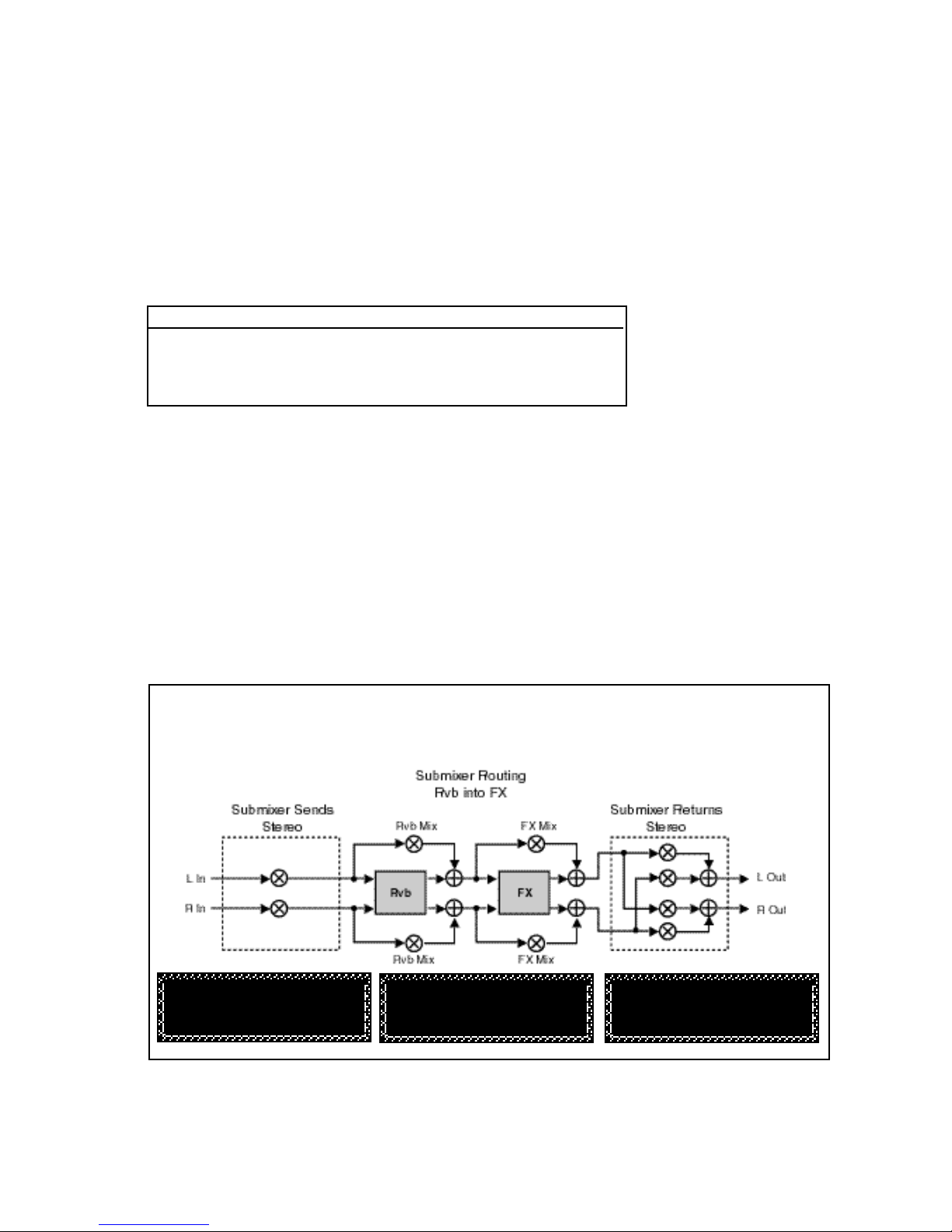
Dual FX Card Operation
The Routing parameter provides continuously variable control of the FX and Rvb
effect routing: Rvb and FX in parallel, Rvb into Fx (series) and FX into Rvb
(reverse series). This parameter has a range of 0–400. The value of this
parameter determines the routing/ordering of the stereo Rvb and FX effects. The
values 0, 100, 200, 300, 400 correspond to specific configurations and are
labeled with text instead of numbers.
Routing Value Effects Routing
Parallel (0) Rvb and FX are parallel
Rvb into FX (100) Rvb outputs into FX inputs (series 1)
Parallel (200) Rvb and FX are parallel
FX into Rvb (300) FX outputs into Rvb inputs (series 2)
Parallel (400) Rvb and FX are parallel
Note that the routing value takes precedence over the Sends and Returns
values. For example, if Routing is set to Rvb into FX (100), no input signal is
routed directly to the FX inputs — and the Rvb outputs aren’t sent directly to the
PCM 80’s main outputs.
It is possible to arrange the stereo Rvb and FX inputs and outputs into a variety
of useful configurations by simply adjusting the Sends, Returns and Routing
parameters. The following illustrations show several of these configurations.
Each illustration contains a block diagram showing signal flow through the
Submixer, as well as the displayed values for the Sends, Returns, and Routing
parameters that will produce the configuration.
Routing
Useful Configurations
Stereo Series 1
• The main stereo inputs are sent into the Rvb block.
• The stereo output of the Rvb block is sent into the stereo inputs of the FX block.
• The stereo output of the FX block is sent to the main left and right outputs.
Submixer Sends
1.0 0 Stereo
Submixer Returns
1.1 0 Stereo
Submixer Routing
1.2 100 Rvb into FX
1-7
Page 15

PCM 80 Dual FX User Guide
Stereo Series 2
• The main stereo inputs are sent into the FX block.
• The stereo output of the FX block is sent into the stereo inputs of the Rvb block.
• The stereo output of the Rvb block is sent to the main left and right outputs.
Lexicon
Submixer Sends
1.0 0 Stereo
Submixer Returns
1.1 0 Stereo
Mono In/Stereo Out Series 1
• A mono mix of the left and right inputs is sent into the Rvb block.
• The stereo output of the Rvb block is sent into the stereo inputs of the FX block.
• The stereo output of the FX block is sent to the main left and right outputs.
Submixer Routing
1.2 300 FX into Rvb
Submixer Sends
1.0 150 Mono
1-8
Submixer Returns
1.1 0 Stereo
Submixer Routing
1.2 100 Rvb into FX
Page 16

Mono In/Stereo Out Series 2
• A mono mix of the left and right inputs is sent into the FX block.
• The stereo output of the FX block is sent into the stereo inputs of the Rvb block.
• The stereo output of the Rvb block is sent to the main left and right outputs.
Dual FX Card Operation
Submixer Sends
1.0 150 Mono
Submixer Returns
1.1 0 Stereo
Stereo Parallel
• The Rvb and FX blocks process the left and right inputs independently.
• The stereo outputs of both the Rvb and FX blocks are combined at the main outputs.
Submixer Routing
1.2 300 FX into Rvb
Submixer Sends
1.0 0 Stereo
Submixer Returns
1.1 0 Stereo
Submixer Routing
1.2 0 Parallel
1-9
Page 17

PCM 80 Dual FX User Guide
Mono In/Stereo Out Parallel
• The Rvb and FX blocks each independently process a mono mix of the left and right inputs.
• The stereo outputs of both the Rvb and FX blocks are combined at the main outputs.
Lexicon
Submixer Sends
1.0 150 Mono
Submixer Returns
1.1 0 Stereo
Submixer Routing
1.2 0 Parallel
1-10
Page 18

Dual FX Card Operation
Dual Mono In/Stereo Out
• The Rvb block processes only the left input as a mono signal, and the FX block processes only the right input as a mono signal.
• A mono mix of the Rvb block output is sent to the left main output. A mono mix of the FX output is sent to the right main output.
Submixer Sends
1.0 200 L=FX, R=Rvb
Submixer Returns
1.1 0 Stereo
Submixer Routing
1.2 0 Parallel
1-11
Page 19

PCM 80 Dual FX User Guide
Dual Mono In/Mono Out
• The Rvb block processes only the right input as a mono signal, and the FX block processes only the left input as a mono signal.
• A mono mix of the Rvb block output is sent to the right main output. A mono mix of the FX output is sent to the left main output.
Lexicon
Submixer Sends
1.0 200 L=FX, R=Rvb
Submixer Returns
1.1 200 FX=L, Rvb=R
Submixer Routing
1.2 0 Parallel
1-12
Page 20

Dual FX Card Operation
The Rvb and FX blocks shown in the previous configurations represent the
Stereo Reverb and 4-Voice Effects. Each of these blocks has its own set of
controls, shown in the diagrams below.
Rvb Block
FX Block
Rvb and FX Block
Controls
These effect block controls are also found in the Submixer row of each
parameter matrix.
Press Load/✱ to toggle between Rvb and FX parameters.
1-13
Page 21

PCM 80 Dual FX User Guide
Lexicon
These parameters are described below, in the order in which they appear in the
Submixer row. (All other effect parameters are identical to those in the PCM 80,
and are described in the PCM 80 User Guide.)
RvbMix, FX Mix
These are independent wet/dry mix controls for the Rvb and FX effect blocks.
RvbInLvl, FX InLvl
These are independent input level controls for the Rvb and FX blocks.
Rvb In W, FX In W
These are input width controls for the Rvb and FX blocks. These are essentially
the same as the PCM 80 FX Width and Rvb Width parameters. The difference
is that the width control in the Dual FX algorithms is located at the input to the
effect. This makes it possible to independently alter the stereo image of material
feeding the two effect blocks.
RvbOutLvl, FX OutLvl
These are independent output level controls for the Rvb and FX blocks.
Rvb Out W, FX Out W
Like Rvb In W and FX In W, these parameters allow independent control of the
stereo image of the output of each effect block.
RvbHiCut, FX HiCut
These parameters provide independent 6dB per octave, stereo high-cut filters
on the outputs of the Rvb and FX blocks.
1-14
RvbLoCut, FX LoCut
These parameters provide independent 6dB per octave, stereo low-cut filters on
the outputs of the Rvb and FX blocks.
Page 22

The Dual FX Card uses five Reverb blocks and five Multi-Effect blocks to
produce 25 Dual FX algorithms. The five reverb blocks and the five multi-effect
blocks are described on the following pages. Each of the 25 algorithms which
can be configured from these blocks is presented on a separate page, following
the block descriptions. These pages give you easy reference to the diagram of
the specific reverb and effect blocks used in the algorithm, as well as the
complete parameter matrix for that algorithm. The control and submixer parameters which allow configuration and routing of the effect blocks are described in
the preceding chapter. Refer to the PCM 80 User Guide for detailed descriptions
of all other effect parameters.
The Dual FX Blocks and the Algorithms
2
The Dual FX Blocks
and the Algorithms
2-1
Page 23

PCM 80 Dual FX User Guide
The Reverb Blocks
Lexicon
Concert Hall
Plate
This algorithm is identical to the Concert Hall algorithm in the PCM 80. It
emulates a real concert hall. The reverberation is very clean, and designed to
remain behind the direct sound — adding ambience, but leaving the source
unchanged. This effect has a relatively low initial echo density which builds up
gradually over time.
This algorithm is identical to the Plate algorithm in the PCM 80. It mimics the
sound of metal plates, with high initial diffusion and a relatively bright sound. This
makes them a good choice for enhancing any type of percussion.
2-2
Page 24

The Dual FX Blocks and the Algorithms
This algorithm is identical to the Chamber algorithm in the PCM 80. It produces
an even, relatively dimensionless reverberation, with little change in color as the
sound decays. The initial diffusion is similar to the Concert Hall algorithm, but the
sense of space and size is much less obvious. This characteristic, along with the
low color in the decay tail, makes Chamber useful on a wide range of material.
It is especially useful on spoken voice, giving a noticeable increase in loudness
with very low color.
Chamber
This algorithm is identical to the Inverse algorithm in the PCM 80. It allows you
to vary the slope of the initial portion of the reverb envelope. The slope can
decay, remain level, or rise over a variable time interval. When the time interval
is up, the reverberation cuts off abruptly. The resulting effect is similar to a gate,
but is not at all dependent on the level or complexity of the input signal. Slopes
are adjustable over a negative, even, or positive slope. Positive slopes create
inverse effects, while more even slopes create gated effects. Negative slope
values have rather natural reverb tails.
Inverse
2-3
Page 25

PCM 80 Dual FX User Guide
Lexicon
Infinite
This algorithm is identical to the Infinite algorithm in the PCM 80. It is acoustically
similar to the Chamber algorithm, with the addition of an Infinite parameter.
When this parameter is turned on, the input to the reverberator ramps off. With
Infinite on, the reverb tail remains constant, creating strange and useful reverb
effects. When Infinite is switched off, input to the reverberator is restored, and
the current running reverb time is utilized.
2-4
Page 26

The Dual FX Blocks and the Algorithms
The FX Blocks
A stereo pair of 2-tap gliding delays feeds four individually adjustable delay
voices. Each voice has its own level, feedback, delay, cross-feedback, and pan
parameters. Glide is useful for creating such effects as stereo flangers, loop
samplers, pitch modulation, etc.
This algorithm can address up to 4 Meg of delay memory (with optional SIMMs
added to the PCM 80), providing 42 seconds of stereo delay.
Glide
2-5
Page 27

PCM 80 Dual FX User Guide
Lexicon
Chorus
The Chorus effect has four separately adjustable voices — allowing the PCM 80
to sound like a rack of four digital delay boxes. Each voice has its own
independently adjustable chorus depth and rate, level control, delay time,
feedback and panning control.
2-6
Page 28

The Dual FX Blocks and the Algorithms
This effect features four separately adjustable voices, each with its own level
control, delay time, low and high frequency filters, feedback and pan controls.
Note also that, in this particular algorithm, the filters are within the feedback
paths of the multi-band voices. This allows you to create echoes that change
timbre with each repeat. Among other things, this is very useful for simulating the
sound of analog tape echo.
This algorithm can address up to 4 Meg of delay memory (with optional SIMMs
added to the PCM 80), providing 42 seconds of stereo delay.
M-Band
2-7
Page 29

PCM 80 Dual FX User Guide
Lexicon
The Resonant Chord
Algorithms:
Res1 and
Res2
The Resonant Chord effects use impulsive energy at the inputs to excite four
resonant voices (notes). The level, pitch, duration, and high-frequency cutoff of
the overtones for each voice are separately controllable. Each voice can be
panned independently. The voices resonate to some degree with any input, but
the most effective excitation contains all frequencies, like percussion. Other
instruments may give a quality of tonal ambience in which certain notes rise
ethereally from the background.
The two algorithms differ in the way pitches are assigned to the resonators. In
Res1, pitches are assigned to the four voices chromatically, in a round-robin. If,
for example, MIDI note numbers are used to assign pitch, the resonators will
constantly be re-tuned to the pitches of the last four MIDI notes received. (This
can produce an effect similar to playing a piano with the sustain pedal depressed.) In Res2, pitches are assigned to the four resonators diatonically —
harmonized with the key, scale, and root of your choice. If MIDI note numbers
are used to assign pitch, the resonators will constantly be re-tuned to harmonize
with the incoming notes.
These algorithms can address up to 4 Meg of delay memory (with optional
SIMMs added to the PCM 80), providing 38 seconds of stereo delay.
2-8
Page 30

The Dual FX Blocks and the Algorithms
The Algorithms
Gld-Hall
Glide
Hall
2-9
Page 31

PCM 80 Dual FX User Guide
Band-Hall
Lexicon
M-Band
Hall
2-10
Page 32

The Dual FX Blocks and the Algorithms
Chrs-Hall
Chorus
Hall
2-11
Page 33

PCM 80 Dual FX User Guide
Res1-Hall
Lexicon
Resonant Chords
Hall
2-12
Page 34

The Dual FX Blocks and the Algorithms
Res2-Hall
Resonant Chords
Hall
2-13
Page 35

PCM 80 Dual FX User Guide
Gld-Chmb
Lexicon
Glide
Chamber
2-14
Page 36

The Dual FX Blocks and the Algorithms
Band-Chmb
M-Band
Chamber
2-15
Page 37

PCM 80 Dual FX User Guide
Chrs-Chmb
Lexicon
Chorus
Chamber
2-16
Page 38

The Dual FX Blocks and the Algorithms
Res1-Chmb
Resonant Chords
Chorus
Chamber
2-17
Page 39

PCM 80 Dual FX User Guide
Res2-Chmb
Lexicon
Resonant Chords
Chorus
Chamber
2-18
Page 40

The Dual FX Blocks and the Algorithms
Gld-Plt
Glide
Plate
2-19
Page 41

PCM 80 Dual FX User Guide
Band-Plt
Lexicon
M-Band
Plate
2-20
Page 42

The Dual FX Blocks and the Algorithms
Chrs-Plt
Chorus
Plate
2-21
Page 43

PCM 80 Dual FX User Guide
Res1-Plt
Lexicon
Resonant Chords
Plate
2-22
Page 44

The Dual FX Blocks and the Algorithms
Res2-Plt
Resonant Chords
Plate
2-23
Page 45

PCM 80 Dual FX User Guide
Lexicon
Gld-Inv
Glide
Inverse
2-24
Page 46

The Dual FX Blocks and the Algorithms
Band-Inv
M-Band
Inverse
2-25
Page 47

PCM 80 Dual FX User Guide
Chrs-Inv
Lexicon
Chorus
Inverse
2-26
Page 48

The Dual FX Blocks and the Algorithms
Res1-Inv
Resonant Chords
Inverse
2-27
Page 49

PCM 80 Dual FX User Guide
Res2-Inv
Lexicon
Resonant Chords
Inverse
2-28
Page 50

The Dual FX Blocks and the Algorithms
Gld-Inf
Glide
Infinite
2-29
Page 51

PCM 80 Dual FX User Guide
Band-Inf
Lexicon
M-Band
Infinite
2-30
Page 52

The Dual FX Blocks and the Algorithms
Chrs-Inf
Chorus
Infinite
2-31
Page 53

PCM 80 Dual FX User Guide
Res1-Inf
Lexicon
Resonant Chords
Infinite
2-32
Page 54

The Dual FX Blocks and the Algorithms
Res2-Inf
Resonant Chords
Infinite
2-33
Page 55

PCM 80 Dual FX User Guide
Lexicon
2-34
Page 56

The Presets
3
The Dual FX Algorithm Card has 250 factory-designed presets which are
organized into five banks of 50 each (labeled X0, X1, X2, X3 and X4). As with
the internal PCM 80 banks, each bank is organized in a matrix of 5 rows of 10.
Press the front panel Program Banks button to display the first bank. Press it
again to switch to another bank. Simultaneously press Program Banks and
either the Up or Down button to backstep through the banks. The display will
show the bank label and the matrix location, the preset name, and the algorithm
from which the effect is derived.
Turn SELECT to scroll through all of the presets in a bank in numerical order. Use
Up or Down to jump forward or backward by 10. Press Load/✱ to load any
displayed preset.
In the Program Banks mode (as in the Register Banks mode), ADJUST is a soft
knob. Each preset has one or more parameters patched to this knob, providing
a quick way to make useful changes to the effect. (A ■ symbol in the upper left
corner of the display indicates that the currently running effect has an ADJUST
knob patch.) When you turn ADJUST, the display will show the name assigned
to ADJUST, as well as the patch value. Continue turning ADJUST to alter the
patch value along its available range. In addition, all of the presets marked with
a T can be synchronized to tempo. To set the tempo, press the front panel Tap
button twice in time with the beat. (Tempo can also be dialed in as a parameter
value, or it can be determined by MIDI Clock.) Be sure to try these effects
synchronized with MIDI sequence and drum patterns.
The preset names often give clues as to the routing configuration used. Effect
blocks configured in series are separated by the symbol >. Dual Mono In/Stereo
Out effects are separated by the symbol +. Dual Mono In/Mono Out effects are
separated by the symbol /. The Dual FX program banks are organized as follows:
The Presets
Matrix
Bank Location Dual FX Routing
X0 0.0–4.9 Stereo
X1 0.0–4.9 Stereo
X2 0.0–2.9 Stereo
3.0–4.9 Mono In/Stereo Out
X3 0.0–2.9 Dual Mono In/Stereo Out
3.0–4.9 Dual Mono In/Mono Out
X4 0.0–2.4 "Clean Slate" versions of the Dual FX algorithms
2.5–4.9 Dual Mono In/Mono Out
Each preset is described in this section with a header which indicates the matrix
location, the program name, the name assigned to the ADJUST knob, and the
range of ADJUST knob control. This header is followed by a brief description of
the effect. For additional reference, at the end of this chapter is an alphabetical
list of the presets, with references to bank and matrix location.
3-1
Page 57

PCM 80 Dual FX User Guide
Program Bank X0
Lexicon
Stereo
(X0 0.0 – X0 4.9)
Presets 0.0-0.2 were designed to provide different room treatments for multiple guitar
tracks in the same mix. They will also work well with almost any type of source material.
In a mix with a centered, solo track and left and right rhythm tracks, use Solo Room for
the solo track, and Left Room/Right Room for the left/right rhythm tracks. These three
presets can be used with stereo or mono tracks, although each produces a different
stereo signature.
0.0 Solo Room ADJUST: Far Mics 0–24
This preset simulates one near, and two far microphones in a medium sized room. The
near microphone is panned to the center. The two far microphones are panned full left
and right. ADJUST controls the level of the far microphones. Use Master Delay to move
the far microphones closer or farther away, and FX Width to set the width of the stereo
spread — you’ll find them in the Soft Row along with the reverb and other parameters.
0.1 Left Room ADJUST: Right Mic 0–24
This is a two-microphone version of Solo Room. A near microphone is panned full left.
A far microphone is panned full right. ADJUST controls the level of the far microphone.
Use Master Delay to move the far microphone closer or farther away, and FX Width to
set the width of the stereo spread.
0.2 Right Room ADJUST: Left Mic 0–24
This is similar to Left Room, but the stereo image is reversed. Use Master Delay to move
the far microphone closer or further and FX Width to set the width of the stereo spread.
0.3 Organ Room ADJUST: Slow/Fast 0–1
A rotary cabinet in a medim sized room, both miked in stereo. ADJUST selects fast or
slow rotor speeds. The Soft Row includes Rvb Mix to balance the room and cabinet
microphones, along with other goodies. An absolute must for organ, don’t overlook this
for guitars, and even vocals.
3-2
0.4 Phat Roads ADJUST: Depth 1–127
Detune, satellite tremolo and stereo reverb are combined here for the classic electric
piano sound. ADJUST controls the depth of the tremolo. The tremolo rate is tempo
controlled. For the maximum effect, don’t mix any dry signal with this program. T
0.5 Phat Roads 2 ADJUST: Depth 1–127
A tasty variation of Phat Roads1. In this program, the reverb is placed in front of the
tremolo and detune. Running the reverb through the effects makes the satellite tremolo
even more dramatic. ADJUST controls tremolo depth. T
0.6 Phat Roads 3 ADJUST: Depth 1–127
In this program, a light touch of triplet echoes is added to the reverb in front of the tremolo
and detune. The echoes, like the tremolo, are tempo controlled. ADJUST controls tremolo
depth. The echo rhythm patterns are determined by the settings of EkoDly L and R. Echo
levels are set with EkoFbk L and R. T
0.7 StereoTunnel ADJUST: Depth 1–100
A versatile special effect ambience. ADJUST controls its overall character. At low settings
this space is open and airy, at higher settings it grows dark and ominous.
0.8 Is this on? ADJUST: PA spread 0–127
“Testing... 1, 2, 3...” This program is a public address ambience effect. ADJUST controls
the size from a small auditorium to a major outdoor event.
Page 58

0.9 ..AndTheGods ADJUST: Fall/Rise 0–1
Inspired by the first track of Electric Ladyland. Hit it with a percussive sound — gun shot,
tympani, snare — then click ADJUST from 0 to 1. A wall of thunder crashes down four
octaves and undulates rhythmically between the speakers. Hit it again with a similar
sound, and click from 1 to 0. Now, the explosions rocket up into space. The Soft Row
includes AR envelope attack and release rates, and other goodies.
Presets 1.0-1.9 are for reverb processing of stereo drum and percussion sources. They
will allow you to add multiple layers of reverb to percussion and drum tracks without
cluttering up the mix. They can also be used to finely tune the reverberant quality of accent
percussion effects. In each program, a stereo reverb is routed through a stereo 24 dB/
octave filter. ADJUST is patched to control the filter frequency. Each preset combines one
of three filter types (low pass, band pass, high pass) with one of five different types of
reverbs. The reverbs have been tuned for different percussion instruments. Mono source
versions of these effects are located in Bank X2 3.1-4.0.
1.0 Mix>Perc>BP ADJUST: Band 0–127
A stereo chamber optimized for percussion sub mix, followed by a 24dB/octave bandpass
filter. ADJUST controls the frequency of the band. Use this preset to focus on a frequency
area that works in context with the percussion. It will allow more reverb on the drums,
without muddying up the overall mix. Controls for the reverberator are in the Soft Row.
1.1 Mix>Snare>LP ADJUST: Hi Cut 0–127
A stereo chamber optimized for snare drum, followed by a 24dB/octave lowpass filter.
Use ADJUST to tune the high frequency content of the snare reverb. Controls for the
reverberator are in the Soft Row.
The Presets
1.2 Mix>Snare>HP ADJUST: Lo Cut 0–127
The complement of Mix>Snare>LP. In this version, the snare chamber is followed by a
24dB/octave highpass filter. Use ADJUST to tune the low frequency content of the snare
reverb. Controls for the reverberator are in the Soft Row.
1.3 Mix>Drum>LP ADJUST: Hi Cut 0–127
A stereo chamber optimized for drum sub mix, followed by a 24dB/octave lowpass filter.
Use ADJUST to tune the high frequency content of the drum reverb. Controls for the
reverberator are in the Soft Row.
1.4 Mix>Drum>HP ADJUST: Lo Cut 0–127
The complement of Mix>Drum>LP. In this version, the drum chamber is followed by a
24dB/octave highpass filter. Use ADJUST to tune the low frequency content of the drum
reverb. Controls for the reverberator are in the Soft Row.
1.5 Mix>Drum>BP ADJUST: Band 0–127
A useful variation of Mix>Drum>LP and HP. In this version, the drum chamber is followed
by a 24dB/octave bandpass filter. Use ADJUST to tune the frequency band of the drum
reverb. Controls for the reverberator are in the Soft Row.
1.6 Mix>Kick>LP ADJUST: Hi Cut 0–127
A stereo chamber optimized for kick drum, followed by a 24dB/octave lowpass filter. Use
ADJUST to tune the high frequency content of the kick reverb. Controls for the
reverberator are in the Soft Row.
1.7 Mix>Kick>HP ADJUST: Lo Cut 0–127
The complement of Mix>Kick>LP. In this version, the kick chamber is followed by a 24dB/
octave highpass filter. Use ADJUST to tune the low frequency content of the kick reverb.
Controls for the reverberator are in the Soft Row.
3-3
Page 59

PCM 80 Dual FX User Guide
Lexicon
1.8 Mix>Gate>LP ADJUST: Hi Cut 0–100
This stereo program has a gated reverb in series with a 24dB/octave lowpass filter.
ADJUST controls the filter cutoff.
1.9 Mix>Gate>BP ADJUST: Center 0–100
This stereo program has a gated reverb in series with a 24dB/octave bandpass filter.
ADJUST controls the filter center frequency.
2.0 Mix>Car Park ADJUST: Spooky 0–127
A large concrete parking garage. ADJUST controls overall decay and feedback. As it is
raised, the ambience becomes increasingly ominous. At the highest settings, an eerie
ringing rises up and rings out.
Presets 2.1-2.7 are a series of stereo ambience/eq programs. Each program combines
one of three basic reverberant spaces with a low, high, or bandpass 24dB/octave filter.
Amb1 is a highly colored room with short decay. Amb2 is more transparent with a
moderate decay. Amb3 is a tight space with prominent reflections. ADJUST controls the
filters following the ambience effect, allowing you to quickly tailor the sound to create the
impression of different wall coverings, open and closed doors, telephones, radios,
distance of the source, etc. The Soft Row contains additional parameters for fine tuning.
Mono source versions of these effects are located in Bank X2 4.3-4.9.
2.1 Mix>Amb1>LP ADJUST: Hi Cut 0–127
Amb1 followed by 24dB/octave lowpass filter. ADJUST controls high frequency cutoff.
2.2 Mix>Amb1>HP ADJUST: Lo Cut 0–127
Amb1 followed by 24dB/octave highpass filter. ADJUST controls low frequency cutoff.
3-4
2.3 Mix>Amb1>BP ADJUST: Band 0–127
Amb1 followed by 24dB/octave bandpass filter. ADJUST controls band frequency.
2.4 Mix>Amb2>LP ADJUST: Hi Cut 0–127
Amb2 followed by 24dB/octave lowpass filter. ADJUST controls high frequency cutoff.
2.5 Mix>Amb2>HP ADJUST: Lo Cut 0–127
Amb2 followed by 24dB/octave highpass filter. ADJUST controls low frequency cutoff.
2.6 Mix>Amb3>LP ADJUST: Hi Cut 0–127
Amb3 followed by 24dB/octave lowpass filter. ADJUST controls high frequency cutoff.
2.7 Mix>Amb3>HP ADJUST: Lo Cut 0–127
Amb3 followed by 24dB/octave highpass filter. ADJUST controls low frequency cutoff.
2.8 StereoFutz 1 ADJUST: Tone 0–127
Highly colored ambience for treating stereo program source material to produce TV
rooms, sounds coming from around the corner and down the hall, etc. ADJUST controls
the overal high frequency content.
2.9 StereoFutz 2 ADJUST: Tone 0–127
Similar to StereoFutz1, but with a more prominent decay. ADJUST controls the overall
high frequency content.
3.0 Outdoor ADJUST: Tails 0–32
A simple outdoor ambience with some early reflections. ADJUST controls the delay of the
echo tails.
3.1 OutdoorWall ADJUST: Distance 0–100
An outdoor ambience with a reflecting wall 100 yards away. ADJUST changes the
apparent distance of the wall.
Page 60

3.2 ips TapeSlap ADJUST: TapeSpeed 1–4
A simple stereo delay set to emulate the delay time and high frequency rolloff of an analog
2-track at different playback rates. ADJUST sets the tape speed. 1=30ips, 2=15ips,
3=7.5ips, 4=3.75ips.
3.3 15ips Echo ADJUST: Feedback 0–100
Stereo 15ips tape echo simulation. ADJUST controls the feedback amount. Listen to the
sound change as it repeats.
3.4 7.5ipsEkoRvb ADJUST: Feedback 0–100
Stereo plate reverb fed by a 7.5ips tape echo simulation. ADJUST controls the feedback
amount. Listen to the sound change as it repeats.
3.5 V SpeedEko1 ADJUST: TapeSpeed 0–100
A stereo tape delay with varispeed. ADJUST controls the delay time and high frequency
rolloff. The delay times are matched to an analog 2-track as follows: 0=3 ips, 25=15ips,
50=7. ips, 100=3.7 ips. The Soft Row contains feedback as well as reverb controls.
3.6 V SpeedEko2 ADJUST: TapeSpeed 0–100
In this variation, the tape echoes are also serving as predelay for a plate reverb.
3.7 V SpeedEko3 ADJUST: TapeSpeed 0–100
Another useful varispeed echo effect. This time the the delay is in series with the plate
reverb, and only the reverb is heard at the outputs.
3.8 Eko Spills 1 ADJUST: Depth 1–100
Echoes that drop in pitch as the input signal fades away. ADJUST controls the amount
of pitch shift. This is a true stereo program. Stereo sources can be processsed without
affecting their left-right image. The left input signal drives the detune effect. Try it with
percussion accents, or as a special effect with vocals or other material. There are plenty
of intriguing controls waiting in the Soft Row too!
The Presets
3.9 Eko Spills 2 ADJUST: Feedback 1–100
A more dramatic variation of Eko Spills 1. The pitch drops over a larger range in a shorter
period of time. ADJUST controls the amount of feedback.
4.0 X-RhythmEko1 ADJUST: X-Mix 0–100
ADJUST allows you to mix the cross-feedback of quarter-note and triplet echoes.
0=quarter-notes, 100=triplets. Intermediate values will create patterns that change from
quarter-notes to triplets. In this case, the rhythm produces a shuffle feel. A stereo
chamber is in parallel with the echo effect. T
4.1 X-RhythmEko2 ADJUST: X-Mix 0–100
The same idea as X-RhythmEko1, but in this variation the rhythm changes from quarternotes to sixteenths. T
4.2 X-RhythmEko3 ADJUST: X-Mix 0–100
A more outside variation that combines 5 and 7 against 1. It takes several beats for this
pattern to play out. T
4.3 X-RhythmEko4 ADJUST: R-Speed 0–100
A 2 against 3 cross- rhythm pattem. ADJUST allows control of the overall speed of the
pattern. T
4.4 X-RhythmEko5 ADJUST: Rvb Mix 0–100
A stereo chamber is in series with the cross-rhythm echo effect. The reverb is in front of
the echoes. ADJUST controls the wet/dry mix of the reverb. T
3-5
Page 61

PCM 80 Dual FX User Guide
Lexicon
4.5 SlipTheEkos1 ADJUST: Back Beat 0–100
Similar to SlipTheBeat1, but feedback has been turned up a bit to create a series of
rhythmic repeats. The delays are set for a 3 against 2 pattern that alternates between left
and right, then routed through a stereo drum chamber. The reverb mix is set to be
completely dry. Rvb Mix and other useful controls await you in the Soft Row.
4.6 SlipTheEkos2 ADJUST: Back Beat 0–100
A variation of SlipTheEkos1 with more dramatic delay settings. Also the reverb is in
parallel in this program to provide some extra punch on the initial attack. T
4.7 SlipTheEkos3 ADJUST: Back Beat 0–100
The delays are set to produce a rolling triplet pattern that cycles from side to side in this
variation of SlipTheEkos1. The reverb is in parallel in this program to provide some extra
punch on the initial attack. T
4.8 SlipTheBeat1 ADJUST: Back Beat 0–100
In this mono-in/stereo out program, the left and right inputs are combined — then sent into
a slap delay and, from there, sent through a stereo chamber. ADJUST is used to vary the
slap from no delay to a full beat. Use this program to slide a snare (or other rhythm
instrument) behind the beat. You can mix this delayed signal with the original source to
fatten it up, or use it without the original if you want to change the groove by having the
snare lay back. T
4.9 SlipTheBeat2 ADJUST: Back Beat 0–100
A variation of SlipTheBeat1. In this program the drum chamber is put in front of the slap
to fatten up the sound. T
Program Bank X1
Stereo
(X1 0.0 – X0 4.9)
0.0 KnobLocation ADJUST: Width 0–90
This preset provides a quick way to steer a stereo source between the center, side and
rear channels of an LCRS mix. No processing other than steering is applied to the source
material. ADJUST determines the LCRS placement of stereo source material as follows:
0=center only, 45=left and right, 90=surround. Soft Row parameters have been set up to
allow you to quickly add various amounts of chorus, delays and reverb. This preset is not
mono compatible.
0.1 KnobPanSwap ADJUST: Width 0–90
Use the knob to swap the left/right panning of a stereo source. No processing other than
steering is applied to the source material. ADJUST determines the width of stereo source
material as follows: 0 = left / right swap, 45 = mono, 90 = normal stereo. Soft Row
parameters have been set up to allow you to quickly add various amounts of chorus,
delays and reverb.
0.2 AutoPanSwap ADJUST: Pan Speed 0–90
A variation of KnobPanSwap. In this version the LFO controls the stereo width. ADJUST
controls the speed of the panning. Chorus and echoes can be added.
0.3 ips PlateSlap ADJUST: TapeSpeed 1–4
The ips TapeSlap program is used as a predelay for a plate reverb. ADJUST sets the tape
speed. 1 = 30 ips, 2 = 15 ips, 3 = 7.5 ips, 4 = 3.75 ips. Reverb controls are in the Soft Row.
0.4 15ips Plate ADJUST: Rvb Mix 0–100
Plate reverb with a stereo 15 ips predelay. The predelay has a slight amount of feedback.
ADJUST controls the predelay / reverb mix.
3-6
Page 62

0.5 4PoleRvb BP ADJUST: Center 0–127
A large chamber reverb feeding into a stereo, 24dB/octave bandpass filter. ADJUST
controls the center frequency of the band. Use it to focus the reverb around a tight tonal
area — try it with different percussion instruments. The Soft Row contains reverb controls.
0.6 4PoleRvb HP ADJUST: LoCut 0–127
A large chamber reverb feeding into a stereo, 24dB/octave highpass filter. ADJUST
controls the low frequency cutoff. Use it to put reverb on only the upper frequency portion
of a stereo source or mix. The Soft Row contains reverb controls.
0.7 4PoleRvb LP ADJUST: HiCut 0–127
A large chamber reverb feeding into a stereo, 24dB/octave lowpass filter. ADJUST
controls the high frequency cutoff. Use it to put reverb on only the lower frequency portion
of a stereo source or mix. This preset is also great for simulating backstage ambient
effects. The Soft Row contains reverb controls.
0.8 Chorus>Rvb 1 ADJUST: Rvb Mix 0–100
Stereo chorus into stereo hall reverb. ADJUST controls the amount of reverb in the
chorused signal. T
0.9 Chorus>Rvb 2 ADJUST: Rvb Mix 0–100
A variation of Chorus>Rvb1. In this preset, eighth-note delays have been added.
ADJUST controls the amount of reverb in the chorused signal. The Soft Row contains
delay controls. T
1.0 Rvb>Chorus 1 ADJUST: Rvb Mix 0–100
The reverse of Chorus>Rvb 2. The reverb output is routed into a stereo chorus. Notice
the chorus effect on the reverb tail. ADJUST controls the wet/dry mix of the signal sent
into the chorus/delay. T
The Presets
1.1 Auto Pan Rvb ADJUST: Hi Cut 0–100
The output of a medium chamber is panned across a stereo low-pass filter. Use ADJUST
to dial in the high frequencies.
1.2 Knob Pan Rvb ADJUST: Pan 0–100
Another reverb panning effect. In this variation, use ADJUST to pan the reverb image to
any location between left and right. 0=left, 100=right.
1.3 FilterPanner ADJUST: PanWidth 0–100
A panning effect based on filter frequency instead of level. The high-cut frequencies of
the left and right channels are swept 90° out-of-phase to produce apparent left-right
motion in the audio. The rate of the sweep is tempo controlled. ADJUST controls the sideto-side width of the panning effect. T
1.4 EQ’d Rvb HP1 ADJUST: Sizzle 0–127
A stereo chamber reverb followed by a stereo high-pass filter. ADJUST controls the filter
frequency.
1.5 EQ’d Rvb HP2 ADJUST: Sizzle 0–127
A variation of EQ’d Rvb HP1. This version has a more resonant high-pass filter.
1.6 EQ’d Rvb LP ADJUST: Boom 0–127
A stereo chamber reverb followed by a stereo low-pass filter. The filter is resonant, like
EQ’d Rvb HP2. ADJUST controls the filter frequency.
1.7 EQ’d Rvb BP ADJUST: Band 0–127
A stereo chamber reverb followed by a stereo bandpass filter. ADJUST controls the filter
frequency.
3-7
Page 63

PCM 80 Dual FX User Guide
Lexicon
1.8 EQ’d RvbSlap ADJUST: Slap 0–127
Reverb fed into a pair of bandpass filtered delays. ADJUST controls the delay time of the
"slap". The Soft Row contains the filter frequencies.
1.9 EQ’d RvbEnv1 ADJUST: HiRelease 0–100
In this preset, the low-pass frequency is swept by the AR, which is triggered by mono
input. The filter is wide open when there is signal present. When input stops, the AR
release sweeps the filter. ADJUST controls the rate of the sweep. Low release values
produce filter/gated reverb effects (Try these with percussion.) Higher values produce a
noticable darkening of the reverb tail as it decays. T
2.0 EQ’d RvbEnv2 ADJUST: LoRelease 0–100
In this preset, the reverb is followed by a highpass filter. The filter frequency is swept by
the AR, which is triggered by mono input. The sweep is from high to low producing a
dramatic effect when the input drops. T
2.1 EQ'd RvbEnv3 ADJUST: HiRelease 0–100
The reverb is followed by a lowpass filter. The filter frequency is swept by the AR, which
is triggered by mono input. The sweep is from high to low, then back to high. The reverb
is swept twice — once when the input goes above the threshold, and again when it falls
below it. T
2.2 EQ'd RvbEnv4 ADJUST: LoRelease 0–100
A variation on EQ’d RvbEnv2 — reverb into a swept highpass filter. The difference this
time is that the filter is swept from low to high. T
2.3 Wah Verb ADJUST: Depth 0–100
A 4-Pole Wah. The reverb output is fed into the wah filter, which is swept by a tempo
controlled LFO. T
2.4 Wah Verb Eko ADJUST: Feedback 0–100
Wah filter, reverb and eighth-note echoes combine to produce surging timbre changes.
The rate of the wah is tempo controlled. ADJUST controls echo feedback. The Soft Row
contains reverb and delay controls. T
2.5 Wah Eko Verb ADJUST: Feedback 0–100
A variant of Wah Verb Eko. In this effect, the routing is reversed, with the reverb following
the wah. T
2.6 Weird EkoRvb ADJUST: Feedback 0–100
Reverb and dry signal mixed and fed into a tape echo with some radical EQq. The
resulting decay has a spacey, ringing quality. ADJUST controls the feedback amount. A
classic analog sci-fi effect —“Danger,Will Robinson!”
2.7 Echo Rise 1 ADJUST: RiseTime 1–100
A tape echo with automatic control of varispeed. The AR envelope changes the varispeed
when input signal stops, producing echoes that rise in pitch at the end of a phrase.
ADJUST controls the speed of the pitch change. The rise time gets longer as this value
gets larger.
2.8 Echo Rise 2 ADJUST: RiseTime 1–100
The varispeed echo flanger with a twist. The AR envelope changes the varispeed when
input signal stops. This produces flanged echoes that rise in pitch at the end of a phrase.
ADJUST controls the speed of the pitch change. The rise time gets longer as this value
gets larger.
2.9 Echo Rise 3 ADJUST: Feedback 1–100
An Echo Rise variation. The varispeed range is set to produce about an octave of pitch
modulation. ADJUST controls the amount of echo feedback.
3-8
Page 64

3.0 Echo Rise 4 ADJUST: Depth 1–100
In this variation, ADJUST controls the range of the varispeed change, and therefore the
depth of pitch modulation. More reverb has also been added. Be sure to explore the Soft
Row for other interesting possibilities.
3.1 Rvb Eko Rise ADJUST: RiseTime 1–100
The output of a stereo plate is sent to the varispeed echo flanger. The varispeed is
changed by the AR envelope when the input signal stops. ADJUST controls the rate of
the varispeed sweep.
3.2 EQ’d Eko LP ADJUST: Dark Knob 0–127
The chamber algorithm is used only to produce echoes. (The reverb is turned off.) The
output of the stereo echoes is fed into a stereo lowpass filter. ADJUST controls the filter
high frequency cutoff. Placing the EQ after the delays, provides non-destructive tone
control of the echo repeats. T
3.3 EQ’d Eko HP ADJUST: Sizzle 0–127
Same as Eq’d Eko LP, except this time the post echo EQ is a highpass filter. ADJUST
controls filter frequency. T
3.4 EQ’d EkoEnv1 ADJUST: HiRelease 0–100
A variation of EQ’d Eko LP. In this preset, the lowpass frequency is swept by the AR, which
is triggered by mono input. The filter is wide open when there is signal present. When input
stops, the AR release sweeps the filter. ADJUST controls the rate of the sweep. T
3.5 EQ’d EkoEnv2 ADJUST: LoRelease 0–100
Same as EQ’d EkoEnv1, but this time a highpass filter is swept by the AR. T
The Presets
3.6 EQ’d EkoEnv3 ADJUST: LoRelease 0–100
An echo effect that builds over time. Echoes are fed into a highpass filter, which is swept
from high to low when input signal stops. ADJUST controls the rate of the sweep. At the
completion of the sweep, the last repetition of the echo delay is routed through the reverb
— like an exclamation point at the end of a sentence! T
3.7 StereoTapEko ADJUST: Feedback 0–100
A quick and easy stereo echo. Just Tap to set the echo rhythm. ADJUST provides
feedback control. The Soft Row provides additional controls, such as master and
individual left and right delay settings, and master EQ controls. T
3.8 Flange>Rvb ADJUST: Rvb Mix 0–100
Stereo flanger into stereo hall reverb. ADJUST controls the amount of reverb in the
flanged signal. T
3.9 Rvb>Flange ADJUST: Rvb Mix 0–100
The reverse of Flange>Rvb 1. The reverb output is routed into a stereo chorus. Notice the
flange effect on the reverb tail. ADJUST controls the wet/dry mix of the signal sent into
the stereo flanger. T
4.0 LFO Flange ADJUST: Depth 0–100
The LFO sweeps the flanger and ADJUST controls the sweep depth. A small chamber
is inserted before the flanger to accentuate the effect. T
4.1 Tape Flange1 ADJUST: ReelBrake 0–100
This stereo flanger is modeled on the original method used to create the effect —
combining the outputs of two analog tape decks. Turning ADJUST is like using your
thumb as a brake on one of the tape reels. The more delay there is between the two stereo
audio paths, the deeper the flanging effect. The stereo image of source material is
maintained by this effect. Try running a mix through it! Master feedback is in the Soft Row.
Turn it down for a less pronounced effect, or up for an even juicier sound.
3-9
Page 65

PCM 80 Dual FX User Guide
Lexicon
4.2 Tape Flange2 ADJUST: ReelBrake 0–100
A variation of the tape flanger. In this version, the left and right flange sweeps travel in
opposite directions. This adds a spatial dimension to the classic effect. ADJUST controls
the flanging delay.
4.3 Rvb>T Flange ADJUST: ReelBrake 0–100
The characteristic “over the top” sweep of tape flanging is emphasized by inserting a plate
reverb in front of the flanger. ADJUST controls the flanging delay.
4.4 T Flange>Eko ADJUST: ReelBrake 0–100
A stereo delay follows the tape flanger. The left delay produces an eighth-note pattern,
and the right produces a triplet pattern. ADJUST controls the flanging delay. The Soft Row
contains controls for the delay rhythms and reverb level. T
4.5 VS EkoFlange ADJUST: TapeSpeed 0–100
Varispeed echo with flanging. A very analog-sounding stereo effect. The delay times are
matched to an analog 2-track as follows: 0 = 30 ips, 25 = 15 ips, 50 = 7.5 ips, 100 = 3.75
ips. The Soft Row contains feedback, as well as reverb controls.
4.6 Aerosol:Wet ADJUST: Low Depth 0–100
Aerosol is an extreme flanger. A true stereo effect, it allows you to process stereo source
material and maintain its proper image. In this version, audio is passed through a medium
plate reverb before it is run into the flanger. ADJUST controls the low frequency limit of
the flange sweep. Crank it to 0 while running audio through the effect, let it stabilize for
a few seconds, then start cranking it toward 100. T
4.7 Aerosol:Dry ADJUST: Low Depth 0–100
The Aerosol flanger totally dry. ADJUST controls the low frequency limit of the sweep. The
Soft Row has everything you need to make this effect more, or less, extreme T
Program Bank X2
Stereo
(X2 0.0 – X0 2.9)
4.8 Aerosol:Mix ADJUST: Rvb Mix 0–100
The Aerosol flanger feeding a medium plate reverb. ADJUST controls the dry/wet reverb
mix. Use it to bring the processed audio closer or farther away. The Soft Row contains
all the controls you need for adjusting the flange and reverb effects. T
4.9 Phat Detune1 ADJUST: Depth 1–100
A rich stereo detune. Perfect for fattening up stereo sources. ADJUST controls the
amount of detuning. The output of the detune is routed into a reverb. The reverb mix is
set to 0% Wet in the program, can be altered to taste. You’ll find the mix control, along
with lots of other useful parameters, in the Soft Row.
0.0 4PoleEQ LP ADJUST: Hi Cut 0–127
A stereo, 24dB/octave lowpass filter. ADJUST controls the high frequency cutoff point.
Turn up Delay Time Master and Feedback Master in the Soft Row to add stereo echo
effects. For best results, don't mix with dry signal.
0.1 4PoleEQ HP ADJUST: Lo Cut 0–127
A stereo, 24dB/octave highpass filter. ADJUST controls the low frequency cutoff point.
Turn up Delay Time Master and Feedback Master in the Soft Row to add stereo echo
effects. For best results, don't mix with dry signal.
0.2 4PoleEQ BP ADJUST: Center 0–127
A stereo, 24dB/octave bandpass filter. ADJUST controls the center frequency of the
band. Turn up Delay Time Master and Feedback Master in the Soft Row to add stereo
echo effects. For best results, don't mix with dry signal.
3-10
Page 66

0.3 4PoleKnobWah ADJUST: Center 0–127
The stereo, 24dB/octave bandpass filter set up like a wah pedal. ADJUST controls the
center frequency of the sweep.
0.4 4PoleLFOWah ADJUST: Depth 0–100
A variation of the 4 Pole Wah. In this effect, a tempo controlled LFO sweeps the wah
automatically. ADJUST controls the depth of the LFO sweep. T
0.5 Weird! ADJUST: Feedback 0–100
Another sci-fi echo effect. Left and right EQ’s are swept independently by input
envelopes. The color of the sound changes as the repeats die away. ADJUST controls
the feedback amount.
0.6 Weirder! ADJUST: Feedback 0–100
The same basic effect as Weird!, but the EQ sweeps are altered to produce a more eerie
decay. ADJUST controls the feedback amount .
0.7 Weirdest! ADJUST: Feedback 0–100
Another variation on Weird! In this version, the EQ’s are set to sweep upward as they fade
away. ADJUST controls the feedback amount.
0.8 Phased Fbk ADJUST: Feedback 0–100
The right channel delay feedback is out of phase in this filtered, eighth-note echo. This
produces a subtle side-to-side spaciousness as the echoes fade away. ADJUST sets the
amount of feedback. Be sure to play with the master filter controls in the Soft Row. T
0.9 KnobFlange 1 ADJUST: Notch 0–100
A manual flanger. ADJUST provides manual tuning of the effect. This is a true stereo
effect, with flanging applied in opposing amounts to each channel. You can process
stereo source material while maintaining proper imaging.
The Presets
1.0 KnobFlange 2 ADJUST: Notch 0–100
A manual flanger. ADJUST provides manual tuning of the effect. In this version the
flanging is the same in each channel. As with KnobFlange 1, you can process stereo
source material while maintaining proper imaging. T
1.1 KnobFlange 3 ADJUST: Notch 0–100
A small stereo chamber is fed into a manual flanger. The presence of short reverb tails
brings out the flanging effect, especially with percussion. ADJUST provides manual
tuning of the flange. T
1.2 Envelo Hall ADJUST: Release 0–127
Medium sized Concert Hall feeding into Multi Band filters with HiCut driven by (input)
Envelopes L & R. Try it on electric and acoustic piano. T
1.3 Flange>Ghost ADJUST: Depth 0–100
A stereo flanger feeding into the reverse reverb effect. ADJUST controls the depth of this
ethereal effect. Great for special effects — but it might suprise you with its musical
applications.
1.4 Ghost>Flange ADJUST: Depth 0–100
Like Flange>Ghost with the routing reversed. The reversed reverb feeds into the flanger.
ADJUST controls the depth of the flanger. Big, wide and spooky!
1.5 Bass Tone ADJUST: Pitch 0–12
Low frequency burst when triggered by input signal. Best when triggered by a drum
sample. T
1.6 Gate>Gate ADJUST: Shape 0–127
Gated Multi Band feeding a gated reverb. T
3-11
Page 67

PCM 80 Dual FX User Guide
Lexicon
1.7 Gate on 1 & 3 ADJUST: Shape 0–127
A 350ms gated reverb following Multi Band voices which are turned on and off every two
beats. This allows the audio to flow through the voices on beats 1 & 3 by pressing Tap
once on the downbeat. T
1.8 Symphonic ADJUST: Swish Lvl 0–100
A heavily chorused large chamber. Very useful for creating lush symphonic strings.
1.9 Spin Cycle ADJUST: Spin Rate 0–50
Spins a Concert Hall and the dry signal around a surround system. The outputs are 180°
out-of-phase so, when the dry signal is in front, the Concert Hall is in the rear. ADJUST
controls the rate of spin.
2.0 Dino Steps ADJUST: Pitch 0–12
Meant to emulate large foot steps far off in the distance. Best when used with a drum
sample. T
2.1 Hoo-Ha ADJUST: LFO Rate 0–50
Large Concert Hall feeding Glide delays which get more spacious and modulated
dependent on input signal. ADJUST controls the glide speed .
2.2 GrossEnctrs ADJUST: Rvb/FxMix 0–100
Play a sustaining note and it plays the “Close Encounters” theme in the key of C. You can
route more reverb into the theme with ADJUST. T
2.3 Notches-Chmb ADJUST: Release 0–100
Simulates a steel drum when you play guitar or electric piano through it.
2.4 Multi FX ADJUST: Pick One 1–7
Turn ADJUST to select the following order of effects:
1=Concert Hall; 2=Concert Hall after a Chorus; 3=Concert Hall with post tap tempo
delays; 4=Chorus feeding a hall with tap tempo delays; 5=Chorus feeding tap tempo
delays; 6=Chorus only; 7=Tap tempo delay only. T
2.5 FrameDly 24 ADJUST: Frames 0–5
This utility program allows stereo audio to be offset by delays calibrated to 24 frames per
second. ADJUST sets the number of frames for the delay offset (0-5).
2.6 FrameDly 25 ADJUST: Frames 0–5
This utility program allows stereo audio to be offset by delays calibrated to 25 frames per
second. ADJUST sets the number of frames for the delay offset (0-5).
2.7 FrameDly 30 ADJUST: Frames 0–5
This utility program allows stereo audio to be offset by delays calibrated to 30 frames per
second. (This program is also compatible with 29.9 fps.) ADJUST sets the number of
frames for the delay offset (0-5).
2.8 MikedChamb 1 ADJUST: Far Mics 0–24
This program simulates near and far microphones in a large chamber. The near
microphone is panned to the center. Two far microphones are panned full left and right.
ADJUST controls the level of the far microphones. Use Master Delay to move the far
microphones closer or farther away — you’ll find it in the Soft Row along with the reverb
and other parameters.
2.9 MikedChamb 2 ADJUST: Far Mics 0–24
A variation of MikedChamb 1. The room characteristics are changed to create a larger
space, and the far microphones are positioned farther from the source. Use Master Delay
to move the far microphones closer or farther away — you’ll find it in the Soft Row along
with the reverb and other parameters.
3-12
Page 68

The Presets
3.0 Phone>Room ADJUST: Room Mix 0–127
Puts mono sources into a phone filter, which runs into a stereo room ambience. Initially,
the room mix is off. Use ADJUST to set the right amount.
Presets 3.1-4.0 are for reverb processing of mono drum and percussion sources. They
allow you to add multiple layers of reverb to percussion and drum tracks without cluttering
up the mix. They can also be used to finely tune the reverberant quality of accent
percussion effects. In each program, a stereo reverb is routed through a stereo 24dB/
octave filter. ADJUST is patched to control the filter frequency. Each preset combines one
of three filter types (low pass, band pass, high pass) with one of five different types of
reverbs. The reverbs have been tuned for different percussion instruments. Stereo
source versions of these effects are located in Bank X0 1.0-1.9.
3.1 Mono>Perc>BP ADJUST: Band 0–127
A mono-in, stereo chamber optimized for mono drum sources, followed by a 24dB/octave
bandpass filter. ADJUST controls the frequency of the band. Use it to focus on a
frequency area that works in context with the drums. It will allow more reverb on the drums
without muddying up the overall mix. The Soft Row contains controls for the reverberator.
3.2 Mono>Snr>LP ADJUST: Hi Cut 0–127
A mono-in, stereo chamber optimized for snare drum, followed by a 24dB/octave lowpass
filter. Use ADJUST to tune the high frequency content of the snare reverb. The Soft Row
contains controls for the reverberator.
3.3 Mono>Snr>HP ADJUST: Lo Cut 0–127
The complement of Mono>Snr>LP. In this version, the snare chamber is followed by a
24dB/octave highpass filter. Use ADJUST to tune the low frequency content of the snare
reverb. The Soft Row contains controls for the reverberator.
Mono In/Stereo Out
(X2 3.0 – X2 4.9)
3.4 Mono>Drum>LP ADJUST: Hi Cut 0–127
A mono-in,stereo chamber optimized for mono drum sources, followed by a 24dB/octave
lowpass filter. Use ADJUST to tune the high frequency content of the drum reverb. The
Soft Row contains controls for the reverberator.
3.5 Mono>Drum>HP ADJUST: Lo Cut 0–127
The complement of Mono>Drum>LP. In this version, the drum chamber is followed by a
24dB/octave highpass filter. Use ADJUST to tune the low frequency content of the drum
reverb. The Soft Row contains controls for the reverberator.
3.6 Mono>Drum>BP ADJUST: Band 0–127
A useful variation of Mono>Drum>LP and HP with the drum chamber is followed by a
24dB/octave bandpass filter. Use ADJUST to tune the frequency band of the drum reverb.
The Soft Row contains controls for the reverberator.
3.7 Mono>Kick>LP ADJUST: Hi Cut 0–127
A mono-in,stereo chamber optimized for kick drum, followed by a 24dB/octave lowpass
filter. Use ADJUST to tune the high frequency content of the kick reverb. The Soft Row
contains controls for the reverberator.
3.8 Mix>Kick>HP ADJUST: Lo Cut 0–127
The complement of Mono>Kick>LP. In this version, the kick chamber is followed by a
24dB/octave highpass filter. Use ADJUST to tune the low frequency content of the kick
reverb. The Soft Row contains controls for the reverberator.
3.9 Mono>Gate>LP ADJUST: Hi Cut 0–100
This mono-in/stereo-out program has a gated reverb in series with a 24dB/octave
lowpass filter. ADJUST controls the filter cutoff.
3-13
Page 69

PCM 80 Dual FX User Guide
Lexicon
4.0 Mono>Gate>BP ADJUST: Center 0–100
This mono-in/stereo-out program has a gated reverb in series with a 24dB/octave
bandpass filter. ADJUST controls the filter center frequency.
4.1 Mono>Tunnel ADJUST: Depth 1–100
A special effect stereo ambience for mono sources. ADJUST controls its overall
character. At low settings this space is open and airy, at higher settings it grows dark and
ominous.
4.2 Mono>CarPark ADJUST: Spooky 0–127
Puts mono sources into a large concrete parking garage. ADJUST controls overall decay
and feedback. As it is turned up to higher settings, the ambience becomes increasingly
ominous. At the highest settings, an eerie ringing rises up and rings out.
Presets 4.3-4.9 will create stereo ambience effects from mono sources. Each program
combines one of three basic reverberant spaces with a low, high, or band pass 24 dB/
octave filter. Amb1 is a highly colored room with short decay. Amb2 is more transparent
with a moderate decay. Amb3 is a tight space with prominent reflections. ADJUST
controls the filters following the ambience effect, allowing you to quickly tailor the sound
to create the impression of different wall coverings, open and closed doors, telephones,
radios, distance of the source, etc. The Soft Row contains additional parameters for fine
tuning. Stereo source versions of these effects are located in Bank X0 2.1-2.7.
4.3 Mono>Amb1>LP ADJUST: Hi Cut 0–127
Mono-in, Amb1 followed by 24dB/octave lowpass filter. ADJUST controls high frequency
cutoff.
4.4 Mono>Amb1>HP ADJUST: Lo Cut 0–127
Mono-in, Amb1 followed by 24dB/octave highpass filter. ADJUST controls low frequency
cutoff.
4.5 Mono>Amb1>BP ADJUST: Band 0–127
Mono-in, Amb1 followed by 24dB/octave bandpass filter. ADJUST controls band frequency.
4.6 Mono>Amb2>LP ADJUST: Hi Cut 0–127
Mono-in, Amb2 followed by 24dB/octave lowpass filter. ADJUST controls high frequency
cutoff.
4.7 Mono>Amb2>HP ADJUST: Lo Cut 0–127
Mono-in, Amb2 followed by 24dB/octave highpass filter. ADJUST controls low frequency
cutoff.
4.8 Mono>Amb3>LP ADJUST: Hi Cut 0–127
Mono-in, Amb3 followed by 24dB/octave lowpass filter. ADJUST controls high frequency
cutoff.
4.9 Mono>Amb3>HP ADJUST: Lo Cut 0–127
Mono-in, Amb3 followed by 24dB/octave highpass filter. ADJUST controls low frequency
cutoff.
3-14
Page 70

The Presets
Program Bank X3
Presets 0.0-2.9 are configured as Dual Mono In/Stereo Out. The left input feeds a Mono
In /Stereo Out 4 voice effect. The right input feeds a Mono In/Stereo Out reverb. The
stereo outputs of the effect and reverb are mixed at the PCM 80’s outputs. These presets
can be used to provide two independent stereo effects to a mono source, or to add stereo
processing to two different mono sources. They are not intended to be used with stereo
source material.
0.0 Trance ADJUST: Depth 0–100
Similar to the DualTapGate programs. In this case, the inputs to the effects are opened
gradually over a cycle of several beats. The cycle for each effect is different. ADJUST
controls the depth of the input level cycle: 0 = no cycle (the inputs are always open full),
100 = -48dB (the inputs ramp up and down between full and -48dB.) T
0.1 DualTapGate1 ADJUST: GateWidth 0–100
The left and right inputs feed independent effects. We were thinking snare and kick when
we made this program with a bounce delay on the left and a large drum chamber on the
right. The inputs to both effects are gated rhythmically. The echoes are opened up once
every four beats, and the reverb is opened up once every two beats. ADJUST controls
how long the input of each effect is open with the rhythm cycle: 0 = always closed, 50 =
open for half the cycle, 100 = always open. T
0.2 DualTapGate2 ADJUST: GateWidth 0–100
A variation of DualTapGate1 with different rhythm and ADJUST settings. T
0.3 X-Eko + Rvb1 ADJUST: Eko Rate 0–100
A dual mono-in/stereo-out program. The left input feeds a cross-rhythm echo. The right
input feeds a stereo chamber reverb. ADJUST controls the overall rate of the echo
rhythm. Use this preset to process two mono sources independently, or to process one
mono source with two independent effects. T
Dual Mono In/Stereo Out
(X3 0.0 – X3 2.9)
0.4 DuckEko+ Rvb1 ADJUST: Eko X-Fbk 0–100
The left input feeds a stereo bounce echo. The right input feeds a medium chamber.
ADJUST controls the echo cross feedback. The twist here is that the echo output level
is ducked 24dB whenever signal is detected at the right input. Run the same vocal into
both inputs and the echoes will fade up to punctuate the end of phrases. Or, try running
a vocal through the reverb, and a snare through the echo. The snare echoes will only be
heard between vocal phrases. T
0.5 Bounce+ Rvb1 ADJUST: Eko Fbk 0–100
A dual mono-in/stereo-out program. The left input feeds a triplet echo that bounces
between left and right as it repeats. The right input feeds a stereo chamber reverb.
ADJUST controls the echo feedback. Use this preset to process two mono sources
independently, or to process one mono source with two independent effects. T
0.6 Bounce+ Rvb2 ADJUST: Eko X-Fbk 0–100
This is a variation of Bounce+ Rvb1. In this version, the echo rhythm is a simple eighthnote pattern. T
0.7 Bounce+ Rvb3 ADJUST: Eko X-Fbk 0–100
The echo rhythm has a swing feel in this variation of Bounce+ Rvb1. T
0.8 Bounce+ Eko1 ADJUST: Bnce Fbk 0–100
A dual mono in/stereo out program. The left input feeds a sixteenth-note echo that
bounces between left and right as it repeats. The right input feeds a separate mono triplet
echo. ADJUST controls the bounce echo feedback. The Soft Row contains additional
controls for both effects. Use this program to process two mono sources independently,
or to process one mono source with two independent effects. T
3-15
Page 71

PCM 80 Dual FX User Guide
Lexicon
0.9 Bounce+ Eko2 ADJUST: Eko Delay 0–100
A dual mono in/stereo out program, that provides a tap echo on the left input and an
absolute-time echo on the right. The left input feeds a sixteenth-note echo that bounces
between left and right as it repeats. The right input feeds a separate mono echo. ADJUST
controls the mono echo delay time. The Soft Row contains additional controls for both
effects. Use this program to process two mono sources independently, or to process one
mono source with two independent effects. T
1.0 Bounce+ Eko3 ADJUST: Eko Slip 0–100
A dual mono in/stereo out program.The left and right input feed two independent delay
lines. The left echo bounces between left and right. The right echo is set for the same
rhythm as the left, but repeats in the center. ADJUST allows you to add an additional offset
to the right input’s echo. The Soft Row contains additional controls for both effects. T
1.1 Bounce+ Eko4 ADJUST: Ekos/Beat 0–100
A dual mono in/stereo out program.The left and right input feed two independent delay
lines. The left echo bounces between left and right with an eighth-note rhythm. The right
input echo is also rhythmic. ADJUST controls the number of echoes per beat. The Soft
Row contains additional controls for both effects. T
1.2 Bounce+ Eko5 ADJUST: FadeToPan 0–100
A dual mono in/stereo out program.The left and right input feed two independent delay
lines. The left input echoes bounce between left and right. The right input echoes repeat
in the center. Both delay lines are set for the same rhythm. ADJUST sets the relative
amount of feedback for both echo effects. If you feed the same signal to both inputs, you’ll
notice that the first few repeats are in the center of the mix, then they begin to spread to
the sides. The Soft Row contains additional controls for both effects. T
1.3 TapEko+Echo ADJUST: DlyTimeR 0–127
The PCM 80 Tape Echo preset and a tap tempo echo, each with stereo output. T
1.4 PhoneInRoom ADJUST: Phone Pan 0–100
This is a dual mono in/stereo out ambience program. The left input feeds a speaker phone
filter which is then feed into a small room ambience. The right input is fed directly into the
room. ADJUST controls the apparent location of the speaker phone within the room.
Feed the signal intended for the speaker phone to the left input. Feed the signal for people
talking in the room to the right input.
1.5 TV In Room ADJUST: TV Pan 0–100
This dual mono in/stereo out ambience program has the left input feeding a TV filter, which
is then feed into a small room ambience. The right input is fed directly into the room.
ADJUST controls the apparent location of the TV within the room. Feed the signal
intended for the TV to the left input. Feed the signal for the voices of the people watching
the TV to the right input.
1.6 Phone<>Room ADJUST: Swap 0–100
This is a phone filter variation that allows you to swap between a sound source in a room,
and the sound source coming through a telephone. You could, for example, send the
same voice track into both inputs and use ADJUST to swap point of view with the person
speaking into a phone and some one listening to the phone. Click ADJUST from 0 to 1
to fade between the listener and the speaker— and from 1 to 0 to fade from the speaker
to the listener again. The AR Env controls the fade rates—it’s in the Soft Row.
1.7 Flange+Ghost ADJUST: Depth 0–100
The left and right inputs feed independent mono in/stereo out effects. The left input feeds
a stereo flanger. ADJUST controls the depth of the effect. The right input feeds a reverse
stereo reverb effect.
3-16
Page 72

1.8 S Flange + Rvb ADJUST: Reel Brake 0–100
This dual mono in program processes the left input with a stereo tape flanger and the right
input with a large plate. The two effects are independent. ADJUST controls the flange
delay offset.
1.9 Flange+Plt ADJUST: Mid Rt 0–127
The PCM 80 Flange>Rvb preset on the left channel with a medium sized plate derived
from the right channel.
2.0 AutoPan+Chmb ADJUST: PanWidth 0–100
The left input feeds a stereo auto panner. The pan rate is tempo controlled. ADJUST
controls the side-to-side width of the panning effect. The right input feeds a small stereo
chamber reverb. T
2.1 Slap + Kick ADJUST: FX/RvbBal 0–48
Made with snare drum in mind. The left input provides a single rhythmic slap. Set the
rhythm via Tap, or by adjusting the master delay parameter in the Soft Row. The right
input feeds a stereo chamber optimized for kick drum. ADJUST balances the output levels
of the two effects. 0 = echo full, chamber –24dB ; 24 = echo and chamber full, 48 = echo
-24dB, chamber full. T
2.2 Chorus+Chmb ADJUST: Mid Rt 0–127
The PCM 80 Wet Chorus preset on the left channel, with a small chamber derived from
the right input
2.3 LoPass+Chmb ADJUST: CutOff 0–127
A stereo lowpass filter on the left input and a small stereo chamber on the right input.
The Presets
2.4 HiPass+Chmb ADJUST: CutOff 0–127
A stereo highpass filter on the left input and a small stereo chamber on the right input.
2.5 B.Pass+Chmb ADJUST: Center 0–127
A stereo bandpass filter with adjustable center frequency is derived from the left input.
The right input feeds a chamber combined with the band pass filter at the stereo output.
2.6 B.Pass+Hall ADJUST: Center 0–127
Same as B-Pass+Chmb, but with a moderate sized Concert Hall produced from the right
input.
2.7 Tremolo+Chmb ADJUST: Depth 0–127
Taken from the PCM 80 Tremolo Tap1 preset, this program allows you to combine the
stereo tap tempo tremolo on the left input with a stereo chamber on the right input. T
2.8 Tremolo+Plt ADJUST: Depth 0–127
Like Tremolo+Chmb, but this preset allows you to combine the stereo tap tempo tremolo
on the left input with a stereo plate on the right input. T
2.9 Tremolo+Hall ADJUST: Depth 0–127
Like Tremolo+Chmb, but this preset allows you to combine the stereo tap tempo tremolo
on the left input with a stereo concert hall on the right input. T
3-17
Page 73

PCM 80 Dual FX User Guide
Lexicon
Dual Mono In/Dual Mono Out
(X3 3.0 – X3 4.9)
Presets 3.0-4.9 are configured as Dual Mono In/Dual Mono Out. The left input feeds a
Mono In/Mono Out 4-voice effect which is fed directly to the left output. The right input
feeds a Mono In/Mono Out reverb which is fed directly to the right output. These presets
can be used to provide two independent mono effects to a mono source, or to add mono
processing to two different mono sources. They are not intended to be used with stereo
source material.
3.0 L dks R Lvl ADJUST: Duck dB 0–24
A dual mono program. The left input acts as a “key” input. No audio is passed from the
left input to the left output. The right input is passed to the right output only. The right signal
level is ducked whenever audio is detected in the left input. ADJUST controls the amount
of ducking, from 0 to –24dB. The Soft Row contains AR to control the ducking attack and
release.
3.1 L dks R Eq ADJUST: Duck dB 0–24
A variation of the level ducker. In this program, the right channel is slightly EQ’d. ADJUST
controls the amount of ducking when signal is detected in the left input. AR Env controls
the ducker, as well as the high and low frequency. The Soft Row contains the EQ controls
3.2 L dks R HiFc ADJUST: Hi Duck 0–100
In this ducking program, the high frequency content of the right signal is ducked when
signal is detected at the left input. ADJUST controls the range of high frequencies that are
ducked.
3.3 L dks R LoFc ADJUST: Hi Duck 0–100
In this ducking program, the low frequency content of the right signal is ducked when
signal is detected at the left input. ADJUST controls the range of low frequencies that are
ducked.
3.4 L dks R Band ADJUST: Duck Band 0–10
In this ducking program, the frequency band in the right signal is ducked when signal is
detected at the left input. ADJUST controls the width of the band.
3-18
3.5 Slap / Kick ADJUST: FX/Rvb Bal 0–48
The left input feeds a mono15 ips slap delay. The right feeds a mono kick drum reverb.
ADJUST controls the relative balance of the two effects. T
3.6 Phone X-Fade ADJUST: X-Fade 0–100
This variation of PhoneInRoom1, provides an automatic cross fade between left and right
inputs. Click ADJUST to fade between a phone filtered left input and and unprocessed
right input. The Soft Row contains the AR Env controls to set the cross fade rates.
3.7 ToneL/PlateR ADJUST: Rvb Out 0–127
The left input drives a resonator to produce a bass tone. The right input feeds a plate
reverb. T
3.8 Phone / Room ADJUST: PhoneFutz 0–35
The left input feeds a variable phone filter. ADJUST controls the tone. The left input feeds
a medium room.
3.9 TV / Room ADJUST: TVFutz 0–35
The left input feeds a variable TV filter. ADJUST controls the tone. The left input feeds
a small dark room.
4.0 Organ/Room 1 ADJUST: Slow/Fast 0–1
The left input feeds a mono rotary speaker. ADJUST toggles the speeds. The right input
feeds a medium room.
Page 74

4.1 Organ/Room 2 ADJUST: Slow/Fast 0–1
The left input feeds a mono rotary speaker. ADJUST toggles the speeds. The right input
feeds a large room.
4.2 M Flange/Rvb ADJUST: Reel Brake 0–100
The left input feeds a mono tape flanger. ADJUST controls the depth. The right input feeds
a medium plate.
4.3 TapEko/Gate ADJUST: Feedback 0–100
The left input feeds a mono tap echo. ADJUST controls the echo feedback. The right
feeds a gated reverb. T
4.4 Eko15/Plate ADJUST: Feedback 0–100
The left input feeds a1 ips tape echo simulation. ADJUST controls the feedback amount.
The right input feeds a drum plate.
4.5 V Eko1/ Rvb ADJUST: TapeSpeed 0–100
The left input feeds a varispeed tape echo simulation. ADJUST controls the tape speed
from 30ips to 3.75ips. The right input feeds a drum plate.
4.6 V Eko2/Rvb ADJUST: TapeSpeed 0–100
The left input feeds a varispeed tape echo simulation with flanging. ADJUST controls the
tape speed from 30ips to 3.75ips. The right input feeds a drum plate.
4.7 V Eko / Eko ADJUST: TapeSpeed 0–100
The left input feeds a varispeed tape echo simulation. ADJUST controls the tape speed
from 30ips to 3.75ips. The right input feeds an eighth-note echo. T
The Presets
4.8 EkoRise/Rvb ADJUST: RiseSpeed 0–100
The left input feeds a mono varispeed echo effect that changes rate when input stops. The
echoes rise in pitch and rate as they fade away. ADJUST controls the rate of the
varispeed change.The right input feeds a mono reverb.
4.9 EkoRise/Eko ADJUST: RiseSpeed 0–100
The left input feeds a mono varispeed echo effect that changes rate when input stops. The
echoes rise in pitch and rate as they fade away. ADJUST controls the rate of the varispeed
change.The right input feeds a mono echo set to the same rate as the varispeed echo —
but this one doesn’t rise.
3-19
Page 75

PCM 80 Dual FX User Guide
Program Bank X4
Lexicon
"Clean Slate" Algorithms
(X4 0.0 – X4 2.4)
Presets 0.0 – 2.4 are designed as a “default” set of presets. Use them as a starting point
when you want to create a new program "from scratch". There are no patches created,
and no Soft Row or “FX” type parameters assigned. The reverb parameters have been
designed to emulate existing PCM-80 Programs as a starting point for quickly creating
new presets. Tiled Room was used for all of the Chamber programs. Good olPlate was
used for the Plate programs; Inverse programs use Drum Gate. A new Program was
created for Infinite with the Infinite parameter turned off. The voice levels of the 4-voice
effects are set to "Off" and all other parameters are set to nominal values.
0.0 NewBand-Chmb
0.1 NewBand-Plt
0.2 NewBand-Hall
0.3 NewBand-Inf
0.4 NewBand-Inv
0.5 New Gld-Chmb
0.6 New Gld-Plt
0.7 New Gld-Hall
0.8 New Gld-Inf
0.9 New Gld-Inv
1.0 NewChrs-Chmb
1.1 NewChrs-Plt
1.2 NewChrs-Hall
1.3 NewChrs-Inf
1.4 NewChrs-Inv
1.5 NewRes1-Chmb
1.6 NewRes1-Plt
1.7 NewRes1-Hall
1.8 NewRes1-Inf
1.9 NewRes1-Inv
2.0 NewRes2-Chmb
2.1 NewRes2-Plt
2.2 NewRes2-Hall
2.3 NewRes2-Inf
2.4 NewRes2-Inv
Dual Mono In/Mono Out
(X4 2.5 – X4 4.9)
3-20
2.5 TapeEcho/Plt ADJUST: DarkKnob 0–127
This preset is the same as the PCM 80 preset Tape Echo (P1 2.1), but with mono plate
on the right channel. T
2.6 TapeEko/Chmb ADJUST: DarkKnob 0–127
Same as TapeEcho/Plt, but with a mono chamber on the right channel. T
2.7 TapeEko/Hall ADJUST: DarkKnob 0–127
Same as TapeEcho/Plt, but with a mono concert hall on the right channel. T
2.8 Chorus/Chmb ADJUST: Mid Rt 0–127
The PCM 80 Wet Chorus preset with the addition of a mono version of the chorus on the
left channel and a small mono chamber on the right channel.
2.9 Chorus/Plt ADJUST: Mid Rt 0–127
Like Chorus/Chmb, but with a mono plate on the right channel.
3.0 Chorus/Hall ADJUST: Mid Rt 0–127
Like Chorus/Chmb, but with a mono concert hall on the right channel.
Page 76

3.1 Flange/Chmb ADJUST: Mid Rt 0–127
The PCM 80 Flange>Rvb, with the ability to have a mono flanger on the left channel with
a mono chamber on the right.
3.2 Flange/Plt ADJUST: Mid Rt 0–127
Same as Flange/Chmb, but with the ability to have a mono flanger on the left channel with
a mono plate on the right.
3.3 Flange/Hall ADJUST: Mid Rt 0–127
Same as Flange/Chmb, with the ability to have a mono flanger on the left channel with
a mono concert hall on the right.
3.4 TapEko/Echo ADJUST: DlyTimeR 0–120
This preset provides two mono effects. On the left is an eighth-note echo that can be
controlled rhythmically with Tap. On the right is a 1.2 second delay set with ADJUST as
follows: 0-120=0.0-1.2 seconds. T
3.5 LoPass/Chmb ADJUST: CutOff 0–127
The PCM 80 StereoLoPass preset, with a mono chamber on the right channel.
3.6 LoPass/Plate ADJUST: CutOff 0–127
Like LoPass above, with a mono plate on the right channel.
3.7 LoPass/Hall ADJUST: CutOff 0–127
Same as LoPass above, with a mono concert hall on the right channel.
3.8 HiPass/Chmb ADJUST: CutOff 0–127
Similar to LoPass, this dual mono preset has a highpass filter on the left channel and a
small chamber on the right channel.
The Presets
3.9 HiPass/Plate ADJUST: CutOff 0–127
Same as HiPass/Chmb, but with a highpass filter on the left channel and a plate reverb
on the right channel.
4.0 HiPass/Hall ADJUST: CutOff 0–127
Same as HiPass/Chmb, but with a highpass filter on the left channel and a concert hall
on the right channel.
4.1 B.Pass/Chmb ADJUST: Center 0–127
This preset has a sweepable bandpass filter on the left channel, and a mono chamber on
the right channel.
4.2 B.Pass/Plate ADJUST: Center 0–127
This preset has a sweepable bandpass filter on the left channel and a mono plate reverb
on the right channel.
4.3 B.Pass/Hall ADJUST: Center 0–127
This preset has a sweepable bandpass filter on the left channel and a mono concert hall
on the right channel.
4.4 Rotary/Chmb ADJUST: Slow/Fast 0–1
The PCM 80 RotorCabinet with the ability to use the right channel for a small chamber
effect while using the left channel for a rotary effect.
4.5 Rotary/Plate ADJUST: Slow/Fast 0–1
Same as Rotary/Chmb, but with a plate reverb on the right channel.
4.6 Rotary/Hall ADJUST: Slow/Fast 0–1
Same as Rotary/Chmb, but with a concert hall on the right channel.
3-21
Page 77

PCM 80 Dual FX User Guide
Lexicon
4.7 Tremolo/Chmb ADJUST: Depth 0-127
Much like Rotary/Chmb, giving you a mono tremolo on the left input and a mono chamber
on the right input. T
4.8 Tremolo/Plt ADJUST: Depth 0-127
Similar to Tremolo/Chmb, with a mono plate on the right channel. T
4.9 Tremolo/Hall ADJUST: Depth 0-127
Same as Tremolo/Chmb, with a concert hall on the right channel. T
3-22
Page 78

Alphabetical Index of Presets
The Presets
..AndTheGods X0 0.9
4PoleEQ BP X2 0.2
4PoleEQ HP X2 0.1
4PoleEQ LP X2 0.0
4PoleKnobWah X2 0.3
4PoleLFO Wah X2 0.4
4PoleRvb BP X1 0.5
4PoleRvb HP X1 0.6
4PoleRvb LP X1 0.7
7.5ipsEkoRvb X0 3.4
15ips Echo X0 3.3
15ips Plate X1 0.4
Aerosol:Dry X1 4.7
Aerosol:Mix X1 4.8
Aerosol:Wet X1 4.6
Auto Pan Rvb X1 1.1
AutoPan+Chmb X3 2.0
AutoPanSwap X1 0.2
B.Pass+Chmb X3 2.5
B.Pass+Hall X3 2.6
B.Pass/Chmb X4 4.1
B.Pass/Hall X4 4.3
B.Pass/Plate X4 4.2
Bass Tone X2 1.5
Bounce+ Eko1 X3 0.8
Bounce+ Eko2 X3 0.9
Bounce+ Eko3 X3 1.0
Bounce+ Eko4 X3 1.1
Bounce+ Eko5 X3 1.2
Bounce+ Rvb1 X3 0.5
Bounce+ Rvb2 X3 0.6
Bounce+ Rvb3 X3 0.7
Chorus+Chmb X3 2.2
Chorus/Chmb X4 2.8
Chorus/Hall X4 3.0
Chorus/Plt X4 2.9
Chorus>Rvb 1 X1 0.8
Chorus>Rvb 2 X1 0.9
Dino Steps X2 2.0
DualTapGate1 X3 0.1
DualTapGate2 X3 0.2
DuckEko+Rvb1 X3 0.4
Echo Rise 1 X1 2.7
Echo Rise 2 X1 2.8
Echo Rise 3 X1 2.9
Echo Rise 4 X1 3.0
Eko Spills 1 X0 3.8
Eko Spills 2 X0 3.9
Eko15/Plate X3 4.4
EkoRise/Eko X3 4.9
EkoRise/Rvb X3 4.8
Envelo Hall X2 1.2
EQ’d Eko HP X1 3.3
EQ’d Eko LP X1 3.2
EQ’d EkoEnv1 X1 3.4
EQ’d EkoEnv2 X1 3.5
EQ’d EkoEnv3 X1 3.6
EQ’d Rvb BP X1 1.7
EQ’d Rvb HP1 X1 1.4
EQ’d Rvb HP2 X1 1.5
EQ’d Rvb LP X1 1.6
EQ’d RvbEnv1 X1 1,9
EQ’d RvbEnv2 X1 2.0
EQ’d RvbEnv3 X1 2.1
EQ’d RvbEnv4 X1 2.2
EQ’d RvbSlap X1 1.8
FilterPanner X1 1.3
Flange+Ghost X3 1.7
Flange+Plt X3 1.9
Flange/Chmb X4 3.1
Flange/Hall X4 3.3
Flange/Plt X4 3.2
Flange>Ghost X2 1.3
Flange>Rvb X1 3.8
FrameDly 24 X2 2.5
FrameDly 25 X2 2.6
FrameDly 30 X2 2.7
Gate on 1&3 X2 1.7
Gate>Gate X2 1.6
Ghost>Flange X2 1.4
GrossEnctrs X2 2.2
HiPass+Chmb X3 2.4
HiPass/Chmb X4 3.8
HiPass/Hall X4 4.0
HiPass/Plate X4 3.9
Hoo-Ha X2 2.1
ips TapeSlap X0 3.2
ipsPlateSlap X1 0.3
Is this on? X0 0.8
Knob Pan Rvb X1 1.2
KnobFlange 1 X2 0.9
KnobFlange 2 X2 1.0
KnobFlange 3 X2 1.1
KnobLocation X1 0.0
KnobPanSwap X1 0.1
L dks R Band X3 3.4
L dks R Eq X3 3.1
L dks R HiFc X3 3.2
L dks R LoFc X3 3.3
L dks R Lvl X3 3.0
Left Room X0 0.1
LFO Flange X1 4.0
LoPass+Chmb X3 2.3
LoPass/Chmb X4 3.5
LoPass/Hall X4 3.7
LoPass/Plate X4 3.6
M Flange/Rvb X3 4.2
MikedChamb 1 X2 2.8
MikedChamb 2 X2 2.9
Mix>Amb1>BP X0 2.3
Mix>Amb1>HP X0 2.2
Mix>Amb1>LP X0 2.1
Mix>Amb2>HP X0 2.5
Mix>Amb2>LP X0 2.4
Mix>Amb3>HP X0 2.7
Mix>Amb3>LP X0 2.6
Mix>Car Park X0 2.0
Mix>Drum>BP X0 1.5
Mix>Drum>HP X0 1.4
Mix>Drum>LP X0 1.3
Mix>Gate>BP X0 1.9
Mix>Gate>LP X0 1.8
Mix>Kick>HP X0 1.7
Mix>Kick>LP X0 1.6
Mix>Perc>BP X0 1.0
Mix>Snare>HP X0 1.2
Mix>Snare>LP X0 1.1
Mono>Amb1>BP X2 4.5
Mono>Amb1>HP X2 4.4
Mono>Amb1>LP X2 4.3
Mono>Amb2>HP X2 4.7
Mono>Amb2>LP X2 4.6
Mono>Amb3>HP X2 4.9
Mono>Amb3>LP X2 4.8
Mono>CarPark X2 4.2
Mono>Drum>BP X2 3.6
Mono>Drum>HP X2 3.5
Mono>Drum>LP X2 3.4
Mono>Gate>BP X2 4.0
Mono>Gate>LP X2 3.9
Mono>Kick>HP X2 3.8
Mono>Kick>LP X2 3.7
Mono>Perc>BP X2 3.1
Mono>Snr>HP X2 3.3
Mono>Snr>LP X2 3.2
Mono>Tunnel X2 4.1
Multi FX X2 2.4
New Gld-Chmb X4 0.5
New Gld-Hall X4 0.7
New Gld-Inf X4 0.8
New Gld-Inv X4 0.9
New Gld-Plt X4 0.6
NewBand-Chmb X4 0.0
NewBand-Hall X4 0.2
NewBand-Inf X4 0.3
NewBand-Inv X4 0.4
NewBand-Plt X4 0.1
NewChrs-Chmb X4 1.0
NewChrs-Hall X4 1.2
NewChrs-Inf X4 1.3
NewChrs-Inv X4 1.4
NewChrs-Plt X4 1.1
NewRes1-Chmb X4 1.5
NewRes1-Hall X4 1.7
NewRes1-Inf X4 1.8
NewRes1-Inv X4 1.9
NewRes1-Plt X4 1.6
NewRes2-Chmb X4 2.0
NewRes2-Hall X4 2.2
NewRes2-Inf X4 2.3
NewRes2-Inv X4 2.4
NewRes2-Plt X4 2.1
Notches-Chmb X2 2.3
Organ Room X0 0.3
Organ/Room 1 X3 4.0
Organ/Room 2 X3 4.1
Outdoor X0 3.0
OutdoorWall X0 3.1
Phased Fbk X2 0.8
Phat Detune X1 4.9
Phat Roads 1 X0 0.4
Phat Roads 2 X0 0.5
Phat Roads 3 X0 0.6
Phone / Room X3 3.8
Phone > Room X2 3.0
Phone X-Fade X3 3.6
Phone<>Room X3 1.6
PhoneInRoom X3 1.4
Right Room X0 0.2
Rotary/Chmb X4 4.4
Rotary/Hall X4 4.6
Rotary/Plate X4 4.5
Rvb Eko Rise X1 3.1
Rvb>Chorus 1 X1 1.0
Rvb>Flange X1 3.9
Rvb>T Flange X1 4.3
S Flange+Rvb X3 1.8
Slap + Kick X3 2.1
Slap / Kick X3 3.5
SlipTheBeat1 X0 4.8
SlipTheBeat2 X0 4.9
SlipTheEkos1 X0 4.5
SlipTheEkos2 X0 4.6
SlipTheEkos3 X0 4.7
Solo Room X0 0.0
Spin Cycle X2 1.9
StereoFutz 1 X0 2.8
StereoFutz 2 X0 2.9
StereoTapEko X1 3.7
StereoTunnel X0 0.7
Symphonic X2 1.8
T Flange>Eko X1 4.4
Tap Eko+Echo X3 1.3
Tap Eko/Echo X4 3.4
Tape Flange1 X1 4.1
Tape Flange2 X1 4.2
TapeEcho/Plt X4 2.5
TapeEko/Chmb X4 2.6
TapeEko/Hall X4 2.7
TapEko/Gate X3 4.3
ToneL/PlateR X3 3.7
Trance X3 0.0
Tremolo+Chmb X3 2.7
Tremolo+Hall X3 2.9
Tremolo+Plt X3 2.8
Tremolo/Chmb X4 4.7
Tremolo/Hall X4 4.9
Tremolo/Plt X4 4.8
TV / Room X3 3.9
TV In Room X3 1.5
V Eko / Eko X3 4.7
V Eko1/Rvb X3 4.5
V Eko2/Rvb X3 4.6
V SpeedEko1 X0 3.5
V SpeedEko2 X0 3.6
V SpeedEko3 X0 3.7
VS EkoFlange X1 4.5
Wah Eko Verb X1 2.5
Wah Verb X1 2.3
Wah Verb Eko X1 2.4
Weird EkoRvb X1 2.6
Weird! X2 0.5
Weirder! X2 0.6
Weirdest! X2 0.7
X-Eko + Rvb1 X3 0.3
X-RhythmEko1 X0 4.0
X-RhythmEko2 X0 4.1
X-RhythmEko3 X0 4.2
X-RhythmEko4 X0 4.3
X-RhythmEko5 X0 4.4
3-23
Page 79

PCM 80 Dual FX User Guide
Lexicon
3-24
Page 80

Lexicon Inc.
3 Oak Park
Bedford MA 01730-1441
Telephone 781-280-0300
Fax 781-280-0490
www.lexicon.com
Lexicon Part # 070-11143 Rev 1
