Page 1
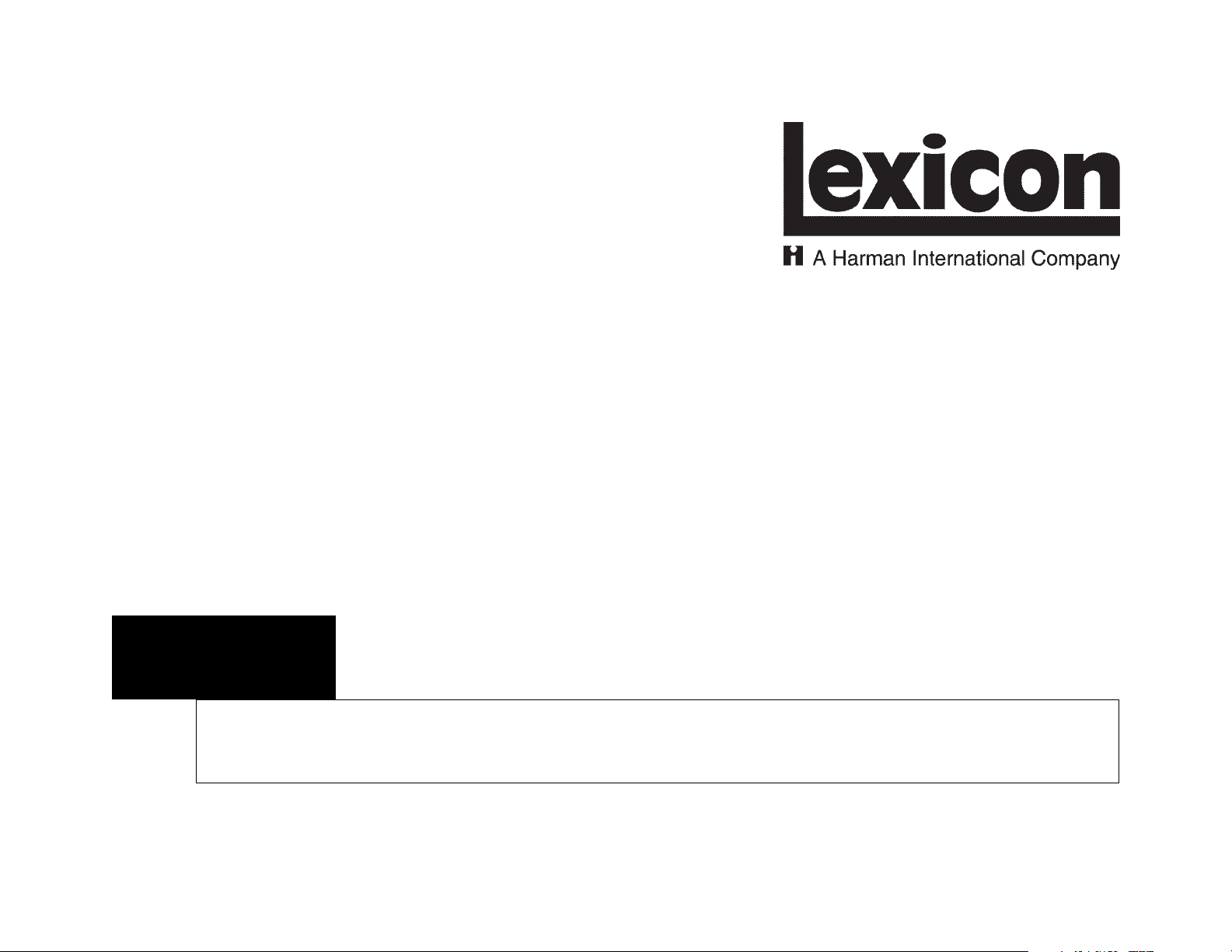
MC-12
Software Installation Instructions
Page 2

Lexicon, Inc.
3 Oak Park
Bedford, MA 01730-1441 USA
Tel 781-280-0300
Fax 781-280-0490
www.lexicon.com
Customer Support
Tel 781-280-0300
Fax 781-280-0495 (Sales)
Fax 781-280-0499 (Service)
Lexicon Part No. 070-14975 | Rev 2 | 10/02
DOCUMENTATION CONVENTIONS
This document contains software installation instructions for the MC-12 Digital Controllers. Refer to the MC-12 User Guide and the
MC-12 Software Release & Errata Notes for general safety, installation, and operating instructions.
This document uses the term "MC-12" to refer to the MC-12 and MC-12 Balanced Digital Controllers unless otherwise
specified.
The following symbols are used in this document:
Calls attention to a procedure, practice, condition or the like that, if not correctly performed or adhered to, could
result in injury or death.
Calls attention to a procedure, practice, condition or the like that, if not correctly performed or adhered to, could
result in damage or destruction to part or all of the product.
Note: Calls attention to information that is essential to highlight.
Windows® is a registered trademark of Microsoft Corporation.
© 2002 Lexicon, Inc. All rights reserved.
This document should not be construed as a commitment on the part of Lexicon, Inc. The information it contains is subject to change without notice. Lexicon, Inc.
assumes no responsibility for errors that may appear within this document.
CAUTION
WARNING
Page 3
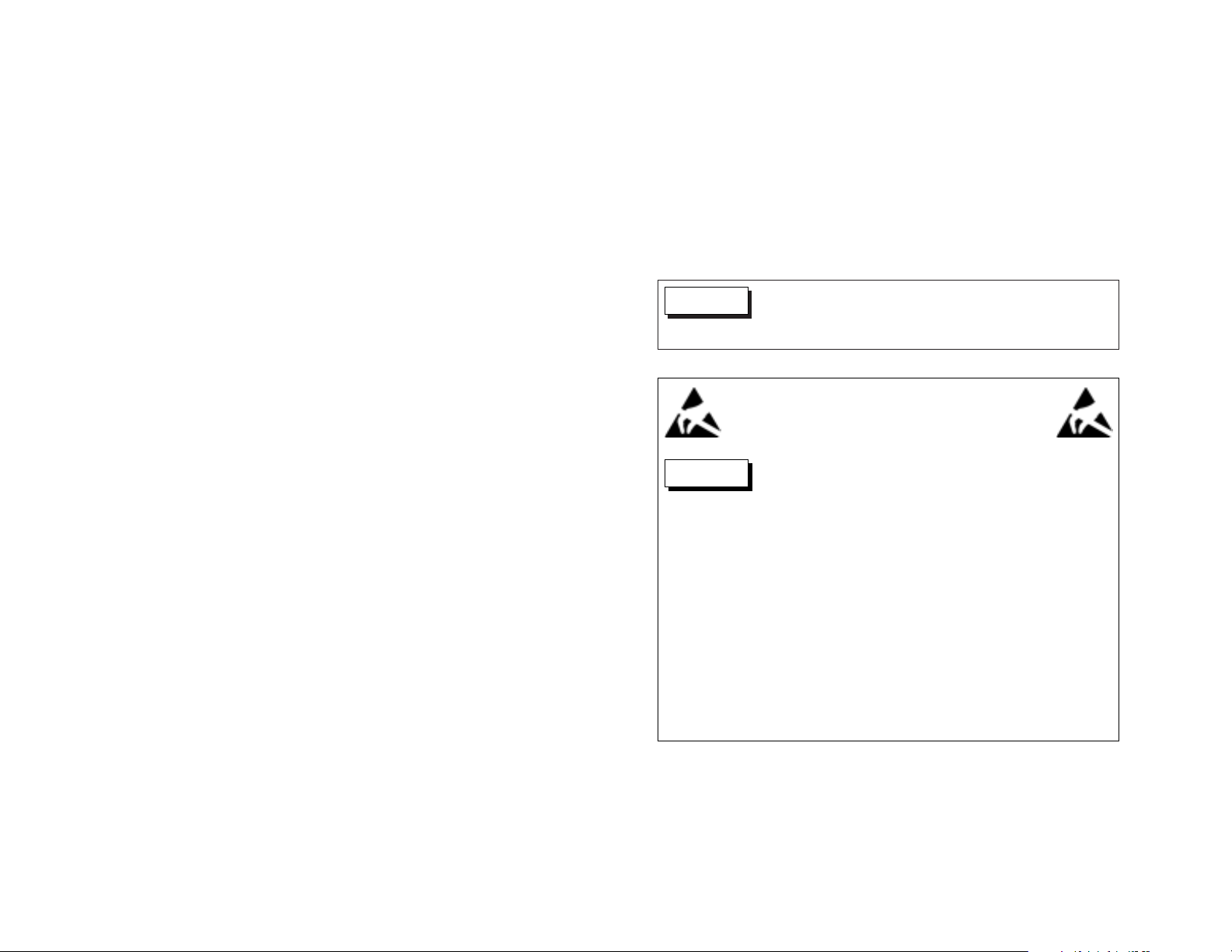
SAFETY SUMMARY
The following general safety precautions must be observed during all phases of
operation, service, and repair of this instrument. Failure to comply with these
precautions or with specific warnings elsewhere in these instructions violates
safety standards of design manufacture and intended use of the instrument.
Lexicon, Inc. assumes no liability for failure to comply with these requirements.
GROUND THE INSTRUMENT
To minimize shock hazard, the instrument chassis and cabinet must be
connected to an electrical ground. The instrument is equipped with a
3-conductor AC power cable. The power cable must be either plugged into an
approved 3-contact electrical outlet or used with a 3-contact to 2-contact adapter
with the grounding wire (green) firmly connected to an electrical ground (safety
ground) at the power outlet. The power jack and mating plug of the power cable
meet International Electro-technical Commission (IEC) safety standards.
DO NOT OPERATE IN AN EXPLOSIVE ATMOSPHERE
Do not operate the instrument in the presence of flammable gasses or fumes.
Operation of any electrical instrument in such an environment constitutes a
definite safety hazard.
KEEP AWAY FROM LIVE CIRCUITS
Operating personnel must not remove instrument covers. Component
replacement and internal adjustments must be made by qualified maintenance
personnel. Do not replace components with power cable connected. Under
certain conditions, dangerous voltages may exist even with the power cable
removed. To avoid injuries, always disconnect power and discharge circuits before
touching them.
DO NOT SERVICE OR ADJUST ALONE
Do not attempt internal service or adjustment unless another person capable of
rendering first aid and resuscitation is present.
DO NOT SUBSTITUTE PARTS OR MODIFY INSTRUMENT
Because of the danger of introducing additional hazards, do not install
substitute parts or perform any unauthorized modification to the instrument.
DANGEROUS PROCEDURE WARNINGS
Warnings such as the example below precede potentially dangerous procedures
throughout this manual. Instructions contained in the warnings must be followed.
Dangerous voltages capable of causing death are present in
this instrument. Use extreme caution when handling, testing,
or adjusting.
WARNING
ELECTROSTATIC DISCHARGE
(ESD) PRECAUTIONS
The following practices minimize possible damage to
components resulting from electrostatic discharge or improper
insertion:
• Keep parts in original containers until ready for use.
• Avoid having plastic, vinyl, or styrofoam in the work area.
• Wear an anti-static wrist strap.
• Discharge personal static before handling devices.
• Remove and insert boards with care.
• When removing boards, handle only by non-conductive
surfaces and never touch open-edge connectors except
at a static-free workstation. To make a plastic-laminated
workbench anti-static, wash with a solution of Lux liquid
detergent, and allow to dry without rinsing.
CAUTION
Page 4

Software Installation Instructions
Lexicon
4
Model Name Model Number
Belkin Multiport USB Hub F5U012x2
Belkin USB PDA Adapter* F5U109
IOGEAR USB PDA/Serial Adapter* GUC232A
* Cable adapter
3. Serial Extension Cable
• DB-9 RS-232 connector (9-pin)
• Male to female straight through cable
When the MC-12 is powered off with the rear panel power
switch, the male connector on the cable should be connected
to the RS-232 connector labeled 1 on the MC-12 rear panel.
Then, the female connector on the cable should be connected
to the appropriate connector on the computer rear panel. (If
this is a USB connector, a USB-to-Serial port adapter is required.
Refer to the adapter documentation for assistance.)
Note:
Installing and operating the MC-12 software are
simple, intuitive processes. These instructions are
provided for reference.
HARDWARE REQUIREMENTS & SPECIFICATIONS
The following hardware is required to install and upgrade the
MC-12 software:
1. Personal Computer
• Windows® 95, 98, ME, 2000, or XP operating system
• 2.5MB of available hard drive space
• RS-232 or USB connector (see number 2 below)
2. USB-to-Serial Port Adapter
A USB-to-Serial port adapter is required if the computer has
only a USB connector. It is not required when the computer has
an RS-232 connector.
Certain adapters have been reported to be incompatible with
the upgrade kit. The adapters listed in the table at the top of
the next column were known to be compatible at the time of
publication. These adapters were tested with a Toshiba Satellite
Pro 4600 Laptop running the Windows® 98 SE operating
system. For a current list of known-compatible adapters, visit
the knowledgebase area of the Lexicon website at http://www.
lexicon.com/kbase.
At the time of publication, the following USB-to-Serial port
adapters were known to be compatible with the upgrade kit:
Wiring requirements for a 9-pin to 9-pin serial connection necessitate a male to female
straight through cable as shown below.
MC-12 COMPUTER
2
3
5
2
3
5
Transmit Data
Receive Data
Ground
Receive Data
Transmit Data
Ground
9-pin D-shell (Male) Cable Ends
9-pin D-shell (Female)
Page 5

Note:
The MC-12 is designed to preserve the software
upgrade process during serial communication failure.
However, certain factors such as serial cable type,
serial cable length, and environmental conditions
sometimes cause communication to fail. If this occurs,
attempt to upgrade the MC-12 again. If problems
persist, contact Lexicon Customer Service at 781280-0300.
PRESERVING USER SETTINGS
The upgrade process will preserve user settings, except in the
circumstances described in the numbered items below. Before
beginning the upgrade, It is recommended to record all
user-defined settings on the installation worksheet that begins on
page 10. This will expedite the process of reconfiguring the MC-12
in the rare or accidental event that user settings are not preserved.
User settings will NOT
be preserved when:
1. Upgrading from Software Version 1.0 to Software Version 2.0.
It is recommended to upgrade from Software Version 1.0 to
Software Version 1.10, then from Software Version 1.10 to
Software Version 2.0.
2. The message "WAITING FOR DOWNLOAD" appears on the
on-screen display before the upgrade begins.
3. The computer hard drive does not contain the 46kB of free
space required to store user settings. Additional space is also
required. Refer to the Hardware Requirements section that
begins on page 4 for more information.
Software Installation Instructions
MC-12/MC-12 Balanced
5
4. A communication error occurs when user settings are sent to
the upgraded MC-12. This might occur if the serial extension
cable is removed, the MC-12 is powered off, or the computer
experiences a problem. Refer to the Note: at the left for more
information about serial communication failures.
NAVIGATING WINDOWS® OPERATING SYSTEMS
When the software is installed and the MC-12 is upgraded, the
following buttons are included in windows that appear on the
computer monitor:
Back
Returns to the previous window.
Cancel
Cancels the software installation or upgrade. When pressed, the
Install window will appear on the computer monitor containing the
message, "Setup is not complete…" Press the Resume button to
return to the previous window and proceed with the installation or
upgrade. Press the Exit Setup button to cancel the installation.
When the installation or upgrade is canceled, the MC-12 will
continue to run on the current software version.
Exit
Closes the window appearing on the computer monitor and
cancels the software installation or upgrade. When the installation
or upgrade is canceled, the MC-12 will continue to run on the
current software version.
Page 6

Software Installation Instructions
Lexicon
6
6. The MC12V200 icon shown at the right will
appear on the computer desktop. The
software can also be accessed from the location
that was selected in step 3 in the last column.
Note:
It is not necessary to restart the computer before
upgrading the MC-12.
UPGRADING THE MC-12
Note:
It will take about 45 minutes to upgrade the MC-12.
It is recommended not to work with the MC-12 when
the upgrade is in progress.
To upgrade the MC-12:
1. Power off the MC-12 with the rear panel power switch.
2. Connect the male end of the serial extension cable to the
RS-232 connector labeled 1 on the MC-12 rear panel. Then,
connect the female end of the serial extension cable to the
appropriate computer connector. If this is a USB connector, a
USB-to-Serial port adapter is required. Refer to the adapter
documentation for instructions. Refer to the Hardware
Requirements & Specifications section that begins on page 4
for more information.
3. Power on the MC-12 with the rear panel power switch.
INSTALLING THE NEW SOFTWARE
Note:
It is recommended to exit all Windows® operating
system programs before installing the new software.
1. Select the mc-12_Software_v2-00.exe file from the location in
which it was saved on the computer.
2. The Welcome window will appear on the computer monitor.
Read the notes it contains. Then, press the Next button to
continue.
3. The Choose Destination Location window will appear on the
computer monitor. If desired, press the Browse… button to
choose a location on the hard drive in which to install the new
software. The default destination folder is C:\Program Files\
Lexicon\MC12. When the desired location is selected, press
the Next button to continue.
4. The Start Installation window will appear on the computer
monitor. Press the Next button to copy the necessary files onto
the computer. While this occurs, the Installing window will
appear on the computer monitor to indicate progress.
5. When this process is complete, the Installation Complete
window will appear on the computer monitor. Press the Finish
button to complete the installation.
MC-12 V2.00 Updater
Page 7

4. When the MC-12 has completed the start-up process, select
the MC12V200 icon (shown on the previous page) on the
computer desktop or select the MC-12 software from the
location that was selected in step 3 under Installing the New
Software (page 6).
5. The LexMC12 window will appear on the computer monitor.
Select the computer COM port that is connected to the MC-12.
Then, press the Update MC-12 button to continue. If using a
USB-to-Serial port adapter, refer to the adapter documentation
for the correct COM port.
6. The message "About to download to MC-12. Want to
continue?" will appear on the computer monitor. Press the OK
button to begin the download process.
Note:
When performing step 6, pressing the Cancel button
will prevent the download. The message "Update of
MC-12 cancelled by user" will appear in the MC12
window on the computer monitor. When the upgrade
is cancelled, the MC-12 will continue to run on the
current software version.
During the download process, the upgrade kit will attempt to
retrieve user settings to restore once the new software is
installed. If it is possible to retrieve these settings, the message
"Getting configuration data from MC-12…" will appear on the
computer monitor and the MC-12 will mute. It will take about 2
minutes for the upgrade kit to retrieve the current configuration.
Software Installation Instructions
MC-12/MC-12 Balanced
7
If the upgrade kit fails to retrieve user settings, the message
"Failed to communicate with MC-12. Please check connections
and try again" will appear on the computer monitor. Select the
OK button. The message "Could not retrieve or save your
current MC-12 configuration. Would you like to continue the
update? If you do, you will lose your current configuration."
will appear on the computer monitor. Select the Yes button to
continue the upgrade. Select the No button to Cancel the
upgrade. The message "Update cancelled by user" will appear
on the computer monitor. When the upgrade is cancelled, the
MC-12 will continue to run on the current software version and
user settings will be preserved.
7. Look for the following to occur as the upgrade continues:
• The message "Preparing MC-12 for download" will appear
on the computer monitor.
• The MC-12 will restart, and the message "WAITING FOR
DOWNLOAD" will appear on the front panel display.
• The message "Verifying checksum…" will appear on the
computer monitor. It will take about 30 seconds to check
the validity of the upgrade data.
• The message "Exchanging file data" will appear on the
computer monitor.
• The message "RECEIVING DATA…" will appear on the
MC-12’s front panel display. A status percentage will also
appear to indicate progress.
• The message "Sending bytes…" will appear on the status
bar on the computer monitor.
. . . Upgrading the MC-12 continues on page 8
Page 8

Software Installation Instructions
Lexicon
8
Note:
The messages referenced in step 9 (previous column)
will appear on the computer monitor even if user
settings were not preserved during the upgrade
process. If user settings were not preserved, the
upgrade kit downloads default settings to the MC-12
and considers these to be the “preserved user
settings.”
10. When the “Update and restoration of original configuration
was successful” message appears on the computer monitor,
press the EXIT button to close the application.
11. Power off the MC-12 using the rear panel power switch.
12. Disconnect the serial extension cable from the computer and
the MC-12.
13. Power on the MC-12 using the rear panel power switch.
The upgrade is now complete. Enjoy the features of the new
software!
Upgrading the MC-12 (continued from page 7)
8. When the download is complete, the message "Waiting for
MC-12 to restart" will appear on the computer monitor. When
the MC-12 restarts and returns to normal operating mode, the
upgrade kit will download preserved user settings to the
MC-12. If no user settings were preserved, the upgrade kit will
download default settings to the MC-12.
The message "Getting version data from MC-12…" will appear
on the computer monitor. It will take about 2 minutes to
retrieve version data. Once version data has been retrieved, the
message "Sending configuration data to the MC-12…" will
appear on the computer monitor. It will take about 1 minute to
download the configuration.
Note:
The message referenced in step 9 (below) will appear
on the computer monitor when the configuration
download is complete. Though it might seem
otherwise, the MC-12 is not finished receiving the
download until this message appears on the
computer monitor. Do not attempt to work with the
MC-12 until the download is complete.
9. When the configuration has been downloaded, the message
"MC-12 was successfully updated and previous configuration
was restored" will appear on the computer monitor. Press the
OK button to continue. The MC-12 will restart. The message
"Update and restoration of original configuration was
successful" will appear on the computer monitor.
Page 9

9
Notes
Page 10

Software Installation Instructions
Lexicon
10
INSTALLATION WORKSHEET
This Installation Worksheet that begins below is based on Software Version 1.1.
INPUT SETUP
DVD1 DVD2 LD TV SAT VCR CD PVR GAME TAPE TUNER AUX
NAME
DIGITAL IN
ANALOG IN
ANLG IN LVL
VIDEO IN
COMPONENT IN
2-CH
D
5.1a
MAIN ADV
INPUT SELECT
ANALOG BYPASS
S-VIDEO 16:9
S-VIDEO OSD 4:3
COMPONENT OSD
ZONE2 IN
RECORD IN
RECORD ADV
ANLG IN LVL
DIGITAL BYPASS
DIG OUT RATE
RECORD
Page 11

Software Installation Instructions
MC-12/MC-12 Balanced
11
DISPLAY SETUP
SETTING
ON-SCREEN DISPLAY
STATUS
POSITION
FORMAT
BACKGROUND
REMOTE STATE
FRONT PANEL DISPLAY
STATUS
BRIGHTNESS
A/V SYNC DELAY
CUSTOM NAME
SPEAKER SETUP
CUSTOM SETUP THX SETUP
FRONT L/R THX 80Hz
CENTER THX 80Hz
SIDE L/R THX 80Hz
REAR L/R
SUB L/R MONO
SUB XOVER THX 80Hz
LFE 0FF
SPEAKER DISTANCES LEVELS CALIBRATION
FRONT LEFT
CENTER
FRONT RIGHT
SIDE RIGHT
REAR RIGHT
REAR LEFT
SIDE LEFT
SUB (MONO) or LEFT
SUB RIGHT
LFE
UNITS
BASS PEAK LIMITERS
CAL NOISE
L/R LIMITER
L/R LIMIT ADJ
LFE LIMITER
LFE LIMIT ADJ
AUDIO CONTROLS
SETTING
BASS
TREBLE
TILT EQ
LOUDNESS
BALANCE
FADER
ZONE2 BALANCE
RECORD BALANCE
VOLUME CONTROL SETUP
SETTING
MAIN PWR ON
MUTE LEVEL
ZONE PWR ON
REC PWR ON
LOCK OPTIONS
SETTING
SETUP
AUDIO CNTRL
MODES
TRIGGER SETUP
SETTING
TRIGGER 1
TRIGGER 2
REAR PANEL CONFIG (Circle One)
8 STEREO INPUTS 5 STEREO & 5.1 ANLG
Page 12

Lexicon, Inc.
3 Oak Park
Bedford, MA 01730-1441 USA
Tel 781-280-0300
Fax 781-280-0490
www.lexicon.com
Customer Support
Tel 781-280-0300
Fax 781-280-0495 (Sales)
Fax 781-280-0499 (Service)
Lexicon Part No. 070-14975 | Rev 2 | 10/02
