Page 1

MC-12
Digital Controller
User Guide
Page 2
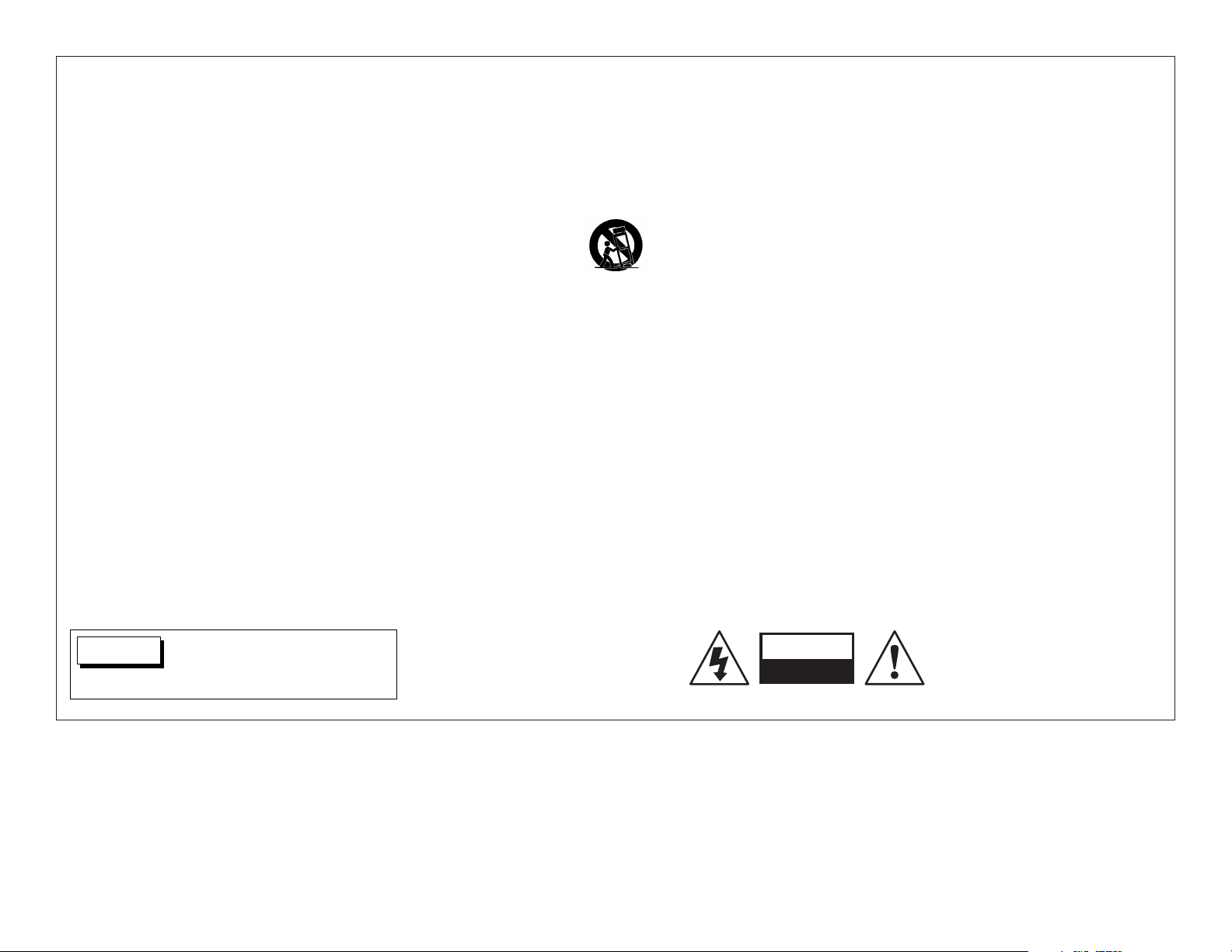
1. Read these instructions.
2. Keep these instructions.
3. Heed all warnings.
4. Follow all instructions.
5. Do not use this apparatus near water.
6. Clean only with a dry cloth.
7. Do not block any ventilation openings. Install in
accordance with the manufacturer’s instructions.
8. Do not install near any heat sources such as
radiators, heat registers, stoves, or another apparatus
(including amplifiers) that produces heat.
9. Do not defeat the safety purpose of the polarized or
grounding-type plug. A polarized plug has two blades
with one wider than the other. A grounding-type plug
has two blades and a third grounding prong. The
wide blade or the third prong are provided for your
safety. If the provided plug does not fit into your
outlet, consult an electrician for replacement of the
obsolete outlet.
10. Protect the power cord from being walked on or
pinched particularly at plugs, convenience receptacles,
and the point where they exit from the apparatus.
IMPORTANT SAFETY INSTRUCTIONS
11. Only use attachments/accessories specified by the
manufacturer.
12. Use only with the cart, stand, tripod, bracket, or table
specified by the manufacturer, or sold with the
apparatus. When a cart is used, use caution when
• Do not install the unit in an unventilated rack, or directly
above heat-producing equipment such as power
amplifiers. Observe the maximum ambient operating
temperature listed in the product specification.
• Never attach audio power amplifier outputs directly to
any of the unit’s connectors.
This equipment has been tested and found to comply with
the limits for a Class B digital device, pursuant to Part 15 of
FCC Rules.These limits are designed to provide reasonable
protection against harmful interference in a residential
installation. This equipment generates, uses, and radiates
radio frequency energy and, if not installed and used in
accordance with the instructions, may cause harmful
interference to radio or television reception, which can be
determined by turning the equipment off and on. The user
is encouraged to try to correct the interference by one or
more of the following measures:
• Reorient or relocate the receiving antenna.
• Increase the separation between the equipment and
the receiver.
• Connect the equipment into an outlet on a circuit
different from that to which the receiver is connected.
• Consult the dealer or an experienced radio/television
technician for help.
moving the cart/appartus combination to avoid injury
from tip-over.
13. Unplug this apparatus during lightning storms or
when unused for long periods of time.
14. Refer all servicing to qualified service personnel.
Servicing is required when the apparatus has been
damaged in any way, such as when a power-supply
cord or plug is damaged, liquid has been spilled or
objects have fallen into the apparatus, the apparatus
has been exposed to rain or moisture, does not
operate normally, or has been dropped.
• Refer to the manufacturer’s operating instructions for
power requirements. Be advised that different
operating voltages may require the use of different
line cord and/or attachment plug.
To reduce the risk of fire or
electric shock, do not expose this
apparatus to rain or moisture.
WARNING
This triangle, which appears on your component,
alerts you to the presence of uninsulated,
dangerous voltage inside the enclosure -
voltage that may be sufficient to
constitute a risk of shock.
CAUTION
RISK OF ELECTRIC SHOCK
DO NOT OPEN
This triangle, which appears on your component,
alerts you to important operating and
maintenance instructions in this
accompanying literature.
Page 3
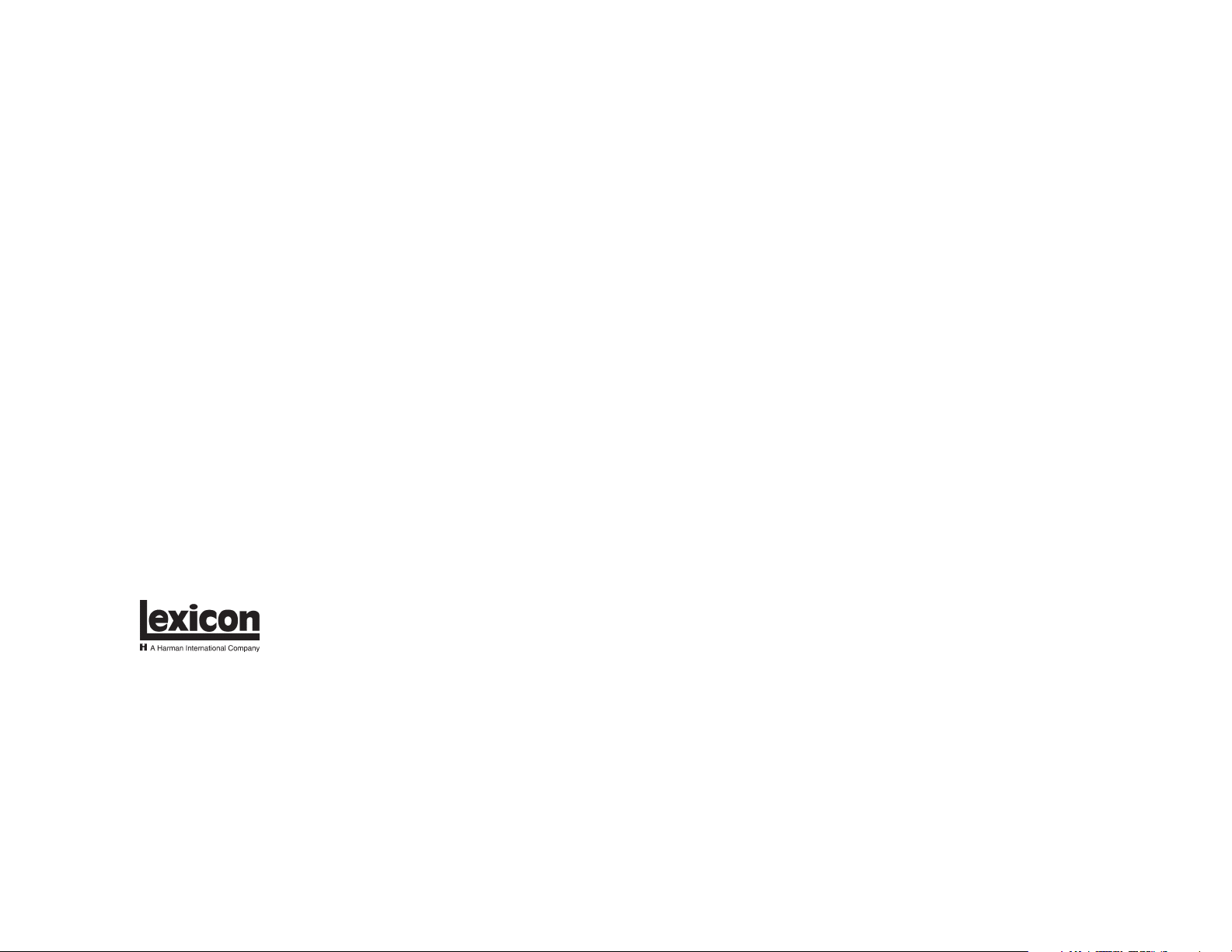
Lexicon, Inc.
3 Oak Park
Bedford, MA 01730-1413 USA
Tel 781-280-0300
Fax 781-280-0490
www.lexicon.com
Customer Support
Tel 781-280-0300
Fax 781-280-0495 (Sales)
Fax 781-280-0499 (Service)
Lexicon Part No. 070-14773 | Rev 2 | 06/03
Manufactured under license from Dolby Laboratories. "Dolby," "Pro Logic," "Surround EX," and the double-D symbol are trademarks of Dolby Laboratories.
Manufactured under license from THX Ltd. U.S. patent numbers 5,043,970; 5,189,703; and/or 5,222,059. European patent number 0323830. Other U.S. and
foreign patents pending. Ultra2 and THX are trademarks or registered trademarks of THX Ltd. Surround EX is a trademark of Dolby Laboratories. Used under
authorization.
"DTS," "DTS-ES," "Neo:6," and "DTS 96/24" are trademarks of Digital Theater Systems, Inc.
"Lexicon," "LOGIC7," and the L7 logo are registered trademarks of Harman International Industries, Inc. U.S. Patent Nos. D454,553; D454,860; 5,796,844;
5,870,480 and other worldwide patents issued and pending.
© 2003 Lexicon, Inc. All rights reserved.
This document should not be construed as a commitment on the part of Lexicon, Inc. The information it contains is subject to change without notice. Lexicon, Inc.
assumes no responsibility for errors that may appear within this document.
Page 4
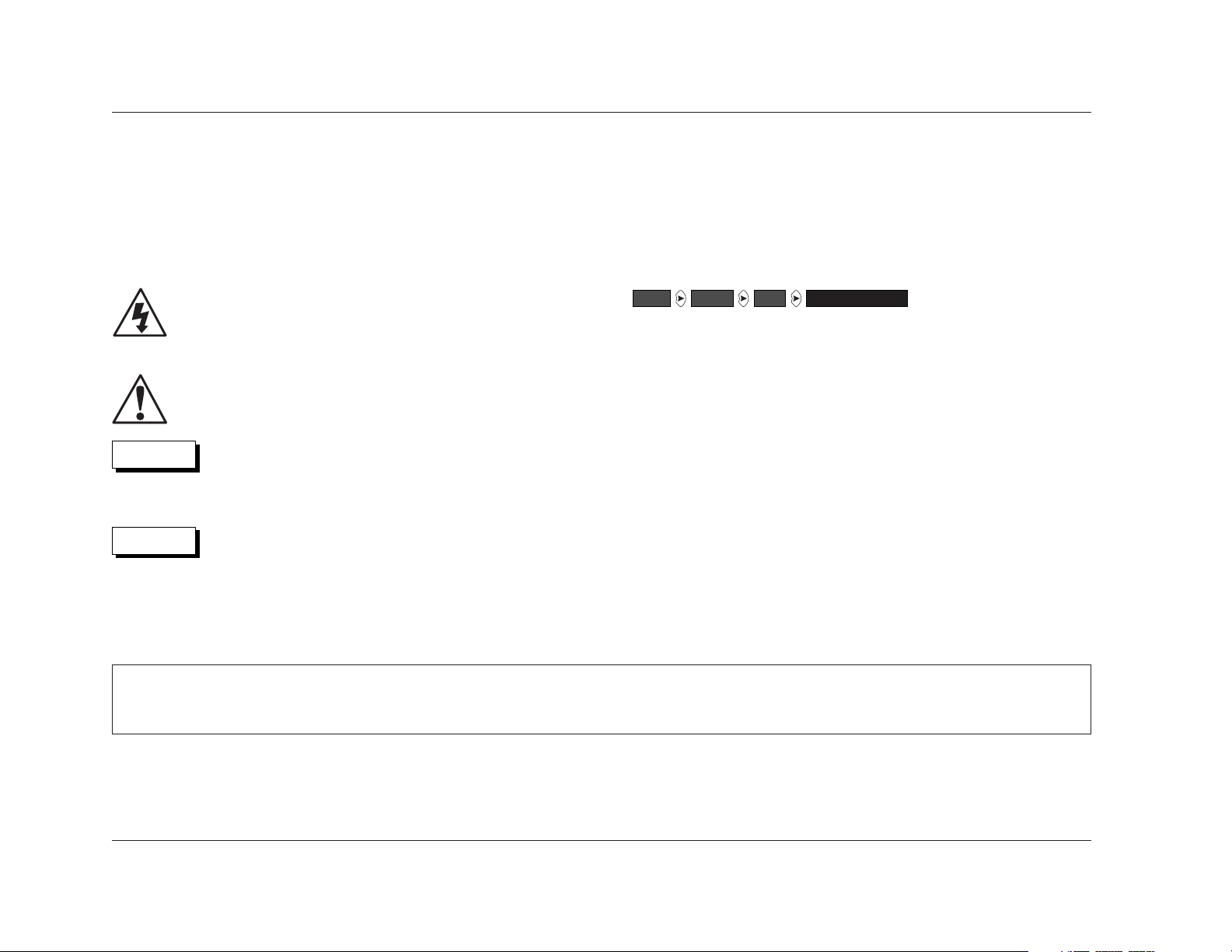
Introduction
Lexicon
ii
Represents a menu path. The menu items in gray boxes must be selected with the
arrow button to access the menu or menu item in the black box. For instance,
the SETUP, INPUTS, and DVD1 menu items must be selected to open the DVD1
INPUT SETUP menu.
The DVD1 input is used here as an example, and will continue to be used as an
example throughout this document.Whenever it appears as a step in a menu path,
any other input may be substituted. Likewise, whenever the DVD1 INPUT SETUP
menu appears, any other INPUT SETUP menu may be substituted.
DVD1 INPUT SETUPDVD1INPUTSSETUP
DOCUMENTATION CONVENTIONS
This document contains general safety, installation, and operation instructions for the MC-12 and MC-12 Balanced Digital Controllers. It is important to read this user guide
before attempting to use this product. Pay particular attention to safety instructions.
The following symbols are used in this document:
Appears on the component to indicate the presence of
uninsulated, dangerous voltage inside the enclosure – voltage
that may be sufficient to constitute a risk of shock.
Appears on the component to indicate important operating
and maintenance instructions in the accompanying literature.
Calls attention to a procedure, practice, condition or the like
that, if not correctly performed or adhered to, could result in
injury or death.
Calls attention to a procedure, practice, condition or the like
that, if not correctly performed or adhered to, could result in
damage or destruction to part or all of the product.
Note: Calls attention to information that is essential to highlight.
CAUTION
WARNING
• This document uses the term MC-12 to refer to both the MC-12 and MC-12 Balanced Digital Controllers unless otherwise specified.
• This document uses the term dts(-ES) to indicate that dts-ES encoding may or may not be present in the input source.
Page 5
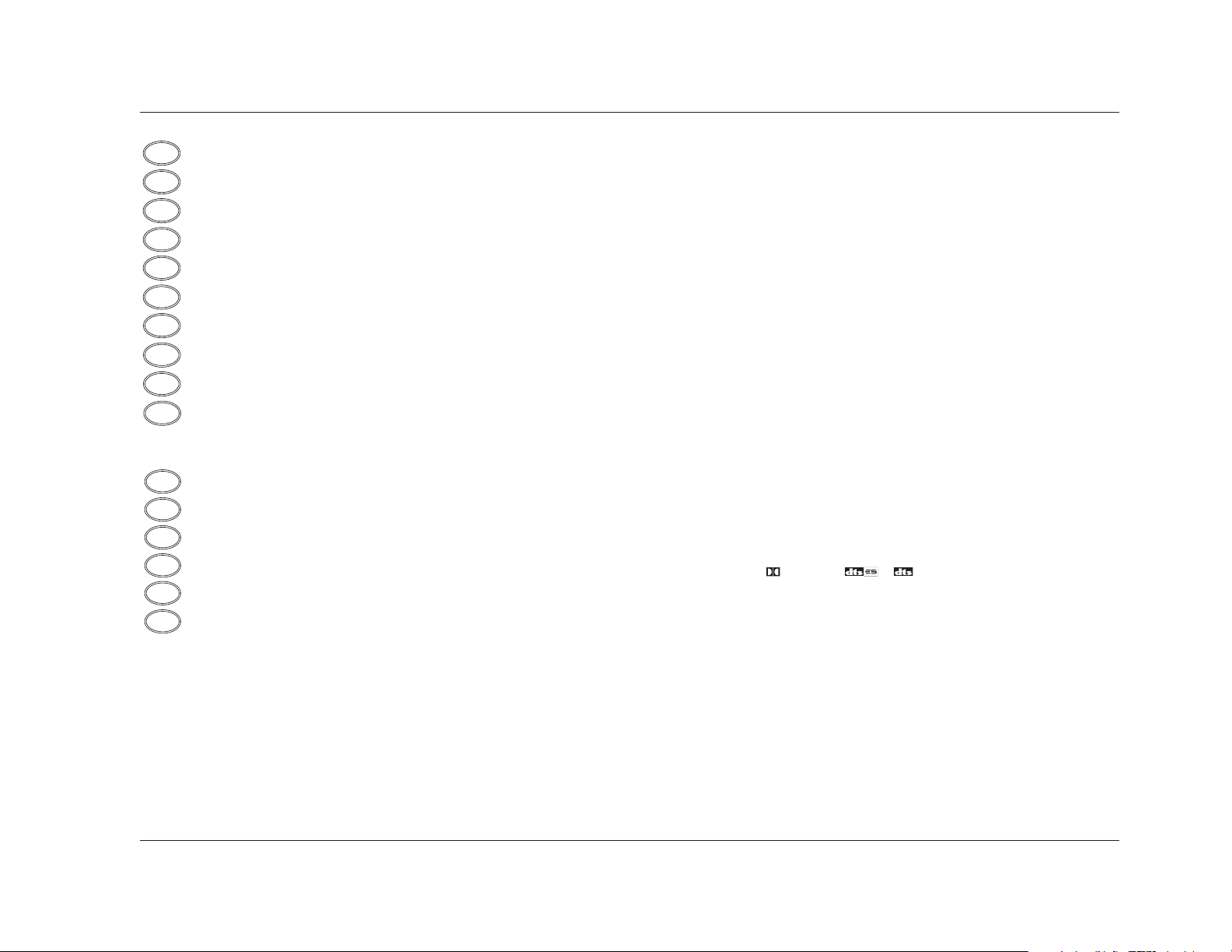
Important Safety Instructions. . . . . . . . . . . . . . . . . . . v
Wichtige Sicherheitshinweise . . . . . . . . . . . . . . . . . . . . v
Instrucciones de seguridad importantes . . . . . . . . . . . . vi
Instructions importantes relatives à la sécurité . . . . . . . . vi
Importanti norme di sicurezza . . . . . . . . . . . . . . . . . . . vii
Instruções importantes de segurança . . . . . . . . . . . . . . vii
Vigtig information om sikkerhed. . . . . . . . . . . . . . . . . viii
Tärkeitä turvallisuusohjeita . . . . . . . . . . . . . . . . . . . . . viii
Viktig informasjon om sikkerhet . . . . . . . . . . . . . . . . . . ix
Viktiga säkerhetsföreskrifter . . . . . . . . . . . . . . . . . . . . . ix
Unpacking and Inspection . . . . . . . . . . . . . . . . . . . . . x
Auspacken und Überprüfung . . . . . . . . . . . . . . . . . . . . x
Desembalaje e inspección. . . . . . . . . . . . . . . . . . . . . . . x
Contenu de l’emballage et inspection . . . . . . . . . . . . . . x
Disimballaggio ed ispezione . . . . . . . . . . . . . . . . . . . . . x
Retirando a embalagem e inspecionando . . . . . . . . . . . x
Introduction
MC-12
iii
Section 1: Getting Started
About the MC-12 . . . . . . . . . . . . . . . . . . . . . . . . . . . . . . . . . 1-2
Highlights • Product Registration
Installation Considerations. . . . . . . . . . . . . . . . . . . . . . . . . . . 1-4
Do • Do Not
Remote Control Battery Installation . . . . . . . . . . . . . . . . . . . . 1-5
Section 2: Basic Operation
Front Panel Overview . . . . . . . . . . . . . . . . . . . . . . . . . . . . . . 2-2
Rear Panel Overview . . . . . . . . . . . . . . . . . . . . . . . . . . . . . . . 2-6
Remote Control Overview . . . . . . . . . . . . . . . . . . . . . . . . . . 2-10
Operation Considerations • MAIN MENU • Menu Navigation • Menu Item
Selection • Command Bank Activation • Command Matrix
Understanding the Zones . . . . . . . . . . . . . . . . . . . . . . . . . . 2-19
Two-Line Status . . . . . . . . . . . . . . . . . . . . . . . . . . . . . . . . . 2-19
Status Menus . . . . . . . . . . . . . . . . . . . . . . . . . . . . . . . . . . . 2-20
2CH STATUS • D STATUS • & STATUS • 5.1 ANALOG STATUS •
5.1a BYPASS STATUS • 2CH BYPASS STATUS • DIGITAL STATUS • Status Menu
Parameter Descriptions
. . . Section 3: SETUP continues on page iv
FR
IT
PT
ES
DE
US
DK
FI
NO
SE
FR
IT
PT
ES
DE
US
Page 6
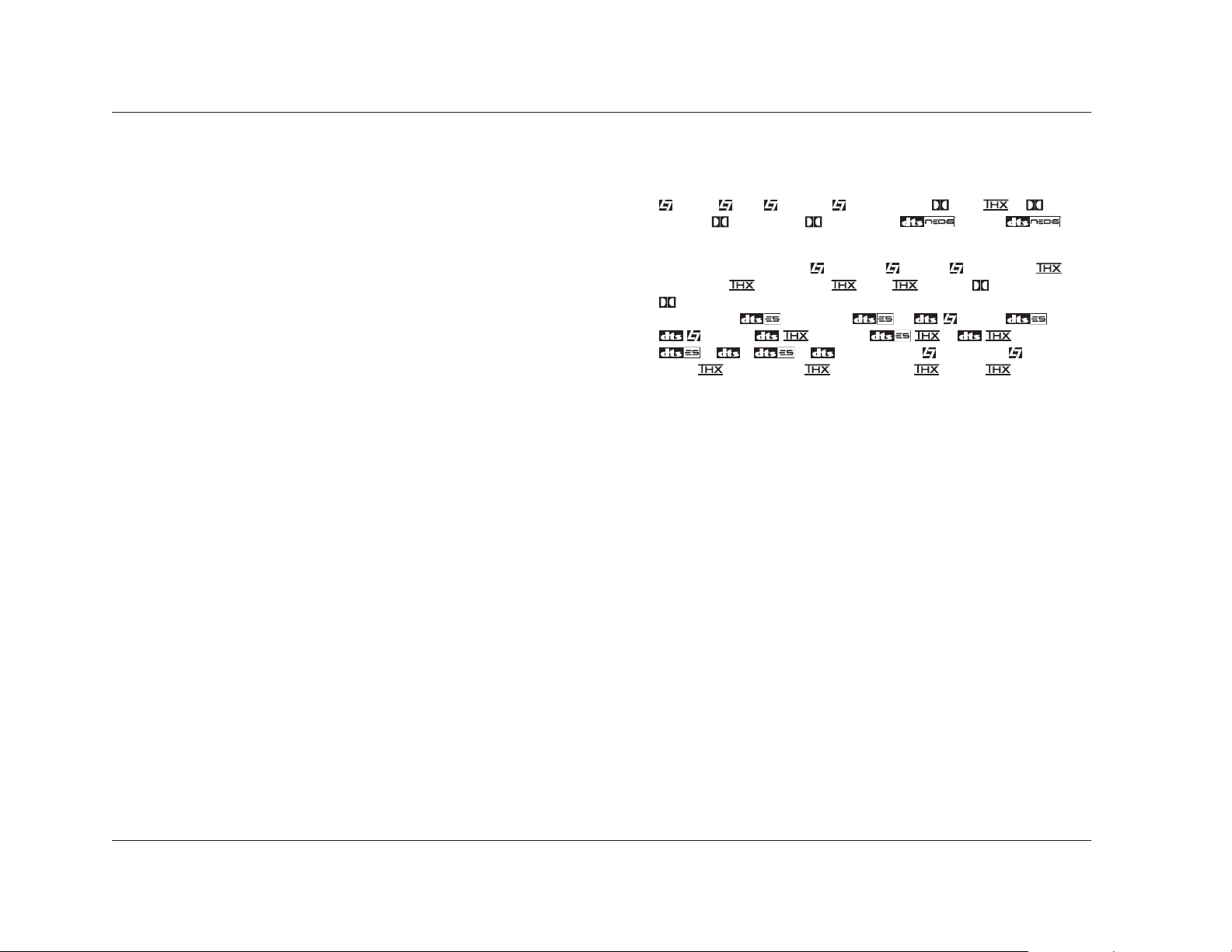
Introduction
Lexicon
iv
Section 3: SETUP
SETUP . . . . . . . . . . . . . . . . . . . . . . . . . . . . . . . . . . . . . . . . . 3-2
INPUT SETUP . . . . . . . . . . . . . . . . . . . . . . . . . . . . . . . . . . . . 3-3
Changing Input Names • Assigning Audio & Video Input Connectors •
Selecting Preferred Listening Modes • Configuring Advanced Input Settings
SPEAKER SETUP. . . . . . . . . . . . . . . . . . . . . . . . . . . . . . . . . . 3-21
Setting Crossover Points • Calibrating Speaker Distances & Output Levels •
Automatic Calibration • Manual Calibration • Setting Bass Peak Limiters
REAR PANEL CONFIG . . . . . . . . . . . . . . . . . . . . . . . . . . . . . 3-58
DISPLAY SETUP . . . . . . . . . . . . . . . . . . . . . . . . . . . . . . . . . . 3-59
On-Screen Display • Front Panel Display
VOLUME CONTROL SETUP . . . . . . . . . . . . . . . . . . . . . . . . . 3-64
TRIGGER SETUP . . . . . . . . . . . . . . . . . . . . . . . . . . . . . . . . . 3-65
LOCK OPTIONS . . . . . . . . . . . . . . . . . . . . . . . . . . . . . . . . . 3-66
Section 4: AUDIO CONTROLS
AUDIO CONTROLS . . . . . . . . . . . . . . . . . . . . . . . . . . . . . . . . 4-2
Section 5: MODE ADJUST
MODE ADJUST . . . . . . . . . . . . . . . . . . . . . . . . . . . . . . . . . . . 5-2
Listening Mode Activation . . . . . . . . . . . . . . . . . . . . . . . . . . . 5-2
Preferred Listening Mode Selection Parameters • Mode Buttons • Mode
Family Selection Buttons
Section 5: MODE ADJUST (continued)
Listening Mode Descriptions . . . . . . . . . . . . . . . . . . . . . . . . . 5-5
FILM • TV • MUSIC • MUSIC SURR • PLII + • PLII
MOVIE • PLII MUSIC • PRO LOGIC • FILM &
MUSIC • NIGHTCLUB • CONCERT HALL • CHURCH • CATHEDRAL •
PANORAMA • 2-CH SURROUND • 2-CHANNEL • MONO LOGIC • MONO
SURROUND • MONO • 5.1 FILM • 5.1 TV • 5.1 MUSIC • 5.1
ULTRA2, 5.1 SurEX, & 5.1 • 5.1 MUSIC • DIGITAL EX &
DIGITAL • 5.1 2-CHANNEL • 5.1 MONO LOGIC • 5.1 MONO SURR •
5.1 MONO • Decoding • & FILM • &
MUSIC • ULTRA2 & • MUSIC •
& • & 2-CHAN • 5.1a FILM • 5.1a MUSIC
• 5.1a ULTRA2, 5.1a SurEX, & 5.1a • 5.1a MUSIC •
5.1a STANDARD • 5.1a 2-CHANNEL • 5.1a BYPASS • 2CH BYPASS •
OUTPUT LEVELS • CUSTOM
Listening Mode Menu Parameter Descriptions . . . . . . . . . . . 5-34
Section 6: Troubleshooting & Maintenance
Troubleshooting . . . . . . . . . . . . . . . . . . . . . . . . . . . . . . . . . . 6-2
Routine Maintenance . . . . . . . . . . . . . . . . . . . . . . . . . . . . . . 6-4
Restoring Factory-Default Settings . . . . . . . . . . . . . . . . . . . . . 6-4
Appendix
Specifications . . . . . . . . . . . . . . . . . . . . . . . . . . . . . . . . . . . . A-2
Declaration of Conformity. . . . . . . . . . . . . . . . . . . . . . . . . . . A-4
Menu Trees . . . . . . . . . . . . . . . . . . . . . . . . . . . . . . . . . . . . . A-5
Installation Worksheet . . . . . . . . . . . . . . . . . . . . . . . . . . . . . A-19
Index
RR
Page 7
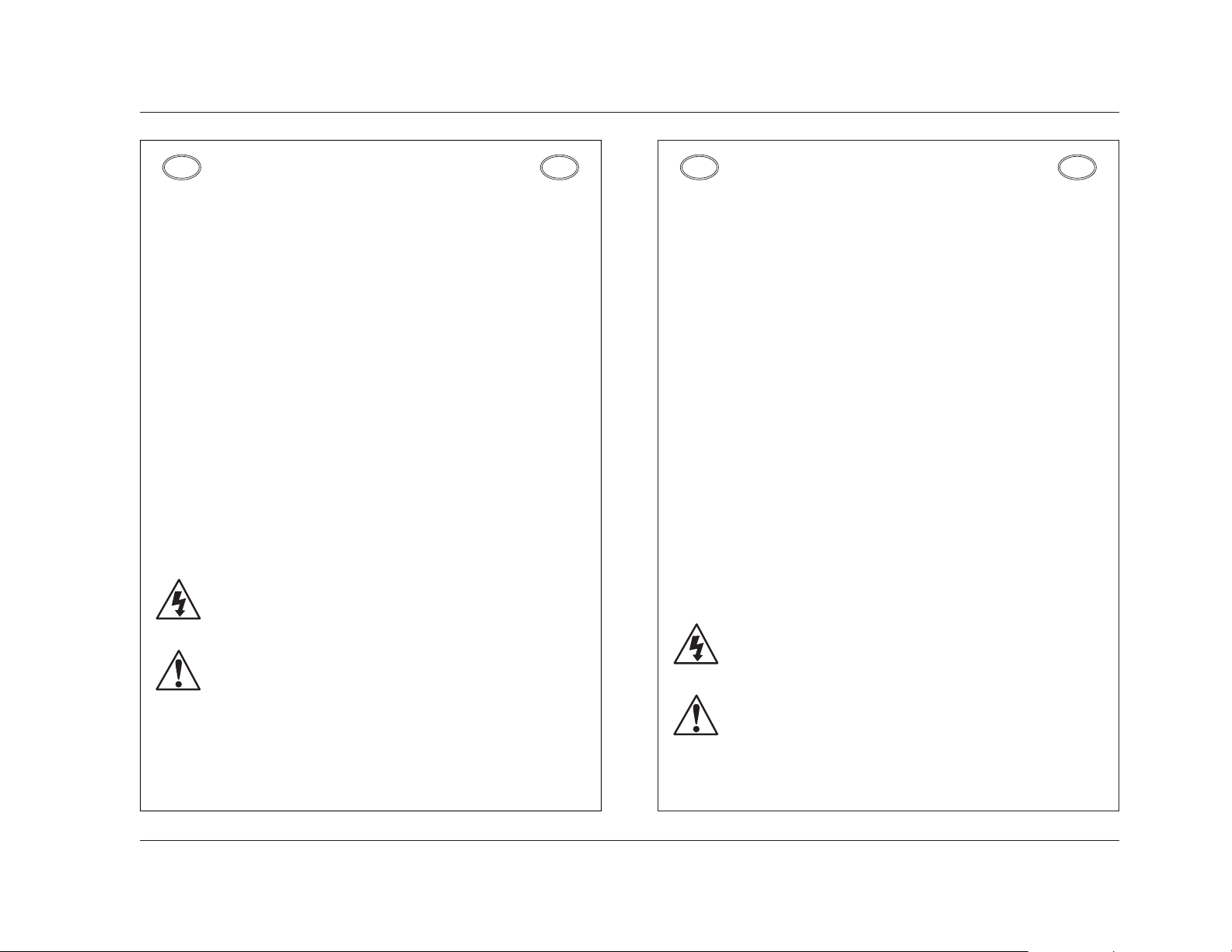
Introduction
MC-12
v
DEUTSCH
WICHTIGE SICHERHEITSHINWEISE
• Bewahren Sie diese Anleitungen zur späteren Benutzung auf.
• Befolgen Sie alle Anleitungen und alle Warnhinweise auf dem Gerät
• Betreiben Sie das Gerät immer mit der korrekten Netzspannung. Angaben über den
Strombedarf entnehmen Sie bitte den Betriebsanweisungen des Herstellers. Bei
unterschiedlichen Betriebsspannungen kann die Verwendung anderer Netzkabel und/oder
Anschlußstecker erforderlich werden.
• Bauen Sie das Gerät nie in ein unbelüftetes Rack oder direkt über Wärme erzeugenden
Geräten wie Verstärkern ein. Beachten Sie die in der Produktspezifikation aufgeführte
maximale Umgebungstemperatur für den Betrieb.
• Schlitze und Öffnungen in der Box dienen der Belüftung, damit das Gerät zuverlässig läuft
und sich nicht überhitzt. Diese Öffnungen dürfen nicht abgedeckt oder blockiert werden.
Auch dürfen keine Gegenstände in sie hineingesteckt werden. Verschütten Sie niemals
Flüssigkeiten, gleich welcher Art, auf das Gerät.
• Schließen Sie niemals Stromausgänge des Audioverstärkers direkt an das Gerät an.
• Zur Vermeidung von elektrischen Schlägen oder Brandgefahr darf das Gerät weder Regen
noch Feuchtigkeit ausgesetzt oder an Orten betrieben werden, wo es mit Wasser in
Berührung kommen kann.
• Versuchen Sie nie, das Gerät zu betreiben, wenn es fallen gelassen, beschädigt oder
Flüssigkeiten ausgesetzt wurde oder wenn ein deutlicher Leistungsunterschied zu
verzeichnen ist, der darauf hinweist, dass es gewartet werden muss.
• Dieser Apparat sollte nur von qualifizierten Fachleuten geöffnet werden. Das Abnehmen
von Abdeckungen setzt Sie gefährlichen Spannungen aus.
Dieses Dreieck, welches auf Ihrem Bauteil angebracht ist, warnt Sie vor dem
Vorhandensein nicht isolierter gef hrlicher Spannung im Gerät. Diese Spannung
kann so hoch sein, dass das Risiko eines Stromschlags besteht.
Dieses Dreieck, welches auf Ihrem Bauteil angebracht ist, macht Sie auf wichtige
Betriebs- und Wartungshinweise in diesen Hinweisen aufmerksam.
DE
DE
ENGLISH
IMPORTANT SAFETY INSTRUCTIONS
• Save these instructions for later use.
• Follow all instructions and warnings marked on the unit.
• Always use with the correct line voltage. Refer to the manufacturer’s operating instructions
for power requirements. Be advised that different operating voltages may require the use
of a different line cord and/or attachment plug.
• Do not install the unit in an unventilated rack, or directly above heat producing equipment
such as power amplifiers. Observe the maximum ambient operating temperature listed in
the product specification.
• Slots and openings on the case are provided for ventilation; to ensure reliable operation
and prevent it from overheating, these openings must not be blocked or covered. Never
push objects of any kind through any of the ventilation slots. Never spill liquid of any kind
on the unit.
• Never attach audio power amplifier outputs directly to any of the unit’s connectors.
• To prevent shock or fire hazard, do not expose the unit to rain or moisture, or operate it
where it will be exposed to water.
• Do not attempt to operate the unit if it has been dropped, damaged, exposed to liquids, or
if it exhibits a distinct change in performance indicating the need for service.
• This unit should only be opened by qualified service personnel. Removing covers will
expose you to hazardous voltages.
This triangle, which appears on your component, alerts you to the presence of
uninsulated, dangerous voltage inside the enclosure…voltage that may be sufficient
to constitute a risk of shock.
This triangle, which appears on your component, alerts you to important operating
and maintenance instructions in this accompanying literature.
US
US
Page 8
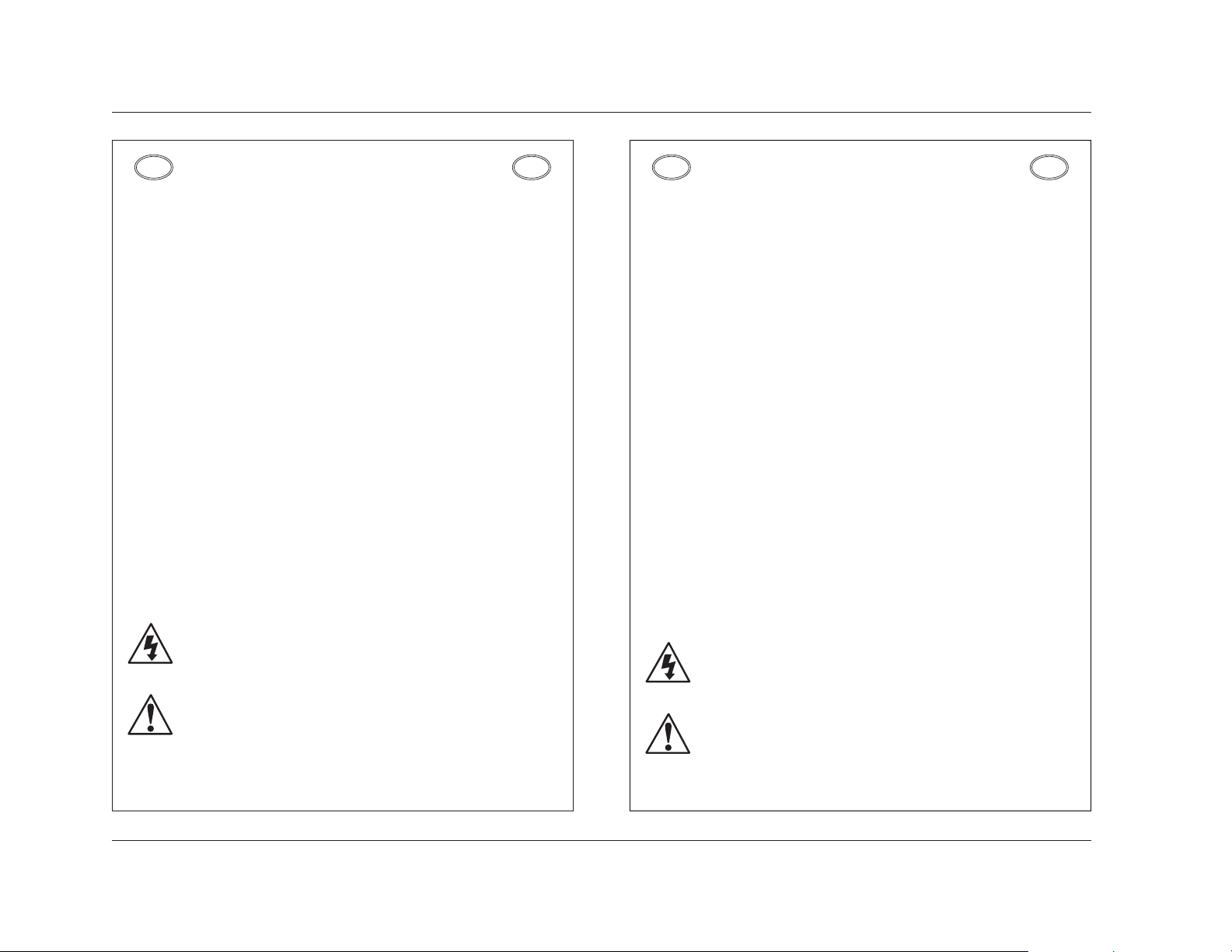
Introduction
Lexicon
vi
ESPAÑOL
INSTRUCCIONES DE SEGURIDAD IMPORTANTES
• Guarde estas instrucciones para futuras referencias.
• Siga todas las instrucciones y tenga en cuenta las advertencias que aparecen en la
unidad y en las instrucciones de funcionamiento.
• Utilice siempre la tensión de línea correcta. Consulte las instrucciones del fabricante,
donde se especifican los requisitos de alimentación. Tenga en cuenta que unas tensiones
operativas diferentes pueden precisar de la utilización de diferentes cables de
alimentación y/o enchufes.
• No instale la unidad en un rack sin ventilación, o directamente sobre equipos que generen
calor, como amplificadores de potencia. Tenga en cuenta la temperatura operativa
ambiental máxima que se detalla en las especificaciones del producto.
• Las ranuras y aberturas del equipo son para su ventilación - para garantizar un
funcionamiento fiable y evitar que la unidad se sobrecaliente, no bloquee, cubra o inserte
objetos en las aberturas. No derrame nunca líquidos de ningún tipo sobre la unidad.
• Nunca conecte directamente salidas de amplificadores de potencia de audio a ninguno de
los conectores de la unidad.
• Para evitar descargas eléctricas o incendios, no exponga la unidad a la humedad o la
lluvia, ni la utilice donde pueda estar expuesta al agua.
• No intente utilizar la unidad si ésta ha caído, se ha dañado, ha estado expuesta a líquidos,
o si muestra un cambio importante en sus prestaciones, lo cual indicaría la necesidad de
una reparación.
• Das Esta unidad deberá ser abierta únicamente por personal calificado. Si usted quita las
coberturas se expondrá a voltajes peligrosos.
Este tri ngulo, que aparece en su componente, alerta de la presencia de una tensi
n peligrosa no aislada en el interior del equipo - una tensi n que puede ser suficiente
como para constituir un riesgo de descarga el ctrica.
Este tri ngjlo, que aparece en su equipo, le alerta de instrucciones operativas y de
mantenimiento importantes en los documentos que acompa an el producto.
ES
ES
FRANÇAIS
INSTRUCTIONS IMPORTANTES RELATIVES
À LA SÉCURITÉ
• Conservez ces instructions pour pouvoir vous y référer ultérieurement.
• Suivez toutes ces instructions et tenez compte de tous les avertissements indiqués sur
l’appareil et dans la documentation fournie avec l’appareil.
• Utilisez toujours la tension secteur correcte. Consultez les instructions du fabricant
précisant les caractéristiques d’alimentation à respecter. Attention, le type de cordon
secteur et/ou de prise secteur peut varier selon des tensions en vigueur dans l’installation.
• N’installez pas l’appareil dans un Rack mal ventilé ou directement au-dessus d’un appareil
dégageant de la chaleur comme un amplificateur de puissance. Respectez la température
maximale de fonctionnement précisée dans les caractéristiques techniques.
• Les ouvertures dans le boîtier assurent la bonne ventilation de l’appareil, évitent toute
surchauffe et assurent le bon fonctionnement du système. Veillez à ne pas obstruer,
couvrir ou insérer d’objets dans ces ouvertures. Veillez à ne pas renverser de liquide sur
l’appareil.
• Ne reliez jamais directement les sorties audio des amplificateurs de puissance aux
connecteurs de l’appareil.
• Afin d’éviter tout risque d’électrocution ou d’incendie, n’exposez pas l’appareil à la pluie
ou à l’humidité ; ne l’utilisez pas dans des endroits exposés aux projections de liquides.
• N’essayez pas d’utiliser l’appareil si celui-ci est tombé, a été endommagé, exposé à des
projections de liquides ou si vous constatez des dysfonctionnements nécessitant
l’intervention d’un technicien spécialisé.
• Cet appareil ne doit être ouvert que par un personnel de service qualifié. En enlevant les
couvercles vous vous exposez à des tensions électriques dangereuses.
Le symbole de l’ clair fl ch dans un triangle quilat ral sert alerter l’utilisateur sur la pr
sence l’int rieur de l’appareil de tensions non isol es susceptibles de constituer un
risque d’ lectrocution.
Le point d’exclamation dans un triangle quilat ral sert alerter l’utilisateur sur la pr
sence de nombreuses instructions de maintenance dans le manuel fourni avec
l’appareil.
FR
FR
Page 9
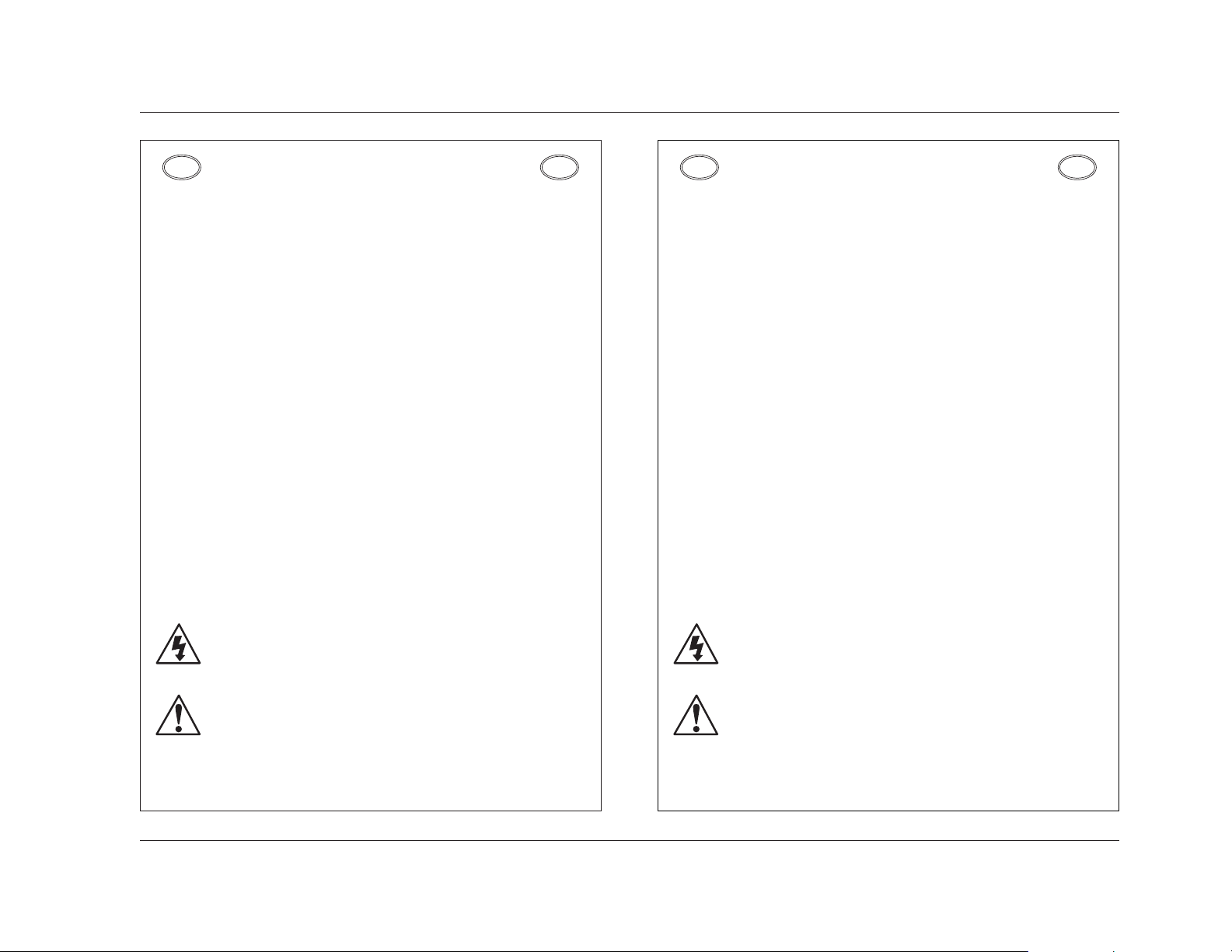
Introduction
MC-12
vii
ITALIANO
IMPORTANTI NORME DI SICUREZZA
• Conservare le presenti norme per l’utilizzo futuro.
• Seguire sempre tutte le istruzioni e gli avvertimenti segnati sull’unità e nelle istruzioni
operative.
• Utilizzare sempre la corretta tensione di alimentazione. Fare riferimento al manuale del
costruttore per le caratteristiche di alimentazione. Tensioni di rete diverse necessitano
anche di un diverso cavo con spine differenti.
• Non installare l’unità in un rack poco ventilato, o direttamente sopra apparecchiature che
producono calore, come amplificatori di potenza. Controllare la massima temperatura
ambientale di esercizio sulle specifiche tecniche del prodotto.
• Fori ed aperture nei pannelli sono necessari per garantire un corretta ventilazione e
prevenire surriscaldamenti. Queste aperture non devono essere coperte o ostruite. Non
inserire oggetti di alcun tipo nei fori di ventilazione. Evitare il contatto con liquidi di
qualsiasi genere.
• Evitare di collegare le uscite di un amplificatore di potenza direttamente a qualsiasi
connettore dell’unità.
• Per evitare il rischio di scosse elettriche non esporre il prodotto a pioggia o umidità. Evitare
l’uso dove possa essere esposto all’acqua.
• Non tentare di utilizzare il prodotto se è caduto, se è stato a contatto con liquidi, o mostra
chiari segni di danneggiamento o cambio di prestazioni che indicano la necessità di
assistenza tecnica.
• Ogni intervento sull’unità va eseguito esclusivamente da personale qualificato. La
rimozione della copertura comporta l’esposizione al pericolo di folgorazione.
Il presente triangolo impresso sul componente avverte la presenza di tensioni
pericolose non isolate all interno della copertura – tali tensioni rappresentano un
pericolo di folgorazione.
Il presente triangolo impresso sul componente avverte l utente della presenza nella
documentazione allegata di importanti istruzioni relative al funzionamento ed alla
manutenzione.
IT
IT
PORTUGUESE
INSTRUÇÕES IMPORTANTES DE SEGURANÇA
• Guarde essas instruções para uso posterior.
• Siga todas as instruções e fique atento aos avisos marcados na unidade e nas instruções
de operação.
• Sempre use com a voltagem correta. Veja no manual de instruções do fabricante qual a
alimentação necessária. Lembre-se que voltagens de operação diferentes podem
precisar de um cabo ou plug diferentes.
• Não instale a unidade em um suporte sem ventilação ou diretamente acima de
equipamentos que produzam calor, como transformadores. Observe a temperatura
ambiente máxima de operação indicada na especificação do produto.
• O revestimento da unidade é provido de fendas e aberturas para ventilação – para
assegurar uma operação confiável e evitar que a unidade se superaqueça.Não bloqueie,
cubra ou insira objetos nas aberturas. Nunca derrube líquido de qualquer espécie na
unidade.
• Nunca ligue saídas de amplificadores de áudio diretamente a qualquer dos conectores da
unidade.
• Para evitar danos de choque ou fogo, não exponha a unidade à chuva ou umidade, ou
opere-a onde haja exposição à água.
• Não tente operar a unidade se ela for derrubada, danificada, exposta à líquidos ou
apresente uma mudança de performance notável, indicando a necessidade de
manutenção.
• Esta unidade só deveria ser aberta através de pessoal de serviço qualificado. Removendo
coberturas o exporão a voltagens perigosas.
Esse triângulo que aparece no seu console, alerta para a presença de voltagem
perigosa e não isolada no recinto – voltagem que pode ser suficiente para constituir
um risco de choque.
Esse triângulo ques aparece no seu console alerta para instruções importantes de
operação e manutenção neste manual.
PT
PT
Page 10
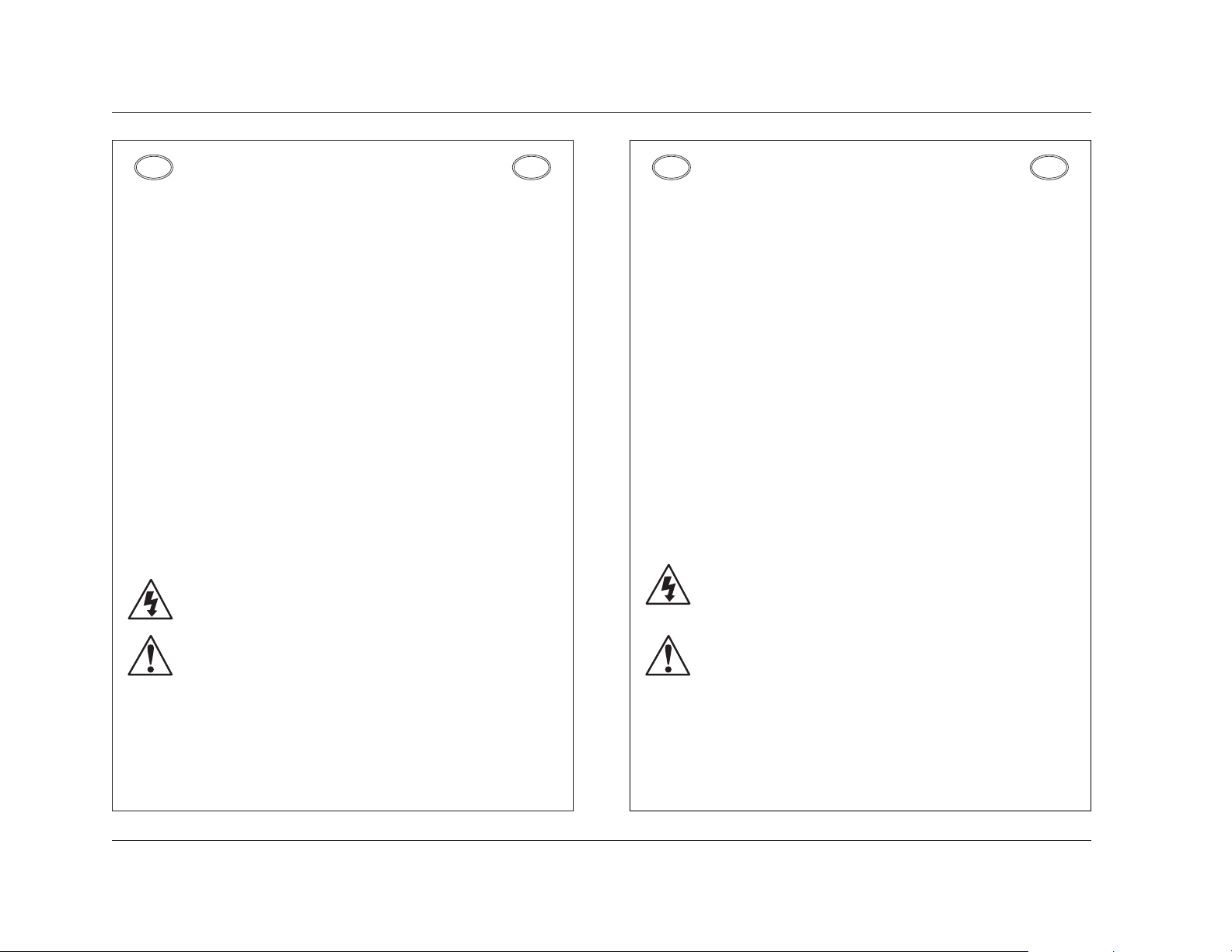
Introduction
Lexicon
viii
DANSK
VIGTIG INFORMATION OM SIKKERHED
• Gem denne vejledning til senere brug.
• Følg alle anvisninger og advarsler på apparatet.
• Apparatet skal altid tilsluttes den korrekte spænding. Der henvises til brugsanvisningen,
der indeholder specifikationer for strømforsyning. Der gøres opmærksom på, at ved
varierende driftsspændinger kan det blive nødvendigt at bruge andre lednings- og/eller
stiktyper.
• Apparatet må ikke monteres i et kabinet uden ventilation eller lige over andet udstyr, der
udvikler varme, f.eks. forstærkere. Den maksimale omgivelsestemperatur ved drift, der
står opført i specifikationerne, skal overholdes.
• Der er ventilationsåbninger i kabinettet. For at sikre apparatets drift og hindre over
phedning må disse åbninger ikke blokeres eller tildækkes. Stik aldrig noget ind igennem
ventilationsåbningerne, og pas på aldrig at spilde nogen form for væske på apparatet.
• Udgangsstik fra audioforstærkere må aldrig sættes direkte i apparatet.
• Apparatet må ikke udsættes for regn eller fugt og må ikke bruges i nærheden af vand for
at undgå risiko for elektrisk stød og brand.
• Apparatet må aldrig bruges, hvis det er blevet stødt, beskadiget eller vådt, eller hvis
ændringer i ydelsen tyder på, at det trænger til eftersyn.
• Dette apparat må kun åbnes af fagfolk. Hvis dækslet tages af, udsættes man for livsfarlig
højspænding.
Denne mærkat på komponenten advarer om uisoleret, farlig spænding i apparatet høj nok til at give elektrisk stød.
Denne mærkat på komponenten advarer om vigtig driftsog vedligeholdsinformation
i den tilhørende litteratur.
DK
DK
SUOMI
TÄRKEITÄ TURVALLISUUSOHJEITA
• Säilytä nämä ohjeet tulevaa käyttöä varten.
• Seuraa kaikkia yksikköön merkittyjä ohjeita ja varoituksia.
• Käytä aina oikeaa verkkojännitettä. Tehovaatimukset selviävät valmistajan käyttöohjeista.
Huomaa, että eri käyttöjännitteet saattavat vaatia toisenlaisen verkkojohdon ja/tai
-pistokkeen käytön.
• Älä asenna yksikköä telineeseen jossa ei ole tuuletusta, tai välittömästi lämpöä tuottavien
laitteiden, esim. tehovahvistimien, yläpuolelle.Ympäristön lämpötila käytössä ei saa ylittää
tuotespesifikaation maksimilämpötilaa.
• Kotelo on varustettu tuuletusreiillä ja -aukoilla. Luotettavan toiminnan varmistamiseksi ja
ylilämpenemisen välttämiseksi näitä aukkoja ei saa sulkea tai peittää. Mitään esineitä ei
saa työntää tuuletusaukkoihin. Mitään nesteitä ei saa kaataa yksikköön.
• Älä kytke audiotehovahvistimen lähtöjä suoraan mihinkään yksikön liittimeen.
• Sähköiskun ja palovaaran välttämiseksi yksikkö ei saa olla sateessa tai kosteassa, eikä
sitä saa käyttää märässä ympäristössä.
• Älä käytä yksikköä jos se on pudonnut, vaurioitunut, kostunut, tai jos sen suorituskyky on
huomattavasti muuttunut, mikä vaatii huoltoa.
• Yksikön saa avata vain laitteeseen perehtynyt huoltohenkilö. Kansien poisto altistaa sinut
vaarallisille jännitteille.
Tämä kolmio, joka esiintyy komponentissasi, varoittaa sinua eristämättömän
vaarallisen jännitteen esiintymisestä yksikön sisällä. Tämä jännite saattaa olla
riittävän korkea aiheuttamaan sähköiskuvaaran.
Tämä kolmio, joka esiintyy komponentissasi, kertoo sinulle, että tässä
tuotedokumentoinnissa esiintyy tärkeitä käyttö- ja ylläpito-ohjeita.
FI
FI
Page 11
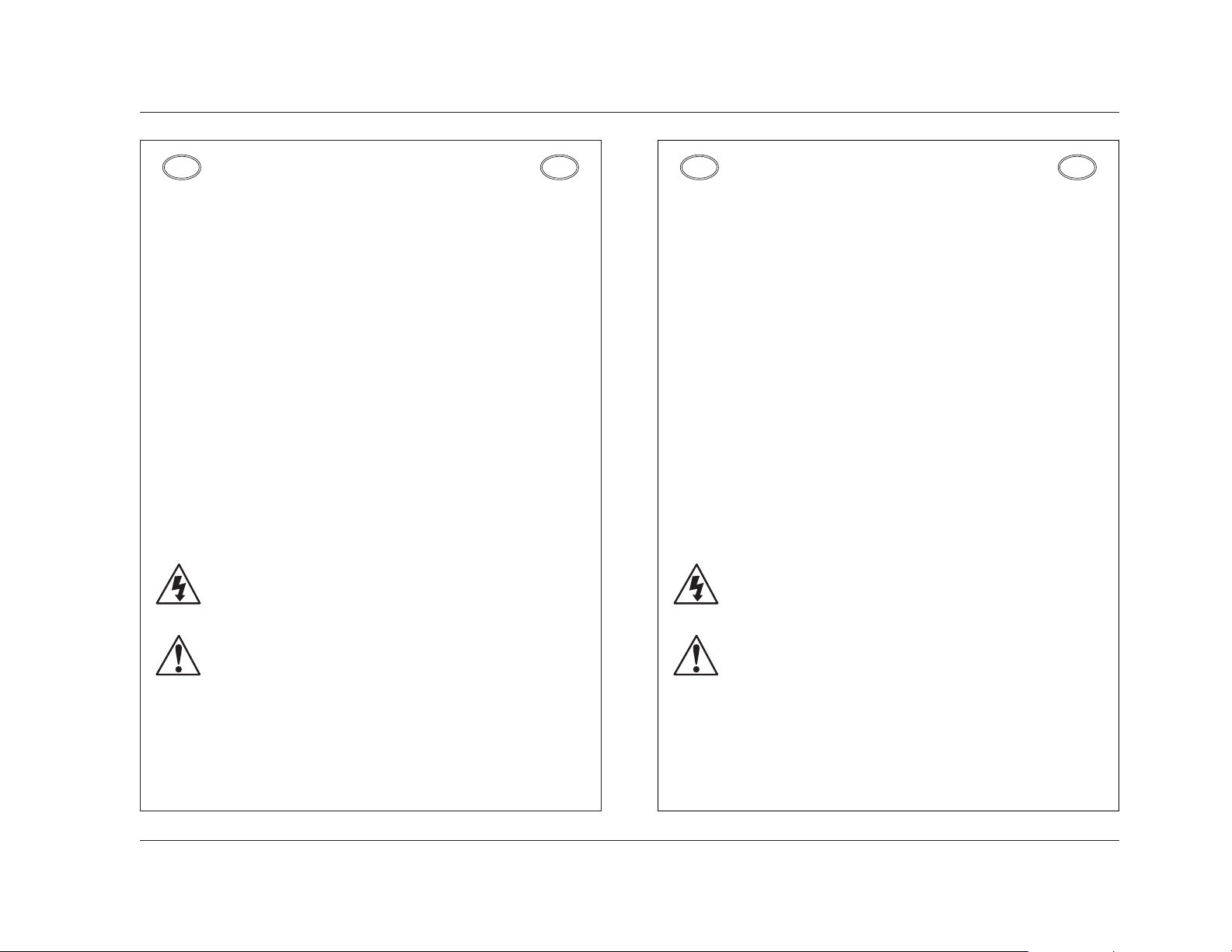
Introduction
MC-12
ix
NORSK
VIKTIG INFORMASJON OM SIKKERHET
• Ta vare på denne veiledningen for senere bruk.
• Følg alle anvisningene og advarslene som er angitt på apparatet.
• Apparatet skal alltid anvendes med korrekt spenning. Produktbeskrivelsen inneholder
spesifikasjoner for strømkrav. Vær oppmerksom på at det ved ulike driftsspenninger kan
være nødvendig å bruke en annen ledning- og/eller støpseltype.
• Apparatet skal ikke monteres i skap uten ventilasjon, eller direkte over varmeproduserende
utstyr, som for eksempel kraftforsterkere. Den maksimale romtemperaturen som står
oppgitt i produktbeskrivelsen, skal overholdes.
• Apparatet er utstyrt med ventilasjonsåpninger. For at apparatet skal være pålitelig i bruk
og ikke veropphetes, må disse åpningene ikke blokkeres eller tildekkes. Stikk aldri noe inn
i ventilasjonsåpningene, og pass på at det aldri søles noen form for væske på apparatet.
• Utgangsplugger fra audioforsterkere skal aldri koples direkte til apparatet.
• Unngå brannfare og elektrisk støt ved å sørge for at apparatet ikke utsettes for regn eller
fuktighet og ikke anvendes i nærheten av vann.
• Apparatet skal ikke brukes hvis det har blitt utsatt for støt, er skadet eller blitt vått, eller hvis
endringer i ytelsen tyder på at det trenger service.
• Dette apparatet skal kun åpnes av fagfolk. Hvis dekselet fjernes, utsettes man for livsfarlig
høyspenning.
Komponenten er merket med denne trekanten, som er en advarsel om at det finnes
uisolert, farlig spenning inne i kabinettet - høy nok til å utgjøre en fare for elektrisk
støt.
Komponenten er merket med denne trekanten, som betyr at den tilhørende
litteraturen inneholder viktige opplysninger om drift og ved.
NO
NO
SVENSKA
VIKTIGA SÄKERHETSFÖRESKRIFTER
• Spara dessa föreskrifter för framtida bruk.
• Följ alla anvisningar och varningar som anges på enheten.
• Använd alltid rätt nätspänning. Se tillverkarens bruksanvisningar för information om
effektkrav. Märkväl, att andra matningsspänningar eventuellt kräver att en annan typs
nätsladd och/eller kontakt används.
• Installera inte enheten i ett oventilerat stativ, eller direkt ovanför utrustningar som avger
värme, t ex effektförstärkare. Se till att omgivningens temperatur vid drift inte överskrider
det angivna värdet i produktspecifikationen.
• Behållaren är försedd med hål och öppningar för ventilering. För att garantera tillförlitlig
funktion och förhindra överhettning får dessa öppningar inte blockeras eller täckas. Inga
föremål får skuffas in genom ventilationshålen. Inga vätskor får spillas på enheten.
• Anslut aldrig audioeffektförstärkarutgångar direkt till någon av enhetens kontakter.
• För att undvika elstöt eller brandfara får enheten inte utsättas för regn eller fukt, eller
användas på ställen där den blir våt.
• Använd inte enheten om den har fallit i golvet, skadats, blivit våt, eller om dess prestanda
förändrats märkbart, vilket kräver service.
• Enheten får öppnas endast av behörig servicepersonal. Farliga spänningar blir tillgängliga
när locken tas bort.
Denna triangel, som visas på din komponent, varnar dig om en oisolerad farlig
spänning inne i enheten. Denna spänning är eventuellt så hög att fara för elstöt
föreligger.
Denna triangel, som visas på din komponent, anger att viktiga bruksanvisningar och
serviceanvisningar ingår i dokumentationen i fråga.
SE
SE
Page 12
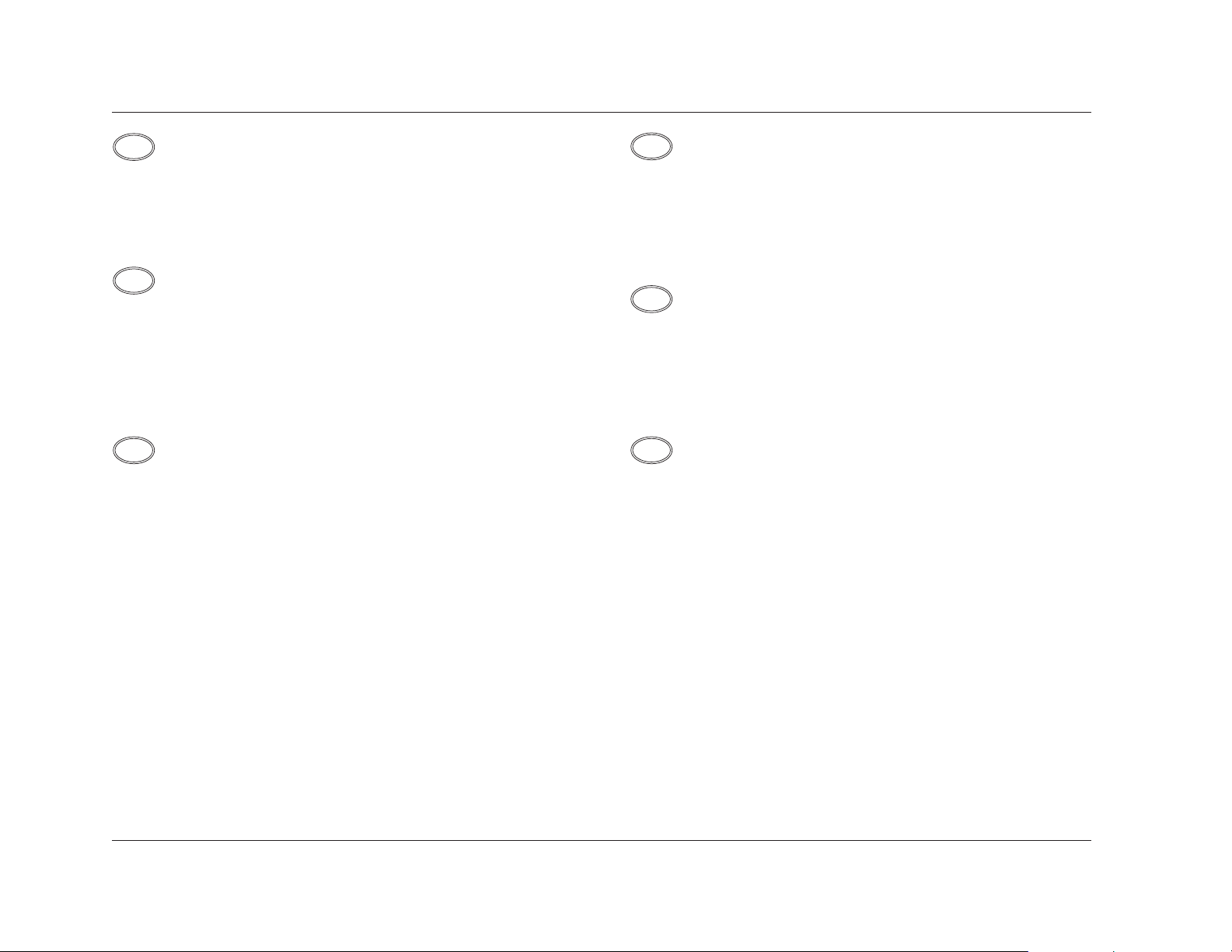
Introduction
Lexicon
x
Unpacking and Inspection
After unpacking the unit, save all packing materials in case the unit
ever needs to be shipped. Thoroughly inspect the modules and
packing materials for signs of damage. Report any damage to the
carrier at once; report equipment malfunction to the dealer.
Auspacken und Überprüfung
Bewahren Sie nach dem Auspacken des Geräts das
Verpackungsmaterial für den Fall auf, dass Sie das Gerät wieder
versenden müssen. Überprüfen Sie die Module und die Verpackung
sorgfältig auf Anzeichen von Beschädigung. Etwaige Schäden sind
dem Transporteur unverzüglich anzuzeigen; Funktionsstörungen
sind dem zuständigen Händler zu melden.
Desembalaje e inspección
Después de desembalar la unidad, guarde todos los materiales de
embalaje por si alguna vez transportar la unidad. Inspeccione con
atención los módulos y los materiales de embalaje para comprobar
que no muestren desperfectos. Informe inmediatamente de
cualquier desperfecto al transportista; informe de cualquier
problema de funcionamiento del equipo a su distribuidor.
Contenu de l’emballage et inspection
Après avoir ouvert l’emballage, conservez-le pour tout retour.
Inspectez avec soin les modules et les matériaux d’emballage pour
tout signe de dommage. Veuillez rapporter immédiatement les
dommages auprès du transporteur. Les dysfonctionnements du
matériel doivent être signalés à votre revendeur.
Disimballaggio ed ispezione
Dopo aver disimballato l’unità, salvi tutto il materiale d’imballaggio,
in caso Lei abbia bisogno di spedire l’unità. Ispezioni attentamente
i moduli ed il materiale d’imballaggio per vedere se riportano
segni di danno. Riporti subito ogni segno di danno al corriere;
riferisca il malfunzionamento dell’attrezzatura al suo rivenditore.
Retirando a embalagem e Inspecionando
Depois de desembalar a unidade, guarde a embalagem caso precise
enviar a unidade para manutenção. Inspecione cuidadosamente o
módulo e a embalagem procurando sinais de dano. Avise à loja
qualquer tipo de dano ou mal funcionamento do equipamento.
US
DEESFR
IT
PT
Page 13
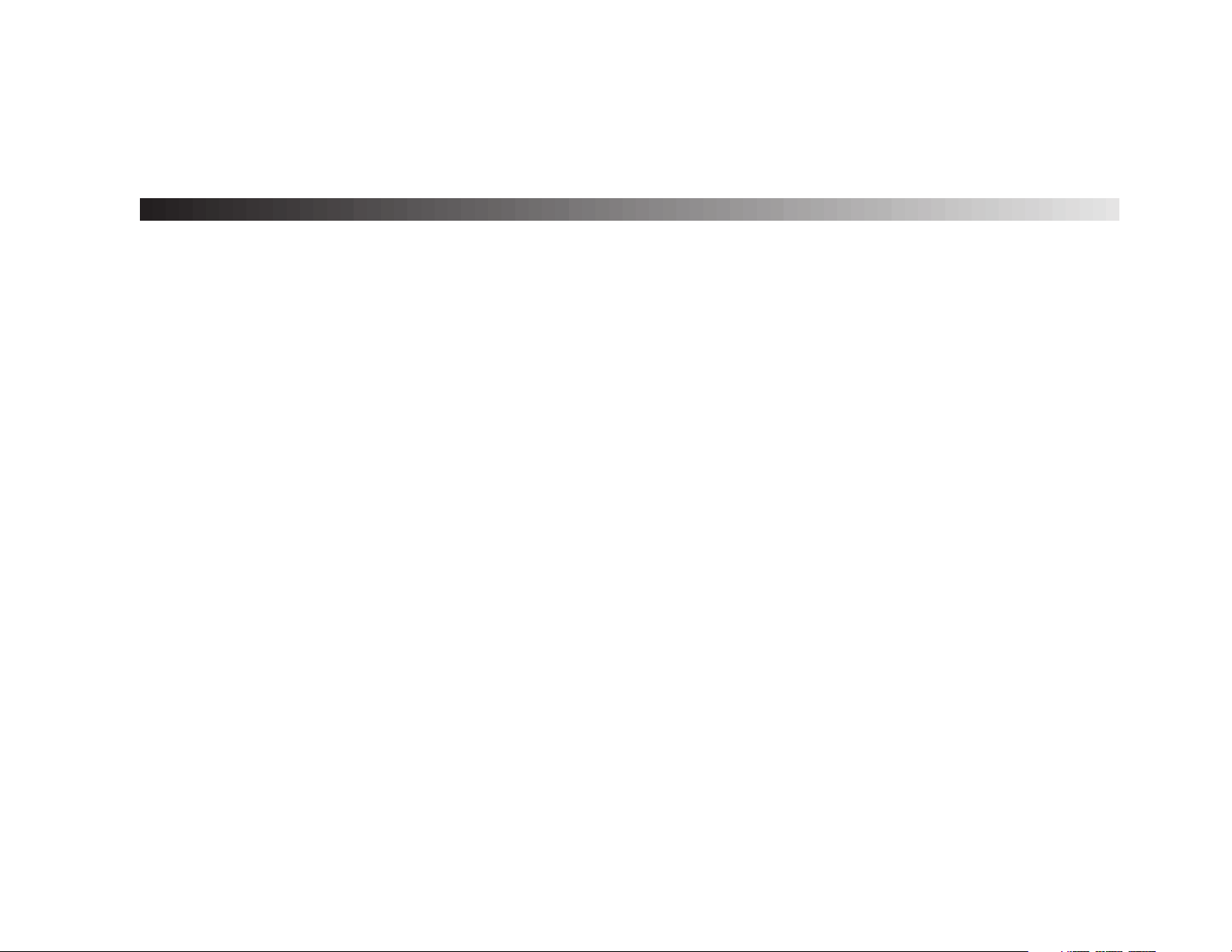
1
Getting Started
About the MC-12 . . . . . . . . . . . . . . . . . . . . . . . . . . . . . . . . . . . . 1-2
Highlights • Product Registration
Installation Considerations. . . . . . . . . . . . . . . . . . . . . . . . . . . . . . 1-4
Do • Do Not
Remote Control Battery Installation . . . . . . . . . . . . . . . . . . . . . . . 1-5
Page 14
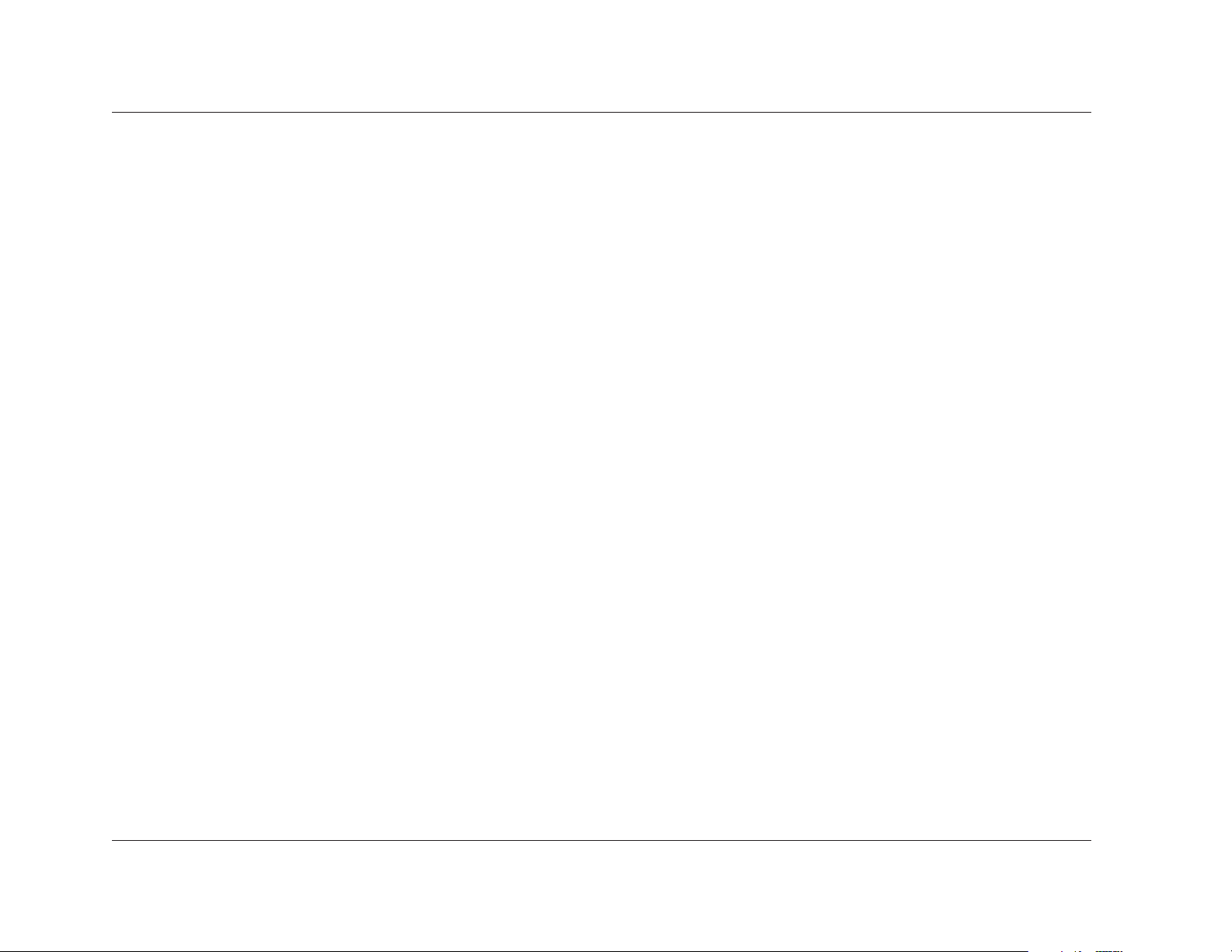
Getting Started
Lexicon
1-2
ABOUT THE MC-12
Thank you for purchasing the MC-12 Digital Controller, a referencequality, 12-channel audio and video control center with independent
zone monitoring to provide control of input source selection in three
zones at the same time. As flexible as it is powerful, the MC-12
includes 12 configurable inputs, each of which can be assigned to
its 13 digital audio, 8 analog audio, 5 composite video, 8 S-video,
or 4 component video input connectors. The analog audio input
connectors can be configured for stereo or 5.1-channel sources.
Beyond the standard 5.1-channel audio output connectors, the
rear panel includes stereo rear and stereo subwoofer connectors, as
well as stereo auxiliary connectors to provide even more audio
channels. All Main Zone audio output connectors include 24-bit/
96kHz D/A converters operating in dual differential mode. In
addition, the MC-12 Balanced includes balanced audio output
connectors for all Main Zone and Zone 2 channels.
Inside and out, the MC-12 is designed to remain viable in a future
of emerging technologies. Two RS-232 connectors are provided for
serial control, one to perform flash-memory software upgrades and
configuration tool downloads and another to support future
expansion. A removable access panel is provided to accommodate
new connectors. Inside, two expansion slots are available for future
hardware upgrades, making it possible to more than quadruple the
MC-12’s tremendous processing power.
More than just an audio and video control center, the MC-12
features the latest version of Lexicon’s critically acclaimed LOGIC7
decoding, which derives 7.1-channel output from stereo, 5.1-, and
6.1-channel sources. Unlike other decoders, LOGIC7 is compatible
with all input sources and requires no special encoding. Because
the improvement it provides is clearly audible, LOGIC7 decoding is
widely regarded as the finest available.
In addition to LOGIC7, the MC-12 is also equipped with Dolby
Digital Surround EX, Dolby Pro Logic II, Dolby Pro Logic, dts 96/24,
dts NEO:6, dts-ES, THX Ultra2, and THX Surround EX decoding.
THX Ultra2 Certification guarantees that the MC-12 meets the
highest THX performance specifications.
With four 32-bit floating-point SHARC™ digital signal processing
(DSP) engines, the MC-12 offers unparalleled processing power .
These DSP engines perform custom Lexicon processing such as
LOGIC7 decoding, bass enhancement, dialog enhancement,
auto azimuth, 5-speaker enhancement, bass management, highprecision digital crossovers, and tone controls. This processing is
available at sample rates up to 96kHz, with 24-bit resolution to
retain top performance from all input sources and listening modes.
A fifth DSP engine is dedicated to decoding multi-channel
compressed audio sources.
High-precision 24-bit/96kHz A/D converters can be used to convert
stereo analog audio input signals to digital signals, allowing the
MC-12 to provide the benefits of precise digital signal processing
without sacrificing signal integrity. Alternatively, stereo analog signals
can bypass A/D conversion and internal processing to remain in the
analog domain straight to the output connectors.
Digital audio input signals are processed through a two-stage
phase lock loop for extremely low intrinsic jitter and high rejection.
Lexicon’s proprietary auto azimuth technology corrects timing and
level imbalances in stereo sources, ensuring exceptionally accurate
playback of surround-encoded sources. A digital audio passthrough option is available for recording digital signals with a CD
recorder or a similar component.
Page 15
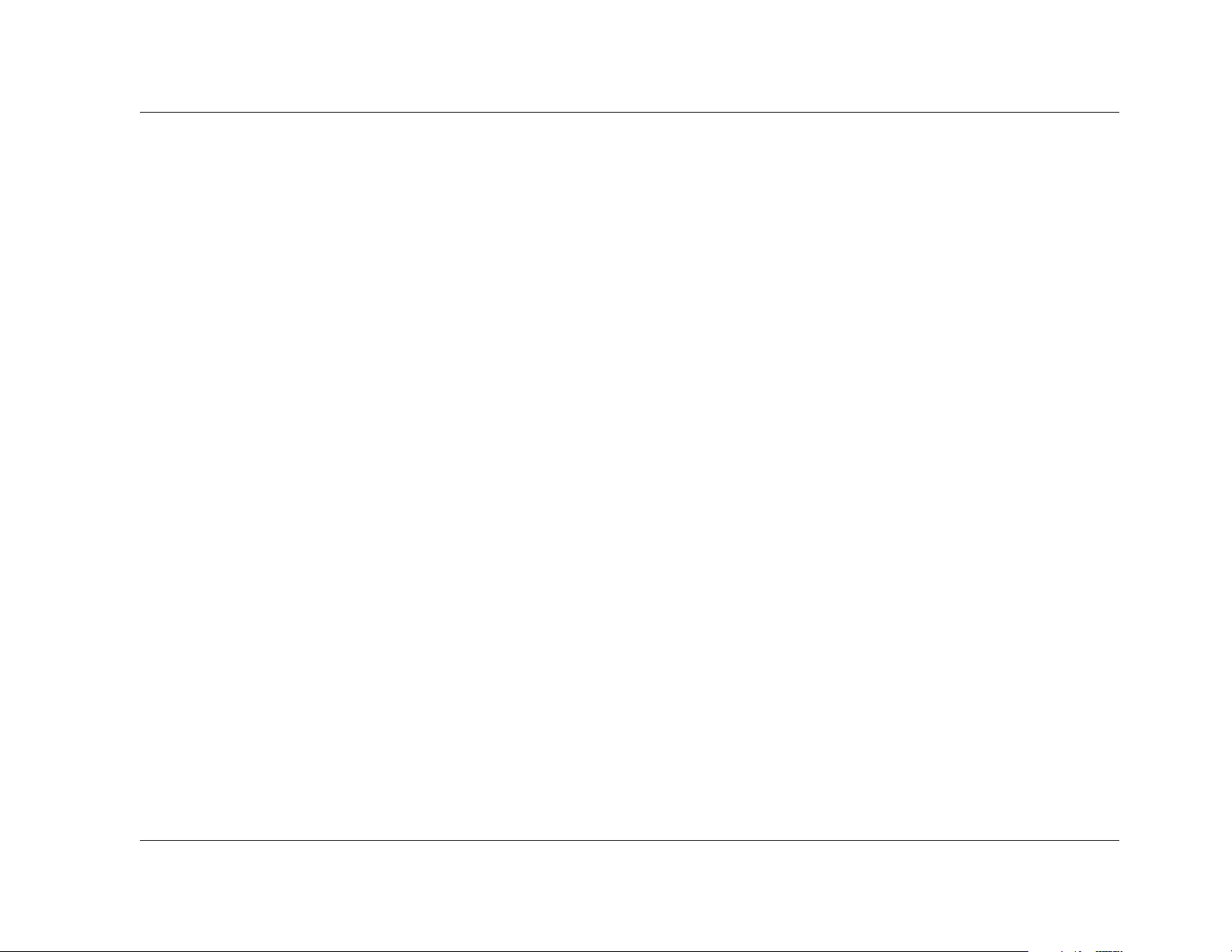
Getting Started
MC-12
1-3
Complementing its pristine audio performance, the MC-12
includes two broadcast-quality video switchers. An ultra-wide
bandwidth component video switcher accepts analog component
or RGB video signals, while a composite and S-video switcher
accepts high-quality NTSC, PAL, or SECAM video signals. The
component video switcher can pass High-Definition TV (HDTV)
and Standard-Definition TV signals. Both switchers are designed to
pass video signals without alteration or degradation.
An unparalleled processor, the MC-12 represents a solid investment
with awesome power, limitless possibilities, and leading-edge
technological sophistication. Even the most demanding enthusiasts
will be impressed with its exceptional performance. Add to this
extensive expansion capabilities, and the MC-12 is a must-have
addition for any high-quality home theater.
HIGHLIGHTS
• 12 channels
• 12 configurable inputs
• 3 independent zones
• 13 digital audio input connectors,
including 6 S/PDIF coaxial, 6 S/PDIF
optical, and 1 AES/EBU
• 5.1-channel analog audio input
connector
• Analog bypass option for stereo and
5.1-channel analog audio input
connectors
• Auto switching between digital and
analog audio input connectors
• 24-bit/192kHz D/A converters for all
Main Zone audio channels
• Stereo subwoofer and LFE output
connectors
• Automatic and manual calibration of
speaker distances and output levels
• 4 component video input connectors
with full HDTV compatibility
• BNC component video input and
output connectors
• 8 S-video input connectors
• 5 composite video input connectors
• Broadcast-quality video switching
• Four 32-bit DSP engines
• Separate DSP engine for decoding
compressed audio sources
• LOGIC7 decoding
• Dolby Digital Surround EX, Dolby
Pro Logic II, and Dolby Pro Logic
decoding
• dts 96/24, dts NEO:6, and dts-ES
(discrete and matrix) decoding
• THX Ultra2 and THX Surround EX
decoding
• THX Ultra2 Certification
• RS-232 connector for flash memory
software upgrades and configuration
tool downloads
• 2 digital audio output connectors
• 3 trigger output connectors
• Rear panel IR input connector
• 4 microphone input connectors
• 2 internal expansion slots
• Removable access panel
• Optional 19-inch rack-mount kit
• Balanced audio output connectors for
all Main Zone and Zone 2 channels
(MC-12 Balanced only)
Page 16
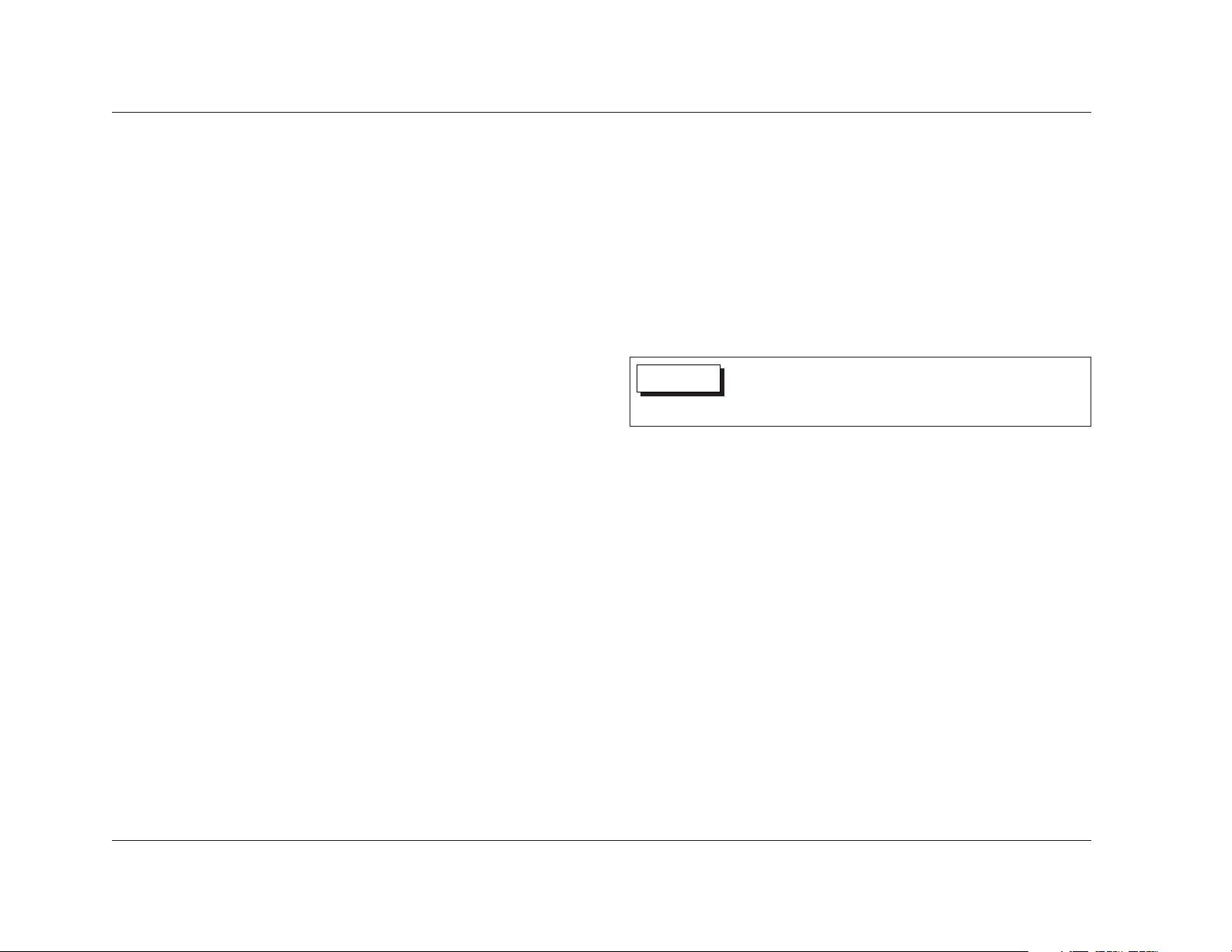
Getting Started
Lexicon
1-4
PRODUCT REGISTRATION
Please register the MC-12 Digital Controller within 15 days of
purchase. To do so, register online at www.lexicon.com or
complete and return the product registration card attached to the
back cover of this user guide. The product registration card serves
no warranty purposes. Retain the sales receipt as proof of warranty
coverage.
INSTALLATION CONSIDERATIONS
The MC-12 requires special care during installation to ensure
optimal performance. Pay particular attention to the bulleted items
that begin below and to other precautions that appear throughout
this user guide.
DO
• Install the MC-12 on a solid, flat, level surface such as a table
or shelf. The MC-12 can also be installed in a standard 19-inch
equipment rack using an optional rack-mount kit available
from authorized Lexicon dealers.
• Select a dry, well-ventilated location out of direct sunlight.
DO NOT
• Expose the MC-12 to high temperatures, humidity, steam,
smoke, dampness, or excessive dust. Avoid installing the MC-12
near radiators and other heat-producing appliances.
• Install the MC-12 near unshielded TV or FM antennas, cable TV
decoders, and other RF-emitting devices that might cause
interference.
DO NOT (continued)
• Place the MC-12 on a thick rug or carpet or cover the MC-12
with a cloth, as this might prevent proper cooling.
• Place the MC-12 on a windowsill or in another location in
which it will be exposed to direct sunlight.
• Obstruct the front panel IR receiver. When the MC-12 is not
using the rear panel IR IN connector, the remote control must
be in line-of-sight with the IR receiver for proper operation.
Before moving the MC-12, make sure it is powered off with the
rear panel power switch. Then, make sure the power cord is
unplugged from the wall outlet.
CAUTION
Page 17
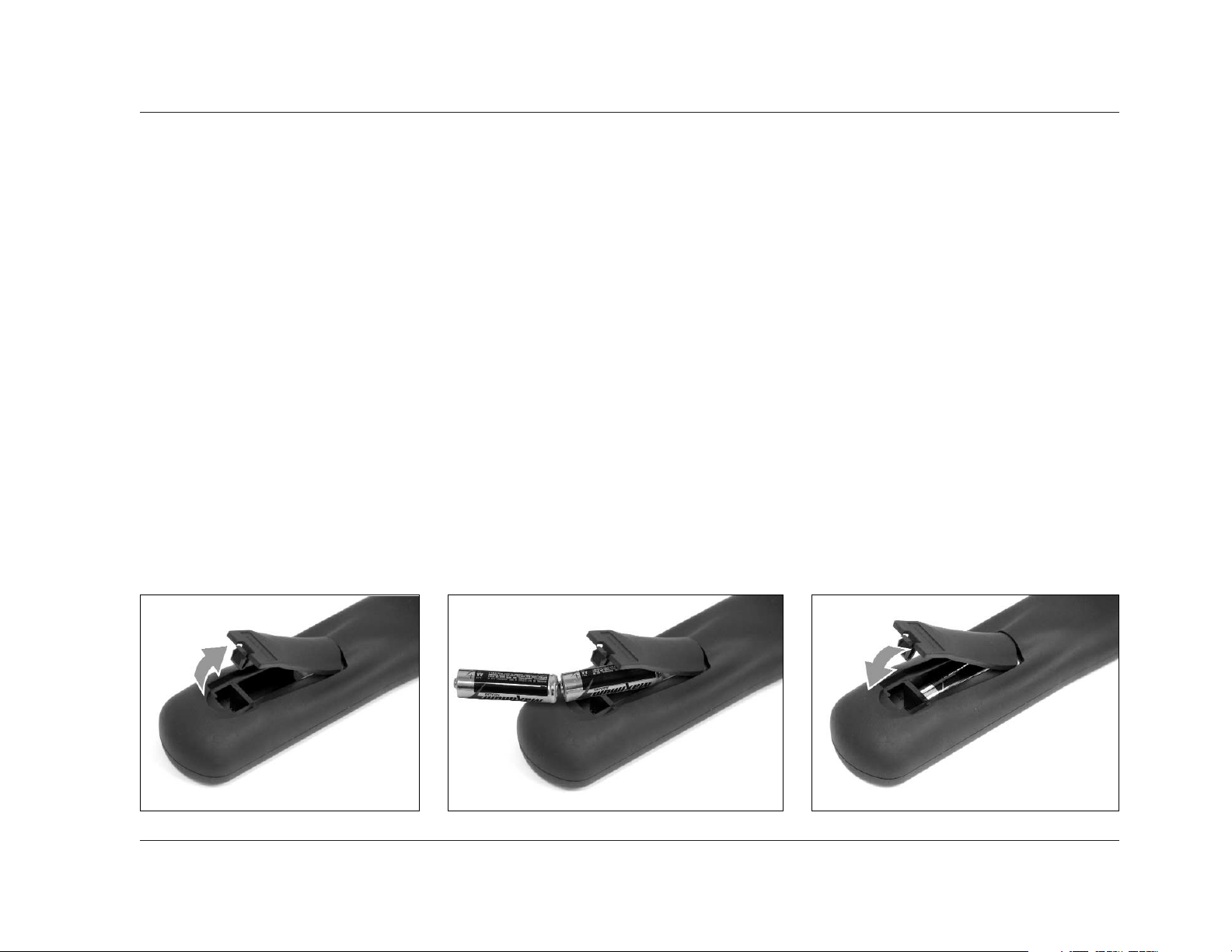
Getting Started
MC-12
1-5
REMOTE CONTROL BATTERY INSTALLATION
The remote control requires two AA batteries that should be replaced as needed. It is recommended to use Alkaline batteries, which last longer
without leaking. When the batteries are low on power, the remote control enters a low-voltage condition that prevents it from operating the
MC-12. When this occurs, follow the instructions below to replace the batteries. Normal operation will resume when new batteries are installed.
To replace the remote control batteries:
1. Locate the battery compartment on the back of the remote control. Then, remove the battery compartment cover as shown in Figure 1-A
(bottom-left). To do this, press the tab attached to the cover. When the tab is pressed, pull the cover away from the remote control.
2. Remove old batteries inserted in the battery compartment (if applicable).
3. Insert two AA batteries in the compartment as shown in Figure 1-B (bottom-center). Make sure the batteries are correctly inserted observing
the proper polarity.
4. When new batteries have been installed, close the battery compartment cover as shown in Figure 1-C (bottom-right). To do this, align the
cover with the guide on the back of the remote control. When the cover is aligned, press the cover until it "snaps" into place.
5. Dispose of the old batteries (if applicable).
Figure 1-A Figure 1-B Figure 1-C
Page 18
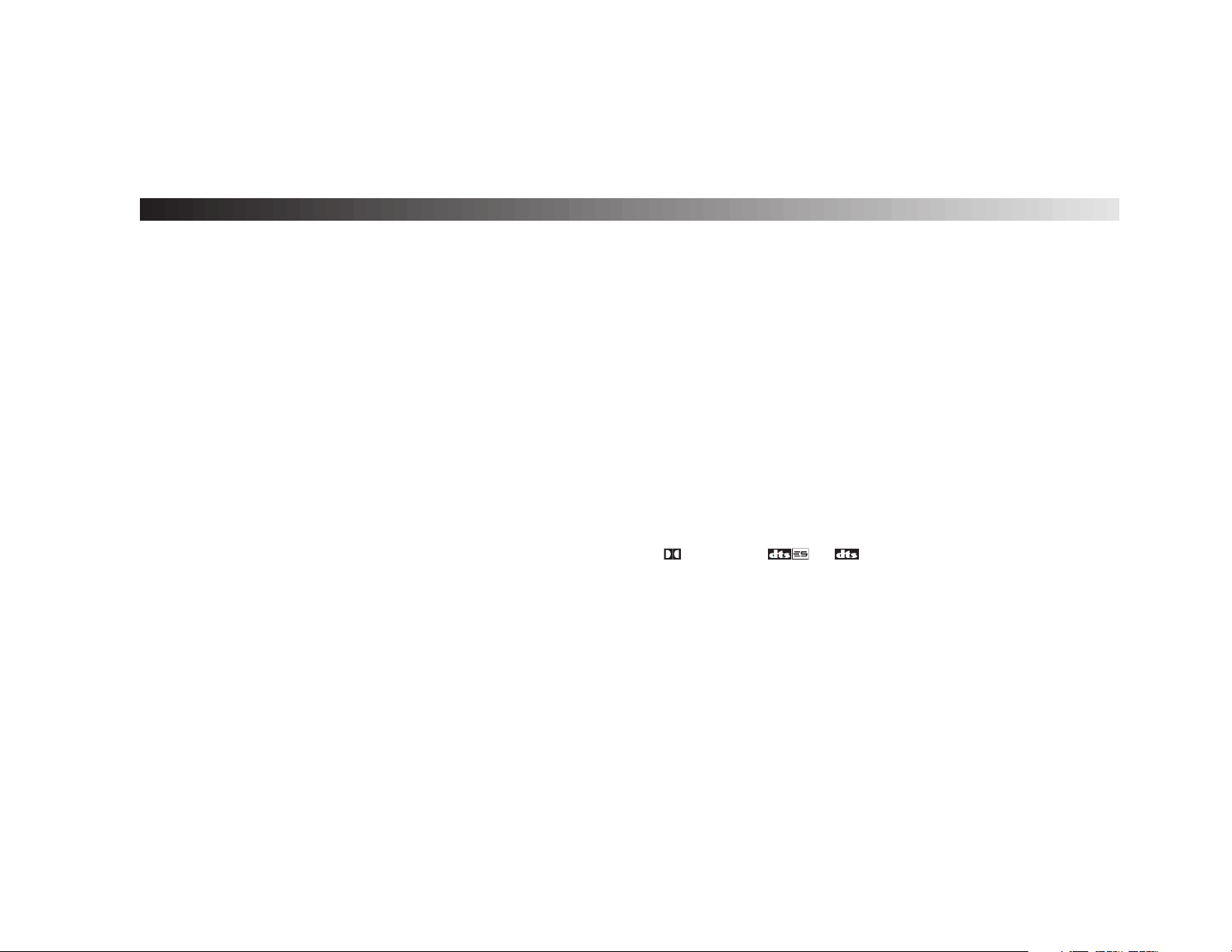
2
Basic Operation
Front Panel Overview . . . . . . . . . . . . . . . . . . . . . . . . . . . . . . . . . 2-2
Rear Panel Overview . . . . . . . . . . . . . . . . . . . . . . . . . . . . . . . . . . 2-6
Remote Control Overview . . . . . . . . . . . . . . . . . . . . . . . . . . . . . 2-10
Operation Considerations • MAIN MENU • Menu Navigation • Menu Item
Selection • Command Bank Activation • Command Matrix
Understanding the Zones . . . . . . . . . . . . . . . . . . . . . . . . . . . . . 2-19
Two-Line Status . . . . . . . . . . . . . . . . . . . . . . . . . . . . . . . . . . . . 2-19
Status Menus . . . . . . . . . . . . . . . . . . . . . . . . . . . . . . . . . . . . . . 2-20
2CH STATUS • D STATUS • & STATUS • 5.1 ANALOG STATUS •
5.1a BYPASS STATUS • 2CH BYPASS STATUS • DIGITAL STATUS • Status Menu
Parameter Descriptions
Page 19
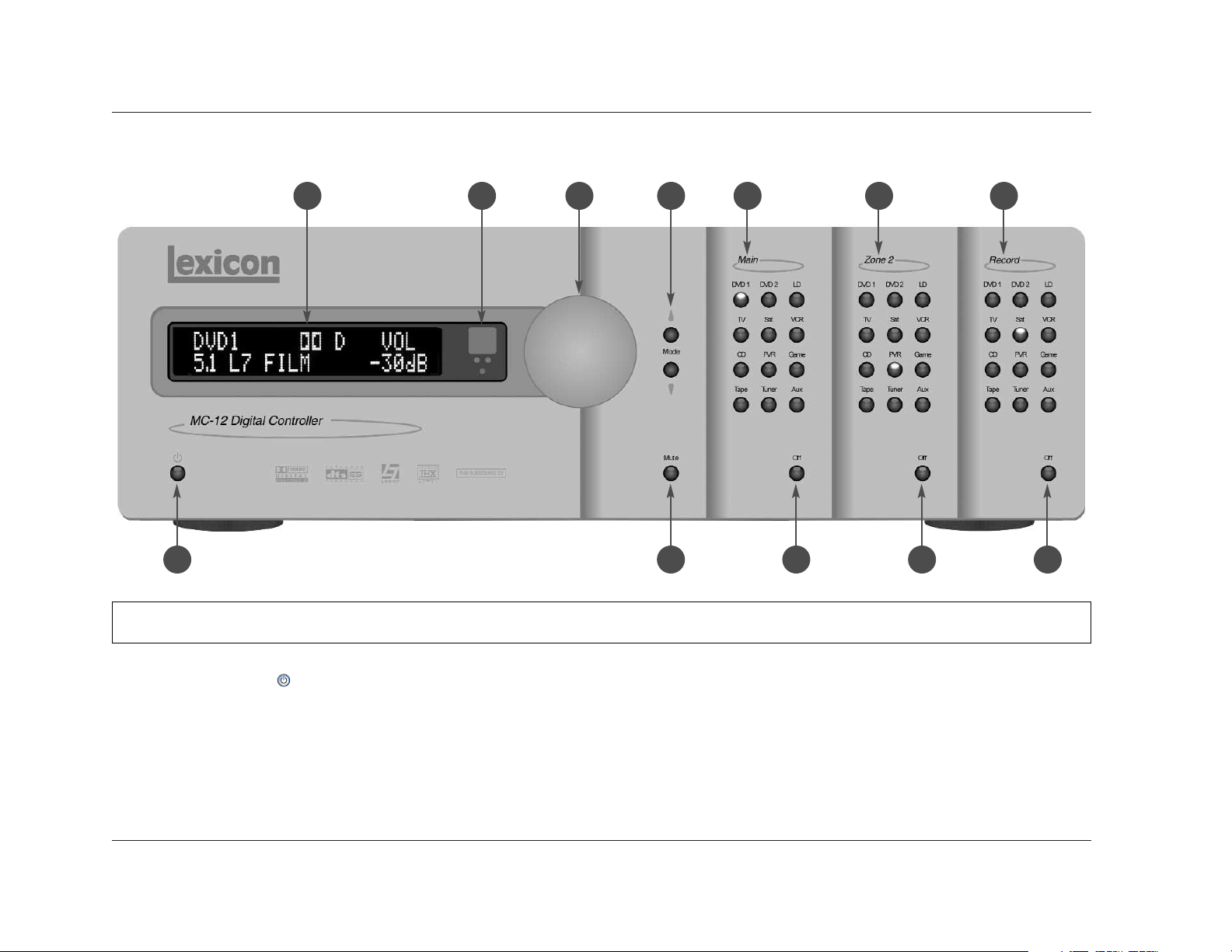
Basic Operation
Lexicon
2-2
FRONT PANEL OVERVIEW
When standby mode is activated, pressing the standby button
deactivates standby mode and activates the MC-12 including
all zones that were activated during the previous operating
session. When standby mode is deactivated, pressing the
standby button activates standby mode and deactivates the
MC-12. The red standby button LED lights to indicate that
standby mode is activated.
6 42 3 7 9
1210851
11
The MC-12 front panel is shown above. The MC-12 Balanced front panel is shown on page 2-4. The front panels are identical, except the MC-12 Balanced has a larger chassis. The
numbers in the front panel illustrations above and on page 2-4 correspond with the numbered items on pages 2-2, 2-3, 2-4, and 2-5.
1. Standby Button
Activates and deactivates standby mode when the MC-12 is
powered on with the rear panel power switch. The standby button
performs no function when the MC-12 is powered off with the rear
panel power switch.
Page 20
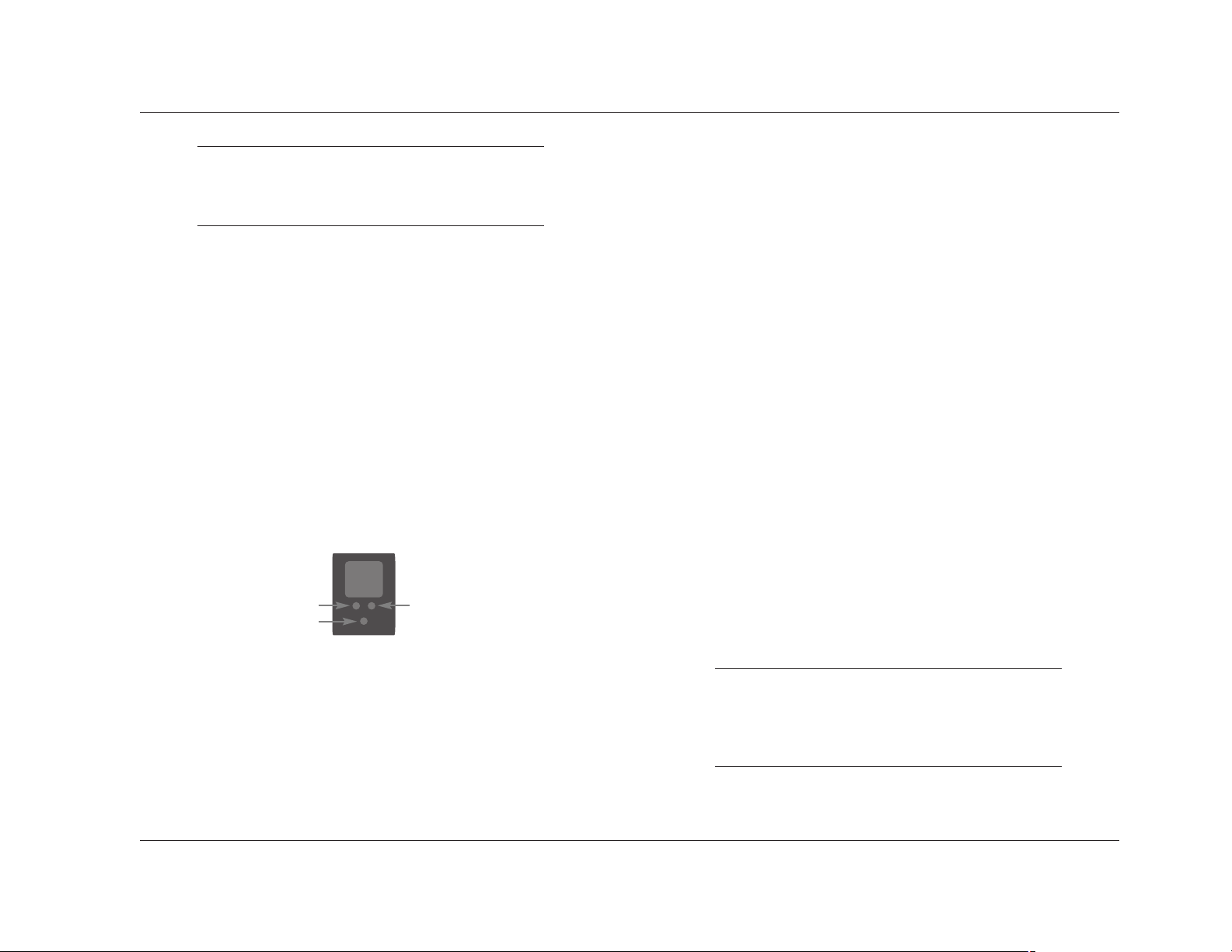
4. Mode & Buttons
Scroll to the previous and next available listening mode,
auditioning listening modes with the current Main Zone input
source. Scrolling occurs in the order shown on the MODE
ADJUST menu. Pressing the Mode button scrolls upward
through available listening modes, and pressing the Mode
button scrolls downward through available listening modes.
Basic Operation
MC-12
2-3
Note:
Power is still supplied to the MC-12 when standby
mode is activated.
2. Front Panel Display
Indicates the current input, listening mode, input source, and
volume level. This 2 x 20 character display can also be used to
view messages and menus, one line at a time.
3. IR Receiver
Receives infrared commands from the MC-12 remote control.
There are three LEDs located in this area as shown below. An
amber LED blinks when a remote control command is received.
A red LED lights when the A/D converters are overloading.
And, a blue LED lights when the MC-12 is powered on and
activated – even if the FRONT PANEL DISPLAY menu STATUS
parameter is set to ALWAYS OFF.
For example, if a 2-channel source is present, the Mode and
buttons scroll through available 2-channel listening modes. The
selected listening mode appears in the bottom-left corner of
the Main Zone two-line status. The MC-12 automatically
activates the selected listening mode when scrolling stops.
5. Mute Button
Mutes Main Zone volume level and restores Main Zone volume
to its original level. Pressing the Mute button once lowers Main
Zone volume level. The message "MUTE ON" appears on the
on-screen and front panel displays. Pressing the Mute button
again restores Main Zone volume to its original level. The
VOLUME CONTROL SETUP menu MUTE LEVEL parameter can
be used to set mute levels.
The amber Mute button LED lights whenever mute is activated,
whether activated automatically or manually. For instance, the
MC-12 briefly activates mute when changing input sources or
listening modes.
6. Volume Knob
Adjusts volume level in all zones.
Note:
When MC-12 output levels have been properly
calibrated, the +0dB volume level setting corresponds
to THX reference levels (75dB).
. . . Front Panel Overview continues on page 2-4
Amber LED
Red LED
Blue LED
Page 21
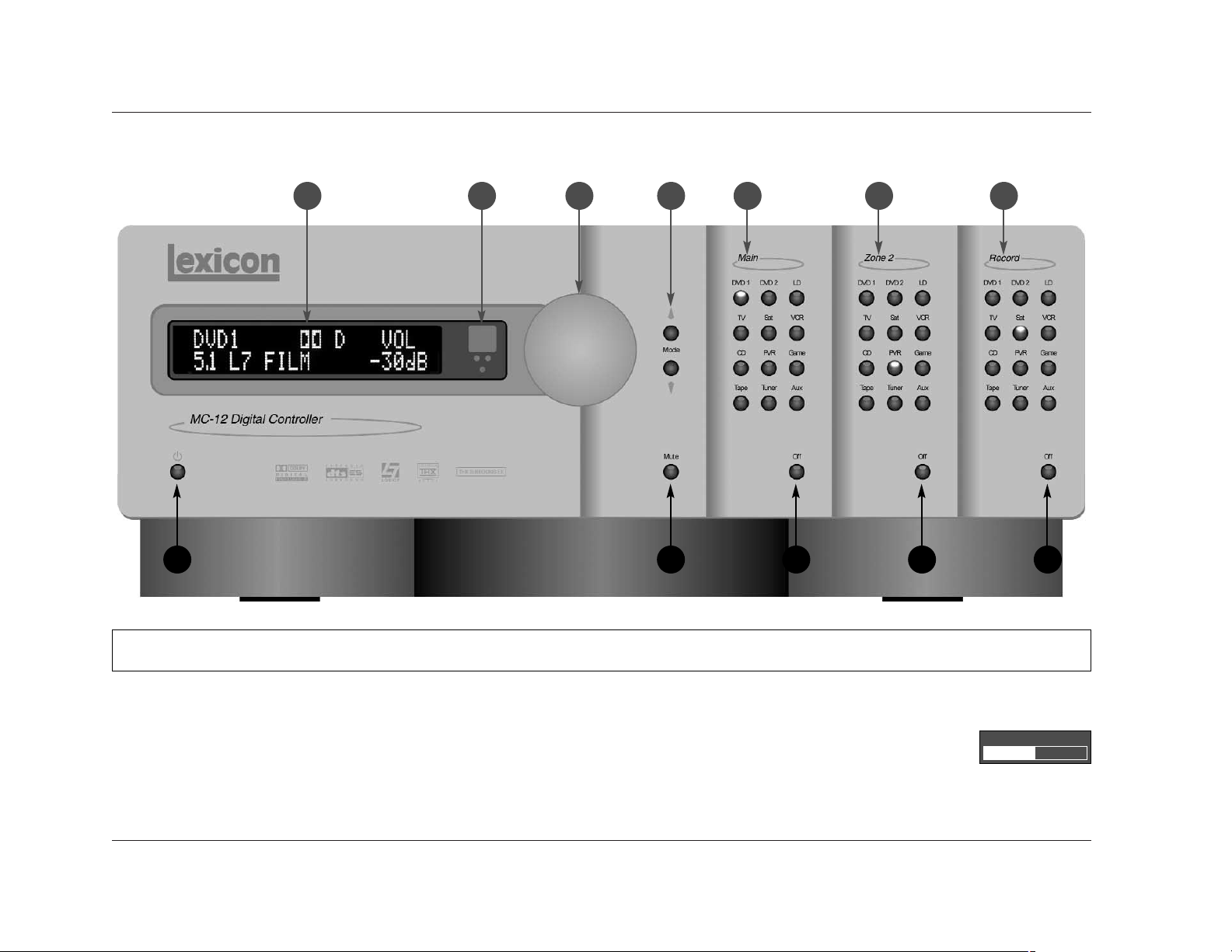
To use the volume knob to adjust Main Zone volume level:
1. Rotate the volume knob clockwise to increase or counterclockwise to decrease volume level in 1dB increments. The
horizontal graph shown here appears on the on-screen and front panel displays. This graph illustrates the
position at which the current Main Zone volume level falls within the –80 to +12dB volume range.
Basic Operation
Lexicon
2-4
Front Panel Overview (continued from page 2-3)
1210851
6 42 3 7 9 11
The MC-12 Balanced front panel is shown above. The MC-12 front panel is shown on page 2-2. The front panels are identical, except the MC-12 Balanced has a larger chassis. The
numbers in the front panel illustrations above and on page 2-2 correspond with the numbered items on pages 2-2, 2-3, 2-4, and 2-5.
VOLUME -34dB
Page 22
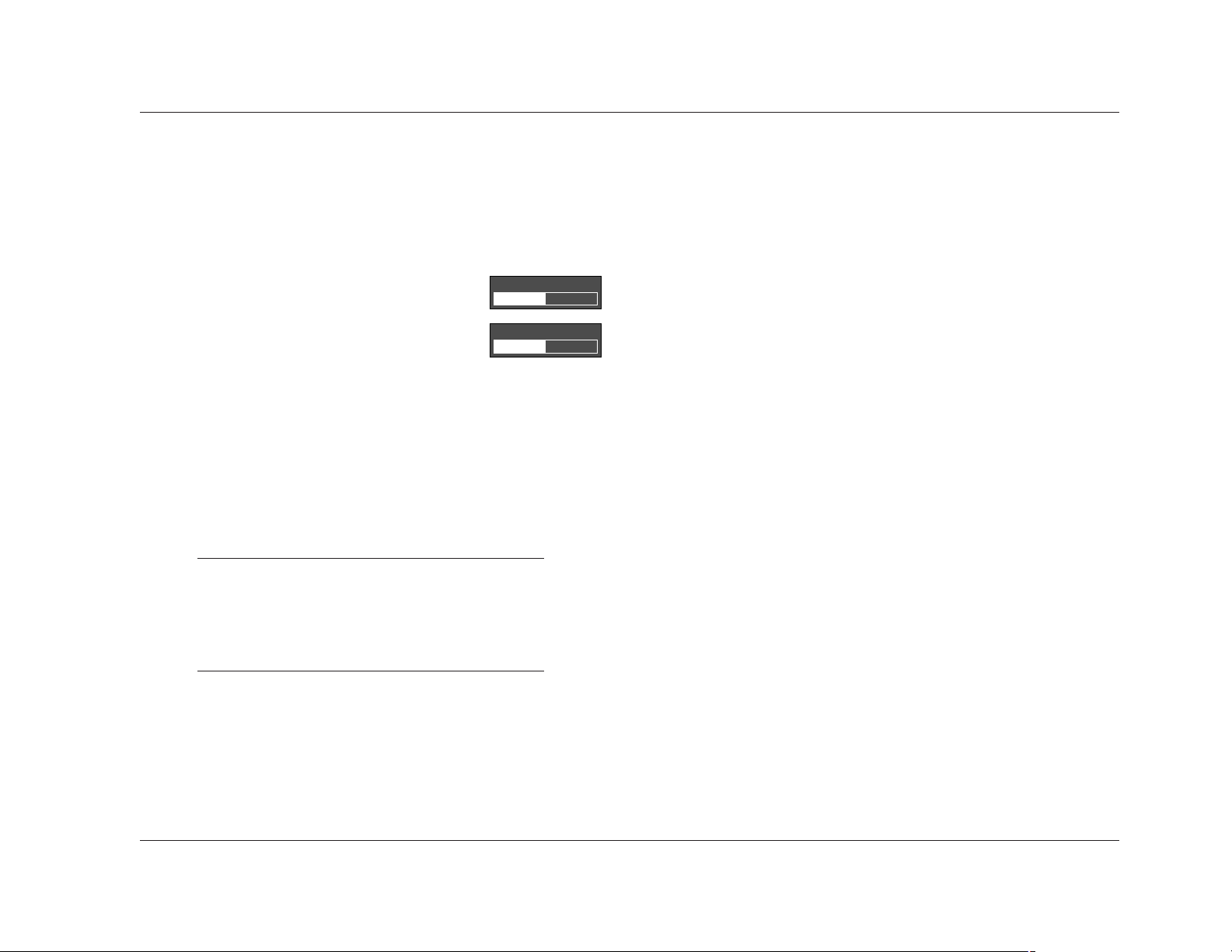
Basic Operation
MC-12
2-5
To use the volume knob to adjust Zone 2 or Record Zone
volume level:
1. Press and hold the front panel Zone 2 or Record Zone input
selection button that corresponds with the current input
source. For instance, if the current input source is using the
DVD1 input, press and hold the DVD1 input selection button.
2. While holding the selected Zone 2 or
Record Zone input selection button,
rotate the volume knob clockwise to
increase or counterclockwise to decrease
volume level in 1dB increments. The
corresponding horizontal graph shown
here appears on the on-screen and front panel displays.
These graphs illustrate the position at which the current
Zone 2 or Record Zone volume level falls within the –80 to
+12dB volume range.
3. Release the selected Zone 2 or Record Zone input selection
button when Zone 2 or Record Zone volume level has
been set.
Note:
Remote control input selection buttons cannot be
used to select Zone 2 or Record Zone volume level
adjustment, even if the Zone 2 or Record Zone
command bank is activated.
7. Main Zone Input Selection Buttons
Selects the input in the Main Zone. When an input is selected,
a blue LED lights on the corresponding input selection button.
When the Main Zone is deactivated, pressing a Main Zone
input selection button activates the Main Zone and selects the
corresponding input. Zone 2 and the Record Zone remain
deactivated until a Zone 2 or Record Zone input is selected.
8. Main Zone Off Button
Deactivates the Main Zone.
9. Zone 2 Input Selection Buttons
Selects the input in Zone 2. When an input is selected, an
amber LED lights on the corresponding input selection button.
When Zone 2 is deactivated, pressing a Zone 2 input selection
button activates Zone 2 and selects the corresponding input.
The Main and Record Zones remain deactivated until a Main or
Record Zone input is selected.
10.Zone 2 Off Button
Deactivates Zone 2.
11.Record Zone Input Selection Buttons
Selects the input in the Record Zone. When an input is selected,
a red LED lights on the corresponding input selection button.
When the Record Zone is deactivated, pressing a Record Zone
input selection button activates the Record Zone and selects
the corresponding input. The Main Zone and Zone 2 remain
deactivated until a Main Zone or Zone 2 input is selected.
12.Record Zone Off Button
Deactivates the Record Zone.
ZONE2 VOLUME -34dB
RECORD VOLUME -34dB
Page 23
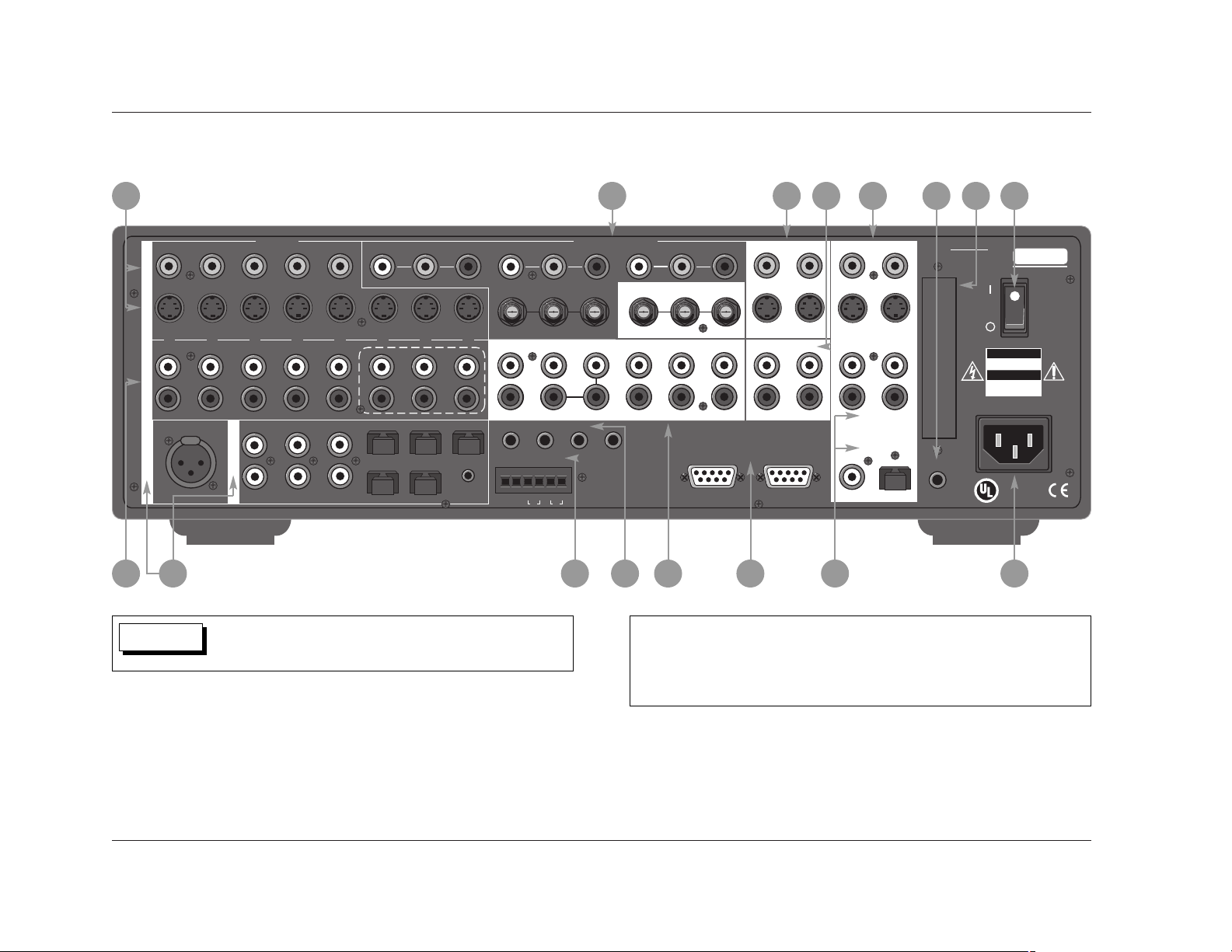
Basic Operation
Lexicon
2-6
REAR PANEL OVERVIEW
9
4
14 1169 1110 6
212 713 15 53
The MC-12 rear panel is shown above. The MC-12 Balanced rear panel is shown on
page 2-8. The rear panels are identical, except the MC-12 Balanced includes balanced
audio output connectors for the Main Zone and Zone 2. The numbers in the rear panel
illustrations above and on page 2-8 correspond with the numbered items on pages
2-7, 2-9, and 2-10.
Never make or break connections to the MC-12 unless the
MC-12 and all associated components are powered off.
CAUTION
12 53
VIDEO
S-VIDEO
12345
AUDIO
AES/EBU
INPUTS
L
R
123
S/PDIF
4
L
R
Y
(L)
(R)
654
INPUT 1 INPUT 2
PR PB PR
7
6
(C)
(SUB) (RS)
1
4
8
(LS)
2
3
6
5
OMJ
Y
PR
PB Y
FRONT
L
R
MICROPHONE INPUTS
1234
TRIGGER OUTPUTS
++––
1
PWR
COMPONENT VIDEO
Y
PB
INPUT 4
CENTER SIDE REAR
SUBWOOFER
L
R
LFE
+–
MAIN AUDIO OUTPUTS
2
PR
INPUT 3
PR PB
OUTPUT
PB Y
MAIN OUTPUTS
1 (OSD) 2
VIDEO
Fix Var
AUX
L
R
1
ZONE 2
L
R
AUDIO AUDIO
RS 232
2
RECORD OUTPUTS
12
VIDEO
Fix Var
L
R
S/PDIF
IR IN
MC-12
LEXICON, INC.
DESIGNED AND
ASSEMBLED IN U.S.A.
CUS
SERIAL NO.
CAUTION
RISK OF ELECTRIC SHOCK
DO NOT OPEN
ATTENTION
RISQUE DE CHOC
ELECTRIQUE
NE PAS OUVRIR
AC 100-240V~, 50-60 Hz, 90W
LISTED
AUDIO
EQUIPMENT
24PB
Page 24
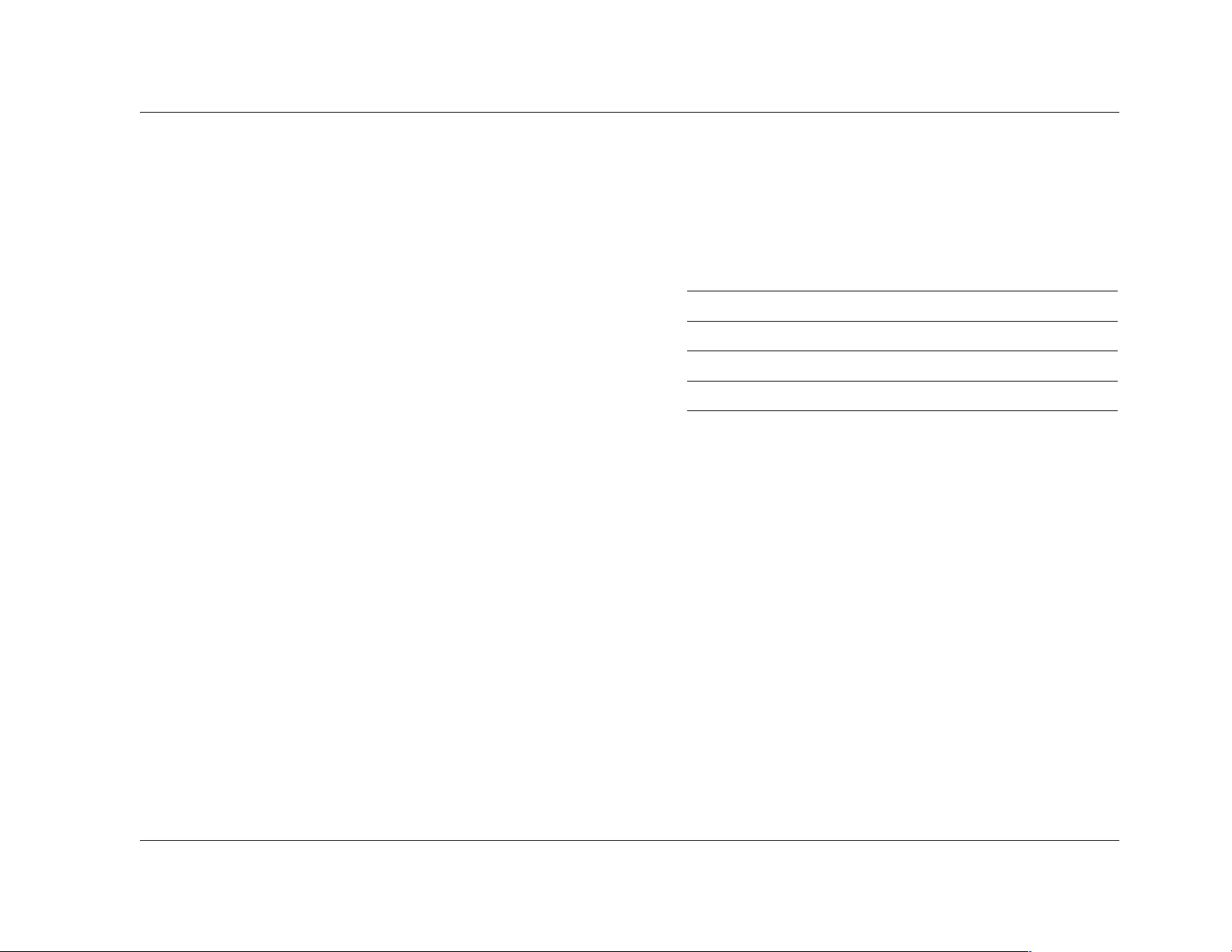
Basic Operation
MC-12
2-7
1. Power Switch
Connects power to the AC input connector and disconnects
power from the AC input connector. The c represents the "off"
position and the|represents the "on" position. When the
MC-12 is powered on, the standby button can be used to
activate and deactivate standby mode. When the MC-12 is
powered off, standby mode is not available.
2. AC Input Connector
Provides power to the MC-12 through the supplied power cord
(3 wire, 10 amp, IEC 320).
3. Digital Audio Input Connectors (S/PDIF & AES/EBU)
Provide digital audio input in all zones. Six S/PDIF coaxial,
six S/PDIF optical (TosLink), and one AES/EBU (XLR) input
connectors are available. These connectors are compatible with
PCM (44.1, 48, 88.2, and 96kHz), Dolby Digital, and dts(-ES)
sources. These connectors are not compatible with MPEG or
MP3 sources.
4. Analog Audio Input Connectors
Provide analog audio input in all zones. Eight stereo analog
audio input connectors labeled 1 to 8 are available. The
connectors labeled 6, 7, and 8 can be configured as a 5.1channel connector.
When a 5.1-channel analog audio source is present in the Main
Zone, input signals are sent to the Main Zone audio output
connectors as indicated in the table at the top of the next
column. When a 5.1-channel analog source is present in the
Main Zone and the INPUT SETUP menu ZONE2 IN or RECORD
IN parameter is set to DMIX, only the (L) and (R) input
signals are sent to the Zone 2 or Record Zone audio output
connectors.
Input Connector(s) Output Connector(s)
(L) & (R) Front L/R
(C) Center
(SUB) Subwoofer L/R & LFE
(LS) & (RS) Side L/R & Rear L/R
5. Main Zone Audio Output Connectors
Provide analog audio output in the Main Zone. Ten connectors
labeled Front L/R, Center, LFE, Subwoofer L/R, Side L/R, and
Rear L/R are available. Two connectors labeled Aux L/R are
provided for future expansion.
6. Zone 2 Audio Output Connectors
Provide analog audio output in Zone 2. Two stereo connectors
labeled Audio L/R are available. The connector labeled Fix
passes audio at fixed output levels. The connector labeled Var
passes audio at variable output levels and includes a built-in
volume control.
. . . Rear Panel Overview continues on page 2-8
Page 25
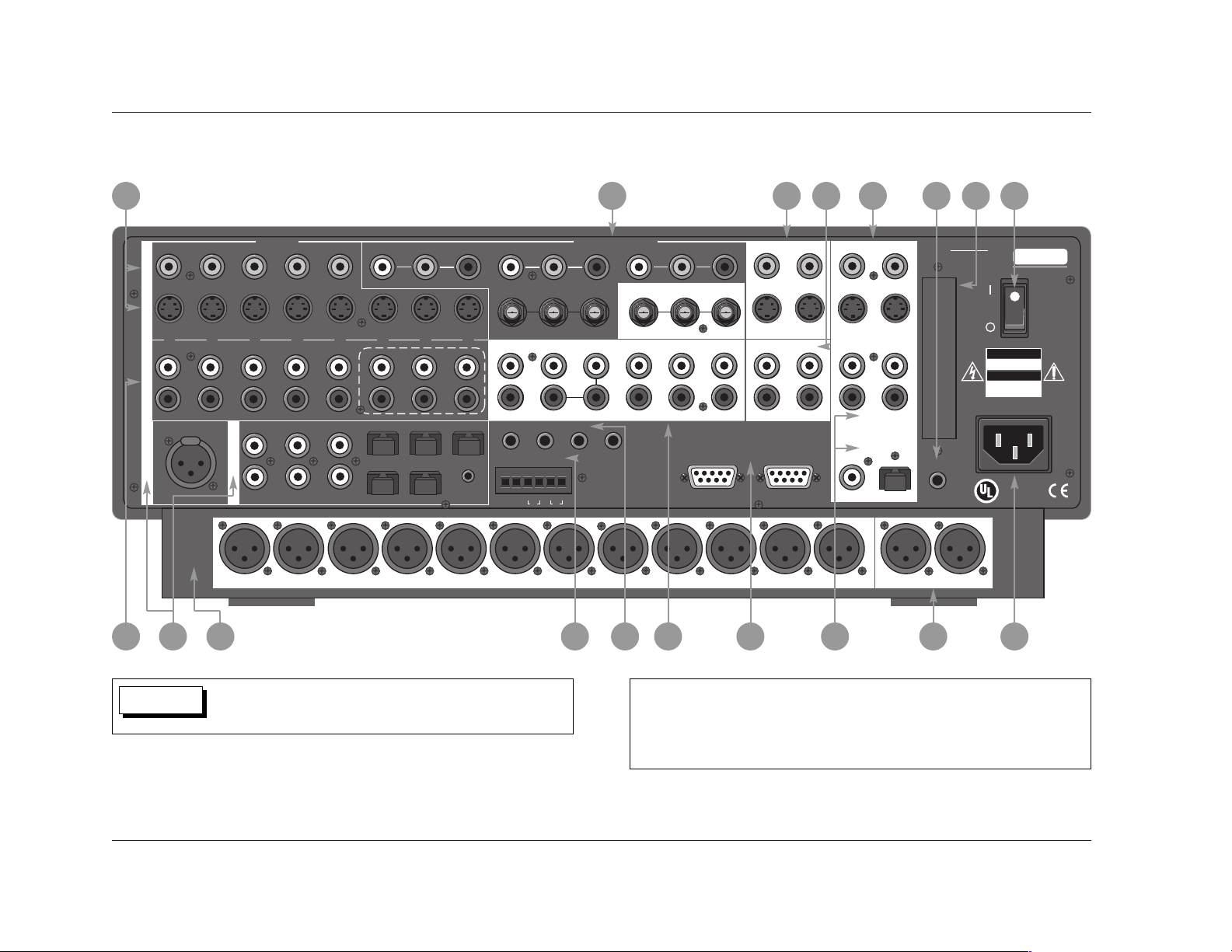
Basic Operation
Lexicon
2-8
Rear Panel Overview (continued from page 2-7)
The MC-12 Balanced rear panel is shown above. The MC-12 rear panel is shown on
page 2-6. The rear panels are identical, except the MC-12 Balanced includes balanced
audio output connectors for the Main Zone and Zone 2. The numbers in the rear panel
illustrations above and on page 2-6 correspond with the numbered items on pages
2-7, 2-9, and 2-10.
9
4
14 1169 1110 6
212 87138 15 53
Never make or break connections to the MC-12 unless the
MC-12 and all associated components are powered off.
CAUTION
12 53
VIDEO
S-VIDEO
12345
AUDIO
AES/EBU
MAIN
AUDIO
OUTPUTS
INPUTS
L
R
123
S/PDIF
4
L
R
Y
(L)
(R)
654
CENTER SIDE REARFRONT
INPUT 1
PR PB PR
7
6
(C)
(SUB) (RS)
1
4
8
(LS)
2
3
6
5
OMJ
SUBWOOFER
Y
PR
PB Y
FRONT
L
R
MICROPHONE INPUTS
1234
TRIGGER OUTPUTS
++––
1
PWR
COMPONENT VIDEO
INPUT 2 INPUT 3
INPUT 4
CENTER S IDE REAR
LFE
+ –
2
Y
PB
PR
SUBWOOFER
L
R
MAIN AUDIO OUTPUTS
PR PB
OUTPUT
PB Y
L
R
1
AUX
MAIN OUTPUTS
1 (OSD) 2
VIDEO
Fix Var
ZONE 2
L
R
AUDIO AUDIO
RS 232
2
L RL RL RL R LFE L RLR
RECORD OUTPUTS
12
VIDEO
Fix Var
L
R
S/PDIF
AUX
IR IN
ZONE 2
MC-12
LEXICON, INC.
DESIGNED AND
ASSEMBLED IN U.S.A.
CUS
SERIAL NO.
CAUTION
RISK OF ELECTRIC SHOCK
DO NOT OPEN
ATTENTION
RISQUE DE CHOC
ELECTRIQUE
NE PAS OUVRIR
AC 100-240V~, 50-60 Hz, 90W
LISTED
AUDIO
EQUIPMENT
24PB
Page 26
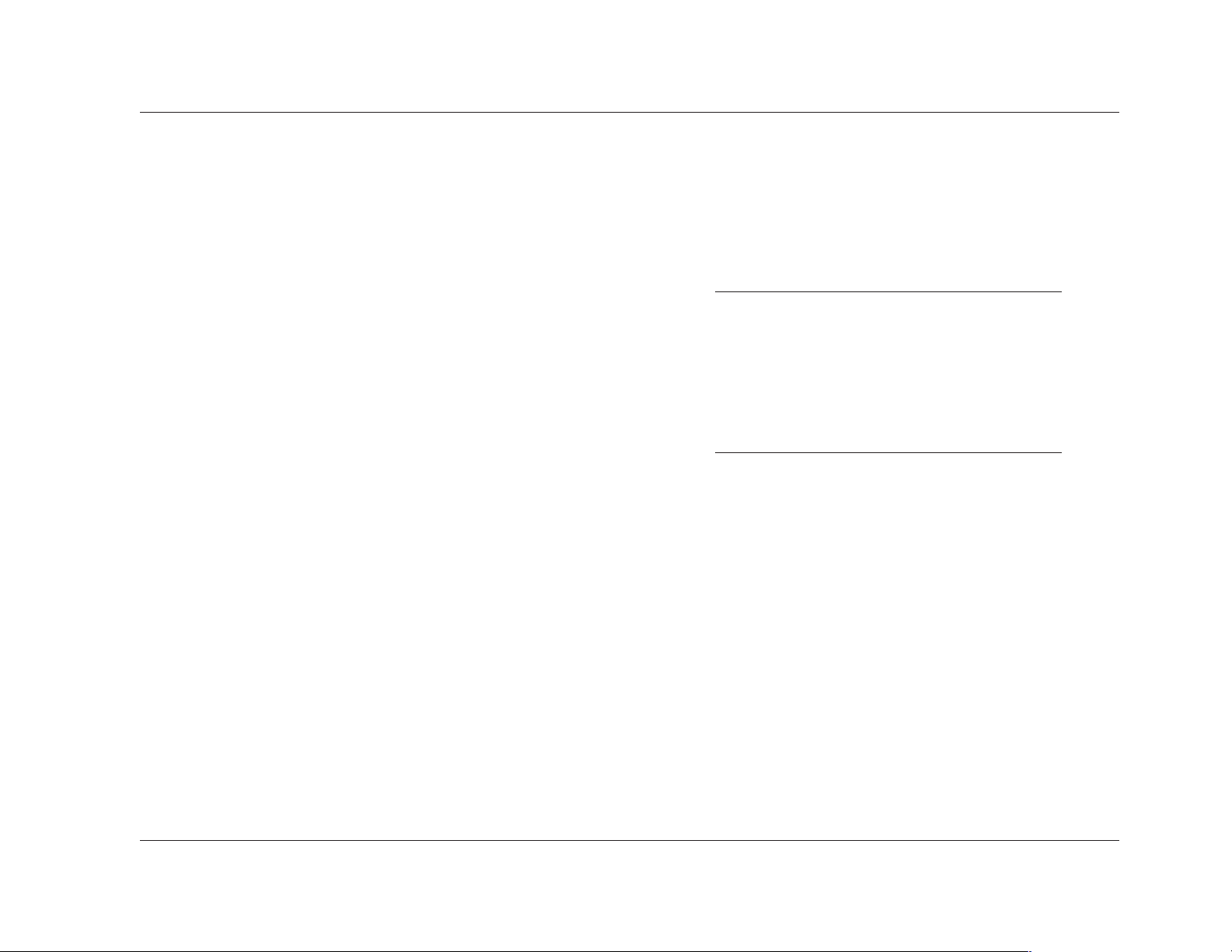
Basic Operation
MC-12
2-9
7. Record Zone Audio Output Connectors
Provide analog and digital audio output in the Record Zone.
Two stereo connectors labeled Audio L/R are available for
analog audio output. The connector labeled Fix passes audio at
fixed output levels. The connector labeled Var passes audio at
variable output levels and includes a built-in volume control.
Two S/PDIF connectors (one coaxial and one optical) are
available for digital audio output.
Alternatively, these connectors can be used to connect a
recording device. When the Record Zone audio output
connector labeled Var is sent to a recording device, it is
recommended to set the VOLUME CONTROL SETUP menu
REC PWR ON parameter to +0dB to achieve appropriate
recording levels. The Record Zone audio output connector
labeled Var passes audio at variable output levels. Adjusting
Record Zone volume level will affect the recording.
8. Balanced Audio Output Connectors (MC-12 Balanced)
Provide balanced analog audio output in the Main Zone and Zone
2. Ten connectors labeled Front L/R, Center, LFE, Subwoofer
L/R, Side L/R, and Rear L/R are available in the Main Zone. The
connectors labeled Aux L/R are provided for future expansion.
Two connectors labeled Zone 2 L/R are available in Zone 2.
9. Video Input Connectors
Provide video input in the Main and Record Zones. Five
composite video connectors labeled Video 1 to 5, eight S-video
connectors labeled S-Video 1 to 8, and four component video
connectors (three RCA and one BNC) labeled INPUT 1 to 4 are
available. The component video connectors are not available
for the Record Zone.
10.Main Zone Video Output Connectors
Provide video output in the Main Zone. Two composite video
connectors, two S-video connectors, and one component
video connector (BNC) are available. The composite and
S-video connectors labeled 1 (OSD) incorporate the on-screen
display.
Note:
• Composite video output connectors are available
when a composite or S-video source is present.
• S-video output connectors are available when an
S-video source is present.
• Component video output connectors are available
when a component video source is present.
11.Record Zone Video Output Connectors
Provide video output in the Record Zone. Two composite video
connectors and two S-video connectors are available.
Alternatively, these connectors can be used to connect a video
recording device.
12.RS-232 Connectors
Provide serial control. The RS-232 connector labeled 1 is
provided to perform flash memory software upgrades and
configuration tool downloads. The RS-232 connector labeled 2
is provided to support future expansion.
. . . Rear Panel Overview continues on page 2-10
Page 27
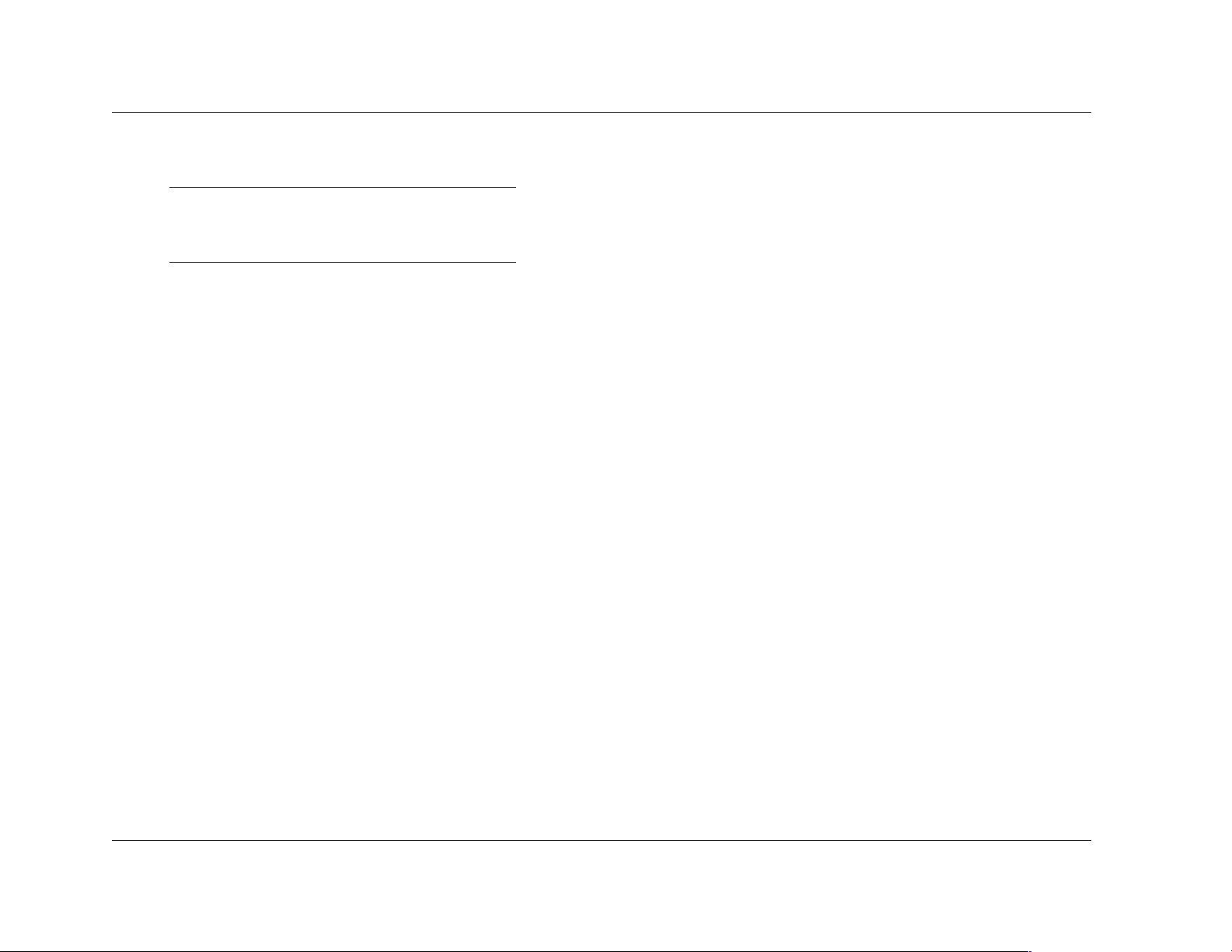
Basic Operation
Lexicon
2-10
Rear Panel Overview (continued from page 2-9)
Note:
The numbered items below correspond with the rear
panel illustrations on pages 2-6 and 2-8.
13.Trigger Output Connectors
Provide 12V DC output to control connected components.
Three trigger output connectors are available on a removable
terminal block. The connector labeled PWR – the power trigger
output connector – is not configurable. It is activated when the
MC-12 is activated, and deactivated when the MC-12 is
deactivated. The trigger output connectors labeled 1 and 2 can
be configured for remote or program operation.
14.IR IN Connector
Accepts input of IR signals from infrared distribution equipment.
One 3.5mm jack that accepts a stereo plug (Tip/Ring connection)
or mono plug (Tip/Sleeve connection) is available.
15.Microphone Input Connectors
Provide microphone input for speaker distance and output
level calibration. Four 3.5mm Tip/Ring/Sleeve connectors are
available.
16.Removable Access Panel
Accommodates connectors for emerging technologies.
REMOTE CONTROL OVERVIEW
The MC-12 remote control provides full operation of the MC-12,
performing commands such as menu navigation that are not
available from the front panel. The command matrix that begins
on page 2-14 indicates the commands remote control buttons
perform when each command bank is activated. The numbered
items in the matrix correspond with the remote control illustrations
on pages 2-14 to 2-18.
OPERATION CONSIDERATIONS
The bulleted items that begin below describe factors that can
improve or impede remote control operation. It is recommended
to observe these items as well as the battery installation instructions
on page 1-5 before operating the remote control.
Please note the following before operating the MC-12 remote
control:
• When the MC-12 is not using the rear panel IR IN connector,
the remote control must be in line-of-sight with the front panel
IR receiver for proper operation. Eliminate obstructions
between the remote control and the IR receiver. The remote
control might become unreliable if strong sunlight or
fluorescent light is shining on the IR receiver.
• For optimal performance, position the remote control at a 30
degree angle no more than 17 feet (5m) from the MC-12. If
the MC-12 is placed inside a glass cabinet, smoked glass will
reduce the remote control range.
• Remote controllers for different components can interfere with
one another. It is recommended to avoid using remote controls
for different components at the same time.
• The remote control batteries should be replaced as needed.
Page 28
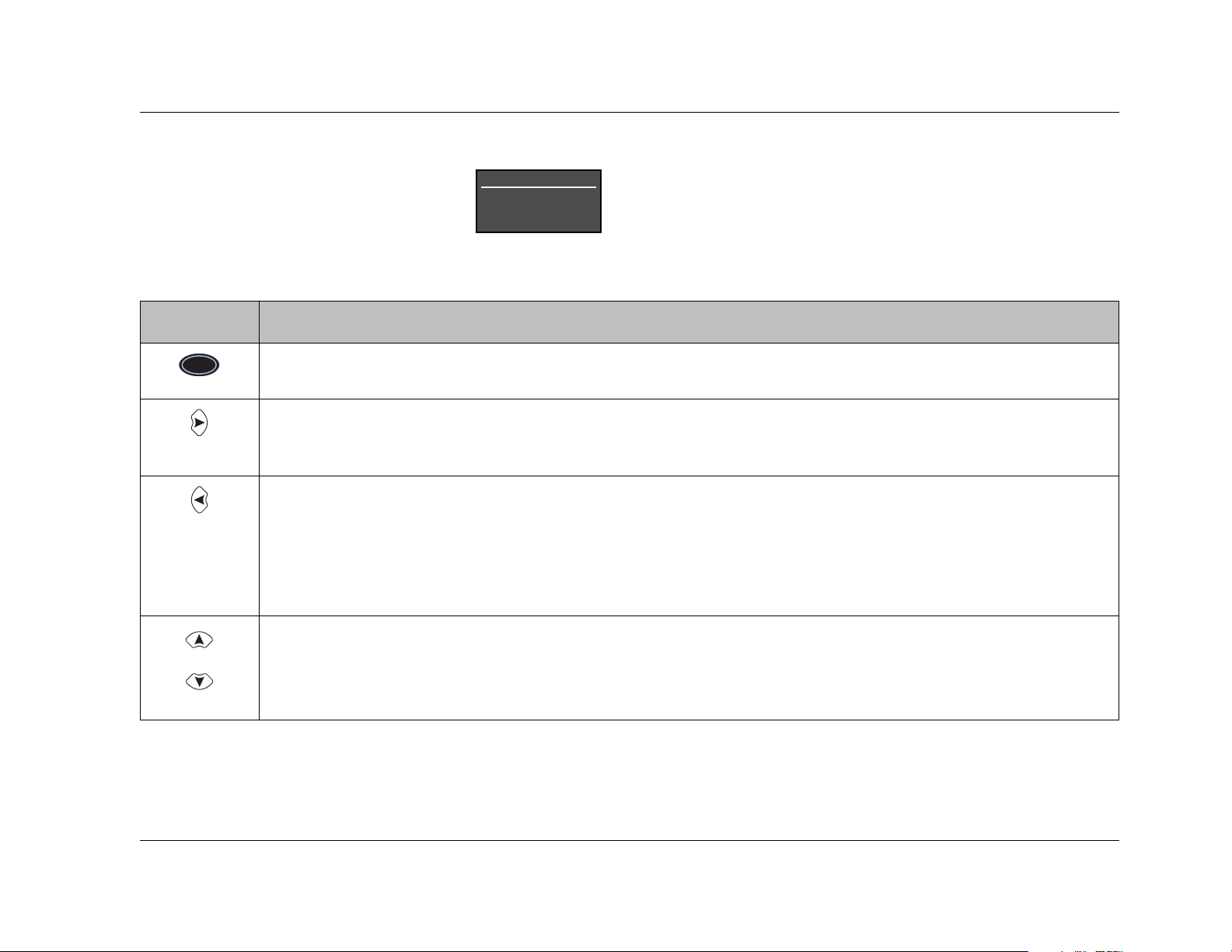
Button Navigation Command(s)
Basic Operation
MC-12
2-11
MAIN MENU
The MAIN MENU represents the beginning
of the menu structure. It can be used to
open the three main menu branches: MODE
ADJUST, AUDIO CONTROLS, and SETUP.
MENU NAVIGATION
The remote control MENU and arrow buttons must be used to
navigate the extensive menu structure shown in the Appendix. The
table below indicates the navigation commands remote control
buttons perform when the Main Zone command bank is activated.
MAIN MENU
MODE ADJUST
AUDIO CONTROLS
SETUP
• When a menu is open, pressing the MENU button closes the menu structure.
• When no menus are open, pressing the MENU button opens the MAIN MENU.
• When a menu is open, pressing the arrow button selects the highlighted menu item, which selects the highlighted
parameter setting or opens a menu, drop-down menu, or horizontal graph.
• When no menus are open, pressing the arrow button opens the MAIN MENU.
• When a menu is open, pressing the and arrow buttons scrolls upward and downward through the complete list
of menu items. The highlighted menu item appears on the front panel display. All menu items appear on the on-screen
display. A scroll bar appears on the right side of the on-screen display when menu items exceed the on-screen display
top and bottom margins. The cursor automatically wraps to the next menu item when the first or last menu item is
passed.
• When a menu is open, pressing the arrow button closes the menu and, in most cases, opens the previous menu.
Subsequent presses continue to close the current menu and open the previous menu until the MAIN MENU is closed.
When the MAIN MENU is closed, the menu structure is also closed.
• When no menus are open, pressing the arrow button performs no function.
• When a drop-down menu is open, pressing the arrow button selects the current setting and closes the drop-down
menu.
MENU
Page 29
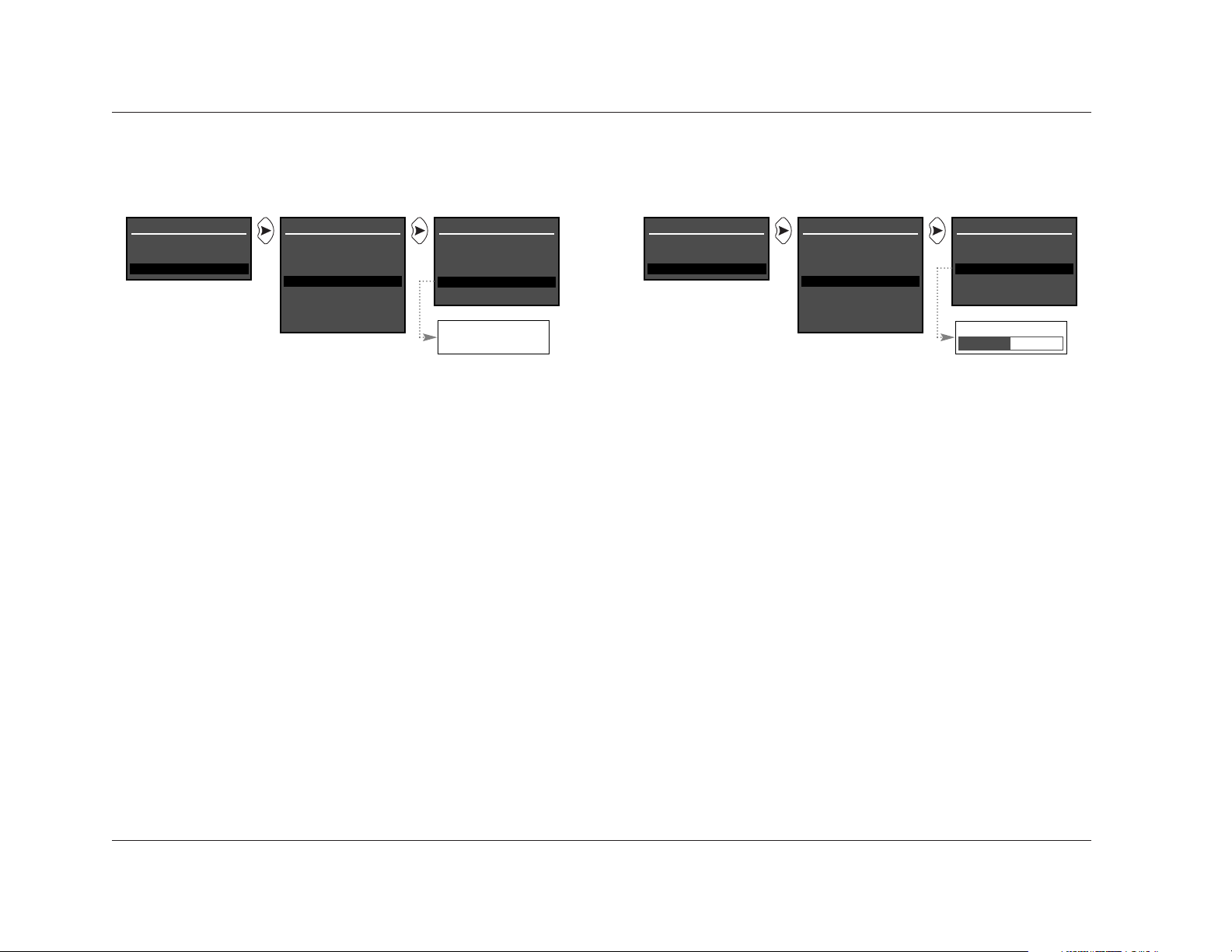
Basic Operation
Lexicon
2-12
MENU ITEM SELECTION
The remote control arrow buttons must be used to select menu items.
MAIN MENU
MODE ADJUST
AUDIO CONTROLS
SETUP
SETUP
SETUP
INPUTS
SPEAKERS
REAR PANEL CONFIG
DISPLAYS
VOLUME CONTROLS
TRIGGERS
LOCK OPTIONS
OFF, 1 to 60ms
DISPLAY SETUP
ON-SCREEN DISPLAY
FRONT PANEL DISPLAY
A/V SYNC DELAY OFF
CUSTOM NAME OFF
EDIT CUSTOM NAME
A/V SYNC DELAY OFF
MAIN MENU
MODE ADJUST
AUDIO CONTROLS
SETUP
SETUP
SETUP
INPUTS
SPEAKERS
REAR PANEL CONFIG
DISPLAYS
VOLUME CONTROLS
TRIGGERS
LOCK OPTIONS
ON
OFF
DISPLAY SETUP
ON-SCREEN DISPLAY
FRONT PANEL DISPLAY
A/V SYNC DELAY OFF
CUSTOM NAME OFF
EDIT CUSTOM NAME
CUSTOM NAME OFF
To select a menu item on the open menu:
1. Press the and arrow buttons to highlight the desired
menu item.
2. When the desired menu item is highlighted, press the
arrow button to select the highlighted item. If an option is
selected, another menu will open. If a parameter is selected, a
parameter drop-down menu or horizontal graph will open.
Options
Selecting a menu option opens another menu within the menu
structure. For instance, selecting the MAIN MENU SETUP option
opens the SETUP menu as shown above.
Parameters
Selecting a menu parameter opens a drop-down menu or horizontal
graph that can be used to select the desired setting. A drop-down
menu contains a list of available settings. For instance, selecting the
DISPLAY SETUP menu CUSTOM NAME parameter opens the dropdown menu shown above (left), which can be used to select the
ON or OFF setting.
To select the desired setting on a parameter drop-down menu:
1. When the drop-down menu opens, press the and arrow
buttons to scroll upward and downward through the complete
list of available settings. The current setting appears beneath
the parameter name on the on-screen and front panel displays.
2. When the desired setting appears beneath the parameter
name, press the arrow button to select the setting and close
the drop-down menu.
A horizontal graph indicates the position at which the current
parameter setting falls within the entire parameter range. For
instance, selecting the DISPLAY SETUP menu A/V SYNC DELAY
parameter opens the horizontal graph shown above (right), which
can be used to adjust the amount of audio delay.
DISPLAYS DISPLAYS
Page 30
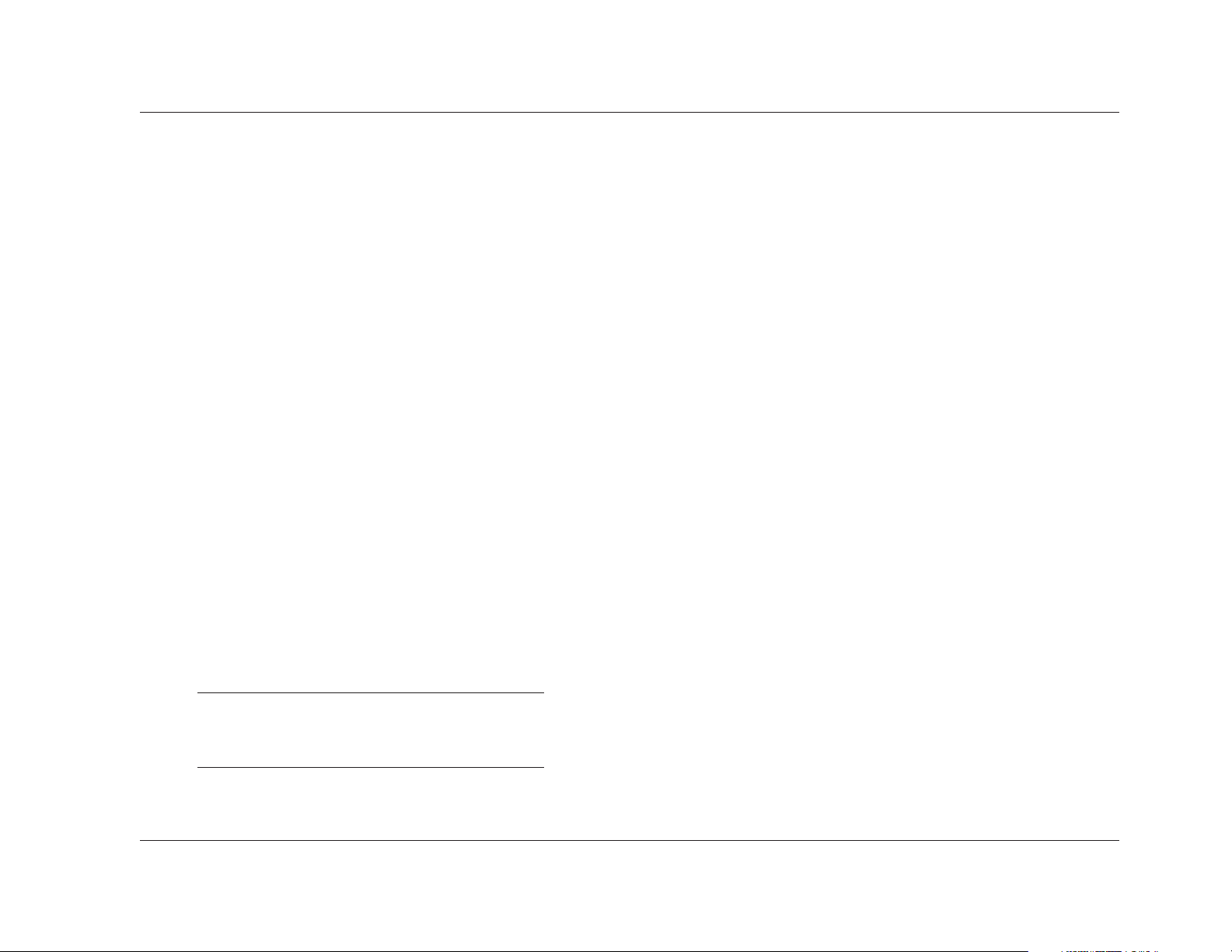
Basic Operation
MC-12
2-13
To select a parameter setting with a horizontal graph:
1. When the horizontal graph appears, press the and
arrow buttons to increase and decrease the setting in designated
increments. The current setting appears at the right of the
parameter name on the on-screen and front panel displays.
2. When the desired adjustments have been made, press the
arrow button to select the setting and close the horizontal
graph.
COMMAND BANK ACTIVATION
Remote control buttons perform different commands depending
on whether the Main Zone, Zone 2, Record Zone, or Shift
command bank is activated. Pressing and releasing a remote
control command bank selection button – MAIN, ZONE, REC, or
SHIFT – activates the corresponding command bank. The selected
command bank remains activated until another command bank is
activated.
The command bank selection buttons themselves do not send
commands to the MC-12. When pressed and released, these
buttons activate the corresponding command bank. For instance,
pressing and releasing the SHIFT button activates the Shift
command bank. When the Shift command bank is activated,
pressing and releasing the DVD-1 button selects the DVD1 input
for the Main Zone.
Note:
Remote control command bank selection buttons
should not be pressed and held.
To activate a command bank:
1. Press and release a command bank selection button to activate
the desired command bank.
2. Press a remote control button to send the associated command
to the MC-12. The command matrix that begins on the next
page indicates the commands remote control buttons perform
when each command bank is activated.
The ON-SCREEN DISPLAY menu REMOTE STATE parameter controls
the remote control command bank indicator that appears on the
on-screen display. When the REMOTE STATE parameter is set to
ON, a command bank indicator appears in the top-right corner of
the on-screen display to indicate the last command bank from
which the MC-12 received a command. When the REMOTE STATE
parameter is set to OFF, no command bank indicator appears on
the on-screen display.
A "Z" appears when a command from the Zone 2 command bank
was received last. An "R" appears when a command from the
Record Zone command bank was received last. An "S" appears
when a command from the Shift command bank was received last.
No letter appears when a command from the Main Zone command
bank was received last.
COMMAND MATRIX
The command matrix that begins on the next page indicates the
commands remote control buttons perform when each command
bank is activated. The numbers in the MC-12 remote control
illustrations that also begin on the next page correspond with the
numbered items in the matrix.
Page 31

ShiftRecord ZoneMain ZoneButton Zone 2
DVD-1
DVD-2 L D
TV
CD
TAPE TUNER
MENU
PVR
SAT
FP
BLUE
OSD
VCR
AUX
GAME
MAIN
SHIFT
STAT
7 / 5 2 CH
MUTE
MUSIC
ZONE REC
L
I
G
H
T
MODE VOL
Basic Operation
Lexicon
2-14
12
3
4
1
Activates and deactivates standby mode when the MC-12 is powered on with the rear panel power
switch. The standby button performs no function when the MC-12 is powered off with the rear
panel power switch. When standby mode is activated, pressing the standby button deactivates
standby mode and activates the MC-12, including all zones that were activated during the previous
operating session. When standby mode is deactivated, pressing the standby button activates standby
mode and deactivates the MC-12. The red front panel standby button LED lights to indicate that
standby mode is activated.
Note: Power is still supplied to the MC-12 when standby mode is activated.
Activates the remote control back-light, illuminating remote control buttons to make them more
visible in the dark. The back-light also activates whenever a remote control button is pressed. No
matter how the back-light is activated, it automatically fades about 5 seconds after the last remote
control command is received.
Activates the Main Zone command bank, which includes commands that control the Main Zone.
MAIN
L
I
G
H
T
3
Activates the Zone 2 command bank, which includes commands that control Zone 2 and the Main
Zone.
Activates the Record Zone command bank, which includes commands that control the Record and
Main Zones.
Activates the Shift command bank, which includes commands that control the Main Zone.
2
Deactivates the Record
Zone.
Sets the AUDIO
CONTROLS menu
LOUDNESS parameter
to ON.
Selects the LD input
for the Main Zone.
Selects the TV input
for the Main Zone.
Selects the LD input
for Zone 2.
Selects the TV input
for Zone 2.
Selects the LD input
for the Record Zone.
Selects the TV input
for the Record Zone.
Selects the DVD1 input
for the Main Zone.
Selects the DVD1 input
for Zone 2.
Selects the DVD1 input
for the Record Zone.
Selects the DVD2 input
for the Main Zone.
Selects the DVD2 input
for Zone 2.
Selects the DVD2 input
for the Record Zone.
Deactivates the Main
Zone.
Deactivates Zone 2.
4
DVD-1
DVD-2
ZONE
REC
SHIFT
L D
TV
Page 32

Button Main Zone Zone 2 Record Zone Shift
DVD-1
DVD-2 L D
TV
CD
TAPE TUNER
MENU
PVR
SAT
FP
BLUE
OSD
VCR
AUX
GAME
MAIN
SHIFT
STAT
7 / 5 2 CH
MUTE
MUSIC
ZONE REC
L
I
G
H
T
MODE VOL
Basic Operation
MC-12
2-15
Selects the SAT input
for the Main Zone.
Selects the VCR input
for the Main Zone.
Selects the SAT input
for Zone 2.
Selects the VCR input
for Zone 2.
Selects the SAT input
for the Record Zone.
Selects the VCR input
for the Record Zone.
Selects the PVR input
for the Main Zone.
Selects the PVR input
for Zone 2.
Selects the PVR input
for the Record Zone.
Sets the AUDIO
CONTROLS menu
LOUDNESS parameter
to OFF.
Increases the AUDIO
CONTROLS menu
BASS parameter in
0.5dB increments.
Decreases the AUDIO
CONTROLS menu
BASS parameter in
0.5dB increments.
Increases the AUDIO
CONTROLS menu
TREBLE parameter in
0.5dB increments.
Increases the AUDIO
CONTROLS menu
TILT EQ parameter in
0.2dB increments.
Reserved for future
expansion.
4
Selects the CD input
for the Main Zone.
Selects the CD input
for Zone 2.
Selects the CD input
for the Record Zone.
Selects the AUX input
for the Main Zone.
Selects the AUX input
for Zone 2.
Selects the AUX input
for the Record Zone.
Selects the GAME input
for the Main Zone.
Selects the GAME input
for Zone 2.
Selects the GAME input
for the Record Zone.
Selects the TAPE input
for the Main Zone.
Selects the TAPE input
for Zone 2.
Selects the TAPE input
for the Record Zone.
Decreases the AUDIO
CONTROLS menu
TREBLE parameter in
0.5dB increments.
Decreases the AUDIO
CONTROLS menu
TILT EQ parameter in
0.2dB increments.
Selects the TUNER
input for the Main
Zone.
Selects the TUNER
input for Zone 2.
Selects the TUNER
input for the Record
Zone.
4
SAT
VC R
CD
PVR
GAME
TAPE
TUNE R
AUX
Page 33

Button Zone 2 Record Zone ShiftMain Zone
DVD-1
DVD-2 L D
TV
CD
TAPE TUNER
MENU
PVR
SAT
FP
BLUE
OSD
VCR
AUX
GAME
MAIN
SHIFT
STAT
7 / 5 2 CH
MUTE
MUSIC
ZONE REC
L
I
G
H
T
MODE VOL
Basic Operation
Lexicon
2-16
5
7
6
98
10
Toggles the FRONT
PANEL DISPLAY menu
STATUS parameter
between ALWAYS OFF
and its current setting.
Toggles the ONSCREEN DISPLAY
menu BACKGROUND
parameter between
ON and OFF.
Toggles the ONSCREEN DISPLAY menu
STATUS parameter
between ALWAYS OFF
and its current setting.
Scroll to the previous
and next available
listening mode,
auditioning listening
modes with the
current Main Zone
input source. Scrolling
occurs in the order
shown on the MODE
ADJUST menu.
Increases and
decreases Main Zone
volume level in 1dB
increments.
Increases and
decreases Main Zone
volume level in 3dB
increments.
Increases and
decreases Zone 2
volume level in 1dB
increments.
Increases and
decreases Record
Zone volume level in
1dB increments.
Activates (+) and
deactivates (–) the
trigger output
connector labeled 1
when the connector is
configured for remote
operation.
Activates(+) and
deactivates (–) the
trigger output
connector labeled 2
when the connector is
configured for remote
operation.
Activates (+) and
deactivates (–) standby
mode when the
MC-12 is powered on
with the rear panel
power switch. This
button performs no
function when the
MC-12 is powered off
with the rear panel
power switch.
Sets the AUDIO
CONTROLS menu
BASS, TREBLE, and
TILT EQ parameters to
+0.0dB
Sets Zone 2 volume
level to -15dB.
Sets Record Zone
volume level to -15dB.
Sets Main Zone
volume level to -15dB.
Sets Zone 2 volume
level to -30dB.
Reserved for future
expansion.
Reserved for future
expansion.
Sets Record Zone
volume level to -30dB.
Sets Main Zone
volume level to -30dB.
5
6
7
10
8
9
Toggles between
lowering Main Zone
volume level and
restoring Main Zone
volume to its original
level.
Toggles between fully
muting Main Zone
volume level and
restoring Main Zone
volume to its original
level.
Toggles between fully
muting Zone 2 volume
level and restoring
Zone 2 volume to its
original level.
Toggles between fully
muting Record Zone
volume level and
restoring Record Zone
volume to its original
level.
FP
BLUE
OSD
MODE
VOL
MUTE
Page 34

Button Main Zone Zone 2 Record Zone Shift
Basic Operation
MC-12
2-17
Displays the Main
Zone two-line status
for 2 seconds.
Displays the Record
Zone two-line status
for 2 seconds.
Opens and closes the
status menu for the
current input source.
Displays the Zone 2
two-line status for 2
seconds.
DVD-1
DVD-2 L D
TV
CD
TAPE TUNER
MENU
PVR
SAT
FP
BLUE
OSD
VCR
AUX
GAME
MAIN
SHIFT
STAT
7 / 5 2 CH
MUTE
MUSIC
ZONE REC
L
I
G
H
T
MODE VOL
11
12
1313
14 15
When a menu is open,
pressing the MENU
button closes the
menu structure. When
no menus are open,
pressing the MENU
button opens the
MAIN MENU.
Closes the current
menu () or opens
the menu structure
and selects the
highlighted menu
item ().
Scroll upward and
downward through
menu items.
Toggles between
7- and 5-channel
playback. Refer to
page 3-31 for more
information.
Toggles between the
current listening mode
and the 2-CHANNEL
listening mode.
Reserved for future
expansion.
Reserved for future
expansion.
Reserved for future
expansion.
Reserved for future
expansion.
Increase and decrease
subwoofer output
levels applied to the
current listening
mode.
Reserved for future
expansion.
Centers the AUDIO
CONTROLS menu
ZONE2 BALANCE
parameter.
Adjust the AUDIO
CONTROLS menu
ZONE2 BALANCE
parameter left and
right.
Adjust the AUDIO
CONTROLS menu
RECORD BALANCE
parameter left and
right.
Adjust the AUDIO
CONTROLS menu
Main Zone BALANCE
parameter left and
right.
Adjust the AUDIO
CONTROLS menu
Main Zone FADER
parameter forward ()
and backward ().
Adjusts the MAIN ADV
menu INPUT SELECT
parameter, cycling
through the ANALOG,
DIGITAL, and AUTO
settings.
Toggles the MAIN
ADV menu ANALOG
BYPASS parameter
between ON and OFF.
Centers the AUDIO
CONTROLS menu
RECORD BALANCE
parameter.
Centers the AUDIO
CONTROLS menu
Main Zone BALANCE
and FADER parameters.
11
12
13
14
15
MENU
STAT
7 / 5
2 CH
Page 35

Button Main Zone Zone 2 Record Zone Shift
Basic Operation
Lexicon
2-18
DVD-1
DVD-2 L D
TV
CD
TAPE TUNER
MENU
PVR
SAT
FP
BLUE
OSD
VCR
AUX
GAME
MAIN
SHIFT
STAT
7 / 5 2 CH
MUTE
MUSIC
ZONE REC
L
I
G
H
T
MODE VOL
16
Selects the THX mode
family for the current
input source.
Selects the Dolby
mode family for the
current input source.
Reserved for future
expansion.
Reserved for future
expansion.
Reserved for future
expansion.
Reserved for future
expansion.
Reserved for future
expansion.
Reserved for future
expansion.
Reserved for future
expansion.
Reserved for future
expansion.
Reserved for future
expansion.
Reserved for future
expansion.
Reserved for future
expansion.
Reserved for future
expansion.
Activates the 5.1
ULTRA2, 5.1
SurEX, or 5.1
listening mode when
a 5.1-channel Dolby
Digital source is
present.
Activates the DIGITAL
EX or DIGITAL
listening mode when
a 5.1-channel Dolby
Digital source is
present.
When a dts(-ES) source
is present, pressing
the dts button toggles
the DECODING
parameter, cycling
through the AUTO,
ON, and OFF settings.
16
Selects the LOGIC7
Film mode family for
the current input
source.
Selects the LOGIC7
Music mode family for
the current input
source.
Selects the LOGIC7 TV
mode family for the
current input source.
Selects the dts mode
family for the current
input source.
Activates the
PANORAMA listening
mode.
Activates the MUSIC
SURR listening mode.
Activates the MONO
LOGIC listening mode
for 2-channel sources
and the 5.1 MONO
LOGIC listening mode
for 5.1-channel
sources.
MUSIC
Page 36

3. When the INPUT SETUP menu ZONE2 IN or RECORD IN
parameter is set to ANLG, the Zone 2 or Record Zone audio
output connectors are not available when the 5.1a BYPASS
listening mode is activated. However, it is possible to have a
5.1-channel analog audio source present in the Main Zone and
a digital audio source present in Zone 2 or the Record Zone.
TWO-LINE STATUS
The two-line status opens on the on-screen and front panel displays
whenever the MC-12 detects a status change such as a new input
source or listening mode. The information included on the two-line
status differs depending on the zone in which the MC-12 last
detected a status change. For instance, the Main Zone two-line
status opens when a Main Zone status change is detected.
Main Zone Two-Line Status
Opens on the on-screen and front panel
displays whenever the MC-12 detects a Main
Zone status change. The Main Zone two-line
status indicates the current input, listening mode, input source,
and volume level selected in the Main Zone.
Zone 2 Two-Line Status
Opens on the on-screen and front panel
displays whenever the MC-12 detects a Zone 2
status change. The Zone 2 two-line status
indicates the current input, input source, and volume level selected
in Zone 2.
. . . Two-Line Status continues on page 2-20
Basic Operation
MC-12
2-19
UNDERSTANDING THE ZONES
The MC-12 features three zones of operation, called the Main
Zone, Zone 2, and the Record Zone. The Main Zone controls audio
and video sources in the primary listening space. Zone 2 controls
audio and video sources in the secondary listening space. And, the
Record Zone controls audio and video sources sent to recording
devices or to a third listening space.
These zones have separate digital audio receivers and dedicated
analog source selectors that allow for independent input selection
in each zone. The MC-12 can process input sources in three zones
at the same time. For instance, the MC-12 can play a DVD in the
Main Zone, while playing a CD in Zone 2, while sending satellite
receiver signals to a VCR in the Record Zone.
The following are exceptions to independent zone operation:
1. When a Dolby Digital or dts(-ES) source is present in the Main
Zone, the same Dolby Digital or dts(-ES) source can also be
present in Zone 2 or the Record Zone. However, a different
Dolby Digital or dts(-ES) source cannot be present in Zone 2 or
the Record Zone.
2. Main Zone multi-channel audio can be downmixed in Zone 2
or the Record Zone when all of the following conditions are
met:
• A Dolby Digital or dts(-ES) source is present in the Main
Zone.
• The Main Zone input is also selected in Zone 2 or the
Record Zone. For instance, if the DVD1 input is selected in
the Main Zone, the DVD1 input must also be selected in
Zone 2 or the Record Zone.
• The INPUT SETUP menu ZONE2 IN or RECORD IN
parameter is set to DMIX.
DVD1 %!D VOL
L7 FILM -34dB
DVD1 %!D VOL
ZONE2 -34dB
Page 37

Basic Operation
Lexicon
2-20
Two-Line Status (continued from page 2-19)
Record Zone Two-Line Status
Opens on the on-screen and front panel
displays whenever the MC-12 detects a
Record Zone status change. The Record Zone
two-line status indicates the current input, input source, and
volume level selected in the Record Zone.
The ON-SCREEN DISPLAY menu STATUS parameter can be used to
control the length of time for which the two-line status appears on
the on-screen and front panel displays. The ON-SCREEN DISPLAY
menu POSITION parameter can be used to control the vertical
alignment of the two-line status on the display device screen.
Note:
On-screen display menus – including the two-line
status – will not appear on the display device screen
when the display device is connected to the
component video output connector and the MAIN
ADV menu COMPONENT OSD parameter is set to
OFF.
STATUS MENUS
When the Shift command bank is activated, pressing the remote
control STAT button opens the status menu for the current input
source. Status menus are available for 2-channel, Dolby Digital,
dts(-ES), analog, and digital sources. All status menus are shown at
the top of the next page.
Status menu parameters provide information about the current
input source and listening mode. Some status menus also include
level meters that indicate fluctuating audio input levels. Refer to
page 2-24 for status menu parameter descriptions.
Note:
Status menu parameters provide information about
the current input source and listening mode. These
parameters cannot be adjusted.
Unlike most other menus, status menus cannot be opened through
the selection of menu options. Rather, the remote control
command sequence outlined below must be used.
To open and navigate the status menu for the current input
source:
1. Press and release the remote control SHIFT button to activate
the Shift command bank.
2. Press and release the remote control STAT button. The first
page of the status menu for the current input source will open
on the on-screen and front panel displays. If the status menu
includes a second page, the PG1 indicator appears in the topright corner of the menu. Press the STAT button again to open
the second page. If the status menu does not include a second
DVD1 %!D VOL
RECORD -34dB
Page 38

Basic Operation
MC-12
2-21
page, pressing the STAT button again will close the menu. If
this occurs, begin again with step 1.
3. When the desired status menu page has been opened, press
the remote control and arrow buttons to scroll upward
and downward through all status menu parameters included
on the open page.
4. Press the STAT button to close the status menu. In some cases,
the STAT button must be pressed twice in succession to close
the status menu.
2CH STATUS
• Provides information about 2-channel sources.
• Includes L and R level meters.
Parameter Possible Settings
INPUT The current input
MODE The current listening mode
INPUT TYPE ANLG, PCM
SAMPLE RATE 44.1kHz, 48kHz, 88.2kHz, 96kHz
Refer to page 2-24 for status menu parameter descriptions.
STATUS PG1
INPUT
MODE
CHANNELS
BIT RATE
ENCODING
L C R SL SR SB LFE
XXXXXXX
STATUS PG2
WORD LENGTH
SAMPLE RATE
0
-6
-15
-30
-45
dB
D STATUS PG1
INPUT
MODE
CHANNELS
BIT RATE
EX ENCODED
LCRSLSRSB LFE
XXXXXX X
D STATUS PG2
SAMPLE RATE
2.0 ENCODING
DIALOG OFFSET
MIX ROOM
CENTER MIX LVL
SURR MIX LVL
0
-6
-15
-30
-45
dB
5.1 ANALOG STATUS
INPUT
MODE
INPUT TYPE
SAMPLE RATE
LCRSLSRSB LFE
XXXXXX X
0
-6
-15
-30
-45
dB
2CH STATUS
INPUT
MODE
INPUT TYPE
SAMPLE RATE
L C R SL SR SB LFE
X X X XXX X
0
-6
-15
-30
-45
dB
5.1a BYPASS STATUS
INPUT
MODE
INPUT TYPE
2CH BYPASS STATUS
INPUT
MODE
INPUT TYPE
DIGITAL STATUS
INPUT
MODE
INPUT TYPE
SAMPLE RATE
Page 39

Basic Operation
Lexicon
2-22
D STATUS
•Provides information about Dolby Digital sources.
• Includes L, C, R, SL, SR, and LFE level meters.
Parameter Possible Settings
INPUT The current input
MODE The current listening mode
CHANNELS 3/2.1, 3/2, 3/1, 2/2, 2/1, 2/0, 1/0
BIT RATE 32 to 640kbps
EX ENCODED ON, OFF
SAMPLE RATE 48kHz
2.0 ENCODING MATRIX, NONE
DIALOG OFFSET -27 to +4dB
MIX ROOM SMALL, LARGE
CENTER MIX LVL -3.0dB, -4.5dB, -6.0dB
SURR MIX LVL +0.0dB, -3.0dB, -6.0dB
Refer to page 2-24 for status menu parameter descriptions.
STATUS
• Provides information about dts(-ES) sources.
• Includes L, C, R, SL, SR, SB, and LFE level meters.
Parameter Possible Settings
INPUT The current input
MODE The current listening mode
CHANNELS 3/3.1, 3/2.1
BIT RATE 754.5 to 1509.7kbps
ENCODING DISCRETE, MATRIX, OFF
WORD LENGTH 16bits, 20bits, 24bits
SAMPLE RATE 44.1kHz, 48kHz, 88.2kHz, 96kHz
Refer to page 2-24 for status menu parameter descriptions.
Page 40

Basic Operation
MC-12
2-23
5.1 ANALOG STATUS
• Provides information about 5.1-channel analog sources.
• Includes L, C, R, SL, SR, and LFE level meters.
Parameter Possible Settings
INPUT The current input
MODE The current listening mode
INPUT TYPE ANLG
SAMPLE RATE 44.1kHz, 48kHz, 88.2kHz, 96kHz
Refer to page 2-24 for status menu parameter descriptions.
5.1a BYPASS STATUS
• Provides information about 5.1-channel analog sources when
the MAIN ADV menu ANALOG BYPASS parameter is set to ON.
Parameter Possible Settings
INPUT The current input
MODE 5.1a BYPASS
INPUT TYPE BYPASS
Refer to page 2-24 for status menu parameter descriptions.
2CH BYPASS STATUS
• Provides information about 2-channel analog sources when the
MAIN ADV menu ANALOG BYPASS parameter is set to ON.
Parameter Possible Settings
INPUT The current input
MODE 2CH BYPASS
INPUT TYPE BYPASS
Refer to page 2-24 for status menu parameter descriptions.
DIGITAL STATUS
• Provides information about digital sources for which a sample
rate is detected, but no audio is present in the input signal.
Parameter Possible Settings
INPUT The current input
MODE The current listening mode
INPUT TYPE --SAMPLE RATE 44.1kHz, 48kHz, 88.2kHz, 96kHz
Refer to page 2-24 for status menu parameter descriptions.
Page 41

Basic Operation
Lexicon
2-24
STATUS MENU PARAMETER DESCRIPTIONS
2.0 ENCODING MATRIX, NONE
Indicates whether or not a matrix-encoded source is detected.
When the parameter setting is MATRIX, a matrix-encoded source is
detected. When the parameter setting is NONE, a matrix-encoded
source is not detected. The MC-12 cannot automatically detect
matrix encoding in non-flagged input sources.
BIT RATE 32 to 640 kbps or 754 to 1509.7kbps
Indicates the rate at which the input signal is encoded. A higher bit
rate indicates that less compression was used during the encoding
process. Possible settings for Dolby Digital sources range from 32
to 640 kbps. Possible settings for dts(-ES) sources range from 754
to 1509.7kbps.
CENTER MIX LVL -3.0dB, -4.5dB, -6.0dB
Indicates the relative level of the center channel that was used
during the mixing process.
CHANNELS 3/3.1, 3/2.1, 3/2, 3/1, 2/2, 2/1, 2/0, 1/0
Indicates the number of channels present in the input source. The
first digit indicates the number of front channels present. The digit
after the slash indicates the number of surround channels present.
The digit after the decimal point indicates the presence of LFE (lowfrequency effects) information. For instance, if the parameter
setting is 3/2.1, an input source with three front channels, two
surround channels, and LFE information is present.
Possible settings for Dolby Digital sources include 3/2.1, 3/2, 3/1,
2/2, 2/1, 2/0, and 1/0. Current settings for dts(-ES) sources include
3/3.1 and 3/2.1.
DIALOG OFFSET -27 to +4dB
Indicates the dialog normalization value applied to the input signal.
Dolby Digital sources reproduce dialog at 27 decibels below fullscale (-27dBFS). When the dialog normalization value of the
incoming signal is higher or lower, the DIALOG OFFSET parameter
indicates the amount of adjustment the MC-12 makes to normalize
dialog to -27dBFS.
ENCODING DISCRETE, MATRIX, OFF
Indicates whether or not a dts-ES-encoded source is detected.
When the parameter setting is DISCRETE, a discrete 6.1-channel
dts-ES source is detected. When the parameter setting is MATRIX,
a 5.1-channel dts-ES source with a surround-encoded back channel
is detected. When the parameter setting is NONE, a standard dts
source with no dts-ES encoding is detected.
EX ENCODED MATRIX, NONE
Indicates whether or not a Dolby Digital Surround EX-encoded
source is detected. When the parameter setting is MATRIX, a
5.1-channel Dolby Digital source recorded with Dolby Digital
Surround EX-encoding is detected. When the parameter setting is
NONE, a standard 5.1-channel Dolby Digital source recorded
without Dolby Digital Surround EX-encoding is detected. The
MC-12 cannot automatically detect Dolby Digital Surround EX
encoding in non-flagged input sources.
Page 42

Basic Operation
MC-12
2-25
INPUT
Indicates the current input (i.e. DVD1).
INPUT TYPE ANLG, BYP, PCM, ---
Indicates the input source that is present. When the parameter
setting is ANLG, an analog audio source is present and the MAIN
ADV menu ANALOG BYPASS parameter is set to OFF. When the
parameter setting is BYP, an analog audio source is present and the
ANALOG BYPASS parameter is set to ON. When the parameter
setting is PCM, a 2-channel digital audio source is present. When
the parameter setting is ---, a sample rate is detected, but no audio
is detected in the digital audio input signal.
MIX ROOM SMALL, LARGE
Indicates the size of the mixing room that was used during the
mixing process. When the parameter setting is LARGE, it is
recommended to set the RE-EQUALIZATION parameter to ON for
THX listening modes.
MODE
Indicates the current (activated) listening mode (i.e. L7 FILM).
SAMPLE RATE 44.1kHz, 48kHz, 88.2kHz, 96kHz
Indicates the sample rate of the input source that is present.
SURR MIX LVL +0.0dB, -3.0dB, -6.0dB
Indicates the relative surround channel level that was used during
the mixing process.
WORD LENGTH 16bits, 20bits, 24bits
Indicates the word length of the audio data present in the input
signal.
Status Menu Level Meters
Most status menus contain level meters that indicate fluctuating
input levels in the front left (L), center (C), front right (R), surround
left (SL), surround right (SR), surround back (SB), and LFE (LFE)
channels. These level meters indicate input levels for both analog
and digital audio sources. For instance, the level meters indicate
digital audio input levels when a digital audio source is present.
Different combinations of level meters appear on each status
menu, depending on the input source that is present. The SB level
meter appears when a 6.1-channel source is present, or when a
5.1-channel source is present and the DECODING parameter is
set to ON.
Level meters appear in combinations of green, yellow, and red
when the on-screen display is configured for a blue-screen
background. Green indicates low input levels, yellow indicates
normal input levels, and red indicates high input levels and the
onset of overload. Level meters appear in white when the on-screen
display is not configured for a blue-screen background.
Page 43

3
SETUP
SETUP . . . . . . . . . . . . . . . . . . . . . . . . . . . . . . . . . . . . . . . . . . . . 3-2
INPUT SETUP . . . . . . . . . . . . . . . . . . . . . . . . . . . . . . . . . . . . . . . 3-3
Changing Input Names • Assigning Audio & Video Input Connectors • Selecting
Preferred Listening Modes • Configuring Advanced Input Settings
SPEAKER SETUP. . . . . . . . . . . . . . . . . . . . . . . . . . . . . . . . . . . . . 3-21
Setting Crossover Points • Calibrating Speaker Distances & Output Levels •
Automatic Calibration • Manual Calibration • Setting Bass Peak Limiters
REAR PANEL CONFIG . . . . . . . . . . . . . . . . . . . . . . . . . . . . . . . . 3-58
DISPLAY SETUP . . . . . . . . . . . . . . . . . . . . . . . . . . . . . . . . . . . . . 3-59
On-Screen Display • Front Panel Display
VOLUME CONTROL SETUP . . . . . . . . . . . . . . . . . . . . . . . . . . . . 3-64
TRIGGER SETUP . . . . . . . . . . . . . . . . . . . . . . . . . . . . . . . . . . . . 3-65
LOCK OPTIONS . . . . . . . . . . . . . . . . . . . . . . . . . . . . . . . . . . . . 3-66
Page 44

SETUP
Lexicon
3-2
SETUP
Selecting the MAIN MENU SETUP option opens the SETUP menu
shown below, which can be used to configure the MC-12.
INPUTS
Prompts the selection of the desired input (i.e. DVD1). Selecting an
input opens the corresponding INPUT SETUP menu, which can be
used to change input names, assign audio and video input
connectors, select preferred listening modes, and configure
advanced Main Zone, Zone 2, and Record Zone input settings.
Refer to the next page for more information.
SPEAKERS
Opens the SPEAKER SETUP menu, which can be used to configure
the Main Zone audio output connectors for the desired speaker
setup. Refer to page 3-21 for more information.
SPEAKERSSETUP
INPUTSSETUP
MAIN MENU
MODE ADJUST
AUDIO CONTROLS
SETUP
SETUP
SETUP
INPUTS
SPEAKERS
REAR PANEL CONFIG
DISPLAYS
VOLUME CONTROLS
TRIGGERS
LOCK OPTIONS
REAR PANEL CONFIG
Opens the REAR PANEL CONFIG menu, which can be used to
configure the analog audio input connectors as eight stereo
connectors or as five stereo and one 5.1-channel connectors. Refer
to page 3-58 for more information.
DISPLAYS
Opens the DISPLAY SETUP menu, which can be used to customize
the on-screen and front panel displays, restore audio/video
synchronization, and create and activate a custom unit name. Refer
to page 3-59 for more information.
VOLUME CONTROLS
Opens the VOLUME CONTROL SETUP menu, which can be used to
configure Main Zone, Zone 2, and Record Zone volume levels.
Refer to page 3-64 for more information.
TRIGGERS
Prompts the selection of the desired trigger output connector (1 or
2). Selecting a connector opens the corresponding TRIGGER SETUP
menu, which can be used to configure the selected connector for
remote or program operation. Refer to page 3-65 for more
information.
TRIGGERSSETUP
VOLUME CONTROLSSETUP
DISPLAYSSETUP
REAR PANEL CONFIGSETUP
Page 45

SETUP
MC-12
3-3
LOCK OPTIONS
Opens the LOCK OPTIONS menu, which can be used to protect
MODE ADJUST, AUDIO CONTROLS, and SETUP menu branch
parameter settings from accidental changes. Refer to page 3-66 for
more information.
INPUT SETUP
Selecting the SETUP menu INPUTS option prompts the selection of
the desired input (i.e. DVD1). Selecting an input opens the
corresponding INPUT SETUP menu, which can be used to change
input names, assign audio and video input connectors, select
preferred listening modes, and configure advanced Main Zone,
Zone 2, and Record Zone input settings.
DVD1 INPUT SETUPDVD1INPUTSSETUP
LOCK OPTIONSSETUP
The DVD1 INPUT SETUP menu is shown below as an example, and
will continue to be shown as an example throughout this section.
Whenever it appears, any other INPUT SETUP menu may be
substituted. Likewise, whenever the DVD1 input appears as a step
in a menu path, any other input may be substituted.
All INPUT SETUP menus are shown in the Appendix on page A-6.
The parameters on the left side of the INPUT SETUP menus are
identical regardless of which input is selected. The parameter
settings on the right side are adjustable. The INPUT SETUP menus
shown in the Appendix indicate factory-default parameter settings
for each input.
MAIN MENU
MODE ADJUST
AUDIO CONTROLS
SETUP
SETUP
SETUP
INPUTS
SPEAKERS
REAR PANEL CONFIG
DISPLAYS
VOLUME CONTROLS
TRIGGERS
LOCK OPTIONS
INPUT SETUP
DVD1
DVD2
LD
TV
SAT
VCR
CD
PVR
GAME
TAPE
TUNER
AUX
INPUTS
DVD1
DVD1 INPUT SETUP
NAME DVD1
DIGITAL IN COAX-1
ANALOG IN NONE
ANLG IN LVL AUTO
VIDEO IN S-VIDEO-1
COMPONENT IN 1
2-CH FILM
D 5.1 FILM
FILM
5.1a 5.1a FILM
MAIN ADVANCED
ZONE2 IN DIGITAL
RECORD IN DIGITAL
RECORD ADVANCED
The DVD1 INPUT SETUP menu is shown here as an example, and will continue to be shown as an example throughout this section. Whenever it appears, any other INPUT SETUP menu
may be substituted. Likewise, whenever the DVD1 input appears as a step in a menu path, any other input may be substituted.
Page 46

SETUP
Lexicon
3-4
CHANGING INPUT NAMES
Selecting the INPUT SETUP menu NAME option opens the INPUT NAME menu shown below, which can be used to customize or restore the
factory-default name of the selected input. Factory-default input names correspond to front panel and remote control input selection button
labels.
NAMEDVD1INPUTSSETUP
EDIT INPUT NAME
Opens the EDIT INPUT NAME drop-down menu shown above,
which can be used to customize the name of the selected input.
Custom input names can include up to eight characters.
To customize the name of the selected input:
1. Follow the EDIT INPUT NAME menu path shown above to
open the EDIT INPUT NAME drop-down menu.
EDIT INPUT NAMENAMEDVD1INPUTSSETUP
The DVD1 INPUT SETUP menu is shown here as an example, and will continue to be shown as an example throughout this section. Whenever it appears, any other INPUT SETUP menu
may be substituted. Likewise, whenever the DVD1 input appears as a step in a menu path, any other input may be substituted.
2. When the EDIT INPUT NAME drop-down menu opens, locate
the current input name on the second line of the drop-down
menu. The cursor automatically appears beneath the first
character in the current input name.
3. When the current input name is located, use the following
remote control commands to enter the desired input name:
• Press the and arrow buttons to change the character
above the cursor.
• Press the arrow button to advance to the next character
space. The cursor will automatically wrap to the first
character space when the last (eighth) character space is
passed.
MAIN MENU
MODE ADJUST
AUDIO CONTROLS
SETUP
SETUP
SETUP
INPUTS
SPEAKERS
REAR PANEL CONFIG
DISPLAYS
VOLUME CONTROLS
TRIGGERS
LOCK OPTIONS
INPUT SETUP
DVD1
DVD2
LD
TV
SAT
VCR
CD
PVR
GAME
TAPE
TUNER
AUX
INPUTS
DVD1
DVD1 INPUT SETUP
NAME DVD1
DIGITAL IN COAX-1
ANALOG IN NONE
ANLG IN LVL AUTO
VIDEO IN S-VIDEO-1
COMPONENT IN 1
2-CH FILM
D 5.1 FILM
FILM
5.1a 5.1a FILM
MAIN ADVANCED
ZONE2 IN DIGITAL
RECORD IN DIGITAL
RECORD ADVANCED
NAME DVD-1
DVD1 INPUT NAME
EDIT INPUT NAME
RESTORE DEFAULT NAME
EDIT INPUT NAME
DVD-1
^
WYBUTTONS TO EDIT
UP TO 8 CHARACTERS
V BUTTON TO ADVANCE
EDIT INPUT NAME
Page 47

SETUP
MC-12
3-5
• Press the arrow button to return to the previous
character space. When the cursor is positioned in the first
character space, pressing the arrow button will close the
EDIT INPUT NAME drop-down menu.
4. When the desired input name has been entered, press the
arrow button until the EDIT INPUT NAME drop-down menu
closes.
The custom input name appears on the on-screen and front panel
displays. Both the custom and factory-default input names appear
on the menu that prompts the selection of the desired input. The
custom input name appears against the left margin of the onscreen display, and the factory-default input name appears in
parentheses against the right margin of the on-screen display.
RESTORE DEFAULT NAME
Restores the factory-default name of the selected input. Factorydefault input names correspond to front panel and remote control
input selection button labels.
To restore the factory-default name of the selected input:
1. Follow the RESTORE DEFAULT NAME menu path shown above
to select the RESTORE DEFAULT NAME option. When the
RESTORE DEFAULT NAME option is selected, the message
“PRESS MENU V TO RESTORE INPUT NAME” appears on the
on-screen and front panel displays as shown below.
2. When this message appears, press the arrow button to
restore the factory-default name of the selected input. (Press
the arrow button to close the message without restoring the
factory-default name of the selected input.)
RESTORE DEFAULT NAMENAMEDVD1INPUTSSETUP
The DVD1 INPUT SETUP menu is shown here as an example, and will continue to be shown as an example throughout this section. Whenever it appears, any other INPUT SETUP menu
may be substituted. Likewise, whenever the DVD1 input appears as a step in a menu path, any other input may be substituted.
MAIN MENU
MODE ADJUST
AUDIO CONTROLS
SETUP
SETUP
SETUP
INPUTS
SPEAKERS
REAR PANEL CONFIG
DISPLAYS
VOLUME CONTROLS
TRIGGERS
LOCK OPTIONS
INPUT SETUP
DVD1
DVD2
LD
TV
SAT
VCR
CD
PVR
GAME
TAPE
TUNER
AUX
INPUTS
DVD1
DVD1 INPUT SETUP
NAME DVD1
DIGITAL IN COAX-1
ANALOG IN NONE
ANLG IN LVL AUTO
VIDEO IN S-VIDEO-1
COMPONENT IN 1
2-CH FILM
D 5.1 FILM
FILM
5.1a 5.1a FILM
MAIN ADVANCED
ZONE2 IN DIGITAL
RECORD IN DIGITAL
RECORD ADVANCED
NAME DVD-1
DVD1 INPUT NAME
EDIT INPUT NAME
RESTORE DEFAULT NAME
PRESS MENU V TO
RESTORE INPUT NAME
RESTORE DEFAULT NAME
Page 48

SETUP
Lexicon
3-6
ASSIGNING AUDIO & VIDEO INPUT CONNECTORS
The MC-12 has 12 configurable inputs, each of which can be assigned to its 13 digital audio, 8 analog audio, 5 composite video, 8 S-video,
or 4 component video input connectors.
The table below indicates the INPUT SETUP menu parameters that
can be used to assign audio and video input connectors. The ANLG
IN LVL parameter can be used to adjust 2-channel analog audio
input levels for the selected input.
Parameter Possible Settings
DIGITAL IN COAX-1 to 6, OPTICAL-1 to 6, AES/EBU, NONE
ANALOG IN ANALOG-1 to 8, 5.1 ANLG (6-8), NONE
ANLG IN LVL AUTO, -18 to +12dB
VIDEO IN COMPOSITE-1 to 5, S-VIDEO-1 to 8, NONE
COMPONENT IN COMPONENT-1 to 4, NONE
The DVD1 INPUT SETUP menu is shown here as an example, and will continue to be shown as an example throughout this section. Whenever it appears, any other INPUT SETUP menu
may be substituted. Likewise, whenever the DVD1 input appears as a step in a menu path, any other input may be substituted.
DIGITAL IN COAX-1 to 6, OPTICAL-1 to 6, AES/EBU, NONE
Opens the DIGITAL IN menu shown above, which can be used to
assign a digital audio input connector for the selected input. A
digital audio input connector must be assigned if no analog audio
input connector is assigned.
Note:
The digital audio input connectors are compatible with
PCM (44.1, 48, 88.2, and 96kHz), Dolby Digital, and
dts(-ES) sources. The digital audio input connectors
are not compatible with MPEG or MP3 sources.
DIGITAL INDVD1INPUTSSETUP
MAIN MENU
MODE ADJUST
AUDIO CONTROLS
SETUP
SETUP
SETUP
INPUTS
SPEAKERS
REAR PANEL CONFIG
DISPLAYS
VOLUME CONTROLS
TRIGGERS
LOCK OPTIONS
INPUT SETUP
DVD1
DVD2
LD
TV
SAT
VCR
CD
PVR
GAME
TAPE
TUNER
AUX
INPUTS
DVD1
DVD1 INPUT SETUP
NAME DVD1
DIGITAL IN COAX-1
ANALOG IN NONE
ANLG IN LVL AUTO
VIDEO IN S-VIDEO-1
COMPONENT IN 1
2-CH FILM
D 5.1 FILM
FILM
5.1a 5.1a FILM
MAIN ADVANCED
ZONE2 IN DIGITAL
RECORD IN DIGITAL
RECORD ADVANCED
DIGITAL IN COAX-1
DVD1 DIGITAL IN
COAX-1
COAX-2
COAX-3
COAX-4
COAX-5
COAX-6
OPTICAL-1
OPTICAL-2
OPTICAL-3
OPTICAL-4
OPTICAL-5
OPTICAL-6
AES/EBU
NONE
Page 49

SETUP
MC-12
3-7
When no digital audio input connector is assigned, the MC-12
automatically sets the:
• MAIN ADV menu INPUT SELECT parameter to ANALOG
• INPUT SETUP menu ZONE2 IN parameter to ANLG
• INPUT SETUP menu RECORD IN parameter to ANLG
ANALOG IN ANALOG-1 to 8, 5.1 ANLG (6-8), NONE
Opens the ANALOG IN menu shown below, which can be used to
assign an analog audio input connector for the selected input. An
analog audio input connector must be assigned if no digital audio
input connector is assigned.
ANALOG INDVD1INPUTSSETUP
The configuration of the analog audio input connectors determines
available ANALOG IN parameter settings. The settings shown on
menu A (below) are available when the analog audio input
connectors are configured as eight stereo connectors. The settings
shown on menu B (below) are available when the analog audio
input connectors are configured as five stereo and one 5.1-channel
connectors.
When no analog audio input connector is assigned, the MC-12
automatically sets the:
• MAIN ADV menu INPUT SELECT parameter to DIGITAL
• INPUT SETUP menu ZONE2 IN parameter to DIGITAL
• INPUT SETUP menu RECORD IN parameter to DIGITAL
. . . Assigning Audio & Video Input Connectors continues on page 3-8
The DVD1 INPUT SETUP menu is shown here as an example, and will continue to be shown as an example throughout this section. Whenever it appears, any other INPUT SETUP menu
may be substituted. Likewise, whenever the DVD1 input appears as a step in a menu path, any other input may be substituted.
MAIN MENU
MODE ADJUST
AUDIO CONTROLS
SETUP
SETUP
SETUP
INPUTS
SPEAKERS
REAR PANEL CONFIG
DISPLAYS
VOLUME CONTROLS
TRIGGERS
LOCK OPTIONS
INPUT SETUP
DVD1
DVD2
LD
TV
SAT
VCR
CD
PVR
GAME
TAPE
TUNER
AUX
INPUTS
DVD1
DVD1 INPUT SETUP
NAME DVD1
DIGITAL IN COAX-1
ANALOG IN NONE
ANLG IN LVL AUTO
VIDEO IN S-VIDEO-1
COMPONENT IN 1
2-CH FILM
D 5.1 FILM
FILM
5.1a 5.1a FILM
MAIN ADVANCED
ZONE2 IN DIGITAL
RECORD IN DIGITAL
RECORD ADVANCED
OR
ANALOG IN NONE
DVD1 ANALOG IN
ANALOG-1
ANALOG-2
ANALOG-3
ANALOG-4
ANALOG-5
ANALOG-6
ANALOG-7
ANALOG-8
NONE
DVD1 ANALOG IN
ANALOG-1
ANALOG-2
ANALOG-3
ANALOG-4
ANALOG-5
5.1 ANLG (6-8)
NONE
AB
Page 50

ON
OFF
SETUP
Lexicon
3-8
ANLG IN LVL AUTO, -18 to +12dB
Opens the ANLG IN LVL menu shown above, which can be used to
adjust 2-channel analog audio input levels for the selected input.
Despite attempts at standardization, analog sources still have a
wide range of input levels. To compensate for this, the MC-12
allows independent input level adjustment for each of its stereo
analog audio input connectors. Input level adjustment is not
available for the 5.1-channel analog audio input connector.
ANLG IN LVLDVD1INPUTSSETUP
Parameter Possible Settings
AUTO ON, OFF
MANUAL -18 to +12dB
AUTO GAIN* -18 to +12dB
* This parameter cannot be adjusted.
Note:
ANLG IN LVL menu adjustments are applied to the
stereo analog audio input connector assigned for the
selected input. When another stereo analog audio
input connector is assigned, these adjustments are
automatically applied to the new connector.
Assigning Audio & Video Input Connectors (continued from page 3-7)
The DVD1 INPUT SETUP menu is shown here as an example, and will continue to be shown as an example throughout this section. Whenever it appears, any other INPUT SETUP menu
may be substituted. Likewise, whenever the DVD1 input appears as a step in a menu path, any other input may be substituted.
MAIN MENU
MODE ADJUST
AUDIO CONTROLS
SETUP
SETUP
SETUP
INPUTS
SPEAKERS
REAR PANEL CONFIG
DISPLAYS
VOLUME CONTROLS
TRIGGERS
LOCK OPTIONS
INPUT SETUP
DVD1
DVD2
LD
TV
SAT
VCR
CD
PVR
GAME
TAPE
TUNER
AUX
INPUTS
DVD1
DVD1 INPUT SETUP
NAME DVD1
DIGITAL IN COAX-1
ANALOG IN NONE
ANLG IN LVL AUTO
VIDEO IN S-VIDEO-1
COMPONENT IN 1
2-CH FILM
D 5.1 FILM
FILM
5.1a 5.1a FILM
MAIN ADVANCED
ZONE2 IN DIGITAL
RECORD IN DIGITAL
RECORD ADVANCED
ANLG IN LVL AUTO
DVD1 ANLG IN LVL
AUTO ON
MANUAL +0dB
AUTO GAIN +0.0dB
L C R SL SR SB LFE
X X X XXX X
0
-6
-15
-30
-45
dB
-18 to +12dB
Page 51

SETUP
MC-12
3-9
AUTO ON, OFF
Activates automatic adjustment of 2-channel analog audio input
levels. When ON is selected, the MC-12 automatically monitors
and optimizes 2-channel analog audio input levels. When the input
signal is too high, the MC-12 quickly decreases input levels to avoid
overload. When the input signal is too low, the MC-12 slowly
increases input levels to maximize signal-to-noise ratio and
dynamic range.
When OFF is selected, the MC-12 does not automatically monitor
and optimize 2-channel analog audio input levels. The MANUAL
parameter is available for manual input level adjustment.
MANUAL -18 to +12dB
Allows manual adjustment of 2-channel analog audio input levels.
When the MANUAL parameter setting is adjusted, the MC-12
automatically sets the AUTO parameter to OFF, deactivating
automatic input level adjustment. When the AUTO parameter is set
to ON, manual input level adjustments are retained (though not
applied).
Note:
When the AUTO parameter is set to ON, the MC-12
will not make automatic input level adjustments that
exceed the MANUAL parameter setting.
MANUALANLG IN LVLDVD1INPUTSSETUP
AUTOANLG IN LVLDVD1INPUTSSETUP
AUTO GAIN
Indicates the current amount of input level adjustment for the
assigned stereo analog audio input connector. When the AUTO
parameter is set to ON, the AUTO GAIN parameter indicates the
amount of adjustment being applied until automatic adjustments
are made. Then, the AUTO GAIN parameter indicates the amount
of automatic input level adjustment being applied.
When the AUTO parameter is set to OFF, the AUTO GAIN parameter
indicates the amount of manual adjustment being applied. (In
other words, the AUTO GAIN parameter reflects the MANUAL
parameter setting.)
LEVEL METERS
Indicate fluctuating input levels in the front left (L) and front right
(R) channels for the selected input. Like status menu level meters,
ANLG IN LVL menu level meters indicate input levels for both digital
and analog audio sources. However, ANLG IN LVL menu input level
adjustment only affects 2-channel analog audio sources.
When the on-screen display is configured for a blue-screen
background, level meters appear in combinations of green, yellow,
and red. Green indicates low input levels, yellow indicates normal
input levels, and red indicates high input levels and the onset of
overload. When the on-screen display is not configured for a bluescreen background, level meters appear in white.
. . . Assigning Audio & Video Input Connectors continues on page 3-10
AUTO GAINANLG IN LVLDVD1INPUTSSETUP
Page 52

SETUP
Lexicon
3-10
VIDEO IN COMPOSITE-1 to 5, S-VIDEO-1 to 8, NONE
Opens the VIDEO IN menu shown below, which can be used to
assign a composite or S-video input connector for the selected
input.
Note:
• Composite video output connectors are available
when a composite or S-video source is present.
• S-video output connectors are available when an
S-video source is present.
VIDEO INDVD1INPUTSSETUP
COMPONENT IN COMPONENT-1 to 4
Opens the COMPONENT menu shown at the top of the next page,
which can be used to assign a component video input connector
for the selected input.
Note:
• Component video output connectors are only
available when a component video source is
present.
COMPONENT INDVD1INPUTSSETUP
The DVD1 INPUT SETUP menu is shown here as an example, and will continue to be shown as an example throughout this section. Whenever it appears, any other INPUT SETUP menu
may be substituted. Likewise, whenever the DVD1 input appears as a step in a menu path, any other input may be substituted.
Assigning Audio & Video Input Connectors (continued from page 3-9)
MAIN MENU
MODE ADJUST
AUDIO CONTROLS
SETUP
SETUP
SETUP
INPUTS
SPEAKERS
REAR PANEL CONFIG
DISPLAYS
VOLUME CONTROLS
TRIGGERS
LOCK OPTIONS
INPUT SETUP
DVD1
DVD2
LD
TV
SAT
VCR
CD
PVR
GAME
TAPE
TUNER
AUX
INPUTS
DVD1
DVD1 INPUT SETUP
NAME DVD1
DIGITAL IN COAX-1
ANALOG IN NONE
ANLG IN LVL AUTO
VIDEO IN S-VIDEO-1
COMPONENT IN 1
2-CH FILM
D 5.1 FILM
FILM
5.1a 5.1a FILM
MAIN ADVANCED
ZONE2 IN DIGITAL
RECORD IN DIGITAL
RECORD ADVANCED
VIDEO IN S-VIDEO-1
DVD1 VIDEO IN
COMPOSITE-1
COMPOSITE-2
COMPOSITE-3
COMPOSITE-4
COMPOSITE-5
S-VIDEO-1
S-VIDEO-2
S-VIDEO-3
S-VIDEO-4
S-VIDEO-5
S-VIDEO-6
S-VIDEO-7
S-VIDEO-8
NONE
Page 53

SETUP
MC-12
3-11
SELECTING PREFERRED LISTENING MODES
The MC-12 allows the selection of four preferred listening modes
for each Main Zone input, including one listening mode each for
2-channel, Dolby Digital, dts(-ES), and 5.1-channel analog sources.
The table below indicates the INPUT SETUP menu parameters that
can be used to select preferred listening modes.
Preferred Listening Mode Selection Parameters
2-CH Selects a preferred listening mode for 2-channel
sources
D Selects a preferred listening mode for Dolby Digital
sources
Selects a preferred listening mode for dts(-ES)
sources
5.1a Selects a preferred listening mode for 5.1-channel
analog sources
When a preferred listening mode is selected, the MC-12
automatically activates that listening mode whenever a new input
is selected or an appropriate input source is present. For instance,
the DVD1 and CD INPUT SETUP menu preferred listening mode
selection parameters are set as shown above.
• If the DVD1 input is selected while a 2-channel source is
present, the MC-12 will automatically activate the FILM
listening mode. If a 5.1-channel analog source becomes
present, the MC-12 will automatically activate the 5.1a FILM
listening mode.
• If the CD input is selected while a Dolby Digital source is
present, the MC-12 will automatically activate the 5.1 MUSIC
listening mode. If the DVD1 input is then selected while a
dts(-ES) source is present, the MC-12 will automatically activate
the FILM listening mode.
. . . Selecting Preferred Listening Modes continues on page 3-12
The DVD1 INPUT SETUP menu is shown here as an example, and will continue to be shown as an example throughout this section. Whenever it appears, any other INPUT SETUP menu
may be substituted. Likewise, whenever the DVD1 input appears as a step in a menu path, any other input may be substituted.
CD INPUT SETUP
NAME CD
DIGITAL IN COAX-4
ANALOG IN NONE
ANLG IN LVL AUTO
VIDEO IN COMPOSITE-1
COMPONENT IN 1
2-CH MUSIC
D 5.1 MUSIC
MUSIC
5.1a 5.1a FILM
MAIN ADVANCED
ZONE2 IN DIGITAL
RECORD IN DIGITAL
RECORD ADVANCED
MAIN MENU
MODE ADJUST
AUDIO CONTROLS
SETUP
SETUP
SETUP
INPUTS
SPEAKERS
REAR PANEL CONFIG
DISPLAYS
VOLUME CONTROLS
TRIGGERS
LOCK OPTIONS
INPUT SETUP
DVD1
DVD2
LD
TV
SAT
VCR
CD
PVR
GAME
TAPE
TUNER
AUX
INPUTS
DVD1
DVD1 INPUT SETUP
NAME DVD1
DIGITAL IN COAX-1
ANALOG IN NONE
ANLG IN LVL AUTO
VIDEO IN S-VIDEO-1
COMPONENT IN 1
2-CH FILM
D 5.1 FILM
FILM
5.1a 5.1a FILM
MAIN ADVANCED
ZONE2 IN DIGITAL
RECORD IN DIGITAL
RECORD ADVANCED
COMPONENT IN 1
DVD1 COMPONENT
COMPONENT-1
COMPONENT-2
COMPONENT-3
COMPONENT-4
Page 54

SETUP
Lexicon
3-12
Selecting Preferred Listening Modes (continued from page 3-11)
MAIN MENU
MODE ADJUST
AUDIO CONTROLS
SETUP
SETUP
SETUP
INPUTS
SPEAKERS
REAR PANEL CONFIG
DISPLAYS
VOLUME CONTROLS
TRIGGERS
LOCK OPTIONS
INPUT SETUP
DVD1
DVD2
LD
TV
SAT
VCR
CD
PVR
GAME
TAPE
TUNER
AUX
INPUTS
DVD1
DVD1 INPUT SETUP
NAME DVD1
DIGITAL IN COAX-1
ANALOG IN NONE
ANLG IN LVL AUTO
VIDEO IN S-VIDEO-1
COMPONENT IN 1
2-CH FILM
D 5.1 FILM
FILM
5.1a 5.1a FILM
MAIN ADVANCED
ZONE2 IN DIGITAL
RECORD IN DIGITAL
RECORD ADVANCED
The DVD1 INPUT SETUP menu is shown here as an example, and
will continue to be shown as an example throughout this section.
Whenever it appears, any other INPUT SETUP menu may be
substituted. Likewise, whenever the DVD1 input appears as a step
in a menu path, any other input may be substituted.
DVD1 2-CH MODE
FILM
TV
MUSIC
MUSIC SURR
PLII +
PLII MOVIE
PLII MUSIC
PRO LOGIC
NIGHTCLUB
CONCERT HALL
CHURCH
CATHEDRAL
PANORAMA
2-CH SURROUND
2-CHANNEL
MONO LOGIC
MONO SURROUND
MONO
USE LAST
2-CH
Opens the 2-CH MODE menu shown above, which can be used to select a preferred listening mode for 2-channel
sources. The MC-12 automatically activates the selected listening mode whenever a 2-channel source is present. When
the USE LAST setting is selected, the MC-12 automatically activates the 2-channel listening mode that was activated the
last time a 2-channel source was present.
The listening modes cannot be selected as the preferred listening mode for 2-channel sources. However, when
the 2-CH parameter is set to USE LAST, the MC-12 will activate a listening mode if a listening mode
2-CHDVD1INPUTSSETUP
DVD1 D MODE
5.1 FILM
5.1 TV
5.1 MUSIC
5.1
DIGITAL
5.1 2-CHANNEL
5.1 MONO LOGIC
5.1 MONO SURR
5.1 MONO
USE LAST
DVD1 MODE
FILM
MUSIC
2-CHAN
USE LAST
DVD1 5.1a MODE
5.1a FILM
5.1a MUSIC
5.1a
5.1a STANDARD
5.1a 2-CHANNEL
USE LAST
R
RR
Page 55

SETUP
MC-12
3-13
was activated the last time a 2-channel source was present. The
MC-12 will not activate a listening mode unless a 44.1 or
48kHz PCM digital source is present. The listening modes
are not compatible with 88.2 or 96kHz, Dolby Digital, or analog
sources.
Note:
When the 2-CH parameter is set to USE LAST, the
MC-12 will not activate the 2-CHANNEL listening
mode if the 2CH button was used to activate the
2-CHANNEL listening mode the last time a 2-channel
source was present. Instead, the MC-12 will activate
the listening mode that was activated prior to the
2-CHANNEL listening mode.
D
Opens the D MODE menu shown on the previous page, which
can be used to select a preferred listening mode for Dolby Digital
sources. The MC-12 automatically activates the selected listening
mode whenever a Dolby Digital source is present. When the USE
LAST setting is selected, the MC-12 automatically activates the
Dolby Digital listening mode that was activated the last time a
Dolby Digital source was present.
The 5.1 MUSIC listening mode cannot be selected as the
preferred listening mode for Dolby Digital sources. However, when
the D parameter is set to USE LAST, the MC-12 will activate the
5.1 MUSIC listening mode if this listening mode was activated
the last time a Dolby Digital source was present.
@*DDVD1INPUTSSETUP
Opens the MODE menu shown on the previous page, which
can be used to select a preferred listening mode for dts(-ES)
sources. The MC-12 automatically activates the selected listening
mode whenever a dts(-ES) source is present. When the USE LAST
setting is selected, the MC-12 automatically activates the dts(-ES)
listening mode that was activated the last time a dts(-ES) source
was present.
The MUSIC listening mode cannot be selected as the
preferred listening mode for dts(-ES) sources. However, when the
parameter is set to USE LAST, the MC-12 will activate the
MUSIC listening mode if this listening mode was
activated the last time a dts(-ES) source was present.
5.1a
Opens the 5.1a MODE menu shown on the previous page, which
can be used to select a preferred listening mode for 5.1-channel
analog sources. The MC-12 automatically activates the selected
listening mode whenever a 5.1-channel analog source is present.
When the USE LAST setting is selected, the MC-12 automatically
activates the 5.1-channel analog listening mode that was activated
the last time a 5.1-channel analog source was present.
The 5.1a MUSIC listening mode cannot be selected as the
preferred listening mode for 5.1-channel analog sources. However,
when the 5.1a parameter is set to USE LAST, the MC-12 will activate
the 5.1a MUSIC listening mode if this listening mode was
activated the last time a 5.1-channel analog source was present.
5.1aDVD1INPUTSSETUP
@@@!DVD1INPUTSSETUP
R
R
Page 56

SETUP
Lexicon
3-14
CONFIGURING ADVANCED INPUT SETTINGS
The MC-12 allows the assignment of one digital and one analog
audio input connector for each input. The table below indicates the
INPUT SETUP menu parameters that can be used to control the
interaction of these connectors, as well as other advanced Main
Zone, Zone 2, and Record Zone input settings.
Parameter Possible Settings
MAIN ADVANCED Refer to the next column
ZONE2 IN DIGITAL, ANLG, DMIX
RECORD IN DIGITAL, ANLG, DMIX
RECORD ADVANCED Refer to page 3-19
The DVD1 INPUT SETUP menu is shown here as an example, and will continue to be shown as an example throughout this section. Whenever it appears, any other INPUT SETUP menu
may be substituted. Likewise, whenever the DVD1 input appears as a step in a menu path, any other input may be substituted.
MAIN ADVANCED
Selecting the INPUT SETUP menu MAIN ADVANCED option opens
the MAIN ADV menu shown above, which can be used to control
the interaction of the digital and analog audio input connectors
assigned for the selected Main Zone input as well as configure
other advanced Main Zone input settings.
All MAIN ADV menus are shown in the Appendix on page A-8. The
parameters on the left side of the MAIN ADV menus are identical
regardless of which input is selected. The parameter settings on the
right side are adjustable. The MAIN ADV menus shown in the
Appendix indicate factory-default parameter settings for each
input.
MAIN ADVANCEDDVD1INPUTSSETUP
MAIN MENU
MODE ADJUST
AUDIO CONTROLS
SETUP
SETUP
SETUP
INPUTS
SPEAKERS
REAR PANEL CONFIG
DISPLAYS
VOLUME CONTROLS
TRIGGERS
LOCK OPTIONS
INPUT SETUP
DVD1
DVD2
LD
TV
SAT
VCR
CD
PVR
GAME
TAPE
TUNER
AUX
INPUTS
DVD1
DVD1 INPUT SETUP
NAME DVD1
DIGITAL IN COAX-1
ANALOG IN NONE
ANLG IN LVL AUTO
VIDEO IN S-VIDEO-1
COMPONENT IN 1
2-CH FILM
D 5.1 FILM
FILM
5.1a 5.1a FILM
MAIN ADVANCED
ZONE2 IN DIGITAL
RECORD IN DIGITAL
RECORD ADVANCED
MAIN ADVANCED
DVD1 MAIN ADV
INPUT SELECT DIGITAL
ANALOG BYPASS OFF
S-VIDEO 16:9 AUTO
S-VIDEO OSD 4:3 ON
COMPONENT OSD OFF
ON
OFF
AUTO
OFF
DIGITAL
ANALOG
AUTO
DIGITAL
ANLG
DMIX
Page 57

SETUP
MC-12
3-15
Parameter Possible Settings
INPUT SELECT DIGITAL, ANALOG, AUTO
ANALOG BYPASS ON, OFF
S-VIDEO 16:9 AUTO, OFF
S-VIDEO OSD 4:3 ON, OFF
COMPONENT OSD ON, OFF
INPUT SELECT DIGITAL, ANALOG, AUTO
Controls the interaction of the digital and analog audio input
connectors assigned for the selected Main Zone input. The table on
the next page describes INPUT SELECT parameter settings.
Note:
When the Shift command bank is activated, the 7/5
button can be used to adjust the INPUT SELECT
parameter, cycling through the DIGITAL, ANALOG,
and AUTO settings.
ANALOG BYPASS ON, OFF
Allows analog sources to bypass A/D conversion and internal
processing. When ON is selected, the MC-12 passes analog input
signals directly to the Main Zone audio output connectors.
• When a 2-channel analog source is present, the MC-12 passes
analog input signals directly to the Front L/R output
connectors.
ANALOG BYPASSMAIN ADVANCEDDVD1INPUTSSETUP
INPUT SELECTMAIN ADVANCEDDVD1INPUTSSETUP
• When a 5.1-channel analog source is present, the MC-12
passes analog input signals to the Main Zone audio output
connectors as indicated in the table on pages 2-7 and 3-58.
When OFF is selected, the MC-12 sends analog input signals
through A/D conversion and internal processing before passing
them to the Main Zone audio output connectors. This allows
analog sources to use bass management, speaker crossovers,
speaker distance calibration, and tone controls.
Note:
When the Shift command bank is activated, pressing
the 2CH button toggles the ANALOG BYPASS
parameter between the ON and OFF settings.
S-VIDEO 16:9 AUTO, OFF
Controls the passage of anamorphic trigger signals present in some
video sources. When AUTO is selected, the MC-12 passes
anamorphic video input signals through the S-video switcher,
enabling compatible display devices to automatically switch
between anamorphic and non-anamorphic display modes.
When OFF is selected, the MC-12 does not pass anamorphic video
input signals through the S-video switcher, preventing compatible
display devices from automatically switching between anamorphic
and non-anamorphic display modes.
. . . Configuring Advanced Input Settings continues on page 3-16
S-VIDEO 16:9MAIN ADVANCEDDVD1INPUTSSETUP
Page 58

DIGITAL ANALOG AUTO
SETUP
Lexicon
3-16
Configuring Advanced Input Settings (continued from page 3-15)
INPUT SELECT Parameter Settings
The MC-12 sends the assigned digital audio
input connector to the Main Zone audio output
connectors. The MC-12 ignores the assigned
analog audio input connector.
Note the following:
• When an incompatible digital source is
present, the MC-12 automatically selects
the assigned analog audio input connector.
The digital audio input connectors are
compatible with PCM (44.1, 48, 88.2, and
96kHz), Dolby Digital, and dts(-ES)
sources. The digital audio input connectors
are not compatible with MPEG or MP3
sources.
• The MC-12 automatically sets the INPUT
SELECT parameter to DIGITAL when no
analog audio input connector is assigned.
• The INPUT SETUP menu DIGITAL IN
parameter can be used to assign a digital
audio input connector for the selected
input.
The MC-12 sends the assigned analog audio
input connector to the Main Zone audio output
connectors. The MC-12 ignores the assigned
digital audio input connector.
Note the following:
• The MC-12 automatically sets the INPUT
SELECT parameter to ANALOG when no
digital audio input connector is assigned.
• The INPUT SETUP menu ANALOG IN
parameter can be used to assign an analog
audio input connector for the selected
input.
The MC-12 toggles between sending the assigned
digital and analog audio input connectors to the Main
Zone audio output connectors based on the input
source that is present.
For example:
• The MC-12 selects the assigned digital audio input
connector when a compatible digital source is
present. The MC-12 will not select the assigned
analog audio input connector when a compatible
digital source is present.
• The MC-12 selects the assigned analog audio input
connector when an incompatible digital source is
present.
• The MC-12 selects the assigned analog audio input
connector when an analog source, such as an
SACD, is present.
Note the following:
• The MC-12 automatically sets the INPUT SELECT
parameter to AUTO when both digital and analog
audio input connectors are assigned.
• The AUTO setting is recommended for components
that generate both digital and analog input signals,
such as DVD/SACD players.
Page 59

SETUP
MC-12
3-17
S-VIDEO OSD 4:3 ON, OFF
Controls the on-screen display aspect ratio when the display device
is connected to a Main Zone S-video output connector. Aspect
ratio refers to the size of the picture or the display device screen. A
4:3 aspect ratio is almost square. A 16:9 aspect ratio, often referred
to as widescreen, is almost twice as wide as high.
When ON is selected, the on-screen display appears in a 4:3 aspect
ratio regardless of the incoming video input signal. When OFF is
selected, the on-screen display appears in the same aspect ratio as
the incoming video input signal.
Note:
When a 16:9 (widescreen) display device is connected
to a Main Zone S-video output connector, the
on-screen display will appear horizontally stretched
across the display device screen if the S-VIDEO OSD
4:3 parameter is set to OFF and an anamorphic video
input signal is present.
S-VIDEO OSD 4:3MAIN ADVANCEDDVD1INPUTSSETUP
COMPONENT OSD ON, OFF
Controls the appearance of the on-screen display when the display
device is connected to the Main Zone component video output
connector. When ON is selected, the on-screen display appears as
a 480i video input signal on a full blue-screen background. To
minimize viewing distractions, the two-line status does not appear
on the on-screen display. When OFF is selected, the on-screen
display – including the two-line status – is not available.
Note:
When the display device is connected to the Main
Zone component video output connector, the
on-screen display automatically deactivates when
the ON-SCREEN DISPLAY menu BACKGROUND
parameter is set to OFF.
COMPONENT OSDMAIN ADVANCEDDVD1INPUTSSETUP
When the ZONE2 or RECORD IN parameter is set to DIGITAL
or ANLG, the MC-12 recognizes some dts-encoded sources
as audio signals (not data signals) and outputs loud digital
noise from the Zone 2 or Record Zone audio output
connectors.
CAUTION
ZONE2 & RECORD IN DIGITAL, ANLG, DMIX
Control the interaction of the digital and analog audio input
connectors assigned for the selected Zone 2 and Record Zone
inputs. The table on the next page describes ZONE2 and RECORD
IN parameter setting.
RECORD IN
OR
ZONE2 INDVD1INPUTSSETUP
. . . Configuring Advanced Input Settings continues on page 3-18
Page 60

DMIX (Downmix)DIGITAL
SETUP
Lexicon
3-18
Configuring Advanced Input Settings (continued from page 3-17)
ANLG (Analog)
ZONE2 & RECORD IN Parameter Settings
The MC-12 sends the assigned digital
audio input connector to the Zone 2 or
Record Zone audio output connectors.
The MC-12 ignores the assigned analog
audio input connector. Independent
zone monitoring is available.
Note the following:
• The MC-12 passes digital sources
to all Zone 2 or Record Zone
audio output connectors.
• The MC-12 passes digital input
signals directly to the Record Zone
digital audio output connectors.
The MC-12 sends digital input
signals through D/A conversion
before passing them to the Zone 2
or Record Zone analog audio
output connectors.
• The MC-12 automatically sets the
ZONE2 or RECORD IN parameter
to DIGITAL when no analog audio
input connector is assigned.
• The INPUT SETUP menu DIGITAL
IN parameter can be used to assign
a digital audio input connector
for the selected input.
The MC-12 sends the assigned analog
audio input connector to the Zone 2 or
Record Zone audio output connectors.
The MC-12 ignores the assigned digital
audio input connector. Independent
zone monitoring is available.
Note the following:
• The MC-12 passes analog sources
to all Zone 2 or Record Zone
audio output connectors.
• The MC-12 passes analog input
signals directly to the Zone 2 or
Record Zone analog audio output
connectors. The MC-12 sends
analog input signals through A/D
conversion before passing them
to the Record Zone digital audio
output connectors.
• The MC-12 automatically sets the
ZONE2 or RECORD IN parameter
to ANLG when no digital audio
input connector is assigned.
• The INPUT SETUP menu ANALOG
IN parameter can be used to assign
an analog audio input connector
for the selected input.
The MC-12 sends a downmixed version of Main Zone audio to the Zone 2
or Record Zone audio output connectors. Independent zone monitoring is
not available. Downmixing is available when all of the following conditions
are met:
• The same input must be selected in the Main Zone and Zone 2 or in
the Main Zone and the Record Zone. Otherwise, the Zone 2 or Record
Zone audio output connectors will mute.
• A Dolby Digital or dts(-ES) source must be present.
• The 5.1a BYPASS listening mode must not be activated.
Note the following:
• Output signals from the Main Zone audio output connectors labeled
Front L/R are sent to Zone 2. Signals from other Main Zone audio
output connectors are ignored.
• Main Zone listening mode activation affects the Zone 2 and Record
Zone audio output connectors. For instance, when the MONO listening
mode is activated, the Zone 2 and Record Zone audio output connectors
will generate mono output signals.
• It is recommended to set the ZONE2 and RECORD IN parameters to
DMIX when recording from a DVD player without built-in Dolby Digital
or dts-ES decoding to a VCR or PVR (i.e. Tivo® or Replay TV®).
• The MC-12 automatically uses LOGIC7 encoding to downmix multichannel sources (except 5.1-channel analog sources) to LOGIC7encoded stereo output signals for listening and recording. LOGIC7encoded downmixes are compatible with matrix decoders, but will
sound best when played back through a LOGIC7 listening mode.
Page 61

SETUP
MC-12
3-19
RECORD ADVANCED
Selecting the INPUT SETUP menu RECORD ADVANCED option
opens the RECORD ADV menu shown above, which can be used to
configure advanced Record Zone input settings.
All RECORD ADV menus are shown in the Appendix on page A-8.
The parameters on the left side of the RECORD ADV menus are
identical regardless of which input is selected. The parameter
settings on the right side are adjustable. The RECORD ADV menus
shown in the Appendix indicate factory-default parameter settings
for each input.
RECORD ADVANCEDDVD1INPUTSSETUP
Parameter Possible Settings
ANLG IN LVL -18 to +12dB
DIGITAL BYPASS ON, OFF
DIG OUT RATE INPUT, 96kHz, 88.2kHz, 48kHz, 44.1kHz
RECORD BLOCKED, ENABLED
. . . Configuring Advanced Input Settings continues on page 3-20
The DVD1 INPUT SETUP menu is shown here as an example, and will continue to be shown as an example throughout this section. Whenever it appears, any other INPUT SETUP menu
may be substituted. Likewise, whenever the DVD1 input appears as a step in a menu path, any other input may be substituted.
MAIN MENU
MODE ADJUST
AUDIO CONTROLS
SETUP
SETUP
SETUP
INPUTS
SPEAKERS
REAR PANEL CONFIG
DISPLAYS
VOLUME CONTROLS
TRIGGERS
LOCK OPTIONS
INPUT SETUP
DVD1
DVD2
LD
TV
SAT
VCR
CD
PVR
GAME
TAPE
TUNER
AUX
INPUTS
DVD1
DVD1 INPUT SETUP
NAME DVD1
DIGITAL IN COAX-1
ANALOG IN NONE
ANLG IN LVL AUTO
VIDEO IN S-VIDEO-1
COMPONENT IN 1
2-CH FILM
D 5.1 FILM
FILM
5.1a 5.1a FILM
MAIN ADVANCED
ZONE2 IN DIGITAL
RECORD IN DIGITAL
RECORD ADVANCED
RECORD ADVANCED
DVD1 RECORD ADV
ANLG IN LVL +0dB
DIGITAL BYPASS OFF
DIG OUT RATE 44.1kHz
RECORD ENABLED
INPUT
96kHz
88.2kHz
48kHz
44.1kHz
BLOCKED
ENABLED
ON
OFF
-18 to +12dB
Page 62

SETUP
Lexicon
3-20
Configuring Advanced Input Settings (continued from page 3-19)
ANLG IN LVL -18 to +12dB
Allows adjustment of analog audio input levels for input signals
sent to the Record Zone digital audio output connectors. The
MC-12 applies these adjustments to input signals before passing
them to the Record Zone digital audio output connectors. This
parameter can be adjusted when an input source is present to
prevent the internal A/D converter from overloading.
DIGITAL BYPASS ON, OFF
Allows digital sources to bypass sample rate conversion for direct
digital recording. When ON is selected, the MC-12 passes digital
input signals directly to the Record Zone digital audio output
connectors, preserving the original sample rate of the input signal.
When OFF is selected, the MC-12 sends digital input signals
through sample rate conversion before passing them to the Record
Zone digital audio output connectors, allowing the sample rate of
the output signal to match the sample rate of the recording device.
Note:
DIG OUT RATE parameter settings have no effect
when the DIGITAL BYPASS parameter is set to ON.
DIGITAL BYPASSRECORD ADVANCEDDVD1INPUTSSETUP
ANLG IN LVLRECORD ADVANCEDDVD1INPUTSSETUP
DIG OUT RATE INPUT, 44.1kHz, 48kHz, 88.2kHz, 96kHz
Controls the sample rate of digital and analog input signals sent to
the Record Zone digital audio output connectors. When INPUT is
selected, the MC-12 does not send input signals through sample
rate conversion before passing them to the Record Zone digital
audio output connectors, preserving the original sample rate of the
input signal.
When a value is selected, the MC-12 passes input signals through
sample rate conversion before passing them to the Record Zone
digital audio output connectors, converting the sample rate of the
input signal to the selected value. It is recommended to set the DIG
OUT RATE parameter to the appropriate value when using a
recording format that operates on a single sample rate, such as
CD-R format (44.1kHz).
RECORD BLOCKED, ENABLED
Prevents recording device feedback loops. When BLOCKED is
selected, the MC-12 blocks the Record Zone audio output
connectors to prevent feedback loops. However, the MC-12 still
passes video input signals to the Record Zone video output
connectors. When ENABLED is selected, the MC-12 passes audio
and video input signals to the Record Zone audio and video output
connectors.
RECORDRECORD ADVANCEDDVD1INPUTSSETUP
DIG OUT RATERECORD ADVANCEDDVD1INPUTSSETUP
Page 63

SETUP
MC-12
3-21
SPEAKER SETUP
Selecting the SETUP menu SPEAKERS option opens the SPEAKER
SETUP menu shown below, which can be used to configure the
Main Zone audio output connectors for the desired speaker setup.
The Main Zone includes 10 unbalanced audio output connectors
labeled Front L/R, Center, LFE, Subwoofer L/R, Side L/R, and Rear
L/R. Two additional audio output connectors labeled Aux L/R are
provided for future expansion.
SPEAKERSSETUP
Note:
The MC-12 Balanced also includes 10 balanced
Main Zone audio output connectors labeled Front
L/R, Center, LFE, Subwoofer L/R, Side L/R, and Rear
L/R. Two additional audio output connectors labeled
Aux L/R are provided for future expansion.
SETTING CROSSOVER POINTS
Selecting the SPEAKER SETUP menu SET CROSSOVERS option
opens the CROSSOVER SETUP menu shown above, which can be
used to configure a custom or THX speaker setup.
SET CROSSOVERSSPEAKERSSETUP
Note:
It is important to set crossover points before
calibrating output levels. Otherwise, setting crossover
points afterwards might invalidate calibrated output
levels.
. . . Setting Crossover Points continues on page 3-22
MAIN MENU
MODE ADJUST
AUDIO CONTROLS
SETUP
SETUP
SPEAKER SETUP
SET CROSSOVERS
CHECK MICROPHONES
AUTOMATIC
MANUAL
SET CROSSOVERS
BEFORE CALIBRATING
SETUP
INPUTS
SPEAKERS
REAR PANEL CONFIG
DISPLAYS
VOLUME CONTROLS
TRIGGERS
LOCK OPTIONS
SPEAKERS
SET CROSSOVERS
CROSSOVER SETUP
CUSTOM SETUP
THX SETUP
40Hz 40Hz
40Hz 60Hz 60Hz
60Hz 60Hz
60Hz
L
M
SUB
R
C
SLSRRL
RR
Page 64

Custom Speaker Setups
Selecting the CROSSOVER SETUP menu CUSTOM SETUP option
opens the CUSTOM SETUP menu shown above, which can be used
to assign independent crossover points for each Main Zone audio
output connector. Crossover points can be selected in 10Hz
increments within a 30 to 120Hz range. With the exception of THX
80Hz, all crossover points activate a 24dB-per-octave filter. The
graphs shown on the next page indicate the frequency response of
each crossover point.
To configure a custom speaker setup:
• Select the crossover point closest to the low-frequency rating
of the associated speakers. For instance, set to FRONT L/R
parameter to the crossover point closest to the low-frequency
rating of the front speakers.
CUSTOM SETUPSET CROSSOVERSSPEAKERSSETUP
SETUP
Lexicon
3-22
Setting Crossover Points (continued from page 3-21)
• Select the subwoofer crossover point equal to the lowest
crossover point of the other speakers. For instance, if CUSTOM
SETUP menu parameters are set as shown above, set the SUB
XOVER parameter to 40Hz – the lowest crossover point of the
other speakers.
In general, low frequencies will be redirected from the speakers
with the highest crossover points to the speakers with the lowest
crossover points. Low-frequency signals lower than the lowest
crossover point will be redirected to the subwoofer. If the lowest
crossover point is FULL, low-frequency signals, excluding LFE
information, will not be redirected to the subwoofer.
MAIN MENU
MODE ADJUST
AUDIO CONTROLS
SETUP
SETUP
SPEAKER SETUP
SET CROSSOVERS
CHECK MICROPHONES
AUTOMATIC
MANUAL
SET CROSSOVERS
BEFORE CALIBRATING
SETUP
INPUTS
SPEAKERS
REAR PANEL CONFIG
DISPLAYS
VOLUME CONTROLS
TRIGGERS
LOCK OPTIONS
SPEAKERS
SET CROSSOVERS
CROSSOVER SETUP
CUSTOM SETUP
THX SETUP
40Hz 40Hz
40Hz 60Hz 60Hz
60Hz 60Hz
60Hz
L
M
SUB
R
C
SLSRRL
RR
CUSTOM SETUP
FRONT L/R 40Hz
CENTER 60Hz
SIDE L/R 60Hz
REAR L/R 60Hz
SUB L/R MONO
SUB XOVER 40Hz
LFE OFF
ULTRA2 SUB OFF
BGC N/A
ASA APART
CUSTOM SETUP
Page 65

SETUP
MC-12
3-23
Highpass Filter Lowpass Filter
Highpass filters attenuate low-frequency signals at 24dB per octave.
The curves in the graph above indicate the frequency response of
each crossover point. From left to right, the curves represent
crossover points from 30 to 120Hz. This graph does not include the
THX 80Hz crossover point, which attenuates low-frequency signals
at 12dB per octave.
Lowpass filters attenuate high-frequency signals at 24dB per octave.
The curves in the graph above indicate the frequency response of
each crossover point. From left to right, the curves represent crossover
points from 30 to 120Hz.
. . . Setting Crossover Points continues on page 3-24
dB
0
0
-12
-24
-36
-48
0
0
-60
10 20 50 100 200 500 1k
Hz
Page 66

SETUP
Lexicon
3-24
THX Speaker Setups
Selecting the CROSSOVER SETUP menu THX SETUP option opens
the THX SPEAKER SETUP screen shown above, which indicates that
pressing the arrow button will automatically configure the Main
Zone audio output connectors for a THX speaker setup. It is
recommended to use THX-certified speakers in a THX speaker
setup.
When the THX SPEAKER SETUP screen opens:
• Press the arrow button to configure the Main Zone audio
output connectors for a THX speaker setup. The THX SETUP
menu shown above will open on the on-screen display.
• Press the arrow button to close the message without
configuring the Main Zone audio output connectors for a THX
speaker setup.
THX SETUPSET CROSSOVERSSPEAKERSSETUP
When a THX speaker setup is selected, the MC-12 applies a THX
80Hz crossover point with a 12dB-per-octave filter to the Front L/R,
Center, Side L/R, and Rear L/R output connectors. The MC-12
applies a THX 80Hz crossover point with a 24dB-per-octave filter to
the Subwoofer L/R output connectors.
Note:
A THX speaker setup is not required to activate THX
listening modes.
Setting Crossover Points (continued from page 3-23)
MAIN MENU
MODE ADJUST
AUDIO CONTROLS
SETUP
SETUP
SPEAKER SETUP
SET CROSSOVERS
CHECK MICROPHONES
AUTOMATIC
MANUAL
SET CROSSOVERS
BEFORE CALIBRATING
SETUP
INPUTS
SPEAKERS
REAR PANEL CONFIG
DISPLAYS
VOLUME CONTROLS
TRIGGERS
LOCK OPTIONS
SPEAKERS
SET CROSSOVERS
THX SPEAKER SETUP
!CAUTION!
PRESSING THE V
BUTTON WILL
AUTOMATICALLY CHANGE
THE OUTPUTS TO A THX
SPEAKER
CONFIGURATION
THX SETUP
FRONT L/R THX 80Hz
CENTER THX 80Hz
SIDE L/R THX 80Hz
REAR L/R THX 80Hz
SUB L/R MONO
SUB XOVER THX 80Hz
LFE OFF
ULTRA2 SUB OFF
BGC N/A
ASA APART
!CAUTION!
CROSSOVER SETUP
CUSTOM SETUP
THX SETUP
40Hz 40Hz
40Hz 60Hz 60Hz
60Hz 60Hz
60Hz
L
M
SUB
R
C
SLSRRL
RR
THX SETUP
Page 67

THX SETUP Menu
Default Setting Default SettingPossible Settings Possible Settings
CUSTOM SETUP Menu
Parameter
SETUP
MC-12
3-25
Speaker Setup Parameters
THX SETUPSET CROSSOVERSSPEAKERSSETUP
OR
CUSTOM SETUPSET CROSSOVERSSPEAKERSSETUP
The table below indicates the speaker setup parameters that can be
used to configure the Main Zone audio output connectors for the
desired speaker setup. These parameters are available on the
CUSTOM and THX SETUP menus.
Speaker setup parameters perform the same function regardless of
which speaker setup is selected. When a parameter setting is
adjusted on one menu, the corresponding parameter setting is
automatically adjusted on the other menu. For instance, when a
THX speaker setup is selected, the speaker setup parameters on the
CUSTOM SETUP menu are also set to THX 80Hz.
FRONT L/R*
CENTER*
SIDE L/R*
REAR L/R
SUB L/R*
SUB XOVER*
LFE*
ULTRA2 SUB
BGC
ASA
40Hz
THX 80Hz THX 80Hz
THX 80Hz
THX 80Hz
THX 80Hz
THX 80Hz, NONE
THX 80Hz
THX 80Hz
THX 80Hz
MONO MONO
THX 80Hz
60Hz
60Hz
60Hz
MONO
ON ON
OFF OFF
N/A† N/A†
APART APART
40Hz
FULL, 30 to 120Hz, THX 80Hz
FULL, 30 to 120Hz, THX 80Hz
ON, OFF ON, OFF
ON, OFF
ON, OFF
ON, OFF
ON, OFF
APART, CLOSE, TOGETHER APART, CLOSE, TOGETHER
FULL, 30 to 120Hz, THX 80Hz, NONE
FULL, 30 to 120Hz, THX 80Hz, NONE
FULL, 30 to 120Hz, THX 80Hz, NONE
MONO, STEREO, NONE
* These parameters cannot be adjusted on the THX SETUP menu.
† When the ULTRA2 SUB parameter is set to OFF, the BGC parameter is not available (N/A). . . . Setting Crossover Points continues on page 3-26
Page 68

REAR L/R SPEAKERS
FULL
30Hz
40Hz
50Hz
60Hz
70Hz
80Hz
THX 80Hz
90Hz
100Hz
110Hz
120H
NONE
SUB XOVER
FULL
30Hz
40Hz
50Hz
60Hz
70Hz
80Hz
THX 80Hz
90Hz
100Hz
110Hz
120Hz
SETUP
Lexicon
3-26
Setting Crossover Points (continued from page 3-25)
FRONT L/R FULL, 30 to 120Hz, THX 80Hz
Assigns a crossover point for the Main Zone audio output connectors
labeled Front L/R.
When a custom speaker setup is selected, the FRONT L/R parameter
opens the FRONT L/R SPEAKERS menu shown above, which can be
used to select a crossover point for the Front L/R output connectors.
Select FULL to send a full-range signal to the front speakers.
Otherwise, select the crossover point closest to the low-frequency
rating of the front speakers.
FRONT L/RCUSTOM SETUPSET CROSSOVERSSPEAKERSSETUP
MAIN MENU
MODE ADJUST
AUDIO CONTROLS
SETUP
SETUP
SPEAKER SETUP
SET CROSSOVERS
CHECK MICROPHONES
AUTOMATIC
MANUAL
SET CROSSOVERS
BEFORE CALIBRATING
SETUP
INPUTS
SPEAKERS
REAR PANEL CONFIG
DISPLAYS
VOLUME CONTROLS
TRIGGERS
LOCK OPTIONS
SPEAKERS
SET CROSSOVERS
CROSSOVER SETUP
CUSTOM SETUP
THX SETUP
40Hz 40Hz
40Hz 60Hz 60Hz
60Hz 60Hz
60Hz
L
M
SUB
R
C
SLSRRL
RR
CUSTOM SETUP
FRONT L/R 40Hz
CENTER 60Hz
SIDE L/R 60Hz
REAR L/R 60Hz
SUB L/R MONO
SUB XOVER 40Hz
LFE OFF
ULTRA2 SUB OFF
BGC N/A
ASA APART
CUSTOM SETUP
SUBWOOFERS L/R
MONO
STEREO
NONE
FRONT L/R SPEAKERS
FULL
30Hz
40Hz
50Hz
60Hz
70Hz
80Hz
THX 80Hz
90Hz
100Hz
110Hz
120Hz
CENTER SPEAKER
FULL
30Hz
40Hz
50Hz
60Hz
70Hz
80Hz
THX 80Hz
90Hz
100Hz
110Hz
120H
NONE
SIDE L/R SPEAKERS
FULL
30Hz
40Hz
50Hz
60Hz
70Hz
80Hz
THX 80Hz
90Hz
100Hz
110Hz
120H
NONE
Page 69

SETUP
MC-12
3-27
When a THX speaker setup is selected, the FRONT L/R parameter
cannot be adjusted. The MC-12 automatically applies a THX 80Hz
crossover point to the Front L/R output connectors.
CENTER FULL, 30 to 120Hz, THX 80Hz, NONE
Assigns a crossover point for the Main Zone audio output
connector labeled Center.
When a custom speaker setup is selected, the CENTER parameter
opens the CENTER SPEAKER menu shown on the previous page,
which can be used to select a crossover point for the Center output
connector.
• Select FULL to send a full-range signal to the center speaker.
Otherwise, select the crossover point closest to the lowfrequency rating of the center speaker.
• Select NONE if the speaker setup does not include a center
speaker. The MC-12 will redirect center channel signals to the
Front L/R output connectors – unless the 5.1a BYPASS listening
mode is activated. In this instance, configure the speaker setup
with the associated DVD-A/SACD player to redirect center
channel signals.
When a THX speaker setup is selected, the CENTER parameter
cannot be adjusted. The MC-12 automatically applies a THX 80Hz
crossover point to the Center output connector.
THX SETUPSET CROSSOVERSSPEAKERSSETUP
CENTERCUSTOM SETUPSET CROSSOVERSSPEAKERSSETUP
THX SETUPSET CROSSOVERSSPEAKERSSETUP
SIDE L/R FULL, 30 to 120Hz, THX 80Hz, NONE
Assigns a crossover point for the Main Zone audio output
connectors labeled Side L/R.
When a custom speaker setup is selected, the SIDE L/R parameter
opens the SIDE L/R SPEAKERS menu shown on the previous page,
which can be used to select a crossover point for the Side L/R
output connectors.
• Select FULL to send a full-range signal to the side speakers.
Otherwise, select the crossover point closest to the lowfrequency rating of the side speakers.
• Select NONE if the speaker setup does not include side
speakers. The MC-12 will redirect side channel signals to the
Rear L/R output connectors. If the REAR L/R parameter is also
set to NONE, the MC-12 will redirect surround channel signals
to the Front L/R output connectors.
Note:
When the SIDE L/R parameter is set to NONE, Dolby
Digital Surround EX, THX Ultra2, THX Surround EX,
and dts-ES decoding are not available. The ASA
parameter is also not available.
When a THX speaker setup is selected, the SIDE L/R parameter
cannot be adjusted. The MC-12 automatically applies a THX 80Hz
crossover point to the Side L/R output connectors.
. . . Setting Crossover Points continues on page 3-28
THX SETUPSET CROSSOVERSSPEAKERSSETUP
SIDE L/RCUSTOM SETUPSET CROSSOVERSSPEAKERSSETUP
Page 70

SETUP
Lexicon
3-28
REAR L/R FULL, 30 to 120Hz, THX 80Hz, NONE
Assigns a crossover point for the Main Zone audio output
connectors labeled Rear L/R.
When a custom speaker setup is selected, the REAR L/R parameter
opens the REAR L/R SPEAKERS menu shown on page 3-26, which
can be used to select a crossover point for the Rear L/R output
connectors.
• Select FULL to send a full-range signal to the rear speakers.
Otherwise, select the crossover point closest to the lowfrequency rating of the rear speakers.
• Select NONE if the speaker setup does not include rear
speakers. The MC-12 will redirect rear channel signals to the
Side L/R output connectors. If the SIDE L/R parameter is also set
to NONE, the MC-12 will redirect surround channel signals to
the Front L/R output connectors.
REAR L/RCUSTOM SETUPSET CROSSOVERSSPEAKERSSETUP
When a THX speaker setup is selected, the REAR L/R parameter
opens the THX REAR SPEAKERS menu shown above, which can be
used to activate and deactivate the Rear L/R output connectors.
• Select THX 80Hz to activate the Rear L/R output connectors,
configuring the Main Zone audio output connectors for a
7.1-channel THX speaker setup.
• Select NONE to deactivate the Rear L/R output connectors,
configuring the Main Zone audio output connectors for a
5.1-channel THX speaker setup.
Note:
When the REAR L/R parameter is set to NONE, Dolby
Digital Surround EX, THX Ultra2, THX Surround EX,
and dts-ES decoding are not available. The ASA
parameter is also not available.
REAR L/RTHX SETUPSET CROSSOVERSSPEAKERSSETUP
Setting Crossover Points (continued from page 3-27)
MAIN MENU
MODE ADJUST
AUDIO CONTROLS
SETUP
SETUP
SPEAKER SETUP
SET CROSSOVERS
CHECK MICROPHONES
AUTOMATIC
MANUAL
SET CROSSOVERS
BEFORE CALIBRATING
SETUP
INPUTS
SPEAKERS
REAR PANEL CONFIG
DISPLAYS
VOLUME CONTROLS
TRIGGERS
LOCK OPTIONS
SPEAKERS
SET CROSSOVERS
THX SPEAKER SETUP
!CAUTION!
PRESSING THE V
BUTTON WILL
AUTOMATICALLY CHANGE
THE OUTPUTS TO A THX
SPEAKER
CONFIGURATION
THX SETUP
FRONT L/R THX 80Hz
CENTER THX 80Hz
SIDE L/R THX 80Hz
REAR L/R THX 80Hz
SUB L/R MONO
SUB XOVER THX 80Hz
LFE OFF
ULTRA2 SUB OFF
BGC N/A
ASA APART
!CAUTION!
CROSSOVER SETUP
CUSTOM SETUP
THX SETUP
40Hz 40Hz
40Hz 60Hz 60Hz
60Hz 60Hz
60Hz
L
M
SUB
R
C
SLSRRL
RR
THX SETUP
THX REAR SPEAKERS
THX 80Hz
NONE
Page 71

SETUP
MC-12
3-29
SUB L/R MONO, STEREO, NONE
Configures the Main Zone audio output connector labeled
Subwoofer L/R for a speaker setup that includes one, two, or no
subwoofer(s).
When a custom speaker setup is selected, the SUB L/R parameter
opens the SUBWOOFERS L/R menu shown on page 3-26, which
can be used to select the desired configuration for the Subwoofer
L/R output connectors.
• Select MONO if the speaker setup includes one subwoofer. The
MC-12 sends low-frequency front, center, and surround
channel signals to the Subwoofer L/R output connectors.
• Select STEREO if the speaker setup includes two subwoofers.
The MC-12 sends low-frequency front left, center, and surround
left channel signals to the Subwoofer L output connector and
low-frequency front right, center, and surround right channel
signals to the Subwoofer R output connector.
• Select NONE if the speaker setup does not include a subwoofer.
The MC-12 redirects low-frequency signals to the speakers
with the lowest crossover points – unless the 5.1a BYPASS
listening mode is activated. In this instance, configure the
speaker setup with the associated DVD-A/SACD player to
redirect low-frequency signals.
When a THX speaker setup is selected, the SUB L/R parameter
cannot be adjusted. The MC-12 automatically configures the
Subwoofer L/R output connectors for a speaker setup that includes
one subwoofer.
THX SETUPSET CROSSOVERSSPEAKERSSETUP
SUB L/RCUSTOM SETUPSET CROSSOVERSSPEAKERSSETUP
SUB XOVER FULL, 30 to 120Hz, THX 80Hz, NONE
Assigns a crossover point for the Main Zone audio output
connectors labeled Subwoofer L/R.
When a custom speaker setup is selected, the SUB XOVER
parameter opens the SUB XOVER menu shown on page 3-26,
which can be used to select a crossover point for the Subwoofer L/R
output connectors. Select FULL to send a full-range signal to the
subwoofer. Otherwise, select the crossover point equal to the
lowest crossover point of the other speakers.
When a THX speaker setup is selected, the SUB XOVER parameter
cannot be adjusted. The MC-12 automatically applies a THX 80Hz
crossover point to the Subwoofer L/R output connectors.
. . . Setting Crossover Points continues on page 3-30
THX SETUPSET CROSSOVERSSPEAKERSSETUP
SUB XOVERCUSTOM SETUPSET CROSSOVERSSPEAKERSSETUP
Page 72

SETUP
Lexicon
3-30
LFE ON, OFF
Activates and deactivates the Main Zone audio output connector
labeled LFE.
When a custom speaker setup is selected:
• Select ON to activate the LFE output connector, configuring
the Main Zone audio output connectors for a 7.1-channel
speaker setup. The MC-12 sends LFE information to the LFE
output connector.
LFECUSTOM SETUPSET CROSSOVERSSPEAKERSSETUP
• Select OFF to deactivate the LFE output connector, configuring
the Main Zone audio output connectors for a 5.1-channel
speaker setup. The MC-12 redirects LFE information to the
Subwoofer L/R output connectors. If the SUB L/R parameter is
set to OFF, the MC-12 redirects LFE information to the speakers
with the lowest crossover point.
When a THX speaker setup is selected, the LFE parameter cannot
be adjusted. The MC-12 automatically deactivates the LFE output
connector and redirects LFE information to the Subwoofer L/R
output connectors.
THX SETUPSET CROSSOVERSSPEAKERSSETUP
Setting Crossover Points (continued from page 3-29)
MAIN MENU
MODE ADJUST
AUDIO CONTROLS
SETUP
SETUP
SPEAKER SETUP
SET CROSSOVERS
CHECK MICROPHONES
AUTOMATIC
MANUAL
SET CROSSOVERS
BEFORE CALIBRATING
SETUP
INPUTS
SPEAKERS
REAR PANEL CONFIG
DISPLAYS
VOLUME CONTROLS
TRIGGERS
LOCK OPTIONS
SPEAKERS
SET CROSSOVERS
CROSSOVER SETUP
CUSTOM SETUP
THX SETUP
40Hz 40Hz
40Hz 60Hz 60Hz
60Hz 60Hz
60Hz
L
M
SUB
R
C
SLSRRL
RR
CUSTOM SETUP
FRONT L/R 40Hz
CENTER 60Hz
SIDE L/R 60Hz
REAR L/R 60Hz
SUB L/R MONO
SUB XOVER 40Hz
LFE OFF
ULTRA2 SUB OFF
BGC N/A
ASA APART
THX SPEAKER SETUP
!CAUTION!
PRESSING THE V
BUTTON WILL
AUTOMATICALLY CHANGE
THE OUTPUTS TO A THX
SPEAKER
CONFIGURATION
THX SETUP
FRONT L/R THX 80Hz
CENTER THX 80Hz
SIDE L/R THX 80Hz
REAR L/R THX 80Hz
SUB L/R MONO
SUB XOVER THX 80Hz
LFE OFF
ULTRA2 SUB OFF
BGC N/A
ASA APART
!CAUTION!
ON
OFF
APART
CLOSE
TOGETHER
Page 73

SETUP
MC-12
3-31
ULTRA2 SUB ON, OFF
Select ON if the subwoofer using the Main Zone audio output
connectors labeled Subwoofer L/R is THX Ultra2-certified. When
ON is selected, the BGC parameter can be used to adjust boundary
gain compensation. Select OFF if the subwoofer using the Main
Zone audio output connectors labeled Subwoofer L/R is not THX
Ultra2-certified. When OFF is selected, the BGC parameter is not
available (N/A).
BGC (Boundary Gain Compensation) ON, OFF
Adjusts boundary gain compensation when the ULTRA2 SUB
parameter is set to ON. When ON is selected, a highpass 55Hz filter
is applied to all Main Zone audio output connectors and listening
modes. When OFF is selected, no filter is applied to the Main Zone
audio output connectors and listening modes.
Note:
The BGC parameter compensates for increased bass
energy caused by the proximity of the speakers to the
listening room walls.
BGCTHX SETUPSET CROSSOVERSSPEAKERSSETUP
OR
BGCCUSTOM SETUPSET CROSSOVERSSPEAKERSSETUP
@** ULTRA2 SUBTHX SETUPSET CROSSOVERSSPEAKERSSETUP
OR
@** ULTRA2 SUBCUSTOM SETUPSET CROSSOVERSSPEAKERSSETUP
ASA (Advanced Speaker Array) ON, OFF
A proprietary THX technology that processes rear channel signals
to optimize the listening experience for THX Ultra2 listening
modes, including 5.1 ULTRA2, 5.1 MUSIC,
ULTRA2, MUSIC, 5.1a ULTRA2, or 5.1a MUSIC
listening mode is activated. Applied to film sources, ASA processing
blends surround channel signals to optimize ambient and
directional surround sounds. Applied to music sources, ASA
processing places surround channel signals on a wide, stable rear
soundstage.
Note:
ASA processing is not available unless:
• One of the THX Ultra2 listening modes listed
above is activated.
• Both side and rear speakers are present.
To maximize the effectiveness of ASA processing, configure a
7.1-channel speaker setup in which the rear speakers are placed
close together facing the center of the listening space.
• Select APART if the distance between the rear speakers is
greater than 4 feet (1.2m).
• Select CLOSE if the distance between the rear speakers is
greater than 1 foot (0.3m), but less than 4 feet (1.2m).
• Select TOGETHER if the distance between the rear speakers is
less than 1 foot (0.3m).
. . . ASA (Advanced Speaker Array) continues on page 3-32
ASATHX SETUPSET CROSSOVERSSPEAKERSSETUP
OR
ASACUSTOM SETUPSET CROSSOVERSSPEAKERSSETUP
Page 74

SETUP
Lexicon
3-32
ASA (Advanced Speaker Array) (continued from page 3-31)
When the 7/5 button is used to toggle between 7- and 5-channel playback, the MC-12 automatically:
• Activates ASA processing during 7-channel playback.
• Deactivates ASA processing during 5-channel playback.
• Switches between the 5.1 ULTRA2 and 5.1 , ULTRA2 and , or 5.1a ULTRA2 and 5.1a listening modes.
CALIBRATING SPEAKER DISTANCES & OUTPUT LEVELS
The MC-12 offers both automatic and manual calibration of speaker distances and output levels. Calibration helps to ensure accurate output
signal arrival time and level at the primary listening position. However, it is not a substitute for proper speaker placement.
Before calibrating speaker distances and output levels:
• Set crossover points for the Main Zone audio output connectors.
Otherwise, setting crossover points afterwards might invalidate
calibrated output levels. (The CUSTOM or THX SETUP menu
can be used to set crossover points.)
• Eliminate extraneous noises in the listening space, including
conversations, air conditioners, and sounds that filter in
through open doors and windows.
• Remove objects – including people – blocking the line-of-sight
path between the microphones or SPL meter and the speakers.
Speaker Calibration Parameters
The table on the next page indicates the speaker calibration
parameters that can be used to set speaker distances and output
levels for the speakers connected to the corresponding Main Zone
audio output connectors. These parameters are available on the
speaker distance and output level menus shown throughout this
section. All parameters perform the same function whether
automatic or manual calibration is selected.
Speaker Distance Parameters +0.0 to 30.0ft or 12.0m
Determine the distance between the primary listening position and
the speaker connected to the corresponding Main Zone audio
output connector.
Output Level Parameters -18.0dB to +12.0dB
Determine the output level of signals sent to the speaker connected
to the corresponding Main Zone audio output connector.
Page 75

Output Level Settings
Default Setting Default SettingPossible Settings Possible Settings
Speaker Distance Settings
Parameter
FRONT LEFT
CENTER
FRONT RIGHT
SIDE LEFT
REAR LEFT
REAR RIGHT
SIDE RIGHT
MONO SUB*
SUB RIGHT
LFE
UNITS
+0.0ft
+0.0dB -18.0 to +12.0dB
-18.0 to +12.0dB
-18.0 to +12.0dB
-18.0 to +12.0dB
-18.0 to +12.0dB
+0.0dB
+0.0dB
+0.0dB
+0.0dB -18.0 to +12.0dB
+0.0dB
+0.0ft
+0.0ft
+0.0ft
+0.0ft
+0.0ft +0.0dB
+0.0ft +0.0dB
N/A† N/A†
N/A†
FEET
N/A†
+0.0ft
+0.0 to 30.0ft or 12.0m
+0.0 to 30.0ft or 12.0m
+0.0 to 30.0ft or 12.0m -18.0 to +12.0dB
-18.0 to +12.0dB
-18.0 to +12.0dB
+0.0 to 30.0ft or 12.0m
+0.0 to 30.0ft or 12.0m
+0.0 to 30.0ft or 12.0m
FEET, METERS
-18.0 to +12.0dB
+0.0 to 30.0ft or 12.0m
+0.0 to 30.0ft or 12.0m
+0.0 to 30.0ft or 12.0m
+0.0 to 30.0ft or 12.0m
* When one subwoofer is included in the speaker setup, this parameter is labeled MONO SUB. When two subwoofers are included in the speaker setup, this parameter is labeled SUB LEFT.
† When a speaker is not included in the speaker setup, the corresponding speaker distance or output level parameter is not available (N/A).
SETUP
MC-12
3-33
UNITS FEET, METERS
Determines the unit of measurement in which speaker distances are calculated on ALL speaker distance menus. When FEET is
selected, the MC-12 calculates speaker distances in feet. When METERS is selected, the MC-12 calculates speaker distances in meters. When
the UNITS parameter setting is adjusted, the MC-12 automatically adjusts speaker distances to the closest available value in the selected unit
of measurement.
UNITSSPEAKER DISTANCESMANUALSPEAKERSSETUP
Page 76

SETUP
Lexicon
3-34
AUTOMATIC CALIBRATION
The MC-12 offers automatic calibration of speaker distances, output levels, or both. The table below indicates available automatic calibration
options. A successful microphone check is required before automatic calibration can be performed.
DetailsAutomatic Options
MICROPHONE CHECK
DISTANCES & LEVELS
DISTANCES
LEVELS
• Confirms that the microphones are properly connected and functioning.
• Calculates an average level for the microphones connected to the microphone input connectors, allowing the
MC-12 to compensate for individual microphone sensitivities during automatic calibration.
• Ensures that microphone levels are consistent, eliminating automatic calibration errors from individual
microphone levels.
• Activates automatic calibration of speaker distances and output levels.
• Offers accurate calibration with minimal interaction, automatically applying calibrated speaker distances and
output levels.
• Calibrates speaker distances within 0.5 foot (.15m) of the physical distance between the primary listening
position and the speaker.
• Calibrates individual speaker output levels within +/-0.5dB of each other and overall speaker output levels
within +/-3.0dB of THX reference levels (75dB).
• Activates automatic calibration of speaker distances.
• Provides a comparison between original and calibrated speaker distances, allowing selection of the desired
values.
• Calibrates speaker distances within 0.5 foot (.15m) of the physical distance between the primary listening
position and the speaker.
• Activates automatic calibration of output levels.
• Provides a comparison between original and calibrated output levels, allowing selection of the desired values.
• Calibrates individual speaker output levels within +/-0.5dB of each other and overall speaker output levels
within +/-3.0dB of THX reference levels (75dB).
Page 77

TRIGGER OUTPUTS
MAIN AUDIO OU
3
1234
MICROPHONE INPUTS
LFE
SETUP
MC-12
3-35
Step A: Connecting the Microphones
• The microphones included in the Lexicon Microphone Kit
require careful handling. Dropping or otherwise physically
abusing the microphones might cause errors during use or
irreparable damage to the microphone.
• Never make or break microphone input connections unless
the MC-12 is powered off with the rear panel power switch
OR standby mode is activated with the front panel or remote
control standby button.
CAUTION
MC-12 Rear Panel
Note the following:
• Automatic calibration requires the microphones included in the
Lexicon Microphone Kit available at authorized Lexicon dealers.
Performing automatic calibration with other microphones will
produce unknown results.
• Proper microphone placement is essential to achieving the
desired automatic calibration results. Pay particular attention to
the microphone placement instructions and illustrations
included in this section.
• It is important to read and observe the care and handling
documentation included with the Lexicon Microphone Kit to
ensure optimal microphone performance.
A-1. Make sure the MC-12 is powered off with the rear panel
power switch OR standby mode is activated with the front
panel or remote control standby button.
A-2. Connect the microphones included in the Lexicon
Microphone Kit to the microphone input connectors on the
MC-12 rear panel shown above. Make sure the microphone
cable plug is fully inserted for a solid connection.
During the microphone check, the microphones will be
referred to as 1, 2, 3, and 4 based on the input connector to
which the microphone is connected. It is recommended to
label the microphones for troubleshooting purposes.
A-3. Power on the MC-12 with the rear panel power switch OR
deactivate standby mode with the front panel or remote
control standby button.
Page 78

SETUP
Lexicon
3-36
Step B: Positioning the Microphones for the Microphone Check
B-1. Refer to the microphone placement examples that begin below to position the microphones for the microphone check.
RECOMMENDED microphone positioning for the microphone check
FRCFL
SL
RL RR
SR
During the microphone check, position the
microphones:
as close together as possible
relatively centered between and equidistant from
the front left and right speakers
in a clear line-of-sight path with the speakers
in a location unobstructed by furniture and other
fixtures, where echoes will not obscure calibration
noise signals
at least 2 feet (0.61m) from all speakers and walls,
but within 30 feet (9.14m) of all speakers
The illustration at the right provides an example of proper
microphone placement during the microphone check. All of the
microphones are positioned as close together as possible in an
unobstructed location that is equidistant from the front left and
right speakers.
Page 79

SETUP
MC-12
3-37
RECOMMENDED microphone positioning for the microphone check
During the microphone check, do not:
✗ separate the microphones
✗ scatter the microphones throughout the listening
space
✗ obstruct the line-of-sight path between the
microphones and the speakers
✗ position the microphones on the floor, on seat
cushions, or in locations obstructed by furniture
and other fixtures, where echoes might obscure
calibration noise signals
✗ position the microphones within 2 feet (0.61m) of
speakers and walls or more than 30 feet (9.14m)
from any one speaker
The illustration at the right provides an example of improper
microphone placement during the microphone check. The
microphones are scattered throughout the listening space rather
than positioned as close together as possible in a location that is
equidistant from the front left and right speakers. In addition,
two microphones are positioned on the floor and two
microphones are positioned on a table obstructed by furniture.
FRCFL
SL
RL RR
SR
Page 80

C-2. The first CHECK MICROPHONES screen will open on the
on-screen display, indicating the importance of proper
microphone placement to achieve accurate automatic
calibration results.
C-2. Press the arrow button to begin the microphone check.
The following screens will appear on the on-screen display as
the microphone check is performed:
CHECKING FOR SILENCE
Appears on the on-screen display
while the MC-12 determines relative
noise level of the listening space
and the internal noise level of
the microphones. After eliminating
microphones that are not detected or not functioning, the
MC-12 calculates an average level for all microphones.
CHECKING MICROPHONES
Appears on the on-screen display
while the MC-12 confirms the
microphone level calculated during
the silence check. To do this, the
SETUP
Lexicon
3-38
Step C: Checking the Microphones
Note the following:
• The MC-12 outputs calibration noise signals between 55 and
95dB, beginning with 55dB and increasing in 5dB increments
until the microphones detect the required level. If the
calibration noise signal becomes too loud, press the arrow
button to cancel the microphone check.
• Although the calibration noise signal is output at a fixed
volume level, it is recommended to set all volume controls for
associated components (i.e. speakers, subwoofers, and power
amplifiers) to a reasonable level before performing automatic
calibration. When the procedure is finished, the MC-12
automatically reverts to the last volume level that was selected
before automatic calibration began.
• During automatic calibration, it is recommended to refer to the
on-screen display rather than the front panel display, as additional information and instructions are available on the onscreen display.
C-1. Select the SPEAKER SETUP menu CHECK MICROPHONES
option as shown in the menu illustration above.
CHECK MICROPHONES
CHECKING MICROPHONES
PLEASE WAIT
CHECK MICROPHONES
CHECKING FOR SILENCE
PLEASE WAIT
MAIN MENU
MODE ADJUST
AUDIO CONTROLS
SETUP
SETUP
SPEAKER SETUP
SET CROSSOVERS
CHECK MICROPHONES
AUTOMATIC
MANUAL
SET CROSSOVERS
BEFORE CALIBRATING
SETUP
INPUTS
SPEAKERS
REAR PANEL CONFIG
DISPLAYS
VOLUME CONTROLS
TRIGGERS
LOCK OPTIONS
SPEAKERS
CHECK MICROPHONES
CHECK MICROPHONES
GROUP MICROPHONES
INTO A BUNDLE IN THE
MIDDLE OF THE ROOM
PRESS V TO BEGIN
MIC CHECK
Page 81

MC-12 sends alternating calibration noise signals to the front
left and right speakers. These signals are output between 55
and 95dB, beginning with 55dB and increasing in 5dB
increments until the microphones detect the required level.
If the signal becomes too loud, press the arrow button to
cancel the microphone check.
The MC-12 uses the calibration noise signal to eliminate
microphones that register the signal at a level that is too low
or too high. Then, the MC-12 determines the appropriate
output level for the calibration noise signal used during
automatic calibration.
CHECK MICROPHONES Results
Appears on the on-screen display when the MC-12 is finished
checking the microphones. This screen indicates the
individual check results for each microphone.
• An OK result indicates that the microphone passed the
microphone check.
• An ERROR result indicates that the microphone did not
pass the microphone check.
SETUP
MC-12
3-39
CHECK MICROPHONES
MIC 1 OK
MIC 2 OK
MIC 3 ERROR
MIC 4 0K
PRESS V TO VIEW
DETAILS
C-3. Press the and arrow buttons to highlight the desired
microphone parameter. The MC-12 refers to the microphones
according to the input connector to which the microphone
is connected.
C-4. Press the arrow button to view more detailed results for
the selected microphone. A message similar to the one
shown at the bottom of the previous column will open on
the on-screen display. Refer to the table on the next page for
information about all possible microphone check messages.
Note the following:
• The MC-12 retains the calculated microphone level until the
SPEAKER SETUP menu is closed. Once this menu is closed,
another microphone check is required before automatic
calibration can be performed.
• For best results, it is recommended to perform automatic
calibration with four microphones that have passed the
microphone check. However, the MC-12 will perform automatic
calibration as long as at least one microphone passes the
microphone check. In this circumstance, place the successfully
checked microphones in the primary listening position.
• If a successful microphone check has been performed, do not
disconnect the microphones from the microphone input
connectors. If the microphones are disconnected, it is
recommended to perform the microphone check again before
proceeding to automatic calibration.
. . . Step C: Checking the Microphones continues on page 3-40
MIC 1 OK
(MICROPHONE)
OK
Page 82

SETUP
Lexicon
3-40
Step D: Repositioning the Microphones for Automatic Calibration
Proper microphone placement is essential to achieving the desired automatic calibration results. Microphone placement determines whether
the MC-12 calibrates optimal speaker distances and output levels for a single listening position, several listening positions in a single row, or
several listening positions in the listening space. Refer to the diagrams on pages 3-41 to 3-45 for more information.
D-1. Refer to the microphone placement examples that begin on the next page to position the microphones for automatic calibration. Select
the microphone placement that best meets the needs of the listening space.
Step C: Checking the Microphones (continued from page 3-39)
TroubleshootingDescriptionMessage
The microphone detected the calibration
noise signal without error.
The MC-12 did not detect the microphone
during the silence check.
The MC-12 detected the microphone
during the silence check. However, the
microphone level determined during the
silence check was not confirmed during
the microphone check.
The microphone level is more than 20dB
below the highest microphone level.
The microphone level could not be
determined because of excessive room
noise in the listening space.
•N/A
• Examine microphone input connections to ensure that the microphones are properly connected to the
MC-12 and that microphone cable plugs are fully inserted for a solid connection.
• The microphone might be damaged. Contact an authorized Lexicon dealer for assistance.
• Eliminate extraneous noises in the listening space, including conversations, air conditioners, and sounds
that filter in through open doors and windows.
• The microphone might be damaged. Contact an authorized Lexicon dealer for assistance.
• Examine microphone input connections to ensure that the microphones are properly connected to the
MC-12 and that microphone cable plugs are fully inserted for a solid connection.
• The microphones might be positioned too far from the front speakers. Refer to the microphone
placement examples that begin on page 3-36 to confirm that the microphones are appropriately
positioned for the microphone check.
• The microphone might be damaged. Contact an authorized Lexicon dealer for assistance.
• Examine microphone input connections to ensure that the microphones are properly connected to the
MC-12 and that microphone cable plugs are fully inserted for a solid connection.
• The microphones might be positioned too far from the front speakers. Refer to the microphone
placement examples that begin on page 3-36 to confirm that the microphones are appropriately
positioned for the microphone check.
• The microphone might be damaged. Contact an authorized Lexicon dealer for assistance.
(MICROPHONE)
OK
(MICROPHONE)
NOT DETECTED
(MICROPHONE)
SIGNAL TOO LOW
(MICROPHONE)
OUT OF RANGE
(MICROPHONE)
TOO MUCH ROOM NOISE
Page 83

SETUP
MC-12
3-41
RECOMMENDED to achieve the best results for a single listening position
When calibrating for a single listening
position, place the microphones:
as close together as possible in a single listening
position (the primary listening position)
at the approximate spot where the listener’s head
will be during listening
in a clear line-of-sight path with the speakers
in a location unobstructed by furniture and other
fixtures, where echoes will not obscure calibration
noise signals
at least 2 feet (0.61m) from all speakers and walls,
but within 30 feet (9.14m) of all speakers
The illustration at the right provides an example of proper
microphone placement when calibrating for a single listening
position. The microphones are positioned as close together as
possible in a single listening position, allowing the MC-12 to
calibrate optimal speaker distances and output levels for that
position.
FRCFL
SL
RL RR
SR
. . . Step D: Repositioning the Microphones for Automatic Calibration continues on page 3-42
Page 84

FRCFL
SL
RL RR
SR
SETUP
Lexicon
3-42
When calibrating for a multiple listening
positions in a single row, place the
microphones:
at the approximate spot where the listener’s head
will be during listening
in a clear line-of-sight path with the speakers
in a location unobstructed by furniture and other
fixtures, where echoes will not obscure calibration
noise signals
at least 2 feet (0.61m) from all speakers and walls,
but within 30 feet (9.14m) of all speakers
The illustration at the right provides an example of proper
microphone placement when calibrating for multiple listening
positions in a single row. Each microphone is positioned in a
single listening position within a single row, allowing the MC-12
to calibrate optimal speaker distances and output levels for that
row at the expense of a single listening position.
Step D: Repositioning the Microphones for Automatic Calibration (continued from page 3-41)
RECOMMENDED to achieve the best results for multiple listening positions in a single row
Page 85

FRCFL
SL
RL RR
SR
SETUP
MC-12
3-43
RECOMMENDED to achieve the best results for multiple listening positions in multiple rows
When calibrating for a multiple listening
positions in multiple rows, place the
microphones:
at the approximate spot where the listener’s head
will be during listening
in a clear line-of-sight path with the speakers
in a location unobstructed by furniture and other
fixtures, where echoes will not obscure calibration
noise signals
at least 2 feet (0.61m) from all speakers and walls,
but within 30 feet (9.14m) of all speakers
The illustration at the right provides an example of proper
microphone placement when calibrating for multiple listening
positions in multiple rows. Each microphone is positioned in a
single listening position within the rows, allowing the MC-12 to
calibrate optimal speaker distances and output levels for a larger
listening area at the expense of a single listening position.
. . . Step D: Repositioning the Microphones for Automatic Calibration continues on page 3-44
Page 86

FRCFL
SL
RL RR
SR
SETUP
Lexicon
3-44
Step D: Repositioning the Microphones for Automatic Calibration (continued from page 3-43)
RECOMMENDED microphone positioning for automatic calibration
During automatic calibration, do not:
✗ arrange the microphones along the perimeter of
the listening positions or space
✗ position the microphones in spots where the
listeners’ heads will not be during listening
✗ obstruct the line-of-sight path between the
microphones and the speakers
✗ position the microphones on the floor, on seat
cushions, or in locations obstructed by furniture
and other fixtures, where echoes might obscure
calibration noise signals
✗ position the microphones within 2 feet (0.61m) of
speakers and walls or more than 30 feet (9.14m)
from any one speaker
The illustration at the right provides an example of improper
microphone placement during the microphone check. The
microphones are positioned on the floor along the perimeter of
the listening space, making it difficult for the MC-12 to calibrate
optimal speaker distances and output levels for the actual
listening positions.
Page 87

FRCFL
SL
RL RR
SR
SETUP
MC-12
3-45
RECOMMENDED microphone positioning for automatic calibration
During automatic calibration, do not:
✗ arrange the microphones along the perimeter of
the listening positions or space
✗ position the microphones in spots where the
listeners’ heads will not be during listening
✗ obstruct the line-of-sight path between the
microphones and the speakers
✗ position the microphones on the floor, on seat
cushions, or in locations obstructed by furniture
and other fixtures, where echoes might obscure
calibration noise signals
✗ position the microphones within 2 feet (0.61m) of
speakers and walls or more than 30 feet (9.14m)
from any one speaker
The illustration at the right provides an example of improper
microphone placement during the microphone check. The
microphones are positioned on seat cushions rather than in spots
where the listener’s heads will be during listening.
Page 88

SETUP
Lexicon
3-46
Step E: Performing Automatic Calibration
MAIN MENU
MODE ADJUST
AUDIO CONTROLS
SETUP
SETUP
SETUP
INPUTS
SPEAKERS
REAR PANEL CONFIG
DISPLAYS
VOLUME CONTROLS
TRIGGERS
LOCK OPTIONS
SPEAKERS
AUTO SPEAKER SETUP
DISTANCES & LEVELS
DISTANCES
OUTPUT LEVELS
PLACE MICROPHONES
IN PRIMARY LISTENING
POSITIONS
AUTO SPEAKER SETUP
TEST WILL BEGIN IN
10
PRESS V TO SKIP
COUNTDOWN
AUTO SPEAKER SETUP
!CAUTION!
HIGH AUDIO LEVELS
YOU WILL HAVE 10 SEC
TO LEAVE THE ROOM OR
SIT QUIETLY
PRESS V TO BEGIN
COUNTDOWN
10
SPEAKER SETUP
SET CROSSOVERS
CHECK MICROPHONES
AUTOMATIC
MANUAL
SET CROSSOVERS
BEFORE CALIBRATING
AUTOMATIC
Follow the instructions in the appropriate table column below to perform the desired automatic calibration procedure.
STEP DISTANCES LEVELSDISTANCES & LEVELS
Select the SPEAKER SETUP menu AUTOMATIC option as shown in the menu illustration above.
• If a successful microphone check has been performed, the AUTO SPEAKER SETUP menu shown above will open on the on-screen
display. Press the and arrow buttons to highlight the desired automatic calibration option. Then, press the arrow button
to select this option. Refer to the table on page 3-34 for more information about automatic calibration options.
• If a successful microphone check has not been performed, one of the error messages shown at the right will open on the on-screen
display, indicating that a successful microphone check is required before automatic calibration can be performed. If this occurs,
begin with Step A: Connecting the Microphones on page 3-35 to perform the microphone check.
The following AUTO SPEAKER SETUP screens will open on the on-screen display before automatic calibration is performed:
• The !CAUTION! HIGH AUDIO LEVELS screen shown above will open on the on-screen display, indicating that the MC-12 generates loud calibration noise
signals during automatic calibration. If the signals become too loud, press the arrow button to cancel automatic calibration. Press the arrow button
to open the next AUTO SPEAKER SETUP screen.
• The countdown screen shown above will open on the on-screen display, activating a 10-second countdown to automatic calibration. Press the button
to skip the countdown and begin automatic calibration. Otherwise, it is possible to leave the listening space without affecting automatic calibration results.
The MC-12 will automatically activate automatic calibration when the countdown ends. It is recommended to return to the listening space about 10
minutes later to avoid interrupting the automatic calibration procedure.
MIC CHECK REQUIRED
FOR AUTO CALIBRATION
NO MICROPHONES
DETECTED
E-1
E-2
Page 89

SETUP
MC-12
3-47
STEP DISTANCES LEVELSDISTANCES & LEVELS
The SETTING DISTANCES screen shown above will open on the on-screen display while the MC-12
calibrates speaker distances.
• During speaker distance calibration, the MC-12 sends calibration noise signals to the Main Zone
audio output connectors in the order shown on the SETTING DISTANCES screen. The cursor
automatically scrolls downward through speaker calibration parameters, highlighting each
parameter while the MC-12 calculates a distance for the corresponding speaker. When finished, the
MC-12 enters the calibrated value or an ERROR message to the right of the parameter label.
• Because of the way low-frequency signals propagate in most listening spaces, automatic speaker
distance calibration often produces unreliable results for subwoofers and LFE subwoofers. For this
reason the MC-12 does not send calibration noise signals to the Subwoofer L/R and LFE output
connectors during speaker distance calibration. Instead, the MC-12 automatically calibrates
subwoofer and LFE subwoofer distances to the shortest distance of the other speakers. These
distances can be manually adjusted on the SPEAKER DISTANCES menu (page 3-52).
This step does not occur when the AUTO
SPEAKER SETUP menu DISTANCES option is
selected.
This step does not occur when the AUTO
SPEAKER SETUP menu LEVELS option is selected.
The SETTING LEVELS screen shown above will open on the on-screen display while the MC-12
calibrates output levels.
• The MC-12 sends calibration noise signals to the Main Zone audio output connectors in the order
shown on the SETTING LEVELS screen. The cursor automatically scrolls downward through speaker
calibration parameters, highlighting each parameter while the MC-12 calculates an output level for
the corresponding speaker. When finished, the MC-12 enters the calibrated value or an ERROR
message to the right of the parameter label.
E-3
E-4
SETTING DISTANCES
FRONT LEFT 0.0ft
CENTER 0.0ft
FRONT RIGHT 0.0ft
SIDE RIGHT 0.0ft
REAR RIGHT 0.0ft
REAR LEFT 0.0ft
SIDE LEFT 0.0ft
MONO SUB 0.0ft
SUB RIGHT N/A
LFE N/A
SETTING DISTANCES
FRONT LEFT 12.0ft
CENTER 10.5ft
FRONT RIGHT 12.0ft
SIDE RIGHT 4.5ft
REAR RIGHT ERROR
REAR LEFT 6.0ft
SIDE LEFT 4.5ft
MONO SUB N/A
SUB RIGHT N/A
LFE N/A
SETTING LEVELS
FRONT LEFT +0.0dB
CENTER +0.0dB
FRONT RIGHT +0.0dB
SIDE RIGHT +0.0dB
REAR RIGHT +0.0dB
REAR LEFT +0.0dB
SIDE LEFT +0.0dB
MONO SUB +0.0dB
SUB RIGHT N/A
LFE N/A
SETTING LEVELS
FRONT LEFT -2.0dB
CENTER ERROR
FRONT RIGHT -2.0dB
SIDE RIGHT -4.5dB
REAR RIGHT -3.0dB
REAR LEFT -3.0dB
SIDE LEFT -4.5dB
MONO SUB N/A
SUB RIGHT N/A
LFE N/A
. . . Step E: Performing Automatic Calibration continues on page 3-48
Page 90

SETUP
Lexicon
3-48
STEP DISTANCES LEVELSDISTANCES & LEVELS
When the MC-12 is finished calibrating
speaker distances, the AUTO DISTANCES
screen shown above will open on the
on-screen display, indicating the results for
each individual speaker.
• A value indicates that no errors occurred
during the calibration procedure.
• An ERROR message indicates that – although
a value was calculated – at least one error
occurred during the calibration procedure.
• Press the and arrow buttons to
highlight the desired speaker calibration
parameter. Then, press the arrow button
to view more detailed results for the selected
speaker. A message similar to the one
shown above will open on the on-screen
display.
• Refer to the table on page 3-50 for
information about all possible speaker
calibration messages.
When the MC-12 is finished calibrating
speaker distances and output levels, the
AUTO SPEAKER SETUP results screen shown
above will open on the on-screen display,
indicating the results for each calibration
procedure.
• An OK message indicates that no errors
occurred during the calibration procedure.
• An ERROR message indicates that –
although a value was calculated – at least
one error occurred during the calibration
procedure.
• Press the and arrow buttons to
highlight the desired calibration procedure.
Then, press the arrow button to select
this procedure.
• Selecting DISTANCES opens the AUTO
DISTANCES screen shown in the DISTANCES
column (left).
• Selecting the LEVELS option opens the
AUTO LEVELS screen shown in the LEVELS
column (right).
• Refer to the instructions in the appropriate
column to view more detailed results for
each individual speaker.
When the MC-12 is finished calibrating output
levels, the AUTO LEVELS screen shown above
will open on the on-screen display, indicating
the results for each individual speaker.
• A value indicates that no errors occurred
during the calibration procedure.
• An ERROR message indicates that – although
a value was calculated – at least one error
occurred during the calibration procedure.
• Press the and arrow buttons to
highlight the desired speaker calibration
parameter. Then, press the arrow button
to view more detailed results for the selected
speaker. A message similar to the one
shown above will open on the on-screen
display.
• Refer to the table on page 3-50 for
information about all possible speaker
calibration messages.
E-5
Step E: Performing Automatic Calibration
(continued from page 3-47)
Refer to the table on page
3-50 for information about
all possible speaker calibration
messages.
AUTO DISTANCES
FRONT LEFT 12.0ft
CENTER 10.5ft
FRONT RIGHT 12.0ft
SIDE RIGHT 4.5ft
REAR RIGHT ERROR
REAR LEFT 6.0ft
SIDE LEFT 4.5ft
MONO SUB N/A
SUB RIGHT N/A
LFE N/A
FRONT LEFT 12.0ft
FRONT LEFT
OK
Refer to the table on page
3-50 for information about
all possible speaker calibration
messages.
AUTO LEVELS
FRONT LEFT -2.0dB
CENTER ERROR
FRONT RIGHT -2.0dB
SIDE RIGHT -4.5dB
REAR RIGHT -3.0dB
REAR LEFT -3.0dB
SIDE LEFT -4.5dB
MONO SUB N/A
SUB RIGHT N/A
LFE N/A
FRONT LEFT -2.0dB
FRONT LEFT
OK
AUTO SPEAKER SETUP
DISTANCES OK
LEVELS ERROR
AUTO VALUES APPLIED
PRESS V TO VIEW
DETAILS
Page 91

SETUP
MC-12
3-49
STEP DISTANCES LEVELSDISTANCES & LEVELS
E-6
Note:
AUTO DISTANCES
FRONT LEFT 12.0ft
CENTER 10.5ft
FRONT RIGHT 12.0ft
SIDE RIGHT 4.5ft
REAR RIGHT ERROR
REAR LEFT 6.0ft
SIDE LEFT 4.5ft
MONO SUB N/A
SUB RIGHT N/A
LFE N/A
FRONT LEFT 12.0ft
SET DISTANCES
AUTO DISTANCES
ORIGINAL DISTANCES
0.0ft 0.0ft
0.0ft 0.0ft 0.0ft
0.0ft 0.0ft
0.0ft
L
M
SUB
R
C
SLSRRL
RR
Press the arrow button to open the SET
DISTANCES screen shown above, which can
be used to select the desired speaker
distances.
• Press the and arrow buttons to toggle
between calibrated speaker distances
(AUTO) and original speaker distances. The
speaker graphics at the bottom of the
on-screen display will update to indicate
the selected values.
• Press the arrow button to apply the
selected values. A confirmation message
will appear on the on-screen display,
indicating that the selected values have
been applied.
• When the desired values have been applied,
press the arrow button twice in succession
to return to the SPEAKER SETUP menu.
If desired, refer to the MANUAL CALIBRATION section that begins on page 3-51 to fine-tune individual speaker distances and output levels. It is recommended to
configure BASS PEAK LIMITERS menu parameter settings (page 3-56).
Press the arrow button to return to the
AUTO SPEAKER SETUP results screen shown
above.
• If desired, follow the instructions in step E-5
to select the other calibration procedure.
Otherwise, press the the arrow button to
return to the SPEAKER SETUP menu.
* The AUTO DISTANCES screen is shown above
as an example. The AUTO LEVELS screen can
be substituted.
Press the arrow button to open the SET
LEVELS screen shown above, which can be
used to select the desired speaker output
levels.
• Press the and arrow buttons to toggle
between calibrated output levels (AUTO)
and original output levels. The speaker
graphics at the bottom of the on-screen
display will update to indicate the selected
values.
• Press the arrow button to apply the
selected values. A confirmation message
will appear on the on-screen display,
indicating that the selected values have
been applied.
• When the desired values have been applied,
press the arrow button twice in succession
to return to the SPEAKER SETUP menu.
AUTO LEVELS
FRONT LEFT -2.0dB
CENTER ERROR
FRONT RIGHT -2.0dB
SIDE RIGHT -4.5dB
REAR RIGHT -3.0dB
REAR LEFT -3.0dB
SIDE LEFT -4.5dB
MONO SUB N/A
SUB RIGHT N/A
LFE N/A
FRONT LEFT -2.0dB
SET LEVELS
AUTO LEVELS
ORIGINAL LEVELS
0.0dB 0.0dB
0.0dB 0.0dB 0.0dB
0.0dB 0.0dB
0.0dB
L
M
SUB
R
C
SLSRRL
RR
AUTO SPEAKER SETUP
DISTANCES OK
LEVELS ERROR
AUTO VALUES APPLIED
PRESS V TO VIEW
DETAILS
AUTO DISTANCES*
FRONT LEFT 12.0ft
CENTER 10.5ft
FRONT RIGHT 12.0ft
SIDE RIGHT 4.5ft
REAR RIGHT ERROR
REAR LEFT 6.0ft
SIDE LEFT 4.5ft
MONO SUB N/A
SUB RIGHT N/A
LFE N/A
FRONT LEFT 12.0ft
. . . Step E: Performing Automatic Calibration continues on page 3-50
Page 92

SETUP
Lexicon
3-50
Step E: Performing Automatic Calibration (continued from page 3-49)
Message TroubleshootingDescription
(SPEAKER)
MAY NOT BE ACCURATE
(SPEAKER)
OK
(SPEAKER)
SPEAKER IS NOT ENABLED
(SPEAKER)
SPEAKER OUT OF PHASE
(SPEAKER)
SIGNAL TOO LOW
(SPEAKER)
UNABLE TO CALCULATE
(SPEAKER)
SPKR OUTPUT TOO HIGH
(SPEAKER)
SPKR OUTPUT TOO LOW
The MC-12 calibrated the value for
the selected speaker without error.
The selected speaker is not present in
the speaker setup.
The microphones detected out-ofphase calibration noise signals, but
the calibrated value is still accurate.
The microphones detected calibration
noise signals at an unusually low level.
The microphones detected calibration
noise signals at an unusually low level.
The microphones detected calibration
noise signals at an unusually high
level.
The microphones did not detect
calibration noise signals or the MC-12
could not calculate a value.
One or more of the microphones did
not detect calibration noise signals at
a reasonable level. The calibrated
value might be inaccurate.
• N/A
• Set the corresponding CUSTOM or THX SETUP menu parameter to include the selected speaker in the speaker
setup. (The MC-12 does not calibrate values for speakers that are not present in the speaker setup.)
• Examine the connections between the speaker and the associated amplifier to ensure that speaker wires are
not crossed.
• Dipolar speakers might cause this error. However, the MC-12 does not report this error unless at least half
of the microphones detect out-of-phase calibration noise signals.
• The microphones might be positioned more than 30 feet (9.14m) from the selected speaker or in a location
where echoes obscure calibration noise signals. Refer to the microphone placement examples that begin on
page 3-41 to confirm that the microphones are appropriately positioned for automatic calibration.
• Examine microphone input connections to ensure that the microphones are properly connected to the
MC-12 and that microphone cable plugs are fully inserted for a solid connection.
• Refer to the microphone placement examples that begin on page 3-41 to confirm that the microphones
are appropriately positioned for automatic calibration.
• Examine microphone input connections to ensure that the microphones are properly connected to the
MC-12 and that microphone cable plugs are fully inserted for a solid connection.
• Decrease associated amplifier volume levels – including, if applicable, built-in subwoofer amplifiers.
• The microphones might be positioned within 2 feet (0.61m) of the selected speaker. Refer to the microphone
placement examples that begin on page 3-41 to confirm that the microphones are appropriately positioned
for automatic calibration.
• Increase associated amplifier volume levels – including, if applicable, built-in subwoofer amplifiers.
• The microphones might be positioned more than 30 feet (9.14m) from the selected speaker. Refer to the
microphone placement examples that begin on page 3-41 to confirm that the microphones are appropriately
positioned for automatic calibration.
• Refer to the microphone placement examples that begin on page 3-41 to confirm that the microphones
are appropriately positioned for automatic calibration.
Page 93

SETUP
MC-12
3-51
MANUAL CALIBRATION
Selecting the SPEAKER SETUP menu MANUAL option opens the MANUAL SPEAKER SETUP menu shown below, which can be used to manually
calibrate speaker distances and output levels. The table below indicates available manual calibration options.
MANUALSPEAKERSSETUP
DetailsManual Options
SPEAKER DISTANCES
INTERNAL NOISE TEST
EXTERNAL NOISE TEST
BASS PEAK LIMITERS
• Provides manual calibration and individual adjustment of speaker distances.
• Provides manual calibration and individual adjustment of output levels.
• Automatically sends an internal calibration noise signal to each Main Zone audio output connector, allowing
for simultaneous output level adjustment.
• Provides manual calibration and individual adjustment of output levels.
• Requires an external calibration source such as an audio calibration disc.
• Activates an appropriate listening mode based on the current Main Zone input source.
• Provides amplitude limits for low-frequency signals sent to the Main Zone audio output connectors labeled
Subwoofer L/R and LFE as well as low-frequency signals redirected to other Main Zone audio output connectors.
• Protects speakers against input sources that produce low-frequency signal peaks.
MAIN MENU
MODE ADJUST
AUDIO CONTROLS
SETUP
SETUP
SPEAKER SETUP
SET CROSSOVERS
CHECK MICROPHONES
AUTOMATIC
MANUAL
SET CROSSOVERS
BEFORE CALIBRATING
SETUP
INPUTS
SPEAKERS
REAR PANEL CONFIG
DISPLAYS
VOLUME CONTROLS
TRIGGERS
LOCK OPTIONS
SPEAKERS
MANUAL
MANUAL SPEAKER SETUP
SPEAKER DISTANCES
LEVELS CALIBRATION
0.0dB 0.0dB
0.0dB 0.0dB 0.0dB
0.0dB 0.0dB
0.0dB
L
M
SUB
R
C
SLSRRL
RR
Page 94

MANUAL SPEAKER SETUP
SPEAKER DISTANCES
LEVELS CALIBRATION
0.0ft 0.0ft
0.0ft 0.0ft 0.0ft
0.0ft 0.0ft
0.0ft
L
M
SUB
R
C
SLSRRL
RR
SETUP
Lexicon
3-52
Performing Manual Speaker Distance Calibration
Selecting the MANUAL SPEAKER SETUP menu SPEAKER DISTANCES option opens the SPEAKER DISTANCES menu shown below, which can be
used to manually calibrate speaker distances.
SPEAKER DISTANCESMANUALSPEAKERSSETUP
To manually calibrate speaker distances:
1. Follow the menu path shown above to select the MANUAL
SPEAKER SETUP menu SPEAKER DISTANCES option. The
SPEAKER DISTANCES menu shown above will open on the
on-screen display.
2. Press the and arrow buttons to highlight the desired
speaker distance parameter. Then, press the arrow button to
select the highlighted speaker distance parameter.
3. To determine the appropriate speaker distance, measure the
distance between the primary listening position and the front
baffle of the speaker. For instance, if the FRONT LEFT parameter
is selected, measure the distance between the primary listening
position and the front baffle of the speaker connected to the
Main Zone audio output connector labeled Front L.
MAIN MENU
MODE ADJUST
AUDIO CONTROLS
SETUP
SETUP
SPEAKER SETUP
SET CROSSOVERS
CHECK MICROPHONES
AUTOMATIC
MANUAL
SET CROSSOVERS
BEFORE CALIBRATING
SETUP
INPUTS
SPEAKERS
REAR PANEL CONFIG
DISPLAYS
VOLUME CONTROLS
TRIGGERS
LOCK OPTIONS
SPEAKERS
MANUAL
SPEAKER DISTANCES
SPEAKER DISTANCES
FRONT LEFT 0.0ft
CENTER 0.0ft
FRONT RIGHT 0.0ft
SIDE RIGHT 0.0ft
REAR RIGHT 0.0ft
REAR LEFT 0.0ft
SIDE LEFT 0.0ft
MONO SUB 0.0ft
SUB RIGHT N/A
LFE N/A
UNITS FEET
METERS
FEET
0.0 to 30.0ft or 12.0m
4. When the speaker distance has been measured, press the
and arrow buttons to set the parameter to the closest
available value.
Page 95

SETUP
MC-12
3-53
Performing Manual Output Level Calibration
Selecting the MANUAL SPEAKER SETUP menu LEVELS CALIBRATION option opens the LEVELS CALIBRATION menu shown below, which can be
used to manually calibrate output levels.
LEVELS CALIBRATIONMANUALSPEAKERSSETUP
Note the following:
• It is recommended to use a Sound Pressure Level (SPL) meter
to manually calibrate output levels. An SPL meter is a device
that measures the relative loudness of the speakers to ensure
accurate output level calibration. SPL meters are available at
Radio Shack (catalog no. 33-2050).
• Output levels should be calibrated from the primary listening
position, placing the SPL meter at the approximate location of
the listener’s head during listening.
INTERNAL NOISE
!CAUTION!
HIGH AUDIO LEVELS
!CAUTION!
MAIN MENU
MODE ADJUST
AUDIO CONTROLS
SETUP
LEVELS CALIBRATION
INTERNAL NOISE TEST
EXTERNAL NOISE TEST
BASS PEAK LIMITERS
SETUP
SPEAKER SETUP
SET CROSSOVERS
CHECK MICROPHONES
AUTOMATIC
MANUAL
SET CROSSOVERS
BEFORE CALIBRATING
SETUP
INPUTS
SPEAKERS
REAR PANEL CONFIG
DISPLAYS
VOLUME CONTROLS
TRIGGERS
LOCK OPTIONS
SPEAKERS
MANUAL
-18.0 to +12.0dB
SPEAKER LEVEL ADJUST
FRONT LEFT +0.0dB
CENTER +0.0dB
FRONT RIGHT +0.0dB
SIDE RIGHT +0.0dB
REAR RIGHT +0.0dB
REAR LEFT +0.0dB
SIDE LEFT +0.0dB
MONO SUB +0.0dB
SUB RIGHT N/A
LFE N/A
• Output levels for speakers that are not included in the speaker
setup cannot be adjusted during the internal noise test. These
output levels can be adjusted during the external noise test,
but there is no need to do so.
. . . Performing Manual Output Level Calibration continues on page 3-54
MANUAL SPEAKER SETUP
SPEAKER DISTANCES
LEVELS CALIBRATION
0.0dB 0.0dB
0.0dB 0.0dB 0.0dB
0.0dB 0.0dB
0.0dB
L
M
SUB
R
C
SLSRRL
RR
LEVELS CALIBRATION
Page 96

SETUP
Lexicon
3-54
Performing Manual Output Level Calibration
(continued from page 3-53)
INTERNAL NOISE TEST
Opens the INTERNAL NOISE message shown on the previous page,
which indicates that the internal noise test generates loud
calibration noise signals.
When the INTERNAL NOISE message opens:
• Press the arrow button to open the SPEAKER LEVEL ADJUST
menu shown on the previous page. When the SPEAKER LEVEL
ADJUST menu opens, the internal noise test automatically
begins.
• Press the arrow button to close the message without activating
the internal noise test.
During the internal noise test, the MC-12 sends calibration noise
signals to each speaker in the order shown on the SPEAKER LEVEL
ADJUST menu. The cursor automatically scrolls through output
level parameters, highlighting each parameter as the MC-12 sends
the calibration noise signal to the corresponding speaker. The
calibration noise signal is sent to each speaker for about 4 seconds.
Note:
When the internal noise test begins, the MC-12
automatically sets volume level to +0dB. Avoid
adjusting the master volume level while the test is in
progress to achieve THX reference levels (75dB).
INTERNAL NOISE TESTLEVELS CALIBRATIONMANUALSPEAKERSSETUP
To manually calibrate output levels during the internal noise
test:
1. Set the SPL meter to “C” weighting and “SLOW” response.
2. Press the and arrow buttons to highlight the desired
output level parameter. Then, quickly press the arrow button
to select this output level parameter. The horizontal bar graph
shown on the previous page will open on the on-screen display
and automatic scrolling will stop.
Note:
During the internal noise test, it is possible to select
an output level parameter just as the cursor is about
to automatically scroll to the next parameter, causing
the MC-12 to send the calibration noise signal to
both speakers. If this occurs, reselect the desired
speaker.
3. When the horizontal bar graph opens, press the and
arrow buttons to select the output level that achieves a 75dB
SPL meter reading from the primary listening position.
4. When the desired output level has been selected, press the
arrow button to close the parameter. The internal noise test will
continue and automatic scrolling will resume.
5. Repeat steps 2, 3, and 4 until all desired output levels have been
set.
Page 97

SETUP
MC-12
3-55
EXTERNAL NOISE TEST
Selecting the LEVELS CALIBRATION menu EXTERNAL NOISE TEST
option opens the SPEAKER LEVEL ADJUST menu shown on page
3-53, which can be used to manually calibrate output levels.
The external noise test requires an external calibration source such
as an audio calibration disc. When the external noise test is
conducted, the MC-12 activates a listening mode based on the
current Main Zone input source. Refer to the table below for more
information about external noise test listening mode activation.
When a listening mode is activated during the external noise test,
all custom listening mode menu parameter settings are ignored.
The listening mode is applied to the current Main Zone input
source in its factory-default condition. When the external noise test
is finished, the listening mode returns to its custom condition.
EXTERNAL NOISE TESTLEVELS CALIBRATIONMANUALSPEAKERSSETUP
Note:
When the external noise test begins, the MC-12
automatically sets volume level to +0dB. Avoid
adjusting the master volume level while the test is in
progress to achieve THX reference levels (75dB).
To manually calibrate output levels during the external noise
test:
1. Set the SPL meter to “C” weighting and “SLOW” response.
2. Press the and arrow buttons to highlight the desired
output level parameter. Then, press the arrow button to
select this output level parameter. The horizontal bar graph
shown on page 3-53 will open on the on-screen display.
3. When the horizontal bar graph opens, activate playback of the
external calibration source and press the and arrow
buttons to select the output level that achieves a 75dB SPL
meter reading from the primary listening position.
4. When the desired output level has been selected, press the
arrow button to close the horizontal bar graph.
5. Repeat steps 2, 3, and 4 until all desired output levels have been
set.
Input Source Listening Mode
PLII MOVIE
2-Channel
Dolby Digital
dts(-ES)
5.1-Channel Analog
DIGITAL*
5.1a STANDARD
*
* These listening mode names differ depending on the current input source,
speaker setup, and parameter settings. Refer to the Listening Mode
Descriptions section that begins on page 5-5 for more information.
Page 98

SETUP
Lexicon
3-56
SETTING BASS PEAK LIMITERS
Selecting the LEVELS CALIBRATION menu BASS PEAK LIMITERS option opens the BASS PEAK LIMITERS menu shown below, which can be used
to set amplitude limits for low-frequency signals sent to the Main Zone audio output connectors labeled Subwoofer L/R and LFE as well as
low-frequency signals redirected to other Main Zone audio output connectors. The MC-12 is equipped with an internal limiter that prevents
low-frequency signals from exceeding a designated output level, which is essential for Dolby Digital and dts(-ES) sources that produce lowfrequency signals peaks at much higher output levels than 2-channel sources. In home theaters, the subwoofers and their associated amplifiers
might not be able to reproduce these signals without overloading.
BASS PEAK LIMITERSLEVELS CALIBRATIONMANUALSPEAKERSSETUP
Parameter Default Possible
Setting Settings
CAL NOISE ON ON, OFF
L/R LIMITER ON ON, OFF
L/R LIMIT ADJ 100dB 75 to 120dB
LFE LIMITER ON ON, OFF
LFE LIMIT ADJ 100dB 75 to 120dB
MAIN MENU
MODE ADJUST
AUDIO CONTROLS
SETUP
LEVELS CALIBRATION
INTERNAL NOISE TEST
EXTERNAL NOISE TEST
BASS PEAK LIMITERS
SETUP
SPEAKER SETUP
SET CROSSOVERS
CHECK MICROPHONES
AUTOMATIC
MANUAL
SET CROSSOVERS
BEFORE CALIBRATING
SETUP
INPUTS
SPEAKERS
REAR PANEL CONFIG
DISPLAYS
VOLUME CONTROLS
TRIGGERS
LOCK OPTIONS
SPEAKERS
MANUAL
BASS PEAK LIMITERS
BASS PEAK LIMITERS
CAL NOISE ON
L/R LIMITER ON
L/R LIMIT ADJ 100dB
LFE LIMITER ON
LFE LIMIT ADJ 100dB
!CAUTION!
HIGH AUDIO LEVELS
75 to 120dB
ON
OFF
Note:
It is recommended to configure BASS PEAK LIMITERS
menu parameter settings whether output levels are
automatically or manually calibrated.
MANUAL SPEAKER SETUP
SPEAKER DISTANCES
LEVELS CALIBRATION
0.0dB 0.0dB
0.0dB 0.0dB 0.0dB
0.0dB 0.0dB
0.0dB
L
M
SUB
R
C
SLSRRL
RR
LEVELS CALIBRATION
Page 99

SETUP
MC-12
3-57
CAL NOISE ON, OFF
Determines whether bass peak limiters are set with an internal or
external calibration source. When ON is selected, the MC-12
activates an internal calibration noise signal to set bass peak
limiters. When OFF is selected, the MC-12 deactivates the internal
calibration noise signal. Setting bass peak limiters requires an
external calibration source such as an audio calibration disc.
L/R LIMITER ON, OFF
Limits low-frequency signals sent to the subwoofer or redirected to
other speakers. When ON is selected, the MC-12 restricts the
output level of these signals according to the L/R LIMIT ADJ
parameter setting. When OFF is selected, the MC-12 does not
restrict the output level of these signals, regardless of the L/R LIMIT
ADJ parameter setting.
L/R LIMIT ADJ 75 to 120dB
Specifies the output level restriction the MC-12 applies to the
Subwoofer L/R output connectors as well as to other Main Zone audio
output connectors to which low-frequency signals are redirected.
When the L/R LIMIT ADJ parameter is selected, it is automatically
set to 75dB. The MC-12 applies the selected output level restriction
when the L/R LIMITER parameter is set to ON.
L/R LIMIT ADJ
BASS PEAK LIMITERSLEVELS CALIBRATIONMANUALSPEAKERSSETUP
L/R LIMITER
BASS PEAK LIMITERSLEVELS CALIBRATIONMANUALSPEAKERSSETUP
CAL NOISE
BASS PEAK LIMITERSLEVELS CALIBRATIONMANUALSPEAKERSSETUP
LFE LIMITER ON, OFF
Limits low-frequency signals sent to the LFE subwoofer or redirected
to other speakers. When ON is selected, the MC-12 restricts the
output level of these signals according to the LFE LIMIT ADJ
parameter setting. When OFF is selected, the MC-12 does not
restrict the output level of these signals, regardless of the LFE LIMIT
ADJ parameter setting.
LFE LIMIT ADJ 75 to 120dB
Specifies the output level restriction the MC-12 applies to the
LFE output connector as well as to other Main Zone audio output
connectors to which low-frequency signals are redirected. When
the LFE LIMIT ADJ parameter is selected, it is automatically set to
75dB. The MC-12 applies the selected output level restriction when
the LFE LIMITER parameter is set to ON.
LFE LIMIT ADJ
BASS PEAK LIMITERSLEVELS CALIBRATIONMANUALSPEAKERSSETUP
LFE LIMITER
BASS PEAK LIMITERSLEVELS CALIBRATIONMANUALSPEAKERSSETUP
Page 100

SETUP
Lexicon
3-58
REAR PANEL CONFIG
Selecting the SETUP menu REAR PANEL CONFIG option opens the
REAR PANEL CONFIG menu shown below, which can be used to
configure the analog audio input connectors as eight stereo
connectors or as five stereo and one 5.1-channel connectors.
REAR PANEL CONFIGSETUP
8 STEREO INPUTS
Select the 8 STEREO INPUTS option to configure the analog audio
input connectors as eight stereo connectors.
When 8 STEREO INPUTS is selected:
• All analog audio input connectors are configured as stereo
connectors.
• The 5.1-channel connector is not available.
• Input sources that were assigned to the 5.1-channel connector
are reassigned to the stereo connectors labeled 6, 7, and 8.
8 STEREO INPUTSREAR PANEL CONFIGSETUP
5 STEREO & 5.1 ANLG
Select the 5 STEREO & 5.1 ANLG option to configure the analog
audio input connectors as five stereo and one 5.1-channel
connectors.
When 5 STEREO & 5.1 ANLG is selected:
• The analog audio input connectors labeled 1, 2, 3, 4, and 5 are
configured as stereo connectors.
• The analog audio input connectors labeled 6, 7, and 8 are
configured as a 5.1-channel connector.
• Input sources that were assigned to the stereo connectors
labeled 6, 7, and 8 are reassigned to the 5.1-channel connector
labeled 6, 7, and 8.
• The 5.1-channel connector is sent to the Main Zone audio
output connectors as indicated in the table below.
• The 5.1-channel connector should only be used with 5.1-channel
analog sources such as DVD-As and SACDs.
Input Connector(s) Output Connector(s)
(L) & (R) Front L/R
(C) Center
(SUB) Subwoofer L/R & LFE
(LS) & (RS) Side L/R & Rear L/R
5 STEREO & 5.1 ANLGREAR PANEL CONFIGSETUP
MAIN MENU
MODE ADJUST
AUDIO CONTROLS
SETUP
SETUP
SETUP
INPUTS
SPEAKERS
REAR PANEL CONFIG
DISPLAYS
VOLUME CONTROLS
TRIGGERS
LOCK OPTIONS
REAR PANEL CONFIG
5 STEREO & 5.1 ANLG
FOR REAR PANEL CFG
8 STEREO INPUTS
FOR REAR PANEL CFG
REAR PANEL CONFIG
8 STEREO INPUTS
OR
5 STEREO & 5.1 ANLG
