Page 1
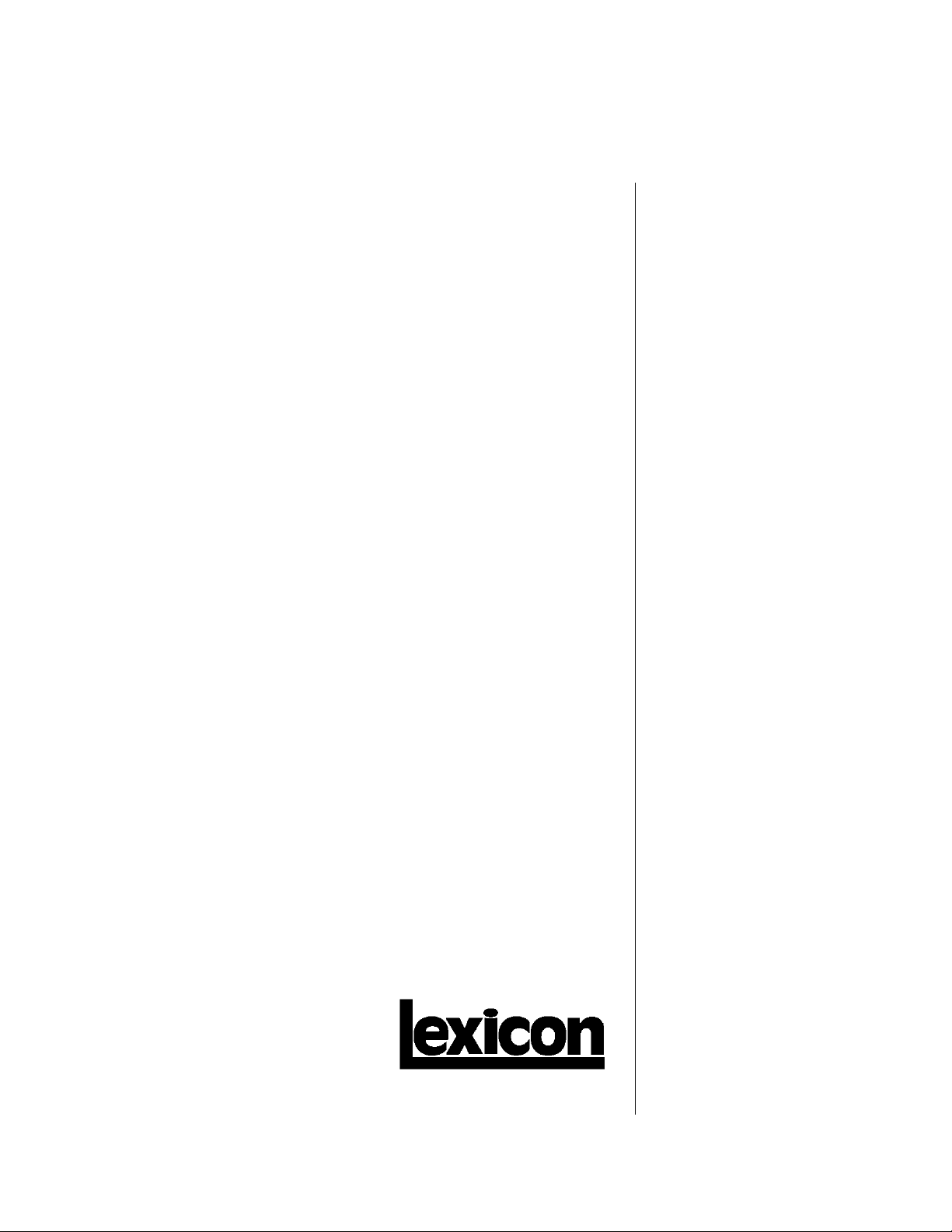
MC-12 / MC-12 Balanced
Music and Cinema
Processors
Service
Manual
Page 2

MC-12 / MC-12 Balanced Service Manual
Precautions
Save these instructions for later use.
Follow all instructions and warnings marked on the unit.
Always use with the correct line voltage. Refer to the manufacturer's operating instructions for power requirements. Be advised that
different operating voltages may require the use of a different line cord and/or attachment plug.
Do not install the unit in an unventilated rack, or directly above heat producing equipment such as power amplifiers. Observe the
maximum ambient operating temperature listed in the product specification.
Slots and openings on the case are provided for ventilation; to ensure reliable operation and prevent it from overheating, these
openings must not be blocked or covered. Never push objects of any kind through any of the ventilation slots. Never spill a liquid of
any kind on the unit.
This product is equipped with a 3-wire grounding type plug. This is a safety feature and should not be defeated.
Never attach audio power amplifier outputs directly to any of the unit’s connectors.
To prevent shock or fire hazard, do not expose the unit to rain or moisture, or operate it where it will be exposed to water.
Do not attempt to operate the unit if it has been dropped, damaged, exposed to liquids, or if it exhibits a distinct change in performance
indicating the need for service.
This unit should only be opened by qualified service personnel. Removing covers will expose you to hazardous voltages.
This triangle, which appears on your component, alerts you to the presence of uninsulated, dangerous voltage inside the
enclosure… voltage that may be sufficient to constitute a risk of shock.
CAUTION
RISK OF ELECTRIC SHOCK
DO NOT OPEN
This triangle, which appears on your component, alerts you to important operating and maintenance Instructions in this
accompanying literature.
Notice
This equipment generates and uses radio frequency energy and if not installed and used properly, that is, in strict accordance with the
manufacturer's instructions, may cause interference to radio and television reception. It has been type tested and found to comply with
the limits for a Class B computing device in accordance with the specifications of Part 15 of FCC Rules, which are designated to
provide reasonable protection against such interference in a residential installation. However, there is no guarantee that interference
will not occur in a particular installation. If this equipment does cause interference to radio or television reception, which can be
determined by turning the equipment OFF and ON, the user is encouraged to try to correct the interference by one or more of the
following measures:
If necessary, the user should consult the dealer or an experienced radio/television technician for additional suggestions. The user may
find the following booklet prepared by the Federal Communications Commission helpful:
This booklet is available from the U.S. Government Printing Office, Washington, DC 20402, Stock No. 004-000-00345-4.
Le présent appareil numérique n'émet pas de bruits radioélectriques dépassant les limites applicables aux appareils numériques de Ia
class B prescrites dans le Règlement sur le brouillage radioélectrique édicté par le ministère des Communications du Canada.
Reorient the receiving antenna
Relocate the computer with respect to the receiver
Move the computer away from the receiver
Plug the computer into a different outlet so that the computer and receiver are on different branch circuits.
“How to identify and Resolve Radio/TV Interference Problems"
Copyright © 2002 Lexicon, Inc.
All Rights Reserved
Lexicon Inc. ● 3 Oak Park ● Bedford, MA 01730-1441 ● Tel (781) 280-0300 ● Customer Service Fax (781) 280-0499
Lexicon Part # 070-14828 Rev 0
Printed in the United States of America
Page 3

Safety Suggestions
Lexicon
Read Instructions Read all safety and operating
instructions before operating the unit.
Retain Instructions Keep the safety and
operating instructions for future reference.
Heed Warnings Adhere to all warnings on the
unit and in the operating instructions.
Follow Instructions Follow operating and use
instructions.
Heat Keep the unit away from heat sources such
as radiators, heat registers, stoves, etc., including
amplifiers which produce heat.
Ventilation Make sure that the location or
position of the unit does not interfere with its
proper ventilation. For example, the unit should
not be situated on a bed, sofa, rug, or similar
surface that may block the ventilation openings;
or, placed in a cabinet which impedes the flow of
air through the ventilation openings.
Wall or Ceiling Mounting Do not mount the unit
to a wall or ceiling except as recommended by
the manufacturer.
Power Sources Connect the unit only to a power
supply of the type described in the operating
instructions, or as marked on the unit.
Grounding or Polarization* Take precautions
not to defeat the grounding or polarization of the
unit’s power cord.
*Not applicable in Canada.
Power Cord Protection Route power supply
cords so that they are not likely to be walked on
or pinched by items placed on or against them,
paying particular attention to cords at plugs,
convenience receptacles, and the point at which
they exit from the unit.
Nonuse Periods Unplug the power cord of the
unit from the outlet when the unit is to be left
unused for a long period of time.
Water and Moisture Do not use the unit near
water — for example, near a sink, in a wet
basement, near a swimming pool, near an open
window, etc.
Object and Liquid Entry Do not allow objects to
fall or liquids to be spilled into the enclosure
through openings.
Cleaning The unit should be cleaned only as
recommended by the manufacturer.
Servicing Do not attempt any service beyond
that described in the operating instructions. Refer
all other service needs to qualified service
personnel.
Damage Requiring Service The unit should be
serviced by qualified service personnel when:
the power supply cord or the plug has been
damaged; objects have fallen or liquid has been
spilled into the unit; the unit has been exposed to
rain; the unit does not appear to operate normally
or exhibits a marked change in performance; the
unit has been dropped, or the enclosure
damaged.
Page 4

MC-12/MC-12 Balanced Service Manual
The following general safety precautions must be observed during all phases of operation, service and repair of this instrument. Failure to
SAFETY SUMMARY
comply with these precautions or with specific warnings elsewhere in these instructions violates safety standards of design manufacture and
intended use of the instrument. Lexicon assumes no liability for the customer’s failure to comply with these requirements.
To minimize shock hazard the instrument chassis and cabinet
GROUND THE INSTRUMENT
must be connected to an electrical ground. The instrument is
equipped with a three-conductor AC power cable. The power
cable must either be plugged into an approved three-contact
electrical outlet or used with a three-contact to two-contact
adapter with the grounding wire (green) firmly connected to an
electrical ground (safety ground) at the power outlet. The power
jack and mating plug of the power cable meet International
Electrotechnical Commission (IEC) safety standards.
DO NOT OPERATE IN AN EXPLOSIVE
ATMOSPHERE
Do not operate the instrument in the presence of flammable gases
or fumes. Operation of any electrical instrument in such an
environment constitutes a definite safety hazard.
KEEP AWAY FROM LIVE CIRCUITS
Operating personnel must not remove instrument covers.
Component replacement and internal adjustments must be made
by qualified maintenance personnel. Do not replace components
with power cable connected. Under certain conditions, dangerous
voltages may exist even with the power cable removed. To avoid
injuries, always disconnect power and discharge circuits before
touching them.
DO NOT SERVICE OR ADJUST ALONE
Do not attempt internal service or adjustment unless another
person, capable of rendering first aid and resuscitation, is present.
DO NOT SUBSTITUTE PARTS OR MODIFY
INSTRUMENT
Because of the danger of introducing additional hazards, do not
install substitute parts or perform any unauthorized modification to
the instrument.
DANGEROUS PROCEDURE WARNINGS
Warnings, such as the example below, precede potentially
dangerous procedures throughout this manual. Instructions
contained in the warnings must be followed.
WARNING
Dangerous voltages, capable of causing death, are present in this
instrument. Use extreme caution when handling, testing and
adjusting.
General definitions of safety symbols used on equipment or in
manuals.
Instruction manual symbol: the product will be marked
with this symbol when it is necessary for the user to refer to the
instruction manual in order to protect against damage to the
instrument.
Indicates dangerous voltage. (Terminals fed from the
interior by voltage exceeding 1000 volts must be so marked.)
WARNING
The WARNING sign denotes a hazard. It calls attention to a
procedure, practice, condition or the like which, if not correctly
performed or adhered to, could result in injury or death to
personnel.
CAUTION
The CAUTION sign denotes a hazard. It calls attention to an
operating procedure, practice, condition or the like which, if not
correctly performed or adhered to, could result in damage to or
destruction of part or all of the product.
NOTE:
The NOTE sign denotes important information. It calls attention to
procedure, practice, condition or the like which is essential to
highlight.
Electrostatic Discharge (ESD) Precautions
The following practices minimize possible damage to ICs resulting
from electrostatic discharge or improper insertion.
SAFETY SYMBOLS
CAUTION
• Keep parts in original containers until ready for use.
• Avoid having plastic, vinyl or styrofoam in the work area.
• Wear an anti—static wrist-strap.
• Discharge personal static before handling devices.
• Remove and insert boards with care.
• When removing boards, handle only by non-conductive
surfaces and never touch open-edge connectors except at a
static-free workstation.*
• Minimize handling of ICs.
• Handle each IC by its body.
• Do not slide ICs or boards over any surface.
• Insert ICs with the proper orientation, and watch for bent
pins on ICs.
• Use static shielding containers for handling and transport.
‘To make a plastic-laminated workbench anti-static, wash with a
solution of Lux liquid detergent, and allow drying without rinsing.
Page 5

Lexicon
Table of Contents
Chapter 1 Reference Documents, Required Equipment............................. 1-1
Reference Documents............................................................................................................................. 1-1
Required Equipment................................................................................................................................ 1-1
Tools .................................................................................................................................................... 1-1
Test Equipment.................................................................................................................................... 1-1
Chapter 2 General Information ................................................................... 2-1
Periodic Maintenance .............................................................................................................................. 2-1
Ordering Parts ......................................................................................................................................... 2-1
Returning Units to Lexicon for Service .................................................................................................... 2-1
Chapter 3 Specifications............................................................................. 3-1
Chapter 4 Performance Verification............................................................ 4-1
Functional Tests ...................................................................................................................................... 4-1
Initial inspection ................................................................................................................................... 4-1
Power Supply Test............................................................................................................................... 4-1
Setup.................................................................................................................................................... 4-2
Audio Tests I/O .................................................................................................................................... 4-2
Audio Performance Verification ............................................................................................................. 4-10
Audio Inputs RCA #1 Left and Right to all Left and Right RCA/XLR Outputs Tests .......................... 4-10
All Remaining Audio RCA Inputs Left and Right to Front Left and Right RCA Output Tests ............. 4-11
Audio Inputs RCA #1 Left and Right to Zone 2 Left and Right RCA Fix /Var Outputs and Zone 2 XLR
Outputs Tests..................................................................................................................................... 4-12
Audio Inputs RCA #1 Left and Right to Record Left and Right RCA Fix /Var Outputs Tests ............. 4-13
All Digital Audio Inputs Coax, Optical, AES/EBU to the Left and Right Front RCA Outputs Tests .... 4-13
Video Input / Output Tests..................................................................................................................... 4-14
Composite Inputs to Composite (Main and Record) Outputs Tests................................................... 4-14
S-Video Inputs to S-Video (Main and Record) Outputs Tests............................................................ 4-15
Component Inputs to Component Output Tests................................................................................. 4-16
Lexicon Audio Precision ATE Summary ............................................................................................ 4-17
Chapter 5 Troubleshooting ......................................................................... 5-1
V1.00 Release Notes............................................................................................................................... 5-1
Diagnostics .............................................................................................................................................. 5-2
Introduction .......................................................................................................................................... 5-2
DiagnosticS Categories ....................................................................................................................... 5-2
Power-on Modes.................................................................................................................................. 5-3
DiagnosticS Reporting ......................................................................................................................... 5-3
Diagnostics Control/Interface............................................................................................................... 5-7
Power-on Diagnostics .......................................................................................................................... 5-7
Extended DiagnosticS Tests.............................................................................................................. 5-10
Extended Diagnostics Suite ............................................................................................................... 5-11
Service Notes ........................................................................................................................................ 5-17
Removing The Top Cover.................................................................................................................. 5-17
Removing the Video and Analog Boards ........................................................................................... 5-18
Removing the MEMORY Board ......................................................................................................... 5-19
Removing the Power Supply Board ................................................................................................... 5-19
Removing the Front Panel ................................................................................................................. 5-20
Changing Trigger Voltage From 12 Volts to 5 Volts........................................................................... 5-20
Removing the Main Board ................................................................................................................. 5-20
Initialization (Hard Reset) Procedure ................................................................................................. 5-20
Chapter 6 Theory of Operation ................................................................... 6-1
Main Board .............................................................................................................................................. 6-1
Z180 Host Processor ........................................................................................................................... 6-1
Page 6

MC-12/MC-12 Balanced Service Manual
FPGAs ..................................................................................................................................................6-3
Host Interface to Other Boards .............................................................................................................6-6
Video Board & OSD..............................................................................................................................6-8
Analog Board ........................................................................................................................................6-8
OPTION Boards....................................................................................................................................6-9
DSP ....................................................................................................................................................6-10
Audio Routing .....................................................................................................................................6-14
Encoder ..............................................................................................................................................6-18
VCO Board Overview .........................................................................................................................6-20
PLL Overview .....................................................................................................................................6-21
Analog BOARD ......................................................................................................................................6-22
Overview.............................................................................................................................................6-22
Analog Audio Inputs............................................................................................................................6-23
Mic Inputs and Main A/D Converter....................................................................................................6-23
Record and Zone 2 A/D Converters....................................................................................................6-24
Record and Zone 2 D/A converters ....................................................................................................6-24
Record and Zone 2 Outputs ...............................................................................................................6-24
Main D/A Converters ..........................................................................................................................6-25
Main Outputs ......................................................................................................................................6-26
Analog FPGA......................................................................................................................................6-26
Control Registers and Main Board Connector ....................................................................................6-28
XLR Board Connector, Power Supply Connections and Regulators ..................................................6-29
xlr board Overview..............................................................................................................................6-29
Main Channels....................................................................................................................................6-29
Zone 2 Variable Channels ..................................................................................................................6-30
OPTO/MIC Input Board ......................................................................................................................6-30
Video BOARD ........................................................................................................................................6-30
Overview.............................................................................................................................................6-30
Composite video inputs ......................................................................................................................6-31
Composite video outputs ....................................................................................................................6-31
S-video inputs .....................................................................................................................................6-31
Monitor Composite / S-video ..............................................................................................................6-31
Record Composite / S-video...............................................................................................................6-32
Component Video Switcher ................................................................................................................6-32
On-Screen Display Signals.................................................................................................................6-33
Support Logic / FPGA.........................................................................................................................6-34
Sync Stripper / DC Restorer ...............................................................................................................6-34
Video Control Registers......................................................................................................................6-35
Power and Control Interface ...............................................................................................................6-35
Chapter 7 - Parts List.................................................................................. 7-1
MC-12/MC-12 Balanced MAIN BOARD ...................................................................................................7-1
MC-12/MC-12 Balanced OPTO/MIC BOARD ..........................................................................................7-3
MC-12/MC-12 Balanced VIDEO BOARD .................................................................................................7-4
MC-12/MC-12 Balanced VIDEO RCA BOARD ........................................................................................7-6
MC-12/MC-12 Balanced ANALOG I/O BOARD .......................................................................................7-6
MC-12/MC-12 Balanced SWITCH/LED BOARD ....................................................................................7-11
MC-12/MC-12 Balanced IR/ENCODER BOARD....................................................................................7-11
MC-12/MC-12 Balanced STANDBY BOARD .........................................................................................7-12
MC-12/MC-12 Balanced MEMORY BOARD ..........................................................................................7-12
MC-12/MC-12 Balanced VCO ASSEMBLY............................................................................................7-12
MC12 Balanced ONLY ...........................................................................................................................7-12
MC-12B XLR BOARD.........................................................................................................................7-12
MC-12/MC-12 Balanced CHASSIS ASSEMBLY....................................................................................7-13
MC-12/MC-12 Balanced POWER SUPPLY ASSEMBLY.......................................................................7-14
MC-12/MC-12 Balanced FAN ASSEMBLY ............................................................................................7-14
Page 7

Lexicon
MC-12/MC-12 Balanced FRONT PANEL MECHANICAL ASSEMBLY ................................................. 7-14
MC-12/MC-12 Balanced VIDEO MECHANICAL ASSEMBLY ............................................................... 7-15
MC-12/MC-12 Balanced PACKAGING/MISCELLANOUS..................................................................... 7-15
MC-12/MC-12 Balanced POWER CORD OPTIONS............................................................................. 7-15
MC-12/MC-12 Balanced MOUNTING OPTION..................................................................................... 7-15
MC-12/MC-12 Balanced SPARE ASSEMBLIES ................................................................................... 7-16
Chapter 8 Schematics and Drawings ......................................................... 8-1
Schematics .............................................................................................................................................. 8-1
Drawings.................................................................................................................................................. 8-1
Page 8

Page 9
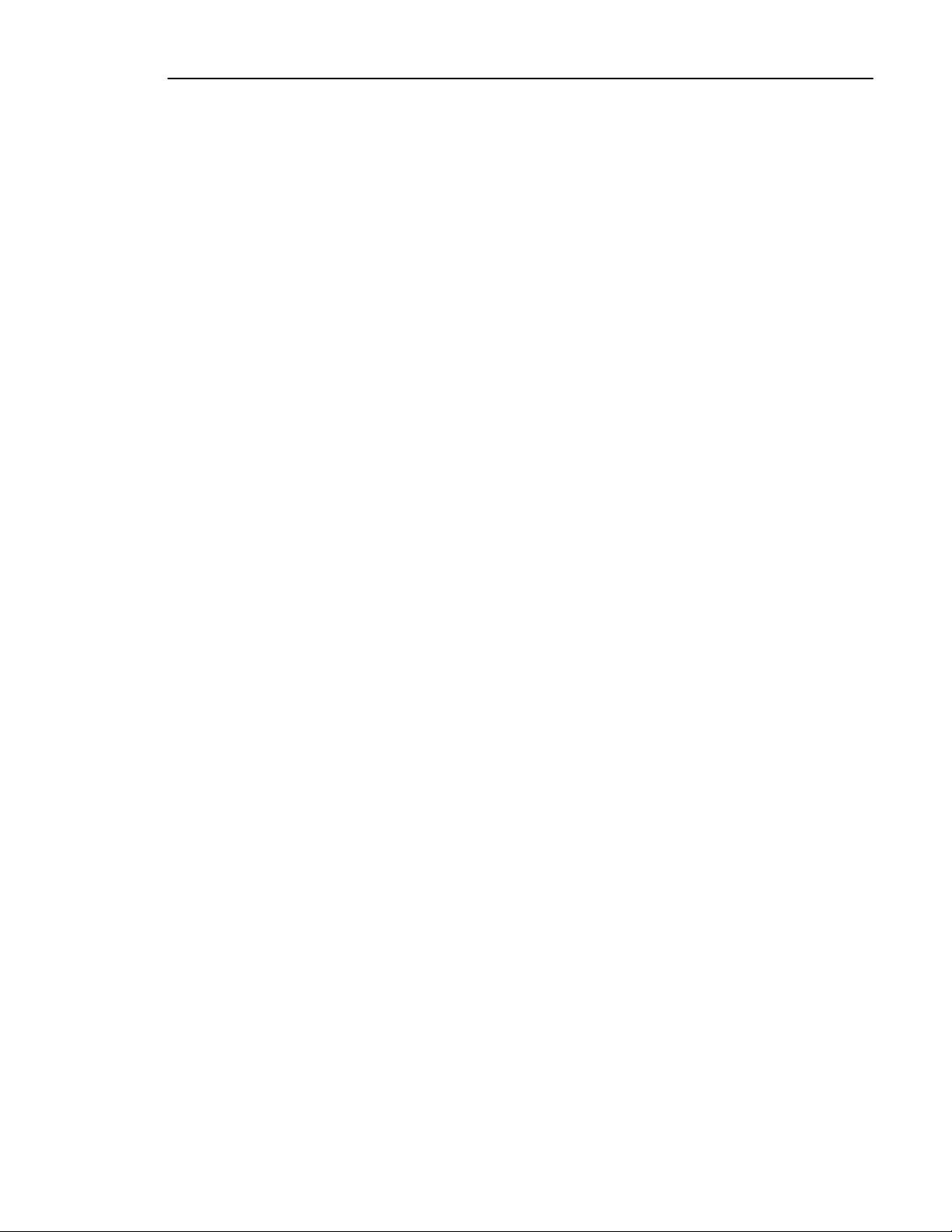
Lexicon
Chapter 1 Refe rence Documents, Required Equipment
Reference Documents
MC-12/MC-12 Balanced User Guide - Lexicon P/N 070-14773, latest revision
Required Equipment
TOOLS
The following is a minimum suggested technician's tool kit required for performing disassembly, assembly
and repairs:
• Clean, antistatic, well-lit work area with grounding wrist strap
• (1) #1 Phillips tip screwdriver - (Magnetic tip preferred)
• (1) 14mm socket nut driver
• (1) Allen hex head wrench ( 2.5 mm )
• (1) 3/16 hollow nutdriver
• Solder: 63/37 - Tin/Lead Alloy composition, low residue, no-clean solder
• Magnification glasses and lamps
• SMT Soldering/Desoldering bench-top repair station
TEST EQUIPMENT
The following is a minimum suggested equipment list required to perform the proof of performance tests.
• (1) High quality Amplifier with RCA and XLR input connectors
• (1) Pair high quality Speakers with RCA and XLR input connectors
• (1) High quality Video Monitor with RCA, S-Video, and Component (RCA and BNC) input
connections
• (1) CD disc for test audio source
• (1) DVD movie disc for test video source
• Cables: (dependent on your signal source)
• Audio Input Cables with shield and an RCA connector on one end and an appropriate
connector on the opposite end for connection to the Low Distortion Oscillator
• Audio Output Cable with shield and an RCA connector on one end and an appropriate
connector on the opposite end for connection to the Distortion Analyzer
• Audio Output Cable (balanced) with shield and an XLR female plug on one end and an
appropriate connector on the opposite end for connection to the Distortion Analyzer
• (4) Audio Cables shielded with RCA connectors on both ends
• (2) Audio Cables shielded with an XLR male and female connector on either end
• (1) Digital Audio Cable with RCA connectors on both ends
• (1) Digital Audio Cable with Optical connectors on both ends
• (1) AES/EBU Digital cable
• (1) Digital Audio Cable with Standard Optical connector on one end and an OMJ (Optical
Mini Jack) connector on the other
• (2) Video Cables with RCA connectors on both ends
• (2) Video Cables with S-Video connectors on both ends
• (1) Video Cable with 3-wire Component RCA connectors on both ends
• (2) Video Cables with 3-wire Component BNC connectors on both ends
• (1) High end DVD player with RCA Analog Left and Right and Digital Coax and Optical
Audio Outputs
• (1) MC-12 AC power cord
• variable AC power supply 2 amp minimum
• Digital Multimeter (DMM) 3.5 digit 0.5% or better accuracy
1-1
Page 10

MC-12/MC-12 Balanced Service Manual
• (1) Low Distortion Analog oscillator with single-ended or balanced output, < 100 ohms output
impedance, < .005% THD
• (1) Analog Distortion Analyzer and Level Meter with single-ended or balanced input, switchable
30Hz high pass filter or audio bandpass (20-20kHz) filter
• (1) 100 MHz Oscilloscope
• (1) Digital Distortion Analyzer & Digital Function Generator (e.g. Stanford Research Systems
Model DS360 or Audio Precision System 1 with DSP Option/System 2).
1-2
Page 11

Lexicon
Chapter 2 Gene ral Information
Periodic Maintenance
Under normal conditions the MC-12/MC-12 Balanced requires minimal maintenance. Use a soft, lint-free
cloth slightly dampened with warm water and mild detergent to clean the exterior surfaces of the connector
box.
Do not use alcohol, benzene or acetone-based cleaners or any strong commercial cleaners. DO
NOT use abrasive materials such as steel wool or metal polish. If the unit is exposed to a dusty
environment, a vacuum or low-pressure blower may be used to remove dust from the unit's exterior.
Ordering Parts
When ordering parts, identify each part by type, price and Lexicon Part Number. Replacement parts can be
ordered from:
LEXICON, INC.
3 Oak Park
Bedford, MA 01730-1441
Telephone: 781-280-0300; Fax: 781-280-0499; email: csupport@lexicon.com
ATTN: Customer Service
Returning Units to Lexicon for Service
Before returning a unit for warranty or non-warranty service, consult with Lexicon Customer
Service to determine the extent of the problem and to obtain Return Authorization. No equipment
will be accepted without Return Authorization from Lexicon.
If Lexicon recommends that an MC-12/MC-12 Balanced should be returned for repair and you choose to
return the unit to Lexicon for service, Lexicon assumes no responsibility for the unit in shipment from the
customer to the factory, whether the unit is in or out of warranty. All shipments must be well-packed (using
the original packing materials if possible), properly insured and consigned, prepaid, to a reliable shipping
agent.
When returning a unit for service, please include the following information:
• Your Name
• Company Name
• Street Address
• City, State, Zip Code, Country
• Telephone number (including area code and country code where applicable)
• Serial Number of the unit
• Description of the problem
• Preferred method of return shipment
• Return Authorization #, on both the inside and outside of the package
Please enclose a brief note describing any conversations with Lexicon personnel (indicate the name of the
person at Lexicon) and give the name and daytime telephone number of the person directly responsible for
maintaining the unit.
Do not include accessories such as manuals, audio cables, footswitches, etc. with the unit, unless
specifically requested to do so by Lexicon Customer Service personnel.
2-1
Page 12

Page 13

Chapter 3 Spec ifications
Audio Inputs and Outputs
Audio Inputs - 8 stereo pairs (RCA) or 5 stereo pairs and one 5.1-channel analog input
Digital Audio Inputs - 6 coaxial (RCA), 6 optical (5 TosLink, and 1 optical mini jack), 1 AES/EBU; coaxial and
optical inputs conform to IEC-958, S/PDIF standards
Sample Rates: 44.1, 48, 88.2, 96kHz
Accepts: 16-24 bits PCM audio, Dolby Digital, dts and dts-ES discrete data formats
Main Audio Outputs - 12 unbalanced (RCA) and 12 balanced (XLR, MC-12 Balanced only) for Front L/R,
Center, LFE, Subwoofer L/R, Side L/R, Rear L/R, Auxiliary L/R
Zone 2 Audio Outputs - 2 stereo pairs (RCA, one fixed and one variable output level); 2 balanced (XLR) for
L/R variable output (MC-12 Balanced only)
Record Audio Outputs - 2 stereo pairs (RCA, one fixed and one variable output level); 1 coaxial (RCA) and 1
optical (TosLink) S/PDIF output (in parallel)
Lexicon
Performance (Main Zone
Analog-to-Digital Conversion - 24-bit, 96kHz, dual-bit ∆Σ architecture
Digital-to-Analog Conversion - 24-bit, 44.1 to 192kHz, multi-bit ∆Σ architecture, operating in dual-mono
mode
Frequency Response - 10Hz to 20kHz, +0.1dB/-0.25dB, -0.75dB at 40 kHz, reference 1kHz
THD + Noise - Below 0.003% at 1kHz, maximum output level
Dynamic Range - 108dB minimum, 111dB typical, 22kHz bandwidth
Signal-to-Noise Ratio - 108dB minimum, 111dB typical, 22kHz bandwidth
Input Sensitivity - 200mVrms (2Vrms for maximum output level) at 0dB input gain
Input Impedance - 100kΩ in parallel with 150pF
Output Level - 150mVrms typical, 6Vrms maximum (RCA outputs); 300mVrms typ, 12Vrms maximum (XLR
outputs, MC-12 Balanced only); maximum value with full-scale input signal and volume at +12dB
Output Impedance - 100Ω in parallel with 150pF (RCA outputs); 50Ω in parallel with 150pF (XLR outputs,
MC-12 Balanced only)
)
Performance (Zone 2 and Record Zone)
Analog-to-Digital Conversion - 24-bit, 44.1 to 96kHz, dual-bit ∆Σ architecture (Record Zone only)
Digital-to-Analog Conversion - 24-bit, 44.1 to 192kHz, multi-bit ∆Σ architecture
Frequency Response - 10Hz to 20kHz, +0.1dB/-0.25dB, -0.75dB at 40kHz, reference 1kHz
THD + Noise Below 0.005% at 1kHz, maximum output level
Dynamic Range - 105dB minimum, 108dB typical, 22kHz bandwidth
Signal-to-Noise Ratio - 105dB minimum, 108dB typical, 22kHz bandwidth
Input Sensitivity - 200mVrms (4Vrms for maximum output level)
Input Impedance - 100 kΩ in parallel with 150pF
Output Level - 200mVrms typical, 4Vrms maximum (RCA outputs); 400mVrms typical, 8Vrms maximum (XLR
outputs, Zone 2 only, MC-12 Balanced only); maximum value with full-scale input signal and volume at 0dB
Output Impedance - 100Ω in parallel with 150pF (RCA outputs); 50Ω in parallel with 150pF (XLR outputs,
Zone 2 only, MC-12 Balanced only)
Video Inputs and Outputs
Video Inputs - 5 composite (RCA), 8 S-video, and 4 component video (3 RCA, 1 BNC)
Video Outputs - 4 composite (RCA, 2 monitor and 2 record), 4 S-video (2 monitor and 2 record), and 1
component (BNC)
Performance (Composite & S-video)
NTSC M, PAL, and SECAM compatible
Switching - Active
Output Level - 1.0V peak-to-peak
Impedance - 75Ω
Input Return Loss - >40dB
Differential Gain - <0.5%
Differential Phase - <0.5°
Bandwidth - >25MHz
K Factor - <0.3%
3-1
Page 14

MC-12/MC-12 Balanced Service Manual
Gain - ±0.15dB
Signal/Noise Ratio - >70dB
Frequency Response - 10Hz to 10MHz + 0.1/-0.3dB
Performance (Component Video)
3-channel (Y, Pr, Pb), format-independent
Switching - Passive
Impedance - 75Ω
Bandwidth - >300MHz
Insertion Loss - <3dB
Other
Microphone Inputs - 4 3.5mm miniature phone jacks
Input sensitivity: 10mVrms (400mV maximum input level)
Input Impedance: 20kΩ (accepts balanced or unbalanced input signals)
Trigger Outputs - 1 power-on/off trigger, 2 programmable triggers; +12 VDC, 0.5 amps each; detachable
screw terminals
RS-232 Serial Input/Output - 2 9-pin D-sub connectors for system control and software upgrades
Power Requirements - 90-250 VAC, 50-60Hz, 90W (universal line input), detachable power cord
Dimensions -
MC-12: 17.3"w x 5.2"h x 14.85"d (440 x 132 x 377mm)
MC-12 Balanced: 17.3"w x 6.63"h x 14.85"d (440 x 169 x 377mm)
Weight -
MC-12: 36lbs (16.4kg)
MC-12 Balanced: 45lbs (20.5kg)
Rack Mounting - Optional brackets are available for mounting either unit in a standard 19" equipment rack
Environment
Operating Temp: 0° to 35°C (32° to 95°F)
Storage Temp: -30° to 75°C (-22° to 167°F)
Relative Humidity: 95% maximum without condensation
Remote Control - Hand-held, battery-powered infrared remote control unit
Batteries: Two AA
3-2
Page 15

Lexicon
Chapter 4 Perfo rmance Verification
This section describes a quick verification of the operation of the MC-12/MC-12 Balanced and the integrity
of its analog and digital audio signal paths. Tests are included for the MC-12 Balanced version and can be
omitted when testing an MC-12/MC-12 Balanced.
Functional Tests
The following tests cover basic functions making sure the MC-12/MC-12 Balanced responds to button
commands from the remote as well as from its front panel.
INITIAL INSPECTION
1. Inspect the MC-12/MC-12 Balanced for obvious signs of physical damage.
2. Verify that all switches operate smoothly.
3. Remove the MC-12/MC-12 Balanced top cover.
4. Verify that all socketed ICs are correctly seated.
5. Verify that all ribbon cables are correctly installed and are secure.
6. Check for burnt or obviously damaged components.
7. Using the main power switch on the back of the MC-12/MC-12 Balanced, verify that it runs through its
Diagnostics Test and settles into the last state it was powered down in.
8. Check each of the front panel's switches for smooth mechanical operation, that each LED turns on and
off when depressed, and that the display acknowledges its function.
9. Press all the buttons on the remote and verify that the display is responding to all the remote
commands.
POWER SUPPLY TEST
The main power supply in the MC-12/MC-12 Balanced has an operational range of 100-240 VAC 50-60Hz,
90Watts.
The following test is for North American line voltage of 120VAC.
1. Set the variable AC supply to 0 volts.
2. Verify that the MC-12/MC-12 Balanced is powered off at its rear panel power switch.
3. Connect the power cord between the supply and the MC-12/MC-12 Balanced.
4. Turn on the MC-12/MC-12 Balanced using the rear panel power switch.
5. Slowly bring up the voltage to 120VAC.
6. The current draw will bounce up and down a bit and should not exceed 1.5amps. Once you have
achieved 120VAC the current draw on the Variac should not exceed 0.6amps. If the MC-12/MC-12
Balanced draws an excessive current, turn the MC-12/MC-12 Balanced off and check the power supply
rails for shorts to ground with the DMM meter.
7. Using the DMM measure all the power supply rails as stated by the test points below, being sure to use
the MC-12/MC-12 Balanced chassis as ground
8. Verify that all voltages are within the tolerance range shown.
Main Board
Supply Rail Tolerance Location (facing front panel)
+5VD 4.94-5.26 Lower left-hand corner connector J31 Red wires to ground.
Battery ≥ 2.5 Right side to the Left of U69; Measure the top of the battery
to ground
Note: If battery is in need of replacement
CAUTION
“CAUTION Danger of explosion if battery is incorrectly replaced. Replace only with the same or equivalent
type.”
4-1
Page 16

MC-12/MC-12 Balanced Service Manual
Analog Board
Supply Rail Tolerance Location (facing front panel)
+5VDC 4.75-5.25VDC Lower left hand corner connector J26.Red wire to ground
-5VDC 4.75-5.25VDC J26 Grey wire to ground
+15V 15.00-16.95 J26 Yellow wire to ground
-15V 14.25-15.75 J26 Blue wire to ground
Video Board
Supply Rail Tolerance Location (facing front panel)
+5VA 4.75-5.26 Lower left hand corner connector J22. Red wire to ground
-5VA 4.75-5.26 J22 Grey wire to ground
SETUP
In order to properly test the MC-12/MC-12 Balanced as described in this document, follow this setup
procedure before hand. It will make it much easier to follow along and perform each of the tests to follow.
1. Connect a small color monitor to the Composite output. This will allow you to fully view the diagnostic
menus of the MC-12/MC-12 Balanced.
2. Press and hold down the Zone 2 LD and the Record LD buttons on the front panel while powering up
the MC-12/MC-12 Balanced with the Main Power Switch on the back of the unit.
3. Once the display reads Lexicon, release the buttons on the front panel.
4. The Display on the front panel will read DIAGS MENU FUNCTIONAL TESTS and the monitor will have
a distorted, fractured-looking screen. This will happen on the monitor every time Diagnostics are
loaded.
5. To clear this display, press the Down Menu button (or turn the Volume knob) on the remote until you
see 'VIDEO I/O TESTS' displayed on their front panel.
6. Press the Right Menu Button (or the Mode button on the front panel) to enter the top of the VIDEO I/O
TESTS Menu.
7. Press the Down button (or Modes Down button on the front panel) several times until you see 'LOAD
FONT' displayed on the front panel.
8. Press Right Menu button (or Modes Down button on the front panel) to load the Fonts. The Monitor will
turn to a blue screen and the front panel will read VIDEO I/O TESTS completed.
9. Press the Left Menu button (or the Mode Up button on the front panel) to bring a clear legible menu to
the monitor screen. The monitor will display the VIDEO I/O TESTS menu with LOAD FONT highlighted
with a black bar.
10. Press the Left Menu button (or Mode Up button on the front panel) to bring you to the main DIAGS
MENU. The MC-12/MC-12 Balanced is now set up for monitor display for easier navigation through the
Diagnostic menus.
Note: The tests to follow assume you have entered the Diagnostics Menu as described above. Each test
will not repeat this setup procedure. It will make reference to it in order to set the stage for proper testing of
the MC-12/MC-12 Balanced.
AUDIO TESTS I/O
Analog Input To ALL Analog Outputs Test
In this test we will be verifying the path of the #1 Left and Right RCA paired input to all Analog Outputs both
RCA and XLR of the MC-12/MC-12 Balanced.
1. Connect the oscillator output to the Left and Right audio inputs marked #1 on the rear panel of the MC12/MC-12 Balanced.
2. Connect the RCA Left and Right Front outputs of the MC-12/MC-12 Balanced to the amplifier Left and
Right inputs, and the outputs of the amplifier to a pair of speakers.
4-2
Page 17

Lexicon
3. If the MC-12/MC-12 Balanced is not in Extended Diagnostics, follow the setup procedure as described
at the beginning of this chapter.
4. In the Diagnostic Menu, select Audio I/O Tests.
5. Highlight Audio Input 1 Test, then press the Right menu button to engage the test. The MC-12/MC-12
Balanced is now set for audio coming into the Left and Right #1 RCA input to the Front Left and Right
RCA output and all the remaining RCA and XLR paired Left and Right audio output connections.
6. Slowly increase the volume on the amplifier to a comfortable listening level from the speakers.
7. Sweep the oscillator from 20Hz to 20kHz. Verify that you hear clean, clear audio coming from the
speakers.
8. Power down the amplifier and move the cables from the Front Left and Right outputs to the Center Left
and Right outputs.
9. Power on the amplifier and repeat the oscillator sweep as described in Step 7.
10. Repeat steps 8 and 9 for the remaining paired RCA outputs up to the Left and Right Aux. The Zone 2
and Record outs will be tested later.
11. To test the XLR paired outputs, power down the amplifier and remove the RCA output cables from the
MC-12/MC-12 Balanced to the amplifier.
12. Connect a pair of XLR cables. Connect the Front Left and Right balanced outputs of the MC-12/MC-12
Balanced to the XLR balanced input of the amplifier.
13. Repeat step 7.
14. Test the remaining XLR Left and Right balanced outputs and Center L/R to AUX L/R by powering down
the amp and repeating step 9.
All Remaining Analog Inputs to Analog Output Test
This test will verify the path of the remaining analog Left and Right inputs #2 to 8 to the Main Front Left and
Right analog outputs pass signal.
1. Connect the oscillator output to the Left and Right audio inputs marked #2 on the rear panel of the MC12/MC-12 Balanced.
2. Connect the RCA Left and Right Front outputs of the MC-12/MC-12 Balanced to the amplifier Left and
Right inputs, and the outputs of the amplifier to a pair of speakers.
3. If the MC-12/MC-12 Balanced is not in Extended Diagnostics, follow the setup procedure as described
at the beginning of this chapter.
4. In the Diagnostic Menu, select Audio I/O Tests.
5. Highlight Audio Input 2 Test, then press the Right menu button to engage the test. The MC-12/MC-12
Balanced is now set for audio coming in to the Left and Right #2 RCA input and out to the Front Left
and Right RCA output.
6. Slowly increase the volume on the amplifier to a comfortable listening level from the speakers.
7. Sweep the oscillator from 20Hz to 20kHz. Verify that you hear clean, clear audio coming from the
speakers.
8. In order to test the remaining Analog inputs you must power down the amplifier and move the input
cables to the next paired audio inputs.
9. Repeat steps 4 & 5 above highlighting the next input to be tested in the Audio I/O Tests Menu and
select it by pressing the Right Menu button.
10. Repeat steps 5 to 7 until all the Audio Inputs have been tested.
Analog Input to Zone 2 Output Test
This test will verify the path of the #1 Left and Right RCA paired input to the Zone 2 Fix and Var outputs.
1. Connect the oscillator output to the Left and Right audio inputs marked #1 on the rear panel of the MC12/MC-12 Balanced.
2. Connect the RCA Left and Right Zone 2 Fix outputs of the MC-12/MC-12 Balanced to the amplifier Left
and Right inputs, and the outputs of the amplifier to a pair of speakers.
3. If the MC-12/MC-12 Balanced is not in Extended Diagnostics, follow the setup procedure as described
at the beginning of this chapter.
4. In the Diagnostic Menu, select Audio I/O Tests.
4-3
Page 18

MC-12/MC-12 Balanced Service Manual
5. Highlight Audio Input 1 Test, then press the Right menu button to engage the test. The MC-12/MC-12
Balanced is now set for audio coming in to the Left and Right #1 RCA input to the ZONE 2 Left and
Right RCA outputs.
6. Slowly increase the volume on the amplifier to a comfortable listening level from the speakers.
7. Sweep the oscillator from 20Hz to 20kHz. Verify that you hear clean, clear audio coming from the
speakers.
8. Power down the amplifier and move the cables from the Zone 2 Fix Left and Right outputs to the Zone
2 Var Left and Right outputs.
9. Power on the amplifier and repeat the oscillator sweep as described in Step 7.
10. Remove the RCA output cables from the Zone 2 Var Left and Right outputs of the MC-12/MC-12
Balanced to the amplifier.
11. Connect a pair of XLR cables to the Left and Right Zone 2 Fix balanced outputs of the MC-12/MC-12
Balanced to the XLR balanced input of the amplifier.
12. Repeat steps 7 to 9.
All Remaining Analog Inputs to the ZONE 2 Fix Output Test
This test will verify the path of the remaining analog Left and Right inputs #2 to #8 to the Fix Zone 2 Left
and Right analog outputs pass signal.
1. Connect the oscillator output to the Left and Right audio inputs marked #2 on the rear panel of the MC12/MC-12 Balanced.
2. Connect the RCA Left and Right Zone 2 Fix outputs of the MC-12/MC-12 Balanced to the amplifier Left
and Right inputs and the outputs of the amplifier to a pair of speakers.
3. If the MC-12/MC-12 Balanced is not in Extended Diagnostics, follow the setup procedure as described
at the beginning of this chapter.
4. In the Diagnostic Menu, select Audio I/O Tests.
5. Highlight Audio Input 2 Test, then press the Right menu button to engage the test. The MC-12/MC-12
Balanced is now set for audio coming into the Left and Right #2 RCA input to the ZONE 2 Left and
Right RCA outputs.
6. Slowly increase the volume on the amplifier to a comfortable listening level from the speakers.
7. Sweep the oscillator from 20Hz to 20kHz. Verify that you hear clean, clear audio coming from the
speakers.
8. In order to test the remaining Analog inputs to the Zone 2 Fix output, you must power down the
amplifier and move the input cables to the next paired audio inputs. Next, highlight the input being
tested in the Audio I/O Tests Menu and select it by pressing the Right Menu button.
9. Repeat steps 5 to 7 until all the Audio Inputs have been tested.
Analog Input to Record Output Test
This test will verify the path of the #1 Left and Right RCA paired input to the Record Fix and Var outputs.
1. Connect the oscillator output to the Left and Right audio inputs marked #1 on the rear panel of the MC12/MC-12 Balanced.
2. Connect the RCA Left and Right Record Fix outputs of the MC-12/MC-12 Balanced to the amplifier Left
and Right inputs and the outputs of the amplifier to a pair of speakers.
3. If the MC-12/MC-12 Balanced is not in Extended Diagnostics, follow the setup procedure as described
at the beginning of this chapter.
4. In the Diagnostic Menu, select Audio I/O Tests.
5. Highlight Audio Input 1 Test then press the Right menu button to engage the test. The MC-12/MC-12
Balanced is now set for audio coming in to the Left and Right #1 RCA input to the Record Fix Left and
Right outputs.
6. Slowly increase the volume on the amplifier to a comfortable listening level from the speakers.
7. Sweep the oscillator from 20Hz to 20kHz. Verify that you hear clean, clear audio coming from the
speakers.
8. Power down the amplifier and move the cables from the Record Fix Left and Right outputs to the
Record Var Left and Right outputs.
9. Power on the amplifier and repeat the oscillator sweep as described in Step 7.
4-4
Page 19
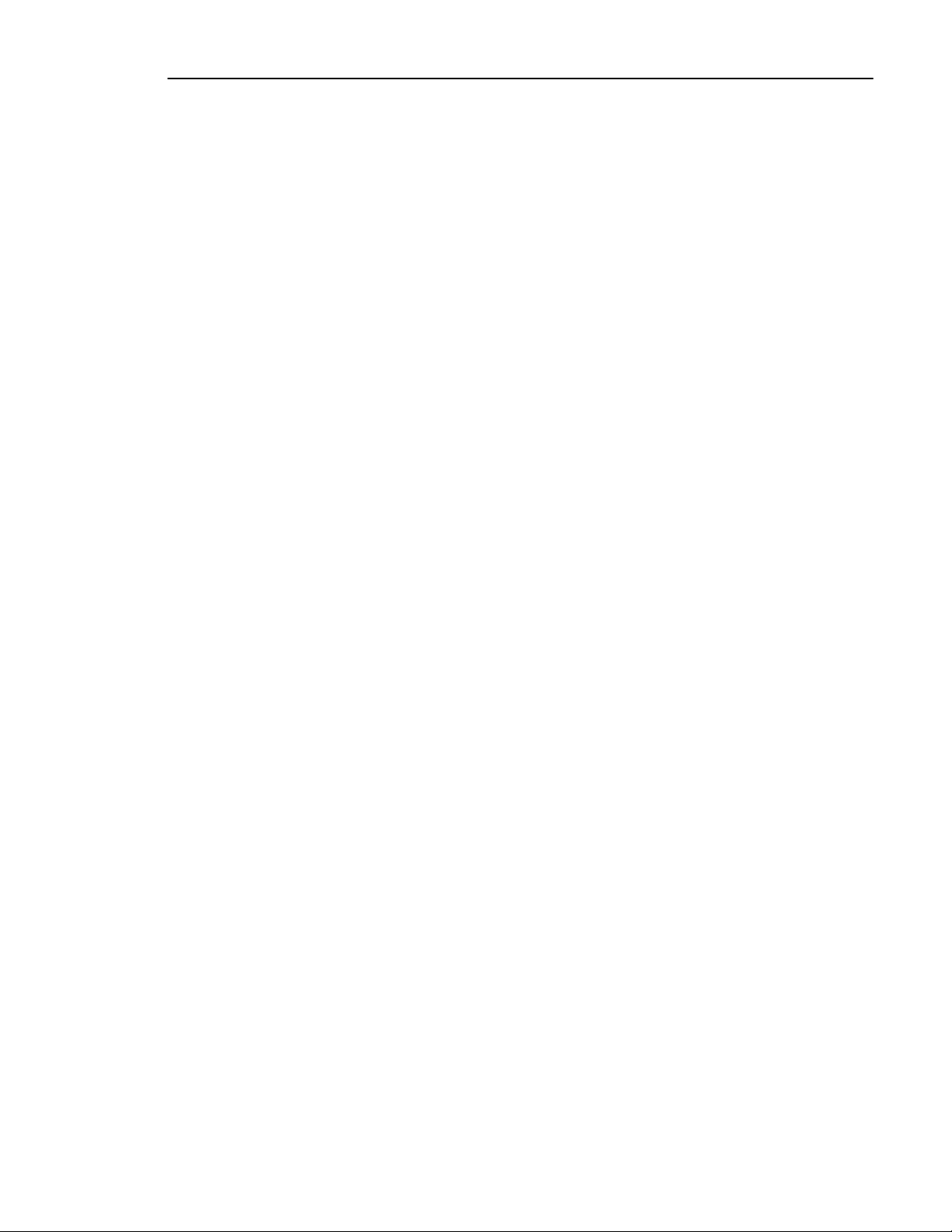
Lexicon
All Remaining Analog Inputs to the Record Fix Output Test
This test will verify the path of the remaining analog Left and Right inputs #2 to #8 to the Fix Record Left
and Right analog outputs pass signal.
1. Connect the oscillator output to the Left and Right audio inputs marked #2 on the rear panel of the MC12/MC-12 Balanced.
2. Connect the RCA Left and Right Record Fix outputs of the MC-12/MC-12 Balanced to the amplifier Left
and Right inputs and the outputs of the amplifier to a pair of speakers.
3. If the MC-12/MC-12 Balanced is not in Extended Diagnostics, follow the setup procedure as described
at the beginning of this chapter.
4. In the Diagnostic Menu, select Audio I/O Tests.
5. Highlight Audio Input 2 Test, then press the Right menu button to engage the test. The MC-12/MC-12
Balanced is now set to see audio coming in to the Left and Right #2 RCA input to the Record Fix Left
and Right outputs.
6. Slowly increase the volume on the amplifier to a comfortable listening level from the speakers.
7. Sweep the oscillator from 20Hz to 20kHz. Verify that you hear clean, clear audio coming from the
speakers.
8. In order to test the remaining Analog inputs to the Record Fix output, you must power down the
amplifier move the input cables to the next paired audio inputs. Next, highlight the input being tested in
the Audio I/O Tests Menu and select it by pressing the Right Menu button.
9. Repeat steps 5 to 7 until all the Audio Inputs have been tested.
Digital Input to all Analog Outputs Test
This test will verify the path of the #1 Coax digital input to all of the Main analog outputs, both RCA and XLR
of the MC-12/MC-12 Balanced.
Note: This test requires the use of a DVD player as a source. Therefore, the tests to follow will be run at the
44.1kHz sample rate. To properly test the full sample range of the MC-12/MC-12 Balanced, you will need to
repeat all of the Digital tests with 48, 88.2, and 96kHz sample rate sources.
1. Connect the digital output source DVD Player to the #1 Coax digital input on the rear panel of the MC12/MC-12 Balanced.
2. Connect the RCA Left and Right Front outputs of the MC-12/MC-12 Balanced to the amplifier Left and
Right inputs and the outputs of the amplifier to a pair of speakers.
3. If the MC-12/MC-12 Balanced is not in Extended Diagnostics, follow the setup procedure as described
at the beginning of this chapter.
4. In the Diagnostic Menu, select Audio I/O Tests.
5. Highlight S/PDIF Input CX1 Test, then press the Right menu button to engage the test. The MC-12/MC12 Balanced is now set to see digital audio from the S/PDIF #1 digital input to the Front Left and Right
RCA output and all the remaining RCA and XLR paired Left and Right audio output connections.
6. Press play on the DVD player.
7. Slowly increase the volume on the amplifier to a comfortable listening level from the speakers.
8. Verify that you hear clean, clear audio coming from the speakers.
9. Pause the DVD and power down the amplifier.
10. Move the cables from the Front Left and Right outputs to the Center Left and Right outputs.
11. Power on the amplifier press play on the DVD player and repeat Steps 7 - 8.
12. Repeat steps 7 - 10 for the remaining paired RCA outputs up to the Left and Right Aux. The Zone 2 and
Record outs will be tested later. Remove the RCA output cables from the MC-12/MC-12 Balanced to
the amplifier.
13. With a pair of XLR cables, connect the Left and Right balanced outputs of the MC-12/MC-12 Balanced
to the XLR balanced input of the amplifier.
14. Repeat steps 7 - 10 for the remaining paired XLR balanced outputs up to the Left and Right Aux. As in
the RCA test above the Zone 2 XLR will be tested later.
4-5
Page 20

MC-12/MC-12 Balanced Service Manual
All Remaining Digital Inputs to Analog Output Test
This test will verify the path of all the remaining Coax and Optical Digital inputs to the Main Front Left and
Right analog output.
Note: In order to test the Optical #6, which is an OMJ (Optical Mini Jack) style connector, you will need an
Optical to OMJ adapter in order to make the proper connection.
1. Connect the digital output source DVD player to the #2 Coax digital input on the rear panel of the MC12/MC-12 Balanced.
2. Connect the RCA Left and Right Front outputs of the MC-12/MC-12 Balanced to the amplifier Left and
Right inputs and the outputs of the amplifier to a pair of speakers.
3. If the MC-12/MC-12 Balanced is not in Extended Diagnostics, follow the setup procedure as described
at the beginning of this chapter.
4. In the Diagnostic Menu, select Audio I/O Tests.
5. Highlight S/PDIF Input CX2 Test then press the Right menu button to engage the test. The MC-12/MC12 Balanced is now set to see digital audio coming in to the S/PDIF #2 digital input to the Front Left and
Right RCA output.
6. Press play on the DVD player.
7. Slowly increase the volume on the amplifier to a comfortable listening level from the speakers.
8. Verify that you hear clean, clear audio coming from the speakers.
9. Pause the DVD and power down the amplifier.
10. In order to test the remaining Digital inputs both RCA and Optical you must move the Digital Input cable
to the next Digital input (RCA or Optical), then highlight the input being tested in the Audio I/O Tests
Menu and select it by pressing the Right Menu button.
11. Repeat steps 6 - 8 until all the remaining Digital Inputs have been tested.
Digital Input to Zone 2 Output Test
This test will verify the path of the #1 Coax Digital input to the Zone 2 Fix and Var Left and Right outputs.
1. Connect the digital output source DVD player to the #1 Coax digital input on the rear panel of the MC12/MC-12 Balanced.
2. Connect the RCA Left and Right Zone 2 Fix outputs of the MC-12/MC-12 Balanced to the amplifier Left
and Right inputs and the outputs of the amplifier to a pair of speakers.
3. If the MC-12/MC-12 Balanced is not in Extended Diagnostics, follow the setup procedure as described
at the beginning of this chapter.
4. In the Diagnostic Menu, select Audio I/O Tests.
5. Highlight S/PDIF Input CX1 Test then press the Right menu button to engage the test. The MC-12/MC12 Balanced is now set to see digital audio from the S/PDIF #1 digital input to the Front Left and Right
RCA output and all the remaining RCA and XLR paired Left and Right audio output connections.
6. Press play on the DVD player.
7. Slowly increase the volume on the amplifier to a comfortable listening level from the speakers.
8. Verify that you hear clean, clear audio coming from the speakers.
9. Pause the DVD and power down the amplifier.
10. Move the cables from the Zone 2 Fix Left and Right outputs to the Zone 2 Var Left and Right outputs.
11. Power on the amplifier press play on the DVD player and repeat step 7 - 8.
12. Pause the DVD and power down the amplifier.
13. Remove the RCA output cables from the Zone 2 Var Left and Right outs of the MC-12/MC-12 Balanced
to the amplifier.
14. With a pair of XLR cables connect the Left and Right Zone 2 Fix balanced outputs of the MC-12/MC-12
Balanced to the XLR balanced input of the amplifier.
15. Power on the amplifier, press play on the DVD player, and repeat Step 7 - 9.
All Remaining Digital Inputs to Zone 2 Output Test
This test will verify the path of all the remaining Digital Coax and Optical Digital inputs to the Zone 2 Fix
Front Left and Right analog output.
4-6
Page 21

Lexicon
Note: In order to test the Optical #6, which is an OMJ (Optical Mini Jack) style connector, you will need an
Optical to OMJ adapter in order to make the proper connection.
1. Connect the digital output source DVD player to the #2 Coax Digital input on the rear panel of the MC12/MC-12 Balanced.
2. Connect the RCA Left and Right Zone 2 Fix outputs of the MC-12/MC-12 Balanced to the amplifier Left
and Right inputs and the outputs of the amplifier to a pair of speakers.
3. If the MC-12/MC-12 Balanced is not in Extended Diagnostics, follow the setup procedure as described
at the beginning of this chapter.
4. In the Diagnostic Menu, select Audio I/O Tests.
5. Highlight S/PDIF Input CX2 Test, then press the Right menu button to engage the test. The MC-12/MC12 Balanced is now set to see digital audio from the S/PDIF #2 digital input to the Fix Left and Right
RCA output.
6. Press play on the DVD player.
7. Slowly increase the volume on the amplifier to a comfortable listening level from the speakers.
8. Verify that you hear clean, clear audio coming from the speakers.
9. Pause the DVD and power down the amplifier.
10. In order to test the remaining Digital inputs both RCA and Optical you must move the Digital Input cable
to the next Digital input (RCA or Optical), then highlight the input being tested in the Audio I/O Tests
Menu and select it by pressing the Right Menu button.
11. Repeat steps 6 - 9 until all the remaining Digital Inputs have been tested.
Digital Input to Record Output Test
This test will verify the path of the #1 Coax Digital input to the Record Fix and Var Left and Right outputs.
1. Connect the digital output source DVD player to the #1 Coax Digital input on the rear panel of the MC12/MC-12 Balanced.
2. Connect the RCA Left and Right Record Fix outputs of the MC-12/MC-12 Balanced to the amplifier Left
and Right inputs and the outputs of the amplifier to a pair of speakers.
3. If the MC-12/MC-12 Balanced is not in Extended Diagnostics, follow the setup procedure as described
at the beginning of this chapter.
4. In the Diagnostic Menu, select Audio I/O Tests.
5. Highlight S/PDIF Input CX1 Test then press the Right menu button to engage the test. The MC-12/MC12 Balanced is now set to see digital audio from the S/PDIF #1 digital input to the Record Fix Left and
Right RCA outputs.
6. Press play on the DVD player.
7. Slowly increase the volume on the amplifier to a comfortable listening level from the speakers.
8. Verify that you hear clean, clear audio coming from the speakers.
9. Pause the DVD and power down the amplifier.
10. Move the cables from the Record Fix Left and Right outputs to the Record Var Left and Right outputs.
11. Power on the amplifier and press play on the DVD player and repeat Steps 6 - 9.
All Remaining Digital Inputs to Record Output Test
This test will verify the path of all of the remaining Digital Coax and Optical Digital inputs to the Record Fix
Front Left and Right analog outputs in the test to follow.
1. Connect the digital output source DVD player to the #2 Coax Digital input on the rear panel of the MC12/MC-12 Balanced.
2. Connect the RCA Left and Right Record Fix outputs of the MC-12/MC-12 Balanced to the amplifier Left
and Right inputs and the outputs of the amplifier to a pair of speakers.
3. If the MC-12/MC-12 Balanced is not in Extended Diagnostics, follow the setup procedure as described
at the beginning of this chapter.
4. In the Diagnostic Menu, select Audio I/O Tests.
4-7
Page 22
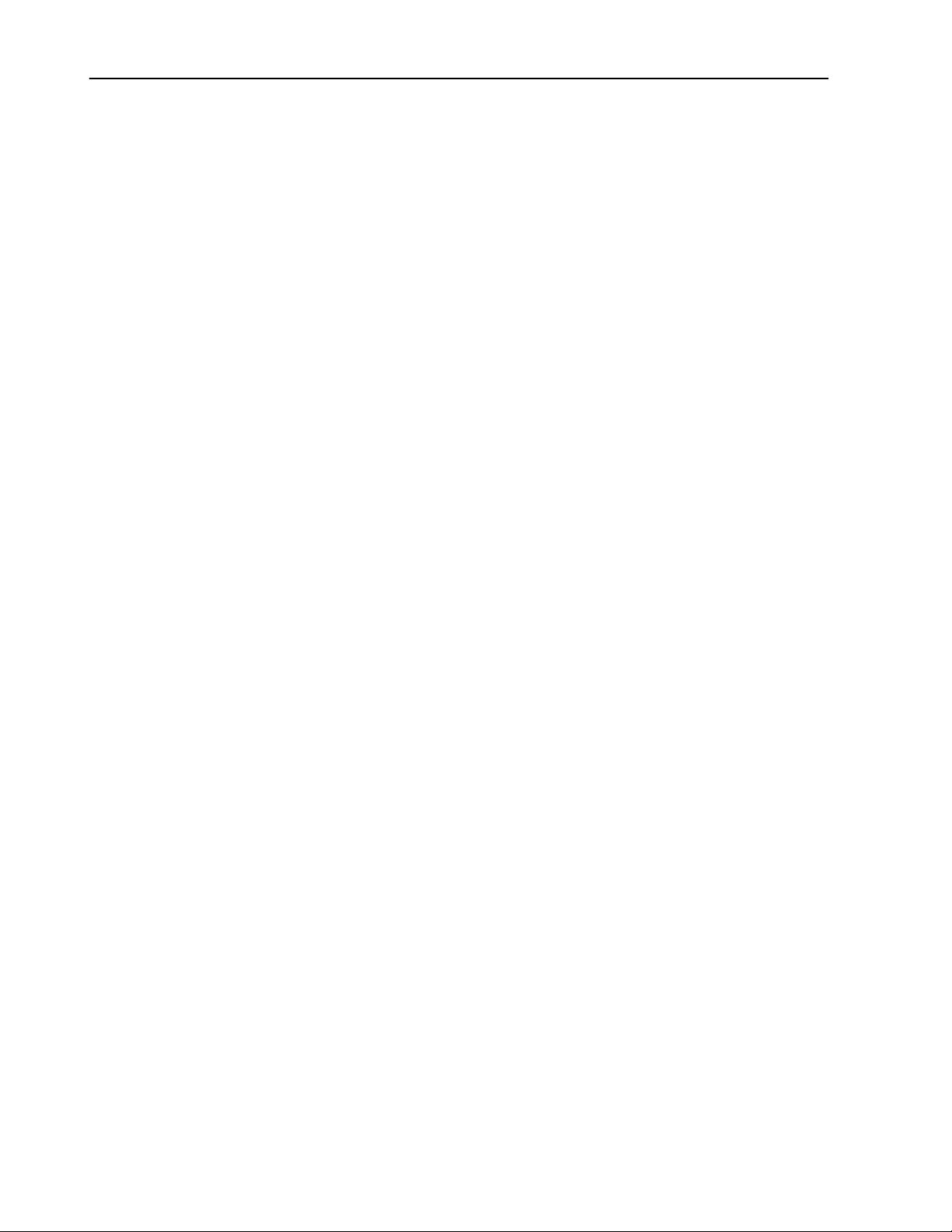
MC-12/MC-12 Balanced Service Manual
5. Highlight S/PDIF Input CX2 Test, then press the Right menu button to engage the test. The MC-12/MC12 Balanced is now set to see digital audio from the S/PDIF #2 digital input to the Record Fix Left and
Right RCA outputs.
6. Press play on the DVD player.
7. Slowly increase the volume on the amplifier to a comfortable listening level from the speakers.
8. Verify that you hear clean, clear audio coming from the speakers.
9. Pause the DVD and power down the amplifier.
10. In order to test the remaining Digital inputs (both RCA and Optical) you must move the Digital Input
cable to the next Digital input (RCA or Optical), then highlight the input being tested in the Audio I/O
Tests Menu and select it by pressing the Right Menu button.
11. Repeat steps 6 - 9 until all the remaining Digital Inputs have been tested.
Digital Input to Digital Outputs Test
This test will verify the path of the S/PDIF #1 Digital input to the Digital S/PDIF outputs (RCA and Optical) of
the MC-12/MC-12 Balanced.
1. Connect the digital output source DVD player to the #1 Coax Digital input on the rear panel of the MC12/MC-12 Balanced.
2. Connect the Coax S/PDIF output on the back of the MC-12/MC-12 Balanced to the digital input of the
DAT machine.
3. Connect the Left / Right analog outputs of the DAT to the Analog Left and Right inputs of the amplifier
and its outputs to a pair of speakers.
4. If the MC-12/MC-12 Balanced is not in Extended Diagnostics, follow the setup procedure as described
at the beginning of this chapter.
5. In the Diagnostic Menu, select Audio I/O Tests.
6. Highlight S/PDIF Input Test, then press the Right menu button to engage the test. The MC-12/MC-12
Balanced is now set to see digital audio from the S/PDIF digital #1 input to both the RCA and Optical
S/PDIF digital output connections.
7. Press play on the DVD player.
8. Slowly increase the volume on the amplifier to a comfortable listening level from the speakers.
9. Verify that you hear clean, clear audio coming from the speakers.
10. Power down the amplifier and MC-12/MC-12 Balanced move the digital cable from the S/PDIF digital
output to the Optical S/PDIF digital output.
11. Power on the amplifier and repeat Steps 7 - 9.
All Remaining Digital Inputs to Digital Output Test
This test will verify the path of all remaining Digital Coax and Optical Digital inputs to the S/PDIF RCA digital
output.
1. Connect the digital output source DVD player to the #2 Coax Digital input on the rear panel of the MC12/MC-12 Balanced.
2. Connect the Coax S/PDIF output on the back of the MC-12/MC-12 Balanced to the digital input of the
DAT machine.
3. Connect the Left / Right analog outputs of the DAT to the Analog Left and Right inputs of the amplifier
and its outputs to a pair of speakers.
4. If the MC-12/MC-12 Balanced is not in Extended Diagnostics, follow the setup procedure as described
at the beginning of this chapter.
5. In the Diagnostic Menu, select Audio I/O Tests.
6. Highlight S/PDIF Input Test then press the Right menu button to engage the test. The MC-12/MC-12
Balanced is now set to see digital audio from the S/PDIF digital #2 input to the S/PDIF RCA digital
output.
7. Press play on the DVD player.
8. Slowly increase the volume on the amplifier to a comfortable listening level from the speakers.
9. Verify that you hear clean, clear audio coming from the speakers.
10. In order to test the remaining Digital inputs (both RCA and Optical) to the digital S/PDIF output, you
must power down the amplifier and move the Digital Input cable to the next Digital input (RCA or
4-8
Page 23

Lexicon
Optical). Next, highlight the input being tested in the Audio I/O Tests Menu and select it by pressing the
Right Menu button.
11. Repeat steps 7 - 9 until all the remaining Digital Inputs have been tested.
AES/EBU Digital Input to all Analog Outputs Test
This test will verify the path of the AES/EBU digital Input to all of the Main analog outputs both RCA and
XLR of the MC-12/MC-12 Balanced.
1. Connect the digital output source DVD player to the AES/EBU digital input on the rear panel of the MC12/MC-12 Balanced.
2. Connect the RCA Left and Right Front outputs of the MC-12/MC-12 Balanced to the amplifier Left and
Right inputs and the outputs of the amplifier to a pair of speakers.
3. If the MC-12/MC-12 Balanced is not in Extended Diagnostics, follow the setup procedure as described
at the beginning of this chapter.
4. In the Diagnostic Menu, select Audio I/O Tests.
5. Highlight AES Input Test, then press the Right menu button to engage the test. The MC-12/MC-12
Balanced is now set to see digital audio from the AES digital #1 input to both the RCA and XLR.
6. Press play on the DVD player.
7. Slowly increase the volume on the amplifier to a comfortable listening level from the speakers.
8. Verify that you hear clean, clear audio coming from the speakers.
9. Pause the DVD and power down the amplifier.
10. Move the cables from the Front Left and Right outputs to the Center Left and Right outputs.
11. Power on the amplifier press play on the DVD player and repeat Step 7.
12. Repeat steps 7 - 9 for the remaining paired RCA outputs up to the Left and Right Aux. The Zone 2 and
Record outs will be tested later.
13. Remove the RCA output cables from the MC-12/MC-12 Balanced to the amplifier.
14. With a pair of XLR cables connect the Left and Right balanced outputs of the MC-12/MC-12 Balanced
to the XLR balanced input of the amplifier.
15. Repeat steps 7 - 9 for the remaining paired XLR balanced outputs up to the Left and Right Aux. As in
the RCA test above, the Zone 2 XLR will be tested later.
AES/EBU Digital Input to Zone 2 Output Test
This test will verify the path of the AES/EBU digital input to the Zone 2 Fix and Var RCA and XLR outputs.
1. Connect the digital output source DVD player to the AES/EBU digital input on the rear panel of the MC12/MC-12 Balanced.
2. Connect the RCA Left and Right Zone 2 Fix outputs of the MC-12/MC-12 Balanced to the amplifier Left
and Right inputs, and the outputs of the amplifier to a pair of speakers.
3. If the MC-12/MC-12 Balanced is not in Extended Diagnostics, follow the setup procedure as described
at the beginning of this chapter.
4. In the Diagnostic Menu, select Audio I/O Tests.
5. Highlight AES Input Test, then press the Right menu button to engage the test. The MC-12/MC-12
Balanced is now set to see digital audio from the AES digital #1 input to both the RCA and XLR.
6. Press play on the DVD player.
7. Slowly increase the volume on the amplifier to a comfortable listening level from the speakers.
8. Verify that you hear clean, clear audio coming from the speakers.
9. Pause the DVD and power down the amplifier.
10. Move the cables from the Zone 2 Fix Left and Right outputs to the Zone 2 Var Left and Right outputs.
11. Power on the amplifier, press play on the DVD player, and repeat Steps 7 - 8.
12. Pause the DVD and power down the amplifier.
13. Remove the RCA output cables from the Zone 2 Var Left and Right outputs of the MC-12/MC-12
Balanced to the amplifier.
14. With a pair of XLR cables, connect the Left and Right Zone 2 Fix balanced outputs of the MC-12/MC-12
Balanced to the XLR balanced input of the amplifier.
15. Power on the amplifier, press play on the DVD player, and repeat Step 7 to 9.
4-9
Page 24

MC-12/MC-12 Balanced Service Manual
AES/EBU Digital Input to Record Output Test
This test will verify path of the AES/EBU digital input to the Record Fix and Var outputs.
1. Connect the digital output source to the AES/EBU digital input on the rear panel of the MC-12/MC-12
Balanced.
2. Connect the RCA Left and Right Record Fix outputs of the MC-12/MC-12 Balanced to the amplifier Left
and Right inputs and the outputs of the amplifier to a pair of speakers.
3. If the MC-12/MC-12 Balanced is not in Extended Diagnostics, follow the setup procedure as described
at the beginning of this chapter.
4. In the Diagnostic Menu, select Audio I/O Tests.
5. Highlight AES Input Test then press the Right menu button to engage the test. The MC-12/MC-12
Balanced is now set to see digital audio from the AES digital #1 input to both the RCA and Fix and Var
outputs.
6. Press play on the DVD player.
7. Slowly increase the volume on the amplifier to a comfortable listening level from the speakers.
8. Verify that you hear clean, clear audio coming from the speakers.
9. Pause the DVD and power down the amplifier.
10. Move the cables from the Record Fix Left and Right outputs to the Record Var Left and Right outputs.
11. Power on the amplifier press play on the DVD player and repeat Steps 7 - 9.
AES/EBU Digital Input to Digital Outputs Test
This test will verify the path of the AES/EBU Digital input to the Digital S/PDIF outputs (RCA and Optical) of
the MC-12/MC-12 Balanced.
1. Connect the digital output source to the AES/EBU digital input on the rear panel of the MC-12/MC-12
Balanced.
2. Connect the Coax S/PDIF output on the back of the MC-12/MC-12 Balanced to the digital input of the
DAT machine.
3. Connect the Left / Right analog outputs of the DAT to the Analog Left and Right inputs of the amplifier
and its outputs to a pair of speakers. If the MC-12/MC-12 Balanced is not in Extended Diagnostics,
follow the setup procedure as described at the beginning of this chapter.
4. In the Diagnostic Menu, select Audio I/O Tests.
5. Highlight AES Input Test, then press the Right menu button to engage the test. The MC-12/MC-12
Balanced is now set to see digital audio from the AES digital #1 input to both the RCA and Fix and Var
digital outputs.
6. Press play on the DVD player.
7. Slowly increase the volume on the amplifier to a comfortable listening level from the speakers.
8. Verify that you hear clean, clear audio coming from the speakers.
9. Power down the amplifier and MC-12/MC-12 Balanced and move the digital cable from the S/PDIF
digital output to the Optical S/PDIF digital output.
10. Power on the amplifier and repeat Steps 6 to 8.
Audio Performance Verification
Performing these tests assures that the audio signal paths in the MC-12/MC-12 Balanced are functional
and that the MC-12/MC-12 Balanced meets published specifications. These tests will verify the
performance of the A/D and D/A circuitry, gain, frequency response, THD+N, and S/N ratio.
AUDIO INPUTS RCA #1 LEFT AND RIGHT TO ALL LEFT AND RIGHT RCA/XLR OUTPUTS TESTS
This test will verify the specs of the main analog output channels for both RCA and XLRs.
Setup
1. Connect an audio cable between the output of the Low Distortion Oscillator and the MC-12’s Left RCA
#1 audio input.
4-10
Page 25

Lexicon
2. Connect an audio cable between the Left Front RCA output of the MC-12/MC-12 Balanced and the
input of the Distortion Analyzer.
3. Place the MC-12/MC-12 Balanced into Extended Diagnostics as described at the beginning of this
chapter.
4. In the Diagnostic Menu, select Audio I/O Tests.
5. Highlight Audio Input 1 Test, then press the Right menu button to engage the test. The MC-12/MC-12
Balanced is now set to see audio coming in to the Left #1 RCA input to the Front Left RCA output.
Test
1. Apply a 1kHz signal @ 12dBV (+ 4 Vrms) to the input of the MC-12/MC-12 Balanced.
2. Set the scale on the Distortion Analyzer to measure + 12dBV (+4 Vrms) signal level.
3. Turn all the filters off on the Analyzer.
4. Verify that the output level from the MC-12/MC-12 Balanced is +12dBV (+4 Vrms) + 3.71 to 3.45dBV.
5. Adjust the scale on the Distortion Analyzer to measure 0.005% THD-N and turn on the 30kHz low pass
or audio bandpass filter.
6. Verify that the THD-N measured is less than 0.003%.
7. Set the scale on the Distortion Analyzer to measure +12dBV (+4 Vrms) signal level.
8. Using the output level from Step 4 above, set for a 0dB reference to check Frequency Response for the
MC-12/MC-12 Balanced.
9. Turn the filter on the Analyzer off.
10. Sweep the oscillator frequency from 10Hz to 20kHz.
11. Verify the signal level is within +0.1/-0.25dBV (-0.75dBV @ 40Hz) of the reference level over the entire
sweep.
12. Set the scale on the Distortion Analyzer to measure –100dBr signal level with the filter on.
13. Turn off the oscillator to the MC-12/MC-12 Balanced and verify a noise level measurement <-108dBr.
14. Swap cables from the Left #1 RCA input to the Right #1 RCA input and the Left Front RCA output to the
Right Front RCA output.
15. Repeat Steps 1 to 13 above.
16. To test the remaining Left and Right RCA / XLR outputs for required specifications, you will need to
repeat the above tests using the same RCA #1 Left and Right inputs to the remaining RCA and XLR
Left and Right outputs.
17. Repeat steps 1 - 16 again until all the analog outputs are tested.
ALL REMAINING AUDIO RCA INPUTS LEFT AND RIGHT TO FRONT LEFT AND RIGHT RCA OUTPUT TESTS
Setup
1. Connect an audio cable between the output of the Low Distortion Oscillator and the MC-12’s Left RCA
#2 audio input.
2. Connect an audio cable between the Center RCA output of the MC-12/MC-12 Balanced and the input
of the Distortion Analyzer.
3. Place the MC-12/MC-12 Balanced into Extended Diagnostics as described at the beginning of this
chapter.
4. In the Diagnostic Menu, select Audio I/O Tests.
5. Highlight Audio Input 2 Test, then press the Right menu button to engage the test. The MC-12/MC-12
Balanced is now set to see audio coming in to the Left and Right #2 RCA input to the Front Left and
Right RCA output and all the remaining RCA and XLR paired Left and Right audio output connections.
Test
1. Apply a 1kHz signal @+12dBV (+4 Vrms) to the input of the MC-12/MC-12 Balanced.
2. Set the scale on the Distortion Analyzer to measure +12dBV (+4 Vrms) signal level.
3. Turn all the filters off on the Analyzer.
4. Verify that the output level from the MC-12/MC-12 Balanced is +12dBV (+4 Vrms) + 3.71 to 3.45dBV.
5. Adjust the scale on the Distortion Analyzer to measure 0.005% THD-N and turn on the 30kHz low pass
or audio bandpass filter.
4-11
Page 26

MC-12/MC-12 Balanced Service Manual
6. Verify that the THD-N measured is less than 0.003%.
7. Set the scale on the Distortion Analyzer to measure +12 dBV (+4 Vrms) signal level.
8. Using the output level from Step 4 above, set for a 0dB reference to check Frequency Response for the
MC-12/MC-12 Balanced.
9. Turn the filter on the Analyzer off.
10. Sweep the oscillator frequency from 10Hz to 20kHz.
11. Verify the signal level is within +0.1/-0.25dBV (–0.75dBV @ 40Hz) of the of reference level over the
entire sweep.
12. Set the scale on the Distortion Analyzer to measure –100dBr signal level with the filter on.
13. Turn off the oscillator to the MC-12/MC-12 Balanced and verify a noise level measurement <-108dBr.
14. Swap cables from the Left #2 RCA input to the Right #2 RCA input and the Left Front RCA output to the
Right Front RCA output.
15. Repeat Steps 1 - 13 above.
16. To test all the remaining Left and Right RCA inputs for required specifications you will need to repeat
Step 5 in the Setup section and engage the next Audio Input Test in the diagnostic menu.
17. Repeat steps 1 - 14.
AUDIO INPUTS RCA #1 LEFT AND RIGHT TO ZONE 2 LEFT AND RIGHT RCA FIX /VAR OUTPUTS AND ZONE 2 XLR OUTPUTS TESTS
Setup
1. Connect an audio cable between the output of the Low Distortion Oscillator and the MC-12’s Left RCA
#1 audio input.
2. Connect an audio cable between the Zone 2 Left Fix RCA output of the MC-12/MC-12 Balanced and
the input of the Distortion Analyzer.
3. Place the MC-12/MC-12 Balanced into Extended Diagnostics as described at the beginning of this
chapter.
4. In the Diagnostic Menu, select Audio I/O Tests.
5. Highlight Audio Input 1 Test, then press the Right menu button to engage the test. The MC-12/MC-12
Balanced is now set to see audio coming in to the Left #1 RCA input to the Zone 2 Left Fix RCA output.
Tests
1. Apply a 1kHz signal @+12dBV (+4 Vrms) to the input of the MC-12/MC-12 Balanced.
2. Set the scale on the Distortion Analyzer to measure +12dBV (+4 Vrms) signal level.
3. Turn all the filters off on the Analyzer.
4. Verify that the output level from the MC-12/MC-12 Balanced is +12dBV (+4 Vrms) + 3.71 to 3.45dBV.
5. Adjust the scale on the Distortion Analyzer to measure 0.005% THD-N and turn on the 30kHz low pass
or audio bandpass filter.
6. Verify that the THD-N measured is less than 0.003%.
7. Set the scale on the Distortion Analyzer to measure +12 dBV (+4 Vrms) signal level.
8. Using the output level from Step 4 above, set for a 0dB reference to check Frequency Response for the
MC-12/MC-12 Balanced.
9. Turn the filter on the Analyzer off.
10. Sweep the oscillator frequency from 10Hz to 20kHz.
11. Verify the signal level is within +0.1/-0.25dBV (–0.75dBV @ 40Hz) of the reference level over the entire
sweep.
12. Set the scale on the Distortion Analyzer to measure –100dBr signal level with the filter on.
13. Turn off the oscillator to the MC-12/MC-12 Balanced and verify a noise level measurement <-108dBr.
14. Swap cables from the Left #1 input to the Right #1 input and the Left Fix RCA output to the Right Fix
RCA output.
15. Repeat Steps 1 - 11 above.
16. Test the Zone 2 RCA Var outputs and the XLR Zone 2 outputs using the above test.
4-12
Page 27

Lexicon
AUDIO INPUTS RCA #1 LEFT AND RIGHT TO RECORD LEFT AND RIGHT RCA FIX /VAR OUTPUTS TESTS
Setup
1. Connect an audio cable between the output of the Low Distortion Oscillator and the MC-12’s Left RCA
#1 audio input.
2. Connect an audio cable between the Record Left Fix RCA output of the MC-12/MC-12 Balanced and
the input of the Distortion Analyzer.
3. Place the MC-12/MC-12 Balanced into Extended Diagnostics as described at the beginning of this
chapter.
4. In the Diagnostic Menu, select Audio I/O Tests.
5. Highlight Audio Input 1 Test, then press the Right menu button to engage the test. The MC-12/MC-12
Balanced is now set to see audio coming in to the Left #1 RCA input to the Record Left Fix RCA output.
Tests
1. Apply a 1kHz signal @+12dBV (+4 Vrms) to the input of the MC-12/MC-12 Balanced.
2. Set the scale on the Distortion Analyzer to measure +12dBV (+4 Vrms) signal level.
3. Turn all the filters off on the Analyzer.
4. Verify that the output level from the MC-12/MC-12 Balanced is +12dBV (+4 Vrms) +3.71 to 3.45dBV.
5. Adjust the scale on the Distortion Analyzer to measure 0.005% THD-N and turn on the 30kHz low pass
or audio bandpass filter.
6. Verify that the THD-N measured is less than 0.003%.
7. Set the scale on the Distortion Analyzer to measure +12 dBV (+4 Vrms) signal level.
8. Using the output level from Step 4 above set for a 0dB reference to check Frequency Response for the
MC-12/MC-12 Balanced.
9. Turn the filter on the Analyzer off.
10. Sweep the oscillator frequency from 10Hz to 20kHz.
11. Verify the signal level is within +0.1/-0.25dBV (–0.75dBV @ 40Hz) of the reference level over the entire
sweep.
12. Set the scale on the Distortion Analyzer to measure –100dBr signal level with the filter on.
13. Turn off the oscillator to the MC-12/MC-12 Balanced and verify a noise level measurement <-108dBr.
14. Swap cables from the Left #1 input to the Right #1 input and the Left Record Fix output to the Right
Record Fix output.
15. Repeat Steps 1 - 13 above.
16. Repeat the test above for the Left and Right Record Var outputs.
ALL DIGITAL AUDIO INPUTS COAX, OPTICAL, AES/EBU TO THE LEFT AND RIGHT FRONT RCA OUTPUTS TESTS
Having tested all Analog to Analog specifications in the above tests, it is now only necessary to prove that
all the Digital inputs pass specifications. This test will verify the specifications of all Digital Inputs to the
Front Left and Right RCA outputs.
Setup
1. Connect the digital output source to the #1 Coax digital input on the rear panel of the MC-12/MC-12
Balanced.
2. Connect the RCA Left Front output of the MC-12/MC-12 Balanced to the amplifier Left inputs and the
output of the amplifier to a pair of speakers.
3. Place the MC-12/MC-12 Balanced into Extended Diagnostics as described at the beginning of this
chapter.
4. In the Diagnostic Menu, select Audio I/O Tests.
5. Highlight S/PDIF Input CX1 Test, then press the Right menu button to engage the test. The MC-12/MC12 Balanced is now set to see digital audio from the S/PDIF #1 digital input to the Front Left and Right
RCA output and all the remaining RCA and XLR paired Left and Right audio output connections.
4-13
Page 28

MC-12/MC-12 Balanced Service Manual
Tests
1. Apply a 1kHz signal @ +0.00dBFS to the input of the MC-12/MC-12 Balanced.
2. Set the scale on the Distortion Analyzer to measure +12dBV (+4 Vrms) signal level.
3. Turn all the filters off on the Analyzer.
4. Verify that the output level from the MC-12/MC-12 Balanced is +12dBV (+4 Vrms) +4.025 to 3.590dBV.
5. Adjust the scale on the Distortion Analyzer to measure 0.005% THD-N and turn on the 30kHz low pass
or audio bandpass filter.
6. Verify that the THD-N measured is less than 0.003%.
7. Set the scale on the Distortion Analyzer to measure +12 dBV (+4 Vrms) signal level.
8. Using the output level from Step 4 above set for a 0dB reference to check Frequency Response for the
MC-12/MC-12 Balanced.
9. Turn the filter on the Analyzer off.
10. Sweep the oscillator frequency from 10hz to 20kHz.
11. Verify the signal level is within +0.1/-0.25dBV (–0.75dBV @ 40Hz) of the reference level over the entire
sweep.
12. Set the scale on the Distortion Analyzer to measure –100dBr signal level with the filter on.
13. Turn off the oscillator to the MC-12/MC-12 Balanced and verify a noise level measurement <-108dBr.
14. Swap cables from the Coax #1 Digital input to the Coax #2 Digital input.
15. To test all the remaining Left and Right RCA inputs for required specifications you will need to repeat
Step 5 in the Setup section and engage the next Audio Input Test in the diagnostic menu.
16. Repeat steps 1 - 13.
Video Input / Output Tests
These tests will verify that all 17 video inputs and 9 outputs pass video. There are 3 different types of video
to be tested in the MC-12/MC-12 Balanced: Composite - 5 Input and 4 Outputs; S-Video - 8 Inputs and 4
Outputs; Component - 4 Inputs and 1 Output. The following tests, will verify that the MC-12/MC-12
Balanced is passing clear, clean video to it source. It is not necessary to enter the Extended Diagnostics as
we did in the Audio tests to perform the Video tests.
COMPOSITE INPUTS TO COMPOSITE (MAIN AND RECORD) OUTPUTS TESTS
This test will set up a simple pass through of Video information in order to verify the Composite video
switching properties of the MC-12/MC-12 Balanced.
Setup
1. Connect the Composite video output from the DVD to the MC-12's #1 Composite video input.
2. Connect the Composite video #1 Main output of the MC-12/MC-12 Balanced to the Monitor's
Composite video Input.
3. Turn on the DVD, Monitor, and MC-12/MC-12 Balanced.
4. The Monitor should have a blue screen display.
5. On the MC-12/MC-12 Balanced remote, press the DVD-1 button to select this as the Input for testing
the video paths.
6. Press the Menu button on the remote. The Main Menu should appear on the screen.
7. With the Down Menu button on the remote, scroll down to SETUP, then select by pressing the Right
Menu button.
8. The SETUP Menu will appear and the INPUTS at the top will be highlighted. At this point press the
Right Menu button again.
9. The INPUT SETUP Menu will appear. At the top will be DVD1. To keep things simple, use this DVD1
Input to test all the video inputs and outputs of the MC-12/MC-12 Balanced.
10. Press the Right Menu button. The MC-12/MC-12 Balanced will now be set to the DVD1 INPUT SETUP
Menu.
11. Using Down button scroll down to the VIDEO IN S-VIDEO-1 and press the Right Menu button.
12. Select any of the 5 Composite or 8 S-Video Inputs of the MC-12/MC-12 Balanced from the DVD1 Video
In Menu.
4-14
Page 29

Lexicon
13. Scroll to the COMPOSITE-1 Video input and press the Right Menu button. This will assign the
Composite Video input 1 Jack to all composite Video output jacks, both in Main and Record of the MC12/MC-12 Balanced.
14. Press the OSD button on the remote. This will turn off the on-screen video information from the MC12/MC-12 Balanced and allow you to view the video for the DVD. The video path is now set for testing.
Test
1. Load a disc into the DVD player and press play.
2. Verify a clean, undistorted picture appears on the screen.
3. Pause the DVD.
4. Test the remaining Composite outputs by switching the Composite output cable to Main2 and Record 1,
2 and repeating steps 1 - 3 above.
5. Pause the player.
6. To test the remaining Composite video inputs of the MC-12/MC-12 Balanced, leave the Composite
Video output on Record 2 output.
7. Switch from the Composite-1 input to the Composite-2 input.
8. Select the Composite-2 to 5 in the DVD1 VIDEO IN Menu as stated in the Setup section above, then
repeat steps 1 to 3 above.
S-VIDEO INPUTS TO S-VIDEO (MAIN AND RECORD) OUTPUTS TESTS
This test will set up a simple pass through of Video information in order to verify the S-Video switching
properties of the MC-12/MC-12 Balanced.
Setup
1. Connect the S-Video output from the DVD to the MC-12's #1 S-Video input.
2. Connect the S-Video #1 Main output of the MC-12/MC-12 Balanced to the Monitors S-Video Input.
3. Turn on the DVD, Monitor, and MC-12/MC-12 Balanced.
4. The Monitor should have a blue screen display.
5. On the MC-12/MC-12 Balanced remote, press the DVD-1 button to select this as our Input for testing
the video paths.
6. Press the Menu button on the remote. The Main Menu should appear on the screen.
7. With the Down Menu button on the remote, scroll down to SETUP, then select by pressing the Right
Menu button.
8. The SETUP Menu will appear and the INPUTS at the top will be highlighted. At this point press the
Right Menu button again.
9. The INPUT SETUP Menu will appear. At the top will be DVD1. To keep things simple, use this DVD1
Input to test all the video input and outputs of the MC-12/MC-12 Balanced.
10. Press the Right Menu button. The MC-12/MC-12 Balanced will now be set to the DVD1 INPUT SETUP
Menu.
11. Using Down button scroll down to the VIDEO IN S-VIDEO-1 and press the Right Menu button.
12. In the DVD1 VIDEO IN Menu, select any of the 8 S-Video Inputs of the MC-12/MC-12 Balanced to be
tested by scrolling down to it and selecting the video path to be tested by pressing the Right Menu
button.
13. At this time the MC-12/MC-12 Balanced is already set to S-Video-1 input to all the S-video outputs
(Main 1, 2 and Record 1, 2) of the MC-12/MC-12 Balanced.
14. Press the OSD button on the remote. This will turn off the on-screen video information from the MC12/MC-12 Balanced and allow you to view the video for the DVD The video path is now set for testing.
Test
1. Load a disc into the DVD player and press play.
2. Verify a clean, undistorted picture appears on the screen.
3. Pause the player.
4. Test the remaining S-Video outputs by switching the S-Video output cable to Main2 and Record 1, 2
and repeating steps 1 - 3 above.
5. Pause the DVD player.
4-15
Page 30

MC-12/MC-12 Balanced Service Manual
6. To test the remaining S-Video inputs of the MC-12/MC-12 Balanced, leave the S-Video output on
Record 2 output.
7. Switch from the S-Video-1 input to the S-Video-2 input.
8. You must select the S-Video 2 - 8 in the DVD1 VIDEO IN Menu as stated in the Setup section above,
then repeat steps 1 - 3 above.
COMPONENT INPUTS TO COMPONENT OUTPUT TESTS
This test will set up a simple pass through of Video information in order to verify the Component video
switching properties of the MC-12/MC-12 Balanced.
Setup
1. Connect the 3-wire Component Video output from the DVD to the MC-12's Component Video #1 input.
2. Connect the 3-wire Component BNC video outputs of the MC-12/MC-12 Balanced to the Monitor's BNC
Component Video Inputs.
3. Turn on the DVD, Monitor, and MC-12/MC-12 Balanced.
4. The Monitor should have a blue screen display.
5. On the MC-12/MC-12 Balanced remote, press the DVD-1 button to select this as the Input for testing
the video paths.
6. Press the Menu button on the remote. The Main Menu should appear on the screen.
7. With the Down Menu button on the remote, scroll down to SETUP, then select by pressing the Right
Menu button.
8. The SETUP Menu will appear and the INPUTS at the top will be highlighted. At this point press the
Right Menu button again.
9. The INPUT SETUP Menu will appear. At the top will be DVD1. To keep things simple, use this DVD1
Input to test all the video input and outputs of the MC-12/MC-12 Balanced.
10. Press the Right Menu button. The MC-12/MC-12 Balanced will now be set to the DVD1 INPUT SETUP
Menu.
11. Using Down button scroll down to the COMPONENT IN and press the Right Menu button.
12. In the DVD1 COMPONENT Menu, select any of the 4 COMPONENT Video Inputs of the MC-12/MC-12
Balanced to be tested.
13. At this time the MC-12/MC-12 Balanced is already set to COMPONENT 1 Video input to the
COMPONENT Video output of the MC-12/MC-12 Balanced.
14. Press the OSD button on the remote. This will turn off the on-screen video information from the MC12/MC-12 Balanced and allow you to view the video for the DVD. The video path is now set for testing.
Test
1. Load a disc into the DVD and press play.
2. Verify a clean, undistorted picture appears on the screen.
3. Pause the tape.
4. Test the remaining COMPONENT Video inputs of the MC-12/MC-12 Balanced, switch the
COMPONENT Video input cable to 2, 3, and 4 and repeat steps 1 - 3 above.
5. Pause the player after testing Component Video #3.
6. Remove the 3-wire RCA Component Video cable that connects the video output from the DVD player to
the back of the MC-12/MC-12 Balanced.
7. Using the 3-wire BNC Video cable, connect the Component Video output of the DVD player to the MC12/MC-12 Balanced Component #4 video input.
8. Press play on the DVD player.
9. Verify a clean, undistorted picture appears on the screen.
4-16
Page 31

Lexicon
LEXICON AUDIO PRECISION ATE SUMMARY
This chart represents a summary of Audio Precision test settings and parameters used by Lexicon in
production testing of all MC-12/MC-12 Balanced products. This is provided as a reference and supplement
to bench test settings found in the proof of performance section in this manual.
4-17
Page 32

MC-12/MC-12 Balanced Service Manual
4-18
Page 33

Lexicon
4-19
Page 34

MC-12/MC-12 Balanced Service Manual
4-20
Page 35

Lexicon
4-21
Page 36

MC-12/MC-12 Balanced Service Manual
4-22
Page 37

Lexicon
Chapter 5 Trou bleshooting
Check the Lexicon web site for the latest software and information:
http://www.lexicon.com
The Lexicon Support Knowledgebase:
http://www.lexicon.com/kbase/index.asp
V1.00 Release Notes
The following are additions and modifications to the MC-12/MC-12 Balanced User Guide (Rev 1) based on
Software
Version 1.0 (note - page numbers refer to the User Guide, not this Service Manual):
1. The Mute LED lights whenever mute is activated either manually or automatically by the unit. For
example, the unit will briefly activate mute when changing input types or listening modes. (Page 2-3)
2. When using an analog input source, the ZONE 2 AUDIO OUTPUTS and RECORD AUDIO OUTPUTS
are approximately 2dB higher than the MAIN AUDIO OUTPUTS labeled FRONT L/R. When using a
digital input source, the ZONE 2 AUDIO OUTPUTS and RECORD AUDIO OUTPUTS are
approximately 8dB higher than the MAIN AUDIO OUTPUTS labeled FRONT L/R. This is to
accommodate THX level requirements. (Page 2-5)
3. When the 2-CH parameter on the INPUT SETUP menu is set to USE LAST, pressing the 2CH button
on the remote control selects the 2-CHANNEL listening mode. However, pressing the 2CH button again
does not select the previous listening mode. To deselect the 2-CHANNEL listening mode, press
another mode family selection button or reselect the input. (Pages 2-14 and 3-10)
4. Zone 2 and the Record Zone will provide a downmix (a 2-channel version of multi-channel digital audio)
only when using the same input that is selected in the Main Zone. (Page 2-16)
5. Audio will mute for up to 2 seconds when: The same input is selected in the Main Zone that is already
selected in Zone 2 or the Record Zone. Likewise, when the input is deselected in the Main Zone. The
same input is selected in Zone 2 or the Record Zone that is already selected in the Main Zone.
Likewise, when the input is deselected in Zone 2 or the Record Zone. (Page 2-16)
6. When a connector is selected for both the DIGITAL IN and ANALOG IN parameters, all INPUT
SELECT parameters will automatically be set to AUTO. The DIGITAL IN and ANALOG IN parameters
are located on the INPUT SETUP menu. The INPUT SELECT parameters are located on the MAIN
ADV, ZONE 2 ADV, and RECORD ADV menus. (Pages 3-5, 3-6, 3-13, 3-15, and 3-16)
7. The level meters on the ANLG IN LVL menu indicate signal levels for the selected input, whether the
input signal is analog or digital. For example, if the input signal is digital only, the level meters will
indicate the digital input signal levels. (Page 3-6)
8. The factory-default setting of the COMPONENT OSD parameter is OFF. When set to ON, the
component on-screen display appears on a full blue-screen background. This includes the two-line
status. The COMPONENT OSD parameter is located on the MAIN ADV menu. (Page 3-14)
9. The ANLG IN LVL parameter on the RECORD ADV menu only affects the digital RECORD AUDIO
OUTPUT labeled S/PDIF. This is used to prevent the internal analog-to-digital converter from
overloading. This can be adjusted while listening to an input source. (Page 3-17)
10. Changing the setting of the DIG OUT RATE parameter will cause the digital RECORD AUDIO OUTPUT
labeled S/PDIF to mute momentarily, even if the DIGITAL BYPASS parameter is set to ON. The DIG
OUT RATE and DIGITAL BYPASS parameters are located on the RECORD ADV menu. (Page 3-17)
11. When the REAR L/R parameter is set to NONE, the unit redirects rear channel signals to the SIDE L/R
outputs. This item refers to the REAR L/R parameter on the CUSTOM SETUP menu. (Page 3-21)
12. Speaker parameters that are set to NONE or OFF on the CUSTOM SETUP menu cannot be adjusted
during the INTERNAL NOISE TEST. These speakers can be adjusted during the EXTERNAL NOISE
TEST or on the SPEAKER DISTANCES menu, but this is not recommended. (Pages 3-18 to 3-23, and
3-26 to 3-27)
13. The INTERNAL NOISE TEST calibration noise will pass briefly through the SUB R output when:
13.1. The SUB L/R parameter on the CUSTOM SETUP or THX SETUP menus is set to MONO. (Pages
3-22 and 3-24)
5-1
Page 38

MC-12/MC-12 Balanced Service Manual
13.2. During the INTERNAL NOISE TEST, the SUB RIGHT parameter on the SPEAKER LEVELS
ADJUST menu is manually selected. (Page 3-26)
14. During the INTERNAL NOISE TEST, it is possible to manually select a speaker just as the unit is about
to automatically scroll to the next speaker. This may cause the unit to send the noise signal to both
outputs. If this occurs, reselect the desired speaker. (Page 3-26)
15. Selecting EXTERNAL NOISE TEST on the LEVELS CALIBRATION menu will mute audio when the unit
is configured for analog bypass. To restore audio, exit the SPEAKER LEVELS ADJUST menu. To
deactivate analog bypass, set the ANALOG BYPASS parameter on the MAIN ADV menu to OFF (page
3-13). (Pages 3-26 and 3-27)
16. When the SETUP parameter is set to LOCKED, the STATUS parameter on the ON-SCREEN DISPLAY
and FRONT PANEL DISPLAY menus can still be set using the FP, BLUE, and OSD buttons on the
remote control. The SETUP parameter is located on the LOCKED OPTIONS menu. (Page 3-36)
17. The MONO listening mode includes a SUB L/R parameter. (Page 5-7)
18. When a THX speaker configuration is selected, the LFE parameter will appear on the OUTPUT
LEVELS menu for the 5.1 THX SURROUND EX or 5.1 THX and dts(-ES) THX listening modes. This
parameter only has an effect when the LFE parameter on the CUSTOM SETUP menu is set to ON
(page 3-23). (Pages 5-10 and 5-14)
19. The 5.1 MONO, 5.1 MONO LOGIC, and 5.1 MONO SURR listening modes are designed for playback
of Dolby Digital mono sources. Mono material can be found on both Dolby Digital 1.0 and 2.0 input
types. These modes are also available, but not recommended, for 5.1 Dolby Digital sources. The unit
will automatically select 5.1 MONO LOGIC when a 1.0 Dolby Digital input type is present. (Pages 5-12
to 5-13)
20. It is possible to scroll through STATUS menu parameters with the MENU arrows for front panel display
viewing. STATUS menu parameters are not adjustable. (Page 5-18)
21. Toggling the setting of the SURROUND EX parameter produces low-level clicks in the front speakers.
Pressing the THX button on the remote control when the SHIFT command bank is active will still toggle
the SURROUND EX parameter setting when the MODES parameter on the LOCK OPTIONS menu is
set to LOCKED (page 3-36). Pressing the 7/5 button on the remote control will not toggle the
SURROUND EX parameter setting when either the REAR L/R or SIDE L/R parameters are set to
NONE. The REAR L/R and SIDE L/R parameters are located on the CUSTOM SETUP and THX
SETUP menus (pages 3-21 and 3-24). (Page 5-24)
22. The THD + Noise specification for the Main Zone, Zone 2, and the Record Zone is: “Below .008% at
1kHz, maximum output level.” (Page A-2)
23. The MC-12/MC-12/MC-12 Balanced Balanced does not support MPEG input types.
24. Some DVD players will produce audio artifacts when switching audio formats.
Diagnostics
INTRODUCTION
This section contains a complete description of the diagnostic tests for the MC-12/MC-12 Balanced. The
diagnostics in the MC-12/MC-12 Balanced are used to verify functionality of the unit and to aid in
troubleshooting defective units.
DIAGNOSTICS CATEGORIES
There are 2 types of diagnostics in the MC-12/MC-12 Balanced, power-on and extended. The extended
diagnostics contain the tests that are used by Lexicon manufacturing personnel to verify functionality and by
repair personnel to aid in troubleshooting. The entire set of power-on diagnostics is executed every time a
unit is powered on using the rear panel power switch. The power-on diagnostic tests can be run individually
in the extended diagnostics. The extended diagnostics also contain additional tests used to verify all the
front panel controls, infrared communications, audio and video performance, etc. The troubleshooting or
repair diagnostics are utilized to troubleshoot an MC-12/MC-12 Balanced if any test fails.
5-2
Page 39

Lexicon
POWER-ON MODES
There are two power-on modes available via the rear panel power switch or by bringing the MC-12/MC-12
Balanced out of standby mode. The power-on diagnostics are executed every time the rear panel power
switch is switched on. When an MC-12/MC-12 Balanced is operating, if the front panel Standby button is
pressed, the unit goes into a low-power/standby mode. Pressing any front panel button or any remote key
will bring the MC-12/MC-12 Balanced out of low-power/standby mode. No diagnostics are run when the unit
is brought out of standby.
DIAGNOSTICS REPORTING
All diagnostic functionality is reported to the VFD (Vacuum Fluorescent Display), and to the front panel
LEDs. They report on what test is being executed, and if the test passed or failed. The LEDs are utilized to
report diagnostic status in the event that the VFD is not functioning.
Diagnostic status and data is also available on an external PC or a terminal, via the serial debug port
located at the D9 connector labeled RS232 2 on the rear panel of the MC-12/MC-12 Balanced. The D9
connector labeled RS232 1 is used for updating the flash memory. In the event a diagnostic failure occurs,
additional failure information, such as data sent, data received, address location, etc., is listed in the error
log. The error log can be viewed either via the VFD, or it can be sent to the serial debug port.
VFD (Vacuum Fluorescent Display)
The VFD is the primary source of information during diagnostics. The exact display information will depend
on the test or tests being executed. When an individual diagnostic test is executed, the VFD will display the
name of that test. Groups of tests, such as during power-on diagnostics or the burn-in loop, have a generic
message on the top line of the VFD. For example DIAGNOSTIC TESTS is on the VFD while the power-on
diagnostics is being run. Failure messages are displayed by an E followed by a number that indicates which
test failed.
Front Panel LEDs
The top row of the front panel LEDs are also used to display diagnostic status. The LEDs are used in binary
format with the Record LD LED as the LSB and the Main DVD 1 LED as the MSB. Running test number 1
would illuminate the Record LD LED only with all the others off. Running test number 2 would illuminate the
Record DVD 2 LED only with all others off. Running test number 3 would illuminate the Record LD and the
Record DVD 2 LEDs together with all others off, etc. The table below lists the tests run and what front panel
LEDs are used to indicate them. Not all of the tests listed are performed during power-on. Those tests that
are run during power-on are listed in the "In Use" column with a '+'. Those marked with a '-' are not. The
table shows all of the tests available, not just power-on tests.
Test
Num
1 Trap Opcode + Blink Standby LED 1 time/interval
2 EPROM Chksum Via EPROM + Blink Standby LED 2 times/interval
3 Z180 SRAM + Blink Standby LED 3 times/interval
4 Flash Checksum Via EPROM + Blink Standby LED 4 times/interval
5 VFD Memory + Rec. DVD 1 and Record LD
6 IO FPGA + Rec. DVD 1 and Record DVD 2
7 Digital Audio Receiver FPGA + Rec. DVD 1 and Rec. DVD 2 and Record LD
8 Audio FPGA + Z2 LD
9 Analog FPGA + Z2 LD and Rec. LD
10 Crystal 49326 Boot Test + Z2 LD and Rec. DVD 2
11 Crystal 8420 Version Id Test + Z2 LD and DVD 2 and Rec. LD
12 SHARC Pair 0 PS1 GPIO - Z2 LD and Rec. DVD 1
13 SHARC Pair 0 PS2 GPIO - Z2 LD and Rec. DVD 1 and Rec. LD
14 SHARC Pair 1 PS1 GPIO - Z2 LD and Rec. DVD 1 and Rec. DVD2
Test Name In
Use
Front Panel LEDs On
5-3
Page 40

MC-12/MC-12 Balanced Service Manual
15 SHARC Pair 1 PS2 GPIO - Z2 LD and Rec. DVD1 and Rec. DVD2 and LD
16 SHARC Pair 0 PS1 SDRAM
Test
17 SHARC Pair 0 PS2 SDRAM
Test
18 SHARC Pair 1 PS1 SDRAM
Test
19 SHARC Pair 1 PS2 SDRAM
Test
20 SHARC Pair 0 PS1 SRAM Test - Z2 DVD2 and Rec. DVD1
21 SHARC Pair 0 PS2 SRAM Test + Z2 DVD2 and Rec. DVD1 and Rec. LD
22 SHARC Pair 1 PS1 SRAM Test - Z2 DVD2 and Rec. DVD1and Rec. DVD2
23 SHARC Pair 1 PS2 SRAM Test + Z2 DVD2 and Rec. DVD1 and Rec. DVD2 and Rec. LD
24 SHARC Pair 0 Boot - Z2 DVD2 and Z2 LD
25 SHARC Pair 1 Boot - Z2 DVD2 and Z2 LD and Rec. LD
26 SHARC Pair 2 Boot - Z2 DVD2 and Z2 LD and Rec. DVD2
27 SHARC Pair 3 Boot - Z2 DVD2 and Z2 LD and Rec. DVD2 and Rec. LD
28 EPROM Chksum Via Flash - Z2 DVD2 and Z2 LD and Rec. DVD1
29 FLASH Chksum Via Flash - Z2 DVD2 and Z2 LD and Rec. DVD1 and Rec. LD
30 RS232 Wrap Test - Z2 DVD2 and Z2 LD and Rec. DVD1 and Rec. DVD2
31 ID Remote Test - Z2 DVD2 and Z2 LD and Rec. DVD1 and Rec. DVD2
32 VFD Char Test - Z2 DVD1
33 VFD Block Test - Z2 DVD1 and Rec. LD
34 OSD Char Test - Z2 DVD1and Rec. DVD2
35 Switch Test - Z2 DVD1 and Rec. DVD2 and Rec. LD
36 LED Test - Z2 DVD1 and Rec. DVD1
37 View ERRORLOG - Z2 DVD1 and Rec. DVD1 and Rec. LD
38 Clear NON-VOL SRAM - Z2 DVD1 and Rec. DVD1 and Rec.DVD2
39 Normal Operation - Z2 DVD1 and Rec. DVD1 and Rec. DVD2 and Rec. LD
40 Manufacturing Tests Start - Z2 DVD1 and Z2 LD
41 Pre-Burn Tests Start - Z2 DVD1 and Z2 LD and Rec. LD
42 Burn-In Tests Start - Z2 DVD1 and Z2 LD and Rec. DVD2
43 SHARC Pair 2 PS1 GPIO - Z2 DVD1 and Z2 LD and Rec. DVD2 and Rec. LD
44 SHARC Pair 2 PS2 GPIO - Z2 DVD1 and Z2 LD and Rec. DVD1
45 SHARC Pair 3 PS1 GPIO - Z2 DVD1 and Z2 LD and Rec. DVD1 and Rec. LD
46 SHARC Pair 3 PS2 GPIO - Z2 DVD1 and Z2 LD and Rec. DVD1 and Rec. DVD2
47 SHARC Pair 4 PS1 GPIO - Z2 DVD1 and Z2 LD and Rec. DVD1 and Rec. DVD2
48 SHARC Pair 4 PS2 GPIO - Z2 DVD1 and Z2 DVD2
49 SHARC Pair 5 PS1 GPIO - Z2 DVD1 and Z2 DVD2 and Rec. LD
50 SHARC Pair 5 PS2 GPIO - Z2 DVD1 and Z2 DVD2 and Rec. DVD2
51 SHARC Pair 6 PS1 GPIO - Z2 DVD1 and Z2 DVD2 and Rec. DVD2 and Rec. LD
52 SHARC Pair 6 PS2GPIO - Z2 DVD1 and Z2 DVD2 and Rec. DVD1
53 SHARC Pair 7 PS1 GPIO - Z2 DVD1 and Z2 DVD2 and Rec. DVD1 and Rec. LD
54 SHARC Pair 7 PS2 GPIO - Z2 DVD1 and Z2 DVD2 and Rec. DVD1 and Rec. DVD2
55 SHARC Pair 2 PS1 SDRAM - Z2 DVD1 and Z2 DVD2 and Rec. DVD1 and Rec. DVD1
56 SHARC Pair 2 PS2 SDRAM - Z2 DVD1 and Z2 DVD2 and Z2 LD
57 SHARC Pair 3 PS1 SDRAM - Z2 DVD1 and Z2 DVD2 and Z2 LD and Rec. LD
58 SHARC Pair 3 PS2 SDRAM - Z2 DVD1 and Z2 DVD2 and Z2 LD and DVD2
59 SHARC Pair 4 PS1 SDRAM - Z2 DVD1 and Z2 DVD2 and Z2 LD and Rec. DVD2 and
60 SHARC Pair 4 PS2 SDRAM - Z2 DVD1 and Z2 DVD2 and Z2 LD and Rec. DVD1
+ Z2 DVD1
- Z2 DVD2 and Rec. LD
+ Z2 DVD2 and Rec. DVD2
- Z2 DVD2 and Rec. DVD2 and Rec. LD
and Rec. LD
and Rec. LD
and Rec. LD
Rec. LD
5-4
Page 41

Lexicon
61 SHARC Pair 5 PS1 SDRAM - Z2 DVD1 and Z2 DVD1 and Z2 LD and Rec. DVD1 and
Rec. LD
62 SHARC Pair 5 PS2 SDRAM - Z2 DVD1 and Z2 DVD2 and Z2 LD and Rec. DVD1 and
Rec. DVD2
63 SHARC Pair 6 PS1 SDRAM - Z2 DVD1 and Z2 DVD2 and Z2 LD and Rec. DVD1 and
Rec. DVD2 and Rec. LD
64 SHARC Pair 6 PS2 SDRAM - Main LD
65 SHARC Pair 7 PS1 SDRAM - Main LD and Rec. LD
66 SHARC Pair 7 PS2 SDRAM - Main LD and Rec. DVD2
67 SHARC Pair 2 PS1 SRAM - Main LD and Rec. DVD2 and Rec. LD
68 SHARC Pair 2 PS2 SRAM - Main LD and Rec. DVD1
69 SHARC Pair 3 PS1 SRAM - Main LD and Rec. DVD1 and Rec. LD
70 SHARC Pair 3 PS2 SRAM - Main LD and Rec. DVD1 and Rec. DVD2
71 SHARC Pair 4 PS1 SRAM - Main LD and Rec. DVD1 and Rec. DVD2 and Rec. LD
72 SHARC Pair 4 PS2 SRAM - Main LD and Z2 LD
73 SHARC Pair 5 PS1 SRAM - Main LD and Z2 LD and Rec. LD
74 SHARC Pair 5 PS2 SRAM - Main LD and Z2 LD and Rec.DVD2
75 SHARC Pair 6 PS1 SRAM - Main LD and Z2 LD and Rec. DVD2 and Rec. LD
76 SHARC Pair 6 PS2 SRAM - Main LD and Z2 LD and Rec. DVD1
77 SHARC Pair 7 PS1 SRAM - Main LD and Z2 LD and Rec. DVD1 and Rec. LD
78 SHARC Pair 7 PS2 SRAM - Main LD and Z2 LD and Rec. DVD1 and Rec. DVD2
79 SHARC Pair 4 Boot - Main LD and Z2 LD and Rec. DVD1 and Rec. DVD2 and
Rec. LD
80 SHARC Pair 5 Boot - Main LD and Z2 DVD1
81 SHARC Pair 6 Boot - Main LD and Z2 DVD1 and Rec. LD
82 SHARC Pair 7 Boot - Main LD and Z2 DVD1 and Rec. DVD2
83 Pre-burn SRAM Main LD and Z2 DVD2 and Rec. DVD2 and Rec. LD
84 Burn-in Z180 SRAM Main LD and Z2 DVD2 and Rec. DVD1
If a failure occurs, the MUTE LED is illuminated to indicate the test failure, and the LEDs indicating which
test was running when the failure occurred will also continue to be illuminated. The diagnostics will attempt
to continuously execute the failed test (a test loop) to keep the signal lines active as an aid in debugging the
failure.
Serial Debug Port
The Serial Debug Port is available to provide diagnostic status to be viewed on an external PC from the D9
connector labeled RS232 2. Using a terminal or a PC running a terminal program connected to Remote 2,
the progress of the diagnostics can be monitored and test failure information is reported. Also, the error log
can be dumped to the serial debug port while in extended diagnostics. The serial protocol is 19,200bps, 8,
N, 1, (8 data bits, no parity and 1 stop bit).
Error Log
An error log, or ring buffer, containing a log of the last 20 (13h) failures is available. If the error quantity
exceeds 20, additional error messages are stored at the first location in the buffer (FIFO). The error log is
stored in the non-volatile section of SRAM. Every failure stored in the error log has 6 parts:
#NN E## tXX aYYYYYY
wZZZZZZ rQQQQQQ
#NN: Error Log Number.
The error log location number, in hexadecimal. It goes from 00 to 13. Turning the ENCODER knob
clockwise allows one to scroll through all 20 error log locations.
E##: Failure Number.
5-5
Page 42

MC-12/MC-12 Balanced Service Manual
The E stands for error & the 2-digit number indicates which test failed.
tXX: Error Code from the following list
NO_ERROR 0
ADDR_FAILURE 1
DATA_FAILURE 2
TIMEOUT_FAILURE 3
COUNTER_FAILURE 4
NON_VOL_DATA_FAILURE 5
OPCODE_FAILURE 6
IO_FPGA_ID_NO_MATCH 7
DAR_FPGA_ID_NO_MATCH 8
AUDIO_FPGA_ID_NO_MATCH 9
ANALOG_FPGA_ID_NO_MATCH 0xA
VFD_TIME_OUT 0xB
VFD_RAM_ERROR 0xC
SRAM_PREBURNIN_FAILURE 0x13
SRAM_BURN_IN_FAILURE 0x14
EPROM_CHKSUM_FROM_FLASH 0x15
SRAM_FAILURE 0x16
FIFO_ERROR_OVERRUN 0x17
CS49326_NO_BOOT_START_MESSAGE 0x100
CS49326_NO_BOOT_SUCCESS_MESSAGE 0x101
CS49326_INIT_ERROR 0x102
CS49326_ISC_WR_TIMEOUT 0x103
CS49326_ISC_RD_TIMEOUT 0x104
CS49326_INTREQ_TIMEOUT 0x105
CS49326_AUTO_BOOT_FAILURE 0x106
CS8420_INIT_ERROR 0x200
CS8420_ISC_WR_TIMEOUT 0x201
CS8420_ISC_RD_TIMEOUT 0x202
CS8420_WRONG_VERSION 0x203
CS8420_WRONG_ID 0x204
SHARC_BAD_OPCODE 0x300
SHARC_TX_TIMEOUT 0x301
SHARC_RX_TIMEOUT 0x302
SHARC_GPIO_FAILURE 0x302
SHARC_SDRAM_FAILURE 0x304
SHARC_SRAM_FAILURE 0x305
aYYYYYY: Failing address location.
The address, in hexadecimal, where the failure occurred.
wZZZZZZ: Value Written.
The target value, in hexadecimal, that was written to the address where the failure occurred.
rQQQQQQ: Value Read.
The actual value, in hexadecimal, that was read from the address where the failure occurred.
The error log is available as a menu item in the extended diagnostics under Repair Tests. In addition, the
error log can be viewed on an external PC or terminal via the D9 connector labeled RS232 2 on the rear
panel of the MC-12/MC-12 Balanced. The error log is sent to RS232 2 when the VIEW ERRORLOG
selection is made.
5-6
Page 43

Lexicon
DIAGNOSTICS CONTROL/INTERFACE
Various combinations of button pushes are used to control diagnostic activity. During power-on diagnostics
the following options are available:
Entering Diagnostics, RECORD LD & ZONE 2 LD
Pressing and holding the RECORD LD and ZONE 2 LD front panel buttons when powering on a MC12/MC-12 Balanced will put the unit into the extended diagnostics. The extended diagnostics can also be
entered via the serial debug port by first entering the debug program. Typing ‘debug’ when connected to the
serial port accesses the debug program. The debug program is case sensitive. In addition the extended
diagnostics can be entered by sending "ed", for extended diagnostics, to the unit via the serial debug port
during the first 10 seconds after powering on the unit.
Skip Power-on Diagnostics, ZONE 2 AUX& RECORD AUX
Skip the power up diagnostics and go right to the operating system. Immediately after sufficient testing is
performed to verify the system can boot (the Z180 CPU, EPROM, Z80 SRAM, FPGAs loaded, VFD etc.)
after each subsequent test, the diagnostics check to see if the ZONE 2 AUX and RECORD AUX front panel
buttons are being pressed together. If they are, the unit will attempt to skip the rest of the power up
diagnostic tests and jump to the operating system.
Branch to Extended Diagnostics, RECORD OFF & ZONE 2 OFF
Pressing and holding the RECORD OFF and ZONE 2 OFF front panel buttons after a failure occurs will
cause the unit to attempt to jump to the extended diagnostics. After a failure occurs the unit will attempt to
display, on the VFD, and the front panel LEDs, the failed test number and loop on the failing test. If the
Z180 CPU and support circuitry is not working the unit will not attempt to read any front panel switches.
Go to the Next Diagnostic Test, RECORD GAME & ZONE 2 GAME
Assuming the Z180 CPU and support circuitry is working, pressing and holding the RECORD GAME and
ZONE 2 GAME front panel buttons after a failure occurs will cause the MC-12/MC-12 Balanced to attempt
to execute the next power-on diagnostic step. If a failure occurs the MC-12/MC-12 Balanced attempts to
enter a test loop to keep the signal lines active as an aid in debugging the failure. At the end of each
successive loop, the diagnostics will check to see if the RECORD GAME and ZONE 2 GAME buttons are
being held. Depending on the length of the test, the amount of time required to press and hold the buttons
will vary.
POWER-ON DIAGNOSTICS
As described earlier there are two power-on modes in the MC-12/MC-12 Balanced . Power-on via the rear
panel power switch and coming out of standby mode. Power-on diagnostics are executed every time the
rear panel power switch is switched on. Diagnostics are not run when the unit is brought out of Standby.
Power-on diagnostics take approximately 40 seconds to complete. The power-on diagnostics are intended
to verify basic hardware functionality of an MC-12/MC-12 Balanced. Additional diagnostic tests are
available for manufacturing and customer service to completely test the hardware, and for debugging
failures.
Initially, an attempt is made to illuminate the VFD and front panel LEDs for approximately five seconds.
However during the first 6 tests/processes, the VFD will not be considered functional due to it not being
tested. During these tests (Trap Op Code, EPROM, FLASH Checksum, Z80 SRAM, programming of
FPGAs, and VFD RAM) the unit will attempt to use the STANDBY LED to indicate if a failure occurs. As
soon as these are completed the VFD will display:
DIAGNOSTIC TESTS
……
5-7
Page 44

MC-12/MC-12 Balanced Service Manual
The dots increment in number from both sides simultaneously, as the rest of the power-on diagnostic tests
are completed. This informs the user that the unit is still functioning. The audio outputs (digital and analog)
will be muted during this sequence.
The following is a list of test explanations. The front panel display is shown only for the first test that can
use the VFD.
Trap Opcode
The Trap Opcode error occurs if during the initial boot sequence an undefined Opcode is fetched. The
INT/TRAP Control register can be used to determine the starting address of the undefined instruction. If the
trap error occurs an attempt will be made to blink the STANDBY LED using a rate of a single blink per
several seconds, and the test will attempt to enter a loop to exercise signal lines to aid in debugging.
EPROM Checksum Test
The EPROM Checksum test verifies the EPROM has the correct program by adding up all the values in the
EPROM. The test also verifies the 4 separate banks and the bank switching of the MC-12/MC-12 Balanced.
First, the data in each of the 4 banks of the EPROM is added up. The checksum of each bank is reported to
the Serial Debug Port. This performs an addition of the entire EPROM. The test verifies that the calculated
checksum matches the checksum value stored in the EPROM. If an error occurs an attempt will be made to
blink the STANDBY LED using a rate of a two blinks per several seconds, and the test will attempt to enter
a loop to exercise signal lines to aid in debugging.
Z180 SRAM
The SRAM test will perform non-destructive testing on the SRAM.
The non-destructive test first saves the data in the location being tested. Then that location is tested by
writing and reading patterns 0x00, 0xFF, 0x55, 0xAA, 0x01, 0x02, 0x04, 0x08, 0x10, 0x20, 0x40, and 0x80.
The original data is then returned to the SRAM and the next location tested. Once each location in the
SRAM is verified, a counting-memory check is done throughout the SRAM to test buss integrity. First, each
byte in a special 32-byte section is written with a count. Then, starting from the beginning of the block, and
incrementing through it, the count is verified to be correct. If so, this area will be used to store the contents
of the rest of SRAM as it under goes the count check in 32-byte blocks. If an error occurs an attempt will be
made to blink the STANDBY LED using a rate of a three blinks per several seconds, and the test will
attempt to enter a loop to exercise signal lines to aid in debugging.
Flash Checksum Test
The Flash checksum test verifies the data in the flash memory. For all banks the checksum test adds up all
the data in each bank except for the bank and stored checksum locations (stored in the last 3 locations of
each bank.). The added value is then verified against stored values. If an error occurs an attempt will be
made to blink the STANDBY LED using a rate of a four blinks per several seconds and the test will attempt
to enter a loop to exercise signal lines to aid in debugging.
Display for the Remaining Tests
If the following tests fail, the VFD display and LED matrix will display the test and error fault, if one occurs,
as previously discussed. The VFD will display the test number and the error code. In the event that the VFD
is not operable, the same information will be written to the LED matrix. The test number will be read out as
in the top row. The error number can be read out in the second row (Most Significant Byte) and third row
(Least Significant Byte).
VFD Test
The VFD performs a busy test and a memory test. The busy test sends information to the VFD and verifies
that the VFD asserts then de-asserts its busy status. The VFD memory test consists of writing 55h, and
AAh, to the character generator memory and display memory space of the VFD and reading them back.
After the MC-12/MC-12 Balanced has passed the VFD Test, for the rest of the power-on diagnostics, the
VFD displays:
5-8
Page 45

Lexicon
DIAGNOSTIC TESTS
……
The dots increment in number from both sides simultaneously, as the rest of the power-on diagnostic tests
are completed. This keeps the user informed as to the functioning of a MC-12/MC-12 Balanced.
If a failure occurs, the test will attempt to write an entry into the error log and enter a loop to exercise signal
lines to aid in debugging. The error log is stored in the non-volatile section of the SRAM so that it is not
destroyed during the power-on diagnostics. A single error log entry is made each time the MC-12/MC-12
Balanced is powered up, a diagnostic test is executed, and a failure encountered.
IO FPGA
The I/O FPGA test loads and verifies the programming of the part. If a failure occurs, the test will attempt to
write an entry into the error log, write the test number and the error number to the VFD and LED matrix.
Digital Audio Receiver (DAR) FPGA
The DAR FPGA test loads and verifies the programming of the part. If a failure occurs, the test will attempt
to write an entry into the error log, write the test number and the error number to the VFD and LED matrix.
Audio FPGA
The Audio FPGA test loads and verifies the programming of the part. If a failure occurs, the test will attempt
to write an entry into the error log, write the test number and the error number to the VFD and LED matrix.
Analog FPGA
The Analog FPGA test loads and verifies the programming of the part. If a failure occurs, the test will
attempt to write an entry into the error log, write the test number and the error number to the VFD and LED
matrix.
Crystal 43296 Boot Serial Protocol Interface
This test verifies that the Crystal 43296 can communicate with the Host processor. If a failure occurs, the
test will attempt to write an entry into the error log, write the test number and the error number to the VFD
and LED matrix.
Crystal 8420 Boot Memory Test
This test verifies that the Crystal 8420 can communicate with the Host processor. If a failure occurs, the test
will attempt to write an entry into the error log, write the test number and the error number to the VFD and
LED matrix.
SHARC SDRAM Test
This test verifies that the SDRAM for each SHARC that has this test enabled on the Main Board is
operational and can be written to and read from. The SDRAM test is run on Pair 0 Processor A and on Pair
1 Processor C. If a failure occurs, the test will attempt to write an entry into the error log, write the test
number and the error number to the VFD and LED matrix.
The test writes the test patterns of 0x55555555, 0xAAAAAAAA, and 0x00000000 to each location and
reads them back. Once each location is verified, a counting test is applied to verify the address buss.
SHARC SRAM Test
This test verifies that the SRAM for each SHARC that has this test enabled on the Main Board is
operational and can be written to and read from. The SRAM tests is run on Pair 0 Processor B and on Pair
1 Processor D. If a failure occurs, the test will attempt to write an entry into the error log, write the test
number and the error number to the VFD and LED matrix.
5-9
Page 46

MC-12/MC-12 Balanced Service Manual
The test writes the test patterns of 0x55555555, 0xAAAAAAAA, and 0x00000000 to each location and
reads them back. Once each location is verified, a counting test is applied to verify the address buss.
Power-on Diagnostics Completed
After the power-on diagnostics are completed the VFD will display the appropriate power up message:
MANUFACTURER MODEL VX.XX
(c) 2001 OPTIONS
At this point the operating system takes over the functioning of the MC-12/MC-12 Balanced.
EXTENDED DIAGNOSTICS TESTS
Entering Extended Diagnostic Tests
The extended diagnostic tests are accessible by pressing and holding the RECORD LD and ZONE 2 LD
front panel buttons when powering on a MC-12/MC-12 Balanced. The audio outputs (analog and digital) are
muted. After entering the diagnostics and the VFD displays LEXICON, the front panel buttons can be
released. After the model banner is briefly displayed on the VFD, the display will indicate:
DIAGS MENU
FUNCTIONAL TESTS
The extended diagnostics can also be entered via the serial debug port by first entering the debug program.
Typing ‘debug’ when connected to the serial port accesses the debug program (the debug program is case
sensitive). In addition the extended diagnostics can be entered by sending ed, for extended diagnostics, to
the unit via the serial debug port during the first 10 seconds after powering on the unit.
After extended diagnostics are entered, the front panel encoder, Mode Up and Mode Down buttons are
used to navigate through the diagnostics. The front panel encoder is rotated to display the desired tests.
The Mode Down button is pressed to move down through the menu selections and to execute the desired
diagnostic test. The Mode Up is used to back up through menu selections similar to an escape button on a
computer keyboard.
Types of Tests
The Extended diagnostic tests fall into two categories. The first category is for tests required to functionally
verify an MC-12/MC-12 Balanced. These will be referred to as manufacturing diagnostic tests. The second
category is for troubleshooting defective units. These tests are only utilized if there is a failure. The
troubleshooting tests can be used to help isolate the source of failures. These tests are referred to as
troubleshooting diagnostics.
Three groups of tests are executed for every MC-12/MC-12 Balanced. These are the Pre Burn-In Tests,
Burn-In Loop, and the Manufacturing Suite. The Pre Burn-In, Burn-In, and Manufacturing suite comprise the
automated sets of tests used to verify proper operation of the unit. Each of the tests in these suites are run
in order unless there is a failure. The failing test will loop to allow the electrical signals to be active for
troubleshooting. The user can optionally continue the suite. The Repair suite allows a technician to run
particular tests for troubleshooting.
User Interface
The user interface consists of a set of menus. The top menu is the "DIAGS MENU" and is shown in the top
line of the VFD display. To view the available menu items turn the encoder knob in either direction and the
menu choices will appear in the second row. When the desired menu item is shown press the Mode Down
button. This selects the menu item. If the item is another menu, the menu's title now appears in the top line
of the VFD and its menu items are in the second row. If a test is selected, the test name will appear in the
top line and the results or information to run the test will be on the second row. Once a test is finished, or to
get out of a menu, press the Mode Up button.
5-10
Page 47

Lexicon
The group tests are those diagnostics where if a test passes, the diagnostics automatically execute the next
test. Group tests are the Power-On Diagnostics, the Manufacturing Suite, the Pre Burn-In test, and the
Burn-In Loop. If one of the group tests is selected the next test is automatically run if the current test
passes. Upon successful completion of the group tests the VFD will either display "Pass" or "Fail", come out
of the test group to the menu or continuously loop as in the case of the Burn-In Loop test.
If a test fails, the VFD, and front panel LEDs, will attempt to indicate the failed test. The test will attempt to
loop to keep the signal lines active for debugging purposes. If an individual test is selected, it will
continuously run and report if it passes every time it successfully completes the test. If the test fails it will
attempt to loop to keep the signal lines active for debugging purposes. In addition, test progress and failure
information is available via the serial debug port. Specific failure information will depend on the test being
executed. Pressing and holding the Mode Up button returns the user to the top level diagnostic menu.
EXTENDED DIAGNOSTICS SUITE
The Repair Diagnostic Suite allows one to run every diagnostic test on the unit. The Functional Suite uses
the same tests as the Repair Diagnostic Suite, but automates how the tests are run.
The following tests are available in the Functional/Repair Diagnostics:
Extended Diagnostics Test List
Z180 EPROM checksum
Z180 FLASH checksum
Z180 SRAM
I/O FPGA Verify
RS232 Wrap Test
SHARC Tests
SHARC GPIO(x4)
PAIR 0 PROC A
PAIR 0 PROC B
PAIR 1 PROC A
PAIR 2 PROC B
SHARC SRAM (x4)
PAIR 0 PROC A
PAIR 0 PROC B
PAIR 1 PROC A
PAIR 2 PROC B
SHARC SDRAM (x4)
PAIR 0 PROC A
PAIR 0 PROC B
PAIR 1 PROC A
PAIR 2 PROC B
SHARC WCLK(x4)
SEL 44 WORD CLK
SEL 48 WORD CLK
SEL 88 WORD CLK
SEL 96 WORD CLK
SEL 44-48 PLL WCLK
SEL 88-96 PLL WCLK
SEL DRCVR WCLK
PAIR 0 PROC A
PAIR 0 PROC B
PAIR 1 PROC A
PAIR 2 PROC B
5-11
Page 48

MC-12/MC-12 Balanced Service Manual
SHARC Boot (x2)
PAIR 0
PAIR 1
DAR FPGA Verify
Audio FPGA Verify
CS49326 Boot Test
CS4820 ID Test
Analog FPGA Verify
IR Remote
VFD Memory Test
VFD CHAR Test
VFD BLOCK Test
OSD CHAR Test
SWITCH Test
LED Test
ENCODER Test
VIEW ERRORLOG
Clear NON-VOL SRAM
Set Triggers
Expand Output MUTE
Show Serial NUM
PIC SN Validity
Flash Burn Test
Normal Operation
The diagnostic tests that are the same as in the power-on tests are not described here.
RS232 Wrap Test
This test verifies the RS232 ports are working by comparing the transmitted signal (at pin 2 of J5) to the
received signal (at pin 3s of J5). If the signals are the same, the test passed. In order to test this circuit, (2)
RS232 Wraparound plugs are needed and must be installed at the female D9 connectors (J3 & 4) on the
rear panel of the MC-12/MC-12 Balanced labeled “RS232”. Once these plugs are installed, the test can be
executed.
When the test is selected, the display will read:
EXTENDED DIAGNOSTICS
RS232 Test
All buttons except for the Mode Down will be inactive. The ENCODER is active to select another test.
Pressing the Mode Down button will execute the test and the display will read the following if both ports
pass:
SERIAL PORT A PASSED
SERIAL PORT B PASSED
If Serial Port A Failed, the display will read:
SERIAL PORT A Failed
SERIAL PORT B PASSED
If Serial Port B Failed, the display will read:
SERIAL PORT A PASSED
SERIAL PORT B Failed
5-12
Page 49

Lexicon
If both Serial Ports Failed, the display will read:
SERIAL PORT A Failed
SERIAL PORT B Failed
To troubleshoot this type of failure, use the front panel Mode Down button. Each time the button is pressed,
a message is sent out the RS232 port at pin2 of J4. Therefore, this will activate the COM0_TX0 signal
coming from the Z180 pin 48. In the situation where the test passes, the COM0_RX signal is present at
Z180 pin 49 as long as the wraparound plug is connected. Another way to test this circuit is to verify the IR
Receiver (green) LED lights briefly when the button is pressed. This approach can be helpful when
troubleshooting intermittent failures.
Note: If the unit is attached to a debugging PC, then serial port A will fail; however, if the PC's terminal
software is showing results and the user is able to type in commands or run debug scripts, then the port is
working.
IR Remote
This test verifies the functionality of the IR Remote by pressing on the remote and verifying that the VFD
displays which IR remote button was pressed. The VFD displays in hexadecimal the code received when a
remote key is pressed. The hex display on the VFD remains unchanged until another remote key is
pressed. While the remote key is being pressed the IR acknowledge LED will flash and the VFD displays
the message "IR", (without the quotes), next to the hex value. When you have successfully exited the test
the VFD will display an arrow on the left side pointing to the word REMOTE.
When the test is selected, the display will read:
IR REMOTE
Remote Test:
All buttons except for Mode Down will be inactive.
When a button is hit (pressed/release) on the remote, the display will read;
IR REMOTE
Remote Test: 0C
When a button is held down on the remote, the display will read;
IR REMOTE
Remote Test: 0CIR
IR is displayed to indicate the remote is currently transmitting a signal.
VFD Character Test
The combination of the Character Test and the Block Test verifies that all display segments are functioning.
The Character Test places the same character on all VFD segments. The ENCODER knob is then used to
change the character. The test has sufficient variation of characters to verify complete functionality of the
display. All characters present in the VFD can be observed.
When the test is selected, the display will read:
AAAAAAAAAAAAAAAAAAAA
AAAAAAAAAAAAAAAAAAAA
5-13
Page 50

MC-12/MC-12 Balanced Service Manual
The operator will use the ENCODER knob to view other characters.
To exit the test, press the Mode Up button.
VFD Block Test
The Block Test illuminates all pixels on a single segment of the VFD. The ENCODER knob is then used to
move the block to each segment.
Pressing the EFFECT DOWN button will execute the test and the display will read: g
The operator will use the ENCODER knob to view the block and to move the block through all VFD
locations. At the end of the line, the block will wrap to the next line. In the case of second line, the block will
return to the starting point on the first line.
Switch Test
This test will verify all 43 front panel switches are working. Each button on the front panel is pressed and
the VFD will indicate which front panel button has been pressed.
Example: Switch Test: MODE_DN in the second line on the VFD.
If the button has an LED associated with it, the LED will illuminate. When all switches have been tested the
bottom half of the display will indicate completion.
LED Test
The LED test illuminates each LED by the tester turning the ENCODER knob clockwise or counter
clockwise. As the ENCODER knob is turned each individual LED is illuminated.
Encoder
The Encoder Test verifies the operation of the Encoder including direction and the 24 positions. It is
designed so if there was a bad position on the Encoder, the display will never indicate a "Passed" message.
This is achieved by having the accumulator value reset to 0 if a switch position is bad or if the Encoder was
turned in the opposite direction during the test. Therefore, the accumulator never sees the expected value
of 24, so the program isn't able to perform the next task (i.e. instruct the user to perform the counterclockwise test or display "Passed").
When the Encoder is being tested, the bottom right half of the display will indicate the Encoder direction and
position value. The test requires the clockwise direction to be tested first.
When the ENCODER is being turned clockwise the display will read:
EXTENDED DIAGNOSTICS
Encoder Test CW 05
In this example, the Encoder was turned 5 positions clockwise.
After the ENCODER is turned 1 revolution clockwise, covering all 24 positions, the display will read:
EXTENDED DIAGNOSTICS
Encoder Test CCW 24
The bottom half of the display (CCW 24) indicates the counter-clockwise test is ready to be executed.
After the ENCODER is turned 1 revolution counter-clockwise, covering all positions, the display will then
read:
5-14
Page 51

Lexicon
ENCODER TEST
Encoder test passed
View Error Log
This is not a test but it enables an operator to view the contents of the error log. Turning the encoder allows
the operator to view the log contents.
Clear Non-Volatile RAM
This is not a test, but allows the operator to clear out the error log contents and other areas of RAM that are
not cleared on a power up.
When the user selects this menu item the display will show:
CLEAR NON-VOL SRAM
Confirm - Press MUTE
When the MUTE key is pressed, the second line will display:
Initializing RAM
then it will display:
Test: Pass
Functional Suite
The Functional Suite is available from the top level DIAGS MENU when the FUNCTIONAL TESTS item is
selected.
When the operator selects that menu item, the VFD will display:
FUNCTIONAL TESTS
START ALL TESTS
There is only one menu item in this menu, and selecting it will start the sweep through the whole repair
suite. As long as there are no errors, the test will continue until the tests requiring an operator response are
encountered. If there is a failure, the offending test will cycle and the error code will be displayed on the 2
nd
line. For example, if the analog FPGA verify fails the VFD will show:
ANLG FPGA TEST
Fail E:0A.
If the operator wants to continue, he can hit the Mode Up button.
Some tests require the operator to help with the test. This may be just to hit the Mode Up button or it may
require the operator to turn the encoder to iterate through the test.
nd
Upon completion of all of the tests, the 2
row of the VFD shows Pass or Errors.
LOOP Tests
Entering LOOP Tests
The Loop (burn-in) suite is available from the top level DIAGS MENU when the LOOP TESTS item is
selected.
When the operator selects that menu item, the VFD will display:
LOOP TESTS
NON_VOL RAM SETUP
5-15
Page 52

MC-12/MC-12 Balanced Service Manual
The NON_VOL RAM setup initializes the non-volatile section of the SRAM with a byte that is verified by the
loop tests. As the unit is in burn-in, this byte is continuously verified ensuring that the register section of the
SRAM continues to hold data.
Rotating the encoder knob will display the following on the VFD:
START ALL TESTS
When the Start All Tests menu option is selected the Loop tests are run continuously. These are the tests
available in the Loop Test Suite:
List of LOOP Tests
Z180 EPROM checksum
Z180 FLASH checksum
Z180 Burn-In SRAM
I/O FPGA Verify ID
SHARC Internal GPIO(x4)
SHARC SRAM (x4)
SHARC SDRAM (x4)
SHARC Boot (x2)
DAR FPGA Verify ID
Audio FPGA Verify ID
Analog FPGA Verify ID
Crystal 49326 Boot
Crystal 4820 Verify ID
There is only one menu item in this menu and selecting it will start the sweep through the whole suite of
loop tests. As long as there are no errors the test will continue to run. If there is a failure, the entire bottom
row of 9 LEDs on the front panel will light. These are the TAPE, TUNER, and AUX LEDs for the Main, Zone
2, and Record sections. Depending upon the failure, the failing test will cycle and the error code will be
displayed on the second line of the VFD. For example, if the analog FPGA verify fails the VFD will show:
ANLG FPGA TEST
Fail E:0A.
If the user wants to continue, press the Mode Up switch.
Upon completion of all of the tests, the second row of the VFD will briefly indicate Pass or Errors.
Loop SRAM test
The Burn-In SRAM Test reads a bit-pattern from a known location by the NON_VOL RAM SETUP
Test.
Audio I/O Tests
The Audio I/O tests contain the following tests:
Audio Input 1 Test
Audio Input 2 Test
Audio Input 3 Test
Audio Input 4 Test
Audio Input 5 Test
Audio Input 6 Test
Audio Input 7 Test
Audio Input 8 Test
S/PDIF Input CX1 Test
S/PDIF Input CX2 Test
5-16
Page 53

Lexicon
S/PDIF Input CX3 Test
S/PDIF Input CX4 Test
S/PDIF Input CX5 Test
S/PDIF Input CX6 Test
S/PDIF Input OP1 Test
S/PDIF Input OP2 Test
S/PDIF Input OP3 Test
S/PDIF Input OP4 Test
S/PDIF Input OP5 Test
S/PDIF Input OP6 Test
AES/EBU Input Test
These tests put the unit into a state to pass audio through the path that is contained in the test name for
troubleshooting. For instance the Audio Input 1 Test will pass analog audio from analog input 1 to all the
outputs.
Video I/O Tests
The Video I/O tests contain the following tests:
INIT INT SYNC
INIT EXT SYNC
Select PAL
Select SECAM
Load Font
Color Bars
Show CHARS
The video I/O tests initialize the video circuitry to put the unit into a known state for troubleshooting. The
menu items select a few of the basic setups that can be used for troubleshooting. These selections will
instruct the On Screen Display (OSD) IC in the unit to output a video signal that can be used to verify the
video circuit from the OSD to the monitor outputs of the unit.
Service Notes
This section will address some of the descriptions and issues that involve the unit in order to repair and/or
replace boards or components in the MC-12/MC-12 Balanced. Please refer to the Assembly Drawings
found in Chapter 8 and additional drawings/figures that have been included in this section.
CAUTION
Please refer to the Safety Suggestions and Summary Descriptions at the beginning of this manual.
REMOVING THE TOP COVER
1. Remove the 12 screws that hold the top cover of the unit as shown in Figure 1 below.
2. Reverse the above procedure when reinstalling the cover.
5-17
Page 54

MC-12/MC-12 Balanced Service Manual
Figure 1
REMOVING THE VIDEO AND ANALOG BOARDS
1. First rotate the MC-12/MC-12 Balanced so the rear panel is facing you.
2. Disconnect the following cables using Figure 2 as a guide.
2.A. The ribbon cable connecting the Main Board to the Video Board. Disconnect the cable from its
location J26 on the Main Board by gently rocking the cable from side to side and pulling it away
from the board.
2.B. The ribbon cable connecting the opto/mic board to the analog board. Disconnect the cable from its
location J30 on the analog board. (The opto/mic board is located between the Main Board and the
analog board, directly behind the Microphone Inputs on the rear of the panel.)
2.C. The ribbon cable connecting the analog board to the Main Board. Disconnect the cable from its
location J29 on the Main Board by releasing the locking tabs on the sides of the connector then
pulling the cable away from the board.
2.D. The power supply cable from its location J26 on the analog board. The power supply cable may
require more force to remove than the other cables.
2.E. The power cable connecting the analog board to the Video Board. Disconnect the cable from its
location J25 on the analog board.
5-18
Page 55

Lexicon
Figure 2
3. Refer to 080-14530 ASSY DWG,CHASSIS in chapter 8 and remove the five rear panel screws that are
connected to the Video Board.
4. Carefully pull the board inward then up and out of the MC-12/MC-12 Balanced. Store it in a static-free
area.
5. Next remove the five rear panel screws that are connected to the analog board.
6. Next, remove the three internal screws connecting the analog board to the chassis. These screws are
black. DO NOT REMOVE THE SILVER SCREWS.
7. As done with the Video Board carefully pull the analog board inward then up and out of the MC-12/MC12 Balanced. Store it in a static-free area.
REMOVING THE MEMORY BOARD
1. With the MC-12/MC-12 Balanced front panel facing you locate the memory board mounted to the inside
chassis on the Right front side of the MC-12/MC-12 Balanced.
2. Remove the screw at the top of the board that holds it to the chassis.
3. Carefully pull the board up and out of its connector J39. Store it in a static-free area.
REMOVING THE POWER SUPPLY BOARD
1. With the MC-12/MC-12 Balanced front panel facing you, locate the power supply module mounted to
the inside chassis on the left hand side of the MC-12/MC-12 Balanced.
2. At the back left corner, locate the wires that are attached to the rear power switch and remove them
from the switch.
3. Hold the supply with one hand and remove the 2 nut screws that hold the supply to the inside chassis.
4. Rotate the far end of the supply up out of the chassis and then disconnect the 2 secondary wire
connections from the other side of the power supply.
5. Store it in a static-free area.
5-19
Page 56

MC-12/MC-12 Balanced Service Manual
REMOVING THE FRONT PANEL
1. Just behind the front panel you will need to locate 2 ribbon cables J35 and J33. Carefully remove them
from the connectors on the Main Board.
2. Remove the 2 screws from the inside top left and right corners of the front panel.
3. At this time tip the MC-12/MC-12 Balanced carefully on its side and locate and remove the 3 remaining
screws on the bottom that hold the front panel.
4. Remove the front panel and store it in a static-free area.
CHANGING TRIGGER VOLTAGE FROM 12 VOLTS TO 5 VOLTS
1. With the Video and Analog boards removed as described above and the MC-12/MC-12 Balanced front
panel facing you, locate the 6 jumpers to the trigger circuit in the upper rear left hand corner of the Main
board.
2. All the jumpers W 1-6 are jumpered on pins 1 and 2 for 12 volt trigger output. To make them all 5 volt
trigger out, all the jumpers must be moved to pins 2 and 3.
REMOVING THE MAIN BOARD
Removal of the Main Board can only be done after removal of the Video and Analog boards.
1. Locate and remove the 7 screws and 3 standoffs holding the Main Board to the chassis.
2. Using the same diagram locate and remove the 8 screws, 5 dress nuts, 4 nut screws, and the trigger
connector.
3. Carefully remove the Main Board from the chassis and store it in a static-free area.
INITIALIZATION (HARD RESET) PROCEDURE
This is the initialization procedure for the MC-12/MC-12 Balanced.
CAUTION
1. Power down the MC-12/MC-12 Balanced main power switch on the back of the MC-12/MC-12
Balanced.
2. Press and hold down 2 buttons on the front panel: the Zone 2 LD button and the Record LD button.
3. While holding down those buttons turn on the Main power switch on the back of the unit.
4. Once the unit shows activity on the front panel, release the buttons.
5. When the front panel reads DIAGS MENU FUNCTIONAL TESTS turn the volume knob on the front
panel so that it reads DIAGNOSTICS MENU REPAIR TESTS.
6. Press the Down Mode button once. The display reads REPAIR TESTS Z180 EPROM CHECKSUM.
7. Turn the Volume knob until the display reads REPAIR TESTS CLEAR NON-VOL SRAM.
8. Press the Down Mode button once. The display reads REPAIR TESTS Confirm - Press MUTE.
9. Press the Mute button on the front panel once. The display will quickly read REPAIR TESTS Initializing
RAM then read REPAIR TESTS Test completed.
10. Press the Up Mode button once. The display will read REPAIR TESTS CLEAR NON-VOL SRAM.
11. Turn the Volume knob until the display reads REPAIR TESTS NORMAL OPERATION.
12. Press the Down Mode button once. The display will flash DIAG Menu Please Wait. It will then go
through a normal power up diagnostic test and drop into normal operation
This procedure will clear all custom settings in the MC-12/MC-12 Balanced.
5-20
Page 57

Chapter 6 Theo ry of Operation
Main Board
Z180 HOST PROCESSOR
29.491 MHZ
CRYSTAL
Lexicon
RS-232
RCV
INTERRUPTS
ZWAIT/
HOST PROCESSOR
PROCESSOR
BLOCK
Z180
HOST
ZA(7:0)
ZD(7:0)
Z CTRL
INTERFACE
RS 232 XMT
SRAM
CONTROL
MEMORY
BOARD
Z180
HOST
ENCODER INTERFACE
CONTROL
I/O FPGA
PROGRAM
RESETS
STANDBY BUTTON
MEMORY CPLD
SRAM
MEMORY
EPROM
FLASH
ROM
MEMORY
BOARD
Z180 (schematic page1)
The Z180 is responsible for all systems control in the unit. It runs off the 29.491MHz crystal oscillator. It is
reset by the main PWR_RST/ signal. ZCLK is a buffered synchronous clock output that is used to
synchronize signals in the Memory CPLD and the I/O FPGA. One half of a VHCT244 is used to buffer
ZA(3:0) to the DAR FPGA because of the length of signal trace.
Memory CPLD (schematic page1)
The Memory CPLD is programmed at the factory like an EPROM. It can be programmed before or after it is
soldered to the PC board. It provides the following functionality:
• Host data, address and control interface – provides all memory space address decoding, plus a small
section of I/O space that is occupied by the Memory CPLD internal control and status registers
• SRAM read/write signals and bank address bit
• Flash ROM and EPROM control signals and bank address bits, RA(22:15)
• The I/O FPGA programming bits
• Reset lines under host control to the Video Board, Analog Board, I/O FPGA and Front Panel Board
• The Standby LED
• The Standby Button
• The Front Panel Encoder interface
6-1
Page 58

MC-12/MC-12 Balanced Service Manual
Host Processor Memory(schematic page 2 and Memory Board)
There are three devices located in the Z180’s memory space; the SRAM, which is on the Main Board, and
the FLASH ROM and EPROM, which are located on the Memory Board. The 32kx8, 70ns SRAM is
powered by the battery backup, BAT_VCC, so that user and factory default settings are preserved when
the unit is powered down.
The Z180 boots from the 256kx8 70ns EPROM at power up. Once the EPROM, SRAM and FLASH
diagnostics have passed, the Z180 sets a bit in the Memory CPLD that allows the Z180 to run out of the
FLASH ROM. The 2Mx8 FLASH ROM is programmable from the RS-232 serial port.
Host Processor I/O (schematic page 2 and 3)
All peripheral devices and boards live in the Z180 I/O address space. All address decoding is handled by
the I/O FPGA. Because of the size of the Main Board, the Z180 data bus is buffered through two
74VHCT245s, creating the IODX and IODY data buses. All data and address buses going to other boards
are also buffered.
Z180 ADDRESS
Z180 DATA
IO
DATA
BUFFER
DATA
BUFFER
IO X DATA
X
IO
IO Y DATA
Y
AUDIO
FPGA
DAR
FPGA
FRONT
PANEL
ANALOG
BOARD
D BOARD
0
D BOARD
1
D BOARD
2
CONTROL
REGISTERS
STATUS
REGISTERS
Z180 CONTROL
Z180
HOST
INTERFACE
DSP CONTROL INTERFACE
I/O BLOCK
I/O FPGA
CHIP
SELECTS
CONTROL/
STATUS
CHIP
SELECTS
AUDIO
FPGA
PROGRAM
DAR FPGA
PROGRAM
ANLG FPGA
PROGRAM
RS-232 Serial Interface (schematic pages 1 and 20)
The 29.491MHz crystal oscillator is divided down to provide the 19.2K Serial Baud Rate of the MC-12. The
TX0, RX0, TX1 and RX1 ports on the Z180 are connected to theMax202E Transceiver that drives the two
female DE9 connectors RS-232 1 and 2.
6-2
Page 59

Lexicon
FPGAS
Host Programming of FPGAs (schematic pages 1 and 2)
The FPGAs are programmed by the Host processor as part of the boot process when the unit is powered
on from the rear panel. The I/O FPGA is programmed by the host through the Memory CPLD. The two
remaining FPGAs, I/O and Audio, are programmed by the host through the I/O FPGA. It is important to
understand that until the FPGAs have been programmed, most of the unit, including the front panel and on
screen display, are in reset. There are LEDs that light to indicate when the programming for each FPGA is
complete.
Z180 ADDRESS
Z180 DATA
Z180
HOST
INTERFACE
Z180
HOST
INTERFACE
MEMORY CPLD
FPGA PROGRAMMING
I/O FPGA (schematic page 2)
The I/O FPGA has only a four-bit wide data path for the host interface. It provides the following
functions:
• Handles the entire I/O space memory map for the system.
• Generates the chip selects for all peripheral devices that the host communicates with over the
I/O data bus.
• Automatically generates wait states to the Host for devices that require longer access times.
• Outputs the bits that are used to program the other FPGAs in the system.
• Provides the host side of the Host-DSP communication interface.
I/O FPGA
PROGRAM
PROGRAM
PINS
PROGRAM
DAR FPGA
PROGRAM
ANLG FPGA
PROGRAM
I/O FPGA
AUDIO
FPGA
AUDIO
FPGA
DAR
FPGA
ANALOG
FPGA
6-3
Page 60

MC-12/MC-12 Balanced Service Manual
Z180
HOST
INTERFACE
HOST
WAIT
STATES
DSP CONTROL INTERFACE
I/O FPGA
CHIP
SELECTS
CONTROL/
STATUS
CHIP
SELECTS
AUDIO
FPGA
PROGRAM
DAR FPGA
PROGRAM
ANLG FPGA
PROGRAM
Audio FPGA (schematic page 4)
The Audio FPGA is the central audio routing block for the system. It performs the following functions:
• Generates word and bit clocks for each zone from the master clocks and distributes them to all audio
devices and interfaces on the Main Board.
• Routes all I
• Packs and unpacks I
2
S audio data in the system.
2
S audio into octal streams for the SHARC DSPs.
• Provides interrupts to the SHARC and Crystal DSPs and the Z180 Host processor.
• Provides the DSP side of the Host-DSP communication interface.
6-4
Page 61

HOST
INTERFACE
SHARC DSP A/B
CLOCKS & AUDIO DATA
SHARC DSP C/D
CLOCKS & AUDIO DATA
HOST-DSP INTERFACE
INTERRUPTS
INTERRUPTS
Lexicon
DSP
HOST
MAIN AUDIO CLOCKS & DATA
RECORD AUDIO CLOCKS &
ZONE 2 AUDIO CLOCKS & DATA
CRYSTAL DECODER CS49326
AUDIO CLOCKS & DATA
AUDIO I/O, AUDIO CLOCKS
AUDIO FPGA BLOCK
text
DATA
OPTION BOARD
& SPARES
SPARES
DAR FPGA (schematic page 16)
This FPGA provides the following functionality:
• Allows the host to select which digital audio connector is connected to the Main, Record and Zone 2
Digital Receivers.
• Allows the host to choose between the crystal oscillators for analog audio, the master clock output of
the Digital Receivers or the output of the Phase Lock Loop as the master clock source for each zone.
• Digital control signals for the Phase Lock Loop
• Control bits and sample-rate detection clocks to the Main, Record and Zone 2 Digital Receivers.
• Host Serial Control Interface to the Crystal 49326 DSP Audio Decoder. Consists of the chip select,
serial clock and data. The FPGA converts the host parallel data to a serial data stream. It also
converts the serial output of the Crystal chip to parallel for the host to read.
• Host Serial Control Interface to the Video Board and On Screen Display. Consists of the chip select,
serial clock and data. The FPGA converts the host parallel data to a serial data stream.
• Host Serial Control Interface to the Record Digital Transmitter. Consists of the chip select, serial clock
and data. The FPGA converts the host parallel data to a serial data stream. It also converts the serial
output of the Crystal chip to parallel for the host to read.
• The 1MHz clock signal used by the 16C54 PIC IR Receiver.
6-5
Page 62

MC-12/MC-12 Balanced Service Manual
HOST
INTERFACE
MAIN
DRCVR
CONTROL
& NRZ
AUDIO DATA
S/PDIF
COAX/OPTO
INPUTS
XTAL OSC
AUDIO
MASTER
CLOCKS
MAIN MASTER CLOCK I/O
RECORD MASTER CLOCK I/O
ZONE MASTER CLOCK I/O
CRYSTAL DECODER CS49326
SERIAL CONTROL INTERFACE
SERIAL CONTROL INTERFACE
RECORD DIGITAL XMTR
SERIAL CONTROL INTERFACE
RECORD
DRCVR
CONTROL
& NRZ
AUDIO DATA
DRCVR
CONTROL
& NRZ
AUDIO DATA
text
PLL I/O & CONTROL
VIDEO BOARD & OSD
SPARES
ZONE
DAR FPGA BLOCK
HOST INTERFACE TO OTHER BOARDS
Switch/LED, IR/Encoder, and VFD (schematic page 21)
The interface to the all of the front panel boards (with the exception of the standby board) is a single ribbon
connector. All signals are connected to the Switch/LED Board. It then passes signals as required to the
IR/Encoder Board and the VF Display.
The Signals used by the Switch/LED Board are as follows:
• FP_RST – This prevents the LEDs from lighting when the unit is first powered up, until the host is
initialized.
• SWRD_LEDWR/ - When this signal is high, the MUX generates the enable for reading the Switch
Buffer. When it is low, it generates write strobes to the LED Registers and the Switch Column register.
In order to read the switches; the host must first select a column.
• Front Panel data – bi-directional
• Front Panel address – used by the MUX
Signals used by the VF Display are as follows:
• VFD_EN_BUF – chip select to the display
• Data – byte-wide
• Address – two address bits. Address determines whether an access is a read or a write.
Signals used by the IR/Encoder Board are as follows:
• IR auxiliary data from the rear panel connector. This is optically coupled with the incoming IR signal at
the IR receiver.
• The IR acknowledge LED bit. This comes from the PIC and is used to indicate that the unit is detecting
an infrared signal.
• System_On and Overload LED bits.
• Encoder 0:1 – these are the output of the Front Panel Encoder knob. They are read and interpreted on
the Main Board.
6-6
Page 63

Lexicon
VFD ENABLE
HOST IO DATA
FRONT PANEL,
I/R ENCODER & OSD
BUFFER
BUFFERHOST ADDRESS
SWITCH READ/LED WRITE
RESET
IR AUX DATA
IR ACK LED
IR DATA
ENCODER (0:1)
FRONT
PANEL DATA
FRONT
PANEL ADDR
FRONT PANEL
CONNECTOR
DATA
ADDR
MUX
SWITCH/LED BOARD
BUT
TON
REG
LED
REG
VFD ENABLE
VFD DATA
ADDR (0:1)
IR AUX DATA
IR ACK LED
IR DATA
ENCODER (0:1)
VFD
DISPLAY
LED'S
IR
RECEIVER
ENCODER
IR ENCODER
BOARD
6-7
Page 64

MC-12/MC-12 Balanced Service Manual
VIDEO BOARD & OSD
(schematic page 21)
The control interface to the Video Board consists of:
• Serial control data
• The serial control bit clock
• OSD chip select – enables the serial control port of the On Screen Display chip
• Video Register chip select – enables the serial to parallel registers that generate the control bits used
on the Video Board.
• The video reset line
VFD ENABLE
HOST IO DATA
FRONT PANEL,
I/R ENCODER & OSD
BUFFER
BUFFERHOST ADDRESS
SWITCH READ/LED WRITE
RESET
IR AUX DATA
IR ACK LED
IR DATA
ENCODER (0:1)
FRONT
PANEL DATA
FRONT
PANEL ADDR
FRONT PANEL
CONNECTOR
DATA
ADDR
MUX
SWITCH/LED BOARD
BUT
TON
REG
LED
REG
VFD ENABLE
VFD DATA
ADDR (0:1)
IR AUX DATA
IR ACK LED
IR DATA
ENCODER (0:1)
ANALOG BOARD
(schematic page 12)
The analog board has the following interface:
• FPGA programming bits
• Host I/O data bus
• Host I/O address bus
• Host I/O control – RD, WR and CS
• Reset
• 4 MHz clock used on the analog board to derive serial control clocks
• Main audio clocks and data
• Record audio clocks and data
• Zone 2 audio clocks and data
VFD
DISPLAY
LED'S
IR
RECEIVER
ENCODER
IR ENCODER
BOARD
6-8
Page 65

FPGA PROGRAM
Lexicon
HOST IO DATA DBA DATA
HOST ADDRESS DBA ADDR
IO_RD
IO_WR
4 MHZ SERIAL CONTROL CLK
ANALOG BOARD
INTERFACE
BUFFER
BUFFER
RD
ANALOG CHIP SELECT
MAIN AUDIO CLOCKS
MAIN DAC DATA MAIN ADC DATA
ZONE AUDIO CLOCKS
ZONE DAC DATA ZONE ADC DATA
RECORD AUDIO CLOCKS
RECORD DAC DATA RECORD ADC DATA
RESET
WR
ANALOG BOARD
CONNECTOR
OPTION BOARDS
(schematic pages 13-15)
The option board connectors have the following interface:
• Host I/O data bus
• Host I/O address bus
• Host I/O control – RD, WR and CS
• Reset
• 4 MHz clock used on the analog board to derive serial control clocks
• Main audio clocks
• 3 audio input lines, may be 2- channel or octal
• 3 audio output lines, may be 2- channel or octal
• spare lines to/from FPGAs
6-9
Page 66

MC-12/MC-12 Balanced Service Manual
HOST IO DATA DBA DATA
HOST ADDRESS DBA ADDR
IO_RD
IO_WR
OPTION BOARD CHIP SELECT
4 MHZ SERIAL CONTROL CLK
OPTION BOARD
INTERFACE
BUFFER
BUFFER
AUDIO CLOCKS
AUDIO DATA IN x 3
RESET
RD
WR
OPTION BOARD
CONNECTOR
AUDIO DATA OUT
X 3
SPARE LINES
DSP
Crystal 49326 DSP Audio Decoder (schematic page 5)
The Crystal DSP is responsible for detecting and decoding all compressed audio data formats, Dolby Digital
and DTS. It is a 2.5-Volt part. Its master clock, DEC_24MHZ, is derived from the audio crystal oscillator.
To boot the chip, the Host processor sets the DEC_ABOOT/IRQ pin low and sets the DECODER_RST/ pin
high. The chip then boots from the external EPROM. During run time, the host communicates with the
Crystal Decoder through a serial control interface that consists of:
• DECODER_DATA_IN – host serial control data generated in the DAR FPGA
• DECODER_DATA_OUT – Crystal Decoder status data output to the host.
• DECODER_SCLK – serial data bit clock
• DECODER/ - serial port chip select
• DEC_ABOOT/IRQ/ - Crystal Decoder interrupt to the host
The Main zone input, analog or digital is always routed through the Crystal decoder. The serial audio
interface consists of:
• DECODER_SDI – 2 channel PCM audio stream from either the Main Digital Receiver or the Main
Analog ADC
• DECODER_SDO(3:0) – four 2-channel PCM audio streams going to the Audio FPGA
• DECODER_FSI – word clock audio framing signal, 1 x sample rate
• DECODER_SCKI – audio bit clock, 64 x sample rate
6-10
Page 67

EPROM DATA
Lexicon
HOST SERIAL
CONTROL CLOCKS
HOST SERIAL
CONTROL DATA
AUDIO DATA
& CLOCKS IN
CRYSTAL
49326
DATA
ADDRESS
LATCHES
4x2 CHANNEL PCM AUDIO DATA OUT
CRYSTAL DSP BLOCK
ADDRESSES
EPROM
6-11
Page 68

MC-12/MC-12 Balanced Service Manual
SHARC DSPs (schematic pages 6 – 11)
The principle DSP in the system consists of two pairs of Analog Devices 21065 SHARC DSP engines.
Each pair shares four 128kx8 12ns SRAMs and one 2Mx32 SDRAM. The SHARCs communicate with this
external memory and each other over a 32-bit wide data bus. All necessary chip selects are generated by
the SHARCs, including the clocking required for the Synchronous DRAM. The SHARCs master clock is
provided by a 30 MHz crystal oscillator that is distributed through a 74LCX14 inverter used as a buffer.
30
MHZ
SHARC
DSP
BLOCK
HOST
DATA
HOST
DATA
DSP
COMMAND
REGISTER
COMMAND
REGISTER
SRAM
X4
SRAM
ADDRESS & DATA
ADDRESS & DATA
X4
SDRAM
SDRAM
SHARC A SHARC B
SHARC C SHARC D
DSP
DSP
STATUS
REGISTER
STATUS
REGISTER
DSP
HOST
DATA
SHARC
DSP
A/B
SHARC
DSP
C/D
HOST
DATA
6-12
Page 69

Lexicon
Host Communication with the SHARC DSPs (schematic pages 2,4,6 –11)
The lowest byte of the external data bus is also connected to the Host-to-DSP Command Register, a
VHC574, and the DSP-to-Host Status Register, an HCT574. There are three modes of communication
between the Host and the DSPs.
The first occurs at boot time. When it comes out of reset the A or C SHARC asserts DSP_BMS/ and
DSP_RD/. These are combined by the Audio FPGA to create DSP_CMD_RD/. This signal goes to the I/O
FPGA where it is used to generate the DSP_WAIT/ signal. DSP_WAIT/ is then returned to the Audio FPGA
where it is re-clocked by the DSP_30MHZ to synchronize it to the SHARCs. It is then sent to the SHARC
as DSP_AB_ACK where it keeps the SHARC in a wait state until the Z180 has written the data to the Hostto-DSP Command Register.
DSP_WAIT/DSP_WAIT/ DSP_ACK/DSP_ACK/
HOST
DATA
DSP
CMD
REG
DSP
DATA
SHARC
DSP'S
A/B
DSP_BMS/
DSP_RD/
DSP_C0MMAND_RD/
DSP_COMMAND_WR/
AUDIO
FPGA
DSP_CMD_RD/
I/O
FPGA
CMD REG FULL
DSP_COMMAND_WR/
TO
HOST
Host Writes Data to a SHARC DSP (schematic pages 2,4,6 –11)
This is how the host transmits data to the SHARCS during run-time. The Host writes a byte to the Host-toDSP Command Register. The write strobe, DSP_COMMAND_WR/ also interrupts the SHARC to let it
know that a byte is waiting. The SHARC then retrieves the byte by asserting DSP_HOST_CS/ and
DSP_RD/. This also clears a status bit in the I/O FPGA letting the host know that the command register is
empty and can be written to again.
DSP_COMMAND_WR/
HOST
DATA
DSP
CMD
REG
DSP
DATA
SHARC
DSP'S
A/B
DSP_C0MMAND_RD/
DSP_HOST_CS/
DSP_RD/
DSP_COMMAND_WR/
AUDIO
FPGA
DSP_CMD_RD/
I/O
FPGA
CMD REG FULL
DSP_COMMAND_WR/
TO
HOST
HOST WRITES DATA TO SHARC
SHARC DSP writes Data to the Host (schematic pages 2,4,6 –11)
The SHARC writes a byte into the DSP to Host Status Register by asserting DSP_HOST_CS/ and
DSP_WR/. This sets a bit in the I/O FPGA that lets the host know that that register is full and waiting to be
6-13
Page 70

MC-12/MC-12 Balanced Service Manual
read. When the host reads the byte, the DSP_STATUS_FULL line to the SHARC is cleared so the SHARC
knows that the register is empty and can be written to again.
DSP_STATUS_FULL
SHARC
DSP'S
A/B
DSP_HOST_CS/
DSP_WR/
DSP
DATA
STATUS
AUDIO
FPGA
DSP
REG
DSP_STATUS_WR/
HOST
DATA
DSP_STATUS_WR/
I/O
FPGA
DSP_STATUS_RD/
DSP_STATUS_FULL
STATUS REG
FULL
DSP_STATUS_RD/
HOST-DSP
TO
HOST
COMUNICATIONS
SHARC DSP WRITES DATA TO HOST
BLOCK
AUDIO ROUTING
Digital Audio Input Path (schematic pages 4, 16 and17)
Digital Audio can be either PCM 2-channel data or one of the compressed data formats. It enters the unit
on one of the digital input connectors that are connected to the DAR FPGA. The FPGA functions as a mux
and routes the output NRZ (Non Return to Zero) data of the connector selected by the user to the three
Digital Receivers, Main, Record and Zone. These receivers lock to the incoming signal and extract a 2channel PCM audio signal that is sent to the Audio FPGA.
6-14
COAX
x6
OPTO
x6
AES
XLR
COAX 1:6
OPTO 1:6
XLR
DIGITAL AUDIO INPUT PATH
DAR
FPGA
MAIN_DRCVR_NRZI
REC_DRCVR_NRZI
ZONE_DRCVR_NRZI
MAIN DRCVR
RECORD
DRCVR
ZONE
DRCVR
MAIN_DRCVR_SDO
REC_DRCVR_SDO
ZONE_DRCVR_SDO
AUDIO
FPGA
Page 71

Lexicon
Main Audio Data Path (schematic pages 4, 5, 6 – 11, and 17)
The Main Audio Data Path is as follows:
1. Output of the Main Digital Receiver and the Main ADC to the Audio FPGA
2. Output of the Audio FPGA to the Crystal 49326 Decoder
3. 4 2-channel outputs from the Crystal 49326 Decoder back to the Audio FPGA
4. The 4 2-channel streams are packed into a single octal data stream in the Audio FPGA
5. The output of the octal packer is sent to SHARC A
6. The octal output of SHARC B is sent back to the Audio FPGA
7. The octal output of the Audio FPGA is sent to SHARC C
8. Two octal outputs of SHARC D are sent back to the Audio FPGA
9. The two octal outputs of SHARC D (not all slots are used) are unpacked into 6 2-channel PCM streams
in the Audio FPGA
10. These 6 2-channel streams are sent to the Analog board as MAIN_DAC(0:5)_SDI
MAIN_DRCVR_SDO
MAIN_ADC_SDO
DECODER_SDO(0:3)
DSPB_1A_SDO
DSPD_1A_SDO MAIN_DAC(0:5)_SDI
MAIN AUDIO PATH
CRYSTAL DECOER CS49326
AUDIO CLOCKS & DATA
4 STEREO IN TO 1 OCTAL OUT
SHARC DSP A/B CLOCKS & AUDIO
SHARC DSP C/D CLOCKS & AUDIO
DATA I/O
DATA I/O
1 OCTAL IN TO 4 STEREO OUT
AUDIO FPGA BLOCK
DECODER_SDI
DSPA_OA_SDI
DSPC_OA_SDI
CRYSTAL
49326
DECODER
SHARC
DSP
C/D
SHARC
DSP
C/D
TO
ANALOG
BOARD
Main Audio Clock Path (schematic pages 4, 16, 17 and 18)
There are three possible sources of master clock for the Main Audio Path. The 22.5792MHz crystal
oscillator that provides either a 44.1kHz or 88.2kHz sample rate, the 24.576 oscillator that provides either a
48kHz or 96kHz sample rate, or the master clock output of the main digital receiver. In practice, the unit
runs off the crystal at 96kHz when the input is analog. When the input is digital, the master clock output of
the digital receiver is used. This master clock is de-jittered by the Phase Lock Loop that is controlled by the
DAR FPGA using signals derived from MAIN_DRCVR_MCKO.
Depending on the input selected, the appropriate master clock is routed from the DAR FPGA to the Audio
FPGA. Here it drives a clock tree that divides down the master clock, which is 256 times the sample rate,
256FS, to create the other clock rates required.
• The SHARC DSPs receive a word clock, or framing signal, FS and a bit clock of 256FS
• The Digital Receiver uses a word clock, FS, and bit clock, 64FS
6-15
Page 72

MC-12/MC-12 Balanced Service Manual
• The Analog Board and Option Boards receive a 256FS Master Clock and a word clock, FS. These are
used on each individual board to derive the audio clock signals required by that particular board.
PLL_MCKO
22.5792 MHZ
24.576 MHZ
MAIN DRCVR
MAIN AUDIO CLOCKS AUDIO FPGA
4488_MCK
4896_MCK
MAIN_DRCVR_MCKO
DAR FPGA
MAIN_MCKO
DSP
MAIN
DRCVR
MAIN
ANALOG
DAUGHTER
BOARDS
0,1,2
PLL
CONTROL
DSP_FSI
DSP_SCKI
DSP_IRQ
MAIN_DRCVR_FSI
MAIN_DRCVR_SCKI
MAIN_ANLG_FSI
MAIN_ANLG_MCKI
DBx_FSI
DBx_SCKI
Record Audio Clock and Data Paths (schematic pages 4 and 16 – 19)
PLL
PLLMCKO
The Record Audio Data Path is as follows:
1. Output of the Record Digital Receiver and the Record ADC to the Audio FPGA
2. A 2-channel stream is sent to the Analog board as REC_DAC_SDI and to the Record Digital
Transmitter as REC_DXMTR_SDI. This stream is either the output of the Record ADC, the Record
Digital Receiver or a 2-channel down-mix of the Main Audio content.
There are three possible sources of master clock for the Record Audio Path. The 22.5792MHz crystal
oscillator that provides either a 44.1kHz or 88.2kHz sample rate, the 24.576MHz oscillator that provides
either a 48kHz or 96kHz sample rate, or the master clock output of the Record digital receiver. In practice,
the unit runs off the crystal at 96kHz when the input is analog. When the input is digital, the master clock
output of the digital receiver is used.
Depending on the input selected, the appropriate master clock is routed from the DAR FPGA to the Audio
FPGA. Here it drives a clock tree that divides down the master clock, which is 256 times the sample rate,
256FS, to create the other clock rates required.
• The Digital Receiver uses a word clock, FS, and bit clock, 64FS.
• The Analog Board receives a 256FS Master Clock and a word clock, FS. These are used on the
analog board to derive the audio clock signals required by the devices on that board.
• The Record Digital Transmitter requires an input master clock at 256FS, a bit clock at 64FS and an FS
word clock. A separate output master clock is required by the sample rate converter section of the
transmitter, which uses it to drive the output bitstream when the output sample rate is different from the
input sample rate.
6-16
Page 73

Lexicon
22.5792 MHZ
24.576 MHZ
RECORD
DRCVR
FROM
ANALOG
BOARD
RECORD AUDIO
CLOCKS & DATA PATH
REC_DRCVR_MCKO
REC_DRCVR_SDO
REC_ADC_SDO
4488_MCK
4896_MCK
DAR FPGA
RECORD_MCKO
RECORD
DIGITAL
XMITTER
CLOCKS
& DATA
RECORD
DRCVR
CLOCK &
DATA
RECORD
ANALOG
CLOCKS &
DATA
AUDIO FPGA
REC_DXMTR_FSI
REC_DXMTR_SCKI
REC_DXMTR_MCKI
REC_DXMTR_SDI
REC_DRCVR_FSI
REC_DRCVR_SCKI
REC_ANLG_FSI
REC_ANLG_MCKI
REC_DAC_SDI
REC_DXMTR_MCKO
RECORD
DIGITAL
XMITTER
TO
DIGITAL
RCVR
TO
ANALOG
BOARD
Zone 2 Audio Clock and Data Paths (schematic pages 4 and 16 – 18)
The Zone Audio Data Path is as follows:
1. Output of the Zone Digital Receiver and the Zone ADC to the Audio FPGA
2. A 2-channel stream is sent to the Analog board as ZONE_DAC_SDI. This stream is either the output of
the Zone ADC, the Zone Digital Receiver or a 2-channel down-mix of the Main Audio content.
There are three possible sources of master clock for the Zone Audio Path. The 22.5792MHz crystal
oscillator that provides either a 44.1kHz or 88.2kHz sample rate, the 24.576MHz oscillator that provides
either a 48kHz or 96kHz sample rate, or the master clock output of the Zone digital receiver. In practice,
the unit runs off the crystal at 96kHz when the input is analog. When the input is digital, the master clock
output of the digital receiver is used.
Depending on the input selected, the appropriate master clock is routed from the DAR FPGA to the Audio
FPGA. Here it drives a clock tree that divides down the master clock, which is 256 times the sample rate,
256FS, to create the other clock rates required.
• The Digital Receiver uses a word clock, FS, and bit clock, 64FS.
• The Analog Board receives a 256FS Master Clock and a word clock, FS. These are used on the
analog board to derive the audio clock signals required by the devices on that board.
6-17
Page 74

MC-12/MC-12 Balanced Service Manual
22.5792 MHZ
24.576 MHZ
ZONE
DRCVR
FROM
ANALOG
BOARD
CLOCKS & DATA PATH
ZONE_DRCVR_MCKO
ZONE_DRCVR_SDO
ZONE_ADC_SDO
ZONE AUDIO
4488_MCK
4896_MCK
DAR FPGA
ZONE_MCKO
ZONE
DRCVR
CLOCK &
DATA
ZONE
ANALOG
CLOCKS &
DATA
AUDIO FPGA
ZONE_DRCVR_FSI
ZONE_DRCVR_SCKI
ZONE_ANLG_FSI
ZONE_ANLG_MCKI
ZONE_DAC_SDI
TO
DIGITAL
RCVR
TO
ANALOG
BOARD
ENCODER
Encoder Processing (main board schematic sheet 1)
The two encoder signals ENCODER_A, ENCODER_B connect to inputs on the mem cpld U79. When
either one is asserted low, the TRIGGER/ output is asserted, which discharges the CHARGE/ voltage on
C243 through D42. TRIGGER/ remains asserted until CHARGE/ is sensed to have reached the low logic
threshold of the cpld input. This guarantees that even brief signals from the encoder will discharge C243
sufficiently. When CHARGE/ drops below about 4V, the emitter of Q6 becomes reverse-biased, which
asserts T_RUN/ low. When both encoder phases return high, C243 is allowed to charge through R263,
delaying the rise of CHARGE/. If either encoder phase returns low before CHARGE/ reaches around 4V,
another TRIGGER/ event is initiated, and the sequence restarts. When CHARGE/ finally is allowed to reach
4V, the emitter of Q6 becomes forward-biased and T_RUN/ returns high, ending the detection sequence. At
that point, logic within U79 updates the internal 2-bit position reguster. Each complete T_RUN/ cycle
corresponds to a single transition between detents, and direction is determined by whether ENCODER_A
or ENCODER_B was the first phase asserted at the start of the cycle.
The timing circuit acts as a retriggerable one-shot multivibrator whose interval begins when both encoder
phases have returned high. The time is chosen to be longer than the duration of expected sliding-contact
dropouts. If both encoder phases are at a high level, that state could either represent a brief dropout or it
could represent a legitimate detent state. Discriminating between the two is based on time. The time must
not be too long, however, because legitimate transitions occur close together when the encoder is rotated
rapidly. The time chosen for the MC-12 encoder is around 1msec and represents a good compromise
between rejecting noise and accepting legitimate transitions.
The following figures illustrate the operation of the circuit.
6-18
Page 75

Figure 1. Normal Encoder
Lexicon
Figure 1 illustrates the operation of a new, well-behaved encoder. T_RUN can be seen to end at the
delayed trailing edge of CHARGE/, which begins rising when ENCODER_B returns high. With opposite
direction of rotatation, B would precede A.
Figure 2. Noisy Encoder, Detail
6-19
Page 76

MC-12/MC-12 Balanced Service Manual
Figure 3. Defective Encoder
Figure 3 illustrates defective encoder operation. Dropout time exceeds 2msec (the manufacturer’s spec),
and two T_RUN cycles are seen during a single detent transition.
VCO BOARD OVERVIEW
The MC-12 VCO board (schematic 060-14849) is an isolated Voltage-Controlled Oscillator module that
forms part of an overall Phase-Locked Loop (PLL) for generating master clocks for digital audio in the MC12 system.
The board is housed in a shielded enclosure and mounts to the Main Board through a 5-pin in-line header
J1, which carries control-voltage input, oscillator output, and 5-volt power and ground.
The VCO assembly is soldered to the MC-12 Main Board (schematic 060-13659), which incorporates the
phase-detector and error amplifier to form the complete PLL.
VCO Circuit (VCO board schematic sheet 1)
U1 oscillates at a frequency determined by L1, C3, and the capacitance of varactor diode D1. L1 is a
permeable-core inductor having high Q, necessary for oscillator purity. The tuning slug is factory set for a
nominal 1uH inductance, and the operating range of the circuit is wide enough that no adjustment is
necessary. A positive voltage on VCO_V of about 2VDC produces oscillation at about 17MHz, and 13VDC
produces about 33MHz. A larger positive voltage increases the reverse bias of D1, lowering its capacitance
and raising the resonant LC frequency. The cathode of D1 is effectively grounded for AC through bypasscapacitor C5. Series bead FB1 helps isolate the control point from spurious external influences. If VCO_V is
much below 2V, D1 will become forward-biased; oscillation will stop and there will be no output.
The oscillator output is about 700mV p-p biased at around 3.5VDC, coupled through series-resistor R1 to
help isolate the oscillator from load influences. External signal conditioning is necessary to convert the
output OSC to a logic level that is compatible with downstream logic devices.
The VCO module is intended to be operated at 22.579MHz or 24.576MHz, with control voltage in the 5- to
6-Volt range.
6-20
Page 77

Lexicon
VCO Signal Conditioning (main board schematic sheet 18)
The 700-mVpp OSC output of the VCO is ac-coupled and amplified to a 5V logic level by U44, which is selfbiased near the middle of its inverting characteristic. The VCO module and associated sensitive circuitry is
supplied from a dedicated 5V regulator (U32).
PLL OVERVIEW
The purpose of the PLL is to develop a pure, stable clock that matches the average properties of a
potentially jittery, unstable reference. The elements of a PLL are frequency/phase detector, error
amplifier/filter, and controllable oscillator.
PLL Phase Detector (main board schematic sheet 16)
PLL_MCKO from the VCO is fed to the DAR FPGA U19, for use as a 512FS master clock at 44/48kHz and
a 256FS master clock at 88/96kHz. Within the FPGA, the VCO frequency is divided by 512, to 44 or 48kHz,
and the result is frequency/phase-compared with a corresponding frequency derived from a selected
reference (e.g. quartz crystal, digital audio receiver). When the frequency of the VCO is too low relative to
the reference, a train of active-high pulses occurs on PLL_PUMP_UP. When the VCO frequency is too high
relative to the reference, a train of active-low pulses occurs on PLL_PUMP_DOWN/.
PLL Error Amplifier / Filter (main board schematic sheet 18)
The non-inverting input of op-amp U45 is biased at 2.5V by a voltage divider from the regulated +5VA. The
pump pulses from U19 are buffered by U33 and connect to schottky diodes D12,D13. When no pulses are
asserted, the diodes are reverse-biased and no current is injected into the summing node of U45. When the
VCO frequency is too low, D12 will be forward-biased by UP/ pulses asserted low by U33. The resulting
current through R122 gets integrated by feedback capacitors C172 and C171 to produce progressively
higher voltage at VCOV, which raises the VCO frequency. Conversely, DOWN pulses asserted high
produce progressively lower voltage, lowering the VCO frequency. R125 damps the transient response of
the loop. The integrator is the dominant element of the loop filter. The tendency of the closed loop is to
adjust VCOV to synchronize the VCO frequency with the reference.
PLL Behavior in Lock (main board schematic sheet 18)
In lock, both of the pump pulses are inactive, and other circuitry determines the behavior of the loop. The
loop enters a special state that produces high purity oscillation.
In lock, PLL_LOCK_DOWN/ delivers a train of low-going pulses at 44.1 or 48kHz whose average duty-cycle
is designed to be about 1/128, independent of frequency. Instability or jitter in the reference will appear as
variations in pulse width, but the instantaneous variation gets averaged by the action of the loop filter. The
result is a steady control voltage that produces a high-stability VCO oscillation based on the average
frequency of the reference.
The pulse duty-cycle is adjusted automatically by an additional branch in the feedback loop. When a pulse
forward-biases D11, current flows through R120 and gets integrated by C167. R119 supplies a constant
current of opposite polarity which also gets integrated. The two integrals oppose each other, and when the
net current into the summing node is 0, the voltage at U45-1 remains effectively constant (DC). If the dutycycle of the pulse is too small, the voltage is driven progressively lower, and vice-versa. The resulting
voltage is applied to R121, which sinks current from the summing node of the loop integrator, which tends
to raise VCOV. This tendency gets counteracted by current pulses through D14 and R124. When the
integral of these two currents balance, VCOV remains constant, so OSC is a constant frequency, and the
loop is locked.
D16 prevents VCOV from going much below 2V, to ensure that the VCO is never driven into a nonoscillating state. D15 prevents the duty-cycle integrator from being driven to the wrong polarity when the
loop is out of lock.
6-21
Page 78

MC-12/MC-12 Balanced Service Manual
The gain of the loop is such that the PLL_PUMP_UP and PLL_PUMP_DOWN/ pulses will cause the VCO
frequency to change quickly when the loop is trying to achieve lock, based on R122, R123. When the phase
comparator detects that the duty-cycle is < 1/64, the loop is considered to be in lock, and special gating
logic within U19 disables the PLL_PUMP_DOWN/ pulse, so only PLL_LOCK_DOWN/ remains active. This
greatly reduces the gain of the loop, based on R124. The reduced loop gain in lock means that the VCO
frequency remains relatively insensitive to phase fluctuations (jitter) of the reference, yet when out of lock it
can slew rapidly to track abrupt reference frequency changes, as when switching to a different sample rate.
When the PLL circuitry is not operating closed-loop, U45-1 drops to around –13V, and VCOV eventually
rises to around +13V. Under these circumstances, the VCO oscillates at a poorly-controlled high frequency
of 30MHz or higher.
Analog BOARD
OVERVIEW
The MC-12 Analog Board encompasses all of the analog audio inputs and outputs, level controls and A/D
and D/A converters. This board is separate from and is located immediately above the MC-12 Main Board.
All of the Digital Audio I/O connectors, transmitters and receivers are found on the Main board.
The MC-12 can be described as a complex audio switch matrix. There are three separate signal paths:
Main, Record and Zone 2. Each of the 8 analog stereo inputs or 13 digital inputs can be routed to any or all
of the three paths. The Main path digitizes the analog signal (if selected) and passes it to the DSP.
(Please refer to the Main Audio Path 2-Channel Input block diagram below). The DSP can create as many
as 12 different output signals from the 2-channel input. Individual stereo D/A converter ICs operate in mono
mode to convert each of the 12 signals from the DSP to analog. The signals pass through level controls
and output drivers to their respective RCA connectors. A direct analog path is also provided which passes a
2-channel analog input signal directly to the Left and Right Front outputs via the level controls, bypassing
the DSP and converters.
Error! Not a valid link.
The MC-12 Balanced version offers additional Balanced Main and Zone 2 analog outputs using XLR
connectors. In this version, an internal 34 pin ribbon cable routes the post level control signals from the
Analog Board to the XLR Board. The XLR Board incorporates active balanced output drivers for each of
the 14 outputs.
In addition a 5.1 channel source can be selected for the Main audio path. There are four possible methods
of getting a 5.1 source into the box. (Please refer to the Main Audio Path 5.1-Channel Input block diagram
below).
1. An S/PDIF signal may be encoded in Dolby Digital or DTS format and passed through a decoder that
outputs the 5.1 channels. These channels are then passed along to the DSP.
2. Three separate analog input pairs can be routed directly to the outputs, bypassing the DSP and
converters. This mode is available for DVD-Audio and multi-channel SACD players with 5.1 analog
outputs. In this case, Input 6 would pass to the Left and Right Front outputs, Input 7 would pass to the
Center and Mono Subwoofer as well as the Left and Right Subwoofer outputs. Input 8 would pass to
the Left and Right Side and Rear outputs. In this case, Record and Zone 2 functionality is not
restricted.
3. Three separate analog input pairs can be routed to the DSP by using the Record and Zone 2 input
muxes and A/D converters. While this is engaged, the Record and Zone 2 paths cannot source analog
inputs. This allows 5.1 analog inputs to be processed by the MC-12.
6-22
Page 79

Lexicon
4. Three separate digital audio inputs with the same sample rate can be routed to the DSP by using the
Record and Zone 2 input muxes and S/PDIF receivers. While this is engaged, the Record and Zone 2
paths cannot source digital audio inputs.
Error! Not a valid link.
Any of the 8 analog or 13 digital audio inputs can be selected as the source for the Record Audio Path.
(Please refer to the Record & Zone 2 Audio Paths block diagram below). An analog source can be passed
directly to the analog outputs or be digitized and come out as an S/PDIF data stream. Likewise, a digital
source can be sample-rate converted or passed directly to the digital outputs and be routed to a D/A
converter for the analog outputs. In addition, a 5.1 Dolby Digital or DTS encoded 5.1 digital source may
also be selected and passed through a decoder which will output a 2-channel downmix for the Record
outputs. Two separate analog output pairs are provided, one with a fixed output level and the other with a
variable output level for use as a 3
(coax) and one Toslink (optical).
The Zone 2 Audio Path is similar to the Record Audio Path but does not have the S/PDIF outputs. A third
stereo A/D converter and input level control have been designed in to permit selection of a 5.1-channel
analog audio source for the Main Audio Path. Note this A/D section is not used for Zone 2 functionality and
is not shown in the diagram.
rd
Zone output. Two S/PDIF output ports are also available, one RCA
Error! Not a valid link.
ANALOG AUDIO INPUTS
(schematic sheets 1 & 2)
Sheets 1 and 2 are identical. The Left input jacks and associated circuitry are on sheet 1, while sheet 2
includes the Right input jacks and circuitry. Each input pair is buffered by a dual TL072 op amp followed by
a resistive divider that reduces the signal by 6 dB. Each buffer connects to three DG408 8x1 CMOS
switches. There are separate switches for the Main, Record and Zone 2 analog source selection with
independent switches for left and right channels, for a total of six DG408s.
The outputs of the Main source selectors feed the Main Input Level control on sheet 3, and two dual op
amps on sheets 1 and 2. These op amps are used for the direct analog path to the Front L/R outputs. The
first op amp is a unity gain voltage follower. The second amplifier inverts the signal and has 1.9 dB of gain.
At the bottom right-hand corner of each sheet are two op amps. These amplifiers are used when routing a
5.1 analog source. One routes the Center and Subwoofer signals from Input 7 while the other routes the
Surround L/R signals from Input 8. Each inverting amplifier reduces the signal level by 4.4 dB.
MIC INPUTS AND MAIN A/D CONVERTER
(schematic sheet 3)
Up to four microphone inputs are provided on the MC-12 rear panel for future calibration features. A 10-pin
connector provides the interface to a separate small board that holds the 1/8” microphone connectors and
preamplifiers. (This board is described later in this chapter.) A DG411 analog switch can select either Mic
inputs 1&2 (when MIC_SEL0 is high) or Mic inputs 3&4 (when MIC_SEL1 is high) to be passed to the Main
Input level control and A/D converter. When a Mic input is selected, the Analog inputs are disabled by
bringing MAIN_ANLG_EN low on sheets 1 and 2.
The Main Input level control is the CS3310, which has a range from +31.5 to –95.5 dB in 0.5 dB steps. The
CS3310 operates on ±5 volt rails and cannot handle signal levels greater than 7.5 Vpp. Two dual op amps
provide the left and right differential audio signals to the A/D converter. The op amp circuits bias the signals
at 2.5 V and attenuate it by 7 dB. This means a 2 Vrms signal at the output of the level control will be
equivalent to 0 dBFS after the A/D conversion.
6-23
Page 80

MC-12/MC-12 Balanced Service Manual
The AK5383 stereo A/D converter incorporates a dual-bit delta-sigma architecture. It outputs 24 bits at a
96kHz sample rate under normal operation. The serial audio data from the A/D converter goes directly to
the Main board. The A/D also provides a signal to mute the Main analog inputs (MAININ_VC_MUTE/)
when it is going through calibration during power up or sample rate changes. Control signals are used for
reset (MAIN_AD_RST/) and to place the converter in 88.2k or 96k sample rate mode (MAIN_AD_96K_EN).
The Analog FPGA (sheet 17) provides three clocks: MAIN_AD_MCLK/, which is 256xFS for 44.1k and 48k
sample rates, 128xFS for 88.2k and 96k sample rates; MAIN_AD_SCLK/, which is 64xFS; and
MAIN_AD_LRCK/ which is 1xFS (where FS = sample rate).
RECORD AND ZONE 2 A/D CONVERTERS
(schematic sheet 4)
The Record and Zone 2 Input level controls and A/D converter circuits are identical to what is used by the
Main inputs, which are described in the Main A/D Converter section. The selected analog source gets
routed to the CS3310 level control. Dual op amps condition the signal for the A/D converters with 2.5 V of
bias and 7 dB of attenuation. Again, a 2 Vrms signal at the output of the level control will be equivalent to 0
dBFS after the A/D conversion.
Note that the Zone 2 Input level control and A/D converter are not required for the Zone 2 path because
there is no associated digital output. The Zone 2 A/D converter and level control is only used when an
analog 5.1 channel source needs to be processed.
RECORD AND ZONE 2 D/A CONVERTERS
(schematic sheets 5 & 6)
Sheets 5 and 6 are identical with one minor difference on the Zone 2 output at the lower right hand corner.
The Record path is on sheet 5 and Zone 2 path on sheet 6.
The AK4395 24-bit delta-sigma stereo D/A converter operates up to 192 kHz. Each DAC is configured
through its serial control port (pins 8,10,11) with a separate Reset pin.
rd
The output of the DAC passes through a 3
filter topology is a compromise between the flat passband Butterworth filter and the Bessel filter with its
superb transient response. The filter is pretty much flat out to 20 kHz. It has an overall gain of 1.4 dB when
measured at the test points. This means a 0 dBFS signal at the D/A converter will be 2 Vrms going into the
analog switches.
DG411 analog switches select either the output of the respective DAC or the analog input source directly
for the Record or Zone 2 outputs. The selected signal goes off to sheet 7 to the fixed-level outputs and to
the on-page CS3310 output level control. Both Record and Zone 2 have two sets of analog outputs. One
set is labeled “Fixed” and has a maximum output level of 4 Vrms that cannot be varied. The other set is
labeled “Variable” and has an associated level control to vary the output level. The “Fixed” outputs provide
a unity gain path through the MC-12 for Record and Zone 2 analog inputs.
After the signal passes through the CS3310, it is boosted by 6 dB by a non-inverting op amp and then goes
off to sheet 7. The one schematic difference is the muting relay for the variable output is shown on sheet 6
for Zone 2; the respective relay for the Record variable output is shown on sheet 7.
order low pass filter with its –3 dB frequency at 100 kHz. The
RECORD AND ZONE 2 OUTPUTS
(schematic sheet 7)
The Record outputs are located in the upper half of sheet 7; Zone 2 outputs in the lower half.
The Record variable-level outputs from sheet 5 come in on the left hand side of the schematic and pass
through a muting relay before going to the output jacks. The fixed-level outputs come into non-inverting
stages with 6 dB of gain to insure unity gain for analog input sources. These signals also pass through a
6-24
Page 81

Lexicon
muting relay on the way to the output jacks. The relays for both the fixed and variable-level outputs operate
in parallel and are controlled by the RECOUT_MUTE/ signal.
The Zone 2 variable-level outputs from sheet 6 come in on the left hand side of the schematic and go
directly to the output jacks. As in the Record path, the fixed-level outputs come into non-inverting stages
with 6 dB of gain to insure unity gain for analog input sources. These signals pass through a muting relay
on the way to the output jacks. The relays for both the fixed and variable-level outputs operate in parallel
and are controlled by the ZON2OUT_MUTE/ signal on sheet 6.
MAIN D/A CONVERTERS
(schematic sheets 8-13)
There are 12 outputs for the Main Audio Path. The D/A circuitry is shown for two outputs on each sheet.
The circuitry is identical for all twelve outputs.
The AD1853 is a stereo multi-bit delta-sigma 24-bit D/A converter that operates at sample rates up to 192
kHz. Each D/A IC is configured in mono mode. This means there are two D/A converters being used to
provide each of the MC-12’s twelve outputs. By doing so, this topology insures the best performance in
terms of high-level THD and dynamic range.
The Analog FPGA (sheet 17) is the source for the clocks and data for the D/A converters. The data is
manipulated in the FPGA to create an inverted copy of the DAC’s left channel data for its right channel,
necessary to operate the DACs in mono mode.
The MCLK, SCLK and LRCK clocks are distributed from the Analog FPGA (sheet 17). The MCLK is at
256x the sample rate (FS) and is inverted and distributed independently for each DAC pair. The SCLK
(64xFS) and LRCK (1xFS) are distributed to three sets of four DACs via separate source resistors. All of
the D/A converters operate in I
2
S mode.
The AD1853 DACs are configured through their serial ports (pins 3,4,5). FRONT_DAC_RST/ puts the
Front L/R pair of DACs into reset, while all other DACs share the same reset line (MAIN_DAC_RST/).
The AD1853 has current outputs. The combined currents OUTL+ and OUTR- are fed to one summing
node of a dual op amp which acts as a current-to-voltage (I/V) converter. Similarly, OUTL- and OUTR+ are
fed to the other summing node. The non-inverting inputs are biased at about 2.7V by the FILTR pin of the
AD1853.
The I/V converter produces a differential voltage from the combined D/A current outputs. Each
current-output pin sinks a bias of 1mA, and delivers full-scale signal current of +/-0.75mA around that bias
point (0.25 to 1.75 mA). The output voltage at the I/V converter is determined by its feedback resistor
(6.49k). For example, the full-scale AC signal voltage developed due to OUTL+ would be +/(0.75mA*6.49k) = +/-4.9V; it becomes +/-9.8V when the equal contribution of OUTR- is added.
A separate DC feedback scheme is used to eliminate DC bias from the outputs of the I/V converters. The
feedback loop is formed by 2N3904 and 2N3906 transistors and their associated passive components. The
2N3906 supplies bias currents into the summing nodes via two resistors, while the 2N3904 senses the sum
of the I/V converters outputs. The objective of this circuit is to maximize the voltage range available for the
audio signal, thus improving the signal-to-noise ratio. By eliminating DC bias in the output of the I/V
converters, their full-scale AC signal voltage is +/-9.8V.
The current outputs from the DACs have substantial components at frequencies well above the audio band,
and the combination of series ferrite beads, across-the-line capacitor, and feedback caps in the I/V
converters are important for reducing this high-frequency content.
6-25
Page 82

MC-12/MC-12 Balanced Service Manual
The DAC’s I/V converters are followed by a 3rd order low pass filter. The filter topology is a compromise
between the flat passband Butterworth filter and the Bessel filter with its superb transient response, with the
–3 dB point at 90 kHz and the passband flat to 20 kHz. The filter attenuates the 17Vpp differential signal to
6.8Vpp (2.4Vrms) and converts it to single-ended for the level controls. Note these values assume a 0
dBFS digital input signal to the DAC.
In all of the output channels except for Aux, DG411 analog switches are used to select either the DAC
output or analog input for the respective output. These direct analog signal paths have been designed in to
support two modes:
1. 2-channel analog direct or bypass mode. Any analog input can be routed directly to the L/R
Front outputs.
2. 5.1-channel analog direct or bypass mode. When this mode is enabled, specific analog input
signals are routed to specific analog outputs according to the table below:
Analog Input Analog Output(s)
#6, left channel Left Front
#6, right channel Right Front
#7, left channel Center
#7, right channel Mono Sub, Left & Right Subs
#8, left channel Left Side and Left Rear
#8, right channel Right Side and Right Rear
Two different pairs of control bits are used to select the DSP/DAC signals or analog input signals for the
Main outputs. FRONT_DACOUT_SEL/ selects the Front L/R DAC outputs for the Left and Right Front
outputs when low. FRONT_DIRECT_SEL/ selects the analog input for the Front outputs.
MAIN_DACOUT_SEL/ selects the respective DAC outputs for all of the other Main outputs (Center, Mono
Sub, L/R Sub, L/R Side, L/R Rear) whereas MAIN_DIRECT_SEL/ selects the 5.1 analog inputs directly.
MAIN OUTPUTS
(schematic sheets 14-16)
Sheets 14, 15 and 16 are identical, with each sheet including four of the twelve Main output circuits. One of
the circuits is described below.
The output from the analog switch goes to a CS3310 output level control. This level control operates from
+/-5V rails with a gain range from +31.5 to –95.5 dB in 0.5 dB steps. Each CS3310 controls a signal pair.
The outputs from the level control feed a dual op amp. Each op amp is configured as an inverting amplifier
with 10.4 dB of gain. The output signals pass through DC-blocking caps and relays before going to the
RCA connectors. The relays mute the Main outputs during a power cycle and whenever the unit is in
Standby or Off. Three separate 2N4401 transistors are used to drive four relays each to minimize the
stress on the transistor.
The CS3310 outputs also go to a 34-pin connector on sheet 19. This connector is used for routing the
audio to the XLR board in MC-12 Balanced models.
ANALOG FPGA
(schematic sheet 17)
A Xilinx 144-pin FPGA is the “brains” behind the analog board. Its purpose in life includes:
• 3 internal clock trees for the Main, Record and Zone 2 A/D and D/A converters
• Provides independent outputs for A/D and D/A converter clocks
• Realigns and buffers the audio data for all D/A converters
• Serial state machine that allows the Z180 to control the DACs and level controls serially
• Provides the chip selects for 7 control registers
6-26
Page 83

Lexicon
The Z180 on the Main board communicates to the FPGA via an 8-bit data (DBA_D[7:0]) and 5-bit address
(DBA_A[4:0]) bus. Appropriate Read (DBA_RD/), Write (DBA_WR/) and Chip select (DBA_CS/) signals are
active during communication.
The Main clock tree comes into the FPGA with a Master clock (MAIN_ANLG_MCK) and word clock
(MAIN_ANLG_FS). Data for the Main DACs (MAIN_DAC_SD[5:0]) comes into the FPGA in I
2
S format
relative to the word clock input. The FPGA reclocks the data internally and reformats it to support the
“mono mode” operation of the Main DACs. Each DAC receives its own data serially from the FPGA.
Separate clocks are provided for the Main A/D converter and Main D/A converters. The following tables
provide a description of the Main clock and data I/O:
Main Inputs Description
MAIN_ANLG_MCK Master clock input (256FS)
MAIN_ANLG_FS Word clock input (FS)
MAIN_DAC_SD0 Front L/R DAC I2S data
MAIN_DAC_SD1 Center/LFE DAC I2S data
MAIN_DAC_SD2 Sub L/R DAC I2S data
MAIN_DAC_SD3 Side L/R DAC I2S data
MAIN_DAC_SD4 Rear L/R DAC I2S data
MAIN_DAC_SD5 Aux L/R DAC I2S data
Analog FPGA – Main Clock and Data Inputs
Main A/D & D/A Outputs Description
MAIN_AD_MCLK/ A/D Master clock (128FS@96k)
MAIN_AD_SCLK/ A/D Serial data clock (64FS)
MAIN_AD_LRCK/ A/D Word clock (FS)
MAIN_DAC_ MCLK/ D/A Master clock (256FS)
MAIN_DAC_ SCLK/ D/A Serial data clock (64FS)
MAIN_DAC_ LRCK/ D/A Word clock (FS)
Analog FPGA – Main A/D & D/A Clock Outputs
Likewise, the Record and Zone 2 converters have independent clock trees so they can each run at different
sample rates than the Main channels. The data for the D/A converters is reclocked inside the FPGA. The
following tables provide a description of the Record and Zone clock and data I/O:
Record Inputs Description
REC_ANLG_MCK Master clock input (256FS)
REC _ANLG_FS Word clock input (64FS)
REC _ANLG_SDI Record DAC I2S data
Analog FPGA – Record Clock and Data Inputs
Record Outputs Description
REC _AD_MCLK/ A/D Master clock (128FS@96k)
REC _AD_SCLK/ A/D Serial data clock (64FS)
REC _AD_LRCK/ A/D Word clock (FS)
REC _DAC_ MCLK/ D/A Master clock (256FS)
REC _DAC_ SCLK/ D/A Serial data clock (64FS)
6-27
Page 84

MC-12/MC-12 Balanced Service Manual
REC _DAC_ LRCK/ D/A Word clock (FS)
REC _DAC_ DATA D/A I2S data
Analog FPGA – Record Clock and Data Outputs
Record Inputs Description
ZON2_ANLG_MCK Master clock input (256FS)
ZON2 _ANLG_FS Word clock input (64FS)
ZON2 _ANLG_SDI Zone 2 DAC I2S data
Analog FPGA – Zone 2 Clock and Data Inputs
Record Outputs Description
ZON2 _AD_MCLK/ A/D Master clock (128FS@96k)
ZON2 _AD_SCLK/ A/D Serial data clock (64FS)
ZON2 _AD_LRCK/ A/D Word clock (FS)
ZON2 _DAC_ MCLK/ D/A Master clock (256FS)
ZON2 _DAC_ SCLK/ D/A Serial data clock (64FS)
ZON2 _DAC_ LRCK/ D/A Word clock (FS)
ZON2 _DAC_ DATA D/A I2S data
Analog FPGA – Zone 2 Clock and Data Outputs
CONTROL REGISTERS AND MAIN BOARD CONNECTOR
(schematic sheet 18)
Seven discrete 74HC273 control registers are located on the board. The Z180 writes to them via the 8-bit
data bus (DBA_D[7:0]). The decoding for the chip selects resides in the Analog FPGA.
Control Register 0 provides the following:
• Mute relay control for the Main RCA outputs (MAINOUTS_MUTE/)
• Mute relay control for the Main XLR outputs (EXPOUTS_MUTE/)
• Mute relay control for the Record fixed and variable RCA outputs (RECOUT_MUTE/)
• Mute relay control for the Zone fixed and variable RCA & XLR outputs (ZON2OUT_MUTE/)
Control Register 1 provides the following:
• Analog source selection for the Main audio path (MAIN_ANLG_SEL[2:0]; MAIN_ANLG_EN)
• Main A/D calibration and 96kHz sample-rate enable (MAIN_AD_RST/; MAIN_AD_96K_EN)
Control Register 2 provides the following:
• Analog source selection for the Record audio path (REC_ANLG_SEL[2:0]; REC_ANLG_EN)
• Record A/D calibration and 96kHz sample-rate enable (REC_AD_RST/; REC_AD_96K_EN)
Control Register 3 provides the following:
• Analog source selection for the Zone 2 audio path (ZON2_ANLG_SEL[2:0]; ZON2_ANLG_EN)
• Zone 2 A/D calibration and 96kHz sample-rate enable (ZON2_AD_RST/; ZON2_AD_96K_EN)
Control Register 4 provides the following:
• Independent Zero crossing enable for each Main output level control (FRONT_VC_ZCEN, etc.)
• Zero crossing enable for the Record output level control (RECOUT_VC_ZCEN)
• Zero crossing enable for the Zone 2 output level control (ZON2OUT_VC_ZCEN)
6-28
Page 85

Lexicon
Control Register 5 provides the following:
• Record DAC reset control (REC_DAC_RST/)
• Record output selection – DSP or analog direct path (REC_DACOUT_SEL/; REC_DIRECT_SEL/)
• Mute for Record output level control (RECOUT_VC_MUTE/)
• Zone 2 DAC reset control (ZON2_DAC_RST/)
• Zone 2 output selection – DSP or analog direct path (ZON2_DACOUT_SEL/; ZON2_DIRECT_SEL/)
• Mute for Zone 2 output level control (ZON2OUT_VC_MUTE/)
Control Register 6 provides the following:
• Main DACs reset control (MAIN_DAC_RST/)
• Main outputs selection – DSP or analog direct path (MAIN_DACOUT_SEL/; MAIN_DIRECT_SEL/)
• Mute for Main output level controls (MAINOUT_VC_MUTE/)
• Front Main DACs reset control (FRONT_DAC_RST/)
• Front Main output selection – DSP or analog direct path (FRONT_DACOUT_SEL/;
FRONT_DIRECT_SEL/)
• Mute for Front Main output level control (FRONT_VC_MUTE/)
Also shown on sheet 18 is a 60-pin dual row ribbon connector, the interface to the Main board.
XLR BOARD CONNECTOR, POWER SUPPLY CONNECTIONS AND REGULATORS
(schematic sheet 19)
A 26-pin dual row ribbon connector routes the audio signals to the XLR board for MC-12 Balanced models.
There are two separate feeds from the 90W switching power supply to the Main and Analog boards. The
Video board gets its power from the analog board. The Analog board has a 6-pin connector that accepts
±15 volts, ±5 volts and two ground connections to the supply. A 4-pin connector supplies the Video Board
with +5VD, +5VA and –5VA.
A 7805 voltage regulator creates the +5VA supply from the +15V rail. Heat is dissipated by a heatsink and
a 10 ohm, 5W power resistor. +5VA is an alternative “clean” 5 volt supply used by the A/D and D/A
converters and other sensitive circuitry.
XLR BOARD OVERVIEW
The MC-12 Balanced XLR output board (schematic 060-14469) provides balanced versions of the 12 main
audio outputs and the two variable Zone 2 audio outputs. Input signals and power are connected through a
34-pin ribbon cable to the Analog I/O board. The XLR board is housed in its own chassis, which attaches to
the basic MC-12 chassis to form the complete MC-12 Balanced.
MAIN CHANNELS
(XLR board schematic sheets 1,2).
Specific references are to the left front channel; other main channels are similar. LFRONT+ is the
unbalanced audio driven by volume control chip U37 on the Analog I/O board, fed through a series 100ohm resistor and the ribbon cable, connecting to the XLR Board at J15-4. FRONTRTN connects through
the cable to the signal ground near the driving point. Op-amp U21 and associated circuitry amplify the
difference between LFRONT+ and FRONTRTN with a gain of 3. The combination of R62 and the 100-ohm
resistor at the driven end matches the value of R60, preserving differential symmetry and giving high
common-mode rejection. FRONTRTN is a ground-sense line dedicated to the front channel pair. The
differential stage with remote ground-sensing rejects common-mode ground differences that arise between
boards due to ir drops in the common ground connections.
U14 is a balanced audio line-driver with nominal open-circuit gain of 6.7dB and low output impedance,
capable of driving 600-ohm loads. It also has high output common-mode rejection, so its differential output
6-29
Page 86

MC-12/MC-12 Balanced Service Manual
tends to be independent of any imbalance in output loading. Its outputs are AC-coupled through non-polar
electrolytic capacitors C109,C110. With a 600-ohm load, the AC-coupling gives a lower, -3dB frequency of
around 10Hz.
Relay RY14 mutes the left front output through its normally-closed contacts in un-powered and uncontrolled situations. Q2 energizes the relay and un-mutes when EXPOUTS_MUTE/ is set high by
software.
The XLR Board has an overall inverting characteristic. When LFRONT+ is negative-going, pin 2 of J14 is
positive-going. This matches the inversion occurring in the final unbalanced output stage on the Analog I/O
Board, so the RCA and XLR outputs are in-phase. The overall gain is such that the open-circuit level at
each balanced main output is approximately twice that of its unbalanced counterpart.
ZONE 2 VARIABLE CHANNELS
(XLR board schematic sheet 3).
The description of the main channels applies to the zone-2 channels, with the following exceptions.
The differential stage, U15, has a gain of 2. The final unbalanced output stage on the analog i/o board is
non-inverting, so the zone-2 RCA and XLR outputs will be seen to be out-of-phase. The overall gain is such
that the open-circuit level at each balanced zone-2 output is approximately 2.16 times that of its unbalanced
counterpart. The driver transistor for the zone-2 mute relays RY1, RY2
OPTO/MIC INPUT BOARD
This is a small helper board which has low-level microphone preamplifiers and optical inputs. The outputs
from the microphone preamps are sent to the Analog Board via a ribbon cable and eventually to the A/Ds
on that board. The optical inputs are sent via another ribbon cable to the Main Board.
Microphone Preamplifiers
The circuitry here supplies power (9 volts) to an external microphone capsule, and performs balanced to
unbalanced conversion and amplification. The input op-amp is protected from the common-mode phantom
power by 10uF input capacitors and an inductor capacitor RFI filter network. The op-amp has unity gain to
a differential signal from the microphone while rejecting common-mode noise. The output of the op-amp is
amplified by nineteen by the next op-amp. A 270 ohm resistor isolates the output from reactive loads.
Microphone “Phantom” Power Supply
Power is pulled from the +15 supply and regulated down to 9 volts by a voltage regulator. Diode D1
prevents back-biasing the regulator when +15 is removed. An RC filter is created by 330 ohms and 10uF.
The 2.2K resistors provide current limiting and define the input impedance that the microphone sees at the
input of the amplifier.
Optical Inputs
This part of the board serves as a riser board for three optical S/PDIF inputs. Power is supplied by the
Main Board via a separate cable.
Video BOARD
OVERVIEW
The MC-12 video section consists of two major functional blocks: video switcher and on-screen display
generator (OSD).
6-30
Page 87

Lexicon
The video assembly consists of two boards, the Video RCA Board, schematic 060-13609, and the Video
Board, schematic 060-13679.
The two boards are interconnected with a flexible 32-pin ribbon connector, with most of the active circuitry
contained on the Video Board. Video input and output connectors are mounted directly on the boards,
which attach to the rear panel of the MC-12. Separate cables supply power and control signals to the video
assembly. Control from the Main Board is implemented via a serial interface.
COMPOSITE VIDEO INPUTS
(Video RCA board schematic sheet 1)
Specific references are to input 1; other inputs are similar. Standard video levels applied to RCA jack J18
develop 1Vp-p across 75-ohm termination resistor R17. Emitter-follower Q7 is located close to the
connector and buffers the input with a gain slightly less than unity. Transistor bias is supplied through R16
only when the channel is selected by control lines MVID_SEL or RVID_SEL which operate CMOS switches
U1 and U2. DC power from the -5V rail is applied to the emitter resistor through the on-resistance of the
switch, which is only a few tens of ohms. Buffers without bias are effectively disabled, so an on-board video
transmission path is subject to crosstalk from at most one other simultaneously active (hostile) composite
video input. Buffered video is fed to pin 27 of ribbon cable J22 through low-value series resistor R15, which
reduces high-frequency peaking in the transmission path to the Video Board.
COMPOSITE VIDEO OUTPUTS
(Video RCA board schematic sheet 1)
Composite video outputs originating on the Video Board are fed through individual pins of J22 to the
corresponding output RCA jacks. The on-board traces are controlled-impedance and form part of a 75-ohm
wideband transmission system, and output level is 1Vp-p when terminated in 75 ohms (2Vp-p open-circuit).
S-VIDEO INPUTS
(Video board schematic sheet 1)
Specific references are to input 1; other inputs are similar. S-video luminance inputs (pin 4 of the mini-DIN
jacks) are terminated and buffered the same as composite inputs. AC-coupling is applied after buffering;
C59 couples S-video input 1, C167 couples composite input 1. Chrominance input 1 (pin 3 of mini-DIN jack
J18) is first ac-coupled by C22, and then buffered by emitter follower Q20. The DC-level at the chroma input
pin is direct-coupled to subsequent sense circuitry through R54. Bias to the luma/chroma emitter-follower
pairs is controlled by U6/U7.
MONITOR COMPOSITE / S-VIDEO
(Video board schematic sheet 2)
Composite and S-video luminance connect to multiplexers U9, U25, and S-video chrominance connects to
U10. The monitor-channel multiplexers are addressed by the MVID-SELn bits. When MCVID_EN/ is
asserted low, U25 is enabled and the multiplexer selects one composite source. The opposite sense
enables U9 and U10 for selecting one S-video source. Q24 is a simple inverter. The composite/luminance
(MY) signal from U9/U25 is amplified by non-inverting stage U23. R156 makes the gain be slightly greater
than the desired factor of two in order to make up for slight losses in other stages. The signal from U23-1 is
fed through R155 to the sync-stripper and DC-restorer (sheet 7). The DC-correction signal BPCOR returns
through R158 to close the DC-feedback loop and maintain the video back-porch near 0VDC. The signal
OSD_Y_IN is distributed to output amplifiers U15, U14, U39, U38, and also feeds the on-screen display
(sheet 5).
Chroma selected by U10 (MC) is ac-coupled by C102 and amplified by U23, also with gain slightly greater
than two. With a composite source selected, U10 is disabled, no signal is selected, and the chroma channel
is turned off. D6 is used to enhance chroma on/off switching. With U10 disabled, D6 is forward-biased by
R152, shunting the un-driven node with a low impedance to ground. When U10 is enabled, the DC level at
6-31
Page 88

MC-12/MC-12 Balanced Service Manual
U10-3 is negative due to the operating point of the selected emitter-follower, D6 is reverse-biased and is
effectively an open circuit. The signal OSD_C_IN is distributed to output amplifiers U22, U14, U39, U38,
and also feeds the on-screen display (sheet 5).
The DC-level on the chroma channel of the selected source is fed to the base of Q22 through multiplexer
U8 and the associated 100k series resistor. R95 raises the threshold for sensing a high level. The DCamplifier formed by Q22 and Q21 is disabled when MORPHEN/ is high. When enabled, a high DC-level on
the chroma input will drive base current into Q22. Q22 saturates and turns on Q21, which applies a high
DC-level to the filter formed by R92 and C49. With low DC-level input, both transistors remain off, and no
DC is fed to the filter. This circuit discriminates a low or high DC voltage on the selected chroma input and
forms a 0 or 5V level accordingly. Sensing threshold is around 3V.
For both composite video and S-video, there are two monitor outputs available. The On-Screen Display
(OSD) feature is available on the MONITOR 1 outputs, but is absent from the MONITOR 2 outputs.
Monitor 1 S-video at J4 is driven by gain-of-one amplifiers U15 (luma) and U22 (chroma). Internal
multiplexers in these amplifiers determine whether the video is taken from the OSD path (MTHRU/=hi) or
straight through from the input amplifiers (MTHRU/=low). Amplifier outputs are fed through 75-ohm series
resistors (R121, R148), forming a matched transmission-line driver system. R120 and R147 compensate for
slight impedance errors due to the resistance of the on-board connecting traces. The chroma output is ACcoupled by C76, with a DC-level introduced through R2. When MORPHEN1/ is asserted low, switch U21
permits the Monitor 1 chroma output to follow the DC-sensing circuit.
Monitor 2 S-video at J3 is driven by gain-of-one amplifiers in U14, which are always driven from the input
amplifiers. R119 and R116 are required by the current-amplifier topology of U14. Output impedance and
coupling is structured as with Monitor 1. When MORPHEN/=low, the chroma DC-level of the selected input
is sensed and replicated on the Monitor 2 chroma output through R1.
Monitor 1 composite video CVID_MON1 is driven by U39. Luma and chroma from the input amplifiers are
summed by R199 and R200, scaled by 1/2. The result is amplified by U39, which has a gain of slightly more
than two. With composite input, there is no chroma, and the result is simply the composite video. With Svideo input, the result is the composite version of the S-video, the sum of Y+C. As with the S-video monitor
1 path, the internal U39 multiplexer selects whether the OSD is in the path or whether the input is fed
straight through, controlled by MTHRU/. Output impedance is structured as with the Monitor 1 luma output.
Monitor 2 composite video CVID_MON2 is driven by U38 and is always taken directly from the input
amplifiers, bypassing the OSD. Summing, gain, and output are as described for Monitor 1.
Standard 1Vp-p video input levels produce 1Vp-p output on the composite and luminance channels when
terminated in 75 ohms, or 2Vp-p open circuit. The composite monitor outputs are fed to RCA jacks on the
Video RCA Board via ribbon cable J25.
RECORD COMPOSITE / S-VIDEO
(Video board schematic sheet 3)
Record video circuitry is structured similarly to monitor video, but without OSD capability. Refer to the
previous section for additional description. Multiplexers U16, U24, and U17 are addressed by the
RVID_SELn bits to select an independent record source, but otherwise operate like their counterparts in the
monitor path. There is no DC-restorer in the record path, so back-porch DC-level varies with average
picure level due to input ac-coupling. The two sets of record outputs are driven by common output
amplifiers through separate series-terminating resistor paths. The multiplexer internal to U27 allows the
record S-video luminance to be shut off when a composite source is in use. The record monitor outputs are
fed to RCA jacks on the Video RCA board via ribbon cable J25.
COMPONENT VIDEO SWITCHER
(Video RCA board schematic sheet 2, Video board schematic sheet 3)
6-32
Page 89

Lexicon
Component video switching is performed by high-bandwidth relays to maximize signal fidelity and format
compatibility. There is no active circuitry in the component video path.
Three sets of component input RCA jacks (component inputs 1,2,3) are mounted on the video RCA board
and feed a 3-wide, two-tier tree of DPDT relays. The tree selects one of the input sets to be transmitted to
the Main Board via 75-ohm coaxial jumpers J19,20,21. One transistor driver is associated with each set of 3
relays. Relays are actuated when the associated PSELn bit is asserted high, switching from the normallyclosed to the normally-open circuits.
One set of component input BNC jacks (component input 4) is mounted on the Video Board. A set of 3
relays (RY3,4,7) forms another tier of the relay tree and selects either input 4 or the set fed from the RCA
board via J19,20,21. RY6 permits the selected luminance to be routed through the OSD via buffer Q4. The
final tier of the tree (RY1,2,5) connects the output BNC jacks either to the selected component source or to
the OSD. Relays are actuated through their driver transistors when the associated PSELn bit is asserted
high.
Note: component video overlays are not implemented in current operating system software.
Component OSD luminance (Y) is taken from the normal analog luminance output of the OSD chip. Colordifference signals (Pr, Pb) are derived from logic-level signals from the RGB port of the chip. U19 buffers
the logic levels and provides inverted versions of R and B. A resistor array forms a weighted sum of the
RGB levels along with appropriate DC-offset and scaling to implement the standard color-difference matrix:
Y=.587G+.299R+.114B
Pr = .713 (R-Y)
Pb =.564 (B-Y).
U11 serves as buffer/filter/output driver for the Pr and Pb and drives the outputs through series-terminating
resistors R101, R105.
The signals generated by the MC-12 OSD are compatible only with the 480i component format. When
incompatible formats are in use, the component OSD is inapplicable, and is not accessed by the operating
system software.
ON-SCREEN DISPLAY SIGNALS
(Video board schematic sheet 5)
OSD chip U34 produces a character-based video display that can be overlaid on program video or that can
occupy a full-screen, based on an independent internal video generator. OSD modes and parameters are
controlled by an extensive set of internal registers, accessed via serial interface.
The character strings to be displayed are loaded serially into the screen memory within the chip. The
bitmapped patterns that define the shapes of individual characters are stored in external font memory,
interfaced through the A[18:0] and D[7:0] buses (see below). Character dot-clock is fixed at about 15 MHz,
based on the external LC circuit formed by L18/C140/C139. A crystal clock is supplied by oscillator U35
(PAL) or U36 (NTSC). The active oscillator is determined by a high level on either NTSC_EN or PAL_EN,
enabling the respective oscillator.
In overlay mode, composite or S-video luminance from the input amplifier is applied to YIN, and similarly, Svideo chrominance (if applicable) is applied to CIN. The video applied to YIN is shifted to have a back-porch
DC-level of about 1.57VDC by U13 and associated circuitry. C97/C75 passively couple the ac-content of
the luminance signal, with the op-amp providing the DC response. The chroma channel is biased to the
same 1.57V level by R201/R202. The OSD video is related to program video by the separate H and V
syncs (GMHSYN/, VSYNC/) derived by the sync stripper (sheet 7).
The full-screen mode is independent of video and sync inputs. Raster generation is based on the
appropriate crystal clock.
6-33
Page 90

MC-12/MC-12 Balanced Service Manual
The OSD luminance output is DC-shifted back to 0V back-porch level by U13 and associated circuitry.
C141/C142 passively couple the AC-content, with the op-amp providing the DC response. Chroma is simply
ac-coupled by C149/C150. The shifted OSD video is buffered and filtered by U37 to produce
OSD_SY_OUT and OSD_SC_OUT. OSD_PY_OUT is buffered separately by U38 to drive the component
OSD luminance output. Switch U21 permits the S-video luminance to be turned off when MSVID_OFF is
asserted high. OSD_Y+C_OUT is formed as half the sum of the buffer outputs. These OSD output signals
feed the output amplifiers as described earlier.
In order to produce usable overlays in the SECAM system, the OSD switching action is bypassed at high
frequency through U21 and R144, preserving an attenuated version of the FM color carriers.
SUPPORT LOGIC / FPGA
(Video board schematic sheet 6)
When power is applied, the video FPGA receives its configuration program from SROM U29. Once
configured, the FPGA interfaces the Main Board serial control port to the Video Board.
There are 3 possible destinations for control data on the Video Board: OSD, control registers, and character
font SRAM. Data are conveyed in multiple 8-bit packets on VIDEO_DATA, accompanied by VIDEO_SCLK,
operating at 1 MHz.
Data and clock connect directly to the OSD chip U34, and when chip-select OSD/ is asserted from the Main
Board, the FPGA asserts OSD_CS/ to implement the interface to the chip. Each logical transfer to the OSD
chip consists of a pair of single-byte transfers.
VIDEO_REG/ acts as a multi-purpose chip-select that supports data transfer to other subsystems of the
Video Board.
To access the video control registers (sheet 8), VIDEO_REG/ is asserted and 3 bytes of data are sent while
VIDEO_REG/ remains low. VREG_DATA is clocked into the shift stages of U3,4,5 by the rising edge of
VREG_SCLK. When VIDEO_REG returns high, logic within the FPGA generates a special strobe,
VREG_RCLK, to transfer data from the internal stages to the output latches of the chips. The FPGA
synchronizes VREG_RCLK with VSYNC/ so that latching occurs during vertical blanking. In the absence of
sync, the strobe will occur by default after a several tens of milliseconds, using the 15kHz clock as a
timebase. If VIDEO_REG/ returns high after only one byte of serial data, the byte gets latched into a
register implemented within the FPGA, and no external strobe gets generated.
The FPGA recognizes one register bit as a command to enter a special mode for initializing the character
font SRAM (U31,32,33). In this mode, the host keeps VIDEO_REG/ asserted while it sends the font pattern
bytes to fill the SRAMs. Logic within the FPGA converts the received serial bytes to parallel, drives the
A[18:0] and D[7:0] buses, and asserts WR/, generating write cycles to transfer data to the SRAMs. It takes
over over a second to complete the transfer, and during this time the OSD A and D buses are tri-stated with
OSD_TSC/ asserted low. Once loaded, the OSD chip accesses the SRAMs and fetches 3 bytes of pattern
data for each character, for a total of 3x24 reads on every active horizontal scan line.
SYNC STRIPPER / DC RESTORER
(Video board schematic sheet 7)
Video from input amplifier U23 is fed through R155 to the series LC chroma trap formed by L17 and
associated capacitors. With NTSC_EN asserted, U12 connects directly to C91, disconnecting C90 and
making the LC trap frequency about 3.6MHz. With the switches in the other position, the effective
capacitance is the series combination of C90 and C91, and the resulting lower capacitance raises the trap
frequency to about 4.4MHz, suitable for PAL. Trapping the chroma enhances the accuracy of back-porch
DC-restoring. U20 buffers the chroma trap output and drives sync stripper U1 and the DC-restorer formed
by switch U12 and op amp U20.
6-34
Page 91

Lexicon
Sync stripper U1 accepts analog video and extracts vertical and horizontal sync, producing logic level
VSYNC-OUT and AFC-OUT pulses respectively. A phase-locked loop based on ceramic resonator Y1
provides robust horizontal sync extraction even from noisy video sources. Pull-down resistors on the
outputs improve the pulse waveshapes. Sections of U2 buffer and shape the pulses from U1. AFC-OUT is
stretched by R69/C1 before buffering in order to meet the minimum width necessary for the OSD chip.
Sections of U2 and the network formed by R71,R72,D1 and C36 form pulses that are aligned with video
back porch. These pulses switch U12, which in combination with integrator U20 forms a sample-and-hold
circuit that closes the feedback loop around the input video amplifier during back-porch time. This acts to
maintain the back-porch level at 0V. D5 limits the negative-going output of U20 in order to minimize the
undesirable effects of unusual sync patterns inherent in the macrovision video copy-protection scheme.
Additional logic within U1 detects the presence of a valid video input. SYNC_DETECT is fed to the Main
Board for use in OSD management.
With video input absent, AFC_OUT free-runs at around 15kHz, and is used as a general purpose clock to
govern some default timing of state machines within the FPGA.
VIDEO CONTROL REGISTERS
(Video board schematic sheet 8)
U3,4, and 5 are 8-bit shift registers which are cascaded to receive a 24-bit word. Each chip contains internal
shift stages plus a set of output latches. The shift clock and data are arbitrated by the FPGA, as described
earlier. Data that has been accumulated in the shift stages gets transferred simultaneously to all 24 output
latches when the FPGA strobes the VREG_RCLK. All control bits are initialized to 0 at power-up.
VIDEO_RST/ is asserted to clear the internal shift stages. When reset is removed, the FPGA generates a
special VREG_CLK to transfer the internal zeros to the output latches. This occurs after a default interval
based on the 15kHz clock.
POWER AND CONTROL INTERFACE
(Video board schematic sheet 9)
J24 is the control and status interface to the host. J22 supplies power from a connector on the analog
board. The main video +5-volt rail is +5VV, a filtered version of system +5VD, which also supplies relay
coils through FB2. The negative rail is -5VV, derived from the analog board -5VA. The sync stripper U1 is
specially-powered from a well-regulated rail, +5VAS, derived from the Analog Board +5VA.
6-35
Page 92

Page 93

Chapter 7 - Pa rts List
MC-12/MC-12 Balanced MAIN BOARD
PART NO DESCRIPTION QTY EFFECTIVE■INACTIVE REFERENCE
202-09794 RESSM,RO,0 OHM,0805 11.00 R81-84,90-93,109
R157,282
202-09795 RESSM,RO,5%,1/10W,2.2K OHM 8.00 R1,16,18,20,22,24
R26,246
202-09871 RESSM,RO,5%,1/10W,1K OHM 7.00 R2,241,242,247,263
R283,287
202-09873 RESSM,RO,5%,1/10W,10K OHM 34.00 R28,29,56,111,137
R138,140,141,144-151
R175,232,244,248,255
R267-274,278,279,286
R296,297
202-09874 RESSM,RO,5%,1/10W,2.2M OHM 2.00 R119,121
202-09894 RESSM,RO,5%,1/10W,1M OHM 1.00 R152
202-09897 RESSM,RO,5%,1/10W,470 0HM 4.00 R31,76,80,280
202-10557 RESSM,RO,5%,1/10W,4.7K OHM 17.00 R3-6,65,133,135,136
R139,142,143,195,238
R243,249,256,257
202-10558 RESSM,RO,5%,1/10W,47K OHM 9.00 R15,17,19,21,23,25
R117,118,245
202-10559 RESSM,RO,5%,1/10W,100 OHM 3.00 R128,295,298
202-10571 RESSM,RO,5%,1/10W,100K OHM 1.00 R251
202-10836 RESSM,RO,5%,1/4W,1K OHM 6.00 R32,33,38,39,43,44
202-10890 RESSM,RO,5%,1/10W,220 OHM 24.00 R112-115,129-132
R252-254,284,285
R288-294,300-303
202-10944 RESSM,RO,5%,1/10W,33K OHM 1.00 R134
202-10946 RESSM,RO,5%,1/10W,3.3K OHM 1.00 R299
202-10949 RESSM,RO,5%,1/10W,1.2K OHM 3.00 R122,123,125
202-11071 RESSM,RO,5%,1/4W,75 OHM 7.00 R7-12,36
202-11496 RESSM,RO,0 OHM,1206 31.00 R48,49,54,55,59,61
R77,78,89,98,176
R207,208,212,218,229
R233-237,239,240
R258-262,264-266
202-12365 RESSM,RO,5%,1/4W,110 OHM 1.00 R27
202-14792 RESSM,RO,5%,1/10W,56 OHM 110.00 R13,14,30,50,51,57
R58,60,62,64,66-75
R79,85-88,94-97
R101-107,110,116
R153-156,158-174
R177-194
R196-206,209-211
R213-217,219-228
R230,231,275,277
203-10424 RESSM,RO,1%,1/10W,4.99K OHM 2.00 R126,127
203-10896 RESSM,RO,1%,1/10W,1.00K OHM 4.00 R37,42,47,250
203-11733 RESSM,RO,1%,1/10W,3.57K OHM 3.00 R34,40,45
203-11741 RESSM,RO,1%,1/10W,18.2K OHM 1.00 R120
203-12167 RESSM,RO,1%,1/10W,374 OHM 1.00 R53
203-12363 RESSM,RO,1%,1/10W,90.9 OHM 1.00 R52
203-12722 RESSM,THIN,1%,1/10W,49.9K OHM 1.00 R124
203-13131 RESSM,RO,1%,1/10W,8.45K OHM 3.00 R35,41,46
240-09786 CAP,ELEC,100UF,25V,RAD,LOW ESR 2.00 C257,264
Lexicon
7-1
Page 94

MC-12/MC-12 Balanced Service Manual
PART NO DESCRIPTION QTY EFFECTIVE■INACTIVE REFERENCE
240-10758 CAPSM,ELEC,1UF,50V,20%,5.5MMH 2.00 C171,243
240-12330 CAPSM,ELEC,2.2UF,35V,20% 2.00 C185,241
240-13216 CAPSM,ELEC,22UF,16V,20% 3.00 C45,47,49
240-13217 CAPSM,ELEC,47UF,16V,20% 3.00 C170,172,181
240-13803 CAP,ELEC,560UF,35V,RAD,LOW ESR 1.00 06/11/01■ C267
241-09798 CAPSM,TANT,10UF,10V,20% 3.00 C123,163,256
241-11799 CAPSM,TANT,4.7UF,6.3V,20% 7.00 C43,75,90,179,184
C187,189
244-10423 CAP,MYL,.22UF,50V,RAD,5%,BOX 2.00 C252,253
244-11589 CAP,MYL,.068UF,63V,RAD,5%,BOX 3.00 C41,73,88
245-09105 CAPSM,CER,.027UF,50V,X7R,10% 48.00 C92-115,125-148
245-09291 CAPSM,CER,470PF,50V,COG,5% 2.00 C183,240
245-09876 CAPSM,CER,.01UF,50V,Z5U,20% 9.00 C13,16,17,20,21
C24,27,261,262
245-10562 CAPSM,CER,150PF,50V,COG,10% 9.00 C3-9,251,254
245-10588 CAPSM,CER,33PF,50V,COG,10% 11.00 C2,14,15,18,19,22,23
C25,26,191,192
245-11595 CAPSM,CER,.01UF,50V,COG,5% 1.00 C182
245-11645 CAPSM,CER,.47UF,50V,Z5U,20% 3.00 C46,48,50
245-12485 CAPSM,CER,.1UF,25V,Z5U,20% 152.00 C1,10-12,28-40,42,44
C51-72,74,76-87,89
C91,116-122,124
C149-154,157-162
C164-169,173-178,180
C186,188,190,193-239
C242,244-250,255
C258-260,263
270-11545 FERRITESM,CHIP,600 OHM,0805 15.00 FB1-13,15,16
270-13802 INDUCTORSM,24UH,20%,2.74A 1.00 06/11/01■ L1
300-10509 DIODESM,1N914,SOT23 5.00 D15,16,27,31,42
300-10563 DIODESM,DUAL,SERIES,GP,SOT23 8.00 D1-8
300-10564 DIODESM,SCHOTTKY,LOW VF,SOT23 5.00 D11-14,26
300-11599 DIODESM,GP,1N4002,MELF 5.00 D9,10,21,28,29
310-10510 TRANSISTORSM,2N3904,SOT23 2.00 Q2,3
310-10565 TRANSISTORSM,2N3906,SOT23 3.00 Q1,4,6
310-10566 TRANSISTORSM,2N4401,SOT23 1.00 Q5
330-09241 ICSM,DIGITAL,74HCT574,SOIC 2.00 U42,48
330-09889 ICSM,DIGITAL,74ACT04,SOIC 1.00 U33
330-10523 ICSM,DIGITAL,74HCU04,SOIC 5.00 U2-4,44,52
330-12452 ICSM,DIGITAL,74VHCT244,SOIC 9.00 U55,62-64,68,70-72
U86
330-13865 ICSM,DIGITAL,74VHC04,SOIC 2.00 U26,49
330-13866 ICSM,DIGITAL,74VHC244,SOIC 1.00 U51
330-13868 ICSM,DIGITAL,74VHC574,SOIC 4.00 U41,47,56,57
330-13876 ICSM,DIGITAL,74VHC273,SOIC 4.00 U40,46,53,83
330-13882 ICSM,DIGITAL,74LCX14,SOIC 1.00 U38
330-14247 ICSM,DIGITAL,74VHCT245,SOIC 7.00 U59-61,69,73-75
330-14534 ICSM,DIGITAL,74VHCT541,SOIC 5.00 U9,21,28,54,84
340-09244 ICSM,LINEAR,78LS05,5V REG,SOIC 1.00 U32
340-10567 ICSM,LIN,MC34164,+5V MON,SOIC 1.00 U77
340-11597 ICSM,LIN,TL072,DUAL OPAMP,SOIC 1.00 U45
340-13137 IC,LINEAR,LM2941CT,ADJ,TO-220 3.00 U10-12
340-13883 ICSM,LIN,LM2937,2.5V REG,TO263 1.00 U43
340-14535 IC,LIN,1585A,3.3V REG,TO220 1.00 U82
345-12038 ICSM,INTER,75ALS180,DR/RC,SOIC 1.00 U5
345-13138 ICSM,INTER,CS8414,RCVR,SOIC 3.00 U8,20,27
345-13139 ICSM,INTER,CS8420,ASRC,SOIC 1.00 U17
345-13140 ICSM,INTER,RS232 XCVR,+5V,SOIC 1.00 U1
350-12456 ICSM,SRAM,128KX8,12NS,3.3V,SOJ 8.00 U13-16,22-25
350-13676 ICSM,CPLD,MC12,MEM,V1.00 1.00 U79
350-13854 ICSM,FPGA,XCS05XL-4,10X10,VQFP 2.00 U19,67
7-2
Page 95

Lexicon
PART NO DESCRIPTION QTY EFFECTIVE■INACTIVE REFERENCE
350-13863 ICSM,SRAM,32KX8,70NS,SOIC,20UA 1.00 U76
350-13879 ICSM,SDRAM,512KX32X4,3.3V,TSOP 2.00 U31,36
350-14540 ICSM,FPGA,XCS20XL-4,20X20,PQFP 1.00 U66
350-14784 IC,ROM,27C020,MC12,MAIN,V1.00 1.00 U58
365-13860 ICSM,UPROC,ADSP21065,60MHZ,PQF 4.00 U29,30,34,35
365-13861 ICSM,UPROC,Z8S180,33MHZ,PQFP 1.00 U80
365-13862 ICSM,UPROC,CS49326,DD/DTS,PLCC 1.00 U50
365-14683 ICSM,UPROC,PIC16C54,MC12,V1.00 1.00 U85
390-13864 RESONATOR,CER,4.00MHZ,.5%,5MM 1.00 Y1
390-13885 CRYSTAL OSCSM,29.491MHZ,TRI 1.00 U81
390-13886 CRYSTAL OSCSM,30.0MHZ,TRI,3.3V 1.00 U39
390-14543 CRYSTAL OSCSM,22.5792MHZ,TRI3V 1.00 U6
390-14544 CRYSTAL OSCSM,24.576MHZ,TRI,3V 1.00 U7
430-10419 LEDSM,INNER LENS,RED 6.00 D18,20,23,25,43,45
430-10420 LEDSM,INNER LENS,YEL 6.00 D30,33,35,37,39,41
430-10421 LEDSM,INNER LENS,GRN 11.00 D17,19,22,24,32,34
D36,38,40,44,46
460-04598 BATTERY,LITH,3V@160MAH,HORIZ 1.00 BAT1
470-12913 XFORMER,PULSE,AES,1:1,.2X.4SP 1.00 TX1
490-02356 CONN,JUMPER,.1X025,2FCG 6.00 W1-6 PINS 1&2
500-03620 CONN,EURO,C,ROW A+C,FEM 3.00 J23-25
500-13643 CONN,EURO,C,48P,ABC,RECP,VERT 1.00 J39
510-02899 CONN,POST,100X025,HDR,3MC 6.00 W1-6
510-03550 CONN,DSUB,9FC,PCRA,4-40THD INS 2.00 J3,4
510-03922 CONN,POST,100X025,HDR,6MCG 1.00 J36
510-03989 CONN,POST,156X045,HDR,2MCG,LOK 1.00 J32
510-10546 CONN,POST,079,HDR,4MC 1.00 J33
510-10595 PHONE JACK,3.5MM,PCRA,3C,STER 1.00 J1
510-10745 CONN,POST,100X025,HDR,2MC,POL 1.00 J30
510-12999 CONN,POST,.100,HDR,2X30MCG,LK 1.00 J29
510-13145 CONN,POST,.100,HDR,2X7MCG,LP 1.00 J26
510-13148 CONN,RCA,PCRA,1FCGX2V,BLK,GND 3.00 J6-8
510-13538 CONN,RCA,PCRA,1FCG,BLK,GND 1.00 J2
510-13840 CONN,OPTO,PCRA,TORX173,6MBPS 2.00 CP3,4
510-13873 CONN,HDR,.200,6MC,PCRA 1.00 J5
510-13887 CONN,POST,.100,HDR,2X13MCG,POL 1.00 J35
510-14079 CONN,POST,156X045,HDR,4MC,LOK 1.00 J31
510-14796 CONN,XLR,3FC,PCRA,LATCH,METSHL 1.00 J9
510-14833 CONN,OPTO,PCRA,XMTR,13.2MBPS 1.00 CP1
510-14835 CONN,OPTO,PCRA,RCVR,OMJ,8MBPS 1.00 CP2
520-04999 IC SCKT,32 PIN,MACH,TIN 1.00 U58
635-14671 SPCR,PCB,4-40X5/8,.219RD,STEEL 2.00 OPTO/MIC
640-01701 SCRW,4-40X1/4,PNH,PH,ZN 2.00 LUG1(DSUB CONN GND);
U82 REG TO H/S
701-09640 BRACKET,KEYSTONE,621,4-40X2 1.00 LUG1 (DSUB CONN GND)
704-06165 HEATSINK,TO220,.75X.5X.5,TAB 3.00 U10-12
704-14452 HEATSINK,TO220,MTTAB,NUT,1.45H 1.00 U82
MC-12/MC-12 Balanced OPTO/MIC BOARD
PART NO DESCRIPTION QTY EFFECTIVE■INACTIVE REFERENCE
202-09795 RESSM,RO,5%,1/10W,2.2K OHM 8.00 R11,12,21,22,31,32
R38,39
202-09871 RESSM,RO,5%,1/10W,1K OHM 1.00 R44
202-09899 RESSM,RO,5%,1/10W,47 OHM 3.00 R1-3
202-10598 RESSM,RO,5%,1/10W,330 OHM 4.00 R13,23,33,40
202-11073 RESSM,RO,5%,1/4W,270 OHM 4.00 R8,18,28,42
203-11077 RESSM,RO,1%,1/10W,237 OHM 1.00 R45
203-11980 RESSM,THIN,1%,1/10W,10.0K OHM 16.00 R4-7,14-17,24-27
7-3
Page 96

MC-12/MC-12 Balanced Service Manual
PART NO DESCRIPTION QTY EFFECTIVE■INACTIVE REFERENCE
R34-37
203-12481 RESSM,RO,1%,1/10W,1.5K OHM 1.00 R46
203-12719 RESSM,THIN,1%,1/10W,2.00K OHM 4.00 R9,19,29,41
203-12723 RESSM,THIN,1%,1/10W,102 OHM 4.00 R10,20,30,43
240-11827 CAPSM,ELEC,10UF,16V,20% 13.00 C3,10-12,20-22
C30-32,40-42
240-13216 CAPSM,ELEC,22UF,16V,20% 1.00 C46
245-10562 CAPSM,CER,150PF,50V,COG,10% 8.00 C13,14,23,24,33
C34,43,44
245-10976 CAPSM,CER,47PF,50V,COG,5% 12.00 C5,6,9,15,16,19,25
C26,29,35,36,39
245-12485 CAPSM,CER,.1UF,25V,Z5U,20% 13.00 C1,2,4,7,8,17,18
C27,28,37,38,45,47
270-11545 FERRITESM,CHIP,600 OHM,0805 8.00 FB1-8
300-11599 DIODESM,GP,1N4002,MELF 2.00 D1,2
340-10552 ICSM,LIN,MC33078,DU OPAMP,SOIC 4.00 U1-4
340-11559 ICSM,LIN,LM317M,+ADJ REG,DPAK 1.00 U5
510-10595 PHONE JACK,3.5MM,PCRA,3C,STER 4.00 J2-5
510-13840 CONN,OPTO,PCRA,TORX173,6MBPS 3.00 CP1,2,3A
680-14081 CABLE,100,PLUG/SCKT,2X5C,12"L 1.00 OPTO (J6) TO ANLG BD
680-14170 CABLE,RIB,24-26AWG,6CX.1,3"L 1.00 OPTO (J1) TO MAIN BD
MC-12/MC-12 Balanced VIDEO BOARD
PART NO DESCRIPTION QTY EFFECTIVE■INACTIVE REFERENCE
202-09871 RESSM,RO,5%,1/10W,1K OHM 23.00 R7,8,14,15,21,22,28
R29,35,36,42,43,49
R50,56,57,69,73-75
R77,92,143
202-09873 RESSM,RO,5%,1/10W,10K OHM 10.00 R1,2,61,64,67,72,93
R94,176,179
202-09874 RESSM,RO,5%,1/10W,2.2M OHM 1.00 R142
202-10426 RESSM,RO,5%,1/10W,15K OHM 15.00 R80,82-84,96-98,114
R118,120,147,173,175
R198,206
202-10571 RESSM,RO,5%,1/10W,100K OHM 17.00 R5,12,19,26,33,40,47
R54,66,126,127,131
R146,151,152,158,187
202-10573 RESSM,RO,5%,1/10W,470K OHM 16.00 R76,85-91,99,122,145
R207-211
202-10943 RESSM,RO,5%,1/10W,22K OHM 3.00 R60,68,70
202-10944 RESSM,RO,5%,1/10W,33K OHM 5.00 R95,212-215
202-10945 RESSM,RO,5%,1/10W,1.5K OHM 1.00 R62
202-10947 RESSM,RO,5%,1/10W,680K OHM 1.00 R59
202-10948 RESSM,RO,5%,1/10W,390 OHM 1.00 R63
202-11042 RESSM,RO,5%,1/10W,6.8K OHM 4.00 R160,161,163,166
202-12369 RESSM,RO,5%,1/10W,36K OHM 4.00 R124,129,149,156
202-13579 RESSM,RO,5%,1/10W,22 OHM 17.00 R6,9,13,16,20,23,27
R30,34,37,41,44,48
R51,55,58,78
203-10560 RESSM,RO,1%,1/10W,75.0 OHM 32.00 R3,4,10,11,17,18,24
R25,31,32,38,39,45
R46,52,53,79,101
R105,115,117,121,148
R159,162,164,165,172
R174,191,197,205
203-10583 RESSM,RO,1%,1/10W,10.0K OHM 4.00 R132,135,136,139
203-10837 RESSM,RO,1%,1/10W,475 OHM 7.00 R71,116,119,144,155
R169,192
203-10840 RESSM,RO,1%,1/10W,750 OHM 16.00 R102,103,123,125,128
R130,150,153,154,157
7-4
Page 97

Lexicon
PART NO DESCRIPTION QTY EFFECTIVE■INACTIVE REFERENCE
R170,171,183,186,195
R196
203-10895 RESSM,RO,1%,1/10W,681 OHM 2.00 R180,188
203-11080 RESSM,RO,1%,1/10W,1.15K OHM 10.00 R167,168,182,184,185
R190,193,194,199,200
203-11082 RESSM,RO,1%,1/10W,15.0K OHM 1.00 R137
203-11723 RESSM,RO,1%,1/10W,4.75K OHM 5.00 R106,108,111,113,201
203-11726 RESSM,RO,1%,1/10W,301 OHM 2.00 R203,204
203-11730 RESSM,RO,1%,1/10W,1.37K OHM 2.00 R133,134
203-12198 RESSM,RO,1%,1/10W,2.15K OHM 5.00 R107,109,110,112,202
203-12298 RESSM,RO,1%,1/10W,30.1K OHM 1.00 R65
203-12838 RESSM,RO,1%,1/10W,29.4K OHM 1.00 R140
203-12897 RESSM,RO,1%,1/10W,976 OHM 4.00 R100,104,181,189
203-14789 RESSM,RO,1%,1/10W,61.9K OHM 1.00 R141
203-14790 RESSM,RO,1%,1/10W,11.8K OHM 1.00 R138
240-09786 CAP,ELEC,100UF,25V,RAD,LOW ESR 3.00 C115,116,120
240-10758 CAPSM,ELEC,1UF,50V,20%,5.5MMH 1.00 C25
240-11111 CAPSM,ELEC,47UF,6V,NONPOL,20% 15.00 C40,51-59,163-167
240-11827 CAPSM,ELEC,10UF,16V,20% 8.00 C31,104,117-119,142
C150,160
240-13217 CAPSM,ELEC,47UF,16V,20% 3.00 C88,97,114
245-09291 CAPSM,CER,470PF,50V,COG,5% 1.00 C90
245-09876 CAPSM,CER,.01UF,50V,Z5U,20% 1.00 C72
245-09895 CAPSM,CER,10PF,50V,COG,10% 1.00 C139
245-10416 CAPSM,CER,1000PF,50V,COG,5% 3.00 C32,33,102
245-10544 CAPSM,CER,220PF,50V,COG,5% 2.00 C28,36
245-10561 CAPSM,CER,100PF,50V,COG,5% 2.00 C26,94
245-10972 CAPSM,CER,.068UF,50V,X7R,20% 1.00 C29
245-10975 CAPSM,CER,3300PF,50V,X7R,10% 1.00 C30
245-10976 CAPSM,CER,47PF,50V,COG,5% 3.00 C64,69,146
245-10977 CAPSM,CER,330PF,50V,COG,5% 1.00 C35
245-11625 CAPSM,CER,33PF,50V,COG,5% 1.00 C155
245-12070 CAPSM,CER,15PF,50V,COG,10% 1.00 C140
245-12485 CAPSM,CER,.1UF,25V,Z5U,20% 110.00 C1-24,27,34,37-39
C41-50,60-63,66,67
C70,71,73-87,89,92
C93,95,96,98-101,103
C105-113,121-138,141
C143,144,149,151
C152,156-159,161
245-12524 CAPSM,CER,68PF,50V,COG,5% 1.00 C148
245-14762 CAPSM,CER,6.8PF,50V,COG,5% 1.00 C153
245-14763 CAPSM,CER,12PF,50V,COG,5% 4.00 C65,68,145,147
245-14764 CAPSM,CER,82PF,50V,COG,5% 1.00 C154
245-14765 CAPSM,CER,180PF,50V,COG,5% 1.00 C91
270-00779 FERRITE,BEAD 4.00 FB1-4
270-11289 INDUCTORSM,10UH,10% 2.00 L17,18
300-10509 DIODESM,1N914,SOT23 2.00 D1,7
300-10563 DIODESM,DUAL,SERIES,GP,SOT23 1.00 D5
300-10564 DIODESM,SCHOTTKY,LOW VF,SOT23 1.00 D6
300-11599 DIODESM,GP,1N4002,MELF 3.00 D2-4
310-10510 TRANSISTORSM,2N3904,SOT23 20.00 Q4-20,22-24
310-10565 TRANSISTORSM,2N3906,SOT23 1.00 Q21
310-10566 TRANSISTORSM,2N4401,SOT23 3.00 Q1-3
330-09797 ICSM,DIGITAL,74AC04,SOIC 1.00 U19
330-10505 ICSM,DIGITAL,74HC02,SOIC 1.00 U2
330-10506 ICSM,DIGITAL,74HC595,SOIC 3.00 U3-5
340-10502 ICSM,LIN,LF353,DUAL OPAMP,SOIC 2.00 U13,20
7-5
Page 98

MC-12/MC-12 Balanced Service Manual
PART NO DESCRIPTION QTY EFFECTIVE■INACTIVE REFERENCE
340-11495 ICSM,LIN,LT1229,VID OPAMP,SOIC 7.00 U11,14,18,23,26
U37,38
340-13856 ICSM,LIN,EL4421C,VIDAMP,W/MUX 3.00 U15,22,27
340-14791 ICSM,LIN,EL4422C,VIDAMP,W/MUX 1.00 U39
345-10503 ICSM,INTER,NJM2229,SYNSEP,SOIC 1.00 U1
346-10507 ISCM,SS SWITCH,74HC4051,SOIC 9.00 U6-10,16,17,24,25
346-10508 ICSM,SS SWITCH,74HC4053,SOIC 2.00 U12,21
350-13921 ICSM,FPGA,XCS05-3,10X10,PLCC 1.00 U30
350-14248 ICSM,SRAM,128KX8,70NS,SOIC 3.00 U31-33
350-14785 IC,SPROM,MC12,VIDEO,V1.00 1.00 U29
365-13288 ICSM,UPROC,MB90092,OSDC,PQFP 1.00 U34
390-10516 RESONATOR,CER,503KHZ 1.00 Y1
390-13857 CRYSTAL,OSCSM,14.31818MHZ,TRI 1.00 U36
390-13858 CRYSTAL,OSCSM,17.73448MHZ,TRI 1.00 U35
410-13859 RELAY,1P2T,5V,DIP,MINI,RF 7.00 RY1-7
510-13128 CONN,MINIDIN,4FC,PCRA,GND 12.00 J1-4,11-18
510-13891 CONN,BNC,1FCG,PCRA,75 OHM 6.00 J5-10
510-14079 CONN,POST,156X045,HDR,4MC,LOK 1.00 J22
520-00941 IC SCKT,8 PIN,LO-PRO 1.00 U29
620-14766 LUG,SOLDER,.52IDX.66ODX.33H,TB 6.00 J5-10
680-14855 CABLE,100,PLUG/SCKT,2X7C,6"L 1.00 VIDEO(J24)TO MAIN BD
MC-12/MC-12 Balanced VIDEO RCA BOARD
PART NO DESCRIPTION QTY EFFECTIVE■INACTIVE REFERENCE
202-09871 RESSM,RO,5%,1/10W,1K OHM 7.00 R1,2,4,7,10,13,16
202-13579 RESSM,RO,5%,1/10W,22 OHM 5.00 R3,6,9,12,15
203-10560 RESSM,RO,1%,1/10W,75.0 OHM 5.00 R5,8,11,14,17
240-11827 CAPSM,ELEC,10UF,16V,20% 2.00 C12,13
240-13217 CAPSM,ELEC,47UF,16V,20% 1.00 C1
245-12485 CAPSM,CER,.1UF,25V,Z5U,20% 14.00 C2-11,14-17
300-11599 DIODESM,GP,1N4002,MELF 2.00 D1,2
310-10510 TRANSISTORSM,2N3904,SOT23 5.00 Q3-7
310-10566 TRANSISTORSM,2N4401,SOT23 2.00 Q1,2
346-10507 ISCM,SS SWITCH,74HC4051,SOIC 2.00 U1,2
410-13859 RELAY,1P2T,5V,DIP,MINI,RF 6.00 RY1-6
510-13147 CONN,RCA,PCRA,1FCG,YEL,GND 9.00 J1-4,14-18
510-14545 CONN,RCA,PCRA,1FCG,RED,GND 3.00 J6,9,12
510-14546 CONN,RCA,PCRA,1FCG,GRN,GND 3.00 J7,10,13
510-14547 CONN,RCA,PCRA,1FCG,BLU,GND 3.00 J5,8,11
680-14856 CABLE,COAX,TERMINAL,4"L 3.00 J19-21
680-14857 CABLE,FFC,32CX.1,CRMP,ST/RA,3" 1.00 J22 (TO VIDEO BD)
MC-12/MC-12 Balanced ANALOG I/O BOARD
PART NO DESCRIPTION QTY EFFECTIVE■INACTIVE REFERENCE
202-09794 RESSM,RO,0 OHM,0805 32.00 R157,159,163,164,179
R180,191,192,198,199
R205,206,212,213,219
R220,226,227,236,237
R243,244,250,251,326
R335,411,415,419,572
R574,575
202-09872 RESSM,RO,5%,1/10W,33 OHM 21.00 R546-558,562-565,567
R569-571
202-09873 RESSM,RO,5%,1/10W,10K OHM 20.00 R3,4,7,8,11,12,15,16
R19,20,23,24,27,28
R31,32,35,36,39,40
202-09899 RESSM,RO,5%,1/10W,47 OHM 3.00 R412,416,420
202-10426 RESSM,RO,5%,1/10W,15K OHM 4.00 R542-545
202-10557 RESSM,RO,5%,1/10W,4.7K OHM 8.00 R559-561,566,568
R573,576,577
7-6
Page 99

Lexicon
PART NO DESCRIPTION QTY EFFECTIVE■INACTIVE REFERENCE
202-10558 RESSM,RO,5%,1/10W,47K OHM 23.00 R149,150,155,156,167
R168,184,185,232,233
R256-265,413,417,421
202-10559 RESSM,RO,5%,1/10W,100 OHM 14.00 R175,176,186,187,193
R194,200,201,207,208
R214,215,221,222
202-10569 RESSM,RO,5%,1/10W,10 OHM 11.00 R166,182,190,197
R204,211,218,225
R238,245,252
202-10571 RESSM,RO,5%,1/10W,100K OHM 16.00 R43,44,51,52,59,60
R67,68,75,76,83,84
R91,92,99,100
202-10585 RESSM,RO,5%,1/4W,51 OHM 12.00 R288,291,294,297,300
R303,306,309,312,315
R318,321
202-10586 RESSM,RO,5%,1/4W,100 OHM 36.00 R1,2,5,6,9,10,13,14
R17,18,21,22,25,26
R29,30,33,34,37,38
R41,42,49,50,57,58
R65,66,73,74,81,82
R89,90,97,98
202-10598 RESSM,RO,5%,1/10W,330 OHM 1.00 03/28/01■ R579
202-10890 RESSM,RO,5%,1/10W,220 OHM 1.00 R578
202-10948 RESSM,RO,5%,1/10W,390 OHM 1.00 R183
202-11041 RESSM,RO,5%,1/10W,680 OHM 2.00 R165,181
203-10583 RESSM,RO,1%,1/10W,10.0K OHM 6.00 R239,240,246,247
R253,254
203-11743 RESSM,RO,1%,1/10W,100K OHM 36.00 R422-424,432-434
R442-444,452-454
R462-464,472-474
R482-484,492-494
R502-504,512-514
R522-524,532-534
203-11980 RESSM,THIN,1%,1/10W,10.0K OHM 36.00 R121,122,125,126,129
R130,133,134,137,138
R141,142,425,428,435
R438,445,448,455,458
R465,468,475,478,485
R488,495,498,505,508
R515,518,525,528,535
R538
203-12371 RESSM,THIN,1%,1/10W,2.74K OHM 36.00 R274,277,282,283,342
R345,350,351,356,359
R364,365,370,373,378
R379,384,387,392,393
R398,401,406,407,431
R441,451,461,471,481
R491,501,511,521
R531,541
203-12372 RESSM,THIN,1%,1/10W,4.99K OHM 68.00 R105-120,145,146
R151,152,278-280,285
R346-348,353,360,361
R363,366,374,375,377
R380,388,389,391,394
R402,403,405,408,427
R430,437,440,447,450
R457,460,467,470,477
R480,487,490,497,500
7-7
Page 100

MC-12/MC-12 Balanced Service Manual
PART NO DESCRIPTION QTY EFFECTIVE■INACTIVE REFERENCE
R507,510,517,520,527
R530,537,540
203-12719 RESSM,THIN,1%,1/10W,2.00K OHM 14.00 R228,229,286,287,295
R296,298,299,307,308
R310,311,319,320
203-12969 RESSM,THIN,1%,1/10W,316 OHM 8.00 R171,174,268,271,322
R325,331,334
203-12970 RESSM,THIN,1%,1/10W,590 OHM 48.00 R45-48,53-56,61-64
R69-72,77-80,85-88
R93-96,101-104,169
R172,266,269,272,275
R340,343,354,357,368
R371,382,385,396,399
203-13132 RESSM,THIN,1%,1/10W,3.01K OHM 24.00 R123,124,127,128,131
R132,135,136,139,140
R143,144,147,148
R153,154,170,173
R267,270,323,324
R332,333
203-13134 RESSM,THIN,1%,1/10W,1.00K OHM 24.00 R273,276,281,284,341
R344,349,352,355,358
R362,367,369,372,376
R381,383,386,390,395
R397,400,404,409
203-13537 RESSM,THIN,1%,1/10W,5.62K OHM 6.00 R289,292,301,304
R313,316
203-13638 RESSM,THIN,1%,1/10W,2.49K OHM 16.00 R230,231,290,293,302
R305,314,317,327-330
R336-339
203-14296 RESSM,THIN,1%,1/10W,6.49K OHM 24.00 R426,429,436,439,446
R449,456,459,466,469
R476,479,486,489,496
R499,506,509,516,519
R526,529,536,539
204-14794 RES,WW,1%,5W,10 OHM,FP 1.00 R255
240-09367 CAPSM,ELEC,10UF,25V,NONPOL,20% 20.00 C43,44,47,48,51,52
C55,56,59,60,63,64
C67,68,71,72,494-497
240-09786 CAP,ELEC,100UF,25V,RAD,LOW ESR 4.00 C329,330,333,336
240-11111 CAPSM,ELEC,47UF,6V,NONPOL,20% 22.00 C95,96,99,100,151
C152,183,186,189,192
C195,198,241,244,251
C254,261,264,271,274
C281,284
240-12330 CAPSM,ELEC,2.2UF,35V,20% 12.00 C347,359,371,383,395
C407,419,434,446,458
C470,482
240-13217 CAPSM,ELEC,47UF,16V,20% 6.00 C157,158,167,168
C177,178
240-13642 CAP,ELEC,47UF,25V,RAD,NPOL,6D 20.00 C3,4,7,8,11,12,15,16
C19,20,23,24,27,28
C31,32,35,36,39,40
241-09798 CAPSM,TANT,10UF,10V,20% 26.00 C101,104,107,110,113
C116,119,122,125,128
C131,134,137,140,143
C146,153,156,159,163
C166,169,173,176
C179,431
241-11799 CAPSM,TANT,4.7UF,6.3V,20% 79.00 C106,112,117,123,129
C135,141,147,161,171
C181,221,224,225,228
7-8
