Page 1
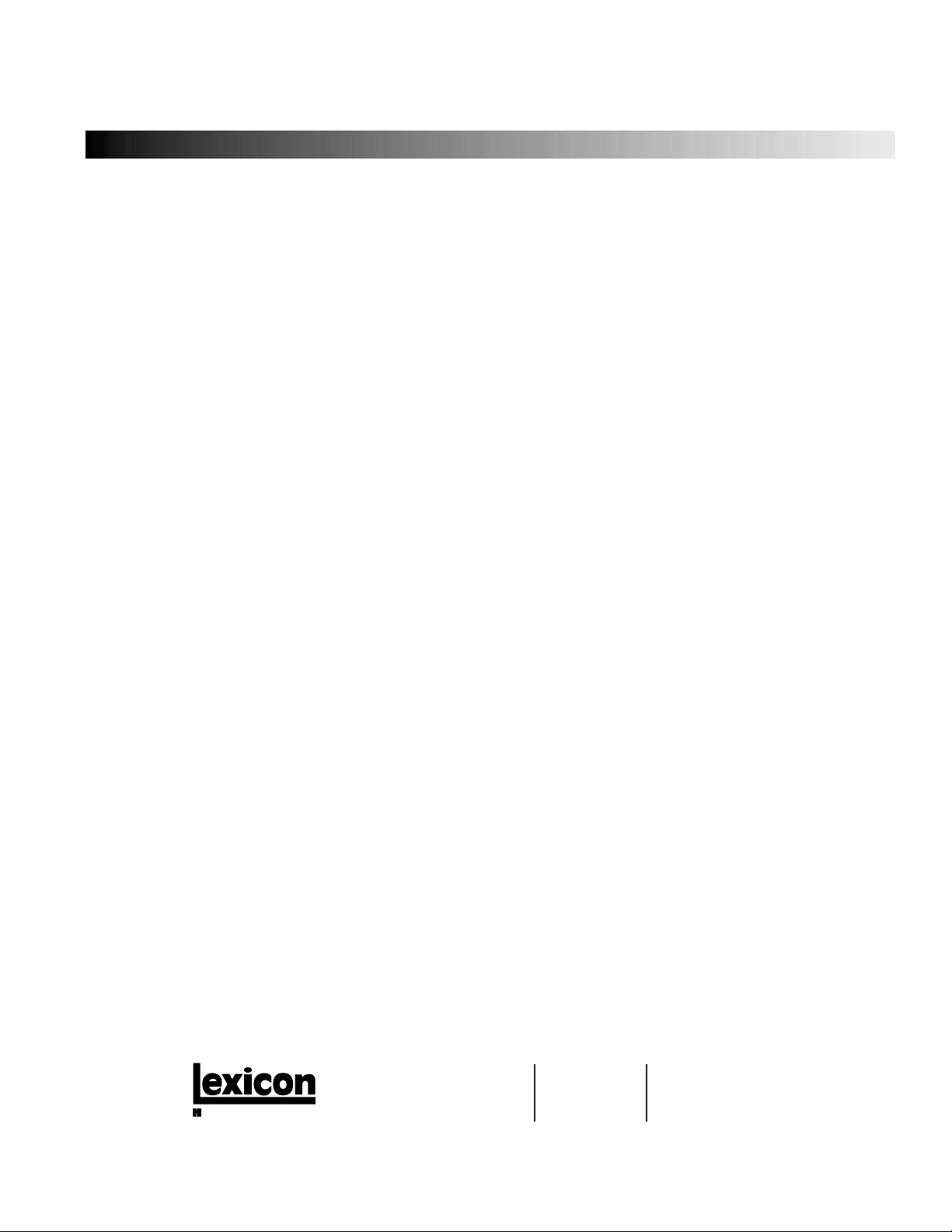
960L Version 2.5
Owner’s Manual Addendum
1
Using the Documentation
This addendum to the 960L Owner’s Manual contains information about the 960L Version 2.5 software. It covers features
of Version 2.5 that differ from previous Version 2 software releases (such as Versions 2.20, 2.21, 2.22, and 2.4). Refer to the
960L Owner’s Manual for general information and operating instructions.
About Version 2.5
The 960L Version 2.5 software contains several new Delay algorithms, as well as additional 96kHz Reverb algorithms. The
list below highlights Version 2.5 features:
Stereo Delay Algorithms
• Simple Delays
• Dual Delays
• Random Delays
• Stereo Frame Delay
Multi-Channel Delay Algorithms
• Simple Surround Delays
• Random Surround Delays
• Surround Frame Delay
• Octal Frame Delay (8x8 configuration only)
• Octal Zone Delay (8x8 configuration only)
New Stereo 96kHz Reverb Algorithms
• Chamber
• Plate
New Multi-Channel Reverb Algorithms
• Surround Chamber
• Surround Plate
Stereo Delay Factory Programs
• Eight banks contain new preset programs that utilize
the Stereo Delay algorithms listed here. There is also a
bank containing 480L Delay programs. These
programs are described in detail later in this
document (see page 9).
Multi-Channel Factory Programs
• Five banks contain new preset programs that utilize
the Multi-channel Delay algorithms listed here. These
programs are described in detail later in this
document (see page 13).
A Harman International Company
Lexicon Part No. 070-14825 | Rev 0 | 07/01
Lexicon, Inc.
3 Oak Park
Bedford, MA 01730-1441
USA
Tel 781-280-0300
Fax 781-280-0490
www.lexicon.com
Customer Support
Tel 781-280-0300
Fax 781-280-0495 (Sales)
Fax 781-280-0499 (Service)
Page 2
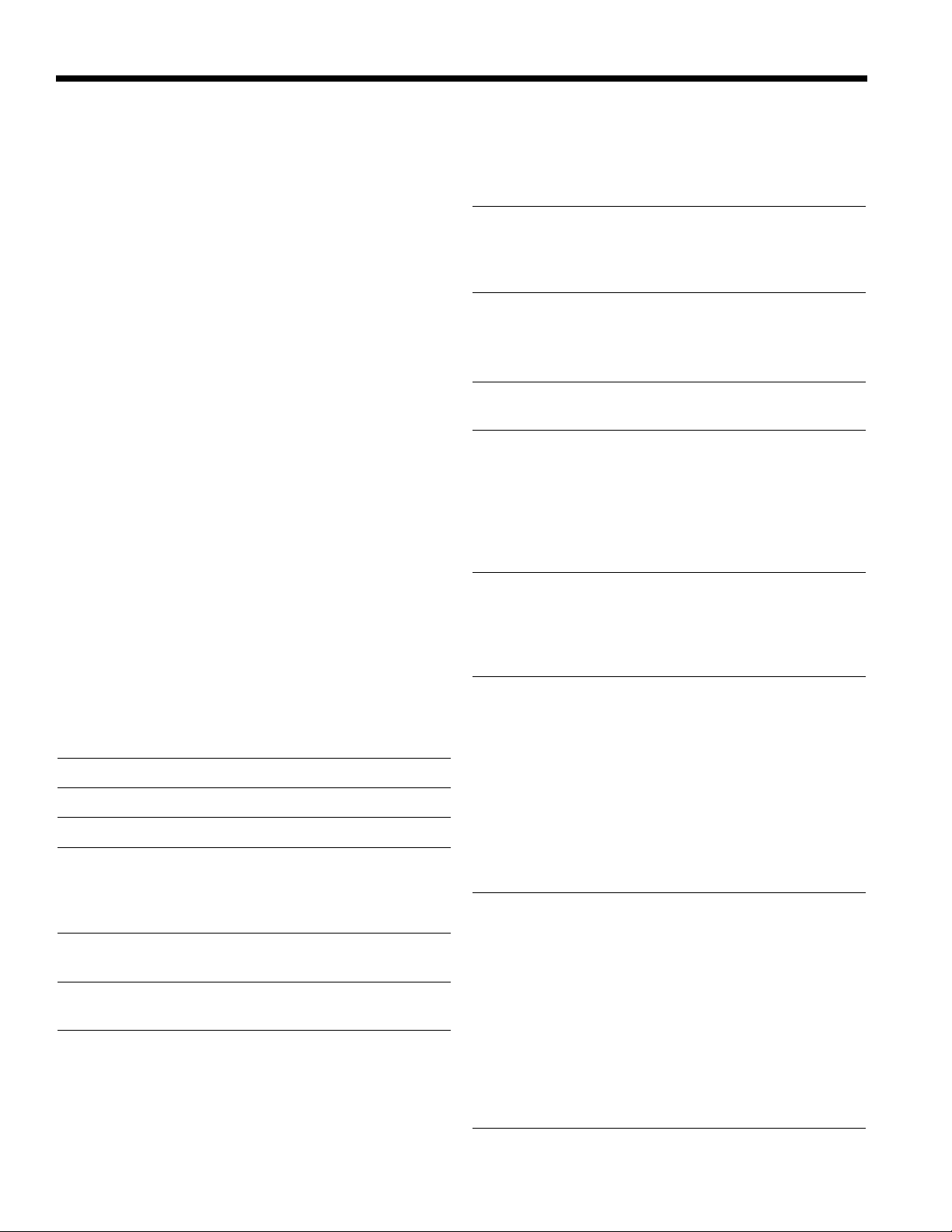
2
Version 2.5 Software Release
Lexicon, Inc.
Delay Algorithms
SIMPLE DELAYS
Simple Delay is a basic delay algorithm. It features one
delay line for each input channel (in 5-channel operation,
the center channel input is split between the left and right
input channels). Each delay line has a single output
"voice". Each voice has independent delay time, output
level, feedback control, filtering, and panning. The
feedback path also features high-pass and low-pass filters,
as well as diffusion. Each voice has up to four seconds of
delay time.
In addition to the basic voice architecture described
above, Simple Delay also has diffusion control. This controls
diffusors on the input and in the feedback path. Simple
Delay is available in Stereo, Quad, and 5-channel
configuration of the DSP card.
Parameters
There are two types of parameters available in the Delay
algorithms. There are general parameters, which affect
the entire algorithm, and delay voice parameters, which
affect the individual voices. To toggle between the two
types, press the EDIT key. Alternatively, press the ALG key
and select from the popup menu.
General Parameters
LvlMST Controls the level of all delays.
FbkMST Controls the level of all feedbacks.
DelMST Controls the length of all delays.
Diffus Controls the amount of diffusion on input and
feedback. At a minimum, the diffusor has no
effect. As diffusion increases, the signal
becomes "smeared."
FbRoll Controls the low-pass filter in the feedback
path.
FbHipass Controls the high-pass filter in the feedback
path.
Hold Provides infinite hold for audio in delays. Each
delay loops at its delay length. When Hold is
set to ON, no input signal is admitted into the
delay. Voices can still be panned, and filters
and gains can still be adjusted. Changes in
delay length or feedback will not take effect
until Hold is set to OFF.
Ctr In Adjusts center input level (this is only available
in 5-channel configurations). Unless the center
channel audio is discrete, it is recommended
to set the center input 6dB below the InLvl
parameter setting.
InLvl Controls input level. Normally, this value can
be set to 0dB. High levels of diffusion or strong
low-frequency content may require a setting
of -6dB or lower.
Mix Controls the wet-to-dry mix ratio.
Delay Voice Parameters
Each delay voice has a name. L1 indicates Left 1, R2
indicates Right 2, and so on.
Gain Adjusts voice gain from positive full scale to
negative full scale. Be aware of the position of
LvlMST when making gain adjustments.
Tip:
To reset the parameter to OFF, hold down the
FINE ADJ key and touch the fader lightly.
Delay Time Adjusts delay length, which can be
accomplished with the fader or the +/- keys.
FINE ADJ can be used to achieve the correct
delay length setting. Be aware of the position
of DelMST when making delay adjustments.
Fbk Adjusts voice feedback from positive full scale
to negative full scale, although full scale will
probably cause unpleasant sounds. A nonzero value will cause the delay to be fed back
into the input. A voice can be fed back even
when its gain is off. Be aware of the position
of FbkMST when making Fbk adjustments.
Tip:
To reset the parameter to OFF, hold down the
FINE ADJ key and touch the fader lightly.
Filt Controls the filter of each voice. In the center
position, the filter is flat. Below center, the
filter becomes low-pass, removing more
high-frequency content as the fader is
lowered. Above center, the filter is high-pass,
removing low-frequency content as the filter
is raised. This only affects voice output, not
feedback.
Tip:
To reset the parameter to flat, hold down the
FINE ADJ key and touch the fader lightly.
Pan Adjusts voice pan. Press the JOYSTICK button
to engage the panner for the current voice.
Page 3
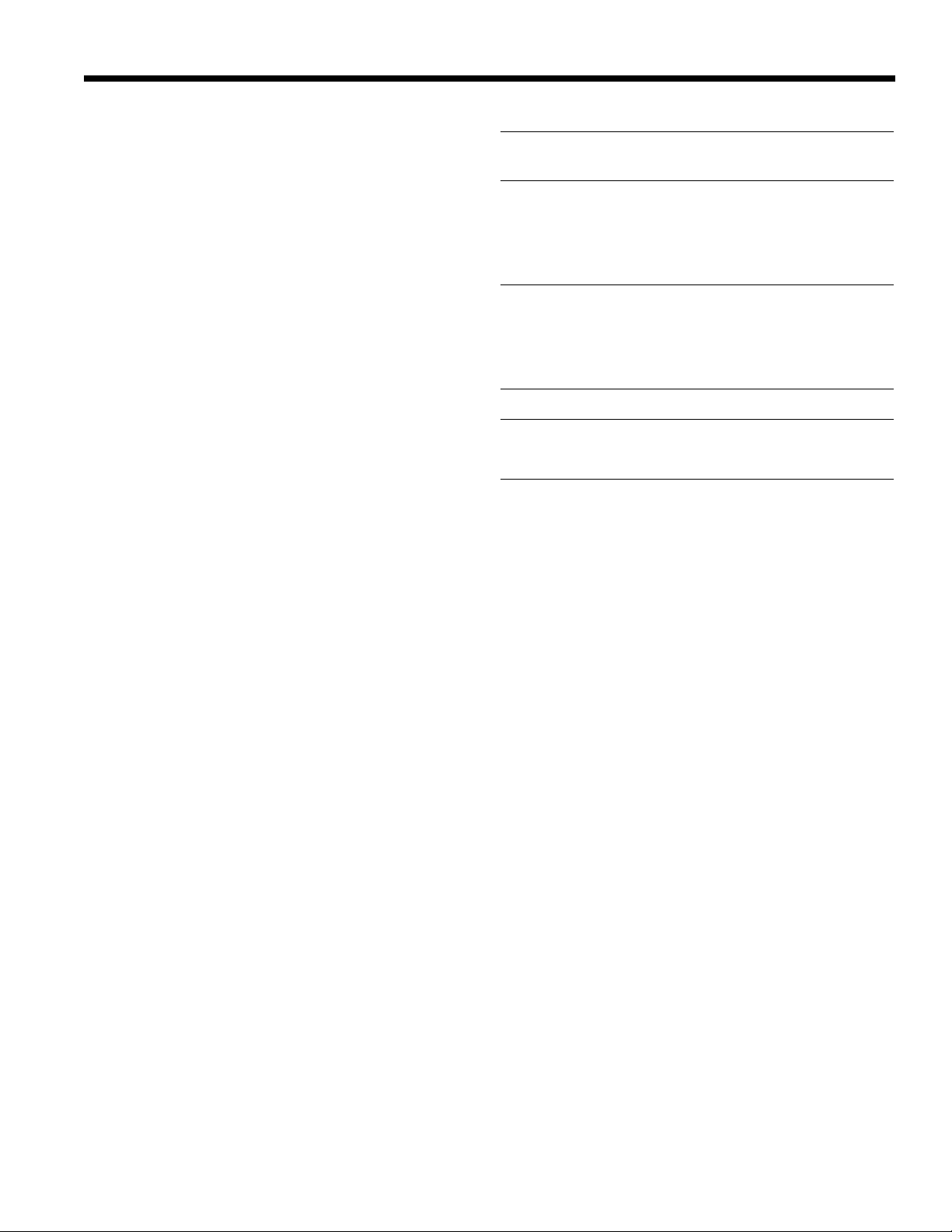
3
Version 2.5 Software Release
960L
DUAL DELAYS
The Dual Delay algorithm is similar to Simple Delay, except
with two delay lines for each input channel. Each voice
has independent delay time, output level, feedback
control, filtering, and panning. The feedback path also
features high-pass and low-pass filters. Each voice has up
to two seconds of delay time.
In addition to the basic voice architecture described
above, Dual Delay provides more control over diffusion.
This is explained in the parameter section.
Parameters
Please refer to the parameter section for Simple Delay.
This section will only describe parameters not introduced
earlier.
General Parameters
FbkMST Controls the level of all feedbacks AND
crossfeeds.
Grain Provides further control of the input diffusor. A
low value causes a very tight smear pattern
(perhaps only discernable on percussion). A
large value causes a more spread-out
pattern.
FbkDiff Provides diffusion in the feedback path. It
creates the effect of moving echoes a little
farther into the background as they loop,
which is useful when modeling tape loops
and other effects.
Fgrain Controls gain for the feedback diffusor.
Delay Voice Parameters
Xfd Adjusts crossfeed control from positive full
scale to negative full scale. This injects the
delay signal into the opposite delay line. It
can be used to create ping-ponging effects
or to cause density buildup. A voice can be
crossfed even if its gain is OFF. Be aware of
the position of FbkMST when making Xfd
adjustments.
Tip:
To reset the parameter to OFF, hold down the
FINE ADJ key and touch the fader lightly.
Page 4
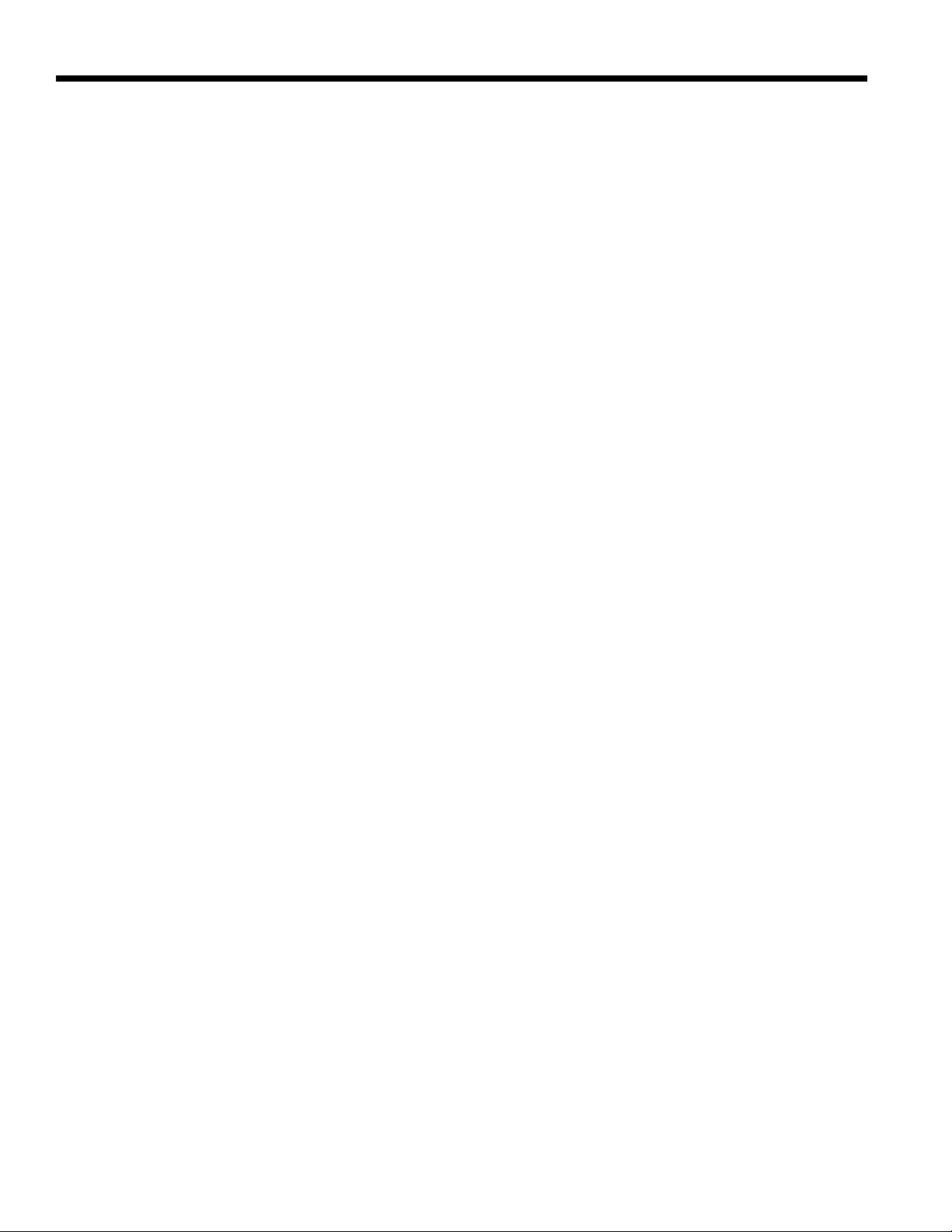
4
Version 2.5 Software Release
Lexicon, Inc.
RANDOM DELAYS
The Random Delay algorithm provides no-holds-barred
control of delays. It features a delay line for each input
channel of the machine (center input is shared between
left and right). Each delay line has three output voices
with full feedback, filtering, and panning. Each voice has
up to 3 seconds of delay time (plus another second from
the randomizers described below). Random Delay has the
same diffusion controls as Dual Delay.
In addition to the basic voice architecture described
above, Dual Delay features two randomizers. Voices can
be assigned to either randomizer or no randomizer at all.
The randomizer provides up to one second of additional
delay time for each voice. There are several modes of
randomization described in the parameter section.
Random Delay includes all features of Simple Delay, but is
especially useful for:
• Multitap Tape Loops - Recirculate a delay using the
feedback parameter. Appropriate use of high-pass
and low-pass filters will emulate the bandpass effects
of multigenerational tape loops (sorry, we don't add
hiss). The feedback diffusor also allows emulation of
azimuth misalignment, a hallmark of the sound.
• Early Reflection Modeling - Although very different in
scope from Lexicon's Ambience algorithms, Random
Delay can be used to carefully place early reflections
in a stereo or surround field. Randomization can be
used to control coloration that might otherwise occur
with straight delays.
• Doublers - Short delays (10 to 50ms, depending on
material) can be randomized by a number of
techniques. This yields a variable delay time that can
be convincing in creating a doubled voice.
• Very Strange Sounds - Using randomization and large
wander times generates completely unpredictable
delays - just the thing to scare talent into that 12-step
program.
Random Delay is available in Stereo, Quad, and
5-channel configuration of the DSP card.
Page 5
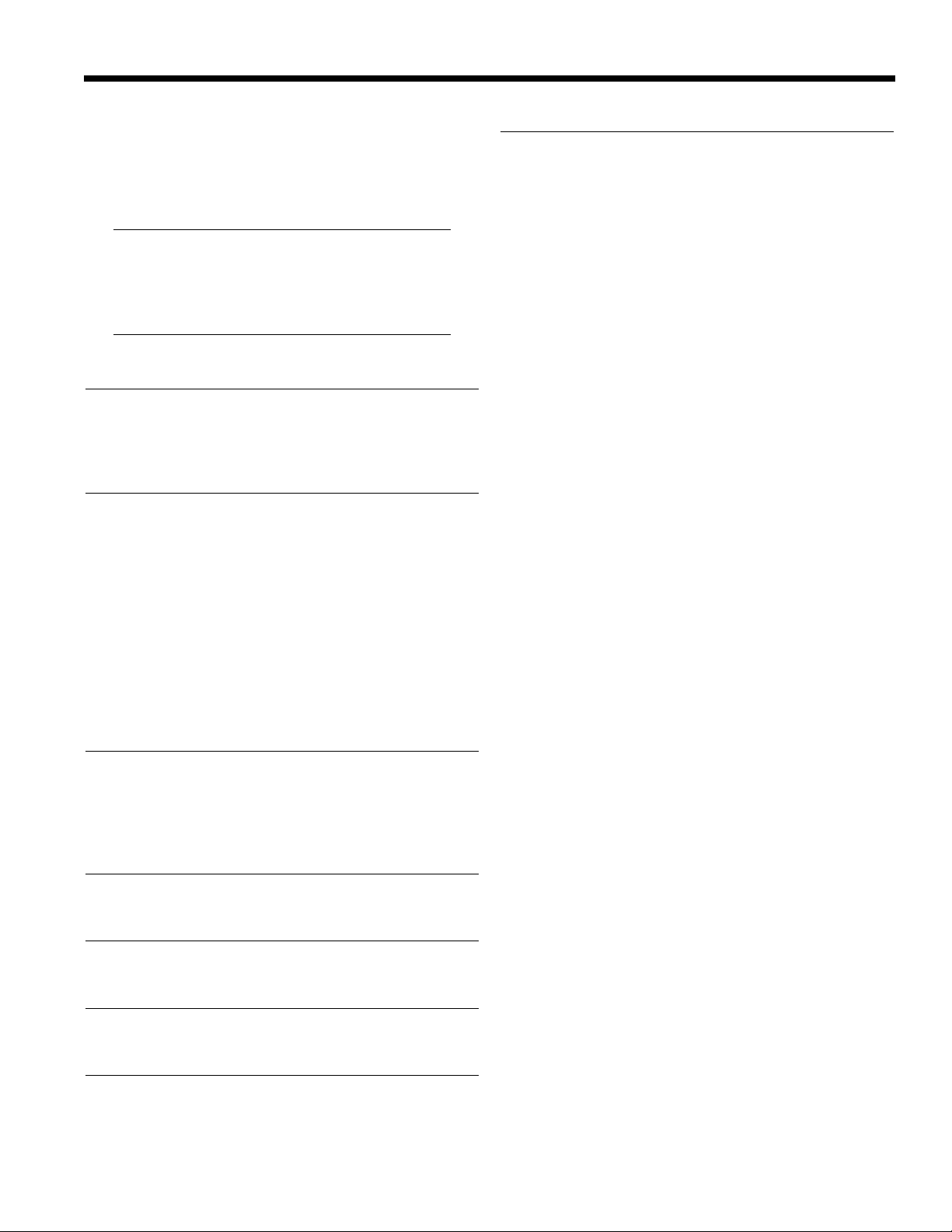
5
Version 2.5 Software Release
960L
Parameters
Please refer to the parameter section for Simple Delay and
Dual Delay. This section will only describe parameters not
introduced earlier.
Note:
The Hold parameter works as described earlier,
except that only Voice 1 is recirculated. The
output from all voices is still available.
General Parameters
FsLvl Sends the Front Left/Right inputs to the
Surround Left/Right inputs. This is useful in
situations where only a stereo input signal is
present. It allows as many as 12 voices to exist
for a stereo signal.
Rand1 Selects the randomizer type for Randomizer 1.
Choices are:
SloRand: One delay voice at a time is changed, at the
rate specified in Mod1.
FstRand: All delay voices are changed at once, at the
rate specified in Mod1.
Gate: Wander time is added to all delay voices
whenever the input level is above the
threshold specified in Mod1.
-Gate: Wander time is added to all delay voices
whenever the input level is below the
threshold specified in Mod1.
Wand1 Specifies the amount of delay that is added
to voices affected by Randomizer 1. For any
of the Gate modes, the full amount is added.
For the Rand modes, the wander amount can
be anything between 0 and the full
randomizer amount.
Mod1 Modifies Randomizer 1. This can be a
threshold or a rate, depending on the value
of Rand1.
Rand2, Control Randomizer 2.
Wand2,
Mod2
V1Rand Designates the Randomizer that affects all
Voice 1s (Voice Ones). This can be Rand1,
Rand2, or no Randomizer.
V2, V3 Designate the Randomizer for Voices 2 and 3.
Rand
Delay Voice Parameters
Xfd Works like the Crossfeed parameter in Delay,
except for the target. The crossfeed data is
sent to the opposite corner. Left Front goes to
Right Surround; Left Surround goes to Right
Front.
Page 6
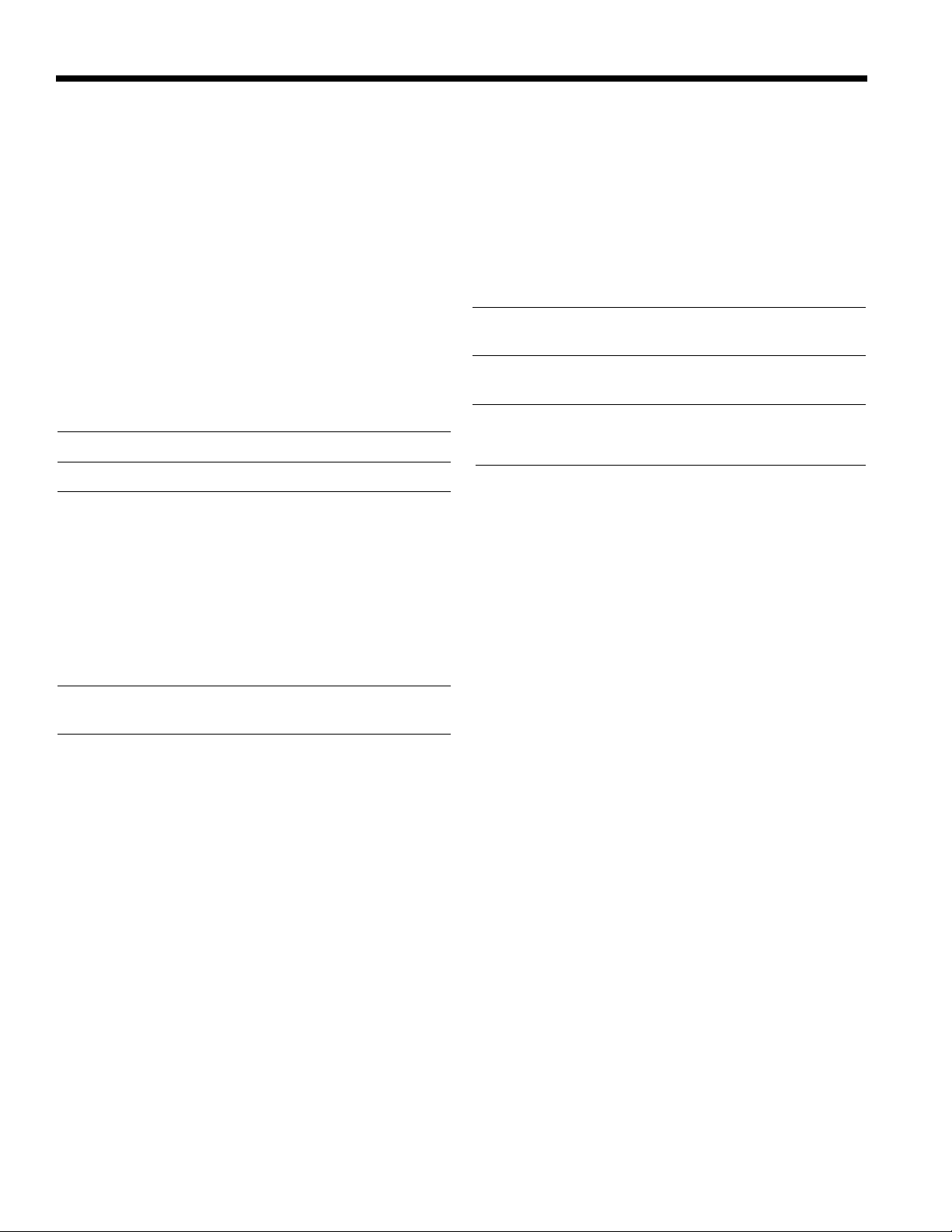
6
Version 2.5 Software Release
Lexicon, Inc.
Delay Tools
ZONE DELAY
The Zone Delay algorithm is intended primarily for use in
live sound applications. It provides up to eight
independent channels of delay for speaker groups. These
delays can be controlled by either absolute value
(milliseconds) or distance (feet or meters). When delays
are controlled by distance, additional parameters for
temperature and humidity are available. There is no
additional signal processing inside the algorithm. The Zone
Delay requires 8-in/8-out configuration of the DSP card.
Parameters
Temp Set to temperature of venue.
Hum Set to relative humidity of venue.
Units Controls the mode of display. Settings
include:
English: Distances are shown in feet and temperatures
are shown in Farenheit .
Metric: Distances are shown in meters and
temperatures are shown in Celsius .
Time: Distances are shown in absolute time.
Temperature and humidity have no effect.
Zone1 Controls the delay time for the signal passing
from Input 1 to Output 1.
Zone2, etc. Control delay times for the other signals.
FRAME DELAY
The Frame Delay algorithm is intended for use primarily in
video post-production applications. It allows audio to be
delayed in order to maintain synchronization with video.
The Frame Delay is available in all configurations of the
machine: Stereo, Quad, 5-channel, and 8-channel.
Parameters
FrDly Indicates the number of frames that all
channels are delayed.
Type Indicates the frame for mat. For mats include
24, 25, 29.97, and 30 FPS.
TrimL Trims the left input by an additional delay.
Choices include 0, 1/4, 2/4, and 3/4 inch
Frame.
TrimR, etc. Trims other inputs.
Page 7
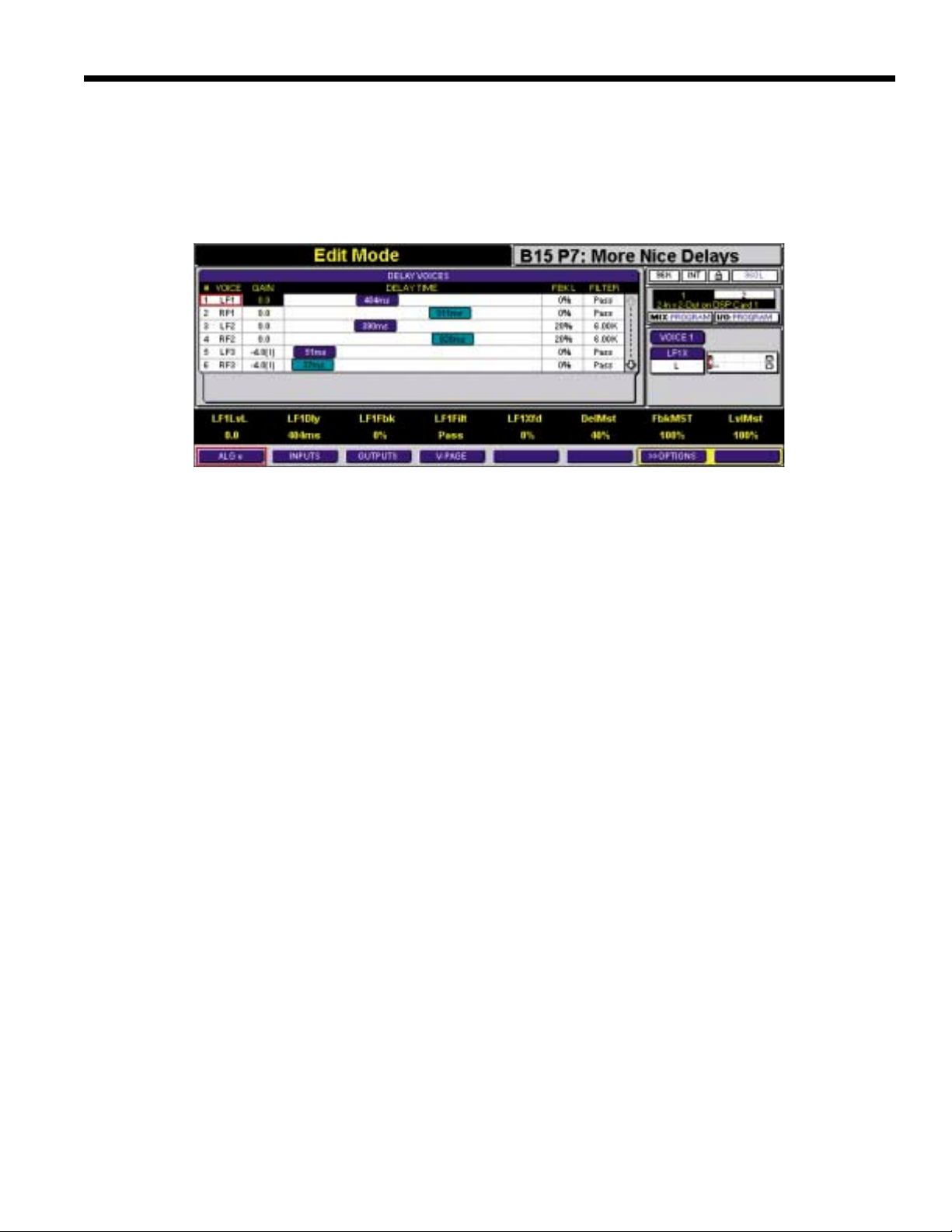
7
Version 2.5 Software Release
960L
Figure 1 - Delay Voice Screen
User Inter face Enhancements
The 960L user interface features several enhancements that support Delay algorithms. To simplify delay algorithm
editing, the algorithm parameters have been grouped into two separate Edit screens: the Delay Voice Screen and the
Standard Algorithm Edit screen. The new Delay Voice Screen is pictured below (Figure 1).
The Delay Voice screen displays each time a delay
program is loaded and the EDIT mode button is pressed. It
contains all parameters associated with the delay voices
of each algorithm.
To select a delay voice to edit:
1. Use the Numeric Keypad or Navigation Arrows to
select the desired delay voice. The selected Delay
Voice parameters will be assigned to the faders.
2. Adjust the Delay Voice parameter to the desired
setting.
DELAY VOICE PANNING
When a delay voice is selected, the panner for that delay
voice is automatically assigned to the joystick. To position
the delay voice, lock the joystick by pressing the JOYSTICK
button, then move the joystick to position the delay voice.
FINE ADJUST
To make fine adjustments to parameters, use one of the
following methods:
1. To make fine adjustments to a single parameter, simply
touch the appropriate fader to select the
parameter, then use the +/- keys to adjust the
parameter to the desired setting. (This option does not
apply for FbkMST and LvlMST.)
2. Press the FINE ADJ button located on the right side of
the LARC2, then adjust the parameter to the desired
setting. When FINE ADJ is pressed, the button will light
to indicate that fine adjust is enabled. The faders will
automatically center. To disable fine adjust, press FINE
ADJ again. The faders will automatically move to their
set positions.
Page 8
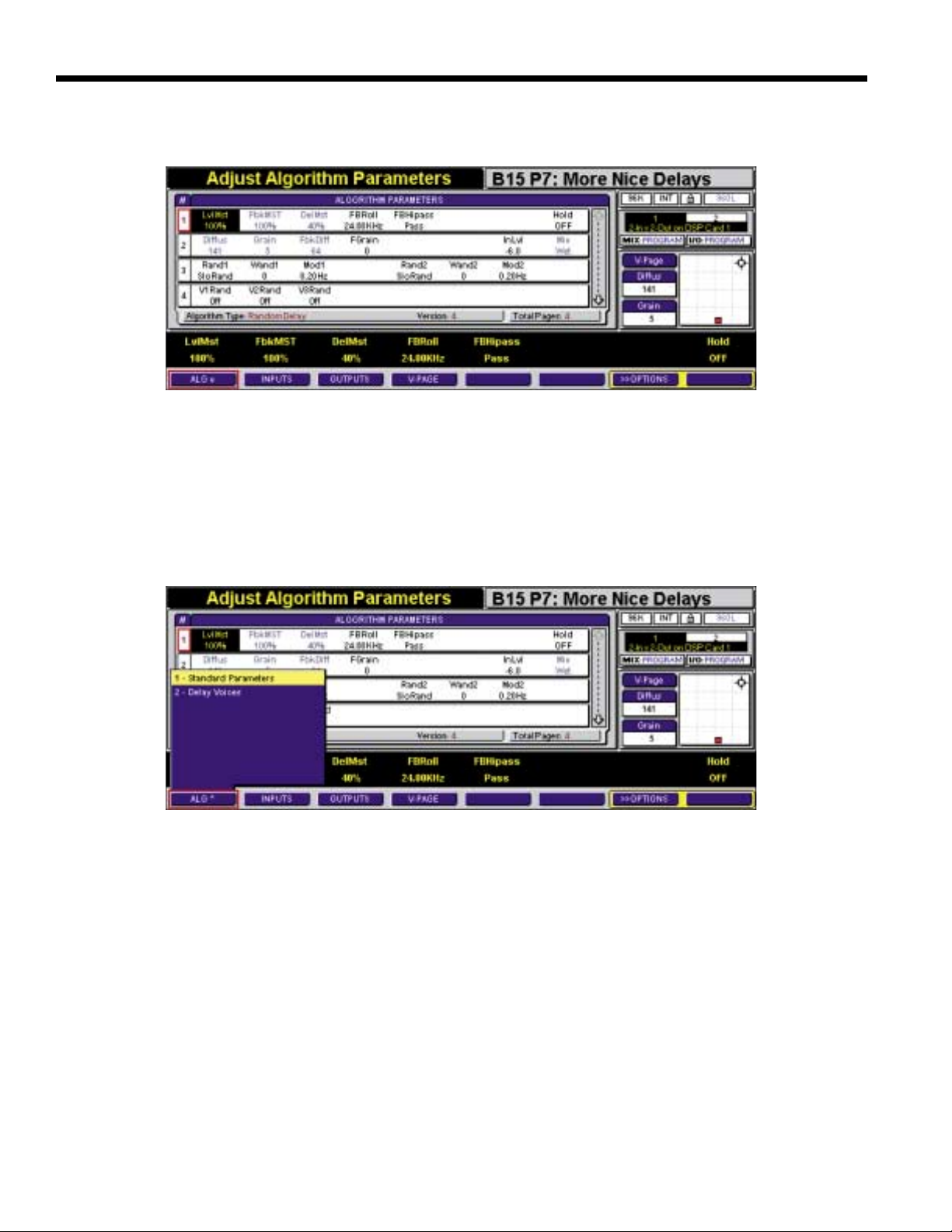
8
Version 2.5 Software Release
Lexicon, Inc.
Figure 2 - Standard Algorithm Edit Screen
Figure 3 - Algorithm Parameter Screen Selection Menu
All other parameters in the delay algorithm are contained on the Standard Algorithm Edit screen shown below (Figure 2).
To select between these two screens, use the following
methods:
1. When the unit is in Algorithm Edit mode, press the EDIT
button to toggle between the two Delay algorithm
edit screens.
To select between these two screens, use the following
methods:
2. Press the ALG soft button and select the screen from
the menu. The menu is shown below (Figure 3).
Page 9

9
Version 2.5 Software Release
960L
New Version 2.5 Factory Programs
Stereo Bank 13: Simple Delays Simple delays.
Number Name Algorithm Description
B13 P1 Simple Delay Simple Delay A simple delay. DelMST sets overall delay time. The first
four faders set individual left and right taps.
B13 P2 Filtered Delay Simple Delay A filtered delay. Joystick changes voice filters.
B13 P3 Slap Echo Simple Delay A slap echo. DelMST sets overall delay time.
B13 P4 Inverse Delay Simple Delay A delay with inverse feedback. Makes some interesting
constructive and destructive cancellations.
B13 P5 Feedback Simple Delay A good amount of feedback. The first four faders
control individual delay tap.
B13 P6 Boing! Simple Delay A short delay with lots of feedback. Like a spring reverb.
B13 P7 7 1/2 Tape Delay Simple Delay A 7 1/2 IPS tape delay. DelMST sets overall delay time.
B13 P8 3 1/4 Tape Delay Simple Delay A 3 1/4 IPS tape delay. DelMST sets overall delay time.
B13 P9 Infinite Hold Simple Delay DelMST sets hold repeat time.
B13 P0 Cross-Panned Dly Simple Delay Cross-panned outputs with a mild amount of feedback.
Stereo Bank 14: Split Delays Separate mono delays. Left and Right sides act as
independent delays.
Number Name Algorithm Description
B14 P1 Basic Short/Long Simple Delay A simple delay. Left is short, Right is long. The faders set
individual left and right taps.
B14 P2 Basic Long/Tape Simple Delay A simple delay. Left side is a long delay with mild
feedback. Right side is a tape-type delay.
B14 P3 1/2 : 1/3 Dual Delay Left side is 1/2 note feel. Right side is 1/3 note or triplet feel.
Use DelMST to match desired tempo. Both sides will adjust.
B14 P4 Dark/Feedback Dual Delay Left side is a bright delay that quickly gets very dark. Right
side is a nice delay with feedback.
B14 P5 Doubler/Basic Random Delay Left side is a doubler for thickening up drums, percussion,
guitars, etc. Right side is a basic delay controlled by the
first three faders.
B14 P6 1/2 : 1/4 Dual Delay Left side is 1/2 note feel. Right side is 1/4 note feel. Use
DelMST to match desired tempo. Both sides will adjust.
B14 P7 Stutter/Feedback Dual Delay Left side is a quick stutter-type delay. Right side is a nice
delay with feedback.
B14 P8 Bright/Dark Simple Delay Left side is a bright delay. Right side is a dark delay.
B14 P9 Basic/Whispers Dual Delay Left side is a basic delay with controls on the faders using
LF1 parameters. Right side is a whispery, airy delay.
B14 P0 Bathroom/Rumble Simple Delay Left side is a quick delay with lots of reflections. Right side
is a dark, rumbling delay.
Page 10

10
Version 2.5 Software Release
Lexicon, Inc.
Stereo Bank 15: Dual Delays Dual Delays, many rhythmic presets.
Number Name Algorithm Description
B15 P1 1/2 Delay Dual Delay 1/2 note feel. DelMST sets overall delay time.
B15 P2 1/4 Delay Dual Delay 1/4 note feel. DelMST sets overall delay time.
B15 P3 1/3 Delay Dual Delay 1/3 note or triplet feel. DelMST sets overall delay time.
B15 P4 Delay Wash Dual Delay A blanket of delays.
B15 P5 Swingin’ Delay Dual Delay A jazzy-feeling delay.
B15 P6 Into the Middle Dual Delay Taps that start on the outside and move in.
B15 P7 Galloping Delays Dual Delay Delays that sound like a large, galloping, solid-hoofed,
herbivorous mammal.
B15 P8 Back and Forth Dual Delay Taps going left to right, and right to left.
B15 P9 Long Whispers Dual Delay A great subtle effect for vocals and other types of ear
candy. DelMST sets delay length.
B15 P0 Dual Doubler Dual Delay A doubler with some inverse feedback and gain to
create interesting sounds.
Stereo Bank 16: Delay Spaces The reflections of space, without the reverb.
Number Name Algorithm Description
B16 P1 Golden Room Random Delay Dimensions of a room using the Golden Mean.
B16 P2 Tight Room Random Delay Tight room. Great for percussion and drums.
B16 P3 Slap Room Random Delay Ambience with a strong slap. DelMST adjusts slap time.
Feedback adds liveness.
B16 P4 Alternate Room Random Delay Nice ambience for drums, voiceovers, etc. DelMST
adjusts room size. FbkMST adds some liveness.
B16 P5 Downtown Random Delay Reflections off glass and brick buildings. Joystick adjusts
building type. DelMST adjusts distance to buildings.
B16 P6 Sewer Pipe Dual Delay DelMST adjusts the diameter and FbkMST adjusts the
length of the pipe.
B16 P7 Ballpark Random Delay Next up, up, up . . . Number 42, two, two . . . The local
ballpark. DelMST adjusts size.
B16 P8 Hall w/o Verb Random Delay A hall’s reflections without the reverb.
B16 P9 AM Radio Dual Delay Look Ma! . . . I’m on the radio!
B16 P0 Random Room Random Delay A good-sounding room with constantly changing
reflections.
Page 11

11
Version 2.5 Software Release
960L
Stereo Bank 17: Random Delays Delays that make use of randomizers to create interesting
effects.
Number Name Algorithm Description
B17 P1 Nice Delays Random Delay Works great on anything that needs subtle, nice delays -
vocals, acoustic guitar, piano, etc.
B17 P2 Going Inside Random Delay Nice early delays. Later reflections have significantly more
filtering.
B17 P3 Smart Delay Random Delay Low and high input signals respond differently in this delay.
When input signals are higher, longer delays come out
more. Mods set crossover point.
B17 P4 Vocal Delay Random Delay A short, doubling-type delay with longer delays
coming in as the level decreases (i.e. soft singing=longer
delays, louder=just the doubler).
B17 P5 Complex Looper Random Delay Randomized loops. Start loop with Hold fader. DelMST sets
overall delay time. FbkMST controls complexity.
B17 P6 Rolling Right Random Delay Delay taps move from left to right, getting brighter as they
travel right.
B17 P7 More Nice Delays Random Delay Works great on anything that needs subtle, nice delays -
vocals, acoustic guitar, piano, etc.
B17 P8 Bright to Dark Simple Delay A simple, short delay that is rolled off and diffused with
each feedback pass.
B17 P9 Redshift Random Delay A quick shift from right to left, and bright to dark.
B17 P0 Totally Random Random Delay A dark, very random delay.
Stereo Bank 18: Crazy Delays Mildly strange to totally weird stereo delay presets.
Number Name Algorithm Description
B18 P1 Smoothing Delay Random Delay Th e dela y becomes more diffused with each
feedback pass.
B18 P2 Robotix Random Delay Turns anything into a robot. The initial ring-mod gets
delayed, and the feedback taps spread over time.
B18 P3 Hollow Tubes Random Delay Super-fast delay taps with high feedback, split off in their
own directions.
B18 P4 Alien Encounter Random Delay Another heavy ring-mod based effect. Adjust DelMST time
for different sound.
B18 P5 Spastic Delays Random Delay About as wild as it gets for stereo delay. Initial delay taps
all converge and create a dense atmosphere.
B18 P6 Warm Ping-Pong Random Delay Odd delay taps on the right and even delay taps on the
left create a ping-pong effect. Diffusion smoothes it out.
B18 P7 Random EQ Delay Random Delay Random delay taps each have their own EQ signature.
Delay taps become more randomized once the signal is
over -6dB.
B18 P8 Crystallize Random Delay A cool lo-fi sound. FbkMST changes effect level. FbkDiff
and Fgrain change effect sound.
B18 P9 The Sizzler Simple Delay A delay that sizzles into the background.
B18 P0 Panning Delay Dual Delay Sounds like delay taps are moving back and forth due to
the cross-feedback setup in this preset.
Page 12

12
Version 2.5 Software Release
Lexicon, Inc.
Stereo Bank 19: 480 Delays True to the original.
Number Name Algorithm Description
B19 P1 4-V oice Double Random Delay Delay voices are doubled in stereo. When added to a dry
signal, it’s crisp, wide, and uncluttered.
B19 P2 Double Delay RandomDelay Two voices produce a double-effect. The other two
voices provide a longer delay synced with the double.
Cross-panned feedback ices the cake.
B19 P3 4-Bounce Dly Random Delay Very clean between left and right channels.
B19 P4 Pitter Patter Random Delay Delays are widely spaced with reiterative and cross-
panned feedback.
B19 P5 X-Pan Double Random Delay Two voices are cross-panned through delays. Great for
stereo background voices.
B19 P6 Delay Cave Random Delay Need we say more?
B19 P7 Circles Random Delay Long delays with cross-panned feedback create a
“circular” effect.
B19 P8 There & Back Random Delay Delay starts on one channel, slaps to the other, and
returns.
B19 P9 Soft Roller Random Delay Stereo echo with high-frequency cut.
B19 P0 On and On Random Delay Long echoes that pan across center.
Stereo Bank 20: Tools Stereo tools.
Number Name Algorithm Description
B20 P1 Frame Delay Stereo Frame Delay A stereo frame delay. Trim will adjust delay in 1/4 frame
increments.
Page 13

13
Version 2.5 Software Release
960L
Surround Bank 13: *Simple Delays Basic surround delays.
Number Name Algorithm Description
B13 P1 Nice Delay Random Surround A nice delay for surrounds. Good all around. Adds a great
Delay sense of space in surrounds.
B13 P2 Whispers Random Surround Whispers around you.
Delay
B13 P3 Shuffle Surround Random Surround A shuffle-feel delay. DelMST sets overall delay length.
Delay
B13 P4 Basic Surr Delay Simple Surround A basic surround delay. Each of the four inputs has a
Delay discrete echo tap. Faders set times and feedback. Edit
page pans taps.
B13 P5 Front to Back X Random Surround Front-to-back crossing over. Changing delay times on LF1
Delay and RF1 effects hold length.
B13 P6 For Tori Random Surround Works great on piano and vocals. DelMST sets overall
Delay delay length.
B13 P7 Back Heavy Random Surround LS and RS inputs have lots of content in this delay.
Delay
B13 P8 Spiral EQ Delay Random Surround Each delay tap pans in a circle, spreading from narrow to
Delay wide. The EQ of each tap goes from dark to bright as it
spirals outward.
B13 P9 Roll Back Random Surround Stereo input moving from front to back, bright to dark.
Delay Great with sound effects or low-frequency material.
B13 P0 Repeating Random Surround A short burst of criss-crossing delays followed by another
Dream Delay round of taps. This preset blurs into a dense atmosphere.
Page 14

14
Version 2.5 Software Release
Lexicon, Inc.
Surround Bank 14: *Random Delays Surround delays that make use of randomizers.
Number Name Algorithm Description
B14 P1 Warm Delay Random Surround A nice surround delay with mild use of randomizers.
Delay DelMST sets overall delay time.
B14 P2 Smart Delay Random Surround Delay changes with input level. When input is over
Delay threshold set in Mod2, longer taps are created.
B14 P3 X-Over Random Surround Right front input taps migrate to the left rear, and left front
Delay migrate to the right rear.
B14 P4 Vocal Delay Random Surround A delay with interesting use of randomizers. When input is
Delay under threshold set in Mod2, delays get longer. When
above, it’s a doubler.
B14 P5 Subtle Delay Random Surround Delay taps slowly fade in, creating an interesting sense of
Delay space.
B14 P6 Busy Delay Random Surround Lots of delay taps in this one. Use when lots of delay taps
Delay are needed without getting too mushy.
B14 P7 Random & Stutter Random Surround Fast random taps create a dense, spastic environment.
Delay
B14 P8 Rhythmic S/H Random Surround A timed rhythmic delay with lots of high pass EQ. Creates
Delay an interesting-sounding delay that bounces all over the
place.
B14 P9 Wild Echoes Random Surround A rhythmic preset that has your source bouncing around
Delay all speakers with feedback rolled off.
B14 P0 Random Looper Random Surround Hold starts the loop. FbkMST controls some of the
Delay complexity. Good for ambient loops due to the constant
randomization of the start/stop loop.
Page 15

15
Version 2.5 Software Release
960L
Surround Bank 15: *Delay Spaces Surround delay spaces. The reflections of a space without
the reverb.
Number Name Algorithm Description
B15 P1 Golden Room Random Surround 62ft wide and 100ft deep (the Golden Mean). DelMST
Delay controls size. FbkMST controls liveness.
B15 P2 Narrow Room Random Surround At maximum size, this room is 100ft long and only 25 feet
Delay wide. DelMST controls scale. FbkMST controls liveness.
B15 P3 Drum Room Random Surround A tight, randomized drum and percussion room.
Delay
B15 P4 Wide Room Random Surround At maximum size, this odd room is 100ft wide and 25ft
Delay deep. DelMST controls size. FbkMST controls liveness.
B15 P5 Square Room Random Surround Reflection patter n for a square room, 100ft at maximum
Delay size. DelMST controls size. FbkMST controls liveness.
B15 P6 David’s Earlies Random Surround Early energy that reduces the harshness of close-micing.
Delay Wander values over 30 may be bizarre. Raise FsLvl for
stereo source material.
B15 P7 Around the Room Random Surround Not exactly a natural occurring space, but have fun with
Delay this one. Delays go around the room in a clockwise
pattern. DelMST controls speed.
B15 P8 Hall w/o Reverb Random Surround The reflection characteristics of a hall, without the reverb.
Delay DelMST controls size. FbkMST controls surface
reflectiveness.
B15 P9 Slap Room Random Surround A very reflective room, with lots of echoes bouncing
Delay between the back and front. DelMST controls size.
B15 P0 Stadium Random Surround Turns the space into a stadium. Input level over Mod2
Delay creates a stronger and longer delay off the back wall.
Page 16

16
Version 2.5 Software Release
Lexicon, Inc.
Surround Bank 16: *Crazy Delays From strange to insane.
Number Name Algorithm Description
B16 P1 Metal Landscape Random Surround Crazy ring-mod taps with high feedback create a
Delay metallic atmosphere. Joystick drastically changes mood.
B16 P2 Dispersal Random Surround A set of really long delay taps spread out. Each feedback
Delay loop becomes brighter until it disappears.
B16 P3 Linger Random Surround A straightforward delay with a tap that lingers in the front
Delay left speaker.
B16 P4 Nebula Random Surround Close tap groupings that spread and diffuse with each
Delay feedback pass.
B16 P5 Ambient Bed Random Surround Great for sustained sounds, taps bounce all over the
Delay place and settle into oblivion. Good sound design tool.
B16 P6 Attack From Back Random Surround Spaced taps that shoot forward and become darker with
Delay each feedback pass.
B16 P7 Sonic Decimate Random Surround A very strange effect indeed.
Delay
B16 P8 Open Your Mind Random Surround A very interesting effect with lots of things going on.
Delay Lower Mod1 to change randomization. Turn V1Rand off
or pitched feedback tunable by DelMST.
B16 P9 Dark Hue Delay Random Surround Super-fast taps fly around, but it’s the low frequencies
Delay that keep feeding back.
B16 P0 Sonic Landscape Random Surround Strange interactions are created in this preset with lots of
Delay cross-feed.
Surround Bank 17: *Tools Surround Tools
Number Name Algorithm Description
B17 P1 Frame Delay Surround Frame Delay A surround frame delay. Trim adjusts 1/4 frame
increments.
8x8 Bank 1: Tools 8-channel Tools
Number Name Algorithm Description
B1 P1 Octal Thru Octal Thru Inputs go directly to respective outputs. Like a bypass
mode.
B1 P2 Zone Dly/Time Octal Zone Delay Zone delay using milliseconds as the unit.
B1 P3 Zone Dly/Metric Octal Zone Delay Zone Delay using meters as the unit.
B1 P4 Zone Dly/Feet Octal Zone Delay Zone Delay using feet as the unit.
B1 P5 Frame Delay Octal Frame Delay Eight channels of frame delays. Each channel can be
trimmed in 1/4 frame increments. Set number of frames to
be delayed and speed with joystick.
Page 17

17
Version 2.5 Software Release
960L
2 Delay Channels, 1 Pannable Delay Voice per Channel, 4 second Maximum Delay
SIMPLE DELAY ALGORITHM
Algorithm Diagrams
Pan & Level
Left in
Channel A Input Channel B Input
Right in
Fbk
Global Parameters
Mix (not shown)
Diffusion (controls input and feedback)
Feedback High-pass
Feedback Low-pass
Master Delay TIme
Master Delay Level
Master Feedback
Infinite Hold
Voice Parameters
Delay
Level
Feedback
Filter (dual-mode; high-pass, low-pass)
Pan X
Master Delay Time (global)
Master Delay Level (global)
Master Feedback (global)
KEY
Dif . . . . . . . . . . . .Diffusion
Fbk . . . . . . . . . .Feedback
Fil . . . . . . . . . . . . . . . .Filter
HF . . . . . . .High-pass Filter
LF . . . . . . . .Low-pass Filter
P & L . . . . . . .Pan & Level
Dif
Dif
x
Fil
+
HF
LF
D
E
L
A
Y
Fbk
Dif
Dif
x
Fil
+
HF
LF
D
E
L
A
Y
P
&
L
P
&
L
Output
Bus
x x
+
+
Page 18

18
Version 2.5 Software Release
Lexicon, Inc.
D
E
L
A
Y
Fil
P
&
L
Left in Right in
Fil
D
E
L
A
Y
Fil
HF
LF
Dif
**
P
&
L
D
E
L
A
Y
Fil
P
&
L
DUAL DELAY ALGORITHM
Global Parameters
Mix (not shown)
Input Diffusion
Input Grain (diffusor length)
Feedback High-pass
Feedback Low-pass
Feedback Diffusion
Feedback Grain
Master Delay TIme
Master Delay Level
Master Feedback
Infinite
Voice Parameters
Delay
Level
Feedback
Filter (dual-mode; high-pass, low-pass)
Pan X
Master Delay Time (global)
Master Delay Level (global)
Master Feedback (global)
4 Delay Channels, 1 Pannable Delay Voice per Channel, 2 second Maximum Delay
KEY
Dif . . . . . . . . . . . .Diffusion
Dif * . . . . . .Diffusion/Grain
Dif ** . . . . . . . . .Feedback
Diffusion/Grain
Fbk . . . . . . . . . .Feedback
Fil . . . . . . . . . . . . . . . .Filter
HF . . . . . . .High-pass Filter
LF . . . . . . . .Low-pass Filter
P & L . . . . . . .Pan & Level
Xfeed . . . . . . . .Crossfeed
Pan & Level
Fbk
Dif
**
Dif
*
x
Fil
+
HF
LF
D
E
L
A
Y
P
&
L
x x
+
+
x
Xfeed
Fbk
Dif
**
x
Fil
+
HF
LF
D
E
L
A
Y
P
&
L
x
Xfeed
+
+
D
E
L
A
Y
D
E
L
A
Y
Fil
P
&
L
Fbk
Dif
**
Dif
*
x
Fil
+
HF
LF
D
E
L
A
Y
P
&
L
x
Xfeed
Fbk
Dif
**
x
Fil
+
HF
LF
D
E
L
A
Y
P
&
L
x
Xfeed
+
+
Output
Bus
Page 19

19
Version 2.5 Software Release
960L
RANDOM DELAY ALGORITHM
KEY
Dif . . . . . . . . . . . .Diffusion
Dif * . . . . . .Diffusion/Grain
Dif ** . . . . . . . . .Feedback
Diffusion/Grain
Fbk . . . . . . . . . .Feedback
Fil . . . . . . . . . . . . . . . .Filter
HF . . . . . . .High-pass Filter
LF . . . . . . . .Low-pass Filter
P & L . . . . . . .Pan & Level
Xfeed . . . . . . . .Crossfeed
2 Delay Channels, 3 Pannable Delay Voices per Channel, 3 second Maximum Delay, 1 second Random Delay
Global Parameters
Mix (not shown)
Input Diffusion
Input Grain (diffusor length)
Feedback High-pass
Feedback Low-pass
Feedback Diffusion
Feedback Grain
Master Delay TIme
Master Delay Level
Master Feedback
Voice 1 Chorus Source
Voice 2 Chorus Source
Voice 3 Chorus Source
Infinite (based on length of Voice 3)
Randomizer
Two randomizers with several sources and types.
Adjustable wander for each. Not shown above.
Voice Parameters
Delay
Level
Feedback
Filter (dual-mode; high-pass, low-pass)
Xfeed
Pan X
Master Delay Time (global)
Master Delay Level (global)
Master Feedback (global)
Left in Right in
Pan & Level
Dif
**
Dif
*
Fil
Fil Fil
+
HF
LF
D
E
L
A
Y
P
&
L
P
&
L
P
&
L
x x
+
+
xxx x
Fbk 1-3
Xfeed 1-3
+ ++
+
Output
Bus
x
x
+
Dif
**
Dif
*
Fil
Fil Fil
+
HF
LF
D
E
L
A
Y
P
&
L
P
&
L
P
&
L
xxx x
+ +
+
+
+
+
+
x
x
+
Fbk 1-3
Xfeed 1-3
+
+
+
Page 20

20
Version 2.5 Software Release
Lexicon, Inc.
SIMPLE MULTI-CHANNEL DELAY ALGORITHM
4 Delay Channels, 1 Pannable Delay Voice per Channel
Global Parameters
Mix (not shown)
Diffusion
Feedback High-pass
Feedback Low-pass
Master Delay TIme
Master Delay Level
Master Feedback
Infinite Hold
Voice Parameters
Delay
Level
Feedback
Filter (dual-mode; high-pass, low-pass)
Pan X
Pan Y
Master Delay Time (global)
Master Delay Level (global)
Master Feedback (global)
KEY
Dif . . . . . . . . . . . .Diffusion
Dif * . . . . . .Diffusion/Grain
Dif ** . . . . . . . . .Feedback
Diffusion/Grain
Fbk . . . . . . . . . .Feedback
Fil . . . . . . . . . . . . . . . .Filter
HF . . . . . . .High-pass Filter
LF . . . . . . . .Low-pass Filter
P & L . . . . . . .Pan & Level
Left in Right inCtr in
Dif
*
Dif
**
x
+
Fil
+
HF
LF
D
E
L
A
Y
P
&
L
Output
Bus
x x x x x
+
+
+
+
+
Fbk
Dif
*
Dif
**
x
+
Fil
+
HF
LF
D
E
L
A
Y
P
&
L
Fbk
Left Surround in Right Surround in
Dif
*
Dif
**
x
+
Fil
+
HF
LF
D
E
L
A
Y
P
&
L
Fbk
Dif
*
Dif
**
x
+
Fil
+
HF
LF
D
E
L
A
Y
P
&
L
Fbk
Pan & Level
Page 21

21
Version 2.5 Software Release
960L
RANDOM MULTI-CHANNEL DELAY ALGORITHM
4 Delay Channels, 3 Pannable Delay Voices per Channel
Global Parameters
Mix (not shown)
Input Diffusion
Input Grain (diffusor length)
Feedback High-pass
Feedback Low-pass
Feedback Diffusion
Feedback Grain
Master Delay TIme
Master Delay Level
Master Feedback
Infinite Hold (based on length of Voice 1)
Randomizer 1 Type
Randomizer 1 Mod
Randomizer 2 Type
Randomizer 2 Mod
Voice 1 Randomizer Source
Voice 2 Randomizer Source
Voice 3 Randmoizer Source
Voice Parameters
Delay
Level
Feedback
Filter (dual-mode; high-pass, low-pass)
Crossfeed (to diagonal channel: Left to Right Surround,
Right to Left Surround, Left Surround to Right,
Right Surround to Left)
Pan X
Pan Y
Master Delay Time (global)
Master Delay Level (global)
Master Feedback (global)
KEY
Dif . . . . . . . . . . . .Diffusion
Dif * . . . . . .Diffusion/Grain
Dif ** . . . . . . . . .Feedback
Diffusion/Grain
Fbk . . . . . . . . . .Feedback
Fil . . . . . . . . . . . . . . . .Filter
FSLvl . . .Front-to-Surrounds
Level
HF . . . . . . .High-pass Filter
LF . . . . . . . .Low-pass Filter
P & L . . . . . . .Pan & Level
Xfeed . . . . . . . .Crossfeed
Left in Ctr in Right in Left Surround in Right Surround in
Dif
**
Dif
*
HF
LF
Fil
Fil Fil
x x x
Fbk
FSLvl
+ ++
+
+
+
D
E
L
A
Y
x
x
+
+
x
x
Xfeed
Left 1-3 V
Xfeed
Right 1-3 V
Xfeed RS V
Dif
**
Dif
*
HF
LF
Fil
Fil Fil
x x x
Fbk
+ ++
+
+
D
E
L
A
Y
x
+
+
x
x
+
+
Dif
**
Dif
*
HF
LF
Fil
Fil Fil
x x x
Fbk
+ ++
+
+
D
E
L
A
Y
x
x
x
Dif
**
Dif
*
HF
LF
Fil
Fil Fil
x x x
Fbk
+ ++
+
+
D
E
L
A
Y
x
x
x
x
FSLvl
x
x x x x x
+
+
+
+
+
Pan & Level
Output
Bus
P
&
L
P
&
L
P
&
L
P
&
L
P
&
L
P
&
L
P
&
L
P
&
L
P
&
L
P
&
L
P
&
L
P
&
L
Xfeed LS V
x
V
Xfeed
Left
V
Xfeed
Right
x x
+
+
+
+
+
+
Xfeed
LS 1-3 V
Xfeed
RS 1-3 V
Page 22

Notes
22
Version 2.5 Software Release
Lexicon, Inc.
Page 23

Notes
23
Version 2.5 Software Release
960L
Page 24

24
Version 2.5 Software Release
Lexicon, Inc.
Notes (continued)
