Lenovo ThinkBook 14 Gen 2, ThinkBook 15 Gen 2 Hardware Maintenance Manual [en, ar, bg, cs, da, de, el, es, es, fi, fr, he, hr, hu, id, it, ja, ko, nb, nl, pl, pt, pt, ro, ru, sh, sk, sl, sr, sv, th, tr, uk, zc, zh]
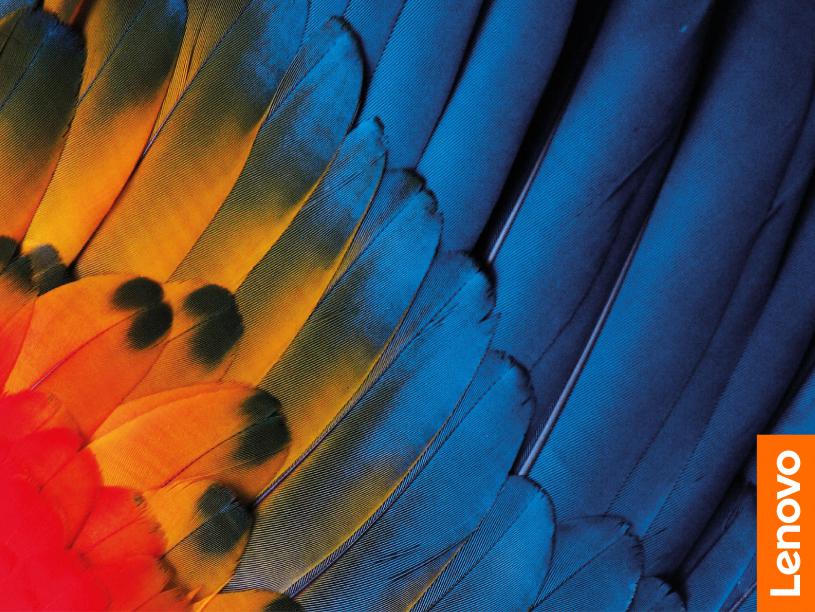
Hardware Maintenance Manual
Lenovo ThinkBook 14 Gen 2 and Lenovo ThinkBook 15 Gen 2
First Edition (September 2020)
© Copyright Lenovo 2020.

About this manual . . . . . . . . . . . .iii |
Remove the speakers. . . . . . . . . . . |
48 |
|||
Chapter 1. Safety information . . . . . . 1 |
Remove the system board . . . . . . . . . |
48 |
|||
Remove the LCD module . . . . . . . . . |
49 |
||||
General safety . . . . . . . . . . . . . . . . |
1 |
Remove the upper case (with keyboard and |
|
||
Electrical safety . . . . . . . . . . . . . . . |
. |
1 |
|
||
touchpad) . . . . . . . . . . . . . . . |
51 |
||||
Safety inspection guide . . . . . . . . . . . . |
. |
2 |
Disassemble the LCD module . . . . . . . |
52 |
|
Handling devices that are sensitive to electrostatic |
|
|
Removal procedure for ThinkBook 15 G2 ITL and |
|
|
discharge . . . . . . . . . . . . . . . . . |
. |
3 |
ThinkBook 15 G2 ARE . . . . . . . . . . . . |
58 |
|
Grounding requirements . . . . . . . . . . . |
. |
4 |
Remove the Bluetooth headset . . . . . . . |
58 |
|
Safety notices (multilingual translations) . . . . . |
. |
4 |
Remove the lower case . . . . . . . . . . |
58 |
|
Chapter 2. General checkout . . . . . |
21 |
Remove the battery pack . . . . . . . . . |
59 |
||
Remove the 2242 solid-state drive (SSD) . . . |
60 |
||||
What to do first . . . . . . . . . . . . . . . |
|
21 |
Remove the 2280 solid-state drive (SSD) . . . |
60 |
|
CRU list . . . . . . . . . . . . . . . . . . |
|
22 |
|||
|
Remove the 2nd solid-state drive (SSD) . . . . |
61 |
|||
Chapter 3. Identifying FRUs |
|
|
Remove the 2nd solid-state drive (SSD) |
|
|
|
|
bracket . . . . . . . . . . . . . . . . |
62 |
||
(CRUs) . . . . . . . . . . . . . . . . . 23 |
|||||
Remove the hard disk drive (HDD) . . . . . . |
63 |
||||
Locate FRUs and CRUs . . . . . . . . . . . |
|
23 |
|||
|
Remove the Wi-Fi card . . . . . . . . . . |
64 |
|||
|
|
|
|||
Chapter 4. Removing a FRU or |
|
|
Remove the heat sink. . . . . . . . . . . |
65 |
|
|
|
Remove the fan . . . . . . . . . . . . . |
66 |
||
CRU . . . . . . . . . . . . . . . . . . |
31 |
||||
Remove the memory module . . . . . . . . |
67 |
||||
Service tools . . . . . . . . . . . . . . . . |
|
31 |
|||
|
Remove the CMOS battery . . . . . . . . |
68 |
|||
General guidelines. . . . . . . . . . . . . . |
|
31 |
|||
|
Remove the I/O bracket (left) . . . . . . . . |
68 |
|||
Removal procedure for ThinkBook 14 G2 ITL and |
|
|
|||
|
|
Remove the I/O bracket (right) . . . . . . . |
69 |
||
ThinkBook 14 G2 ARE . . . . . . . . . . . . |
|
32 |
|||
|
Remove the I/O board . . . . . . . . . . |
70 |
|||
Remove the lower case . . . . . . . . . . |
|
32 |
|||
|
Remove the power board with cable . . . . . 71 |
||||
Remove the battery pack . . . . . . . . . |
|
33 |
|||
|
Remove the fingerprint board with cable . . . |
73 |
|||
Remove the 2242 solid-state drive (SSD) . . . |
|
34 |
|||
|
Remove the lens light guide . . . . . . . . |
73 |
|||
Remove the 2280 solid-state drive (SSD) . . . |
|
34 |
|||
|
Remove the speakers. . . . . . . . . . . |
74 |
|||
Remove the 2nd solid-state drive (SSD) . . . . |
|
35 |
|||
Remove the 2nd solid-state drive (SSD) |
|
|
Remove the ear phone panel and ear phone |
74 |
|
bracket . . . . . . . . . . . . . . . . |
|
36 |
cover . . . . . . . . . . . . . . . . . |
||
|
Remove the ear phone Bluetooth board |
|
|||
Remove the hard disk drive (HDD) . . . . . . |
|
37 |
|
||
|
module . . . . . . . . . . . . . . . . |
76 |
|||
Remove the Wi-Fi card . . . . . . . . . . |
|
38 |
|||
|
Remove the ear phone bracket and ear phone |
|
|||
Remove the heat sink. . . . . . . . . . . |
|
39 |
|
||
|
tray . . . . . . . . . . . . . . . . . . |
77 |
|||
Remove the fans . . . . . . . . . . . . |
|
40 |
|||
|
Remove the system board . . . . . . . . . |
78 |
|||
Remove the memory module . . . . . . . . |
|
40 |
|||
|
Remove the LCD module . . . . . . . . . |
79 |
|||
Remove the CMOS battery . . . . . . . . |
|
41 |
|||
|
Remove the upper case (with keyboard and |
|
|||
Remove the I/O bracket (left) . . . . . . . . |
|
42 |
|
||
|
touchpad) . . . . . . . . . . . . . . . |
80 |
|||
Remove the I/O bracket (right) . . . . . . . |
|
43 |
Disassemble the LCD module . . . . . . . |
81 |
|
Remove the I/O board with cable . . . . . . |
|
43 |
Appendix A. Label locations. . . . . . |
89 |
|
Remove the power board with cable . . . . . |
|
45 |
|||
Remove the fingerprint board with cable . . . |
|
46 |
Trademarks . . . . . . . . . . . . . . . . xciii |
||
Remove the lens light guide . . . . . . . . |
|
47 |
|
|
|
i
ii Hardware Maintenance Manual

About this manual
This manual contains service and reference information for the following Lenovo products.
Machine |
Machine type (MT) |
ThinkBook 14 G2 ITL |
20VD |
ThinkBook 14 G2 ARE |
20VF |
ThinkBook 15 G2 ITL |
20VE |
ThinkBook 15 G2 ARE |
20VG |
Important:
•This manual is intended only for trained service technicians who are familiar with Lenovo products.
•Before servicing a Lenovo product, be sure to read all the information under Chapter 1 “Safety information” on page 1.
© Copyright Lenovo 2020 |
iii |
iv Hardware Maintenance Manual
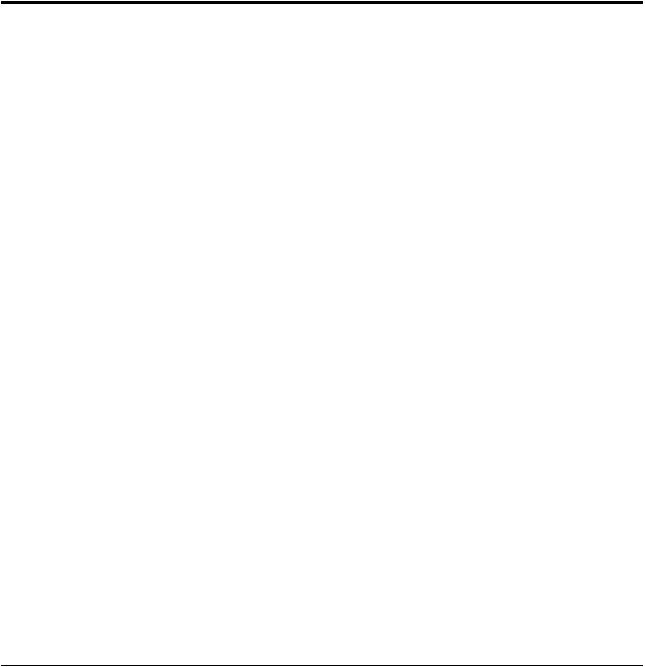
Chapter 1. Safety information
This chapter presents the following safety information that you need to be familiar with before you service a Lenovo notebook computer.
General safety
Follow these rules to ensure general safety:
•Observe good housekeeping in the area of the machines during and after maintenance.
•When lifting any heavy object:
1.Make sure that you can stand safely without slipping.
2.Distribute the weight of the object equally between your feet.
3.Use a slow lifting force. Never move suddenly or twist when you attempt to lift.
4.Lift by standing or by pushing up with your leg muscles; this action removes the strain from the muscles in your back. Do not attempt to lift any object that weighs more than 16 kg (35 lb) or that you think is too heavy for you.
•Do not perform any action that causes hazards to the customer, or that makes the equipment unsafe.
•Before you start the machine, make sure that other service technicians and the customer's personnel are not in a hazardous position.
•Place removed covers and other parts in a safe place, away from all personnel, while you are servicing the machine.
•Keep your tool case away from walk areas so that other people will not trip over it.
•Do not wear loose clothing that can be trapped in the moving parts of a machine. Make sure that your sleeves are fastened or rolled up above your elbows. If your hair is long, fasten it.
•Insert the ends of your necktie or scarf inside clothing or fasten it with a non-conductive clip, about 8 centimeters (3 inches) from the end.
•Do not wear jewelry, chains, metal-frame eyeglasses, or metal fasteners for your clothing.
Attention: Metal objects are good electrical conductors.
•Wear safety glasses when you are hammering, drilling, soldering, cutting wire, attaching springs, using solvents, or working in any other conditions that might be hazardous to your eyes.
•After service, reinstall all safety shields, guards, labels, and ground wires. Replace any safety device that is worn or defective.
•Reinstall all covers correctly before returning the machine to the customer.
•Fan louvers on the machine help to prevent overheating of internal components. Do not obstruct fan louvers or cover them with labels or stickers.
Electrical safety
Observe the following rules when working on electrical equipment.
Important: Use only approved tools and test equipment. Some hand tools have handles covered with a soft material that does not insulate you when working with live electrical currents.Many customers have, near their equipment, rubber floor mats that contain small conductive fibers to decrease electrostatic discharges. Do not use this type of mat to protect yourself from electrical shock.
•Find the room emergency power-off (EPO) switch, disconnecting switch, or electrical outlet. If an electrical accident occurs, you can then operate the switch or unplug the power cord quickly.
•Do not work alone under hazardous conditions or near equipment that has hazardous voltages.
•Disconnect all power before:
–Performing a mechanical inspection
–Working near power supplies
© Copyright Lenovo 2020 |
1 |

–Removing or installing main units
•Before you start to work on the machine, unplug the power cord. If you cannot unplug it, ask the customer to power-off the wall box that supplies power to the machine, and to lock the wall box in the off position.
•If you need to work on a machine that has exposed electrical circuits, observe the following precautions:
–Ensure that another person, familiar with the power-off controls, is near you.
Attention: Another person must be there to switch off the power, if necessary.
–Use only one hand when working with powered-on electrical equipment; keep the other hand in your pocket or behind your back.
Attention: An electrical shock can occur only when there is a complete circuit. By observing the above rule, you may prevent a current from passing through your body.
–When using testers, set the controls correctly and use the approved probe leads and accessories for that tester.
–Stand on suitable rubber mats (obtained locally, if necessary) to insulate you from grounds such as
metal floor strips and machine frames.
Observe the special safety precautions when you work with very high voltages; Instructions for these precautions are in the safety sections of maintenance information. Use extreme care when measuring high voltages.
•Regularly inspect and maintain your electrical hand tools for safe operational condition.
•Do not use worn or broken tools and testers.
•Never assume that power has been disconnected from a circuit. First, check that it has been powered off.
•Always look carefully for possible hazards in your work area. Examples of these hazards are moist floors, non-grounded power extension cables, power surges, and missing safety grounds.
•Do not touch live electrical circuits with the reflective surface of a plastic dental mirror. The surface is conductive; such touching can cause personal injury and machine damage.
•Do not service the following parts with the power on when they are removed from their normal operating places in a machine:
–Power supply units
–Pumps
–Blowers and fans
–Motor generators
–Similar units as listed above
This practice ensures correct grounding of the units.
•If an electrical accident occurs:
–Use caution; do not become a victim yourself.
–Switch off power.
–Send another person to get medical aid.
Safety inspection guide
The purpose of this inspection guide is to assist you in identifying potentially unsafe conditions. As each machine was designed and built, required safety items were installed to protect users and service technicians from injury. This guide addresses only those items. You should use good judgment to identify potential safety hazards due to attachment of non-Lenovo features or options not covered by this inspection guide.
If any unsafe conditions are present, you must determine how serious the apparent hazard could be and whether you can continue without first correcting the problem.
Consider these conditions and the safety hazards they present:
•Electrical hazards, especially primary power (primary voltage on the frame can cause serious or fatal electrical shock)
•Explosive hazards, such as a damaged cathode ray tube (CRT) face or a bulging capacitor
•Mechanical hazards, such as loose or missing hardware
2 Hardware Maintenance Manual

To determine whether there are any potentially unsafe conditions, use the following checklist at the beginning of every service task. Begin the checks with the power off, and the power cord disconnected.
Checklist:
1.Check exterior covers for damage (loose, broken, or sharp edges).
2.Power off the computer. Disconnect the power cord.
3.Check the power cord for:
a.A third-wire ground connector in good condition. Use a meter to measure third-wire ground continuity for 0.1 ohm or less between the external ground pin and the frame ground.
b.The power cord should be the authorized type specified for your computer. Go to: http:// www.lenovo.com/serviceparts-lookup
c.Insulation must not be frayed or worn.
4.Check for cracked or bulging batteries.
5.Remove the cover.
6.Check for any obvious non-Lenovo alterations. Use good judgment as to the safety of any non-Lenovo alterations.
7.Check inside the unit for any obvious unsafe conditions, such as metal filings, contamination, water or other liquids, or signs of fire or smoke damage.
8.Check for worn, frayed, or pinched cables.
9.Check that the power-supply cover fasteners (screws or rivets) have not been removed or tampered with.
Handling devices that are sensitive to electrostatic discharge
Any computer part containing transistors or integrated circuits (ICs) should be considered sensitive to electrostatic discharge (ESD). ESD damage can occur when there is a difference in charge between objects. Protect against ESD damage by equalizing the charge so that the machine, the part, the work mat, and the person handling the part are all at the same charge.
Notes:
1.Use product-specific ESD procedures when they exceed the requirements noted here.
2.Make sure that the ESD protective devices you use have been certified (ISO 9000) as fully effective.
When handling ESD-sensitive parts:
•Keep the parts in protective packages until they are inserted into the product.
•Avoid contact with other people.
•Wear a grounded wrist strap against your skin to eliminate static on your body.
•Prevent the part from touching your clothing. Most clothing is insulative and retains a charge even when you are wearing a wrist strap.
•Use a grounded work mat to provide a static-free work surface. The mat is especially useful when handling ESD-sensitive devices.
•Select a grounding system, such as those listed below, to provide protection that meets the specific service requirement.
Note: The use of a grounding system to guard against ESD damage is desirable but not necessary.
–Attach the ESD ground clip to any frame ground, ground braid, or green-wire ground.
–When working on a double-insulated or battery-operated system, use an ESD common ground or reference point. You can use coax or connector-outside shells on these systems.
–Use the round ground prong of the ac plug on ac-operated computers.
Chapter 1. Safety information 3

Grounding requirements
Electrical grounding of the computer is required for operator safety and correct system function. Proper grounding of the electrical outlet can be verified by a certified electrician.
Safety notices (multilingual translations)
The safety notices in this section are provided in the following languages:
•English
•Arabic
•Brazilian Portuguese
•French
•German
•Hebrew
•Japanese
•Korean
•Spanish
•Traditional Chinese
DANGER
DANGER
DANGER
4 Hardware Maintenance Manual

DANGER
DANGER
DANGER
DANGER
DANGER
Chapter 1. Safety information 5
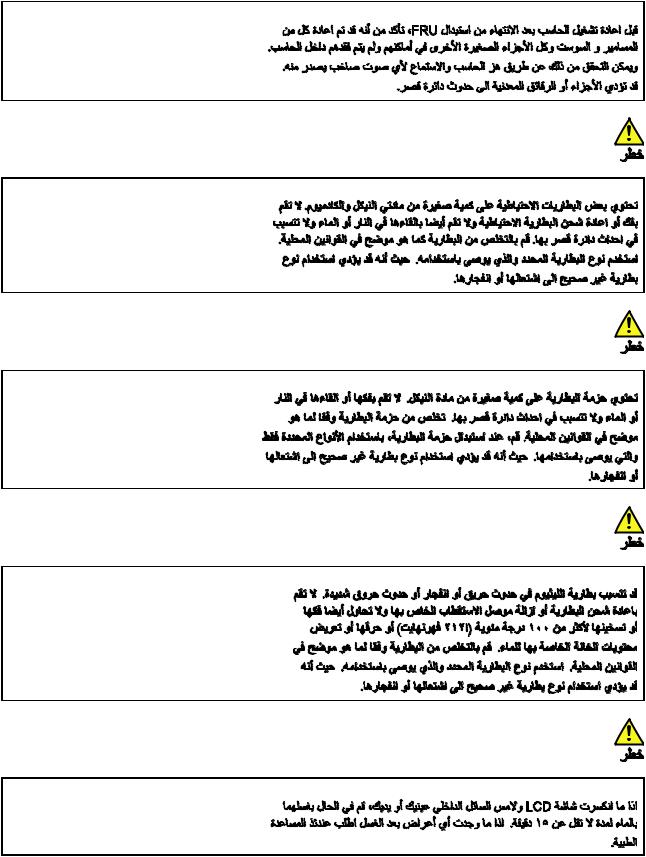
6 Hardware Maintenance Manual
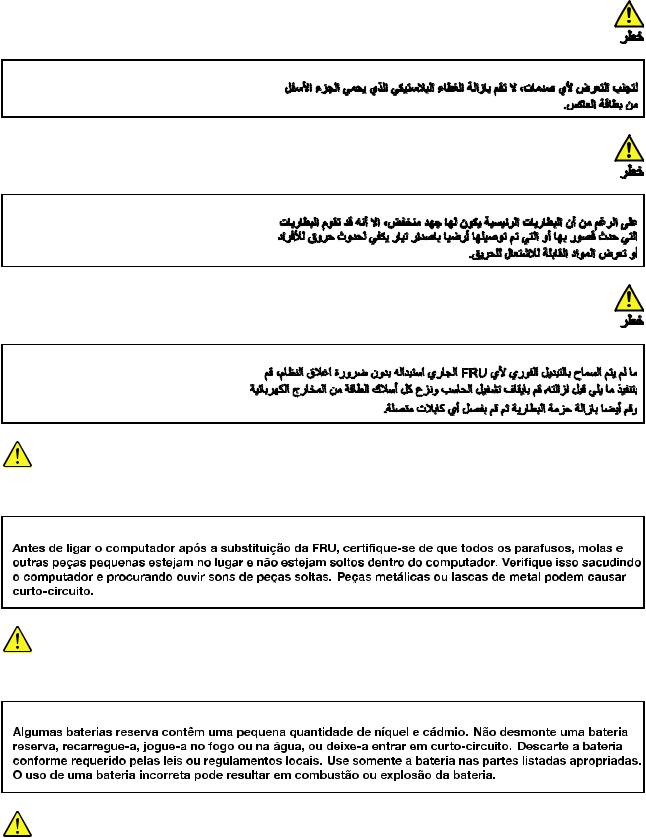
PERIGO
PERIGO
PERIGO
Chapter 1. Safety information 7
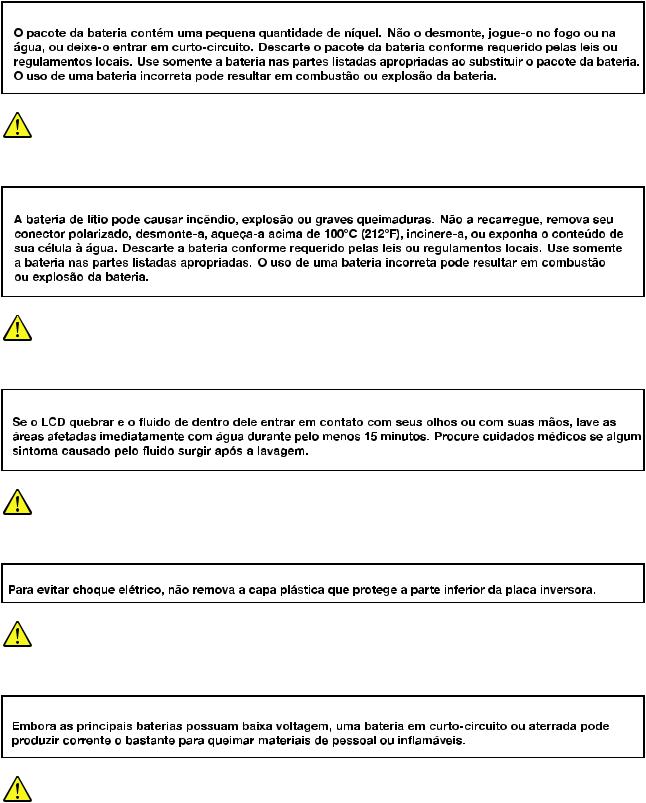
PERIGO
PERIGO
PERIGO
PERIGO
PERIGO
8 Hardware Maintenance Manual
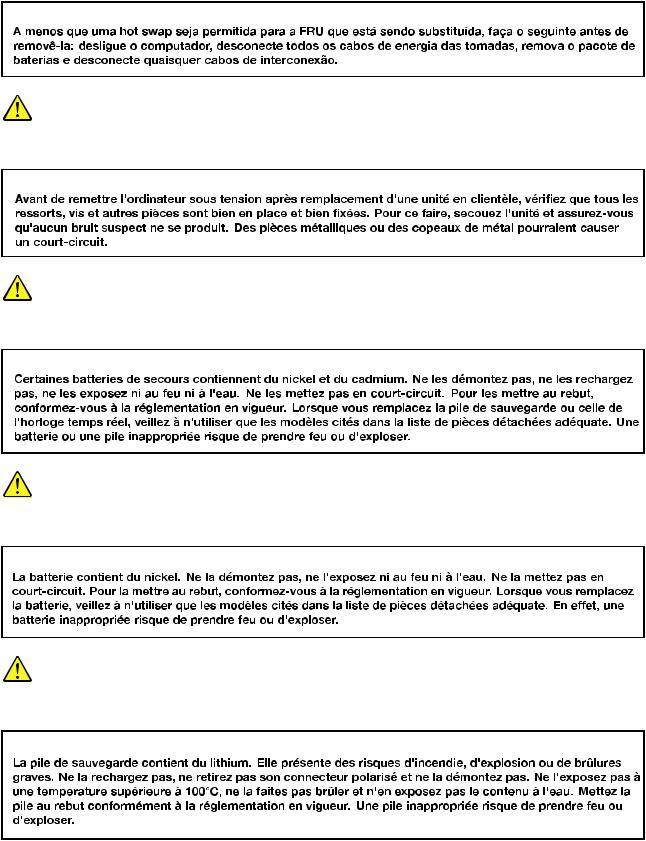
DANGER
DANGER
DANGER
DANGER
Chapter 1. Safety information 9

DANGER
DANGER
DANGER
DANGER
VORSICHT
10 Hardware Maintenance Manual
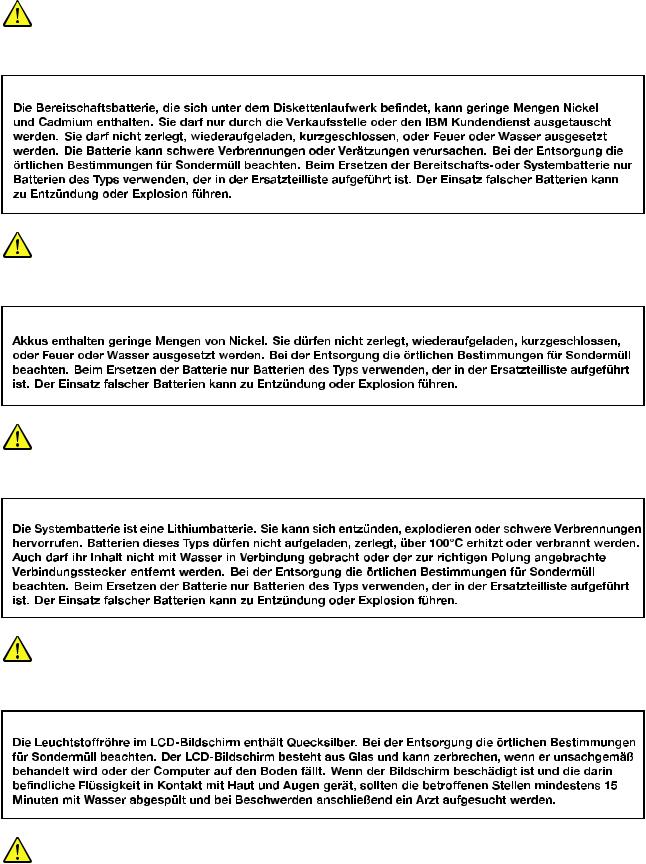
VORSICHT
VORSICHT
VORSICHT
VORSICHT
Chapter 1. Safety information 11

VORSICHT
VORSICHT
VORSICHT
12 Hardware Maintenance Manual

Chapter 1. Safety information 13
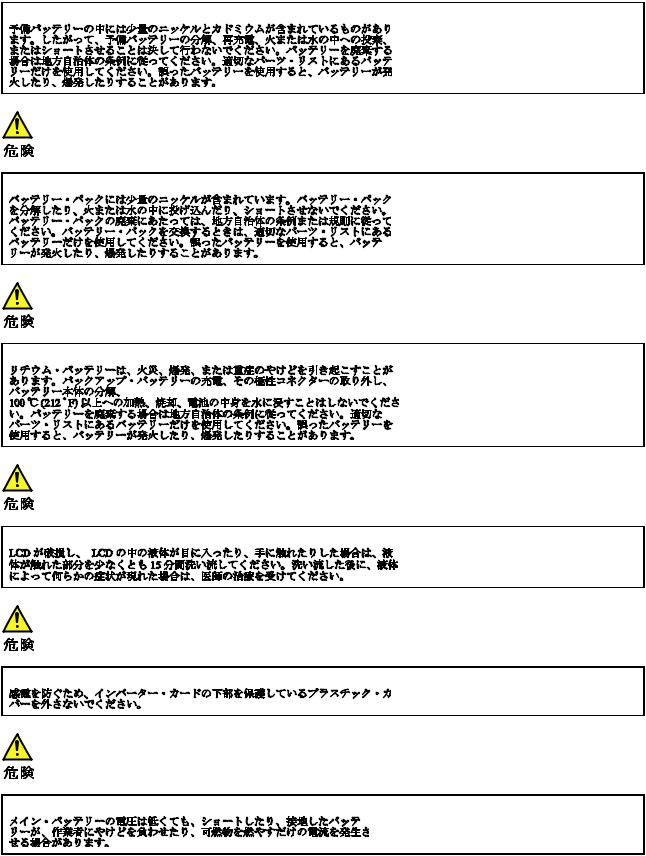
14 Hardware Maintenance Manual
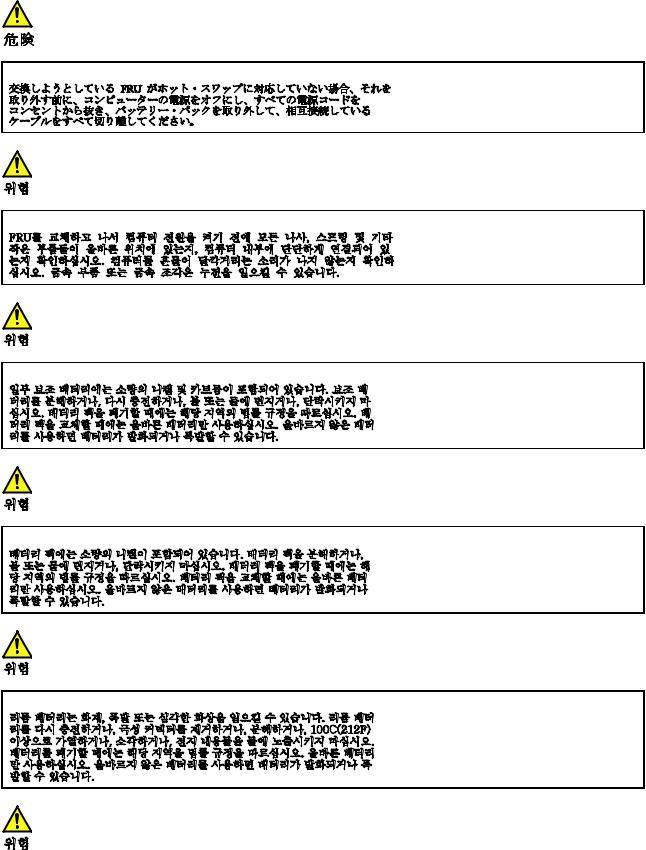
Chapter 1. Safety information 15
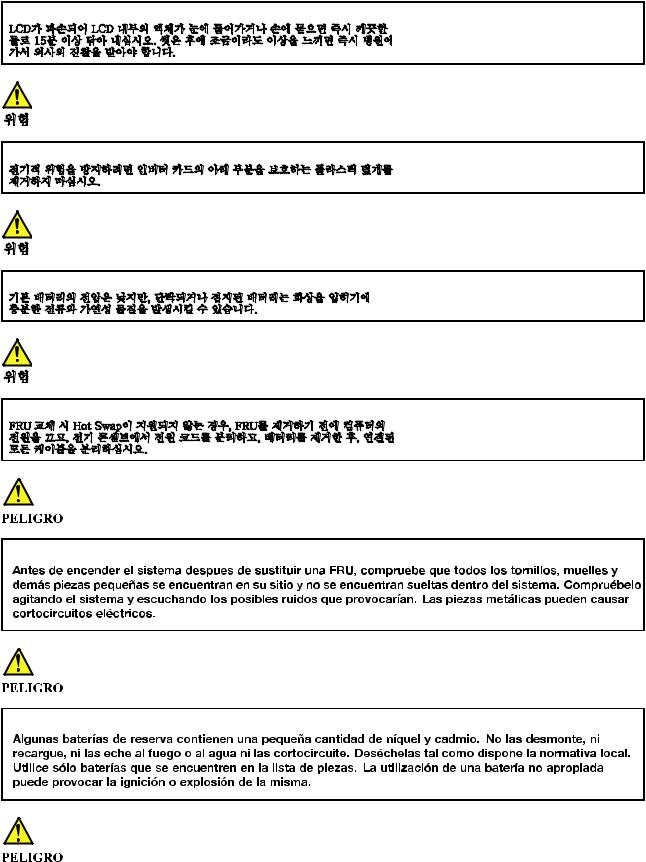
16 Hardware Maintenance Manual

Chapter 1. Safety information 17
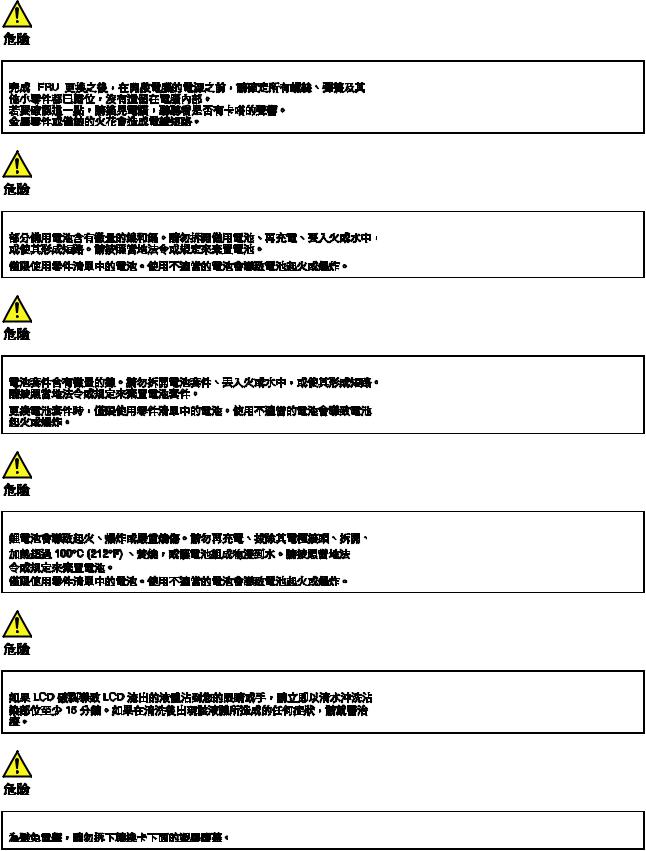
18 Hardware Maintenance Manual
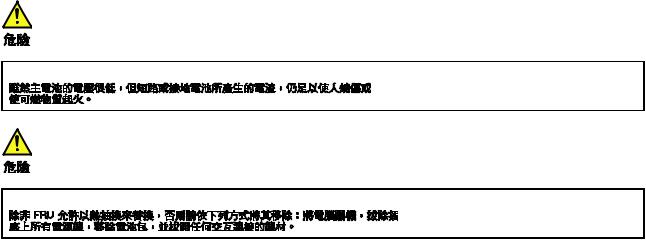
Chapter 1. Safety information 19
20 Hardware Maintenance Manual
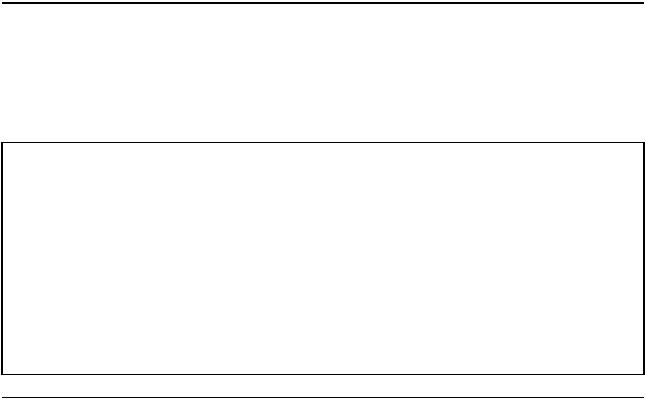
Chapter 2. General checkout
This chapter contains the following topics:
Before you go to the checkout instructions, ensure that you read the following important notes.
Important notes:
•Only certified trained personnel should service the computer.
•Before replacing any FRU, read the entire page on removing and replacing FRUs.
•Be extremely careful during such write operations as copying, saving, or formatting. Drives in the computer that you are servicing sequence might have been altered. If you select an incorrect drive, data or programs might be overwritten.
•Replace an FRU only with another FRU of the correct model. When you replace an FRU, make sure that the model of the machine and the FRU part number are correct by referring to the FRU parts list.
•An FRU should not be replaced because of a single, unreproducible failure. Single failures can occur for a variety of reasons that have nothing to do with a hardware defect, such as cosmic radiation, electrostatic discharge, or software errors. Consider replacing an FRU only when a problem recurs. If you suspect that an FRU is defective, clear the error log and run the test again. If the error does not recur, do not replace the FRU.
•Be careful not to replace a nondefective FRU.
What to do first
When you return an FRU, you must include the following information in the parts exchange form or parts return form that you attach to it:
1.Name and phone number of service technician
2.Date of service
3.Date on which the machine failed
4.Date of purchase
5.Failure symptoms, error codes appearing on the display, and beep symptoms
6.Procedure index and page number in which the failing FRU was detected
7.Failing FRU name and part number
8.Machine type, model number, and serial number
9.Customer's name and address
Note: During the warranty period, the customer may be responsible for repair costs if the computer damage was caused by misuse, accident, modification, unsuitable physical or operating environment, or improper maintenance by the customer. Following is a list of some common items that are not covered under warranty and some symptoms that might indicate that the system was subjected to stress beyond normal use.
Before checking problems with the computer, determine whether the damage is covered under the warranty by referring to the following list:
The following are not covered under warranty:
•LCD panel cracked from the application of excessive force or from being dropped
•Scratched (cosmetic) parts
•Distortion, deformation, or discoloration of the cosmetic parts
•Plastic parts, latches, pins, or connectors that have been cracked or broken by excessive force
•Damage caused by liquid spilled into the system
© Copyright Lenovo 2020 |
21 |
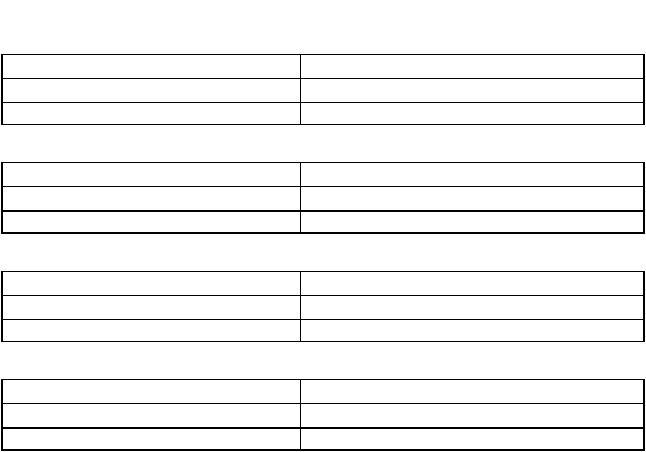
•Damage caused by the improper insertion of a personal-computer card (PC card) or the installation of an incompatible card
•Improper disc insertion or use of an external optical drive
•Fuses blown by attachment of a non-supported device
•Forgotten computer password (making the computer unusable)
•Sticky keys caused by spilling a liquid onto the keyboard
•Use of an incorrect ac power adapter on laptop products
The following symptoms might indicate damage caused by non-warranted activities:
•Missing parts might be a symptom of unauthorized service or modification.
•Check for obvious damage to a hard disk drive. If the spindle of a hard disk drive becomes noisy, the hard disk drive might have been dropped or subject to excessive force.
CRU list
Table 1. Model: ThinkBook 14 G2 ITL (MT: 20VD)
CRU |
Type |
ac power adapter |
self-service |
Power cord * |
self-service |
Table 2. Model: ThinkBook 14 G2 ARE (MT: 20VF) |
|
CRU |
Type |
ac power adapter |
self-service |
Power cord * |
self-service |
Table 3. Model: ThinkBook 15 G2 ITL (MT: 20VE) |
|
CRU |
Type |
ac power adapter |
self-service |
Power cord * |
self-service |
Table 4. Model: ThinkBook 15 G2 ARE (MT: 20VG) |
|
CRU |
Type |
ac power adapter |
self-service |
Power cord * |
self-service |
* for selected models
22 Hardware Maintenance Manual

Chapter 3. Identifying FRUs (CRUs)
Locate FRUs and CRUs
The exploded illustrations help Lenovo service technicians identify FRUs or CRUs that they may need to replace when servicing a customer’s computer.
© Copyright Lenovo 2020 |
23 |
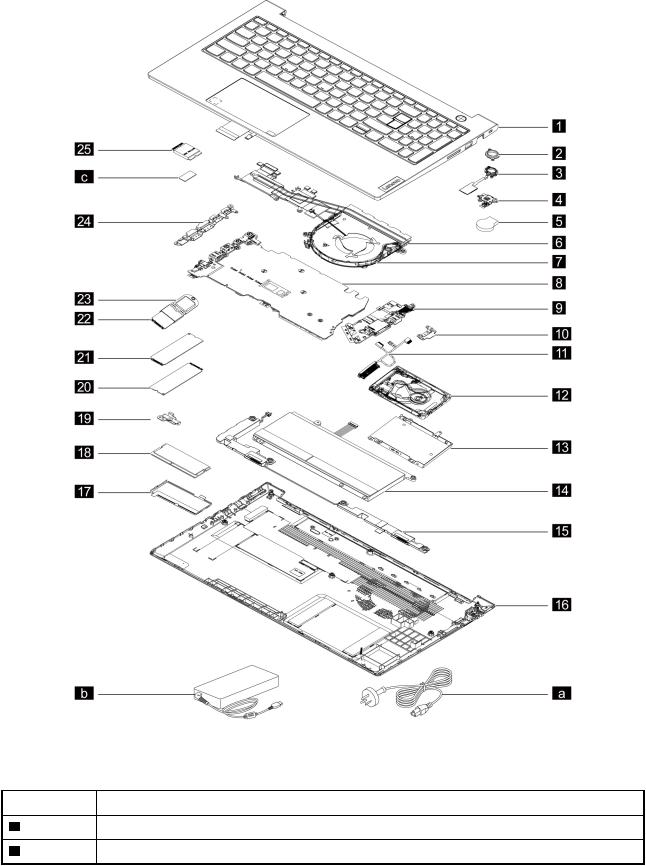
Figure 1. ThinkBook 14 G2 ITL and ThinkBook 14 G2 ARE exploded view
Table 5. FRU (CRU) categories
No. |
FRU (CRU) category |
1 |
Upper case (with keyboard and touchpad) |
2 |
Lens light guide |
24 Hardware Maintenance Manual
