Lenovo 3000 H210, 3000 H200 Manual
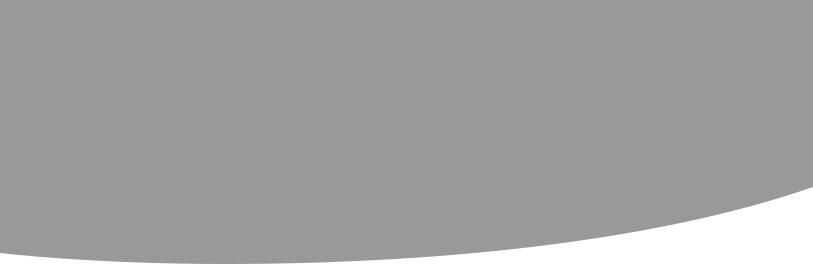
Contents
Chapter 1. About this manual................................................. |
1 |
Important Safety Information....................................................................... |
1 |
Using eSupport.................................................................................................... |
2 |
Important information about replacing RoHS compliant FRUs... |
2 |
Chapter 2. Safety information................................................ |
4 |
General safety....................................................................................................... |
4 |
Electrical safety..................................................................................................... |
5 |
Safety inspection guide................................................................................... |
7 |
Handling electrostatic discharge-sensitive devices .......................... |
8 |
Grounding requirements ............................................................................... |
8 |
Safety notices........................................................................................................ |
9 |
Chapter 3. General information........................................... |
12 |
Specifications..................................................................................................... |
12 |
Chapter 4. General Checkout................................................ |
13 |
Problem determination tips ....................................................................... |
14 |
Chapter 5. Using the Setup Utility (Type G31)................. |
16 |
Starting the Setup Utility program.......................................................... |
16 |
Viewing and changing settings................................................................. |
16 |
Using passwords............................................................................................... |
17 |
Password considerations.................................................................................................. |
17 |
Supervisor password........................................................................................................... |
17 |
User Password........................................................................................................................ |
18 |
Using Device....................................................................................................... |
19 |
Selecting a startup device............................................................................ |
20 |
Selecting a temporary startup device........................................................................ |
20 |
i

Hardware Maintenance Manual
Selecting or changing the startup device sequence.......................................... |
20 |
Exiting from the Setup Utility program................................................. |
21 |
Chapter 6. Using the Setup Utility (Type RS690)............. |
22 |
Starting the Setup Utility program.......................................................... |
22 |
Viewing and changing settings................................................................. |
22 |
Using passwords............................................................................................... |
23 |
Password considerations.................................................................................................. |
23 |
Supervisor password........................................................................................................... |
23 |
User Password........................................................................................................................ |
24 |
Security Options.................................................................................................................... |
25 |
Selecting a startup device............................................................................ |
26 |
Selecting a temporary startup device........................................................................ |
26 |
Selecting or changing the startup device sequence.......................................... |
26 |
Exiting from the Setup Utility program................................................. |
27 |
Chapter 7. Using the Setup Utility (Type little Fall)......... |
28 |
Starting the Setup Utility program.......................................................... |
28 |
Viewing and changing settings................................................................. |
28 |
Using passwords............................................................................................... |
29 |
Password considerations.................................................................................................. |
29 |
Supervisor password........................................................................................................... |
29 |
User Password........................................................................................................................ |
30 |
Using Device....................................................................................................... |
31 |
Selecting a startup device............................................................................ |
32 |
Selecting a temporary startup device........................................................................ |
32 |
Selecting or changing the startup device sequence.......................................... |
32 |
Exiting from the Setup Utility program................................................. |
33 |
Chapter 8. Symptom-to-FRU Index..................................... |
34 |
Hard disk drive boot error............................................................................ |
34 |
Power Supply Problems................................................................................ |
35 |
Beep symptoms ............................................................................................... |
36 |
POST error codes.............................................................................................. |
37 |
Undetermined problems.............................................................................. |
39 |
Chapter 9. Replacing hardware............................................ |
40 |
Removing the computer cover ................................................................ |
40 |
Removing and replacing the front bezel.............................................. |
41 |
Replacing a memory module .................................................................... |
42 |
ii

|
Contents |
Replacing the hard disk drive .................................................................... |
44 |
Replacing an optical drive .......................................................................... |
45 |
Replacing the keyboard ............................................................................... |
46 |
Replacing the mouse ..................................................................................... |
47 |
Replacing the External speaker ................................................................ |
47 |
Completing the installation ....................................................................... |
48 |
Chapter 10. Additional Service Information |
|
(Type G31).................................................................................. |
51 |
Power management ...................................................................................... |
51 |
Automatic configuration and power interface (ACPI) BIOS ............................ |
51 |
Automatic Power-On features ....................................................................................... |
51 |
Chapter 11. Additional Service Information..................... |
52 |
(Type RS690).............................................................................. |
52 |
Power management ...................................................................................... |
52 |
Automatic configuration and power interface (ACPI) BIOS ............................ |
52 |
Power Management features ......................................................................................... |
52 |
Chapter 12. Additional Service Information..................... |
53 |
(Type Little Fall)......................................................................... |
53 |
Power management ...................................................................................... |
53 |
Automatic configuration and power interface (ACPI) BIOS ............................ |
53 |
Power Management features ......................................................................................... |
53 |
Appendix. Statement.............................................................. |
54 |
iii
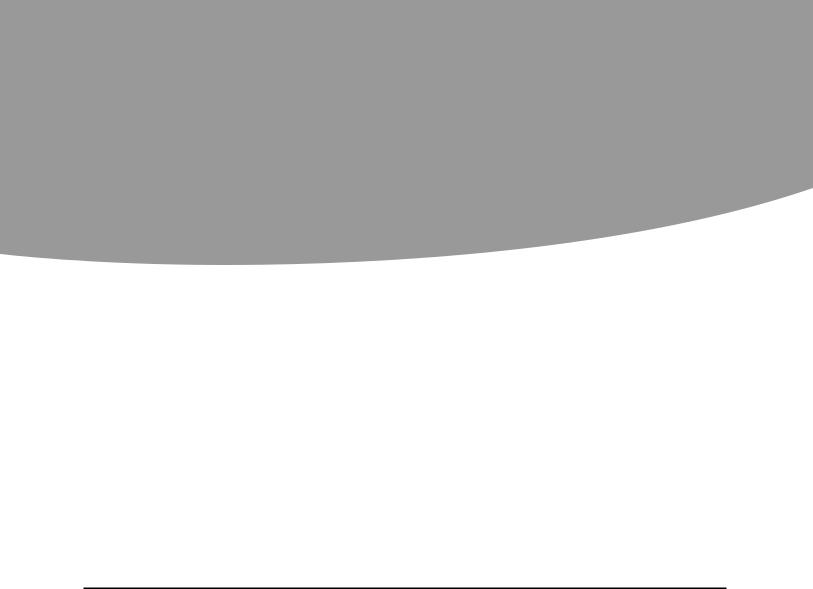
About this manual |
1 |
This manual contains service and reference information for Lenovo IdeaCentre K computers listed on the cover. It is intended only for trained servicers who are familiar with Lenovo computer products.
Before servicing a Lenovo product, be sure to read the Safety Information.
This manual includes a complete FRU part number listing for each machine type and model listed on the cover. If you have internet access, FRU part numbers are also available at: http:/www.lenovo.com/support.
The description of the TV card in this manual is only used for the machines which have the TV card. It is invalid for those machines which do not have TV card.
Important Safety Information
Be sure to read all caution and danger statements in this book before performing any of the instructions.
Veuillez lire toutes les consignes de type DANGER et ATTENTION du présent document avant d’exécuter les instructions.
Lesen Sie unbedingt alle Hinweise vom Typ “ACHTUNG” oder “VORSICHT” in dieser Dokumentation, bevor Sie irgendwelche Vorgänge durchführen
Leggere le istruzioni introdotte da ATTENZIONE e PERICOLO presenti nel manuale prima di eseguire una qualsiasi delle istruzioni
Certifique-se de ler todas as instruções de cuidado e perigo neste manual antes de executar qualquer uma das instruções
Es importante que lea todas las declaraciones de precaución y de peligro de este manual antes de seguir las instrucciones.
1
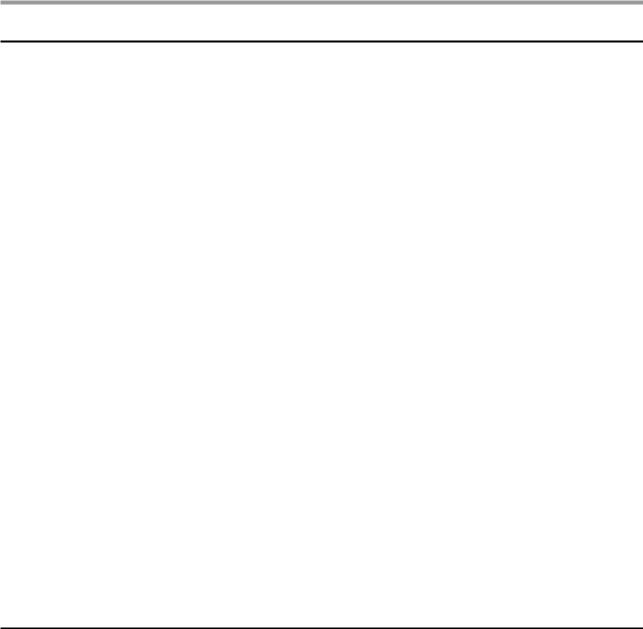
Hardware Maintenance Manual
Using eSupport
For Key Commodities (Examples - hard disk drive, system board, microprocessor, LCD, and memory)
•• eSupport can be used to view the list of key commodities built in a particular machine serial.
•• eSupport can be accessed at the following Web site: http://www.lenovo.com/support
•• To view the key commodities:
1.Click Parts information.
2.Under Parts information, click Parts lookup.
3.Under Parts lookup, type the model type and serial number; then click Continue.
The key commodities are returned in the eSupport record under Parts shipped with your system.
For the remaining FRUs (the complete list of FRUs at the MT Model level)
•• eSupport can be used to view the complete list of FRUs for a machine type and model.
•• To view the complete list of FRUs for a machine type:
1.Point your browser to http://www.lenovo.com/support.
2.Type the machine type (Example: 8129) in the Use Quick Path field; then click Go.
3.Under Browse by product, click Continue.
4.Under Important information, click Parts information.
5.In the Refine results field, select Service parts; then click the entry for your machine type.
The list of service parts by description, with applicable machine type model and FRU part number is displayed.
Important information about replacing RoHS compliant FRUs
RoHS, The Restriction of Hazardous Substances in Electrical and Electronic Equipment Directive (2002/95/EC) is a European Union legal requirement affecting the global electronics industry. RoHS requirements must be implemented on Lenovo products placed on the market after June 2006. Products on the market before June 2006 are not required to have RoHS compliant parts.
So, if the parts are not compliant originally, replacement parts can also be noncompliant, but in all cases, if the parts are compliant, the replacement parts must also be compliant.
Lenovo plans to transition to RoHS compliance well before the
2
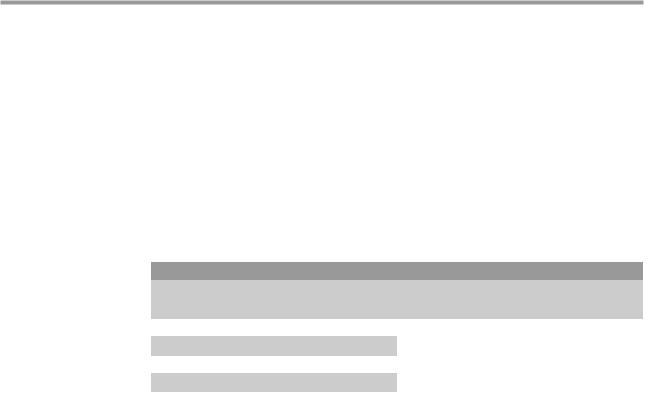
Chapter 1. About this manual
implementation date and expects its suppliers to be ready to support Lenovo’s requirements and schedule. Products sold in 2005, will contain some RoHS compliant FRUs. The following statement pertains to these products and any product Lenovo produces containing RoHS compliant parts.
RoHS compliant Lenovo IdeaCentre K parts have unique FRU part numbers. Before or after June, 2006, failed RoHS compliant parts must always be replaced using RoHS compliant FRUs, so only the FRUs identified as compliant in the system HMM or direct substitutions for those FRUs can be used.
Products marketed before June 2006 |
Products marketed after June 2006 |
||
Current or |
Replacement |
Current or |
Replacement |
original part |
FRU |
original part |
FRU |
Non-RoHS |
Can be Non-RoHS |
Must be RoHS |
Must be RoHS |
Non-RoHS |
Can be RoHS |
|
|
Non-RoHS |
Can sub to RoHS |
|
|
RoHS |
Must be RoHS |
|
|
Note: A direct substitution is a part with a different FRU part number that is automatically shipped by the distribution center at the time of order.
Related Web URLs are:
•• Lenovo information for Suppliers website: http://www-03.ibm.com/procurement/proweb.nsf/ ContentDocsByTitle/United+States~Information+for+suppliers
•• RoHS Directive: http://europa.eu.int/eur-lex/pri/en/oj/dat/2003/l_037/ l_03720030213en00190023.pdf
•• California Senate Bills 20, 50: http://www.ciwmb.ca.gov/HHW/Events/AnnualConf/2004/ presentation/MPaparian.pdf
3

Safety information |
2 |
This chapter contains the safety information that you need to be familiar with before servicing a computer.
General safety
Follow these rules to ensure general safety:
•• Observe good housekeeping in the area of the machines during and after maintenance.
•• When lifting any heavy object:
1.Ensure you can stand safely without slipping.
2.Distribute the weight of the object equally between your feet.
3.Use a slow lifting force. Never move suddenly or twist when you attempt to lift.
4.Lift by standing or by pushing up with your leg muscles; this action removes the strain from the muscles in your back. Do not attempt to
lift any objects that weigh more than 16 kg (35 lb) or objects that you think are too heavy for you.
•• Do not perform any action that causes hazards to the customer, or that makes the equipment unsafe.
•• Before you start the machine, ensure that other service representatives and the customer’s personnel are not in a hazardous position.
•• Place removed covers and other parts in a safe place, away from all personnel, while you are servicing the machine.
•• Keep your tool case away from walk areas so that other people will not trip over it.
•• Do not wear loose clothing that can be trapped in the moving parts of a machine. Ensure that your sleeves are fastened or rolled up above your elbows. If your hair is long, fasten it.
•• Insert the ends of your necktie or scarf inside clothing or fasten it with a nonconductive clip, approximately 8 centimeters (3 inches) from the end.
•• Do not wear jewelry, chains, metal-frame eyeglasses, or metal fasteners for your clothing.
Remember: Metal objects are good electrical conductors.
4
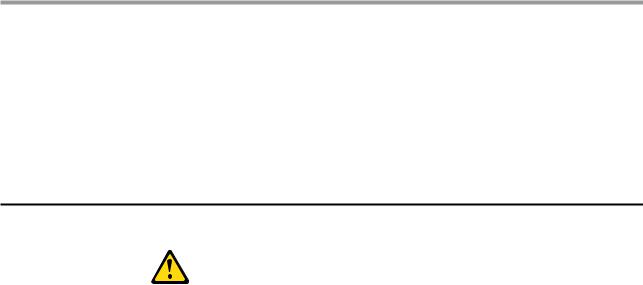
Chapter 2. Safety information
•• Wear safety glasses when you are: hammering, drilling soldering, cutting wire, attaching springs, using solvents, or working in any other conditions that might be hazardous to your eyes.
•• After service, reinstall all safety shields, guards, labels, and ground wires. Replace any safety device that is worn or defective.
•• Reinstall all covers correctly before returning the machine to the customer.
Electrical safety
CAUTION:
Electrical current from power, telephone, and communication cables can be hazardous. To avoid personal injury or equipment damage, disconnect the attached power cords, telecommunication systems, networks, and modems before you open the server/workstation covers, unless instructed otherwise in the installation and configuration procedures.
Observe the following rules when working on electrical equipment.
Important: Use only approved tools and test equipment. Some hand tools have handles covered with a soft material that does not insulate you when working with live electrical currents.
Many customers have, near their equipment, rubber floor mats that contain small conductive fibers to decrease electrostatic discharges. Do not use this type of mat to protect yourself from electrical shock.
•• Find the room emergency power-off (EPO) switch, disconnecting switch, or electrical outlet. If an electrical accident occurs, you can then operate the switch or unplug the power cord quickly.
•• Do not work alone under hazardous conditions or near equipment that has hazardous voltages.
•• Disconnect all power before:
–Performing a mechanical inspection
–Working near power supplies
–Removing or installing main units
•• Before you start to work on the machine, unplug the power cord. If you cannot unplug it, ask the customer to power-off the wall box that supplies power to the machine and to lock the wall box in the off position.
5

Hardware Maintenance Manual
•• If you need to work on a machine that has exposed electrical circuits, observe the following precautions:
–Ensure that another person, familiar with the power-off controls, is near you.
Remember: Another person must be there to switch off the power, if necessary.
–Use only one hand when working with powered-on electrical equipment; keep the other hand in your pocket or behind your back. Remember: There must be a complete circuit to cause electrical shock. By observing the above rule, you may prevent a current from passing through your body.
–When using testers, set the controls correctly and use the approved probe leads and accessories for that tester.
–Stand on suitable rubber mats (obtained locally, if necessary) to insulate you from grounds such as metal floor strips and machine frames.
Observe the special safety precautions when you work with very high voltages; these instructions are in the safety sections of maintenance information. Use extreme care when measuring high
voltages.
•• Regularly inspect and maintain your electrical hand tools for safe operational condition.
•• Do not use worn or broken tools and testers.
•• Never assume that power has been disconnected from a circuit. First, check that it has been powered-off.
•• Always look carefully for possible hazards in your work area. Examples of these hazards are moist floors, nongrounded power extension cables, power surges, and missing safety grounds.
•• Do not touch live electrical circuits with the reflective surface of a plastic dental mirror. The surface is conductive; such touching can cause personal injury and machine damage.
•• Do not service the following parts with the power on when they are removed from their normal operating places in a machine:
–Power supply units
–Pumps
–Blowers and fans
–Motor generators
and similar units. (This practice ensures correct grounding of the units.)
•• If an electrical accident occurs:
–Use caution; do not become a victim yourself.
–Switch off power.
–Send another person to get medical aid.
6

Chapter 2. Safety information
Safety inspection guide
The intent of this inspection guide is to assist you in identifying potentially unsafe conditions on these products. Each machine, as it was designed and built, had required safety items installed to protect users and service personnel from injury. This guide addresses only those items. However, good judgment should be used to identify potential safety hazards due to attachment of features or options not covered by this inspection guide.
If any unsafe conditions are present, you must determine how serious the apparent hazard could be and whether you can continue without first correcting the problem.
Consider these conditions and the safety hazards they present:
•• Electrical hazards, especially primary power (primary voltage on the frame can cause serious or fatal electrical shock).
•• Explosive hazards, such as a damaged CRT face or bulging capacitor
•• Mechanical hazards, such as loose or missing hardware
The guide consists of a series of steps presented in a checklist. Begin the checks with the power off, and the power cord disconnected.
Checklist:
1.Check exterior covers for damage (loose, broken, or sharp edges).
2.Power-off the computer. Disconnect the power cord.
3.Check the power cord for:
a.A third-wire ground connector in good condition. Use a meter to measure third-wire ground continuity for 0.1 ohm or less between the external ground pin and frame ground.
b.The power cord should be the appropriate type as specified in the parts listings.
c.Insulation must not be frayed or worn.
4.Remove the cover.
5.Check for any obvious alterations. Use good judgment as to the safety of any alterations.
6.Check inside the unit for any obvious unsafe conditions, such as metal filings, contamination, water or other liquids, or signs of fire or smoke damage.
7.Check for worn, frayed, or pinched cables.
8.Check that the power-supply cover fasteners (screws or rivets) have not been removed or tampered with.
7
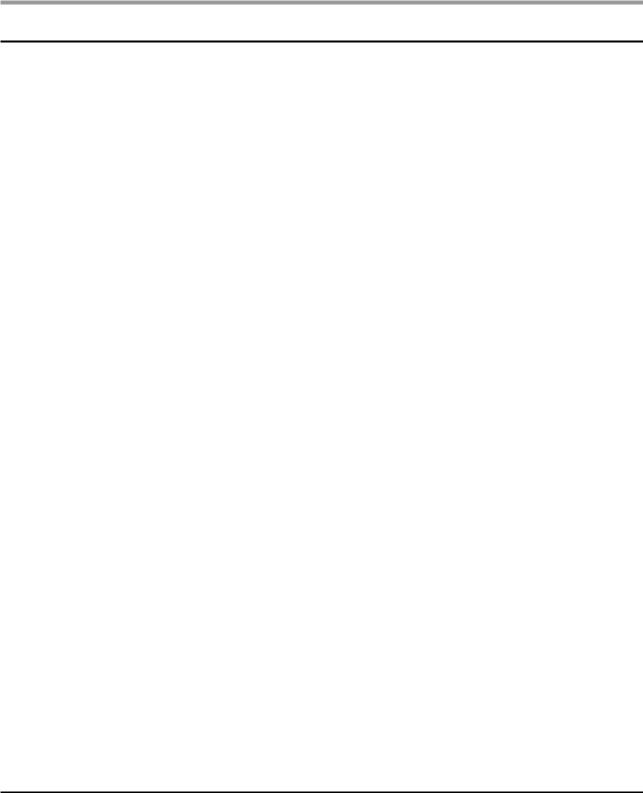
Hardware Maintenance Manual
Handling electrostatic discharge-sensitive devices
Any computer part containing transistors or integrated circuits (ICs) should be considered sensitive to electrostatic discharge (ESD). ESD damage can occur when there is a difference in charge between objects. Protect against ESD damage by equalizing the charge so that the machine, the part, the work mat, and the person handling the part are all at the same charge.
Notes:
1.Use product-specific ESD procedures when they exceed the requirements noted here.
2.Make sure that the ESD protective devices you use have been certified (ISO 9000) as fully effective.
When handling ESD-sensitive parts:
•• Keep the parts in protective packages until they are inserted into the product.
•• Avoid contact with other people.
•• Wear a grounded wrist strap against your skin to eliminate static on your body.
•• Prevent the part from touching your clothing. Most clothing is insulative and retains a charge even when you are wearing a wrist strap.
•• Use the black side of a grounded work mat to provide a static-free work surface. The mat is especially useful when handling ESD-sensitive devices.
•• Select a grounding system, such as those listed below, to provide protection that meets the specific service requirement.
Note: The use of a grounding system is desirable but not required to protect against ESD damage.
–Attach the ESD ground clip to any frame ground, ground braid, or green-wire ground.
–Use an ESD common ground or reference point when working on a double-insulated or battery-operated system. You can use coax or connector-outside shells on these systems.
–Use the round ground-prong of the ac plug on ac-operated computers.
Grounding requirements
Electrical grounding of the computer is required for operator safety and correct system function. Proper grounding of the electrical outlet can be verified by a certified electrician.
8
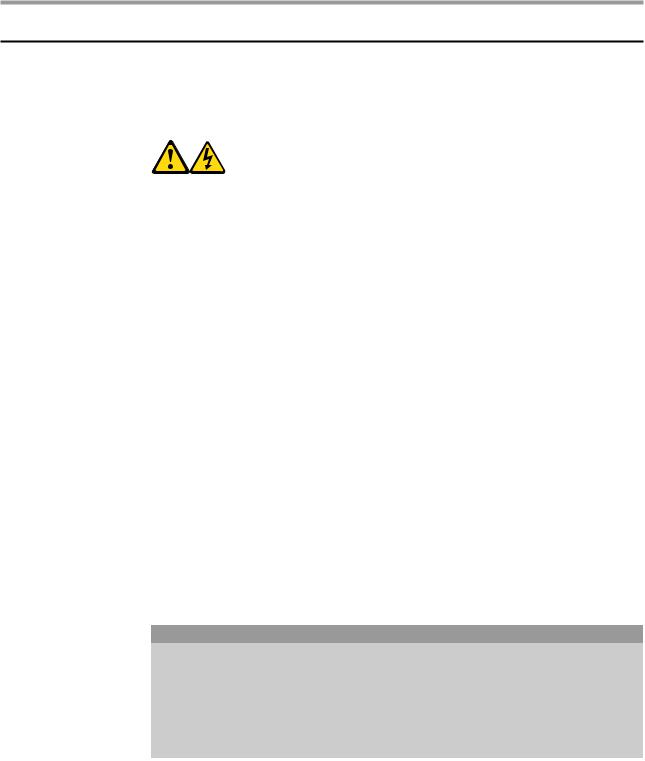
Chapter 2. Safety information
Safety notices
The caution and danger safety notices in this section are provided in the the language of English.
DANGER
Electrical current from power, telephone and communication cables is hazardous.
To avoid a shock hazard:
•• Do not connect or disconnect any cables or perform installation, maintenance, or reconfiguration of this product during an electrical storm.
•• Connect all power cords to a properly wired and grounded electrical outlet.
•• Connect to properly wired outlets any equipment that will be attached to this product.
•• When possible, use one hand only to connect or disconnect signal cables.
•• Never turn on any equipment when there is evidence of fire, water, or structural damage.
•• Disconnect the attached power cords, telecommunications systems, networks, and modems before you open the device covers, unless instructed otherwise in the installation and configuration procedures.
•• Connect and disconnect cables as described in the following table when installing, moving, or opening covers on this product or attached devices.
To Connect |
To Disconnect |
|
1. Turn everything OFF. |
1. Turn everything OFF. |
|
2. |
First, attach all cables to devices. |
2. First, remove power cords from |
3. |
Attach signal cables to |
outlet. |
|
connectors. |
3. Remove signal cables from |
4. Attach power cords to outlet. |
connectors. |
|
5. Turn device ON. |
4. Remove all cables from devices. |
|
9

Hardware Maintenance Manual
CAUTION:
When replacing the lithium battery, use only Part Number 33F8354 or an equivalent type battery recommended by the manufacturer. If your system has a module containing a lithium battery, replace it only with the same module type made by the same manufacturer. The battery contains lithium and can explode if not properly used, handled, or disposed of.
Do not:
•• Throw or immerse into water
•• Heat to more than 100°C (212°F)
•• Repair or disassemble
Dispose of the battery as required by local ordinances or regulations.
CAUTION:
When laser products (such as CD-ROMs, DVD-ROM drives, fiber optic devices, or transmitters) are installed, note the following:
•• Do not remove the covers. Removing the covers of the laser product could result in exposure to hazardous laser radiation. There are no serviceable parts inside the device.
•• Use of controls or adjustments or performance of procedures other than those specified herein might result in hazardous radiation exposure.
DANGER:
Some laser products contain an embedded Class 3A or Class 3B laser diode. Note the following:
Laser radiation when open. Do not stare into the beam, do not view directly with optical instruments, and avoid direct exposure to the beam.
10
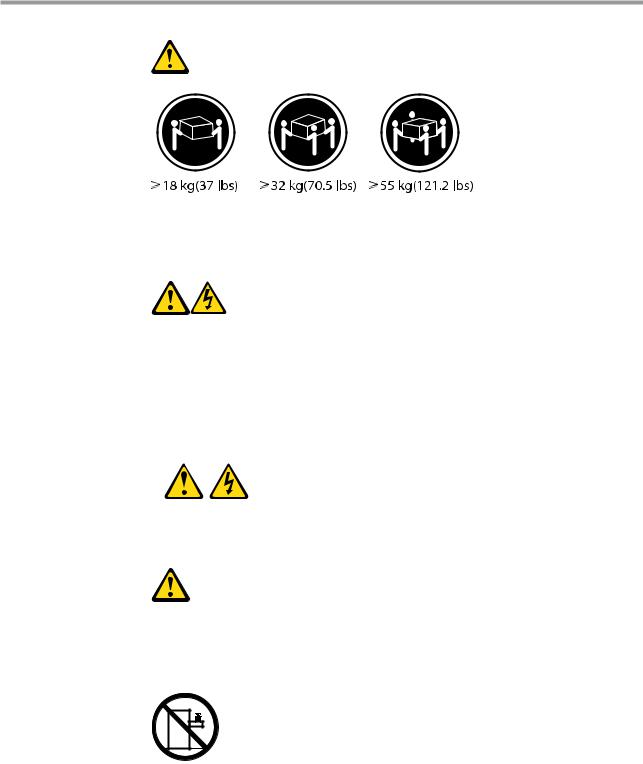
Chapter 2. Safety information
CAUTION:
Use safe practices when lifting.
CAUTION:
The power control button on the device and the power switch on the power supply do not turn off the electrical current supplied to the device. The device also might have more than one power cord. To remove all electrical current from the device, ensure that all power cords are disconnected from the power source.
2 

 1
1 


CAUTION:
Do not place any object weighing more than 82 kg (180 lbs.) on top of rack-mounted devices.
11

General information |
3 |
This chapter provides general information that applies to all machine types supported by this publication.
Specifications
This section lists the physical specifications for your computer.
Type Lenovo 3000 H
This section lists the physical specifications.
Dimensions
Width: 180 mm
Height: 388 mm
Length: 436.5 mm
Environment
Air temperature:
Operating: 10° to 35°C
Transit: -40° to 55°C
Humidity:
Operating: 35% to 80%
Transit: 20% to 93% (40°C)
Altitude: 86KPa to 106KPa
Electrical input
Input voltage: 220V±22V
Input frequency: 50Hz ±1Hz
12
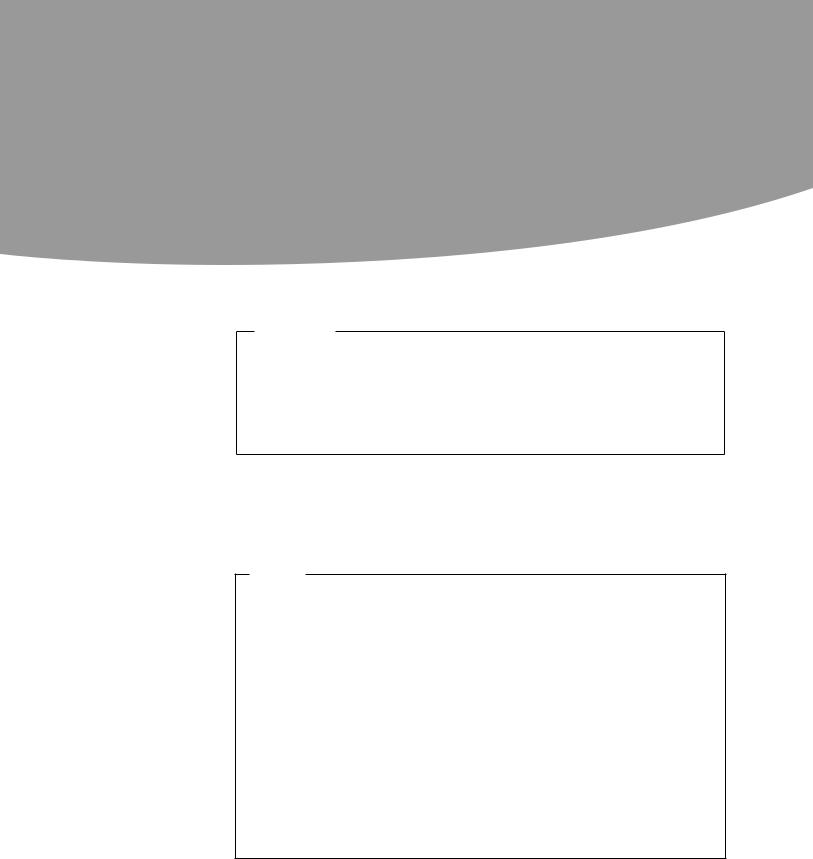
General Checkout |
4 |
Attention
The drives in the computer you are servicing might have been rearranged or the drive startup sequence changed. Be extremely careful during write operations such as copying, saving, or formatting. Data or programs can be overwritten if you select an incorrect drive.
General error messages appear if a problem or conflict is found by an application program, the operating system, or both. For an explanation of these messages, refer to the information supplied with that software package.
Notes
•The default is for this computer to boot up in quiet mode (no beep, no memory count and checkpoint code display) when no errors are detected by POST.
•To enable beep, memory count, and checkpoint code display when a successful POST occurs, do the following:
1.Start the Setup Utility program. See “Starting the Setup Utility program”.
2.Select Start Options.
3.Set Power-On Self-Test to Enhanced.
•Before replacing any FRUs, ensure that the latest level of BIOS is installed on the system. A down-level BIOS might cause false errors and unnecessary replacement of the system board.
Use the following procedure to help determine the cause of the problem:
1.Power-off the computer and all external devices.
2.Check all cables and power cords.
3.Set all display controls to the middle position.
4.Power-on all external devices.
13
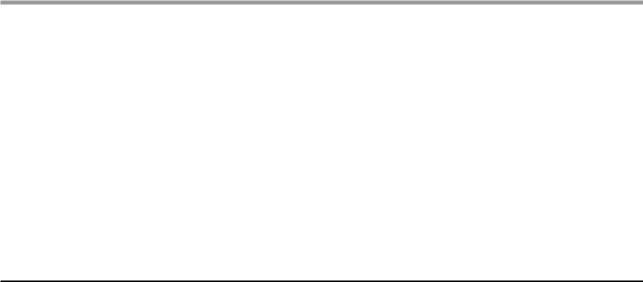
Hardware Maintenance Manual
5.Power-on the computer.
•Look for displayed error codes
•Listen for beep codes
•Look for readable instructions or a main menu on the display.
If you did not receive the correct response, proceed to step 6. If you do receive the correct response, proceed to step 7.
6.Look at the following conditions and follow the instructions:
•If you hear beep codes during POST, go to“Beep symptoms”.
•If the computer displays a POST error, go to“POST error codes”.
•If the computer hangs and no error is displayed, continue at step 7.
7.If you cannot continue, replace the last device tested.
Problem determination tips
Due to the variety of hardware and software combinations that can be encountered, use the following information to assist you in problem determination. If possible, have this information available when requesting assistance from Service Support and Engineering functions.
•• Machine type and model
•• Processor or hard disk upgrades
•• Failure symptom
–Do diagnostics indicate a failure?
–What, when, where, single, or multiple systems?
–Is the failure repeatable?
–Has this configuration ever worked?
–If it has been working, what changes were made prior to it failing?
–Is this the original reported failure?
•• Diagnostics version
–Type and version level
•• Hardware configuration
–Print (print screen) configuration currently in use
–BIOS level
•• Operating system software
– Type and version level
Note: To eliminate confusion, identical systems are considered identical only if they:
1.Are the exact machine type and models
2.Have the same BIOS level
3.Have the same adapters/attachments in the same locations
4.Have the same address jumpers/terminators/cabling
5.Have the same software versions and levels
6.Have the same configuration options set in the system
7.Have the same setup for the operation system control files
14

Chapter 4. General Checkout
Comparing the configuration and software set-up between “working and non-working” systems will often lead to problem resolution.
15
