Leica DISTO D810, 806648 User Manual

Leica DISTOTM X310
The original laser distance meter
Leica DISTOTM D810 touch
The original laser distance meter
Leica DISTOTM D810 touch
The original laser distance meter
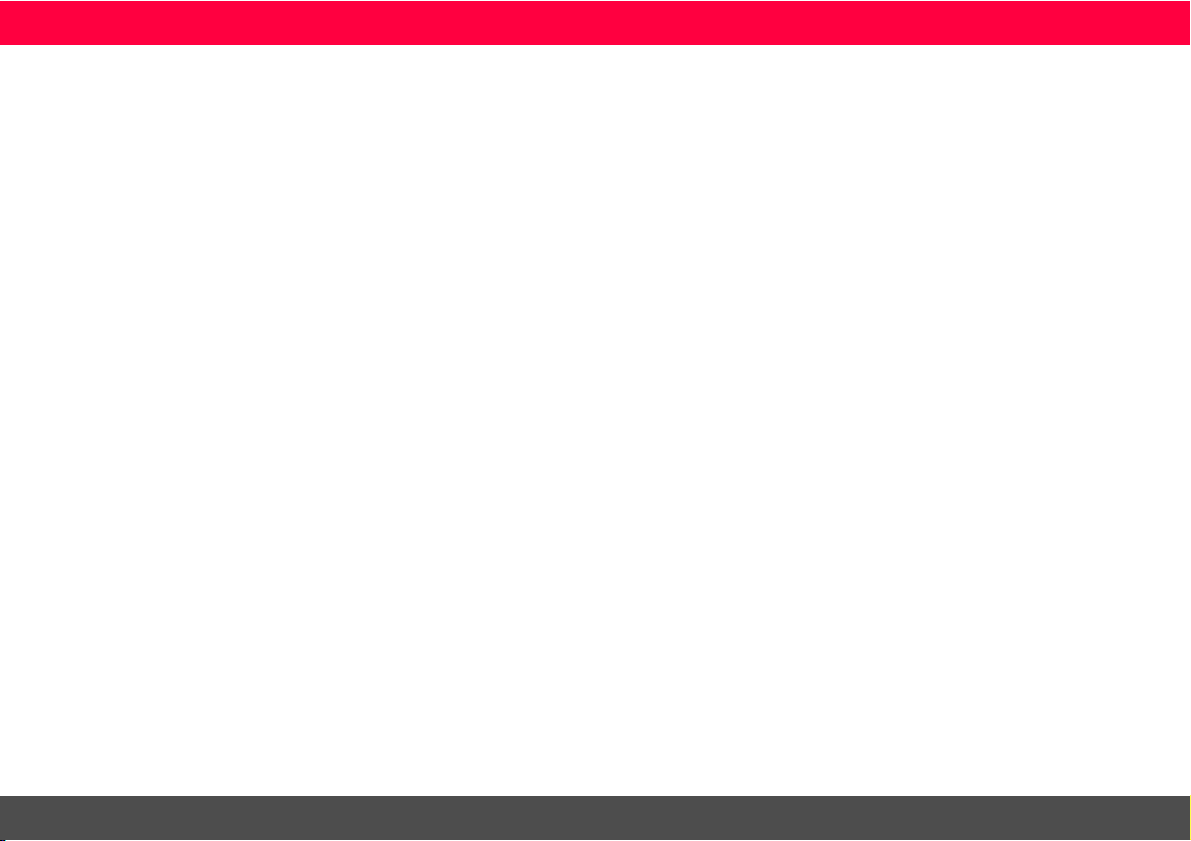
ENTable of Contents
Instrument Set-up - - - - - - - - - - - - - - - - - - - - - - - - - - - - - - - 2
Introduction- - - - - - - - - - - - - - - - - - - - - - - - - - - - - - - - - - - - 2
Overview - - - - - - - - - - - - - - - - - - - - - - - - - - - - - - - - - - - - - 2
Basic measuring screen - - - - - - - - - - - - - - - - - - - - - - - - - - - - - 3
Selection screen - - - - - - - - - - - - - - - - - - - - - - - - - - - - - - - - - 3
Pointfinder (Viewscreen)- - - - - - - - - - - - - - - - - - - - - - - - - - - - 4
Charging the Li-Ion battery via USB - - - - - - - - - - - - - - - - - - - - - 5
Operations - - - - - - - - - - - - - - - - - - - - - - - - - - - - - - - - - - - - - 6
Using the Touch Screen - - - - - - - - - - - - - - - - - - - - - - - - - - - - 6
Switching ON/OFF - - - - - - - - - - - - - - - - - - - - - - - - - - - - - - - 7
Clear - - - - - - - - - - - - - - - - - - - - - - - - - - - - - - - - - - - - - - - - 7
Message Codes- - - - - - - - - - - - - - - - - - - - - - - - - - - - - - - - - - 7
Multifunctional endpiece - - - - - - - - - - - - - - - - - - - - - - - - - - - - 7
Permament / Minimum-Maximum measuring - - - - - - - - - - - - - - 7
Add / Subtract - - - - - - - - - - - - - - - - - - - - - - - - - - - - - - - - - - 8
Pointfinder (Viewscreen)- - - - - - - - - - - - - - - - - - - - - - - - - - - - 8
Screenshot- - - - - - - - - - - - - - - - - - - - - - - - - - - - - - - - - - - - - 9
Settings - - - - - - - - - - - - - - - - - - - - - - - - - - - - - - - - - - - - - - - 10
Overview - - - - - - - - - - - - - - - - - - - - - - - - - - - - - - - - - - - - 10
Tilt units - - - - - - - - - - - - - - - - - - - - - - - - - - - - - - - - - - - - - 10
Distance units - - - - - - - - - - - - - - - - - - - - - - - - - - - - - - - - - - 11
Beep ON/OFF - - - - - - - - - - - - - - - - - - - - - - - - - - - - - - - - - 12
Digital level ON/OFF- - - - - - - - - - - - - - - - - - - - - - - - - - - - - 12
De-/Activate keylock - - - - - - - - - - - - - - - - - - - - - - - - - - - - - 12
Switch on with keylock - - - - - - - - - - - - - - - - - - - - - - - - - - - - 12
Bluetooth® Settings - - - - - - - - - - - - - - - - - - - - - - - - - - - - - - 13
Calibration of tilt sensor (Tilt Calibration) - - - - - - - - - - - - - - - - 14
Personalized favorites- - - - - - - - - - - - - - - - - - - - - - - - - - - - - 15
Illumination - - - - - - - - - - - - - - - - - - - - - - - - - - - - - - - - - - - 15
Touch Screen ON/OFF - - - - - - - - - - - - - - - - - - - - - - - - - - - 15
Date and Time - - - - - - - - - - - - - - - - - - - - - - - - - - - - - - - - - 16
Compass Adjustment - - - - - - - - - - - - - - - - - - - - - - - - - - - - - 16
Offset - - - - - - - - - - - - - - - - - - - - - - - - - - - - - - - - - - - - - - - 17
Reset - - - - - - - - - - - - - - - - - - - - - - - - - - - - - - - - - - - - - - - 17
Functions - - - - - - - - - - - - - - - - - - - - - - - - - - - - - - - - - - - - - 18
Overview - - - - - - - - - - - - - - - - - - - - - - - - - - - - - - - - - - - - 18
Timer - - - - - - - - - - - - - - - - - - - - - - - - - - - - - - - - - - - - - - - 18
Calculator - - - - - - - - - - - - - - - - - - - - - - - - - - - - - - - - - - - - 19
Adjusting measuring reference/tripod - - - - - - - - - - - - - - - - - - 19
Memory - - - - - - - - - - - - - - - - - - - - - - - - - - - - - - - - - - - - - 20
Measuring single distance - - - - - - - - - - - - - - - - - - - - - - - - - - 20
Smart Horizontal Mode - - - - - - - - - - - - - - - - - - - - - - - - - - - 20
Level - - - - - - - - - - - - - - - - - - - - - - - - - - - - - - - - - - - - - - - - 21
Area - - - - - - - - - - - - - - - - - - - - - - - - - - - - - - - - - - - - - - - - 21
Volume - - - - - - - - - - - - - - - - - - - - - - - - - - - - - - - - - - - - - - 22
Photo - - - - - - - - - - - - - - - - - - - - - - - - - - - - - - - - - - - - - - - 23
Compass - - - - - - - - - - - - - - - - - - - - - - - - - - - - - - - - - - - - - 24
Gallery - - - - - - - - - - - - - - - - - - - - - - - - - - - - - - - - - - - - - - - 25
Triangular area- - - - - - - - - - - - - - - - - - - - - - - - - - - - - - - - - - 26
Long range mode - - - - - - - - - - - - - - - - - - - - - - - - - - - - - - - - 26
Height-profile measurement - - - - - - - - - - - - - - - - - - - - - - - - - 27
Sloped objects - - - - - - - - - - - - - - - - - - - - - - - - - - - - - - - - - - 28
Height tracking- - - - - - - - - - - - - - - - - - - - - - - - - - - - - - - - - - 29
Trapezium - - - - - - - - - - - - - - - - - - - - - - - - - - - - - - - - - - - - 30
Stake out - - - - - - - - - - - - - - - - - - - - - - - - - - - - - - - - - - - - - 31
Pythagoras (2-point) - - - - - - - - - - - - - - - - - - - - - - - - - - - - - - 32
Pythagoras (3-point) - - - - - - - - - - - - - - - - - - - - - - - - - - - - - - 33
Width - - - - - - - - - - - - - - - - - - - - - - - - - - - - - - - - - - - - - - - 34
Diameter - - - - - - - - - - - - - - - - - - - - - - - - - - - - - - - - - - - - - 35
Area from Photo - - - - - - - - - - - - - - - - - - - - - - - - - - - - - - - - 36
Technical Data- - - - - - - - - - - - - - - - - - - - - - - - - - - - - - - - - - 37
Message Codes - - - - - - - - - - - - - - - - - - - - - - - - - - - - - - - - - 38
Care - - - - - - - - - - - - - - - - - - - - - - - - - - - - - - - - - - - - - - - - - - 38
Warranty - - - - - - - - - - - - - - - - - - - - - - - - - - - - - - - - - - - - - - 38
Safety Instructions- - - - - - - - - - - - - - - - - - - - - - - - - - - - - - - 39
Areas of responsibility - - - - - - - - - - - - - - - - - - - - - - - - - - - - - 39
Prohibited use - - - - - - - - - - - - - - - - - - - - - - - - - - - - - - - - - - 39
Limits of use - - - - - - - - - - - - - - - - - - - - - - - - - - - - - - - - - - - 39
Disposal - - - - - - - - - - - - - - - - - - - - - - - - - - - - - - - - - - - - - - 40
Electromagnetic Compatibility (EMC) - - - - - - - - - - - - - - - - - - - 40
FCC statement (applicable in U.S.) - - - - - - - - - - - - - - - - - - - - - 40
Déclaration FCC, applicable aux Etats-Unis - - - - - - - - - - - - - - - 41
Normativa FCC (aplicable en
EE UU)
- - - - - - - - - - - - - - - - - - - - - - - - - - - - - - - - - - - - - - - 41
Use of the product with Bluetooth
Laser classification - - - - - - - - - - - - - - - - - - - - - - - - - - - - - - - 42
Labelling - - - - - - - - - - - - - - - - - - - - - - - - - - - - - - - - - - - - - - 42
®
- - - - - - - - - - - - - - - - - - - - 42
Leica DISTOTM D810 touch 799093a
1
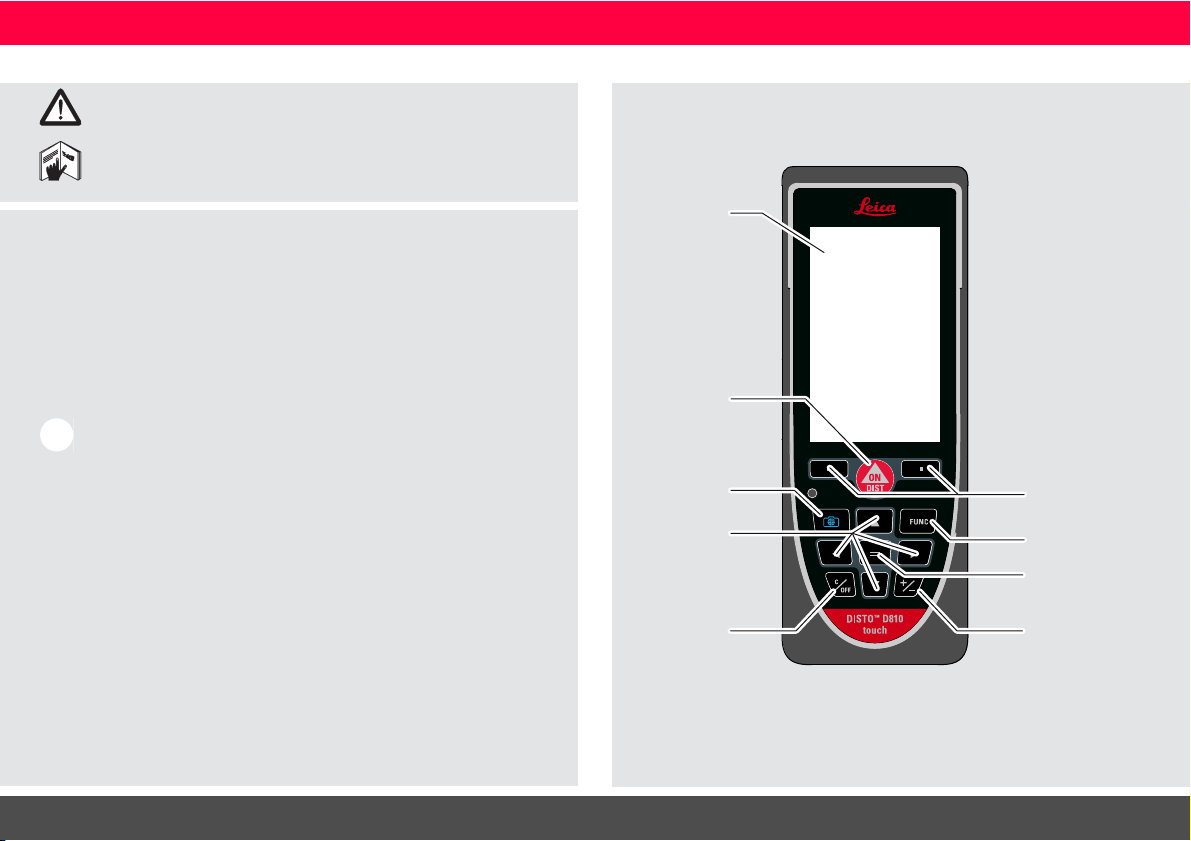
ENInstrument Set-up
Display
On/Measure
Pointfinder
(Viewscreen)
Navigation
Clear / Off
Selection keys
linked to symbols
above
Enter / Equal
Function screen
Add / Subtract
Introduction
The safety instructions and the user manual should be read
through carefully before the product is used for the first time.
The person responsible for the product must ensure that all
users understand these directions and adhere to them.
The symbols used have the following meanings:
WARNING
Indicates a potentially hazardous situation or an unintended use
which, if not avoided, will result in death or serious injury.
CAUTION
Indicates a potentially hazardous situation or an unintended use
which, if not avoided, may result in minor injury and/or appreciable
material, financial and environmental damage.
Important paragraphs which must be adhered to in practice as
i
they enable the product to be used in a technically correct and
efficient manner.
Overview
Leica DISTOTM D810 touch 799093a
2
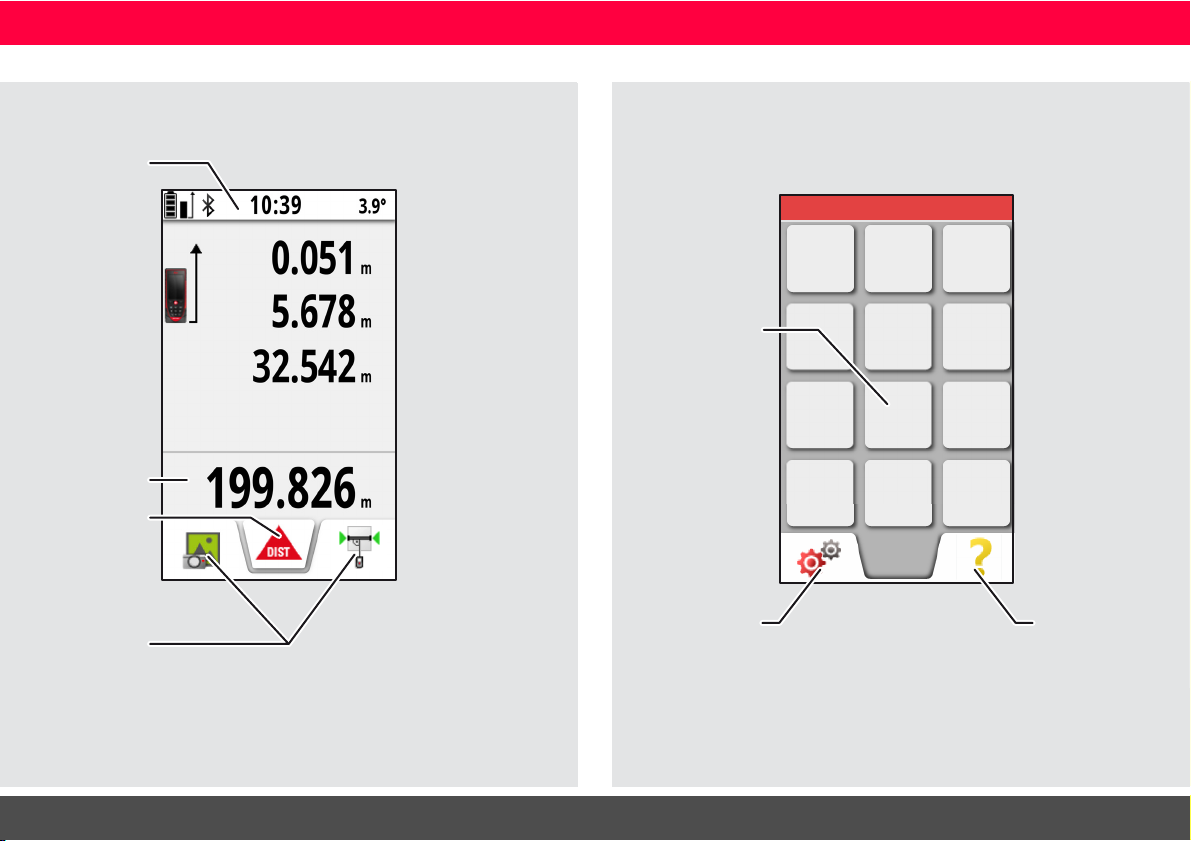
ENInstrument Set-up
Status bar
Favorites
Main line
Active function
Tap here to start
ON/DIST in a dis-
tance function
FUNC
Settings
Function /
Settings
Help function
Basic measuring screen
Selection screen
Leica DISTOTM D810 touch 799093a
3
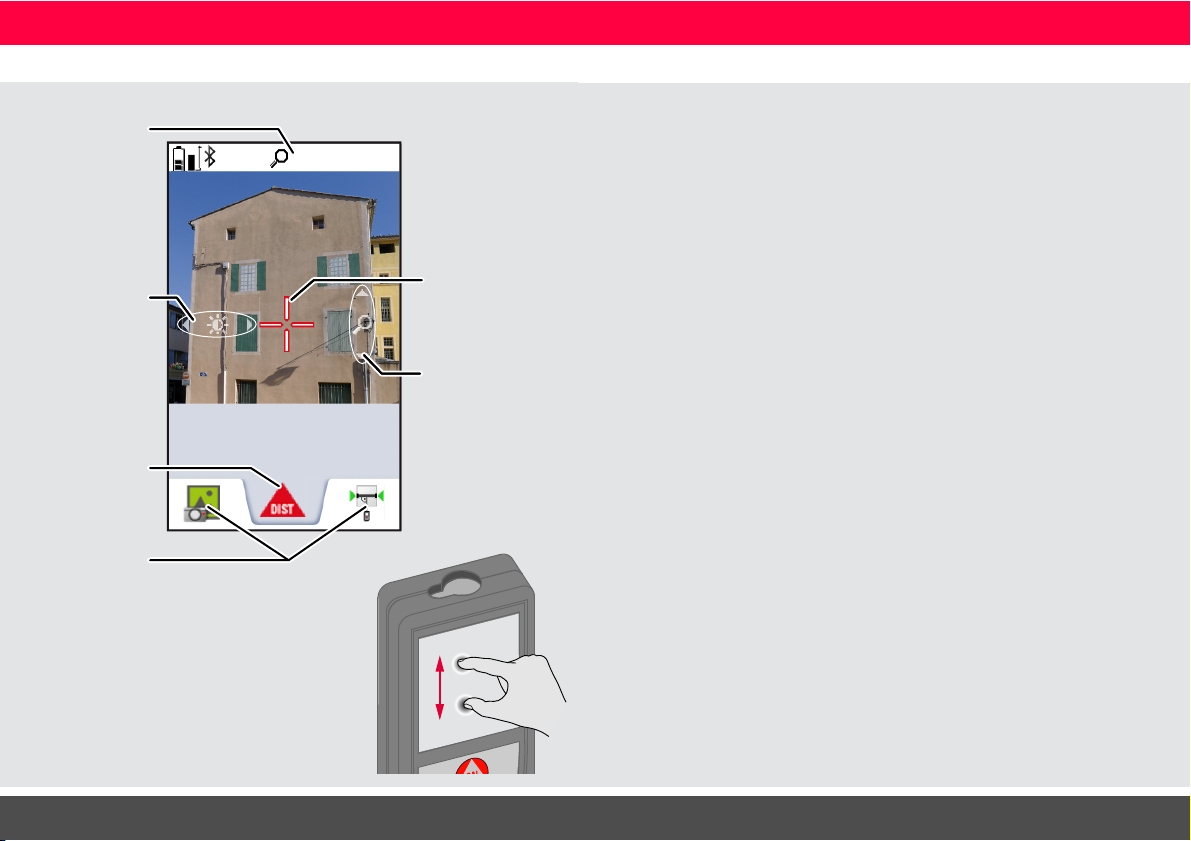
Pointfinder (Viewscreen)
1x
24.210
m
Zoom stage
Favorites
Illumination
adjustment
with navigation
keys left and
right
Active function
Zoom with navigation keys up and
down
Crosshair
Spread 2 fingers apart to zoom
on the touch screen
ENInstrument Set-up
Leica DISTOTM D810 touch 799093a
4
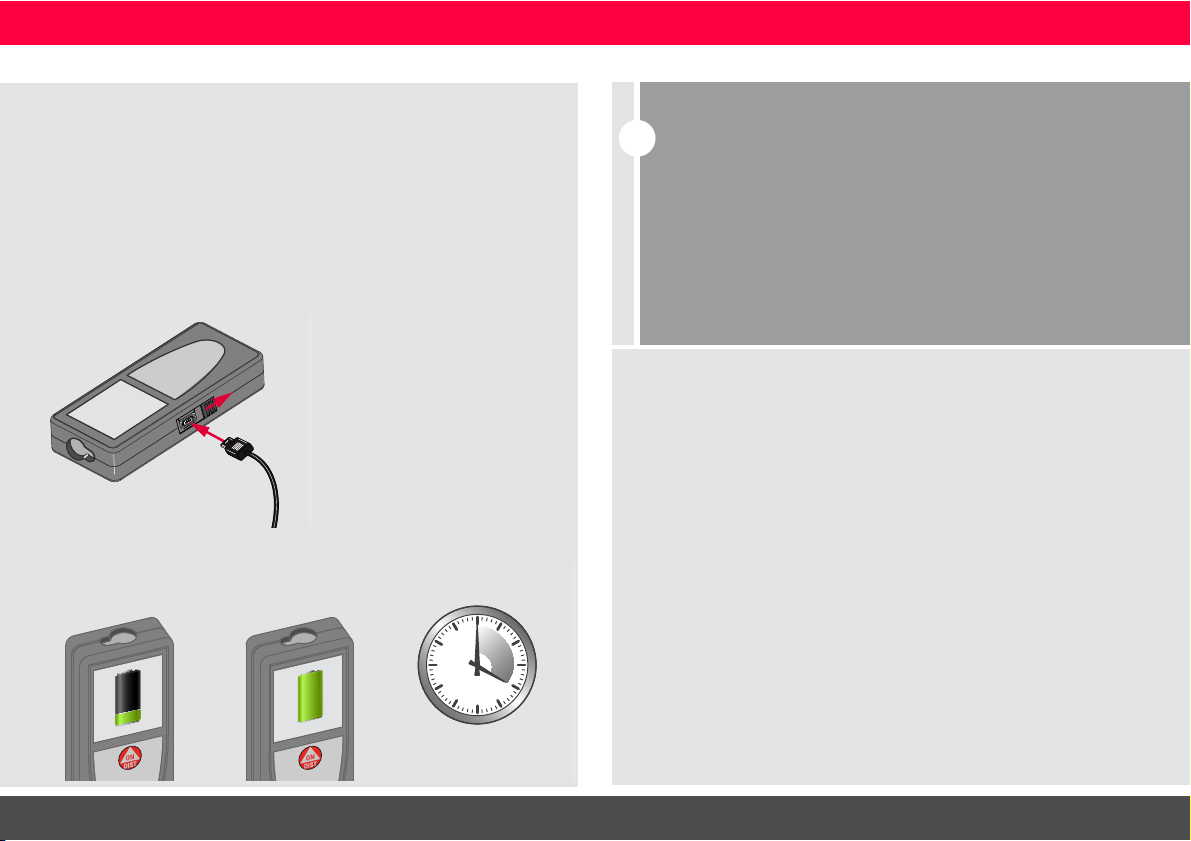
Charging the Li-Ion battery via USB
4
h
Charging Fully charged
i
Charge batteries when battery symbol is flashing.
While charging, the device may heat up. This is normal and should
not affect the device’s lifespan or performance. If the battery gets
hotter than 40°C / 104°F, the charger stops.
At a recommended storage temperature of -20°C to +30°C
(-4°F to +86°F), batteries containing a 50% to 100% charge can
be stored up to 1 year. After this storage period the batteries
must be recharged.
To save energy, unplug the charger when not in use.
Charge the battery before using it for the first time. Use the
provided cable to charge the battery.
Plug the small end of the cable into the port of the device, and plug
the end of the charger into an electrical socket. Select the appropriate connector for your country. The devi ce cann ot be u sed w hile
it is charging.
The computer can also be used to charge the device, but this takes
more time. If the device is connected to the computer via USB
cable, you can download or delete the gallery. It is not possible
to upload any data.
When you charge the battery, the following icons show the status:
ENInstrument Set-up
CAUTION
Connecting the charger improperly may cause serious damage
to the device. Any damage caused by misuse is not covered by
the warranty. Use only Leica-approved chargers, batteries, and
cables. Unapproved chargers or cables can cause the battery
to explode or damage the device.
If the device is connected to the computer via USB cable, you
can download or delete the gallery. It is not possible to upload
any data.
Leica DISTOTM D810 touch 799093a
5
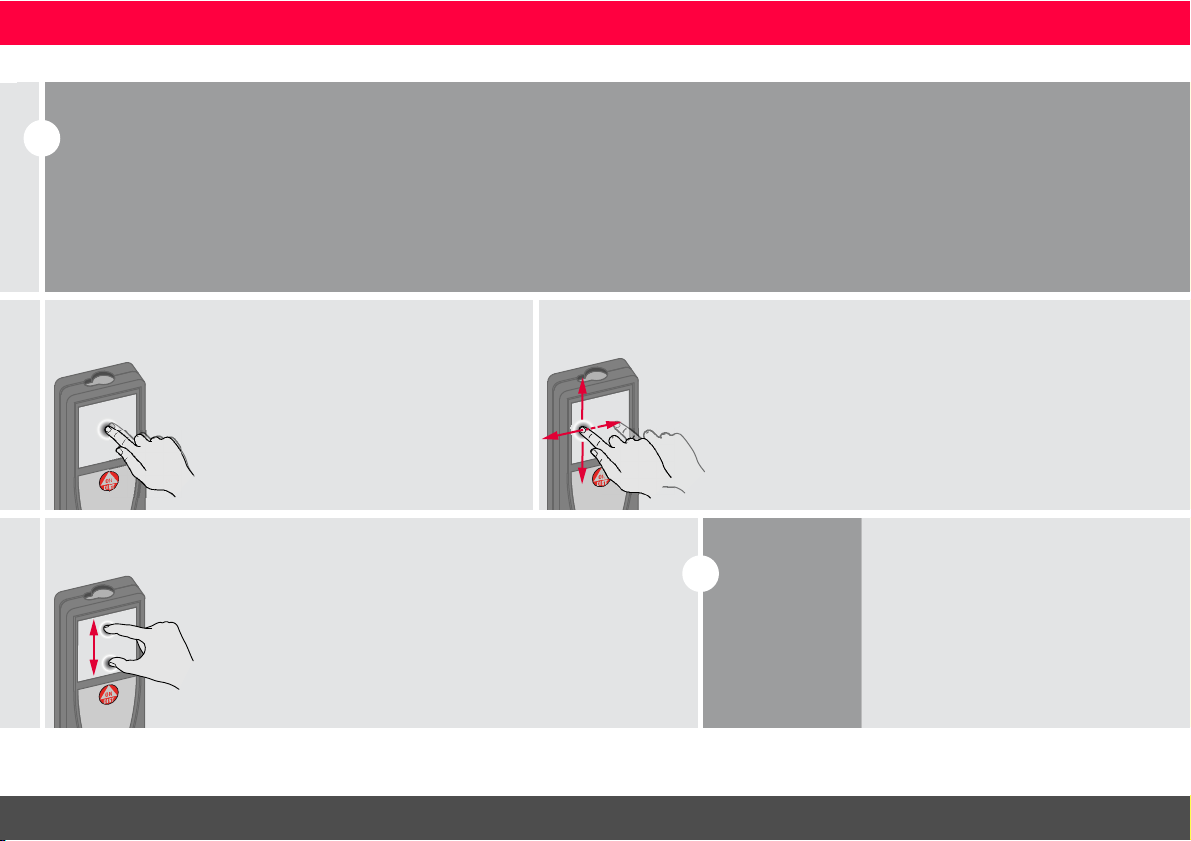
Using the Touch Screen
i
Use only fingers to use the touch screen.
Do not allow the touch screen to come into contact with other electrical devices.
Electrostatic discharges can cause the touch screen to malfunction.
Do not allow the touch screen to contact water. The touch screen
may malfunction in humid conditions or when exposed to water.
To avoid damaging the touch screen, do not tap it with anything sharp
or do not apply excessive pressure to it with your fingertips.
Tapping
Tap on the display to open an onscreen button or to make a selection.
Tapping on the icon in the middle of
the bottom line activates the distance
measurement or triggers the camera.
Dragging
Drag on the display to move to prior or
to next screen in the galerie function.
Pinching
Spread 2 fingers apart to zoom if
pointfinder is activated
.
i
Instead of using
the touch
screen, the normal keypad buttons can be
used also.
ENOperations
Leica DISTOTM D810 touch 799093a
6
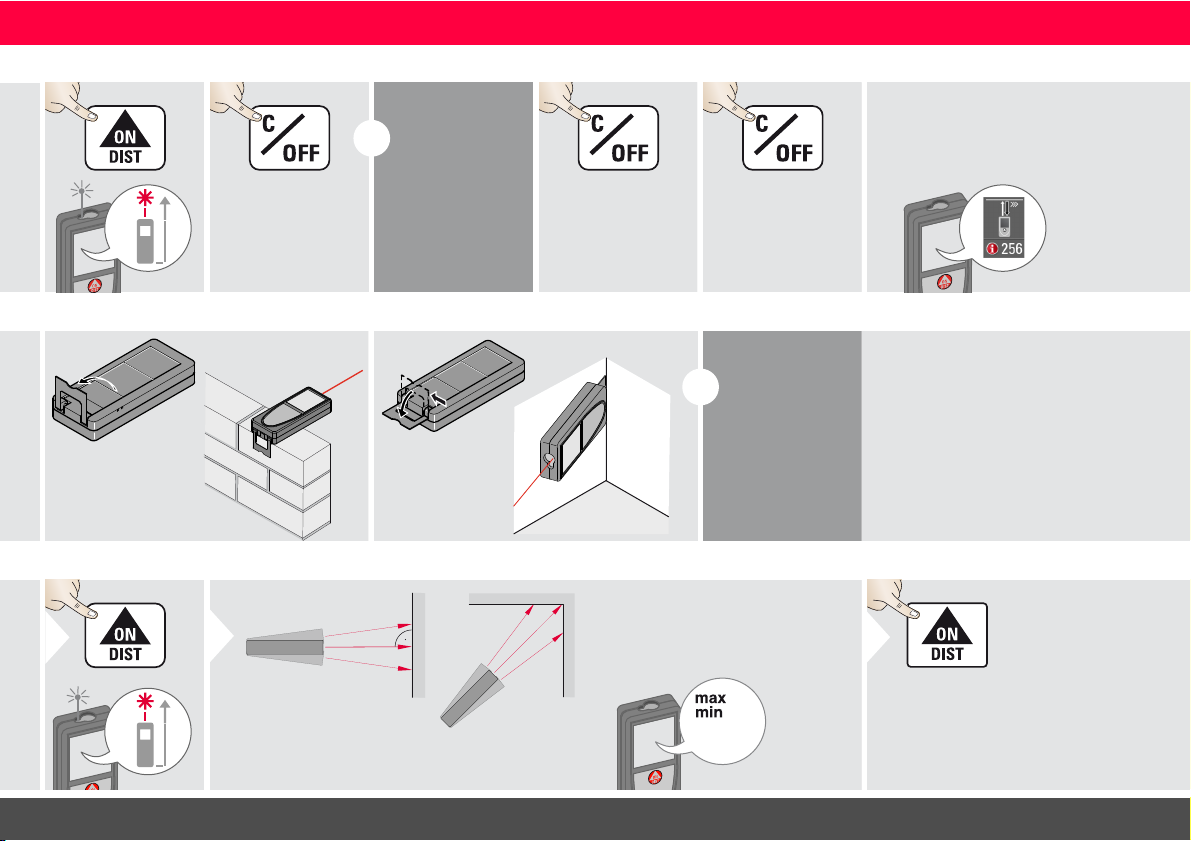
Switching ON/OFF Clear Message Codes
ON
OFF
2 sec
Device is turned
OFF.
i
If no key is
pressed for 180
sec, the device
switches off automatically.
1x
Undo last action.
2x
Leave actual function, go to default
operation mode.
If the info icon appears with a
number, observe the instructions in
section "Message Codes".
Example:
i
The orientation
of the endpiece
is automatically
detected and
the zero point is
accordingly adjusted.
1
2 sec
8.532 m
Used to measure room diagonals (maximum values) or horizontal distance (minimum values)
The minimum and maximum distance measured is displayed (min,
max.). The last value measured is
displayed in the main line.
min.
max.
2
Stops permanent / minimummaximum measuring.
3
Multifunctional endpiece
Permanent / Minimum-Maximum measuring
ENOperations
Leica DISTOTM D810 touch 799093a
7
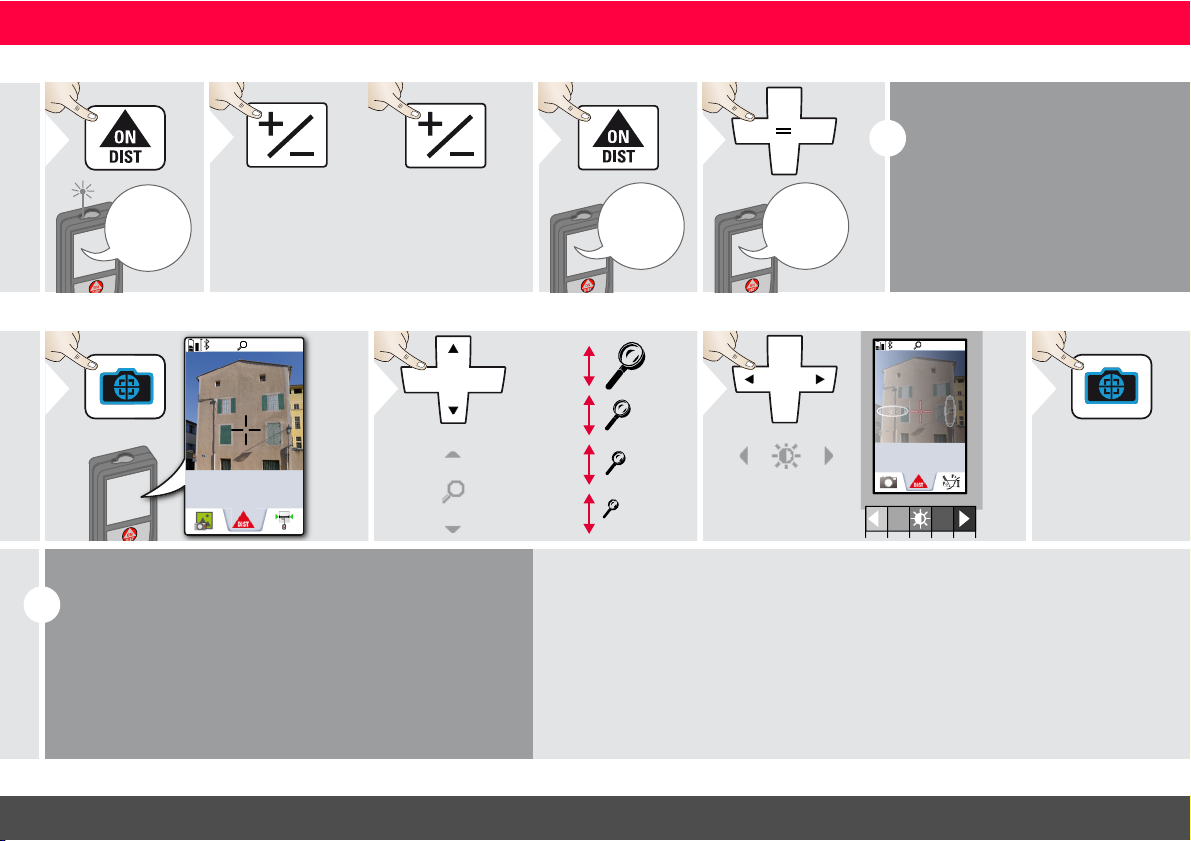
Add / Subtract
7.332 m
1
The next measurement is added
to the previous
one.
2
The next measurement is sub-
tracted from the
previous one.
2x
7.332 m
12.847 m
3
20.179 m
4
i
This process can be repeated as
required. The same process can
be used for adding or subtracting
areas or volumes.
1x
0.00
m
1
OV
*
1x
2x
4x
2
1x
0.00
m
3
Exit pointfinder
(viewscreen).
4
i
This is a great help for outdoor measuring. The integrated
pointfinder (viewscreen) shows the target on the display.
The device measures in the middle of the cross hair, even if
the laser dot is not visible.
Parallax errors occur when the pointfinder camera is used
on close targets, with the effect that the laser appears displaced in the crosshair. In this case rely on the real laser dot.
* OV = Overview
Pointfinder (Viewscreen)
ENOperations
Leica DISTOTM D810 touch 799093a
8
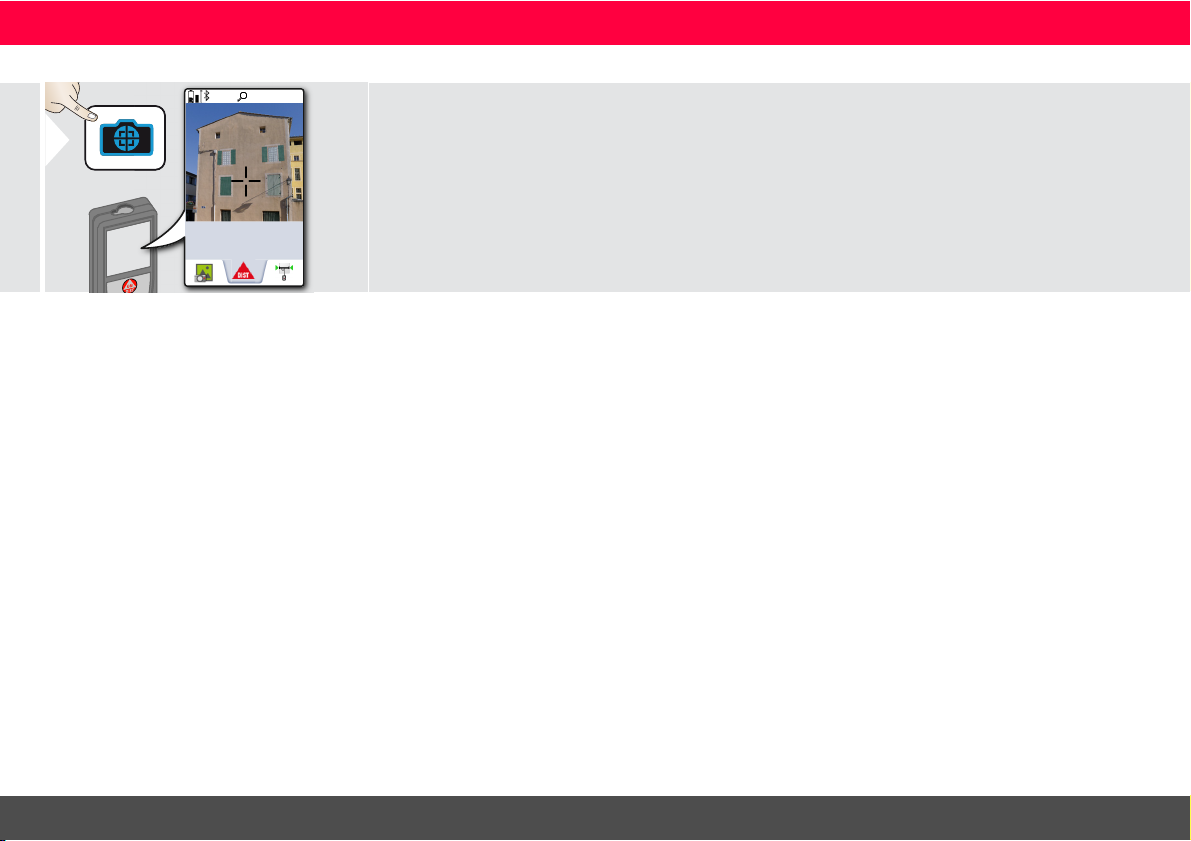
Screenshot
1x
0.00
m
1
2 sec
Screenshot photo is saved in gallery.
ENOperations
Leica DISTOTM D810 touch 799093a
9

Overview
1
2
Tilt units
Distance units
Beep
Digital level
Keypad lock
Tilt calibration
Favorites
Illumination
Offset
Reset
Information
Bluethooth
®
Smart
Date and Time
Compass adjustment
Touch screen
Country Information
1
2
360.0°
± 180.0°
± 90.0°
0.00 %
0.0 mm/m
0.00 in/ft
Switch between the
following units:
3
4
Confirm setting.
Exit settings.
5
Tilt units
Leica DISTOTM D810 touch 799093a
ENSettings
10
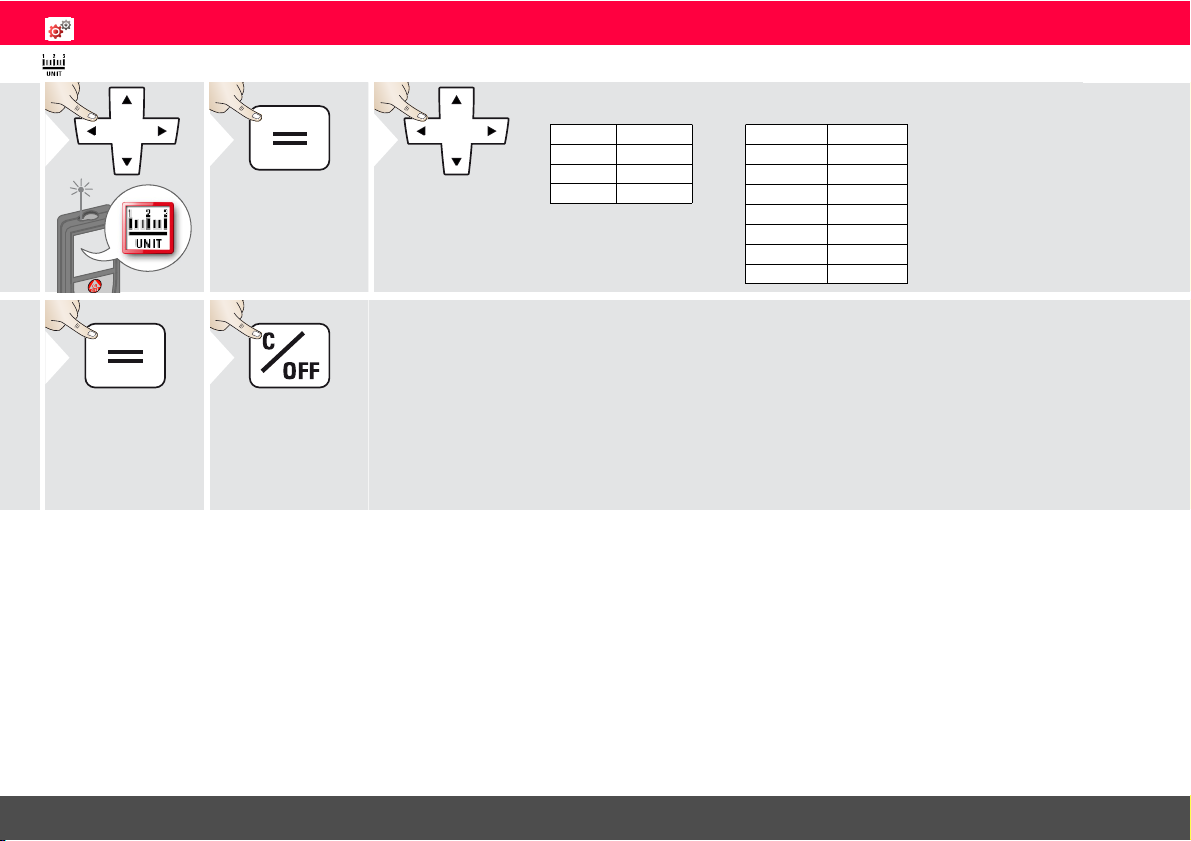
Distance units
1
2
0.00 m
0.000 m
0.0000 m
0.0 mm
0.00 ft
0.00 in
0 in 1/32
0'00" 1/32
0.00 m
0.000 m
0.0000 m
0.0 mm
0.00 ft
0
'00"
1/32
0
'00"
1/16
0
'00"
1/8
0
'00"
1/4
0.00 in
0 in 1/32
0 in 1/16
0 in 1/8
0 in 1/4
0.000 yd
Art. No. 792297:
3
US-Model Art. No. 799097:
Switch between
the following
units:
4
Confirm setting.
Exit settings.
5
ENSettings
Leica DISTOTM D810 touch 799093a
11
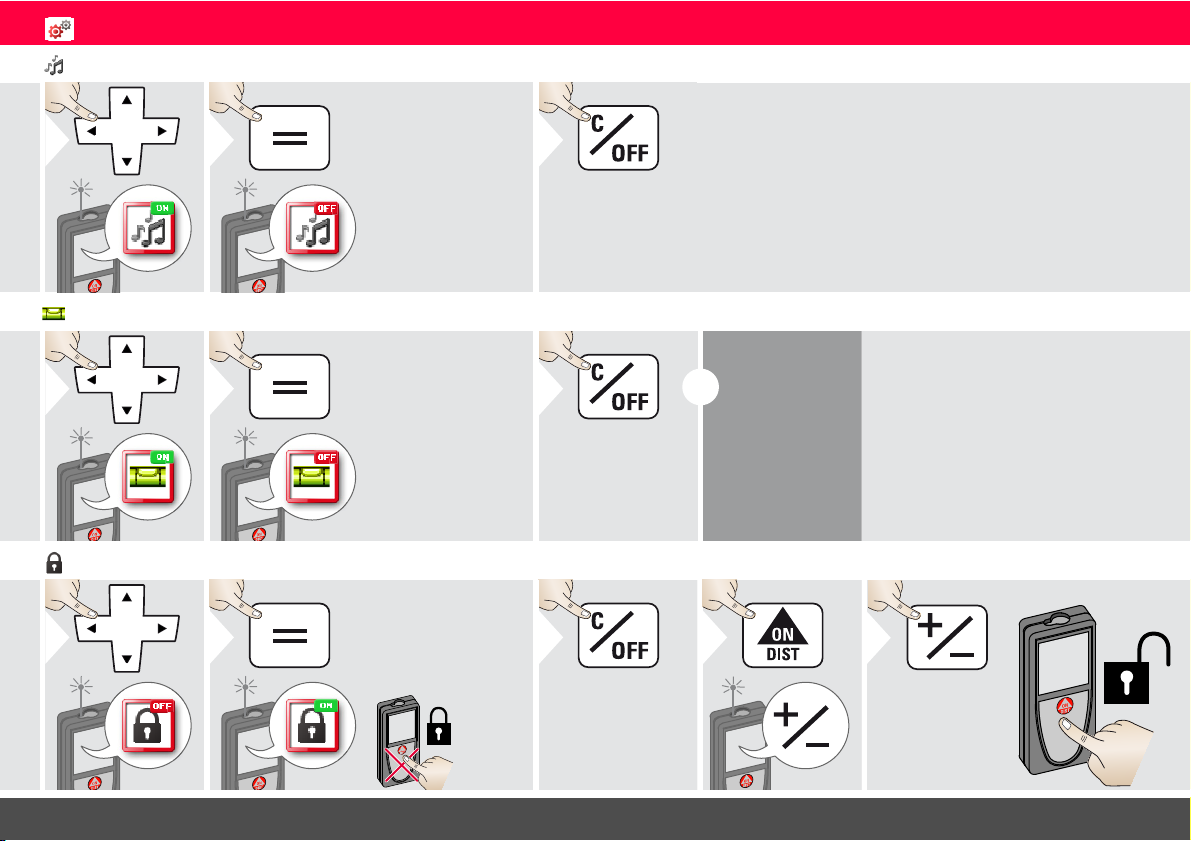
Beep ON/OFF
1ON2
To switch ON,
repeat procedure.
OFF
Exit settings.
3
1ON2
To switch ON,
repeat procedure.
OFF
Exit settings.
3
i
The digital level
is displayed in
the status bar.
1
OFF
2
To deactivate, repeat
procedure. The keylock
is active if device is
switched off.
ON
Exit settings.
3
1
within
2 sec
2
Digital level ON/OFF
De-/Activate keylock Switch on with keylock
ENSettings
Leica DISTOTM D810 touch 799093a
12
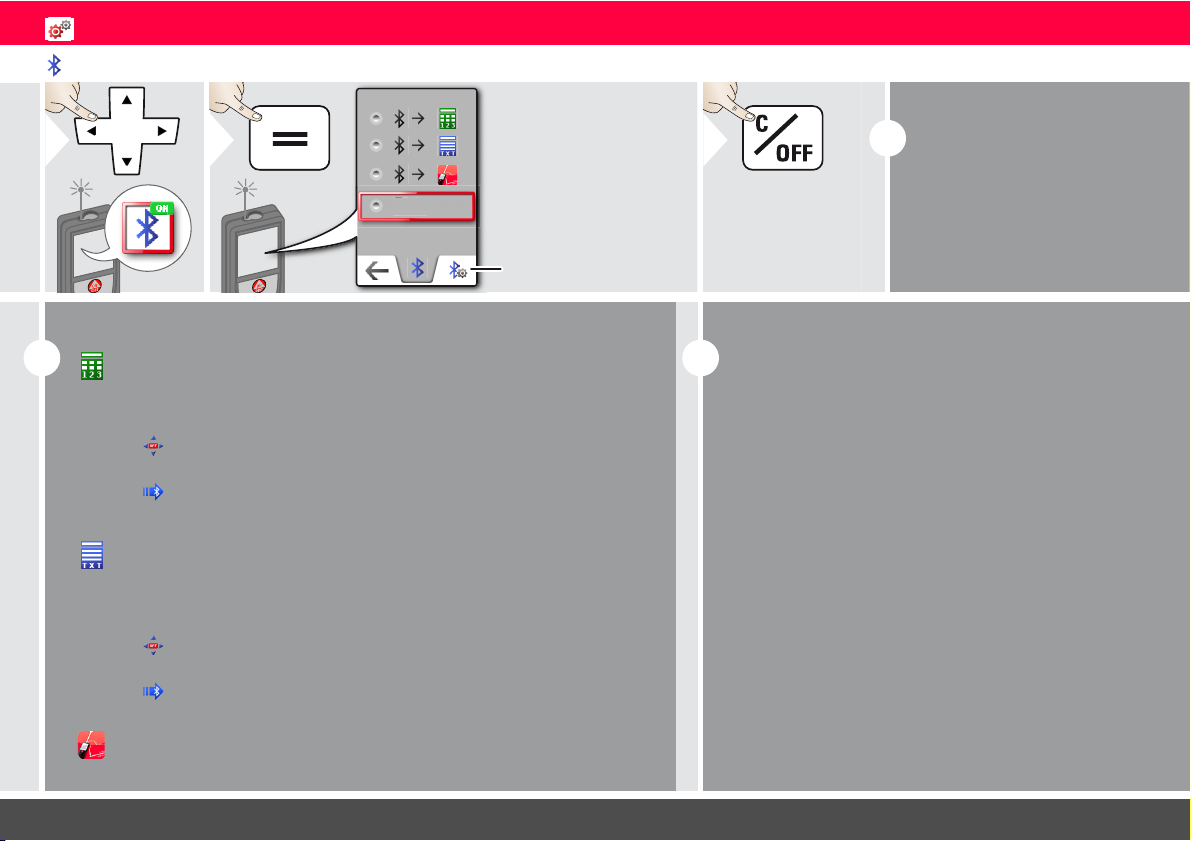
Bluetooth® Settings
1
ON
OFF
F
2
OFF
Explanation
see info box
below.
Special Settings for
data transfer.
Exit settings.
3
i
Default mode:
Bluetooth® is switched on and
black Bluetooth® icon is displayed
in status bar.
Blue Bluetooth
®
icon in status line
is displayed if device is connected
with Bluetooth
®
.
i
OFF
Switches Bluetooth® off.
Figure Mode: Use this mode if the data needs to be transferred in
figures, e.g. working with spread sheets. Ft/in fractional is converted
into ft/in decimal.
Text Mode: Use this mode if the data needs to be transferred as text,
e.g. working with word processing programs.
App Mode: Use this mode to transfer the data using an App.
Special properties: ENCRYPTED is the default setting. In case of trouble with data transfer, select mode UNENCRYPTED.
Allows the arrow keys to move the cursor on your computer.
sends the value of the main line to the computer.
Allows the arrow keys to move the cursor on your computer.
sends the value of the main line to the computer.
Device is connected. Favorites disappear and two softkeys appear:
Device is connected. Favorites disappear and two softkeys appear:
i
Switch on Bluetooth® Smart in Settings.
Connect the device with your smart phone, tablet, laptop,…
The actual measurement is transferred automatically if
Bluetooth
®
connection is established. To transfer a result
from the main line, press =. Bluetooth® switches off as
soon as the laser distance meter is switched off.
We provide no warranty for free DISTO
™
software and offer no support for it. We accept no liability whatsoever
arising from the use of the free software and we are not
obliged to provide corrections nor to develop upgrades. A
wide range of commercial software can be found on our
homepage. Apps for Android
®
or Mac iOS can be found in
special internet shops.
For more details, see our homepage.
The efficient and innovative Bluetooth
®
Smart module
(with the new Bluetooth
®
standard V4.0) works together
with all Bluetooth® Smart Ready devices. All other Bluetooth® devices do not support the energy saving Bluetooth
®
Smart Module, which is integrated in the device.
ENSettings
Leica DISTOTM D810 touch 799093a
13
