Kyocera FS-C2526, FS-C5150, FS-C2026, FS-2626, FS-5250 TroubleShooting
...
FS-C2026MFP(+)-C2126MFP(+), FS-C2526MFP-C2626MFP, FS-C5150DN, FS-C5250DN
TROUBLESHOOTING GUIDE
KDE PRODUCT ENGINEERING
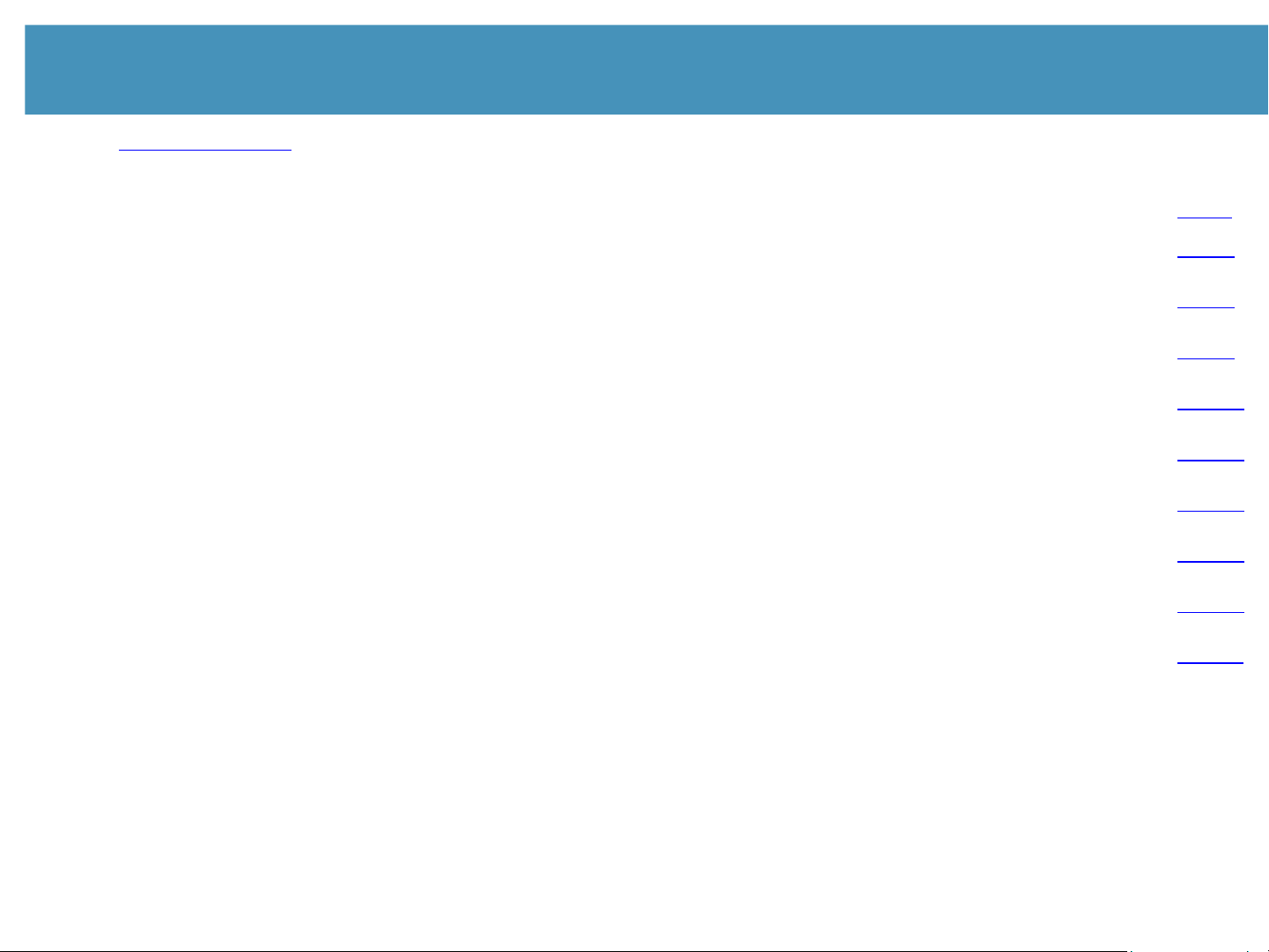
FS-C2026MFP(+)-C2126MFP(+), FS-C2526MFP-C2626MFP, FS-C5150DN-5250DN
TROUBLESHOOTING GUIDE INDEX
This document was developed as a support document and in no way replaces any service manuals or bulletins we may otherwise produce Information contained in this document is believed to be accurate at the date of publication
but it is not guaranteed that such information is accurate at the date of receipt or will remain so in the future.
Please note the legal instructions on the last page!
PAGE 2
MAINTENANCE PARAMETER FOR ADJUSTING THE DP Page 3
BROKEN HINGE LID L/R Page 7
Developer failure Page 8
Paper Feed Jam 0501 (250-sheet Cassette Only) Page 9
Error C2740 Page 10
Dots Page 11
Ghostprint Page 12
Error codes (C420x, C4600) Page 13
JAM 9000 Page 14
Appendix Page 15
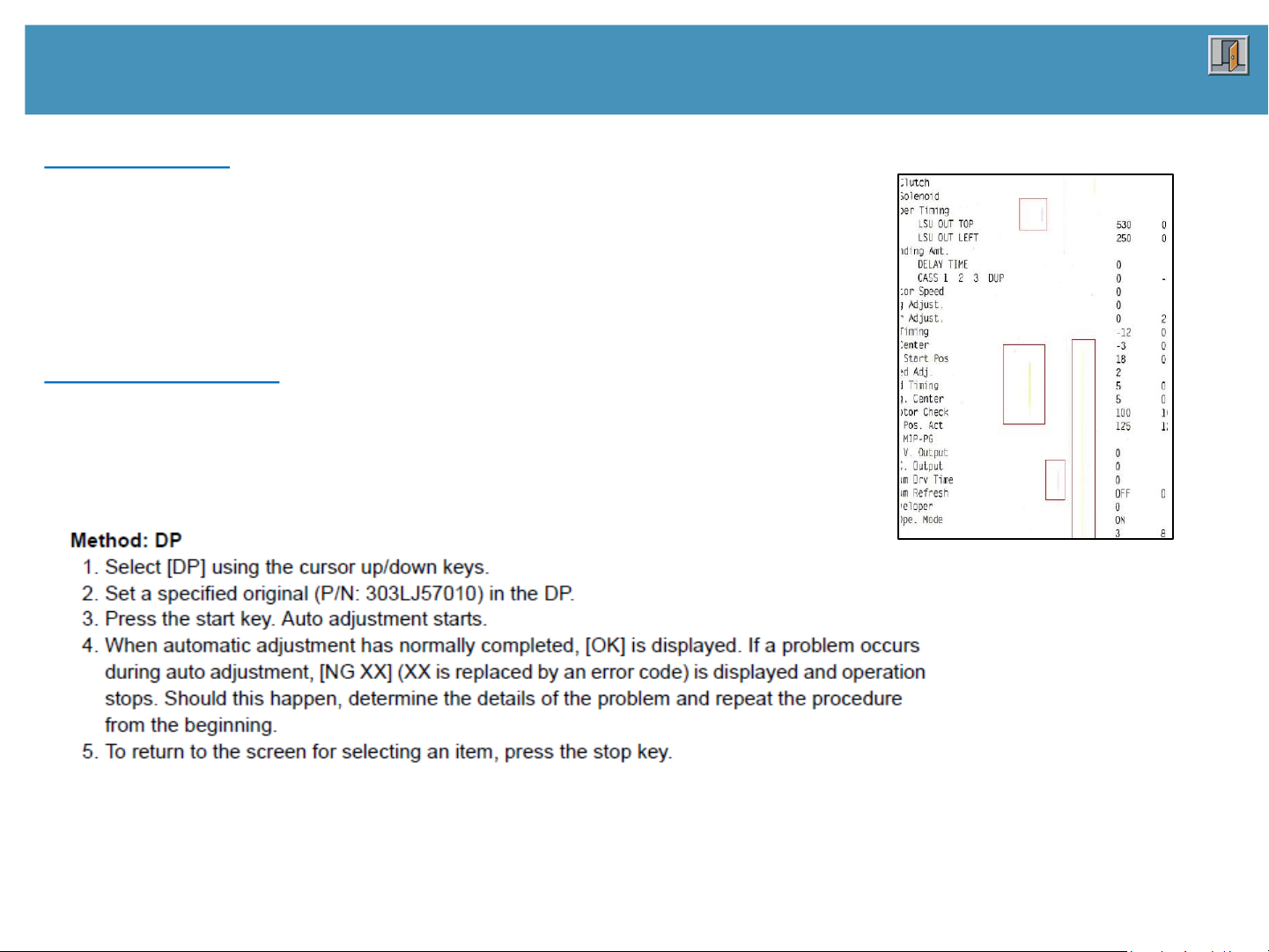
Adjusting the DP manually
TROUBLESHOOTING GUIDE
Phenomenon:
During colour scan (to USB, SMB, or E-Mail) via the DP, colored
vertical stripes can occur anywhere in the scan direction
(picture 1).
Also a foggy background can occur if the
properly adjusted until the DP is used.
In rare cases the scan length does not fit with the original.
scanner position is not
Counter measure:
First try to configure the DP with the parameter U411
before you start to adjust the DP manually.
A sample of how to change the values against stripes
or background manually you can find on page 5.
(Service Manual page 1-3-36)
PAGE 3
Picture 1
Note:
A4 MFP systems with an older firmware do not have all U-Paramerters to adjust the DP.
Nevertheless you can set these parameters by using several KCFG commands. Therefore see
the description on the next page.
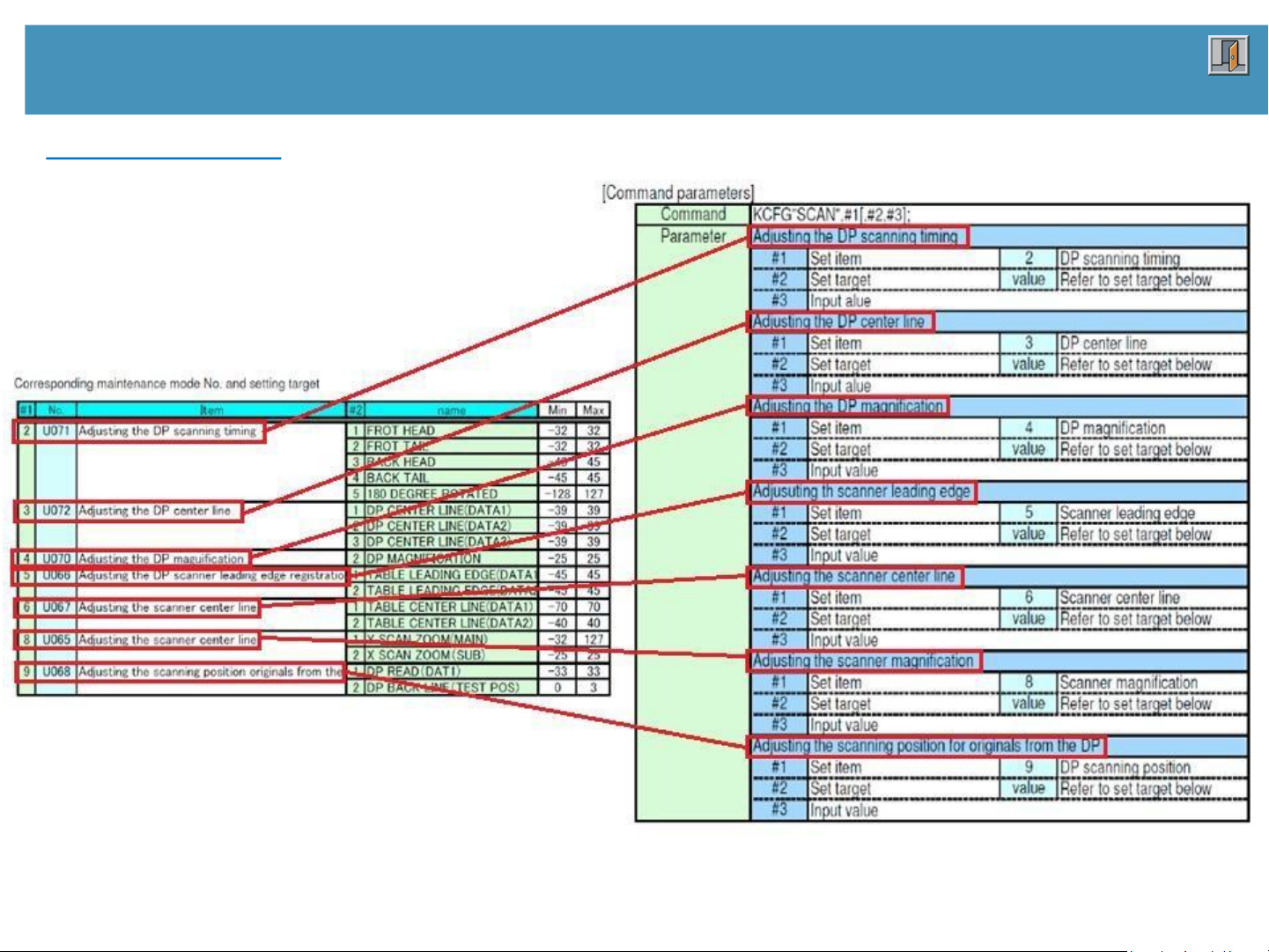
Adjusting the DP manually
TROUBLESHOOTING GUIDE
Counter measure:
Description
PAGE 4
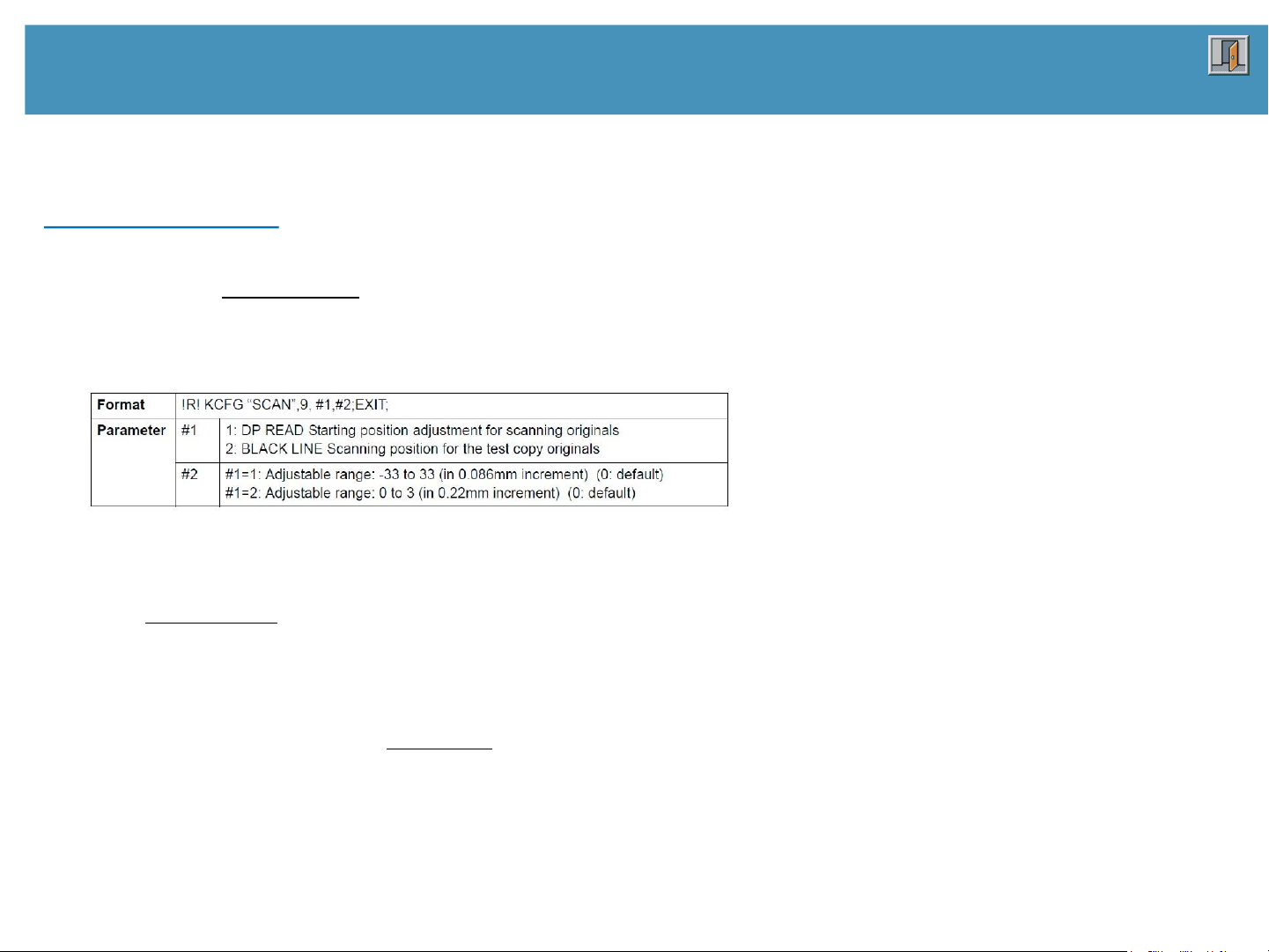
Adjusting the DP manually
TROUBLESHOOTING GUIDE
Counter measure:
Normally the colored stripes can be solved by changing
the values in U411, U425 and U068.
Here a sample how the value change of U068 can be done:
Sample:
!R! KCFG“SCAN“,9,1,20;EXIT; (change to value “20“)
PAGE 5
When image fogging occurs because the scanning position is not properly adjusted when the DP is used.
Execute KCFG “EESS”,4, 107, 1, “#1”; command to adjust the timing of DP leading edge when the
scanning position is changed.
If it is not possible to adjust the scan length automaticly by using the testchart (P/N 303LJ57010) you can change the
values manually.
Therefore you can use the new simulation U070. If you increase the value, the image will be larger. If you reduce it, the
image will be smaller.
