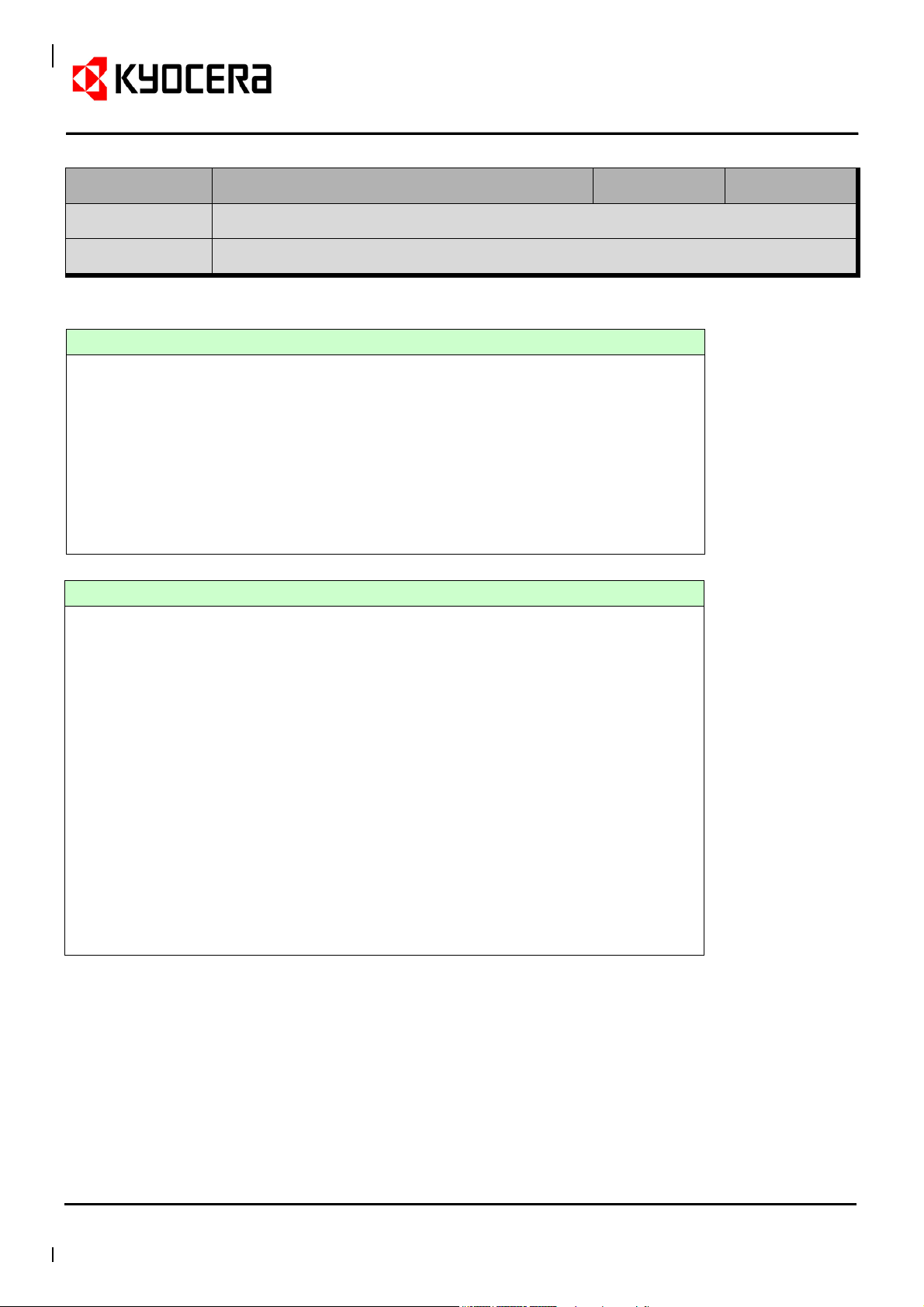
Page 1 of 12
Page 1 of 12
Service Tip
Page 1 of 12 Page 1 of 12
ST-No.
Subject
Model
SQ-Soft16-UK
KX DRIVER 6.1 RELEASE NOTE (Version 6.1.0826)
Various
Issue Date
11.09.2013
Driver Release Date: 09.09.2013, Region: Global
Supported Operating Systems:
OS Version
Windows XP 32/64 bit
Windows Vista 32/64 bit
Windows 7 32/64 bit
Windows 8 32/64 bit
Windows Server 2003 32/64 bit
Windows Server 2008 32/64 bit
Windows Server 2008R2 64 bit
Windows Server 2012 64 bit
Supported Languages:
User interface
Arabic Norwegian
Simplified Chinese Polish
Traditional Chinese Portuguese (Brazilian)
Czech Portuguese (Portuguese)
Danish Russian
Dutch Romania
English Spanish (Spain)
Finnish Swedish
French Turkish
German Catalan
Greek Vietnamese
Hebrew Thai
Hungarian Japanese
Italian Korean
Microsoft WHQL Signed (“Certified”):
Yes, for Windows 8/Server 2012 and earlier.
Recommended installation method:
Running Setup.exe from the main driver folder or using Microsoft Add Printer
Wizard pointing to OEMSETUP.INF file in 32-bit or 64-bit driver folder.
KYOCERA Document Solutions Europe
Customer Services & Support Division (CSSD)
SQ-Soft16-UK
SQ-0012
SQ-0012
SQ-0060
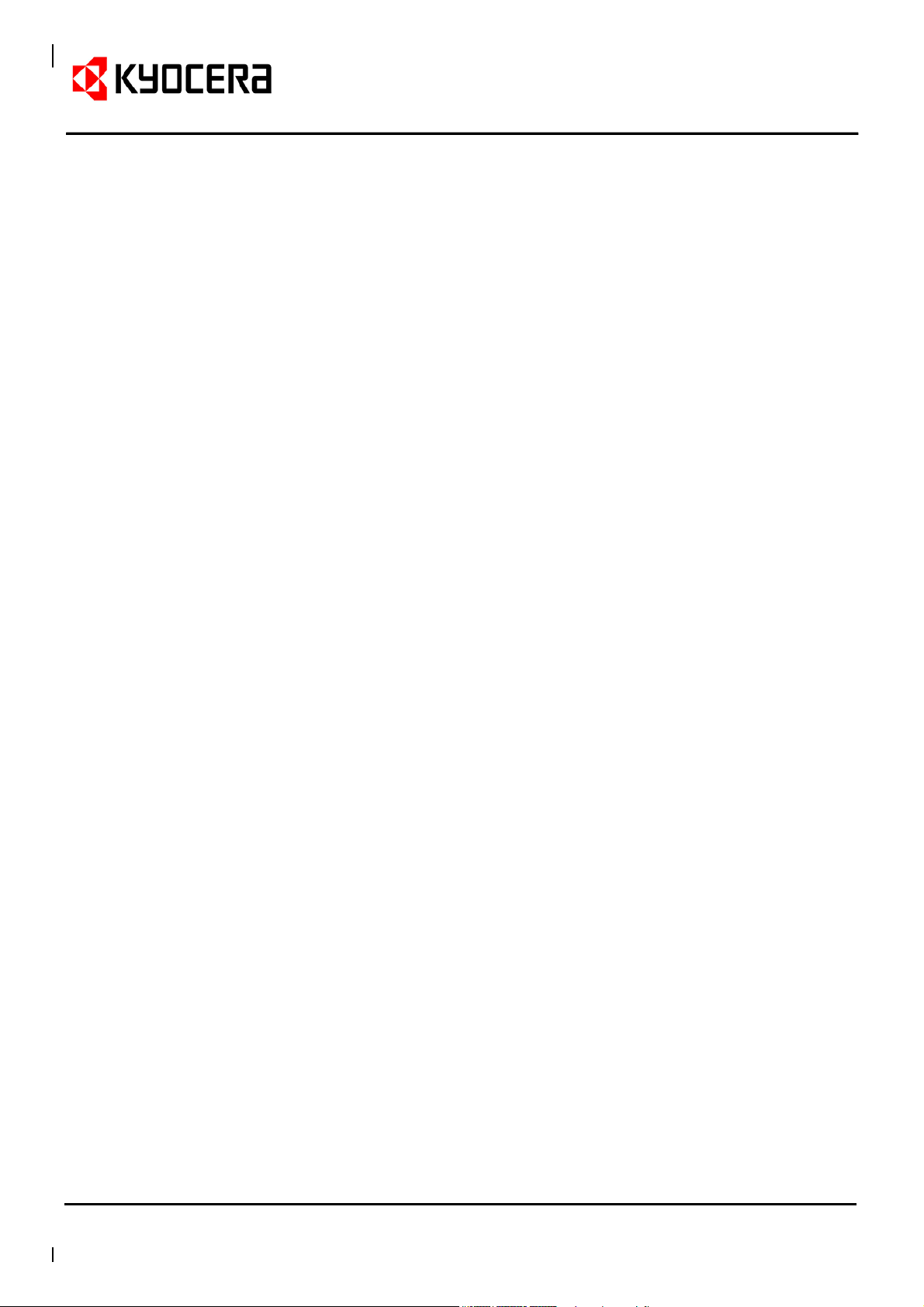
Service Tip
Improvements over previous KX 6.0 version:
1. Improvement of driver upgrade process.
Preventing errors when upgrading from earlier versions.
2. Change of GUI (Improvement of usability).
Original size button
Carbon copy dialogue
Quick print option (amend, adding dialogue)
Prologue/Epilogue dialogue
Watermark dialogue
Security Watermark dialogue
Index paper preview function
Page 2 of 12
Page 2 of 12
Page 2 of 12 Page 2 of 12
PDF dialogue
3. Support of image files in Watermark feature.
In addition to text, image files (Bitmap, JPEG, GIF, PNG) are supported as
watermark data.
4. Adding lock function to Security Watermark.
Previously only supported in regular Watermark feature
5. Perform Auto-configuration automatically after finishing driver installation.
Silent auto-configuration is executed after the driver installation (former
version required clicking on "Auto Configure" button).
6. Port creation by host name on KX Universal Printer Driver.
During UPD setup it is now possible to use a host name instead of IP
address.
7. When creating PDF, job name is used instead of default file name.
Previously, "KX pdf" was the default name when creating a PDF file. This
has been changed to [job name.pdf].
KYOCERA Document Solutions Europe
Customer Services & Support Division (CSSD)
SQ-Soft16-UK
SQ-0012
SQ-0012
SQ-0060

Page 3 of 12
Page 3 of 12
Service Tip
Page 3 of 12 Page 3 of 12
Implemented bug fixes:
1. MS Word field codes did not appear in PRN output.
Status: Fixed..
2. When printing specific PDF documents with embedded TIFF files, Acrobat
Reader will terminate.
Status: Fixed
3. Page order was reversed when printing booklet from MS Word with hold
option.
Status: Fixed
4. Text partially not printed when creating booklets with PCL XL and KX
v6.0.2212.
Status: Fixed
5. Characters were rotated 180 degrees when printing mixed direction originals
with multiple pages per sheet function
Status: Fixed
6. KX driver print preview hiding in the back of the application window.
Status: Fixed
7. In MS Publisher 2010, when a specific original is set to Booklet + Cover,
blank pages appeared both in the outside and inside of the fold.
Status: Fixed
8. Driver user interface partially not visible.
Status: Fixed
9. When printing from XPS viewer, page orientation was not recognized
correctly.
Status: Fixed
KYOCERA Document Solutions Europe
Customer Services & Support Division (CSSD)
SQ-Soft16-UK
SQ-0012
SQ-0012
SQ-0060

Page 4 of 12
Page 4 of 12
Service Tip
Page 4 of 12 Page 4 of 12
10. Driver error reported with Citrix.
Status: Fixed
11. Duplex setting enabled although it has been manually unchecked in
previous printing options menu.
Status: Fixed
12. General stability issues.
Status: Fixed
General Known Issues:
1. Issue: When adding a 32-bit driver to a shared printer on a server running a
64-bit version of Windows, the model name may appear multiple times in
Share this Printer.
Solution: To avoid displaying multiple model names, choose "Have Disk"
when using the "Additional Drivers..." option and browse to the x86 driver
INF file for the desired model to install it.
2. Issue: Uninstalling a driver installed from a web package.
Solution: The web package installer does not place an uninstall link in the
Windows start menu. Please run KmUninstall.exe manually from
\Program Files\Kyocera.
3. Issue: After upgrading previous driver versions to KX DRIVER 6.1 using the
web package, and then removing the driver at a later time, USB plug-andplay will reinstall the previous driver version. This is a limitation in the way
Windows handles device drivers.
Solution: Upgrade the driver to the current version after the plug-and-play
USB setup finishes.
KYOCERA Document Solutions Europe
Customer Services & Support Division (CSSD)
SQ-Soft16-UK
SQ-0012
SQ-0012
SQ-0060
