Kyocera FS-3040, FS-3140MFP Service Manual
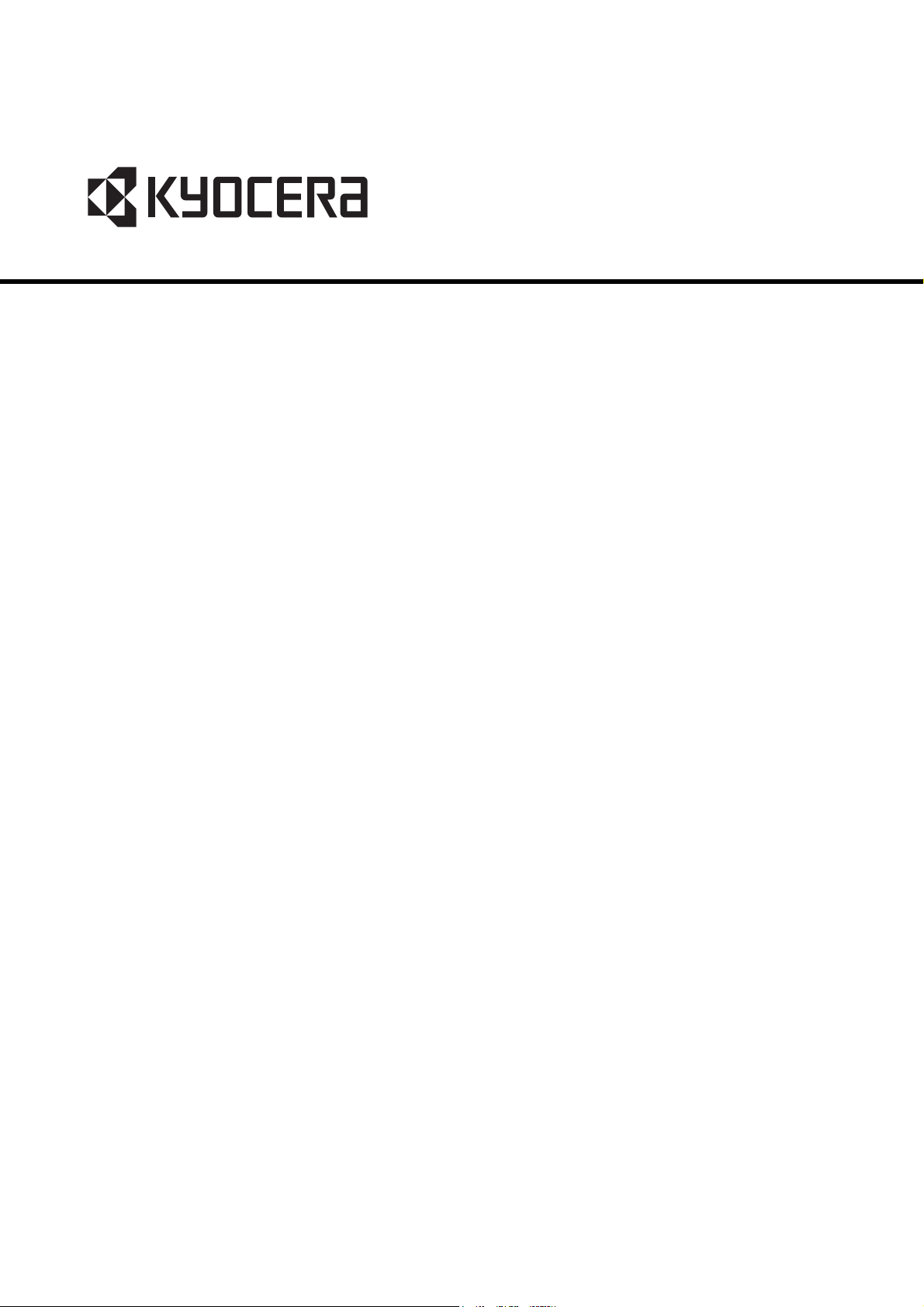
FS-3040MFP
FS-3140MFP
SERVICE
MANUAL
Published in May 2013
842LX117
2LXSM067
Rev.7
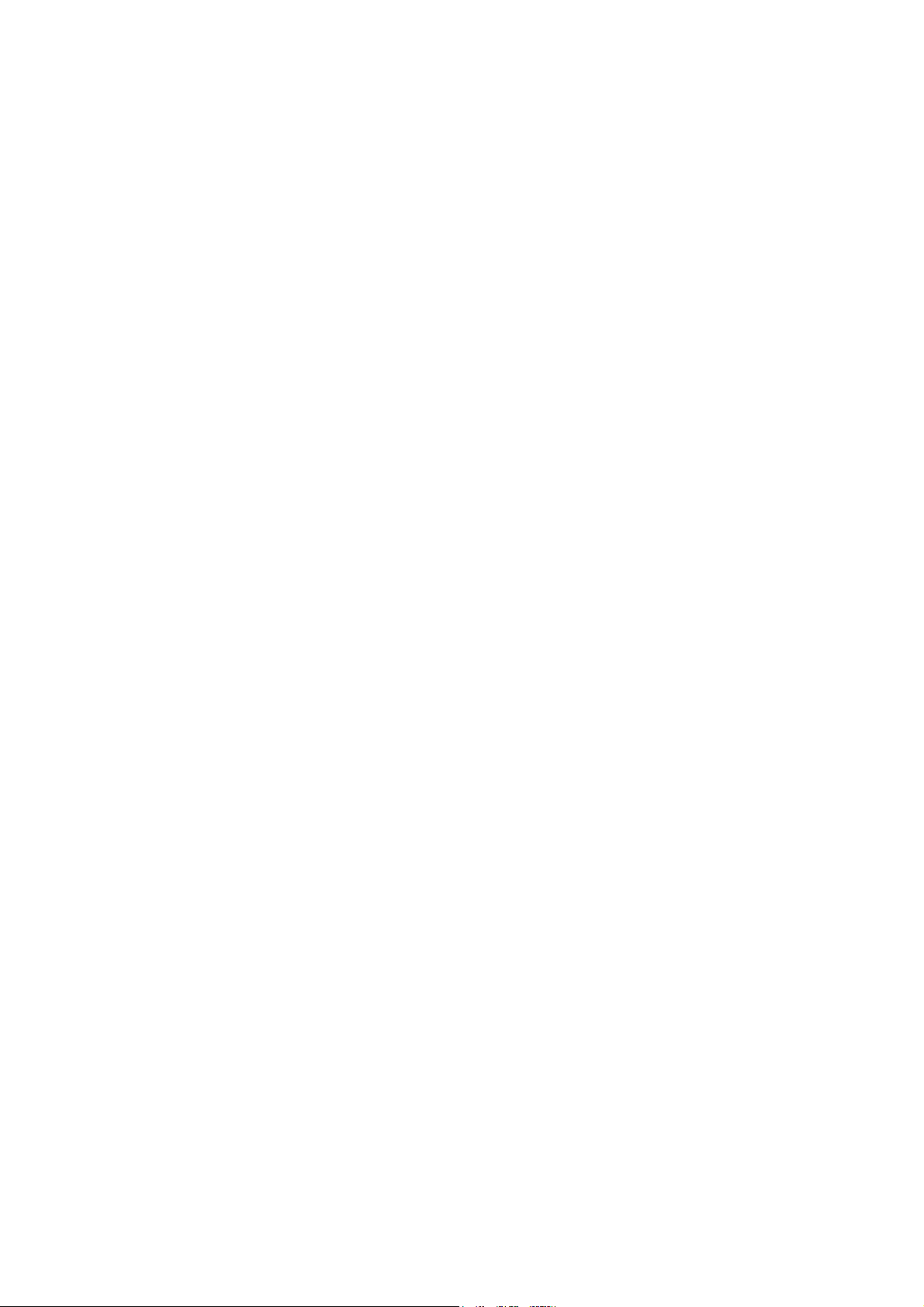
CAUTION
RISK OF EXPLOSION IF BATTERY IS REPLACED BY AN INCORRECT TYPE. DISPOSE
OF USED BATTERIES ACCORDING TO THE INSTRUCTIONS.
It may be illegal to dispose of this battery into the municipal waste stream. Check with your
local solid waste officials for details in your area for proper disposal.
ATTENTION
IL Y A UN RISQUE D’EXPLOSION SI LA BATTERIE EST REMPLACEE PAR UN MODELE
DE TYPE INCORRECT. METTRE AU REBUT LES BATTERIES UTILISEES SELON LES
INSTRUCTIONS DONNEES.
Il peut être illégal de jeter les batteries dans des eaux d’égout municipales. Vérifiez avec les
fonctionnaires municipaux de votre région pour les détails concernant des déchets solides
et une mise au rebut appropriée.
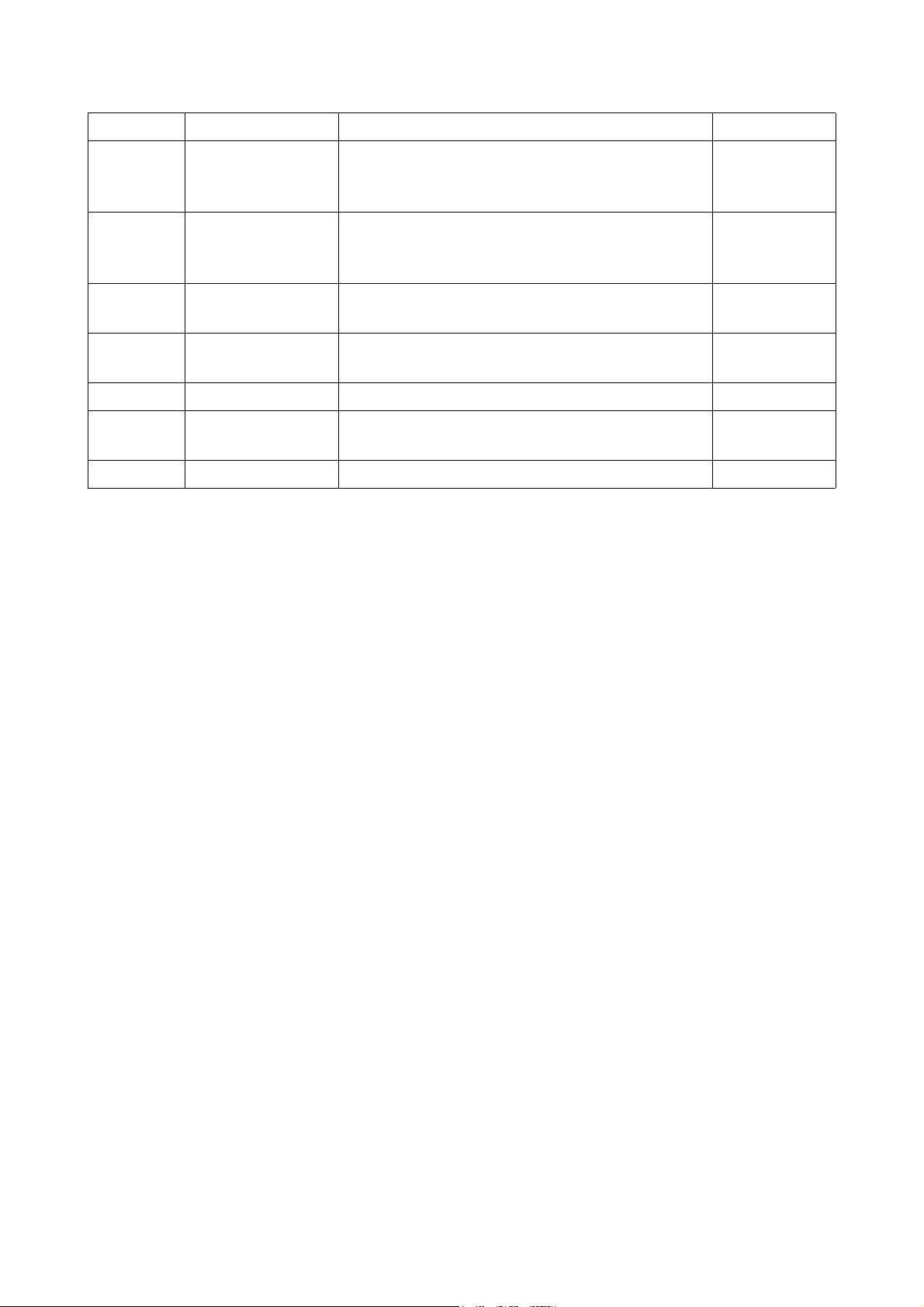
Revision history
Revision Date Replaced pages Remarks
1 1 July 2010
1-1-1, 1-1-2, 1-2-1, 1-3-1, 1-3-52, 1-3-53, 1-3-55,
1-3-56, 1-6-1, 2-4-4
-
2 17 September 2010
3 6 April 2011
4 19 June 2012
5 1 December 2012
6 13 February 2013
7 27 May 2013
Contents, Sefety precautions, 1-1-2 to 1-1-4, 1-3-2,
1-3- 4, 1-3-11, 1-3-17, 1-3-46, 1-3-49, 1-3-50, 1-4-3,
1-4-4, 1-4-10 to 1-4-13, 2-4-11 to 18, Address
1-1-1, 1-1-3, 1-2-4, 1-3-2 to 1-3-4, 1-3-14, 1-3-15,
1-3-50, 2-4-4, 2-4-6
Contents, 1-3-2, 1-3-9, 1-3-13, 1-3-20, 1-3-47, 1-6-1,
2-4-5 to 11, Address
Contents, 1-6-1, 1-6-2, 2-4-10
Contents,1-3-2 to 4, 1-3-11 to 23, 1-3-30 to 32,
1-3-34, Address
1-3-75
-
-
-
-
-
-
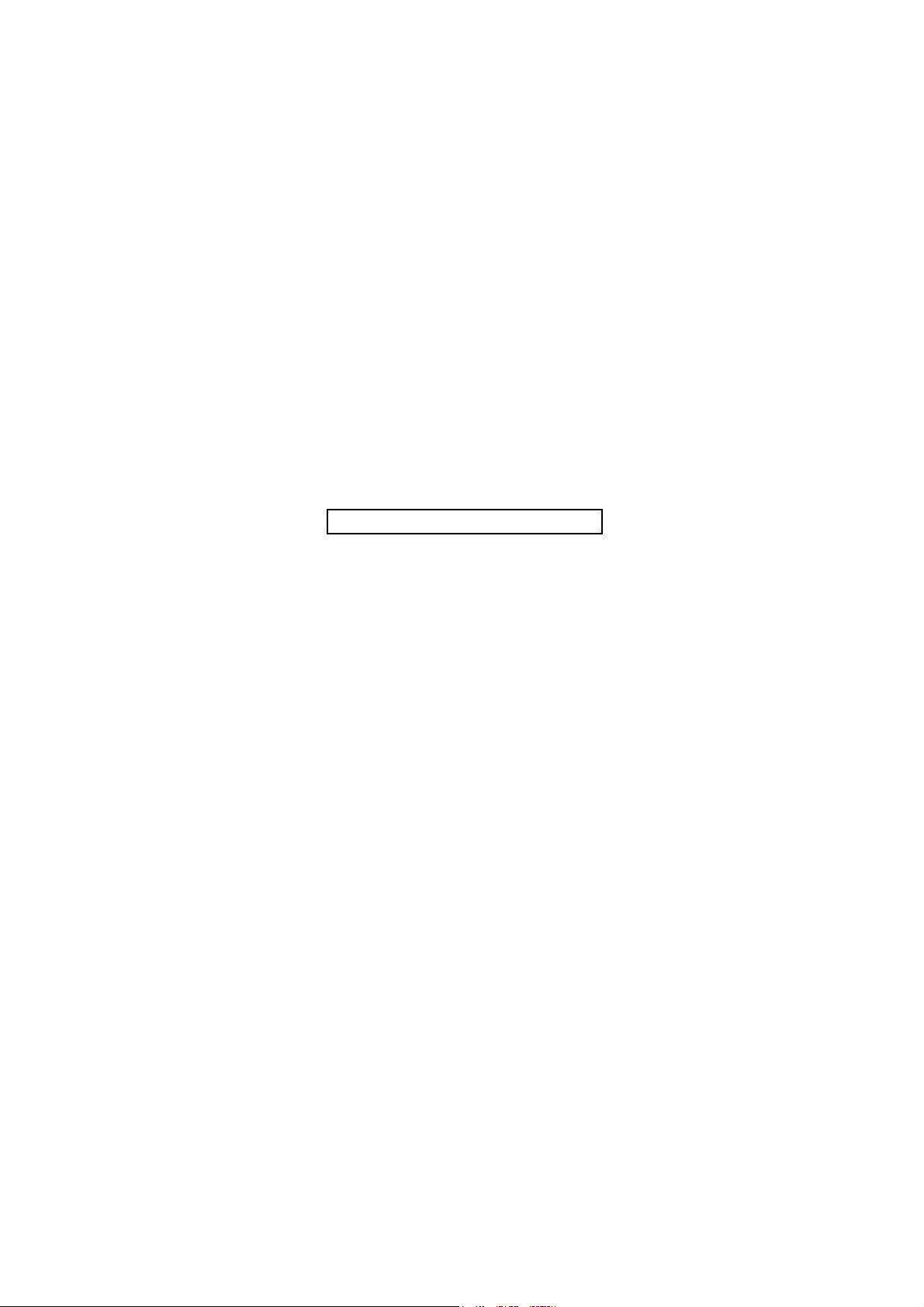
This page is intentionally left blank.
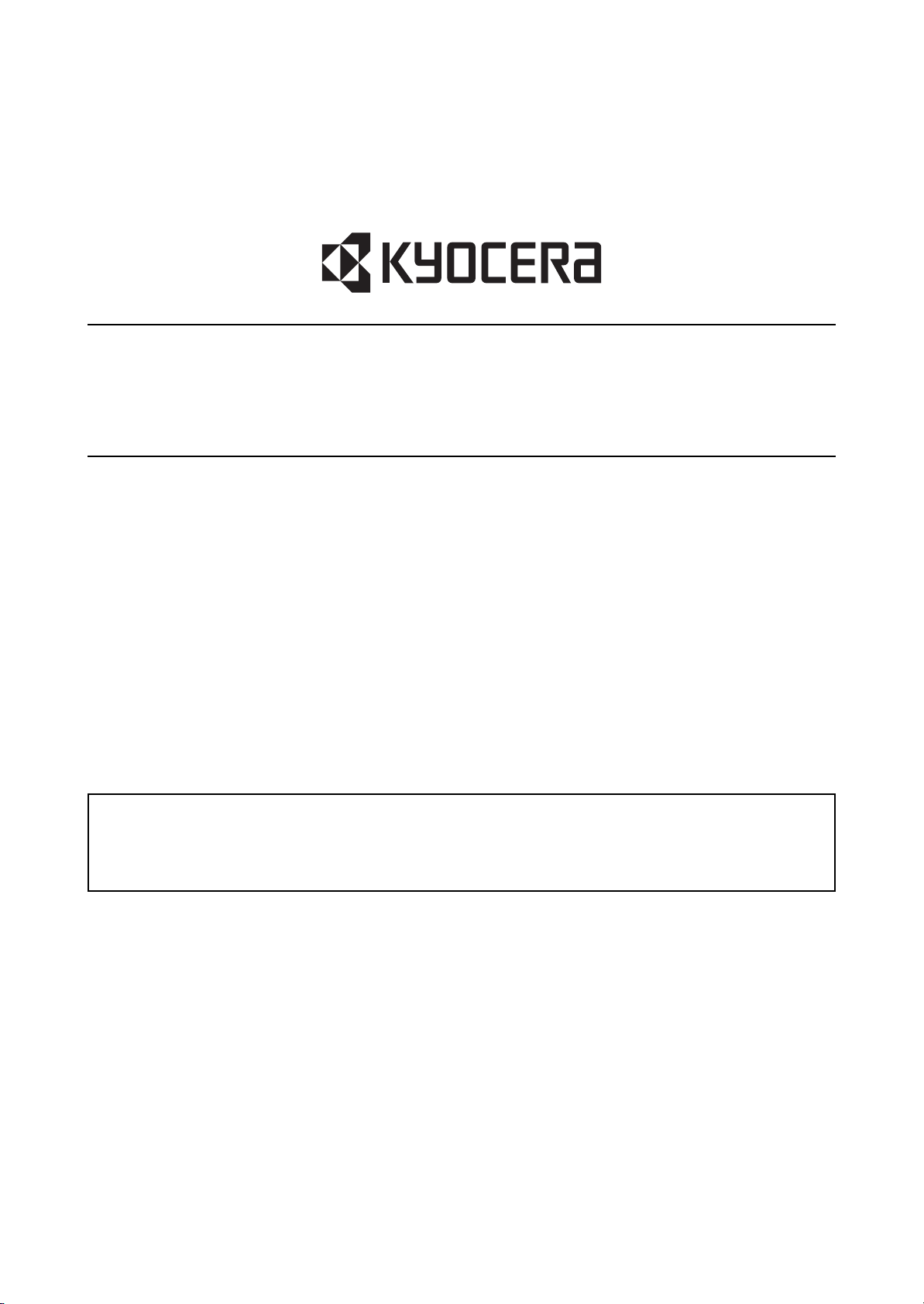
Safety precautions
This booklet provides safety warnings and precautions for our service personnel to ensure the safety of
their customers, their machines as well as themselves during maintenance activities. Service personnel
are advised to read this booklet carefully to familiarize themselves with the warnings and precautions
described here before engaging in maintenance activities.
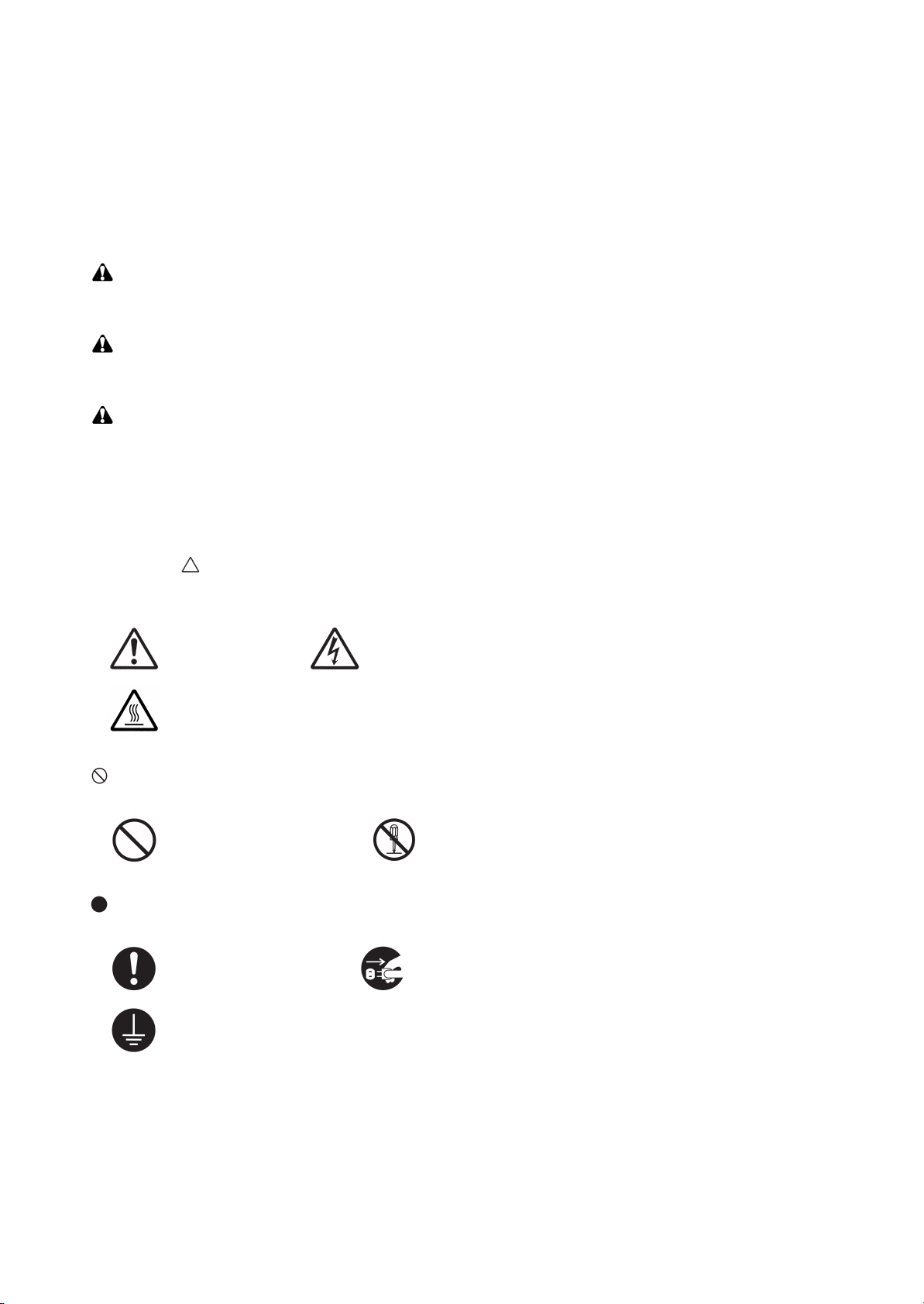
Safety warnings and precautions
Various symbols are used to protect our service personnel and customers from physical danger and
to prevent damage to their property. These symbols are described below:
DANGER: High risk of serious bodily injury or death may result from insufficient attention to or incorrect
compliance with warning messages using this symbol.
WARNING: Serious bodily injury or death may result from insufficient attention to or incorrect compliance
with warning messages using this symbol.
CAUTION: Bodily injury or damage to property may result from insufficient attention to or incorrect com-
pliance with warning messages using this symbol.
Symbols
The triangle ( ) symbol indicates a warning including danger and caution. The specific point of attention is
shown inside the symbol.
General warning. Warning of risk of electric shock.
Warning of high temperature.
indicates a prohibited action. The specific prohibition is shown inside the symbol.
General prohibited action. Disassembly prohibited.
indicates that action is required. The specific action required is shown inside the symbol.
General action required. Remove the power plug from the wall outlet.
Always ground the copier.
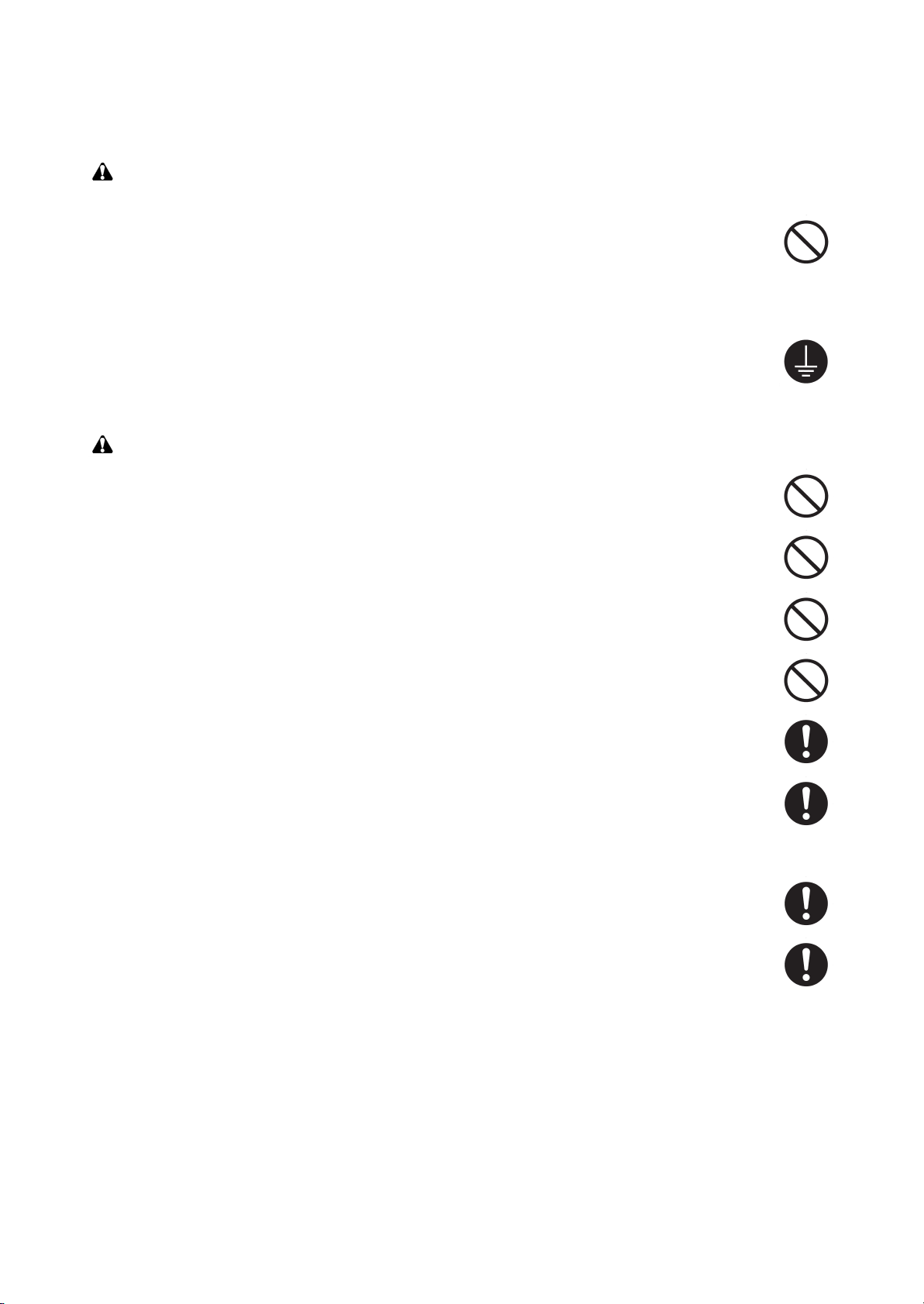
1. Installation Precautions
WARNING
• Do not use a power supply with a voltage other than that specified. Avoid multiple connections to
one outlet: they may cause fire or electric shock. When using an extension cable, always check that
it is adequate for the rated current. .....................................................................................................
• Connect the ground wire to a suitable grounding point. Not grounding the copier may cause fire or
electric shock. Connecting the earth wire to an object not approved for the purpose may cause
explosion or electric shock. Never connect the ground cable to any of the following: gas pipes, lightning rods, ground cables for telephone lines and water pipes or faucets not approved by the proper
authorities. ..........................................................................................................................................
CAUTION:
• Do not place the copier on an infirm or angled surface: the copier may tip over, causing injury. .........
• Do not install the copier in a humid or dusty place. This may cause fire or electric shock. .................
• Do not install the copier near a radiator, heater, other heat source or near flammable material. This
may cause fire. ...................................................................................................................................
• Allow sufficient space around the copier to allow the ventilation grills to keep the machine as cool
as possible. Insufficient ventilation may cause heat buildup and poor copying performance. ............
• Always handle the machine by the correct locations when moving it. .................................................
• Always use anti-toppling and locking devices on copiers so equipped. Failure to do this may cause
the copier to move unexpectedly or topple, leading to injury. ..............................................................
• Avoid inhaling toner or developer excessively. Protect the eyes. If toner or developer is accidentally
ingested, drink a lot of water to dilute it in the stomach and obtain medical attention immediately.
If it gets into the eyes, rinse immediately with copious amounts of water and obtain medical atten-
tion. .....................................................................................................................................................
• Advice customers that they must always follow the safety warnings and precautions in the copier’s
instruction handbook. .........................................................................................................................
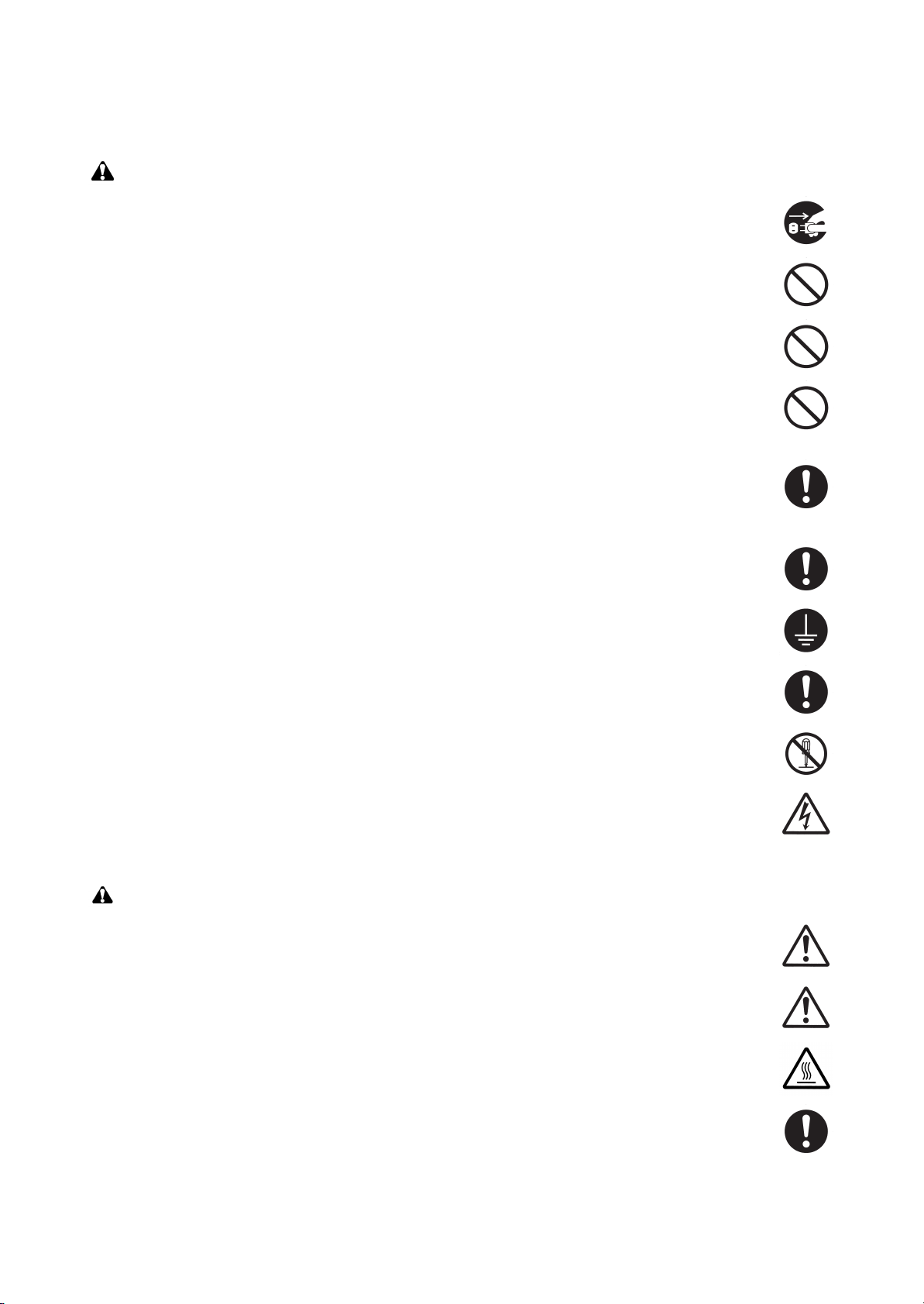
2. Precautions for Maintenance
WARNING
• Always remove the power plug from the wall outlet before starting machine disassembly. ................
• Always follow the procedures for maintenance described in the service manual and other related
brochures. ..........................................................................................................................................
• Under no circumstances attempt to bypass or disable safety features including safety mechanisms
and protective circuits. ........................................................................................................................
• Always use parts having the correct specifications. ............................................................................
• Always use the thermostat or thermal fuse specified in the service manual or other related brochure
when replacing them. Using a piece of wire, for example, could lead to fire or other serious acci-
dent. ...................................................................................................................................................
• When the service manual or other serious brochure specifies a distance or gap for installation of a
part, always use the correct scale and measure carefully. ..................................................................
• Always check that the copier is correctly connected to an outlet with a ground connection. ...............
• Check that the power cable covering is free of damage. Check that the power plug is dust-free. If it
is dirty, clean it to remove the risk of fire or electric shock. .................................................................
• Never attempt to disassemble the optical unit in machines using lasers. Leaking laser light may
damage eyesight. ...............................................................................................................................
• Handle the charger sections with care. They are charged to high potentials and may cause electric
shock if handled improperly. ...............................................................................................................
CAUTION
• Wear safe clothing. If wearing loose clothing or accessories such as ties, make sure they are safely
secured so they will not be caught in rotating sections. ......................................................................
• Use utmost caution when working on a powered machine. Keep away from chains and belts. ..........
• Handle the fixing section with care to avoid burns as it can be extremely hot. ..................................
• Check that the fixing unit thermistor, heat and press rollers are clean. Dirt on them can cause
abnormally high temperatures. ...........................................................................................................
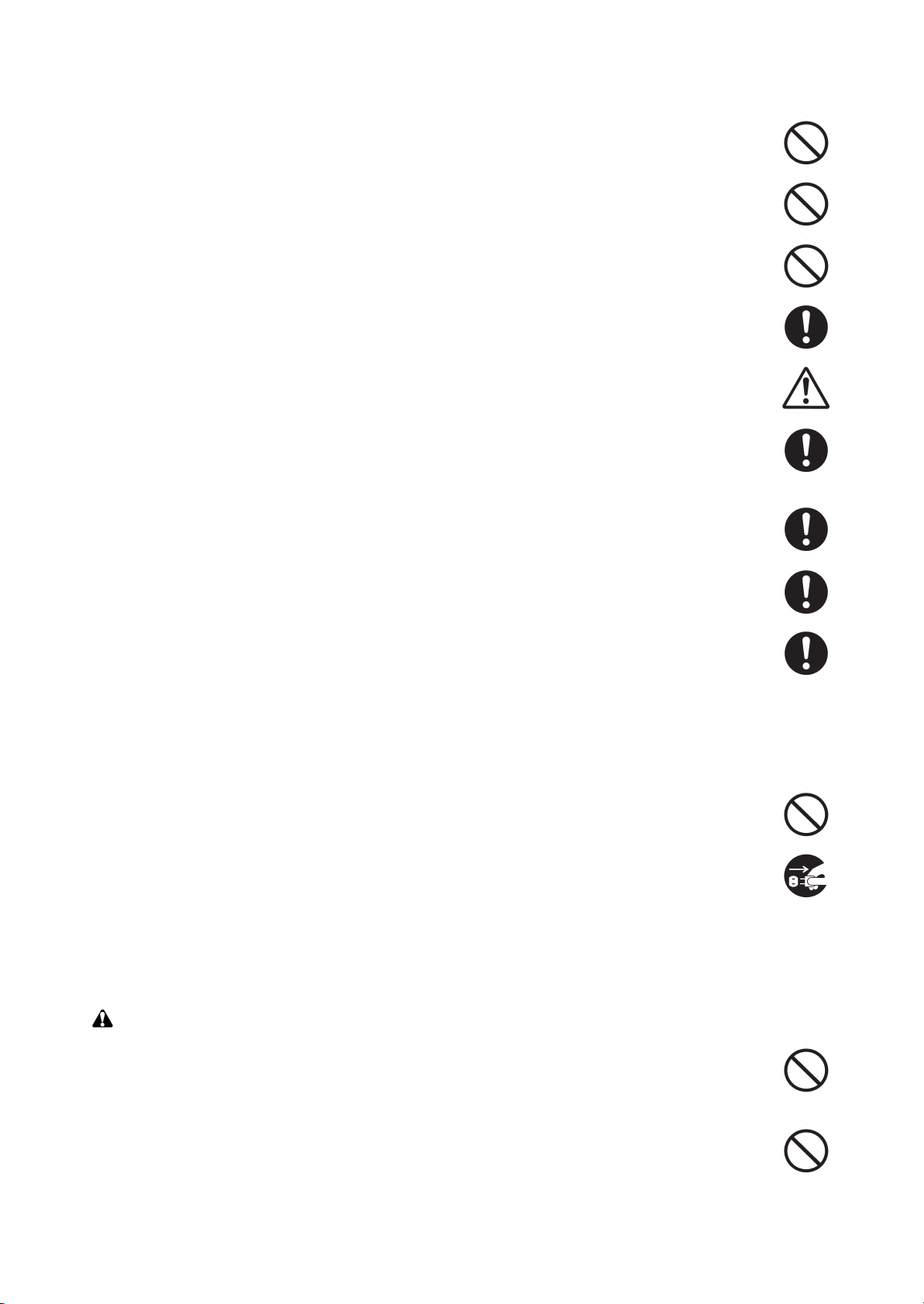
• Do not remove the ozone filter, if any, from the copier except for routine replacement. ......................
• Do not pull on the AC power cord or connector wires on high-voltage components when removing
them; always hold the plug itself. ........................................................................................................
• Do not route the power cable where it may be stood on or trapped. If necessary, protect it with a
cable cover or other appropriate item. ................................................................................................
• Treat the ends of the wire carefully when installing a new charger wire to avoid electric leaks. ..........
• Remove toner completely from electronic components. .....................................................................
• Run wire harnesses carefully so that wires will not be trapped or damaged. ......................................
• After maintenance, always check that all the parts, screws, connectors and wires that were
removed, have been refitted correctly. Special attention should be paid to any forgotten connector,
trapped wire and missing screws. .......................................................................................................
• Check that all the caution labels that should be present on the machine according to the instruction
handbook are clean and not peeling. Replace with new ones if necessary. .......................................
• Handle greases and solvents with care by following the instructions below: ......................................
· Use only a small amount of solvent at a time, being careful not to spill. Wipe spills off completely.
· Ventilate the room well while using grease or solvents.
· Allow applied solvents to evaporate completely before refitting the covers or turning the power
switch on.
· Always wash hands afterwards.
• Never dispose of toner or toner bottles in fire. Toner may cause sparks when exposed directly to
fire in a furnace, etc. ...........................................................................................................................
• Should smoke be seen coming from the copier, remove the power plug from the wall outlet immedi-
ately. ...................................................................................................................................................
3. Miscellaneous
WARNING
• Never attempt to heat the drum or expose it to any organic solvents such as alcohol, other than the
specified refiner; it may generate toxic gas. ........................................................................................
• Keep the machine away from flammable liquids, gases, and aerosols. A fire or an electric shock
might occur. ........................................................................................................................................
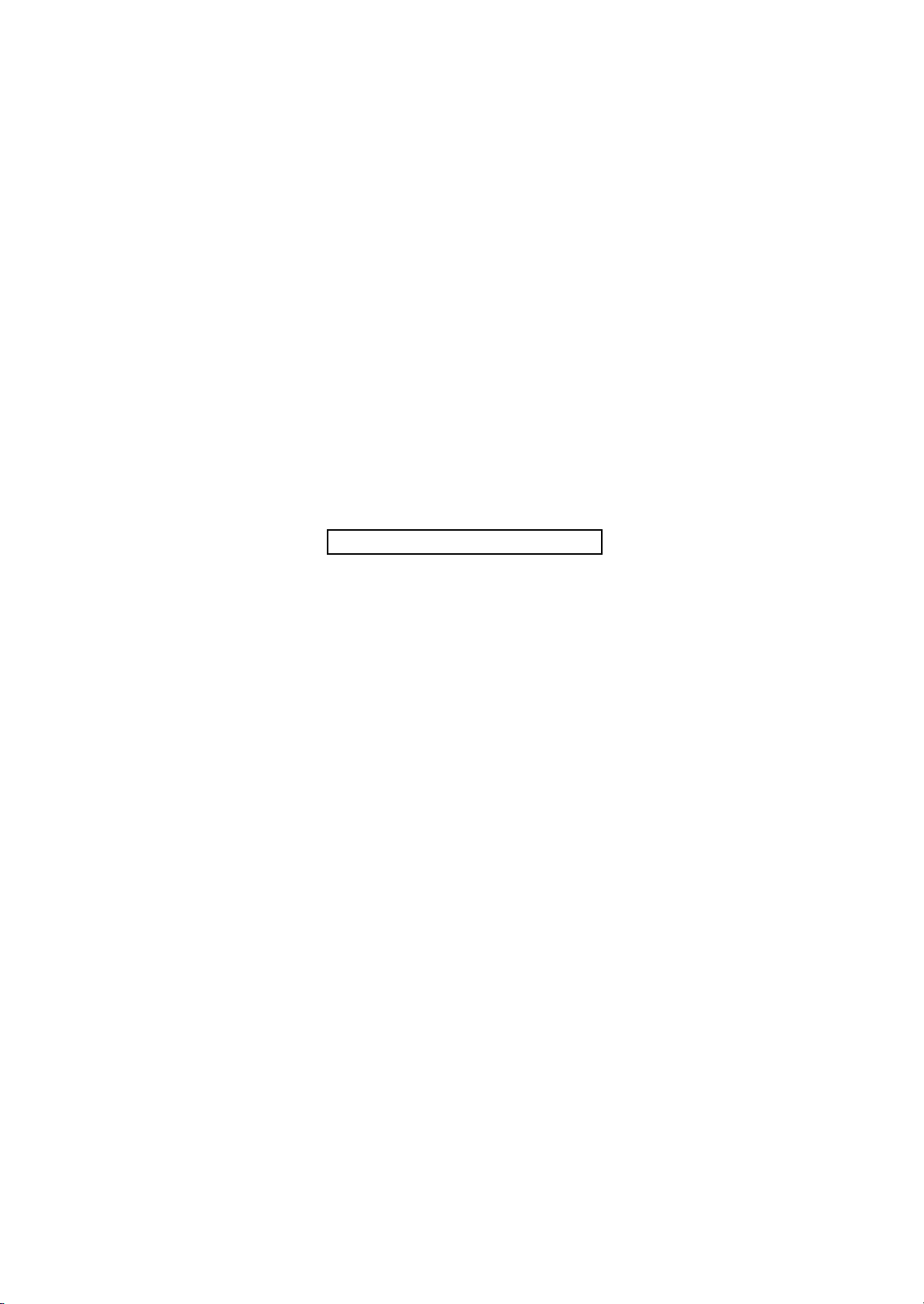
This page is intentionally left blank.
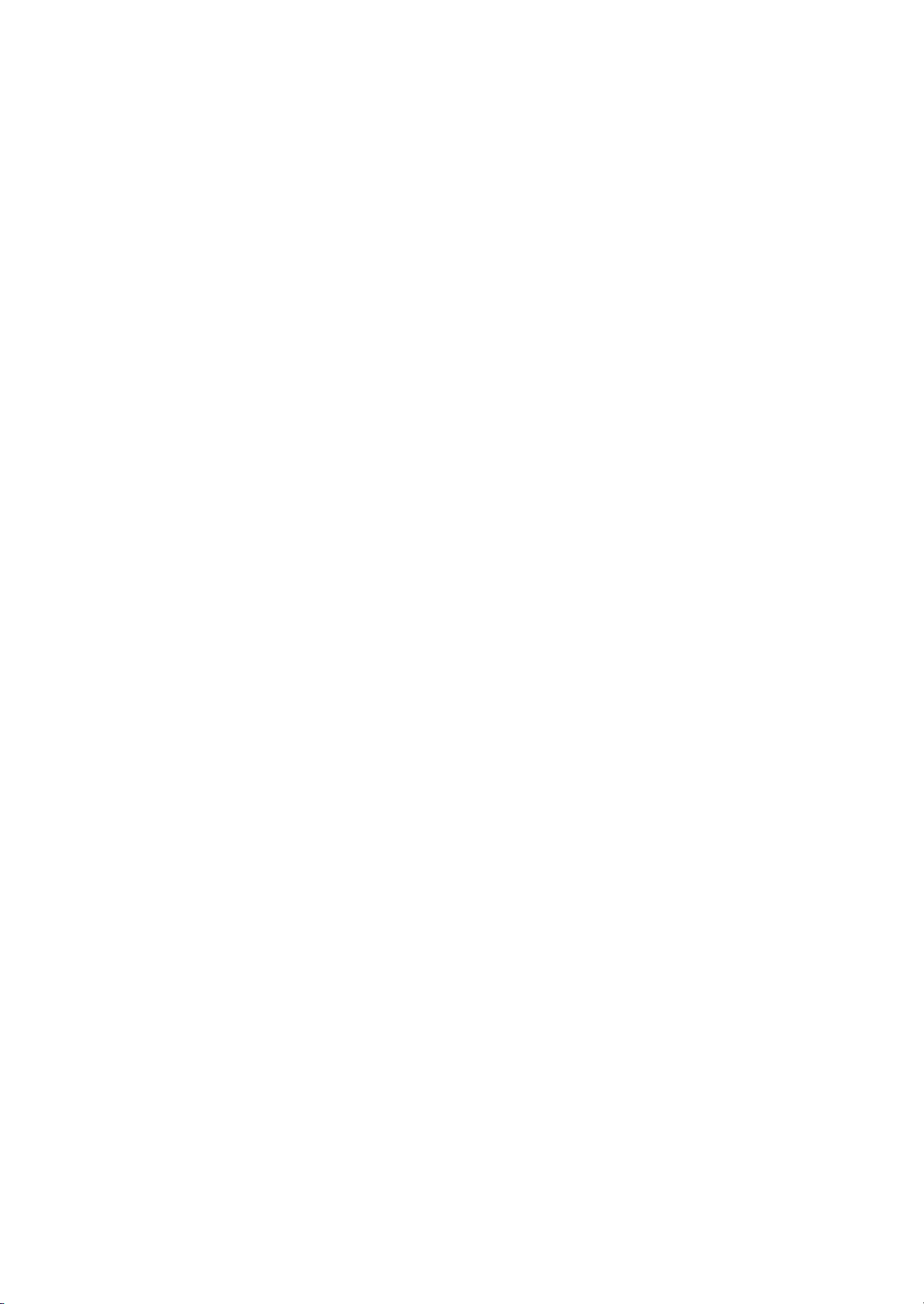
2LW/2LX-6
CONTENTS
1-1 Specifications
1-1-1 Specifications ........................................................................................................................1-1-1
1-1-2 Parts names ..........................................................................................................................1-1-5
(1) Overall .............................................................................................................................. 1-1-5
(2) Operation panel ................................................................................................................ 1-1-6
1-1-3 Machine cross section ...........................................................................................................1-1-7
1-2 Installation
1-2-1 Installation environment.........................................................................................................1-2-1
1-2-2 Unpacking.............................................................................................................................. 1-2-2
(1) Unpacking......................................................................................................................... 1-2-2
(2) Removing the tapes..........................................................................................................1-2-3
1-2-3 Installing the expansion memory (option).............................................................................. 1-2-6
1-3 Maintenance Mode
1-3-1 Maintenance mode ................................................................................................................ 1-3-1
(1) Executing a maintenance item ......................................................................................... 1-3-1
(2) Maintenance modes item list ............................................................................................1-3-2
(3) Contents of the maintenance mode items ........................................................................ 1-3-5
1-3-2 Service mode....................................................................................................................... 1-3-67
(1) Executing a service mode .............................................................................................. 1-3-67
(2) Description of service mode ........................................................................................... 1-3-68
1-4 Troubleshooting
1-4-1 Paper misfeed detection ........................................................................................................1-4-1
(1) Paper misfeed indication .................................................................................................. 1-4-1
(2) Paper misfeed detection condition ................................................................................... 1-4-2
1-4-2 Self-diagnostic function .........................................................................................................1-4-5
(1) Self-diagnostic function .................................................................................................... 1-4-5
(2) Self diagnostic codes........................................................................................................ 1-4-6
1-4-3 Image formation problems................................................................................................... 1-4-14
(1) Completely blank printout. ..............................................................................................1-4-15
(2) All-black printout. ............................................................................................................ 1-4-16
(3) Dropouts. ........................................................................................................................ 1-4-17
(4) Black dots. ...................................................................................................................... 1-4-17
(5) Black horizontal streaks..................................................................................................1-4-17
(6) Black vertical streaks...................................................................................................... 1-4-18
(7) Unsharpness. .................................................................................................................1-4-18
(8) Gray background. ........................................................................................................... 1-4-18
(9) Dirt on the top edge or back of the paper. ...................................................................... 1-4-19
(10) Undulated printing at the right edge (scanning start position). ....................................... 1-4-19
1-4-4 Electric problems.................................................................................................................1-4-20
1-4-5 Mechanical problems...........................................................................................................1-4-26
1-4-6 Send error code...................................................................................................................1-4-28
(1) Scan to SMB error codes ............................................................................................... 1-4-28
(2) Scan to FTP error codes ................................................................................................ 1-4-29
(3) Scan to E-mail error codes .............................................................................................1-4-30
(4) Network Twain error codes.............................................................................................1-4-31
(5) Software trouble error codes ..........................................................................................1-4-31
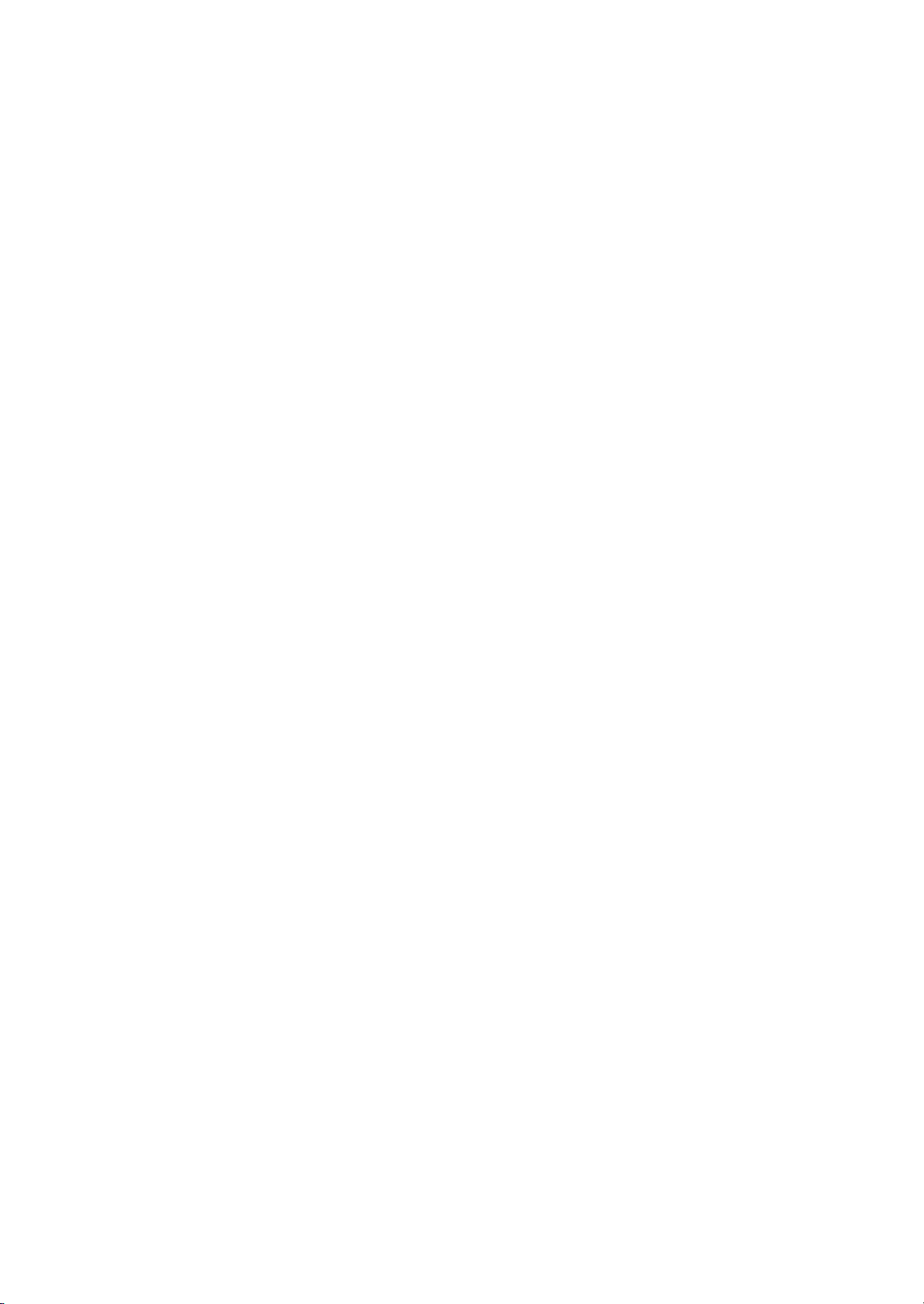
2LW/2LX-2
1-4-7 Error codes ..........................................................................................................................1-4-32
(1) Error code.......................................................................................................................1-4-32
(2) Table of general classification ........................................................................................1-4-33
(2-1) U004XX error code table: Interrupted phase B .......................................................................1-4-35
(2-2) U006XX error code table: Problems with the unit ...................................................................1-4-35
(2-3) U008XX error code table: Page transmission error.................................................................1-4-35
(2-4) U009XX error code table: Page reception error ......................................................................1-4-35
(2-5) U010XX error code table: G3 transmission.............................................................................1-4-36
(2-6) U011XX error code table: G3 reception ..................................................................................1-4-37
(2-7) U017XX error code table: V.34 transmission ..........................................................................1-4-38
(2-8) U018XX error code table: V.34 reception................................................................................1-4-38
(2-9) U044XX error code table: Encrypted transmission .................................................................1-4-38
1-5 Assembly and disassembly
1-5-1 Precautions for assembly and disassembly...........................................................................1-5-1
(1) Precautions....................................................................................................................... 1-5-1
(2) Drum.................................................................................................................................1-5-1
(3) Toner ................................................................................................................................ 1-5-1
(4) How to tell a genuine Kyocera Mita toner container ......................................................... 1-5-2
1-5-2 Outer covers .......................................................................................................................... 1-5-3
(1) Detaching and refitting the right cover and left cover ....................................................... 1-5-3
1-5-3 Paper feed section.................................................................................................................1-5-6
(1) Detaching and refitting the paper feed assembly (paper feed roller and pickup roller) .... 1-5-6
(2) Detaching and refitting the retard roller assembly ............................................................ 1-5-7
(3) Detaching and refitting the upper registration and lower roller ........................................ 1-5-8
(4) Detaching and refitting the MP paper feed roller ............................................................ 1-5-10
1-5-4 Optical section ..................................................................................................................... 1-5-11
(1) Detaching and refitting the Document processor ...........................................................1-5-11
(2) Detaching and refitting the scanner unit ......................................................................... 1-5-13
(3) Detaching and refitting the laser scanner unit ................................................................ 1-5-16
(4) Replacing the image scanner unit (ISU)......................................................................... 1-5-19
1-5-5 Developing section .............................................................................................................. 1-5-25
(1) Detaching and refitting the developing unit ....................................................................1-5-25
1-5-6 Drum section .......................................................................................................................1-5-26
(1) Detaching and refitting the drum unit.............................................................................. 1-5-26
(2) Detaching and refitting the main charger unit.................................................................1-5-26
1-5-7 Transfer/separation section .................................................................................................1-5-27
(1) Detaching and refitting the transfer roller and separation brush unit.............................. 1-5-27
1-5-8 Fuser section ....................................................................................................................... 1-5-29
(1) Detaching and refitting the fuser unit.............................................................................. 1-5-29
1-5-9 PWBs................................................................................................................................... 1-5-30
(1) Detaching and refitting the engine PWB......................................................................... 1-5-30
(2) Detaching and refitting the main PWB............................................................................ 1-5-34
(3) Detaching and refitting the power source PWB.............................................................. 1-5-37
(4) Detaching and refitting the FAX control PWB................................................................. 1-5-42
1-5-10 Others..................................................................................................................................1-5-43
(1) Detaching and refitting the paper feed drive unit............................................................1-5-43
(2) Detaching and refitting the main drive unit ..................................................................... 1-5-45
(3) Direction of installing the principal fan motors ................................................................ 1-5-46
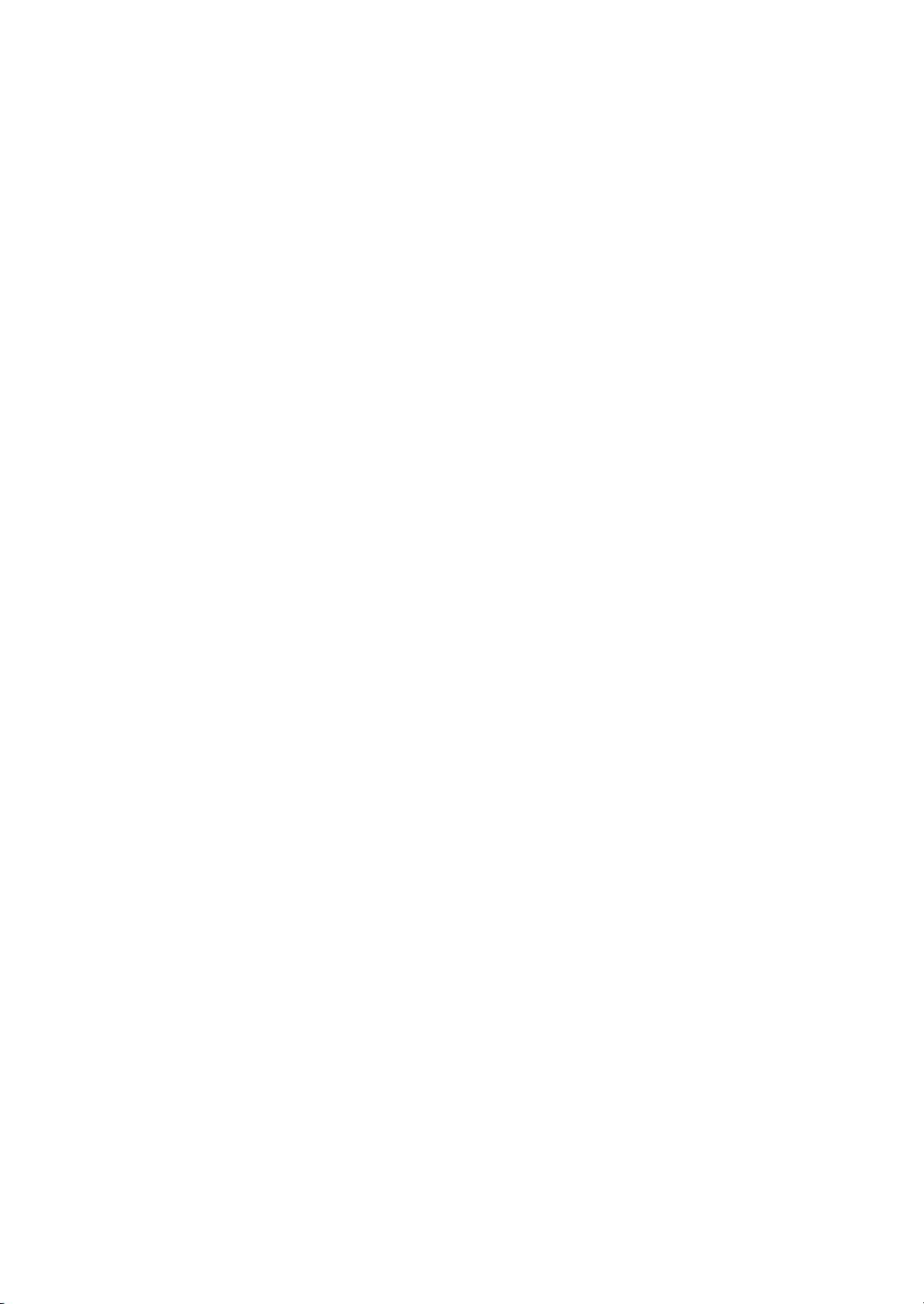
2LW/2LX-5
1-5-11 Document processor ........................................................................................................... 1-5-47
(1) Detaching and refitting the DP rear cover and DP front cover ....................................... 1-5-47
(2) Detaching and refitting the DP drive PWB...................................................................... 1-5-48
(3) Detaching and refitting the DP forwarding pulley assembly
and DP separation pad assembly................................................................................... 1-5-49
1-6 Requirements on PWB Replacement
1-6-1 Upgrading the firmware .........................................................................................................1-6-1
1-6-2 Remarks on engine PWB replacement ................................................................................. 1-6-3
2-1 Mechanical Construction
2-1-1 Paper feed/conveying section ............................................................................................... 2-1-1
(1) Cassette paper feed section............................................................................................. 2-1-1
(2) MP tray paper feed section...............................................................................................2-1-3
(3) Paper conveying section .................................................................................................. 2-1-4
2-1-2 Drum section .........................................................................................................................2-1-5
2-1-3 Optical section ....................................................................................................................... 2-1-6
(1) Scanner unit ..................................................................................................................... 2-1-6
(2) Image scanner unit (ISU).................................................................................................. 2-1-7
(3) Laser scanner unit ............................................................................................................ 2-1-9
2-1-4 Developing section .............................................................................................................. 2-1-11
2-1-5 Transfer/Separation section ................................................................................................ 2-1-13
2-1-6 Cleaning section..................................................................................................................2-1-14
2-1-7 Fuser section ....................................................................................................................... 2-1-16
2-1-8 Eject/Rear unit section.........................................................................................................2-1-18
2-1-9 Duplex conveying section .................................................................................................... 2-1-20
2-1-10 Document processor ........................................................................................................... 2-1-21
(1) Original feed section....................................................................................................... 2-1-21
(2) Original conveying section.............................................................................................. 2-1-22
(3) Original switchback/eject sections .................................................................................. 2-1-23
2-2 Electrical Parts Layout
2-2-1 Electrical parts layout ............................................................................................................ 2-2-1
(1) PWBs................................................................................................................................ 2-2-1
(2) Switches and sensors....................................................................................................... 2-2-3
(3) Motors............................................................................................................................... 2-2-5
(4) Other electrical components.............................................................................................2-2-6
(5) Document processor ........................................................................................................ 2-2-7
2-3 Operation of the PWBs
2-3-1 Power source PWB ...............................................................................................................2-3-1
2-3-2 Engine PWB .......................................................................................................................... 2-3-3
2-3-3 Main PWB.............................................................................................................................. 2-3-8
2-3-4 Connect-L PWB...................................................................................................................2-3-14
2-3-5 Connect-R PWB .................................................................................................................. 2-3-18
2-3-6 DP drive PWB...................................................................................................................... 2-3-21
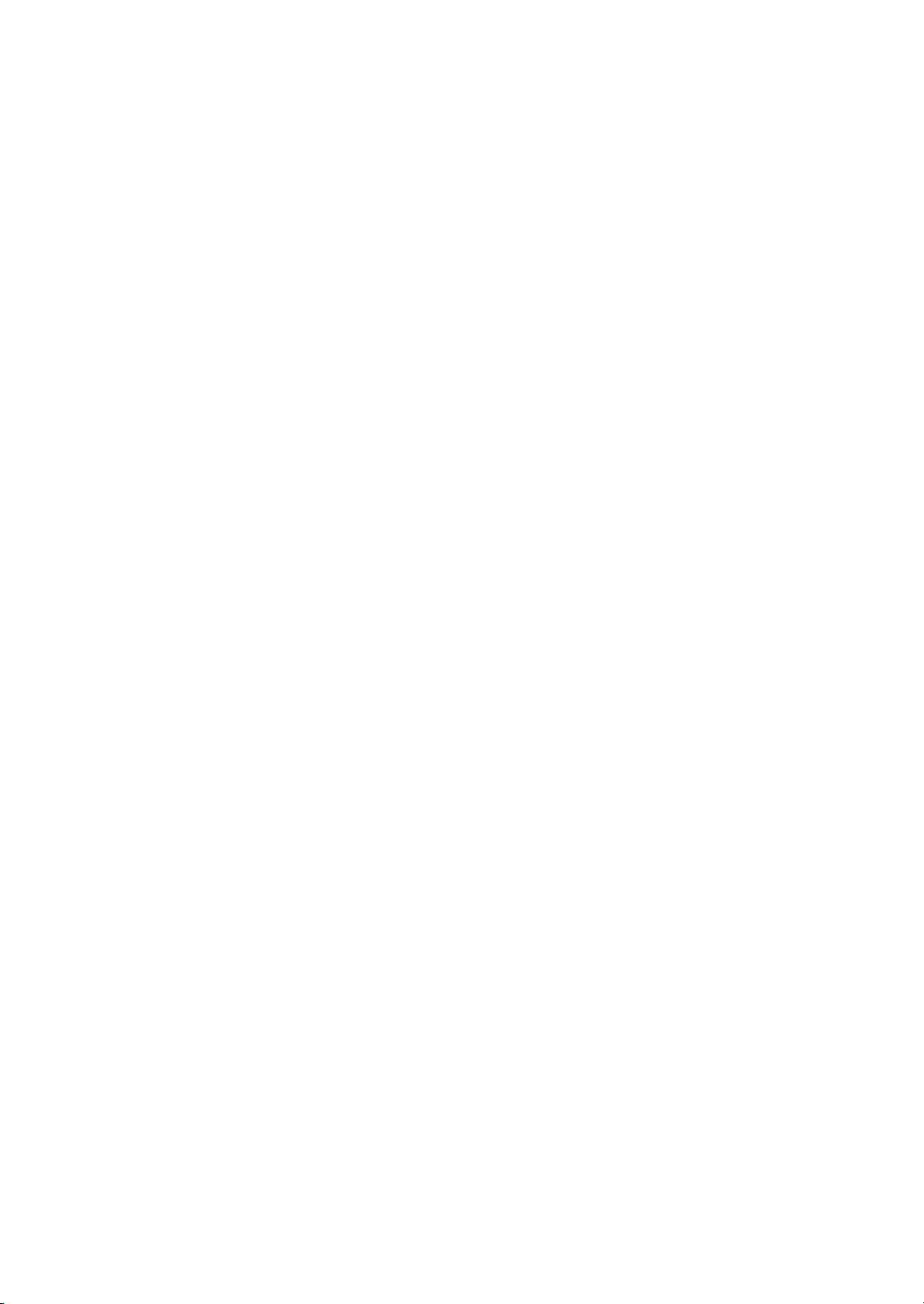
2LW/2LX-4
2-4 Appendixes
2-4-1 Appendixes............................................................................................................................2-4-1
(1) Wiring diagram .................................................................................................................2-4-1
(2) Repetitive defects gauge .................................................................................................. 2-4-3
(3) Maintenance kits...............................................................................................................2-4-4
(4) Firmware Environment Commands ..................................................................................2-4-5
(5) Maintenance Commands................................................................................................2-4-12
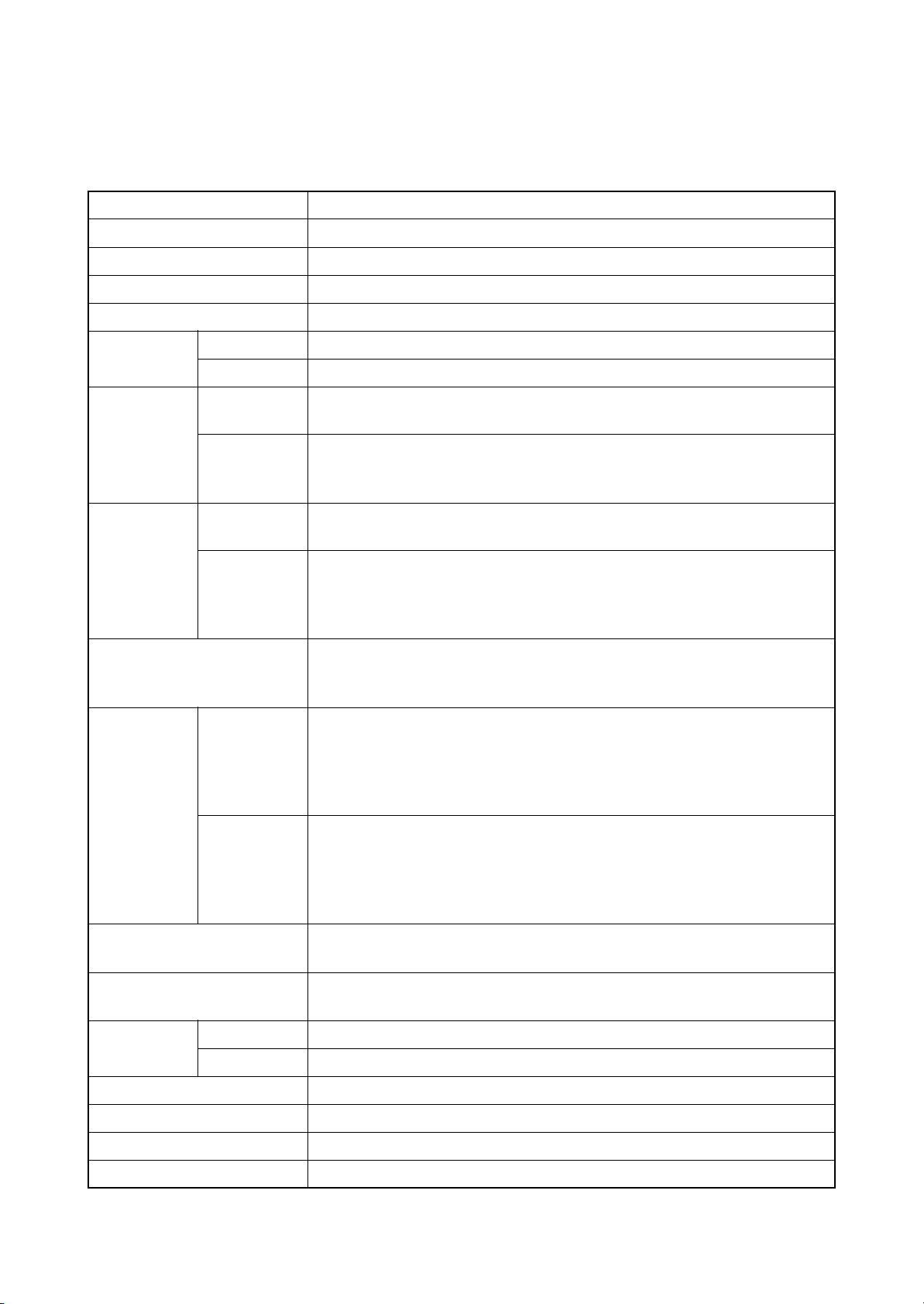
2LW/2LX-3
1-1 Specifications
1-1-1 Specifications
Basic functions
Item Specifications
Type Desktop
Printing method Electrophotography by semiconductor laser, single drum system
Originals Sheet, Book, 3-dimensional objects (maximum original size: Folio/Legal)
Original feed system Contact glass: fixed
Paper weight Cassette 60 to 120 g/m
MP tray 60 to 220 g/m
Paper type Cassette Plain, Recycled, Preprinted, Bond, Color (Colour), Prepunched,
Letterhead, High Quality, Custom 1 to 8 (Duplex: Same as simplex)
MP tray Plain, Transparency, Rough, Vellum, Labels, Recycled, Preprinted, Bond,
Cardstock, Color (Colour), Prepunched, Letterhead, Thick, Envelope, High
Quality, Custom 1 to 8
Paper size Cassette A4, B5, A5, A6, Legal, Letter, Statement, Executive, Oficio II, Folio, 16K,
Custom
2
(Duplex: 60 to 120 g/m2)
2
MP tray A4, B5, B5(ISO), A5, A6, B6, Envelope #10, Envelope #9,
Envelope #6, Envelope Monarch, Envelope DL, Envelope C5, Hagaki,
Oufuku Hagaki, Youkei 2, Youkei 4, Legal, Letter, Statement,
Executive, Oficio II, Folio, 16K, Custom
Zoom level Manual mode: 25 - 400%, 1% increments
Auto mode: 400%, 200%, 141%, 129%, 115%, 90%, 86%, 78%, 70%, 64%,
50%, 25%
Copying
speed
Simplex A4R : 40 ppm
LetterR : 42 ppm
Legal : 33 ppm
B5R : 33 ppm
A5R/A6R : 22 ppm
Duplex A4R : 24.5 ppm
LetterR : 26 ppm
Legal : 16.5 ppm
B5R : 24 ppm
A5R : 21 ppm
First copy time
7.0 second or less
(A4, feed from cassette)
Warm-up time
Power on: 22 second or less
(22°C/71.6°F, 60%RH)
Paper
capacity
Cassette 500 sheets (80g/m
MP tray 100 sheets (80 g/m
Output tray capacity 500 heets (80g/m
2
)
2
, plain paper, Letter/A4 or smaller)
2
)
Continuous printing 1 to 999 sheets
Scanning system Flat bed scanning by CCD image sensor
Photoconductor a-Si drum (diameter 30 mm)
1-1-1
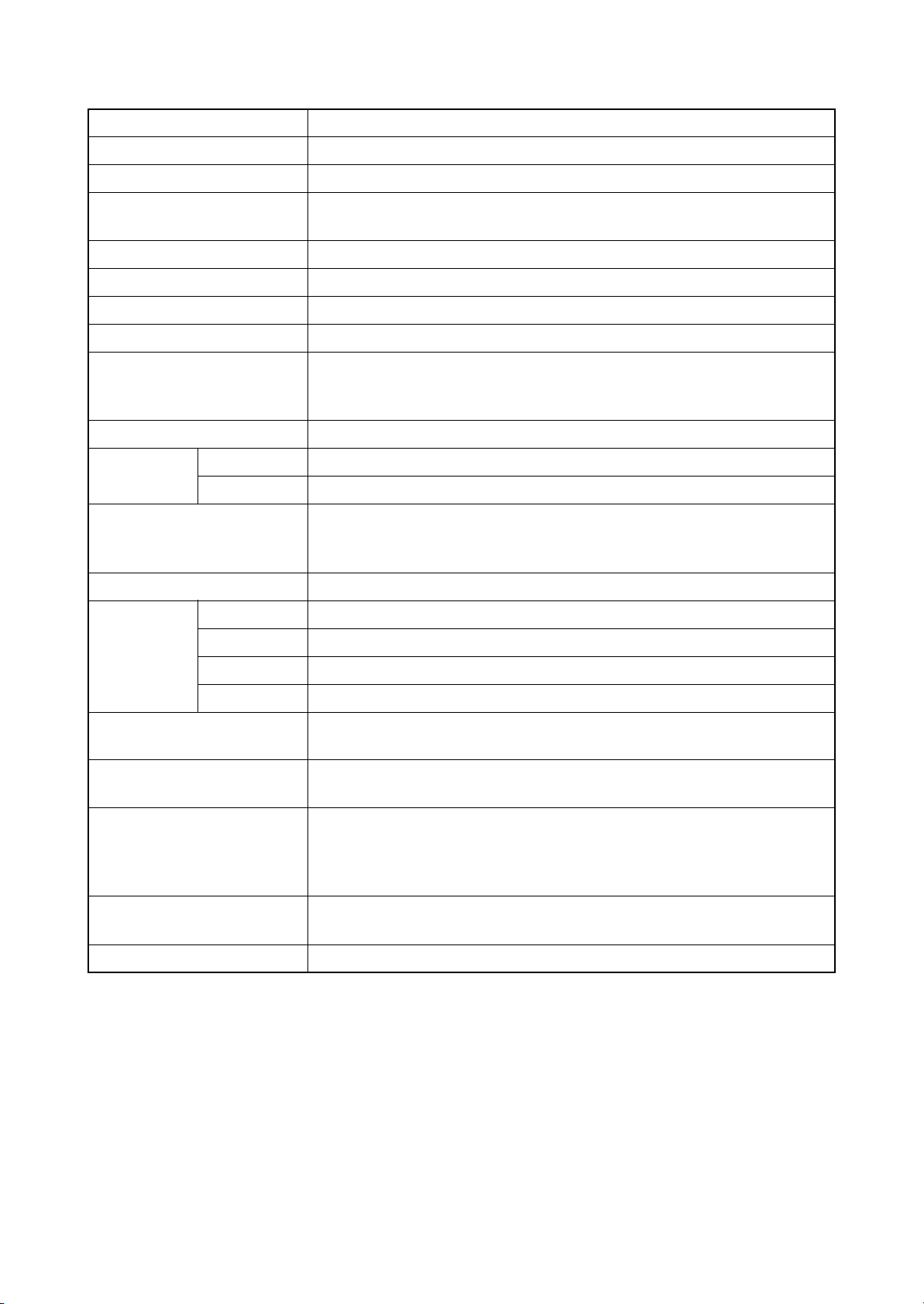
Item Specifications
Image write system Semiconductor laser (1 beam)
Charging system Contact charger roller method (positive charging)
Developing system Mono component dry developing method
Toner replenishing: Automatic from the toner container
Transfer system Transfer roller (negative-charged)
Separation system Small diameter separation, discharger brush (negative-charged)
Cleaning system Counter blade cleaning + cleaning roller
Charge erasing system Exposure by eraser lamp (LED)
Fusing system Heat roller system
Heat source: halogen heater
Abnormally high temperature protection devices: thermostat
CPU PowerPC440 (667MHz)
Memory Standard 256MB
Maximum 768MB
Interface USB: 1 port (Hi-speed USB 2.0)
USB host: 1 port
Ethernet: 1 port (10BASE-T/100BASE-TX)
2LW/2LX-2
Resolution 600×600 dpi
Operating
environment
Dimensions (W × D× H) 494 × 497.1 × 545.5 mm
Space Space required
Power source 120 V AC, 60 Hz, more than 10.0 A
Temperature 10 to 32.5 °C/50 to 90.5 °F
Humidity 15 to 80%
Altitude 2,500 m/8,202 ft maximum
Brightness 1,500 lux maximum
19 7/16” × 19 9/16” × 21 1/2”
Weight 3in1 model (without FAX): Approx. 25.5 kg / 56.2 lbs
4in1 model (with FAX) : Approx. 25.8 kg / 56.9 lbs
Without MP tray: 494 × 497.1 mm
(W × D)
With MP tray : 494 × 656.1 mm
220 - 240 V AC, 50/60 Hz, more than 6.0A
Options Paper feeder × 3, Expanded memory
19 7/16” × 19 9/16”
19 7/16” × 25 13/16”
1-1-2
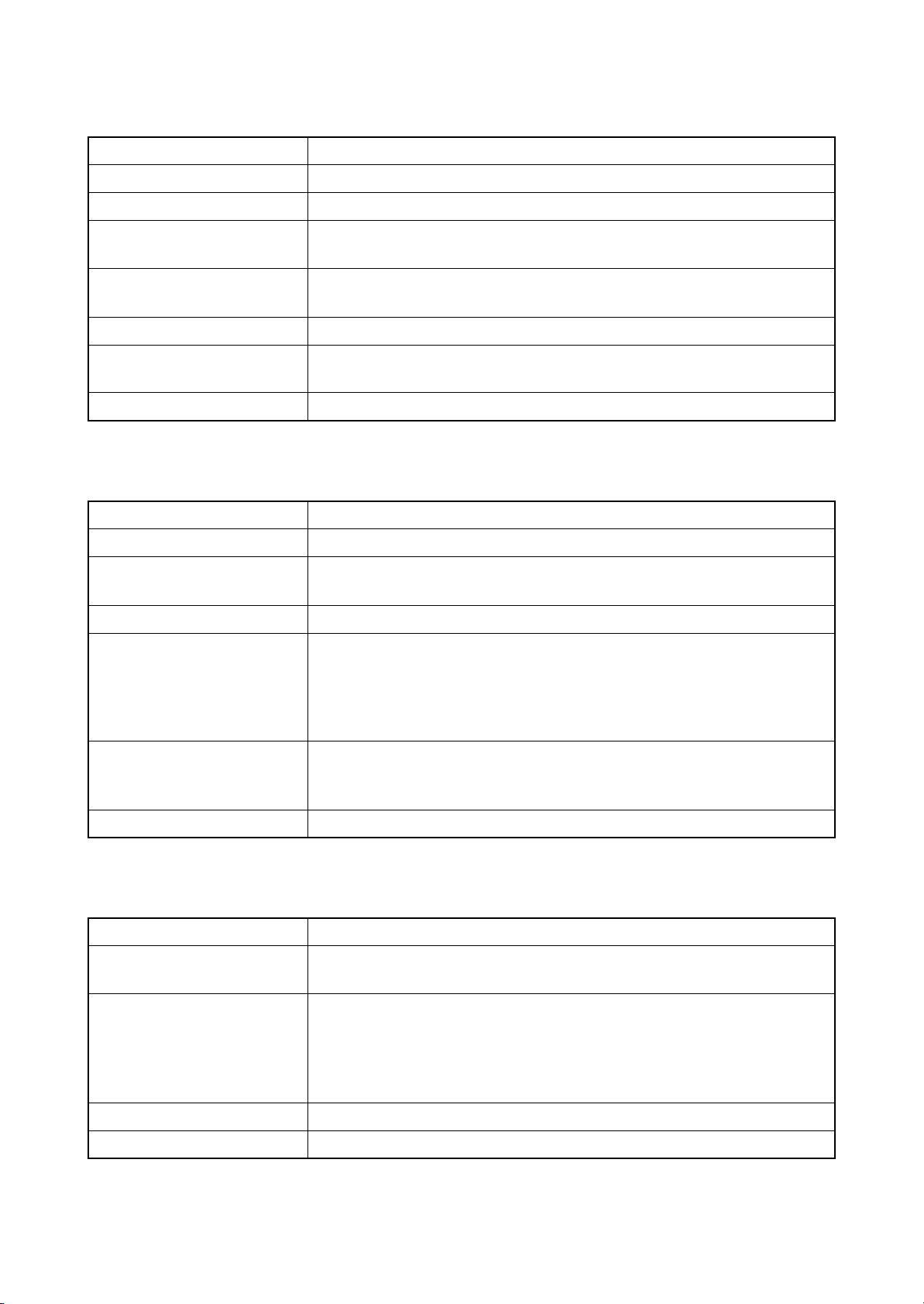
Document processor functions
Item Specifications
Original feed method Automatic feed
Supported original types Sheet originals
Original sizes Maximum: Legal/A4
Minimum: Statement/A5
Original weights Simplex: 50 to 120 g/m
Duplex: 50 to 110 g/m
Loading capacity 50 sheets (50 to 80 g/m2) maximum
Dimensions (W × D× H) 490 × 339 × 104 mm
19 5/16” × 13 5/16” × 4 1/8”
Weight 3 kg or less / 6.6 lbs. or less
Printing functions
Item Specifications
2LW/2LX-3
2
2
Printing speed Same as copying speed.
First print time
9.5 seconds or less
(A4, feed from cassette)
Resolution Fine 1200, Fast 1200, 600 dpi, 300 dpi
Operating system Windows 2000, Windows XP, Windows XP Professional,
Windows Server 2003, Windows Server 2003 x64 Edition,
Windows Vista x86 Edition, Windows Vista x64 Edition,
Windows 2008 Server, Windows Server 2008 x64 Edition, Windows 7,
Apple Macintosh OS 10.x
Interface USB: 1 port (Hi-speed USB 2.0)
USB host: 1 port
Ethernet: 1 port (10BASE-T/100BASE-TX)
Page description language PRESCRIBE
Scanning functions
Item Specifications
Compatible
operation system
Windows 2000 (Service Pack 4), Windows XP, Windows Vista,
Windows Server 2003, Windows Server 2008, Windows 7
System requirements IBM PC/AT compatible
CPU: Celeron 600MHz or higher
RAM: 128MBor more
HDD free space: 20MB or more
Interface: USB
Resolution 600 dpi, 400 dpi, 300 dpi, 200 dpi, 200 × 400 dpi, 200 × 100 dpi
File format JPEG, TIFF, PDF, XPS
1-1-3
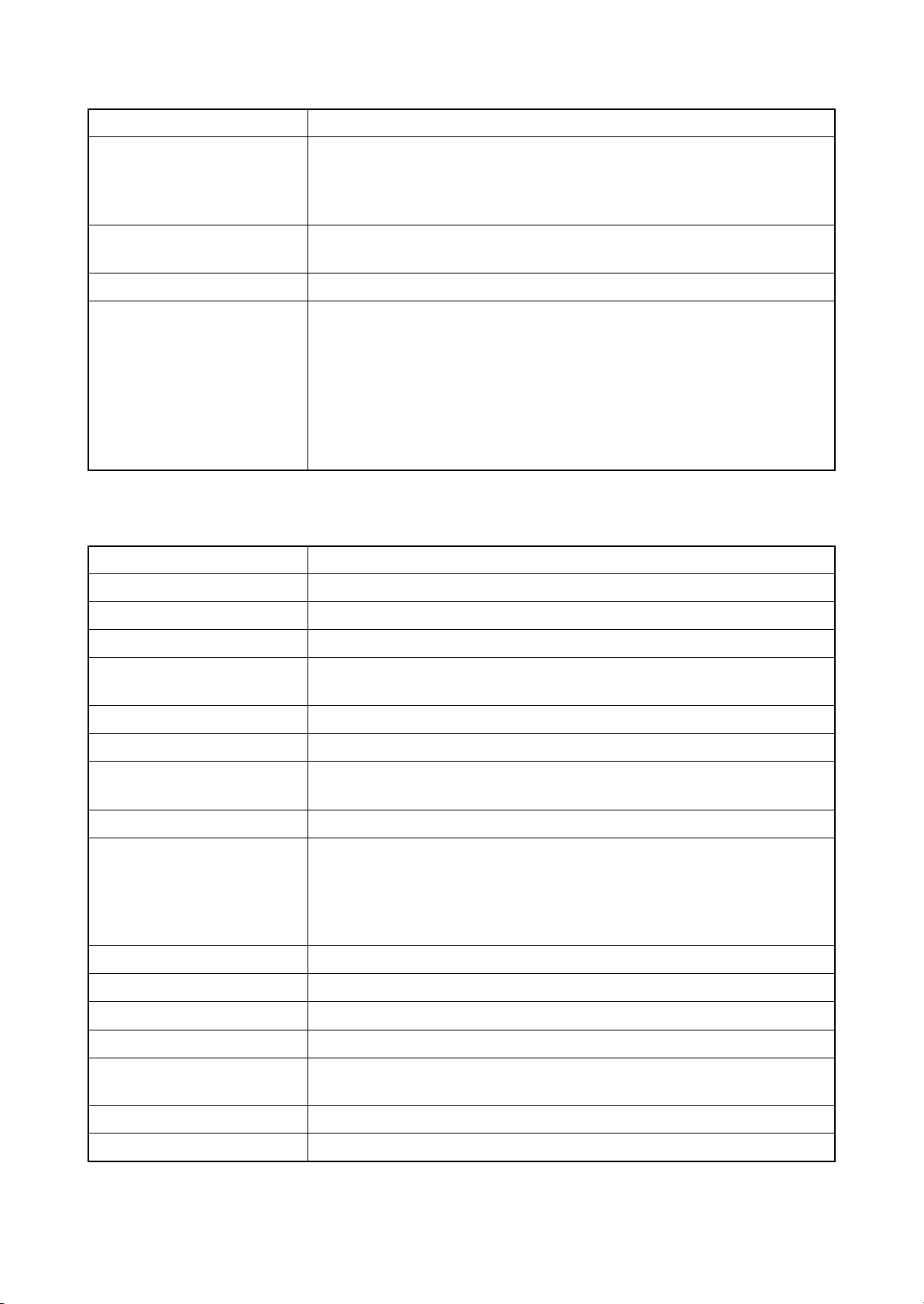
Item Specifications
Scanning speed 1-sided:
B/W 35 images/min
Color 13 images/min
(A4 landscape, 600 dpi, Image quality: Text/Photo original)
Interface Ethernet (10 BASE-T/100 BASE-TX)
USB2.0 (Hi-Speed USB)
Network protocol TCP/IP
Transmission system PC transmission
SMB Scan to SMB
FTP Scan to FTP, FTP over SSL
E-mail transmission
SNMP Scan to E-mail
TWAIN scan
WIA scan
2LW/2LX-2
Fax functions : 4in1 model (with FAX) only
Item Specifications
Compatibility Super G3
Communication line Subscriber telephone line
Transmission time 3 seconds or less (33600 bps, JBIG, ITU-T A4 #1 chart)
Transmission speed 33600/31200/28800/26400/24000/21600/19200/16800/14400/12000/9600/
7200/4800/2400 bps
Coding scheme JBIG/MMR/MR/MH
Error correction ECM
Original size Max. width: 8 1/2"/215 mm
Max. length: 14"/355.6 mm
Automatic document feed Max. 50 sheets
Scanner resolution Horizontal × Vertical
200 × 100 dpi Normal (8 dot/mm × 3.85 line/mm)
200 × 200 dpi Fine (8 dot/mm × 7.7 line/mm)
200 × 400 dpi Super fine (8 dot/mm × 15.4 line/mm)
400 × 400 dpi Ultra fine (16 dot/mm × 15.4 line/mm)
Printing resolution 600×600 dpi
Gradations 256 shades (Error diffusion)
One-Touch key 22 keys
Multi-Station transmission Max. 100 destinations
Substitute
memory reception
Image memory capacity 3.5 MB (standard) (for incoming faxed originals)
Report output Sent result report, FAX RX result report, Activity report, Status page
NOTE: These specifications are subject to change without notice.
256 sheets or more (when using ITU-T A4 #1)
1-1-4
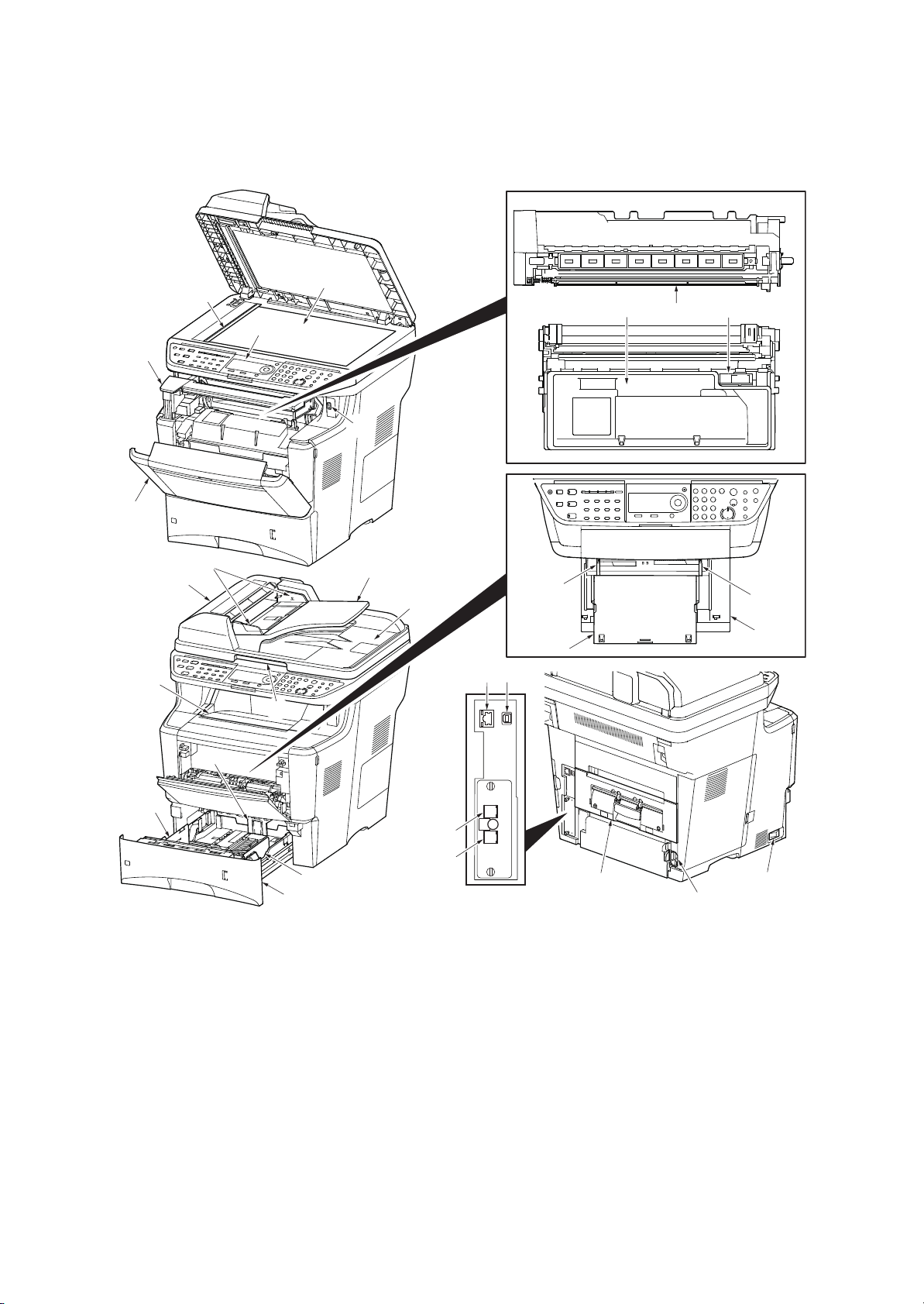
1-1-2 Parts names
1. Platen (contact glass)
2. Original size Indicator plate
3. Operation panel
4. Front upper cover
5. Front cover
6. USB Interface connector (front)
7. Drum unit
8. Lock lever
9. Toner container
10. Top tray
11. Paper length guide
12. Paper width guides
13. Cassette
14. Paper width guides (MP tray)
15. MP (Multi-Purpose) tray
16. MP tray extension
17. Rear unit
18. Main power switch
19. Power cord connector
20. USB Interface connector (rear)
21. Network Interface connector
22. Line connector (L1) *
23. Tel connector (T1) *
24. DP top cover
25. Original width guides
26. Original table
27. Original eject table
28. Opening handle
* 4in1 model (with FAX) only
(1) Overall
2LW/2LX
2
3
4
5
25
24
10
28
1
9
6
26
27
21
14
16
20
7
8
14
15
11
12
22
23
12
13
Figure 1-1-1
1-1-5
17
19
18
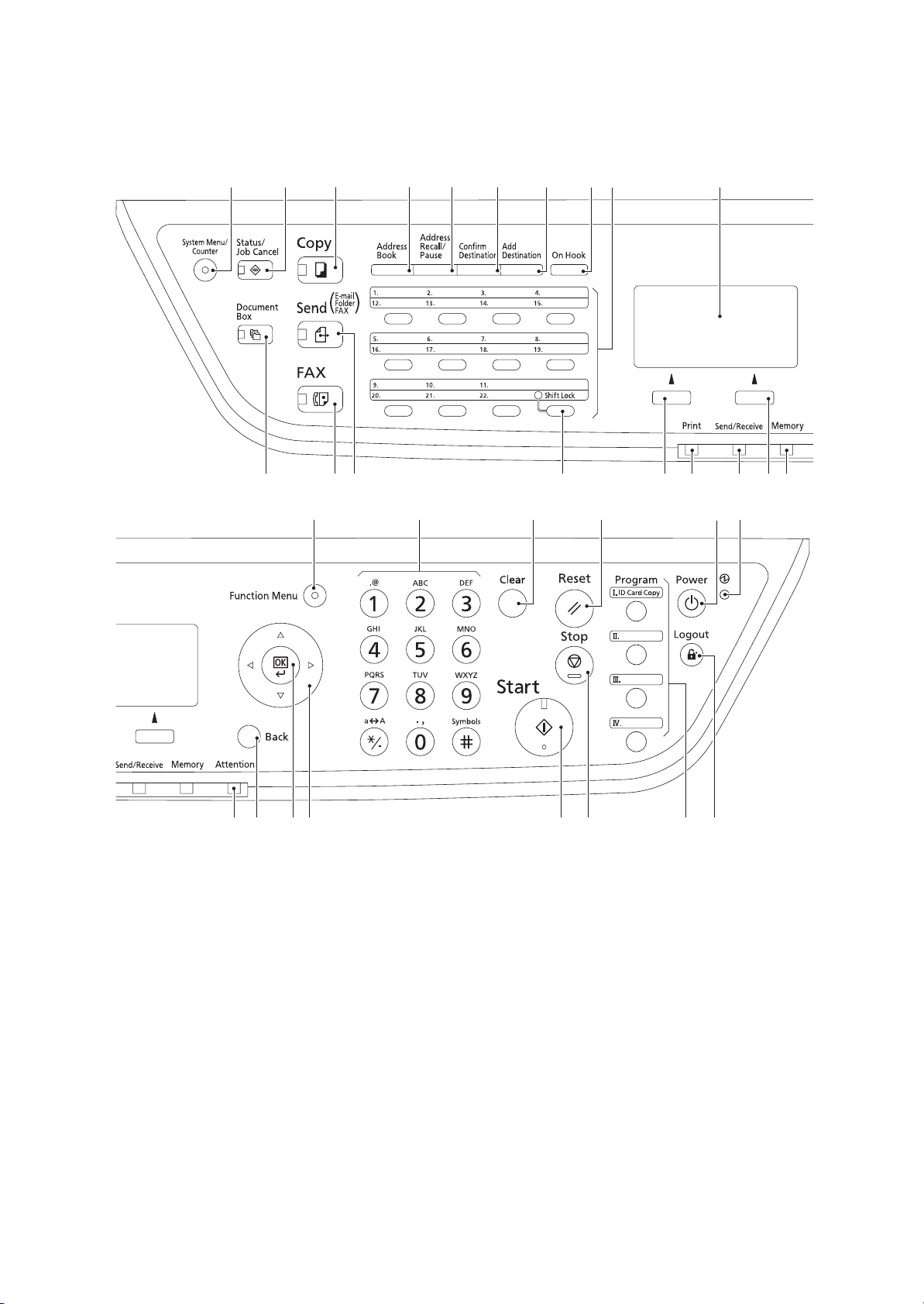
(2) Operation panel
1. System menu/Counter key (LED)
2. Status/Job Cancel key (LED)
3. Copy key (LED)
4. Address Book key
5. Address Recall/Pause key *
6. Confirm Destination key
7. Add Destination key
8. On Hook key *
9. One-touch keys
10. Message display
11. Document Box key (LED)
12. FAX key (LED) *
13. Send key (LED)
14. Shift Lock key (LED)
15. Left Select key
16. Print indicator
17. Send/Receive indicator
18. Right Select key
19. Memory indicator
20. Function Menu key (LED)
21. Numeric keys
22. Clear key
23. Reset key
24. Power key
25. Main power LED
26. Attention indicator
27. Back key
28. OK key
29. Cursor keys
30. Start key (LED)
31. Stop key
32. Program keys
33. Logout key (LED)
* 4in1 model (with FAX) only
2LW/2LX
1
3245679108
11 12 13 14 15 16 17 18 19
20 21 22 23 24 25
29 30 31 32 33282726
Figure 1-1-2
1-1-6
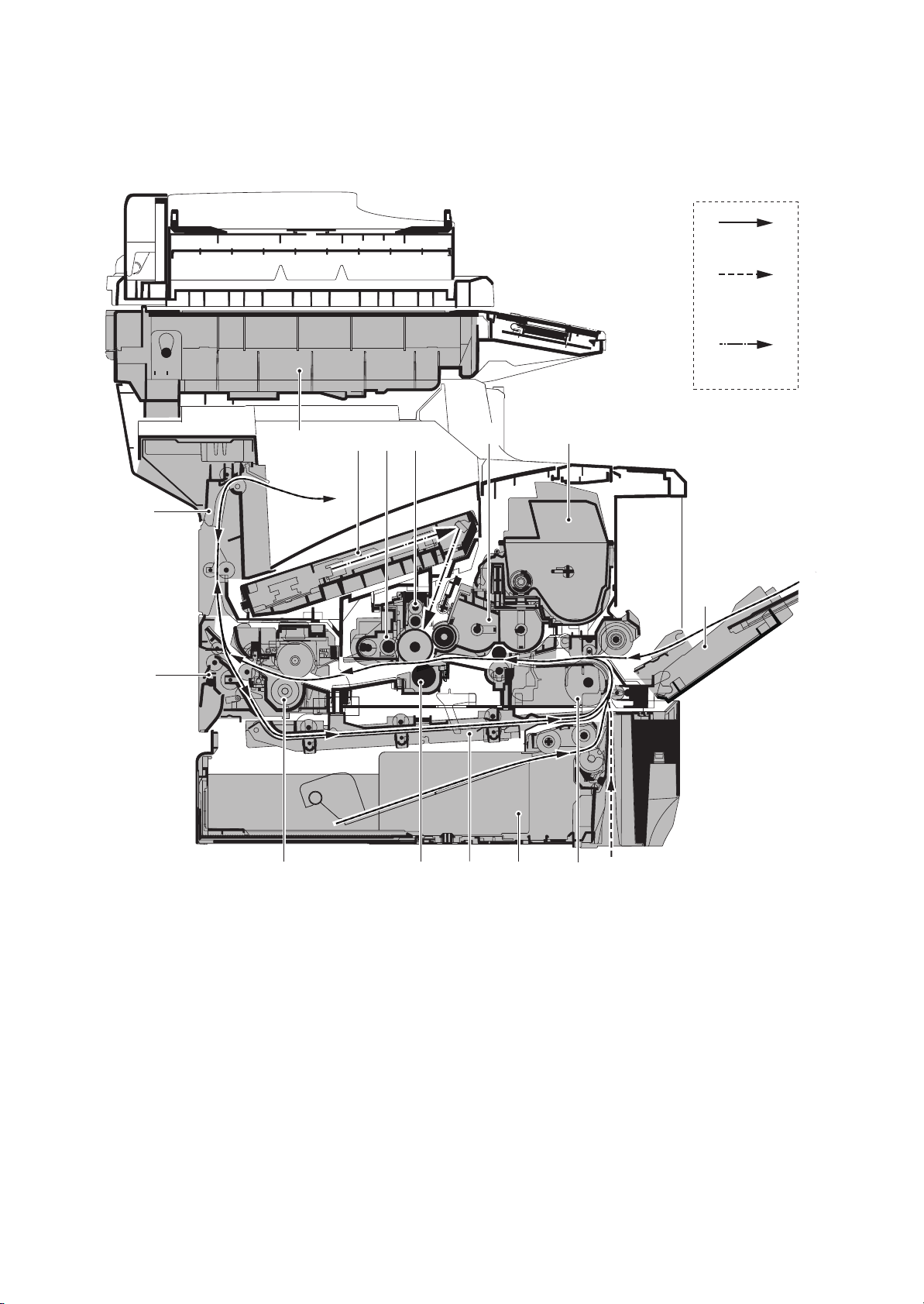
1-1-3 Machine cross section
1. Cassette
2. MP tray
3. Paper feed/conveying section
4. Toner container
5. Developing unit
6. Main charger unit
7. Drum unit
8. Laser scanner unit (LSU)
9. Transfer/separation section
10. Fuser unit
11. Rear unit
12. Eject section
13. Duplex/conveying section
14. Scanner unit
2LW/2LX
Paper path
Paper path
(option)
Light path
12
11
14
78
6
10 9
54
13
13
2
Figure 1-1-3
1-1-7
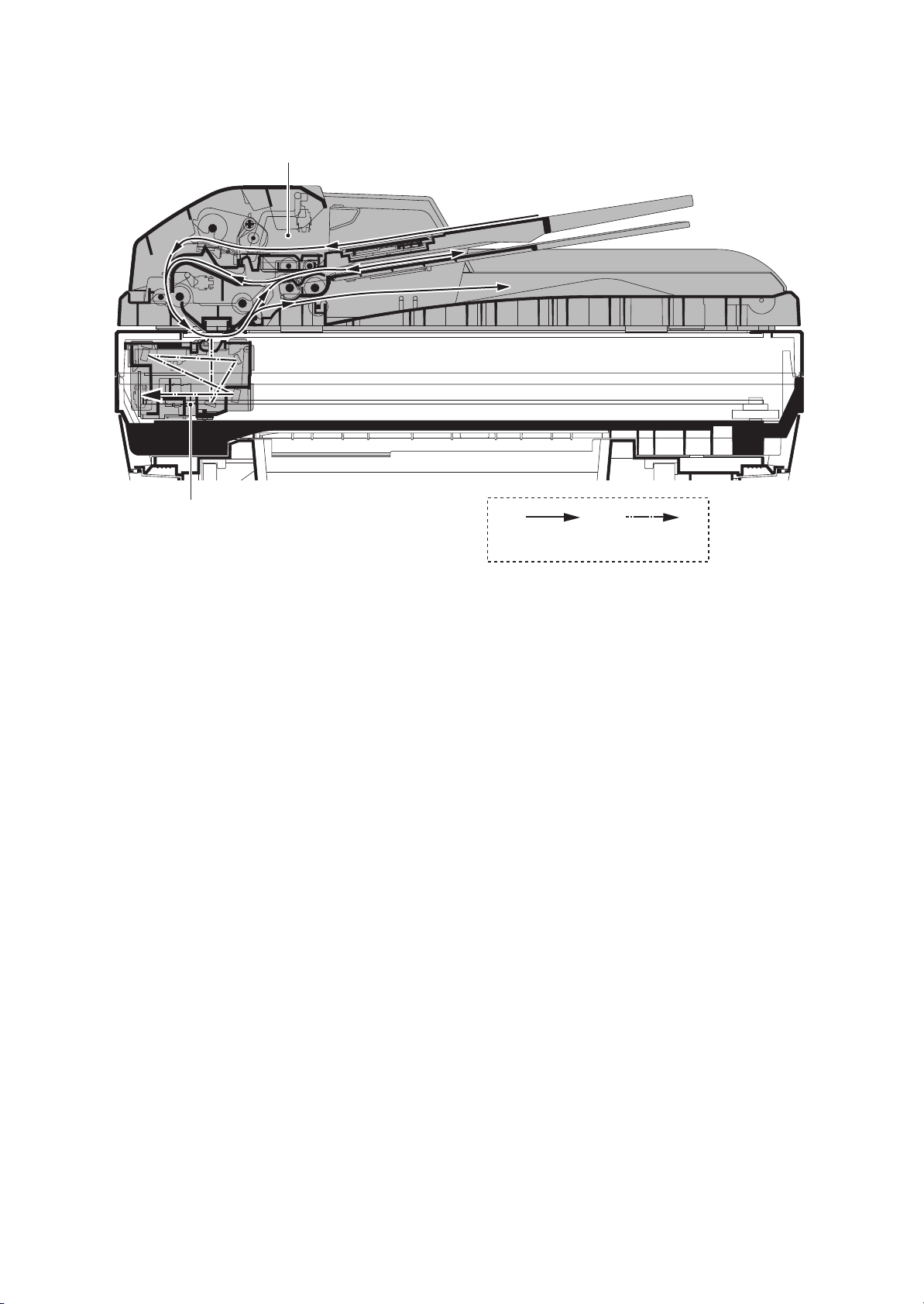
15
15. Image scanner unit (ISU)
16. Document processor (DP)
2LW/2LX
16
Figure 1-1-4
Original path Light path
1-1-8
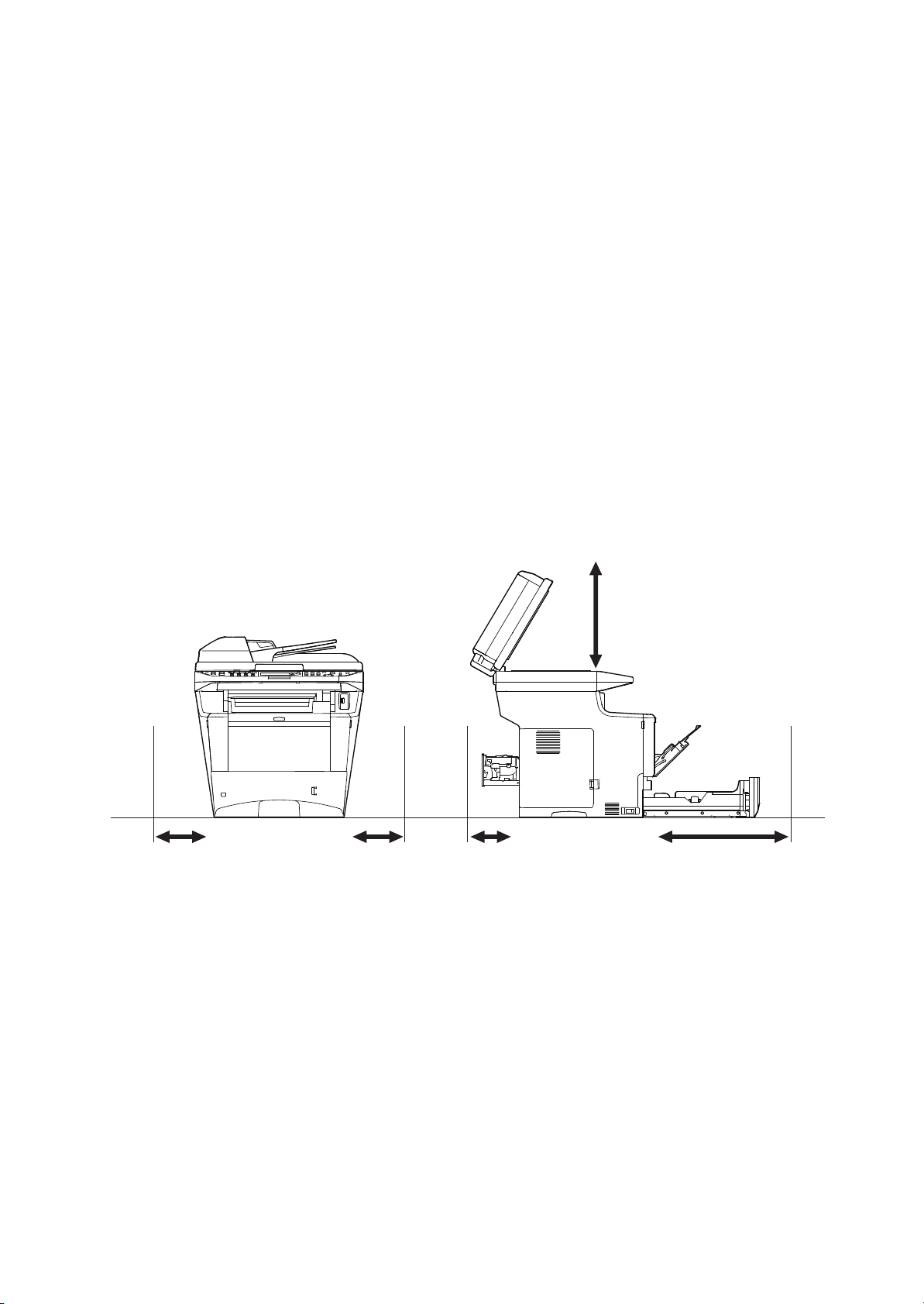
2LW/2LX-1
350 mm
13 13/16"
300 mm
11 13/16"
2500 mm
9 7/8"
1000 mm
39 3/8"
400 mm
15 3/4"
1
1-2 Installation
1-2-1 Installation environment
1. Temperature: 10 to 32.5°C/50 to 90.5°F
2. Humidity: 15 to 80%RH
3. Power supply:120 V AC, 8.0 A
220 - 240 V AC, 4.4 A
4. Power source frequency: 50 Hz ±0.3%/60 Hz ±0.3%
5. Installation location
Avoid direct sunlight or bright lighting. Ensure that the photoconductor will not be exposed to direct sunlight or other strong light when removing paper jams.
Avoid locations subject to high temperature and high humidity or low temperature and low humidity; an
abrupt change in the environmental temperature; and cool or hot, direct air.
Avoid places subject to dust and vibrations.
Choose a surface capable of supporting the weight of the machine.
Place the machine on a level surface (maximum allowance inclination: 1°).
Avoid air-borne substances that may adversely affect the machine or degrade the photoconductor, such
as mercury, acidic of alkaline vapors, inorganic gasses, NOx, SOx gases and chlorine-based organic solvents.
Select a well-ventilated location.
6.
Allow sufficient access for proper operation and maintenance of the machine.
Figure 1-2-1
1-2-1
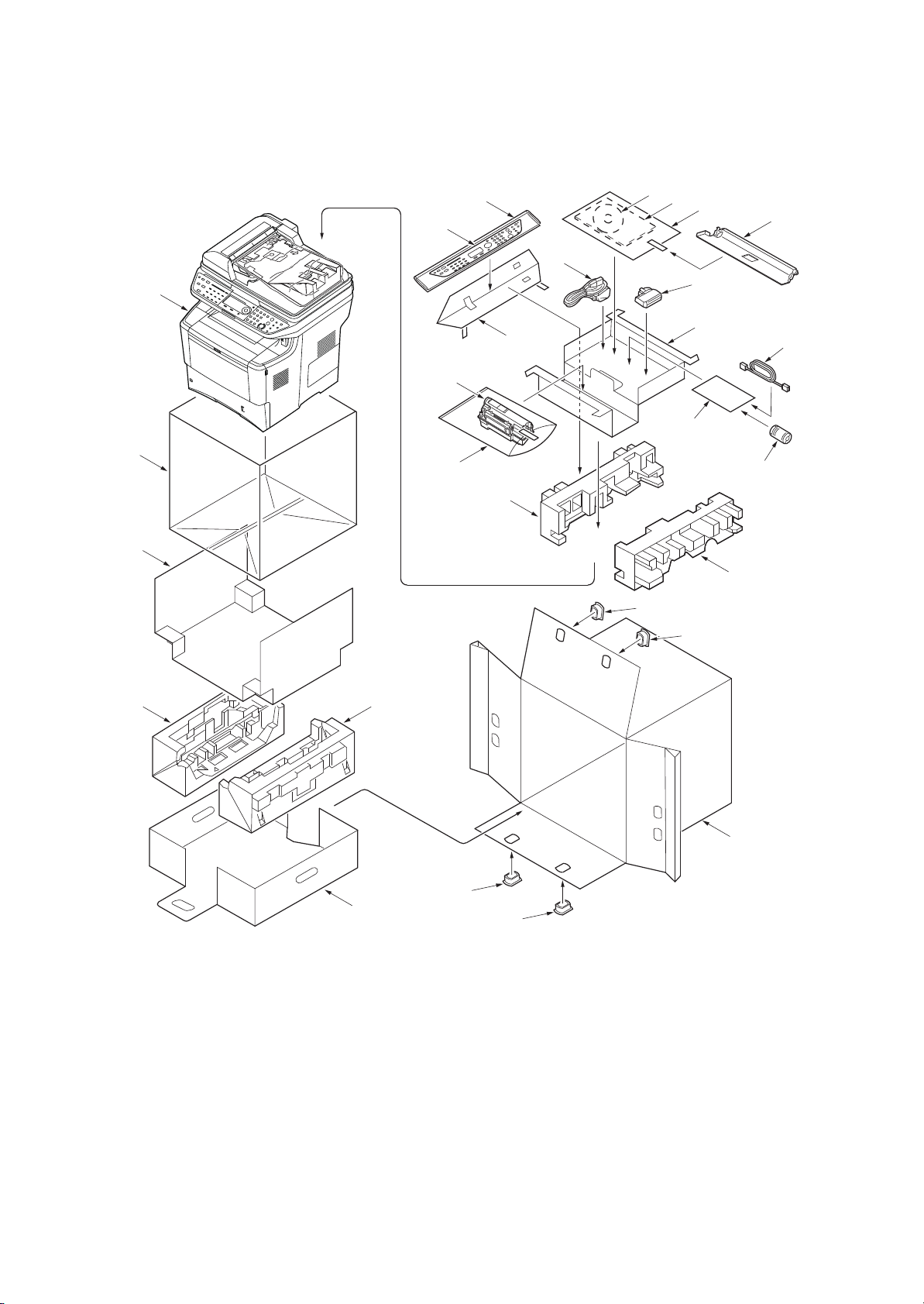
1-2-2 Unpacking
1. Machine
2. Outer case
3. Bottom case
4. Bottom pad L
5. Bottom pad R
6. Machine spacer
7. Machine cover
8. Top pad L
9. Top pad R
10. Accessory spacer
11. Hinge joints
12. Plastic bag (250×600)
13. Toner container
14. Waste toner box
15. Power cord
16. Plastic bag (240×350)
17. Installation guide etc.
18. CD-ROM *
19. Cassette cover
20. Plastic bag (250×600)
21. Operation labels
22. Operation label pad
23. Modular cable *
24. Ferrite core
25. Plastic bag
* 120V/240V AC model only.
(1) Unpacking
21
20
15
18
17
16
2LW/2LX
19
1
14
10
22
23
13
25
7
12
24
8
6
9
11
11
54
3
Figure 1-2-2
11
1-2-2
2
11
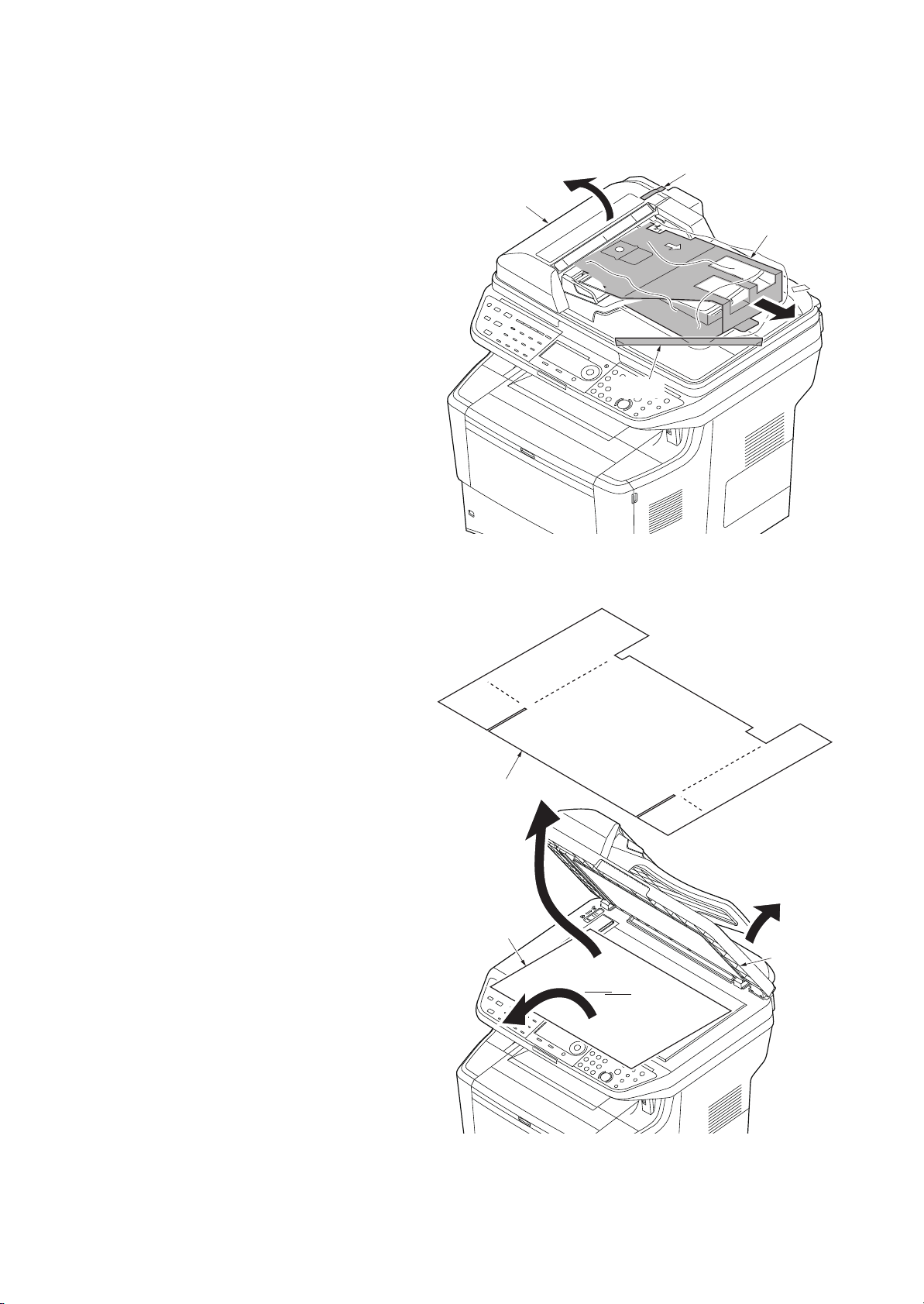
(2) Removing the tapes
2LW/2LX
<Procedure>
1. Remove the tape A.
2. Open the DP top cover.
3. Remove the tape B and then remove
the spacer.
4. Close the DP top cover.
5. Open the DP.
6. Remove the sheet.
7. Remove the paper.
Tape A
DP top cover
Spacer
Tape B
Figure 1-2-3
1-2-3
Sheet
Paper
DP
Figure 1-2-4
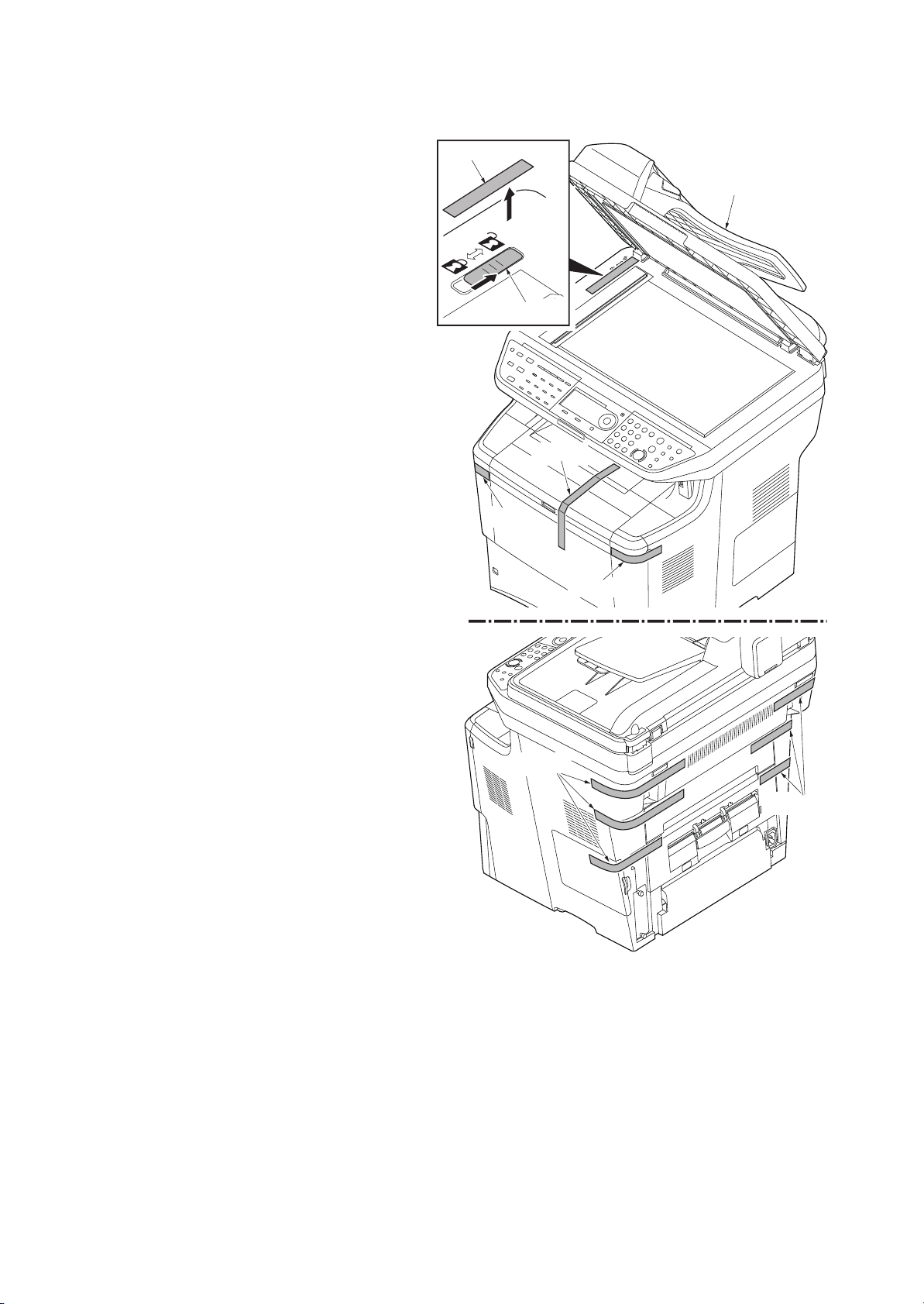
8. Remove the tape A.
9. Move the lock lever to the position of
release.
* : When turning on power if the lock lever
is not released, the error message
is displayed.
10. Remove nine tapes.
11. Close the DP.
2LW/2LX-3
Tape A
DP
Lock lever
Tape B
Tape B
Tapes B
Tape B
Tapes B
Figure 1-2-5
1-2-4
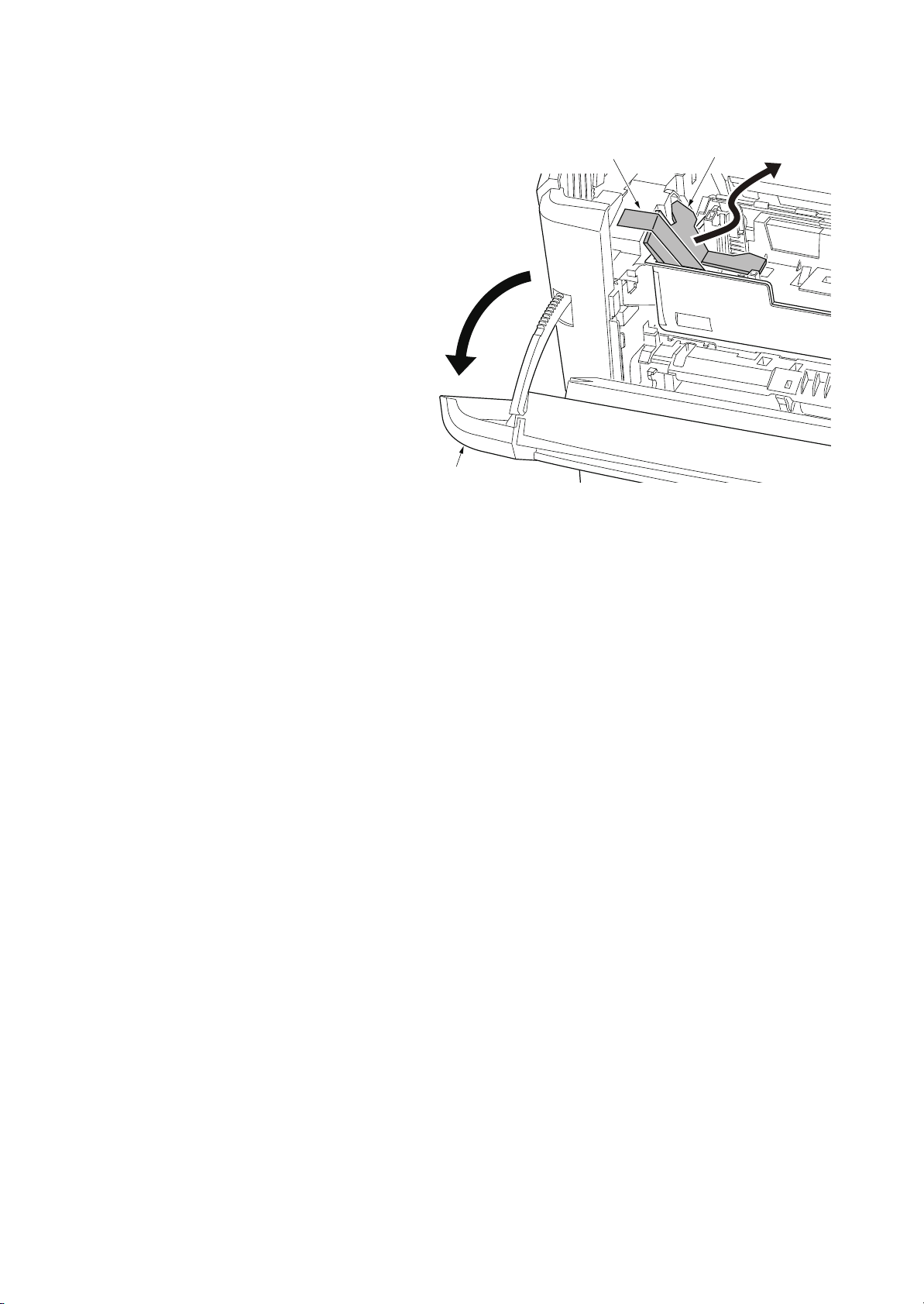
2LW/2LX
12. Open the front cover.
13. Remove the tape and pad.
14. Close the front cover.
Front cover
Tape
Figure 1-2-6
Pad
1-2-5
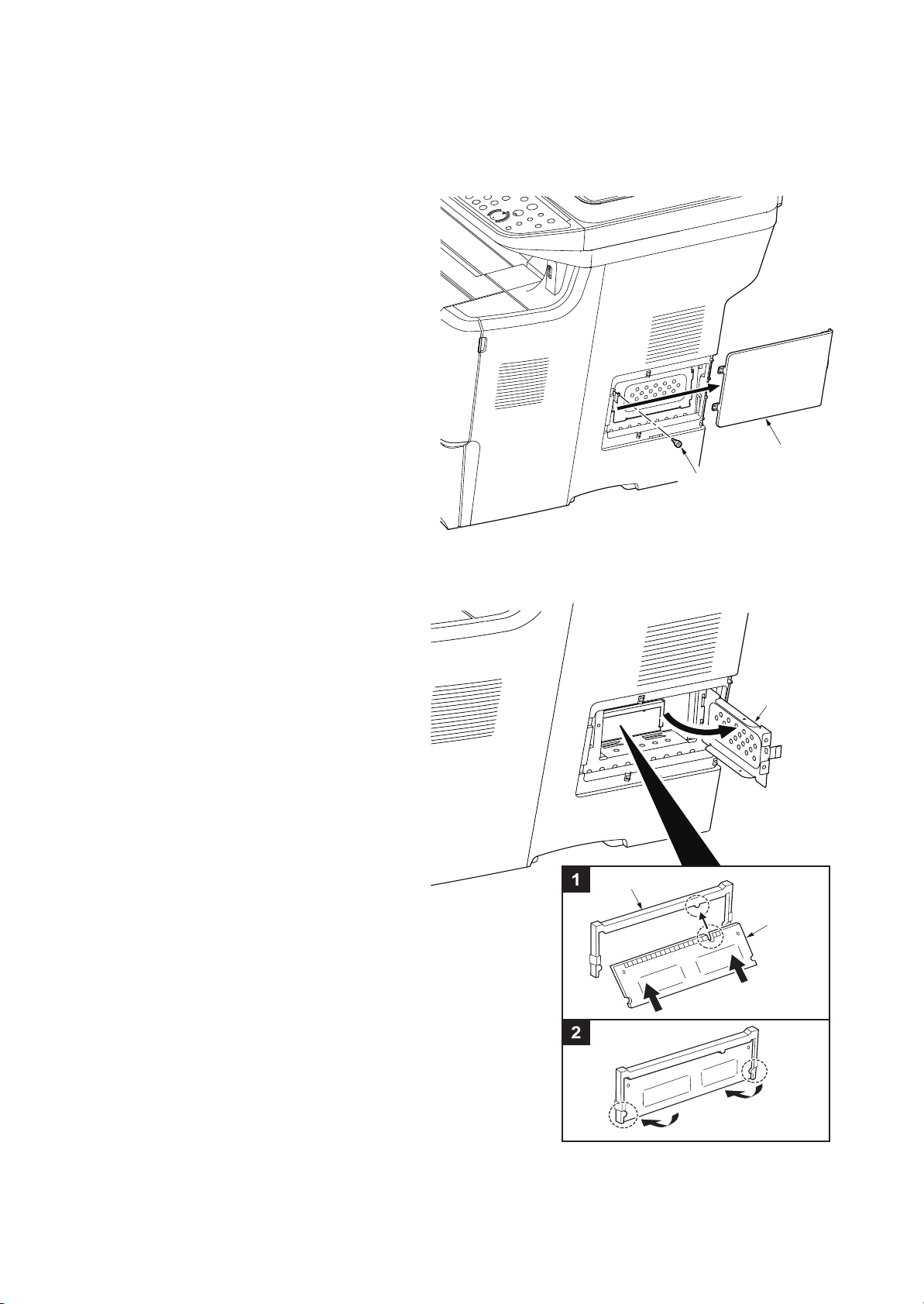
1-2-3 Installing the expansion memory (option)
<Procedure>
1. Turn off the main power switch.
Caution: Do not insert or remove
expansion memory while machine
power is on.
Doing so may cause damage to the
machine and the expansion memory.
2. Remove the right side cover.
3. Remove the screw.
2LW/2LX
Right side cover
Screw
4. Open the memory slot cover.
5. Insert the expansion memory into the
memory socket so that the notches on
the memory align with the corresponding protrusions in the slot.
6. Close the memory slot cover.
7. Secure the screw.
8. Refit the right side cover.
9. Print a status page to check the memory expansion.
If memory expansion has been properly
performed, information on the installed
memory is printed with the total memory
capacity has been increased. Standard
memory capacity 256 MB.
Figure 1-2-7
Memory
slot cover
Memory socket
Expansion
memory
1-2-6
Figure 1-2-8
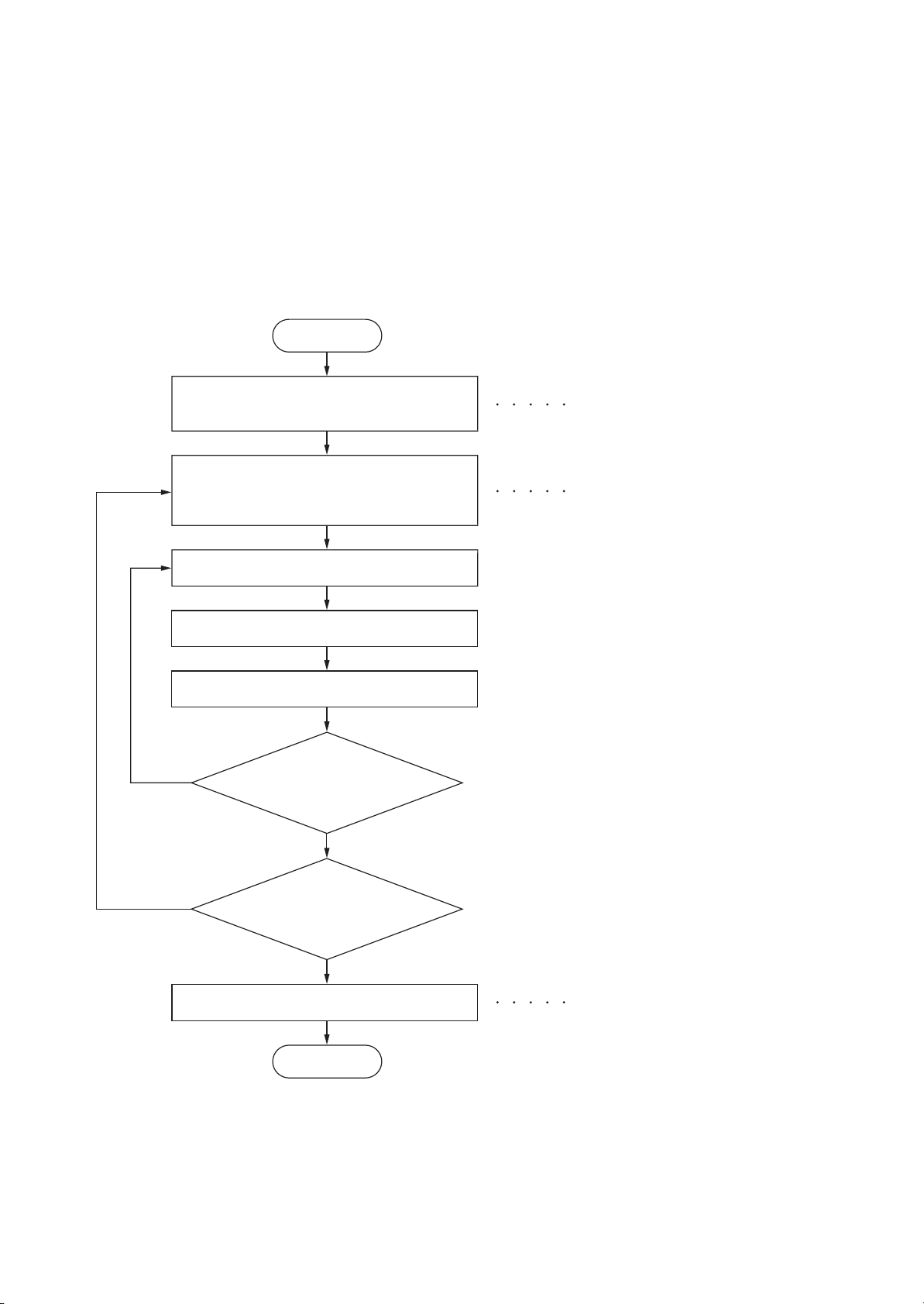
2LW/2LX-1
1-3 Maintenance Mode
1-3-1 Maintenance mode
The machine is equipped with a maintenance function which can be used to maintain and service the
machine.
(1) Executing a maintenance item
Start
Enter “10871087” using
the numeric keys.
Enter the maintenance item
number using the cursor left/right keys
or numeric keys.
Press the start key.
The selected maintenance item is run.
Press the stop key.
Yes
Repeat the same
maintenance item?
Maintenance mode is entered.
The maintenance item is selected.
No
Yes
Run another maintenance
item?
No
Turn the main power switch off and on.
End
Maintenance mode is exited and
the system is restarted to initialize it
and to reflect the setting changes.
1-3-1
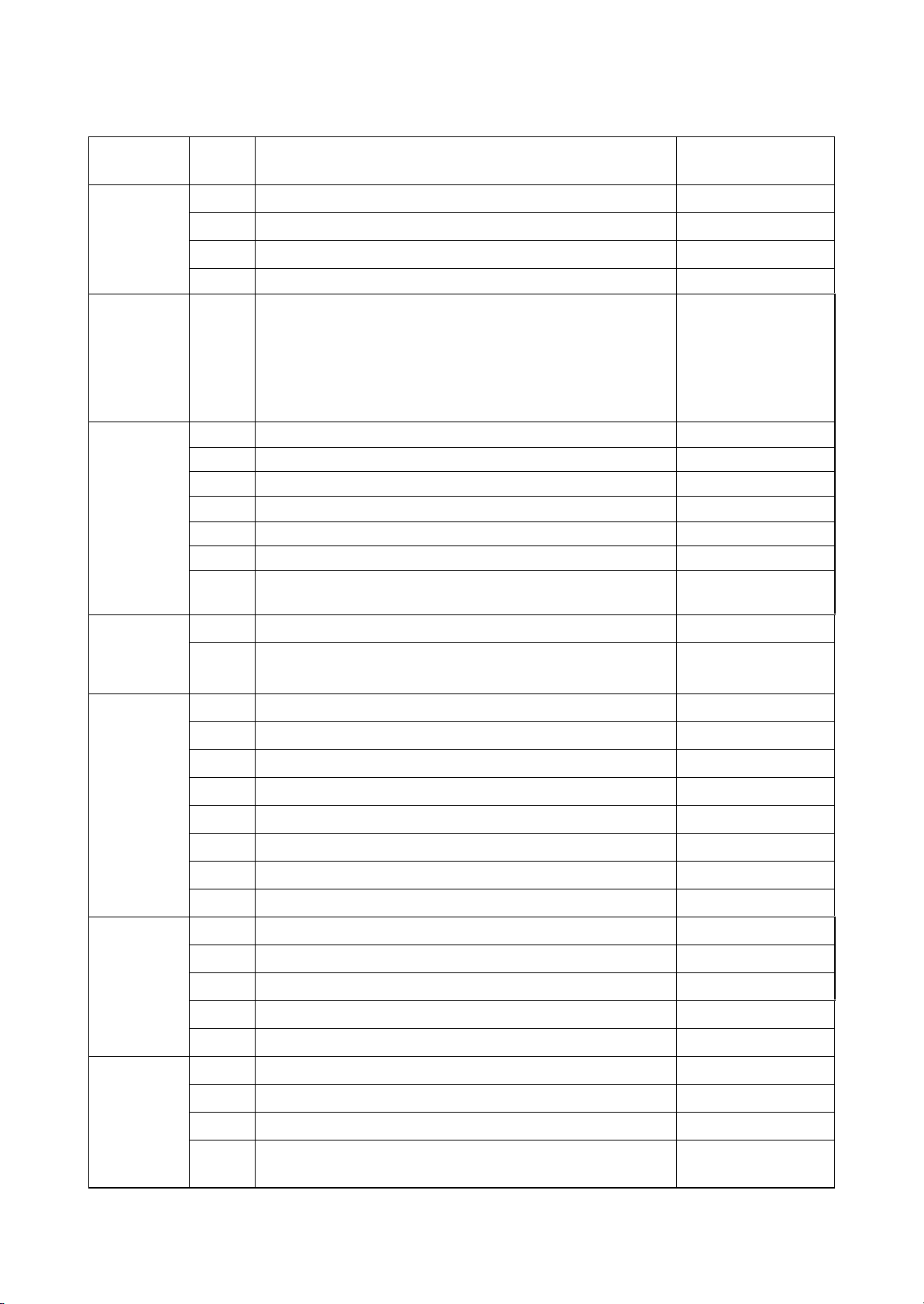
(2) Maintenance modes item list
2LW/2LX-6
Section
General U000 Outputting an own-status report -
Drive,
paper
feed and
paper
conveying
system
Optical
Item
No.
U001 Exit Maintenance Mode -
U002 Setting the factory default data -
U019 Firmware Version -
U034 Adjust Paper Timing Data
LSU Out Top
LSU Out Left
U065 Adjust Scanner Motor Speed
U066 Adjust Table Leading Edge Timing
U067 Adjust Table Center
U068 Adjust DP Scan Position
U070 Adjust DP Motor Speed
U071 Adjust DP Leading Edge Timing
U072 Adjust DP Original Center
Content of maintenance item
Initial
setting
221/0/0/0
305/22/0/0/0/0/0
0/0
0/0
0/0
0/0
0/0/0/0/0
0/0/0
0
Operation
panel and
support
equipment
Mode setting U250 Setting the maintenance cycle 300000
Image
processing
Fax U600 Initializing all data -
U203 Checking DP operation -
U222 Setting the IC card type Other
U251 Checking/clearing the maintenance count -
U252 Setting the destination -
U253 Switching between double and single counts Double count
U260 Selecting the timing for copy counting EJECT
U285 Setting service status page ON
U332 Setting the size conversion factor 1.0
U345 Setting the value for maintenance due indication 0
U402 Adjust Print Margin
U403 Adjust Scanning Margin(Table)
U404 Adjust Scanning Margin(DP)
U411 Adjusting the scanner automatically -
U425 Setting the target -
30/25/25/50
2.0/2.0/2.0/2.0
3.0/2.5/3.0/4.0
U601 Initializing permanent data -
U603 Setting user data 1 DTMF
U604 Setting user data 2 2 (120 V)
1 (220-240 V)
1-3-2
