Page 1
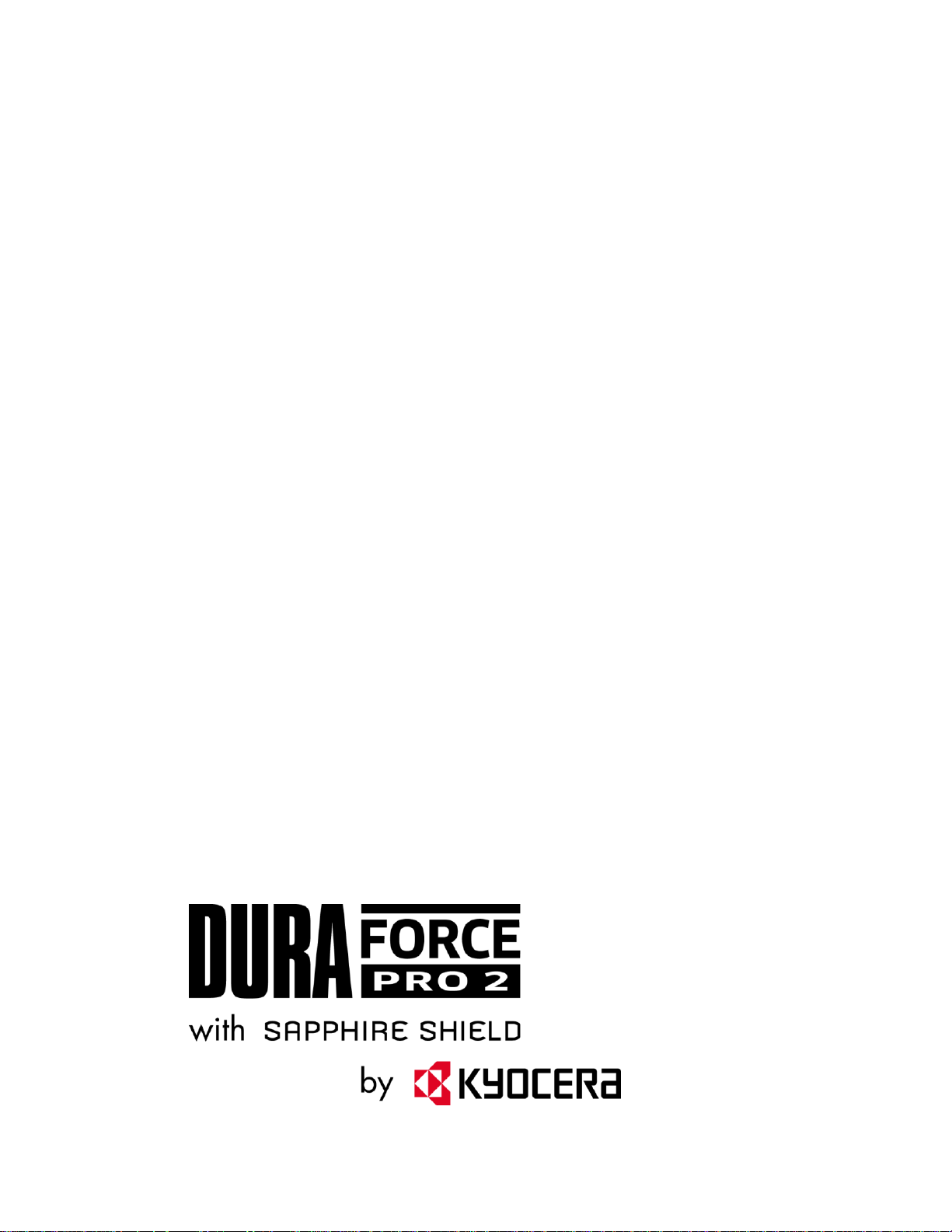
User Guide
Page 2
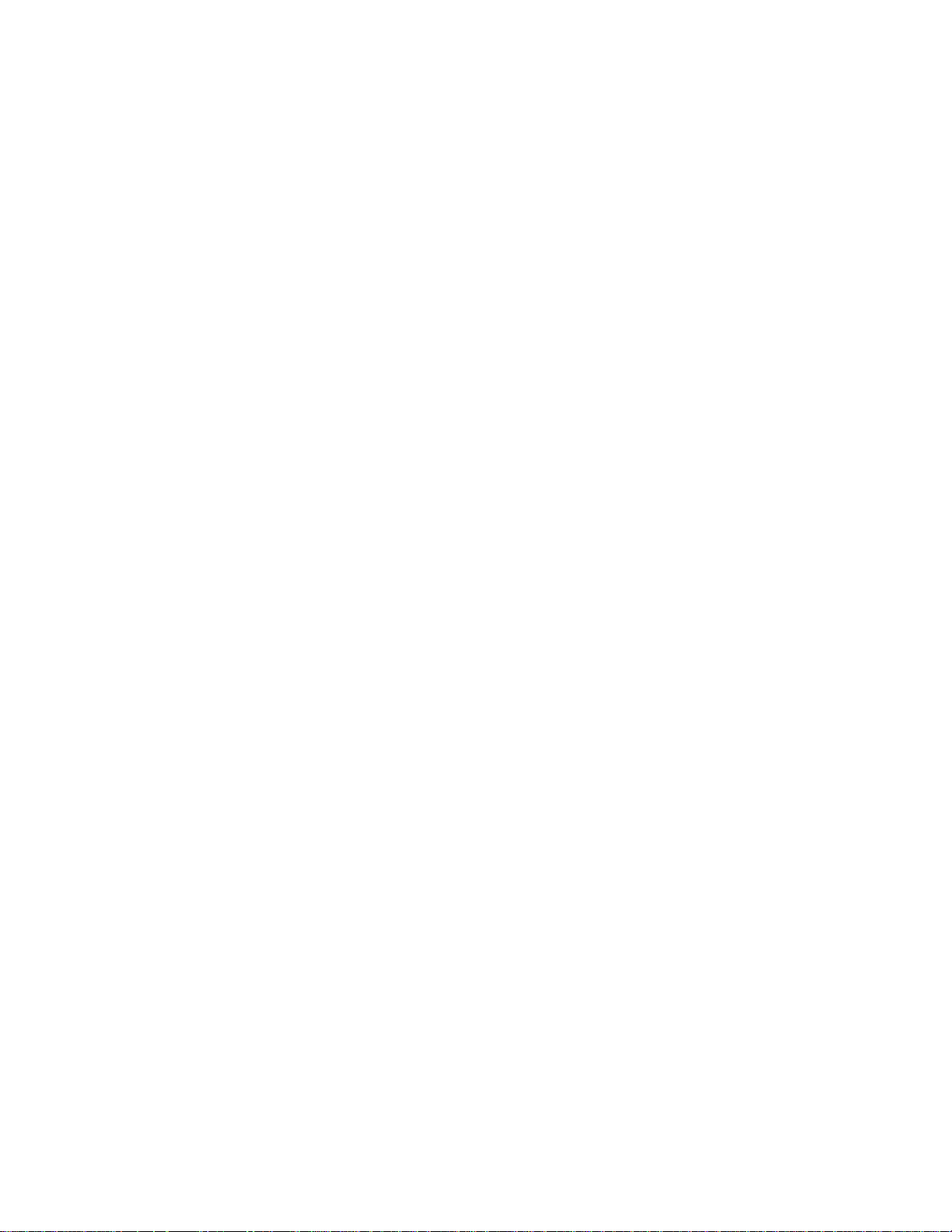
Page 3
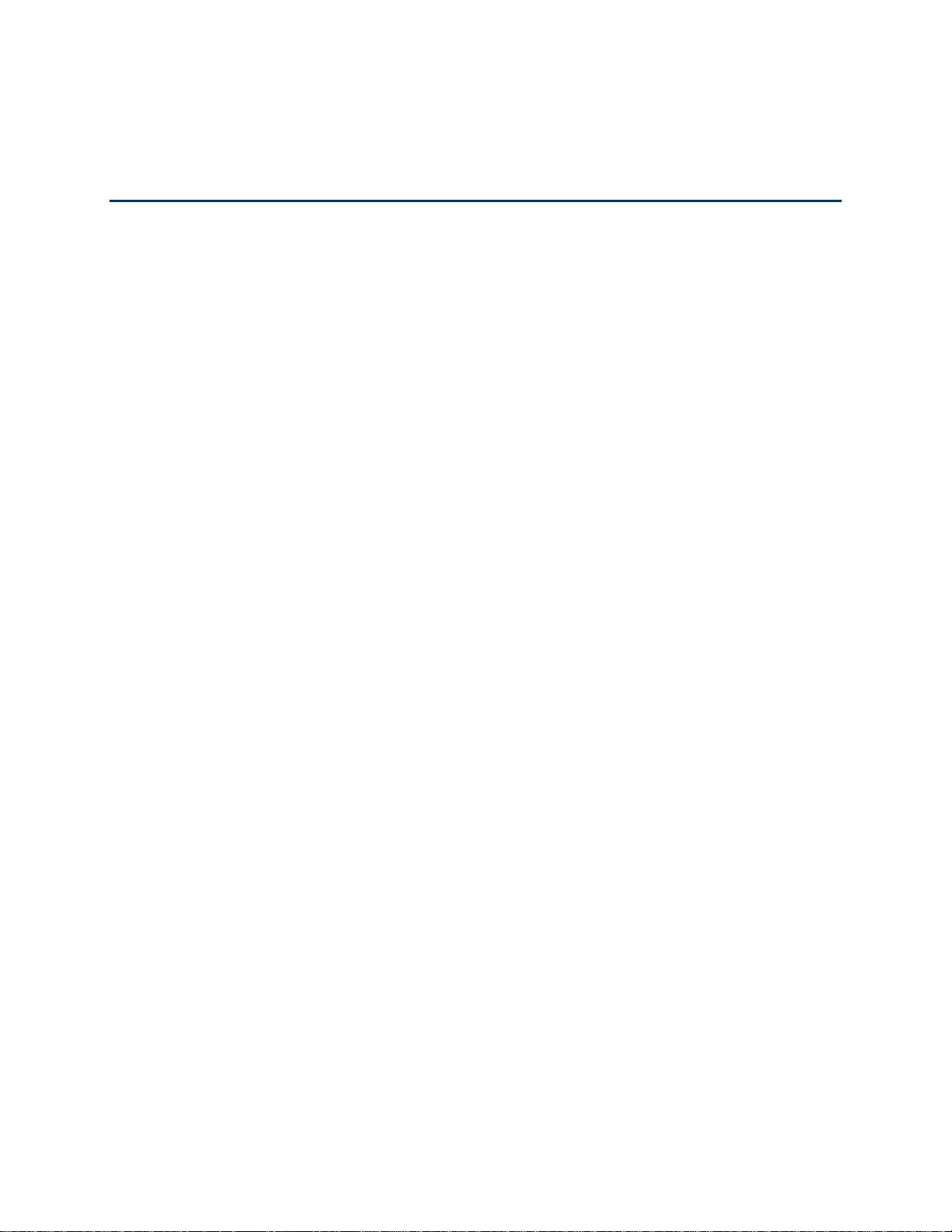
TOC i
Table of Contents
Introduction ................................................................................................................................ 1
Get Started ................................................................................................................................ 2
Your Phone at a Glance ...................................................................................................... 2
Set Up Your Phone ............................................................................................................. 4
Charge the Battery ....................................................................................................... 4
Your SIM Card ................................................................ ............................................. 5
Charge the Battery Wirelessly ..................................................................................... 7
Turn Your Phone On and Off .............................................................................................. 7
Turn Your Screen On and Off ...................................................................................... 8
Setup Wizard ............................................................................................................... 9
Set Up Voice Mail .......................................................................................................10
Phone Basics ............................................................................................................................11
Touchscreen Navigation ....................................................................................................11
Function Buttons ................................................................ ................................................13
Your Home Screen ............................................................................................................13
Home Screen Overview ..............................................................................................13
Extended Home Screens ............................................................................................14
Manage the Home Screens ........................................................................................15
Weather ......................................................................................................................17
Quick Shortcuts .................................................................................................................18
Dura Grid ...........................................................................................................................18
Launcher Screens ..............................................................................................................19
Status Bar ..........................................................................................................................20
Notifications Panel ......................................................................................................20
Quick Settings ............................................................................................................21
Enter Text ..........................................................................................................................22
Touchscreen Keyboards .............................................................................................22
Gboard .......................................................................................................................22
Glide Typing ...............................................................................................................25
Google Voice Typing ..................................................................................................25
Page 4
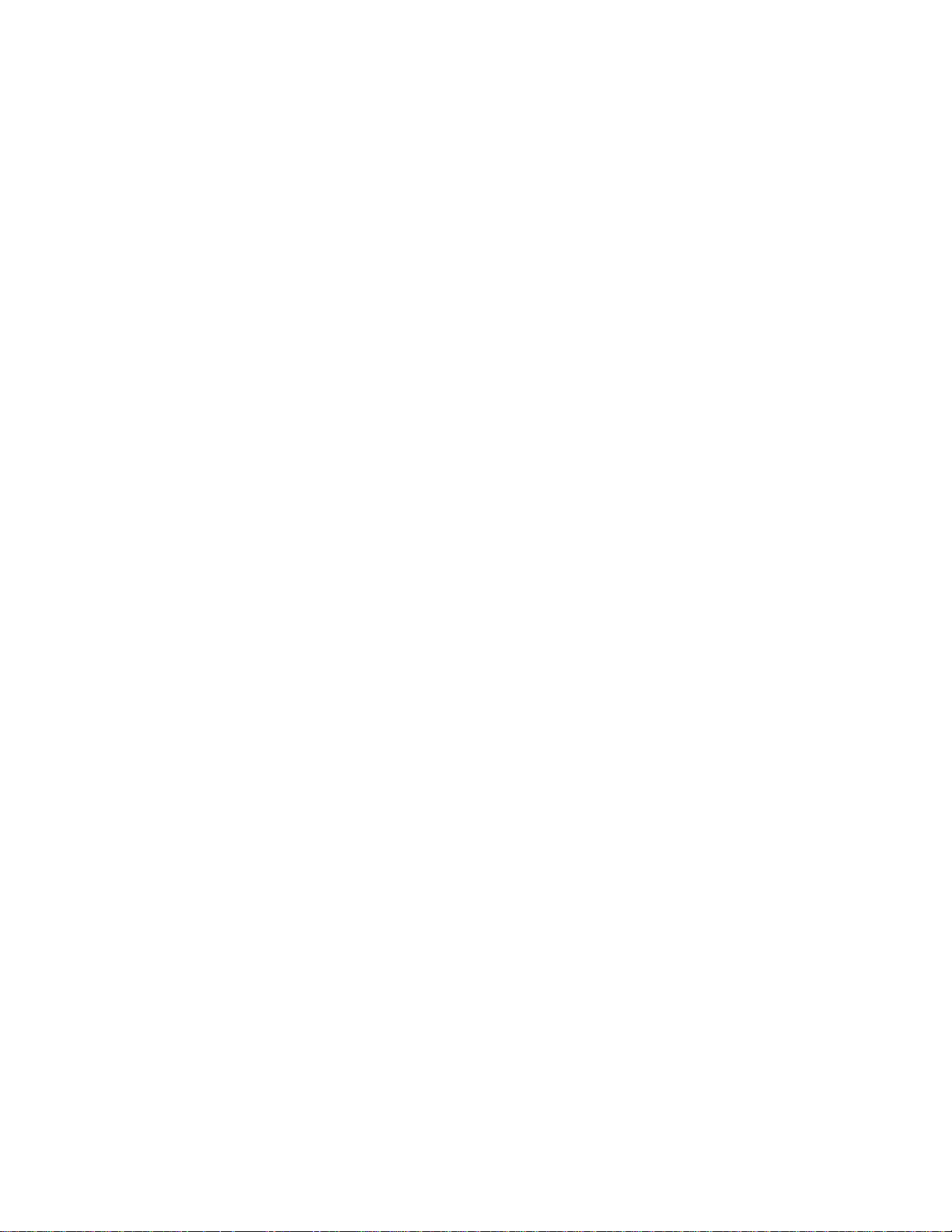
ii TOC
Copy and Paste Text ..................................................................................................26
Phone Calls ..............................................................................................................................27
Make Phone Calls ..............................................................................................................27
Call Using the Phone Dialpad .....................................................................................27
Call from Recents .......................................................................................................28
Call from Contacts ......................................................................................................28
Call Using a Speed Dial Number ................................................................................28
Call Emergency Numbers ...........................................................................................28
Call Numbers with Pauses ..........................................................................................29
Call Using the Plus (+) Code .......................................................................................29
Receive Phone Calls ..........................................................................................................30
Voice Mail ..........................................................................................................................30
Review Voice Mail ......................................................................................................31
Configure Voice Mail Settings ..................................................................................... 32
Voice Mail (Traditional) ......................................................................................................32
Set Up Voice Mail .......................................................................................................32
Voice Mail Notification ................................................................................................32
Retrieve Your Voice Mail Messages ...........................................................................32
Phone Call Options ............................................................................................................33
In-call Options .............................................................................................................33
Caller Name ID ...........................................................................................................34
Call Waiting ................................................................................................................34
3-Way Calling .............................................................................................................34
Call Forwarding ..........................................................................................................35
Set Up Speed Dialing .........................................................................................................35
Recent Calls ......................................................................................................................36
Call Settings ......................................................................................................................38
Call Rejection .............................................................................................................38
Quick Responses........................................................................................................38
Auto Answer ...............................................................................................................39
Power Key Ends Call ..................................................................................................39
Noise Reduction .........................................................................................................39
Additional Settings ......................................................................................................39
Page 5
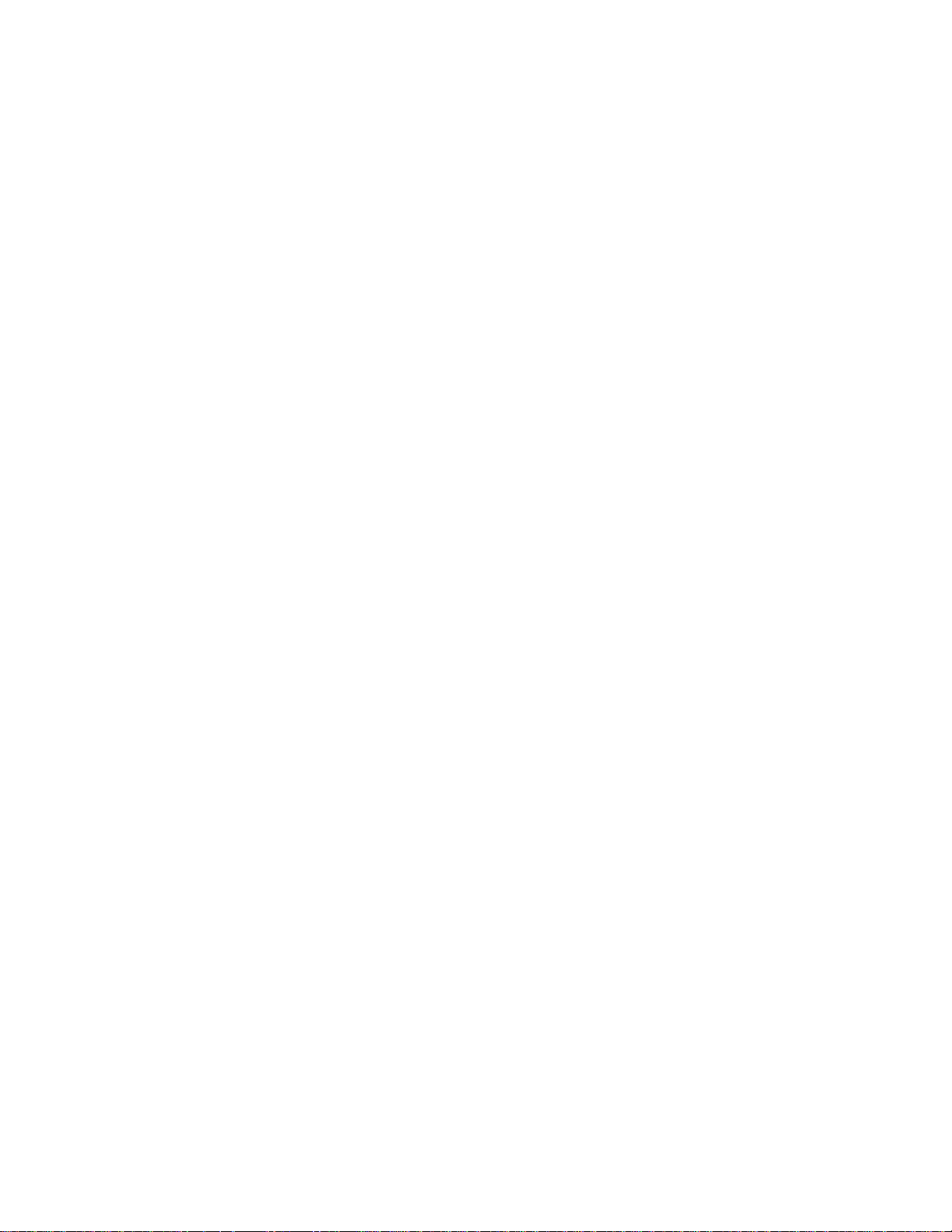
Video Calling ..............................................................................................................40
Phone Ringtone ..........................................................................................................40
Vibrate When Ringing ................................................................................................ .40
Dial Pad Touch Tones ................................................................................................40
Voicemail ....................................................................................................................40
Assisted Dialing ..........................................................................................................40
TTY Mode ...................................................................................................................41
Hearing Aids ...............................................................................................................41
Call Timer ...................................................................................................................42
Push To Talk Plus (PTT+) .....................................................................................42
Contacts....................................................................................................................................44
Contacts List ......................................................................................................................44
Add a Contact ....................................................................................................................45
Save a Phone Number .......................................................................................................46
Edit a Contact ....................................................................................................................46
Add a Group Contact .........................................................................................................50
Edit a Group Contact .........................................................................................................50
ICE (In Case of Emergency) ..............................................................................................51
Synchronize Contacts ........................................................................................................52
Accounts and Messaging ..........................................................................................................53
Gmail / Google ...................................................................................................................53
Create a Google Account ............................................................................................53
Sign In to Your Google Account ..................................................................................54
Access Gmail ..............................................................................................................54
Send a Gmail Message ..............................................................................................54
Read and Reply to Gmail Messages ...........................................................................55
Gmail Account Settings ..............................................................................................55
Delete a Gmail Account ..............................................................................................56
Email .................................................................................................................................56
Set up Email Account .................................................................................................56
Access Email ..............................................................................................................56
Message+ ..........................................................................................................................57
Save and Resume a Draft Message ...........................................................................57
TOC iii
Page 6
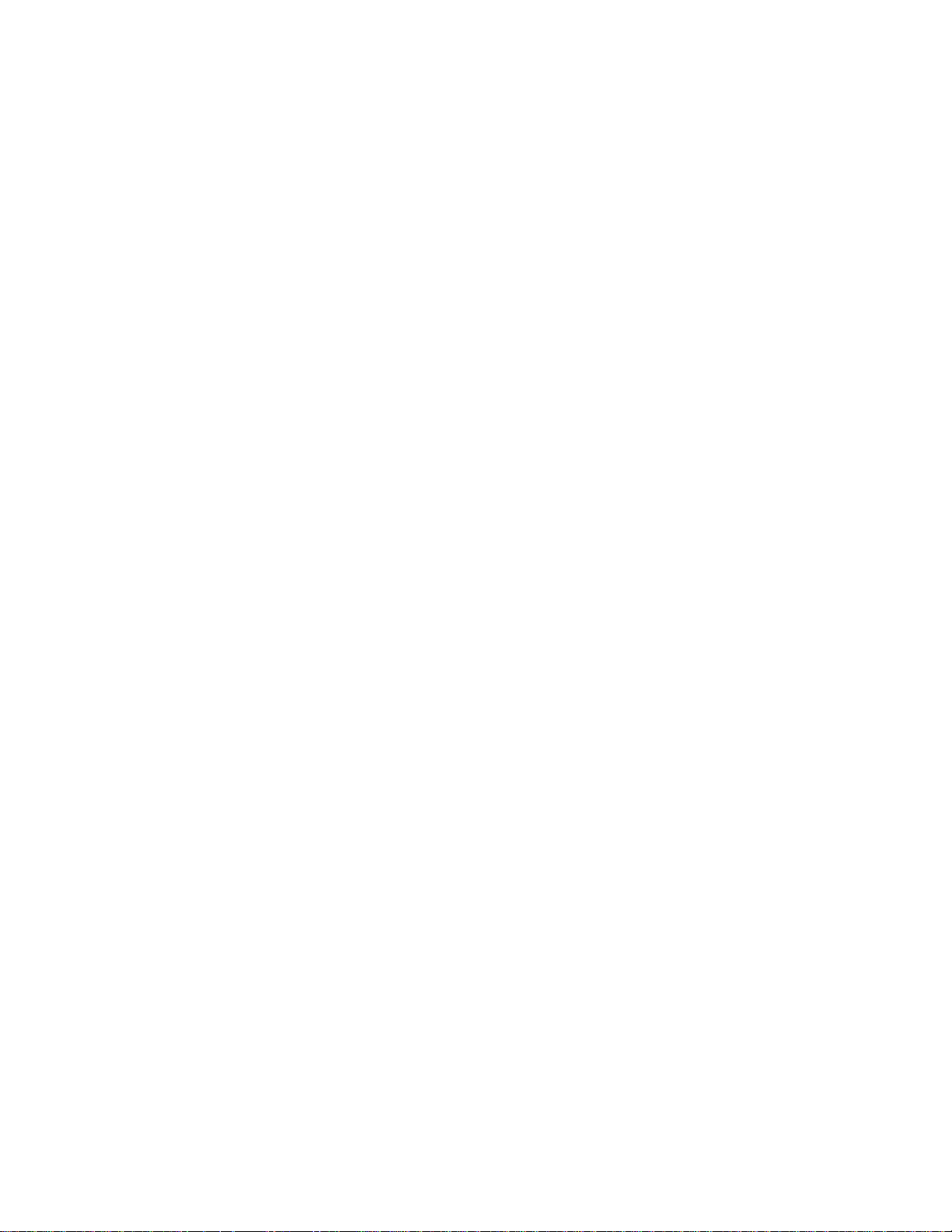
iv TOC
Social Networking Accounts ...............................................................................................58
YouTube .....................................................................................................................58
Apps and Entertainment ............................................................................................................59
Google Play Store App ......................................................................................................59
Find and Install an App ...............................................................................................59
Google Play Store Options .........................................................................................60
Open an Installed App ................................................................................................60
Uninstall an App .........................................................................................................60
Google Maps .....................................................................................................................61
Music .................................................................................................................................63
Play Music ..................................................................................................................63
Web and Data ...........................................................................................................................65
Wi-Fi ..................................................................................................................................65
Turn Wi-Fi On and Connect to a Wireless Network ......................................................65
Check the Wireless Network Status ............................................................................66
Connect to a Different Wi-Fi Network ..........................................................................66
The Wi-Fi Settings Menu ............................................................................................66
Data Services ....................................................................................................................67
Launch a Web Connection ..........................................................................................67
Data Connection Status and Indicators .......................................................................67
Virtual Private Networks (VPN) ..........................................................................................68
Prepare Your Phone for VPN Connection ...................................................................68
Install Security Certificates ..........................................................................................68
Add a VPN Connection ...............................................................................................69
Connect to or Disconnect from a VPN ........................................................................69
Browser .............................................................................................................................69
Launch Chrome ..........................................................................................................69
Learn to Navigate Chrome ..........................................................................................70
Chrome Menu .............................................................................................................71
Select Text on a Web Page ........................................................................................72
Manage Bookmarks ....................................................................................................72
Mobile Hotspot ...................................................................................................................73
Tethering ...........................................................................................................................73
Page 7
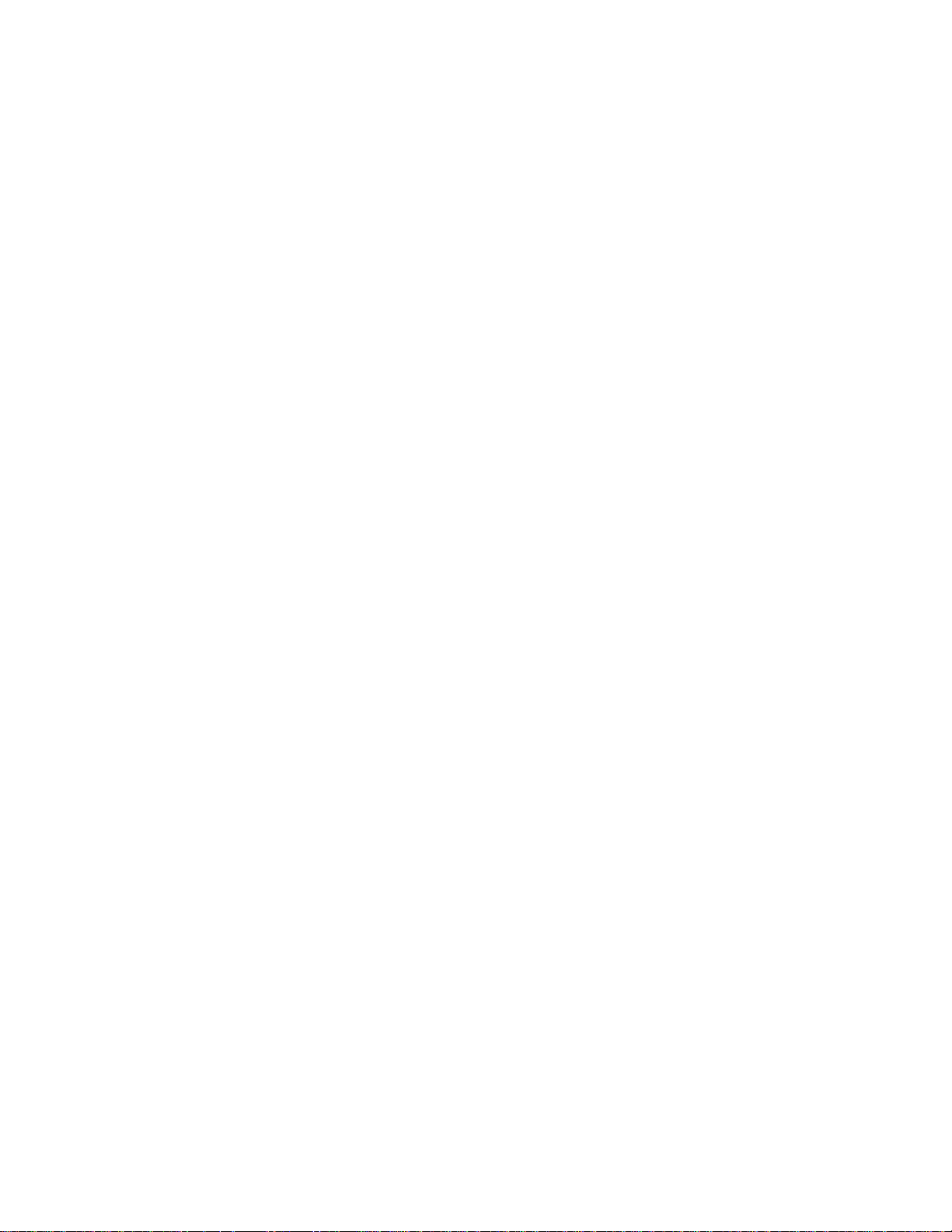
TOC v
Camera and Camcorder ............................................................................................................74
Use the Camera App .........................................................................................................74
Open or Close the Camera App ..................................................................................74
Viewfinder Screen.......................................................................................................74
Take a Picture or Record a Video ...............................................................................75
Review Screen ...........................................................................................................76
Action Overlay Mode ..................................................................................................77
Underwater Mode .......................................................................................................78
Camera and Camcorder Settings .......................................................................................79
View Pictures and Videos Using Photos ................................................................ ............80
Open or Close Photos ................................................................................................81
View Pictures and Videos ...........................................................................................81
Zoom In or Out on a Picture ........................................................................................82
Work with Pictures .............................................................................................................82
Picture Options Menu .................................................................................................82
Edit a Picture ..............................................................................................................82
Share Pictures and Videos.................................................................................................83
Send Pictures or Videos by Gmail ..............................................................................83
Send Pictures or Videos by Message+ .......................................................................84
Send Pictures or Videos Using Bluetooth ...................................................................84
Share Videos on YouTube ..........................................................................................84
Tools and Calendar ...................................................................................................................85
Calendar ............................................................................................................................85
Add an Event to the Calendar .....................................................................................85
Invite Guests to Your Calendar Event .........................................................................86
Calendar Event Alerts ................................................................................................ .86
Add Reminders in the Calendar ..................................................................................87
Create a Goal in the Calendar ....................................................................................87
View Calendar Events ................................................................................................88
Edit Calendar Events, Reminders, or Goals ................................................................88
Delete Calendar Events, Reminders, or Goals ............................................................89
Quickly Hide or Show Events ......................................................................................89
Calendar Settings .......................................................................................................89
Page 8
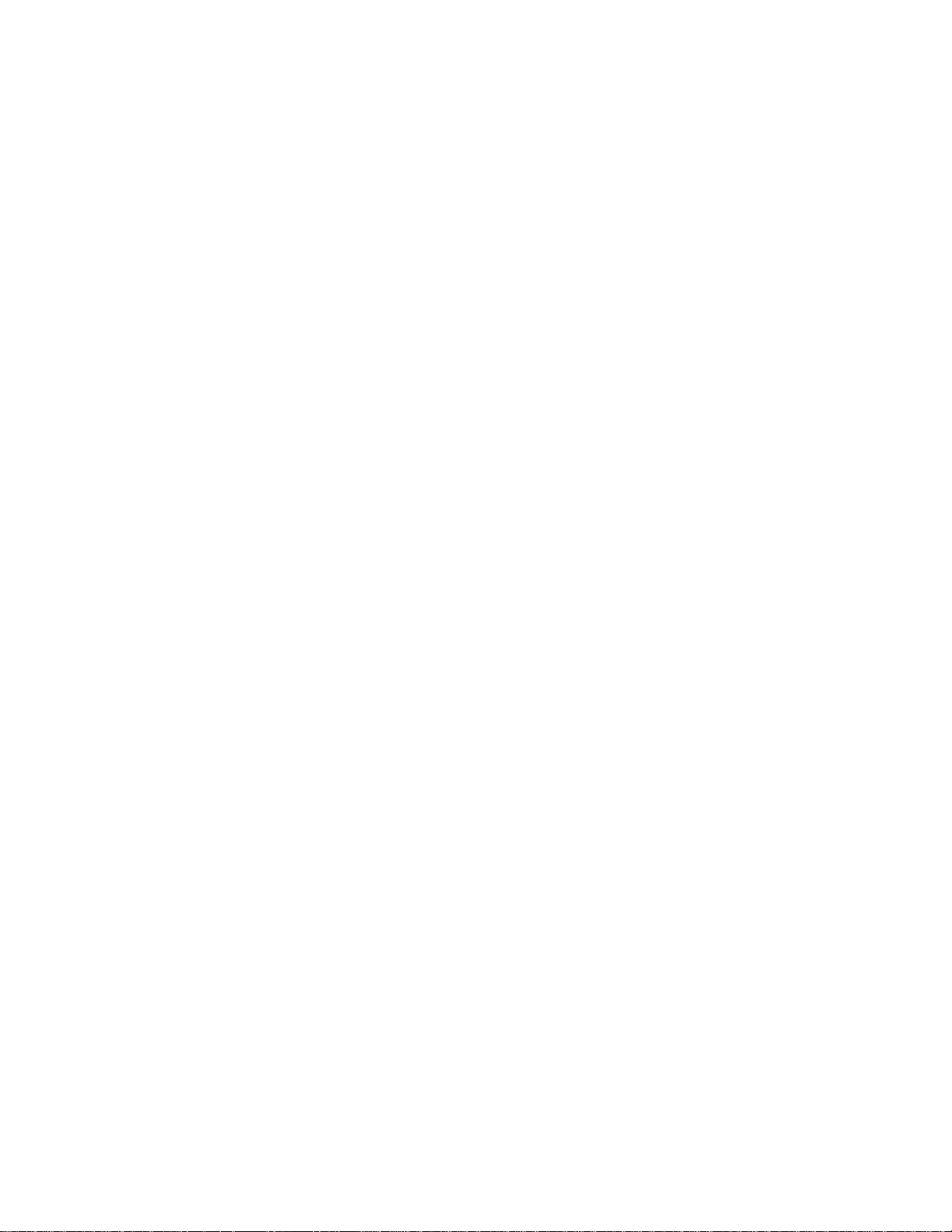
vi TOC
Synchronize Calendars with Your Phone ....................................................................90
Clock .................................................................................................................................90
World Clock ................................................................................................................90
Alarm ..........................................................................................................................91
Timer ..........................................................................................................................92
Stopwatch ...................................................................................................................92
Calculator ..........................................................................................................................93
Flashlight ........................................................................................................................... 93
Sound Recorder .................................................................................................................94
Voice Services ...................................................................................................................95
Text-to-Speech ...........................................................................................................95
Voice Search ..............................................................................................................95
Eco Mode ..........................................................................................................................96
Bluetooth ...........................................................................................................................97
Turn Bluetooth On or Off.............................................................................................97
The Bluetooth Settings Menu ......................................................................................97
Change the Phone Name ...........................................................................................97
Connect a Bluetooth Headset or Car Kit .....................................................................98
Reconnect a Headset or Car Kit .................................................................................98
Unpair from a Bluetooth Device ..................................................................................99
Send and Receive Information Using Bluetooth ..........................................................99
Supported Bluetooth Profiles .................................................................................... 100
Near Field Communication (NFC) Technology ................................................................. 101
Turn NFC On or Off .................................................................................................. 101
Android Beam ........................................................................................................... 102
microSD Card .................................................................................................................. 103
Insert or Remove a microSD Card ............................................................................ 103
View the microSD Card Memory ............................................................................... 105
Format the microSD Card ......................................................................................... 105
Unmount the microSD Card ...................................................................................... 105
Use the Phone’s microSD Card as a Media Device .................................................. 106
File Commander .............................................................................................................. 106
Supported Formats ................................................................................................... 107
Page 9
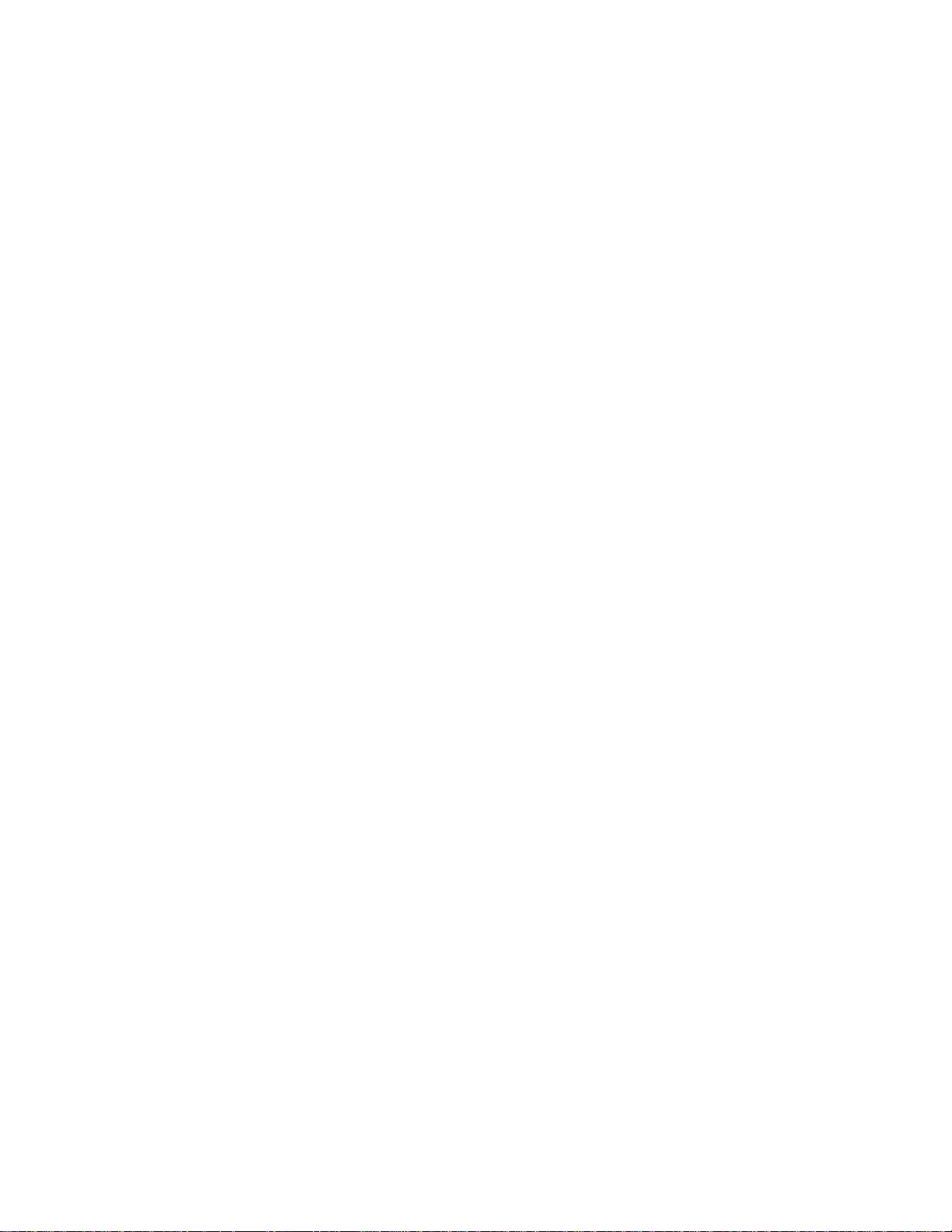
TOC vii
Outdoor Portal ................................................................................................................. 107
Settings ................................................................................................................................... 109
Network & Internet ........................................................................................................... 109
Wi-Fi Settings ........................................................................................................... 109
Cellular network settings ........................................................................................... 109
Data Usage Settings ................................................................................................. 111
Mobile Hotspot & tethering ........................................................................................ 113
VPN Settings ............................................................................................................ 115
Airplane mode .......................................................................................................... 115
Wireless emergency alerts ........................................................................................ 115
Advanced Calling ............................................................................................................. 116
Video Calling ............................................................................................................ 116
Wi-Fi Calling ............................................................................................................. 116
Connected devices .......................................................................................................... 117
Bluetooth .................................................................................................................. 117
Cast .......................................................................................................................... 117
NFC .......................................................................................................................... 117
Android Beam ........................................................................................................... 117
Printing ..................................................................................................................... 117
USB .......................................................................................................................... 118
Display ............................................................................................................................. 118
Brightness level ................................ ................................................................ ........ 118
Adaptive brightness .................................................................................................. 118
Night Light ................................................................................................................ 118
Wallpaper ................................................................................................................. 118
Sleep ........................................................................................................................ 118
Glove touch mode..................................................................................................... 119
Auto-rotate screen .................................................................................................... 119
Font size ................................................................................................................... 119
Display size .............................................................................................................. 119
Screen saver ............................................................................................................ 119
Show battery percentage .......................................................................................... 120
Display quick settings ............................................................................................... 120
Page 10
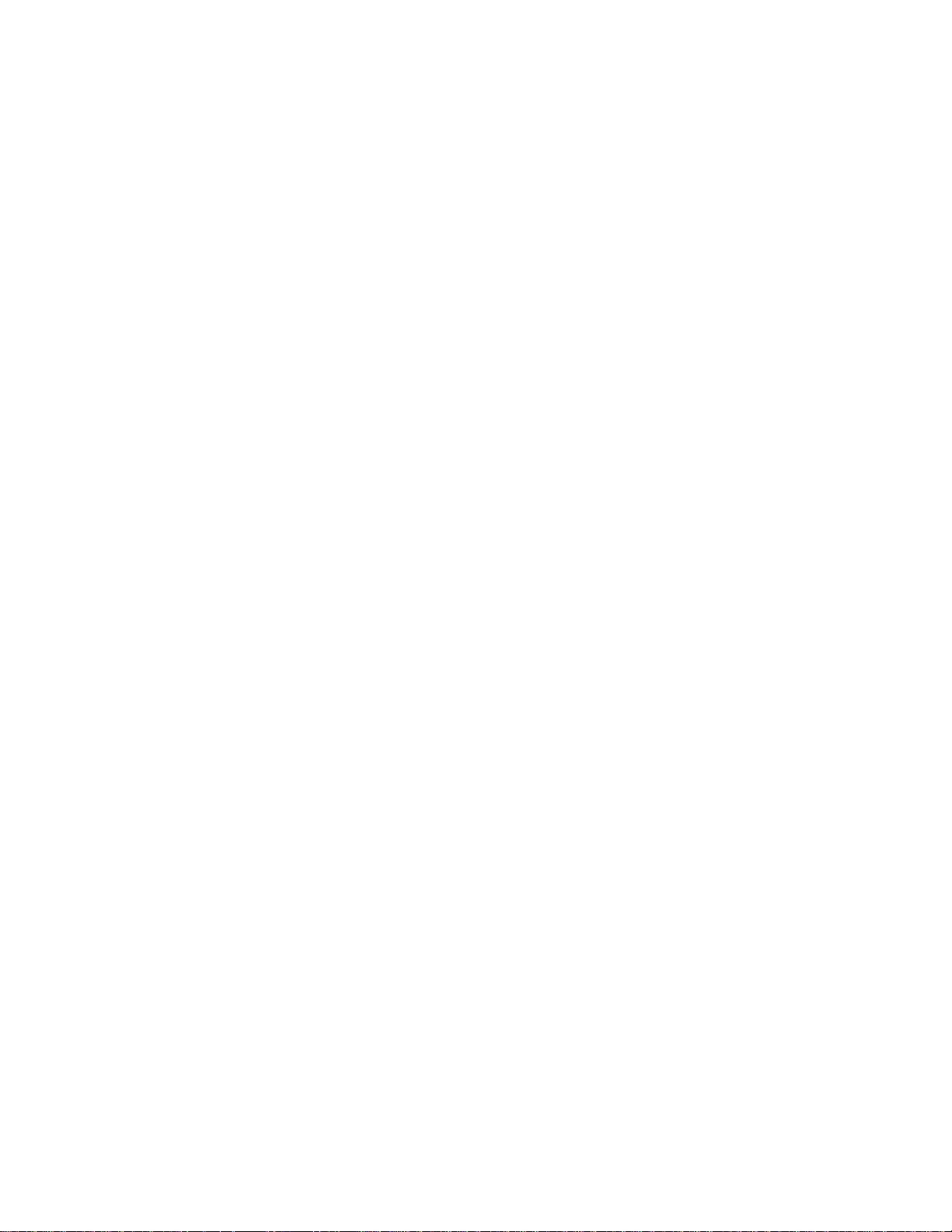
viii TOC
Sound .............................................................................................................................. 120
Volume ..................................................................................................................... 120
Also vibrate for calls .................................................................................................. 120
Do Not Disturb preferences ...................................................................................... 120
Phone ringtone ......................................................................................................... 121
Vibrate pattern .......................................................................................................... 121
Vibrate intensity ........................................................................................................ 121
Default notification sound .......................................................................................... 122
Default alarm sound .................................................................................................. 122
Other sounds and vibrations ..................................................................................... 123
Programmable keys ......................................................................................................... 123
Apps & notifications ......................................................................................................... 124
Battery ............................................................................................................................. 126
Storage ............................................................................................................................ 126
Device storage .......................................................................................................... 126
SD Card .................................................................................................................... 126
Security & location ........................................................................................................... 127
Security status .......................................................................................................... 127
Screen lock ............................................................................................................... 127
Screen lock settings .................................................................................................. 127
Fingerprint ................................................................................................................ 129
Location .................................................................................................................... 130
Show passwords ...................................................................................................... 131
Device admin apps ................................................................................................... 132
SIM card lock ............................................................................................................ 132
Encryption & credentials ........................................................................................... 132
Trust agents.............................................................................................................. 134
Screen pinning .......................................................................................................... 134
Apps with usage access ........................................................................................... 134
Accounts ................................................................................................ .......................... 134
Accessibility ..................................................................................................................... 135
Volume key shortcut ................................................................................................. 135
Downloaded services ................................................................................................ 136
Page 11
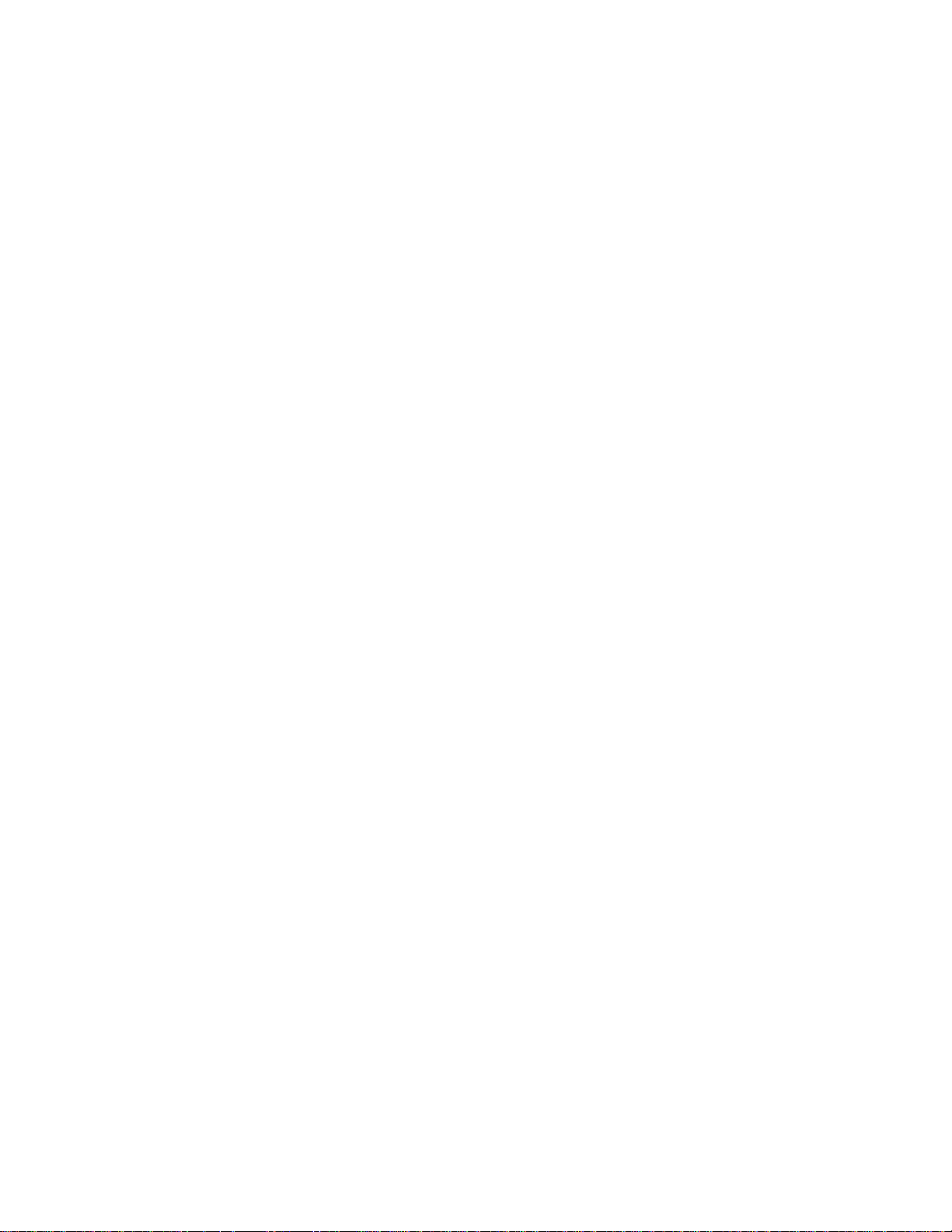
TOC ix
Select to Speak ........................................................................................................ 136
TalkBack ................................................................................................................... 136
Text-to-speech output ............................................................................................... 136
Font size ................................................................................................................... 136
Magnification ............................................................................................................ 136
Color correction ................................ ................................................................ ........ 137
Color inversion .......................................................................................................... 137
Large mouse pointer ................................................................................................. 137
Switch Access .......................................................................................................... 137
Click after pointer stops moving ................................................................................ 137
Power key ends call .................................................................................................. 137
Auto-rotate screen .................................................................................................... 138
Touch & hold delay ................................................................................................... 138
Mono audio ............................................................................................................... 138
Captions ................................................................................................................... 138
Sound balance .......................................................................................................... 138
Hearing aids ............................................................................................................. 138
High contrast text ...................................................................................................... 139
Google ............................................................................................................................. 139
System............................................................................................................................. 139
Languages & Input.................................................................................................... 139
Date & time ............................................................................................................... 140
Backup ..................................................................................................................... 141
Reset options ............................................................................................................ 141
About phone .................................................................................................................... 142
System updates ............................................................................................................... 142
Drying Procedures .................................................................................................................. 144
Drying Your Phone .......................................................................................................... 144
Notes ...................................................................................................................................... 145
Copyright & Trademarks ......................................................................................................... 146
Page 12
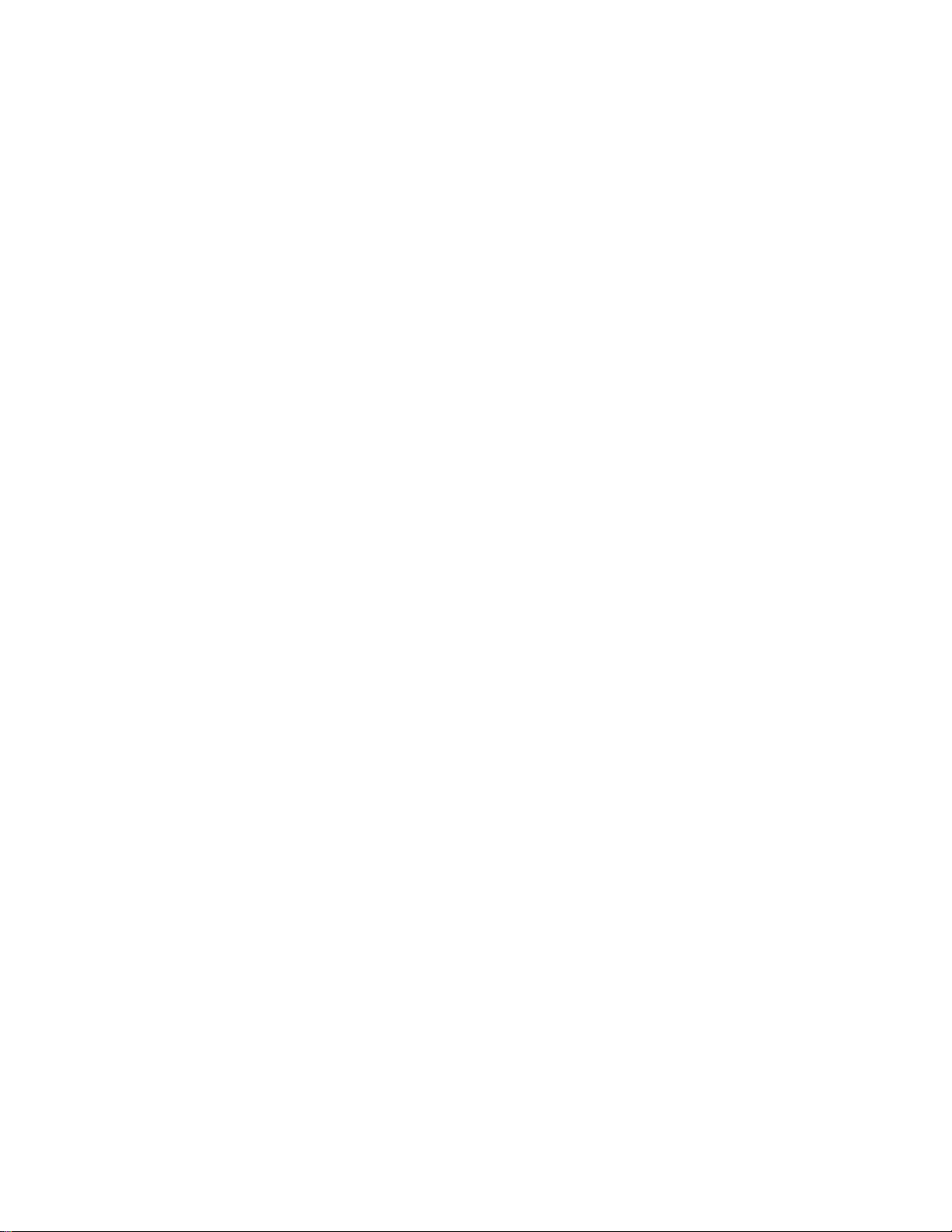
Page 13

Introduction 1
Introduction
Thank you for purchasing this Kyocera product. Please read this user guide carefully
before using the device to ensure safe and proper use.
Descriptions in the User Guide
Most descriptions in this user guide are based on your phone’s setup at the time of purchase.
Instructions to perform tasks in this guide may change depending on the version of software or
application on your phone. Certain menus as to option settings are not displayed or visible
depending on each setting status.
All screens in this guide are simulated. Actual displays may vary. Certain features, services, and
applications are network dependent and may not be available in all areas; additional terms,
conditions and/or charges may apply. Contact your service provider about feature availability
and functionality.
All features, functionality, and other specifications, as well as the information contained in this
guide are based upon the latest available information and are believed to be accurate at the
time of issuing. Kyocera International, Inc. reserves the right to change or modify any
information or specifications without notice or obligation.
For warranty service information, please refer to the Safety and Warranty Information linked
from your phone or call the following telephone number from anywhere in the continental United
States and Canada: 1-800-349-4478.
This phone can determine its/your geographical location (location information) and can
associate location information with other data. For some services and applications, location
information must be turned on and you have to agree to its collection. Additionally, certain
services, applications, and programs are capable of accessing, collecting, storing, and using
location information and disclosing it to others. You should decide carefully when determining
whether location information should be made available to others.
©2018 Kyocera Corporation. KYOCERA is a registered trademark of Kyocera Corporation. All
other trademarks are the property of their respective owners.
Page 14
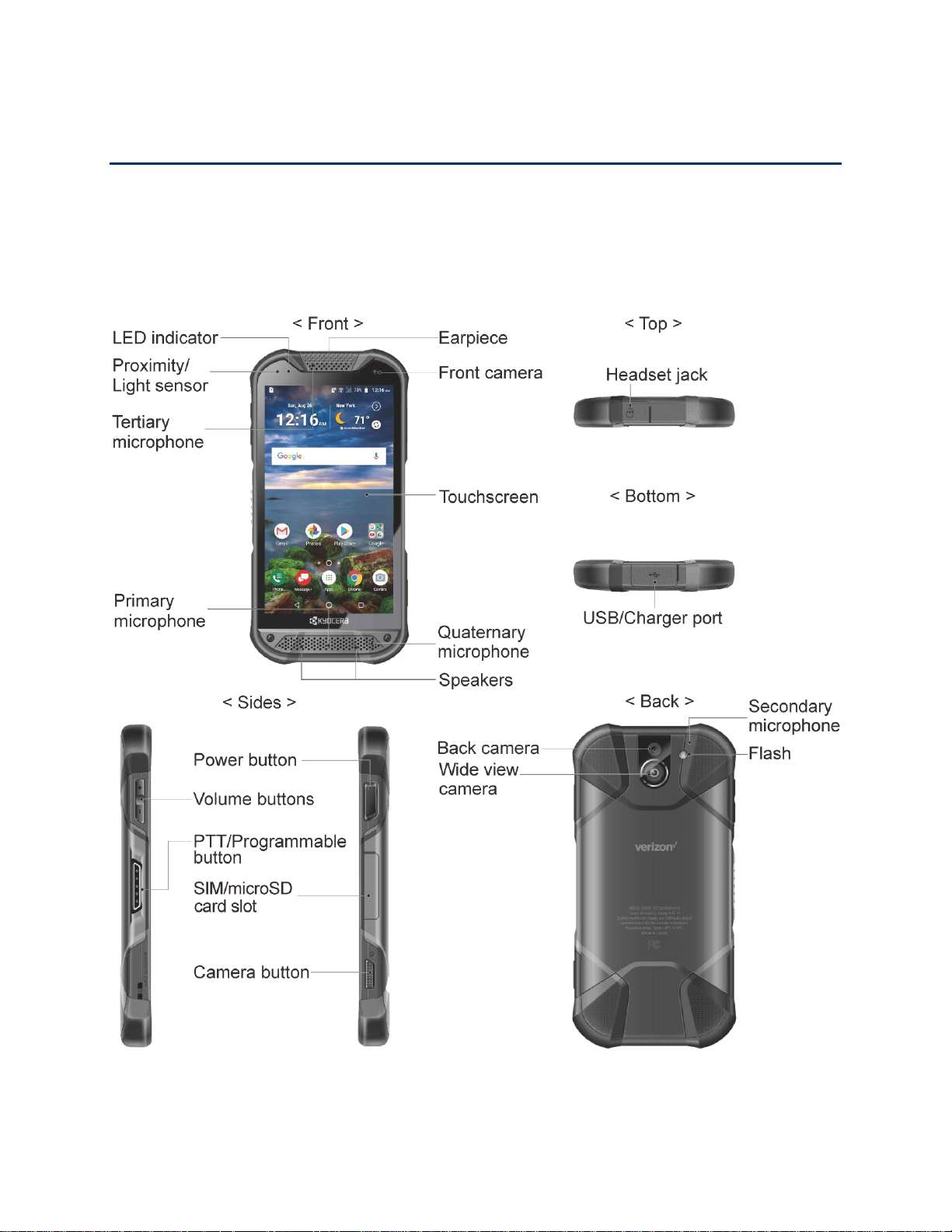
Get Started
The following topics give you all the information you need to set up your phone and
service the first time.
Your Phone at a Glance
The following illustration outlines your phone’s primary external features and buttons.
2 Get Started
Page 15
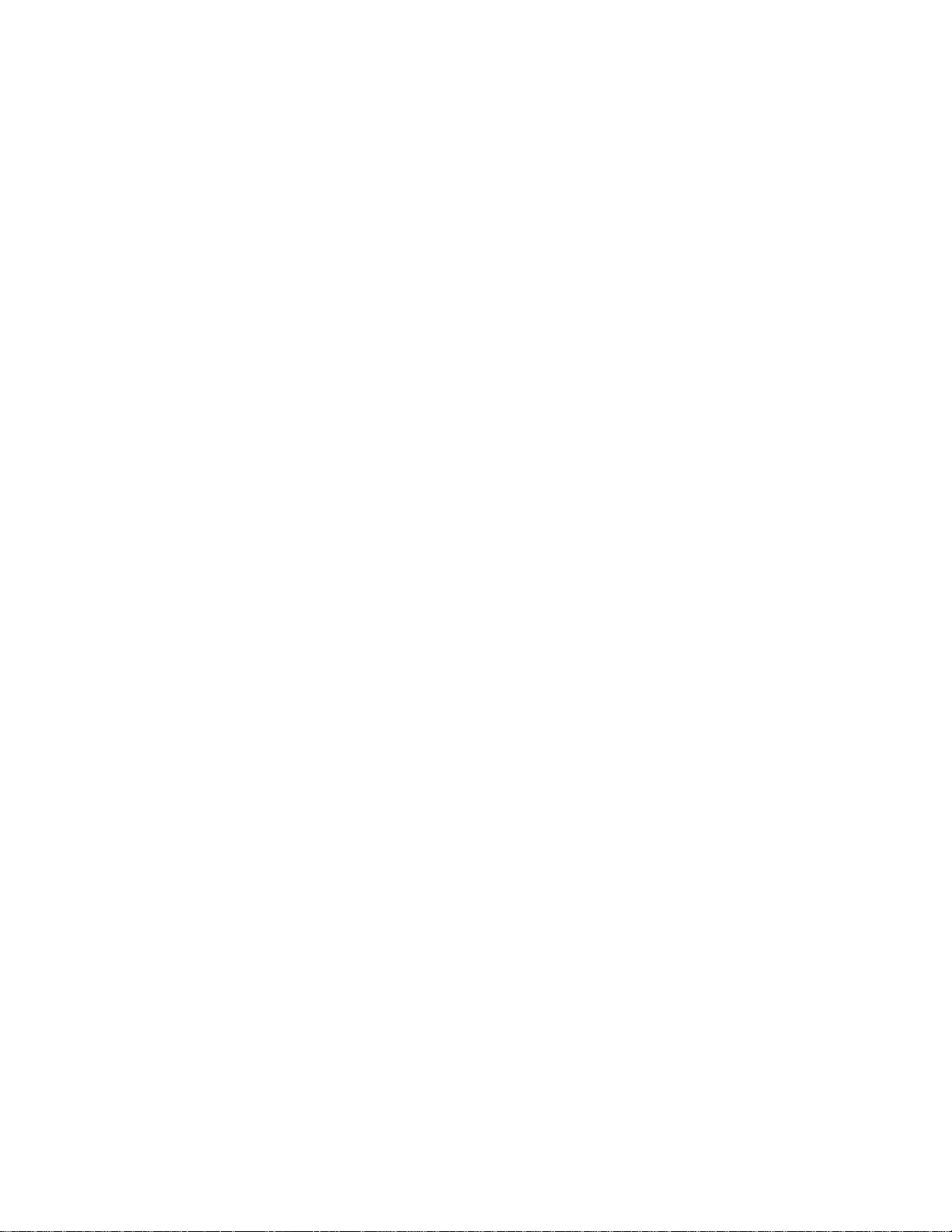
Get Started 3
Key Functions
● Earpiece lets you hear the caller and automated prompts.
● Front camera takes pictures and records videos while facing the screen and allows you
to video conference.
● Touchscreen displays all the information needed to operate your phone. Use finger
gestures to navigate and interact with items on the screen. In Underwater mode, the
touch operation will be disabled.
● Quaternary microphone suppresses background noise improving audio quality for the
other party during voice calls.
●
Speakers
let you hear different ringtones and sounds. The speakers also let you hear
the caller’s voice in speakerphone mode.
● Primary microphone transmits your voice for phone calls and is used for voice-
activated functions. It is disabled in speakerphone mode.
● Tertiary microphone suppresses background noise improving audio quality for the
other party during voice calls.
● Proximity/Light sensor detects how close an object is to the surface of the screen. This
is typically used to detect when your face is pressed up against the screen, such as
during a phone call.
● LED indicator displays a phone notification, charging status, or alert.
● Headset jack allows you to plug in an optional headset for convenient, hands-free
conversations or for listening to music.
● USB/Charger port allows you to connect the phone and the micro-USB cable for use
with the charger adapter, or other compatible accessories.
CAUTION! Inserting an accessory into the incorrect jack may damage the phone.
● Volume buttons allow you to adjust the ringtone or media volume when you are not on
a call, or adjust the voice volume during a call.
● PTT/Programmable button allows you to assign a frequently used function for quick
access. By installing PTT application, this button can also act as a PTT button. See
Programmable keys.
● Power button lets you turn the phone on or off or turn the screen on or off, restart the
phone, or capture screenshots. This button also works as the fingerprint sensor.
● SIM/microSD card slot allows you to insert a SIM card and a microSD card placed on
the SIM/microSD card tray.
Page 16
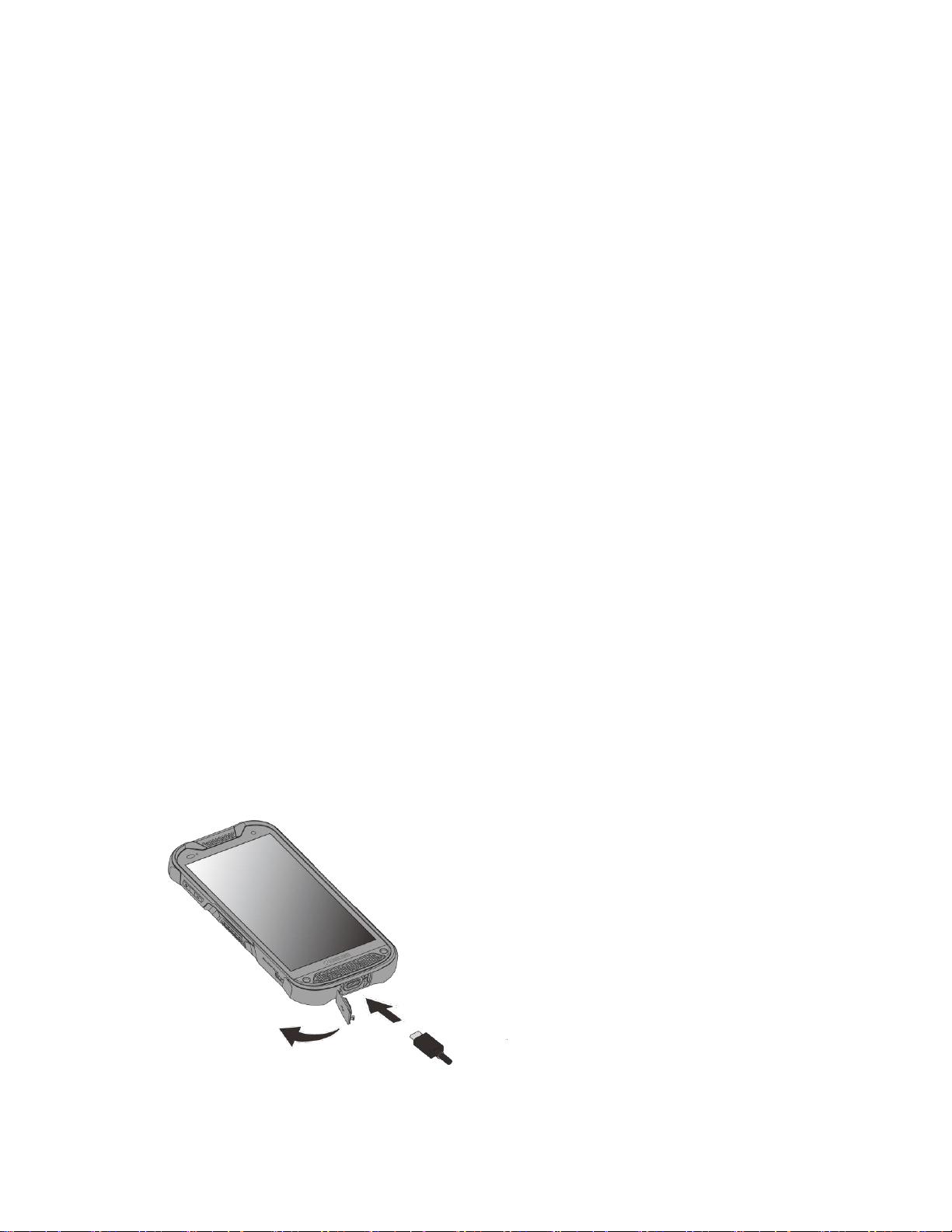
4 Get Started
Note: microSD cards are sold separately.
● Camera button lets you activate the front camera, the back camera or the wide view
camera.
● Secondary microphone suppresses background noise improving audio quality for the
other party during voice calls. In speakerphone mode, it is used as a main microphone.
● Flash helps illuminate subjects in low-light environments when taking a picture or
recording a video. It can also work as an LED flashlight. See Flashlight.
● Wide view camera lets you take pictures and videos in wide angle.
● Back camera lets you take pictures and videos.
Set Up Your Phone
You need to charge the battery to begin setting up your phone.
Charge the Battery
Fully charge the battery before powering on the phone.
Note: The battery cannot be removed from the phone. For replacing or disposing the battery,
contact a KYOCERA authorized service center.
Important:
Unplug the AC adapter from the electrical outlet when not in use to reduce the
environmental impact of charging.
1. Open the cover to the USB/Charger port on the bottom of the phone.
2. Plug the smaller end of the USB cable into the phone’s USB/Charger port.
3. Plug the other end of the USB cable into the AC adapter, and then plug the adapter into
an electrical outlet. Be sure to use the AC adapter that came with your phone.
Page 17
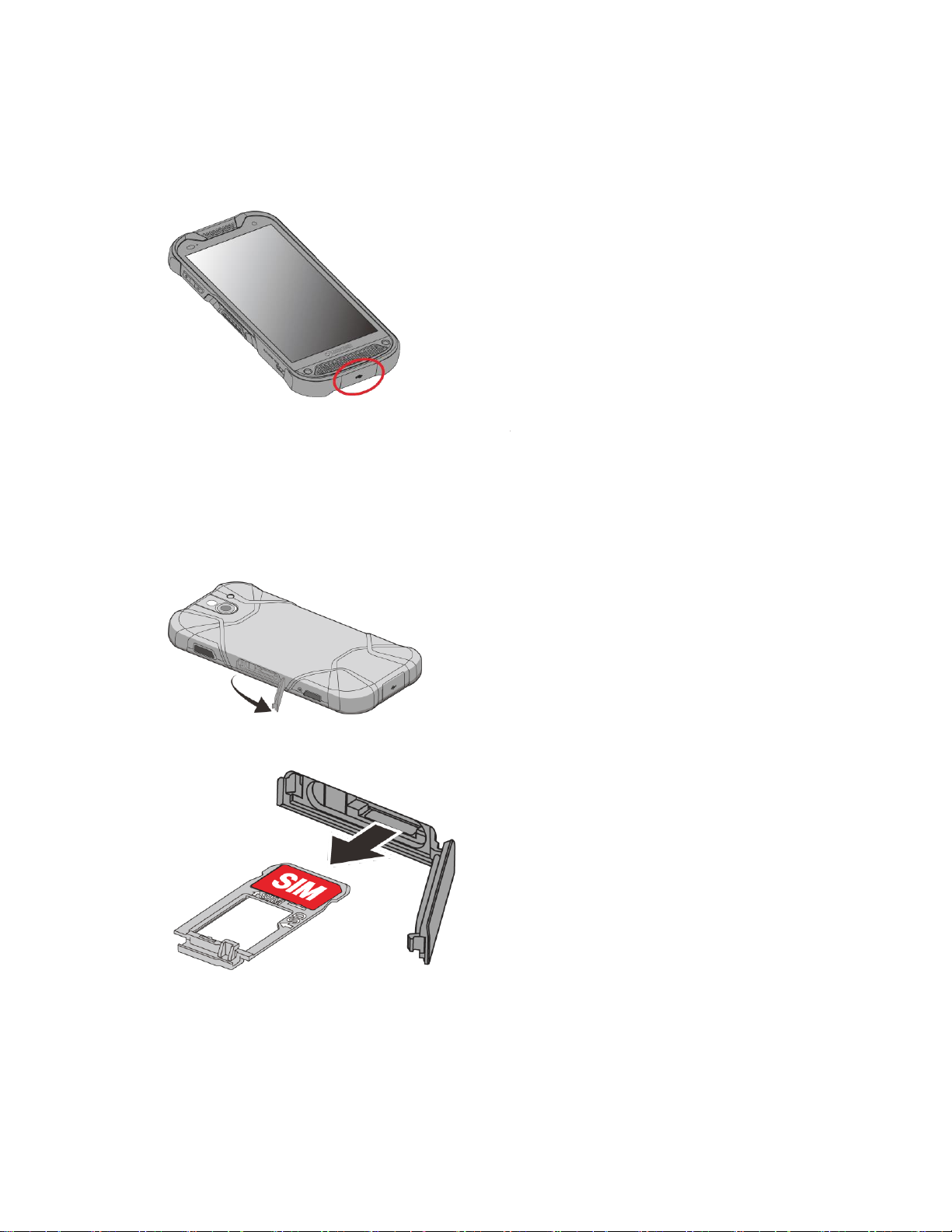
Get Started 5
4. When charging is complete, remove the cable from the port and close the cover.
Note: Make sure all ports and covers are properly sealed to maintain your phone’s
waterproof seal.
Your SIM Card
Your phone comes with a preinstalled SIM card. If you need to reinstall your SIM card, follow
the instructions below.
1. With the phone facing down, open the SIM/microSD card slot cover.
2. Hook your fingernail on the rib on the tray’s top edge and pull it out.
Page 18
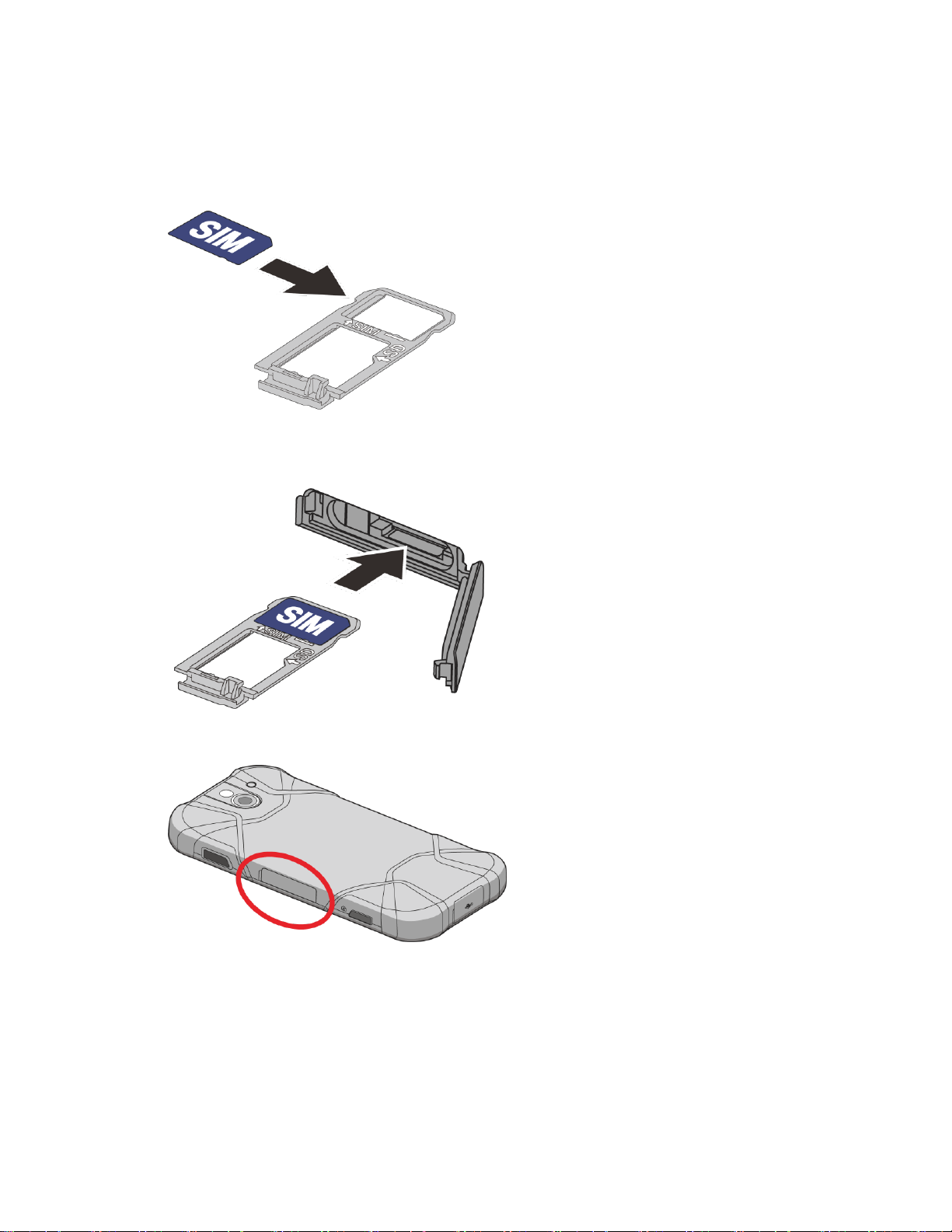
6 Get Started
3. Put the tray onto a flat surface and remove the original SIM card from the tray and place
your new SIM card into the tray with the gold contacts facing down as shown.
4. Insert the tray into the phone, being careful not to let the card slide out. Then gently
push the tray in until it clicks.
5. After the tray is all the way back in your phone, securely close the card slot cover.
Note: Make sure the SIM/microSD card slot cover is securely closed to maintain your
phone’s waterproof seal.
Warning: Do not use the phone under water with a broken or open SIM/microSD
card slot cover, USB/Charger port cover or headset jack cover.
Page 19
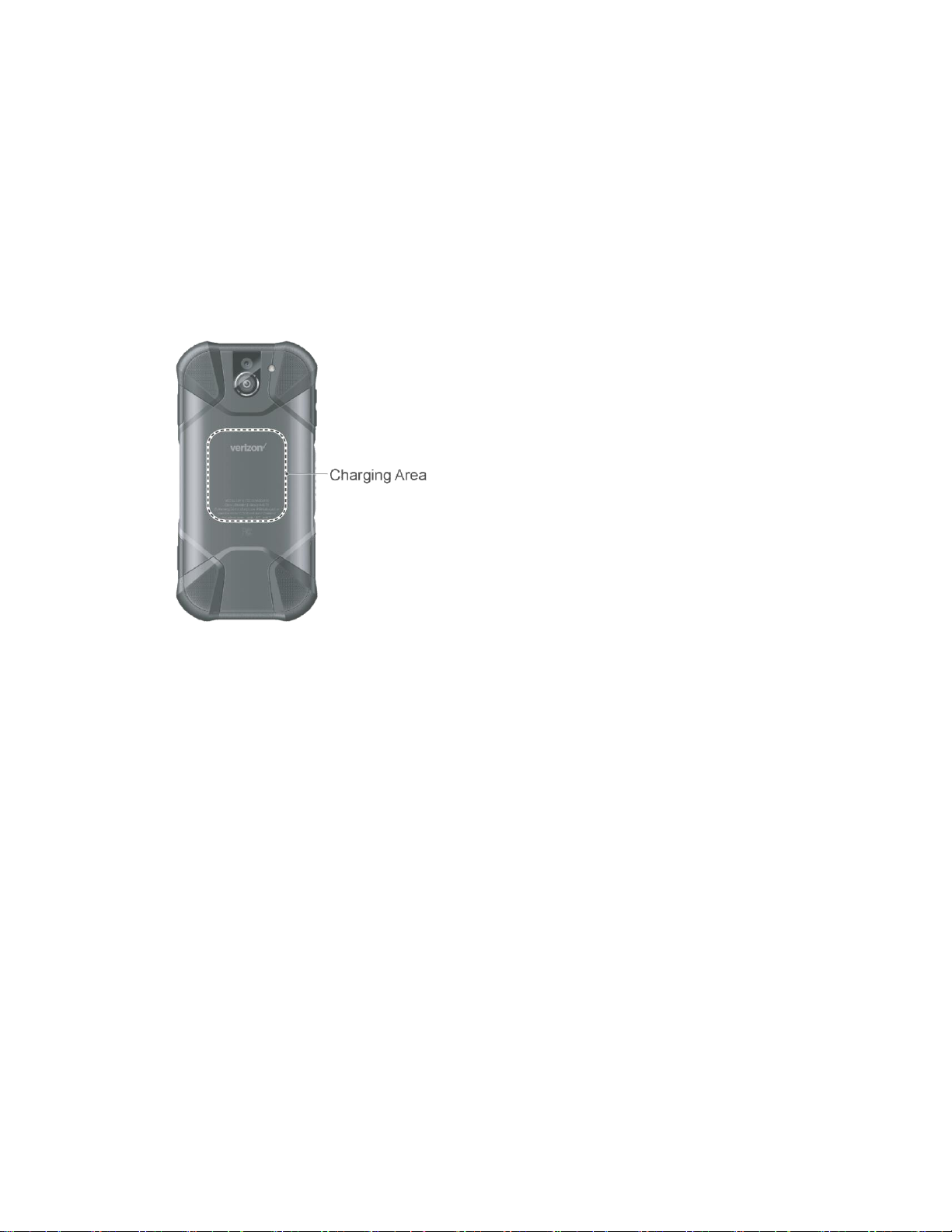
Get Started 7
Charge the Battery Wirelessly
Your phone supports Qi and works with Qi-enabled chargers. Follow the steps below to charge
the battery using a wireless charger (sold separately).
1. Locate the charging area on your wireless charger by referring to the charger
documentation.
2. Place your phone ensuring that the charging area of your phone touches the charging
area of your wireless charger.
Before starting wireless charging, please note the following:
● If the charging areas are not touching, the charging results will be poor.
● Make sure there is nothing between your phone and wireless charger.
● Your phone may become hot while charging the battery.
● If charging doesn’t start after positioning your phone correctly, please use the AC
adapter that came with your phone.
For more information on wireless charging, see your wireless charger documentation.
Turn Your Phone On and Off
The instructions below explain how to turn your phone on and off.
Turn Your Phone On
► Press and hold the Power button until the screen lights up.
Page 20
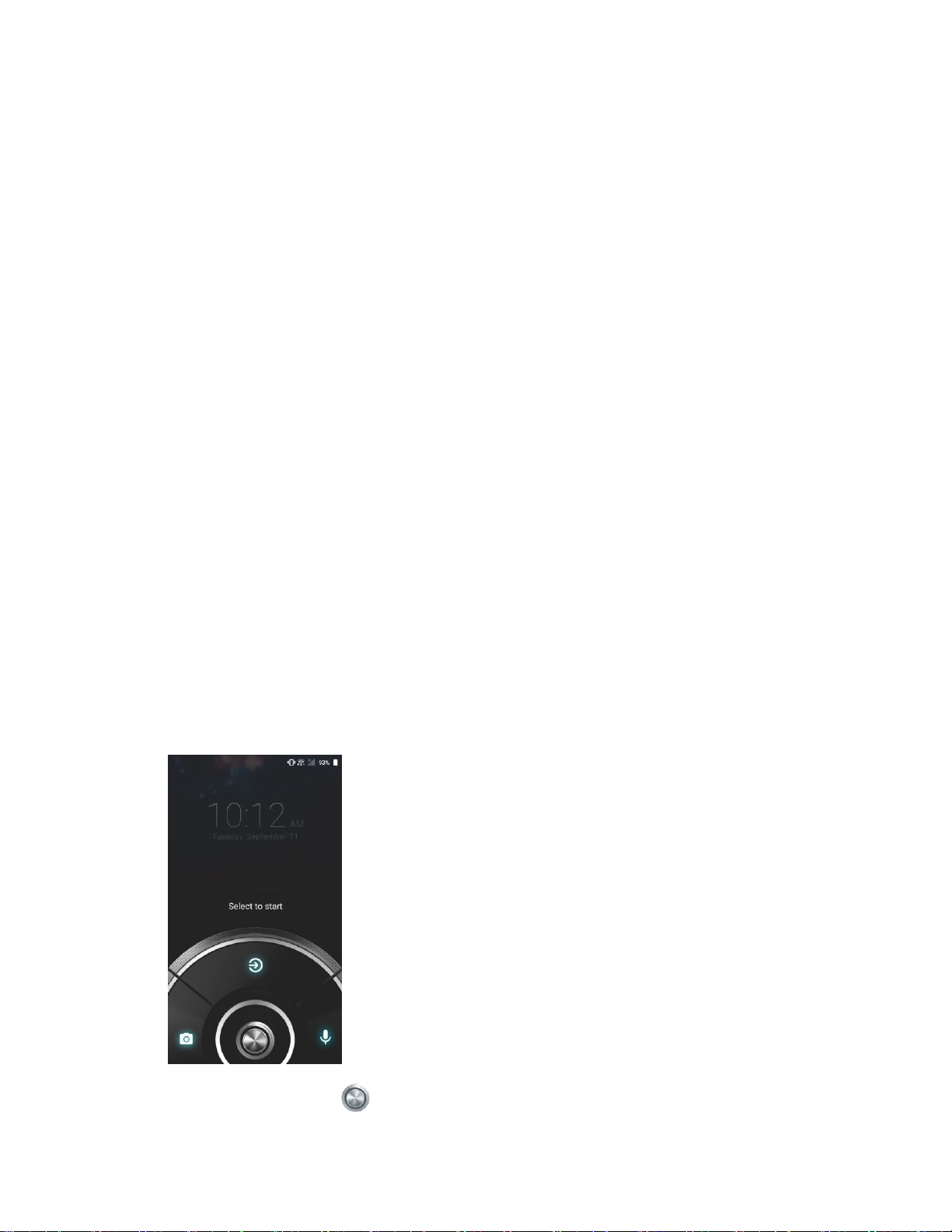
8 Get Started
Turn Your Phone Off
1. Press and hold the
Power button
until the phone options are displayed.
2. Tap
Power off
to turn the phone off.
Restart Your Phone
1. Press and hold the
Power button
until the phone options are displayed.
2. Tap
Restart
to restart the phone.
Turn Your Screen On and Off
Your phone allows you to quickly turn the screen off when not in use and to turn it back on when
you need it.
Turn the Screen Off When Not in Use
► To quickly turn the screen off, press the Power button. Pressing the Power button
again or receiving an incoming call will turn on your phone screen.
To save battery power, the phone screen automatically turns off after a certain period of time
when left idle. You will still be able to receive messages and calls while the phone screen is off.
Note:
For information on how to adjust the time before the screen turns off, see Sleep.
Turn the Screen On and Start with Swipe
1. Press the
Power button
to turn the screen on. The below screen appears by default.
Note: To set up a screen lock for security, see Screen Lock.
2. On the screen, swipe toward:
Page 21
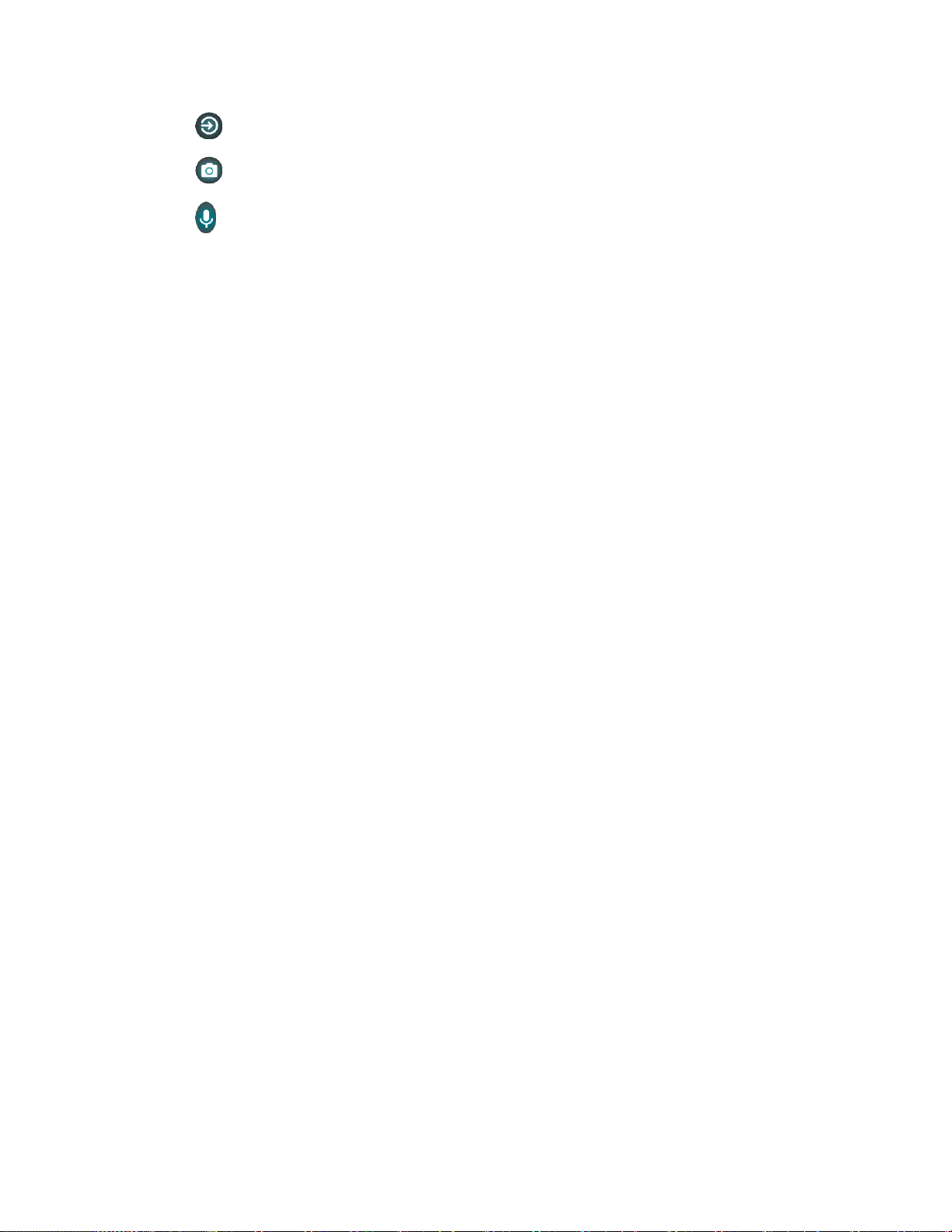
Get Started 9
▪ to access the Home screen or the screen displayed before it was turned off.
▪ to launch the Camera app.
▪ to launch Google Assistant.
Setup Wizard
Your phone has a Setup Wizard to set up your phone quickly and easily. When you turn on your
phone for the first time, the Setup Wizard starts automatically.
The Setup Wizard consists of the following sections:
● Language
● Phone Activation
● Set Up Wi-Fi
● Protect your phone
● Google services
● Email accounts
● Security & Privacy
Follow the onscreen instructions to quickly set up your phone.
Language Selection
► Select your language from English, Español, 简体中文, 繁體中文, 한국어, or Tiếng Việt
and tap START.
Phone Activation
Confirmation screen appears if you have not inserted your SIM card yet or it may be inserted
incorrectly. Follow the instructions onscreen.
Set Up Wi-Fi
Select a network if you want to connect to Wi-Fi. Follow the instructions onscreen.
Protect your phone
Choose the device protection features from the list. Follow the instructions onscreen.
Google services
Instruction screen about Google appears. Follow the instructions onscreen.
Page 22
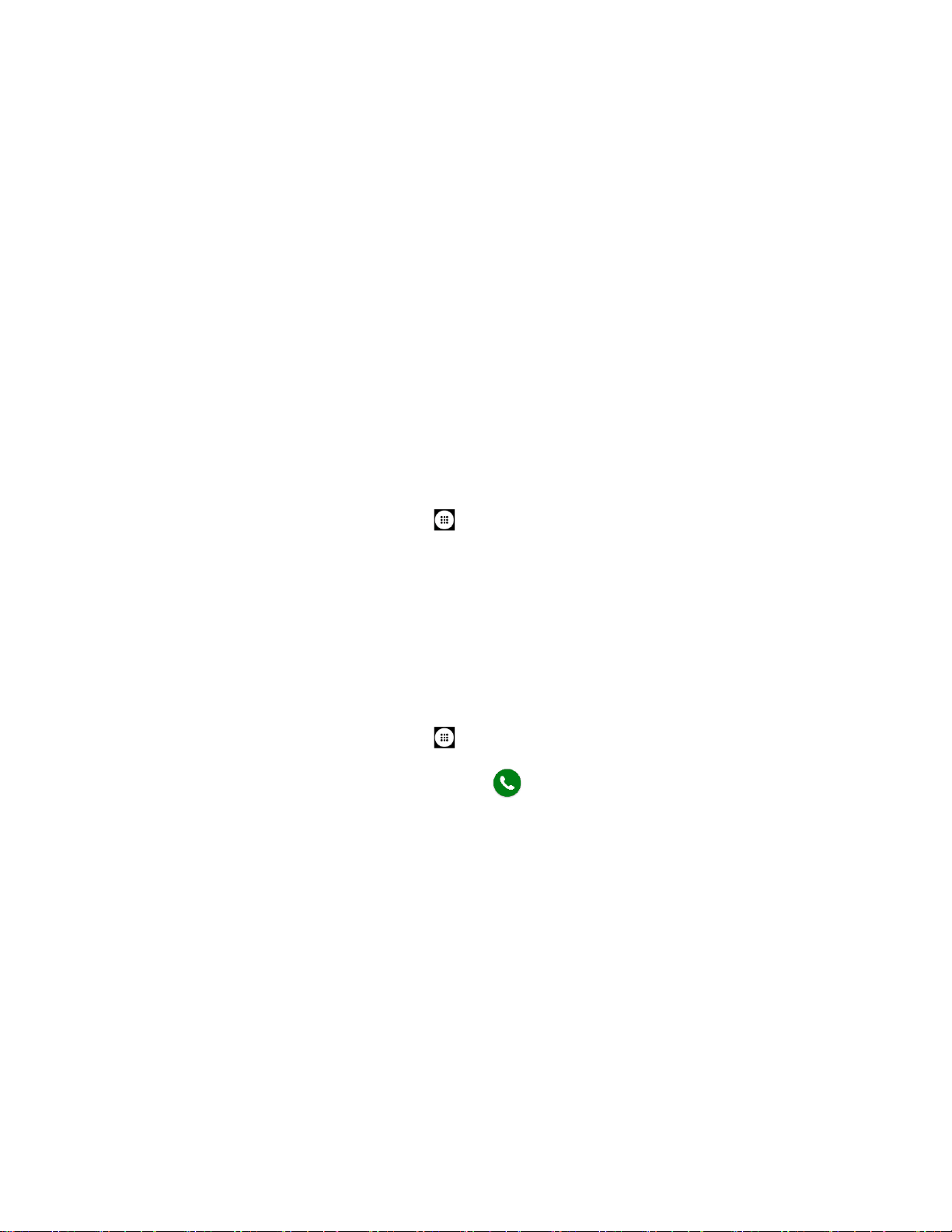
10 Get Started
Email accounts
Choose the type of email accounts you want to set up and configure them. Follow the
instructions onscreen.
Security & Privacy
Confirmation screen of Security & Privacy appears and follow the instructions onscreen.
Set Up Voice Mail
Your phone comes with the Voice Mail application. Voice Mail allows you to manage your Voice
Mail directly from your phone rather than calling in to your Voice Mail. Voice Mail displays a list
of your messages and allows you to choose which message(s) to listen or delete. You can also
choose the traditional Voice Mail service. See Voice Mail (Traditional).
Note:
Voice Mail is a subscription based service.
Set Up Voice Mail
1. From the Home screen, tap
Apps
>
Voice Mail
.
2. Read the message and tap
Continue
.
3. Terms & Conditions may appear. Read it and tap
Accept
, if you agree to it.
4. Tap
Continue
and follow the onscreen instructions for setting language, password,
greetings, etc.
Set Up Traditional Voice Mail
1. From the Home screen, tap
Apps
>
Phone
>
DIALPAD
.
2. Touch and hold 1 or dial *86 and then tap .
3. When you hear the greeting, tap # to interrupt, and follow the prompts.
Page 23
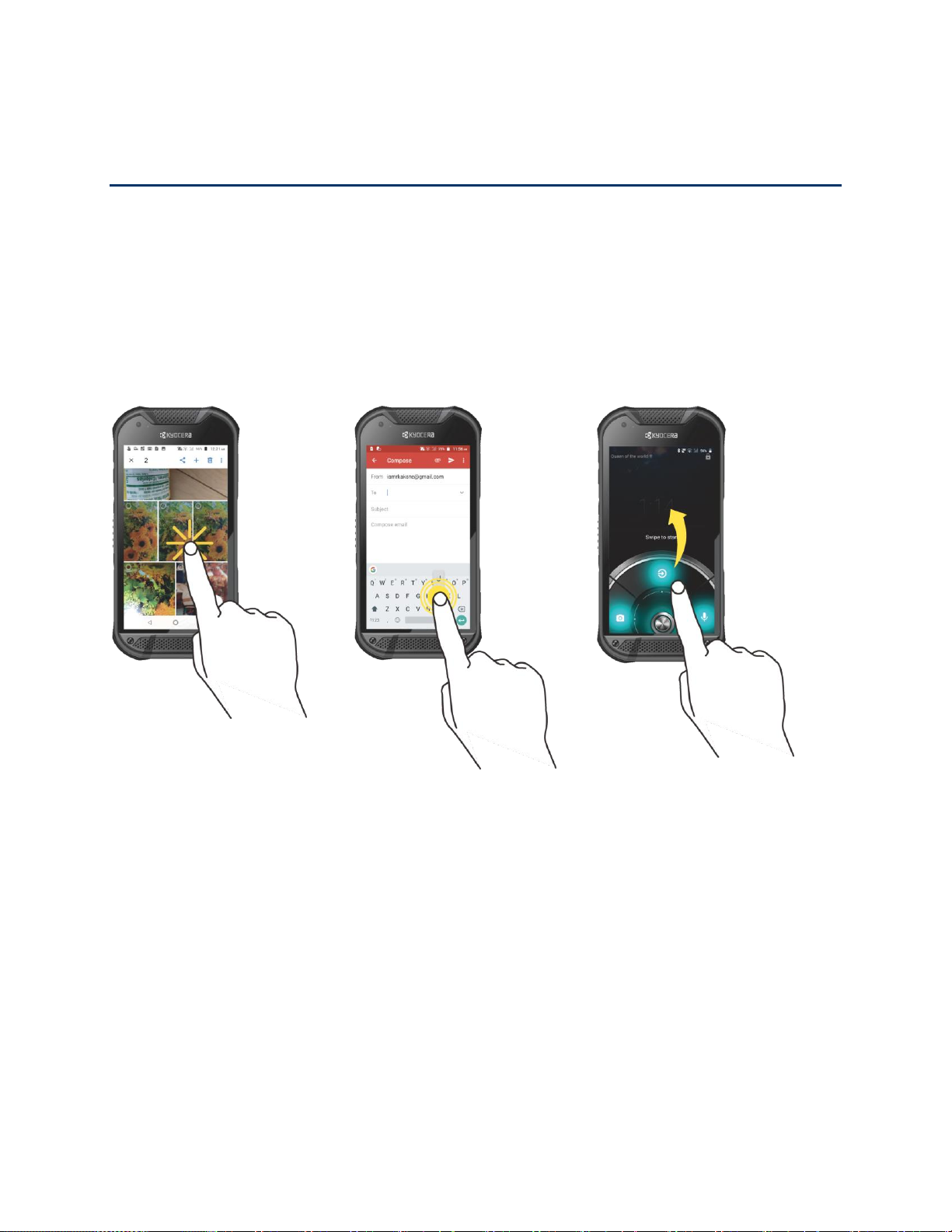
Phone Basics 11
Phone Basics
Your phone is packed with features that simplify your life and expand your ability to stay
connected to the people and information that are important to you. The following topics will
introduce the basic functions and features of your phone.
Touchscreen Navigation
Your phone’s touchscreen lets you control actions through a variety of tap gestures.
Tap
Touch and Hold
Drag
Tap the screen with your
finger to select or launch a
menu, option, or application.
A light tap works best.
To open the available options
for an item (for example, a
keyboard), touch and hold the
item.
Touch and hold your finger
before you start to move it.
Do not release your finger
until you have reached the
target position.
Page 24
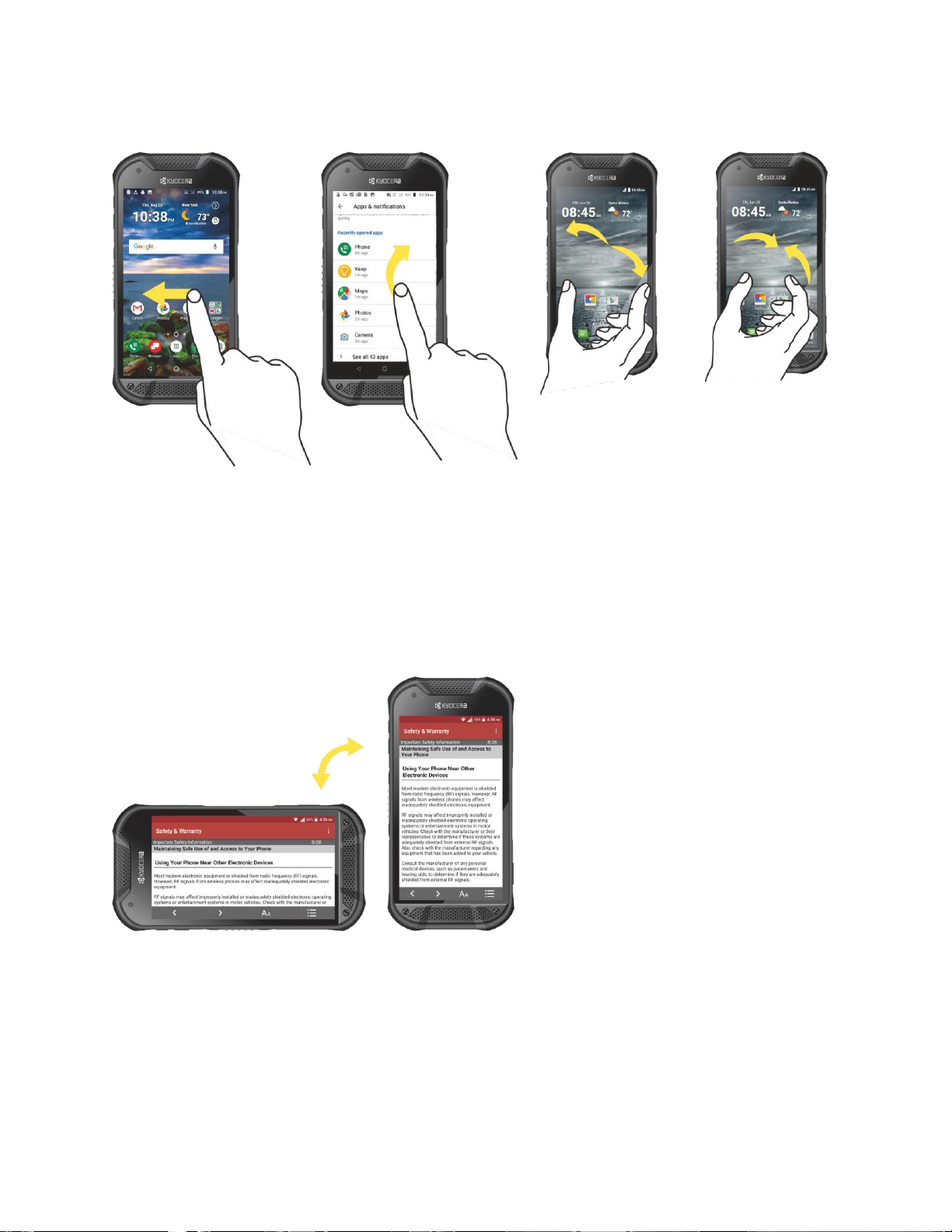
12 Phone Basics
Swipe or Slide
Flick
Pinch and Spread
To swipe or slide means
to quickly drag your
finger vertically or
horizontally across the
screen.
Flicking the screen is
similar to swiping, except
that you need to swipe
your finger in light, quick
strokes.
Pinch the screen using your thumb and
forefinger to zoom out, or spread the
screen to zoom in when viewing a
picture or a Web page. (Move fingers
inward to zoom out and outward to zoom
in.)
Rotate
For most screens, you can automatically change the screen orientation from portrait to
landscape by turning the phone sideways. When entering text, you can turn the phone sideways
to bring up a bigger keyboard. See Touchscreen Keyboards.
Page 25
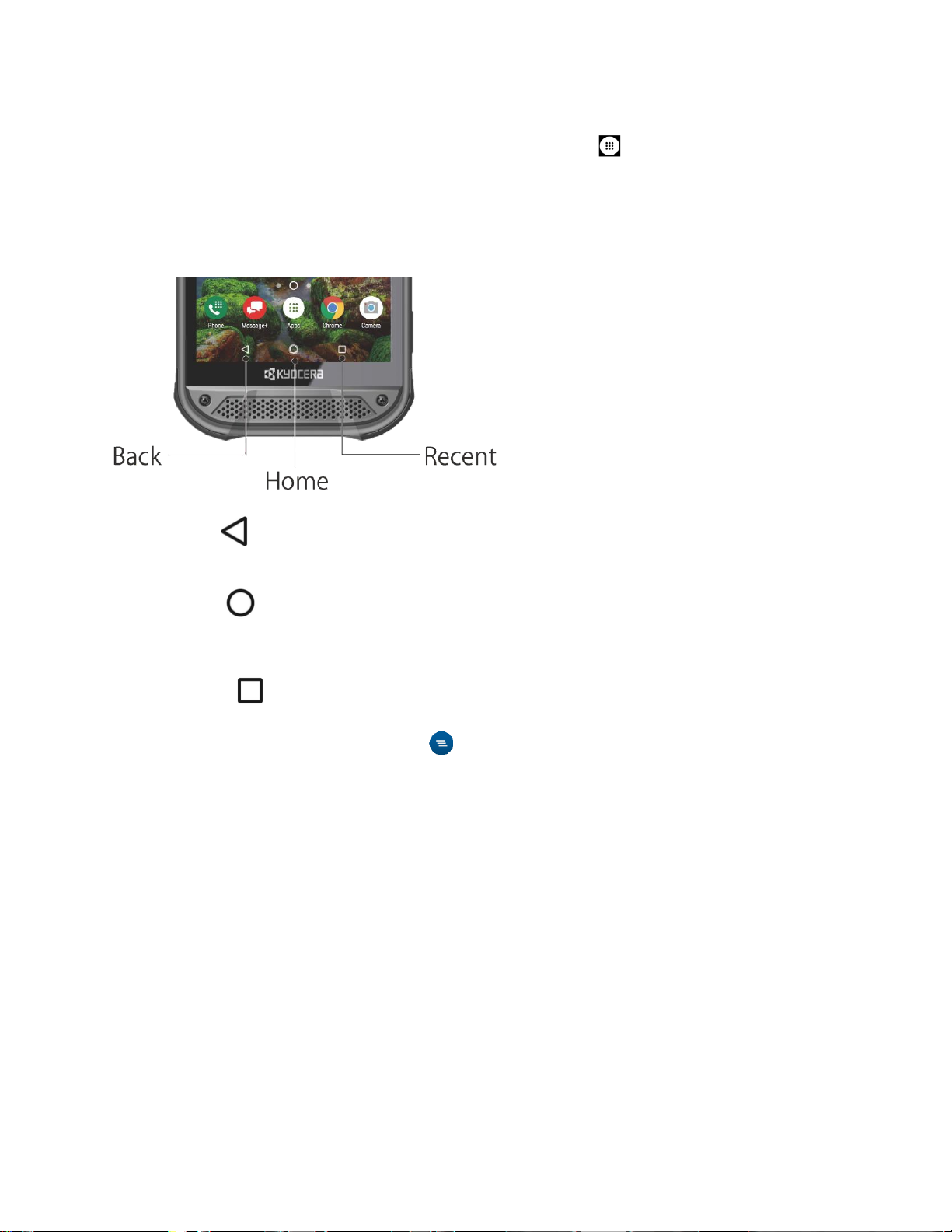
Phone Basics 13
Note:
Rotate the contents of the screen needs to be selected for the screen orientation to
automatically change. From the Home screen, tap
Apps
>
Settings
>
Display
>
Auto-rotate screen
.
Function Buttons
You will find a row of three buttons that let you perform specific functions as below.
●
Back
( ) - Tap to return to the previous screen, or close a dialog box, options menu,
the Notifications panel, or onscreen keyboard.
●
Home
( ) - Tap to open the Home screen.
- Touch and hold to launch Google Assistant.
●
Recent
( ) - Tap to open a list of thumbnail images of screens you have worked with
recently. To open one, tap it. To remove a screen from the list, swipe it left or right or tap
on the X. To close all screens, tap .
Your Home Screen
The Home screen is the starting point for your phone’s applications, functions, and menus. You
can customize your Home screen by adding application icons, shortcuts, folders, widgets,
wallpapers and more.
Home Screen Overview
The following illustration describes the basics of the Home screen.
Page 26
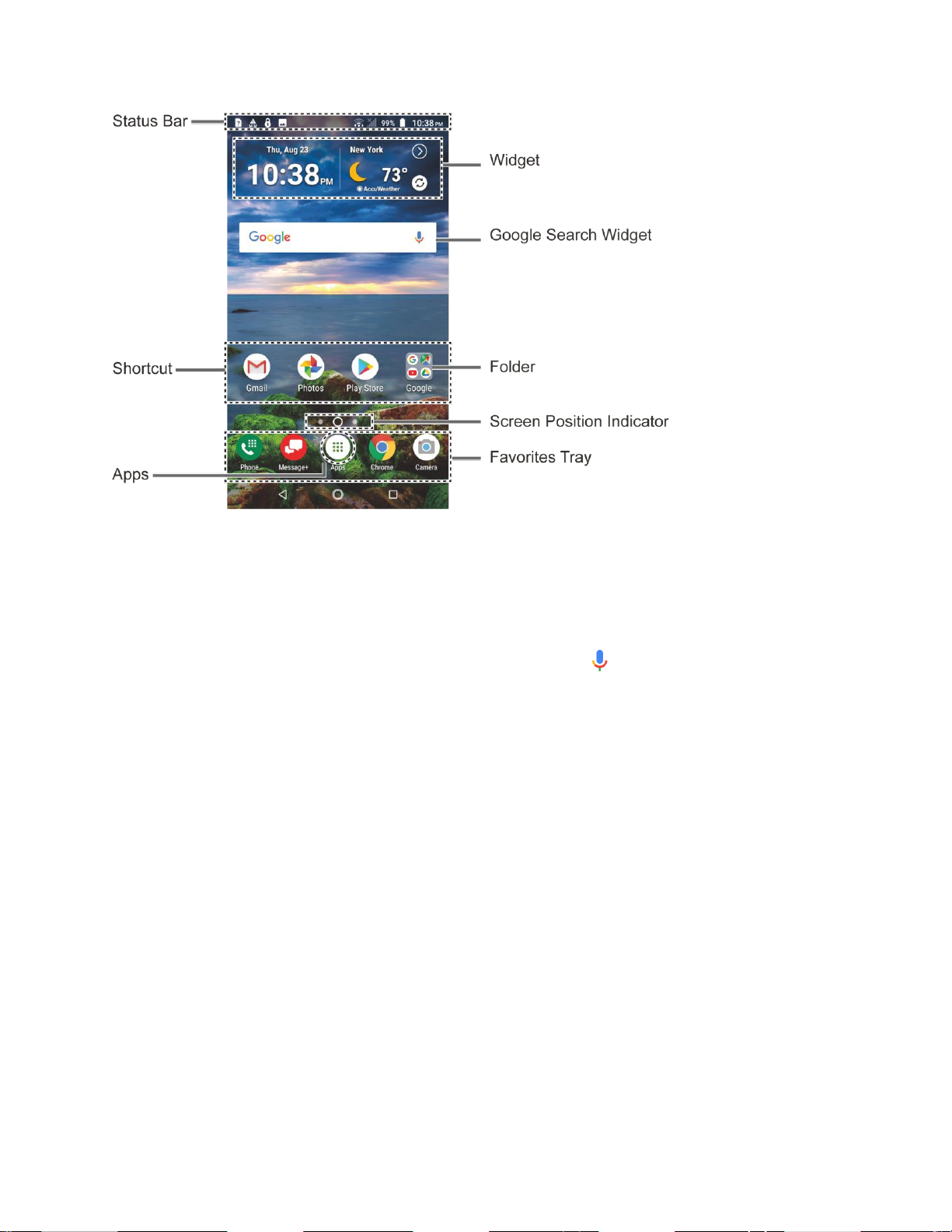
14 Phone Basics
●
Status Bar:
Displays the time, notification icons, and phone status icons. Slide down to
display the Notifications panel. See Status Bar.
●
Widget:
Allows users to access various useful programs.
●
Google Search Widget:
Allows you to enter text or spoken keywords for a quick search
on the phone or on the Internet. Tap to enter text or tap to speak your keyword.
●
Folder:
Allows you to organize screen items. You can store multiple application icons as
a group. See Use Folder.
● Screen Position Indicator: Indicates where you are among the Home screens. Tap an
icon to select a Home screen.
● Favorites Tray: Contains up to five icons and appears on every Home screen. You can
customize these icons except the Apps icon in the center of the tray.
● Apps: Displays all of your apps.
●
Shortcut:
Allows you to quickly launch applications.
Extended Home Screens
The Home screen extends beyond the initial screen. In addition to the main Home screen, your
phone can have up to ten extended Home screens to provide more space for adding icons and
widgets.
► On the Home screen, swipe across the screen to move from the main Home screen to
an extended Home screen.
Page 27
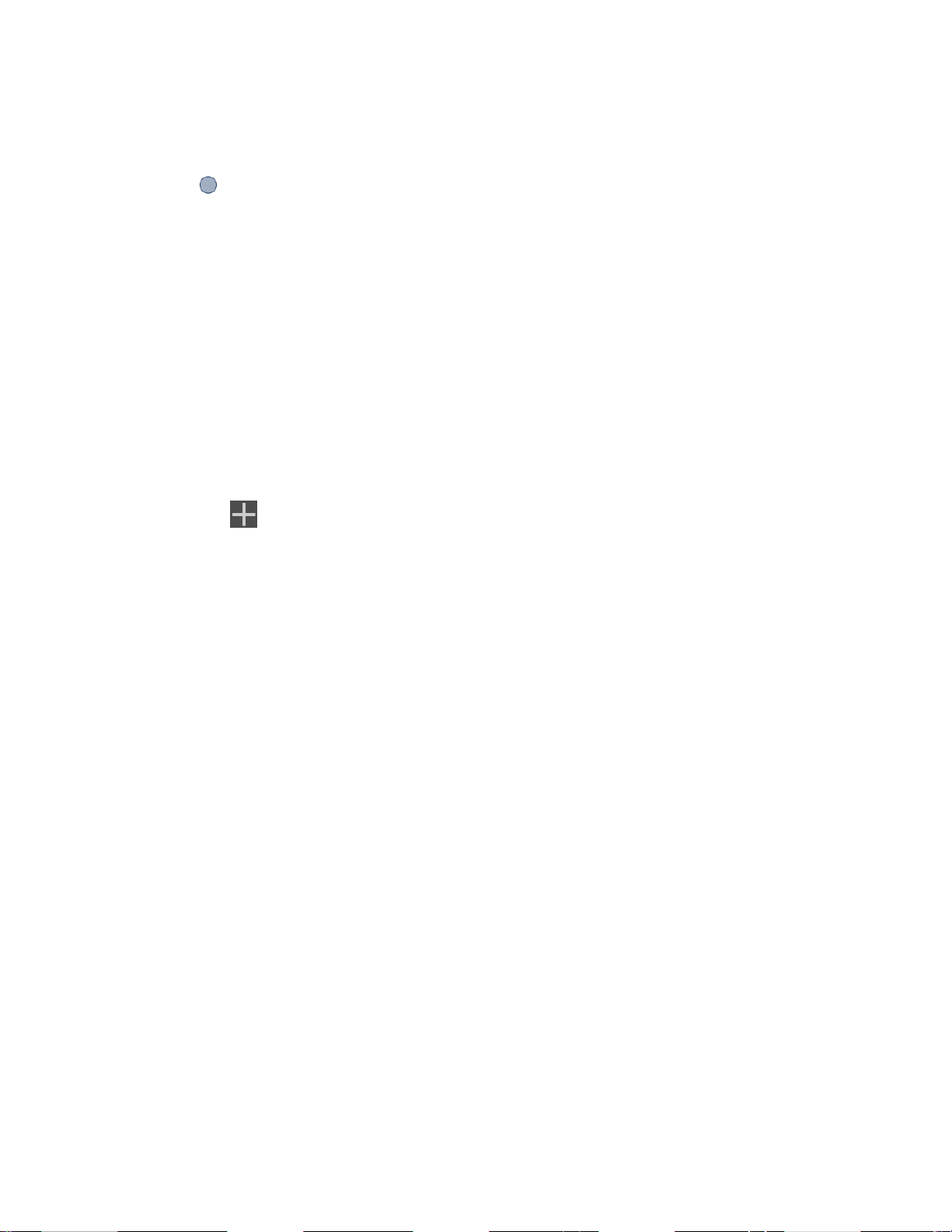
Phone Basics 15
– or –
On the screen position indicator, tap Home button to access the main Home screen, or
tap to access each extended Home screen.
Manage the Home Screens
Learn how to customize the Home screens.
Add or Reduce the Home Screens
You can have up to eleven Home screens.
1. Touch and hold any empty area on the Home screen to display the Home screen
thumbnails.
2. The following options are available:
▪ Tap a thumbnail to access the Home screen.
▪ Tap to add a new Home screen.
▪ Touch and hold a thumbnail and drag it to rearrange the positions of the Home
screens. Release the thumbnail where you want to place it.
▪ Touch and hold a thumbnail, drag it to "
REMOVE
" and release it when it turns red to
remove the Home screen.
▪ Tap the Home icon at the top of each screen to set that screen as the main Home
screen.
Add App Shortcuts or Widgets to the Home Screen
1. Touch and hold any empty area on the Home screen.
2. Tap
APPS
or
WIDGETS
.
3. Slide the screen to find the item you want to add to the Home screen.
4. Touch and hold the item and move your finger to one of the Home screen thumbnails
displayed at the top of the screen.
5. When you find the position to place the item, release your finger.
Tip:
You can also select a Home screen thumbnail where you want to place the item
and then simply tap the item.
Move or Remove Items on the Home Screen
► Touch and hold the item you want to move or remove from the Home screen.
Page 28
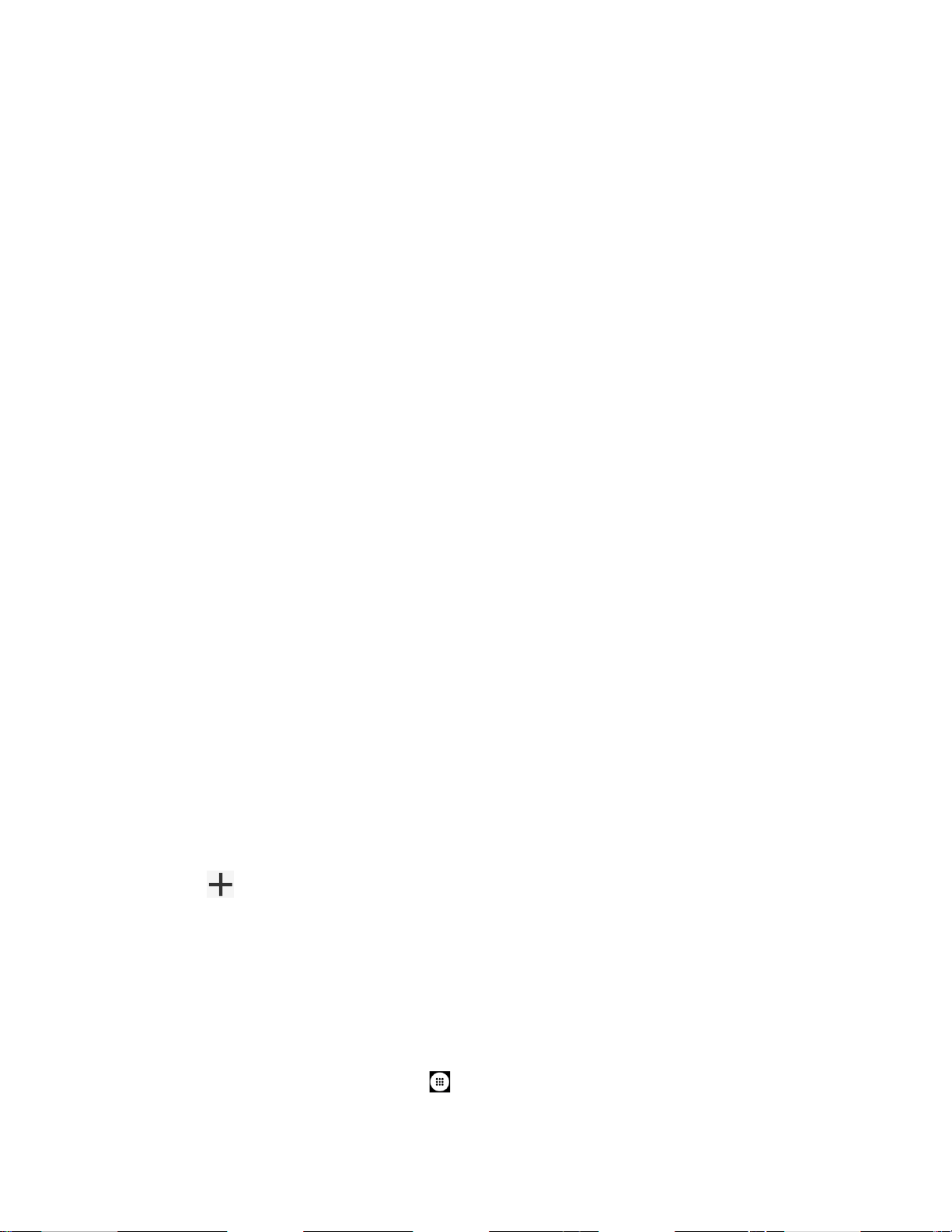
16 Phone Basics
▪ To move the item, drag it to a new area and release it.
▪ To remove the item, drag it to "
REMOVE
" at the top of the screen and release it.
Favorites Tray
The favorites tray takes up to five icons and appears on every Home screen. You can replace
those icons except the Apps icon in the center of the tray.
To add a new icon to the favorites tray:
1. Remove the current icon on the tray. See Move or Remove Items on the Home Screen.
2. Touch and hold an app icon and drag it to the favorites tray.
3. Release your finger.
Use Folders
You can place up to 16 app icons in a folder. Drop an app icon over another on the Home
screen, and the two icons will be placed in a new folder.
To create a folder:
1. Touch and hold an app icon and drag it over another on the Home screen.
2. Release your finger. Both icons are in a newly created folder.
3. Tap the folder >
Unnamed Folder
. The keyboard opens and you can name the folder.
To rename it, tap the name.
To add app icons to a folder:
► Touch and hold an app icon, drag it over a folder and release your finger.
– or –
1. Tap a folder on the Home screen.
2. Tap and select the icons you want to add to the folder.
3. Tap OK.
Change the Wallpaper
1. Touch and hold any empty area on the Home screen and then tap WALLPAPERS.
– or –
From the Home screen, tap
Apps
>
Settings
>
Display
>
Wallpaper
.
Page 29
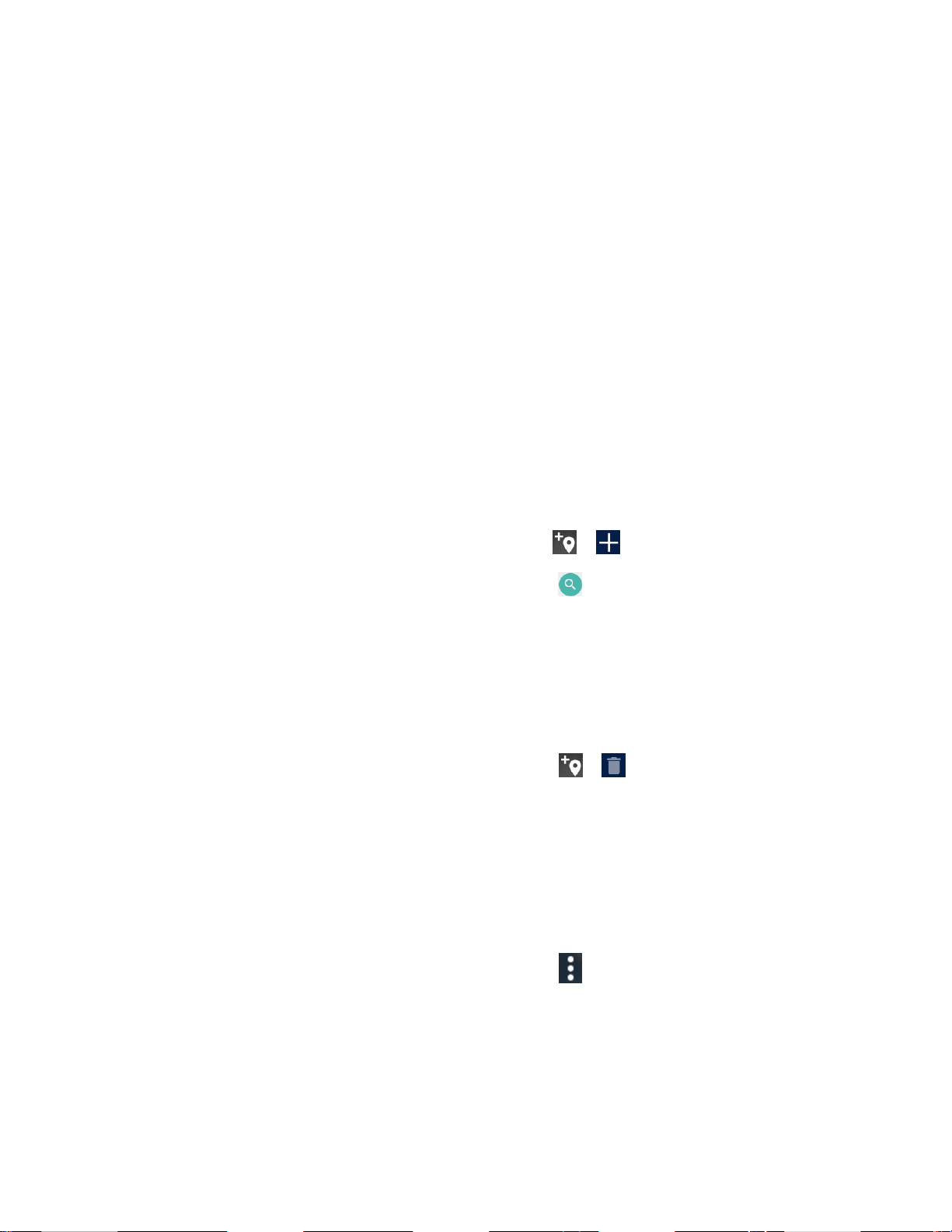
Phone Basics 17
2. Tap My photos to use your own image or browse through the preset choices.
3. Select an image.
4. Tap Set wallpaper.
5. Select Home screen, Lock screen or Home screen and Lock screen.
Weather
Your Weather widget can display a large quantity of weather information.
Retrieve the Current Location Information
1. Tap Tap to start on the widget.
2. Read the message and tap OK to enable data connection.
3. Your phone will display the weather forecast for your current location.
Add a Location
1. Tap the weather image on the widget and then tap > .
2. Enter a location in the Search location field and tap . The matching location(s) will be
listed.
3. Tap the location you want to add to the location list.
4. Tap the added location to access the details screen.
Delete a Location
1. Tap the weather image on the widget and then tap > .
2. Select the check box next to the location you want to delete.
▪ Tap
SELECT ALL
to select all the locations.
3. Tap DONE.
Configure the Settings
1. Tap the weather image on the widget and then tap > Settings.
2. The following options are available:
▪
Temperature scale:
Select
Fahrenheit
or
Celsius
.
▪
Refresh time:
Select the frequency of auto update.
Page 30
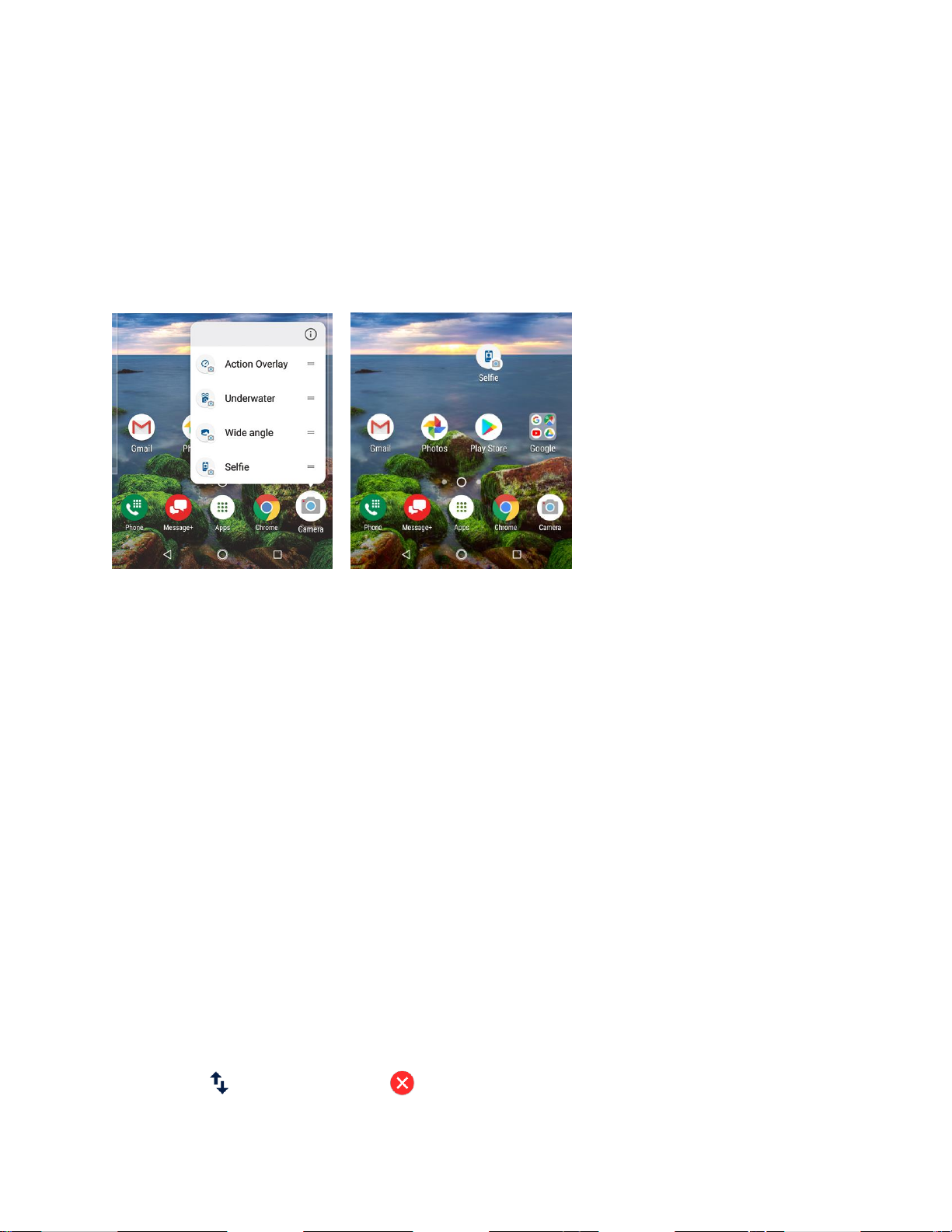
18 Phone Basics
▪
When launching:
Update the weather information when the application is opened.
▪
When the current location changes:
Update the weather information when your
current location changes. Data usage may increase when this is on.
Quick Shortcuts
By touching and holding an application icon, Quick shortcuts will be displayed on the Home
screen.
1. Touch and hold an application icon.
2. When the Quick shortcut options appear, touch and hold the option you want to create a
Quick shortcut, and put it where you want it to show.
- or Tap a Quick shortcut option to go directly the shortcut menu you want.
Dura Grid
The Dura Grid widget offers popular settings and apps uniquely designed with high contrast,
large icons for easy access with gloved hands or while on the move. The Dura Grid widget can
also be customized with most frequently used apps and settings and is available in a six or nineposition layout.
Access the nine-position Dura Grid widget
1. From the main Home screen, swipe to the right.
2. Tap on individual icons to turn them on or to adjust settings.
Change an Icon on the Dura Grid widget
1. Tap
EDIT
on Dura Grid. appears in the right hand corner of each of the icons.
Page 31

Phone Basics 19
2. Tap the setting or feature to be changed. The icon disappears.
3. Tap Add and tap on an icon from the CONTROLLER or APPS tabs.
4. Tap DONE.
Add a six or nine-position Dura Grid widget to the Home Screen
1. Touch and hold any empty area on the Home screen.
2. Tap WIDGETS and slide the Widgets screen to find the six or nine-position Dura Grid
widget.
3. Touch and hold the Dura Grid widget and move your finger to one of the Home screen
thumbnails displayed at the top of the screen.
4. When you find the position you prefer, release your finger.
Launcher Screens
You can access all your apps on your phone from the launcher screens. You can also
customize the view of your launcher screens.
Access the Launcher Screens
1. From the Home screen, tap
Apps
.
2. Following options are available:
▪ Tap >
All (Customize)
to customize the order of apps. See Rearrange Your
Apps on the Launcher Screens to follow.
▪ Tap >
All (Alphabetical)
to reset the order of apps in alphabetical order.
▪ Tap >
Frequently used
to display the apps you have used most frequently.
▪ Tap >
Installed
to display the apps installed on your phone.
Rearrange Your Apps on the Launcher Screens
1. From the Home screen, tap
Apps
.
2. Tap >
All (Customize)
> >
Edit
.
3. Touch and hold an app, drag it to a new position and release it.
4. Tap OK.
Page 32

Status Bar
The status bar at the top of the screen provides phone and service status information on the
right side and notification alerts on the left.
Notifications Panel
You can open the Notifications panel to view the list of notifications you received, Wi-Fi
connection status, and more.
To open the Notifications panel:
► Slide the status bar down to the bottom of the touchscreen.
FPO
● When you are finished with a notification, swipe it away to the left or right.
● To clear all notifications, tap
● To select a notification method, touch and hold a notification. Select from the options
displayed.
You can control what notifications show on your screen when your phone is
Tip:
locked.
● To open the main Settings app, tap the settings icon , or touch and hold a notification,
and then tap
MORE SETTINGS
CLEAR ALL
. For details, see Settings.
at the very bottom of the notifications list.
20 Phone Basics
Page 33

Phone Basics 21
● When you have multiple emails (like Gmail), you can see each email individually on
Notifications. Tapping the email takes you to the message details screen directly.
To close the Notifications panel:
► Swipe up from the bottom of the screen.
– or –
Tap
Back
.
Quick reply to the message
When you receive a new message, you can reply to the message from the Notifications panel
without opening the message.
► Tap Reply shown below the message notification, write a message and send it.
To close the Notifications panel:
► Swipe up from the bottom of the screen.
– or –
Tap
Back
.
Quick Settings
The quick settings screen enables you to quickly access useful menu items. Tap to expand
the Quick Settings panel.
Note: When you expand the Quick Settings panel, you will see 6 entries. To show more
entries, tap .
1. Slide the status bar down to the bottom of the touchscreen.
2. Tap on a quick setting panel icon to enable or disable the feature:
▪
Wi-Fi
to enable or disable the Wi-Fi function.
▪
Location
to enable or disable the location feature.
▪
Do not disturb
to change the sound and notification settings. You can switch
between
Vibrate, Total silence, Alarms only
, or
Priority only
.
▪
Rotation
to enable or disable the auto-rotate screen feature.
▪
Eco Mode
to enable or disable the Eco Mode feature.
▪
Hotspot
to turn Hotspot feature on or off.
Page 34

22 Phone Basics
▪
Airplane
to enable or disable the Airplane Mode.
▪
Bluetooth
to enable or disable the Bluetooth function.
▪
Flashlight
to turn the Flashlight on or off.
● To change the positions of items, tap and then tap
EDIT
. Touch and hold the
item you want to move, and then drag it to a different location and release your finger.
You have six more items here to drag it up to add tiles:
▪
Invert colors
to turn the Color inversion on or off.
▪
Data saver
to enable or disable the Data saver feature.
▪
Night light
to turn the Night Light on or off.
▪
Nearby
to enable or disable the Nearby feature.
Note: Use of Nearby service requires a subscription. Follow the onscreen
instructions to subscribe this service.
▪
PC File Transfer
to enable or disable the PC File Transfer feature.
▪
NFC
to enable or disable the NFC feature.
Note: To open the settings for a specific Quick settings menu, touch and hold it.
● To adjust the screen brightness, drag the knob on the brightness slider left or right, or
tap
AUTO
to adjust automatically.
Enter Text
You can type on your phone using one of the available touchscreen keyboards or using your
voice.
Touchscreen Keyboards
The keyboard appears automatically onscreen when you tap a text entry field, and they can be
used in either portrait or landscape mode.
Gboard
Gboard offers a traditional QWERTY keyboard setup for entering text by tapping keys (like on a
computer), along with enhancements and options that allow you to enter text faster and more
accurately, such as continuous key input, personalized usage dictionaries, and more.
Page 35

Page 36

Page 37

Phone Basics 25
▪ Tap a word > to delete it.
For more information about Gboard, see Gboard Settings.
Glide Typing
Glide typing lets you enter words by drawing a path from letter to letter in one continuous
motion.
To enable Glide typing input feature:
1. From the Home screen, tap
Apps
>
Settings
>
System > Languages & input
.
2. Tap Virtual keyboard > Gboard > Glide typing.
3. Tap Enable glide typing to on.
Google Voice Typing
Google voice typing uses Google voice recognition to convert speech to text.
If Gboard does not display the microphone icon , the voice input feature is not enabled.
To enable the voice input feature:
1. From the Home screen, tap
Apps
>
Settings
>
System > Languages & input
.
2. Tap
Virtual keyboard
>
Gboard
>
Preferences
.
3. Tap Voice input key to on.
To enter text by speaking:
Page 38

1. Tap the microphone icon on the keyboard.
Tip: The keyboard appears automatically onscreen when you tap a text entry field.
When using the Message+ application, there are two microphone icons: and
Note:
. You can tap the second microphone icon to use Google Voice Typing.
2. If you see
For more information about the settings of Google voice typing, see Gboard.
Speak now
, say the text you wish to enter into the microphone.
Copy and Paste Text
In applications that require text entry, such as Message+, use the copy and paste functions to
copy and paste text from one application to another.
To copy and paste the text:
1. Open the application or received message that you want to copy text from.
2. Touch and hold the text body. Selection tabs appear, and the currently selected words
or characters are highlighted. Drag the tabs to expand or reduce the range of the
selected text.
Tap
Tip:
3. Tap
4. Open the application into which you want to paste the text.
5. Touch and hold the text box where you want to paste the text to, and tap
COPY
▪ If you want to add the selected text to the current text, place a cursor to the position
where you want to insert the selected words or characters. Touch and hold the text
box, and tap
SELECT ALL
.
PASTE
to select all the text.
, and select the text you want to paste from the
26 Phone Basics
PASTE
Paste list
.
.
Page 39

Phone Calls
With the network and your phone’s calling features, you can enjoy clear phone calls
across the country.
Make Phone Calls
There are several convenient ways to place calls from your phone.
Call Using the Phone Dialpad
The most "traditional" way to place a call is by using the phone dialpad.
1. From the Home screen, tap Phone > DIALPAD to display the dialpad.
2. Tap the number keys on the dialpad to enter the phone number.
3. Tap to call the number.
4. To end the call, tap .
▪ For additional options, tap and select an option.
Phone Calls 27
Page 40

Call from Recents
The Recent calls list lets you quickly place calls to recent incoming, outgoing, or missed
numbers.
1. From the Home screen, tap
2. Tap the phone icon next to the number or contact to place a call.
▪ For additional options, tap the name or number.
Phone
>
RECENTS
to display the recent calls list.
Call from Contacts
You can place phone calls directly from entries in your contacts list.
1. From the Home screen, tap Phone.
2. Tap CONTACTS to display your contacts list.
▪ Tap to search your contacts.
3. Tap the contact you want to call.
4. Tap .
▪ For additional information on Contacts, see Contacts.
Call Using a Speed Dial Number
Speed dialing lets you numbers that you call frequently more easily. See Set Up Speed Dialing
for information on assigning speed dial numbers.
1. From the Home screen, tap
2. For speed dial numbers 2-9, touch and hold the number on the dialpad.
– or –
For speed dial numbers 10-999999, tap the first digit and then touch and hold the last
digit on the dialpad.
Phone
>
DIALPAD
.
Call Emergency Numbers
You can place calls to 911 even if the phone screen is locked or your account is restricted.
To call the 911 emergency number:
1. From the Home screen, tap
Phone
>
DIALPAD
28 Phone Calls
.
Page 41

Phone Calls 29
2. Enter
911
and tap .
To call the 911 emergency number when the screen is locked:
1. Tap
EMERGENCY
on the screen.
2. Enter
911
and tap .
Enhanced 911 (E911) Information
This phone features an embedded Global Positioning System (GPS) chip necessary for utilizing
E911 emergency location services where available.
When you place an emergency 911 call, the GPS feature of your phone seeks information to
calculate your approximate location. Depending on several variables, including availability and
access to satellite signals, it may take up to 30 seconds or more to determine and report your
approximate location.
Important:
Always report your location to the 911 operator when placing an emergency call.
Some designated emergency call takers, known as Public Safety Answering
Points (PSAPs), may not be equipped to receive GPS location information from
your phone.
Call Numbers with Pauses
You can dial phone numbers with pauses for use with automated systems, such as Voice Mail
or credit card billing numbers.
There are two types of pauses available on your phone:
●
Add 2-sec pause:
Automatically sends the next set of numbers after two seconds.
● Add wait: Sends the next set of numbers when you tap YES in the pop-up window.
1. From the Home screen, tap
Phone
>
DIALPAD
.
2. Enter all or part of a number.
3. Tap >
Add 2-sec pause
or
Add wait
.
4. Enter additional numbers.
5. Tap to dial the number.
Call Using the Plus (+) Code
When placing international calls, Plus Code Dialing automatically enters the international access
code for your location (for example, 011 for international calls made from the U.S.).
Page 42

30 Phone Calls
1. From the Home screen, tap
Phone
>
DIALPAD.
2. Touch and hold 0 until you see a "+" on the display screen.
3. Enter the country code and phone number, and then tap . The phone automatically
prepends the access code for international dialing, followed by the country code and
phone number.
Receive Phone Calls
The following information lets you know how to answer incoming calls, mute the ringtone on
incoming calls, reject incoming calls, and more.
When you receive a phone call from a contact, the Incoming call screen appears and displays
the caller ID icon, name, and phone number of the calling party. When you receive a phone call
from someone who is not saved in Contacts, only the default caller ID icon and phone number
appear on the Incoming call screen.
Note:
If your phone is turned off, all calls automatically go to Voice Mail.
Answer an Incoming Call
► On the Incoming call screen, swipe .
Mute the Ringing Sound
To mute the ringtone without rejecting the call:
► Press the volume button down.
Send an Incoming Call to Voice Mail
► Swipe to send the call to your Voice Mail inbox.
Reject a Call and Send a Text Message
You can reject an incoming call and automatically send a text message to the caller.
► Tap to ignore the call and send a message to the caller.
Note:
You can edit the preset text messages through the Call settings menu. See
Quick Responses.
Voice Mail
Your phone comes with the Voice Mail application. Voice Mail allows you to manage your Voice
Mail directly from your phone rather than calling to your Voice Mail box. Voice Mail displays a
Page 43

list of your messages and allows you to choose which message(s) to listen to or delete. Or you
can choose the traditional Voice Mail service.
You must subscribe to Voice Mail before using this feature. As a subscription based service,
there is a charge for using Voice Mail. See Set Up Voice Mail.
Review Voice Mail
Voice Mail lets you easily access and select which messages you want to review.
1. From the Home screen, tap
2. From the Voice Mail inbox, tap a message. The following options may be available while
reviewing a Voice Mail message:
▪ Tap
▪ Tap
▪ The bar provides a visual timeline for the current message. Drag the bar
to rewind or fast-forward the message.
▪ Tap
▪ Tap
▪ Tap
▪ Tap
▪ Tap
Saved Voice Mail on the Inbox
to start playing.
Play
to stop playing.
Stop
Pause
Speaker
Delete
Call Back
Save
to pause the playback. Tap
to turn the speakerphone on or off during playback.
to delete the current Voice Mail message.
to call the number from which the message came.
to move the message to the saved Voice Mail folder. Tap >
Apps
>
Voice Mail
Play
screen to view the saved messages.
.
to resume.
View
▪ Tap
▪ Tap
▪ Tap to display the option menu.
Phone Calls 31
Add Note
View Note
• Reply to reply to the message via text or voice message. This feature is a part of
the Premium Voice Mail service.
• Share to forward the message. This feature is a part of the Premium Voice Mail
service.
• Mark as Heard to mark the message as heard.
• Add to Contacts to store the sender information to Contacts.
• Contacts details to display the sender information saved in Contacts.
to add a note to the message.
to display the attached note.
Page 44

32 Phone Calls
You may see more options such as
Play All Unheard Message, Sort By, View Saved Voice
Mail
and
Settings
by tapping on the inbox screen.
Configure Voice Mail Settings
You can access the settings for notifications and greetings as well as the store location of the
messages.
1. From the Home screen, tap
Apps
>
Voice Mail
> >
Settings
.
2. Select an option:
▪
Notifications
to display the notification when you receive Voice Mail messages.
▪
Set Voice Mail Greeting
to create a greeting to answer the Voice Mail messages.
▪
Set Caller Dependent Greetings
to create personalized greetings for each caller.
This feature is a part of the Premium Voice Mail service.
▪
Saved Voice Mail Location
to view the location where the Voice Mail messages are
stored.
▪
Storage for Saved Voice Mail
to select where to store the Voice Mail messages.
Voice Mail (Traditional)
In addition to Voice Mail, you can also access your Voice Mail regularly through the Voice Mail
application.
Set Up Voice Mail
You should set up your Voice Mail and personal greeting as soon as your phone is activated.
Always use a password to protect against unauthorized access. Your phone automatically
transfers all unanswered calls to your Voice Mail, even if your phone is in use or turned off. See
Set Up Voice Mail for setting it up.
Voice Mail Notification
There are several different ways your phone may alert you to a new Voice Mail message.
● By sounding the assigned notification sound.
● By vibrating the phone.
● By displaying within the Notifications area of the Status bar when new Voice Mail
Messages are received.
Retrieve Your Voice Mail Messages
You can review your messages directly from your wireless phone (using either traditional Voice
Mail or Voice Mail) or from any other touch-tone phone.
Page 45

Use Your Phone to Access Your Messages
1. From the Home screen, tap
2. Touch and hold 1 or dial *
password.
3. If you hear a greeting, tap # to interrupt, and follow the prompts.
Phone
and then tap . If prompted, enter your Voice Mail
86
>
DIALPAD
.
Use Another Phone to Access Messages
1. Dial your wireless phone number.
2. If you hear a greeting, press # to interrupt, and follow the prompts.
Phone Call Options
Your phone application provides many useful features and options to help you make the most of
your calling experience.
In-call Options
While you’re on a call, you will see a number of onscreen options. Tap an option to select it.
●
Add call:
Tap to initiate a 3-way call.
●
End call:
● Dialpad/Hide: Toggle the appearance of the onscreen dialpad to enter additional
numbers such as an extension or access code.
▪ For example: When you call your bank’s toll-free number, use your dialpad to enter
●
Mute:
●
Speaker:
Warning: Because of higher volume levels, do not place the phone near your ear
●
Bluetooth:
the speaker.
● Camera: Tap to initiate two-way video calls.
● One-way Camera: Tap to initiate a one-way video call.
End the current call.
your account number and PIN.
Mute or unmute the microphone during an active call.
Turn the speaker on or off.
during speakerphone use.
Route the phone’s audio through a connected Bluetooth headset or through
Phone Calls 33
Page 46

Caller Name ID
Caller ID identifies a caller before you answer the phone by displaying the number of the
incoming call. If you do not want your number displayed when you make a call, follow these
steps.
1. From the Home screen, tap
2. Enter
3. Enter a phone number.
4. Tap .
*67
.
Phone
>
DIALPAD
.
Call Waiting
When you’re on a call, Call Waiting alerts you to incoming calls by sounding beeps. Your phone
screen informs you that another call is coming in and displays the caller’s phone number (if
available).
To respond to an incoming call while you’re on a call:
► Swipe . This puts the first caller on hold and answers the second call.
To switch back to the first caller:
► Tap Swap call.
Note:
For those calls where you don’t want to be interrupted, you can temporarily
disable Call Waiting by entering
before placing your call.
*70
3-Way Calling
With 3-way calling, you can talk to two people at the same time. When using this feature, the
normal airtime rates will be charged for each of the two calls.
1. Enter a number on the dialpad and tap (or place a call from recent calls or
contacts).
2. Once you have established the connection, tap Add call, and dial the second number
(or place the call from Recents or Contacts). This puts the first caller on hold and dials
the second number.
3. When you’re connected to the second party, tap
now in session.
4. To end the 3-way call, tap .
34 Phone Calls
Merge calls
. Your conference call is
Page 47

Phone Calls 35
Note:
If one of the parties you called hangs up during your call, you and the remaining
party stay connected. If you initiated the call and are the first to hang up, all
parties are disconnected.
Call Forwarding
Call Forwarding lets you forward all your incoming calls to another phone number – even when
your phone is turned off. You can continue to make calls from your phone when you have
activated Call Forwarding.
Note:
You may be charged a higher rate for calls you have forwarded.
To activate Call Forwarding:
1. From the Home screen, tap
Phone
>
DIALPAD
.
2. Enter
*72
.
3. Enter the area code and phone number to which you want your calls forwarded.
4. Tap . You will see the message if the call forwarding is activated.
5. Confirm the message and tap
Forward Calls
to forward your call or tap
Cancel
to
cancel forwarding.
To deactivate Call Forwarding:
1. From the Home screen, tap
Phone
>
DIALPAD
.
2. Enter
*73
.
3. Tap .
Set Up Speed Dialing
You can save up to 999997 phone numbers in your phone’s speed dial memory.
To assign a speed dial number to a contact:
1. From the Home screen, tap
Phone > DIALPAD
> >
Speed dial setup
> .
2. Enter a speed dial number (up to 6 digits) you want to add.
3. Tap
Unassigned
to choose a contact.
4. Tap the contact to assign the speed dial number to, and tap
SAVE
.
– or –
1. From the Home screen, tap Phone > DIALPAD.
Page 48

36 Phone Calls
2. For the speed dial number 2-9, touch and hold the number on the dialpad you want to
assign.
– or –
For the speed dial number 10-999999, tap the number up to the fifth digit and then touch
and hold the last number on the dialpad.
3. Tap OK, and then tap a contact to assign.
Note: 0, 1 and 911 cannot be a speed dial number. You cannot assign saved speed
dial numbers to a contact.
To delete the assigned speed dial(s):
1. From the Home screen, tap
Phone > DIALPAD
> >
Speed dial setup >
.
2. Select the check box next to the contact with the speed dial to delete.
▪ Tap
SELECT ALL
to select all the assigned contacts.
3. Tap OK.
– or –
1. From the Home screen, tap
Phone > DIALPAD
> >
Speed dial setup
.
2. Tap the contact with the speed dial to delete.
3. Tap Delete > OK.
To edit the assigned speed dial:
1. From the Home screen, tap
Phone > DIALPAD
> >
Speed dial setup
.
2. Tap the assigned contact with the speed dial to edit.
3. Tap
Edit
.
4. Edit the speed dial number (up to 6 digits) and tap >
SAVE
.
Recent Calls
The Recents tab of the Phone application lists up to 500 recent incoming, outgoing, and missed
calls.
View Recent Calls
► From the Home screen, tap Phone > RECENTS.
Page 49

▪ You can determine if an entry was an incoming, outgoing, or a missed call from the
icons shown below.
= Incoming Call
= Incoming Video Call
= Outgoing Call
= Outgoing Video Call
= Missed Call
Recent Calls Options
1. From the Home screen, tap
2. Tap an entry to view the contact.
▪ Tap to call the number.
▪ Tap to send a text message.
▪ Tap to add the number to Contacts.
▪ Tap >
▪ Tap >
▪ Tap >
Delete from recent call
Edit number before call
Add to reject call list
Phone
>
RECENTS
to delete the call.
to edit the number before calling.
to add the number to the reject call list.
.
Filter Recent Calls
1. From the Home screen, tap
2. Tap >
3. Select All calls, Missed calls, Outgoing calls, Incoming calls, Voice calls, or Video
calls.
Filter by
.
Phone
>
RECENTS
.
Delete Recent Calls
Use the menu option to delete your recent calls.
1. From the Home screen, tap
2. Tap >
3. Tap the check box next to the calls you want to delete or tap SELECT ALL.
Phone Calls 37
Delete recent calls
Phone
>
RECENTS
.
.
Page 50

4. Tap OK > OK.
Call Settings
Your phone’s Call settings menu lets you configure your settings for the phone application.
Call Rejection
You can set your phone to reject incoming calls as follows:
► From the Home screen, tap
▪ Tap
▪ Tap and enter a phone number you want to reject, and then tap
▪ Tap > > a contact on Choose a contact screen >
▪ Tap > > a recent call on Choose log(s) screen >
To delete the rejected number(s):
1. From the Home screen, tap Phone > > Call settings > Call rejection > .
2. Select the check box next to the rejected number you want to delete.
▪ Tap
3. Tap DELETE > OK.
– or –
1. From the Home screen, tap
Unknown number
SELECT ALL
Phone
to turn on to reject calls from unknown number.
to select all the rejected numbers.
Phone
> >
> >
Call settings
Call settings
>
Call rejection
.
ADD
.
ADD
>
Call rejection
.
ADD
.
.
2. Tap the rejected number you want to delete.
3. Tap DELETE > OK.
To edit the rejected number:
1. From the Home screen, tap
2. Tap the rejected number you want to edit.
3. Edit the rejected number and tap >
Phone
> >
ADD
Call settings
.
>
Call rejection
.
Quick Responses
You can add, delete, or modify the preset text messages to send when you select to reject an
incoming call and send a text message. Your phone can register up to seven messages.
38 Phone Calls
Page 51

Phone Calls 39
1. From the Home screen, tap
Phone
> >
Call settings
>
Quick responses
.
2. Following options are available:
▪ To edit a message, tap a message, edit it, and tap OK.
▪ To add a new message, tap , enter text, and tap OK.
▪ To delete a message, tap >
Delete
, select a message, and then tap
DONE
.
▪ To restore the default messages, tap >
Reset to default
.
Auto Answer
Select when to answer incoming calls automatically with the headset.
1. From the Home screen, tap
Phone
> >
Call settings
>
Auto answer
.
2. Select
Hands free
or
Speakerphone
.
3. Select the delay time to automatically answer the phone.
You can set the delay time to: 2 seconds, 5 seconds, 10 seconds or Off.
Power Key Ends Call
Set your phone to end call by pressing the Power button.
1. From the Home screen, tap
Phone
> >
Call settings
.
2. Tap Power key ends call to turn on.
Noise Reduction
Your phone can suppress the background noise to improve audio quality for the other party
during voice calls.
1. From the Home screen, tap
Phone
> >
Call settings
.
2. Tap Noise reduction to turn on.
Additional Settings
Caller ID
1. From the Home screen, tap
Phone
> >
Call settings > Additional settings
.
2. Tap Caller ID.
3. Select from Network default, Hide number, or Show number.
Note: Additional settings is only available on GSM networks.
Page 52

40 Phone Calls
Video Calling
With this feature on, you can make or receive video calls with your contacts.
1. From the Home screen, tap
Phone
> >
Call settings
.
2. Tap Video calling to turn on.
Phone Ringtone
Assign a ringtone to your incoming calls.
1. From the Home screen, tap
Phone
> >
Call settings
>
Phone ringtone
.
2. Select the file and tap OK to assign the ringtone.
Vibrate When Ringing
Set your phone to ring and vibrate simultaneously.
1. From the Home screen, tap
Phone
> >
Call settings
.
2. Tap Vibrate when ringing to turn on.
Dial Pad Touch Tones
Play tones when using the dialpad.
1. From the Home screen, tap
Phone
> >
Call settings
.
2. Tap Dial pad touch tones to turn on.
Voicemail
You can configure the Voicemail settings.
1. From the Home screen, tap
Phone
> >
Call settings
>
Voicemail
.
2. Configure the following settings:
▪
Service
to review the Voicemail service carrier.
▪
Voicemail number
to configure the Voice Mail number if necessary.
▪
Notifications
to configure the Notification category of Voicemails by tapping
Voicemails
on the Settings screen.
Assisted Dialing
Assisted dialing allows easy dialing of international calls while roaming in another countries.
Your default reference country is set to the United States.
Page 53

1. From the Home screen, tap
2. Tap Assisted dialing to turn on.
Phone
> >
Call settings
>
Assisted dialing
.
3. Tap
4. Tap to the right of the country name and edit the settings if needed.
Reference country
.
TTY Mode
A TTY (teletypewriter, also known as a TDD or Text Telephone) is a telecommunications device
that allows people who are deaf, hard of hearing, or who have speech or language disabilities,
to communicate by telephone.
Your phone is compatible with select TTY devices. Please check with the manufacturer of your
TTY device to ensure that it supports digital wireless transmission. Your phone and TTY device
will connect using a special cable that plugs into your phone’s headset jack. If this cable was not
provided with your TTY device, contact your TTY device manufacturer to purchase the
connector cable.
To turn TTY Mode on or off:
1. From the Home screen, tap
2. Tap
– or –
TTY Full, TTY HCO
, or
Phone
TTY VCO
> >
Call settings
to turn TTY mode on.
>
TTY mode
.
Tap
TTY Off
Note:
Warning: 911 Emergency Calling
to turn TTY mode off.
When enabled, TTY mode may impair the audio quality of non-TTY devices
connected to the headset jack.
It is recommended that TTY users make emergency calls by other means,
including Telecommunications Relay Services (TRS), analog cellular, and
landline communications. Wireless TTY calls to 911 may be corrupted
when received by public safety answering points (PSAPs), rendering
some communications unintelligible. The problem encountered appears
related to TTY equipment or software used by PSAPs. This matter has
been brought to the attention of the FCC, and the wireless industry and
the PSAP community are currently working to resolve this.
Hearing Aids
Set to turn on hearing aid compatibility.
1. From the Home screen, tap
Phone
> >
Call settings
.
Phone Calls 41
Page 54

2. Tap Hearing aids to turn on.
Call Timer
To view the call timer and call duration:
1. From the Home screen, tap
2. Tap Call timer.
Phone
> >
Call settings
.
Push To Talk Plus (PTT+)
With PTT+, you can quickly and reliably connect to an individual or group instantly with
a push of a button. See PTT key.
Note: This service requires a subscription.
Note: By installing PTT application, the Programmable button will be a dedicated PTT button.
Set Up PTT+
1. Download and install the PTT+ app from Play Store. See Google Play Store
App for details.
2. Tap the installed app to open it.
3. Read Terms & Conditions and tap .
4. Tap
to confirm the activation.
Yes
5. Tap
Skip tutorial
View tutorial
to display the tutorials to learn how to start using the PTT+ app or
.
Create a PTT+ Contact
1. From the Home screen, tap
2. Tap at the bottom of the screen.
3. Tap
4. Tap .
New Contact
- or Tap
Import Contact
and manually enter the contact’s information.
, select the contact source, and select the contact.
Make a PTT+ Call
1. From the Home screen, tap
Apps
Apps
>
Push To Talk+
>
Push To Talk+
42 Phone Calls
> .
> .
Page 55

2. Tap the check box next to the contact you want to call on the contact list and tap .
3. Touch and hold the on-screen PTT+ button and speak after the chirp tone. A PTT+ call
is started when the button turns blue. While holding the button, your voice can be heard
by the other person on the call.
4. Release the PTT+ button to allow other people on the call to take the floor and speak.
5. Tap
For more information on PTT+, visit
business. com/content/b2b/en/solutions/mobility/push-to-talk-plus.html.
End Call
- or The call will end automatically if no one takes the floor for a period of time.
button to end the conversation.
Phone Calls 43
Page 56

Contacts
The Contacts application lets you store and manage contacts from a variety of sources,
including contacts you enter and save directly in your phone as well as contacts synchronized
with your Google Account, your PC, and compatible email programs.
Contacts List
Scroll through the list to view all your contacts. To see a specific entry, tap it.
► From the Home screen, tap
▪
CONTACTS:
•
▪
GROUPS:
•
▪
FAVORITES:
• Add new favorite: Tap to add a new favorite contact. See Add a Contact to
Favorites.
▪
▪
Tap to search a contact.
:
Tap to display the contacts list options. See Contacts List Options to follow.
:
You will see letters in alphabetical order when you drag the slider on the right
Tip:
Tap to display the individual contacts.
Add new contact:
Tap to display the group contacts.
Add new group:
Tap to display your favorite contacts.
of the screen. Release your finger to display the entries starting with a
specific letter when you see it.
Apps
Tap to add a new individual contact. See Add a Contact.
Tap to add a new group contact. See Add a Group Contact.
>
Contacts
.
Contacts List Options
► From the Home screen, tap
▪
Cloud:
▪
Delete:
▪
Import/export:
card.
▪
Share:
▪
Settings:
Displays the contacts in the Cloud app.
Allows you to select and delete the contacts.
Imports/exports contacts from/to Phone, the SIM card or microSD
Shares contacts using Cloud, Android Beam, Bluetooth, Drive, etc.
Opens the Settings screen related to Contacts. See the following options.
Apps
>
Contacts
44 Contacts
> .
Page 57

Contacts 45
The menus in the above settings are:
• Contacts to display: Selects which contacts to be displayed on Contacts.
• Position of index tab: Chooses the position to place the index tab.
• Sort by: Selects how your contacts are sorted.
• Name format: Selects how your contact’s names are displayed.
• Accounts: Adds contacts as emergency contacts. See ICE (In Case of
Emergency) and Accounts.
• Call rejection: Saves the phone number(s) in Contacts as Rejected numbers.
Add a Contact
Enter details such as name, phone numbers, email addresses, mailing addresses, and more.
1. From the Home screen, tap
Apps
>
Contacts
>
CONTACTS
> .
2. You may be prompted to select an account to save your new contact to. Select one of
the following options:
▪
Phone:
Stores your contact to your phone.
▪
SIM:
Stores your contact to the SIM card.
▪ Select an account from the displayed list.
3. Use the keyboard to enter as much information as you want.
▪ Tap to assign a picture to the contact. See Assign a Stored Picture to a Contact
or Assign a New Picture to a Contact.
▪ Tap the location/account above name and select an option to change where to save
the contact.
▪
Name
▪
Phone
▪
Email
▪
More Fields:
Tap to include additional information such as
Company, IM, Website
,
DATE
, etc.
Note:
To select a type (label) for a phone number, email address, or postal address
(such as
Mobile, Home, Work
, etc.), tap to the right of the field and
select the appropriate type.
Page 58

4. When you have finished adding information, tap
SAVE
.
Save a Phone Number
You can save a phone number to Contacts directly from the phone dialpad.
1. From the Home screen, tap
2. Enter a phone number and tap
3. To add the number to an existing contact, tap the contact, select a number type for the
new number, and then tap
– or –
To add the number as a new contact, tap
additional information, and then tap
Apps
Add to contacts
SAVE
.
>
Phone
Create contact
SAVE
. See Add a Contact.
>
DIALPAD
.
.
, enter the name and any
Edit a Contact
Once you’ve added a contact, you can add or edit any of the information in the entry, assign a
caller ID picture, customize with a unique ringtone, and more.
Add or Edit Information for a Contact
Follow the instructions to add or edit information for an existing contact.
1. From the Home screen, tap
Apps
>
Contacts > CONTACTS
.
2. Tap a contact to display it, and tap .
3. Tap any field you want to change or add. See Add a Contact.
4. Add or edit the information, and then tap
To select a type (label) for a phone number, email address, or postal address
Note:
(such as
the appropriate type.
Mobile, Home, Work
, etc.), tap to the right of the field and select
SAVE
.
Assign a Stored Picture to a Contact
Follow the instructions to assign a picture stored in your phone’s internal memory or SD card to
a contact.
1. From the Home screen, tap
2. Tap a contact to display it, and tap .
3. Tap to the right of the contact icon.
Apps
>
Contacts > CONTACTS
46 Contacts
.
Page 59

4. Tap Choose photo.
5. Tap a picture to select it, and tap
▪ You may be prompted to size the picture for use with contacts. Drag the square to
frame the portion of the picture to use. Tap and drag the side of the square to resize
the square and complete the action.
6. Tap
to save the contact.
SAVE
Done
.
Assign a New Picture to a Contact
Follow the instructions to take a new picture and assign it directly to an existing contact.
1. From the Home screen, tap
2. Tap a contact to display it, and tap .
3. Tap to the right of the contact icon.
4. Tap Take photo.
5. Tap to take a picture, and tap
▪ You may be prompted to size the picture for use with contacts. Drag the square to
frame the portion of the picture to use. Tap and drag the side of the square to resize
the square and complete the action.
Apps
Done
>
Contacts > CONTACTS
.
.
6. Tap
to save the contact.
SAVE
Refresh
You can manually refresh the displayed contact information.
1. From the Home screen, tap
2. Tap the contact you want to refresh, and tap >
Apps
>
Contacts > CONTACTS
Refresh
.
.
Share
You can quickly share contacts using Bluetooth, Email, Gmail, or text messaging.
1. From the Home screen, tap
2. Tap a contact to display it, and tap >
3. In the Share contact via menu, select a method and follow the onscreen instructions.
Apps
>
Contacts > CONTACTS
Share
.
.
Contacts 47
Page 60

Delete
You can delete contacts from the contacts details screen.
1. From the Home screen, tap Apps > Contacts > CONTACTS.
2. Tap > Delete, select the check box next to the contact(s) you want to delete, or tap
SELECT ALL.
3. Tap DONE > OK.
- or Tap a contact to display it, and tap >
Delete
> OK.
Join
You can merge the contact you wish to join with the primary contact.
1. From the Home screen, tap Apps > Contacts > CONTACTS.
2. Select the contact you want to appear as the primary contact.
3. Tap >
4. Tap the contact you want to join with the primary contact.
Join
.
Add shortcut to Home screen
You can make a shortcut of a contact to the Home screen.
1. From the Home screen, tap
2. Select the contact you want to make a shortcut for.
3. Tap >
Add shortcut to Home screen.
Apps
>
Contacts
>
CONTACTS
.
4. Touch and hold a thumbnail, and drag and drop it to the Home screen.
- or –
Tap >
ADD AUTOMATICALLY
.
Set ringtone
Know who’s calling without looking at your phone by assigning a specific ringtone and a
vibration pattern to a contact.
For Ringtone:
48 Contacts
Page 61

1. From the Home screen, tap
Apps
>
Contacts > CONTACTS
.
2. Tap a contact to display it, and tap >
3. Tap a ringtone in the available list, and then tap OK.
For Vibration pattern:
1. From the Home screen, tap Apps > Contacts > CONTACTS.
2. Tap a contact to display it, and tap >
3. Tap a vibration pattern in the available list, and then tap OK.
Set ringtone > Ringtone
Set ringtone > Vibration pattern
.
.
All calls to voicemail
With this feature on, calls from the contact saved in Contacts automatically go to Voice Mail box.
1. From the Home screen, tap Apps > Contacts > CONTACTS.
2. Tap a contact to display it, and tap > All calls to voicemail.
Change account
You can change the account you stored the contact in.
1. From the Home screen, tap Apps > Contacts > CONTACTS.
2. Tap a contact to display it, and tap > Change account.
3. Tap the account you want to change to and tap OK.
Add a Contact to Favorites
The Favorites tab of the Phone menu is a listing that can help you quickly access your most
used or preferred contacts entries.
1. From the Home screen, tap
2. Tap a contact.
3. Tap . The icon changes to when the contact is added to Favorites.
– or –
1. From the Home screen, tap
Apps
Apps
>
Contacts > CONTACTS
>
Contacts
>
FAVORITES
.
.
Contacts 49
Page 62

2. Tap and select the check box next to the contact(s) that you want to add to your
Favorites list.
3. Tap DONE.
Add a Group Contact
Create a group contact with your individual contact entries in Contacts.
Note:
In order to create a group contact, you may first sync your phone with a Google or
corporate account. See Synchronize Contacts for instructions on how to sync your
phone to an account.
1. From the Home screen, tap
2. Select the account in which you want to create a group contact.
3. Enter the group’s name.
4. Tap Add/remove contacts and tap the entries you want to add.
5. Tap
DONE
>
SAVE
.
Apps
>
Contacts
>
GROUPS
Edit a Group Contact
Manage the group contacts that you have created.
Add or Remove a Group Contact Entry, or Rename a Group
1. From the Home screen, tap
2. Tap a group contact and tap .
Apps
>
Contacts
>
GROUPS
> .
.
3. The following options are available:
▪ Tap the group’s name to rename it.
▪ Tap
4. Tap DONE > SAVE.
Add/remove contacts
to add or remove entries.
Assign a Ringtone to a Group Contact
You can assign a ringtone to a group contact.
1. From the Home screen, tap
2. Tap a group contact to display it and then tap >
3. Select a ringtone to use.
Apps
>
Contacts
50 Contacts
>
GROUPS
Ringtone
.
.
Page 63

4. Tap OK > SAVE.
Assign a Vibration Pattern to a Group Contact
You can assign a vibration pattern to a group contact.
1. From the Home screen, tap
2. Tap a group contact to display it and then tap >
3. Select a vibration pattern to use.
4. Tap OK > SAVE.
Apps
>
Contacts
Delete a Group Contact
1. From the Home screen, tap
2. Tap a group you want to delete, and tap >
3. Tap OK.
- or -
1. From the Home screen, tap
2. Tap > Delete.
3. Tap a group you want to delete.
Apps
Apps
>
Contacts
>
Contacts
>
GROUPS
Vibration pattern
>
GROUPS
Delete
.
>
GROUPS
.
.
.
.
4. Tap DONE > OK.
ICE (In Case of Emergency)
Registering ICE information might help rescue workers, such as paramedics, police and hospital
personnel identify your primary contact. You can register up to three contacts.
Note: You can quickly access to your Emergency information by tapping ICE – In Case of
Emergency shown at the top of the contact list.
To register an ICE contact:
1. From the Home screen, tap
2. Tap > Settings > Accounts > Emergency information.
3. Tap a CONTACTS tab > Add contacts. Choose and tap a contact you want to register
as the emergency contact.
Contacts 51
Apps
>
Contacts
>
CONTACTS
.
Page 64

Tip: You can edit your Emergency info if you tap a MY INFO tab and tap the item you
want to edit.
To remove an ICE contact:
1. From the Home screen, tap Apps > Contacts > CONTACTS.
2. Tap > Settings > Accounts > Emergency information.
3. Tap a
4. Tap OK.
CONTACTS
tab and tap of the contact you want to remove.
Synchronize Contacts
Syncing data from your managed accounts lets you add and manage new or existing contacts
from your online or remote accounts to your phone. Prior to syncing, you must have an active
Google or corporate account with associated contacts, and be signed into your account with the
phone.
With syncing, any contacts (with phone numbers, email addresses, pictures, etc.) are updated
and synced with your phone.
1. From the Home screen, tap
2. Tap >
3. Tap Automatically sync data to turn on if you set Contacts to sync on under Account
sync settings.
- or –
Settings
>
Accounts
Apps
>
Contacts
.
.
Tap Accounts for My Info > Account sync and turn the ON/OFF icon on next to
Contacts if you set Contacts to sync off under Account sync settings.
Your Contacts then reflects any updated contact information.
▪ This update process works both ways. For example, any changes on the phone are
updated to your account contacts list after sync.
52 Contacts
Page 65

Accounts and Messaging
With service and your phone’s messaging capabilities, you have the opportunity to
share information through many different channels and accounts, including Gmail (Google),
personal and corporate email, text and multimedia messaging, and social networking accounts.
Gmail / Google
You will need a Google Account to access several phone features such as Gmail, and the
Google Play Store applications. Before you are able to access Google applications, you must
enter your account information. These applications sync between your phone and your online
Google Account.
Create a Google Account
If you do not already have a Google Account, you can create one online or using your phone.
Note:
Although you need a Gmail account to use certain features on your phone, such as
Google Play Store, you do not need to use Gmail as the default account for your phone.
Create a Google Account Online
1. From a computer, launch a Web browser and navigate to google.com.
2. On the main page, click
3. Follow the onscreen prompts to create your free account.
Sign in
>
Create account
.
Create a Google Account Using Your Phone
1. From the Home screen, tap
Google
2. Tap Create account.
3. Follow the onscreen prompts to create your free account.
Note:
.
When setting up a new Google Account, either on your phone or online, you are
recommended to add a secondary phone number or email address. Enter a
second phone number or email address from which you currently send and
receive message or email. This number or address is used to authenticate your
account should you ever encounter problems or forget your password. It is
strongly encouraged for Android users so you can regain access to Google
Mobile™ services and purchases on your phone.
Apps
>
Settings
>
Accounts
>
Add account
>
Accounts and Messaging 53
Page 66

Sign In to Your Google Account
If you have a Google Account but have not yet signed in with your phone, follow these
instructions.
1. From the Home screen, tap
Google
2. Enter your email address, and tap NEXT.
3. Enter the password, and tap NEXT.
4. Read the message, and tap I AGREE.
5. Select the backup options, if prompted, and tap NEXT.
6. Select if you save your credit card information now to enable purchases at Google Play
Store.
7. Select the items you would like to sync with your phone, if necessary. Your account is
displayed in Google under Accounts in the Settings menu.
.
Apps
>
Settings
>
Accounts
>
Add account
Access Gmail
1. From the Home screen, tap Gmail.
2. Do any of the following:
▪ View more email messages: If the screen is full, swipe your finger up the screen to
view more messages and conversations.
>
▪ Read a new email message: Tap the unread message or the conversation with an
unread message (just-arrived items display in bold).
▪ Select messages and conversations: Touch and hold the email or conversation.
▪ View the inbox of your other Gmail or Email account: If you have more than one
Google account or other Email account set up on your phone, tap at the top left
of the screen and then choose an account to view.
Send a Gmail Message
1. From the Home screen, tap Gmail.
2. In any folder, tap .
3. Enter the message recipient’s email address in the To field.
4. If you want to send a carbon copy (CC) or a blind carbon copy (BCC) of the email to
other recipients, tap on the right side of the To field.
54 Accounts and Messaging
Page 67

5. Enter the subject and then compose your message.
Note:
6. After composing your message, tap .
If you want to add a file as attachment, tap , select
from Drive
and then locate and choose the file you want to attach.
Read and Reply to Gmail Messages
1. From the Home screen, tap Gmail.
2. Tap a message to display it.
3. To reply to or forward a message:
▪ Tap to reply to the message.
▪ Tap >
▪ Tap >
4. After composing your message, tap .
Reply all
Forward
to reply to all recipients.
to forward the message.
Gmail Account Settings
1. From the Home screen, tap Gmail.
Attach file
or
Insert
2. Tap at the top left of the screen to display menu.
3. Tap Settings > General settings.
4. Configure the following settings:
Note: Depending on the email account type, the available options may vary.
▪
Default notification action:
▪
Manage notifications:
▪
Conversation view:
▪
Swipe actions:
▪
Sender image:
▪
Default reply action:
▪
Auto-fit messages:
zooming.
▪
Open web links in Gmail:
Check to archive a conversation when you swipe it.
Check to display an image of the sender in conversation list.
Check to turn Conversation view on.
Choose between
Check to shrink the messages to fit the screen and allow
Switch between Archive and Delete.
Configure the settings under Notification category.
or
Reply
Check to allow open web links in Gmail.
Reply all
to display as default.
Accounts and Messaging 55
Page 68

56 Accounts and Messaging
▪
Auto-advance:
Choose which screen to show after you delete a message.
▪
Confirm before deleting:
Check to display a confirmation before deleting a
message.
▪
Confirm before archiving:
Check to display a confirmation before archiving a
message
▪
Confirm before sending:
Check to display a confirmation before sending a
message.
Delete a Gmail Account
1. From the Home screen, tap
Apps
>
Settings
>
Accounts
>
Google
.
2. Tap the account you want to delete.
3. Tap REMOVE ACCOUNT > REMOVE ACCOUNT.
Email
Use the Gmail application to send and receive email from your webmail or other accounts.
Set up Email Account
Note: If you have not set up any email account yet, create or set up your favorite email account
first. Depending on the account type you want to set up, you will be asked to enter more
details.
1. From the Home screen, tap
Apps
>
Settings
>
Accounts
>
Add account
.
- or –
From the Home screen, tap
Gmail
> at the top left of the screen to display menus >
Settings
>
Add account
.
2. Tap a desired email account.
3. Enter your email address and password and tap NEXT.
4. Enter any other necessary information and follow the onscreen instructions.
Access Email
1. From the Home screen, tap Gmail.
2. Tap > your email account icon or to tap your email address you want to access.
See Access Gmail for further instructions.
Page 69

Accounts and Messaging 57
Note: For such basic email functions, see Send a Gmail Message, Read and Reply to
Gmail Messages, Gmail Account Settings, and Delete a Gmail Account.
Message+
Message+ provides an improved text and multimedia (i.e., picture and video) messaging
experience. You can send and receive text and multimedia messages seamlessly from your
phone, tablet, or the web using your primary phone number.
1. From the Home screen, tap
Message+.
2. On the Messaging screen, tap . The Compose screen opens.
3. Enter a phone number in the To field.
▪ As you type, any matching phone numbers from your contacts list are displayed. Tap
a match to enter that number.
▪ If you’re sending the message to several recipients, separate the phone numbers
with a semicolon.
Tip:
You can type a name saved in your Contacts to call up the phone number, or
tap to access your Contacts.
4. If you add multiple recipients in the To field, select how you want them to reply to the
message: Just Me to reply to you only or MMS to replay all.
5. Tap the text entry field next to and compose your message.
Tip:
Tap to display the menus for adding a postcard, picture, audio recording, etc.
6. When you finish composing the message, tap .
Save and Resume a Draft Message
You can save the message and send it later.
To save a message as draft:
► While composing a message, tap
Back
until you go back to the messaging list
screen. The text "Message saved as draft." briefly appears and your message is saved
as draft.
To resume composing the message:
1. From the Home screen, tap Message+.
2. On the messaging list screen, tap the message with "Draft" in red.
Page 70

3. When you finish editing the message, tap to send it.
For more information on Message+, visit
com/wcms/consumer/products messages.html.
Social Networking Accounts
Stay in touch while on the go with all your social networking accounts.
YouTube
YouTube™ is a video sharing website on which users can upload and share videos. The site is
used to display a wide variety of user-generated video content, including movie clips, TV clips,
and music videos, as well as video content such as video blogging, informational shorts and
other original videos.
Open YouTube
► From the Home screen, tap
Note: Terms of Service
Service.
may appear. Tap
Apps
>
Google
ACCEPT
>
YouTube
, if you agree to the Terms of
.
Watch YouTube Videos
1. On the YouTube screen, tap a video.
2. Tap the screen to show the progress bar at the bottom. Tap the screen while the bar is
displayed to pause/play the video. Move the slider on the bar to the left or right to
rewind or fast-forward the video.
Search for Videos
1. On the YouTube screen, tap on the screen to open the search box.
2. Enter the keyword to search. Search results appear below the status bar.
3. Tap a video to watch it.
58 Accounts and Messaging
Page 71

Apps and Entertainment
All your phone’s features are accessible through the Apps list.
Google Play Store App
Google Play™ is your digital content destination to discover Android apps, books, movies,
music and much more. Choose from a wide variety of free and paid content ranging from
productivity apps and games to bestselling books and blockbuster movies and music. When you
find what you want, you can easily download and install it on your phone.
To access the Google Play Store app, you must first connect to the Internet using your phone’s
Wi-Fi, 4G LTE, or data connection and sign in to your Google Account. See Web and
Data and Sign In to Your Google Account.
Find and Install an App
When you install apps from the Google Play Store app and use them on your phone, they may
require access to your personal information (such as your location, contact data, and more) or
access to certain functions or settings of your phone. Download and install only apps that you
trust.
1. From the Home screen, tap
2. When you open the Google Play Store app for the first time, the Terms of Service
window will appear. Tap ACCEPT to continue.
3. Find an app you want and tap it to open its details screen.
Your Google Play Store app will update automatically when available.
Note:
4. Tap an app to read a description about the app and user reviews.
5. Tap
6. Read the message thoroughly every time it appears and follow the onscreen
INSTALL
If you have not set up your payment method on your Google account, you are
Note:
prompted to add a payment option to complete your account setup.
instructions to complete the installation or purchase.
Warning: Read the notification carefully!
(for free applications) or the price button (for paid applications).
that have access to many functions or a significant amount of your data. Once
you tap
this item on your phone.
ACCEPT
Play Store
on this screen, you are responsible for the results of using
.
Be especially cautious with applications
Apps and Entertainment 59
Page 72

Google Play Store Options
Some convenient options are available with the Google Play Store app.
► In the Google Play Store app, tap on the top left of the screen.
You can check and get the latest apps information you installed, search apps you have
been looking for, or view more options. Available options may vary.
You can also touch and hold the left end of the screen and slide it to the right to
Tip:
display the options, and touch the empty area on the right side of the options
screen to return to the Google Play Store homepage.
Open an Installed App
There are options for opening an installed app.
1. From the Home screen, tap Play Store.
2. Tap on the top left of the screen, or touch and hold the left end of the screen and
slide it to the right, and tap
3. Locate the app and tap the icon.
My apps & games
.
4. Tap
OPEN
.
Uninstall an App
You can uninstall any app that you have downloaded and installed from the Google Play Store
app.
1. From the Home screen, tap Apps >
2. Tap See all apps.
3. Tap the app you want to uninstall and tap UNINSTALL.
4. When prompted, tap OK to remove the app from your phone.
- or -
1. From the Home screen, tap Play Store.
2. Tap on the top left of the screen, or touch and hold the left end of the screen and
slide it to the right and tap
3. Tap the app you want to uninstall and tap
My apps & games
Settings
UNINSTALL
>
Apps & notifications
.
.
.
4. When prompted, tap OK to remove the app from your phone.
60 Apps and Entertainment
Page 73

Google Maps
Use the Google Maps app to determine your location, find directions, browse local businesses
and attractions, rate and review places, and more.
Enable Location Services on Your Phone
Before using any location-based services, you must enable your phone’s GPS location feature.
See Location Settings.
Open Google Maps
► From the Home screen, tap
When you open the Google Maps apps for the first time, the Welcome to Google
Note:
Maps screen will appear. Tap
of Service and Privacy Policy.
Apps
>
Google
ACCEPT & CONTINUE
>
Maps
.
if you agree to the Terms
Find Your Current Location
Don’t forget to set your location sources.
Note:
On the Google Maps screen, tap . A blinking blue arrow indicates your current location on
the map. This feature is available when the location setting is enabled. See Location Settings.
Search Maps
1. On the Google Maps screen, tap inside the Search bar at the top of the screen.
Apps and Entertainment 61
Page 74

2. Type the place that you want to search. You can enter an address, a city, or type of
establishment.
Tap to enter the location by speaking.
Tip:
3. Tap a matching result on the drop-down list, or tap on the keyboard. A red marker
appears on the map to indicate the location together with a label at the bottom of the
screen.
4. Tap the marker or the label to open the menu for the location.
Add Map Layers
Layers allow you to view locations and additional info overlaid on the map. Some of the layers
are available in selected areas only.
► On the Google Maps screen, tap on the top left of the screen, or touch and hold the
left end of the screen and slide it to the right:
▪
Traffic:
traffic conditions.
▪
Public Transit:
▪
Bicycling:
▪
Satellite:
▪
Terrain:
▪
Google Earth:
Earth.
Note:
Provides real-time traffic information. The colors on the roads indicate the
Provides available transit information.
Provides possible cycling routes.
Provides the hybrid view of road labels overlaid on a satellite image.
Provides a shaded relief view of topographic features.
Launches the Google Earth app and displays your location in Google
Tap
Tips & tricks, Settings, Help
Get Directions
1. On the Google Maps screen, tap .
2. Specify the starting point and the destination:
To display your Home and Work as options, tap at the top left of the Google
Tip:
Maps screen, select
Your places
or
Send feedback
, and then enter their addresses.
for additional options.
▪ The starting point is set to your current location as default. To change it, tap
location
from the list.
and type a new point in the
Choose starting point
62 Apps and Entertainment
field or select a point
Your
Page 75

Apps and Entertainment 63
▪ Tap
Choose destination
and type your destination or select a destination from the
list.
▪ Tap to switch the starting point and the destination.
3. Select the method to get to the destination (by car, by public transit, or by foot).
▪ You may tap or
OPTIONS
to configure available settings options.
4. Tap the result to see the details.
Music
You can play digital audio files saved on the phone or the storage card using music apps. See
Use the Phone’s microSD Card as a Media Device for copying files.
Play Music
Access the Play Music app to enjoy your favorite music.
Access the Play Music App
1. From the Home screen, tap
Apps
>
Google
>
Play Music
. The Google Play Music
screen appears.
Note:
If you have signed up for Google Music™, the first time you open the Play
Music application you will be prompted to select the account whose online
music library you want to access from the Google Play Music application.
Follow the onscreen instructions to continue.
2. Tap on the top left of the screen, or touch and hold the left side of the screen and
slide it to the right, to display the screen options.
▪
Listen Now:
Your starting point to play music. See The Listen Now Screen below.
▪
Recents:
Displays your music recently played or added.
▪
Top charts:
Displays Google Play Music best hit charts.
▪
New releases:
Displays Google Play Music newly released music.
▪
Music library:
Your music is sorted by
PLAYLISTS, ARTISTS, ALBUMS, SONGS
and
GENRES
.
▪
Shop:
Allows you to visit the Play Music store and obtain music.
▪
Downloaded only:
Allows you to show only the downloaded music on your device.
Tap the switch to turn the feature on or off.
▪
Settings:
Allows you to change your settings on the Google Play Music.
Page 76

▪
Help & Feedback:
Displays Google Play Music help page.
The Listen Now Screen
Learn the basics to use the Play Music application.
► Tap Shuffle all to play the music on your phone in shuffle mode.
► Tap an album image and then tap a song in the album to play it.
► Tap for available options.
► Tap to search for music.
The label of the currently played song appears at the bottom of the screen when you play
music. Simply tap or on the label or tap the label to display a screen with more control
menus to manage.
64 Apps and Entertainment
Page 77

Web and Data
Your phone’s data capabilities let you wirelessly access the Internet or your corporate network
through a variety of connections, including Wi-Fi, 4G LTE, 4G, 3G, and Virtual Private
Networks (VPN).
The following topics address your phone’s data connections and the built-in Web browser.
Additional data-related features can be found in Accounts and Messaging, Apps and
Entertainment, and Tools and Calendar.
Wi-Fi
Wi-Fi provides wireless Internet access. To use your phone’s Wi-Fi, you need access to a
wireless access point or "hotspot."
The availability and range of the Wi-Fi signal depends on several factors, including
infrastructure and other objects through which the signal passes.
Turn Wi-Fi On and Connect to a Wireless Network
Use the Wireless & networks setting menu to enable your phone’s Wi-Fi radio and connect to an
available Wi-Fi network.
1. From the Home screen, tap
2. Tap Wi-Fi and tap the ON/OFF icon to turn Wi-Fi on. Tap the available network to
connect.
3. If you selected an open network, you will be automatically connected to the network. If
you selected a network that is secured with a password, enter the password and then
tap CONNECT.
Depending on the network type and its security settings, you may also need to enter more
information or choose a security certificate.
When your phone is connected to a wireless network, the Wi-Fi icon appears in the status
bar and tells you the approximate signal strength. (The above icon indicates maximum signal
strength.)
Note:
Note:
The next time your phone connects to a previously accessed secured wireless network,
you will not be prompted to enter the password again, unless you reset your phone to its
factory default settings or you instruct the phone to forget the network.
Wi-Fi networks are self-discoverable, which means no additional steps are required for
your phone to connect to a Wi-Fi network. It may be necessary to provide a user name
and password for certain closed wireless networks.
Apps
>
Settings > Network & Internet
.
Web and Data 65
Page 78

Check the Wireless Network Status
Check the status of your current wireless network, including speed and signal strength, through
the Wi-Fi settings menu.
1. From the Home screen, tap
2. Tap the wireless network that the phone is currently connected to. You will see Network
info showing the Wi-Fi network name, status, signal strength, frequency, and other
details.
Note:
If you want to remove the phone’s wireless network settings, tap
this window. You need to enter the settings again if you want to connect to this
wireless network.
Apps
>
Settings
>
Network & Internet
>
Wi-Fi
FORGET
.
on
Connect to a Different Wi-Fi Network
Use the Wireless & networks settings menu to scan for and connect to a different Wi-Fi network.
1. From the Home screen, tap
▪ Tap the
▪ Detected Wi-Fi networks are displayed in the Wi-Fi networks section.
2. Tap another Wi-Fi network to connect to it.
Note:
ON/OFF
If the wireless network you want to connect to is not in the list of detected
networks, tap
settings and tap
icon to turn on the Wi-Fi.
Apps
Add network
.
SAVE
>
Settings > Network & Internet
at the bottom of the list. Enter the wireless network
>
Wi-Fi
.
The Wi-Fi Settings Menu
The Wi-Fi settings menu lets you turn Wi-Fi on or off, set up and connect to available Wi-Fi
networks, and configure advanced Wi-Fi options.
► From the Home screen, tap
▪
Add network
▪
Wi-Fi preferences
• Show Wi-Fi pop-up with the ON/OFF icon to show or not show a pop-up window
when Wi-Fi is available.
• Wi-Fi notifications with the ON/OFF icon to notify when Wi-Fi is available.
• Avoid bad Wi-Fi connections with the ON/OFF icon to use mobile network
whenever the Wi-Fi network has no internet connection. (Data usage may apply.)
• Install certificates to install the certificates for communicating via Wi-Fi.
to add networks to the network list.
consists of the following menus:
Apps
>
Settings
66 Web and Data
>
Network & Internet > Wi-Fi
.
Page 79

Page 80

Page 81

3. From the Home screen, tap
& credentials
>
Install from Storage
Apps
>
Settings
, and install the necessary security certificates.
>
Security & location
>
Encryption
Add a VPN Connection
Use the Wireless & networks settings menu to add a VPN connection to your phone.
1. From the Home screen, tap
2. Tap and enter VPN profile >
The VPN is then added to the VPNs section of the VPN settings screen.
Apps
SAVE
>
Settings
.
>
Network & Internet
>
VPN
.
Connect to or Disconnect from a VPN
Once you have set up a VPN connection, connecting and disconnecting from the VPN is easy.
Connect to a VPN
1. From the Home screen, tap
2. In the VPNs section, tap the VPN that you want to connect to.
3. When prompted, enter your login credentials, and then tap CONNECT. When you are
connected, a VPN connected icon appears in the notification area.
4. Open the Web browser to access resources such as intranet sites on your corporate
network. For more information about browsing the Web, see Learn to Navigate Chrome.
Apps
Disconnect from a VPN
>
Settings
>
Network & Internet
>
VPN
.
1. Slide the status bar down to open the Notifications panel.
2. Tap the VPN connection to return to the VPN settings screen, and then tap the VPN
connection to disconnect from it.
When your phone has disconnected from the VPN, a VPN disconnected icon briefly appears in
the notification area.
Browser
Your phone’s Web browser gives you full access to both mobile and traditional websites on the
go, using data services or Wi-Fi data connections.
Launch Chrome
Launching Chrome is as easy as tapping an icon.
► From the Home screen, tap
Web and Data 69
Chrome
.
Page 82

70 Web and Data
Learn to Navigate Chrome
Navigating through menus and websites during a data session is easy once you have learned a
few basics.
Scrolling
As with other parts of your phone’s menu, you’ll have to drag up and down to see everything on
some websites.
To scroll through a website’s page:
► In a single motion, touch and drag across or up and down a page.
Selecting
To select onscreen items or links:
► Scroll across a page, and then tap an item or onscreen link.
Links, which are displayed as underlined text, allow you to jump to Web pages, select special
functions, or even place phone calls.
Pinching and Zooming
Zooming in and out on a Web page can be done without the need of an onscreen zoom tool.
Just use your fingers to pinch in or spread out on the screen.
To zoom in:
1. Place your thumb and index finger on the screen.
2. Expand them outward (spread) to zoom in.
To zoom out:
1. Place your thumb and index finger on the screen.
2. Bring them together (pinch) to zoom out.
Go Back
To go back one page:
► Tap
Back
on your phone. Repeat this process to keep going back through your Web
page history of recently visited pages.
Go to a Specific Website
1. Tap the search/address field at the top of the browser window and enter a new Web
address.
Page 83

▪ As you enter the address, possible matches are displayed within an onscreen list.
Tap an entry to launch the desired website.
You can also enter a search term into the field to perform a Web search.
Tip:
2. Tap on the keyboard to launch the new page.
Chrome Menu
The Chrome menu offers additional options to expand your use of the Web on your phone.
Open the Chrome Menu
The Chrome menu may be opened anytime you have an active data session, from any page
you are viewing.
► From the Home screen, tap
Options available within the Chrome menu may include:
●
●
● : Downloads files.
●
●
●
● New incognito tab: Opens a new incognito page. Those pages you view in incognito
●
Returns you to the previously viewed page.
:
Adds the currently viewed page to a bookmark.
:
Show information about the currently viewed page.
:
Reloads the currently viewed page.
:
New tab:
tab will not appear in your browser history or search history, and they will not leave other
traces on your phone like cookies after you close all open incognito tabs. Any
bookmarks you create will be preserved.
Bookmarks:
Opens a new page as a new tab.
Allows you to access and manage your bookmarks.
Chrome
> .
●
Recent tabs:
bookmarks, and data from other devices logged in with the same account.
●
History:
●
Downloads:
●
Share…:
etc.
Web and Data 71
When you sign into Chrome, allows you to refer to the open tabs,
Displays the browsing history.
Displays downloaded file list.
Allows you to share the current Web page via Bluetooth, Gmail, Message+,
Page 84

72 Web and Data
●
Find in page:
Searches the current Web page for a word.
● Add to Home screen: Creates a shortcut icon of the current page on the Home screen.
●
Desktop site:
Displays the PC site of the current Web page.
●
Settings:
Lets you configure and manage your Chrome settings.
●
Help & feedback:
Opens a support page for Chrome.
Note:
The Chrome menu options may vary depending on the version installed on your
phone.
Select Text on a Web Page
You can highlight text on a Web page and copy it, search for it, or share it.
1. Scroll to the area of the Web page containing the text you want to select.
2. Touch and hold the text you want to copy. Drag the tabs to expand or reduce the range
of the selected text. Any selected text will appear highlighted.
3. Select an option:
▪
COPY
to copy the selected text.
▪
SHARE
to share the selected text via Bluetooth, Gmail, Message+, etc.
▪
SELECT ALL
to select all the text on the Web page.
▪
WEB SEARCH
to launch a Web search for the selected text.
Tip:
If you don’t see
WEB SEARCH
in the list, tap to show the menu.
Manage Bookmarks
Make browsing easier by setting up and using custom bookmarks.
Page 85

View Bookmarks
► From the Home screen, tap
Chrome
> >
Bookmarks
Create Bookmarks
1. From the Home screen, tap
2. Open the Web page you want to bookmark.
3. Tap > .
Chrome
.
Edit Bookmarks
1. From the Home screen, tap
2. Touch and hold the bookmark you want to edit and tap .
– or –
1. From the Home screen, tap
2. Tap > on the Web page you want to edit.
3. Edit the bookmark. Tap
Chrome
Chrome
to remove the bookmark.
> >
.
Bookmarks
.
.
Mobile Hotspot
Mobile Hotspot allows you to turn your phone into a Wi-Fi hotspot. The feature works best when
used in conjunction with 4G LTE data services. See Mobile Hotspot & tethering.
Tethering
USB tethering
You can tether your phone to your computer with a USB cable and share your phone’s Internet
connection with your computer. See Mobile Hotspot & tethering.
Bluetooth tethering
You can share your phone's Internet connection with Bluetooth devices via Bluetooth. See
Mobile Hotspot & tethering and Bluetooth.
Web and Data 73
Page 86

Camera and Camcorder
You can use the camera or camcorder to take and share pictures and videos. Your phone
comes with a 13.0 megapixel back camera with a phase detection autofocus feature and 5.0
megapixel front camera that let you take sharp pictures and videos and also has the Super
Wide-View 4K 8.3 megapixel Action Camera that allows you to take wide angle shots.
Use the Camera App
The following topics teach you how to take pictures and record videos.
Open or Close the Camera App
The first step to take a picture or record a video is to open the camera app.
Open the Camera App
► Press and hold the camera button on the lower right side of the phone.
– or –
From the Home screen, tap
Close the Camera App
► On the camera screen, tap
Home
Apps
>
or
Camera
.
Back
.
Viewfinder Screen
The viewfinder screen lets you view your subject and provides controls and options for taking
pictures or recording videos.
● Zoom Slider: Adjusts your zoom level. Pinch the screen with two fingers to display the
zoom slider.
●
Thumbnail:
Displays the thumbnail of the latest image. Tap to view and manage.
74 Camera and Camcorder
Page 87

●
Shutter Key:
Takes a picture.
●
Record Key:
● MENU Key: Opens the camera and camcorder settings menu. For more information,
see Camera and Camcorder Settings.
● Flash Key: Helps illuminate subjects in low-light environments.
●
Switch Key:
● Wide View Key: Switches between the back camera and the Wide-View Action Camera.
Records a video.
Switches between the back camera and the front camera.
Take a Picture or Record a Video
You can record high quality images with your phone's camera and camcorder.
1. Press and hold the camera button on the lower right side of the phone and tap
CAMERA
– or –
From the Home screen, tap
2. Do the following to change the settings:
.
Apps
>
Camera
.
OPEN
▪ Tap to switch between the front camera and the back camera.
▪ Tap
▪ Pinch or spread to display the slider and zoom in or out on the slider, to zoom in or
▪ Tap any point to focus the area.
3. Frame your subject on the screen.
Hold the phone vertically when taking portrait shots or hold the phone horizontally
Tip:
when taking landscape shots.
4. Tap , or press the camera button, to take a picture.
– or –
Tap to record a video. Tap or to pause or resume recording. To stop
recording, tap .
MENU
and Camcorder Settings.
out on your subject. You can also press the Volume button up or down to zoom in or
out.
to change the camera and camcorder settings as desired. See Camera
Camera and Camcorder 75
Page 88

5. Choose what you want to do with the image you’ve just taken or recorded. See Review
Screen to follow.
Review Screen
After taking a picture or video, tap the thumbnail image to see the item in the review screen.
From there, you can instantly share your photos or videos (see Share Pictures and Videos) or
tap the Photos icon to edit your photos or replay your videos (see View Pictures and Videos
Using Photos).
To review the image:
► Tap the thumbnail image on the screen.
To display options for the displayed image:
► Tap the image to display available options.
▪
Menu:
• Slideshow: Starts the slideshow of the pictures stored in the Photos application.
• Loop video: Select this option to see a video repeatedly. This menu displays
• Use as: Sets the picture as the contact photo or wallpaper.
• Print: Prints the selected picture.
• Edit in: Opens the image by other apps.
• Delete from device: Deletes the image from the device.
• Help & Feedback: Opens the Help window with the Feedback action.
Displays available menus for the image. Available menus may vary:
only when reviewing a video.
76 Camera and Camcorder
Page 89

Camera and Camcorder 77
▪
Gallery:
Opens the Photos.
▪
Back to Camera:
Returns to the Camera.
▪
Share:
Displays available applications to share your image.
▪
Edit:
Displays the editing options. For details, see Edit a Picture.
▪
Info:
Shows the photo’s information and lets you add a description if desired.
▪
Delete:
Deletes the currently displayed image. Tap
DELETE
to confirm the deletion.
Action Overlay Mode
You can take a photo or record a video with additional information such as elapsed time, travel
distance, speed, G-force, altitude, date and time, or route.
Warning: Do not operate the app while driving or riding a bicycle or motorcycle. Please
stop moving and take particular care of your safety if you want to operate the
app.
► From the Home screen, tap
Apps
>
Camera > MENU > Action Overlay.
Note: Action Overlay mode uses location information. You will be prompted to enable
the Location settings if they are disabled. High accuracy must be selected under
the Location settings. Read the onscreen information and follow the instructions
to proceed.
● Review Key: Opens the review screen. See Review Screen.
● Camera Key: Takes a picture.
● Record Key: Records a video.
● Settings Key: Opens the settings screen for the Action Overlay mode.
● Wide View Key: Switches between the normal camera mode and the Wide-View Action
Camera mode.
● MENU Key: Opens the camera and camcorder settings menu. For more information,
see Camera and Camcorder Settings.
Action Overlay Mode Settings
You can configure the Action Overlay mode settings by tapping .
The following options are
available:
● Altitude settings: Select Feet (ft) or Meter (m). Tap Altitude correction to set the
desired altitude.
Page 90

● Speedometer settings: Select Mile (mi), Kilometer (km) or Nautical mile (nm) for
Units and choose 25mph, 50mph, 100mph, or 150mph for Max speed.
● Select display data: Check or uncheck the checkbox for Speedometer, Elapsed time,
Distance, Altitude, G-force, Date & time, and Route.
● Screen rotation: Switch Screen rotation On and Off.
● Screen lock: Switch Screen lock On and Off.
Note: Screen will lock after recording begins to avoid accidental operations.
Underwater Mode
You can take a picture or record video also in the water. Your phone is immersible in water for
up to 30 minutes at a depth not exceeding two meters (about 6.56 ft.).
Warning: Avoid using phone in saltwater. It is highly corrosive and can damage internal
components and degrade the audio performance over time.
1. From the Home screen, tap
2. In Underwater mode, the following physical buttons are used instead of touch screen
icons.
The touchscreen is unavailable except thumbnail area.
• For Viewfinder screen:
▪ Camera button (pressing once) to take photos or record videos.
▪ Camera button (pressing twice) to switch between Camera and Camcorder.
▪ Volume button to zoom.
▪ PTT/Programmable button to open menu. (Long press to exit Underwater.)
• For Menu screen:
▪ Camera button to switch or select value.
▪ Volume button to choose item.
▪ PTT/Programmable button to close menu. (Long press to exit Underwater.)
Apps
>
Camera
>
MENU
>
Mode
>
Underwater
.
Warning: Before immersing your phone in the water, make sure all ports
and covers are properly seated, with no foreign objects
obstructing the seals, to maintain the waterproof capability.
The phone should never be used under water with broken or
open SIM/microSD slot cover.
78 Camera and Camcorder
Page 91

Note: After using your phone in the Underwater Mode, immediately rinse the
phone gently in clean fresh water. The phone should be dried using a
very specific procedure. See Drying Your Phone.
Camera and Camcorder Settings
You can adjust the settings of your camera and camcorder by tapping
screen. Some options are available for the back camera or camcorder only.
● Auto: Takes a picture or records a video using the recommended settings.
● Action Overlay: Adds additional data to your recording.
● Mode: Select from Effect, Panorama, Manual, Underwater, Slow motion, Time
lapse, Night view, or Sports.
▪
Effect:
▪
Panorama:
▪
Manual:
▪
Underwater:
▪
Slow motion:
▪
Time lapse:
▪
Night view:
Adds an effect to the picture or video.
Takes a panorama picture as you pan the phone sideways.
Customizes settings for taking photos and videos.
Allows you to take a picture or record a video under water.
Records a video or view in slow motion.
Select the time lapse recording setting from 1s, 2s, 3s, 5s, or 10s.
Takes a picture or records a video with the night effect.
on the viewfinder
▪
Sports:
● Size: Select from 16:9, 4:3, or 1:1.
● Stabilization/HDR: Select Off, Stabilization or Auto HDR.
▪ Stabilization to reduce camera shake.
▪ AutoHDR to combine images automatically to prevent white spots or blackouts. By
selecting “Save original photo”, you can save the photo before combining.
● Quick SNS: Switch On or Off.
● Change layout: Select from Default, Left hand, Right hand, or Customize style.
● Self timer: Select from Off, 2 sec., 5 sec., or 10 sec..
● Other settings:
▪
Add location info:
Camera and Camcorder 79
Takes a picture or records a video of sports action.
Stores the location information of the image. Switch On or
Off
.
Page 92

▪
Shutter sound:
Switch On or
Off
.
▪
▪
▪
▪
▪
Select a function to assign to
Key:
▪ Volume key from
▪ Camera key from
▪ PTT key (long press) from :
.
mode
Note: For further details, tap displayed next to PTT key (long press) on
this screen.
Audio recording:
Storage:
(only available when the microSD card is inserted).
Grid:
Preserve last mode:
Note: On to preserve the mode you are in and launch Camera application next
Select where to store your pictures and videos from
Switch On or
time with the preserved mode. Off to launch Camera application every time
with Auto mode.
Switch to
Take Photos, Record video, Zoom
Take Photos
Unmute
.
Off
Switch On or
or
Record video
Same as PTT key setting
or
Off
.
Mute
.
or
Volume
.
or
Toggle camera
Phone
or
.
SD card
▪
Reset settings:
Tap OK to confirm.
▪
Displays the help information for camera.
Help:
Available options may vary according to the subject and shooting/recording
Note:
mode.
Restores all the camera and camcorder settings to original state.
View Pictures and Videos Using Photos
Using the Photos application, you can view pictures and watch videos that you’ve taken with
your phone’s camera, downloaded, or copied onto your microSD card or phone’s internal
memory.
For pictures that are on your microSD card or phone’s internal memory, you can do basic
editing such as rotating and cropping. You can also easily assign a picture as your contact
picture or wallpaper and share pictures with your friends.
80 Camera and Camcorder
Page 93

Open or Close Photos
Open the Photos App
► From the Home screen, tap
Photos
.
FPO
When viewing pictures in Photos, scroll up or down to view more photos. When viewing Albums,
simply tap an album to view the pictures or videos in that album.
Note:
Close the Photos App
Depending on the number of pictures stored, it may take some time for Photos to load all
your albums on the screen.
► While in the Photos screen, tap
Home
.
View Pictures and Videos
After selecting an album, you can browse through the pictures and videos in grid view. Tap a
picture or video to view.
1. From the Home screen, tap
2. Tap an image to view a picture or video.
▪ For the video, tap the thumbnail to play. After start playing, tapping the screen will
display the control options. Tap to pause the video or drag the dot on the timeline
to rewind or forward the video. Tap to resume.
Camera and Camcorder 81
Photos
.
Page 94

Zoom In or Out on a Picture
There are two ways you can zoom in or out on a picture.
► Tap the screen twice quickly to zoom in, and then tap the screen twice quickly again to
zoom out.
– or –
Pinch the screen using your thumb and forefinger to zoom out or spread the screen to
zoom in.
Work with Pictures
You can manage your pictures.
Picture Options Menu
Various options are available while viewing a picture. For details, see Review Screen.
Edit a Picture
Your phone has a built in editing tool and you can alter your pictures easily.
Adjust lightning, color, etc.
1. Tap a picture and tap .
2. Tap .
FPO
● Light: Move the slider to the left or right to adjust the lighting. For more options, tap .
● Color: Move the slider to the left or right to adjust the color. For more options, tap .
82 Camera and Camcorder
Page 95

Page 96

3. Enter To field, and compose your message and send a message.
Note:
For more information about sending Gmail, see Send a Gmail Message.
If you have multiple accounts, the default account will be used.
Send Pictures or Videos by Message+
You can send pictures and videos using the Message+ app. Although you can send several
pictures or videos, it may be better to just send one at a time, especially if the files are large in
size.
1. Touch and hold the picture or video to place a check mark on it. Tap multiple pictures
and videos to select them.
2. Tap > Message+.
3. Enter To: field, and compose your message and then tap .
For more information about multimedia messages, see Message+.
Send Pictures or Videos Using Bluetooth
You can select several pictures, videos, or both and send them to another phone or your
computer using Bluetooth.
1. Touch and hold the picture or video to place a check mark on it. Tap multiple pictures
and videos to select them.
2. Tap >
3. You’ll be asked to turn on Bluetooth on your phone and connect to the receiving
Bluetooth device so the files can be sent. For more information, see Bluetooth.
Bluetooth
.
Share Videos on YouTube
You can share your videos by uploading them to YouTubeTM. Before you do this, you must
create a YouTube account and sign in to that account on your phone.
1. Touch and hold the video to place a check mark on it. Tap multiple videos to select
them.
2. Tap > YouTube.
3. Enter the prompted information, such as title, description and tags, and select a privacy
option.
4. Tap .
84 Camera and Camcorder
Page 97

Tools and Calendar
Learn how to use many of your phone’s productivity-enhancing features.
Calendar
Use Calendar to create and manage events, meetings, and appointments. Your Calendar helps
organize your time and reminds you of important events. Depending on your synchronization
settings, your phone’s Calendar stays in sync with your Calendar on the Web.
Add an Event to the Calendar
Add events to your calendar directly from the Calendar application.
Add an Event
1. From the Home screen, tap
2. On any Calendar view, tap >
3. Enter an event title.
4. Specify the date and time of the event:
▪ If the event is a special occasion such as a birthday or an all-day event, tap
to turn it on.
▪ If there is a time frame for the event, tap the times below
▪ To change the time zone, tap
option from the displayed list.
5. If the event occurs on a regular basis, tap the Does not repeat field and set the
frequency.
6. Enter the event location.
7. Set the event notification time and select how you are notified.
Apps
>
Calendar
Event
More options
.
.
All day
, tap the time zone field and select an
switch to set them.
All day
▪ If you do not want any reminder, tap next to the notification field.
▪ Tap
8. Enter email addresses to invite guests to your event and add the event descriptions.
See Invite Guests to Your Calendar Event.
9. Select the default color to show your calendar.
10. Tap
Tools and Calendar 85
Add another notification
Add note
and enter a note.
to add another notification.
Page 98

11. Tap
12. Tap SAVE to save the event in the calendar.
Add attachment
, choose an item and tap
Select
.
Invite Guests to Your Calendar Event
If you want to invite guests to your event, you need to create and add the event.
An email invitation will be sent to your guests using your account.
1. Open Calendar and create a new event. See Add an Event to the Calendar.
2. In the Invite people field, enter the email addresses of everyone you want to invite to
the event. Separate multiple addresses with commas.
3. Tap the
4. Tap DONE.
5. Tap SAVE to add the event to your calendar.
6. Tap SEND to send invitations to guests.
People whom you have sent invitations to will receive it by email and in Calendar.
Guests can add others
field to allow the guests to add others or not.
Calendar Event Alerts
When your phone is turned on and you have an event alarm scheduled, your phone alerts you
and displays the event summary. There are several ways your phone alerts you to scheduled
events:
● By playing the assigned ringtone or vibration type.
● By showing on the status bar.
● By showing the Pop-up notification screen.
Event Reminders
If you have set at least one reminder for an event, the upcoming event icon will appear in the
notifications area of the status bar to remind you of the upcoming event.
To view the reminder:
1. Slide the status bar down to open the Notifications panel.
Note:
2. Tap the event name to see the event.
If you have other pending event reminders, these events will also appear on the
screen.
86 Tools and Calendar
Page 99

Add Reminders in the Calendar
You can add reminders in the Calendar application. Reminders carry over to the next day until
you mark them as done. Your reminders are private and can’t be shared with anyone else.
1. From the Home screen, tap
2. On any Calendar view, tap >
3. Type your reminder title and tap DONE.
4. Choose a date, time, and frequency.
5. Tap SAVE.
Note: You will see the reminder in the Calendar application. When you mark a
reminder as done, it will be crossed out in the Calendar application, and will
stay on the date you marked it as done.
Apps
>
Calendar
Reminder
.
.
Marking a Reminder as Done
1. From the Home screen, tap
2. Tap the reminder.
3. Tap MARK AS DONE.
Apps
>
Calendar
.
Create a Goal in the Calendar
When you create a goal, you choose how much time you want to spend on it each week.
Calendar automatically schedules time to work on your goal.
1. From the Home screen, tap
2. On any Calendar view, tap >
3. Choose a category, like Exercise or Build a skill. To create a custom goal, pick a
category, then tap Custom.
4. Follow the directions on your screen to set up your goal.
5. Tap .
Note: Goals will be automatically added to your calendar, starting with the first of four
weeks. You can adjust the time or length of these events at any time.
Apps
Goal
>
Calendar
.
.
Marking a Goal as Done
1. From the Home screen, tap
Tools and Calendar 87
Apps
>
Calendar
.
Page 100

2. Tap the goal.
3. Tap DID IT.
View Calendar Events
You can display the Calendar in monthly, weekly, each 3 days, daily or schedule view. To
change the Calendar view, tap displayed at the upper left corner, and tap
Day, Week
or
Month
.
Schedule, Day, 3
●
Schedule:
●
Day:
▪ Touch two times on a time slot to create a new event at that time.
▪ Tap an event to view its details.
▪ Slide right or left across the screen to view earlier or later days.
●
3 Day:
▪ Touch two times on a time slot to create a new event at that time.
▪ Tap an event to view its details.
▪ Slide right or left across the screen, to view earlier or later days.
●
Week:
▪ Touch two times on a time slot to create a new event at that time.
▪ Tap an event to view its details.
Schedule view shows a list of all your events in chronological order.
Day view displays a list of the events of one day.
3 Day view displays a chart of the events of 3 days.
Week view displays a chart of the events of one week.
▪ Slide right or left across the screen, to view earlier or later weeks.
●
Month:
▪ Tap the today icon on the top right to highlight the current day.
▪ Tap a day to view the events of that day.
▪ Slide right or left across the screen, to view earlier or later months.
Month view displays markers on days that have events.
Edit Calendar Events, Reminders, or Goals
Edit your calendar events, reminders, or goals to keep your calendar up to date.
1. From the Home screen, tap
2. Tap the event (or reminder or goal) you want to edit.
Apps
>
Calendar
88 Tools and Calendar
.
