Page 1
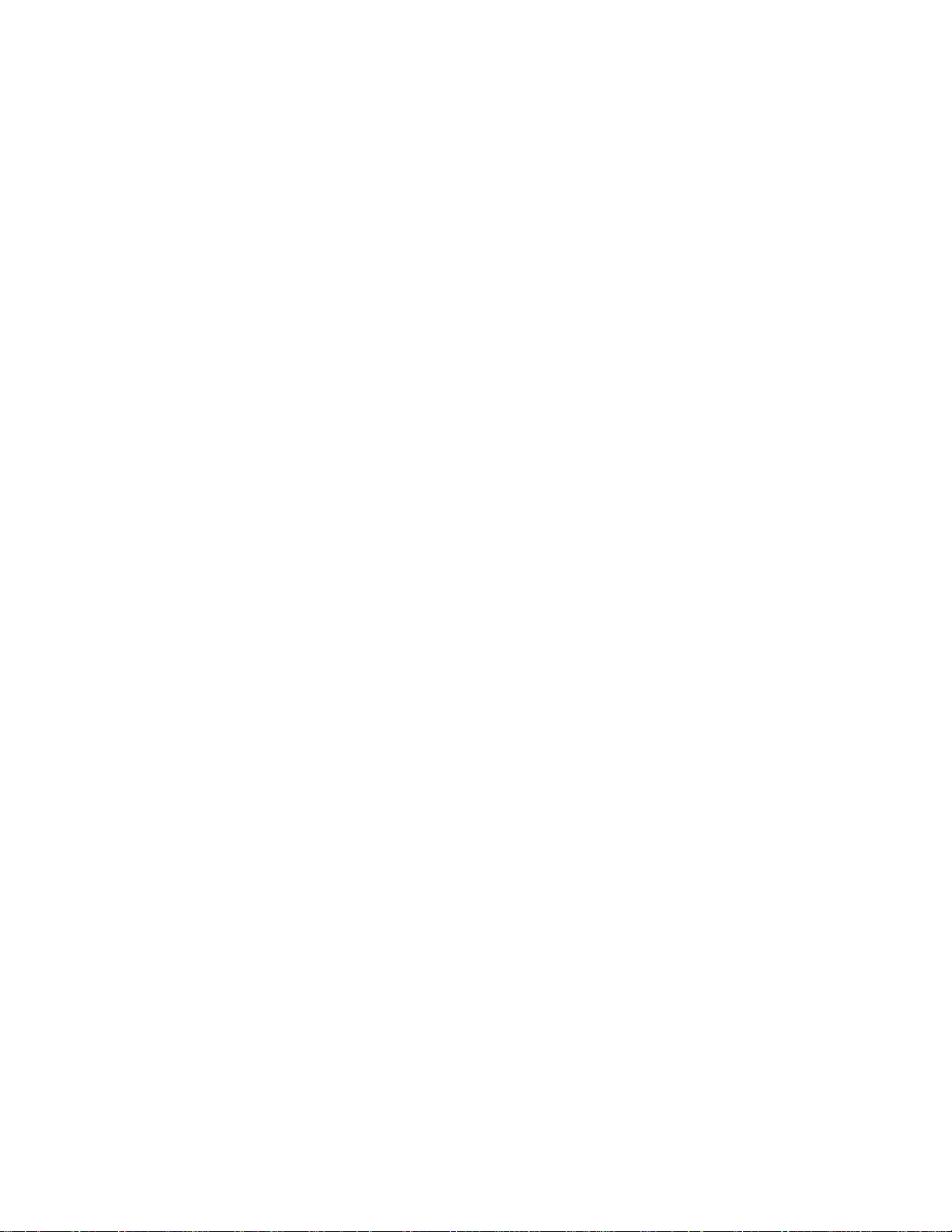
User Guide
Page 2
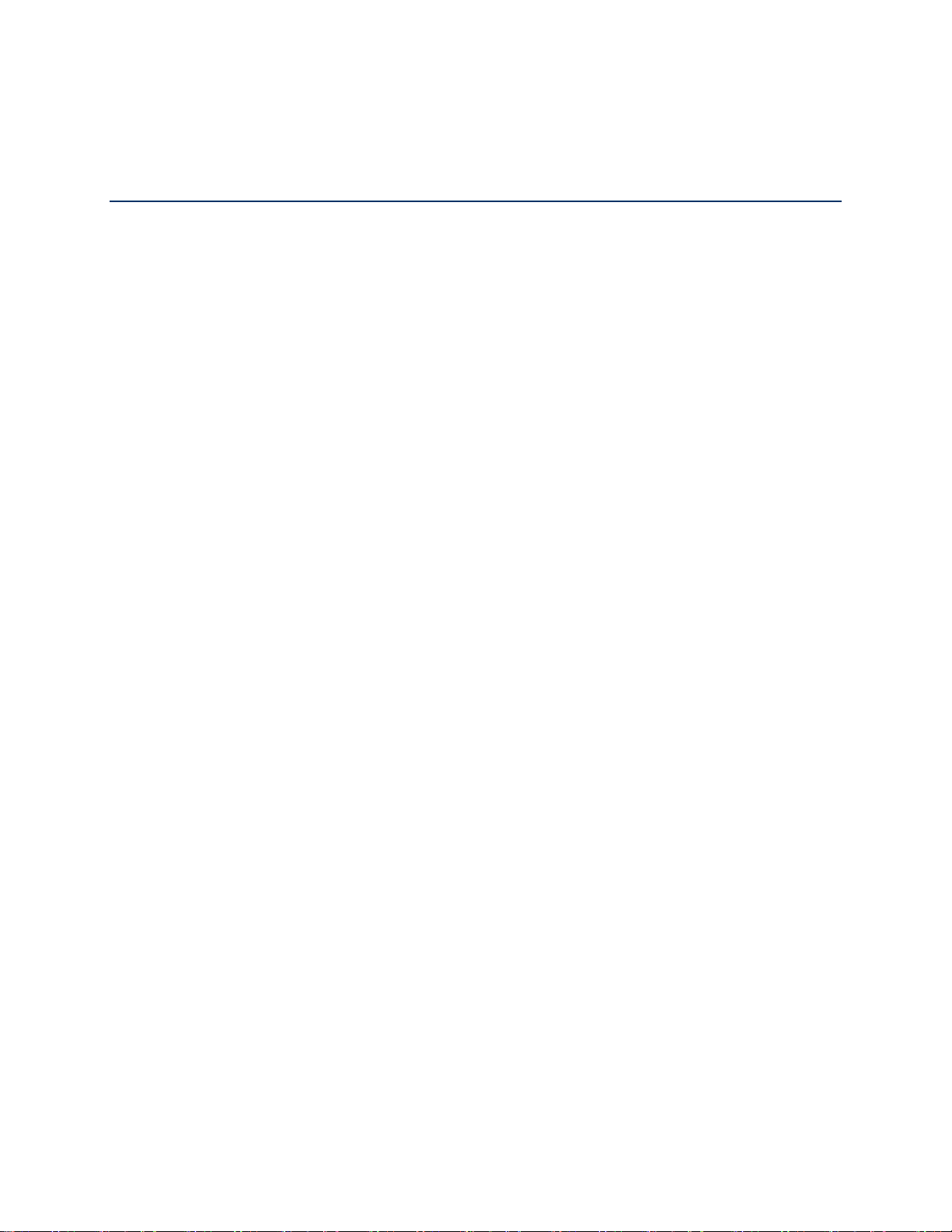
Table of Contents
Get Started ................................................................................................................................ 1
Your Phone at a Glance ...................................................................................................... 1
Set Up Your Phone ............................................................................................................. 3
Charge the Battery ....................................................................................................... 3
Your SIM Card ................................................................ ............................................. 4
Charge the Battery Wirelessly ..................................................................................... 6
Turn Your Phone On and Off .............................................................................................. 6
Turn Your Screen On and Off ...................................................................................... 7
Setup Wizard ............................................................................................................... 8
Set Up Voice Mail ........................................................................................................ 9
Phone Basics ............................................................................................................................11
Touchscreen Navigation ....................................................................................................11
Function Buttons ................................................................ ................................................13
Your Home Screen ............................................................................................................13
Home Screen Overview ..............................................................................................13
Extended Home Screens ............................................................................................15
Manage the Home Screens ........................................................................................15
Weather .............................................................................................................................17
Dura Grid ...........................................................................................................................18
Launcher Screens ..............................................................................................................18
Status Bar ..........................................................................................................................19
Notifications Panel ......................................................................................................19
Quick Settings ............................................................................................................20
Enter Text ..........................................................................................................................21
Touchscreen Keyboards .............................................................................................21
Google Keyboard ........................................................................................................21
Gesture Typing ...........................................................................................................24
Google Voice Typing ..................................................................................................24
Copy and Paste Text ..................................................................................................25
Phone Calls ..............................................................................................................................27
TOC i
Page 3
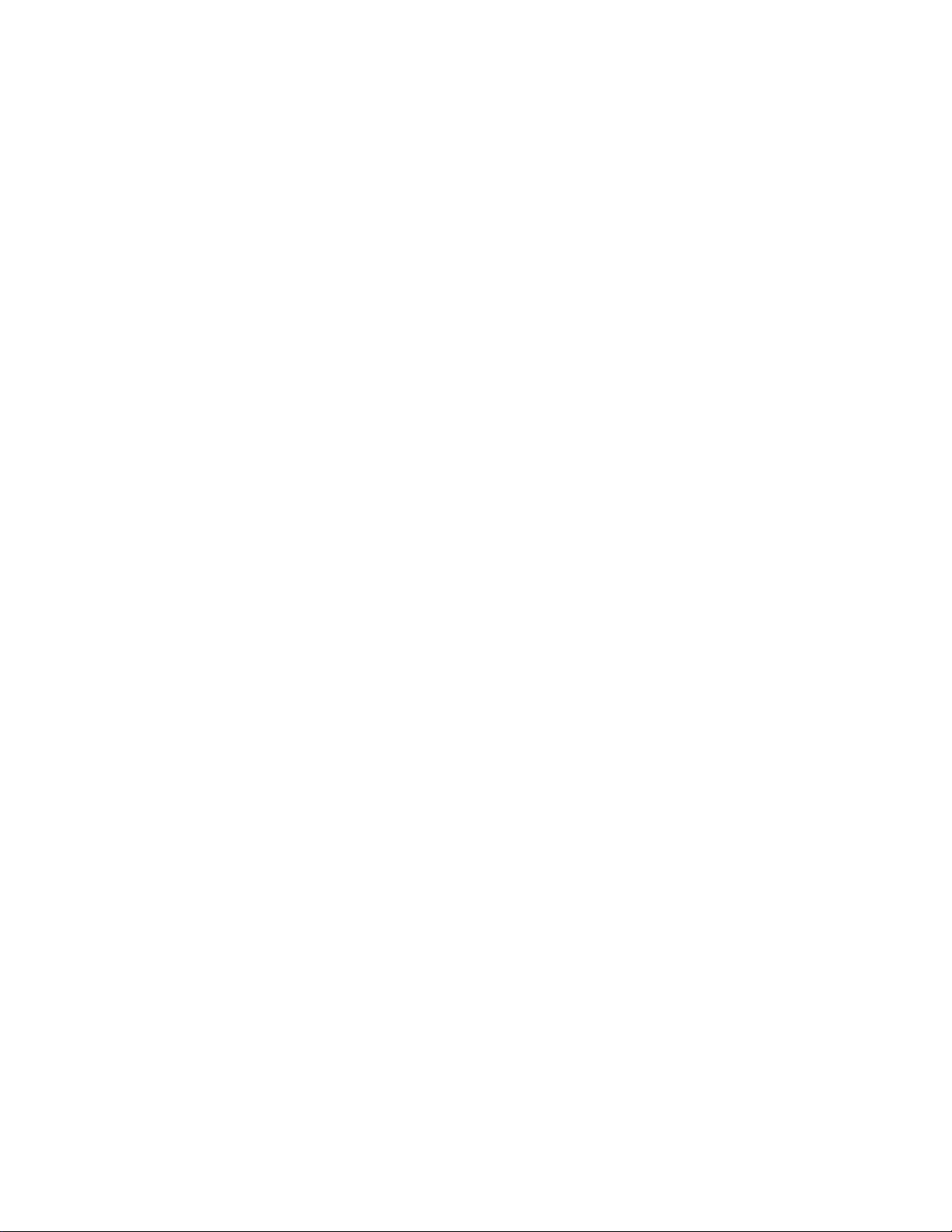
Make Phone Calls ..............................................................................................................27
Call Using the Phone Dialpad .....................................................................................27
Call from Recents .......................................................................................................28
Call from Contacts ......................................................................................................28
Call Using a Speed Dial Number ................................................................................28
Call Emergency Numbers ...........................................................................................28
Call Numbers with Pauses ..........................................................................................29
Call Using the Plus (+) Code .......................................................................................29
Receive Phone Calls ..........................................................................................................30
Voice Mail ..........................................................................................................................30
Review Voice Mail ......................................................................................................31
Compose and Send a Voice Message ........................................................................31
Configure Voice Mail Settings ..................................................................................... 32
Voice Mail (Traditional) ......................................................................................................32
Set Up Voice Mail .......................................................................................................32
Voice Mail Notification ................................................................................................33
Retrieve Your Voice Mail Messages ...........................................................................33
Phone Call Options ............................................................................................................33
In-call Options .............................................................................................................33
Caller Name ID ...........................................................................................................34
Call Waiting ................................................................ ................................................34
3-Way Calling .............................................................................................................34
Call Forwarding ..........................................................................................................35
Set Up Speed Dialing .........................................................................................................35
Recent Calls ......................................................................................................................36
Call Settings ......................................................................................................................37
Assisted Dialing ..........................................................................................................37
Call Rejection .............................................................................................................38
Video Calling ..............................................................................................................39
Phone Ringtone ..........................................................................................................39
Vibrate When Ringing ................................................................................................ .39
Voice Mail ...................................................................................................................39
Dial Pad Touch Tones ................................................................................................39
TOC ii
Page 4
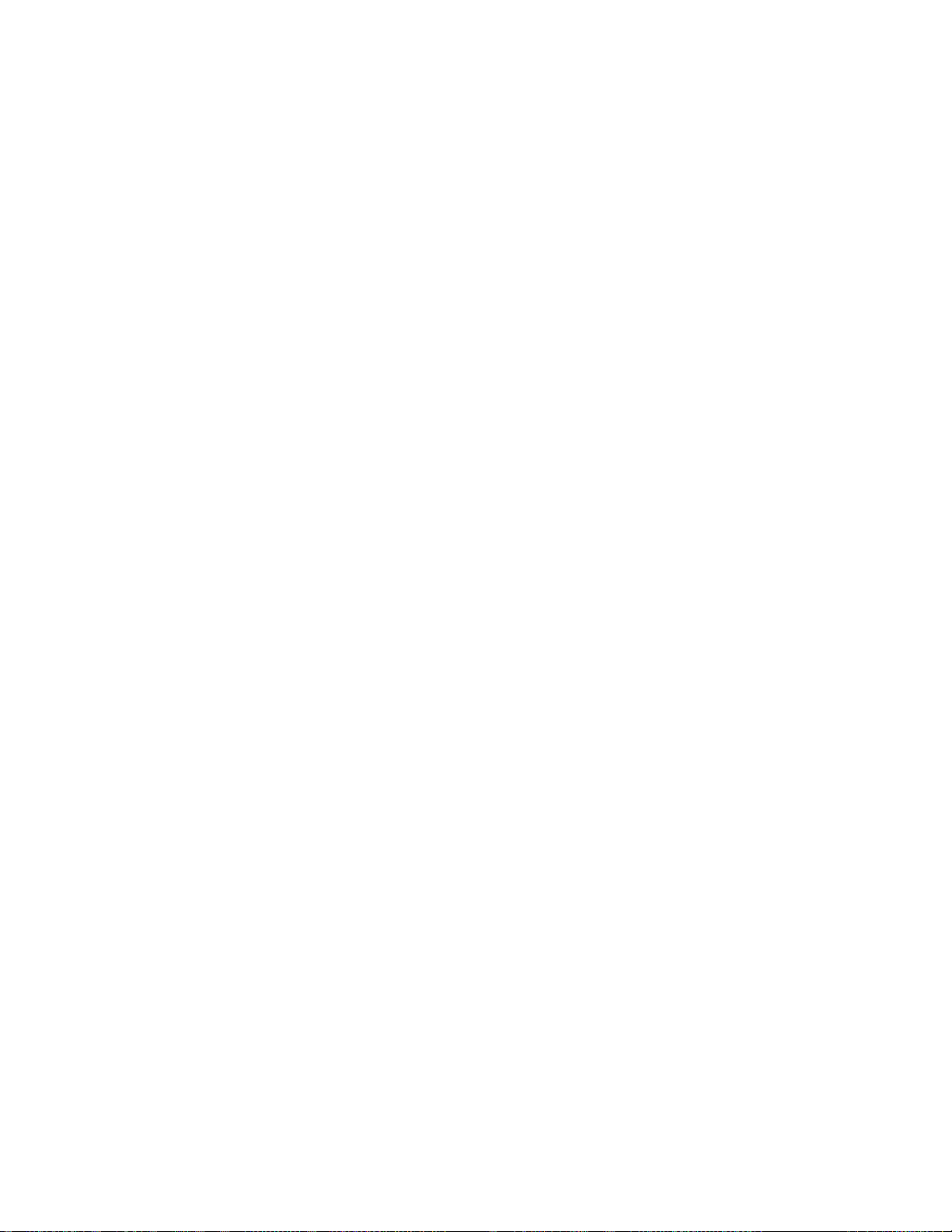
Quick Responses........................................................................................................40
TTY Mode ...................................................................................................................40
Power Key Ends Call ..................................................................................................41
Voice Privacy ..............................................................................................................41
DTMF Tones ...............................................................................................................41
Additional Settings ......................................................................................................41
Hearing Aids ...............................................................................................................41
Auto Answer ...............................................................................................................41
Call Timer ...................................................................................................................42
Push To Talk Plus (PTT+) .....................................................................................42
Contacts....................................................................................................................................44
Contacts List ......................................................................................................................44
Add a Contact ....................................................................................................................45
Save a Phone Number .......................................................................................................46
Edit a Contact ....................................................................................................................46
Add a Group Contact .........................................................................................................50
Edit a Group Contact ................................................................................................ .........51
ICE (In Case of Emergency) ..............................................................................................52
Synchronize Contacts ........................................................................................................52
Share a Contact ................................................................................................ .................53
Accounts and Messaging ..........................................................................................................54
Gmail / Google ...................................................................................................................54
Create a Google Account ............................................................................................54
Sign In to Your Google Account ..................................................................................55
Access Gmail ..............................................................................................................55
Send a Gmail Message ..............................................................................................55
Read and Reply to Gmail Messages ...........................................................................56
Gmail Account Settings ..............................................................................................56
Delete a Gmail Account ..............................................................................................57
Email .................................................................................................................................57
Add an Email Account ................................................................................................57
Add a Corporate Account ............................................................................................58
Compose and Send Email ..........................................................................................58
TOC iii
Page 5
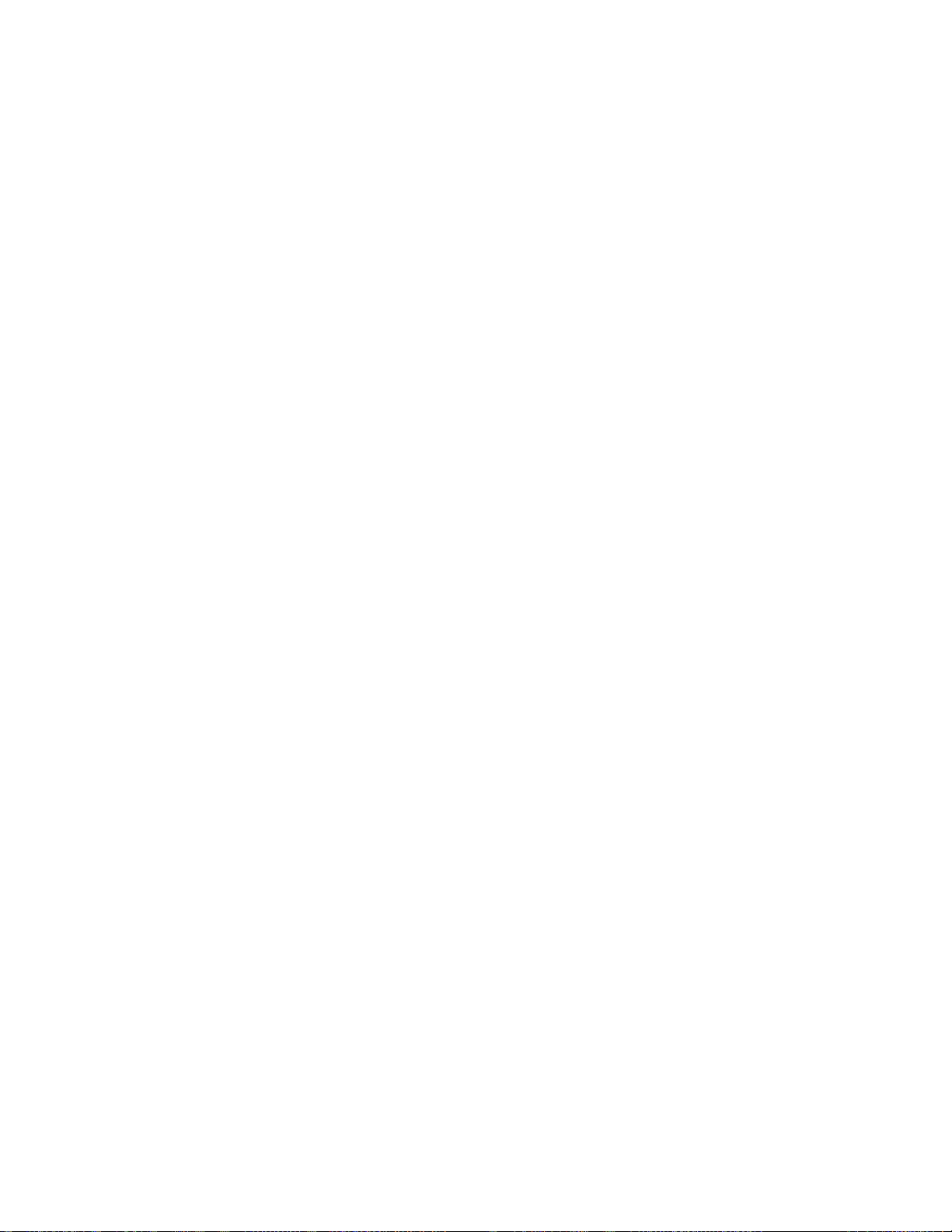
View and Reply to Email .............................................................................................59
Manage Your Email Inbox ...........................................................................................59
General Email Settings ...............................................................................................59
Email Account Settings ...............................................................................................60
Delete Email Accounts ................................................................................................60
Message+ ..........................................................................................................................60
Save and Resume a Draft Message ...........................................................................61
Social Networking Accounts ...............................................................................................61
YouTube .....................................................................................................................61
Hangouts .................................................................................................................... 62
Apps and Entertainment ............................................................................................................63
Google Play Store App ......................................................................................................63
Find and Install an App ...............................................................................................63
Google Play Store Options .........................................................................................64
Request a Refund for a Paid App ...............................................................................64
Open an Installed App ................................................................................................65
Uninstall an App .........................................................................................................65
Google Maps .....................................................................................................................66
Music .................................................................................................................................68
Play Music ..................................................................................................................68
Back Up Your Downloaded Music Files ......................................................................69
Web and Data ...........................................................................................................................70
Wi-Fi ..................................................................................................................................70
Turn Wi-Fi On and Connect to a Wireless Network ......................................................70
Check the Wireless Network Status ............................................................................71
Connect to a Different Wi-Fi Network ..........................................................................71
The Wi-Fi Settings Menu ............................................................................................71
Data Services ................................ .................................................................................... 72
Launch a Web Connection ..........................................................................................73
Data Connection Status and Indicators .......................................................................73
Virtual Private Networks (VPN) ..........................................................................................73
Prepare Your Phone for VPN Connection ...................................................................74
Install Security Certificates ..........................................................................................74
TOC iv
Page 6
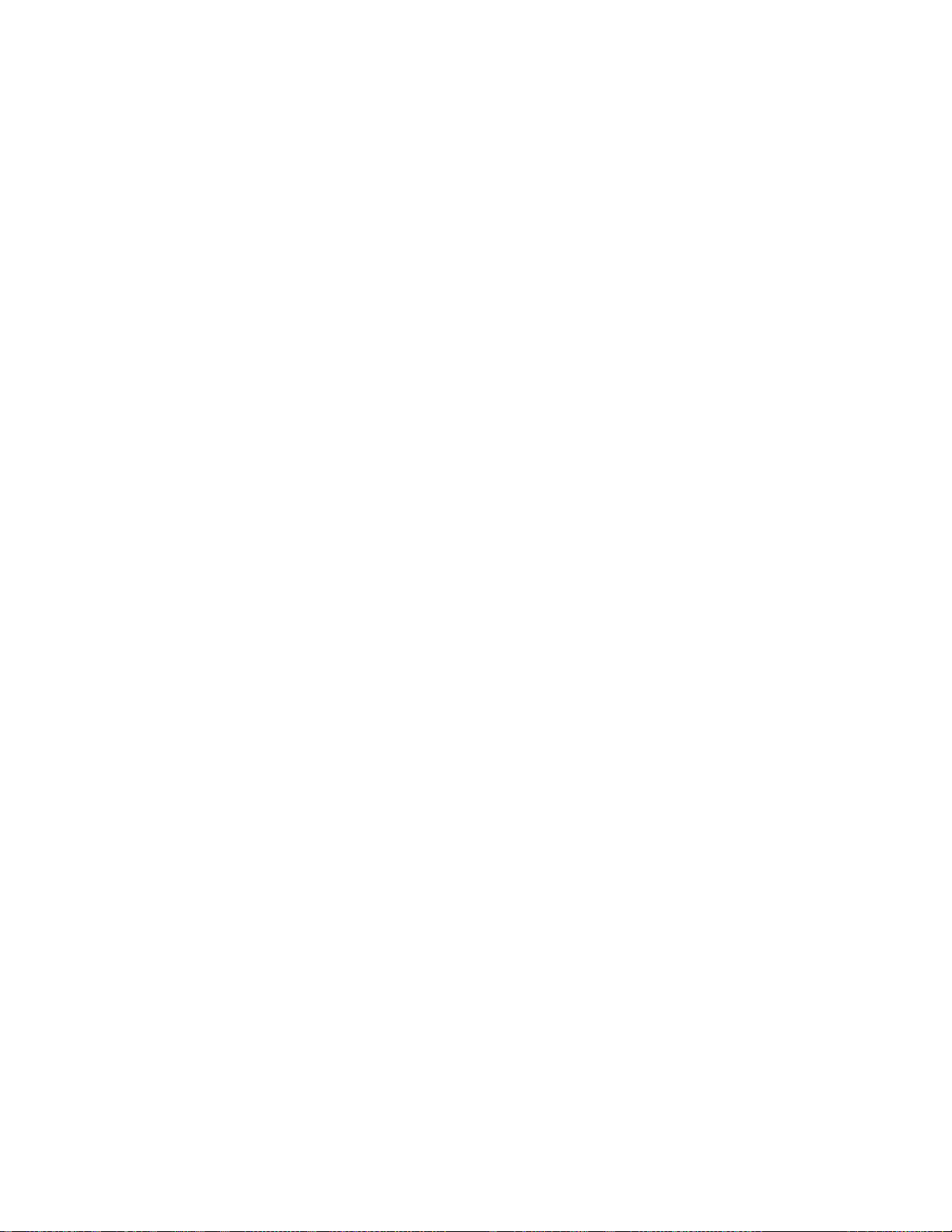
Add a VPN Connection ...............................................................................................74
Connect to or Disconnect from a VPN ........................................................................74
Browser .............................................................................................................................75
Launch Chrome ..........................................................................................................75
Learn to Navigate Chrome ..........................................................................................75
Chrome Menu .............................................................................................................76
Select Text on a Web Page ........................................................................................77
Manage Bookmarks ....................................................................................................78
Mobile Hotspot ...................................................................................................................79
Tethering ...........................................................................................................................81
Camera and Camcorder ............................................................................................................82
Use the Camera App ................................................................................................ .........82
Open or Close the Camera App ..................................................................................82
Viewfinder Screen.......................................................................................................82
Take a Picture or Record a Video ...............................................................................83
Review Screen ...........................................................................................................84
Underwater Mode .......................................................................................................85
Camera and Camcorder Settings .......................................................................................85
View Pictures and Videos Using Photos ............................................................................86
Open or Close Photos ................................................................................................87
View Pictures and Videos ...........................................................................................87
Zoom In or Out on a Picture ........................................................................................88
Work with Pictures ................................................................................................ .............88
Picture Options Menu .................................................................................................88
Edit a Picture ..............................................................................................................88
Share Pictures and Videos.................................................................................................89
Send Pictures or Videos by Email/Gmail .....................................................................89
Send Pictures or Videos by Message+ .......................................................................90
Send Pictures or Videos Using Bluetooth ...................................................................90
Share Videos on YouTube ..........................................................................................90
Tools and Calendar ...................................................................................................................92
Calendar ............................................................................................................................92
Add an Event to the Calendar .....................................................................................92
TOC v
Page 7
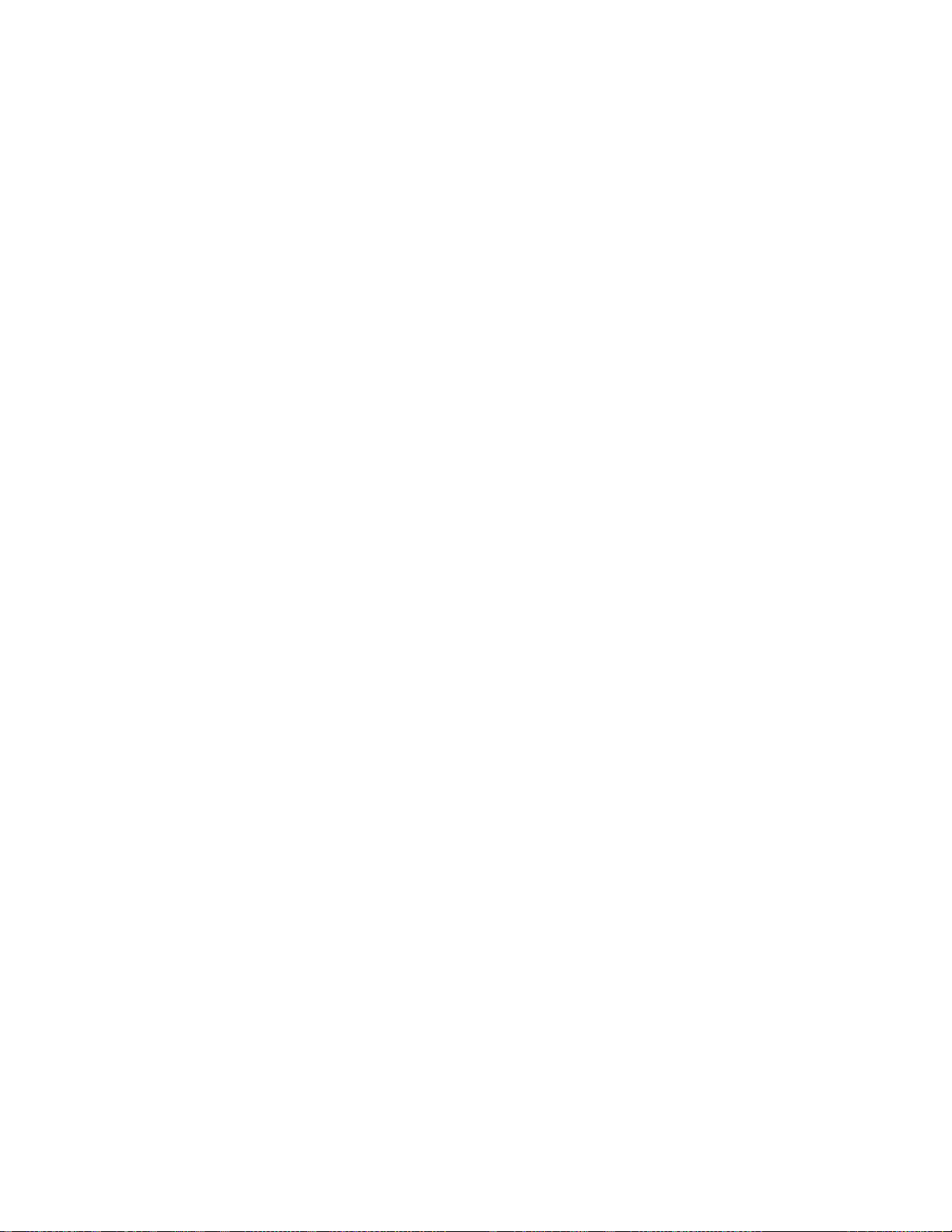
Invite Guests to Your Calendar Event .........................................................................93
Calendar Event Alerts ................................................................................................ .94
View Calendar Events ................................................................................................95
Edit Calendar Events ..................................................................................................96
Erase Calendar Events ...............................................................................................96
Show or Hide Calendars .............................................................................................96
Synchronize Calendars with Your Phone ....................................................................97
Clock .................................................................................................................................97
World Clock ................................................................................................................97
Alarm ..........................................................................................................................98
Timer ..........................................................................................................................99
Stopwatch ................................................................................................................. 100
Calculator ........................................................................................................................ 100
Flashlight ......................................................................................................................... 100
Sound Recorder ............................................................................................................... 101
Voice Services ................................................................................................................. 102
Text-to-Speech ......................................................................................................... 102
Voice Search ............................................................................................................ 102
Eco Mode ........................................................................................................................ 103
Bluetooth ......................................................................................................................... 104
Turn Bluetooth On or Off........................................................................................... 104
The Bluetooth Settings Menu ................................ .................................................... 104
Change the Phone Name ......................................................................................... 104
Connect a Bluetooth Headset or Car Kit ................................................................... 105
Reconnect a Headset or Car Kit ............................................................................... 106
Disconnect or Unpair from a Bluetooth Device .......................................................... 106
Send and Receive Information Using Bluetooth ........................................................ 106
Supported Bluetooth Profiles .................................................................................... 108
Near Field Communication (NFC) Technology ................................................................. 109
Turn NFC On or Off .................................................................................................. 109
Android Beam ........................................................................................................... 109
microSD Card .................................................................................................................. 110
Insert or Remove a microSD Card ............................................................................ 110
TOC vi
Page 8
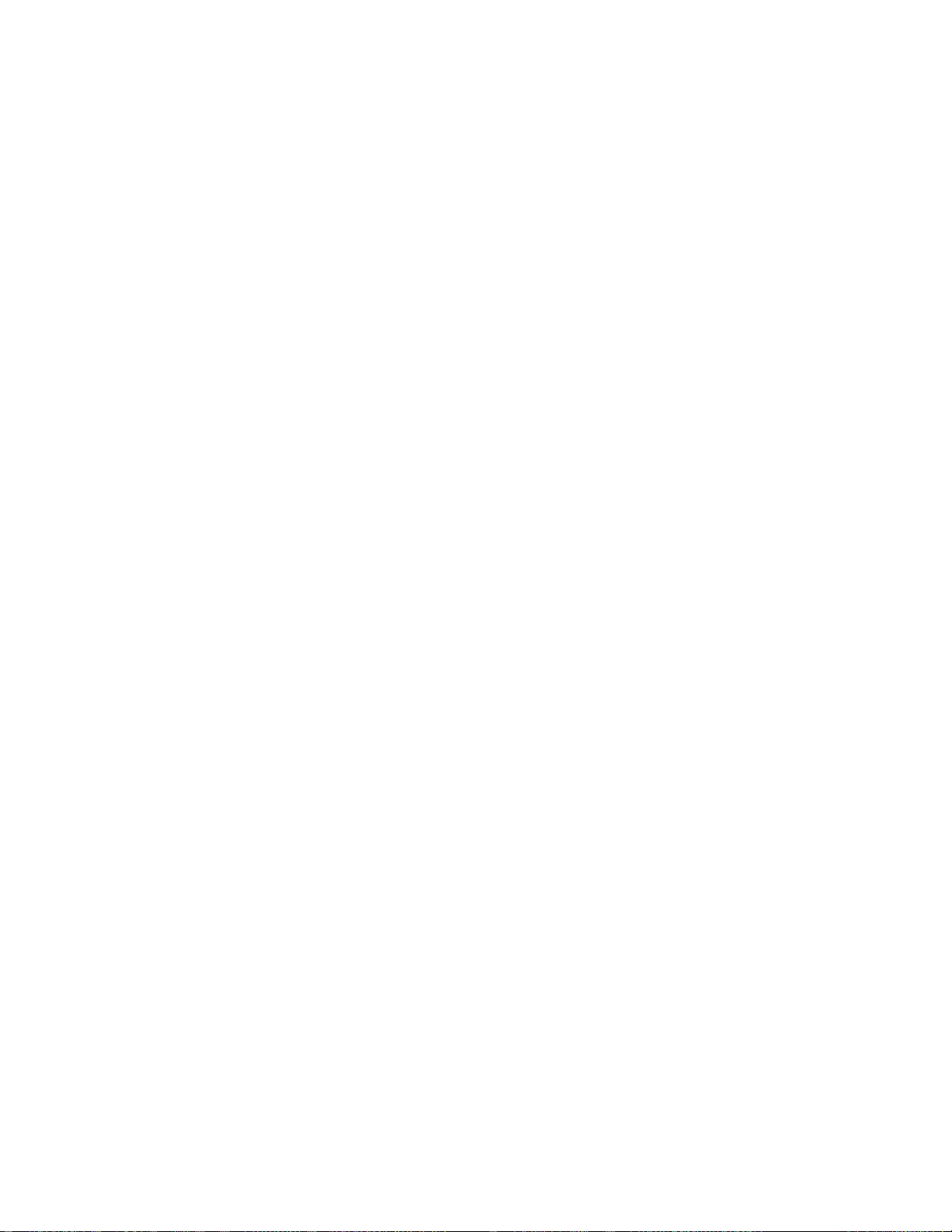
View the microSD Card Memory ............................................................................... 112
Format the microSD Card ......................................................................................... 112
Unmount the microSD Card ...................................................................................... 113
Use the Phone’s microSD Card as a Media Device .................................................. 113
File Commander .............................................................................................................. 113
Supported Formats ................................................................................................... 114
Outdoor Report ................................................................................................................ 114
Update Your Phone ......................................................................................................... 115
Settings ................................................................................................................................... 116
Airplane Mode .................................................................................................................. 116
Wi-Fi Settings .................................................................................................................. 116
Bluetooth Settings ............................................................................................................ 116
Mobile Hotspot ................................................................................................................. 116
Data Usage Settings ........................................................................................................ 116
Advanced Calling Settings ............................................................................................... 118
More Settings................................................................................................................... 118
NFC Settings ............................................................................................................ 118
Android Beam ........................................................................................................... 118
Tethering Settings..................................................................................................... 118
VPN Settings ............................................................................................................ 118
Cellular Networks Settings ........................................................................................ 118
Emergency Alerts ..................................................................................................... 120
Call Settings ............................................................................................................. 121
Display Settings ............................................................................................................... 121
Brightness level ........................................................................................................ 121
Adaptive brightness .................................................................................................. 121
Wallpaper ................................................................................................................. 121
Sleep ........................................................................................................................ 121
Daydream ................................................................................................................. 122
Font Size .................................................................................................................. 122
When Device is Rotated ........................................................................................... 122
Key Backlight ............................................................................................................ 122
Cast .......................................................................................................................... 123
TOC vii
Page 9
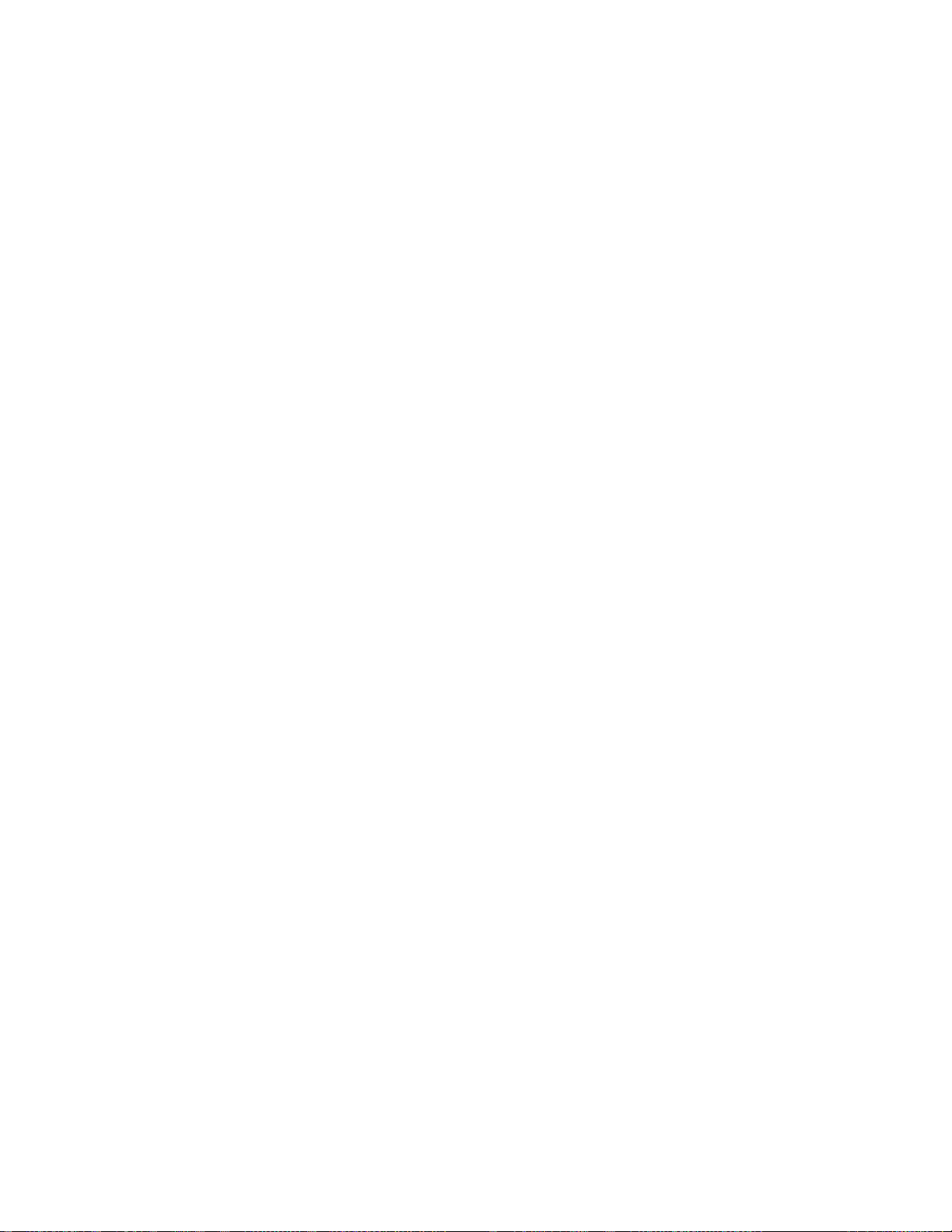
Display Battery Percentage ...................................................................................... 123
Display Quick Settings .............................................................................................. 123
Sound & notification Settings ........................................................................................... 123
Volumes ................................................................................................................... 123
Also vibrate for calls .................................................................................................. 123
Do Not Disturb .......................................................................................................... 124
Phone Ringtone ........................................................................................................ 124
Vibration Pattern ....................................................................................................... 124
Vibrate Intensity ........................................................................................................ 125
Default Notification Ringtone .................................................................................... 125
Other Sounds ........................................................................................................... 125
Cast .......................................................................................................................... 125
Persistent Alerts ....................................................................................................... 125
When Device is Locked ............................................................................................ 126
App Notifications ....................................................................................................... 126
Notification Access ................................................................................................... 126
Do Not Disturb Access .............................................................................................. 126
Programmable Key ................................ ................................................................ .......... 126
Application Manager ........................................................................................................ 127
Storage Settings .............................................................................................................. 127
Your Phone's Memory .............................................................................................. 127
SD Card .................................................................................................................... 128
USB Drive ................................................................................................................. 128
Battery Settings ............................................................................................................... 128
Tap & Pay ........................................................................................................................ 129
Location Settings ............................................................................................................. 129
Lock Screen Settings ....................................................................................................... 130
Security Type ............................................................................................................ 130
Fingerprint ................................................................................................................ 132
Make Pattern Visible ................................................................................................. 132
Automatically Lock .................................................................................................... 132
Power Key Instantly Locks ........................................................................................ 133
Secure Start-up ........................................................................................................ 133
TOC viii
Page 10
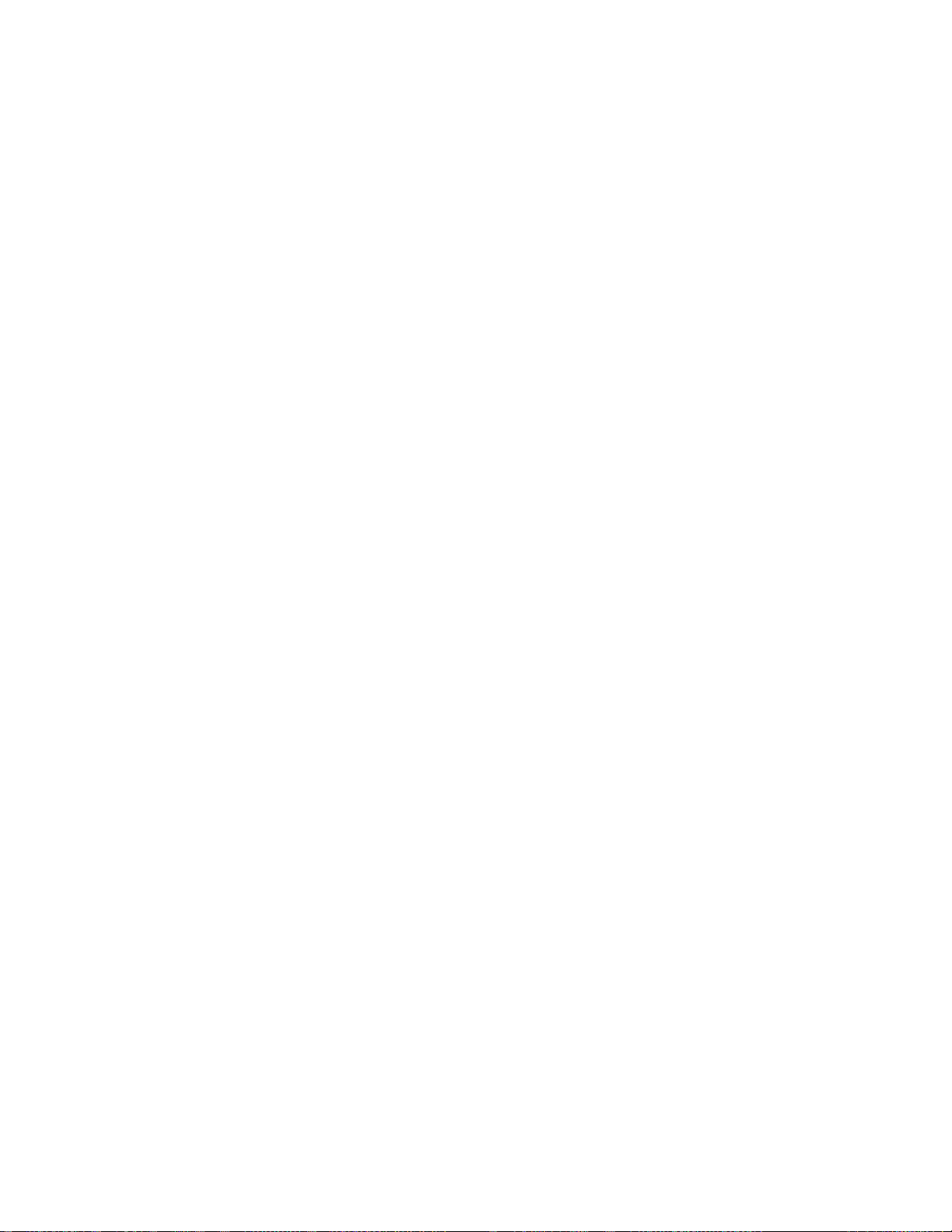
Local Wipe ................................................................................................................ 133
Smart Lock ............................................................................................................... 133
Lock Screen Message .............................................................................................. 134
Lock Screen Wallpaper ............................................................................................. 134
Show Instructions ..................................................................................................... 134
Security Settings ................................ ................................................................ .............. 134
Encryption ................................................................................................................ 134
Set Up SIM Card Lock .............................................................................................. 135
Make Passwords Visible ........................................................................................... 136
Device Administrators ............................................................................................... 136
Unknown Sources..................................................................................................... 136
Credential Storage .................................................................................................... 136
Advanced ................................................................................................................. 137
Accounts Settings ............................................................................................................ 137
Language & Input Settings ............................................................................................... 138
Language Settings .................................................................................................... 138
Spell Checker ........................................................................................................... 138
Personal Dictionary ................................................................................................... 139
Current Keyboard ..................................................................................................... 139
Google Keyboard Settings ........................................................................................ 139
Google Voice Typing Settings ................................................................................... 141
Text-to-Speech Settings ........................................................................................... 141
Pointer Speed ........................................................................................................... 141
Backup & Reset Settings ................................................................................................. 142
Backup and Restore ................................................................................................. 142
Network Settings Reset ............................................................................................ 142
Reset Settings .......................................................................................................... 142
Factory Data Reset ................................................................................................... 143
Date & Time Settings ....................................................................................................... 143
Accessibility Settings ................................................................................................ ....... 143
Services .................................................................................................................... 143
Vision........................................................................................................................ 144
Display ...................................................................................................................... 145
TOC ix
Page 11
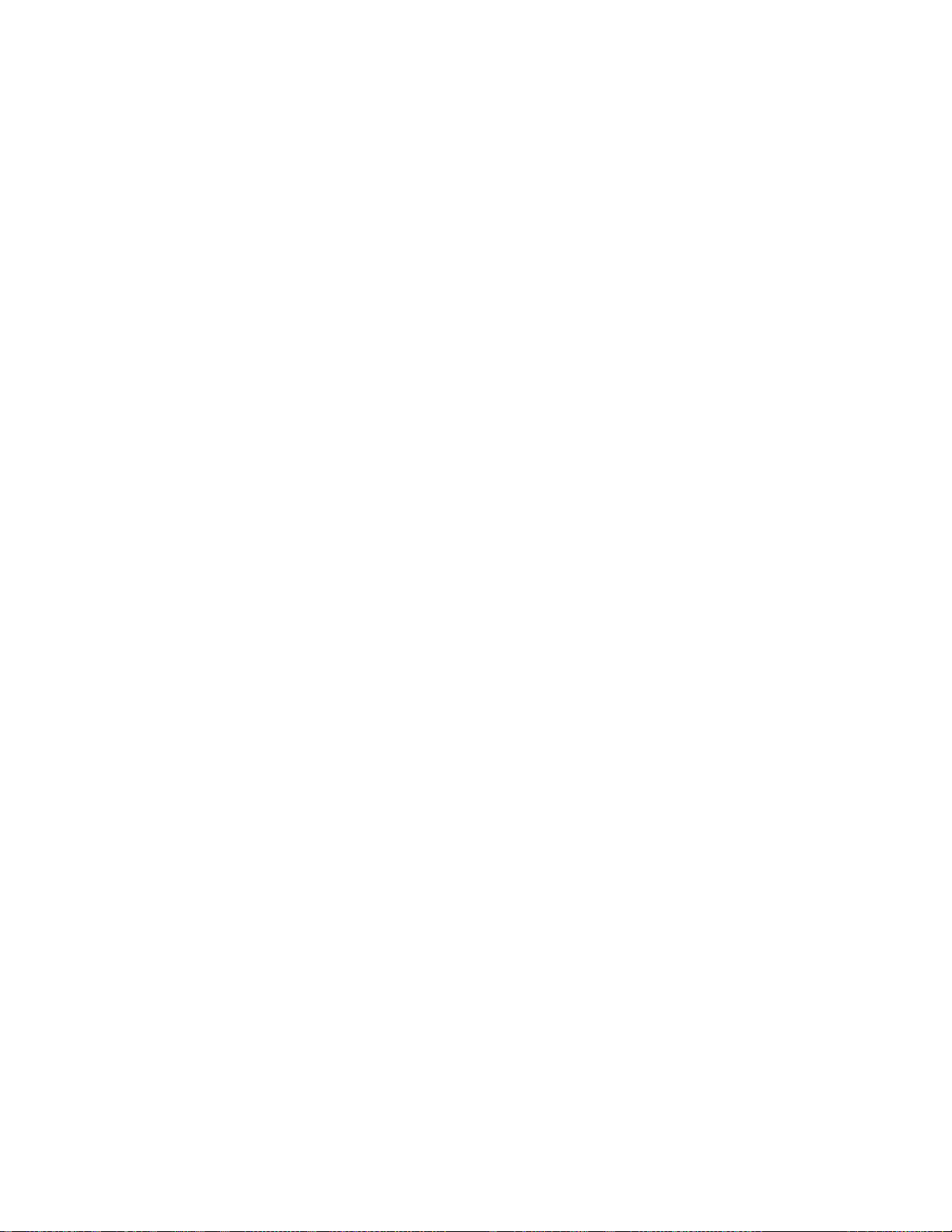
Hearing ..................................................................................................................... 146
Mobility ..................................................................................................................... 146
Others ....................................................................................................................... 147
Printing ............................................................................................................................ 147
About Phone .................................................................................................................... 147
System Updates .............................................................................................................. 148
Cleaning and Drying Procedures ............................................................................................ 149
Precautions ...................................................................................................................... 149
Cleaning the Phone ......................................................................................................... 150
Cleaning Your Phone ................................................................................................ 150
Alternate Cleaning Procedure ................................................................................... 154
Drying Your Phone .......................................................................................................... 155
Kyocera Tested Products ................................................................................................. 157
Mild Dish Detergents ................................................................................................ 157
Alcohol ...................................................................................................................... 157
Sanitizer Wipes ......................................................................................................... 157
Notes ...................................................................................................................................... 158
Copyright & Trademarks ......................................................................................................... 159
TOC x
Page 12
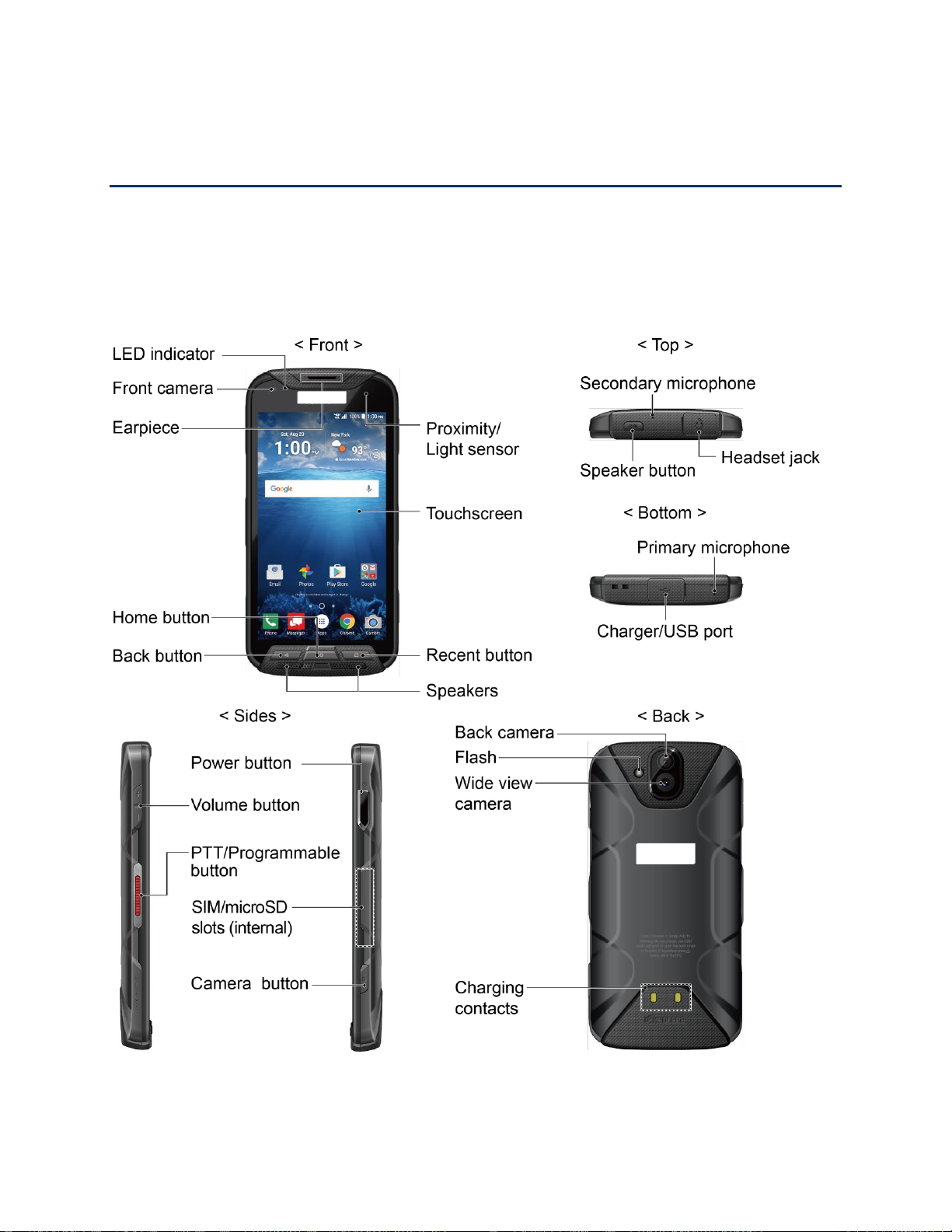
Get Started
The following topics give you all the information you need to set up your phone and
service the first time.
Your Phone at a Glance
The following illustration outlines your phone’s primary external features and keys.
Get Started 1
Page 13
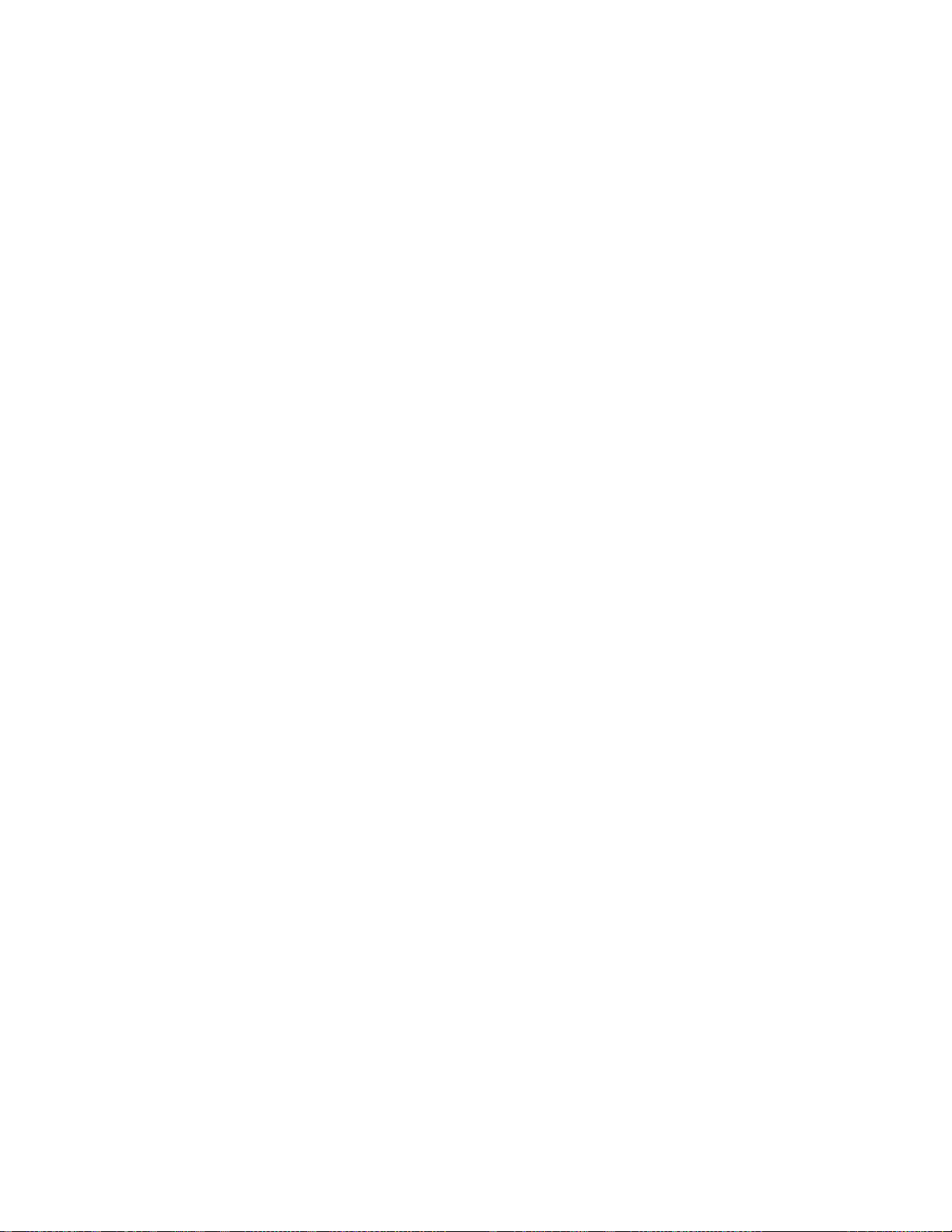
Key Functions
● Proximity/Light sensor detects how close an object is to the surface of the screen. This
is typically used to detect when your face is pressed up against the screen, such as
during a phone call.
● Touchscreen displays all the information needed to operate your phone. Use finger
gestures to navigate and interact with items on the screen. In Underwater mode, the
touch operation will be disabled.
● Recent button displays thumbnail images of apps you have recently accessed.
●
Speakers
the caller’s voice in speakerphone mode.
●
Back button
the Notifications panel, or onscreen keyboard.
●
Home button
search app.
● Earpiece lets you hear the caller and automated prompts.
● Front camera takes pictures and records videos while facing the screen, and allows you
to video conference.
● LED indicator displays a phone notification, charging status, or alert.
● Secondary microphone suppresses background noise improving audio quality for the
other party during voice calls. In speakerphone mode, it is used as a main microphone.
● Headset jack allows you to plug in an optional headset for convenient, hands-free
conversations or for listening to music.
●
Speaker button
speakerphone on and off during a call.
let you hear different ringtones and sounds. The speakers also let you hear
lets you return to the previous screen, or close a dialog box, options menu,
returns you to the Home screen. Press and hold to open the Google
lets you place or receive calls in speakerphone mode or turn the
● Primary microphone transmits your voice for phone calls and is used for voice-
activated functions. It is disabled in speakerphone mode.
● Charger/USB port allows you to connect the phone and the micro-USB cable for use
with the charger adapter, or other compatible accessories.
CAUTION!
● Volume button allows you to adjust the ringtone or media volume when you are not on
Get Started 2
Inserting an accessory into the incorrect jack may damage the phone.
a call, or adjust the voice volume during a call.
Page 14
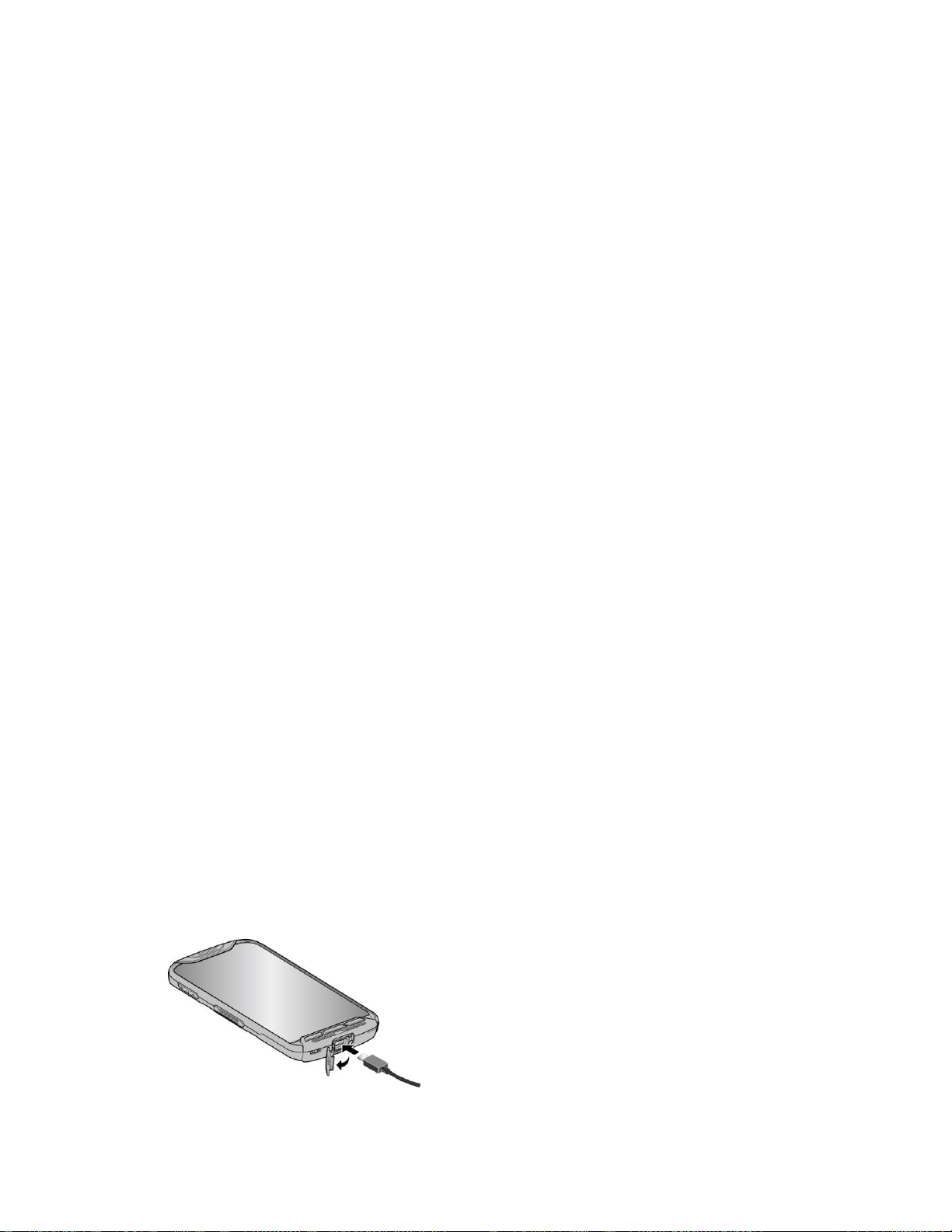
● PTT/Programmable button allows you to assign a frequently used function for quick
access. By installing PTT application, this key can also act as a PTT key. See
Programmable Key.
● Power button lets you turn the phone on or off or turn the screen on or off, restart the
phone, switch your phone to Airplane mode, or capture screenshots.
● SIM/microSD slots (internal) allow you to insert a SIM card and a microSD card.
microSD cards are sold separately.
Note:
● Camera button lets you activate the front camera, the back camera or the wide view
camera.
●
Back camera
● Flash helps illuminate subjects in low-light environments when taking a picture or
recording a video. It can also work as an LED flashlight. See Flashlight.
● Wide view camera lets you take pictures and videos in widescreen.
● Charging contacts allow you to connect to a multi-bay battery charger that can charge
multiple phones simultaneously.
lets you take pictures and videos.
Set Up Your Phone
You need to charge the battery to begin setting up your phone.
Charge the Battery
Fully charge the battery before powering on the phone.
Important:
1. Open the cover to the Charger/USB port on the bottom of the phone.
2. Plug the smaller end of the USB cable into the phone’s Charger/USB port.
Unplug the AC adapter from the electrical outlet when not in use to reduce the
environmental impact of charging.
3. Plug the other end of the USB cable into the AC adapter, and then plug the adapter into
an electrical outlet. Be sure to use the AC adapter that came with your phone.
Get Started 3
Page 15
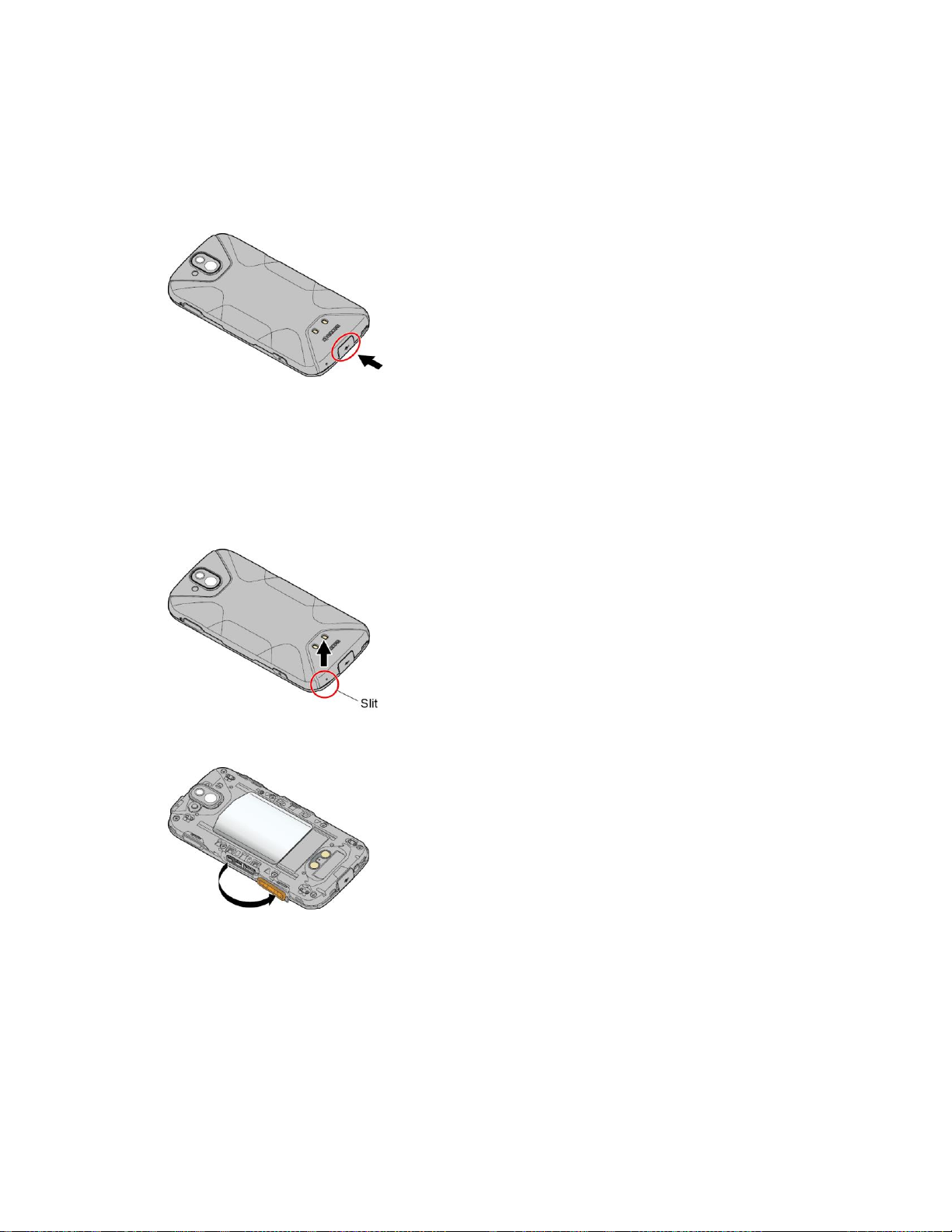
4. When charging is complete, remove the cable from the port and close the cover. Press
around the edges of the cover to ensure that it is securely closed.
Warning:
Be sure all ports and covers are properly sealed to maintain the phone's
waterproof capability.
Your SIM Card
Your phone comes with a preinstalled SIM card. If you need to reinstall your SIM card, follow
the instructions below.
1. Remove the back cover by inserting your fingernail in the slit on the bottom of your
phone and pulling away from the phone.
2. Open the SIM/microSD slot cover, as shown.
3. Push the SIM card gently with your finger. The card rejects itself. Pull out the original
SIM card from the slot.
Get Started 4
Page 16
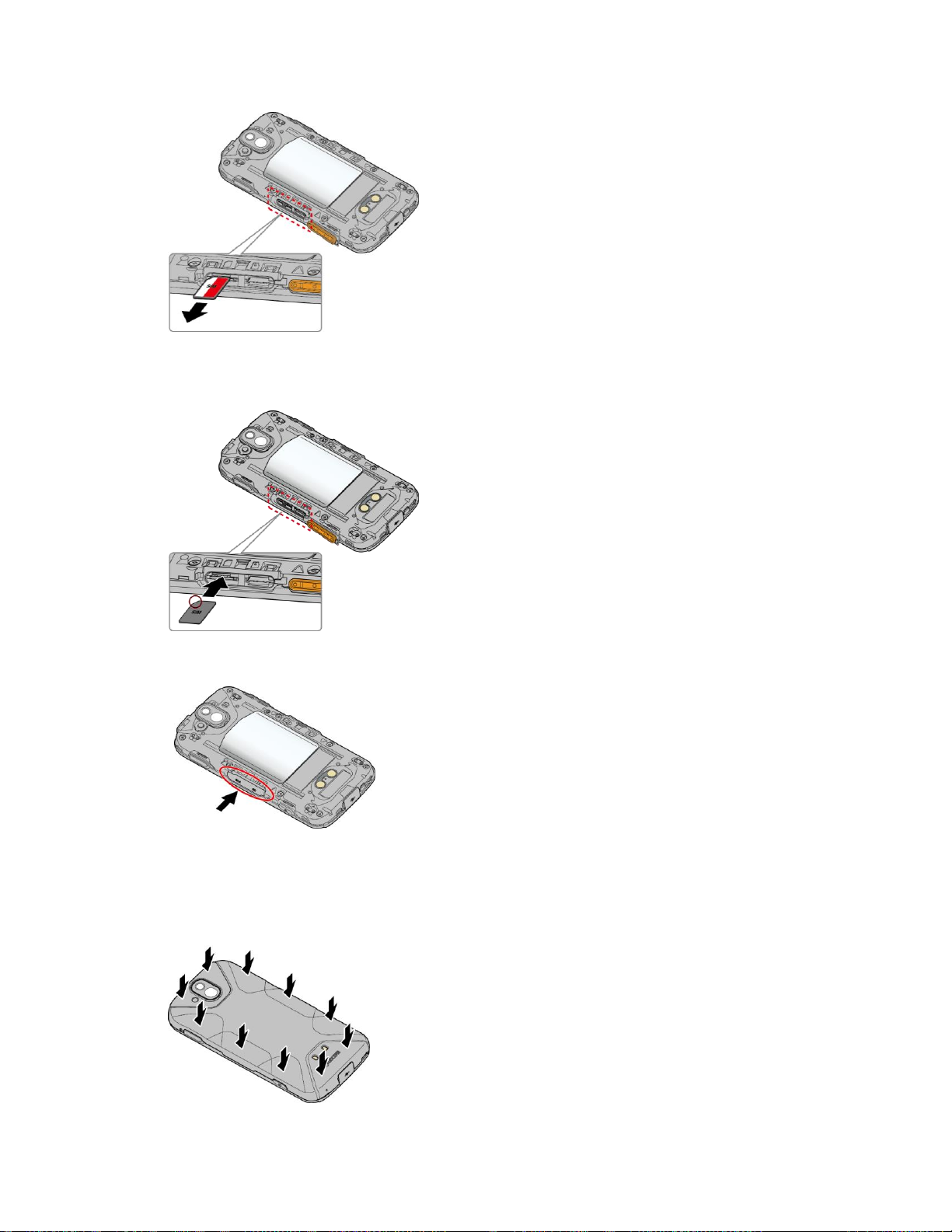
4. Carefully insert the new SIM card into the SIM card slot on the left, with the gold contacts
facing down and the cut off corner on the top left.
5. Securely close the SIM/microSD slot cover.
Warning:
Get Started 5
Be sure the SIM/microSD slot cover is properly sealed to maintain the phone's
waterproof capability.
6. Replace the back cover. Press around the edges and center to ensure a proper fit.
Page 17

Warning: Be sure all ports and covers are properly sealed to maintain the phone's
waterproof capability.
Charge the Battery Wirelessly
Your phone supports Qi and works with Qi-enabled chargers. Follow the steps below to charge
the battery using a wireless charger (sold separately).
1. Locate the charging area on your wireless charger by referring to the charger
documentation.
2. Place your phone in contact with the charger, ensuring that the charging area of your
phone touches the charging area of your wireless charger.
Before starting wireless charging, please note the following:
● If the charging areas are not touching, the charging results will be poor.
● Make sure there is nothing between your phone and wireless charger.
● Your phone may become hot while charging the battery.
● If charging doesn’t start after positioning your phone correctly, please use the AC
adapter that came with your phone.
For more information on wireless charging, see your wireless charger documentation.
Turn Your Phone On and Off
The instructions below explain how to turn your phone on and off.
Turn Your Phone On
► Press and hold the Power button until the screen lights up.
Get Started 6
Page 18
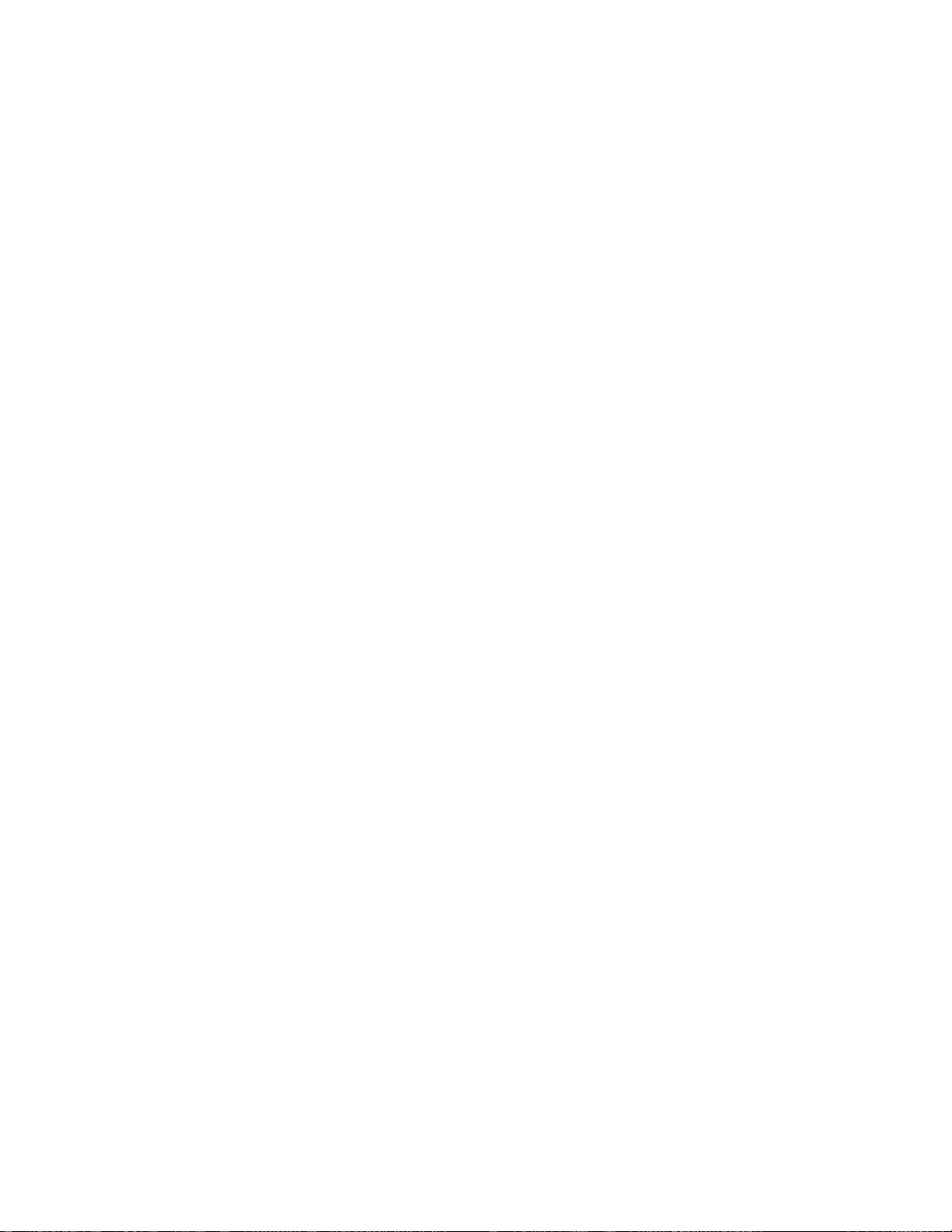
Turn Your Phone Off
1. Press and hold the
2. Tap
Power off
> OK to turn the phone off.
Power button
until the phone options are displayed.
Restart Your Phone
1. Press and hold the
2. Tap
Restart
> OK to restart the phone.
Power button
until the phone options are displayed.
Hard Reset
► Press and hold the Power button for about ten seconds. The phone shuts down and
automatically starts up.
Turn Your Screen On and Off
Your phone allows you to quickly turn the screen off when not in use and to turn it back on when
you need it.
Turn the Screen Off When Not in Use
► To quickly turn the screen off, press the Power button. Pressing the Power button
again or receiving an incoming call will turn on your phone screen.
To save battery power, the phone screen automatically turns off after a certain period of time
when left idle. You will still be able to receive messages and calls while the phone screen is off.
Note:
For information on how to adjust the time before the screen turns off, see Sleep.
Turn the Screen On and Start with Swipe
1. To turn the screen on, press the
To set up a screen lock for security, see Lock Screen Settings.
Note:
Power button
. The below screen appears by default.
Get Started 7
Page 19
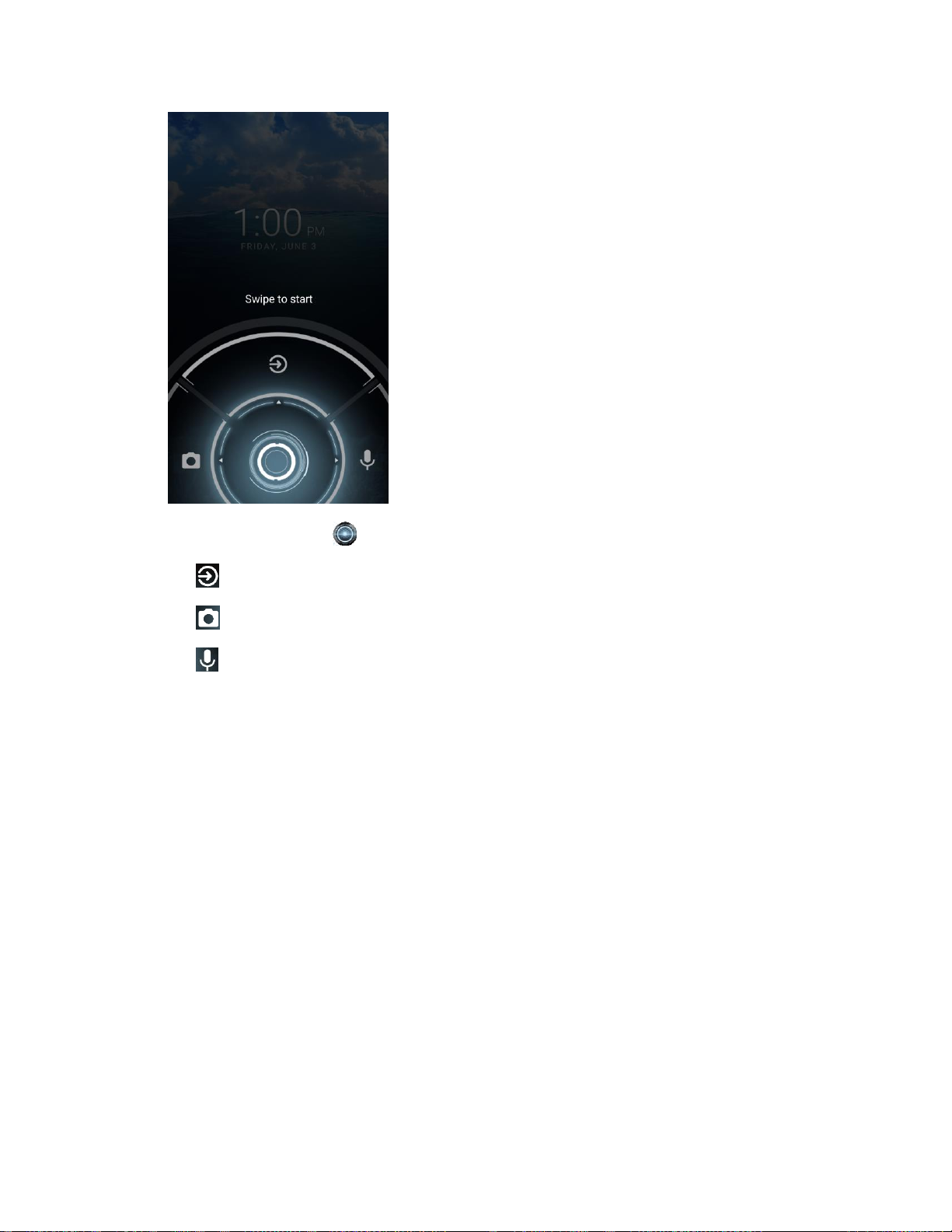
2. On the screen, swipe toward:
to access the Home screen or the screen displayed before it was turned off.
to launch the Camera app.
to launch the voice search function.
Setup Wizard
Your phone has a Setup Wizard to set up your phone quickly and easily. When you turn on your
phone for the first time, the Setup Wizard starts automatically.
The Setup Wizard consists of the following sections:
● Language Selection
● Phone Activation
● Set Up Wi-Fi
● Protect your phone
● Google services
● Email accounts
Follow the onscreen instructions to quickly set up your phone.
Get Started 8
Page 20
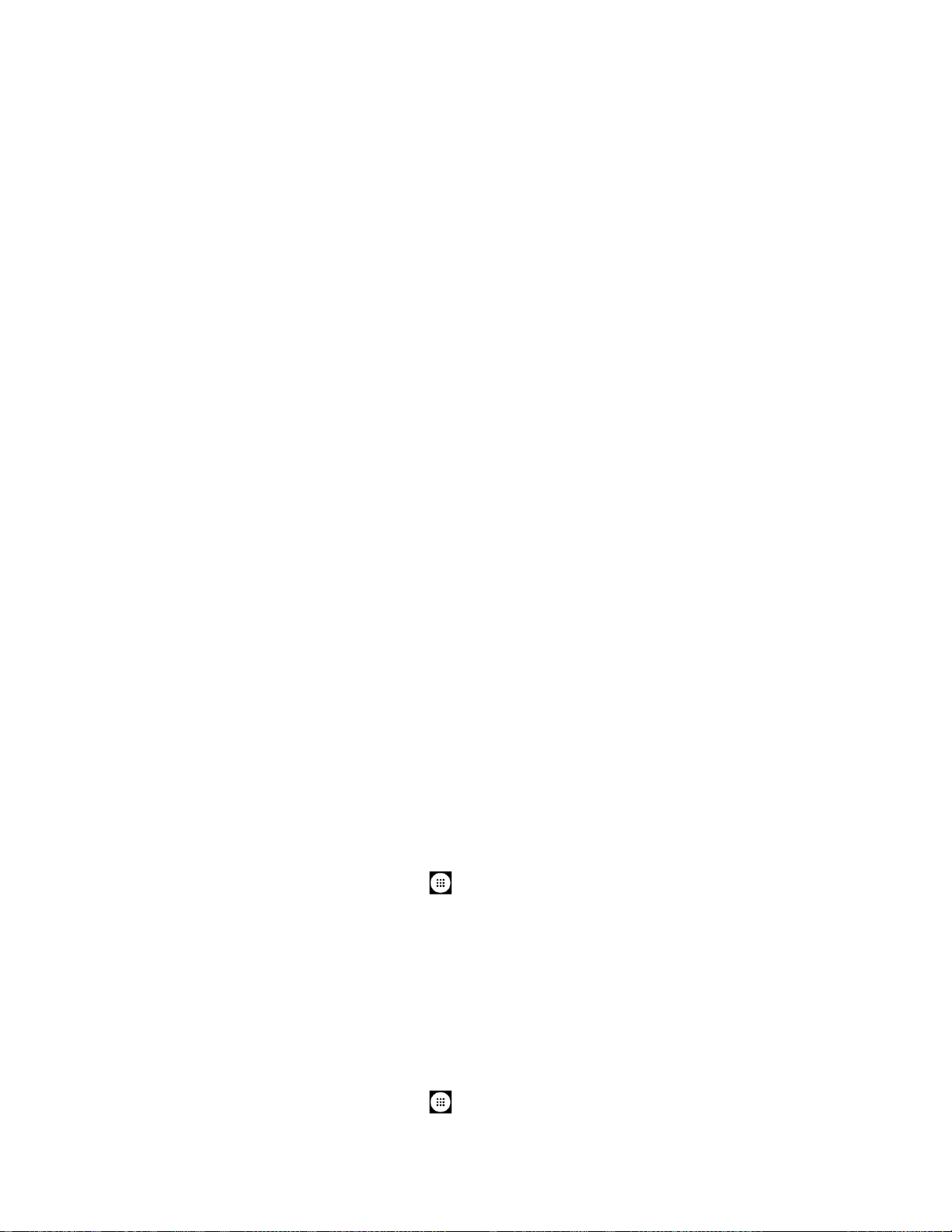
Language Selection
► Select your language from English, Español, 简体中文, 繁體中文, 한국어 or Tiếng Việt
and tap NEXT.
Phone Activation
Confirmation screen appears if you have not inserted your SIM card yet or it may be inserted
incorrectly. Follow the instructions onscreen.
Set Up Wi-Fi
Select a network if you want to connect to Wi-Fi. Follow the instructions onscreen.
Protect your phone
Choose the device protection features from the list. Follow the instructions onscreen.
Google services
Instruction screen about Google appears. Follow the instructions onscreen.
Email accounts
Choose the type of email accounts you want to set up and configure them. Follow the
instructions onscreen.
Set Up Voice Mail
Your phone comes with the Voice Mail application. Voice Mail allows you to manage your Voice
Mail directly from your phone rather than calling in to your Voice Mail. Voice Mail displays a list
of your messages and allows you to choose which message(s) to listen or delete. You can also
choose the traditional Voice Mail service. See Voice Mail (Traditional).
Voice Mail is a subscription based service.
Note:
Set Up Voice Mail
1. From the Home screen, tap
2. Read the message and tap
3. Terms & Conditions may appear. Read it and tap
4. Tap
Continue
greetings, etc.
and follow the onscreen instructions for setting language, password,
>
Apps
Continue
Voice Mail
.
.
Accept
, if you agree to it.
Set Up Traditional Voice Mail
1. From the Home screen, tap
Get Started 9
Apps
>
Phone
>
DIALPAD
.
Page 21
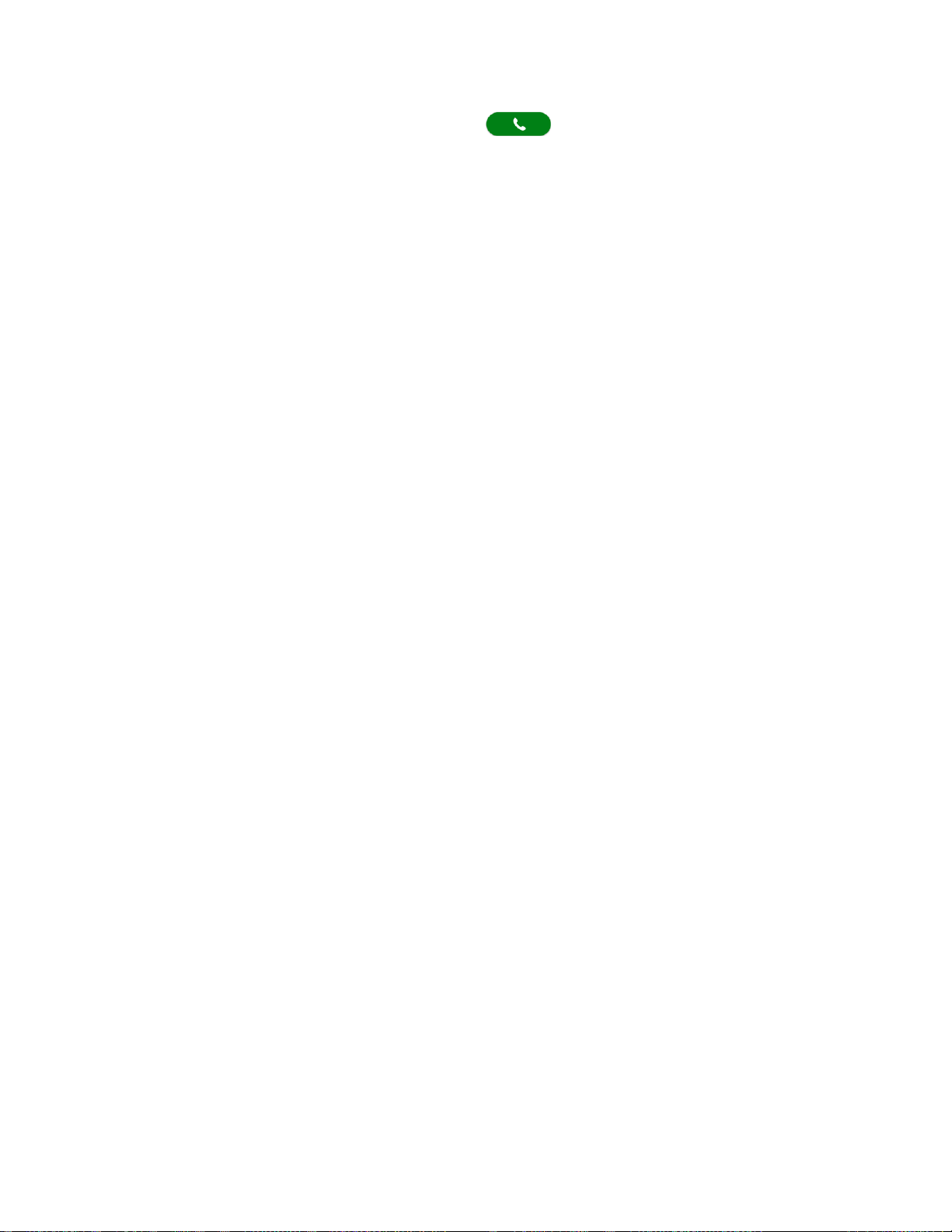
2. Touch and hold 1 or dial *86 and then tap .
3. When you hear the greeting, tap # to interrupt, and follow the prompts.
Get Started 10
Page 22
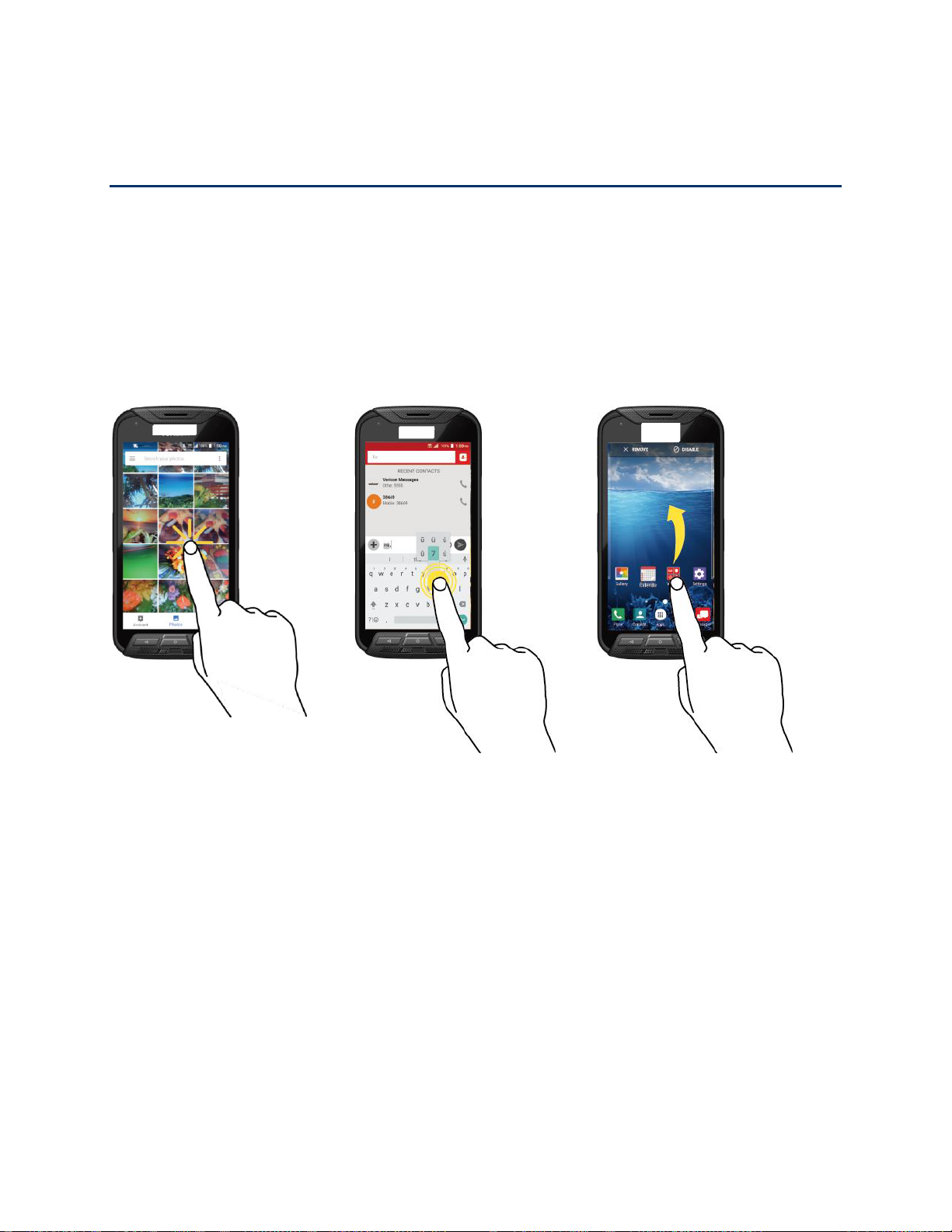
Phone Basics
Tap
Touch and Hold
Drag
Tap the screen with your
finger to select or launch a
menu, option, or application.
A light tap works best.
To open the available options
for an item (for example, a
keyboard), touch and hold the
item.
Touch and hold your finger
before you start to move it.
Do not release your finger
until you have reached the
target position.
Your phone is packed with features that simplify your life and expand your ability to stay
connected to the people and information that are important to you. The following topics will
introduce the basic functions and features of your phone.
Touchscreen Navigation
Your phone’s touchscreen lets you control actions through a variety of tap gestures.
Phone Basics 11
Page 23
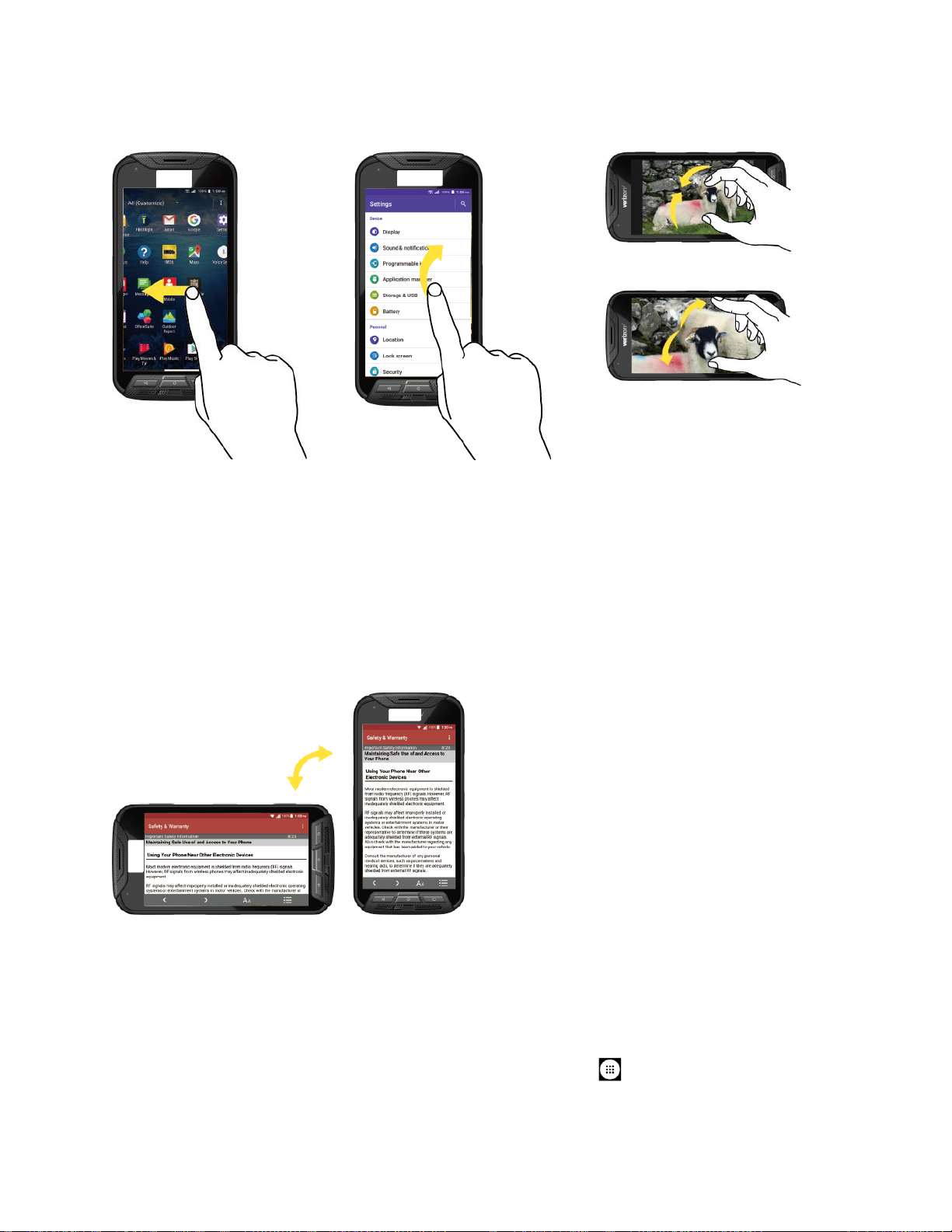
Swipe or Slide
Flick
Pinch and Spread
To swipe or slide means to
quickly drag your finger
vertically or horizontally
across the screen.
Flicking the screen is similar
to swiping, except that you
need to swipe your finger in
light, quick strokes.
Pinch the screen using your
thumb and forefinger to zoom
out, or spread the screen to
zoom in when viewing a picture
or a Web page. (Move fingers
inward to zoom out and
outward to zoom in.)
Rotate
For most screens, you can automatically change the screen orientation from portrait to
landscape by turning the phone sideways. When entering text, you can turn the phone sideways
to bring up a bigger keyboard. See Touchscreen Keyboards.
Note: Rotate the contents of the screen
Phone Basics 12
automatically change. From the Home screen, tap
When device is rotated
needs to be selected for the screen orientation to
>
Apps
.
Settings
>
Display
>
Page 24
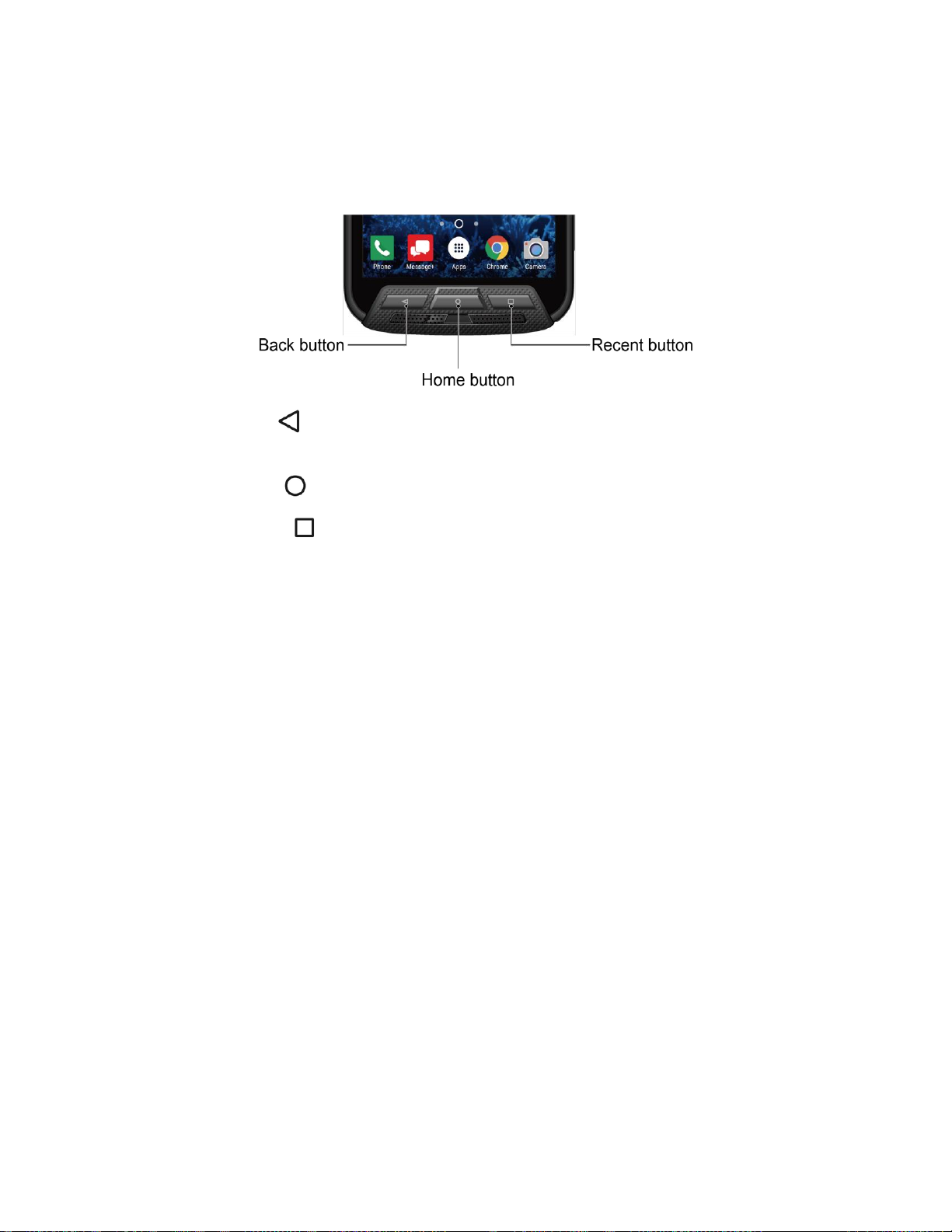
Function Buttons
Just below the touchscreen, you will find a row of three buttons that let you perform specific
functions.
●
Back button
menu, the Notifications panel, or onscreen keyboard.
●
Home button
●
Recent button
worked with recently. To open one, tap it. To remove a screen from the list, swipe it left
or right or tap on the X.
( ) - Tap to return to the previous screen, or close a dialog box, options
( ) - Tap to open the Home screen.
( ) - Tap to open a list of thumbnail images of screens you have
Your Home Screen
The Home screen is the starting point for your phone’s applications, functions, and menus. You
can customize your Home screen by adding application icons, shortcuts, folders, widgets,
wallpapers and more.
Home Screen Overview
The following illustration describes the basics of the Home screen.
Phone Basics 13
Page 25
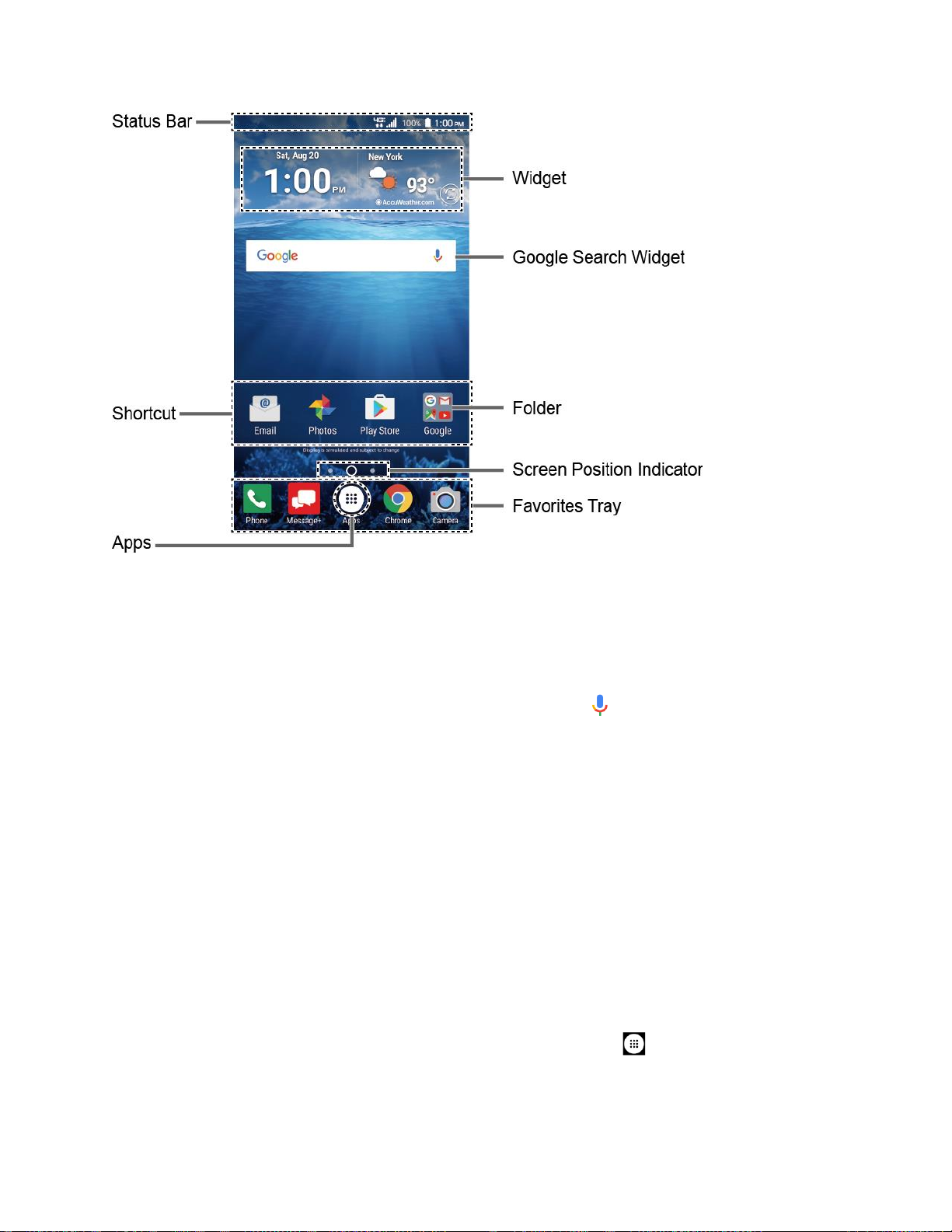
●
Status Bar:
display the Notifications panel. See Status Bar.
●
Widget:
●
Google Search Widget:
on the phone or on the Internet. Tap to enter text or tap to speak your keyword.
●
Folder:
a group. See Use Folders.
● Screen Position Indicator: Indicates where you are among the Home screens. Tap an
icon to select a Home screen.
● Favorites Tray: Contains up to five icons and appears on every Home screen. You can
customize these icons except the Apps icon in the center of the tray.
● Apps: Displays all of your apps.
●
Shortcut:
Press Home button to return to the main Home screen from any other screen.
Tip:
Displays the time, notification icons, and phone status icons. Slide down to
Allows users to access various useful programs.
Allows you to enter text or spoken keywords for a quick search
Allows you to organize screen items. You can store multiple application icons as
Allows you to quickly launch applications.
You can access the icon glossary tutorials by tapping
Tip:
Phone Basics 14
Apps
>
Help
.
Page 26
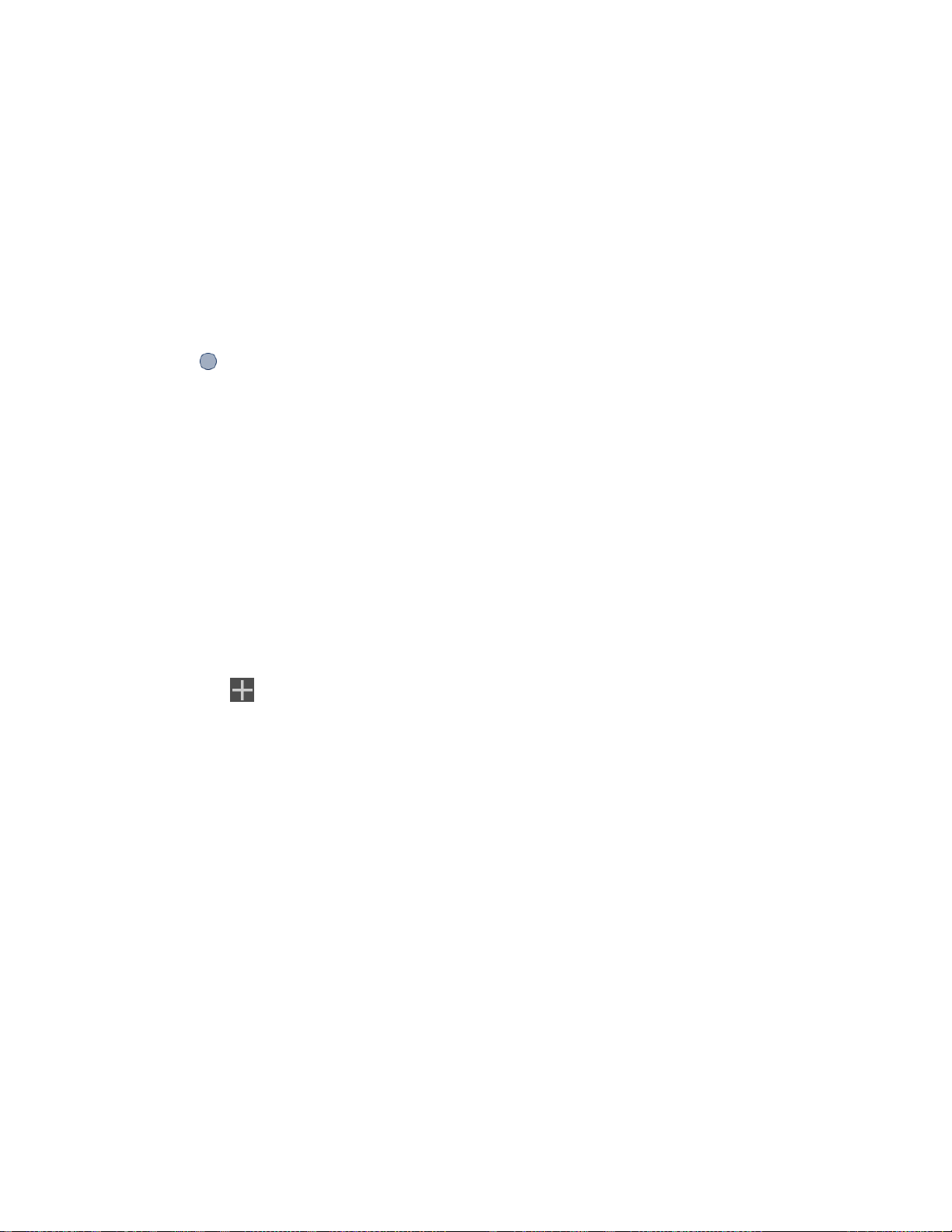
Extended Home Screens
The Home screen extends beyond the initial screen. In addition to the main Home screen, your
phone can have up to ten extended Home screens to provide more space for adding icons and
widgets.
► On the Home screen, swipe across the screen to move from the main Home screen to
an extended Home screen.
– or –
On the screen position indicator, tap Home button to access the main Home screen, or
tap to access each extended Home screen.
Manage the Home Screens
Learn how to customize the Home screens.
Add or Reduce the Home Screens
You can have between three to eleven Home screens.
1. Touch and hold any empty area on the Home screen to display the Home screen
thumbnails.
2. The following options are available:
Tap a thumbnail to access the Home screen.
Tap to add a new Home screen.
Touch and hold a thumbnail and drag it to rearrange the positions of the Home
screens. Release the thumbnail where you want to place it.
Touch and hold a thumbnail, drag it to "
remove the Home screen.
Tap the Home icon at the top of each screen to set that screen as the main Home
screen.
REMOVE
" and release it when it turns red to
Add App Shortcuts or Widgets to the Home Screen
1. Touch and hold any empty area on the Home screen.
2. Tap
3. Slide the screen to find the item you want to add to the Home screen.
APPS
or
WIDGETS
.
4. Touch and hold the item and move your finger to one of the Home screen thumbnails
displayed at the top of the screen.
Phone Basics 15
Page 27
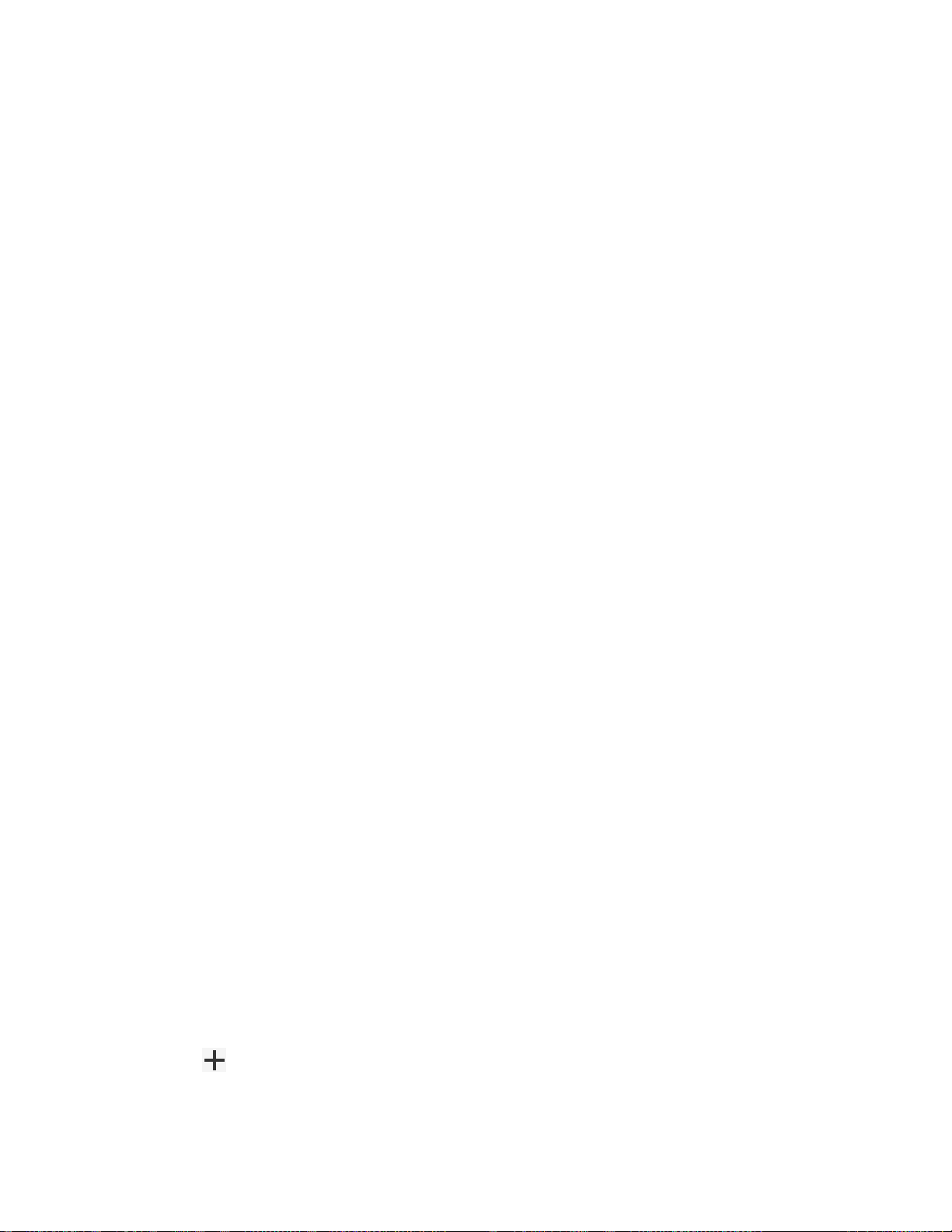
5. When you find the position to place the item, release your finger.
You can also select a Home screen thumbnail where you want to place the item and
Tip:
then simply tap the item.
Move or Remove Items on the Home Screen
► Touch and hold the item you want to move or remove from the Home screen.
To move the item, drag it to a new area and release it.
To remove the item, drag it to "
REMOVE
" at the top of the screen and release it.
Favorites Tray
The favorites tray takes up to five icons and appears on every Home screen. You can replace
those icons except the Apps icon in the center of the tray.
To add a new icon to the favorites tray:
1. Remove the current icon on the tray. See Move or Remove Items on the Home Screen.
2. Touch and hold an app icon and drag it to the favorites tray.
3. Release your finger.
Use Folders
You can place up to 16 app icons in a folder. Drop an app icon over another on the Home
screen, and the two icons will be placed in a new folder.
To create a folder:
1. Touch and hold an app icon and drag it over another on the Home screen.
2. Release your finger. Both icons are in a newly created folder.
3. Tap the folder >
To rename it, tap the name.
To add app icons to a folder:
► Touch and hold an app icon, drag it over a folder and release your finger.
– or –
1. Tap a folder on the Home screen.
2. Tap and select the icons you want to add to the folder.
3. Tap OK.
Phone Basics 16
Unnamed Folder
. The keyboard opens and you can name the folder.
Page 28
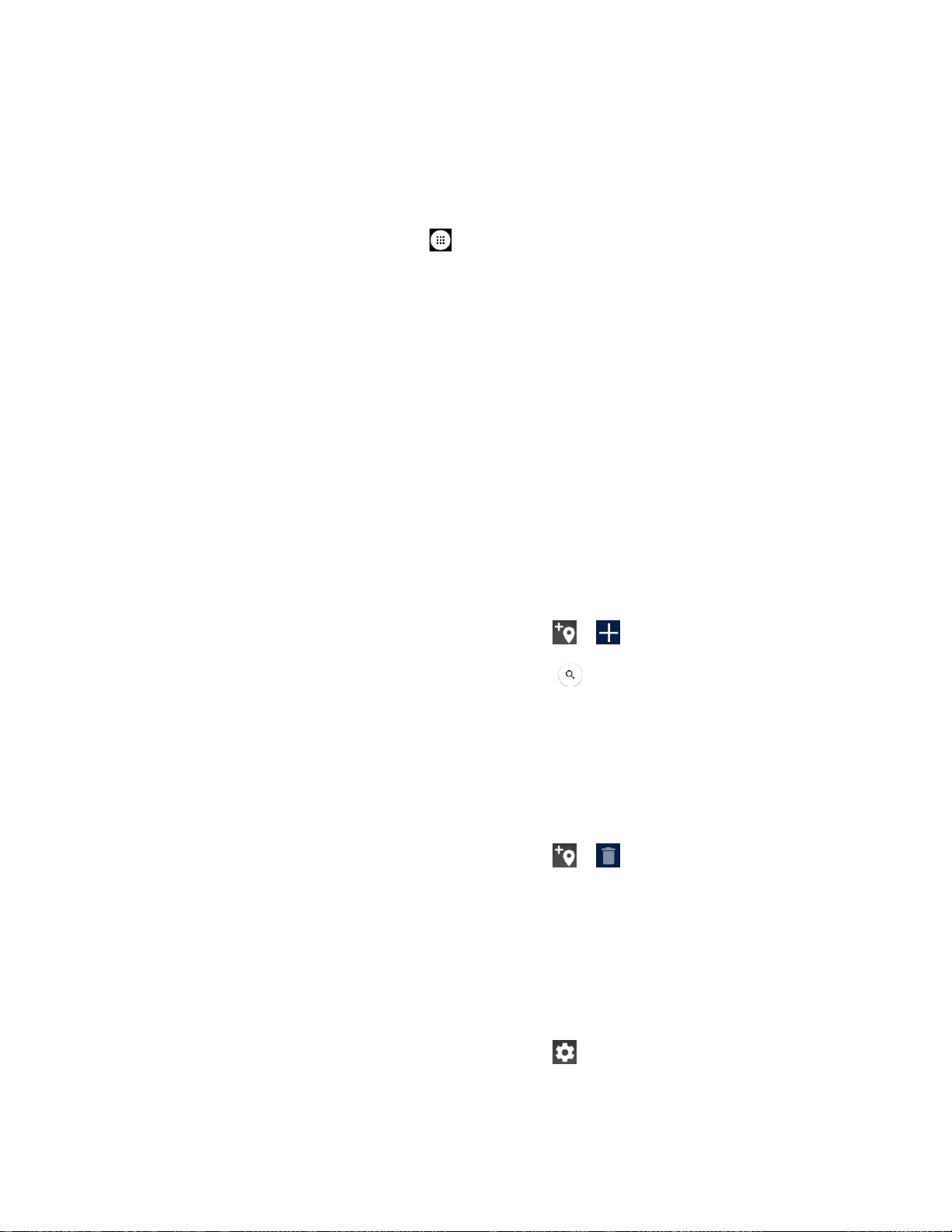
Change the Wallpaper
1. Touch and hold any empty area on the Home screen and then tap
– or –
From the Home screen, tap
2. Tap Pick image to use your own image, or browse through the preset choices.
3. Tap SET WALLPAPER or Set Wallpaper.
Apps
>
Settings
>
Display
>
WALLPAPERS
Wallpaper
Weather
Your Weather widget can display a large quantity of weather information.
Retrieve the Current Location Information
1. Tap Tap to start on the widget.
2. Read the message and tap OK to enable data connection.
3. Your phone will display the weather forecast for your current location.
Add a Location
.
.
1. Tap the weather image on the widget and then tap > .
2. Enter a location in the Search location field and tap . The matching location(s) will be
listed.
3. Tap the location you want to add to the location list.
4. Tap the added location to access the details screen.
Delete a Location
1. Tap the weather image on the widget and then tap > .
2. Select the check box next to the location you want to delete.
Tap
3. Tap DONE.
SELECT ALL
to select all the locations.
Configure the Settings
1. Tap the weather image on the widget and then tap .
2. The following options are available:
Phone Basics 17
Page 29
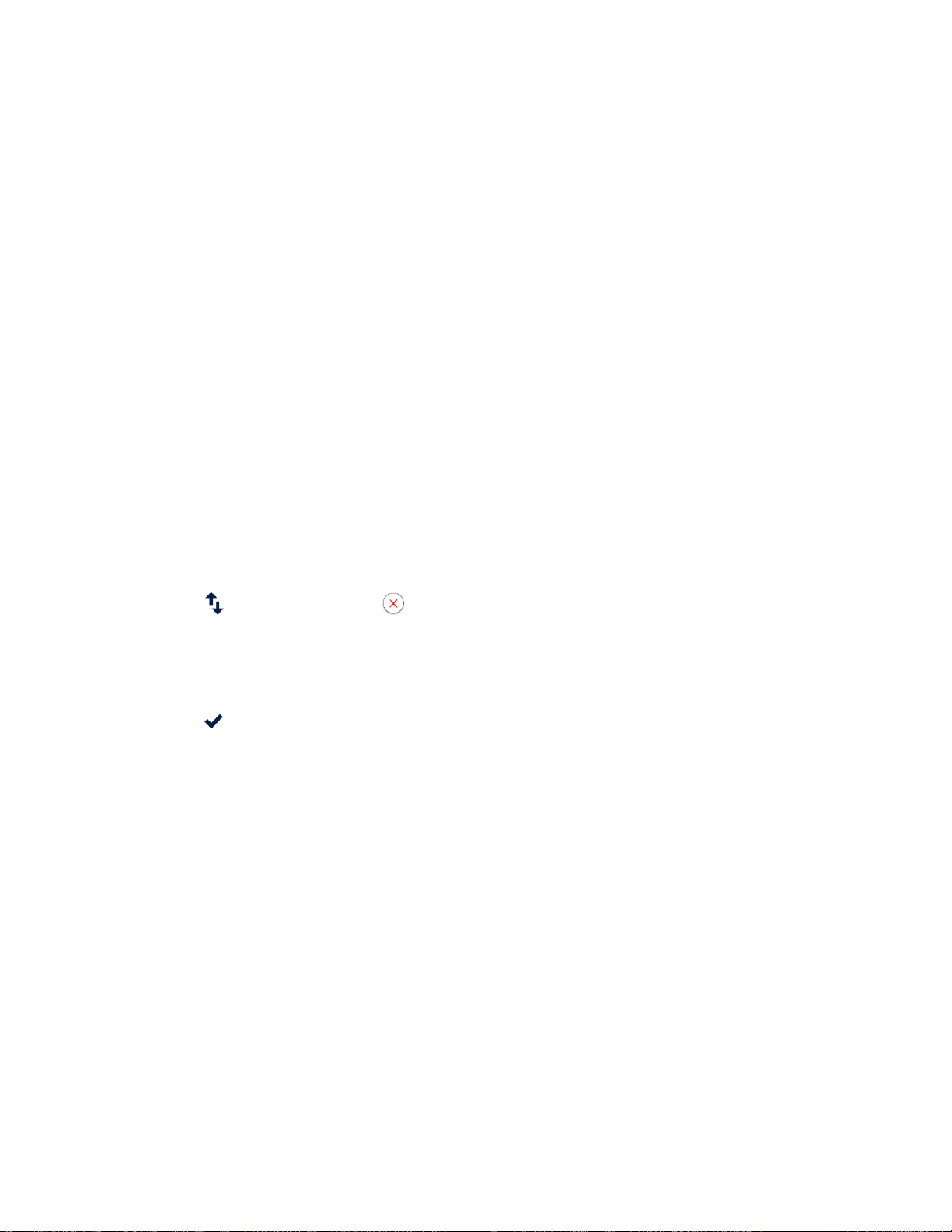
Temperature scale:
Select Fahrenheit or Celsius.
Refresh time:
When launching:
When the current location changes:
current location changes. Data usage may increase when this is on.
Select the frequency of auto update.
Update the weather information when the application is opened.
Update the weather information when your
Dura Grid
The Dura Grid widget offers popular settings and apps uniquely designed with high contrast,
large icons for easy access with gloved hands or while on the move. The Dura Grid widget can
also be customized with most frequently used apps and settings and is available in a three, six
or nine-position layout.
Access the Six-position Dura Grid Widget
1. From the main Home screen, swipe to the right.
2. Tap on individual icons to turn them on or to adjust settings.
Change an Icon on the Dura Grid Widget
1. Tap
on Dura Grid. appears in the right hand corner of each of the icons.
EDIT
2. Tap the setting or feature to be changed. The icon disappears.
3. Tap Add and tap on an icon from the SETTINGS or APPS tabs.
4. Tap
DONE
.
Add a Three or Nine-position Dura Grid Widget to the Home Screen
1. Touch and hold any empty area on the Home screen.
2. Tap WIDGETS and slide the Widgets screen to find the three or nine-position Dura Grid
widget.
3. Touch and hold the Dura Grid widget and move your finger to one of the Home screen
thumbnails displayed at the top of the screen.
4. When you find the position you prefer, release your finger.
Launcher Screens
You can access all your apps on your phone from the launcher screens. You can also
customize the view of your launcher screens.
Phone Basics 18
Page 30
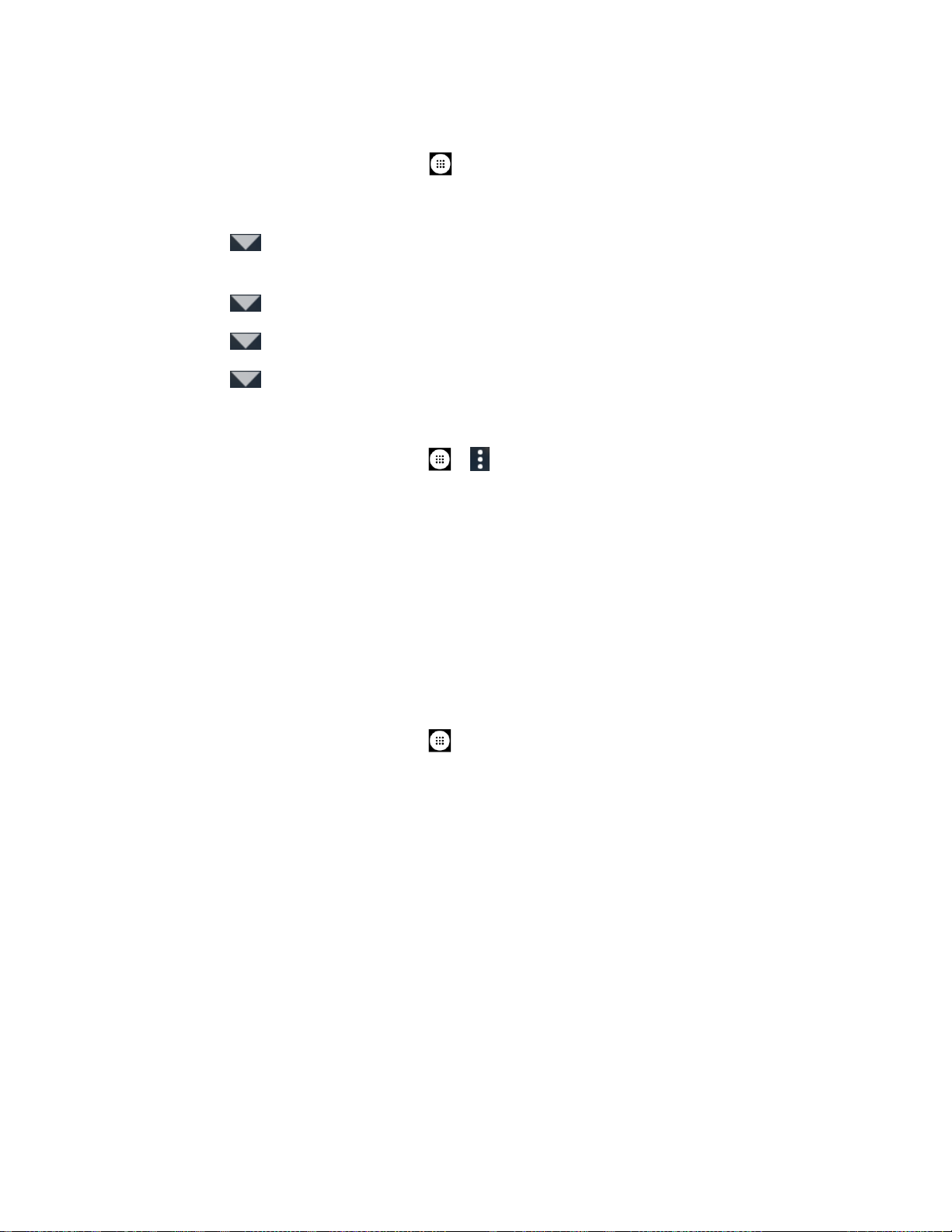
Access the Launcher Screens
1. From the Home screen, tap
2. Following options are available:
Tap >
Apps on the Launcher Screens to follow.
Tap >
Tap >
Tap >
All (Customize)
All (Alphabetical)
Frequently used
Downloads
Apps
to display the apps downloaded on your phone.
to customize the order of apps. See Rearrange Your
.
to reset the order of apps in alphabetical order.
to display the apps you have used most frequently.
Rearrange Your Apps on the Launcher Screens
1. From the Home screen, tap
2. Touch and hold an app, drag it to a new position and release it. To move it to another
screen, drag the app to another screen and release it on the screen you want to place it.
3. Tap OK.
Apps
> >
Edit
.
Status Bar
The status bar at the top of the screen provides phone and service status information on the
right side and notification alerts on the left.
To see the descriptions of the icons displayed on the status bar:
► From the Home screen, tap
Apps
>
Help
>
Icon glossary
.
Notifications Panel
You can open the Notifications panel to view the list of notifications you received, Wi-Fi
connection status, and more.
To open the Notifications panel:
► Slide the status bar down to the bottom of the touchscreen.
Phone Basics 19
Page 31

● When you are finished with a notification, swipe it away to the left or right.
● To clear all notifications, tap
You can control what notifications show on your screen when your phone is locked.
Tip:
● To open the main Settings app, tap the settings icon . For details, see Settings.
To close the Notifications panel:
► Swipe up from the bottom of the screen.
– or –
Tap
Back
.
CLEAR ALL
at the very bottom of the notifications list.
Quick Settings
The quick settings screen enables you to quickly access useful menu items. Tap to expand
the Quick Settings panel.
Note: You can only add up to 8 entries in Quick Settings panel.
1. Slide the status bar down to the bottom of the touchscreen.
2. Tap on a quick setting panel icon to enable or disable the feature:
Phone Basics 20
to enable or disable the Wi-Fi function.
Wi-Fi
Page 32

Location
to enable or disable the location feature.
Do not disturb
between
Rotation
Eco Mode
Hotspot
Airplane
Bluetooth
NFC
Flashlight
● To change the positions of items, tap
move, and then drag it to a different location and release your finger. Tap OK.
● To adjust the screen brightness, tap and drag the little knob on the brightness slider left
or right.
Vibrate, Alarms only, Total silence
to enable or disable the auto-rotate screen feature.
to turn Hotspot feature on or off.
to enable or disable the Airplane Mode.
to enable or disable the NFC feature.
to change the sound and notification settings. You can switch
, or
Priority only
to enable or disable the Eco Mode feature.
to enable or disable the Bluetooth function.
to turn the flashlight on or off.
. Touch and hold the item you want to
EDIT
.
Enter Text
You can type on your phone using one of the available touchscreen keyboards or using your
voice.
Touchscreen Keyboards
The keyboard appears automatically onscreen when you tap a text entry field, and they can be
used in either portrait or landscape mode.
Google Keyboard
Google Keyboard offers a traditional QWERTY keyboard setup for entering text by tapping keys
(like on a computer), along with enhancements and options that allow you to enter text faster
and more accurately, such as continuous key input, personalized usage dictionaries, and more.
Phone Basics 21
Page 33

Google Keyboard Overview
Key
Description
Shift:
Tap to toggle between lower case and upper case.
Caps lock:
Double-tap the lower case or upper case shift key.
Text mode:
Tap to toggle between the Alphabet keyboard and Number & Symbol
keyboard.
Voice input mode:
Tap to enter text using your voice.
Backspace:
Tap to delete a character. Touch and hold to delete multiple
characters.
Enter:
Tap to confirm your entry or move to a new line.
Next:
Tap to go to the next text entry field.
Key appearance may vary depending on the selected application or text field.
Note:
Some of the keys on the Google Keyboard are given below:
Phone Basics 22
Page 34

Key
Description
Alternate:
Tap to toggle between the default Number & Symbol keyboard and
additional Number & Symbol keyboard.
Go:
Tap to go to a Web address.
Space:
Tap to insert a space. Touch and hold to select the input method.
Text Mode
ABC mode is primarily used for entering letters while Number & Symbol mode for numbers and
symbols.
► Tap to select ABC mode. Tap to select Number & Symbol mode.
In ABC mode, tap to alter the capitalization:
(Unshifted) to enter all letters in lowercase.
(One-character-shifted) to capitalize only the first letter of a word.
You can select the caps lock by double-tapping or or to make all letters in
uppercase.
(Caps lock) to enter all letters in uppercase.
In Number & Symbol mode, tap to display more symbols.
Some keys have alternate characters. In either mode, if a key displays an extra
character at the upper right corner, touch and hold the key to enter the character. Or,
touch and long hold a key to call up a list of all the characters available on that key,
and slide your finger to the character you want to enter on the list.
Add a Word to the User Dictionary
You can use the user dictionary option to add new words to the dictionary.
1. From the Home screen, tap
dictionary
2. Select a language.
3. Tap .
Phone Basics 23
.
Apps
>
Settings
>
Language & input
>
Personal
Page 35

4. Type the word you want to add.
5. Type the shortcut to bring up the typed word if you want, and tap .
6. Press . A list of words you have added to the dictionary is displayed.
Tap a word to edit it.
Tap a word > to delete it.
For more information about the Google Keyboard settings, see Google Keyboard Settings.
Gesture Typing
The gesture typing lets you enter words by drawing a path from letter to letter in one continuous
motion.
To enable the Gesture Typing input feature:
1. From the Home screen, tap
2. Tap Google Keyboard > Gesture Typing.
3. Tap Enable gesture typing to on.
Apps
>
Settings
>
Language & input
.
Google Voice Typing
Google voice typing uses Google voice recognition to convert speech to text.
If the Google Keyboard does not display the microphone icon , the voice input feature is not
enabled.
To enable the voice input feature:
Phone Basics 24
Page 36

1. From the Home screen, tap
2. Tap Current Keyboard > CHOOSE KEYBOARDS.
3. Tap Google voice typing to on.
To enter text by speaking:
1. Tap the microphone icon on the keyboard.
Apps
>
Settings
>
Language & input
.
2. If you see
Tap to pause
3. Confirm the text you wish to enter is displayed. Tap the microphone icon again to
continue entering.
For more information about the settings of Google voice typing, see Google Voice Typing
Settings.
Speak now
, Google Voice Typing recognizes your voice.
, say the text you wish to enter into the microphone. If you see
Copy and Paste Text
In applications that require text entry, such as Message+, use the copy and paste functions to
copy and paste text from one application to another.
To copy and paste the text:
1. Open the application or received message that you want to copy text from.
2. Touch and hold the text body. Selection tabs appear and the currently selected words or
characters are highlighted. Drag the tabs to expand or reduce the range of the selected
text.
Tap
Tip:
3. Tap
4. Open the application into which you want to paste the text.
Phone Basics 25
SELECT ALL
COPY
.
to select all the text.
Page 37

5. Touch and hold the text box where you want to paste the text to, and tap
If you want to add the selected text to the current text, place a cursor to the position
where you want to insert the selected words or characters. Touch and hold the text
box, and tap
PASTE
.
PASTE
.
Phone Basics 26
Page 38

Phone Calls
With the network and your phone’s calling features, you can enjoy clear phone calls
across the country.
Make Phone Calls
There are several convenient ways to place calls from your phone.
Call Using the Phone Dialpad
The most "traditional" way to place a call is by using the phone dialpad.
1. From the Home screen, tap
2. Tap the number keys on the dialpad to enter the phone number.
3. Tap to call the number.
4. To end the call, tap .
For additional options, tap and select an option.
Phone Calls 27
Phone
>
DIALPAD
to display the dialpad.
Page 39

Call from Recents
The Recent calls list lets you quickly place calls to recent incoming, outgoing, or missed
numbers.
1. From the Home screen, tap
2. Tap the phone icon next to the number or contact to place a call.
For additional options, tap the name or number.
Phone
>
RECENTS
to display the recent calls list.
Call from Contacts
You can place phone calls directly from entries in your contacts list.
1. From the Home screen, tap
2. Tap
3. Tap the contact you want to call.
4. Tap .
CONTACTS
Tap to search your contacts.
For additional information on Contacts, see Contacts.
to display your contacts list.
Phone
.
Call Using a Speed Dial Number
Speed dialing lets you numbers that you call frequently more easily. See Set Up Speed Dialing
for information on assigning speed dial numbers.
1. From the Home screen, tap
2. For speed dial numbers 2-9, touch and hold the number on the dialpad.
– or –
For speed dial numbers 10-99, tap the first digit and then touch and hold the second digit
on the dialpad.
Phone
>
DIALPAD
.
Call Emergency Numbers
You can place calls to 911 even if the phone screen is locked or your account is restricted.
To call the 911 emergency number:
1. From the Home screen, tap
2. Enter
To call the 911 emergency number when the screen is locked:
Phone Calls 28
and tap .
911
Phone
>
DIALPAD
.
Page 40

1. Tap
EMERGENCY CALL
on the screen.
2. Enter
and tap .
911
Enhanced 911 (E911) Information
This phone features an embedded Global Positioning System (GPS) chip necessary for utilizing
E911 emergency location services where available.
When you place an emergency 911 call, the GPS feature of your phone seeks information to
calculate your approximate location. Depending on several variables, including availability and
access to satellite signals, it may take up to 30 seconds or more to determine and report your
approximate location.
Important:
Always report your location to the 911 operator when placing an emergency call.
Some designated emergency call takers, known as Public Safety Answering
Points (PSAPs), may not be equipped to receive GPS location information from
your phone.
Call Numbers with Pauses
You can dial phone numbers with pauses for use with automated systems, such as Voice Mail
or credit card billing numbers.
There are two types of pauses available on your phone:
●
Add 2-sec pause:
● Add wait: Sends the next set of numbers when you tap YES in the pop-up window.
1. From the Home screen, tap
2. Enter all or part of a number.
3. Tap >
4. Enter additional numbers.
5. Tap to dial the number.
Add 2-sec pause
Automatically sends the next set of numbers after two seconds.
Phone
or
Add wait
>
DIALPAD
.
.
Call Using the Plus (+) Code
When placing international calls, Plus Code Dialing automatically enters the international access
code for your location (for example, 011 for international calls made from the U.S.).
1. From the Home screen, tap
2. Touch and hold 0 until you see a "+" on the display screen.
Phone
>
DIALPAD.
Phone Calls 29
Page 41

3. Enter the country code and phone number, and then tap . The phone
automatically prepends the access code for international dialing, followed by the country
code and phone number.
Receive Phone Calls
The following information lets you know how to answer incoming calls, mute the ringtone on
incoming calls, reject incoming calls, and more.
When you receive a phone call from a contact, the Incoming call screen appears and displays
the caller ID icon, name, and phone number of the calling party. When you receive a phone call
from someone who is not stored in Contacts, only the default caller ID icon and phone number
appear on the Incoming call screen.
Note:
If your phone is turned off, all calls automatically go to Voice Mail.
Answer an Incoming Call
► On the Incoming call screen, swipe .
Mute the Ringing Sound
To mute the ringtone without rejecting the call:
► Press the volume button down.
Send an Incoming Call to Voice Mail
► Swipe to send the call to your Voice Mail inbox.
Reject a Call and Send a Text Message
You can reject an incoming call and automatically send a text message to the caller.
► Swipe to ignore the call and send a message to the caller.
You can edit the preset text messages through the Call settings menu. See Quick
Note:
Responses.
Voice Mail
Your phone comes with the Voice Mail application. Voice Mail allows you to manage your Voice
Mail directly from your phone rather than calling to your Voice Mail box. Voice Mail displays a
list of your messages and allows you to choose which message(s) to listen to or delete. Or you
can choose the traditional Voice Mail service.
You must subscribe to Voice Mail before using this feature. As a subscription based service,
there is a charge for using Voice Mail. See Set Up Voice Mail on page 9 for setting it up.
Phone Calls 30
Page 42

Review Voice Mail
Voice Mail lets you easily access and select which messages you want to review.
1. From the Home screen, tap
2. From the Voice Mail inbox, tap a message. The following options may be available while
reviewing a Voice Mail message:
Tap
Tap
The bar provides a visual timeline for the current message. Drag the bar
to rewind or fast-forward the message.
Tap
Tap
Tap
Tap
Tap
Saved Voice Mail on the Inbox
to start playing.
Play
to stop playing.
Stop
Pause
Speaker
Delete
Call Back
Save
to pause the playback. Tap
to turn the speakerphone on or off during playback.
to delete the current Voice Mail message.
to call the number from which the message came.
to move the message to the saved Voice Mail folder. Tap >
Apps
>
Voice Mail
Play
screen to view the saved messages.
.
to resume.
View
Tap
Tap
Tap to display the option menu.
You may see more options such as
and
Mail
Add Note
View Note
• Reply to reply to the message via text or voice message. This feature is a part of
the Premium Voice Mail service.
• Forward to forward the message. This feature is a part of the Premium Voice
Mail service.
• Mark as Heard to mark the message as heard.
• Add to Contacts to store the sender information to Contacts.
• Contacts details to display the sender information saved in Contacts.
Settings
by tapping on the inbox screen.
to add a note to the message.
to display the attached note.
Play All Unheard Message, Sort By, View Saved Voice
Compose and Send a Voice Message
Record a voice message and send it as an attachment.
Phone Calls 31
Page 43

This feature is a part of the Premium Voice Mail service.
Note:
1. From the Home screen, tap
2. Tap Record to start recording.
3. Tap Stop to stop recording.
4. Tap Play to review the recorded message.
Press >
5. Tap Text Message or Email and send the voice message as an attachment.
Discard
to discard the current message.
Apps
>
Voice Mail
> >
Compose
.
Configure Voice Mail Settings
You can access the settings for notifications and greetings as well as the store location of the
messages.
1. From the Home screen, tap
2. Select an option:
Notifications
Choose ringtone
messages.
to display the notification when you receive Voice Mail messages.
to select a ringtone to play when you receive Voice Mail
Apps
>
Voice Mail
> >
Settings
.
Vibrate
Set Voice Mail Greeting
Set Caller Dependent Greetings
This feature is a part of the Premium Voice Mail service.
Saved Voice Mail Location
stored.
Storage for Saved Voice Mail
to select the vibration behavior when you receive Voice Mail messages.
to create a greeting to answer the Voice Mail messages.
to create personalized greetings for each caller.
to view the location where the Voice Mail messages are
to select where to store the Voice Mail messages.
Voice Mail (Traditional)
In addition to Voice Mail, you can also access your Voice Mail regularly through the Voice Mail
application.
Set Up Voice Mail
You should set up your Voice Mail and personal greeting as soon as your phone is activated.
Always use a password to protect against unauthorized access. Your phone automatically
transfers all unanswered calls to your Voice Mail, even if your phone is in use or turned off. See
Set Up Voice Mail for setting it up.
Phone Calls 32
Page 44

Voice Mail Notification
There are several different ways your phone may alert you to a new Voice Mail message.
● By sounding the assigned notification sound.
● By vibrating the phone.
● By displaying within the Notifications area of the Status bar when new Voice Mail
Messages are received.
Retrieve Your Voice Mail Messages
You can review your messages directly from your wireless phone (using either traditional Voice
Mail or Voice Mail) or from any other touch-tone phone.
Use Your Phone to Access Your Messages
1. From the Home screen, tap
2. Touch and hold 1 or dial *
password.
3. If you hear a greeting, tap # to interrupt, and follow the prompts.
Phone
86
>
DIALPAD
and then tap . If prompted, enter your Voice Mail
.
Use Another Phone to Access Messages
1. Dial your wireless phone number.
2. If you hear a greeting, press # to interrupt, and follow the prompts.
Phone Call Options
Your phone application provides many useful features and options to help you make the most of
your calling experience.
In-call Options
While you’re on a call, you will see a number of onscreen options. Tap an option to select it.
●
Add call:
Tap to initiate a 3-way call.
●
●
●
Phone Calls 33
End the current call.
End:
Dialpad/Hide:
numbers such as an extension or access code.
For example: When you call your bank’s toll-free number, use your dialpad to enter
your account number and PIN.
Mute or unmute the microphone during an active call.
Mute:
Toggle the appearance of the onscreen dialpad to enter additional
Page 45

●
Speaker:
Turn the speaker on or off.
Warning:
Because of higher volume levels, do not place the phone near your ear during
speakerphone use.
●
Bluetooth:
the speaker.
● Camera: Tap to initiate camera and your device starts to make video calls.
● One-way: Tap to switch the function between 1-way or 2-way during video calls.
Route the phone’s audio through a connected Bluetooth headset or through
Caller Name ID
Caller Name ID identifies a caller before you answer the phone by displaying the number of the
incoming call. If you do not want your number displayed when you make a call, follow these
steps.
1. From the Home screen, tap
2. Enter
3. Enter a phone number.
4. Tap .
*67
.
Phone
>
DIALPAD
.
Call Waiting
When you’re on a call, Call Waiting alerts you to incoming calls by sounding beeps. Your phone
screen informs you that another call is coming in and displays the caller’s phone number (if
available).
To respond to an incoming call while you’re on a call:
► Swipe . This puts the first caller on hold and answers the second call.
To switch back to the first caller:
► Tap Swap call.
Note:
For those calls where you don’t want to be interrupted, you can temporarily disable Call
Waiting by entering
once you end the call.
before placing your call. Call Waiting is automatically reactivated
*70
3-Way Calling
With 3-way calling, you can talk to two people at the same time. When using this feature, the
normal airtime rates will be charged for each of the two calls.
1. Enter a number on the dialpad and tap (or place a call from recent calls or
contacts).
Phone Calls 34
Page 46

2. Once you have established the connection, tap Add call, and dial the second number
(or place the call from Recents or Contacts). This puts the first caller on hold and dials
the second number.
3. When you’re connected to the second party, tap
now in session.
4. To end the 3-way call, tap .
If one of the parties you called hangs up during your call, you and the remaining party
Note:
stay connected. If you initiated the call and are the first to hang up, all parties are
disconnected.
Merge calls
. Your conference call is
Call Forwarding
Call Forwarding lets you forward all your incoming calls to another phone number – even when
your phone is turned off. You can continue to make calls from your phone when you have
activated Call Forwarding.
Note:
To activate Call Forwarding:
You may be charged a higher rate for calls you have forwarded.
1. From the Home screen, tap
2. Enter
*72
.
Phone
>
DIALPAD
.
3. Enter the area code and phone number to which you want your calls forwarded.
4. Tap . You will see the message if the call forwarding is activated.
5. Confirm the message and tap
cancel forwarding.
To deactivate Call Forwarding:
1. From the Home screen, tap
2. Enter
3. Tap .
*73
.
Forward Calls
Phone
>
DIALPAD
to forward your call or tap
.
Set Up Speed Dialing
You can store up to 98 numbers in your phone’s speed dial memory.
To assign a speed dial number to a contact:
1. From the Home screen, tap
Phone > DIALPAD
> >
Speed dial setup
Cancel
.
to
Phone Calls 35
Page 47

2. Tap
3. Select a contact. If the contact has more than one number, select a number.
To remove a number from a speed dial location:
Add speed dial
next to the location number you want to assign a number to.
1. From the Home screen, tap
2. Tap the assigned contact you want to remove and tap
To replace a number in a speed dial location:
1. From the Home screen, tap
2. Tap the assigned contact you want to replace and tap
3. Select a contact. If the contact has more than one number, select a number.
Phone > DIALPAD
Phone > DIALPAD
> >
> >
Speed dial setup
Remove
Speed dial setup
Replace
> OK.
.
.
.
Recent Calls
The Recents tab of the Phone application lists up to 500 recent incoming, outgoing, and missed
calls.
View Recent Calls
► From the Home screen, tap Phone > RECENTS.
You can determine if an entry was an incoming, outgoing, or a missed call from the
icons shown below.
= Incoming Call
= Outgoing Call
= Missed Call
Recent Calls Options
1. From the Home screen, tap
2. Tap an entry to view the contact.
Tap to call the number.
Tap to send a text message.
Tap to add the number to Contacts.
Tap >
Phone Calls 36
Delete from recent call
Phone
>
RECENTS
to delete the call.
.
Page 48

Tap >
Filter Recent Calls
Edit number before call
to edit the number before calling.
1. From the Home screen, tap
2. Tap >
3. Select All calls, Missed calls, Outgoing calls, Incoming calls, Voice calls, or Video
calls.
Filter by
.
Phone
>
RECENTS
.
Clear Recent Calls
Use the menu option to clear your recent calls.
1. From the Home screen, tap
2. Tap >
3. Tap the check box next to the calls you want to delete or tap SELECT ALL.
4. Tap OK > OK.
Delete recent calls
Phone
>
RECENTS
.
.
Call Settings
Your phone’s Call settings menu lets you configure your settings for the phone application.
Assisted Dialing
Assisted dialing allows easy dialing of international calls while roaming in another countries.
Your default reference country is set to the United States.
1. From the Home screen, tap
2. Tap Assisted dialing to turn on.
3. Tap
4. To modify the settings, tap to the right of the country name and edit the settings.
When placing international calls from outside the United States or Canada, set the Assisted
dialing as follows.
1. From the Home screen, tap
2. Tap Assisted dialing to turn on.
3. Tap
Reference country
Current country
.
Phone
.
Phone
> >
> >
Call settings
Call settings
>
Assisted dialing
>
Assisted dialing
.
.
Phone Calls 37
Page 49

4. To modify the settings, tap and edit the settings.
Call Rejection
You can set your phone to reject incoming calls.
1. From the Home screen, tap
2. Tap Call rejection to turn on.
3. Tap Rejection list and specify the numbers you want to reject. Following options are
available:
Tap
Tap , select
Tap >
To delete an item from the call rejection list:
1. From the Home screen, tap
list
2. Tap and select the item you want to remove from the list.
3. Tap DONE.
To manage the call rejection list from Contacts:
Unknown number
New
.
Contacts
, enter a number, and tap
Phone
to turn on.
or
Phone
> >
Recent calls
> >
Call settings
Call settings
>
Call rejection
, and select a number.
SAVE
.
>
Call rejection
.
>
Rejection
1. From the Home screen, tap
necessary.
2. Tap a contact to display the detailed screen and touch and hold a number.
3. Tap an option:
Allow call:
Reject call:
To add an item to the rejection list from Recent calls:
1. From the Home screen, tap
2. Tap an entry to display the detailed screen.
3. Tap >
Phone Calls 38
The number will be removed from the call rejection list.
The number will be added to the call rejection list.
Add to reject call list
Apps
Phone
>
>
Contacts
>
RECENTS
Reject call
. Tap the
.
.
CONTACTS
tab, if
Page 50

Video Calling
You can make calls over Wi-Fi or mobile network by allowing Internet calling on your phone.
1. From the Home screen, tap
2. Tap Video calling to turn on.
Phone
> >
Call settings
.
Phone Ringtone
Assign a ringtone to your incoming calls.
1. From the Home screen, tap
2. If prompted, select an app to use and make your desired selection.
3. Select the file or tap OK to assign the ringtone.
Phone
> >
Call settings
>
Vibrate When Ringing
Set your phone to ring and vibrate simultaneously.
1. From the Home screen, tap
2. Tap Vibrate when ringing to turn on.
Phone
> >
Call settings
.
Voice Mail
You can configure the Voice Mail settings.
Phone ringtone
.
1. From the Home screen, tap
2. Configure the following settings:
Service
Voice Mail number
Sound
Vibrate
message.
to select the Voice Mail service provider.
to select the sound to ring for a new Voice Mail message.
to select whether the phone responds with vibration to a new Voice Mail
Phone
to configure the Voice Mail number if necessary.
Dial Pad Touch Tones
Play tones when using the dialpad.
1. From the Home screen, tap
2. Tap Dial pad touch tones to turn on.
Phone
> >
> >
Call settings
Call settings
>
Voice Mail
.
.
Phone Calls 39
Page 51

Quick Responses
You can add, delete, or modify the preset text messages to send when you select to reject an
incoming call and send a text message. Your phone can register up to seven messages.
1. From the Home screen, tap
2. Following options are available:
To edit a message, tap a message, edit it, and tap OK.
To add a new message, tap , enter text, and tap OK.
To delete a message, tap >
To restore the default messages, tap >
Phone
> >
Delete
Call settings
, select a message, and then tap
Reset to default
>
Quick responses
.
.
DONE
.
TTY Mode
A TTY (teletypewriter, also known as a TDD or Text Telephone) is a telecommunications device
that allows people who are deaf, hard of hearing, or who have speech or language disabilities,
to communicate by telephone.
Your phone is compatible with select TTY devices. Please check with the manufacturer of your
TTY device to ensure that it supports digital wireless transmission. Your phone and TTY device
will connect using a special cable that plugs into your phone’s headset jack. If this cable was not
provided with your TTY device, contact your TTY device manufacturer to purchase the
connector cable.
To turn TTY Mode on or off:
1. From the Home screen, tap
2. Tap
Note:
Warning: 911 Emergency Calling
Phone Calls 40
TTY Full, TTY HCO
– or –
Tap
TTY Off
When enabled, TTY mode may impair the audio quality of non-TTY devices connected
to the headset jack.
to turn TTY mode off.
It is recommended that TTY users make emergency calls by other means,
including Telecommunications Relay Services (TRS), analog cellular, and
landline communications. Wireless TTY calls to 911 may be corrupted when
received by public safety answering points (PSAPs), rendering some
communications unintelligible. The problem encountered appears related to TTY
equipment or software used by PSAPs. This matter has been brought to the
Phone
, or
TTY VCO
> >
Call settings
to turn TTY mode on.
>
TTY mode
.
Page 52

attention of the FCC, and the wireless industry and the PSAP community are
currently working to resolve this.
Power Key Ends Call
Set your phone to end call by pressing the Power button.
1. From the Home screen, tap
2. Tap Power key ends call to turn on.
Phone
> >
Call settings
Voice Privacy
You can enable the enhanced privacy mode.
1. From the Home screen, tap
2. Tap Voice privacy to turn on.
Phone
> >
Call settings
DTMF Tones
Follow the steps below if you need to change the DTMF tones.
1. From the Home screen, tap
2. Select
Normal
or
Long
.
Phone
> >
Call settings
Additional Settings
Caller ID
.
.
>
DTMF tones
.
1. From the Home screen, tap
2. Tap Caller ID.
3. Select from Network default, Hide number, or Show number.
Note: Additional settings is only available on GSM networks.
Phone
> >
Call settings > Additional settings
.
Hearing Aids
Set to turn on hearing aid compatibility.
1. From the Home screen, tap
2. Tap Hearing aids to turn on.
Phone
> >
Call settings
.
Auto Answer
Select when to answer incoming calls automatically with the headset.
1. From the Home screen, tap
Phone Calls 41
Phone
> >
Call settings
>
Auto answer
.
Page 53

2. Select
3. Select the delay time to automatically answer the phone.
Hands free
or
Speakerphone
.
Call Timer
To view the call timer and call duration:
1. From the Home screen, tap
2. Tap Call timer.
To reset the call timer:
1. From the Home screen, tap
2. Tap Call timer.
3. Touch and hold the item you want to reset and tap OK.
Phone
Phone
> >
> >
Call settings
Call settings
.
.
Push To Talk Plus (PTT+)
With PTT+, you can quickly and reliably connect to an individual or group instantly with
a push of a button.
Note: This service requires a subscription.
Note: By installing PTT application, the Programmable button will be a dedicated PTT button.
Set Up PTT+
1. Download and install the PTT+ app from Play Store. See Google Play Store App
for details.
2. Tap the installed app to open it.
3. Read Terms & Conditions and tap .
4. Tap
5. Tap
Skip tutorial
to confirm the activation.
Yes
View tutorial
to display the tutorials to learn how to start using the PTT+ app or
.
Create a PTT+ Contact
1. From the Home screen, tap
2. Tap at the bottom of the screen.
3. Tap
Phone Calls 42
New Contact
and manually enter the contact’s information.
Apps
>
Push To Talk+
>
Contacts
.
Page 54

- or Tap
Import Contact
4. Tap .
, select the contact source, and select the contact.
Make a PTT+ Call
1. From the Home screen, tap
2. Tap the check box next to the contact you want to call on the contact list and tap .
3. Touch and hold the on-screen PTT+ button and speak after the chirp tone. A PTT+ call
is started when the button turns red. While holding the button, your voice can be heard
by the other person on the call.
4. Release the PTT+ button to allow other people on the call to take the floor and speak.
5. Tap
For more information on PTT+, visit
business. com/content/b2b/en/solutions/mobility/push-to-talk-plus.html.
End Call
- or The call will end automatically if no one takes the floor for a period of time.
button to end the conversation.
Apps
>
Push To Talk+
>
Contacts
.
Phone Calls 43
Page 55

Contacts
The Contacts application lets you store and manage contacts from a variety of sources,
including contacts you enter and save directly in your phone as well as contacts synchronized
with your Google Account, your PC, and compatible email programs.
Contacts List
Scroll through the list to view all your contacts. To see a specific entry, tap it.
► From the Home screen, tap
FAVORITES:
•
CONTACTS:
•
GROUPS:
•
: Tap to search a contact.
: Tap to display the contacts list options. See Contacts List Options to follow.
You will see letters in alphabetical order when you drag the slider on the right of the
Tip:
screen. Release your finger to display the entries starting with a specific letter when you
see it.
Add new favorite:
Favorites.
Add new contact:
Add new group:
Tap to display your favorite contacts.
Tap to display the individual contacts.
Tap to display the group contacts.
>
Apps
Tap to add a new favorite contact. See Add a Contact to
Tap to add a new individual contact. See Add a Contact.
Tap to add a new group contact. See Add a Group Contact.
Contacts
.
Contacts List Options
► From the Home screen, tap
Cloud:
Share:
Delete:
Import/export:
shares your visible contacts.
Contacts 44
Displays the contacts in the Cloud app.
Shares contacts using Cloud, Android Beam, Bluetooth, Drive, etc.
Allows you to select and delete the contacts.
Imports/exports contacts from/to the SIM card or microSD card, or
Apps
>
Contacts
> .
Page 56

Contacts to display:
Options to follow.
Selects contacts to be displayed on Contacts. See Display
Settings:
displayed. See Display Options to follow.
Opens the display settings screen. You can select how your contacts are
Display Options
Select which contacts to be displayed on Contacts.
1. From the Home screen, tap
2. Select an account to display its contacts or select one of the following options:
All contacts:
Phone:
An account (for example,
You can also select how your contacts will be displayed.
Displays the contacts saved in the SIM card.
SIM:
Customize:
accounts.
Displays all the contacts you've saved.
Displays the contacts saved in the phone.
Allows you to display the selected types of contacts of the selected
Apps
>
Google
Contacts
) to display only its contacts.
> >
Contacts to display
.
1. From the Home screen, tap
2. Set the following options:
Position of index tab:
Sort by:
Name format:
Accounts:
Selects how your contacts are sorted.
Selects how your contact’s names are displayed.
Selects to open the account settings.
Apps
Chooses the position to place the index tab.
>
Contacts
> >
Settings
.
Add a Contact
Enter details such as name, phone numbers, email addresses, mailing addresses, and more.
1. From the Home screen, tap
2. You may be prompted to select an account to save your new contact to. Select one of
the following options:
Select an account from the displayed list.
Phone:
Stores your contact to your phone.
Apps
>
Contacts
>
CONTACTS
> .
Contacts 45
Page 57

Stores your contact to the SIM card.
SIM:
ADD NEW ACCOUNT:
3. Use the keyboard to enter as much information as you want.
Tap the location/account above name and select an option to change where to save
the contact to.
Tap
To select a type (label) for a phone number, email address, or postal address (such as
Note:
Mobile, Home, Work
type.
CHANGE
Contact or Assign a New Picture to a Contact.
Name
Phone
Email
ADD ANOTHER FIELD:
Company, Notes, IM
to assign a picture to the contact. See Assign a Stored Picture to a
Adds a new account.
Tap to include additional information such as
, etc.
, etc.), tap to the right of the field and select the appropriate
DATE
,
4. When you have finished adding information, tap
SAVE
.
Save a Phone Number
You can save a phone number to Contacts directly from the phone dialpad.
1. From the Home screen, tap
2. Enter a phone number and tap
3. To add the number to an existing contact, tap the contact, select a number type for the
new number, and then tap OK.
– or –
To add the number as a new contact, tap
additional information, and then tap
>
Apps
Add to contacts
Phone
SAVE
>
DIALPAD
.
Create new contact
. See Add a Contact.
.
, enter the name and any
Edit a Contact
Once you’ve added a contact, you can add or edit any of the information in the entry, assign a
caller ID picture, customize with a unique ringtone, and more.
Contacts 46
Page 58

Add or Edit Information for a Contact
Follow the instructions to add or edit information for an existing contact.
1. From the Home screen, tap
2. Tap a contact to display it, and tap .
3. Tap any field you want to change or add. See Add a Contact.
4. Add or edit the information, and then tap
To select a type (label) for a phone number, email address, or postal address (such as
Note:
Mobile, Home, Work
type.
, etc.), tap to the right of the field and select the appropriate
Apps
>
Contacts > CONTACTS
.
SAVE
.
Assign a Stored Picture to a Contact
Follow the instructions to assign a picture stored in your phone’s internal memory or SD card to
a contact.
1. From the Home screen, tap
2. Tap a contact to display it, and tap .
3. Tap CHANGE to the right of the contact icon.
Apps
>
Contacts > CONTACTS
.
4. Tap Choose photo and select a location.
5. Tap a picture to select it.
You may be prompted to size the picture for use with contacts. Drag the square to
frame the portion of the picture to use. Tap and drag the side of the square to resize
the square and complete the action.
6. Tap
to save the contact.
SAVE
Assign a New Picture to a Contact
Follow the instructions to take a new picture and assign it directly to an existing contact.
1. From the Home screen, tap
2. Tap a contact to display it, and tap .
3. Tap CHANGE to the right of the contact icon.
4. Tap Take new photo.
Apps
>
Contacts > CONTACTS
.
Contacts 47
Page 59

5. Tap to take a picture.
You may be prompted to size the picture for use with contacts. Drag the square to
frame the portion of the picture to use. Tap and drag the side of the square to resize
the square and complete the action.
6. Tap
to save the contact.
SAVE
Assign a Phone Ringtone to a Contact
Know who’s calling without looking at your phone by assigning a specific ringtone to a contact.
1. From the Home screen, tap
2. Tap a contact to display it, and tap >
3. If prompted, select an app to use.
4. Tap a ringtone from the available list. The ringtone briefly plays when selected.
5. Tap OK to assign the ringtone.
Apps
>
Contacts > CONTACTS
Set phone ringtone
.
.
Assign a Message Ringtone to a Contact
Know the sender of the new message from a specific ringtone.
1. From the Home screen, tap
2. Tap a contact to display it, and tap >
Apps
>
Contacts > CONTACTS
Set message ringtone
.
.
3. If prompted, select an app to use and select a ringtone.
4. Tap a ringtone from the available list. The ringtone briefly plays when selected.
- or -
Tap and select a saved sound file.
5. Tap OK to assign the ringtone.
Assign a Vibration to a Contact
You can assign a specific vibration pattern to a contact.
1. From the Home screen, tap
2. Tap a contact to display it, and tap >
3. If prompted, select an app to use.
Contacts 48
Apps
>
Contacts > CONTACTS
Set vibration pattern
.
.
Page 60

4. Tap an available vibration. The phone vibrates when selected.
5. Tap OK to assign the vibration.
Add a Contact to Favorites
The Favorites tab of the Phone menu is a listing that can help you quickly access your most
used or preferred contacts entries.
1. From the Home screen, tap
2. Tap a contact.
3. Tap . The icon changes to when the contact is added to Favorites.
– or –
1. From the Home screen, tap
2. Tap and select the check box next to the contact(s) that you want to add to your
Favorites list.
3. Tap DONE.
Apps
Apps
>
Contacts > CONTACTS
>
Contacts
>
FAVORITES
.
.
Add a Contact Widget to the Home Screen
You can add the contact widget to your home screen.
1. From the Home screen, tap
2. Tap a contact to display it and then tap >
Apps
>
Contacts
>
CONTACTS
Add shortcut to Home screen
.
.
Delete Single or Multiple Contacts
You can delete contacts from the contacts details page.
1. From the Home screen, tap
2. Tap >
SELECT ALL
3. Tap DONE and then tap OK to confirm the deletion.
- or Tap a contact to display it, and tap >
Delete
, select the check box next to the contact(s) you want to delete, or tap
.
Apps
>
Contacts > CONTACTS
Delete
> OK.
.
Join Contacts
You can merge the contact you wish to join with the primary listing.
Contacts 49
Page 61

1. From the Home screen, tap
2. Select the contact you want to appear as the primary listing.
Apps
>
Contacts
>
CONTACTS
.
3. Tap >
4. Choose the contact you wish to join.
Merge
.
Separate Contacts
You can separate the merged contact into multiple contacts.
1. From the Home screen, tap
2. Select the merged contact you edited before.
3. Tap >
Separate
> OK.
Apps
>
Contacts
>
Copy/Move Contacts
You can copy/move the contact you want.
1. From the Home screen, tap
2. Select the contact you want to copy/move.
3. Tap >
Copy/Move contact
Apps
.
>
Contacts
>
CONTACTS
CONTACTS
.
.
4. Tap Copy or Move.
5. Select the destination you want to copy/move to.
Add a Group Contact
Create a group contact with your individual contact entries in Contacts.
Note:
In order to create a group contact, you may first sync your phone with a Google or
corporate account. See Synchronize Contacts for instructions on how to sync your
phone to an account.
1. From the Home screen, tap
2. Select the account in which you want to create a group contact.
3. Enter the group’s name.
4. Tap Add/remove contacts and tap the entries you want to add.
5. Tap
DONE
>
SAVE
.
Apps
>
Contacts
>
GROUPS
> .
Contacts 50
Page 62

Edit a Group Contact
Manage the group contacts that you have created.
Add or Remove a Group Contact Entry, or Rename a Group
1. From the Home screen, tap
2. Tap a group contact and tap .
3. The following options are available:
Tap the group’s name to rename it.
Tap
Tap
4. Tap DONE.
5. Tap
Add/remove contacts
Add/remove contacts
.
SAVE
Apps
>
Contacts
to add an entry to the group.
and tap the entries you want to remove from the group.
Assign a Ringtone to a Group Contact
You can assign a ringtone to a group contact.
1. From the Home screen, tap
2. Tap a group contact to display it and then tap >
Apps
>
Contacts
>
GROUPS
>
GROUPS
Ringtone
.
.
.
3. Select a ringtone to use.
4. Tap OK > SAVE.
Assign a Vibration Pattern to a Group Contact
You can assign a vibration pattern to a group contact.
1. From the Home screen, tap
2. Tap a group contact to display it and then tap >
3. Select a vibration pattern to use.
4. Tap OK > SAVE.
Apps
>
Contacts
>
GROUPS
Vibration pattern
.
.
Delete a Group Contact
1. From the Home screen, tap
Contacts 51
Apps
>
Contacts
>
GROUPS
.
Page 63

2. Tap a group you want to delete, and tap >
3. Tap OK.
Delete
.
ICE (In Case of Emergency)
Registering ICE information might help rescue workers, such as paramedics, police and hospital
personnel identify your primary contact. You can register up to three contacts.
To register an ICE contact:
1. From the Home screen, tap
2. Tap
3. Tap the entry you want to register and tap DONE > SAVE.
To remove an ICE contact:
1. From the Home screen, tap
2. Tap
3. Tap the entry you want to remove and tap DONE > SAVE.
In case of emergency
In case of emergency
Apps
> >
Apps
> >
>
Contacts
Add/remove contacts
>
Contacts
Add/remove contacts
>
GROUPS
>
GROUPS
.
.
.
.
Synchronize Contacts
Syncing data from your managed accounts lets you add and manage new or existing contacts
from your online or remote accounts to your phone. Prior to syncing, you must have an active
Google or corporate account with associated contacts, and be signed into your account with the
phone.
With syncing, any contacts (with phone numbers, email addresses, pictures, etc.) are updated
and synced with your phone.
1. From the Home screen, tap
2. Tap >
3. Tap an account type such as Corporate, Email, Google, etc.
4. Tap the account you want to sync your contacts with.
5. Tap the ON/OFF switch next to Contacts to turn contacts sync on or off.
Your Contacts then reflects any updated contact information.
This update process works both ways. For example, any changes on the phone are
updated to your account contacts list after sync.
Contacts 52
Settings
>
Accounts
Apps
>
Contacts
.
.
Page 64

Share a Contact
You can quickly share contacts using Bluetooth, Email, Gmail, or text messaging.
1. From the Home screen, tap
2. Tap a contact to display it, and tap >
3. In the Share contact via menu, select a method and follow the onscreen instructions.
Apps
>
Contacts > CONTACTS
Share
.
.
Contacts 53
Page 65

Accounts and Messaging
With service and your phone’s messaging capabilities, you have the opportunity to
share information through many different channels and accounts, including Gmail (Google),
personal and corporate email, text and multimedia messaging, and social networking accounts.
Gmail / Google
You will need a Google Account to access several phone features such as Gmail, Google+, and
the Google Play Store applications. Before you are able to access Google applications, you
must enter your account information. These applications sync between your phone and your
online Google Account.
Create a Google Account
If you do not already have a Google Account, you can create one online or using your phone.
Note:
Although you need a Gmail account to use certain features on your phone, such as
Google Play Store, you do not need to use Gmail as the default account for your phone.
Create a Google Account Online
1. From a computer, launch a Web browser and navigate to google.com.
2. On the main page, click
3. Follow the onscreen prompts to create your free account.
Sign in
>
Create account
.
Create a Google Account Using Your Phone
1. From the Home screen, tap
2. Tap
3. Enter your first name and last name, and tap NEXT.
4. Enter a desired username and tap NEXT.
5. When prompted, enter and reenter a password and tap NEXT.
6. Select if you set up recovery options now.
Or create a new account
Apps
.
>
Settings
>
Accounts
>
Add account
>
Google
.
Note:
Accounts and Messaging 54
When setting up a new Google Account, either on your phone or online, you are
recommended to add a secondary phone number or email address. Enter a second
phone number or email address from which you currently send and receive message or
email. This number or address is used to authenticate your account should you ever
encounter problems or forget your password. It is strongly encouraged for Android users
so you can regain access to Google Mobile™ services and purchases on your phone.
Page 66

7. Follow the onscreen prompts to create your free account.
Sign In to Your Google Account
If you have a Google Account but have not yet signed in with your phone, follow these
instructions.
1. From the Home screen, tap
2. Enter your email address, and tap NEXT.
3. Enter the password, and tap NEXT.
4. Read the message, and tap ACCEPT.
5. Select the backup options, if prompted, and tap NEXT.
6. Select if you save your credit card information now to enable purchases at Google Play
Store.
7. Select the items you would like to sync with your phone, if necessary. Your account is
displayed in Google under Accounts in the Settings menu.
Apps
>
Settings
>
Accounts
>
Add account
>
Access Gmail
1. From the Home screen, tap
2. Do any of the following:
View more email messages: If the screen is full, swipe your finger up the screen to
view more messages and conversations.
Apps
>
Gmail
.
Google
.
Read a new email message: Tap the unread message or the conversation with an
unread message (just-arrived items display in bold).
Select messages and conversations: Touch and hold the email or conversation.
View the inbox of your other Gmail account: If you have more than one Google
account set up on your phone, tap at the top left of the screen and then choose
an account to view.
Send a Gmail Message
1. From the Home screen, tap
2. In any folder, tap .
3. Enter the message recipient’s email address in the To field.
Accounts and Messaging 55
Apps
>
Gmail
.
Page 67

4. If you want to send a carbon copy (CC) or a blind carbon copy (BCC) of the email to
other recipients, tap on the right side of the To field.
5. Enter the subject and then compose your message.
If you want to add a file as attachment, tap , select
Note:
and then locate and choose the file you want to attach.
6. After composing your message, tap .
Attach file
or
Read and Reply to Gmail Messages
1. From the Home screen, tap
2. Tap a message to display it.
3. To reply to or forward a message:
Tap to reply to the message.
Tap >
Tap >
Tip: You can also select from the reply options displayed below the email.
4. After composing your message, tap .
Reply all
Forward
to reply to all recipients.
to forward the message.
Apps
>
Gmail
.
Insert from Drive
Gmail Account Settings
1. From the Home screen, tap
2. Tap at the top left of the screen to display menu.
3. Tap Settings > General settings.
4. Configure the following settings:
Note: Depending upon the email account type, the available options may vary.
Gmail default action:
option.
Conversation view:
Swipe actions:
Sender image:
Reply all:
Check to display the Reply all option as default.
Check to archive a conversation when you swipe it.
Check to display an image of the sender in conversation list.
Select whether you want delete or archive to be the default
Check to turn Conversation view on.
Apps
>
Gmail
.
Accounts and Messaging 56
Page 68

Auto-fit messages:
zooming.
Check to shrink the messages to fit the screen and allow
Auto-advance:
Confirm before deleting:
message.
Confirm before archiving:
message
Confirm before sending:
message.
Choose which screen to show after you delete a message.
Delete a Gmail Account
1. From the Home screen, tap
2. Tap the account you want to delete.
3. Tap >
4. Tap REMOVE ACCOUNT.
Remove account
Check to display a confirmation before deleting a
Check to display a confirmation before archiving a
Check to display a confirmation before sending a
Apps
.
>
Settings
>
Accounts
>
Google
.
Use the Email application to send and receive email from your webmail or other accounts, using
POP3 or IMAP, or access your Exchange ActiveSync account for your corporate email needs.
Add an Email Account
1. From the Home screen, tap
– or –
From the Home screen, tap
yet.
2. Tap a desired account.
3. Enter your email address and password and tap NEXT.
4. Enter any other necessary information and follow the onscreen instructions.
Important:
If the account type you want to set up is not in the phone database, you will be
asked to enter more details. You should get all pertinent information for the email
account, such as incoming and outgoing server settings, before you proceed.
Apps
Apps
>
>
Settings
Email
>
Accounts
, if you have not set up any email account
>
Add account > Email
.
Accounts and Messaging 57
Page 69

Add a Corporate Account
If you synchronize your phone with your corporate account, you can read, manage, and send
email in the same easy way as with a POP3/IMAP account. However, you can also access
some powerful Exchange features.
Before setting up a Microsoft® Exchange ActiveSync® account, contact your company's
Note:
Exchange Server administrator for required sign-in information.
1. From the Home screen, tap
Corporate
– or –
From the Home screen, tap
yet, and tap
2. Enter your email address and your password and then tap NEXT. Consult your network
administrator for further details:
3. Configure the account options as necessary and tap NEXT.
4. Follow the onscreen instructions.
You can have multiple corporate email (Microsoft Exchange ActiveSync) accounts active
Note:
on your phone.
.
Exchange
.
Apps
Apps
>
>
Settings
Email
>
Accounts
, if you have not set up any email account
>
Add account
>
Compose and Send Email
Compose and send email messages using any account you have set up on your phone.
Increase your productivity by attaching files such as pictures, videos and documents to your
email messages.
1. From the Home screen, tap
2. On the email account Inbox, tap .
3. Tap fields to compose your message:
Tap the To field and enter the recipient’s email address or tap to add recipients.
To send a carbon copy (Cc) or a blind carbon copy (Bcc) of the email to other
recipients, tap at the right of the To field.
Tap the
priority.
Tap the text entry field and compose your email.
Accounts and Messaging 58
Subject
field and enter the email subject. Tap the exclamation point to set a
Apps
>
Email
.
Page 70

To add an attachment, tap >
Audio
4. Tap to send the message.
, or
Others
.
Pictures, Take picture, Videos, Record video
,
To save the current email as a draft, tap >
View and Reply to Email
1. From the Home screen, tap
2. On the email account Inbox, tap a message to view it.
3. Tap (Reply) or (Reply all) to reply to the message.
Apps
>
Email
.
Manage Your Email Inbox
1. From the Home screen, tap
2. You have the following options:
Tap at the top of the screen to select a different email account.
Tap to search an email.
Tap >
Tap to compose a new email message.
Settings
to display the email settings.
Apps
>
Email
.
Save draft
.
Swipe down on the screen to refresh your email box.
Tap to show all folders.
Refresh an Email Account
► While in the account you want to synchronize, swipe down on the screen.
Delete Email Messages
► On the email account Inbox, swipe an email message left or right.
– or –
1. On the email account Inbox, touch and hold the message you want to delete.
2. Tap > OK.
General Email Settings
You can edit the general settings of your email.
Accounts and Messaging 59
Page 71

1. From the Home screen, tap
Apps
>
Email
> >
Settings.
2. Tap
3. Tap the item you want to edit.
General settings
.
Email Account Settings
You can edit settings for your individual email accounts, such as email address and password,
name display and signature, frequency of retrieval, and more.
1. From the Home screen, tap
2. Select the email account you want to edit.
Apps
>
Email
> >
Settings.
Delete Email Accounts
1. From the Home screen, tap
2. Tap >
3. Tap and select the checkbox(es) next to the account(s) you want to delete.
4. Tap DONE > REMOVE ACCOUNT(S).
Settings
.
Apps
>
Email
.
Message+
Message+ provides an improved text and multimedia (i.e., picture and video) messaging
experience. You can send and receive text and multimedia messages seamlessly from your
phone, tablet, or the web using your primary phone number.
1. From the Home screen, tap
2. On the Messaging screen, tap . The Compose screen opens.
3. Enter a phone number in the To field.
As you type, any matching phone numbers from your contacts list are displayed. Tap
a match to enter that number.
If you’re sending the message to several recipients, separate the phone numbers
with a semicolon.
You can type a name saved in your Contacts to call up the phone number, or tap to
Tip:
access your Contacts.
4. If you add multiple recipients in the To field, select how you want them to reply to the
message:
Just Me
to reply to you only or
Apps
>
Message+.
Group
to replay all.
5. Tap the text entry field next to and compose your message.
Accounts and Messaging 60
Page 72

Tap to display the menus for adding a postcard, picture, audio recording, etc.
Tip:
6. When you finish composing the message, tap .
Save and Resume a Draft Message
You can save the message and send it later.
To save a message as draft:
► While composing a message, press until you go back to the messaging list screen.
The text "Message saved as draft." briefly appears and your message is saved as draft.
To resume composing the message:
1. From the Home screen, tap
2. On the messaging list screen, tap the message with "Draft" in red.
3. When you finish editing the message, tap to send it.
For more information on Message+, visit
com/wcms/consumer/products/ messages.html.
Apps
>
Message+.
Social Networking Accounts
Stay in touch while on the go with all your social networking accounts.
YouTube
YouTube™ is a video sharing website on which users can upload and share videos. The site is
used to display a wide variety of user-generated video content, including movie clips, TV clips,
and music videos, as well as video content such as video blogging, informational shorts and
other original videos.
Open YouTube
► From the Home screen, tap
Apps
>
YouTube.
Note: Terms of Service
may appear. Tap
ACCEPT
, if you agree to the Terms of Service.
Watch YouTube Videos
1. On the YouTube screen, tap a video.
2. Tap the screen to show the progress bar at the bottom. Tap the screen while the bar is
displayed to pause/play the video. Move the slider on the bar to the left or right to rewind
or fast-forward the video.
Accounts and Messaging 61
Page 73

Search for Videos
1. On the YouTube screen, tap on the screen to open the search box.
2. Enter the keyword to search. Search results appear below the status bar.
3. Tap a video to watch it.
Hangouts
Hangouts is an application for instant messaging offered by Google.
1. From the Home screen, tap
2. If you have already signed in to a Google account, the Hangouts screen is displayed.
– or –
Tap Or create a new account to create a new Google account, or sign in to an existing
Google account.
3. Follow the onscreen instructions.
Apps
>
Google
>
Hangouts
.
Accounts and Messaging 62
Page 74

Apps and Entertainment
All your phone’s features are accessible through the Apps list.
Google Play Store App
Google Play™ is your digital content destination to discover Android apps, books, movies,
music and much more. Choose from a wide variety of free and paid content ranging from
productivity apps and games to bestselling books and blockbuster movies and music. When you
find what you want, you can easily download and install it on your phone.
To access the Google Play Store app, you must first connect to the Internet using your phone’s
Wi-Fi, 4G LTE, or data connection and sign in to your Google Account. See Web and
Data and Sign In to Your Google Account.
Find and Install an App
When you install apps from the Google Play Store app and use them on your phone, they may
require access to your personal information (such as your location, contact data, and more) or
access to certain functions or settings of your phone. Download and install only apps that you
trust.
1. From the Home screen, tap
2. When you open the Google Play Store app for the first time, the Terms of Service
window will appear. Tap ACCEPT to continue.
3. Find an app you want and tap it to open its details screen.
Your Google Play Store app will update automatically when available.
Note:
4. Tap an app to read a description about the app and user reviews.
5. Tap
Note:
6. The subsequent screen notifies you whether the app will require access to your personal
INSTALL
If you have not set up your payment method on your Google account, you are prompted
to enter your billing information to set it up.
information or access to certain functions or settings of your phone. If you agree to the
conditions, tap
If you selected a paid application, after tapping
instructions to add a payment method and complete your purchase.
(for free applications) or the price button (for paid applications).
ACCEPT
to begin downloading and installing the app.
Apps
>
Play Store
ACCEPT
.
, follow the onscreen
Warning: Read the notification carefully!
have access to many functions or a significant amount of your data. Once you
Apps and Entertainment 63
Be especially cautious with applications that
Page 75

tap
ACCEPT
on your phone.
on this screen, you are responsible for the results of using this item
Google Play Store Options
Some convenient options are available with the Google Play Store app. Available options may
vary.
► In the Google Play Store app, tap on the top left of the screen to display the following
options:
You can also touch and hold the left end of the screen and slide it to the right to display
Tip:
the options.
The account name you are currently logged in to the Google Play Store app is
displayed. To log in with another account stored on your phone, tap next to the
account name and select an account.
Touch the empty area on the right side of the options screen to return to the Google
Play Store homepage.
Note:
Apps & Games
My apps & games
Entertainment
Account
Redeem
Wishlist
bookmark icon on the apps detailed screen.
People
Settings
Tap
Help & Feedback, Parent Guide or About Google Play
allows you to manage your account.
allows you to redeem Google Play Store gift card and promotional code.
displays the apps you have bookmarked. To bookmark an app, tap the
displays a list of person resources, each of which represents a Google+ user.
to manage settings for Google apps and services.
displays the Apps Home screen.
displays the lists of apps installed on your phone.
displays the Entertainment Home screen.
for additional options.
Request a Refund for a Paid App
If you are not satisfied with an app, you can ask for a refund within 15 minutes of the purchase,
unless otherwise stated by the app developer. Your account is not charged and the app is
uninstalled from your phone.
If you change your mind, you can install the app again, but you can’t request a refund a second
time.
1. From the Home screen, tap
Apps and Entertainment 64
Apps
>
Play Store
.
Page 76

2. Tap on the top left of the screen, or touch and hold the left end of the screen and
slide it to the right, and tap
3. Tap the app to uninstall for a refund. The details screen for the app opens.
My apps & games
.
4. Tap
Refund
. Your app is uninstalled and the charge is cancelled.
Open an Installed App
There are options for opening an installed app.
► On the status bar, check if you see the icon. If you see the icon, open the
Notifications panel, and then tap the app to open it.
– or –
1. From the Home screen, tap
2. Locate the app and tap the icon.
– or –
1. From the Home screen, tap
2. Tap on the top left of the screen, or touch and hold the left end of the screen and
slide it to the right, and tap
3. Locate the app and tap the icon.
My apps & games
Apps
Apps
.
>
Play Store
.
.
4. Tap
OPEN
.
Uninstall an App
You can uninstall any app that you have downloaded and installed from the Google Play Store
app.
1. From the Home screen, tap
2. Tap on the top left of the screen, or touch and hold the left end of the screen and
slide it to the right, and tap
3. Tap the app you want to uninstall, and tap
4. When prompted, tap OK to remove the app from your phone.
– or –
1. From the Home screen, tap
2. Tap to display the drop-down list, and tap
Apps and Entertainment 65
My apps & games
Apps
Apps
>
>
Play Store
.
UNINSTALL
Settings
>
Downloaded
.
.
Application manager
.
.
Page 77

3. Tap the app you want to uninstall, and tap DISABLE > DISABLE APP.
4. When prompted, tap OK to remove the app on your phone.
Google Maps
Use the Google Maps app to determine your location, find directions, browse local businesses
and attractions, rate and review places, and more.
Enable Location Services on Your Phone
Before using any location-based services, you must enable your phone’s GPS location feature.
See Location Settings.
Open Google Maps
► From the Home screen, tap
When you open the Google Maps apps for the first time, the Welcome to Google Maps
Note:
screen will appear. Tap
and Privacy Policy.
ACCEPT & CONTINUE
Apps
>
Maps
.
if you agree to the Terms of Service
Find Your Current Location
Don’t forget to set your location sources.
Note:
On the Google Maps screen, tap . A blinking blue arrow indicates your current location on
the map. This feature is available when the location setting is enabled. See Location Settings.
Search Maps
1. On the Google Maps screen, tap inside the Search bar at the top of the screen.
Apps and Entertainment 66
Page 78

2. Type the place that you want to search. You can enter an address, a city, or type of
establishment.
Tap to enter the location by speaking.
Tip:
3. Tap a matching result on the drop-down list, or tap on the keyboard. A red marker
appears on the map to indicate the location together with a label at the bottom of the
screen.
4. Tap the marker or the label to open the menu for the location.
Add Map Layers
Layers allow you to view locations and additional info overlaid on the map. Some of the layers
are available in selected areas only.
► On the Google Maps screen, tap on the top left of the screen, or touch and hold the
left end of the screen and slide it to the right:
Note:
Traffic:
traffic conditions.
Public Transit:
Bicycling:
Satellite:
Terrain
Google Earth:
Earth.
Tap
Tips & tricks, Settings, Help
Provides real-time traffic information. The colors on the roads indicate the
Provides available transit information.
Provides possible cycling routes.
Provides the hybrid view of road labels overlaid on a satellite image.
: Provides a shaded relief view of topographic features.
Launches the Google Earth app and displays your location in Google
or
Send feedback
for additional options.
Get Directions
1. On the Google Maps screen, tap .
2. Specify the starting point and the destination:
To display your Home and Work as options, tap at the top left of the Google Maps
Tip:
screen, select
Your places
, and then enter their addresses.
The starting point is set to your current location as default. To change it, tap
location
from the list.
Apps and Entertainment 67
and type a new point in the
Choose starting point
field or select a point
Your
Page 79

Tap
Tap to switch the starting point and the destination.
3. Select the method to get to the destination (by car, by public transit, or by foot).
Choose destination
list.
and type your destination or select a destination from the
You may tap or
4. Tap the result to see the details.
OPTIONS
to configure available settings options.
Music
You can play digital audio files saved on the phone or the storage card using music apps. See
Use the Phone’s microSD Card as a Media Device for copying files.
Play Music
Access the Play Music app to enjoy your favorite music.
Access the Play Music App
1. From the Home screen, tap
appears.
If you have signed up for Google Music™, the first time you open the Play Music
Note:
application you will be prompted to select the account whose online music library you
want to access from the Google Play Music application. Follow the onscreen instructions
to continue.
Apps
>
Play Music
. The Google Play Music screen
2. Tap on the top left of the screen, or touch and hold the left end of the screen and
slide it to the right, to display the screen options.
Listen Now:
Top charts:
New releases:
Music library:
ALBUMS, SONGS
Browse stations:
Downloaded only:
Tap the switch to turn the feature on or off.
Settings:
Help & Feedback:
Apps and Entertainment 68
Your starting point to play music. See The Listen Now Screen to follow.
Displays Google Play Music best hit charts.
Displays Google Play Music newly released music.
Your music is sorted by
and
GENRES
Allows you to download radio stations to your device to listen.
Allows you to show only the downloaded music on your device.
Allows you to change your settings on the Google Play Music.
Displays Google Play Music help page.
PLAYLISTS, STATIONS, ARTISTS,
.
Page 80

The Listen Now Screen
Learn the basics to use the Play Music application.
► Tap Shuffle all to play the music on your phone in shuffle mode.
► Tap an album image and then tap a song in the album to play it.
► Tap for available options.
► Tap to search for music.
The label of the currently played song appears at the bottom of the screen when you play music.
Simply tap or on the label or tap the label to display a screen with more control menus to
manage.
Back Up Your Downloaded Music Files
recommends you back up your downloaded music files to your computer. Although the
downloaded files can only be played on your phone and on your account, backing them up to
your computer lets you access the files in case your microSD card is lost or damaged, or if you
install a new microSD card. See microSD Card.
1. Connect your phone to your computer using a USB cable.
2. Use your computer to navigate to the microSD card’s Music folder.
3. Select and copy the music files to a folder on your computer’s hard drive.
Apps and Entertainment 69
Page 81

Web and Data
Your phone’s data capabilities let you wirelessly access the Internet or your corporate network
through a variety of connections, including Wi-Fi, 4G LTE, 4G, 3G, 2G, and Virtual
Private Networks (VPN).
The following topics address your phone’s data connections and the built-in Web browser.
Additional data-related features can be found in Accounts and Messaging, Apps and
Entertainment, and Tools and Calendar.
Wi-Fi
Wi-Fi provides wireless Internet access. To use your phone’s Wi-Fi, you need access to a
wireless access point or "hotspot."
The availability and range of the Wi-Fi signal depends on a number of factors, including
infrastructure and other objects through which the signal passes.
Turn Wi-Fi On and Connect to a Wireless Network
Use the Wireless & networks setting menu to enable your phone’s Wi-Fi radio and connect to an
available Wi-Fi network.
1. From the Home screen, tap
2. Tap
3. Tap the ON/OFF switch to turn Wi-Fi on. The network names of detected Wi-Fi networks
are displayed.
4. Tap a Wi-Fi network to connect. If you selected an open network, you will be
automatically connected to the network. If you selected a network that is secured with a
password, enter the password and then tap CONNECT.
Depending on the network type and its security settings, you may also need to enter more
information or choose a security certificate.
When your phone is connected to a wireless network, the Wi-Fi icon appears in the status
bar and tells you the approximate signal strength. (The above icon indicates maximum signal
strength.)
Note:
The next time your phone connects to a previously accessed secured wireless network,
you will not be prompted to enter the password again, unless you reset your phone to its
factory default settings or you instruct the phone to forget the network.
Wi-Fi
.
Apps
>
Settings
.
Web and Data 70
Page 82

Note:
Wi-Fi networks are self-discoverable, which means no additional steps are required for
your phone to connect to a Wi-Fi network. It may be necessary to provide a user name
and password for certain closed wireless networks.
Check the Wireless Network Status
Check the status of your current wireless network, including speed and signal strength, through
the Wi-Fi settings menu.
1. From the Home screen, tap
2. Tap the wireless network that the phone is currently connected to. You will see a
message box showing the Wi-Fi network name, status, speed, signal strength, and other
details.
Note:
If you want to remove the phone’s wireless network settings, tap
You need to enter the settings again if you want to connect to this wireless network.
Apps
>
Settings
>
Wi-Fi
.
FORGET
on this window.
Connect to a Different Wi-Fi Network
Use the Wireless & networks settings menu to scan for and connect to a different Wi-Fi network.
1. From the Home screen, tap
Detected Wi-Fi networks are displayed in the Wi-Fi networks section. To manually
scan for available Wi-Fi networks, tap >
2. Tap another Wi-Fi network to connect to it.
Note:
If the wireless network you want to connect to is not in the list of detected networks, tap
>
Add network
. Enter the wireless network settings and tap
Apps
>
Settings
>
Wi-Fi
Refresh
.
.
.
SAVE
The Wi-Fi Settings Menu
The Wi-Fi settings menu lets you turn Wi-Fi on or off, set up and connect to available Wi-Fi
networks, and configure advanced Wi-Fi options.
► From the Home screen, tap
Tap for the following menus:
• Add network to add a new Wi-Fi network.
• Saved networks to display the connected Wi-Fi network.
• Refresh to manually scan for available Wi-Fi networks.
• Request via NFC to request the Wi-Fi details from another device using the NFC
feature. See Turn NFC On or Off for enabling NFC.
Web and Data 71
Apps
>
Settings
>
Wi-Fi
.
Page 83

• Wi-Fi Direct to use a peer-to-peer Wi-Fi connection. The Wi-Fi client and the
hotspot operation will be disabled while Wi-Fi direct is enabled.
•
Advanced
▪
Show Wi-Fi pop-up
apps.
▪
Wi-Fi notifications
▪
Avoid bad Wi-Fi connections
Internet connection.
▪
Keep Wi-Fi on when screen is off
screen goes to sleep to manage mobile data usage.
▪
Wi-Fi frequency band
Note: Wi-Fi Direct cannot be used if you select to use only the 5 GHz frequency band.
▪
Install certificates
▪
WPS Push Button
the set up button on the router.
▪
WPS Pin Entry
PIN on your router.
to configure advanced Wi-Fi settings, which include:
to notify you that Wi-Fi is available when you launch
to notify whenever a public network is available.
to avoid a Wi-Fi network unless it has a good
to stay connected to Wi-Fi when the
to specify the frequency band for Wi-Fi.
to install the certificates for communicating via Wi-Fi.
to set up a Wi-Fi Protected Setup connection by pressing
to set up a Wi-Fi Protected Setup connection by entering the
▪
MAC address
phone when connected to a Wi-Fi network.
▪
IP address
phone by the Wi-Fi network you are connected to (unless you used the IP
settings to assign it a static IP address).
•
to access the help menus for Wi-Fi.
Help
to display the Media Access Control (MAC) address of your
to display the Internet Protocol (IP) address assigned to your
Data Services
The following topics will help you learn the basics of using your data services, including
managing your user name, launching a data connection, and navigating the Web with your
phone.
Important:
Certain data services requests may require additional time to process. While your
phone is loading the requested service, the touchscreen may appear
unresponsive when in fact they are functioning properly. Allow the phone some
time to process your data usage request.
Web and Data 72
Page 84

Launch a Web Connection
Icon
Description
Your phone is connected to the high-speed 4G LTE network.
Your phone is connected to the 3G network.
Your phone is connected to the 1X network.
Your phone is connected to the EDGE network.
Your phone is connected to the HSPA network.
Your phone is connected to the GPRS network.
Launching a Web connection is as simple as opening the browser on your phone.
► From the Home screen, tap
Note:
The Chrome browser automatically launches when a Web link is tapped from within
either an email or text message.
Apps
>
Chrome
.
Data Connection Status and Indicators
Your phone displays the current status of your data connection through indicators at the top of
the screen. The following symbols are used:
When the arrows are animated, your phone is transferring data (for example, when you are
opening a Web page); when the arrows are gray, your phone is connected to the network but is
not currently transferring data (for example, when you are viewing a Web page that is
completely open). In either state, you can receive incoming calls.
If you do not see an indicator, your phone does not have a current data connection. To launch a
connection, see Launch a Web Connection.
Virtual Private Networks (VPN)
From your phone, you can add, set up, and manage virtual private networks (VPNs) that allow
you to connect and access resources inside a secured local network, such as your corporate
network.
Web and Data 73
Page 85

Prepare Your Phone for VPN Connection
Depending on the type of VPN you are using at work, you may be required to enter your login
credentials or install security certificates before you can connect to your company’s local
network. You can get this information from your network administrator.
Before you can initiate a VPN connection, your phone must first establish a Wi-Fi or data
connection. For information about setting up and using these connections on your phone, see
Launch a Web Connection and Turn Wi-Fi On and Connect to a Wireless Network.
Install Security Certificates
Your network administrator may instruct you to download and install security certificates to
connect to the network.
1. Download and install the certificates needed to access your local network into a microSD
card. Your network administrator can tell you how to do this.
2. Insert the microSD card into your phone. See Insert or Remove a microSD Card.
3. From the Home screen, tap
and install the necessary security certificates.
Apps
>
Settings
>
Security
>
Install from SD card
Add a VPN Connection
Use the Wireless & networks settings menu to add a VPN connection to your phone.
1. From the Home screen, tap
Tap
Note:
2. If you are asked to set up a screen lock, tap OK and set up a required type of lock. To
3. Tap and enter the information for the VPN you want to add.
4. Tap SAVE.
Advanced IPsec VPN
set up a screen lock, see Security Type.
Information may include Name, Type, Server address, PPP encryption (MPPE), and
advanced options.
Set up all options according to the security details you have obtained from your
network administrator.
to access the KeyVPN app.
Apps
>
Settings
>
More
>
VPN
>
Basic VPN
,
.
The VPN is then added to the VPNs section of the VPN settings screen.
Connect to or Disconnect from a VPN
Once you have set up a VPN connection, connecting and disconnecting from the VPN is easy.
Web and Data 74
Page 86

Connect to a VPN
1. From the Home screen, tap
2. In the VPNs section, tap the VPN that you want to connect to.
Tap >
3. When prompted, enter your login credentials, and then tap CONNECT. When you are
connected, a VPN connected icon appears in the notification area.
4. Open the Web browser to access resources such as intranet sites on your corporate
network. For more information about browsing the Web, see Learn to Navigate Chrome.
Always-on VPN
>
Apps
to select a VPN profile to always remain connected to.
Settings
>
More
>
VPN
>
Basic VPN
.
Disconnect from a VPN
1. Slide the status bar down to open the Notifications panel.
2. Tap the VPN connection to return to the VPN settings screen, and then tap the VPN
connection to disconnect from it.
When your phone has disconnected from the VPN, a VPN disconnected icon briefly appears in
the notification area.
Browser
Your phone’s Web browser gives you full access to both mobile and traditional websites on the
go, using data services or Wi-Fi data connections.
Launch Chrome
Launching Chrome is as easy as tapping an icon.
► From the Home screen, tap
Learn to Navigate Chrome
Navigating through menus and websites during a data session is easy once you have learned a
few basics.
Scrolling
As with other parts of your phone’s menu, you’ll have to drag up and down to see everything on
some websites.
To scroll through a website’s page:
► In a single motion, touch and drag across or up and down a page.
Apps
>
Chrome
.
Web and Data 75
Page 87

Selecting
To select onscreen items or links:
► Scroll across a page, and then tap an item or onscreen link.
Links, which are displayed as underlined text, allow you to jump to Web pages, select special
functions, or even place phone calls.
Pinching and Zooming
Zooming in and out on a Web page can be done without the need of an onscreen zoom tool.
Just use your fingers to pinch in or spread out on the screen.
To zoom in:
1. Place your thumb and index finger on the screen.
2. Expand them outward (spread) to zoom in.
To zoom out:
1. Place your thumb and index finger on the screen.
2. Bring them together (pinch) to zoom out.
Go Back
To go back one page:
► Press on your phone. Repeat this process to keep going back through your Web
page history of recently visited pages.
Go to a Specific Website
1. Tap the search/address field at the top of the browser window and enter a new Web
address.
As you enter the address, possible matches are displayed within an onscreen list.
Tap an entry to launch the desired website.
You can also enter a search term into the field to perform a Web search.
Tip:
2. Tap on the keyboard to launch the new page.
Chrome Menu
The Chrome menu offers additional options to expand your use of the Web on your phone.
Web and Data 76
Page 88

Open the Chrome Menu
The Chrome menu may be opened anytime you have an active data session, from any page
you are viewing.
► From the Home screen, tap
Options available within the Chrome menu may include:
● : Returns you to the previously viewed page.
● : Adds the currently viewed page to a bookmark.
●
●
●
●
●
●
Show an information of the currently viewed page.
:
Reloads the currently viewed page.
:
New tab:
New Incognito tab:
tab will not appear in your browser history or search history, and they will not leave other
traces, like cookies, on your phone after you close all open incognito tabs. Any
bookmarks you create will be preserved.
Bookmarks:
Recent tabs:
bookmarks, and omnibox data from other devices logged in with the same account.
Opens a new page as a new tab.
Opens a new incognito page. Those pages you view in incognito
Allows you to access and manage your bookmarks.
When you sign in Chrome, allows you to refer to the open tabs,
Apps
>
Chrome
> .
●
History:
●
Share…:
●
Print…:
●
Find in page:
● Add to Home screen: Creates a shortcut icon of the current page on the Home screen.
●
Request desktop site:
●
Settings:
●
Help & feedback:
The Chrome menu options may vary depending on the version installed on your phone.
Note:
Displays the browsing history.
Allows you to share the current Web page via Bluetooth, Gmail, Message+, etc.
Provides the printing options.
Searches the current Web page for a word.
Displays the PC site of the current Web page.
Lets you configure and manage your Chrome settings.
Opens a support page for Chrome.
Select Text on a Web Page
You can highlight text on a Web page and copy it, search for it, or share it.
Web and Data 77
Page 89

1. Scroll to the area of the Web page containing the text you want to select.
2. Touch and hold the text you want to copy. Drag the tabs to expand or reduce the range
of the selected text. Any selected text will appear highlighted.
3. Select an option:
COPY
SHARE
SELECT ALL
Tap for the following menus:
• WEB SEARCH to launch a Web search for the selected text.
• ASSIST to launch Now on tap to search using Google.
to copy the selected text.
to share the selected text via Bluetooth, Gmail, Message+, etc.
to select all the text on the Web page.
Manage Bookmarks
Make browsing easier by setting up and using custom bookmarks.
View Bookmarks
► From the Home screen, tap
Create Bookmarks
1. From the Home screen, tap
Apps
Apps
>
>
Chrome
Chrome
> >
.
Bookmarks
.
2. Open the Web page you want to bookmark.
3. Tap > .
Edit Bookmarks
1. From the Home screen, tap
Web and Data 78
Apps
>
Chrome
> >
Bookmarks
.
Page 90

2. Touch and hold the bookmark you want to edit and tap .
– or –
1. From the Home screen, tap
2. Tap > on the Web page you want to edit the bookmark of.
3. Edit the bookmark. Tap to remove the bookmark.
Apps
>
Chrome
.
Mobile Hotspot
Mobile Hotspot allows you to turn your phone into a Wi-Fi hotspot. The feature works best when
used in conjunction with data services.
Turn Mobile Hotspot On
Note: Use of this service requires a subscription. Follow the onscreen instructions to subscribe
this service.
1. From the Home screen, tap
2. Tap the ON/OFF switch next to Mobile Hotspot to turn it on.
If your phone's mobile data access is not enabled, you will be prompted to turn it on.
Follow the onscreen instructions.
Apps
>
Settings
>
Mobile Hotspot
.
The first time you turn it on, you will be prompted to set up Mobile Hotspot.
3. Follow the onscreen instructions.
Set up Mobile Hotspot
1. From the Home screen, tap
Hotspot
2. Tap Set up Mobile Hotspot.
3. Edit the Network SSID (Service Set Identifier) field and then create a new Network SSID
name.
4. Tap in the Security field and verify the security level is set to
5. Edit the Password field and then enter a new password.
6. Tap in the Broadcast channel field and select the channel number from the list.
7. Tap SAVE.
.
Apps
>
Settings
>
Mobile Hotspot
>
Set up Mobile
WPA2 PSK
.
Web and Data 79
Page 91

8. Confirm the Hotspot active icon appears at the top of the screen.
Note: The best way to keep using the phone as a hotspot is to have it connected to a power
supply.
Tip: Once Mobile Hotspot has been turned on, your SSID and password will be displayed
under "Mobile Hotspot."
Mobile Hotspot Settings
To set the timer for turning Mobile Hotspot off:
1. From the Home screen, tap
>
Timeout settings
2. Select a timer option.
To limit maximum connections:
1. From the Home screen, tap
Hotspot
2. Select the number of devices you will allow to connect.
To change the Mobile Hotspot network SSID or password:
1. From the Home screen, tap
Hotspot
2. Tap the Security field and select WPA2 PSK.
3. With security enabled, delete the previous network SSID or password and enter a new
one into the field.
4. Tap SAVE to store the new settings.
.
.
.
Apps
Apps
Apps
>
>
>
Settings
Settings
Settings
>
Mobile Hotspot
>
Mobile Hotspot
>
Mobile Hotspot
> >
>
>
Advanced
Set up Mobile
Set up Mobile
Note: The more complex the password, the harder it will be for intruders to break your security.
It is recommended that you not use names, birthdays, or other personal information.
Connect to Mobile Hotspot
1. Enable Wi-Fi (wireless) functionality on your target device (laptop, media device, etc.).
2. Scan for Wi-Fi networks from the device and select your phone's hotspot from the
network list.
3. Select this device and follow the onscreen instructions to enter the passkey (provided on
the Mobile Hotspot page).
4. Launch your web browser to confirm you have an Internet connection.
Web and Data 80
Page 92

Note: You need to insert a nano SIM card in your phone to share your phone’s data
connection with other devices using USB/Bluetooth tethering and Mobile Hotspot for
Internet access.
Note: Using both data service and Mobile Hotspot drains your phone’s battery at a much faster
rate than when using any other feature combination.
Tethering
You can share your phone's Internet connection via a USB cable or Bluetooth.
USB Tethering
You can tether your phone to your computer with a USB cable and share your phone’s Internet
connection with your computer.
1. From the Home screen, tap
2. Tap the ON/OFF switch next to USB tethering to turn it on.
Use of this service requires a subscription. Follow the onscreen instructions to subscribe
Note:
this service.
Apps
>
Settings
>
More
>
Tethering
.
Bluetooth Tethering
You can share your phone's Internet connection with Bluetooth devices via Bluetooth.
1. From the Home screen, tap
2. Tap the ON/OFF switch next to Bluetooth tethering to turn it on.
3. Pair your phone with a Bluetooth device. If they are already paired, establish their
connection. See Connect a Bluetooth Headset or Car Kit or Reconnect a Headset or Car
Kit for details.
Apps
>
Settings
>
More
>
Tethering
.
Web and Data 81
Page 93

Camera and Camcorder
You can use the camera or camcorder to take and share pictures and videos. Your phone
comes with an 13.0 megapixel back camera and 5.0 megapixel front camera with an autofocus
feature that lets you take sharp pictures and videos.
Use the Camera App
The following topics teach you how to take pictures and record videos.
Open or Close the Camera App
The first step to take a picture or record a video is to open the camera app.
Open the Camera App
► Press and hold the camera button on the lower right side of the phone.
– or –
From the Home screen, tap
Close the Camera App
► On the camera screen, press Home button or Back button .
Apps
>
Camera
.
Viewfinder Screen
The viewfinder screen lets you view your subject and provides controls and options for taking
pictures or recording videos.
● Zoom Slider: Adjusts your zoom level.
●
Thumbnail:
Camera and Camcorder 82
Displays the thumbnail of the latest image. Tap to view and manage.
Page 94

●
Shutter Button:
Takes a picture.
●
Record Button:
● MENU Button: Opens the camera and camcorder settings menu. For more information,
see Camera and Camcorder Settings.
● Flash Button: Helps illuminate subjects in low-light environments.
●
Switch Button:
● Wide View Button: Switches between the back camera and the wide view camera.
● Available Shots/Time: Displays remaining shots/time with the current settings. This
setting appears only if the available memory drops below 500 MB.
Records a video.
Switches between the back camera and the front camera.
Take a Picture or Record a Video
You can record high quality images with your phone's camera and camcorder.
1. Press and hold the camera button on the lower right side of the phone.
– or –
From the Home screen, tap
Apps
>
Camera
.
2. Do the following to change the settings:
Tap to switch between the front camera and the back camera.
Tap
Pinch or spread to display the slider and zoom in or out on the slider, to zoom in or
Tap any point to focus the area.
3. Frame your subject on the screen.
Tip:
Hold the phone vertically when taking portrait shots or hold the phone horizontally when
taking landscape shots.
4. Tap , or press the camera button, to take a picture.
– or –
Tap to record a video. Tap or to pause or resume recording. To stop
MENU
and Camcorder Settings.
out on your subject. You can also press the Volume button up or down to zoom in or
out.
to change the camera and camcorder settings as desired. See Camera
recording, tap .
Camera and Camcorder 83
Page 95

5. Choose what you want to do with the image you’ve just taken or recorded. See Review
Screen to follow.
Review Screen
After taking a picture or video, tap the thumbnail image to see the item in the review screen.
From there, you can instantly share your photos or videos (see Share Pictures and Videos) or
tap the Photos icon to edit your photos or replay your videos (see View Pictures and Videos
Using Photos).
To review the image:
► Tap the thumbnail image on the screen.
To display options for the displayed image:
► Tap the image to display available options.
Menu:
• Slideshow: Starts the slideshow of the pictures stored in the Photos application.
• Use as: Sets the picture as the contact photo or wallpaper.
• Print: Prints the selected picture.
Delete:
Details:
Edit:
Share:
Displays available menus for the image. Available menus may vary:
Deletes the currently displayed image. Tap
Shows the details of the picture.
Displays the editing options. For details, see Edit a Picture.
Displays available applications to share your image.
DELETE
to confirm the deletion.
Camera and Camcorder 84
Page 96

Underwater Mode
You can take a picture or record video also in the water. Your phone is immersible in water for
up to 30 minutes at a depth not exceeding two meters (about 6.56 f).
1. From the Home screen, tap Apps > Camera > MENU > Mode > Underwater.
Tip: When “Underwater detection” is set to on, your Camera will change automatically to
Underwater Mode.
2. In Underwater Mode, the following physical keys are used instead of touch screen icons.
Camera button
PTT/Programmable button
Speaker button
Volume button
Warning: Before immersing your phone in the water, make sure all ports and covers are
properly seated, with no foreign objects obstructing the seals, to maintain the
waterproof capability. The phone should never be used under water with broken
or open SIM/microSD slot cover.
Note: After using your phone in the Underwater Mode, immediately rinse the phone gently in
clean fresh water. The phone should be dried using a very specific procedure. See
Drying Your Phone.
to take a picture.
to start/stop recording a video.
to open or close the menu screen.
up/down to zoom in/out or scroll through the options.
Camera and Camcorder Settings
You can adjust the settings of your camera and camcorder by tapping
screen. Some options are available for the back camera or camcorder only.
● Auto: Takes a picture using the recommended settings.
MENU
on the viewfinder
● Manual: Customizes settings for taking photos and videos.
● Mode: Select from Effect, Panorama, Underwater, Slow motion, Time lapse, Night,
view or Sports.
Effect:
Panorama:
Underwater:
Slow motion:
Time lapse:
Camera and Camcorder 85
Adds an effect to the picture.
Takes a panorama picture as you pan the phone sideways.
Allows you to take a picture under water.
Records a video or view in slow motion.
Selects the time lapse recording setting from 1s, 2s, 3s, 5s, or 10s.
Page 97

Night view:
Takes a picture or records a video with the night effect.
Sports:
● Size: Select from 16:9, 4:3, 1:1, or MMS.
● HDR: Takes a series of pictures at different exposure levels and combines them into a
single image (back camera only). Select On, Off or Auto. Select Save original photo
check box to save the original image.
● Image stabilization: Select On or Off.
● Grid: Select from On or Off.
● Self timer: Select from Off, 2 sec., 5 sec., or 10 sec..
● Other settings:
Add location:
Shutter sound:
Camera key:
Audio recording:
Takes a picture or records a video of sports action.
Stores the location information of the image. Select On or
Select On or
Select a function to assign to the camera key from
Select
Unmute
Off
.
or
Mute
.
Photo
or
.
Off
Video
.
Storage:
(only available when the microSD card is inserted).
Underwater detection:
Reset settings:
Tap
Help:
Available options may vary according to the subject and shooting/recording mode.
Note:
Select where to store your pictures and videos from
Select On or
Restores all the camera and camcorder settings to original state.
RESET
to confirm.
Displays the help information for camera.
Off
.
Phone
or
SD card
View Pictures and Videos Using Photos
Using the Photos application, you can view pictures and watch videos that you’ve taken with
your phone’s camera, downloaded, or copied onto your microSD card or phone’s internal
memory.
For pictures that are on your microSD card or phone’s internal memory, you can do basic
editing such as rotating and cropping. You can also easily assign a picture as your contact
picture or wallpaper and share pictures with your friends.
Camera and Camcorder 86
Page 98

Open or Close Photos
Open the Photos App
► From the Home screen, tap
To view pictures and videos organized by category (Photos, Albums, etc.) or other applications,
tap and select an item.
Apps
>
Photos
.
When viewing pictures in Photos, scroll left or right to view more albums. Simply tap an album to
view the pictures or videos in that album.
Note:
Depending on the number of pictures stored, it may take some time for Photos to load all
your albums on the screen.
Close the Photos App
► While in the Photos screen, press Home button.
View Pictures and Videos
After selecting an album, you can browse through the pictures and videos in grid view. Tap a
picture or video to view.
1. From the Home screen, tap
2. Tap an image to view a picture or video.
Camera and Camcorder 87
Apps
>
Photos
.
Page 99

For playing the video, tap . Tapping the other areas of the screen will display the
control options. Tap to pause the video, or drag the dot on the timeline to rewind
or forward the video.
Zoom In or Out on a Picture
There are two ways you can zoom in or out on a picture.
► Tap the screen twice quickly to zoom in, and then tap the screen twice quickly again to
zoom out.
– or –
Pinch the screen using your thumb and forefinger to zoom out or spread the screen to
zoom in.
Work with Pictures
You can manage your pictures.
Picture Options Menu
Various options are available while viewing a picture. For details, see Review Screen.
Edit a Picture
Your phone has a built in editing tool and you can alter your pictures easily.
1. Tap a picture and tap .
Camera and Camcorder 88
Page 100

2. Tap a thumbnail for the labeled effect.
Effect:
• Auto: Optimizes the picture quality automatically.
• Light: Displays the brightness slider.
• Color: Displays the slider to adjust the saturation.
• Pop: Displays the level correction slider.
• Vignette: Displays the slider to adjust the vignette.
3. When finished, tap .
Displays options to
Rotate and Save a Picture
1. Tap the picture you want to rotate.
2. Tap > > .
Crop a Picture
1. Tap the picture you want to crop.
Auto, Light, Color, Pop
, or
Vignette
.
2. Tap > . A crop box appears on the picture.
3. To adjust the crop box size, touch and hold the edge of the box, and drag your finger
inward or outward to resize the crop box.
4. To move the crop box to the part of the picture that you want to crop, drag the crop box
to the desired position.
5. Tap to apply the changes to the picture.
The cropped picture is saved in the album as a copy. The original picture remains unedited.
Share Pictures and Videos
The Photos application lets you send pictures and videos using email or multimedia messages.
You can share pictures on your social networks. You can also send them to another phone or
your computer using Bluetooth. You can see some of the examples to share your pictures and
videos below.
Send Pictures or Videos by Email/Gmail
You can send several pictures, videos, or both in an email or Gmail message. They are added
as file attachments to your email.
Camera and Camcorder 89
