Page 1
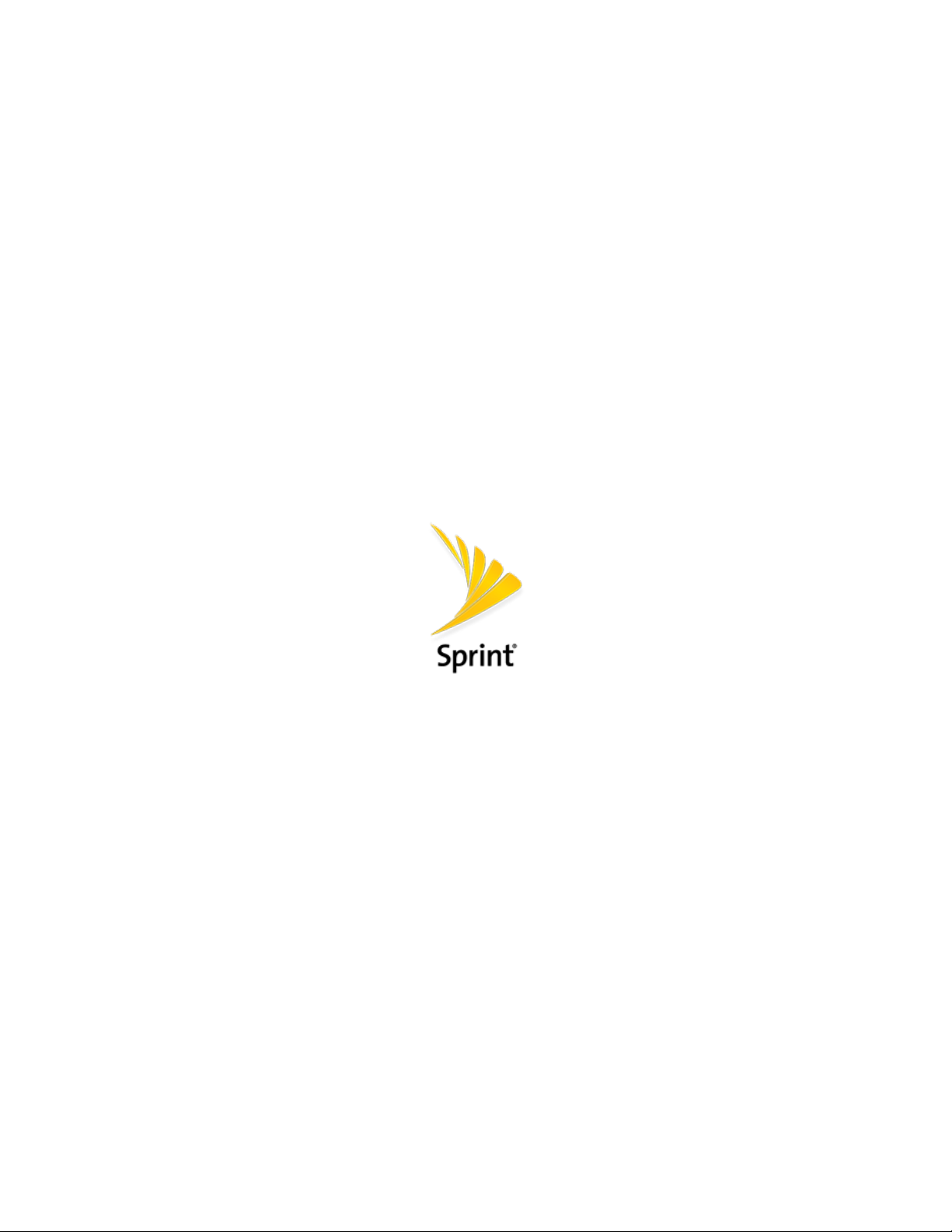
DuraForce PRO
User Guide
[UG template version 16a]
Page 2
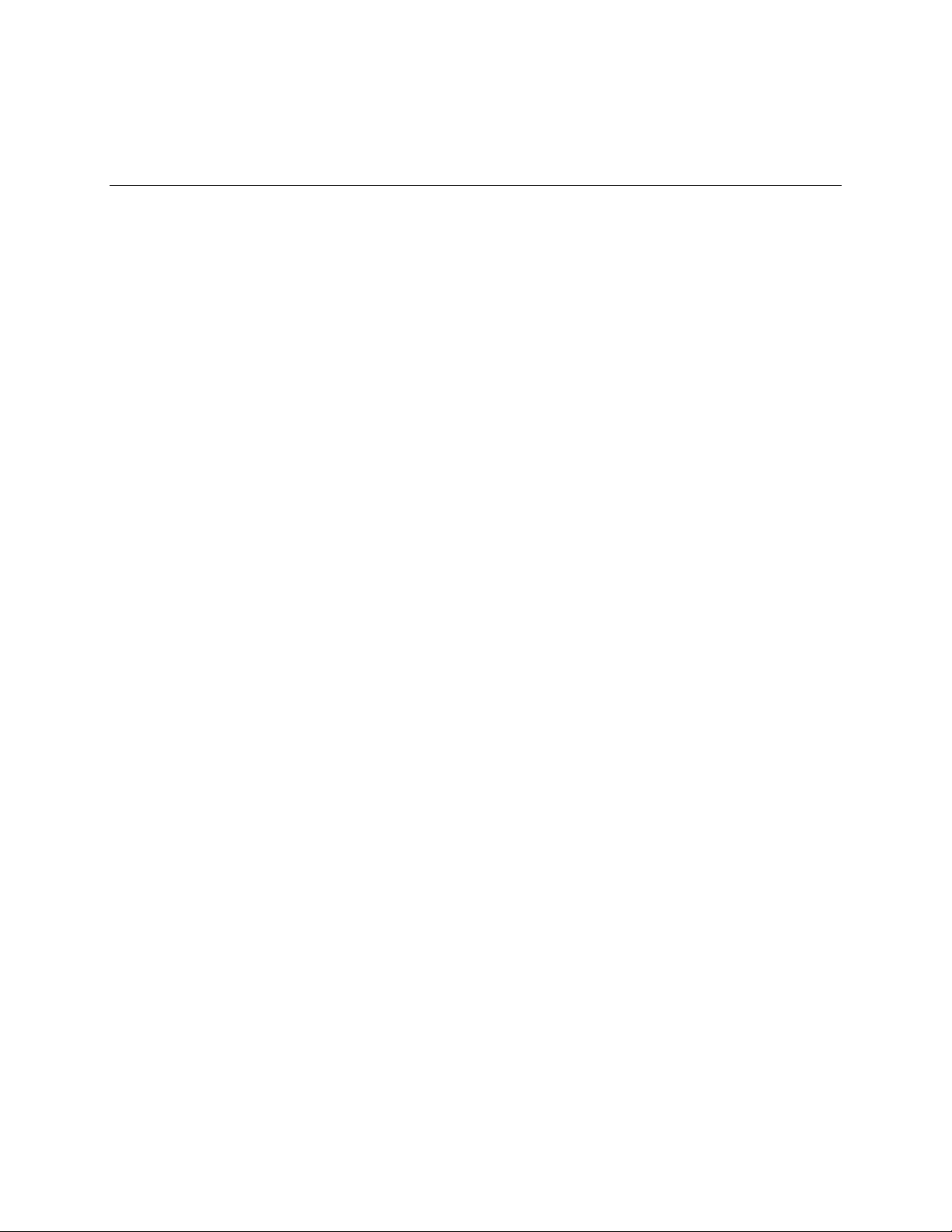
Table of Contents
Getting Started .............................................................................................................................................. 1
Introduction ........................................................................................................................................... 2
About the User Guide ................................................................................................................... 2
Set Up Your Phone ............................................................................................................................... 3
Parts and Functions ...................................................................................................................... 3
Charge the Battery ........................................................................................................................ 5
SIM Card ....................................................................................................................................... 7
SD Card ...................................................................................................................................... 10
Insert an SD Card ............................................................................................................... 10
Unmount an SD Card.......................................................................................................... 11
Remove an SD Card ........................................................................................................... 12
Format an SD Card ............................................................................................................. 12
Turn Your Phone On and Off ...................................................................................................... 12
Use the Touchscreen .................................................................................................................. 13
Activate Your Phone ................................................................................................................... 16
Complete the Setup Screens ...................................................................................................... 17
Basic Operations ................................................................................................................................. 20
Basics .......................................................................................................................................... 20
Home Screen and Applications (Apps) List ........................................................................ 20
Phone Settings Menu.......................................................................................................... 20
Portrait and Landscape Screen Orientation ....................................................................... 21
Capture Screenshots .......................................................................................................... 21
Applications ................................................................................................................................. 22
Launch Applications ............................................................................................................ 22
Apps List ............................................................................................................................. 22
Phone Number ............................................................................................................................ 26
Airplane Mode ............................................................................................................................. 26
Enter Text .................................................................................................................................... 26
Touchscreen Keyboards ..................................................................................................... 26
Google Keyboard ................................................................................................................ 26
Gesture Typing ................................................................................................................... 28
Google Voice Typing........................................................................................................... 28
Tips for Editing Text ............................................................................................................ 29
TOC i
Page 3
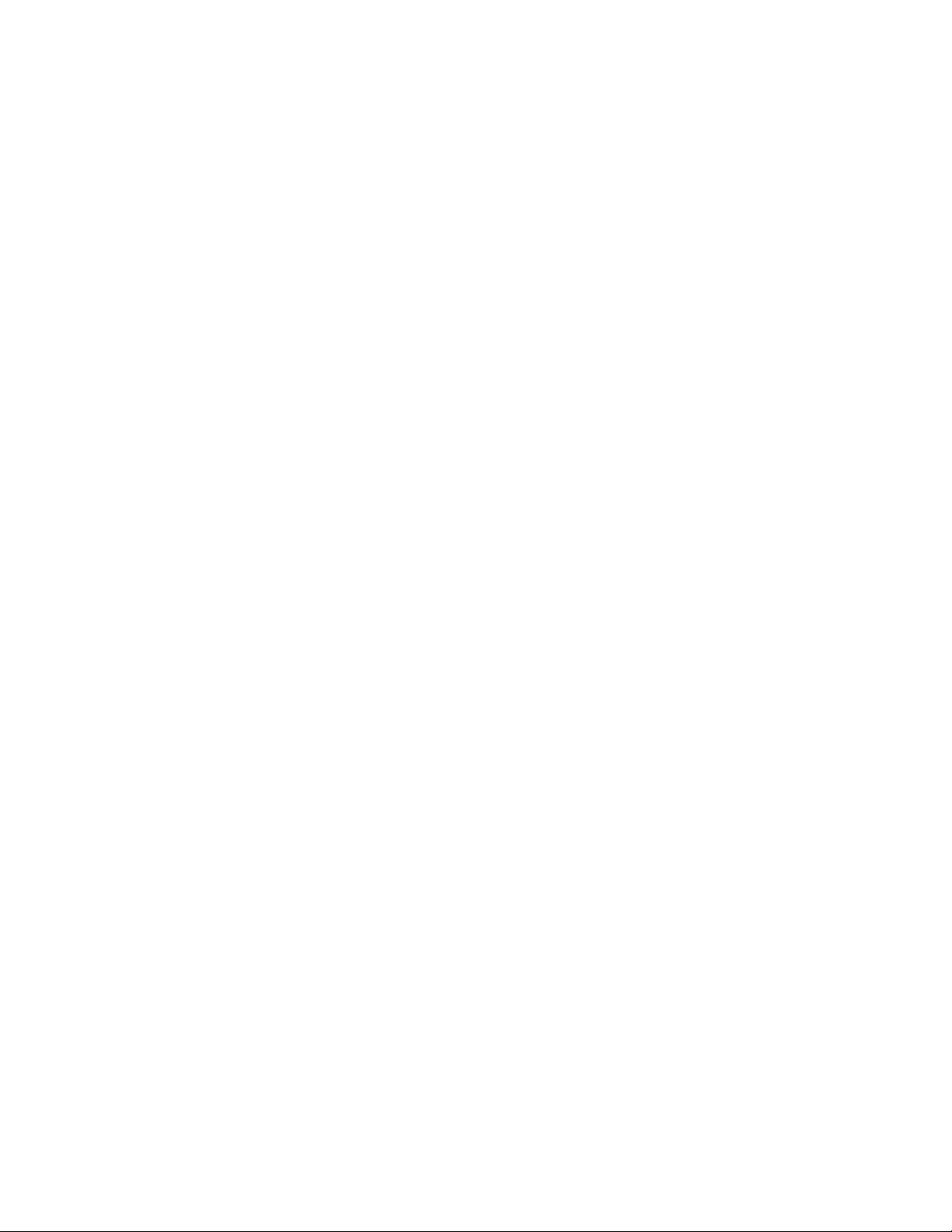
Google Account .......................................................................................................................... 30
Create a Google Account ................................................................................................... 30
Sign In to Your Google Account ......................................................................................... 31
Google Play Store ....................................................................................................................... 31
Find and Install an App ....................................................................................................... 32
Request a Refund for a Paid App ....................................................................................... 33
Update an App .................................................................................................................... 33
Uninstall an App .................................................................................................................. 34
Get Help with Google Play .................................................................................................. 34
Lock and Unlock Your Screen .................................................................................................... 34
Update Your Phone .................................................................................................................... 35
Update Your Phone Software ............................................................................................. 36
Update Your Profile ............................................................................................................. 37
Update Your PRL ................................................................................................................ 37
Update Your Phone ............................................................................................................ 37
UICC Unlock ....................................................................................................................... 37
Your Phone’s Home Screen ............................................................................................................... 38
Home Screen Basics .................................................................................................................. 38
Home Screen Layout .......................................................................................................... 38
Extended Home Screens .................................................................................................... 39
Dura Grid ............................................................................................................................ 40
Launcher Screens ............................................................................................................... 41
Status Bar and Notification Panel ............................................................................................... 41
Status Bar ........................................................................................................................... 41
Notification Panel ................................................................................................................ 43
Customize the Home Screen ...................................................................................................... 45
Change the Wallpaper ........................................................................................................ 45
Add Shortcuts to the Home Screen .................................................................................... 46
Add Widgets to the Home Screen ...................................................................................... 47
Add Folders to the Home Screen ....................................................................................... 47
Making Connections .................................................................................................................................... 49
Phone Calls and Voicemail ................................................................................................................. 50
Place and Answer Calls .............................................................................................................. 50
Call Using the Phone Dialpad ............................................................................................. 51
Call Emergency Numbers ................................................................................................... 52
TOC ii
Page 4
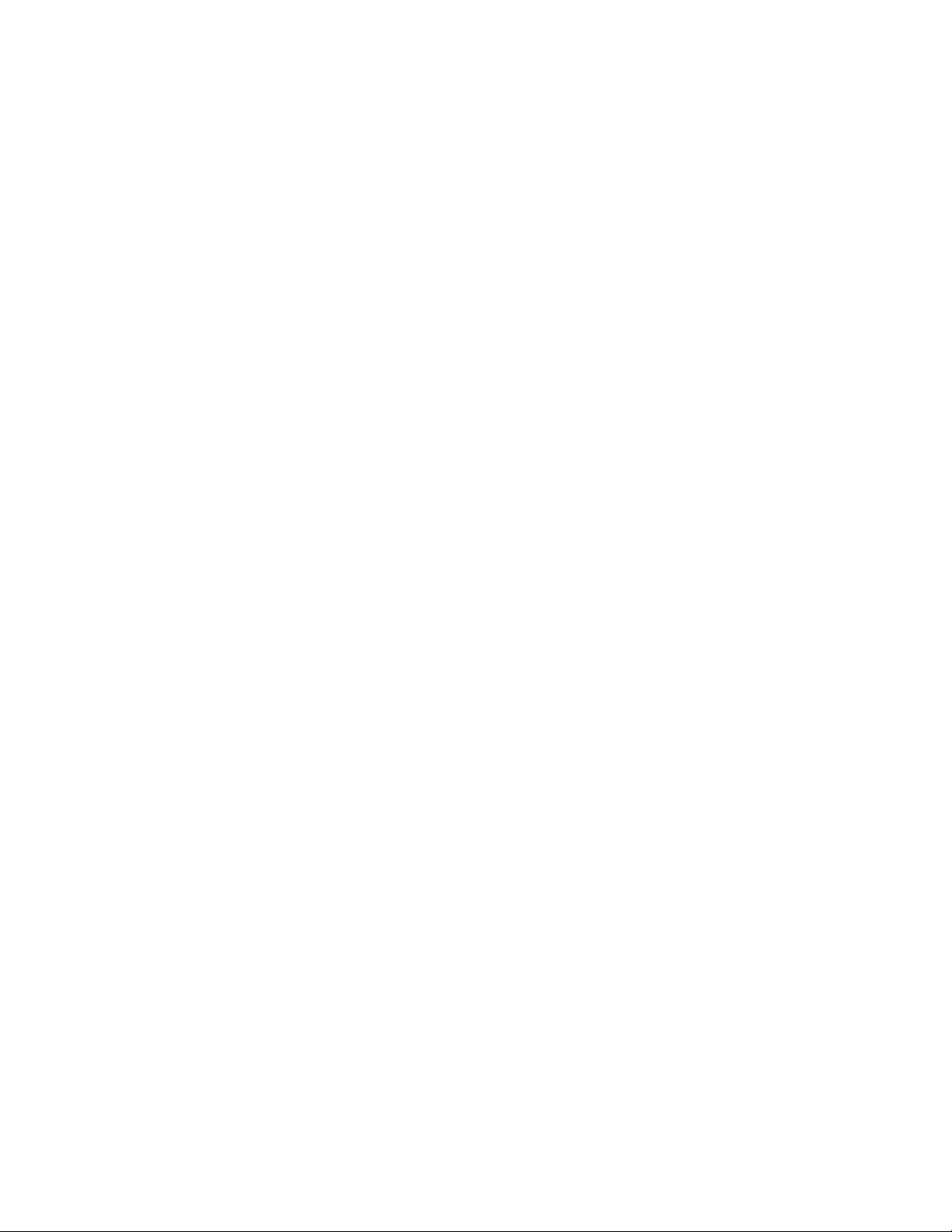
Answer Phone Calls ............................................................................................................ 52
In-Call Screen Layout and Operations................................................................................ 53
Place a Call from Contacts ................................................................................................. 54
Place a Call from Recent Calls ........................................................................................... 55
Call a Number with Pauses ................................................................................................ 55
Call Using a Speed Dial Number ........................................................................................ 55
Voicemail ..................................................................................................................................... 57
Voicemail Setup .................................................................................................................. 57
Visual Voicemail Setup ....................................................................................................... 57
Review Visual Voicemail ..................................................................................................... 58
Listen to Multiple Voicemail Messages ............................................................................... 59
Visual Voicemail Options .................................................................................................... 59
Configure Visual Voicemail Settings ................................................................................... 60
Optional Calling Services ............................................................................................................ 61
Caller ID Blocking ............................................................................................................... 61
Call Waiting ......................................................................................................................... 61
Conference Calling ............................................................................................................. 62
Call Forwarding ................................................................................................................... 62
Recent Calls ........................................................................................................................ 63
Call Settings ................................................................................................................................ 64
Contacts .............................................................................................................................................. 68
Add a Contact ............................................................................................................................. 68
View Contacts ............................................................................................................................. 70
Contacts Screen Layout .............................................................................................................. 71
Edit a Contact.............................................................................................................................. 72
Delete Single or Multiple Contacts .............................................................................................. 75
Add a Group Contact .................................................................................................................. 76
Edit a Group Contact .................................................................................................................. 76
ICE (In Case of Emergency) ....................................................................................................... 77
Synchronize Contacts ................................................................................................................. 78
Share a Contact .......................................................................................................................... 78
Import Contacts ........................................................................................................................... 79
Back Up Contacts ....................................................................................................................... 80
Messaging ........................................................................................................................................... 81
Text and Multimedia Messaging ................................................................................................. 81
TOC iii
Page 5
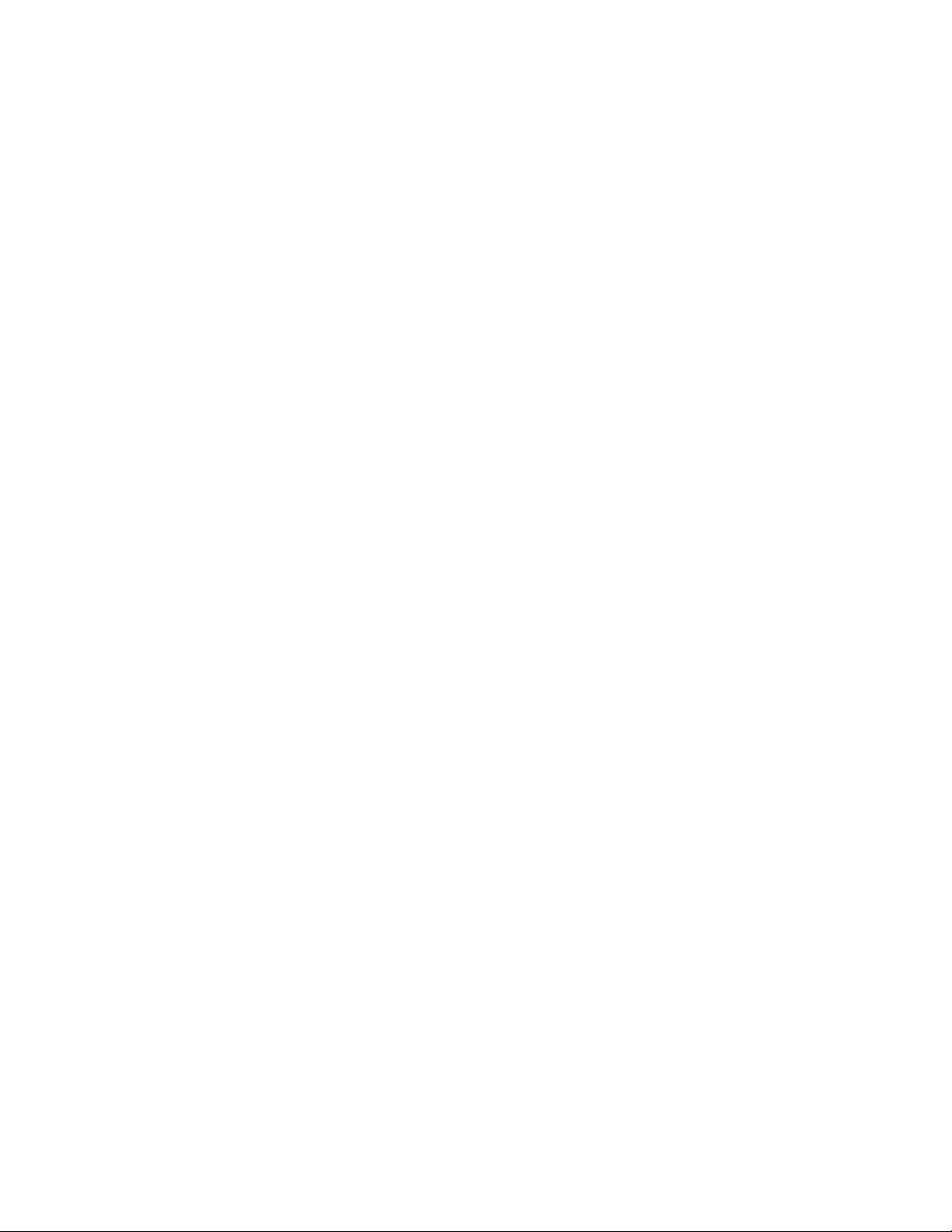
Send a Text Message ......................................................................................................... 81
Send a Multimedia Message (MMS) ................................................................................... 82
Save and Resume a Draft Message ................................................................................... 83
New Messages Notification ................................................................................................ 83
Manage Message Conversations ....................................................................................... 84
Text and MMS Options ....................................................................................................... 85
Gmail ........................................................................................................................................... 86
Create and Send a Gmail Message .................................................................................... 86
Check Received Gmail Messages ...................................................................................... 88
Use Gmail Labels ................................................................................................................ 89
Archive Gmail Threads ....................................................................................................... 89
Mute Gmail Threads ........................................................................................................... 90
Delete Gmail Threads ......................................................................................................... 91
Search Gmail Messages ..................................................................................................... 91
Report Spam ....................................................................................................................... 92
Add Another Google (Gmail) Account ................................................................................ 92
Switching between Gmail Accounts .................................................................................... 94
Gmail Settings ..................................................................................................................... 94
Email ........................................................................................................................................... 95
Add a Personal (IMAP/POP3) Account .............................................................................. 95
Add a Corporate Account ................................................................................................... 96
Exchange ActiveSync Email Features ................................................................................ 96
Internet and Social Networking ........................................................................................................... 98
Data Services General Information (4G LTE and 3G Networks) ................................................ 98
4G LTE ................................................................................................................................ 98
Data Connection Status and Indicators .............................................................................. 99
Chrome Browser ....................................................................................................................... 100
Use Chrome Browser........................................................................................................ 100
Add a Bookmark ............................................................................................................... 101
View Browser History ........................................................................................................ 102
Open New Browser Tabs .................................................................................................. 102
Browser Settings ............................................................................................................... 102
Facebook .................................................................................................................................. 103
Twitter ....................................................................................................................................... 104
Install the Twitter App on Your Phone .............................................................................. 104
TOC iv
Page 6
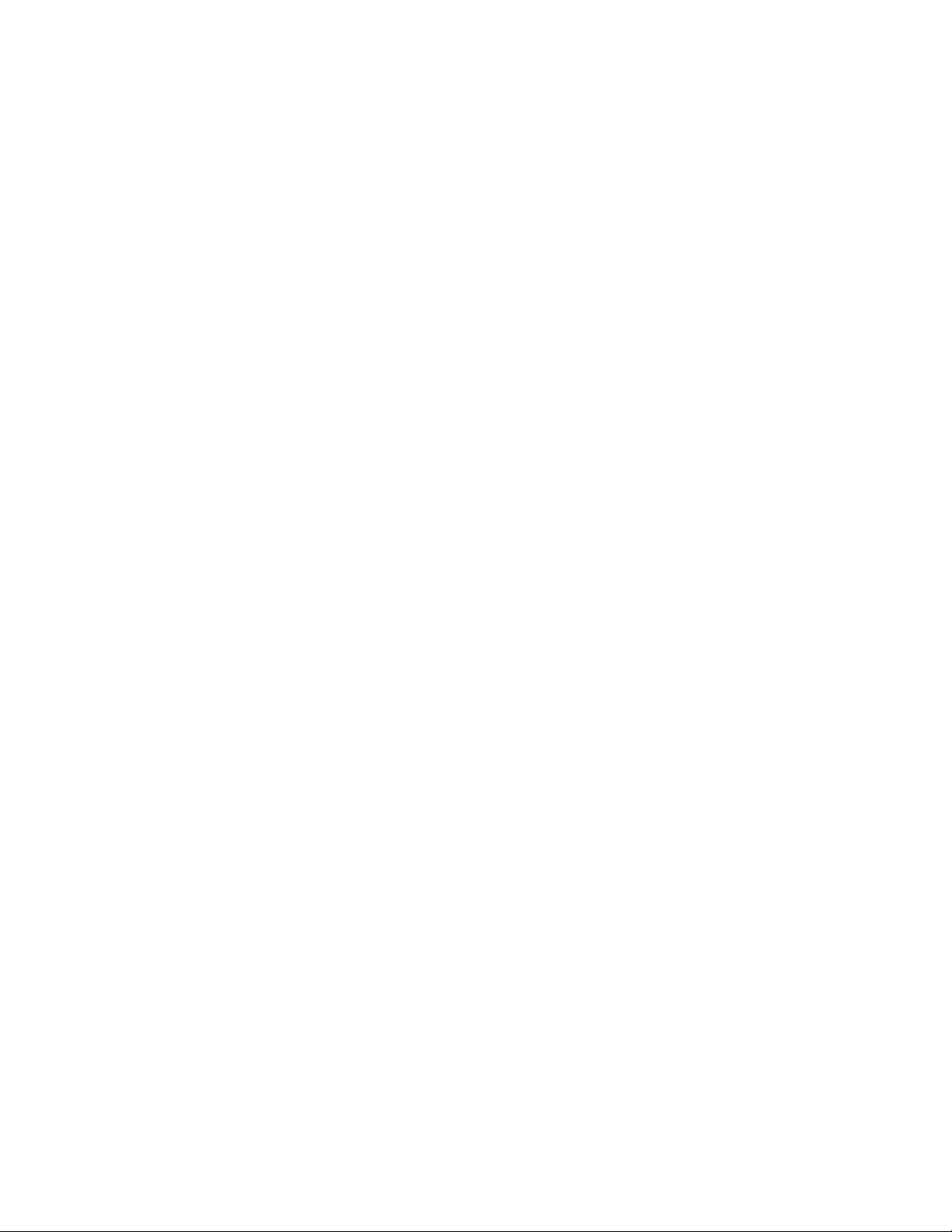
Tweet on Twitter ............................................................................................................... 105
LinkedIn ..................................................................................................................................... 105
Install the LinkedIn App on Your Phone ........................................................................... 105
Hangouts ................................................................................................................................... 106
Global Services ................................................................................................................................. 108
Activate Sprint Worldwide Service on Your Account ................................................................ 108
Your Phone’s SIM Card for International GSM Roaming ......................................................... 108
Enable Global Roaming Mode .................................................................................................. 109
Set the Communications Method for Global Use ...................................................................... 109
Select a Carrier ......................................................................................................................... 110
Make and Receive Worldwide Calls ......................................................................................... 110
Sprint International Voicemail Service ...................................................................................... 111
Set Up Your Voicemail Access Number for International Use.......................................... 111
Access Your Voicemail Internationally .............................................................................. 111
International Data Roaming ...................................................................................................... 112
Access Email and Data Services Internationally .............................................................. 112
Contact Sprint for Assistance with International Service .......................................................... 113
Connectivity ....................................................................................................................................... 115
Transfer Files between Your Phone and a Computer .............................................................. 115
Wi-Fi .......................................................................................................................................... 116
Turn Wi-Fi On and Connect to a Wireless Network .......................................................... 116
Wi-Fi Settings .................................................................................................................... 118
Disconnect Wi-Fi ............................................................................................................... 120
Wi-Fi Direct ....................................................................................................................... 120
Hotspot ...................................................................................................................................... 121
Tethering ................................................................................................................................... 122
Bluetooth ................................................................................................................................... 123
Bluetooth Information ........................................................................................................ 123
Enable the Bluetooth Feature ........................................................................................... 123
Pair Bluetooth Devices...................................................................................................... 124
Connect to a Paired Bluetooth Device .............................................................................. 125
Send Information Using Bluetooth .................................................................................... 127
Receive Data via Bluetooth .............................................................................................. 128
Apps and Entertainment ............................................................................................................................ 129
Camera and Video ............................................................................................................................ 130
TOC v
Page 7
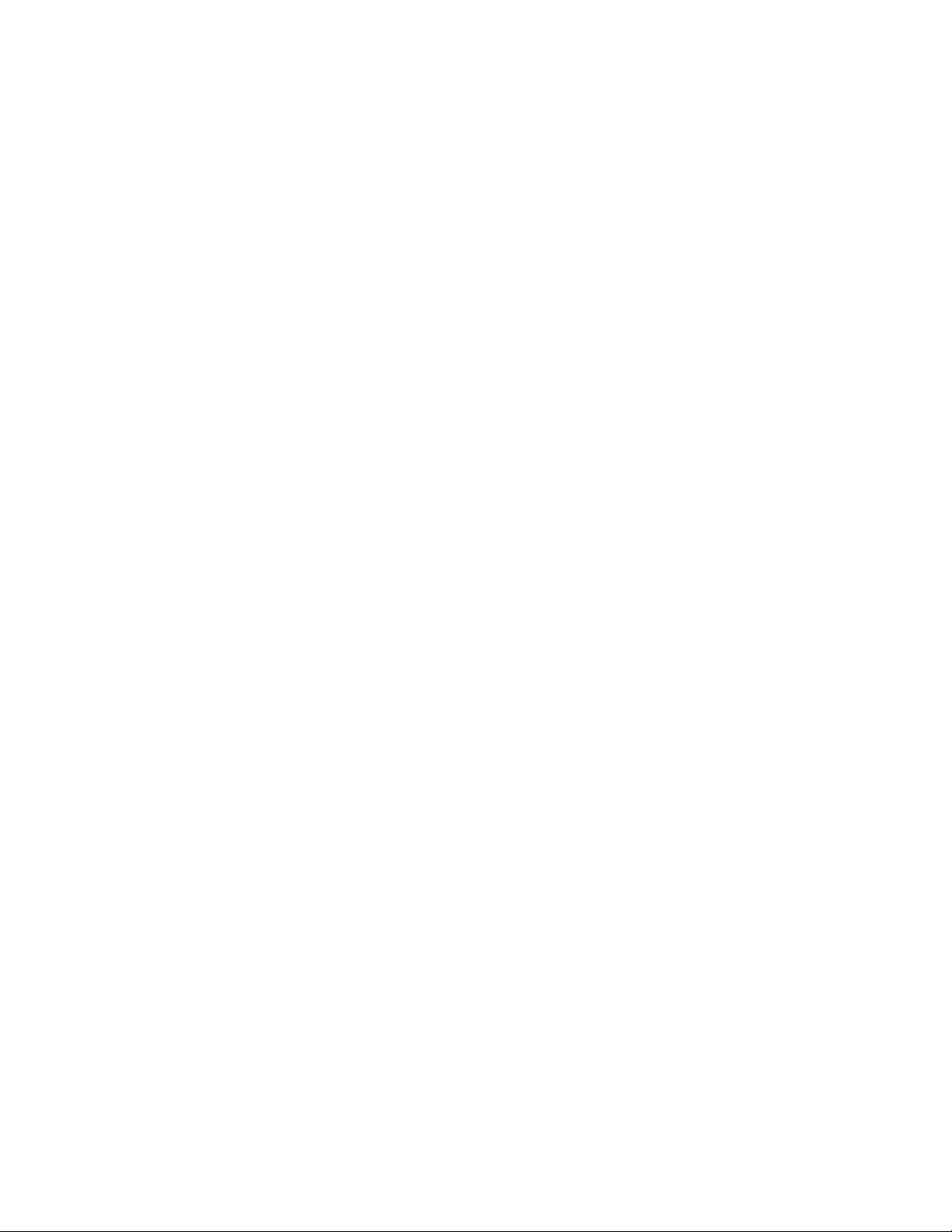
Camera Overview ..................................................................................................................... 130
Take a Picture or Record a Video ............................................................................................. 130
View Pictures and Videos Using Photos ................................................................................... 133
Edit Pictures .............................................................................................................................. 134
Share Pictures and Videos ....................................................................................................... 136
Send Pictures or Videos by Gmail .................................................................................... 136
Send a Picture or Video by Multimedia Message ............................................................. 137
Send Pictures or Videos Using Bluetooth ......................................................................... 137
Share Pictures or Videos via Additional Apps or Social Media ........................................ 138
Share Videos on YouTube ................................................................................................ 139
Camera Settings ....................................................................................................................... 139
Set Camera Functions ...................................................................................................... 139
Underwater Mode ............................................................................................................. 141
Productivity ........................................................................................................................................ 142
Calendar .................................................................................................................................... 142
Add an Event to the Calendar ........................................................................................... 142
View Calendar Events....................................................................................................... 144
Sync Calendars ................................................................................................................. 145
Synchronize an Exchange ActiveSync Calendar ............................................................. 145
Navigation Apps ........................................................................................................................ 145
Google Maps ..................................................................................................................... 146
Scout ................................................................................................................................. 147
Google Search .......................................................................................................................... 148
Use Google Voice Search ................................................................................................ 148
Calculator .................................................................................................................................. 149
Clock ......................................................................................................................................... 150
Set Alarms ........................................................................................................................ 151
Additional Clock Features ................................................................................................. 152
Flashlight ................................................................................................................................... 154
Sound Recorder ........................................................................................................................ 154
File Commander ....................................................................................................................... 155
Outdoor Report ......................................................................................................................... 158
Entertainment and Activities ............................................................................................................. 159
Google Play Music App ............................................................................................................. 159
Play Music with Google Play ............................................................................................ 159
TOC vi
Page 8
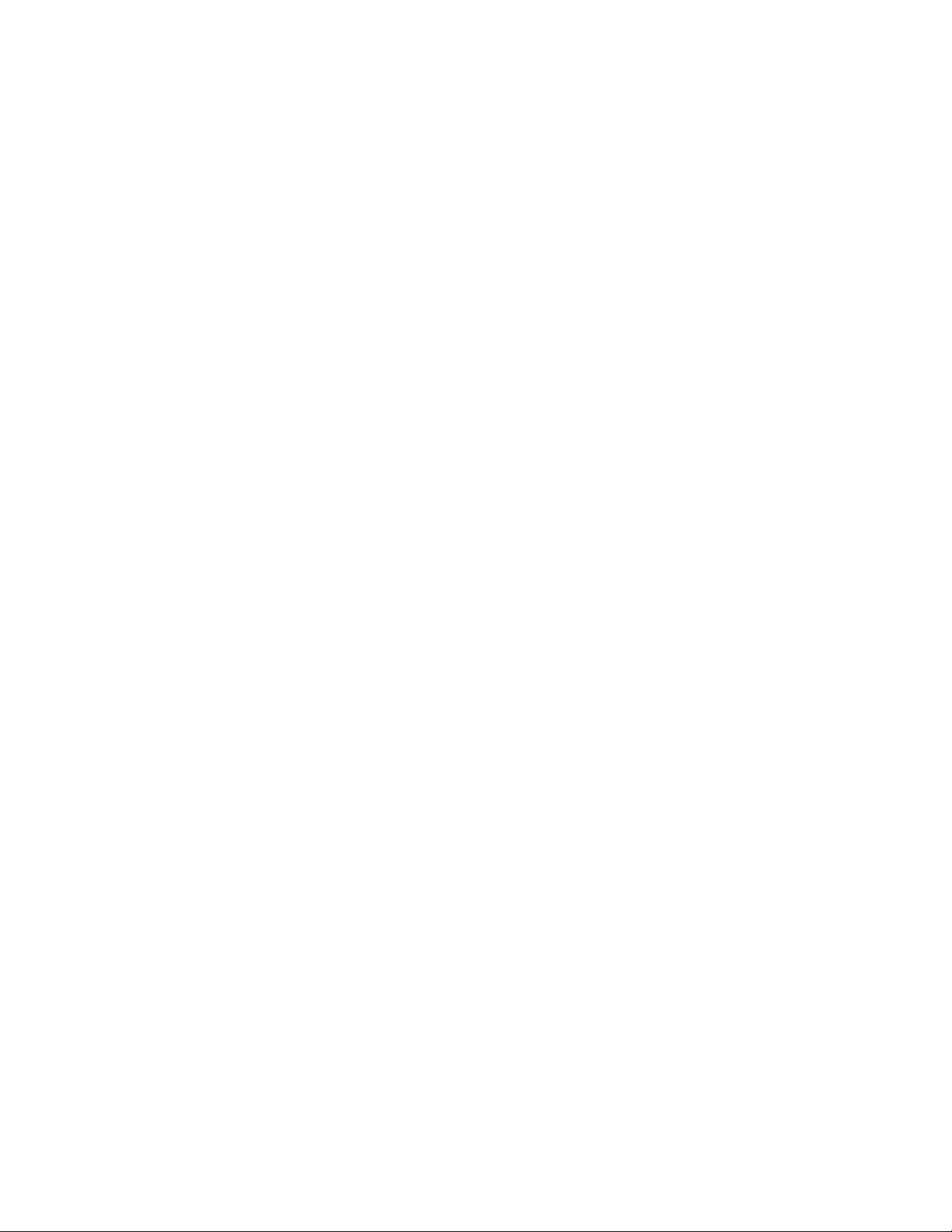
Google Play Music Screen Layout .................................................................................... 161
Create Playlists in Google Play Music .............................................................................. 162
Sprint Music Plus ...................................................................................................................... 163
YouTube .................................................................................................................................... 164
View YouTube Videos....................................................................................................... 164
Post a Video to YouTube .................................................................................................. 165
Sprint Zone................................................................................................................................ 166
NASCAR MOBILE .................................................................................................................... 166
Settings ..................................................................................................................................................... 168
Wireless & Networks Settings ........................................................................................................... 169
Basic Settings ........................................................................................................................... 169
Wi-Fi Settings Menu .................................................................................................................. 171
Bluetooth Settings ..................................................................................................................... 173
Hotspot Settings ........................................................................................................................ 174
Data Usage Settings ................................................................................................................. 175
More Settings ............................................................................................................................ 177
NFC Settings ..................................................................................................................... 178
Virtual Private Networks (VPN) ................................................................................................. 178
Prepare Your Phone for VPN Connection ........................................................................ 178
Set Up Secure Credential Storage ................................................................................... 179
Add a VPN Connection ..................................................................................................... 179
Connect to or Disconnect from a VPN .............................................................................. 180
Cellular Networks Settings ................................................................................................ 180
Emergency Alerts Settings ............................................................................................... 181
Device Settings ................................................................................................................................. 182
Call Settings .............................................................................................................................. 182
Display Settings ........................................................................................................................ 182
Daydream Settings ........................................................................................................... 183
Cast Settings ..................................................................................................................... 183
Sound and Notification Settings ................................................................................................ 184
Phone Ringtone Settings .................................................................................................. 185
Default Notification Ringtone Settings .............................................................................. 186
Persistent Alerts Settings .................................................................................................. 186
Programmable Key Settings ..................................................................................................... 187
Application Settings .................................................................................................................. 187
TOC vii
Page 9
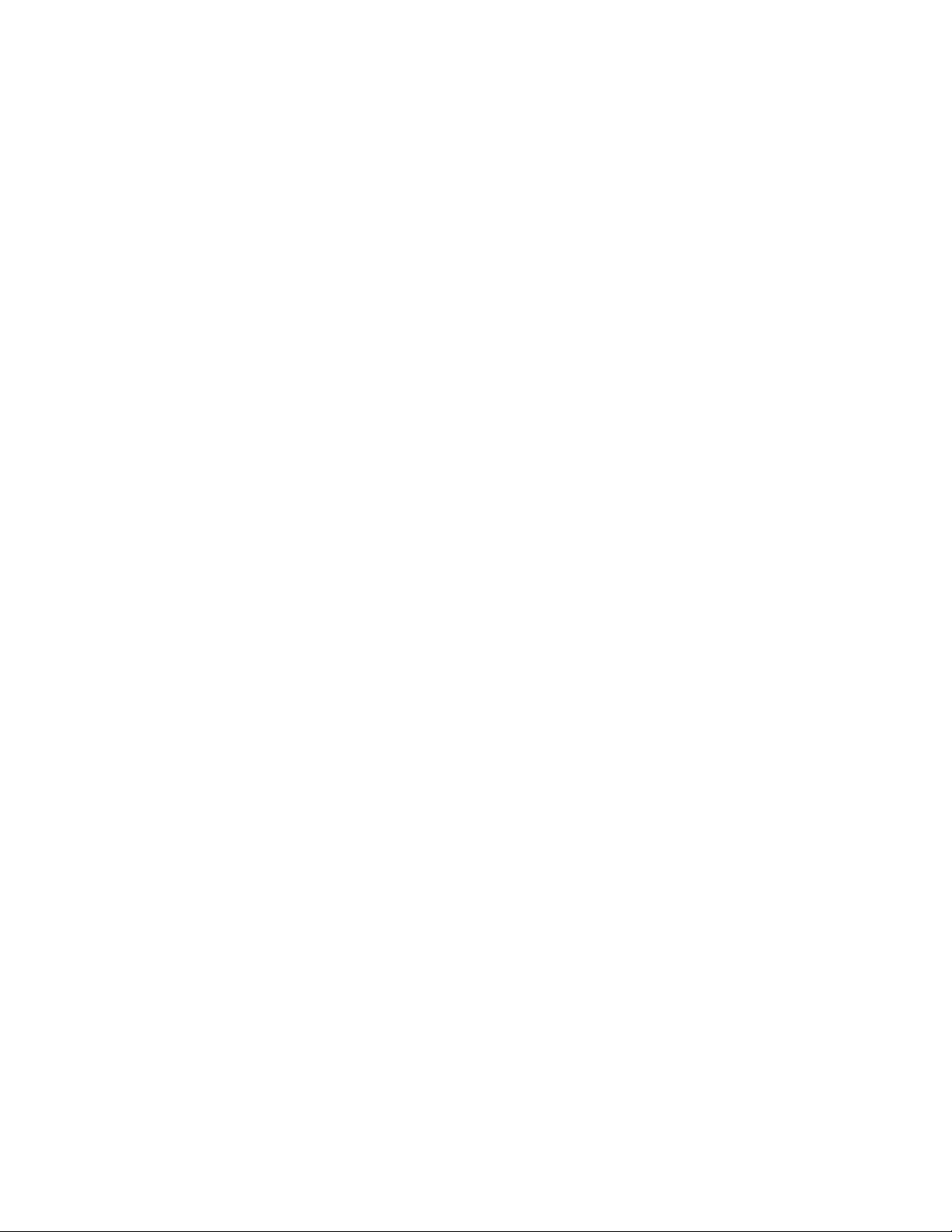
Storage Settings ....................................................................................................................... 188
USB Storage Settings ....................................................................................................... 189
Battery Settings ......................................................................................................................... 189
Eco Mode .......................................................................................................................... 190
Your Phone’s Memory .............................................................................................................. 191
Tap & Pay ................................................................................................................................. 191
Personal Settings .............................................................................................................................. 193
Location Settings ...................................................................................................................... 193
Lock Screen Settings ................................................................................................................ 194
Screen Lock ...................................................................................................................... 194
Disable the Screen Lock ................................................................................................... 198
Lock Screen Options......................................................................................................... 199
Security Settings ....................................................................................................................... 200
Accounts Settings ..................................................................................................................... 202
Language and Input Settings .................................................................................................... 204
Backup and Reset ..................................................................................................................... 208
System Settings ................................................................................................................................ 211
Date and Time Settings ............................................................................................................ 211
Accessibility Settings ................................................................................................................ 212
Printing ...................................................................................................................................... 214
About Phone Settings ............................................................................................................... 214
System Update Settings ........................................................................................................... 215
Getting Help .............................................................................................................................................. 217
For Assistance .................................................................................................................................. 218
Troubleshooting ........................................................................................................................ 218
Specifications ............................................................................................................................ 219
Sprint Account Information and Help ........................................................................................ 220
Sprint Account Passwords ................................................................................................ 220
Manage Your Account ...................................................................................................... 220
Sprint Support Services .................................................................................................... 221
Cleaning and Drying Procedures ...................................................................................................... 222
Precautions ............................................................................................................................... 222
Cleaning the Phone .................................................................................................................. 223
Alternate Cleaning Procedure ........................................................................................... 226
Drying Your Phone .................................................................................................................... 227
TOC viii
Page 10
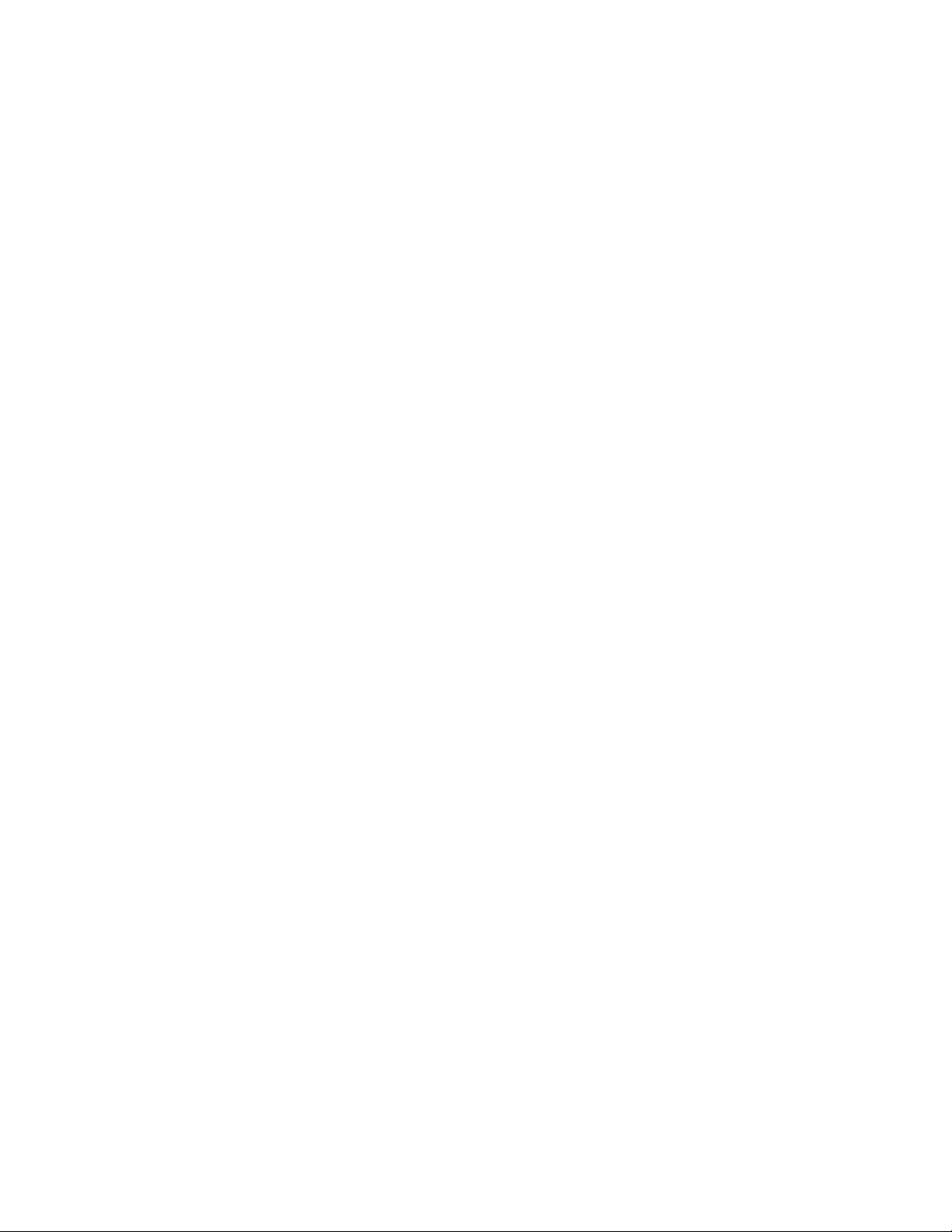
Kyocera Tested Products .......................................................................................................... 228
Copyright Information ........................................................................................................................ 230
Index .......................................................................................................................................................... 232
TOC ix
Page 11
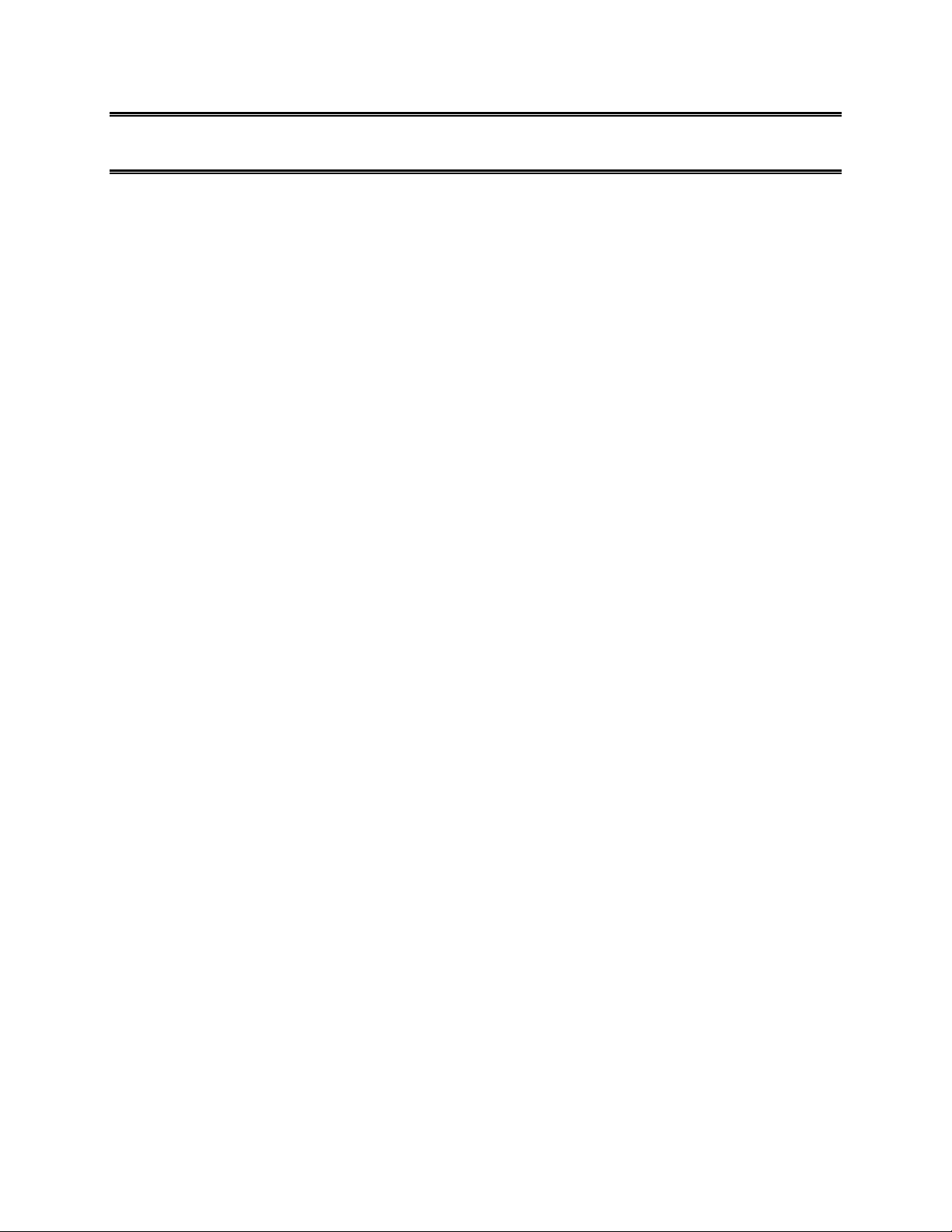
Getting Started
The following set of topics will introduce you to your phone, help you get set up with service, provide an
overview of the phone screen, and get you started with basic phone operations.
1
Page 12
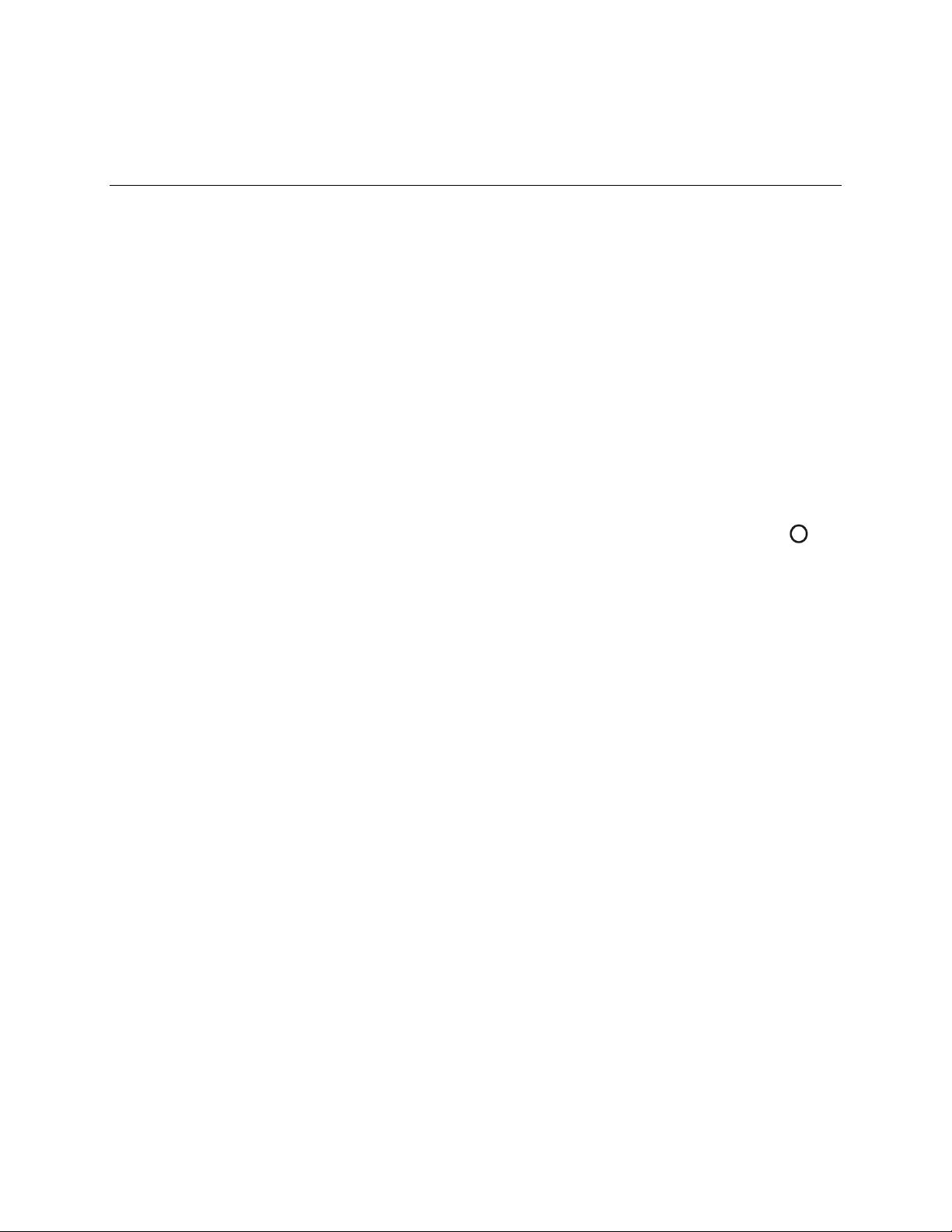
Introduction
The following topics describe the basics of using this guide and your new phone.
About the User Guide
Thank you for purchasing your new DuraForce PRO. The following topics explain how best to use this
guide to get the most out of your phone.
Before Using Your Phone
Read the Get Started guide that was packaged with your phone, and the Safety & Warranty Information
installed in the phone thoroughly for proper usage.
Accessible services may be limited by subscription contract conditions.
Descriptions in the User Guide
Note that most descriptions in this guide are based on your phone’s setup at the time of purchase. Unless
otherwise noted, instructions begin from the phone’s home screen, which is displayed by pressing .
Some operation descriptions may be simplified.
Screenshots and Key Labels
Screenshots and other illustrations in this user guide may appear differently on your phone. Key labels in
the user guide are simplified for description purposes and differ from your phone’s display.
Other Notations
In the user guide, the phone may be referred to either as "phone," "device," or "handset." A microSD™ or
microSDHC™ card is referred to as an "SD card" or a "memory card."
Introduction 2
Page 13
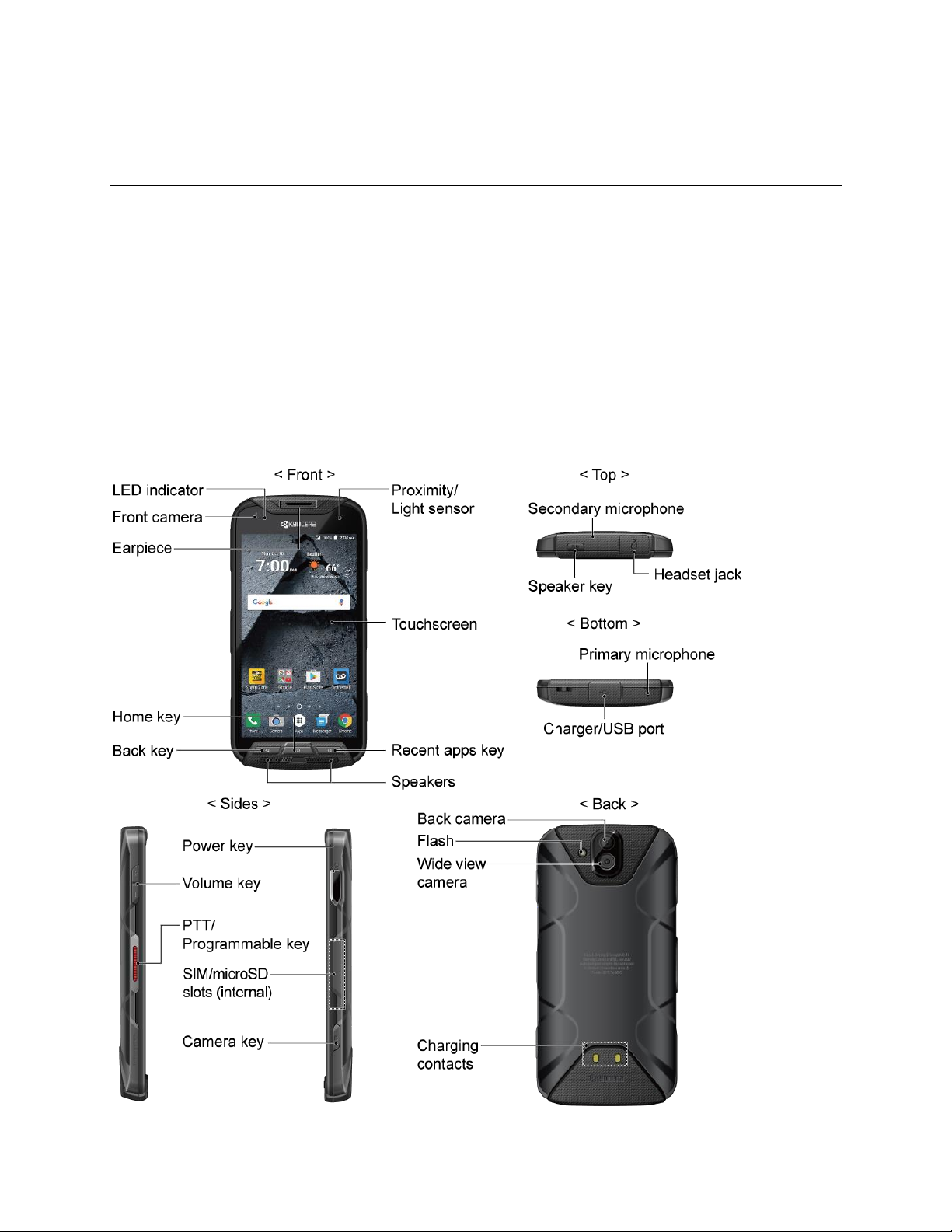
Set Up Your Phone
The following topics give you all the information you need to set up your phone and wireless service the
first time.
Parts and Functions
These topics illustrate your phone’s primary parts and key functions.
Note: Your phone’s screens and apps layouts are subject to change. This user guide uses sample
images only.
Phone Layout
The following illustration outlines your phone’s primary external features and keys.
Set Up Your Phone 3
Page 14
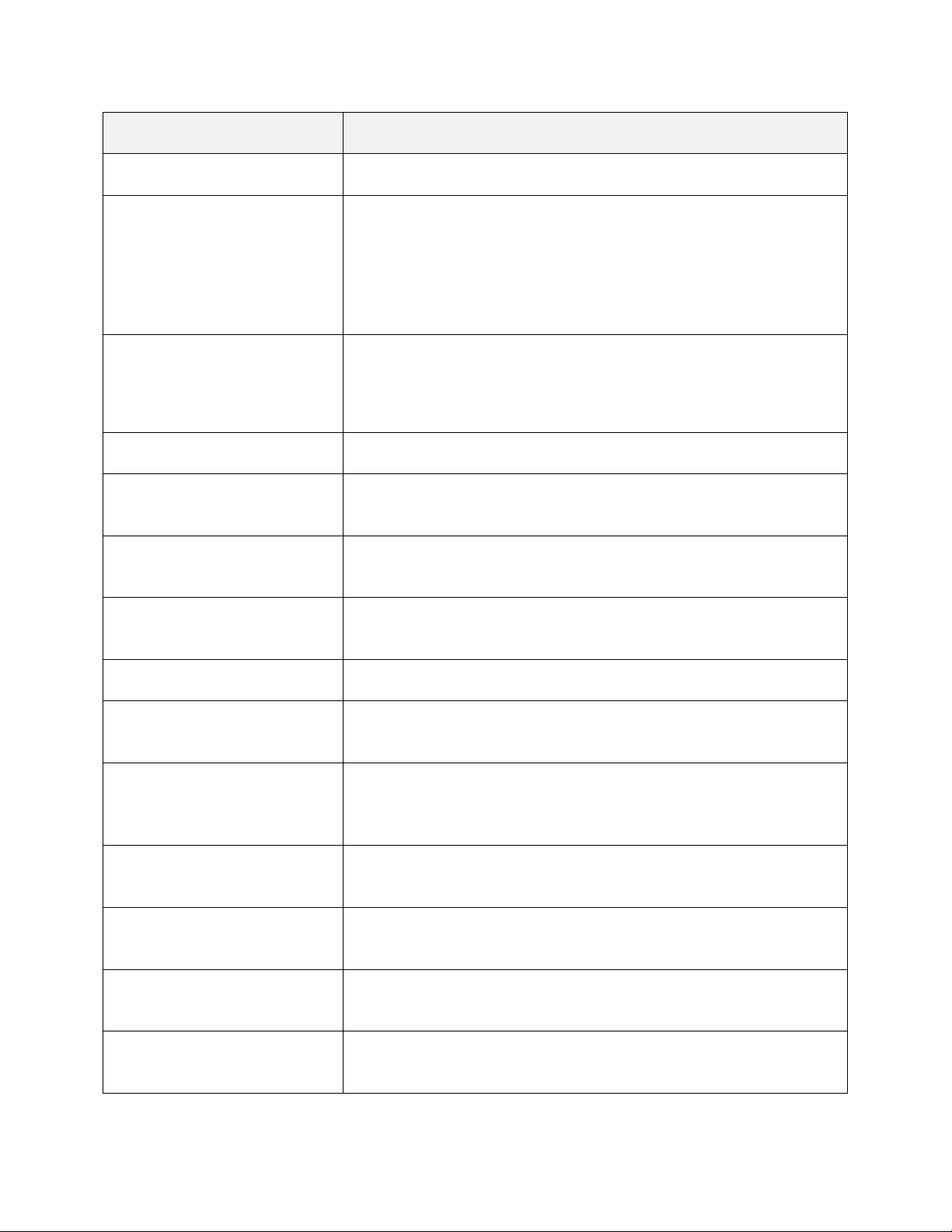
Part
Description
LED indicator
Displays a phone notification, charging status, or alert.
Proximity/Light sensor
Detects how close an object is to the surface of the screen. This is
typically used to detect when your face is pressed up against the
screen, such as during a phone call.
While talking on the phone, the sensor detects talk activity and locks
the keypad to prevent accidental keypresses.
Touchscreen
Displays all the information needed to operate your phone. Use finger
gestures to navigate and interact with items on the screen.
In Underwater mode, the touch operation will be disabled.
Recent apps key
Displays thumbnail images of apps you have recently accessed.
Speakers
Let you hear the different ringtones and sounds. The speakers also let
you hear the caller’s voice in speakerphone mode.
Back key
Lets you return to the previous screen, or close a dialog box, options
menu, the notification panel, or onscreen keyboard.
Home key
Returns you to the Home screen. Press and hold to open the
GoogleTM search app.
Earpiece
Lets you hear the caller and automated prompts.
Front camera
Takes pictures and records videos while facing the screen, and allows
you to video conference.
Secondary microphone
Suppresses background noise improving audio quality for the other
party during voice calls. In speakerphone mode, it is used as a main
microphone.
Headset jack
Allows you to plug in an optional headset for convenient, hands-free
conversations or for listening to music.
Speaker key
Lets you place or receive calls in speakerphone mode or turn the
speakerphone on and off during a call.
Primary microphone
Transmits your voice for phone calls and is used for voice-activated
functions. It is disabled in speakerphone mode.
Charger/USB port
Allows you to connect the phone and the micro-USB cable for use with
the charger adapter, or other compatible accessories.
Set Up Your Phone 4
Page 15
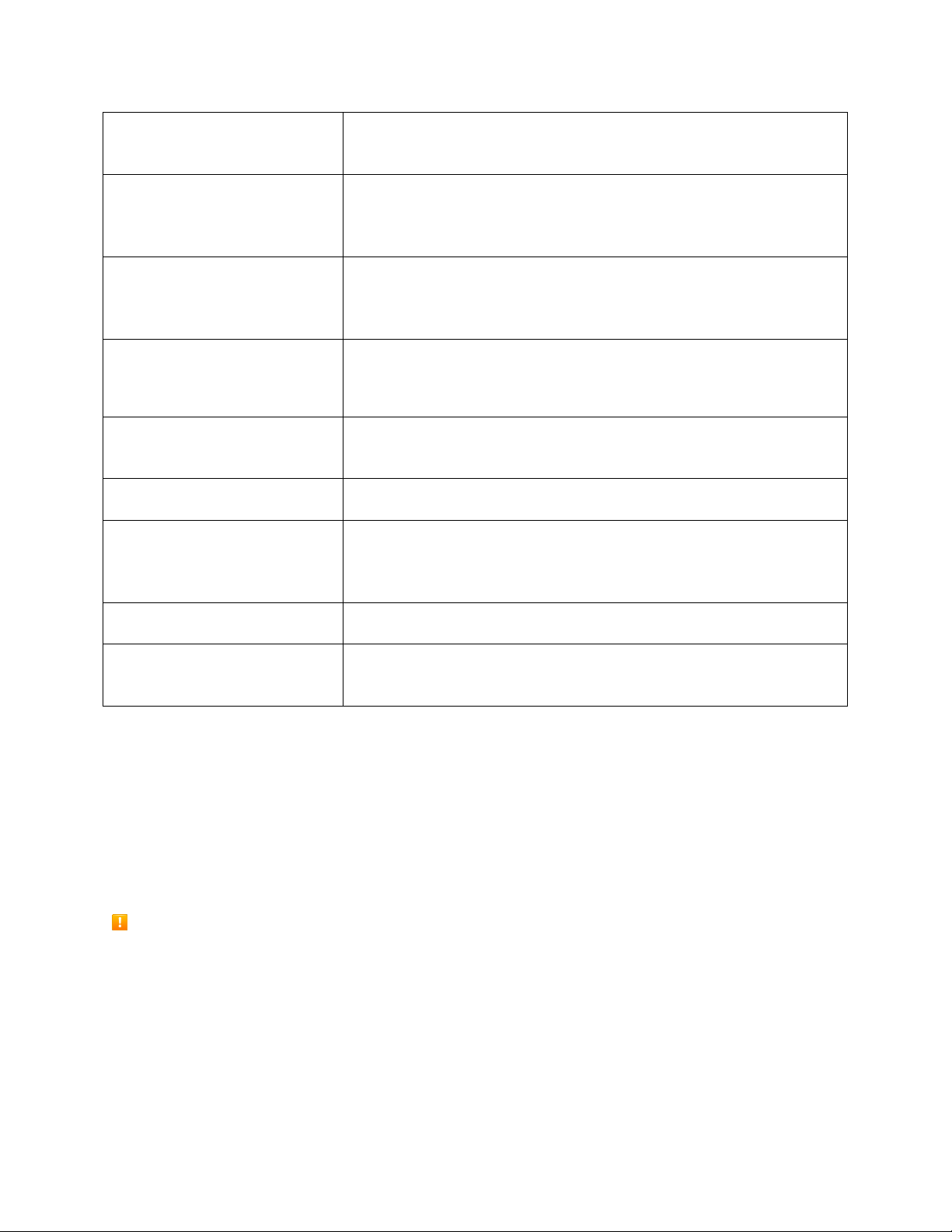
Volume key
Allows you to adjust the ringtone or media volume when you are not
on a call, or adjust the voice volume during a call.
PTT/Programmable key
Allows you to assign a frequently used function for quick access. By
installing PTT application, this key can also act as a PTT key. See
Programmable Key Settings.
Power key
Lets you turn the phone on or off or turn the screen on or off, restart
the phone, switch your phone to Airplane mode, or capture
screenshots. The key also works as the fingerprint sensor.
SIM/microSD card slots
(Internal)
Allow you to insert a SIM card and a microSD card.
Note: microSD cards are sold separately.
Camera key
Lets you activate the front camera, the back camera or the Wide-View
Action Camera.
Back camera
Lets you take pictures and videos.
Flash
Helps illuminate subjects in lowlight environments when taking a
picture or recording a video. It can also work as an LED flashlight. See
Flashlight.
Wide-View Action Camera
Lets you take pictures and videos in wide angle.
Charging contacts
Allow you to connect to a multi-bay battery charger that can charge
multiple phones simultaneously.
CAUTION! Inserting an accessory into the incorrect jack may damage the phone.
Charge the Battery
Follow these instructions to charge your phone’s battery using either the included AC adapter or via a
USB connection on your computer.
Note: This phone has an integrated battery that cannot be removed by the user.
Battery Cautions
Storage: Avoid storing or leaving battery with no charge remaining. Saved information and settings
may become lost or changed, or battery may become unusable. Charge once every six months
before storing or leaving unused for a long period.
Charge Using the AC Adapter
1. Open the cover to the Charger/USB port on the bottom of the phone.
Set Up Your Phone 5
Page 16
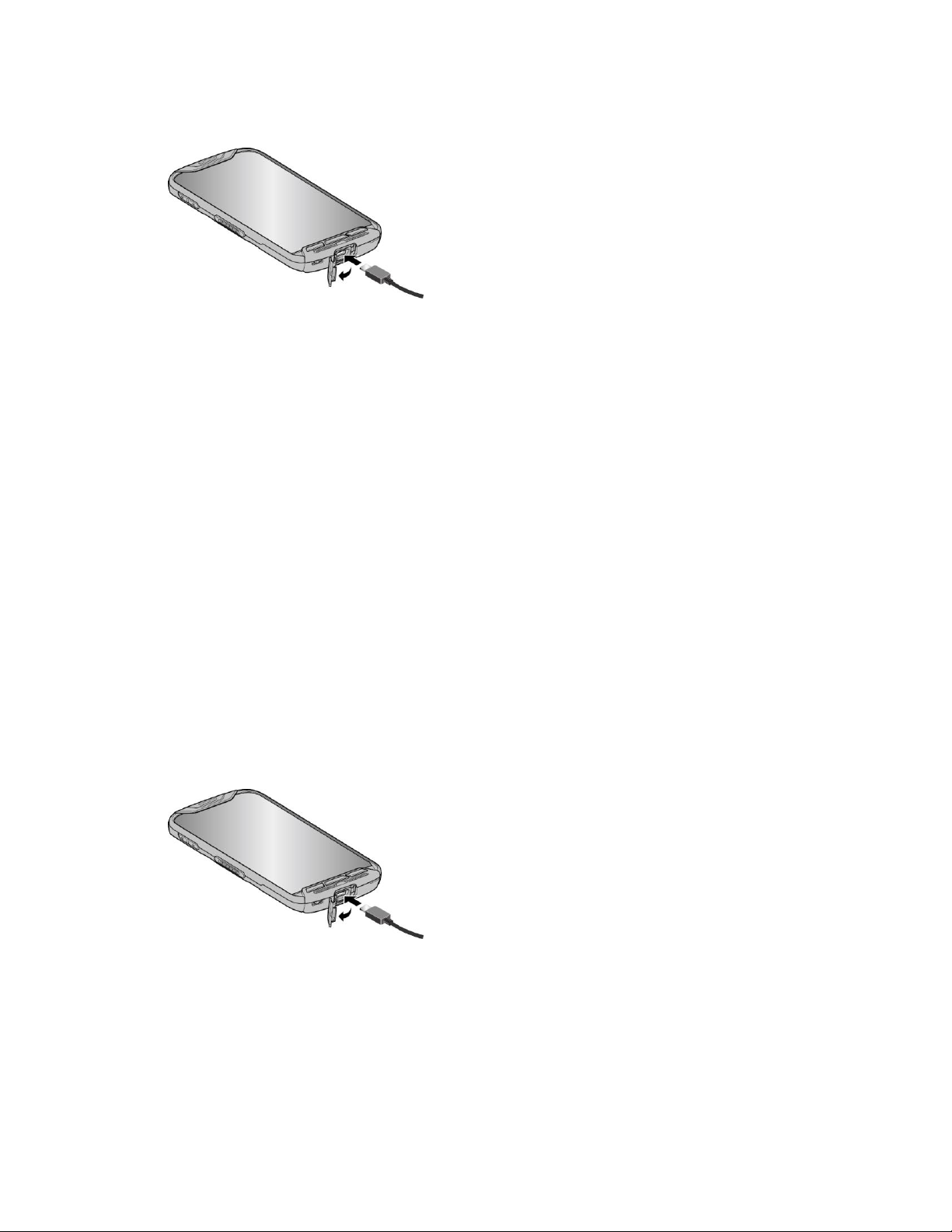
2. Plug the smaller end of the USB cable into the phone’s Charger/USB port.
3. Plug the other end of the USB cable into the AC adapter, and then plug the adapter into an
electrical outlet. Be sure to use the AC adapter that came with your phone.
4. When charging is complete, remove the cable from the port and close the cover. Press around
the edges of the cover to ensure that it is securely closed.
Note: Your phone’s battery should have enough charge for the phone to turn on and find a signal, set up
voicemail, and make a call. You should fully charge the battery as soon as possible.
Warning: Be sure all ports and covers are properly sealed to maintain the phone’s waterproof capability.
Fully charging a battery may take up to three hours.
5. After charging, disconnect the phone from the charger.
Unplug the AC adapter from the outlet, and remove the USB cable from the phone and the
AC adapter.
Charge Using a PC Connection
Before using a PC connection to charge your phone, ensure that the computer is turned on. Depending
on the type of connection, your phone’s battery may not charge.
1. Insert the small end of the USB cable into the phone’s charger/USB port.
2. Insert the large end of the USB cable into an external USB port on your computer.
3. After charging, remove the USB cable from both the phone and the computer.
Charge the Battery Wirelessly
Your phone supports the PMA standard via a wireless charging accessory (sold separately). Follow the
steps below to charge the battery using a wireless charger.
Set Up Your Phone 6
Page 17
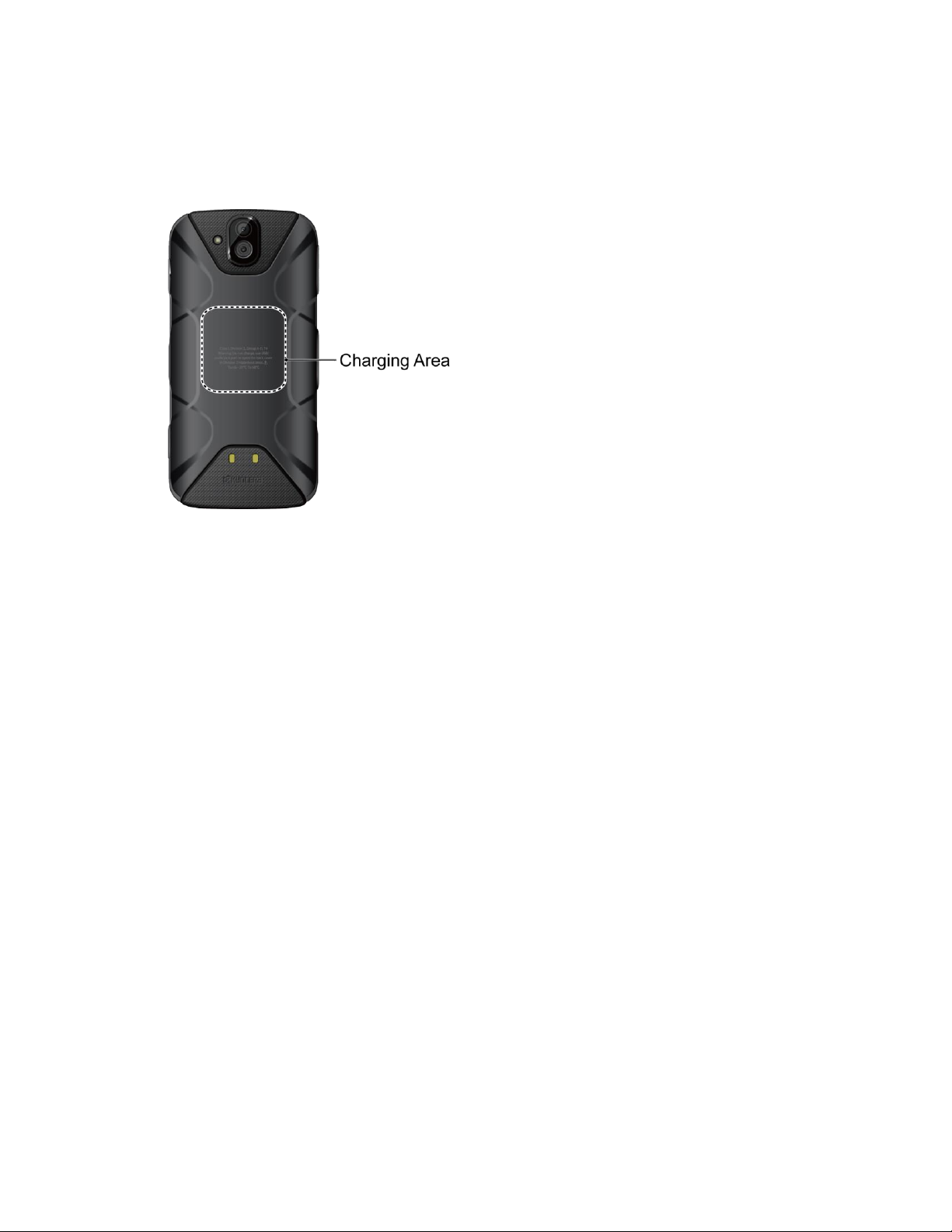
1. Locate the charging area on your wireless charger by referring to the charger documentation.
2. Place your phone in contact with the charger, ensuring that the charging area of your phone
touches the charging area of your wireless charger.
Before starting wireless charging, please note the following:
● If the charging areas are not touching, the charging results will be poor.
● Make sure there is nothing between your phone and wireless charger.
● Your phone may become hot while charging the battery.
● If charging doesn’t start after positioning your phone correctly, please use the AC adapter that
came with your phone.
For more information on wireless charging, see your wireless charger documentation.
SIM Card
The SIM card is an IC card containing phone number and other customer information. Your phone’s SIM
card is preinstalled and should only be accessed if directed by a customer service representative.
Handling a SIM Card
Keep the following in mind when handling a SIM card.
● Customer is responsible for any damage caused by inserting SIM card in another-brand IC card
reader, etc. Sprint is not responsible in such case.
● Always keep the IC chip clean.
● Wipe clean with a dry, soft cloth.
● Avoid applying labels. May damage SIM card.
Set Up Your Phone 7
Page 18
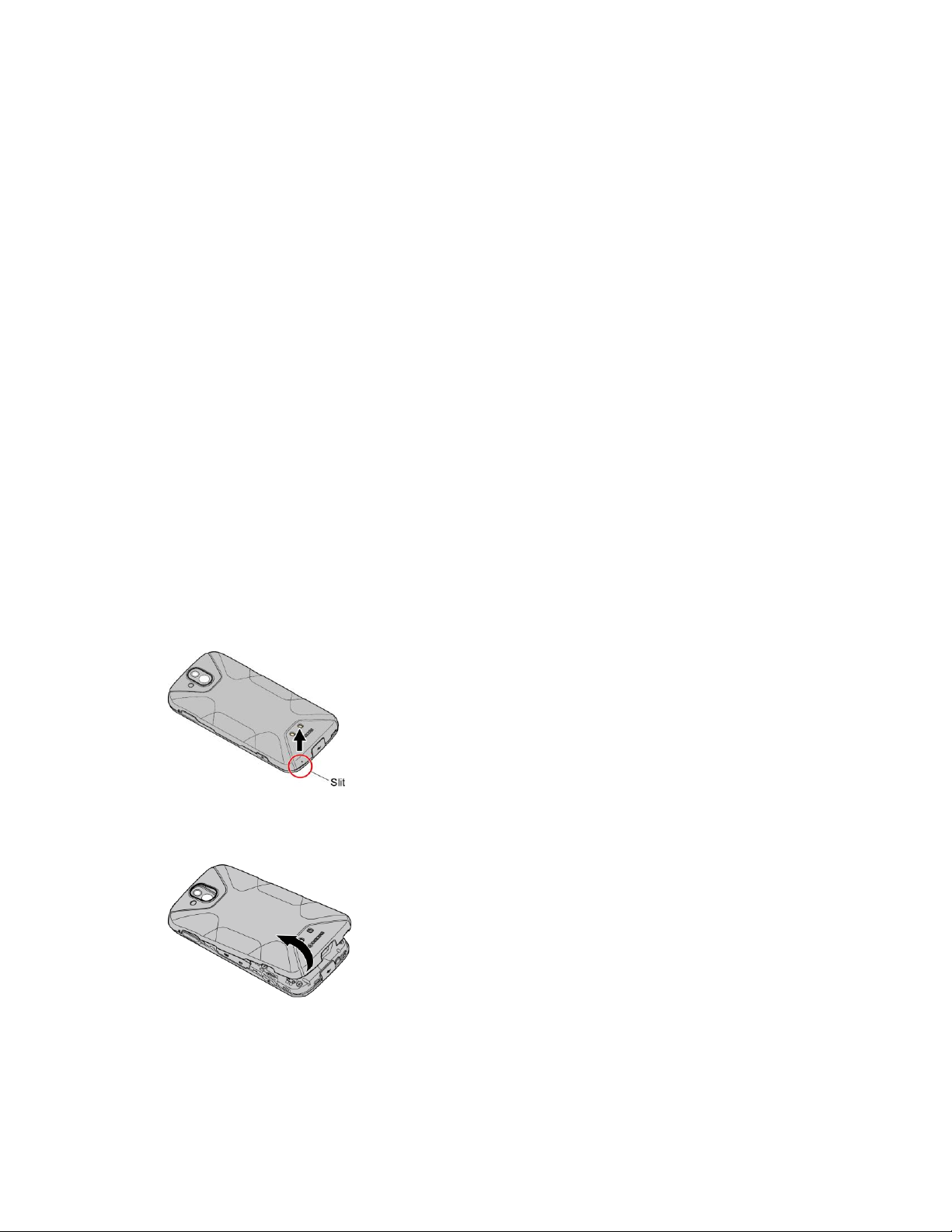
● See instructions included with SIM card for handling.
● The SIM card is the property of Sprint.
● The SIM card is replaceable (at cost) in case of loss/damage.
● Return the SIM card to Sprint when canceling subscription.
● Returned SIM cards are recycled for environmental purposes.
● Note that SIM card specifications and performance may change without notice.
● It is recommended that you keep a separate copy of information that is stored on SIM card. Sprint
is not responsible for damages from stored information that is lost.
● Always follow emergency procedures to suspend service if your SIM card or phone (SIM card
inserted) is lost/stolen. For details, contact Customer Service.
● Always power off phone before inserting/removing SIM card.
Insert SIM Card
Follow these instructions to insert a SIM card. Remember to power off your phone before inserting a SIM
card.
Note: Your phone’s SIM card is preinstalled. These instructions are for reference only.
1. Locate the slit at the bottom of the back cover.
2. Insert your fingernail in the slit, and slowly and carefully lift the back cover up until it is separated
from the phone.
Warning: Do not bend or twist the back cover. Doing so may damage the cover.
Set Up Your Phone 8
Page 19
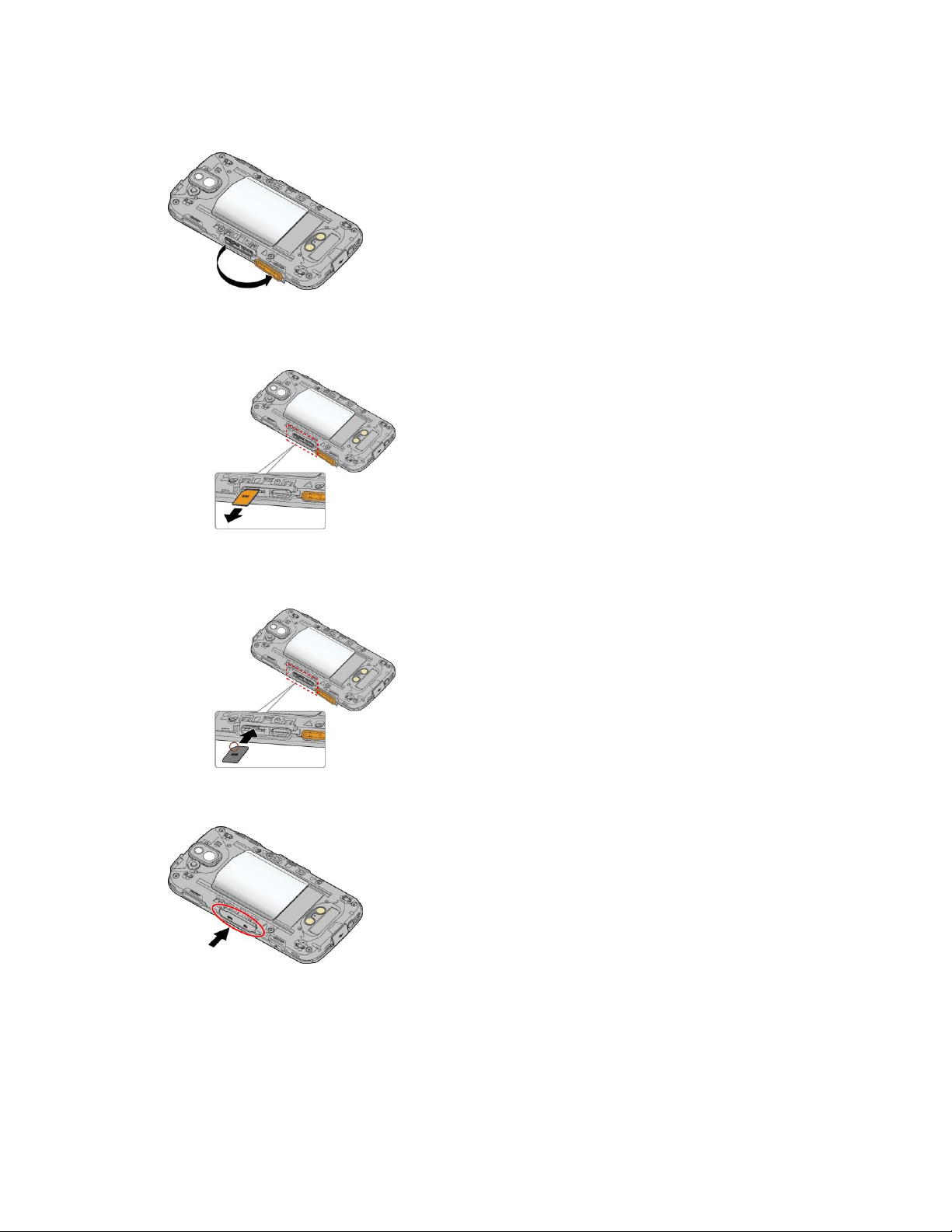
3. Open the SIM/microSD slot cover, as shown.
4. Push the SIM card gently with your finger. The card ejects itself. Pull out the original SIM card
from the slot.
5. Carefully insert the new SIM card into the SIM card slot on the left, with the gold contacts facing
down and the cut off corner on the top left.
6. Securely close the SIM/microSD slot cover.
Warning: Be sure the SIM/microSD slot cover is properly sealed to maintain the phone’s waterproof
capability.
Set Up Your Phone 9
Page 20
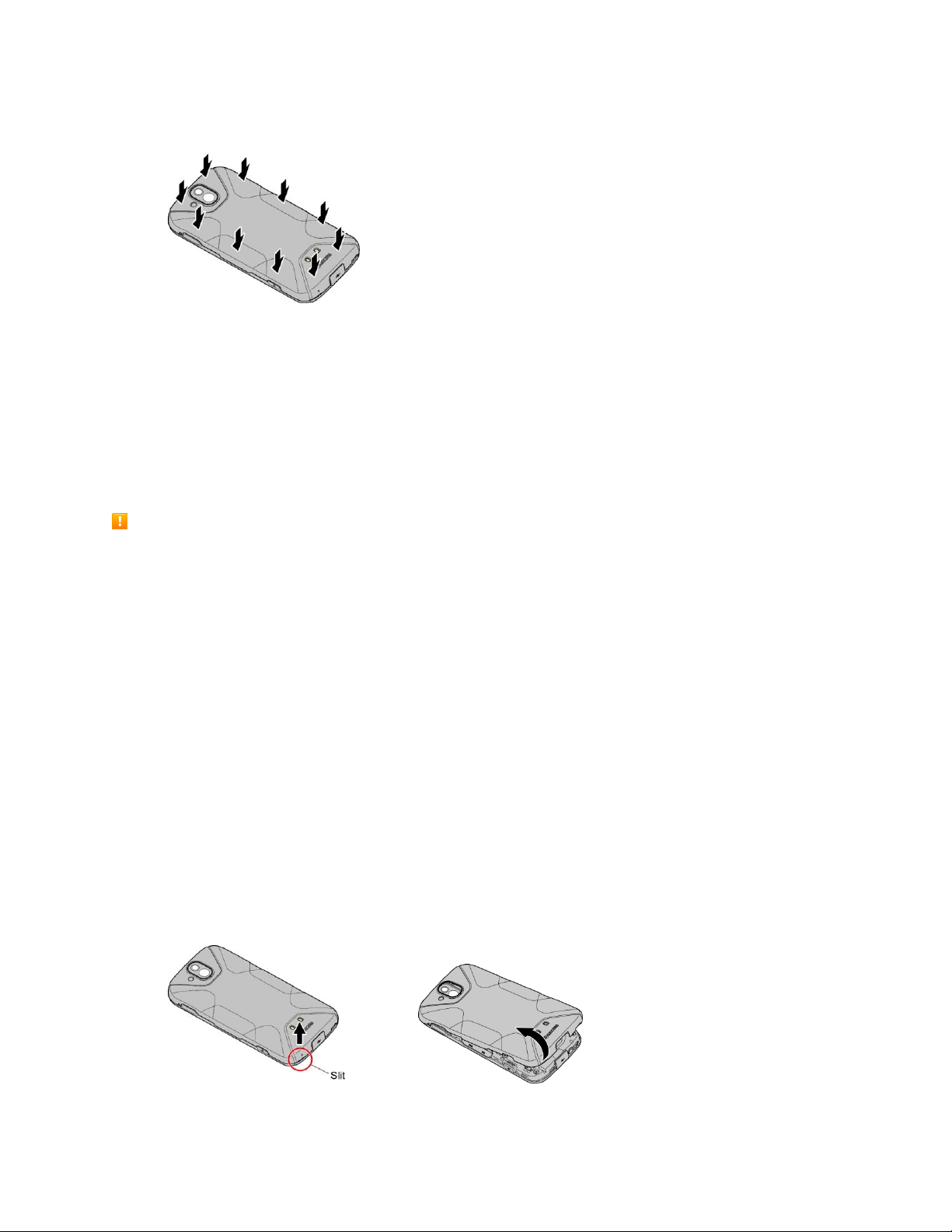
7. Replace the back cover. Press around the edges to ensure a proper fit.
Warning: Be sure all ports and covers are properly sealed to maintain the phone’s waterproof capability.
SD Card
Your phone supports the use of an optional SD card (not included) to expand its storage capacity. It
supports cards up to 256 GB. Some cards may not operate properly with your phone.
Note: You can easily damage the microSD card by improper operation. Please be careful when inserting,
removing, or handling it.
SD Card Cautions
Data: Information stored on SD card can become lost or changed accidentally as a result of damage.
It is recommended that you keep a separate copy of important data. Sprint is not responsible for
damages from data that is lost or changed.
Reading/Writing Data: Never power off while reading or writing data.
Battery Level: A low battery charge may prevent reading/writing to SD card.
Handling SD Card: Use/store SD cards away from the reach of infants. May cause choking if
swallowed.
Insert an SD Card
Follow these steps to insert an optional SD card (not included). Make sure to power your phone off before
inserting or removing an SD card.
1. If your phone is on, turn it off.
2. Insert your fingernail in the slit, and slowly and carefully lift the back cover up until it is separated
from the phone
Warning: Do not bend or twist the back cover. Doing so may damage the cover.
Set Up Your Phone 10
Page 21
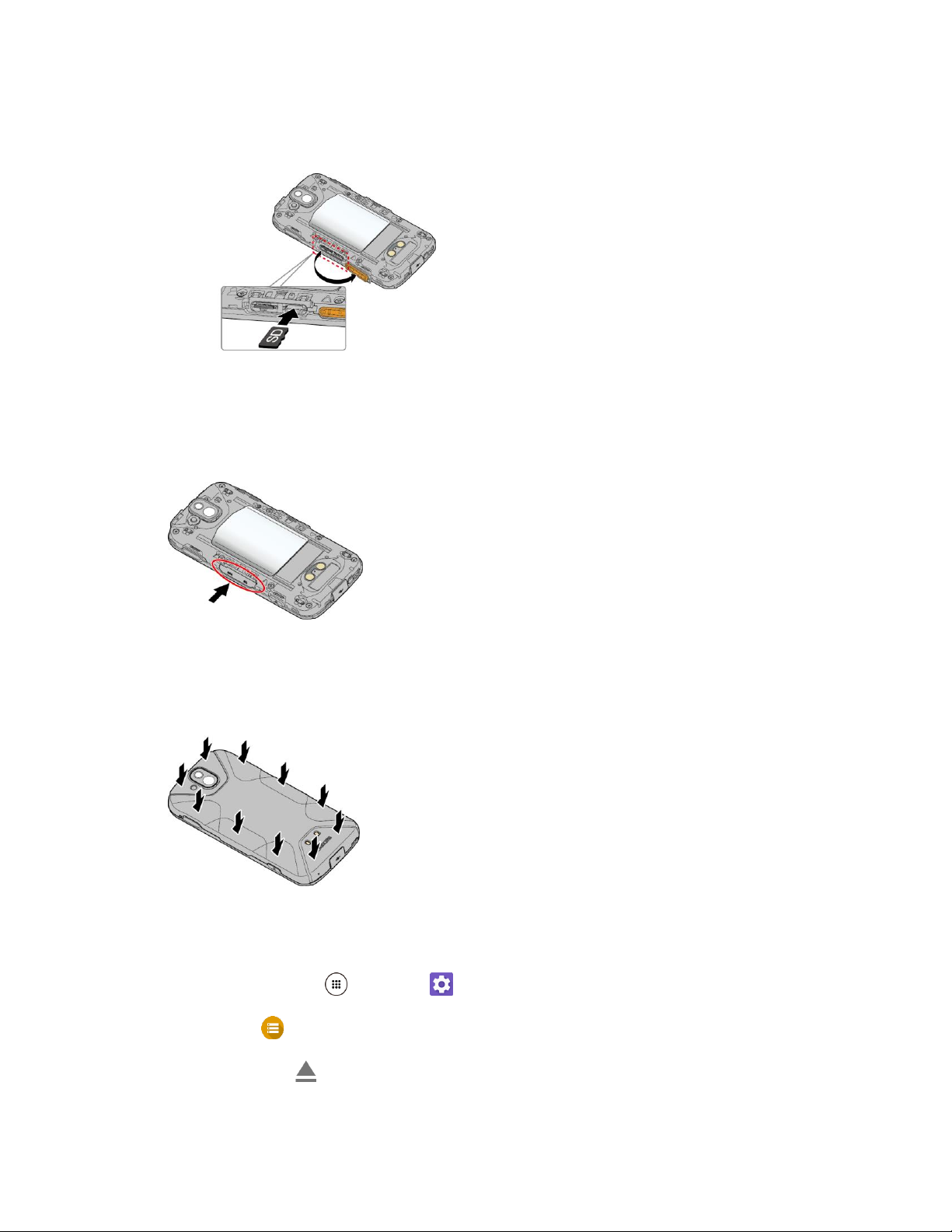
3. Open the SIM/microSD slot cover and insert an SD card into the slot on the right with the gold
terminals facing down. Gently push the card into the slot until it snaps into place.
Insert SD Card all the way gently without bending.
Insert only SD Cards.
4. Securely close the SIM/microSD slot cover.
Warning: Be sure the SIM/microSD slot cover is properly sealed to maintain the phone’s waterproof
capability.
5. Replace the back cover. Press around the edges to ensure a proper fit.
Unmount an SD Card
Always unmount the SD card before removing it from your phone.
1. From home, tap Apps > Settings .
2. Tap Storage .
3. Tap the eject icon next to SD card.
Set Up Your Phone 11
Page 22
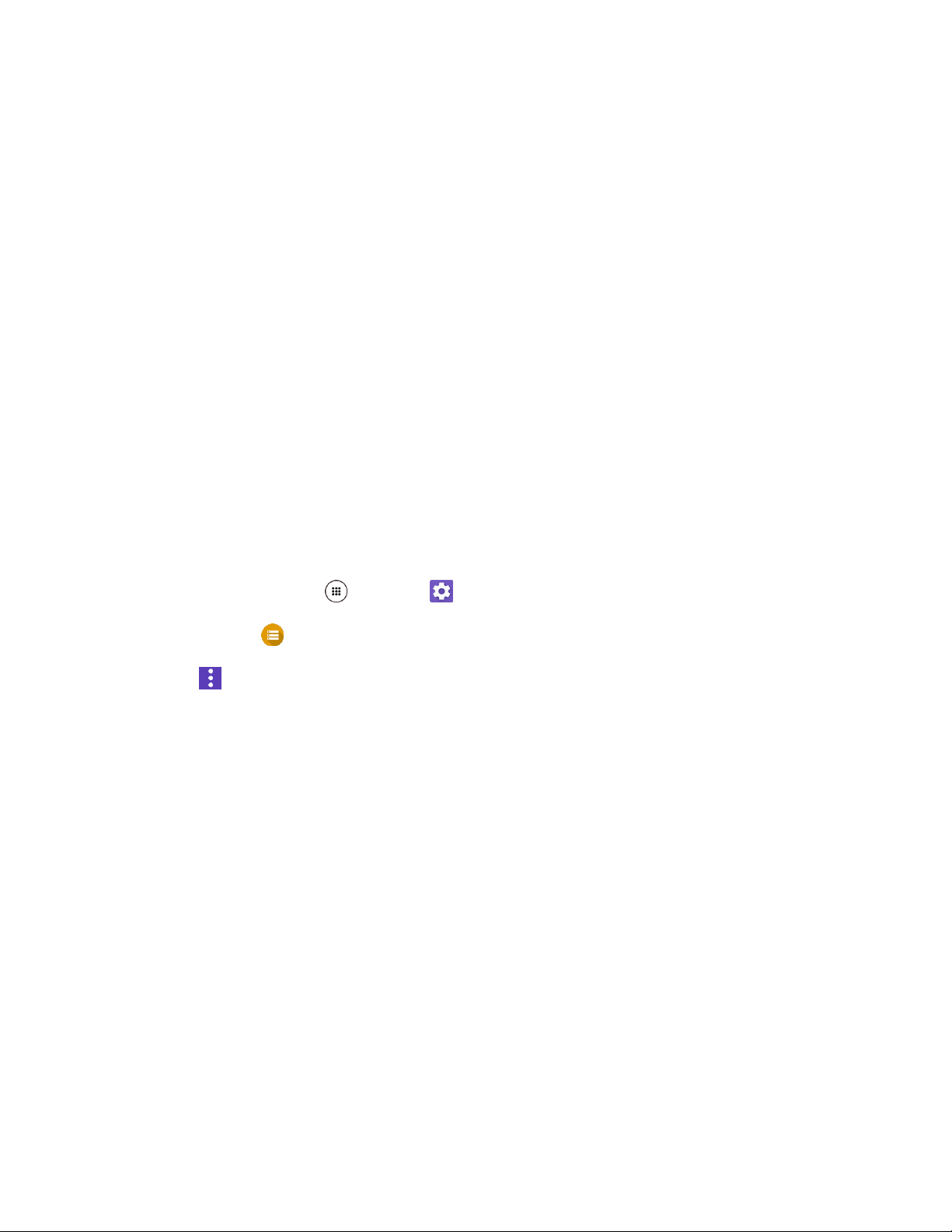
The card is now unmounted.
Remove an SD Card
Follow these instructions to remove an SD card. Always power the phone off before inserting or removing
an SD card.
1. If your phone is on, turn it off.
2. Remove the back cover by inserting your fingernail in the slit on the bottom of your phone.
3. Locate and open the SIM/microSD slot on the side of the phone.
4. Push the SD card so the card is partly ejected. Gently pull out the card from the slot.
5. Securely close the SIM/microSD slot cover.
Warning: Be sure the SIM/microSD slot cover is properly sealed to maintain the phone’s waterproof
capability.
6. Replace the back cover. Press around the edges to ensure a proper fit.
Format an SD Card
When you insert an optional SD card for the first time, it is recommended that you format it on your phone.
1. From home, tap Apps > Settings .
2. Tap Storage > SD card.
3. Tap > Settings > Format or Format as internal > ERASE & FORMAT> OK.
• Format: Select to format your SD card.
• Format as internal: Select to use as internal storage for this device only. After formatting,
the SD card will only work in this device.
Warning: The formatting procedure erases all the data on the SD card, after which the files CANNOT be
retrieved. To prevent the loss of important data, please check the contents before you format the card.
All data on the SD card is erased, and the card is formatted for use on your phone.
Turn Your Phone On and Off
The instructions below explain how to turn your phone on and off.
Turn Your Phone On
■ Press and hold the Power key until the screen lights up.
Your phone will power on. Depending on the settings, you may see the lock screen.
Set Up Your Phone 12
Page 23
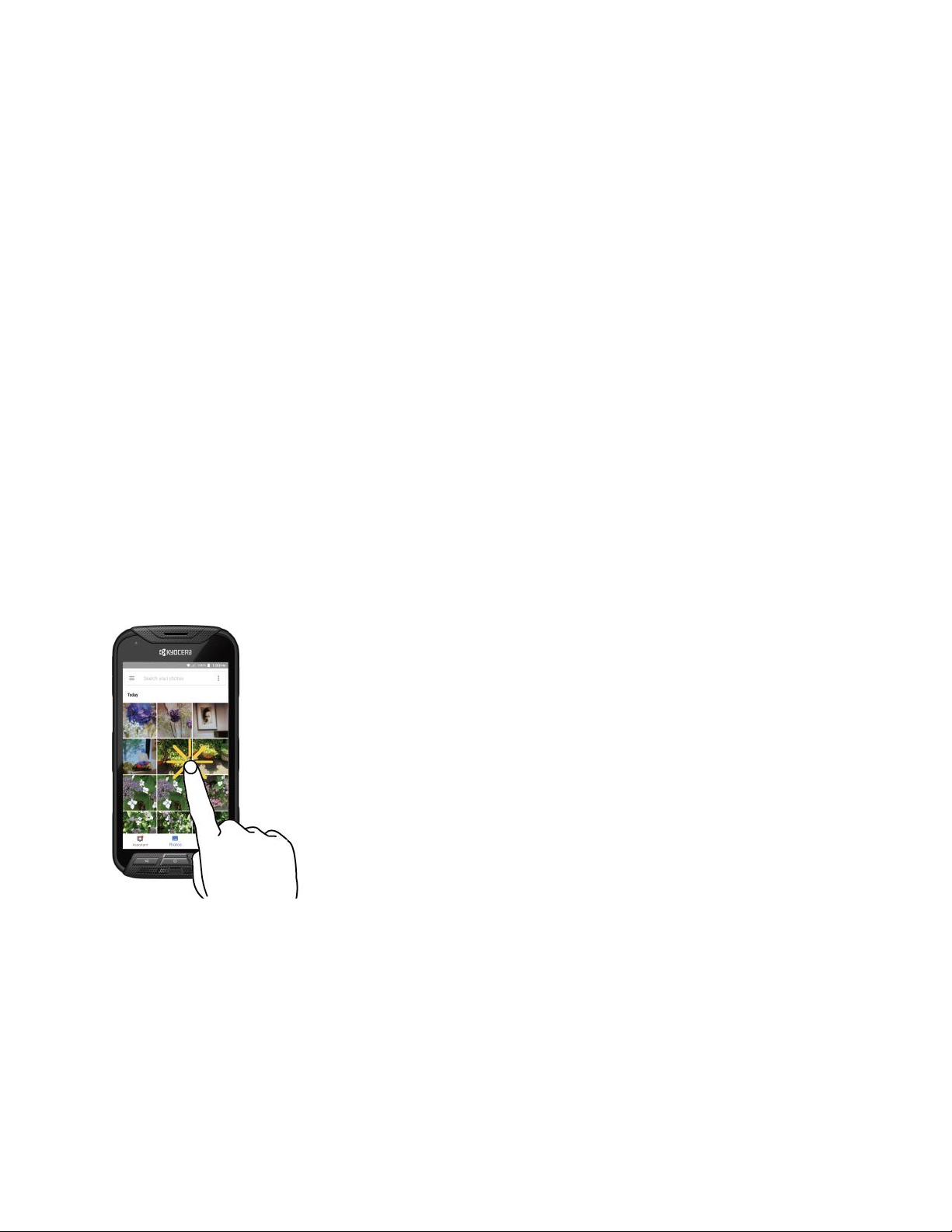
See Lock and Unlock Your Screen and Screen Lock for information about using the screen
lock.
The first time you turn the phone on, you will see the startup screens. See Complete the
Setup Screens for details.
If your phone is not yet activated, see Activate Your Phone for more information.
Turn Your Phone Off
1. Press and hold the Power key to display the device options menu.
2. Tap Power off > OK to turn the phone off.
Your phone will power off.
Your screen remains blank while your phone is off (unless the battery is charging).
Use the Touchscreen
Your phone’s touchscreen lets you control actions through a variety of touch gestures.
Tap
When you want to type using the onscreen keyboard, select items onscreen such as application and
settings icons, or press onscreen buttons, simply tap or touch them with your finger.
Touch and Hold
To open the available options for an item (for example, a contact or link in a Web page), touch and hold
the item.
Set Up Your Phone 13
Page 24
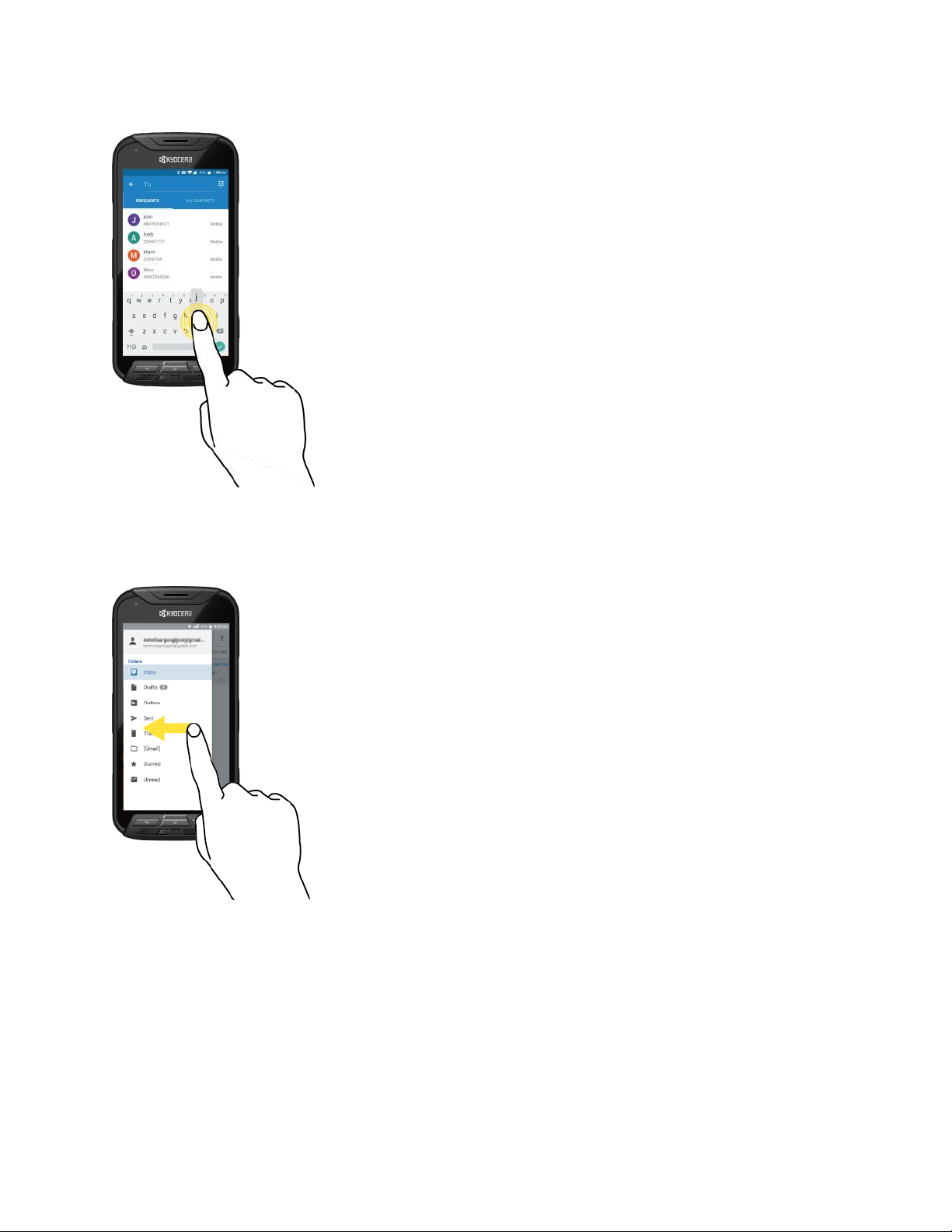
Swipe or Slide
To swipe or slide means to quickly drag your finger vertically or horizontally across the screen.
Drag
To drag, touch and hold your finger with some pressure before you start to move your finger. While
dragging, do not release your finger until you have reached the target position.
Set Up Your Phone 14
Page 25
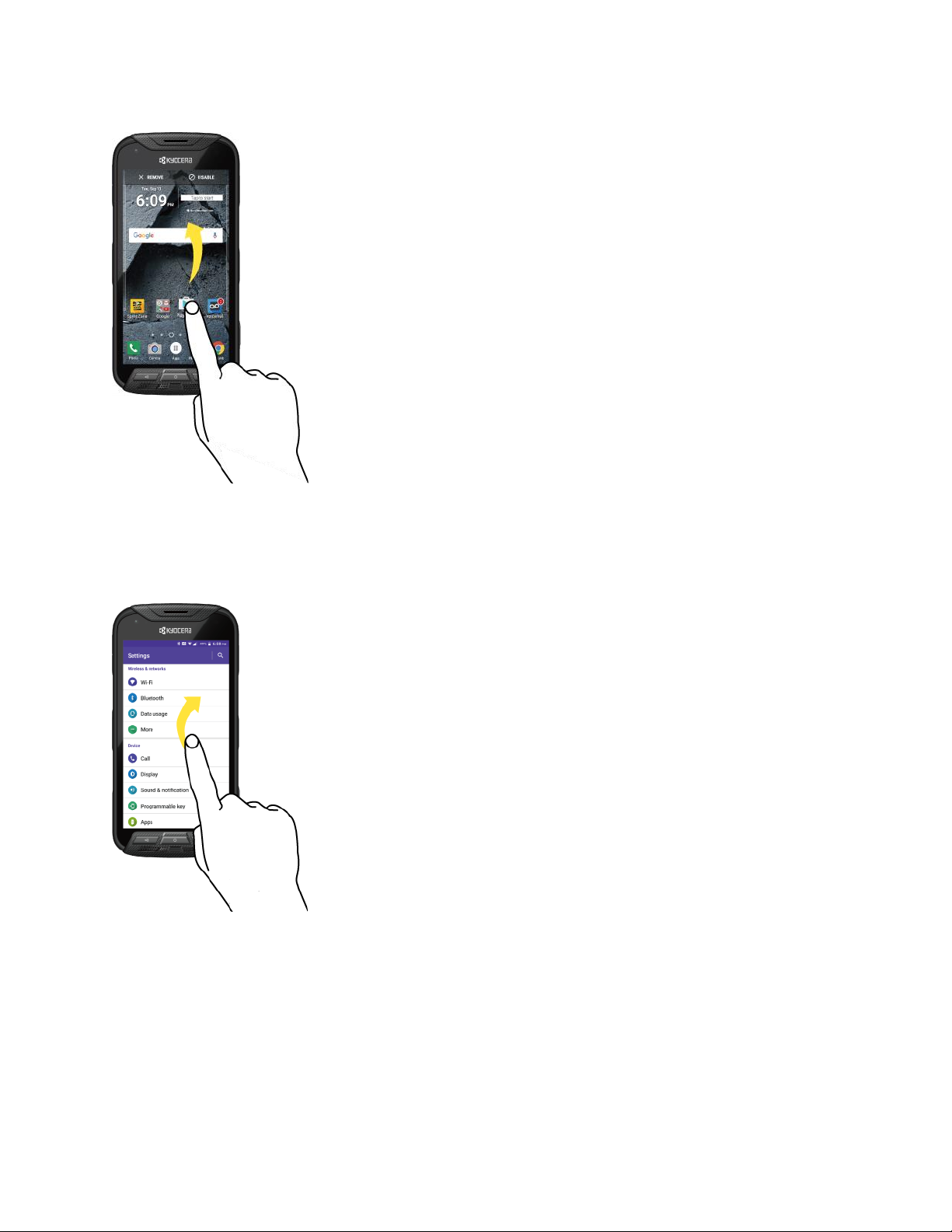
Flick
Flicking the screen is similar to swiping, except that you need to swipe your finger in light, quick strokes.
This finger gesture is always in a vertical direction, such as when flicking the contacts or message list.
Rotate
For most screens, you can automatically change the screen orientation from portrait to landscape by
turning the phone sideways. When entering text, you can turn the phone sideways to bring up a bigger
keyboard. See Touchscreen Keyboards for more details.
Set Up Your Phone 15
Page 26
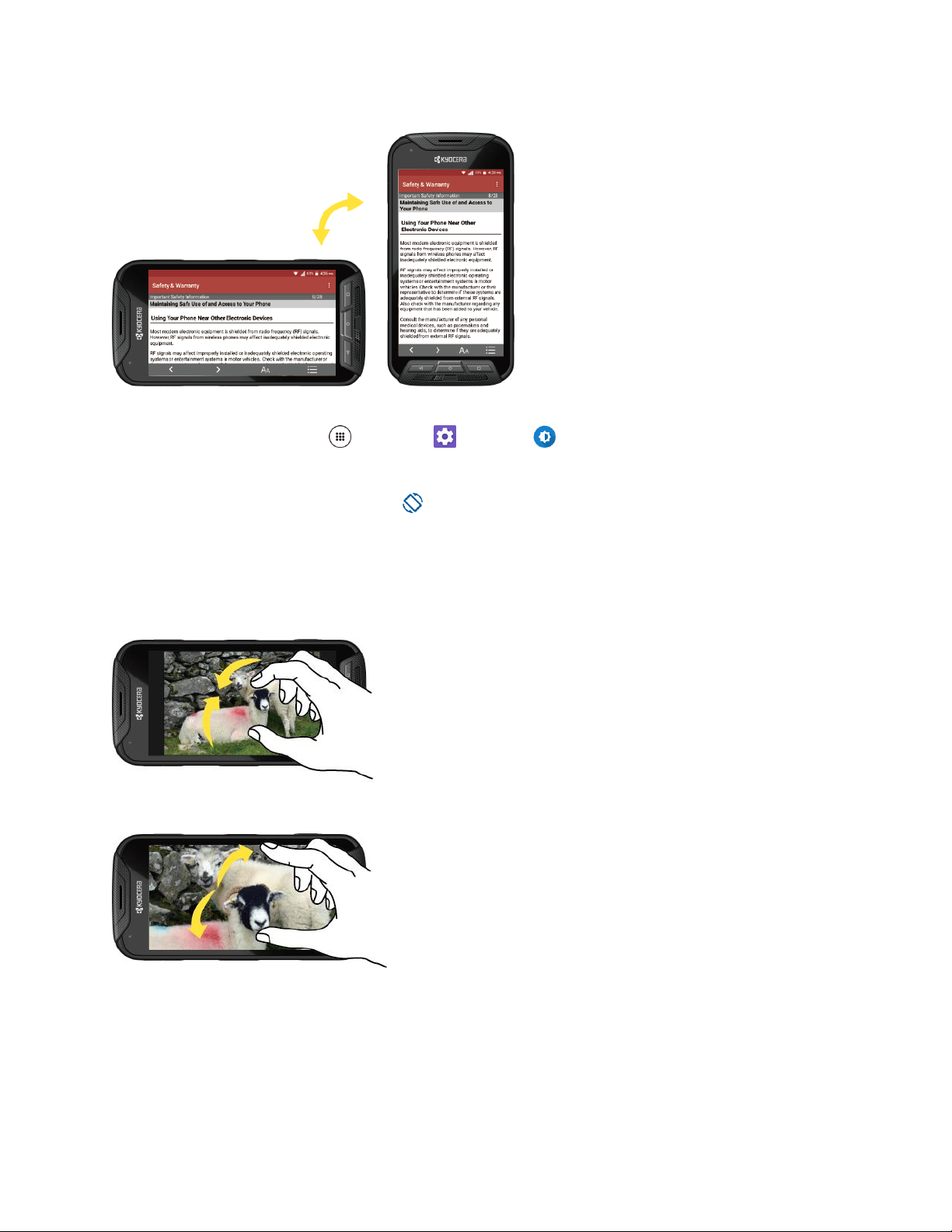
Note: Rotate the contents of the screen needs to be selected for the screen orientation to automatically
change. From home, tap Apps > Settings > Display > When device is rotated.
Tip: You can also access the screen rotation setting from the notification panel. Pull down the status bar
at the top of the screen and tap Rotation to turn the option on or off.
Pinch and Spread
“Pinch” the screen using your thumb and forefinger to zoom out or “spread” the screen to zoom in when
viewing a picture or a Web page. (Move fingers inward to zoom out and outward to zoom in.)
Activate Your Phone
Follow the instructions below to activate your phone if it has not already been activated. Depending on
your account or how and where you purchased your phone, it may be ready to use or you may need to
activate it on your Sprint account.
Set Up Your Phone 16
Page 27
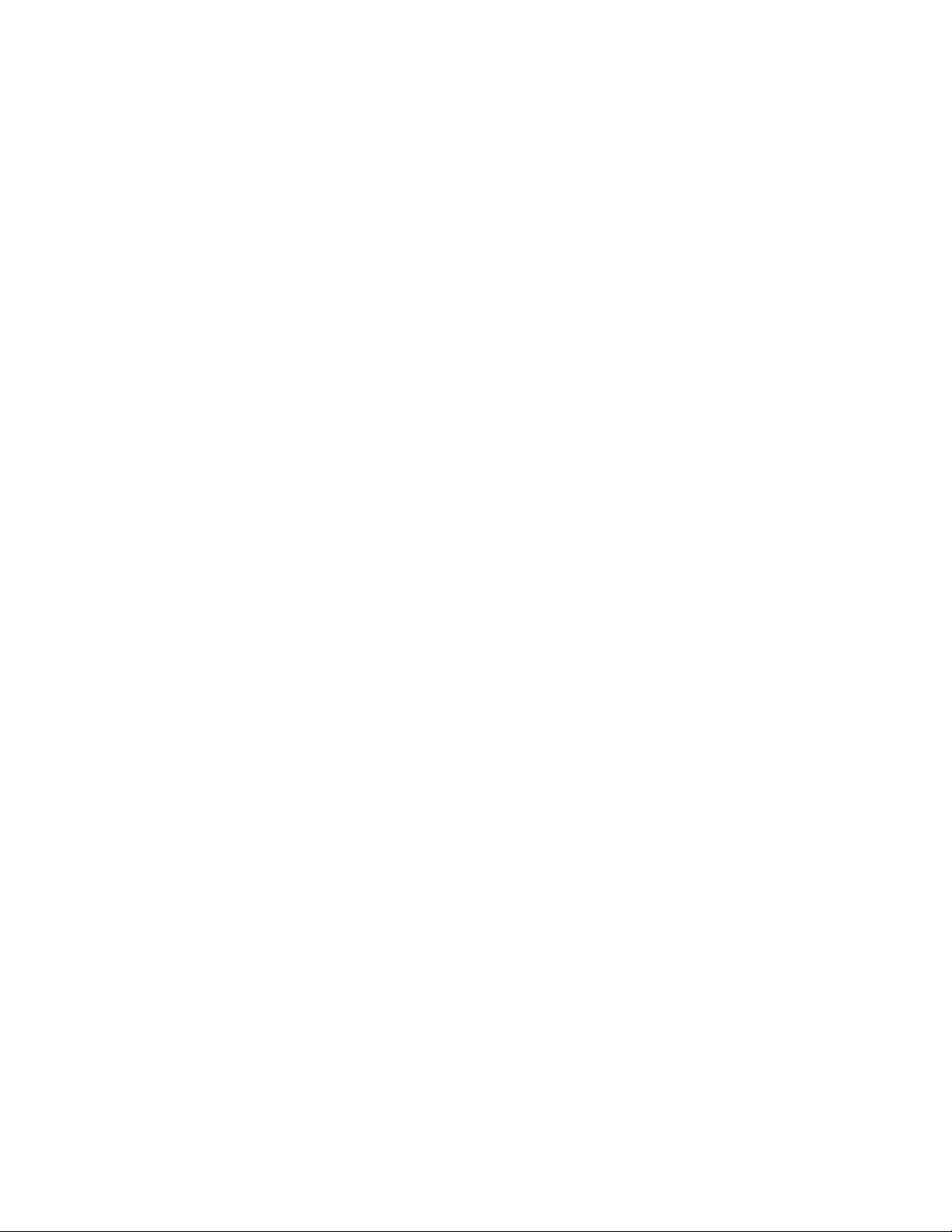
● If you purchased your phone at a Sprint Store, it is probably activated and ready to use.
● If you received your phone in the mail and it is for a new Sprint account or a new line of service, it
is designed to activate automatically.
When you turn the phone on for the first time, you should see a Hands Free Activation
screen, which may be followed by a PRL Update screen and a Firmware Update screen.
Follow the onscreen instructions to continue.
● If you received your phone in the mail and you are activating a new phone for an existing number
on your account (you’re swapping phones), you can activate on your computer online or directly
on your phone.
Activate on your computer:
• Go to sprint.com/activate and complete the online instructions to activate your phone.
Activate on your phone:
• Turn on your new phone. (Make sure the old one is turned off.) Your phone will
automatically attempt Hands-Free Activation.
• Tap Activate to override auto-activation and start the manual activation wizard.
• Follow the onscreen prompts to complete the activation process.
To confirm activation, make a phone call. If your phone is still not activated, visit sprint.com/support for
assistance. If you do not have access to the Internet, call Sprint Customer Service at 1-888-211-4727
from another phone.
Tip: Do not press the Power key while the phone is being activated. Pressing the Power key cancels the
activation process.
Note: If you are having any difficulty with activation, visit sprint.com/support.
Complete the Setup Screens
The setup screens help you set up certain features and preferences on your phone. Once your phone has
been turned on, you will see an Accessibility message. You can then complete the setup process.
Note: You may be able to complete the setup screens before your phone has been activated on your
account.
Set Up Your Phone 17
Page 28
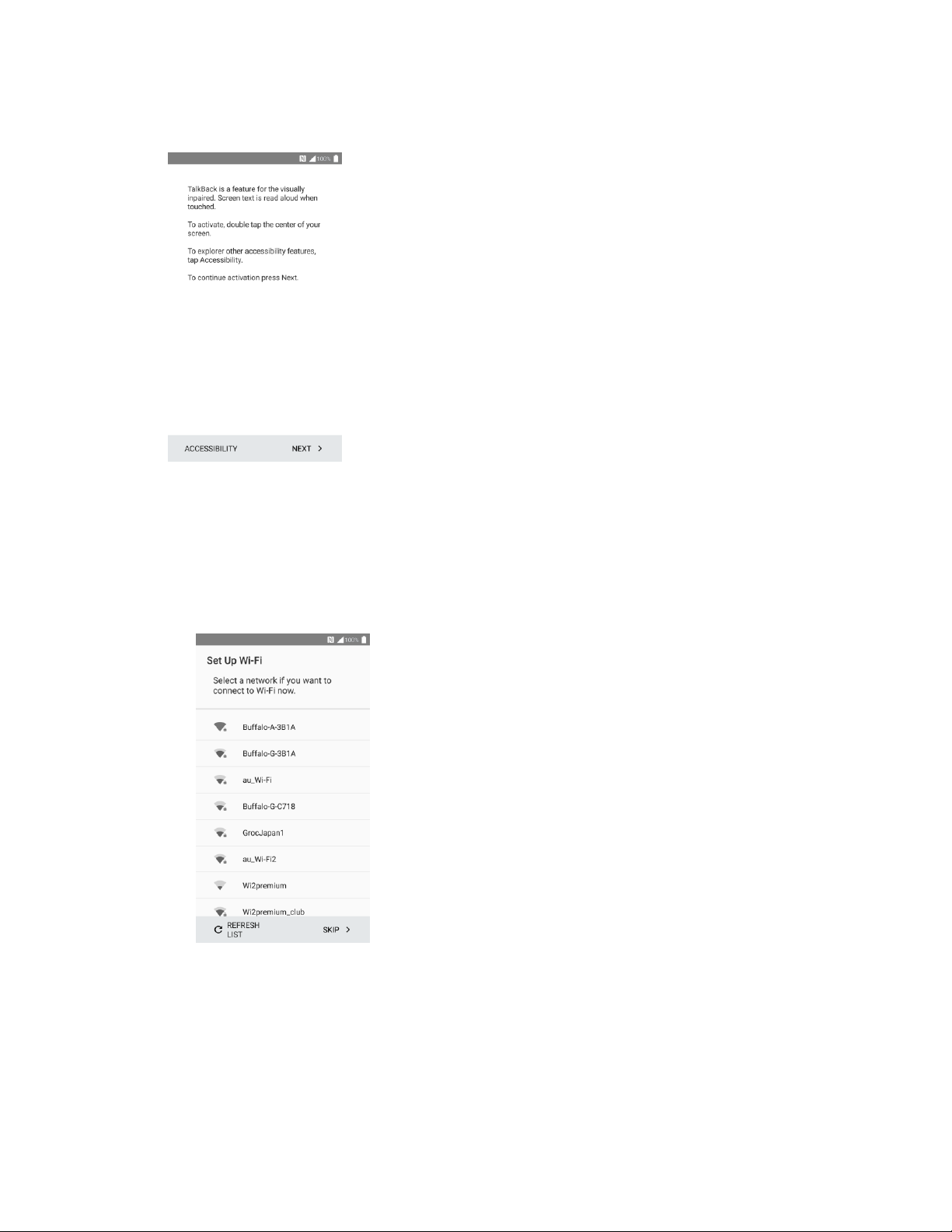
1. On the TalkBack screen, tap NEXT to get started.
2. Follow the onscreen instructions to complete each section. For each topic, you will have the
option to skip it and continue to the next screen.
Language Selection – Select a desired language.
Set Up Wi-Fi – If prompted, follow the prompts to sign in to an available Wi-Fi network. For
secured Wi-Fi networks, you will need to enter a password. See Wi-Fi for more details.
Protect your phone – Prevent others from using this phone without your permissions by
activating device protection features.
Google Services – Read all of the information for the available Google Services and, if you
agree, tap NEXT. Otherwise, uncheck the options and tap NEXT.
Set Up Your Phone 18
Page 29
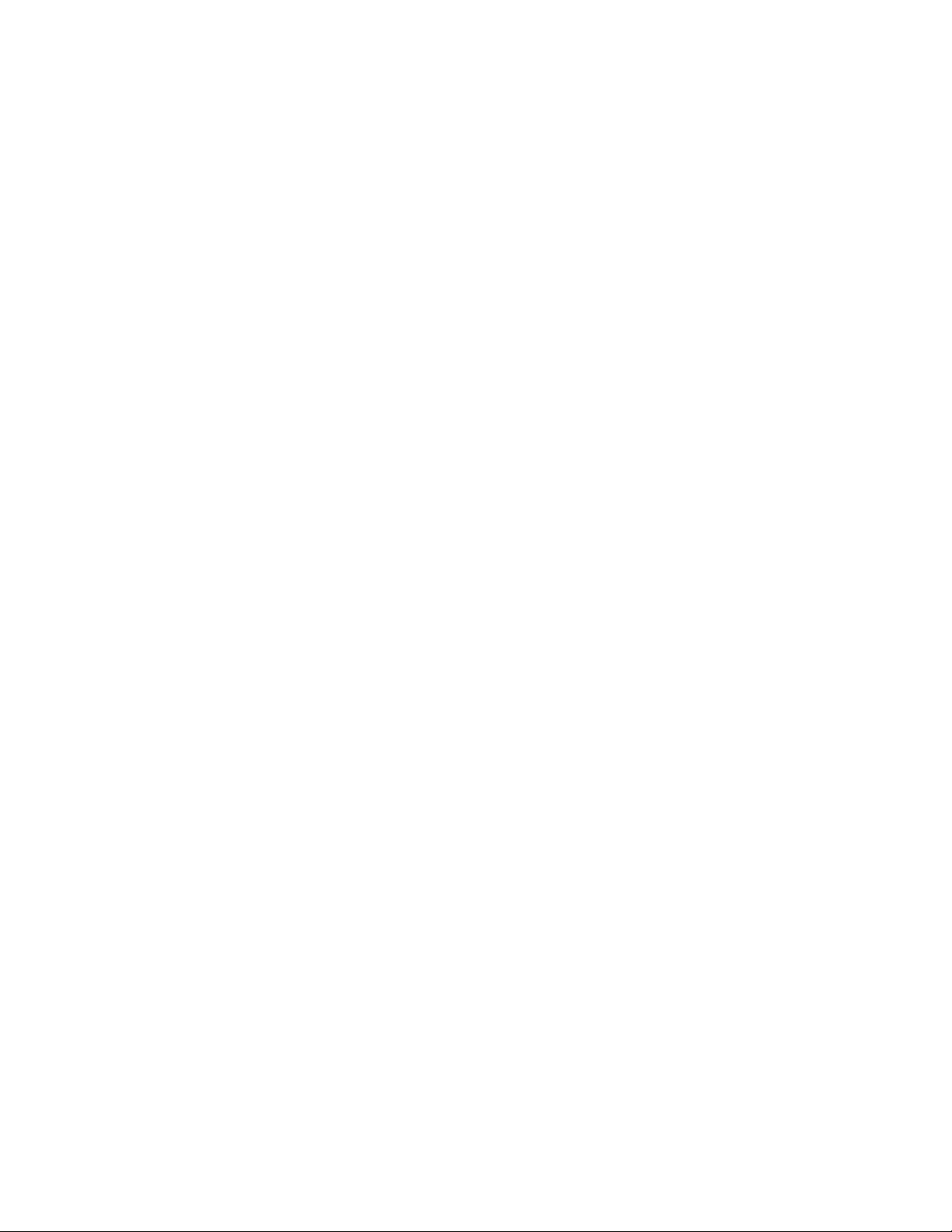
• Help apps find your location – Helps apps determine location. This means sending
anonymous location to Google, even when no apps are running. Tap Learn more for
additional information.
• Improve location accuracy – By allowing apps and services to scan for Wi-Fi networks
and Bluetooth® devices, even when Wi-Fi and Bluetooth are off.
• Help improve your Android experience – By automatically sending diagnostic and
usage data to Google.
3. Tap DONE. Your setup is now complete. Follow the onscreen instructions to learn about basic
tap menu navigation, view tutorials, or just get started.
Your phone is now set up for use. If you skipped any part of the setup, you can access
additional options through the Apps screen or through Settings.
Note: You do not need to sign up for a Google Account to use your phone. However, to download apps
from Google Play, you must link your phone to a Google Account.
Set Up Your Phone 19
Page 30
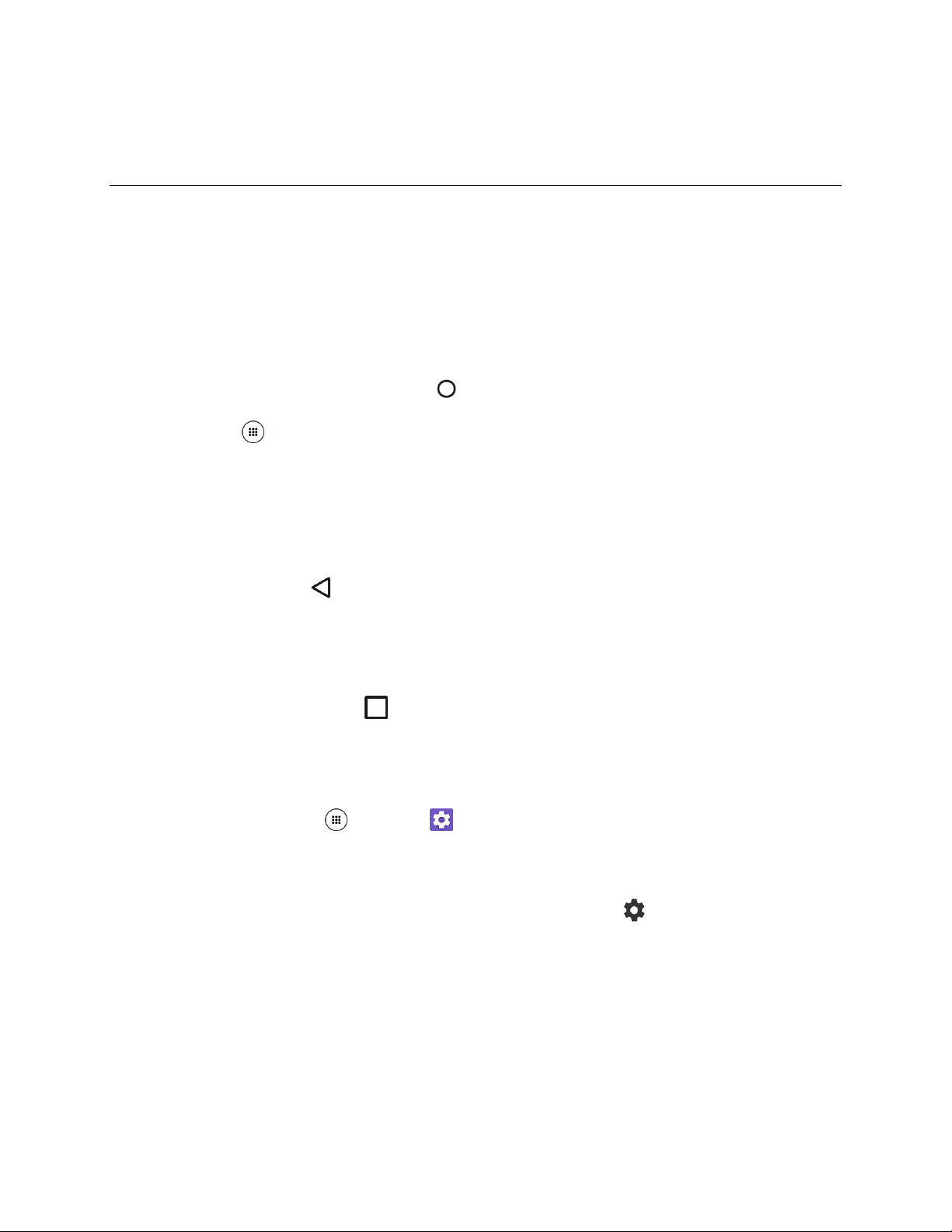
Basic Operations
The following topics outline basic features and operations of your phone.
Basics
The following topics offer an overview of your phone’s basic operations.
Home Screen and Applications (Apps) List
Most of your phone’s operations originate from home, or the apps list.
1. From any screen press the Home key to display the home screen.
2. Tap Apps to display the apps list.
For information about using the home screen, see Home Screen Basics.
Select Options and Navigate Screens
Tap icons, onscreen keys, and other items to open or activate the assigned function.
■ Press the Back key to return to the previous screen.
Recent Applications
You can display thumbnail images of recently used applications using the Recent apps key.
■ Press the Recent apps key to view thumbnail images of recently used applications.
Phone Settings Menu
You can customize your phone’s settings and options through the Settings menu.
■ From home, tap Apps > Settings .
– or –
Pull down the status bar at the top of the screen and tap Settings .
For more information, see Basic Settings.
Basic Operations 20
Page 31

Portrait and Landscape Screen Orientation
The default orientation for your phone’s screen is portrait (vertical), but many apps will change to
landscape orientation (widescreen) when you rotate the phone sideways.
Note: Not all screens will adjust for landscape orientation.
Turn Screen Rotation On or Off
1. Pull down the status bar to display the quick settings menu.
2. Tap Rotation to turn the option on or off.
If the Screen rotation option is not available, tap Expand Button to display the full
options list.
Note: You can also set the rotation option from the main settings menu. From home, tap Apps >
Settings > Display > When device is rotated.
Capture Screenshots
You can use your phone’s power key to capture screenshots.
1. Press and hold the Power key.
2. Tap Screenshot to capture the current screenshot.
The current screenshot will be captured and stored in the phone’s Photos. From home, tap
Apps > Photos .
Tip: You can also capture screenshots when you press and hold the Power key and Volume down key
at the same time.
Basic Operations 21
Page 32

Applications
App
Function/Service
AllTrails
Discover new trails to hike, bike, or run.
Amazon (Amazon
Shopping)
Shop at Amazon.com from your device. You must have an account with
Amazon to use the application.
Amazon Kindle
Download books for reading right on your device. You must have an account
with Amazon to use the Kindle application.
Amazon Music
Purchase, download, and play music from Amazon. You must have an
account with Amazon to use the application.
Amazon Photos
Store your photos on Amazon’s cloud server. You must have an account with
Amazon to use the application.
Amazon Video
Stream many titles at no additional charge to Prime members, download for
offline viewing, buy or rent titles. You must have an account with Amazon to
use the application.
Android Pay
Pay with your phone in stores and in mobile apps by adding a card from any
participating bank. Located also in the Google folder on the home screen.
Barometer
Show the atmospheric pressure and altitude measured by your phone.
The following topics describe how to access the applications (apps) list and launch apps on your phone.
Launch Applications
All installed apps can be accessed and launched from the apps list.
1. From home, tap Apps .
The apps list opens.
2. Tap an app icon to launch the corresponding application.
The application opens.
Apps List
The apps list expands to include any apps you download and install on your phone. The following table
outlines the primary apps that have been preinstalled on your phone.
Basic Operations 22
Page 33

Calculator
Perform basic and advanced mathematical calculations.
Calendar
Use Calendar to create and manage events, meetings, and appointments,
organize your time, and be reminded of important events. Located also in the
Google folder on the home screen.
Camera
Take pictures and record videos using the front and rear cameras.
Chrome
Browse the Internet using Google’s Chrome Web browser.
Clock
Set alarms, view time in time zones around the world, use a stopwatch, and
set a timer.
Compass
Use your phone as a compass or a clinometer.
Contacts
Store and manage contacts from a variety of sources, including contacts you
enter and save directly in your phone as well as contacts synchronized with
your Google Account, and compatible email programs (including Exchange
Server).
Downloads
Download apps, files, images, and more.
Drive
Store, sync, and access your data across multiple devices with Google
Drive’s cloud storage. Located also in the Google folder on the home screen.
Eco Mode
Conserve battery life while using your phone.
Emergency Alerts
View broadcast SMS messages for public warning sent by federally
supervised cell phone services when applicable.
Facebook
Keep up with friends and family with the Facebook® app. Share updates,
photos, and videos, as well as text, chat, and play games.
File Commander
Locate, manage or share any file on your phone via an intuitive interface.
Flashlight
Turn on and off your phone’s flashlight, adjust the brightness and blink speed.
Gmail
Send and receive messages using Google’s Gmail service. Located also in
the Google folder on the home screen.
Basic Operations 23
Page 34

Google
Search the Internet using Google Search. Located also in the Google folder
on the home screen.
Hangouts
Instant message with your friends and family using Google Hangouts.
Located also in the Google folder on the home screen.
Instagram
Capture and share photos and videos with your friends. Customize what you
capture, then share it on your feed or post it directly to your friends.
Keep
Take notes, set reminders, create voice memos, snap photos, etc. to
organize your life. Located also in the Google folder on the home screen.
Lookout
Configure and manage key security options, such as anti-virus and antimalware technology, a lost and stolen device locater service, an application
privacy adviser, and a backup service.
Maps
Use Google Maps to determine your current location with or without GPS, get
driving and transit directions, and find phone numbers and addresses for local
businesses. Located also in the Google folder on the home screen.
Messenger
Reach out to your friends and family with Facebook Messenger, which works
just like texting. A data plan is required to use Messenger.
Messenger
Send and receive text and multimedia messages.
OfficeSuite
Open, edit, and share any Office documents.
Outdoor Report
Obtain useful information such as weather, tides, sunrise/sunset times,
barometric pressure, when nature’s creatures are active to enjoy outdoor
activities.
Phone
Make and receive phone calls.
Photos
View photos and videos on your phone, and sync them with your Google+
account. Located also in the Google folder on the home screen.
Play Movies & TV
Use Google Play Movies & TV to watch movies and TV shows purchased on
Google Play. You can stream instantly on your Android phone. Located also
in the Google folder on the home screen.
Play Music
Use the Google Play Music app to browse, shop, and play back songs
purchased from Google Play as well as songs you have loaded from your
own music library. Located also in the Google folder on the home screen.
Basic Operations 24
Page 35

Play Store
Use the Google Play store app to find new Android apps, games, movies,
music, and books for your phone. Choose from a wide variety of free and paid
apps ranging from productivity apps to games.
Safety & Warranty
Show Safety & Warranty Information for your phone.
Settings
Configure settings and options on your phone.
Sound Recorder
Record voice memos and share them with others.
Sprint Fun &
Games
Download new apps and games from Sprint.
Sprint Zone
Access your Sprint account, get device information and help, find
recommended apps, and more.
Voice Search
Search the Internet and your phone using voice commands.
Voicemail
Use Visual Voicemail for a quick and easy way to access your voicemail. Now
you can find exactly the message you are looking for without having to listen
to every voicemail message first.
Weather
Receive real-time local weather information at any location in the world.
Access 7-day and hourly weather forecasts for your area.
YouTube
Access the YouTube™ video sharing website on which users can upload and
share videos. Located also in the Google folder on the home screen.
Basic Operations 25
Page 36

Phone Number
Follow the instructions below to display your phone’s wireless phone number.
1. From home, tap Apps > Settings > About phone .
2. Tap Status.
You will see the number listed under My phone number.
Airplane Mode
Airplane mode turns off all functions that emit or receive signals, while leaving your phone on so you can
use apps that don’t require a signal or data.
To quickly turn airplane mode on or off:
■ Press and hold the Power key, and then tap Airplane mode.
While in airplane mode, you will see the airplane mode icon in the status bar.
To turn on or off airplane mode in Settings:
1. From home, tap Apps > Settings > More .
2. Tap the ON/OFF switch next to Airplane mode to turn it on or off.
Tip: You can also access airplane mode through the status bar menu. Pull down the status bar at the top
of the screen and tap Airplane .
Enter Text
You can type on your phone using one of the available touchscreen keyboards or Google voice typing.
Touchscreen Keyboards
Your phone offers you convenient ways to enter letters, numbers, and symbols whenever you are
prompted to enter text. The keyboard appears automatically onscreen when you tap a text entry field, and
they can be used in either portrait or landscape mode. You can also use the Google Voice typing option
to enter text using your voice (see Google Voice Typing for details).
Google Keyboard
The Google keyboard offers a traditional QWERTY keyboard setup for entering text by tapping keys (like
on a computer), along with enhancements and options that allow you to enter text faster and more
accurately, such as continuous key input, personalized usage dictionaries, and more.
Basic Operations 26
Page 37

Google Keyboard Overview
Note: Keyboard layouts and options may change depending on where you’re using them. For example, if
you’re entering text to do a Web search, a search icon may be available instead of an enter key.
Tip: To close the keyboard, press .
Text Mode
ABC mode is primarily used for entering letters while Number & Symbol mode is used for numbers and
symbols.
■ Tap to select ABC mode. Tap to select Number & Symbol mode.
● In ABC mode, tap to alter the capitalization:
(Unshifted) to enter all letters in lowercase.
(One-character-shifted) to capitalize only the first letter of a word.
● You can select the caps lock by double-touching or to make all letters in a word
uppercase.
(Caps lock) to enter all letters in uppercase.
● In Number & Symbol mode, tap to display more symbols.
Basic Operations 27
Page 38

● Some keys have alternate characters. In either mode, if a key displays an extra character at the
upper right corner, touch and hold the key to enter the character. Or, touch and long hold a key to
call up a list of all the characters available on that key, and slide your finger to the character you
want to enter on the list.
Tip: For more information about the Google Keyboard settings, see Google Keyboard Settings.
Gesture Typing
The gesture typing lets you enter words by drawing a path from letter to letter in one continuous motion.
To enable the Gesture Typing input feature:
1. From home, tap Apps > Settings > Language & input .
2. Tap Google Keyboard > Gesture typing.
3. Tap Enable gesture typing to turn it on.
Google Voice Typing
Google Voice typing uses Google voice recognition to convert speech to text.
If the Google Keyboard does not display the microphone icon , the voice input feature is not enabled.
To enable the voice input feature:
1. From home, tap Apps > Settings > Language & input .
2. Tap Current Keyboard > CHOOSE KEYBOARDS.
3. Tap the ON/OFF switch next to Google voice typing to turn it on.
To enter text by speaking:
Basic Operations 28
Page 39

1. Tap the microphone icon on the keyboard.
2. If you see Speak now, say the text you want to enter into the microphone. If you see Tap to
pause, Google Voice Typing recognizes your voice.
3. Confirm the text you want to enter is displayed. Tap again to continue entering.
Tip: For more information about the settings of Google voice typing, see Google Voice Typing Settings.
Tips for Editing Text
Your phone gives you many options to make entering text easier, including copying, cutting, and pasting
text, using voice-to-text input, customizing the user dictionary, using predictive text, and more.
Copy and Paste Text
In applications that require text entry, such as Messenger, use the copy and paste functions to copy and
paste text from one application to another.
To copy and paste the text:
1. Open the application or received message that you want to copy text from.
2. Touch and hold the text body. Selection tabs appear and the currently selected words or
characters are highlighted. Drag the tabs to expand or reduce the range of the selected text.
Tip: Tap > SELECT ALL to select all the text.
3. Tap COPY.
4. Open the application into which you want to paste the text.
5. Touch and hold the text box where you want to paste the text to, and tap PASTE, and select the
text you want to paste from the Paste list.
Basic Operations 29
Page 40

If you want to add the selected text to the current text, place a cursor to the position where
you want to insert the selected words or characters. Touch and hold the text box, and tap
PASTE, and select the text you want to paste from the Paste list.
Google Account
You will need a Google Account to access several phone features such as Gmail, Google Maps,
Hangouts, and the Google Play applications. Before you are able to access Google applications, you
must enter your account information. These applications sync between your phone and your online
Google Account.
Google Account Cautions
Be sure not to forget your Google Account ID or password.
Create a Google Account
If you do not already have a Google Account, you can create one online or using your phone.
Note: You can also create and sign into your Google/Gmail account through your phone’s Setup
application.
Note: Although you need a Gmail account to use certain features of your phone, such as Google Play,
you do not need to use Gmail as the default account for your phone.
Create a Google Account Online
1. From a computer, launch a Web browser and navigate to google.com.
2. On the main page, click Sign-in > Create an account.
3. Follow the onscreen prompts to create your free account.
4. Look for an email from Google in the email box you provided, and respond to the email to confirm
and activate your new account.
Create a Google Account Using Your Phone
1. From home, tap Apps > Settings > Accounts > Add account > Google.
2. Tap Or create a new account.
3. Enter your first name and last name, and tap NEXT.
4. Enter your birthday and gender, and tap NEXT.
5. Enter a desired username and tap NEXT.
6. When prompted, enter and reenter a password and tap NEXT.
7. Enter a valid phone number to help you recover your Google Account and password if you ever
forget it, and then tap NEXT. To skip this step, tap Skip.
Basic Operations 30
Page 41

Note: When setting up a new Google Account, either on your phone or online, you are recommended to
add a secondary phone number or email address. Enter a second phone number or email address from
which you currently send and receive message or email. This number or address is used to authenticate
your account should you ever encounter problems or forget your password. It is strongly encouraged for
Android users so you can regain access to Google Mobile™ services and purchases on your phone.
8. Follow the onscreen prompts to create your free account.
Sign In to Your Google Account
If you have a Google Account but have not yet signed in with your phone, follow these instructions to sign
in to your Google Account.
1. From home, tap Apps > Settings > Accounts > Add account.
2. Tap Google.
3. Enter your Gmail address and tap NEXT.
4. Enter the password, and tap NEXT.
5. Read the message, and then tap ACCEPT.
6. Select the backup options, if prompted, and tap CONTINUE.
7. Select if you save your credit card information now to enable purchases at Google Play Store.
8. Select the items you would like to sync with your phone, if necessary. Your account is displayed
in Google under Accounts in the Settings menu.
You are signed in to your Google Account.
Google Play Store
Google Play™ is the place to go to find new Android apps, books, movies, and music for your phone.
Choose from a wide variety of free and paid content ranging from productivity apps and games to
bestselling books and blockbuster movies and music. When you find what you want, you can easily
download and install it on your phone.
To access the Google Play store app, you must first connect to the Internet using your phone’s Wi-Fi or
mobile data connection and sign in to your Google Account. See Chrome Browser and Sign In to Your
Google Account for details.
Installing Applications
Many different kinds of applications can be installed on your phone from Google Play (provided by
Google Inc.). Sprint is not responsible in any way for user-installed applications (quality, reliability,
legality, fitness for a purpose, credibility, accuracy, etc.) or resulting malfunctions (viruses, etc.).
Important: Our policies often do not apply to third-party applications. Third-party applications may access
your personal information or require us to disclose your customer information to the third-party application
provider. To find out how a third-party application will collect, access, use, or disclose your personal
Basic Operations 31
Page 42

information, check the application provider’s policies, which can usually be found on their website. If you
aren’t comfortable with the third-party application’s policies, don’t use the application.
Find and Install an App
When you install apps from Google Play app and use them on your phone, they may require access to
your personal information (such as your location, contact data, and more) or access to certain functions
or settings of your phone. Download and install only apps that you trust.
1. From home, tap Apps > Play Store .
2. Browse for an application. Once you have decided on one, tap it to view its details. Read the
application descriptions and comments.
3. Tap INSTALL (for free applications) or the price button (for paid applications).
Warning: Use caution with applications which request access to any personal data, functions, or
significant amounts of data usage times.
Note: If you have not already done so, you will need to set up a payment method to purchase paid apps
from Google Play.
If you have not already set up a payment method, tap CONTINUE and then follow the
prompts to arrange payment and complete the purchase.
4. Read the app’s access requirements and tap ACCEPT if you agree to them.
5. Check the progress of the current download by opening the Notification Panel.
6. You will be notified when the item is downloaded and installed on your phone.
7. Tap an app to read a description about the app and user reviews.
8. On the Play Store screen, tap > My apps & Games, tap the installed application in the list,
and then tap OPEN.
Basic Operations 32
Page 43

The selected app is downloaded and installed on your phone.
Warning: Read the notification carefully! Be especially cautious with applications that have access to
many functions or a significant amount of your data. Once you tap ACCEPT on this screen, you are
responsible for the results of using this item on your phone.
Purchasing Applications
Purchase apps at your own risk. Sprint is not responsible for any harm to you or third parties resulting
from the use of purchased applications.
Request a Refund for a Paid App
If you are not satisfied with an app, you can ask for a refund within 15 minutes of the purchase. Your
credit card is not charged and the app is uninstalled from your phone.
If you change your mind, you can install the app again, but you can’t request a refund a second time.
1. From home, tap Apps > Play Store .
2. Swipe right or tap on the top left of the screen and then tap My apps & games.
3. Tap the app to uninstall for a refund. The details screen for the app opens.
4. Tap Refund, and then tap Yes to confirm. Your app is uninstalled and the charge is canceled.
Update an App
Depending on your settings, many apps will update automatically, or you can update apps directly from
the Play Store app.
Update an App Directly
1. From home, tap Apps > Play Store .
2. Swipe right or tap on the top left of the screen and then tap My apps & games.
3. Tap the app you want to update, and then tap UPDATE > ACCEPT.
The app update is downloaded and installed.
Set Automatic App Updates
1. From home, tap Apps > Play Store .
2. Swipe right or tap on the top left of the screen and then tap My apps & games.
3. Tap the app you want to set for auto-update, and then tap > Auto-update.
The app is set to update automatically whenever an update becomes available.
Basic Operations 33
Page 44

Note: Automatic updates are unavailable for some apps.
Uninstall an App
You can uninstall any app that you have downloaded and installed from Google Play.
1. From home, tap Apps > Play Store .
2. Swipe right or tap Menu on the top left of the screen and then tap My apps & games.
3. On the Installed screen, tap the app you want to uninstall, and then tap UNINSTALL > OK.
– or –
1. From home, tap Apps > Settings > Apps .
2. Tap to display the drop-down list, and tap Downloaded.
3. Tap the app you want to uninstall, and tap UNINSTALL.
4. When prompted, tap OK to remove the app on your phone.
The app is uninstalled and removed from your phone.
Get Help with Google Play
The Google Play store app offers an online help option if you have questions or want to know more about
the app.
1. From home, tap Apps > Play Store .
2. Tap Menu > Help & Feedback.
The Web browser will take you to the Google Play Help Web page, where you will find
comprehensive, categorized information about Google Play.
Lock and Unlock Your Screen
Your phone allows you to quickly turn the screen off when not in use and to turn it back on and unlock it
when you need it.
Turn the Screen Off When Not in Use
■ To quickly turn the screen off, press the Power key. Pressing the Power key again or receiving
an incoming call will turn on your phone screen and show the lock screen.
To save battery power, the phone automatically turns off the screen after a certain period of time when
you leave it idle. You will still be able to receive messages and calls while the phone’s screen is off.
Note: For information on how to adjust the time before the screen turns off, see Display Settings.
Basic Operations 34
Page 45

Turn the Screen On and Unlock It
1. To turn the screen on, press the Power key or Home key.
The screen below appears by default.
Note: To set up a screen lock for security, see Screen Lock.
2. On the screen, swipe toward:
The screen is unlocked.
to access the Home screen or the screen displayed before it was turned off.
to launch the Camera app.
to launch the voice search function.
If you have set up a screen lock, you will be prompted to draw the pattern or enter the
password or PIN. See Screen Lock.
If you have set up the Fingerprint feature to unlock the screen, you will be prompted to use
the fingerprint sensor. See Use Fingerprint.
Update Your Phone
From time to time, updates may become available for your phone. You can download and apply updates
through the Apps > Settings > System update menu.
Software Update Cautions
During update: The phone cannot be used until the software update is complete. It may take time to
update your phone’s software.
Basic Operations 35
Page 46

Signal during update: Update your phone where signal reception is good, and do not change
location during the update process. Make sure the battery is adequately charged before beginning an
update. A weak signal or low battery during an update may cause the update to fail. An update failure
may disable the phone.
Other functions during update: Other phone functions cannot be used during a software update.
Update Your Phone Software
You can update your phone’s software using the System update option.
Before Updating Your Phone
Updating your phone may result in a loss of saved data depending on the condition of your phone
(malfunctioning, damaged, water seepage, etc.). You must back up all critical information before updating
your phone firmware.
Back Up All Data Prior to Update
To back up your Gmail information:
1. From home, tap Apps > Settings > Accounts > Google > [your account].
2. Tap the ON/OFF switch to enable backup of each item.
If the Auto-sync option is on, email, Calendar and Contacts automatically synchronize
whenever a change is made.
If the Auto-sync option is off, tap the sync icon within the account field to reveal the account’s
synchronization settings screen.
3. Tap > Sync now to sync your Google Account information.
To back up your Exchange Mail information:
1. From home, tap Apps > Settings > Accounts > Microsoft Exchange ActiveSync.
2. Tap the sync icon within the Corporate account field to reveal the account’s synchronization
settings screen.
3. Toggle the onscreen checkmark to manually synchronize the desired parameters (Contacts or
Calendar).
To restore your Google apps following the update:
1. From home, tap Apps > Play Store .
2. Tap Menu > My apps & games > ALL tab.
3. Scroll through the list of previously downloaded Google apps and choose those you wish to
reinstall.
Basic Operations 36
Page 47

4. Follow the onscreen instructions.
Note: Your Google app purchases are reloaded remotely and can be re-installed after the update is
applied.
Confirm Your Current Phone Software
1. From home, tap Apps > Settings > About phone .
2. Tap Software info.
Update Your Profile
This option allows you to update the phone’s voice and data settings.
1. From home, tap Apps > Settings > System update > Update profile.
2. Follow the onscreen instructions.
The phone will download and install the profile update and you will see a confirmation when
complete.
Note: If your data services or account syncing ever seems to go out unexpectedly, use this feature to
reconnect with the network.
Update Your PRL
This option allows you to download and update the PRL (preferred roaming list) automatically.
1. From home, tap Apps > Settings > System update > Update PRL.
2. Follow the onscreen instructions.
The phone will download and install the PRL update and you will see a confirmation when
complete.
Update Your Phone
From time to time, updates may become available for your phone. You can download and apply updates
through the System update menu.
1. From the Home screen, tap Apps > Settings > System update > System update.
2. Tap CHECK FOR UPDATE to check if there is any update for your phone.
UICC Unlock
UICC Unlock will check and enable the use of an optional SIM card.
1. From home, tap Apps > Settings > System update > UICC Unlock.
2. Follow the onscreen instructions.
Basic Operations 37
Page 48

Your Phone’s Home Screen
Item
Description
Status Bar
The status bar displays icons to notify you of your phone’s status (on the right
side) and notifications (on the left side).
Notification Area
The notification area of the status bar (on the left) displays notifications for
incoming messages, missed calls, application updates, and more. Pull down
the status bar to display the notification panel.
The following topics describe how to use and customize your phone’s home screen, understand the
status bar, and use the notification panel.
Home Screen Basics
The home screen is the starting point for your phone’s applications, functions, and menus. You can
customize your home screen by adding application icons, shortcuts, folders, widgets, and more.
Home Screen Layout
Your home screen extends beyond the initial screen. Swipe the screen left or right to display additional
screens.
Your Phone’s Home Screen 38
Page 49

Status Area
The status area of the status bar (on the right) displays phone and service
status information such as signal strength, battery status, Wi-Fi and data
connectivity, ringer status, and time.
Widget
Widgets are self-contained onscreen apps that reside on your phone’s home
screen.
Google Search Widget
Google Search Widget allows you to enter text or spoken keywords for a
quick search on the phone or on the Internet. Tap to enter text or tap to
speak your keyword.
Shortcut
Shortcut allows you to quickly launch applications.
Folder
Folder allows you to store multiple application icons as a group.
Screen Position
Indicator
Screen Position Indicator indicates where you are among the home screens.
Favorites Tray
Favorites Tray contains up to five icons and appears on every home screen.
You can customize these icons except the Apps icon in the center of the tray.
Apps Key
Tap to open the applications (apps) list. The apps list key is a primary
shortcut available from all home screens.
Extended Home Screens
In addition to the main home screen, your phone features extended home screens to provide more space
for adding icons, widgets, and more. Press Home to display the main home screen and then slide the
screen right or left to move from the main screen to an extended screen.
Your Phone’s Home Screen 39
Page 50

Note: All screens subject to change.
■ If you are not already using the maximum number of screens for your phone, you can add more
screens by swiping to the rightmost Home screen and dragging an app or widget to the right edge.
– or –
Touch and hold the background of any Home screen. From the thumbnail view, tap the thumbnail
with a plus sign (+) on it.
To go directly to a particular screen:
■ Touch and hold the background of any Home screen. From the thumbnail view, tap the thumbnail
of the screen you want to open.
Dura Grid
The Dura Grid widget offers popular settings and apps uniquely designed with high contrast, large icons
for easy access with gloved hands or while on the move. The Dura Grid widget can also be customized
with most frequently used apps and settings and is available in a three, six or nine-position layout.
Access the Three-position Dura Grid Widget
1. From home, swipe to the left.
2. Tap individual icons to turn them on or to adjust settings.
Change an Icon on the Dura Grid Widget
1. Tap EDIT on Dura Grid. appears in the right hand corner of each of the icons.
2. Tap the setting or feature to be changed.
The icon disappears.
3. Tap Add and tap on an icon from the SETTINGS or APPS tabs.
4. Tap DONE .
Add a Six or Nine-position Dura Grid Widget to the Home Screen
1. Touch and hold the empty area on the Home screen.
2. Tap WIDGETS and slide the Widgets screen to find the six or nine-position Dura Grid widget.
3. Touch and hold the Dura Grid widget and move your finger to one of the Home screen thumbnails
displayed at the top of the screen.
4. When you find the position you prefer, release your finger.
Your Phone’s Home Screen 40
Page 51

Launcher Screens
Icon
Status
Bluetooth® enabled
Wi-Fi® active (full signal)
You can access all your apps on your phone from the launcher screens. You can also customize the view
of your launcher screens.
Access the Launcher Screens
1. From home, tap Apps .
2. Following options are available:
Tap > All (Customize) to customize the order of apps. See Rearrange Your Apps on
the Launcher Screens below.
Tap > All (Alphabetical) to reset the order of apps in alphabetical order.
Tap > Frequently used to display the apps you have used most frequently.
Tap > Downloads to display the apps downloaded on your phone.
Rearrange Your Apps on the Launcher Screens
1. From home, tap Apps .
2. Tap > All (Customize) > > Edit.
3. Touch and hold an app, drag it to a new position and release it. To move it to another screen,
drag the app to another screen and release it on the screen you want to place it.
4. Tap OK.
Status Bar and Notification Panel
Your phone’s status and notifications are available at a glance at the top of the screen.
Status Bar
The status bar at the top of the home screen provides phone and service status information on the right
side and notification alerts on the left. To view the notification panel or access the quick settings menu,
pull down the status bar from the top of the screen.
Main Status Icons
Your Phone’s Home Screen 41
Page 52

Vibrate
Alarms only
Total silence
Priority only
Network (full signal)
Network (Roaming)
3G (data service)
4G LTE (data service)
Airplane mode
Battery (charging)
Battery (full charge)
Battery (discharged)
Alarm set
GPS is active
Icon
Notification
Missed call
Main Notification Icons
Your Phone’s Home Screen 42
Page 53

New Gmail
New message
New voicemail message
Event
Music application is running in the background
Downloading
Mobile Hotspot active
Note: Additional notification icons may appear. All notifications may be accessed through the notification
panel.
Notification Panel
Your phone’s notifications appear at the left side of the status bar, and you can access the full notification
panel by pulling down the status bar. From there, you can check notifications, download updates, open
messaging apps, use the quick settings menu, and more.
Your Phone’s Home Screen 43
Page 54

Open the Notification Panel
■ Pull down the status bar. (Slide your finger down from the top of the screen.)
The notification panel opens. To check notifications, tap an item in the list.
Close the Notification Panel
■ Slide the notification panel up. (Slide your finger up from the bottom of the screen.)
– or –
Press Back to close the notification panel.
Notification Panel Layout
The notification panel gives you access both to notifications and the quick settings menu.
When you are finished with a notification, swipe it away to the left or right.
● To clear all notifications, tap CLEAR ALL at the very bottom of the notifications list.
Tip: You can control what notifications show on your screen when your phone is locked. See Sound and
Notification Settings.
● To open the main Settings app, tap the settings icon . For details, see Basic Settings.
Quick Settings Panel
The Quick Settings panel allows you easy access to common phone settings. Tap to expand the
Quick Settings panel.
Your Phone’s Home Screen 44
Page 55

Note: You can only add up to 8 entries in Quick Settings panel.
The following options are available:
● Drag the knob on the brightness slider left or right to adjust the screen brightness.
● Wi-Fi to turn Wi-Fi on or off.
● Location to enable or disable the location feature.
● Do not disturb to enable or disable the sound and notification function. You can select from
Vibrate, Alarms only, Total silence, and Priority only.
● Rotation to enable or disable the auto-rotate screen feature.
● Eco Mode to enable or disable the Eco Mode feature.
● Hotspot to turn Hotspot feature on or off.
● Airplane to enable or disable the Airplane Mode.
● Bluetooth to enable or disable the Bluetooth function.
● NFC to enable or disable the NFC feature.
● Flashlight to turn the flashlight on or off.
To change the positions of items, tap EDIT. Touch and hold the item you want to move, and then drag
it to a different location and release your finger. Tap OK.
Customize the Home Screen
Learn how to set the wallpaper and add, move, or remove shortcuts, widgets, and folders.
Operations for Rearranging the Home Screen
● Moving Widgets and Icons: From home, touch and hold an item and then drag it to the desired
location.
● Deleting Widgets and Icons: From home, touch and hold an item and then drag it to REMOVE.
● Displaying the Home Screen Menu: From home, touch and hold an empty space to display the
home screen menu. Menu options include APPS, WIDGETS and WALLPAPERS, and you also
have the option to add or remove home screens.
Change the Wallpaper
Select and assign your phone’s background wallpaper.
Your Phone’s Home Screen 45
Page 56

1. From home, touch and hold an empty space, and then tap WALLPAPERS .
You can also access the wallpaper menu through settings. From home, tap Apps >
Settings > Display > Wallpaper.
2. Tap Pick image to use your own image, or browse through the preset choices.
3. Select a wallpaper and tap SET WALLPAPER or Set wallpaper.
The wallpaper is set.
Add Shortcuts to the Home Screen
You can add shortcuts for quick access to favorite apps from home.
1. From home, tap Apps on the favorites tray.
The Apps list opens.
2. Find the item you want to add to the home screen.
3. Touch and hold the item.
The icon will disengage and you will see thumbnails of your home screens.
4. Drag the icon to an empty location on one of the home screens.
5. Release your finger.
– or –
1. From home, touch and hold the background of any home screen.
2. Tap APPS and find the item you want to add to the Home screen.
Your Phone’s Home Screen 46
Page 57

3. Touch and hold the app and drag it to a home screen thumbnail where you want to add it.
4. Release your finger.
The shortcut is added to the home screen.
Add Widgets to the Home Screen
You can add widgets to your phone’s home screen. Widgets are self-contained apps that display on a
home screen. Unlike a shortcut, a widget works like an onscreen application. There are many kinds of
widgets, including links to a specific contact, Internet bookmarks, Facebook® status windows, Gmail and
email accounts, and many others.
1. Touch and hold the background of any home screen.
2. Tap WIDGETS and choose a widget.
3. Touch and hold the widget and drag it to a home screen thumbnail where you want to add it.
4. Release your finger.
The widget is added to the home screen.
Add Folders to the Home Screen
You can group home screen shortcuts into folders for convenient access.
Create Folders
1. From home, touch and hold a shortcut icon you want to place in a folder, and then drag it on top
of another icon you want in the same folder.
2. To name a folder, tap the folder and tap the Unnamed Folder field to bring up the keyboard.
Type a name for the folder and tap OK.
A new folder is created.
Add More App Shortcuts to the Folder
■ Touch and hold a shortcut and drag it on top of the new folder.
– or –
1. Tap a folder icon and tap in the top right corner.
2. Slide the screen to browse through the available apps and place checkmarks on those apps you
want to put in the folder.
3. Tap OK.
The new shortcut is added to the folder.
Your Phone’s Home Screen 47
Page 58

Manage Folders
Once you have added folders, you can manage them from the folder display.
1. From home, tap the folder you want to manage.
2. The following options are available:
If this is a new folder, tap the Unnamed Folder field. The keyboard opens and you can name
the folder.
To rename a folder, tap the name.
To remove an app, drag it out of the folder and drop it anywhere on the Home screen.
To remove an app completely, drag it to “REMOVE” at the top of the screen.
Favorites Tray
Add a new icon to the favorites tray.
1. Touch and hold a current icon on the tray, and then drag it to another position on the home
screen or to REMOVE at the top of the screen.
2. Touch and hold the new app icon and drag it to the favorites tray.
3. Release your finger.
Your Phone’s Home Screen 48
Page 59

Making Connections
The following set of topics will cover your phone’s ability to help you make connections, from phone calls
and maintaining contacts, to text messages, email, Internet, and international services.
49
Page 60

Phone Calls and Voicemail
The following topics outline the use of your device’s phone app to place and receive calls, use voicemail,
and more.
Place and Answer Calls
The following topics describe how to directly dial calls, how to answer incoming calls, and how to use the
in-call screen options.
Adjust In-Call Volume
■ Adjusting Call Volume: Press the Volume key up or down during the call.
Troubleshooting
Issue: Difficulty during call.
Solution 1: It may not be possible to make a call properly in a noisy location.
Solution 2: When calling using Speaker, check the call volume. Raising the call volume may make
calling difficult.
Issue: Sound pops momentarily during a call.
Solution: Are you changing location while calling? Sound pops when signal is weak and the phone
switches to a different area.
Emergency Call Cautions
Emergency calls cannot be made while in Airplane mode.
Phone Calls and Voicemail 50
Page 61

Call Using the Phone Dialpad
The most “traditional” way to place a call is by using the phone’s dialpad screen.
1. From home, tap Apps > Phone > DIALPAD tab to display the phone dialpad.
2. Tap the number keys on the dialpad to enter the phone number.
As you enter digits, Smart Dial searches for contacts that match. If you see the number you
want to dial, tap it to place the call immediately without entering the rest of the number.
3. Tap to call the number.
The phone dials the number. The call begins when the other party answers.
4. To end the call, tap .
The call ends.
For additional options, tap and select an option.
Troubleshooting
Issue: Call does not connect.
Phone Calls and Voicemail 51
Page 62

Solution 1: Was the number dialed using the area code? If not, try dialing using the full 10-digit
number including the area code.
Solution 2: Are you in an area with poor wireless coverage? Try calling again from another area.
Call Emergency Numbers
You can place calls to 9-1-1 even if the phone’s screen is locked or your account is restricted.
To call the 9-1-1 emergency number when the phone’s screen is locked:
1. From the lock screen, tap EMERGENCY CALL.
2. Tap .
As long as you are in an area covered by wireless service, the emergency call is placed.
To call the 9-1-1 emergency number normally or when your account is restricted:
1. Unlock the screen. For more information, see Lock and Unlock Your Screen.
2. From home, tap Phone > DIALPAD tab.
3. Tap .
As long as you are in an area covered by wireless service, the emergency call is placed.
Enhanced 9-1-1 (E 9-1-1) Information
This phone features an embedded Global Positioning System (GPS) chip necessary for utilizing E 9-1-1
emergency location services where available.
When you place an emergency 9-1-1 call, the GPS feature of your phone seeks information to calculate
your approximate location. Depending on several variables, including availability and access to satellite
signals, it may take up to 30 seconds or more to determine and report your approximate location.
Important: Always report your location to the 9-1-1 operator when placing an emergency call. Some
designated emergency call takers, known as Public Safety Answering Points (PSAPs), may not be
equipped to receive GPS location information from your phone.
Answer Phone Calls
The following information lets you know how to answer incoming calls, mute the ringer on incoming calls,
reject incoming calls, and more.
When you receive a phone call from a contact, the Incoming call screen appears and displays the caller
ID icon, name, and phone number of the calling party. When you receive a phone call from someone who
is not stored in Contacts, only the default caller ID icon and phone number appear on the Incoming call
screen.
Note: If your phone is turned off, all calls automatically go to voicemail.
Phone Calls and Voicemail 52
Page 63

Answer an Incoming Call
1. When a call arrives, swipe to answer it.
The call begins.
2. To end the call, tap .
The call ends.
Mute the Ringing Sound
To mute the ringer without rejecting the call:
■ Press the Volume key down.
Reject an Incoming Call
■ When a call arrives, swipe to reject it.
The ringtone or vibration will stop and the call will be sent directly to voicemail.
Reject a Call and Send a Text Message
You can reject an incoming call and automatically send a text message to the caller.
■ When a call arrives, tap to ignore the call and send a message to the caller.
The ringtone or vibration will stop and the message will be delivered to the caller.
Note: You can edit the preset text messages through the Call settings menu. See Quick Responses.
In-Call Screen Layout and Operations
While you’re on a call, you will see a number of onscreen options.
In-Call Screen Layout
Tap options to activate them during a call.
● Add call: Tap to connect to a second party while placing the first party on hold.
● End: End the current call.
● Dialpad/Hide: Toggle the appearance of the onscreen dialpad to enter additional numbers such
as an extension or access code.
For example: When you call your bank’s toll-free number, use your dialpad to enter your
account number and PIN.
● Mute: Mute or unmute the microphone during an active call.
Phone Calls and Voicemail 53
Page 64

● Speaker: Turn the speaker on or off.
Warning: Because of higher volume levels, do not place the phone near your ear during speakerphone
use.
● Bluetooth: Route the phone’s audio through a connected Bluetooth headset or through the
speaker.
When the call is routed to a Bluetooth headset, the current call area shows the Bluetooth call
icon ( ).
● Merge calls: Join two currently active calls (conference).
Place a Call from Contacts
You can place phone calls directly from entries in your Contacts list.
1. From home, tap Phone .
2. Tap CONTACTS tab.
The contacts list appears.
3. Tap a contact.
Tip: Tap to search for your contact.
4. Tap .
The phone dials the number. The call begins when the other party answers.
5. To end the call, tap .
The call ends.
Tip: You can also place a call directly from the Contacts list. Swipe the entry you want to call from left to
right to place a call to the entry’s primary number.
Phone Calls and Voicemail 54
Page 65

Place a Call from Recent Calls
You can place phone calls directly from entries in your Recent calls list.
1. From home, tap Phone .
2. Tap the RECENTS tab to display the recent calls list.
3. Tap the Phone icon next to the name or number you want to place a call.
Call a Number with Pauses
You can dial phone numbers with pauses for use with automated systems, such as voicemail or credit
card billing numbers.
1. From home, tap Phone > DIALPAD tab.
2. Enter all or part of a number.
3. Tap and then select from two types of pauses available:
Add 2-sec pause: Automatically send the next set of numbers after two seconds.
Add wait: Send the next set of numbers when you tap YES in the pop-up window.
4. Enter additional numbers.
5. Tap to dial the number.
Call Using a Speed Dial Number
You can place calls using a speed dial number assigned to a selected contact.
1. From home, tap Phone > DIALPAD tab.
Phone Calls and Voicemail 55
Page 66

2. For speed dial numbers 2-9, touch and hold the number on the dialpad.
– or –
For speed dial numbers 10-99, tap the first digit and then touch and hold the second digit on the
dialpad.
Set Up Speed Dialing
1. From home, tap Phone > DIALPAD tab.
2. Tap > Speed dial setup.
3. Tap Add speed dial next to the location number you want to assign a number to.
4. Select a contact and, if the contact has more than one number, select a number.
Remove a Number from a Speed Dial Location
1. From home, tap Phone > DIALPAD tab.
2. Tap > Speed dial setup.
3. Tap the assigned contact you want to remove and tap Remove > OK.
Replace a Number in a Speed Dial Location
1. From home, tap Phone > DIALPAD tab > > Speed dial setup.
2. Tap the assigned contact you want to replace and tap Replace.
3. Select a contact. If the contact has more than one number, select a number.
Call Using the Plus (+) Code
When placing international calls, Plus Code Dialing automatically enters the international access code for
your location (for example, 011 for international calls made from the U.S.).
1. From home, tap Phone > DIALPAD tab.
2. Touch and hold 0 until you see a “+” on the display screen.
3. Enter the country code and phone number, and then tap . The phone automatically
prepends the access code for international dialing, followed by the country code and phone
number.
Phone Calls and Voicemail 56
Page 67

Voicemail
The following topics describe how to set up and use your phone’s voicemail and visual voicemail features.
Voicemail Setup
You should set up your voicemail and personal greeting as soon as your phone is activated. Always use a
password to protect against unauthorized access. Your phone automatically transfers all unanswered
calls to your voicemail, even if your phone is in use or turned off.
1. From home, tap Phone > DIALPAD tab.
2. Touch and hold to dial your voicemail number.
Your phone dials the voicemail access number.
3. Follow the system prompts to:
Create your password.
Record your name announcement.
Record your greeting.
Important: Voicemail Password – It is strongly recommended that you create a password when setting
up your voicemail to protect against unauthorized access. Without a password, anyone who has access
to your phone is able to access your voicemail messages.
Visual Voicemail Setup
This topic describes the Visual Voicemail feature of your phone’s service, as well as the steps required to
set up Visual Voicemail on your phone.
Phone Calls and Voicemail 57
Page 68

About Visual Voicemail
Visual Voicemail gives you a quick and easy way to access your voicemail. Now you can find exactly the
message you are looking for without having to listen to every voicemail message first. This feature
periodically goes out to your voicemail, and gathers the caller information from all of the current
voicemails. It then populates a list with the caller name and number, along with the length of time and
priority level of the voicemail message.
Set Up Visual Voicemail
Setting up Visual Voicemail follows many of the same procedures as setting up traditional voicemail. You
should set up your voicemail and personal greeting as soon as your phone is activated. Your phone
automatically transfers all unanswered calls to your voicemail, even if your phone is in use or turned off.
Note: To set up your traditional voicemail box, see Voicemail Setup.
1. From home, tap Apps > Voicemail .
You’ll see a Welcome to Visual Voicemail screen.
2. Scroll through the introduction screens to view a brief explanation of visual voicemail services and
follow the onscreen instructions.
3. At the end of the welcome screens, you’ll come to a Personalize your voicemail prompt.
4. Tap PERSONALIZE and follow the system prompts to:
Create a password (part of standard voicemail).
Record your name announcement.
Record your greeting.
Important: Voicemail Password – It is strongly recommended that you create a password when setting
up your voicemail to protect against unauthorized access. Without a password, anyone who has access
to your phone is able to access your voicemail messages.
Review Visual Voicemail
Voicemail lets you easily access and select which messages you want to review.
Phone Calls and Voicemail 58
Page 69

1. From home, tap Apps > Voicemail .
You will see the voicemail inbox.
Tip: For an explanation of the voicemail inbox, tap Menu > Help > Visual Voicemail Menu > Inbox.
2. Tap the voicemail that you would like to view or listen to.
The playback screen opens.
Listen to Multiple Voicemail Messages
When you are done listening to a voicemail message you can easily access other voicemail messages
without returning to the main voicemail screen.
1. Listen to the current voicemail message.
2. Swipe your finger left or right to display the next or previous message.
The next or previous message will begin playing automatically.
You can navigate through voicemail messages as frequently as you'd like. You can even move to the next
or previous message before you're finished listening to the current one.
Visual Voicemail Options
The inbox displays the messages you have received.
1. From home, tap Apps > Voicemail .
You will see the voicemail inbox.
2. Tap the voicemail that you would like to view or listen to.
The playback screen opens.
Phone Calls and Voicemail 59
Page 70

Use the playback controls to play or pause the message, to move to a specific location in the
message, and to switch between speaker mode and handset mode.
3. The action bar at the top contains the following options:
: Call to call the number the message came from.
: Reply to reply to the message via text or voice message.
: Menu to access Delete, Share, Archive message, Help and Settings features.
Note: Not all options are available for all messages.
Configure Visual Voicemail Settings
The Visual Voicemail settings menu lets you access settings for notifications, pictures, greetings, and
more.
1. From home, tap Apps > Voicemail .
2. Tap Menu > Settings.
You will see the voicemail settings menu.
3. Select an option to change its settings.
Avatar to configure your Avatar settings.
Display to enter a name to identify yourself to people when replying or forwarding messages.
Help/Info to go to the help page of Visual Voicemail.
Preferences to change your Visual Voicemail application preferences.
Sound to change your notification sound and speakerphone options.
Updates to search for an update to your Visual message software.
About Voicemail to check the information on your Visual message software.
Change Your Main Greeting via the Voicemail Menu
Your main greeting can be changed directly via the Visual Voicemail system. This direct access saves
you from having to navigate within the voicemail menu.
1. From home, tap Apps > Voicemail .
2. Tap Menu > Settings > Preferences > Personalize voicemail.
3. Tap OK to connect to the voicemail system. Follow the prompts to change your current greeting.
Phone Calls and Voicemail 60
Page 71

Edit the Display Name via the Voicemail Menu
From your Visual Voicemail menu, you can quickly change the name or number attached to your voice
messages.
1. From home, tap Apps > Voicemail .
2. Tap Menu > Settings > Display > Display name.
3. Tap the existing identification field and enter a new identifying name or number (used to identify
you to recipients of your voice messages).
4. Tap OK to save your information.
Optional Calling Services
The following topics outline additional voice-related services available with your phone, including call
services, and more.
Caller ID Blocking
Caller ID identifies a caller before you answer the phone by displaying the number of the incoming call. If
you do not want your number displayed when you make a call, follow these steps.
1. From home, tap Phone .
The phone app opens. If necessary, tap DIALPAD tab to display the keypad.
2. Tap .
3. Enter a phone number.
4. Tap .
Your caller information will not appear on the recipient’s phone.
To permanently block your number, call Sprint Customer Service.
Call Waiting
When you’re on a call, Call Waiting alerts you to incoming calls by sounding two beeps. Your phone’s
screen informs you that another call is coming in and displays the caller’s phone number (if it is available).
To respond to an incoming call while you’re on a call:
■ Swipe . (This puts the first caller on hold and answers the second call.)
To switch back to the first caller:
■ Tap Swap calls.
To create a conference call between your existing calls:
Phone Calls and Voicemail 61
Page 72

■ Tap Merge calls.
Note: For those calls where you don’t want to be interrupted, you can temporarily disable Call Waiting by
dialing before placing your call. Call Waiting is automatically reactivated once you
end the call.
Conference Calling
With conference calling, also known as 3-way calling, you can talk to two people at the same time. When
using this feature, the normal airtime rates will be charged for each of the two calls.
1. On the Phone screen, enter a number and tap (or place a call from RECENTS tab or
CONTACTS tab).
2. Once you have established the connection, tap ADD CALL, and dial the second number (or
place a call from RECENTS tab or CONTACTS tab).
This puts the first caller on hold and dials the second number.
3. When you’re connected to the second party, tap MERGE CALLS.
Your conference call is now in session.
4. To end the conference call, tap .
Note: If one of the people you called hangs up during your call, you and the remaining caller stay
connected. If you initiated the call and are the first to hang up, all callers are disconnected.
Call Forwarding
Call Forwarding lets you forward all your incoming calls to another phone number – even when your
phone is turned off. You can continue to make calls from your phone when you have activated Call
Forwarding.
Note: You are charged a higher rate for calls you have forwarded.
To activate Call Forwarding:
1. From home, tap Phone > DIALPAD tab.
2. Tap .
3. Enter the area code and phone number to which you want your calls forwarded.
4. Tap .
You will see the message if call forwarding is activated.
5. Confirm the message and tap Forward Calls to forward your calls or tap Cancel to cancel
forwarding.
To deactivate Call Forwarding:
Phone Calls and Voicemail 62
Page 73

1. From home, tap Phone > DIALPAD tab.
2. Tap .
3. Tap .
Recent Calls
The Recent calls tab of the Phone application lists all recent incoming, outgoing, and missed calls.
View Recent Calls
1. From home, tap Phone .
2. Tap the RECENTS tab to display the recent calls list.
: Incoming calls
: Outgoing calls
: Missed calls
Recent Calls Options
1. From home, tap Phone .
2. Tap the RECENTS tab to display the recent calls list.
3. Tap an entry to view the call details.
Tap to call the number.
Tap to send a text message.
Tap to add the number to Contacts.
Tap to access the Contacts detail screen.
Tap Menu > Delete from recent call to remove the call.
Tap Menu > Edit number before call to edit the number before calling.
Tap Menu > Add to reject call list to add the number to reject call list.
Filter Recent Calls
1. From home, tap Phone .
Phone Calls and Voicemail 63
Page 74

2. Tap the RECENTS tab to display the recent calls list.
Setting
Description
Call rejection
Manage a list of automatically rejected phone numbers.
Quick responses
Create and edit text phrases that you can add to messages.
Auto answer
Automatically answer incoming calls after a set time. Select Hands free
or Speakerphone.
Power key ends call
Set the phone to end call by pressing the power key.
Noise reduction
Reduce background noise during a call.
Phone ringtone
Assign a ringtone to your incoming calls.
Vibrate when ringing
Set the phone to vibrate when ringing.
Dialpad touch tones
Play a tone when the dialing keypad is tapped.
Voicemail
Configures your voicemail. See Voicemail for details.
North American dialing
Replace + with the international dialing code, except when entering +1.
3. Tap Menu > Filter by.
4. Select All calls, Missed calls, Outgoing calls, or Incoming calls.
Delete Recent Calls
1. From home, tap Phone .
2. Tap the RECENTS tab to display the recent calls list.
3. Tap Menu > Delete recent calls.
4. Tap the check box next to the contact you want to delete or tap SELECT ALL.
5. Tap OK > OK.
Call Settings
Your phone’s Call Settings menu lets you configure your voicemail options and a number of other settings
for the phone application.
Call Settings Options
Use the Call Settings menu to adjust the following settings:
Phone Calls and Voicemail 64
Page 75

International dialing
Enter the international dialing code automatically (only when North
American dialing is disabled).
TTY mode
Enable the service on your phone. See TTY Mode for details.
Hearing aids
Set to turn on hearing aid compatibility.
Voice privacy
Enable the enhanced privacy mode.
DTMF tones
Set the length of DTMF tones.
Use the Call Settings Menu
1. From home, tap Phone .
The phone app opens.
2. Tap Menu > Call settings.
The call settings menu appears.
3. Configure your options.
Tap a menu item to display its options.
Select your options and follow the prompts to set them.
Your call settings options are set.
Voicemail
1. From home, tap Phone .
Phone Calls and Voicemail 65
Page 76

2. Tap Menu > Call settings > Voicemail.
3. Configure the following settings:
Avatar to configure your Avatar options.
Display to enter a name to identify yourself to people when replying or forwarding messages.
Help/Info to view help topics and information for using Voicemail.
Preferences to change Voicemail application preferences.
Sound to change sound/speakerphone options.
Updates to check for updates.
About Voicemail to view information about the application.
TTY Mode
A TTY (teletypewriter, also known as a TDD or Text Telephone) is a telecommunications device that
allows people who are deaf, hard of hearing, or who have speech or language disabilities, to
communicate by telephone.
Your phone is compatible with select TTY devices. Please check with the manufacturer of your TTY
device to ensure that it supports digital wireless transmission. Your phone and TTY device will connect
using a special cable that plugs into your phone’s headset jack. If this cable was not provided with your
TTY device, contact your TTY device manufacturer to purchase the connector cable.
To turn TTY Mode on or off:
1. From home, tap Phone .
Phone Calls and Voicemail 66
Page 77

2. Tap Menu > Call settings > TTY mode.
3. Tap TTY Full, TTY HCO, or TTY VCO to turn TTY mode on.
– or –
Tap TTY Off to turn TTY mode off.
Your phone’s TTY mode is set.
Note: When enabled, TTY mode may impair the audio quality of non-TTY devices connected to the
headset jack.
Warning: 9-1-1 Emergency Calling
It is recommended that TTY users make emergency calls by other means, including Telecommunications
Relay Services (TRS), analog cellular, and landline communications. Wireless TTY calls to 9-1-1 may be
corrupted when received by public safety answering points (PSAPs), rendering some communications
unintelligible. The problem encountered appears related to TTY equipment or software used by PSAPs.
This matter has been brought to the attention of the FCC, and the wireless industry and the PSAP
community are currently working to resolve this.
Phone Calls and Voicemail 67
Page 78

Contacts
The Contacts application lets you store and manage contacts from a variety of sources, including
contacts you enter and save directly in your phone as well as contacts synchronized with your Google
Account, your PC, and compatible email programs (including Exchange Server).
Contacts Cautions
Information saved in Contacts may be lost or changed if the battery is removed for a long period or
left uncharged. Accident or malfunction may also cause loss or change to information. It is
recommended that you keep a separate copy of contacts and other important information. Sprint is
not responsible for any damages from lost or changed contacts.
Add a Contact
You can add contacts from your phone’s Phone application. Enter details such as name, phone numbers,
email addresses, mailing addresses, and more.
1. From home, tap Apps > Contacts > CONTACTS tab.
You will see the Contacts list.
2. Tap to add a contact.
The Add Contact screen appears.
If prompted, select the location where you want to save the contact, such as Phone and an
account (for example, Google). If you want to change the location later, tap the location name,
and select the desired location.
3. Use the keyboard to enter as much information as you want.
Contacts 68
Page 79

Tap the location/account above name and select an option to change where to save the
contact to.
Tap CHANGE to assign a picture to the contact. See Assign a Stored Picture to a Contact or
Assign a New Picture to a Contact.
Name
Phone
Email
ADD ANOTHER FIELD: Tap to include additional information such as DATE, Company,
Notes, IM, Website, etc.
Note: To select a type (label) for a phone number, email address, or postal address (such as Mobile,
Home, Work, etc.), tap to the right of the field and select the appropriate type.
4. When you have finished adding information, tap SAVE.
The contact is added.
Save a Phone Number
You can save a phone number to Contacts directly from the phone keypad.
1. From home, tap Phone > DIALPAD tab.
2. Enter a phone number and tap Add to contacts.
3. To add the number to an existing entry, tap the contact, select a number type for the new number
and then tap OK.
– or –
Contacts 69
Page 80

To add the number to a new entry, tap Create new contact and select an account to use. Then,
enter the name and any additional information and tap SAVE.
The contact is added.
View Contacts
View a contact’s details by displaying a contact entry.
1. From home, tap Apps > Contacts .
You will see the Contacts list.
2. Tap a contact to view its details.
The contact’s detailed listing appears.
Contacts 70
Page 81

Contacts Screen Layout
Item
Description
FAVORITES tab
Show favorite contacts.
CONTACTS tab
Show all contacts.
GROUPS tab
Show contact groups.
(Search)
Search contacts.
(Menu)
Show the contact list options.
Index
Browse contacts by letter.
(Add
new)
Add a new individual or group contact.
The following illustration shows your Contacts app layout and describes the various features.
Tip: You will see letters in alphabetical order when you drag the slider on the right of the screen. Release
your finger to display the entries starting with a specific letter when you see it.
Contacts List Options
■ From home, tap Apps > Contacts > .
Share: Shares contacts using Android Beam, Bluetooth, Drive, etc.
Contacts 71
Page 82

Clear frequents: Clears frequently contacted list under the FAVORITES tab.
Delete: Allows you to select and delete the contacts.
Import/export: Imports/exports contacts from/to .vcf file.
Contacts to display: Choose contacts to be displayed on Contacts. See Display Options
below.
Settings: Opens the display settings screen. You can select how your contacts are displayed.
See Display Options below.
Change order: Allows you to change the order of the listed contacts under the FAVORITES
tab.
Display Options
Select which contacts to be displayed on Contacts.
1. From home, tap Apps > Contacts > > Contacts to display.
2. Select an account to display its contacts or select one of the following options:
All contacts: Displays all the contacts you’ve saved.
Phone: Displays the contacts saved in the phone.
An account (for example, Google) to display only its contacts.
Customize: Allows you to display the selected types of contacts of the selected accounts.
You can also select how your contacts will be displayed.
1. From home, tap Apps > Contacts > > Settings.
2. Set the following options:
Position of index tab: Choose the position of the index tab on the screen.
Sort by: Choose to your contacts by first or last name.
Name format: Choose format to display your contact’s names.
Accounts: Choose an account to open the account settings.
Edit a Contact
Once you’ve added a contact, you can add or edit any of the information in the entry, assign a caller ID
picture, customize with a unique ringtone, and more.
1. From home, tap Apps > Contacts > CONTACTS tab.
You will see the Contacts list.
Contacts 72
Page 83

2. Tap a contact to view its details.
The contact’s detailed listing appears.
3. Tap .
4. Tap any field you want to change or add. See Add a Contact.
5. Add or change the information, and then tap SAVE.
Your changes are saved to the contact entry.
Note: To select a type (label) for a phone number, email address or postal address (such as Mobile,
Home, Work, etc.), tap and select the appropriate type.
Assign a Stored Picture to a Contact
Follow the instructions to assign a picture stored in your phone’s internal memory or SD card to a contact.
1. From home, tap Apps > Contacts > CONTACTS tab.
2. Tap a contact to display it, and tap .
3. Tap CHANGE to the right of the contact icon.
4. Tap Choose photo and select a location.
5. Tap a picture to select it.
You may be prompted to size the picture for use with contacts. Drag the square to frame the
portion of the picture to use. Tap and drag the side of the square to resize the square and
complete the action.
6. Tap SAVE to save the contact.
Assign a New Picture to a Contact
Follow the instructions to take a new picture and assign it directly to an existing contact.
1. From home, tap Apps > Contacts > CONTACTS tab.
2. Tap a contact to display it, and tap .
3. Tap CHANGE to the right of the contact icon.
4. Tap Take photo.
5. Tap to take a picture.
You may be prompted to size the picture for use with contacts. Drag the square to frame the
portion of the picture to use. Tap and drag the side of the square to resize the square and
complete the action.
Contacts 73
Page 84

6. Tap SAVE to save the contact.
Assign a Phone Ringtone to a Contact
Know who’s calling without looking at your phone by assigning a specific ringtone to a contact.
1. From home, tap Apps > Contacts > CONTACTS tab.
2. Tap a contact to display it, and tap > Set phone ringtone.
3. Tap a ringtone from the available list.
The ringtone briefly plays when selected.
4. Tap OK to assign the ringtone.
Assign a Vibration to a Contact
You can assign a specific vibration pattern to a contact.
1. From home, tap Apps > Contacts > CONTACTS tab.
2. Tap a contact to display it, and tap > Set vibration pattern.
3. Tap an available vibration. The phone vibrates when selected.
4. Tap OK to assign the vibration.
Add a Contact to Favorites
The Favorites tab of the Phone menu is a listing that can help you quickly access your most used or
preferred contacts entries.
1. From home, tap Apps > Contacts > CONTACTS tab.
2. Tap a contact.
3. Tap .
The icon changes to when the contact is added to Favorites.
– or –
From home, tap Apps > Contacts > FAVORITES tab.
4. Tap and select the check box next to the contact(s) that you want to add to your Favorites list.
5. Tap DONE.
Contacts 74
Page 85

Merge Contacts
You can merge two or more contact entries into one.
1. From home, tap Apps > Contacts > CONTACTS tab.
2. Select the contact you want to appear as the primary listing.
3. Tap > Merge.
4. Choose the contact you wish to merge with the primary listing.
Tip: Tap > Separate to separate the merged contact.
Copy/Move Contact
You can copy or move contact entries between the phone and other accounts.
1. From home, tap Apps > Contacts > CONTACTS.
2. Tap a contact to display it, and tap > Copy/Move contact.
3. Select Copy or Move.
Delete Single or Multiple Contacts
You can delete a contact from the contacts details page.
1. From home, tap Apps > Contacts > CONTACTS tab.
You will see the Contacts list.
Contacts 75
Page 86

2. Tap > Delete, select the check box next to the contact(s) you want to delete, or tap SELECT
ALL.
3. Tap DONE and then tap OK to confirm the deletion.
‐ or -
Tap a contact to display it, and tap > Delete > OK.
The contact(s) is deleted.
Tip: You can also tap > Delete, select a contact to delete and then tap DONE.
Add a Group Contact
You can create a group contact with your personal contact entries in Contacts.
Note: In order to create a group contact, you may first sync your phone with a Google or corporate
account. See Synchronize Contacts for instructions on how to sync your phone to an account.
1. From home, tap Apps > Contacts > GROUPS tab.
2. Tap to add a group.
3. Select the account in which you want to create a group contact.
4. Enter the group’s name.
5. Tap Add/remove contacts and check the entries that you want to add to the group contact.
6. Tap DONE > SAVE.
Edit a Group Contact
You can manage the group contacts you create.
1. From home, tap Apps > Contacts > GROUPS tab.
2. Tap a group contact, and tap .
3. The following options are available:
Tap the group’s name to rename it.
Tap Add/remove contacts to add an entry to the group.
Tap Add/remove contacts and tap the entries you want to remove from the group.
4. Tap DONE > SAVE.
Contacts 76
Page 87

Delete Single or Multiple Group Contacts
1. From home, tap Apps > Contacts > GROUPS tab.
2. Tap > Delete, select the check box next to the group contact(s) you want to delete, or tap
SELECT ALL.
3. Tap DONE and then tap OK to confirm the deletion.
The group contact(s) is deleted.
ICE (In Case of Emergency)
Registering ICE information might help rescue workers, such as paramedics, police and hospital
personnel identify your primary contact. You can register up to five contacts.
ICE Contacts
To add an ICE contact:
1. From home, tap Apps > Contacts > CONTACTS tab and then tap ICE- In Case of
Emergency.
2. Tap .
3. Tap the entry to register.
To change or remove an ICE contact:
1. From home, tap Apps > Contacts > CONTACTS tab and then tap ICE- In Case of
Emergency.
2. Tap and tap the contact to remove.
3. Tap OK.
Personal Information
1. From home, tap Apps > Contacts > CONTACTS tab and then tap ICE- In Case of
Emergency.
2. Tap My emergency information > .
3. Enter or edit the necessary information and tap SAVE.
Access the Registered ICE Information When the Screen is Locked
1. Tap ICE on the screen.
Contacts 77
Page 88

2. The following options are available:
Tap My emergency information to display the registered information.
Tap next to the ICE contact to place a call to the contact.
Synchronize Contacts
Syncing data from your managed accounts lets you add and manage new or existing contacts from your
online or remote accounts to your phone. Prior to syncing, you must have an active Google or Corporate
account with associated contacts, and be signed into your account with the phone.
With syncing, any contacts (with phone numbers, email addresses, pictures, etc.) are updated and
synced with your phone.
For more information about syncing existing managed accounts, see Manage Existing Accounts.
1. From home, tap Apps > Contacts .
2. Tap > Settings > Accounts.
3. Tap the account type, if necessary. Screen appearance may vary depending upon the account
type.
4. Tap the account you want to sync your contacts with.
5. Tap the ON/OFF switch next to Contacts to turn contacts sync on or off.
Your Contacts then reflects any updated contact information.
● This update process works both ways. For example, any changes on the phone are updated to
your Gmail contacts list after sync.
Share a Contact
You can quickly share contacts using Bluetooth, email, Gmail, or text messaging.
1. From home, tap Apps > Contacts > CONTACTS tab.
You will see the Contacts list.
2. Tap a contact to display it, and then tap > Share.
Contacts 78
Page 89

3. In the Share with menu, select a method:
Gmail to send the information as a Gmail attachment. Address the message, add a subject
and a message, and then tap Send . See Create and Send a Gmail message for details.
Messenger to send the information in a text message. Select a contact or enter a wireless
phone number or email address, enter any additional information, and then tap Send . For
more information on text messaging, see Send a Multimedia Message (MMS).
Android Beam to beam app content to another NFC-capable device. See Android Beam.
Bluetooth to send the information via Bluetooth. See Bluetooth for information on pairing and
sending via Bluetooth.
Save to Drive to store, sync, and access your data across multiple devices with Google
Drive’s cloud storage.
File Commander Wi-Fi to handle any file on your phone via File Commander Wi-Fi DirectTM.
4. Complete the required steps as prompted for the selected method.
The selected contact will be shared.
Import Contacts
You can import contacts from your internal storage directly to your Contacts application.
1. Copy the vCard files to your phone from your computer.
2. From home, tap Apps > Contacts .
3. Tap > Import/export.
You will see the Import/export contacts menu.
Contacts 79
Page 90

4. Tap Import from .vcf file.
5. Select where to import from and save to, then tap the file you wish to import.
The contacts are imported.
Back Up Contacts
If you are saving contacts to an account that does not automatically back them up via the Cloud, you can
manually back them up for re-import if needed.
1. From home, tap Apps > Contacts .
2. Tap > Import/export.
You will see the Import/export contacts menu.
3. Tap Export to .vcf file.
4. Select a storage location and then tap SAVE.
The contacts are exported and saved to the storage location.
Contacts 80
Page 91

Messaging
With wireless service and your phone’s messaging capabilities, you have the opportunity to share
information through many different channels and accounts, including Gmail (Google), personal and
corporate email, and text and multimedia messaging.
Text and Multimedia Messaging
With text messaging (SMS), you can send and receive instant text messages between your wireless
phone and another messaging-ready phone.
Multimedia messages, or MMS, can contain text and pictures, recorded voice, audio or video files,
stickers or locations.
See your service plan for applicable charges for messaging.
Send a Text Message
Quickly compose and send text messages on your phone.
1. From home, tap Apps > Messenger .
2. On the Messenger screen, tap .
The Compose screen opens.
3. Fill in one or more recipients. You can:
Enter phone numbers or email addresses directly in the To field. If you’re sending the
message to several phone numbers, separate the phone numbers with a comma. As you
enter information, any matching phone numbers from your contacts list are displayed. Tap a
match to enter that number or address directly.
Messaging 81
Page 92

You can type a name saved in your Contacts to call up the phone number, or tap
FREQUENTS or ALL CONTACTS tab, and then select the contacts to whom you want to
send the message. Tap to add more recipients, and then select the contacts. When you
have selected all the message recipients, tap .
4. Tap Send message and then start composing your message.
5. When done, tap .
Send a Multimedia Message (MMS)
Quickly compose and send text messages on your phone.
1. From home, tap Apps > Messenger .
2. On the Messenger screen, tap .
The Compose screen opens.
3. Fill in one or more recipients. You can:
Enter phone numbers or email addresses directly in the To field. If you’re sending the
message to several phone numbers, separate the phone numbers with a comma. As you
enter information, any matching phone numbers from your contacts list are displayed. Tap a
match to enter that number or address directly.
You can type a name saved in your Contacts to call up the phone number, or tap
FREQUENTS or ALL CONTACTS tab, and then select the contacts to whom you want to
send the message. Tap to add more recipients, and then select the contacts. When you
have selected all the message recipients, tap .
4. Tap Send message and then start composing your message.
Messaging 82
Page 93

5. Tap and select from the following file attachments:
Camera: Take a picture to attach or record a video to attach.
Picture: Select a stored picture to attach.
Pictogram: Select a pictogram to attach.
Record: Record an audio file to attach.
Location: Select a location to attach.
Tip: To remove attachment, tap .
6. When done, tap Send .
Save and Resume a Draft Message
You can save the message and send it later.
■ While composing a message, press Back or Home .
The message is saved as a draft.
To resume composing the message:
1. From home, tap Apps > Messenger .
2. On the Messenger screen, tap the message to resume editing it.
3. When you have finished editing the message, tap .
New Messages Notification
Depending on your notification settings, the phone will play a ringtone, vibrate, or display the message on
the lock screen and in your notification panel to notify you of a new text or multimedia message. To
change the notification for new text and multimedia messages, see Text and MMS Options for details.
A new message icon ( ) also appears in the notifications area of the status bar to notify you of a new
text or multimedia message.
● On the Messenger screen, tap the message thread to open and read it.
● If you have a new message notification, swipe down from the top of the screen to open the
notification panel. Tap the new message to open and read it. For information on reading and
replying to messages see Manage Message Conversations.
Messaging 83
Page 94

Manage Message Conversations
Text and multimedia messages that are sent to and received from a contact (or a number) are grouped
into conversations or message threads in the Messenger screen. Text or MMS conversations let you see
exchanged messages (similar to a chat program) with a contact on the screen.
Read a Text Message
■ Do one of the following:
On the Messenger screen, tap the text message or conversation to open and read it.
If you have a new message notification, swipe down from the top of the screen to open the
notification panel. Tap the new message to open and read it.
To return to the Messenger screen from a conversation, tap Back .
Note: To view the details of a particular message, in the conversation, touch and hold the message to
open the options menu, and then tap .
Note: If a message contains a link to a Web page, tap the link to open it in the Web browser.
Note: If a message contains a phone number, tap the phone number to dial the number.
Note: If a message contains an Email address, tap the address to send an Email.
View a Multimedia Message (MMS)
1. From home, tap Apps > Messenger .
2. On the Messenger screen, tap a multimedia message or conversation to open it.
3. Tap the attachment to open it.
If the attachment is a vCard contact, you can import it to your phone’s contacts list. For more
information, see Contacts.
4. To save the attachment to device memory or an SD card, touch and hold the message with the
attachment you want to save, and then tap .
Note: If you are concerned about the size of your data downloads, check the multimedia message size
before you download it.
Reply to a Message
1. From home, tap Apps > Messenger .
2. On the Messenger screen, tap a text or multimedia message thread to open it.
3. Tap the text box at the bottom of the screen, enter your reply message, attach files if desired and
then tap .
Messaging 84
Page 95

Note: To reply to a text message with a multimedia message, open the text message and tap . The
text message is automatically converted into a multimedia message.
Delete Conversations
1. From home, tap Apps > Messenger .
2. On the Messenger screen, touch and hold the message thread that you want to delete. Tap
another thread to select multiple threads.
3. Tap and then tap DELETE to confirm.
Tip: You can also delete a conversation while you’re viewing it. While viewing a conversation, tap Menu
> Delete > DELETE.
Delete a Single Message
1. While viewing a conversation, touch and hold the message that you want to delete.
2. Tap and then tap DELETE to confirm.
View Contact Information from a Message
When you have received a message from someone in your stored contacts, you can tap the contact’s
picture or icon in the conversation to open a menu of options. Depending on the stored contact
information, you can view the contact details, place a phone call or send an email message to the contact,
and more.
Text and MMS Options
The messages settings menu lets you control options for your text and MMS messages including
message limits, size settings, and notifications.
1. From home, tap Apps > Messenger .
2. On the Messenger screen, tap Menu > Settings. You can set the following:
Default SMS app: Select your default Messaging app.
Outgoing message sounds: Select this option if you want the phone to ring when you send
a new text or multimedia message.
Notifications: Select this option if you want to receive a notification in the status bar when a
new text or multimedia message arrives.
Sound: Select a ringtone that is specific to new text and multimedia messages. Note that the
ringtone briefly plays when selected.
Vibrate: Select this option if you want the phone to vibrate when a new text or multimedia
message arrives.
Messaging 85
Page 96

Advanced: Tap this option to set the following:
Gmail
MMS:
• Group messaging: Select if you want to send individual SMS messages to all recipients
or send a single MMS to all recipients.
• Your phone number: Select to change the phone number you use to send files.
• Auto-retrieve: Select this option to automatically retrieve all your multimedia messages
completely. When selected, the multimedia message header plus the message body and
attachments will automatically download to your phone. If you clear this check box, only
the multimedia message header will be retrieved and shown in your Messaging screen.
• Roaming auto-retrieve: Automatically retrieve all your messages completely when
roaming. This may incur significant phone charges.
Advanced:
• Simple characters only: Convert special characters in SMS messages you send.
• SIM card messages: Select to manage text messages stored on your SIM card.
Use Google’s Gmail service and your Google Account to send, receive, and manage your Gmail
messages. Before using Gmail, you must register a Google (Gmail) Account on your phone. See Google
Account for details.
Gmail Cautions
Gmail is handled as email from a PC. Restricting email from PCs on your phone prevents your phone
from receiving Gmail.
Create and Send a Gmail Message
Use your phone to create and send Gmail messages.
Messaging 86
Page 97

1. From home, tap Apps > Gmail .
The Gmail inbox opens.
2. In any folder, tap .
The Gmail composition window opens.
3. Enter the message recipient’s email address in the To field.
4. If you want to send a carbon copy (Cc) or a blind carbon copy (Bcc) of the email to other
recipients, tap to the right of the To field.
5. Enter the subject and then compose your message.
6. After composing your message, tap .
The Gmail message is sent.
Gmail Composition Options
● Attaching Pictures or Videos: In the mail composition window, tap . Locate and then tap the
picture or video you want to attach.
● Save as a Draft (Send Later): While composing your message, tap > Save draft. The
message is saved as a draft for later.
● Delete Mail Being Composed: In the mail composition window, tap > Discard.
Note: To view your draft email messages, in the inbox, tap > Drafts.
Note: To view your sent messages, in the inbox, tap > Sent.
Messaging 87
Page 98

Check Received Gmail Messages
Your phone allows you to access, read, and reply to all your Gmail messages.
Open Gmail Messages from Notifications
When new Gmail arrives, you will see in the status bar.
1. Pull down the status bar to display the notification panel.
2. Tap the new message from the notification panel.
The new Gmail message opens.
If you have two or more new Gmail messages, tapping the notification opens the Gmail inbox.
Open Gmail Messages from the Inbox
You can also read and reply to all your Gmail messages from the Gmail inbox.
1. From home, tap Apps > Gmail .
The Gmail inbox opens.
2. Tap the message thread you want to view.
The message thread opens, with the newest message displayed.
Options when Reviewing Gmail Messages
● Replying to Gmail Messages: With the Gmail message open, tap Reply , compose your
reply message, and tap .
To reply to all, tap > Reply all.
Messaging 88
Page 99

● Forwarding Gmail Messages: With the Gmail message open, tap > Forward, enter a
recipient and an additional message, and tap .
Tip: You can also select from the reply options displayed below the email.
Use Gmail Labels
Gmail saves all mail in one box, but you can add labels that allow you to sort your Gmail conversation
threads. For example, when a new thread starts with a received mail, the label "Inbox" is automatically
added to the thread. By then adding the label "travel," all threads with "travel" are shown in a list.
1. From home, tap Apps > Gmail .
The inbox opens.
2. Touch and hold a conversation thread to add a checkmark to it, and then tap > Move to.
3. Tap a label for the thread.
The thread is added to the selected label.
Archive Gmail Threads
Remove sent and received Gmail threads so they do not appear in the inbox. When replies arrive for
archived threads, they appear in the inbox again.
1. From home, tap Apps > Gmail .
The inbox opens.
Messaging 89
Page 100

2. Touch and hold a conversation thread to add a checkmark to it, and then tap Archive .
The thread is now archived.
Mute Gmail Threads
If registered on a mailing list, there will be threads with always-continuing conversations. For long threads
that are not important, mute the threads and they will no longer appear in the inbox. When mail arrives
that includes user’s address as a recipient or in Cc, mail will again appear in the inbox.
1. From home, tap Apps > Gmail .
The inbox opens.
2. Touch and hold a conversation thread to add a checkmark to it, and then tap > Mute.
The thread is now hidden.
Messaging 90
