Page 1
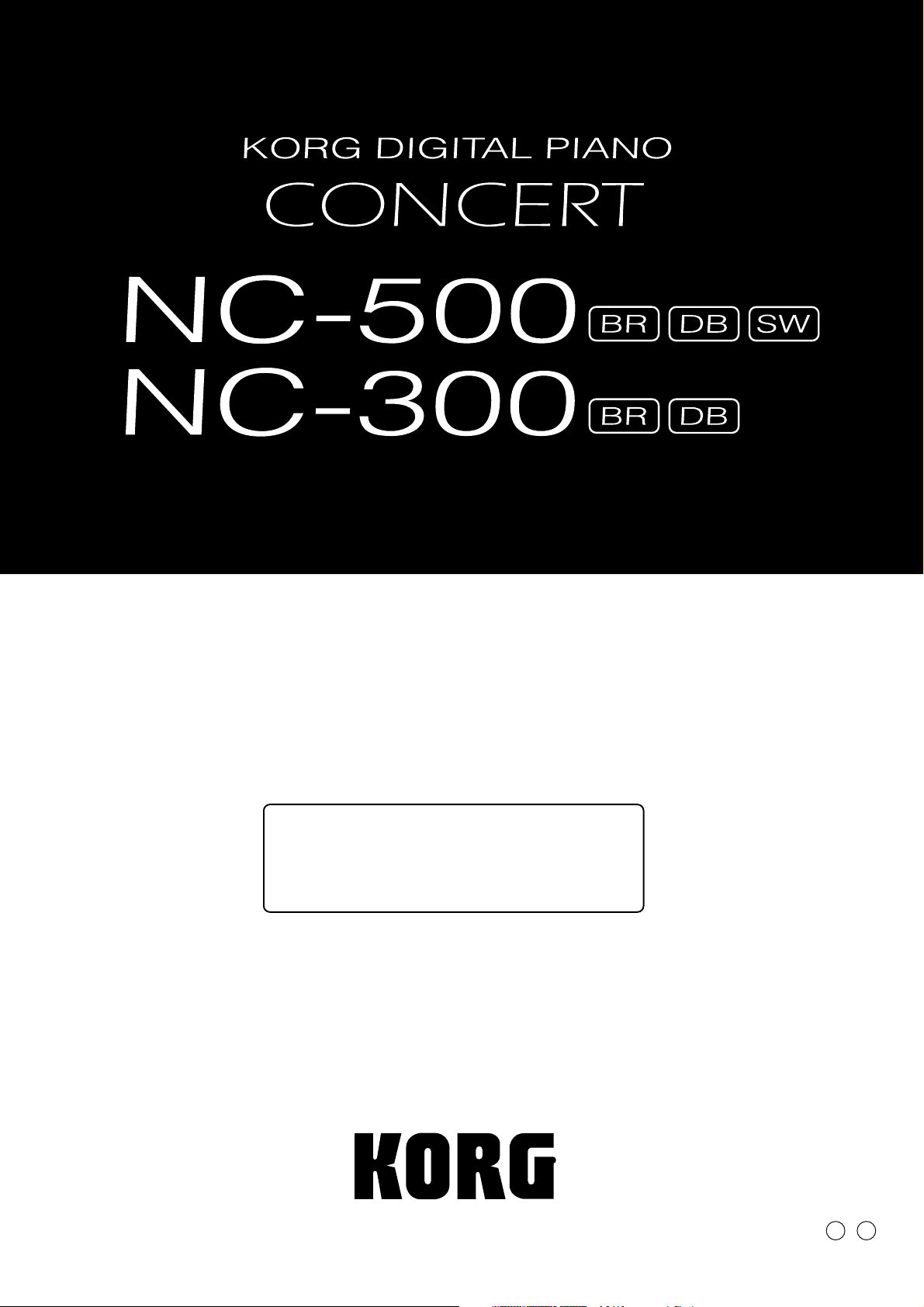
Owner’s Manual
Thank you for purchasing the Korg Digital
Piano Concert NC-500/NC-300. To ensure
long, trouble-free operation, please read this
manual carefully.
E 2
Page 2
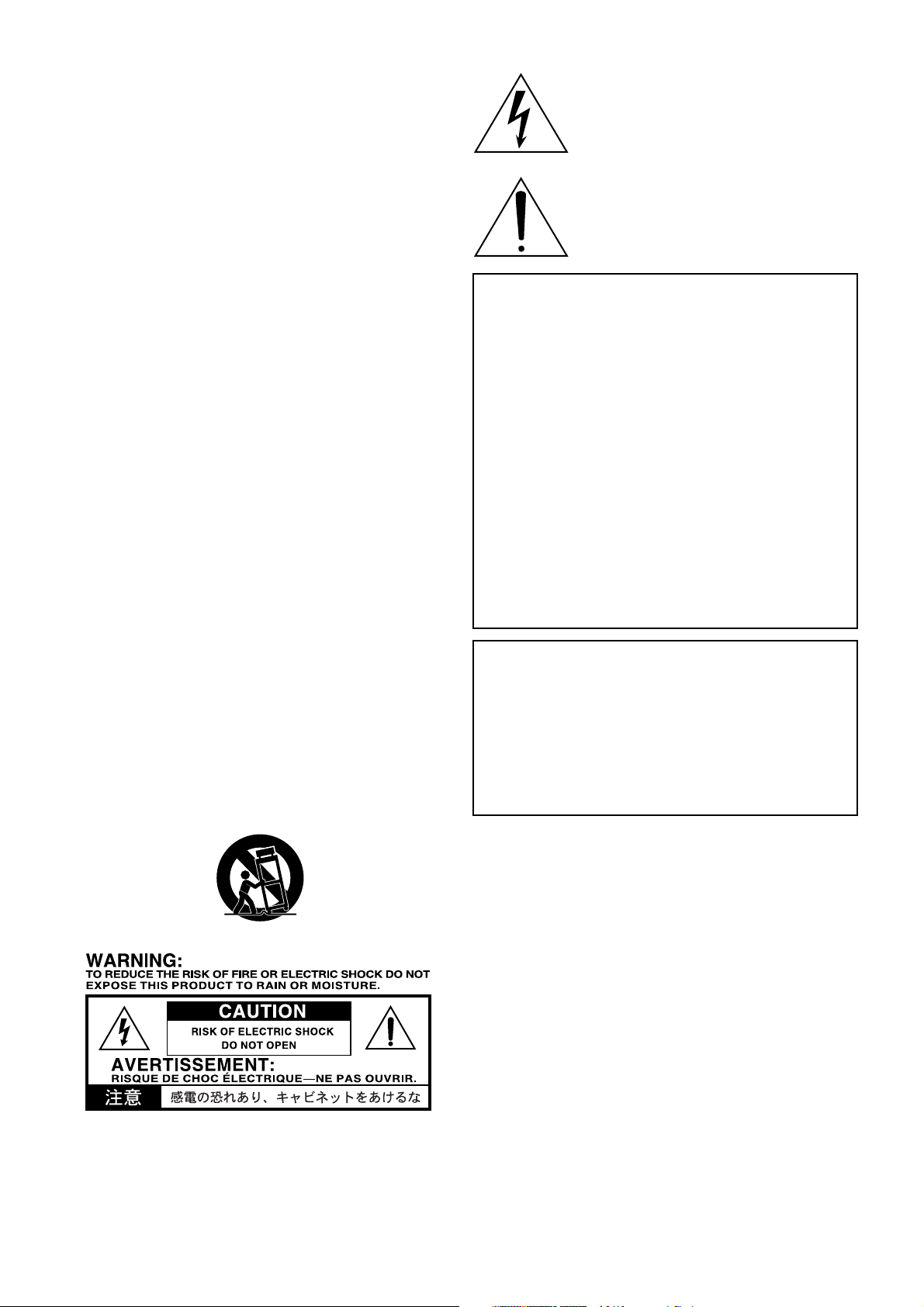
IMPORTANT SAFETY INSTRUCTIONS
• Read these instructions.
•Keep these instructions.
• Heed all warnings.
•Follow all instructions.
• Do not use this apparatus near water.
• Mains powered apparatus shall not be exposed to dripping or
splashing and that no objects filled with liquids, such as vases,
shall be placed on the apparatus.
• Clean only with dry cloth.
• Do not block any v entilation openings , install in accordance with
the manufacturer's instructions.
• Do not install near any heat sources such as radiators, heat
registers, stoves, or other apparatus (including amplifiers) that
produce heat.
• Do not defeat the safety purpose of the polarized or groundingtype plug. A polarized plug has two blades with one wider than
the other. A grounding type plug has two blades and a third
grounding prong. The wide blade or the third prong are provided
for your safety. If the provided plug does not fit into your outlet,
consult an electrician for replacement of the obsolete outlet. (for
U.S.A. and Canada)
• Protect the power cord from being walked on or pinched
particularly at plugs, convenience receptacles, and the point
where they exit from the apparatus.
• Only use attachments/accessories specified by the manufacturer.
• Unplug this apparatus during lightning storms or when unused
for long periods of time.
•Turning off the power switch does not completely isolate this
product from the power line so remove the plug from the soc ket if
not using it for extended periods of time.
• Refer all servicing to qualified service personnel. Servicing is
required when the apparatus has been damaged in any way,
such as power-supply cord or plug is damaged, liquid has been
spilled or objects have f allen into the appar atus , the appar atus
has been exposed to rain or moisture, does not operate normally,
or has been dropped.
• Do not install this equipment on the far position from wall outlet
and/or convenience receptacle.
• Do not install this equipment in a confined space such as a box
for the conveyance or similar unit.
• Use only with the cart, stand, tripod, bracket, or table specified by
the manufacturer , or sold with the appar atus . When a cart is
used, use caution when moving the cart/apparatus combination
to avoid injury from tip-over.
The lightning flash with arrowhead symbol
within an equilateral triangle, is intended to
alert the user to the presence of uninsulated
“dangerous voltage” within the product's
enclosure that may be of sufficient magnitude
to constitute a risk of electric shock to persons.
The exclamation point within an equilateral
triangle is intended to alert the user to the
presence of important operating and
maintenance (servicing) instructions in the
literature accompanying the product.
THE FCC REGULATION WARNING (for U.S.A.)
This equipment has been tested and found to comply with the limits
for a Class B digital de vice, pursuant to P art 15 of the FCC Rules.
These limits are designed to provide reasonable protection against
harmful interference in a residential installation. This equipment
generates, uses, and can radiate radio frequency energy and, if not
installed and used in accordance with the instructions, may cause
harmful interference to radio communications. Ho we ver, there is no
guarantee that interference will not occur in a particular installation.
If this equipment does cause harmful interference to radio or
television reception, which can be determined by turning the
equipment off and on, the user is encouraged to try to correct the
interference by one or more of the f ollowing measures:
• Reorient or relocate the receiving antenna.
• Increase the separation between the equipment and receiver .
• Connect the equipment into an outlet on a circuit different from
that to which the receiver is connected.
• Consult the dealer or an experienced radio/TV technician for
help.
Unauthorized changes or modification to this system can void the
user’s authority to operate this equipment.
CE mark for European Harmonized Standards
CE mark which is attached to our company’s products of A C mains
operated apparatus until December 31, 1996 means it conforms to
EMC Directive (89/336/EEC) and CE mark Directive (93/68/EEC).
And, CE mark which is attached after January 1, 1997 means it
conforms to EMC Directive (89/336/EEC), CE mark Directive (93/
68/EEC) and Low Voltage Directive (73/23/EEC).
Also, CE mark which is attached to our company’ s products of
Battery operated apparatus means it conforms to EMC Directive
(89/336/EEC) and CE mark Directive (93/68/EEC).
· Other product names and company names are registered
trademarks and trademarks of their respective owners.
2
Page 3
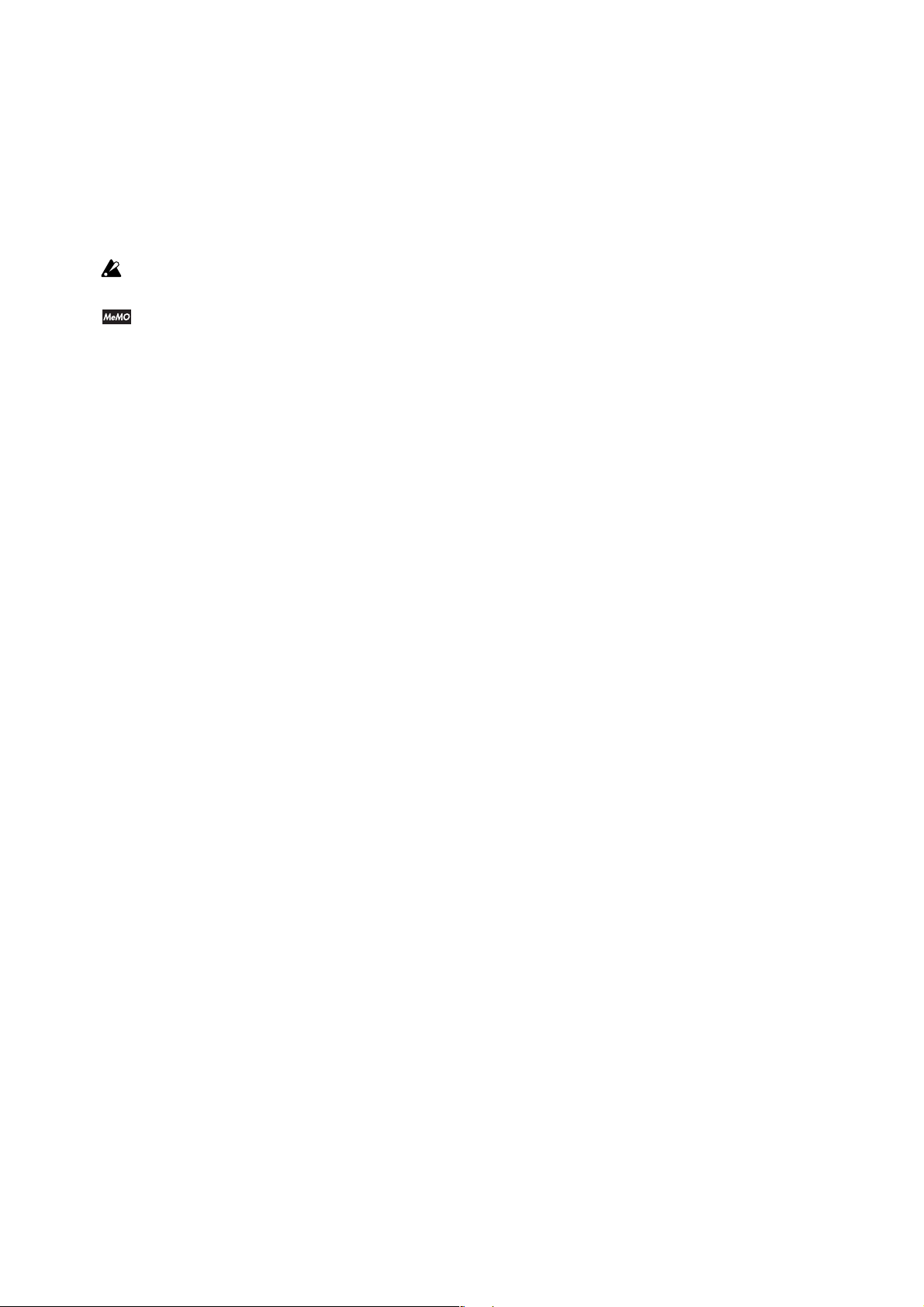
About Recorder data
Since it is possible for the contents of memory to be accidentally lost, you should save important data on an external
data filer (storage device) etc.
Korg will accept no responsibility for any damages that may
result from loss of data.
Conventions in this manual
This symbol indicates a caution.
(
p.**) This indicates a reference page.
☞
This indicates an explanation concerning a
setting.
3
Page 4
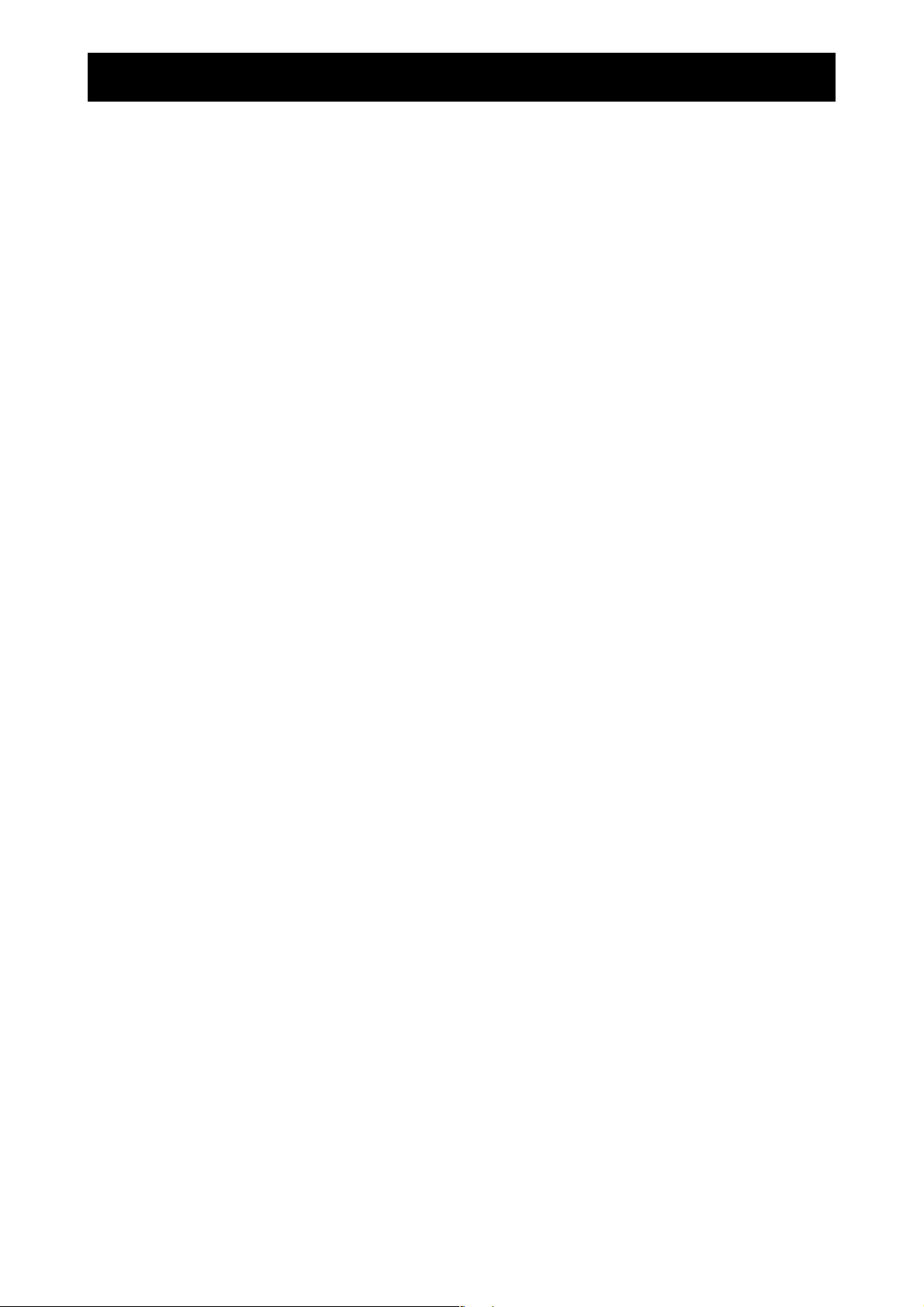
Table of contents
Features .............................................. 5
Controls and Connectors .................. 6
Top Controls..............................................6
Lower Controls..........................................8
Getting Ready to Play ........................ 9
Getting Ready...........................................9
Using Headphones .................................10
Using the Music Stand............................10
Using the INPUT Jack (NC-500 only).....11
Using the OUTPUT Jacks.......................11
Attaching the Speaker Covers ................11
Listening to the Demos ................... 12
Listening to Sound Demos......................12
Listening to Piano Songs........................14
Playing Along with a Piano Song for
Practice (NC-500 only)......................16
Using the Piano as a Multitimbral Tone
Generator ..........................................33
Program Change ....................................34
Control Change.......................................35
MIDI Data Dumps (NC-500 only)............36
Connecting to a Computer by USB
(NC-500 only) .................................... 38
What is USB? .........................................38
Making the USB Connection...................38
Driver Ports for the NC-500 USB MIDI
Interface ............................................39
Operation of the NC-500’s MIDI
Connectors........................................39
Installing and Setting the Korg USB MIDI
Driver.................................................40
Troubleshooting ............................... 47
Specifications...................................49
Playing the Instrument..................... 17
Selecting a Sound (Single Mode) ...........17
Combining Two Sounds (Layered Mode) ..17
Using the Rev erb and Chorus Effects.....18
Using the Pedals.....................................19
Using the Metronome .............................20
Setting the Keyboard Touch ....................22
Transposing the Keyboard ......................23
Adjusting the Pitch ..................................24
Selecting a Temperament .......................24
Recording and Replaying Your
Performances (NC-500 only) ........... 26
Recording ...............................................26
Replaying................................................28
Editing a recording..................................29
Erasing the Recording ............................30
Checking the Amount of Recorded Data in
Part 1 or Part 2..................................30
Assembling the NC-500 Piano Stand... 50
Montage du support de piano NC-500 ..
52
Assembling the NC-300 Piano Stand... 54
Montage du support de piano NC-300 ..
56
Operation of Piano Switches and
Keys................................................... 58
SOUND Switches ...................................58
Recorder Section (NC-500 only).............58
Keyboard.................................................58
MIDI Implementation Chart.............. 59
MIDI....................................................31
What is MIDI? .........................................31
Connections............................................31
Default MIDI Settings..............................32
Changing the MIDI Channel Setting .......32
4
Page 5
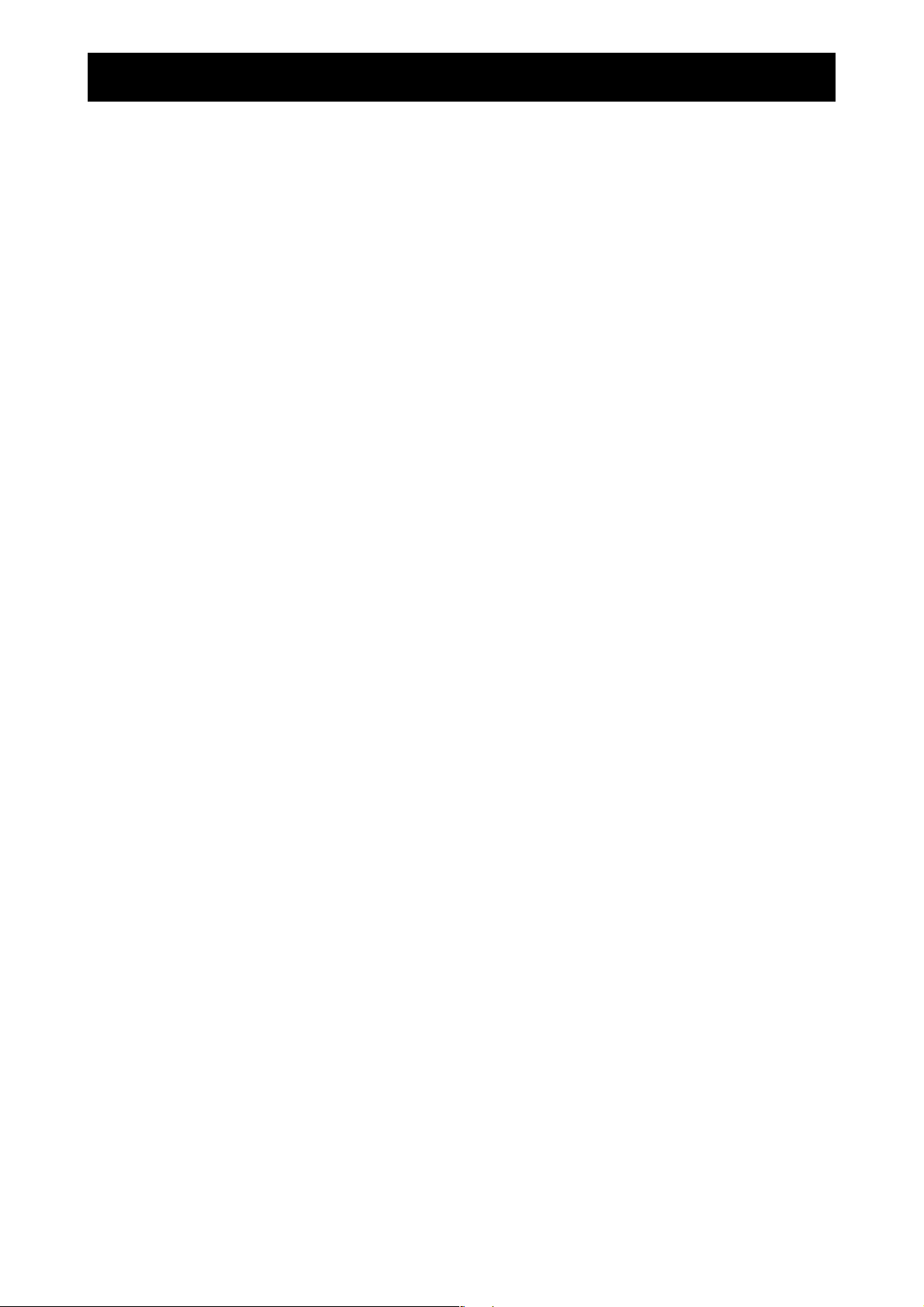
Features
● Twenty-f our high-quality sounds..............................................(
A rich selection of high-quality expressive sounds, including two stereo concert grand
pianos. You can use the Layered mode to play two sounds at the same time.
● Digital Effects.............................................................................(
Includes a reverb effect that simulates concert-hall acoustics, and a chorus effect that adds
depth and motion to the sound. Each effect can be applied at any of three different levels.
● Three P edals...............................................................................(
Enjoy the same three pedals offered by an acoustic piano: a damper pedal, a sostenuto
pedal, and a soft pedal. The damper and soft pedal both respond to half-pedaling, so that
you can control the effect by varying the pressure on the pedal.
● Metronome ................................................................................ (
Offers adjustable tempo, adjustable volume, and adjustable meter. You can accent the first
beat of each measure with either a louder metronome “click” or a bell sound.
● Touch Control............................................................................ (
The keyboard action is one of the most important features of a piano keyboard. The front
panel allows you to select one of three different sensitivity curves, so that you choose how
the sound level changes in response to your own playing style.
● Keyboard T ransposition, and Fine T uning .............................. (
The transposition feature lets you shift the pitch of the entire keyboard, so you can play on
the keyboard in one key while the sound is produced in a different key. This makes it easy
to play along with other instruments, or to play songs in unfamiliar keys. The fine-tuning
feature allows you to adjust the overall tuning of the piano either up or down.
☞
☞
☞
☞
☞
☞
p.17)
p.18)
p.19)
p.20)
p.22)
p.23)
● Choice of Temperaments, and Stretc h T uning.........................(
In addition to today's standard equal temperament, the piano also offers two classical
temperaments—Werckmeister and Kirnberger. You can use these older temperaments to
recreate the original sound of older classical pieces. When you choose any of the acoustic
piano sounds, stretch tuning is automatically selected.
● INPUT jack (NC-500 only)................................................................ (
The sound from any CD player, audio device, or other electronic instrument connected to
this jack will play through the NC-500’s speakers or headphone jacks, along with the sound
of the NC-500.
● Recorder (NC-500 only).................................................................. (
A built-in recorder lets you record and replay your performances. The recorder is as easy to
use as a conventional tape recorder.
● MIDI Support ............................................................................. (
MIDI is a widely supported interface that allows communication of performance and
control information among electronic instruments and computers. This feature allows you
to connect your piano to a computer and/or other instruments so that you can exchange
data, control the piano from other instruments, or control those instruments from your
piano. This feature also makes it possible to use the NC-500 as a 16-part multitimbral MIDI
tone generator.
● USB Support (NC-500 only) ............................................................ (
The NC-500 can be connected directly to your computer through the computer's standard
USB interface—allowing you to exchange data, control your software from the piano, or
control the piano from your software. It is easy to save your performance data to your
computer, and to use your computer to automatically play the NC-500 via USB.
☞
☞
☞
☞
☞
p.24)
p.11)
p.26)
p.31)
p.38)
5
Page 6
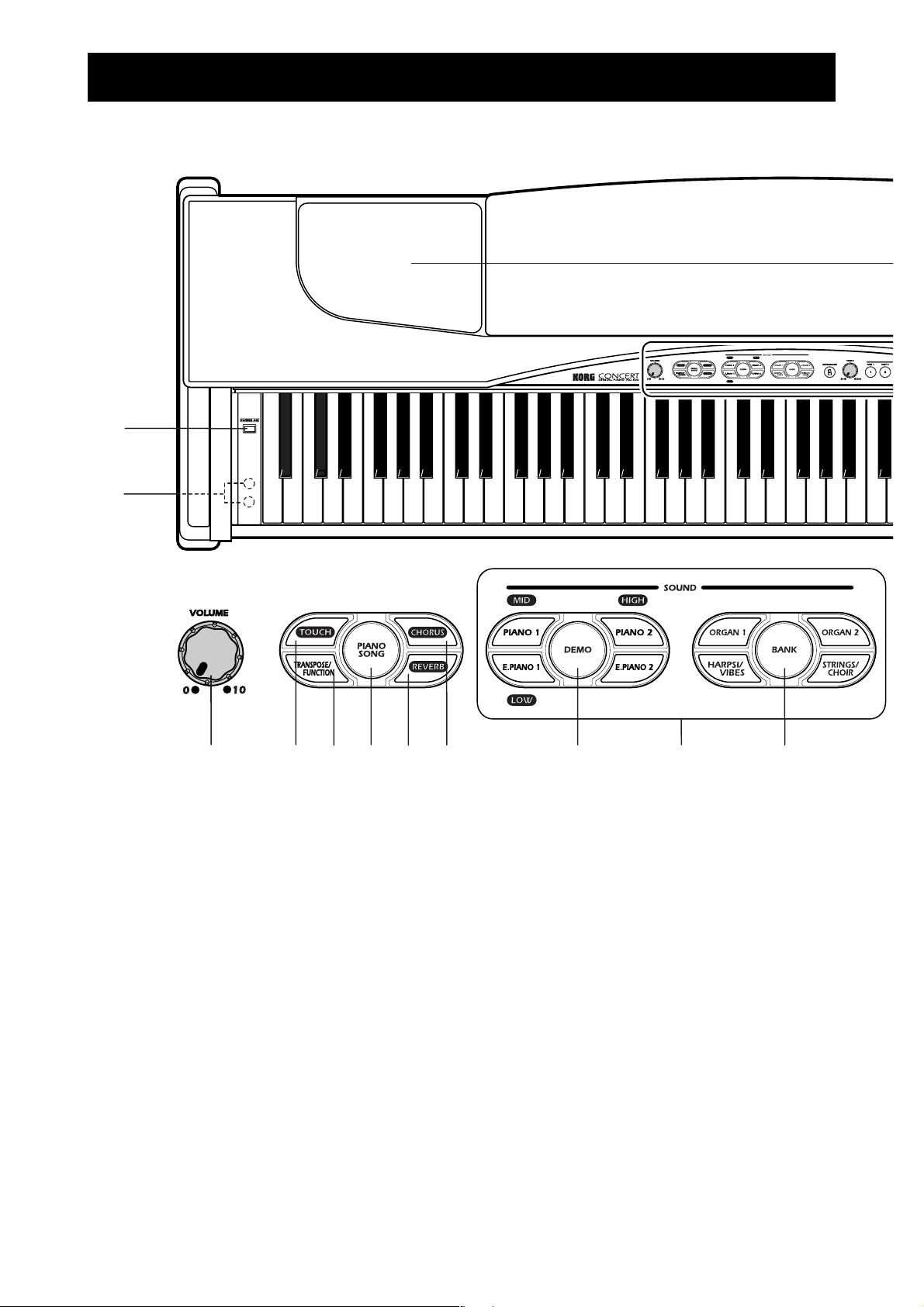
Top Controls
1
2
Controls and Connectors
☞
☞
10
p. 18)
p. 18)
11
3
1. POWER switch
Turns the power on and off. (
2. Headphone jacks
Each jack can be connected to a set of stereo headphones. (☞ p. 10)
3. VOLUME knob
Adjusts the output level of the internal speakers, the headphone jacks, and the OUTPUT
jacks. (
4. TOUCH button
Selects the touch curve of the keyboard sensitivity. (
5. TRANSPOSE/FUNCTION button
Use this button when you want to transpose the keyboard or access various other
functions (pitch settings, recording settings, MIDI settings, etc.).
6. PIANO SONG button
Use this to select one of the 32 demo piano songs. (
7. REVERB button
Adjust the reverb amount and turns the reverb effect on or off. (
8. CHORUS button
Adjust the reverb amount and turns the chorus effect on or off. (
6
45678
p. 10)
☞
☞
p. 9)
9
☞
☞
p. 22)
p. 14)
Page 7
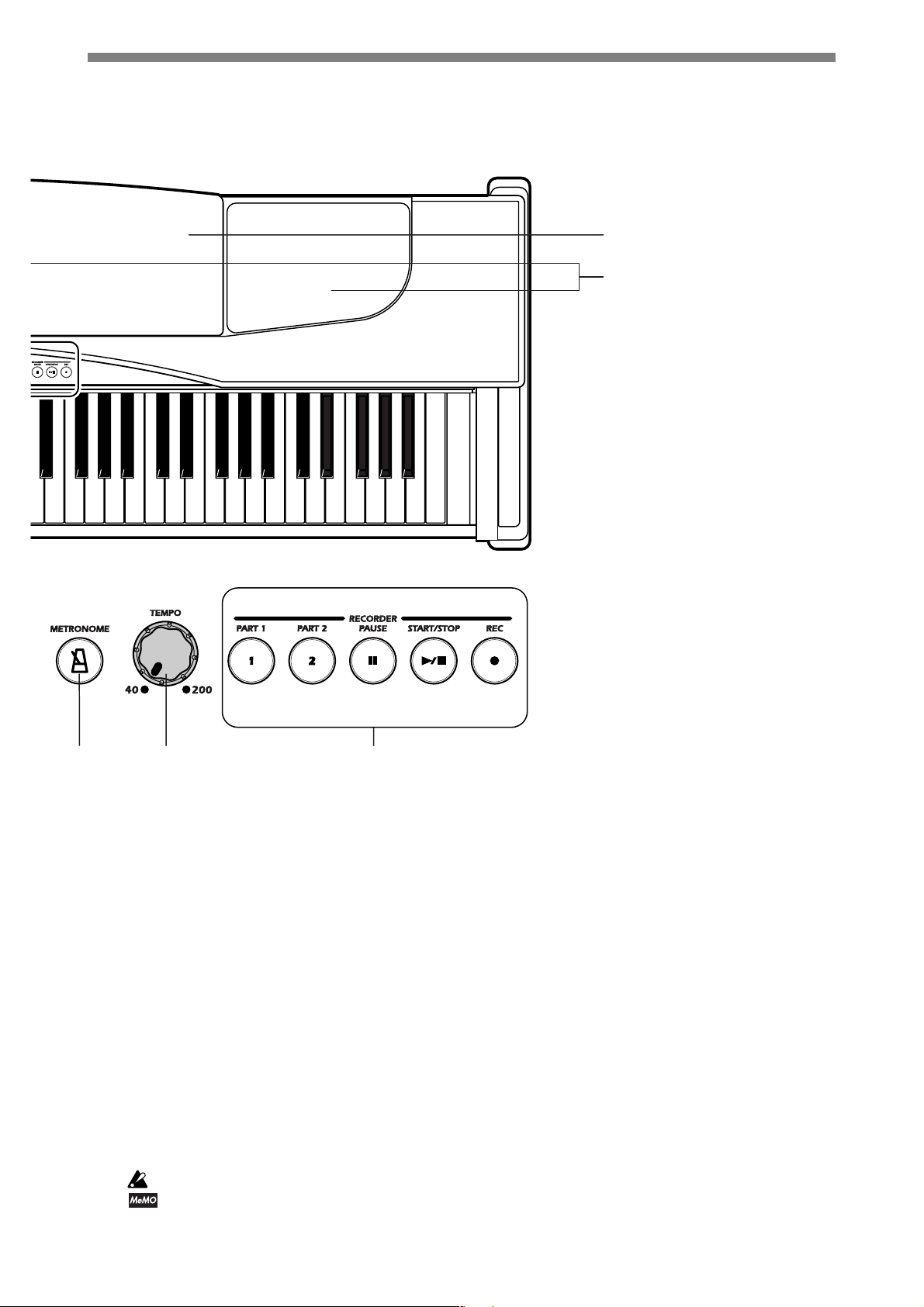
Illustration shows the NC-500.
On the NC-500 only
15
16
12
9. DEMO button
10. SOUND buttons
11. BANK button
12. METRONOME button
13. TEMPO knob
14. RECORDER section (NC-500 only)
15. Music stand (
16. Speakers
13
Selects one of the eight sound demos. (☞ p. 12)
Use the eight small buttons in this section, together with the BANK button, to select from among the
piano’s 24 sounds (3 banks of 8 sounds). If you wish, you can use the Layered Mode (
play two sounds simultaneously.
Selects the sound bank. (☞ p. 17)
Turns the metronome on or off. (☞ p. 20)
Adjusts the tempo of the metronome and the recorder. (☞ p. 16)
Lets you record, replay and play along with your performances. (
p. 10)
☞
Although the speaker covers can be removed, we recommend that you leave them attached at all times.
For information about how to reattach the speaker covers, refer to “Attaching the Speaker Covers” on
page 11.
14
☞
p. 26)
☞
p. 17) to
7
Page 8
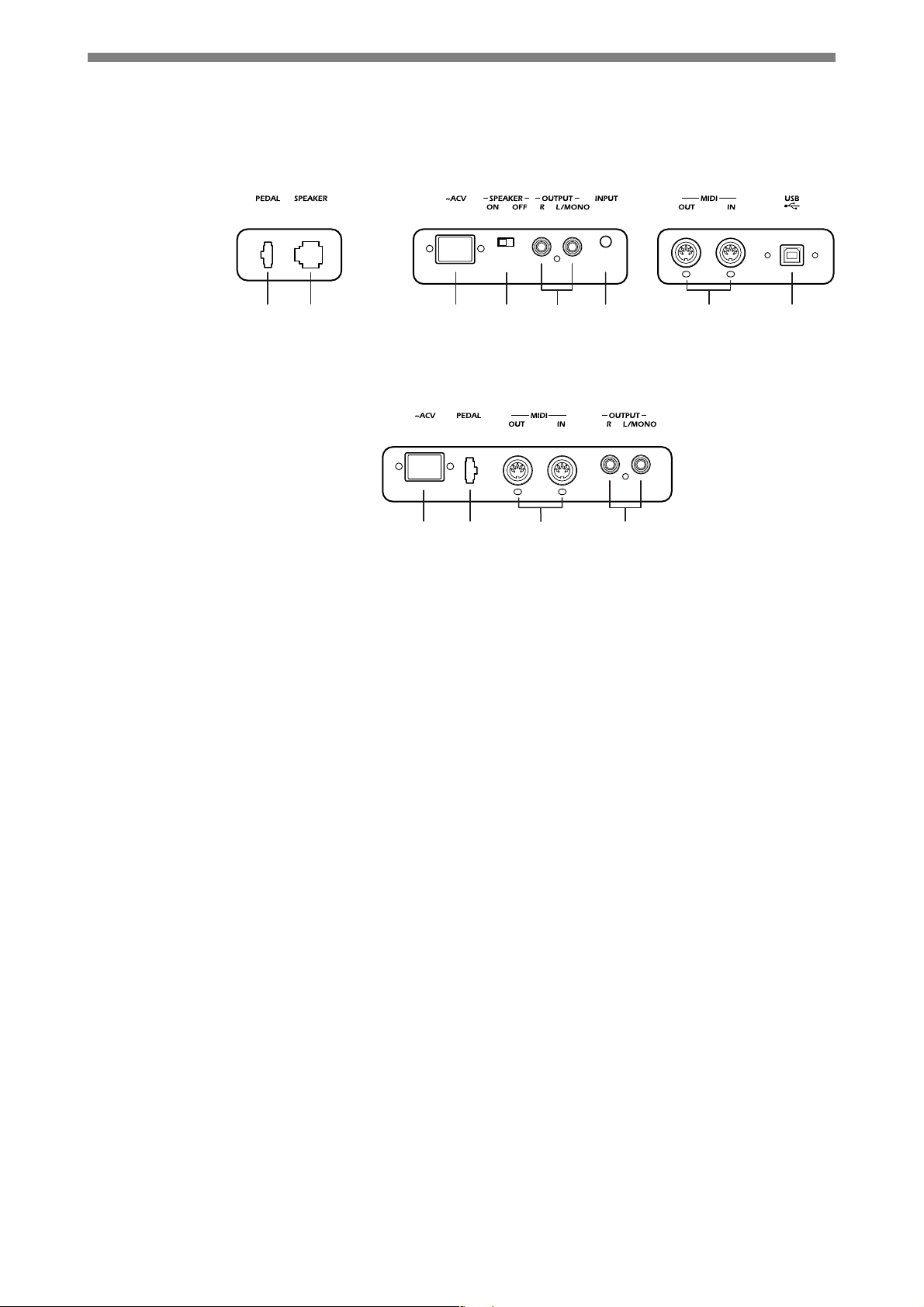
Lower Controls
NC-500
2
1
3
45
6
NC-300
3
1
1. PEDAL jack
The connection cable from the pedal pod (included) plugs into this socket.
2. SPEAKER jack (NC-500 only)
The connection cable from the speakers in the NC-500 stand plugs in here.
3. AC IN connector
The AC power cord (included) connects here. (☞ p. 51, 53)
7
5
7
8
4. SPEAKER switch (NC-500 only)
Switches the NC-500's internal speakers on or off.
5. OUTPUT jacks
These jacks can be used to send the sound of the NC-500/NC-300 to external amplified
speakers or an external audio device. Make the connections using standard mono cables
(1/4" plugs). (☞ p. 11)
6. INPUT jack (NC-500 only)
You can use this jack to play the sound from a CD player, audio device, or electronic
instrument through the NC-500 speakers and headphones. This jack accepts a stereo
miniplug cable. (☞ p. 11)
7. MIDI jacks
Use these jacks to connect to external MIDI devices such as synthesizers, sequencers, and
rhythm machines. (☞ p. 31)
MIDI IN Receives MIDI information. Connect this jack to the MIDI OUT jack of
the device that you will use to control the piano.
MIDI OUT Sends MIDI information. Connect this jack to the MIDI IN jack of the
device that you wish to control from the NC-500/NC-300.
8. USB connector (NC-500 only)
Connect the piano to your computer using a USB cable, for sending or receiving data. (
p. 38)
☞
8
Page 9
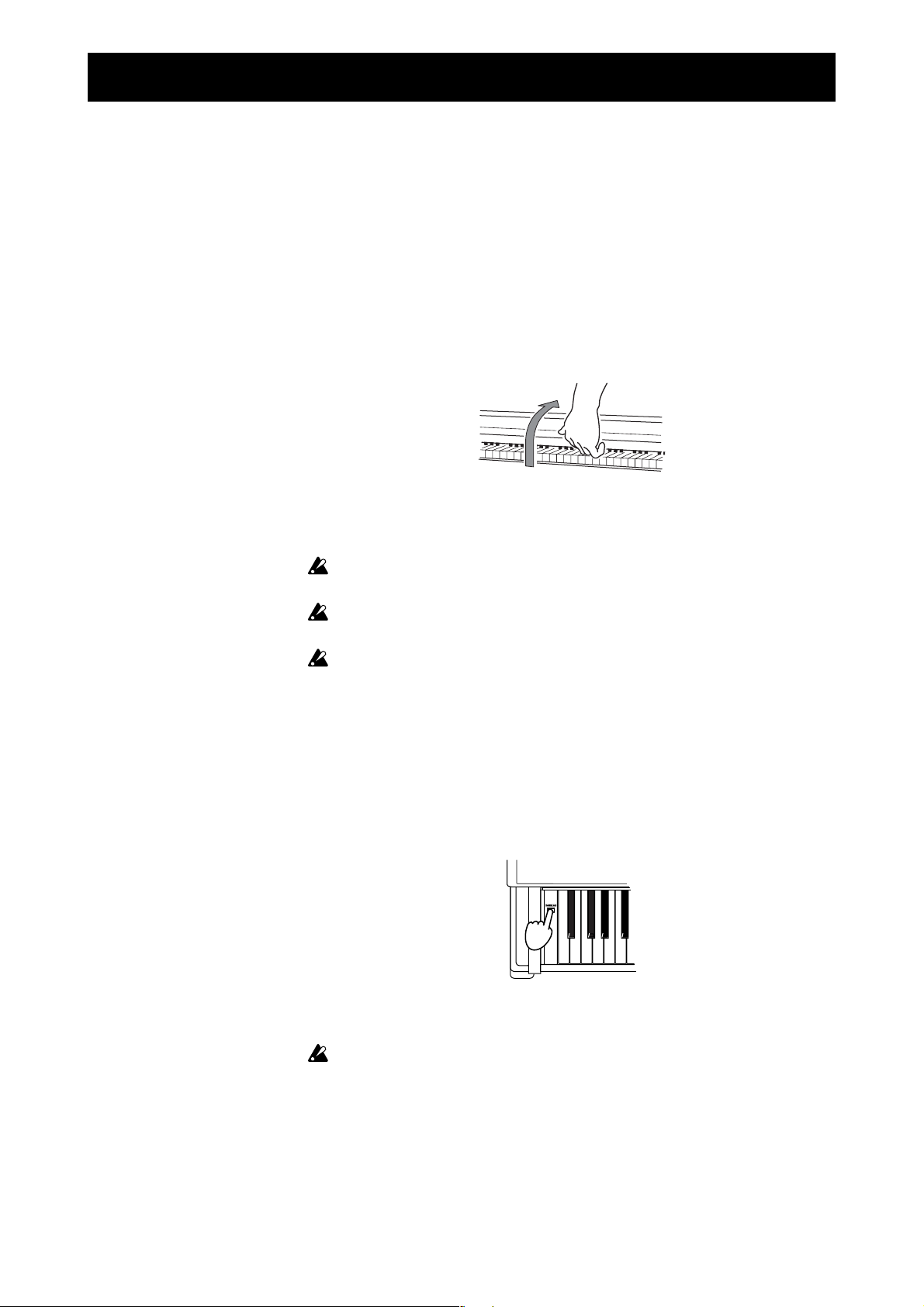
Getting Ready
Getting Ready to Play
■ Connect the power.
Connect the socket end of the AC power cord to the piano’s AC IN
connector. Then plug the other end of the power cord into a wall power
outlet.
■ Raise the keyboard co ver. (NC-500 only)
Lift the front edge of the cover near the center of the keyboard, and
slide the cover all the way back into the cabinet.
To close the cover
it all the way out. Lower the front edge of the cover.
Be careful to avoid snagging your hand or your fingers when opening or
closing the cover.
Handle the cover gently and don't try to force it. The cover may break if
mishandled.
Before raising the cover, be sure that there are no small objects (such as coins
and paper debris) resting on it. Such objects can fall inside the piano when
the cover is lifted.
: Lift the cover in the same location, and gently pull
■ Turn on the power.
Press the POWER switch to turn the power on.
The selected SOUND button, the BANK button, and various other buttons
on the front panel light up.
To turn the power off:
Turning the power off returns all settings to their factory defaults. The NC500’s recorder memory will retain any song data that has been recorded.
Press the POWER switch once again.
9
Page 10
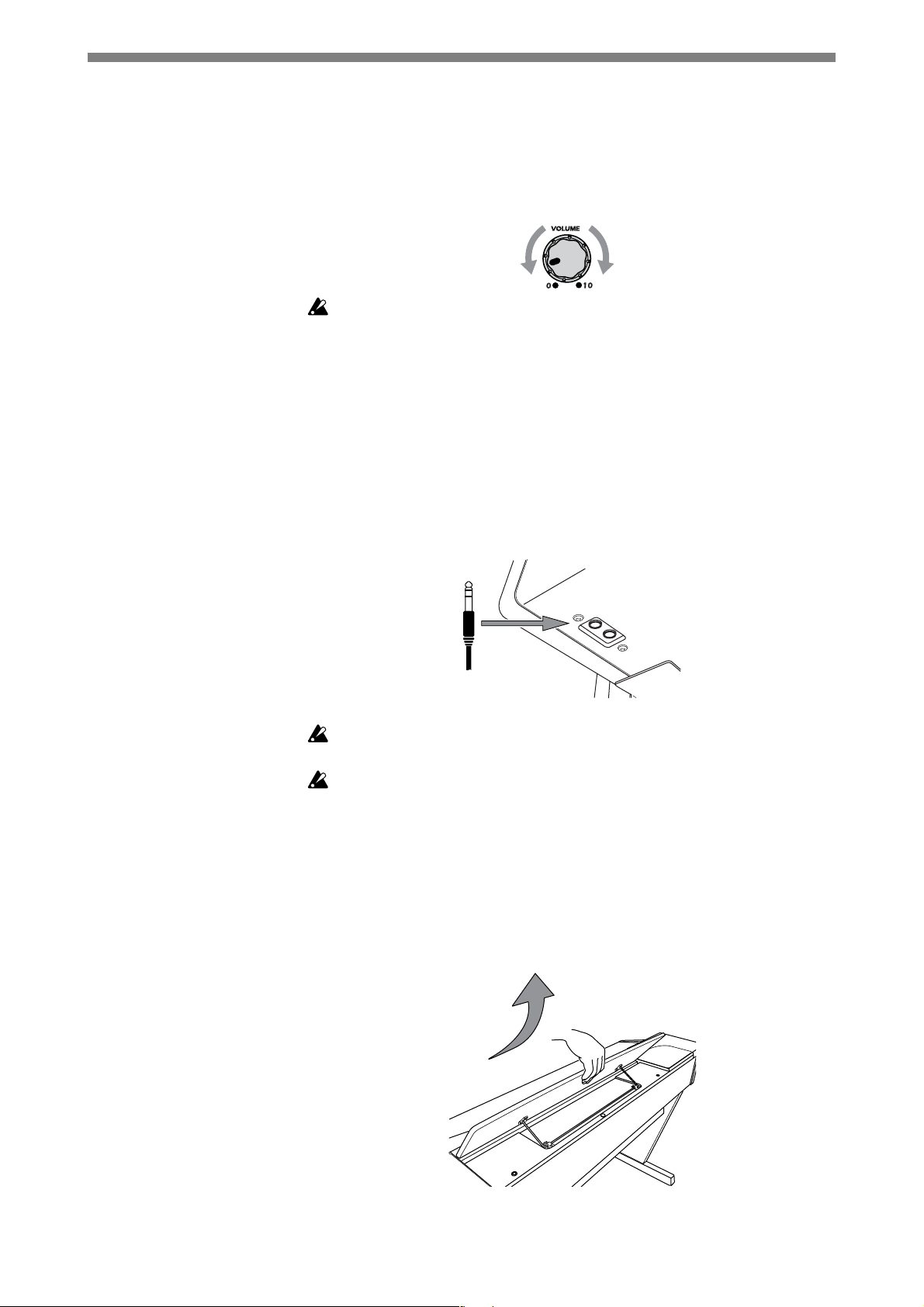
■ Adjust the volume.
Turn the VOLUME knob to adjust the output volume.
The VOLUME knob adjusts the level to the internal speakers, the
headphones, and the OUPUT jacks. Turn the knob left to reduce the
volume, or right to increase it. Setting the knob to the “0” position cuts of all
sound output.
Using Headphones
Softer
Start with the knob in the “0” position and turn it slowly to raise the volume
as desired.
Twin stereo headphones jacks are located under the left side of the
keyboard. Connecting headphones to either jack will cut off the sound
through the speakers. Use headphones when playing at night or whenever
you want to practice silently. You can connect up to two headphone sets at
the same time, so that two people can listen together.
To connect a stereo headphone set
1/4"plug) into either headphone jacks.
Louder
: Insert the headphone plug (stereo
Using the Music Stand
Raise the stand by lifting the back edge, and insert the front edge of
the stand into the groove on the piano. Lift the front edge up out of the
groove and tilt the music stand back to lower it down into the top of
the piano.
If you are using headphones fitted with a 1/8"-to-1/4"adapter plug, be sure
to grasp the adapter plug when connecting or unplugging the headphones.
To protect your ears and prevent possible loss of hearing, avoid prolonged
listening to headphones at high volume.
10
When lowering the stand, please hold it with both hands.
Page 11
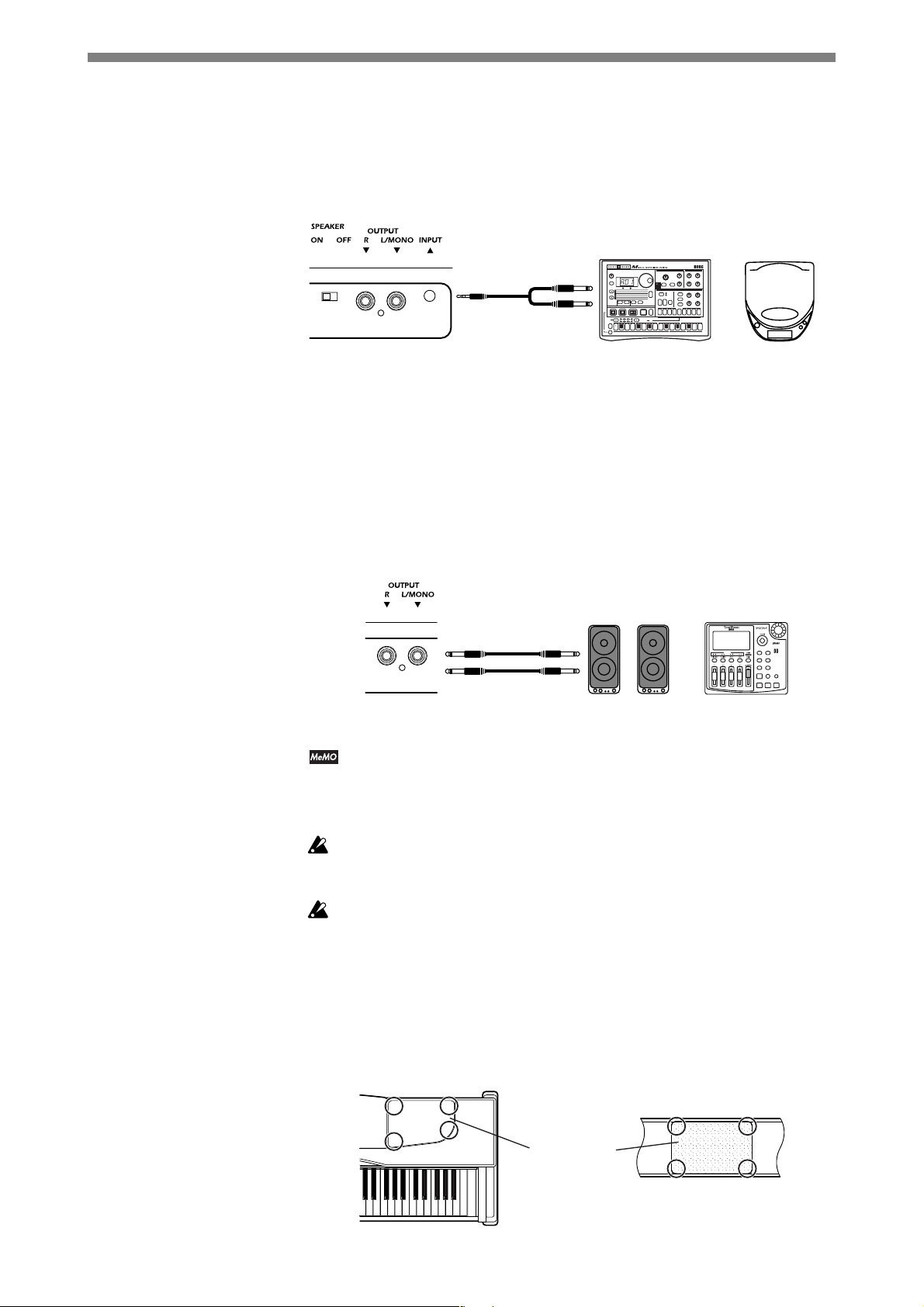
Using the INPUT Jack (NC-500 only)
This jack lets you play an audio device (such as a CD or MD player) or an
electronic instrument through the NC-500’s speakers and headphones,
along with the sound of the NC-500. Use a stereo miniplug to make the
connection.
EM-1
NC-500
Using the OUTPUT Jacks
Use these jacks to send the sound to an external sound system or to
recording equipment. Use mono cables with standard (1/4") plugs. Connect
each cable to the corresponding INPUT jack on the external device. When
connecting only one output, use the L/MONO jack only.
Use the volume knob to adjust the level through the OUTPUT jacks.
NC-500/300
When playing through the speakers of an external device, you can turn off
the sound from the piano's speakers by plugging headphones (or any 1/4”
phone connector) into one of the headphone jacks. On the NC-500, you can
also turn off the sound by turning the SPEAKER switch to OFF.
L/MONO
R
OUTPUT
Electronic Instrument
INPUT
Amplified Speakers
1 2
5 7 10 12
14 161513119843
CD player,
MD player, etc.
Recorder
Be sure to turn the power off before making any connections. Connections
made incorrectly may result in damage to (or misoperation) of the piano or
the external device.
Different devices require different types of cables. Please purchase cables
that are appropriate for the external devices you wish to use.
Attaching the Speaker Covers
If you have removed a speaker cover from the main unit or (on the NC-500)
from the stand, you can reattach the cover by placing it into position and
pressing gently at the four locations indicated by the circles below.
Main Unit
Speaker Cover
Stand
11
Page 12
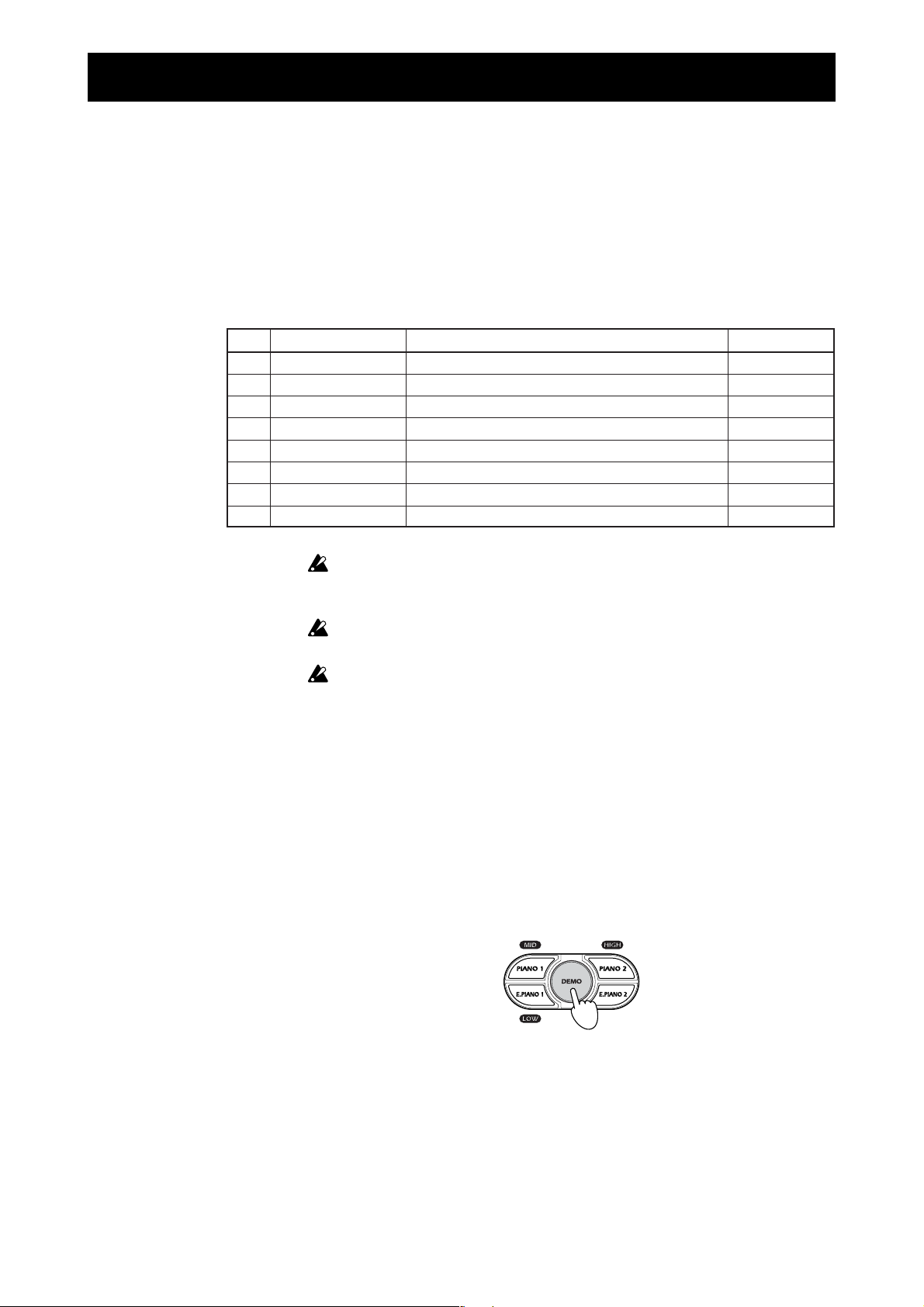
Listening to the Demos
Your piano includes 40 built-in demo songs: eight sound demos that demonstrate
the expressive power of the instrument's various sounds, and 32 piano songs - well
known piano pieces featuring the high-quality piano sounds of the NC-500/NC-
300. The piano songs can also be used for as practice excercises, and the
scores for the piano songs are included.
Listening to Sound Demos
Sound Demos
No. Sound switch
1 PIANO 1
2 PIANO 2
3 E.PIANO 1
4 E.PIANO 2
5 ORGAN 1
6 ORGAN 2
7 HARPSI/VIBE
8 STRINGS/CHOIR
Title
KORG Original I Heard That Rhapsody
KORG Original Reflection
KORG Original Three Hands
KORG Original All The Ones You Don't Know
KORG Original Cool "B"
Fuga G minor
Italian Concert
Air on the G string
Composer
T.Imaizumi
M.Tempia
H.Minami
M.Tempia
M.Tempia
J.S.Bach
J.S.Bach
J.S.Bach
The keyboard remains live while playback is in progress, but the SOUND
buttons are disabled. In other words, you are free to play along on the
keyboard, using the same sound as the demo.
You cannot change the effect settings (chorus and reverb settings) while the
demo song is playing.
The tempo of the demo song’s playback cannot be changed.
■ Listening to All the Sound Demos in Order
1. Press DEMO.
The DEMO button will light up, and the SOUND buttons will begin
flashing in order. If you do not select a demo within three seconds, the
first sound demo begins playing automatically (#1 in the table above).
After completing the first demo, the second demo will play, then the
third, and so on. After completing the eighth demo, the piano goes back
and starts again from the first. While each demo is playing, the
corresponding SOUND button is lit on the piano.
12
2. To stop the demo playback, press DEMO once again.
The DEMO button and the SOUND button will both go dark, demo
playback will stop, and the piano automatically changes to the PIANO 1
sound. (The PIANO 1 button lights up to show that PIANO 1 is
selected.). The bank will remain the same as before you entered DEMO
mode.
Page 13
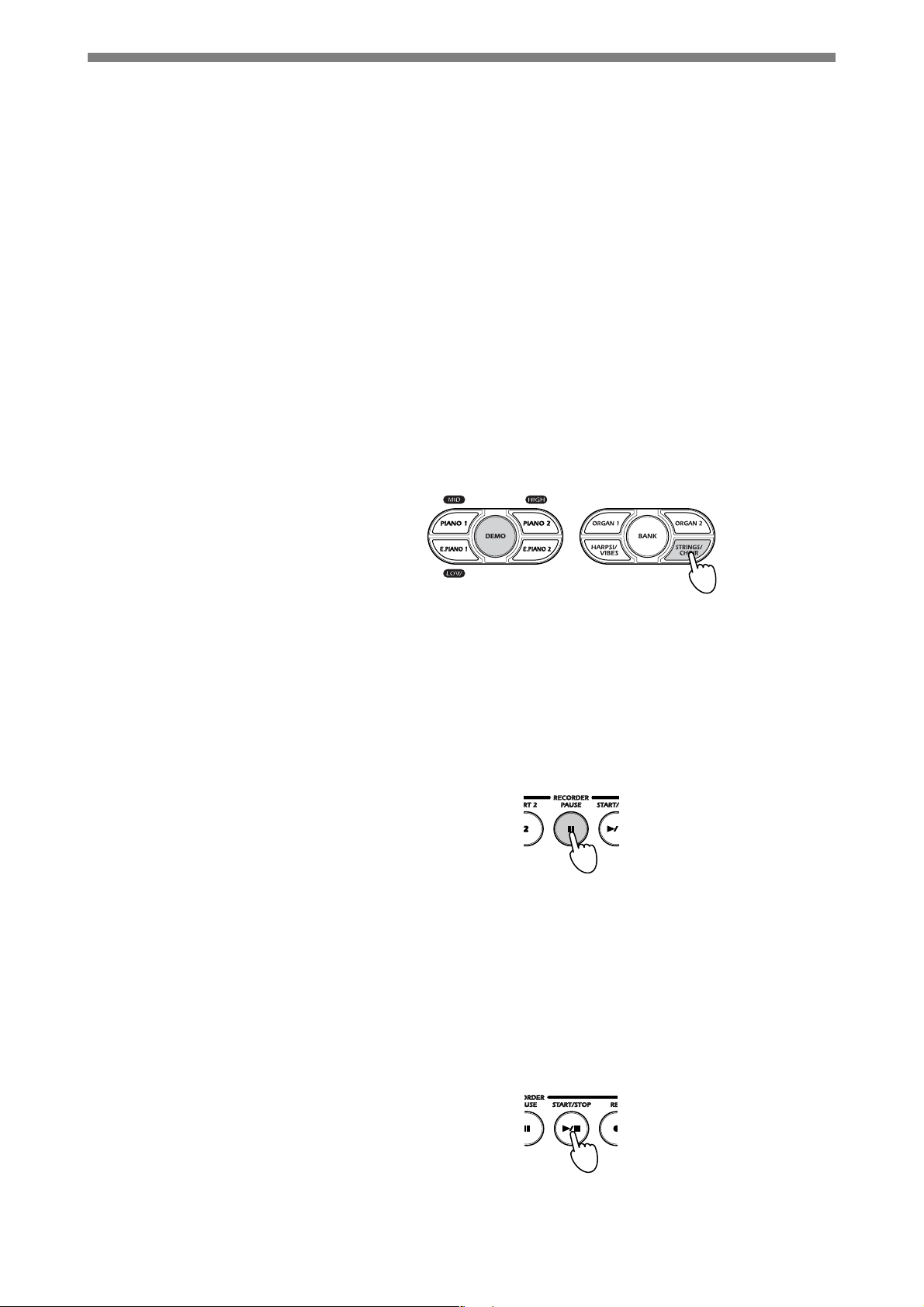
■ Selecting a Specific Sound Demo
1. Press DEMO.
The DEMO button lights up, and the SOUND buttons begin flashing in
order.
2. Press the SOUND button corresponding to the demo that you want
to hear. (Refer to the list on the previous page.)
The selected button will light up, and the demo will begin to play.
When the piano finishes playing the selected demo, it automatically
plays the next demo, and then continues to cycle through all demos in
order.
If you do not select a demo within three seconds, the piano
automatically begins playing all the demos in order starting from #1.
3. To select a different sound demo while demo playback is already in
progress, press the corresponding SOUND button.
If you are listening to sound demo #1 and decide that you would rather
listen to sound demo #8, for example, just press the STRINGS/CHOIR
button. This button lights up and demo #8 begins playing.
4. To stop the demo playback, press DEMO once again.
The DEMO button and the SOUND button will both go dark, and the
piano will exit the demo mode.
■ Pausing the Demo Playback (NC-500 only)
1. Press PAUSE while demo play is in progress.
The PAUSE button will light up and the demo playback will pause.
2. To resume pla yback, press PAUSE again.
The PAUSE button will go dark and the demo playback will resume.
■ Using START/STOP to Stop the Demo Playback (NC-500 only)
1. If you press START/STOP while a demo is playing: playback stops.
The DEMO button remains lit. If you now wish to exit song playback
mode and return to normal operation, press the DEMO button so that
the button goes dark.
2. Press START/STOP again to restart the song from the beginning.
13
Page 14
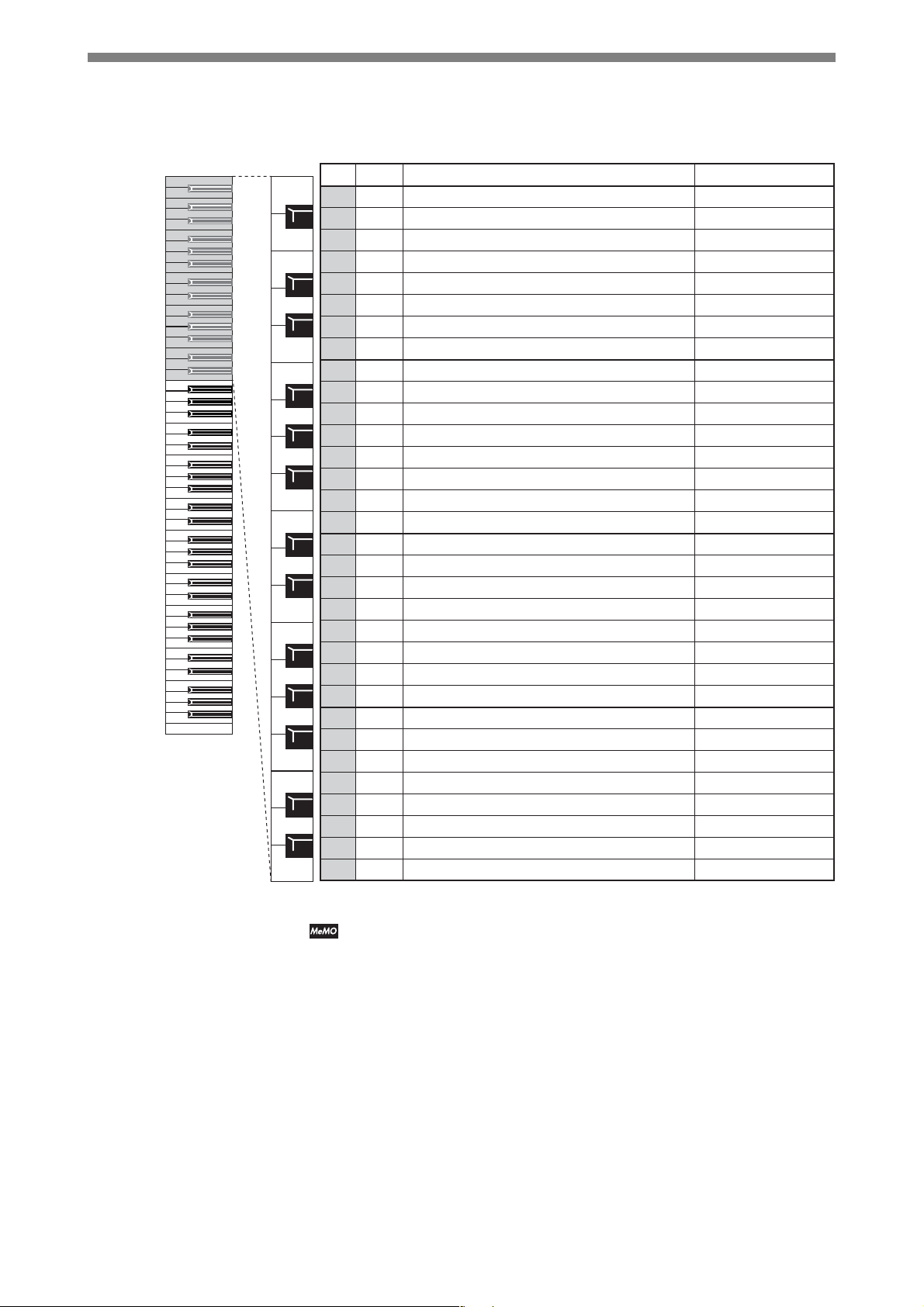
Listening to Piano Songs
Piano Songs
No. Key
C1
C2
C3
C4
C5
C6
C7
C8
1A0
2 A#0
3B0
4C1
5 C#1
6D1
7 D#1
8E1
9F1
10 F#1
11 G1
12 G#1
13 A1
14 A#1
15 B1
16 C2
17 C#2
18 D2
19 D#2
20 E2
21 F2
22 F#2
23 G2
24 G#2
25 A2
26 A#2
27 B2
28 C3
29 C#3
30 D3
31 D#3
32 E3
Title
"Prelude" The Well-Tempered Clavier,Book 1
Invention No.1
Jesu,Joy of Man's Desiring
Sonata K.545
"Turkish March" Sonana K.331
For Elise
Piano Sonate Op.13-2
A Maiden's Prayer
"Arabesque" Op.100-2
"La styrienne" Op.100-14
"La chevaleresque" Op.100-25
Springs Song Op.62-6
"Träumerei" Op.15-7
Heidenroslein
Spinning Song
Dolly's Dreaming and Awakening
La fille aux cheveux de lin
Arabesque No.1
"Prelude" Suite Bergamasque
Golliwog's Cake walk
Claire de lune
Walz No.6 Db-major Op.64-1
Walz No.7 E-minor Op.64-2
Nocturne Op.9-2
Mazurka Op.7-1
Fantaisie-Impromptu Op.66
Etude Op.10-3
Etude Op.25-3
"Promenade" Tableaux d'une exposition
Gymnopedie No.1
Je Te Veux
Salut d'Amour
Composer
J.S.Bach
J.S.Bach
J.S.Bach
W.A.Mozart
W.A.Mozart
L.v.Beethoven
L.v.Beethoven
T.Badarzewska
F.Burgmuller
F.Burgmuller
F.Burgmuller
F.Mendelssohn
R.Schumann
G.Lange
A.Ellmenreich
T.Oesten
C.Debussy
C.Debussy
C.Debussy
C.Debussy
C.Debussy
F.Chopin
F.Chopin
F.Chopin
F.Chopin
F.Chopin
F.Chopin
F.Chopin
M.P.Moussorgsky
E.Satie
E.Satie
E.Elgar
14
The Piano scores (sheet music) for these songs are included with your NC500/NC-300 piano.
Page 15
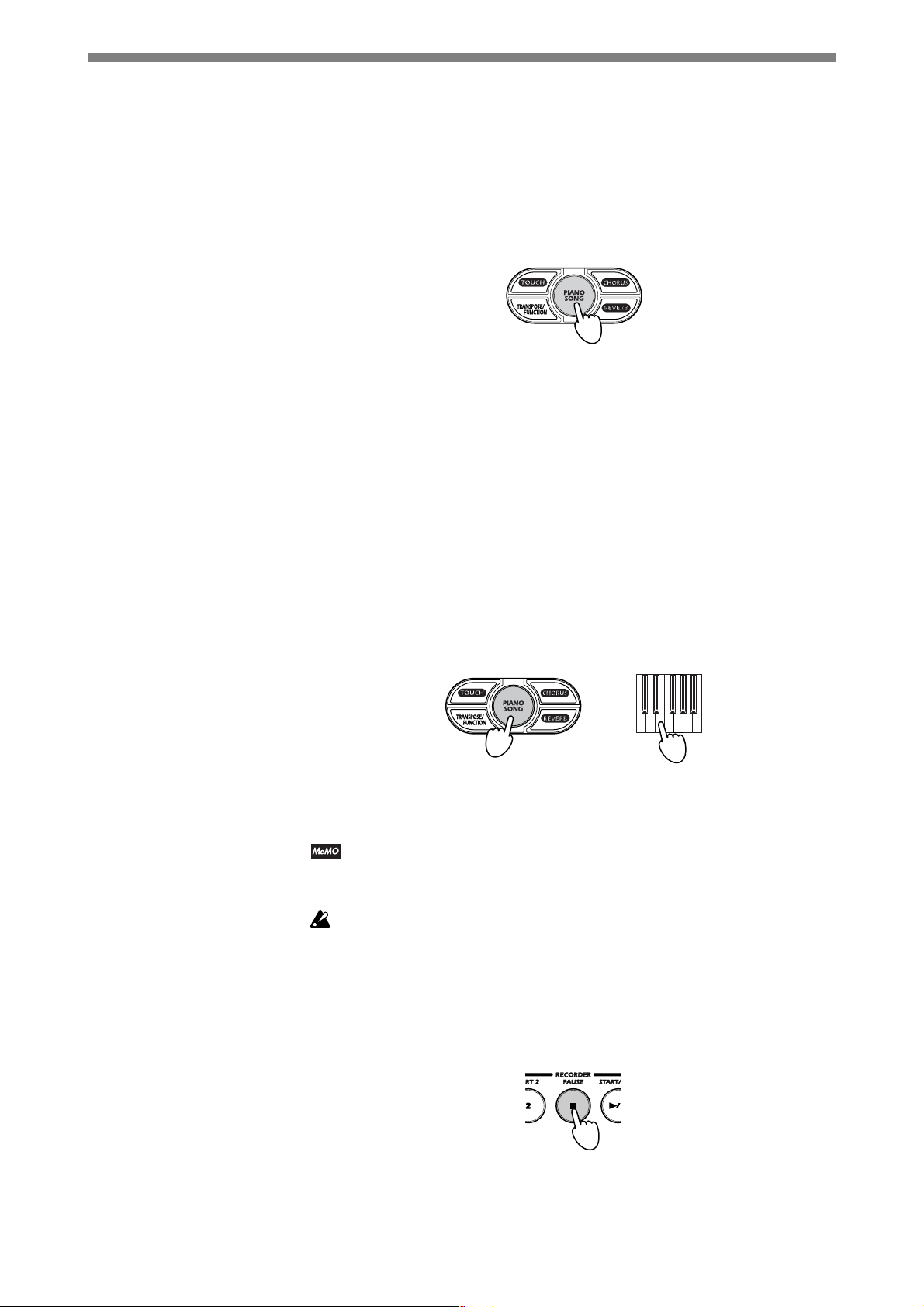
■ Listening to All the Piano Songs in Order
+
1. Press PIANO SONG.
The PIANO SONG button lights up, and the SOUND buttons begin
flashing in order. If you do not select a song within three seconds, the
piano automatically begins playing through the songs in order, starting
with piano song #1, continuing to piano song #32, and then restarting
again at #1.
2. To stop song play, press PIANO SONG once again.
The PIANO SONG button goes dark and playback stops. The piano
automatically sets the sound to the PIANO 1 sound of the bank that was
selected just before you started song play. You can now proceed to play
normally.
■ Selecting a Specific Piano Song
1. Hold down PIANO SONG, and press a key from A0 to E3.
Each of these keys corresponds to a different piano song, as shown in the
table on the preceding page. When you press the key, the piano begins
playing the corresponding song. Once song play is in progress, you can
switch to a different song by pressing holding down PIANO SONG and
pressing another key.
2. To stop the song playback, press PIANO SONG once again.
The PIANO SONG goes dark and the piano exits song-play mode.
You can use the keyboard to play along in the same sound while the song is
playing, and you can use the SOUND buttons to change sounds as the song
plays back.
You cannot change the effect settings (chorus or reverb settings) while the
song is playing.
■ Pausing the Song Pla yback (NC-500 only)
1. Press PAUSE while the song is playing back.
The PAUSE button lights up and playback pauses.
2. To resume playback, press PAUSE again.
The PAUSE button goes dark and song play resumes.
15
Page 16
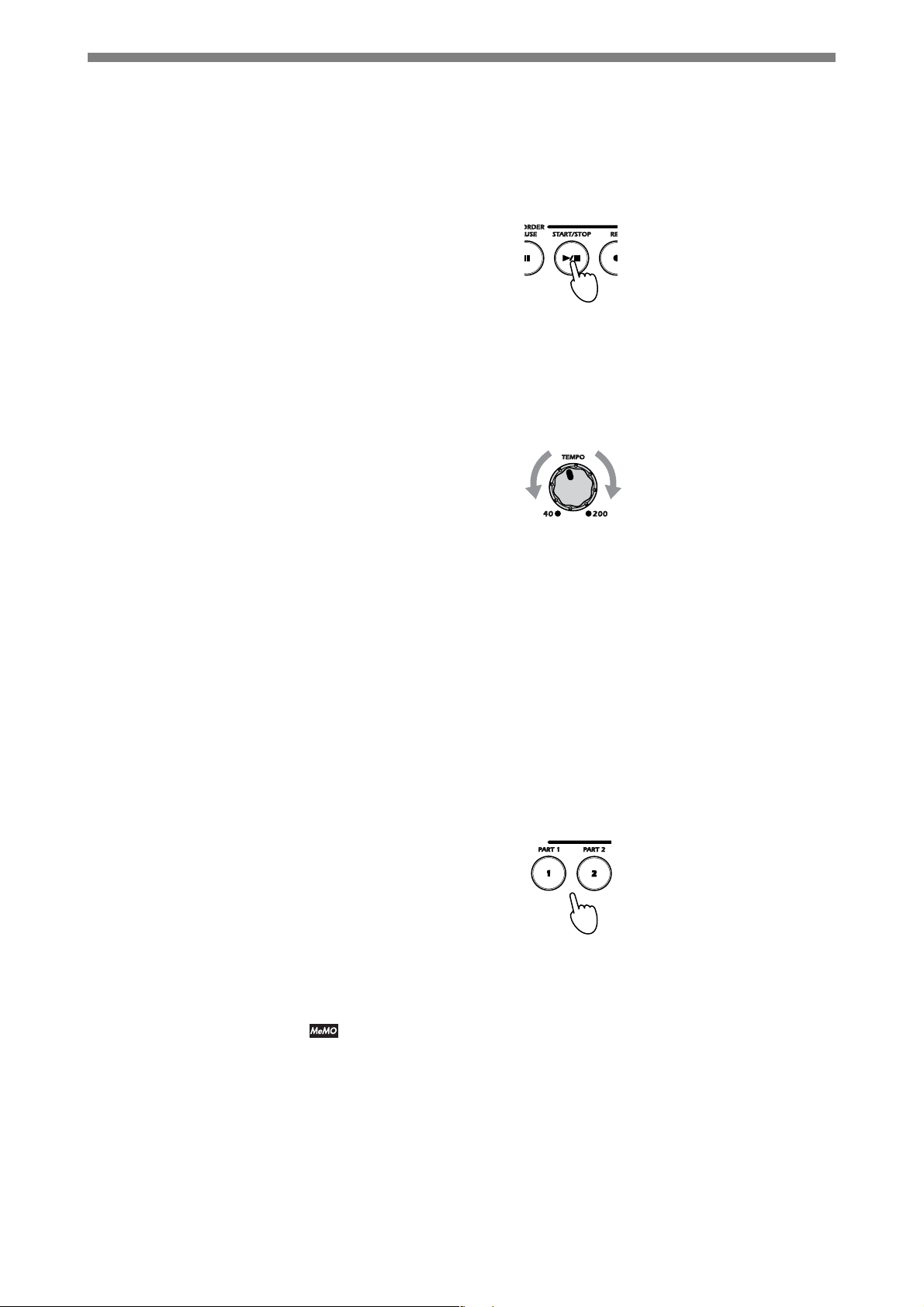
■
Using ST AR T/STOP to Stop and Restart Song Pla y
1. If you press START/STOP while the song is playing: playback stops.
The PIANO SONG button remains lit. If you now wish to exit song
playback mode and return to normal operation, press the PIANO SONG
button so that the button goes dark.
2. Press START/STOP again to restart the song from the beginning.
■ Changing the Tempo
1. To adjust the tempo, turn the TEMPO knob while the song is playing
or paused.
(NC-500 only)
Slower
Faster
Playing Along with a Piano Song f or Practice (NC-500 only)
■ Practicing the Left Hand Part or the Right Hand P art
When a piano song is playing, you can lower the volume of either the righthand part or the left-hand part, and then play that part yourself as the song
plays back.
1. Select a piano song.
2. To lower the volume of the left-hand part, press PART 1. To lower
the volume of the right-hand part, press PART 2.
The pressed PART button begins flashing and the volume of the part is
lowered. You can now practice playing along with the song.
Lowers the volume of the
left-hand part.
Lowers the volume of the
right-hand part.
16
3. To return the volume to normal, press the flashing PART button
again.
To adjust the volume of the lowered part while playback is in progress: Hold down
the TOUCH switch and press HARPSI/VIBES several times as desired to
reduce the volume, or STRINGS/CHOIR several times as desired to raise the
volume.
Page 17
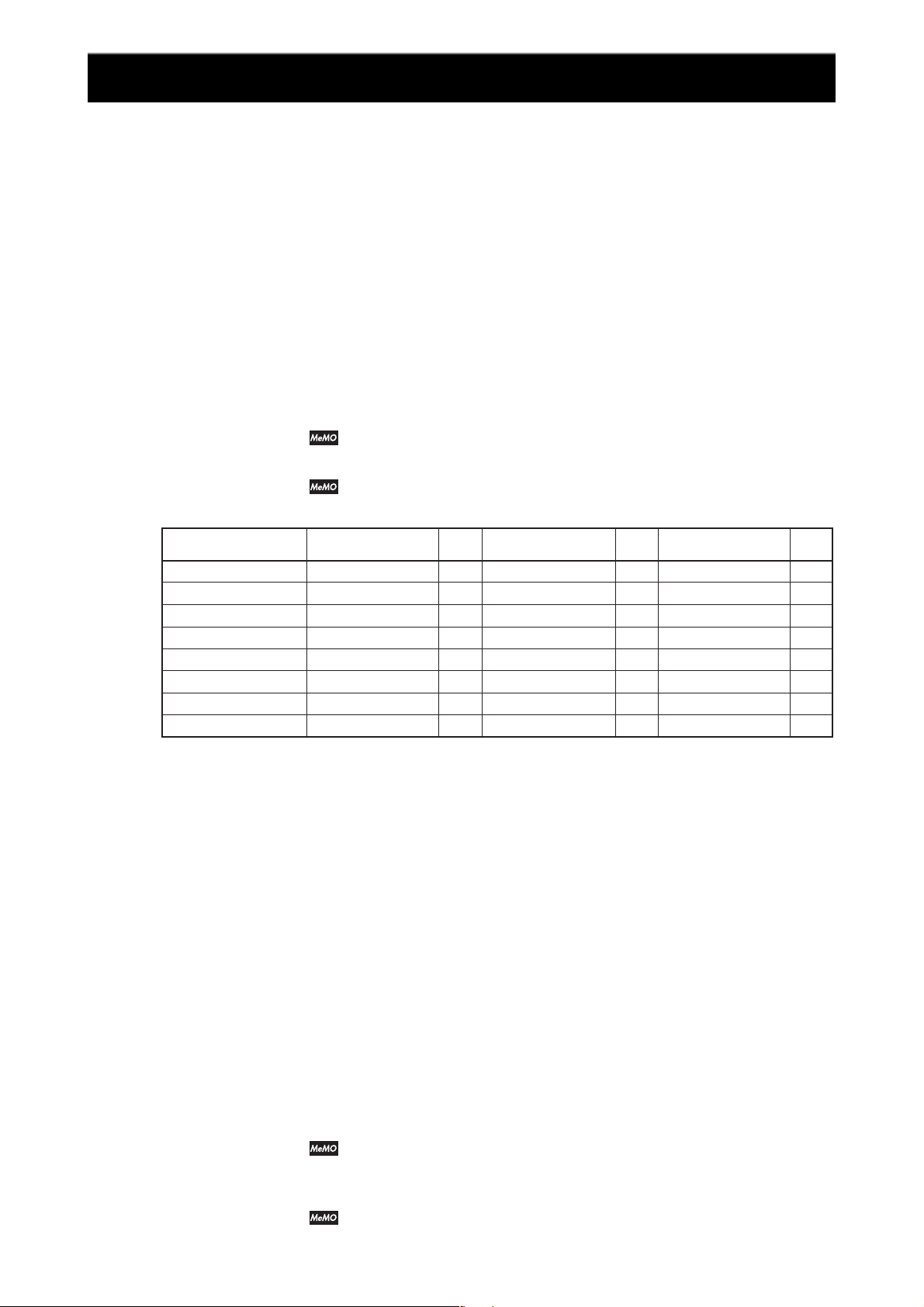
Playing the Instrument
Selecting a Sound (Single Mode)
Your digital piano offers you a choice of 24 high-quality sounds arranged in
three banks, each containing eight sounds, as shown in the chart below.
Each time the BANK button is pressed, it will change color to show the
currently selected bank
1. Press one of the SOUND buttons .
The button lights up.
2. Press the BANK button as necessary.
Select one of the three banks. The currently selected bank is indicated by
the color of the BANK button: red, green, or orange.
Example. To select the Mellow Piano sound: press PIANO 2 to select the
sound type (so that the PIANO 2 button light up), and then press BANK
twice so that it lights up orange, indicating that you have selected Bank C.
The piano memorizes the last bank selection for each SOUND button. These bank
selections remain in effect until you change them or until you turn the power off.
When you turn the piano off, all SOUND buttons reset to Bank A.
Sound List
Sound switch
(Bank color)
PIANO 1
PIANO 2
E.PIANO 1
E.PIANO 2
ORGAN 1
ORGAN 2
HARPSI/VIBE
STRINGS/CHOIR
* Indicates the number of oscillators used to produce the voice. Refer also to page 48, "Maximum Polyphony."
Bank A
(Red)
Grand Piano 1
Grand Piano 2
E. Piano 1
E. Piano 2
Jazz Organ 1
Church Organ 1
Harpsichord 1
Strings
Osc#*
2
2
1
1
2
3
1
1
Bank B
(Green)
Standard Piano
Bright Piano
Soft E.P.
Vintage E.P.
Jazz Organ 2
Church Organ 2
Harpsichord 2
Slow Strings
Osc#*
1
1
1
1
2
1
2
2
Bank C
(Orange)
Honky T onk Piano
Mellow Piano
Clavi
E.P. Pad
Jazz Organ 3
Church Organ 3
Vibraphone
Choir
Osc#
2
1
1
2
2
1
1
1
Combining Two Sounds (Layered Mode)
Layered mode lets you combine two sounds and play them at the same time
from the keyboard.
1. Simultaneously press the two SOUND buttons corresponding to the
sounds that you wish to use.
The SOUND buttons light up and the two sounds will now play in
combination.
The banks used are as previously selected during Single mode. If you
wish to select a specific bank for each sound, select the bank for each
sound while in the Single mode.
Example. To combine Grand Piano 2 (PIANO 2, Bank A) and Jazz Organ 2
(ORGAN 1, Bank B): Press PIANO 2 and then press the BANK button so
that it lights up red, setting the PIANO 2 sound to Grand Piano 2. Next,
press ORGAN 1 and then press the BANK button so that it lights up
green, setting the ORGAN 1 sound to Jazz Organ 2. Then press PIANO 2
and ORGAN 1 at the same time to enter Layered mode.
Use of Layered Mode reduces the maximum available polyphony in
accordance with the total number of oscillators used by two sounds. For
infomation, see “Maximum Polyphony” on page 48.
It is not possible to combine two sounds assigned to the same SOUND button.
For example, it is not possible to combine Grand Piano 1 and Standard
Piano, since both of these sounds are assigned to the same PIANO 1 button.
17
Page 18
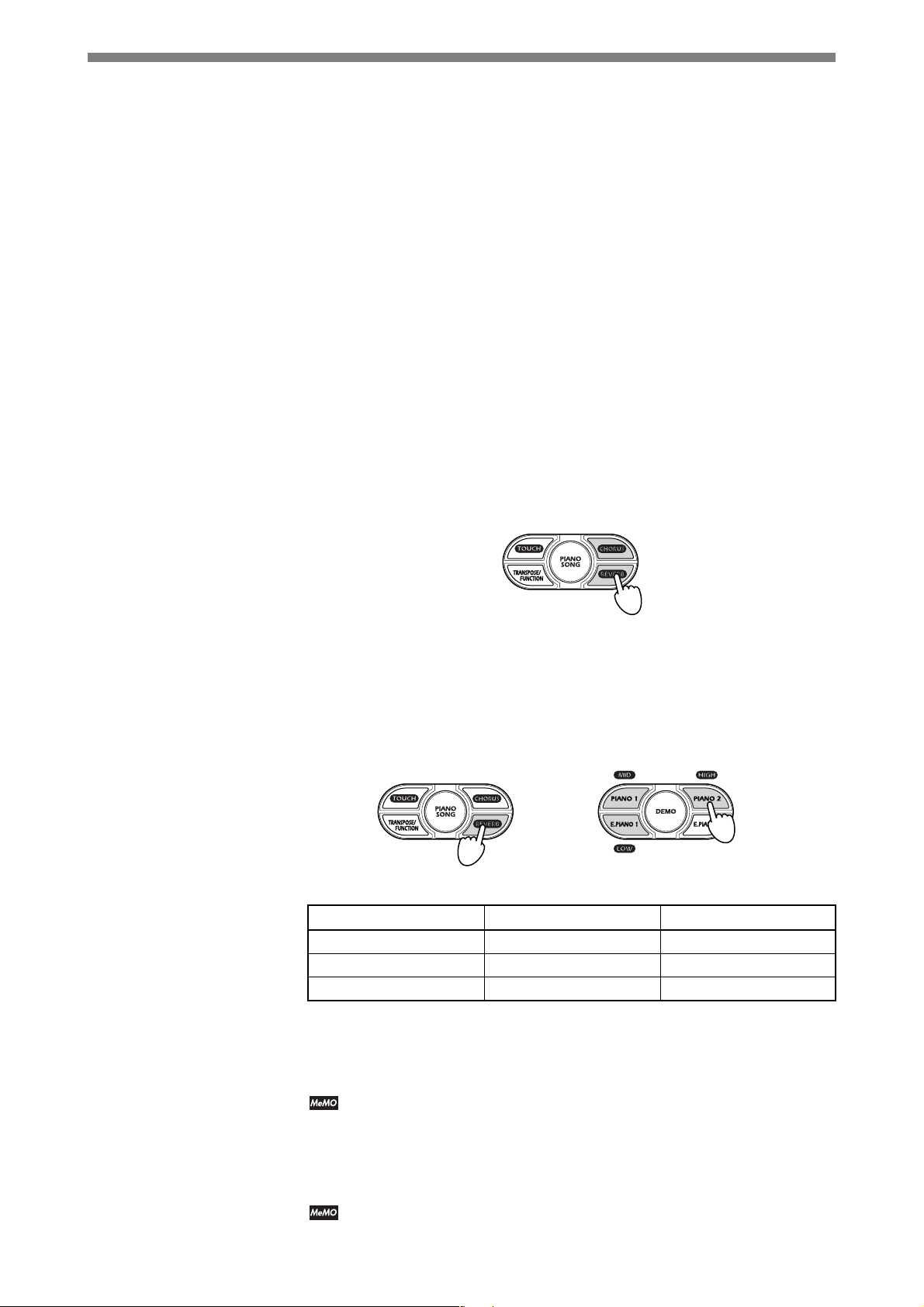
■ Adjusting the Volume Balance of the Layered Sounds
1. While holding down the SOUND button of the sound you wish to
make relatively softer, press the SOUND button of the other sound
(the one you want to make louder) several times in succession.
■ Returning to the Single Mode
1. Press any one of the SOUND buttons.
The button lights up and the piano returns to single mode.
Using the Reverb and Chorus Effects
The piano offers two built-in effects: reverb and chorus. The reverb effect adds
reverberation and depth, emulating the acoustic ambience of a concert hall. The
chorus effect adds modulation that gives the sound a richer, fatter tone.
The effect settings are stored separately for each sound.
1. To add a reverb, press REVERB. To add a chorus effect, press CHORUS.
The corresponding buttons (REVERB and/or CHORUS) light up to
indicate that the effect is selected.
2. You can set each effect to any of three different depths: Light,
Standard, or Deep. To change the depth setting, hold down the
corresponding effect button (REVERB or CHORUS) and press the
appropriate SOUND button. Press E.PIANO 1 (LOW) to set the depth
to Light, PIANO 1 (MID) to set the depth to Standard, or PIANO 2
(HIGH) to set the depth to Deep.
Standard
Deep
+
Light
The above illustration shows how to set the reverb depth to High.
SOUND Button Reverb Depth Chorus Depth
E.PIANO 1 (LOW) Light Light
PIANO 1 (MID) Standard Standard
PIANO 2 (HIGH) Deep Deep
3. To turn the reverb or chorus effect off, press the REVERB button or
CHORUS button.
The button goes dark to indicate that the effect is off.
18
The piano remembers the effect settings that you make in the Single mode.
When you enter Layered mode, the piano will use the most recent settings
from the Single mode. If you wish you may change the settings while
playing in Layered mode, but these changes will be lost and the prior
settings restored when you return to the Single mode.
Use of these effects reduces the maximum available polyphony. For
infomation, see “Maximum Polyphony” on page 48.
Page 19

Using the Pedals
Your digital piano offers three pedals, just as on a conventional piano. Use
these pedals to add expressiveness to your performances.
Soft Pedal
Sostenuto Pedal
Damper Pedal
■ Damper Pedal
This pedal sustains the sound of the keys that you hit, so that the sound
continues with a very slow decay after you release the key. Properly used,
this pedal can add a rich, reverberant sound to your play. Push the pedal all
the way down to get a strong sustain, or only part of the way down (“half
pedaling”) to get a partial sustain.
■ Sostenuto Pedal
This pedal produces the same type of sustain as the damper pedal, but
operates only on the keys that are being held down at the moment you step
down on the pedal. Keys that are played after the pedal is already down are
not sustained. This pedal makes it possible to sustain some notes while
other notes play normally.
■ Soft Pedal
This pedal softens the sound. Push the pedal all the way down to get the
full effect, or only part of the way down (“half-pedaling”) to get partial
softening.
■ Using the Damper Pedal While in Layered Mode
When playing in Layered mode, you can set the damper pedal to operate on
either or both of the sounds. After entering Layered mode, proceed as
follows to assign the pedal.
1. Hold down TRANSPOSE/FUNCTION and step on the damper pedal
as while watching the SOUND buttons.
The SOUND buttons light up to indicate which sound(s) will be affected
by the damper pedal. The setting changes each time you press the pedal:
first one sound, then the other sound, then both sound.
+
2. When the appropriate button (or both buttons, if you want to apply
the pedal to both sound) lights up, release the TRANSPOSE/
FUNCTION button.
The Pedal settings return to their factory defaults when the power goes off.
19
Page 20

Using the Metronome
The piano includes a built-in metronome feature that you can use as an aid
for practice. You can adjust the metronome’s beat, tempo, volume, and
accentuate the first beat as described below.
■ Turning the Metronome On and Off
1. To turn the metronome on, press the METRONOME button.
2. To turn the metronome off, press the METRONOME button again.
■ Adjusting the Volume of the Metronome
1. Press the METRONOME button to start the metronome.
2. Hold down the METRONOME button and press the HARPSI/VIBES
The button lights up, and the metronome begins playing at the tempo
selected by the TEMPO knob.
The button goes dark and the metronome stops.
repeatedly to lower the volume, or STRINGS/CHOIR repeatedly to
raise the volume.
+
Softer
3.
To return to the original metronome volume, hold down the METR ONOME
button and press HARPSI/VIBES and STRINGS/CHOIR at the same.
Button Action
HARPSI/VIBES Makes the metronome quieter.
STRINGS/CHOIR Makes the metronome louder.
■ Changing the Tempo using the TEMPO Knob
1. Press the METRONOME button to start the metronome.
2. Turn the TEMPO knob to adjust the tempo.
■ Changing the Tempo by Numerical Input
Although the TEMPO knob allows you to make a rough tempo setting,
there may also be times when you want to use a more precise setting. You
can enter a numerical setting using the keyboard, as described below. The
available range is: ( =) 40 to 200.
Louder
20
1. Hold down the METRONOME button and enter the desired threedigit number by pressing keys between C5 and A5 in the correct
sequence. (See the table on the next page.)
Always enter all three digits. If you are setting a value of 40 to 99, enter a 0
first. To set the tempo to 72, for example, enter "072".
Page 21

13 68
2/4 time
+
3/4 time
4/4 time
6/4 time
+
0
24579
C5
Key Digit Key Digit
C5 0 C#5 1
D5 2 D#5 3
E5 4 F5 5
F#5 6 G5 7
G#5 8 A5 9
Example: To set the tempo to 168, hold down the METRONOME button and
press C#5 (1), then F#5 (6), and then G#5 (8).
If you attempt to enter a value below 40 or above 200, the piano ignores the
input and retains the previous tempo setting.
A5
C8C7C6C5C4C3C2C1
■ Setting the Meter
If you set a meter, the metronome will accent the first beat in each measure
by playing a distinct accent sound.
SOUND Button Meter
PIANO 1 Duple (2/4, 2/8,...)
PIANO 2 Triple (3/4, 3/8,...)
E. PIANO 1 Quadruple (4/4, 4/8,...)
E. PIANO 2 Sextuple (6/4, 6/8,...)
1. Press the METRONOME button to start the metronome.
2. Hold down the METRONOME button and press the appropriate
SOUND button to select the meter.
Now that you have selected the meter, the metronome will play an
accent sound at the first beat of each measure. If you wish to turn the
accent off (if you want all beats to sound the same), hold down the
METRONOME button and press the illuminated SOUND button (the
button you used to select the meter) so that the button goes dark.
When you hold down the METONOME button, the SOUND button
corresponding to the selected meter lights up.
When you turn the power off, the meter setting is lost and the metronome
returns to the unaccented mode.
21
Page 22

■ Changing the Standard Accent Sound to a Bell Sound
Gentle
Soft ( )
Strong
Loud ( )
Light
Heavy
Normal
Key Force
Output
Level
1. Hold down the METRONOME button and press ORGAN 2.
The ORGAN 2 button lights up to indicate that the bell accent is selected.
Standard Accent Sound
2. To reset to the standard accent sound: hold down the METRONOME
button and press ORGAN 1.
The ORGAN 1 button lights up.
When you hold down the METONOME button, the ORGAN button
corresponding to the selected accent sound (standard or bell) lights up.
When you turn the power off, the metronome resets to the standard accent
sound.
Setting the Keyboard Touch
You can set the keyboard sensitivity to three different levels: light, normal,
and heavy to suit your own style of playing. The touch setting determines
how the output volume changes in response to the force used to hit the
keys. When you turn the power on, normal action is selected.
1. Hold down TOUCH and press the appropriate SOUND button:
E. PIANO 1 (LOW) to select light action, PIANO 1 (MID) to select
normal action, or PIANO 2 (HIGH) to select heavy action.
If you select light or heavy action, the TOUCH button lights up. If you
select normal action, the TOUCH button goes dark.
Bell Sound
+
Normal
Heavy
+
Light
SOUND Button Touch Setting
E. PIANO 1 (LOW) Light (Loud sound even with relativ ely light key strikes.)
PIANO 1 (MID) Normal (Normal piano action.)
PIANO 2 (HIGH) Heavy (To get a loud sound, you must hit the ke y hard.)
When you hold down the TOUCH button, the SOUND button
corresponding to the selected touch lights up.
When you turn the power off, the touch setting returns to normal.
22
Page 23

Transposing the Keyboard
The transpose feature allows you to shift the pitch of the keyboard so that
you can play in one key (such as the key of C) and have the sound come out
in another key (such as the key of C#). This is useful if you want to avoid
too many sharps and flats, or if you want to accompany someone in another
key without changing the fingering that you are used to.
You can transpose (shift) over a range of 11 semitones. If you shift up by 1
semitone, for example, then when you play the keys shown at left you will
produce the notes shown at right.
1. Hold down TRANSPOSE/FUNCTION and press a key from F#6 and
F7 to transpose the keyboard as desired.
If you press a key other than C7, the TRANSPOSE/FUNCTION button
lights up and the keyboard pitch shifts by the corresponding number of
semitones, as indicated below. If you press C7, the button goes dark and
the keyboard returns to its normal state.
-6 -4 -2 +1
+3
+
-5 -3 -1 0 +2 +4 +5
F#6
F#6: –6 (Shift down 6
semitones)
After transposing, key C7
will produce note F#6.
C7: 0 (No shift)
Keyboard operates
normally.
F7: +5 (Shift up 5
After transposing, key C7
will produce note F7.
2. To return the keyboard to its normal pitch, hold down TRANSPOSE/
FUNCTION and press key C7.
The TRANSPOSE/FUNCTION button goes dark.
The transposition setting is lost when you turn the power off.
F7
C8C7C6C5C4C3C2C1
semitones)
23
Page 24

Adjusting the Pitch
This feature allows you to make fine adjustments to the piano's overall
pitch, so that you can correct for small pitch differences when playing with
other instruments.
The standard pitch (for the reference note A4) is 440Hz. You can use this
feature to adjust up or down by as much as 12.5 Hz (from 427.5 Hz to 452. 5
Hz), in 0.5-Hz increments.
1. Hold down TRANSPOSE/FUNCTION and press key B5 or C6 as
many times as necessary.
Each time you press B5 the pitch drops 0.5Hz. Each time you press C6,
the pitch goes up 0.5Hz.
+
+
-
B5
C6
C8C7C6C5C4C3C2C1
Key(s) Pitch
B5 Each press drops the pitch by 0.5 Hz.
B5 + C6 Returns keyboard to normal pitch (A4=440 Hz).
C6 Each press raises the pitch by 0.5 Hz.
2. To return to normal pitch, hold down TRANSPOSE/FUNCTION and
press B5 and C6 at the same time.
The pitch setting returns to normal (A4 = 440Hz) when you turn the power off.
Selecting a Temperament
The tuning scheme used to arrange notes into a scale is referred to as a
temperament. Early keyboards were tuned to temperaments that are no longer
in common use, and many classical pieces were intended to be played in these
temperaments. Your digital piano therefore offers two temperaments
appropriate for these older pieces: the Werckmeister temperament and the
Kirnberger temperament.
The piano's standard temperament is equal temperament, which is the
temperament most widely used on keyboards today.
1. To select the Werckmeister or Kirnberger temperament, hold down
TOUCH and press ORGAN 1 or ORGAN 2.
The selected button lights up.
24
Werckmeister
Kirnberger
+
2. To return to equal temperament, hold down TOUCH and press the
illuminated ORGAN button (ORGAN 1 or ORGAN 2) so that both
ORGAN buttons are dark.
When you hold down the TOUCH button, the SOUND button
corresponding to the selected temperament lights up.
Page 25

SOUND Button Temperament
ORGAN 1 lit Werckmeister: Uses the Werckmeister III scale
proposed in the late Baroque period by organist
and musicologist Andreas Werckmeister, with the
intention of enabling relatively unrestricted play in
multiple keys.
ORGAN 2 lit Kirnberger: Uses the Kirnberger III scale proposed
in the Johann Philip Kirnberger in the early 18th
century. This temperament is mainly used for tuning
harpsichords.
ORGAN 1 and 2 both dark Equal temperament: The temperament used on
almost all modern keyboard instruments. This
temperament uses equal semitone increments, so
that scales sound identical in all keys.
The setting returns to equal temperament when you turn the power off.
A Note About “Stretch Tuning”
To achieve a natural acoustic sound, modern acoustic pianos commonly use
a modification of equal temperament called stretch tuning. In stretch
tuning, the bass region is tuned flatter than with equal tuning, while the
treble is tuned sharper. To more accurately reproduce the true piano
experience, your digital piano uses stretch tuning with all of the six piano
sounds shown in the table below.
Sound switch
(Bank color)
PIANO 1
PIANO 2
Bank A
(Red)
Grand Piano 1
Grand Piano 2
Bank B
(Green)
Standard Piano
Bright Piano
Bank C
(Orange)
Honky T onk Piano
Mellow Piano
25
Page 26

Recording and Replaying Your Performances
The NC-500’s built-in recorder makes it easy to record and replay your
performances. Operation is as easy and intuitive as using a conventional
tape recorder.
The recorder lets you store performances for two parts. You can use these
parts to record two completely unrelated pieces, or you may use them to
separately record the left-hand and right-hand lines of a single piece. You
can play the recorded parts back individually or in combination.
If you wish to keep a performance permanently, you can save the data using
a commercially available data filer or commercially available sequencer
software. For information, see “MIDI Data Dumps” on page 36.
Recorded performance data is retained in memory even after power goes off.
When you start to record a part, all data previously stored for that part is
erased.
Recording
■ To Record a Performance...
1. Use the BANK and SOUND buttons to select the sound you want to
use for the recording.
(
NC
-500 only)
2. Press the REC button.
The button lights up.
The PART 1 and PART 2 buttons will light to indicate each part's current
recording status: each button is either lit solid, flashing, or off. If data is
already recorded in the part, the corresponding button is lit solid.
3. Select the part you want to record by pressing the appropriate
PART buttons. The buttons will flash.
When recording in single-voice mode, press only one button. When
recording in layered mode, press both buttons. Each part will be
recorded with the sound currently selected for that part.
The selected button begins flashing, indicating that the part is standing
by to start recording.
If you wish, you can now press the same button to change the state, as
shown in the illustration on the next page.
26
Page 27

If the part does not currently contain recorded data...
Press.
Dark (No recorded data)
Flashing (Standing by to record)
Press.
If the part already contains recorded data...
Press.
Lit solid (This part will play out
while you are recording the other
When using Single mode, you can only record to one part at a time. The
piano will not let you set both parts into recording standby.
If you press the other PART button, that part will immediately enter
recording-standby regardless of whether that part already contains data.
Flashing (This part is
standing by to record.)
Press.
Dark (This part will be silent while
you are recording the other part.)
Press.
4. To start recording, do any of the following: press START/STOP, hit
any key, or step on any pedal. Recording will also start if you press
the appropriate SOUND buttons to select another sound.
If you use START/STOP to begin recording, the piano gives you a 2measure count-in before starting to record. If you use any of the other
methods, the piano starts recording immediately. The piano will also
begin recording if it receives a MIDI message (p. 31) on the channel
assigned to the part that is standing by to record.
or
or
or
The START/STOP button flashes in time with the beat while recording is in progress.
You can change sounds during recording by pressing the appropriate
SOUND buttons. The sound changes are included in the recorded data,
and will be reproduced during playback.
If you are recording in Layered mode, note that any pedal actions you
make during recording will be recorded for both sounds.
If you wish, you may use the metronome (p. 20) as a guide while recording.
5. To end the recording, press START/STOP.
The START/STOP button stops flashing and goes dark, and the piano
saves the recorded data into memory. The recorder automatically returns
the playback/record position to the first measure.
If you run low on memory during recording, the REC button will start flashing
to alert you.
that is, when you have recorded more than 900 measures (the maximum is 999)
or when remaining note capacity for a given part falls below 1,040.
Please do not turn the power off while recording is in progress.
The button starts flashing when you have used up 90% of memory;
27
Page 28
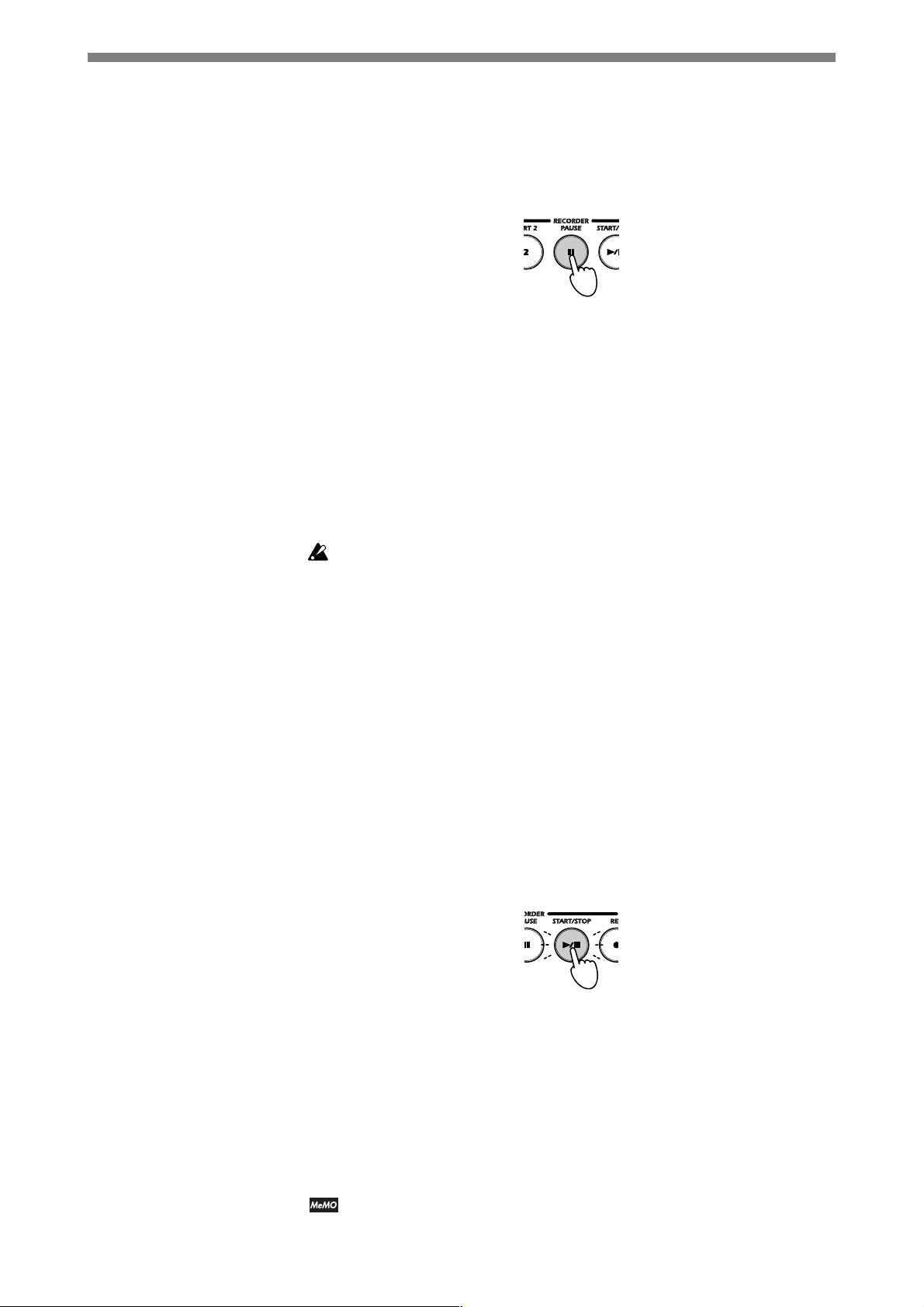
■ To pause the recording…
You can pause your recording at any time. This feature is useful for
recording a part a little at a time, etc.
1. If you want to pause the recording, press PAUSE.
The PAUSE button lights up. The START/STOP button continues flashing.
2. To resume recording, first press the REC button, then press the
PART button for the part you want to record. The button will flash.
The part stands by to start recording.
3. To start recording, do any of the following: press START/STOP, press
PAUSE, hit any key, or step on any pedal. Recording will also start if
you press the appropriate SOUND buttons to select another sound.
If you use START/STOP to begin recording, the piano gives you a 2measure count-in before starting to record. If you use any of the other
methods, the piano starts recording immediately. The piano will also
begin recording if it receives a MIDI message (p. 31) on the channel
assigned to the part that is standing by to record.
Replaying
When you pause and then resume a recording, you may get a rough
transition at the resume point. A good way to avoid this problem is to use
the metronome when recording. With the metronome running, press the
PAUSE button in sync with the beat at which you want to pause. When you
resume, recording will begin again from that beat point.
■ To Play a Recording...
1. Look at the the PART 1 and PART 2 buttons to see which parts have
recorded data.
The button is dark if no recorded data is present. The button is lit solid if
the part has been recorded.
If both parts are recorded but you only want to play one of the parts,
press the PART button for the part you do not want to play, so that the
button goes dark.
2. Press START/STOP to start playback.
28
The START/STOP button flashes in sync with the tempo as playback
proceeds, with a long flash (eighth note) on the first beat in the measure
and a shorter flash (sixteenth note) on the remaining beats. You can use the
TEMPO knob (p. 16) to change the tempo while playback is in progress.
3. When you are ready to stop playback, press START/STOP again.
Playback stops, and the playback position returns to the first measure.
Press START/STOP again to restart the song from the beginning. If you
wish to pause the playback, press the PAUSE button (so that the button
lights up). To resume playback, press PAUSE again.
Playback stops automatically when it reaches the end of the recorded
data.The START/STOP button goes dark, and the playback position returns
to the first measure.
Page 29

■ To Adjust the Volume Balance when Pla ying T wo Parts...
1. Begin playback of both parts, and then hold down the TOUCH
button and press the PART button of the part that you want to make
relatively louder. Press the button several times, if necessary.
+
Press as many times as necessary.
2. To return to the original balance: Hold down the TOUCH button and
press PART 1 and PART 2 at the same time.
■ Looping the Playback
You can set the piano to play the recorded performance repeatedly. The
piano will play the performance to the end, and then loop back and start
again from the beginning.
1. While playback is in progress, press TRANSPOSE/FUNCTION.
The TRANSPOSE/FUNCTION button flashes, and playback enters loop
mode. Playback will continue looping until you stop it.
2. To stop playback, press START/STOP.
The TRANSPOSE/FUNCTION button goes dark, playback stops, and
loop mode is canceled.
Editing a recording
You can re-record over previously recorded data. You can also add extra
recordings onto the end of your previous recordings.
You cannot add extra recordings from a point that does not store any recorded
data. Please start recording from a point that overlaps your previous recording.
1. Press the START/STOP button.
The recorded data is replayed. For infomation, see “Replaying” on page 28.
2. When you reach the point at which you want to record, press the
PAUSE button.
The playback pauses, and the PAUSE button flashes.
3. Press the REC button.
The button lights up.
4. Select the part you want to record by pressing the appropriate
PART buttons. The buttons will flash.
The part stands by to start recording.
5. To start recording, do any of the following: press START/STOP, press
PAUSE, hit any key, or step on any pedal. Recording will also start if
you press the appropriate SOUND buttons to select another sound.
If you use START/STOP to begin recording, the piano gives you a 2measure count-in before starting to record. If you use any of the other
methods, the piano starts recording immediately. The piano will also
begin recording if it receives a MIDI message (p. 31) on the channel
assigned to the part that is standing by to record.
6. To end the recording, press START/STOP.
The START/STOP button stops flashing and goes dark, and the piano
saves the recorded data into memory. The recorder automatically returns
the playback/record position to the first measure.
29
Page 30

Erasing the Recording
■ To Erase a Recorded Part...
1. With playback stopped, hold down TRANSPOSE/FUNCTION and
press the PART button of the part that you wish to erase.
The TRANSPOSE/FUNCTION button and the selected PART button
both flash, indicating that the piano is waiting for you to confirm that
you really want to erase the part.
If you change your mind and decide you do not want to erase the part,
press TRANSPOSE/FUNCTION again to cancel.
2. To delete the part, press the same PART button.
The recording is deleted, and the flashing buttons go dark.
+
If you wish to keep a performance permanently, you can save the data using
a commercially available data filer or commercially available sequencer
software. For information, see "MIDI Data Dumps" on page 36.
Checking the Amount of Recorded Data in Part 1 or Part 2
1. Press the PART button of the part you want to check, so that the
button lights up. Then hold down the TRANPOSE/FUNCTION button
and the START/SWITCH button at the same time, and look at how
many SOUND buttons light up.
+
The quantity of recorded data is indicated by the number of SOUND
buttons that light up: a greater number of lit buttons indicates a greater
amount of stored data. The button lighting progresses in the order
indicated below.
2
1
5
6
30
3
During recording, the REC button will begin flashing when you have used up
90% of available memory. If you continue until you have used up all memory,
the piano automatically stops recording and exits recording mode. The PART
buttons for the recorded parts stay lit, indicating that recorded data is present.
When both of the PART lamps are lit or when both are dark, the SOUND
buttons will indicate the quantity of data in part 1.
4
7
8
Page 31

What is MIDI?
Connections
MIDI
MIDI (for "Musical Instrument Digital Interface") is an internationally
recognized standard that enables electronic instruments, computers,
sequencers, and other such devices to communicate with one another. The
MIDI standard supports transmission of various types of performancerelated data.
■ How Can I Use It?
Your piano's MIDI capability allows you to control the piano from external
devices, and to control external devices from the piano. You can connect the
piano to sequencers and other MIDI devices to create and play complex
ensemble performances.
MIDI devices communicate through commercially available MIDI cables.
These cables connect to MIDI jacks on each device. Your piano is equipped
with two MIDI jacks, a MIDI OUT jack and a MIDI IN jack.
NC-500/300
MIDI OUT MIDI IN
MIDI Cables
MIDI OUT
MIDI IN
MIDI Tone Generator Module
MIDI IN Receives MIDI information from external MIDI devices
(keyboards, sequencers. etc.). This information can be used
to control the piano in various ways: to play notes, to
change sounds, to adjust effects, and so on. To make the
connection: Connect one end of a MIDI cable to the MIDI
IN jack on the piano, and the other end to the MIDI OUT
jack of the relevant external MIDI device.
MIDI OUT Transmits control information from the piano to external
MIDI devices. For example, this connection makes it
possible to use the piano's keyboard to play sound from a
remote device. To make the connection: Connect one end
of a MIDI cable to the MIDI OUT jack on the piano, and
the other end to the MIDI IN jack of the relevant external
MIDI device.
MIDI Keyboard
31
Page 32

Default MIDI Settings
The piano's default MIDI settings are as follows. These settings are
automatically restored each time you turn the power on.
Parameter Setting
Send Channel 1
Receive Channels 1 to 16
Local On
Omni Off
Changing the MIDI Channel Setting
The MIDI standard provides 16 channels for communication among
devices. When you first turn the piano on, the base channel is set to channel
1. If you wish, you can change this setting.
1. Hold down TRANSPOSE/FUNCTION and press a key from C2 to D#3
to set the channel assignment.
24 79
11 14 16
+
13
C1
[24]*
C2
C2
[36]*
3568
1
D#3
C3
10
[48]*
In Single mode, the selected sound is set to the base channel. In Layered
mode, the sound with the lower program number is set to the base channel,
while the other sound is set to the next channel up (base + 1). On the NC500, the recorder's Part 1 is set to (base + 2), while Part 2 is set to (base + 3).
For information about the program number assignments, refer to the table
on page 34.
MIDI Channel Assignment
Key Base/Single Layered Sound Part 1 Part 2
C2 1 2 3 4
C#2 2 3 4 5
D2 3 4 5 6
D#2 4 5 6 7
E2 5 6 7 8
F2 6 7 8 9
F#2 7 8 9 10
G2 8 9 10 11
G#2 9 10 11 12
A2 10 11 12 13
A#2 11 12 13 14
B2 12 13 14 15
C3 13 14 15 16
C#3 14 15 16 1
D3 15 16 1 2
D#3 16 1 2 3
C4
12
15
[60]*
[72]*
C5
Figures in [ ]* indicate MIDI note numbers.
C6
[84]*
C7
[96]*
C8
[
]*
108
32
Page 33

Using the Piano as a Multitimbral Tone Generator
Your piano can also operate as a 16-part multitimbral tone generator.
Connect a sequencer or similar MIDI control device to the piano, and then
use that device to drive the piano's sound.
1. Connect one end of a MIDI cable to the MIDI IN jack on the piano,
and the other end to the MIDI OUT jack of the sequencer or other
device that you will use to control the piano.
2. Transmit the performance data from the controlling device. (Refer
to the controlling device’s instruction manual.)
The piano will play the performance data sent by the control device. If you
have not disabled Program Change, the piano will change sounds in
accordance with the Program Change messages received from that device.
■ The Local On/Off Setting
The Local setting determines whether the piano keyboard produces sound (a) at
both the piano and the external MIDI device, or (b) at the external device only.
If Local is ON, then when you hit a key the piano will play the sound from its
tone generator and will also send the sound to be played on the external
device—so that you will hear the note played from both places. If Local is OFF,
the piano will be silent and only the external device will play.
The typical setting is Local ON. You should set Local to OFF, however, if you
wish to use the piano as a master keyboard to drive the voices provided by an
external tone-generator module or external keyboard. Another time to set Local
OFF is if you have connected a sequencer that is set to echo the data that it
receives. In this case, setting Local to OFF will prevent the sound from playing
twice: once when you hit the key and then again when the data is returned. To
change the Local setting, proceed as follows.
1. Hold down TRANSPOSE/FUNCTON and press PIANO 1.
+
Pressing PIANO 1 toggles the Local setting On and Off.
“Local” Setting PIANO 1 Lamp
ON Lit
OFF Dark
When you turn the power off, the Local setting returns to Off.
33
Page 34

Program Change
■ Sending a Program Change
■ Receiving a Program Change
MIDI program change messages are used to switch to different programs
(different sounds or patches) on a remote MIDI device. Program changes
make it possible for you to use the piano to switch among different setups
on a remote MIDI device, or to use a remote MIDI device to select different
sounds on the piano.
When you change the sound on the piano, the piano also sends a program
change message with the corresponding program number to the remote
MIDI device, causing the program at that device to change accordingly.
1. Each sound on the piano corresponds to a different program
number (0 to 23), as indicated in the table below.
When the remote MIDI devices sends the piano a program change message
with a program number of 0 to 23, the piano switches to the corresponding
sound, as indicated in the table below. If the received program number is 24
or higher, the piano leaves the current sound unchanged.
Program Numbers and Piano Sounds
PC# SOUND Button Bank Sound
0 PIANO 1 A Grand Piano 1
1BStandard Piano
2CHonky T onk Piano
3 PIANO 2 A Grand Piano 2
4BBright Piano
5CMellow Piano
6 E. PIANO 1 A E.Piano 1
7BSoft E.P.
8CClavi
9 E. PIANO 2 A E.Piano 2
10 B Vintage E.P.
11 C E.P.Pad
12 ORGAN 1 A Jazz Organ 1
13 B Jazz Organ 2
14 C Jazz Organ 3
15 ORGAN 2 A Church Organ 1
16 B Church Organ 2
17 C Church Organ 3
18 HARPSI/VIBE A Har psichord 1
19 B Harpsichord 2
20 C Vibraphone
21 STRINGS/CHOIR A Strings
22 B Slow Strings
23 C Choir
34
Page 35

Control Change
■ Enabling or Disabling Program Changes
If you wish, you can disable the program change feature. If the feature is
disabled, the piano will neither accept nor transmit program changes. To
disable or re-enable the setting, proceed as described below.
1. Hold down TRANSPOSE/FUNCTION and press PIANO 2.
+
Pressing PIANO 2 toggles the setting between Enabled and Disabled.
Setting PIANO 2 lamp
Enabled Lit
Disabled Dar k
When you turn the power off, the setting returns to Enabled.
MIDI control change messages are used to remotely control various switches
and controls on an external MIDI device. This allows a remote MIDI device
to control the piano's damper pedal, effects, and other such features, and it
likewise allows the piano to control similar features at an external MIDI
machine.
■ Enabling or Disabling Control Changes
You can disable or enable control changes as described below. If you set this
to disabled, the piano will neither accept nor transmit control change
messages.
1. Hold down TRANSPOSE/FUNCTION and press E. PIANO 1.
+
Pressing E. PIANO 1 toggles the setting between Enabled and Disabled.
Setting PIANO 2 lamp
Enabled Lit
Disabled Dark
When you turn the power off, the setting returns to Enabled.
35
Page 36

MIDI Data Dumps (NC-500 only)
You can use the MIDI data dump capability to save your recorded
performances into a MIDI data filer or other external storage device. When
you want to hear a saved performance again, you use this same feature to
reload the data and settings back into the NC-500.
To protect against accidental data loss, be sure to follow the instructions that
come with your storage device.
■ Saving Data
1. Run a MIDI cable from the MIDI OUT connector on the piano to the
MIDI IN connector on the data filer (or other storage device).
2. Set the data filer so that it is standing by to receive the MIDI data
from the piano. (Refer to the data filer's instruction manual.)
3. On the piano, hold down TRANSPOSE/FUNCTION and press
STRINGS/CHOIR.
+
The two buttons begin flashing, indicating that the piano is now
standing by to transmit the data.
If you want to cancel at this time without sending the data:
either TRANSPOSE/FUNCTION or STRINGS/CHOIR.
4. Press TOUCH.
The piano starts dumping the data into the data filer. When the transfer
is completed, the flashing TRANSPOSE/FUNCTION and STRINGS/
CHOIR go dark and the piano returns to normal operating mode.
Please don't touch any of the piano's buttons or controls while data transfer
is in progress.
The piano keyboard is disabled (the piano will not produce any sound)
during standby and transmission.
Press
36
Page 37

■ Reloading the Saved Data
1. Run a MIDI cable from the MIDI IN connector on the piano to the
MIDI OUT connector on the data filer or (or other storage device)
where the saved data is stored.
2. On the piano, hold down TRANSPOSE/FUNCTION and press
STRINGS/CHOIR.
+
The two buttons begin flashing, indicating that the piano is now
standing by to receive the data.
If you want to cancel at this time without transferring the data:
either TRANSPOSE/FUNCTION or STRINGS/CHOIR.
3. Go to the data filer and carry out the operations required to start
transfer of the saved data to the piano. (Refer to the data filer's
instruction manual.)
Press
4. The piano receives the data.
When the transfer is completed, the flashing TRANSPOSE/FUNCTION
and STRINGS/CHOIR go dark and the piano returns to normal
operating mode.
Please don't touch any of the piano's buttons or controls while data transfer
is in progress.
The piano keyboard is disabled (the piano will not produce any sound)
during standby and transmission.
37
Page 38

Connecting to a Computer by USB (NC-500 only)
What is USB?
The USB (Universal Serial Bus) is an interface for connecting computers to
peripheral devices. The NC-500 includes a USB connector that can be
connected directly to your computer. You can use this connection to save
important performance data to your computer. If you run appropriate
sequencer software on the computer, you can also use this connection to
play the NC-500 from your computer or to record from the NC-500 directly
into your computer.
The NC-500 maintains its data in a proprietary, non-compatible format. It is
not possible to edit or replay this data at a computer or other playback
device. To replay the data, please reload it into the NC-500.
The USB connection works with a computer only. It is not possible to connect
the NC-5000 to USB peripherals such as hard disks and CD-R/RW drives.
Making the USB Connection
Make the connection using a commercially available USB cable. A USB
connector has differently shaped connectors at each end: an “A” connector
at one end and a “B” connector at the other. Connect the “B” connector to
the NC-500, and then connect the “A” connector to your computer. Note
that the USB standard supports hot swapping, which means that you can
connect the NC-500 to your computer while your computer is running, with
no need to restart the computer.
NC-500
USB “B” Connector
MIDI Cable
MIDI Tone Generator Module
You can use the NC-500 itself as a USB MIDI interface. Connect the USB to a
computer and the MIDI OUT jack to a MIDI tone generator. The computer
and tone generator can then communicate via the NC-500.
If the USB is connected, the piano’s MIDI OUT will output only the data
coming from the USB. It will not output any MIDI information (keyboard
action and MIDI messages) generated by the piano itself.
USB Cable
USB “A” Connector
Computer
38
Page 39

Driver Ports for the NC-500 USB MIDI Interface
Driver
NC-500
MIDI IN Devices
MIDI IN
EXT IN
KEYBOARD
Keyboard,
pedals, etc.
MIDI OUT Devices
MIDI OUT
EXT OUT
SOUND
Tone generator
The driver side (computer side) implements a 2-in/2-out port configuration
for the NC-500’s USB MIDI interface.
■ MIDI IN Devices
KEYBOARD
This port receives the MIDI messages generated by the piano; that is, the
messages generated when you play the piano’s keyboard and using it’s pedals
and control buttons. If you want to use the piano to control an application
running on the computer, select this port as the application’s remote MIDI input.
EXT IN
This port receives the MIDI messages that are input to the NC-500’s MIDI
IN connector. If you want to use the NC-500 as a USB MIDI interface for
relaying MIDI messages from an external sequencer to an application on the
computer, then select this port as the application’s remote MIDI input.
■ MIDI OUT Devices
SOUND
Sends MIDI messages generated by the computer’s software to the NC-500.
EXT OUT
Passes MIDI message generated by the computer’s software directly to the
MIDI OUT connector on the NC-500. These messages exit from the NC-500’s
MIDI OUT connector without having any effect on the NC-500 itself. If you
want to use the NC-500 as a USB MIDI interface for relaying MIDI messages
from an application to a remote MIDI device connected to the NC-500’s MIDI
OUT connector, set the application’s output port to this setting.
Operation of the NC-500’s MIDI Connectors
■ If the NC-500 is not connected to a computer by USB
MIDI IN
Receives MIDI messages and sends these to the NC-500’s internal tone generator.
MIDI OUT
Outputs MIDI messages generated by playing the NC-500 keyboard and
using the NC-500’s pedals and control buttons.
■ If the NC-500 is connected to a computer by USB
MIDI IN
The messages received at this connector are relayed without change to the
EXT IN port.
MIDI OUT
The messages output from the EXT OUT port are sent directly out through
this connector. Note that in this case the NC-500 does not send out any
MIDI messages from its own keyboard, pedals, or control buttons.
39
Page 40

Installing and Setting the K org USB MIDI Driver
On Windows XP
Your piano includes a dedicated USB MIDI driver for Windows XP. If you
are running XP, you can install this driver on your computer.
The first time you connect the NC-500 to your computer’s USB port,
Windows will automatically install its own default USB MIDI driver. To
replace the default driver with the included KORG USB MIDI Driver for
Windows XP, proceed as described follows.
Use of this product’s software is governed by the software license agreement
included in the product’s package. Please read this agreement before
installing the software. Installation of the software indicates that you have
accepted the terms of this agreement.
Please do not attempt to play the included CD-ROM on a conventional audio
player, as doing so may damage the speakers. If using headphones, be aware
that loud volumes may cause damage to ears.
The “Korg USB MIDI Driver for Windows XP” is for Windows XP platforms
only. This driver cannot be used with Windows 95, Windows 98, Windows
Me, or Windows 2000.
■ Installing the Driver on Windows XP
You require Administrator privilege to install or uninstall the driver. This
means that you must log in to Windows XP as a member of the
Administrator group. If you do not have Administrator privilege, please talk
to the site administrator.
Please set Windows XP so that it will allow you to install the driver even
though the driver does not have a digital signature. For information, refer to
page 45, “Disabling the Requirement for a Digital Signature.”
Each installation is effective only for a single specific USB port on the
computer. If sometime after installing the driver you connect the NC-500 to a
different USB port on the computer, you will need to install the driver again
(repeating the procedure given below) for this other USB port.
1. Turn on the NC-500 power, and connect the NC-500 and the computer
by USB cable.
Windows detects the connection…
…and automatically installs the default driver.
40
Administrator privilege is required to install or uninstall the driver on
Windows XP. For information, consult your system administrator.
Page 41

2. Click the taskbar’s Start button to open the Start menu. In the menu,
click on Control Panel. In the Control Panel, double-click on Sounds
and Audio Devices to open the Sounds and Audio Devices
Properties dialog. Click the dialog’s Hardware tab. In the device list,
click once on USB Audio Devices, so that it is highlighted. Then look
directly under the list pane and confirm that KORG DIGITAL PIANO
appears next to the Location: heading. Then click the dialog’s
Properties button.
3. The USB Audio Device Properties dialog now opens. Click the Driver
tab, and then click the Update Driver… button.
4. The Hardware Update Wizard now opens. Click Install from a list or
specific location [Advanced], and then click the Next button.
41
Page 42

5. The dialog now asks you to select search options. Click on Don’t search.
I will choose the driver to install. Then click the Next button again.
6. The dialog now asks you to select the device driver to be installed. Click
on Have Disk…, and then click the Next button.
42
7. Insert the CD-ROM that came with the NC-500 into your computer’s
CD-ROM drive. Where the dialog says Copy manufacturer’s files
from:,
write in D:\Driver (assuming that your CD-ROM drive is Drive D).
Page 43

If the CD-ROM drive on your computer is not drive D, then replace the “D”
above with the appropriate drive letter. If the CD-ROM drive’s name is “E”,
for example, then enter E:\Drive.
8. Be sure that Model is identified as KORG Digital Piano, and then click
Next to start the installation of the driver.
9. If the warning shown below appears after you have started the
installation, click Continue Anyway.
10. When installation is completed, the dialog shown below appears. Click
the Finish button to conclude. If the computer displays a dialog asking
you whether to restart Windows, select Yes.
43
Page 44

■ Uninstalling the Korg USB MIDI Driver for Windows XP
1. Click the taskbar’s Start button to open the Start menu. In the menu,
click on Control Panel. In the Control Panel, double-click on Sounds
and Audio Devices to open the Sounds and Audio Devices
Properties dialog. Click the dialog’s Hardware tab. In the device list,
select KORG Digital Piano, and then click the Properties button.
2. In the KORG Digital Piano Properties dialog, click the Driver tab and
then click the Uninstall button.
3. A confirmation dialog now appears. Click OK to proceed with the
uninstall.
44
Page 45

■ Disabling the Requirement for a Digital Signature
If your Windows XP system is set to block installation of driver software
that does not carry a recognized digital signature, it will not allow you to
install the Korg USB MIDI Driver for Windows XP. Use the following
procedure to disable this requirement so that you can install the driver.
1. Click the taskbar’s Start button to open the Start menu. In the menu,
click on Control Panel. In the Control Panel, double-click on System to
open the System Properties dialog. Click on the dialog’s Hardware tab,
and then click the Driver Signing button.
2. A dialog opens and asks you What actions do you want Windows to
take? Select either Ignore or Warn, and then click OK. You can then
proceed to install the Korg driver. After installing the driver you may, if
you wish, go back to the dialog and change the setting back to Block.
45
Page 46

On Mac OS X
If connecting the piano to a computer running Mac OS X, use the operating
system’s default MIDI driver.
The Mac OS X version must be 10.2 or higher.
1. Connect the NC-500 to the computer with a USB cable.
2. Turn on the power to the NC-500.
3. Open the Applications folder and then the Utilities folder, and double-
click Audio MIDI Setup.
4. Click the MIDI Devices tab, and confirm that the NC-500 appears.
■ Port Configuration on Mac OS X’s Default MIDI Driver
Port 1 at the driver (the computer) corresponds to the NC-500’s
KEYBOARD and SOUND (tone generator), while Port 2 corresponds to the
NC-500’s MIDI IN and MIDI OUT. For infomation, see “Driver Ports for the
NC-500 USB MIDI Interface" on page 39.
NC-500 T one Generator
NC-500 Keyboard
NC-500’s MIDI IN
NC-500’s MIDI OUT
■ Input Settings for Applications
If you are using NC-500 to control a DAW application and you want the
application to receive MIDI messages from the NC-500 keyboard and
controllers, set the application’s input port to Port 1.
NC-500 Name
Input
Output
KEYBOARD
EXT IN
SOUND
EXT OUT
Names Displayed by Application
(MIDI input settings:) Port 1
(MIDI input settings:) Port 2
(MIDI output settings:) Port 1
(MIDI output settings:) Port 2
46
Page 47

Troubleshooting
If the piano does not seem to be working correctly, please go through the
following list to see if you can identify and correct the problem. If you are
unable to solve the problem after going through this list, please call your
dealer or Korg service for advice.
■ Piano doesn’t turn on
❏ Check that the power cord is correctly connected to a piano and a
properly functioning power outlet. (☞ p. 51, 53)
❏ Be sure that the POWER switch is turned on. (☞ p. 9)
■ No sound
❏ Be sure that the VOLUME knob is set higher than “0”. Setting the
volume to “0” turns off the sound. (☞ p. 10)
❏ Is a plug inserted in either of the headphone jacks? Insertion of a plug
into the jack cuts off the sound to the piano’s speakers. (☞ p. 10)
❏ Check the MIDI Local setting. If the setting is Off, turn it to On. (☞ p. 33)
NC-500 only
❏ If you are trying to play back from the recorder, be sure that the selected
part has been set up to play back. (☞ p. 28)
❏ If you are trying to play back from the recorder, be sure that selected
part contains recorded data. (☞ p. 28)
❏ Be sure that the SPEAKER switch is in the ON position. (☞ p. 8)
■ Notes are dropping out or being cut off before playing
to completion
❏ You are exceeding the piano’s polyphony limit. See “Maximum
Polyphony” on the next page.
■ A piano sound seems to sound slightly odd or out of
pitch over a certain range of the keyboard
❏ The digital piano sounds have been designed to produce a true acoustic
piano sound. This means that you may sometimes perceive variations in
sound characteristics (timbre, overtone strength, etc.) at different pitches
or ranges of the keyboard. This is not a malfunction.
■ Can’t record (NC-500 only)
❏ Check that the recorder has enough free memory left. (☞ p. 30)
■ External MIDI device does not respond to MIDI data sent
from the piano
❏ Be sure that the MIDI cable is correctly connected. (☞ p. 31)
❏ Be sure that the piano’s MIDI send channel matches the external
device’s MIDI receive channel. (☞ p. 32)
■ Can’t install the USB-MIDI driver for Windows XP(NC-500
only ,with Windows XP)
❏ Be sure that the USB cable is correctly connected. (☞ p. 38)
❏ Be sure that CD-ROM that came with the piano is inserted in your
computer’s CD drive.
❏
The lens on your CD drive may be dirty. If necessary, use a commercially
available lens cleaner to clean the lens.
❏ Are you trying to install from a networked CD drive? It is not possible
to install the driver over a network connection.
47
Page 48

❏ Be sure that your computer’s USB capability is enabled. If you are using
Windows XP: Open the Control Panel, click on System, click on the
Hardware tab, double-click the Device Manager button, select
Universal Serial Bus controllers, and check USB Root Hub.
❏ It is possible that the computer has not correctly recognized the NC-500. Go
into the Device Manager (as described directly above) and check that the
NC-500 has been recognized. If the NC-500 is listed under Other Devices
and/or is identified as an Unknown Device, then the computer has not
recognized it. If, after reconnecting the USB cable, the Unkno wn De vice
entry appears, the computer has not correctly recognized the NC-500.
Delete the Unknown Device entry and then reinstall the driver (
■ Software doesn’t respond
❏ Be sure that the USB cable is correctly connected. (☞ p. 38)
❏ Be sure that the driver is installed.
❏ Check that the computer is correctly recognizing the NC-500.
On Windows XP: Open the Control Manager, double-click on Sounds
and Audio Devices, click on the Hardware tab, and check that the
piano is correctly indicated.
On Max OS X: Open Macintosh HD — Applications folder – Utilities
folder, double-click Audio MIDI Setup, click the MIDI Devices tab, and
confirm that the NC-500 appears correctly.
☞
p. 40).
Please be aware that there are some computer hardware environments under
which the computer may be unable to recognize this device by USB connection.
❏ Check the NC-500 assignment settings and the USB MIDI port settings.
(☞ p. 46)
❏ Your software or other connected devices may not support the features
offered by the NC-500. Please check the documentation for your
software and devices.
Maximum Polyphony
Maximum polyphony is the maximum number of notes that the piano is
capable of producing at a single time. If you try to play more than this limit,
the piano automatically switches off older notes so that it can sound the
newer notes. If you exceed the limit, therefore, you may notice that sounds
are dropping out or being cut off.
The maximum available polyphony varies according to the number of
oscillators and effects used to produce the sound. The piano generates each
sound using either one or two oscillators. Maximum available polyphony for 1oscillator sounds (such as the HARPSI/VIBES sounds) is 60 notes, while
maximum polyphony for 2-oscillator sounds (such as Grand Piano 1 [PIANO
1, Bank A] and Grand Piano 2 [PIANO 2, Bank A]) is 30 notes. The reverb effect,
when used, counts as ten 1-oscillator notes, while the chorus counts as three.
You can roughly calculate the maximum polyphony from the following formula.
48
Maximum polyphony = (60 – effect “notes”) ÷ oscillators
Example 1: For Grand Piano 1 (PIANO 1, Bank A), with reverb ON.
(60 – 10) ÷ 2 = 25, so maximum polyphony is 25.
Example 2: For Vintage E. P. (E. PIANO 2, Bank B), with chorus ON.
(60 – 3) ÷ 1 = 57, so maximum polyphony is 57.
When using Layered mode (playing two sounds at the same time) together
with the damper pedal and effects, choose sounds carefully with due
consideration to polyphony limits. For a listing of the number of oscillators
used for each sound, refer to the table in “Selecting a sound (Single Mode)”
on page 17.
Page 49

Specifications
NC-500 NC-300
Keyboard 88 keys (A0 to C8), RH2 (Real Weighted Hammer Action 2) keyboard
Touch Control Light, Normal, Heavy
Keyboard Pitch Transposition, Fine Tuning
Temperaments Equal, Kirnberger, Werckmeister
Tone Generator Stereo sampling
Polyphony 60 (Maximum)
Sounds 24 (3 banks of 8)
Effects Reverb, Chorus (3 depths each)
Demo Songs 8 sound demos, 32 piano songs
Metronome Tempo, Beat, Accent, Volume
Recorder
Pedals Damper, Soft, Sostenuto (Damper and Soft with half-pedaling)
Connectors
Controls POWER switch, Master volume, REVERB, CHORUS, TOUCH,
Speaker On/Off Yes No
Amp Output 20 W × 2 15 W × 2
Speakers 13 cm × 2; 3.5 cm × 2 10 cm × 2 (bass-reflex type)
Power 120 V / 51 W 120 V / 44 W
Dimensions 1426 × 436 × 817 mm / 1426 × 436 × 780 mm /
(W × D × H) 56.14 × 17.17 × 32.17 ins. 56.14 × 17.17 × 30.71 ins.
Weight (including 47.3 kg / 104.28 lbs. 41.3 kg / 91.05 lbs.
stand and pedal unit)
Available Colors Brown, Dark Brown, Snow white Brown, Dark Brown
Key CoverYes No
Included Accessories
Specifications are subject to change without notice for purpose of product improvement.
MIDI is a registered trademark of the Association of Manufacturers of Electronic Instruments (AMEI).
Sound processed with INFINITYTM.
2 parts; 10,400 notes/part; 20,800
notes (max.); Record; Start/Stop; Pause
OUTPUTs (L/MONO, R); INPUT
(Mini stereo); MIDI IN; MIDI OUT;
USB; 2 headphone jacks; PEDAL
jack; SPEAKER jack
TRANSPOSE/FUNCTION, BANK, 8 sound buttons, TEMPO,
METRONOME, DEMO; PIANO SONG
220 V / 49 W 220 V / 41 W
Dedicated pedal unit, pedal cord, Dedicated pedal unit, pedal cord,
power cord, music book, CD-ROM power cord, music book
(KORG USB MIDI-Driver for Windows XP)
Not included
OUTPUTs (L/MONO, R); MIDI IN;
MIDI OUT; 2 headphone jacks;
PEDAL jack
49
Page 50

Assembling the NC-500 Piano Stand
Warning
Assembly must be carried out by at least
two persons.
Precautions
To ensure saf e and correct assemb ly, please obser ve
the f ollowing precautions.
❏ Be sure to use the correct parts at each step, be
sure that parts are oriented correctly, and be sure
to follow the steps in the order given below.
❏ When lowering the piano body onto the stand,
position hands carefull y so that hands don't g et
caught between the body and the stand.
❏ After setting the body in place on the stand: Do
not press or lean hea vily on the fr ont side of the
piano bod y until you ha ve securel y fastened it
to the stand. The bod y ma y fall from the stand
if you lean or press in the wr ong place .
What Y ou Will Need…
You will need a Phillips (cr osshead) scre wdriver.
2. Assemble the sideboards and speaker box.
Fit the ends of the speaker box into the metal
fittings on the two sideboards, lining up the screw
holes at both sides. Be sure that each end of the
box is flush against the corresponding sideboard,
with no gap. Then take the four screws (3), set a
spring washer (4) and then a flat washer (5) onto
each of these screws, and use the screws (two for
each sideboard) to fasten the sideboards to the speaker
box.Cover the top of each screw with a cap(2).
5
3
Sideboard A
(left side)
4
Set the speaker box so that the speaker cord is at the top.
2
3,4,5
Speaker Box
3,4,5
2
Assembly Pr ocedure
1. Open the box and take out the contents.
Be sure that y ou ha ve all of the items sho wn
belo w.
Speaker Box
Pedal Unit
Sideboard A (left side)
Assembly Accessories
1) 2 piano fasteners
3) 4 screws (M6 × 26)
Sideboard B (right side)
6) 1 pedal cord
Right
No gap.
3. Mount the piano on the assembled stand, and
fasten it into place.
Wrong
Gap.
Sideboard B
(right side)
Set the piano so that the plastic feet on the piano
body fit into the holes in the metal fittings of the
sideboards. Then fasten the piano body into place
from the bottom with the two piano fasteners(1).
Set the piano into place slowly and carefully,
taking care not to drop it. When lowering the
piano, position hands carefully so that they don’t
become caught between the piano and the stand.
50
2) 4 caps
4) 4 spring washers
5) 4 flat washers
7) 3 cord holders
Piano fastener
Piano fastener
Page 51

4. Connect the pedal cord(6) to the connector on
the underside of the pedal unit.
5. Run the cord along the groove on the underside
of the pedal unit as illustrated below. Be sure that
the cord is oriented correctly. Push the cord into
the groove so that it is fixed in place.
Checking the Finished
Assembly
❏ Are any parts left over?
I
f any parts are left, refer to the assembly diagram to see
where they should go, and then assemble them into place.
❏ Be sure that all screws and fasteners are tight.
Maintenance, T ransport, and
Disassembly
Periodically check the assembled stand, and
obser ve the f ollo wing precautions.
❏ Periodically check all screws and fasteners.
Scre ws and fastener s ma y loosen with time .
Periodicall y c hec k to confirm that no scre ws or
fastener s are loose . If the stand seems to shake
more than usual, c hec k scre ws and fastener s
immediatel y and tighten as necessar y.
❏ To move the piano…
Remo ve the piano fr om the stand, then mo ve
the piano and the stand separatel y. Then
remount the piano and fasten it bac k into place
as described in the assemb ly instructions.
6. Plug the pedal cord and the speaker cord into the
corresponding sockets on the underside of the
piano. Connect the power cord to the piano's AC
IN connector.
Be sure that connectors are oriented correctly
when making connections.
Pedal cord
Speaker cord
7. Attach the cord holders (7), and then secure the
pedal cord into the holders.
Cord holders (example)
Power cord
❏ Disassembling the stand
You can disassemb le the stand b y re versing the
assemb ly sequence . After taking the stand
apar t, store the scre ws, fastener s, and other
parts carefull y so that the y do not g et lost.
❏ When disconnecting the connectors…
Be sure to press on the latch when disconnecting
the speaker cord or pedal cord, as illustrated below.
Don’t tug or pull on the cor d. Excessive f orce
may cause connector s or soc kets to break.
Press here.
Speaker-cord socket Pedal-cord socket
Press here.
Connector latch
❏ A note about the pedal unit…
Please be aware that keeping the pedal unit fixed in
the same place on the floor for an extended period of
time may leave a depression or mark on the flooring
(depending on the flooring material).
51
Page 52

Montage du support de piano NC-500
A vertissement
Le monta g e doit être eff ectué par au
moins deux personnes.
Précautions
Pour faire en sor te que le monta g e soit sûr et
correct, prière d’obser ver les précautions suiv antes.
❏ Veiller à utiliser les pièces correctes à chaque
étape, veiller à ce que ces pièces soient orientées
correctement, et veiller à suivre les étapes dans
l’ordre donné ci-dessous.
❏ Quand on pose le piano sur le suppor t, faire
attention à ne pas se prendre les mains entre le
piano et le support.
❏ Après a voir mis le piano en place sur le
suppor t: ne pas e xercer de pression ou appuy er
lourdement sur l’a vant du piano tant que celuici n’est pas solidement fix é au suppor t. Toute
pression ou appui e xercé au mauv ais endr oit
pourrait faire tomber le piano du suppor t.
Outil nécessaire …
Un tourne vis crucif orme est nécessaire pour
effectuer le monta ge .
2.
Monter les planches latérales et la caisse à haut-parleurs.
Ajuster les extrémités de la caisse à haut-parleurs dans
les fixations métalliques des deux planches latérales, en
faisant coïncider les trous de vis des deux côtés. Veiller à
ce que chaque extrémité de la caisse soit bien dans
l’alignement contre la planche latérale correspondante,
sans espace. Prendre ensuite les quatre vis (3), mettre en
place une rondelle frein (4) puis une rondelle plate (5)
sur chacune de ces vis, et utiliser ces vis (deux pour
chaque planche latérale) pour fixer les planches latérales
à la caisse à haut-parleurs. Couvrir la tête de chaque vis
avec un capuchon (2).
5
3
Planche latérale A
(côté gauche)
4
Correct
Positionner la caisse à haut-parleurs de manière que
le cordon soit en haut.
2
3,4,5
Caisse à
haut-parleurs
3,4,5
2
Incorrect
Planche latérale B
(côté droit)
Procédure de montage
1. Ouvrir l’emballage et en enlever tous les éléments.
Veiller à ce que l’on dispose de tous les
éléments montrés ci-dessous.
Caisse à haut-parleurs
Pédalier
Planche latérale A
(côté gauche)
Accessoires de montage
1) 2 attaches de piano
3) 4 vis (M6 × 26)
4) 4 rondelles frein
Planche latérale B
(côté droit)
6) 1 cordon de pédalier
Pas d’espace
3.
Poser le piano sur le support monté, puis le fixer à celui-ci.
Espace
Positionner le piano de manière que ses pieds en
plastique s’ajustent dans les trous des fixations
métalliques des planches latérales. Fixer ensuite le piano
en place par le bas avec les deux attaches de piano (1).
Mettre le piano en place lentement et avec précaution,
en faisant attention à ne pas le lâcher. Quand on pose
le piano sur le support, faire attention à ne pas se
prendre les mains entre le piano et le support.
52
2) 4 capuchons
5) 4 rondelles plates
7) 4 supports de cordon
Attache de piano
Attache de piano
Page 53

4. Brancher le cordon de pédalier (6) au connecteur
se trouvant à la face inférieure du pédalier.
Contrôle du montage terminé
❏ Reste-t-il des pièces ?
S’il reste des pièces, se reporter au schéma de montage
pour voir où elles doivent être, puis les mettre en place.
❏
S’assurer que toutes les vis et attaches sont bien serrées.
Entretien, transport et
démontage
Contrôler périodiquement le suppor t monté , et
ober ser ver les précautions suiv antes.
5. Faire passer le cordon le long de la rainure de la
face inférieure du pédalier comme illustré cidessous. Veiller à ce que le cordon soit orienté
correctement. Pousser le cordon dans la rainure
de manière qu’il y soit bien fixé.
6. Brancher le cordon de pédalier et le cordon de hautparleurs aux prises correspondantes se trouvant à
la face inférieure du piano. Brancher le cor don
d’alimentation au connecteur AC IN du piano.
Quand on fait les branchements, veiller à ce que
les connecteurs soient orientés correctement.
❏ Contrôler périodiquement toutes les vis et attaches.
A la longue, les vis et attaches peuvent se
desserrer. Contrôler périodiquement le serrage de
ces éléments. Si le support semble moins stable
que d’habitude, contrôler les vis et attaches
immédiatement et les resserrer si nécessaire.
❏ Pour déplacer le piano …
Enlever le piano du support, puis les déplacer
séparément. Remettre ensuite le piano en place
sur le support et le fixer à ce dernier comme
décrit dans les instructions de monta ge .
❏ Démontage du support
On peut démonter le suppor t en pr océdant
dans l’or dre inverse du monta ge . Après le
démonta ge , rang er les vis, attac hes et autres
pièces soigneusement afin de ne pas les per dre .
❏ Quand on débranche les connecteurs …
Quand on débranche le cordon de haut-parleurs ou
le cordon de pédalier, veiller à appuyer sur le
loquet, comme illustré ci-dessous. Ne pas tirer sur
le cordon. Une force excessive pourrait donner lieu
à un endommagement irrémédiable des
connecteurs ou des prises.
Cordon de pédalier
Cordon de haut-parleurs
7. Fixer les supports de cordon (7), puis fixer le
cordon de pédalier dans ces supports.
Supports de cordon (exemple)
Cordon d’alimentation
Appuyer ici.
Prise du cordon de haut-parleurs Prise du cordon de pédalier
❏ Remarque sur le pédalier …
Appuyer ici.
Loquet de connecteur
Prière de remarquer que le fait de laisser le pédalier
posé au même endroit sur le sol pendant longtemps
peut laisser une empreinte ou une trace sur le
revêtement de sol (suivant la matière de ce revêtement).
53
Page 54

Assembling the NC-300 Piano Stand
Warning
Assembly must be carried out by at least
two persons.
2. Assemble the sideboards and crossbeam.
Fit the ends of the crossbeam into the metal fittings
on the two sideboards, lining up the screw holes at
both sides. Fasten with the 4 screws (2 at each
side)(3). Cover the top of each screw with a cap(2).
Precautions
To ensure saf e and correct assemb ly, please obser ve
the f ollowing precautions.
❏ Be sure to use the correct parts at each step, be
sure that parts are oriented correctly, and be sure
to follow the steps in the order given below.
❏ When lowering the piano body onto the stand,
position hands carefull y so that hands don't g et
caught between the body and the stand.
❏ After setting the body in place on the stand: Do
not press or lean hea vily on the fr ont side of the
piano bod y until you ha ve securel y fastened it
to the stand. The bod y ma y fall from the stand
if you lean or press in the wr ong place .
What Y ou Will Need…
You will need a Phillips (cr osshead) scre wdriver.
2
3
3
2
Crossbeam
Sideboard A (left side)
Sideboard B (right side)
3. Mount the piano on the assembled stand, and
fasten it into place.
Set the piano so that the plastic feet on the piano
body fit into the holes in the metal fittings of the
sideboards. Then fasten the piano body into place
from the bottom with the two piano fasteners(1).
Set the piano into place slowly and carefully,
taking care not to drop it. When lowering the
piano, position hands carefully so that they don't
become caught between the piano and the stand.
Assembly Pr ocedure
1. Open the box and take out the contents.
Be sure that y ou ha ve all of the items sho wn
belo w.
Crossbeam
Pedal unit
Sideboard A (left side)
Assembly Accessories
1) 2 piano fasteners
2) 4 caps
3) 4 screws (M6 × 26)
4) 3 cord holders
Sideboard B (right side)
5) 1 pedal cord
Note: Flat washers and
spring washers are not used.
Piano fastener
Piano fastener
54
Page 55

4. Connect the pedal cord(5) to the connector on
the underside of the pedal unit.
5. Run the cord along the groove on the underside
of the pedal unit as illustrated below. Be sure that
the cord is oriented correctly. Push the cord into
the groove so that it is fixed in place.
6. Connect the pedal cord to the connector on the
underside of the piano. Connect the power cord
to the AC IN connector on the underside of the
piano.
Be sure that connectors are oriented correctly
when making connections.
Power cord
Pedal cord
Checking the Finished
Assembly
❏ Are any parts left over?
If any parts are left, refer to the assembly diagram to
see where they should go, and then assemble them
into place.
❏ Be sure that all screws and fasteners are tight.
Maintenance, T ransport, and
Disassembly
Periodically check the assembled stand, and
obser ve the f ollo wing precautions.
❏ Periodically check all screws and fasteners.
Scre ws and fastener s ma y loosen with time .
Periodicall y c hec k to confirm that no scre ws or
fastener s are loose . If the stand seems to shake
more than usual, c hec k scre ws and fastener s
immediatel y and tighten as necessar y.
❏ To move the piano…
Remo ve the piano fr om the stand, then mo ve
the piano and the stand separatel y. Then
remount the piano and fasten it bac k into place
as described in the assemb ly instructions.
❏ Disassembling the stand
You can disassemb le the stand b y re versing the
assemb ly sequence . After taking the stand
apar t, store the scre ws, fastener s, and other
parts carefull y so that the y do not g et lost.
❏ When disconnecting the connectors…
Be sure to press on the latc h when
disconnecting the cor d, as illustrated belo w.
Don’t tug or pull on the cor d. Excessive f orce
may cause the connector or soc ket to break.
7. Attach the cord holders(4), and then secure the
pedal cord into the holders.
Cord holders (example)
Press here.
❏ A note about the pedal unit…
Connector latch
Please be a ware that keeping the pedal unit
fixed in the same place on the floor for an
extended period of time ma y lea ve a depression
or mark on the flooring (depending on the
flooring material).
55
Page 56

Montage du support de piano NC-300
A vertissement
Le monta g e doit être eff ectué par au
moins deux personnes.
Précautions
Pour faire en sor te que le monta g e soit sûr et
correct, prière d’obser ver les précautions suiv antes.
❏ Veiller à utiliser les pièces correctes à chaque
étape, veiller à ce que ces pièces soient orientées
correctement, et veiller à suivre les étapes dans
l’ordre donné ci-dessous.
❏ Quand on pose le piano sur le suppor t, faire
attention à ne pas se prendre les mains entre le
piano et le support.
❏ Après a voir mis le piano en place sur le
suppor t: ne pas e xercer de pression ou appuy er
lourdement sur l’a vant du piano tant que celuici n’est pas solidement fix é au suppor t. Toute
pression ou appui e xercé au mauv ais endr oit
pourrait faire tomber le piano du suppor t.
Outil nécessaire …
Un tourne vis crucif orme est nécessaire pour
effectuer le monta ge .
Procédure de montage
2. Monter les planches latérales et la traverse.
Ajuster les extrémités de la traverse dans les
fixations métalliques des deux planches latérales,
en faisant coïncider les trous de vis des deux côtés.
Fixer avec les 4 vis (2 de chaque côté) (3). Couvrir
la tête de chaque vis avec un capuchon (2).
2
3
3
2
Traverse
Planche latérale A (côté gauche)
Planche latérale B (côté droit)
3. Poser le piano sur le support monté, puis le fixer
à celui-ci.
Positionner le piano de manière que ses pieds en
plastique s’ajustent dans les trous des fixations
métalliques des planches latérales. Fixer ensuite le
piano en place par le bas avec les deux attaches de
piano (1).
Mettre le piano en place lentement et avec
précaution, en faisant attention à ne pas le lâcher.
Quand on pose le piano sur le support, faire
attention à ne pas se prendre les mains entre le
piano et le support.
1. Ouvrir l’emballage et en enlever tous les éléments.
Veiller à ce que l’on dispose de tous les
éléments montrés ci-dessous.
Traverse
Pédalier
Planche latérale A
(côté gauche)
Accessoires de montage
1) 2 attaches de piano
2) 4 capuchons
3) 4 vis (M6 × 26)
4)
3 supports de cordon
Planche latérale B
(côté droit)
5) 1 cordon de pédalier
Remarque: Aucune rondelle
plate et rondelle frein n’est
utilisée.
Attache de piano
Attache de piano
56
Page 57

4. Brancher le cordon de pédalier (5) au connecteur
se trouvant à la face inférieure du pédalier.
5. Faire passer le cordon le long de la rainure de la
face inférieure du pédalier comme illustré cidessous. Veiller à ce que le cordon soit orienté
correctement. Pousser le cordon dans la rainure
de manière qu’il y soit bien fixé.
Contrôle du montage terminé
❏ Reste-t-il des pièces ?
S’il reste des pièces, se reporter au schéma de
montage pour voir où elles doivent être, puis les
mettre en place.
❏ S’assurer que toutes les vis et attaches sont bien
serrées.
Entretien, transport et
démontage
Contrôler périodiquement le suppor t monté , et
ober ser ver les précautions suiv antes.
❏ Contrôler périodiquement toutes les vis et attaches.
A la longue, les vis et attaches peuvent se
desserrer. Contrôler périodiquement le serrage de
ces éléments. Si le support semble moins stable
que d’habitude, contrôler les vis et attaches
immédiatement et les resserrer si nécessaire.
❏ Pour déplacer le piano …
Enlever le piano du support, puis les déplacer
séparément. Remettre ensuite le piano en place
sur le support et le fixer à ce dernier comme
décrit dans les instructions de monta ge .
6. Brancher le cordon de pédalier au connecteur se
trouvant à la face inférieure du piano. Brancher le
cordon d’alimentation au connecteur AC IN se
trouvant à la face inférieure du piano.
Quand on fait les branchements, veiller à ce que
les connecteurs soient orientés correctement.
Cordon d’alimentation
7. Fixer les supports de cordon (4), puis fixer le
cordon de pédalier dans ces supports.
Supports de cordon (exemple)
Cordon de pédalier
❏ Démontage du support
On peut démonter le suppor t en pr océdant
dans l’or dre inverse du monta ge . Après le
démonta ge , rang er les vis, attac hes et autres
pièces soigneusement afin de ne pas les per dre .
❏ Quand on débranche les connecteurs …
Quand on débranche le cordon, veiller à appuyer
sur le loquet, comme illustré ci-dessous. Ne pas
tirer sur le cordon. Une force excessive pourrait
donner lieu à un endommagement irrémédiable du
connecteur ou de la prise.
Appuyer ici.
❏ Remarque sur le pédalier …
Loquet de connecteur
Prière de remar quer que le fait de laisser le
pédalier posé au même endr oit sur le sol
pendant longtemps peut laisser une empreinte
ou une trace sur le re vêtement de sol (suiv ant la
matière de ce re vêtement).
57
Page 58

Operation of Piano Switches and Keys
SOUND Switches
The following table shows the action or setting that results when you hold down the button
indicated along the left (TOUCH, REVERB, CHORUS, METRONOME, or TRANSPOSE/
FUNCTION) and press one of the SOUND buttons indicated along the top.
TOUCH
REVERB
CHORUS
METRONOME
TRANSPOSE/
FUNCTION
PIANO 1
Normal
Deeper
Deeper
2 beats
Local
On/Off
PIANO 2
Heavy
Deepest
Deepest
3 beats
Program
Change
On/Off
E.PIANO 1
Light
Light
Light
4 beats
Control
Change
On/Off
E.PIANO 2
Recorder Section (NC-500 only)
The table below shows the action or setting that results when you hold down the TRANSPOSE/
FUNCTION button and press the indicated Recorder button.
PART 1
TRANSPOSE/
FUNCTION
TOUCH
Erase
Part 1
PART 1
Raises the volume of
the corresponding part.
6 beats
PART 2
Erase
Part 2
PART 2
ORGAN 1
Werckmeister
Accent
Normal Sound
PAUSE
ORGAN 2
Kirnberger
Accent
Bell Sound
START/STOP
Remaining
memory
HARPSI/VIBE
Mute Part
Volume Down
Metronome Vol.
Down
REC
STRINGS/CHOIR
Mute Part
Volume Up
Metronome Vol.
Up
Data Dump
(NC-500 only)
Keyboard
The graphic below shows the setting that results when you hold down one of the indicated
buttons (PIANO SONG, METRONOME, or TRANSPOSE/FUNCTION) and press one of the
active keys on the keyboard.
C2 = Ch 01
D3 = Ch 16
MIDI Channel
C1
[24]*
[36]*
C2
Piano Song Select
A0 (Song 1) to E3 (Song 32)
PIANO SONG Button
TRANSPOSE/FUNCTION Button
B5 = 0.5-Hz down (–)
C6 = 0.5-Hz up (+)
(Both at same time: Reset)
Pitch Fine-tune
C3
[48]*
C4
[60]*
F#6 to B6 (–6 to –1 semitones)
C7 (±0)
C#7 to F7 (+1 to +5 semitones)
Transpose
[72]*
C5
Enter tempo value (Numerical entry)
C5 = 0 C5=1 D5 = 2 D5=3 E5= 4
F5 = 5 F5= 6 G5=7 G5= 8 A5=9
METRONOME Button
*Values in brackets are MIDI Note Numbers.
C6
[84]*
C7
[96]*
C8
[
]*
108
58
Page 59

NC-500/NC-300
Digital Piano
Function Transmitted Recognized Remarks
MIDI Implementation Chart
MIDI Implementation Chart
4/01/2004
Basic Channel
Modes
Note Numbers
Velocity
Aftertouch
Pitch Bender
Control Change
Default
Changed
Default
Messages
Altered
True Voice
Note ON
Note OFF
Key's
Channel's
120, 121
11
64
66
67
91
93
7
1
1–16
15–113
9n, V=1–127
—
1–16
3
0–127
21–108
9n, V=1–127
Volume
Expression
Damper Pedal
Sostenuto Pedal
Soft Pedal
Reverb
Chorus
All Sound Off, Reset All Controls
*1
*1
*1, *3
*1
*1, *3
*1
*1
Program Change
True #
System Exclusives
System
Common:
System
Real Time
Aux
Messages
Notes
*1 : Transmitted/recognized if Control Change is set to Enabled.
*2 : Transmitted/recognized if Program Change is set to Enabled.
*3 : Half pedal output values: 0, 38, 74, 127.
*4 :
Transmitted when changing from Layered mode to Single-voice mode, and when Local mode is turned off.
Mode 1: OMNI ON, POLY Mode 2: OMNI ON, MONO
Mode 3: OMNI OFF, POLY Mode 4: OMNI OFF, MONO
Consult your lacal Korg distributor for more imformation on MIDI Implemantation.
Song Position
Song Select
Tune
Clock
Commands
Local ON/OFF
All Notes OFF
Active Sense
System Reset
0–23
0–23
0–23
Device Inquiry, Sound Data Dump
: Yes
: No
*
*2
*4
59
Page 60

IMPORTANT NOTICE TO CONSUMERS
This product has been manufactured according to strict specifications and voltage
requirements that are applicable in the country in which it is intended that this product
should be used. If you have purchased this product via the internet, through mail order, and/
or via a telephone sale, you must verify that this product is intended to be used in the
country in which you reside.
WARNING: Use of this product in any country other than that for which it is intended could
be dangerous and could invalidate the manufacturer's or distributor's warranty.
Please also retain your receipt as proof of purchase otherwise your product may be
disqualified from the manufacturer's or distributor's warranty.
4015-2 Yanokuchi, Inagi-city, Tokyo 206-0812 Japan
© 2004 KORG INC. 1608 GH
E
2
Printed in Japan
