Page 1
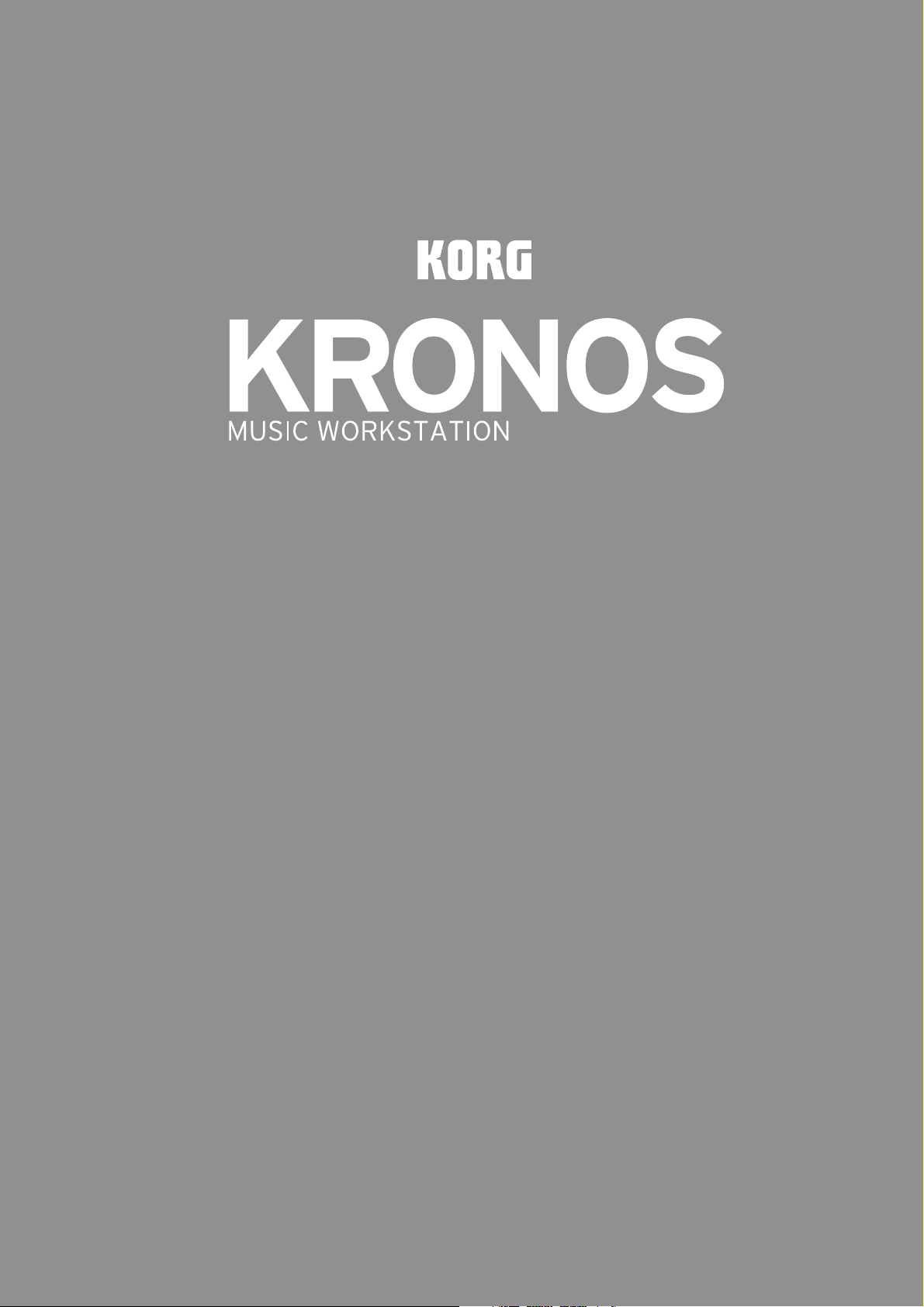
Quick Start Guide
ENGLISH
Contents
About this manual . . . . . . . . . . . . . . . . . . . . 4
Main Features . . . . . . . . . . . . . . . . . . . . . . . . 5
Front Panel . . . . . . . . . . . . . . . . . . . . . . . . . . 6
Rear Panel . . . . . . . . . . . . . . . . . . . . . . . . . . 10
Connections and power. . . . . . . . . . . . . . . . . . 12
TouchView user interface . . . . . . . . . . . . 13
Selecting modes. . . . . . . . . . . . . . . . . . . . . 15
Playing sounds . . . . . . . . . . . . . . . . . . . . . . 16
Playing sounds in Set Lists . . . . . . . . . . . . . . . 16
Playing Programs and Combinations . . . . . 18
Using controllers to modify the sound. . . . 19
Using KARMA. . . . . . . . . . . . . . . . . . . . . . . . . . . . 20
Using the Drum Track . . . . . . . . . . . . . . . . . . . . 21
Using the sequencer . . . . . . . . . . . . . . . . . 22
Recording MIDI and audio . . . . . . . . . . . . . . . 22
Editing MIDI . . . . . . . . . . . . . . . . . . . . . . . . . . . . . 23
Template Songs . . . . . . . . . . . . . . . . . . . . . . . . . 23
Saving and loading data . . . . . . . . . . . . . 24
Saving your edits . . . . . . . . . . . . . . . . . . . . . . . . 24
Saving to and loading from disk . . . . . . . . . . 25
Listening to the demo songs . . . . . . . . . . . . . 27
Specifications (abbreviated) . . . . . . . . . 28
Page 2
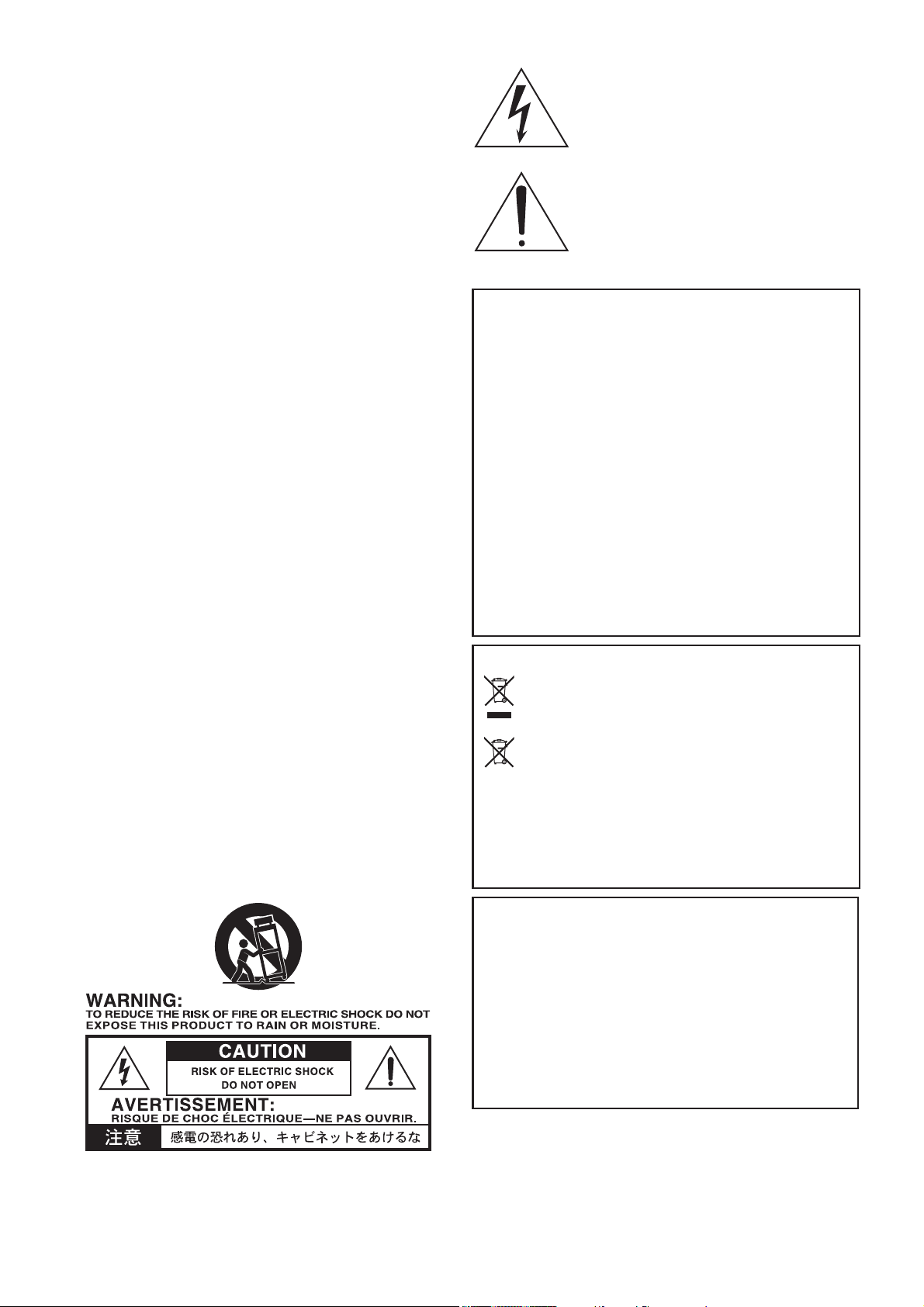
IMPORTANT SAFETY
INSTRUCTIONS
• Read these instructions.
• Keep these instructions.
• Heed all warnings.
• Follow all instructions.
• Do not use this apparatus near water.
• Mains powered apparatus shall not be exposed to dripping or splashing.
No objects filled with liquids, such as vases or drinking glasses, shall be
placed on the apparatus.
• Clean only with dry cloth.
• Do not block any ventilation openings. Install in accordance with the
manufacturer’s instructions.
• Do not install near any heat sources such as radiators, heat registers,
stoves, or other apparatus (including amplifiers) that produce heat.
• WARNING—This apparatus shall be connected to a mains socket
outlet with a protective earthing connection.
• Do not defeat the safety purpose of the polarized or grounding-type
plug. A polarized plug has two blades with one wider than the other.
A grounding type plug has two blades and a third grounding prong.
The wide blade or the third prong are provided for your safety. If the
provided plug does not fit into your outlet, consult an electrician for
replacement of the obsolete outlet. (for USA and Canada)
• Protect the power cord from being walked on or pinched, particularly at
plugs, convenience receptacles, and the point where they exit from the
apparatus.
• Only use attachments/accessories specified by the manufacturer.
• Unplug this apparatus during lightning storms or when unused for long
periods of time.
• Turning off the power switch does not completely isolate this product
from the power line.
• Keep the power plug easily accessible. Do not install this equipment far
from a power outlet and/or power strip.
• Refer all servicing to qualified service personnel. Servicing is required
when the apparatus has been damaged in any way, such as powersupply cord or plug is damaged, liquid has been spilled or objects have
fallen into the apparatus, the apparatus has been exposed to rain or
moisture, does not operate normally, or has been dropped.
• Do not install this equipment in a confined space, such as a moving box
or other enclosure.
• The battery shall not be exposed to excessive heat such as sunshine, fire
or the like.
• Excessive sound pressure from earphones and headphones can cause
hearing loss.
• Use only with the cart, stand, tripod, bracket, or table specified by the
manufacturer, or sold with the apparatus. When a cart is used, use
caution when moving the cart/apparatus combination to avoid injury
from tip-over.
The lightning flash with arrowhead symbol,
within an equilateral triangle, is intended to alert
the user to the presence of uninsulated
“dangerous voltage” within the product’s
enclosure that may be of sufficient magnitude to
constitute a risk of electric shock to persons.
The exclamation point within an equilateral
triangle is intended to alert the user to the
presence of important operating and maintenance
(servicing) instructions in the literature
accompanying the product.
THE FCC REGULATION WARNING (for USA)
NOTE: This equipment has been tested and found to comply with the lim-
its for a Class B digital device, pursuant to Part 15 of the FCC Rules.
These limits are designed to provide reasonable protection against harmful
interference in a residential installation. This equipment generates, uses,
and can radiate radio frequency energy and, if not installed and used in
accordance with the instructions, may cause harmful interference to radio
communications. However, there is no guarantee that interference will not
occur in a particular installation. If this equipment does cause harmful
interference to radio or television reception, which can be determined by
turning the equipment off and on, the user is encouraged to try to correct
the interference by one or more of the following measures:
• Reorient or relocate the receiving antenna.
• Increase the separation between the equipment and receiver.
• Connect the equipment into an outlet on a circuit different from that to
which the receiver is connected.
• Consult the dealer or an experienced radio/TV technician for help.
If items such as cables are included with this equipment, you must use
those included items.
Unauthorized changes or modification to this system can void the user’s
authority to operate this equipment.
Notice regarding disposal (EU only)
When this “crossed-out wheeled bin” symbol is displayed on
the product, owner’s manual, battery, or battery package, it
signifies that when you wish to dispose of this product, manual, package or battery you must do so in an approved manner. Do not discard this product, manual, package or battery
along with ordinary household waste. Disposing in the cor-
rect manner will prevent harm to human health and potential
damage to the environment. Since the correct method of disposal will
depend on the applicable laws and regulations in your locality, please
contact your local administrative body for details. If the battery contains heavy metals in excess of the regulated amount, a chemical symbol is displayed below the “crossed-out wheeled bin” symbol on the
battery or battery package.
En-2
DECLARATION OF CONFORMITY (for USA)
Responsible Party: KORG USA INC.
Address: 316 SOUTH SERVICE ROAD, MELVILLE
Telephone: 1-631-390-6500
Equipment Type: Music Workstation
Model: KRONOS2-61/KRONOS2-73/KRONOS2-88
This device complies with Part 15 of FCC Rules.
Operation is subject to the following two conditions:
(1) This device may not cause harmful interference, and
(2) this device must accept any interference received,
including interference that may cause undesired operation.
Page 3

Handling of the internal disk drive
• When this device is moved to a location where the temperature is
radically different, water droplets may condense on the internal
disk drive. If the device is used in this condition, it may
malfunction, so please allow several hours to pass before
operating the device.
• Do not turn the power on and off repeatedly. This may damage
the KRONOS.
• This device begins to access the internal disk drive immediately
after the power is turned on.
• Never turn off the power while the internal disk drive is being
accessed. Doing so can cause data on the disk to be lost, so that
the next time the KRONOS is turned on, it may fail to start up
normally.
Regarding the LCD screen
The KRONOS LCD screen is a precision device, and careful
attention has been paid to its product quality. Although you may
notice some of the issues listed below, please be aware that these are
due to the characteristics of LCD screens, and are not malfunctions.
• There may be pixels in the screen that are always dark (unlit) or
always bright (lit).
• Depending on the displayed content, the brightness of the screen
may appear uneven.
• Depending on the displayed content, horizontal stripes of shading
may be visible.
• Depending on the displayed content, flickering or moire patterns
may be visible.
* KARMA® (Kay Algorithmic Realtime Music Architecture) Technol-
ogy has been licensed from Stephen Kay, and is protected by U.S. Patents 6,084,171, 6,087,578, 6,103,964, 6,121,532, 6,121,533,
6,326,538, 6,639,141, 7,169,997, and 7,342,166.
* KARMA® and the KARMA Logo are registered trademarks, and Kay
Algorithmic Realtime Music Architecture, Generated Effect (GE),
Melodic Repeat, Direct Index, Manual Advance, SmartScan, Freeze
Randomize, Random Capture, Random FF/REW and Scene Matrix
are trademarks of Stephen Kay, Karma-Lab LLC. This manual copyright © 1994-2014 by Korg Inc. and Stephen Kay. All rights reserved.
* Screen shots from the KARMA software that appear throughout this
guide are © 1994-2014 by Stephen Kay, Karma Lab LLC. Used by
permission. All rights reserved.
* KARMA Technology can be located on the internet at: www.karma-
lab.com.
* This product was developed under license of physical modelling tone
generator patents (http://www.sondius-xg.com) owned by Stanford
University USA and Yamaha Corporation.
* Linux is a trademark or registered trademark of Linus Torvalds in the
United States and in other countries.
* All product names and company names are the trademarks or regis-
tered trademarks of their respective owners.
EnglishFrançaisDeutschEspañol
Data handling
Incorrect operation or malfunction may cause the contents of
memory to be lost, so we recommend that you save important data on
USB storage devices or other media. Please be aware that Korg will
accept no responsibility for any damages which may result from loss
of data.
Also, when digitally recording copyrighted audio material from a
DAT or CD etc., you must obtain permission for use. Please be aware
that Korg will accept no responsibility for any copyright violations
which may occur through your use of this product.
COPYRIGHT WARNING
This professional device is intended only for use with works for
which you yourself own the copyright, for which you have
received permission from the copyright holder to publicly
perform, record, broadcast, sell, and duplicate, or in connection
with activities which constitute “fair use” under copyright law. If
you are not the copyright holder, have not received permission
from the copyright holder, or have not engaged in fair use of the
works, you may be violating copyright law, and may be liable for
damages and penalties. If you are unsure about your rights to a
work, please consult a copyright attorney. KORG TAKES NO
RESPONSIBILITY FOR ANY INFRINGEMENT
COMMITTED THROUGH USE OF KORG PRODUCTS.
En-3
Page 4
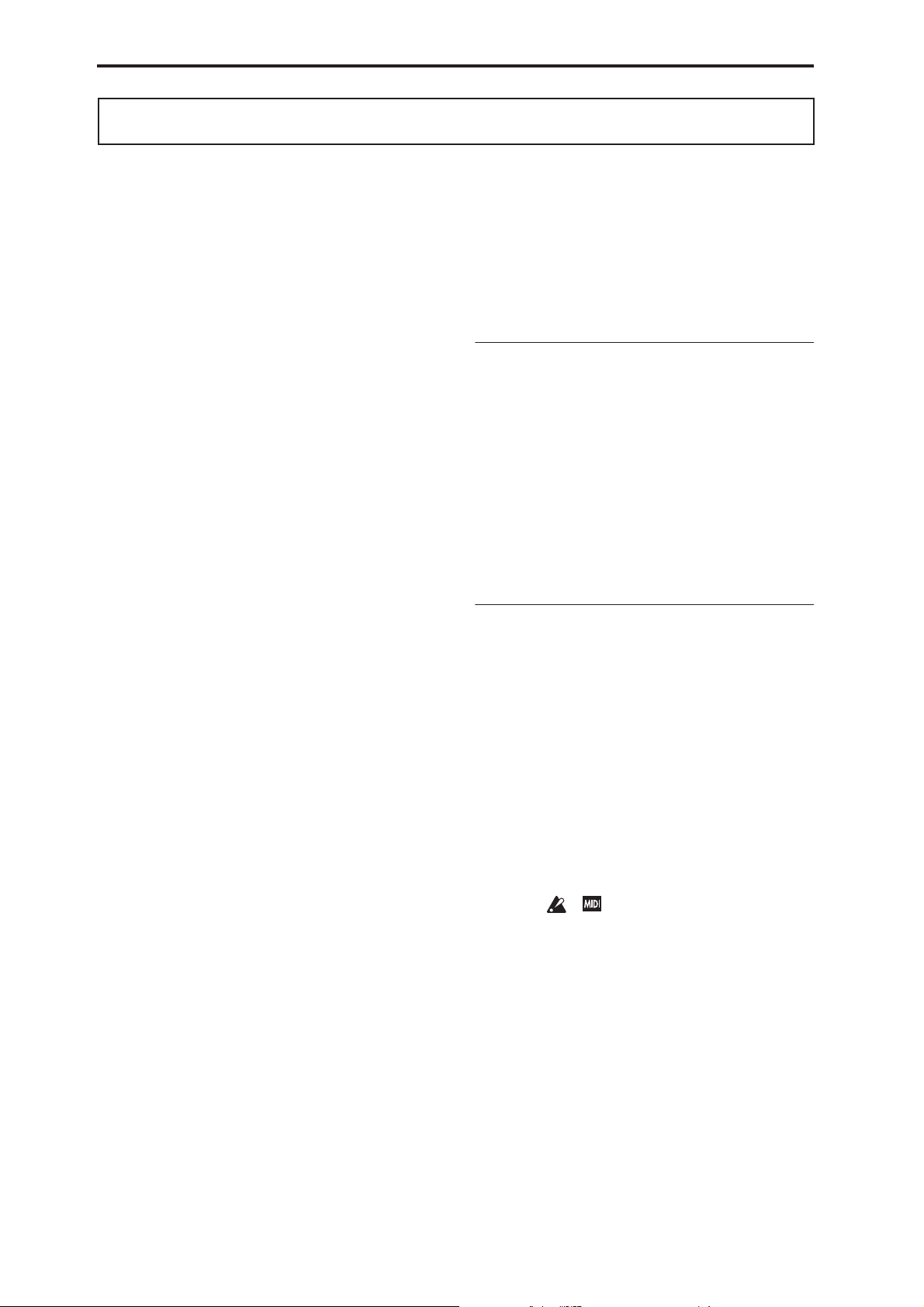
About this manual
Thank you for purchasing the Korg KRONOS. To help you get the most out of your new instrument, please read this
manual carefully.
About this manual
The KRONOS includes three owner’s manuals: the Quick
Start Guide, Operation Guide, and the Parameter Guide. All
of these manuals are available as PDFs on Accessory Disc 3,
and are included in the on-board Help system. A printed
version of the Quick Start Guide is also included.
Quick Start Guide (this document)
Please read this first. It introduces all of the basic features of
the KRONOS, and is designed to get you up and running
quickly.
Operation Guide
Put simply, the Operation Guide is designed to answer the
question, “How do I do this?”
It explains the names and functions of each part of the
KRONOS, basic operation, an overview of each mode, how
to edit sounds, how to record on the sequencer, and how to
sample. This guide also explains the basics of KARMA,
effects, Wave Sequences, Drum Kits, and the Drum Track.
Finally, it contains a troubleshooting guide and supplemental
information such as specifications.
Parameter Guide
The Parameter Guide is designed to answer the question,
“What does this do?”
Organized by mode and page, the Parameter Guide includes
information on each and every parameter in the KRONOS.
PDF versions
The KRONOS PDF manuals are designed for easy
navigation and searching. They include extensive PDF
contents information, which generally appears on the side of
the window in your PDF reader and lets you jump quickly to
a specific section. All cross-references are hyper-links, so
that clicking on them automatically takes you to the source
of the reference.
On-board Help system*
The HELP button gives you built-in, context-sensitive
access to the user manuals, right from the front panel.
For information on any front-panel button, knob, slider, or
real-time controller, just hold down HELP and then press the
button or move the controller in question.
For information on the current LCD page, press and release
the HELP button.
While the help page is on the screen, you can touch any of
the on-screen links (highlighted in blue text) for more
information. You can scroll through the text by using the onscreen scroll bars, pressing the Inc and Dec buttons, or
spinning the Value dial.
The top of the Help page has “breadcrumb” links, which
show the hierarchy of pages above the current one. Touch
any of these links to jump to the corresponding page.
The backwards and forwards buttons function like the
similar buttons on a standard web browser, letting you move
through the pages you’ve already viewed.
The Contents page lets you access any part of the Help
system, including almost all of the text and graphics in both
the Parameter and Operation Guides. The Index contains a
shorter list of links to important articles.
To close the help display, just press the HELP button again,
or press the on-screen Done button.
*Help is English-language only.
Supplementary Guides
Voice Name List
The Voice Name List lists all of the sounds and setups that
are in the KRONOS when it is shipped from the factory,
including Programs, Combinations, Multisamples, Drum
Samples, Drum Kits, KARMA GEs, Wave Sequences, Drum
Track Patterns, Template Songs, and Effect Presets.
Updating and restoring the KRONOS
This document contains information on updating and
restoring the KRONOS software. It’s provided separately as
a convenience; all of its information may also be found in
the Parameter Guide.
Conventions in this manual
References to different KRONOS models
These manuals apply to the KRONOS2-61/73/88 and other
KRONOS models running software version 3.0 or later,
collectively referred to as “the KRONOS.” The front panel
and rear panel illustrations show the KRONOS2-61, but they
apply identically to the other models.
Abbreviations for the manuals: OG, PG, VNL
In the documentation, references to the manuals are
abbreviated as follows.
OG: Operation Guide
PG: Parameter Guide
VNL: The Voice Name List
Symbols , , Note, Tips
These symbols respectively indicate a caution, a MIDIrelated explanation, a supplementary note, or a tip.
Example screen displays
The parameter values shown in the example screens of this
manual are only for explanatory purposes, and may not
necessary match the values that appear in the LCD screen of
your instrument.
MIDI-related explanations
CC# is an abbreviation for Control Change Number.
In explanations of MIDI messages, numbers in square
brackets [ ] indicate hexadecimal numbers.
En-4
Page 5
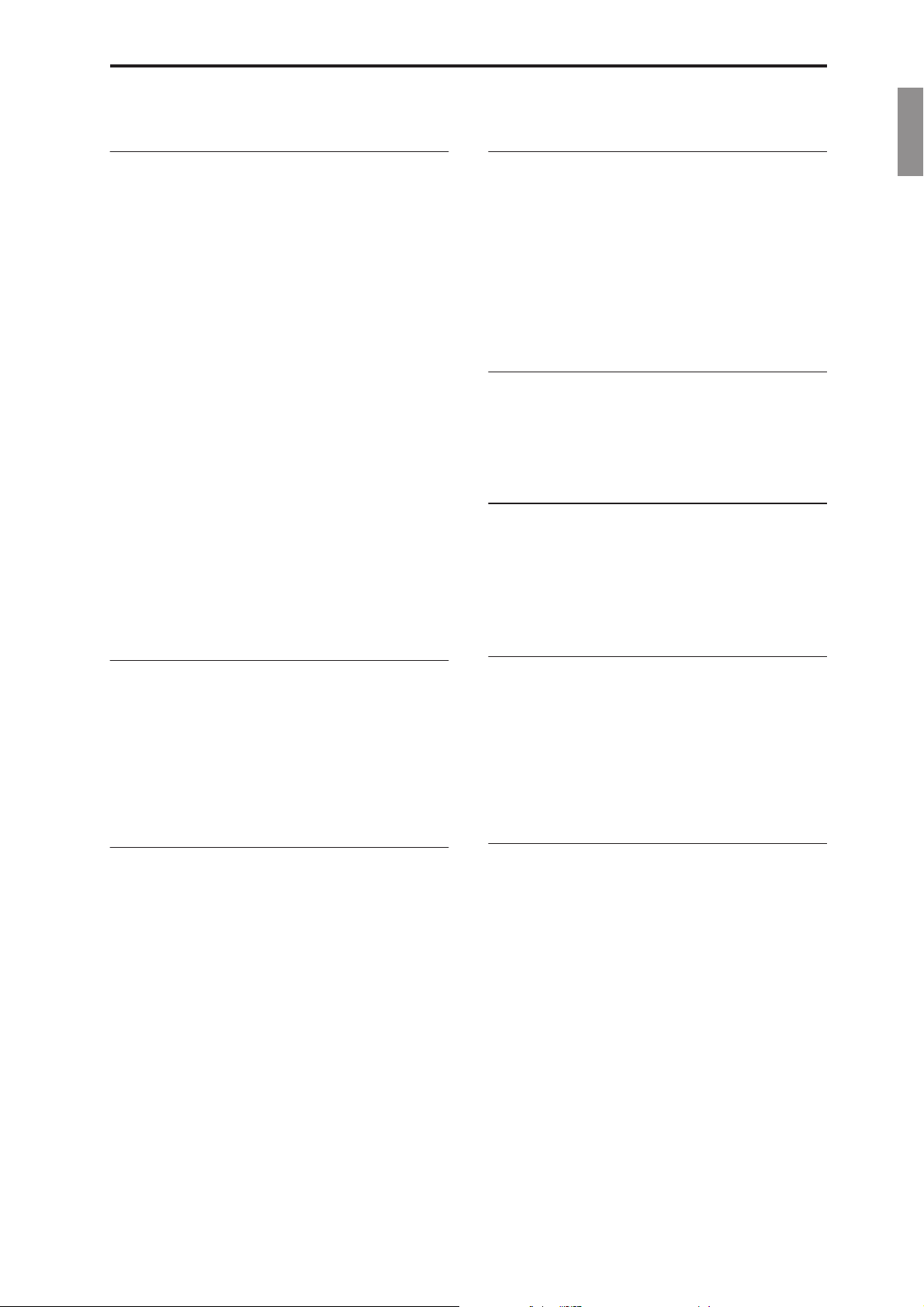
Main Features
Nine World-Class Synthesis Engines
The KRONOS features nine completely different synthesis
engines:
• Three engines dedicated to the most important traditional
keyboard instruments: the SGX-2 premium acoustic
piano, EP-1 MDS electric piano, and CX-3 tonewheel
organ.
• Three different virtual analog synths, each with tons of
programmability and its own distinct sonic character: the
AL-1, MS-20EX, and PolysixEX.
• A full-featured sampling and Wave Sequencing
synthesizer, the HD-1.
• The STR-1 physical modeling synth, for creating both
traditional timbres and unique new sounds.
• The MOD-7 VPM/waveshaping/PCM-mangling
powerhouse.
Each is worthy of a separate product in its own right, but the
KRONOS brings them all together into a single, integrated
musical instrument. There are no separate cards to manage
or polyphony barriers between them—and no “CPU overs”
to worry about.
All of the synthesis engines share a common theme: superior
sound quality. You’ll easily hear the sonic benefits of Korg’s
proprietary HD-1 low-aliasing sample playback oscillators,
patented low-aliasing analog oscillators, full-bandwidth
resonant filters, and extraordinarily fast & smooth envelopes
and LFOs.
Main Features
EnglishFrançaisDeutschEspañol
KARMA
KARMA (Kay Algorithmic Music Architecture) is an
astonishingly flexible interactive MIDI data generator. Much
more than a simple arpeggiator, it combines many different
algorithms into a powerful music generation engine,
collaborating with you as you play.
These include drum and instrument grooves, gated/chopped
effects, complex controller gestures, musical phrase
generation, arpeggiation, and much more. Sliders and
switches let you reconfigure and modulate the algorithms in
real-time.
Sampling
Stereo sampling captures audio from any analog or digital
input, as well as audio CDs (via a USB CDR/RW drive). You
can also sample through effects, resample the output of the
KRONOS itself, or import sounds in Akai, SoundFont 2.0,
WAV, and AIFF formats.
Audio and MIDI sequencer
16 MIDI tracks and 16 audio tracks (24-bit, 48kHz) let you
record directly on the KRONOS whenever inspiration
strikes. You can import and export SMF and WAVE files
when working with other platforms.
The Drum Track provides built-in drum grooves, fueled by
the KRONOS’s high-quality drum sounds.
Optimized for live performance
Smooth Sound Transitions (SST) provide overlapping
effects and voices when you change sounds, with no special
mode necessary.
Set Lists provide easy on-screen selection of Programs,
Combinations, and Songs from a single screen. Set Lists also
make it easy to rearrange sounds and save lyrics or notes,
and provide a dedicated graphic EQ on the main outputs for
adjusting to live acoustics.
Effects
The KRONOS includes 197 different effects types, from
choruses and delays to amp models, a vocoder, and much
more. These aren’t just simple effects, either; there are up to
72 parameters per effect, and plenty of real-time modulation.
Effect Presets let you easily store and recall all of the
settings for an individual effect.
You can use up to 16 of these effects simultaneously, with 12
Insert Effects, 2 Master Effects (for reverb sends, for
instance), and 2 Total Effects (for stereo bus processing).
There are also 32 dedicated three-band EQs—one for each
MIDI and audio track.
Finally, many of the synth engines feature specialized signal
processing. The CX-3, PolysixEX, and EP-1 include
dedicated effects, and you can process live audio through the
AL-1, MS-20EX, STR-1, and MOD-7.
Computer Interface and USB Storage
USB 2.0 audio and MIDI I/O provide a single-cable
connection to computer DAWs, and the KRONOS Editor
software lets you edit sounds directly from your computer.
You can download the most recent software and drivers from
http://www.korg.com/kronos.
Two USB 2.0 A-type connectors are built-in, making it easy
to expand your storage via external hard disks, removable
disks, flash media, and so on.
Superb Musical Interface
Highlighted by a large color TouchView LCD display, the
KRONOS features a vast array of assignable physical
controllers—sliders, knobs, joysticks, ribbon, and
switches—all designed to provide effortless, supremely
musical control at your fingertips. The context-sensitive
online help system makes the manuals available right on the
instrument’s display.
The KRONOS 73-key and 88-key models features the RH3
(Real Weighted Hammer Action 3) keyboard, which
replicates the touch of an acoustic grand piano with heavier
action on the lower keys and lighter action in the higher
ranges, responding to every nuance of your playing.
En-5
Page 6

Front Panel
Front Panel
8. KARMA
9. Vector
Joystick
10. Drum
Track
11. SW 1&2
12. Joystick
13. Ribbon
4. Disk Access Indicator
1. Volume 2. Control Surface 5. Mode
3. Data Entry
19. TouchView
Display
6. Utility 7. Bank Select
14. Headphone Jack
1. MAIN VOLUME knob
This adjusts the volume of the main L/R audio outputs, as
well as the volume of the headphone jack.
It does not affect any of the other outputs, including S/P DIF,
individual outputs 1-4, or the USB output.
2. Control Surface
The Control Surface is the set of 9 sliders, 8 knobs, and 16
switches to the left of the LCD screen. It looks like a mixer,
but can do a variety of things such as editing sounds,
controlling the KARMA function, and sending MIDI
messages to external devices. You can freely change back
and forth between the different functions without losing any
of your edits. Names and values of the controls are shown on
the Control Surface page.
CONTROL ASSIGN buttons
As explained below, you can use the front panel CONTROL
ASSIGN buttons to switch between the various control
surface functions.
TIMBRE/TRACK
TIMBRE/TRACK lets you use the control surface to adjust
the volume, pan, EQ, and send levels for OSC 1/2 or EXi 1/2
in Program mode (plus similar controls for the Drum Track,
with the exception of pan), the current Multisample in
Sample mode, and each of the 16 Timbres or Tracks in
Combi and Sequence modes.
The LEDs to the right of the switch show whether you’re
currently editing Timbres (or Tracks) 1-8 or 9-16; press the
TIMBRE/TRACK button to toggle between the two.
AUDIO
AUDIO lets you use the control surface to adjust the
volume, play/mute status, solo, pan, and send levels of the
analog, S/P DIF, and USB inputs. In Sequencer mode, you
can also choose to control audio tracks 1–8 (HDR 1-8) or 9–
16 (HDR 9-16).
18. Sampling16. Sequencer15. Exit
17. Tempo
EXT
EXT (External) lets you use the control surface to transmit
MIDI messages to external MIDI devices.
RT KNOBS/KARMA
RT KNOBS/KARMA lets you modulate sounds and effects
with the knobs, and control KARMA with the sliders and
switches.
TONE ADJ/EQ
TONE ADJ (Tone Adjust) gives you hands-on access to
sound editing, using the sliders, knobs, and switches. In
Combination and Sequence modes, it also lets you edit
Programs within the context of the Combi or Song, without
making any changes to the original Program data.
EQ is available only in Set Lists. This is a nine-band graphic
EQ applied to the sound after TFX2, which tailors the sound
from the main stereo outputs (including the analog L/R
outputs, S/P DIF, and USB).
MIXER KNOBS button
This applies only when CONTROL ASSIGN is set to
TIMBRE/TRACK or AUDIO. It toggles the knobs
between controlling the pan of all channels or controlling the
pan, EQ, and sends of the currently selected channel.
RESET CONTROLS button
This feature lets you reset the Vector Joystick to the center
position, or reset any of the Control Surface sliders, knobs,
or switches to their saved value.
To reset a single control, hold down RESET CONTROLS
and then move a Control Surface slider or knob, press one of
the control surface buttons, or move the Vector Joystick.
To reset all of the sliders, knobs, and switches of the current
CONTROL ASSIGN mode at once, hold down RESET
CONTROLS and then press the currently-lit CONTROL
ASSIGN button again.
You can also reset all of the sliders and switches in the
KARMA Module by holding RESET CONTROLS and then
pressing the KARMA MODULE CONTROL button.
Similarly, to reset a single KARMA Scene, hold RESET
CONTROLS and press any of the SCENE buttons.
En-6
Page 7
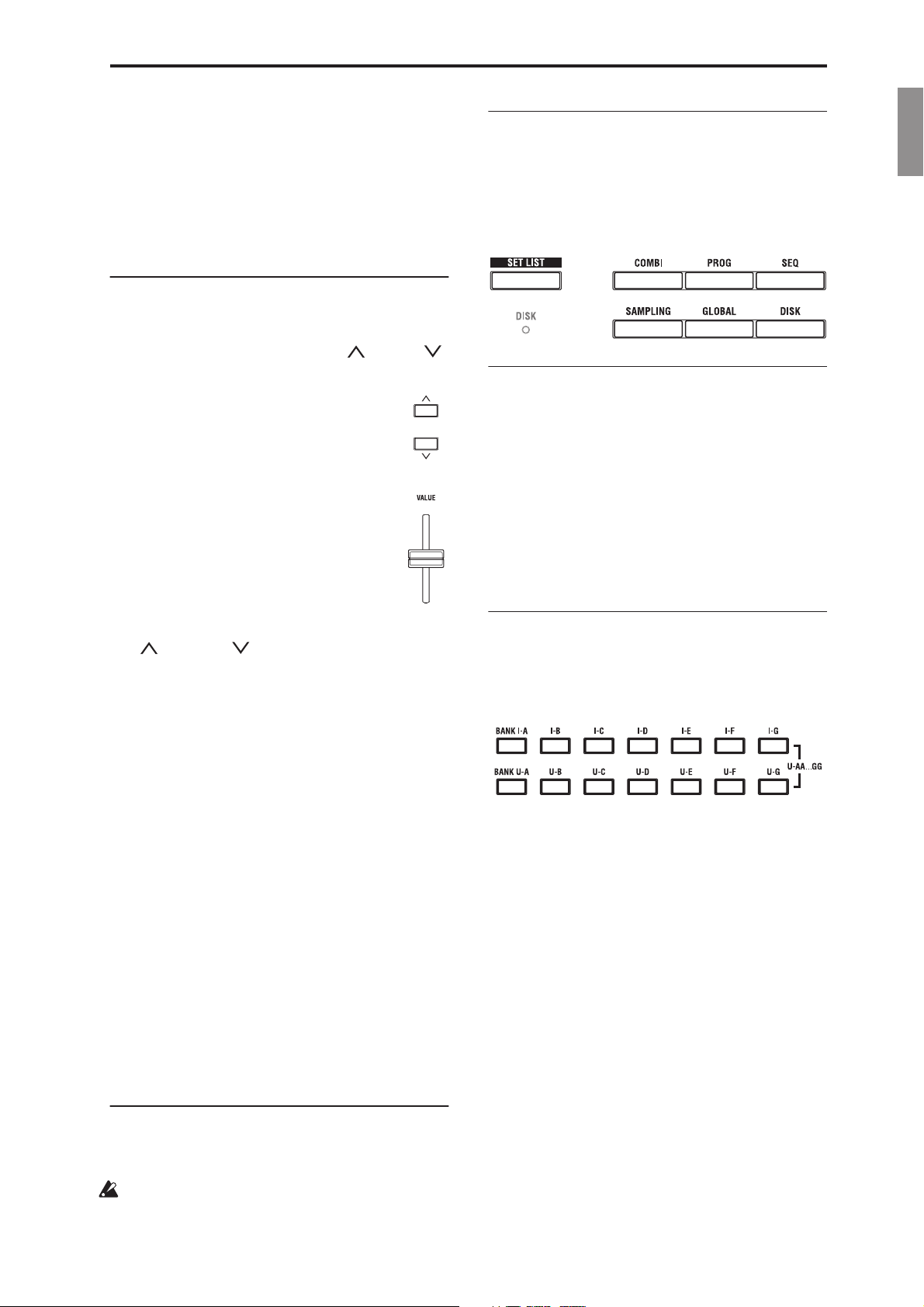
Front Panel
Finally, you can clear all solos by holding RESET
CONTROLS and then pressing the SOLO button.
SOLO button
This applies only when CONTROL ASSIGN is set to
TIMBRE/TRACK or AUDIO. It toggles the SELECT
buttons (the bottom row of 8) between selecting the current
Oscillator, Timbre, Track, or Audio Input (when SOLO is
off) or soloing the channel (when SOLO is on).
3. Data Entry
When you’ve selected a parameter on the TouchView
display, you can edit it using any of the four front-panel data
entry controls: the VALUE slider, the Inc and Dec
buttons, the VALUE dial, and the numeric keypad.
VALUE slider
Use this to edit the selected parameter’s value. This
control is convenient for making large changes to
the value, such as moving quickly to the minimum
or maximum setting.
In three special cases, the value slider sends MIDI
CC #18 and can be used as a modulation source, and
is not used for data entry:
• On the Program mode P0: Main page, when the
big Program name is selected, or
• On the Combination mode P0: Main page, when
the big Combination name is selected.
• On the Set List P0: Play page.
Inc and Dec buttons
These are used to increase or decrease the parameter value
by individual steps. They’re convenient for making fine
parameter adjustments.
5. MODE buttons
The KRONOS is organized into seven different “modes,”
each optimized for a different purpose: Set List, Program,
Combination, Sequencer, Sampling, Global, and Disk. Each
mode has a corresponding button on the front panel, with an
LED to show which one is selected. For more information,
see “Selecting modes” on page 15.
6. UTILITY buttons
HELP button
The HELP button gives you built-in, context-sensitive
access to the user manuals, right from the front panel. For
more information, see “On-board Help system*” on page 4.
COMPARE button
Use this button to compare the sound of the Program or
Combination that you are currently editing with the saved,
un-edited version of the sound. You can also use this button
to make “before and after” comparisons when recording or
editing in Sequencer mode.
7. BANK SELECT buttons
Use these buttons to change banks when selecting Programs
or Combinations. The LEDs in the buttons light up to show
the current bank. There are fourteen bank buttons, in two
groups: Internal (I-A…G) and User (U-A…G).
EnglishFrançaisDeutschEspañol
VALUE dial
Use this dial to edit the selected parameter’s value. This
control is convenient when you want to scroll through a very
long list of selections.
0-9, –, ., and ENTER buttons
These buttons are convenient when you know the exact
value that you want to enter. Use the 0–9, –, and decimal (.)
buttons to enter the value, and then press the ENTER button
to confirm the entry.
The – button inverts the sign (+/–) of the parameter value;
the decimal (.) button inserts a decimal, for entering
fractional values.
ENTER is also used for a number of shortcut commands,
described throughout this guide. For instance, if a parameter
specifies a note number or velocity, you can use ENTER to
edit the value directly from the keyboard:
1. Select a note number or velocity parameter.
2. Hold down the ENTER key.
3. While holding ENTER, play a note on the keyboard.
4. DISK access indicator
This LED lights up when data is being saved to or read from
the internal drive.
Never turn off the power while this LED is lit. Doing so
can cause all or part of the data on the disk to be lost, or
may cause malfunctions such as disk damage.
In Program mode, these buttons select the Program bank.
They are active only on the Play pages. For details on the
contents of the Program banks, see “Program Bank
Contents” on page 18.
To select Program Banks USER–AA…GG, press both the I
and U buttons simultaneously. For example, to select bank
USER–CC, press and hold the I–C button, and then press the
U–C button.
In Combination mode, these buttons have two functions:
• When you’re selecting Combinations, they choose the
Combination bank.
• When you’re assigning a Program to a timbre within the
Combination, they select the Program bank.
In Sequencer mode, when a track’s Program name is
selected, these buttons change the Program bank.
General MIDI banks
Selecting General MIDI Program banks is a little different
from selecting other banks. Each time you press the I-G
button, the bank will step to the next GM(2) bank or GM
drum bank in the following order: G, g(1), g(2)–g(8), g(9),
g(d), G, g(1), etc.
En-7
Page 8
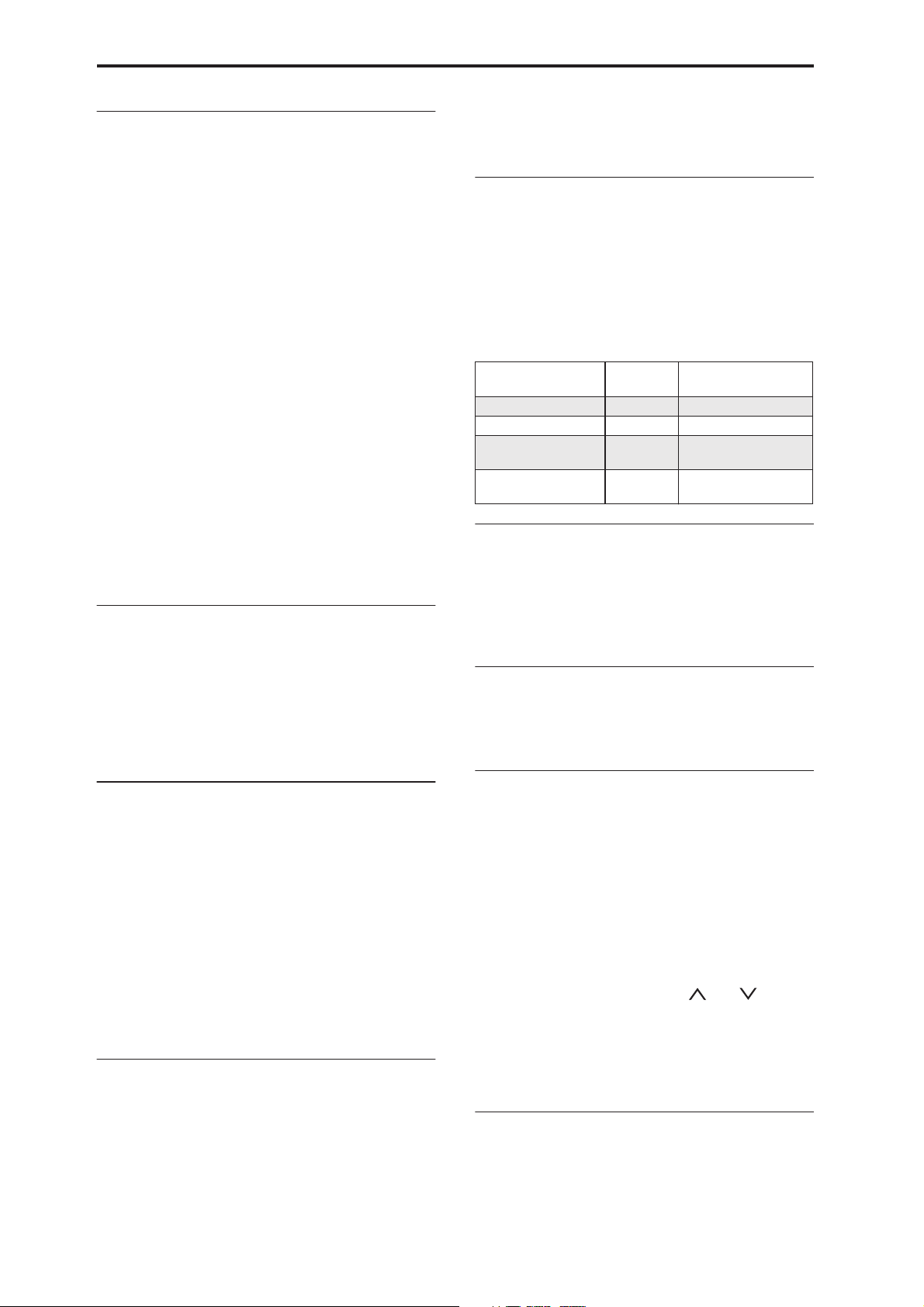
Front Panel
8. KARMA buttons
ON/OFF button
This turns KARMA on and off. As with the other KARMA
buttons, the button’s LED will light up to show you that it is
turned on.
LATCH button
When LATCH is turned on, KARMA will continue to play
even after you’ve stopped holding notes on the keyboard or
MIDI In.
This is convenient when you want to play on top of a
KARMA-generated groove, for instance.
MODULE CONTROL button
In Combi and Sequencer modes, KARMA has four
independent Modules, each of which can generate a different
musical effect. When used to control KARMA, the Control
Surface sliders and switches are five layers deep: one for
each Module (A-D), and then a Master Layer which controls
selected parameters from all of the Modules at once.
The MODULE CONTROL button selects whether the
KARMA Sliders, Switches, and Scenes will control either a
single Module independently, or the Master Layer.
Note that Modules A-D can only be selected for
Combinations and Songs. Programs use only a single
Module, controlled by the Master Layer.
9. Vector Joystick
The Vector Joystick is a powerful real-time controller.
Depending on the particular Program, Combi, or Song, it
may modulate Program or effects parameters, or adjust the
volumes of different components of the sound.
For more information on how Vector Synthesis works, see
“Using Vector Synthesis” in the “Playing and editing
Programs” chapter of the OG.
Each Program, Combination, and Song stores its own
settings for what the switches will do, and whether each
switch defaults to being on or off.
12. Joystick
The joystick moves in four directions: left, right, forwards
(away from yourself), and backwards (towards yourself).
Each of the four directions can be used to control different
program or effects parameters.
The specific assignments can change depending on the
current Program, Combination, or Song. Generally, though,
they will do something like the functions shown below:
Standard Joystick functions
Move the joystick…
Left JS–X Pitch bend down
Right JS+X Pitch bend up
Forwards
(away from yourself)
Backwards
(towards yourself)
Controller
Name
JS+Y Vibrato
JS–Y Filter LFO (wah)
Normally controls…
13. Ribbon controller
The Ribbon controller lets you modulate Program or effects
parameters by sliding your finger left and right along its
touch-sensitive strip.
As with the other controllers, its specific function will change
depending on the current Program, Combination, or Song.
14. Headphone jack
This stereo 1/4” headphone jack carries the same signal as
the Main L/R outputs. The volume is controlled by the
VOLUME knob.
10. Drum Track
The Drum Track is a built-in drum machine, fueled by the
KRONOS’s high-quality drum sounds. This button turns the
Drum Track on and off.
Depending on various settings, the Drum Track may begin to
play immediately, or may wait until you start to play on the
keyboard. If the button’s LED is blinking on and off, it’s
waiting for you to play.
LINKED LED
If the front panel LINKED LED and KARMA ON/OFF
switches are lit, KARMA will start and stop together with
the Drum Track. For more information, see “Linking
KARMA and the Drum Track” on page 21.
11. SW1 and SW2
These on/off switches can perform a number of different
functions, such as modulating sounds or locking the
modulation values of the joystick, ribbon, or aftertouch.
Each has an LED which lights up when the switch is on.
Also, each one may work either as a toggle, or as a
momentary switch. In toggle mode, each press alternates
between on and off; in momentary mode, the switch only
changes for as long as you hold it down.
15. EXIT button
This button makes it easy to return to the main page of the
current mode:
• Press it once to go to the previously-selected tab on the
main P0 page.
• Press it again to go to the first tab on the main P0 page.
• Press it a third time to select the main parameter on the
P0 page, such as the Program name in Program mode.
Wherever you are in Program, Combi, or Sequencer modes,
pressing EXIT three times (or fewer) will take you back to
Program/Combination/Song Select, where you can
immediately use the numeric keys or and buttons
to select a Program, Combination, or Song.
When a dialog box is open, this button cancels the settings
made in the dialog box and closes the dialog box, just like
pressing the Cancel button. If a popup menu or page menu is
open, pressing EXIT closes the menu.
16. SEQUENCER buttons
Most of the buttons in this section apply only to Sequencer
mode and, in Disk and Sampling modes, to audio CD
playback from a connected USB CD-R/RW drive.
En-8
Page 9
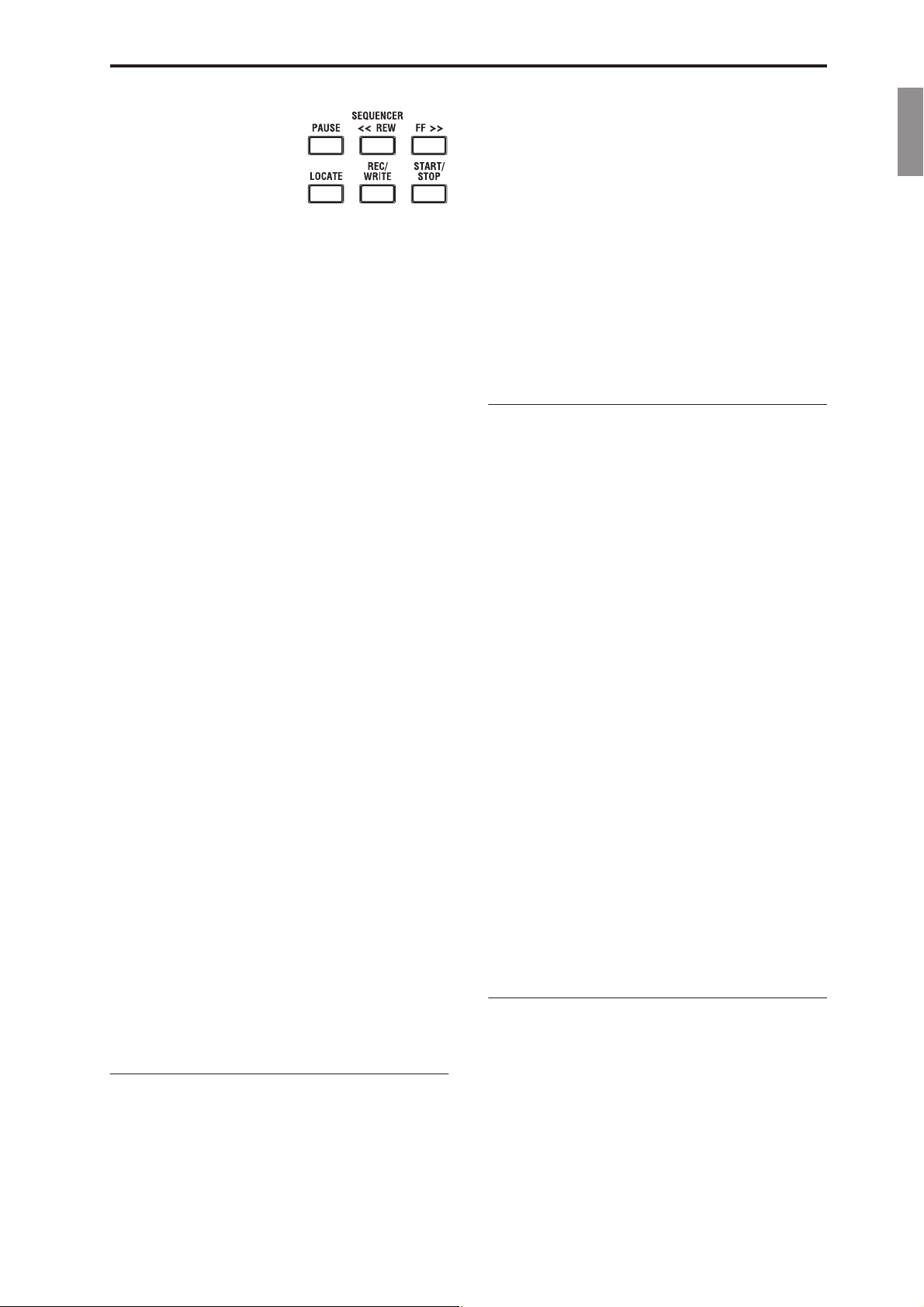
Front Panel
REC/WRITE is the exception; it
has special functions in Program,
Combination, Set List and Global
modes, as described below.
PAUSE button
In Sequencer mode, this button pauses the playback of the
song. When paused, the button’s LED will light up. Press
PAUSE once again to resume playback, and the LED will
turn off.
In Disk and Sampling modes, this button pauses audio CD
playback.
<<REW button
In Sequencer mode, when the Song is playing or paused, this
button will rewind the song. When you press and hold this
button, its LED will light up, and the playback will rewind.
(Rewind is disabled during recording, and while the Song is
stopped.)
In Disk and Sampling modes, this button rewinds the audio
CD.
FF>> button
In Sequencer mode, when the Song is playing or paused, this
button will fast-forward the song. When you press and hold
this button, the button will light, and the playback will fastforward. (Fast-forward is disabled during recording, and
while the Song is stopped.)
In Disk and Sampling modes, this button fast-forwards the
audio CD.
LOCATE button
In Sequencer mode, this button will advance or rewind the
song to the specified locate point. This lets you jump
immediately to any point in the current Song. The default
locate point is the first beat of measure 1.
To set the locate point to the current position, hold down
ENTER and then press LOCATE. You can also set the
Locate point via the on-screen menu.
REC/WRITE button
In Sequencer mode, pressing this button puts the system in
record-ready mode. Once you’re in record-ready mode
(shown by the button’s lit LED), you can begin recording by
pressing the SEQUENCER START/STOP button.
REC/WRITE also provides two very handy shortcuts. For
more information, see “Auto Song Setup” on page 22, and
“Shortcut: Update via SEQUENCER REC/WRITE” on
page 24.
START/STOP button
This starts or stops recording and playback in Sequencer
mode.
In Disk and Sampling modes, this button starts and stops
playback on audio CDs.
17. TEMPO controls
TEMPO knob
This knob adjusts the tempo for the KRONOS as a whole,
including Songs, KARMA, the Drum Track, Tempo-synced
LFOs and BPM delays, and EXi Step Sequencers. The LED
will blink at quarter-note intervals of the current tempo.
Note: If the GLOBAL MIDI page MIDI CLOCK parameter
is set to External MIDI or USB, or if it is set to Auto and a
clock is currently being received, then neither the TEMPO
Knob nor the TAP TEMPO button will have any effect.
TAP TEMPO button
This button lets you enter tempos simply by tapping your
finger on the button. Two taps are enough to change the
tempo; for greater accuracy, tap multiple times.
Notice that the “ =” in the upper right of the LCD screen
will change to show the new tempo. You can also enter
tempos directly into this field using the data entry controls,
such as the numeric keypad.
Note: You can also tap tempos using a foot switch. For more
information, see “Foot Switch Assignments” in the
Appendix of the PG.
18. SAMPLING buttons
REC button
In Sampling, Program, Combination, and Sequencer modes,
pressing this button puts the system in sampling-ready mode.
The button’s LED will light up.
To continue, press the SAMPLING START/STOP button, as
described below.
Note: Program, Combination, and Sequencer modes all have
an Audio Input/Sampling page, with various samplingrelated settings. These pages also have an Auto Sampling
Setup menu command, with options to make various
common settings in a single step.
START/STOP button
In Sampling, Program, Combination, and Sequencer modes,
pressing this when the SAMPLING REC button is lit will do
one of three things, depending on the setting of the Trigger
parameter (on the Sampling mode Recording - Audio Input
page):
• If Trigger is set to Sampling START SW, sampling will
begin immediately.
• If Trigger is set to Note On, sampling will begin as soon
as you play a note on the keyboard.
• If Trigger is set to Threshold, sampling will begin as
soon as the selected audio source reaches a preset
volume level.
On the Sample Edit page in Sampling mode, pressing this
button will play the selected range of the current sample.
Also, whenever you’re viewing a list of files on disk, you
can press this button to play 44.1kHz or 48kHz WAVE files
directly from disk.
19. TouchView display
The KRONOS features Korg’s exclusive TouchView graphic
interface, based on a touch-panel LCD screen.
By touching items on the LCD screen, you can navigate
between pages, set parameter values via on-screen menus
and buttons, execute commands, and so on. For more
information, see “TouchView user interface” on page 13.
EnglishFrançaisDeutschEspañol
En-9
Page 10

Rear Panel
Rear Panel
2. Power Switch
1. AC Power connector
1. AC Power connector
Connect the included power cable here. We recommend that
you first connect the power cable to the KRONOS, and then
connect the other end of the cable to an AC outlet.
2. POWER switch
This switch turns the power on and off. Before turning
KRONOS off, make sure that you’ve saved any edits to your
Programs, Combis, Songs, or other user data.
After turning the power off, please wait for at least ten
seconds before you turn the power on again.
Auto Power-off
The KRONOS can be set to turn off automatically when the
system has not been active for a certain length of time.
“Activity” includes using the TouchView display and most
front panel controls, playing sounds, sending or receiving
MIDI, local or ftp disk activity, etc.
When the power turns off, any un-saved edits will be lost.
Make sure to save your data before this occurs.
You can control the amount of time before the system turns
off, or disable Auto Power-off entirely. To do so:
1. In the menu on the Global P0: Basic Setup page, select
the Auto Power-off Setting… command.
2. Select the length of idle time after which the power
will turn off. The default time is 4 hours. If you don’t
want the power to turn off automatically, set this to
Disabled.
3. USB
4. Analog
Audio Inputs
7. S/PDIF
In & Out
5. Analog
Audio Outputs
8. Pedals6. MIDI
MIC/LINE switches
These set the input’s nominal signal level. Set these switches
according to the type of device that you’re connecting, and
then use the LEVEL knobs (described below) to optimize
the gain.
Use the LINE setting (switch pressed in) when connecting to
mixers, computer audio systems, signal processors, electric
guitars, or other synthesizers. The nominal level is +4dBu,
with 12dB of headroom.
Note: Guitars and basses with active pickups can be
connected directly. Passive pickups can also be used, but the
impedance mismatch will cause both a change in tone and a
reduction in volume. For best results, route such guitars
through a pre-amp or effects unit before connecting them.
Use the MIC setting (switch = out position) only when
connecting a microphone. Note that some microphones, such
as condensers, may require external phantom power, which
is not supplied by the KRONOS. In this case, use an external
mic preamp, and then connect the preamp to the KRONOS.
LEVEL knobs
These knobs let you make more precise adjustments to the
input level, after setting the basic levels with the MIC/LINE
switches.
The MIN setting is unity gain; the MAX setting provides
about 40dB of gain above unity.
5. Analog AUDIO OUTPUTS
All of the analog audio outputs use balanced TRS 1/4”
connectors, and are referenced to a +4dBu signal level.
3. USB 2.0 A & B ports
There are two high-speed USB A ports for connecting
storage media such as hard disks, CD-R drives, and flash
media, as well as USB MIDI controllers and alphanumeric
keyboards.
The high-speed USB B port lets you connect to a Mac or
Windows PC, for sending and receiving MIDI and audio,
and for connecting to the computer editor program.
4. Analog AUDIO INPUTS
You can use the audio inputs for recording, sampling, and
real-time mixing through the built-in effects.
INPUT 1 & 2
The inputs use balanced 1/4” TRS connectors, and can
accept either microphone-level or line-level signals. Each of
the two inputs has an identical set of controls, as described
below.
En-10
(MAIN) L/MONO, R
These are the main stereo outputs; their volume is controlled
by the VOLUME knob. All of the factory Programs and
Combis are programmed to play through these outputs.
If no cable is connected to the R output, L/MONO will carry
a mono summation of the stereo signal. Use this when
connecting to a device (such as a keyboard amp) which has
only a mono input.
(INDIVIDUAL) 1…4
These 4 additional audio outputs let you isolate sounds,
audio inputs, or audio tracks for recording or complex live
sound setups. For more information, see “Effects selection
and routing” in the “Using Effects” chapter of the OG. Note
that these outputs are not affected by the VOLUME knob.
Page 11

6. MIDI
MIDI lets you connect KRONOS to computers or other
MIDI devices, for sending and receiving notes, controller
gestures, sound settings, and so on.
7. S/P DIF IN & OUT
These jacks provide 24-bit optical S/P DIF input and output.
Make sure to use optical cables desig1ned for digital audio.
Whenever you use digital audio connections, make sure that
all connected systems are set so that there is one and only
one word clock master. Set the KRONOS word clock using
the System Clock parameter on the Global P0: Basic Setup
page.
8. Pedals
DAMPER jack
For the damper–also known as the sustain pedal– you can
connect either a standard footswitch, or Korg’s special halfdamper pedal, the optional DS-1H.
The DS-1H is a continuous pedal designed specifically for
piano-style damper control, with the look and feel of an
acoustic piano’s sustain pedal. It allows more subtle control
of the damper than a simple switch; the further down you
press the pedal, the more that the sound sustains.
You can also connect a simple footswitch, which will work
as a standard on/off damper pedal.
In order to ensure that the pedal functions correctly, please
adjust the switch polarity on the Controller tab of the Global
P2: Controllers/Scales page.
When using a half-damper pedal:
1. Set the polarity.
For the DS-1H, use (–) KORG Standard.
2. After setting the polarity, calibrate the pedal using the
Half Damper Calibration menu command on the
Global P0: Basic page.
Rear Panel
EnglishFrançaisDeutschEspañol
ASSIGNABLE SWITCH jack
This lets you connect a simple on/off footswitch, such as the
optional Korg PS-1. The footswitch can perform a wide
variety of functions, such as modulating sounds and effects,
tap tempo, sequencer start/stop, etc.
The switch’s function is set on the Controller tab of the
Global P2: Controllers/Scales page, so that it always works
the same regardless of the current Program, Combi, or Song.
For more information, please see “Setting up the Assignable
Switch and Pedal” in the “Global Settings, Wave Seq., Drum
Kits”chapter of the OG.
ASSIGNABLE PEDAL jack
This lets you connect a continuous controller pedal, such as
the Korg EXP-2 foot controller or Korg XVP-10 EXP/VOL
pedal, to use as an assignable modulation source.
Like the ASSIGNABLE SWITCH, the pedal’s function is
set on the Global P2: Controllers/Scales page.
En-11
Page 12

Rear Panel
Connections and power
Turning on the KRONOS
Before you use the KRONOS, you’ll need to plug it in and
turn it on! To do so:
1. Connect the power cable.
First connect the included power cable to the KRONOS’
power input, and then to the power outlet.
2. Turn the KRONOS’ front-panel VOLUME knob all
the way counter-clockwise, to the minimum position.
3. Connect the KRONOS to your mixer or monitor
system.
Connect the KRONOS’s AUDIO OUTPUT (MAIN)
L/MONO and R jacks to your mixer or amplified monitor
speakers. If you’re monitoring through headphones, connect
them to the headphone jack on the left front of the
KRONOS. The headphones carry the main stereo outputs,
just like analog outputs L/MONO and R, S/P DIF, and USB.
4. Turn on the power switch.
Press the rear panel POWER switch to turn on the power.
Wait until the startup screen has finished being displayed.
5. Turn on your stereo amp or powered monitors.
6. Play the keyboard, and gradually turn the VOLUME
knob clockwise until the volume is at an appropriate
level.
In some cases, the KRONOS will not start up properly if
certain USB devices are connected. In this case,
disconnect the USB devices, wait 10 seconds, and then
turn on the power again. Formatting the device on the
KRONOS may solve the problem (see “Formatting
media” in the OG).
while disk access is occurring may render the media
unusable. The DISK LED shows when the internal disk is
being accessed.
After turning the power off, please wait for at least ten
seconds before you turn the power on again.
Turning off the KRONOS
When you’ve finished working with the KRONOS, set the
front panel MAIN VOLUME knob and the volume of your
powered monitor or stereo amp to zero, and then press the
rear panel POWER switch to turn off the power.
When you turn off the power, the Programs,
Combinations, Global settings, etc. will revert to their
unedited state. If you want to keep your edits, you’ll need
to Write them. For more information, see “Saving your
edits” on page 24.
Similarly, Songs and user Multisamples and Samples will
disappear when you turn off the power. If you want to use
these songs, user multisamples, and samples the next time
you turn on the power, you’ll need to load them again.
Note: Samples and Multisamples can be set to load
automatically at startup. For more information, see
“Automatically loading sample data” under “Global
Settings, Wave Seq., Drum Kits” in the OG.
Never turn off the power while data is being written into
internal memory. The display will show the message
“Now writing into internal memory” when this is in
progress.
Never turn off the power while media such as the internal
disk is being accessed, such as while recording or playing
audio tracks, or sampling to disk. Turning off the power
En-12
Page 13

TouchView user interface
TouchView user interface
a: Current page
b: Category popup button
c: Popup button
d: Edit cell
e: Knob
f: Slider
g: Page tab
h: Page group tab
EnglishFrançaisDeutschEspañol
i: Check-box j: Page menu buttonMode name Page namePage group number and name
The KRONOS uses Korg’s TouchView graphical user
interface. By touching objects displayed in the LCD screen,
you can select pages, set parameter values, move sliders and
knobs, enter text, connect virtual patch cables, and more.
Important - calibrate before using!
Make sure to calibrate the touch-screen before using, or
when you change the angle of view (for instance, when you
move between sitting and standing):
1. Press the GLOBAL button to go to the GLOBAL
P0:BASIC SETUP page.
2. Press the page menu button to open the menu, and
select the Touch Panel Calibration command.
3. Follow the on-screen instructions, and press the Done
button when complete.
For best results, calibrate using a stylus (not included) or
fingernail, and press the exact centers of the calibration
boxes.
a: Current page
From the left, the top of the display shows the current mode,
the number and name of the page group, and finally the
name of the individual page.
b: Category popup button
When you press this button, a tabbed popup menu will
appear, allowing you to select Programs, Combinations, or
GEs organized by category.
c: Popup button & menu
When this button is pressed, a popup menu will appear,
showing a list of options. In some cases, these will be
parameter values. In others, they may be lists of items, such
as Multisamples or FX Presets. To enter a parameter value,
touch the desired value.
Pin
Many popup menus have a “Pin” in the
upper left. This controls what happens after
you select a value. Touch the pin graphic to
switch between open (unlocked) and closed
(locked).
When locked (pin closed), the popup menu will remain
displayed even after you select a parameter value. To close
the popup, either unlock the pin, or press EXIT.
When unlocked (pin open), the popup menu will close
immediately when you press a parameter value, or when you
touch the screen outside the menu.
Pin
d: Edit cell
When you touch a parameter in the LCD screen, the
parameter or its value will usually be highlighted (displayed
in inverse video). This is called the edit cell, and the
highlighted item is now selected for editing.
The parameter value of the edit cell can be modified using
the VALUE controllers. Alternatively, you can edit the value
by touching the edit cell and dragging your finger up or
down. If your hand is obscuring the parameter value on the
screen, you can drag your finger to the left or right before
editing; as long as you don’t lift your finger from the screen,
the parameter will stay selected.
En-13
Page 14

TouchView user interface
e & f: On-screen sliders, knobs, & meters
To modify the value of an on-screen slider or knob, first
touch the object, and then use the VALUE controllers to
modify the value.
To edit an on-screen slider or knob, simply touch it and then
drag to change its value. Knobs can generally be turned by
both up-down and right-left gestures.
Alternatively, you can first touch the slider or knob and then
use the VALUE controllers to modify the value.
On-screen meters show audio levels for Program Oscillators
(on the Control Surface page), Combination Timbres, Song
Tracks, insert, master, and total effects, and the main output.
g & h: Page group tabs and Page tabs
Press the lower row of tabs to select the page group, and then
press the upper row of tabs to select the page. The top of the
screen shows the name of the current page and group; see “a:
Current page” on page 13.
i: Check-box (and radio buttons)
Check-boxes turn functions or options on and off, and radio
buttons select between a small set of options.
Tip: You can select check-boxes and radio buttons by
touching their text labels; you don’t need to touch directly on
the graphic boxes and buttons.
j: Page menu button
When this button is pressed, a list of menu commands will
appear. The available commands will vary depending on the
current page. To select a command, just touch it.
The page menu will close when you press the LCD screen at
a location other than the page menu, or when you press the
EXIT button.
Although each page may have its own unique menu
commands, the menus are standardized as much as possible.
For instance, WRITE is usually the first menu item in
Program, Combination, and Global modes.
Menu shortcut: ENTER + numeric keypad
You can use a shortcut to access any of the first ten menu
items:
1. Hold down the ENTER key.
2. Press a number (0-9) on the numeric keypad to select
the desired menu command, starting with 0.
For instance, press 0 for the first menu command, 1 for the
second, and so on.
If the menu command just toggles an option on and off (such
as Exclusive Solo), then you’re done. If the command calls
up a dialog box, the dialog will appear on the LCD, and you
can proceed just as if you’d selected the command from the
touch-screen.
Text edit button
Cancel button OK button
Text edit button
Pressing this button brings up an on-screen keyboard, for
changing the name of Programs, Combis, Songs, Wave
Sequences, Drum Kits, etc. For more information, see
“Editing names and entering text” under “Writing to internal
memory” in the OG.
Other objects
Patch panels
The MS-20EX and MOD-7 use on-screen patch panels to
route audio and control signals. To make a connection
between two patch points:
1. Touch one of the two jacks (either input or output),
and drag your finger across the screen to the second
jack.
A yellow line appears as you drag across the screen, and is
replaced by a patch cable once the connection is made.
To delete a connection between two patch points:
1. Touch the input jack, and drag off of the jack.
The selected connection will be deleted.
Program Play page Overview/Jump graphics
The main Program P0:Play-Main page (see “Selecting
Programs by bank and number” on page 18) features an
interactive overview of the most important parameters, such
as oscillators, filters, envelopes, LFOs, and so on. Just touch
any of these overview areas, and you’ll jump to the
corresponding edit page.
Dialog box
Many menu commands use dialog boxes to make additional
settings. The dialog box that appears will depend on the
currently selected menu command.
To confirm settings in a dialog box, press the OK button. To
exit without making changes, press the Cancel button. After
pressing either OK or Cancel, the dialog box will close.
En-14
Page 15

TouchView user interface
Selecting modes
The KRONOS is organized into seven different “modes,”
each optimized for a different purpose. Each mode has a
corresponding button on the front panel, with an LED to
show which one is selected. We’ll introduce each of the
modes below.
Program mode
Programs are the basic sounds of KRONOS. In Program
mode, you can:
• Select and play Programs
• Edit Programs
Make detailed settings for oscillators, filters, amps, EGs,
LFOs, effects, KARMA, vector synthesis, Drum Track,
etc. The specific parameters will vary depending on the
synthesis engine being used.
• Play and control one KARMA module
• Sample external audio, or resample the sound of the
Program
Combination mode
Combinations are sets of up to 16 Programs that can be played
simultaneously, letting you create sounds more complex than
a single Program. In Combination mode, you can:
• Select and play Combinations
• Use KRONOS as a 16-channel multitimbral tone
generator
• Edit Combinations
Assign Programs to each of the 16 Timbres, each with
separate volume, pan, EQ, and keyboard and velocity
zones; make settings for effects, vector synthesis, Drum
Track, and KARMA.
• Control and play up to four KARMA modules
• Sample or resample
Sequencer mode
Sequencer mode lets you record, play back, and edit 16
MIDI tracks and 16 audio tracks. You can:
• Select and play Songs
• Use KRONOS as a 16-channel multitimbral tone generator
• Assign Programs to each of the 16 MIDI Tracks, with
separate volume, pan, EQ, and keyboard and velocity
zones; make settings for effects, vector synthesis, Drum
Track, and KARMA
• Edit MIDI data
• Record up to 16 MIDI tracks and/or 4 audio tracks
simultaneously
• Mix using automation
• Control and play up to four KARMA modules
• Sample or resample
Sample audio inputs during playback, and use In-Track
Sampling to automatically create a note event that
triggers the sample in the Song.
Resample an entire song, and then use Disk mode to
EnglishFrançaisDeutschEspañol
create an audio CD.
• Record patterns and assign them to keys, using RPPR
(Real-time Pattern Play/Recording)
Set List mode
Set Lists make it simple to play and organize any of the
sounds loaded into the KRONOS, without regard for
whether they’re Programs, Combinations, or even Songs.
You can:
• Use large on-screen buttons for fast sound selection
• Re-order the sounds using cut, copy, and paste
• Create sets of sounds for live performance, recording
projects, or keeping your favorites close at hand
Sampling mode
Sampling mode lets you record and edit user Samples and
Multisamples. For example, you can:
• Sample external audio sources, including sampling
through effects
• Edit Samples, set loop points etc.
• Create and edit Multisamples, which consist of one or
more Samples spread out across the keyboard
• Quickly convert Multisamples into Programs
• Sample (“rip”) directly from an audio CD
Global mode
Global mode lets you make overall settings for the entire
KRONOS, and edit Wave Sequences and Drum Kits. For
instance, you can:
• Make settings that affect the entire KRONOS, such as
master tune and global MIDI channel
• Set up sample (.KSC) auto-loading at startup, and
un-load EXs samples and Sampling Mode data
• Create Drum Kits, Wave Sequences, and user scales
• Rename Program, Combination, and KARMA GE
categories
• Set up the assignable pedals and switches
• Transmit MIDI System Exclusive data dumps
Disk mode
Disk mode lets you save, load, and manage data using the
internal SSD drive and external USB 2.0 storage devices.
You can:
• Save and load Programs, Combinations, Songs, Set Lists,
Drum Kits, Wave Sequences, Drum Track Patterns,
KARMA User GEs, Effects Presets, Samples, and
Global setup data
• Format disks and storage media, copy and rename files, etc.
• Load AKAI, SoundFont 2.0, AIFF, and WAVE samples,
and export Samples in AIFF or WAVE formats
• Export and import sequences to and from SMF (Standard
MIDI Files)
• Save and load MIDI System Exclusive data for other
devices
• Create and play back audio CDs
En-15
Page 16

Playing sounds
Playing sounds
Playing sounds in Set Lists
Overview
Set Lists make it simple to play and organize any of the
sounds loaded into the KRONOS, without regard for what
bank they’re stored in or whether they’re Programs,
Combinations, or even Songs.
Large on-screen buttons make sound selection fast and
foolproof, and the Program Up or Down footswitch
assignments can be used for hands-free sound changes. Cut,
copy, paste, and insert tools make re-ordering a snap.
Set List popup
Current Slot
Comment
Slot buttons
Smooth Sound Transitions (SST) let the previous sound and
its effects ring out naturally, making it easy to change sounds
during a live performance. SST is active in all of the
KRONOS modes—not just in Set Lists.
There are 128 Set Lists, and each Set List has 128 Slots, each
of which can be assigned to any Program, Combination, or
Song. One way of thinking about this is that a Set List is a
“bank” of Slots.
Previous button
Edit
Selecting Set Lists
The large name in the Set List display is the name of the
current Slot, so that you can easily see the sound that you’re
playing. The Set List name is in smaller text at the top lefthand corner of the screen.
With the factory settings, Set List 000 will appear when you
turn on the power.
To select Set Lists:
1. Press the SET LIST button to enter Set List mode.
2. Press the Set List popup button (to the left of the Set
List name).
The Set List selection dialog appears.
3. Press one of the names in the list to select a Set List.
The selected Set List will be highlighted, and the keyboard
will immediately switch to the first Slot in the Set List.
4. If you like, play a few notes to hear the sound of the
first Slot in the Set List.
5. When you are satisfied with the selected Set List, press
the OK button to close the popup menu.
Next button
Alternately, you can press the Cancel button to return to the
previously selected Set List.
Selecting Slots
16/8/4 Slots buttons
These buttons, at the top of the display, select how many
Slots are shown at once. Displaying fewer Slots leaves more
room to show the Comments; displaying more Slots gives
you a greater number of sounds at your finger-tips. You can
change between these settings at any time, as convenient.
Selecting within the current group of Slots
To select one of the Slots shown on the display:
1. Press the Slot’s button.
The button becomes highlighted, and the large Slot
number/name at the top of the screen are updated
accordingly.
Also notice that the comments area, above the Slot buttons,
updates to show the contents for the selected Slot.
En-16
Page 17

Playing sounds
Selecting outside the current group of Slots
To select a Slot which is not shown on the display:
1. Use the next and previous arrow-buttons at the
bottom of the screen to browse through the groups of
16.
The labels for next/previous will vary depending on the
current group of Slots, and on the number of Slots being
shown. For instance, if 16 Slots are being shown and the
current group is 0-15, the buttons will show 112-127 and 1631, respectively.
As you browse, the current selection does not change until
you actually press one of the Slot buttons.
NOTE: If you’ve made any edits and then browse outside of
the current Set List, a dialog box will appear offering an
opportunity to save your edits.
2. When the desired group of Slots is displayed, press the
button for the desired Slot.
The button becomes highlighted, and the comments and
large Slot number/name at the top of the screen are updated
accordingly.
Other ways to select Set Lists and Slots
You can also select Set Lists and Slots using the front-panel
Inc/Dec buttons, the VALUE dial, or the numeric keypad, or
step through Slots using the assignable footswitch. For more
information, see “Selecting and playing sounds” in the “Set
Lists” chapter of the OG.
For more information on the Write command, see “Saving
your edits” on page 24.
EnglishFrançaisDeutschEspañol
Adding items to the Set List from other
modes
Program, Combination, and Sequencer modes each have an
Add To Set List command in their P0 page menus.
By default, Add To Set List inserts the Program,
Combination, or Song at the current Slot of the current Set
List, similar to using the Set List Edit page’s Insert
command. You can also choose a different destination, if you
like.
Choosing a sound for a Slot
1. Press the Edit tab to go to the Set List Edit page.
2. Select the Slot that you’d like to edit.
Notice the parameters which appear above the 16 Slot
buttons. These let you set up the current Slot.
3. At the top left of the parameter box, select the desired
Type: Program, Combination, or Song.
Each Slot can play either a Program, a Combination, or a
Song. When you change the Type, the Bank & Number and
Category or Track parameters will update accordingly.
Category appears for Programs and Combinations; Track
appears for Songs.
4. Using either the Bank & Number or Category popup
menus, select the desired Program, Combination, or
Song.
Note that you can use the same sound in multiple Slots
within the same Set List. For instance, you might have a
favorite piano sound which you use in a number of different
songs. You can create any number of Slots which use this
same piano sound, each with different names and comments.
Writing your edits
When you’ve finished adding sounds, make sure to save
your edits by writing the Set List:
1. Select Write Set List from the page menu.
The Write Set List dialog will appear.
2. If you wish, edit the name by pressing on the “T” text
edit button.
3. Optionally, use the Set List popup menu to write the
Set List into a different number in memory.
4. Press OK to write the Set List, or Cancel to exit
without writing.
En-17
Page 18

Playing sounds
Playing Programs and Combinations
Selecting Programs by bank and number
Programs are the basic sounds of the KRONOS.
1. Press the front-panel PROG button (the LED will
light) to enter Program mode.
The upper left of the LCD screen shows the name of the
current page, PROGRAM P0: Play. This is a good home
base for playing Programs.
Notice the large, highlighted characters in the upper part of
the LCD display. These are the name and number of the
current Program. When these are highlighted, you can press
the / buttons to select the next or previously
numbered Program.
You can also turn the VALUE dial to move through the
Programs in larger steps, or enter Program numbers directly
from the numeric keypad.
2. Use the BANK SELECT I-A…G and U-A…G buttons
to select Programs from other banks.
To select banks USER–AA…GG, press and hold a pair of I
and U BANK buttons together. For example, to select bank
USER–CC, press and hold the I–C button, and then press the
U–C button.
Press the I-G switch repeatedly to cycle through banks GM,
g(1)…g(9), and g(d).
4. Select a Program from the list.
You can either touch the name of a Program in the list, press
the / buttons, or use the Value dial. You can play the
highlighted Program from the keyboard without leaving the
popup.
5. If not all the items in the list can be shown in the
screen, use the scroll bars to view the rest of the list.
6. When you’ve found a Program you like, press the OK
button to close the dialog box. Then go ahead and play!
Make sure to try out all of the controllers, too. For more
information, see “Using controllers to modify the sound” on
page 19.
Program Bank Contents
KRONOS ships from the factory with over 2,000 Programs.
All of the factory Programs can be over-written with your
own edits, if desired–except for the GM banks.
Program bank contents
Bank Contents Bank Type
INT–A Featured EXi sounds
INT–B Featured HD-1 sounds
INT–C
INT–D AL-1
INT–E AL-1 and CX-3
INT–F STR-1
GM (I-G) GM2 main Programs
g(1)…g(9) GM2 variation Programs
g(d) GM2 drum Programs
USER–A MS-20EX & PolysixEX
USER–B MOD-7
USER–C…F HD-1
USER–G Initialized HD-1 Programs
USER–AA…BB HD-1
USER–CC…EE Initialized EXi Programs
USER–FF…GG Initialized HD-1 Programs
SGX-2, EP-1,
and “best of” other EXi
Bank type
can be set to
either HD-1
or EXi
GM
Bank type
can be set to
either HD-1
or EXi
Selecting Programs by Category
There are other ways to select Programs, but here we’ll
explain how to select programs by their category, such as
keyboard, organ, bass, or drum sounds.
For other ways to select Programs, see the “Playing and
editing Programs” chapter of the OG.
1. In the LCD screen, press the Category popup button.
See “b: Category popup button” on page 13.
The Category popup menu will appear.
2. Use the tabs at the left to select a category.
The space on the right will then show all of the Programs in
that category, in all of the internal banks.
3. Optionally, press one of the inner tabs to select a subcategory, to narrow the selection.
If any of the categories or sub-categories can’t be selected,
this means that no Programs have been assigned to that
category.
En-18
HD-1 and EXi Bank Types
EXi Programs are used for all synth engines except for the
HD-1, including the AL-1, CX-3, STR-1, MS-20EX,
PolysixEX, MOD-7, SGX-2, and EP-1.
Banks can contain either HD-1 Programs or EXi Programs,
but not both. This assignment can be set separately for all
non-GM banks via the Set Program Bank Type menu
command on the Global P0: Basic page.
Selecting Combinations
A Combination consists of up to sixteen Programs that are
split and/or layered together. It also uses up to four KARMA
modules simultaneously (a Program can use only one
KARMA module), letting you produce far more complex
sounds than a Program. To select Combinations:
1. Press the COMBI button to enter Combination mode.
The COMBI LED will light up.
Once you’re in Combi mode, you can select and play
Combinations by either bank/number or category, in the
same way as you did Programs.
Page 19

Playing sounds
Using controllers to modify the sound
Joysticks, ribbon, and switches
Notice the many controllers located on the left side of the
KRONOS’ front panel. You can use all of these controllers–
including the joystick, vector joystick, ribbon controller, and
SW1/SW2 switches–to vary the sound as you play. For more
information on these controllers, see their sections under
“Front Panel” on page 6.
The result will differ for each Program or Combination, so
try them all out to see what each controller does for the
selected sound.
Control Surface overview
Notice the mixer-like arrangement of sliders, knobs, and
switches on the left side of the front panel. This is called the
Control Surface. You can use it in a variety of ways, such as
editing sounds, controlling KARMA, mixing, or sending
MIDI messages to external devices.
For instance, to set up the Control Surface for quick sound
editing and controlling KARMA:
1. In the CONTROL ASSIGN section, press the RT
KNOBS/KARMA button.
The button’s LED will light. Now you can use the knobs to
modify the sounds and effects, and use the sliders and
switches to control KARMA.
You can use these controls regardless of the page shown on
the LCD display. However, there is a page which provides
more information about the Control Surface assignments and
values.
2. Go to the P0: Control Surface page by pressing the
Control Surface tab, located in the lower right of the
LCD screen.
This page shows all of the Control Surface sliders, knobs,
and switches, along with their current assignments and
values. When you move a controller, the corresponding
object in the LCD screen will also move.
Using knobs to vary the timbre
When the RT KNOBS/KARMA button is lit, the eight knobs
at the top of the Control Surface modulate various aspects of
the sounds and effects.
Knobs 1-4 have dedicated functions, as printed on the front
panel: Filter Cutoff, Filter Resonance, Filter EG Intensity,
and Release Time.
Knobs 5-8 can be assigned to a wide variety of functions.
Often (though not always), knobs 5 and 6 modulate synthesis
parameters, knob 7 controls the depth of a chorus or other
modulation effect, and knob 8 controls reverb depth.
For a detailed tutorial, see “Editing sounds & effects with the
Realtime Knobs” in the OG, under “Quick edits using the
knobs, sliders, and switches.”
Using Tone Adjust
Tone Adjust lets you use all of the sliders, knobs, and
switches on the Control Surface to edit Program parameters,
like the knobs and sliders on an analog synth. Each physical
control can be assigned to any one of a number of Program
parameters.
EnglishFrançaisDeutschEspañol
The specific parameters available through Tone Adjust will
vary depending on the type of Program. HD-1 Programs
support a certain set of parameters; each EXi also has its
own set of parameters. The PolysixEX works particularly
well with Tone Adjust, so let’s take a look at it now.
1. In Program mode, press the button for Bank I-A.
2. Select Program I-C085: Polysix Strings.
This uses the PolysixEX.
3. Under CONTROL ASSIGN, press the TONE
ADJ/EQ button.
4. Play the keyboard while moving sliders 1-4 and knobs
1-2.
Notice as the knob graphics on the display move as well.
Sliders 1-4 control the envelope shape; knobs 1-2 control the
filter cutoff and resonance.
5. On the display, press the Control Surface tab.
This page shows the assignments and values for all of the
sliders, knobs, and switches.
6. Press the Main tab to return to the main Play page.
7. Touch the PolysixEX graphic around the Cutoff and
Resonance knobs.
The display jumps to the main PolysixEX page.
8. Experiment with playing while using the Control
Surface sliders, knobs, and switches.
Notice how the graphics respond, as well. You can also
select a graphic control on the screen and edit its value using
any of the data entry controls.
Restoring the sound to its original state
When you’re editing a Program, you can compare back and
forth between the edited and saved versions.
1. Press the front-panel COMPARE switch.
The COMPARE LED will light, and the Program’s saved
settings will be recalled.
2. Press the COMPARE switch again, to return to the
edited settings.
The COMPARE LED will go dark, and the sound will return
to the edited version. You can switch back and forth as many
times as you like.
Resetting individual controllers
You can also reset individual controllers to their saved
values, such as the vector joystick or any control surface
slider, knob, or switch. To do so:
1. Hold down the front-panel RESET CONTROLS
switch.
2. While holding down the switch, move or press the
control that you’d like to reset.
3. Release the RESET CONTROLS switch.
The controller will be reset.
En-19
Page 20

Playing sounds
Using KARMA
Turning KARMA on and off
To turn KARMA on and off:
1. Press the KARMA ON/OFF switch, so that the LED is lit.
When the LED is lit, KARMA is on.
2. Press a key, and KARMA will begin to play.
(Note that in some sounds, KARMA may be set to respond
only to notes played in a specific keyboard range.)
Note the front-panel LATCH switch. This switch controls
whether or not KARMA continues to play after you remove
your hand from the keyboard.
If the LED is lit, Latch is on. KARMA will continue to play
even after you remove your hand from the keyboard. If the
LED is dark, Latch is off; KARMA will stop when you
remove your hand from the keyboard.
Link to Drum Track
If the front panel LINKED LED and KARMA ON/OFF
switches are lit, KARMA will start and stop together with
the Drum Track. Importantly, KARMA will not start if the
Drum Track is not turned on. For more information, see
“Linking KARMA and the Drum Track” on page 21.
Using the KARMA controllers
All factory sounds are set up for use with KARMA. Some
are stored with KARMA on by default, and others are stored
with KARMA off, as shown by the LED on the KARMA
ON/OFF switch.
1. Press the PROG button to enter Program mode.
2. Select a sound that you like, and press the KARMA
ON/OFF button to turn on KARMA.
The button will light up.
3. Press the RT KNOBS/KARMA button under
CONTROL ASSIGN.
When this button is lit, the Control Surface sliders and
switches will control KARMA.
4. Go to the Control Surface page.
This shows all of the assignments and current values for the
sliders, knobs, and buttons.
The sliders and the lower row of buttons are the KARMA
Sliders and Switches. These control parameters within
KARMA, which will vary depending on the Program.
The upper row of buttons select KARMA Scenes, which
store values for the KARMA Sliders and Switches.
5. Press the upper row of buttons, one by one, to select
different KARMA Scenes.
Notice how this also changes the KARMA SWITCH and
KARMA SLIDER values, as shown in the display. You can
move between entirely different settings of all these controls
simply by pressing a KARMA SCENE switch.
Each scene independently remembers any edits that you
make via the sliders and switches. Edits to all 8 scenes are
stored when you write the Program.
6. Move the sliders and press the bottom row of switches,
and listen to the effect that they have on the sound.
The sliders and switches will control different things
depending on the current Program and its KARMA settings.
Using KARMA in Combination mode
KARMA uses “modules” to generate phrases or patterns.
Programs can use a single KARMA module, but
Combinations can use up to four simultaneously. Each
module can play a separate sound (or group of sounds) if
desired.
Modules are routed to different sounds via the module’s
MIDI input and output channels.
1. Use the front panel MODULE CONTROL switch to
select the module that you want to control.
Select MASTER to control all four KARMA modules
simultaneously.
Select A–D to control the individual KARMA modules.
2. Move and press the KARMA sliders and switches.
The sliders and switches will control the pattern or phrase
generated by the selected module.
Playing chords with the Pads
The KRONOS includes 8 virtual “pads,” which can be
played by touching the screen, from MIDI input, or from
compatible USB MIDI pad devices. You can use these Pads
to trigger chords for KARMA.
To play the pads from the screen:
1. Press the EQ/Vector/Control tab, and then select the
Pads tab.
This takes you to the Pads page.
2. Make sure that the on-screen Enable Pad Play button
is lit.
3. Touch the pads to play their chords.
Dynamics are controlled by where you touch the pad; touch
higher for louder, and lower for softer.
You can also play the pads using Korg USB MIDI
controllers equipped with drum pads, including the
nanoPAD and nanoPAD2, padKONTROL,
microKONTROL, and KONTROL49.
To use any of these Korg controllers, simply connect them to
one of the KRONOS’s two USB A ports. The KRONOS will
automatically determine the MIDI assignments of the
controller’s pads 1-8, and map them directly to the
KRONOS pads.
For more details, see “USB MIDI controllers” in the
Appendix of the Parameter Guide.
En-20
Page 21

Playing sounds
Using the Drum Track
Turning the Drum Track on and off
1. Press the DRUM TRACK switch.
Depending on various settings, the Drum Track may begin to
play immediately, or may wait until you start to play on the
keyboard. If the button’s LED is blinking on and off, it’s
waiting for you to play.
For more details on Drum Track start/stop and
synchronization, see the chapter “Using the Drum Track”in
the OG.
Selecting the Drum Track pattern &
sound
Program mode
In Program mode, the Drum Track has a special reserved
mixer slot and a dedicated Program select parameter. To set
up the Drum Track in Program mode:
1. Press the Basic/Vector tab, and then press the Drum
Track tab.
The Drum Track page will appear.
Note the Drum Pattern section, in the upper left of the
display. The Pattern parameter has two popup menus. The
one on the left selects between the Preset and User banks;
the one on the right selects the pattern within the bank.
2. Set the Bank and Pattern as desired.
Note: If the selected pattern is an empty User pattern or
Preset P000: Off, the DRUM TRACK button won’t turn on.
Next, note the Drum Track Parameters section of the page
(to the right of the Drum Pattern section). This area contains
a few parameters for adjusting the basic sound of the Drum
Track.
3. Press the Program popup button.
The Category/Program Select dialog appears. By default, the
Drum category will already be selected.
4. Select a drum Program for the Drum Track to play.
You can actually select any sound, even outside of the Drum
category—but in general, the patterns will only make sense
when playing a drum Program.
EnglishFrançaisDeutschEspañol
Linking KARMA and the Drum Track
You can link KARMA and the Drum Track so that they start
and stop together. This is controlled by the Link to Drum
Track check-box on the KARMA Triggers page.
1. Go to the Program P7: KARMA Module ParametersTrigger page.
2. In the Control section, enable the Link to Drum Track
check-box.
The front panel LINKED LED will light.
3. Turn the KARMA ON/OFF switch on.
When linked, KARMA will always wait for the Drum Track.
So, unless the DRUM TRACK switch is on, KARMA won’t
start yet.
4. Turn the DRUM TRACK switch on.
KARMA will start to play along with the Drum Track,
according to the Drum Track’s Trigger Mode.
For more details, please see “Using KARMA and the Drum
Track together” in the “Using the Drum Track” chapter of
the OG.
Combination mode
In Combinations (and Songs), the Drum Track simply sends
MIDI to play one or more of the 16 Timbres/Tracks.
For more information, see “Drum Track settings in
Combination mode” in the “Using the Drum Track”chapter
of the OG.
En-21
Page 22

Using the sequencer
Using the sequencer
Recording MIDI and audio
Auto Song Setup
The Auto Song Setup feature copies the current Program or
Combination into a Song, and then puts the system in recordready mode. When inspiration strikes, you can use this
function to start recording immediately. To do so from
Program mode:
1. Hold down the ENTER key and press the
SEQUENCER REC/WRITE key.
The Setup to Record dialog box will open and ask “Are you
Sure?”
2. Press OK.
The system switches to Sequencer mode, with record already
enabled.
3. Press the START/STOP key to start the sequencer
and begin recording.
With the default settings, there will be a two measure countdown before recording starts.
4. Play what you’d like to record, and then press
START/STOP to stop recording.
The sequencer will automatically return to the beginning of
the Song (beat 1 of measure 1, as shown in the upper righthand corner: 001 : 01 . 000).
5. Press START/STOP to hear what you recorded.
Since you started in Program mode, your playing will have
been recorded on Track 1. If you used the Drum Track, it
will have been recorded on Track 10. For Combinations,
more tracks are used as needed.
Adding another MIDI track
1. If KARMA was on, press the front-panel KARMA
button to turn it off.
2. Turn off the Multi REC check-box, in the upper right
of the display.
Auto Song Setup turns this on to record the Program’s Drum
Track, or multiple MIDI channels in a Combination.
Track Select
Category
Select Popup
Multi REC
3. Below the Song name, open the Track Select popup
and select MIDI Track 02.
This controls both the track that you play from the keyboard,
and (with Multi REC turned off) the track that’s recorded.
4. Using the Category or Bank/Program Select popup
menus, select a Program for Track 02.
5. Press LOCATE to go back to the start of the Song.
6. Press REC/WRITE to enable recording, and then
press START/STOP to start.
7. Play what you’d like to record, and then press
START/STOP when you’re done.
Bank/Program
Select Popup
Adding an audio track
Continuing from above, let’s record an audio overdub.
1. Connect a dynamic microphone, guitar, bass, other
synth, etc. to AUDIO INPUT 1.
For more details on connecting different types of mics and
guitars, see “MIC/LINE switches” on page 10.
2. If you’re using a mic, set the input’s MIC/LINE
switch to MIC; otherwise, set it to LINE.
3. Go to the Audio Track Mixer tab of the Sequencer P0:
Play/Rec page.
4. Turn the Multi REC check-box on again.
In general, Multi REC is the best choice when recording
audio.
5. Press Track 1’s PLAY button once, so that it turns red
and says REC.
Note that the Input is already set to 1 by default.
Next, we need to set the level.
6. Press the Preference tab.
This takes you to the Preference page, which includes a
meter for the record-enabled audio tracks.
7. Keeping an eye on the meter, adjust the rear-panel
LEVEL knob until the level is high but not clipping.
Use the rear-panel LEVEL knob, and not the on-screen
slider. If the signal clips, you’ll see the message “ADC
OVERLOAD!” appear over the meter.
8. Press LOCATE to go back to the start of the Song.
9. Press REC/WRITE to enable recording, and then
press START/STOP to start.
10.Play what you’d like to record, and then press
START/STOP when you’re done.
Un-saved audio files
When you record audio tracks, they’re initially stored in a
folder named “TEMP” on the internal disk. If you then turn
off the power before saving the Song, the Song will be lost,
but the audio files will still be on the disk. The next time that
you start up, you’ll see the following message:
/TEMP folder detected.
This folder may contain unsaved WAVE files from a
previous audio track recording session.
Do you want to restore the /TEMP folder, or delete it
from the disk?
[Restore] [Delete]
Since the Song was not saved, all the track audio event data
and region data is gone, but you can still restore the WAVE
files and use them to create a new song.
If you want to keep this data, press Restore. If you want to
delete this data, press Delete.
For information on how to save Songs, see “Saving data” on
page 25.
En-22
Page 23

Using the sequencer
Editing MIDI
You can modify your performance after recording, if you
wish. For instance, you can erase misplayed notes, or correct
their pitch and timing.
Timing correction is done through Quantization. This takes
the notes you played and lines them up to the nearest beat or
fraction of a beat, based on the resolution you select. It can
also be used to add a “swing” feel. Let’s try quantizing the
MIDI track we just recorded.
1. Go to the Sequencer P4: Track Edit page.
This page includes a graphic which shows each track in the
sequence. The small rectangles represent measures which
contain audio or MIDI data.
2. Select MIDI Track 01 from the popup above the
graphic.
Using the From Measure and To End of Measure
parameters at the bottom of the display, set the range of
measures that you wish to modify. For now, set From to 001,
and To End to 064.
Template Songs
Template Songs store pretty much everything in the Song
except for the MIDI and audio data itself. This includes
Program selections, track parameters, effects and KARMA
settings, and the Song’s name and tempo.
The factory preset Template Songs let you get up and
running quickly with matched sets of sounds and effects for
various styles of music. You can also create your own
Template Songs with your favorite sounds and setups.
Note that Template Songs do not include MIDI data for song
tracks and patterns, audio data, and so on.
While loading a Template Song, you can also optionally load
one or more Drum patterns to a specified Track.
1. In the Sequencer P0: Play/REC page, press the page
menu button and select the Load Template Song
command.
A dialog box will appear.
2. In the From field, choose the Template Song you want
to load.
3. Check the “Copy Pattern to MIDI Track too?” checkbox.
When this box is checked, a dialog box for copying a pattern
will automatically appear after Load Template Song is
complete.
If this is not checked, only the selected Template Song will
be loaded.
4. Press the OK button to load the template song, or
press the Cancel button to exit without making
changes.
EnglishFrançaisDeutschEspañol
3. In the page menu, select the Quantize command.
The Quantize dialog appears.
4. Set the Resolution to the desired rhythmic value.
As a general rule, choose the shortest note-value used in the
recorded performance.
5. Press the OK button to quantize the selected data.
If the result was different from what you had expected, press
the COMPARE switch to restore the song to the original
state before the quantization was applied. Experiment with
different Resolutions, set Intensity to less than 100% in
order to preserve some of the natural feel, or raise the Swing
value to create a shuffle or swing feel.
You can also apply quantization during recording, using the
REC Resolution parameter at the top of the P0 page. Choose
the desired resolution, and quantization will be applied as
you record.
For more information, see “Song editing” in the “Creating
songs (Sequencer mode)” chapter of the OG.
When you press OK, the Template Song’s settings will be
copied into the current Song.
If Copy Pattern to MIDI Track too? was checked in step 3,
the Copy Pattern To MIDI Track dialog box will appear.
5. Use the Bank (User or Preset) and Pattern popups to
select a pattern to copy.
6. In the To MIDI Track field, select the track to use for
the pattern.
Note: In each of the eighteen preset Template Songs, track 1
is always assigned to a Drum Program. (In some cases, other
tracks may also have Drum Programs.)
7. In the Measure field, set the measure on which you’d
like the pattern to start.
Following the names for each of the preset patterns, the
musical style and the name of the most suitable Drum
Programs are partially displayed.
By loading a Drum Program and the corresponding preset
pattern, you can instantly set up a drum track to match the
Template Song.
8. To load the pattern, press the OK button.
After the pattern is loaded, the Measure will count up
automatically. You can then copy another pattern if desired.
For instance, you can use different patterns one after the
other to build up a song, with different patterns for verse,
chorus, and bridge.
After you’ve finished adding patterns, press the Exit button,
and you’re done!
En-23
Page 24

Saving and loading data
Saving and loading data
Saving your edits
Understanding Write and Save
There are two ways to store your work on the KRONOS:
Write and Save.
You can use Write for Programs, Combinations, Set Lists,
Wave Sequences, Drum Kits, and FX Presets—everything
except for Songs, Samples, and Multisamples. Write stores
into the internal memory, which persists even if you turn
power off and on again.
Save stores data to files on disk—either the internal drive or
USB storage devices. You must use Save for Songs,
Samples, and Multisamples. Save is also handy for all the
other data types, though. For instance, you can easily Save
the entire state of the KRONOS, including all user-editable
data, in a single step. Hundreds of these files will fit onto the
internal drive. You can use this for backups, and for saving
and recalling setups for particular projects, gigs, and so on.
Writing Programs
To write a Program to the internal memory:
1. Select the Write Program command from the page
menu, at the upper right-hand corner of the screen.
You can also call up this menu command by holding
ENTER and pressing 0 on the numeric keypad.
This brings up a dialog box which allows you to save the
Program. Optionally, you can also select a new location,
change the Program’s name, and assign it to a sound
category (such as keyboard, guitar, etc.).
2. Press the “T” button to bring up the text edit dialog.
You can give the Program a descriptive name using the onscreen keyboard.
3. After entering the name, press OK.
The text edit window will disappear, returning you to the
main Write dialog.
4. Under “To” at the bottom of the dialog, press the
popup button next to Program to bring up the save
location dialog.
5. Select a location to save the edited Program.
From the factory, banks USER–G and AA…CC are left open
for your use, containing only initialized Programs. If you
like, you can also overwrite any of the factory sounds
(except for the General MIDI sounds in I-G), and easily reload them from disk at any time.
Important: HD-1 Programs can only be written to HD-1
Banks, and EXi Programs can only be written to EXi
Banks. For more information on the default Bank types,
and on how to change them, please see “Program Bank
Contents” on page 18.
6. After selecting the location, press OK.
7. Press OK again to start the write process.
8. If you’re sure you want to write to this location, press
OK one more time.
After that, you’re done!
Saving edits to GM Programs
You can edit GM Programs, but you must then save them to
a Bank other than I-G; the GM Programs themselves cannot
be over-written.
Shortcut: Update via SEQUENCER REC/WRITE
You can also use the SEQUENCER REC/WRITE button to
quickly update the current Program, using the existing name,
bank, number, and category. To do so:
1. Press the SEQUENCER REC/WRITE button.
The Update Program dialog will appear.
2. Press OK to write the program.
En-24
Page 25

Saving and loading data
Saving to and loading from disk
Saving data
Anything that you create or edit in the KRONOS can be
saved to disk. There are a number of file types for different
types of data, but for now we’ll concentrate on the three
main types: .PCG, .SNG, and .KSC files.
PCG stands for “Program, Combination, and Global.” These
files can also include Set Lists, Wave Sequences, Drum Kits,
and user Drum Track patterns. PCGs are variable in size;
they may include only a single bank of Programs, for
instance, or all 20 banks of all data types.
SNG stands for “Song.” These files store all of the Songs
from Sequencer mode.
KSC stands for “Korg Sample Collection.” This is a list all
of the Multisamples and Samples loaded into Sampling
Mode, along with all of the loaded Multisamples and Drum
Samples from EXs and User Sample Banks. Note that this is
just a list of which samples are loaded; the actual data is
stored separately.
You can store all of this data together in a single step.
1. Press the front-panel DISK button to enter Disk
mode.
2. Press the File tab, and then the Save tab, to go to the
Disk–Save page.
3. Optionally, Press Drive Select to select the drive to
which to save.
The internal disk is the default. Unless you want to use an
external USB device, you don’t need to select anything
different.
4. Select the directory in which you want to save the
data.
Press the Open button to move to a lower level, or press the
Up button to move to an upper level.
Depending on how you work, you may wish to create
directories for different projects. To create a new directory,
move to the level at which you want to create the directory,
and use the Create Directory menu command on the Disk–
Utility page.
5. On the Disk–Save page, press the page menu button to
open the page menu, and select the Save All
command.
This command will save a set of .PCG, .SNG, .KSC, and
KGE files all at once. (The .SNG file will only be saved if
you’ve created or loaded Sequencer data.)
A dialog box will appear.
EnglishFrançaisDeutschEspañol
Note: If the Songs include audio tracks, the audio data will
be saved as WAVE files. These are stored in a directory
named after the .SNG plus “_A” (for Audio) at the end, in
the same directory as the .SNG file itself.
7. Press the Program section’s Selection button to note
the banks being saved.
You can choose to save only some of the data. This is handy,
for instance, when saving a bank of sounds to share with
other musicians. For now, however, let’s leave all of the
boxes checked, so that all of the internal data is saved.
8. Press the OK button to exit the dialog box.
The display returns to the main Save dialog.
9. Press the OK button to Save the data to disk.
When the save is complete, the system returns to the Save
page, and the display will show the resulting file(s). The
amount of time required will depend on the amount of data
being saved.
If there are Multisamples and Samples in Sampling Mode,
they will be saved to disk as .KMP and .KSF files,
respectively. Directories for these files will be created
automatically.
Note: When saving Combinations, remember to also save
the Programs it uses, as well as the Drum Kits and Wave
Sequences used by the Programs. Similarly, when saving
Programs, remember to save the Drum Kits and Wave
Sequences used by the programs.
When you use Load PCG to load a .PCG file, the
identically-named .KSC file will also be loaded so that the
correct multisamples/samples will correspond automatically.
Loading data
You can load the entire contents of memory at once,
including sound data (Programs, Combinations, etc.), Songs,
and sample data. To do so:
1. Press the DISK button to enter Disk mode.
2. Press the File tab, and then the Load tab, to go to the
Disk–Load page.
3. Optionally, Press Drive Select to select the drive from
which to load.
The internal drive is the default.
4. Navigate to the directory that contains the file you
want to load, and select the .SNG file.
Select a directory (shown as a folder icon) and press the
Open button to move to a lower level, or press the Up button
to move to a higher level.
The selected .SNG file will be highlighted.
6. Press the text edit button (“T”) and enter a name for
the files.
All of the files will share the same name, with different
suffixes to show the data type (.PCG, .SNG, .KSC, .KGE).
En-25
Page 26

Saving and loading data
5. Press the red Load button at the bottom of the page.
(You can also use the Load Selected menu command.)
A dialog box will appear, containing a number of options.
6. Select the “Load [filename].PCG too” and “Load
[filename].KSC too” check boxes.
When these boxes are checked, the system looks for .PCG
and .KSC files with the same name as the main .SNG file.
7. Set “.PCG Contents” to All.
Optionally, you can load only some of the data from the
.PCG file.
8. Use “.SNG Allocation” to specify how the Songs will
be loaded, and whether or not existing Songs will be
erased.
Append loads the Songs into the first free Song numbers
following the song(s) which are already in memory.
Clear will erase all songs from internal memory, and load
the Songs into the exact numbers from which they were
saved.
9. Use “.KSC Allocation” to specify how the sample data
will be loaded, and whether or not existing sample
data will be erased.
Append will leave all currently-loaded Sampling Mode,
User Sample Bank, and/or EXs data intact. Sampling Mode
Multisamples and Samples will be loaded into the next
available vacant numbers following the existing data.
Clear Sampling Mode Data will erase all Multisamples and
Samples from Sampling Mode, and load the data in the same
configuration with which it was saved. Existing EXs and
User Sample Bank data is left intact.
Clear All is similar to Clear Sampling Mode Data, above,
but also un-loads existing EXs and User Sample Bank data
before loading the new .KSC file. This frees up the most
memory for the new .KSC.
You can use the information at the bottom of the dialog box,
including Memory Required, (Memory) Available, and
Enough slots in Sampling Mode to determine whether or
not you need to free up room for the new .KSC.
10.Set the Load Method for EXs and User Sample Banks
as desired.
This sets the preferred way to load the EXs and User Sample
Bank data in the KSC: load them into RAM, use Virtual
Memory, or use the setting stored in the KSC. If the KSC has
no EXs or User Sample Bank data, this will be grayed out.
11.Press the OK button to load the data.
Never disconnect USB devices or remove data-storage
media while loading or saving.
When loading Programs, Combinations, Songs, Set Lists,
Drum Kits, Wave Sequences, or KARMA User GEs,
make sure that the Global Basic Setup page’s Memory
Protect settings are turned off (unchecked). If they are on,
you won’t be able to load the data.
Loading individual banks from a .PCG file
1. Go to the Load page.
2. Select the .PCG file containing the data you want to
load.
3. Press the Load button.
4. Set the .PCG Contents to load the desired individual
banks.
5. Select the bank to load into via the “To” parameter.
Automatic reference correction
If you set .PCG Contents and To to different banks, any
references in the data will be updated to match the new bank.
For instance, let’s say that you’re loading from the PCG’s
Bank I-A into Bank U-G. If the PCG’s Combinations used
Programs from Bank I-A, they will be updated to the use the
Programs’ new locations in Bank U-G. The same is true for
any Drum Kits or Wave Sequences used by Programs.
If you’re loading sequencer data at the same time (with
Load .SNG too checked), any Program and Bank Change
messages within the Songs will also be corrected.
Loading multiple files at once
You can select two or more files at once, and load them in a
single operation. To do so:
1. Press the Multiple Select check-box at the bottom of
the screen, so that it’s enabled.
This can be handy for loading multiple sample files at once,
importing banks of DX sounds, and so on. Multiple Select
works for other disk operations as well, including Delete (so
be careful!).
Note that when Multiple Select is on, you can’t change to a
different directory. When you’re done, turn it off again.
You can also use “wild cards” to select multiple files. For
more information, see “Loading multiple files at once” under
the “Load selected” menu command in the PG’s Disk
chapter.
En-26
Page 27

Saving and loading data
Samples Not Loaded message
If a Program, Combination, or Song needs samples which
are not currently loaded, the Samples Not Loaded message
appears at the top of the display. You can use the Load
required samples menu command to resolve this in a single
step.
To load the sample data:
1. Go to the P0:Play page of the current mode.
2. Select the “Load required samples” menu command.
A dialog box will appear with a list of all of the un-loaded
Multisamples, Samples, and/or Drum Samples.
Listening to the demo songs
Loading the demo songs
1. Press the DISK button (the LED will light) to enter
Disk mode.
2. If you’ve edited or created any new sounds or songs,
save them before proceeding!
Loading the demo songs will replace the contents of the
internal memory, including Programs, Combinations,
Songs, sample data, and so on. If you’ve made any edits,
save them to the internal disk or a USB drive before you
proceed.
3. Press the File tab and then the Load tab, to go to the
Load page.
4. Make sure that “Drive Select” is set to
HDD:INTERNAL HD.
The contents of the hard disk will appear.
5. Touch the FACTORY directory to select it.
6. Press the Open button to enter the directory.
7. Touch the PRELOAD.SNG file to select it.
This file contains the demo song, along with all of the
sounds that it needs.
3. Select the “Load only required samples” radio button
to load the listed data.
or:
Select the Load complete banks radio button to load
the entire bank(s) containing the listed data.
4. Press Load to load the data, or Cancel to exit without
loading.
If you switch between the radio buttons, the Memory
Required and (Memory) Available displays will update as
necessary. If there isn’t enough room, the Load button will
be disabled.
10.Select the “Load PRELOAD.KSC too” check box.
With this option checked, the matching .KSC file will be
loaded as well.
11.Set .SNG Allocation to Clear.
12.Set .KSC Allocation to Clear All.
13.Press the OK button to load the data.
Playing the demo songs
1. Press the SEQ button (the LED will light) to enter
Sequencer mode.
If you haven’t done anything with Sequencer mode since
turning on the power, the P0: Play/REC– MIDI Track Prog
Select/Mixer page will appear.
EnglishFrançaisDeutschEspañol
Drive SelectFile tab Load tabPRELOAD.SNG
Load tab
8. Press the Load button to open the dialog box.
9. Select the “Load PRELOAD.PCG too” check box.
With this option checked, the matching .PCG file will be
loaded along with the .SNG file.
If this page is not displayed, press the EXIT switch several
times. Although the exact number will depend on the page
you’re in, pressing the EXIT switch no more than three times
will always bring you back to this page.
Let’s start by listening to song S000.
2. Verify that song S000 is selected.
If another song is selected, touch the song name to highlight
it. Then press the numeric key 0, and then the ENTER
switch.
3. Press the SEQUENCER START/STOP switch.
The LED will blink, and the song will begin playing back.
4. If you want to stop playback mid-way through the
song, press the START/STOP switch once again.
Let’s listen to the next song.
En-27
Page 28

Specifications (abbreviated)
5. Select the song name by touching it on the display.
6. Press numeric key 1, and then press the ENTER
switch.
This selects Song S001.
Alternatively, you can press the Song Select popup (the
round button located at the left of the song name), and a list
of song names will appear. Select a song, and press the OK
button.
7. Press the SEQUENCER START/STOP switch to
begin playback. To stop playback, press the same
switch once again.
Specifications (abbreviated)
Operating conditions
+5 – +40 °C (no condensation)
Keyboard
61-note Natural Touch Semi-weighted action with aftertouch
(KRONOS2-61), or 73- or 88-note RH3 Real Weighted
Hammer Action with aftertouch (KRONOS2-73/88)
Power
AC Power Supply terminal, POWER On/Off switch
Dimensions (W x D x H)
KRONOS2-61:
KRONOS2-73:
KRONOS2-88:
Weight
KRONOS2-61: 14.3 kg / 31.53 lbs
KRONOS2-73: 21.1 kg / 46.52 lbs
KRONOS2-88: 24.1 kg / 53.13 lbs
Power consumption
60W
Included items
AC cord
KRONOS Quick Start Guide
Accessory Discs including PDF manuals (Operation Guide,
Parameter Guide, Voice Name List), Korg USB-MIDI
driver, and system restore data
1040 × 364 × 134 (mm) / 40.94” × 14.33” × 5.28”
1,221×371×148 (mm) / 48.07”×14.61” × 5.83”
1,433 x 371 x 148 (mm) / 56.42”× 14.61” × 5.83”
Options
XVP-10 expression/volume pedal
EXP-2 foot controller
DS-1H damper pedal
PS-1 or PS-3 pedal switch
EXs Expansion Samples series
KRS KRONOS Professional Sounds series
Appearance and specifications of this product are subject to
change without notice.
Since the wooden side panels of this instrument use natural
wood, there will be individual differences in the wood grain
and figuration.
En-28
Page 29

