Konica Minolta PAGEWORKS PRO 25, PAGEWORKS PRO 20, PAGEWORKS PRO 18, PAGEWORKS PRO User Manual
Page 1
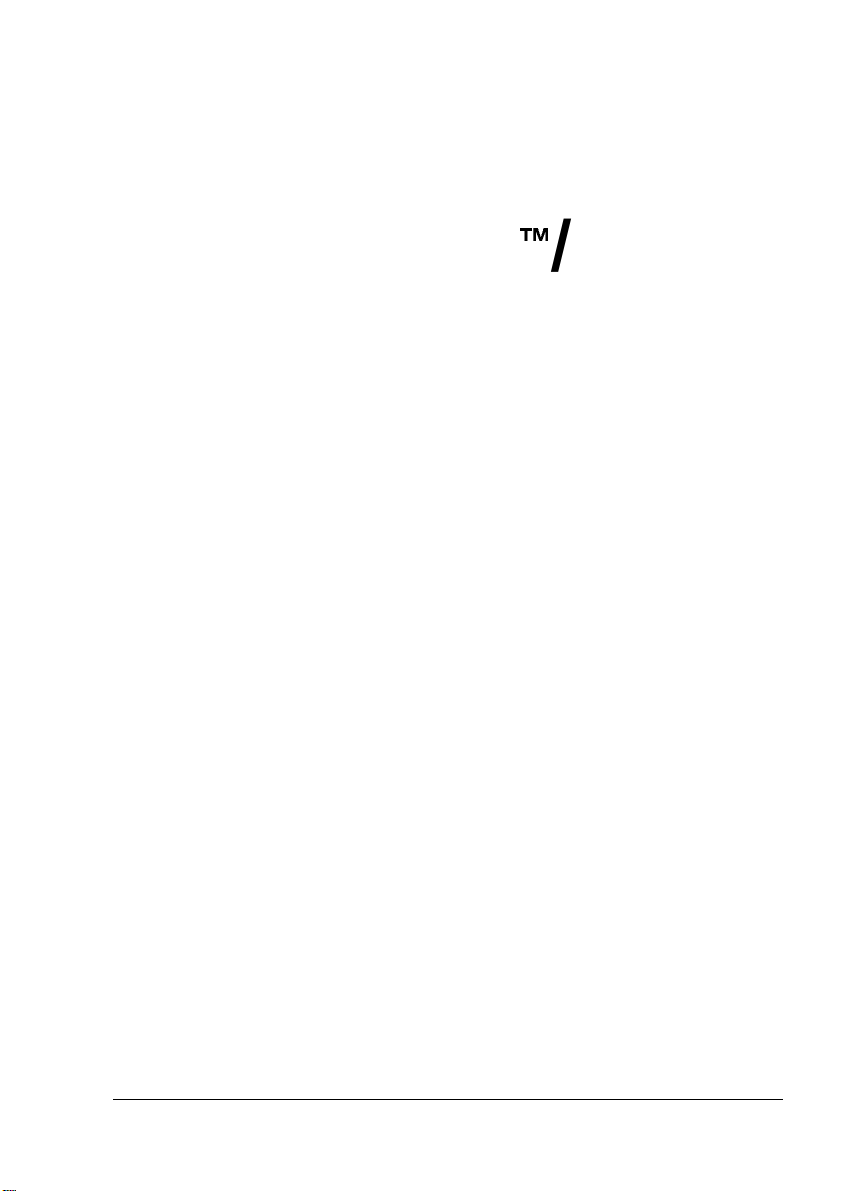
Color
PageWorks
™
/Pro L
User’s Guide
Page 2
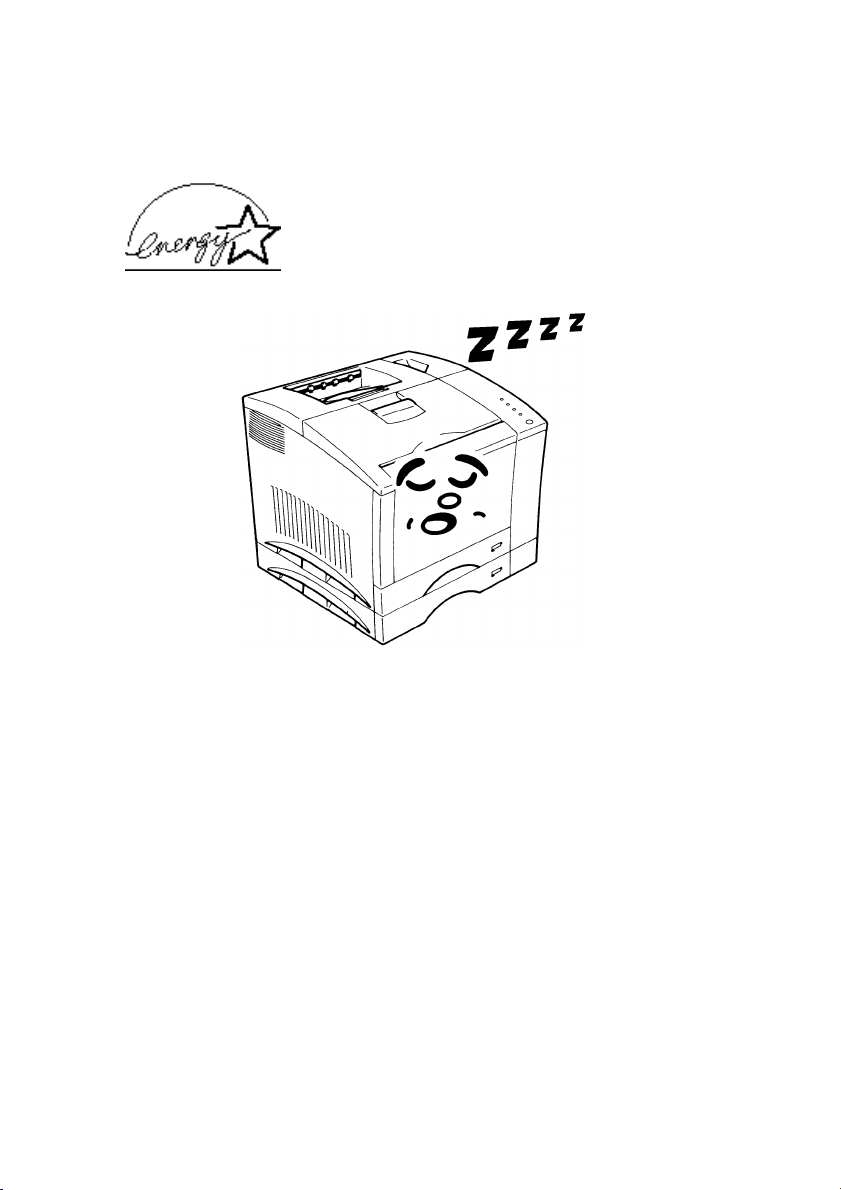
As an ENERGY STAR Partner, we have determined
that this machine meets the ENERGY STAR Guidelines
for energy efficiency.
What is an ENERGY STAR Printer ?
ENERGY STAR
period of inactivity. This auto-feature can reduce a machine’s annual electricity cost by 60 percent.
Printers have a feature that allows them to automatically “go to sleep” after a
Page 3
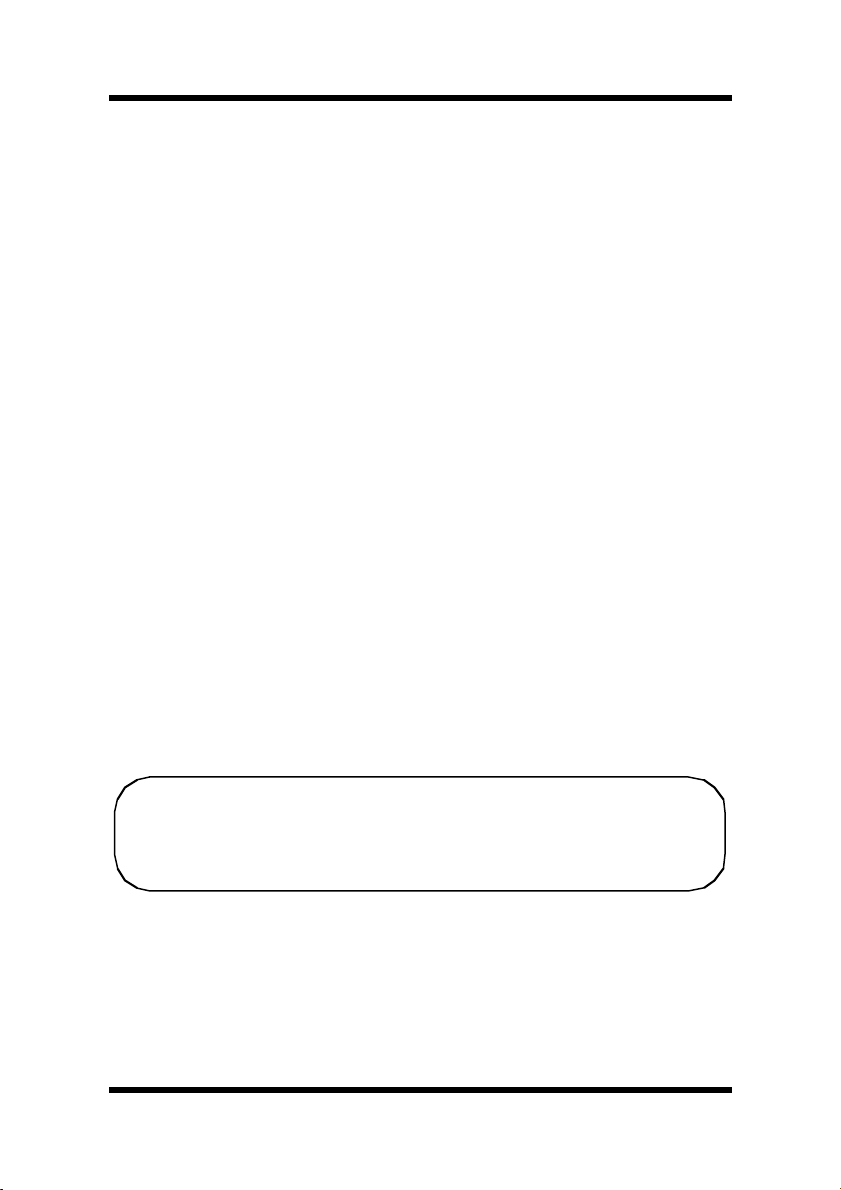
Foreword
This manual explains the functions and operation of the printer. It also
gives some troubleshooting tips as well as general precautions to be
observed when operating this printer.
To ensure the best performance and effective use of your printer, please
read this manual carefully from cover to cover. After you have read
through the manual, keep it near your printer for future reference. It
should help in solving any operational questions you may have.
Trademark acknowledgments
Color PageWorks is a trademark of Minolta in the U.S. and Canada.
Minolta is a registered trademark of MINOLTA CO., LTD.
Adobe, the Acrobat, AdobePS, and PostScript are trademarks of Adobe
Systems Incorporated or its subsidiaries and may be registered in certain
juridictions.
Agfa and Agfa Intelifont, Agfa Font Manager are registered trademarks of
Agfa Corporation.
TrueType are registered trademarks of Apple Computer Inc.
IBM, PC/ AT and PS/ 2 are registered trademarks of International Business Machines Corporation.
Microsoft, MS-DOS, Excel, Windows 3.1, Windows NT, Windows 95
and Windows 98 are registered trademarks of Microsoft Corporation.
Novell, NetWare, and NDS are registered trademarks of Novell Inc.
All other brand or product names are trademarks or registered trademarks
of their respective companies or organizations.
Please follow the instructions given in this manual when handling your printer and do not touch any part of the machine
which the manual does not cover. NEVER attempt to disassemble or remodel the printer.
i
Page 4
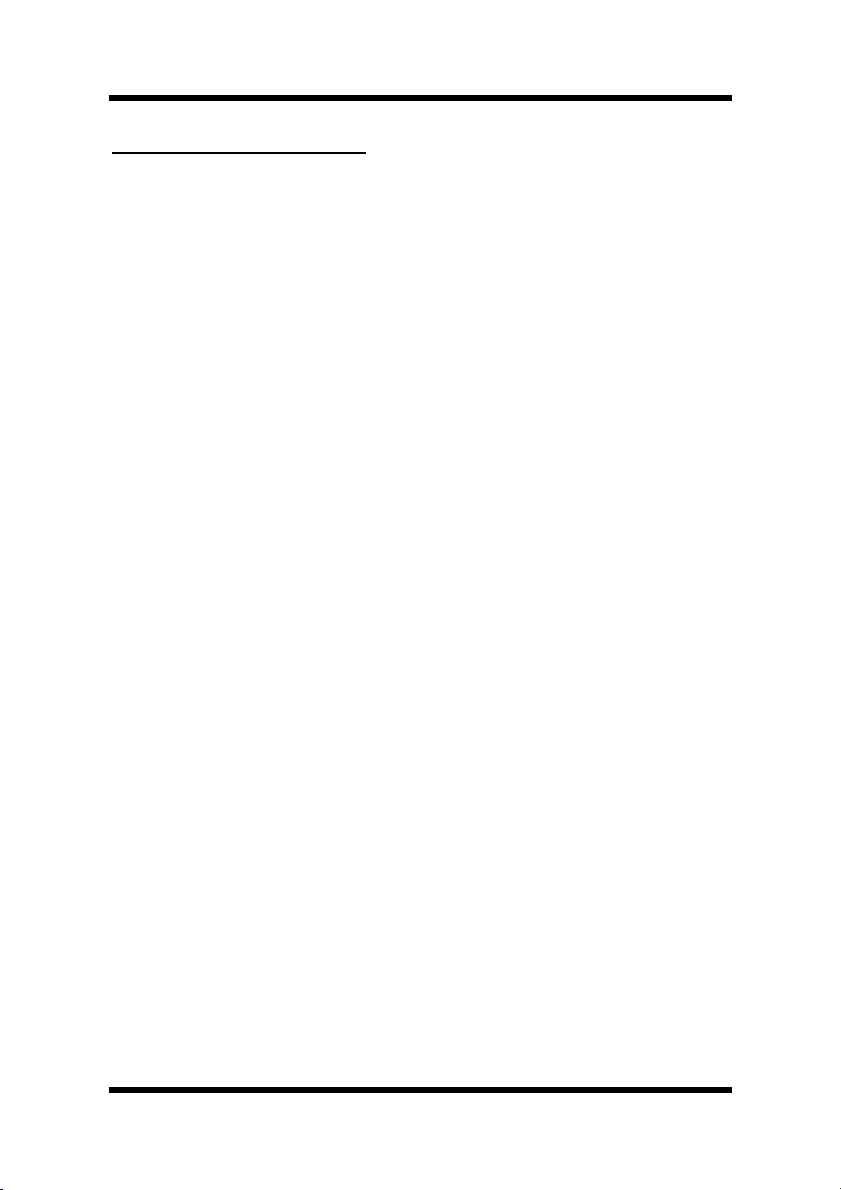
Foreword
Safety Information
– The printer should be plugged into an electrical outlet that is easily
accessible.
– After installing the network card, be sure to replace the cover and
secure it with the screws provided.
– When moving the printer, two people are required to lift it carefully as
explained in Chapter 1 of the instructions.
LASER SAFETY
This is a page printer which operates by means of a laser. There is no possibility of danger from the laser, provided the printer is operated according to the instructions in this manual. Since radiation emitted by the laser
is completely confined within protective housing, the laser beam cannot
escape from the machine during any phase of user operation.
INTERNAL LASER RADIATION (For All Users)
Maximum Radiation Power: 1.0 × 10-3 (W) Wavelength: 770- 810 (nm)
This is a class IIIb Laser Diode Assy. that has an invisible laser beam. The
printer head unit is NOT A FIELD SERVICE ITEM. Therefore, the
printer head unit should not be opened under any circumstances.
ii
Page 5
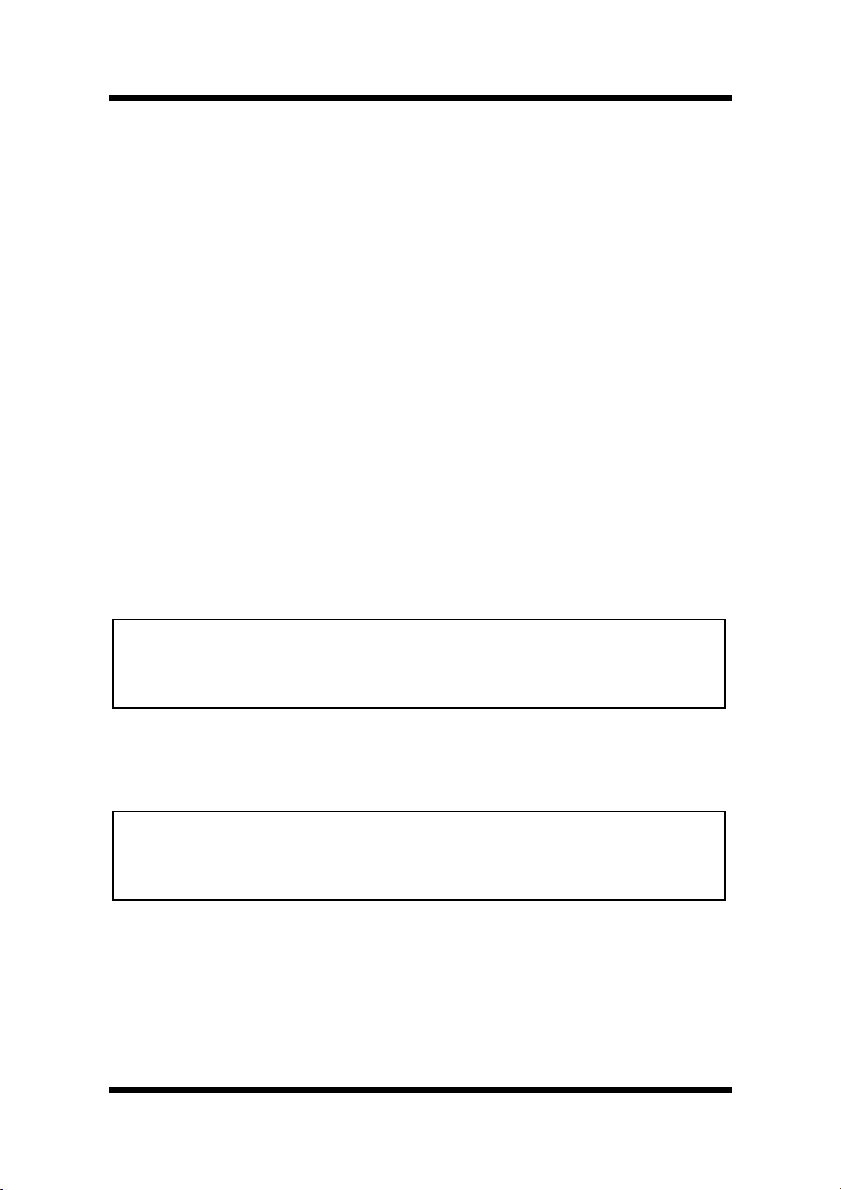
Foreword
LASER SAFETY
For Users in the United States
Laser Safety
This printer is certified as a Class 1 Laser product under the U. S.
Department of Health and Human Services (DHHS) Radiation Perfor-
mance Standard according to the Food, Drug and Cosmetic Act of 1990.
This means that the printer does not produce hazardous laser radiation.
CDRH Regulations
The Center for Devices and Radiological Health (CDRH) of the U. S.
Food and Drug Administration implemented regulations for laser products on August 2, 1976. Compliance is mandatory for products marketed
in the United States. The label shown below indicates compliance with
the CDRH regulations and must be attached to laser products marketed in
the United States.
WARNING
Use of controls, adjustments or performance of procedures other than
those specified in this manual may result in hazardous radiation exposure.
For All Other Users
WARNING
Use of controls, adjustments or performance of procedures other than
those specified in this manual may result in hazardous radiation exposure.
This is a semiconductor laser. The maximum power of the laser diode is
1.0 × 10-3 W and the wavelength is 770- 810 nm.
iii
Page 6
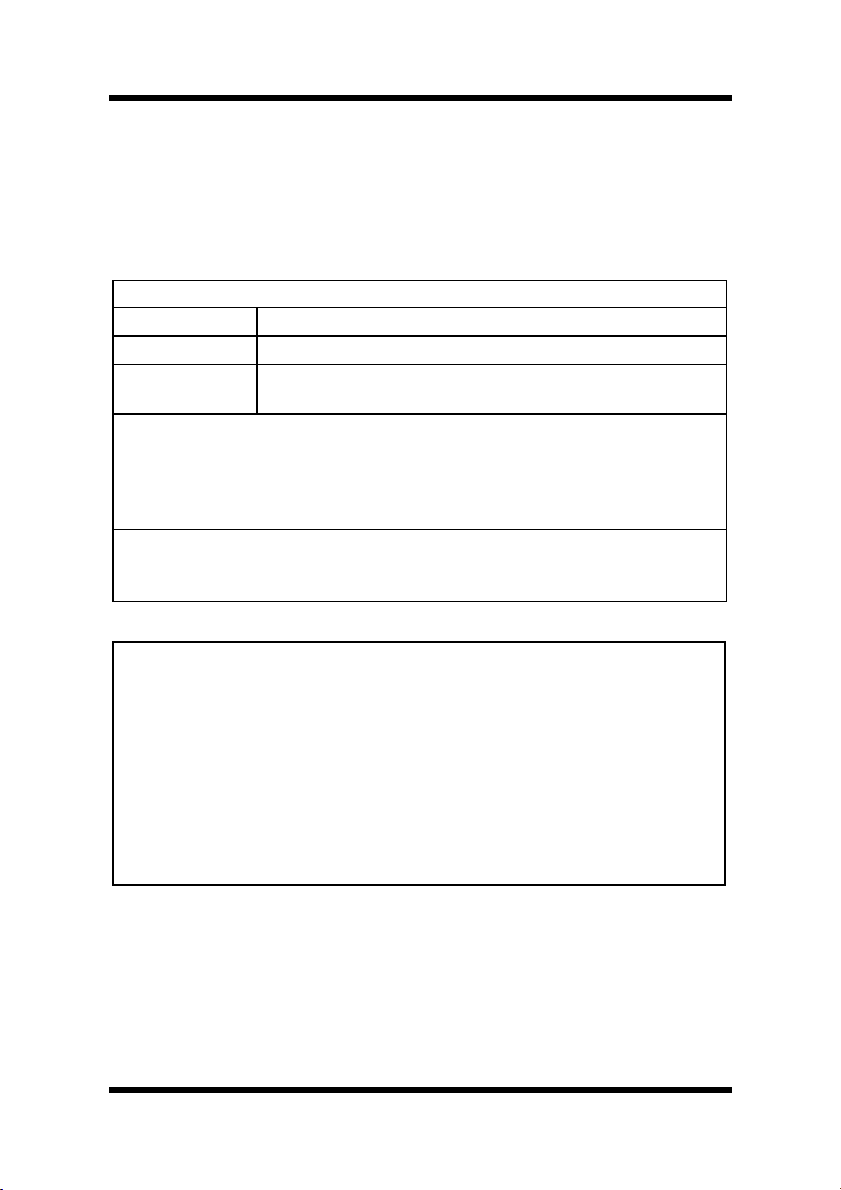
Foreword
USER INSTRUCTIONS
For Users in the United States
FCC PART 15- RADIO FREQUENCY DEVICES WARNING
The following applies to the Color PageWorks L.
FCC: Declaration of Conformity
Product Type Laser Beam Printer
Product Name Color PageWorks L
Options 250 Sheet Third Cassette Unit
Network Interface Card (4179-371: Ethernet)
This device complies with Part 15 of the FCC Rules.
Operation is subject to the following conditions;
(1) this device may not cause harmful interference, and
(2) this device must accept any interference received, including interference that
may cause undesired operation.
Minolta Corporation
101 Williams Drive, Ramsey, New Jersey 07446
Telephone number: 201-825-4000
WARNING
This equipment has been tested and found to comply with the limits for a
Class B digital device, pursuant to Part 15 of the FCC Rules. These limits are designed to provide reasonable protection against harmful interference in a residential installation. This equipment generates, uses, and
can radiates radio frequency energy and, if not installed and used in
accordance with the instructions, may cause harmful interference to
radio communications. However, there is no guarantee that interference
will not occur in a particular installation. If this equipment does cause
harmful interference to radio or television reception, which can be determined by one or more of the following measures:
l Reorient or relocate the receiving antenna.
l Increase the separation between the equipment and the
receiver.
l Connect the equipment into an outlet on a circuit different from
that to which the receiver is connected.
l Consult the dealer or an experienced radio/TV technician for
help.
l Any changes or modifications not expressly to operate this
iv
Page 7
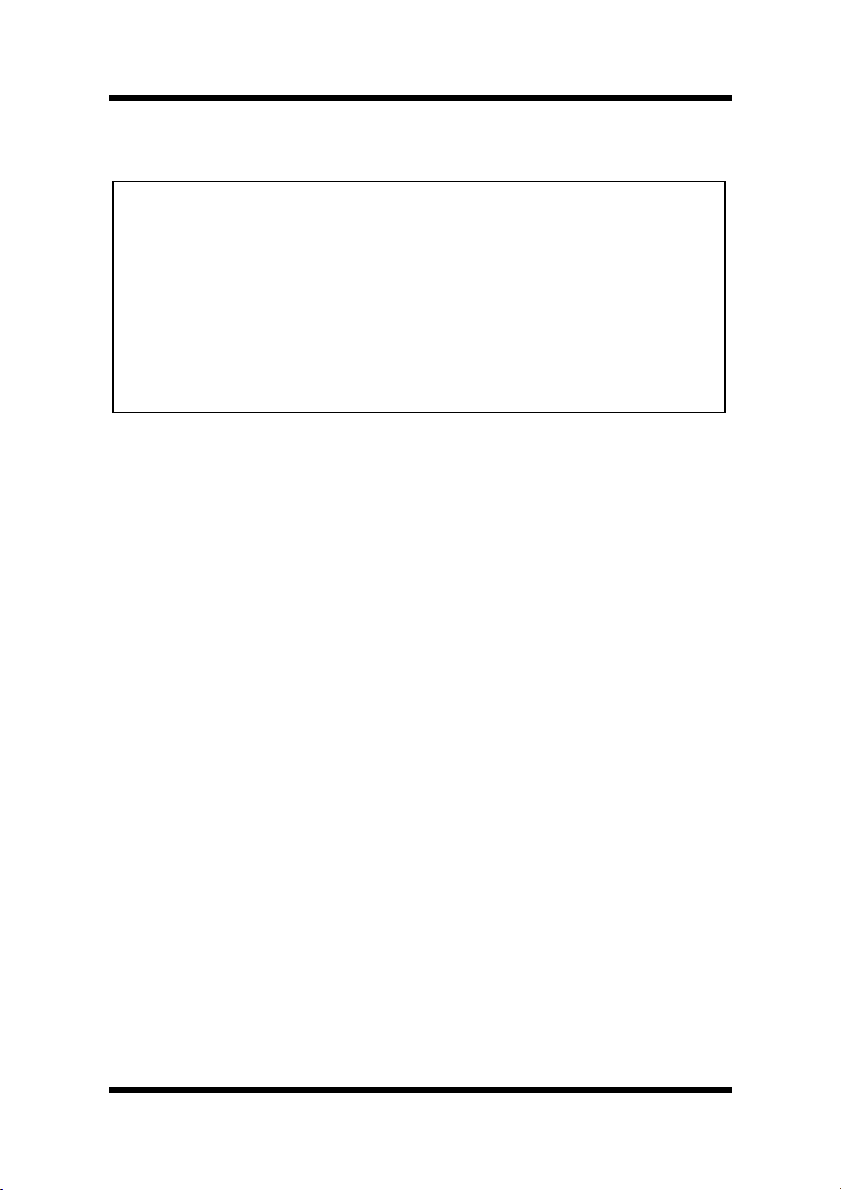
Foreword
equipment.
NOTE
• This device must be used with shielded interface cables. The use of
non-shielded cables is likely to result in Interference with radio communications and is prohibited under FCC rules. Parallel interface cable
must be used accessories.
• The design and production of this unit conforms to FCC regulations,
and any changes or modifications must be registered with the FCC and
are subject to FCC control. Any changes made by the purchaser or
user without first contacting the manufacturer will be subject to penalty under FCC regulations.
v
Page 8
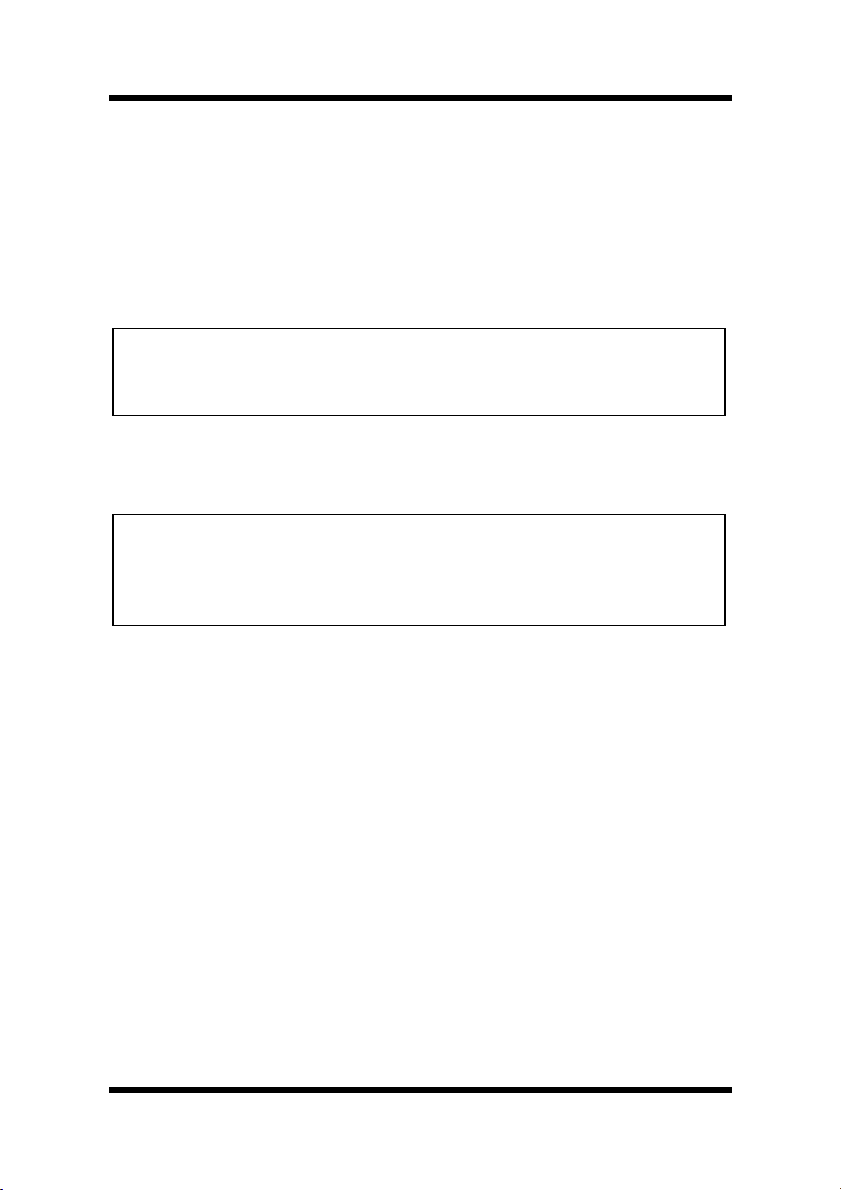
Foreword
USER INSTRUCTIONS
For Users in Canada
INTERFERENCE-CAUSING EQUIPMENT STANDARD
(ICES-003 ISSUE 3) WARNING
The following applies to the Color PageWorks L.
This Class B digital apparatus complies with Canadian ICES-003.
Cet appareil numérique de la classe B est conforme à la norme NMB003 du Canada.
For All Users
WARNING
This device must be used with shield interface cables. The use of nonshielded cable is likely to result in interference with radio communications and is prohibited under the EMC regulations of your country. Especially parallel interface cables must be used accessories.
vi
Page 9

Foreword
OZONE RELEASE
For All Users
During printer operation, a small quantity of ozone is released. This
amount is not large enough to harm anyone adversely. However, be sure
the room where the printer is being used has adequate ventilation, especially if you are printing a high volume of materials, or if the printer is
being used continuously over a long period.
WARNING LABEL
vii
Page 10
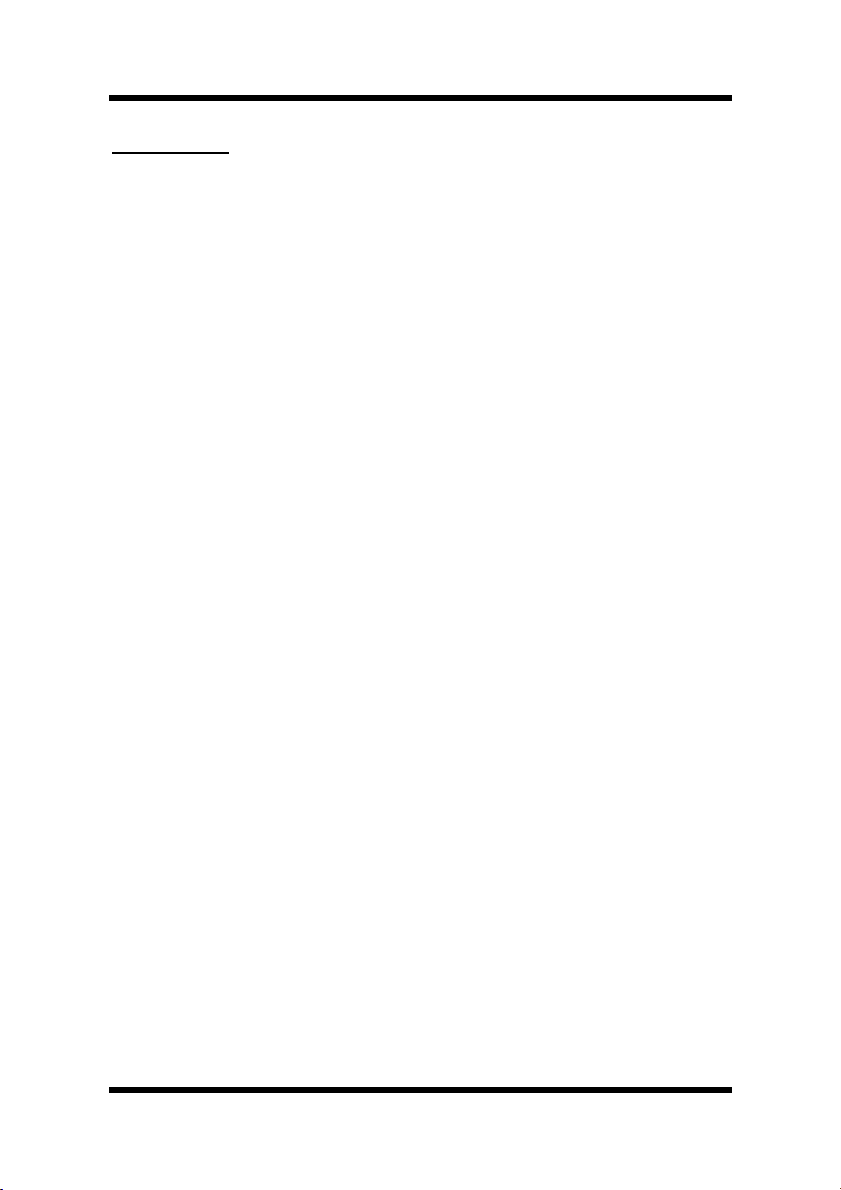
Foreword
Features
1. High quality printing
• Clear text and excellent graphics supported by 3 different resolu-
tion settings: 600 × 600 dpi, 1,200 × 600 dpi and 2,400 × 600 dpi.
• Excellent graphics (131 lpi, 128 gray levels)
• Super Fine Micro Toning (Fine-MT) developing system
• 8µm small particle toner
• Color matching technology
– Windows 95/ Windows 98 ICM
– Printer embedded color matching
2. Printer Description Language (PDL)
• Windows
• Adobe PostScript Level 2 equivalent (Z Script)
3. High speed printing
• Full color 3ppm, B/W 12ppm
• High performance RISC processor
– Hitachi HD6437034F20/20 MHZ
• High speed data transfer
– IEEE 1284 IEEE1284-C, ECP/EPP compliant interface
– Network option (Ethernet)
viii
Page 11
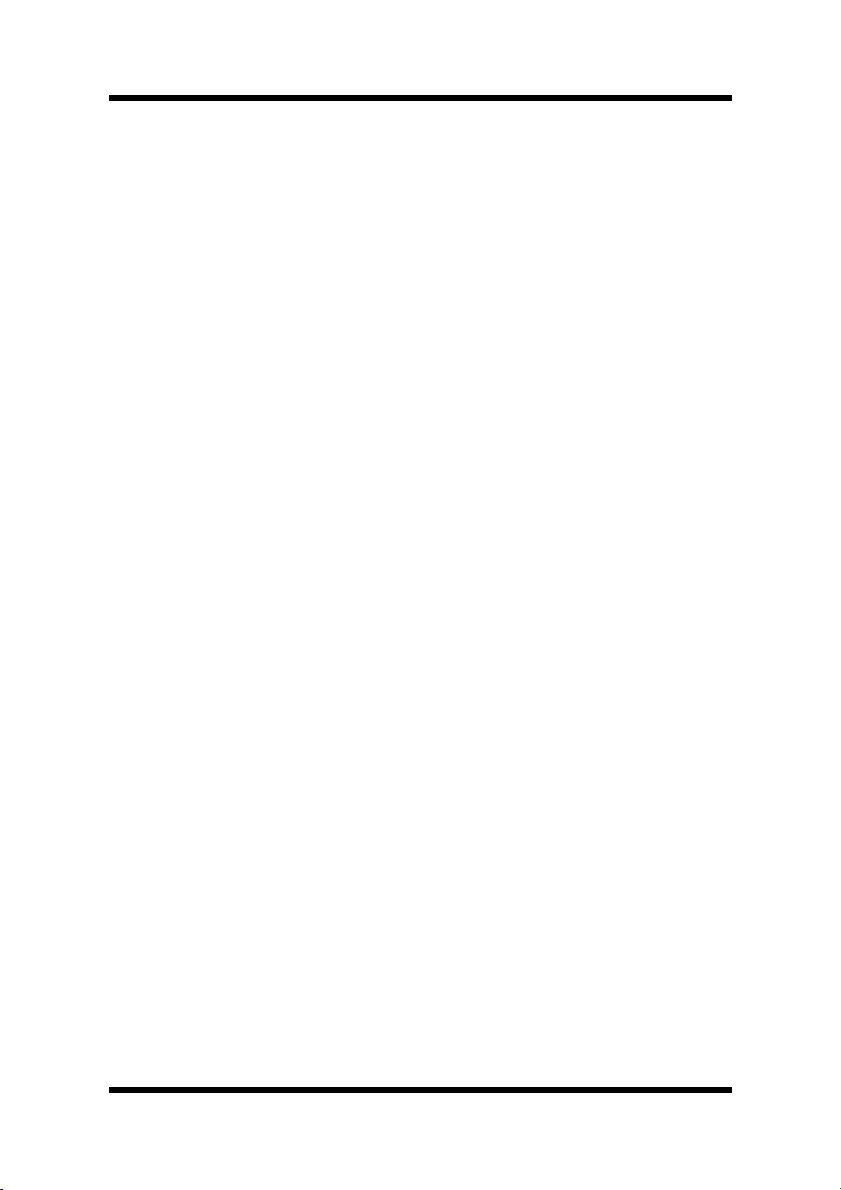
4. Versatile paper handling
• Transparency, labels, thick paper, envelopes
5. Compact size
• Width 505mm/ 20"
• Depth 530mm/ 20-3/4"
• Height 403mm/ 15-3/4"
6. Network ready with option
• Ethernet
Server: Windows NT, NetWare 3.X/ 4.X (Bindery & NDS)
Client: Windows 95, Windows 98, Windows 3.1,
Windows NT Workstation 4.0
7. Easy maintenance and operation
• Easy maintenance with cartridge type supplies
• GUI driver
Foreword
8. Environmentally friendly
• Ozone free
• Power save mode (Energy Star compliant)
ix
Page 12

Foreword
Symbols and Terms
This manual uses the following symbols and terms:
ATTENTION
This symbol indicates that a specified course of action is required to
avoid causing damage or injury. Please be sure to follow the
instructions in this manual exactly, whenever you see this symbol.
This symbol is found at the following locations: “Changing the Oiling
Roller”, “Changing the Fusing Unit and Image Transfer Roller Unit”,
“Cleaning the Printer” and “Clearing a Paper Misfeed”.
Note
This indicator is used to identify sections that require special
attention.
Action Prohibited
This symbol is used over illustrations throughout this manual to
indicate that a specified course of action must not be taken. Do not
follow examples that are superimposed with this symbol.
example:
LED Display
The lit, blinking and unlit LED patterns of the Control Panel display
the following messages.
On Off Blinking
x
Page 13
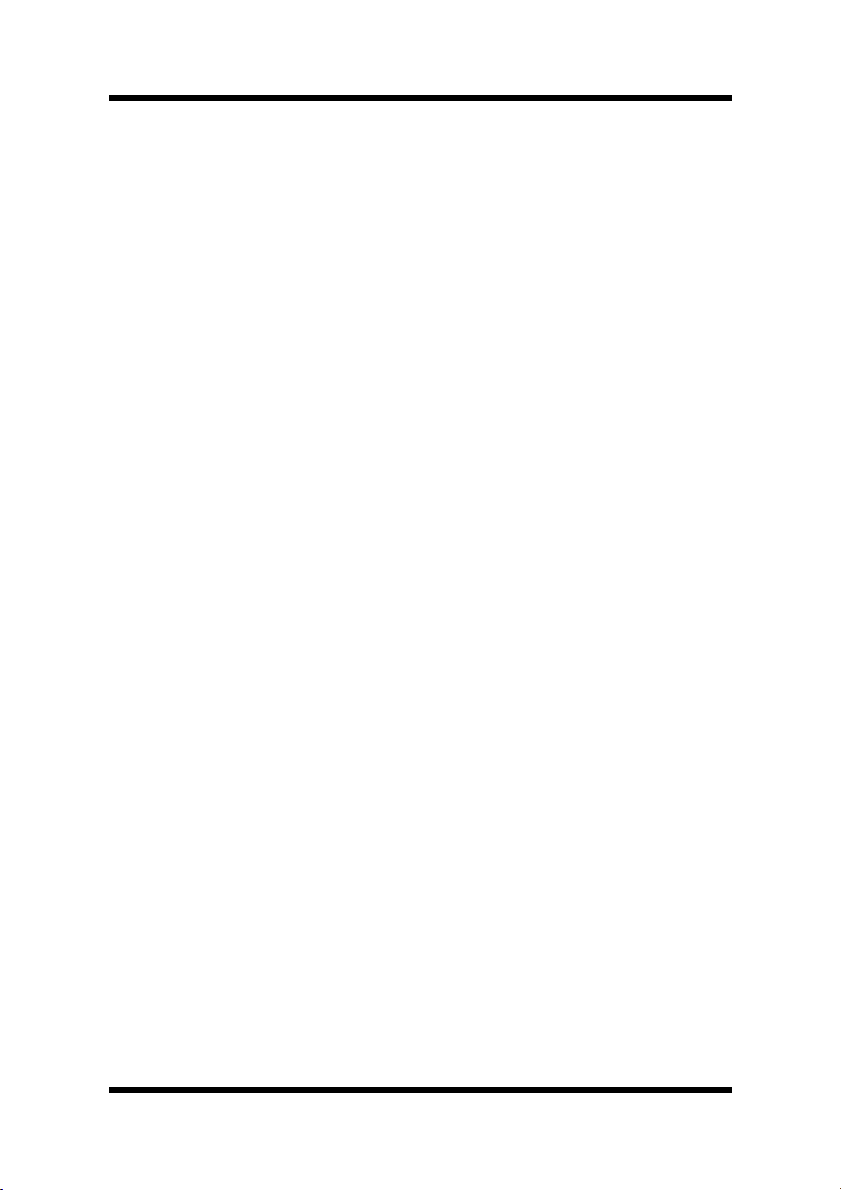
CONTENTS
Chapter 1: Introduction
Precautions for Use ............................................1-1
Operating Environment.................................... 1-1
Using the Printer ..............................................1-2
Care of Printer Supplies...................................1-4
Moving the Printer............................................1-5
Chapter 2: Using the Printer
The Printer, Parts and Supplies......................... 2-1
Printer ..............................................................2-1
Supplies and Units........................................... 2-5
Contents
Control Panel...................................................2-9
Indicator Lights ..............................................2-10
Action Key ...................................................... 2-10
Operation and Warning Labels......................2-15
Turning the Printer ON and OFF......................2-17
Paper ..................................................................2-19
Type............................................................... 2-19
Size................................................................2-19
Capacity.........................................................2-20
Printable Area................................................2-21
Paper Supplies ..............................................2-21
xi
Page 14
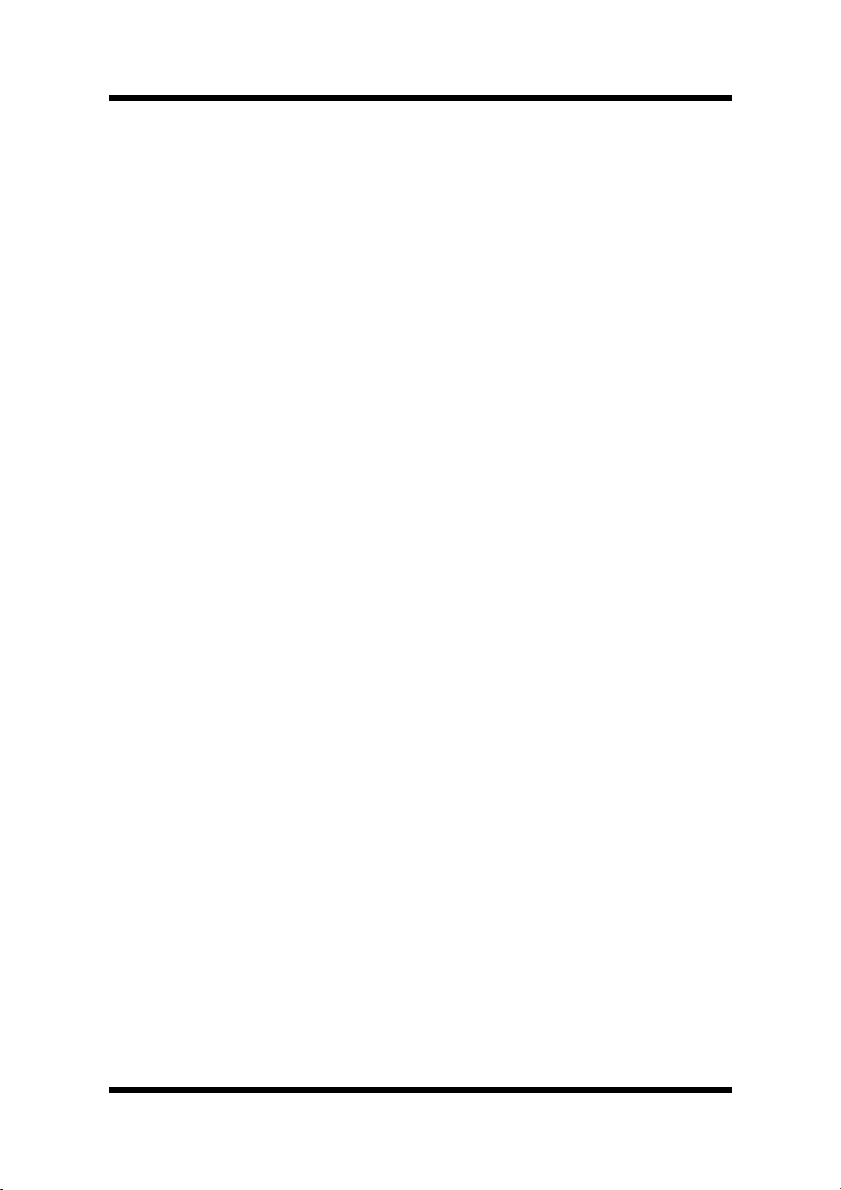
Contents
Loading Paper ...................................................2-23
Loading Plain Paper/ Recycled Paper ...........2-23
Loading Transparencies and Labels .............. 2-31
Loading Special Paper (Letterhead/
Envelopes/ Postcards/ Thick Paper).............. 2-39
Printing............................................................... 2-43
Canceling a Print Job Directly at the Printer ..2-45
Chapter 3: Printer Driver and Status Display
Using the Printer Driver Under Windows 95/
Windows 98 .........................................................3-2
Displaying the Printer Driver Window.............. 3-3
Exiting the Printer Driver.................................. 3-3
Using the 32-bit SuperDriver Setup Dialog......3-4
Common Buttons............................................. 3-5
Choosing Menu Settings.................................. 3-5
Driver Settings.....................................................3-7
Paper ............................................................... 3-7
Page Layout...................................................3-11
Image............................................................. 3-17
Device Option ................................................3-21
About ............................................................. 3-22
Processing.....................................................3-23
xii
Page 15
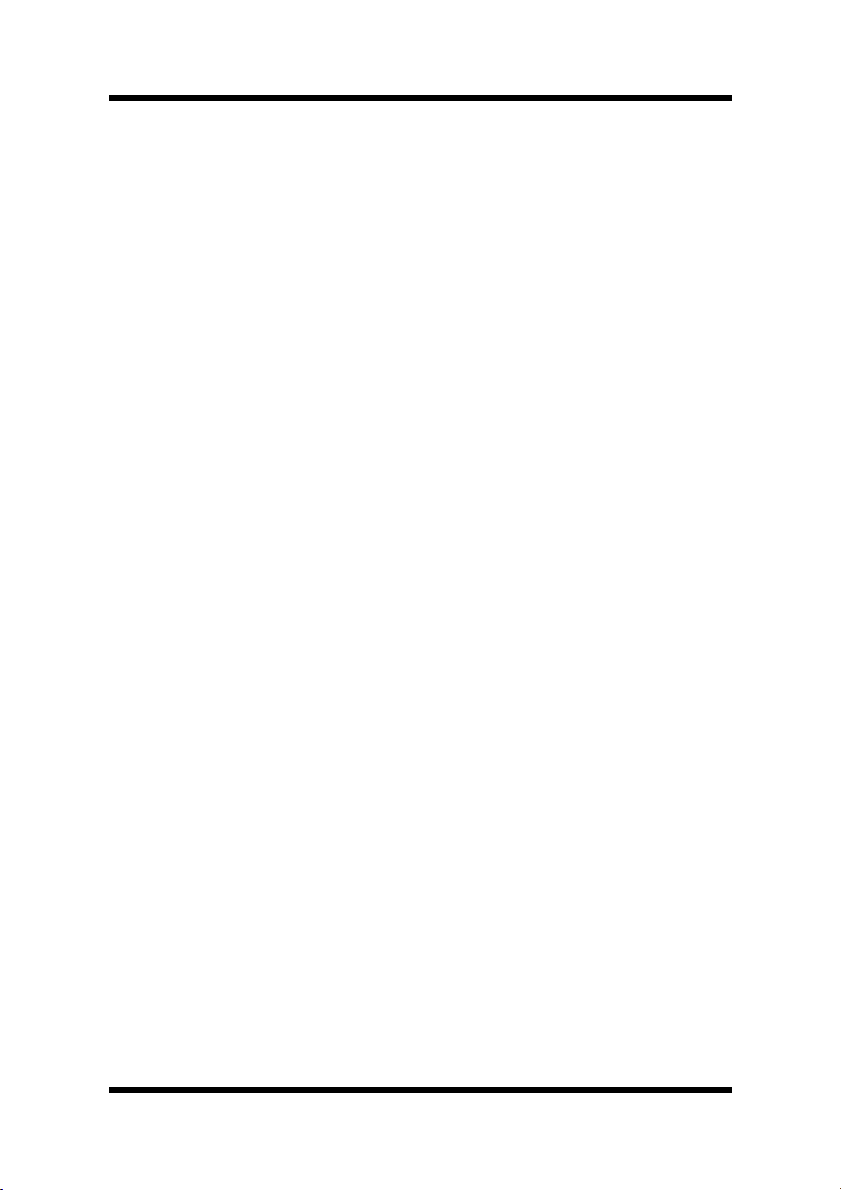
Contents
Using the Printer Driver Under
Windows NT 4.0.................................................3-24
Displaying the Printer Driver Window............ 3-25
Exiting the Printer Driver................................ 3-25
Common Buttons........................................... 3-26
Choosing Menu Settings................................ 3-26
Driver Settings...................................................3-27
Paper ............................................................. 3-27
Page Layout...................................................3-31
Image............................................................. 3-37
Device Option ................................................3-41
About ............................................................. 3-42
Using the Printer Status Display ..................... 3-43
Opening the Printer Status Display ................ 3-43
Using the Printer Status Display ....................3-44
Controlling Pop Up Messages ....................... 3-45
Switching Between the Expanded and
Reduced Views..............................................3-46
On-line Help...................................................3-46
Displaying Printer Information........................ 3-47
xiii
Page 16
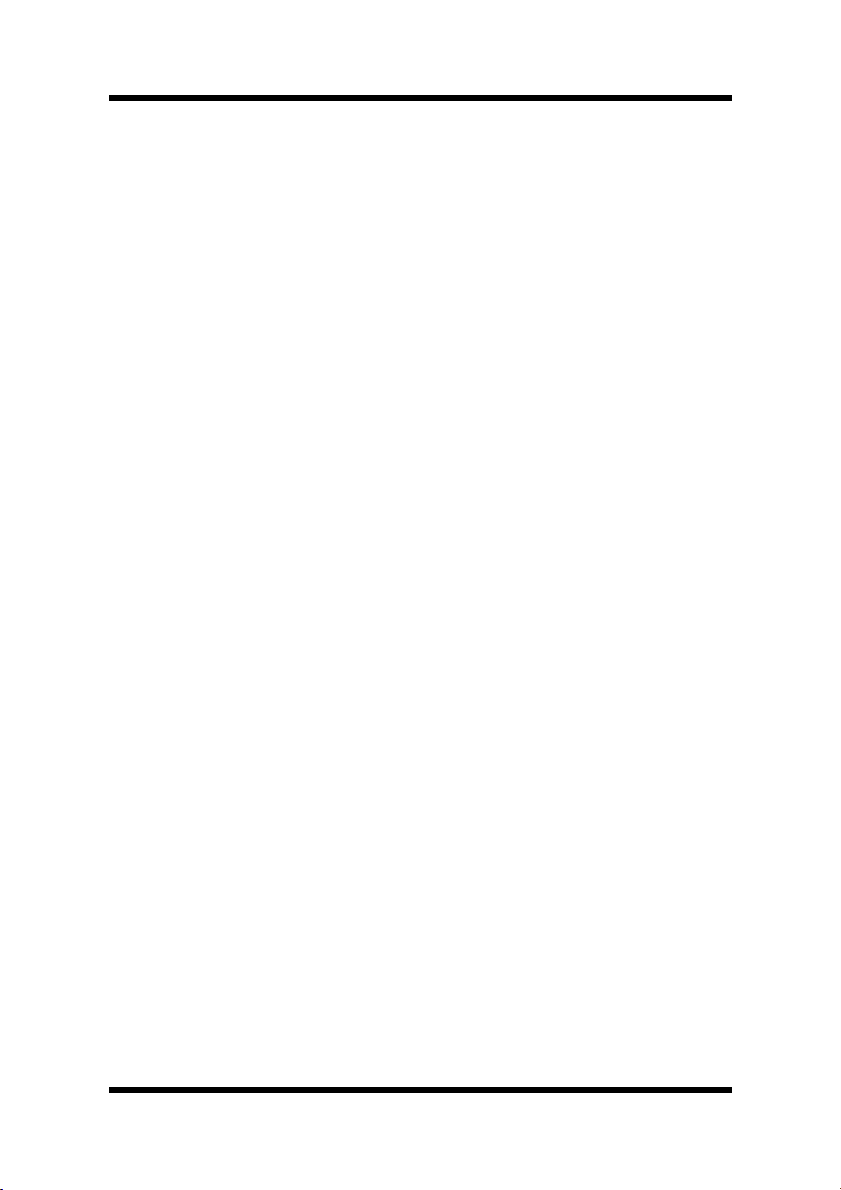
Contents
Chapter 4: Maintaining Your Printer
Changing Cartridges ........................................... 4-1
Changing the Toner Cartridge ......................... 4-1
Changing the Drum Cartridge, Waste Bottle
and Oiling Roller ............................................4-11
Changing the Fusing Unit and Image Transfer
Roller Unit...................................................... 4-23
Changing the Image Transfer Belt Unit ......... 4-31
Cleaning the Printer ..........................................4-39
Cleaning the Outside .....................................4-39
Cleaning the Inside........................................4-40
Chapter 5: Troubleshooting
How to Troubleshoot ..........................................5-1
Diagnosing Your Printer...................................5-1
Customer Support............................................5-2
Problems During Data Transmission
and the Print Cycle .............................................. 5-3
Troubleshooting prior to the Transmission
of Data ............................................................. 5-3
Troubleshooting the Print Cycle ....................... 5-3
Messages ........................................................ 5-5
Clearing a Paper Misfeed .................................5-21
Improving Print Quality.................................... 5-30
xiv
Page 17
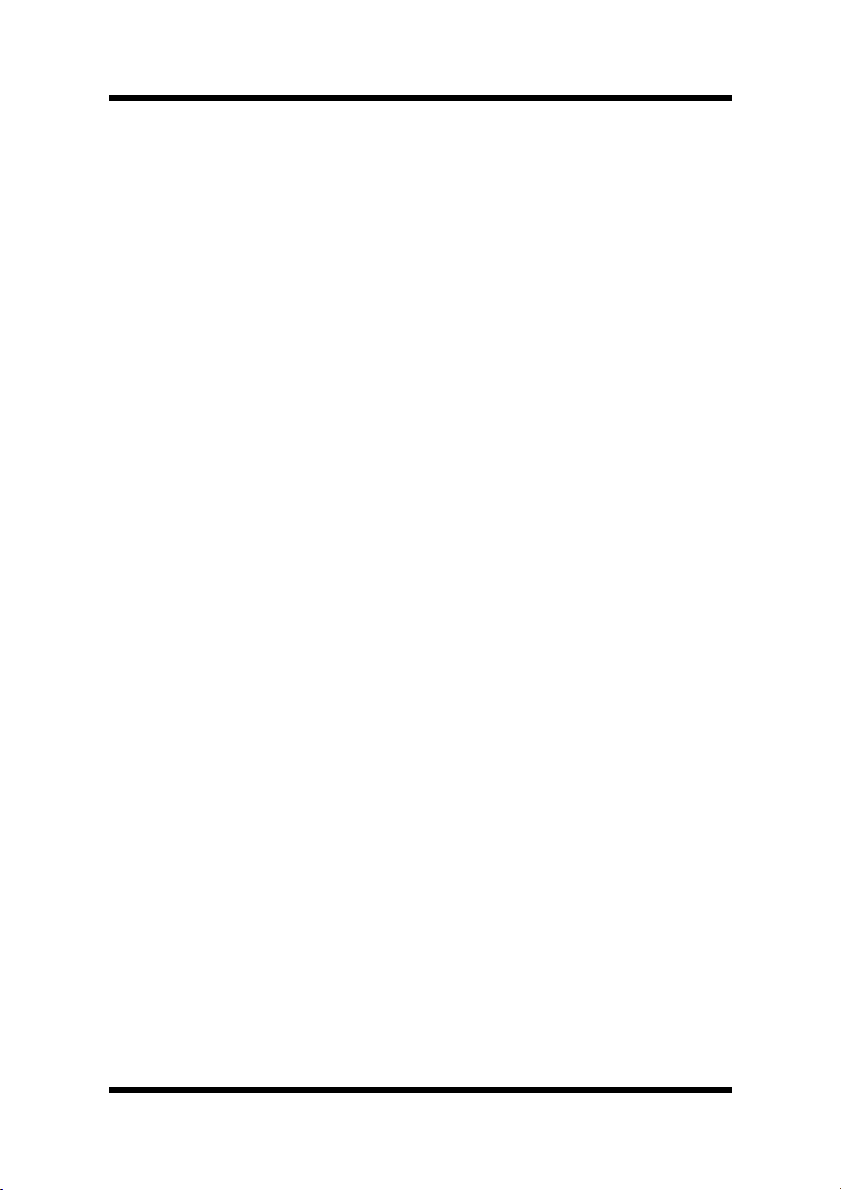
Chapter 6: Specifications
Specifications of Printer .....................................6-1
Specifications of 250-sheet Third Cassette
Unit .......................................................................6-7
Appendix A: Glossary
Appendix B: Quick Reference
Appendix C: Index
Contents
xv
Page 18
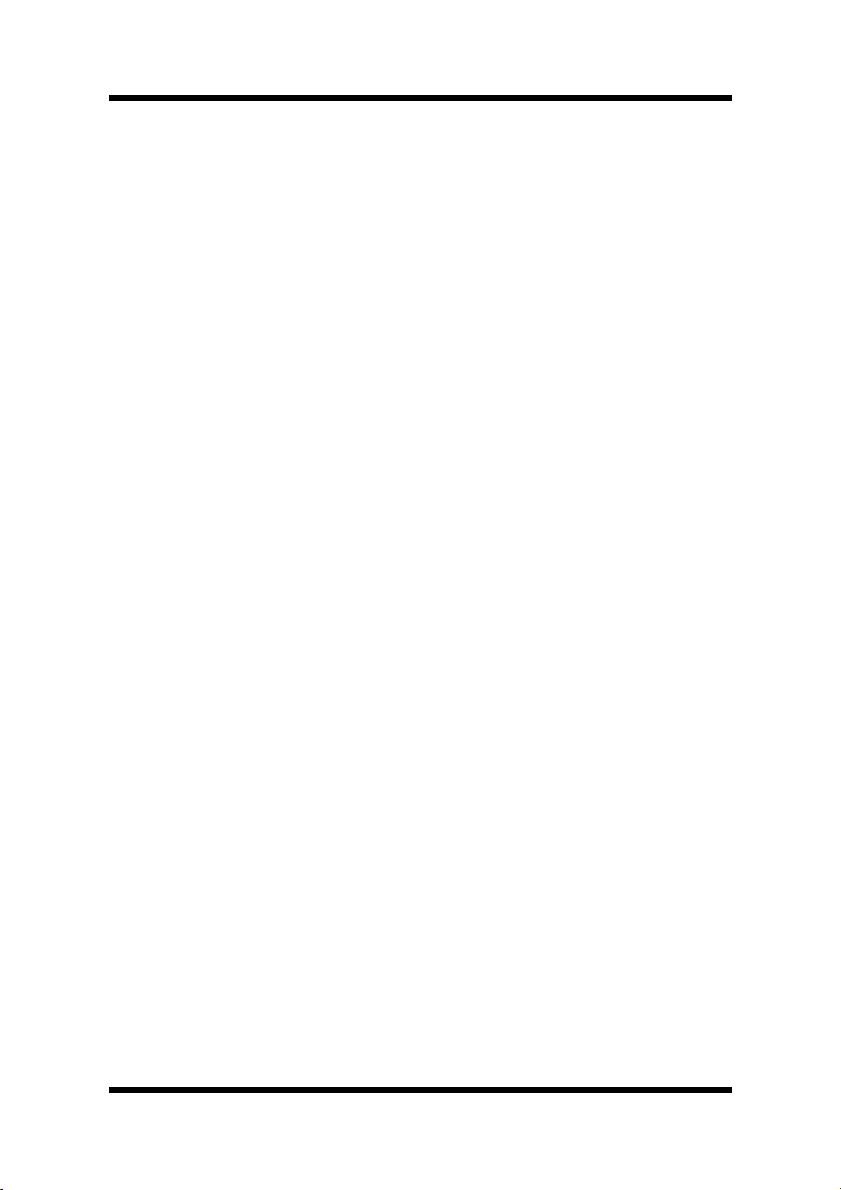
MEMO
Page 19

Chapter
Chapter 1
Introduction
1Introduction
Page 20
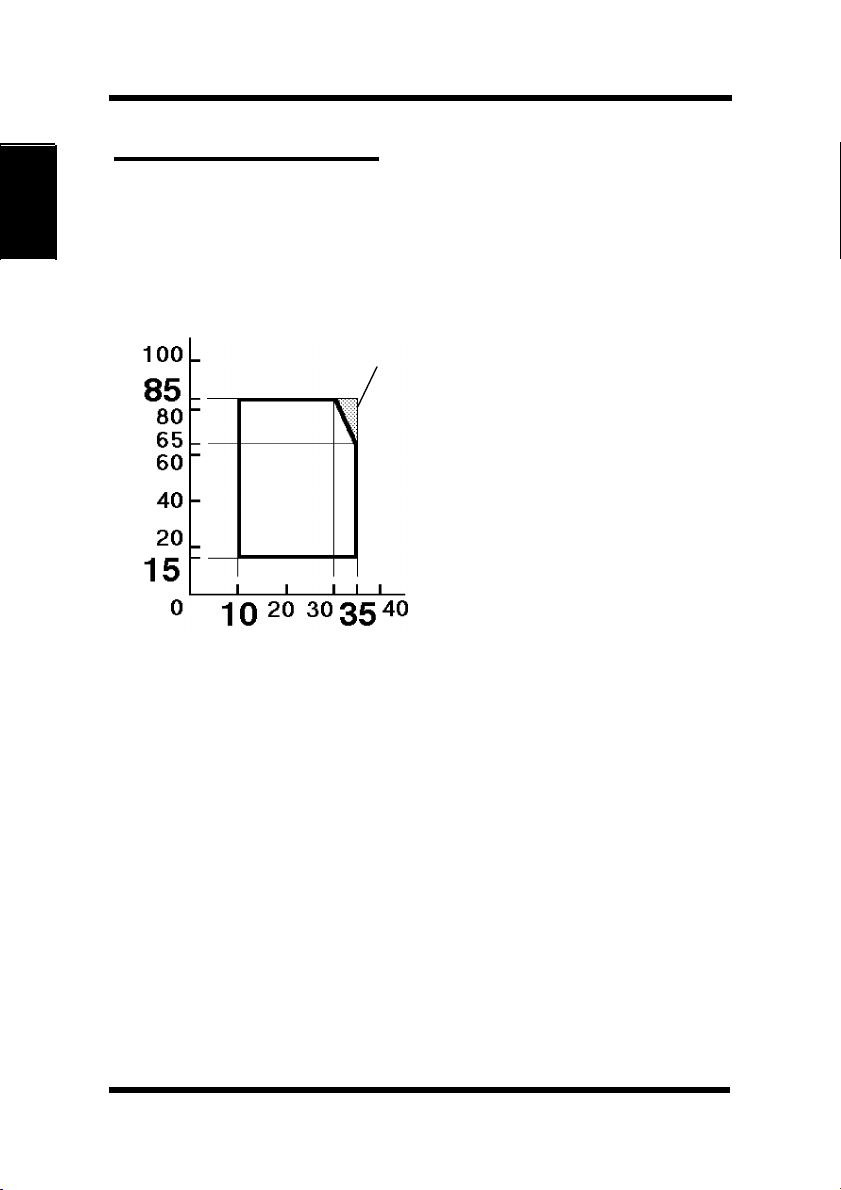
Precautions for Use
Precautions for Use
Operating Environment
The operating environmental requirements of the printer are as
follows.
Humidity (%)
Introduction Chapter 1
Temperature (°C)
• Temperature: 10°C (50°F) to
35°C (86°F) with a fluctuation
X
of 10°C (18°F) per hour.
• Humidity: 15% to 85% RH
with a fluctuation of 20% per
hour.
* The environmental zone marked
“X” on the left represents a
critical environment in which
the printer can be left to stand.
However, the manufacturer does
not ensure optimal paper
passage performance and image
production in this zone. Be sure
to operate the printer within the
operating environment
identified within the bold line.
1-1
Page 21
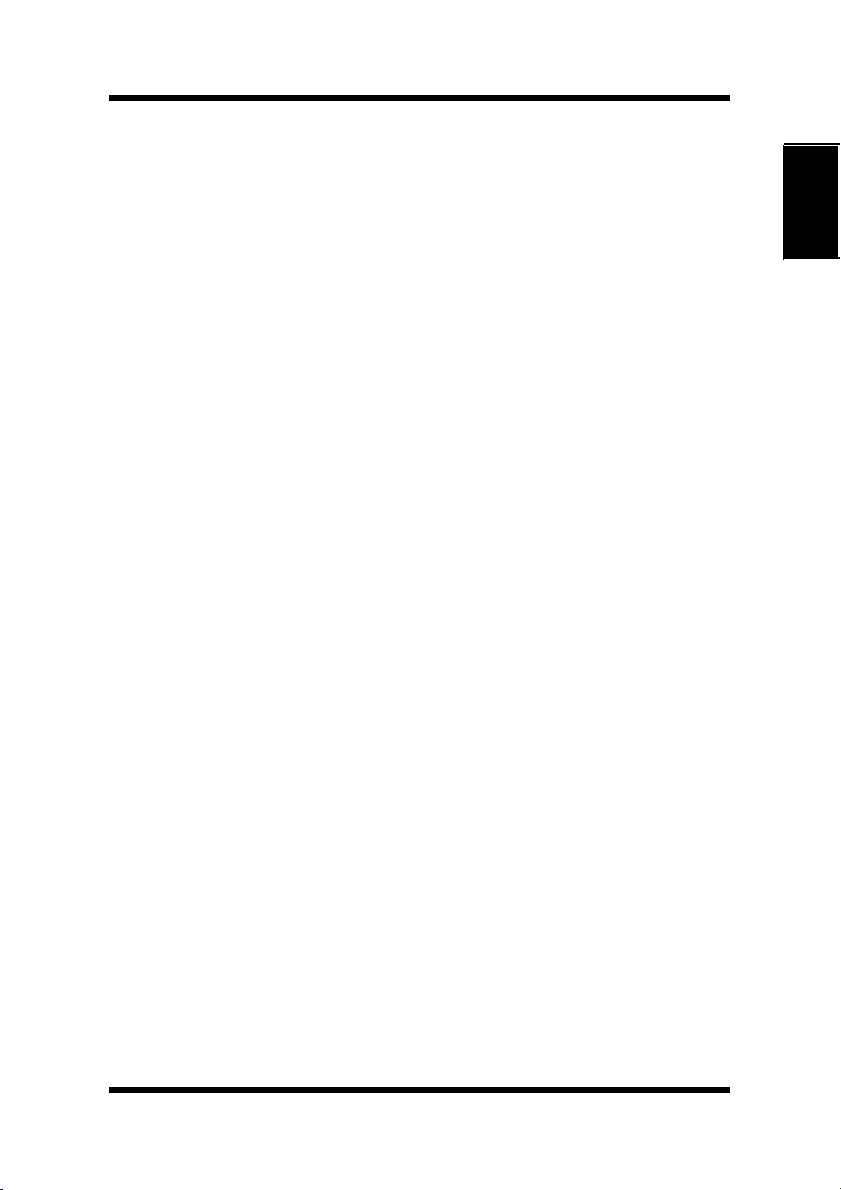
Precautions for Use
Using the Printer
To ensure the optimum performance of the printer, follow the
precautions listed below.
• NEVER open any printer door, or turn OFF the printer during
operation.
• NEVER bring any magnetized object or flammable gas or liquid
near the printer.
• NEVER pull on the power cord and ALWAYS hold the plug
when unplugging it. A damaged cord could result in a fire or
cause an electrical shock.
• NEVER attempt to unplug the power cord with a wet hand, as it
could cause an electrical shock.
• ALWAYS unplug the power cord whenever attempting to move
the printer. Moving the printer with the power cord plugged in
can damage the cord, resulting in a fire or causing an electrical
shock.
• ALWAYS unplug the power cord when the printer is not to be
used for an extended period of time.
• NEVER remove any panel or cover unless the procedure is
described in the user’s manual. The printer contains a high-voltage component which can cause an electrical shock.
• NEVER alter the engineering or mechanics of the printer, as a
fire or electrical shock could result.
Chapter 1
Introduction
• NEVER place a heavy object on the power cord nor pull or bend
it, as a fire or electrical shock could result.
• NEVER rest the printer upon the power cord or communications
cables of other electrical equipment and do not allow such cords
or cables to become lodged into the printer’s own mechanisms;
equipment damage or fire could result.
• NEVER drop paper clips, staples, or other small pieces of metal
through the vents or other openings of the printer, as a fire or
electrical shock could result.
1-2
Page 22
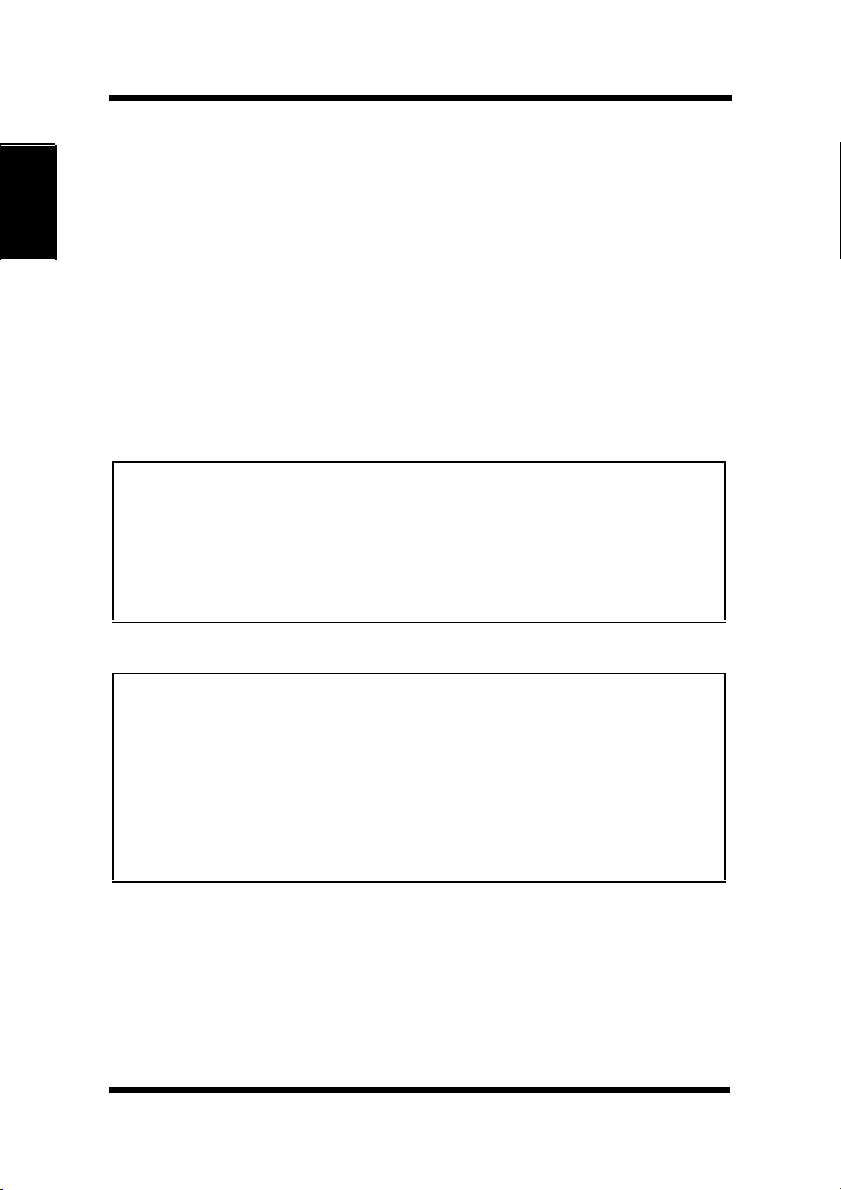
Precautions for Use
• NEVER place a vase or vessel containing water or other fluids
on or near the printer as this can cause a fire or electrical shock.
Should fluid or any foreign object get inside the printer, immediately turn it OFF, unplug the power cord, and call your technical
representative. A fire or electrical shock could result if the printer
is allowed to run without taking necessary action.
• NEVER leave the printer running should it become unusually
hot, emit smoke, an unusual smell or noise. Should any of these
occur, immediately turn OFF the printer, unplug it, and call your
Introduction Chapter 1
technical representative. A fire or electrical shock could result if
the printer is allowed to run without taking necessary action.
Note
= Locate the printer in a Well Ventilated Room =
A negligible amount of ozone is generated during normal operation of
this printer. An unpleasant odor may, however, be created in poorly ventilated rooms during extensive printer operations. For a comfortable,
healthy, and safe operating environment, it is recommended that the
room be well ventilated.
Remarque
= Placer l’imprimante dans une pièce largement ventilée =
Une quantité d’ozone négligable est dégagée pendant le fonctionnement
de l’imprimante quand celle-ci est utilisée normalement. Cependant, une
odeur désagréable pent être ressentie dans les pièces dont l’aération est
insuffisante et lorsqu’une utilisation prolongée de l’imprimante est
effectuée. Pour avoir la certitude de travailler dans des conditions de
confort, santé et sécurité, il est préférable de bien aérer la pièce où se
trouve l’imprimante.
1-3
Page 23
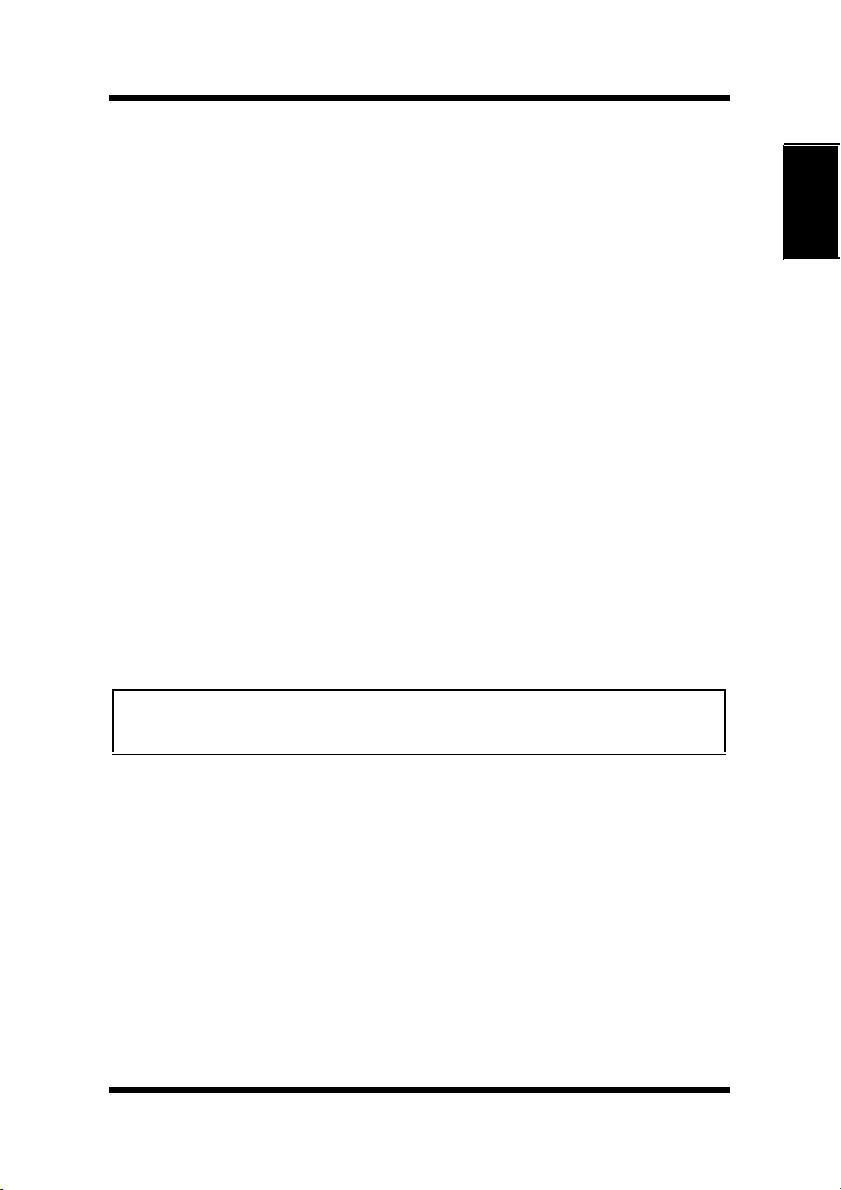
Precautions for Use
Care of Printer Supplies
Use the following precautions when handling the printer supplies
(toner cartridge, drum cartridge, and paper).
• Avoid storing the supplies in any of the following places:
3 A place subject to direct sunlight (the drum cartridge should not
be exposed to fluorescent light, either).
3 A hot place or near an open flame
3 A humid place
3 A dusty place
• Surplus paper, which has been removed from its protective pack-
aging but not yet loaded into the printer tray, should be sealed in
a plastic bag and stored in a cool, dark place.
• Use only the toner cartridge and toner specifically designed for
use with this printer.
• Keep supplies out of the reach of children.
• If your hands should come into direct contact with the toner,
wash them with soap and water immediately.
Note
• When removing the drum cartridge from the printer, immediately
wrap it in a thick cloth to protect it from light.
Chapter 1
Introduction
1-4
Page 24
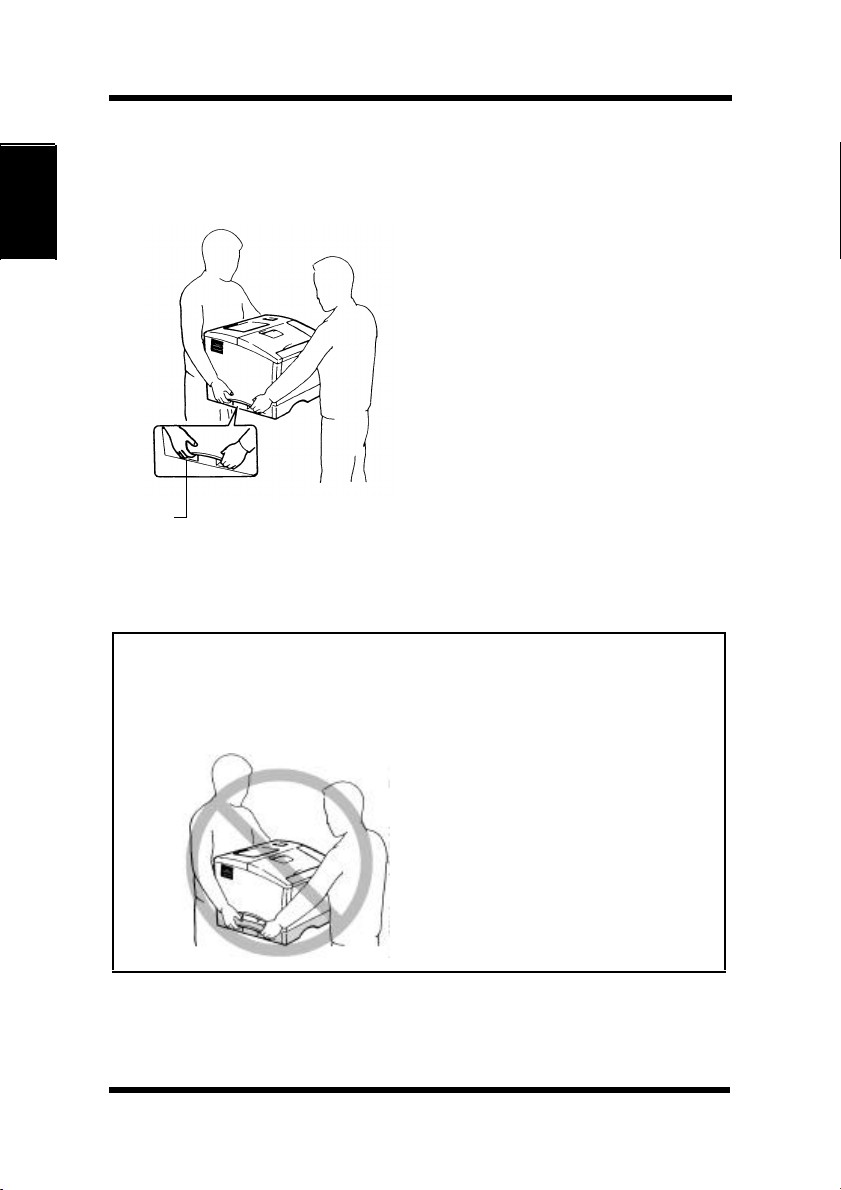
Precautions for Use
Moving the Printer
Observe the following precautions when moving the printer.
• Since the printer weighs
approximately 35kg (77-1/4
lbs.), two people are required to
lift it carefully.
• If you need to transport the
printer over a long distance,
Introduction Chapter 1
Grips
consult your technical
representative.
Note: Moving the printer with a third cassette unit
(option)
• The third cassette unit is attached to the printer through the coupling
pins only. Moving the printer with the third cassette unit attached is
not advised, as there is a strong possibility that the two pieces may separate and become damaged.
1-5
Be certain to move the printer
and the third cassette unit
separately.
Page 25
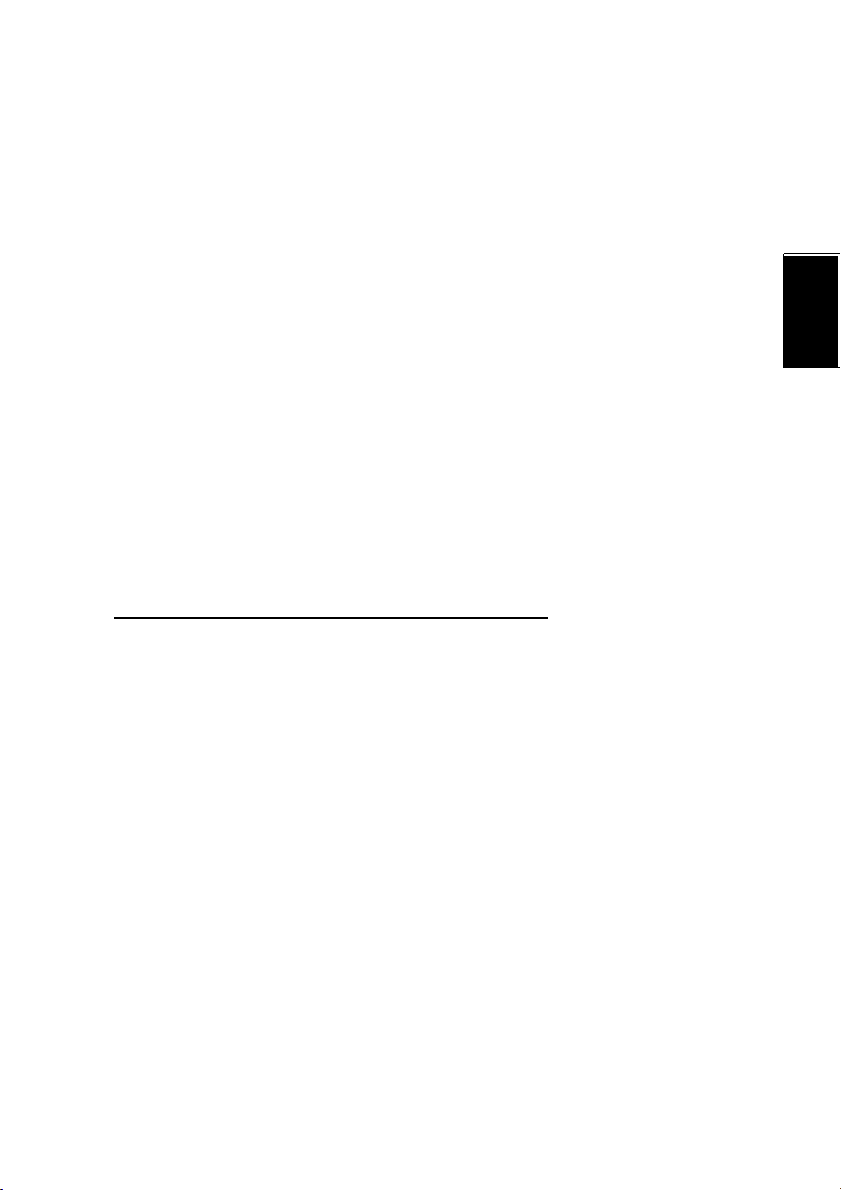
Chapter
Chapter 2
Using the Printer
2Using the Printer
Page 26
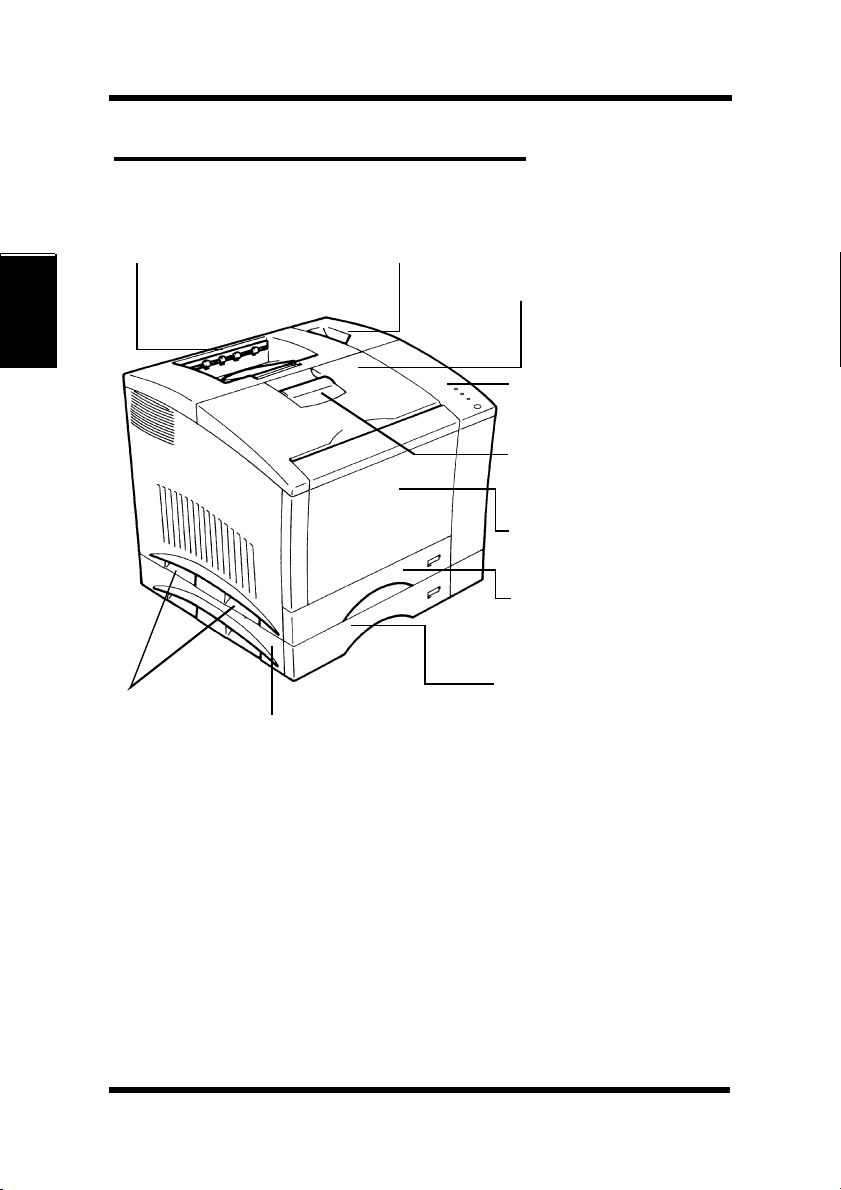
The Printer, Parts and Supplies
The Printer, Parts and Supplies
Printer
1. Output tray 2. Power switch
3. Front cover
4. Control panel
5. Front cover lock
release lever
Using the Printer Chapter 2
10. Grips
9. 250 sheet third
cassette unit
(optional)
1. Output tray
The printed paper is output, face down onto this tray. The tray
can hold up to 250 sheets of paper. + p. 2-43
2. Power switch
Use to turn the printer ON and OFF. + p. 2-17
6. Tray 1:
multipurpose tray
7. Tray 2: 250 sheet
second cassette
8. Tray 3: 250 sheet
third cassette
(optional)
2-1
Page 27
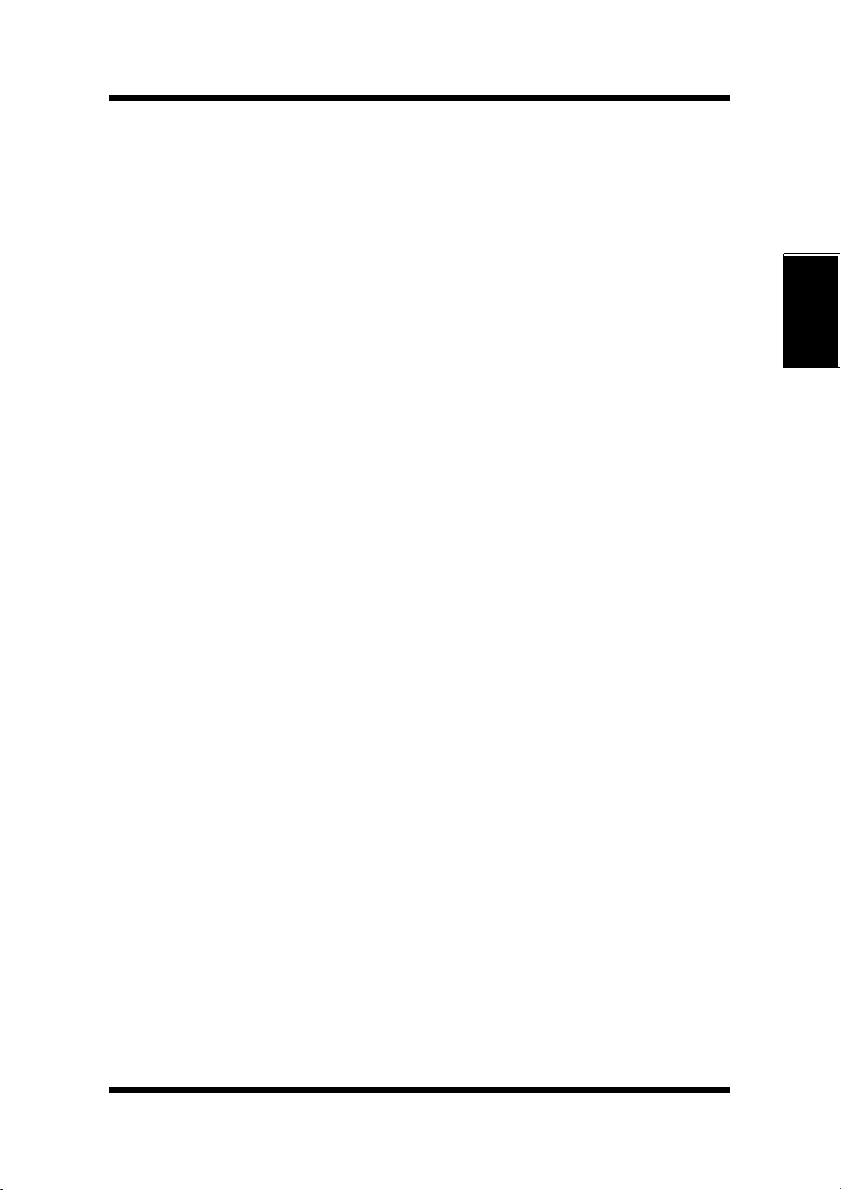
The Printer, Parts and Supplies
3. Front cover
Open the cover by pulling the lever up and swinging the door
down to replenish supplies such as the toner cartridge , or to
clear a paper misfeed.
4. Control panel
• The LED’s shows the current status of the printer.
For more details, see “Control Panel” + p. 2-9
5. Front cover lock release lever
Pull down to unlock the front cover.
6. Tray 1: multipurpose tray
• Swing open toward you to load paper.
• Holds up to 150 sheets of paper. + p. 2-19
7. Tray 2: 250 sheet second cassette
Holds up to 250 sheets of paper. + p. 2-19
8. Tray 3: 250 sheet third cassette (optional)
Holds up to 250 sheets of paper. + p. 2-19
Chapter 2
Using the Printer
9. 250 sheet third cassette unit (optional)
Houses a third cassette, increasing paper capacity to 650 sheets
when installed under the printer.
10. Grips
• Two grips are provided on each side of the printer (four in all).
Use to carry the printer during installation or relocation.
• The printer requires two people to be lifted safety. + p. 1-5
2-2
Page 28
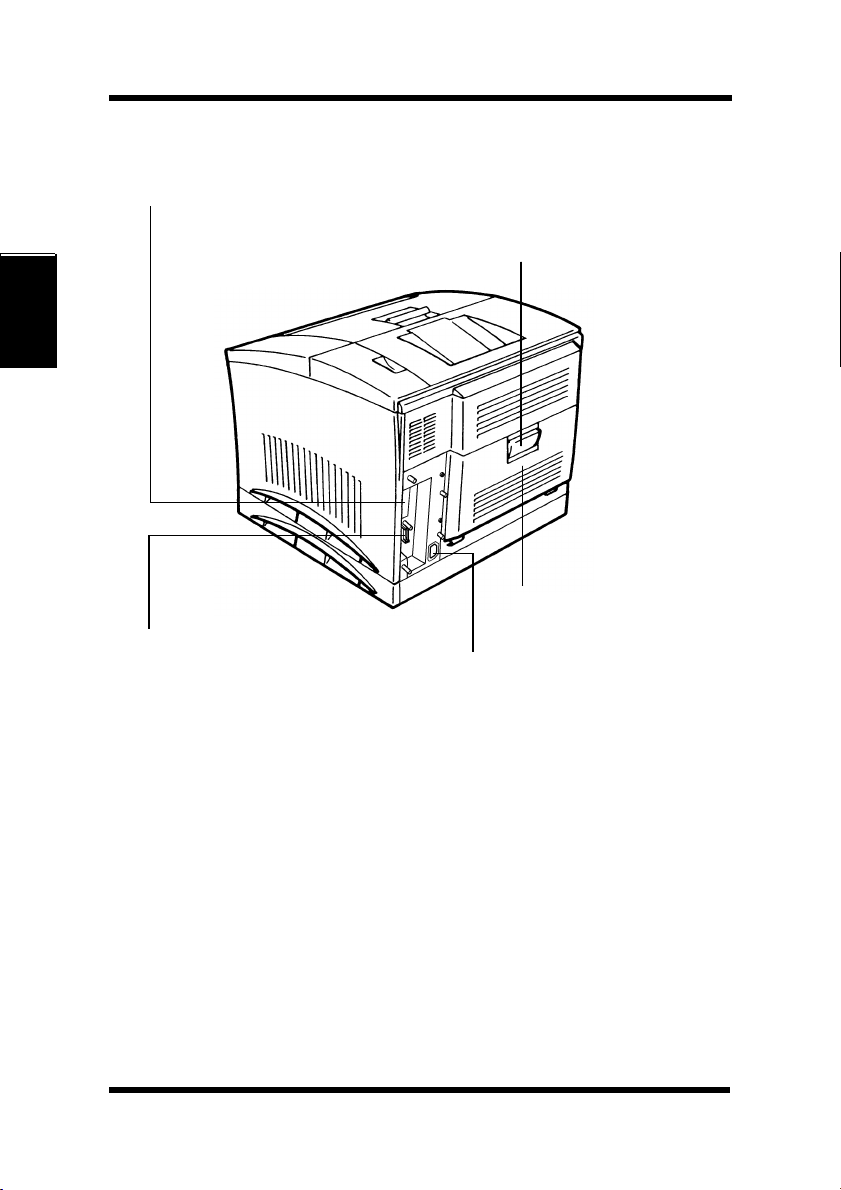
The Printer, Parts and Supplies
11. Network card panel
12. Rear cover lock
release lever
Using the Printer Chapter 2
13. Rear cover
15. Interface connector
14. Power cord socket
2-3
Page 29
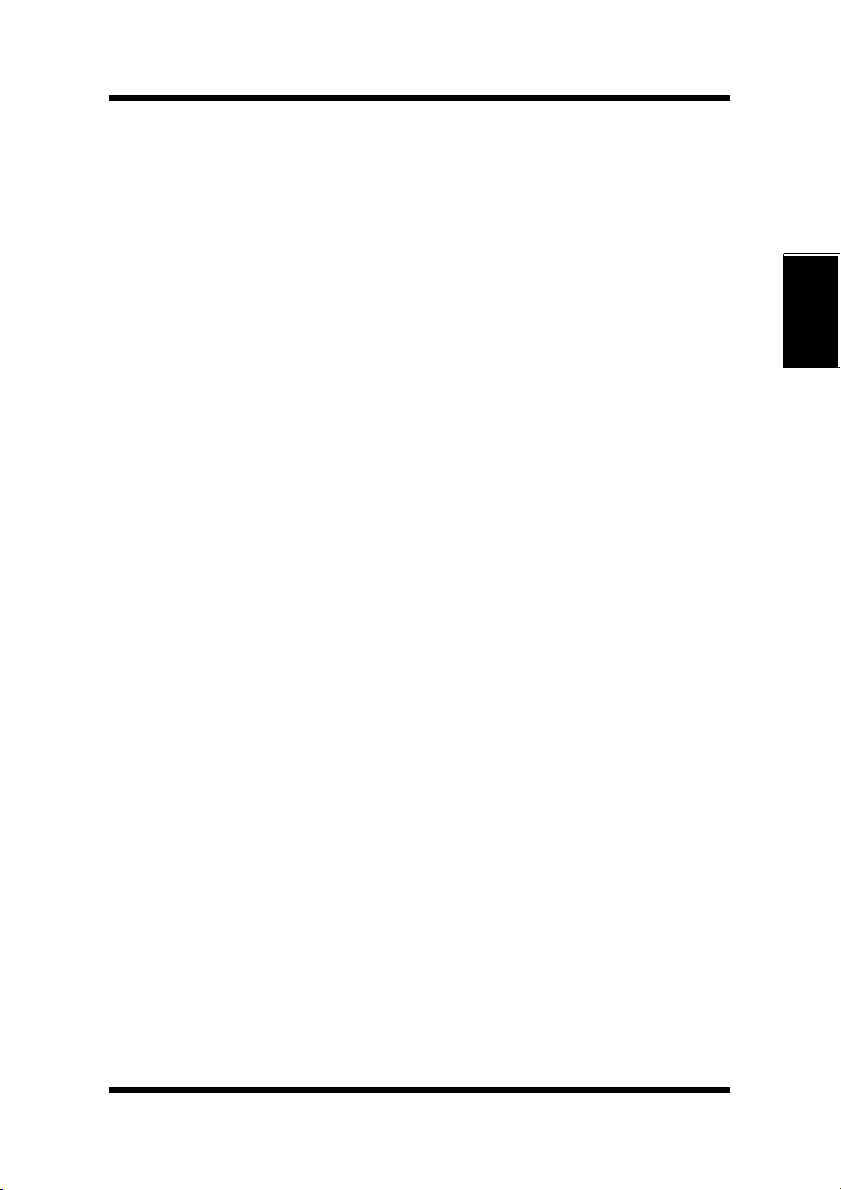
The Printer, Parts and Supplies
11. Network card panel
Use to mount the optional network card.
12. Rear cover lock release lever
Pull down to swing open the rear cover.
13. Rear cover
Swing open to change the oiling roller assembly or clear a paper
misfeed.
14. Power cord socket
Connect the power cord of the printer to this socket.
15. Interface connector
Provides connection between the printer and host computer.
Chapter 2
Using the Printer
2-4
Page 30

The Printer, Parts and Supplies
Supplies and Units
1. Waste bottle
Using the Printer Chapter 2
2. Toner cartridge
3. Image transfer belt unit
5. Image transfer roller unit
2-5
4. Drum cartridge
Page 31

The Printer, Parts and Supplies
1. Waste bottle
• Collects and contains unused toner.
• Replace this bottle with a new one when it is full. + p. 4-11
• Dispose of the old container in a plastic bag or according to local
regulations.
2. Toner cartridge
• There are four different color toner cartridges:
Black, Yellow, Magenta (Red) and Cyan (Blue).
• Replace these cartridges with new ones when necessary.
Dispose of old cartridges in a plastic bag or according to local
regulations. + p. 4-1
3. Image transfer belt unit
• Transfers the image created by the drum cartridge onto paper.
Handle with care. + p. 4-31
• Dispose of the old unit in a plastic bag or according to local regulations.
4. Drum cartridge
• Processes the image. Handle with care.
• Replace this cartridge with a new one when necessary. + p. 4-
11
• Dispose of the old cartridge in a plastic bag or according to local
regulations.
5. Image transfer roller unit
• Transfers the image created by the drum cartridge onto paper.
Handle with care. + p. 4-23
Chapter 2
Using the Printer
• Dispose of the old unit in a plastic bag or according to local regulations.
2-6
Page 32

The Printer, Parts and Supplies
Using the Printer Chapter 2
6. Oiling roller
2-7
7. Fusing unit
Page 33

The Printer, Parts and Supplies
6. Oiling roller
• Oils and cleans the fusing rollers.
• Replace the oiling roller with a new one when necessary.
+ p. 4-11
• Dispose of the old roller in a plastic bag or according to local regulations.
7. Fusing unit
• Permanently fixes the image onto paper. + p. 4-23
• Dispose of the old unit in a plastic bag or according to local regulations.
Chapter 2
Using the Printer
2-8
Page 34

The Printer, Parts and Supplies
Control Panel
The control panel has four indicator lights and one button.
Error (amber)
Toner empty (amber)
Paper empty (amber)
Ready (green)
Action key
Using the Printer Chapter 2
Error LED
ON: A Fatal Error has occurred
BLINKING: A recoverable error has occurred
OFF: Normal
2-9
Toner Empty LED
ON: One or more of the toner cartridges is empty
BLINKING: One or more of the toner cartridges is almost
empty
OFF: Normal
Paper Empty LED
ON: The selected paper tray is empty
BLINKING: The selected paper tray is almost empty
OFF: Normal
Page 35

The Printer, Parts and Supplies
Ready LED
ON: The printer can receive print jobs
BLINKING: The printer is warming up
OFF: The printer is off line
Action Key
Press this key if an error should occur in order to have the
current condition of the printer displayed through the LED.
Indicator Lights
The four indicator lights turn on, off, or blink in combination to let
you know the current status of the printer. You can find out details of
the printer’s status by checking the information that appears on your
computer screen.
On Off Blinking
Chapter 2
Using the Printer
Action Key
• The LED display will change as you push the Action key.
• The appearance of this icon throughout this manual
indicates when you need to press the Action key.
Examples of the messages that can be displayed by the LED are
presented on the following page. For details, see "Chapter 5
Troubleshooting" (+p. 5-5)
2-10
Page 36

The Printer, Parts and Supplies
When the Ready LED is on
LED Display Description Response Required
Initializing Power on, initializ-
ing.
Wait a few
moments.
Warming Up Printer is warming
up.
Using the Printer Chapter 2
Ready Printer is ready and
able to print.
Wait a few moments
for the printer to
warm up.
Send a print job.
2-11
Page 37
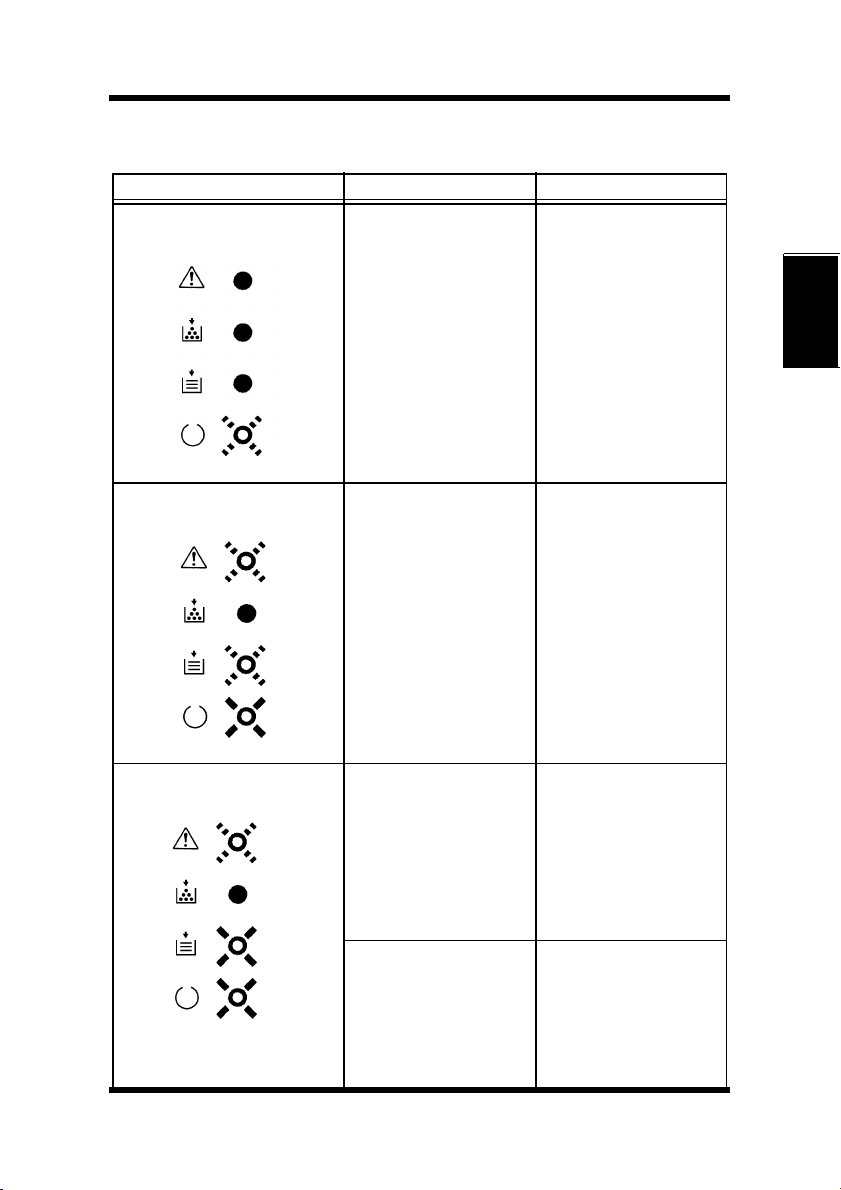
The Printer, Parts and Supplies
LED Display Description Response Required
Power Save Printer has entered a
power conservation
mode.
Printing is possible.
The printer will go
into the Ready mode
as soon as it receives
the next print job.
Slowly
blinking
Send a print job.
It takes some time
before the printer
can print while in
the power conservation mode. Please
wait a few moments.
Chapter 2
Paper Low Tray 2 or Tray 3 is
almost out of paper.
Paper Empty/No Tray Paper Empty:
The paper supply of
one of the trays is
empty.
No Tray:
Tray 2 or Tray 3 is
not in place.
Press the Action key
and check to see
which tray is almost
out of paper.
For details, see
"Chapter 5 Troubleshooting". +p. 5-7
Press the Action key
and check to see
which tray is out of
paper. For details,
see "Chapter 5 Troubleshooting". +p. 58
Press the Action key
and check to see
which tray is not in
place. For details, see
"Chapter 5 Troubleshooting". +p. 5-9
Using the Printer
2-12
Page 38

The Printer, Parts and Supplies
When the Ready LED is on
LED Display Description Response Required
Wait Action Press the Action key
in the event of a
paper size error, a
size mismatch or
when operating in
the manual mode.
Press the Action
key.
Printing will begin.
Toner Low The supply of toner
Using the Printer Chapter 2
Drum Cartridge
Almost Used
inside of the toner
cartridge is low but
printing is still possible.
It is almost time to
replace the drum
cartridge.
Press the Action key
and check to see
which color of the
toner cartridges is
almost empty.
For details, see
"Chapter 5 Troubleshooting". +p. 5-10
Ready a drum cartridge replacement.
Since the drum cartridge is on the same
replacement cycle as
the waste bottle and
oiling roller, prepare to replace these
items as well.
+p. 4-11
2-13
Page 39

The Printer, Parts and Supplies
When the Error LED is on
LED Display Description Response Required
Paper Size Error The wrong size of
paper has been
detected in Tray 1.
Size Mismatch The wrong size of
paper has been
detected in Tray 2 or
Tray 3.
Supply the specified
size of paper to the
selected paper
source. Printing will
resume using the
paper size currently
loaded in the printer
by pressing the
Action key.
+p. 2-23
Chapter 2
Using the Printer
Replace Toner/
Put Toner Cartridge
Replace Toner:
One of the toner cartridges is empty.
Put Toner Cartridge:
One or more of the
toner cartridges is
missing.
Press the Action key
to determine which
toner cartridge is
empty. For details,
see"Chapter 5 Troubleshooting".
+p. 5-14
Load the toner cartridge(s). +p. 4-1
2-14
Page 40

The Printer, Parts and Supplies
Operation and Warning Labels
1. Installing the toner cartridge
2. Changing the waste bottle, drum
cartridge and oiling roller
3. Clearing paper misfeeds
Using the Printer Chapter 2
4. Loading paper
5. WARNING!
HIGH TEMPERATURE
2-15
Page 41

The Printer, Parts and Supplies
1. Installing the toner cartridge
• Describes how to replace the toner cartridge . For details, refer
to “Changing the Toner Cartridge” on page 4-1.
2. Changing the waste bottle, drum cartridge and oiling roller
• Describes how to replace the waste bottle, drum cartridge and
oiling roller. For details, refer to page 4-11.
• The waste bottle , drum cartridge and oiling roller are preset to
be replaced simultaneously. Replace these three units at the same
time.
3. Clearing paper misfeeds
• Describes how to clear the paper path after a misfeed.
• For details, refer to “Clearing a Paper Misfeed” on page 5-21.
4. Loading paper
• Describes how to replenish the paper feed tray.
• For details, refer to “Loading Paper” on page 2-23.
5. WARNING! HIGH TEMPERATURE
• Alerts you to the high temperature surrounding the area where
the label is applied on the fusing unit.
Do not touch this area when you change the oiling roller or clear
a misfeed.
Chapter 2
Using the Printer
2-16
Page 42

Turning the Printer ON and OFF
Turning the Printer ON and OFF
Turning the printer ON
Press the power switch to the I
(ON) position.
Turning the printer OFF
Press the power switch to the O
(OFF) position.
Using the Printer Chapter 2
2-17
Page 43

Turning the Printer ON and OFF
When the printer is On
The printer is ready to print approximately 90 seconds after the power
switch is turned ON.
Initializing Warming Up Ready
Chapter 2
Using the Printer
Note
• If no print commands are sent from the host computer to the printer
within 15 min., the printer automatically enters the Power save mode.
2-18
Page 44

Paper
Paper
Precaution
• This printer is designed to print on only the following types of paper.
Type
Paper
feeding
port
Tray 1
Tray 2
Tray 3 m m m
Using the Printer Chapter 2
* Does not support Legal L size thick paper. L: Lengthwise
Plain paper
weighing:
60 to 90 g/m2
16 to 24 lbs.
Recycled
paper
weighing:
60 to 90 g/m
16 to 24 lbs.
m m m m m m m m
m m m
2
Transparency
sheet
Special paper
Envelopes
J-Post (Postcard)
size:
100 × 148 mm
4" × 5-3/4"
Letter-
Labels
head
None None None None None
None None None None None
Thick paper*
weighing:
90 to 157 g/m2
24 to 41-1/4 lbs.
Size
Standard size
Paper
feeding
port
Tray 1 m m m m m m m
Tray 2
Tray 3
A4
210×297 mm
8-1/4"×11-3/4"
m
m
JIS B5
182×257 mm
7-1/4"×10"
5-3/4"×8-1/4"
None None
None None
A5
148×210 mm
* Does not support Legal L size thick paper. L: Lengthwise
Legal *
8-1/2"×14"
216×356mm
m m
m m
Letter
8-1/2"×11"
216×279mm
Executive
7-1/4"×10-1/2"
184 ×267mm
None None
None None
Invoice
5-1/2"×8-1/2"
140×216mm
2-19
Page 45

Paper
Capacity
Unit: sheets
Labels
Special Paper
Letter-
Enve-
head
lopes
J-Post (Postcard)
size:
100 × 148 mm
4" × 5-3/4"
Thick paper*
weighing:
90 to 157 g/m2
24 to 41-1/4 lbs.
Paper
feeding
port
Tray 1 150 150 50 50 50 20 50 50
Tray 2 250 250 50 None None None None None
Tray 3 250 250 50 None None None None None
Plain paper
weighing:
60 to 90 g/m2
16 to 24 lbs.
Recycled
paper
weighing:
60 to 90 g/m
16 to 24 lbs.
2
Transparency
sheet
* Does not support Legal L size thick paper. L: Lengthwise
Chapter 2
Using the Printer
2-20
Page 46

Paper
Printable Area
• Monochrome (black and white) printing can be done on paper up
to 352mm (13-3/4") in length, with the exception of four, 4mm
(0.16") margins.
• Color printing can be done on paper up to 293mm (11-1/2") in
length, with the exception of four, 4mm (0.16") margins.
4mm*
(0.16")
4mm*
(0.16")
4mm
(0.16")
Printable
area
Using the Printer Chapter 2
4mm
(0.16")
For color
printing
293mm
(11-1/2")
For monochrome
printing
352mm
(13-3/4")
*When the resolution setting of the printer driver is set to
2400dpi, the margins of the document increase to 6mm (0.24").
Paper Supplies
Use the following precautions when handling the paper.
• Avoid storing paper in any of the following places:
A place subject to direct sunlight.
A hot place or near an open flame.
A humid place.
A dusty place.
• Store paper, which has been removed from its wrapper but not
loaded into the printer tray, in a sealed plastic bag in a cool, dark
place.
• Keep paper supplies out of the reach of children.
2-21
Page 47

Paper
Note
• Do not use legal size thick paper (the printer does not support legal size
thick paper).
• Do not use the following types of paper to avoid reduced print quality, a
misfeed or a print failure:
3 Paper already used in a thermal transfer printer or ink jet printer.
3 Paper that is too thin or too thick.
3 Paper folded, curled or torn.
3 Paper having binding holes or perforations.
3 Paper with surfaces that are too smooth or too rough or with varying
surfaces.
3 Paper having special coatings on their surfaces such as carbon paper,
heat-sensitive paper and pressure-sensitive paper.
3 Sheets of various sizes.
3 Paper not cut on right angles.
3 Paper bound by glue, staples or clips.
3 Paper affixed with labels which are easily removed.
3 Post cards that are warped or bent.
• Envelopes should meet the following requirements:
3 Sharp folds and edges.
3 General mailing envelopes without seals on the glued portion.
3 Those having flaps the full width of the envelope (unacceptable if the
flap is glued).
3 Wrinkle-free, no fasteners.
• Generally, envelopes perform well, but some types may wrinkle. We
strongly recommend testing any type of envelope before buying it in
large amounts.
• The Following transparencies are recommended:
3 For color printing, Minolta CF-200 (D) or 3M CG3710
3 For monochrome printing, Minolta M-100 (D) or 3M PP2500
To purchase Minolta transparencies, please contact your local Minolta
dealer, or call 1 (888) 2-MINOLTA (within the U.S.A. only).
• For more information, refer to “Loading Paper”.
Chapter 2
Using the Printer
2-22
Page 48

Loading Paper: Loading Plain Paper/Recycled Paper
Loading Paper
Loading Plain Paper/ Recycled Paper
Caution
• Do not use the following types of paper as it may cause reduced print
quality, a misfeed or a failure.
3 Paper already used in a thermal transfer printer or ink jet printer.
3 Paper that is too thin (under 60 g/m2, 16 lbs.) or too thick (over
157 g/m2, 41-1/4 lbs.).
3 Paper folded, curled or torn.
3 Paper having holes or perforations.
3 Paper of varying surfaces that are too smooth or too rough.
Using the Printer Chapter 2
3 Paper with special coated surfaces such as carbon paper, heat-
sensitive and pressure-sensitive paper.
3 Sheets of paper of varying sizes.
3 Paper not cut on right angles.
3 Paper bound by glue, staples or clips.
Tray 1 (multipurpose tray)
1. Swing open Tray 1
(multipurpose tray).
Tray 1
2-23
Page 49

Loading Paper: Loading Plain Paper/Recycled Paper
Paper guides
Paper support
Face up
2. Adjust the paper guides to fit
the size of the paper.
Load the paper stack on the
tray, print side facing up.
Chapter 2
3. When loading a long stack of
paper, open the paper
support .
Using the Printer
To Be Continued
t
2-24
Page 50

Loading Paper: Loading Plain Paper/Recycled Paper
Note
OK
NG
Paper guides
Using the Printer Chapter 2
• The paper should be loaded
no higher than the maximum
according to the level
indicator .
• When paper remains in the
tray, do not stack more paper
on top.
• Loading with force may cause
a paper misfeed.
• To replenish the paper supply,
take out the remaining paper
from the tray and add it to the
new supply. Fan the paper and
load it.
• It is recommended that the
paper supply be replenished
only when the tray is empty.
2-25
Page 51
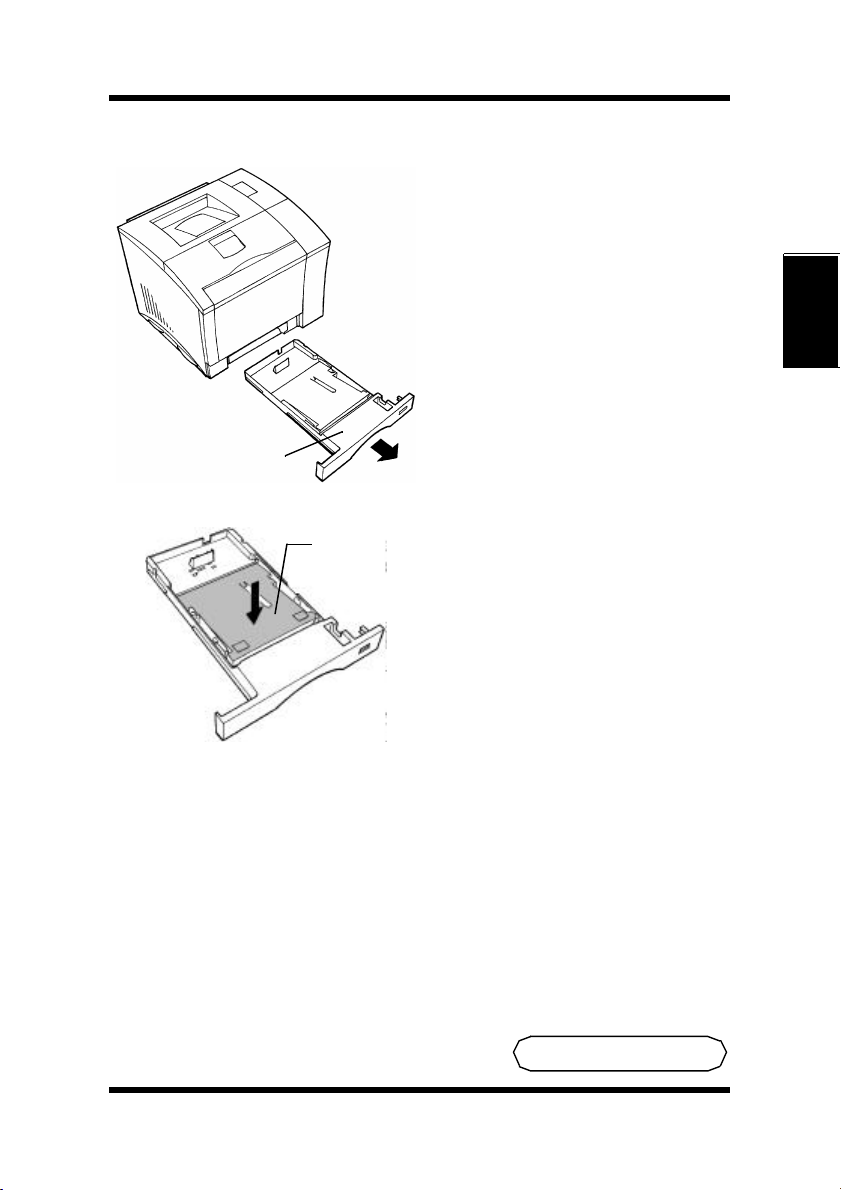
Loading Paper: Loading Plain Paper/Recycled Paper
Tray 2: second cassette / Tray 3: third cassette (optional)
1. Slide out Tray 2 (second
cassette) or Tray 3
(third cassette).
Tray 2 / Tray 3
Chapter 2
Paper
lifting
plate
2. Press down on the paper
lifting plate until it locks.
To Be Continued
Using the Printer
t
2-26
Page 52

Loading Paper: Loading Plain Paper/Recycled Paper
Trailing
edge
guide
1
3. Install the trailing edge guide
to fit the size of the paper to
2
A4
Letter
be loaded.
Note
• When loading legal size
paper, the trailing edge guide
is not used. Return it to the
guide space in the cassette.
Using the Printer Chapter 2
Guide space
2-27
Page 53

Loading Paper: Loading Plain Paper/Recycled Paper
Face down
Paper
separator
4. Load the paper stack into the
cassette, print side down,
under the paper separator
and flush with the front side
of the cassette.
Note
OK
NG
• The paper should be loaded no higher than the maximum on the level indicator.
Chapter 2
Using the Printer
• Do not load additional paper on top of the remaining paper in the paper
tray.
• Loading the paper with force may cause a paper misfeed.
• To replenish the paper supply, take out the remaining paper from the
tray and add it to the new supply. Fan the paper and load.
• It is recommended that the paper supply be replenished only when the
tray is empty.
To Be Continued
2-28
t
Page 54

Loading Paper: Loading Plain Paper/Recycled Paper
Guide lock
lever
5. Pressing the guide lock lever,
adjust the paper guides to fit
the size of the paper.
Paper guides
Paper size
indicator
Using the Printer Chapter 2
6. Set the paper size indicator
to the size of the paper used.
Note
• If the paper size indicator is not reset to the corresponding size, the
document may not print correctly. When you have changed the paper
size, always reset the paper size indicator.
2-29
Page 55

Loading Paper: Loading Plain Paper/Recycled Paper
7. Slide in the cassette.
Note
• Make sure that Tray 2 is completely loaded into the printer whenever
you print from Tray 3. Printing from Tray 3 is not possible if Tray 2 is
not completely loaded into the printer.
Chapter 2
Using the Printer
2-30
Page 56

Loading Paper: Loading Transparencies and Labels
Loading Transparencies and Labels
Precaution
• Labels must be loaded onto Tray 1 (multipurpose tray) only. Do not
load them onto Tray 2 (second tray) / Tray 3 (third cassette).
• Wearing gloves is recommended when handling transparencies to protect them from becoming soiled with fingerprints and smears.
Dirty transparencies may result in an unsatisfactory printed image.
• Do not use the following types of paper as they may cause reduced print
quality, a misfeed or a failure.
3 Labels which are easily or partially peeled
3 Labels which are leaking adhesives
It is highly recommended to test any label’s compatibility with the
printer before purchasing it in large quantities.
Using the Printer Chapter 2
• Multiple transparencies or labels can be printed continuously but the
feeding capability may be affected by the materials used and the operating environment. It may be necessary to load them individually.
• The following transparency types are recommended:
3 For color printing, Minolta CF-200 (D) or 3M CG3710
3 For monochrome printing, Minolta M-100 (D) or 3M PP2500
To purchase Minolta transparencies, please contact your local Minolta
dealer, or call 1 (888) 2-MINOLTA (within the U.S.A. only).
2-31
Page 57

Loading Paper: Loading Transparencies and Labels
Tray 1 (multipurpose tray)
Paper
guides
1. Swing open Tray 1
(multipurpose tray).
Chapter 2
2. Adjust the paper guides to fit
the size of the transparency or
label sheets to be loaded.
When loading a stack of long
paper, open the paper
support .
Using the Printer
Load the stack of
transparencies or labels on the
tray, print side up.
Face up
Paper support
To Be Continued
t
2-32
Page 58

Loading Paper: Loading Transparencies and Labels
Note
Face-side
up
Turn
White
tape
Turn the
face-side down
• Load the recommended transparencies (Minolta CF-200 (D), 3M
Using the Printer Chapter 2
CG3710, Minolta CF-100 (D) or 3M PP2500) into the tray so that their
front sides are face-side down.
over
• Do not load more than 50 sheets on the tray.
• Do not load additional labels or transparencies on top of those remaining in the tray.
• Loading with force may cause a misfeed.
• To replenish the transparency or label sheets, take out those that remain
in the tray and add them to the new supply. Fan the transparencies or
labels and load them.
• It is recommended that the cassette be replenished only when it is
empty.
2-33
Page 59

MEMO
Loading Paper: Loading Transparencies and Labels
Chapter 2
Using the Printer
2-34
Page 60

Loading Paper: Loading Transparencies and Labels
Tray 2: second cassette / Tray 3: third cassette (optional)
1. Slide out Tray 2 (second
cassette) or Tray 3 (third
cassette).
Tray 2/Tray 3
Paper
lifting
plate
Using the Printer Chapter 2
Trailing
edge
guide
1
2
A4
Letter
2. Press down on the paper
lifting plate until it locks.
3. Install the trailing edge guide
to fit the size of the
transparencies to be loaded.
Note
• When loading Legal-size
transparencies, the trailing
edge guide is not used.
Guide space
Return it to the guide space in
the cassette.
2-35
Page 61
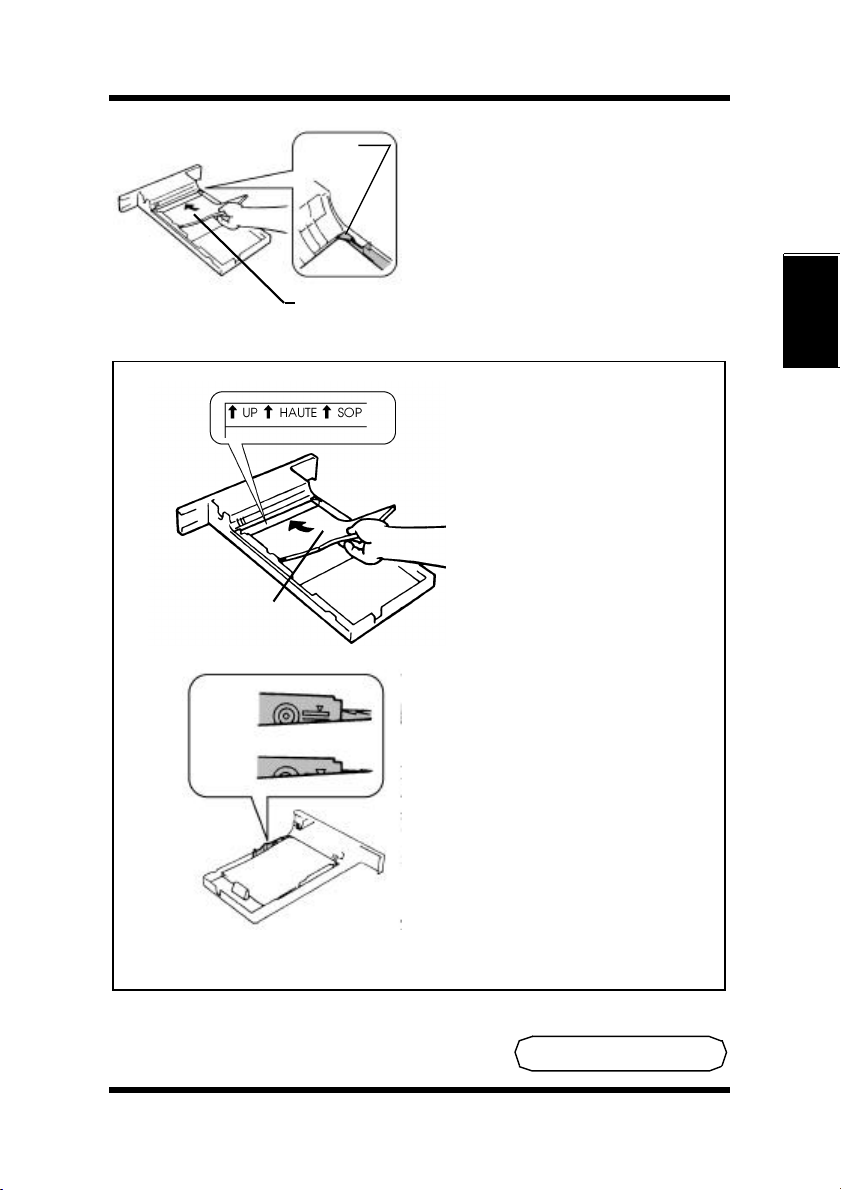
Loading Paper: Loading Transparencies and Labels
Face-side up
Note
The face of the
transparency should
be facing up
OK
Paper
separator
Face down
4. Load the transparency stack
into the cassette, print side
down, under the paper
separator, and flush with the
front side of the cassette.
• Load the recommended
transparencies (Minolta CF
200-(D), 3MCG3710,
Minolta CF-100 (D) or 3M
PP2500) into the cassette so
that their front sides are
facing up.
• The transparencies should be
loaded no higher than the
maximum level indicator.
Chapter 2
Using the Printer
NG
• Do not load additional transparencies on top of those remaining in the tray.
• Loading the transparencies with force may cause a misfeed.
To Be Continued
2-36
t
Page 62

Loading Paper: Loading Transparencies and Labels
Note
• To replenish the transparen-
cies, take out those that
remain in the tray and add
them to the new supply.
Straighten the edges on a
level surface.
• It is recommended that the
cassette be replenished only
when it is empty.
Guide lock lever
guide lock lever, adjust the
paper guides to the size of
the transparencies.
Using the Printer Chapter 2
Paper guides
5. While pressing the paper
2-37
Page 63

Loading Paper: Loading Transparencies and Labels
Paper size
indicator
6. Set the paper size indicator
to fit the size of the
transparencies to be used.
Note
• If the paper size indicator is not reset to the corresponding size, the
document may not print correctly. When you have changed the paper
size, always reset the paper size indicator.
7. Slide in the cassette.
Chapter 2
Using the Printer
Note
• Make sure that Tray 2 is completely loaded into the printer whenever
you print from Tray 3. Printing from Tray 3 is not possible if Tray 2 is
not completely loaded into the printer.
2-38
Page 64

Loading Paper: Loading Special Paper
Loading Special Paper (Letterhead/ Envelopes/ Postcards/ Thick Paper)
Precaution
• Do not use legal L size thick paper (the printer does not support legal
size thick paper).
• Do not use the following types of paper to avoid reduced print quality, a
misfeed or a print failure.
3 Paper already used in a thermal transfer printer or ink jet printer.
3 Paper that is too thin or too thick.
3 Paper folded, curled or torn.
3 Paper having binding holes or perforations.
3 Paper with surfaces that are too smooth or too rough or with varying
surfaces.
Using the Printer Chapter 2
3 Paper having special coatings on their surfaces such as carbon paper,
heat-sensitive paper and pressure-sensitive paper.
3 Sheets of various sizes.
3 Paper not cut on right angles.
3 Paper bound by glue, staples or clips.
3 Paper affixed with labels which are easy to peel.
3 Post cards that are warped or bent.
• Envelopes should meet the following requirements:
3 Sharp folds and edges.
3 General mailing envelopes without seals on the glued portion.
3 Those having flaps the full width of the envelope (unacceptable if the
flap is glued).
3 Wrinkle-free, no fasteners.
• Generally, envelopes perform well, but some types may wrinkle. We
strongly recommend testing any type of envelope before buying it in
large amounts.
• Multiple documents can be printed continuously on specialty paper but
the feeding capability may be affected by the materials used and the
operating environment. It may be necessary to load them individually.
2-39
Page 65

Loading Paper: Loading Special Paper
Face up
Tray 1 (multipurpose tray)
Paper guides
Face up
1. Swing open Tray 1
(multipurpose tray).
Chapter 2
2. Adjust the paper guides to fit
the size of the paper.
To load a stack of long paper,
open the paper support.
Load the paper stack on the
tray, print side facing up.
Using the Printer
Paper support
3. When printing envelopes, fold
their flaps securely and load
them on the tray with their
flap side down.
When printing letterhead, load
it on the tray with the header
at the take-up end.
Note
• Generally, envelopes take to printing well but some types may wrinkle.
We strongly recommend testing any type of envelope with the printer
before buying it in large quantities.
To Be Continued
2-40
t
Page 66

Loading Paper: Loading Special Paper
4. When printing paper, load it
on the tray after smoothing
any folds or wrinkles.
Note
• Do not load more than 50
sheets on the tray at one time.
• Do not load additional sheets
of paper on top of those
remaining in the tray.
• If you load them forcibly, it
may cause a misfeed.
Using the Printer Chapter 2
• To replenish the tray, take out the remaining paper and add it to the new
supply. Fan the paper and load it into the cassette.
• It is recommended that the cassette be replenished only when it is
empty.
2-41
Page 67

MEMO
Loading Paper: Loading Special Paper
Chapter 2
Using the Printer
2-42
Page 68

Printing
Printing
Paper can be fed to the printer from either Tray 1 (multi- purpose
tray), Tray 2 (second cassette) or Tray 3 (third cassette). This will
allow you to use the paper port that best suits your application.
1. Turn the printer on.
See “Turning the Printer ON
and OFF” + p. 2-17
Using the Printer Chapter 2
Make sure that the “Ready”
LED pattern is displayed.
2-43
Page 69

Printing
2. Load the paper.
Tray 1 (multipurpose tray)
+ pp. 2-23, 2-32, 2-40
Tray 2 (second cassette) /
Tray 3 (third cassette)
+ pp. 2-26, 2-35
3. To print long paper, open the
paper support in the output
tray.
Chapter 2
Using the Printer
To Be Continued
t
2-44
Page 70

Printing
Face down
4. Input the print command from
the host computer.
The printed paper feeds out
onto the output tray with the
image face down.
Note
• The output tray can hold up to 250 sheets of paper.
Be careful not to exceed this limit when making multiple prints.
Canceling a Print Job Directly at the Printer
All print jobs can be cancelled directly at the printer by pressing the
Using the Printer Chapter 2
Action key continuously for 10 seconds.
When the job has been
cancelled, the "initializing"
LED display will no longer
show and you may stop
pressing the Action key.
2-45
Initializing
10 seconds
Page 71

Chapter
Chapter 3
Printer Driver and
Status Display
3
Printer Driver and Status Display
Page 72

MEMO
Printer Driver and Status Display Chapter 3
3-1
Page 73

Using the Printer Driver Under Windows 95/Windows 98
Using the Printer Driver Under Windows 95/
Windows 98
The printer driver allows you to control various printer parameters
from your computer. The following section provides a brief
description of the printer settings that you can make. For detailed
information regarding the items contained in the tabs, please refer to
the printer driver’s online help.
Note
Memory:
In order to achieve the best results for your printed documents, your
computer should be equipped with at least 32MB of RAM. Additional
RAM beyond the recommended 32MB will allow your printer to provide
you with the high standards of performance for which it was designed.
If your computer’s current memory capacity is less than 32MB, the
installation of additional memory is highly recommended.
Chapter 3
3-2
Printer Driver and Status Display
Page 74

Using the Printer Driver Under Windows 95/Windows 98
Displaying the Printer Driver Window
1. Click the Start button, Settings, and then Printers to display the
Printers dialog box.
2. Click Minolta Color PageWorks/Pro L to highlight it, and then
select Properties from the File menu.
Exiting the Printer Driver
Printer Driver and Status Display Chapter 3
After you are finished using the printer driver, you can exit it either by
clicking the OK or Cancel button, or by clicking the window close
button in the upper-right corner of the window.
3-3
Page 75

Using the Printer Driver Under Windows 95/Windows 98
Using the 32-bit SuperDriver Setup Dialog
The 6 tabs of the driver are contained in the 32-bit SuperDriver Setup
tab. Click on one of the tabs and enter settings for the items contained
in the tab.
The following sections show the contents of each of the 6 tabs and
provides brief explanations for each available setting. Refer to the
driver’s online help for full details on each setting.
Chapter 3
3-4
Printer Driver and Status Display
Page 76

Using the Printer Driver Under Windows 95/Windows 98
Common Buttons
The driver consists of 6 tabs: Paper, Page Layout, Image, Device
Option, About and Processing. The following buttons appear at the
bottom of each tab.
OK
Click to exit the dialog, saving any changes made.
Cancel
Click to exit the dialog without saving any changes made.
Apply
Click to save any changed settings without closing the dialog.
Help
Click to view online help.
Choosing Menu Settings
The following standard Windows procedures can be used when
making settings in the printer driver’s menu pages.
• Clicking an option button or name
• Clicking a check box
Printer Driver and Status Display Chapter 3
• Dragging the scroll box on a scroll bar
• Clicking a drop-down list box and then clicking on an item to
select it
• Holding down the [Alt] key and typing the underlined character
that represents a setting
See the documentation that comes with Windows 95 and Windows 98
for details on these and other operations.
3-5
Page 77

Using the Printer Driver Under Windows 95/Windows 98
MEMO
Chapter 3
3-6
Printer Driver and Status Display
Page 78

Driver Settings: Windows 95/Windows 98
Driver Settings
This section describes all of the settings you can make with this
printer driver.
Paper
The Paper tab is the opening dialog of the printer driver. It contains
functions that effect the format and output of your printed documents.
Printer Driver and Status Display Chapter 3
Paper Size
The various sizes of paper that are supported by your printer are
displayed in the drop-down list. Select the appropriate size or add a
custom size.
3-7
Page 79

Driver Settings: Windows 95/Windows 98
Paper
• Letter (8-1/2 × 11 inches)
• Legal (8-1/2 × 14 inches)
• Invoice (5-1/2 × 8-1/2 inches)
• Executive (7-1/4 × 10-1/2 inches)
• A4 (210 × 297 mm)
• A5 (148 × 210 mm)
• JIS B5 (182 × 257 mm)
• J-Post (100 × 148 mm)
Envelope
• Envelope Com-10 (4-1/8 × 9-1/2 inches)
• Envelope DL (110 × 220 mm)
• Envelope C5 (162 × 229 mm)
• Envelope Monarch (3-7/8 × 7-1/2 inches)
Copies
This item specifies the number of copies to be printed. You can
specify any value from 1 to 999.
Chapter 3
Orientation
This setting allows you to determine how your document is positioned
on the printed page.
Portrait
Portrait documents are printed lengthwise (vertically),
relative to the page.
Landscape
A
Landscape documents are printed widthwise
(horizontally), relative to the page.
A
To Be Continued
3-8
Printer Driver and Status Display
t
Page 80

Driver Settings: Windows 95/Windows 98
Paper Source
The Paper Source item specifies the tray from which paper is fed
from the printer. To change this setting, just select the desired paper
source from the drop-down list. If the desired tray is an option and
does not appear as a paper source, make sure that it has been added in
the Device Option tab.
Printer Driver and Status Display Chapter 3
3-9
Page 81

Driver Settings: Windows 95/Windows 98
• Auto*
• Tray1 • Tray2 (Transparent)
• Tray2 • Tray3 (Transparent)
• Tray3 (option) • Manual (Transparent)
• Manual*
• Tray1 (Transparent) • Manual (Envelope)
• Tray1 (Thick paper)
*1: Auto
1
2
• Tray1 (Envelope)
• Manual (Thick paper)
• The printer automatically selects the size of paper that is specified in the Paper Size setting from either Tray2 or Tray3.
• When Auto is selected and either Tray2 or Tray3 runs out of
paper, the printer will automatically go to the next tray if it contains the same size and type of paper.
Note
• Tray1 does not support the Auto mode, nor is it selected during auto tray
switching.
*2: Manual
Chapter 3
The manual feed mode allows you to review each output document by
feeding individual sheets, one at a time, into the printer.
When manual is selected, the “wait action” message will be
displayed. Printing will take place when a piece of paper is set onto
Tray1 and the Action key is pressed.
Default
Click the Default button to reset the functions of the tab to their
original values.
3-10
Printer Driver and Status Display
Page 82

Driver Settings: Windows 95/Windows 98
Page Layout
N-up
The N-up settings allow you to print multiple documents on a single
page. Click on the drop-down list to view the possible selections.
Off: This default setting specifies one document per sheet of paper.
2 up: This setting will print two documents onto one sheet of paper.
Printer Driver and Status Display Chapter 3
4 up: This setting will print four documents onto one sheet of paper.
6 up: This setting will print six documents onto one sheet of paper.
9 up: This setting will print nine documents onto one sheet of paper.
16 up:This setting will print 16 documents onto one sheet of paper.
3-11
Page 83

Driver Settings: Windows 95/Windows 98
You can place a border between N-up documents by checking the
Border line box. Click on the Detail of N-up... button to open a
dialog that will allow you to specify the order in which N-up
documents are placed on the page. There are four patterns to choose
from: horizontal ascending, horizontal descending, vertical ascending
and vertical descending.
Note
• The Scaling feature of the printer driver cannot be used when printing
N-up documents.
Chapter 3
To Be Continued
3-12
Printer Driver and Status Display
t
Page 84

Driver Settings: Windows 95/Windows 98
Watermark
Watermarks are placed on a document to quickly alert the reader to
the nature of its content. For example: CONFIDENTIAL, DRAFT,
URGENT, etc.
Through the driver, you can specify several guidelines that effect the
style, content and placement of watermarks.
The Watermark drop-down list catalogs the menu of watermarks that
have been entered into the printer’s memory. You can add and delete
watermarks from this list through the Watermark pop-up dialog.
Watermarks can be specified to appear on the first page only of a
multi-page document by clicking the First Page only box. Otherwise,
a watermark that is specified to appear will be placed on every page of
the multi-page document.
When the In Background box is checked, watermarks will appear as
shadow-text behind the actual content of the document. When the In
Background box is not checked, watermarks are superimposed over
the actual content of the document.
Watermark (pop-up dialog)
Printer Driver and Status Display Chapter 3
To open the dialog, click the Edit Watermark button.
The dialog contains the watermark drop-down list that appeared in the
Page Layout tab. Through the Watermark pop-up dialog, you can
add and remove watermarks from the list.
3-13
Page 85

Driver Settings: Windows 95/Windows 98
To Add a Watermark
Click the Add button to open the Watermark Edit dialog. The
following functions and settings are controlled in the dialog.
Watermark Name
The name that you wish to use to identify the watermark in the
Watermark list with is entered here.
String
The contents of the watermark that you wish to create are
entered here.
Color
Adjust the hues for red, green and blue for the watermark
through these settings.
Style
These settings can be used to specify the style of the
watermark’s font.
Font
The typeface and point size of the watermark are specified here.
Angle
Rotate the angle of the watermark’s placement through the value
specified in this box.
Position
Adjust the vertical and horizontal values to position the
watermark on the document.
Chapter 3
To Remove a Watermark from the List
Select the watermark that you wish to remove from the list, click the
Delete button and click OK.
To Edit a Watermark
To edit a watermark that appears on the list, click the Edit Watermark
button. The Watermark Edit dialog will appear.
Refer to the Add Watermark section for details regarding the
contents of the Watermark Edit dialog.
To Be Continued
3-14
Printer Driver and Status Display
t
Page 86
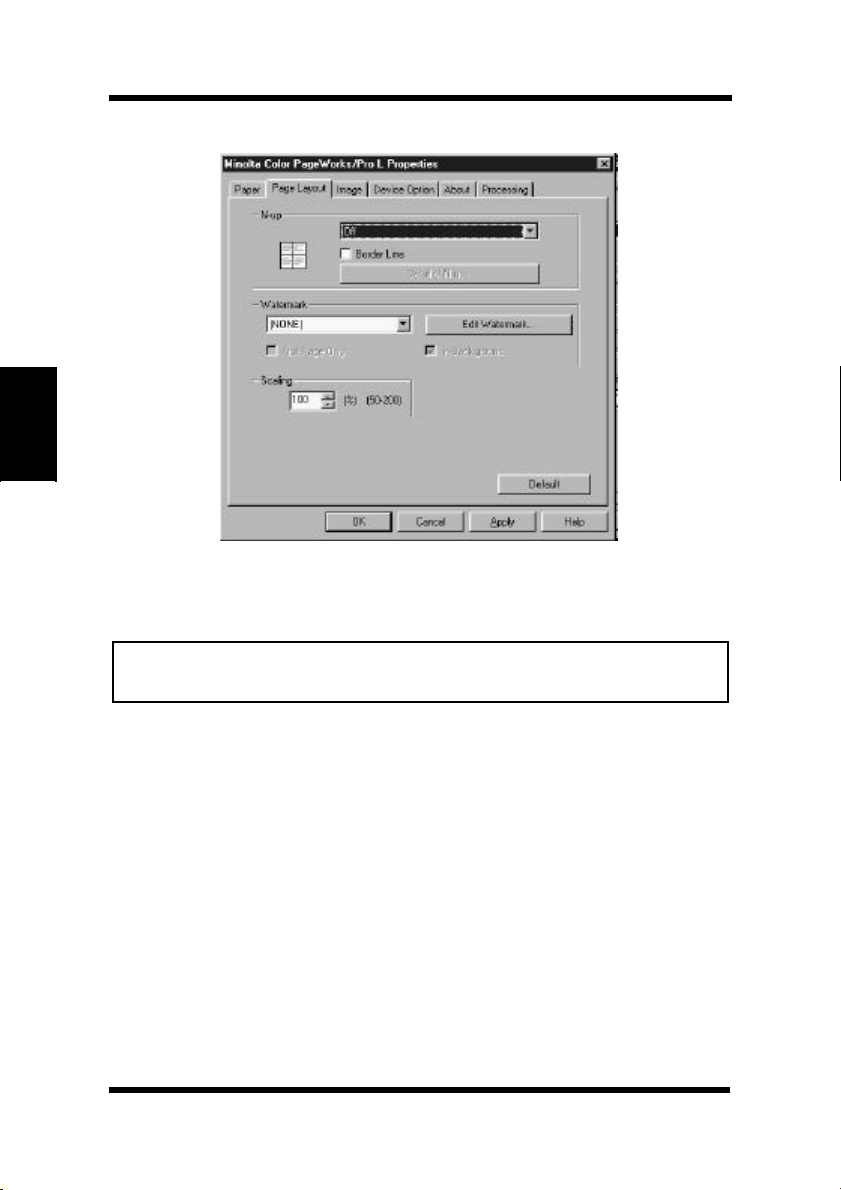
Driver Settings: Windows 95/Windows 98
Scaling
Note
• The Scaling feature of the printer driver cannot be used when printing
N-up documents.
You can adjust the area of a document through the Scaling feature.
The maximum percentage of enlargement is 200. The maximum
Printer Driver and Status Display Chapter 3
percentage of reduction is 50.
Default
Click the Default button to reset the functions of the tab to their
original values.
3-15
Page 87

MEMO
Driver Settings: Windows 95/Windows 98
Chapter 3
3-16
Printer Driver and Status Display
Page 88

Driver Settings: Windows 95/Windows 98
Image
The Image tab provides the controls for specifying the format of data
transfer from the host computer as well as the print resolution.
Color
Enable this setting when generating documents that contain color
images or text. Legal paper or larger sizes are not supported when this
setting is enabled.
Printer Driver and Status Display Chapter 3
Colors to Patterns
This setting is optimal for printing documents that will be sent via
facsimile. The Color setting is unavailable when this setting is
enabled.
Enhance Contrast
This setting enhances the definition between dark and light.
3-17
Page 89

Driver Settings: Windows 95/Windows 98
Color Adjustment
This setting empowers the printer to adjust hues to maintain the
integrity of a document’s onscreen image.
Black Gloss Level
These settings control the texture of printed black images.
The Low setting produces a flat finish.
Medium , the default setting, produces a standard finish that should be
optimal for most applications.
The High setting produces a glossy finish that is appropriate for high
quality, high-resolution document printing.
Resolution
The resolution setting determines the dots per inch (dpi) used when a
document is printed. Document printing quality will increase as the
value of dpi increases. Please note however, that printing time may
also increase when high-resolution settings are selected. Resolution
settings include:
Chapter 3
• 600 dpi
• 1200 dpi
• 2400 dpi
To Be Continued
3-18
Printer Driver and Status Display
t
Page 90

Driver Settings: Windows 95/Windows 98
Detail
Click this button to open the Graphics pop-up dialog.
Printer Driver and Status Display Chapter 3
3-19
Page 91

Driver Settings: Windows 95/Windows 98
Graphics (pop-up dialog)
Adjustment
The sliders can be used to control the definition, tones and
lighting of an image in terms of Contrast, Brightness,
Saturation and Sharpness. Usually, the median values toward
the center of the bars will provide the best display. To fine tune
these settings, click and hold on the sliders in order to make left
and right adjustments.
Value changes are reflected in the view window as you make
them.
The factory defaults for these settings are 50 for Contrast, 50
for Brightness, 0 for Saturation and 20 for Sharpness.
Chapter 3
Printer Driver and Status Display
Default
Click the Default button to reset the functions of the tab to their
original values.
3-20
Page 92

Driver Settings: Windows 95/Windows 98
Device Option
The auxiliary accessories that are available for installation are
managed from this tab.
To add an available option from the Installable Options list to the
Installed Options list, select the option and click the Add button.
The Installed Options list catalogs the optional accessories that have
been added to your printer.
Printer Driver and Status Display Chapter 3
To remove an option from the Installed Options list, select the option
and click the Remove button.
Removed options can be reinstalled using the previous procedure.
3-21
Page 93

Driver Settings: Windows 95/Windows 98
About
This tab displays version and copyright information about this printer
driver.
Chapter 3
3-22
Printer Driver and Status Display
Page 94

Driver Settings: Windows 95/Windows 98
Processing
When Show Status is checked, a pop-up dialog will appear that
displays the printing status of jobs as they are output by the printer.
Printer Driver and Status Display Chapter 3
3-23
Page 95

Using the Printer Driver Under Windows NT 4.0
Using the Printer Driver Under Windows NT 4.0
The features of the printer driver allow you to control a wide variety
of printer parameters from your computer. The following sections
provide an overview of the five tabs of the printer driver. For detailed
information regarding the items contained in the tabs, please refer to
the printer driver’s online help.
Note
Memory:
In order to achieve the best results for your printed documents, your
computer should be equipped with at least 64MB of RAM. Additional
RAM beyond the recommended 64MB will allow your printer to provide
you with the high standards of performance for which it was designed.
If your computer’s current memory capacity is less than 64MB, the
installation of additional memory is highly recommended.
Chapter 3
3-24
Printer Driver and Status Display
Page 96

Using the Printer Driver Under Windows NT 4.0
Displaying the Printer Driver Window
1. Click the Start button, Settings, and then Printers to display the
Printers dialog box.
2. Select the Minolta Color PageWorks/Pro L driver icon by
clicking on it with the mouse pointer. Next, open the file menu
and click on the Document Defaults… item.
Exiting the Printer Driver
Printer Driver and Status Display Chapter 3
You can exit the printer application by clicking the OK or Cancel
button at the bottom of any of the application’s five main screens or
by clicking the window close button ( X) in the upper-right corner of
the window.
3-25
Page 97

Using the Printer Driver Under Windows NT 4.0
Common Buttons
The following buttons appear at the bottom of each tab.
OK
Click to exit the Properties dialog, saving any changes made.
Cancel
Click to exit the Properties dialog without saving any changes made.
Help
Click to view online help.
Choosing Menu Settings
The following standard Windows procedures can be used when
making settings in the printer driver’s menu pages.
• Clicking an option button or name
• Clicking a check box
• Dragging the scroll box on a scroll bar
Chapter 3
• Clicking a drop-down list box and then clicking on an item to
select it
For details, refer to your user’s documentation for operating Windows
NT.
3-26
Printer Driver and Status Display
Page 98

Driver Settings: Windows NT 4.0
Driver Settings
This section describes all of the settings you can make with this
printer driver.
Paper
The Paper tab is the opening dialog of the printer driver. It contains
functions that effect the format and output of your printed documents.
Printer Driver and Status Display Chapter 3
Paper Size
The various sizes of paper that are supported by your printer are
displayed in the drop-down list. Select the appropriate size or add a
custom size.
3-27
Page 99

Driver Settings: Windows NT 4.0
Paper
• Letter (8-1/2 × 11 inches)
• Legal (8-1/2 × 14 inches)
• Invoice (5-1/2 × 8-1/2 inches)
• Executive (7-1/4 × 10-1/2 inches)
• A4 (210 × 297 mm)
• A5 (148 × 210 mm)
• JIS B5 (182 × 257 mm)
• J-Post (100 × 148 mm)
Envelope
• Envelope Com-10 (4-1/8 × 9-1/2 inches)
• Envelope DL (110 × 220 mm)
• Envelope C5 (162 × 229 mm)
• Envelope Monarch (3-7/8 × 7-1/2 inches)
Copies
This item specifies the number of copies to be printed. You can
specify any value from 1 to 999.
Chapter 3
Orientation
This setting allows you to determine how your document is positioned
on the printed page.
Portrait
Portrait documents are printed lengthwise (vertically),
relative to the page.
Landscape
Landscape documents are printed widthwise
A
A
(horizontally), relative to the page.
To Be Continued
3-28
Printer Driver and Status Display
t
Page 100

Driver Settings: Windows NT 4.0
Paper Source
The Paper Source item specifies the tray from which paper is fed
from the printer. To change this setting, just select the desired paper
source from the drop-down list. If the desired tray is an option and
does not appear as a paper source, make sure that it has been added in
the Device Option tab.
Printer Driver and Status Display Chapter 3
3-29
