Page 1
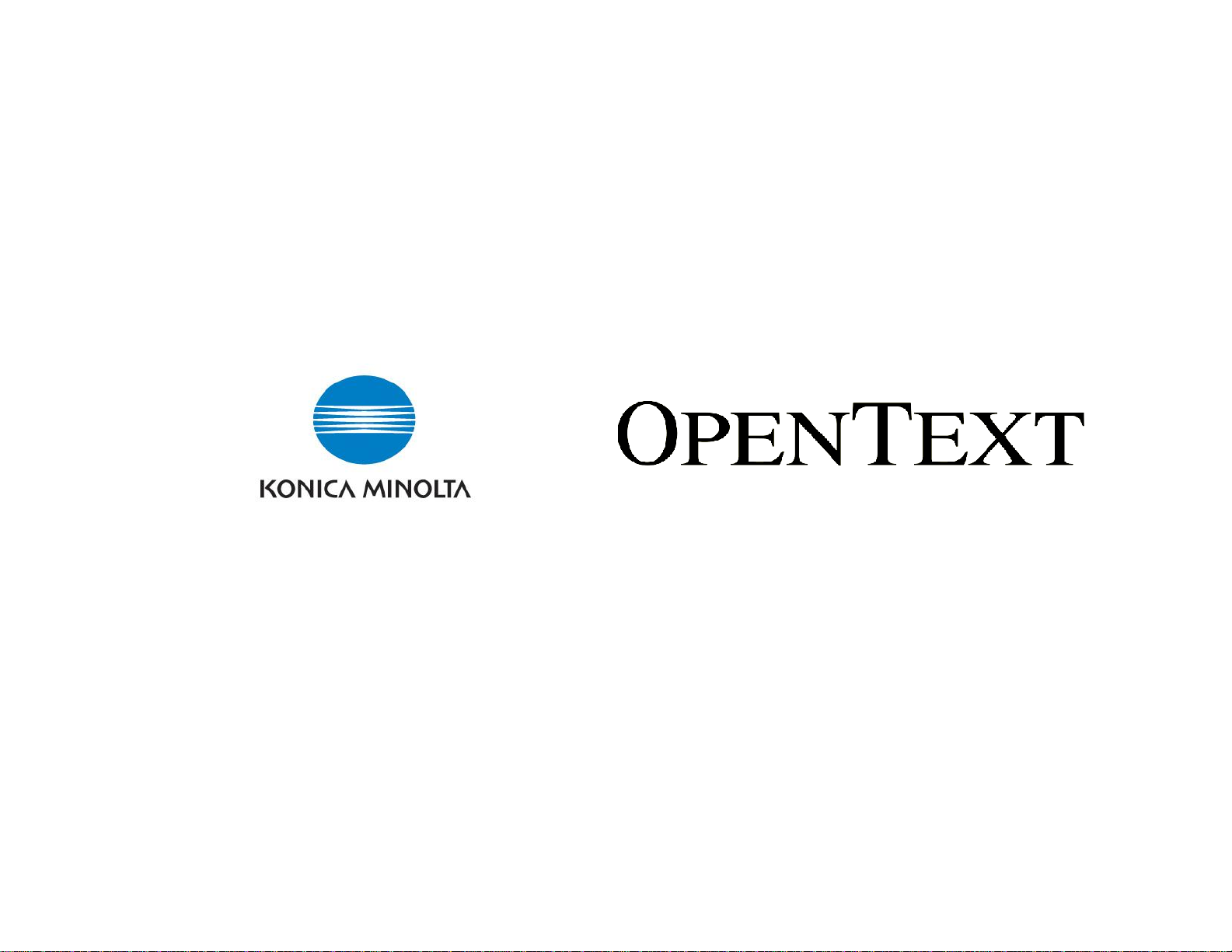
OpenText Konica Minolta bEST iOption MFP Connector for RightFax 10.5
Administrator’s Guide
Page 2
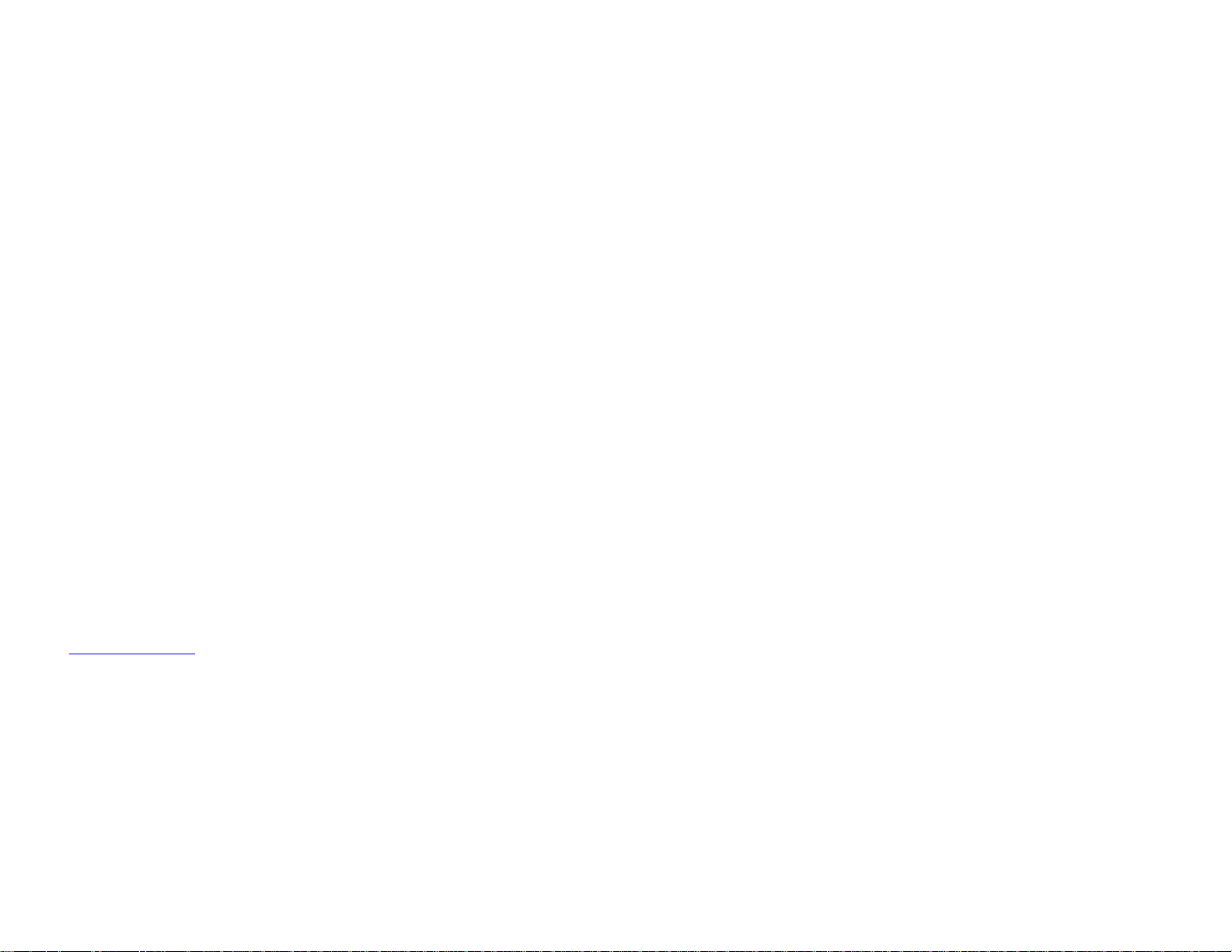
OpenText Konica Minolta bEST iOption MFP Conn. for RightFax 10.5 Administrator’s Guide ii
Edition
OpenText RightFax 10.5 bEST Connector for Konica Minolta MFP. This document was last updated October 10, 2012.
Trademarks
OpenText is a registered trademark of OpenText Corporation. All other company names, brand names, and product names are the property and/or trademarks of their respective companies.
Copyright Notice
©2012 OpenText, Inc. All rights reserved.
OpenText Corporation 275
Frank Tompa Drive
Watterloo, Ontario, Canada
N2L 0A1
(519) 888-7111
http://www.opentext.com
Portions of this product Copyright © 2002-2006 Glyph & Cog, LLC. Portions Copyright © 2001 artofcode LLC. This software is based in part on the work of the Independent JPEG Group. This software is based in part on
the work of the Freetype Team. Portions Copyright © 1998 Soft Horizons. Portions Copyright © 2001 URW++. All Rights Reserved. Includes Adobe® PDF Library technology. Adobe, Acrobat and the Acrobat logo are
trademarks of Adobe Systems Incorporated. Portions Copyright © TMS, Inc. 1994-2001. All rights reserved.
Page 3
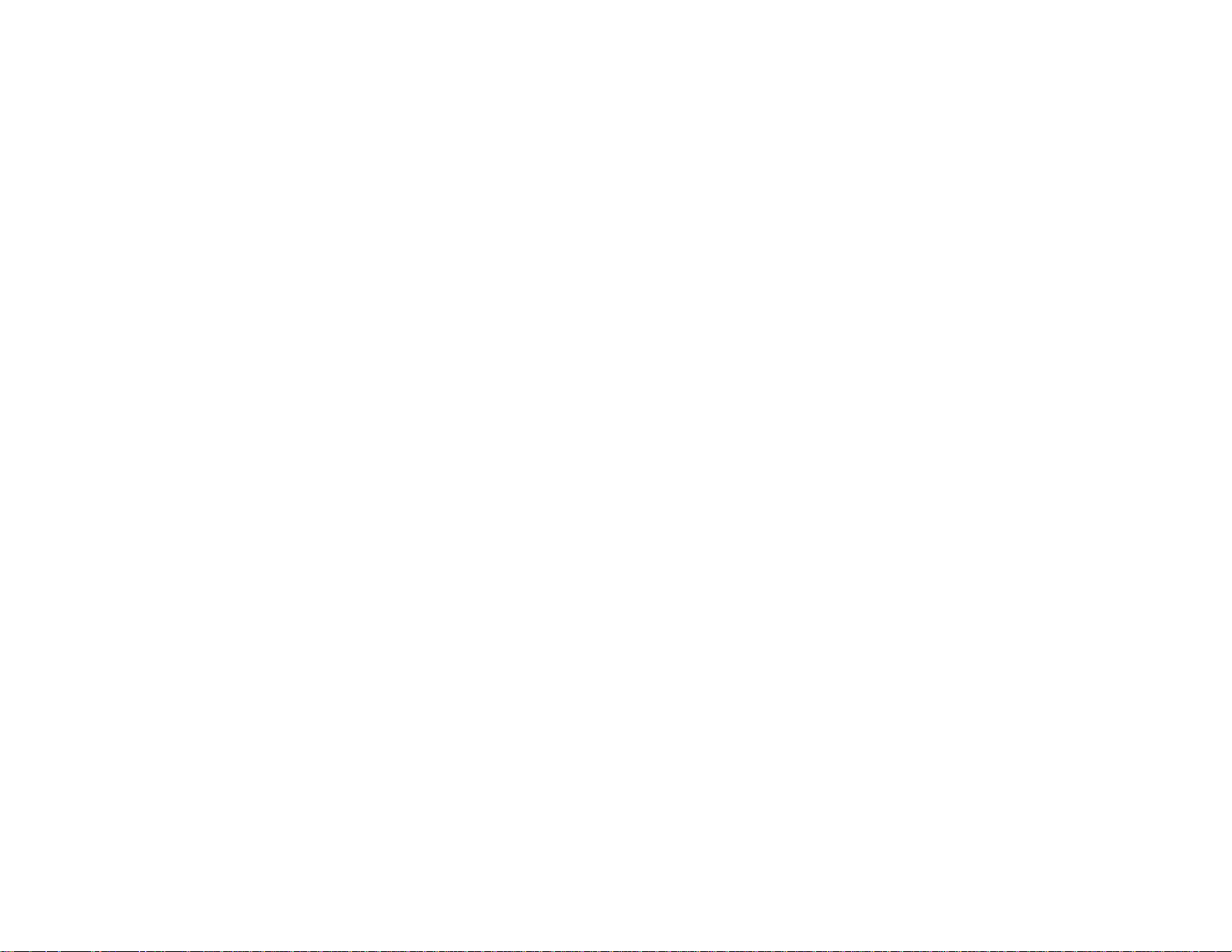
iii
Contents
Chapter 1 Configuring the OpenText RightFax bEST Connector
for Konica Minolta MFP ...................................................5
Overview of the bEST Connector for Konica Minolta MFP .... 5
Localization support .............................................................. 6
RightFax Server Support and Requirements.......................... 6
The Repository Folder .......................................................... 6
Konica MFP Support and Requirements............................... 6
Configuring a Walkup Account for Guest Users .................... 6
Configuring Connector Settings on the RightFax Server ....... 7
Installing the OpenText RightFax bEST Connector for Konica
Minolta MFP on Konica Minolta MFP Devices ....................... 8
Uninstalling the OpenText RightFax bEST Connector for
Konica Minolta MFP from Konica Minolta MFP Devices ........ 9
Enabling NT Authentication .................................................. 10
Enabling Email...................................................................... 10
Securing Communication Channels ..................................... 10
Changing FTP configuration ............................................... 11
Enabling WebDAV .............................................................. 11
SSL Configuration .............................................................. 11
Securing OpenAPI communication ..................................... 12
Troubleshooting the bEST Connector for
Konica Minolta MFP ............................................................. 12
Event Logging .................................................................... 12
Registration Application Events Logging............................. 12
Appendix A
Changing the Port Number on the RightFax Server ...........
Changing the OpenAPI port number ..................................
Application Timeout............................................................
Understanding the RightFax
External Document Connector .....................................
Overview of the RightFax External Document Connector ...
EDC Monitor Overview ........................................................
Using EDC Monitor ..............................................................
Viewing and Clearing Processor Events ..............................
Viewing Processor Events .................................................
Clearing the Event Log .......................................................
Working with Processor Services ........................................
Viewing the Status of Services ...........................................
Starting and Stopping Services ..........................................
Adding Processors .............................................................
Removing Processors ........................................................
Monitoring Remote EDC Processes ....................................
Advanced Configuration Overview .......................................
Adjusting the Advanced Configuration Settings ...................
Setting Advanced Repository Options ................................
Setting DataFlow Options ..................................................
13
13
13
15
15
15
15
17
17
17
18
18
18
18
19
20
20
20
21
21
Page 4
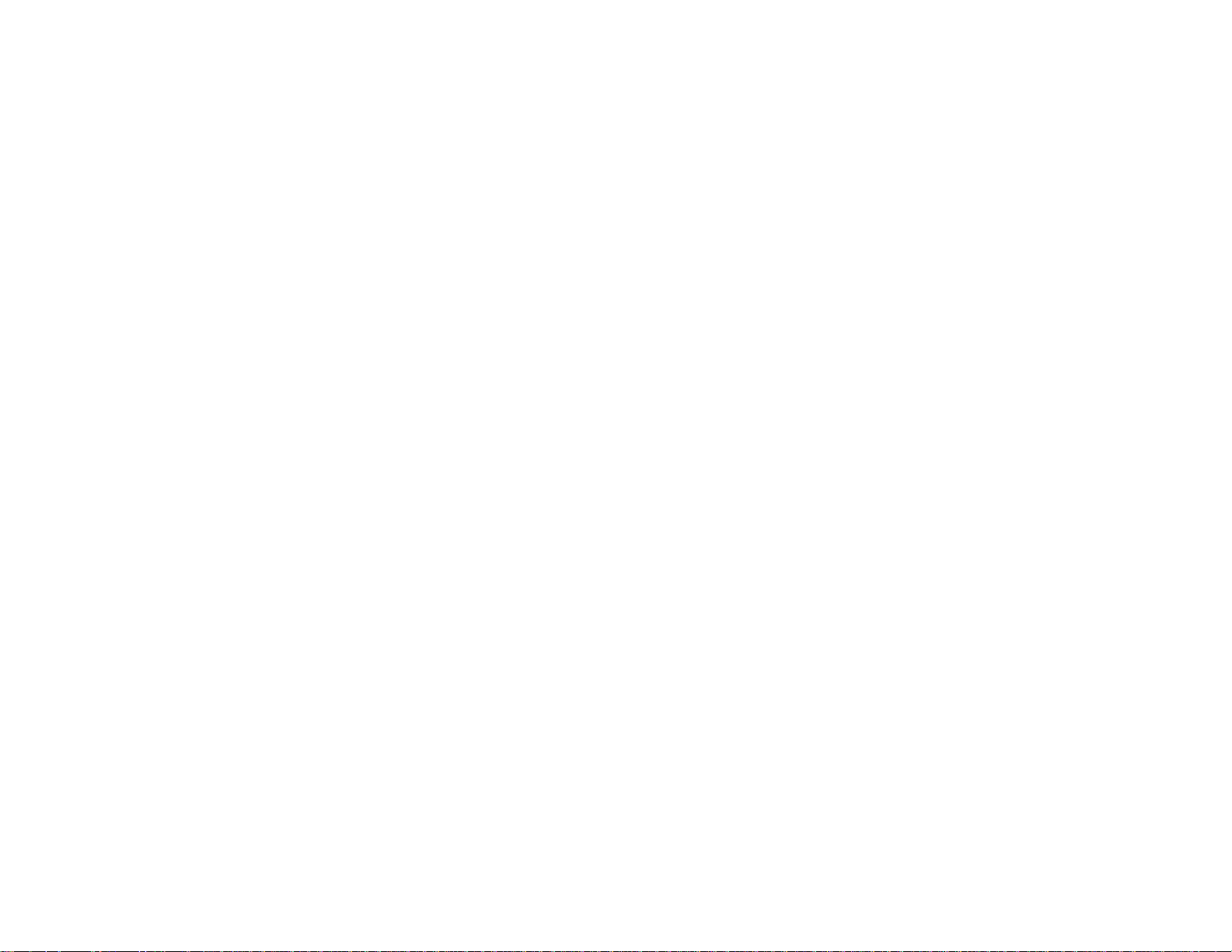
Contents iv
Page 5
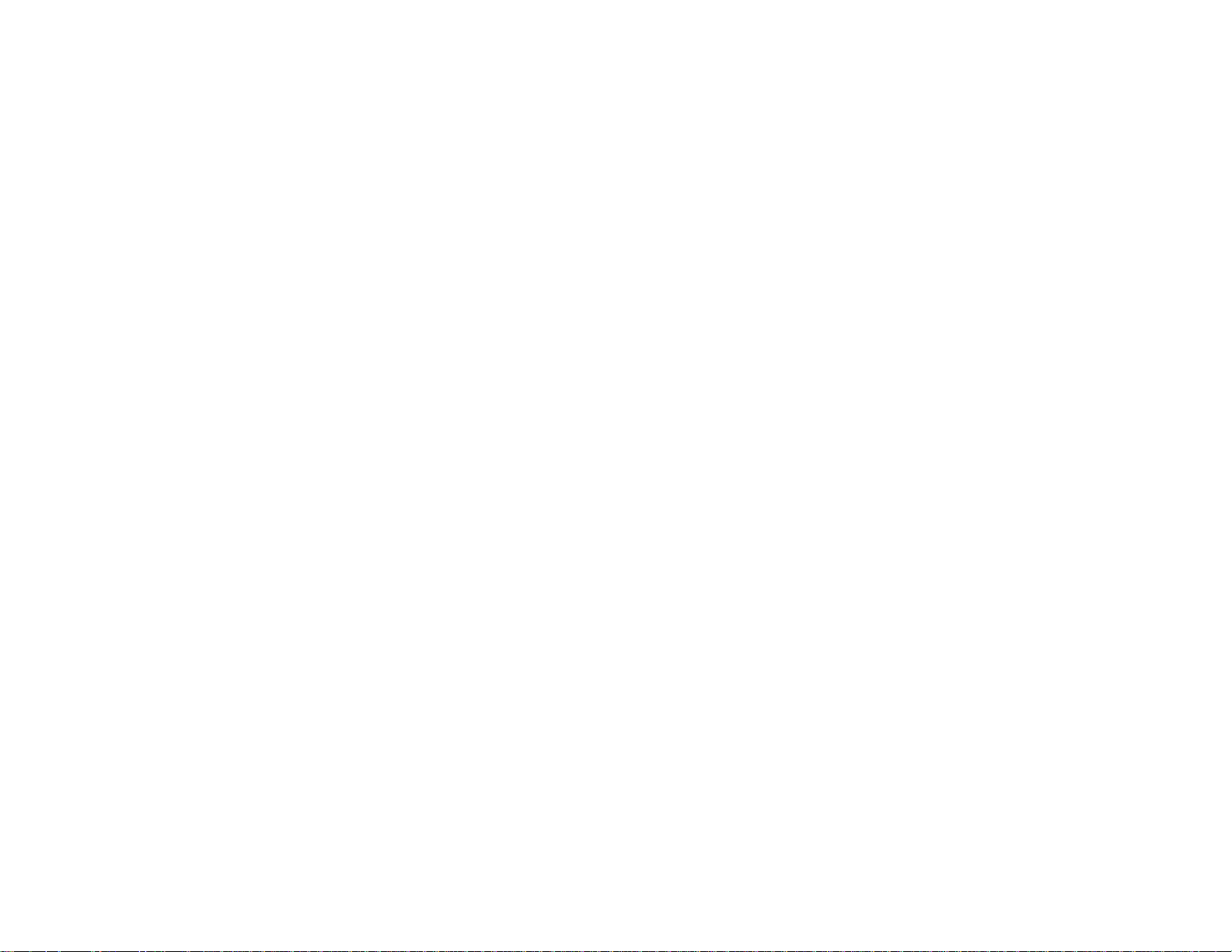
Using the bEST Connector for Konica Minolta MFP, users scan
and transmit faxes by following this basic process:
1. The user enters fax transmission information on the Konica
Minolta MFP and scans the document. The Konica Minolta
MFP saves the document as an image file, creates an
associated job file and then saves the files in the repository
folder on the network.
2. EDC picks up the files from the repository, converts the image
file to a file format appropriate for use by the RightFax server,
and then places it in the RightFax send queue for transmission.
3. The RightFax server transmits the file as a fax or email
message to the destination specified by the user.
5
Chapter 1
Configuring the OpenText Konica Minolta bEST MFP
Connector for RightFax 10.5
Overview of the bEST Connector for Konica
Minolta MFP
The OpenText RightFax bEST Connector for Konica Minolta MFP
is a two-way connector that provides bi-directional communication
between the RightFax server and a Konica Minolta Multifunction
device (MFP). Users can scan documents on the Konica Minolta
MFP and transmit them as fax or email messages through the
RightFax server. They can use personal RightFax Phonebooks,
scan and send documents, and use custom cover sheets and
billing codes.
The bEST Connector for Konica Minolta MFP connects the
RightFax server and Konica Minolta MFPs by using a software
module called the External Document Connector (EDC).
The EDC monitors folders on your network called “repositories” for
Konica Minolta documents to process and transmit. All Konica
Minolta MFPs that will submit fax jobs to the RightFax server must
be configured to store scanned documents in the same network
folder that EDC will use as a repository. See your Konica Minolta
documentation for instructions on setting this folder location.
Page 6
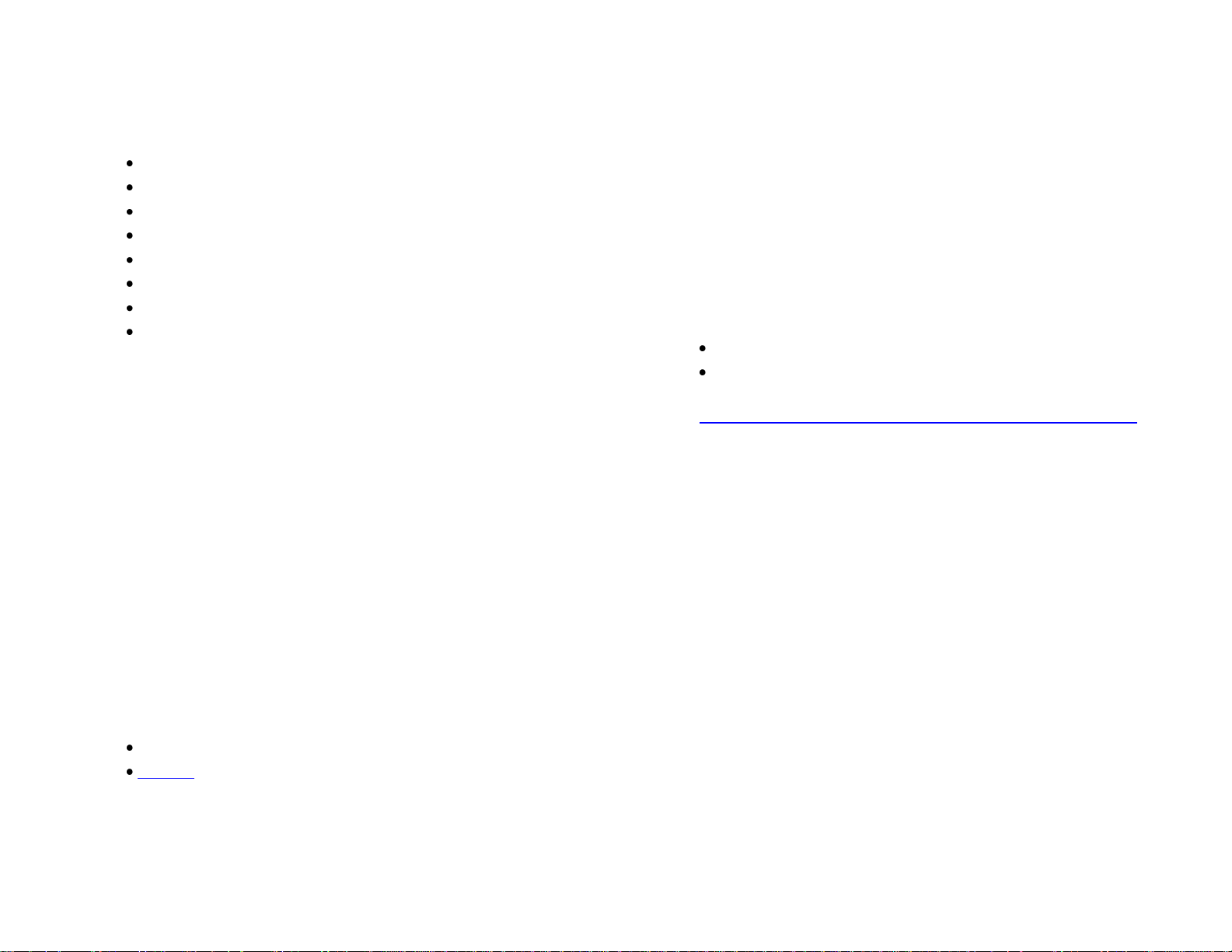
OpenText Konica Minolta bEST iOption MFP Conn. for RightFax 10.5 Administrator’s Guide 6
Localization support
The following languages are supported by the bEST Connector for
Konica Minolta MFP:
English
French
French-Canadian
Japanese
Italian
Spanish
German
Portuguese (Brazil)
By default, the application appears in the language of the device. If
the device language is not supported, English is used.
RightFax Server Support and Requirements
The OpenText RightFax bEST Connector for Konica Minolta MFP
is installed as part of RightFax 10.5 but must be purchased
separately and activated through the Product Licensing Utility.
Refer to the RightFax Installation Guide for specific information on
server requirements and instructions for installing and activating
optional modules.
Note If you have upgraded a system that did not previously include
EDC, you may need to add EDC separately. Run the RightFax Product
Suite installer from the Windows control panel (Programs and Features
or Add/Remove Programs). On the Select Features page of the
installation wizard, select External Document Connector and follow the
on-screen prompts.
Also required:
IIS 7.0 or later with File Transfer Protocol (FTP) Services enabled
ASP.net
The Repository Folder
Outbound faxes originating from the Konica Minolta device will be
placed in a virtual folder called “KonicabEST” in IIS on the server
where RightFax is installed. This folder is created automatically
when the Connector is added with the EDC Configuration Wizard.
The location of the virtual folder is
\RightFax\EDC\Modules\KonicabEST\DIB\Repository
Konica MFP Support and Requirements
The RightFax bEST Connector for Konica Minolta MFP is
supported by Konica Minolta bizhub Multi-Functional Peripherals
(MFP). The Konica MFP must:
support OpenAPI 3.6 or later
have iOption Toolkit installed
For a list of supported Konica Minolta MFP devices, see
http://faxsolutions.opentext.com/konica-minolta-integration.aspx
on the OpenText Web site.
Configuring a Walkup Account for Guest Users
When RightFax 10.5 is installed, a user called Walkup is
automatically created. The OpenText RightFax bEST Connector
for Konica Minolta MFP is designed to use the Walkup account so
users can create and send faxes from the Konica Minolta MFP
device even if they don’t have a RightFax user account. The
features that are available to these users depend upon how the
Walkup user is configured. If you want to provide a general
phonebook for guest users, you must create a phonebook for the
Walkup account. If you want to allow users to send documents as
e-mail, you must configure the Walkup account to use e-mail. For
information about creating a user and configuring user profiles,
refer to the OpenText RightFax Administrator’s Guide.
Page 7
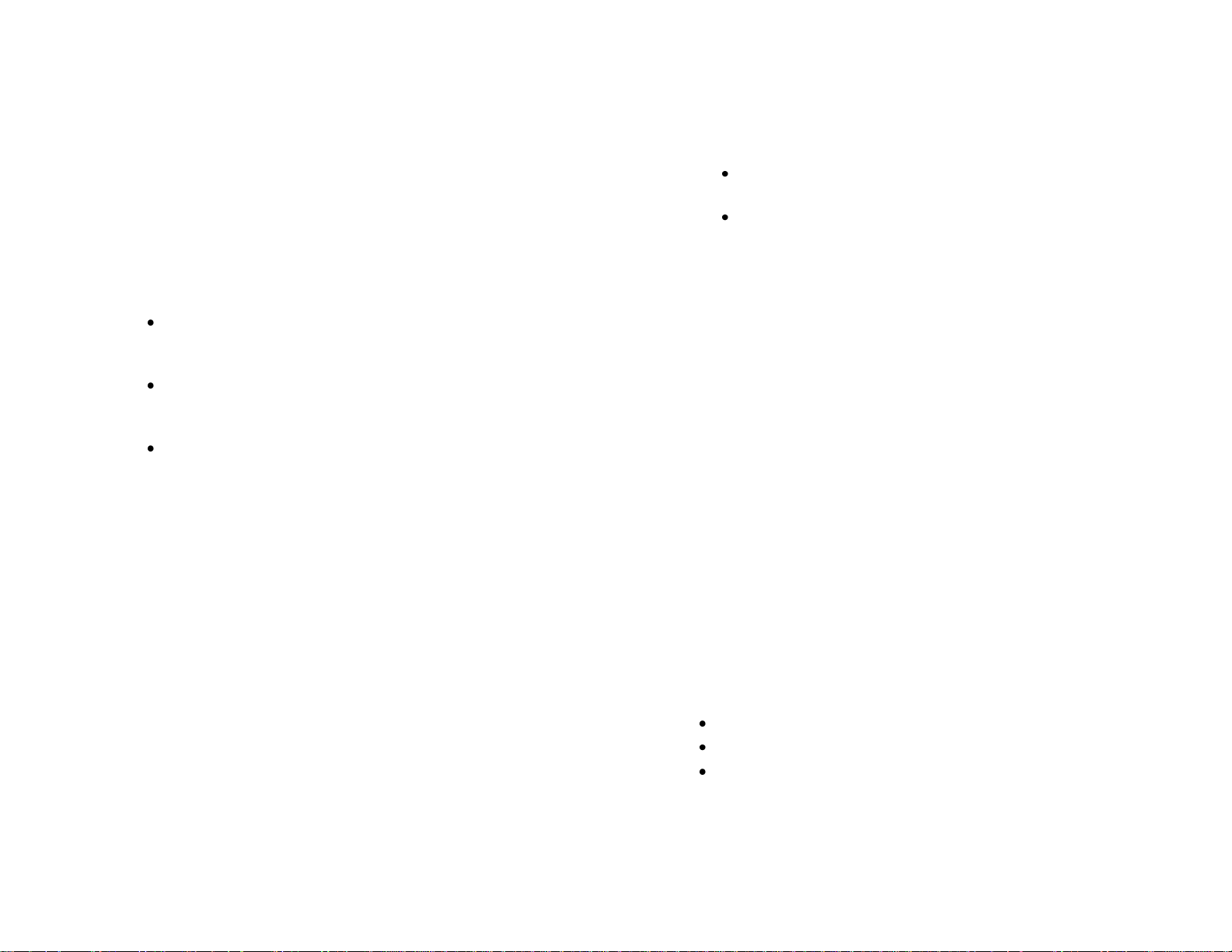
Configuring the OpenText RightFax bEST Connector for Konica Minolta MFP 7
Users with accounts on the RightFax server may log in at the Konica
Minolta MFP device using their RightFax user name and password.
Features for sending faxes that are available to the user in the
account are also available on the Konica Minolta MFP device.
The following lists RightFax requirements and recommendations
for users, including the Walkup user, to use the Konica Minolta
MFP to send faxes. Refer the OpenText RightFax Administrator’s
Guide for information about creating and configuring users.
Create or import a personal phonebook (Recommended.
The phonebook will appear blank if the user account does
not have a phonebook.)
Configure the account to send e-mail (Recommended. The
user will not have the option to send documents attached to
e-mail if the user account is not configured to send e-mail.)
Set up a default cover page for the account (All cover pages
available to the user are also available for use with the
Konica Minolta MFP device.)
Configuring Connector Settings on the RightFax
Server
To configure the bEST Connector for Konica Minolta MFP, use the
EDC Configuration Wizard that is included as part of the RightFax
server installation. To run the EDC Configuration Wizard:
1. On the Start menu of the RightFax server, click All Programs
and then click OpenText. Click RightFax EDC Monitor.
2. If you are running EDC Monitor for the first time, you will be
prompted to initialize EDC. Click Yes. The EDC Configuration
Wizard appears.
If EDC has already been initialized, EDC Monitor will open in its
default Activity view. On the Tools menu, click EDC
Configuration.
3. On the first page of the configuration wizard:
If you are installing the connector for the first time, select
Add/Remove modules and then click Next.
If you want to make changes to an existing connector,
select Modify a module and then click Next.
4. On the Add/Remove Modules page, slect the KMbEST MFP
chck box. If a Module Dependencies dialog box appears, click
OK to continue; the additional modules will be installed
automatically. Click Next.
5. On the Wizard Summary page, verify that the information is
correct and click Next to configure the connector.
6. On the Select Module page, select KMbEST MFP in the list of
modules and then click Next.
7. On the Print Notifications? page, select Print Notification if
you want a transmission status message to be automatically
printed on the MFP each time it is used. Click Next.
8. On the Email Notifications? page, select Email Notifications if
you want a transmission status message to be automatically
emailed to the sender for each fax sent. If you select this
option, specify an SMTP server name, the email address from
which notification emails should be sent, and a name that will
appear as the sender of email notifications. Click Next.
9. On the Wizard Summary page, review the information. Click
Back to make changes, or click Finish if you are done.
When you add this module, the following sites are created in IIS
on the RightFax server:
KonicabEST site
KonicabESTDIB site
KonicabEST FTP site
After installation, ensure the the authentication mode in IIS is set
to “Anonymous” for all of the above sites.
Page 8

You may need to start the services if they are not running. If
the services are not running, perform the following steps:
1. On the Start menu of the RightFax server, click All Programs
and then click OpenText. Click RightFax EDC Monitor.
2. On the EDC Monitor Tools menu, click Services.
3. Click Start All Services.
4. Click Close to close the window.
Installing the OpenText RightFax bEST Connector
for Konica Minolta MFP on Konica Minolta MFP
Devices
To install the OpenText RightFax bEST Connector for Konica
Minolta MFP on a Konica Minolta MFP device, do the following:
1. Open a Web browser on the RightFax server.
OpenText Konica Minolta bEST iOption MFP Conn. for RightFax 10.5 Administrator’s Guide 8
2. In the address field, enter
http://localhost/Konicabest/Admin/Install.aspx
The Installation page appears.
Note: If you run into a compilation error or server error, ensure that
"Network Service" and "IIS_IUSRS" users in the server have full
permissions in the following two folders:
C:\Windows\Temp
C:\Windows\Microsoft.NET\Framework\ <version>\Temporary ASP.NET
Files
To Install the connector on a single device
1. Select the Single Device option.
2. In the Device IP box, enter the IP address of the Konica
Minolta MFP.
3. In the Admin Password box, enter the administrator
password of the device.
4. Click Install.
Page 9

Configuring the OpenText RightFax bEST Connector for Konica Minolta MFP 9
To install the connector on multiple devices at once
If you have a number of Konica Minolta MFPs you’d like to use
with RightFax, you can create a CSV file of IP addresses and
passwords, and use it to install the connector on multiple devices
at once. The CSV file must include the device IP and the
administrator password for each device.
You can also include a third field that determines whether or not to
include the device on this line when processing the CSV. Name
the column header for the optional field “Register.” If the Register
field is blank, Y, or Yes, the specified device will be included in the
installation process. If not, this line will be skipped.
Example:
In the following example, the first two devices will be installed; the
third will be ignored.
IPAddress,AdminPassword,Register
172.12.58.4,password,Y
172.12.15.3,mypassword,Yes
172.12.77.8,newpassword,N
After the CSV file has been created, you can upload it by using the
browser-based Installation page:
5. To view a list of all installed connectors, click Get Installed
Connector(s). Installed Connectors appear in the list at the
bottom of the installation page.
1. Select the Multiple Devices option.
2. For CSV File Path, click the Browse button and navigate to the
location of the CSV file.
3. Map the columns of the CSV to the appropriate fields. In the
CSV Columns area, enter the Device IP Column header label
and the Admin Password Column header. If you are using the
optional column, the header must be called “Register”.
4. Click Install. Successfully installed devices from the current
CSV file will be listed in the Success List box.
Uninstalling the OpenText RightFax bEST
Connector for Konica Minolta MFP from Konica
Minolta MFP Devices
To remove the OpenText RightFax bEST Connector for
Konica Minolta MFP from a Konica Minolta MFP device:
1. Open a Web browser on the RightFax server.
2. In the address field, enter
http://localhost/KonicabEST/Admin/Install.aspx
The Installation page appears.
Page 10

OpenText Konica Minolta bEST iOption MFP Conn. for RightFax 10.5 Administrator’s Guide 10
3. Enter the information for the MFP from which you want to
uninstall.
4. Click Get Installed Connectors. A list of the installed
connectors appears in the Installed Connectors area. Each
connector is listed by IP address and has an Uninstall button.
5. Do one of the following:
To uninstall the connector from an individual device, click its
Uninstall button.
To uninstall the connector from all devices, click Uninstall
All.
Enabling NT Authentication
By default, users sign in to the connector with their RightFax
credentials. To enable NT Authentication so users can sign in with
their Windows credentials, follow these steps:
1. Open a Web browser on the RightFax server.
2. In the address field, enter
http://localhost/Konicabest/Admin/Install.aspx The
Installation page appears.
3. Click Configuration to display the Configuration page.
4. Select the Enable check box under NTAuthentication.
5. Enter the domain name of the server that hosts the credentials.
Enabling Email
You can configure the bEST Connector for Konica Minolta MFP to
send a fax to one or more email addresses. In order to set up the
ability to email from the MFP:
Configure an email gateway on the RightFax server or set
up SMTP under eTransport in Enterprise Fax Manager (see
the OpenText RightFax Administrator’s Guide).
Configure the KMbEST module in EDC to allow email (see
“Enabling Email” on page 10).
After these conditions are met, the label on the MFP button will
change from Fax to Fax/Email.
When sending a fax by email, the logged in user at the MFP device
must have a valid email address in RightFax. If not, or if the
configuration doesn’t allow email, faxes sent to email addresses will
fail. The failed fax will appear in the user’s FaxUtil mailbox with an
error message in the fax history.
Securing Communication Channels
The bEST Connector for Konica Minolta MFP transfers scanned
images via FTP or WebDAV to a repository folder at
Rightfax\EDC\Modules\Konicabest\FileStore. This folder is
created in IIS when the Connector is installed. Before you make
changes to communication channels, ensure that the FTP or
WebDAV user has read/write permission on the repository folder.
6. Click Save to save your changes and restart the IIS.
Page 11

Configuring the OpenText RightFax bEST Connector for Konica Minolta MFP 11
Changing FTP configuration
4. Select the FTP checkbox, then make the following changes:
Clear the Use Anonymous check box.
In the Credentials area, enter User Name and Password for
FTP authentication
(optional) Select Use Image Encryption to encrypt fax
images.
SSL Configuration
If the KonicabEST web site is configured for SSL, perform the
following actions:
1. In a text editor, open the configuration file:
RightFax\EDC\Modules\KonicabEST\KMBSHealthChecker.xml
2. Change the protocol to https://... for the URL.
By default, FTP communication is configured to use Anonymous
authentication. To change this to secure file transfer:
1. Open a Web browser on the RightFax server.
2. In the address field, enter
http://localhost/KonicabEST/Admin/Install.aspx
The Installation page appears.
5. Click Save to save your changes.
Enabling WebDAV
You can change the communication between the MFP
and RightFax to use WebDAV.
1. Manually create and configure a WebDAV site in IIS to map to
RightFax\EDC\Modules\Konicabest\FileStore. See your IIS
documentation for more information.
3. Click the Configuration button to display the RightFax
Connector Configuration page.
2. Open a Web browser on the RightFax server.
3. In the address field, enter
http://localhost/KonicabEST/Admin/Install.aspx
or
https://localhost/KonicabEST/Admin/Install.aspx
The Installation page appears.
4. Select the WebDAV check box, then make the following
changes:
Select Use SSL (if WebDAV is configured on IIS to use
SSL).
In the Credentials area, enter a User Name and Password
for WebDAV authentication .
(optional) Select Use Image Encryption to encrypt fax
images.
5. Click Save to save your changes.
Page 12

OpenText Konica Minolta bEST iOption MFP Conn. for RightFax 10.5 Administrator’s Guide 12
3. Save and close the Config file.
4. Restart the KMBSHealthChecker service in Windows services.
5. With a web browser, open the registration URL using https.
6. Uninstall the connector from the device (see “Uninstalling the
OpenText RightFax bEST Connector for Konica Minolta MFP
from Konica Minolta MFP Devices” on page 9) and re-install it
(see “Installing the OpenText RightFax bEST Connector for
Konica Minolta MFP on Konica Minolta MFP Devices” on
page 8.)
Securing OpenAPI communication
The bEST Connector for Konica Minolta MFP and RightFax
communicate using OpenAPI for exchanging control requests.
To secure this channel, create a .p12 certificate for the RightFax
server. This certificate needs to be configured for this channel.
1. In a text editor, open the configuration file at:
RightFax\EDC\Modules\Konicabest\WebApp\web.config
2. Add the following nodes in the <appsettings> section of the
configuration file:
<!- OpenAPI server port, default 50001 -> <add
key="openapi.server.port" value="50001"/> <!- Enable
OpenAPI server ssl support, default 'false' -> <add
key="openapi.server.ssl" value="false"/> <add
key="openapi.server.certificatepath"
value="{CertificatePath}" />
Note: Ensure that a blank password is supplied during the creation
of the certificate file. This is the limitation with Konica Minolta's
current implementation of the Managed SSL.
Troubleshooting the bEST Connector for Konica
Minolta MFP
Event Logging
The connector application logs are saved to
RightFax\EDC\Modules\KonicabEST\WebApp\logs\
RightFax4KonicabEST.txt
To change the logging level, edit the configuration file.
1. In a text editor, open the web.config file
RightFax\EDC\Modules\Konicabest\webapp\web.config
2. Edit the <switches> section to reflect the desired logging level.
Valid options are:
Error only logs error messages. This is the default.
Warning logs warning and error messages.
Information logs information, warning, and error messages.
Verbose logs all events and messages.
Example: <switches>
<add name="RFSwitch4Konica" value="Warning" />
</switches>
3. Save the configuration file.
Registration Application Events Logging
There are two logs for the connector available in the following path:
RightFax\EDC\Modules\KonicabEST\WebApp\logs\
RightFax4KonicabEST.txt contains information about
registration application events. The logging level is controlled
by the RFSwitch4Konica switch.
OpenAPISDK1.txt contains information about OpenAPI events
taking place during registration and deregistration. The logging
level is controlled by the KMBTOpenAPILogLevelString switch.
To change the logging level, edit the configuration file:
Page 13

Configuring the OpenText RightFax bEST Connector for Konica Minolta MFP 13
1. In a text editor, open the config file
RightFax\EDC\Modules\Konicabest\webapp\web.config
2. Edit the <switches> section to reflect the desired logging level.
Valid options are:
None turns off logging.
Error logs only error messages.
Operational (this is the default) logs warning and error
messages.
Information logs information, warning, and error messages.
Debug logs all events and messages.
Example: <switches>
<add name="RFSwitch4Konica" value="Error" />
<add name="KMBTOpenAPILogLevel"
value="Operational" />
</switches>
3. Save the configuration file.
Changing the Port Number on the RightFax Server
By default Konica Native service runs on port number 50002 on
the RightFax server. Ensure that firewall on the RightFax server
is configured to allow the default port.
To change the port number:
1. Using a text editor, open
RightFax\EDC\Modules\KonicaNative\bin\RightFaxKonicabEST
Service.exe.config".
2. Change the following value to reflect the new port number:
5. Change the following value to reflect the new port number:
<add key="KMBTServerPort" value="50002"/>
6. Save and close the .web.config file.
7. Restart the RightFaxKonicabESTService service.
8. Reinstall the application on the device. See “Installing the
OpenText RightFax bEST Connector for Konica Minolta MFP
on Konica Minolta MFP Devices” on page 8.
Changing the OpenAPI port number
By default, the registration client uses port number 50001 to
communicate with the MFP to install and uninstall the connector.
You can change this port if needed. To do this, follow these steps:
1. With a text editor, open the configuration file at:
RightFax\EDC\Modules\Konicabest\WebApp\web.config
2. Add the following node and change the value to the desired
port number:
<add key="openapi.server.port" value="50001"/>
3. Save and close the configuration file.
Application Timeout
The application may time out while transmitting scanned image
files of lengthy documents. If your users are scanning unusually
long documents, extend the application timeout period on the
MFP. For more information, see the MFP documentation.
<add key="KMBTServerPort" value="50002"/>
3. Save and close the RightFaxKonicabESTService.exe.config file.
4. Using a text editor, open
RightFasx\EDC\Modules\KonicaNative\webapp\web.config".
Page 14

OpenText Konica Minolta bEST iOption MFP Conn. for RightFax 10.5 Administrator’s Guide 14
Page 15

15
Appendix A
Understanding the RightFax External Document Connector
Overview of the RightFax External Document
Connector
The RightFax External Document Connector (EDC) is a module for
RightFax that monitors repository folders for documents to process
and transmit. The EDC processes jobs using a set of steps called a
“DataFlow.” The DataFlow is comprised of several distinct
processes called “FlowPoints.” Each FlowPoint acts on the job,
and then passes it on to the next FlowPoint.
EDC Monitor Overview
You can use the EDC Monitor program to:
Monitor the status of the connectors and processors that EDC
controls.
Add and delete processor services.
Configure EDC components with the configuration wizard.
Using EDC Monitor
1. On the RightFax server, click the Start menu, and then click
Programs or All Programs. Click Open Text, and then
click RightFax EDC Monitor.
The EDC Monitor program window opens in its default Activity
view. See Figure A.1.
Page 16

OpenText Konica Minolta bEST iOption MFP Conn. for RightFax 10.5 Administrator’s Guide 16
Done The total number of fax images that have been
completed by this component.
Errors The total number of processing errors that have
been logged by this component.
Bad Jobs The total number of jobs that could not be
processed and have been abandoned by this
component.
Figure A.1 The EDC Monitor Activity View
Installed modules are listed in the top left pane, and their DataFlows
and individual FlowPoints are displayed in the bottom left pane. In
the top right pane, all of the processors that are required by the
FlowPoints are listed, and the separate instances of each processor
are listed in the bottom right pane. Current status information is
displayed for all objects listed in the EDC Monitor.
Table A1 explains each of the status columns.
Table A1 EDC Monitor Activity Status Columns
Column
heading Definition
Status The EDC component’s status. Possible values are:
Failed - The component has shut down.
Hung - The component is no longer responding.
Job Errors - Errors prevented the image from
processing.
OK - The image was processed successfully.
Pending The total number of jobs currently queued for
processing by this component.
Warnings The total number of processing warnings that have
been logged by this component.
Activity The current active state of the component.
Possible values are:
Idle - The component is currently inactive.
Processing Job - The component is currently
processing a job.
Paused - The component has been paused. No
jobs will be processed.
Shut Down - The component service is stopped.
Page 17

17
Viewing and Clearing Processor Events
EDC Monitor does not display errors that occur with individual
processors. It will only report specific job files that have
encountered errors. To check for errors in EDC processors, review
the Event Log.
Viewing Processor Events
To view processor events in the Event Log:
1. In EDC Monitor, click the View menu, then click Event Log. A
list of processors for which you can view events appears. See
Figure A.2.
2. To view the event log for a processor, click its name in the
Processor list.
3. To return to the EDC Monitor Activity view, click the View
menu, and then click Activity.
Figure A.2 EDC Monitor Event Log
Tip You can update the Activity view or the Event Log by clicking the
View menu and then clicking Refresh.
Clearing the Event Log
By default, events remain in the event log for 30 days. To clear the
event log:
1. With EDC Monitor open, click the Edit menu and then click
Clear All Events.
2. Click Yes to confirm that you want to clear all events.
Page 18

OpenText Konica Minolta bEST iOption MFP Conn. for RightFax 10.5 Administrator’s Guide 18
Working with Processor Services
EDC Manager and all of the individual processors that are
managed by EDC are installed as services. You can use EDC
Monitor to view the status of these services and to add and remove
services.
Viewing the Status of Services
To view the status of services:
1. In EDC Monitor, click the Tools menu, and then click
Services.
Figure A.3 The Services Dialog Box
Starting and Stopping Services
To start or stop an individual service, select the service name
and click Start Service or Stop Service.
To start or stop all of the services, select the computer name
at the top of the list and click Start All Services or Stop
All Services.
Adding Processors
You can run a maximum of 16 of each type of processor.
Processors can be run on the RightFax server or on remote
computers.
Note Although it is possible to install and configure more than 16 of each
type of processor, only 16 of each will actually function at one time.
To add new instances of a processor, do the following:
1. In EDC Monitor click the Tools menu, and then click Services.
2. If you want to add the service to a remote computer that is not
listed, click Add Computer and enter the name of the remote
computer. For additional requirements for remote processors,
see “About Adding Processors to a Remote Computer”.
3. Select the computer to which you want to add the service and
click Add Service. This opens the Add a Service dialog
box. See Figure A.4.
The Services dialog box displays the status of the EDC
Manager service (which controls all of the processors) as well
as the status of the individual processors.
Page 19

19
Figure A.4 The Add a Service Dialog Box
About Adding Processors to a Remote Computer
Remote computers running EDC processor services must have
access to certain folders on the RightFax server. To specify the
location of the required shared folders:
1. In EDC Monitor, click the Tools menu and then click
Advanced EDC Configuration.
2. Click the System tab and click the Core button. The EDC
System Settings dialog box appears.
3. In the Remote Paths section of the dialog box, in the Root
Directory box, enter the UNC path to the share name of the
RightFax\EDC folder on the RightFax server.
Example \\FaxServer\Program Files\RightFax\EDC
4. In the Shared Directory box, enter the UNC path to the share
name of the RightFax\Shared Files folder on the RightFax
server on which EDC is installed.
Example \\FaxServer\Program Files\RightFax\Shared Files
Removing Processors
4. In the Services list, select the service that you want to add.
5. In the Startup Type list, select the method that you want to use
for starting the service.
6. In the Account box, enter the user name that the service will
use to start up. This user account should have full
administrative rights to the computer you selected in Step 3.
7. In the Password box, enter the password for the user account.
8. In the Confirm Password box, enter the password again.
9. Click OK.
Warning At least one service must be present for each process type for
the system to function.
To remove processors:
1. In EDC Monitor click the Tools menu, and then click Services.
2. Select the name of the service you want to remove.
3. Click Stop Service.
4. After the service has stopped, click Remove Service.
Page 20

OpenText Konica Minolta bEST iOption MFP Conn. for RightFax 10.5 Administrator’s Guide 20
Warning: Always use caution when performing advanced configuration
in EDC Monitor. If you are not certain about the changes you are making,
contact OpenText Customer Support for assistance.
Monitoring Remote EDC Processes
You can use EDC Monitor to view the monitoring statistics of a
remote EDC processor. To view remote processes in EDC
Monitor:
1. On the File menu, select Close to close the current
connection.
2. On the File menu, select Remote Connection.
3. In the Connect to Which Computer? box, enter the name of
a remote computer on which the EDC services are running. The
Activity view will display the statistics for the remote server.
4. To switch back to the local computer, select Local
Connection on the File menu.
Note Even though you can monitor remote EDC services, you can only
configure services on the local computer. To configure remote services,
log on to the computer that is running the services, run EDC Monitor
locally, and then use the Configuration Wizard or Advanced
Configuration.
Advanced Configuration Overview
Advanced configuration is typically only necessary for:
Setting the logging level for an individual process for
troubleshooting purposes
Adjusting the delay between processes - anywhere from 5
minutes to 24 hours
Pausing processing to troubleshoot a job file with the help of
an OpenText Customer Support representative
Debugging a process with the help of a OpenText Customer
Support representative
Adjusting the Advanced Configuration Settings
1. In EDC Monitor, click Tools, and then click Advanced
EDC Configuration.
2. In the Module list, click the module you want to edit and then
click Edit.
The Module Configuration window can be used for:
The External Document Connector and its individual modules
usually only require the configuration options available in the EDC
Configuration Wizard. A number of advanced configuration options
are also available, many of which were designed for use in
troubleshooting in conjunction with OpenText Customer Support
and do not apply to the normal operation of EDC or its connectors.
Setting Advanced Repository Options
Setting DataFlow Options and Filtering FlowPoints
Page 21

Stop the RightFax Select the Pause scanning for new jobs
server from checking check
box. the repository for
new jobs
Setting Advanced Repository Options
In the Module Configuration window, click the Scanning
Options button.
To Do this
Change the interval
at which the RightFax
server checks the
repository directory
for jobs
Click a time interval in the Scan Interval list.
Save copies of Click Save copies of new job files and
repository job files specify a directory in which to save them.
21
Warning: Always use caution when editing DataFlows in EDC Monitor. If
you are not certain about the changes you are making, contact OpenText
Customer Support for assistance.
1. To configure DataFlow options, click the name of the
connector you want to edit in the DataFlows list and then
click Advanced Options.
2. In the FlowPoints list, click a FlowPoint. Some
FlowPoints have configurable tasks.
3. In the Options for Individual Tasks list, click the task,
and then click Edit Task. Only some tasks are editable.
Setting DataFlow Options
Each EDC module processes documents through a series of steps
called a DataFlow. The DataFlow consists of individual processes
called FlowPoints. Some FlowPoints have configurable options.
Filtering FlowPoints
Some FlowPoints have a filter option that defines which jobs will
be processed by that FlowPoint. By default all FlowPoints process
all jobs. For each configurable FlowPoint, you can specify which
jobs to process with keyword and value pairs in the format of this
example: {userid}=sales.
You can create filters based on any keyword in the job file. Filters
can either include or exclude jobs. Jobs are then passed on to the
next FlowPoint. In some cases, including print and email
notification FlowPoints, the same filter must be added in several
related FlowPoints in order to function as expected.
Keywords and data are not case-sensitive. Type a semicolon
between each keyword/value pair. The semicolon acts as a logical
OR statement; Jobs that meet any one of the criteria will be
Page 22

OpenText Konica Minolta bEST iOption MFP Conn. for RightFax 10.5 Administrator’s Guide 22
considered a match for the filter. The data in the job file must
match the value in the filter exactly to be filtered. For example, the
filter {userid}=sales will not match a userID of sales23.
Warning: Always use caution when filtering FlowPoints in EDC Monitor.
If you are not certain about the changes you are making, contact
OpenText Customer Support for assistance.
1. To set up filters for a FlowPoint, click its name in the
FlowPoints list.
2. In the Overall Options for this Flowpoint section, click
the Jobs to Process button.
3. Click Process only the jobs that meet the
filter conditions.
4. To include jobs, enter keyword/value pairs in the Include box.
To exclude jobs from the FlowPoint and pass them to the next
FlowPoint, enter keyword/value pairs in the Exclude box.
5. Click OK.
When you are finished configuring options and filters, click the
Close button to close the DataFlow window. Click Close to close
the Module Configuration window, and click OK to close the EDC
Configuration window.
