Page 1

INSTRUCTION MANUAL
E
9222-2783-11 SY-A209
Page 2
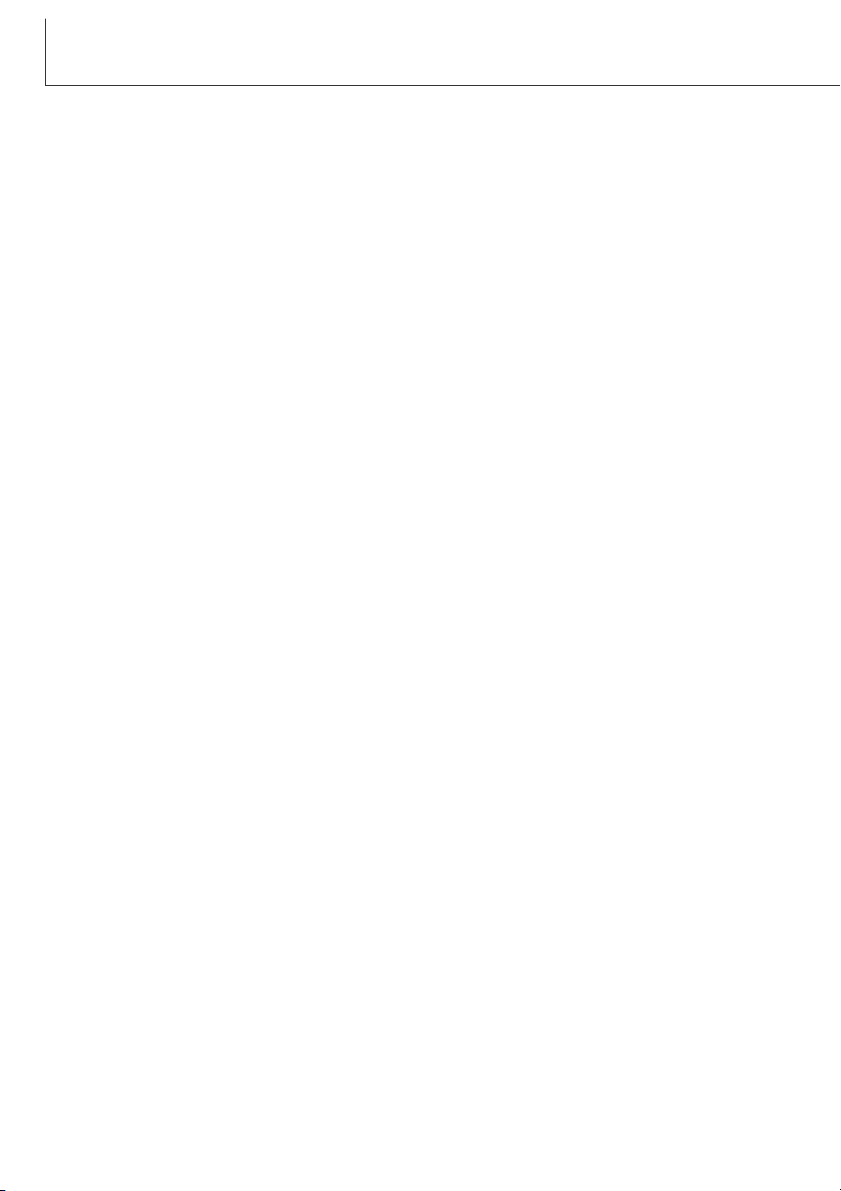
2
BEFORE YOU BEGIN
Thank you for purchasing this Minolta product. Please take the time to read through this instruction
manual so you can enjoy all the features of your new digital camera.
This manual contains information regarding products introduced before October, 2002. To obtain
compatibility information for products released after this date, contact a Minolta Service Facility listed
on the back cover of this manual.
Check the packing list before using this product. If any items are missing, immediately contact your
camera dealer.
Minolta DiMAGE Xi digital camera
Lithium-ion battery NP-200
Lithium-ion battery charger BC-200
Hand strap HS-DG100
16MB SD Memory Card
AV cable AVC-200
USB cable USB-500
DiMAGE software CD-ROM
PDF DiMAGE Image Viewer Utility manual on CD-ROM
PDF Camera manual on CD-ROM
Quick Reference Guide
Minolta International Warranty Certificate
Apple, the Apple logo, Macintosh, Power Macintosh, Mac OS, and the Mac OS logo are registered
trademarks of Apple Computer Inc. Microsoft and Windows are registered trademarks of the
Microsoft Corporation. The official name of Windows is Microsoft Windows Operating System.
Pentium is a registered trademark of the Intel Corporation. Power PC is a trademark of the
International Business Machines Corporation. QuickTime is a trademark used under license. All other
trademarks are the property of their respective owners.
Page 3
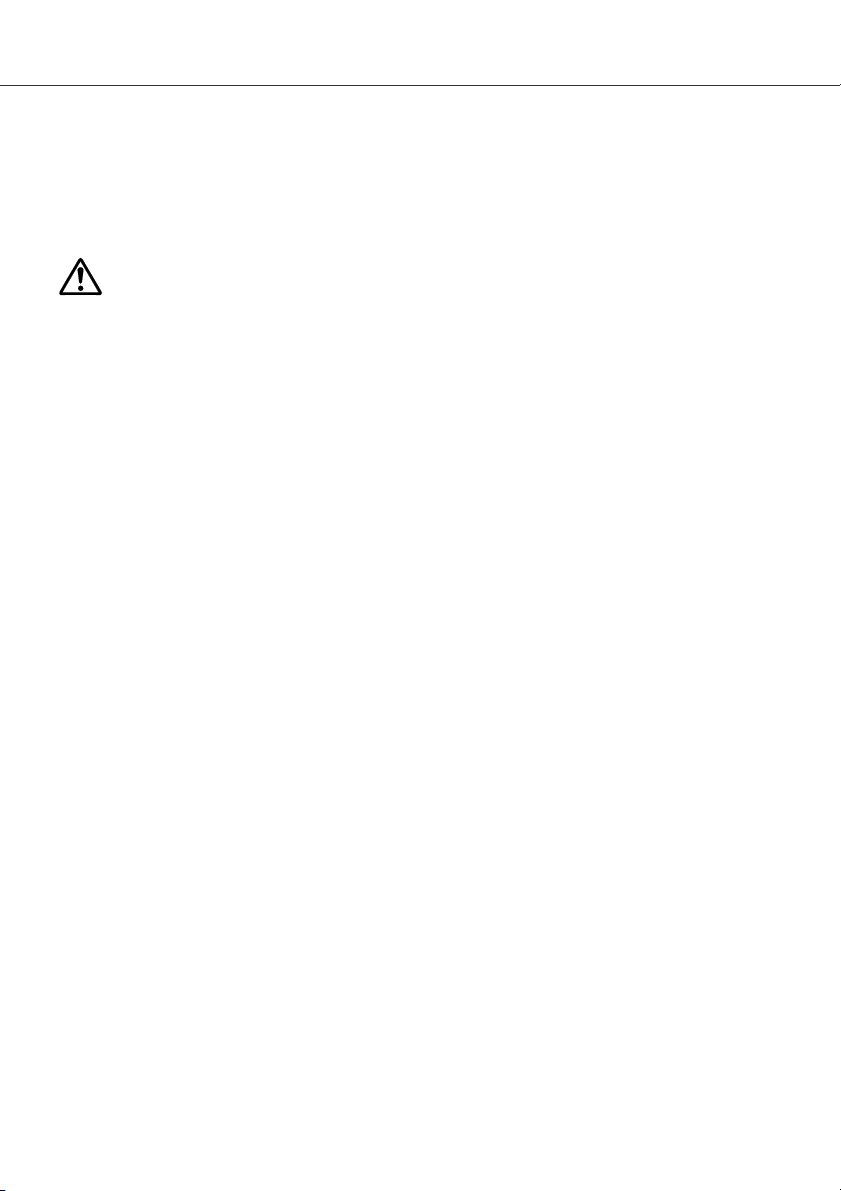
3
FOR PROPER AND SAFE USE
DANGER
NP-200 Lithium-ion batteries
The DiMAGE Xi operates on a small, but powerful lithium-ion battery. Misuse or abuse of the lithiumion battery can cause damage or injury through fire, electric shock, or chemical leakage.
Read and understand all warnings before using the battery.
• Do not short, disassemble, damage, or modify the battery.
• Do not expose the battery to fire or high temperatures over 60°C (140°F).
• Do not expose the battery to water, or moisture. Water can corrode or damage the internal battery
safety devices and cause the battery to overheat, ignite, rupture, or leak.
• Do not drop or subject the battery to strong impacts. Impacts can damage the internal battery safety devices and cause the battery to overheat, ignite, rupture, or leak.
• Do not store the battery near or in metallic products.
• Do not use the battery with any other products.
• Only use the specified charger within the voltage range specified on the charger unit. An inappropriate charger or current may cause damage or injury through fire or electric shock.
• Do not use a leaking battery. If fluid from the battery enters your eye, immediately rinse the eye with
plenty of fresh water and contact a doctor. If fluid from the battery makes contact with your skin or
clothing, wash the area thoroughly with water.
• Only use or charge the battery in an environment with ambient temperatures between 0° and 40°C
(32° and 104°F). Only store the battery in an environment with ambient temperatures between –20°
and 30°C (–4° and 86°F) and a humidity of 45% to 85% RH.
Page 4
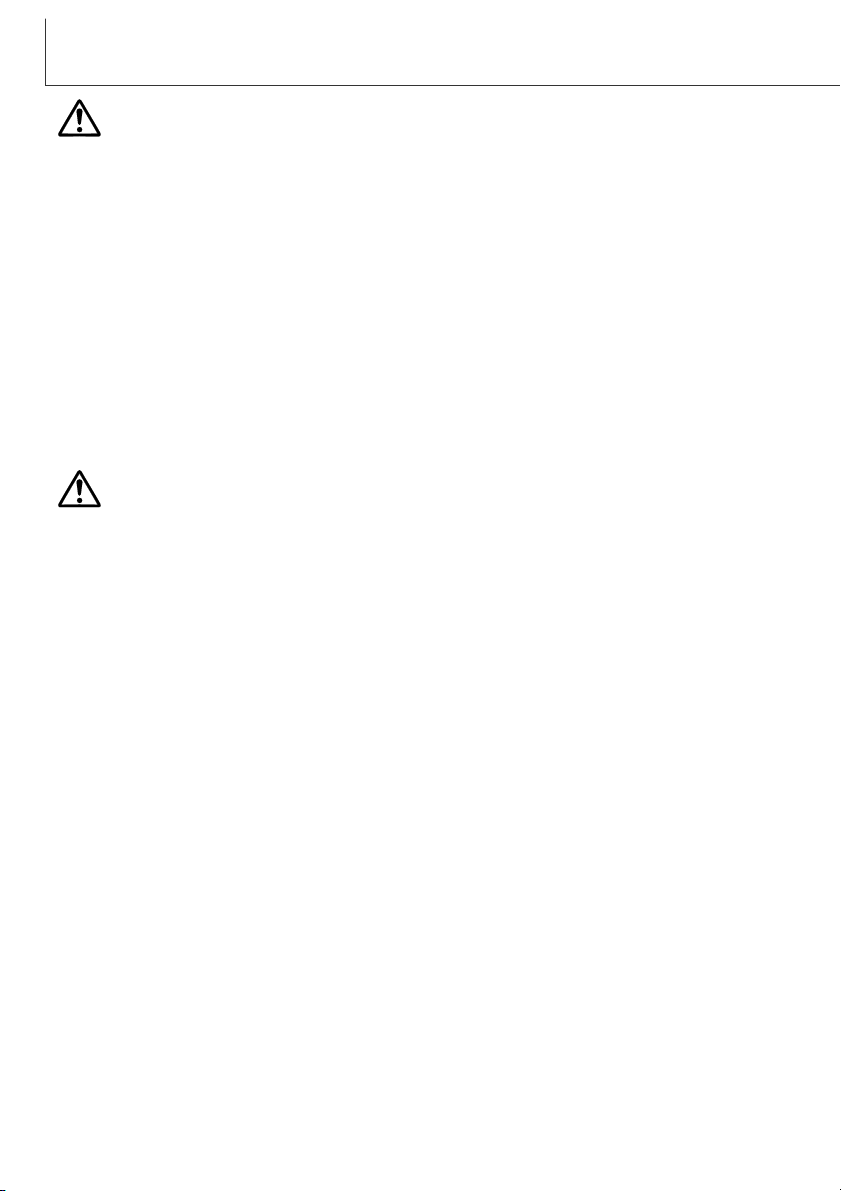
4
FOR PROPER AND SAFE USE
WARNING
General warnings and cautions for product use.
WARNING
• Tape over the lithium-ion battery contacts to avoid short-circuiting during disposal; always follow
local regulations for battery disposal.
• If charging is not completed after the specified period elapses, unplug the charger and discontinue
charging immediately.
• Only use the battery specified in this manual.
• Only use the specified AC adapter within the voltage range indicated on the adapter unit. An inappropriate adapter or current may cause damage or injury through fire or electric shock.
• Do not disassemble the camera or charger. Electric shock may cause injury if a high voltage circuit
inside the product is touched.
• Immediately remove the battery or unplug the AC adapter and discontinue use if the camera is
dropped or subjected to an impact in which the interior, especially the flash unit, is exposed. The
flash has a high voltage circuit which may cause an electric shock resulting in injury. The continued
use of a damaged product or part may cause injuries or fire.
• Keep the battery, memory card, or small parts that could be swallowed away from infants. Contact a
doctor immediately if an object is swallowed.
• Store this product out of reach of children. Be careful when around children, not to harm them with
the product or parts.
Read and understand the following warnings and cautions for safe use of the digital camera and its
accessories.
Page 5
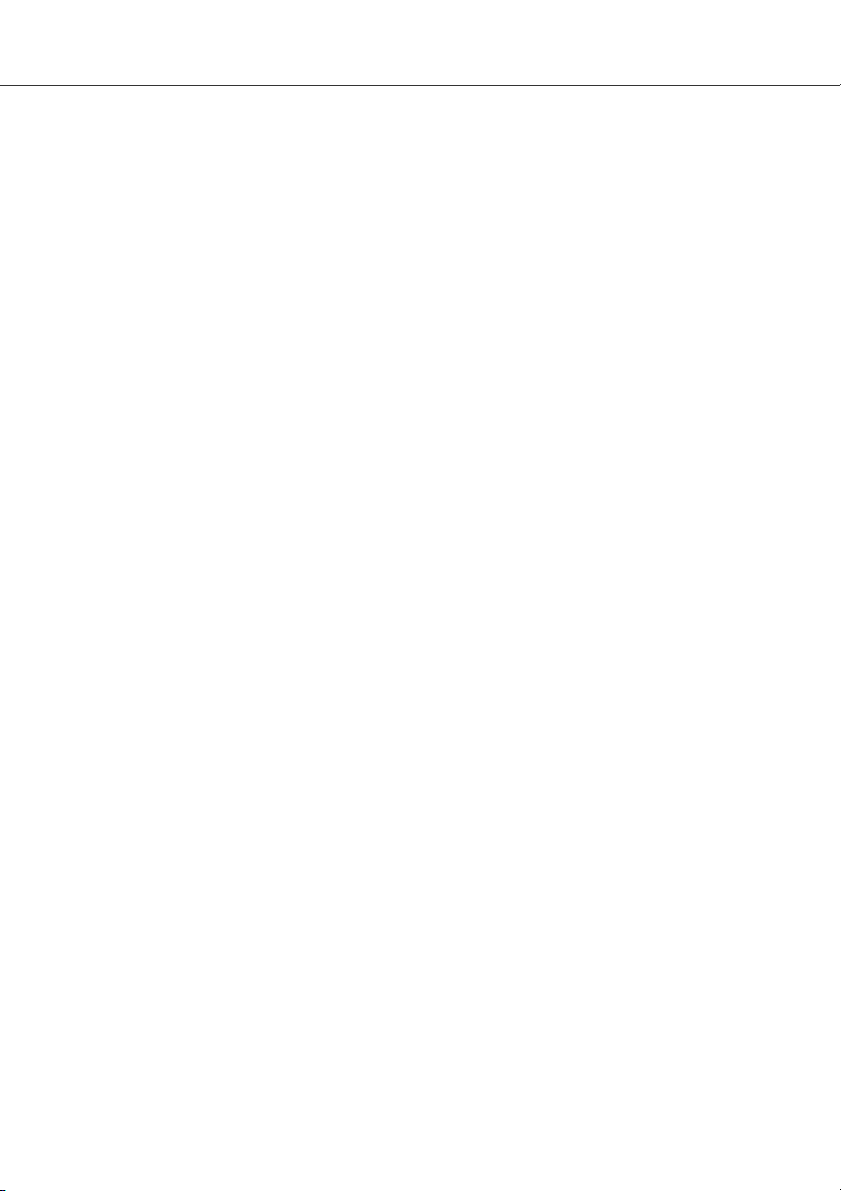
5
• Do not fire the flash directly into the eyes. It may damage eyesight.
• Do not fire the flash at vehicle operators. It may cause a distraction or temporary blindness which
may lead to an accident.
• Do not use the monitor while operating a vehicle or walking. It may result in injury or an accident.
• Do not look directly at the sun or strong light sources through the viewfinder. It may damage your
eyesight or cause blindness.
• Do not look at the sun or strong light sources directly through the viewfinder or lens. It may damage
your eyesight or cause blindness.
• Do not use these products in a humid environment, or operate them with wet hands. If liquid enters
these products, immediately remove the battery or unplug the product, and discontinue use. The
continued use of a product exposed to liquids may cause damage or injury through fire or electric
shock.
• Do not use these products near inflammable gases or liquids such as gasoline, benzine, or paint
thinner. Do not use inflammable products such as alcohol, benzine, or paint thinner to clean these
products. The use of inflammable cleaners and solvents may cause an explosion or fire.
• When unplugging the AC adapter or charger, do not pull on the power cord. Hold the plug when
removing it from an outlet.
• Do not damage, twist, modify, heat, or place heavy objects on the AC adapter or charger cord. A
damaged cord may cause damage or injury through fire or electric shock.
• If these products emits a strange odor, heat, or smoke, discontinue use. Immediately remove the
battery taking care not to burn yourself as the battery may become hot with use. The continued use
of a damaged product or part may cause injuries or fire.
• Take the product to a Minolta Service Facility when repairs are required .
Page 6
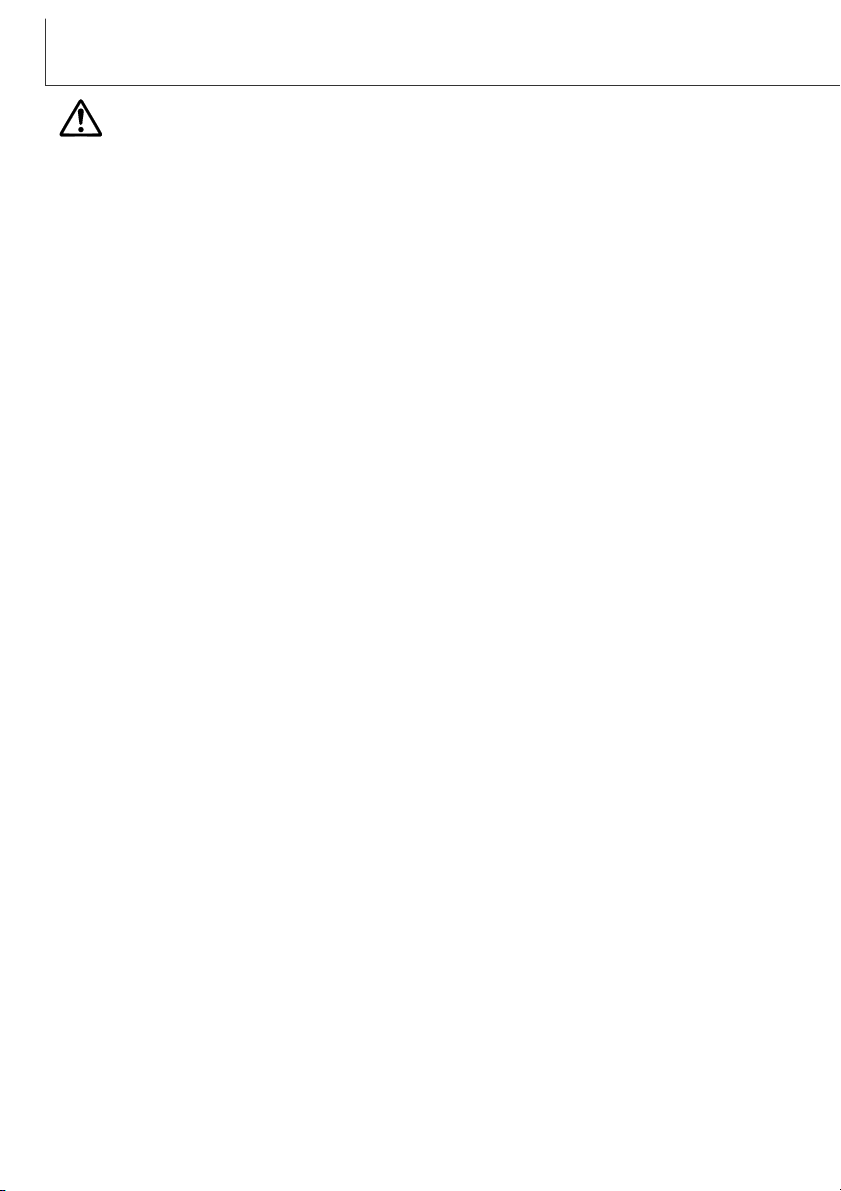
6
FOR PROPER AND SAFE USE
• Do not use or store these products in a hot or humid environment such as the glove compartment
or trunk of a car. It may damage the camera, charger, and battery which may result in burns or
injuries caused by heat, fire, explosion, or leaking battery fluid.
• If the battery is leaking, discontinue use of the product.
• The camera, charger, and battery temperature rises with extended periods of use. Care should be
taken to avoid burns.
• Burns may result if the memory card or battery is removed immediately after extended periods of
use. Turn the camera off and wait for it to cool.
• Do not fire the flash while it is in contact with people or objects. The flash unit discharges a large
amount of energy which may cause burns.
• Do not apply pressure to the LCD monitor. A damaged monitor may cause injury, and the liquid
from the monitor may cause inflammation. If liquid from the monitor makes contact with skin, wash
the area with fresh water. If liquid from the monitor comes in contact with the eyes, immediately
rinse the eyes with plenty of water and contact a doctor.
• When using the AC adapter and charger, insert the plug securely into the electrical outlet.
• Do not use if the AC adapter or charger cord is damaged.
• Do not cover the AC adapter or charger. A fire may result.
• Do not obstruct access to the AC adapter or charger; this can hinder the unplugging of the units in
emergencies.
• Unplug the AC adapter or charger when cleaning or not in use.
CAUTION
Page 7
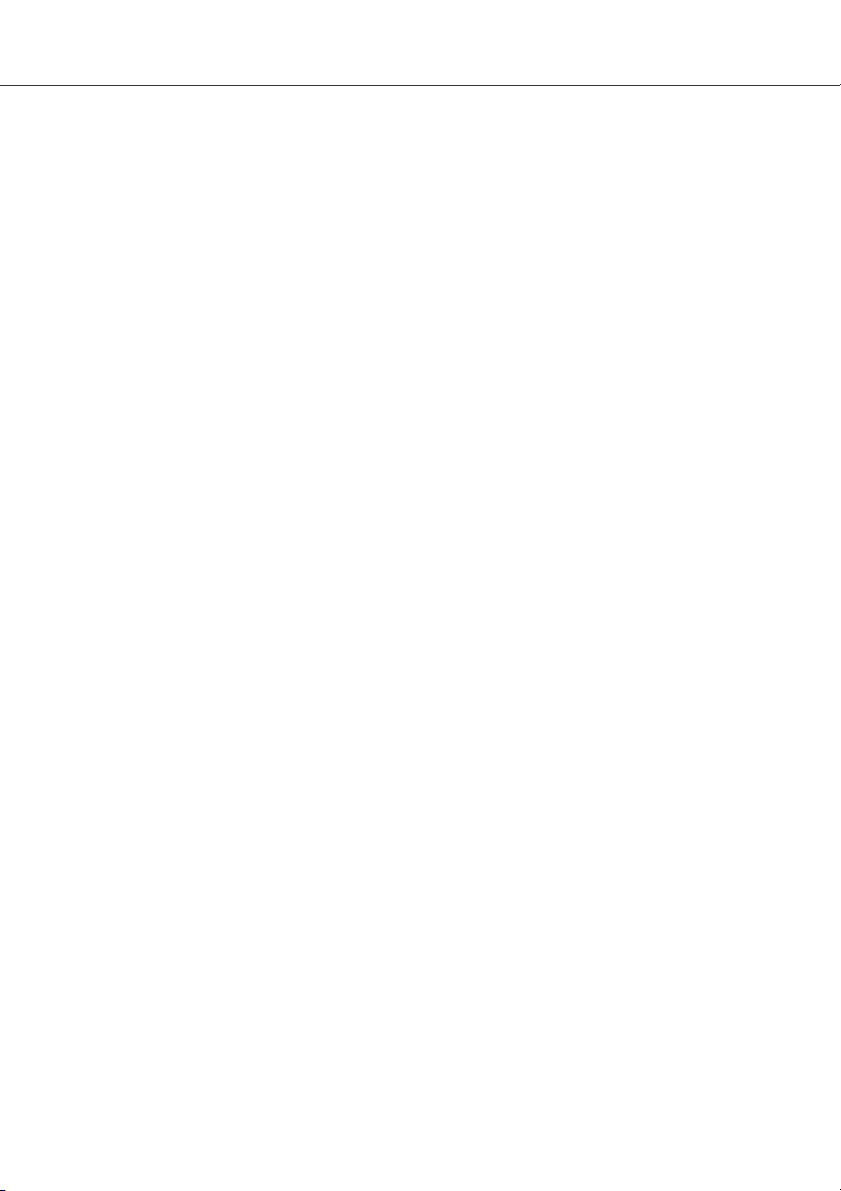
7
TABLE OF CONTENTS
Names of parts ....................................................................................................................................10
Getting up and running.........................................................................................................................12
Charging the lithium-ion battery ..............................................................................................12
Changing the lithium-ion battery..............................................................................................13
Battery-condition indicator .......................................................................................................14
Auto power off..........................................................................................................................14
AC adapter (sold separately)...................................................................................................15
Attaching the hand strap .........................................................................................................15
Installing and removing a memory card ..................................................................................16
About memory cards ...............................................................................................................17
Setting the date and time ........................................................................................................18
Recording mode ...................................................................................................................................20
Handling the camera ...............................................................................................................20
Setting the camera to record images ......................................................................................20
Using the zoom lens................................................................................................................21
LCD monitor display - recording mode....................................................................................22
Camera-shake warning ...........................................................................................................22
Basic recording operation........................................................................................................23
Focus lock................................................................................................................................24
Focus range.............................................................................................................................24
Focus signals...........................................................................................................................25
The getting up and running section covers how to prepare the camera for use. It contains important
information about power supplies and memory cards. The basic operation of this camera is covered
in the recording-mode section between pages 20 and 29, and the playback-mode section between
pages 54 and 60. Read the data-transfer mode section in its entirety before connecting the camera to
a computer.
Many of the features of this camera are controlled with menus.The menu navigation sections
concisely describe how to change menu settings. Descriptions of the settings immediately follow the
navigation sections.
The appendix contains a troubleshooting section to help answer questions about the operation of the
camera. Information covering camera care and storage is also provided. Please store this manual in
a safe place.
ABOUT THIS MANUAL
Page 8
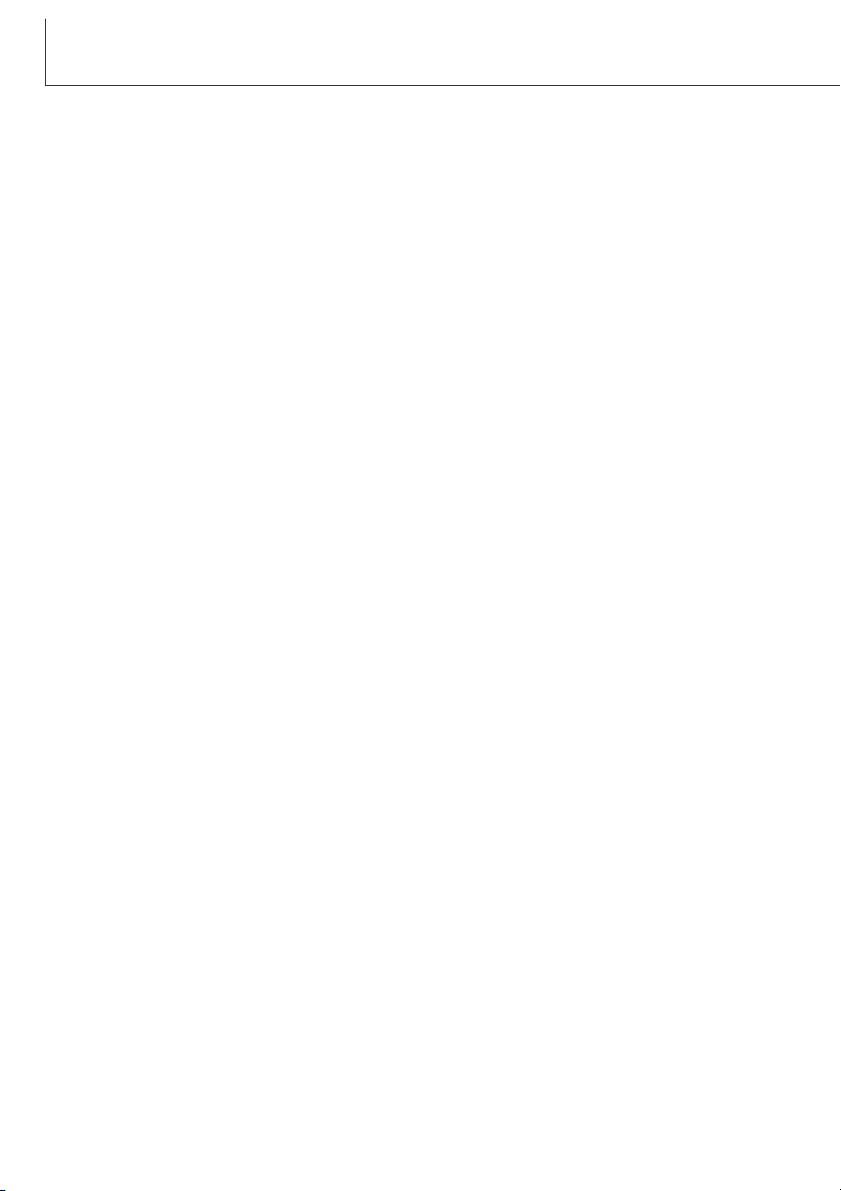
8
Special focusing situations ......................................................................................................25
Flash modes ............................................................................................................................26
Flash range - Automatic operation ..........................................................................................27
Flash signals............................................................................................................................27
Navigating the recording-mode menu .....................................................................................28
Drive modes ............................................................................................................................30
Single-frame advance.................................................................................................30
Continuous advance ...................................................................................................31
Self-timer.....................................................................................................................32
Movie recording ..........................................................................................................33
Audio recording...........................................................................................................34
Image size ...............................................................................................................................35
Image quality ...........................................................................................................................36
The frame counter and memory card capacity .......................................................................37
White balance..........................................................................................................................38
Automatic white balance.............................................................................................38
Preset white balance ..................................................................................................39
Auto reset ................................................................................................................................40
Digital zoom.............................................................................................................................41
Instant playback.......................................................................................................................42
Voice memo.............................................................................................................................43
Camera sensitivity - ISO..........................................................................................................44
Flash range and camera sensitivity ............................................................................44
LCD brightness........................................................................................................................45
Auto-power-off menu settings..................................................................................................45
Audio signals ...........................................................................................................................45
Imprinting the date and time....................................................................................................46
Setting the date and time ........................................................................................................47
Setting the date format ............................................................................................................47
Exposure compensation ..........................................................................................................48
What is an Ev? ........................................................................................................................49
Spot AF....................................................................................................................................50
Display button - recording mode .............................................................................................52
A short guide to photography ..................................................................................................53
Playback mode ....................................................................................................................................54
Single-frame playback display .................................................................................................54
Viewing images and playing back audio recordings................................................................55
TABLE OF CONTENTS
Page 9
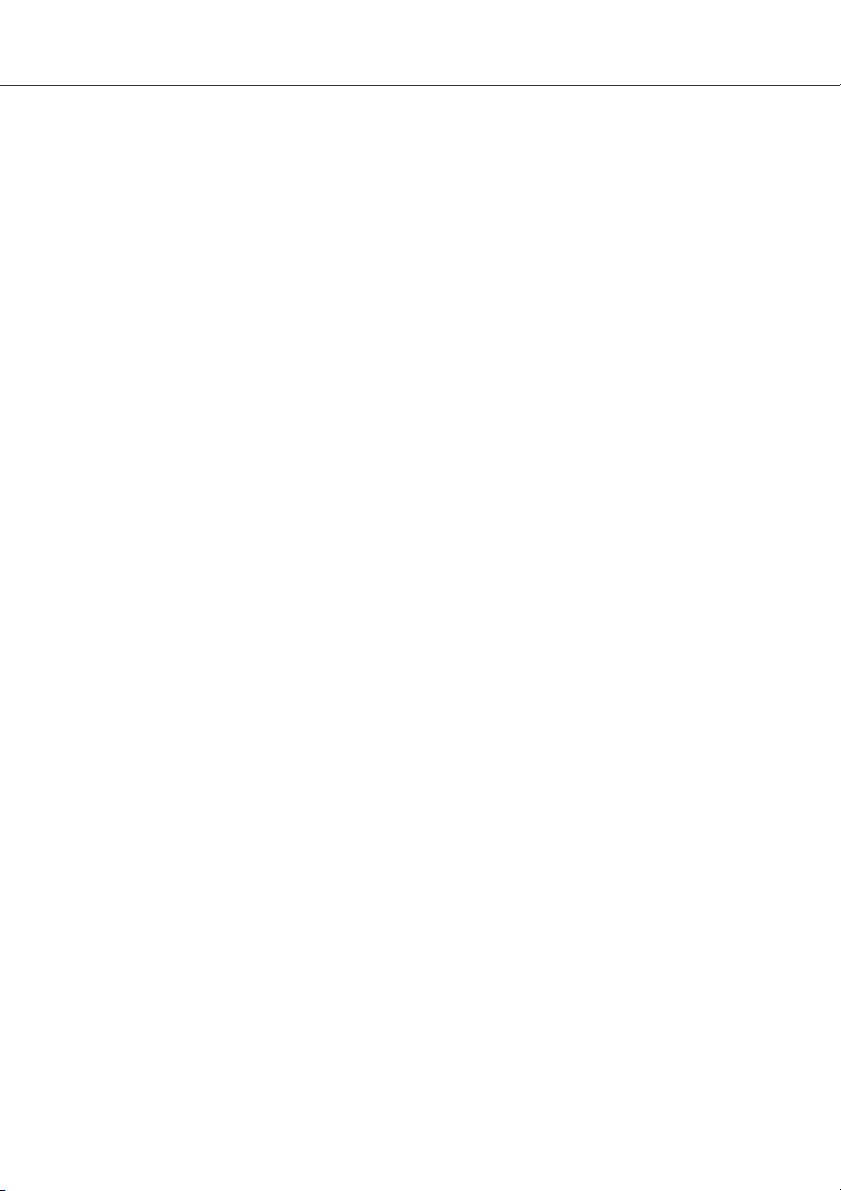
9
Deleting single images ............................................................................................................55
Display button - playback mode ..............................................................................................56
Enlarged playback ...................................................................................................................57
Navigating the playback-mode menu ......................................................................................58
Frame-selection screen ...........................................................................................................60
Audio captioning ......................................................................................................................61
Deleting image and audio files ................................................................................................62
Locking image and audio files.................................................................................................63
About DPOF ............................................................................................................................64
Creating a DPOF print order ...................................................................................................64
E-mail copy..............................................................................................................................66
Folder name.............................................................................................................................67
File # memory..........................................................................................................................68
Setting the language................................................................................................................69
Formatting memory cards .......................................................................................................70
Video output ............................................................................................................................70
Viewing images on a television ...............................................................................................71
Data-transfer mode...............................................................................................................................72
DiMAGE Xi system requirements............................................................................................72
Connecting the camera to a computer ....................................................................................73
Connecting to Windows 98 and 98SE.....................................................................................75
Automatic installation..................................................................................................75
Manual installation ......................................................................................................76
Connecting to Mac OS 8.6 ......................................................................................................78
QuickTime system requirements.............................................................................................78
Auto power off - data-transfer mode........................................................................................78
Changing the memory card - data-transfer mode ...................................................................79
Memory card folder organization.............................................................................................80
Disconnecting the camera from the computer ........................................................................82
Windows 98 and 98SE ...............................................................................................82
Windows Me, 2000 Professional, and XP ..................................................................82
Macintosh....................................................................................................................83
Appendix ....................................................................................................................................84
Troubleshooting .......................................................................................................................84
System accessories (sold separately).....................................................................................89
Care and storage.....................................................................................................................90
Technical specifications ...........................................................................................................94
Page 10
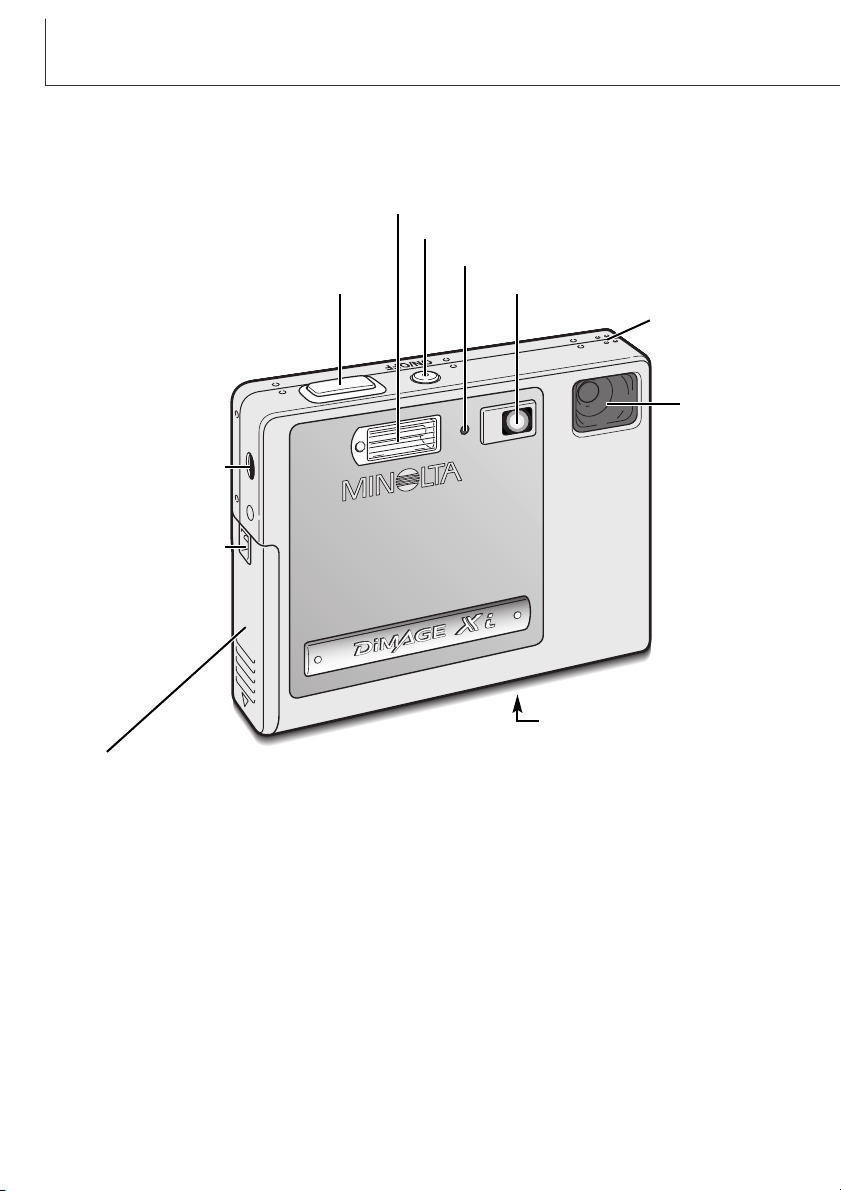
10
NAMES OF PARTS
* This camera is a sophisticated optical instrument. Care should be taken to keep these surfaces
clean. Please read the care and storage instructions in the back of this manual (p. 90).
Flash (p. 26)
Self-timer lamp (p. 32)
Lens*
Main switch
Microphone
Tr ipod socket
Battery/Card chamber door (p. 13, 16)
DC terminal (p. 15)
Strap eyelet (p. 15)
Shutter-release button
Viewfinder window*
(Located on the bottom of the body.)
Page 11

11
AV-out-terminal/USB-port cover
Viewfinder*
Indicator lamp (p. 87)
Mode switch
Left key
Right key
Zoom lever (p. 21)
LCD monitor*
Display button (p. 52, 56)
Flash-mode/delete button (p. 26, 55)
Menu button
Enter button
Speaker
Recording mode (p. 20)
Playback mode (p. 54)
Page 12
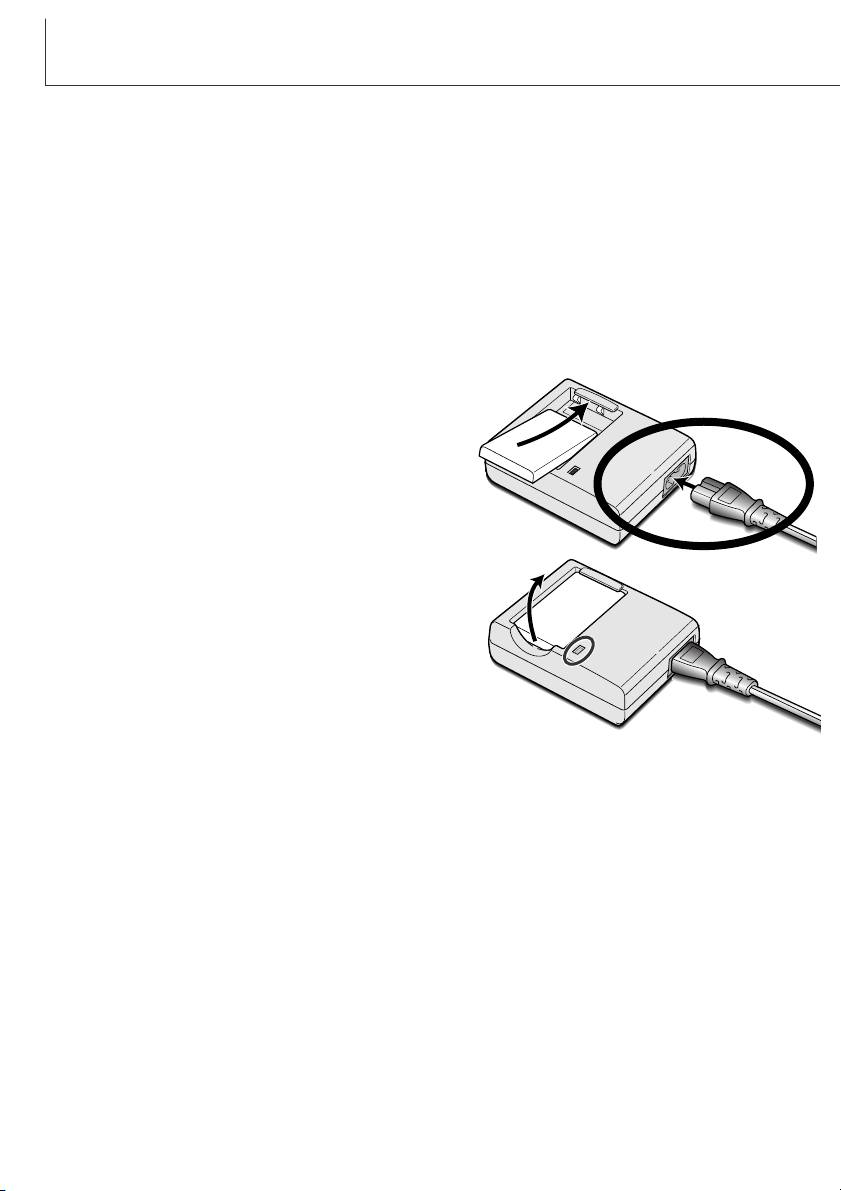
12
GETTING UP AND RUNNING
GETTING UP AND RUNNING
This section covers how to prepare your camera for use. Details on the use and installation of the
battery and memory card are given as well as how to attach the hand strap and optional AC adapter.
Charging the lithium-ion battery
Before the camera can be used, the lithium-ion battery must be charged. Before charging the battery,
read the safety warnings on pages 3 and 4 of this manual. Only recharge the battery with the supplied battery charger. The battery should be recharged before each shooting session. See page 91
for battery care and storage.
Plug the power cord into the charger unit (1).
With the battery terminals toward the front and the label
face up, slide the battery into the charger (2).
Plug the charger into a live household outlet.
• After a few seconds, the indicator lamp (3) will glow to
show the battery is charging. The lamp will go out
when the battery has been charged. Charging time is
approximately eighty minutes.
Unplug the power cord from the outlet.
Remove the battery from the charger (4).
1
2
3
4
• To use the charger when traveling abroad, the power
cord must meet the requirements of the country of the
destination. AC cords for other regions are available
separately, see page 89.
Page 13
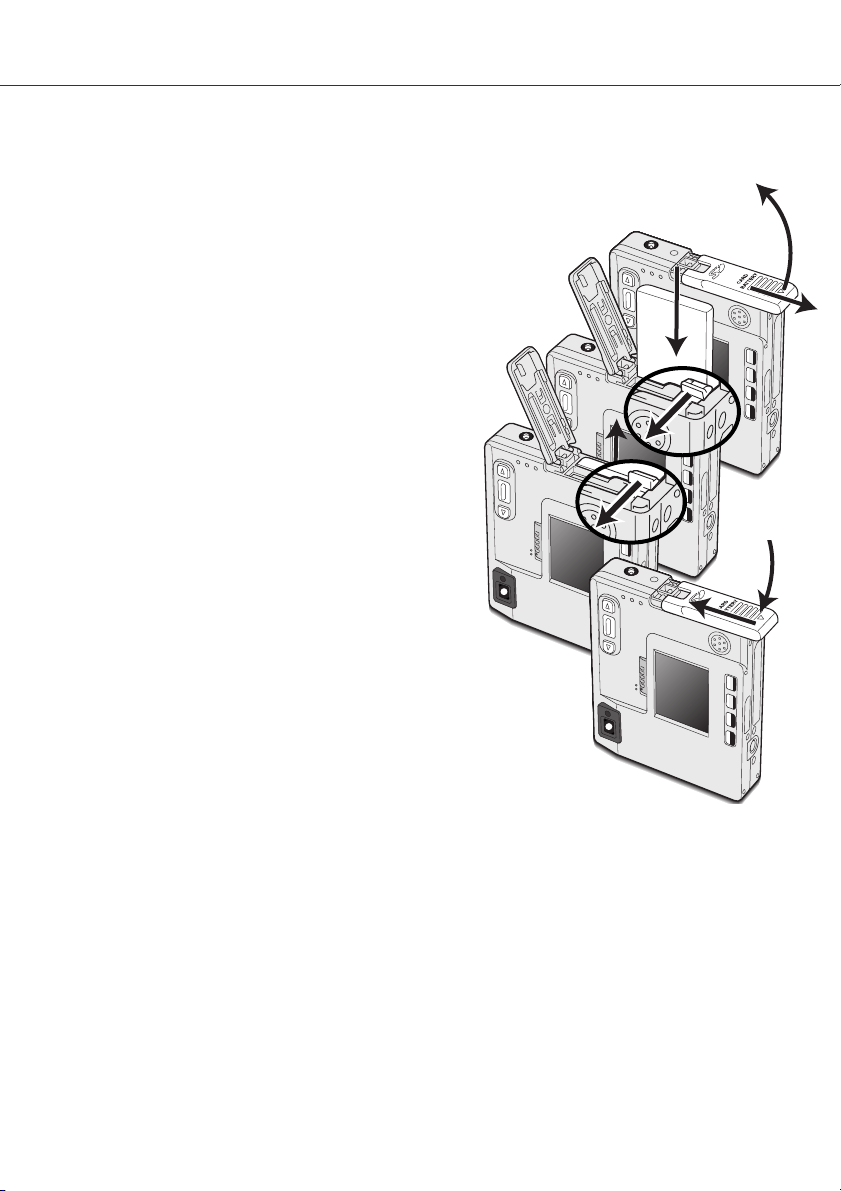
Changing the lithium-ion battery
To remove the battery, move the latch towards the back of
the camera until the battery is released (5). Pull the battery out of the chamber (6).
This digital camera uses one NP-200 lithium-ion battery. Before using the battery, read the safety
warnings on pages 3 and 4 of this manual. When replacing the battery, the camera should be turned
off.
Close the battery-chamber door (7) and slide it toward
the top of the camera to engage the safety catch (8).
• After installing the battery, the set-time/date message
may appear on the monitor.The clock and calendar is
set in the setup 1 section of the menu (p. 18). An
internal battery protects the clock, calender, and
memory settings for more than 24 hours if the camera
is used for at least 5 minutes before removing the
battery.
13
1
2
4
6
7
8
3
5
Move the battery latch towards the back of the camera to
insert the battery (3). Slide the battery into the battery chamber (4) with the battery terminals first until it is caught by the
latch.
Slide the battery-chamber door toward the bottom of the camera to
release the safety catch (1). Open the door (2).
Page 14
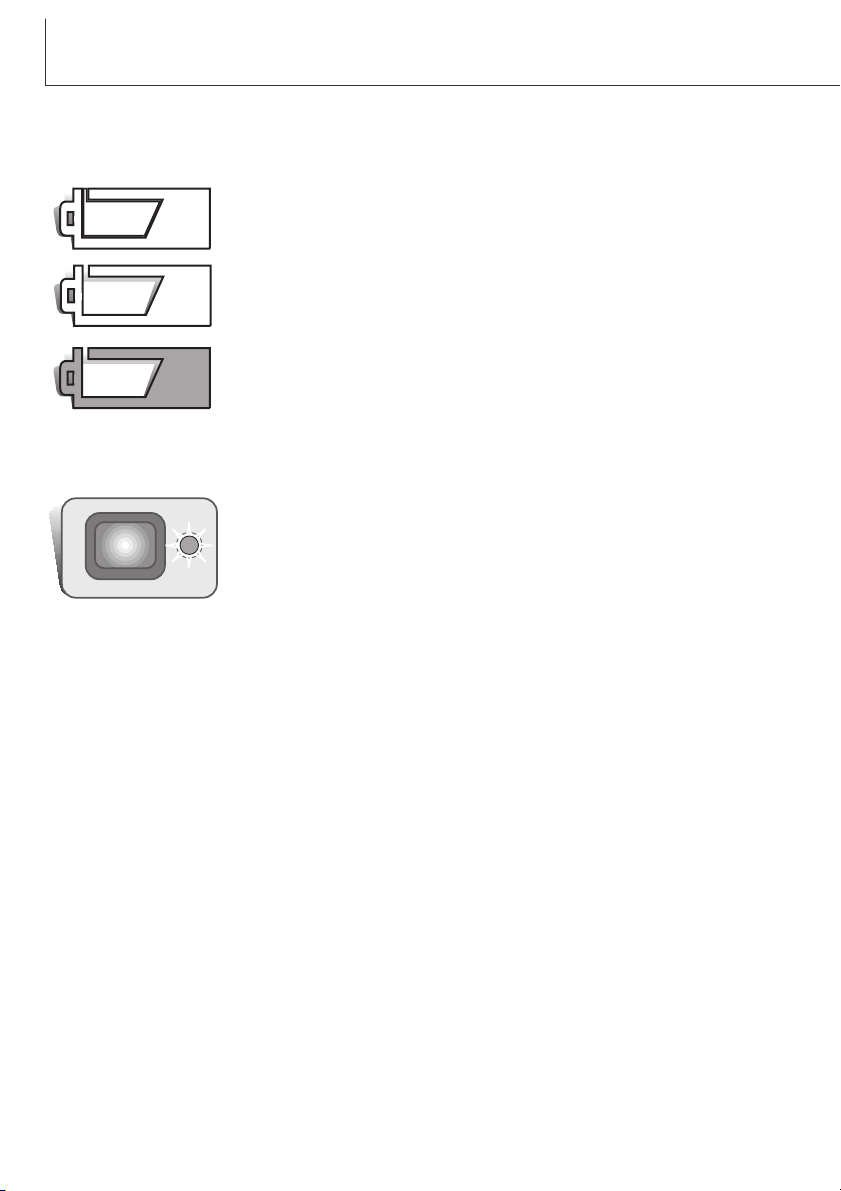
14
GETTING UP AND RUNNING
Battery-condition indicator
Full-battery icon - the battery is fully charged. This icon is displayed for three
seconds when the camera is on or switched between the recording or playback mode.
If power is insufficient for camera operation, the indicator lamp next to the
viewfinder will turn red and blink for three seconds. The shutter will not
release. The battery must be recharged.
Low-battery warning - battery power is very low. The battery should be
replaced as soon as possible. This warning automatically appears and
remains on the monitor until the battery is recharged. If the power level falls
below this level when the camera is on, the battery-exhausted message will
appear just before the camera shuts down.
Auto power off
To conserve battery power, the camera will shut down if an operation is not made within three minutes. To restore power, press the main switch. The length of the auto-power-off period can be
changed in the setup 1 section of the recording and playback-mode menu (p. 28, 58). When the camera is connected to a computer, the auto-power-off period is set to ten minutes and cannot be
changed.
This camera is equipped with an automatic battery-condition indicator displayed on the LCD monitor.
The icon will change from white to red when battery power is low.
Half-full-battery icon - the battery is partially charged. This icon is displayed
for three seconds. The LCD monitor will turn off when the flash is charging.
Page 15
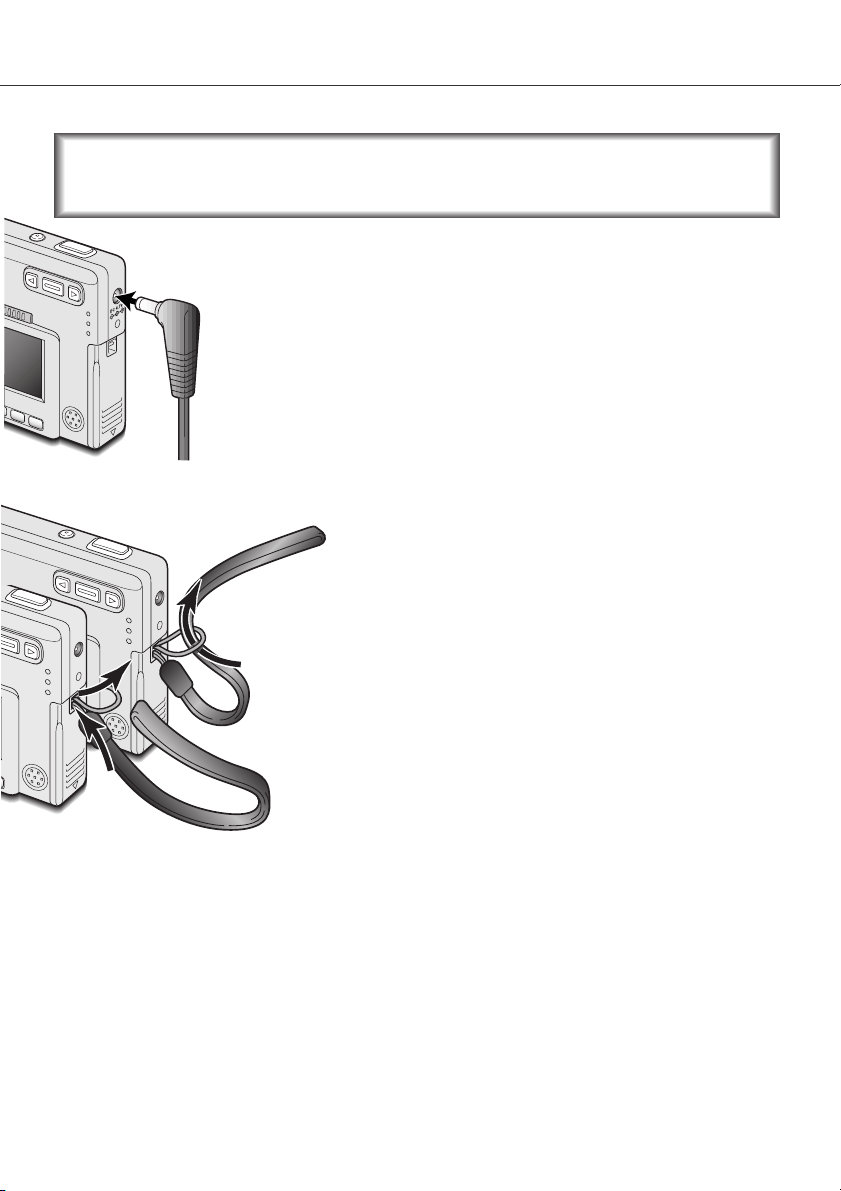
15
AC adapter (sold separately)
The AC adapter AC-4 or AC-5 allows the camera to be powered from a
household outlet. The AC adapter is recommended when the camera is
interfaced with a computer or during periods of heavy use. AC adapter model
AC-4 is for use in North America, Japan, and Taiwan, and AC-5 is for use in all
other areas.
Insert the mini plug of the AC adapter into the DC terminal (1).
Insert the AC adapter plug into an electrical outlet.
Do not change the power supply while the camera is on.
Always turn off the camera before changing between power supplies.
Always keep the strap around your wrist in the event that the
camera is accidentally dropped.
1
2
1
Attaching the hand strap
Pass the small loop of the hand strap through the strap eyelet on the
camera body (1).
Pass the other end of the strap through the small loop and tighten
(2).
Page 16
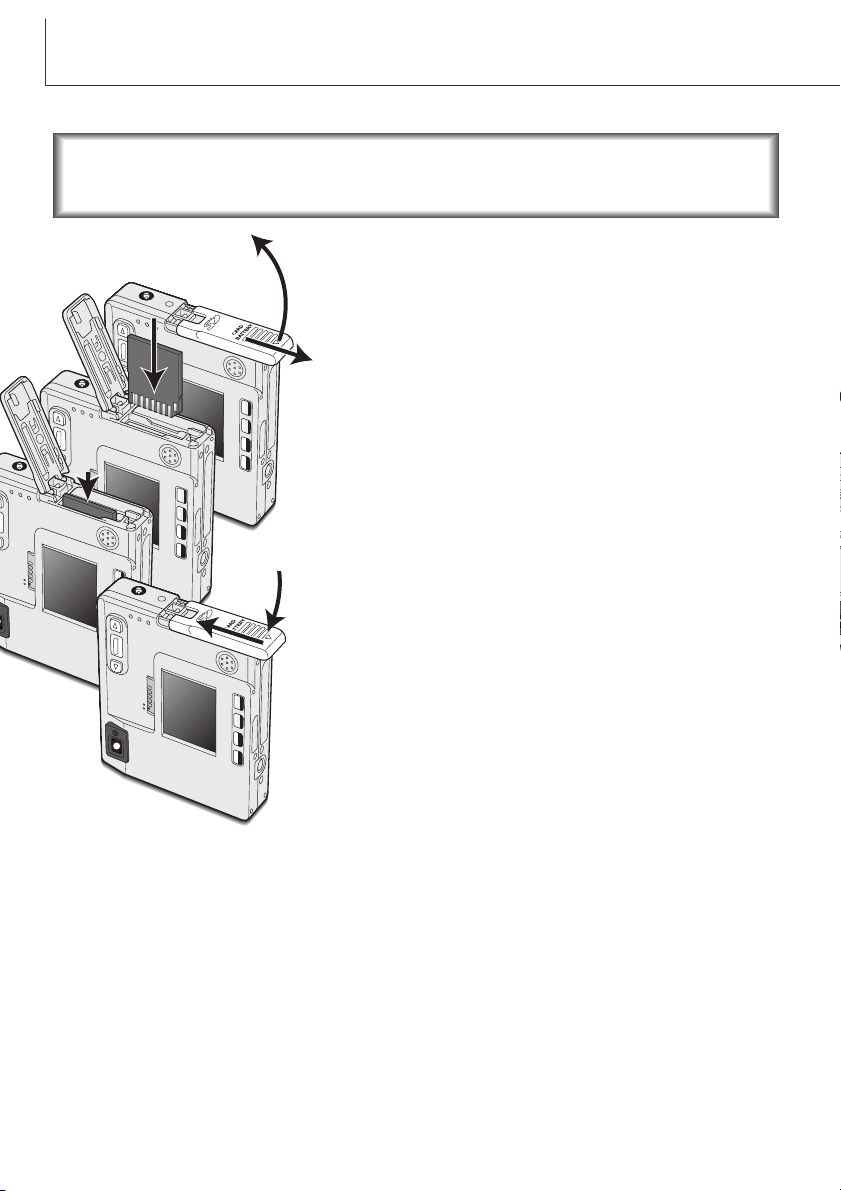
16
GETTING UP AND RUNNING
Installing and removing a memory card
Insert the memory card all the way into the card slot and then
release (3). The card should catch in the slot.
• Insert the card so the face is toward the front of the camera.
Always push the card in straight, never at an angle. Never force
the card. If the card does not fit, check that it is orientated
correctly.
• If a MultiMediaCard is inserted incorrectly, it will lock, but the
card chamber door will not close.
To eject a memory card, press the card into the slot and release
(4). The card can now be pulled out.
Close the battery-chamber door (5) and slide it toward the top of
the camera to engage the safety catch (6).
Slide the battery-chamber door toward the bottom of the camera
to release the safety catch (1). Open the door (2).
An SD (Secure Digital) Memory card or MultiMediaCard must be
inserted for the camera to operate. If a card has not been inserted,
a no-card warning will appear on the LCD monitor; the shutter can
still be released.
Always turn off the camera and confirm the indicator lamp is not orange
and blinking before changing the memory card, otherwise the card may be
damaged, and data lost.
1
2
4
6
3
5
Page 17
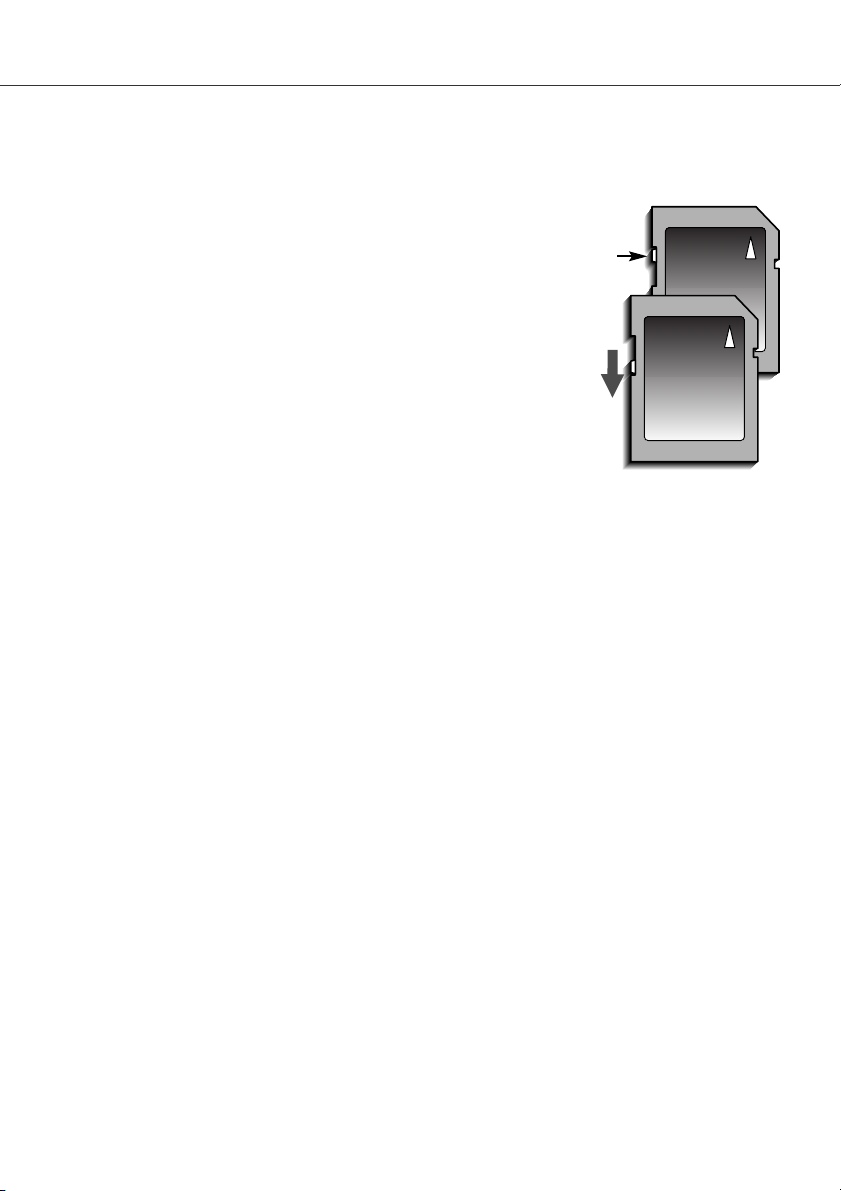
The response time during recording and playback is longer with MultiMediaCards compared with SD
Memory Cards. This is not a defect, but rather due to the specifications of the cards. When using
large capacity cards, some operations like deletion may take longer.
The SD Memory Card has a write-protect switch to prevent image
data from being deleted. By sliding the switch to the bottom of the
card, the data will be protected. However, when the card is protected, images cannot be recorded. If an attempt is made to record or
delete an image with the camera, the card-locked message will
appear and the LED lamps near the viewfinder will turn red and
blink quickly. For memory card care and store see page 90.
If the unable-to-use-card message appears, the inserted card in
the camera may need to be formatted. A card used in another
camera may also have to be formatted before being used. A card
can be formatted in the setup 2 section of the playback menu (p.
58). When a card is formatted, all the data on the card is permanently erased.
17
Writeprotect
switch
Lock
position
About memory cards
Page 18

18
GETTING UP AND RUNNING
Setting the date and time
After initially inserting a memory card and charging the battery, the camera’s clock and calendar
must be set. When images are recorded, the image data is saved with the date and time of recording. Depending on the region, the menu language may also have to be set. To change the language,
refer to page 69.
Turn the camera on by pressing the main
switch near the shutter-release button (1).
Slide the mode switch to the playback position (2).
2
3
5
4
The date and time can be set on the playback menu. Navigating the menu is simple.
The menu button (3) turns the menu on and
off. The zoom lever and left and right keys
(4) control the cursor and change settings
on the menu. The enter button (5) selects
menu options and sets adjustments.
1
Page 19
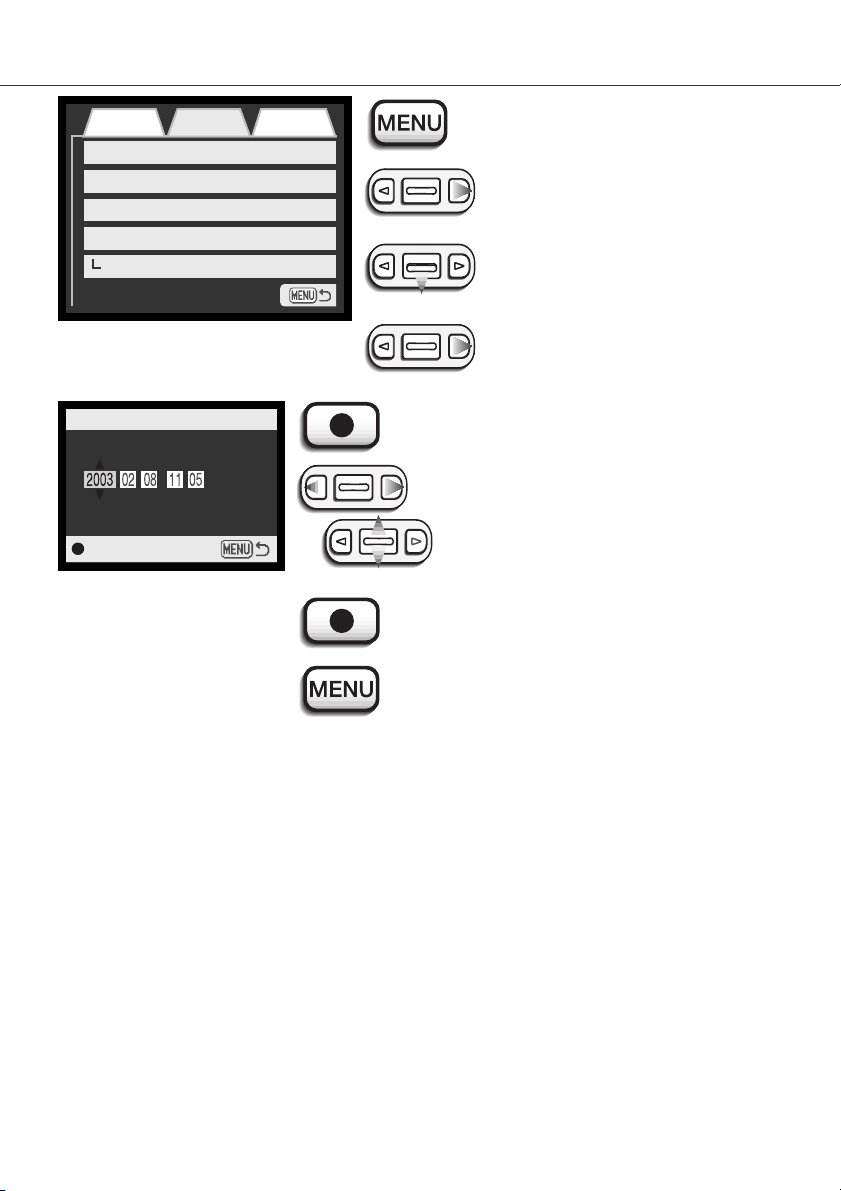
Press the menu button to active the playback
menu.
Use the right key to highlight the setup 1
tab at the top of the menu.
Use the zoom lever to highlight the
date/time-set menu option.
Press the enter button to display the date/time setting
screen.
Use the left and right keys to select the item to
be changed. Use the zoom lever to adjust the
item.
Press the enter button to set the clock and calendar.
The playback menu will be displayed.
Press the menu button to close the playback menu.
Enter
Date/Time set
19
Setup 1Basic
LCD brightness
Power off
Audio signals
Date/Time set
-
3 min.
On
-
Setup 2
Date format YYYY/MM/DD
Press the right key. “Enter” will appear on
the right side of the menu.
Playback menu: setup 1 section
Date/Time setting screen
Page 20
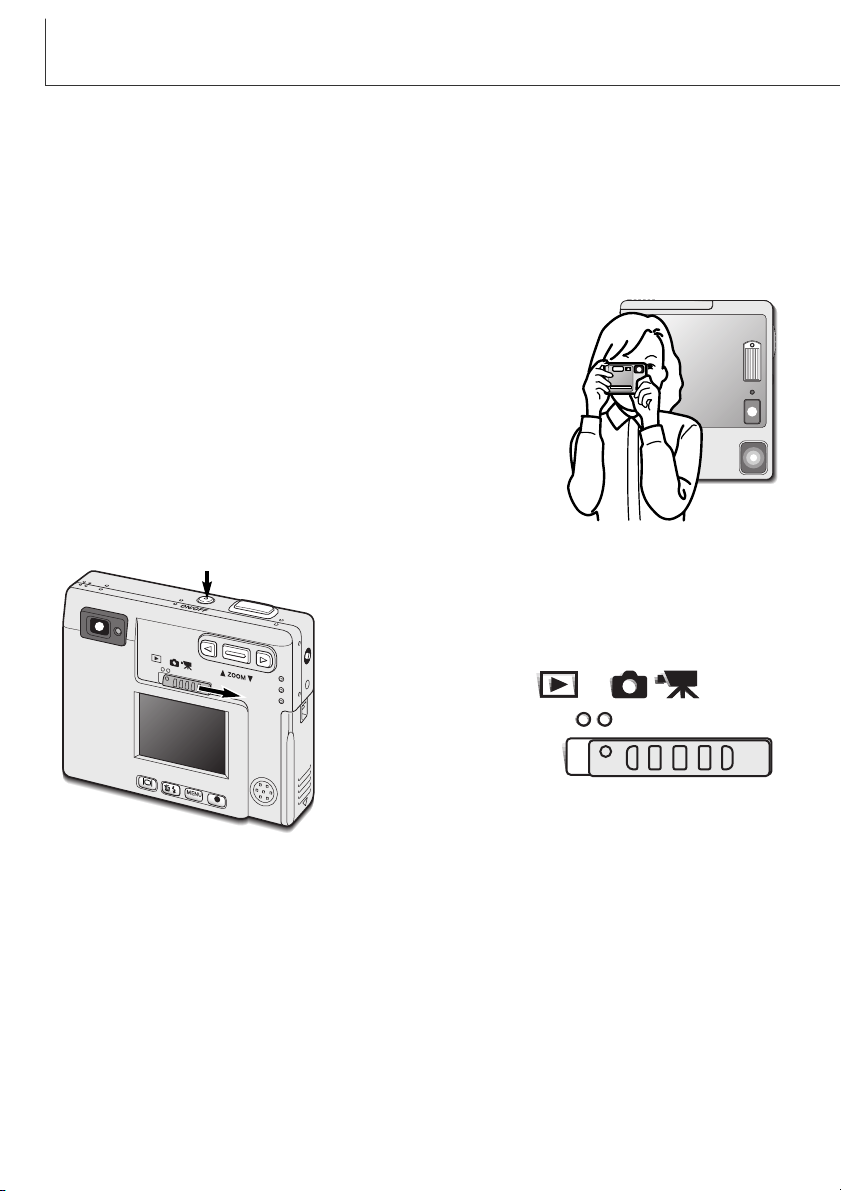
20
RECORDING MODE
RECORDING MODE
This section covers the basic recording operation as well as advanced recording functions. To start
using the camera, read pages 20 through 29. Many of the recording functions are controlled with
menus. The menu navigation sections concisely describe how to change menu settings. Descriptions
of the settings immediately follow the navigation section.
Handling the camera
While using the viewfinder or LCD monitor, grip the camera firmly with
your right hand while supporting the camera body with your left. Keep
your elbows at your side and your feet shoulder-width apart to hold the
camera steadily.
When taking vertical pictures, hold the camera so that the flash is
above the lens with the shutter-release button to the top. Take care not
to cover the lens with your fingers or the strap.
Setting the camera to record images
Turn the camera on by pressing the main switch (1).
Slide the mode switch to the recording position (2).
2
1
2
Page 21

21
Using the zoom lens
This camera is equipped with a unique 5.7 - 17.1mm zoom lens. This is equivalent to a 37 to 111mm
lens on a 35mm camera. The lens is controlled by the zoom lever at the back of the camera.
In 35mm photography, focal lengths below 50mm are referred to as wide-angle; the angle of view is
larger than that of the human eye. Above 50mm is referred to as telephoto and makes distant objects
appear closer. The effect of the optical zoom is visible in both the viewfinder and LCD monitor.
To zoom in on the subject, push the
zoom lever up.
To zoom out, push the zoom lever
down.
The digital-zoom function can double
the power of the lens. The digital zoom
is activated in the custom section of the
recording-mode menu (p. 28).
Page 22
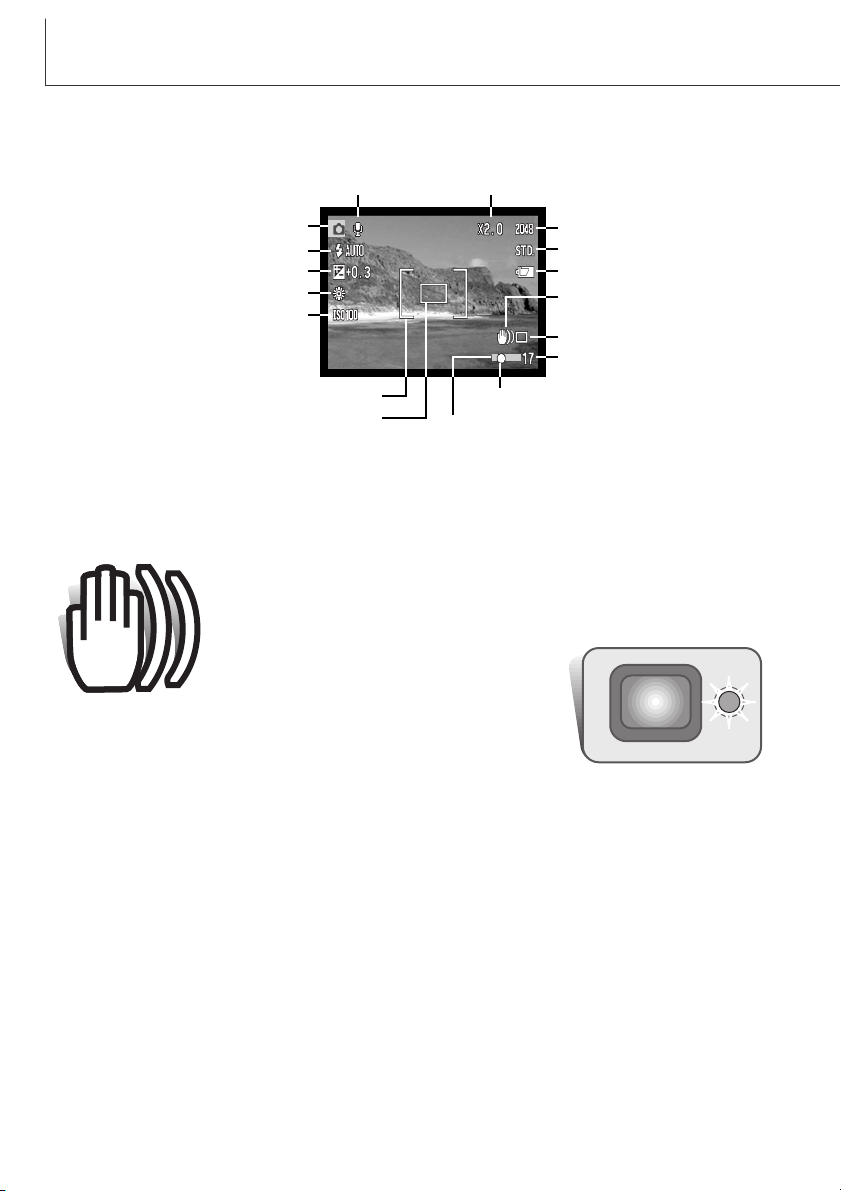
22
RECORDING MODE
LCD monitor display - recording mode
If the shutter speed falls below the point where the camera can be hand held
safely, the camera-shake warning indicator will appear on the monitor and the
viewfinder indicator lamp will turn green and blink slowly. Camera shake is
slight blurring caused by subtle hand motion and is more pronounced at the
telephoto position of the lens than at the wideangle position. Although the warning appears,
the shutter can still be released. If the warning
appears, place the camera on a tripod or use the built-in flash.
Camera-shake warning
Microphone indicator
Exposure compensation (p. 48)
White balance (p. 38)
Digital zoom (p. 41)
Image size (p. 35)
Image quality (p. 36)
Battery-condition indicator(p. 14)
Drive mode (p. 30)
Frame counter (p. 37)
Focus signals (p. 27)
Recording mode
Flash modes (p. 26)
Camera-shake warning
Wide focus frame (p. 50)
Spot focus area (p. 50)
Date-imprinting indicator (p. 46)
Camera-sensitivity display (p. 44)
Page 23
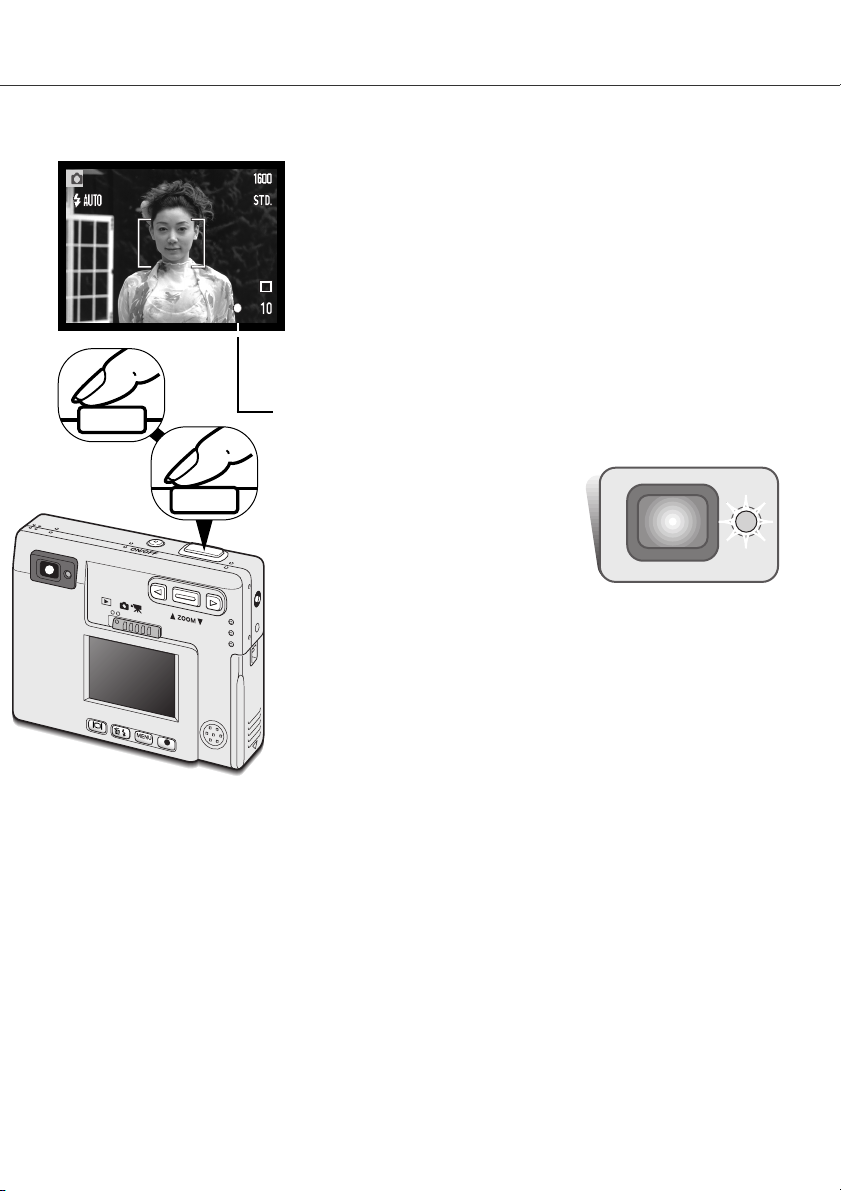
Basic recording operation
Press the shutter-release button partway down (1) to lock the focus
and exposure.
• The focus signals (p. 25) on the monitor and the indicator lamp next
to the viewfinder will confirm that the image is in focus. If the monitor
focus signal is red or the indicator lamp
is green and blinks quickly, the camera
was unable to focus on the subject.
Repeat the previous steps until the focus
signal is white and the lamp glows
steadily.
Press the shutter-release button all the way down (2) to take the picture.
• After the shutter releases, the indicator lamp next to the viewfinder
will turn orange and blink indicating image data is being written to
the memory card. Never remove a memory card while data is being
transferred.
• The image can be previewed after it is captured by continuing to hold
down the shutter-release button. This function is disabled if the
monitor is off. Instant playback also can be used (p.42).
Turn the camera on and slide the mode switch to the recording position.
1
2
Place the subject within the focus frame on the LCD monitor or center the subject in the viewfinder.
• The focus-lock function (p. 24) can be used with off-center
subjects.
• If the subject is closer than 1m (3ft.) at the zoom lens’ wide-angle
position or 3m (10ft) at the telephoto position, only use the LCD
monitor to frame the subject.
• The spot focus area can be used for focusing; press the enter
button for about 1 second to activate the area (p. 50).
23
Page 24
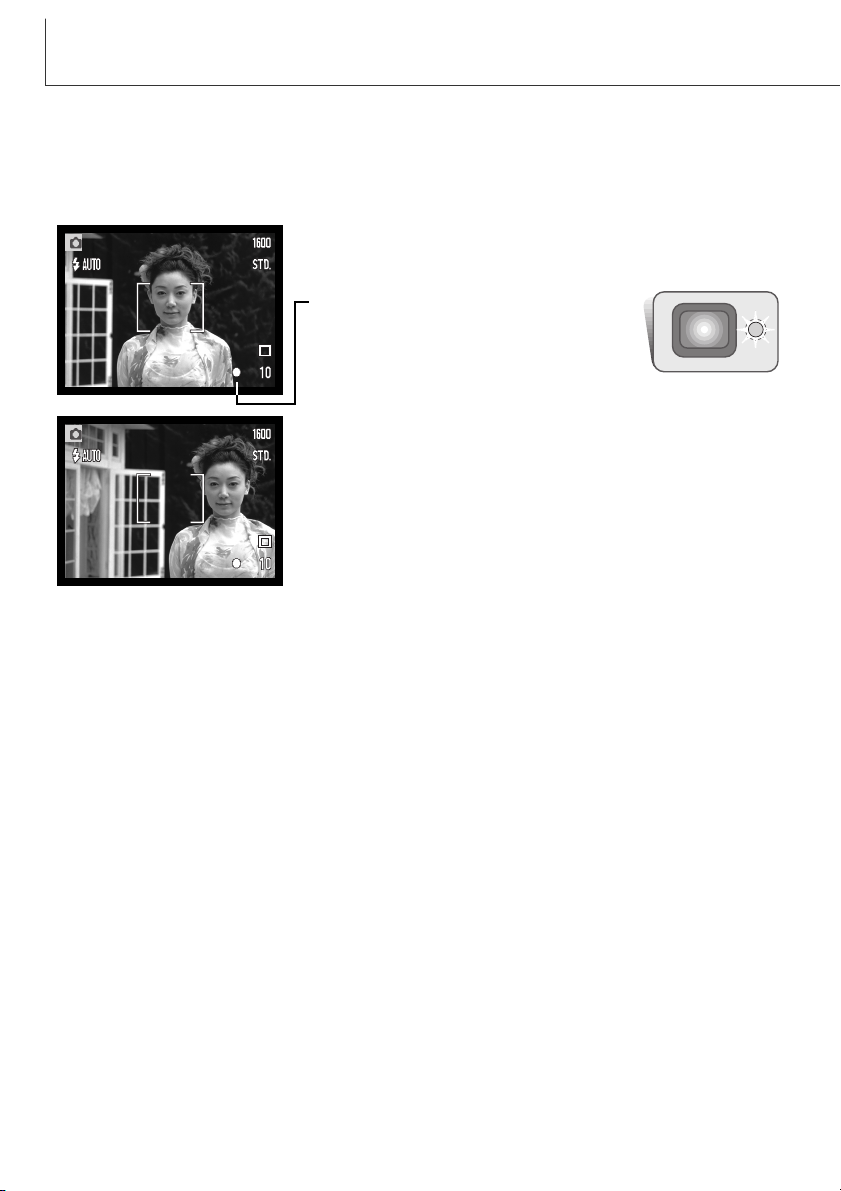
24
RECORDING MODE
Focus lock
The focus-lock function is used when you want to compose the image with the subject off-center and
outside the focus frame. Focus lock may also be used when a special focusing situation prevents the
camera from focusing on the subject. This function is controlled with the shutter-release button.
Place the subject within the monitor focus frame or center the
subject in the viewfinder. Press and hold the shutter-release
button partway down to lock the focus.
• The focus signal on the monitor and the
viewfinder indicator lamp will indicate if the
focus is locked.
Without lifting your finger from the shutter-release button,
recompose the subject within the image area. Press the shutterrelease button all the way down to take the picture.
Focus range
The focus range is 25cm (0.8ft.) to infinity. Both the LCD monitor and viewfinder can be used to
frame the subject. However, because of parallax, only the monitor’s live image will be accurate with
subjects closer than 1m (3ft.) at the zoom lens’ wide-angle position or 3m (10ft) at the telephoto position.
Page 25
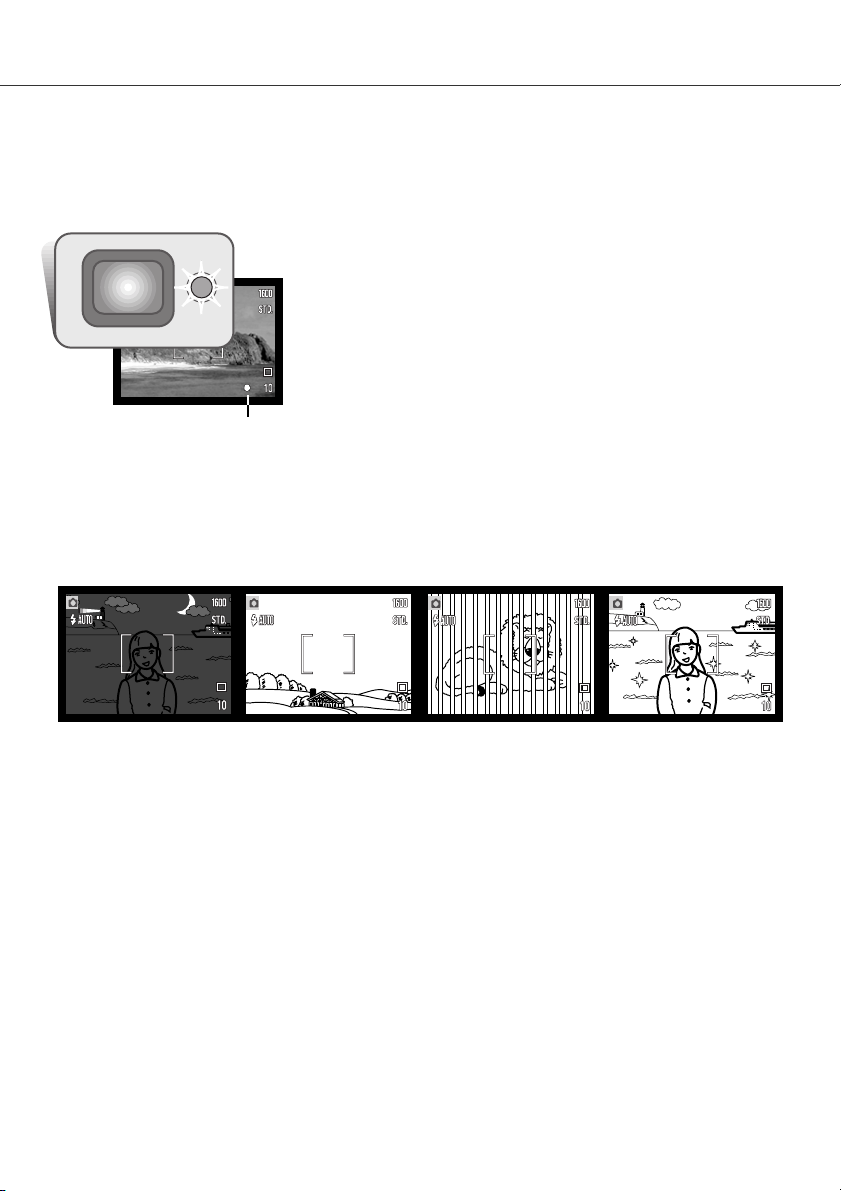
25
Focus signals
Special focusing situations
This digital camera has a quick, accurate autofocusing system. The focus icon in the lower right corner of the LCD monitor and the indicator lamp next to the viewfinder indicate the focus status. The
shutter can be released regardless if the camera can focus on the subject or not.
The camera may not be able to focus in certain situations. In these situations the focus-lock function
(p. 24) can be used to focus on another object at the same distance as your main subject, and then
the image can be recomposed to take the picture.
The subject in the
focus frame is low in
contrast.
The subject is too
dark.
Two subjects at different distances overlap
in the focus frame.
The subject is near a
very bright object or
area.
Focus confirmed - the LCD monitor focus signal is white and the
viewfinder indicator lamp is green and steady.
Cannot focus - the LCD monitor focus signal is red and the
viewfinder indicator lamp is green and blinking quickly. When the
AF system cannot focus, the focus is set to 20m (65.6ft) or 2m
(6.5ft) when using the flash.
Focus signal
Page 26
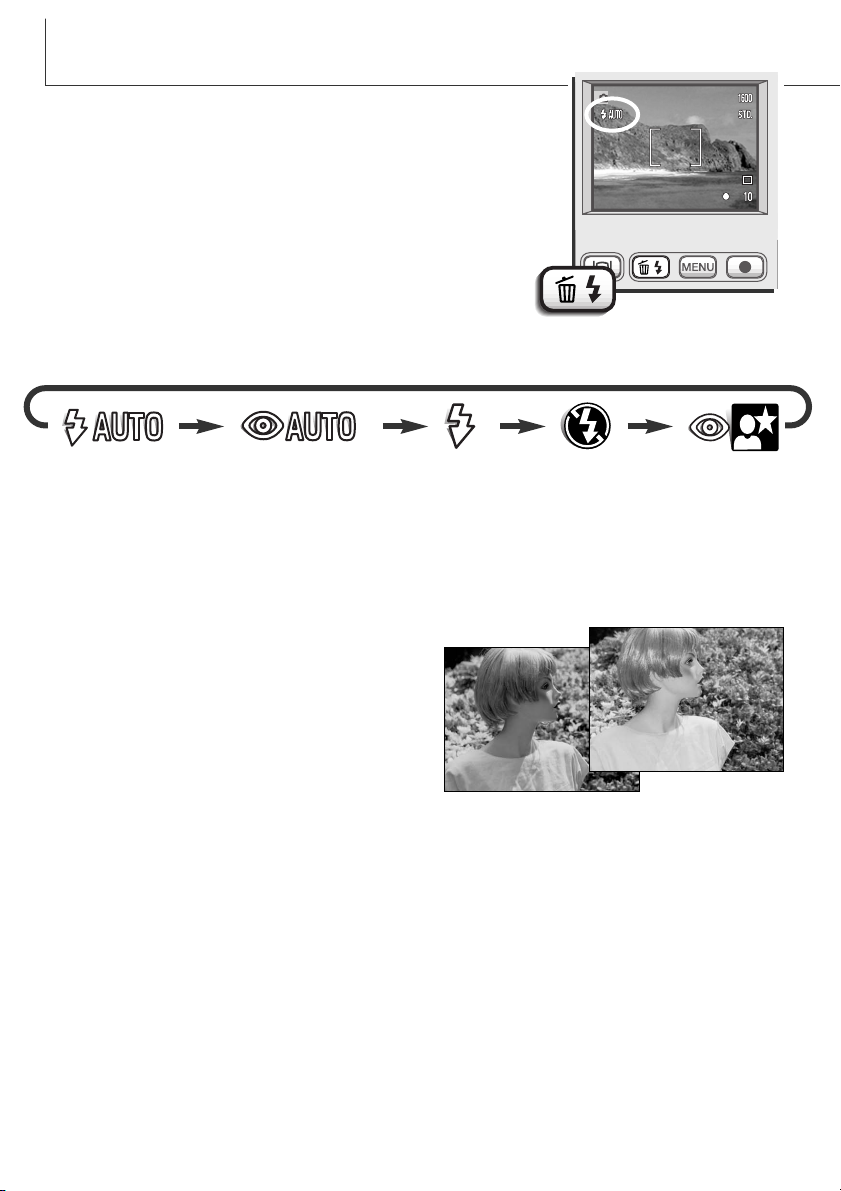
26
RECORDING MODE
Autoflash - the flash fires automatically in low-light and backlit conditions.
Red-eye reduction - the flash fires multiple bursts before the main flash burst to reduce red-eye; an
effect caused by light reflected from the retina. Use in low-light conditions when taking photographs
of people or animals, the pre-flashes contract the pupils of the subject’s eyes.
Fill-flash - the flash fires with each exposure
regardless of the amount of ambient light. Fill-flash
can be used to reduce harsh shadows caused by
strong direct light or sunshine.
Flash modes
The flash can be used when taking still images. To set the flash
mode, simply press the flash mode/delete button (1) on the back of
the camera until the desired mode is displayed. The active flash mode
is displayed in the top left corner of the LCD monitor. When the camera is turned off and auto reset (p.40) is active, the flash mode is
reset to autoflash with red-eye reduction if this mode was last set, if
not the mode will be reset to autoflash. While the flash is charging, the shutter cannot be released.
Autoflash
Flash
cancel
Autoflash with
red-eye reduction
Fill-flash
Night
portrait
The flash modes are displayed in the following order:
1
Page 27
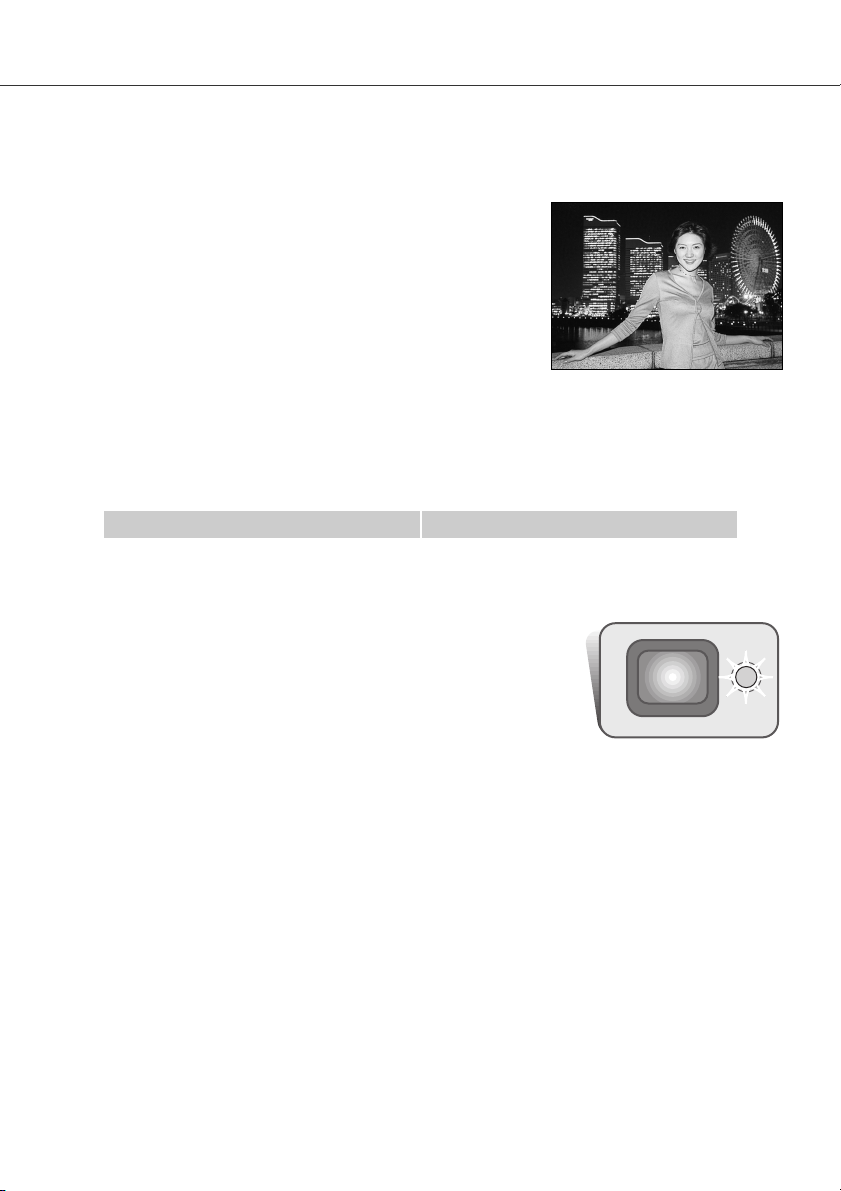
27
Flash range - Automatic operation
The camera automatically controls the flash output. For well-exposed images, the subject must be
within the flash range. Because of the optical system, the flash range is not the same at the lens’
wide-angle position as it is at the telephoto position. The flash ranged can be changed with camera
sensitivity (ISO), see page 44.
Wide-angle position Telephoto position
Flash signals
The indicator lamp next to the viewfinder indicates the status of the flash.
When the lamp is red and blinks quickly, the flash is charging and the
shutter will not release. When the lamp turns green, the flash is charged
and ready to fire.
Flash cancel - the flash will not fire. Use flash cancel when flash photography is prohibited, natural
light is desired to illuminate the subject, or the subject is beyond the flash range. The camera-shake
warning may appear when flash cancel is selected (p. 22).
Night portrait - for flash portraits at night. The camera automatically balances the flash and background exposures. When taking portraits, ask your subject not to move after the flash burst; the shutter
will still be open for the background exposure. The red-eye reduction function is used with night portrait.
0.25m ~ 2.5m (0.8 ft. ~ 8.2 ft.)0.25m ~ 3.2m (0.8 ft. ~ 10.5 ft.)
Page 28
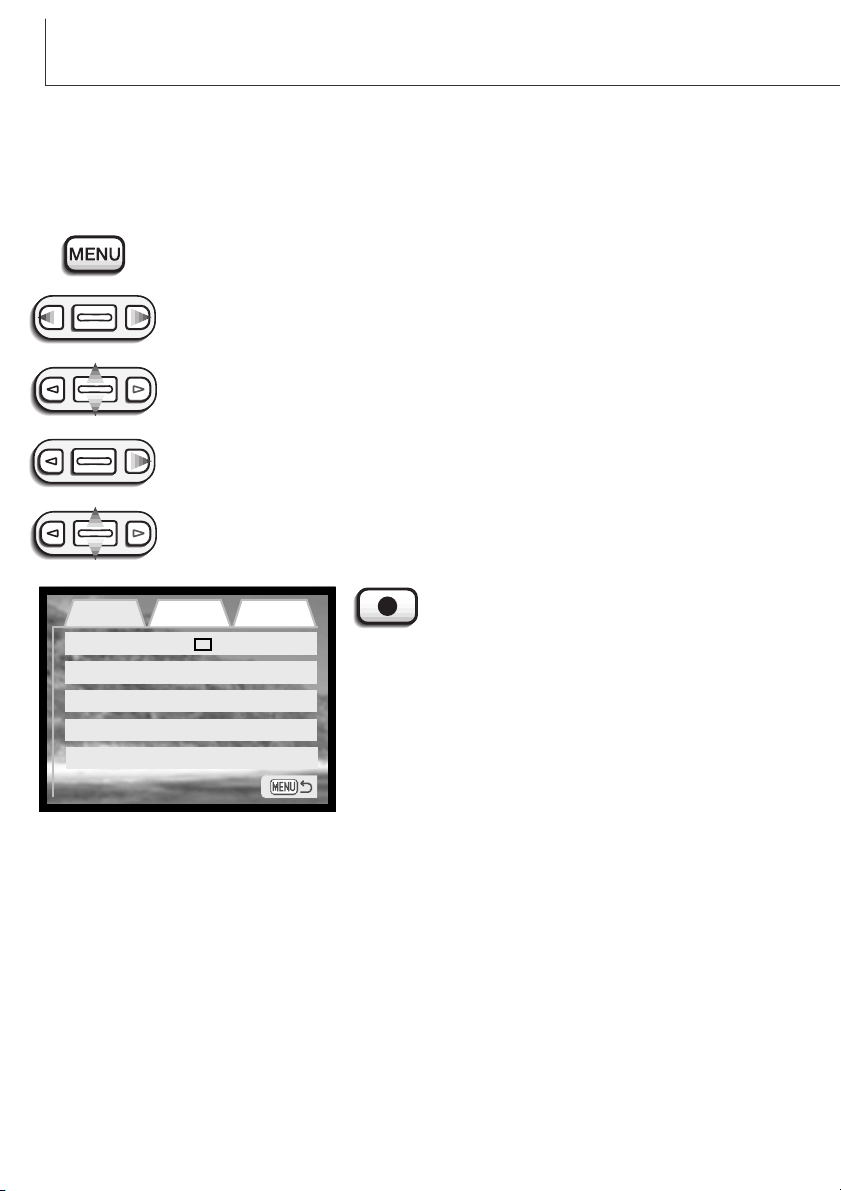
Basic Custom Setup 1
Drive mode
Image size
Quality
White balance
Single
2048X1536
Standard
Auto
Camera operations and recording functions are controlled on the menu. Navigating the menu is
simple. The menu button turns the menu on and off. The zoom lever and left and right keys control
the cursor and change settings on the menu. The enter button selects menu options and sets
adjustments.
Navigating the recording-mode menu
28
RECORDING MODE
To activate the recording-mode menu, press the menu button.
When the desired menu section is displayed, use the zoom lever to scroll through the
menu options. Highlight the option whose setting needs to be changed.
With the menu option to be changed highlighted, press the right key; the settings will
be displayed with the current setting indicated by an arrow.
• To return to the menu options, press the left key.
Press the enter button to select the highlighted
setting.
Once a setting has been selected, the cursor will return to
the menu options and the new setting will be displayed.
Changes can continue to be made. To return to the
recording mode, press the menu button.
Use the zoom lever to highlight the new setting.
• If “Enter” is displayed, press the enter button to display the setting screen.
The “Basic” tab at the top of the menu will be highlighted. Use the left/right keys to
highlight the appropriate menu tab; the menus will change as the tabs are highlighted.
Auto reset
On
Page 29
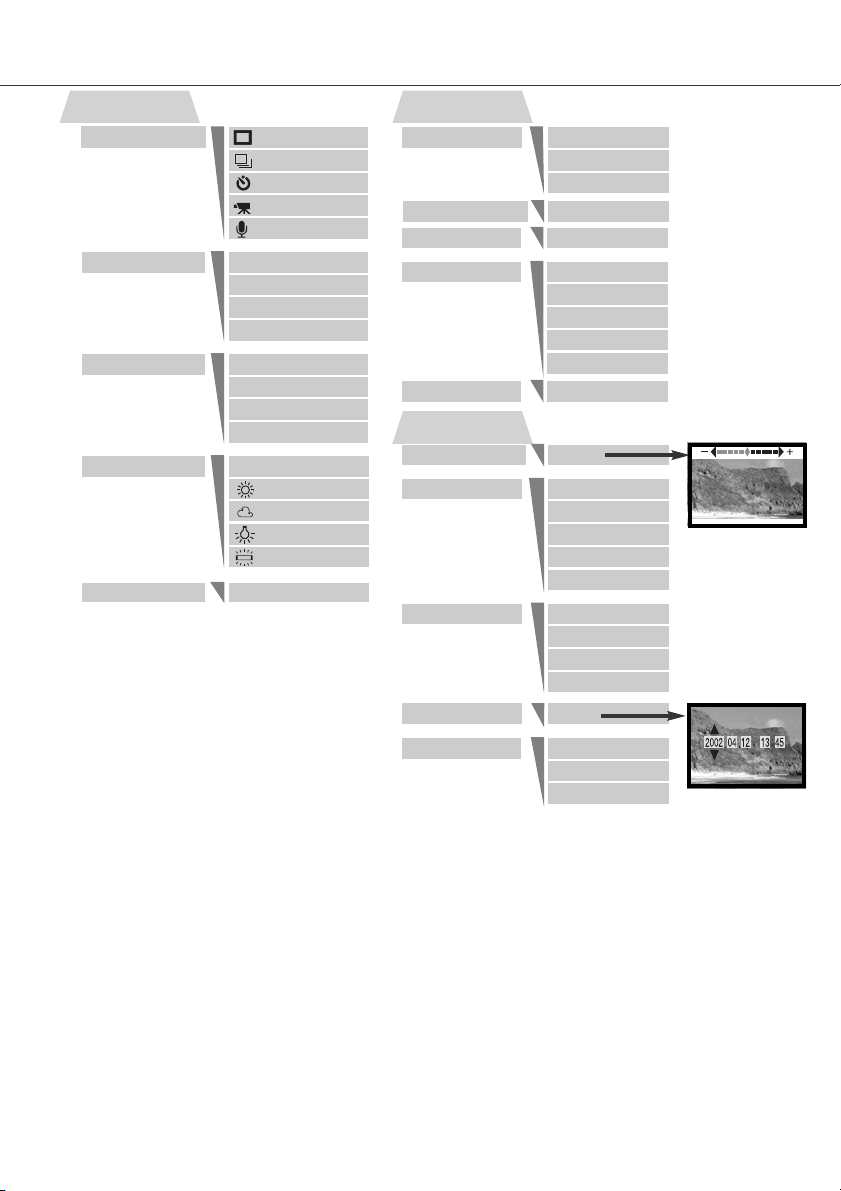
29
Date imprint
4X
LCD brightness
Digital zoomSingle
White balance
2048 X 1536
Audio rec.
Drive mode
Refer to the following sections for details
on the menu options and their settings.
The setup 1 section can be accessed from
both the recording-mode and playback
menu (p. 58).
Image size
Basic
Quality
Auto reset
1600 X 1200
1280 X 960
640 X 480
Super fine
Fine
Standard
Economy
Auto
Fluorescent
Tungsten
Cloudy
Daylight
Custom
Instant playback
Voice memo
On / Off
2X
On / Off
Setup 1
Enter
3 minutes
5 minutes
30 minutes
Enter
YYYY/MM/DD
DD/MM/YYYY
MM/DD/YYYY
10 minutes
1 minute
Date/Time set
Date format
Power off
On / Off
Sensitivity
ISO100
Off
ISO50
ISO200
ISO400
On / Off
Audio signals On
SoundFX only
w/o soundFX
Off
Continuous
Self-timer
Movie
Auto
Page 30

30
RECORDING MODE
The drive modes control the rate and method images are captured. Icons indicating the selected
drive mode appear on the monitor. The drive mode is selected in the basic section of the recordingmode menu (p. 28). If auto reset (p.40) is active, the drive mode is reset to single-frame advance
when the camera is turned off.
Drive modes
Movie recording (p. 33)
Audio recording (p. 34)
Single-frame advance
Self-timer (p. 32)
Continuous advance (p. 31)
Single-frame advance
Single-frame advance allows only one image to be captured each time the shutterrelease button is pressed. This is the camera’s default setting.
Page 31

The continuous-advance drive mode allows a series of images to be captured while
holding down the shutter-release button. The number of images that can be captured at
one time and the rate of capture depend on the image-quality and image-size setting.
With the image-size setting of 2048 X 1536, the maximum rate of capture is 1.6 fps. If
the image quality is set to super fine (p. 36) only one frame can be captured at a time.
Continuous advance is selected in the basic section of the recording-mode menu (p. 28).
Compose the picture as described in the basic recording operation section (p. 23). Press the shutterrelease button partway down to lock the exposure and focus for the series. Press
and hold the shutter-release button all the way down (1) to begin taking pictures.
When the shutter-release button is pressed and held, the camera will begin
recording images until the maximum number has been taken or the shutter button
is released. The built-in flash can be used, but the rate of capture is reduced
because the flash must recharge between frames. Date imprinting (p.46) also reduces the rate of capture. The frame counter is
adjusted after the series has been taken while the images are
being saved.
1
Fine
31
Standard
Economy
Image
Quality
Image
Size
1600 X
1200
37
19
9
Continuous advance
1280 X
960
56
29
15
640 X
480
178
104
56
The chart lists the maximum number of images
that can be captured with
different image-quality and
image-size combinations.
2048 X
1536
23
11
6
Page 32

Used for self-portraits, the self-timer will delay the release of the shutter for approximately ten seconds after the shutter-release button is pressed. The self-timer drive mode is
selected in the basic section of the recording-mode menu (p. 28).
With the camera on a tripod, compose the picture as described in the
basic recording operation section (p. 23). Focus lock (p.24) can be used with offcenter subjects. Press the shutter-release button partway down to lock the exposure and focus (1). Press the shutter-release button all the way down to begin the
countdown (2). Because focus and exposure are determined when the shutterrelease button is pressed, do not stand in front of the camera when taking a selftimer image. Always confirm the focus with the focus signals before beginning the
countdown (p. 25).
During the countdown, the self-timer lamp on the front of the
camera (3) will start to blink and is accompanied by an audio
signal. A few seconds before the exposure, the self-timer
lamp will blink rapidly. The lamp will glow steadily just before
the shutter fires. To stop the countdown, press the zoom lever.
To stop the countdown and cancel the self-timer, press the
main switch. The drive mode will be reset to single-frame
advance after the exposure. The audio signal can be turned
off in the setup menu.
32
RECORDING MODE
Self-timer
2
1
3
Page 33

The movie-recording drive mode is selected in the basic section of the recording-mode
menu (p. 28). Movie clips up to approximately thirty-five seconds in length with audio
can be recorded. The movie image is 320 X 240 pixels (QVGA) and is recorded at a
rate of around 340KB/s. Approximately one 41-second movie clip can be stored on one
16MB memory card.
Shooting digital video is simple. Frame the picture on the LCD monitor. Press and release the
shutter-release button to begin recording (1); “Rec” will be displayed during
recording. The camera will continue to record until the recording time is used or
the shutter-release button is pressed again.
When recording, the frame counter will countdown the recording
time. Take care not to cover the microphone while recording.
During recording, focus is locked and the optical zoom is
disabled. However, a stepless 4X digital zoom can be used with
the zoom lever.
The optical zoom position, exposure
compensation, and white balance must be set
before recording.
a
After recording, a screen will
appear indicating the movie clip
is being saved to the memory
card. Never remove the memory
card or disconnect the power
supply while the clip is being
saved.
33
1
Recording indicator
Remaining recording time
Movie recording
Saving to card.
Stand-by
Recording
Maximum recording time
for the next clip.
Page 34

30 minutes of audio can be recorded without an image. The audio-recording drive mode
is selected in the basic section of the recording-mode menu (p. 28). When the function is
active, the live view is replaced with a blue screen.
Approximately 31 minutes of audio can be stored on one 16MB memory card. Audio is
recorded at approximately 8KB/s.
In stand-by, the monitor displays the approximate
recording time available.
To begin recording, press the shutter-release button
(1). A bar graph and the frame counter (2) will
display the amount of recorded time. The recording
will stop when the shutter-release button is pressed
again or 30 minutes limit has elapsed.
When making audio recordings, be careful not to
touch or cover the microphone. The quality of the
recording is proportional to the subject to
microphone distance. For best results, hold the
camera approximately 20cm (8in) from your mouth.
34
RECORDING MODE
Audio recording
PressShutterButtonToRecord.
Recording audio.
1
2
Recording countdown
Stand-by
Recording
Microphone
Stop.
Page 35

Changing image size affects the number of pixels in
each image. The greater the image size, the larger
the file size. Choose image size based on the final
use of the image - smaller images will be more
suitable for web sites whereas larger sizes will
produce higher quality prints. Image size must be set
before the picture is taken. Image size is set in the
basic section of the recording-mode menu
(p. 28).
Four image sizes are available: 2048 X 1536 (FULL),
1600 X 1200 (UXGA), 1280 X 960 (SXGA), and 640
X 480 (VGA). Image size is defined by the image’s
horizontal and vertical dimensions in pixels. The
selected image-size setting is displayed on the LCD
monitor by the horizontal dimension only.
If the image size is changed, the frame counter will
display the approximate number of images that can
be recorded at that setting on the installed memory card. One memory card can contain images with
differing sizes.
35
Image size
Page 36

36
RECORDING MODE
Image quality
S. FIN
FINE
STD
ECON
Economy - the smallest file sizes.
LCD monitor
display
Super fine - the highest-quality image.
Fine - high-quality image.
Standard - the default setting.
File type
TIFF
JPEG
JPEG
JPEG
This camera has four image-quality settings: super fine, fine, standard, and economy. Always select
the desired setting before taking the picture. Image quality is set in the basic section of the recordingmode menu (p. 28).
Image quality controls the rate of compression, but has no effect on the number of pixels in the
image. The higher the image quality, the lower the rate of compression and the larger the file sizes. If
the economical use of the memory card is important, use the economy mode. Standard image quality
is sufficient for normal usage. The super-fine mode will produce the highest quality image and the
largest image files.
File formats vary with the image quality setting. Super fine images are saved as a TIFF file. Fine,
standard, and economy images are formatted as JPEG files.
If the image quality is changed, the LCD monitor will display the approximate number of images that
can be recorded at that setting on the installed memory card. One memory card can contain images
with differing qualities.
Page 37

The number of images that can be stored on a memory card is determined by the size and type of
card and the file size of the images. The actual file size is determined by the scene; some subjects
can be compressed further than others.
37
The frame counter and memory card capacity
Super fine
Fine
Standard
Economy
2 images 3 images 15 images
15 images 23 images 82 images
29 images
45 images
150 images
56 images
82 images
226 images
Approximate card capacity for an 16MB memory card.
1600 X 1200 1280 X 960 640 X 480
Super fine
Fine
Standard
Economy
5.5MB 3.5MB 0.91MB
0.95MB 0.61MB 0.17MB
0.48MB 0.32MB 0.09MB
0.25MB 0.17MB 0.05MB
Approximate file sizes.
Image
size
Image
quality
2048 X 1536
9.2MB
1.6MB
0.80MB
0.40MB
1 image
9 images
18 images
36 images
The frame counter indicates the approximate number of images that can be stored on the memory
card at the camera’s image quality and size settings. If the settings are changed, the frame counter
adjusts accordingly. Because the calculation is based on approximate file sizes, the actual image
taken may not change the counter or may decrease it by more than one.
When the frame counter displays three red zeros and card-full message appears, it indicates no
more images at the image size and quality settings can be captured. Changing the image size or
quality settings may allow more images to be captured.
Page 38

38
RECORDING MODE
White balance is the camera’s ability to make different types of lighting appear neutral. The effect is
similar to selecting daylight or tungsten film, or using color compensating filters in conventional photography.
One automatic and four preset white-balance setting are available with still image and movie recording. When one of the preset white-balance settings is selected, an icon will be displayed
on the LCD monitor to indicate the active white-balance setting.
White balance is set in the basic section of the recording-mode
menu (p. 28). When auto reset (p.40) is active, the white balance will be reset to automatic white balance when the camera
is turned off.
White balance
Automatic white balance
The automatic white balance compensates for the color temperature of a scene. In most cases, the
auto setting will balance the ambient light and create beautiful images, even under mixed-lighting
conditions. When the built-in flash is used, the white balance is set for the color temperature of the
flash.
White balance cannot correct high-energy vapor lighting: sodium-vapor (yellow highway lights),
or mercury vapor. For portraits under these lighting conditions, the flash can be used to overpower the ambient light. With landscapes containing these types of lights, set the white balance
to the preset daylight setting.
SHOOTING TIPS
Page 39

39
Preset white balance
Fluorescent - for fluorescent lighting: office ceiling lights.
Cloudy - for overcast outdoor scenes.
Preset white-balance settings must be set before the image is taken. Once set, the effect is immediately visible on the monitor.
To record the ambient light, set the flash mode to flash cancel (p. 26). The built-in flash can be used
with preset white-balance, but will create a pinkish or blueish cast with the fluorescent and tungsten
settings. The flash is daylight balanced and will produce good results with the daylight and cloudy
settings.
Daylight - for outdoor and sunlit subjects.
Tungsten - for incandescent lighting: household filament light bulbs.
Page 40

40
RECORDING MODE
Auto reset
*The flash mode is reset to autoflash with red eye reduction if autoflash with red eye reduction was
last set, if not the mode will be reset to autoflash. See page 26 for information on flash modes.
Auto reset is initially active. To prevent the camera resetting, this function can be turned off in the
basic section of the menu. However, the camera will reset it the battery is removed for an extended
period. An internal battery will protect the clock, calender, and camera settings for more than 24
hours if the camera is used for at least 5 minutes before the battery is removed.
Exposure compensation will be disabled when the auto reset function is active and any previous
exposure-compensation setting is canceled.
Flash mode*
Drive mode
White balance
Camera sensitivity
LCD monitor
Spot focus area
Function
Auto
Single-frame advance
Auto
Auto
Full display
Wide focus frame
Reset to
When auto reset is active, the following functions return to their program setting when the camera is
turned off:
26
30
38
44
52
50
Page
Page 41

When using the movie-recording drive mode, the
4X digital zoom is active even when the 2X zoom
is set.
When the digital zoom is
active, the wide focus
frame and spot focus area
(p.50) are enlarged.
41
Digital zoom
Assisting the optical zoom is a 2X and 4X digital zoom. The digital zoom is activated in the custom
section of the recording-mode menu (p. 28).
The digital zoom increases the magnification of the greatest telephoto setting of the optical zoom in
0.2 steps up to 2X or 4X. Although the images recorded with the digital zoom are interpolated to the
set image size, the quality of the images may not be equal to images taken without the digital zoom;
the greater the power of the digital zoom the lower the image quality. The effect of the digital zoom is
visible on the LCD monitor only. The digital-zoom function is canceled if the LCD monitor is turned off
(p. 52).
At the maximum telephoto position, press the
zoom lever up to engage the digital zoom.
• The zoom magnification will be displayed in the
top right corner of the monitor.
• To zoom out, press the zoom lever down.
Activate the digital zoom in the custom section of
the recording mode menu.
• The digital zoom will remain active until reset
on the menu.
Wide focus frame
Spot focus area
Page 42

RECORDING MODE
Instant playback
After a still image is captured, it can be displayed on the
monitor for two seconds before being saved. Instant
playback shows the last frame in the series when used
with the continuous-advance drive mode (p. 31). When the
LCD monitor is turned off (p. 52), it will automatically
activate for the instant playback period.
Instant playback can be activated in the custom section of
the recording-mode menu (p. 28). When used with voice
memo, the audio recording will begin after the image is
played back.
42
Images can be previewed immediately after they have been captured regardless if instant playback is active or not. Simply continue to hold down the shutter-release button after taking the
picture to display the image on the monitor. Release the shutter button to end the playback. This
function is disabled if the monitor is turned off or the continuous advance, movie, or the selftimer drive mode is used.
CAMERA NOTES
Page 43

43
Voice memo allows an audio track up to fifteen second to be recorded with a still image.
The function is activated in the custom section of the recording-mode menu (p. 28). When
the function is active, the white microphone icon is displayed on the LCD monitor. The
voice memo must be set before taking a picture. It will remain in effect until reset. When
the LCD monitor is turned off (p. 52), it will automatically activate for the voice-memo
period.
After an image is captured, a screen will appear
indicating the audio recording has started. A bar
graph (1) will display the amount of recording
time remaining. To stop the recording, press the
shutter-release button or enter button (2). The
recording will automatically stop when the
fifteen-second limit has elapsed.
Voice memo is attached to the last image of a
continuous-advance series (p. 31). When played
back, images with voice-memo audio tracks
have a note icon displayed with them (p. 55).
When making audio recordings, be careful not
to touch or cover the microphone. The quality
of the recording is proportional to the subject
to microphone distance. For best results, hold
the camera approximately 20cm (8in) from
your mouth.
Voice memo
Recording audio.
Stop
1
Remaining recording time
2
Microphone
Page 44

44
RECORDING MODE
Four camera sensitivity settings can be selected with a still image: Auto, 50, 100, 200, 400; the
numerical values are based on an ISO equivalent. ISO is the standard used to indicate film sensitivity: the higher the number, the more sensitive the film. Sensitivity can be activated in the custom section of the recording-mode menu
The auto setting automatically adjusts the camera sensitivity to
the light conditions between ISO 50 and ISO 160. When any
other setting than auto is used, “ISO” and the set value will
appear on the LCD monitor.
A specific sensitivity setting can be selected. As the ISO value
doubles, the camera sensitivity doubles. Like grain in silverhalide film that increases with speed, noise increases with the
sensitivity in digital imaging ; an ISO setting of 50 will have the
least noise and 400 will have the most.
Camera sensitivity - ISO
Flash range and camera sensitivity
Because of the optical system, the flash range is not the same at the lens’ wide-angle position as it is
at the telephoto position.
AUTO
50
100
200
ISO setting
400
0.25m ~ 2.5m (0.82ft. ~8.2ft)
0.25m ~ 1.4m (0.82ft. ~4.6ft)
0.25m ~ 2.0m (0.82ft. ~6.6ft)
0.25m ~ 2.8m (0.82ft. ~9.2ft)
Flash range ( wide angle)
0.25m ~ 3.2m (0.82ft. ~ 10.5ft)
0.25m ~ 1.8m (0.82ft. ~ 5.9ft)
0.25m ~ 2.5m (0.82 ft. ~8.2 ft)
0.25m ~ 3.6m (0.82 ft. ~11.8 ft)
Flash range ( telephoto )
0.25m ~ 4.0m (0.82ft. ~13.1ft)0.25m ~ 5.1m (0.82 ft. ~16.7 ft)
Page 45

45
LCD brightness
The brightness of the LCD monitor can be set in eleven levels. After
selecting the LCD brightness option and pressing the enter button on
the menu (p. 28, 58), the LCD brightness screen will be displayed.
Pressing and holding the display button will also active the LCD brightness screen.
Use the left and right keys (1) to adjust the brightness level; the monitor
image will change accordingly. To set the level, press the enter button
(2); the camera will return to the recording or playback mode. The LCD
brightness level will affect both modes.
Auto-power-off menu settings
To conserve battery power, the camera will shut down if an operation is not made within a certain
period. To restore power, press the main switch. The length of the auto-power-off period can be
changed in the setup 1 section of the recording and playback-mode menu (p. 28, 58): 1, 3, 5, 10, and
30 minutes. The length of the auto-power-off period is fixed at 10 minutes when the camera is connected to a computer.
Audio signals
The camera’s audio signals can be turned off and on in the setup 1 section of the recording and playback-mode menu (p. 28, 58). When on, both tone signals and sound effects are used. The sound
effect simulates a film camera when the shutter is released. The sound effects and tones can be
turned off independently of each other.
Off
SoundFX only
w/o sound FX
On
All audio signals are turned off.
Shutter effect only. No tone signals during operation.
Tone signals only to indicate the camera operations.
Shutter effect and tone signals.
Menu setting
1
2
Low
High
Enter
Page 46

46
RECORDING MODE
Imprinting the date and time
The date of recording can be printed directly on the image.
The imprinting function must be activated before the image is
taken. Once activated, the date will continue to be imprinted
until the function is reset: a yellow bar is displayed next the
frame counter on the monitor to indicate the imprinting function is active. Date imprinting is activated in the custom section of the recording-mode menu.
Every time a still image is recorded, it is stored with an exif tag that contains the date and time
of recording as well as shooting information. This information can be viewed on a computer with
the DiMAGE Viewer software.
CAMERA NOTES
The date is imprinted in the lower right corner of the
image when viewed horizontally. It is printed directly on
the photograph writing over the image information. The
date can be imprinted in three formats, see next page.
Page 47

47
Setting the date and time
It is important to accurately set the clock. When a recording is made, the date and time of the recording are saved with the file and are displayed in playback mode or with the DiMAGE Viewer software
included on the CD-ROM. The date and time are set in the setup 1 section of the recording and playback-mode menu (p. 28, 58).
When the Date/Time-set option is selected and entered, the
date/time screen will be displayed. The left and right keys (1)
are used to select the item to be changed and the zoom lever
(2) is used to change the value. From left to right, the screen
shows the year, month, day, hour, and minute. When the date
and time have been adjusted, set the clock by pressing the
enter button (3). The menu button cancels the screen without
applying any changes.
Setting the date format
The date format that is displayed can be changed:YYYY/MM/DD (year, month, day), MM/DD/YYYY
(month, day, year), DD/MM/YYYY (day, month, year). Simply select the format and enter it by pressing the enter button; the new format will be displayed on the menu. The date format does not affect
date folder names (p. 67). The date format is set in the setup 1 section of the recording and playbackmode menu (p. 28, 58).
1
2
3
Enter
Date/Time set
Page 48

Use the left and right keys (1) to adjust the
exposure-compensation value.
• The LCD monitor will display the exposurecompensation icon and value.
• Change in exposure compensation is visible
in the live image on the monitor.
The adjustment in exposure will be automatically set after five seconds or when another
camera button is pressed.
48
RECORDING MODE
Exposure compensation
The camera exposure can be adjusted to make the final picture lighter or darker by as
much as ±2Ev in 1/3 increments with still image and movie recording. The exposurecompensation value will remain in effect until it has been reset.
The exposure compensation must be set before the image is captured. When setting the exposure
compensation, the amount of compensation is shown next to the exposure-compensation icon on the
monitor. When set to any value other than 0.0, the icon will remain on the LCD monitor as a warning.
To set the exposure compensation, the monitor must be on.
1
When auto reset is active, exposure compensation is disabled. Any exposure-compensation value set will also be canceled when the
auto-reset function is turned on.
Page 49

Sometimes the camera’s exposure meter is deceived by certain subjects. Exposure
compensation can be used in these situations. For example, a very bright scene,
such as a snowy landscape or a white sandy beach, can appear too
dark in the captured image. Before taking the picture, adjusting the
exposure by +1 or +2 Ev will result in an image with normal tonal values.
In this example, the dark scene appears bright and washed-out on the
LCD monitor. By decreasing the exposure by –1.5 Ev, the richness of
the sunset is preserved.
49
What is an Ev?
Ev stands for exposure value. A change of one Ev will adjust the exposure calculated by the camera
by a factor of two.
Change in Ev
Adjustment to exposure
+2.0 Ev
+1.0 Ev
0.0 Ev
–1.0 Ev
–2.0 Ev
Calculated exposure
4X as much light
2X as much light
1/2 as much light
1/4 as much light
Page 50

50
RECORDING MODE
Spot AF
The spot AF is used for selective focusing. Both focus and exposure are determined with the spot
focus area.
Press and hold the enter button (1) to switch
between the wide focus frame and the spot
focus area. Place the subject inside the spot
focus area (2) and pressing the shutter-release
button partway down to lock the focus and the
exposure. Focus lock (p.24) is active for offcenter compositions. The focus signals (p.25)
will confirm the image is in focus. Press the
shutter release button all the way down to take
the picture (3).
When the LCD monitor is off, the AF system
cannot be switched between wide and spot AF;
the last AF mode set will be active. When the
monitor display is live image only, switching
between the wide and spot AF modes resets
the display mode to full.
1
2
3
Page 51

51
When auto reset (p.40) is active, the AF mode will reset to the wide focus frame when the camera is
turned off.
The spot focus area can be used with movie recording. The focus area must be set before recording.
When used with the digital zoom (p.41), spot focus area is enlarged.
Wide focus frame
Spot focus area
Page 52

52
RECORDING MODE
The display-information button controls the LCD monitor display. The display cycles to the next position each time the button is pressed: full display, live image only, and monitor off. If the display button
is pressed and held, the LCD-brightness adjustment screen will appear, see page 45.
Battery power can be conserved by turning the monitor off and using the viewfinder to take pictures.
However, because of parallax, the monitor should be used for subjects closer than 1m (3ft.) at the
zoom lens’ wide-angle position or 3m (10ft) at the telephoto position. When the flash-mode or menu
button is pressed, the monitor will automatically turn on. The battery-condition and date-imprinting
indicators can appear on the live image only display. The digital zoom is canceled and the AF area
and exposure-compensation setting is fixed when the monitor is off. The monitor cannot be turned off
in audio or movie recording. When the LCD monitor is off, it will automatically activate for the instant
playback period. When auto reset is active, the LCD monitor will be reset to the full display when the
camera is turned off.
Full display
Live image
only
Display button - recording mode
Monitor
off
Display button
Page 53

Photography can be a rewarding pursuit. This guide is an introduction to some basic photographic
principles.
The zoom lens does not only affect how large the subject is in the picture, but it also influences the
depth of field and perspective. Depth of field is the area between the closest object in focus and the
furthest object in focus. As the lens zooms in (telephoto position) to the subject, the depth of field
becomes shallower, separating the subject from the background. Many portraits are taken with telephoto lenses. Zooming the lens out to the wide-angle position makes both the foreground and background appear sharper. Usually landscape photographs take advantage of the large depth of field of
wide-angle lenses.
53
Wide-angle lenses also create a strong perspective which gives a sense of depth in the
image. Telephoto lenses compress the
space between the subject and background
and create a weak perspective.
A short guide to photography
Page 54

54
PLAYBACK MODE
PLAYBACK MODE
Single-frame playback display
This section details how to view and edit images on the camera. Basic operation of the playback
mode is covered from page 54 to 60. Detailed descriptions of the playback menu settings follow the
menu navigation section.
Mode indicator
Time of recording
Date of recording
Lock indicator (p. 63)
Magnification display (p. 57)
Image size display (p. 35)
Image quality indicator (p. 36)
Battery-condition indicator (p. 14)
Frame number /
total number of images
Audio-track indicator
Print indicator (p. 64)
Movie indicator
Folder number file number (p. 80)
An audio recording (p. 34) has no image data and so the LCD monitor will show a blue screen to
indicate the audio file. The time and date of recording, lock status, frame number, and folder and file
number are displayed.
Movie clip
Still image
Play
E-mail copy indicator (p. 66)
Page 55

A movie-camera icon at the bottom of the
monitor indicates a movie clip. To play back
the movie clip, press the enter button (3).
• To pause and restart the movie playback, press the enter
button. Pressing the menu button cancels the playback.
• During playback, the zoom lever adjusts the volume.
A note icon at the bottom of the monitor indicates the image has an audio track. To play
back the audio track, press the enter button (3).
• To cancel a voice memo or audio caption, press the menu
button. To pause and restart an audio recording, press the
enter button. Pressing the menu button cancels the
playback.
• During playback, the zoom lever adjusts the volume. The
left key rewinds the audio track and the right key forwards
in audio recording.
55
Playing back still images, movie clips, and audio recordings is simple. Slide the mode switch to the
playback position (1) and use the left and right keys to scroll through the recordings on the memory
card (2).
Viewing images and playing back audio recordings
1
2
3
To delete a displayed file, press the flash-mode/delete button (4). A
confirmation screen will appear.
Use the left/right keys to highlight “YES.” “NO” will cancel the
operation.
Press the enter button (3) to delete the file.
Deleting single images
Delete this frame?
NoYe s
4
Page 56

56
PLAYBACK MODE
Full display
In index playback, the left and right keys, and zoom lever moves the yellow border around the index
thumbnails. When the image is highlighted with the border, the date of recording, audio-track
indicator, the lock and printing status, e-mail copy indicator and the frame number of the image are
displayed at the bottom of the screen. The accompanying audio track of the highlighted image can be
played by pressing the enter button. When the display information button is pressed again, the
highlighted image will be displayed in the single-frame playback mode.
Index playback
The display button controls the display format.
Each time the button is pressed, the display cycles
through to the next format: full display, image only,
index playback.
Image only
Display button - playback mode
Display button
Page 57

57
Enlarged playback
With the image to be magnified displayed, press the zoom lever up to activate
the enlarged playback mode.
• The degree of magnification is displayed on the LCD monitor.
Use the left and right keys, and the zoom
lever to scroll the image.
In single-frame playback, a still image can be enlarged in six steps for closer examination: 1.5X,
2.0X, 2.5X, 3.0X, 3.5X, and 4.0X.
Pressing the zoom lever up increases the image magnification.
Pressing the zoom lever down decreases the image magnification.
To scroll the image, press the enter button.
• Pressing the enter button switches between the enlargedplayback and scroll screens.
• To exit the enlarged playback mode, press the
menu button.
Zoom
Scroll
• The display button switches between showing the
full display and image only.
Page 58

When the desired menu section is displayed, use the zoom lever to scroll through the
menu options. Highlight the option whose setting needs to be changed.
With the menu option to be changed highlighted, press the right key; the settings will
be displayed with the current setting indicated by an arrow.
• To return to the menu options, press the left key.
Press the enter button to select the highlighted
setting.
Use the zoom lever to highlight the new setting.
• If “Enter” is displayed, press the enter button to display the setting screen.
The “Basic” tab at the top of the menu will be highlighted. Use the left/right keys to
highlight the appropriate menu tab; the menus will change as the tabs are highlighted.
58
PLAYBACK MODE
In playback mode, simply press the menu button to activate the menu. The menu is used to edit
images and control camera operations.
Once a setting has been selected, the cursor will return to
the menu options and the new setting will be displayed.
Changes can continue to be made. To return to the playback
mode, press the menu button.
Navigating the playback-mode menu
Activate the playback-mode menu with the menu button.
Setup 1
Basic
Delete
Audio caption
Lock
Print
-
-
-
-
Setup 2
E-mail copy
-
Page 59

Page 60

60
PLAYBACK MODE
Frame-selection screen
When a marked-frames setting is chosen on the menu, the frame selection screen will appear.This
screen allows multiple image and audio files to be chosen.
The left and right
keys move the
yellow border to
select the frame.
Pressing the zoom
lever up selects the
frame; when
selected, an icon will
appear next to the
frame. Pressing the
zoom lever down
deselects the frame
removing the icon.
The menu button
cancels the screen
and any operation
made.
The garbage-can icon indicates the frame is selected for deletion.
The key icon indicates the image or audio file is locked or selected to be locked.
The printer icon indicates the image is selected for printing. The number next to the
icon shows if two or more copies are requested.
Sel. Confirm Enter
Icons indicating the file type of the thumbnail image are displayed for movie, audio, and e-mail copy
files when using the print or e-mail copy selection screens.
The check icon indicates the image is selected to be copied for e-mail.
Page 61

Press the enter button (1) to start recording.
• If an audio track is already attached to the image file, a
confirmation screen will appear. Choosing and entering
“Yes” will start the audio caption recording replacing the
previous audio track. “No” will cancel the audio-caption
operation.
A still image can have a fifteen-second audio caption attached to it. This function will also replace a
voice-memo audio track recorded with an image. Audio captions cannot be attached to movie clips,
nor can they over rewrite audio recordings.
The audio caption can be stopped during the fifteen-second recording period by pressing the
enter button (2).
61
Audio captioning
Display the image to which the audio caption will be attached. If the
image is locked, unlock it using the basic section of the playback menu
(p. 58).
On the playback menu, highlight the “Enter” setting in the
audio-caption option.
Setup 1
Basic
Audio caption
Delete
Lock
Print
Enter
Setup 2
E-mail copy
1
Recording audio.
Stop
2
Page 62

62
PLAYBACK MODE
Single, multiple, or all image or audio files on the memory card can be deleted with the
playback-mode menu. Before a file is deleted, a confirmation screen will appear;
choosing “Yes” will execute the operation, “No” will cancel the operation. Single files can
also be deleted with the flash-mode/delete button in the playback-mode (p.55).
The delete option has three settings:
This frame - The image or recording displayed or highlighted in playback mode will be deleted.
All frames - All unlocked files on the memory card will be deleted.
Marked frames - To delete multiple image or audio files. When this setting is chosen, the frame-
selection screen will be displayed. Use the left and right keys to highlight the first file to be deleted.
Pressing the zoom lever up will mark the frame with the garbage-can icon. To deselect a file for
deletion, highlight it with the yellow border and press the zoom lever down; the garbage-can icon will
disappear. Continue until all the files to be deleted are marked. Press the enter button to continue (a
confirmation screen will appear), or press the menu button to cancel the operation and return to the
playback menu. On the confirmation screen, highlighting and entering “Yes” will delete the marked
files.
The delete function will only erase unlocked image or audio files. If a file is locked, it must be
unlocked before it can be deleted. If an image file has a voice memo or audio caption attached, both
the image and audio file will be deleted.
Deleting image and audio files
Deleting permanently erases the image or audio file. Once deleted, a file
cannot be recovered. Care should be taken when deleting files.
Page 63

63
Single, multiple, or all image or audio files on the memory card can be locked. A locked
file cannot be erased by a playback menu delete function. Important images should be
locked.
The lock option has four settings:
This frame - The frame displayed or highlighted in playback mode will be locked. If the this-frame
option is used with a locked image, the image will be unlocked.
All frames - All image and audio files on the memory card will be locked.
Marked frames - To lock or unlock multiple files. When this setting is chosen, the frame-selection
screen will be displayed. Use the left and right keys to highlight the image or audio recording to be
locked. Pressing the zoom lever up will mark the frame with the key icon. To unlock a file, highlight it
with the yellow border and press the zoom lever down; the key icon will disappear. Continue until all
the files to be locked are marked. Press the enter button to lock the marked frames, or press the
menu button to cancel the operation and return to the playback menu.
Unlock frames - All files in the folder will be unlocked. When selected, a confirmation screen will
appear; highlighting and entering “Yes” will unlock all files on the card.
Locking an image will protect it from a delete function. However, the formatting function (p. 70) will
erase all data on a memory card whether locked or not.
Locking image and audio files
Page 64

64
PLAYBACK MODE
The print menu option is used to set an order for standard prints from still images on the
memory card. Single, multiple, or all images can be printed. When selecting images, take
care not to select an e-mail copy (p. 66) of an original picture as the print quality may be
lower. E-mail copies are indicated with an envelope icon.
The print option has four settings:
This-frame -
To create a DPOF file for the image displayed or highlighted in playback mode.
All-frames -
To create a DPOF file for all still images on the memory card.
Marked frames -
To chose a group of images to be printed or when the number of copies for each image
varies. When selected, the frame selection screen will appear. Use the left and right keys to highlight an
image to be printed. Pressing the zoom lever up will mark the image with the printer icon. The number next
to the icon indicates the number of copies of that image will be printed. Pressing the zoom lever up will
increase the number of copies, pressing the zoom lever down will decrease the number. A maximum of
nine copies can be ordered. To deselect an image for printing, press the zoom lever down until the the
number of copies reaches zero and the printer icon disappears. Continue until all the images to be printed
are marked. Press the enter button to create the DPOF file, or press the menu button to cancel the
operation and return to the playback menu.
Cancel all -
To delete the DPOF print files. When selected, a confirmation screen will appear; highlighting and
entering “Yes” will cancel the print order.
About DPOF
This camera is supported by DPOF version 1.1. DPOF (Digital Print Order Format) allows direct
printing of still images from digital cameras. After the DPOF file is created, the memory card is simply
taken to a photofinishing service or inserted into the card slot of DPOF compatible printers. When a
DPOF file is created, a misc. folder is automatically made on the memory card to store it (p. 82).
Creating a DPOF print order
Page 65

65
When the this-frame or all-frames setting is chosen, a screen will appear requesting the number of
copies of each image; a maximum of nine copies can be ordered. Use the zoom lever to set the
number of copies desired. If the all-frames setting was used to create a print order, any additional
images saved afterwards on the memory card will not be included in the order.The print icon is
displayed with selected images in playback mode. If more than one copy of the image is ordered, the
number of copies will be displayed next to the icon.
After the pictures have been printed, the DPOF file will still remain on the memory card. The DPOF
files must be canceled manually. DPOF files cannot be created for images captured with another
camera. DPOF data created on other cameras will not be recognized.
Innovation and creativity has always been a
driving force behind Minolta products. The
Electro-zoom X was purely an exercise in
camera design. It was unveiled at Photokina
in Germany in 1966.
The Electro-zoom X was an electronically
controlled aperture-priority mechanical SLR
with a built-in 30 - 120mm f/3.5 zoom lens
giving twenty 12 X 17mm images on a roll of
16mm film. The shutter-release button and
battery chamber are located in the grip. Only
a few prototypes were built making it one of
Minolta’s rarest cameras.
MINOLTA HISTORY
Page 66

66
PLAYBACK MODE
E-mail Copy
E-mail copy makes a economy 640 X 480 (VGA) JPEG copy of an original still image so
that it may be easily transmitted by e-mail. Images with voice memos are copied with
their audio files. Copies of locked images are unlocked. DPOF information is not copied.
Movie clips and audio files cannot be copied, and E-mail copies cannot be recopied. The
e-mail copy function is selected in the basic section of the playback-mode menu.
E-mail copy option has two settings:
This-frame - To copy the file displayed or highlighted in playback mode. Selecting this menu option
will automatically start the e-mail copy routine.
Marked frames - To copy single or multiple files. When selected, the frame-selection screen will
appear; highlight the file to be e-mail copied with the yellow border and then push the zoom lever up
to mark it with the check icon. To deselect a file to be copied, highlight the selected thumbnail and
push the zoom lever down; the check icon will disappear. Continue until all the files to be copied are
marked. Press the enter button to start the e-mail copy routine.
If the memory card does not have the enough space to create the copy, or a movie, audio, or e-mail
file is selected, a warning message will be displayed.
When the copy is made, a screen will appear to indicate the folder name containing the copied
images. Press the enter button to compete the operation and return to the menu.
E-mail copy images are placed in a folder designated by EM.The e-mail copy images will be stored
in the same folder until the number of images exceed 9,999. When more than 9,999 copies have
been made, a new folder with a serial number one greater than the last folder will be made for the
next 9,999 copies. See the memory card folder organization section on page 80. The e-mail copy
indicator is displayed with copied image in playback mode
Page 67

All recorded images are stored in folders on the memory card. Folder names come in two formats:
standard and date.
Standard folders have an eight character name. The initial folder is named
100MLT15. The first three digits are the folder’s serial number, which will increase by
one each time a new folder is created. The next three letters refer to Minolta, and the
last two numbers indicate the camera used; 15 indicates a DiMAGE Xi.
A date folder name also starts with the three digit serial number and is followed by
one register for the year, two register for the month, and two registers for the day:
101YMMDD. The folder 10121012 was created in 2002 on October 12th.
With the date folder format selected, when an image is recorded a new folder with
the day’s date will be created. All images recorded that day will be placed in that
folder. Images recorded on a different day will placed in a new folder with the corresponding date. If
the file number memory function is off, when a new folder is created, the serial number in the imagefile name is reset to 0001. For more information on folder organization and file names, see page 82.
67
Folder name
100MLT15
(Standard)
10121012
(Date)
Page 68

68
PLAYBACK MODE
File Number (#) Memory
If file number memory is selected, when a new folder is created, the first file stored in the folder will
have a number one greater than the last file saved. If the file # memory is disabled, the image file
name will have a number one greater than the last image saved in the folder. File number starts from
0001 when all the frames are deleted, an empty card is inserted, or the folder is changed. File #
memory does not affect E-mail copies.
If file number memory is active and the memory card is changed, the first file saved to the new card
will have a number one greater than the last file saved on the previous card if the new card does not
contain an image with a greater file number. If it does, the file number of the new image will be one
greater than the greatest on the card.
To initialize a new memory card with the file numbers starting with “0001,” turn off file number
memory, insert a new card, and turn the camera off and on. The file number memory can be
reactivated.
File number memory will reset it the battery is removed for an extended period. An internal battery
will protect the clock, calender, and camera settings for more than 24 hours if the camera is used for
at least 5 minutes before the battery is removed.
Page 69

69
Press the menu button to active the playback
menu.
Use the right key to highlight the setup 2
tab at the top of the menu.
Use the zoom lever to highlight the language menu option.
Press the right key. The language
settings will appear on the right side
of the menu.
Use the zoom lever to select the language.
Press the enter button to set the selected
language. The playback menu will be displayed.
Press the menu button to close the playback menu.
The menu language is set on the setup 2 section of the
playback menu. Turn the camera on by pressing the main
switch near the shutter-release button (1). Slide the mode
switch to the playback position (2).
2
1
Setting the menu language
Setup 1Basic
Folder name
Format
File # memory
Std.form
-
Off
Setup 2
Playback menu: setup 2 section
Video output
Language
NTSC
English
Page 70

70
PLAYBACK MODE
Formatting memory cards
When a memory card is formatted, all data on the card is erased.
The formatting function is used to erase all data on a memory card. Before formatting a card, copy
the data to a computer or storage device. Locking images will not protect them from being deleted
when the card is formatted. Always format the memory card using the camera; never use a computer
to format a card.
When the format option is selected and entered, a confirmation screen will appear. Choosing “Yes”
will format the card, choosing “No” will cancel the formatting operation. A screen will appear to indicate the card has been formatted.
If the unable-to-use-card message appears, the inserted card in the camera may need to be formatted. A memory card used in another camera may have to be formatted before being used.
Video output
Camera images can be displayed on a television (p. 71). The video output can be changed between
NTSC and PAL. North America uses the NTSC standard and Europe uses the PAL standard. Check
which standard is used in your region to play back images on your television set.
Page 71

View images as described in the playback section.
• Use the television controls to adjust the
volume of the audio playback.
Insert the AV cable into the camera’s AV-out / USB terminal.
Plug the other end of the AV cable into the video and audio input
terminals on the television.
• The yellow plug is for the video output. The white plug is for the
monaural audio output.
Turn the television on.
Turn the camera on and slide the mode switch to the
playback position.
• The camera’s monitors will not activate when the
camera is attached to a television. The playback-mode
display will be visible on the television screen.
Set the television to the video channel.
71
Viewing images on a television
It is possible to view camera images on your television. The camera has a AV-out terminal to make
the connection using the supplied AV cable. The camera is compatible with the NTSC and PAL standards. The video-output setting can be checked and set in the setup 2 section of the playback menu
(p. 58).
Turn off the television and the camera.1.
2.
3.
4.
5.
6.
7.
3
2
Page 72

72
DATA-TRANSFER MODE
DATA-TRANSFER MODE
Read this section carefully before connecting the camera to a computer. Details on using and
installing the DiMAGE Viewer software are found in the supplied software manual (PDF). The
DiMAGE manuals do not cover the basic operation of computers or their operating systems; please
refer to the manual supplied with your computer.
IBM PC / AT Compatible Macintosh
Windows 98, 98SE, Me, 2000
Professional, and XP.
Mac OS 8.6 ~ 9.2.2,
Mac OS X 10.1 ~ 10.1.5
For the camera to be connected directly to the computer and used as a mass-storage device, the
computer must be equipped with a USB port as a standard interface. The computer and the
operating system must be guaranteed by their manufacturers to support USB interface. The following
operating systems are compatible with the camera:
DiMAGE Xi system requirements
Check the Minolta web site for the latest compatibility information:
North America: http://www.minoltausa.com
Europe: http://www.minoltasupport.com
Users with Windows 98 or 98 second edition will need to install the driver software on the included
DiMAGE software CD-ROM (p. 75). Users with Mac OS 8.6 will need to download and install a USB
mass-storage device from the Apple web site (p. 78). No special driver software is required for other
Windows or Macintosh operating systems.
Customers who have bought a DiMAGE 7, 5, S304, S404, 2330, or X digital camera and have
installed the Windows 98 driver software must repeat the installation procedure. The updated version
of the driver software included on the supplied DiMAGE software CD-ROM is required for the
operation of the DiMAGE Xi with a computer. The new software will have no affect on the
performance of the DiMAGE 7, 5, S304, S404, 2330, or X.
Page 73

3
73
Connecting the camera to a computer
Start up the computer.
• The computer must be turned on before connecting the camera.
Insert the memory card into the camera.
• Confirm that the correct card is in the camera. To change the memory card while the camera is
connected to a computer, see page 79.
Attach the other end of the USB
cable to the computer’s USB
port.
• Make sure the plug is firmly
attached.
• The camera should be
connected directly to the
computer’s USB port.
Attaching the camera to a
USB hub may prevent the
camera from operating
properly.
A fully charged battery should be used when the camera is connected to a computer. The use of the
AC adapter (sold separately) is recommended over the use of the battery. For users with Windows
98, 98SE, or Mac OS 8.6, read the respective sections on how to install the necessary USB driver
before connecting the camera to a computer (Windows 98 - p. 75, OS 8.6 - p. 78).
1
2
3
4
4
Remove the USB-port cover. Attach the smaller plug of the USB cable to the camera.
• Make sure the plug is firmly attached.
• The USB-port cover is attached to the body to prevent loss.
Page 74

When the camera is properly connected to the computer,
a drive icon, or volume, will appear. When using Windows
XP or Mac OS X, a window will open requesting instructions
on what to do with the image data; follow the directions in
the window.
74
DATA-TRANSFER MODE
Turn on the camera to initiate the USB connection.
• While the camera is connected to a computer, the datatransfer screen will be displayed.
5
5
If the computer does not recognize the camera, disconnect the camera and restart the computer.
Repeat the connection procedure above. For users with Windows operating systems, the diver software can be uninstalled in the event of an error during installation. See page 88 for instructions.
The volume name varies between the brand
of memory card.
Windows XP
Windows
Mac OSX
Mac
Page 75

75
Connecting to Windows 98 and 98SE
The driver needs only to be installed once. If the driver cannot be installed automatically, it can be
installed manually with the operating system’s add-new-hardware wizard; see the instructions on the
following page. During installation, if the operating system requests the Windows 98 CD-ROM, insert
it into the CD-ROM drive and follow the accompanying instructions on the screen. No special driver
software is required for other Windows operating systems.
Before connecting the camera to the computer, place the DiMAGE software CDROM in the CD-ROM drive. The DiMAGE
installer menu should automatically activate. To automatically install the Windows
98 USB driver, click on the starting-upthe-USB-device-driver-installer button. A
window will appear to confirm that the driver should be installed; click “Yes” to continue.
When the driver has been successfully
installed, a window will appear. Click “OK.”
Restart the computer before connecting
the camera (p. 73).
Automatic Installation
Page 76

76
DATA-TRANSFER MODE
Choose the recommended search for a suitable
driver. Click “Next.”
Choose to specify the location of the driver. The
browse window can be used to indicate the driver location. When the location is shown in the
window, click “Next.”
• The driver should be located in the CD-ROM
drive at :\Win98\USB.
Manual installation
To install the Windows 98 driver manually, follow the instructions in the connecting-the-camera-to-acomputer section on page 73.
When the camera is plugged into the computer,
the operating system will detect the new device
and the add-new-hardware-wizard window will
open. Place the DiMAGE software CD-ROM in
the CD-ROM drive. Click “Next.”
Page 77

77
The add new hardware wizard will confirm the
location of the driver. Click “Next” to install the driver in the system.
• One of three drivers may be located:
MNLVENUM.inf, USBPDR.inf, or USBSTRG.inf.
• The letter designating the CD-ROM drive will
vary between computers.
The last window will confirm the driver has been
installed. Click “Finish” to close the add new
hardware wizard. Restart the computer.
When the my-computer window is opened, a
new removable-disk icon will be displayed.
Double click on the icon to access the camera’s
memory card; see page 80.
Page 78

78
DATA-TRANSFER MODE
Connecting to Mac OS 8.6
To access this camera with a computer with Mac OS 8.6, the USB storage support 1.3.5.smi must be
installed first. This software is supplied by Apple Computer, Inc. free of charge. It can be downloaded
from the Apple web site at http://www.apple.com.
To download and install this software, follow the instruction
on the Apple web site. Always read the attached terms and
conditions before installing any new software.
Auto power off – data-transfer mode
If the camera does not receive a read or write command within ten minutes, it will shut down to save
power. When the camera shuts down, an unsafe-removal-of-device warning may appear on the computer monitor. Click “OK.” Neither the camera or computer will be damaged in this operation. Unplug
the USB cable and turn off the camera. Remake the USB connection by reattaching the cable and
turning the camera on.
DirectX 3.0 or later recommended
QuickTime system requirements
IBM PC / AT Compatible
Pentium-based computer
Windows 95, 98, 98SE, NT, Me,
or 2000 Professional, XP
32MB or more of RAM
QuickTime 5 is used for viewing movie clips and
playing audio files. To install QuickTime, follow
the instructions in the installer. Macintosh users
can download the latest version of QuickTime
free of charge from the Apple Computer web
site: http://www.apple.com.
Sound Blaster or compatible sound card
Page 79

1. Turn off the camera.
2. Disconnect the USB cable.
3.Change the memory card.
4.Reconnect the USB cable.
5.Turn on the camera to remake the
USB connection.
79
Changing the memory card - data-transfer mode
Care should be taken when changing memory cards while the camera is attached to a computer.
Data could be lost or damaged if the camera is not disconnected properly.
Windows Me, 2000 professional, and XP
Macintosh
1.Stop the USB connection using the unplug-or-eject-hardware routine (p. 74).
2. Turn off the camera.
3. Disconnect the USB cable.
4.Change the memory card.
5.Reconnect the USB cable.
6.Turn on the camera to remake the USB connection.
1. Stop the USB connection by dragging the drive icon into the trash (p. 75).
2. Turn off the camera.
3. Disconnect the USB cable.
4. Change the memory card.
5. Reconnect the USB cable.
6. Turn on the camera to remake the USB connection.
Windows 98 and 98SE
Never remove the USB
cable while the viewfinder
indicator lamp is lit!
Page 80

PICT0001.THM
80
DATA-TRANSFER MODE
Memory card folder organization
Drive Icon
Dcim
PICT0001.TIF
PICT0002.JPG PICT0003.MOV
Audio recording
Fine, standard, or
economy image
Movie clip
The misc. folder contains
DPOF print files (p. 60).
PICT0002.WAV
PICT0002’s
voice-memo or
audio-caption
file
PICT0004.WAV
Super-fine image
Once the camera is connected to the computer, image and audio files can
be accessed by double clicking on icons. To copying images and audio
recordings, simply drag and drop the file icon into a location in the
computer.
Image-file names begin with “PICT” followed by a four-digit file number and a tif, jpg, mov, or thm
extension. Voice-memo and audio caption files have a wav extension and the file name corresponds
to its image file. Audio recordings also use the wav extension. The thumbnail images (thm) are
produced with super-fine images and are only used in camera operation.
The MLTEM. folder
contains e-mail copy
images.(p.66)
Misc
100MLT15 10121012 102MLTEM
Page 81

81
Files and folders on the memory card can be deleted using the computer. Do not change the name
of a file on the card or add a date to the card with a computer. Never format the memory card from
the computer; always use the camera to format the card (p. 58, 70).
The number in the image file name may not correspond to the frame number of the image on the
camera. As images are deleted on the camera, the frame counter will adjust itself to show the
number of images on the memory card and reassign the frame numbers accordingly. The file
numbers will not change when an image is deleted. When a new image is recorded, it will be
assigned a number one greater than the largest file number in the folder.
When the file number exceeds 9,999, a new folder will be created with a number one greater than
the greatest folder number on the memory card: e.g. from 100MLT15 to 101MLT15. When a DPOF
file is created for a print order (p. 64), a misc. folder is automatically made for the file.
Image files contain exif tag data. This data includes the time and date the image was recorded
as well as the camera settings used. This data can be viewed with the camera or the DiMAGE
Viewer software.
If an image is opened in a image-processing application that does not support exif tag data,
and then the image is saved overwriting the original data, the exif tag information will be erased.
When using software other than the DiMAGE Viewer, always rename the image file to protect
the exif tag data.
CAMERA NOTES
Page 82

82
DATA-TRANSFER MODE
When more than one external device are connected to the computer, repeat the procedure above
except right click on the unplug-or-eject-hardware icon. This will open the unplug-or-eject-hardware
window after clicking on the small window indicating the unplug-or-eject-hardware routine.
Click on the small window to stop the
device. The safe-to-remove-hardware
window will open. Turn off the camera
and then disconnect the USB cable.
Disconnecting the camera from a computer
Windows Me, 2000 professional, and XP
Confirm the indicator lamp is not lit. Turn
off the camera and then disconnect the
USB cable.
To disconnect the camera, click once on the unplug-or-eject-hardware icon located on
the task bar. A small window will open indicating the device to be stopped.
Windows 98 and 98SE
Never remove the USB
cable while the viewfinder
indicator lamp is lit!
Page 83

83
Confirm the indicator lamp is not lit and then drag the mass-storage device icon and drop it into the
trash.
Disconnect the USB cable and turn off the camera.
• If the USB cable is disconnected before performing the first step, an alert message will appear.
Always complete the first step before disconnecting the USB cable.
Macintosh
The hardware devices to be stopped will be displayed. Highlight the device by clicking on it then click
“Stop.”
A confirmation screen will appear to indicate the devices to be stopped. Clicking
“OK” will stop the device.
A third and final screen will appear to
indicate the camera can be safely disconnected from the computer; click OK. Turn
the mode dial to another position and
then disconnect the USB cable.
Page 84

84
TROUBLESHOOTING
Problem Symptom Cause Solution
The camera
will not work.
Nothing displayed on the
the monitor.
The battery is dead.
The auto-power-off function has shut down the
camera.
The AC adapter is not
connected properly.
Recharge the battery (p. 12).
Turn the camera on using the
main switch.
Check that the adapter is connected to the camera and a
live electrical outlet (p. 15).
This section covers minor problems with basic camera operation. For major problems or damage, or
if a problem continues to reoccur frequently, contact a Minolta service facility
(www.minotasupport.com).
Shutter will
not release.
“000” is displayed on the
frame counter.
The memory card is full
and unable to store an
image at the image-quality or image-size setting
on the camera.
Insert a new memory card (p.
16), delete some images (p.
58), or change the image-quality or image-size setting (p. 28).
No-card warning appears
on the monitor.
No memory card in the
camera.
Insert a memory card (p.16).
Card-locked
warning
appears on
the monitor.
Memory card is locked.
Unlock the memory card using
the write-protect switch (p.17).
Page 85

85
APPENDIX
Pictures are
not sharp.
Focus signal is
red and the
viewfinder
indicator lamp
is green and
blinking quickly.
Subject is too close.
Make sure the subject is within
the autofocus range of 25cm
(0.8ft.) to infinity.
A special situation is preventing the autofocus
system from focusing
(p.25)
Use the focus-lock function to
focus on an object at the same
distance as the subject (p. 24).
Pictures are
taken indoors
or in low-light
situations without flash.
Slow shutter speeds
result in blurred images
when the camera is
hand-held.
Use a tripod or the built-in flash
(p. 26).
Only one picture can be
taken with
continuous
drive.
The image quality is set to super fine.
Change the image-quality setting (p. 28).
While using
flash, the pictures are too
dark.
The subject is beyond the flash range:
wide-angle position - 0.25m ~ 3.2m (0.8 ft.
~ 10.5 ft.), telephoto position - 0.25m ~
2.5m (0.8 ft. ~ 8.2ft.)(p. 27).
Move closer to the subject.
Problem Symptom Cause Solution
Page 86

86
TROUBLESHOOTING
If the camera does not function normally, turn it off, remove and reinsert the battery, or unplug and
reconnect the AC adapter. Always turn the camera off using the main switch otherwise the memory
card may be damaged and camera settings reset.
Problem Symptom Cause Solution
The lens was partially
covered with an object or
finger.
When using the viewfinder,
take care not to cover the lens.
Part of the
image area is
hidden behind
a dark object.
Viewfinder
was used to
capture the
image.
Viewfinder was used for framing. Parallax
is apparent with subjects closer than 1m
(3ft.) at the zooms’ wide-angle position or
3m (10ft) at the telephoto position.
Only use the LCD monitor for
framing with close subjects.
Subject
appears too
far to the right
in the image.
Page 87

87
APPENDIX
The indicator lamp next to the viewfinder can be used to diagnose camera
operations. The lamp colors change between green, red, and orange, and
the lamp can glow steadily or blink at two rates.
Color
State Indication
Green
Red
Orange
Steady
Blinking
slowly
Blinking
quickly
Camera ready to take an image.
Camera-shake warning - shutter speed is below the
limit where the camera can be safely hand-held. Use
flash (p. 26) or tripod.
The camera cannot focus. The subject is closer than
0.25m (0.8ft.) or a special situation is preventing the
autofocus system from focusing (p. 25).
Blinking
quickly
Power is insufficient for camera operation.
The flash is charging (the shutter cannot be released).
The memory card is locked.
The memory card is full.
The memory card cannot be used with the camera
and may need to be formatted.
Blinking
quickly
The camera is accessing the memory card.
Page 88

88
1.Insert a memory card in the camera and connect it to the computer with the USB cable.
Other devices must not be connected to the computer during this procedure.
2.Right click on the My-computer icon. Select “properties” from the drop-down menu.
Windows XP: from the start menu go to the control panel. Click on the performance and
maintenance category. Click “System” to open the system properties window.
3. Windows 2000 and XP: select the hardware tab in the properties window and click the
device-manager button.
Windows 98 and Me: click the device-manager tab in the properties window.
4.The driver file will be located in the universal-serial-bus-controller or other-devices loca-
tion of the device manager. Click on the locations to display the files. The driver should
be indicated with the camera name. Under certain conditions, the driver name may not
contain the camera name. However, the driver will be indicated by either a question
mark or exclamation point.
5. Click on the driver to select it.
6.Windows 2000 and XP: click on the action button to display the drop-down menu. Select
“uninstall.” A confirmation screen will appear. Clicking “Yes” will remove the driver from
the system.
Windows 98 and Me: click the remove button. A confirmation screen will appear.
Clicking “Yes” will remove the driver from the system.
7.Disconnect the USB cable and turn off the camera. Restart the computer.
Removing the driver software - Windows
TROUBLESHOOTING
Page 89

89
SYSTEM ACCESSORIES (sold separately)
Marine Case MC-DG110
Protects the camera down to a depth of 30m (approximately 100ft.) underwater. The extremely compact shell retains the camera’s portability while
protecting it from the elements on land or sea. All camera operations are
available when the case is sealed. Availability depends on the region.
Contact your local dealer or an authorized Minolta Service Facility for
details.
AC Adapter AC-4 or AC-5
The AC adapter allows the camera to be powered from a household outlet.The AC adapter is recommended when the camera is interfaced with a computer or during periods of heavy use. AC adapter
model AC-4 is for use in North America, Japan and Taiwan, and AC -5 is for use in all other regions.
Others
Camera Case CS-DG-110
Metal Chain Neck Strap
Lithium-ion Battery NP-200
AC Cord for the Lithium-ion Battery Charger BC-200
Extra AC cords are available for international travel. Always select the cord based on the country of
destination. The use of adapter plugs are not recommended. Contact your local dealer or an authorized Minolta Service Facility for details.
Japan (100V)
Europe (except for Great Britain), China, Korea, Singapore (220-230V)
Great Britain, Hong Kong (220V-240V)
United States, Canada, Taiwan (110V-120V)
APC-100
APC-110
APC-120
APC-130
Region
Product number
Page 90

90
CARE AND STORAGE
Camera care
• Do not subject the camera to shock or impact.
• Turn off the camera when transporting.
• This camera is neither waterproof nor splashproof. Inserting or removing the battery or memory
card, or operating the camera with wet hands may damage the camera.
• When at the beach or near water, take care not to expose the camera to water or sand. Water,
sand, dust, or salt can damage the camera.
• Do not leave the camera under direct sunlight. Do not point the lens directly at the sun; the CCD
may be damaged.
• When taking the camera from a cold to a warm environment, place it in a sealed plastic bag to pre-
vent condensation from forming. Allow the camera to come to room temperature before removing it
from the bag.
SD Memory Cards and MultiMediaCards are manufactured with precision electronic components.
The following may cause data loss or damage:
• Improper use of the card.
• Bending, dropping, or subjecting the card to impact.
• Heat, moisture, and direct sunlight.
• Static electrical discharge or electromagnetic fields near the card.
• Removing the card or interrupting the power supply while the camera or a computer is accessing
the card (reading, writing, formatting, etc.).
• Touching the electrical contacts of the card with your fingers or metal objects.
• The disuse of a card for an extended period.
• Using the card beyond its life. Purchasing a new card periodically may be necessary.
The storage capability of the memory card will diminish with extended use. Minolta has no responsibility for any loss or damage to data. It is recommended that a copy of the card data be made.
Memory cards
Page 91

91
• If the camera or the outside of the lens is dirty, gently wipe it with a soft, clean, dry cloth. If the
camera or lens comes in contact with sand, gently blow away loose particles. Wiping may scratch
the surface.
• To clean the lens surface, first blow away any dust or sand, then, if necessary, moisten a lens tissue
or soft cloth with lens cleaning fluid and gently wipe the lens.
• Never use organic solvents to clean the camera.
• Never touch the lens surface with your fingers.
Cleaning
• Store in a cool, dry, well-ventilated area away from dust and chemicals. When not in use for long
periods, store the camera in an airtight container with a silica-gel drying agent.
• Remove the battery and memory card from the camera when not in use for extended periods.
• Do not store the camera in an area with naphthalene or mothballs.
• During long periods of storage, operate the camera occasionally. When taking the camera out of
storage, check that the camera is functioning properly before using.
Storage
• Battery performance decreases with temperature. In cold environments, we recommend keeping
spare batteries in a warm place, such as the inside of a coat. Batteries can recover their power
when they warm up.
• Do not store the battery when it is fully charged.
• When storing the battery for extended periods, recharge the battery for five minutes every six
months. The battery may not be able to be recharged if completely exhausted.
Batteries
APPENDIX
Page 92

92
CARE AND STORAGE
• Check the camera’s operation; take test pictures and recharge the battery.
• Minolta has no responsibility for any damage or loss incurred by equipment malfunction.
• If you have questions about your camera, contact your local camera dealer or write to the Minolta
distributor in your area.
• Before shipping your camera for repair, please contact a Minolta Service Facility.
Questions and service
Before important events or journeys
• TV program, films, video tapes, photographs, and other materials may be copyrighted.
Unauthorized recording or duplication of such material may be contrary to copyright laws. Taking
pictures or images of performances, exhibitions, etc., is prohibited without approval and can infringe
on copyright. Images protected by copyright can only be used under the provisions within the copyright laws.
Copyright
• Although the LCD monitor is manufactured using high precision technology, there may occasionally
be a lack of color or bright points on the LCD monitor.
• Do not apply pressure to the surface of the LCD monitor; it may be permanently damaged.
• In a cold environment, the LCD monitor may become temporarily dark. When the camera warms
up, the display will function normally.
• The LCD monitor may be slow to react in low temperatures or may turn dark in a hot environment.
When the camera reaches normal operating temperature, the display will function normally.
• If fingerprints are on the LCD monitor surface, gently wipe with a soft, clean, dry cloth.
LCD monitor care
Page 93

This device complies with Part 15 of the FCC Rules. Operation is
subject to the following two conditions: (1) This device may not
cause harmful interference, and (2) this device must accept any
interference received, including interference that may cause undesired operation. Changes or modifications not approved by the party
responsible for compliance could void the user's authority to operate
the equipment. This equipment has been tested and found to comply with the limits for a Class B digital device, pursuant to Part 15 of the FCC Rules. These limits are designed to provide reasonable
protection against harmful interference in a residential installation. This equipment generates, uses
and can radiate radio frequency energy and, if not installed and used in accordance with the instructions, may cause harmful interference to radio communications. However, there is no guarantee that
interference will not occur in a particular installation. If this equipment does cause harmful interference to radio or television reception, which can be determined by turning the equipment off and on,
the user is encouraged to try to correct the interference by one or more of the following measures:
• Reorient or relocate the receiving antenna.
• Increase the separation between the equipment and the receiver.
• Connect the equipment to an outlet on a circuit different from that to which the receiver is
connected.
• Consult the dealer or an experienced radio/TV technician for help.
Tested by the Minolta Corporation 101 Williams Drive, Ramsey, New Jersey 07446, U.S.A.
Do not remove the ferrite cores from the cables.
93
This mark on your camera certifies that this camera meets the requirements of the
EU (European Union) concerning interference causing equipment regulations. CE
stands for Conformité Européenne (European Conformity).
This Class B digital apparatus complies with Canadian ICES-003.
Cet appareil numérique de la classe B est conforme à la norme NMB-003 du Canada.
The following marks may be found on the product:
APPENDIX
Digital Camera:
Tested To Comply
With FCC Standards
FOR HOME OR OFFICE USE
Page 94

94
TECHNICAL SPECIFICATIONS
Number of effective pixels: 3.2 million
CCD: 1/2.7-type interline complementary-color CCD with a
total of 3.3 million pixels.
Camera sensitivity (ISO): Automatic (between ISO 50 - 160 equivalent), ISO50,
100, 200, 400
Aspect ratio: 4:3
Lens construction: 9 elements in 8 groups.
Maximum aperture: f/2.8 - f/3.6
Focal length: 5.7 - 17.1 mm (35mm equivalent: 37 - 111 mm)
Focusing range: 0.25 m - infinity (from the front of the camera)
Autofocusing system: Video AF
Shutter: CCD electronic shutter plus mechanical shutter
Shutter speeds: 2 - 1/1000s
Built-in flash recycling time: Approximately 6 seconds
Viewfinder: Optical real-image zoom viewfinder.
Monitor LCD: 3.8 cm TFT color
Monitor field of view: Approximately 100%
A/D conversion: 12 bits
Recording media: SD Memory Cards and MultiMediaCards
File formats: JPEG, TIFF, motion JPEG (MOV), WAV. DCF 1.0 and
DPOF compliant.
Print Image Matching: Yes
Menu languages: Japanese, English, German, French, and Spanish
Video output: NTSC and PAL
Page 95

95
Battery: Minolta NP-200 lithium-ion battery.
Battery performance (recording): Approximately 120 frames: based on Minolta’s stan-
dard test method: NP-200 lithium-ion battery, LCD
monitor on, full-size images (2048 X 1536), standard
image quality, no instant playback, no voice memo,
flash used with 50% of the frames.
Approximately 170 frames: based on Minolta’s stan-
dard test method: NP-200 lithium-ion battery, LCD
monitor off, full-size images (2048 X 1536), standard
image quality, no instant playback, no voice memo,
flash used with 50% of the frames.
Battery performance (playback): Approximate continuous playback time: 110 min.
Based on Minolta’s standard test method: NP-200 lithi-
um-ion battery, LCD monitor on, no audio playback.
External power source: AC adapter (AC-4 or AC-5)
Dimensions: 84.5 (W) X 72 (H) X 20 (D) mm
Weight: Approximately 130g
(without battery or recording media)
Operating temperature: 0° - 40°C
Operating humidity: 5 - 85% (noncondensing)
Lithium-ion Battery NP-200
Voltage: 3.7V
Weight: 20g
Dimensions 31.5 (W) X 52.6 (H) X 6.5 (D) mm
Battery Charger BC-200
Input voltage: AC100-240V, 50/60Hz
Weight: 75g
Dimensions 65 (W) X 80 (H) X 25.8 (D) mm
Specifications are based on the latest information available at the time of printing and are subject to
change without notice.
APPENDIX
Page 96

Printed in Germany
©2002 Minolta Co., Ltd. under the Berne Convention and the Universal Copyright Convention.
1AG6P1P1419--
9222-2783-11 SY-A209
0-43325-53116-3
