Page 1

INSTRUCTION MANUAL
E
9222-2734-11 P-A405/0406/109678
Page 2
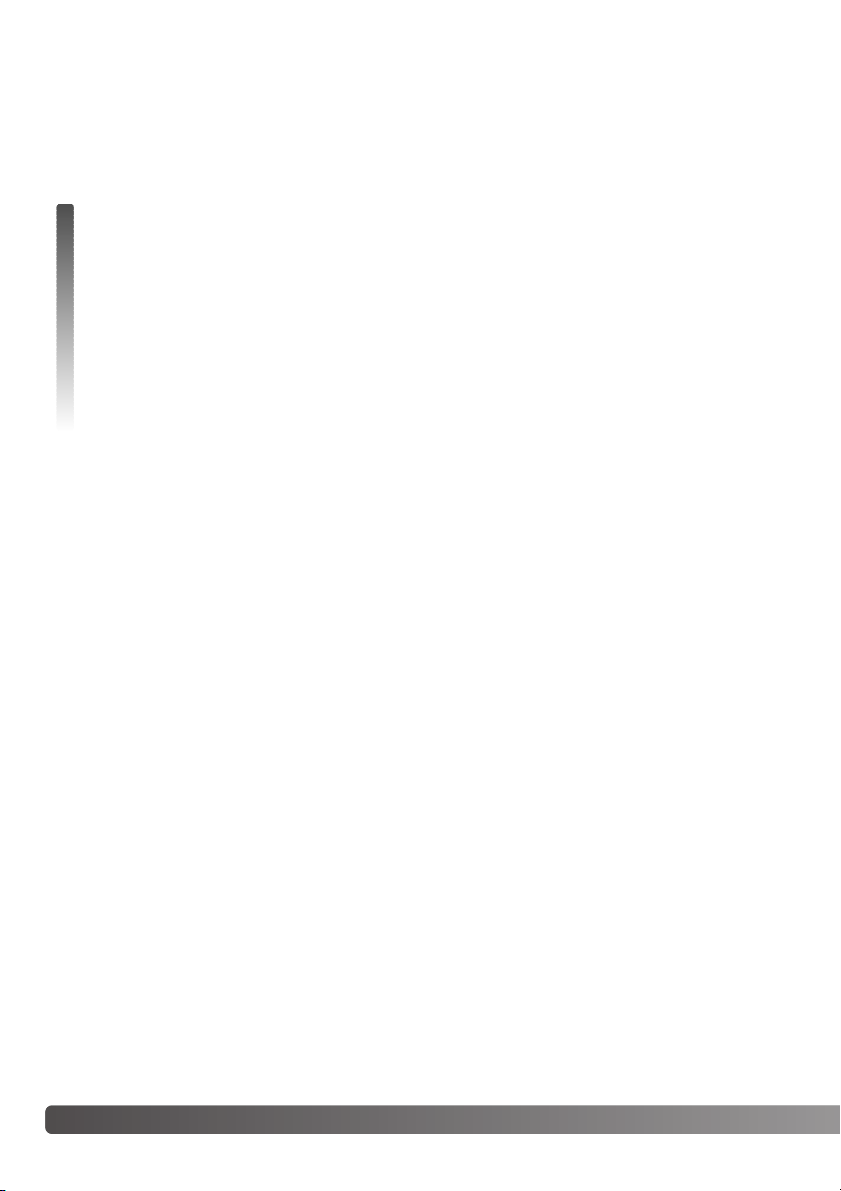
2 Before you begin
Thank you for purchasing this product. Please take the time to read through this instruction manual
so you can enjoy all the features of your new digital camera.
Check the packing list before using this product. If any items are missing, immediately contact your
camera dealer.
BEFORE YOU BEGIN
Konica Minolta is a trademark of Konica Minolta Holdings, Inc. DiMAGE is a trademark of Konica
Minolta Photo Imaging, Inc. Apple, the Apple logo, Macintosh, Power Macintosh, Mac OS, and the
Mac OS logo are registered trademarks of Apple Computer Inc. Microsoft and Windows are
registered trademarks of the Microsoft Corporation. The official name of Windows is Microsoft
Windows Operating System. Pentium is a registered trademark of the Intel Corporation. Power PC
is a trademark of the International Business Machines Corporation. QuickTime is a trademark used
under license. All other brand and product names are trademarks or registered trademarks of their
respective owners.
Only use the battery specified in this manual that are manufactured and distributed by Konica
Minolta. Beware of counterfeit batteries; the use of these batteries will damage the product and may
cause fire.
While reasonable efforts have been made to assure the accuracy of this information, Konica Minolta
assumes no liability or responsibility for any errors or omissions of this instruction manual.
DiMAGE X50 digital camera
Lithium-ion battery NP-700
Lithium-ion battery charger BC-800
Hand strap HS-DG130
SD Memory Card
USB cable USB-3
AV cable AVC-500
DiMAGE Viewer CD-ROM
„DiMAGE Instruction Manuals“-CD-ROM
Quick Reference Guide
International Warranty Certificate
Page 3
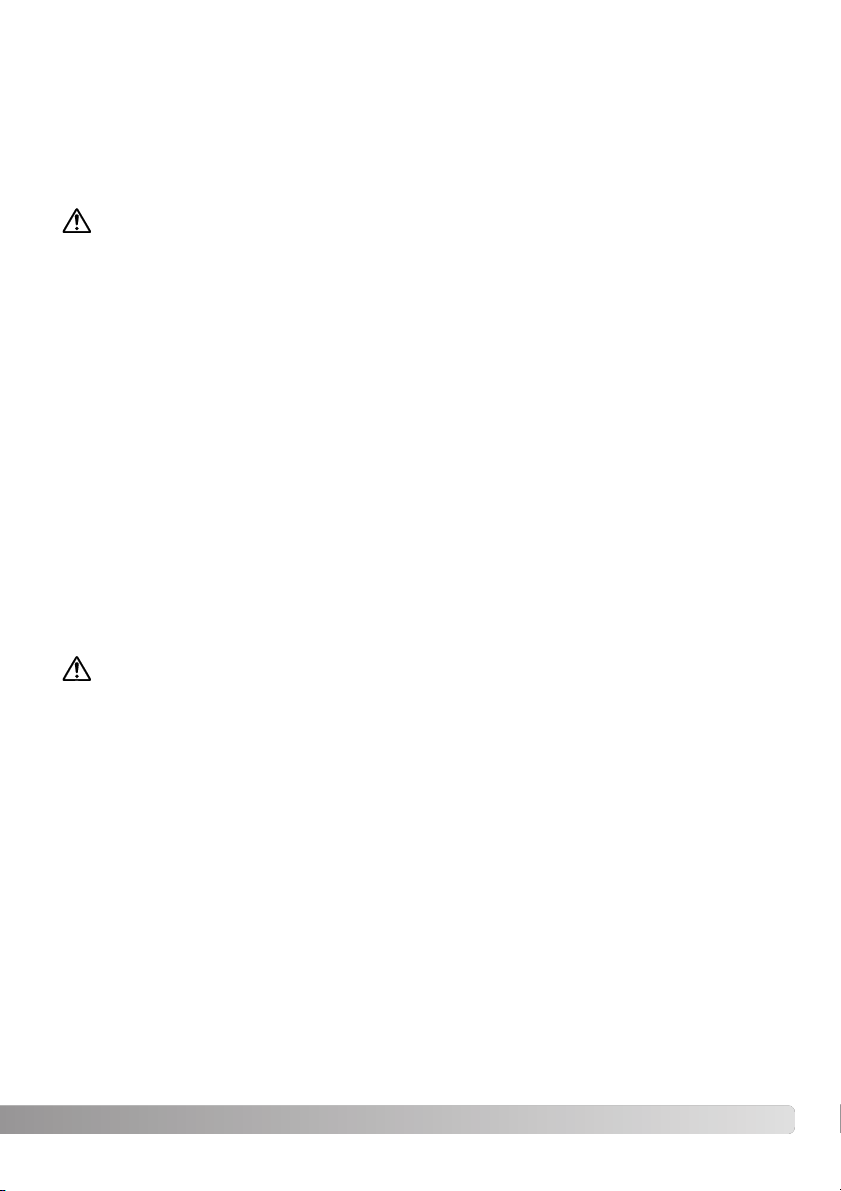
3
FOR PROPER AND SAFE USE
Lithium-ion batteries
This camera operates on a small, but powerful lithium-ion battery. Misuse or abuse of the lithiumion battery can cause damage or injury through fire, electric shock, or chemical leakage. Read and
understand all warnings before using the battery.
DANGER
• Do not short, disassemble, damage, or modify the battery.
• Do not expose the battery to fire or high temperatures over 60°C (140°F).
• Do not expose the battery to water, or moisture. Water can corrode or damage the internal battery
safety devices and cause the battery to overheat, ignite, rupture, or leak.
• Do not drop or subject the battery to strong impacts. Impacts can damage the internal battery
safety devices and cause the battery to overheat, ignite, rupture, or leak.
• Do not store the battery near or in metallic products.
• Do not use the battery with any other products.
• Only use the specified charger. An inappropriate charger may cause damage or injury through fire
or electric shock.
• Do not use a leaking battery. If fluid from the battery enters your eye, immediately rinse the eye
with plenty of fresh water and contact a doctor. If fluid from the battery makes contact with your
skin or clothing, wash the area thoroughly with water.
• Only use or charge the battery in an environment with ambient temperatures between 0° and 40°C
(32° and 104°F). Only store the battery in an environment with ambient temperatures between –20°
and 30°C (–4° and 86°F) and a humidity of 45% to 85% RH.
WARNING
• Tape over the lithium-ion battery contacts to avoid short-circuiting during disposal; always follow
local regulations for battery disposal.
• If charging is not completed after the specified period elapses, unplug the charger and discontinue
charging immediately.
Page 4
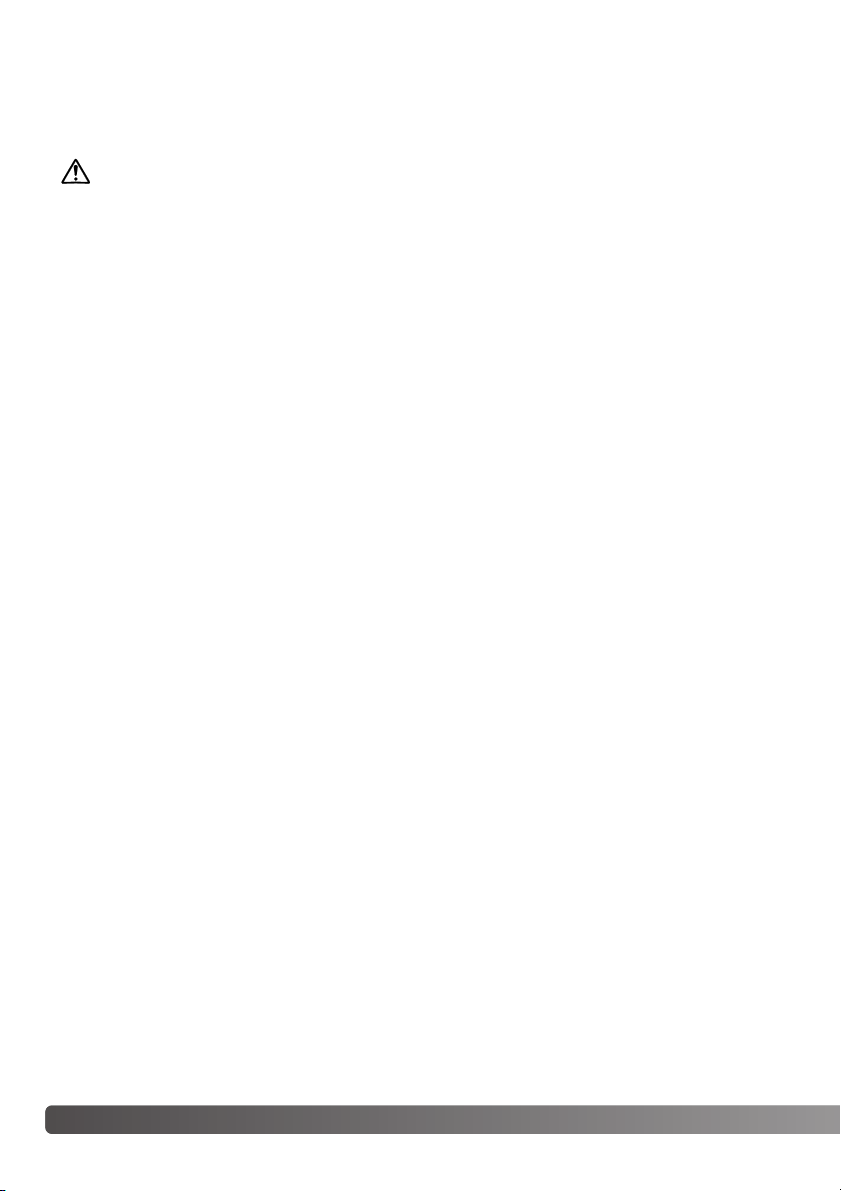
4 For proper and safe use
WARNING
• Only use the battery specified in this manual.
• Only use the specified charger or AC adapter within the voltage range indicated on the unit. An
inappropriate adapter or current may cause damage or injury through fire or electric shock.
• Only use the charger power cord in the sales region for which it was designed. An inappropriate
current may cause damage or injury through fire or electric shock.
• Do not disassemble the camera or charger. Electric shock may cause injury if a high voltage circuit
inside the product is touched.
• Immediately remove the battery or unplug the AC adapter and discontinue use if the camera is
dropped or subjected to an impact in which the interior, especially the flash unit, is exposed. The
flash has a high voltage circuit which may cause an electric shock resulting in injury. The continued use of a damaged product or part may cause injuries or fire.
• Keep the battery, memory card, or small parts that could be swallowed away from infants. Contact
a doctor immediately if an object is swallowed.
• Store this product out of reach of children. Be careful when around children not to harm them with
the product or parts.
• Do not fire the flash directly into the eyes. It may damage eyesight.
• Do not fire the flash at vehicle operators. It may cause a distraction or temporary blindness which
may lead to an accident.
• Do not use the monitor while operating a vehicle or walking. It may result in injury or an accident.
• Do not look directly at the sun or strong light sources through the viewfinder. It may damage your
eyesight or cause blindness.
• Do not use these products in a humid environment, or operate them with wet hands. If liquid
enters these products, immediately remove the battery or unplug the product, and discontinue
use. The continued use of a product exposed to liquids may cause damage or injury through fire
or electric shock.
• Do not use these products near inflammable gases or liquids such as gasoline, benzine, or paint
thinner. Do not use inflammable products such as alcohol, benzine, or paint thinner to clean these
products. The use of inflammable cleaners and solvents may cause an explosion or fire.
• When unplugging the AC adapter or charger, do not pull on the power cord. Hold the plug when
GENERAL WARNINGS AND CAUTIONS
Read and understand the following warnings and cautions for safe use of the digital camera and its
accessories.
Page 5

5
removing it from an outlet.
• Do not damage, twist, modify, heat, or place heavy objects on the AC adapter or charger cord. A
damaged cord may cause damage or injury through fire or electric shock.
• If these products emits a strange odor, heat, or smoke, discontinue use. Immediately remove the
battery taking care not to burn yourself as the battery may become hot with use. The continued
use of a damaged product or part may cause injuries or fire.
• Take the product to a Konica Minolta service facility when repairs are required.
• Handling the cord on this product may expose you to lead, a chemical known to the State of
California to cause cancer, and birth defects or other reproductive harm. Wash hands after handling.
• The subject must not be closer than 1 m when photographing portraits with flash in order to avoid
damage to the eyes.
Page 6
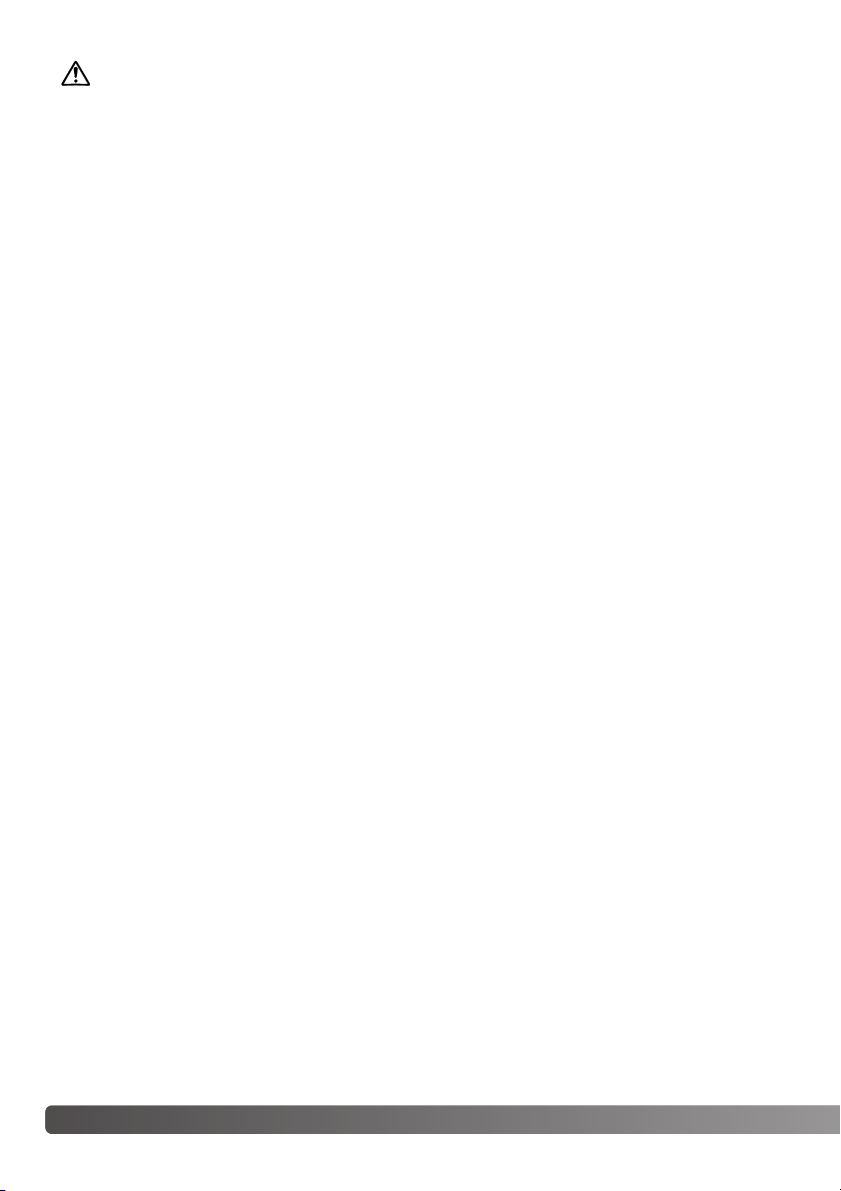
6 For proper and safe use
• Do not use or store these products in a hot or humid environment such as the glove compartment
or trunk of a car. It may damage the camera, charger, and battery which may result in burns or
injuries caused by heat, fire, explosion, or leaking battery fluid.
• If the battery is leaking, discontinue use of the product.
• The camera, charger, and battery temperature rises with extended periods of use. Care should be
taken to avoid burns.
• Burns may result if the memory card or battery is removed immediately after extended periods of
use. Turn the camera off and wait for it to cool.
• Do not fire the flash while it is in contact with people or objects. The flash unit discharges a large
amount of energy which may cause burns.
• Do not apply pressure to the LCD monitor. A damaged monitor may cause injury, and the liquid
from the monitor may cause inflammation. If liquid from the monitor makes contact with skin,
wash the area with fresh water. If liquid from the monitor comes in contact with the eyes, immediately rinse the eyes with plenty of water and contact a doctor.
• When using the AC adapter and charger, insert the plug securely into the electrical outlet.
• Do not use electronic transformers or travel adapters with the charger. The use of these devices
may cause a fire or damage the product.
• Do not use if the AC adapter or charger cord is damaged.
• Do not cover the AC adapter or charger. A fire may result.
• Do not obstruct access to the AC adapter or charger; this can hinder the unplugging of the units in
emergencies.
• Unplug the AC adapter or charger when cleaning or not in use.
CAUTION
Page 7
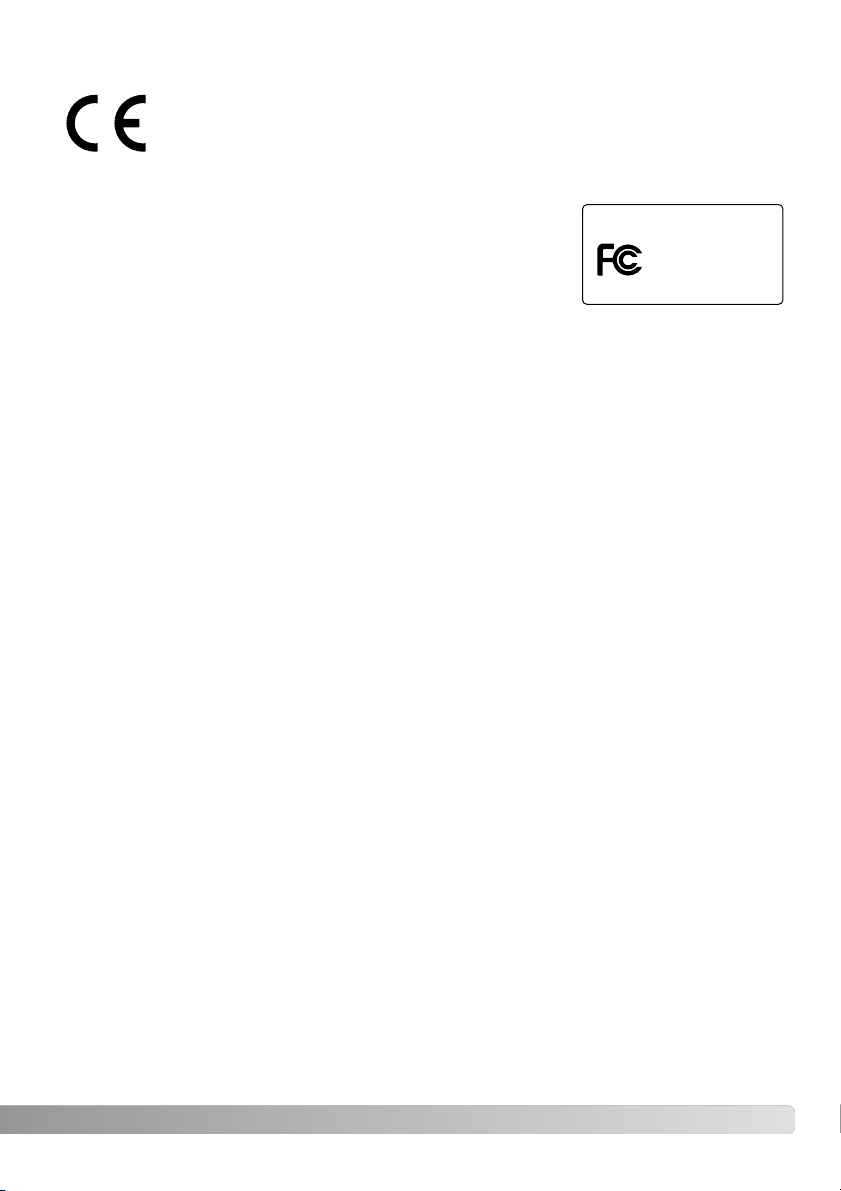
7
FCC Compliance Statement
Declaration on Conformity
Responsible Party: Konica Minolta Photo Imaging USA Inc.
Address: 725 Darlington Avenue, Mahwah, NJ 07430
This device complies with Part 15 of the FCC Rules. Operation is subject to the following two conditions: (1) This device may not cause harmful interference, and (2) this device must accept any
interference received, including interference that may cause undesired operation. Changes or modifications not approved by the party responsible for compliance could void the user's authority to
operate the equipment.
This equipment has been tested and found to comply with the limits for a Class B digital device,
pursuant to Part 15 of the FCC Rules. These limits are designed to provide reasonable protection
against harmful interference in a residential installation. This equipment generates, uses and can
radiate radio frequency energy and, if not installed and used in accordance with the instructions,
may cause harmful interference to radio communications. However, there is no guarantee that interference will not occur in a particular installation. If this equipment does cause harmful interference
to radio or television reception, which can be determined by turning the equipment off and on, the
user is encouraged to try to correct the interference by one or more of the following measures:
• Reorient or relocate the receiving antenna.
• Increase the separation between the equipment and the receiver.
• Connect the equipment to an outlet on a circuit different from that to which the receiver is
connected.
• Consult the dealer or an experienced radio/TV technician for help.
Do not remove the ferrite cores from the cables.
This mark on your camera certifies that this camera meets the requirements of the
EU (European Union) concerning interference causing equipment regulations. CE
stands for Conformité Européenne (European Conformity).
Digital Camera:
Tested To Comply
With FCC Standards
FOR HOME OR OFFICE USE
This Class B digital apparatus complies with Canadian ICES-003.
The following marks may be found on the product:
DiMAGE X50
Page 8
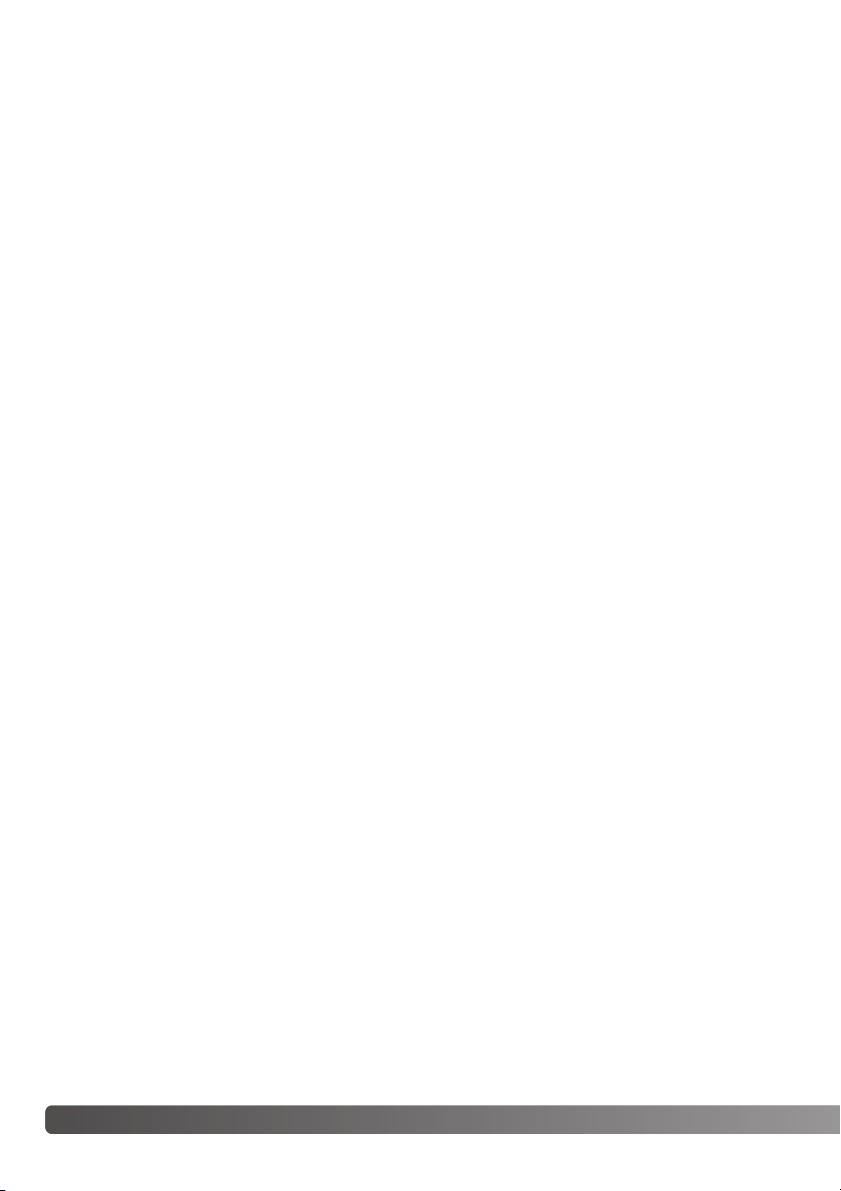
8 Table of contents
TABLE OF CONTENTS
The getting up and running section covers how to prepare the camera for use. It contains important
information about power supplies and memory cards. The basic operation of this camera is covered
in the recording - basic operation section between pages 21 and 31, and the playback - basic operation section between pages 32 and 35. Read the data-transfer mode section in its entirety before
connecting the camera to a computer.
Many of the features of this camera are controlled with menus. The menu navigation sections concisely describe how to change menu settings. Descriptions of the settings immediately follow the
navigation sections.
The appendix contains a troubleshooting section to help answer questions about the operation of
the camera. Information covering camera care and storage is also provided. Please store this manual in a safe place.
Names of parts ....................................................................................................................................12
Getting up and running ........................................................................................................................14
Charging the battery................................................................................................................14
Inserting the battery ................................................................................................................15
Battery-condition indicator......................................................................................................16
Auto power save .....................................................................................................................16
AC adapter (sold separately)...................................................................................................17
Attaching the strap ..................................................................................................................17
Installing and removing a memory card..................................................................................18
About memory cards...............................................................................................................19
Setting the date and time........................................................................................................20
Page 9
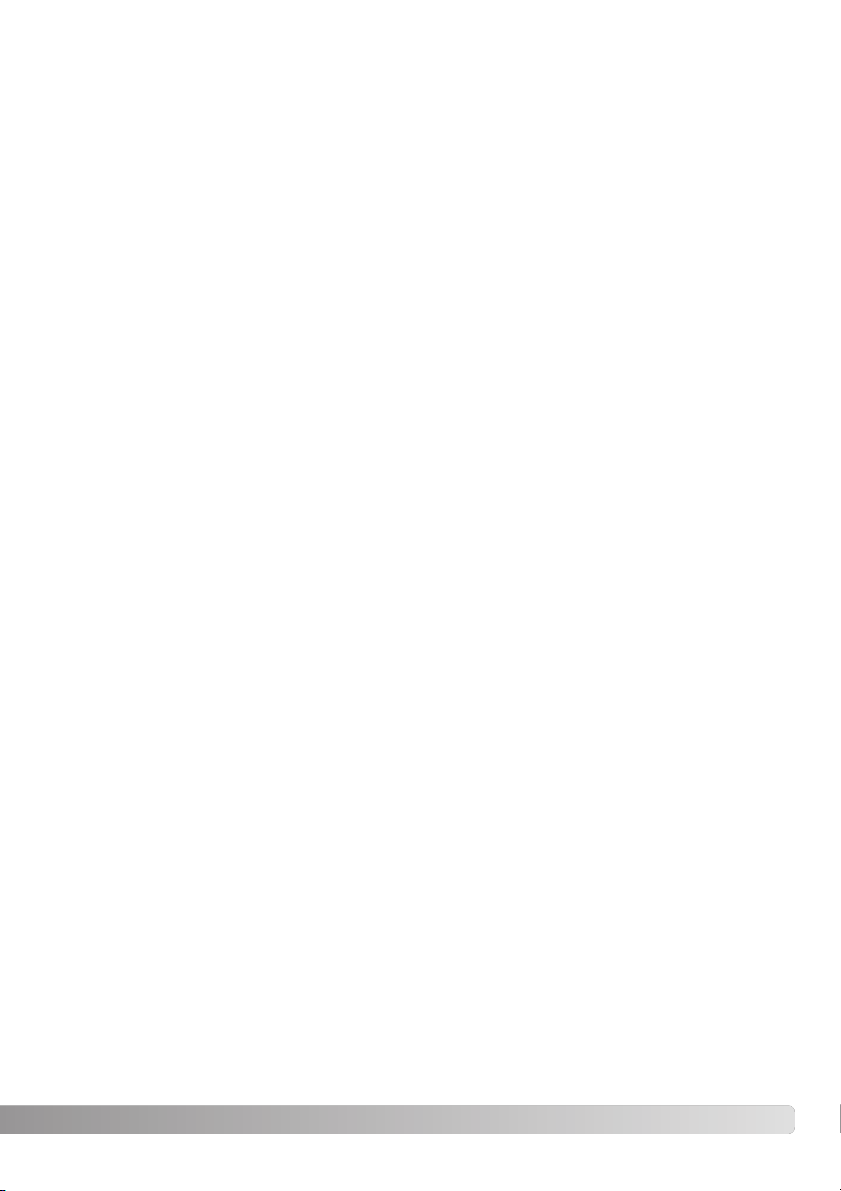
9
Recording mode - basic operation ......................................................................................................21
Handling the camera ...............................................................................................................21
Setting the camera to record images......................................................................................21
LCD monitor display................................................................................................................22
Camera-shake warning ...........................................................................................................22
Using the zoom lens................................................................................................................23
Basic recording operation .......................................................................................................24
Automatic Digital Subject Program Selection.........................................................................25
Focus lock ...............................................................................................................................26
Focus range.............................................................................................................................26
Focus signals ..........................................................................................................................27
Special focusing situations .....................................................................................................27
Flash modes ............................................................................................................................28
Flash range - Automatic operation .........................................................................................29
Flash signals............................................................................................................................29
Display button - recording mode ............................................................................................29
Digital subject programs .........................................................................................................30
Spot AF ...................................................................................................................................31
Playback - basic operation ..................................................................................................................32
Single-frame playback display ................................................................................................32
Rotating images ......................................................................................................................33
Deleting single images ............................................................................................................33
Display button - playback mode.............................................................................................34
Enlarged playback...................................................................................................................35
Recording - advanced operation .........................................................................................................36
Movie recording.......................................................................................................................36
Drive modes ............................................................................................................................37
Multi frame.......................................................................................................................37
Self-timer .........................................................................................................................38
Continuous advance & UHS continuous advance ..........................................................39
Navigating the recording menus .............................................................................................40
Image size and image quality..................................................................................................42
Color mode..............................................................................................................................43
White balance..........................................................................................................................44
Custom key function ...............................................................................................................45
Auto reset ................................................................................................................................45
Camera sensitivity - ISO .........................................................................................................46
Flash range and camera sensitivity.........................................................................................46
Metering modes ......................................................................................................................47
Instant playback ......................................................................................................................47
Exposure compensation..........................................................................................................48
Voice memo.............................................................................................................................49
Date imprinting ........................................................................................................................50
Digital zoom.............................................................................................................................51
Recording mode......................................................................................................................52
Audio recording .......................................................................................................................52
Frame rate & movie file sizes ..................................................................................................53
Movie mode.............................................................................................................................53
Page 10
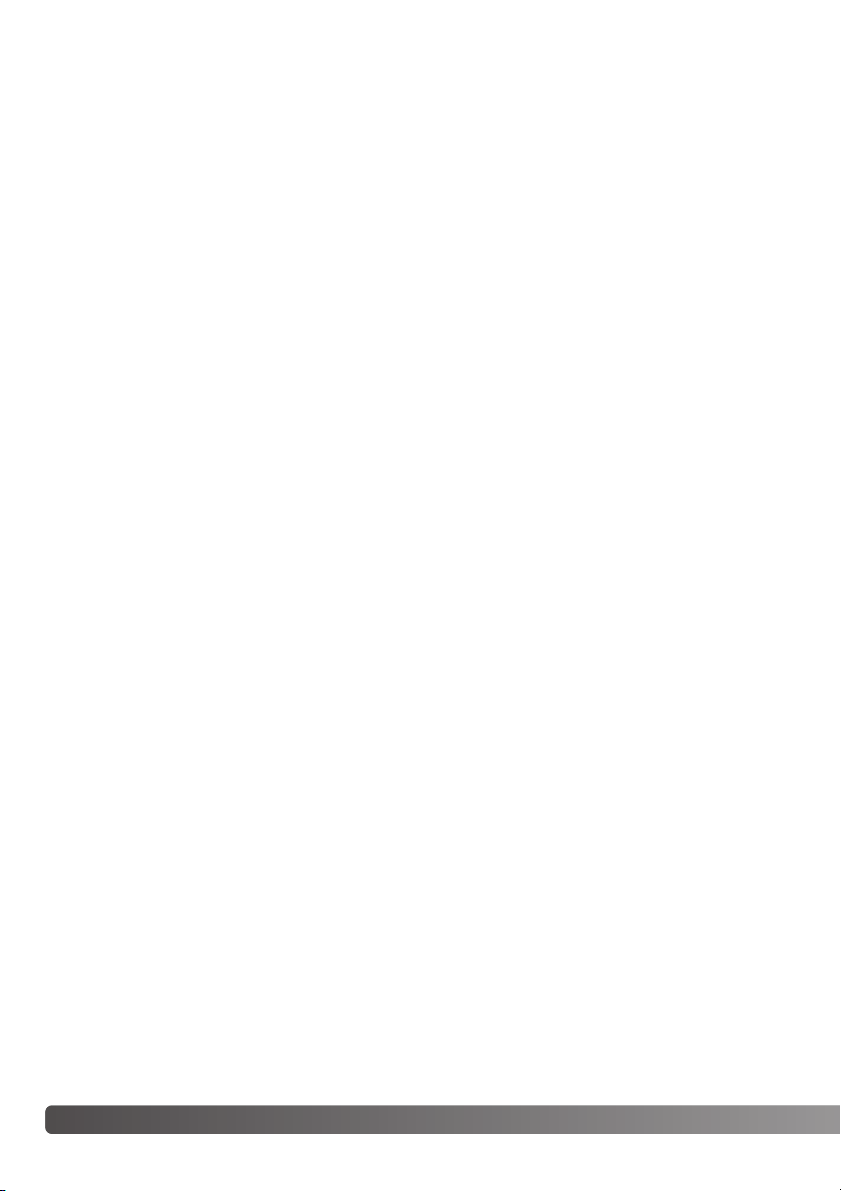
10 Table of contents
Playback - advanced operation...........................................................................................................54
Playing back voice memos and audio captions .....................................................................54
Playing back movies and audio recordings ............................................................................55
Navigating the playback menu................................................................................................56
Deleting image and audio files ................................................................................................58
Audio caption ..........................................................................................................................59
Locking files ............................................................................................................................60
Image pasting..........................................................................................................................60
Slide show ...............................................................................................................................62
Dissolve ...................................................................................................................................62
Crop frame ..............................................................................................................................63
E-mail copy .............................................................................................................................64
Frame capture .........................................................................................................................65
Movie editing ...........................................................................................................................66
About DPOF ............................................................................................................................68
DPOF setup .............................................................................................................................68
Date print.................................................................................................................................69
Index print ...............................................................................................................................69
Setup mode .........................................................................................................................................70
Navigating the setup menu .....................................................................................................70
LCD monitor brightness ..........................................................................................................72
Formatting memory cards .......................................................................................................72
File number (#) memory ..........................................................................................................73
Folder Name............................................................................................................................73
Language.................................................................................................................................74
Audio signals ...........................................................................................................................74
Focus signal ............................................................................................................................74
Shutter FX................................................................................................................................75
Volume.....................................................................................................................................75
Auto power save .....................................................................................................................75
Reset default ...........................................................................................................................76
Date and time ..........................................................................................................................77
Transfer mode .........................................................................................................................77
Video output ............................................................................................................................78
Viewing images on a television ...............................................................................................78
Page 11
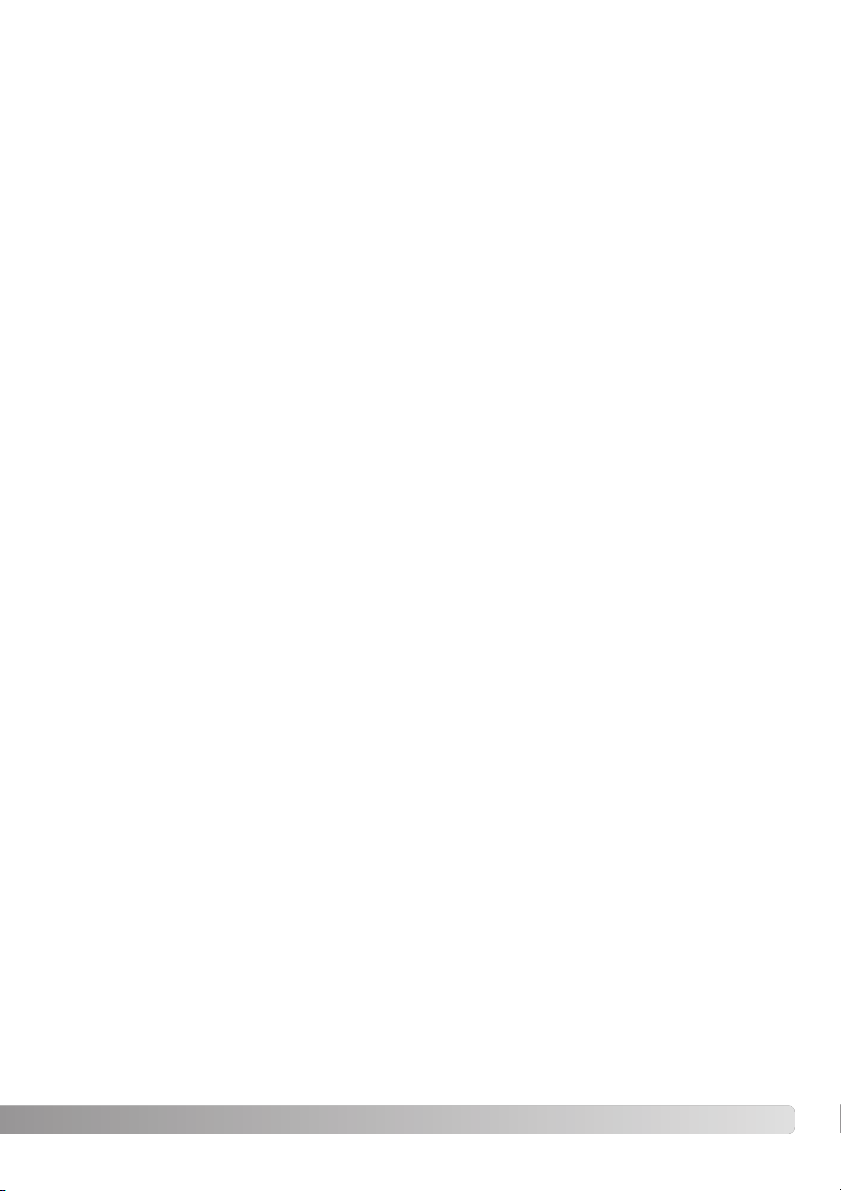
11
Data-transfer mode ..............................................................................................................................79
System requirements ..............................................................................................................79
Connecting the camera to a computer ...................................................................................80
Connecting to Windows 98 and 98SE ....................................................................................81
Automatic installation ......................................................................................................81
Manual installation ...........................................................................................................82
Memory card folder organization ............................................................................................84
Auto power save - data transfer mode ...................................................................................85
Disconnecting the camera from the computer .......................................................................86
Windows 98 / 98 Second Edition ....................................................................................86
Windows XP, 2000 Professional, and Me ........................................................................86
Macintosh ........................................................................................................................87
Changing the memory card - data-transfer mode ..................................................................88
QuickTime system requirements.............................................................................................88
Removing the driver software - Windows...............................................................................89
PictBridge................................................................................................................................90
Notes on printing errors ..........................................................................................................91
Navigating the PictBridge menu .............................................................................................92
Remote camera system requirements ....................................................................................96
Installing the remote camera driver.........................................................................................96
Connecting the remote camera ..............................................................................................98
Notes on remote camera operation ........................................................................................99
Appendix .......................................................................................................................................100
Troubleshooting.....................................................................................................................100
About the lithium-ion battery charger cord...........................................................................101
Care and storage...................................................................................................................102
Camera care ..................................................................................................................102
Cleaning.........................................................................................................................102
Storage ..........................................................................................................................102
Memory cards................................................................................................................103
Batteries.........................................................................................................................103
Before important events and journeys ..........................................................................103
Operating temperatures and conditions........................................................................104
LCD monitor care ..........................................................................................................104
Copyright .......................................................................................................................104
Questions and service ...................................................................................................104
What is an Ev? ......................................................................................................................105
Technical specifications ........................................................................................................106
Page 12
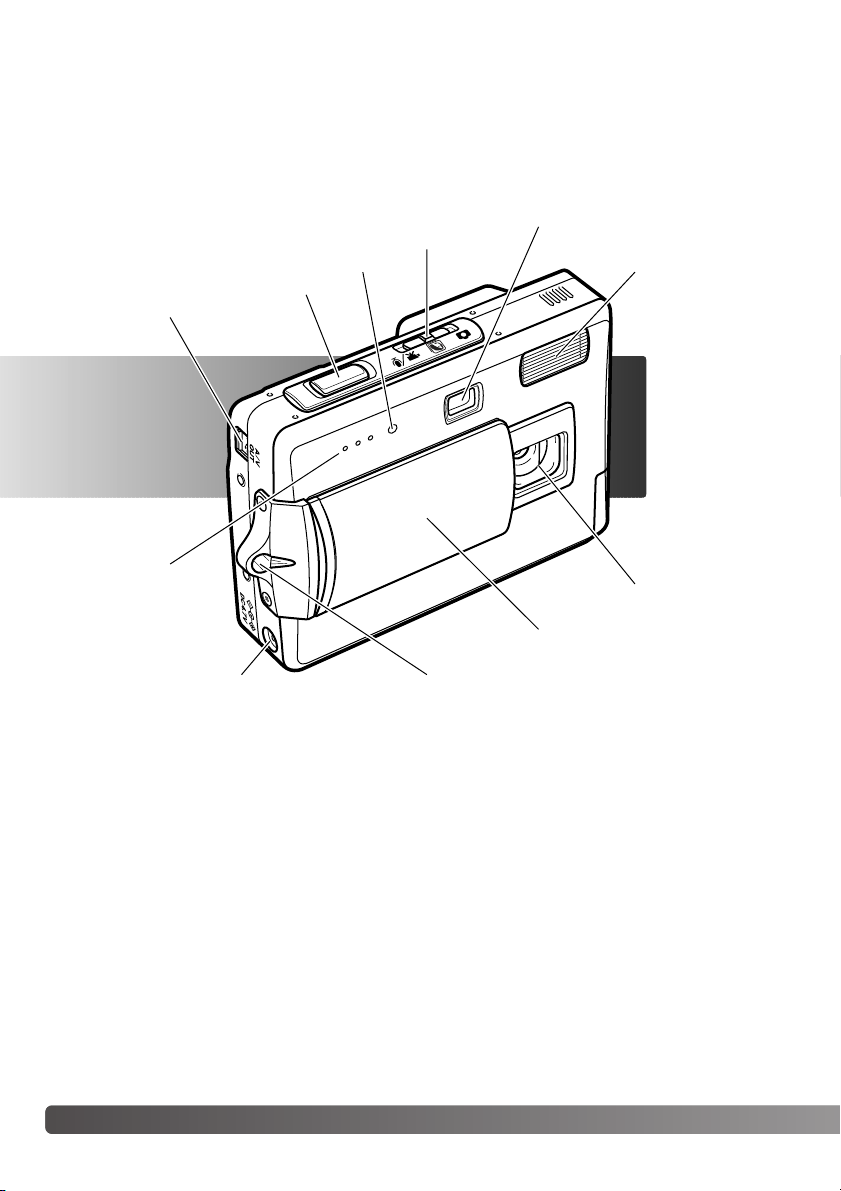
12
NAMES OF PARTS
* This camera is a sophisticated optical instrument. Care should be taken to keep these surfaces
clean. Please read the care and storage instructions in the back of this manual (p. 102).
Names of parts
Flash (p. 28)Self-timer lamp (p. 38)
Lens*
Lens cover / Main switch
Microphone
USB-port / AV-out terminal
Shutter-release button
Viewfinder window*
Mode switch (p. 21)
Strap eyelet (p. 17)
DC terminal (p. 17)
Page 13
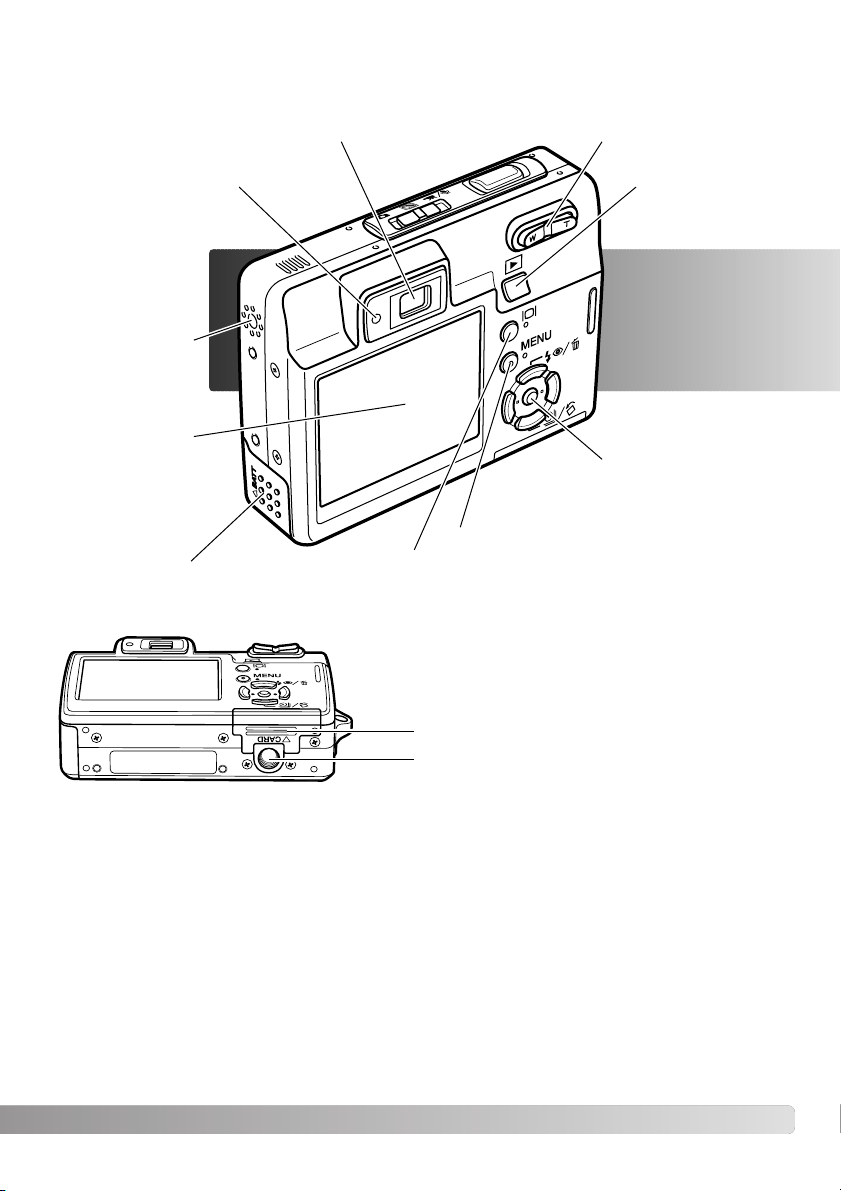
13
Indicator lamp
Viewfinder*
LCD monitor*
Tripod socket
Battery chamber door (p. 15)
Controller
Display button (p. 29, 34)
Zoom lever (p. 23)
Menu button
Playback-mode
button (p. 32)
Speaker
Card chamber door (p. 18)
Page 14
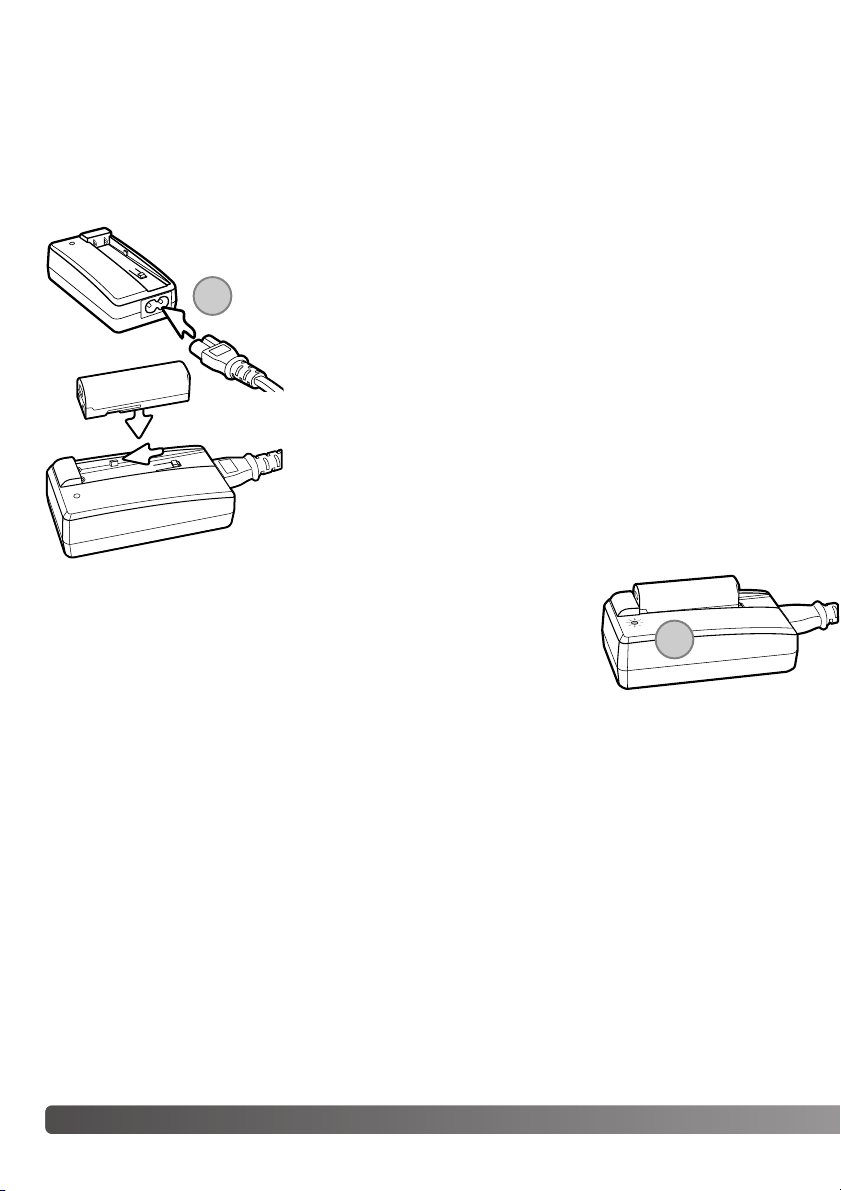
14 Getting up and running
GETTING UP AND RUNNING
CHARGING THE BATTERY
Before the camera can be used, the lithium-ion battery must be charged. Before charging the battery, read the safety warnings on pages 3 and 4 of this manual. Only recharge the battery with the
supplied battery charger. The battery should be recharged before each shooting session. See page
103 for battery care and storage.
With the battery terminals forward lower the battery into the charger so the guides in the charger bed enter the channels on the battery. Slide the battery forward into the charger.
Plug the power cord into the back of the charger unit (1). Plug the
other end of the cord into a live household outlet. The included AC
cord is designed for the current of the sales region. Only use the
cord in the region it was purchased. For more on the AC cable,
see page 101.
The indicator lamp (2) glows to show the battery is charging. The lamp
goes out when the battery has been charged. Charging time is approximately 90 minutes. Remove the battery from the charger. Unplug the
power cord from the outlet.
1
2
Page 15
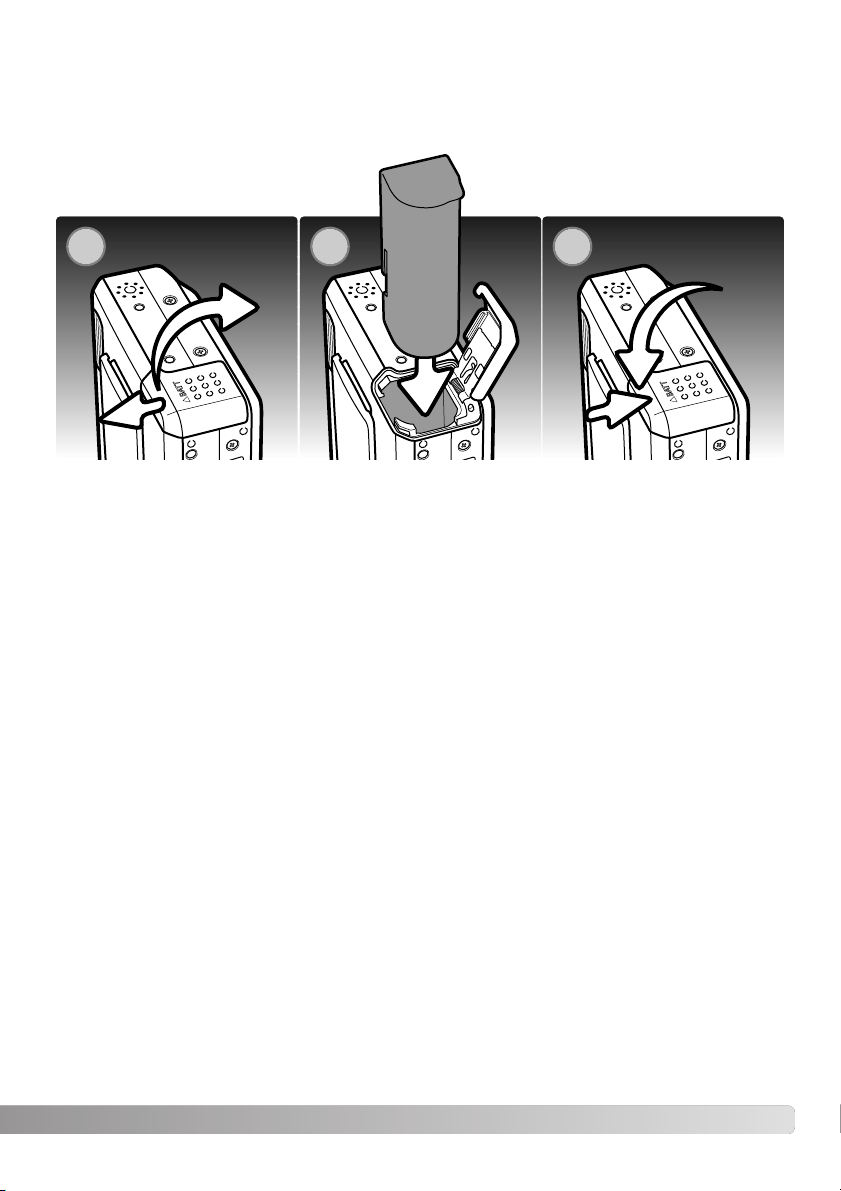
15
INSERTING THE BATTERY
This digital camera uses one NP-700 lithium-ion battery. Before using the battery, read the safety
warnings on pages 3 and 4 of this manual. When replacing the battery, the camera should be
turned off (p.19).
1. Slide the battery-chamber door toward the front of the camera to release the safety catch. Open
the door.
2. Slide the battery into the battery chamber with the battery terminals first.
3. Close the battery-chamber door and slide it toward the back of the camera to engage the safety
catch.
After installing the battery, the set-time/date message may appear on the monitor, see page 20 on
how to set up the clock. An internal battery protects the clock, calender, and memory settings for
more than 24 hours if the camera is used for at least 5 minutes before removing the battery.
1
32
Page 16
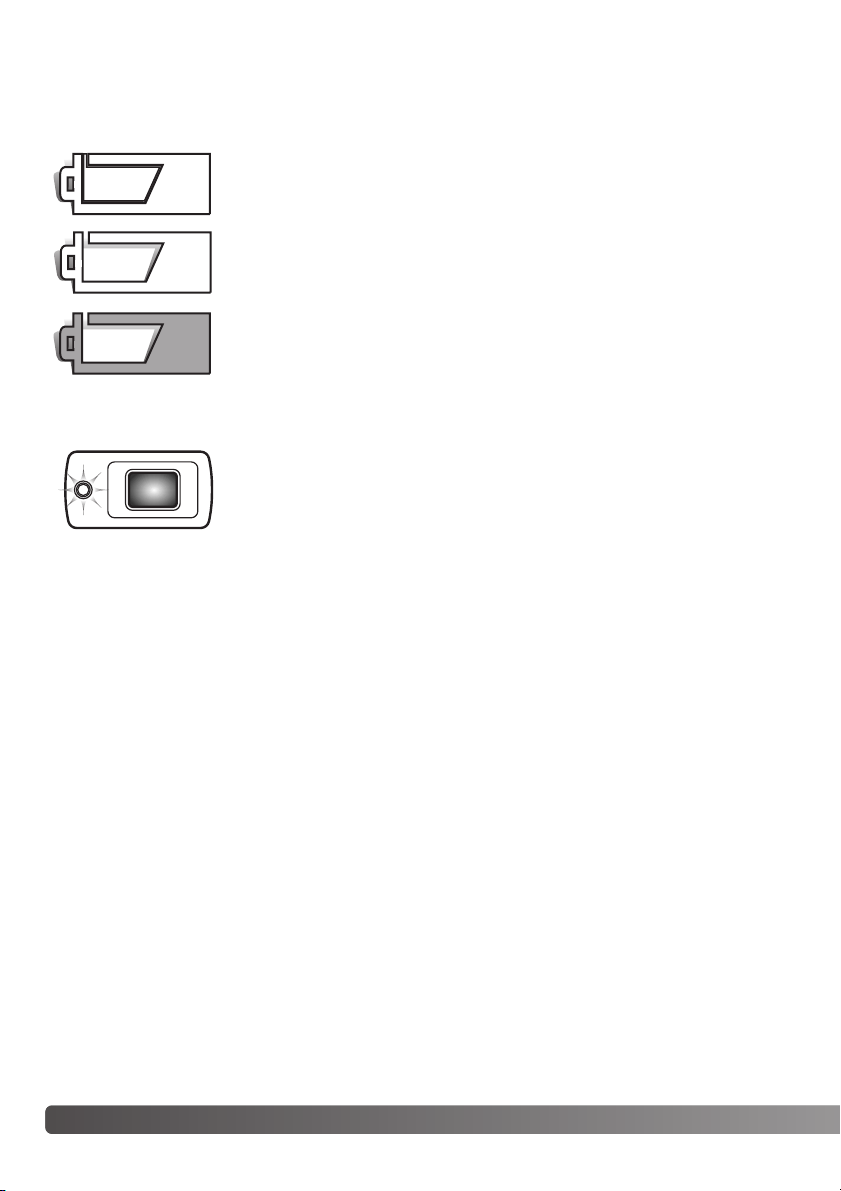
16 Getting up and running
BATTERY-CONDITION INDICATOR
Full-battery indicator - the battery is fully charged. This indicator is displayed
when the camera is on.
Low-battery warning - battery power is very low. The battery should be
replaced as soon as possible. This warning automatically appears and
remains on the monitor until the battery is recharged. Movie recording is not
possible. If the power level falls below this level when the camera is on, the
battery-exhausted message appears just before the camera shuts down.
AUTO POWER SAVE
To conserve battery power, the camera shuts down if an operation is not made within three minutes.
To restore power, press the shutter-release button or playback button. The length of the autopower-save period can be changed in section 2 of the setup menu (p. 70). When the camera is connected to a computer or PictBridge printer, the auto-power-save period is set to ten minutes and
cannot be changed.
This camera is equipped with an automatic battery-condition indicator displayed on the LCD monitor. The icon will change from white to red when battery power is low.
Low-battery indicator - the battery is partially charged.
If power is insufficient for camera operation, the indicator lamp next to the
viewfinder will turn orange and blink for three seconds. The shutter will not
release. The battery must be recharged.
Page 17
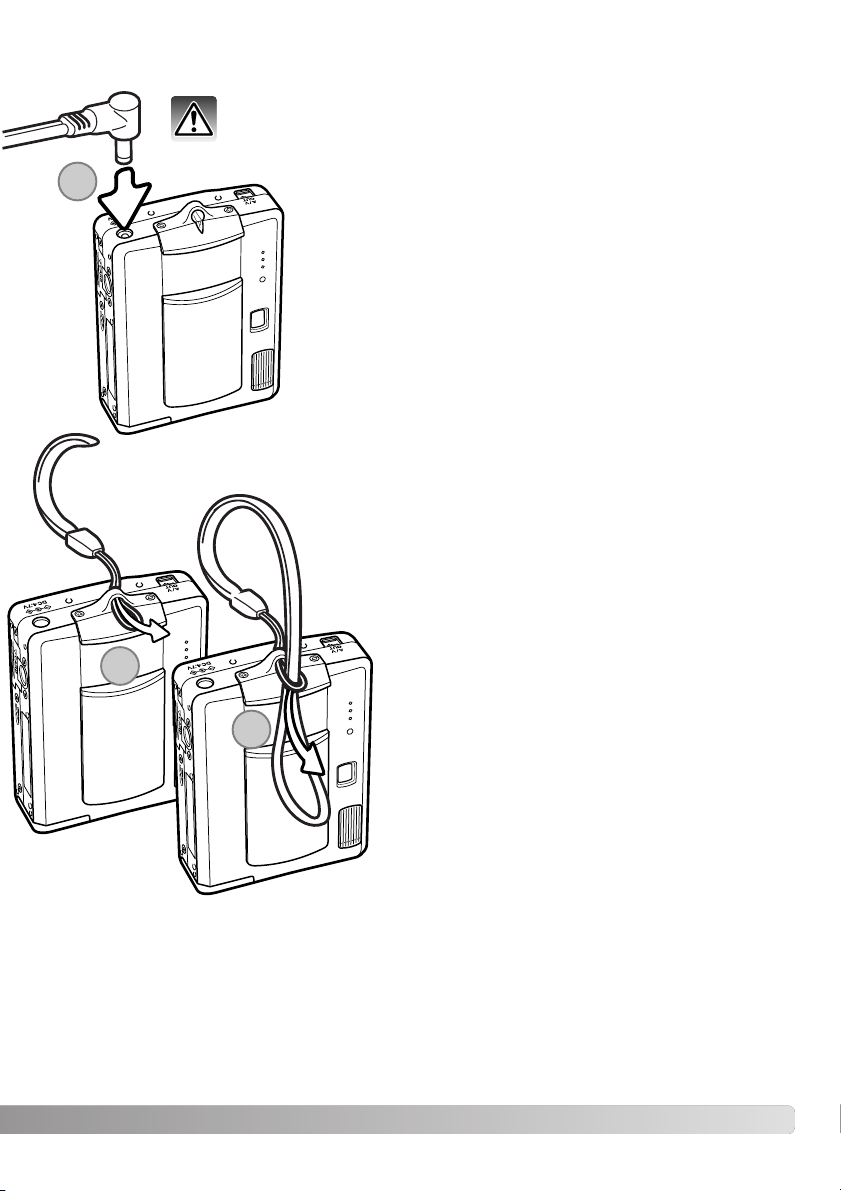
17
AC ADAPTER (SOLD SEPARATELY)
The AC adapter AC-4 or AC-5 allows the camera to be powered
from a household outlet. The AC adapter is recommended when
the camera is interfaced with a computer or during periods of
heavy use. AC adapter model AC-4 is for use in North America,
Japan, and Taiwan, and AC-5 is for use in all other areas. The battery cannot be charged using the AC adapter.
1. Insert the mini-plug of the AC adapter into the DC terminal.
2. Insert the AC adapter plug into an electrical outlet.
Always turn off the camera before changing between power supplies.
Always keep the strap around your wrist in the event
that the camera is accidentally dropped.
1. Pass the small loop of the strap through the strap
eyelet on the camera body.
2. Pass the other end of the strap through the small
loop and tighten.
ATTACHING THE STRAP
1
1
2
Page 18
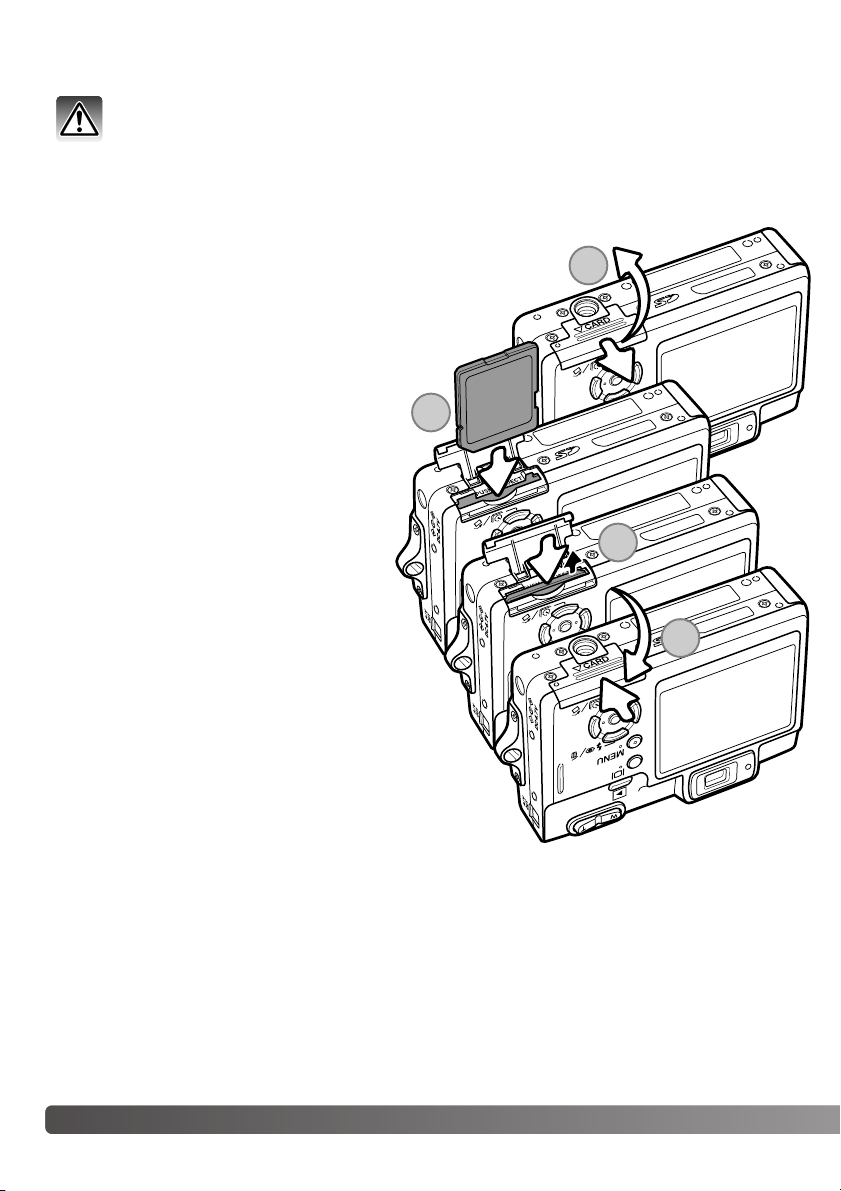
18
G
ETTING UP AND RUNNING
INSTALLING AND REMOVING A MEMORY CARD
An SD (Secure Digital) Memory card or MultiMediaCard must be inserted for the camera to operate.
If a card has not been inserted, a no-card warning appears on the LCD monitor; the shutter can still
be released, but no image is captured.
Always turn off the camera and confirm the indicator lamp is not lit before changing the
memory card, otherwise the card may be damaged, and data lost.
1. Slide the card-chamber door toward the
back of the camera to release the safety
catch. Open the door.
2. Insert the memory card all the way into
the card slot and then release. The card
should catch in the slot.
Insert the card so the face is toward the
back of the camera. Always push the card
in straight, never at an angle. Never force
the card. If the card does not fit, check
that it is orientated correctly. If a
MultiMediaCard is inserted incorrectly, it
will lock, but the card chamber door will
not close.
3. To eject a memory card, press the card
into the slot and release. The card can
now be pulled out.
4. Close the card-chamber door and slide it
toward the camera to engage the safety
catch.
1
2
3
4
Page 19
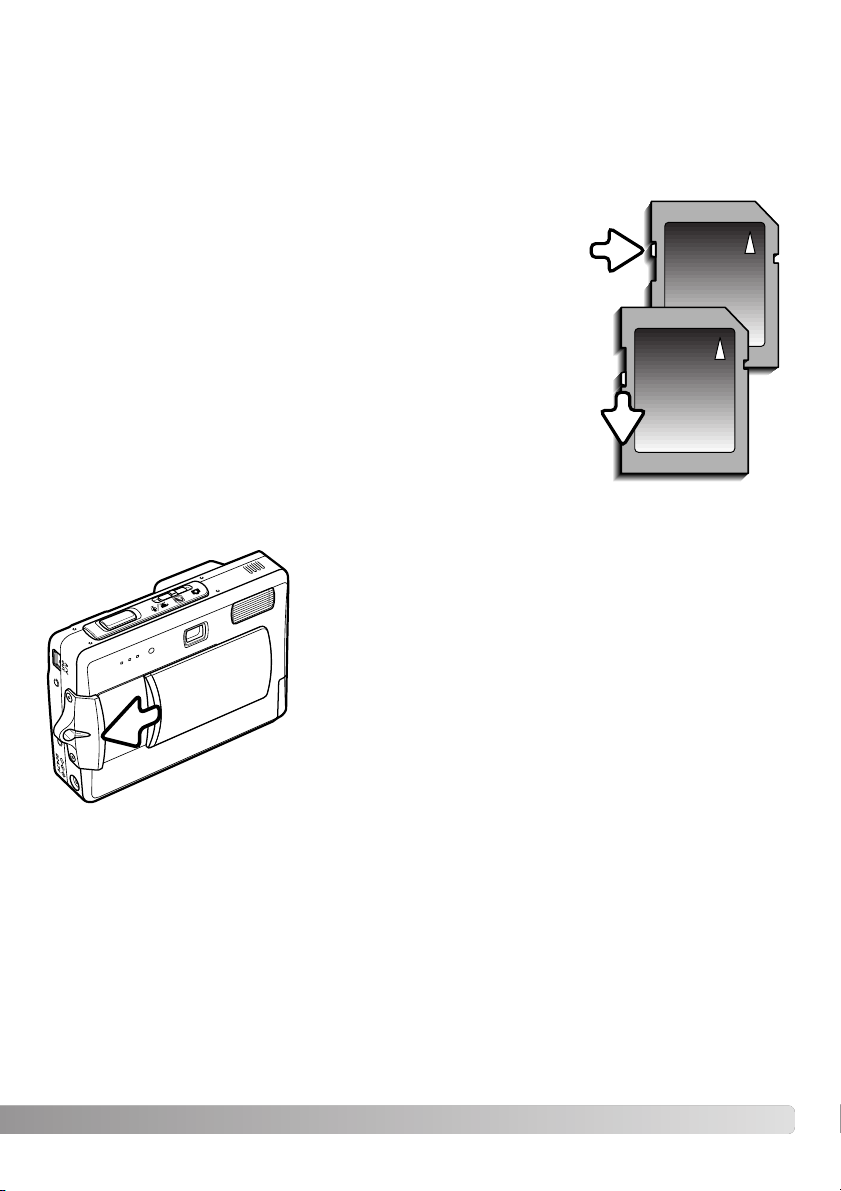
19
The response time during recording and playback is longer with MultiMediaCards compared with
SD Memory Cards. This is not a defect, but rather due to the specifications of the cards. When
using large capacity cards, some operations like deletion may take longer.
The SD Memory Card has a write-protect switch to prevent
image data from being deleted. By sliding the switch to the
bottom of the card, the data will be protected. However, when
the card is protected, images cannot be recorded. If an
attempt is made to record or delete an image with the camera,
the card-locked message will appear and the LED lamps near
the viewfinder will turn orange and blink quickly. For memory
card care and store see page 103.
If the unable-to-use-card message appears, the inserted card
in the camera may need to be formatted. A card used in
another camera may also have to be formatted before being
used. A card can be formatted in section 1 of the setup menu
(p. 70). When a card is formatted, all the data on the card is
permanently erased.
ABOUT MEMORY CARDS
Writeprotect
switch
Lock
position
TURNING THE CAMERA ON
To turn the camera on, slide the lens cover open in the direction
indicated in the illustration. When the camera is initially turned on,
the date and time need to be set, see the following page. The
monitor may turn off for a few seconds while the flash charges
when the camera is turned on.
Slide the lens cover in the opposite direction to turn off the camera. Always store and transport the camera with the lens cover
closed.
Page 20
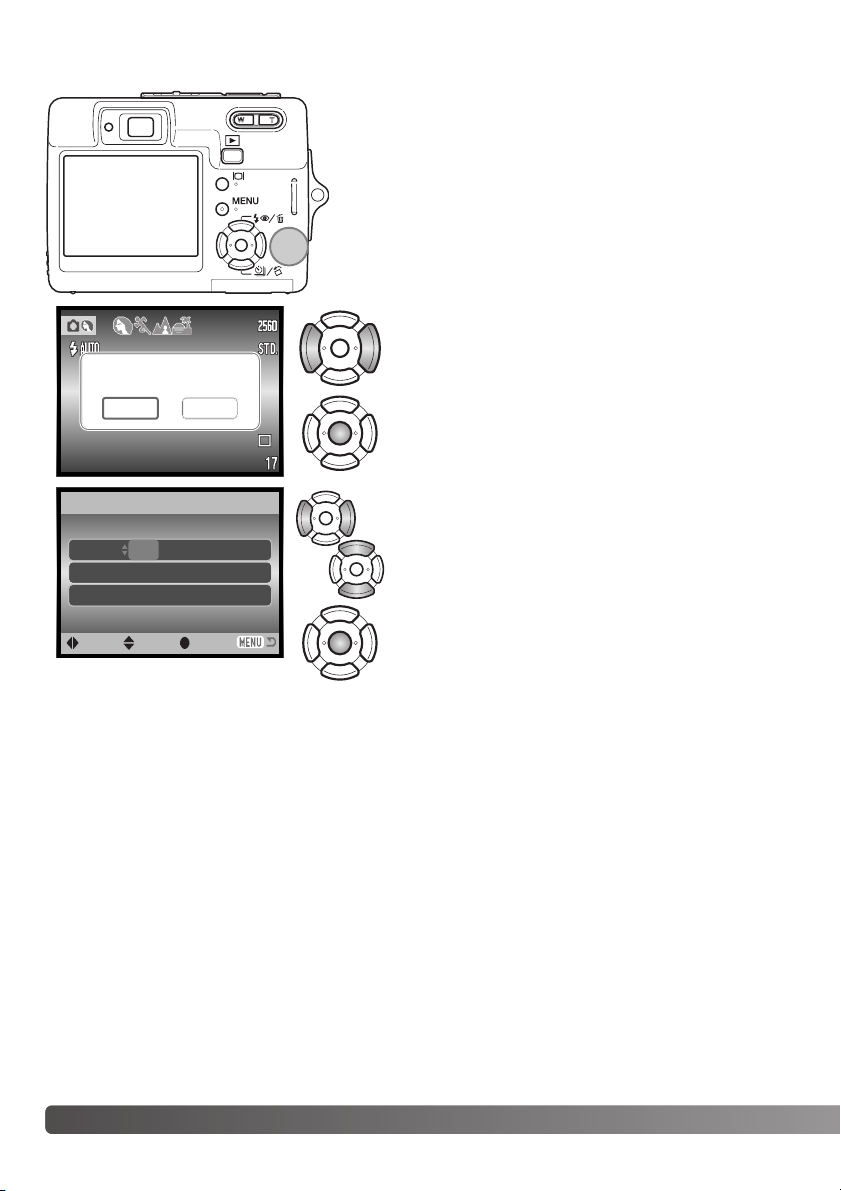
20 Getting up and running
Use the left and right keys to select the item to be
changed.
Use the up and down keys to adjust the item.
Press the central button to set the clock and calendar.
SETTING THE DATE AND TIME
After initially inserting a memory card and batteries, the
camera’s clock and calendar must be set. When images are
recorded, the image data is saved with the date and time of
recording.
If the clock and calendar have not been set, a message is
displayed for a few seconds each time the camera is turned
on. This message is also displayed if the clock and calendar
reset when the camera is stored without batteries for a long
period.
Date/Time setup screen
MM / DD / YYYY
00 : 00
Date/Time set
:enter
2004 . 01 . 01
Set date/time?
NoYes
Use the left and right keys of the controller (1) to
select “Yes.” “No” cancels the operation.
Press the center of the controller to open the
date/time setup screen.
The date/time setup screen can be opened in section 2 of the setup menu. For customers in certain
areas, the menu language must also be set. The language is changed in section 1 of the setup
menu (p. 70, 74).
:sel.:move
1
Page 21
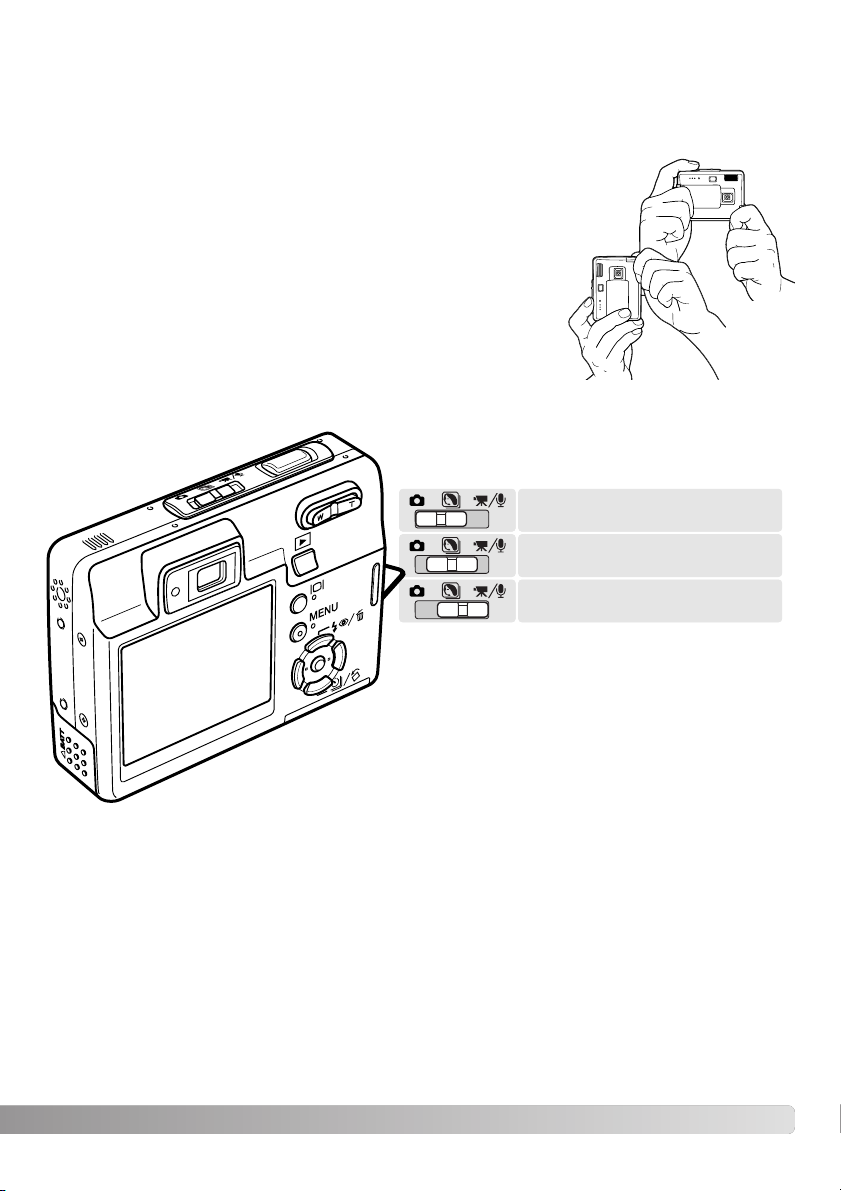
21
RECORDING MODE - BASIC OPERATION
This section covers basic recording operation. To prepare the camera for use, read pages 14
through 20.
HANDLING THE CAMERA
While using the viewfinder or LCD monitor, grip the camera firmly
with your right hand while supporting the camera body with your
left. Keep your elbows at your side and your feet shoulder-width
apart to hold the camera steadily.
When taking vertical pictures, hold the camera so that the flash is
above the lens with the shutter-release button to the bottom. Take
care not to cover the lens with your fingers or the strap.
SETTING THE CAMERA TO RECORD IMAGES
Slide the mode switch to the appropriate position.
Still-image recording.
Digital Subject
Programs.
Movie and audio recording (p. 36, 52).
Page 22
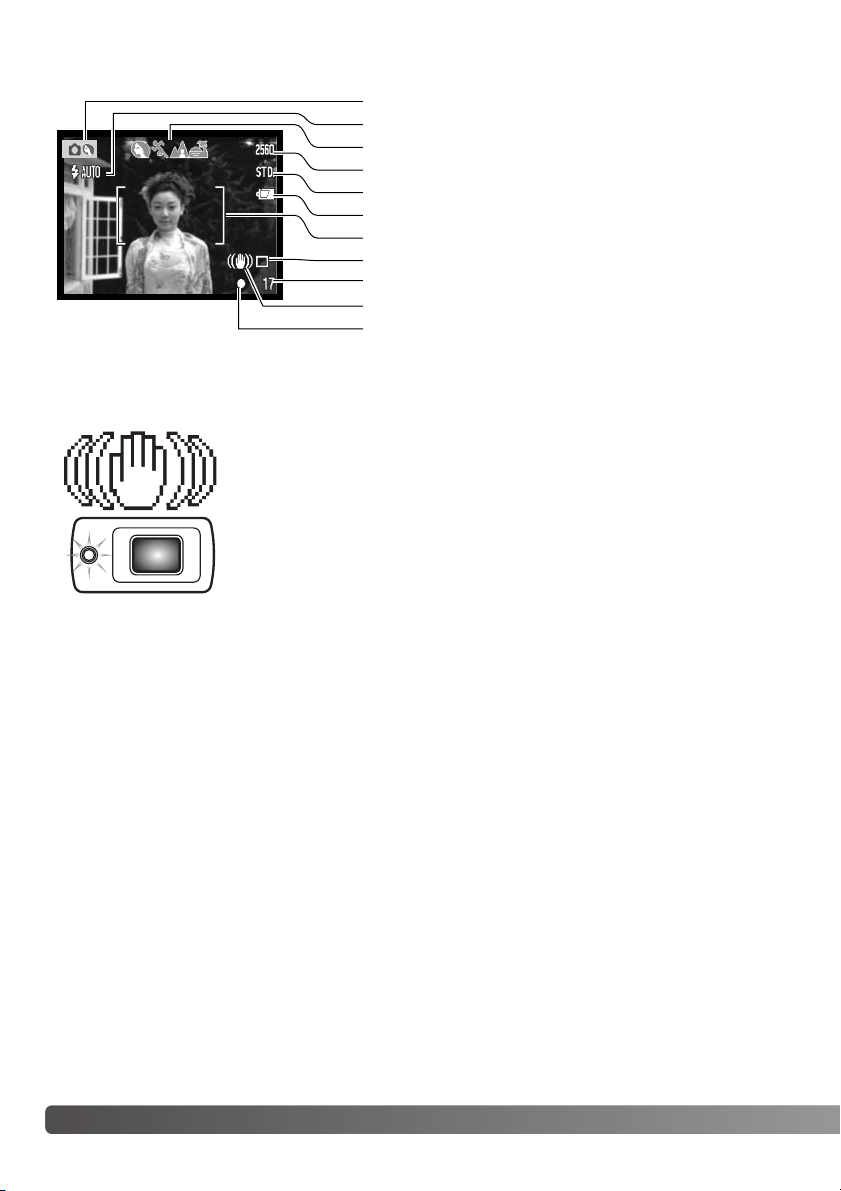
22 Recording - basic operation
LCD MONITOR DISPLAY
If the shutter speed falls below the point where the camera can be hand
held safely, the camera-shake warning indicator will appear on the monitor
and the viewfinder indicator lamp will turn orange and blink slowly.
Camera shake is slight blurring caused by subtle hand motion and is more
pronounced at the telephoto position of the lens than at the wide-angle
position. Although the warning appears, the shutter can still be released. If
the warning appears, place the camera on a tripod or use the built-in flash.
CAMERA-SHAKE WARNING
Automatic digital subject program display (p. 25)
Image size (p. 42)
Image quality (p. 42)
Drive mode (p. 37)
Frame counter (p. 43)
Camera-shake warning
Focus signal (p. 27)
Recording mode
Flash modes (p. 28)
Focus frame
Battery-condition indicator (p. 16)
Page 23
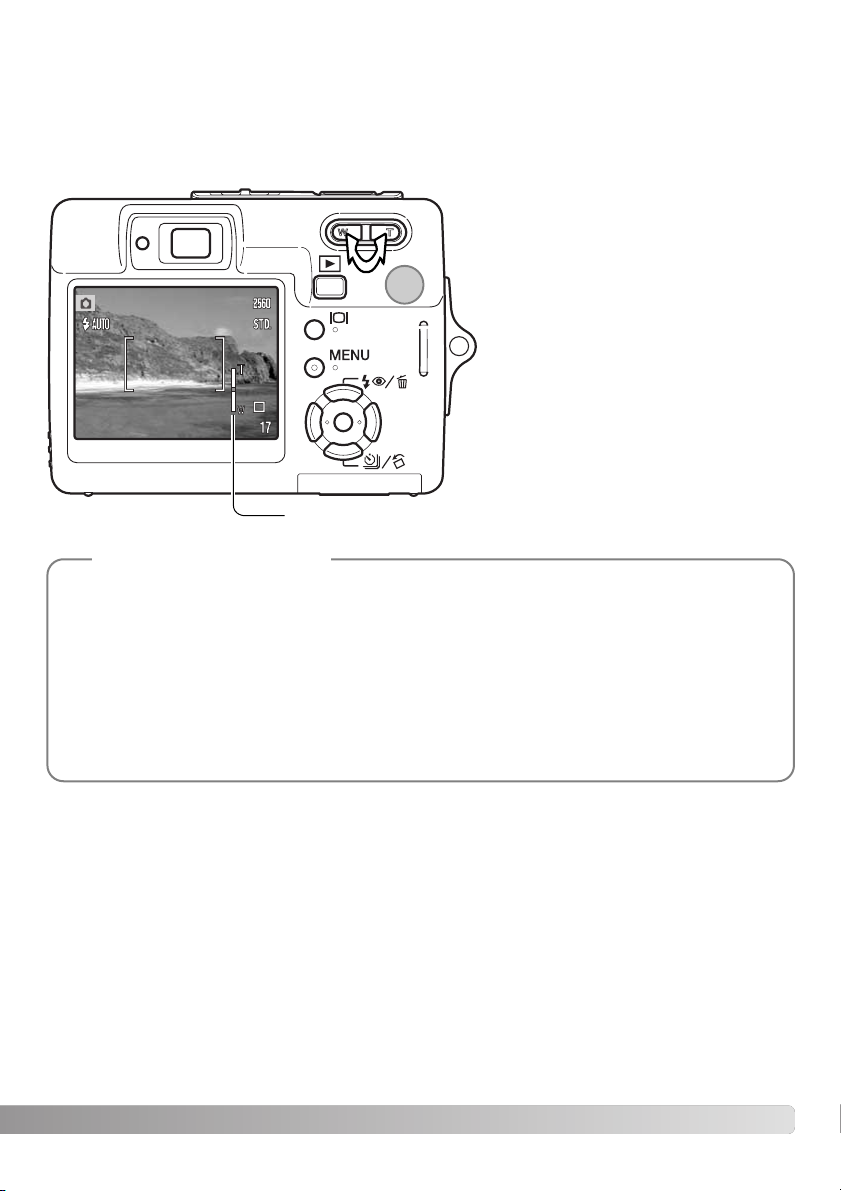
23
USING THE ZOOM LENS
This camera is equipped with a unique 6.1 - 17.1mm zoom lens. This is equivalent to a 37 to
105mm lens on a 35mm camera. The lens is operated by the zoom lever at the back of the camera.
The effect of the optical zoom is visible in both the viewfinder and LCD monitor.
To zoom in on the subject, push the the
right side (T) of the zoom lever (1).
To zoom out, push the the left side (W)
of the zoom lever.
After zooming, the zoom indicator is
displayed on the LCD monitor to show
the approximate zoom position.
The digital-zoom function can increase
the power of the lens. The digital zoom
is activated in section 3 of the recording menu (p. 40).
The zoom lens not only affects how large the subject is in the picture, but it also influences the
depth of field and perspective. Depth of field is the area between the closest object in focus and
the furthest object in focus. As the lens zooms in to the telephoto position, the depth of field
becomes shallower, separating the subject from the background. Many portraits are taken with
telephoto lenses. Zooming the lens out to the wide-angle position makes both the foreground and
background appear sharper. Usually landscape photographs take advantage of the large depth of
field of wide-angle lenses. Wide-angle lenses also create a strong perspective which gives a
sense of depth in the image. Telephoto lenses compress the space between the subject and
background and create a weak perspective.
Shooting tips
Zoom indicator
1
Page 24
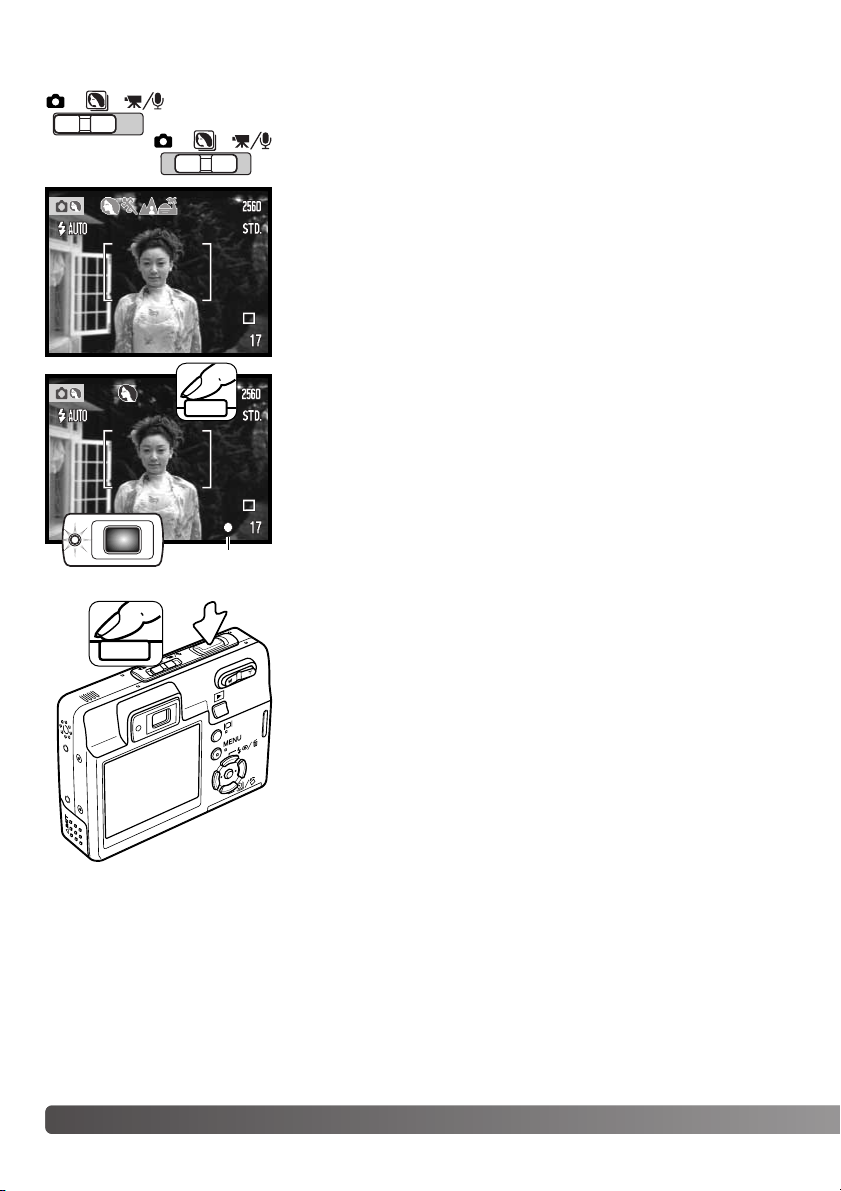
24 Recording - basic operation
Place the subject anywhere within the focus frame. Make sure the
subject is within the focus range of the lens (p. 26). If the subject is
closer than 1m (3ft.) at the zoom lens’ wide-angle position or 3m
(10ft) at the telephoto position, use the LCD monitor to frame the
subject.
BASIC RECORDING OPERATION
Slide the mode switch to the digital-subject-program or recording
position. The operation for both modes is the same. Automatic
Digital Subject Program Selection is only active in the digital-subject-program mode.
Press the shutter-release button partway down to lock the focus and
exposure. Automatic Digital Subject Selection will choose the appropriate exposure mode, see the facing page.
The monitor focus signal is white and viewfinder indicator lamp
turns green to confirm focus lock. If the focus signal is red or the
indicator lamp blinks, the camera was unable to locate the subject.
Repeat the previous steps.
Press the shutter-release button all the way down to take the picture. The recorded image can be previewed by continuing to hold
down the shutter-release button after the image is captured. The
instant-playback function can also be used (p. 47).
The viewfinder indicator lamp turns red and blinks indicating data is
being written to the memory card. Never remove a memory card
while data is being transferred.
Focus
signal
Page 25

25
AUTOMATIC DIGITAL SUBJECT PROGRAM SELECTION
Automatic Digital Subject Program Selection chooses between
program AE and one of four digital subject programs. The digital
subject programs optimize camera setting for various conditions
and subjects. Automatic Digital Subject Program Selection is only
available in the digital-subject-program mode. For information on
individual subject programs, see page 30.
A row of gray indicators at the top on the monitor display indicate
Automatic Digital Subject Program Selection is active.
Press the shutter-release button partway down; the AF system
locates the subject and the Automatic Digital Subject Program
Selection chooses a subject program. If no indicators are displayed, programmed AE is active. Press the shutter-release button
all the way down to take the picture.
Program AE
(no indicators)
Portrait
Sports action
Landscape
Sunset
Hold the camera steadily when the sunset subject program is
selected as exposures can be long.
In the digital-subject-program mode, one of seven digital subject
programs can be selected manually by using the left and right keys
of the controller before taking a picture. See page 30.
Page 26
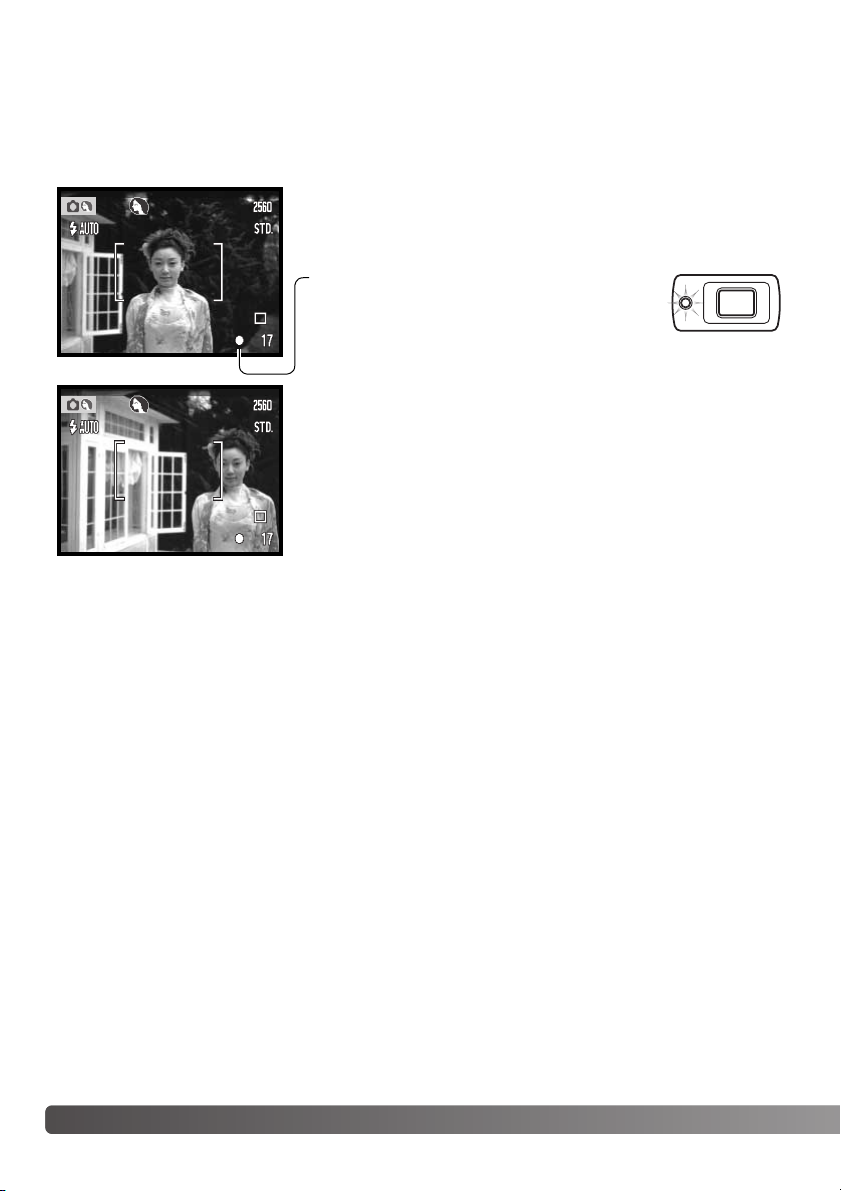
26 Recording - basic operation
FOCUS LOCK
The focus-lock function is used when you want to compose the image with the subject off-center
and outside the focus frame. Focus lock may also be used when a special focusing situation prevents the camera from focusing on the subject. This function is controlled with the shutter-release
button.
Place the subject within the monitor focus frame or center the
subject in the viewfinder. Press and hold the shutter-release button partway down to lock the focus.
The focus signal on the monitor and the green
viewfinder indicator lamp will indicate if the
focus is locked.
Without lifting your finger from the shutter-release button, recompose the subject within the image area. Press the shutter-release
button all the way down to take the picture.
FOCUS RANGE
The focus range is 10cm (4 in.) to infinity. Both the LCD monitor and viewfinder can be used to
frame the subject. However, because of parallax, only the monitor’s live image will be accurate with
subjects closer than 1m (3ft.) at the zoom lens’ wide-angle position or 3m (10ft) at the telephoto
position.
Page 27
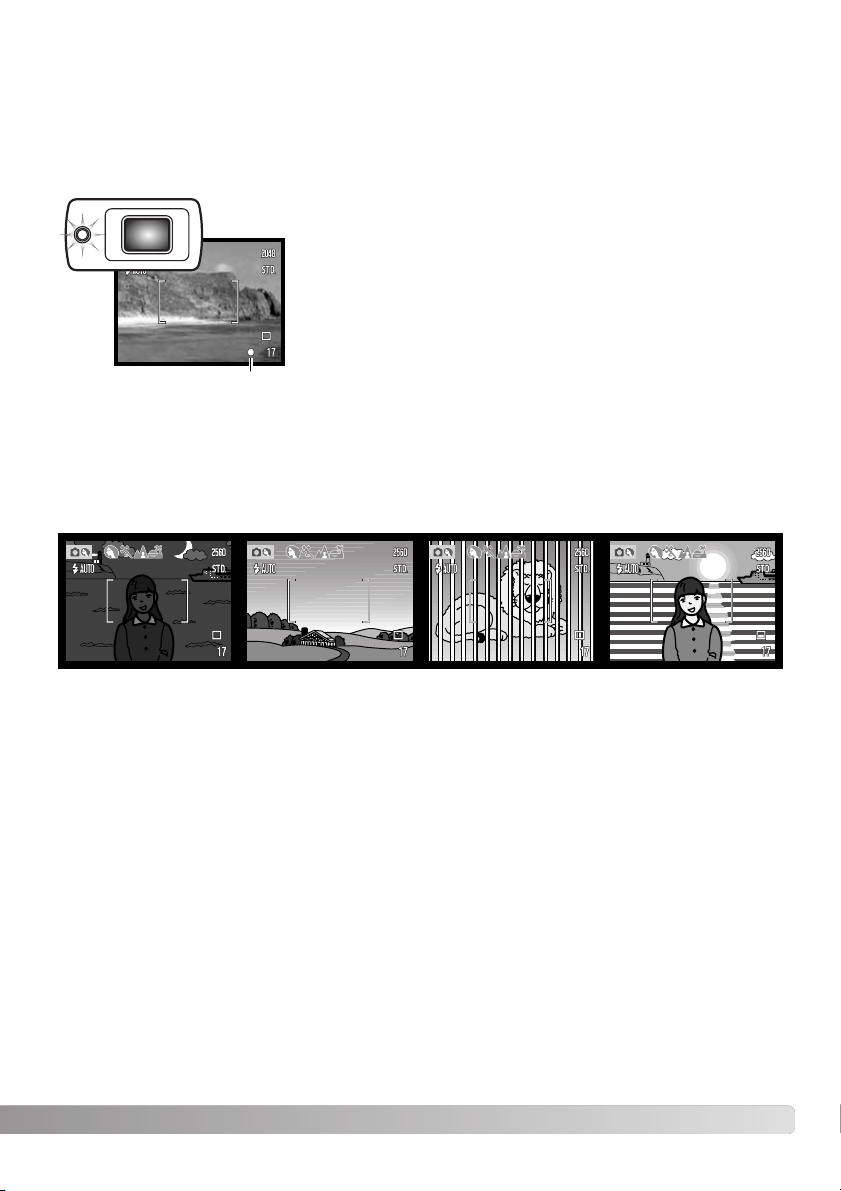
27
FOCUS SIGNALS
SPECIAL FOCUSING SITUATIONS
This digital camera has a quick, accurate autofocusing system. The focus signal in the lower right
corner of the LCD monitor and the indicator lamp next to the viewfinder indicate the focus status.
The shutter can be released regardless if the camera can focus on the subject or not.
The camera may not be able to focus in certain situations. In these situations the focus-lock function (p. 26) can be used to focus on another object at the same distance as your main subject, and
then the image can be recomposed to take the picture.
The subject in the
focus frame is low in
contrast.
The subject is too dark. Two subjects at
different distances
overlap in the focus
frame.
The subject is near a
very bright object or
area.
Focus confirmed - the LCD monitor focus signal is white, the
viewfinder indicator lamp is green and steady.
Focus is locked.
Cannot focus - the LCD monitor focus signal is red and the
viewfinder indicator lamp is green and blinks rapidly.
Focus signal
Page 28
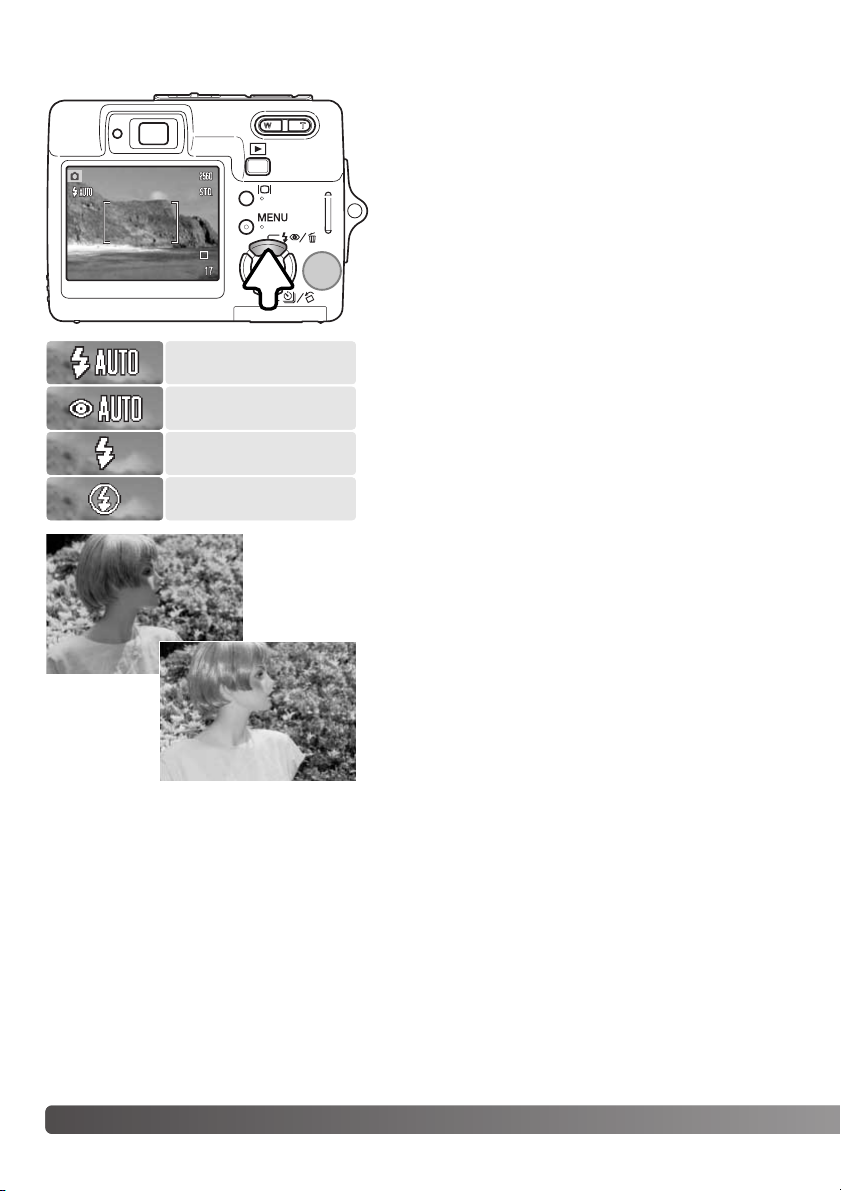
28
FLASH MODES
The flash can be used when taking still images. To select
the flash mode, press the flash mode button (1) on the
back of the camera until the desired mode is displayed.
Press the shutter-release button to set the mode. The
active flash mode is displayed in the top left corner of
the LCD monitor. When the camera is turned off and
auto reset (p. 45) is active, the flash mode is reset to
autoflash with red-eye reduction if this mode was last
used, if not the mode will be reset to autoflash. While
the flash is charging, the shutter cannot be released.
Autoflash - the flash fires automatically in low-light and
backlit conditions.
Red-eye reduction - the flash fires multiple bursts before
the main flash burst to reduce red-eye; an effect caused
by light reflected from the retina. Use in low-light conditions when taking photographs of people or animals, the
pre-flashes contract the pupils of the subject’s eyes.
Fill flash - the flash fires with each exposure regardless
of the amount of ambient light. Fill flash can be used to
reduce harsh shadows caused by strong direct light or
sunshine.
Flash cancel - the flash will not fire. Use flash cancel
when flash photography is prohibited, natural light is
desired to illuminate the subject, or the subject is
beyond the flash range. The camera-shake warning may
appear when flash cancel is selected (p. 22).
Flash cancel
Autoflash with
red-eye reduction
Fill-flash
Autoflash
Recording - basic operation
Fill flash
1
Recording - basic operation
Page 29
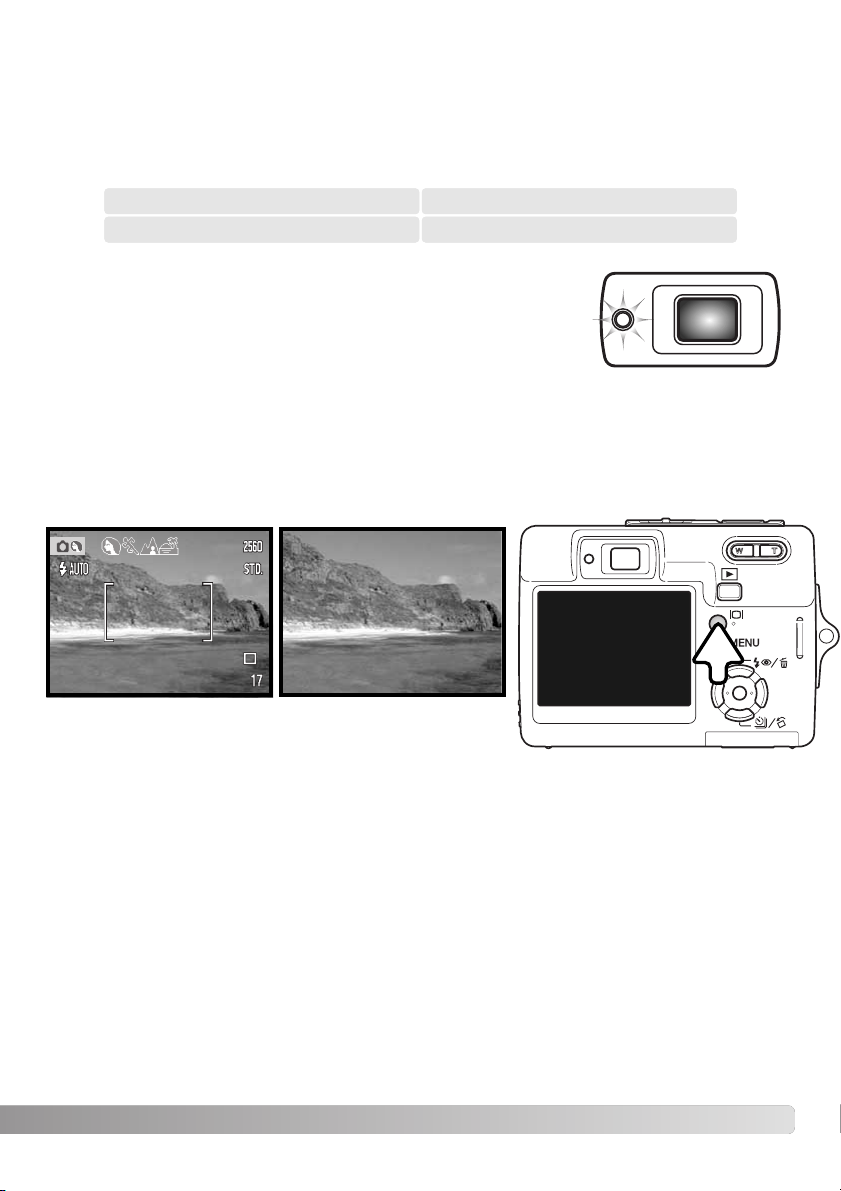
29
FLASH RANGE - AUTOMATIC OPERATION
The camera automatically controls the flash output. For well-exposed images, the subject must be
within the flash range. Because of the optical system, the flash range is not the same at the lens’
wide-angle position as it is at the telephoto position. The flash range can be changed with camera
sensitivity (ISO), see page 46.
FLASH SIGNALS
The indicator lamp next to the viewfinder indicates the status of the
flash. When the lamp is orange and blinks quickly, the flash is charging
and the shutter will not release. The lamp glows steadily for three seconds when the flash is charged.
Wide-angle position Telephoto position
0.2m ~ 3.2m (0.6 ft. ~ 10.5 ft.) 0.1m ~ 1.8m (0.4 ft. ~ 5.9 ft.)
The display button controls the LCD monitor display. The display cycles to the next position each
time the button is pressed: full display, live image only, and monitor off. The monitor cannot be
turned off for movie/audio recording. If the display button is pressed and held, the LCD-brightness
adjustment screen is displayed, see page 72.
Full display Live image only
DISPLAY BUTTON - RECORDING MODE
Monitor
off
Page 30
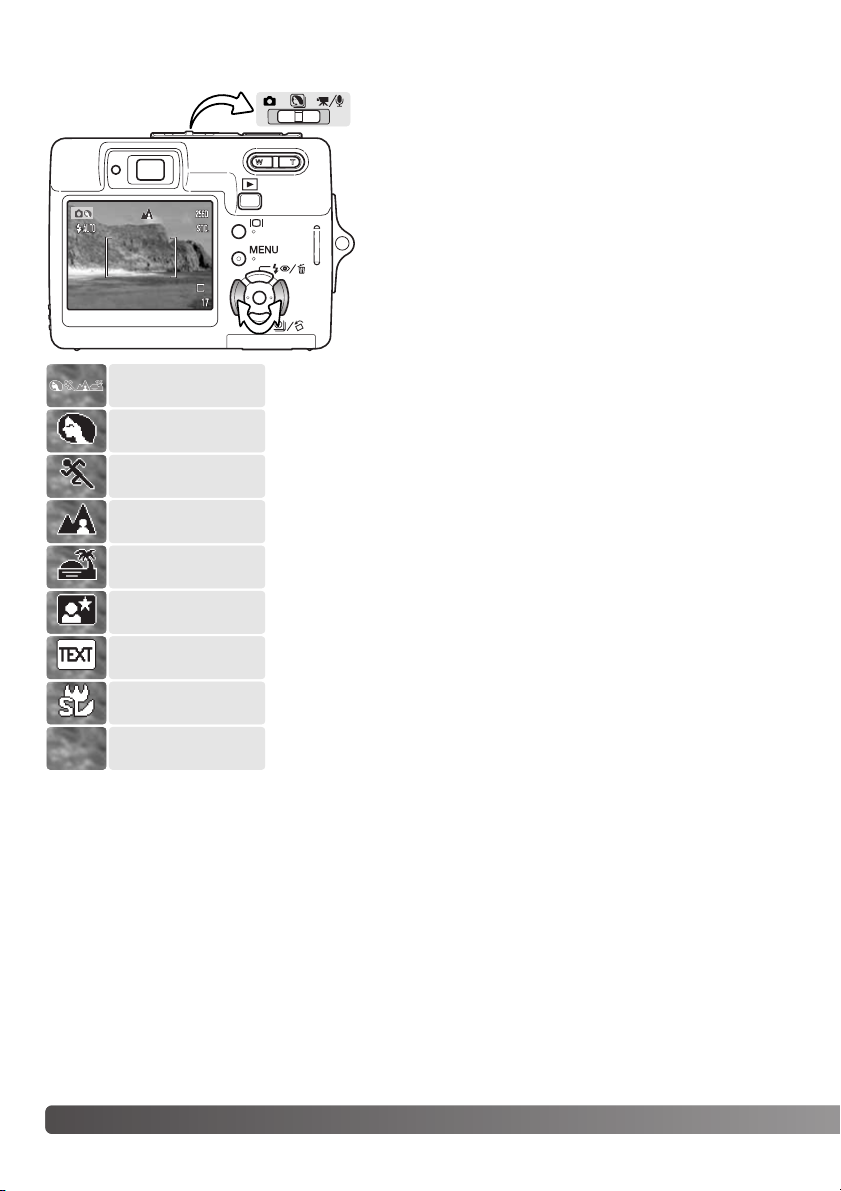
Digital subject programs optimize the camera’s exposure,
white-balance, and image-processing systems for specific conditions and subjects.
Set the mode switch to the Digital subject Program position. Simply press the left and right keys of the controller
to select the appropriate subject program; the active subject program is displayed at the top of the monitor. For
more on Automatic Digital Subject Program Selection,
see page 25.
30 Recording - basic operation
Portrait
Sports Action
Landscape
Sunset
Night Portrait
Text
Super Macro
Portrait - optimized to reproduce warm, soft skin tones and a slight
defocusing of the background. Most portraits look best at a telephoto setting; the longer focal length does not exaggerate facial features
and the shallower depth of field softens the background. Use fill flash
with strong direct sunlight or backlight to reduce harsh shadows.
Sports action - used to capture action by maximizing shutter
speeds. When using flash, the subject must be within the flash range
(p. 29). A monopod is more flexible and compact than a tripod when
shooting events.
Landscape - optimized to produce sharp, colorful landscapes. Used
with bright outdoor scenery.
Sunset - optimized to reproduce rich, warm sunsets. When the sun
is above the horizon, do not point the camera toward the sun for prolonged periods of time. The intensity of the sun could damage the
CCD. Between exposures, turn off the camera or cover the lens.
DIGITAL SUBJECT PROGRAMS
Automatic
selection
Auto recording
(off)
Page 31

31
Night portrait - for deep, subtle night scenes. The use of a tripod is recommended. When used
with flash, the subject and background exposures are balanced. The flash can only be used with
close subjects such as with a portrait of a person. When using the flash, ask your subjects not to
move after the burst; the shutter may still be open for the background exposure.
Text - To take pictures of black text or line art on white backgrounds.
Super Macro - for close-up photographs down to 6cm (2.4 in.). When selected, the lens zooms
automatically to the Super Macro position; the zoom position cannot be changed. At close object
distances, the flash may cause overexposure or uneven illumination, set the flash mode to flash
cancel (p. 28). The use of a tripod is recommended.
Auto recording - when the Digital Subject Programs are turned off, the camera uses programmed
autoexposure.
SPOT AF
The spot AF is used for selective focusing. Both focus and exposure are determined with the spot
focus area. When auto reset (p. 45) is active, the spot AF area resets to the wide focus frame when
the camera is turned off. The spot focus area can be used with movie recording. When used with
the digital zoom (p. 51), the spot focus area is enlarged.
Press and hold the center button of the controller to display the spot focus area; press and hold the button
again to return to the wide focus frame. Take the picture
as described in the basic recording operation section on
page 24.
When the LCD monitor is off, the camera cannot be
switched between wide and spot AF; the last AF mode
set is active. When the live image only display is used,
switching between the wide and spot AF modes resets
the display mode to the full display.
Page 32

32 Playback - basic operation
PLAYBACK - BASIC OPERATION
SINGLE-FRAME PLAYBACK DISPLAY
Images can be viewed in the playback mode. The playback mode has additional functions, see
page 54. The camera does not need to be turned on with the lens cover to play back images.
Mode indicator
Time of recording
Date of recording
Lock indicator (p. 60)
Magnification display (p. 35)
Image-size display (p. 42)
Image-quality indicator (p. 42)
Battery-condition indicator (p. 16)
Frame number / total number of images
Audio-track indicator
DPOF-setup indicator (p. 68)
Folder number - file number (p. 84)
E-mail copy indicator (p. 64)
To view recorded images, press the playback button (1).
If the camera is off, continue to press the button until
the monitor activates.
Use the left / right keys of the controller to scroll
through the images on the card (2).
Press the playback button again to return to the recording mode or turn the camera off.
1
2
Page 33

33
To delete a displayed file, press the up key of the controller (1). A confirmation screen appears.
DELETING SINGLE IMAGES
ROTATING IMAGES
Press the center button of the controller to
delete the file.
Use the left/right keys to select “Yes.” “No” cancels the operation.
Press the down key of the controller (1) to rotate the displayed image 90° left, 90° right, and horizontally. The
image is displayed in the selected orientation until
changed.
1
1
Yes
No
Delete this frame?
Page 34

34 Playback - basic operation
In index playback, the left/right and up/down keys of the controller move the yellow border around
the index thumbnails. When the image is highlighted with the border, the date of recording, audiotrack indicator, the lock and printing status, e-mail copy indicator and the frame number of the
image are displayed at the bottom of the screen. The accompanying audio track of the highlighted
image can be played by pressing the center button of the controller. When the display button is
pressed again, the highlighted image is displayed in the single-frame playback mode.
DISPLAY BUTTON - PLAYBACK MODE
Index playback
Image only
The display button controls the display format. Each time the button is pressed, the display cycles
through to the next format: full display, image only, index playback.
Full display
Page 35

In single-frame playback, a still image
can be enlarged by up to 6X in 0.2X
increments.
With the image to be magnified displayed, press the right side of the zoom
lever (T) to activate the enlarged playback mode. The degree of magnification is displayed on the LCD monitor.
Press the right side of the zoom lever
(T) to increase the image magnification.
Press the left side of the lever (W) to
decrease the magnification.
35
ENLARGED PLAYBACK
Use the four-way keys of the controller to scroll the image. When scrolling, the
arrows in the display disappear when the edge of the image has been reached.
To exit enlarged playback, press the menu button or the central button of the controller.
The display button switches between showing the full display and the image only.
The locator in the top right corner of the monitor indicates the area of the image
being displayed.
Page 36

36 Recording - advanced operation
RECORDING - ADVANCED OPERATION
This camera can record digital video with sound. Simply
slide the mode switch to the movie/audio recording
position (1). Total recording time varies with the frame
rate and the memory card capacity, see page 53. Some
changes can be made with the movie menu (p. 40).
Place the subject in the focus frames and press the
shutter-release button partway down to lock focus (2).
Press the shutter-release button all the way down and
release to begin recording (3).
A digital zoom is available during recording. The camera
continues to record until the recording time is used or
the shutter-release button is pressed again.
When recording, the frame counter displays the elapsed
time. During the last ten seconds, the counter turns red
and counts down the time.
Take care not to cover the microphone while recording.
MOVIE RECORDING
Recording indicator
Image size
Frame rate
Microphone
Recording time
1
2
3
Page 37

37
DRIVE MODES
The drive modes control the rate and method images
are captured. Indicators indicating the selected drive
mode appear on the monitor. If auto reset (p. 45) is
active, the drive mode is reset to single-frame advance
when the camera is turned off.
Press the down key of the controller to select the drive
mode (1).
Single-frame advance - to take a single image each time the shutter-release button is pressed. This is the camera’s default setting.
Self-timer - to delay the release of the shutter (p. 38). Used for self-portraits.
Multi Frame - to create a composite image of a nine-frame series when the shutter-release button is pressed once, see below.
Continuous advance - to take up to four images when the shutter-release button
is pressed and held (p. 39).
UHS continuous advance - to take eleven 1280x960 size images in one second
when the shutter-release button is pressed and held (p. 39).
Multi Frame
Take the picture as described in the basic recording operation section (p. 24). Once the series starts, the shutter button can be
released; the camera continues recording until all nine frames have
been captured.
Flash cannot be used. Because of the limits to the shutter speeds,
images may be underexposed in low-light conditions. Image size
refers to the total area of all nine images, not the size of each individual thumbnail.
1
Page 38

38 Recording - advanced operation
Used for self-portraits, the self-timer delays the release of the shutter for approximately ten seconds
after the shutter-release button is pressed. The self-timer drive mode is selected with the down key
of the controller (p. 37).
Self-timer
With the camera on a tripod, compose the picture as
described in the basic recording operation section (p. 24).
Press the shutter-release button partway down to lock the
exposure and focus (1). Press the shutter-release button
all the way down to begin the countdown (2). Because
focus and exposure are determined when the shutterrelease button is pressed, do not stand in front of the
camera when taking a self-timer image. Always confirm
the focus with the focus signals before beginning the
countdown (p. 27).
During the countdown, the self-timer lamp on the front of
the camera starts to blink and is accompanied by an
audio signal. A countdown timer is displayed on the monitor. A few seconds before the exposure, the self-timer
lamp blinks rapidly. The lamp glows steadily just before
the shutter fires.
To stop the countdown, press the zoom lever or menu
button. The drive mode resets to single-frame advance
after the exposure. The audio signal can be turned off in
section 2 of the setup menu (p. 70).
Self-timer
lamp
1
2
Page 39

39
Continuous-advance - to take up to four images when the shutter-release button is pressed and
held. With the image-size setting of 2560 x 1920, the maximum rate of capture is 1.9 fps.
The built-in flash can be used, but the rate of capture is reduced because the flash must
recharge between frames. Date imprinting (p. 50) also reduces the rate of capture.
UHS continuous-advance - to capture up to eleven 1280x960 images in one second regardless of
the image-quality setting. A thumbnail of each frame in the series is shown six at a time while being
saved. The built-in flash cannot be used. When the red low-battery warning is displayed, this drive
mode cannot be used. Very bright light sources in the scene may cause streaks to appear on the
image. Black areas caused by data loss may also be apparent.
These drive modes are selected with the down key of the controller
(p. 37).
Compose the picture as described in the basic recording operation
section (p. 24). Press the shutter-release button partway down to lock
the exposure and focus for the series (1). Press and hold the shutterrelease button all the way down (2) to begin taking pictures. When the
shutter-release button is pressed and held, the camera begins recording images until the maximum number has been taken or the shutter
button is released. The frame counter is adjusted after the series has
been taken.
Continuous advance & UHS continuous advance
1
2
Page 40

40 Recording - advanced operation
Press the central button of the controller to select the highlighted setting; some options
open a selection screen.
Use the left/right keys of the controller to highlight the appropriate menu tab; the menu
changes as the tabs are highlighted.
The recording menu displayed varies with the position
of the mode switch. Pressing the menu button (1) turns
the menu on and off. The four-way keys of the controller (2) move the cursor in the menu. Pressing the
central button of the controller enters a setting.
Use the up/down keys to scroll through the menu options. Highlight the option whose
setting needs to be changed.
With the menu option highlighted, press the right controller key; the settings are displayed with the current setting highlighted. To return to the menu options, press the left
key.
Use the up/down keys to highlight the new setting.
NAVIGATING THE RECORDING MENUS
Once a setting has been selected, the cursor returns to the menu options and the new setting is
displayed. To return to the recording mode, press the menu button.
Activate the menu with the menu button.
2
1
Page 41

41
Movie and audio recording
Still image recording
Image size, 42
Instant playback, 47
Key function, 45
Metering mode, 47
Movie mode, 53
Quality, 42
Recording mode, 52
Sensitivity, 46
Voice memo, 49
White balance, 44
Auto reset, 45
Color mode, 43
Date imprinting, 50
Digital zoom, 51
Exp. compensation, 48
Frame rate, 53
Index to menu functions
RecordingMode
Frame rate
Movie mode
Movie
15ps
STD. movie
* White balance, custom key function, camera sensitivity, metering mode, and color mode options
are not active when the mode switch is in the digital-subject-program position.
Refer to the following sections
for details on the menu
options and their settings.
Image size
Quality
White balance*
2560x1920
Standard
Auto
OffKey func.*
Sensitivity*
Metering mode*
Exp. Comp.
Auto
MultiSegment
0
OffAuto reset
Color mode*
Voice memo
Date imprint
Inst. playback
Color
Off
Off
Off
Off
Digital zoom
White balance
Exp. Comp.
Color mode
Auto
0
Color
Page 42

42 Recording - advanced operation
Changing image size affects the number of pixels in each
image. The greater the image size, the larger the file size.
Choose image size based on the final use of the image smaller images are more suitable for web sites whereas
larger sizes produce higher quality prints.
LCD monitor
2560
2048
1600
640
Number of pixels
(hor. X vert.)
2560 X 1920
2048 X 1536
1600 X 1200
640 X 480
IMAGE SIZE AND IMAGE QUALITY
FINE
Image quality controls the rate of compression, but has no effect on the number of pixels in the
image. The higher the image quality, the lower the rate of compression and the larger the file sizes.
If economical use of the memory card is important, use the economy mode. Standard image quality
is sufficient for normal usage. The fine mode produces the highest quality image and the largest
image files.
Image size and quality must be set before the picture is taken. Changes are displayed on the LCD
monitor. Image size and quality must be reset manually. Image size and quality are set in section 1
of the recording menu. See navigating the recording menu section on page 40.
If image size or quality are changed, the frame counter displays the approximate number of images
that can be recorded at that setting on the installed memory card. One memory card can contain
images with differing sizes and qualities. The number of images that can be stored on a memory
card is determined by the size of the card and the file size of the images. The actual file size is
determined by the scene; some subjects can be compressed further than others. See the chart on
the following page.
Fine - high-quality JPEG image.
Standard - the default setting. (JPEG)
Economy - the smallest file sizes. (JPEG)
STD.
ECON.
Page 43

43
Fine
Standard
Economy
5 8 14 68
11 17 27 99
21 31 47 148
Approximate number of images that can be stored on a 16MB memory card.
Quality
Size
2560 X 1920 2048 X 1536 1600 X 1200 640 X 480
Fine
Standard
Economy
2.4MB 1.6MB 1.0MB 200KB
1.2MB 820KB 520KB 130KB
650KB 440KB 290KB 90KB
Approximate file sizes.
The frame counter indicates the approximate number of images that can be stored on the
memory card at the camera’s image quality and size settings. Because the counter uses
approximate file sizes, the actual image taken may not change the counter or may decrease it
by more than one. When the frame counter displays zero, it indicates no more images at the
image size and quality settings can be captured. Changing those settings may allow more
images to be saved to the card.
Camera Notes
COLOR MODE
Black & White
Sepia
The color mode controls whether an image is color or black
and white. The color mode is set in section 3 of the stillimage recording menu or in section 2 of the movie/audio
recording menu (p. 40). The color mode cannot be changed
with digital subject programs. The color mode can be
assigned to the controller (p. 45).
The black & white mode produces neutral monochrome
images. Sepia creates warm-tone monochrome images. The
monitor live image reflects the selected color mode. The
color option uses no monitor indicator when active. The
color mode has no effect on image file size.
Page 44

44 Recording - advanced operation
White balance is the camera’s ability to make different types of lighting appear neutral. The effect is
similar to selecting daylight or tungsten film, or using color compensating filters in conventional
photography. One automatic and four preset white-balance setting are available with still image and
movie recording; white balance cannot be changed with digital subject programs. White balance is
set in section 1 of the recording menu or in section 2 of the movie/audio recording menu (p. 40).
Exposure compensation can be assigned to the controller (p. 45). When auto reset (p. 45) is active,
the white balance is reset to automatic when the camera is turned off.
WHITE BALANCE
Automatic white balance compensates for the color temperature of a scene. In most cases, the auto setting balances the ambient light and creates beautiful images, even
under mixed-lighting conditions. When the built-in flash is
used, the white balance is set to the color temperature of
the flash.
When one of the preset white-balance settings is selected,
an indicator is displayed on the LCD monitor to indicate
the active white-balance setting; the effect is immediately
visible on the monitor. To record the ambient light, set the
flash mode to flash cancel (p. 28). The built-in flash can be
used with preset white-balance, but creates a pinkish or
blueish cast with the fluorescent and tungsten settings.
The flash is daylight balanced and produces good results
with the daylight and cloudy settings.
Fluorescent - for fluorescent
lighting: office ceiling lights.
Tungsten - for incandescent
lighting: household light bulbs.
Daylight - for outdoor and sunlit subjects.
Cloudy - for overcast outdoor
scenes.
Page 45

45
In the recording mode, a function can be assigned to the left/right
keys of the controller. This function is specified in section 1 of the
recording menu (p. 40). This function cannot be used with the
movie/audio mode or digital subject programs. Refer to the following
sections for information on exposure compensation (p. 48), white
balance (p. 44), camera sensitivity (p. 46), and color mode (p. 43).
CUSTOM KEY FUNCTION
Image size
Quality
Key func.
White balance
Exp. Comp.
Color
Off
White balance
Sensitivity
In the recording mode, use the left/right controller keys to
change the function set with the menu.
The LCD monitor displays the settings as they are changed.
The changes are visible in the monitor image. The function is
set automatically after five seconds or when another camera
button is pressed.
The flash mode is reset to autoflash or autoflash with red eye
reduction depending on which
of those two flash modes were
last set.
AUTO RESET
When auto reset is active, the following functions reset when the camera is turned off. This function
can be turned off in section 2 of the recording menu (p. 40).
Flash mode (p. 28)
Drive mode (p. 37)
White balance (p. 44)
Camera sensitivity (p. 46)
Exposure compensation (p. 48)
Metering mode (p. 47)
Color mode (p. 43)
AF area (p. 31)
Monitor display (p. 29)
Autoflash
Single-frame advance
Auto
Auto
0.0
Multi-segment
Color
Wide focus frame
Full display
Page 46

Five camera sensitivity settings can be selected with a still image: Auto, 50, 100, 200, 400; the
numerical values are based on an ISO equivalent; the higher the number, the more sensitive the film.
Sensitivity can be changed in section 2 of the recording menu (p. 40). This cannot be changed with
movie recording or digital subject programs. Sensitivity can be assigned to the controller (p. 45).
46 Recording - advanced operation
CAMERA SENSITIVITY - ISO
FLASH RANGE AND CAMERA SENSITIVITY
Because of the optical system, the flash range is not the same at the lens’ wide-angle position as it
is at the telephoto position.
AUTO
50
100
200
ISO setting
400
0.1m ~ 1.8m (0.3ft. ~ 5.9ft)
0.1m ~ 1.0m (0.3ft. ~ 3.3ft)
0.1m ~ 1.4m (0.3ft. ~ 4.6ft)
0.1m ~ 2.0m (0.3ft. ~ 6.6ft)
Flash range (wide angle)
0.2m ~ 3.2m (0.6ft. ~ 10.5ft)
0.2m ~ 1.8m (0.6ft. ~ 5.9ft)
0.2m ~ 2.5m (0.6ft. ~ 8.2 ft)
0.2m ~ 3.6m (0.6ft. ~ 11.8 ft)
0.1m ~ 2.8m (0.3ft. ~ 9.2ft)0.25m ~ 5.0m (0.8ft. ~ 16.7 ft)
Flash range (telephoto)
The auto setting automatically adjusts the camera sensitivity to
the light conditions between ISO 50 and ISO 160. When any
other setting than auto is used, “ISO” and the set value appear
on the LCD monitor.
A specific sensitivity setting can be selected. As the ISO value
doubles, the camera sensitivity doubles. Like grain in silverhalide film that increases with speed, noise increases with the
sensitivity in digital imaging; an ISO setting of 50 has the least
noise and 400 has the most.
Noise reduction is applied automatically to exposures of one second or longer. Processing is
applied to each image after it is captured. The processing time varies from image to image; a
processing message is displayed during this period.
Camera Notes
Camera sensitivity
Page 47

47
The metering mode is selected in section 2 of the recording menu
(p. 40). Metering cannot be changed with the movie recording or
digital subject programs.
Multi-segment metering: uses 256 segments to measure luminance and color. This data is combined with distance information to
calculate the camera exposure. This advanced metering system will
give accurate worry-free exposures in almost all situations.
Spot metering: uses a small area within the image to calculate the
exposure. When this mode is selected, the LCD monitor automatically activates if off and a small circle appears in the middle of the
live image indicating the measuring area. The spot allows precise
exposure measurements of a particular object without being influenced by extremely bright or dark areas within the scene. If the LCD
monitor is turned off, the spot-metering mode remains active.
METERING MODES
Spot-metering area
Spot-metering indicator
Sensitivity
Metering mode
Exp. Comp.
Auto
MultiSegment
0
OffAuto reset
INSTANT PLAYBACK
After a still image is captured, it can be displayed on the
monitor for two seconds before being saved. Instant playback shows the last frame in the series when used with the
continuous-advance drive mode (p. 37). When the LCD
monitor is turned off (p. 29), it activates automatically for the
instant playback period.
Instant playback can be activated in section 3 of the recording menu (p. 40). When used with voice memo, the audio
recording begins after the image is played back.
Page 48

48 Recording - advanced operation
EXPOSURE COMPENSATION
The camera exposure can be adjusted to make the final picture lighter or darker by as much as
±2Ev in 1/3 increments with still image and movie recording; exposure compensation cannot be
used with digital subject programs. When auto reset (p. 45) is active, exposure compensation is
reset to 0.0 when the camera is turned off. Exposure compensation can be assigned to the controller (p. 45).
Sometimes the camera’s exposure meter is deceived by certain conditions. Exposure compensation can be used in these situations. For example, a very bright scene, such as a snowy
landscape or a white sandy beach, can appear too dark in the captured image. Before taking
the picture, adjusting the exposure by +1 or +2 EV results in an image with normal tonal values.
In the example above, the dark water caused the camera to overexpose the image making it
bright and washed-out. By compensating the exposure, detail is brought out in the leaves, and
the stones and water appear richer. For more on Ev, see page 105.
Shooting tips
–2.0Ev–1.0EvCalculated camera exposure
Select the exposure compensation option in section
2 of the recording menu. Use the up/down keys to
adjust the degree of compensation (1); the live
image behind the menu reflects the change. Press
the central controller button to set this value (2). If
any value other than 0.0 is set, an indicator is displayed on the monitor as a warning.
–2 ~ +2
Sensitivity
Metering mode
+0.3
Metering mode
Exp. comp.
1
2
Page 49

Voice memo allows an audio track up to fifteen second
to be recorded with a still image. The function is activated in section 3 of the recording menu (p. 40). When
the function is active, the microphone indicator (1) is
displayed in the top left corner of the monitor. The
voice memo must be set before taking a picture. It
remains in effect until reset.
After an image is captured, a screen appears indicating
the audio recording has started. A bar graph displays
the amount of recording time elapsed.
To stop the recording, press the shutter-release button
or the center button of the controller (2). The recording
will stop automatically when the fifteen-second limit has
elapsed.
A voice memo is attached to the last image of a continuous-advance series (p. 37). When played back, images
with voice-memo audio tracks have a note indicator
displayed with them (p. 54). A voice memo can be
deleted from an image in section 1 of the playback
menu (p. 56).
VOICE MEMO
Remaining recording time
When making audio recordings, be careful not to touch or
cover the microphone. The quality of the recording is proportional to the subject to microphone distance. For best
results, hold the camera approximately 20cm (8in) from
your mouth.
Camera Notes
Recording audio.
Stop
Microphone
49
1
2
Page 50

50 Recording - advanced operation
DATE IMPRINTING
Every time a still image is recorded, it is stored with an exif tag that contains the date and time
of recording as well as shooting information. This information can be viewed with the camera
in the playback mode, or on a computer with the DiMAGE Viewer software.
Camera Notes
The date and time of recording can be printed directly on a still
image. The imprinting function must be activated before the image
is taken. Once activated, the date will continue to be imprinted
until the function is reset; a yellow bar is displayed behind the
frame counter on the monitor to indicate the imprinting function is
active.
Date imprinting is activated with section 3 of the recording menu
(p. 40). Date imprinting has two menu options. The YYYY/MM/DD
option prints the date. The MM/DD/hr:min option prints the month,
day, and time of recording.
The date and time are imprinted in the lower right corner of the
image when viewed horizontally. It is printed directly on the photograph writing over the image information. The date can be imprinted in three formats: year / month / day, month / day / year, and
day / month / year. The date and date format are set in section 3
of the setup menu (p. 70).
Date-imprinting indicator
Page 51

51
DIGITAL ZOOM
The digital zoom is activated in section 3 of the recording menu (p. 40). The digital zoom increases
the magnification of the greatest telephoto setting of the optical zoom by up to 4.3X in 0.1X increments. Although the images recorded with the digital zoom are interpolated to the set image size,
the quality of the images may not be equal to images taken without the digital zoom; the greater the
power of the digital zoom the lower the image quality. The effect of the digital zoom is visible on the
LCD monitor only. The digital-zoom function is canceled if the LCD monitor is turned off (p. 29).
At the maximum telephoto position, continue to press the right side (T) of the zoom
lever (1) to engage the digital zoom. The
zoom magnification is displayed in the top
right corner of the monitor.
To zoom out, press the the left side (W) of
the zoom lever.
After zooming, the zoom indicator is displayed on the LCD monitor to show the
approximate zoom position.
Optical zoom range
Digital zoom range
1
Page 52

52
Audio can be recorded without an image. About 30 minutes of audio can be stored on a 16MB
memory card. Audio is recorded at approximately 8KB/s. A maximum of 180 minutes can be
recorded at one time; the optional AC adapter is required for long recordings.
AUDIO RECORDING
Slide the mode switch to the movie/audio recording
position. In section 1 of the menu, change the recording mode to audio, see page 40.
Before recording, the approximate recording time
available is displayed on the frame counter. To begin
recording, press and release the shutter button.
The frame counter counts down the time. The recording stops when the shutter-release button is pressed
again or the remaining time has elapsed.
When making audio recordings, be careful not to
touch or cover the microphone. The quality of the
recording is proportional to the subject to microphone
distance. For best results, hold the camera approximately 20cm (8in) from your mouth.
RECORDING MODE
The recording-mode menu options switches between movie and audio recording. This option is
located in section 1 of the movie/audio menu (p. 40).
Remaining recording time
Press shutter button
to record.
Recording - advanced operation
Recording audio.
Press shutter to stop.
Recording - advanced operation
Page 53

53
FRAME RATE & MOVIE FILE SIZES
Movies can be recorded at two frame rates: 15 fps and 30 fps. The higher the frame rate, the
smoother the moving image and the larger the file sizes. Frame rate is set in section 1 of the movie
menu (p. 40).
30 fps
15 fps
30 fps
15 fps
Approximate recording rate
If image size or frame rate is changed, the frame
counter displays the approximate number of seconds that can be recorded with the installed memory
card. The total time that can be stored on a memory
card is determined by the size of the card and the
recording rate. The actual file size is determined by
the scene; some subjects can be compressed further than others. The writing speed of the memory
card may prematurely end the recording of a movie
clip.
670KB/s
340KB/s
16MB memory card storage capacity (approx.)
21 seconds
40 seconds
MOVIE MODE
The movie mode option selects the type of movie recorded. Standard produces a normal movie
clip. Night Movie uses high camera sensitivity to record under low light levels; camera sensitivity
increases automatically in low light. Image quality can be lower with Night Movies because of the
higher sensitivity. The movie mode is set in section 1 of the movie menu (p. 40).
Page 54

54
PLAYBACK - ADVANCED OPERATION
PLAYING BACK VOICE MEMOS AND AUDIO CAPTIONS
When a voice memo (p. 49) or audio caption (p. 59) is attached to a
still image, the play guidance bar is displayed at the top of the monitor.
Press the central button of the controller to start the
audio playback.
Playback time is displayed at the top of the image. The display
returns to the playback mode when the audio track finishes.
Pressing the menu button cancels the playback.
During playback, the up/down keys of the controller
adjust the volume.
The basic functions in this mode are described in the basic playback section on pages 32 through
35. This section covers how to playback movie clips and audio tracks as well as the advanced function on the playback menu.
Playback - advanced operation
Play
Stop Vol.
When playing back audio or movie files, pressing the display button hides and
shows the guidance display.
Camera Notes
Page 55

55
Movie clips and audio recordings are played back the same way. Use the left/right keys of the controller to display the movie or audio file; audio files are displayed with a blue screen.
Press the center of the
controller to play back
a movie or audio file.
PLAYING BACK MOVIES AND AUDIO RECORDINGS
During playback, the up/down keys adjust the volume
and the left/right keys rewind and fast forward the
recording.
Audio file Movie file
Play
Play
When the movie is paused, the displayed frame can be copied and
saved as a still image. Press the up key of the controller to capture
the frame; a confirmation screen appears. When saved, the file
name of the captured image is displayed; press the center controller
button to finish. For more on frame capture, see page 65.
Play Rwd
Fwd
Press the controller to
pause and restart the
movie or audio playback.
To cancel the playback,
press the menu button.
Pause
Rwd
Fwd Vol.
Pause
Rwd
Fwd Vol.
Page 56

56 Playback - advanced operation
NAVIGATING THE PLAYBACK MENU
Navigating the menu is simple. The menu button turns the menu on
and off (1). The left/right and up/down keys of the controller (2) control
the cursor and change settings on the menu. Pressing the center button of the controller selects menu options and sets adjustments.
Once a setting has been selected, the cursor returns to the menu options and the new setting is
displayed. To return to the playback mode, press the menu button.
Press the central button of the controller to select the highlighted setting.
Use the left/right keys of the controller to highlight the appropriate menu tab; the menu
changes as the tabs are highlighted.
Use the up/down keys to scroll through the menu options. Highlight the option whose
setting needs to be changed.
Press the right controller key to displayed the settings with the current setting highlighted. To return to the menu options, press the left key. If “Enter” is displayed, press the
center button to display the setting screen.
Use the up/down keys to highlight the new setting.
Activate the menu with the menu button.
1
2
Page 57

57
Date print Off
Index print
E-mail copy
–
–
DPOF set
–
DPOF setup, 68
Edit movie, 66
E-mail copy, 64
Frame capture, 65
Image pasting, 60
Index print, 69
Lock, 60
Slide show, 62
Audio caption, 59
Crop frame, 63
Date print, 69
Delete, 58
Dissolve, 62
Index to menu functions
Frame-selection screen
:sel.
:enter
:move
When a marked-frames setting is chosen on the menu, the frame-selection screen appears. This
screen allows multiple image and audio files to be chosen.
The left/right keys of the controller move the yellow
border to select the image.
The up key of the controller selects the frame; when
selected, an indicator appears next to the image. The
down key deselects the image removing the indicator.
The menu button cancels the screen and any operation made.
Press the central button of the controller to complete the operation.
Indicators may be displayed on the right of each index image to indicate movie, audio,
and E-mail copy files.
Slide show
Dissolve
Edit movie
–
On
–
–
–
Frame capture
Crop frame
Delete
Audio caption
–
On
–
–
Image pasting
Lock
Page 58

Delete
–
58 Playback - advanced operation
Deleting permanently erases the file. Once deleted, a file cannot be recovered. Care should
be taken when deleting images.
Before a file is deleted, a confirmation screen appears. Choosing
“Yes” executes the operation, “No” cancels it.
DELETING IMAGE AND AUDIO FILES
This frame
The file displayed or highlighted in playback mode is deleted.
Audio track
The voice-memo or audio caption attached to the displayed or highlighted image is
deleted.
All frames
All unlocked files are deleted.
Marked
frames
To delete multiple files. When this setting is chosen, the frame-selection screen is
displayed (p. 57). Use the left/right keys of the controller to highlight the first file to
be deleted. Pressing the up key marks the thumbnail with the garbage-can indicator. To deselect a file for deletion, highlight it with the yellow border and press the
down key; the garbage-can indicator disappears. Continue until all the files to be
deleted are marked. Press the central button of the controller to continue (a confirmation screen appears), or press the menu button to cancel the operation and
return to the playback menu.
Single, multiple, or all files on the memory card can be deleted in section 1 of the playback menu (p.
56). Files must be unlocked before they can be deleted (p. 60). The delete option has four settings:
Delete this frame?
No
Yes
Page 59

59
AUDIO CAPTION
A still image can have a fifteen-second audio caption attached to it. This function replaces a voicememo audio track recorded with an image. Files must be unlocked to use this function (p. 60).
Display the image to which the audio caption will be
attached.
On the playback menu, highlight the Enter setting in the
audio-caption option. Press the central button of the controller (1) to start recording.
If an audio track is already attached to the image, a confirmation screen appears. Choosing and entering “Yes” starts
the audio caption recording replacing the previous audio
track. “No” cancels the audio-caption operation.
A status bar and clock display the recording time. The
audio caption can be stopped by pressing the central button of the controller (1).
Delete
Audio caption
Enter
Lock
Remaining recording time
Recording audio.
Stop
1
Page 60

60 Playback - advanced operation
LOCKING FILES
Single, multiple, or all files can be locked. A locked file cannot be erased by a delete function.
However, the formatting function (p. 72) will erase all files whether locked or not. The lock function
is in section 1 of the playback menu (p. 56). The lock option has four settings:
This frame The file displayed or highlighted in playback mode is locked.
All frames All files on the memory card are locked.
Unlock all To unlocked all files.
Marked
frames
To lock or unlock multiple files. When this setting is chosen, the frame-selection
screen is displayed (p. 57). Use the left/right keys of the controller to highlight the
file to be locked. Pressing the up key marks the file with the lock indicator. To
unlock a file, highlight it with the yellow border and press the down key; the lock
indicator disappears. Continue until all the files to be locked are marked. Press the
central button of the controller to lock the files, or press the menu button to cancel
the operation.
IMAGE PASTING
Image pasting makes a still image composite by pasting a small
image into a background image. The composite image has the
same image size and quality as the background image. The lens
cover must be open to use this function.
Display the background image on the LCD monitor. Select image
pasting in the playback menu and press the center button to start
the pasting process.
Delete
Audio caption
Enter
Lock
Image pasting
Page 61

61
A live image is displayed in the frame. Compose the
subject inside the frame and press the shutter-release
button partway down to lock the focus. The current
recording settings are used to capture the image and
the optical zoom can be used. Press the shutter-release
button all the way down to take the picture and complete the operation.
Nine frame choices are shown on the LCD monitor.
Select the frame with the controller. Press the center
button to continue.
Pressing the menu button at any time during the operation cancels the routine. The camera memorizes any
settings entered.
The frame is displayed on the background image.
Change the frame size using the up and down keys;
three sizes are available. Press the center button to
continue.
Choose the location for the pasted image by moving
the frame with the controller keys. Press the center button to continue.
Sel.
Enter
Size
Enter
Move
Enter
Press shutter to paste.
Page 62

62 Playback - advanced operation
SLIDE SHOW
DISSOLVE
Section 2 of the playback menu controls the slide-show function.
This function automatically displays and plays all image, audio,
and movie files in order.
To start the slide-show presentation, highlight “Enter” and press
the central button of the controller.
During the slide show, pressing the central button
of the controller pauses and restarts the presentation.
The left/right keys advance the next still image or
return to the previous one. During a movie, the keys
forward or rewind the clip.
Press the menu button to cancel the presentation.
Slide show
Dissolve
Edit movie
Enter
Crop frame
Frame capture
The dissolve function randomly selects a dissolve effect for transitions between still images in the slide show. This function can be
turned on and off in section 2 of the playback menu (p. 56).
Slide show
Dissolve
Edit movie
–
On
–
–
–
Frame capture
Crop frame
Page 63

63
CROP FRAME
A portion of a still image can be copied and saved.
Display the image to be cropped on the LCD monitor. Highlight
“Enter” in the crop-frame option in section 2 of the playback menu
and press the center button to start the cropping process.
Save
Slide show
Dissolve
Edit movie
Crop frame
Enter
Frame capture
The image displayed on the monitor
is the cropped area.
Press the right side of the zoom lever
(T) (1) to enlarge the image. Press the
left side of the lever (W) to decrease
the image size. The degree of magnification is displayed on the LCD monitor.
Use the controller to scroll the image
(2).
The locator in the top right corner of
the monitor indicates the area of the
image being displayed. The display
button (3) switches between showing
the full display and the image only.
Locator
Magnification
When the image area to be cropped is displayed, press the central button of the controller to save the image data.
The file name of the cropped image is displayed. Press the central button of
the controller again to complete the operation.
Saved as PICT0034.JPG.
OK
1
3
2
Page 64

64 Playback - advanced operation
E-MAIL COPY
E-mail Copy makes a standard 640 X 480 (VGA) JPEG copy of an
original still image so that it may be easily transmitted by e-mail. If
an economy image is selected for E-mail Copy, the image quality
will not change. The copy function is selected in section 3 of the
playback-mode menu (p. 56).
Date print Off
Index print
E-mail copy
–
–
DPOF set
–
This frame
To copy the file displayed or highlighted in the playback mode.
Marked
frames
To copy single or multiple files. When selected, the frame-selection screen appears
(p. 57); highlight the file to be copied with the yellow border and then press the up
key of the controller to mark it. To deselect a file to be copied, highlight the selected thumbnail and press the down key; the indicator disappears. Continue until all
the files to be copied are marked. Press the central button of the controller to continue, or press the menu button to cancel the operation and return to the playback
menu.
When the image(s) to be converted to an e-mail file are selected, the
copy routine begins and a screen appears indicating the name of the
folder containing the copied images; press the central button of the controller to return to the menu.
The copy-unsuccessful message appears when one or all of the images
could not be copied. Check the memory card to see which files were
copied and then repeat the procedure for the uncopied images.
When the copy function is used, a folder is created for the files (p. 84); copy folder name ends in
EM. The same folder is used to store e-mail copies until the number of images exceed
9,999.Images with voice memos are copied with their audio files. Copies of locked images are
unlocked. DPOF information is not copied.
The amount of data can be converted into E-mail copies depends on the free space remaining on
the memory card. The E-mail copy function has two menu options:
Copied to 102KM_EM.
OK
Page 65

65
FRAME CAPTURE
The frame-capture option in section 2 of the playback menu allows
a single frame from a movie clip can be copied and save as a still
image. The copied image has the same image size as the original
movie.
The movie from which the frame is to be captured must first be displayed in the playback mode before opening the playback menu.
Highlight “Enter” in the frame-capture option and press the center
button of the controller to open the capture screen.
The audio from approximately 7.5 seconds before and after the point of
the captured frame can be saved. Choosing “Yes” records the movie
soundtrack and saves it as an audio-caption WAV file. Selecting “No”
records no soundtrack.
When saved, the file names of the captured image and
sound track are displayed. Press the center button of
the controller to complete the operation.
Slide show
Dissolve
Edit movie
–
On
–
–
–
Frame capture
Crop frame
Use the left/right keys of the controller to display the
frame to be captured.
Press the central button of the controller to capture the
frame; a confirmation screen appears. Choosing “Yes”
executes the operation, “No” cancels it.
Save audio?
NoYes
Saved as PICT0035.JPG.
PICT0035.WAV.
OK
Rwd Fwd Save
Rwd Fwd Save
Page 66

66 Playback - advanced operation
The edit-movie option in section 2 of the playback menu allows an
unwanted section to be cut from a movie clip. The movie to be
edited must first be displayed in the playback mode before opening the playback menu. Highlight “Enter” in the movie edit option
and press the center button of the controller to open the editing
screen.
MOVIE EDITING
The function menu indicates the active step in the editing procedure. The up/down key selects functions.
Use the left/right keys of the controller to display the first
frame of the section to be cut. The bar under the image and
the timer in the top right corner of the screen show the
approximate location of the point.
Use the down key to select the next step.
Use the left/right keys of the controller to display the last
frame of the section to be cut. The bar under the image and
the timer in the top right corner of the screen show the
approximate location of the point.
Use the down key to select the next step.
Slide show
Dissolve
Edit movie
–
On
–
–
–
Frame capture
Crop frame
Function menu
Find 1st frame of cut.
:function
:find
Find last frame of cut.
:function
:find
Page 67

Save edit.
:function
:save
67
Pause Rwd Fwd Vol
Preview edit.
:function
:play
Press the center controller
button to preview the edit.
The arrow above the bar indicates the playback frame.
After playback, use the down key to continue if the edit is acceptable. To make changes to the edit,
use the up key of the controller to return to the previous steps to adjust the start and end points. To
cancel the edit operation, press the menu button.
Press the center controller button to save the edit; a confirmation screen is displayed. Select “Yes” to continue.
Save edit?
No
Yes
Save edit.
:function
:save
Delete original
No
Yes
Saved as
After the edited movie clip is saved, the file name is displayed.
The original movie file can be deleted from the memory card by
selecting “Yes” on the screen. Once deleted, it cannot be recovered.
By selecting “No,” both the original and edited file remain on the
card.
Page 68

68 Playback - advanced operation
The DPOF-set menu option is used to create an order for standard prints from still images on the
memory card. Single, multiple, or all images can be printed. Print orders are created in section 3 of
the playback menu (p. 56). The print menu option has four settings:
ABOUT DPOF
This camera is supported by DPOF™. The DPOF (Digital Print Order Format) allows direct printing
of still images from digital cameras. After the DPOF file is created, the memory card is simply taken
to a photofinishing service or inserted into the memory-card slot of DPOF compatible printers.
When a DPOF file is created, a misc. folder is automatically created on the memory card to store it
(p. 84).
DPOF SETUP
This frame
To create a DPOF file for the displayed or highlighted image.
All frames
To create a DPOF file for all images on the memory card.
Marked
frames
To chose a group of images to be printed or when the number of copies of each
image varies. When selected, the frame selection screen appears (p. 57). Use the
left/right keys of the controller to highlight an image to be printed. Pressing the up
key marks the image. The number indicates the number of copies that will be printed. Pressing the up key increases the number of copies, pressing the down key
decreases the number. A maximum of nine copies can be ordered. To deselect an
image for printing, press the down key until the number of copies reaches zero and
the printer indicator disappears. Continue until all the images to be printed are
marked. Press the central button of the controller to create the DPOF file, or press
the menu button to cancel the operation and return to the playback menu.
Cancel all To delete the DPOF file.
Page 69

69
When the this-frame or all-frames setting is chosen, a screen appears requesting the number of
copies of each image; a maximum of nine copies can be ordered. Use the up/down keys of the
controller to set the required number of copies. If the all-frames setting was used to create a print
order, any additional images recorded afterwards are not be included in the order.
DPOF files created with another camera is canceled. After the pictures have been printed, the DPOF
file remains on the memory card and must be canceled manually.
INDEX PRINT
To create an index print of all the images on the card, select “Yes”
in the index print option in section 3 of the playback menu. To cancel an index print, simply change the setting to “No.”
If an index-print order is created, any additional images saved afterwards on the card will not be included in the index print. The number of images printed per sheet differs between printers. The information printed with the thumbnails can vary.
DPOF files and images can be printed directly from the camera with a DPOF compatible
PictBridge printer, see pages 90 and 95.
Camera Notes
DATE PRINT
To print the date of capture with each image with a DPOF compatible printer, turn the section 3 menu option on. To cancel date print,
simply turn the option off. How and where the date is printed
varies with the printer.
Date print Off
Index print
E-mail copy
–
–
DPOF set
–
Page 70

70 Setup mode
NAVIGATING THE SETUP MENU
SETUP MODE
The setup menu is opened from the other menus. It can be accessed from any of the recording or
playback menus.
The setup menu is used to control the camera’s functions and operation. The navigating the setup
menu section covers the operation of the menu. The section is followed by detailed descriptions of
the settings.
Use the right key to highlight the setup tab at the
top of the menu.
aPress the central button to open the setup
menu.
Reverse the procedure to return to the original menu.
Pressing the menu button closes the setup menu and
returns to the recording or playback modes.
Image s
Quality
White b
Key
Image size
Quality
White balance*
2560x1920
Standard
Auto
OffKey func.*
LCD brightness
Format
File # memory
Folder name
Language
–
–
Off
Std. form
English
Reset default
Date/Time set
Video output
Transfer mode
–
–
NTSC
Data storage
Audio signals
Focus signal
Shutter FX
Volume
Power save
1
1
1
2
3 min.
Format, 72
Language, 74
LCD brightness, 72
Power save, 75
Reset default, 76
Shutter FX, 75
Transfer mode, 77
Video output, 78
Volume, 75
Audio signals, 74
Date / Time setup, 77
File # memory, 73
Focus signal, 74
Folder name, 73
Index to menu functions
Page 71

71
Navigating the menu is simple. The four-way keys of the controller (1)
control the cursor and change settings on the menu. Pressing the center button of the controller selects menu options and sets adjustments.
Press the central button of the controller to select the highlighted setting.
Use the left/right keys of the controller to highlight the appropriate menu tab; the menu
changes as the tabs are highlighted.
Use the up/down keys to scroll through the menu options. Highlight the option whose
setting needs to be changed.
With the menu option highlighted, press the right controller key; the settings are displayed with the current setting highlighted. If “Enter” is displayed, press the center button of the controller to continue.
Use the up/down keys to highlight the new setting.
Once a setting has been selected, the cursor returns to the menu options and the new setting is
displayed. To close the menu, press the menu button (2).
2
1
Page 72

The formatting function is used to erase all data on a memory
card. Before formatting a memory card, copy the data to a computer or storage device. Locking images will not protect them from
being deleted when the card is formatted. Always format the memory card using the camera; never use a computer to format a card.
When the format option is selected and entered in section 1 of the setup menu (p. 70), a confirmation screen appears. Choosing “Yes” formats the card, choosing “No” cancels the formatting operation. A message appears to indicate the card has been formatted.
If the unable-to-use-card message appears, the inserted card in the camera may need to be formatted. A memory card used in another camera may also have to be formatted before being used.
72 Setup mode
The brightness of the LCD monitor can be set in eleven levels. The brightness setting screen is
opened from section 1 of the setup menu (p. 70).
LCD MONITOR BRIGHTNESS
FORMATTING MEMORY CARDS
Set LCD brightness
:adjust
:enter
Low High
Use the left/right keys of the controller to adjust the
brightness, the monitor image changes accordingly.
Press the central button of the controller to set the
brightness level.
When a memory card is formatted, all data on the card is
erased.
LCD brightness
Format
File # memory
Folder name
Language
–
–
Off
Std. form
English
Page 73

73
If file number memory is selected, when a new folder is created, the first file stored in the folder will
have a number one greater than the last file saved. If the file number memory is disabled, the image
file number will be 0001. File number memory is activated in section 1 of the setup menu (p. 70).
If file number memory is active and the memory card is changed, the first file saved to the new card
will have a number one greater than the last file saved on the previous card if the new card does not
contain an image with a greater file number. If it does, the file number of the new image will be one
greater than the greatest on the card.
FILE NUMBER (#) MEMORY
FOLDER NAME
All recorded images are stored in folders on the memory card. Folder names
come in two formats, standard and date.
Standard folders have an eight character name. The initial folder is named
100KM007. The first three digits are the folder’s serial number, which will
increase by one each time a new folder is created. The next two letters refer to
Konica Minolta, and the last three numbers indicate the camera used; 007 indicates a DiMAGE X50.
A date folder name also starts with the three digit serial number and is followed
by one register for the year, two register for the month, and two registers for the
day: 101YMMDD. The folder 10140824 was created in 2004 on August 24th.
With the date folder format selected, when an image is recorded a new folder
with the day’s date will be created. All images recorded that day are placed in that folder. Images
recorded on a different day are placed in a new folder with the corresponding date. If the file number memory function is off, when a new folder is created, the serial number in the image-file name is
reset to 0001. If file number memory function is on, the serial number in the image-file will be one
greater than the last image saved. For more information on folder organization and file names, see
page 84.
100KM007
(Standard)
10140824
(Date)
Page 74

74 Setup mode
LANGUAGE
The language used in the menus can be changed. The
language is selected in section 1 of the setup menu
(p. 70).
Highlight the current menu language in the setup
menu and press the center button of the controller to
open the language screen.
AUDIO SIGNALS
Every time a button is pressed, an audio signal gives a positive
confirmation of the operation. The audio signals can be turn off in
section 2 of the setup menu (p. 70). Two audio signals are available.
LCDbrightness
Format
Language
English
File # memory
Folder name
English
Deutsch
Japanese
Español
Chinese
Français
:sel.
:enter
Enter
Use the four-way key of the controller to highlight the
new menu language.
Press the central button of the controller to set the
language.
Audio signals
Focus signal
Shutter FX
Volume
Power off
1
1
1
2
3 min.
FOCUS SIGNAL
When the shutter-release button is pressed partway down, an audio signal confirms the AF system
has focused. The focus signals can be changed or turned off in section 2 of the setup menu (p. 70).
Two tones are available.
Page 75

75
SHUTTER FX
When the shutter is released, a shutter sound effect will give
a positive confirmation of the operation. The sound effect
can be turn off in section 2 of the setup menu (p. 70). Two
shutter effects are available; signal 1 is mechanical and signal 2 is electrical. The mechanical shutter sound was taken
from the legendary Minolta CLE, a compact rangefinder that
represents the pinnacle of the development of the LeitzMinolta CL.
VOLUME
The volume of the audio signals and shutter FX can be increased or decreased in section 2 of the
setup menu (p. 70). This affects the camera’s audio signals only and will not change the playback
levels of an audio track.
AUTO POWER SAVE
To conserve battery power, the camera shuts down if an operation is not made within a certain period. To restore power, press the shutter-release button or playback button. The length of the autopower-save period can be changed in section 2 of the setup menu (p. 70): 1, 3, 5, 10, and 30 minutes. The length of the auto-power-save period is fixed at 10 minutes when the camera is connected to a computer or PictBridge printer.
Page 76

76 Setup mode
RESET DEFAULT
This function affects all modes. When selected, a confirmation screen appears; choosing “Yes”
resets the following functions and settings, “No” cancels the operation.
p. 44White balance Auto
p. 45Custom key function Off
p. 47Metering mode Multi segment
p. 46Camera sensitivity (ISO) Auto
p. 43Color mode Color
p. 45Auto reset On
p. 49Voice memo Off
p. 31Focus area Wide focus frame
p. 29Monitor display Full display
p. 48Exposure compensation 0.0
p. 28Flash mode Autoflash
p. 37Drive mode Single-frame advance
p. 42Image size 2560 X 1920
p. 42Image quality Standard
p. 51Digital zoom Off
p. 47Instant playback Off
Recording mode
p. 50Date imprinting Off
p. 52Recording mode (Movie menu) Movie
p. 53Frame rate 15 fps
p. 53Movie mode Standard movie
Playback menu
p. 69Date print Off
p. 62Dissolve On
Page 77

77
Volum e 2
Auto-power-save period 3 minute
File number (#) memory Off
Folder name Standard
Focus signal 1
LCD Brightness Normal
Setup menu
Shutter FX 1
p. 74
p. 75
p. 75
p. 72
p. 75
p. 73
p. 73
Audio signals 1 p. 74
Transfer mode Data storage p. 77
DATE AND TIME
The date/time setup screen is opened from section 3 of the setup menu (p. 70). See page 20 for
how the set the date and time.
TRANSFER MODE
The transfer mode must be specified depending on how the camera is to be used with a computer
or printer. Three transfer-mode options are available:
To transfer data between the camera and computer. This option must be
selected when moving image files to the computer, or using the camera with
the DiMAGE Viewer software.
For more on these options, refer to the data-transfer section of the manual.
Data storage
To use the live video feed from the camera on a computer.Remote camera
To print images with a PictBridge compatible printer.PictBridge
Page 78

78 Setup mode
VIDEO OUTPUT
Camera images can be displayed on a television. The video output can be changed between NTSC
and PAL in section 3 of the setup menu. North America uses the NTSC standard and Europe uses
the PAL standard. Check which standard is used in your region to play back images on your television set.
VIEWING IMAGES ON A TELEVISION
The supplied AV cable is used to view camera images on your television.
1. Turn off the television and the camera.
2. Slide the terminal cover open. Insert the small plug of the AV
cable into the camera’s AV-out terminal. The arrow mark on the
plug should face the front of the camera.
3. Plug the other end of the AV cable into the video and audio
input terminals on the television. The yellow plug is for the
video output. The white plug is for the monaural audio output.
4. Turn the television on.
5. Change the television to the video channel.
6. Press and hold the playback button until the playback display is
visible on the television screen. The camera’s monitors do not
activate when the camera is attached to a television.
7. View images as described in the playback section.
2
3
6
Page 79

79
DATA-TRANSFER MODE
Read this section carefully before connecting the camera to a computer. Details on using and
installing the DiMAGE Viewer software are found in the supplied software manual. The DiMAGE
manuals do not cover the basic operation of computers or their operating systems; please refer to
the manual supplied with your computer.
For the camera to be connected directly to the computer and used as a mass-storage device, the
computer must be equipped with a USB port as a standard interface. The computer and the operating system must be guaranteed by their manufacturers to support USB interface. The following
operating systems are compatible with the camera:
SYSTEM REQUIREMENTS
Check the Konica Minolta web site for the latest compatibility information:
North America: http://www.konicaminolta.us/
Europe: http://www.konicaminoltasupport.com/
Users with Windows 98 or 98 Second Edition will need to install the driver software on the included
DiMAGE Viewer CD-ROM (p. 81). No special driver software is required for other Windows or
Macintosh operating systems.
Customers who have bought a previous DiMAGE digital camera and have installed the Windows 98
driver software must repeat the installation procedure. The updated version of the driver software
included on the supplied DiMAGE Viewer CD-ROM is required for the operation of the DiMAGE X50
with a computer. The new software has no affect on the performance of older DiMAGE cameras.
Windows 98, 98SE, Me, 2000 Professional, and XP Home and Professional editions.
Mac OS 9.0–9.2.2 and Mac OS X 10.1.3–10.1.5, 10.2.1–10.2.8, 10.3–10.3.3.
Page 80

Windows XP
Windows Mac OS
80
CONNECTING THE CAMERA TO A COMPUTER
A fully charged battery should be used when the camera is connected to a computer. The use of the
AC adapter (sold separately) is recommended over the use of the battery. For users with Windows
98 or 98SE, read the section on page 81 on how to install the necessary USB driver before connecting the camera to a computer.
1. Start up the computer. The computer must be turned on before connecting the camera.
2. Insert the memory card into the camera. To change the memory card
while the camera is connected to a computer, see page 88.
3. Slide the USB-port cover open. Insert the small plug of the USB cable
into the camera. Make sure the plug is firmly attached.
4. Attach the other end of the USB cable to the computer’s USB port.
Make sure the plug is firmly attached. The camera should be connected
directly to the computer’s USB port. Attaching the camera to a USB
hub may prevent the camera from operating properly.
5. Turn on the camera to initiate the USB connection. While the camera is
connected to a computer, the data-transfer screen is displayed.
When the USB connection is completed, a drive icon, or volume, appears
in My Computer or the desktop; the name varies with memory card.
When using Windows XP or Mac OS X, a window opens requesting
instructions on what to do with the image data; follow the directions in
the window.
Data-transfer mode
3
Page 81

81
CONNECTING TO WINDOWS 98 AND 98SE
The driver needs only to be installed once. If the driver cannot be installed automatically, it can be
installed manually with the operating system’s add-new-hardware wizard; see the instructions on
the following page. During installation, if the operating system requests the Windows 98 CD-ROM,
insert it into the CD-ROM drive and follow the accompanying instructions on the screen. No special
driver software is required for other Windows operating systems.
Before connecting the camera to the computer, place the DiMAGE Viewer CD-ROM
in the CD-ROM drive. The DiMAGE
installer menu should automatically activate. To automatically install the Windows
98 USB driver, click on the “Starting up
the USB device driver installer” button. A
window appears to confirm that the driver
should be installed; click “Yes” to continue.
Automatic Installation
A message appears when the driver has
been successfully installed. Click “OK.”
Restart the computer before connecting
the camera (p. 80).
Page 82

82 Data-transfer mode
Choose the recommended search for a suitable driver.
Click “Next.”
Choose to specify the location of the driver. The browse
window can be used to indicate the driver location. The
driver should be located in the CD-ROM drive at
:\Win98\USB. When the location is shown in the window,
click “Next.”
Manual Installation
To install the Windows 98 driver manually, follow the instructions in the connecting-the-camera-to-a-computer section
on page 80.
When the camera is plugged into the computer, the operating system will detect the new device and the add-newhardware-wizard window opens. Place the DiMAGE Viewer
CD-ROM in the CD-ROM drive. Click “Next.”
Page 83

83
The add new hardware wizard will confirm the location of
the driver. The letter designating the CD-ROM drive will
vary between computers. Click “Next” to install the driver
in the system.
One of three drivers may be located: MNLVENUM.inf,
USBPDR.inf, or USBSTRG.inf.
The last window confirms the driver has been installed.
Click “Finish” to close the add new hardware wizard.
Restart the computer.
When the my-computer window is opened, a new removable-disk icon is displayed. Double click on the icon to
access the camera’s memory card; see page 84.
Page 84

Once the camera is connected to the computer, image and audio files can
be accessed by double clicking on icons. Image folders are located in the
DCIM folder. To copying images and audio recordings, simply drag and
drop the file icon into a location in the computer.
Files and folders on the memory card can be
deleted using the computer. Never format the
memory card from the computer; always use the
camera to format the card. Only files recorded
by the camera should be stored on the memory
card.
84 Data-transfer mode
MEMORY CARD FOLDER ORGANIZATION
Drive Icon
Dcim
PICT0001.JPG PICT0002.MOV
Audio recordingFine, standard,
or economy
image
Movie clip
Misc
PICT0001.WAV
PICT0001’s
voice-memo or
audio-caption
file
PICT0003.WAV
100KM007 1010801 102KM_EM
The misc. folder
contains DPOF
print files (p. 68).
Image and audio file names begin with “PICT” followed by a four-digit file number and a jpg, or mov
extension. Voice-memo and audio-caption files have a wav extension and the file name corresponds to their image file. Audio recordings also use the wav extension. To copy images, simply
drag and drop the file icon into a location in the computer.
Page 85

85
E-mail Copy images are placed in a folder ending in “EM.” When a new folder is created, the first
three digits in the folder name will be one greater than the largest folder number on the card. When
the index number in the image file name exceeds 9,999, a new folder is created with a number one
greater than the greatest folder number on the memory card: e.g. from 100KM007 to 101KM007.
The number in the image file name may not correspond to the frame number of the image. As
images are deleted in the camera, the frame counter will adjust itself to show the number of images
on the card and reassign the frame numbers accordingly. The serial numbers used with image files
will not change when an image is deleted. When a new image is recorded, it will be assigned a
number one greater than the largest serial number in the folder. File serial numbers can be controlled with the file-number-memory function in section 1 of the setup menu (p. 73).
Image files contain exif tag data. This data includes the time and date the image was recorded
as well as the camera settings used. This data can be viewed with the camera or the DiMAGE
Viewer software. If a camera image is opened in a image-processing application that does not
support Exif tags, and then the image is saved overwriting the original data, the exif tag information is erased. Some Exif compatible applications rewrite the Exif data preventing the
DiMAGE Viewer from reading it. When using software other than the DiMAGE Viewer, always
make a backup copy of the image files to protect the exif tag data.
To view images correctly on your computer, the monitor’s color space may need to be adjusted. Refer to your computer manual on how to calibrate the display to the following requirements: sRGB, with a color temperature of 6500K, and a gamma of 2.2.
Camera Notes
AUTO POWER SAVE - DATA-TRANSFER MODE
If the camera does not receive a read or write command within ten minutes, it will shut down to
save power. When the camera shuts down, an unsafe-removal-of-device warning may appear on
the computer monitor. Click “OK.” Neither the camera or computer will be damaged in this operation. Unplug the USB cable and turn off the camera. Remake the USB connection by reattaching
the cable and turning the camera on.
Page 86

86 Data-transfer mode
DISCONNECTING THE CAMERA FROM A COMPUTER
Windows XP, 2000 Professional, and Me
To disconnect the camera, click once on the unplug-or-eject-hardware icon located
on the task bar. A small window opens indicating the device to be stopped.
When more than one external device are connected to the computer, repeat the procedure above
except right click on the unplug-or-eject-hardware icon. This will open the unplug-or-eject-hardware
window after clicking on the small window indicating the unplug-or-eject-hardware routine.
Click on the small window to stop the
device; the safe-to-remove-hardware
window opens. Click on “OK” to close
the window, turn the camera off, and
then disconnect the USB cable.
Confirm that the access lamp is not lit. Turn the camera off, and then disconnect the USB cable.
Windows 98 / 98 Second Edition
Never disconnect the camera when the viewfinder lamp is lit - the data or memory card may
permanently be damaged.
Page 87

87
The hardware devices to be stopped is displayed.
Highlight the device by clicking on it then click
“Stop.”
Confirm that the access lamp is not lit and then drag the mass-storage device icon and drop it into the trash. Turn the camera off, and
then disconnect the USB cable.
A confirmation screen appears to indicate
the devices to be stopped. Clicking “OK”
stops the device.
A third and final screen appears to indicate the camera can be safely disconnected from the computer. Close the
window, turn the camera off, and then
disconnect the USB cable.
Macintosh
Page 88

88 Data-transfer mode
CHANGING THE MEMORY CARD - DATA-TRANSFER MODE
Windows XP, 2000 Professional, and Me
1. Stop the USB connection using the unplug-or-eject-hardware routine (p. 86).
2. Turn off the camera.
3. Change the memory card.
4. Turn on the camera to remake the USB connection.
Windows 98 and 98 Second Edition
Macintosh
1. Turn off the camera.
2. Change the memory card.
3. Turn on the camera to remake the USB connection.
1. Stop the USB connection by dragging the drive icon into the trash (p. 87).
2. Turn off the camera.
3. Change the memory card.
4. Turn on the camera to remake the USB connection.
QUICKTIME SYSTEM REQUIREMENTS
To install QuickTime, follow the instructions in the
installer. Macintosh users can download the latest
version of QuickTime free of charge from the Apple
Computer web site: http://www.apple.com.
IBM PC / AT Compatible
Pentium processor-based PC
or compatible computer
Windows 98, Me, 2000, or XP.
128MB or more of RAM
Never remove the card when the viewfinder lamp is lit - the data or memory card may permanently be damaged.
Page 89

89
1. Insert a memory card in the camera and connect it to the computer with the USB cable. Other
devices must not be connected to the computer during this procedure.
2. Right click on the My-computer icon. Select “properties” from the drop-down menu.
Windows XP: from the start menu go to the control panel. Click on the performance and maintenance category. Click “System” to open the system properties window.
3. Windows XP and 2000 Professional: select the hardware tab in the properties window and click
the device-manager button.
Windows Me and 98: click the device-manager tab in the properties window.
4. The driver file will be located in the universal-serial-bus-controller or other-devices location of the
device manager. Click on the locations to display the files. The driver should be indicated with the
camera name. Under certain conditions, the driver name may not contain the camera name.
However, the driver will be indicated by either a question mark or exclamation point.
5. Click on the driver to select it.
6. Windows XP and 2000 Professional: click on the action button to display the drop-down menu.
Select “uninstall.” A confirmation screen will appear. Clicking “Yes” will remove the driver from the
system.
Windows Me and 98: click the remove button. A confirmation screen will appear. Clicking “Yes”
will remove the driver from the system.
7. Disconnect the USB cable and turn off the camera. Restart the computer.
REMOVING THE DRIVER SOFTWARE - WINDOWS
Page 90

90 Data-transfer mode
Confirm the transfer-mode option in section 3 of the setup menu
is set to PictBridge. Connect the camera to a PictBridge compatible printer using the camera’s USB cable. The larger plug on
the cable is connected to the printer. Open the AV out/ USB port
cover and insert the smaller plug of the cable into the camera.
Turn the camera on; the PictBridge screen is displayed automatically.
Individual still images can be selected for printing on the
PictBridge screen. For other printing options, see the menu navigation section on page 92.
The display button switches between the single frame and index
playback formats. Enlarged playback, activated with the zoom
lever, can be used to examine image files on the screen.
PICTBRIDGE
Use the left/right keys of the controller to display
the image to be printed.
Total number of prints
Number of copies
Press the up key to select the number of copies
to be printed. To deselect an image for printing,
press the down key until the number of copies
reaches zero.
Repeat the previous steps until all the images to
be printed are selected. Press the central button
of the controller to continue.
Reset default
Date/Time set
PictBridge
Video out
Data storage
Transfer mode
Remote camera
:move :select :print
Page 91

91
The number of prints in the print run are displayed as well as the
print parameters selected with the menu. See the menu navigation
section for more information (p. 92). Press the central button of the
controller to begin printing, or press the menu button to return to
the PictBridge screen.
Once printing begins, the operation can be canceled by pressing the
center of the controller. The printing-finished message indicates the end
of the operation; turn the camera off to end the routine.
If the battery is exhausted before the print run is complete, printing is canceled. Use a fully-charged
battery or the optional AC adapter.
If a minor problem occurs during printing, such as the paper runs out, follow the procedure recommended for the printer; no action is required for the camera. If a major printer error occurs, press
the center of the controller to end the routine. Refer to the printer manual for the correct procedure
for the printer problem. Check the printer settings before starting again and deselect the images
that were printed.
NOTES ON PRINTING ERRORS
Printing finished.
OK
No. of prints:
Print size:
Data print:
7
Printer setup
Printer setup
Printer setup
Printer setup
Print quality:
Layout:
:start
Page 92

92
NAVIGATING THE PICTBRIDGE MENU
Press the central button of the controller to select the highlighted setting.
Use the left/right keys of the controller to highlight the appropriate menu tab; the menu
changes as the tabs are highlighted.
Use the up/down keys to scroll through the menu options. Highlight the option whose
setting needs to be changed.
With the menu option highlighted, press the right controller key; the settings are displayed with the current setting highlighted. If “Start” or “Enter” is displayed, press the
center of the controller to continue.
Use the up/down keys to highlight the new setting.
Once a setting has been selected, the cursor returns to the menu options and the new setting is
displayed. To return to the PictBridge screen, press the menu button. Read the following sections
on information on the menu options.
Pressing the menu button (1) turns the menu on and off. The four-way
keys of the controller (2) move the cursor in the menu. Pressing the
central button of the controller enters a setting. The options that can be
changed vary with the printer.
Activate the menu with the menu button.
Data-transfer mode
1
2
Data-transfer mode
Page 93

93
Batch print
Index print
–
–
Batch print
Index print
An index print of all still images on the memory card can be made. The quality and size of the print
can be specified with the camera menu. The number of images per page varies with the printer. The
print-setup confirmation screen is displayed before the print routine starts.
Batch print in section 1 selects all still images on the memory card for printing. Two options are
available:
All-frames - to print all images on the card. A screen opens so the number of copies of each image
can be specified. A maximum number of twenty images can be printed.
Reset - to cancel changes made with the batch print option or with the print selection screen.
Paper size
Layout
Printer setup
Printer setup
Printer setup
Printer setupData print
Print quality
DPOF print
–
Index print, 93
Layout, 94
Paper size, 94
Print quality, 95
Batch print, 93
Data print, 95
DPOF print, 95
Index to menu functions
Page 94

94 Data-transfer mode
Paper size
Layout
The layout of the print can be set in section 2 of the PictBridge menu. The printer-setup option uses
the layout parameters of the printer. Borderless printing can be specified with the camera as well as
the number of images per page.
The following are the dimensions for postcard, L, and 2L paper sizes in both
millimeters and inches for your reference:
Printing Notes
L
Postcard
2L
89 X 127mm
100 X 148mm
127 X 178mm
3.5 X 5.0 in.
3.9 X 5.9 in.
5.0 X 7.0 in.
The paper size of the print can be specified in section
2 of the PictBridge menu. The printer setup option
uses the size set with the printer.
Highlight the current size setting in the menu and
press the center button of the controller to open the
paper-size screen.
Use the four-way key of the controller to highlight the
new paper size.
Press the central button of the controller to set the
paper size.
:sel
:enter
Paper size
Printer setup
L
Postcard
2L
2” x 3” card
100mmX150mm
4” x 6”
8” x 10”
A4 Letter
Paper size
Layout
Printer setup
Data print
Print quality
:enter
Page 95

95
Print quality
The print quality can be set in section 2 of the PictBridge menu. The printer-setup option uses the
quality set with the printer. The fine quality can be specified with the camera.
Data print
Data can be printed with the image. The printer-setup option uses the options set with the printer.
The date of capture and the file name can be selected for printing. Data printing can also be disabled with the menu.
DPOF print
DPOF print in section 3 of the PictBridge menu allows still images and an index print selected with
the DPOF printing options in section 3 of the playback menu to be printed from a DPOF compatible
PictBridge printer. Simply select the start option from the menu to begin the routine.
The number of prints in the print run are displayed; an index print
is counted as one. Press the central button of the controller to
begin printing, or press the menu button to return to the PictBridge
menu.
Once printing begins, the operation can be canceled by pressing the
center of the controller. The printing-finished message indicates the end
of the operation; press the center of the controller and turn the camera
off to end the routine.
Printing finished.
OK
No. of prints:
Print size:
Data print:
7
Printer setup
Printer setup
Printer setup
Printer setup
Print quality:
Layout:
:start
Page 96

For the camera to be connected directly to the
computer and used as a remote imaging
device, the computer must be equipped with a
USB port as a standard interface. The computer and the operating system must be guaranteed by their manufacturers to support USB
interface. See chart for system requirements.
The remote-camera driver software must be
installed. Specific application software, such as
Microsoft Net Meeting, is required to view the
images. This function cannot be used with
Macintosh computers.
96
REMOTE CAMERA SYSTEM REQUIREMENTS
INSTALLING THE REMOTE CAMERA DRIVER
The driver needs only to be installed once. This driver is
not compatible with Macintosh operating systems.
Before connecting the camera to the computer, place the
DiMAGE Viewer CD-ROM in the CD-ROM drive. The
DiMAGE installer menu should automatically activate. To
install the driver, click on the “Starting up the DiMAGE
remote camera driver installer” button.
Data-transfer mode
Minimum system requirements
Pentium II 300MHz or later
Windows XP, 2000 Professional,
Me, and 98 Second Edition
128MB of RAM. 256MB with Windows XP.
200MB of hard-disk space
800 X 600 16-bit color monitor
Remote camera tested with Microsoft Net
Meeting and Windows Messenger
Data-transfer mode
Page 97

97
The InstallSheild Wizard window is displayed. Click the “Next
>” button to continue.
The license agreement is displayed. if you accept the agreement, click the “Yes” button to continue.
Read the entire agreement carefully before continuing. If you
do not agree to the terms, click the “No” button to exit the
installation program.
An installation confirmation screen appears. To install the
remote camera driver, click “Yes.’ The “No” button cancels
the operation without installing the driver.
When the driver installation has been completed, a message
is displayed. Click the “Finish” button to complete the operation.
Page 98

98 Data-transfer mode
CONNECTING THE REMOTE CAMERA
Before the camera can be connected to a computer, the remote camera driver must be installed,
see page 96. A fully charged battery should be used when the camera is connected to a computer.
The use of the AC adapter set (sold separately) is recommended over the use of the battery. For
users with Windows 98SE, the USB driver must be installed before connecting the camera to a
computer (p. 81).
1. Select Remote Camera from the transfer mode option in section
3 of the setup menu.
2. Start up the computer. The computer must be turned on before
connecting the camera.
3. Slide the USB-port cover open. Insert the small plug of the USB
cable into the camera. Make sure the plug is firmly attached.
4. Attach the other end of the USB cable to the computer’s USB
port. Make sure the plug is firmly attached. The camera should
be connected directly to the computer’s USB port. Attaching the
camera to a USB hub may prevent the camera from operating
properly.
5 Turn on the camera to initiate the USB connection. A live image
is displayed on the monitor.
To view the live image on the computer, follow the instructions for
the application used. Refer to the application’s instruction manual or help section for details.
Reset default
Date/Time set
PictBridge
Video out
Data storage
Transfer mode
Remote camera
Remote Camera
3
Page 99

Refer to the applications instruction manual on how the view the
remote feed. With Microsoft Net Meeting, simply click on the play
button. The option dialog box allows remote control over some of
the camera’s functions. By clicking on the source button
in the video tab, zoom and focus controls can be
accessed; the controls are located on the camera control
tab of the dialog box. Image magnification
can be adjusted with the zoom slider.
Clicking the auto check box on the focus
option focuses the camera. However, focus
is not continuous and the box must be
checked each time focusing is required.
99
NOTES ON REMOTE CAMERA OPERATION
When using the remote camera, exposure, white balance, and camera sensitivity are set to auto.
The optical and 4.3X digital zoom are active. There are no menu controls. The monitor cannot be
turned off. The flash is disabled. There is no audio.
The camera can be focused periodically by pressing the shutterrelease button partway down. The AF system does not continually
focus when the button is pressed and held so the operation should
be repeated as the subject distances changes.
Because of the data rate, there may be delays when the camera is
focused or zoomed.
Page 100

100 Appendix
The section covers minor problems with basic camera operation. For major problems or damage, or
if a problem continues to reoccur frequently, contact our service facility.
APPENDIX
TROUBLESHOOTING
Problem Symptom Cause Solution
The camera
will not work.
Nothing displayed o
n the
monitors.
The batter
ies are dead.
The AC adapter is not connected properly.
Recharge batteries (p. 14).
Check that the adapter is connected to the camera and a live
electrical outlet (p.
17).
Shutter will not
release.
Card-full warning appears on
the monitor.
Memory card is full and
unable to store an image at
the image-quality or imagesize setting on the camera.
Insert a new memory card (p.
18), delete some images (p. 33),
or change the image-quality or
image-size setting (p. 42).
Card-locked
warning
appears on the
monitor.
Memory card is locked.
Unlock the memory card using
the write-protect switch (p.
19).
Subject
appears too
far to the right
in the image.
Viewfinder was used for framing. Parallax is
apparent with subjects closer than 1m (3ft.) at
the zoom’s wide-angle position or 3m (10ft) at
the telephoto position.
Only use the LCD monitor for
framing close subjects.
Viewfinder was
used to capture
the image.
The lens was partially covered with an object or finger.
When using the viewfinder, take
care not to cover the lens.
Part of the
image area is
hidden behind
a dark object.
