Konica Minolta BIZHUB PRO 1050 User Manual

"IZHUB02/3CANNER
___________________________________________________________________________
5SER-ANUAL

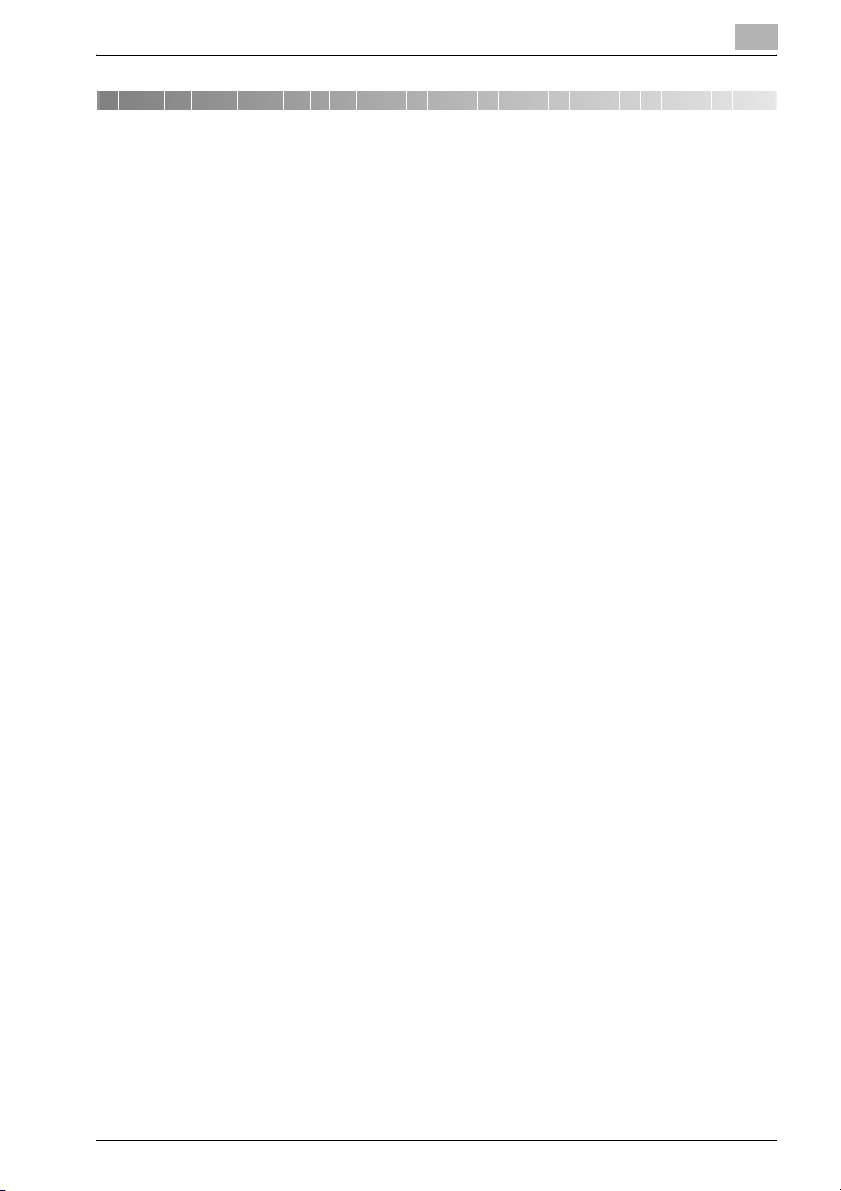
Table of Contents
1 Introduction
1.1 Introduction ....................................................................................... 1-3
1.1.1 Acknowledgements ........................................................................ 1-3
1.1.2 Exemption ...................................................................................... 1-3
1.1.3 OpenSSL Statement ...................................................................... 1-4
1.2 Composition of User's Guide .......................................................... 1-7
1.3 About this Manual ............................................................................. 1-8
1.3.1 Manual Composition ...................................................................... 1-9
1.3.2 Conventions Used in this Manual ................................................ 1-10
1.3.3 Utility Tools of This Product ......................................................... 1-12
2 Overview of the Scanning Features
2.1 Overview of Features and Connection Modes ............................... 2-3
2.1.1 Network Scanner Features ............................................................ 2-3
2.2 Product Specifications ..................................................................... 2-5
3 Before Using the Scanning Features
3.1 About the Control Panel ................................................................... 3-3
3.2 How to operate the Touch Panel .................................................... 3-5
3.3 How to Input Characters .................................................................. 3-7
3.3.1 About keys on the character input screen ..................................... 3-7
3.3.2 About character input .................................................................... 3-8
3.4 How to Search .................................................................................. 3-9
3.4.1 Destination Search (Search Features on the [SCAN] tab) .............. 3-9
3.4.2 Searching a box/file ..................................................................... 3-11
4 About the Network Scanner Features
4.1 Overview of the Network Scanner Features .................................. 4-3
4.2 Send by an E-Mail ............................................................................. 4-5
4.3 Store on the HDD .............................................................................. 4-7
4.4 Send to the FTP server ..................................................................... 4-8
bizhub PRO 1050 Scanner 1-1

4.5 Send to the SMB server ..................................................................4-10
4.6 Send to a Group ...............................................................................4-11
4.7 Use the Network Scanner Features ...............................................4-12
5 Configuring Destination for the
Network Scanner Features
5.1 About Registration ............................................................................5-3
5.1.1 Change/delete destinations/storage locations ...............................5-4
5.1.2 The keys on the Destination Manual input screen ..........................5-4
5.2 Registering an E-Mail Address .........................................................5-6
5.3 Registering the HDD .........................................................................5-8
5.4 Registering the FTP server .............................................................5-11
5.5 Registering the SMB server ............................................................5-14
5.6 Registering a Group ........................................................................5-17
6 Using the Network Scanner Features
6.1 The keys on the Select Destinations/
Storage Locations Screen ................................................................6-3
6.2 Transmission to an E-Mail Address .................................................6-5
6.3 Storage on the HDD ........................................................................6-13
6.4 Transmission to the FTP server .....................................................6-17
6.5 Transmission to the SMB server ....................................................6-24
6.6 Transmission to a Group ................................................................6-29
7 Configuring the Network Scanner features
7.1 About the Scanner Setting Basic Screen ........................................7-3
7.2 Reading in from HDD ........................................................................7-7
7.2.1 Network Scanner Driver ..................................................................7-8
7.3 To install the Network Scanner Driver ............................................7-9
7.4 Import Scanned Data to Computers ..............................................7-10
7.4.1 TWAIN-compliant applications can be used
to read in scanned data ................................................................7-10
7.5 Features and Settings of the Network Scanner Driver ................7-14
1-2 bizhub PRO 1050 Scanner
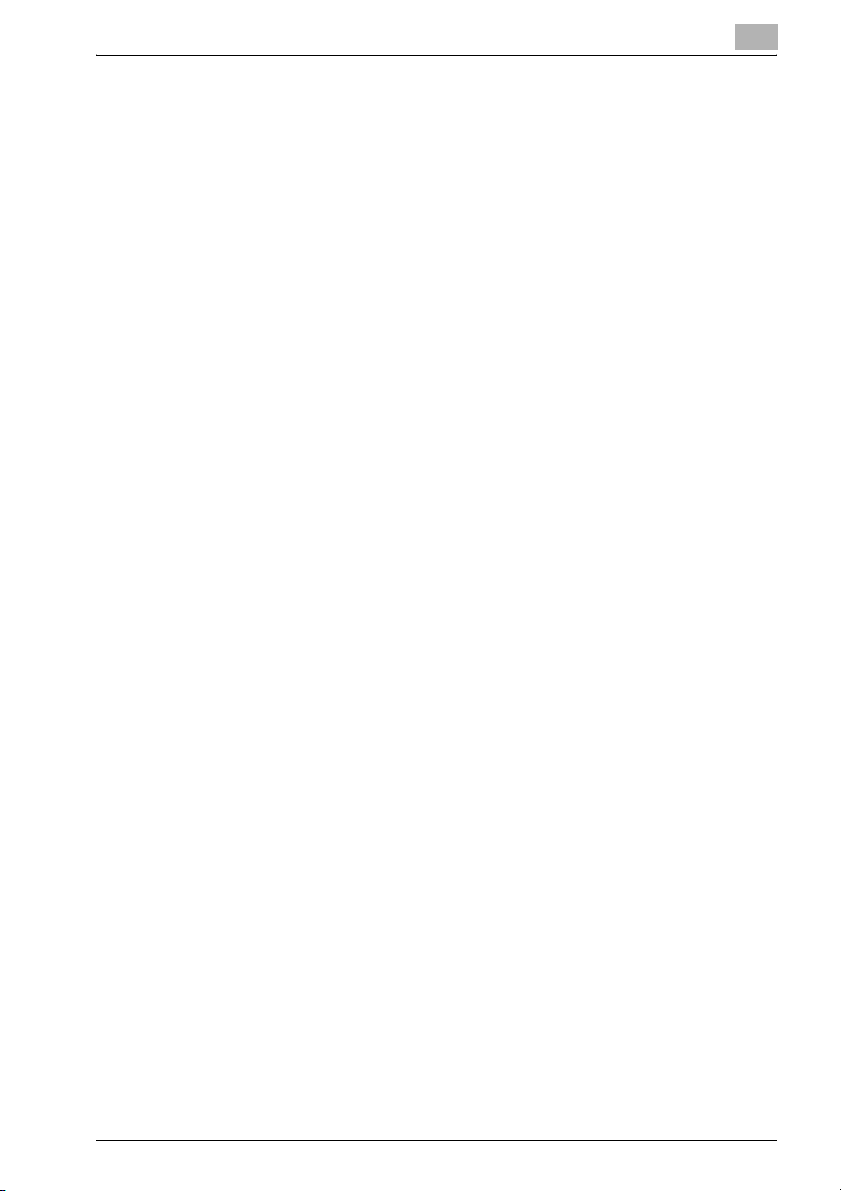
8 About the Copied Data Processing Features
8.1 About folders and boxes .................................................................. 8-3
8.2 About Screens of the STORE/RECALL Tabs ................................. 8-5
8.2.1 About common keys on the list screens ........................................ 8-6
8.3 Registering a Personal Folder ......................................................... 8-7
8.4 Deleting a Personal Folder ............................................................ 8-10
8.5 Creating a Box (Personal Folder/Public Folder) .......................... 8-12
8.6 Deleting a Box
(Personal Folder/Public Folder/Confidential Folder) ................... 8-16
8.7 Selecting a Storage Location ........................................................ 8-20
8.8 About the Copied Data Storage Setting Screen .......................... 8-24
8.9 Output from the Internal HDD ....................................................... 8-27
8.10 About the Recall Tab's Output Setting Screen ............................ 8-31
8.10.1 Keys on the setting screen ........................................................... 8-31
8.10.2 The flow of operation of the Wait Output and Proof Output ........ 8-33
9 About the Confidential Folder
9.1 Overview of the Confidential Folder ............................................... 9-3
9.2 Creating a Box (Confidential Folder) ............................................... 9-4
9.3 Deleting a Box (Confidential Folder) ............................................... 9-7
9.4 Output from the Confidential Folder ............................................... 9-7
10 Troubleshooting
10.1 Cannot connect to the scanner ..................................................... 10-3
10.2 When an Error Message Appears ................................................. 10-5
10.2.1 Errors during scanning with the [SCAN] tab ................................ 10-5
10.2.2 Errors during scanning with the [STORE] tab .............................. 10-9
11 Appendix
11.1 Glossary ........................................................................................... 11-3
11.2 Index ................................................................................................ 11-7
bizhub PRO 1050 Scanner 1-3
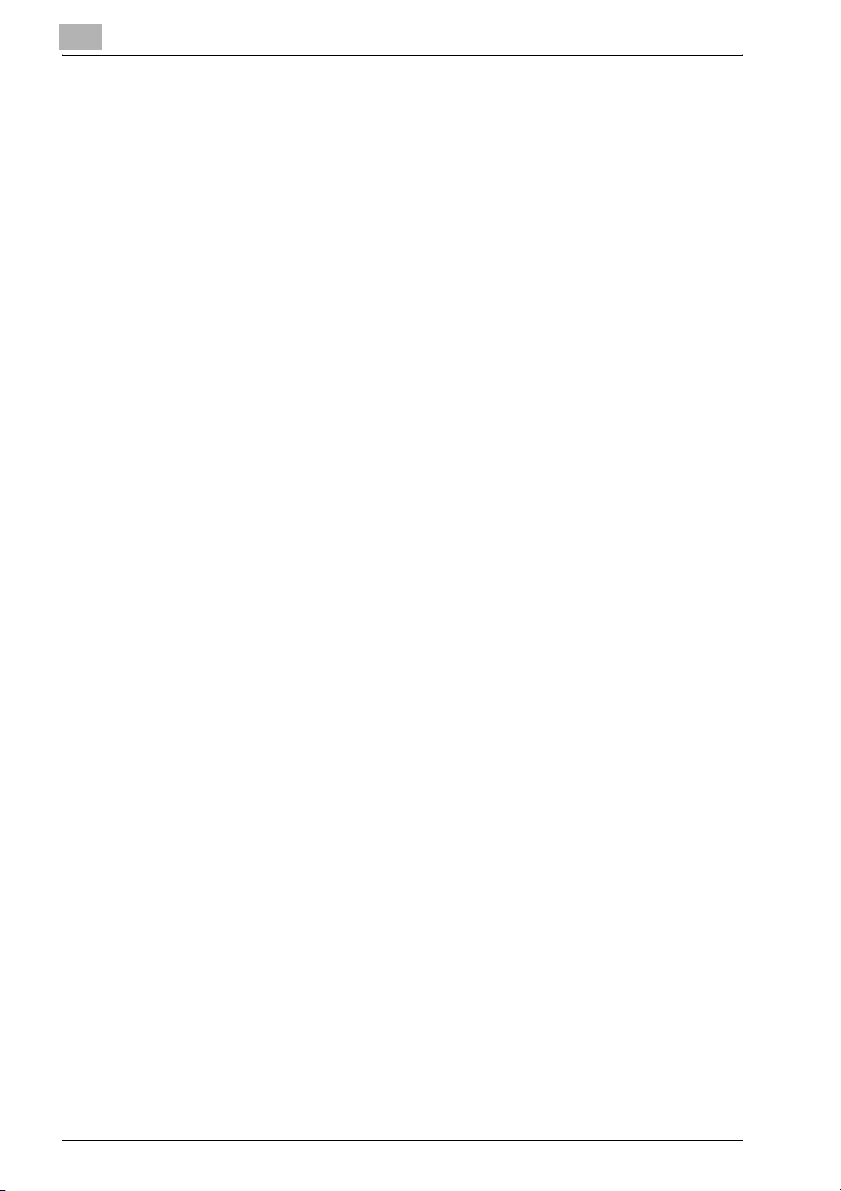
1-4 bizhub PRO 1050 Scanner
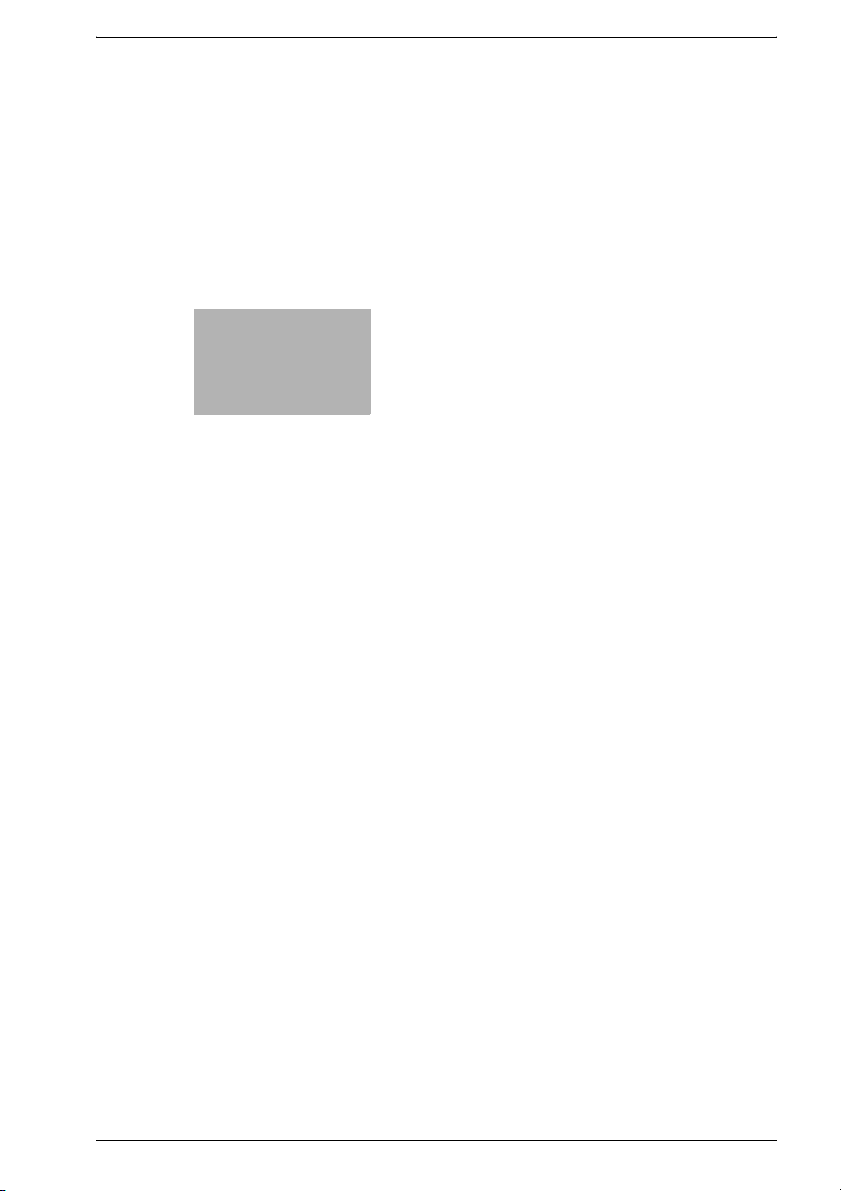
1
Introduction


Introduction
1 Introduction
1.1 Introduction
Thank you very much for purchasing the bizhub PRO 1050.
This User's Guide describes the operating procedures and safety precautions of the bizhub PRO 1050 so that you can handle it safely and make the
best of its capabilities. Usually keep this manual close at hand for the convenience of reference later.
And also, be sure to read "User's Guide (Copy) ‘Safety Information’" before
operation.
1.1.1 Acknowledgements
- bizhub PRO is a trademark of KONICA MINOLTA BUSINESS TECHNOL-
OGIES, Inc..
- Microsoft, MS, Windows and MS-DOS are registered trademarks or
trademarks of Microsoft Corporation in the United States and / or other
countries.
- IBM is a registered trademarks of the IBM Corporation.
- Macintosh and PowerMac are registered trademarks or trademarks of
Apple Computer, Inc. in the United States and / or other countries.
- Adobe, Adobe Logo, Acrobat, Acrobat Logo, PostScript and PostScript
Logo are registered trademarks or trademarks of Adobe Systems, Inc..
®
- RC4
- Other company names and product names used in this manual are the
Copyright © 2004 KONICA MINOLTA BUSINESS TECHNOLOGIES, Inc.
is a registered trademark or trademark of RSA Security Inc. in the
United States and/or other countries.
registered trademarks or trademarks of their respective companies.
1
1.1.2 Exemption
- No part of this manual may be used or duplicated without permission.
- Manufacturer and Sales Company will have no liability for any influences
caused by using the printing system and this User’s Guide.
- The information written in this Network Scanner User’s Guide is subject
to change without prior notice.
bizhub PRO 1050 Scanner 1-3

1
1.1.3 OpenSSL Statement
OpenSSL License
Copyright (c) 1998-2000 The OpenSSL Project. All rights reserved.
Redistribution and use in source and binary forms, with or without modification, are permitted provided that the following conditions are met:
1. Redistributions of source code must retain the above copyright notice,
this list of conditions and the following disclaimer.
2. Redistributions in binary form must reproduce the above copyright notice, this list of conditions and the following disclaimer in the documentation and/or other materials provided with the distribution.
3. All advertising materials mentioning features or use of this software must
display the following acknowledgment:
"This product includes software developed by the OpenSSL Project for
use in the OpenSSL Toolkit. (http://www.openssl.org/)"
4. The names "OpenSSL Toolkit" and "OpenSSL Project" must not be used
to endorse or promote products derived from this software without prior
written permission. For written permission, please contact opensslcore@openssl.org.
5. Products derived from this software may not be called "OpenSSL" nor
may "OpenSSL" appear in their names without prior written permission
of the OpenSSL Project.
6. Redistributions of any form whatsoever must retain the following acknowledgment:
"This product includes software developed by the OpenSSL Project for
use in the OpenSSL Toolkit (http://www.openssl.org/)"
THIS SOFTWARE IS PROVIDED BY THE OpenSSL PROJECT ``AS IS'' AND
ANY EXPRESSED OR IMPLIED WARRANTIES, INCLUDING, BUT NOT LIMITED TO, THE IMPLIED WARRANTIES OF MERCHANTABILITY AND FITNESS FOR A PARTICULAR PURPOSE ARE DISCLAIMED. IN NO EVENT
SHALL THE OpenSSL PROJECT OR ITS CONTRIBUTORS BE LIABLE FOR
ANY DIRECT, INDIRECT, INCIDENTAL, SPECIAL, EXEMPLARY, OR CONSEQUENTIAL DAMAGES (INCLUDING, BUT NOT LIMITED TO, PROCUREMENT OF SUBSTITUTE GOODS OR SERVICES; LOSS OF USE, DATA, OR
PROFITS; OR BUSINESS INTERRUPTION) HOWEVER CAUSED AND ON
ANY THEORY OF LIABILITY, WHETHER IN CONTRACT, STRICT LIABILITY,
OR TORT (INCLUDING NEGLIGENCE OR OTHERWISE) ARISING IN ANY
WAY OUT OF THE USE OF THIS SOFTWARE, EVEN IF ADVISED OF THE
POSSIBILITY OF SUCH DAMAGE.
This product includes cryptographic software written by Eric Young
(eay@cryptsoft.com).
This product includes software written by Tim Hudson (tjh@cryptsoft.com).
Introduction
1-4 bizhub PRO 1050 Scanner

Introduction
Original SSLeay License
Copyright (C) 1995-1998 Eric Young (eay@cryptsoft.com) All rights reserved.
This package is an SSL implementation written by Eric Young (eay@cryptsoft.com). The implementation was written so as to conform with Netscapes
SSL.
This library is free for commercial and non-commercial use as long as the following conditions are aheared to. The following conditions apply to all code
found in this distribution, be it the RC4, RSA, lhash, DES, etc., code; not just
the SSL code.
The SSL documentation included with this distribution is covered by the
same copyright terms except that the holder is Tim Hudson (tjh@cryptsoft.com).
Copyright remains Eric Young's, and as such any Copyright notices in the
code are not to be removed. If this package is used in a product, Eric Young
should be given attribution as the author of the parts of the library used. This
can be in the form of a textual message at program startup or in documentation (online or textual) provided with the package.
Redistribution and use in source and binary forms, with or without modification, are permitted provided that the following conditions are met:
1. Redistributions of source code must retain the copyright notice, this list
2. Redistributions in binary form must reproduce the above copyright no-
3. All advertising materials mentioning features or use of this software must
4. If you include any Windows specific code (or a derivative thereof) from
THIS SOFTWARE IS PROVIDED BY ERIC YOUNG ``AS IS'' AND ANY EXPRESS OR IMPLIED WARRANTIES, INCLUDING, BUT NOT LIMITED TO,
THE IMPLIED WARRANTIES OF MERCHANTABILITY AND FITNESS FOR A
PARTICULAR PURPOSE ARE DISCLAIMED. IN NO EVENT SHALL THE AUTHOR OR CONTRIBUTORS BE LIABLE FOR ANY DIRECT, INDIRECT, INCIDENTAL, SPECIAL, EXEMPLARY, OR CONSEQUENTIAL DAMAGES
(INCLUDING, BUT NOT LIMITED TO, PROCUREMENT OF SUBSTITUTE
GOODS OR SERVICES; LOSS OF USE, DATA, OR PROFITS; OR BUSINESS
1
of conditions and the following disclaimer.
tice, this list of conditions and the following disclaimer in the documentation and/or other materials provided with the distribution.
display the following acknowledgement:
"This product includes cryptographic software written by Eric Young
(eay@cryptsoft.com)"
The word 'cryptographic' can be left out if the rouines from the library being used are not cryptographic related :-).
the apps directory (application code) you must include an acknowledgement:
"This product includes software written by Tim Hudson (tjh@cryptsoft.com)"
bizhub PRO 1050 Scanner 1-5
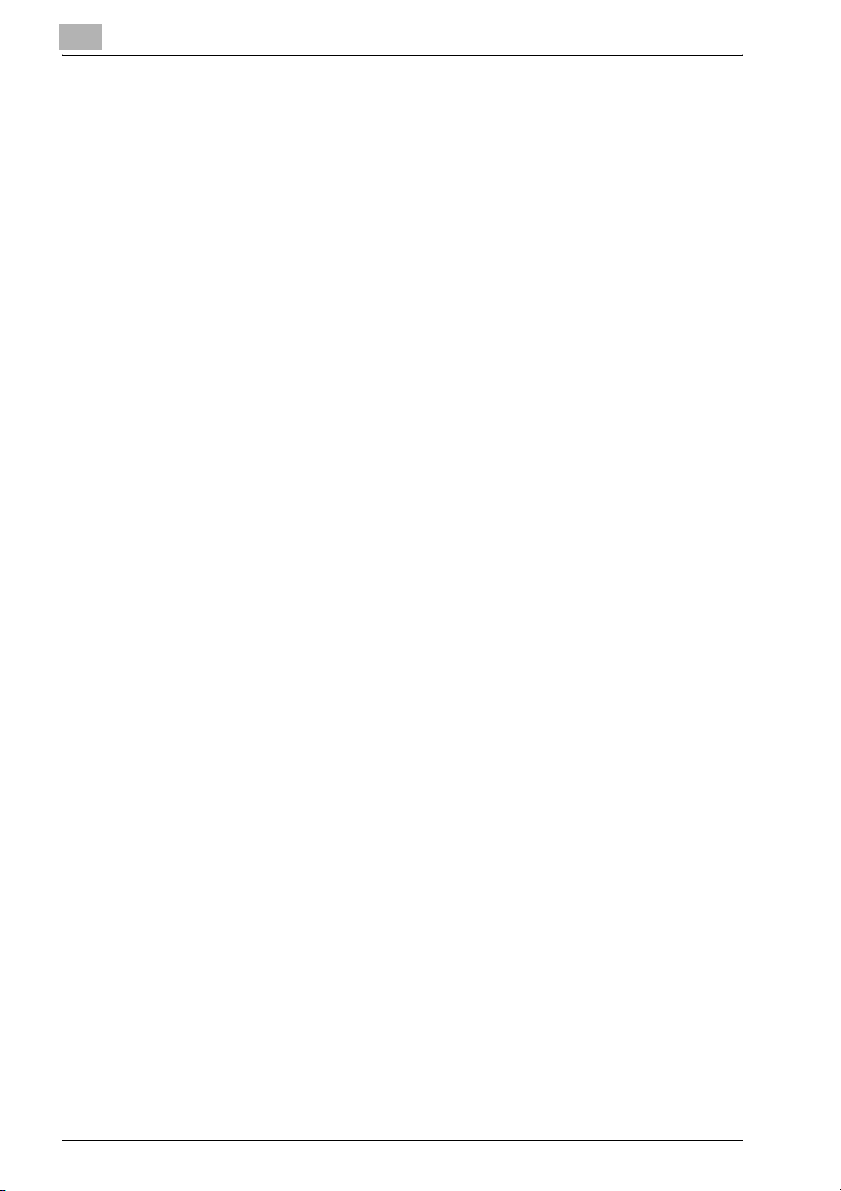
1
Introduction
INTERRUPTION) HOWEVER CAUSED AND ON ANY THEORY OF LIABILITY, WHETHER IN CONTRACT, STRICT LIABILITY, OR TORT (INCLUDING
NEGLIGENCE OR OTHERWISE) ARISING IN ANY WAY OUT OF THE USE
OF THIS SOFTWARE, EVEN IF ADVISED OF THE POSSIBILITY OF SUCH
DAMAGE.
The licence and distribution terms for any publically available version or derivative of this code cannot be changed. i.e. this code cannot simply be copied and put under another distribution licence [including the GNU Public
Licence.]
1-6 bizhub PRO 1050 Scanner
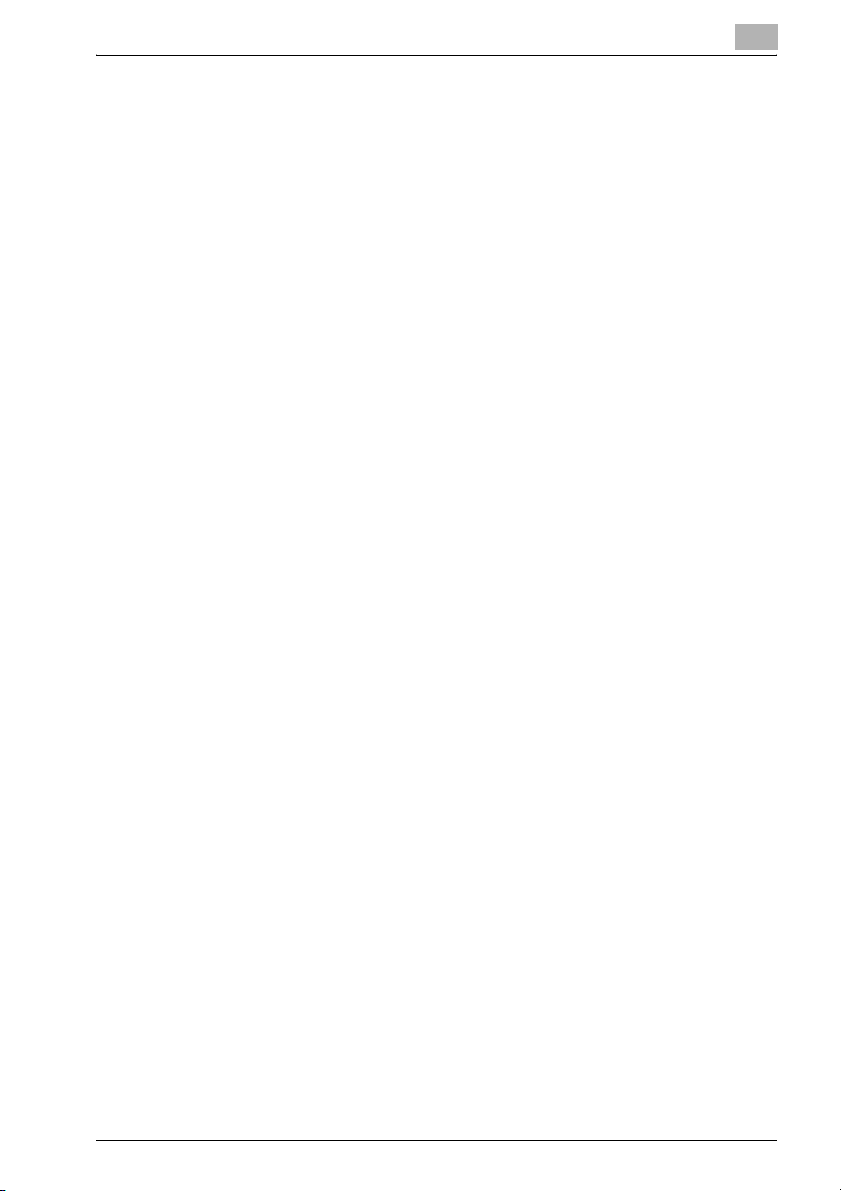
Introduction
1.2 Composition of User's Guide
This machine is provided with the following user's guides as printed matters.
-
bizhub PRO 1050 User's Guide - Copier
This guide describes an outline of the machine and copy operations.
Please refer to this guide for safety information, turning on/off the machine, paper supply, dealing with machine trouble such as paper jam,
and copy operation available on the machine.
bizhub PRO 1050 User's Guide - POD Administrator's reference
-
This guide provides you with detailed information about the machine
management and how to customize the machine according to your daily
use.
Please refer to this guide for a setup and management of the machine including registration of copy paper, tray setting, and a network setup.
bizhub PRO 1050 User's Guide - Network Scanner (This book)
-
This guide describes the operation of the network scanner function
equipped for the machine as standard.
Please refer to this guide for full information on storing data (Scan to
HDD, Scan to E-Mail, Scan to FTP, Scan to SMB) or reading data.
bizhub PRO 1050 User's Guide - Security
-
This guide describes the security functions.
Please refer to this guide for how to use the Enhanced Security mode,
and for detailed machine operation in Enhanced Security mode.
The following user's guide is also provided as a PDF file.
-
bizhub PRO 1050 User's Guide - Printer
This guide describes the operation of the printer function equipped for
the machine as standard.
Please refer to this guide for how to use PCL driver, Adobe PS driver,
KONICA MINOLTA PS driver, and PageScope Web Connection in user
mode.
1
bizhub PRO 1050 Scanner 1-7

1
1.3 About this Manual
This manual is the User's Guide for bizhub PRO 1050 Network Scanner features.
This manual describes the following features operated on the Control Panel.
- [SCAN] tab, [STORE] tab, [RECALL] tab
Introduction
2
Reminder
A screen display may change with destinations.
A button name etc. may become the display in a parenthesis.
!
Details
Refer to the User’s Guide (Copy) or the User’s Guide (POD Administrator
Reference) on how to use other tabs.
1-8 bizhub PRO 1050 Scanner

Introduction
1.3.1 Manual Composition
This manual is composed of the following 12 chapters:
Chapter Description
1 This chapter describes this User's Guide.
2 This chapter overviews the Network Scanner features and the Copied Data
3 This chapter describes how to use Control Panel, Touch Panel, character input
4 This chapter describes the operational flow of the Network Scanner features.
5 This chapter describes destination/storage location for the Network Scanner fea-
6 This chapter describes in detail how to use the Network Scanner features.
7 This chapter describes how to configure the Network Scanner features and how
8 This chapter describes the Copied Data Processing Features.
9 This chapter describes the Confidential Folder.
10 This chapter describes how to solve major troubles in the Network Scanner fea-
11 The glossary and index regarding the scanning features.
Processing Features.
and search features.
tures.
to use the Scanner Driver.
tures and the Copied Data Processing Features.
1
bizhub PRO 1050 Scanner 1-9

1
1.3.2 Conventions Used in this Manual
Notation of each product
The following abbreviations are used in this manual:
Product Abbreviation
bizhub PRO 1050 Print Controller print controller
bizhub PRO 1050 PostScript3 option PS3 option
bizhub PRO 1050 Printer/Copier copier (or main body printer)
A printing system that combines the above (1),
(2) and (3) products
Microsoft Windows 98 Windows 98
Microsoft Windows Me Windows Me
Microsoft Windows NT4.0 Windows NT4.0 or Windows NT
Microsoft Windows 2000 Windows 2000
Microsoft Windows XP Windows XP
Macintosh OS 8.x - 9.x Mac OS 9
Macintosh OS X v10.2x - v10.3x Mac OS X
Above OSs Windows 98/Me
printing system
Windows NT4.0/2000/XP
Windows NT/2000/XP
Windows 95/98/Me/NT/2000/XP
Mac OS 9/X
Introduction
2
Note
PostScript3 option is an optional.
1-10 bizhub PRO 1050 Scanner

Introduction
Explanation of Manual Conventions
The marks and text formats used in this manual are described below.
7 WARNING
Failure to observe instructions highlighted in this manner may result in
fatal or critical injuries.
% Observe all warnings in order to ensure safe use of the copier.
7 CAUTION
Failure to observe instructions highlighted in this manner may result in
serious injuries or property damage.
% Observe all cautions in order to ensure safe use of the copier.
2
1
Note*
(*May also appear as “Reminder” or “Details”)
Text highlighted in this manner contains useful information and tips to ensure safe use of the machine.
1 The number 1 as formatted here indi-
cates the first step of a sequence of
actions.
An illustration inserted
2 Subsequent numbers as formatted
here indicate subsequent steps of a
sequence of actions.
Text formatted in this style pro-
?
vides additional assistance.
% Text formatted in this style describes the action that will ensure the
desired results are achieved.
[Copy] key
The names of keys on the control panel are written as shown above.
bizhub PRO 1050 Scanner 1-11
here shows what operations
must be performed
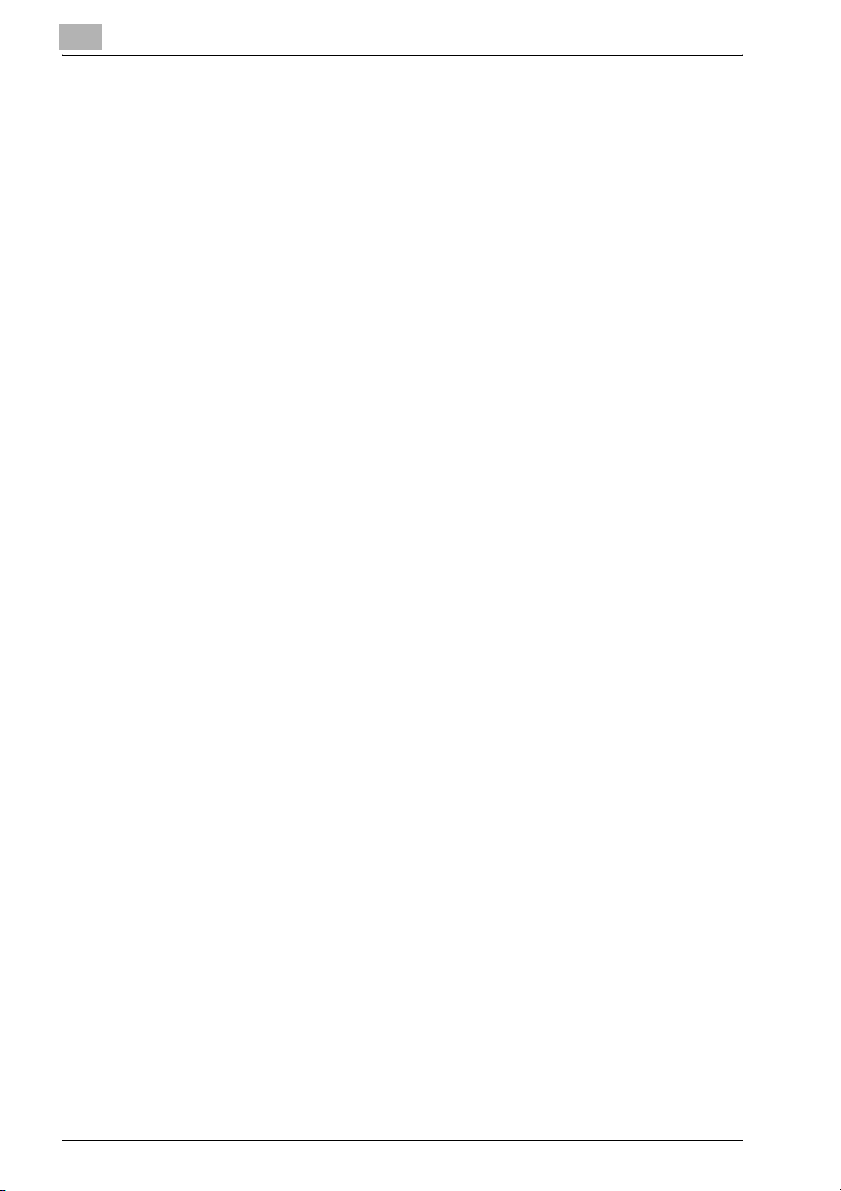
1
1.3.3 Utility Tools of This Product
The utility tools used in the Network Scanner features are as follows. For
more information on how to operate the utility tools, refer to the User's Guide
for the each or the corresponding pages of this manual.
KONICA MINOLTA Scanner Driver (TWAIN-compliant)
This driver creates a connection between a computer and the copier, by
which the scanned data stored in the box are imported to the computer. You
are to use application software compliant with TWAIN scanner driver. Data
types that can be handled by this driver are limited only to the TIFF.
For more information, refer to “Reading in from HDD” on page 7-7.
PageScope ScanDirect/Pro
This software creates a connection between a computer and the copier, by
which the scanned data stored in the box are imported to the computer. Data
types that can be handled by this software are the TIFF and the PDF.
For more information, refer to the User's Guide for PageScope ScanDirect/
Pro.
Introduction
1-12 bizhub PRO 1050 Scanner

2
Overview of the Scanning
Features


Overview of the Scanning Features
2 Overview of the Scanning Features
2.1 Overview of Features and Connection Modes
bizhub PRO 1050 copier has the Network Scanner features and the Copied
Data Processing Features.
2.1.1 Network Scanner Features
The Network Scanner features enable the followings by converting a
scanned document to digital data.
Features Reference
Sending data by an E-Mail “Send by an E-Mail” on page 4-5
Storing on the internal HDD “Store on the HDD” on page 4-7
Sending to the FTP server “Send to the FTP server” on page 4-8
Sending to the SMB server “Send to the SMB server” on page 4-10
Importing data stored on the internal HDD to
the network-connected computer
The Network Scanner features are operated by using the [SCAN] tab.
“Import Scanned Data to Computers” on
page 7-10
2
bizhub PRO 1050 Scanner 2-3

2
Overview of the Scanning Features
!
Details
To use the copier as a network scanner, it needs to be connected to the
network. For more information on the network configuration, contact your
network administrator.
Receiving as an E-Mail attached file:
E-Mail software
Downloading from FTP:
FTP client
File sharing using
SMB protocol
SMB server
FTP server
Import
Storing on the internal HDD:
TWAIN-compliant applications
Network Scanner driver
Original
SCAN
Copier
Box0002
Copy
Box0001
0001
Copy
Report Report
Copy Document
0001
Copy
Report Report
Copy Document
Printing Document Scanning Document
0001
Copy
0002
Copy Document
Printing Document Scanning Document
Copy
Report
0002
Copy
Report
0002
Scanning DocumentCopy Document Printing Document
Internal HDD
Box0003
Report Report
Printing Document Scanning Document
Report
Report
Report
Scanning DocumentCopy Document Printing Document
Report
Scanning DocumentCopy Document Printing Document
Data flow in scanning by the copier
Data flow in importing
POP server
SMTP server
by the computer
(E-Mail)
2-4 bizhub PRO 1050 Scanner
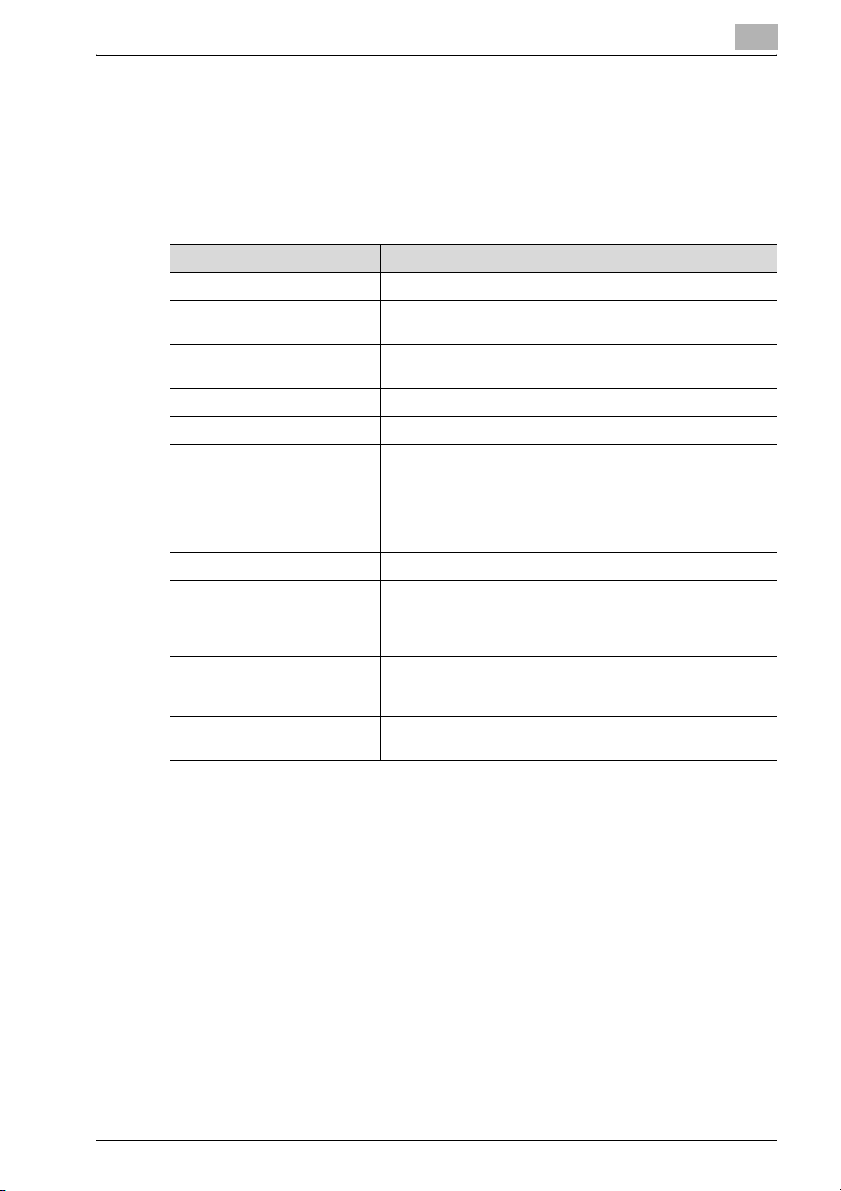
Overview of the Scanning Features
2.2 Product Specifications
For information on the product specifications of the copier, the print controller and the network, refer to the User's Guide for the each or contact your
administrator for the each.
Product Specifications of Scanning Features:
Item Specifications
Original type sheet/book/cubic object
Max. original size • A3 (297mm × 420mm)
Cubic object • Thickness: Max. 30mm
Original position Deep-left-sided
Scanning resolution 200dpi, 300dpi, 400dpi, 600dpi
Reading speed •
Interface Ethernet (100BASE-TX/10Base-T)
Reading modes • Scan to HDD
Compression method MMR compression for TIFF/PDF format files
Configurable items for reading Original Setting, Special Image, Zoom, Application, Scan Size,
• 11" × 17" (279.4mm × 432mm)
• Weight: Max. 6.8kg
A4:
Simplex 105 pages/minute
Duplex 65 pages/minute
8.5 × 11:
•
Simplex 103 pages/minute
Duplex 65 pages/minute
• Scan to FTP
•Scan to SMB
•Scan to E-Mail
Compression method can be changed to MH compression
For more information, contact your service representative.
Quality, Copy Mode, File Form, File Name, Address
2
The specifications of the configurable items for reading except File Form, File
Name and Address are in accordance with that of the copier. For more information, refer to the User's Guide (Copy).
bizhub PRO 1050 Scanner 2-5

2
Overview of the Scanning Features
2-6 bizhub PRO 1050 Scanner
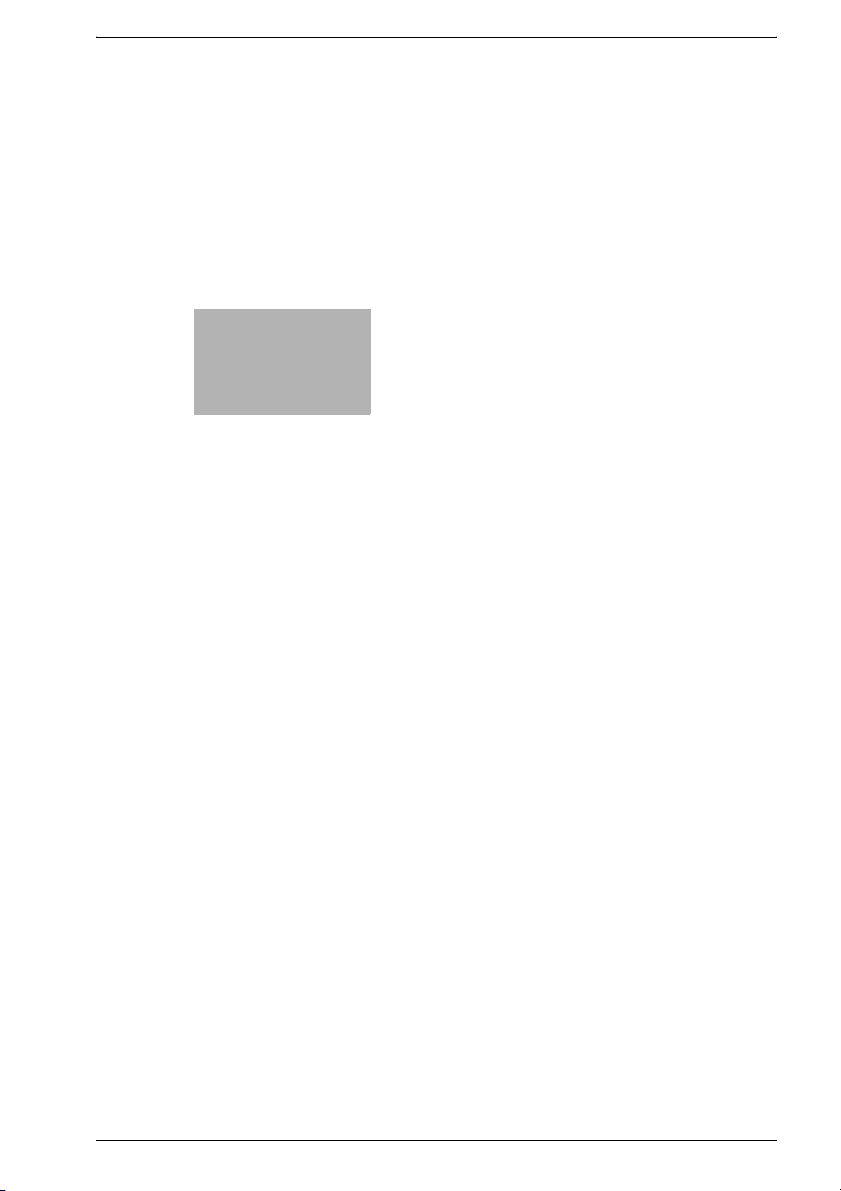
3
Before Using the
Scanning Features


Before Using the Scanning Features
3 Before Using the Scanning Features
3.1 About the Control Panel
For detailed information on names and functions of various parts of the Control Panel, refer to the User's Guide (Copy).
18
3
19
20
21
1
2
17
16
15
14
78910111213
Pos. Description
1 Power Switch turns machine power on/off when pressed.
2 Keypad enters numeric values.
3 Reset restores copier to the initial settings.
4 Interrupt stops copying/printing/scanning in progress to allow a simple copying job.
5 Stop ceases the copying sequence; deletes the stored memory.
6 Proof Copy outputs a single set of copies to confirm whether the current settings are
selected properly.
3
4
5
6
bizhub PRO 1050 Scanner 3-3

3
Before Using the Scanning Features
Pos. Description
7 Start activates copying or scanning.
8 Start LED lights in green when machine operation is available, and turns red if any op-
eration cannot be started.
9 [C] (Clear quantity) allows resetting of print quantity.
10 Access sets the machine to allow copying/scanning/printing only when the User Au-
thentication/Volume Track password is entered.
11 Mode Check displays a screen showing all settings that are selected for the current job.
12 Utility/Counter displays the Utility Screen / Counter Screen or accesses programming
modes for setting special functions.
13 Mode Memory displays screens for selecting job store/job recall functions.
14 Accessibility adjusts the response time when touch screen keys or control panel keys
are pressed.
15 Help displays a screen with help for the currently selected function.
16 Power Save enables temporary use of the machine when the Power Save LED is lit, or
activates power-saving mode for times when the copier is inactive.
17 Power Save LED lights when any power-saving mode is activated, machine power is
off due to the timer function, or user password is required for use.
18 LCD Touch Screen displays machine and copying status, help information, interactive
screens, and touch keys for selecting all functions.
19 Power LED lights in red when the main power switch is turned ON, then turns green
when the power switch is turned ON.
20 Data LED blinks while receiving print data.
21 Brightness Adjustment Dial can be turned to adjust the brightness of the touch screen
(positioned at the back).
3-4 bizhub PRO 1050 Scanner
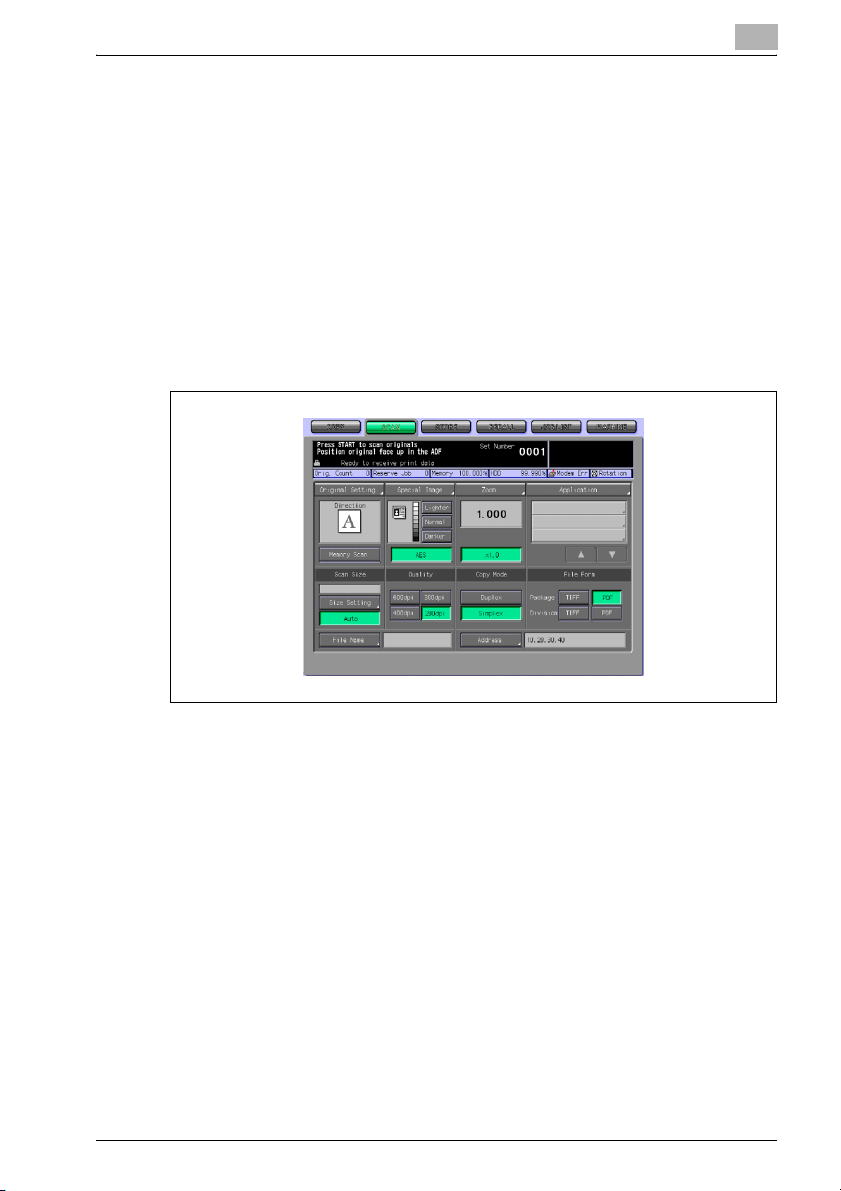
Before Using the Scanning Features
3.2 How to operate the Touch Panel
To operate the Network Scanner features/Copied Data Processing Features,
use the Touch Panel of the copier.
!
Details
You can select an item by touching keys lightly on the Touch Panel.
Select a function
% Touch a function displayed in a key to select the function.
The selected key is highlighted in green.
3
bizhub PRO 1050 Scanner 3-5
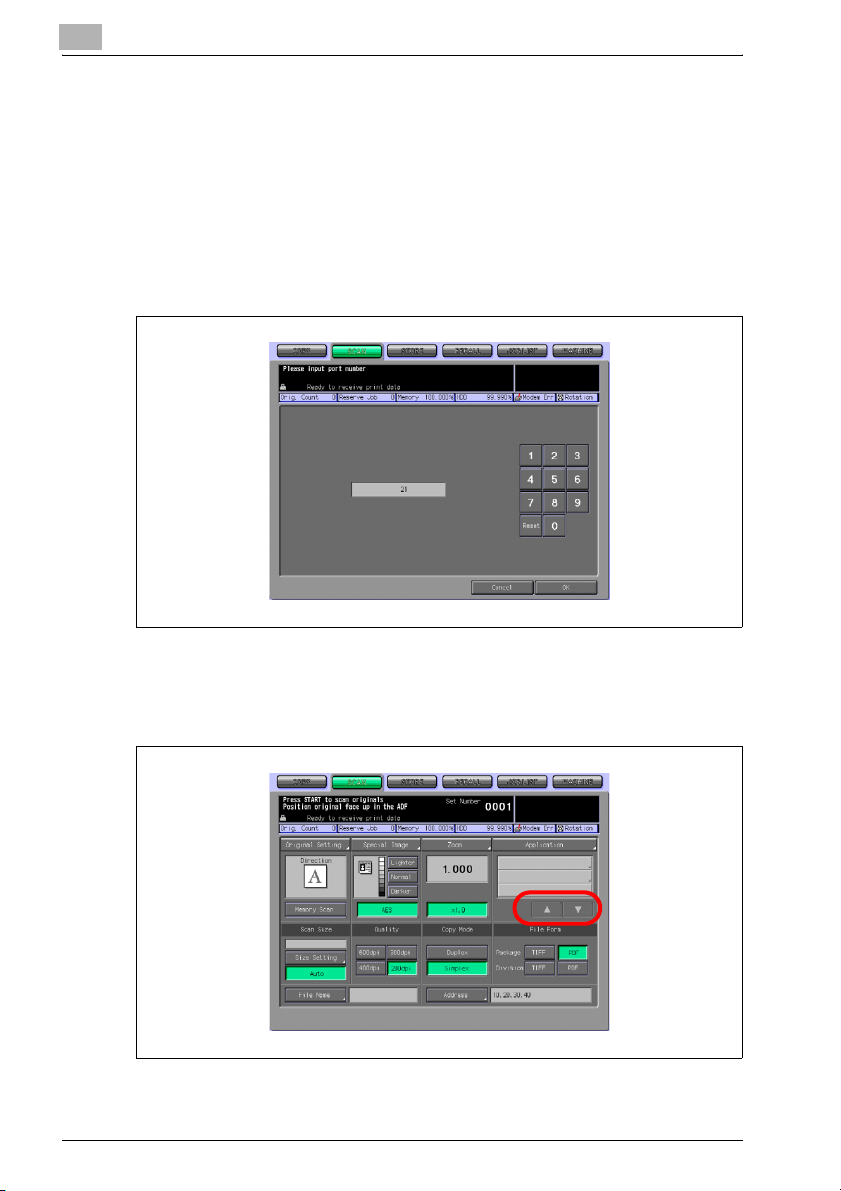
3
Before Using the Scanning Features
To input values
% Touch lightly the KEYPAD on the Touch Panel to input the specified
values.
!
Details
You may also input values through the KEYPAD on the Control Panel.
For more information on how to input characters, refer to “How to Input
Characters” on page 3-7.
To switch between pages
% When all items cannot be displayed in a single page, touch lightly the
[,]/[+] key to switch between pages.
3-6 bizhub PRO 1050 Scanner
