Konica Minolta BIZHUB PRO 1050, BIZHUB PRO 1050E User Manual

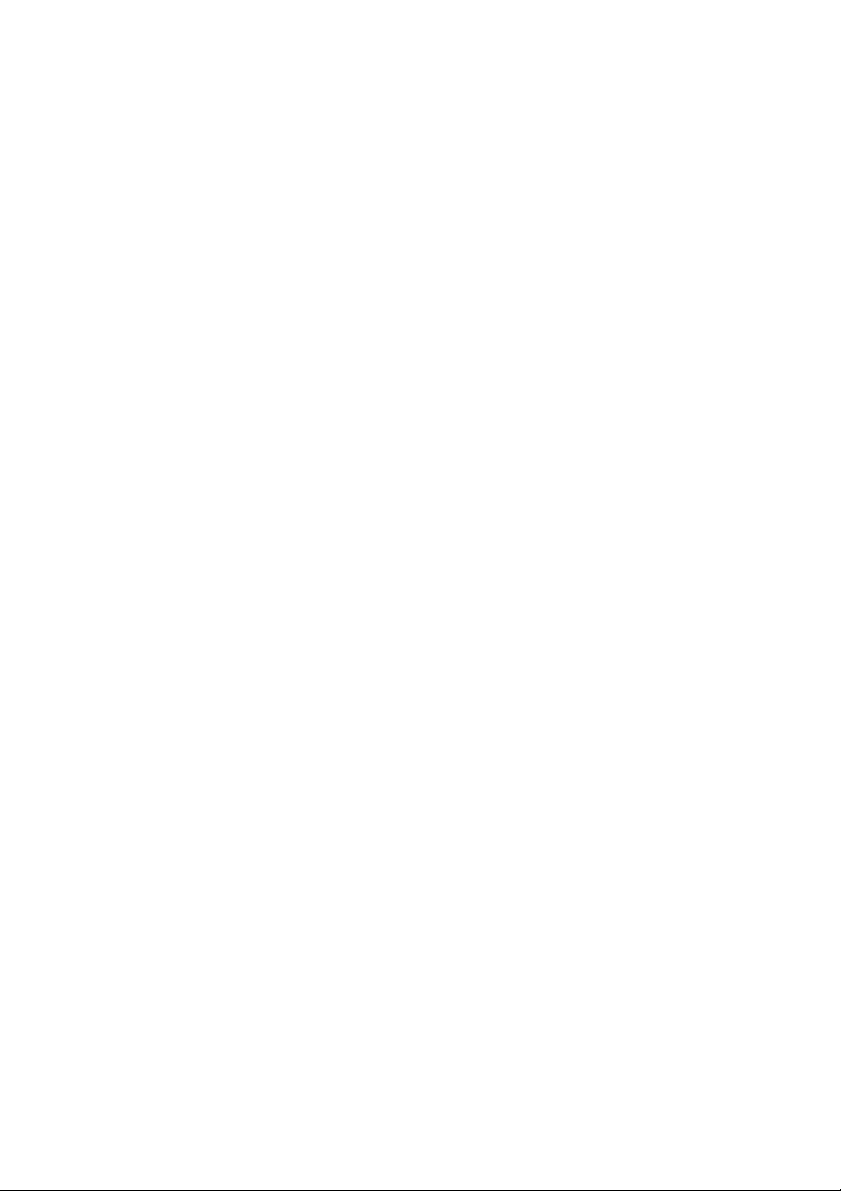

bizhub PRO 1050/1050e
User’s Guide
ENERGY STA R® Program
The ENERGY STAR Program has been established to
encourage the widespread and voluntary use of energyefficient technologies that reduce energy consumption
and prevent pollution. As an ENERGY STAR P a r tn e r,
we have determined that this product meets the
ENERGY STAR guidelines for energy efficiency, based
on the following features.
Auto Low Power
This function conserves energy by lowering the set temperature of the fixing unit. In
the standard setting, Auto Low Power operates automatically when 15 minutes have
elapsed after completion of the last copy, with the copier remaining in the ready to
copy state during that time.
The time period for the Auto Low Power function can be set for 5 minutes, 10
minutes, 15 minutes, 30 minutes, 60 minutes, 90 minutes, 120 minutes, or 240
minutes.
Automatic Shut-Off
This function achieves further energy conservation by partially turning the power
supply OFF, thereby reducing energy consumption to 105 W or less. In the standard
setting, Automatic Shut-Off follows Auto Low Power, operating automatically when 90
minutes have elapsed after completion of the last copy, with the copier remaining in
the ready to copy state during that time.
The time period for the Automatic Shut-Off function can be set for 30 minutes, 60
minutes, 90 minutes, 120 minutes or 240 minutes.
Automatic Duplex Copying
To reduce paper consumption, use this function to make double-sided (duplex)
copies, automatically.
Combination
To reduce paper consumption, this function can also be used to lay out and copy a
fixed number (2, 4, or 8) of pages onto one sheet of copy paper.
We recommend that you utilize the Auto Low Power function, Automatic Shut-Off
function, Automatic Duplex Copying function, and Combination function.

FEDERAL OR STATE STATUTES MAY PROHIBIT THE COPYING OF CERTAIN DOCUMENTS
OR INFORMATION, RESULTING IN FINES OR IMPRISONMENT FOR VIOLATORS.
ACKNOWLEDGEMENTS:
KONICA MINOLTA, KONICA MINOLTA Logo, and The essentials of imaging are registered
trademarks or trademarks of KONICA MINOLTA HOLDINGS, INC.
PageScope and bizhub PRO are registered trademarks of KONICA MINOLTA BUSINESS
TECHNOLOGIES, Inc.
Copyright © 2008 KONICA MINOLTA BUSINESS TECHNOLOGIES, Inc.
EXEMPTION
• No part of this manual may be used or duplicated without permission.
• Manufacturer and Sales Company will have no liability for any influences caused by using the
printing system and this User’s Guide.
• The information written in this User’s Guide is subject to change without prior notice.

Composition of User’s Guide
This machine is provided with the following user’s guides as printed matters.
* bizhub PRO 1050/1050e User’s Guide - Copier <This book>
This guide describes an outline of the machine and copy operations.
Please refer to this guide for safety information, turning on/off the machine, paper
supply, dealing with machine trouble such as paper jam, and copy operation
available on the machine.
* bizhub PRO 1050/1050e User’s Guide - POD Administrator’s
reference
This guide provides you with detailed information about the machine management
and how to customize the machine according to your daily use.
Please refer to this guide for a setup and management of the machine including
registration of copy paper, tray setting, and a network setup.
* bizhub PRO 1050/1050e User’s Guide - Network Scanner
This guide describes the operation of the network scanner function equipped for the
machine as standard.
Please refer to this guide for full information on storing data (Scan to HDD, Scan to
E-Mail, Scan to FTP, Scan to SMB) or reading data.
* bizhub PRO 1050/1050e User’s Guide - Security
This guide describes the security functions.
Please refer to this guide for how to use the Security Strengthen mode, and for
detailed machine operation in Security Strengthen mode.
The following user’s guide is also provided as a PDF file.
* bizhub PRO 1050/1050e User’s Guide - Printer
This guide describes the operation of the printer function equipped for the machine
as standard.
Please refer to this guide for how to use PCL driver, Adobe PS driver, Konica Minolta
PS driver, and PageScope Web Connection in user mode.
To operate safely, be sure to read “Section 1 Safety Information” in “bizhub PRO
1050/1050e User’s Guide - Copier” before using the machine.
0-3
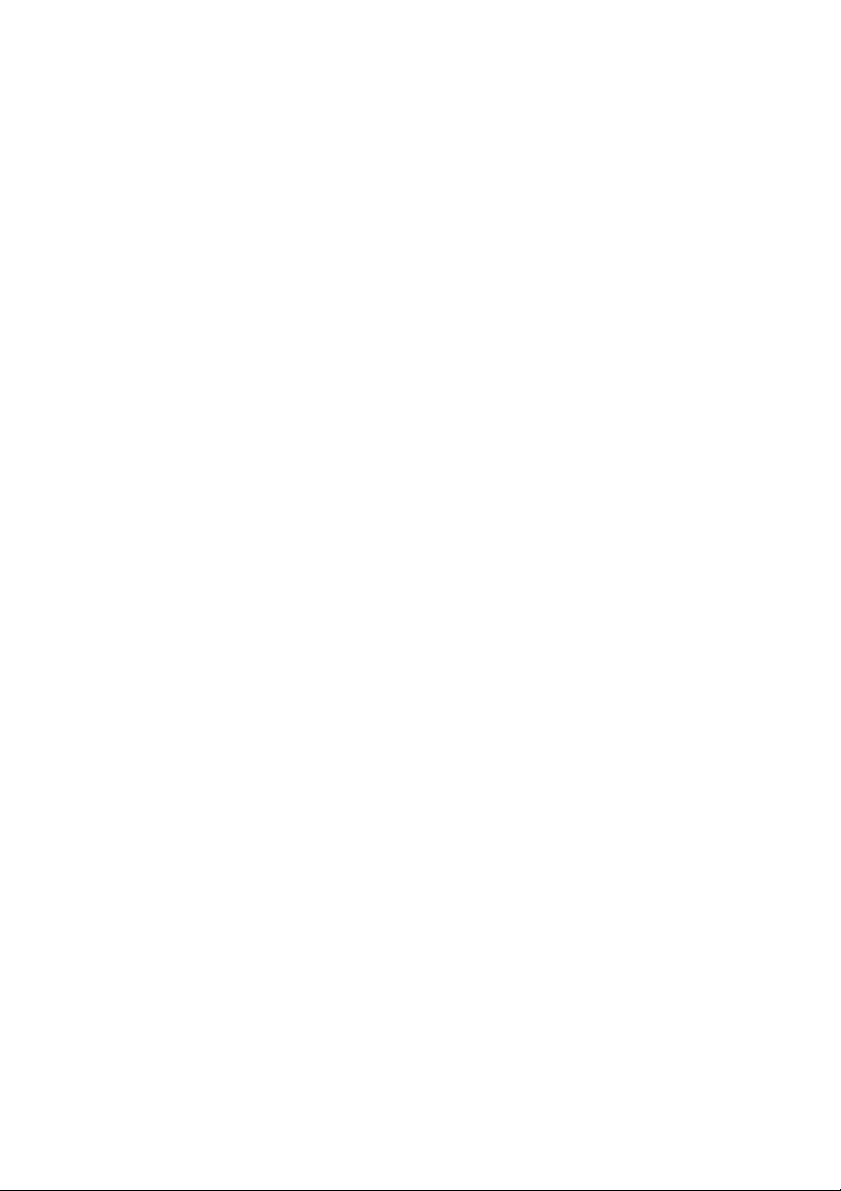

Contents
Composition of User’s Guide
Contents
Machine Information
Section 1: Safety Information
Safety Information.......................................................................... 1-2
Regulation Notices......................................................................... 1-9
Caution Labels and Indicators ..................................................... 1-11
Installation Space......................................................................... 1-13
For EU member states only ......................................................... 1-19
Section 2: Preparation for Use
Machine Configuration ................................................................... 2-2
External Machine Items ..................................................................... 2-2
Internal Machine Items....................................................................... 2-3
Control Panel Layout ......................................................................... 2-4
Folding Unit FD-501........................................................................... 2-6
Large Capacity Stacker LS-501/LS-502 ............................................ 2-8
Saddle Stitcher SD-501 ................................................................... 2-10
Perfect Binder PB-501 ..................................................................... 2-12
Finisher FS-503 ............................................................................... 2-14
Standard/Optional Equipment .......................................................... 2-15
Turning On/Off the Power Switch ................................................ 2-18
To Turn On the Power ..................................................................... 2-18
To Turn Off the Power ..................................................................... 2-20
To Use Machine When Power Save LED Lights ......................... 2-21
Auto Low Power............................................................................... 2-21
Auto Shut-Off ................................................................................... 2-22
Using Power Save Manually ............................................................ 2-22
When Weekly Timer Is Activated ..................................................... 2-23
Making User Authentication ......................................................... 2-25
i
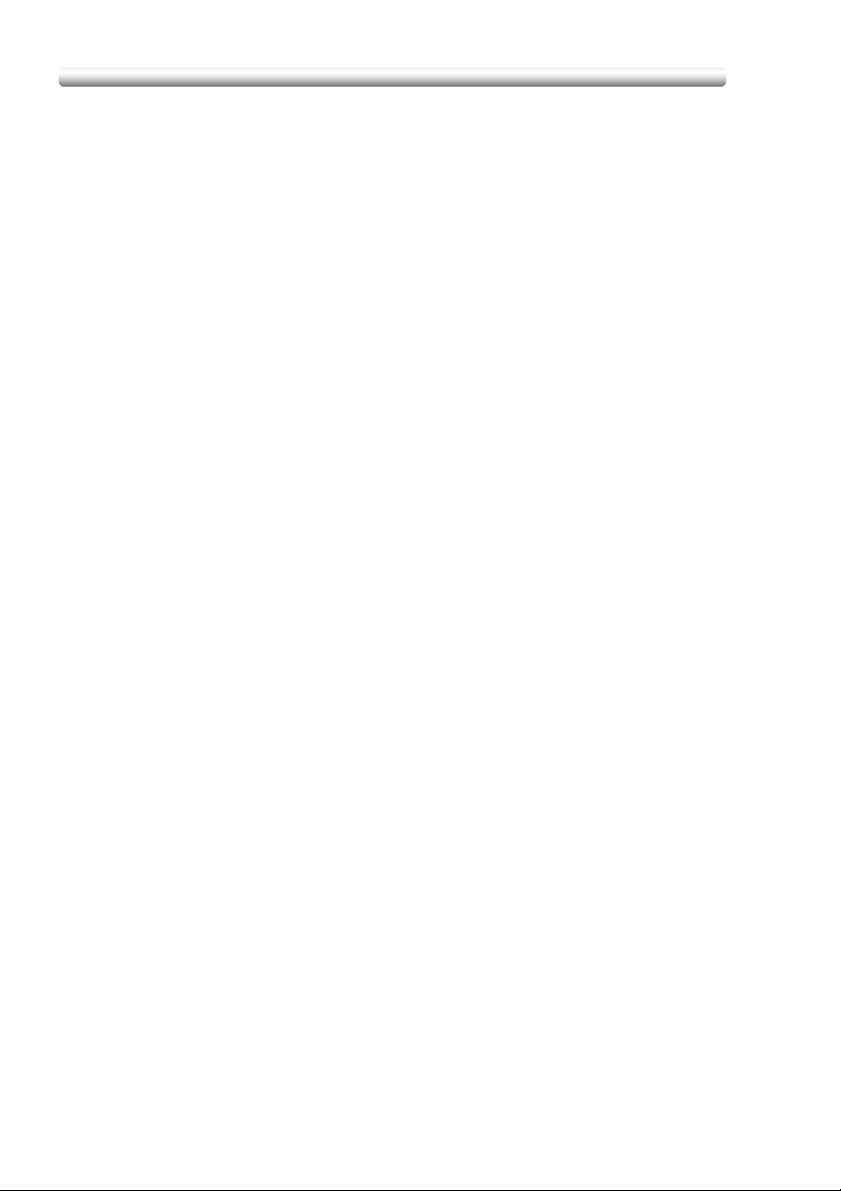
Contents (continued)
Section 3: Paper and Original Information
Paper Information........................................................................... 3-2
Paper Weight ..................................................................................... 3-2
Tray/ Exit Tray Capacity..................................................................... 3-3
Paper Size.......................................................................................... 3-6
To Store Copy Paper ......................................................................... 3-8
Original Information........................................................................ 3-9
Using Original Glass ..........................................................................3-9
ADF Originals................................................................................... 3-10
Section 4: Supplies & Handling
Loading Paper................................................................................ 4-2
Loading Paper in Main Body Trays and Paper Feeder Unit Trays........... 4-2
Loading Cover Paper in Cover Feeding Tray of Perfect Binder PB-501..4-4
Loading Tabbed Sheets in Tray ......................................................... 4-6
Adding Toner.................................................................................. 4-8
Inserting a New Staple Cartridge into Finisher FS-503................ 4-11
Inserting a New Staple Cartridge into Saddle Stitcher SD-501 ....................... 4-14
Adding Paste Pellet to Perfect Binder PB-501 ............................. 4-16
Empty Trash Basket of Folding Unit FD-501................................ 4-19
Empty Dust Box of Saddle Stitcher SD-501................................. 4-21
Empty Dust Box of Perfect Binder PB-501................................... 4-23
Removing Finished Sets from Large Capacity Stacker LS-501/502........................4-25
Section 5: Troubleshooting
If “Please Call Service” Message Is Displayed .............................. 5-2
If Paste Pellets Stick Inside Paste Hopper..................................... 5-4
Clearing Mishandled Paper............................................................ 5-6
If MACHINE Tab Blinks in Orange ................................................. 5-8
Paper Misfeed ....................................................................................5-8
Tray Empty......................................................................................... 5-9
Inconformity in Paper Presetting ......................................................5-10
If “Memory Full” Message Is Displayed (Memory Overflow) .....................5-12
If Power OFF/ON Screen Is Displayed ........................................5-13
Troubleshooting Tips.................................................................... 5-15
ii
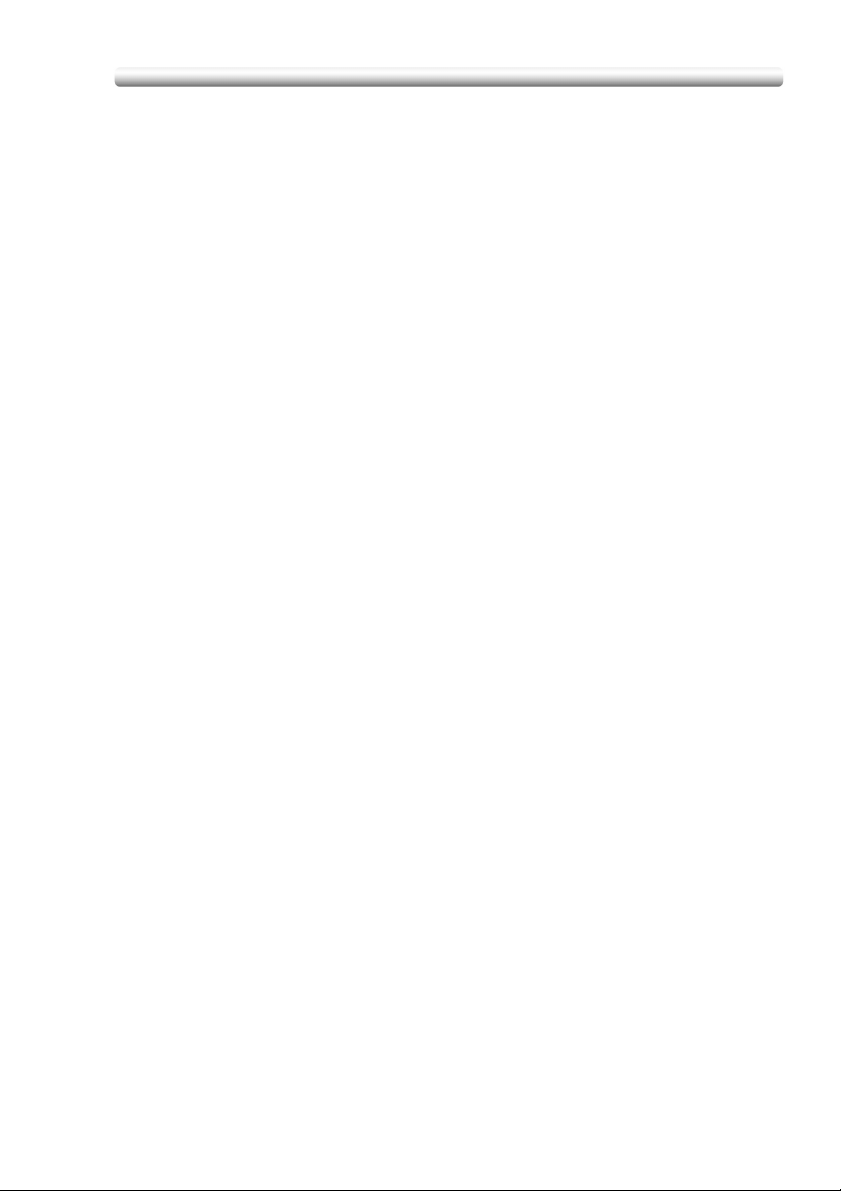
Contents (continued)
Section 6: Maintenance
Cleaning Image Scanning Section................................................. 6-2
Cleaning the ADF Scanning Glass .................................................... 6-2
Cleaning the Original Glass ............................................................... 6-2
Cleaning the ADF Guide Cover ......................................................... 6-3
Precautions for Paste Pellets and the Perfect Binder.................... 6-4
Precautions for Paste Pellets ............................................................. 6-4
Precautions for Perfect Binder ........................................................... 6-4
Checking Copy Count.................................................................... 6-5
If “Trim Receiver Exchange” Message Is Displayed...................... 6-7
Cleaning Conveyance Belt of Saddle Stitcher Tray ....................... 6-8
Preventive Maintenance .............................................................. 6-11
Section 7: Machine Specifications
Main Body Specifications............................................................... 7-2
Main Body .......................................................................................... 7-2
ADF (DF-603) .................................................................................... 7-3
Option Specifications ..................................................................... 7-4
Paper Feeder Unit PF-701 ................................................................. 7-4
Large Capacity Stacker LS-501/LS-502 ............................................ 7-4
In-Bin Stapler Finisher FS-503........................................................... 7-5
Folding Unit FD-501........................................................................... 7-6
Saddle Stitcher SD-501 ..................................................................... 7-7
Perfect Binder PB-501 ....................................................................... 7-8
Pre-printed Paper Feeding Kit PP-701 .............................................. 7-8
iii

Copying Operation
Contents (continued)
Section 8:
Before Making Copies
Copy Screen .................................................................................. 8-2
Machine Status Screen .................................................................. 8-3
Features of the bizhub PRO 1050/1050e....................................... 8-4
How to Make a Basic Copy ........................................................... 8-8
Positioning Originals ....................................................................8-11
Positioning Originals in ADF ............................................................ 8-11
Positioning Original on Original Glass.............................................. 8-14
Setting Print Quantity ................................................................... 8-15
To Set Print Quantity........................................................................8-15
To Change Print Quantity................................................................. 8-15
Setting Job During Warm-up........................................................ 8-16
To Stop Scanning/Printing ...........................................................8-18
Section 9: Basic Job Settings
Copy Conditions Incompatible with Basic Settings ........................ 9-2
Function Key .................................................................................. 9-6
Original Setting............................................................................... 9-8
Specifying Original Direction .............................................................. 9-8
Selecting Binding Direction of Originals .............................................9-9
Copying Mixed Size Originals (Mixed Original)................................9-10
Copying Z-Folded Originals (Z-Folded)............................................ 9-12
Feeding Single Original from ADF (Single Feed)............................. 9-13
Copying Non-Standard Size Originals (Custom Size / Tab Paper)........ 9-16
Memory Scan Mode ..................................................................... 9-18
Special Image .............................................................................. 9-19
Selecting Exposure Level and Adjusting Background Whiteness..........9-19
Making Copy Quality Closer to Originals (Text/Photo Enhance) ...........9-22
Zoom ............................................................................................ 9-24
To Copy in 1.000 Magnification Mode..............................................9-24
To Change Magnification Ratio ........................................................9-24
Copy Mode................................................................................... 9-27
Making Double-Sided Copies Using ADF ........................................ 9-27
Making Double-Sided Copies Using Original Glass.........................9-29
Making Single-Sided Copies from Double-Sided Originals ..............9-32
iv

Contents (continued)
Paper Tray Setting ....................................................................... 9-34
To Select Paper Size Automatically (APS) ...................................... 9-34
To Specify Desired Paper Size (AMS) ............................................. 9-36
Rotation............................................................................................ 9-38
Using Paper Not Specified for Any Tray (Paper Presetting) ............ 9-40
Reserve Job Setting..................................................................... 9-48
Section 10: Job Management
Overview of Job List Screen ........................................................ 10-2
Job Operation on Job List Screen................................................ 10-3
To Check/Control Reserved Jobs .................................................... 10-3
To Display Output History ................................................................ 10-5
To Display Send History .................................................................. 10-6
To Check Incomplete Jobs .............................................................. 10-7
To Check/Operate Suspended Jobs ................................................ 10-8
To Check/Control Spool Jobs ........................................................ 10-10
Section 11: Applications
Copy Conditions Incompatible with Applications ......................... 11-2
To Use Application Function ........................................................ 11-6
Inserting Sheets and Covers (Sheet Insertion)............................ 11-8
Locating Title Pages on the Right Side (Chapter)...................... 11-14
Lay Out Several Pages onto One Sheet (Combination) ............ 11-16
Making a Multiple Page Signature Booklet (Booklet)................. 11-19
Copying onto Transparent Films (OHP Interleave).................... 11-22
Inserting Images into Printed Sets (Image Insert)...................... 11-24
Dividing an Image into Right and Left Pages (Book Copy).....................11-27
Programming Different Settings for an Output Job (Program Job) ........................11-31
Erasing Outside of the Original (No Image Area Erase) .................. 11-33
Reversing Colour in Black and White Image (Neg. Pos. Reverse) ............... 11-35
Repeating Selected Image Area (Repeat: Vert./Horiz. Mode)................ 11-36
Repeat Automatically or Select Repeat Times (Repeat: Auto Detect/ Repeat Mode) ....
11-39
Eliminating Black Copy Marks Along Borders (Frame/Fold Erase)........................11-42
Copying Image in the Centre of Copy Paper (Image Centring)..................... 11-46
Printing Images Fully to the Edges (All-Image Area)................. 11-48
v

Contents (continued)
Adjusting Position of Copy Image (Image Shift)......................... 11-49
Reducing Images to Create Binding Margin (Reduce&Shift) ..................11-54
Printing Stamp, Page, Date/Time onto Copies (Stamp)............. 11-57
Printing Watermark onto Copies (Stamp) .................................. 11-64
Print Words, Date/Time, Annotation Number onto Copies (Annotation)................11-67
Overlay an Image onto Each Page Copied in the Job (Overlay)................... 11-71
Store Image in HDD / Overlay Stored Image (Overlay Memory)................... 11-73
Section 12:
Setting Output Methods
Copy Conditions Incompatible with Output Modes ...................... 12-2
Selecting an Output Tray .............................................................12-6
Setting Binding Direction for Duplex Copies .............................. 12-10
Using Finisher FS-503 ...............................................................12-12
Non-sort / Collated / Uncollated Output to the Primary (Main) Tray............12-14
Stapling Output to the Primary (Main) Tray.................................... 12-16
Collated / Uncollated Output to the Secondary (Sub) Tray ............ 12-18
Using Large Capacity Stacker LS-501/LS-502 ..........................12-20
Using Folding Unit FD-501......................................................... 12-23
Punching File Holes in Copies .......................................................12-23
Folding Copies ...............................................................................12-26
Using Saddle Stitcher SD-501 ...................................................12-28
Making Folded Booklet................................................................... 12-28
Folding Copied Set......................................................................... 12-31
Using Post Inserter on Folding Unit FD-501 ..............................12-34
Using Folder/Finisher Functions Manually ................................. 12-36
Using Perfect Binder PB-501 ..................................................... 12-40
Using Two Copiers in Tandem................................................... 12-56
To Stop Scanning/Printing ............................................................. 12-60
Troubleshooting ............................................................................. 12-61
vi
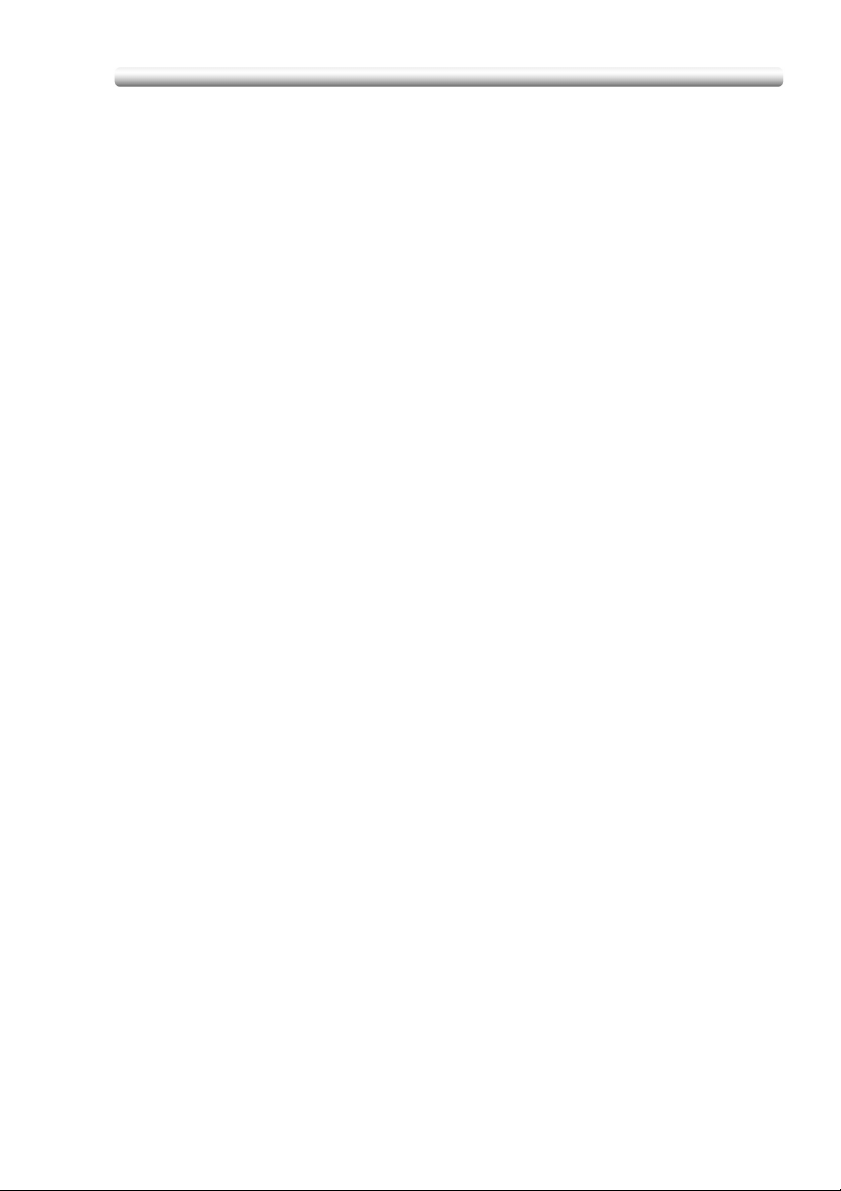
Contents (continued)
Section 13: Advanced Information
Checking Feature Selections by Proof Copying .......................... 13-2
Checking Feature Selections Before Copying (Check Mode) .................. 13-4
Interrupt Copying ......................................................................... 13-7
Storing and Recalling Job Conditions (Mode Memory)...................... 13-9
Storing Job Conditions ..................................................................... 13-9
Recalling Stored Job Settings........................................................ 13-12
Recalling Previous Job Settings ................................................ 13-14
Displaying Screen for Operation Guide (Help Mode)................. 13-16
To Display Help Screen ................................................................. 13-16
Adjusting Response Time of Touch Keys (Accessibility) ................. 13-18
Controlling/Monitoring Copier from Browser .............................. 13-19
Controlling Copier from Browser: Remote Panel ........................... 13-20
Monitoring Copier from Browser: Remote Monitor......................... 13-22
Monitoring Copier from Browser: Multi Monitor.............................. 13-23
Index
vii
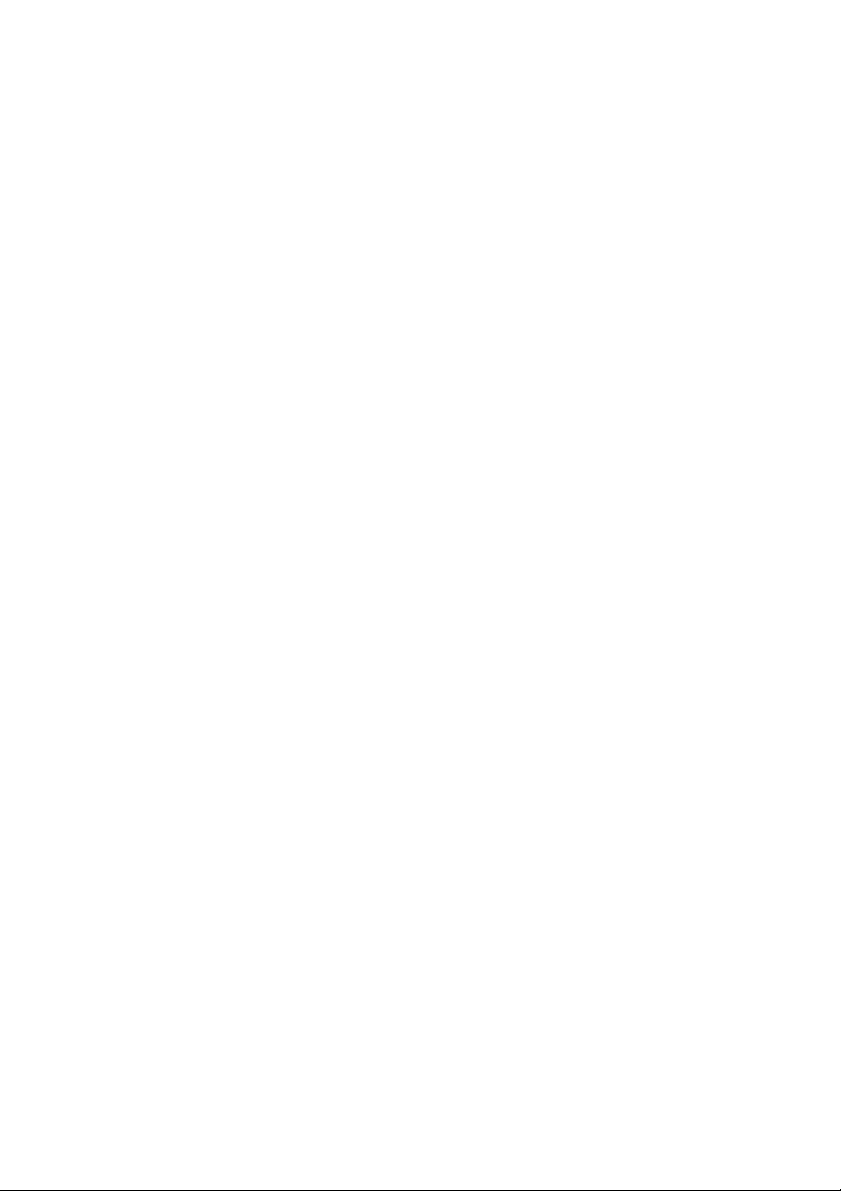

Machine Information

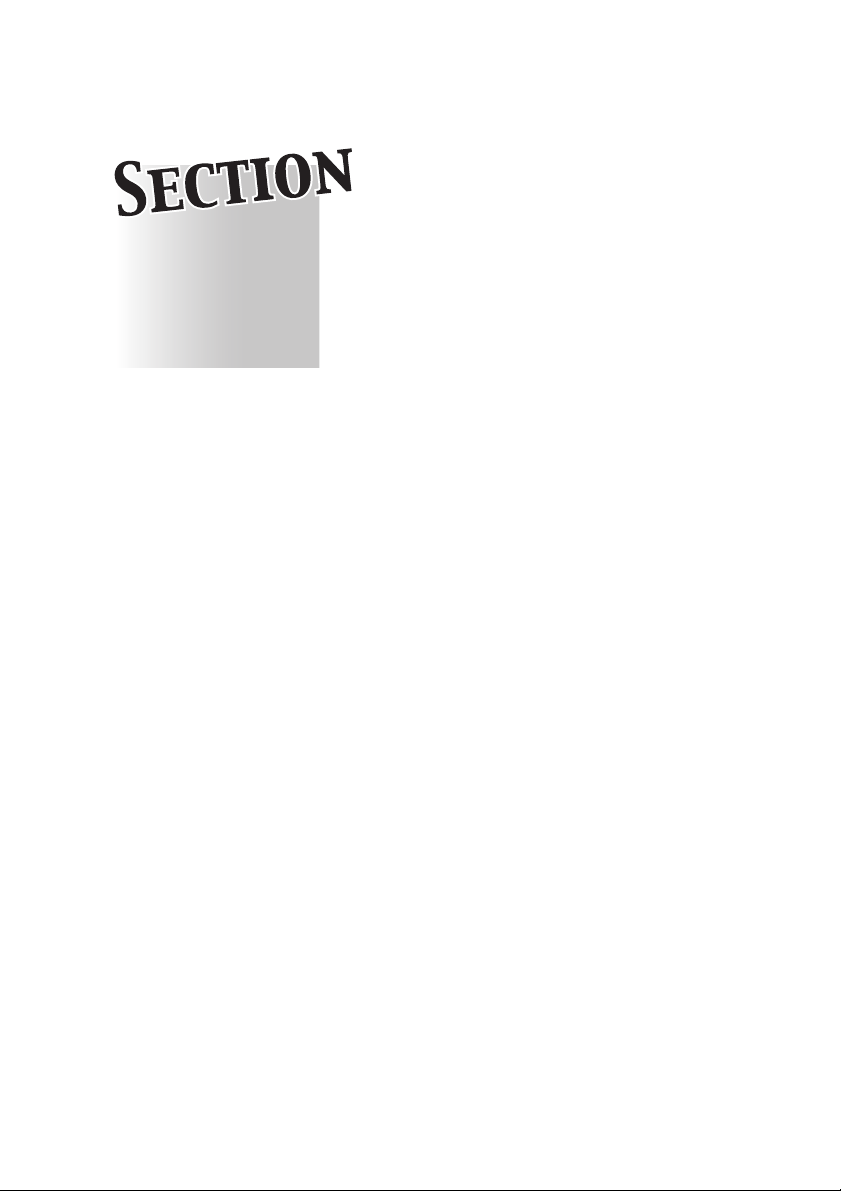
Section 1:
Safety Information
Precautions for Installation and Use
1
Safety Information ............................................................ 1-2
Regulation Notices ........................................................... 1-9
Caution Labels and Indicators........................................ 1-11
Installation Space ........................................................... 1-13
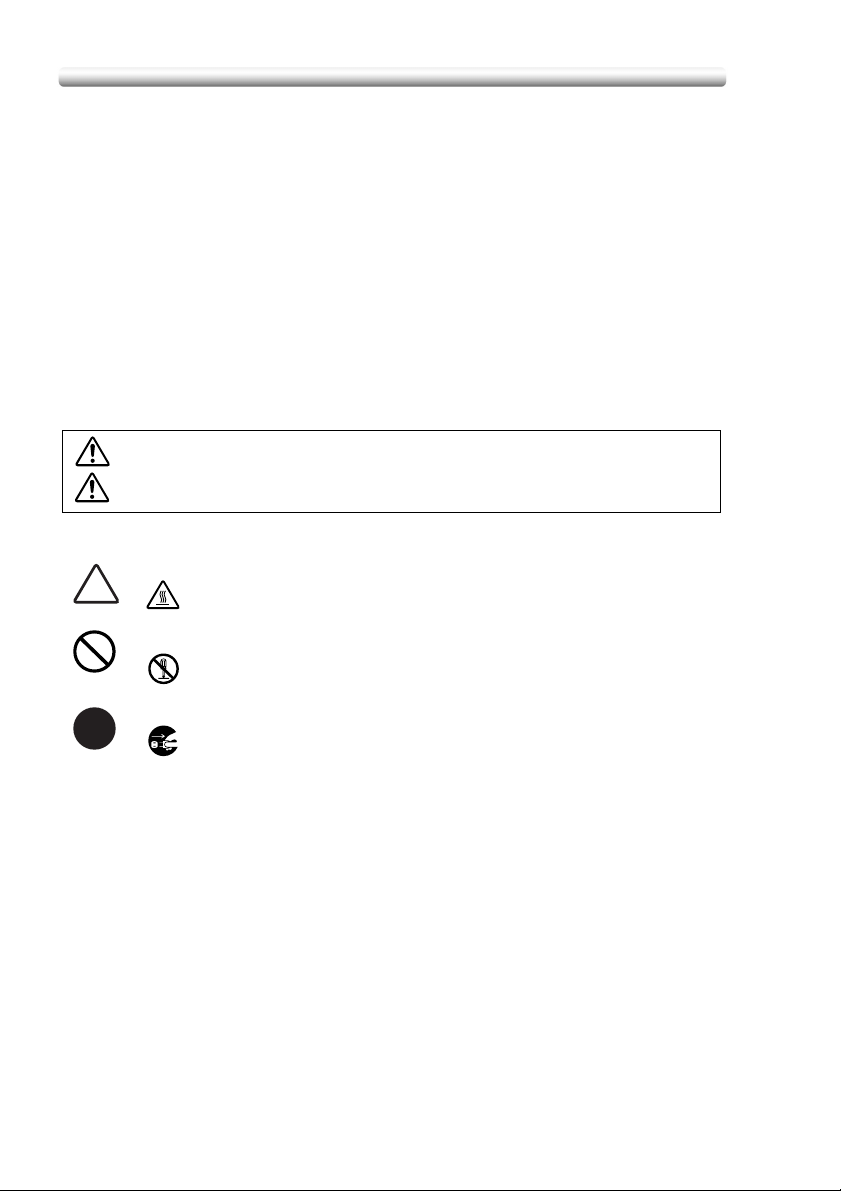
Safety Information
This section contains detailed instructions on the operation and maintenance of this
machine. To achieve optimum utility of this device, all operators should carefully read
and follow the instructions in this manual.
Please read the following section before connecting the machine to the supply. It
contains important information related to user safety and preventing equipment
problems.
• Please keep this manual in a handy place near the machine.
• Make sure you observe all of the precautions appear in each section of this
manual.
Note: Some parts of the contents of this section may not correspond with the
purchased product.
Warning and Precaution Symbols
The following indicators are used on the warning labels or in this manual to
categorize the level of safety warnings.
WARNING
CAUTION
Meaning of Symbols
A triangle indicates a danger against which you should take precaution.
This symbol warns against cause burns.
A diagonal line indicates a prohibited course of action.
This symbol warns against dismantling the device.
A solid circle indicates an imperative course of action.
This symbol indicates you must unplug the device.
Ignoring this warning could cause serious injury or even death.
Ignoring this caution could cause injury or damage to property.
1-2

Safety Information (continued)
Disassemble and modification
WARNING
• Do not attempt to remove the covers and panels
which have been fixed to the product. Some products
have a high-voltage part or a laser beam source
inside that could cause an electrical shock or
blindness.
• Do not modify this product, as a fire, electrical shock,
or breakdown could result. If the product employs a
laser, the laser beam source could cause blindness.
Power cord
WARNING
• Do not scratch, abrade, place a heavy object on, heat,
twist, bend, pull on, or damage the power cord. Use of
a damaged power cord (exposed core wire, broken
wire, etc.) could result in a fire or breakdown.
Should any of these conditions be found, immediately
turn OFF the power switch, unplug the power cord
from the power outlet, and then call your authorized
service representative.
1-3

Safety Information (continued)
Power source
WARNING
• Use only the specified power source voltage. Failure
to do that could result in a fire or electrical shock.
• Connect power plug directly into wall outlet having the
same configuration as the plug. Use of an adapter
leads to the product connecting to inadequate power
supply (voltage, current capacity, grounding), and may
result in fire or shock. If proper wall outlet is not
available, the customer shall ask qualified electrician
for the installation.
• Do not use a multiple outlet adapter nor an extension
cord in principle. Use of an adapter or an extension
cord could cause a fire or electrical shock.
Contact your authorized service representative if an
extension cord is required.
• Consult your authorized service representative before
connecting other equipment on the same wall outlet.
Overload could result in a fire.
CAUTION
• The outlet must be near the equipment and easily
accessible. Otherwise you can not pull out the power
plug when an emergency occurs.
Power plug
WARNING
• Do not unplug and plug in the power cord with a wet
hand, as an electrical shock could result.
• Plug the power cord all the way into the power outlet.
Failure to do this could result in a fire or electrical shock.
CAUTION
• Do not tug the power cord when unplugging. Pulling
on the power cord could damage the cord, resulting in
a fire or electrical shock.
• Remove the power plug from the outlet more than one
time a year and clean the area between the plug
terminals. Dust that accumulates between the plug
terminals may cause a fire.
1-4

Safety Information (continued)
Grounding
WARNING
• Connect the power cord to an electrical outlet that is
equipped with a grounding terminal.
Installation
WARNING
• Do not place a flower vase or other container that
contains water, or metal clips or other small metallic
objects on this product. Spilled water or metallic
objects dropped inside the product could result in a
fire, electrical shock, or breakdown.
Should a piece of metal, water, or any other similar
foreign matter get inside the product, immediately turn
OFF the power switch, unplug the power cord from
the power outlet, and then call your authorized service
representative.
CAUTION
• After installing this product, mount it on a secure base.
If the unit moves or falls, it may cause personal injury.
• Do not place the product in a dusty place, or a site
exposed to soot or steam, near a kitchen table, bath,
or a humidifier. A fire, electrical shock, or breakdown
could result.
• Do not place this product on an unstable or tilted
bench, or in a location subject to a lot of vibration and
shock. It could drop or fall, causing personal injury or
mechanical breakdown.
• Do not let any object plug the ventilation holes of this
product. Heat could accumulate inside the product,
resulting in a fire or malfunction.
• Do not use flammable sprays, liquids, or gases near
this product, as a fire could result.
Ventilat ion
CAUTION
• Always use this product in a well ventilated location.
Operating the product in a poorly ventilated room for
an extended period of time could injure your health.
Ventilate the room at regular intervals.
1-5

Safety Information (continued)
Actions in response to troubles
WARNING
• Do not keep using this product, if this product
becomes inordinately hot or emits smoke, or unusual
odor or noise. Immediately turn OFF the power
switch, unplug the power cord from the power outlet,
and then call your authorized service representative.
If you keep on using it as is, a fire or electrical shock
could result.
• Do not keep using this product, if this product has
been dropped or its cover damaged. Immediately turn
OFF the power switch, unplug the power cord from
the power outlet, and then call your authorized service
representative. If you keep on using it as is, a fire or
electrical shock could result.
CAUTION
• The inside of this product has areas subject to high
temperature, which may cause burns.
When checking the inside of the unit for malfunctions
such as a paper misfeed, do not touch the locations
(around the fusing unit, etc.) which are indicated by a
“Caution HOT” caution label.
Consumables
WARNING
Do not throw the toner cartridge or toner into an open
flame. The hot toner may scatter and cause burns or
other damage.
CAUTION
• Do not leave a toner bottle or drum in a place within
easy reach of children. Licking or ingesting any of
these things could injure your health.
• Do not store toner units and PC drum units near a
floppy disk or watch that are susceptible to magnetism.
They could cause these products to malfunction.
1-6

Safety Information (continued)
When moving the machine
CAUTION
• Whenever moving this product, be sure to disconnect
the power cord and other cables. Failure to do this
could damage the cord or cable, resulting in a fire,
electrical shock, or breakdown.
• When moving this product, always hold it by the
locations specified in the User manual or other
documents. If the unit falls it may cause severe
personal injury. The product may also be damaged or
malfunction.
Before successive holidays
CAUTION
• Unplug the product when you will not use the product
for long periods of time.
Paste pellet
CAUTION
• Do not put paste pellets close to fire. Paste pellets are
flammable and easy to catch on fire.
• Do not swallow paste pellets. Should you swallow any,
drink large amount of water or milk to vomit, and
immediately consult a doctor.
• Keep out of reach of children in order to avoid
unexpected accidents.
1-7

Safety Information (continued)
Perfect Binder
CAUTION
• Do not use the Perfect Binder without ventilation for
an extended period of time. Ensure to ventilate the
room on a regular basis. It is recommended that the
Perfect Binder should be installed in a place with a
local exhaust system. Using the Perfect Binder in a
room without appropriate ventilation could pose
health hazard.
• Handle melted hot paste carefully. If it gets in the eye,
do not rub nor tray to open the eye, but cool it with
cold water immediately and consult a doctor.
• Do not touch melted hot paste as it may cause burn
injury. If it sticks on your skin, cool that part of the skin
with cold water immediately and consult a doctor.
• Do not touch the paste tank unit immediately after you
turned off the machine to avoid burn injury. Wait until
the unit is no longer hot when you handle it directly
with your hands.
• Do not put the paste hopper and the paste tank unit
close to fire. Paste is flammable and easy to catch on
fire.
• Do not get close to the vapor emitted from melted hot
paste. If you have irritation in or around your eyes,
nose or throat, move to an area where you can get
fresh air.
• Do not block up the vent for the fan on the back of the
Perfect Binder. This will prevent the discharge of heat,
and may cause fire or breakdown.
• Do not change the temperature setting for the paste
tank unit. This may cause fire or breakdown.
1-8
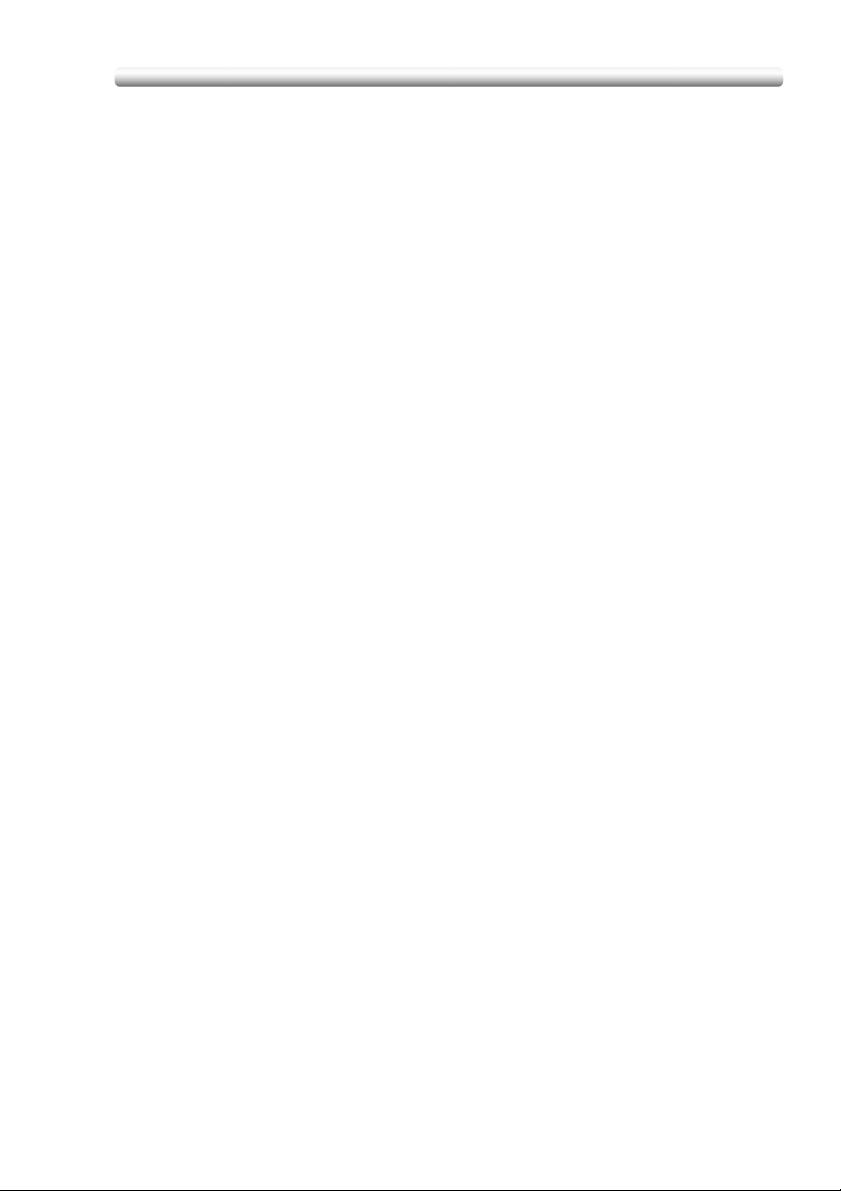
Regulation Notices
m Laser Safety
This product employs a Class 3B laser diode having maximum power of 15 mW
and wavelength of 770 - 800 nm.
This product is certified as a Class 1 laser product. Since the laser beam is
concealed by protective housings, the product does not emit hazardous laser
radiation as long as the product is operated according to the instructions in this
manual.
- For Denmark Users
ADVARSEL
Usynlig laserstråling ved åbning, når sikkerhedsafbrydere er ude af funktion.
Undgå udsættelse for sråling.
Klasse 1 laser produkt der opfylder IEC 60825-1 sikkerheds kravene.
Dansk: Dette er en halvlederlaser. Laserdiodens højeste styrke er 15 mW og
bølgelængden er 770 - 800 nm.
- For Norway Users
ADVARSEL
Dersom apparatet brukes på annen måte enn spesifisert I denne bruksanvisning,
kan brukeren utsettes for usynlig laserstråling som overskrider grensen for laser
klass 1.
Dette en halvleder laser. Maksimal effekt till laserdiode er 15 mW og bøkgelengde er
770 - 800 nm.
- For Finland, Sweden Users
LUOKAN 1 LASERLAITE
KLASS 1 LASER APPARAT
VARO ITUS!
Laitteen käyttäminen muulla kuin tässä käyttöohjeessa mainitulla tavalla saattaa
altistaa käyttäjän turvallisuusluokan 1 ylittävälle näkymättömälle lasersäteilylle.
Tämä on puolijohdelaser. Laserdiodin suurin teho on 15 mW ja aallonpituus on 770 800 nm.
VARNING!
Om apparaten används på annat sätt än I denna bruksanvisning specificerats, kan
användaren utsättas för osynlig laserstrålning, som överskrider gränsen för
laserklass 1.
Det här är en halvledarlaser. Den maximala effekten för laserdioden är 15 mW och
våglängden är 770 - 800 nm.
1-9
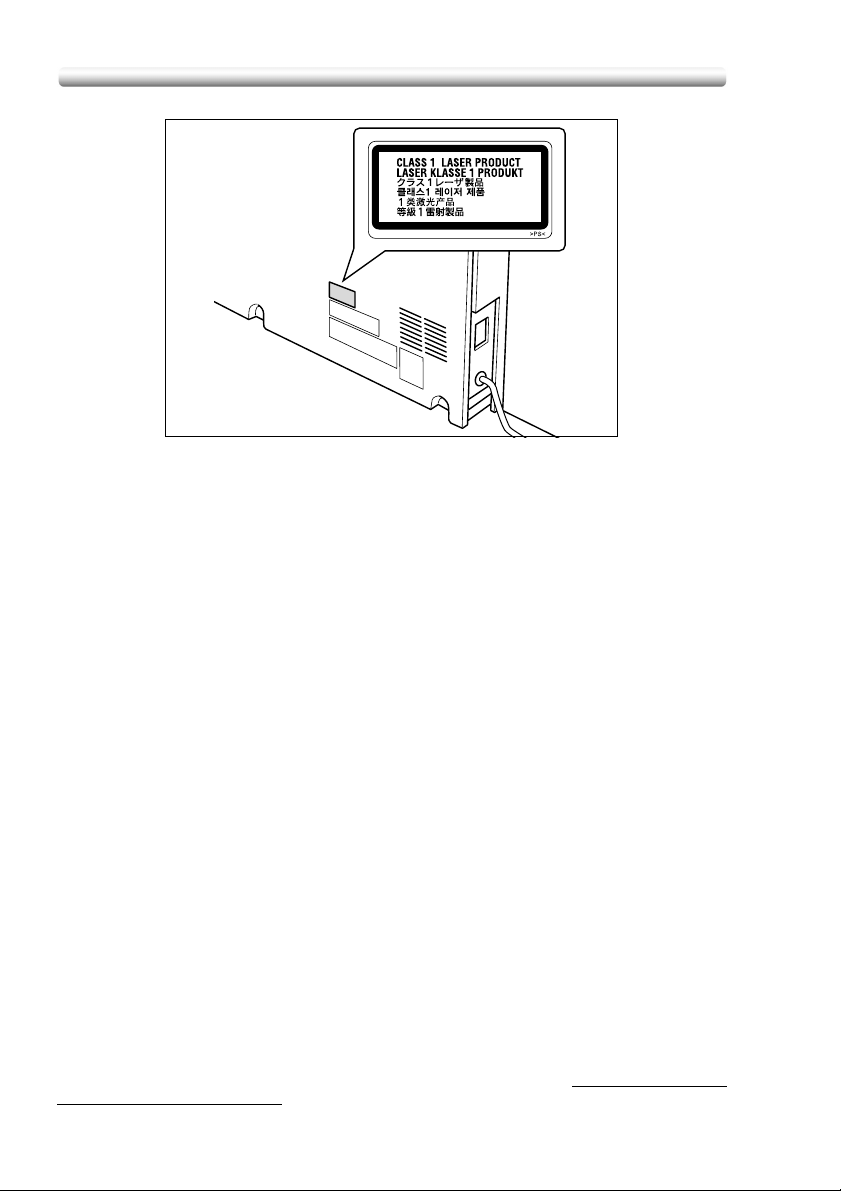
Regulation Notices (continued)
Rear side of
main body
m Ozone Release
During print operation, a small quantity of ozone is released. This amount is not large
enough to harm anyone adversely. However, be sure the room where the machine is
being used has adequate ventilation, especially if you are printing a high volume of
materials, or if the machine is being used continuously over a long period.
m Electromagnetic Interference
This product must be used with a shielded network cable and shielded USB interface
cable.
The use of non-shield cables is likely to result in interference with radio
communications and is prohibited under CISPR 22 and local rules.
m For European Users
This product complies with the following EU directives:
89/336/EEC, 73/23/EEC and 93/68/EEC
This declaration is valid for the areas of the European Union (EU) or EFTA only.
This device must be used with a shielded network cable and shielded USB interface
cable. The use of non-shielded cables is likely to result in interference with radio
communications and is prohibited under 89/336/EEC rules.
m For German Users
Maschinenlärminformations -Verordnung - 3. GSGV, 18.01.1991:
Der arbeitsplatzbezogene Immisionswert betraegt 70 dB(A) oder weniger nach ISO
7779.
m Notification for US only
Contains Mercury in the LCD control panel backlighting lamp, and/or in the scanning
unit lamp. Dispose According to Local, State or Federal Laws.
m Notification for California Customers
This product uses a CR Lithium Battery which contains perchlorate material.
This perchlorate warning applies to perchlorate-containing lithium batteries sold or
distributed in California, USA.
“Perchlorate Material - Special handling may apply, See www.dtsc.ca.gov/
hazardouswaste/perchlorate.”
1-10

Caution Labels and Indicators
The caution labels and indicators are attached to the machine areas, as shown
below, where you are advised to pay special attention to avoid any dangerous
situations or serious injury.
(Entrance of the reversal output unit)
(Right side of the fixing unit)
(Top surface of the fixing unit)
CAUTION
DO NOT put your
hand between the
main body and
developing fixing
unit; otherwise
you may be
injured.
CAUTION
The fixing unit is
very hot.
To avoid getting
burned DO NOT
TOUCH.
CAUTION
DO NOT INSERT your finger
into the two RADF hinge
portions; otherwise you may
be injured.
CAUTION
DO NOT put your
hand between
the main body
and developing
fixing unit;
otherwise you
may be injured.
CAUTION
This product employs a Class
IIIb Laser Diode that emits an
invisible laser beam. The cover
should not be opened under
any circumstances.
1-11
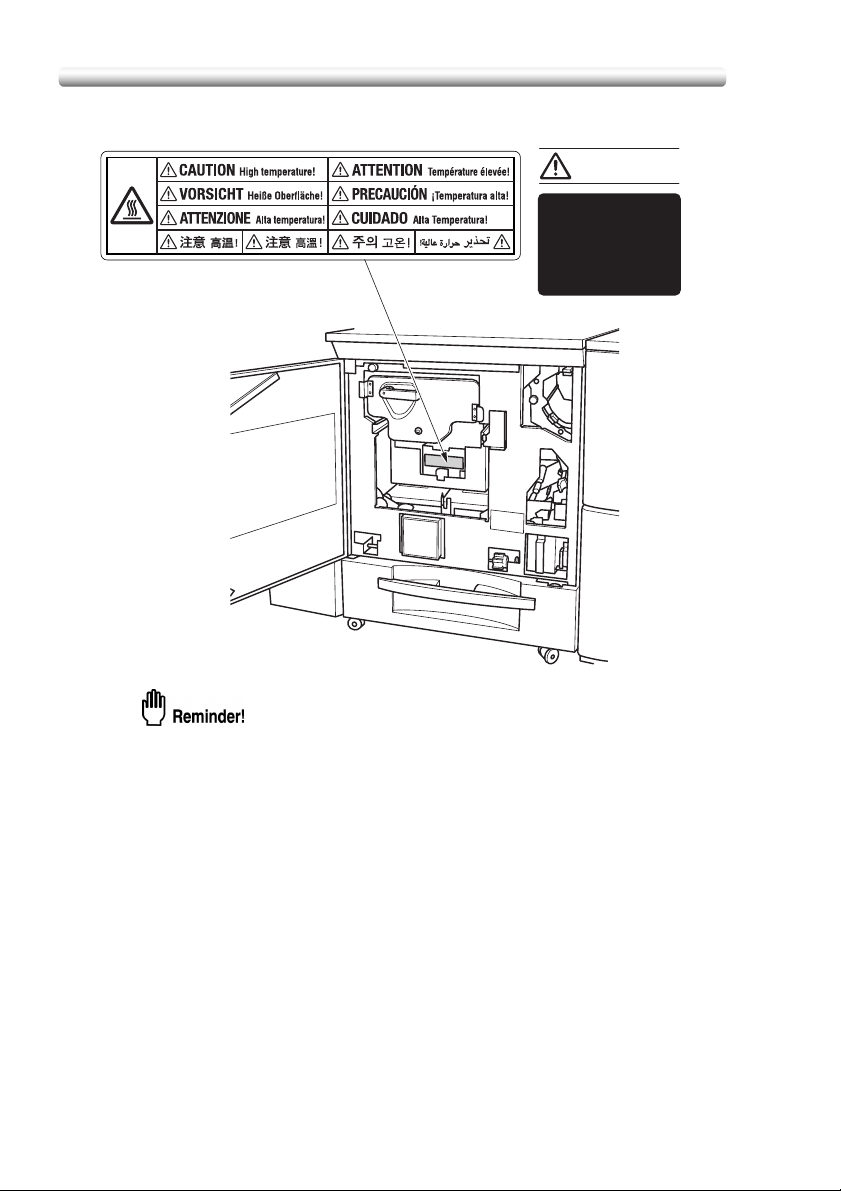
Caution Labels and Indicators (continued)
CAUTION
The paste tank
unit is very hot.
To avoid getting
burned DO NOT
TOUCH.
1-12
Do not remove caution labels. Should any caution label or caution indicator be
illegible due to soilage, clean the label. If any caution label is removed or
cleaning does not render the label legible, please contact your service
representative.
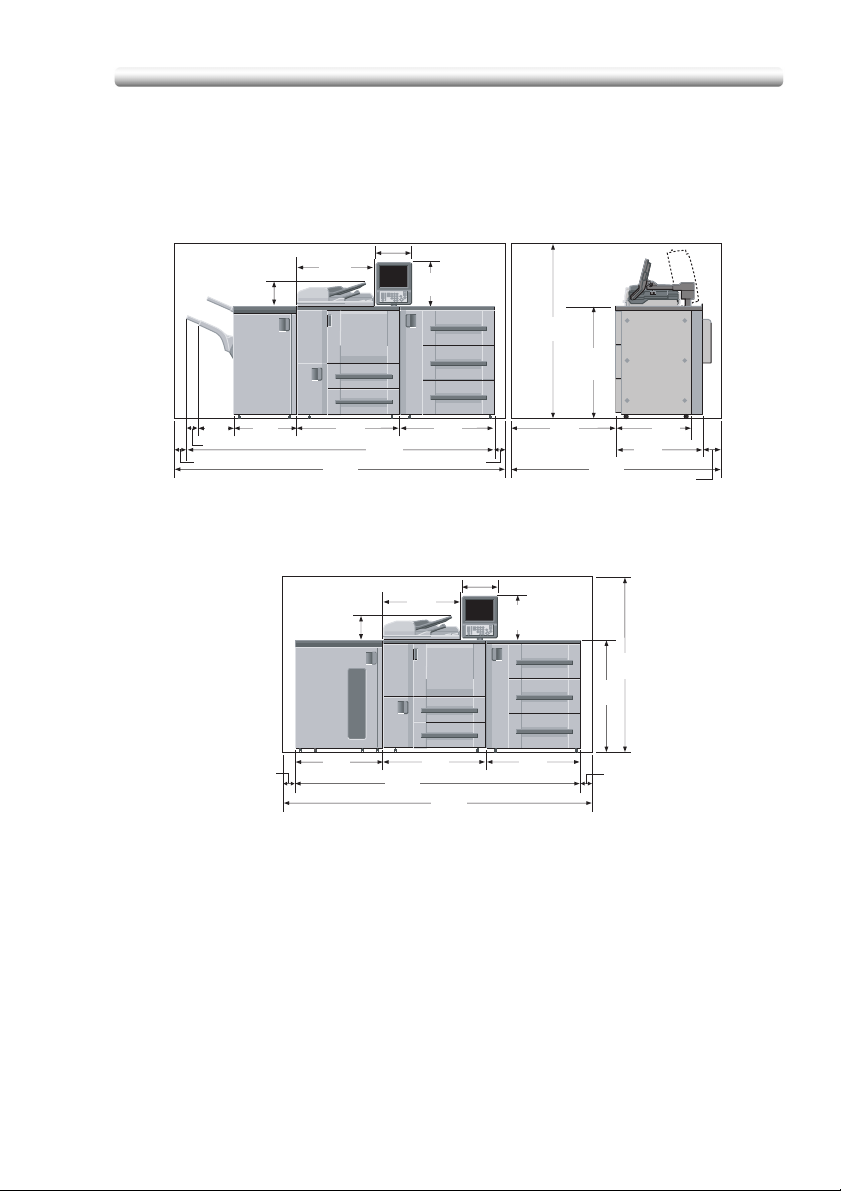
Installation Space
Allow sufficient space for facilitating copy operation, replenishing consumables,
changing parts, and periodic inspection.
The whole machine may weigh approx. 2,360.6 lb (1,073 kg) at maximum,
depending on the combination of options. Be sure to choose a level and solid floor
for the installation place.
Unit: inches (mm)
12.0(306)
15.3
(389)
62.2
(1580)
40.2
(1020)
8.4
(213)
25.6
(650)
9.3
(237)
3.4(85)
3.9 (100)
21.4
(544)
35.2
(895)
108.9
(2768)
101.1
(2568)
31.8
(807)
3.9(100)
Main body + DF-603 + PF-701 + FS-503
25.6
3.9
(100)
8.4
(213)
30.9
(785)
97.9
(2487)
(650)
(895)
35.2
105.7
(2687)
Main body + DF-603 + PF-701 + LS-502
37.4
(950)
Unit: inches (mm)
12.0(306)
15.3
(389)
31.8
(807)
75.8
(1925)
(1580)
40.2
(1020)
3.9
(100)
62.2
(675)
30.5
(775)
7.9(200)
26.6
1-13
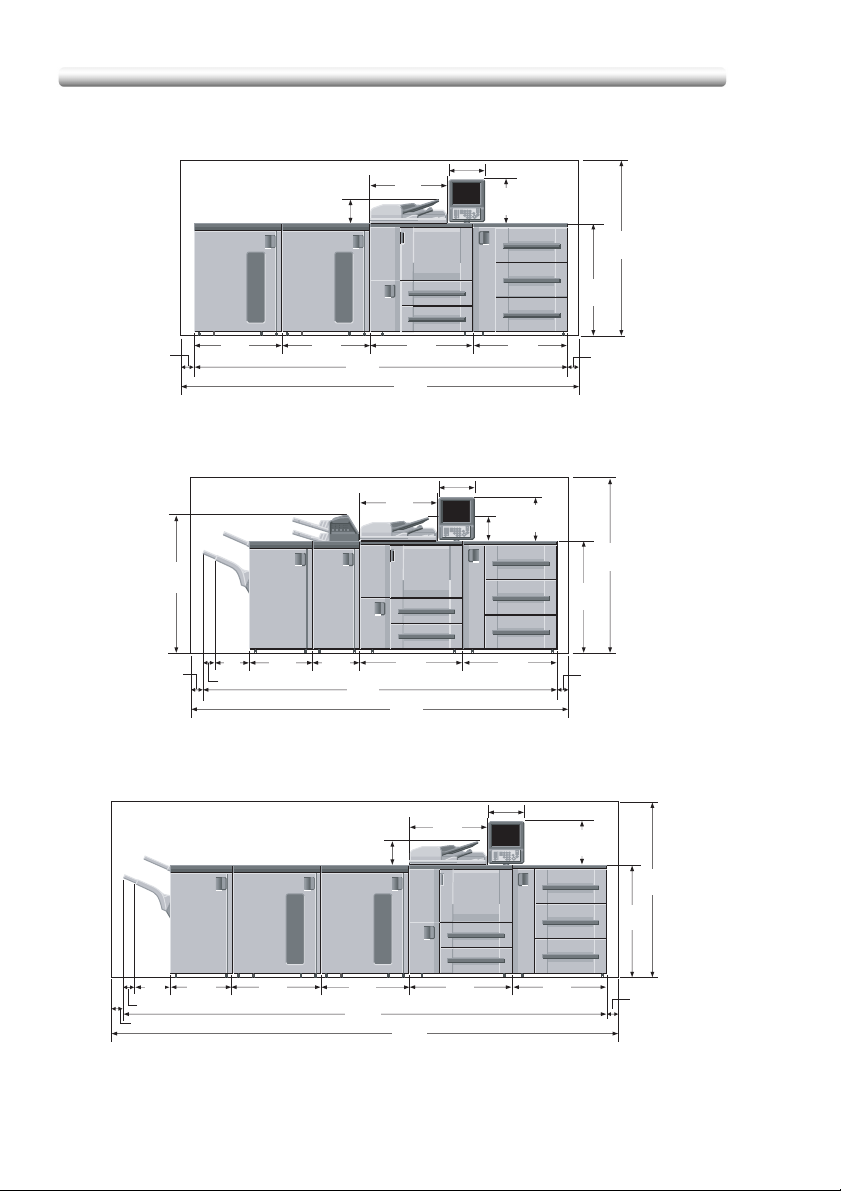
8.4
(213)
Installation Space (continued)
Unit: inches (mm)
25.6
(650)
12.0(306)
15.3
(389)
(1580)
40.2
(1020)
62.2
3.9
(100)
(1231)
(100)
30.9
(785)
30.9
(785)
128.8
(3272)
35.2
(895)
136.6
(3472)
Main body + DF-603 + PF-701 + LS-501 + LS-502
25.6
(650)
48.5
3.9
9.3
(237)
3.4(85)
21.4
(544)
15.7
(400)
116.8
(2968)
35.2
(895)
124.6
(3168)
Main body + DF-603 + PF-701 + FD-501 + FS-503
25.6
8.4
(213)
(650)
31.8
(807)
Unit: inches (mm)
12.0(306)
15.3
8.4
(389)
(213)
31.8
(807)
Unit: inches (mm)
12.0(306)
40.2
(1020)
(100)
15.3
(389)
3.9
(100)
62.2
(1580)
3.9
(1580)
40.2
(1020)
62.2
1-14
9.3
(237)
3.4(85)
3.9(100)
21.4
(544)
30.9
(785)
30.9
(785)
162.9
(4138)
170.7
(4338)
35.2
(895)
Main body + DF-603 + PF-701 + LS-501 (x2) + FS-503
31.8
(807)
3.9
(100)
