Konica Minolta bizhub C654 User Manual

Quick Start Guide
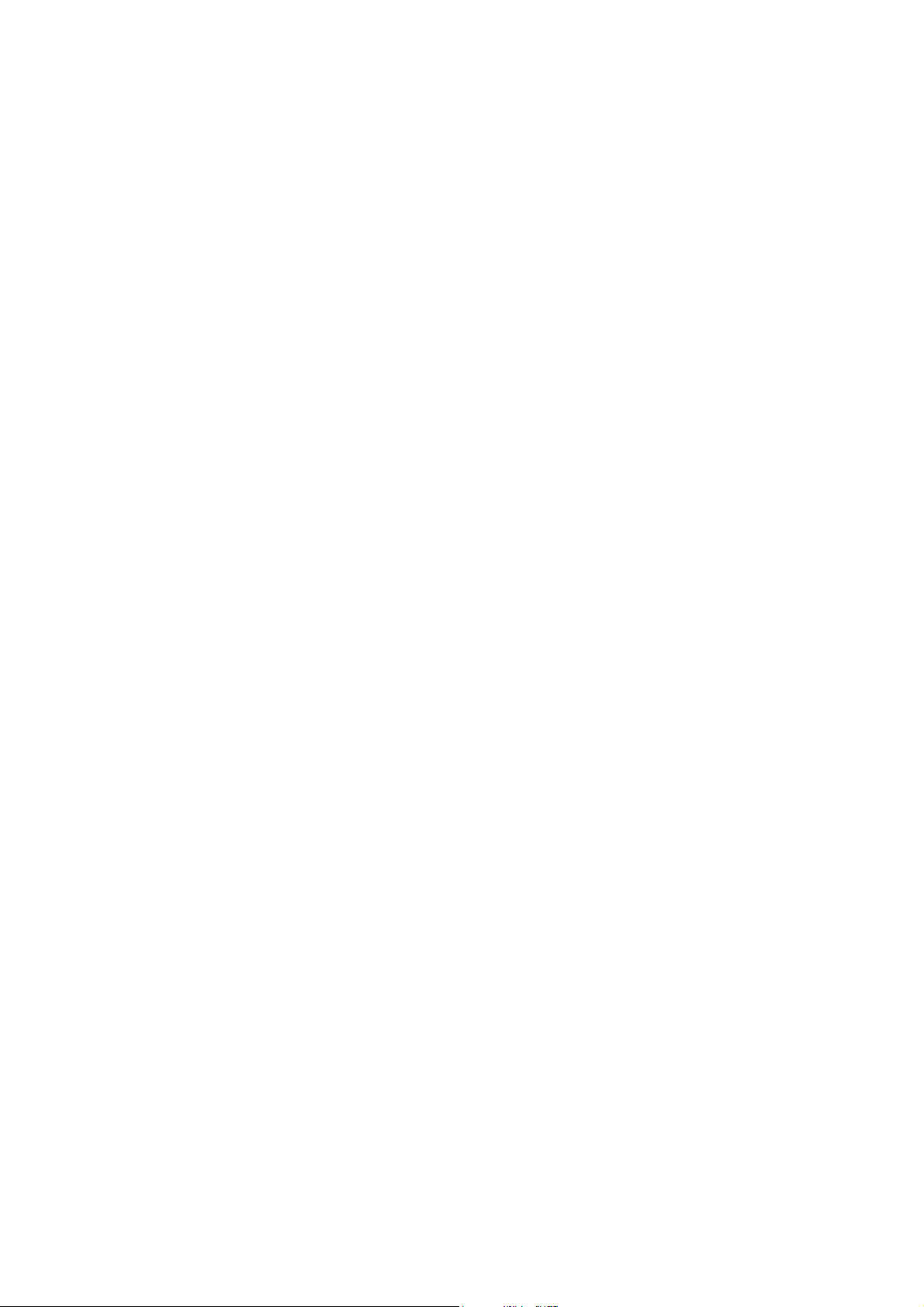
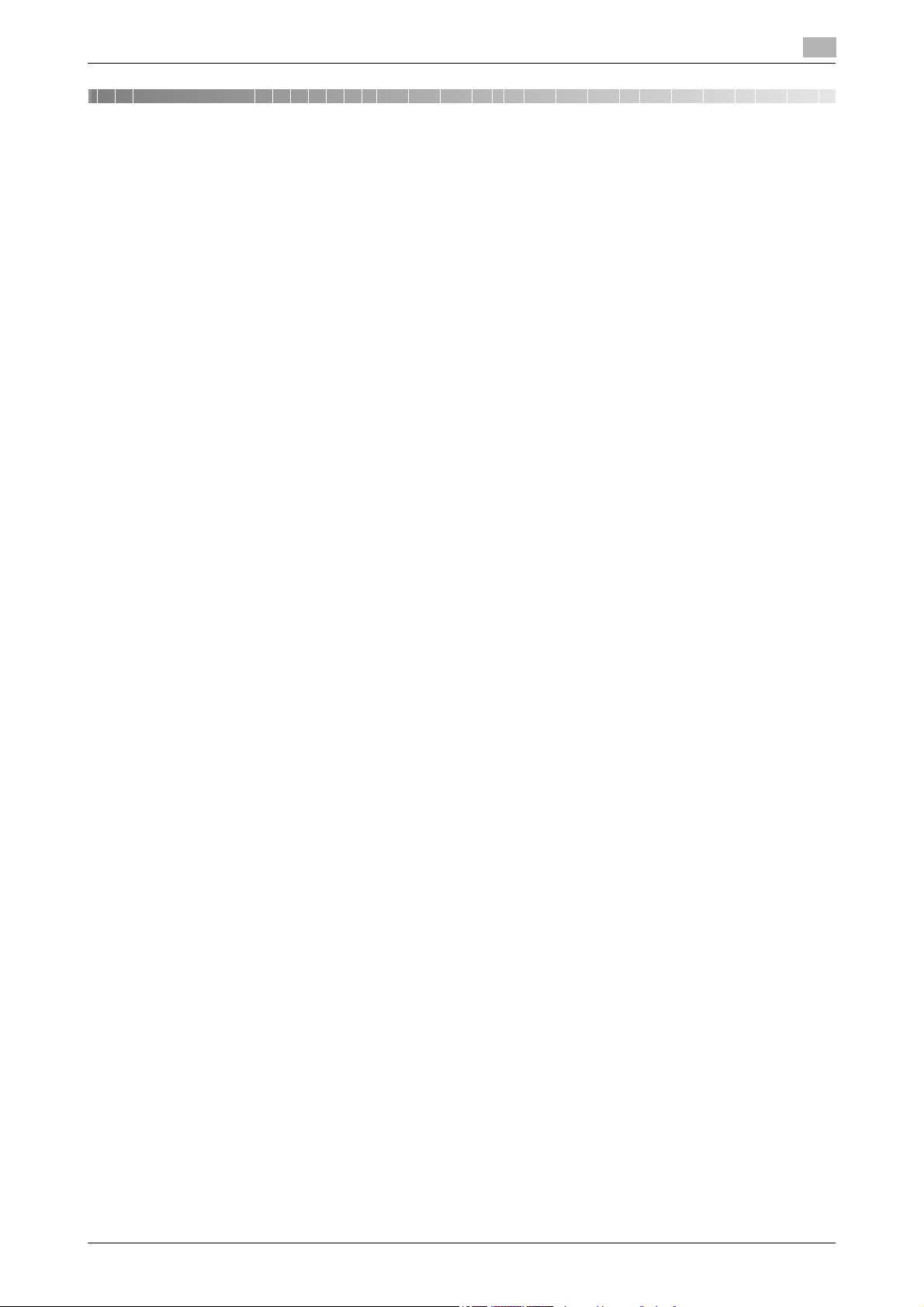
Table of contents
1 Introduction
1.1 Environmental Information............................................................................................................. 1-3
Energy Star®...................................................................................................................................... 1-3
What is an ENERGY STAR® Product?.............................................................................................. 1-3
Environmental benefits of power management ................................................................................. 1-3
Recycled Paper.................................................................................................................................. 1-3
Duplex printing................................................................................................................................... 1-3
1.2 Safety information........................................................................................................................... 1-4
Warning and precaution symbols ...................................................................................................... 1-4
Meaning of symbols........................................................................................................................... 1-4
1.3 Regulation notices .......................................................................................................................... 1-8
CE Marking (Declaration of Conformity) for users of the European Union (EU)................................. 1-8
USER INSTRUCTIONS FCC PART 15 - RADIO FREQUENCY DEVICES (for U.S.A. users).............. 1-8
INTERFERENCE-CAUSING EQUIPMENT STANDARD (ICES-003 ISSUE 4) (for Canada users) ...... 1-8
For users in countries not subject to class B regulations.................................................................. 1-8
GS Certfication................................................................................................................................... 1-8
Laser safety........................................................................................................................................ 1-8
Internal laser radiation........................................................................................................................ 1-9
CDRH regulations .............................................................................................................................. 1-9
For European users............................................................................................................................ 1-9
For Denmark users........................................................................................................................... 1-10
For Finland, Sweden users .............................................................................................................. 1-10
For Norway users............................................................................................................................. 1-10
Laser safety label ............................................................................................................................. 1-11
Ozone release .................................................................................................................................. 1-11
Acoustic noise (for European users only)......................................................................................... 1-11
For EU member states only ............................................................................................................. 1-11
Telephone Cable (For users in countries subject to class B regulations)........................................ 1-12
1.4 Caution notations and labels ....................................................................................................... 1-13
1.5 Special Notice to User.................................................................................................................. 1-14
For Europe ....................................................................................................................................... 1-14
1.6 Space requirements...................................................................................................................... 1-15
1.7 Operation precautions.................................................................................................................. 1-17
Power source................................................................................................................................... 1-17
Operating environment .................................................................................................................... 1-17
Storage of copies............................................................................................................................. 1-17
Data stored in this machine ............................................................................................................. 1-17
1.8 Legal restrictions on copying ...................................................................................................... 1-18
2 About This Machine
2.1 Introduction to User's Guide.......................................................................................................... 2-3
[Quick Start Guide]............................................................................................................................. 2-3
[Quick Assist Guide]........................................................................................................................... 2-3
User’s Guides .................................................................................................................................... 2-3
2.2 About this machine......................................................................................................................... 2-5
2.2.1 Optional components ........................................................................................................................ 2-5
2.2.2 Name of parts (MFP).......................................................................................................................... 2-7
bizhub C754/C654 Contents-1
Front side ........................................................................................................................................... 2-7
Rear side............................................................................................................................................ 2-8
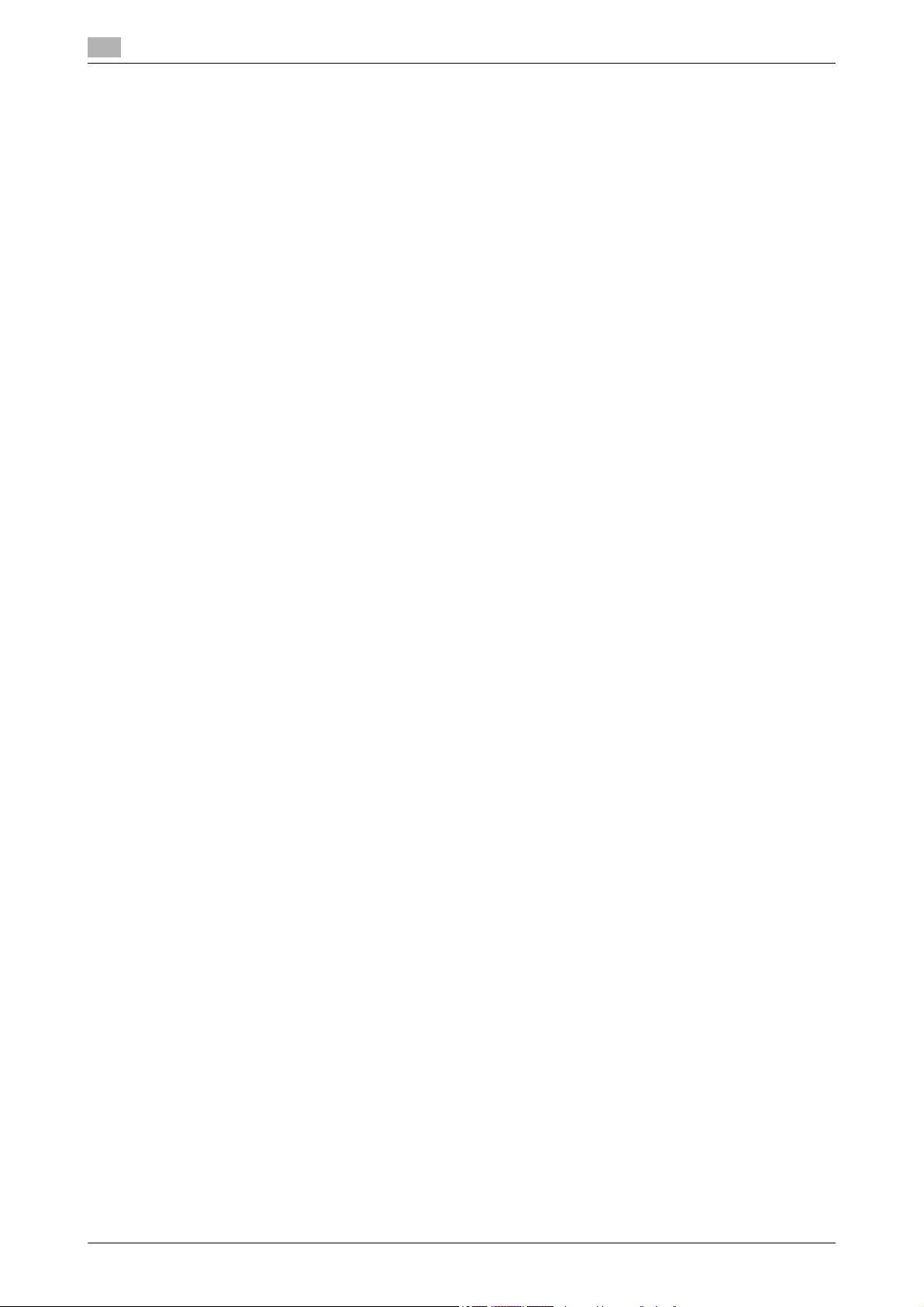
2.2.3 Name of parts (Optional units) ........................................................................................................... 2-9
Finisher FS-535, Saddle Stitcher SD-512, Punch Kit PK-521 ........................................................... 2-9
Job Separator JS-602...................................................................................................................... 2-11
Z Folding Unit ZU-606 ..................................................................................................................... 2-12
Post Inserter PI-505 ......................................................................................................................... 2-13
Finisher FS-534/Saddle Stitcher SD-511/Punch Kit PK-520........................................................... 2-14
Large Capacity Unit LU-301/LU-204 ............................................................................................... 2-16
2.3 Power supply................................................................................................................................. 2-17
2.3.1 Turning the power off and on........................................................................................................... 2-17
How to restart .................................................................................................................................. 2-17
2.3.2 Operating the Power key ................................................................................................................. 2-18
2.3.3 Power save function ........................................................................................................................ 2-19
2.4 Control Panel................................................................................................................................. 2-20
2.4.1 Name of parts .................................................................................................................................. 2-20
2.5 Touch Panel................................................................................................................................... 2-22
2.5.1 Main Menu ....................................................................................................................................... 2-22
2.5.2 Operating the Touch Panel .............................................................................................................. 2-23
2.5.3 Entering characters.......................................................................................................................... 2-25
2.6 Loading Paper ............................................................................................................................... 2-26
2.6.1 Loading paper into Tray 1 or Tray 2................................................................................................. 2-26
2.6.2 Loading paper into Tray 3 or Tray 4................................................................................................. 2-27
2.6.3 Loading paper into the Large Capacity Unit.................................................................................... 2-28
2.6.4 Bypass Tray ..................................................................................................................................... 2-29
Manually switching to the power save mode................................................................................... 2-19
Layout of main menu ....................................................................................................................... 2-22
Customizing the main menu ............................................................................................................ 2-23
Tap ................................................................................................................................................... 2-23
Double-tap ....................................................................................................................................... 2-23
Flick.................................................................................................................................................. 2-24
Drag ................................................................................................................................................. 2-24
Precautions on using the Touch panel ............................................................................................ 2-24
When typing in "Group1":................................................................................................................ 2-25
Applicable paper types .................................................................................................................... 2-26
How to load paper ........................................................................................................................... 2-26
Applicable paper types .................................................................................................................... 2-27
How to load paper ........................................................................................................................... 2-27
Applicable paper types .................................................................................................................... 2-28
How to load paper ........................................................................................................................... 2-28
Applicable paper types .................................................................................................................... 2-29
Applicable paper sizes..................................................................................................................... 2-29
How to load paper ........................................................................................................................... 2-29
3 Basic Settings and Operations
3.1 Print Function .................................................................................................................................. 3-3
3.1.1 Required settings and basic operations (For Windows OS) .............................................................. 3-3
Preparation flow................................................................................................................................. 3-3
Operation flow.................................................................................................................................... 3-3
Checking the cable connection ......................................................................................................... 3-4
Checking network settings of this machine....................................................................................... 3-4
Installing the printer driver ................................................................................................................. 3-5
Printing data....................................................................................................................................... 3-5
Types of printer drivers ...................................................................................................................... 3-6
3.1.2 Required settings and basic operations (For Mac OS)...................................................................... 3-6
Preparation flow................................................................................................................................. 3-6
Operation flow.................................................................................................................................... 3-7
Checking the cable connection ......................................................................................................... 3-7
Checking network settings of this machine....................................................................................... 3-7
Installing the printer driver ................................................................................................................. 3-9
Adding and configuring a printer driver ........................................................................................... 3-10
Printing data..................................................................................................................................... 3-10
Contents-2 bizhub C754/C654
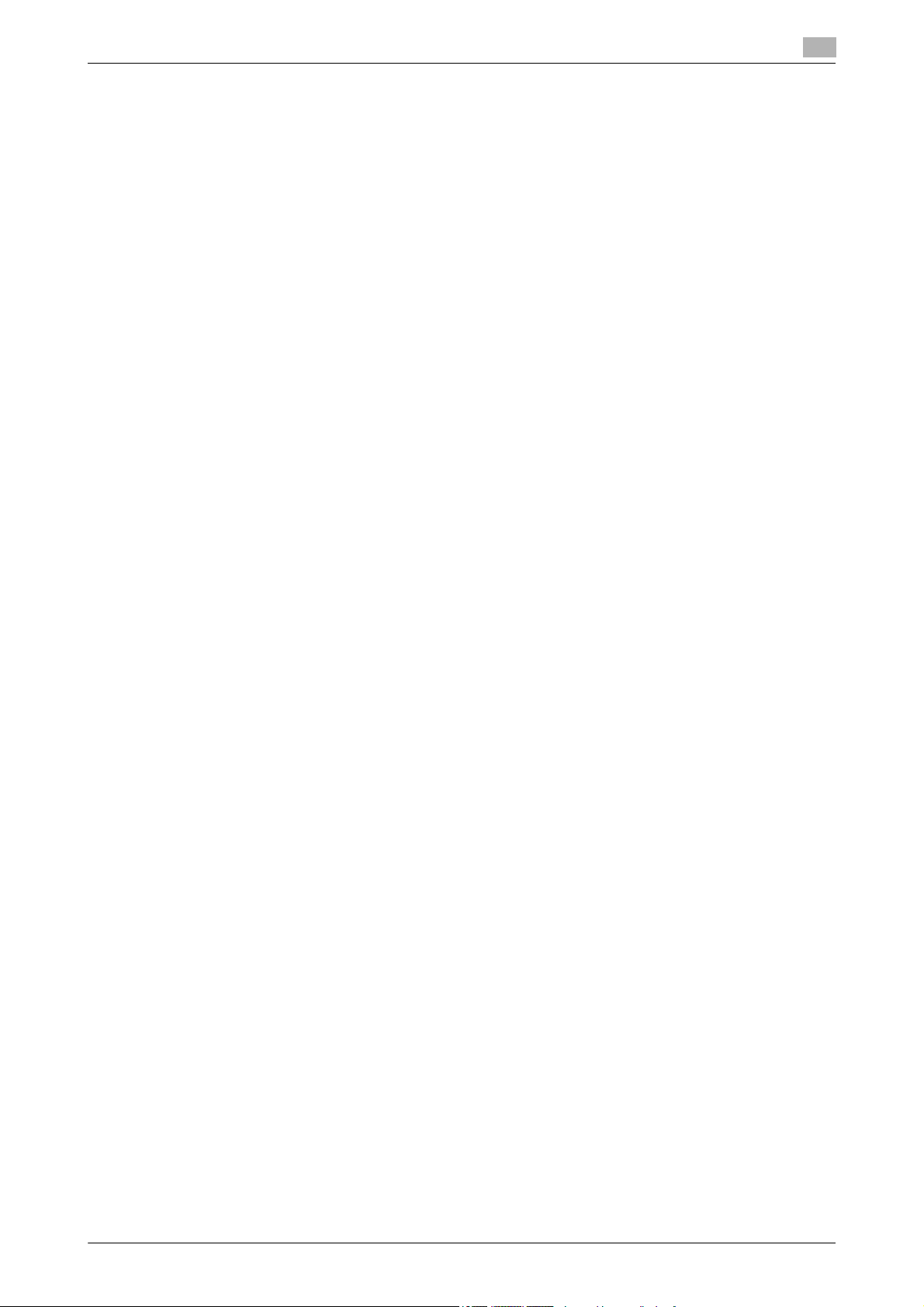
3.2 Scan-to-Send function ................................................................................................................. 3-11
3.2.1 Various transmission methods......................................................................................................... 3-11
Sending data to your computer (SMB Send)................................................................................... 3-11
Transmitting data as E-mail attachment (E-mail TX)........................................................................ 3-11
Saving data to the USB memory device (External memory)............................................................ 3-11
Various methods for transmitting and saving data .......................................................................... 3-12
3.2.2 Sending data to your Windows computer (SMB Send)................................................................... 3-12
3.2.3 Sending data to your Mac computer (SMB Send)........................................................................... 3-20
3.2.4 Transmit the scanned data via E-mail (E-mail TX) ........................................................................... 3-27
3.3 Fax Function .................................................................................................................................. 3-33
3.3.1 Required settings and basic operations .......................................................................................... 3-33
3.3.2 Sending a fax directly from a PC (PC-FAX TX) ..............................................................................
3.4 Copy Function ............................................................................................................................... 3-42
3.5 Registering a destination ............................................................................................................. 3-45
3.5.1 Registering an address book ........................................................................................................... 3-45
3.5.2 Information required to register a destination.................................................................................. 3-48
3.5.3 Registering a group.......................................................................................................................... 3-49
3.5.4 Retrieving a registered destination .................................................................................................. 3-51
Preparation flow............................................................................................................................... 3-13
Operation flow.................................................................................................................................. 3-13
Checking the cable connection ....................................................................................................... 3-13
Checking network settings of this machine..................................................................................... 3-14
Checklist .......................................................................................................................................... 3-14
Checking computer information ...................................................................................................... 3-15
Configuring your computer.............................................................................................................. 3-15
Registering destinations .................................................................................................................. 3-16
Sending the original ......................................................................................................................... 3-18
Preparation flow............................................................................................................................... 3-20
Operation flow.................................................................................................................................. 3-20
Checking the cable connection ....................................................................................................... 3-21
Checking network settings of this machine..................................................................................... 3-21
Checklist .......................................................................................................................................... 3-22
Checking computer information ...................................................................................................... 3-22
Configuring your computer.............................................................................................................. 3-22
Registering destinations .................................................................................................................. 3-23
Sending the original ......................................................................................................................... 3-25
Preparation flow............................................................................................................................... 3-27
Operation flow.................................................................................................................................. 3-27
Checking the cable connection ....................................................................................................... 3-28
Checking network settings of this machine..................................................................................... 3-28
Configuring the E-mail transmission environment ........................................................................... 3-29
Configuring administrator information ............................................................................................. 3-30
Sending the original ......................................................................................................................... 3-31
Preparation flow............................................................................................................................... 3-33
Operation flow.................................................................................................................................. 3-33
Checking the cable connection ....................................................................................................... 3-34
Registering transmission information .............................................................................................. 3-34
Selecting the dialing method ........................................................................................................... 3-35
Sending the original ......................................................................................................................... 3-36
.. 3-38
Preparation flow............................................................................................................................... 3-38
Operation flow.................................................................................................................................. 3-39
Checking the cable connection ....................................................................................................... 3-39
Checking network settings of this machine..................................................................................... 3-39
Installing the fax driver..................................................................................................................... 3-40
Sending data.................................................................................................................................... 3-41
Basic operations .............................................................................................................................. 3-42
User authentication.......................................................................................................................... 3-44
Using the Control Panel to register an address book...................................................................... 3-45
Using a computer to register a one-touch destination .................................................................... 3-47
Registering a new group.................................................................................................................. 3-49
Retrieving a destination ................................................................................................................... 3-51
Specifying a destination................................................................................................................... 3-52
bizhub C754/C654 Contents-3
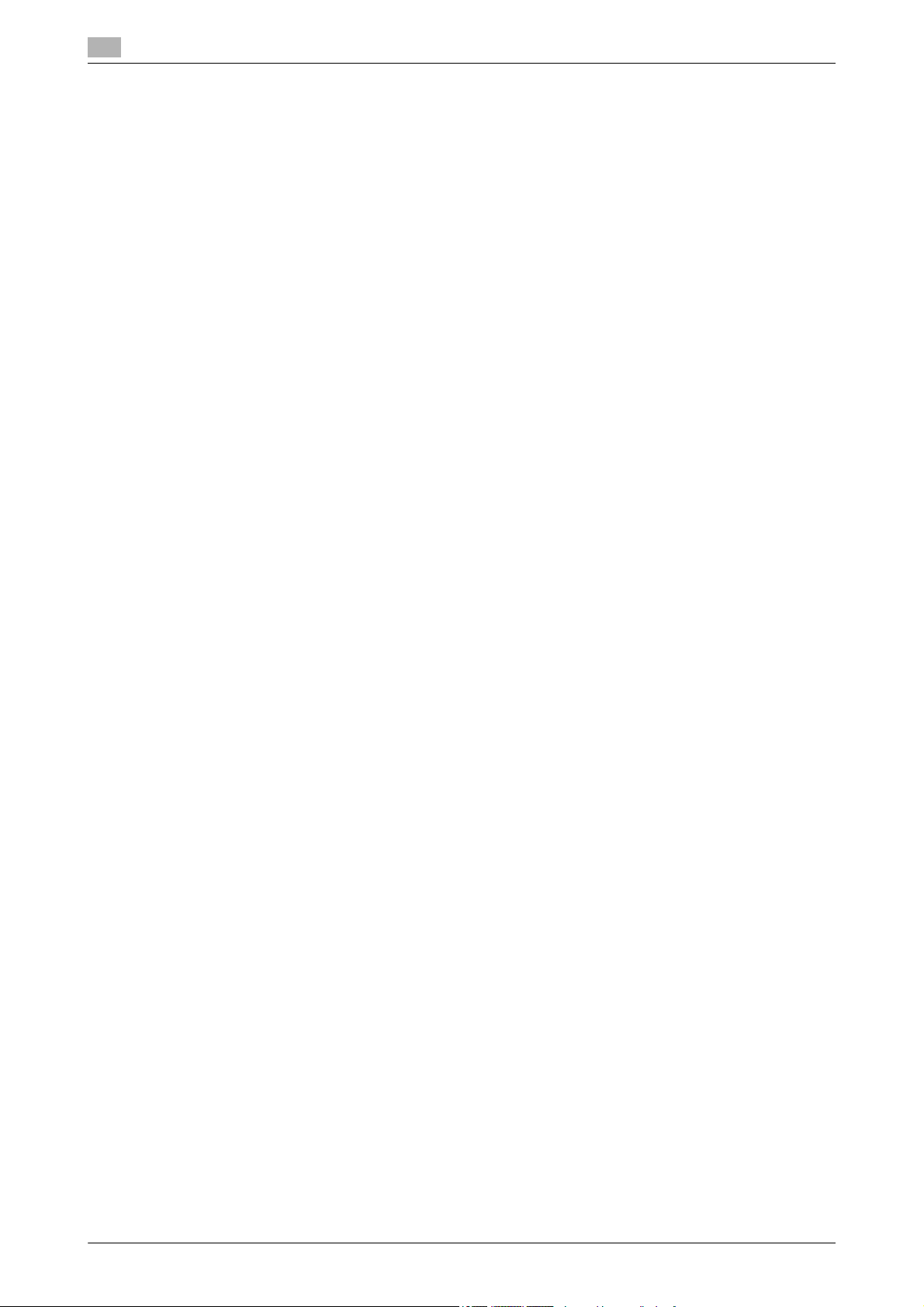
3.6 Using a USB memory device ....................................................................................................... 3-53
3.6.1 Printing data in a USB memory device............................................................................................ 3-53
Printing data..................................................................................................................................... 3-53
3.6.2 Saving the scanned data in the USB memory device (External memory) ....................................... 3-55
3.7 Using the guidance function........................................................................................................ 3-59
3.7.1 Guidance screen.............................................................................................................................. 3-59
Specifying functions to be permitted for external memory.............................................................. 3-55
Saving data in the USB memory device .......................................................................................... 3-56
Getting help on the currently displayed screen: .............................................................................. 3-59
Getting help on the desired function or procedure:......................................................................... 3-61
Help Menu list .................................................................................................................................. 3-63
4 Advanced Functions
4.1 Using advanced functions.............................................................................................................. 4-3
4.1.1 What are advanced functions? .......................................................................................................... 4-3
4.1.2 Association with application .............................................................................................................. 4-3
4.1.3 Registering the i-Option license......................................................................................................... 4-4
Preparation flow................................................................................................................................. 4-4
Registering the i-Option license......................................................................................................... 4-4
Enabling the i-Option function ........................................................................................................... 4-5
Configuring each function.................................................................................................................. 4-5
5Index
5.1 Index by item ................................................................................................................................... 5-3
Contents-4 bizhub C754/C654
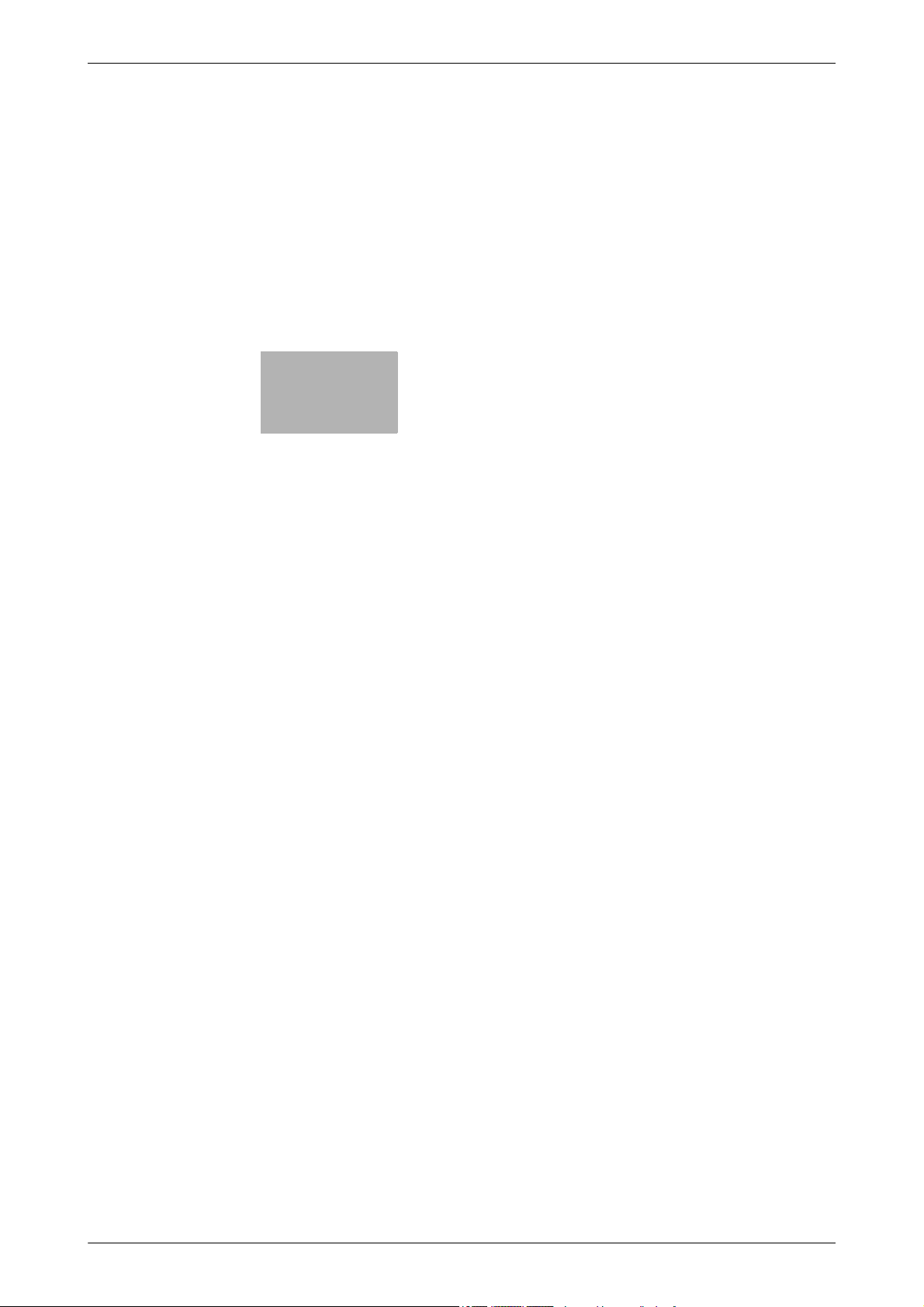
1
Introduction
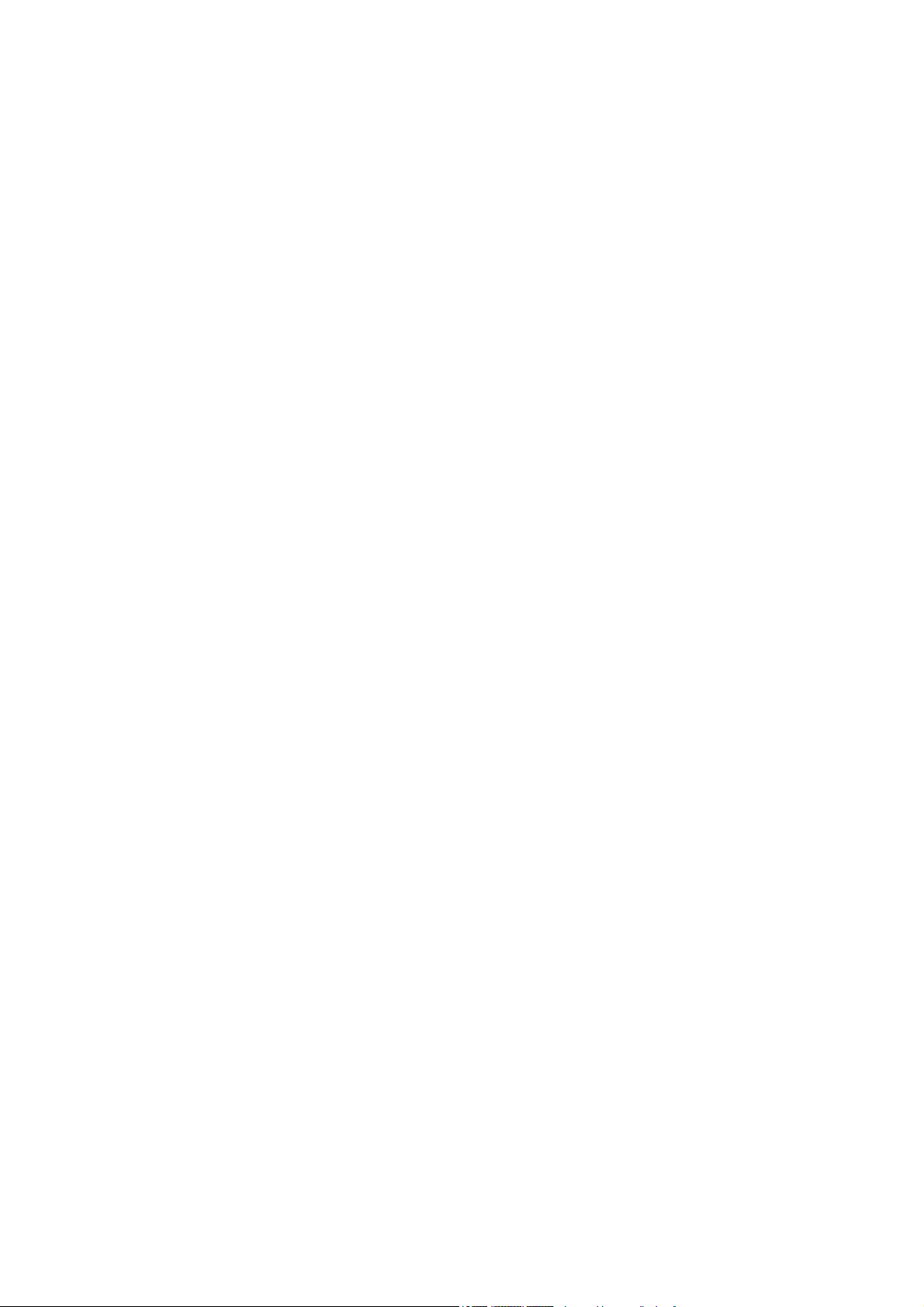
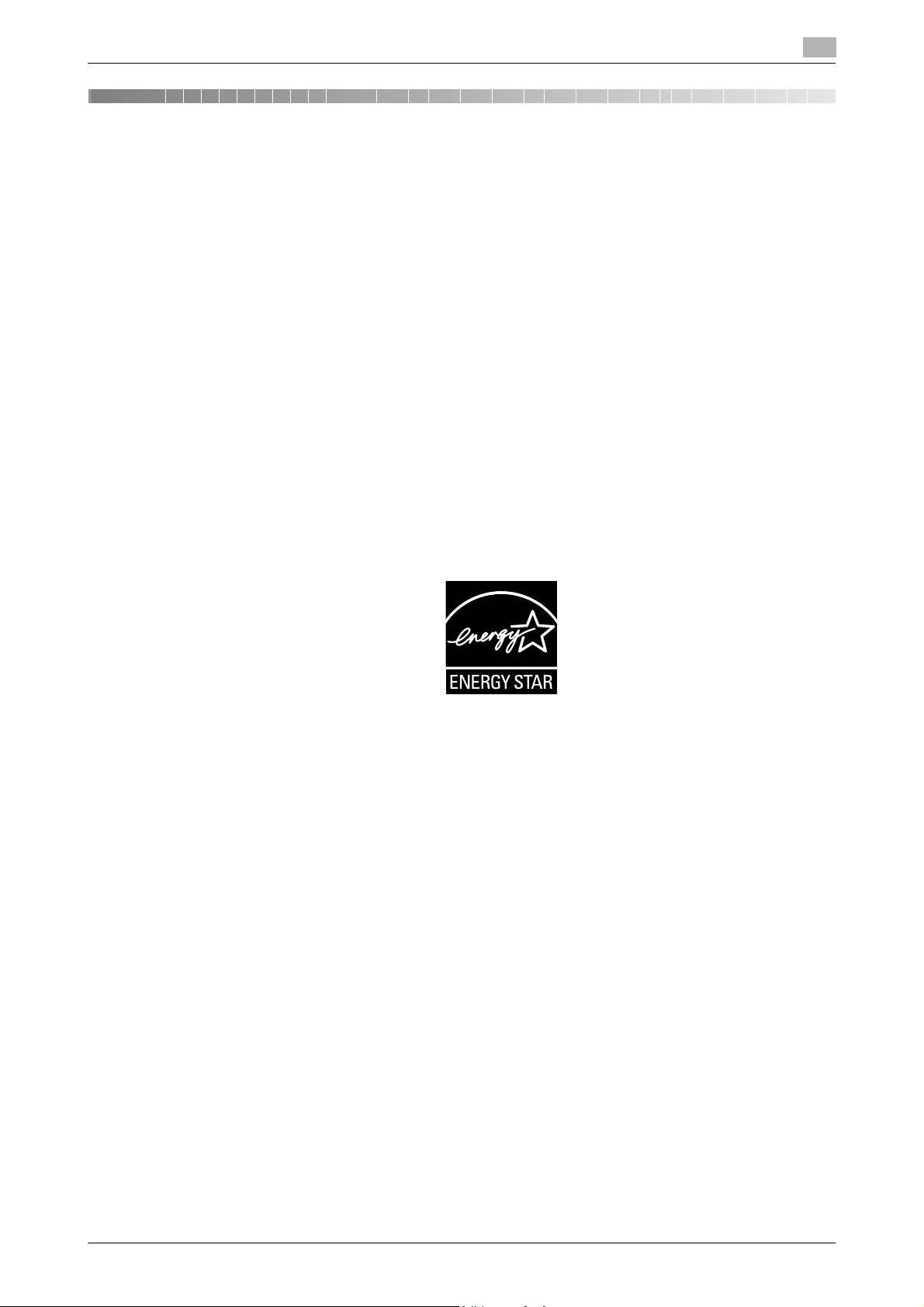
1.1 Environmental Information
1 Introduction
This [Quick Start Guide] uses illustrations to describe operating procedures for the most commonly used
functions in an easy-to-understand way.
Start by using this manual to become proficient with the useful functions that this machine offers.
For details on the various functions, refer to the User’s Guides on the User’s Guide DVD included with this
machine.
In order to operate the machine safely and properly, be sure to read the safety information on page 1-4 of
this manual before use.
In addition, this manual contains the following information. Be sure to read the manual before using the machine.
- Items that must be observed to use the machine safely
- Information regarding product safety
- Precautions when using the machine
The illustrations used in this manual may appear slightly different from views of the actual equipment.
1.1 Environmental Information
1
Energy Star®
As an ENERGY STAR® Partner, this machine meets the ENERGY STAR® Guidelines for energy efficiency.
What is an ENERGY STAR® Product?
An ENERGY STAR® product has a special feature that allows it to automatically switch to a "low-power
mode" after a period of inactivity. An ENERGY STAR
on utility bills and helps protect the environment.
®
product uses energy more efficiently, saves you money
Environmental benefits of power management
Electricity consumption of a device depends on both its properties and the way of using the device.
Suitable power management setting offers you resource saving usage way. By setting the time to go into
power saving modes (e.g. sleep mode) shorter (or optimal), electricity consumption can be reduced.
Recycled Paper
This product can print on recycled paper and environmental stewardship initiatives certified paper which
complies with European standard EN 12281 as well as virgin paper. In addition it can print on lighter paper,
2
for example. Using such light paper contributes to resources-saving.
64g/m
Duplex printing
With a product which has a duplex unit, you can print on both sides of paper automatically.
Using this function leads to reducing consumption of natural resources and your cost.
Attached printer driver provides this duplex printing function as initial setting in your computer (The setting
can be changed after installation manually).
bizhub C754/C654 1-3
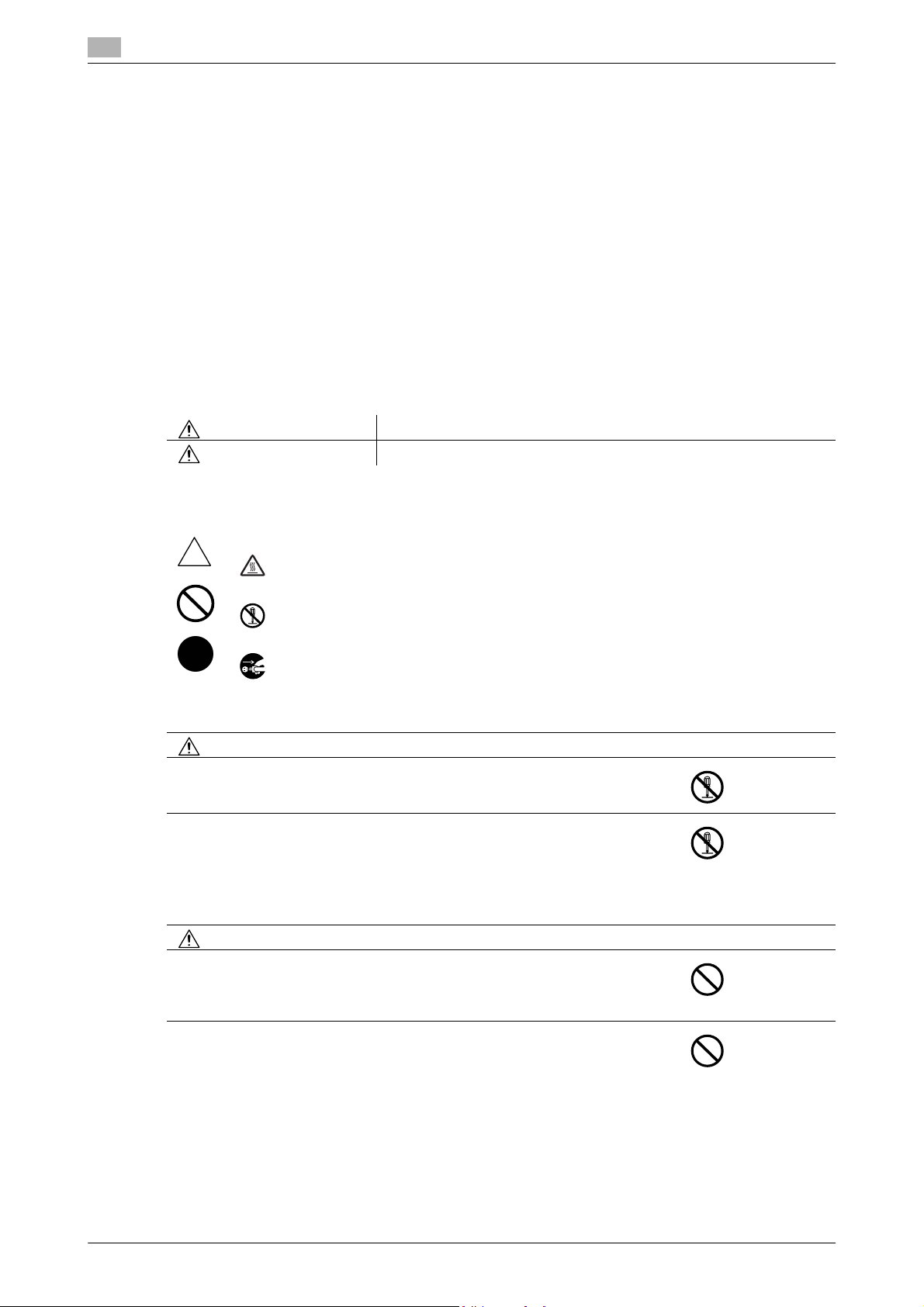
1
1.2 Safety information
This section contains detailed instructions on the operation and maintenance of this machine. To achieve optimum utility of this device, all operators should carefully read and follow the instructions in this manual.
Please read the following section before connecting the machine to the supply. It contains important information related to user safety and preventing equipment problems.
Please keep this manual in a handy place near the machine.
Make sure you observe all of the precautions appear in each section of this manual.
KM_Ver.04OE
Reference
- Some parts of the contents of this section may not correspond with the purchased product.
Warning and precaution symbols
The following indicators are used on the warning labels or in the manuals to categorize the level of safety
warnings.
WARNING Ignoring this warning could cause serious injury or even death.
CAUTION Ignoring this caution could cause injury or damage to property.
Safety information
1.2
Meaning of symbols
A triangle indicates a danger against which you should take precaution.
This symbol warns against cause burns.
A diagonal line indicates a prohibited course of action.
This symbol warns against dismantling the device.
A solid circle indicates an imperative course of action.
This symbol indicates you must unplug the device.
Disassemble and modification
WARNING
• Do not modify this product, as a fire, electrical shock, or breakdown could
result. If the product employs a laser, the laser beam source could cause
blindness.
• Do not attempt to remove the covers and panels which have been fixed to
the product. Some products have a high-voltage part or a laser beam source
inside that could cause an electrical shock or blindness.
Power cord
WARNING
• Use only the power cord supplied in the package. If a power cord is not supplied, only use the power cord and plug that is specified in POWER CORD
INSTRUCTION. Failure to use this cord could result in a fire or electrical
shock.
• Use the power cord supplied in the package only for this machine and NEVER use it for any other product. Failure to observe this precaution could result in a fire or electrical shock.
1-4 bizhub C754/C654
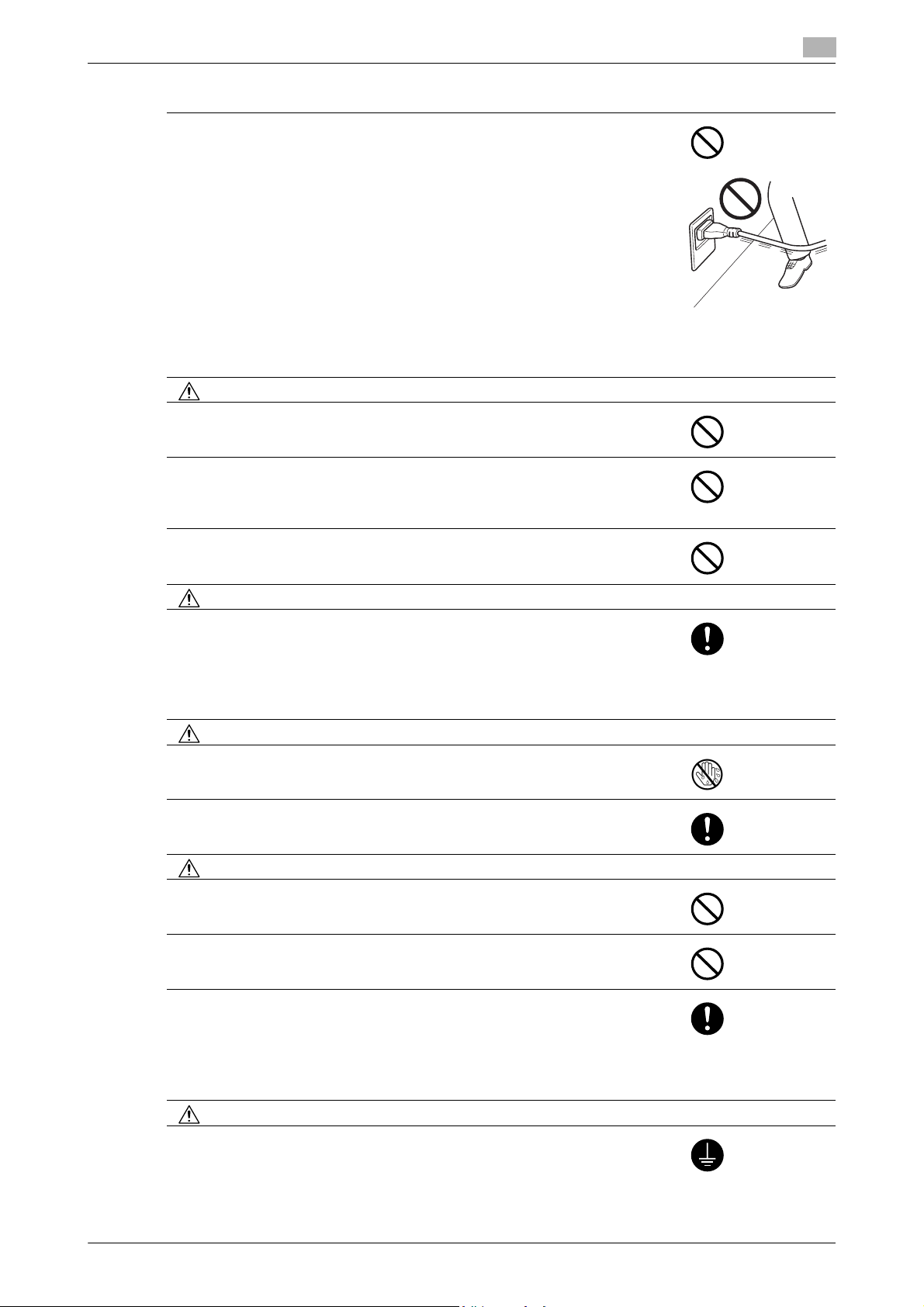
1.2 Safety information
Power cord
• Do not scratch, abrade, place a heavy object on, heat, twist, bend, pull on,
or damage the power cord. Use of a damaged power cord (exposed core
wire, broken wire, etc.) could result in a fire or breakdown.
Should any of these conditions be found, immediately turn OFF the power
switch, unplug the power cord from the power outlet, and then call your authorized service representative.
Power source
WARNING
• Use only the power source voltage specified on the machine. Failure to do
that could result in a fire or electrical shock.
• Do not use a multiple outlet adapter to connect any other appliances or machines.
Use of a power outlet for more than the marked current value could result in
a fire or electrical shock.
• Do not use an extension cord in principle. Use of an extension cord could
cause a fire or electrical shock. Contact your authorized service representative if an extension cord is required.
CAUTION
• The outlet must be near the equipment and easily accessible. Otherwise you
can not pull out the power plug when an emergency occurs.
1
Power plug
WARNING
• Do not unplug and plug in the power cord with a wet hand, as an electrical
shock could result.
• Plug the power cord all the way into the power outlet. Failure to do this could
result in a fire or electrical shock.
CAUTION
• Do not place any objects around the power plug, as the power plug may be
difficult to pull out when an emergency occurs.
• Do not tug the power cord when unplugging. Pulling on the power cord
could damage the cord, resulting in a fire or electrical shock.
• Remove the power plug from the outlet more than one time a year and clean
the area between the plug terminals. Dust that accumulates between the
plug terminals may cause a fire.
Grounding
WARNING
• Connect the power cord to an electrical outlet that is equipped with a
grounding terminal.
bizhub C754/C654 1-5

1
Installation
WARNING
• Do not place a flower vase or other container that contains water, or metal
clips or other small metallic objects on this product. Spilled water or metallic
objects dropped inside the product could result in a fire, electrical shock, or
breakdown.
Should a piece of metal, water, or any other similar foreign matter get inside
the product, immediately turn OFF the power switch, unplug the power cord
from the power outlet, and then call your authorized service representative.
• Do not use flammable sprays, liquids, or gases inside or near this machine.
Do not clean the inside of this machine using a flammable gas duster. A fire
or explosion could result.
Safety information
1.2
CAUTION
• After installing this product, mount it on a secure base. If the unit moves or
falls, it may cause personal injury.
• Do not place the product in a dusty place, or a site exposed to soot or
steam, near a kitchen table, bath, or a humidifier. A fire, electrical shock, or
breakdown could result.
• Do not place this product on an unstable or tilted bench, or in a location subject to a lot of vibration and shock. It could drop or fall, causing personal injury or mechanical breakdown.
• Do not let any object plug the ventilation holes of this product. Heat could
accumulate inside the product, resulting in a fire or malfunction.
Ventilation
CAUTION
• Using this product in a poorly ventilated room for a long time or producing
a large volume of copies or prints may cause the odor of exhaust air from
the machine. Ventilate the room well.
Actions in response to troubles
WARNING
• Do not keep using this product, if this product becomes inordinately hot or
emits smoke, or unusual odor or noise. Immediately turn OFF the power
switch, unplug the power cord from the power outlet, and then call your authorized service representative. If you keep on using it as is, a fire or electrical shock could result.
• Do not keep using this product, if this product has been dropped or its cover
damaged. Immediately turn OFF the power switch, unplug the power cord
from the power outlet, and then call your authorized service representative.
If you keep on using it as is, a fire or electrical shock could result.
CAUTION
1-6 bizhub C754/C654
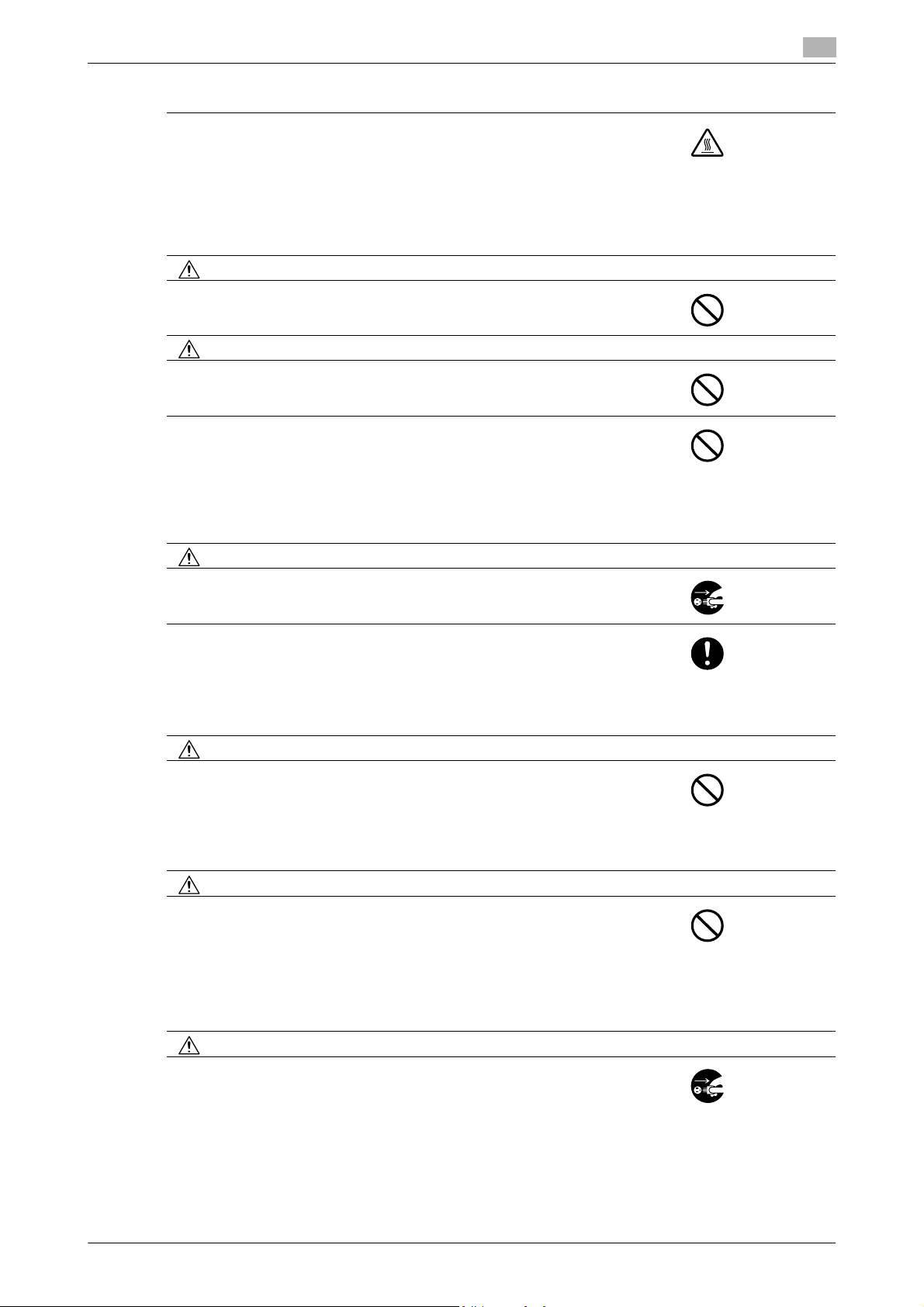
1.2 Safety information
Actions in response to troubles
• The inside of this product has areas subject to high temperature, which may
cause burns.
When checking the inside of the unit for malfunctions such as a paper misfeed, do not touch the locations (around the fusing unit, etc.) which are indicated by a "Caution HOT" caution label.
Consumables
WARNING
• Do not throw the toner cartridge or toner into an open flame. The hot toner
may scatter and cause burns or other damage.
CAUTION
• Do not leave toner-related parts (toner units, PC drum units, imaging units
or developing units) within easy reach of children. Licking any of these parts
or ingesting toner could damage your health.
• Do not store toner-related parts (toner units, PC drum units, imaging units
or developing units) near devices susceptible to magnetism, such as precision equipment and data storage devices, otherwise they may malfunction.
They could cause these products to malfunction.
1
When moving the machine
CAUTION
• Whenever moving this product, be sure to disconnect the power cord and
other cables. Failure to do this could damage the cord or cable, resulting in
a fire, electrical shock, or breakdown.
• When moving this product, always hold it at the locations specified in the
User’s Guide or other documents. If the unit is moved while held at locations
other than those specified, it may fall, causing severe personal injury.
When using the machine
CAUTION
• When using the machine, do not look at the light of the lamp for a prolonged
time. Eyestrain could result.
Papers
CAUTION
• Do not use stapled paper, conductive paper (such as silver paper or carbon
paper) or treated heat-sensitive/inkjet paper, otherwise a fire may result.
When the Fax is not installed:
Before successive holidays
CAUTION
• Unplug the product when you will not use the product for long periods of
time.
bizhub C754/C654 1-7
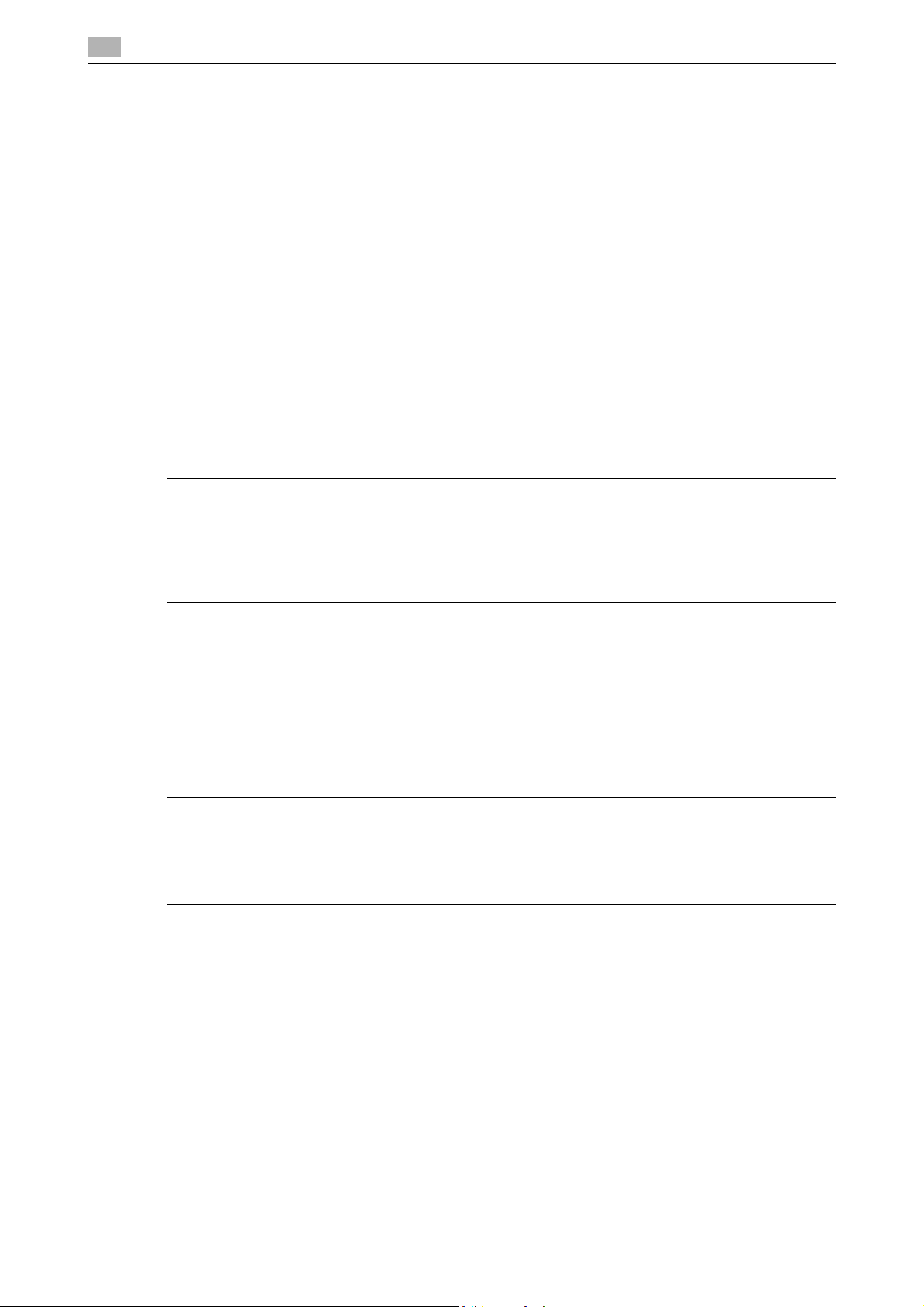
1
1.3 Regulation notices
CE Marking (Declaration of Conformity) for users of the European Union (EU)
This product complies with the following EU directives:
2009/125/EC, 2006/95/EC, 2004/108/EC and 1999/5/EC directives.
This declaration is valid for the area of the European Union.
This device must be used with a shielded interface cable. The use of non-shielded cables is likely to result in
interference with radio communications and is prohibited under CISPR rules and local rules.
USER INSTRUCTIONS FCC PART 15 - RADIO FREQUENCY DEVICES (for U.S.A. users)
NOTE: This equipment has been tested and found to comply with the limits for a Class A digital device, pursuant to Part 15 of the FCC Rules.
These limits are designed to provide reasonable protection against harmful interference when the equipment
is operated in a commercial environment. This equipment generates, uses and can radiate radio frequency
energy and, if not installed and used in accordance with the instruction manual, may cause harmful interference to radio communications. Operation of this equipment in a residential area is likely to cause harmful interference in which case the user will be required to correct the interference at his own expense.
7 WARNING
- The design and production of this unit conform to FCC regulations, and any changes or modifications
must be registered with the FCC and are subject to FCC control. Any changes made by the purchaser
or user without first contacting the manufacturer will be subject to penalty under FCC regulations.
- This device must be used with a shielded interface cable. The use of non-shielded cables is likely to
result in interference with radio communications and is prohibited under FCC rules.
Regulation notices
1.3
INTERFERENCE-CAUSING EQUIPMENT STANDARD (ICES-003 ISSUE 4) (for Canada users)
This Class A digital apparatus complies with Canadian ICES-003.
Cet appareil numérique de la classe A est conforme à la norme NMB-003 du Canada.
For users in countries not subject to class B regulations
7 WARNING
- This is a Class A product. In a domestic environment this product may cause radio interference in which
case the user may be required to take adequate measures.
- This device must be used with a shielded interface cable. The use of non-shielded cables is likely to
result in interference with radio communications and is prohibited under CISPR rules and local rules.
GS Certfication
This product is GS-certified for the Konica Minolta branded model bizhub C754 and bizhub C654.
Laser safety
This is a digital machine which operates using a laser. There is no possibility of danger from the laser provided
the machine is operated according to the instructions in the manuals.
Since radiation emitted by the laser is completely confined within protective housing, the laser beam cannot
escape from the machine during any phase of user operation.
This machine is certified as a Class 1 laser product: This means the machine does not produce hazardous
laser radiation.
1-8 bizhub C754/C654
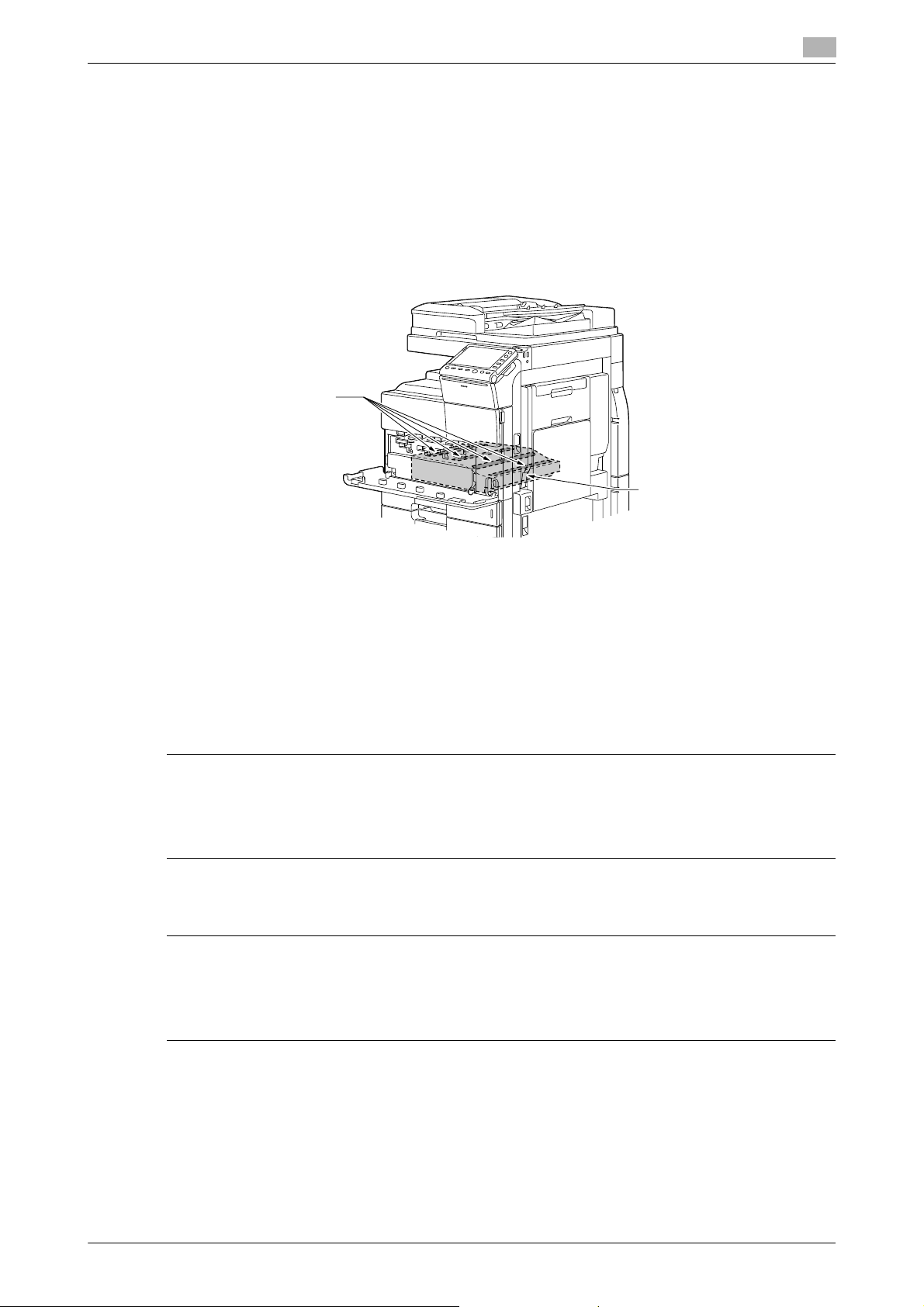
1.3 Regulation notices
Laser Aperture of
the Print Head Unit
Print Head
Internal laser radiation
Maximum Average Radiation Power:14.9 μW (bizhub C754/C654) at the laser aperture of the print head unit.
Wavelength: 775-800 nm
This product employs a Class 3B laser diode that emits an invisible laser beam.
The laser diode and the scanning polygon mirror are incorporated in the print head unit.
The print head unit is NOT A FIELD SERVICE ITEM:
Therefore, the print head unit should not be opened under any circumstances.
1
CDRH regulations
This machine is certified as a Class 1 Laser product under Radiation Performance Standard according to the
Food, Drug and Cosmetic Act of 1990. Compliance is mandatory for Laser products marketed in the United
States and is reported to the Center for Devices and Radiological Health (CDRH) of the U.S. Food and Drug
Administration of the U.S. Department of Health and Human Services (DHHS). This means that the device
does not produce hazardous laser radiation.
The label shown on page 1-11 indicates compliance with the CDRH regulations and must be attached to laser products marketed in the United States.
7 CAUTION
Use of controls, adjustments or performance of procedures other than those specified in this manual
may result in hazardous radiation exposure.
- This is a semiconductor laser. The maximum power of the laser diode is 30 mW and the wavelength is
775-800 nm.
For European users
7 CAUTION
Use of controls, adjustments or performance of procedures other than those specified in this manual
may result in hazardous radiation exposure.
- This is a semiconductor laser. The maximum power of the laser diode is 30 mW and the wavelength is
775-800 nm.
bizhub C754/C654 1-9
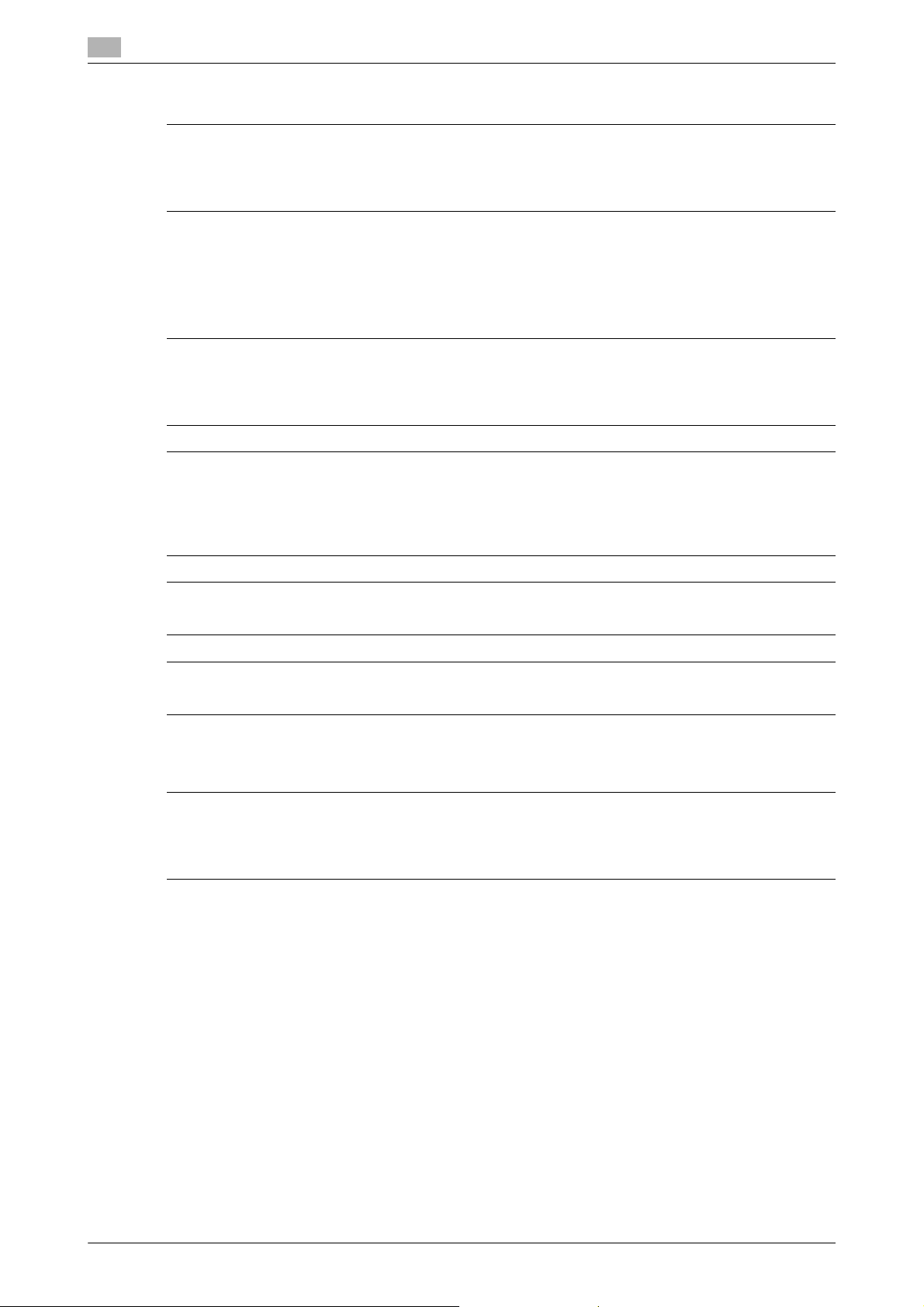
1
Regulation notices
1.3
For Denmark users
7 ADVARSEL
Usynlig laserstråling ved åbning, når sikkerhedsafbrydere er ude af funktion. Undgå udsættelse for
stråling. Klasse 1 laser produkt der opfylder IEC60825 sikkerheds kravene.
- Dette er en halvlederlaser. Laserdiodens højeste styrke er 30 mW og bølgelængden er 775-800 nm.
For Finland, Sweden users
LOUKAN 1 LASERLAITE
KLASS 1 LASER APPARAT
7 VAROITUS
Laitteen Käyttäminen muulla kuin tässä käyttöohjeessa mainitulla tavalla saattaa altistaa käyttäjän
turvallisuusluokan 1 ylittävälle näkymättömälle lasersäteilylle.
- Tämä on puolijohdelaser. Laserdiodin sunrin teho on 30 mW ja aallonpituus on 775-800 nm.
7 VARNING
Om apparaten används på annat sätt än i denna bruksanvisning specificerats, kan användaren utsättas för osynlig laserstrålning, som överskrider gränsen för laserklass 1.
- Det här är en halvledarlaser. Den maximala effekten för laserdioden är 30 mW och våglängden är
775-800 nm.
7 VAROITUS
- Avattaessa ja suojalukitus ohitettaessa olet alttiina näkymättömälle lasersäteilylle. Älä katso säteeseen.
7 VARNING
- Osynlig laserstrålning när denna del är öppnad och spärren är urkopplad. Betrakta ej strålen.
For Norway users
7 ADVARSEL!
Dersom apparatet brukes på annen måte enn spesifisert i denne bruksanvisning, kan brukeren utsettes for unsynlig laserstråling som overskrider grensen for laser klass 1.
- Dette en halvleder laser. Maksimal effekt till laserdiode er 30 mW og bølgelengde er 775-800 nm.
1-10 bizhub C754/C654
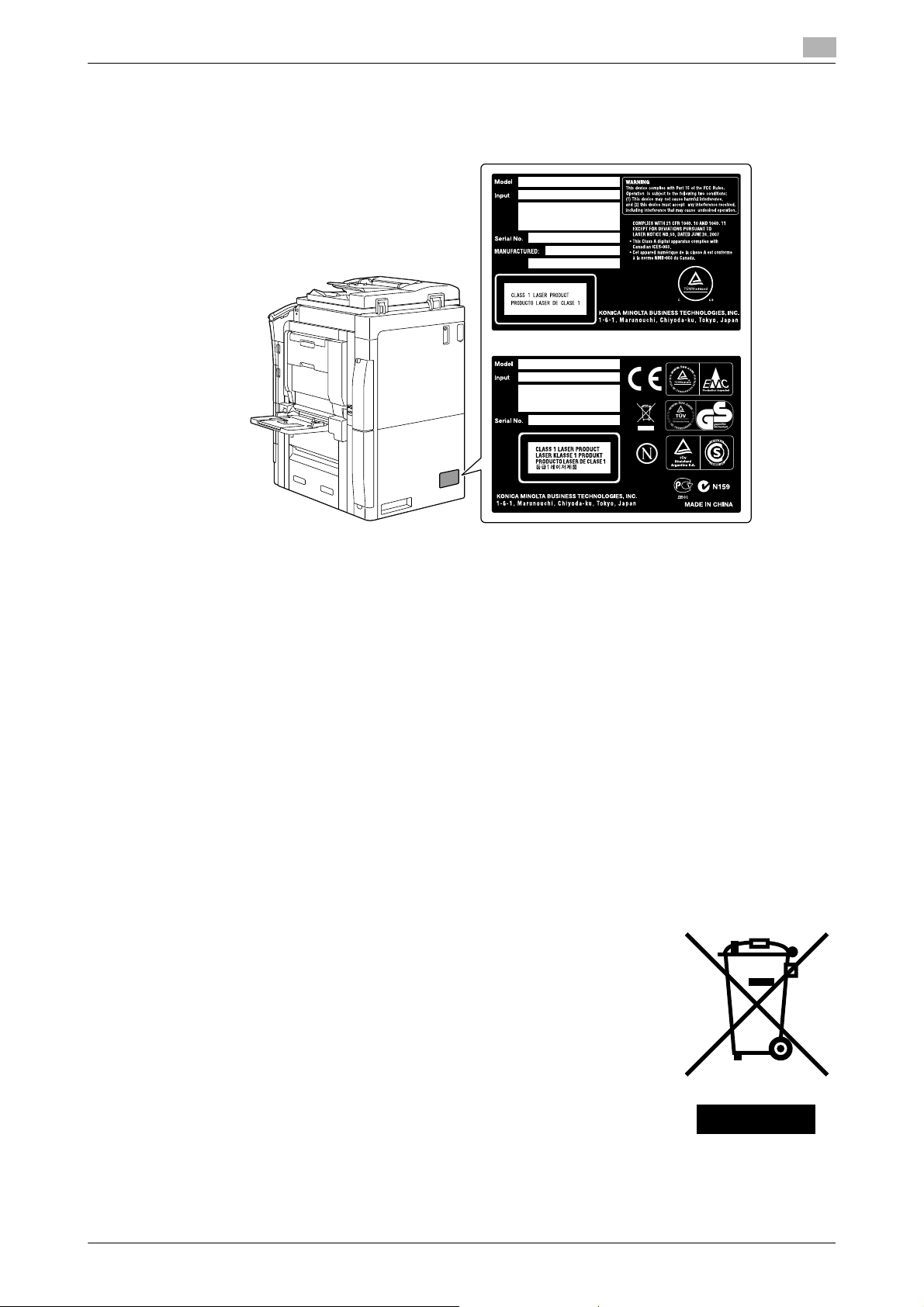
1.3 Regulation notices
*only for the U.S.A.
Laser safety label
A laser safety label is attached to the outside of the machine, as shown below.
1
Ozone release
Locate the Machine in a Well-Ventilated Room
A negligible amount of ozone is generated during normal operation of this machine. An unpleasant odor may,
however, be created in poorly ventilated rooms during extensive machine operations. For a comfortable,
healthy and safe operating environment, it is recommended that the room be well ventilated.
Placer l’appareil dans une pièce largement ventilée
Une quantité d’ozone négligable est dégagée pendant le fonctionnement de l’appareil quand celui-ci est utilisé normalement. Cependant, une odeur désagréable peut être ressentie dans les pièces dont l’aération est
insuffisante et lorsque une utilisation prolongée de l’appareil est effectuée. Pour avoir la certitude de travailler
dans un environnment réunissant des conditions de confort, santé et de sécurité, il est préférable de bien
aérer la pièce ou se trouve l’appareil.
Acoustic noise (for European users only)
Der höchste Schalldruckpegel beträgt 70 dB(A) oder weniger gemäss EN ISO 7779.
For EU member states only
This symbol means: Do not dispose of this product together with your household waste!
Please refer to the information of your local community or contact our dealers regrading the proper handling of end-of-life electric and electronic equipments. Recycling of this product will help to conserve natural resources and prevent
potential negative consequences for the environment and human health caused
by inappropriate waste handling.
This product complies with RoHS (2002/95/EC) Directive.
bizhub C754/C654 1-11
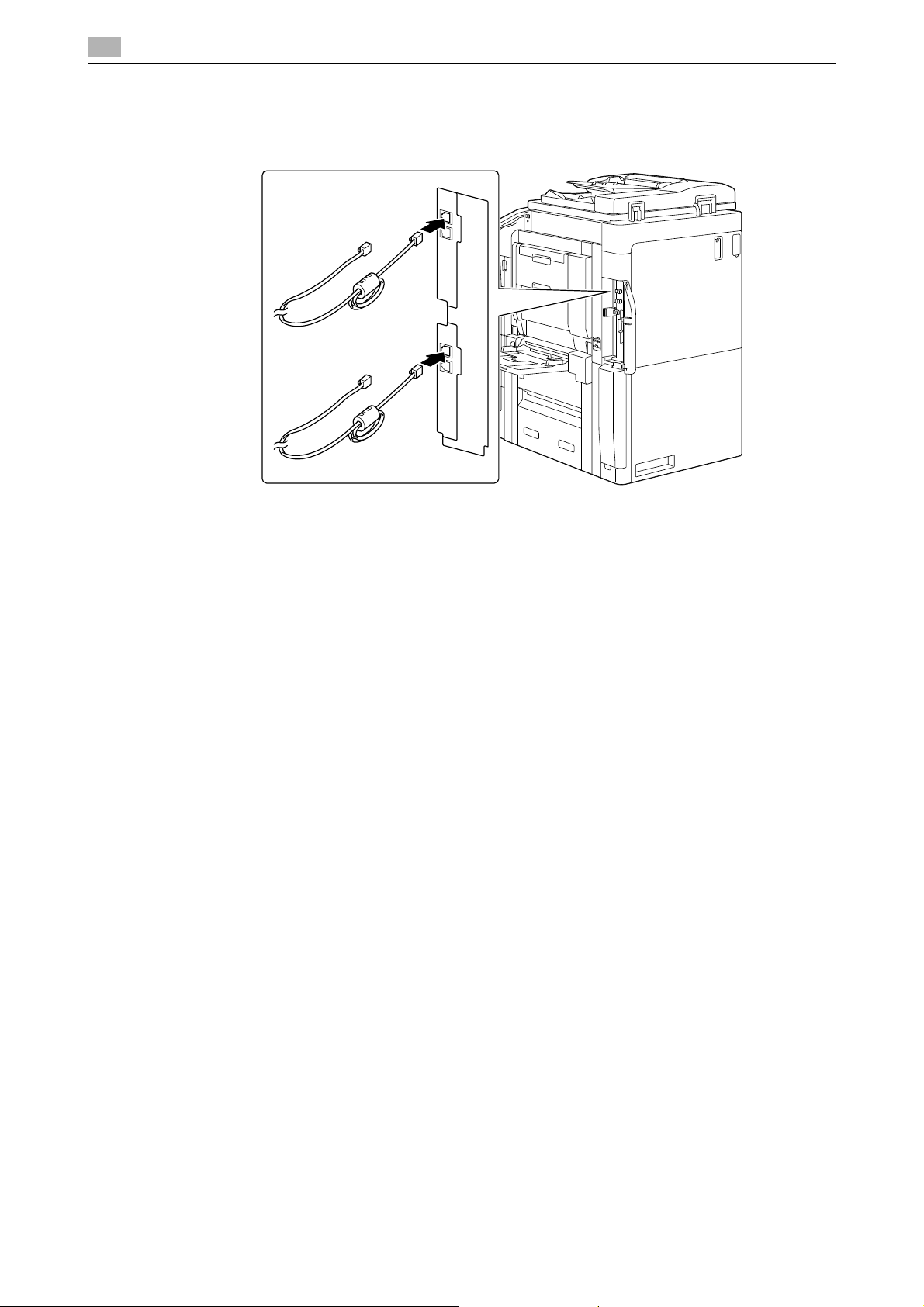
1
Regulation notices
1.3
Telephone Cable (For users in countries subject to class B regulations)
Connect a telephone cable with a ferrite core to the telecommunication port of this machine. (Connect the
modular jack on the ferrite-core-equipped end of the telephone cable to the telecommunication port.)
1-12 bizhub C754/C654
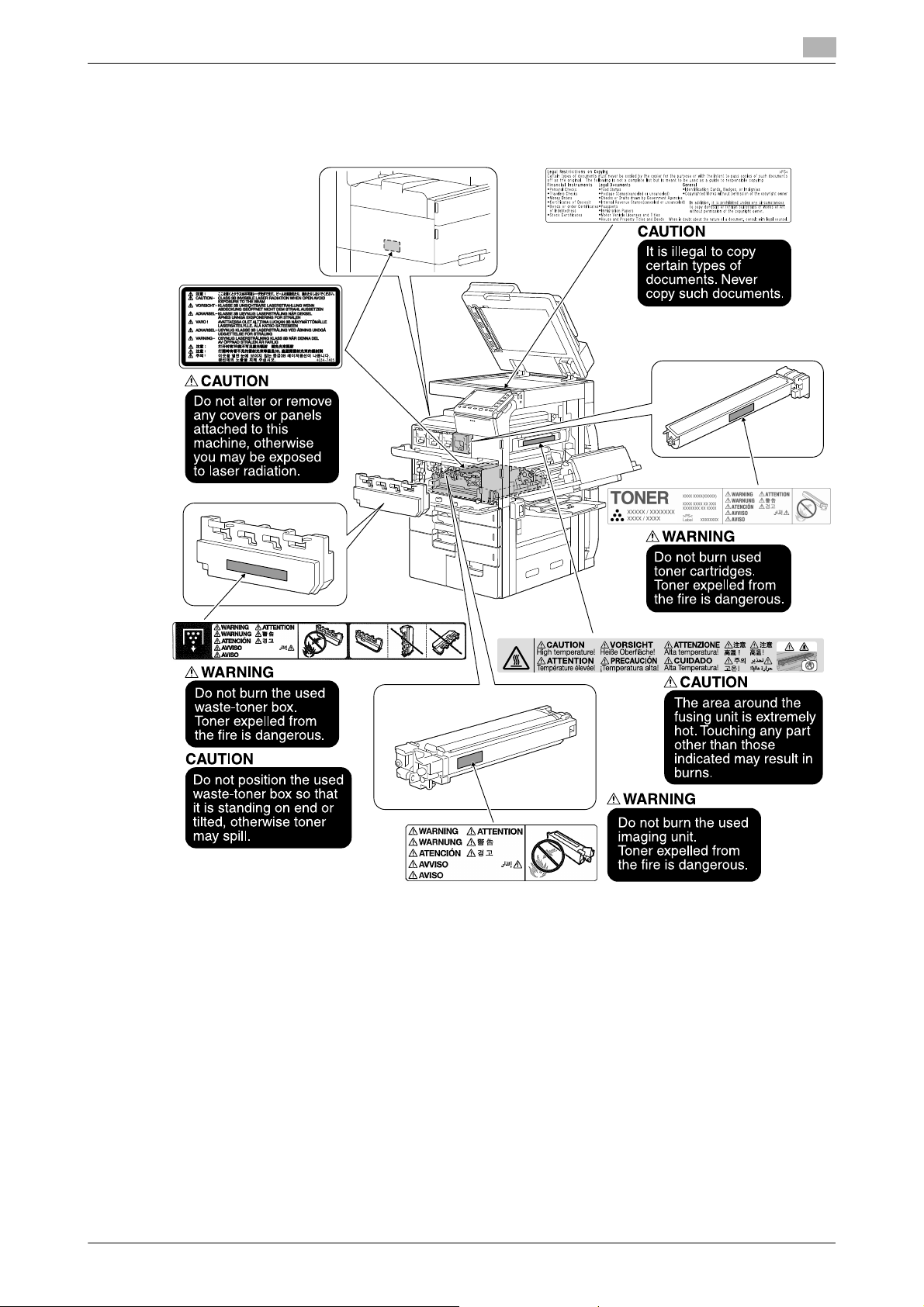
1.4 Caution notations and labels
1.4 Caution notations and labels
Safety precaution notations and labels appear on this machine at the following positions.Be very careful that
an accident does not occur when operations such as removing paper jams and staple jams are performed.
1
NOTICE
Do not remove caution labels or notations. If any caution label or caution notation is soiled, please clean to
make legible. If you cannot make them legible, or if the caution label or notation is damaged, please contact
your service representative.
bizhub C754/C654 1-13
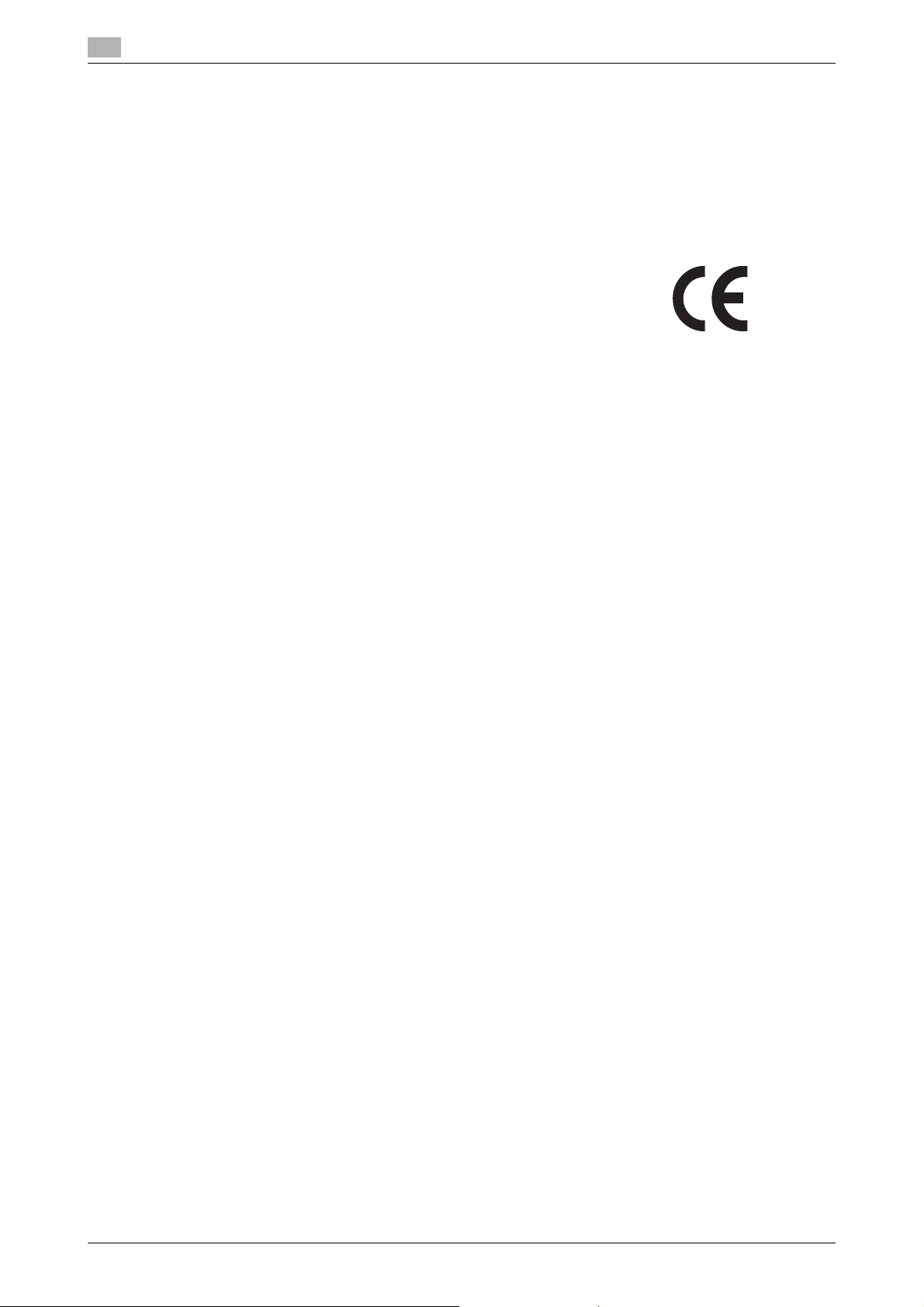
1
1.5 Special Notice to User
For Europe
The Facsimile has been approved in accordance with Council Decision 1999/5/ EC for pan-European single
terminal connection to the public switched telephone network (PSTN). However, due to differences between
the individual PSTNs provided in different countries, the approval does not, of itself, give an unconditional
assurance of successful operation on every PSTN network terminal point.
In the event of problems, you should contact your equipment supplier in the first instance.
Special Notice to User
1.5
1-14 bizhub C754/C654
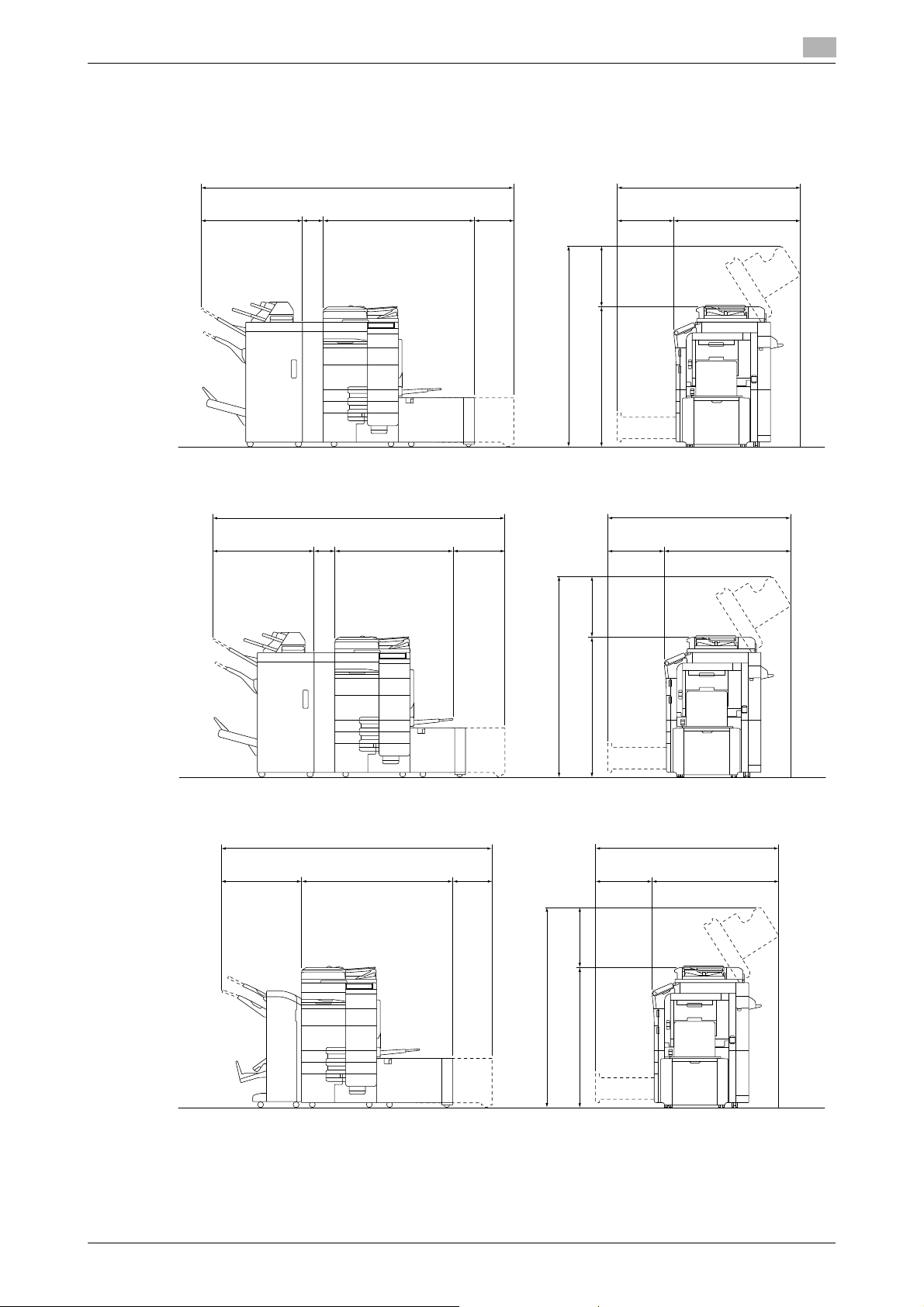
1.6 Space requirements
bizhub C754/C654 + FS-535 + SD-512 + ZU-606 + PI-505 + LU-204
2556 1525
1650
1155
495
881 1252
238
498
1027
185
Unit: mm
bizhub C754/C654 + FS-535 + SD-512 + ZU-606 + PI-505 + LU-301
2455 1525
1650
1155
495
881 988
401
498
1027
185
Unit: mm
bizhub C754/C654 + FS-534 + SD-511 + LU-204
2148 1525
1650
1155
495
658 1252
238 498
1027
Unit: mm
1.6 Space requirements
To ensure that machine operation, consumables replenishing, part replacement, and regular maintenance
can easily be performed, adhere to the recommended space requirements detailed below.
1
bizhub C754/C654 1-15
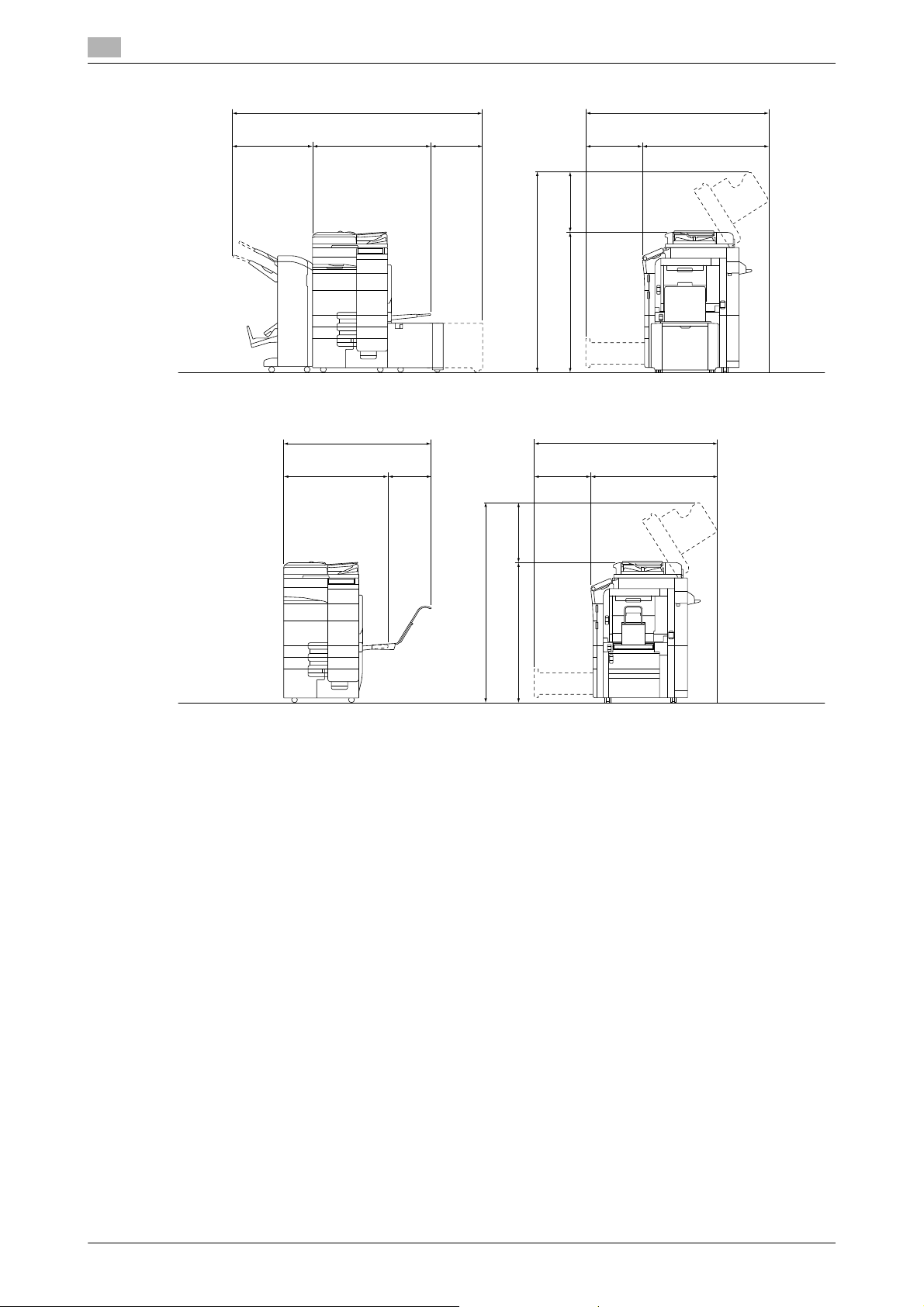
1
bizhub C754/C654 + FS-534 + SD-511 + LU-301
2047
658 988
401
Unit: mm
1525
1650
1155 495
498
1027
bizhub C754/C654 + MK-715
875
295
1170
Unit: mm
1525
1650
1155
495
498
1027
Space requirements
1.6
NOTICE
Be sure to allow a clearance of 200 mm or more at the back of this machine for the ventilation duct.
1-16 bizhub C754/C654
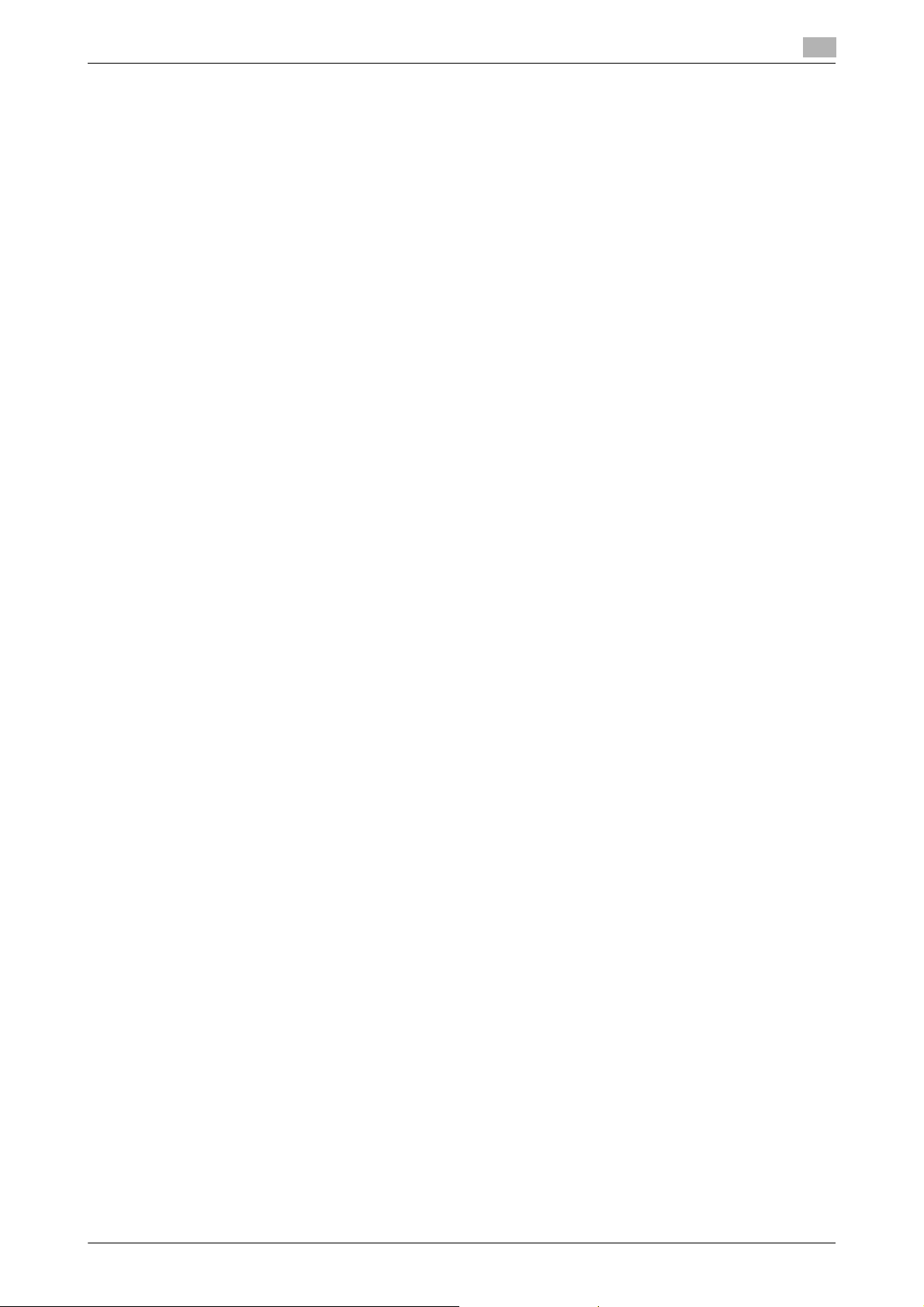
1.7 Operation precautions
1.7 Operation precautions
To ensure the optimum performance of this machine, observe the precautions described below.
Power source
The power source requirements are as follows.
- Voltage fluctuation: Maximum ± 10% (at 110 V/120 to 127 V/220 to 240 V AC)
- Frequency fluctuation: Maximum ± 3 Hz (at 50 Hz/60 Hz)
– Use a power source with as little voltage or frequency fluctuations as possible.
Operating environment
The environmental requirements for correct operation of the machine are as follows.
- Temperature: 10°C (50°F) to 30°C (86°F) with fluctuations of no more than 10°C (50°F) within an hour
- Humidity: 15% to 85% with fluctuations of no more than 10% within an hour
Storage of copies
To store copies, follow the recommendation listed below.
- Copies that are to be kept for a long time should be kept where they are not exposed to light in order
to prevent them from fading.
- Adhesive that contains solvent (e.g., spray glue) may dissolve the toner on copies.
- Color copies have a thicker layer of toner than normal black-and-white copies. Therefore, when a color
copy is folded, the toner at the fold may peel off.
1
Data stored in this machine
For the machine with hard disk, it is suggested to delete all data stored in all hard disk areas using the overwrite all data function to prevent leakage of data prior to transfer or disposal of the machine, or returning of
the leased machine.
For details of the overwrite all data function, refer to the User's Guide DVD. Contact your service representative before deleting data.
bizhub C754/C654 1-17
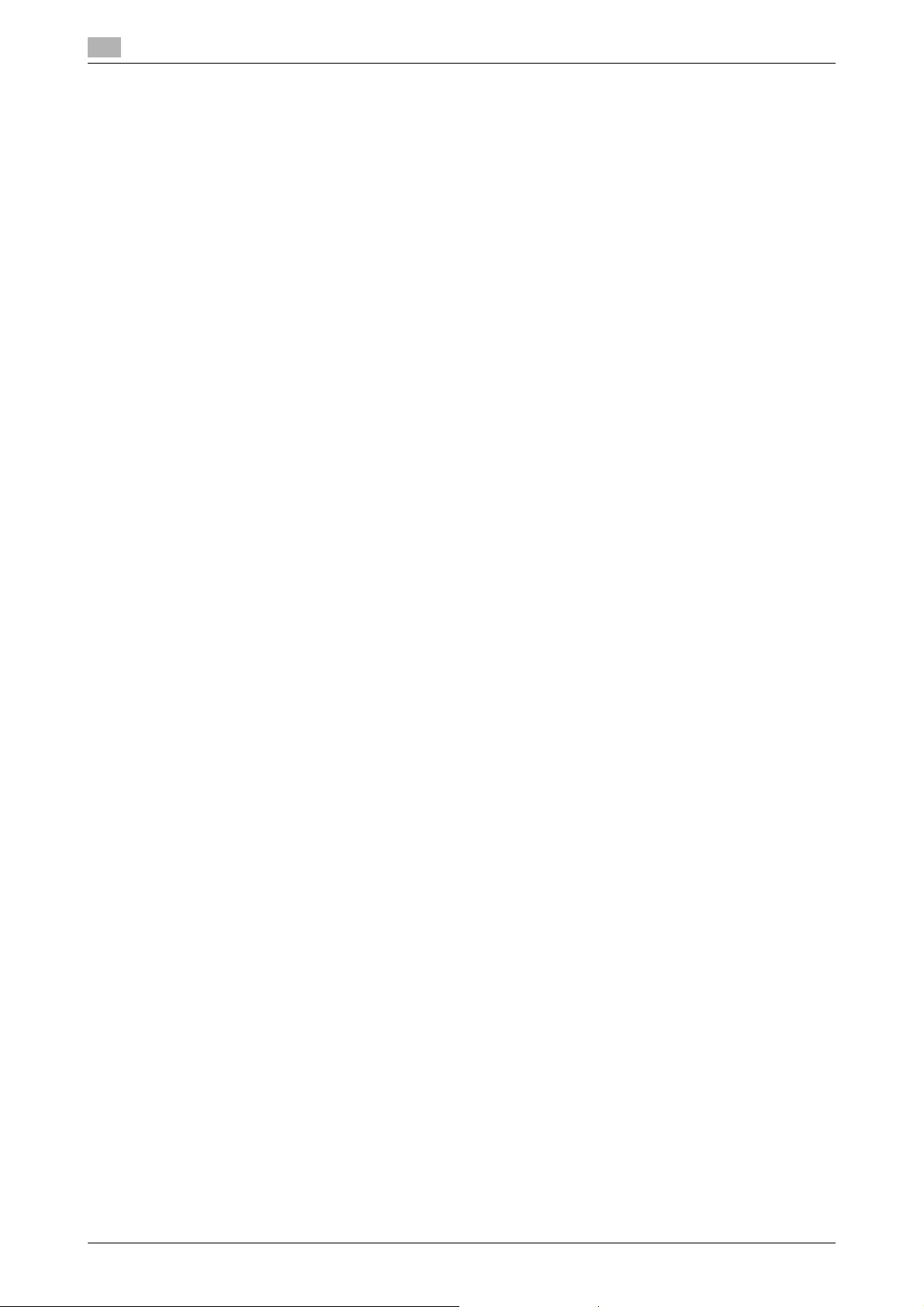
1
1.8 Legal restrictions on copying
Certain types of originals must never be copied with the purpose or intent to pass copies of such originals
off as the originals.
The following is not a complete list, but is meant to be used as a guide to responsible copying.
<Financial Instruments>
- Personal checks
- Traveler’s checks
- Money orders
- Certificates of deposit
- Bonds or other certificates of indebtedness
- Stock certificates
<Legal Originals>
- Food stamps
- Postage stamps (canceled or uncanceled)
- Checks or drafts drawn by government agencies
- Internal revenue stamps (canceled or uncanceled)
- Passports
- Immigration papers
- Motor vehicle licenses and titles
- House and property titles and deeds
<General>
- Identification cards, badges, or insignias
- Copyrighted works without permission of the copyright owner
In addition, it is prohibited under any circumstances to copy domestic or foreign currencies, or works of art
without permission of the copyright owner.
When in doubt about the nature of an original, consult with legal counsel.
NOTICE
This machine provides the forgery prevention function in order to pre-vent financial instruments from being
copied illegally.
We appreciate your understanding that printed images may infrequently have some noise or image data may
not be stored under certain circumstances due to this forgery prevention function.
Legal restrictions on copying
1.8
1-18 bizhub C754/C654
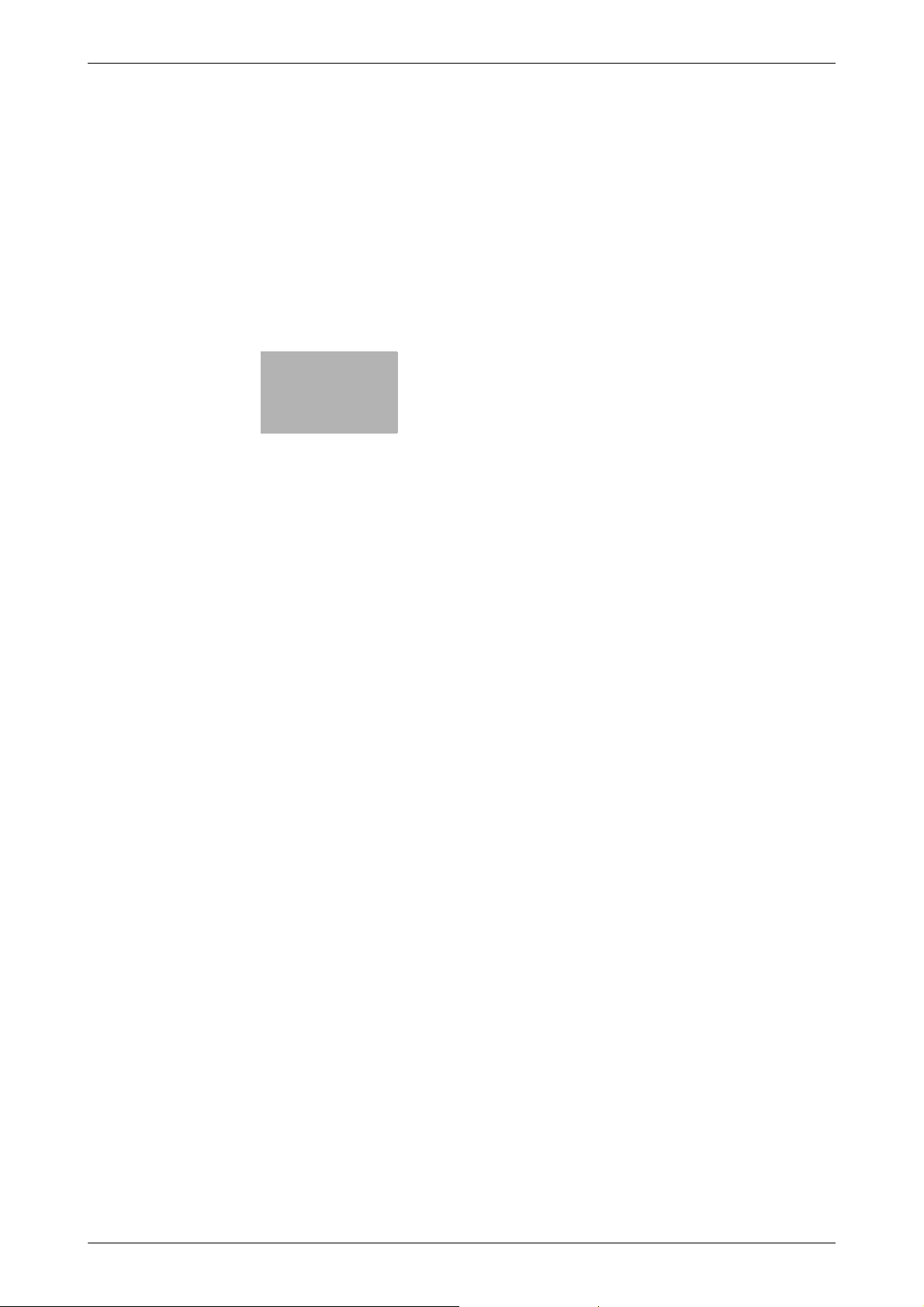
2
About This Machine
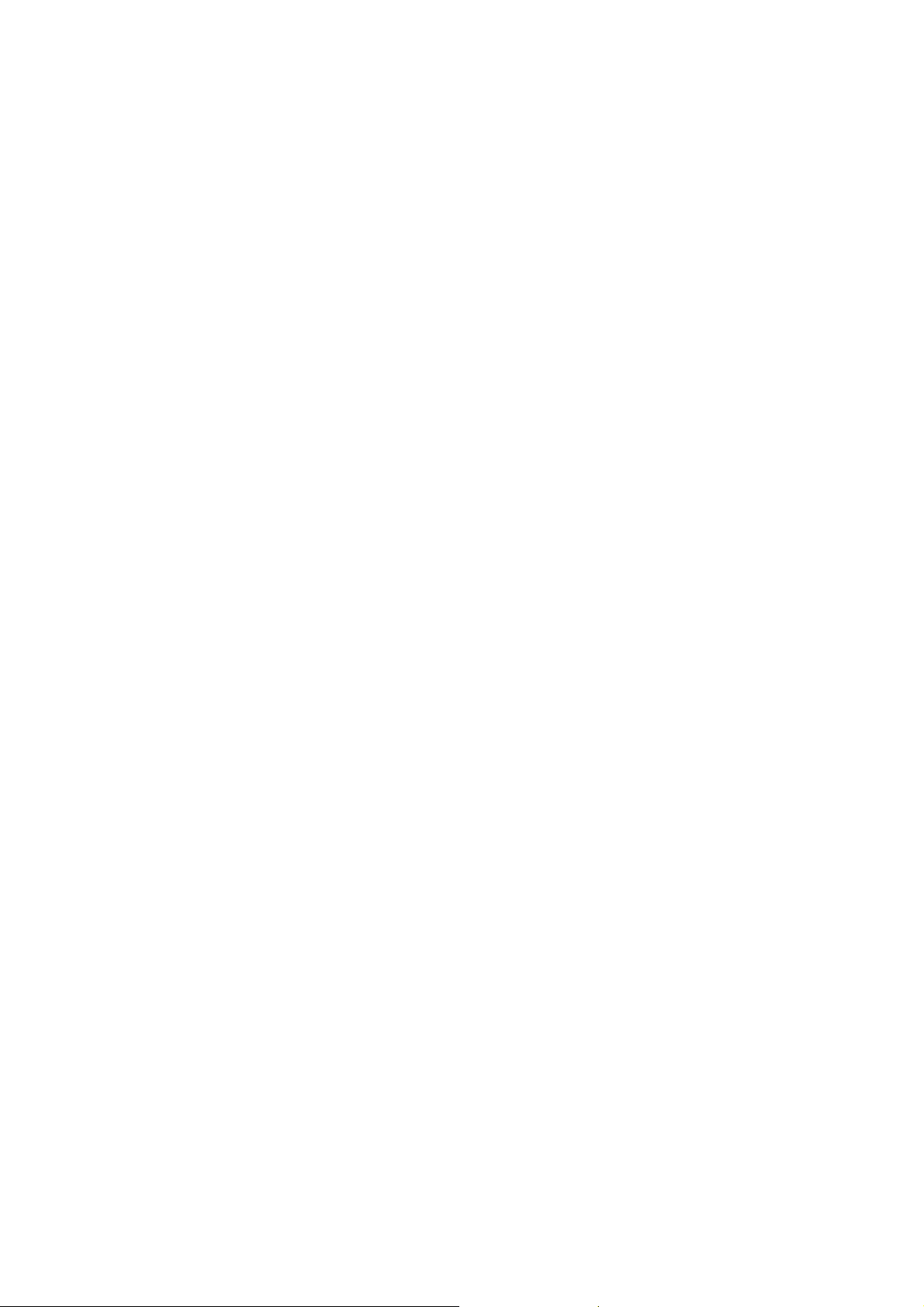
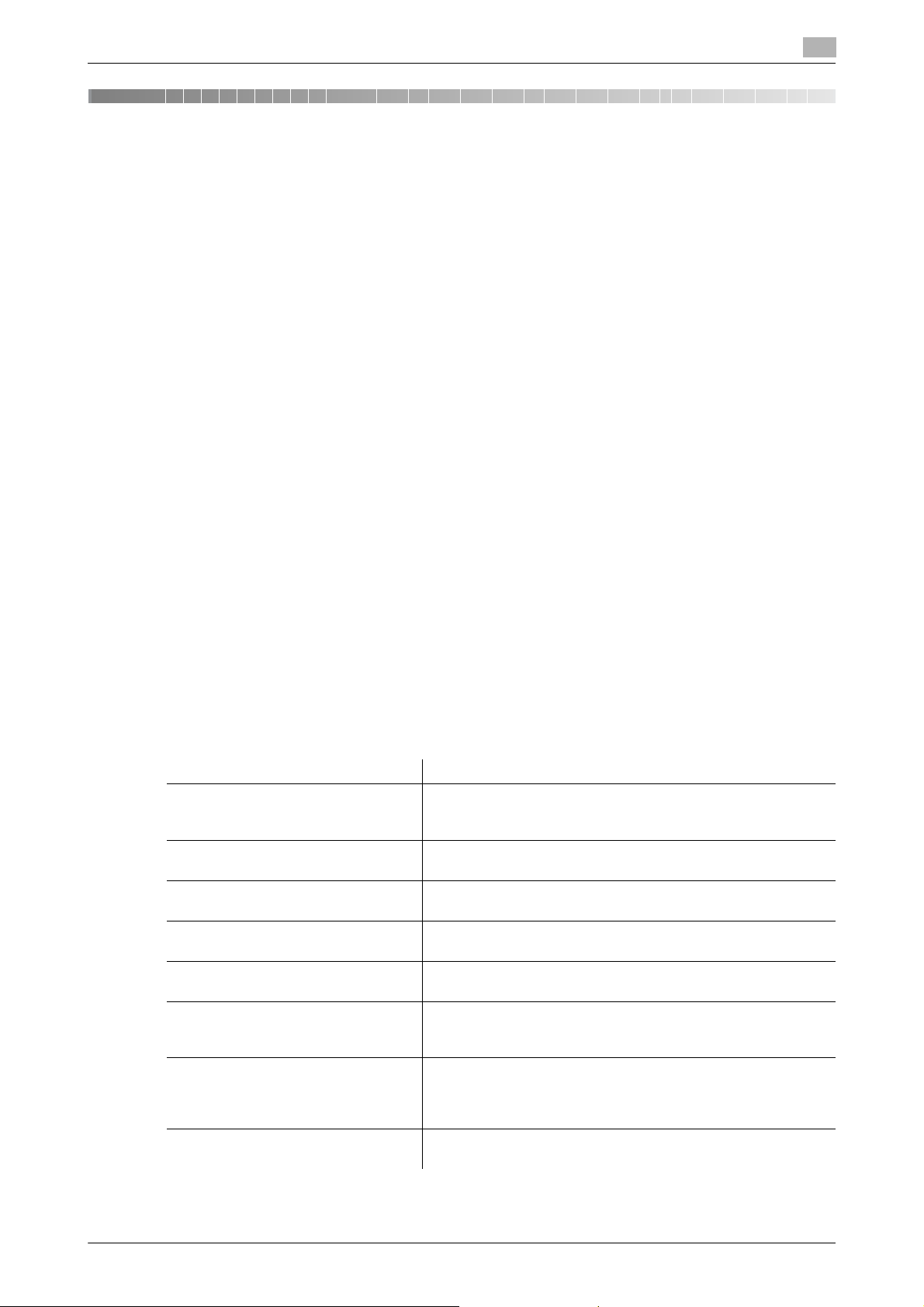
2.1 Introduction to User's Guide
2 About This Machine
2.1 Introduction to User's Guide
The user's guide of this product consists of the "User's Guide DVD".
The [Quick Start Guide] and [Quick Assist Guide] describe basic machine procedures and frequently asked
questions.
If you want to learn about more detailed functions or operation methods, refer to the manuals included in the
"User's Guide DVD".
[Quick Start Guide]
This guide describes basic machine procedures and setting methods used to configure each function. It introduces important functions that make it easier to use this machine.
This guide also contains notes and precautions that should be followed in order to use this machine.
Please be sure to read this manual before using this machine.
[Quick Assist Guide]
This guide describes frequently asked questions and presents simple troubleshooting procedures that can
be carried out when using this machine.
2
User’s Guides
This manuals are intended for machine users ranging from beginners to administrators.
They describe basic operations, functions that enable more convenient operations, maintenance procedures,
simple troubleshooting operations, and various setting methods for this machine.
Note that basic technical knowledge about the product is required to enable users to perform maintenance
work or troubleshooting operations. Limit your maintenance and troubleshooting operations to the areas explained in the manual.
Should you experience any problems, please contact your service representative.
Manual title Overview
[User's Guide: Introduction (Trademark Licenses)]
[User's Guide: Troubleshooting] This manual presents simple troubleshooting procedures that
[User's Guide: Maintenance] This manual describes how to replace consumables and clean
[User's Guide: Control Panel] This manual describes how to use the control panel and view
[User's Guide: About This Machine] This manual describes the name and specification of each part
[User's Guide: Print Operations] This manual describes various procedures ranging from how to
[User's Guide: Scan Operations] This manual describes scan transmission operations and re-
[User's Guide: Fax Operations] This manual describes fax operations and required prepara-
This manual describes how to turn the power on and off, and
how to load an original or paper. It also describes trademarks
and licenses.
can be carried out when using this product.
this machine.
screens displayed on the touch panel.
on this machine and optional units.
install the printer driver to how to perform basic and advanced
operations.
quired preparations. This function allows you to scan a paper
document, convert it into digital data, and send the data to a target computer or server.
tions.
bizhub C754/C654 2-3
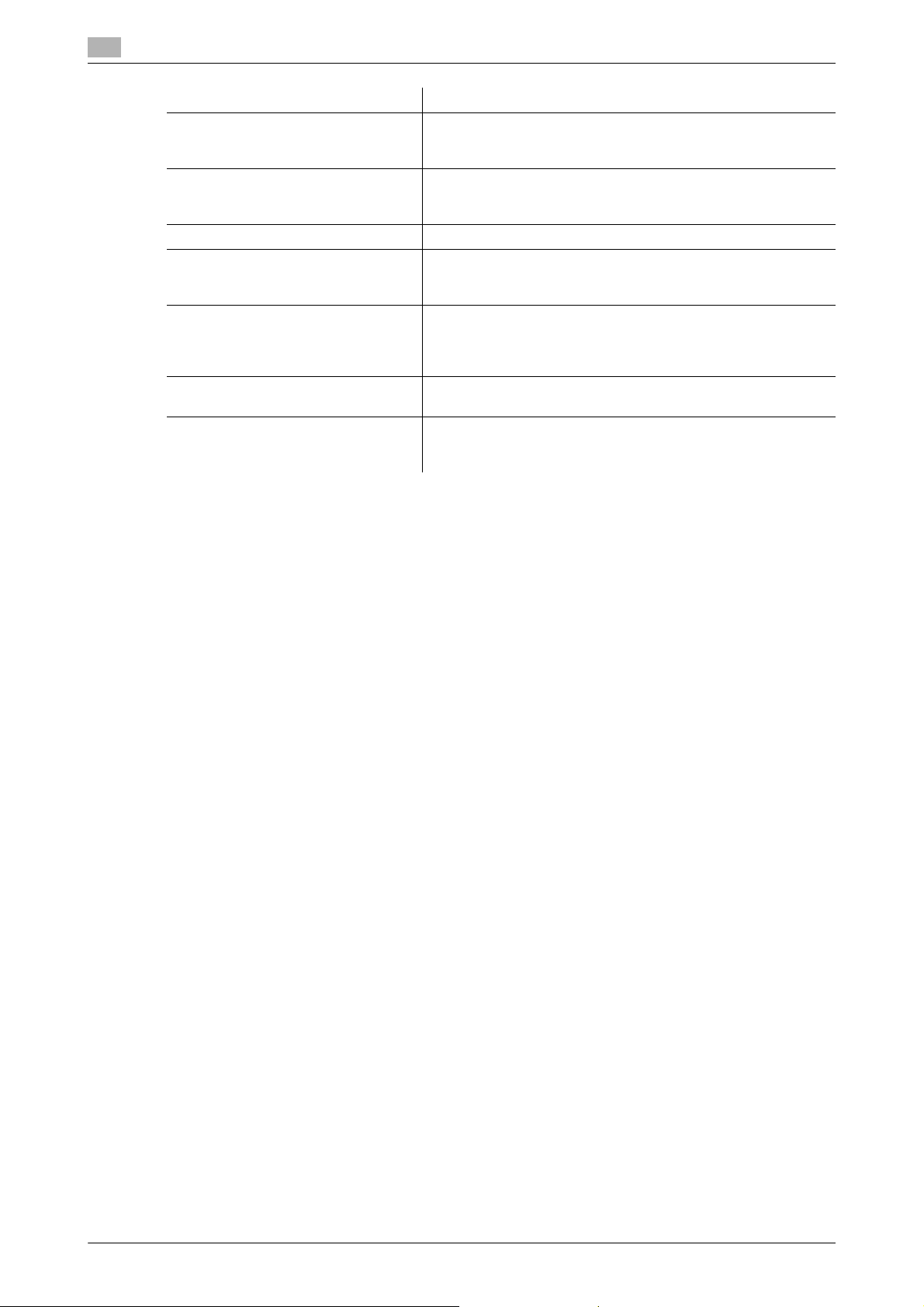
2
Introduction to User's Guide
Manual title Overview
[User's Guide: Network Fax Operations]
[User's Guide: PC-FAX Operations] This manual describes PC-FAX operations and required prepa-
[User's Guide: Copy Operations] This manual describes various copy operations.
[User's Guide: Box Operations] This manual describes how to scan a paper document, how to
[User's Guide: Accessibility] This manual describes how to adjust the machine in an easy-to-
[User's Guide: Web Management
Tool]
[User's Guide: Advanced Function
Operations]
This manual describes fax operations using a network cable and
required preparations. This function facilitates lower communication costs than a fax using a telephone line.
rations. This function allows you to fax data of the original created on your computer without printing it out on paper.
convert it to digital data, and save the data to this machine, as
well as how to print out or send the saved digital data.
use manner to suit your requirements, for example, enlarging
characters displayed on the touch panel or tuning the volume
level of the warning sound.
This manual describes how to configure various initial settings
of this manual using a Web browser.
This manual describes how to use additional functions of this
machine, for example, Web browsing on the touch panel and
the searchable PDF function.
2.1
2-4 bizhub C754/C654
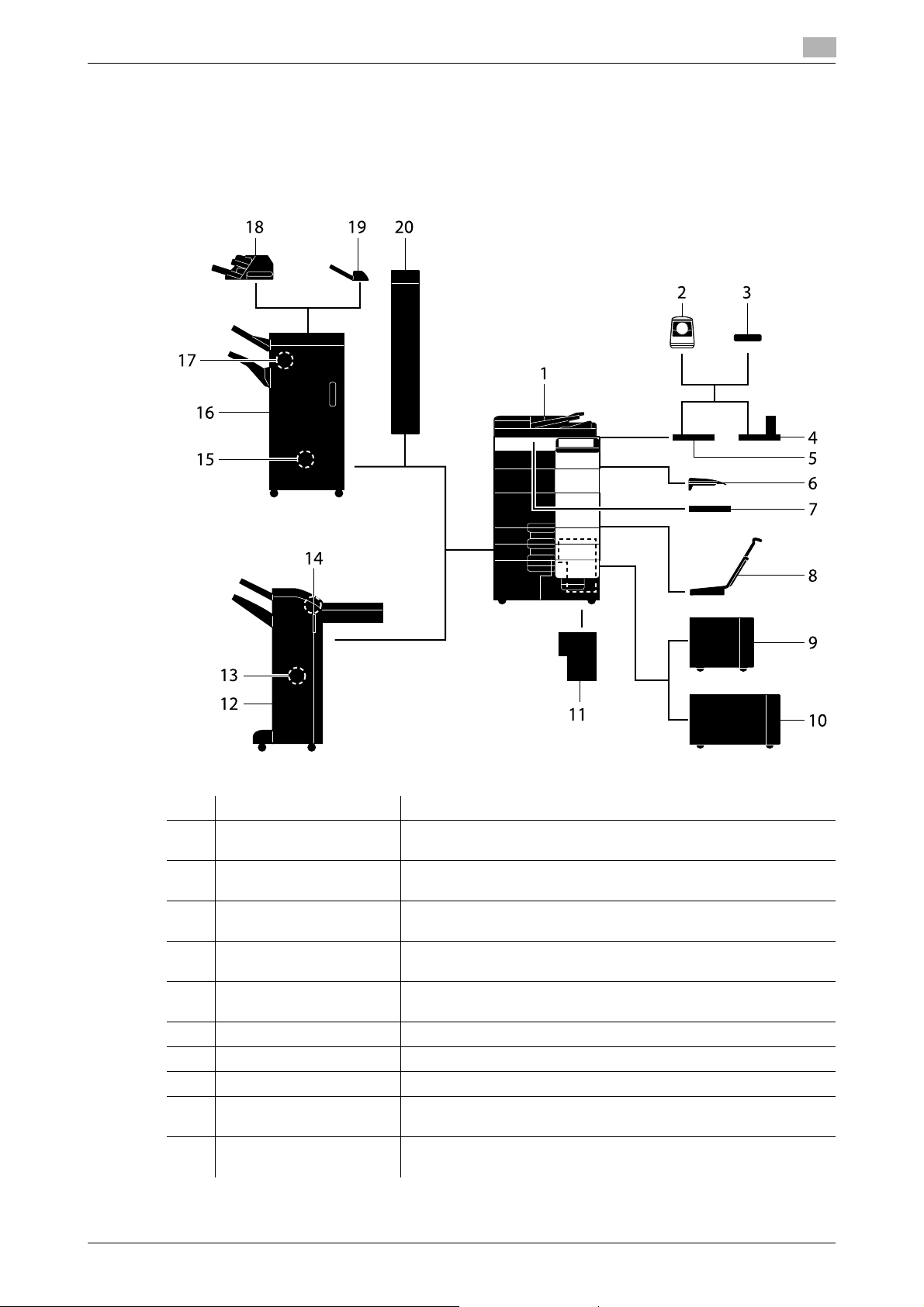
2.2 About this machine
2.2 About this machine
2.2.1 Optional components
Various optional components can be added to meet your office requirements.
2
No. Name Description
1 Main unit Scans the original in the scanner section, and prints a scanned im-
2 Authentication Unit
AU-102 (Biometric Type)
3 Authentication Unit
AU-201 (IC Card Type)
4 Working Table WT-509 Allows you to move the control panel. This is also used when the
5 Working Table WT-506 Provides an area to temporarily place an original or other materials.
6 Output Tray OT-503 Collects printed pages.
7 Keyboard Holder KH-102 Install this holder to use an external keyboard.
8 Mount Kit MK-715 Used to print on banner paper.
9 Large Capacity Unit
LU-301
10 Large Capacity Unit
LU-204
bizhub C754/C654 2-5
age in the printer section.
Working Table WT-506 or Working Table WT-509 is required as
a stand.
Working Table WT-506 or Working Table WT-509 is required as
a stand.
Authentication Unit is installed.
This is also used when the Authentication Unit is installed.
Allows you to load up to 3000 sheets of 8-1/2 e 11 (A4) size paper.
Allows you to load up to 2500 sheets of SRA3 or 11 e 17 (A3) size
paper.
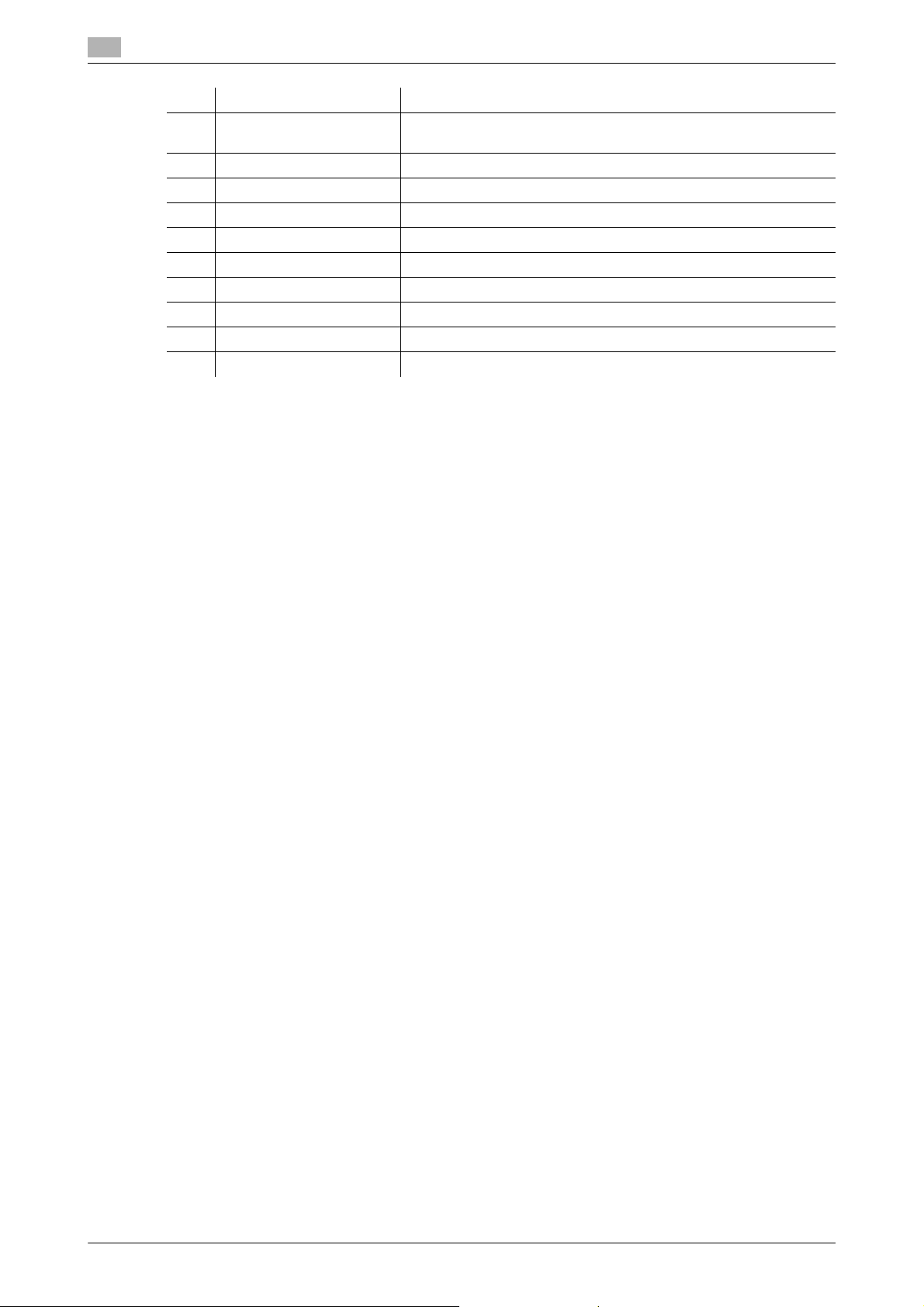
2
About this machine
No. Name Description
11 Image Controller IC-414
ver1.0
12 Finisher FS-534 Sorts, groups, or staples output sheets as required.
13 Saddle Stitcher SD-511 Used to add the bind/fold function to the Finisher FS-534.
14 Punch Kit PK-520 Used to add the punch function to the Finisher FS-534.
15 Saddle Stitcher SD-512 Used to add the bind/fold function to the Finisher FS-535.
16 Finisher FS-535 Sorts, groups, or staples output sheets as required.
17 Punch Kit PK-521 Used to add the punch function to the Finisher FS-535.
18 Post Inserter PI-505 Inserts a cover sheet into copied or printed sheets.
19 Job Separator JS-602 Feeds out printed sheets.
20 Z Folding Unit ZU-606 Adds the Z-fold or punch function to the Finisher FS-535.
Built-in Image Controller. Installing this unit provides higher quality
printing results.
2.2
2-6 bizhub C754/C654
