Konica Minolta BIZHUB C652DS User Manual
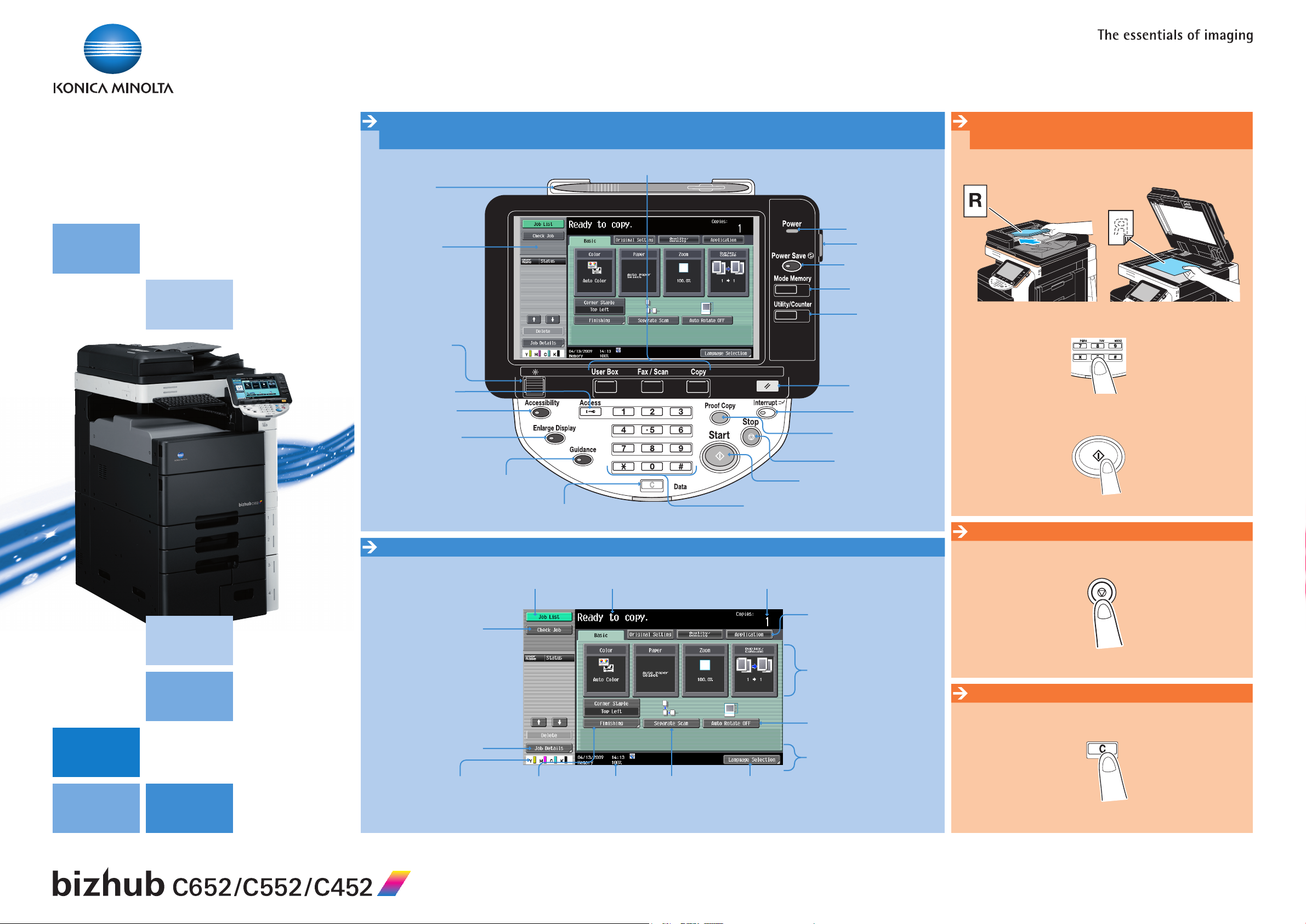
Manages color
and black/white
How to use the machine
Panel
Touch pen
TOUCH SCREEN
Adjust brightness of
the touch screen
Click to login/logout
Specify panel settings
Switch to Enlarge display
mode
Change to the mode
Main power indicator
Power ON/OFF
Energy saving ON/OFF
Save copy settings
Open Utility/
Counter screen
RESET the settings
Interrupt a copy
job
Proof one copy set
STOP a process
Basic functions
Make a copy
Position the original(s).1.
Type in the number of copies.2.
Press the 3. START key.
Open HELP
screen
Touch Screen (Basic screen)
Displays the result of
specified settings
Displays job details
Toner supply indicators
Open FINISHING
screen
CLEAR a value
Message display
Indication of
free memory
Start separate
scan function
START a process
Input a value or a
number
Number of copiesOpen Job list screen
Specify language
displayed on the touch screen*
Change to the functions
of the tab
Choose function of the
BASIC tab
Activate/Deactivate automatic
rotation of the scanned image
Icon/shortcut key
display area
Stop a copy process
Press the 1. STOP key.
Clear a value
Press the 1. CLEAR key.
*not displayed when two shortcut keys are configured
Short Guide 1/3
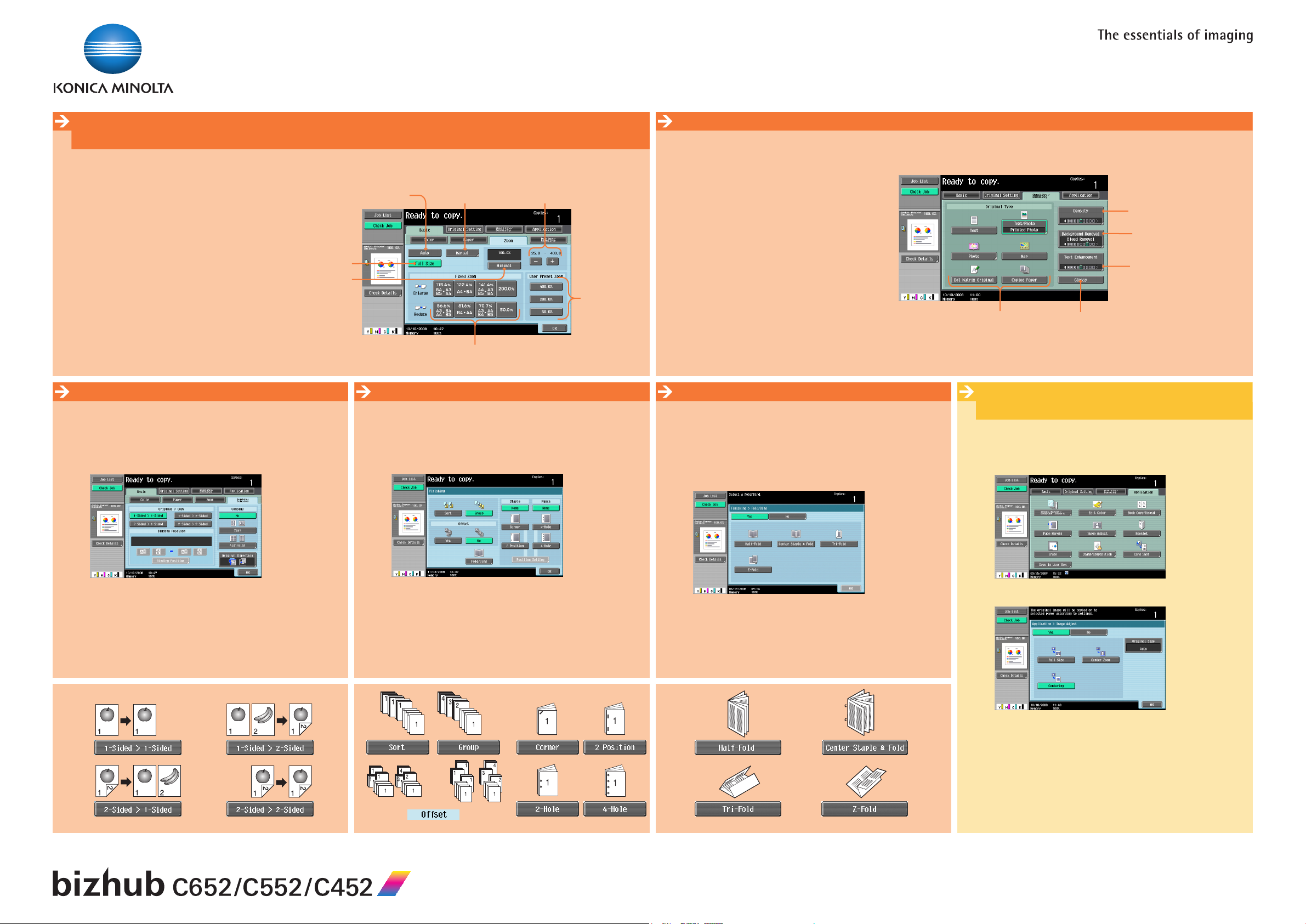
Manages color
and black/white
Basic functions
Zoom
Position the original(s).1.
Touch 2. ZOOM in the basic screen.
Touch the desired function.3.
Touch 4. OK.
Press the 5. START key.
*refer to User Manual for Copy Operations
Duplex
Position the original(s).1.
Touch 2. DUPLEX/COMBINE in the basic screen.
Touch the desired function.3.
Automatically reduce/enlarge
original size to paper size
Keep original size
Little bit smaller than
original size (value can
be changed*)
Different values for
X and Y (distortion)
Preset zoom values
Change zoom
Finishing (only with Finisher)
Position the original(s).1.
Touch 2. FINISHING in the basic screen.
Touch the desired function.*3.
manually
User defined
zoom
(values can be
changed*)
Density/Background
Position the original(s).1.
Touch 2. QUALITY/DENSITY.
Select the type of your original.3.
Touch the desired function.4.
Touch 5. OK.
Press the 6. START key.
Create a booklet
Position the original(s).1.
Touch 2. FINISHING in the basic screen.
Touch 3. FOLD/BIND.
Touch the desired function.*4.
Type of the original
Printing with a glossy finish
Application functions
Image adjust
Position the original(s).1.
Touch 2. IMAGE ADJUST in the application screen.
Density of the printed image
Density of the background
color of the original
Reproduction quality of text
when copying originals consisting
of text that overlaps images
Touch 4. OK.
Press the 5. START key.
Touch 4. OK.
Press the 5. START key.
*available functions depend on machine/finisher
w/o
Finisher
with
Finisher
Touch the desired function.3.
Touch 5. OK (2×).
Press the 6. START key.
*available functions depend on machine/finisher
Touch 4. OK.
Press the 5. START key.
Short Guide 2/3
