Page 1

DIGITAL CAMERA
USER’S GUIDE
Page 2
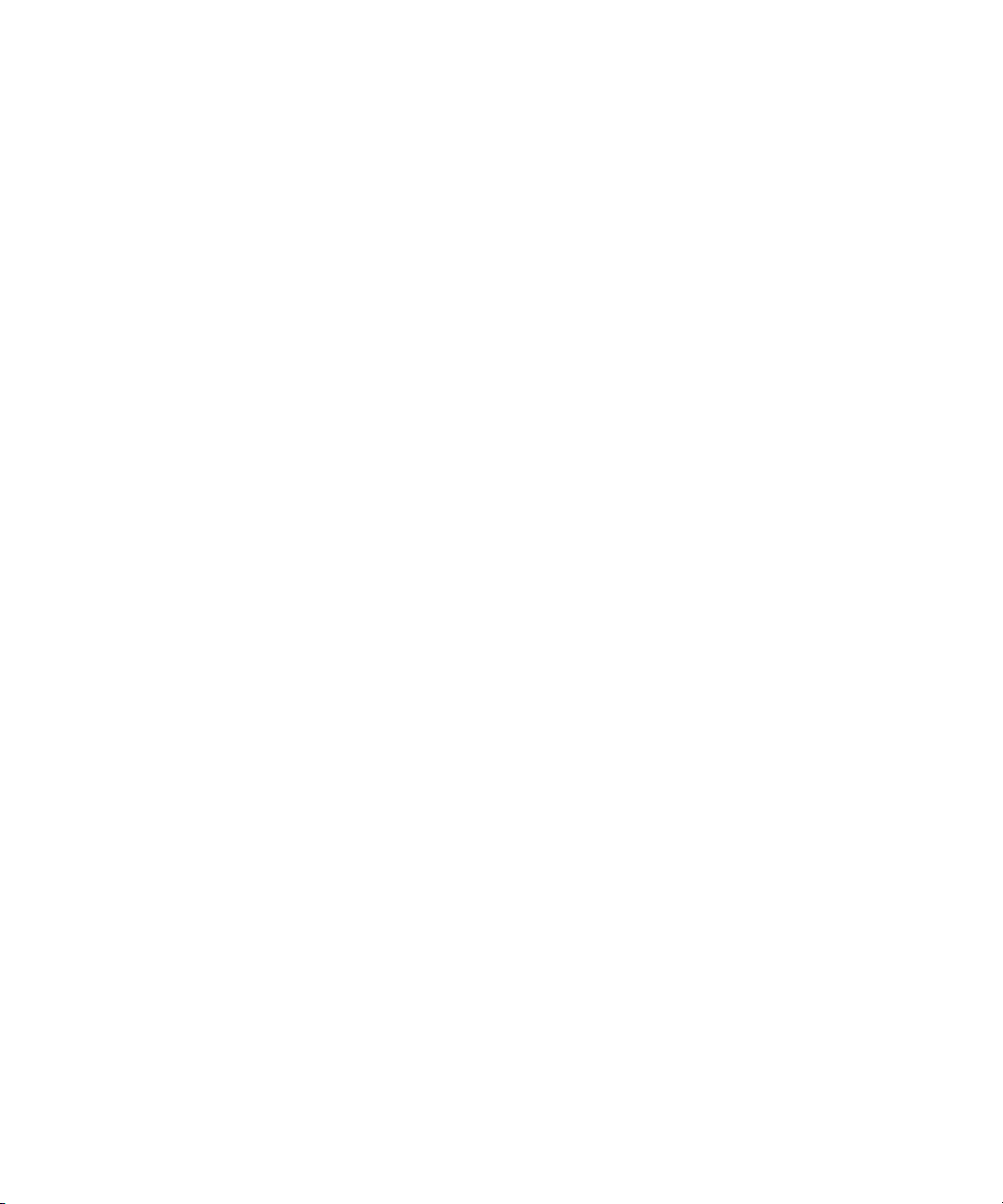
Page 3

KODAK PROFESSIONAL DCS Pro 14n
Digital Camera
P/N 6B8766_EN
User’s Guide
Page 4
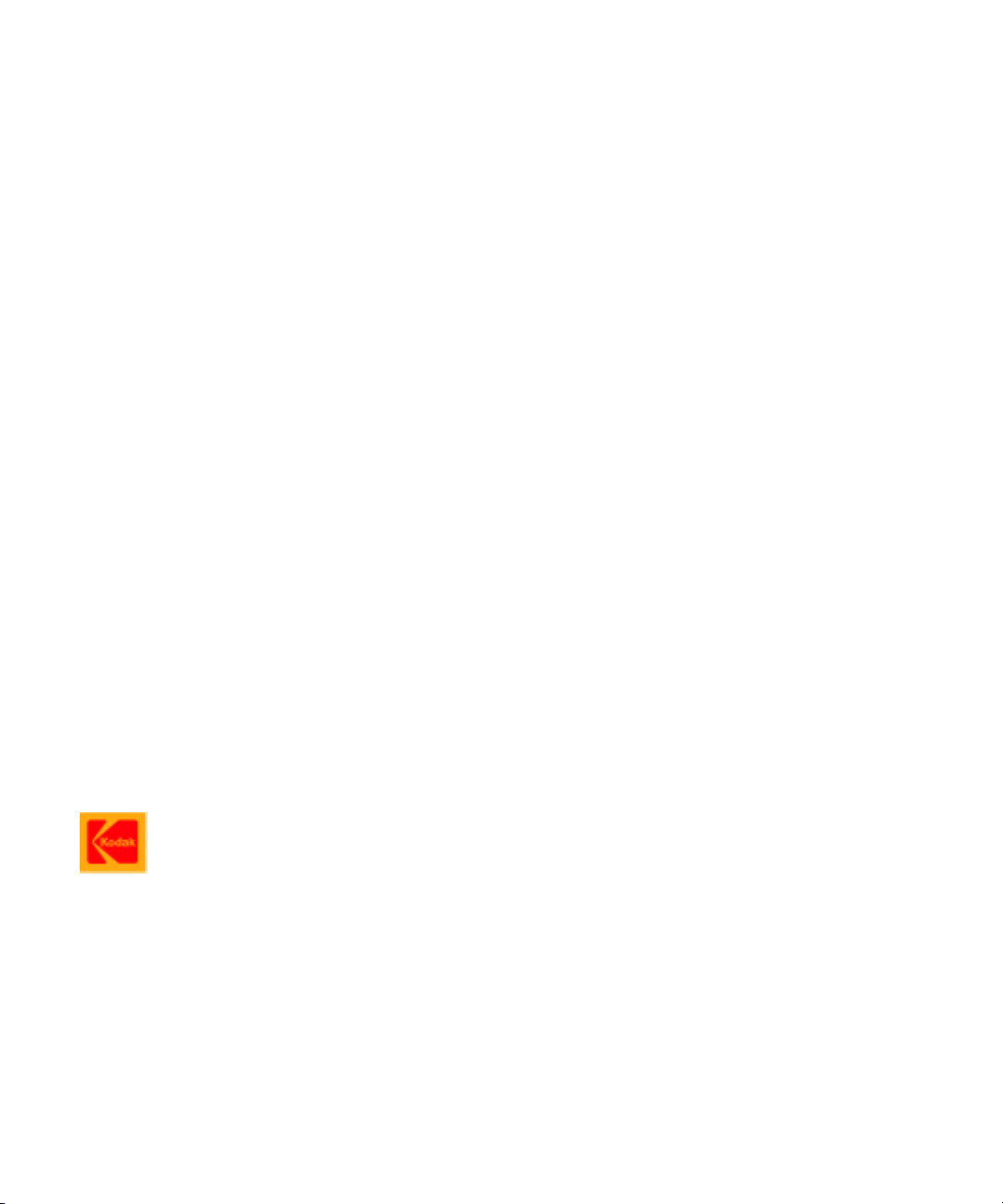
Eastman Kodak Company
343 State Street
Rochester, New York, 14650
© Eastman Kodak Company, 2003
Kodak and Kodak Professional are trademarks of Eastman Kodak Company.
Page 5
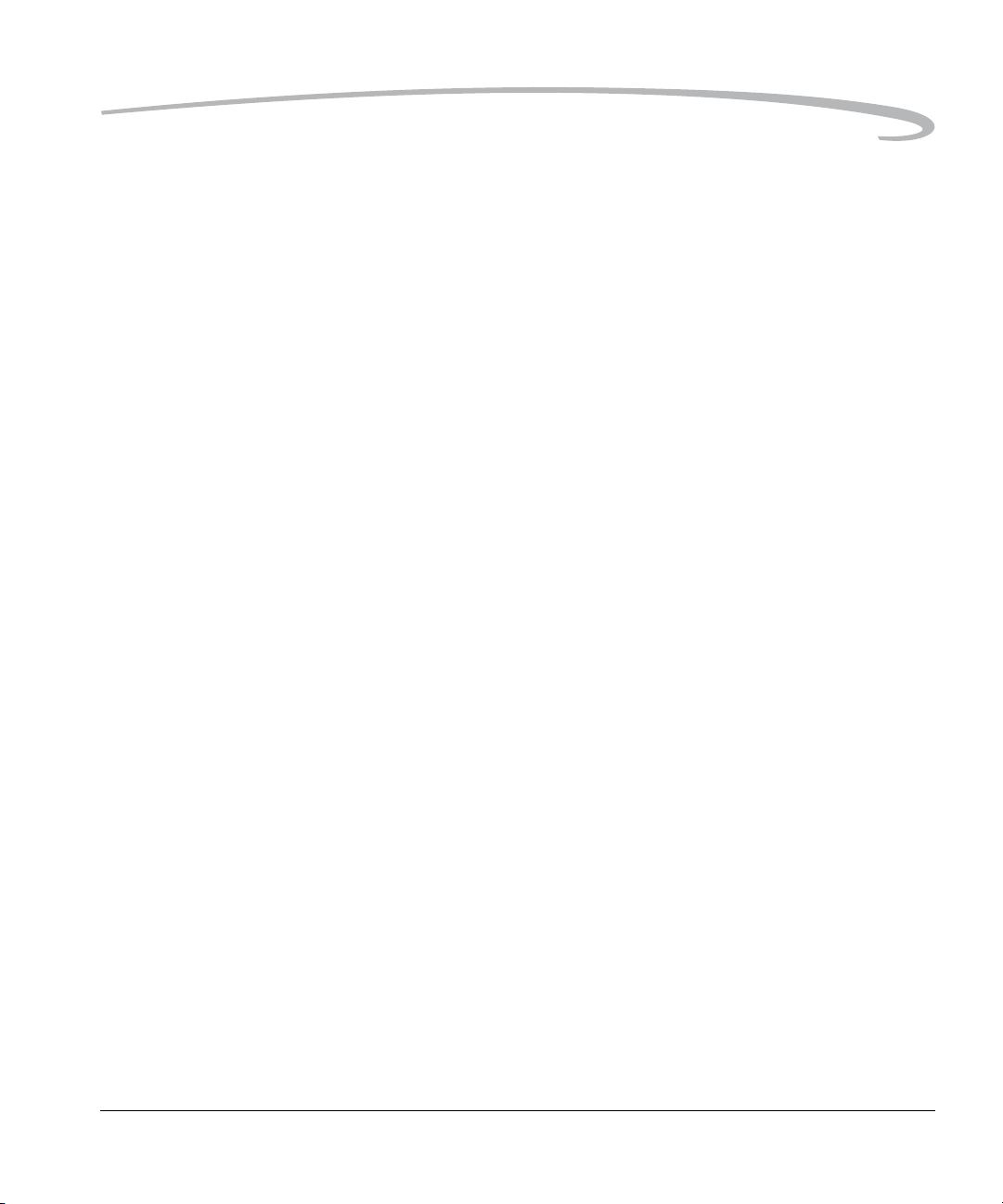
Table of Contents
1 Important Information
System Requirements for Your Computer........................................................................................................ 1-1
Warranty Registration for your Camera............................................................................................................1-1
Warnings......................................................................................................................................................... 1-2
Safety Warnings.........................................................................................................................................1-2
Operational Warnings...............................................................................................................................1-2
Important Safeguards and Precautions............................................................................................................ 1-3
Electromagnetic Emissions.............................................................................................................................. 1-6
VCCI................................................................................................................................................................1-6
2 About Your Camera
Nomenclature..................................................................................................................................................2-1
Camera Front............................................................................................................................................2-1
Camera Back............................................................................................................................................2-2
Camera Top..............................................................................................................................................2-2
Camera Bottom......................................................................................................................................... 2-3
Left Side...................................................................................................................................................2-3
Open Media Door.....................................................................................................................................2-4
Turning the Camera On and Off.......................................................................................................................2-4
Viewfinder.......................................................................................................................................................2-5
Digital Buttons.................................................................................................................................................2-6
Four-way Switch........................................................................................................................................2-6
Locking and Unlocking the Four-way Switch ......................................................................................2-7
OK Button.................................................................................................................................................2-7
Cancel Button...........................................................................................................................................2-7
Menu Button............................................................................................................................................. 2-8
Nav+ Button .......................... ............................................................. ......................................................2-8
HotKey Button...........................................................................................................................................2-8
Digital Status Button..................................................................................................................................2-9
April 29, 2004 1
Page 6
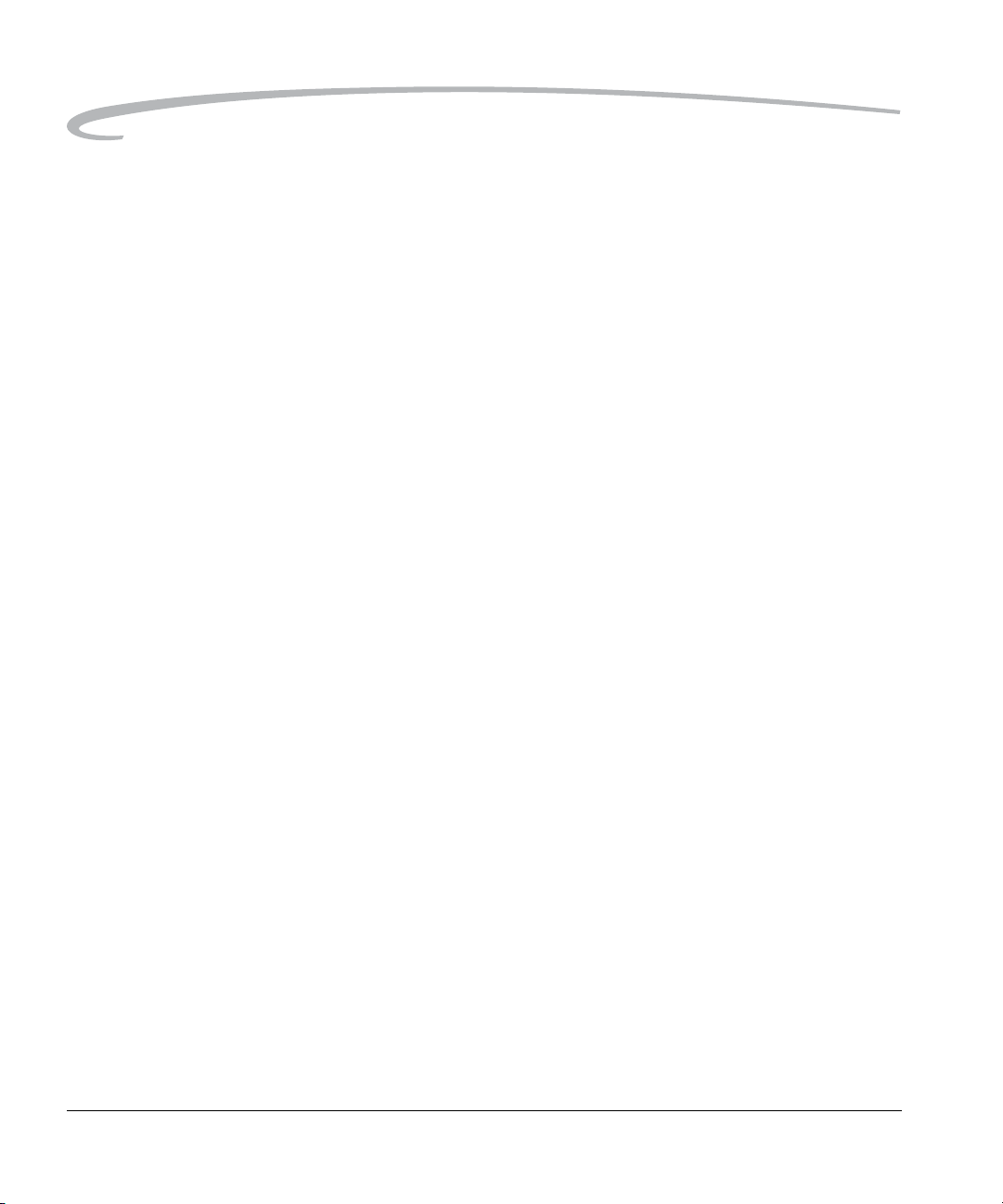
Table of Contents
Delete Button............................................................................................................................................2-9
Tag/Record Button....................................................................................................................................2-9
LCDs..............................................................................................................................................................2-10
Top Status LCD........................................................................................................................................2-10
Image LCD ..............................................................................................................................................2-10
Turning On the Image LCD .....................................................................................................................2-11
Turning Off the Image LCD......................................................................................................................2-11
Digital Status LCD....................................................................................................................................2-12
Using the Menus............................................................................................................................................2-13
Navigating Through the Menus................................................................................................................2-14
Using the Digital Status Button and Digital Status LCD to Highlight Menu Options.................................... 2-15
Using the HotKey Button to Highlight Menu Options................................................................................2-16
Main-Command and Sub-Command Dials......................................................................................................2-17
Lens...............................................................................................................................................................2-17
Mounting the Lens...................................................................................................................................2-17
Removing the Lens..................................................................................................................................2-18
Imager........................................................................................................................................................... 2-18
Viewfinder Diopter ................................. ............................................................ ... ........................................2-19
LCD Illuminator................................ ... ............................................................. .. ...........................................2-19
Depth of Field Preview Button........................................................................................................................2-20
Imager Plane Indicator..................................................................................................................................2-20
Hot Shoe........................................................................................................................................................2-21
PC Sync Terminal...........................................................................................................................................2-21
Remote Release Accessory Port .....................................................................................................................2-21
Camera Straps ..................................... ... ............................................................ ........................................... 2-22
Attaching the Neck Strap ................................. .. ............................................................. .. .......................2-22
Attaching the Hand Strap............................................................................ .............................................2-22
3 Powering Your Camera
Powering Your Camera using the Power Module .............................................................................................3-2
Powering Your Camera using a Battery............................................................................................................3-2
Charging Batteries.....................................................................................................................................3-2
Inserting/Removing Batteries.......................... ..........................................................................................3-3
Checking Battery Status.............................................................................................................................3-4
Conserving Batteries..................................................................................................................................3-5
Situations Using Extra Battery Power...................................................................................................3-5
2 April 29, 2004
Page 7
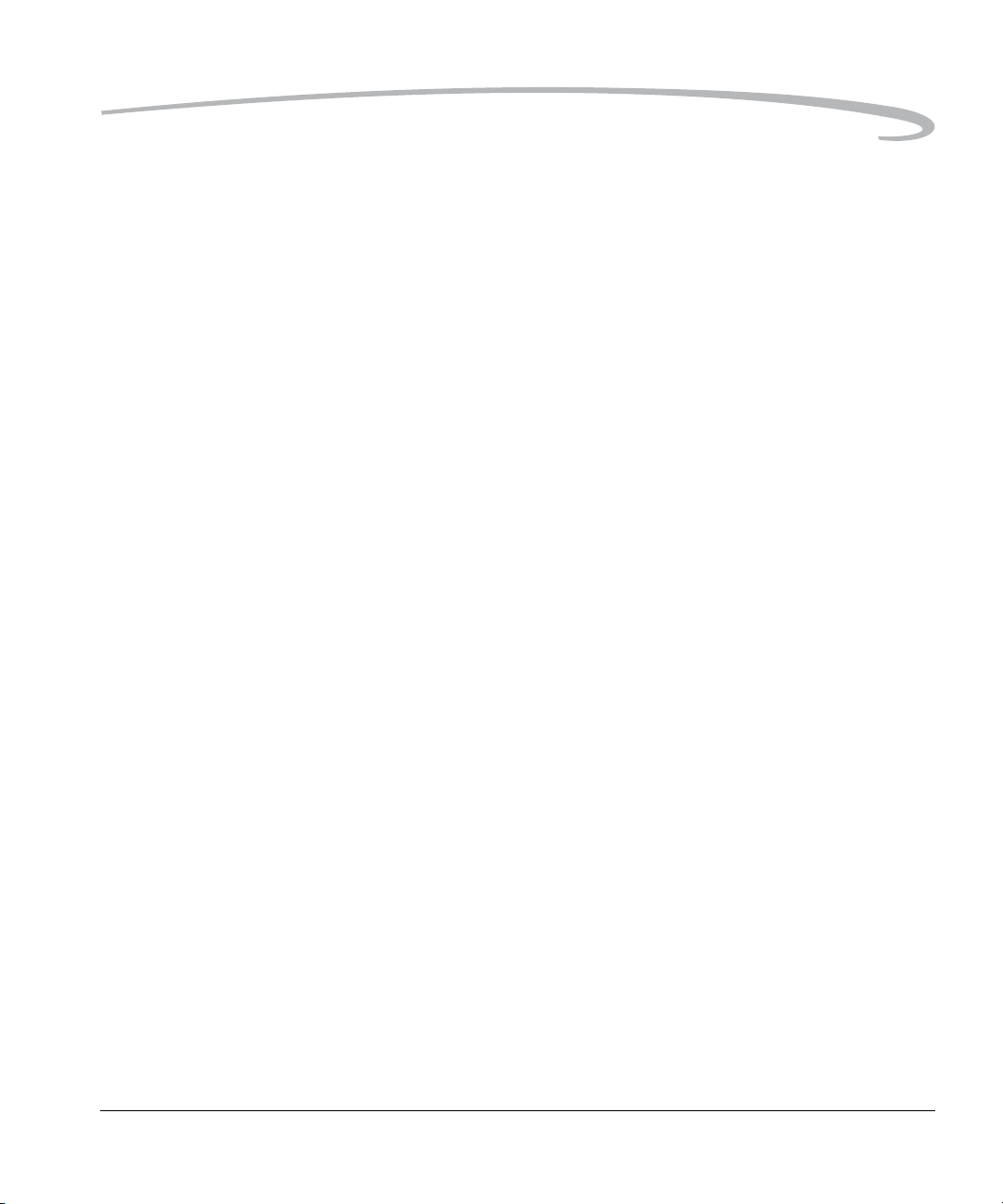
Table of Contents
CR 2032 Coin Cell..................................................................................................................................... 3-6
Disposing of Batteries...............................................................................................................................3-6
4 The Basics
Basic Camera Operations................................................................................................................................4-1
Inserting/Removing Batteries....................................................................................................................4-1
Mounting the Lens....................................................................................................................................4-2
Inserting a Memory Card..........................................................................................................................4-3
Setting Focus.............................................................................................................................................4-3
Setting the Metering System and Exposure Mode ......................................................................................4-4
Composing, Focusing, and Capturing........................................................................................................ 4-5
Using the Built-in Speedlight.....................................................................................................................4-6
Basic Mode..................................................................................................................................................... 4-7
Setting Basic Mode....................................................................................................................................4-8
Accessing Functions Using the Basic Menu ...............................................................................................4-8
Digital Status LCD......................................................................................................................................4-9
Using the Digital Status LCD to Highlight Menu Options............................................................................4-9
Setting ISO..............................................................................................................................................4-10
White Balance.........................................................................................................................................4-11
Setting Raw Resolution............................................................................................................................4-12
Setting JPEG Resolution...........................................................................................................................4-13
Formatting a Card......................................... ..........................................................................................4-14
Changing the Display Contrast.................................................................................................................4-15
Turning the Overexposure Indicator On and Off.....................................................................................4-16
Firmware................................................................................................................................................4-17
Checking the Firmware Version........................................................................................................4-17
Updating Firmware........................................................................................................................... 4-18
Setting the Time/Date.............................................................................................................................. 4-19
Setting User Mode................................................................................................................................... 4-19
Using the HotKey button to Highlight Menu Options................................. ... ............................................4-20
5 Configuring your Camera
Setting Battery Save..........................................................................................................................................5-1
Custom Settings...............................................................................................................................................5-2
Custom Settings Table............................................................................................... ... .............................5-2
Firmware......................................................................................................................................................... 5-5
Checking the Firmware Version............................................................... ... ..............................................5-5
April 29, 2004 3
Page 8
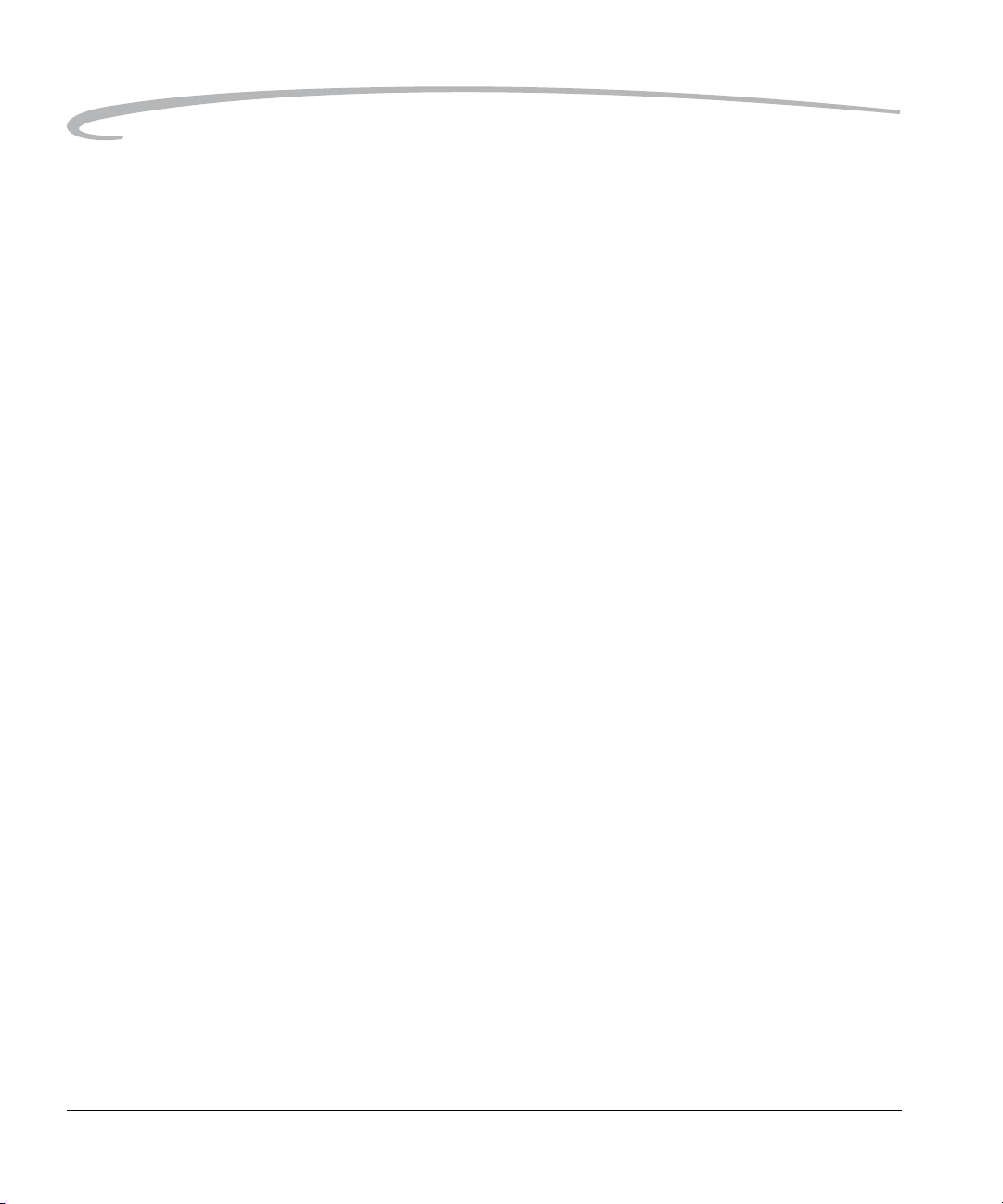
Table of Contents
Downloading Firmware to your Computer.................................................................................................5-6
Updating Firmware on your Camera..........................................................................................................5-6
Firmware Features ....................................................................................................................................5-7
Folder and File Naming....................................................................................................................................5-7
Setting HotKeys................................................................................................................................................5-8
Using Job Tracker............................................................................................................................................5-9
Saving a Job Tracker File to a Card.............................................. ..............................................................5-9
Loading a Job Tracker File From a Card..................................................................................................5-10
Loading a Job Tracker File from Camera Memory...................................................................................5-11
Selecting a Language......................................................................................................................................5-11
Resetting Defaults..........................................................................................................................................5-12
Time and Date............................................................ ...................................................................................5-12
Setting the User Mode.................................................................................................................................... 5-13
Using the Vertical Release.............................................................................................................................. 5-14
Intervalometer...............................................................................................................................................5-15
Changing Intervalometer Settings...................... ... ...................................................................................5-16
Lens Optimization..........................................................................................................................................5-17
Long Exposure................................................................................................................ ...............................5-18
Two-Button Reset ............................................................................................... ... ........................................ 5-19
ISO................................................................................................................................................................ 5-20
Setting ISO using the Image LCD.................................................. ... .........................................................5-20
Setting ISO using Camera Controls ................................... ... ....................................................................5-21
Drive Mode....................................................................................................................................................5-22
Using the Self Timer.......................................................................................................................................5-23
Cancelling the Self Timer.........................................................................................................................5-23
Locking Exposure Settings......................................................... ....................................................................5-24
6 Setting up Cards, Folders, and Files
Memory Cards.................................................................................................................................................6-1
Inserting Cards..........................................................................................................................................6-2
Removing Cards......................................................... ... ............................................................................6-2
File Types..................................................................................................................................................6-3
Choosing the File Type to be Written to a Card..........................................................................................6-3
Choosing the JPEG File Type...............................................................................................................6-5
Formatting Cards.......................................................................................................................................6-6
Recovering Deleted Files...........................................................................................................................6-7
4 April 29, 2004
Page 9
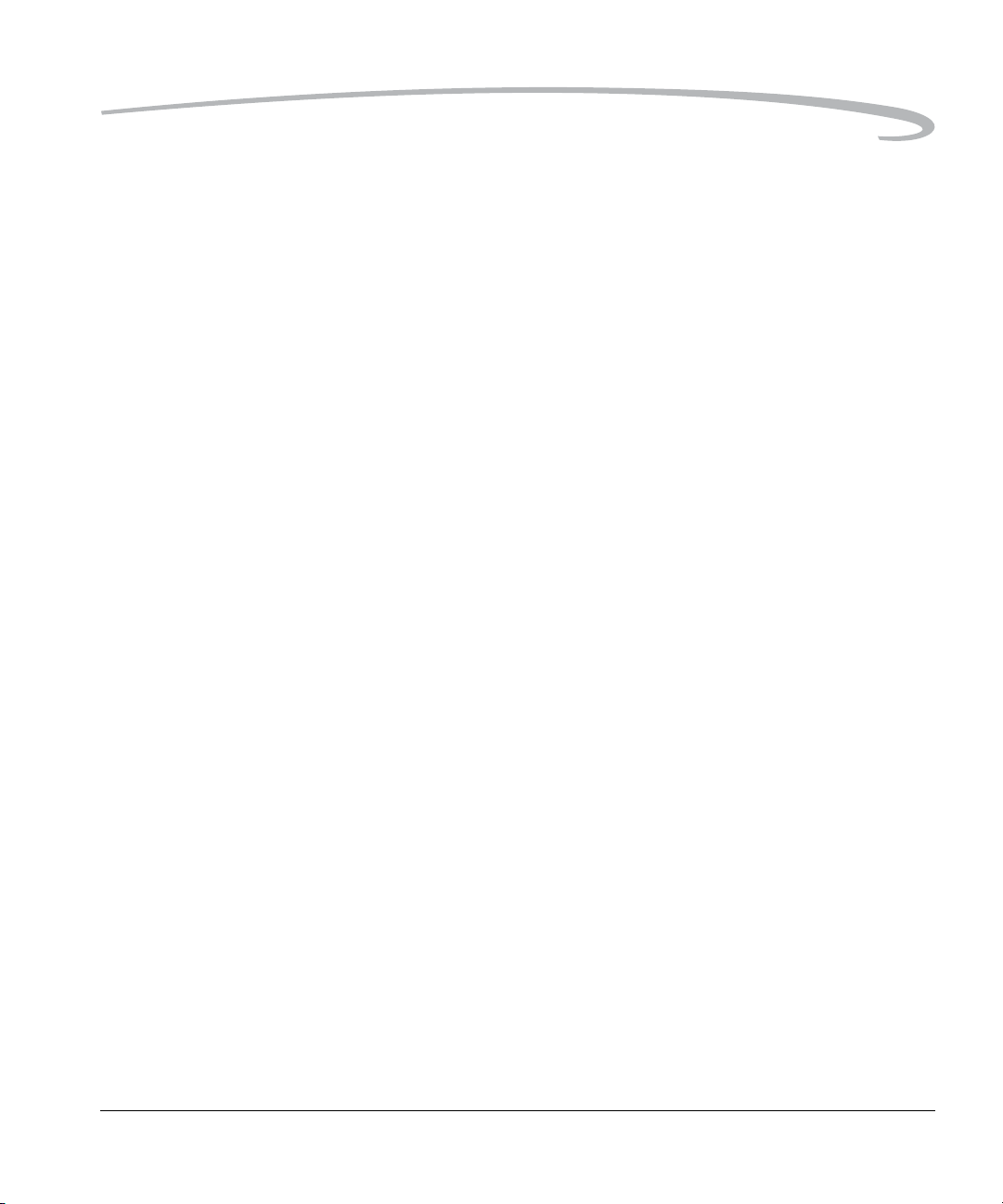
Table of Contents
Determining Write Speed..........................................................................................................................6-8
For the Most Accurate Write Speed Measurement............................................................................... 6-8
Folders for Captured Images.......................... ............................................................... ..................................6-9
Selecting a Capture Folder........................................................................................................................6-9
Creating a New Folder................................................................ ... ... .......................................................6-10
Image Files....................................................................................................................................................6-11
Setting the Crop Aspect Ratio..................................................................................................................6-11
Setting Raw Resolution............................................................................................................................6-12
Setting JPEG Resolution...........................................................................................................................6-13
Setting JPEG Quality................................................................................................................................6-14
Correcting Digital Exposure....................................................................................................................6-15
Exposure Bias................................................................ ... ......................................................................6-15
Look.......................................................................................................................................................6-16
Noise Reduction......................................................................................................................................6-16
Sharpening Level.....................................................................................................................................6-17
7 Controlling Exposure
White Balance................................................................................................................................................. 7-1
Preset White Balance............. ... ............................................................ ... .................................................7-2
Click Balance............................................................................................................................................ 7-3
Using the Current Image for Click Balance.........................................................................................7-3
Displaying the Saved Settings Menu....................................................................................................7-4
Using a Saved Setting..........................................................................................................................7-5
Saving a Setting on the Camera........................................................................................................... 7-6
Loading Settings from a Card..............................................................................................................7-7
Deleting Settings.................................................... .......................................................... ................... 7-7
Exposure......................................................................................................................................................... 7-8
Exposure Metering Systems.......................................................................................................................7-8
Choosing a Metering System............................................................................................................... 7-8
Matrix Metering/3D Matrix Metering.................................................................................................. 7-8
Center-Weighted Metering..................................................................................................................7-9
Spot Metering..................................................................................................................................... 7-9
Capturing Images in Each Exposure Mode..............................................................................................7-10
Programmed Auto Exposure Mode...................................................................................................7-11
Shutter-Priority Auto Exposure Mode...............................................................................................7-13
Aperture-Priority Auto Exposure Mode.............................................................................................7-14
April 29, 2004 5
Page 10
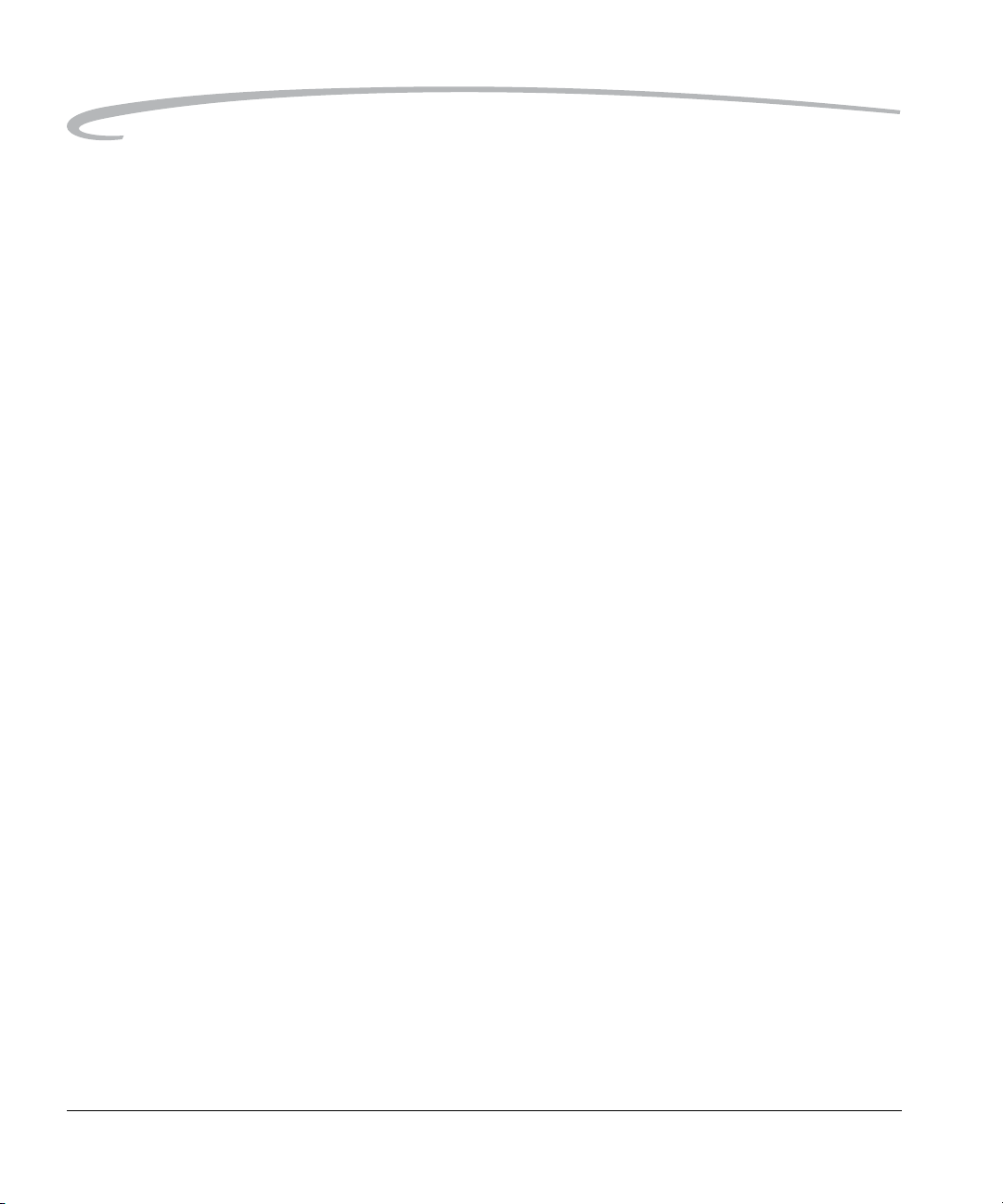
Table of Contents
Manual Exposure Mode......................... ............................................................... ............................7-15
Auto Exposure Lock................................................................................................................................7-17
Exposure Compensation................................................ ..........................................................................7-19
Cancelling Exposure Compensation..................................................... .............................................7-19
Auto Exposure Bracketing......................... ... ...........................................................................................7-20
Cancelling Auto Exposure Bracketing ...............................................................................................7-22
Bulb Mode Exposure...............................................................................................................................7-23
8 Focusing
Autofocus ........................................................................................................................................................8-1
Focus Modes.............................................................................................................................................8-1
Choosing a Focus Mode......................................................................................................................8-1
AF Area Mode....................................................... .....................................................................................8-2
Choosing an AF Area Mode.................................................................................................................8-2
Choosing a Focus Area........................................................................................................................8-3
Viewfinder and Top Status LCD Indicators.................................................................................................8-4
Operations and Suitable Situations............................................................................................................8-5
AF-Assist Illuminator.................................................................................................................................8-6
Locking Focus...........................................................................................................................................8-7
Situations where Autofocus May Not Work as Expected.............................................................................8-8
Manual Focus..................................................................................................................................................8-9
Using the Electronic Rangefinder for Manual Focus..................................................................................8-9
Depth of Field and Focus Tracking ................................................................................................................8-10
Depth of Field .........................................................................................................................................8-10
Focus Tracking ....................................................................................................................................... 8-10
9 Capture Workflow
Capture Workflow When the Camera Is Not Connected to a Computer.............................................................9-1
Device and Media Preparation ..................................................................................................................9-2
Capturing and Evaluating Test Images ........................... ... .........................................................................9-3
Capturing Images......................................................................................................................................9-3
Occasional Verification ............................. ... .............................................................................................9-4
Transferring Images..................................................................................................................................9-4
Editing Images ..........................................................................................................................................9-4
KODAK PROFESSIONAL DCS Photo Desk.............................................................................................9-5
KODAK PROFESSIONAL Extended Range Imaging File Format Module ................................................9-5
Capture Workflow When the Camera Is Connected to a Computer ...................................................................9-5
6 April 29, 2004
Page 11
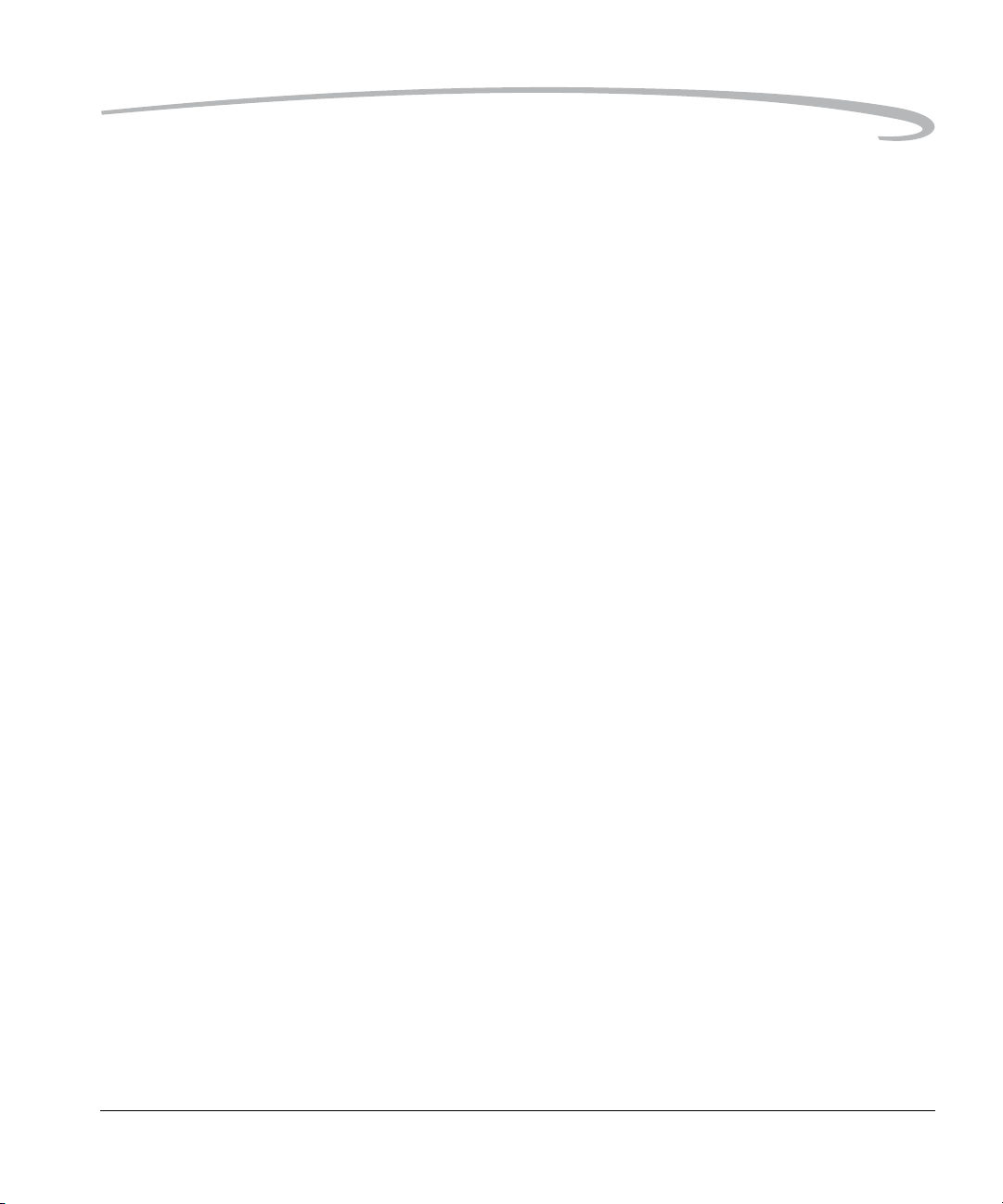
Table of Contents
Connecting to a Computer and Power Supply............................................................................................9-6
Starting the Capture Software....................................................................................................................9-6
Device and Media Preparation..................................................................................................................9-6
Capturing and Evaluating Test Images....................................................................................................... 9-6
Capturing Images......................................................................................................................................9-6
Occasional Verification.................................... .........................................................................................9-6
Editing Images..........................................................................................................................................9-6
10 Flash Photography
Built-in Speedlight......................................................................................................................................... 10-1
D-TTL Flash Control............................................................. ... ................................................................ 10-2
Using the Built-in Speedlight...................................................................................................................10-3
Flash Shooting Distance Range for the Built-in Speedlight.......................................................................10-5
Usable Lenses with the Built-in Speedlight ..............................................................................................10-6
Ready-Light................................................................................................................................................... 10-7
Hot Shoe....................................................................................................................................................... 10-8
PC Sync Terminal..........................................................................................................................................10-8
Flash Sync Modes..........................................................................................................................................10-9
Flash Sync Modes for Optional Speedlights........................................................................................... 10-11
Flash Exposure Compensation.....................................................................................................................10-12
Using Optional Speedlights..........................................................................................................................10-13
Notes for Using an Optional Speedlight.................................................................................................10-15
11 Working with Images on the Camera
Reviewing Images..........................................................................................................................................11-1
Selecting an Image Mode................................. ... ............................................................ ........................11-1
Changing the Duration of the Image Mode Menu Display ................................................................. 11-2
Single-Image Mode.................................................................................................................................11-2
Histogram Mode.....................................................................................................................................11-2
Interpreting a Histogram..................................................................................................................11-3
Zoom Mode............................................................................................................................................11-3
Enabling or Disabling the Region of Interest Box .............................................................................11-3
Zooming ..........................................................................................................................................11-4
Panning............................................................................................................................................11-4
Luminometer ...................................................................................................................................11-4
Multiple Image Mode.............................................................................................................................. 11-5
Status Bar............................................................................................................................................... 11-5
April 29, 2004 7
Page 12
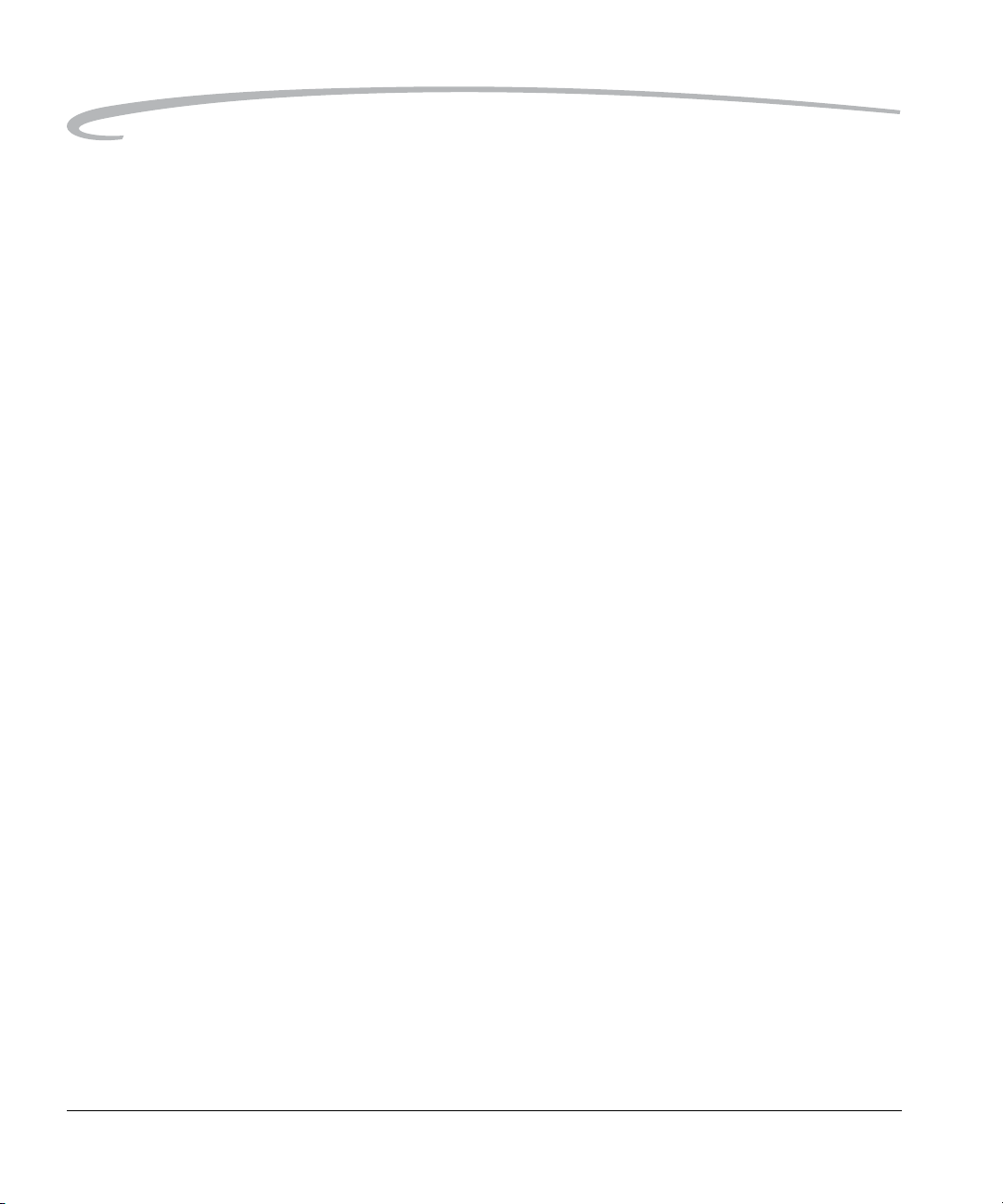
Table of Contents
Selecting a Review Folder........................................................................... .. ........................................... 11-6
Browsing Through Images ......................................................................................................................11-7
Browsing Through Images Using the Nav+ Button............................................................................11-7
Location Bar................... ............................................................ ......................................................11-7
Selecting an Image............................................... ...................................................................................11-7
Overexposure Indicator ..........................................................................................................................11-8
Changing Display Contrast and Brightness...............................................................................................11-8
Auto Review...................................................................................................................................................11-9
Slide Show................................ .....................................................................................................................11-9
Starting/Stopping a Slide Show.......................................................... ....................................................11-10
Deleting Images...........................................................................................................................................11-11
Tagging Images............................................................................................................................................11-12
Recording Sound Files................................................................................................................................. 11-13
12 Using the Video Output Port
Connecting ....................................................................................................................................................12-1
Enabling/Disabling External Video.................................................................................................................12-2
13 Connecting to Your Computer
Advantages to an IEEE 1394 Connection........................................................................................................13-1
Advantages to a Card Reader..........................................................................................................................13-1
Connecting Your Camera to the Computer.....................................................................................................13-2
Quitting—Disconnecting from the Computer................................................................................................13-4
Using the Card Reader...................................................................................................................................13-4
14 Camera Care
Handling........................................................................................................................................................14-1
Cleaning ........................................................................................................................................................14-2
The Imager....................................................................................................................................................14-3
Determining if the Imager is Dirty...........................................................................................................14-3
Examining a Test Image............. ... ............................................................ ... .....................................14-3
Inspecting and Cleaning the Imager.................................................................................... ... ...........14-4
...............................................................................................................................................................14-4
Storing...........................................................................................................................................................14-5
Top and Back Status LCDs .................................. ... ............................................................ ............................14-5
15 Serial Data Collection and Global Positioning System
Serial Data Collection ....................................................................................................................................15-1
8 April 29, 2004
Page 13
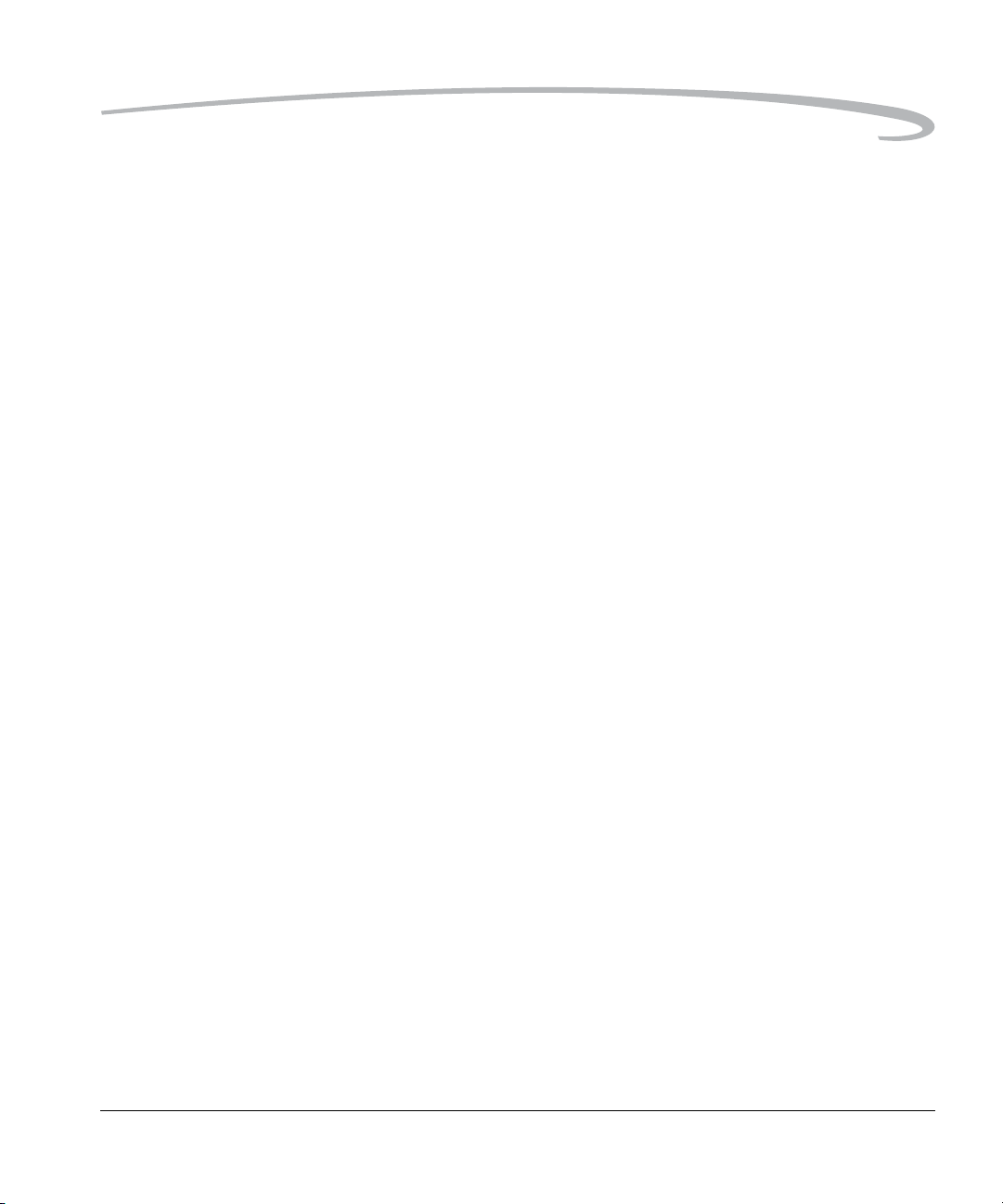
Table of Contents
Connecting a Device to the Serial Port ................................................ ....................................................15-1
Serial In Mode........................................................................................................................................15-2
Serial In Status.............................................................. ... ................................................................ 15-3
Serial Out Mode...................................................................................................................................... 15-3
Setting the Baud Rate..............................................................................................................................15-4
Global Positioning System..............................................................................................................................15-4
Requirements for Using the GPS Feature................................................................................................. 15-4
Using the GPS Feature.............................................................................................................................15-5
Appendix A: Specifications
Burst Depth and Burst Rate............................................................................................................................. A-5
Appendix B: Lens Compatibility
Compatible Lenses and Lens Accessories.........................................................................................................B-2
Incompatible Lenses and Lens Accessories......................................................................................................B-3
Appendix C: Troubleshooting
Problems Indicated in the Top Status LCD.......................................................................................................C-1
Other Problems............................................................................................................................................... C-3
Appendix D: Warranty
KODAK PROFESSI0NAL DCS Pro 14n Digital Camera....................................... .................................................D-1
Warranty Repair Coverage...............................................................................................................................D-1
Limitations......................................................................................................................................................D-2
Outside the United States.................................................................................................................................D-3
Warranty is Not Transferable...........................................................................................................................D-3
How to Obtain Service.....................................................................................................................................D-4
Product Support Options.................................................................................................................................D-5
Glossary
April 29, 2004 9
Page 14
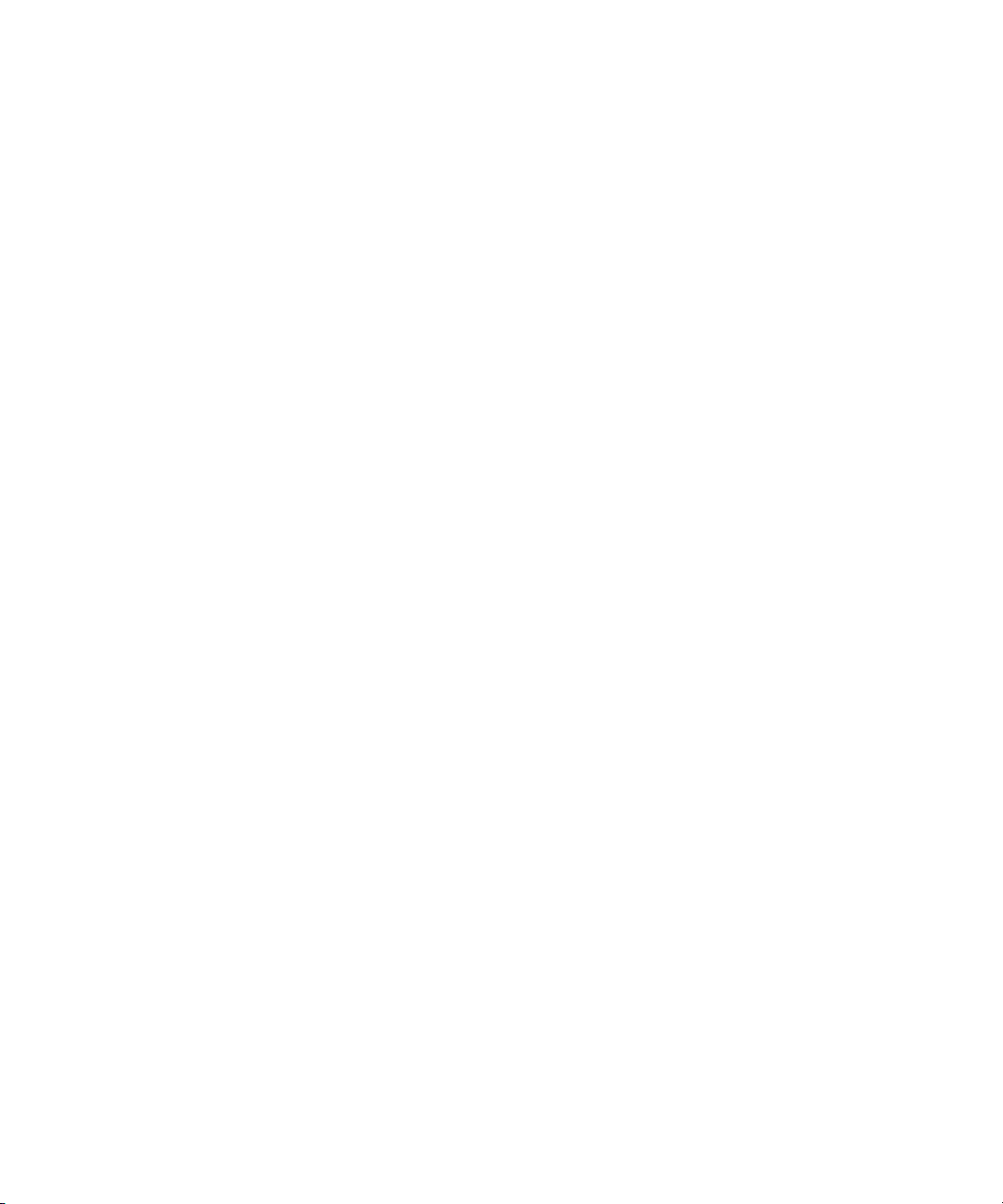
Page 15
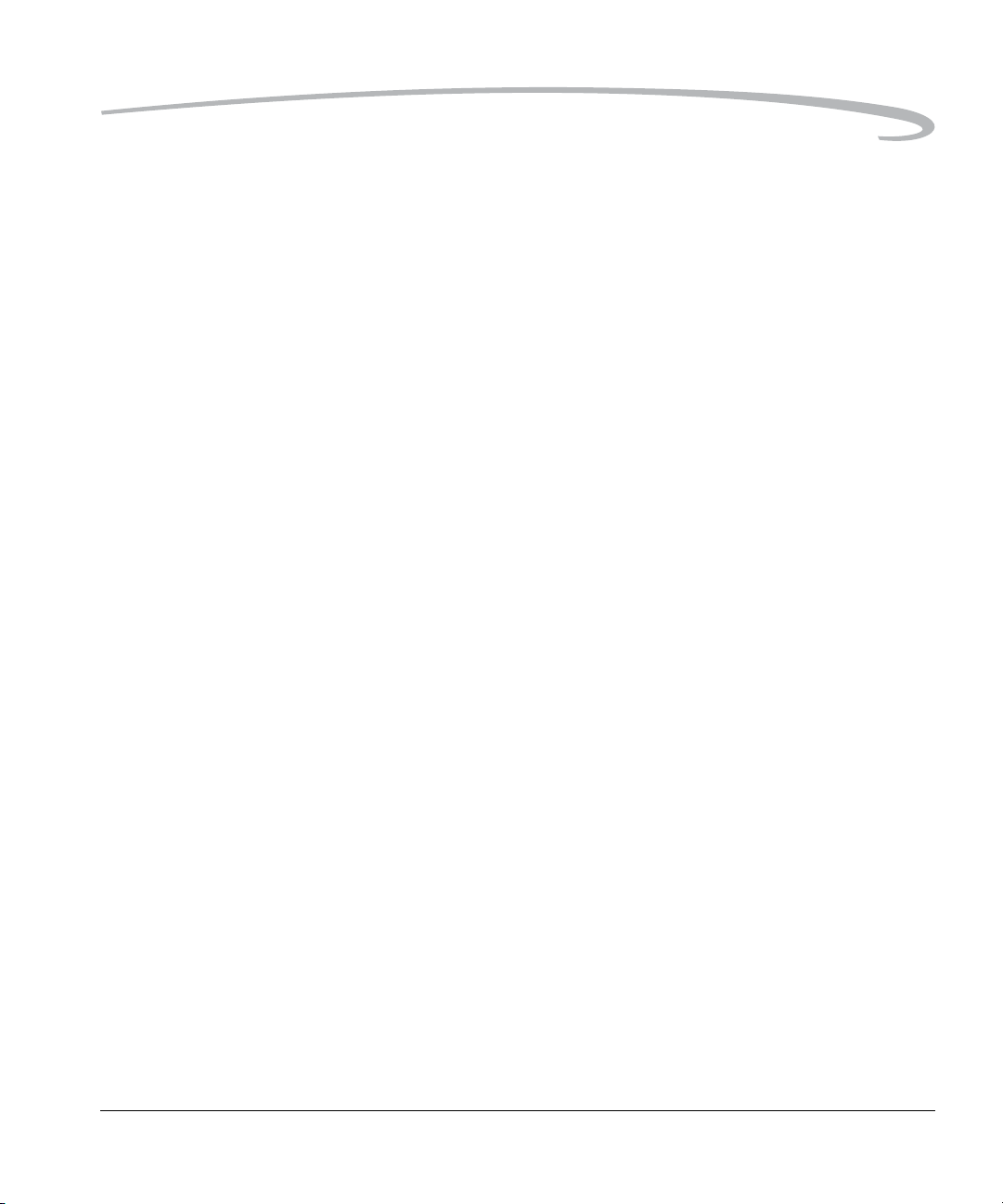
1
Important Information
Thank you for purchasing your KODAK PROFESSIONAL DCS Pro 14n Digital
Camera. This portable camera system, which combines technologies of
Eastman Kodak Company and NIKON Corporation, allows you to capture
and store high-resolution, high-quality digital images. Before you start using
the camera, follow the instructions listed below.
• Read the Warranty statement.
• Verify that your MACINTOSH or WINDOWS-based comp uter meets the
system requirements.
• Read the Warnings section.
• Review the Important Safeguards and Precautions.
• Register your camera. See below.
System Requirements for Your Computer
Refer to the following Web site for system requirements:
www.kodak.com/go/dcs.
Warranty Registration for your Camera
So that we may better serve your support needs, please register your
camera in one of two ways (listed below). Your registration enables you to
download camera firmware, software updates, and technical in formation
for your camera.
•Go to www.kodak.com/go/DCSRegister
• Complete the Registration card (included with your camera).
April 29, 2004 1-1
Page 16
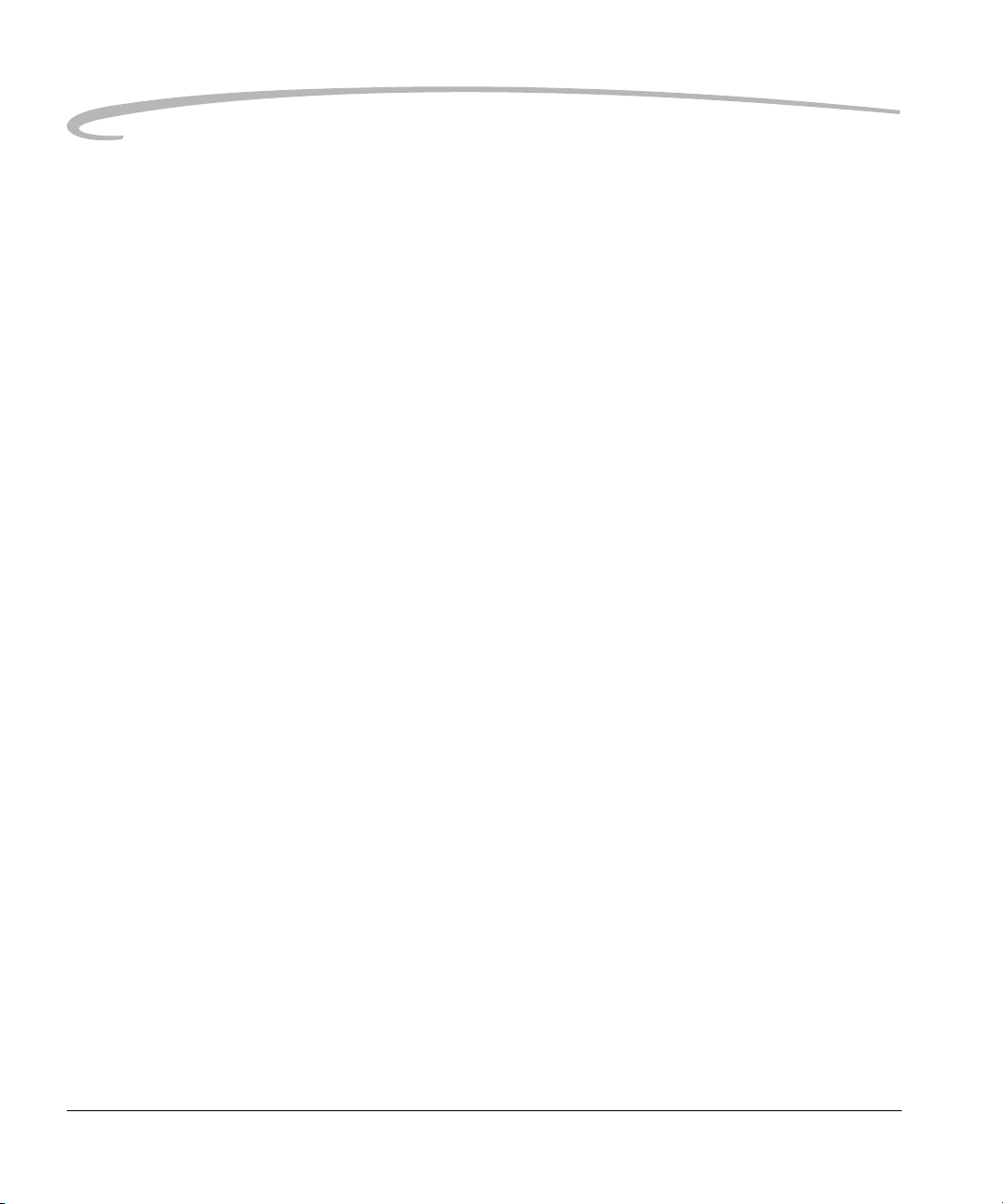
Important Information
Warnings
Safety Warnings • To prevent fire or shock hazard, use only the recommended accessories
and attachments.
Operational Warnings • Do not use IEEE 1394 repeaters when connecting your camera. Doing
so can damage the camera.
• Be sure the connector orientation is correct when you connect the IEEE
1394 cable to the computer. Connecting incorrectly can damage your
camera or computer. At the computer connection, the point on the 6-pin
plug must align with the point on the computer port.
• Use extreme care when handling memory cards as they are easily
damaged. If dropped, the card may be damaged, resulting in the loss of
all data on the card.
• Do not remove a memory card, the KODAK PROFESSIONAL DCS Pro
Battery, or the KODAK PROFESSIONAL DCS Pro DC Power Module from
the camera while the memory card icon on the Digital Status LCD or the
Card Busy LED inside the Media door are blinking. The blinking
indicates that data is being read from or written to the card. You may
lose data if you remove a card at this time.
• Operate your camera only from the type of power source indicated on
the name plate of the KODAK PROFESSIONAL DCS Pro DC Power
Module. A line voltage outside this range can destroy the power module
and/or the camera.
• Use only the KODAK PROFESSIONAL DCS Pro DC Power Module incl uded
with your camera or available from Kodak as an accessory. Do not plug
other adapters into the camera.
• The KODAK PROFESSIONAL DCS Pro DC Power Module is for indoor use
only.
• Do not use the supplied KODAK PROFESSIONAL DCS Pro DC Power
Module for any purpose other than for the KODAK PROFESSIONAL DCS
Pro 14n Digital Camera.
• Use the Image LCD to verify that a picture was captured correctly during
your photo session.
1-2 April 29, 2004
Page 17
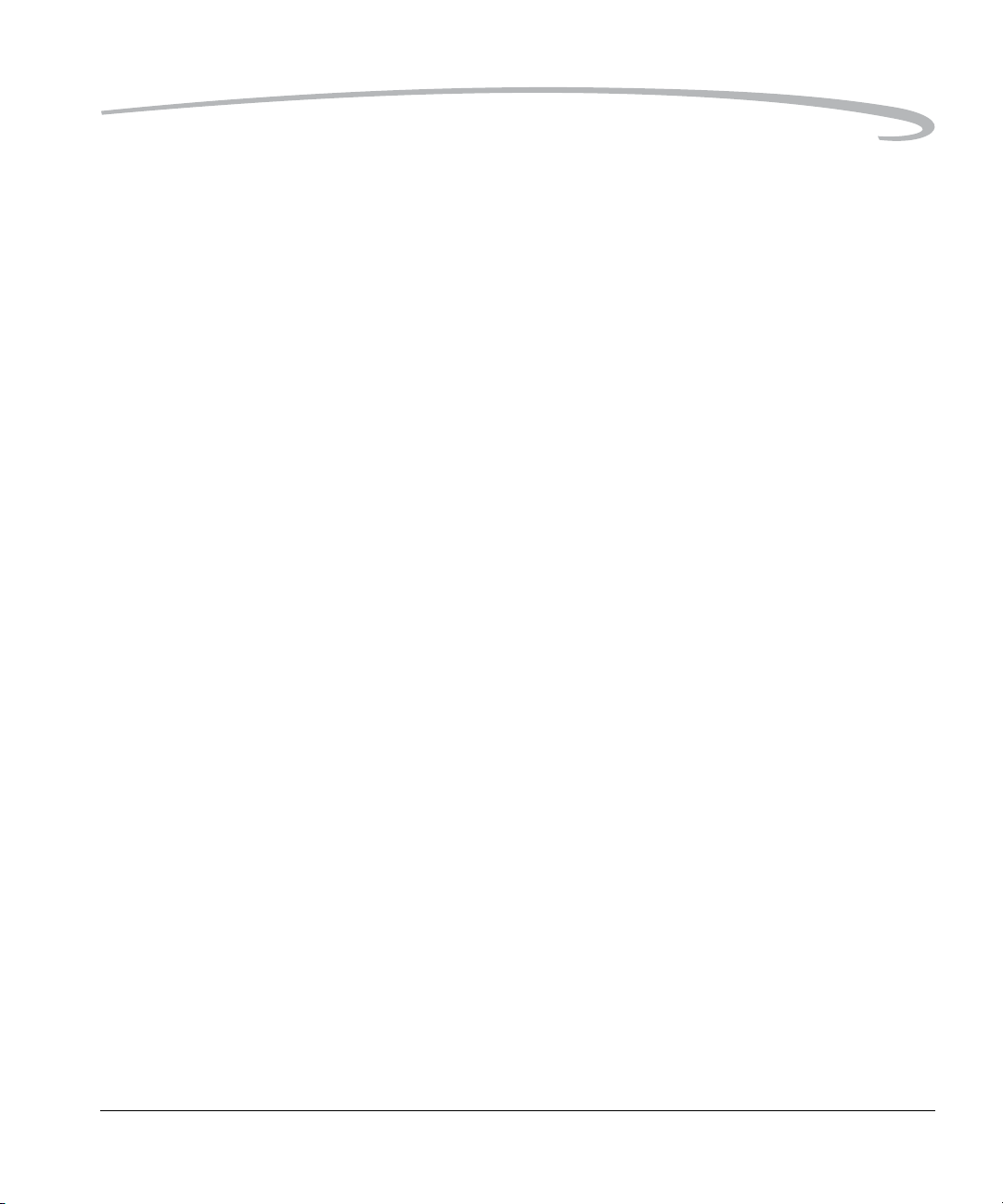
Important Safeguards and Precautions
Read Instructions—Read all the safety and operating instructions before
operating your camera.
Follow Instructions—Follow all operating and usage instructions.
Controls—Adjust only those controls that are covered by the operating
instructions.
Heed Warnings—Heed all warnings on your camera and in the operating
instructions.
Retain Instructions and Packaging—Retain the safety and operating
instructions for future reference. Retain the packing case for use if your
camera needs to be shipped.
Handling—Handle your camera with care. Treat the imager as you would
your best lens. Do not drop your camera. Do not place your camera on an
unstable surface. It can fall, causing serious injury to persons and serious
damage to your camera.
Dust—If you operate the camera in environments with excessive dust
levels, dust may accumulate on the camera.
Water and Moisture—Do not use the camera in dripping or splashing
water or near salt spray , and do not immerse your camera in water or other
liquids. Do not use the KODAK PROFESSIONAL DCS Pro Charger/AC Adapter
near water—for example, near a sink or in a wet room or basement.
Disposal—This digital camera contains lead. Disposal of lead may be
regulated due to environmental considerations. For disposal or recycling
information, please contact your local authorities or, in the U.S.A., the
Electronics Industry Alliance: http:/www.eiae.org.
Object or Liquid Entry—Never push foreign objects of any kind into
your camera openings. The objects could touch dangerous voltage points or
short out parts and cause a fire or electric shock. Never spill liquid of any
kind on your camera.
Important Information
April 29, 2004 1-3
Page 18
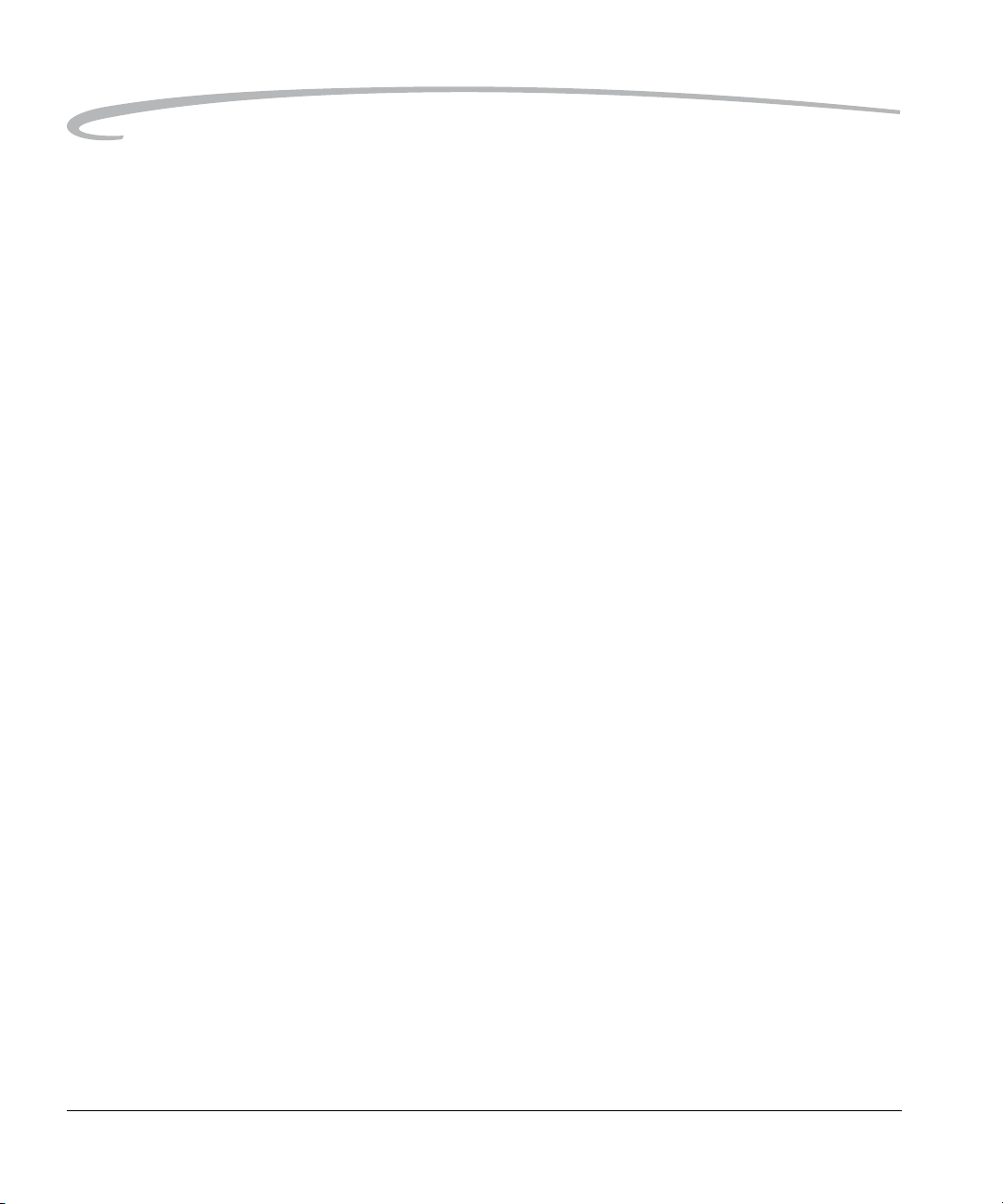
Important Information
Attachments—Do not use attachments that are not recommended. The
use of such attachments may cause hazards and serious damage to your
camera.
Overloading—Do not overload power outlets and extension cords; this
can result in a risk of fire or electrical shock.
Power-Cord Protections—Route power-supply and other cords so that
you are not likely to walk on them or pinch them with items placed on or
against them. Pay particular attention to cords at plugs, receptacles, and the
point where they leave your camera.
Lightning—For added protection for your camera during a lightning
storm, or any time when you will leave your camera unattended for long
periods of time, unplug the KODAK PROFESSIONAL DCS Pro Charger / AC
Adapter from the power outlet and disconnect the camera from the
computer.
Memory cards—Memory cards (not supplied with the camera) are
fragile devices that can be damaged if not treated with care. See the
documentation accompanying any card you obtain to ensure that you are
handling it as specified, and that you are using the card within its operating
ranges for temperature, humidity, condensation, etc.
Humidity, Condensation—We recommend operating your camera
within the range of 15% to76% relative humidity, non-condensing. If
condensation occurs, added time may be required to read from or write to
a memory card. Condensation may be present if the camera system and/or
memory cards are moved from a relatively cold environment (like an
air-conditioned room) into a warm, humid environment. We recommend
that you allow sufficient time for the camera system and/or memory cards
to normalize within the specified environmental ranges before operation.
(Memory cards may have more restrictive humidity ranges. See the
specifications accompanying your memory cards.)
Temperature—Do not expose the camera and batteries to excessive heat
such as sunshine or fire.
Servicing—Do not attempt to service your camera yourself. Opening or
removing covers may expose you to dangerous voltage or other hazards and
void the warranty.
1-4 April 29, 2004
Page 19
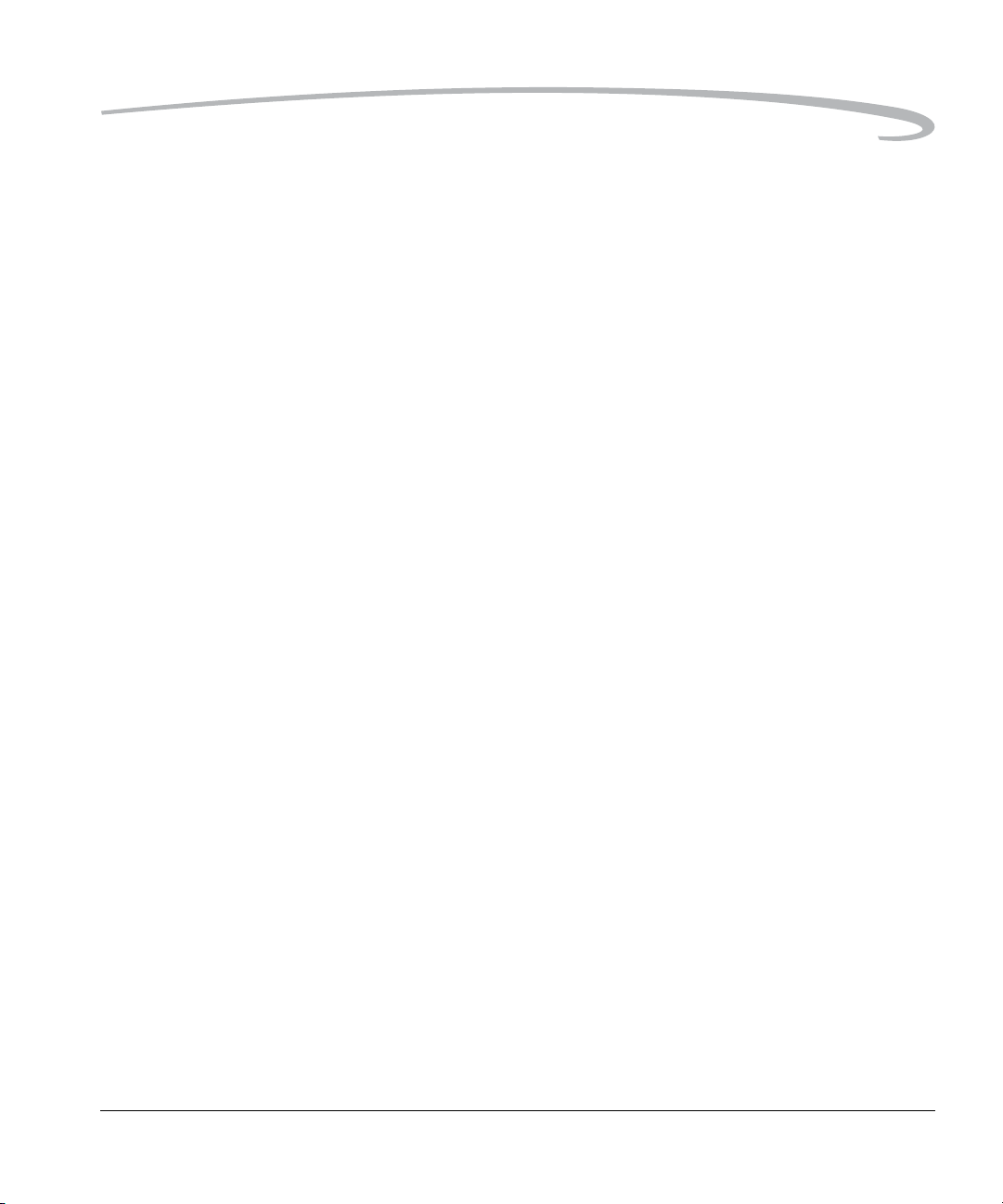
Important Information
Damage Requiring Service—Unplug your camera from the wall outlet
and computer, and refer all servicing to the manufacturer under the
following conditions:
• If liquid has been spilled or if objects have fallen into your camera.
• If your camera has been exposed to heavy rain or water. (While it is
designed to tolerate a reasonable amount of moisture, your camera is
not waterproof.)
• If your camera does not operate normally according to the operating
instructions.
• If your camera has been dropped or the housing has been damaged.
• When your camera exhibits a distinct change in performance.
Disassembling the Camera—Never attempt to take the camera apart.
The camera is shipped as a single unit.
April 29, 2004 1-5
Page 20
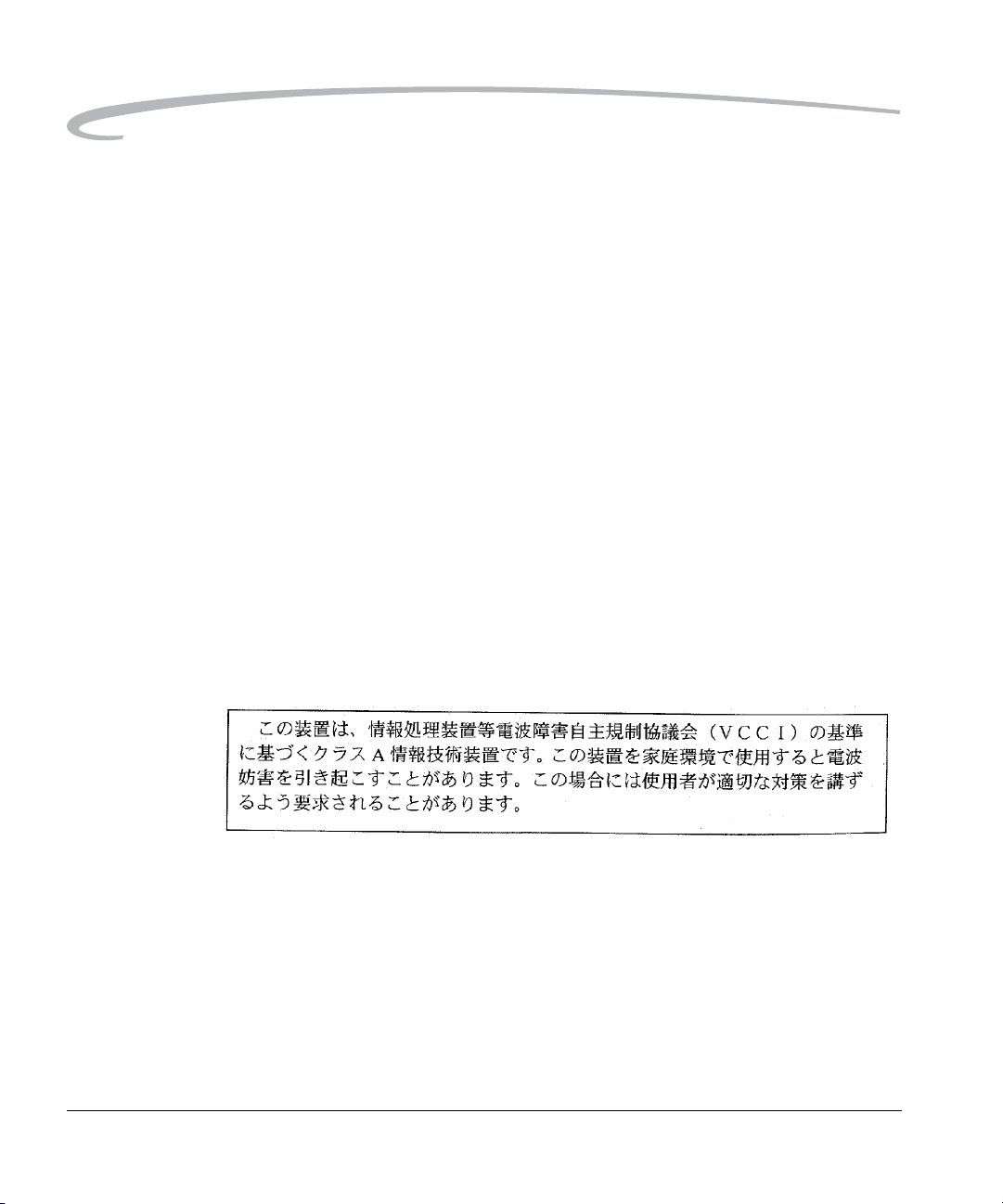
Important Information
Electromagnetic Emissions
This equipment has been tested and found to comply with the limits for a
Class B digital device, pursuant to Part 15 of the FCC Rules. These limits are
designed to provide reasonable protection against harmful interference in a
residential installation. This equipment generates, uses and can radiate
radio energy and, if not installed and used in accordance with the
instructions, may cause harmful interference to radio communications.
However, there is no guarantee that interference will not occur in a
particular installation. If this equipment does cause harmful interference to
radio or television reception, which can be determined by turning the
equipment off and on, the user is encouraged to try to correct the
interference by one or more of the following measures:
• Reorient or relocate the receiving antenna.
• Increase the separation between your camera and receiver.
• Connect your camera into an outlet on a circuit different from that to
which the receiver is connected.
• Consult the dealer or an experienced radio/TV technician for help.
VCCI
This is a Class B product based on the standard of the Voluntary Control
Council for Interference from Information Technology Equipment (VCCI). If
this is used near a radio or television receiver in a domestic environment, it
may cause radio interference. Install and use the equipment according to
the instruction manual.
1-6 April 29, 2004
Page 21

2
About Your Camera
Nomenclature
Camera Front
Self Timer /
AF-Assist Illuminator /
Red-eye Reduction lamp
Shutter Release button
Sub-Command dial
Depth of Field Preview
button
Exposure Mode dial
PC Sync terminal
Lens Release button
Focus Mode selector
Vertical Shutter release
April 29, 2004 2-1
Remote Release
accessory port
Page 22

About Your Camera
Camera Back
Exposure Mode dial
Flash Sync Mode button
Auto Exposure Bracketing
button
Image LCD
Menu button
Nav+ button
HotKey button
Digital Status button
Digital Status LCD
Camera Top
Viewfinder eyepiece
Diopter Adjustment lever
AE-L/AF-L button
Metering System selector
Main-Command dial
Microphone
OK button
Cancel button
Four -way switch
Four-way switch lock
Delete button
Tag/Record button
Media door
Flash Lock Release button
Power switch
Shutter Release button
Flash Exposure
Drive Mode selector
lock release
Camera Strap eyelet
Exposure Mode dial
Drive Mode selector
Hot shoe
2-2 April 29, 2004
Compensation button
Exposure
Compensation button
LCD Illuminator
Camera Strap eyelet
Top Status LCD
Imager Plane
indicator
Page 23
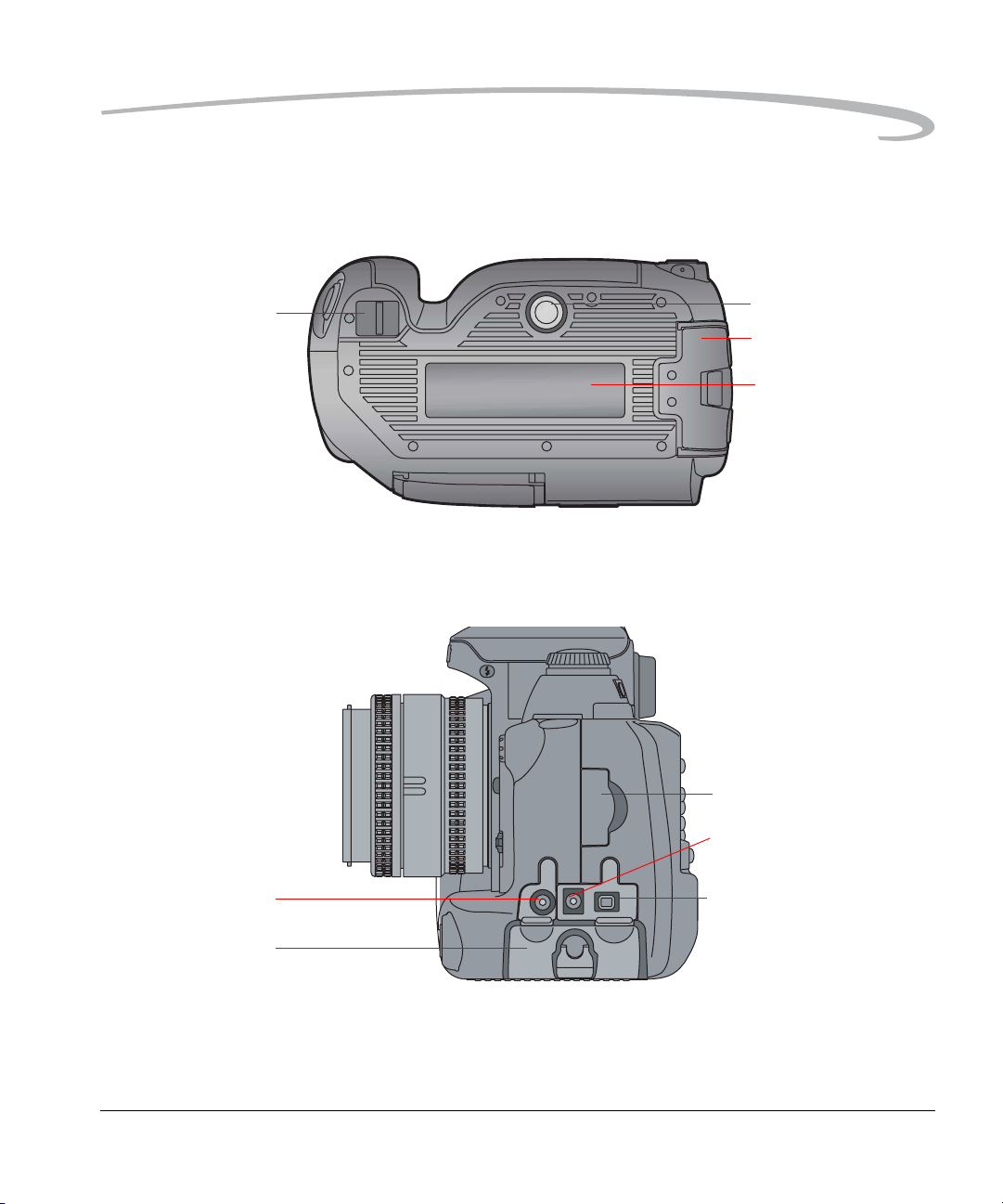
Camera Bottom
About Your Camera
Camera strap eyelet
Left Side
Tripod mount
Battery slot
Name plate
Coin cell battery slot
Video Output port
Serial port
Battery slot
April 29, 2004 2-3
IEEE 1394 port
Page 24

About Your Camera
Open Media Door
CF Eject button
CF Card slot
Card Busy LED
SD/MMC card slot
Turning the Camera On and Off
Connect your camera to a power source (see page 3-1) before turning it
on.
• Turn the Power Switch On or Off.
2-4 April 29, 2004
Page 25
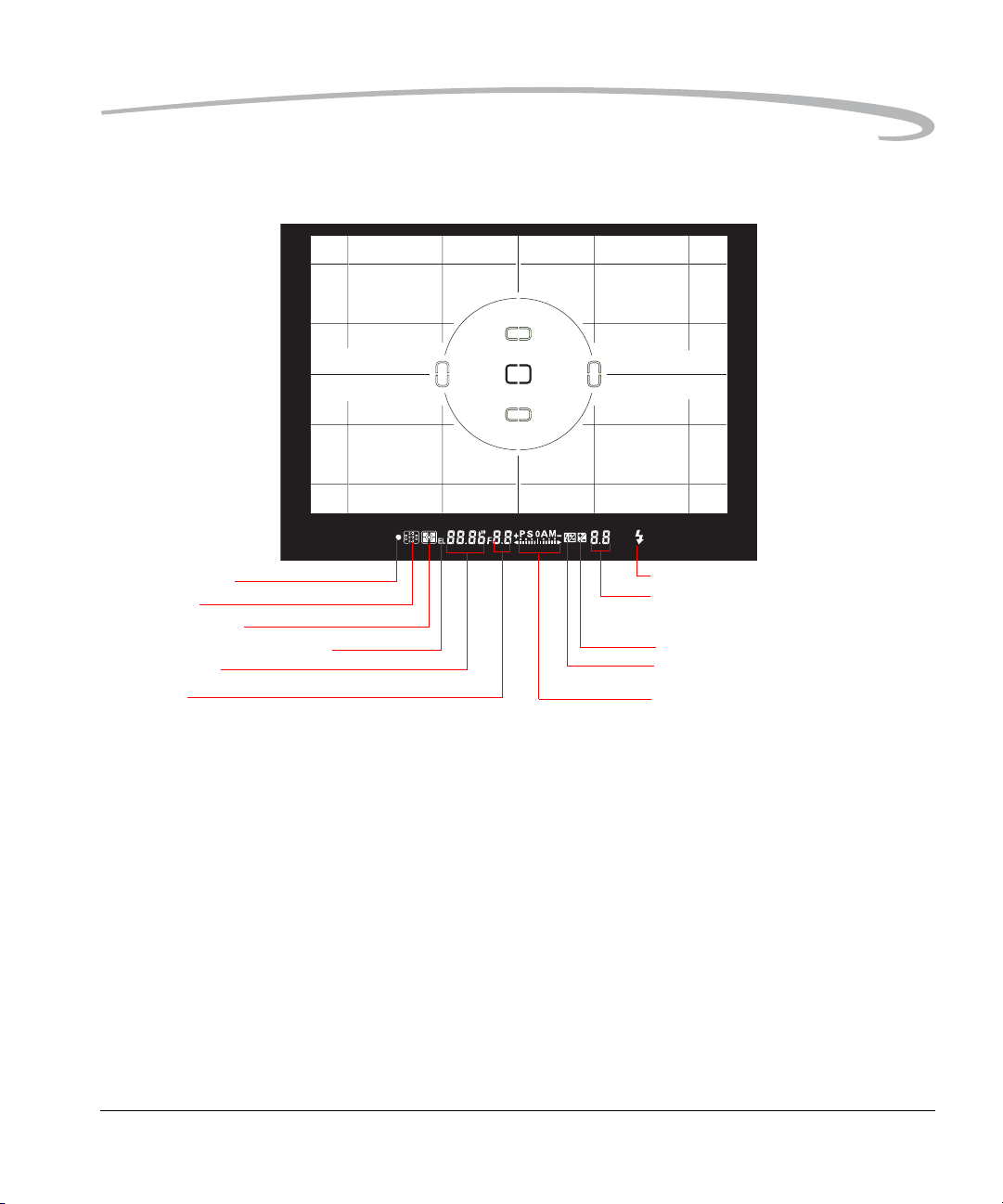
Viewfinder
About Your Camera
Focus Indicator
Focus area
Metering system
Auto Exposure Lock indicator
Shutter Speed
Aperture
Flash Ready light
Exposure Compensation value /
Flash Exposure Compensation value
Exposure Compensation
Flash Exposure Compensation
Exposure mode /
Electronic analog exposure display /
Exposure Compensation value display
April 29, 2004 2-5
Page 26
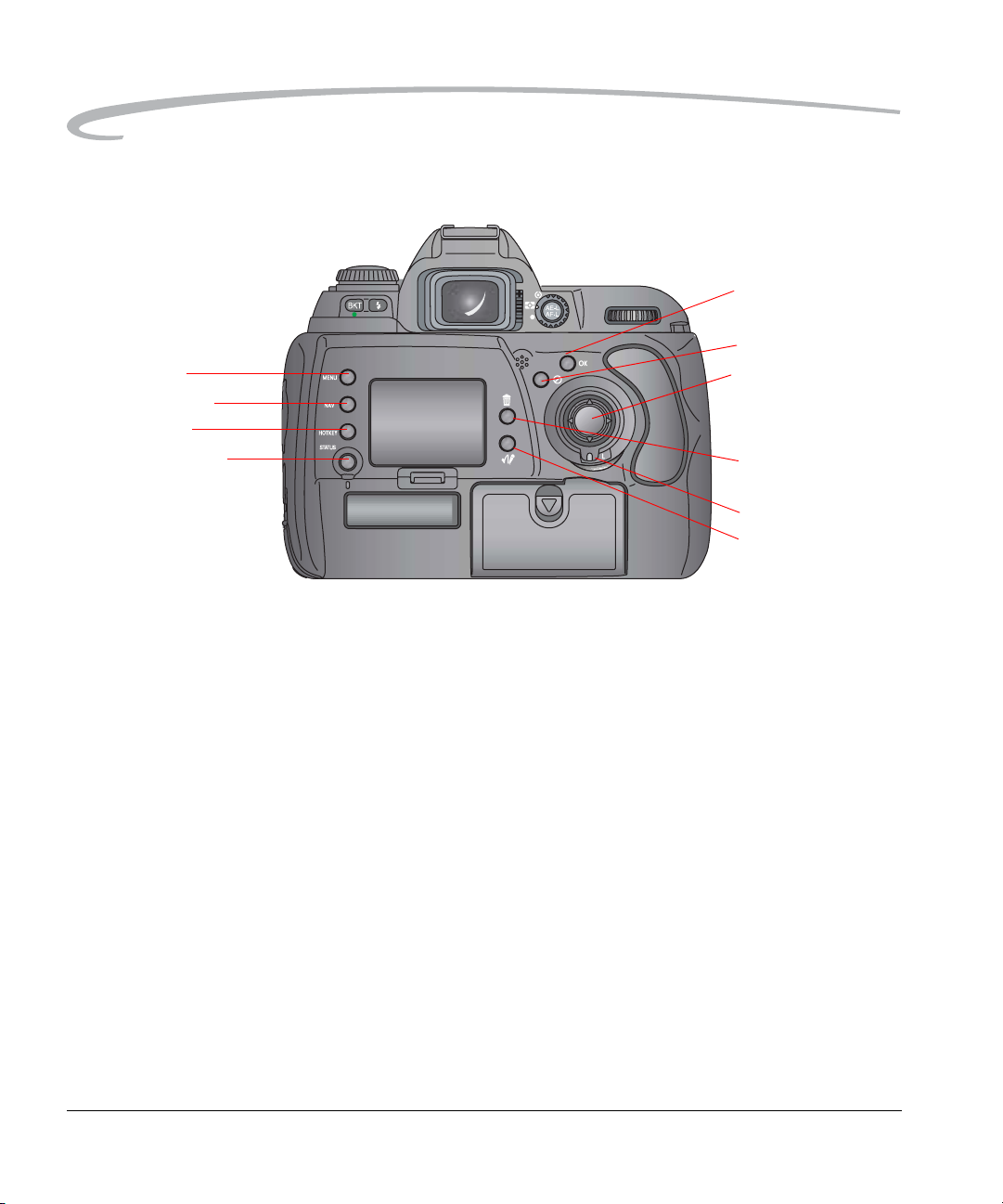
About Your Camera
Digital Buttons
Menu button
Nav+ button
HotKey button
Digital Status button
OK button
Cancel button
Four-way switch
Delete button
Four-way switch lock
Tag/Record button
NOTE: Use the buttons at the left of the Image LCD with the Four-way
switch. Use the buttons at the right of the Image LCD without the
Four-way switch.
Four-way Switch When the Image LCD is off, use the Four-way switch to select a focus area
(see page 8-3). When the Image LCD is on, use the Four-way switch to
access digital functions (see below).
Press the right or left side of the Four-way switch to:
• Navigate through images in Image mode
• Move the Region of Interest box right or left in Zoom Image mode
• Navigate among tabbed menus
• When a menu option is highlighted, press the right side of the Four-way
switch to display/enable a cascaded menu (press the left side to
remove/disable the cascaded menu)
Press the top or bottom of the Four-way switch to:
• Navigate among Image modes
• Move the Region of Interest box up or down in Zoom Image mode
• Navigate among menu options
2-6 April 29, 2004
Page 27
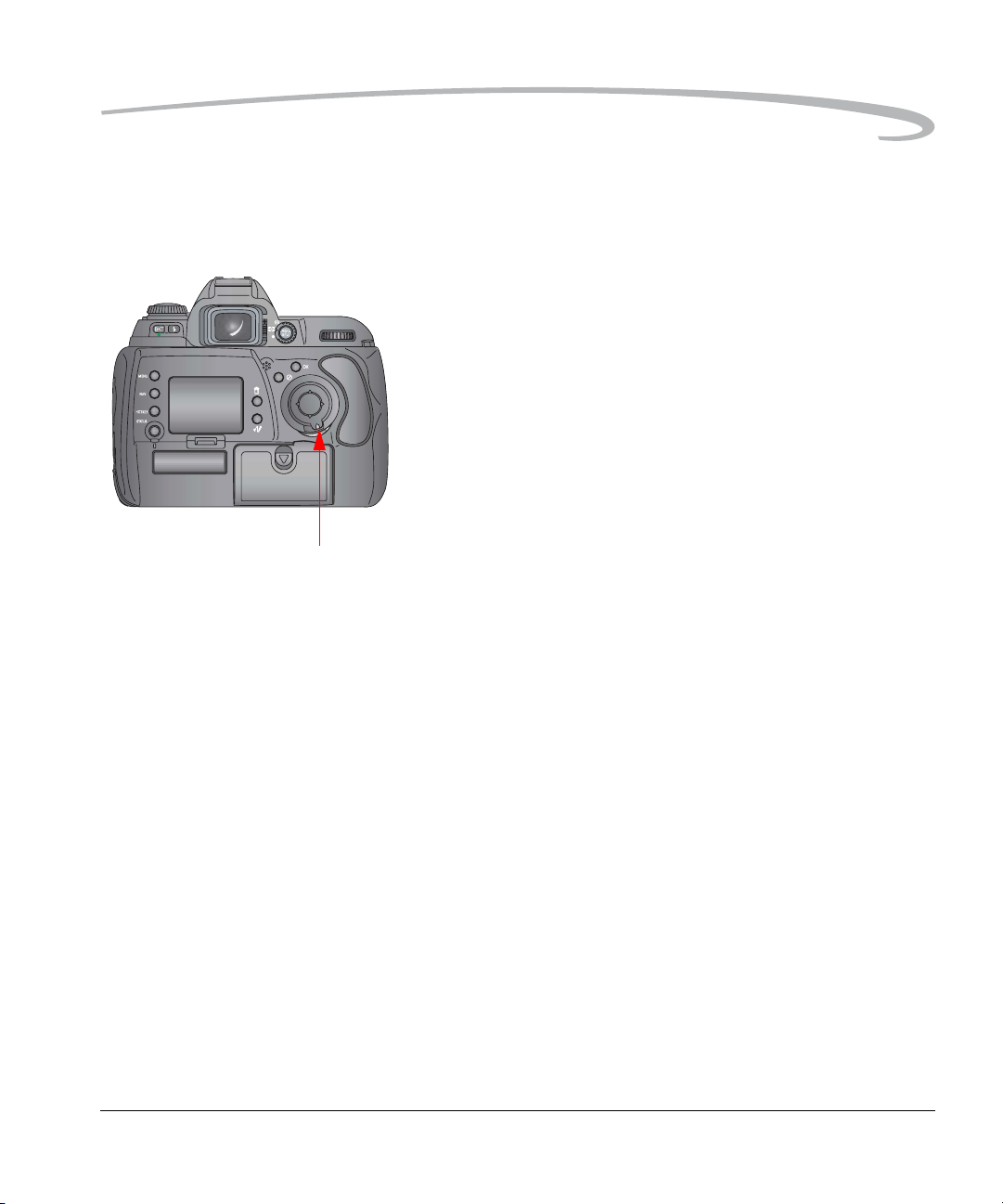
About Your Camera
Locking and Unlocking the
Four-way Switch
The Four -way switch does not work if the Four-way switch lock is on. There
may be occasions where you want it locked to prevent changing certain
settings.
• Rotate the Four-way switch lock lever to the right to lock the switch.
Rotate it to the left to unlock.
OK Button • If the Image LCD is off, turns it on in Image mode (see page 11-1)
• Implements a highlighted menu option
• Enables the Region of Interest box in Zoom Image mode
(see page 11-3)
• Implements a zoom in Zoom Image mode
• Accepts changes and dismisses confirmation screens
Cancel Button • Turns off the Image LCD in Image mode
• Exits menus without applying changes
• Disables the Region of Interest box in Zoom Image mode
• Dismisses a confirmation screen without accepting the change
• Displays Image mode when a menu is displayed
April 29, 2004 2-7
Page 28
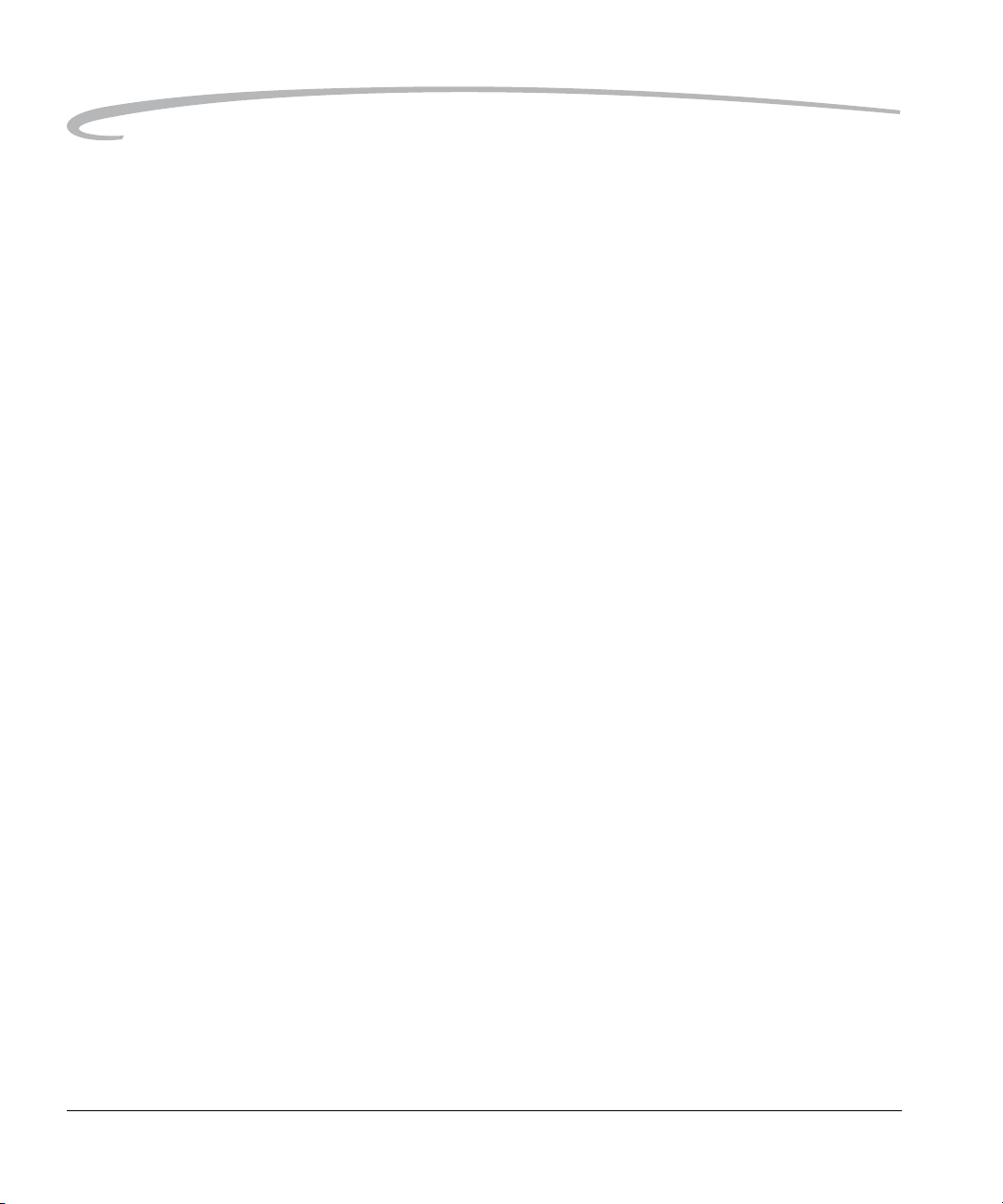
About Your Camera
Menu Button • If the Image LCD is off, turns it on and displays a menu (last-accessed
menu option highlighted)
• Displays a menu when the Image LCD is in Image mode (last-accessed
menu option is highlighted)
• Displays Image mode when a menu is displayed
Nav+ Button The Nav+ button provides an efficient method of navigating among folders
and images within a folder.
• If the Image LCD is off, turns it on in the last-accessed Image mode with
Nav+ overlay
• If the Image LCD is on, displays the last-accessed Image mode with
Nav+ overlay
• Navigates to higher or lower numbered folders when pressed and held
while you press the top or bottom of the Four-way switch
• Displays every tenth higher or lower numbered image within a folder
when pressed and held while you press the right or left side of the
Four-way switch
HotKey Button The HotKey button provides a shortcut to frequently used (user-definable)
digital functions.
NOTE: The Digital Status button (see page 2-9) provides shortcuts to
specific capture-critical functions. Use the HotKey button for
functions not already available through the Digital Status button.
• If the Image LCD is off, turns it on and displays the menu with the
highlighted menu option associated with the first HotKey position
• If the Image LCD is on, displays the menu with the highlighted menu
option associated with the first HotKey position
• Highlights the menu option for the next / previous HotKey position when
pressed and held while you press the top or bottom of the Four-way
switch
2-8 April 29, 2004
Page 29
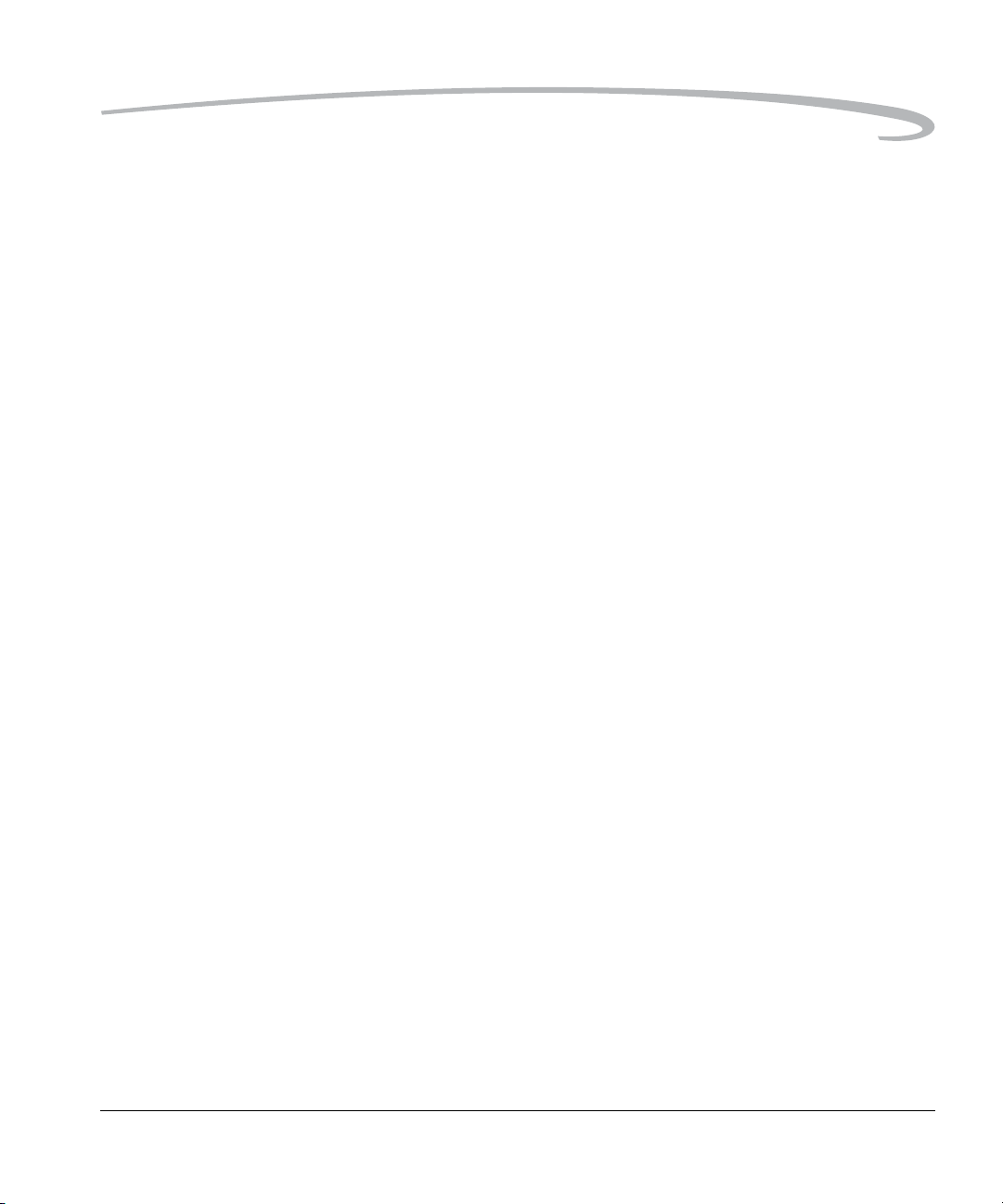
About Your Camera
Digital Status Button The Digital Status button (used with the Digital Status LCD) provides a
shortcut to capture-critical menu options on the Image LCD.
(See page 2-15.)
• Highlights the last-used function on the Digital Status LCD and highlights
its associated menu option on the Image LCD
• Selects a different function on the Digital Status LCD and highlights its
associated menu option on the Image LCD when pressed and held while
you press the right or left of the Four-way switch
• If the Image LCD is off, turns it on and displays the menu with the
highlighted menu option associated with the last-accessed Digital Status
LCD function. The menu has a disabled appearance.
Delete Button The Delete button is only enabled when the Image LCD is in Image mode.
• Displays a screen with five options for deleting the image.
Tag/Record Button The Tag/Record button is only enabled when the Image LCD is in Image
mode.
• Press and release quickly (less than one second) to display the tag
options
• Press and hold (longer than one second) to activate the microphone
and record an annotation
April 29, 2004 2-9
Page 30
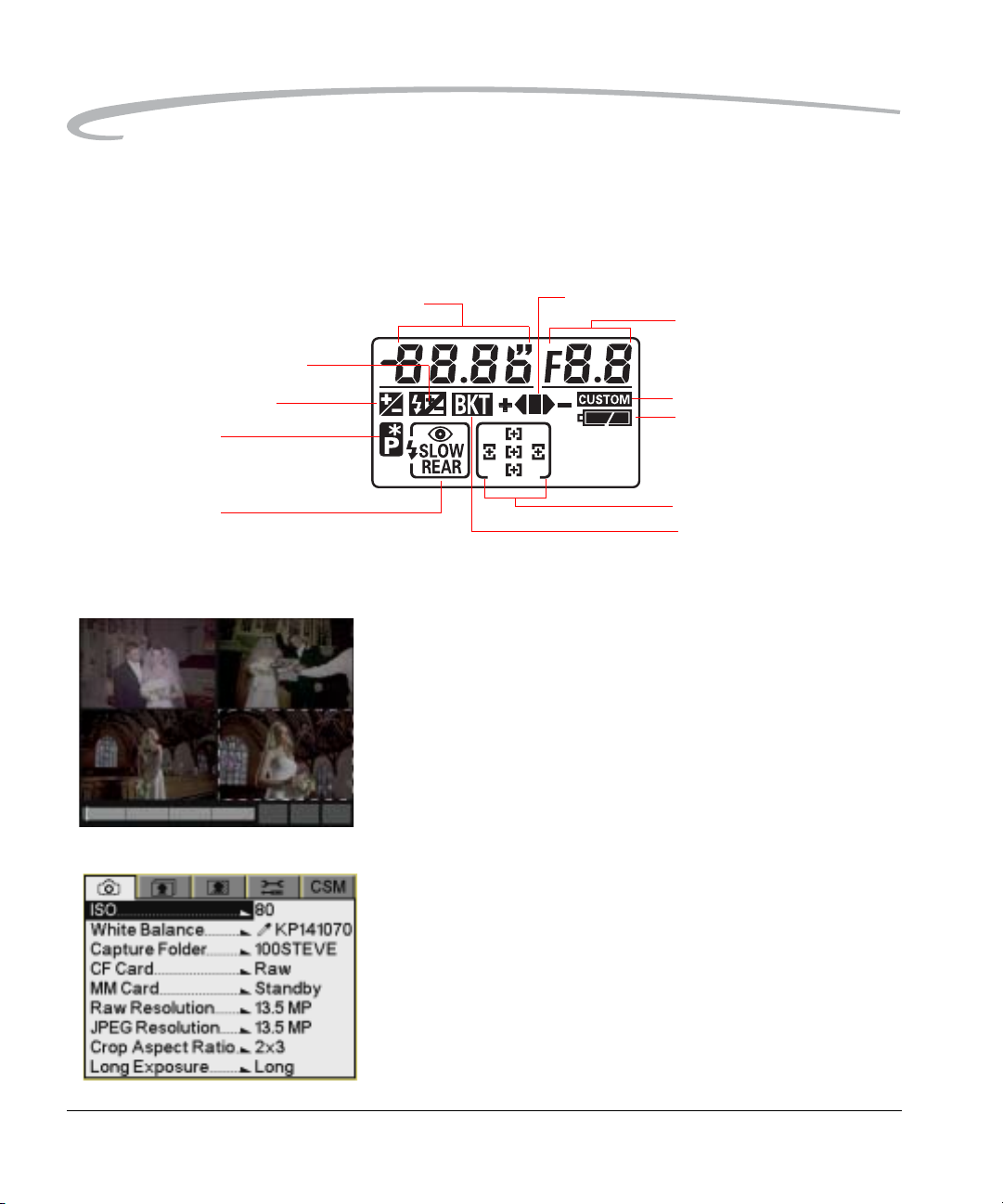
About Your Camera
LCDs
Top Status LCD
Shutter speed / Exposure Compensation value
Flash Exposure Compensation
Exposure Compensation
Flexible Program
Flash Sync Mode
Image LCD Using the Image LCD you can:
• Conveniently evaluate and review images in the camera
NOTE: Occasionally there are a few pixels in the LCD that are either
brighter or darker than the scene depicted. These pixels, few in
number, do not affect the quality of the captured image.
Furthermore, they do not affect the evaluation of a scene, the
exposure or color of the image, or the control of the camera. You
are able to fully utilize all the camera features and performance in
this instance.
Bracketing bar graphs
Aperture
Custom Setting
Battery power
Focus area
Auto Exposure bracketing
• Use tabbed menus to access digital functions
NOTE: The Image LCD screen shown here appears when the camera is in
Advanced mode. In Basic mode (see page 4-7) only some of the
information appears.
2-10 April 29, 2004
Page 31

About Your Camera
Turning On the Image LCD All of the buttons listed below turn on the Image LCD if it is off. Some of the
buttons provide shortcuts to specific functions on the Image LCD.
Browse images—OK button, Nav+ button
Navigate menus—Menu button, Digital Status button (shortcut), HotKey
button (shortcut)
Turning Off the Image LCD
Digital
Button
Displayed on Image LCD Shortcut
OK Last-accessed Image mode
Nav+ Last-accessed (Single or Multiple)
Image mode with Nav+ overlay
Menu Last-accessed menu with
last-accessed menu option
highlighted
Digital Status Menu with highlighted menu option
✓
for selected Digital Status LCD
function (menu has a disabled
appearance)
HotKey Menu with highlighted menu option
✓
for first HotKey position
To turn off the Image LCD, press the Cancel button. If the Image LCD is not
in Image mode, press the Cancel button more than once.
April 29, 2004 2-11
Page 32

About Your Camera
Digital Status LCD The Digital Status LCD provides the following information:
Status information Capture-related information - interactive
shortcuts to associated menu options on the
Image LCD
Review-related information
Helpful messages Brief descriptions of highlighted menu options
Brief procedural instructions
Capture-related status information: When the Image LCD is turned off,
or when you lightly press the Sh u tter Release button, the Digital Status LCD
displays capture-related information and provides shortcuts to associated
menu options on the Image LCD (see page 2-15).
NOTE: The Digital Status LCD shown here appears when the camera is in
Advanced mode. In Basic mode (see page 4-7) only some of the
information appears.
CF Card
White balance
ISO
Estimated images
remaining on card
Review-related status information: When the Image LCD is in Image
mode, the Digital Status LCD displays information about the selected image.
White balance
Current folder
Helpful messages: As you perform operations, appropriate messages
appear.
2-12 April 29, 2004
SD/MMC Card
Crop aspect ratio
Raw resolution
JPEG resolution
JPEG quality
Current image
Raw resolution
JPEG resolution
Page 33

Using the Menus
About Your Camera
Your camera provides a variety of digital functions. You can access these
functions through the tabbed menus on the Image LCD. The tabbed menus
are available in Advanced mode. In Basic mode (see page 4-7) there is a
single menu with no tabs.
There are three ways to access the digital functions.
• Navigate through the tabbed menus to access all digital functions
(see below).
• Shortcut to some digital functions using the Digital Status button and the
Digital Status LCD (see page 2-15).
• Shortcut to some digital functions using the HotK ey bu tton
(see page 2-16).
There are five tabs. Each tab has an icon at the top representing the type of
digital functions available on that tab.
Capture
Review
Image
Tools
Custom Settings
April 29, 2004 2-13
Page 34

About Your Camera
Navigating Through the Menus
1. Press and hold the Menu button and press the right or left side of the
Four-way switch to highlight the tab containing the desired set of
functions.
2. Release the Menu button.
3. Press the top or bottom of the Four-way switch to highlight a menu
option.
4. Press the right side of the Four-way switch to display a cascaded menu
with the options available for the highlighted menu option. Press the
top or bottom of the Four-way switch to highlight a menu option.
In some cases there is a second cascaded menu. In this case, repeat
step 4.
5. Press the OK button to implement your choice.
2-14 April 29, 2004
Page 35

About Your Camera
Using the Digital Status Button and Digital Status LCD to Highlight Menu Options
The Digital Status button, Digital Status LCD, and the Four-way switch
provide a shortcut to menu options on the Image LCD.
1. Press and hold the Digital Status button to highlight the last-used
function on the Digital Status LCD, and highlight its associated menu
option on the Image LCD. (The menu has a disabled appearance.)
2. To highlight a different option, continue to press and hold the Digital
Status button. Press the right or left side of the Four -way switch to
sequence through the functions on the Digital Status LCD, and
highlight the associated menu options on the Image LCD.
3. Release the Digital Status button to enable the menu option on the
Image LCD.
April 29, 2004 2-15
Page 36

About Your Camera
Using the HotKey Button to Highlight Menu Options
The HotKey button provides a shortcut to frequently used (user-definable)
digital functions. You can change the HotKey settings if you like
(see page 5-8).
To access a function using the HotKey button:
1. Press the HotKey button to highlight the menu option associated with
the first HotKey position.
2. Press and hold the HotKey button and press the right or left side of the
Four-way switch to display the menu option associated with the next
or previous HotKey position.
3. Release the HotKey button to enable the menu option.
2-16 April 29, 2004
Page 37

Main-Command and Sub-Command Dials
The Main- and Sub-Command dials are used alone or in combination with
Main-Command dial
Sub-Command dial
other buttons to select or set various functions or modes.
About Your Camera
Lens
Mounting the Lens
1. Turn off the camera.
April 29, 2004 2-17
Page 38

About Your Camera
2
2
ft
m
28
7
0
50
35
28
85
105
2
2
Removing the Lens
2. Mount the lens to the camera body.
3. Set the lens to its minimum aperture and lock.
• Press and hold the Lens Release button and turn the lens clockwise.
Imager
The Imager records light when you capture an image. Your camera has an
approximately 14 million pixel imager with an ISO range of 80 to 800.
2-18 April 29, 2004
Page 39

Viewfinder Diopter
About Your Camera
You can compensate for nearsightedness or farsightedness and see more
clearly through the viewfinder by adjusting the viewfinder diopter within a
continuous range (–1.8 to +0.8).
1. Remove the rubber eyecup.
2. Slide the Diopter Adjustment lever wh ile looking through the
viewfinder until the focus brackets or other viewfinder displays
appear sharp. Attach the rubber eyecup again after adjustment.
WARNING:
Be careful not to poke yourself in the eye with your
fingernail while sliding the lever.
The adjustable range of the viewfinder diopter is -1.8 to +0.8 DP. Nine
optional NIKON eyepiece correction lenses provide a viewfinder
diopter range of -5 to +3 DP.
LCD Illuminator
You can illuminate the T op and Digital Status LCDs for easy viewing at night
or in low-light situations.
• Press .
The Exposure meter turns on and the Top and Digital Status LCDs are
illuminated.
The illuminator remains on until you lightly or fully press the Shutter
Release button or the Battery Save time elapses (see page 5-1).
April 29, 2004 2-19
Page 40

About Your Camera
Depth of Field Preview Button
The depth of field is the zone of acceptable focus in front of and behind the
subject.
• Press the Depth of Field Preview button to confirm the depth of field
through the viewfinder.
Pressing the Depth of Field Preview button stop s the lens down to the
aperture controlled in Programmed Auto or Shutter-Priority Auto
Exposure mode, and down to the aperture selected in Aperture-Priority
Auto or Manual Exposure mode. By looking through the viewfinder, you
can confirm the approximate depth of field with the given aperture.
Imager Plane Indicator
The Imager Plane indicator shows the standard line of the shooting
distance and indicates the position of the imager plane inside the camera
body. Use this indicator when actually measuring camera-to-subject
distance, for example, in close-up photography.
The distance from the lens mounting flange to the imager plane is
46.5 mm.
2-20 April 29, 2004
Page 41

Hot Shoe
About Your Camera
The Hot Shoe allows direct mounting of a wide range of NIKON-dedicated
electronic Speedlights.
CAUTION
Do not use Speedlights from other manufacturers since
higher voltages and/or extra hot shoe contacts can damage
your camera.
PC Sync Terminal
Your camera features a separate sync terminal that accepts all flashes with
standard PC-type, plug-in sync cords.
CAUTION
Use only NIKON Speedlights. Other units may damage your
camera’s electrical circuits due to incompatible voltage
requirements, electrical contact alignment, or switch phase.
Your camera is not compatible with voltages of 250V or
higher.
Remote Release Accessory Port
This port accepts most NIKON-dedicated accessories such as remote
release cables or wired shutter release cables.
:
:
Hot shoe
PC Sync terminal
Remote Release accessory port
April 29, 2004 2-21
Page 42

About Your Camera
Camera Straps
Attaching the Neck Strap
A neck strap and a hand strap are included with your camera. You can
attach either or both.
• Thread the ends of the neck strap through the camera strap eyelets. Pull
firmly on the strap to make sure it is held securely by the buckles.
Attaching the Hand Strap
1. Thread th e strap through both loops in the hand strap pad.
2. Place the three-holed buckle on the strap and thread through the
camera’s top strap eyelet.
3. Thread th e oth er end of the strap through the camera’s bottom strap
eyelet.
4. Thread the top strap back through the buckle as shown.
5. Thread both ends of the strap back through the loops on the hand
strap pad.
6. Place the two-holed buc kle on the top strap.
7. Tuck the top strap through the bottom loop in the hand strap pad.
8. Thread th e bottom strap through the two-holed buckle as shown.
9. Tuck the bottom strap through the top loop in the hand strap pad.
2-22 April 29, 2004
Page 43

3
Powering Your Camera
The following items are included with your camera:
• KODAK PROFESSIONAL DCS Pro Battery (battery)
• KODAK PROFESSIONAL DCS Pro DC Power Module (power module)
• KODAK PROFESSIONAL DCS Pro Charger / AC Adapter (charger/adapter)
• CR 2032 coin cell battery (available at most battery retailers)
Battery
Power module Charger/adapter
You can power your camera using either the power module or battery.
When working in the studio, you will probably use the power module. When
on location, use the battery.
When the power module cable is attached to the charger/adapter, the
charger/adapter functions as an AC adapter. When the power module cable
is not attached, use the charger/adapter to charge your battery.
The CR 2032 coin cell battery (see page 3-6) mainta ins the time and date
when your camera is not powered.
CR 2032 coin cell battery
April 29, 2004 3-1
Page 44

Powering Your Camera
D
Powering Your Camera using the Power Module
1. Insert the power module in the battery slot on the camera and turn the
latch
latch clockwise.
2. Insert the power module cable into the power module and into the
port on the charger/adapter.
3. Plug the charger/adapter into an electrical outlet.
The Power LED is green when the charger/adapter is powered.
NOTE: You cannot charge batteries while the power module cable is
connected.
Powering Your Camera using a Battery
Charging Batteries
Power LE
3-2 April 29, 2004
1. Remove the power module cable from the charger/adapter if it is
connected.
2. Plug the charger/adapter into an electrical outlet.
The Power LED is green when the charger/adapter is powered.
Page 45

Charging LED
Powering Your Camera
3. Insert a battery in the battery slot on the charger/adapter.
The appearance of the Charging LED varies, depending on the status of
the charging operation:
Color Action Charging Status
green one blink 0 - 50% complete
green two blinks 50 - 70% complete
green three blinks 70%+ complete
green constant Charge complete
red blinks about once / sec. Charge pending
red blinks rapidly Error condition
4. Remove the battery when the charge is complete (the green light stays
on constantly).
5. Let the battery cool down for 15 to 30 minutes. Put the battery in the
charger again until the green light indicates that charging is complete.
NOTE: For optimum battery performance, periodically discharge the
battery before charging.
Inserting/Removing Batteries
April 29, 2004 3-3
• To insert, slide a charged battery in the battery slot on the camera and
turn the latch clockwise.
latch
• To remove, lift the latch, turn the latch counterclockwise and slide the
battery out.
Page 46

Powering Your Camera
Checking Battery Status You can determine the charge status of an inserted battery by viewing the
Battery icon on the Top Status LCD. When the icon blinks, you need to
replace the battery. The shutter locks when the icon blinks.
Full
Low
Insufficient
3-4 April 29, 2004
Page 47

Powering Your Camera
Conserving Batteries Your camera has a battery save feature that does the following:
• Turns off the Image LCD if you don’t touch any digital buttons for a
specified period of time.
• Turns off the meter if you don’t touch any controls for a specified period
of time.
NOTE: You can change the battery save time for the camera or Image LCD
(see page 5-1) or change the meter off time (see page 5-2).
For more information on battery conservation, go to
http://www.kodak.com/go/DCSPro14n, then click the "Batteries" white
paper.
Situations Using Extra
Battery Power
• Use of a telephoto or wide angle fisheye lens and consta nt auto-focusing
• Using the on-camera pop-up flash
• Frequent use of the Image LCD
• Cold temperatures
• Frequently turning the camera on and off
• Setting the Meter Off Time Custom Setting (see page 5-2) to Never
April 29, 2004 3-5
Page 48

Powering Your Camera
CR 2032 Coin Cell The included CR 2032 coin cell battery maintains the time and date on your
camera when it is not powered. This battery has an average life span of one
to two years. Purchase replacement batteries from your camera dealer.
1. Slide the coin cell into its carrier so that the + sign on the cell and the
carrier are on the same side.
While you can force the cell in the other orientation, it will not work
in your camera. Improper insertion will not damage your camera, but
the time and date will not be maintained.
2. Slide the carrier into th e carrier slot on the camera.
Disposing of Batteries This digital camera contains small amounts of lead in the circuit board.
Disposal of lead may be regulated due to environmental considerations.
For disposal or recycling information, please contact your local authorities
or, in the U.S.A., the Electronics Industry Alliance: www.eiae.org.
3-6 April 29, 2004
Page 49

4
The Basics
This chapter helps you quickly start using your KODAK PROFESSIONAL DCS
Pro 14n Digital Camera. Use this chapter to familiarize yourself with your
camera’s basic functionality. (Some information in this chapter also appears
in other areas of the manual.)
As you become more familiar with your camera, you can begin using its full
range of functionality.
Basic Camera Operations
This section provides instructions for your camera’s non-digital functions.
Inserting/Removing Batteries
April 29, 2004 4-1
1. To insert, slide a charged battery (see page 3-2) in the battery slot on
the camera and turn the latch clockwise.
latch
Page 50

The Basics
• To remove, lift the latch, turn the latch counterclockwise, and slide the
battery out.
Mounting the Lens
1. Turn off the camera.
2. Mount the lens to the camera body.
4-2 April 29, 2004
Page 51

Inserting a Memory Card
The Basics
3. Set the lens to its minimum aperture and lock.
1. Open the Media do or.
2. Insert a CF card in the top slot. (The label should be up.)
NOTE: In Advanced mode (see page 6-1) you can use either one or two
cards: a CF card in the top slot and either an SD or a MMC card in
the bottom slot.
3. Close the Media door.
Setting Focus
1. Set the Focus Mode selector to S (Single Servo AF).
Be sure the Focus Mode selector clicks into position.
NOTE: Do not rotate the lens focus ring while the Focus mode is set to S.
2. Set the Exposure Mode dial to AF Area mode.
April 29, 2004 4-3
Page 52

The Basics
3. Turn the Main-Command dial to select [ ] (Single Area AF).
The selected AF Area mode appears in the Top Status LCD and
viewfinder.
4. Lightly press the Shu tter Re lease button, and press the appropriate
side of the Four-way switch to choose the center focus area.
The selected focus area appears in the Top Status LCD (page 2-10)
and in the Viewfinder (page 2-5).
Setting the Metering System and Exposure Mode
1. Set the Metering System selector to (Matrix Metering).
The Matrix Metering symbol appears in the Viewfinder.
4-4 April 29, 2004
Page 53

Composing, Focusing, and Capturing
The Basics
2. Set the Exposure Mode dial to P (Programmed Auto).
1. Hold the camera properly.
• Use your left hand to cradle the camera with your elbow propped
against your body for support.
• Grasp the camera hand grip with your right hand.
• Stand with one foot forward a half step and keep your upper body
still.
2. Center the focus brackets on your subject and lightly press the Shutter
Release button.
If the subject is in focus, the focus indicator appears in the
viewfinder.
If the camera cannot focus using autofocus, the focus indicator
blinks. Use Manual focus (see page 8-9).
Tips:
• With dark subjects, the AF-Assist Illuminator (see page 8-6)
automatically guides autofocus.
• To capture a subject outside the focus area, shift the focus area
(see page 8-1) or use Focus Lock (see page 8-7).
• See page 8-8 for situations where autofocus may produce
unexpected results.
3. Slowly press the Shutter Release button.
NOTE: You can capture images in a vertical orientation (see page 5-14)
using Advanced mode (see page 4-19).
April 29, 2004 4-5
Page 54

The Basics
Using the Built-in Speedlight
Use the Speedlight under the following conditions:
• Subject is dark
• Shutter speed is slower than 1/60 second
• Subject is backlit
NOTE: To conserve power, close the Speedlight when it is not in use.
1. Press and rotate the Main-Command dial to set Flash Sync mode
to Front Curtain Sync.
2. Press the Fla s h Lock-Release button to release the Speedlight.
3. Confirm that an unblinking symbol appears in the viewfinder
(indicating that the Speedlight is ready), then compose, focus, and
capture the image.
If the symbol blinks approximately three seconds after flash,
underexposure may have occurred. Check the flash shooting distance
range (see page 10-5) and repeat step 3.
4-6 April 29, 2004
Page 55

Basic Mode
The Basics
Your camera has two modes for accessing digital functions: Basic and
Advanced modes. Using Basic mode you can change settings on some
digital functions. All other digital functions are set to factory defaults. When
you become familiar with your camera, change to Advanced mode
(see page 4-19) and access the entire set of digital functions.
In Basic mode you can use a COMPACTFLASH (CF) card (see page 6-1). In
Advanced mode, however, you can use one or two cards: a CF card and
either a Secure Digital (SD) card or a MultiMedia (MMC) card. In Basic
mode, all images are saved in the JPEG format.
Basic mode functions include:
•ISO
• White Balance
• Raw Resolution
• JPEG Resolution
• Format Card
• Display Contrast
• Overexposure Indicator
• Time/Date
•Firmware
• User Mode
April 29, 2004 4-7
Page 56

The Basics
Setting Basic Mode
1. If the Image LC D is off, press the Menu button to turn it on.
If the Image LCD is on and images are displayed, press the Menu
button to display the Basic Mode menu.
NOTE: If the screen at the left appears, the camera is already in Basic
mode.
2. If a tabbed menu appears, the camera is in Advanced mode. To
change to Basic mode, press and hold the Menu button, and press the
right side of the Four-way switch to highlight the Tools tab.
3. Press the top or bottom of the Four-way switch to highlight User
Mode.
4. Press the righ t side of the Four-way switch to enable the User Mode
menu.
5. Press the botto m of the Four-way switch to highlight Basic.
6. Press the OK button.
The Basic Mode appears.
Accessing Functions Using the Basic Menu
1. Press the top or bottom of the Four-way switch to highlight a menu
option.
If a pop-up menu appears, press the right side of the Four-way switch
to enable the menu, then press the top or bottom of the Four-way
switch to highlight a menu option.
2. Press the OK button.
4-8 April 29, 2004
Page 57

The Basics
Digital Status LCD The Digital Status LCD displays shown here appear when the Basic menu is
displayed. (In Advanced mode, additional information appears.)
Capture-related status information: When the Image LCD is turned off,
or when you lightly press the Shu tter Release button, the Digital Status LCD
displays capture-related information and provides shortcuts to associated
menu options on the Image LCD.
Review-related status information: When the Image LCD is in Image
mode, the Digital Status LCD displays information about the selected image.
Helpful messages: When you highlight a menu option, a brief description
appears. When you perform operations, brief procedural instructions
appear.
Using the Digital Status
LCD to Highlight Menu
The Digital Status LCD and the Digital Status button provide a shortcut to
some menu options.
Options
1. Press and hold the Digital Status button to highlight the last-used
function on the Digital Status LCD and to highlight the associated
menu option on the Image LCD. (The menu has a disabled
appearance.)
2. Continue to press and hold the Digital Status button, and press the
right or left of the Four-way switch to sequence through the functions
on the Digital Status LCD. This highlights the associated menu options
on the Image LCD.
3. Release the Digital Status button to enable the menu option on the
Image LCD.
April 29, 2004 4-9
Page 58

The Basics
Setting ISO ISO determines the sensitivity of the camera’ s imager to light. Increasing or
decreasing the ISO increases or decreases sensitivity.
The range of available ISO settings varies, depending on the image
resolution.
Resolution Range
13.5 MP 80 - 400
6 MP 80 - 800
3.4 MP 80 - 800
.8 MP 80 - 800
You can change ISO settings in 1/3 stop increments. The factory default is
80.
1. Choose ISO from the Basic men u th en highlight the desired setting.
2. Press the OK button.
Shortcut:
• You can also access this function using the Digital Status button
and the Digital Status LCD (see page 4-9).
4-10 April 29, 2004
Page 59

The Basics
White Balance White Balance adjusts an image to match the type of lighting used when
capturing images. When you specify a White Balance option, that setting is
applied to subsequently captured images.
White Balance options include Auto, Daylight, Tungsten, Fluorescent, and
Flash.
Shortcut:
• You can also access this function using the Digital Status LCD shortcut
(see page 2-15).
1. Choose White Balance from the Capture menu, choose an option, then
choose a setting.
Options Settings
Auto
• Full Auto
Daylight
• Standard Daylight
•Warm Daylight
• Cool Daylight
Tungsten
• Standard Tungsten
• Warm Tungsten
• Cool Tungsten
Fluorescent
• Standard Fluorescent
• Cool White
Flash
• Standard Flash
• Warm Flash
• Cool Flash
• Studio Flash
An approximate Kelvin temperature scale value associated with the
selected Preset setting appears in the Digital Status display.
April 29, 2004 4-11
Page 60

The Basics
Setting Raw Resolution There are three resolutions available for Raw files:
13.5 MP—Full-resolution Raw images (4500 x 3000)
6.0 MP—Half-resolution Raw images (3000 x 2000)
3.4 MP—Quarter-resolution Raw images (2250 x 150 0)
1. Choose Raw Re solution from the Capture menu, then highlight a
resolution.
2. Press the OK button.
NOTE: The number of pixels varies, depending on the crop aspect ratio
(see page 6-11).
Shortcut:
• You can also access this function using the Digital Status LCD shortcut
(see page 2-15).
NOTE: If you have selected a high ISO (see page 5-20), not all
resolutions are available.
4-12 April 29, 2004
Page 61

Setting JPEG Resolution The four resolutions for JPEG files are:
13.5 MP—Full-resolution JPEG images (4500 x 3000)
6.0 MP—Half-resolution JPEG images (3000 x 2000)
3.4 MP—Quarter-resolution JPEG images (2250 x 1500)
.8 MP—.8 resolution JPEG images (1125 x 750)
1. Choose Reso lution from the Basic menu, then highlight a resolution.
2. Press the OK button.
Shortcut:
• You can also access this function using the Digital Status button
and the Digital Status LCD (see page 4-9).
NOTE: In Advanced mode, both JPEG and Raw files are available (see
page 6-3).
The Basics
April 29, 2004 4-13
Page 62

The Basics
Formatting a Card You should format a card if it was formatted incorrectl y or if the data on the
card becomes corrupted. If you have used a card for several sessions (for
example, two or three dozen), you may want to format it on the camera you
will be using so that the full capacity of the card is available. (Deleting
images does not reclaim all space on the card.)
Cards are formatted in PC DOS format.
NOTE: In Advanced mode, both Quick Format and Secure Erase are
available (see page 6-6). In Basic mode, Quick Format is
available.
1. Insert a card.
2. Choose Forma t Card from the Basic menu.
3. Press the OK button. (Press the Cancel button to close the
confirmation screen without formatting the card.)
The Card Busy LCD and the CF Card icon on the Digital Status LCD
blink during formatting. When the blinking stops, formatting is
complete.
Card Icons
Card Busy LCD
Shortcut:
• You can also access this function using the HotKey shortcut
(see page 4-20).
4-14 April 29, 2004
Page 63

The Basics
Changing the Display Contrast
You can change the contrast and lighten or darken the images displayed on
the Image LCD.
NOTE: Changing the contrast does not affect the stored images, only the
view of the images on the Image LCD.
1. Choose Display Co ntrast from the Basic menu.
2. Press the OK button.
A slider bar and a gray scale bar appear.
3. Press the top or bottom of the Four-way switch to lighten or darken
the image and move the slider bar.
Use the gray scale bar as a guide in changing the contrast.
Shortcut:
• You can also access this function using the HotKey shortcut
(page 4-20).
April 29, 2004 4-15
Page 64

The Basics
Turning the Overexposure Indicator On and Off
You can indicate areas of overexposure in images in Single or Multiple
Image Display modes.
1. Choose Ove r exposure Indicator from the Basic menu, then highlight
On.
Highlight Off to turn the Overexposure Indicator off.
2. Press the OK button.
When the overexposure indicator is turned on, areas of overexposure
flash on and off.
4-16 April 29, 2004
Page 65

The Basics
Firmware Firmware is the software program that runs within your camera and
controls its operation. If a new firmware version becomes available, you
can download it from the Kodak Web site (see page 5-5) and update the
firmware in your camera.
NOTE: You must register your camera (see page 1-1) before you can
download firmware.
Checking the Firmware
Version
You can view information about your current firmware version.
1. Choose Firmwa re from the Basic menu, then highlight the firmware
version.
2. Press the OK button.
April 29, 2004 4-17
Page 66

The Basics
Updating Firmware
1. On your computer, go to http://www.kodak.com/go/dcssoftware and
follow the instructions.
2. Insert a CF Card into the computer’s card reader.
3. Using the computer, copy the firmware file to the card’s root directory.
4. Insert the card straight into your camera.
5. Choose Firmware from the Basic menu then highlight Update.
6. Press the OK button.
A progress screen appears while the firmware is updating.
4-18 April 29, 2004
Page 67

The Basics
Setting the Time/Date A time and date stamp is associated with each image file.
A CR 2032 coin cell battery maintains the time and date for approximately
one to two years. If this battery loses its charge, you must replace the
battery (see page 3-6) and reset the time and date.
1. Choose Time/Date from the Basic menu.
2. Press the righ t or left side of the Four-way switch to select hours,
minutes, or seconds. Press the top or bottom of the Four-way switch
to change the value.
3. Repeat step 2 for year, mont h, and day.
4. Press the OK button.
Shortcut:
• You can also access this function using the HotKey shortcut (see
page 4-20).
Setting User Mode Follow the ste ps on page 4-8 to choose Basic or Advanced mode.
April 29, 2004 4-19
Page 68

The Basics
Using the HotKey button to Highlight Menu Options
The HotKey button provides a shortcut to frequently used digital functions.
In Basic mode there are built-in settings for three HotKey positions.
• Format Card
• Display Contrast
• Time/Date
You cannot change HotKey positions in Basic mode. Advanced mode
provides five HotKey positions and the option to change their settings.
To access a function using the HotKey button:
1. Press the HotKey button to highlight the menu option associated with
the first HotKey position.
2. Press and hold the HotKey button, and press the right or left side of
the Four-way switch to highlight the menu option associated with the
next or previous HotKey position.
3. Release the HotKey button to enable the menu option.
4-20 April 29, 2004
Page 69

5
Setting Battery Save
Configuring your Camera
This chapter describes features and methods for configuring your KODAK
PROFESSIONAL DCS Pro 14n Digital Camera. Access most of the tools
through the Tools menu on the Image LCD.
You can set battery save times for the Image LCD. The Image LCD turns off if
you don’t touch any digital buttons for the Display Battery Save time.
1. Choose Battery Save from the Tools menu, choose Display, then
highlight the battery save time (30 seconds to 10 minutes or never).
2. Press the OK button.
April 29, 2004 5-1
Page 70

Configuring your Camera
Custom Settings
You can change Custom Settings using the Custom Settings menu. See
page 5-2 for a complete list of custom settings.
1. Choose th e desired setting from the Custom menu, then highlight an
option.
2. Press the OK button.
Custom Settings Table
Custom
Setting
Mirror Prerelease Adds a delay after the mirror
goes up before the shutter
opens. This is used to reduce
camera vibration for close-up
work or to maximize sharpness.
Bracket order Ordered sequence of frames for
exposure bracketing
5-2 April 29, 2004
Description Option
None (default)
1 sec.
2 sec.
5 sec.
-, 0, +
0, -, + (default)
Page 71

Configuring your Camera
Custom
Setting
Description Option
Grid Lines Displays grid lines in viewfinder Off (default)
On
Focus Area Light Displays auto-focus bracket
lights in viewfinder
Low light
(default)
Off
Always on
Focus Area Wrap Successive rotation of focus area
selection
Off (default)
On
Focus Area Lock Locks or unlocks the focus area Unlock
Lock
Soft Press AE-L Auto Exposure Lock with Shutter
Release button
Disabled
(default)
Enabled
Single Servo AF Closest Subject Priority Dynamic
AF in Single Servo AF mode
Enabled (default)
Disabled
Continuous Servo AFClosest Subject Priority Dynamic
AF in Continuous Servo AF mode
Disabled
(default)
Enabled
AE-L/AF-L Lock Assignment of functions to
AE-L/AF-L button
AE/AF Lock
simultaneous
(default)
AE Lock Only
AF Lock Only
AE Lock Persist
AF operation only
starts
April 29, 2004 5-3
Page 72

Configuring your Camera
Custom
Setting
Command Dial Assignment of functions to
digital command dials
S = shutter speed. A = Aperture
Meter Off Time Time delay for auto meter switch
off
Description Option
Main: S Sub: A
(default)
Main: A Sub: S
4 seconds
8 seconds
(default)
16 seconds
32 seconds
Never
Self Timer Time Set duration for Self Timer 2 seconds
5 seconds
10 seconds
(default)
20 seconds
Top LCD Light Status LCDs illuminate when you
press any function button
LCD illuminator
(default)
Any button
AF Assist
Illuminator
5-4 April 29, 2004
Activation of AF Assist
Illuminator
On (default)
Off
Page 73

Firmware
Checking the Firmware Version
Configuring your Camera
Firmware is the software program that runs within your camera and
controls its operation.
You can:
• View information about your current fimware version
• Download new firmware versions from the Kodak Web site and update
the firmware in your camera (see page 5-6)
• Enable optional firmware features (see page 5-7)
NOTE: You must register your camera (see page 1-1) before you can
download firmware.
1. Choose Firmwa re from the Tools menu, then choose the firmware
version.
2. Press the OK button.
April 29, 2004 5-5
Page 74

Configuring your Camera
Downloading Firmware to your Computer
Updating Firmware on your Camera
• On your computer, go to http://www.kodak.com/go/dcssoftware and
follow the instructions.
Once you download the firmware to your computer, you can copy it to a
memory card and update the firmware on your camera.
1. Insert a COMPACTFLASH (CF) card, Secure Digital (SD) card, or
MultiMedia (MMC) card in the computer’s card reader.
2. Using the computer, copy the firmware file to the card’s root directory.
3. Insert the card straight into your camera.
4. Choose Firmware from the Tools menu then choose Update.
5. Press the OK button.
A progress screen appears while the firmware is updating. This takes
approximately 15 seconds.
5-6 April 29, 2004
Page 75

Configuring your Camera
Firmware Features A few specialized features are built into the firmware and are only available
with a key.
To enable a firmware feature on your camera you must first purchase a kit
containing instructions and a certificate number (one kit for each camera
where firmware features are to be enabled). The included instructions
describe how to enable the feature on your camera.
Folder and File Naming
You can choose how to number files and folders on the camera. You can
also specify the maximum number of changes allowed in a folder.
Continuous—Names are assigned in a continuous sequence and are not
reset to 0 when a new card is inserted.
Auto Restart—Names are reset to 0 when a new card is inserted.
Manual Restart—Names are reset to 0 on the current card or cards
when you press the OK button.
Folder Limit—When the specified folder limit has been reached, no
more images will be saved in a folder.
1. Choose Folder/File Name from the Tools menu, then highlight
Continuous, Auto Restart, Manual Restart, or Folder Limit.
2. If you chose Folder Limit, cho ose 100 or 10000.
3. Press the OK button.
NOTE: You can also create and name new folders (see page 6-10).
April 29, 2004 5-7
Page 76

Configuring your Camera
Setting HotKeys
HotKeys provide shortcuts to frequently used digital functions. Your camera
has built-in settings for five HotKeys. You can clear settings or reset the
HotKeys to different digital functions, according to your own workflow.
NOTE: The Digital Status button (see page 2-9) provides shortcuts to
specific capture-critical functions. Use HotKeys for functions not
already available through the Digital Status button.
1. Choose Ho tKey from the Tools menu, choose Reset or Clear, then
choose a HotKey position (1 - 5).
2. If you chose Clear, press the OK button. The HotKey position will be
unassigned.
If you chose Reset, the instructions at the left appear. Press the OK
button.
3. Navigate through th e menus and highlight the function to be assigned.
4. Press the HotKey button.
5. Press the OK button.
5-8 April 29, 2004
Page 77

Using Job Tracker
Configuring your Camera
You can enter International Press Telecommunication Council (IPTC) data
on your computer using KODAK PROF ESSIONAL DCS Pho to Desk, then load
the data into camera memory where it can be included in image headers.
The data follows the IPTC standard. job tracker files have a .IPT extension.
1. Choose Job Tracker from the Tools menu, then choose one of the
following:
None—No job tracker data is written to the image headers.
<job tracker file>—Choosing this option writes the job tracker
data from the active file to the header of subsequently captured
images. This file must have been previously loaded. If no file has been
loaded, this option does not appear in the menu.
Load—There can be one active job tracker file at a time. This file can
be loaded from a memory card or from camera memory.
2. Press the OK button.
Saving a Job Tracker File to a Card
April 29, 2004 5-9
You create and save job tracker files on the computer. Do the following to
save a job tracker file to a card so that it can be loaded in your camera:
On the computer:
1. Place a CF card in the computer’s card reader.
2. Using KODAK PROFESSIONAL DCS Photo Desk software, save the .IPT
file to the card.
Alternatively, you can save the file to your hard drive and copy it to a
card later.
Page 78

Configuring your Camera
Loading a Job Tracker File From a Card
1. Insert the card in the camera.
2. Choose Job Tracker from the Tools menu then highlight Load.
3. Choose Load from Card.
If you chose Load from Card and there are two cards in the camera,
highlight a card.
4. Highlight the file to be loaded.
5. Press the OK button.
The file is loaded into camera memory and becomes the active job
tracker file.
5-10 April 29, 2004
Page 79

Loading a Job Tracker File from Camera Memory
Selecting a Language
Configuring your Camera
1. Choose Job Tracker from the Tools menu then highlight Load.
2. Choose Load from Memory then highlight a file.
3. Press the OK button.
The file becomes the active job tracker file.
You can select the language that appears in the Image LCD and Digital
Status LCD (English, Japanese, French, Italian, German, Spanish, Simplified
Chinese, or Portuguese).
1. Choose Lang uage from the Tools menu then highlight a language.
2. Press the OK button.
April 29, 2004 5-11
Page 80

Configuring your Camera
Resetting Defaults
Time and Date
You can restore digital settings and camera settings to the factory defaults.
1. Choose Default Reset from the Tools menu, then highlight Digital
Settings, Camera Settings, or Both.
2. Press the OK button.
3. Press the OK button to accept the change and dismiss the
confirmation screen.
A time and date stamp is associated with each image file.
Inside your camera, a CR 2032 Coin Cell battery (see page 3-6) maintains
the time and date for one to two years. If this battery loses its charge, you
must reset the time and date.
1. Choose Time/Date from the Tools menu, then choose Time or Date.
2. If you chose T ime, press the right or left side of the Four-way switch to
select hours, minutes, or seconds. Press the top or bottom of the
Four-way switch to change the value.
If you chose Date, press the right or left side of the Four-way switch to
select year, month, or day. Press the top or bottom of the Four-way
switch to change the value.
3. Press the OK button.
5-12 April 29, 2004
Page 81

Setting the User Mode
Configuring your Camera
Your camera has two user modes:
Advanced mode—provides access to all digital functions
Basic mode—provides access to some digital functions
(see page 4-7).
• If the camera is in Advanced mode, choose User Mode from the Tools
menu, then choose Basic.
• If the camera is in Basic mode, choose User Mode from the Tools menu,
then choose Advanced.
April 29, 2004 5-13
Page 82

Configuring your Camera
Using the Vertical Release
You can lock or unlock the camera’s vertical shutter release or set it to
Auto.
Auto—The vertical shutter release is operable when the camera is in
portrait orientation (turned 90°counterclockwise).
Unlock—The vertical shutter release works when the camera is in any
orientation.
Lock—The vertical shutter release is not functional.
1. Choose Vertical Release from the Tools menu, then choose Auto,
2. Press the OK button.
Unlock, or Lock.
3. Turn the camera 90 °counterclockwise and press the Vertical Shutter
release.
5-14 April 29, 2004
Page 83

Intervalometer
Configuring your Camera
The Intervalometer automatically captures a sequence of images at
specified intervals over a specified time period. You might use the
Intervalometer to capture a flower bud opening or for unattended
surveillance.
The Intervalometer is disabled automatically after the specified time
period, even if the specified number of images have not been captured. For
example, if you set the Intervalometer for 15 exposures at three second
intervals, the buffer fills after a few exposures, and the camera cannot
maintain the three second interval. The camera would stop capturing
images after 45 (15 x 3) seconds even though 15 images had not been
captured.
You can change the following Intervalometer settings:
Enable—Enable or disable the Intervalometer
Count—Number of images to be captured during the specified interval
Interval—Interval between exposures
Delay—Onset of the Intervalometer function
April 29, 2004 5-15
Page 84

Configuring your Camera
Changing Intervalometer Settings
Option Menu Procedure Range Default
Enable
1. Choose Intervalometer from the Tools
menu, choose Enable, then highlight Yes
or No.
2. Press the OK button.
Count
Interval
Delay
1. Choose Intervalometer from the Tools
menu, then highlight Count.
The current count appears with the first
digit highlighted.
2. Press the top or bottom of the Four-way
switch to change the first digit.
3. Press the right of the Four-way switch to
highlight the next digit, then repeat step 2.
4. Press the OK button.
1. Choose Intervalometer from the Tools
menu, then choose Interval.
2. Press the right or left of the Four-way
switch to access hours, minutes, or
seconds. Press the top or bottom of the
Four-way switch to change the number.
3. Press the OK button.
1. Choose Intervalometer from the Tools
menu, then choose Delay.
2. Press the left or right of the Four-way
switch to access hours, minutes, or
seconds. Press the top or bottom of the
Four-way switch to change the number.
3. Press the OK button.
1 - 9999 10
3 seconds to
23:59:59
(HH:MM:SS)
1 second to
23:59:59
(HH:MM:SS)
10
seconds
1 second
5-16 April 29, 2004
Page 85

Lens Optimization
Configuring your Camera
Digital cameras can show a noticeable difference in their responses to
different types of lenses. Your camera has a feature that automatically
selects optimized lens settings for lenses recognized by the firmware.
For a list of automatically recognized lenses, go to
http://www.kodak.com/go/DCSPro14n.
If your lens appears in the list, it is not necessary to use the Lens
Optimization feature.
If your lens does not appear in the list, you can use the Lens Optimization
feature and select the appropriate setting.
Lenses fall broadly into three groups:
• "normal" lenses (Type 1)
• "macro" and some wide-angle lenses (Type 2)
• wide-angle zoom lenses and some wide-angle lenses (Type 3)
For lenses not automatically recognized by the firmware:
1. Choose Lens Optim ization from th e Tools menu.
2. Choose Auto, Type 1, Type 2, or Type 3.
If your lens is not Type1, Type2, or Type3 (and is not automatically
recognized), choose Auto.
3. Press the OK button.
April 29, 2004 5-17
Page 86

Configuring your Camera
Long Exposure
You can enable or disable a long exposure feature on your camera. When
enabled, this feature reduces noise in long exposures.
The choices are:
Off—If you capture an image using long exposure while this feature is Off,
a message suggests that you enable it.
Long—Suggested for exposures up to 1/2 sec.
Longer—This choice allows you to specify ISO and Exposure settings
during long exposures to improve the image quality.
1. Choose Long Exposure from the Capture menu.
2. Choose Off, Lo ng, or Longer.
3. Press the OK button.
If you chose Off or Long, the setting has been changed.
If you chose Longer, the following screen appears:
a. Press the top or bottom of the Four-way switch to change the ISO
setting. Press the left or right of the Four-way switch to change
exposure. (In the example above, ISO is set to 400 and exposure
is set to 1 sec.)
NOTE: While enabled, this exposure setting overrides the existing
exposure setting and you cannot change exposure using the
Main-Command dial.
b. Press the OK button.
5-18 April 29, 2004
Page 87

Two-Button Reset
Configuring your Camera
Two-Button Reset resets some settings to their original factory values.
• Press and hold and simultaneously for more than two
seconds.
The Top Status LCD turns off momentarily and the following functions
are reset to their original settings. Exposure mode is set to P, S, or M.
Function Condition
Focus area Center
Flexible Program Cancelled
Exposure Compensation Cancelled
Auto Exposure Lock Cancelled
Auto Exposure/Flash Exposure
Bracketing
Flash Sync mode Front-curtain sync
Flash Exposure Compensation Cancelled
Cancelled
April 29, 2004 5-19
Page 88

Configuring your Camera
ISO
Setting ISO using the Image LCD
ISO determines the sensitivity of the camera system to light. Increasing or
decreasing the ISO increases or decreases sensitivity.
The range of available ISO settings varies, depending on the image
resolution.
Resolution Range
13.5 MP (100%) 80 - 400
6.0 MP (67%) 80 - 800
3.4 MP (50%) 80 - 800
0.8 MP (25%) 80 - 800
You can change ISO settings in 1/3 stop increments using the
Main-Command dial. The factory default is 100.
You can set ISO using the Image LCD (see below) or using camera controls
(see page 5-21).
1. Choose ISO from the Capture menu, then choose the desired setting.
2. Press the OK button.
Shortcut:
• You can also access this function using the Digital Status LCD shortcut
(see page 2-15).
5-20 April 29, 2004
Page 89

Setting ISO using Camera Controls
Configuring your Camera
1. Set the Exposure Mode dial to ISO.
2. Rotate the Main-Command dial to choose the desired setting.
April 29, 2004 5-21
Page 90

Configuring your Camera
Drive Mode
The following Drive modes are available:
Single-frame shooting —Fully pressing the Shutter Release button
takes one picture.
Continuous shooting —Pictures are taken continuously at the rate
of up to 1.7 frames/second as long as you keep the Shutter Release button
fully pressed.
Drive Mode
Selector Lock
release
Single frame
shooting
Drive Mode
selector
Continuous
shooting
• Press and hold the Drive Mode Selector Lock release and rotate the
Drive Mode selector to select a Drive mode.
5-22 April 29, 2004
Page 91

Using the Self Timer
Configuring your Camera
Use the Self Timer when you want to be in a photograph. Use a tripod or
place the camera on a stable surface before using the Self Timer. The Self
Timer allows you 10 seconds to move into position.
If you are using autofocus (see page 8-1), do not stand in front of the lens
when setting the Self Timer.
Drive Mode
Selector Lock
release
Self Timer
Drive Mode
selector
Self Timer LED
1. Press and hold the Drive Mode Selector Lock release and set the Drive
Mode selector to .
NOTE: The Self Timer will not work if the shutter cannot be released, for
example, if the subject cannot be brought into focus in Single
Servo AF (see page 8-1).
If you are using an Exposure mode (see page 7-10) other than
Manual, cover the eyepiece with the supplied eyepiece cap or with
your hand before pressing the Shutter Release button. This helps
achieve correct exposure by preventing interference from stray light.
2. Compose the picture, focus by lightly pressing the Shutter Release
button, then fully press the Shutter Release button.
Once the Self Timer is activated, the shutter will release in ten
seconds. The Self Timer indicator LED blinks for eight seconds, then
illuminates for two seconds before the shutter is released.
When buLb is selected in Manual Exposure mode, shutter speed is
approximately 1/8 - 1/15 second.
Cancelling the Self Timer • Press and hold the Drive Mode Selector Lock release and set the Drive
Mode selector to a position other than .
April 29, 2004 5-23
Page 92

Configuring your Camera
Locking Exposure Settings
There may be times when you want to lock exposure settings. For example,
if an inexperienced photographer is to use the camera, you may want to
prevent their accidentally changing your settings.
• Press and hold the Drive Mode Selector Lock release and set the Drive
Drive Mode
Selector Lock
release
Exposure Settings
Lock
Drive Mode
selector
Mode selector to .
5-24 April 29, 2004
Page 93

6
Setting up Cards, Folders, and Files
Memory Cards
Your KODAK PROFESSIONAL DCS Pro 14n Digital Camera has slots for two
memory cards.
Before capturing images to the memory cards, you can do the following:
• Select a folder to hold captured images (see page 6-9)
• Create and name new folders (see page 6-10)
• Set up file type (see page 6-3) and characteristics (see page 6-11) for
subsequently captured images
You can insert one or two cards. One slot holds a COMPACTFLASH (CF)
card. The other slot holds either a Secure Digital (SD) or a MultiMedia
(MMC) card. You can use one or two cards at a time. With two cards, you
can capture images to both cards (providing a backup) or designate one
card as standby until the other card is filled.
CF card SD or MMC card
April 29, 2004 6-1
COMPACTFLASH (CF) card—Solid state or IBM MicroDrive
COMPACTFLASH+ Type II card
Secure Digital (SD) card—Memory card with write-protect lock
MultiMedia (MMC) card—Same size as SD card but no write-protect
lock
Page 94

Setting up Cards, Folders, and Files
Inserting Cards
Removing Cards
1. Open the Media do or.
2. If using a CF card, insert it in the top slot. (The label should be up.)
If using an SD or MMC card, insert it in the bottom slot.
With two cards, insert either card first.
3. Close the Media door.
1. Open the Media do or.
Card icons
Eject button
Card Busy
LED
CAUTION
The Card Busy LED and the Card icon on the Digital Status
LCD blink when images are being accessed. Do not remove a
card until the blinking stops. Doing so could destroy all
image files on the card.
2. To remove a CF card, press the Eject button. To remove an SD or MMC
card, press and release the end of the card.
If removing two cards, remove either card first.
3. Close the Media door.
:
6-2 April 29, 2004
Page 95

Setting up Cards, Folders, and Files
File Types Your camera can save images as Raw or JPEG files.
Raw (.dcr) files can be opened by KODAK PROFESSIONAL DCS Photo
Desk. Raw images can be thought of as "digital negatives." They preserve all
image information so you can apply the DCS-specific image enhancements
available in DCS Photo Desk.
JPEG (.jpg) files are smaller and can be opened directly by any image
editing software. You can choose ERI (Extended Range Imaging) JPEG or
Standard JPEG (see page 6-5).
NOTE: Repeated saves of any JPEG image can degrade image quality.
Choosing the File Type to be Written to a Card
When you use one memory card, you can specify that captured images are
saved to the card as Raw, JPEG, or Raw+JPEG. (With Raw+JPEG, both file
types are written to the card.)
When you use two cards, you can specify that one card is standby or that
captured images are saved to both cards as Raw, JPEG, or Raw+JPEG.
When one card is set to standby, no images are written to that card until the
other card is full. When the other card is full, subsequently captured
images are written to the standby card using the same file type. When
neither card is standby, captured images are written to both cards. (You
can write different file types to two cards, for example, Raw to one card and
JPEG to the other.) You can also choose the JPEG file type (see page 6-5).
The following table provides examples of some ways to set up file types:
CF Card SD/MMC Card
No redundancy JPEG
Raw
Multi-purpose redundancy Raw JPEG
Complete redundancy Raw
Raw+JPEG
Standby
Standby
Raw
Raw+JPEG
April 29, 2004 6-3
Page 96

Setting up Cards, Folders, and Files
NOTE: Only one card can be standby.
Shortcut:
• You can also access this function using the Digital Status LCD shortcut
1. With one card, choose the appropriate card (CF Card or MMC/SD
Card) from the Capture menu, then choose Raw, JPEG, or Raw+JPEG.
With two cards, choose the appropriate card from the Capture menu,
then choose Raw, JPEG, Raw+JPEG, or Standby.
2. Press the OK button.
3. With two cards, repeat steps 1 and 2 for the second card.
(see page 2-15).
6-4 April 29, 2004
Page 97

Setting up Cards, Folders, and Files
Choosing the JPEG File Type If JPEG files are being written to a card, you can further specify whether the
files are ERI (Extended Range Imaging) JPEG or Standard JPEG.
• ERI JPEG files offer enhanced image editing capability. When you open
them in ADOBE PHOTOSHOP, the included KODAK PROFESSIONAL DCS
Extended Range Imaging File Format Module lets you apply many
DCS-specific image enhancements before acquiring them into
PHOTOSHOP.
For more information on the ERI JPEG file format , please visit
http://www.kodak.com/go/dcs and look for the link entitled: "Extended
Range Imaging Technology (ERI)".
• Standard JPEG files are slightly smaller and do not offer the
post-capture, DCS-specific image enhancement capability of ERI JPEG
files.
• Choose JPEG File Type from the Image menu, then choose ERI or
Standard.
April 29, 2004 6-5
Page 98

Setting up Cards, Folders, and Files
Formatting Cards You may need to format a card if it was formatted incorrectly or if the data
on the card becomes corrupted. If you have used a card for several
sessions (for example, two or three dozen), you may want to format it on
the camera you will be using so that the full capacity of the card is
available. (Deleting images does not reclaim all space on the card.)
There are two ways to format a card:
Quick Format—Removes the directory structure but does not erase data.
This type of format takes relatively little time to complete. It may be
possible to recover files after a quick format if they have not been
overwritten.
Secure Erase—Erases all information and "cleans up" the card. This type
of format takes longer to complete. It is not possible to recover files after a
secure erase.
NOTE: Cards are formatted in PC DOS format.
1. Choose CF Card or SD Card from the Captu re menu, then highlight
Quick Format or Secure Erase.
2. Press the OK button to format the card and dismiss the confirmation
screen. (Press the Cancel button to dismiss the confirmation screen
without formatting the card.)
The Card Busy LCD and the appropriate Card icon in the Digital Status
LCD blink while the format is taking place. When the blinking stops,
the format is complete.
6-6 April 29, 2004
Page 99

Setting up Cards, Folders, and Files
Recovering Deleted Files The Recover feature lets you recover image files recently deleted from a
memory card. You can recover files if:
• The card was formatted using a DCS camera.
• The files have not been overwritten.
When you recover files, a folder named "Recover" is created and the
recovered files are saved there.
NOTE: You cannot capture images to the Recover folder.
1. Choose CF Card or SD Card from the Capture menu, then highlight
Recover.
2. Press the OK button.
A "Recovering files" message appears followed by a "Recovery
complete" message.
3. Press the OK button.
April 29, 2004 6-7
Page 100

Setting up Cards, Folders, and Files
Determining Write Speed You can determine the speed at which your camera writes data to the
memory card. Write speeds are measured in Megabytes per second
(Mbytes/sec).
NOTE: Write speed improves if you turn the Image LCD off when
capturing images.
For the Most Accurate Write
Speed Measurement
1. If an SD or MMC card is inserted, set the card to standby and remove
the card (see page 6-2).
2. Insert a CF card (see page 6-2).
3. Select RAW file type (see page 6-3).
4. Set the RAW resolution to 13.5 (see page 6-12).
5. Select Single Image review mode (see page 11-1).
6. Turn off the Image LCD (see page 2-11).
7. Capture one or more images.
8. Choose CF Card from the Captu re m enu then choose Write Speed.
The write speed for the last saved image appears.
NOTE: Repeat steps 6 - 8 at least 3 times and average the results as
readings can vary slightly.
6-8 April 29, 2004
