
DC4800
Zoom Digital Camera
User’s
Guide

What You Can Do…
Kiosk
Prints, Mug Transfers,
T-Shirt Transfers, etc.
Your Computer
KODAK
Personal
Picture
Maker
World Wide Web –
Play, order prints,
t-shirts, gifts
Send
postcards
Send photos to friends
and family via e-mail

Camera Top/Front
Landscape/Close-up button
Flash button
Exposure
compensation
dial
Power
button
Mode
dial
Shutter
button
Camera Back
Viewfinder
Self-timer/Burst
button
OPEN
CARD
Green ready light
Orange ready light
Status display
Flash pop-up
button
Flash unit
Self-timer
light
Light
sensor
Zoom button
Strap post
Menu button
OK button
LCD screen
4-way buttons

Camera Bottom
Picture Card
eject button
Battery door
Camera Side
External Flash connector
USB connector
Video out connector
AC Adapter connector
Status Display
Distant Close-up Black & White ISO setting
Manual mode
Burst
Self-timer
Picture
quality
Diopter dial
Flash Red-eye flash
White Balance
Battery
Pictures remaining
–or–
Shutter speed
(when shutter button
is 1/2-way down)

General Tips for Better Pictures
◗ Keep your camera ready.
◗ Get close.
◗ Keep people busy.
◗ Use a simple background.
◗ Place the subject off-center.
◗ Include foreground in scenics.
◗ Look for good lighting.
◗ Hold your camera steady.
◗ Use your flash.
◗ Visit www.kodak.com and click Taking Better
Pictures.

KODAK DC4800 Zoom Digital Camera
User’s Guide
Congratulations on your purchase of the new KODAK DC4800 Zoo m D igital
Camera—the camera that takes pictures digitally, without the use of film. With
your new camera, picture taking and print making is fun and easy. Here are
just a few examples of what you can do wit h your camera:
m
Get the images you want by adjusting the camera settings—shutter
speed, aperture, ISO levels, white balance, and more.
m
Capture full detail with 3.1 Megapixel uncompressed resolution.
m
Transfer your pictures to a computer for instant editing, enhancement,
or placem ent into a document.
m
Print high-quality pictur es at home using KODAK Inkjet Photo Paper,
or take your KODAK Pic ture Card to a KODAK Picture Maker System
and create photo-quality enlargements with a touch of a button.
Visit Kodak on the World Wide Web at www.kodak.com

Eastm a n Kodak Com p an y
343 State Street
Rochester, N.Y. 14650
Eastman Kodak Company, 2000
Kodak is a trademark of Eastman Kodak Company.
P/N 6B528 2

Table of Contents
1 Getting Started . . . . . . . . . . . . . . . . . . . . . . . . . . . . . . . . . .1
Attachin g th e Neck Str ap . . . . . . . . . . . . . . . . . . . . . . . . . . . .2
Using the Len s Cap . . . . . . . . . . . . . . . . . . . . . . . . . . . . . . . . . .2
Loading the Battery . . . . . . . . . . . . . . . . . . . . . . . . . . . . . . . . .3
Charging the Ba ttery. . . . . . . . . . . . . . . . . . . . . . . . . . . . . . . . .4
Inserting a Picture Card . . . . . . . . . . . . . . . . . . . . . . . . . . . . . .5
Removing a P icture Ca rd. . . . . . . . . . . . . . . . . . . . . . . . . . . . . .6
Turning the Camera On and Off. . . . . . . . . . . . . . . . . . . . . . . .6
Checking the Battery . . . . . . . . . . . . . . . . . . . . . . . . . . . . . . . . .7
Setting the Clock. . . . . . . . . . . . . . . . . . . . . . . . . . . . . . . . . . . .8
Adjusti ng the Viewfinder . . . . . . . . . . . . . . . . . . . . . . . . . . . . .9
Camer a Men us Overview . . . . . . . . . . . . . . . . . . . . . . . . . . . . .10
Manual Picture Takin g Menu . . . . . . . . . . . . . . . . . . . . .10
Review Pictures Menu . . . . . . . . . . . . . . . . . . . . . . . . . . . .11
Camer a S e tu p Menu . . . . . . . . . . . . . . . . . . . . . . . . . . . . 12
2 Taking Pictures . . . . . . . . . . . . . . . . . . . . . . . . . . . . . . . . . 13
Choosing a Capture Mo de . . . . . . . . . . . . . . . . . . . . . . . . . . . 14
Taking a Picture . . . . . . . . . . . . . . . . . . . . . . . . . . . . . . . . . . . . 15
Shooting i n Fully Automatic Mode . . . . . . . . . . . . . . . . . . . .16
i

Shooting i n Man u al Mode. . . . . . . . . . . . . . . . . . . . . . . . . . . . 17
Setting the f-number . . . . . . . . . . . . . . . . . . . . . . . . . . . 17
Setting the Shutter Speed . . . . . . . . . . . . . . . . . . . . . .18
Shooting i n Aperture Priority Mode . . . . . . . . . . . . . . . . . . .19
Shooting a Burst Series of Pic tures. . . . . . . . . . . . . . . . . . 20
Shooting Di stant and Close-Up Pictures. . . . . . . . . . . . . . .21
Distant Pic tures . . . . . . . . . . . . . . . . . . . . . . . . . . . . . . .2 1
Close-Up Pi ctures . . . . . . . . . . . . . . . . . . . . . . . . . . . . . .21
Previewing Your Picture . . . . . . . . . . . . . . . . . . . . . . . . . . . . . 22
Viewing an d Deleti ng the Last Picture. . . . . . . . . . . . . . . . . 23
Using the Opt ical Zoom . . . . . . . . . . . . . . . . . . . . . . . . . . . . 24
Using the Digital Zoom. . . . . . . . . . . . . . . . . . . . . . . . . . . . . 24
Setting the Flash. . . . . . . . . . . . . . . . . . . . . . . . . . . . . . . . . . 25
Using an External Flash Unit . . . . . . . . . . . . . . . . . . . . . . . . 26
Using the Self-Timer . . . . . . . . . . . . . . . . . . . . . . . . . . . . . . . .27
3 Customiz in g Manual Settings. . . . . . . . . . . . . . . . . . . . 29
Adjusting the Exposure Compensation . . . . . . . . . . . . . . . 30
Adjusting the White B alance . . . . . . . . . . . . . . . . . . . . . . . . .31
Selecting a Color Mode. . . . . . . . . . . . . . . . . . . . . . . . . . . . . 33
Setting the Pictur e Qu ality . . . . . . . . . . . . . . . . . . . . . . . . . 35
Selecting E x posure Metering . . . . . . . . . . . . . . . . . . . . . . . . 3 7
ii

Setting Picture Sh arpness . . . . . . . . . . . . . . . . . . . . . . . . . 38
Adjusti ng the ISO Sensitivity . . . . . . . . . . . . . . . . . . . . . . . 39
Setting the Shutter Speed . . . . . . . . . . . . . . . . . . . . . . . . . 40
Placing th e Date on Pictures . . . . . . . . . . . . . . . . . . . . . . . . 4 0
4 Revie w i ng Your Picture s . . . . . . . . . . . . . . . . . . . . . . . . . . .41
Viewing Pictures. . . . . . . . . . . . . . . . . . . . . . . . . . . . . . . . . . . .42
Magnifyin g Pi ctures . . . . . . . . . . . . . . . . . . . . . . . . . . . . . . . . 43
Deleting Pictures . . . . . . . . . . . . . . . . . . . . . . . . . . . . . . . . . . .44
Protecting Pictures . . . . . . . . . . . . . . . . . . . . . . . . . . . . . . . . .45
Running a Slide Show . . . . . . . . . . . . . . . . . . . . . . . . . . . . . . 46
Selecting Pictures for Automatic Printing. . . . . . . . . . . . . .47
Viewing Picture I nformati on . . . . . . . . . . . . . . . . . . . . . . . . . 49
5 Personalizing Your Camera . . . . . . . . . . . . . . . . . . . . . . . 51
Selecting a Power Save Setting. . . . . . . . . . . . . . . . . . . . . . .52
Setting Digital Zoom Behavior. . . . . . . . . . . . . . . . . . . . . . . .54
Adjusti ng the Camera So unds. . . . . . . . . . . . . . . . . . . . . . . 56
Setting V id e o Out . . . . . . . . . . . . . . . . . . . . . . . . . . . . . . . . . .57
Selecting a Language . . . . . . . . . . . . . . . . . . . . . . . . . . . . . . 58
Formatting a Picture Card . . . . . . . . . . . . . . . . . . . . . . . . . . 59
iii

Resetting Camera Defaults . . . . . . . . . . . . . . . . . . . . . . . . . 60
Viewing Ca m era Info rmation. . . . . . . . . . . . . . . . . . . . . . . . . .61
6 Installing Your Software. . . . . . . . . . . . . . . . . . . . . . . . .63
WINDOWS- Based Sy stem Requir ements . . . . . . . . . . . . . . 64
MACINTOSH System Requirements . . . . . . . . . . . . . . . . . . 64
KODAK Software . . . . . . . . . . . . . . . . . . . . . . . . . . . . . . . . . . 65
Installing the Software. . . . . . . . . . . . . . . . . . . . . . . . . . . . . 66
7 Transferring Pictures To Your Computer . . . . . . . . . . . . 67
Using a USB Cable Connection. . . . . . . . . . . . . . . . . . . . . . . 68
Starting KODAK Digital Camera Software. . . . . . . . . . . . . 69
WINDOWS-based computers. . . . . . . . . . . . . . . . . . . . 69
MACINTOSH computers. . . . . . . . . . . . . . . . . . . . . . . . 69
Locati ng Your Pictu res on the Picture Card . . . . . . . . . . . . 7 0
Pictur e Naming Conv entions . . . . . . . . . . . . . . . . . . . . . . . . . 71
8 Tips and Troubleshooting . . . . . . . . . . . . . . . . . . . . . . . . 73
Connecting Your Camera. . . . . . . . . . . . . . . . . . . . . . . . . . . . 73
Adjusting Your Monitor for Better Viewin g . . . . . . . . . . . . 73
Getting Be tter Results f rom Your Prin te r . . . . . . . . . . . . . .74
Troubleshooting . . . . . . . . . . . . . . . . . . . . . . . . . . . . . . . . . . . .75
iv

9 Getting Help . . . . . . . . . . . . . . . . . . . . . . . . . . . . . . . . . . .85
Software Help . . . . . . . . . . . . . . . . . . . . . . . . . . . . . . . . . . . . 85
Kodak Onlin e Services. . . . . . . . . . . . . . . . . . . . . . . . . . . . . . 85
Kodak Fax Support . . . . . . . . . . . . . . . . . . . . . . . . . . . . . . . . 85
Telephone C u stomer Support . . . . . . . . . . . . . . . . . . . . . . . 86
Before You Call. . . . . . . . . . . . . . . . . . . . . . . . . . . . . . . . 86
Telephone Numbers. . . . . . . . . . . . . . . . . . . . . . . . . . . . 86
10 Warranty an d Reg u l at ory Inform ation. . . . . . . . . . . . .89
Warranty Time Period. . . . . . . . . . . . . . . . . . . . . . . . . . . . . . . 89
Warranty Repair Coverage. . . . . . . . . . . . . . . . . . . . . . . . . . . 89
Limita tions. . . . . . . . . . . . . . . . . . . . . . . . . . . . . . . . . . . . . . . 90
Regulatory Information. . . . . . . . . . . . . . . . . . . . . . . . . . . . . . 91
FCC Compli ance and Advisory. . . . . . . . . . . . . . . . . . . . 91
Canadian DO C Statement . . . . . . . . . . . . . . . . . . . . . . .92
11 Appendix . . . . . . . . . . . . . . . . . . . . . . . . . . . . . . . . . . . . . .93
Original Camera Default Settings. . . . . . . . . . . . . . . . . . . . 94
DC4800 Zoom Came ra Specifications . . . . . . . . . . . . . . . 95
General Camera Maintenance . . . . . . . . . . . . . . . . . . . . . . . .97
General Safet y. . . . . . . . . . . . . . . . . . . . . . . . . . . . . . . . . . . . .97
Using Your Battery . . . . . . . . . . . . . . . . . . . . . . . . . . . . . . . . 99
v

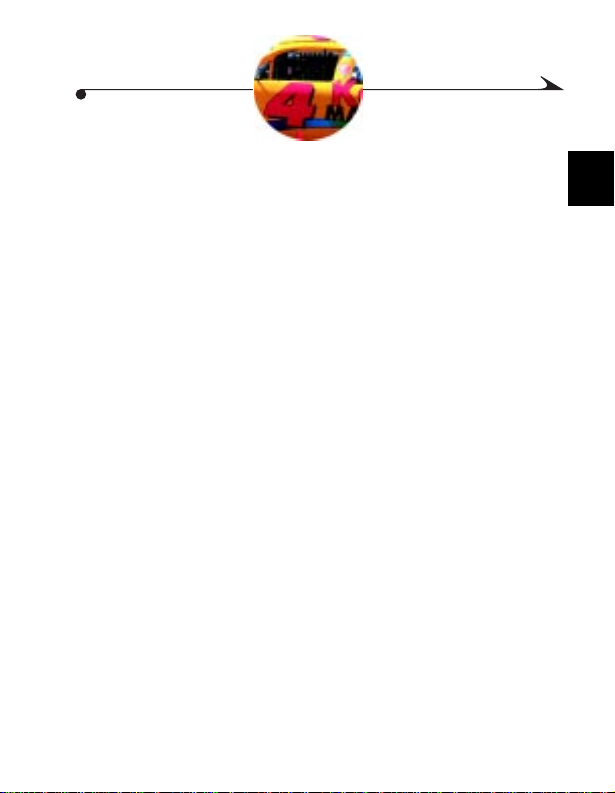
1 Getting Started
This chapter describes how to prepare your camera for taking pictures. It also
descri bes the camera menus and settings, and how to access them.
Attachin g th e Ne ck Str ap..... ... ... ............. ... ............. ...........pa ge 2
Using the Lens Cap ...................................................................2
Loading the Battery...................................................................3
Chargin g the Ba tte ry ........... ... ............. ... ............. ... ............. ... ...4
Inserting a Picture Card............................................................5
Removing a Picture Card ..........................................................6
Turning the Camera On and Off ................................................6
Checking th e Ba tte ry................. ... ............. ... ............. ... .............7
Setting the Clock.......................................................................8
Adjustin g th e Viewfinder.. ... ... ............. ... ............. ... ............. ... ...9
Camera Menus Overview ........................................................10
1
1

Attach ing the Neck Strap
CARD
OPEN
1 Attach the metal clips on the ends of the
neck st rap to the strap post on each side of
the camera.
2 Put the ends of the neck strap through the
metal clips.
3 Thread the strap through the plastic clips
as shown.
Using the Lens Cap
To protect the lens, cover it with the lens cap whenever you are not taking
pictures.
Depress the tabs on the lens cap, fit the cap on
the lens, and release the tabs.
2

Loading the Battery
EJECT
1 Slide the battery door as illustrated, then lift
to open.
1
2 Insert the battery in the correct orientation,
with the arrow and the (+)(-) symbols
facing down, as illustrated.
3 Close the door.
After you load a new or recharged battery,
we recommend that you check the
camera’s date/time information. See
“Setting the Clock” on page 8.
3

Charging the Battery
DC IN por t
Green re ady light
Orange ready light
Use the AC adapter to charge the battery. Complete charging takes four
hours.You may not use the camera while the battery is charging.
It is no t ne ces sa ry t o ch ar ge th e bat te ry befo re ta ki ng pi ct ur es. You can turn t he
camera on and take pictures with the AC adapter at any time. However, the
battery will not charge unless the camera is off and the AC adapter is plugged
in.
CAUTION: I t is important to use only a KODAK-spec ified 5V AC
For fas t one-hour charging, a battery charger is sold separately. Visit our Web
site at http://www.kodak.com /go/acce ssories.
adapter with your camera. Using a d ifferent adapter
or one with a different voltage cou ld damage your
camera and battery.
Make sure the camera is off.
1 Load the bat tery in the camera.
2 Plug the AC adapter into the DC IN port on
the camera.
3 Plug the AC adapter into a power outlet.
Charging takes four hours. You may not
take pictures while the battery is charging.
The oran ge ready light is on when the
battery is charging. The green ready light is
on when charging is complete.
Some AC adapters ar e supplied with
additional power plugs. Use the plug that
accommodates your type of power out let.
4

Insert ing a Pict ure Card
The KODAK Pi cture Card , included with your camera, stores y our pictures as
you take them. You must insert a Picture Card into the camera before you take
pictures. Use only certified cards that carry the CompactFlash logo .
Extra cards can be purchased separately on our Web site at
http://www.kodak.com/go/accessories.
NOTE: Think of Picture Cards as removable and reusable film,
except t hey are x-ray safe and provide easy storage and transfer
of pict ures.
1 Open the Picture Card door on the camera.
2 Hold the Picture Card by the lip so the
Lip
connect ion end is po inted at th e camera.
The Picture Card can only be inserted one
way into the camera. Forcing the card may
damage your camera.
3 Slide the Picture Card all the way into the
card slo t an d close the do or.
CF
1
5

Removing a Picture Card
CA
OPEN
1 Turn off the camera.
2 Open the Picture Card door on the camera.
3 Slide the Eject button as illustrated. The
Eject button is located on the bottom of the
camera.
4 Remove the Picture Card.
CAUTION: Do not insert or eject a Picture Card when the green
Picture Card access light is blinking. Doing so may
damage your pictures or camera.
Turning the Camera On and Off
m
To turn on the camera, press the power
button.
The oran ge ready light and the Status
Display turn on. The lens extends if the
Mode Dial is in a Capture setting (P, 2.8,
5.6, or 8).
m
To turn off the camera, press and hold the
power button for one second.
6

Checki n g the Battery
If your battery power is low, a symbol indicating the battery power level
appears in the Status Display when you turn on the camera.
For guidelines on battery usage, see page99.
NOTE: Alw a ys keep an ex tr a ba ttery read y. Consider pu rc hasing a
batter y and battery charger, sold separ ately on our Web si te at
http:/ /ww w.k o da k .co m / go /a cc es so r ie s.
1 Turn on the camera.
2 Check the battery symbol that appears in the Status Display. If no symbol
appears, your battery is fully charged.
Low—not fully charged and soon needs t o
be repl aced or recharged.
Exhaust ed (blinking)—too weak to
power th e camera and needs to be
replaced or recharged.
1
7

Setting the Clock
/
The camera has a built-in clock that maintains the date and time in a 24-hour
format. If the battery is removed from the camera for an extended period of
time, or is exhausted, you may need to reset the clock.
NOTE: It is imp ortant to set th e correct date and time if you want
to imprint the dat e on your pictures. See page 40.
1 With the camera turned on, turn
the Mode Dial to Setup.
2 Press a button until the
highlighted.
3 Press OK.
The date/time scr een appears.
4 Press a button to adj us t th e
date and time fields.
5 Press OK to accept the changes.
icon in the LCD is
/
8

Adjusting the Viewfinder
Use the diopter dial to customize the viewfinder for your eyesight.
NOTE: This feature i s helpful whe n several people are using the
camera, or when the person using the camer a is wearing glasses.
Adjust ing the diopter has no effect on t h e camera auto focus .
1 With the camera turned on, point the
DISP
MENU
OK
camera at a well-lit area.
2 Look through the viewfinder and turn the
VIDEO
OUT
DCIN
Diopter
diopter dial until the scene you are framing
appears sharp and focused.
dial
1
9

Camera Menus Overview
There are three main menus in the KODAK DC4800 Zoom Digital Camera. The
options in the menus allow you to change settings for taking pictures,
reviewing pictures, and for camera setup functions. This section explains how
to access each of the menus, and lists the options available in each.
Manual Pic t ure Takin g M en u
If you want more control over how your pictures will look, use the settings in
the Picture Taking Menu. These settings override the camera’s automatic
settings. For details on applying the settings, refer to the page listed under the
Menu Name below.
Menu
Icon
P
U
8
T
E
S
5
6
W
E
I
2
V
8
E
R
P
Menu Name
(page in this manual)
White Balance
(page 31)
Color Mode
(page 33)
Picture Quality
(page 35)
To access the Picture Taking Menus:
Set the Mode dial to a Capture setting
Press Menu
Scroll th ro ug h th e m enus , op tio n s
Select
Menu
Menu Name
Icon
(page in this manual)
Sharpness
(page 38)
ISO
(page 39)
Shutter Speed
(page 18)
10

Exposure Metering
(page 37)
Date and Time Stamp
(page 40)
Revie w P i c tures Menu
Use the options in the Review Menu to work with the pictures on the Picture
Card in y our camera. For detail s on applying the options, refer to the page
listed under the Menu Name below.
8
5
6
2
P
8
U
T
P
E
S
R
E
W
V
E
I
To access the Review Menus:
Turn the Mode Dial to Review
Press Menu
Scroll through the pictures, menus, option
Select
1
Menu
Icon
Menu Name
(page in this manual)
Magnify
(page 43)
Delete
(page 44 )
Protect
(page 45 )
Menu
Icon
Menu Name
(page in this manual)
Slid e Sh ow
(page 46)
Print Or d er
(page 47)
Picture Info
(page 49)
11

Camera Setup Menu
2
6
Use the options in the Setup Menu to customize your camera according to your
persona l preferences. For details on applying the options, refer to the page
listed under the Menu Name below.
8
5
P
R
8
E
V
I
E
W
S
P
E
U
T
To access the Setup Menus:
Turn the Mode Dial to Setup
Scroll through the menus, options
Select
Menu
Menu Name
Icon
(page in this manual)
Powe r Sa ve
(page 5 2)
Digital Z oo m
(page 5 4)
Camera Sounds
(page 56)
Date and Time
(page 8)
Menu
Menu Name
Icon
(page in this manual)
Langu ag e
(page 58 )
Format Picture Card
(page 59)
Camera Reset
(page 60)
About this Camera
(page 61)
Video Ou t
(page 5 7)
12

2 Taking Pictures
Use the automatic features of your camera and take your pictures with a simple
point and click. Or, you can take advantage of the manual settings if you prefer
more control over how your pictures will look.
Choosing a Ca pt ur e M ode ............ .... ............ .... ............ ...page 14
Taking a Picture .....................................................................15
Shooting in Fully Automatic Mode ..........................................16
Shootin g in Man u al Mod e ... ............. ... ............. ... ............ .... .... 17
Setting the f-number...............................................................17
Setting the Shutter Speed ........................................................18
Shooting in Aperture Priority Mode ........................................19
Shooting a Burst Series of Pictures.........................................20
Shooting Distant and Close-Up Pictures..................................21
Preview in g Your Pict ure .................. ... ............. ... ............ .... ....22
Viewing and Deleting the Last Picture.....................................23
Using the Opti ca l Zo om ......... ... ... .... ............ .... ............ ... ........ 24
Using the Digital Zoom...........................................................24
Setting the Flash .....................................................................25
Using an External Flash Unit...................................................26
Using the Self-Timer ...............................................................27
For help on using more advanced cam era settings, see Chapter 3, Customizing
Manual Settings.
13
2

Choosing a Capture Mode
Before you take a picture, turn the Mode Dial to your preferred capture mode.
m
P—use this setting when you are shooting with the
P
U
8
T
E
S
5
6
W
E
I
2
V
8
E
R
P
Capture modes
fully-automatic Programmed AE mode. See page 16.
m
f-numbers (2.8, 5.6, 8) —use the f-number settings
when you ar e shooting in the Manua l (page 17) or
Aperture Priority (page 19) modes.
14

Taking a Picture
Shutter button
Viewfinder
Green ready
light
Picture Card
access li ght
With the battery ch arged (or AC po wer suppli ed) and a Picture Card ins erted,
all you need to do is turn on the camera, select a capture mode, and take a
picture.
1 Center the subject in the viewfinder brackets,
or use Preview (page22).
2 Press the Shutter button half-way to lock in the
auto foc us and exposure, and to displa y the
2
shutte r speed in the Status Display.
The ready light glows green.
DISP
MENU
3 Press the Shutter button completely down to
OK
take the picture.
m
VIDEO
OUT
DCIN
The gree n Picture Ca rd access light
flashes.
m
In the Status Display, the frame counter
blinks and displays the number of pictures
remaining. This number can change
depending on resolution and Picture Card
capaci ty.
m
The picture appears in the LCD (unless
you are using battery power with Power
Save on) .
15

Shooting in Ful ly Automatic Mode
When shooting pictures with the fully automatic, or Programmed AE, mode the
camera automatically sets the f-number and shutter speed based on the
brightness of the subject. All you do is take the picture.
You can set a specific ISO speed, or leave the default at Auto (page 39).
NOTE: Use this shooti ng method to concentrate on picture
composition, without worrying about exposure.
1 Set the Mode Dial to P.
If you previously selected a shutter speed
P
U
8
T
E
S
5
6
W
E
I
2
V
8
E
R
P
(page 18), the cam er a ov er rides that
setting with an automatic setting only while
in P mode.
2 Press the Shutter button half-way to lock in
the focus and exposure.
3 Press the Shutter button completely down
to take the picture.
16

Shooting in Manual Mode
Use Manual mode when you want to control exposure, instead of using the
camera’s automatic settings. Consider using a hand-held light meter to help
you determine your settings.
When shooting pictures in Manual mode, you choose the f-number and the
shutter speed. You can set a specific ISO s peed if you wish (page 39).
Do not adjust the exposure compensation dial (page 30) while in Manual
mode.
1 On the Mode Dial, select an f-number. See page 17.
2 Press the Menu button and set the shutter speed. See page 18.
3 Press the Shutt er button ha lf-way to lock in the focus and expos ure.
4 Press the Shutter button completely down to take the picture.
Setting the f-number
The f-number controls the size of the lens opening, or aperture, which
determine s y ou r dept h o f fi el d (th e d ista nc e rang e wi thi n wh ich a pi ct ure l oo ks
sharp). The larger the f-number, the smaller the aperture.
On the Mode Dial, select an f-number setting.
E
S
m
W
E
I
V
E
R
f/8—best depth of field, making the
foreground and background sharp. Ideal
for landscapes and well-lit scenes.
m
f/5.6—moderate depth of field, m aking
the foregr ound sh arp wit h slight blurri ng of
the background.
m
f/2.8—minimum depth of field, making
the foreground sharp and the background
blurry. Ideal for portraits or low-light
scenes.
8
5
6
2
f-numbers
P
U
T
P
8
2
17
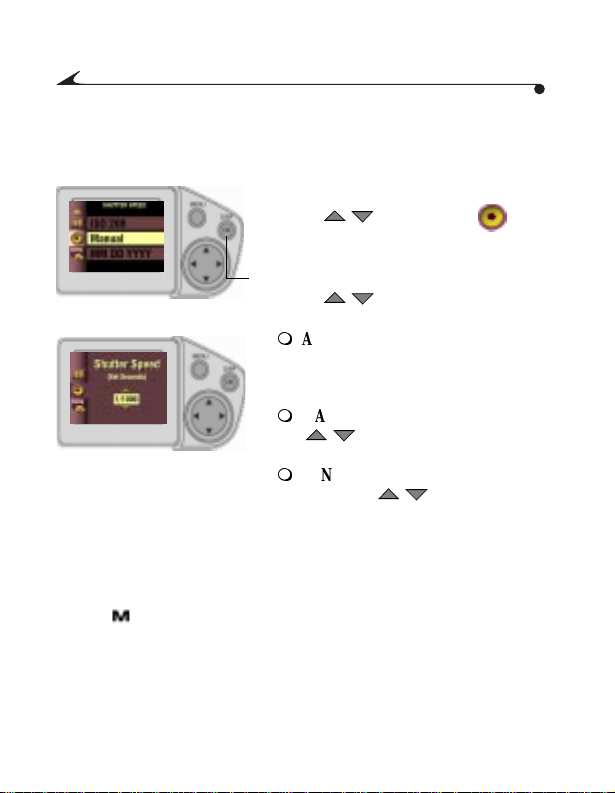
Setting the Shutter Speed
/ / / /
To set the shutter speed:
1 Press the Menu button to display the Menu
screen.
2 Press a button until the icon
is highlighted.
3 Press OK to display the Shutter Speed
screen.
4 Press a button to highlight the
setting you want to use.
m
m
m
For shut ter speeds slower then 1/30 of a
second, use a tripod to avoid camera
shake.
5 Press OK to accept the changes.
The (Manual) icon ap pears in the Status Display.
AUTO—use when shooting with the
fully automatic (P) or aperture priority
modes. Do not select for manual
shooting.
MANUAL—press OK and use the
range from 1/2 to 1/1000 of a second.
LONG TIME EXPO SURE —press OK
and us e th e to select a s hu tte r
speed ra ng e fr om 0. 7 to 16 second s.
to select a shutter speed
18

Shooting in Aperture Priority Mode
To take pictures in Aperture Priority mode, select an f-number to set the
aperture. The camera automaticall y selects a compatible shutter speed. You
can set a specific ISO speed if you wish (page 39).
NOTE: Use this shooting mode when you want control over the
depth of field (the distance range within which a picture looks
sharp) but you want the camera to automatically set the shutter
speed.
1 On the Mode Dial, select an f-number.
See “Set ting the f-number” on page 17.
P
8
5
6
2
f-numbers
U
8
2 Make sure the shutter speed is set to Auto.
T
E
S
W
E
I
V
E
R
P
See page18.
3 Press the Shutter button half-way to lock
the focus and exposure.
4 Press the Shutter button completely down
to take the picture.
2
19

Shooting a Burst Series of Pictures
With the Burst feature, you can take a series of separate, still pictures in quick
succes sion. The nu mber of pictu res you get in the series depends on yo ur
Picture Quality setting (page35). When you shoot with the Burst feature, the
built-in flash is turned off. However, an external flash is always active when
connected.
In the lowest Picture Quality setting, 0.8 MP (1080 x 720), you can take a
maximum of 16 pictures in sequen ce. With other settings, the maximum i s
4 pictures.
NOTE: This setting is ideal for taking pictures of sporting events,
or for recording moving objects.
To shoot in Burst mode:
1 Select a captur e m ode on the Mode Dial.
2 Press the button until the icon appears in the Status Display.
3 Press the Shutter button half-way to lock the focus and exposure for all of
the pictures in the sequence.
4 Press and hold the Shutter button all the way down to take the picture s.
The camera beeps, then starts taki ng pictures unti l you relea se the Shutter
button, or until the Burst sequence is complete.
20

Shooting Distant and Close-Up Pictures
DCIN
VIDEO
OUT
OK
DISP
MENU
Use the button to take pictures of
scenes that are either very far away or very
close.
Distant Pictures
Use the Distant setting to gain maxim um sharpness of far awa y scenes.
With this setting, the camera uses a fixed, infinite focus.
Close-Up Pictures
Use the Close-Up setting to gain sharpness and detail in pictures at close
range. When selected, the camera automatically sets the focus distance at 0.7
to 2.3 ft. (0.2 to 0.7 m). It is not recommended to adjust the diopter dial
(page9) when Close-Up is selected.
To choose the setting:
1 Select a capture mode on the Mode Dial.
2 Press the button repeatedly until the appropriate icon appears in
the Status Display.
3 Press the Shutter button half-way to lock the focus and exposure.
4 Press the shutter button all the way down to take the picture.
2
21

Previewing Your Picture
f-number
shutter speed
digital zoom
If you wan t to s ee wh at a pi ct ure l ook s l ike be fo re it is taken , you can previ ew a
live image on the LCD. With Preview activated, use the LCD instead of the
viewfi nder to frame your picture.
When you use Preview, the battery is drained at a fast rate, so use the AC
Adapter when possible. The flash may also take sligh tly longer to char ge when
you use Pr eview.
NOTE: Preview is required when you are using digital zooming
(page24), or when perform ing ma nua l Wh it e Bala nce (p age38).
Preview is no t require d bu t is idea l fo r sh oo ting Close-Ups
(page21).
1 Press the OK button.
The LCD displays a live image.
2 To take a picture in Preview, center the
subjec t on the LCD.
To view the last picture taken, press the
button.
3 Press the Shutter button half-way to lock
the focus and exposure.
The LCD displays the live image, the
activated icons, and the activated camera
settings.
4 Press the Shutter button completely down
to take the picture.
22
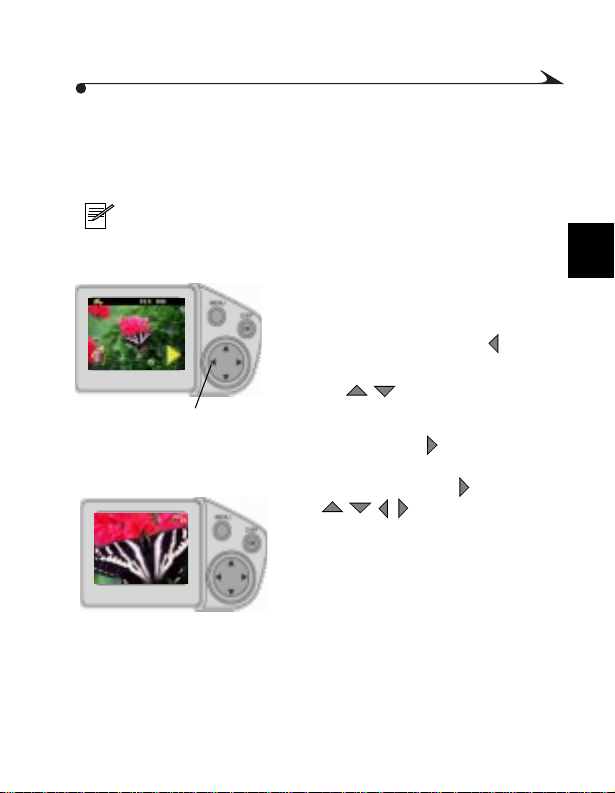
Viewing a nd Deleting the Last Pi c ture
/ /
When you take a picture, Automatic Quickview displays the picture on the LCD
for several seconds, unless you are using battery power with Power Save on
(page 52). While the picture is displayed, you can decide to keep or delete it.
NOTE: This feature is ideal for verifying picture information, like
shutter speed and aperture. You can also magni fy the image to verify
details .
When you take a picture, it appears in the LCD
with the Delete icon, the f-number, and shutter
speed setting.
1 To delete the picture, press the button.
The Delete Picture screen appears.
Press to delete
2 Use the butt on s to se l ect Y e s, th en
press OK.
If the automatic display disappears, bring it
back by pr essing th e button.
3 You can magnify the picture when it
reappe ars by press ing the button. Use
the buttons to pan to the
section you want to view.
For more information on magnifying your
image, see “Magn ify in g Pictures ” on
page 43.
4 Press OK to return to normal view.
/
2
23
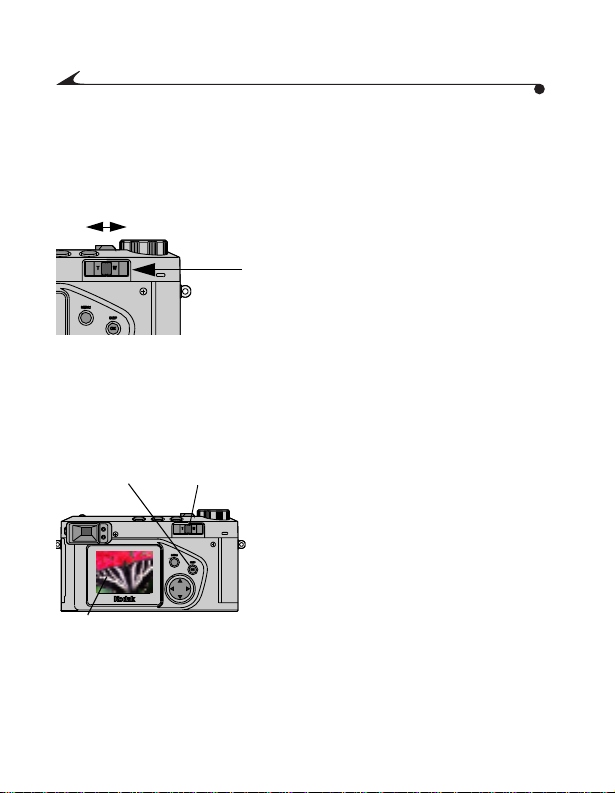
Using the Optical Zoom
TW
Display
button
LCD
display
Zoom
button
With optical zoom, you can zoom out with Wide Angle (28 mm), which
captures more of the surrounding area in your picture, or zoom in with
Telephoto (84 mm), which br ings the su bject three times closer.
1 Set the camera to one of the capture
modes. See page 14.
2 Toggle the Zoom button toward T for
Telephoto, or W for Wide Angle.
3 Take the picture.
Using the Digital Zoom
Digital zoom provides two times magnification beyond the optical zoom
(above). You may notice a decrease in image quality when using digital zoom.
.
1 Press the Display button to activate Preview.
Use the LC D display to frame your subject.
2 Move the Zoom button to its farthest T
Telephoto position.
3 Release the Zoo m butt on , t he n im med iat el y
move it again to its farthest T position.
The image is center-cropped, then
magnified. The LCD displays the Zoom
magnification level as it changes.
If your digital zoom option is set to
Continuous, step 3 is unnecessary. See
page 54 for setting digital zoom options.
24
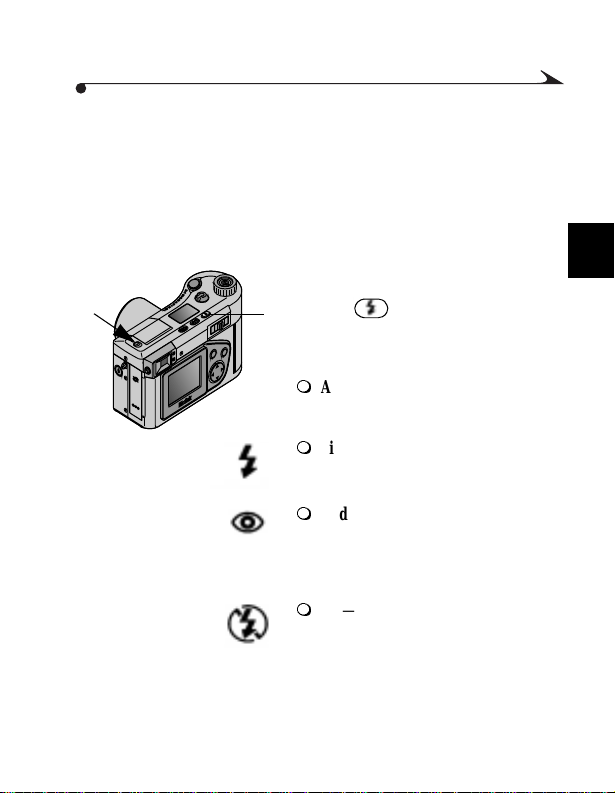
Settin g th e Fl a sh
When you take pictures at night, indoors, or outdoors in heavy shadows, you r
pictures need flash. The flash has an effective range of 1.6 to 10.5 ft
(0.5 to 3.2 m).
When taking Burst pictures (page 20), the built-in flash is automatically turned
off.
Slide
1 Slide the flash pop-up button to open the
2
flash unit.
2 Press the button repeatedly to scroll
through the flash options.
DISP
MENU
OK
The following icons appear in the Status
Display:
VIDEO
OUT
DCIN
m
AUTO (no icon)—flash fires
automatically when needed.
m
Fill—flash fires every time you take a
picture, regardless of the lighting
conditions.
m
Red-Eye—flash fires once so the
subject’s eyes become accustomed to
the fla sh, then fi res again when the
picture is taken. Ideal for pictures of
people.
m
Off—flash does not fire. Close the
flash unit to turn flash off.
25

When you open the flash unit again, the camera remembers and restores your
DCIN
VIDEO
OUT
External flash
connecto r
last flash setting.
When you are shooting in low-light conditions with the flash turned off, the
camera uses slow shutter speeds. Take care to av oid camera shake. Use a
tripod or place the camera on a steady surface.
Using an External Flash Unit
You can use an external flash unit when you want additional or specialized
lighting. You can use the camera’s built-in flash as well to provide extra fill
flash.
NOTE: Use either the Manual (page17) or Apert ure Priority
(page19) shooting modes when using an external flash unit.
Automatic shooting (P on the Mode Dial)is not available with an
external flash unit.
m
Plug you r external flash un it cable i nto the
external flash connector on the camera.
The connector accepts all standard
external flash cables.
m
We recommend that you apply the "Flash"
White Balance option (page 31) when
using an external flash.
26

Using the Self-Timer
The Self-Timer creates a 10-second delay between the time you press the
Shutter button and the time the picture is taken. This setting is ideal when you
want to include yourself in the picture.
1 Press the button until the icon appears in the Status Display.
To cancel the Self-Timer, press the button repeatedly until ne ither of
the button icons appears in the Status Display.
2 Place the camera on a fl at steady surface, or tripod.
3 Compose the picture, then press the Shutter button.
The Self-Timer light, located on the front of the camera, turns on for
8-seconds, then blinks for 2 additional seconds before the picture is taken.
2
27

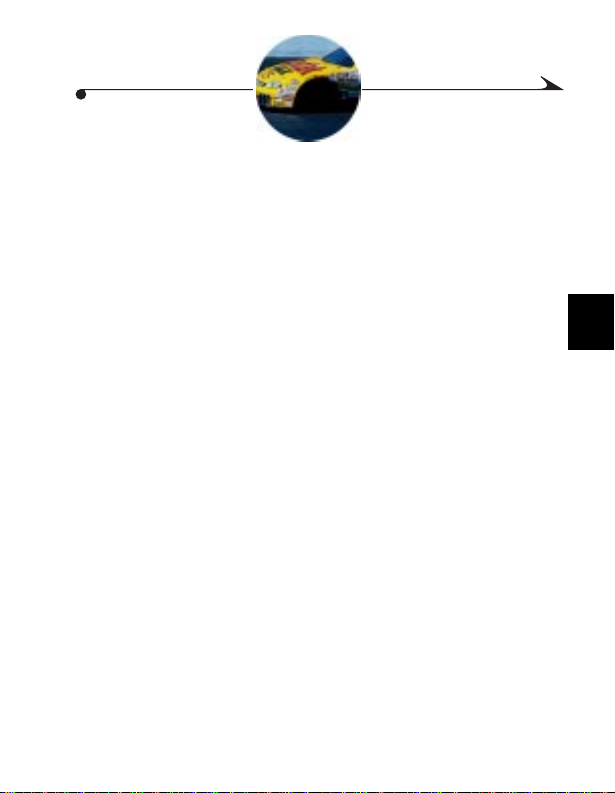
3 Customizing Manual
Settings
The manual camera settings described in this chapter allow you to customize
your camera for more control of your picture results.
To access the settings described in this chapter, the Mode dial must be set to a
Capture setting (P, 2.8, 5.6, or 8) before you press the Menu button.
Adjusting the Exposure Compensation............................page 30
Adjustin g th e Whit e Ba la nc e ..... ... ............. ... ............. ... ...........31
Selecting a Color Mode...........................................................33
Setting the Picture Quality.......................................................35
Selectin g Ex po s ur e Me te ri ng .... ... ............. ............. ............. ....37
Setting Picture Sharpness .......................................................38
Adjustin g th e ISO Se ns iti vi ty... ... ............. ............. ............ .... .... 39
Setting the Shutter Speed ........................................................40
Placing th e Da te on Pi ct ur es.................. ............. ............ ........ 40
29
3

Adjusti ng the Exposure Compensation
8
5
6
Use the Exposure Compensation dial to control how much light is allowed into
the camera. You can adjust the exposure by plus or minus 2 stops in 1/2-stop
increments. The Exposure Compensation dial is located on top of the camera.
This optional feature is available in fully automatic (page 16) or Aperture
Priority mode (page 19). It is not available in Manual mode (page 17).
NOTE: This setting is ideal for controlling scenes in which the light
source is behi nd the s ubject (backlit), or for correcting pictures that
are too light or too dark.
Turn the Exposure Compensation dial to the
exposure value you want to use.
m
If your pictures are too light, decrease (-)
the exposure compensation value.
m
If your pi ct ures are to o dark, in cr eas e (+)
the exposure compensation value.
30

Adjusting the White Balance
/
/
Whites can look white in daylight, but different under other lighting conditions.
Use the White Balance setting to correct for these types of color shifts that
result from shooting pictures under d ifferent light sources.
1 Set the Mode dial to a Capture setting (P,
2.8, 5.6, or 8).
2 Press the Menu button to display the
Capture M enu screen.
3 Press a button until the
icon is highlighted.
4 Press OK to display the White Balance
screen.
3
5 Press a button to highlight the
White Balance setting you want to use.
m
AUTO (default)—automatically
corrects the white balance. Ideal for
everyd ay picture taking.
m
DAYLIGHT—Ideal for pictures in
natural lig h tin g.
m
FLASH—Corrects White Balance when using an external flash.
m
TUNGSTEN—C orrects f or the orang e cast of household lightbulbs.
Ideal for indoor pictures under this lighting without flash.
m
FLUORESCENT—Corrects for the green cast of fluorescent lighting.
Ideal for indoor pictures under this type of lighting without flash.
31
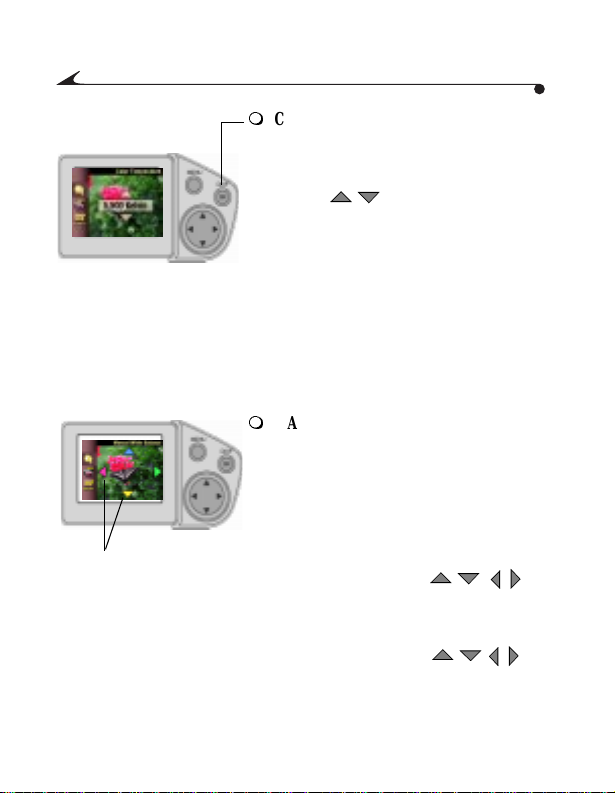
m
/
Color arrows
/
/
COLOR TEMPERATURE—wit h th is
setting highlighted, press OK to turn on
Previe w and activate the Kelvin
temperature selector.
-Use the buttons to select a
color tem perature between 2,50010,000°K. The result of the selection is
displayed in the LCD.
-Press OK to accept the setting and return
to the Capture Menu screen. Ideal when
you know t he temperature value of your
light so ur ce .
When using the Color Temperature
setting, refer to the light source
manufacturer for the correct
temperature setting.
m
MANUAL—the Manual White Balance
adjust ments are displayed in the LCD and
are ideal for customizing the color
distribution in a picture before it is taken.
-With the Manual setting highli ghted,
press OK to turn on Preview and activate
the Manual setting.
-Place a grey or white card in front of the
camera lens and use the
keys to adjust the camera color until the
LCD most closely matches the card.
The color arrows displayed on the screen
indicate which colors the
keys adjust.
/
/
32
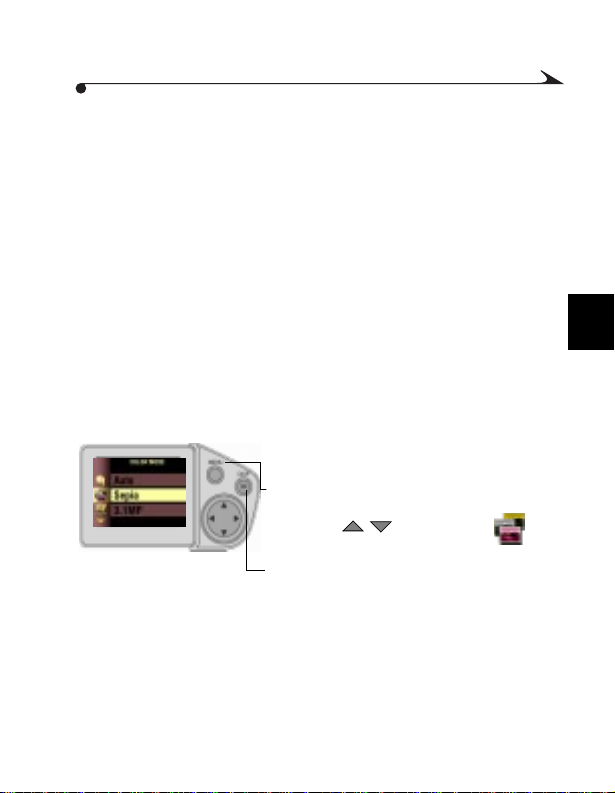
-To display the result of the changes, press the Shutter button half-way
/
down while using the arrow keys.
-Press the Shutter button completely down to lock the setting (this will not
take a picture), then press OK to return to the Capture Menu screen.
-To reset the Manual setting, put the lens cap on while the Manual White
Balanc e screen is displayed a nd press the Shutter button.Press OK to
accept an y White Balance chan ges and return to the Menu screen.
6 Pres s M enu to exit the Menu screen.
The White Balance setting remains until you change it.
Selecting a Color Mode
Use the Color Mode setting for controlling color tones and moods. Select from
two color settings, three black-and-white settings, and a sepia setting. When
activated, the camera Preview displays the color setting selected.
.
1 Set the Mode dial to a Capture setting (P,
2.8, 5.6, or 8).
2 Press the Menu button to display the
Capture M enu screen.
3 Press a button until the icon
is highlighted.
4 Press OK to display the Color Mode screen.
3
33

5 Press a button to highlight the
/
color setting you want to use.
m
SA TURATED COLOR (default)—gives a
more vibrant look to al l colors in your
pictures.
m
NEUTRAL COLOR—gives a m ore
balanced and na tural look to all colors in
your pictures.
m
BLACK & WHITE—use this for black and white pictures.
m
B&W (Y FILTER)—use this to lighten yellows an d darken blues in
pictures. Good for creating dramatic skies and water. Refer to traditional
photographic methods for optimal results when applying the Y filter.
m
B&W (R FILTER)—use this to lighten reds and darken blues and greens in
pictures. Ideal for hiding blemishes in portraits, or for making trees and
skies more dramatic. Refer to traditional photographic methods for
optimal results when applying the R filter.
m
SEPIA—use this to give pictures a reddish-brown cast. Ideal for creating
an antique look to pictures.
6 Press OK to accept the changes and return to the Menu screen.
7 Press Menu to exit the Menu screen.
This setting remains until you change it.
34

Setting the Picture Quality
Use the Quality setting to select a picture resolution and compression. Picture
resolution refers to the number of pixels in an image; compression is a method
of reducing file size by carefully encoding data. The relationship between
resolution and compression determines the picture quality.
The camera offers four different resolutions. With the highest resolution (3.1
MP), three different compression settings are available: none, some, and high.
Select a high resolution setting for more detailed images and larger print sizes.
Use a lower resolution setting for smaller print sizes, and for conserving space
on the Picture Card.
All Qual ity settings are compressed JPEGS except the uncom pressed settin g,
which is a TIFF. The available Quality settings are:
Qualit y Setting Name
(in megapixels)
3.1 MP (Uncompr) 2160 x 1440 None/T IFF 9170 KB
3.1 MP (defa ult) 2160 x 1440 1:5/JPEG 960 KB
3.1 MP (High Com pr) 2160 x 1440 1:1 0/JPEG 480 KB
2.2 MP 1800 x 1200 1:5/JPEG 730 KB
1.6 MP 1536 x 1024 1:5/JPEG 550 KB
0.8 MP 1080 x 720 1:5/JPEG 325 KB
Resolution
(in pixe l s )
Compression
Ratio/File Type
File Size
(approx .)
3
35
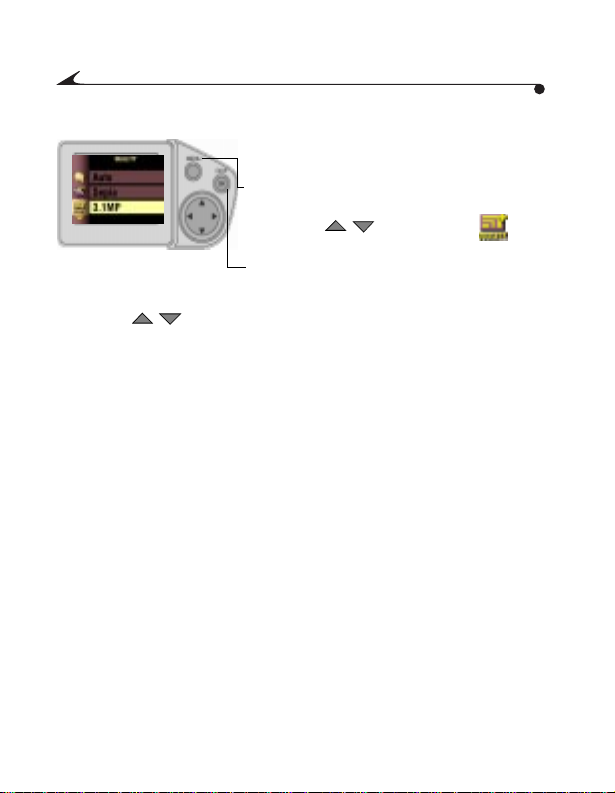
To change the Quality setting:
/ /
1 Set the Mode dial to a Capture setting (P,
2.8, 5.6, or 8).
2 Press the Menu button to display the
Capture M enu screen.
3 Press a button until the icon
is highlighted.
4 Press OK to disp la y th e Quality screen .
5 Press a button to highlight the Quality setting you want to use.
6 Press OK to accept the changes and return to the Menu screen.
7 Press Menu to exit the Menu screen.
This setting remains until you change it.
36

Selecting Exposure Metering
/ /
To ensure proper exposure, your camera features three metering systems for
measuri ng the amou nt of light entering the camera lens: Multi-Pattern, CenterWeighted, and Center Spot metering.
NOTE: Select a metering system to control how light affects the
subjec t in your pictures.
1 Set the M ode dial to a Capture
setting (P, 2.8, 5.6, or 8).
2 Press the Men u bu tto n t o di spla y
the Capture Menu scr een.
3 Press a button until the
4 Press OK to display the Metering
screen.
5 Press a button to highlight the Metering system you want to
use.
m
MULTI-PATTERN (default)—evaluates the lighting conditions in the
entire scene to give an even picture exposur e. Ideal f or general picture
taking.
m
CENTER-WEIGHTED—evaluates the lighting conditions of the subject
centered in the viewfinder. Ideal f o r backlit subjects.
m
CENTER SPOT—similiar to Center-Weighted, except the metering is
concentrated on a smaller area of the subject centered in the
viewfinder. Ideal when an exact exposure of a specific area in the
picture is needed.
6 Press OK to accept the changes an d return to the Menu screen.
7 Press Menu to exit the Menu screen.
This setting remains until you change it.
icon is highlighted.
3
37
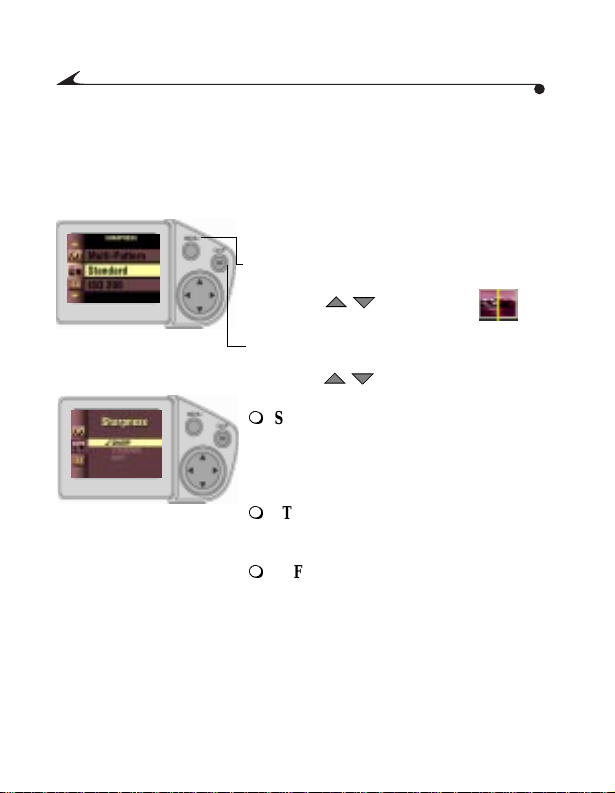
Setting Picture Sharpness
/ /
Use the Sharpness setting to highlig ht or blend the edges of the subject in
pictures.
1 Set the Mode dial to a Capture setting (P,
2.8, 5.6, or 8).
2 Press the Menu button to display the
Capture M enu screen.
3 Press a button until the
icon is high lig h t ed .
4 Press OK to display the Sharpness screen.
5 Press a button to highlight the
Sharpne ss setting you want to use.
m
SHARP—increases contrast on the edges
of the image. Ideal when you want to
improve the clarity of an image, or if you
later may want to crop or cut out specific
areas i n the picture.
m
STANDARD (default)—use when no
special effect is needed. Ideal for everyday
pictures.
m
SOFT—softens the ed ges of the image,
creati ng a “soft focus” ef fect.
6 Press OK to accept the changes and return to the Menu screen.
7 Press Menu to exit the Menu screen.
This setting remains until you change it.
38

Adjusting the ISO Sensitivity
/ /
The ISO setting controls the camera’s sensitivity to light. Use a lower ISO setting
in brightly lit scenes, use a higher ISO setting for low-light scenes.
1 Set the Mode dial to a Capture setting (P,
2.8, 5.6, or 8).
2 Press the Menu butto n.
3 Press a button un ti l t he icon
is highlighted.
4 Press OK to display the ISO screen.
5 Press a button to highlight the ISO setting you want to use.
m
AUTO (default)— when you turn the Mode Dial to P (fully
automatic) the camera selects this option and automatically sets an
ISO speed based on scene bri ghtness. Ideal for general p icture taking.
m
ISO 100—ideal for daylight still pictures in bright sun, when fine
detail is needed. Great for portraits, or nature scenes. When shooting
in Manual or Aperture Priority modes, the camera applies an ISO
speed of 100.
m
ISO 200—ideal for cloudy overcast days. Gre at when you n eed extra
speed without sacrificing image quality.
m
ISO 400—ideal for dusk, or night pictures when flash is prohibited;
great for pictures at sporting events when you need to stop the action;
and excellent for indoor shots, with or without flash.
When any setting except Auto is selected, the icon appears in the
Status Display.
6 Press OK to accept th e changes and return to the Menu screen.
7 Press Menu to ex it the Menu screen.
This setting remains until you change it.
3
39

Setting the Shutter Speed
/ /
The Shutter Speed setting is available in the Capture Menu. For full details on
how to set the shutter speed, see page 18 under Shooting in Manual Mode.
Placing the Date on Pictures
Use this setting to imprint the date, or the date and time, on the lower-right
corner of the picture.
NOTE: This setting is ideal when you wish to record when a picture
was taken; for example, for a birthday or an insurance claim.
1 Make sure the cam era clock is set to the
correct time (see page 8).
2 Set the Mode dial to a Capture setting (P,
2.8, 5.6, or 8).
3 Press the Menu button to display the Menu
screen.
4 Press a button until the
icon is high lig h t ed .
5 Press OK to display the Date Time Stamp
screen.
6 Press a button to highlight the Date Stamp option you want to use.
7 Press OK to accept the changes and return to the Menu screen.
8 Press Menu to exit the Menu screen.
The next time you take a picture, the date stamp is recorded in the lowerright corner of the picture.
This setting remains until you change it.
40
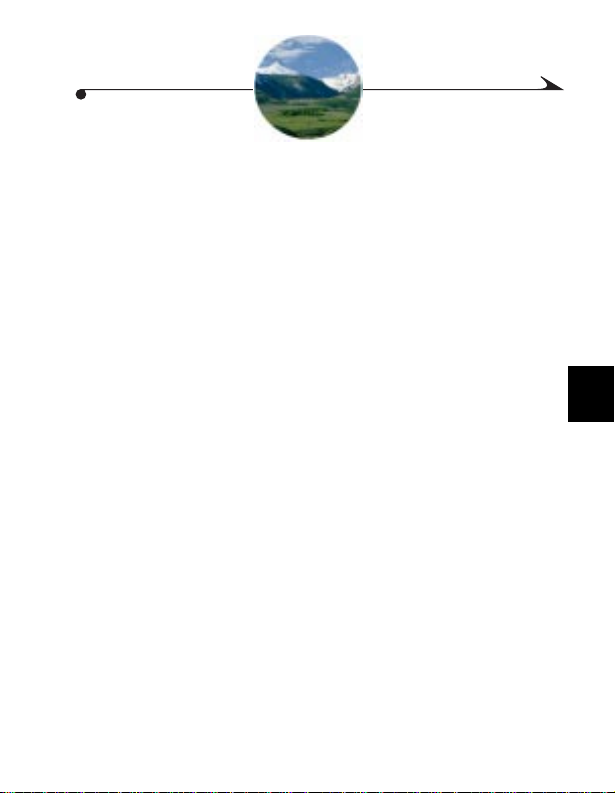
4 Reviewing Your Pictures
Use the Review setting on the Mode Dial to review and work with the pictures
that are stored on the Picture Card in your camera.
Viewing Pictures.............................................................page 42
Magnify in g Pictu re s ............ ............. ... ............. ... ............ .... ....43
Deleting Pictures ....................................................................44
Protecting Pictures.................................................................45
Running a Slide Show.............................................................46
Selectin g Pictures for Auto m at ic Prin tin g.................. ............. .47
Viewing Picture Information...................................................49
4
41

Viewing Pictures
V
T
P
U
8
S
E
I
E
W
8
2
5
6
R
E
P
Memory
Filmstrip
Needle locator
bar
You can view each picture stored on the Picture Card in your camera in full
LCD size, or you can use the Filmstrip feature to view and select from up to
three thumbnail-size pictures at one time.
NOTE: This is ideal for sharing pictures on the camera with friends,
or for verifying your pictures before you download or print them.
1 Turn the Mode Dial to Review.
The last picture taken is displayed in the
LCD with the frame number and the
following icons, if activated: Index Print,
Print O rder, and Protec t.
2 Use the arrow bu ttons to scroll through t he
pictures: forwards; back wards;
first picture; last picture.
3 To displ ay the Filmstrip, press Menu.
42
4 Use the buttons to scroll through the
/
filmstrip. To continuously scroll, press and
hold a button. For fast scrolling
/
through the memory bar, press OK whi le
holding a button.
When you release t h e
LCD is refreshed with the new current
/
button, the
/
picture.
The dark section of the memory bar
represents the part of the card that is full
while the needle locator shows the position
of the picture on th e card.
5 To exit the filmstrip, press Menu.

Magnifying Pictures
/ /
Use the Magnify feature to zoom in on specific parts of a picture. With this
feature, you can magnify at two or four times the normal magnification level.
NOTE: This feature is ideal for checking detail and verifying sharp
focus on your pictu res.
8
5
6
2
P
8
U
T
P
E
S
R
E
W
V
E
I
1 Turn the Mode Dial to Review.
2 Press Menu to display the Menu screen.
3 Press a button until the picture you
4 Press a button until the
/
want to magnify is highlighted.
icon is highlighted.
5 Press OK once to magnify the picture at two
4
times or press twice for four times
magnification.
The magnified picture, with magnification
level, appears on the LCD.
6 Use the buttons to navigate
to different parts of the picture.
/
7 To exit Picture Magnify, press the OK
button.
43

Deleting Pictures
V
T
P
U
8
S
E
I
E
W
8
2
5
6
R
E
P
/ /
Use the Delete feature to quickly delete one or all pictures from the Picture
Card.
NOTE: Delete pictures to free up space on the Picture Card.
1 Turn the Mode Dial to Review.
2 Press Men u to displa y the Menu screen.
3 Press a button until the picture you
4 Press a button until the
5 Press OK to display the Delete screen.
6 Press a button until the option
m
m
m
7 Press OK.
8 To exit Delete, highlight Exit and press OK.
44
/
want to delete is highlighted.
is highlighted.
you want is highlighted:
PICTURE—deletes th e selected picture.
EXIT—returns you to the Main screen.
ALL PICTURE S—deletes all of the
pictures on the Picture Card. A filmstrip
appears at the bottom of the LCD to remind
you that all pictures are affected.
If the picture is Protected (page 45), you
must unprotect it before it can be deleted.
When deleting all pictures, sel ect Yes to
Delete All Pictures?, then press OK again.
icon

Protecting Pictures
8
/
Use the Protect feature to prevent specific pictures from being accidentally
deleted from the Picture Card.
5
6
2
P
8
U
T
P
E
S
R
E
W
V
E
I
1 Turn the Mode Dial to Review.
2 Press Menu to display the Menu screen.
3 Press a button until the picture you
4 Press a button until the
/
want to Protect is highlighted.
icon is highlighted.
5 Press OK to protect the picture.
The Protect icon appears in the LCD with
the pro tected pi ct ure.
6 To remove picture prot ection, press OK
again.
4
45

Runnin g a Slide Show
Video-out
port
V
T
P
U
8
S
E
I
E
W
8
2
5
6
R
E
P
/ /
Use the slide show feature to automatically display your pictures on the camera
LCD at a selectable interval rate. You can also run a slide show on any video
device that is equipped with a video input, such as a television, computer
monitor, or digital projector. The slide show feature is not available when using
battery power, with Power Save on.
NOTE: The Slide Show feature is ideal for sharing pictures at a social
function or at business meeti ngs.
If you ar e r unn ing t h e s lide sh ow o n a n e xter na l
video device, plug the video cable in:
m
Plug the appropriate end of the video cable
(included with your camera) into the
video-out port on the camera. Plug the
other en d into the video-in port on your
external device (television, VCR, computer
monitor, digital projector).
m
Refer to your televsion or other device
user’s guide for details on video-in setup.
1 Turn the Mode Dial to Review.
2 Press Men u to displa y the Menu screen.
3 Press a button until the icon
is highlighted.
4 Press OK to display the Slide Show Interval
screen.
5 Use the buttons to select how long
each picture is displayed on the LCD
(5-99 seconds).
46
6 Press OK to start the slide show.
7 To cancel the Slide Show, press OK.
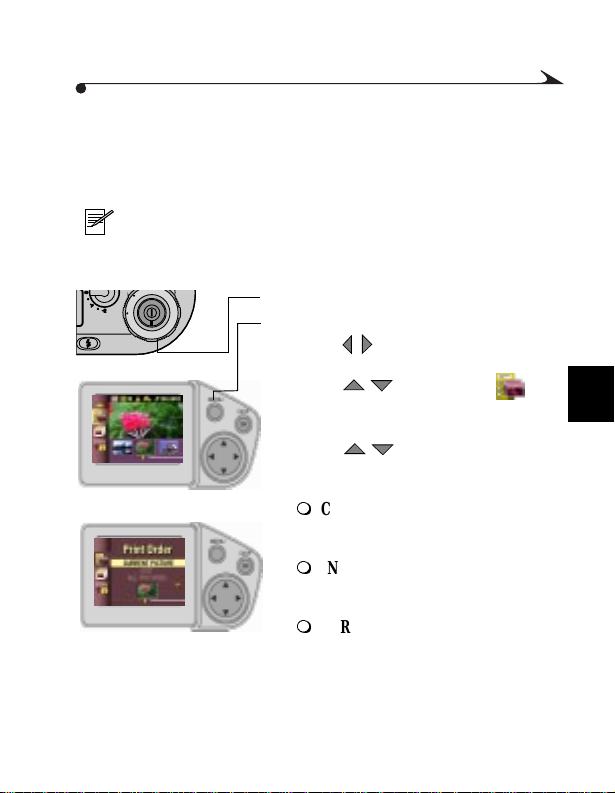
Select i ng Pictur es for Automatic Printing
8
/ /
Use the Print Order feature to select specific pictures and print quantities to be
printed automatically to a KODAK Personal Picture Maker, or other directprint-enabled printers.
NOTE: This feature saves time when printing. When you put the
Picture Card into a print order enabled printer, only the images you
marked are print ed.
5
6
2
P
8
U
T
P
E
S
R
E
W
V
E
I
1 Turn the Mode Dial to Review.
2 Press Menu to display the Menu screen.
3 Press a button until the picture you
4 Press a button until the icon
/
want to print is highlighted.
is highlighted.
5 Press OK to display the Print Order screen.
6 Press a button until the option
you want is highlighted:
m
CANCEL PRINT ORDE R—cancels
the entire print order from the Picture
Card.
m
INDEX PRINT—orders a c ontact
sheet containing multiple thumb-nail
pictures on a sheet of paper.
m
CURRENT PICTURE —orders the
current ly select ed pictur e.
4
47
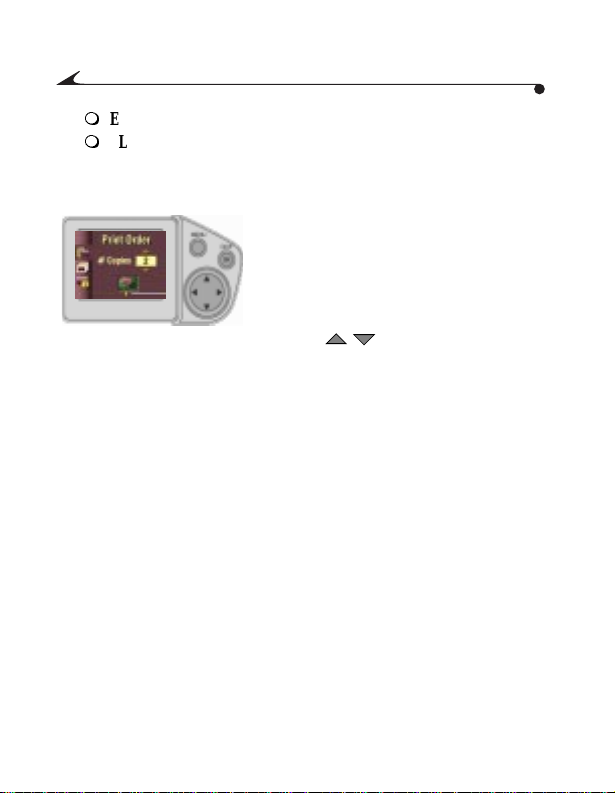
m
/
EXIT—retu rn s yo u to the M ai n sc reen.
m
ALL PICTU RES—selects all of the pictures on the Picture Card. The
filmstrip appears at the bottom of the LCD to remind you that all
pictures are affected.
7 Press OK.
8 If you selected Cancel Print Order or Inde x
Print, a screen appears that asks you to
confirm your choice. Answer Yes or No.
Skip step 9.
9 If you selected Current Picture or All
Pictures, the # Copies screen appears.
Press a button to select the
number of prints you want (0-99). The
number zero cance ls th e order for tha t
picture.
10 Press OK.
The Print Order icon appears in the LCD with the ordered pictu re.
48

Viewin g Picture Inform at i o n
8
/ /
The Picture Information feature display s specific data for each picture on the
Picture Card in your camera. For example, the information includes the picture
number, the date and time the picture was taken, and the settings that were
used for the picture.
5
6
2
P
8
U
T
P
E
S
R
E
W
V
E
I
1 Turn the Mode Dial to Review.
2 Press Menu to display the Menu screen.
3 Press a button until the picture for
/
which you want to view information is
highlighted.
4 Press a button unti l t he icon
is highlighted.
5 Press OK to display the Picture Info screen.
The picture information is view-only and is
displayed in the LCD.
Use the
buttons to scroll up and
down through the picture information.
6 To exit Picture Info, press OK.
4
49
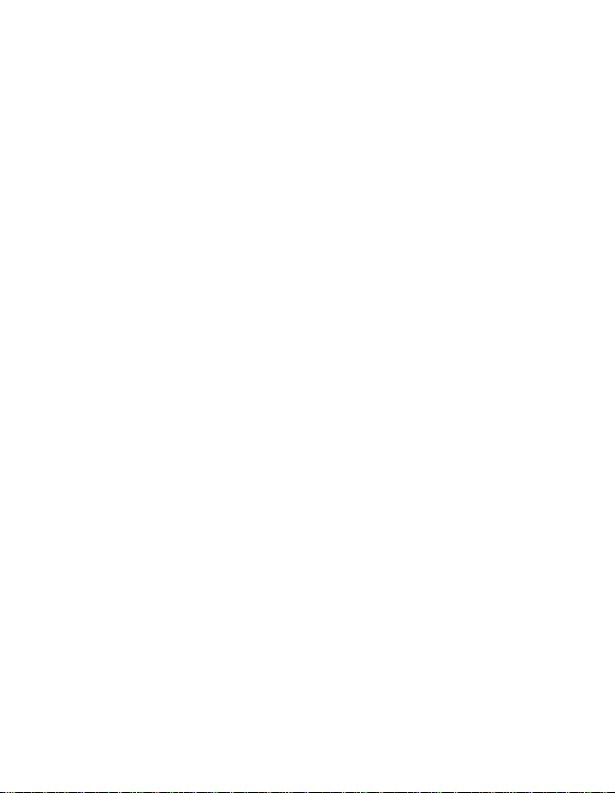

5 Personalizing Your Came ra
This chapter describes how to customize the camera settings according to your
perso na l preferen ces.
Selecting a Power Save Setting ........................................page 52
Setting Digital Zoom Behavior ................................................54
Adjustin g th e Ca mer a So un d s .......... ... ... ............. ... ............. ... .56
Setting Video Out....................................................................57
Selectin g a La ng ua g e ................... .... ............ ............. ............. .58
Formatting a Picture Card.......................................................59
Resettin g Ca mer a D efa u lts ........... .... ... ............. ... ............ .... ....60
Viewing Camera Information ..................................................61
51
5

Selecting a Power Save Setting
V
T
P
U
8
S
E
I
E
W
8
2
5
6
R
E
P
/
The Power Save feature is designed to balance battery consumption with
camera performance. Select from three Power Save settings to control the
performance of the functions listed below.
The Power Save feature is not available when the AC adapter is being used.
Camera Function
POWER
SA VE ON
STANDARD
Preview Frame Rate 15 fps 30 fp s 30 fps
LCD Brightness Low Normal High
Slide Sh ow Loops No Yes (5x ) Yes (5x)
Simultaneous LCD/Television
No No Yes
display
Automatic Quickview No Yes Yes
1 Turn the Mode Dial to Setup.
POWER
SAVE OFF
2 Press a button until the
icon is high lig h t ed .
3 Press OK to display the Power Save sc reen.
52

4 Press a button to highlight the
/
Power Save option you want to use.
m
OFF—camera performa nce has priority
over battery consumption. Ideal when
battery life is not a primary concern.
m
STANDARD (default)—battery
consumption and camera performance are
optimized equally . Ideal fo r everyday
shooting.
m
ON—battery life has priority over camera
perform ance. Ideal when you have only
one battery available.
5 Press OK to accept the changes and return
to the Setup menu.
This setting remains until you change it.
5
53

Setting Digital Zoom Behavior
V
T
P
U
8
S
E
I
E
W
8
2
5
6
R
E
P
/ /
Digital zoom provides two times magnification beyond the optical zoom. You
can specify how the di gital zoom feature behaves when you move the Zoom
button to its farthest T Teleph oto position. See page24 for how to use digital
zoom.
1 Turn the Mode Dial to Setup.
2 Press a button until the
icon is high lig h t ed .
3 Press OK to display the Digital Zoom
screen.
4 Press a button to highlight the
Digital Zoom option you want to use.
54

m
CONTINUOUS—zooms directly from
optical TelePhoto to digital zoom without
stopping. Ideal for fast transition from
optical to digital zoom.
m
PAUSE (d efault) —zoom stops bet w een
the limit of optical zoom (3X) and the
beginning of digital zoom.
To use this setting, move the Zoom button
to its farthest T T elephoto position, release
the Zoom button, then immediately move it
again to its farthest T position.
m
NONE—dis ables digital zoom.
5 Press OK to accept the changes and return
to the Setup menu.
This setting remains until you change it.
5
55
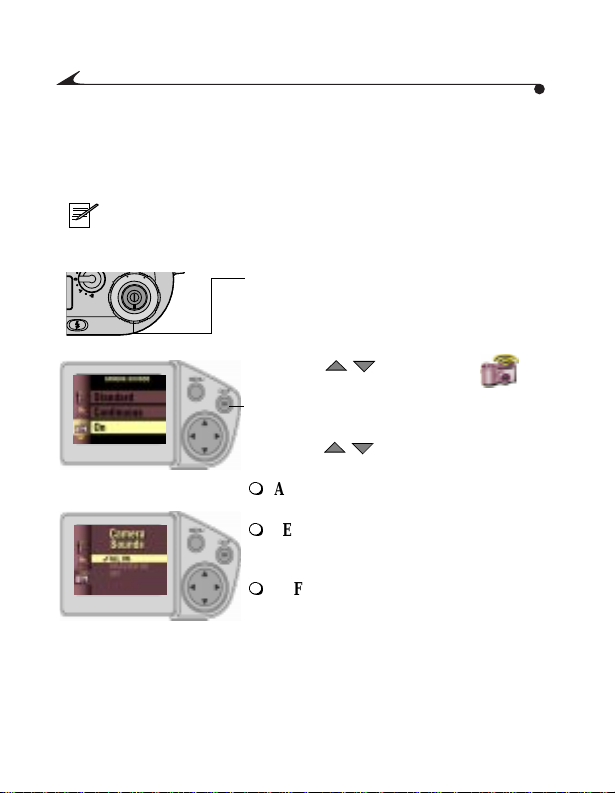
Adjust i n g the Camera Sounds
V
T
P
U
8
S
E
I
E
W
8
2
5
6
R
E
P
/ /
The camera provides camera sounds (beeps) to let you know when certain
functions are being performed. You can set the camera to make sounds for
most functions, for selected functions, or to make no sounds at all.
NOTE: Set the Camera Sounds to OFF when taking pictures at events
that require a quiet environment, like a wedding or a play.
1 Turn the Mode Dial to Setup.
2 Press a button until the
icon is high lig h t ed .
3 Press OK to display the Camera Sounds
screen.
4 Press a button to highlight the
Sound option you want to use.
m
ALL ON—provides camera sounds
whenever possible, for most functions.
m
SELECTED ON (de fault)—provides
camera sounds only when the Shutter is
presse d or for camera warnings.
m
OFF—provides no camera sounds.
5 Press OK to accept the changes and return
to the Setup menu.
This setting remains until you change it.
56

Setting Video Out
/ /
The Video Out feature allows you to match the camera’s video-out signal to the
standard applicable in your area. The default, NTSC, is the standard used in
most cou nt rie s ou ts ide of Europe.
2
8
6
5
P
R
8
E
V
I
E
W
S
P
E
U
T
1 Turn the Mode Dial to Setup.
2 Press a button until the
icon is highlighted.
3 Press OK to display the Video Out screen.
4 Press a button to highlight the
Video Out option you want to use.
m
NTSC (default)—standard used in most
countries except Europe. The United States
and Japan use NTSC.
m
PAL (EUROPE)—stan dard used in
5
European countries.
5 Press OK to accept the changes and return
to the Setup menu.
This setting remains until you change it.
57

Selecti ng a Language
V
T
P
U
8
S
E
I
E
W
8
2
5
6
R
E
P
/ /
The Language feature allows you to display the menus and screen messages in
differ en t lan g ua ge s.
NOTE: In ce rtai n cou ntri e s, the la ngu ag e me nu is not ava i la ble. Th es e
cameras must be operated only in the lan guage inst alled at the
factory.
1 Turn the Mode Dial to Setup.
2 Press a button until the
icon is high lig h t ed .
3 Press OK to display the Language screen.
4 Press a button to highlight the
Languag e you want to use.
5 Press OK to accept the changes and return
to the Setup menu.
This setting remains until you change it.
58

Formatting a Picture Card
/ /
You may need to format a Picture Card if the card becom es corrupted. When
this happens, an error message appears on the LCD screen. See page 83 for
error messages.
2
8
6
5
P
R
8
E
V
I
E
W
S
P
E
U
T
1 Turn the Mode Dial to Setup.
2 Press a button until the
icon is highlighted.
3 Press OK to display the Format Card
screen.
4 Press a button to highlight the
Format option you want to use.
m
CANCEL—exits with out making a change.
m
CONTINUE FORMA T—erases all of the
5
informa tion on the card an d for mat s th e
Pictu re Card for use in the ca m era.
5 Press OK to accept the changes and return
to the Setup menu.
59
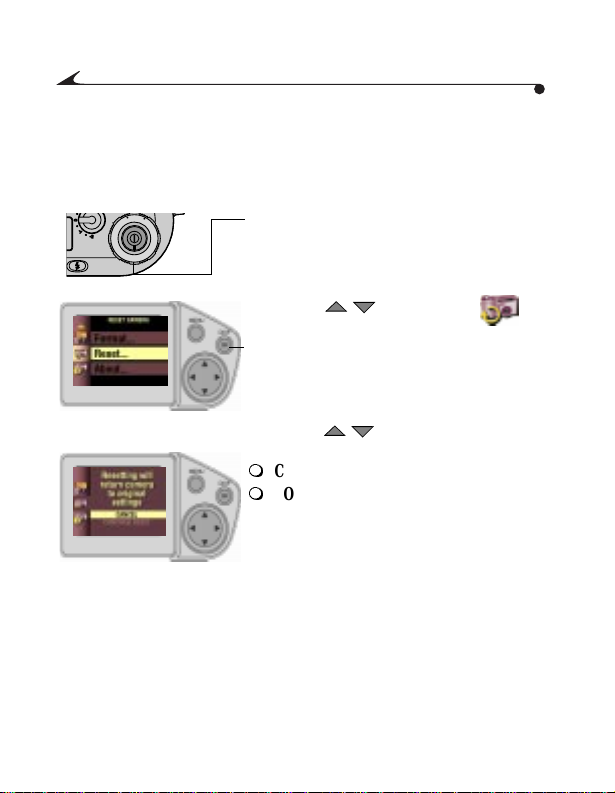
Resetting Camera Defaults
V
T
P
U
8
S
E
I
E
W
8
2
5
6
R
E
P
/ /
The Reset feature allows you to return your customized settings to the original
camera defaults. See page 94 f or a list of the original camera defaults.
1 Turn the Mode Dial to Setup.
2 Press a button until the
icon is high lig h t ed .
3 Press OK to display the Reset screen.
4 Press a button to highlight the
option you want to use.
m
CANCEL—exits with out making a change.
m
CONTINUE RESET—resets the camera to
the original out-of-box factory settings,
except for the date and time and camera
information.
5 Press OK to accept the changes and return
to the Setup menu.
60

Vie wing Camera Info rmation
/
Use the Ab out featu re to find out the name and model of your camera, and
what version of software it is running. This information is especially helpful if
you need to call for service on your camera.
2
8
6
5
P
R
8
E
V
I
E
W
S
P
E
U
T
1 Turn the Mode Dial to Setup.
2 Press a button until the
icon is highlighted.
3 Press OK to display the About screen.
The inf ormation that appea rs is view-only.
4 To exit About, press OK.
5
61

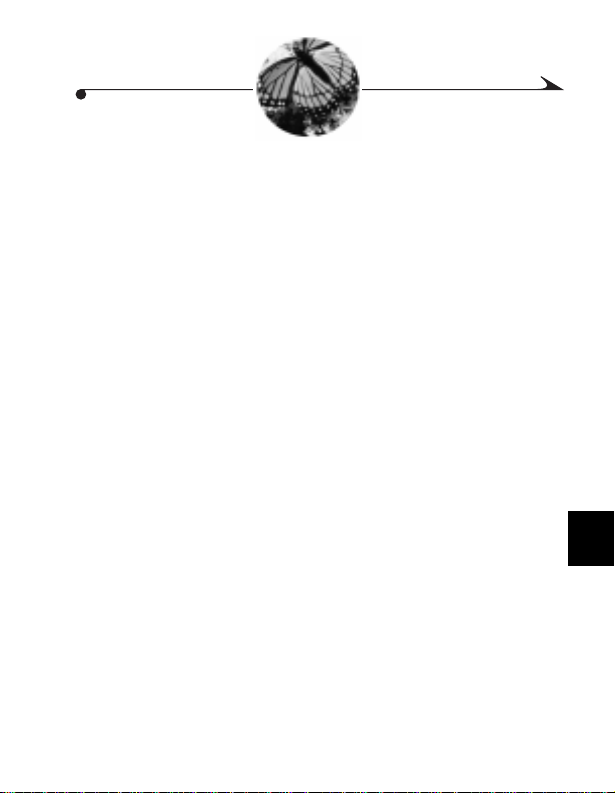
6 Installing Your Sof tware
This chapter describes how to inst all the KODAK software included with your
camera.
WINDOWS-Based System Requirements..........................page 64
MACINTOSH System Requirements.........................................64
KODAK Soft wa re .......... .... ............ .... ............ .... ............ ... ........ 65
Instal lin g th e So ftw a re ........... ... ............. ............. ............ .... ....66
63
6
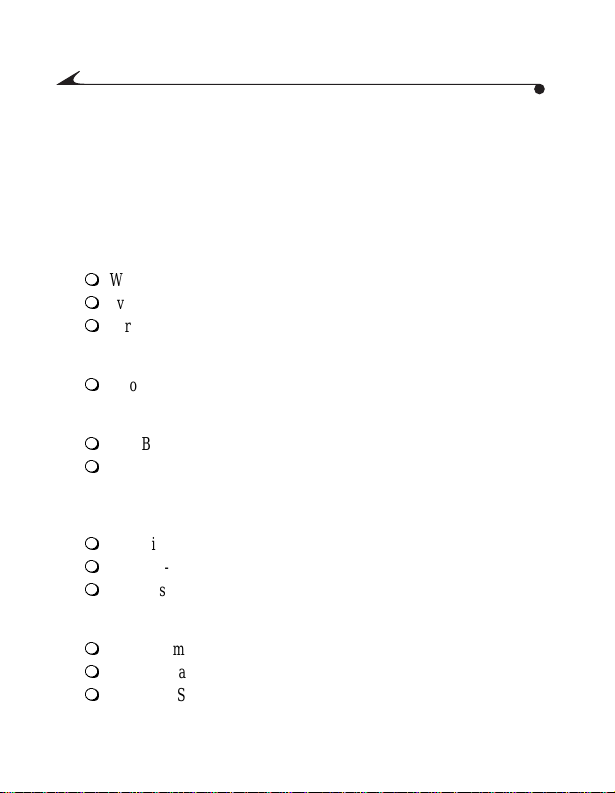
The KODAK DC4800 Installer Software (Installer) included with your camera
contains software for WINDOWS-based personal computer s and MACINTOSH
computers. These applicat ions provi de a variety of features that let you access
and use the pictures stored on the Picture Card. Detailed informat ion on using
the software can be found in the online help supplied with each software
application.
WINDOWS- Based System Requirements
m
WINDOWS 98 or WINDOWS 2000
m
Available USB port or CompactFlash card reader
m
Personal computer with CD-RO M d rive
minimum Pentium 90-MHz microprocessor (i f using card reader)
minimum Pentium 20 0-MHz microprocesso r (if using USB cable)
m
Color display monitor with a minimum resolution of 640 x 480
(1024 x 76 8 preferred) and 256 colors: High Color (16-bit ) or True
Color (24-bit) recommended
m
32 MB or more of available RAM
m
70 MB of available hard disk space
MACINTOSH System Requirements
m
Operat ing system 8.6 or 9
m
PowerP C-based MACINTOSH computer, with CD-ROM drive
m
Color display monitor with a minimum resolution of 640 x 4 80 (1024
x 768 preferred) and 256 colors (Thousands or Millions
recommended)
m
32 MB or more of available RAM
m
70 MB of hard disk space available
m
Av ailable US B port or CompactFlash card reader
64
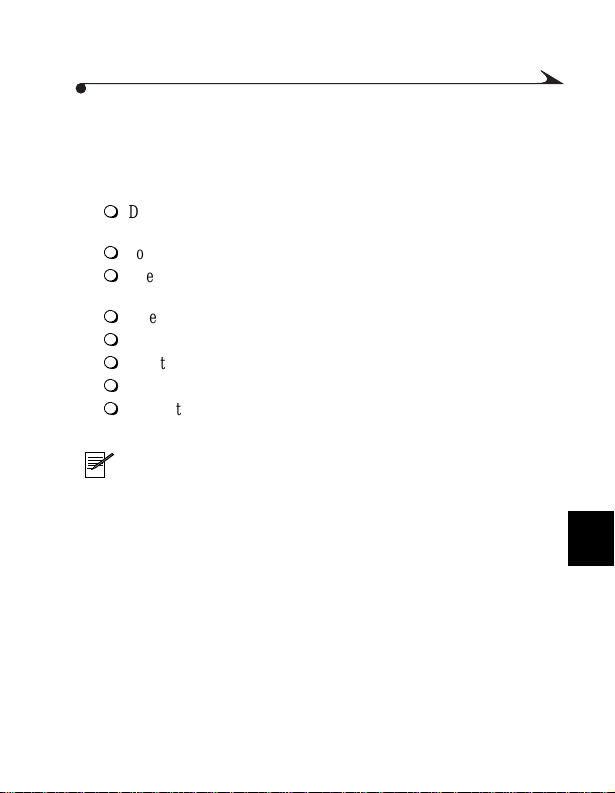
KODAK Softwa re
The KODAK DC4800 Digita l Camera Software disc includes:
KODAK Digital Came ra So ftwar e sh ows th e ca mer a as a rem ov able sto ra ge
device on your deskt op and lets you:
m
Display and bro wse pictures stored on a KODA K Picture Card inserted
in the camera
m
Copy pictures from the Picture Card to your hard disk or other media
m
Open a picture directly in any application that supports the JPEG or
TIFF file format
m
Delete pictures from the Picture Card
m
View information on a selected picture
m
Select capture and camera settings
m
Take a picture while the camera is connected to the computer
m
Format the Picture Card
NOTE: Picture Card readers do not allow direct access to KODAK
Digital Camera Software. If you download your pictures us ing a card
reader, use a third-party application to access and use your pictu res.
6
65
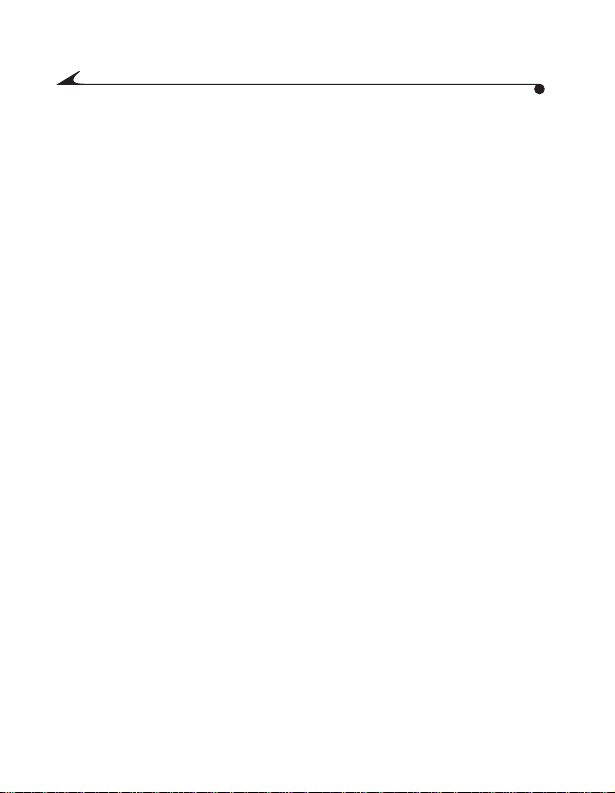
Installing the Software
While the Installer is automatically loading your software, take a few minutes to
fill out and send in the camera product registration card. This allows you to
receive information regarding so ftware updates and registers som e of the
products included with the camera.
1 Close all other software programs before star ting the Installer.
2 Place the Installer CD into the CD-ROM drive.
3 Load the software.
On a WINDOWS-based computer—if Auto Play is enabled, the first
install window automatically appears. If the first install window does not
automatically appear, choose Run from the Start menu. In the Run dialog
box, type the drive letter that contains the CD and type \setup.exe. For
example: d:\setup.exe
On a MACINTOSH computer—double-click the Installer icon.
4 Follow the on-screen instructions to install the software.
5 If prompted, restart the computer when the software installation
is complete.
You are now ready to use Digital Ca mera softw are. For more detailed
information, refer to the online help.
66

7 T r ansf erring Pictures To Your
Computer
This chapter des cribes how to connect yo ur camera to your computer using
the Univ eral Serial Bus (USB) cable, downl o ad your pic tures, and w ork with
the picture files and KODAK Digital Camera Software.
Using a USB Cable Connection........................................page 68
Starting KODAK Digital Camera Software.................................69
Locating Your Pictures on the Picture Card.............................70
Picture Na min g Co n ve nt io ns.. ............. ... ............. ... ............. ... .71
Once the camera is connected to a computer and any required software is
installed, you are ready to transfer pictures from the camera to your computer.
Refer to the online help for information on each software application supplied
with the camera.
You can also download your pictures using a Picture Card reader. If you do not
have a car d reader, you can purchase one as an ac cessory. For details about
available accessories, ask a d ealer of KODAK products, or visit our Web site at
http://www.kodak.com/go/accessories.
67
7

Using a USB Cable Connection
Follow the directions below to connect your camera to your computer
(WINDOWS 98 or 2000-based or MACINTOSH) using the USB cable provided
with your camera.
When connecting the camera and downloading pictures, the battery is drained
at a fast rate, so use the AC adapter when possible.
1 Plug the appropriate end of t he USB cable
into the port on your co m puter marked
with the USB symbol.
If the port is not labeled, see your
computer User’s Guide for a diagram that
illustrates all of the external ports.
2 Open the door on the side of the camera.
3 Plug the other e nd of the USB ca ble i nt o t he
camera USB port.
4 Turn on the camera.
On a WINDOWS-based computer, a window appears showing the contents
of the Picture Card.
On a MACINTOSH computer, a camera icon appears on the desktop.
If a message is displayed on your comput er statin g that you are not
connected, refer to the PDF document installed with the software
(USB.PDF for PC or Connect.PDF for MACINTOSH), or the online help for
troubleshooting informat ion.
To access the pictures on your Picture Card, see “Starting KODAK Digital
Camera So ftware” on page69.
68
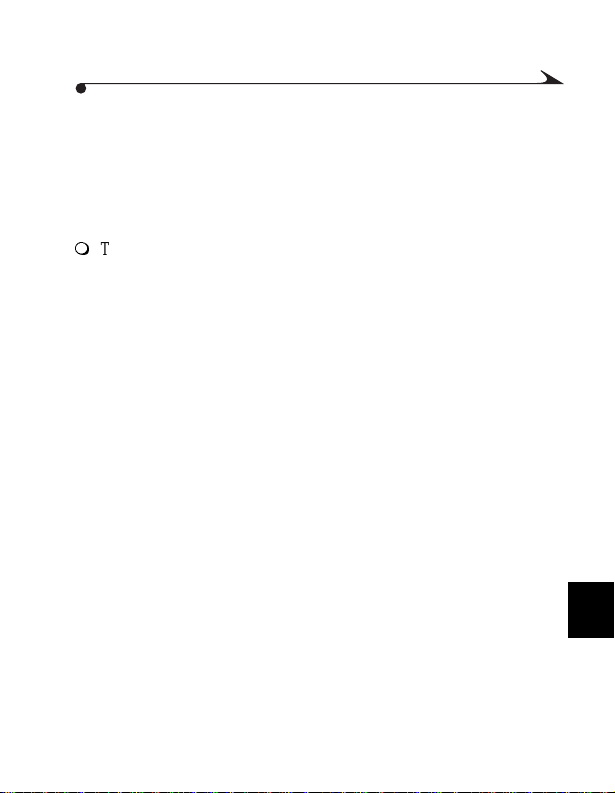
Starting KODAK Digital Camera Software
With the camera connected to your computer, you are now ready to open and
use the software that you installed in Chapter 6. For details on using the
software, refer to the online help.
WINDOWS-based computers
m
To view the pictures on the Picture Card, double-click the DCIM folder in
the Camer a window and then double-c lick the 100K4800 folder.
To access online help, open My Computer, right-click the camera icon, and
then choose Camera Help from the context menu. Or choose Start → Program
→ Kodak → DC480 0 → Help.
MAC I N TOSH comput ers
1 Double-click the camera icon on the desktop.
2 To view the pictures on the Picture Card, double-click the DCIM folder and
then double-click the 100K4800 folder.
You can access online help by choosing Camera → Camera Help from the
Finder menu.
7
69

Locating Your Pictures on the Picture Card
Pictures are stored on the KODAK Picture Card according to a standard agreed
upon by many camera manufacturers. This st andard allows you to use the
Picture Card in different cam eras.
If you use a card reader to retr ieve your pictures or you cannot locate your
pictures using the software, the following description of the camera file
structure may be helpful.
m
MISC folder—contains the Print Order file created when you use the
Print Order function.
m
System folder—used for updating camera firmware.
m
DCIM folder—the root level folder, it contains the 100K4800 folder.
Each time you turn on the camera or insert a different Picture Card,
any empty folders within the DCIM folder are removed.
m
100K4800—a subfolder in the DCIM folder that stores all the
pictures taken with the camera. The first time you use the Picture
Card, the camera creates a folder named 100K4800. In unusual
circumstances, other similarly named folders (e.g., 101K4800) are
created. For example, when you use the Picture Card in a different
digital camera, or if the 100K4800 folder becomes full.
70
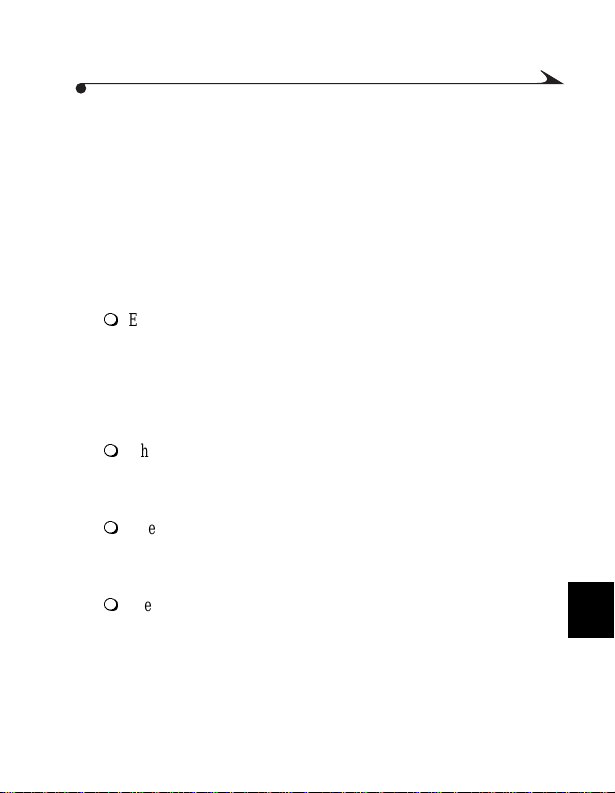
Picture Naming Conventions
Still pi ctures are nam ed DCP_nnnn.JPG or DCP_nnnn.TIF, where nnnn
repr esents a picture number bet w een 0001 and 9999. Pictures are num bered
in the order in which they are taken. For example, the first picture in the
\DCIM\1 00K4800 folder is DCP_00 01.JPG. The camera maintains a count of
the number of pictures taken, which is used to determine the number of the
next picture taken.
Burst pictures (still pictures taken in rapid succession when the camera is in
Burst Mod e) are named Bmm_nnnn.JPG, where mm is a bur st number from
00 to 99, and nnnn is a sequence number within the burst.
m
Even i f you transfer pictures to the comp uter or delete pictures from
the Picture Card, the camera uses consecutive numbers for all
subse quent pictures. For example, if the last picture taken was
DCP_0007.JPG, the next picture is DCP_0008.JPG.
The nnnn sequence num ber for a burst continues in the same way. A
burst of four pictures taken after DCP_0008 are named B01_0009
through B01_0012.
m
When you in se rt a different P ic t u re Car d int o yo ur camera, th e ne xt
picture number is derived by incrementing the higher of the last
picture taken by the camera, or the highest existi ng picture number in
the folder on the card.
m
When you insert the Picture Card into a different DC4800 camera, the
next pi cture number is deri ved by incrementing either the highest
existing picture number or the highest picture number previously
taken by that camera.
m
After you take picture DCP_9999.JPG in the \DCI M \100K4800 f older,
subsequent pictures appear in a new folder (\DCIM\101K4 800) on
the Picture Card, beginning with picture DCP_0001.JPG.
7
71
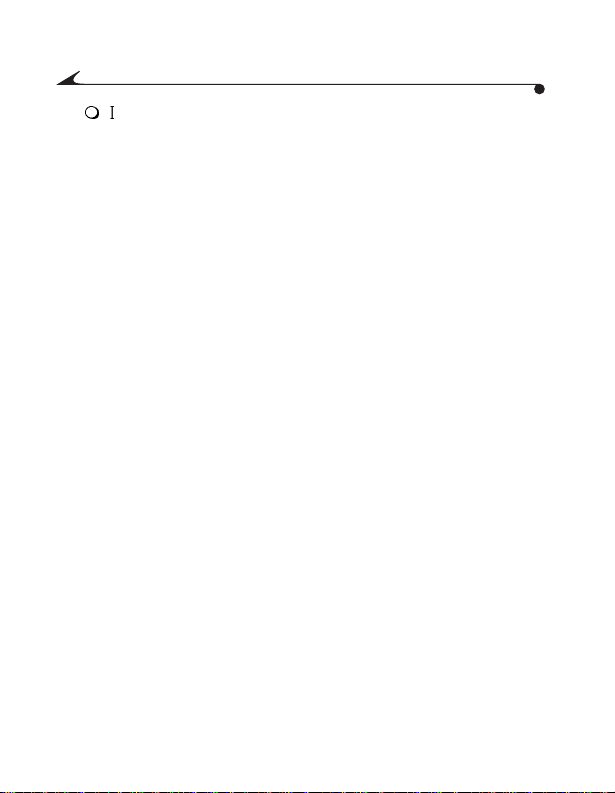
m
If you use the Picture Card in a ca m era other th an the DC4800
camera, and that camera manufacturer adheres to this file structure
standard, the \DCIM folder contains a folder named by that camera.
Any pictures taken with that camera are stored in the folder using the
naming conventions established by the manufacturer. For more
information, refer to the documentation that accompanied that
camera.
72
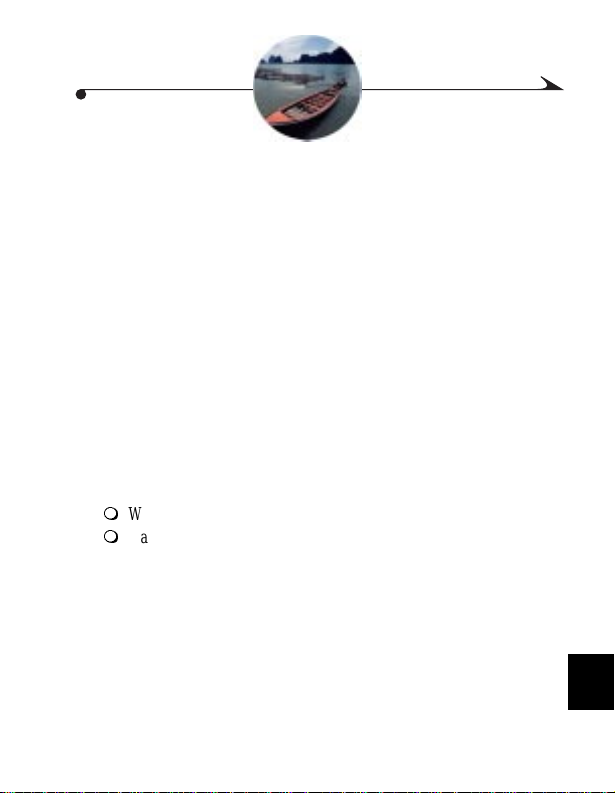
8 Tips and Troubleshooting
There may be times when you have questions about using your camera. This
chapter can point you in the right directi o n for finding th e answers q uickly, so
you can continue using your camera.
Connectin g Your Came ra ............. .... ............ .... ............ ... p ag e 73
Adjusting Your Monitor for Better Viewing..............................73
Getting Be tt er Res ul ts fro m Your Prin te r...... .... ............ ...........74
Troubleshooti ng .......... .... ... ... ............. ... ... ............. ... ............. .75
Connec ti n g Your Camera
If you are getting mes sages on your comp uter that state you are not connected,
refer to the PDF documents installed with the software, or the online help for
troubleshooting information. If you are connecting to a:
m
Windows -based USB co nnection—refer to USB.PDF
m
Macintosh computer—refer to Connect.PDF
Adjusting Your Monitor for Better Viewing
Your monitor display settings may need to be adjusted to view pictures from
the camera. Refer to your computer User’s Guide for information on how to
adjust your monitor display settings.
73
8
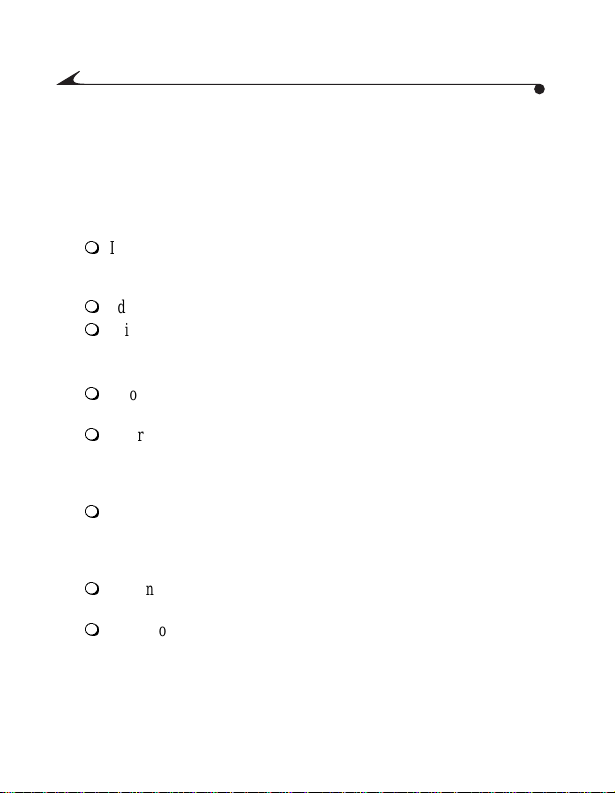
Getting Better R esu l ts from Your Printer
You may notice that the colors on your computer screen do not always match
those in your documents or prints. This is because monitors and printers use
differ en t co lo r sys te m s.
You may be able to achieve more predictable results in your printed
documents by:
m
Improv ing the qual ity of your paper. Copier paper may not offer th e
same results as coated paper or paper made especially for inkjet
printers.
m
Adjusting your printer software settings.
m
Using fresh ink cartridges. Do not use in k cartridges beyond th eir life
expect ancy.
Remember these few tips for printing your pictures:
m
Color printing takes more time than black and white. More complex
pictures increase the printing and drying time.
m
Color printing is more memory intensive than black and white. If your
computer gives you an insufficient memory message, you may need to
close some applications , change some settings, or add additional
memory.
m
Color prints may no t photocopy as clearly as black and wh ite. If you
plan to photocopy documents, you should consider printing the
document in grayscale. This setting is usually changed from the Print
dialog box.
m
Resizing the picture to a smaller size or printing the picture on glossy
paper may increase the quality of the print.
m
To improve the quality of your prints, you may want to print your
picture s on KOD AK Inkj et S napsh ot Pa pe r (Sn aps ho t Paper ). S naps hot
Paper is made to w ork with most inkjet printers to g ive you clearer,
crisper, and more detailed images on your prints.
74
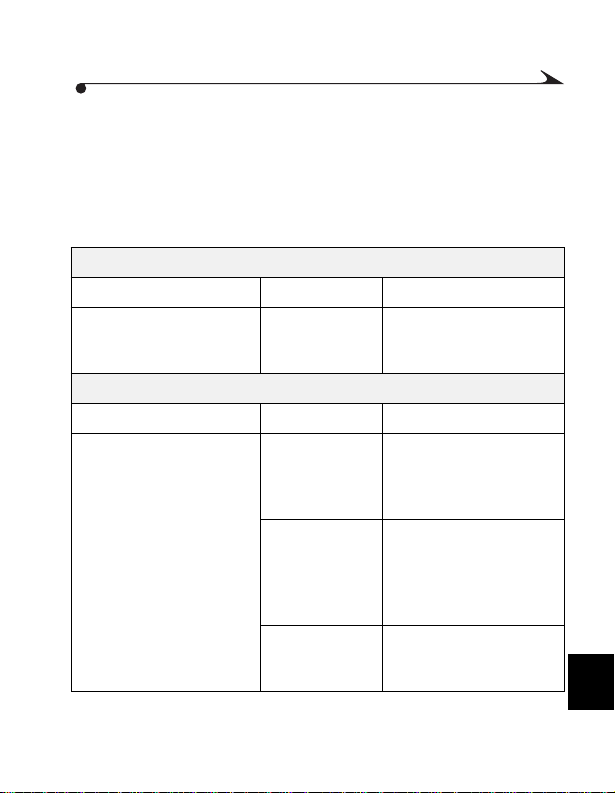
Troubleshooting
If you ar e experiencing difficulties with your camera, check the fo llowing
tables for possible solutions.
Additional technical information is available i n the ReadMe file located in the
KODAK DC4800 folder. For updates to T roubleshooting inf ormation, visit our
Web site at http://www.kodak. com.
Computer Monitor
Problem Cause Solution
The image on your moni tor
is jagged or inappropria tely
colored .
Picture Card
Problem Cause Solution
The camera does not
recognize your Picture Card.
Monitor is not set
correctly .
The Picture Card
may not be
CompactFlash
certifie d.
The Picture Card
may be corrupt or
formatted for use
in other digital
cameras.
The Picture Card
is not inserted in
camera.
Adjust your monitor display
settings. See page 73.
Purchase a certified
CompactFlash Picture Card.
See page 5 .
Reformat the Picture Card.
See page 5 9 .
Insert a Picture Card. See
page 5.
8
75

Camera Communications
Problem Cause Solution
Comput e r cannot
communicate with
the camera.
Camera power is off. Turn on the camera. See
Some Advanced Power
Management utilities
on laptops can turn off
ports to save battery
life.
Camera is not
connec ted to USB
cable, or cable is not
connec ted to the
computer USB port.
Software not installed. Install the software. See
page 6.
See the Power Management
section of your laptop User’s
Guide to disable this feature.
Connect cable to camera and
computer ports. See page 68.
page 66.
76

Camera
Problem Cause Solution
Shutter button does
not wor k.
Part of the picture is
missing.
Camera is not
turned on.
The Picture Card
access light is
blinking. Camera is
proces sing picture.
The Status Display
reads Full. The
Picture Card is full.
Something was
blocking the lens
when the picture
was taken.
Your eye or the
pictur e was not
centered correctly
in the viewfinder.
Camera Cl ose-Up is
activated without
using Pr eview.
Turn on th e camera. See
page 6 .
Wait until access light stops
blinking before attempting to
take another picture.
Tr ansfer pictures to your
computer (page 67), delete
pictures on the Picture Card
(page44), or insert a card
with available memory
(page5).
Keep hands, fingers, or other
objects away from the lens
when taking pictures.
Leave sp ace around subject
when centering picture in
viewfinder.
Activate Preview when using
the Close-Up feature. See
page 2 1.
8
77

Camera
Problem Cause Solution
When you look
through th e viewfinde r ,
the scene is not clear.
Picture is too dark. Flash is not on or
Camera does not turn
on.
View finder is out of
focus.
did not function.
The subject is too
far away for the
flash to have an
effect.
The subject is in
front of a bright
light (backlit).
The Exposure
Compensation is
set incorr ec tly.
Battery is no t
properly installed.
Battery is no t
charged.
Adjust the diopter dial. See
page 9 .
Turn on the flash. See page 25.
Move so there is no more than
10 ft (3.0 m) between the
camera and the subj ect.
Change your position so the
light is not behind the subject.
Increase the Exposure
Compensation . See page 30 .
Remove and reinstall the
battery. See page3.
Replace or recharge the
battery. See page3.
78
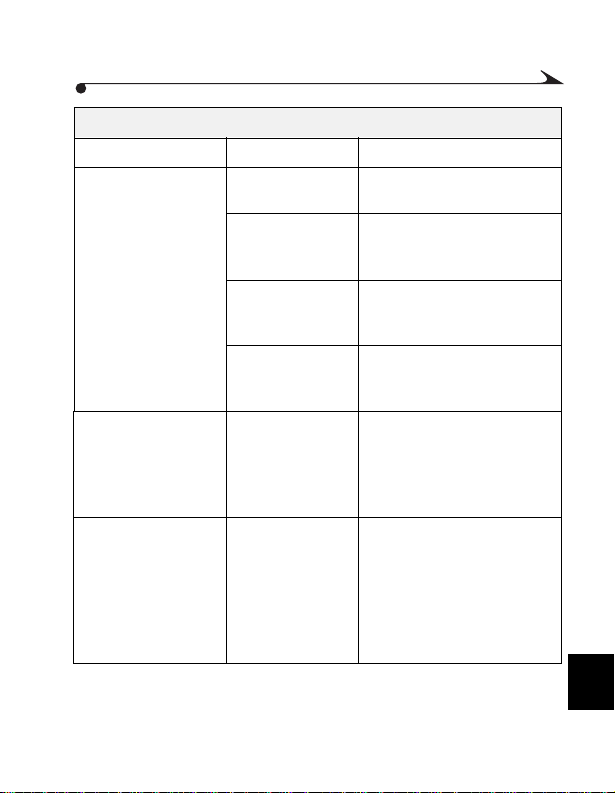
Camera
Problem Cause Solution
Picture is too light. The flash is not
Stored pictures are
damaged.
Pictures remaining
number does not
decrease after taking a
picture.
needed.
The subject is too
close wh en the
flash was used.
The light sensor is
covered.
The Exposure
Compensation is
set incorrectly.
The Picture Card
was removed when
the Picture Card
access light was
blinking.
Image Resolution
and Quality settings
do not take up
sufficient space to
decrease the
pictur e remainin g
number.
Change to Auto flash. See
page 25.
Move so there is at least 1. 6 ft
(0.5 m) between the camera
and the s ubject.
Hold the c ame ra s o y our ha nd s
or other objects do not cover
the light sensor.
Decreas e the Exposure
Compen sation. Se e pa ge 30.
Make sure the Picture Card
access light is not blinking
before removing the card .
The camera is operating
normall y. Continue taking
pictures.
8
79
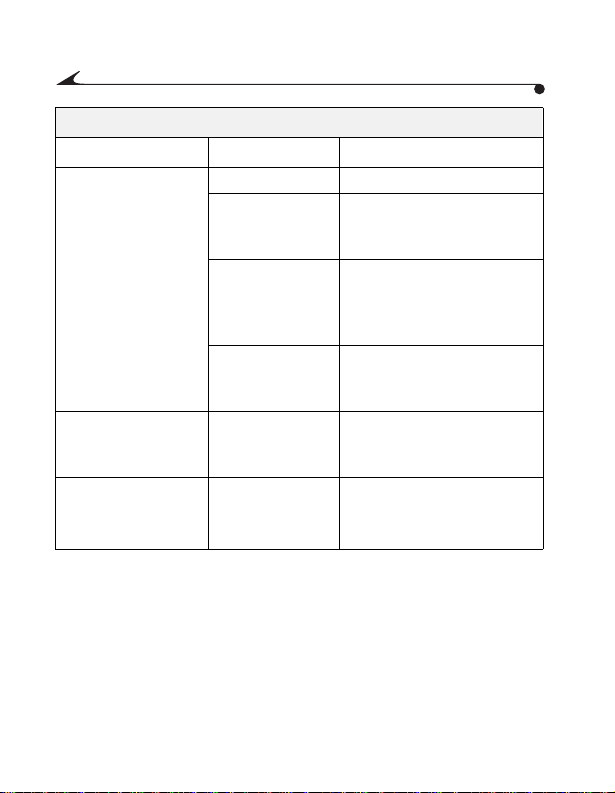
Camera
Problem Cause Solution
Picture is not clear. The lens is dirty. Clean the lens. See Appendix.
Stand at least 1.6 ft (0.5 m) in
Wide angl e, 3.3 ft (1 m) in
Te lephoto.
Hold camera steady until the
picture is taken.
Move so the subject is less than
10 ft (3.0 m) away.
Adjust the camera Video-Out
settings (NTSC or PAL). See
page 57.
See page52.
Use AC adapter to save battery.
Slide sh ow do es not
run on external video
devic e .
Slide sh ow do es not
run on LCD screen.
Subje ct to o cl ose
when ta king
pictur e
Subject or the
camera moved
while th e pi ctu re
was taken.
The subject is too
far away for the
flash to be effective.
Video-Out setting is
incorrect.
Power Save is on. Turn off Power Save feature.
80

Camera LED Status Lights
Problem Cause Solution
Green re ady light does
not turn on and the
camera d oes not work.
Green re ady light
comes on but camera
does not take a
picture.
Green re ady light
blinks.
Orange ready light
comes on br iefly.
Battery is low or
dead.
Camera is not
turned on.
Battery is low. Replace or recharge the
The Picture Card is
full
Focus and
expos ur e are not
locked.
Flash is charging. Wait for the flash to charge.
Flash is slo w to
charge because
battery is low.
Replace or recharge the
batte ry. See page3.
Turn on th e camera. See
page 6 .
batte ry. See page3.
Tr ansfer pictures to your
computer (page 67), delete
pictures on the Picture Card
(page44), or insert a card
with available memory
(page5).
Release the Shutter button and
recompose the picture.
Resume pi cture taking when
the light goes off.
Check the charge o n the
battery.
8
81

Camera LED Status Lights
Problem Cause Solution
Orange r eady light
comes on.
Orange light blinks. Slow shutter
Green Picture Card
access light is blinking
and camera does not
take a picture
The Pict ure Card is
full
warning. Lack of
light or the camera
is shaking.
Pictur e i s be i n g
proces sed and
saved to Picture
Card.
Tr ansfer pictures to your
computer (page67), delete
pictures on the Picture Card
(page44), or insert a card
with available memory
(page5).
Use a tripod to steady the
camera. If in Manual Mode,
adjust the shutter speed. See
page 1 8.
Wait for the light to stop
blinking.
82
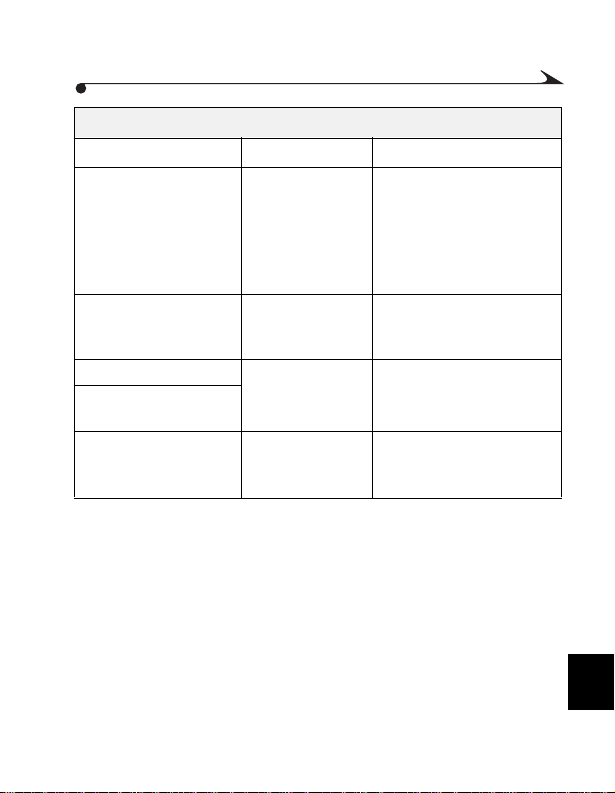
LCD Messag es
Message Cause Solution
Memory Card is Full The Picture Card is
Insert M em ory Card There is no Picture
Card Cannot be Read The Picture Card is
Memory Card Requ ires
Formatting
Print Order too large Maximum nu m be r
full and cannot
hold additional
pictures.
Card inserted in the
camera.
corrupted.
of images already
ordered.
Transfer pictures to your
computer (page 67), delete
pictures on the Picture Card
(page 4 4), or insert a card
with available memory
(page 5).
Insert a Pi ct ure C ar d i nto the
camera. See page5.
Inse rt a ne w Pi ct ure Card
(page 5) or reformat the
card (pag e59).
Reduce or delete existing
Print Order (page 47).
8
83
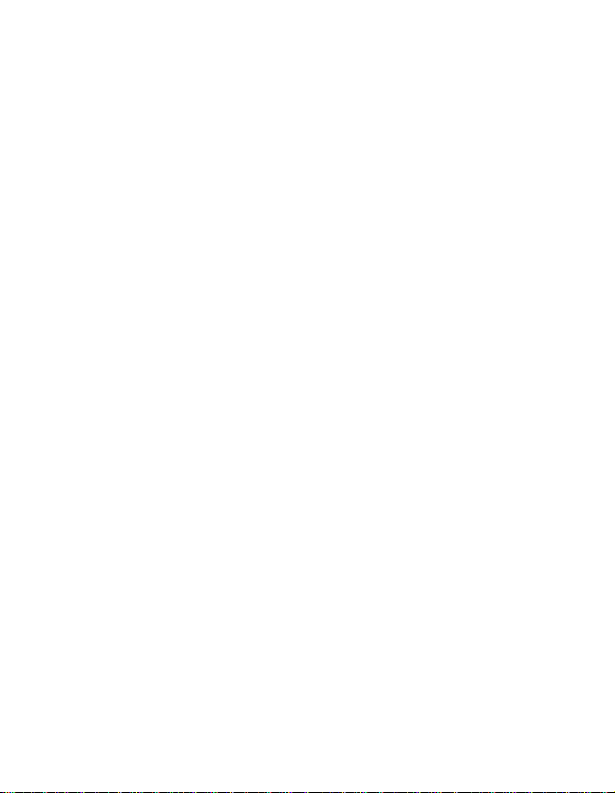

9 Getting Help
If you need help with your camera, it is available from a number of resources:
m
Chapte r 8, Tip s and Troubleshooting
m
Software’s manufacturer
m
Produc t information by fax
Software Help
Help with any software packaged with your camera can be obtained from the
online help, or by contacting th e m anufacturer .
Kodak Online Services
m
World Wide Web http://www.kodak.com
(click Se rv ic e and Suppo rt )
Kodak Fax Support
m
U.S. and Canada 1-800-508-1531
m
Europe 44-0-131-458-6962
m
U.K. 44-0-131-458-6962
m
Place of purchase
m
Worl d W i d e Web
m
Technical support
85
9
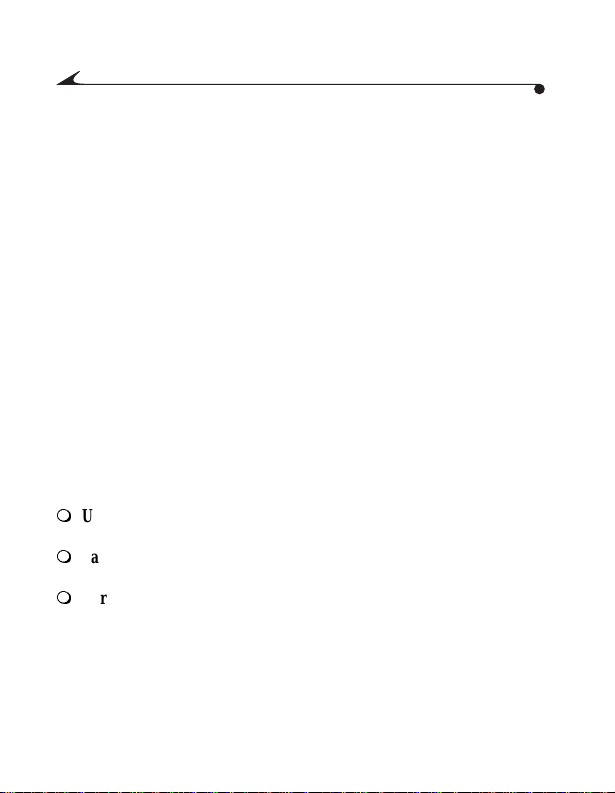
Telephone Customer Support
If you ha ve questio ns concerning the operation of KODAK softwar e or the
camera, you may speak directly to a customer support representative.
Before You Call
Before you call to speak to a customer support representative, please have the
camera connected to your comput er, be at your computer, and have the
following information available:
Operating system__________________________________________
Processor speed (MHz )________________________ _____________
PC model_______________________________________________
Amount of memory (MB)_____ __________________________ _____
Exact error message you received____________________ __________
Version of installation CD____________________________________
Camera serial number______________ ________________________
Telep h one Num bers
m
U.S.—cal l toll free , 1-800-235-6325, between the hours of 9:00 a.m. and
8:00 p.m. (Eastern Standard Time) Monday through Friday.
m
Canada—call toll fr ee, 1-800-4 65-6325, between the hours of 9:00 a.m.
and 8:00 p .m. (Easte rn Standard Time) Monday through Friday.
m
Europe—call the Kodak Digital Imaging Support Centre toll free number
associated with your location, or the U.K. toll line,
44-0-131-458-6714, between the hours of 09.00 and 17. 00 (GMT/CET)
Monday through Friday.
86

m
Outside the U.S., Canada, and Europe—calls are charged at National
Rate.
Austria /O sterreic h 0179 567 357
Belgium/Belgique 02 713 14 45
Denmark/Danmark 3 848 71 30
Ireland/Eire 01 407 3054
Finla nd/Suom i 0800 1 17 05 6
France 01 55 1740 77
Germany/Deutschland 069 5007 0035
Greece 0080044125605
Italy/Italia 02 696 33452
Netherlands/Nederland 020 346 9372
Norway/Norge 23 16 21 33
Portugal 021 415 41 25
Spain/Espana 91 749 76 53
Swed e n/ S v er i g e 08 587 704 21
Switzerland/Sch weiz/Suisse 01 838 5 3 51
UK 0870 2430270
International Toll Line +44 131 4586714
International Toll Fax Number +44 131 4586962
9
87
