Page 1
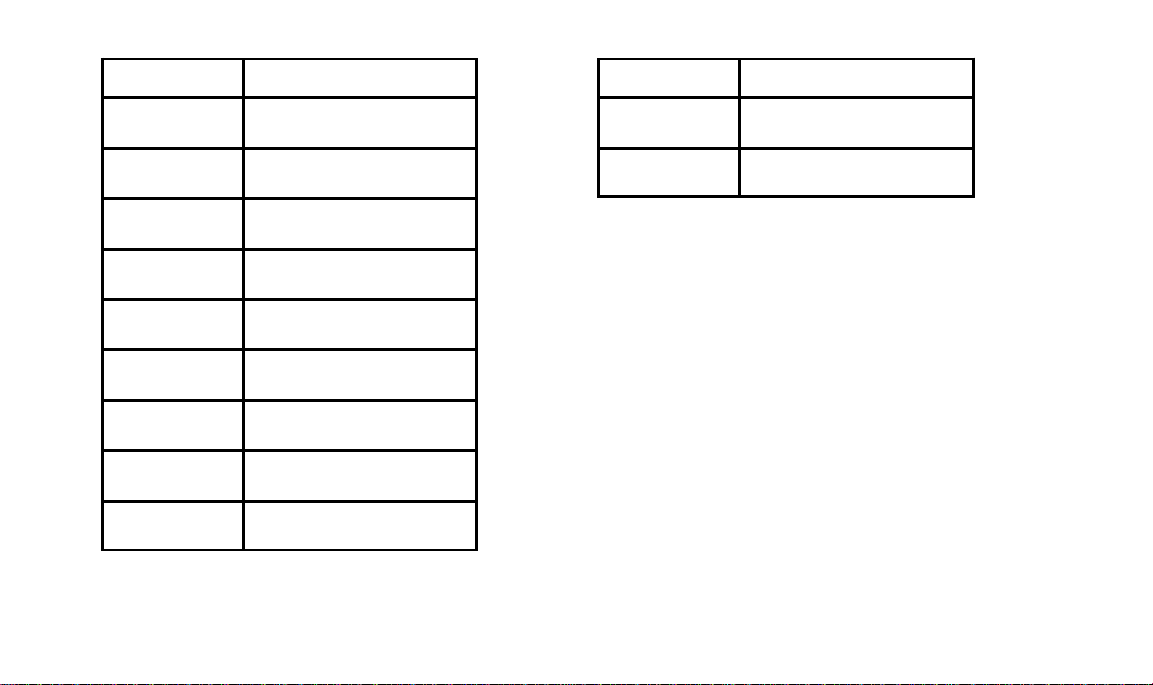
Country Help number
Portugal 351-1-4149-500
351-14194-321 (fax)
Russia 7-095-929-9166
7-095-929-9170 (fax)
Singapore 65-470-9875
65-479-8397 (fax)
South Africa 27-1 1-804-2852
27-11-804-5013 (fax)
Spain 900-98-4485
44-131-458-6962 (fax)
Sweden 020-793169
44-131-458-6962 (fax)
Switzerland 155-1034
44-131-458-6962 (fax)
Taiwan 886-2-893-8210
886-2-895-1069 (fax)
Thailand 66-2-271-3040
66-2-279-5073 (fax)
Country Help number
Turkey 90-216-342-3332
90-216-343-6743 (fax)
UK 0800-281487
44-0-131-458-6962 (fax)
20
Page 2
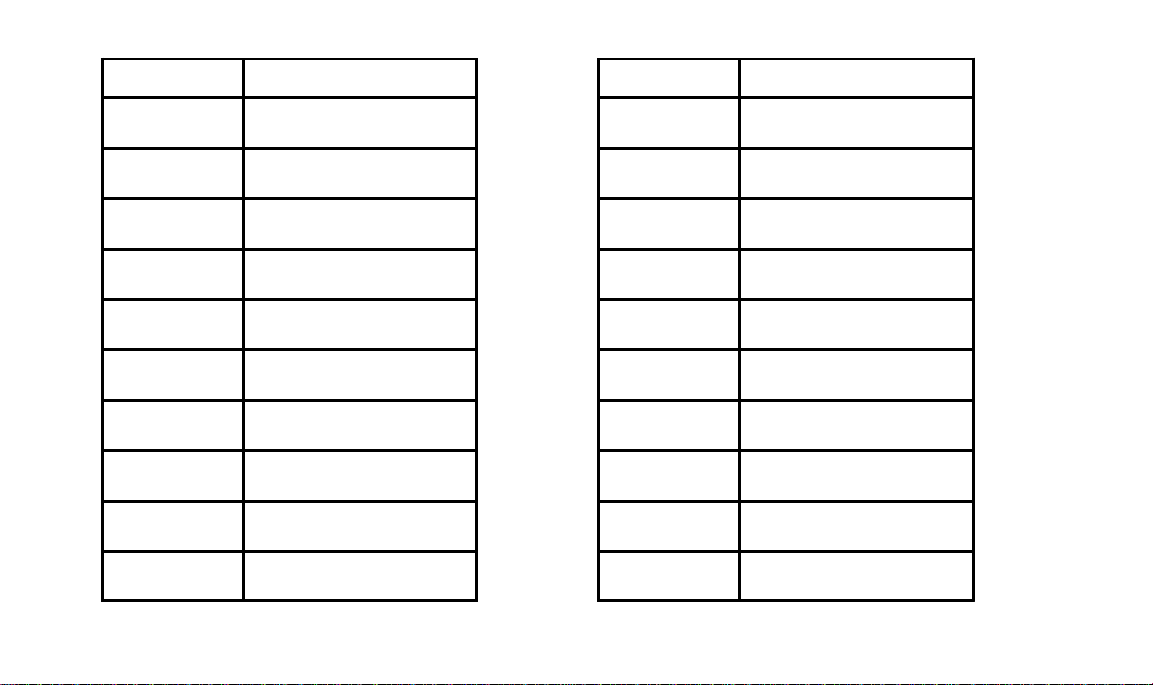
Country Help number
France 05-90-62-81
44-131-458-6962 (fax)
Finland 0800-1-17056
44-131-458-6962 (fax)
Germany 0130-82-54-02
44-131-458-6962 (fax)
Greece 30-1-689-8620
30-1-689-8635 (fax)
Hong Kong 852-2564-9330
852-2562-4258 (fax)
Hungary 36-1-269-71-17
36-1-269-71-13 (fax)
India 91-22-617-5823
91-22-617-6004 (fax)
Ireland 44-131-458-6714
44-131-458-6962 (fax)
Italy 1678-72996
44-131-458-6962 (fax)
Japan 81-3-5488-2390
81-3-5488-4512 (fax)
Country Help number
Korea 82-2-708-5400
82-2-708-5500 (fax)
Latin America 1-305-267-4796
1-305-267-4770 (fax)
Lebanon 961-1-883822
961-1-881726 (fax)
Malaysia 60-3-757-2722
60-3-755-5919 (fax)
Mexico 52-5-326-3848
91-800-36412
Middle East 971-4-444-910
971-4-447-059 (fax)
Netherlands 06-0224428
44-131-458-6962 (fax)
New Zealand 0800-500-135
64-9-302-8637 (fax)
Norway 800-1-1848
44-131-458-6962 (fax)
Philippines 63-2-810-0331
63-2-816-6718 (fax)
19
Page 3
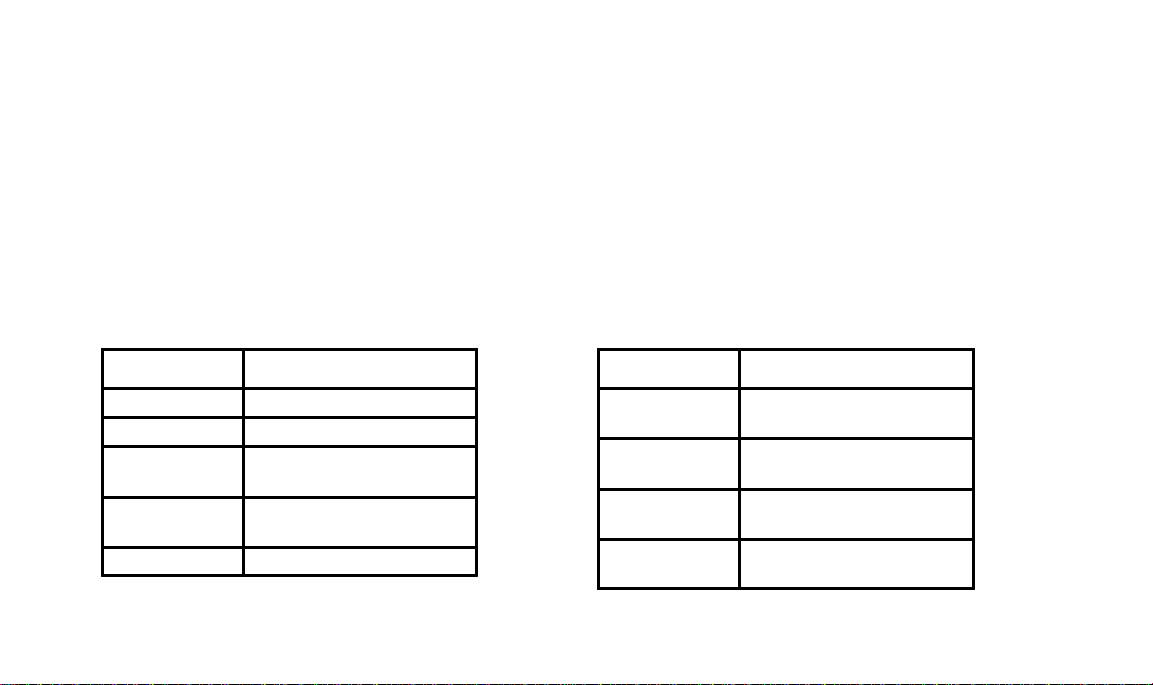
Appendix B...
If you have questions concerning the operation of the DC20 camera you may speak directly to a
customer support representative.
In the U.S. and Canada—call toll free, 1-888-375-6325, between the hours of 9:00 a.m. and 8:00 p.m.
(Eastern Standard Time) Monday through Friday.
In Europe—call the Kodak European Information Centre, toll free (number associated with your
location) or UK toll line, 44-(0)-131-458-6714, between the hours of 09.00 and 17.00 hours (GMT/CET)
Monday through Friday. Fax back service available 24 hours a day.
Outside the U.S., Canada, and Europe—call the number associated with your location.
Country
Argentina 541-808-3218
Australia 1-800-674-831
Austria 0-660-7348
44-131-458-6962 (fax)
Belgium 0800-7-2247
44-131-458-6962 (fax)
Brazil 0800-150000
18
Help number
Country Help number
China—
Shanghai
China—
Beijing
Denmark 80-01-09-24
Egypt 20-2-394-2205
8621-64720888
8621-64726582 (fax)
8610-3471155
8610-3475641 (fax)
44-131-458-6962 (fax)
20-2-393-1199 (fax)
Page 4
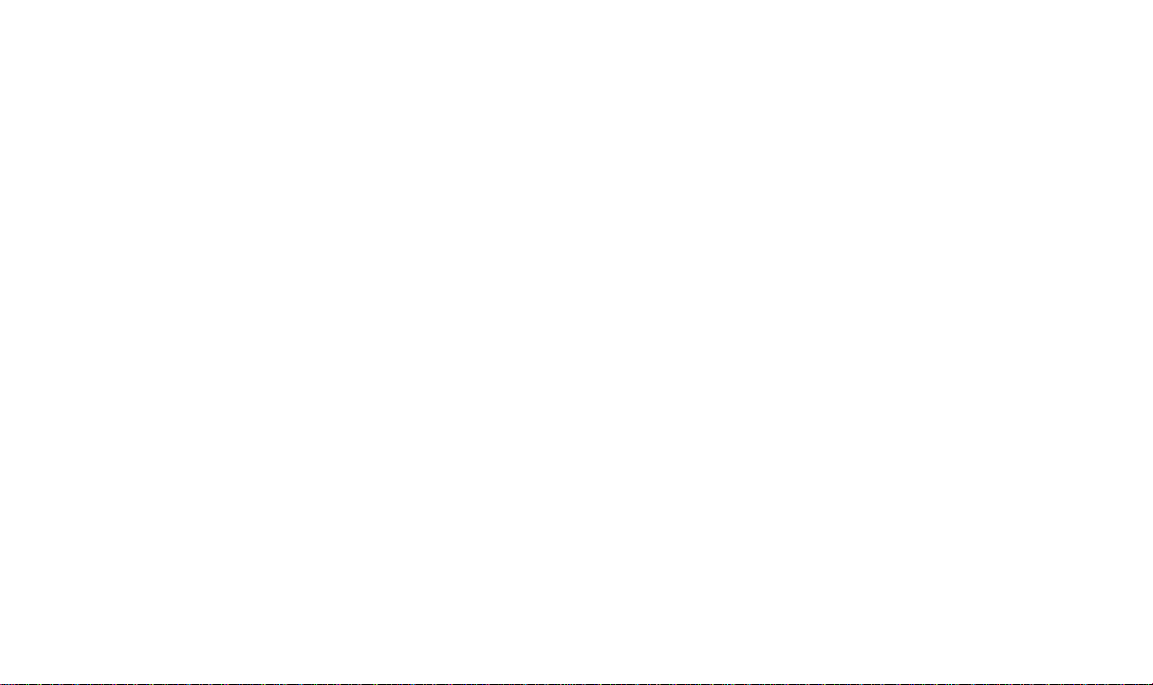
Appendix B...
If you have questions concerning the operation of the DC20 camera you may speak directly to a
customer support representative.
In the U.S. and Canada—call toll free, 1-888-375-6325, between the hours of 9:00 a.m. and 8:00 p.m.
(Eastern Standard Time) Monday through Friday.
In Europe—call the Kodak European Information Centre, toll free (number associated with your
location) or UK toll line, 44-(0)-131-458-6714, between the hours of 09.00 and 17.00 hours (GMT/CET)
Monday through Friday. Fax back service available 24 hours a day.
Outside the U.S., Canada, and Europe—call the number associated with your location.
Country
Argentina 541-808-3218
Australia 1-800-674-831
Austria 0-660-7348
44-131-458-6962 (fax)
Belgium 0800-7-2247
44-131-458-6962 (fax)
Brazil 0800-150000
18
Help number
Country Help number
China—
Shanghai
China—
Beijing
Denmark 80-01-09-24
Egypt 20-2-394-2205
8621-64720888
8621-64726582 (fax)
8610-3471155
8610-3475641 (fax)
44-131-458-6962 (fax)
20-2-393-1199 (fax)
Page 5
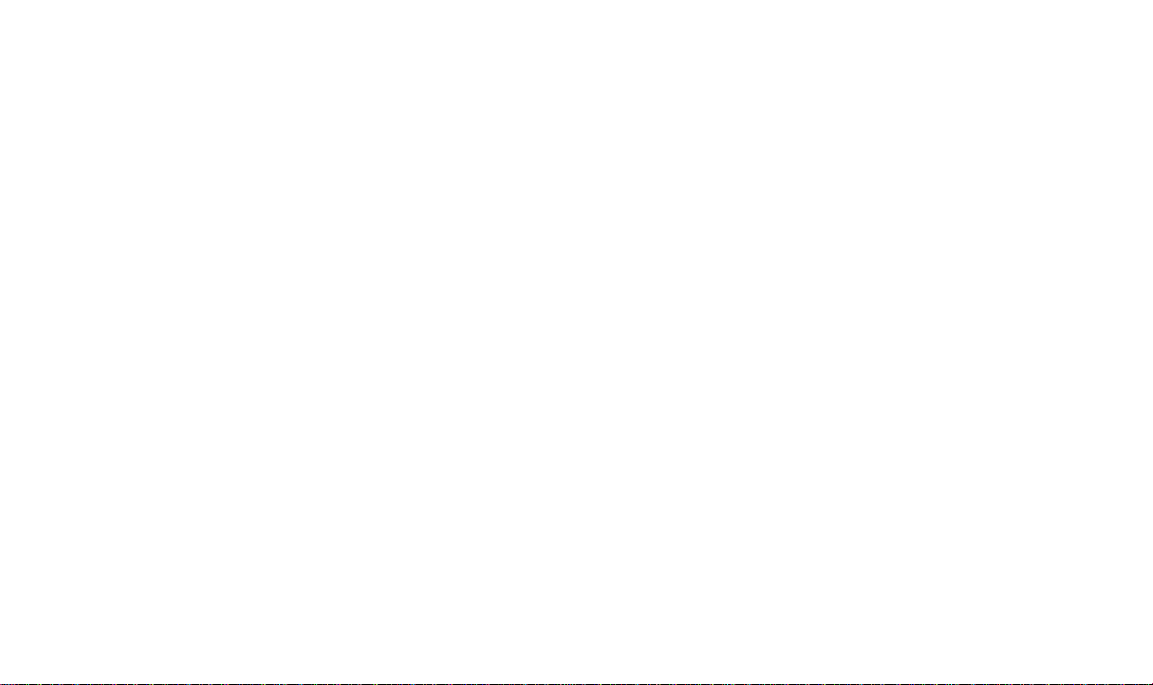
Specifications...
Appendix A...
Image Resolution—high 493 x 373 pixels
standard 320 x 240 pixels
Color—24-bit, millions of colors
Storage—1 MB internal
Image Storage— 8 high resolution
16 standard resolution
Lens—focus free
Focus Distance—0.5 m to infinity
Exposure—automatic program
Shutter Speed—1/30 to 1/4000 sec
Aperture—f/4 to f/11
Power—one 3V lithium battery
Weight—4.2 oz. (110 g) without battery
Dimensions—1.2 x 4.0 x 2.4 in
(102 x 61 x 31 mm)
Sensitivity—equivalent to 800 to 1600 ISO
Kodak offers automated support for digital
imaging products and services.
Product information can be faxed to you
by calling:
In the U.S.—1-800-508-1531
In Canada—1-800-295-5531
In Europe—44-131-458-6962
In the UK—44-0-131-458-6962
17
Page 6
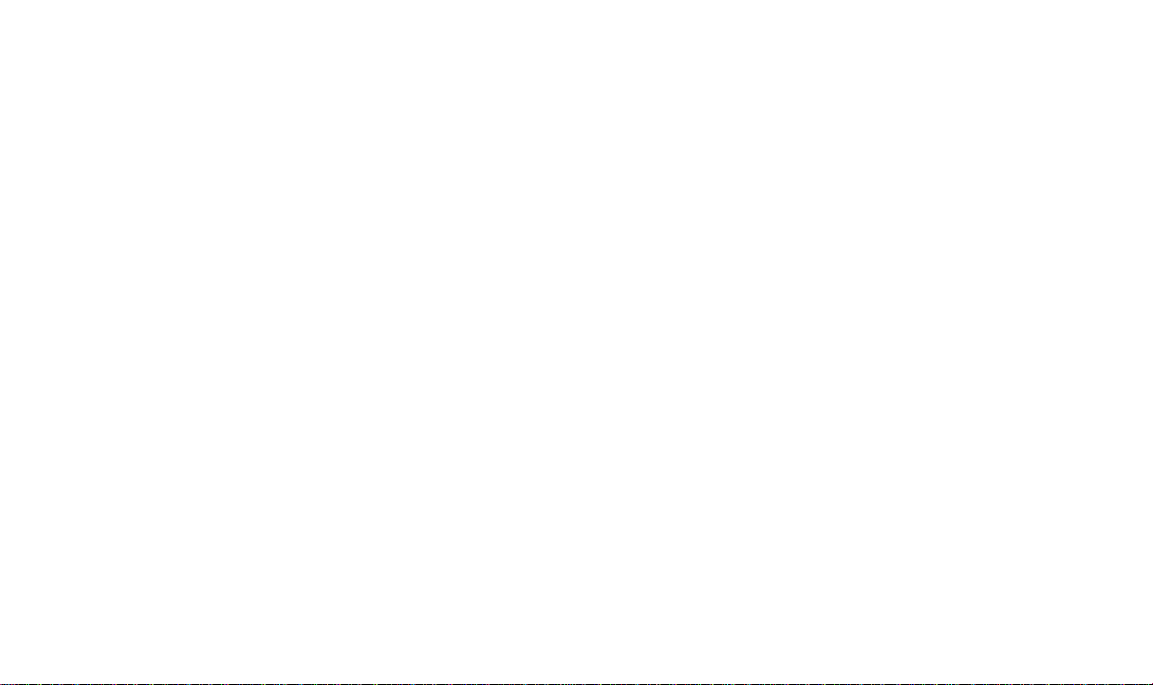
Specifications...
Appendix A...
Image Resolution—high 493 x 373 pixels
standard 320 x 240 pixels
Color—24-bit, millions of colors
Storage—1 MB internal
Image Storage— 8 high resolution
16 standard resolution
Lens—focus free
Focus Distance—0.5 m to infinity
Exposure—automatic program
Shutter Speed—1/30 to 1/4000 sec
Aperture—f/4 to f/11
Power—one 3V lithium battery
Weight—4.2 oz. (110 g) without battery
Dimensions—1.2 x 4.0 x 2.4 in
(102 x 61 x 31 mm)
Sensitivity—equivalent to 800 to 1600 ISO
Kodak offers automated support for digital
imaging products and services.
Product information can be faxed to you
by calling:
In the U.S.—1-800-508-1531
In Canada—1-800-295-5531
In Europe—44-131-458-6962
In the UK—44-0-131-458-6962
17
Page 7

Regulatory Information...
16
FCC Compliance and Advisory
This device complies with Part 15 of the FCC Rules. Operation is subject to
the following two conditions: 1) this device may not cause harmful interference,
and 2) this device must accept any interference received, including
interference that may cause undesired operation.
This equipment has been tested and found to comply with the limits for a Class
B digital device, pursuant to Part 15 of the FCC Rules. These limits are
designed to provide reasonable protection against harmful interference in a
residential installation.
This equipment generates, uses, and can radiate radio frequency energy and,
if not installed or used in accordance with the instructions, may cause harmful
interference to radio communications. However, there is no guarantee that
interference will not occur in a particular installation.
If this equipment does cause harmful interference to radio or television
reception, which can be determined by turning the equipment off and on, the
user is encouraged to try to correct the interference by one or more of the
following measures: 1) reorient or relocate the receiving antenna; 2) increase
the separation between the equipment and the receiver; 3) connect the
equipment to an outlet on a circuit different from that to which the receiver is
connected; 4) consult the dealer or an experienced radio/TV technician for
additional suggestions.
Any changes or modifications not expressly approved by the party responsible
for compliance could void the user’s authority to operate the equipment.
Where shielded interface cables have been provided with the product or
specified additional components or accessories elsewhere defined to be used
with the installation of the product, they must be used in order to ensure
compliance with FCC regulations.
Canadian DOC Statement
DOC Class B Compliance—This digital apparatus does not exceed the Class
B limits for radio noise emissions from digital apparatus set out in the radio
interference regulations of the Canadian Department of Communications.
Observation des normes-Class B—Le présent appareil numérique n’émet
pas de bruits radioélectriques dépassant les limites applicables aux appareils
numériques de la Classe B prescrites dans les règlements sur le brouillage
radioélectrique édictés par le Ministère des Communications du Canada.
Page 8

Regulatory Information...
16
FCC Compliance and Advisory
This device complies with Part 15 of the FCC Rules. Operation is subject to
the following two conditions: 1) this device may not cause harmful interference,
and 2) this device must accept any interference received, including
interference that may cause undesired operation.
This equipment has been tested and found to comply with the limits for a Class
B digital device, pursuant to Part 15 of the FCC Rules. These limits are
designed to provide reasonable protection against harmful interference in a
residential installation.
This equipment generates, uses, and can radiate radio frequency energy and,
if not installed or used in accordance with the instructions, may cause harmful
interference to radio communications. However, there is no guarantee that
interference will not occur in a particular installation.
If this equipment does cause harmful interference to radio or television
reception, which can be determined by turning the equipment off and on, the
user is encouraged to try to correct the interference by one or more of the
following measures: 1) reorient or relocate the receiving antenna; 2) increase
the separation between the equipment and the receiver; 3) connect the
equipment to an outlet on a circuit different from that to which the receiver is
connected; 4) consult the dealer or an experienced radio/TV technician for
additional suggestions.
Any changes or modifications not expressly approved by the party responsible
for compliance could void the user’s authority to operate the equipment.
Where shielded interface cables have been provided with the product or
specified additional components or accessories elsewhere defined to be used
with the installation of the product, they must be used in order to ensure
compliance with FCC regulations.
Canadian DOC Statement
DOC Class B Compliance—This digital apparatus does not exceed the Class
B limits for radio noise emissions from digital apparatus set out in the radio
interference regulations of the Canadian Department of Communications.
Observation des normes-Class B—Le présent appareil numérique n’émet
pas de bruits radioélectriques dépassant les limites applicables aux appareils
numériques de la Classe B prescrites dans les règlements sur le brouillage
radioélectrique édictés par le Ministère des Communications du Canada.
Page 9
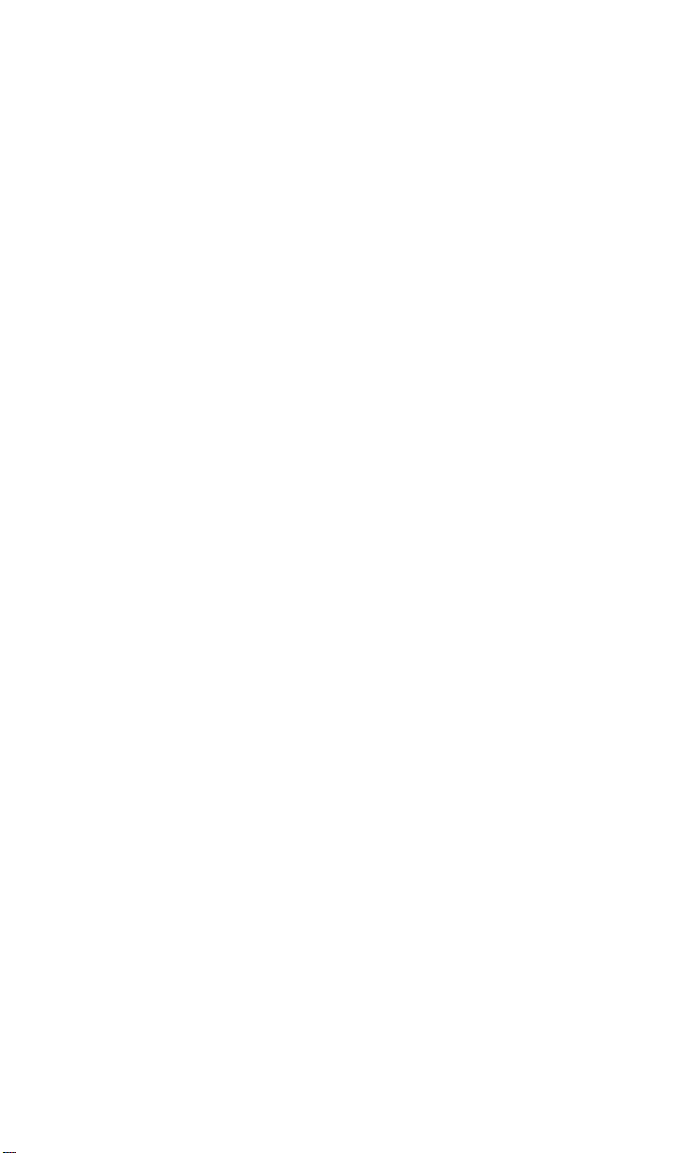
KODAK MAKES NO OTHER WARRANTIES, EXPRESS, IMPLIED, OR OF
MERCHANTABILITY OR FITNESS FOR A PARTICULAR PURPOSE FOR
THIS EQUIPMENT OR SOFTWARE.
Repair or replacement without charge are Kodak’s only obligation under this
warranty. KODAK WILL NOT BE RESPONSIBLE FOR ANY
CONSEQUENTIAL OR INCIDENTAL DAMAGES RESULTING FROM THE
PURCHASE, USE, OR IMPROPER FUNCTIONING OF THIS EQUIPMENT
REGARDLESS OF THE CAUSE. Such damages for which Kodak will not be
responsible include, but are not limited to, loss of revenue or profit, downtime
costs, loss of use of the equipment, cost of any substitute equipment, facilities
or services, or claims of your customers for such damages.
Application Support
For application specific support, contact your reseller, systems integrator,
software manufacturer, or dealer.
15
How to Obtain Service
Visit us on the Internet at http://www.kodak.com
In the United States, call Kodak toll free at 1-888-375-6325, between the hours
of 9:00 a.m. and 8:00 p.m. (Eastern time) Monday through Friday.
When returning a DC20 camera for repair, the unit shall be packed in its
original packing materials. A problem report should also be enclosed with the
equipment. If the original packaging has been discarded or is not available,
packing will be at the owner’s expense.
The repaired or replaced unit will be shipped from Kodak within five business
days from the date of DC20 camera receipt at the service center.
Outside the United States
In countries other than the United States, the terms of warranty may be
different. Unless a specific Kodak warranty is communicated to the purchaser
in writing by a Kodak company, no other warranty or liability exists beyond the
information contained above, even though defect, damage or loss may be
caused by negligence or other act.
To obtain warranty repair service outside the United States, contact your local
Kodak representative. For assistance, refer to Appendix B in this user’s
guide.
DC20 camera (excluding the
Kodak Digital Science
THIS WARRANTY APPLIES ONLY TO EQUIPMENT PURCHASED IN THE
UNITED STATES
Warranty Time Period
Kodak warrants the
batteries) to be free from malfunctions and defects in both materials and
workmanship for one year from the date of purchase.
Warranty Repair Coverage
If the equipment does not function properly during the warranty period due to
defects in either materials or workmanship, Kodak will, at its option, either
repair or replace the equipment without charge, subject to the conditions and
limitations stated herein. Such repair service will include all labor as well as
any necessary adjustments and/or replacement parts.
If replacement parts are used in making repairs, these parts may be
remanufactured, or may contain remanufactured materials. If it is necessary to
replace the entire system, it may be replaced with a remanufactured system.
Warranty Information...
Kodak will also provide telephone assistance during the warranty period.
Limitations
Warranty service will not be provided without dated proof of purchase.
Please return the Warranty Registration card within 30 days of purchase.
This warranty becomes null and void if you fail to pack your DC20 camera in a
manner consistent with the original product packaging and damage occurs
during product shipment.
This warranty does not cover: circumstances beyond Kodak’s control; service
or parts to correct problems resulting from the use of attachments, accessories
or alterations not marketed by Kodak; service required as the result of
unauthorized modifications or service; misuse, abuse; failure to follow Kodak’s
operating, maintenance or repackaging instructions; or failure to use items
supplied by Kodak (such as adapters and cables).
Page 10
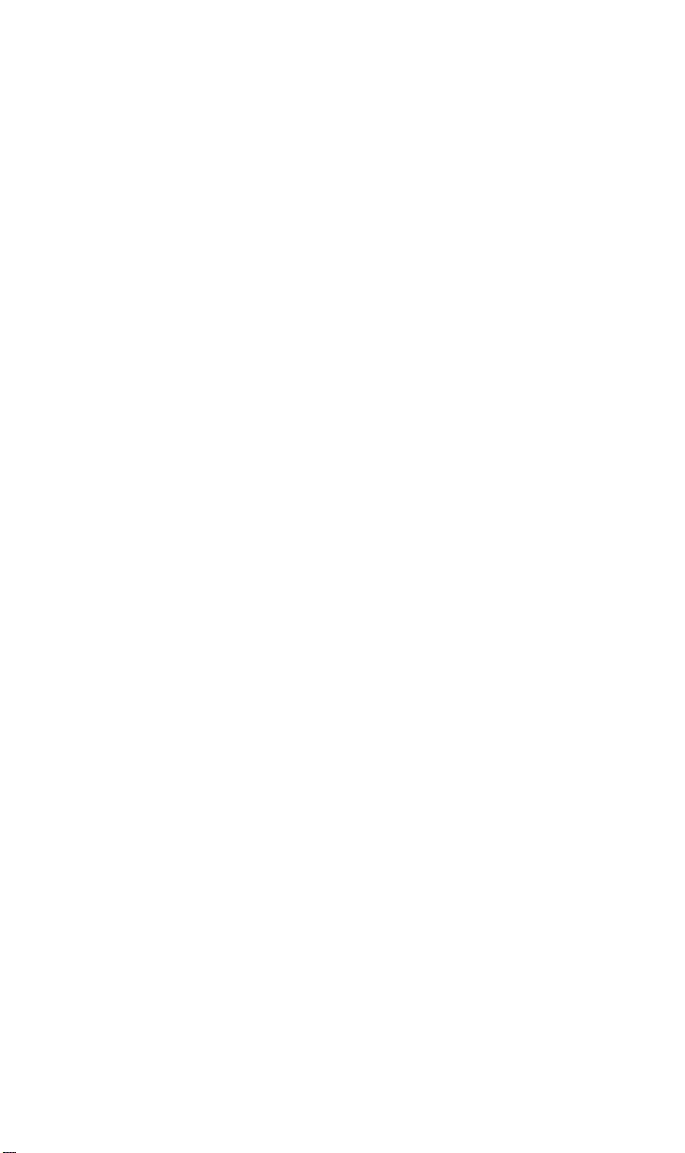
KODAK MAKES NO OTHER WARRANTIES, EXPRESS, IMPLIED, OR OF
MERCHANTABILITY OR FITNESS FOR A PARTICULAR PURPOSE FOR
THIS EQUIPMENT OR SOFTWARE.
Repair or replacement without charge are Kodak’s only obligation under this
warranty. KODAK WILL NOT BE RESPONSIBLE FOR ANY
CONSEQUENTIAL OR INCIDENTAL DAMAGES RESULTING FROM THE
PURCHASE, USE, OR IMPROPER FUNCTIONING OF THIS EQUIPMENT
REGARDLESS OF THE CAUSE. Such damages for which Kodak will not be
responsible include, but are not limited to, loss of revenue or profit, downtime
costs, loss of use of the equipment, cost of any substitute equipment, facilities
or services, or claims of your customers for such damages.
Application Support
For application specific support, contact your reseller, systems integrator,
software manufacturer, or dealer.
15
How to Obtain Service
Visit us on the Internet at http://www.kodak.com
In the United States, call Kodak toll free at 1-888-375-6325, between the hours
of 9:00 a.m. and 8:00 p.m. (Eastern time) Monday through Friday.
When returning a DC20 camera for repair, the unit shall be packed in its
original packing materials. A problem report should also be enclosed with the
equipment. If the original packaging has been discarded or is not available,
packing will be at the owner’s expense.
The repaired or replaced unit will be shipped from Kodak within five business
days from the date of DC20 camera receipt at the service center.
Outside the United States
In countries other than the United States, the terms of warranty may be
different. Unless a specific Kodak warranty is communicated to the purchaser
in writing by a Kodak company, no other warranty or liability exists beyond the
information contained above, even though defect, damage or loss may be
caused by negligence or other act.
To obtain warranty repair service outside the United States, contact your local
Kodak representative. For assistance, refer to Appendix B in this user’s
guide.
DC20 camera (excluding the
Kodak Digital Science
THIS WARRANTY APPLIES ONLY TO EQUIPMENT PURCHASED IN THE
UNITED STATES
Warranty Time Period
Kodak warrants the
batteries) to be free from malfunctions and defects in both materials and
workmanship for one year from the date of purchase.
Warranty Repair Coverage
If the equipment does not function properly during the warranty period due to
defects in either materials or workmanship, Kodak will, at its option, either
repair or replace the equipment without charge, subject to the conditions and
limitations stated herein. Such repair service will include all labor as well as
any necessary adjustments and/or replacement parts.
If replacement parts are used in making repairs, these parts may be
remanufactured, or may contain remanufactured materials. If it is necessary to
replace the entire system, it may be replaced with a remanufactured system.
Warranty Information...
Kodak will also provide telephone assistance during the warranty period.
Limitations
Warranty service will not be provided without dated proof of purchase.
Please return the Warranty Registration card within 30 days of purchase.
This warranty becomes null and void if you fail to pack your DC20 camera in a
manner consistent with the original product packaging and damage occurs
during product shipment.
This warranty does not cover: circumstances beyond Kodak’s control; service
or parts to correct problems resulting from the use of attachments, accessories
or alterations not marketed by Kodak; service required as the result of
unauthorized modifications or service; misuse, abuse; failure to follow Kodak’s
operating, maintenance or repackaging instructions; or failure to use items
supplied by Kodak (such as adapters and cables).
Page 11
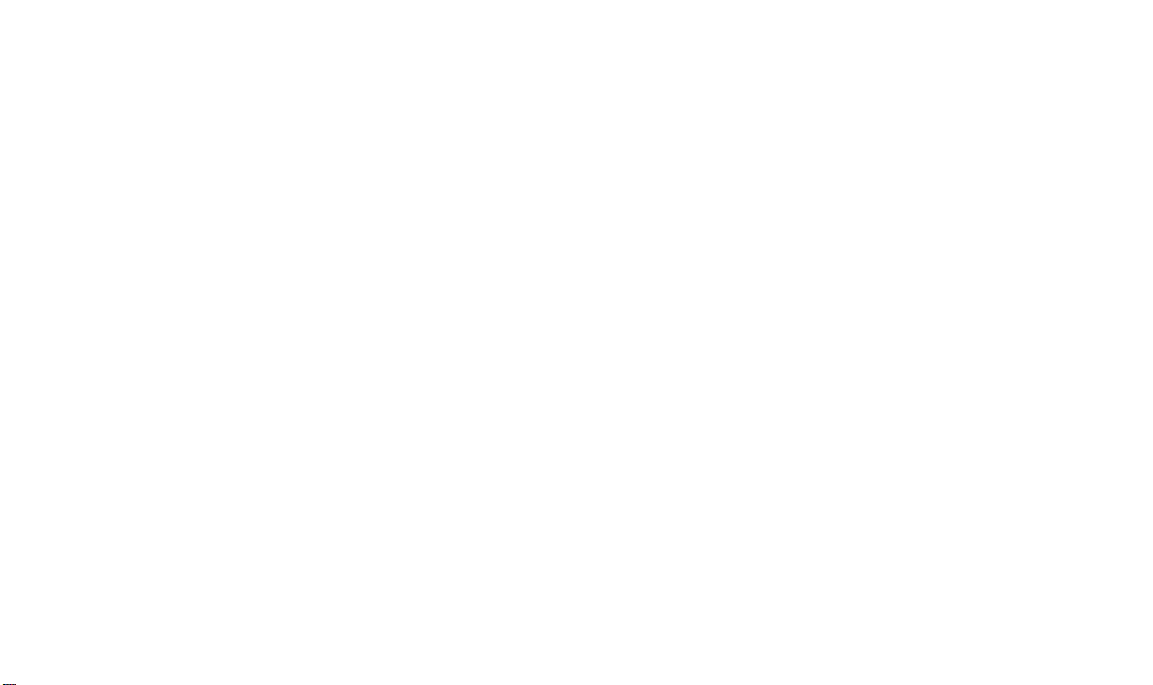
General Maintenance and Safety...
14
n To keep from damaging your DC20
camera, avoid exposing it to moisture
and extreme temperatures.
n Clean the outside of the camera
by wiping it with a clean, dry cloth.
Never use harsh or abrasive cleaners
or organic solvents on the camera or
any of its parts.
n Never disassemble or touch the inside
of the camera. This could result in
electrical shock.
n If you notice smoke or a strange smell
coming from the camera, immediately
turn the camera off, wait a few minutes
until the camera cools, and remove
the battery.
Cleaning the Camera Lens
1
Blow gently on the lens to remove
dust and dirt.
2
Moisten the lens by breathing lightly on it.
3
Wipe the lens gently with a soft, lint-free
cloth or an untreated lens-cleaning tissue.
. Do not use cleaning solutions unless they
are designed specifically for camera
lenses. Do not wipe the camera lens with
chemically treated eyeglass lens tissues
as it may scratch the lens.
Storing the Camera
Remove the battery if the camera will not be
used for an extended period of time. This
will prevent camera damage from battery leaks
or corrosion.
Page 12
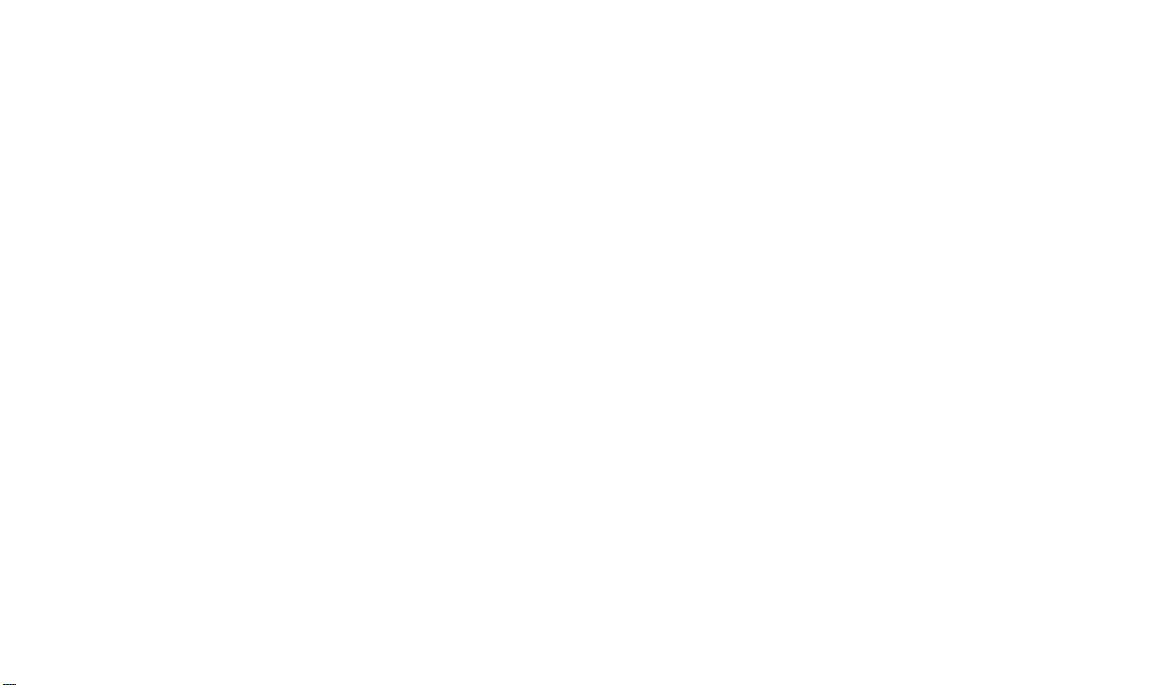
General Maintenance and Safety...
14
n To keep from damaging your DC20
camera, avoid exposing it to moisture
and extreme temperatures.
n Clean the outside of the camera
by wiping it with a clean, dry cloth.
Never use harsh or abrasive cleaners
or organic solvents on the camera or
any of its parts.
n Never disassemble or touch the inside
of the camera. This could result in
electrical shock.
n If you notice smoke or a strange smell
coming from the camera, immediately
turn the camera off, wait a few minutes
until the camera cools, and remove
the battery.
Cleaning the Camera Lens
1
Blow gently on the lens to remove
dust and dirt.
2
Moisten the lens by breathing lightly on it.
3
Wipe the lens gently with a soft, lint-free
cloth or an untreated lens-cleaning tissue.
. Do not use cleaning solutions unless they
are designed specifically for camera
lenses. Do not wipe the camera lens with
chemically treated eyeglass lens tissues
as it may scratch the lens.
Storing the Camera
Remove the battery if the camera will not be
used for an extended period of time. This
will prevent camera damage from battery leaks
or corrosion.
Page 13

Problem Cause Solution
Part of the image is missing. Something was blocking the
lens when the image was
captured.
Your eye or the image was not
centered correctly in
viewfinder.
Stored images are damaged. The battery was inserted or
removed when the Power,
Busy, or Memory Full lights
were still lit.
Blurred images Subject too close. Stand at least 2 feet away.
Subject or the camera moved
while image was captured.
Power, Busy, and Memory Full
lights simultaneously turn on
and the Shutter button jams.
If the difficulties persist, refer to the Where to Get Help section of this user’s guide.
Static electricity or
inappropriate operation.
Keep hands, fingers,
or other objects away from the
lens when capturing images.
Leave space around subject
when centering image in
viewfinder.
Make sure the Power, Busy,
and Memory Full lights are off
before inserting or removing
the battery.
Hold camera steady until you
hear the shutter click. In low
light the camera clicks twice.
Turn the camera off and
remove the battery. Wait 1
minute, return battery to
camera, and turn camera on.
13
Page 14

Troubleshooting...
If you are experiencing difficulties with your DC20 camera, check the following table
for possible solutions.
Problem Cause Solution
12
Power light blinks or does not
turn on and the camera does
not work.
Shutter button does not work. Busy light is on. Camera is
Battery is low or empty. Replace the battery. Images
Camera is not turned on. Press the Power button and
processing image.
Memory Full light is on.
Camera memory is full.
remain in the camera’s
memory when the battery is
removed.
verify that the green Power
light turns on.
Wait until Busy light turns off
before attempting to capture
another image.
Transfer images to your
computer and erase them
from the camera’s memory.
Page 15

Troubleshooting...
If you are experiencing difficulties with your DC20 camera, check the following table
for possible solutions.
Problem Cause Solution
12
Power light blinks or does not
turn on and the camera does
not work.
Shutter button does not work. Busy light is on. Camera is
Battery is low or empty. Replace the battery. Images
Camera is not turned on. Press the Power button and
processing image.
Memory Full light is on.
Camera memory is full.
remain in the camera’s
memory when the battery is
removed.
verify that the green Power
light turns on.
Wait until Busy light turns off
before attempting to capture
another image.
Transfer images to your
computer and erase them
from the camera’s memory.
Page 16

Connecting to a Computer...
1
Turn off the DC20 camera.
2
Plug one end of the serial cable into the
printer or modem port (on a Macintosh) or a
COM port (on a PC) on the back of
your computer.
Macintosh computer
PC or compatible computer
. If your computer has a 25-pin port, you
need to purchase a 9-pin adapter and
attach it to the port before attaching the
serial cable to the computer.
3
Lift the rubber tab on the camera.
4
Plug the other end of the serial cable into
the camera’s serial port.
5
Turn on the camera.
Once the DC20 camera is connected to your
computer, you are now ready to transfer the
images. You can use the software application
included with your DC20 camera.
If you have not installed the software yet, do it
now. Refer to the software’s getting started
guide or on-line help for instructions on how to
install the software. The colors on your monitor
may need adjustment. Refer to your monitor’s
user’s manual for instructions.
11
Page 17

Connecting to a Computer...
1
Turn off the DC20 camera.
2
Plug one end of the serial cable into the
printer or modem port (on a Macintosh) or a
COM port (on a PC) on the back of
your computer.
Macintosh computer
PC or compatible computer
. If your computer has a 25-pin port, you
need to purchase a 9-pin adapter and
attach it to the port before attaching the
serial cable to the computer.
3
Lift the rubber tab on the camera.
4
Plug the other end of the serial cable into
the camera’s serial port.
5
Turn on the camera.
Once the DC20 camera is connected to your
computer, you are now ready to transfer the
images. You can use the software application
included with your DC20 camera.
If you have not installed the software yet, do it
now. Refer to the software’s getting started
guide or on-line help for instructions on how to
install the software. The colors on your monitor
may need adjustment. Refer to your monitor’s
user’s manual for instructions.
11
Page 18

Software Applications...
10
The DC20 comes complete with creative
software applications, and TWAIN or Plug-In
ability to interface with other applications.
These can be used to make personalized
images to share with family and friends.
Refer to the software’s reference guides
(included with the camera packet), software’s
on-line help, or contact the manufacturer for
software instructions. Refer to the CD’s ReadMe file for TWAIN and Plug-In information.
. Before you run the software verify:
Is the camera...
n properly connected to
your computer?
n turned on?
On the computer, is the...
n software installed correctly?
n DC20 camera connected to a serial
port that is not only physically free,
but also free to run the software?
Checking Serial Port Availability
If you are experiencing difficulties with a
software application, your computer may not
have the correct serial port configuration.
To verify that there are no serial port conflicts
with other items on your computer, refer to the
serial communication or corresponding section
of your computer’s or operating system’s
(Windows, Macintosh) user’s guide.
. Before loading the software on a
Macintosh computer or PowerBook, you
may need to:
n turn off or disable AppleTalk, Express
Modem, GlobalFax, and any loaded
Speed Doublers.
n specify an external or
normal modem.
n run Extensions Manager on minimal
if running Systems 7.5 or higher.
Page 19

Software Applications...
10
The DC20 comes complete with creative
software applications, and TWAIN or Plug-In
ability to interface with other applications.
These can be used to make personalized
images to share with family and friends.
Refer to the software’s reference guides
(included with the camera packet), software’s
on-line help, or contact the manufacturer for
software instructions. Refer to the CD’s ReadMe file for TWAIN and Plug-In information.
. Before you run the software verify:
Is the camera...
n properly connected to
your computer?
n turned on?
On the computer, is the...
n software installed correctly?
n DC20 camera connected to a serial
port that is not only physically free,
but also free to run the software?
Checking Serial Port Availability
If you are experiencing difficulties with a
software application, your computer may not
have the correct serial port configuration.
To verify that there are no serial port conflicts
with other items on your computer, refer to the
serial communication or corresponding section
of your computer’s or operating system’s
(Windows, Macintosh) user’s guide.
. Before loading the software on a
Macintosh computer or PowerBook, you
may need to:
n turn off or disable AppleTalk, Express
Modem, GlobalFax, and any loaded
Speed Doublers.
n specify an external or
normal modem.
n run Extensions Manager on minimal
if running Systems 7.5 or higher.
Page 20

Software Applications...
10
The DC20 comes complete with creative
software applications, and TWAIN or Plug-In
ability to interface with other applications.
These can be used to make personalized
images to share with family and friends.
Refer to the software’s reference guides
(included with the camera packet), software’s
on-line help, or contact the manufacturer for
software instructions. Refer to the CD’s ReadMe file for TWAIN and Plug-In information.
. Before you run the software verify:
Is the camera...
n properly connected to
your computer?
n turned on?
On the computer, is the...
n software installed correctly?
n DC20 camera connected to a serial
port that is not only physically free,
but also free to run the software?
Checking Serial Port Availability
If you are experiencing difficulties with a
software application, your computer may not
have the correct serial port configuration.
To verify that there are no serial port conflicts
with other items on your computer, refer to the
serial communication or corresponding section
of your computer’s or operating system’s
(Windows, Macintosh) user’s guide.
. Before loading the software on a
Macintosh computer or PowerBook, you
may need to:
n turn off or disable AppleTalk, Express
Modem, GlobalFax, and any loaded
Speed Doublers.
n specify an external or
normal modem.
n run Extensions Manager on minimal
if running Systems 7.5 or higher.
Page 21

Automatic Power Off
If you do not use the DC20 camera for about
90 seconds, it automatically turns off. To turn
the camera on again, press the Power button.
Resolution Modes
Resolution
mode
High 8
Standard 16
To check the resolution mode, turn the DC20
camera on and observe the order in which the
Power, Busy, and Memory Full lights blink.
High mode—orange Busy light blinks once,
then the green Power light turns on.
Standard mode—orange Busy light, green
Power light, and red Memory light complete a
series of blinks, then the Power light stays on.
To change the camera’s resolution, open the
PhotoEnhancer software’s express dialog (or
TWAIN Acquire) from
Photo Center
Camera, Resolution.
Number of
stored images
File
, then click on
Image size
493 x 373 pixels
320 x 240 pixels
menu. Click on
Go to DC20
, select
9
Page 22

Memory Full
Erasing Images
When the DC20 camera’s memory is almost
full, the red Memory Full light blinks to indicate
how many additional images can be stored.
3 blinks = 3 additional images
2 blinks = 2 additional images
1 blink = 1 additional image
steady light = memory is full
. The Memory Full light stays on when the
camera’s memory is full. You must erase
the existing images to capture additional
images. To save images, transfer them to
your computer before erasing them.
1
Press the Power button to turn on
the camera.
2
Press and hold down the Erase button until
the orange Busy light stops blinking and
stays on.
3
Release the Erase button.
The Busy light stays on while all the images
are being erased. The Busy light turns off
when the images are erased.
. You cannot selectively erase images.
When you press the Erase button, all the
images are erased.
8
Page 23
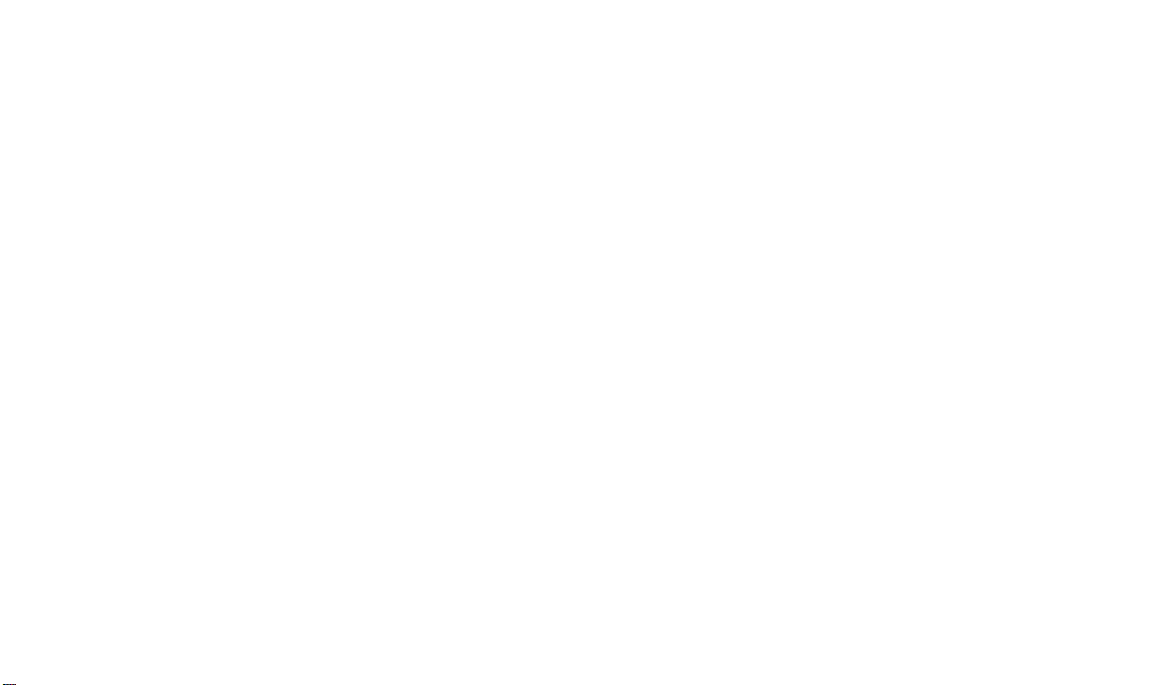
Memory Full
Erasing Images
When the DC20 camera’s memory is almost
full, the red Memory Full light blinks to indicate
how many additional images can be stored.
3 blinks = 3 additional images
2 blinks = 2 additional images
1 blink = 1 additional image
steady light = memory is full
. The Memory Full light stays on when the
camera’s memory is full. You must erase
the existing images to capture additional
images. To save images, transfer them to
your computer before erasing them.
1
Press the Power button to turn on
the camera.
2
Press and hold down the Erase button until
the orange Busy light stops blinking and
stays on.
3
Release the Erase button.
The Busy light stays on while all the images
are being erased. The Busy light turns off
when the images are erased.
. You cannot selectively erase images.
When you press the Erase button, all the
images are erased.
8
Page 24

Using Your DC20 Camera...
Capturing Images
1
Press the Power button to turn on
the camera.
The orange Busy light briefly turns on.
When the Busy light turns off, the camera
clicks and the green Power light turns on
indicating the DC20 camera is ready to
capture images.
2
Position the subject in the viewfinder.
. The captured image may vary slightly from
the image framed in the viewfinder.
3
Gently press the Shutter button.
Hold the camera steady until it clicks. In low
light the camera clicks twice.
While the Busy light stays on for
approximately 5 seconds as the camera
processes the image, you do not need to
hold the camera still. You cannot capture
another image until the Busy light turns off.
. The red Memory Full light remains off until
there is room for three additional images.
7
Page 25

Using Your DC20 Camera...
Capturing Images
1
Press the Power button to turn on
the camera.
The orange Busy light briefly turns on.
When the Busy light turns off, the camera
clicks and the green Power light turns on
indicating the DC20 camera is ready to
capture images.
2
Position the subject in the viewfinder.
. The captured image may vary slightly from
the image framed in the viewfinder.
3
Gently press the Shutter button.
Hold the camera steady until it clicks. In low
light the camera clicks twice.
While the Busy light stays on for
approximately 5 seconds as the camera
processes the image, you do not need to
hold the camera still. You cannot capture
another image until the Busy light turns off.
. The red Memory Full light remains off until
there is room for three additional images.
7
Page 26

Installing the Battery
1
Place the edge of a thin coin into the battery
door notch.
2
Using the coin, push the battery door toward
the back of the camera.
WARNING:
D
Read and follow all warnings
and instructions supplied by the
battery manufacturer.
D
Keep the battery away from children.
3
Insert the 3V lithium battery into the battery
compartment with the (+) end at the top of
the camera.
4
Snap the battery door closed.
. A blinking Power light indicates low
battery power.
D
Do not attempt to disassemble,
recharge, short out, or subject the
battery to high temperature or fire.
D
Be sure to properly dispose of the
depleted lithium battery.
6
Page 27

Installing the Battery
1
Place the edge of a thin coin into the battery
door notch.
2
Using the coin, push the battery door toward
the back of the camera.
WARNING:
D
Read and follow all warnings
and instructions supplied by the
battery manufacturer.
D
Keep the battery away from children.
3
Insert the 3V lithium battery into the battery
compartment with the (+) end at the top of
the camera.
4
Snap the battery door closed.
. A blinking Power light indicates low
battery power.
D
Do not attempt to disassemble,
recharge, short out, or subject the
battery to high temperature or fire.
D
Be sure to properly dispose of the
depleted lithium battery.
6
Page 28

Installing the Battery
1
Place the edge of a thin coin into the battery
door notch.
2
Using the coin, push the battery door toward
the back of the camera.
WARNING:
D
Read and follow all warnings
and instructions supplied by the
battery manufacturer.
D
Keep the battery away from children.
3
Insert the 3V lithium battery into the battery
compartment with the (+) end at the top of
the camera.
4
Snap the battery door closed.
. A blinking Power light indicates low
battery power.
D
Do not attempt to disassemble,
recharge, short out, or subject the
battery to high temperature or fire.
D
Be sure to properly dispose of the
depleted lithium battery.
6
Page 29

Your DC20 Camera
3
2
4
6
5
7
9
10
1
1
Wrist Strap
2
Shutter Button
3
Erase Button
4
Power Button
5
Camera Lens
6
Viewfinder Lens
7
Autosensor
8
13
12
11
8
Serial Cable Connection
9
Battery Door
10
Viewfinder
11
Power Light
12
Busy Light
13
Memory Full Light
5
Page 30

Where to Get Help
Getting Started...
If you are experiencing difficulties with the
DC20 camera, help is available from the
This user’s guide provides detailed operating
instructions for your new DC20 camera.
following resources:
n the Troubleshooting section of this
user’s guide.
n for help with non-Kodak products
packaged with the DC20 camera, contact
the manufacturer of that product.
n your place of purchase.
n World Wide Web at
http://www.kodak.com
n product information by fax, refer to
Appendix A.
n technical support, refer to Appendix B
for the appropriate phone number. Have
the DC20 camera connected to your
computer, its serial number ready, and be
at your computer when you call.
Instructions on how to install and use the
enclosed software is available in the software’s
getting started guide or on-line help.
Package Contents
n DC20 camera
n DC20 camera user’s guide
n one 3V lithium battery
n two serial cables (one for Macintosh and
one for PC or compatible systems)
n CD containing one TWAIN Acquire
Module for Windows, ADOBE
PHOTOSHOP-compatible plug-in for
Macintosh, and software applications
n software’s getting started or user’s guide
4
Page 31

Where to Get Help
Getting Started...
If you are experiencing difficulties with the
DC20 camera, help is available from the
This user’s guide provides detailed operating
instructions for your new DC20 camera.
following resources:
n the Troubleshooting section of this
user’s guide.
n for help with non-Kodak products
packaged with the DC20 camera, contact
the manufacturer of that product.
n your place of purchase.
n World Wide Web at
http://www.kodak.com
n product information by fax, refer to
Appendix A.
n technical support, refer to Appendix B
for the appropriate phone number. Have
the DC20 camera connected to your
computer, its serial number ready, and be
at your computer when you call.
Instructions on how to install and use the
enclosed software is available in the software’s
getting started guide or on-line help.
Package Contents
n DC20 camera
n DC20 camera user’s guide
n one 3V lithium battery
n two serial cables (one for Macintosh and
one for PC or compatible systems)
n CD containing one TWAIN Acquire
Module for Windows, ADOBE
PHOTOSHOP-compatible plug-in for
Macintosh, and software applications
n software’s getting started or user’s guide
4
Page 32

Introduction...
Congratulations and thank you for purchasing
the
Kodak Digital Science
t DC20 camera
(DC20 camera). Your new DC20 camera
offers portable digital photography with the
point and shoot convenience of a lightweight,
pocket-size camera.
The DC20 camera package has everything you
need to easily capture images and transfer
them to your computer. Simply use the
enclosed software to create personalized
images to share with family and friends.
It’s as simple as click, transfer, and create!
System Requirements
Windows system requirements:
n 80386 or higher IBM PC or compatible
n Windows version 3.1 or later
n VGA color video display (Super VGA
display recommended)
n 6 MB or more of extended memory
available
n available CD-ROM drive and serial port
Macintosh system requirements:
n 68020 or higher Macintosh computer
n System 7.1 or later
n 8-bit color display (24-bit display
recommended)
n 8 MB RAM or more available
n available CD-ROM drive and serial port
3
Page 33

Introduction...
Congratulations and thank you for purchasing
the
Kodak Digital Science
t DC20 camera
(DC20 camera). Your new DC20 camera
offers portable digital photography with the
point and shoot convenience of a lightweight,
pocket-size camera.
The DC20 camera package has everything you
need to easily capture images and transfer
them to your computer. Simply use the
enclosed software to create personalized
images to share with family and friends.
It’s as simple as click, transfer, and create!
System Requirements
Windows system requirements:
n 80386 or higher IBM PC or compatible
n Windows version 3.1 or later
n VGA color video display (Super VGA
display recommended)
n 6 MB or more of extended memory
available
n available CD-ROM drive and serial port
Macintosh system requirements:
n 68020 or higher Macintosh computer
n System 7.1 or later
n 8-bit color display (24-bit display
recommended)
n 8 MB RAM or more available
n available CD-ROM drive and serial port
3
Page 34

Table of Contents...
Introduction 3. . . . . . . . . . . . . . . . . . . . . . . . . . .
System Requirements
Where to Get Help
Getting Started 4. . . . . . . . . . . . . . . . . . . . . . . . .
Package Contents
Your DC20 Camera
Installing the Battery
Using Your DC20 Camera 7. . . . . . . . . . . . . . .
Capturing Images
Memory Full
Erasing Images
Automatic Power Off
Resolution Modes
Software Applications 10. . . . . . . . . . . . . . . . . .
.For Software Instructions, refer to the
PhotoEnhancer guide and Kai’s Power Goo
Quick Reference Guide included with the
camera packet.
2
Checking Serial Port Availability 10. . . . . . . .
Connecting to a Computer 11. . . . . . . . . . . . . .
Troubleshooting 12. . . . . . . . . . . . . . . . . . . . . . .
General Maintenance and Safety 14. . . . . . . .
Cleaning the Camera Lens
Storing the Camera
Warranty Information 15. . . . . . . . . . . . . . . . . . .
Regulatory Information 16. . . . . . . . . . . . . . . . .
FCC Compliance and Advisory
Canadian DOC Statement
Specifications 17. . . . . . . . . . . . . . . . . . . . . . . . . .
Appendix A 17. . . . . . . . . . . . . . . . . . . . . . . . . . . .
Appendix B 18. . . . . . . . . . . . . . . . . . . . . . . . . . . .
Page 35

Table of Contents...
Introduction 3. . . . . . . . . . . . . . . . . . . . . . . . . . .
System Requirements
Where to Get Help
Getting Started 4. . . . . . . . . . . . . . . . . . . . . . . . .
Package Contents
Your DC20 Camera
Installing the Battery
Using Your DC20 Camera 7. . . . . . . . . . . . . . .
Capturing Images
Memory Full
Erasing Images
Automatic Power Off
Resolution Modes
Software Applications 10. . . . . . . . . . . . . . . . . .
.For Software Instructions, refer to the
PhotoEnhancer guide and Kai’s Power Goo
Quick Reference Guide included with the
camera packet.
2
Checking Serial Port Availability 10. . . . . . . .
Connecting to a Computer 11. . . . . . . . . . . . . .
Troubleshooting 12. . . . . . . . . . . . . . . . . . . . . . .
General Maintenance and Safety 14. . . . . . . .
Cleaning the Camera Lens
Storing the Camera
Warranty Information 15. . . . . . . . . . . . . . . . . . .
Regulatory Information 16. . . . . . . . . . . . . . . . .
FCC Compliance and Advisory
Canadian DOC Statement
Specifications 17. . . . . . . . . . . . . . . . . . . . . . . . . .
Appendix A 17. . . . . . . . . . . . . . . . . . . . . . . . . . . .
Appendix B 18. . . . . . . . . . . . . . . . . . . . . . . . . . . .
Page 36

Kodak Digital Science
DC20 Camera
User’s Guide
Page 37

Kodak Digital Science
DC20 Camera
User’s Guide
