
FEATURES & FUNCTIONS GUIDE
www.kia.com
Consumer - Roadside Assistance
1-800-333-4KIA (4542)
See Back Cover for Vehicle Maintenance Schedule
Always check the Ow ner’s Manual for compl ete operating information and safety warnings .
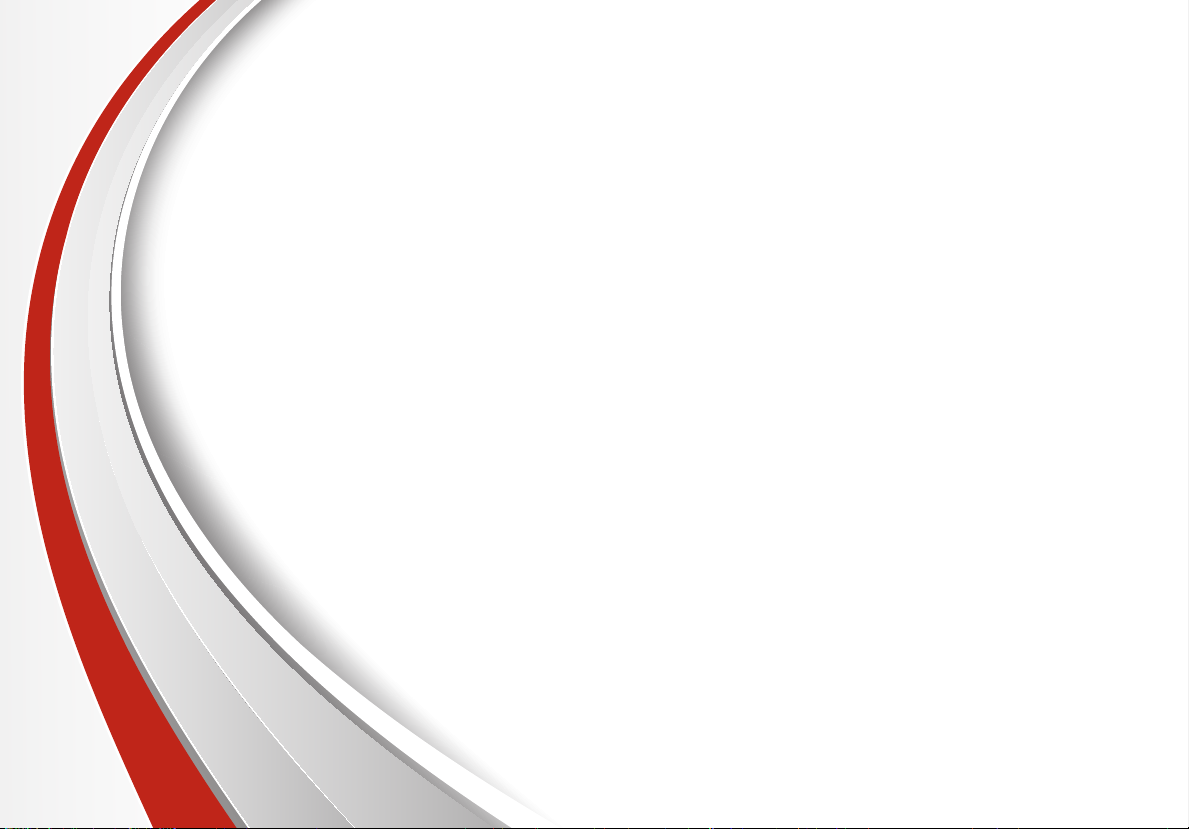
GETTING TO KNOW YOUR SORENTO
Congratulations on Your New Kia Purchase!
Your new Kia vehicle has been designed, engineered and manufactured to provide you with years of
comfortable and dependable driving. Kia is committed to quality, innovation, safety and — above all —
your satisfaction.
Using This Guide
The information contained in this guide is a brief overview which will help you become familiar with the operation and
features of your new Kia vehicle. The flipbook format facilitates information access, while the detailed illustrations
ensure the instructions are easy to follow.
This Features & Functions Guide and the specific operational and safety information it provides is not a substitute
for your Owner’s Manual. In the interest of your safety and that of your family, and to help you avoid risks that
may result in death or serious injury, Kia reminds you to carefully read your Owner’s Manual in order to fully
familiarize yourself with the important information it contains.
While the information contained in this guide is accurate at the time of printing, Kia may change vehicle
specifications without notice in advance or after the fact, and assumes no liability in connection with
such changes.
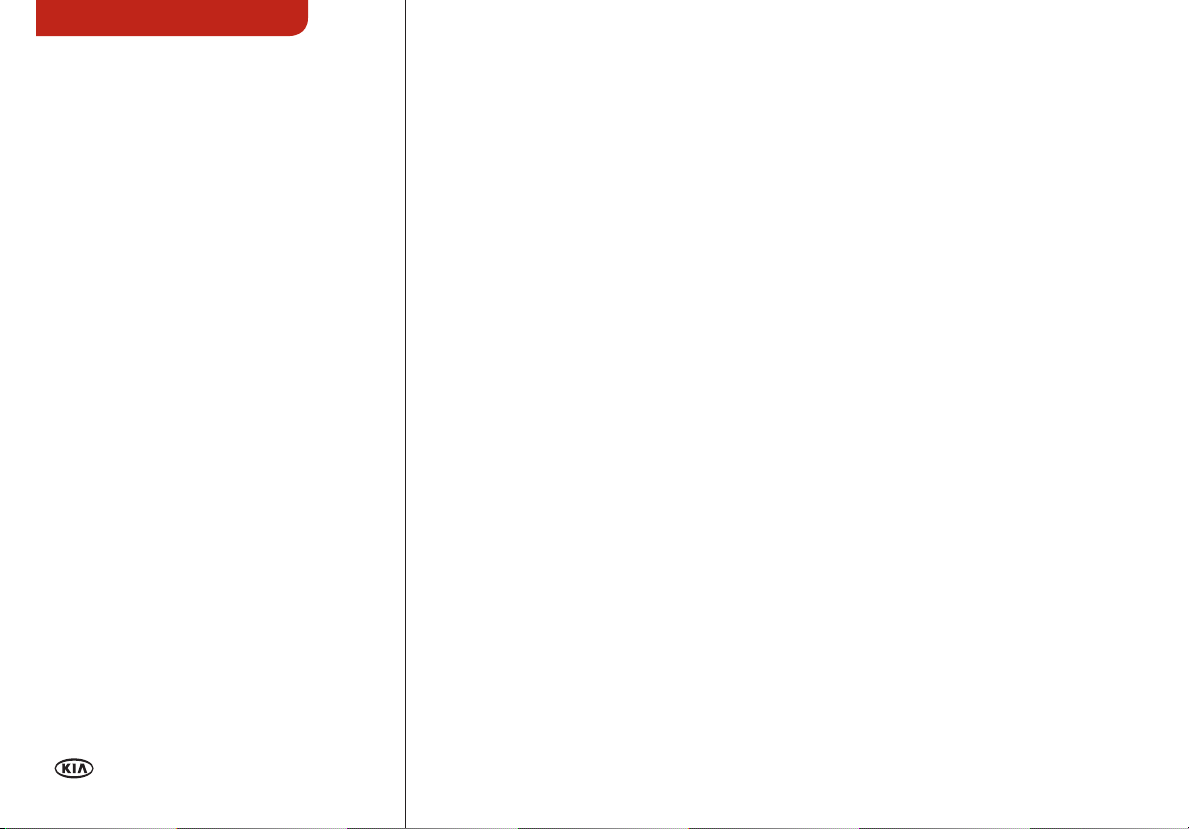
ESSENTIAL FEATURES
Air Conditioning / Climate Control . . . . 22
Audio System - Standard* . . . . . . . . . 15
Audio System - Navigation System* . . . . 20
Audio System - UVO System* . . . . . . . 18
AUX/USB/iPod® Port & Power Outlets . . 21
Bluetooth® Wireless Technology. . . . . . 12
Cruise Control* . . . . . . . . . . . . . . . . 14
Digital Clock . . . . . . . . . . . . . . . . . 21
ECOMINDER ® (ECO) Indicator . . . . . . . 05
Folding 2nd & 3rd Row Seats* . . . . . . . . 27
Front Active Headrests . . . . . . . . . . . 28
PASSENGER AIR BAG OFF Indicator . . . 35
Smar t Key* . . . . . . . . . . . . . . . . . . 29
Tire Pressure Monitoring System (TPM S). 05
Windshield/Rear Wipers & Washers* . . . 11
Driving while drowsy or dist ract ed is dan gerous
and should be avo ided. D river s should rema in
attentive to driving and exe rcise cauti on when
using vehicle syste ms whil e drivi ng.
SORENTO FE ATURES & FU NCTI ONS GU IDE
VIDEOS & QR CODES . . . . . . . . . . . .02
INSTRUMENT CLUSTER
Instrument Cluster Overview / Indicators &
Warning Lights . . . . . . . . . . . . . . . . . . 03
Trip Computer / Tripmeter* . . . . . . . . . . . 04
Fuel Efficiency. . . . . . . . . . . . . . . . . . . 04
Tire Pressure Monitoring System (TPM S) . . 05
ECOMINDER® (EC O) Indi cator . . . . . . . . .05
DRIVER’S PANEL
Electronic Stability Control (ESC) . . . . . . . 06
Downhill Brake Control (DBC) . . . . . . . . . 06
Backup Warning System* . . . . . . . . . . . .06
Hill-Start Assist Control (HAC) . . . . . . . . 06
Instrument Panel Dimmer* . . . . . . . . . . .07
4WD Transfer Mode* . . . . . . . . . . . . . . . 07
Power Windows, Window Lock &
Central Door Lock . . . . . . . . . . . . . . . .08
Electric/Folding Mirrors* . . . . . . . . . . . . 08
Power/Heated Outside Mirrors* . . . . . . . .08
Engine Start/Stop Button* . . . . . . . . . . .08
STEERING WHEEL CONTROLS
Heated Steering Wheel Button* . . . . . . . . 09
Tilt/Telescopic Steering Wheel . . . . . . . . 09
Headlights & High Beams . . . . . . . . . . . .10
Turn Signals & Fog Lights* . . . . . . . . . . . 10
Windshield Wipers & Washers . . . . . . . . .11
Rear Wiper & Washer* . . . . . . . . . . . . . 11
Bluetooth® Wireless Technology . . . . . . . 12
Audio Controls . . . . . . . . . . . . . . . . . .14
Cruise Control . . . . . . . . . . . . . . . . . . . 14
AUDIO SYSTEM
Standard Audio System Overview* . . . . . . 15
Standard Audio System Operation* . . . . . . 16
UVO System* . . . . . . . . . . . . . . . . . . . 18
Navigation System*. . . . . . . . . . . . . . . . 20
CENTER PANEL
Digital Clock . . . . . . . . . . . . . . . . . . . .21
AUX/USB/iPod® Port & Power Outlets . . . . 21
Automatic Climate Control*. . . . . . . . . . . 22
Manual Climate Control*. . . . . . . . . . . . . 23
3rd Row Air Conditioning Control* . . . . . . . 23
Automatic Gear Shift with
Sportmatic® Shifting . . . . . . . . . . . . . . .24
SE ATIN G
Seat Warmers/Coolers* . . . . . . . . . . . . .25
Driver Position Memory System*. . . . . . . . 25
Power Adjustable Driver’s Seat* . . . . . . . . 26
6-Way Manual Adjustable Driver’s Seat* . . . 26
Folding 2nd & 3rd Row Seats* . . . . . . . . . . 27
Front Active Headrests* . . . . . . . . . . . . . 28
Front Seat Headrest Adjustment . . . . . . . 28
OTHER KEY FEATURES
Remote Keyless Entry*. . . . . . . . . . . . . . 29
Double-Turn Lock/Unlock All* . . . . . . . . .29
Smar t Key* . . . . . . . . . . . . . . . . . . . . . 29
HomeLink® with Auto-Dimming
Rearview Mirror* . . . . . . . . . . . . . . . . . 30
Rear Hatch Release Button . . . . . . . . . . .31
Fuel Cap / Malfunction Indicator
(Check Engine Light) . . . . . . . . . . . . . . 31
Map/Dome Lamps . . . . . . . . . . . . . . . .32
Sunvisor. . . . . . . . . . . . . . . . . . . . . . . 32
Sunroof Operation*. . . . . . . . . . . . . . . . 33
Roof Rack* . . . . . . . . . . . . . . . . . . . . .33
Rear-Camera Display* . . . . . . . . . . . . . .34
Backup Warning System*
(Rear Parking Assist System)* . . . . . . . . .34
SAFETY
Occupant Detection System (ODS) /
PASSENGER AIR BAG OFF Indicator . . . . . 35
Child Safety Locks . . . . . . . . . . . . . . . .35
Safety Belts . . . . . . . . . . . . . . . . . . . . 36
LEGAL DISCLAIMERS (See Back Inside Cover Page)
MAINTENANCE (See Back C over)
*IF EQUIPPED
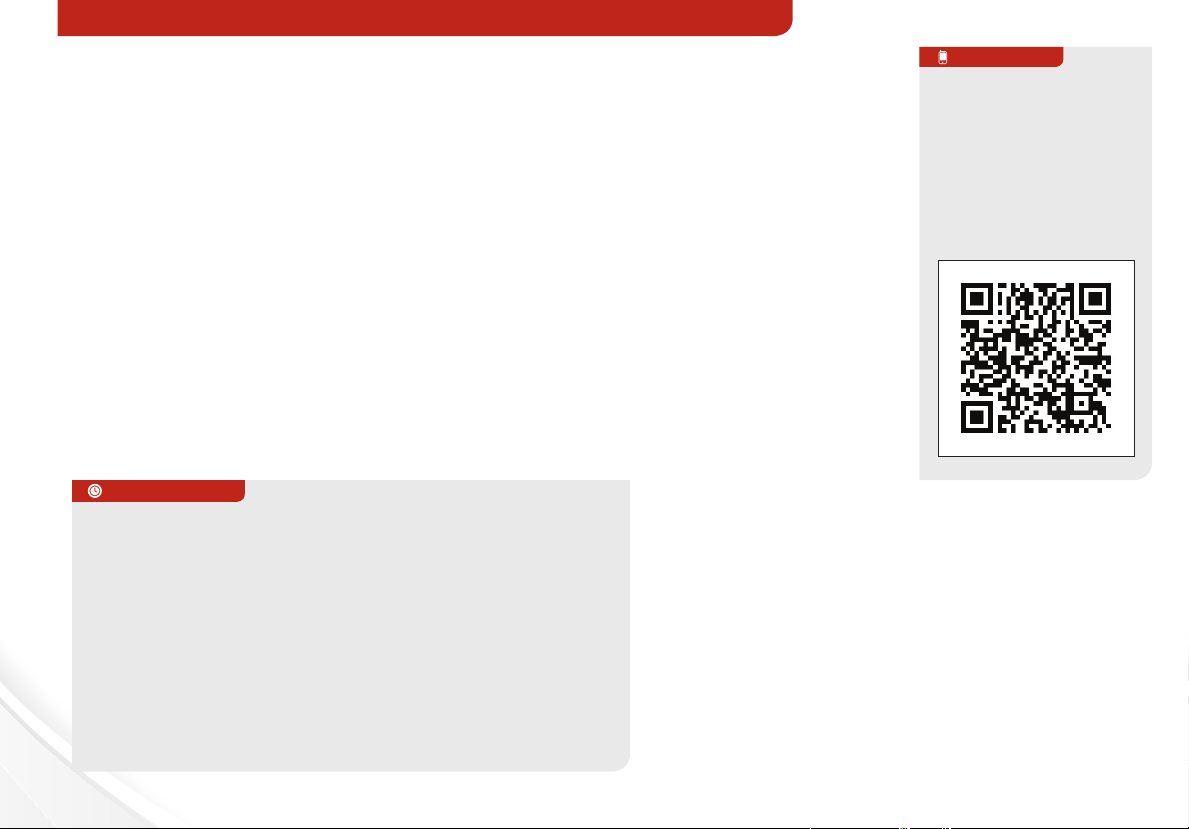
VIDEOS & QR CODES - SMART PHONES, TABLETS AND COMPUTERS
Kia provides a number of video resources at your disposal to assist you with becoming
familiar with the features and functions found in your Kia vehicle. You can access these
resources by snapping the QR codes with your smart phone/tablet (mobile devices) or by
visiting the following website: www.KuTechVideos.com/xm13/2013. Continue reading for a
more in-depth look at QR codes and for instructions on how to use them.
What are QR Codes?
A QR Code is a square, 2-dimensional Bar Code that can be read by mobile devices loaded
with an appropriate Bar Code or QR Code Reader App. The App reads the Bar Code image
and then launches/uploads the specific information the code contains, such as URLs, text,
photos, videos, and so much more.
How to Use QR Codes
If you have a mobile device with a QR Code Reader App, you
can snap the code with your phone and you’ll be provided a
video with additional information pertaining to the topic. For
example, in the Kia One Click Fuel Cap section, if you would
like additional information, just snap the code with your mobile
device to view the selected Kia Features & Functions Video.
1.
QUICK TIPS
1. If you’re having trouble scanning codes, check the following:
• The code should be centered and focused in your mobile
device’s camera screen
• Consider moving your device closer to or farther away from
the code
• The code should be well lit, without significant shadow
• Avoid scanning from a significant angle
• Confirm that the device’s app supports 2D QR Code Scanning.
Try another QR Code App; not all apps are created equal
2. After scanning, a “connecting” message appears and then
nothing happens or there’s a “connection error” message.
These messages typically indicate that your device is having
trouble connecting to the Internet
How to snap a QR code
1. With your mobile
device, download a
QR Code Reader App.
With many devices,
you can do this
through an App Store
or Marketplace
2. Open the QR Code
Reader App on your mobile device
3. The App will utilize your device’s camera. Center
the code in the camera viewing area:
• With some Apps, as soon as the App
recognizes the code, it will launch the
corresponding video
• With other Apps, you will have to snap or
“take a picture” of the code. The app will
then launch the corresponding video
• For operation specifics, refer to the
instructions that come with the QR Code
Reader App
QR CODE
Kia One Click
Fuel Cap Video
To view a video on your
mobile device, SNAP this
QR code or visit the listed
website.
Refer to page 2 for more
information.
www.KuTechVideos.com/xm13/2013
2
SORENTO FEATURES & FUNCTIONS GUIDE
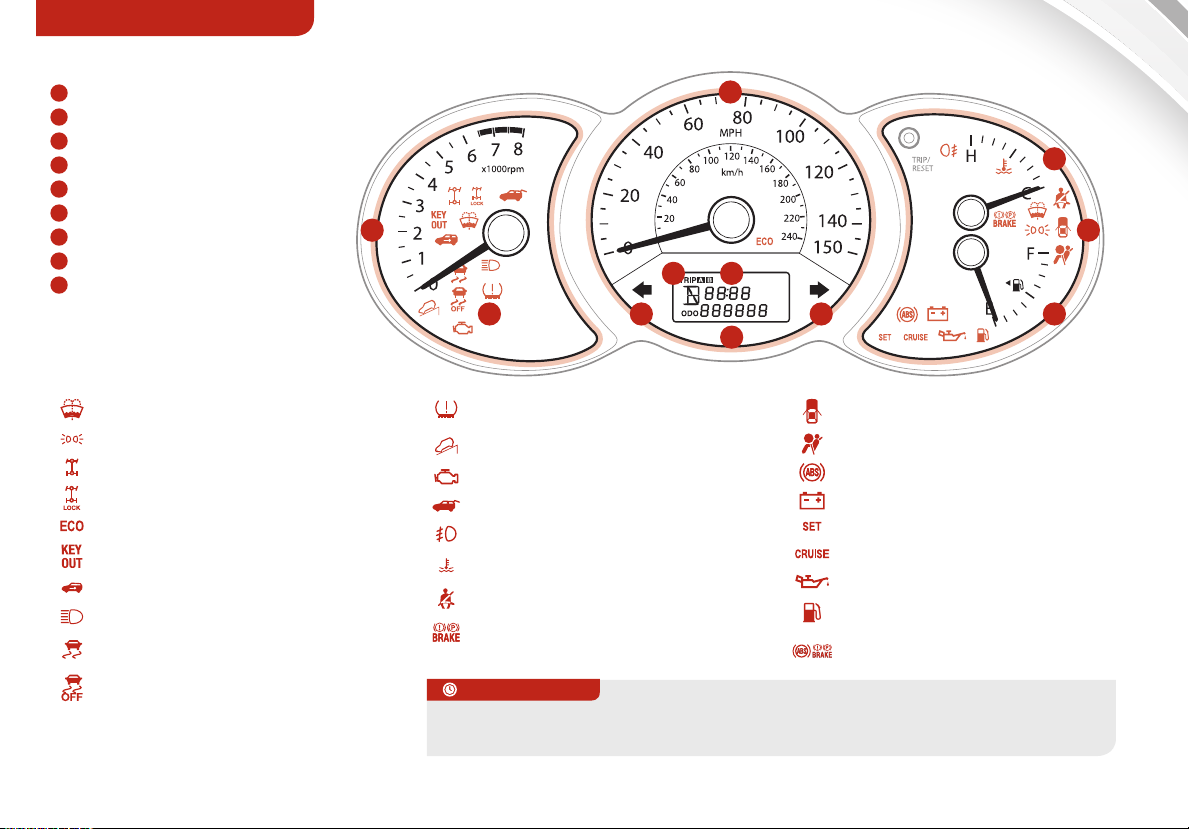
INSTRUMENT CLUSTER
Instrument Cluster Overview / Indicators & Warning Lights
A
Tachometer
B
Turn Signal Indicators
C
Speedometer
D
Engine Temperature Gauge
E
Indicator & Warning Lights
F
Gear Shift Position Indicator*
G
Odometer/Tripmeter*
H
Trip Computer*
I
Fuel Gauge
REMINDER: Your vehicle’s instrument
cluster & indicator light locations may
dier from those in the illustrations. See
your Owner’s Manual for more details.
A
F
E
B B
C
H
INSTRANGE AVGE/T
/100km/h
MPGMPH
G
D
E
km
mi.
I
Low Windshield Washer Fluid Indicator
Tail Light Indicator*
4WD System Wa rning Light*
4WD LOCK Indicator*
ECOMINDER Indicator
Key Out Warn ing Lig ht*
Immobilizer Indicator*
High Beam Indicator
Electronic Stability Control (ESC) Indicator*
Electronic S tability Control (ES C) OFF Indicator*
Low Tire Pressure Light / Tire Pressure Monitoring
System (TPMS) Malfunction Indicator
Downhill Brake Control (DBC) I ndicator*
Malfunction Indicator
Tailgate Open Warning Light
Front Fog L ight In dicato r
Engine Coolant Temperature Warning Light
Seat Belt Warning Light
Parki ng Brake & B rake Fluid Warning Light
QUICK TIPS
For more information on the function of all indicator and warning lights, please refer
to the Owner’s Manual.
ALWAYS CHECK THE OWNER ’S MANUAL FOR COMPLETE OPERATING INFORMATION AND SAFETY WARNINGS.
Door Aj ar Warning Light
Air Bag Warning Light
Anti- lock Braking System (AB S) Warning Light
Charging System Warning Light
Cruise SET Indicator
Cruise ON/OFF Indicator
Engine Oil Pressure Warning Light
Low Fuel Level Warnin g Light
Electronic B rake For ce Distr ibution (EBD)
System Warning Light
*IF EQUIPPED
3
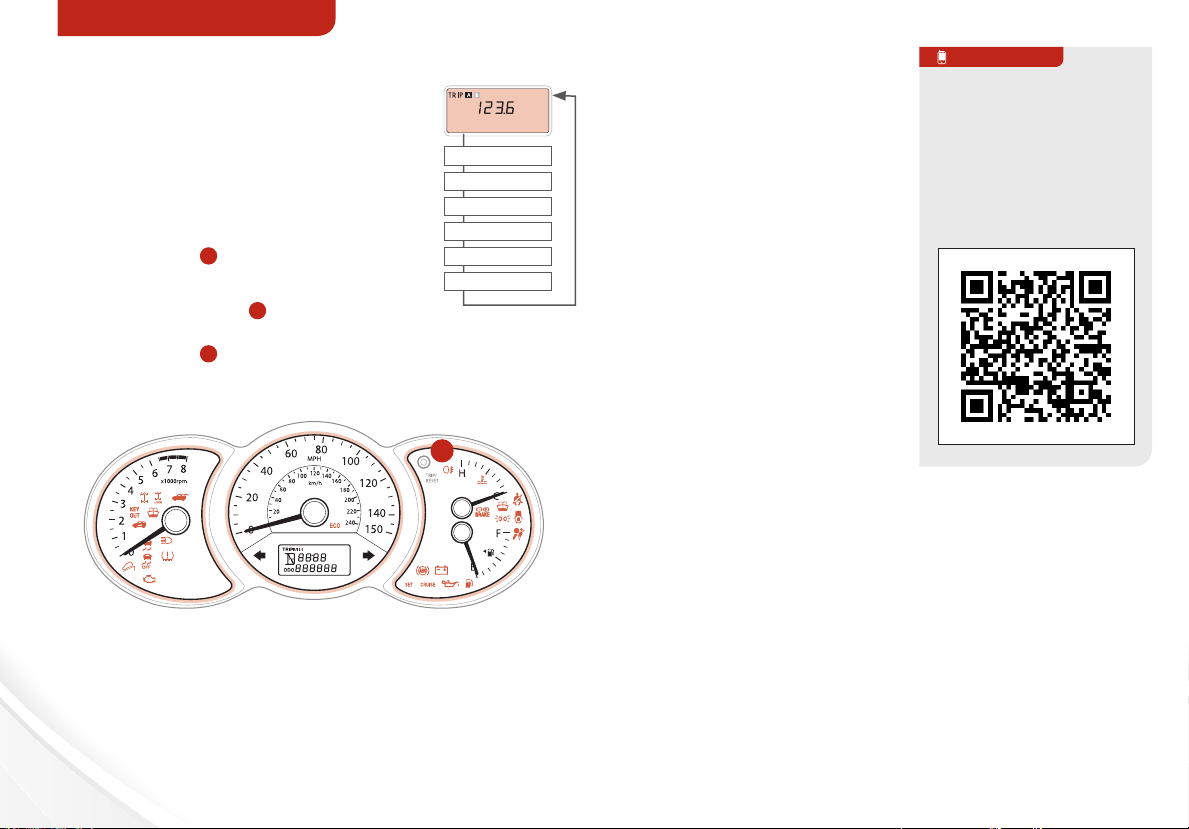
INSTRUMENT CLUSTER
MPG
INST Fuel Economy
0 30 60
Trip Computer / Tripmeter* Fuel Eciency
The Trip Computer is a driver
information system that displays
information related to driving on the
display when the ignition switch is in
the ON position.
To toggle through the different Trip
Computer modes, press the TRIP/
RESET button
A
.
To display the Tripmeter, press the
TRIP/RESET button
A
, then select
TRIP A or TRIP B. Press the TRIP/
RESET button A for more than 1
second to reset the Tripmeter to zero.
INSTRANGE AVGE/T
/100km/h
MPGMPH
km
mi.
Tri p B
Range
Avg. M PG
Avg. M PH
Elapsed Time
ECO ON/OFF
(Cluster Type A)
(TRI P/RESET b utton loc ated
in the ins trument c luster)
A
There are several factors that
contribute to your vehicle’s
fuel eciency, including
maintenance of your vehicle,
driving style, environmental
conditions, vehicle weight
and vehicle aerodynamics.
Below are tips on how to
improve fuel eciency:
• Keep your vehicle in good
condition with regular
maintenance
• Don’t let the engine idle
longer than necessary
• Drive at a moderate speed,
accelerating smoothly and
at a moderate rate
• Keep tires inflated to the recommended pressure
• Travel lightly, without carrying unnecessary weight in
your vehicles
• Avoid placing large or heavy items on roof racks
• Avoid hilly, winding or poorly maintained roads
QR CODE
Fuel Economy Video
To view a video on your
mobile device, SNAP this
QR code or visit the listed
website.
Refer to page 2 for more
information.
www.KuTechVideos.com/xm13/2013
REMINDER: Appearance of Tripmeter display may dier as equipped.
REMINDER: All stored driving information (except Odometer and
Distance to Empty) is reset if the battery is disconnected.
4
SORENTO FEATURES & FUNCTIONS GUIDE
REMINDER: Driving range can var y depending on your vehicle’s fuel
tank size, e.g. 12-gal. vs. 24-gal., even though the M PG may be the same.
For more information on Fuel Economy, you can snap the QR code above
to view a video or refer to the brochure “GE TTING MORE OUT OF E VERY
GALLON , FUEL-SAVING TIPS TO DRIVE BY” available at your local
dealership.
*IF EQUIPPED
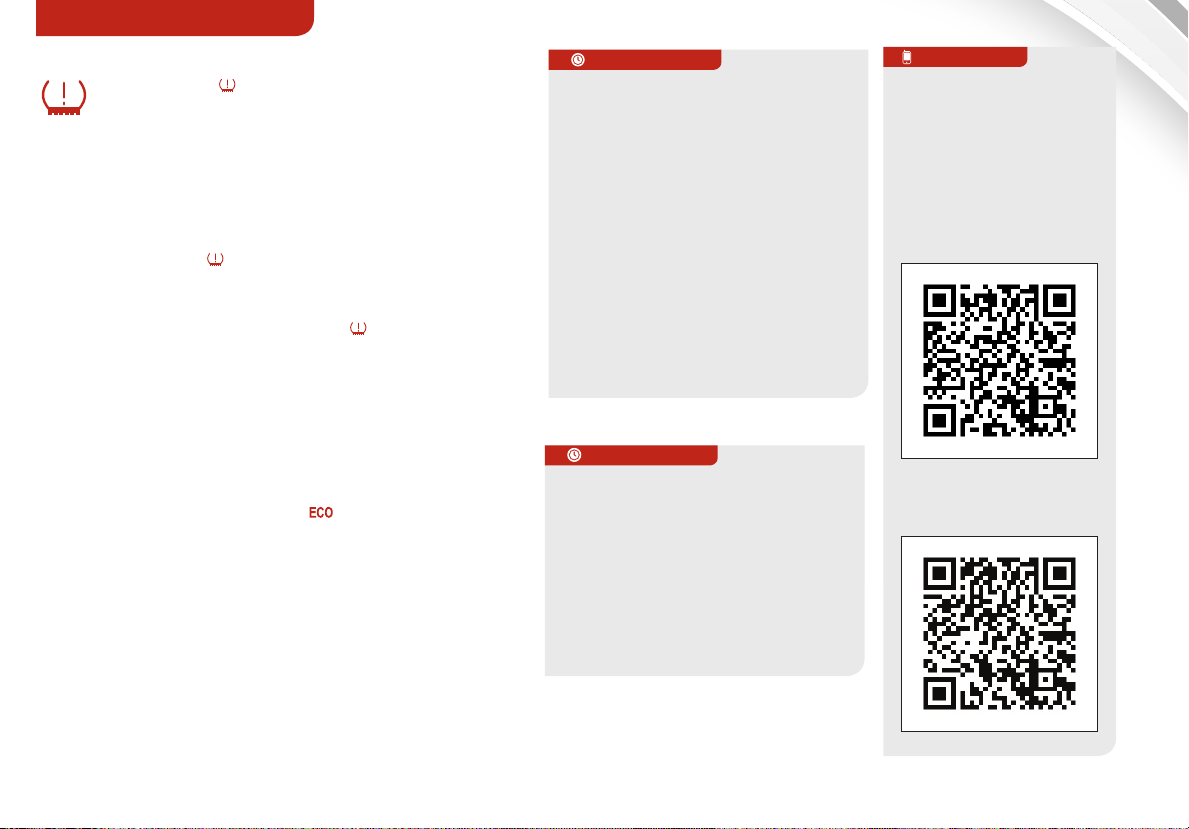
INSTRUMENT CLUSTER
Tire Pressure Monitoring System (TPMS)
The indicator functions as both Low Tire
Pressure Light and TPMS Malfunction Indicator.
The TPMS indicator will illuminate if: one or more tires
is significantly underinflated, the vehicle has a spare
tire without TPMS or the outside temperature becomes
significantly colder.
• Inflate tire(s) to specifications to turn o Low Tire
Pressure Light using an accurate digital tire
pressure gauge. See front driver’s door jamb for
PSI specification
• The TPMS Malfunction Indicator will illuminate after
it blinks for approximately one minute when there is a
problem with the TPMS. See dealer for service
REMINDER: Consult your dealer for service if Low Tire Pressure
Light remains illuminated after inflating your tire(s).
ECOMINDER® (ECO) Indicator
The ECOMINDER® (ECO) indicator, which is identified
on your instrument cluster by , is displayed to help
improve fuel efficiency.
While in ECO mode, the ECOMINDER® indicator will
illuminate when the vehicle is operated in a manner
that optimizes fuel economy. Fuel economy depends
on the driver’s driving habits and road conditions.
To turn the ECOMINDER® indicator OFF/ON, press
the TRIP button 1 or more times until ECO mode is
displayed. Then press and hold the TRIP button for
more than 1 second until ECO function turns OFF or ON.
For more information on ECOMINDER® Indicator, refer to your Owner’s Manual or contact your local dealership.
•
QUICK TIPS
• Even with TPMS, tire pressure
should be checked manually at
least once a month. Only adjust
Tire Pressure on “cold tires”
• For proper maintenance, safety,
and optimal fuel economy,
maintain recommended tire
inflation pressures and stay
within the load limits and weight
distribution recommended for
your vehicle
• In winter or cold weather, the
TPMS light may illuminate if the
tire pressure was adjusted to
the recommended tire inflation
pressure during warm weather
•
QUICK TIPS
To improve your fuel eciency:
• Drive at a moderate speed,
accelerating smoothly and at a
moderate rate
• Keep tires inflated to the
recommended pressure
• Be sure the wheels are properly
aligned
QR CODE
To view a video on your
mobile device, SNAP this
QR code or visit the listed
website.
Refer to page 2 for more
information.
Kia Tire Pressure
Monitoring System Video
www.KuTechVideos.com/xm13/2013
ECOMINDER®
Indicator Video
www.KuTechVideos.com/xm13/2013
ALWAYS CHECK THE OWNER ’S MANUAL FOR COMPLETE OPERATING INFORMATION AND SAFETY WARNINGS.
*IF EQUIPPED
5
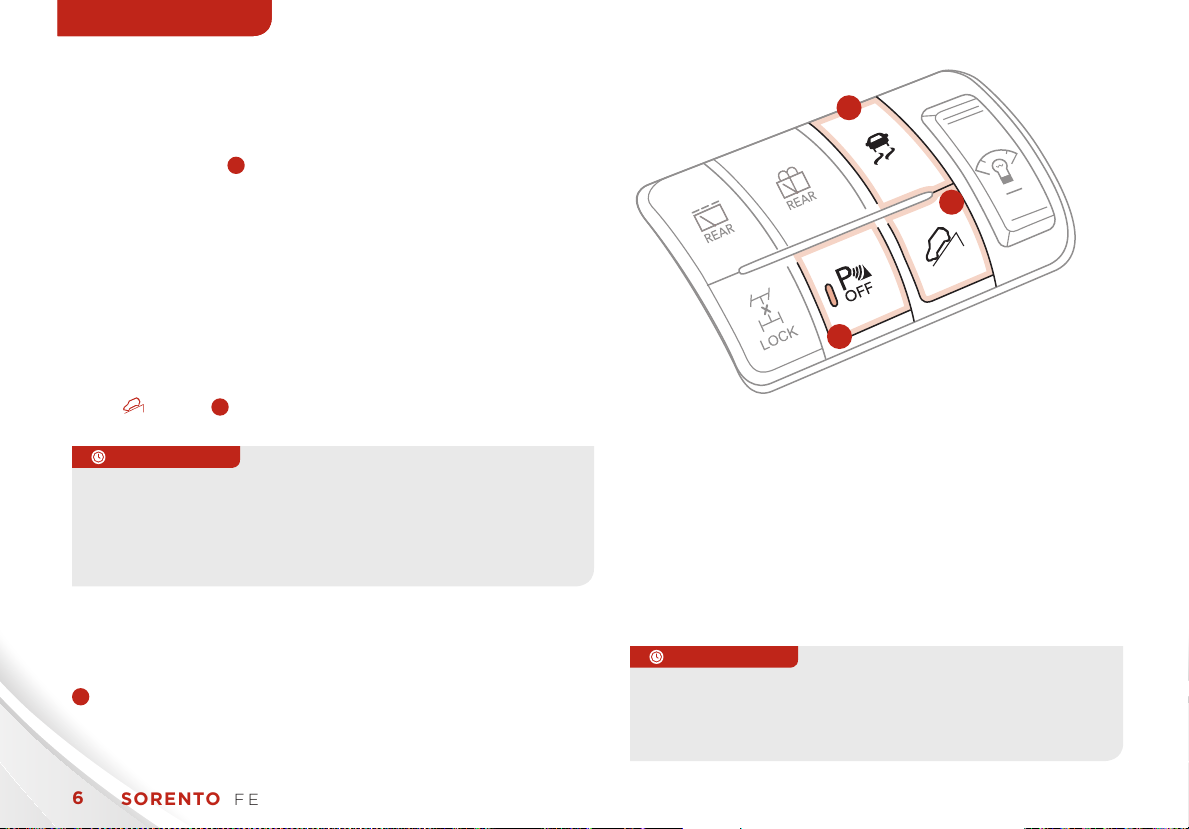
DRIVER’S PANELDRIVER’S PANELDRIVER’S PANEL
Electronic Stability Control (ESC)
The ESC system is designed to help stabilize the vehicle
during cornering maneuvers. It is a good idea to keep the
ESC turned on for daily driving whenever possible.
Press ESC button A to turn ESC OFF/ON.
REMINDER: ESC is turned O N at vehicle start-up.
REMINDER: The ESC Indicator Light in the instrument cluster will be lit
momentarily whenever the ESC is active.
Downhill Brake Control (DBC)
DBC helps drivers maneuver down steep hills by
automatically braking for them, allowing drivers to focus
solely on steering.
Press button
•
QUICK TIPS
• The DBC will turn OFF when button is pressed again or
vehicle speed is over 38 mph
• If the red indicator illuminates, the DBC system may have
malfunctioned. Take your vehicle to an authorized Kia dealer
and have the system checked
B
to turn DBC ON/OFF.
Backup Warning System
(Rear Parking Assist System)*
C
Backup Warning System OFF button
(see page 34 for more details)
A
+
OFF
B
C
Hill-Start Assist Control (HAC)
HAC helps prevent the vehicle from rolling backwards
when accelerating from a stop while on a steep incline.
The HAC automatically activates whether the ESC is OFF or
ON but does NOT activate when the ESC has malfunctioned.
REMINDER: The HAC does not operate when the gear shift is in the
P (Park) or the N (Neutral) position.
QUICK TIPS
When HAC is active (e.g., during initial acceleration from
a stop on an incline), you may notice that the brakes
will momentarily remain engaged after you depress the
accelerator.
REMINDER: Button panel is
located on the driver’s panel,
left of the Steering Wheel.
6
6
SORENTO FEATURES & FUNCTIONS GUIDE
SORENTO FEATURES & FUNCTIONS GUIDE
*IF EQUIPPED
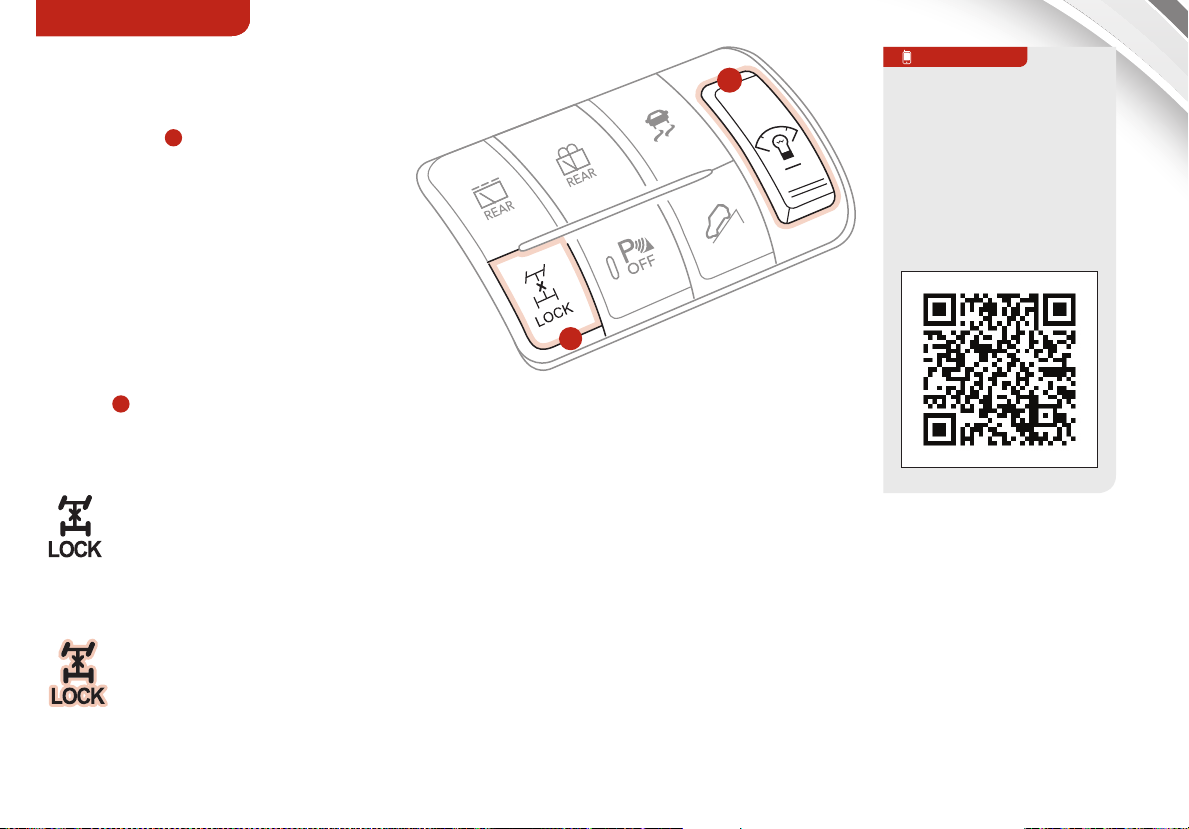
DRIVER’S PANELDRIVER’S PANELDRIVER’S PANEL
Instrument Panel Dimmer*
With parking lights/headlights ON,
press button F (+) or (-) to adjust the
brightness of the instrument panel
illumination.
REMINDER: Door Mood lamp is a fixed
brightness and cannot be adjusted.
REMINDER: The Instrument Panel Dimmer
does not adjust brightness on the Navigation
System screen. Use Navigation setup to adjust
brightness on the Navigation System.
4WD Transfer Mode*
Press the 4WD Transfer Mode selector
button
Lock mode.
G
to activate or deactivate 4WD
QR CODE
F
+
OFF
(Type A, ea rly
G
2013 model year)
Sorento Six Button
Panel Video
To view a video on your
mobile device, SNAP this
QR code or visit the listed
website.
Refer to page 2 for more
information.
4WD Auto Mode:
The vehicle operates similar to conventional 2WD vehicles.
If the system determines that there is a need for the 4WD
mode, the engine’s driving power is distributed to all four
wheels automatically without driver intervention.
4WD Lock Mode:
Activates 4WD for climbing or descending sharp grades,
off-road driving, driving on sandy and muddy roads, etc.,
to provide optimal traction.
ALWAYS CHECK THE OWNER ’S MANUAL FOR COMPLETE OPERATING INFORMATION AND SAFETY WARNINGS.
www.KuTechVideos.com/xm13/2013
*IF EQUIPPED
7
7
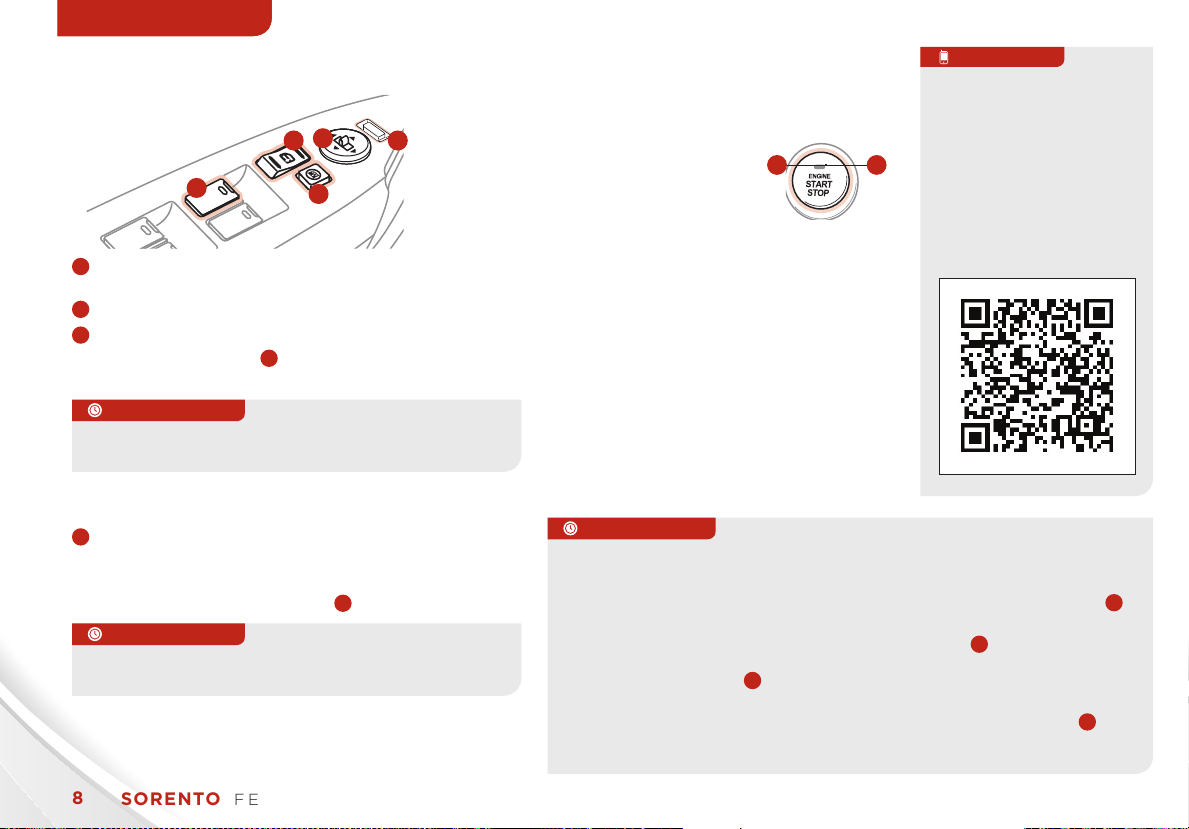
DRIVER’S PANELDRIVER’S PANELDRIVER’S PANEL
L
R
AUTO
Power Windows, Window Lock
& Central Door Lock
D
B
A
A
Pull/Press to operate Driver’s Window Auto Up/
C
Down*
B
Press to Unlock/Lock All Doors
C
Press to disable all Passenger Windows
REMINDER: When pressed C, window controls for the Passenger
Windows are disabled, including from the driver’s controls.
QUICK TIPS
Auto Door Lock/Unlock* will engage when gear shift
is moved in to or out of the P (Park) position.
E
Electric/Folding Mirrors*
D
Toggle left or right to select mirror. Then
press arrows to adjust mirror position.
To both fold and unfold the outside rearview mirror,
press the folding mirror button E as pictured.
QUICK TIPS
Mirrors do not automatically unfold when using
Driver’s Door Lock /Unlock button on door handle.
REMINDER: To automatically fold mirrors when exiting vehicle,
press the LOCK button twice on the Smar t Key.
REMINDER: To lock position of mirrors, toggle switch to the
neutral (center) position.
8
8
SORENTO FEATURES & FUNCTIONS GUIDE
SORENTO FEATURES & FUNCTIONS GUIDE
Power/Heated Outside Mirrors*
Mirror heaters controlled with Rear Defroster.
Engine Start/Stop Button*
To start the engine:
1. Depress the brake
pedal
2. Press the ENGINE START/STOP
button while in Park (or while in
BA
QR CODE
Sorento Engine
Start/Stop Button
and Smart Key Video
To view a video on your
mobile device, SNAP this
QR code or visit the listed
website.
Refer to page 2 for more
information.
Neutral for Manual Gear Shift)
To turn the vehicle OFF, press the
ENGINE START/STOP button.
To use the ENGINE START/STOP
button, you must have the Smart Key
fob on your person or in the vehicle.
REMINDER: In an emergency situation while the
vehicle is in motion , you are able to turn the engine
o and to the ACC position by pressing the ENGINE
START/ STOP button for more than 2 seconds or 3
times successively within 3 seconds.
QUICK TIPS
To use electrical accessories:
ACC position
•WhenintheOFFposition(nolight)andwithoutdepressingthebrake
pedal, press the ENGINE START/STOP button once (Orange light A).
On position
•WhenalreadyintheACCposition(OrangelightA) and without
depressing the brake pedal, press the ENGINE START/STOP button
again (Green light B).
•WhenintheOFFposition(nolight)andwithoutdepressingthebrake
pedal, press the ENGINE START/STOP button twice (Green light B).
Keeping the vehicle in ACC or ON position too long can discharge the
vehicle's battery
www.KuTechVideos.com/xm13/2013
*IF EQUIPPED
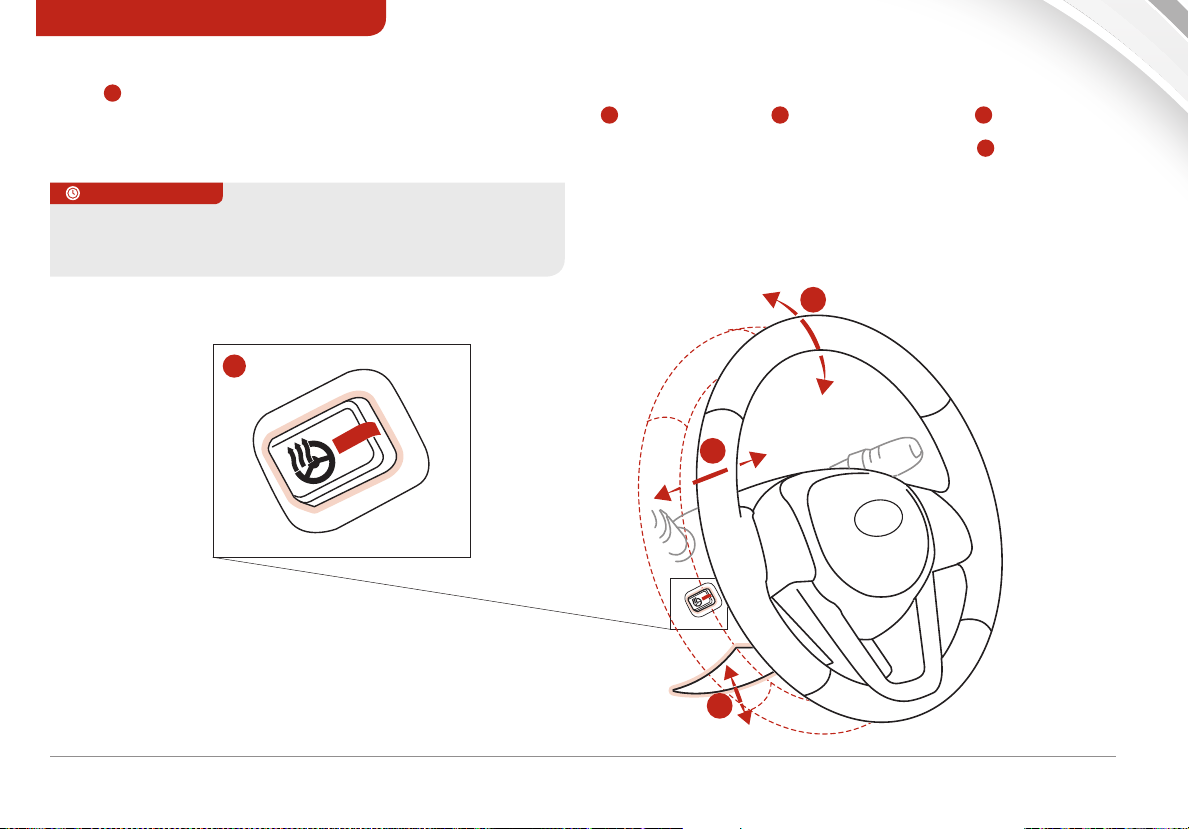
STEERING WHEEL CONTROLS
Heated Steering Wheel Button*
Press A to turn ON/OFF Steering Wheel Heater, while
the Engine Start/Stop Button is in the ON position.
Steering Wheel Heater will turn OFF automatically in 30
minutes, or when button is pressed again to deactivate.
QUICK TIPS
If ignition is turned OFF, then ON again within 30 minutes
of Steering Wheel Heater being turned ON the system will
automatically be set ON again.
A
Tilt/Telescopic Steering Wheel
To adjust the Steering Wheel, press the Lock-Release Lever
B
down and adjust
When finished, pull the Lock-Release Lever B up to lock
Steering Wheel in place.
D
C
to desired angle and
C
distance.
D
B
ALWAYS CHECK THE OWNER ’S MANUAL FOR COMPLETE OPERATING INFORMATION AND SAFETY WARNINGS.
*IF EQUIPPED
9
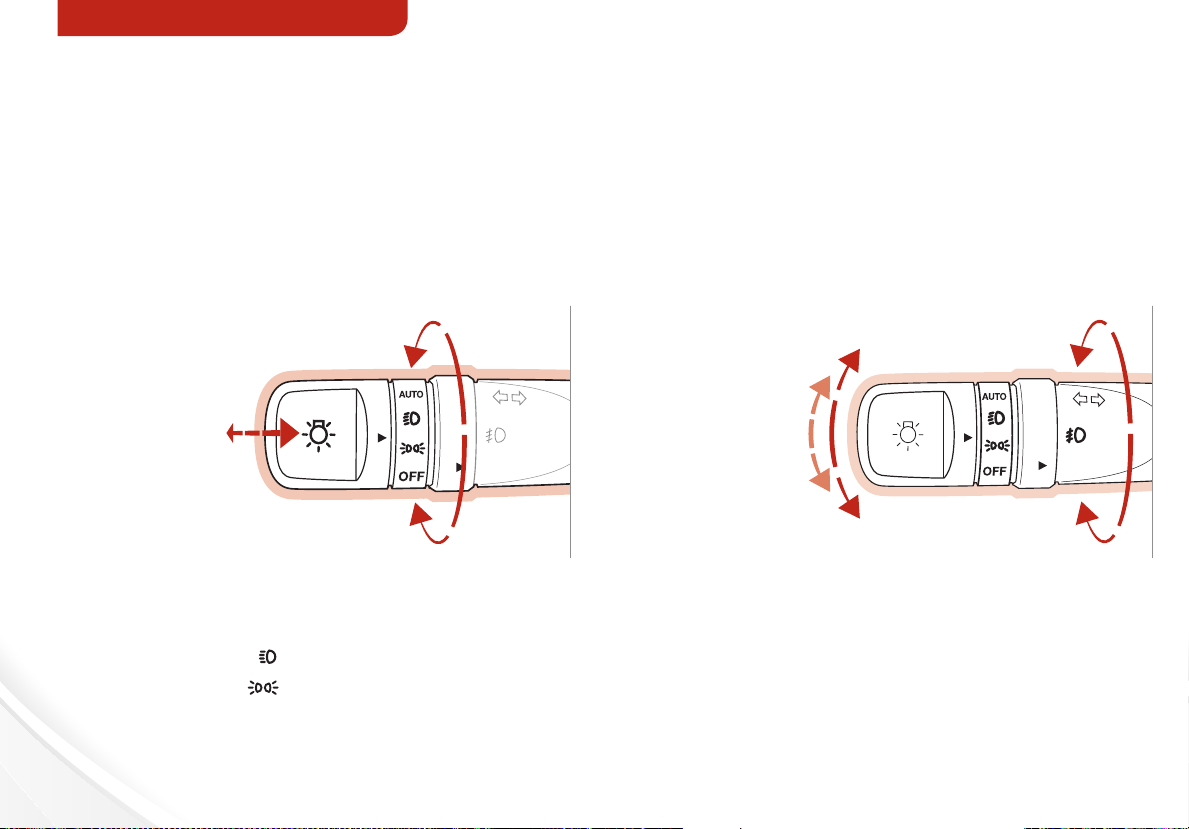
STEERING WHEEL CONTROLS
Headlights & High Beams Turn Signals & Fog Lights*
AUTO Light* function — When the light switch is in the
AUTO light position, the tail lights and headlights will
turn ON/OFF automatically depending on the amount
of light outside the vehicle.
:
:
Push lever to turn
High Beams ON,
pull lever to flash
Headlights /
High Beams
:
:
:
:
:
:
OFF
One-Touch Lane Change Signal is activated by moving
the Turn Signal Lever slightly for less than 1.5 seconds and
then releasing. The lane change signal will blink 3 times.
When the Right or Left Turn Signals cancel, they will blink 3
additional times.
Move lever Up/
Down for Right/Lef t
Turn Signal
One -Tou c h
Lane Change
Signal
OFF
Rotate lever to change the Headlight function:
AUTO*
:
Automatic Headlights position
:
Headlight position
:
Parking light position
:
OFF
OFF position
10
SORENTO FEATURES & FUNCTIONS GUIDE
Rotate lever ring to turn Fog Lights ON/OFF
REMINDER: Headlights must be ON for Fog Light operation.
*IF EQUIPPED
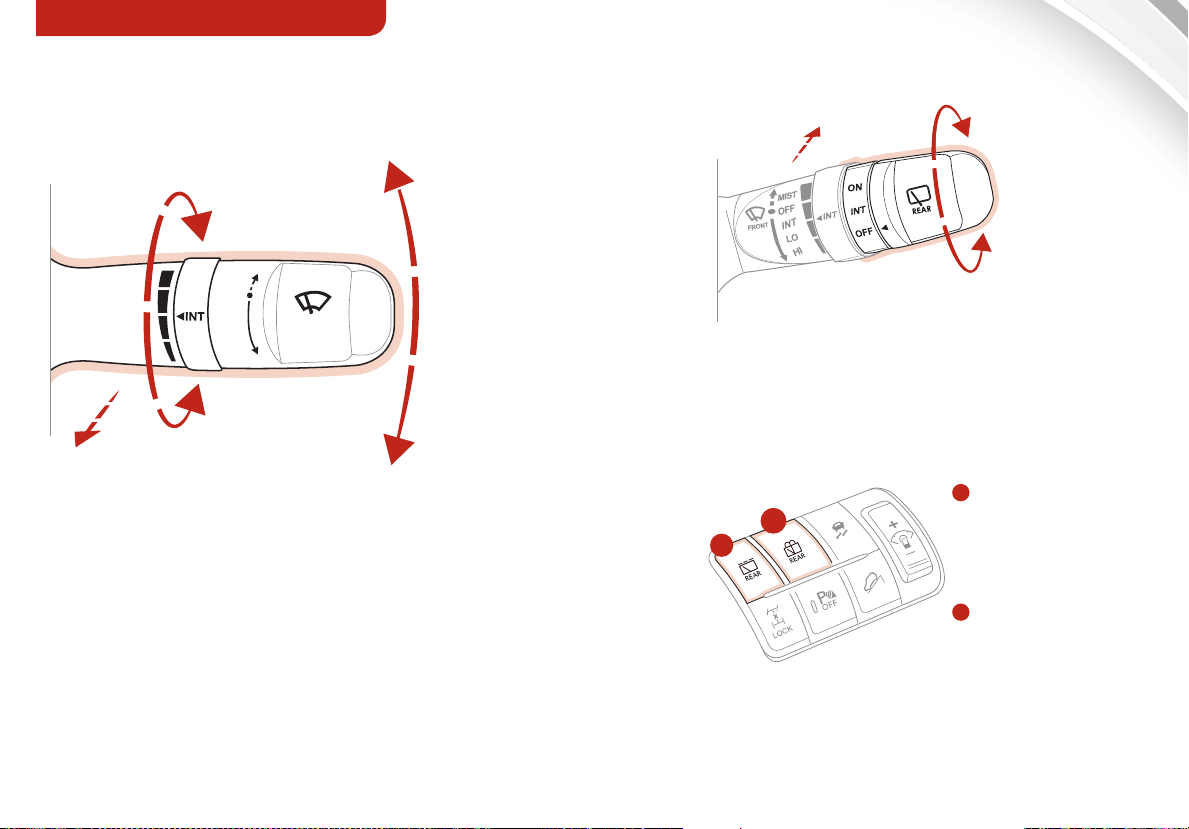
STEERING WHEEL CONTROLS
Windshield Wipers & Washers
Move lever Up/Down to change
Wiper modes
MIST
OFF
INT
LO
HI
Pull to spray and wipe
FRONT
Rotate lever to adjust
Intermittent Wipe Speed
MI ST: Single wipe
OFF: Wiper o
IN T: Intermittent wipe
LO: Slow wipe
HI: Fast wipe
Rear Wiper & Washer*
Push to spray and wipe.
(Type B, late 2 013 mode l year)
Rotate Rear Wiper switch to change Wiper modes.
ON: Normal wipe
INT: Intermittent wipe
OFF: Wiper o
A
Rear Wiper
B
A
+
OFF
(Ty pe A)
button - Press
to turn wiper
ON/OFF for
continuous wipe
B
Rear Washer
button - Press to
spray and wipe
ALWAYS CHECK THE OWNER ’S MANUAL FOR COMPLETE OPERATING INFORMATION AND SAFETY WARNINGS.
*IF EQUIPPED
11

STEERING WHEEL CONTROLS
Bluetooth® Wireless Technology
VOL
+
A
-
VOL
ON
CANCEL
CANCEL
ON
OFF
OFF
RES
RES
+
+
-
-
SET
SET
MODE
B
C
A
Volume button: Press up/down to raise/lower
speaker volume
B
Mute button: Press to mute the microphone
during a call
C
Talk button: Press to activate voice recognition / bring
up menus / place calls with minimal voice command
prompts from the system
QUICK TIPS
When using the voice command feature, wait for the system
BEEP before speaking the command.
D
Receive Call button: Press to receive/transfer calls.
Press to place a call using vocal command prompts
from the system, or to answer an incoming call
E
End Call button: Press to end a call or cancel
a function
12
SORENTO FEATURES & FUNCTIONS GUIDE
D
E
•
QUICK TIPS
• Phone book transfer upload time varies by phone model and
with number of phone book entries
• Because of dierences in phone quality, service providers
and Bluetooth® Wireless Technology chip programming,
functionality may dier from one phone to another
• Changing language may delete paired phones
For more information, refer to the Digital Navigation Systems User’s
Guide or the UVO System User’s Manual.
For Bluetooth® Wireless Technology FAQs, go to www.kia.com,
Owners section.
Refer to your Owner’s Manual for more specific Bluetooth® Wireless
Technology phone pairing and operation instructions.
REMINDER: Your vehicle’s steering wheel buttons may dier from those
in the illustrations. See your Owner’s Manual for more details.
*IF EQUIPPED

STEERING WHEEL CONTROLS
Bluetooth® Wireless Technology
Voice Recognition (Speaker Adaptation)
The Voice Command feature in the Kia audio systems
allows you to create speaker profiles in order to optimize
recognition accuracy.
Standard Audio System
1. Press End Call button E for 10 seconds
2. Say “Record Profile”, then say “Yes”
3. Speak the words shown on the Audio System display
REMINDER: System must have a phone paired in order to utilize the
Speaker Adaptation feature.
UVO System
1. Press the SETUP Key on the UVO system
2. Press the VOICE button
3. Press the next screen button and then press the
DEFAULT button next to the Speaker Adaptation menu
4. After reading the instructions, press the
START b u t ton
5. Input the name of the profile you wish to use
and press the DONE button
6. Follow the training set as shown on the screen
Navigation System
1. Press the Talk button
2. Say “Speaker Adaptation”
3. Follow the on-screen prompts
QUICK TIPS
When using voice recognition, some phones may reverse the
names in the contact list from {FIRST NAME} {LAST NAME}
to {LAST NAME} {FIRST NAME).
C
Pairing a Phone
For instructions on how to pair a phone, refer to the audio
system’s user’s guide.
How to Place a Call
When using the voice command feature, wait for the system
BEEP before speaking the command.
There are two options on how to place a call:
Standard Audio System
• Option 1: Press the Receive Call button D
(system will prompt you through call process)
• Option 2: Press the Talk button C (system will beep to
indicate it is ready for call placement). Then say the
command “Call {name}” or “Dial {number}”
UVO System
• Option 1: Press the Receive Call button D
(displays the phone screen with number keypad)
• Option 2: Press the Talk button C. Then say the
command “Call {name}” or “Dial {number}”
Navigation System
• Option 1: Press the Receive Call button D
(displays the phone screen with number keypad)
• Option 2: Press the Talk button C. Then say the
command “Call Name” or “Dial Number”, followed by
phone book name or number
QUICK TIPS
If experiencing diculty using voice recognition to place a
call, be sure you are using the actual full contact name as
entered in your phone book, not a casual or nickname (e.g., if
name was entered as “Robert Smith”, say “Call Robert Smith”,
not “Call Bob Smith”).
ALWAYS CHECK THE OWNER ’S MANUAL FOR COMPLETE OPERATING INFORMATION AND SAFETY WARNINGS.
*IF EQUIPPED
13

STEERING WHEEL CONTROLS
Audio Controls
A
MODE
VOL
+
-
VOL
C
B
D
A
Audio Mode button: Press to cycle through FM1-2/AM/
SAT 1-3/CD/USB/AUX/iPod®
B
Seek/Preset button
•
Radio Mode: Press to advance through Preset Stations.
Press and hold to AUTO SEEK
• CD/ USB/iPod® Mode: Press to move TRACK UP/
DOWN. Press and hold to FF/REW
C
Volume button: Press up/down to raise/lower volume
D
Mute button: Press to mute all audio
QUICK TIPS
Pressing the Audio Mode button for more than 1 second will
turn Audio Mode ON/OFF.
REMINDER: Your vehicle’s steering wheel buttons may dier from those
in the illustrations. See your Owner’s Manual for more details.
For further audio system operations, refer to pages 15 – 21
Cruise Control
E
F
ON
OFF
RES
+
CANCEL
-
SET
G
H
E
Cruise Control ON/OFF button: Press to turn the
Cruise Control ON/OFF
F
Resume Cruising Speed button: Press to Resume or
increase Cruising Speed
G
Set Cruising Speed button: Press to set or decrease
Cruising Speed
H
Cruise Control Cancel button: To cancel Cruise
Control setting, do one of the following:
•Pressthebrakepedal
•PresstheCANCELbutton
QUICK TIPS
• Cruise Control is designed to function above 25 mph
• The Cruise Control system will not activate until the brake
pedal has been depressed at least once after ignition ON
or engine starting
H
14
SORENTO FEATURES & FUNCTIONS GUIDE
*IF EQUIPPED

AUDIO SYSTEM
Standard Audio System Overview —
AM / FM / CD / MP3 / SiriusXM™ Satellite Radio*
Press to select
FM/AM Modes
Press to select
SiriusXM™ Mode
Press to select
CD Mode
Press to Power
ON/OFF. Rotate to
adjust Volume
Press Preset
buttons (1-6) to
select Radio -
SiriusXM™ stations.
Press and hold
to save Radio/
SiriusXM™ stations
Press to select
previous/next Radio
Station / CD Track
POWER
POWER
PUSH
PUSH
VOLUME
VOLUME
FM/AM
FM/AM
SAT
SAT
FM2
S T
106.50 MHZ
CH5
88.1 98.1 104.187.9 107.9 87.9
1 2 5 63 4
SEEK
SEEK
TRACK
TRACK
3 4 5 61 2
SCAN MUTE
SCAN MUTE
Press to play each song in the CD/
MP3 file for 10 seconds. To cancel
SCAN Play, press again
Press to
Mute Audio
AUX
INFO
SETUPCD
SETUPCD
ENTER
CAT
FOLDER
FILE
Rotate to change Radio/
SiriusXM™ Station/CD/
MP3 file. Press to select
Audio Mode to adjust
settings. Rotate to
change Audio Modes
CD-IN
AUDIO
AUDIO
PUSH
PUSH
TUNE
TUNE
Press
to enter
Setup
Mode
QR CODE
Standard Audio System
Videos
To view a video on your
mobile device, SNAP this
QR code or visit the listed
website.
Refer to page 2 for more
information.
http://kutechvideos.com/audio/base _system
REMINDER: Your vehicle’s
audio system may dier from
that in the illustration. See your
Owner’s Manual for more details.
Audio System Setup Options
Press the SETUP button, then use the TUNE knob to cycle through the available settings for each equipped audio option.
Press the TUNE Knob to adjust the audio option selected. Audio options may include the following:
• Scroll
• SDVC (Speed Dependent Volume Control)
REMINDER: SiriusXM™ service not available in AK or HI. (For further audio system operations, refer to pages 14 – 21.)
ALWAYS CHECK THE OWNER ’S MANUAL FOR COMPLETE OPERATING INFORMATION AND SAFETY WARNINGS.
• Power Bass* Setup
• SiriusXM™ Satellite Radio Setup
• Phone* Setup
*IF EQUIPPED
15

AUDIO SYSTEM
Standard Audio System Operation — CD / AUX / USB / iPod®*
Insert CD
Press to eject CD
FM/AM
SAT
Press to select CD Mode
Press button to select
POWER
PUSH
CD
Random playback. Press
and hold button to select
Random playback of all
songs in CD/file/folder
VOLUME
Press to select CD/
MP3 /AU X /
USB/iPod® Track
Press to select Repeat
playback. Press and hold
button to select Repeat
playback of all songs in
CD/file/folder
REMINDER: Your vehicle’s audio system may dier from that
in the illustration. See your Owner ’s Manual for more details .
CD
A.RDM
02’25”
CAT
CAT
FOLDER
FOLDER
RPTRDM
01
SCAN MUTE
SCAN MUTE
TRACK
1 2 5 63 4
1 2 5 6
SEEK
SEEK
TRACK
TRACK
REMINDER: SiriusXM™ service not available in AK or HI.For further audio system operations, refer to pages 14 – 21.
AUX
AUX
AUX
INFO
INFO
SETUPCD
ENTER
ENTER
FILE
FILE
CD-IN
CD-IN
AUDIO
PUSH
TUNE
CD-IN indicator LED (indicates
that a CD has been inserted)
Press to select AUX/USB/
iPod® Modes
Press to display CD/MP3/AUX/
USB/iPod® Track info
Rotate to change Radio/
SiriusXM™ Station/CD/MP3
file
Press to move Up/Down
one Category / File folder
Press to play each song
in the CD/MP3 file for 10
seconds. To cancel SCAN
Play, press again
16
SORENTO FEATURES & FUNCTIONS GUIDE
*IF EQUIPPED

AUDIO SYSTEM
Standard Audio System Operation — SiriusXM™*
CD-IN
AUX
INFO
INFO
SETUPCD
ENTER
ENTER
FILE
AUDIO
PUSH
TUNE
TUNE
Press to select
SiriusXM™ mode
POWER
PUSH
VOLUME
FM/AM
SAT
SAT
CHANNEL NAME
ARTIST NAME
1 2 5 63 4
SEEK
SEEK
TRACK
TRACK
3 4 5 61 2
SCAN MUTE
SCAN MUTE
CAT
CAT
FOLDER
FOLDER
Press Preset buttons
(1- 6) to select Radio
- SiriusXM™ stations.
Press and hold to
save Radio/SiriusXM™
stations
Press to select
Previous/Next Channel.
Press and hold to cycle
through Channels
REMINDER: Your vehicle’s audio system may dier from that
in the illustration. See your Owner ’s Manual for more details .
REMINDER: SiriusXM™ service not available in AK or HI.For further audio system operations, refer to pages 14 – 21.
ALWAYS CHECK THE OWNER ’S MANUAL FOR COMPLETE OPERATING INFORMATION AND SAFETY WARNINGS.
Press to display
Channel Information
Rotate to scroll Channels or
Categories. Press to select
Press to move Up/Down
one Category / File folder
Press to SCAN Radio Stations.
Then press to select song.
Press again to stop
*IF EQUIPPED
17

AUDIO SYSTEM
UVO System*
Insert CD
Press to eject CD
Press to select
FM/AM mode
Press to select
SiriusXM™ mode
Press to select MEDIA
mode. Then press
FM/AM button to
toggle through the
Media modes
Press knob to turn
Power On/Of f.
Rotate knob to adjust
Volume Up/Down
Press to select next/previous
station/track/channel/song/
file. Press and hold to move
quickly through the stations/
tracks/channels/songs/files
•
QUICK TIPS
• When using the voice command feature, wait for the system
BEEP before speaking the command
• Only MP3 or WMA files may be played or copied to Jukebox.
Commercial CDs or CDs with a CDDA audio format (compact
disc digital audio) cannot be copied to Jukebox
POWER
PUSH
VOLUME
FM/AM
SIRIUS
MEDIA
SEEK
TRACK
CATEGORY
CD-IN
JUKEBOX
PHONE
SETUP
FILE
ENTER
TUNE
In SiriusXM™ mode,
press to move to
the previous/next
category
• At any time you can interrupt UVO System Command
Feedback by pressing the TALK button
• Prolonged use of the UVO system in ACC mode may drain the
vehicle’s battery
Indicates that a
disc is inserted
Press to display
JUKEBOX mode
Press to display
PHONE mode
Press to display
SETUP mode
In Radio/SiriusXM™/
MEDIA/J U K E B OX
modes , rotate knob
to search for stations/
channels/tracks/
songs/files. Press knob
to receive the selected
station/channel/track/
song/file
QR CODE
UVO System Videos
To view a video on your
mobile device, SNAP this
QR code or visit the listed
website.
Refer to page 2 for more
information.
http://kutechvideos.com/audio/UVO _system
REMINDER: Your vehicle’s
audio system may dier from
that in the illustration. See your
Owner’s Manual for more details.
REMINDER: SiriusXM ser vice not available in AK or HI. For further UVO System information, refer to the U VO System User’s Manual.
18
SORENTO FEATURES & FUNCTIONS GUIDE
*IF EQUIPPED

AUDIO SYSTEM
UVO System*
QR CODE
To view a video on your mobile device, SNAP these QR codes or visit the listed website. Refer to page 2 for more information.
www.KuTechVideos.com/xm13/2013
UVO System Videos
• Introduction - Provides a brief
overview of system features and
button functionality
• FM, AM and SiriusXM ™ Modes -
Covers FM/AM and SiriusXM™
radio frequency navigation,
station preset setup and basic
voice commands
UVO System:
Introduction
UVO System:
Jukebox Mode Overview
UVO System:
FM, AM and SiriusXM™
Modes Overview
UVO System:
Phone Mode Overview
UVO System:
Media Mode Overview
UVO System:
Closing
• Media Mode - Instructions on
how to personalize the UVO
experience by copying music
to the hard drive, connecting
external devices and related
voice-commands
• Jukebox Mode - Teaches users
how to select and play music
stored on the hard drive using
touch controls and voicecommands
• Phone Mode - Acquaints users
with hands-free phone capability
including phone pairing, touch
controls and voice commands
• Closing - Delivers a quick recap
of the features available to the
UVO System
ALWAYS CHECK THE OWNER ’S MANUAL FOR COMPLETE OPERATING INFORMATION AND SAFETY WARNINGS.
*IF EQUIPPED
19

AUDIO SYSTEM
Navigation System with AM / FM / CD / MP3 / SiriusXM™*
Indicates that a CD
has been inserted
Press to Power
ON/OFF. Rotate to
adjust Volume
Press to select FM/
AM Modes
Press to select
SiriusXM™ Modes
Press to select CD/MP3/
USB/iPod/AUX Mode
Press to select
previous/next Radio/
SiriusXM™ stations /
CD tracks/MP3/USB/
iPod files. Press and
hold to move quickly
through stations/
tracks/files
PWR
VOLUME
PUSH
CD-IN
FM1
BAND
SCAN
1
2
88.1398.1
87.9
WMXE
News
4
Scan
98.1
106.15107.9687.9
STEREO
SoundR. Text
TUNE
FILE
Press to eject CD
Rotate to change
Radio/SiriusXM™
Station s/CD/MP3/
USB/iPod files
Press to display
MAP VOICE
Press to display DESTINATION
Press to display ROUTE
Press to display SETUP
Press to display PHONE
QR CODE
Navigation Audio
System Videos
To view a video on your
mobile device, SNAP this
QR code or visit the listed
website.
Refer to page 2 for more
information.
http://kutechvideos.com/audio/navigation
QUICK TIPS
Prolonged use of the Navigation System in ACC mode may
drain the vehicle’s battery. A warning screen may appear
QUICK TIPS
When using the voice command feature, wait for the system
BEEP before speaking the command.
periodically to remind users that the Navigation System
should be operated with the engine running to prevent battery
discharge.
REMINDER: Your vehicle’s audio system may dier from that in the
illustration. See your Owner’s Manual for more details.
REMINDER: SiriusXM™ service not available in AK or HI.
For further navigation system operation, refer to the Digital Navigation System User’s Manual.
20
SORENTO FEATURES & FUNCTIONS GUIDE
*IF EQUIPPED

CENTER PANEL
Digital Clock
A
B
Standard Audio System Clock Setup:
Press the H button A to advance the time by one hour.
Press the M button B to advance the time by one minute.
QUICK TIPS
Press and hold both for more than 5 seconds to switch
from 12 to 24 hour formats
UVO System Clock Setup:
Press the CLOCK button to display the Clock setting
screen. Then use the on-screen buttons to navigate
through setup.
Navigation System Clock Setup:
Press and hold the Clock button for more than one
second to display the Clock setting screen. Then use the
on-screen buttons to navigate through setup.
AUX/USB/iPod® Port & Power Outlets
USB
AUX iPod
QUICK TIPS
• Media Device Power Cable
— UVO System
The iPod® connector cable
provided with your iPod®
unit is used to normally
support operation of an
iPod®, detecting the device
and recharging the battery
with the UVO system
• Media Device Power Cable
— Standard Audio and
Navigation System
The Kia iPod® Power
Cable is needed in order
to operate an iPod® with
the audio buttons on the
Audio System. The PC
Cable provided by Apple
may cause malfunction
and should not be used
for Kia vehicles. The Kia
iPod® Power Cable may be
purchased through your Kia
dealership
• The power outlets are
inactive when ignition is in
the OFF position
QR CODE
Kia USB Port
To view a video on your
mobile device, SNAP this
QR code or visit the listed
website.
Refer to page 2 for more
information.
www.KuTechVideos.com/xm13/2013
ALWAYS CHECK THE OWNER ’S MANUAL FOR COMPLETE OPERATING INFORMATION AND SAFETY WARNINGS.
*IF EQUIPPED
21

CENTER PANEL
Automatic Climate Control*
MODE
MODE
D
C
A/C
REARREARFRONT
L
K
DUAL
M
A
B
AUTO DUAL
F
PUSH PUSH
AUTO
G
A
Front windshield defroster button
B
Rear window defroster button
C
Recirculated air button
D
3rd row air conditioning ON/OFF* button
E
LCD display
F
Driver’s temperature control
G
Automatic Climate Control Mode
H
Air conditioning ON/OFF
I
Front blower OFF
J
Fan speed buttons
Mode selection buttons
K
L
Passenger’s temperature control
M
Dual temperature control mode
E
OUTSIDE
J
H
A/C
OFF
I
QUICK TIPS
The A/C Rear button indicator will
not illuminate unless the 3rd Row Air
Conditioning Fan Speed switch is
turned ON (see page 23, 3rd Row Air
Conditioning Control).
Climate Control Auto Function:
1. Press AUTO
Operation
G
to select Full Auto
2. Press MODE buttons K to control which
vents air flows through
3. Press DUAL
Temperature Control Operation
M
to select Dual
Defrost Outside Windshield:
1. Set Fan Speed
J
to the highest position
2. Set Temperature F to Hot
3. Press the Front Defrost button
A
Defog Inside Windshield:
1. Set desired Fan Speed J
2. Set Temperature F to desired position
3. Press the Front Defrost button
A
Air Flow Modes
To select Air Flow Modes, press the
Mode selection buttons
Face-Level
Bi-Level
REMINDER: Your Automatic Climate Control system may
dier from those in the illustrations. See your Owner ’s
Manual for more details.
J
:
Floor-Level
Floor/Defrost-Level
QR CODE
Sorento Automatic
Climate Control Video
To view a video on your
mobile device, SNAP this
QR code or visit the listed
website.
Refer to page 2 for more
information.
www.KuTechVideos.com/xm13/2013
•
QUICK TIPS
• Keep inside glass as
clean as possible to
reduce window fogging
• Defrost Mode
activates A/C and opens
Fresh Air Vent
• During Auto Operation
the A/C indicator will
NOT illuminate. The fan
speed, air intake, air flow
and air conditioning may
automatically engage
at any time to reach
desired temperature and
reduce humidity
22
SORENTO FEATURES & FUNCTIONS GUIDE
*IF EQUIPPED

CENTER PANEL
Manual Climate Control*
A
B
A/C
2
1
3
0
4
E
MAX
A/C
F G
H
A
Air conditioning ON/OFF button
B
Recirculated air button
C
Rear defroster button
D
3rd row air conditioning ON/OFF* button
E
Fan speed control knob
F
Mode selection button
G
Temperature control knob
H
Ticket holder*
I
3rd row air conditioning fan speed*
REMINDER: Your Manual Climate Control system may dier from those in the illustrations. See
your Owner’s Manual for more details.
•
QUICK TIPS
• The A/C Rear button indicator
Speed switch I is turned ON
• Defrost Mode activates A/C and opens Fresh Air Vent
• MAX A/C Mode automatically engages Recirculated Air
D
will not illuminate unless the 3rd Row Air Fan
D
C
A/C
REAR
Defrost Outside Windshield:
1. Set Fan Speed E to the highest position
2. Set Temperature G to Hot
3. Press the Defroster button C
Defog Inside Windshield:
1. Set Fan Speed E to desired position
2. Set Temperature G to desired position
3. Press the Defroster button C
Air Flow Modes
To select Air Flow Modes, press the
Mode selection buttons
J
:
Face-Level
Bi-Level
Floor-Level
Floor/Defrost-Level
3rd Row Air
Conditioning Control*
I
OFF
To turn ON the 3rd Row Air Conditioning
Control:
1. Press the A/C REAR button
2. Set the fan speed I to the desired
position.
REMINDER: Included in Manual &
Automatic Climate Control Systems.
REMINDER: Your Manual Climate
Control system may dier from those
in the illustration. See your Owner ’s
Manual for more details.
D
ALWAYS CHECK THE OWNER ’S MANUAL FOR COMPLETE OPERATING INFORMATION AND SAFETY WARNINGS.
*IF EQUIPPED
23

CENTER PANEL
Automatic Gear Shift with Sportmatic® Shifting
P: Park
R: Reverse
N: Neutral
D: Drive
[+]: Sport Mode Upshift
[–]: Sport Mode Downshift
Sport Mode: To enter
Sport Mode, move shift
lever from D to left gate
Sport Mode Shifting:
Move shift lever up [+]
to Upshift or down [–] to
Downshift
P
R
N
QR CODE
Kia Sportmatic
Shifting Video
To view a video on your
mobile device, SNAP this
QR code or visit the listed
website.
Refer to page 2 for more
information.
www.KuTechVideos.com/xm13/2013
D
QUICK TIPS
• Press brake pedal and depress release button to move gear
shift from N to P, N to R or from P to any gear
24
SORENTO FEATURES & FUNCTIONS GUIDE
• Sport mode downshifts are made automatically when the
vehicle slows down. When the vehicle stops, 1st gear is
automatically selected
*IF EQUIPPED

SEATING
Seat Warmers/Coolers*
Seat Warmers only Seat Warmers/Coolers
High Medium Low High Medium Low
Warming
(Yel low LE D)
Press button once for high setting (3 LEDs lit), again for
medium setting (2 LEDs lit), again for low setting (1 LED lit)
and again to turn OFF.
QUICK TIPS
With the seat warmer switch in the ON position, the
heating system in the seat turns OFF or ON automatically
depending on the seat temperature.
Cooling
(Blue LED)
Seat Warmers – Press right side of button once for high
setting (3 LEDs lit), again for medium setting (2 LEDs lit),
again for low setting (1 LED lit) and again to turn OFF.
Seat Coolers – Press left side of button once for high
setting (3 LEDs lit), again for medium setting (2 LEDs lit),
again for low setting (1 LED lit) and again to turn OFF.
Driver Position Memory System*
A
To store a seating position into memory, first place the gear
shifter into P (Park) while the ignition switch is on. Then:
1. Adjust the driver’s seat, outside rearview mirror,
steering wheel and instrument panel illumination level
2. Press the SET button A on the control panel. System
will beep once
ALWAYS CHECK THE OWNER ’S MANUAL FOR COMPLETE OPERATING INFORMATION AND SAFETY WARNINGS.
B
1SET 2
3. Press one of the memory buttons B within 5 seconds.
The system will beep twice when memory has been
stored
*IF EQUIPPED
25

SEATING
Power Adjustable Driver’s Seat*
Move/Press controls to adjust Seat forward/backward, Seat
Cushion, Seatback or Lumbar
A
Seat forward/
backward
B C
Seatback Lumbar
A
A
Seat Cushion
B
A
C
6-Way Manual Adjustable Driver’s Seat*
Pull lever A to slide Seat forward/backward
Pull/press lever B to adjust Seat Height
Pull lever C to adjust Seatback Recline
A
QUICK TIPS
It may be necessary to adjust the front seatbacks to
fully lower rear seats.
B
C
26
SORENTO FEATURES & FUNCTIONS GUIDE
*IF EQUIPPED

SEATING
Folding 2nd & 3rd Row Seats*
2nd Row Seats — Folding:
1. Insert the Rear Seat Belt buckle into the
pocket* between the Rear Seatback and
Seat Cushion then insert the Seat Belt
into the guide
2. Set the Front Seatback to the most
upright position
3. Pull Seatback Folding Lever
4. Fold Seatback flat
QUICK TIPS
It may be necessary to slide the Front Seat
forward to fully lower seats
B
2nd Row Seat — Double Folding*:
(Rear Passenger’s Side only to access 3rd Row
Seat)
1. From rear passenger’s side, pull
Seatback strap C located on the right
Rear Seatback
2. Pull up Seat Cushion from the rear
and fold forward
D
C
A
D
A
B
3rd Row Seat* Folding:
1. Insert the Rear Seat Belt buckle
into the pocket* between the Rear
Seatback and Seat Cushion then
insert the Seat Belt into the guide
2. Set the 2nd Row Seatback to the
upright position
3. Pull the Seatback folding strap
and fold Seat forward
E
QR CODE
Sorento 2nd and
3rd Row Seating Video
To view a video on your
mobile device, SNAP this
QR code or visit the listed
website.
Refer to page 2 for more
information.
E
www.KuTechVideos.com/xm13/2013
QUICK TIPS
When returning Seat
to its original position,
ensure that it’s locked
into position, unfold the
Headrest, and return
Seatbelt to its proper
position.
ALWAYS CHECK THE OWNER ’S MANUAL FOR COMPLETE OPERATING INFORMATION AND SAFETY WARNINGS.
*IF EQUIPPED
27

SEATING
Front Active Headrests*
Moves forward in the event of certain impact
collisions to help protect the driver’s and front
passenger’s heads from moving backward, thus
helping to minimize neck injuries.
Front Seat Headrest Adjustment
To adjust headrest forward: Pull bottom of headrest
forward at an angle
To adjust headrest back: Push bottom of headrest
backward at an angle
To raise headrest: Pull headrest up
To lower headrest: Press lock
headrest down
A
, then press the
A
28
SORENTO FEATURES & FUNCTIONS GUIDE
*IF EQUIPPED

OTHER KEY FEATURES
Remote Keyless Entry*
A
Press to Lock All Doors
B
Press to unlock Driver’s Door:
Press twice in 4 seconds to unlock
All Doors and Rear Hatch , and
manually open
C
Press and hold more than 1 second
for Panic Alarm. To turn OFF Alarm,
press any button
A B C
REMINDER: Remote button configuration may
vary depending on vehicle options.
Double-Turn Lock / Unlock All*
(Only available with Power Door Locks)
• Turn clockwise once to unlock
Driver ’s Door
• Turn clockwise again within
4 seconds to unlock All Doors
• Turn counterclockwise once to
Lock All Doors
Unlock
Lock
Smart Key*
Smart Key Fob:
A
Press to lock All Doors
B
Press to unlock Driver’s Door.
Press twice within 4 seconds
to unlock All Doors
C
Press and hold to unlock Rear
Hatch and manually open
REMINDER: The Rear Hatch does not
automatically open when the
is pressed.
REMINDER: The Rear Hatch unlocks
when the Smart Key fob is within close
proximity of the vehicle.
D
Press and hold more than 1
C
button
second for Panic Alarm. To turn
off Alarm, press any button.
E
Press to release Mechanical Key
Mechanical Key
F
:
• Use to unlock driver’s door
• Use to turn Child Safety Locks
(page 35)
• Use to lock glove box
Driver’s Door Lock/Unlock
button
G
:
• Press button once to unlock driver’s door
• Press again within 4 seconds to unlock
all doors
• Press again to lock all doors
A
B
C
D
E
F
G
QR CODE
Sorento Engine
Stop/Start Button
and Smart Key
To view a video on your
mobile device, SNAP this
QR code or visit the listed
website.
Refer to page 2 for more
information.
www.KuTechVideos.com/xm13/2013
QUICK TIPS
The Smart Key’s signal
can be blocked by the
normal operation of a cell
or smart phone. To help
prevent this, store each
device separately.
REMINDER: Remote button
configuration may vary
depending on vehicle options.
ALWAYS CHECK THE OWNER ’S MANUAL FOR COMPLETE OPERATING INFORMATION AND SAFETY WARNINGS.
*IF EQUIPPED
29

OTHER KEY FEATURES
HomeLink® with Auto-Dimming
Rearview Mirror*
A B
A
HomeLink® button
B
HomeLink® button
C
Indicator light
D
HomeLink® button
The Auto-Dimming Rearview Mirror is designed to reduce
glare from a vehicle’s headlights located in the rear and also
connect up to three electronic transmitters in one location.
To turn automatic dimming ON or OFF, press button
REMINDER: Mirror indicator light C will illuminate when automatic
dimming is ON.
•
QUICK TIPS
• You can reprogram a single HomeLink® button by repeating Step 2
• Erasing programmed buttons will delete all trained transmitters
D E F G
C
E
Glare detection sensor
F
Automatic dimming ON/OFF
G
Compass control button
F
How to Sync Transmitter with HomeLink®*
If programming for the first time, begin with Step 1
(repeating this step will delete all information).
To program non-rolling and rolling code garage door
openers and other devices:
1. Press and hold the left A and center
D
buttons
simultaneously until the indicator light C begins to
flash (to reprogram buttons, skip this step)
A
2. Press and hold the desired button
B
D
and hold
the button on the transmitter while it is approximately
1 to 3 inches away from the mirror. The HomeLink®
Indicator light
C
will flash rapidly once the frequency
signal has been successfully programmed
To finish programming rolling code garage door openers,
complete these steps:
3. Locate the “learn” or “smart” button on the garage
door’s motor head unit. Press and release the button
and complete Step 4 within 30 seconds
4. Firmly press and release the programmed HomeLink®
button up to three times
Operating HomeLink®:
Press one of the programmed HomeLink® buttons.
Erasing programmed buttons:
Press and hold the left
A
and center D buttons
simultaneously for approximately 20 seconds,
and then release both buttons within 30 seconds.
If your garage door opener was manufactured in 2011 or later, and you’re unable to program your vehicle’s HomeLink ® system, you may need to
purchase a HomeLink Repeater Kit. For more information, go to ww w.HomeLink.com or call (800) 355-3515.
30
SORENTO FEATURES & FUNCTIONS GUIDE
*IF EQUIPPED

OTHER KEY FEATURES
Rear Hatch Release Button
Located underneath the Rear Hatch. With Rear Hatch
unlocked, press the Rear Hatch Release button and pull
the Rear Hatch up by the handle to open.
•
QUICK TIPS
• The Rear Hatch must be unlocked before it can be
opened by the Rear Hatch Release Button
• The Rear Hatch unlocks automatically and then can be
opened manually when the Smart Key fob* is within
close proximity to the vehicle
Fuel Cap / Malfunction
Indicator (Check
Engine Light)
Tighten for ONE CLICK
to prevent Malfunction
Indicator from
illuminating.
!
K
C
I
L
C
REMINDER: The Fuel Filler Door Release button is located on the lower part
of the driver’s door panel.
QR CODE
Kia One Click
Fuel Cap Video
To view a video on your
mobile device, SNAP this
QR code or visit the listed
website.
Refer to page 2 for more
information.
www.KuTechVideos.com/xm13/2013
ALWAYS CHECK THE OWNER ’S MANUAL FOR COMPLETE OPERATING INFORMATION AND SAFETY WARNINGS.
*IF EQUIPPED
31

OTHER KEY FEATURES
Map/Dome Lamps
Automatic turn o function*
The interior lights automatically turn off approximately 30
seconds after the Engine System Start/Stop button is OFF.
Personal Lamp
Push the lens
produces a spot beam for convenient use as a map lamp or
as a personal lamp for the driver or the front passenger.
Map Lamp
The Map Lamp turns ON when any door is opened or the
ignition switch is in the OFF position. When all doors are
locked or the ignition is in the ON position, the Map Lamp
will turn OFF immediately.
Dome Lamp
DOOR - When the DOOR button is pressed, the lamp
turns ON when any door is opened
ON - When the ON button is pressed, the lamp stays
on continuously
•
QUICK TIPS
• When doors are unlocked by the Smart Key, the lamp turns
ON for approximately 30 seconds
• If your vehicle is equipped with the theft alarm system, the
interior lights automatically turn o approximately 3 seconds
after the system is in armed stage
• Using interior lights for an extended period of time may
cause battery discharge
A to turn the map lamp ON/OFF. This light
A
B
A A B
DOOR ON
Sunvisor
Use the Sunvisor to shield direct light through the front
or side windows.
REMINDER: Sunvisor may not shield all direct light.
REMINDER: Do not operate the vehicle if Sunvisor is impairing
your visibility.
32
SORENTO FEATURES & FUNCTIONS GUIDE
*IF EQUIPPED

OTHER KEY FEATURES
DOOR
ON OFF
Sunroof Operation*
The sunroof and sunshade operation is controlled through
a multidirectional switch/lever and the ignition needs to
be in the ON position to operate the sunroof/sunshade.
Slide the Sunshade and Sunroof:
• Auto Open: Slide lever
position and release.
• Auto Close: Slide the lever
farthest position and release.
Slide the Sunshade:
• Open: Slide the lever
the first detent position.
• Auto Close: Slide the lever
farthest position.
Slide the Sunroof (with sunshade open):
• Open: Slide the lever
• Close: Slide the lever
the first detent position or pull the lever downward.
Tilt the Sunroof:
• Raise: Push lever
• Lower: Pull lever
• Auto Close: Slide the lever
farthest position.
REMINDER: Sunshade needs to remain OPEN while Sunroof is open and
vehicle is moving.
•
QUICK TIPS
• To stop the Sunroof/Sunshade at any position, push or pull
the sunroof control lever in any direction
A
backward to the farthest
A
forward to the
A
partially backward to
A
forward to the
A
backward and release.
A
partially forward to
A
upward.
A
downward.
A
forward to the
A
Roof Rack*
Crossbars can be attached to the Roof Rack to carry
cargo. See your local Kia dealership to order crossbars.
For more information on Roof Rack, please see the
Owner’s Manual.
QUICK TIPS
Be sure to position cargo to distribute weight evenly and in
such a way to not interfere with the Sunroof operation.
REMINDER: When carrying cargo on the roof, avoid operating the
Sunroof.
REMINDER: The maximum evenly distributed weight of the cargo
loaded on the Roof Rack cannot exceed 220lbs
ALWAYS CHECK THE OWNER ’S MANUAL FOR COMPLETE OPERATING INFORMATION AND SAFETY WARNINGS.
*IF EQUIPPED
33

OTHER KEY FEATURES
Rear-Camera Display*
The Rear-Camera Display system
is not a safety device. It is a
supplemental system that displays
the view behind the vehicle through
the Navigation* or UVO* screen while
the vehicle is in Reverse.
The Rear-Camera Display activates
when the:
1. Engine Start/Stop* button is in the
ON position (Green Light)
2. Gear Shift Lever is in the R
(Reverse) position
Warning! Check your surroundings for safety
Backup Warning System
(Rear Parking Assist System)*
The Backup Warning System is a supplemental
system that assists the driver by chiming if any
object is detected within the sensing area to
the rear and side of the vehicle when backing
up. The Backup Warning System is not a safety
device. It is activated when the ignition key is ON
and the shift lever is in Reverse.
QR CODE
Sorento Rear Parking
Assist System Video
To view a video on your
mobile device, SNAP this
QR code or visit the listed
website.
Refer to page 2 for more
information.
www.KuTechVideos.com/xm13/2013
REMINDER: The rear-camera display is not
a substitute for proper and safe backingup procedures. Always drive safely and use
caution when backing up. The Rear-Camera
Display may not detec t every object behind
the vehicle.
REMINDER: While camera is active, only the
volume controls on the Audio System can be
operated.
34
SORENTO FEATURES & FUNCTIONS GUIDE
REMINDER: If the vehicle is moving at speeds over 3 mph (5 kmh), the system may
not activate correctly.
REMINDER: When more than two objects are sensed at the same time, the closest
one will be recognized first.
QUICK TIPS
Press the Backup Warning System OFF button to deactivate the system
(see illustration on page 6).
*IF EQUIPPED

SAFETY
Occupant Detection System (ODS) /
PASSENGER AIR BAG OFF Indicator
ODS detects the presence and position of the front passenger and adjusts or turns off air bag
deployment accordingly.
Depending on the situation and type of accident, the system may:
• Deploy air bag with lower force (small or out-of-position occupant)
• Deploy air bag normally (full-size occupant or out-of-position occupant)
• Not deploy the air bag (empty seat)
If the system determines that the air bag should not be deployed, the “PASSENGER AIR BAG
OFF” light will illuminate.
Please refer to your Owner’s Manu al and the separate
brochure titled “Unde rstanding Your Safety Belt &
PASSENGER
AIR BAG
Suppl ementa l Restra int Syste m” for more detaile d
inform ation reg arding your vehic le’s air bags.
Child Safety Locks
Located on the rear edge of the rear
passenger doors, push the Child Safety
Lock to the lock position to disable the
inner door handles from opening the
rear doors.
QR CODE
Kia Occupant Detection
System Video
To view a video on your
mobile device, SNAP this
QR code or visit the listed
website.
Refer to page 2 for more
information.
www.KuTechVideos.com/xm13/2013
REMINDER: Child Safety Lock is located
on rear passenger’s door jamb.
ALWAYS CHECK THE OWNER ’S MANUAL FOR COMPLETE OPERATING INFORMATION AND SAFETY WARNINGS.
*IF EQUIPPED
35

SAFETY
PRESS
Safety Belts
To properly fasten your safety belts:
1. Insert the tongue belt plate A into the buckle
until it clicks
2. Position the lap portion of the belt across your lap
as LOW ON THE HIPS as possible
C
. Adjust the
belt to a SNUG FIT by pulling up on the shoulder
portion
D
A
B
B
Safety Belt Retractor Inertial Locks
• Inertial locks allow lap/shoulder safety belts to remain
unlocked during normal vehicle operation, for freedom of
movement and increased comfort
• During a STRONG STOP, SUDDEN TURN OR CERTAIN
COLLISION, safety belt retractors will automatically lock
the belts
D
C
QUICK TIPS
The Safety Belt warning chime operates for driver’s seat only.
36
SORENTO FEATURES & FUNCTIONS GUIDE
For more detailed information regarding your vehicle’s safet y belts , please refer to
your Own er’s Ma nual and the separ ate brochure title d “Und erstanding Your S afety
Belt & Su pplem ental Re straint S ystem.”
*IF EQUIPPED

NOTES
Legal Disclaimers
iPod® is a registered trademark of Apple Inc. iPod® mobile digital device sold separately.
The Bluetooth® word mark and logos are registered trademarks owned by Bluetooth SIG, Inc. and any use of such marks by Kia is under license. A Bluetooth® enabled cell phone is
required to use Bluetooth® wireless technology.
SiriusXM™ service requires a subscription, sold separately, after 3-month trial included with vehicle purchase. If you decide to continue your SiriusXM service at the end of the trial sub-
scription, the plan you choose will automatically renew and bill at the current rates until you call SiriusXM at 1-866-635-2349 to cancel. See our Customer Agreement for complete
terms at www.siriusxm.com. Sirius satellite service is available only to those at least 18 and older in the 48 contiguous United States, D.C., and P.R. (with coverage limitations). SiriusXM
Trac available in select markets. See siriusxm.com/trac for more information. Sirius, XM and all related marks and logos are trademarks of Sirius XM Radio Inc.
Microsoft is a registered trademark of Microsoft Corporation in the United States and/or other countries.
HD Radio™ and the HD, HD Radio, and “Arc” logos are proprietary trademarks of iBiquity Digital Corporation.
HomeLink® is a registered trademark of Johnson Controls, Inc.

NORMAL MAINTENANCE SCHEDULE
When your vehicle requires service, remember that your dealer knows your vehicle best. Your dealer has factory-trained technicians,
recommended special tools, genuine Kia replacement parts, and is dedicated to your complete satisfaction. For expert advice and
quality service, see your authorized Kia dealer.
A
INTERVAL MAINTENANCE CHART
7,500 miles
15,000 miles
22,500 miles
30,000 miles
37,500 miles
45,000 miles
52,500 miles
60,000 miles
67,500 miles
75,000 miles
82,500 miles
90,000 miles
97,500 miles
105,000 miles
112,500 miles
120,000 miles
A B
A B
A
A
A
A B
A
A
A
A B
A
A
A
A B
A
A
C
C
C
C
C
C
C
C
D E
E F
D
E F
D F
E F
G
H
G I
Inspect* — Air conditioning compressor, air conditioner refrigerant and performance**, cooling
system1, drive shaft and boots, battery condition, brake fluid / clutch** fluid; brake lines, hoses and
connections; brake pedal and operation, chassis/body nuts and bolts, drum brakes and linings**,
disc brakes and pads**, exhaust pipe and muffler, front suspension ball joints; fuel tank, cap, lines
and hoses; parking brakes, steering operation and linkage and suspension mounting bolts
Change — Engine oil and oil filter
Perform — Lubricate all locks and hunges; rotate tires; add fuel additive
B
Inspect* — Air cleaner filter
C
Replace* — Climate control air filter **
D
Inspect* — Manual transaxle fluid**
E
Inspect* — Fuel filter3 and fuel tank air filter3; vapor hose and fuel filler cap
Replace — Air cleaner filter
F
Replace — Drive belt
G
Inspect — Valve clearance
H
Replace — Spark plugs (iridium coated)
I
Replace — Engine coolant
* and, if necessary, adjust, clean, replace or correct.
** If equ ipped.
*** Check and adjust level and check for leaks. Inspect regularly.
1
Inspe ct “Water P ump” whe n replaci ng the drive b elt or timi ng belt.
2
If TOP TIE R Deterge nt Gasoli ne is not avai lable, o ne bottle o f additive is r ecomme nded. Ad ditives are av ailable f rom your au thorized K ia deale r
along wi th informa tion on how to us e them. D o not mix othe r additive s.
3
Fuel filte r & fuel tan k air filter a re consid ered to be ma intenan ce free, bu t period ic inspe ction is re commen ded for thi s maintena nce schedule
depen ds on fuel q uality. If there ar e some imp ortant s afety mat ters like fuel flow re stricti on, surg ing, loss o f power, hard st arting p roblem , etc,
replac e the fuel fi lter imme diately re gardles s of mainten ance sch edule an d consult a n authorize d Kia dealer for d etails.
4
The drive b elt shou ld be repla ced when c racks occ ur or tensi on is reduc ed excessive ly.
5
Inspect for excessive tappet noise and/or engine vibration and adjust if necessary.
6
When rep lacing coolant , use only a qualifi ed coola nt additive f or your vehi cle and neve r mix hard wa ter in the coo lant fille d at the factory. An
improp er coola nt mixture c an result in serio us malfu nction o r engine d amage.
4
5
6
2
Sorento Features & Functions Guide
Check ti re pressu re once a mon th or more.
See you r owner’s m anual fo r more det ails and co mplete ma intenance infor mation , including severe maintenance sche dule.
Warrant y may be void ed if main tenance s chedule is not foll owed.
Call 1 -80 0-33 3-4K IA (4542) for roadside assistan ce.
© 2012 Kia Motors America, Inc. All rights reserved. Part Number: UX130-PS-004R1

SORENTO CUSTOMER DELIVERY CHECKLIST ...continued
RES
SET
-
+
CANCEL
ON
OFF
KEY FEATURE WALKTHROUGH
Standard Audio System Overview* –
pa ge s 15 -17
FOLDER
CD-IN
AUX
INFO
SETUPCD
SETUPCD
AUDIO
ENTER
AUDIO
PUSH
CAT
PUSH
TUNE
FILE
TUNE
FM/AM
FM/AM
FM2
S T
SAT
SAT
106.50 MHZ
CH5
POWER
POWER
PUSH
PUSH
VOLUME
VOLUME
AUX/USB/iPod® Port – page 21
•S tandardAud io&Nav igat ionSy ste m*—
TheK iaPow erCabl eisneed edinord er
toope ratea niPod®throughth evehicle’s
Audi oSys tem
•U VOSy ste m*—Thei Pod®con nec to r
cablep rovi dedwi thyou riPod®uniti s
usedt osuppo rtthissy stem
88.1 98.1 104.187.9 107.9 87.9
1 2 5 63 4
3 4 5 61 2
SEEK
SEEK
SCAN MUTE
SCAN MUTE
TRACK
TRACK
AUX iPod
USB
Tire Pressur e Monitoring System (TPMS) – page 5
ECOMINDER® (ECO) Indicator – page 5
Engine S tart/Stop But ton* – page 8
Digital Clock – page 21
Seat Warmers/Coolers* – page 25
Folding 2nd & 3rd Row Seats* – page 27
Front Active Headrests – p age 28
Smart Key* – page 29
Navigation System*– page 20
For further navigation system
operation, refer to the Digital
Navigation System User’s Manual.
PUSH
PWR
CD-IN
VOLUME
Cruise Control – page 14
Demonstrate operation
Demonstrate the following with the customer
UVO System*– pages 18-19
For fur ther UVO System info rmatio n,
refer to th e UVO System User’s
Manual.
TUNE
FM1
BAND
SCAN
1
2
88.1398.1
87.9
WMXE
98.1
News
4
106.15107.9687.9
Scan
SoundR. Text
FILE
STEREO
FM/AM
SIRIUS
MEDIA
POWER
PUSH
VOLUME
SEEK
CATEGORY
TRACK
CD-IN
JUKEBOX
PHONE
SETUP
TUNE
FILE
ENTER
Bluetooth® Wireless
Technology – pa ge s 12-13
Demonstrate operation
MODE
VOL
ON
OFF
RES
+
CANCEL
-
SET
HomeLink® with Auto-Dimming Rear view Mirror* – p age 30
Sunvisor – page 3 2
Sunroof Operation* – page 33
Roof Rack* – page 33
Rear-C amera Display* – p age 34
Backup Warning System* – page 34
PASSENGER AIR BAG OF F Indica tor - page 35
+
-
VOL
*if equipped
DURING DELIVERY
Explain first service pro cess and schedule first service appointment
Tour Parts & Service departments, introduce st aff and explain v alue of Kia Parts and Ser vice
Review recommended maintenance schedule and maintenance requirements to validate warranty
Review business hours and Customer 360° Care
Review the Kia 10-year/100,00 0-mile warranty program
Ensure 100% satisfac tion with sales and delivery pro cess and no problems wit h the vehicle
Confirm time and best contac t number for initial dealer follow-up
Sales Consultant: ___________________________________________________ Date: _________________
Sales Manager: _____________________________________________________Date: _________________
Customer: __________________________________________________________Date: _________________

SORENTO CUSTOMER DELIVERY CHECKLIST
Owner’s Name: _________________________________ VIN: ________________________ Mileage: ________________
Dealership Name: _______________________________ Sales Consultant: ___________ Date: ___________________
BEFORE DELIVERY
Confirm “Good Battery” with Kia GR8-1299 battery tester
Verify all tire pressures are to spec (see driver’s door label) LF_______ LR_______ RF_______ RR_______
Verify proper operation of Remote Keyless Entr y and Smart Key* lock/unlock
Ensure floormats are snapped into place (if applicable)
Verify vehicle is clean (interior and exterior), in good condition, free of chips and scratches
Ensure all key documents are in the vehicle (Owner’s Manual, Warranty and Consumer Information booklet, Tire
Warranty booklet, Features & Functions Guide and any supplemental audio user’s guides)
KEY FEATURE WALKTHROUGH
Air Conditioning / Climate Control - pages 22-23 - Demonstrate Air Flow Modes, Defog and Defrosting Windshield
Fan Speed
A/C
REARREARFRONT
AUTO DUAL
OUTSIDE
A/C
PUSH PUSH
AUTO
OFF
MODE
DUAL
MODE
Automati c* Manual*
Front Active Headrests - page 28
Moves forward in the event of cer tain
impact collisions to help protect the
driver’s and front passen-
ger’s heads from moving
backward, thus helping to
minimize neck injuries.
Front Seat Headrest Adjustment - page 28
A/C
2
1
0
MAX
3
A/C
4
A/C
REAR
Windshield/Rear Wipers & Washers* - pa ge 11
Rotate Lever to a djust
Intermi ttent Wip e Speed
MI ST: Single wipe
FRONT
OFF: Wiper o
INT: Inter mittent wi pe
LO: Slow wipe
HI: Fast wi pe
MIST
OFF
INT
LO
HI
Pull to spr ay and wipe
OFF
3rd Row Air Con ditioni ng Control *
Rotate Rea r Wiper swi tch
to change W iper mo des.
Push to spr ay and wipe .
(Ty pe B)
ON: Norma l wipe
INT: Intermi ttent wipe
OFF: Wiper o
*IF EQUIPPED
