Page 1
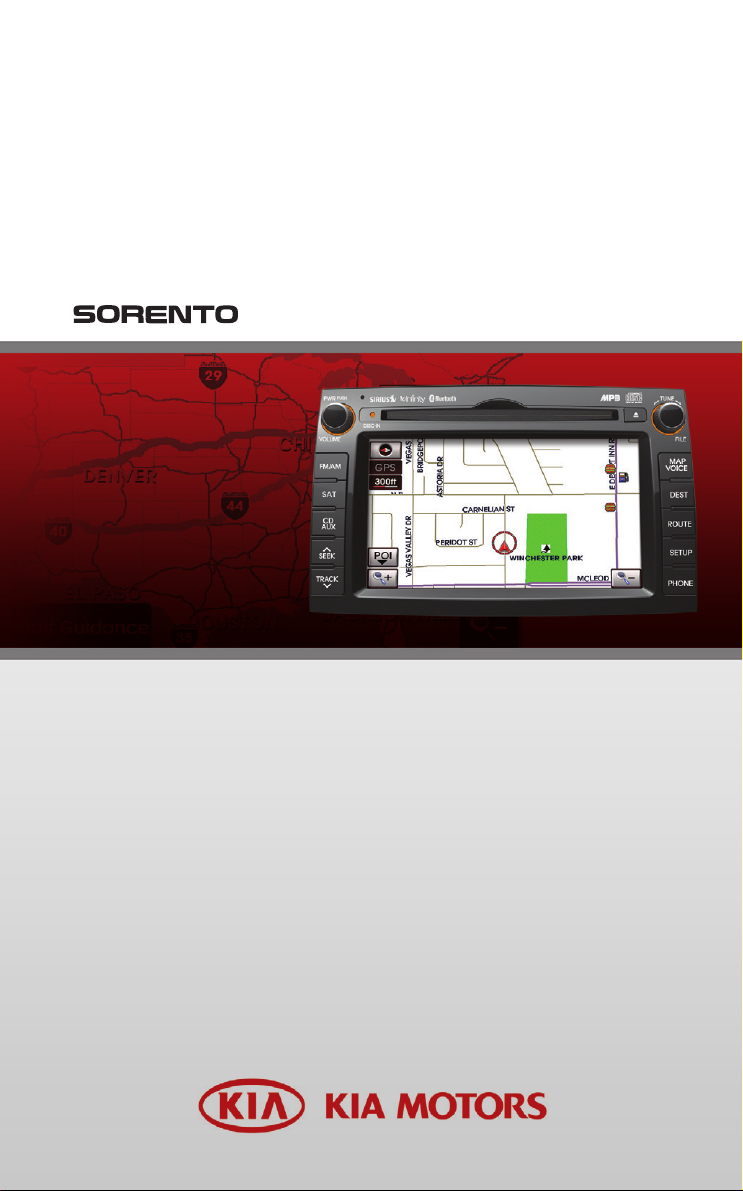
HYUNDAI
KIA Navigation System
QUICK REFERENCE GUIDE
Page 2
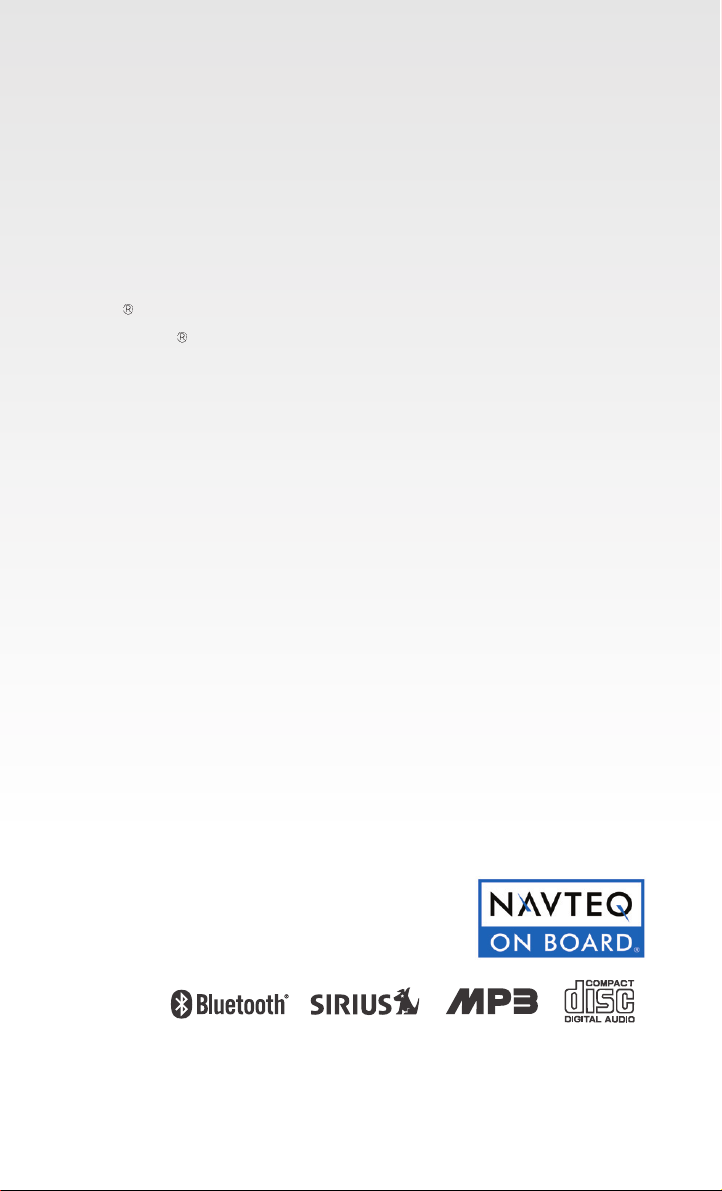
LOOKING FOR MORE INFORMATION?
This Quick Reference Guide does not replace your System
Owner's Manual.
If you require additional information or are unsure of a
specific issue, refer to the System Owner's Manual for
additional information.
iPod
is a registered trademark of Apple Inc.
Bluetooth
is a trademark owned by Bluetooth SIG,Inc.
Copyright(c) 2009 by NAVTEQ. All Map Database cannot be copied without
permission. This is protected by U.S. copyright laws. All rights not expressly
granted are reserved. You may not otherwise reproduce, modify, and distribute the content without M&Soft, Inc's prior written consent.
Page 3
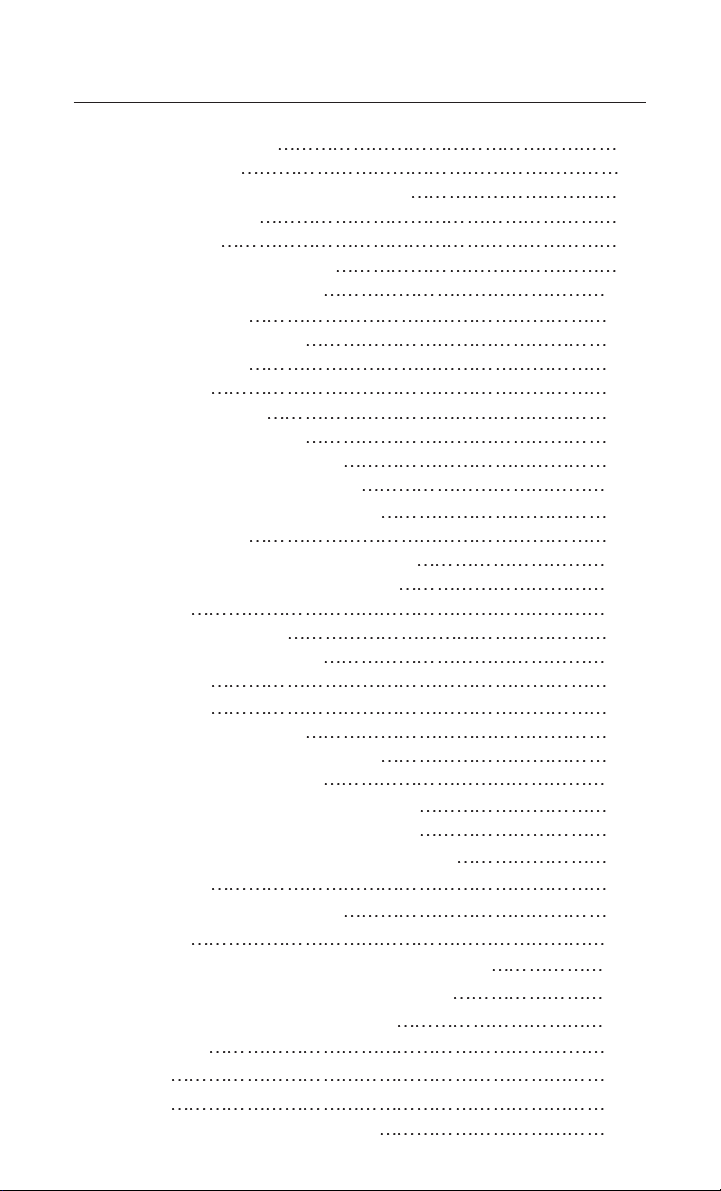
TABLE OF CONTENTS
Controls and functions 2
Control panel
Steering wheel remote controller
Audio sound setting
Display setting
Operating the FM/AM radio
Operating the SIRIUS radio
Operating the CD
Operating the MP3, USB
Operating the iPod
Map functions
Setting a destination
Searching an address
Searching an intersection
Searching from address book
Searching a previous destination
Searching a POI
Searching for emergency facilities
Operating after setting a destination
Editing route
Setup and Information
Operating voice command
EXAMPLE 1
EXAMPLE 2
Command list of Help
Command list of audio system
Command list of Phone
Command list of navigation system
Converting Bluetooth handsfree mode
Pairing and connecting a Bluetooth phone
Making a call
Operating menus during a call
Phone Music
REAR SEAT ENTERTAINMENT SYSTEM (RSE) 53
Name and function of system parts
Operating the Rear (RSE) System
CD/MP3
VCD
DVD
AUX (auxiliary device input)
10
14
16
19
22
24
25
26
28
28
28
29
30
31
32
33
34
34
35
36
39
40
44
45
48
50
52
53
58
60
61
62
65
2
4
6
7
8
Page 4
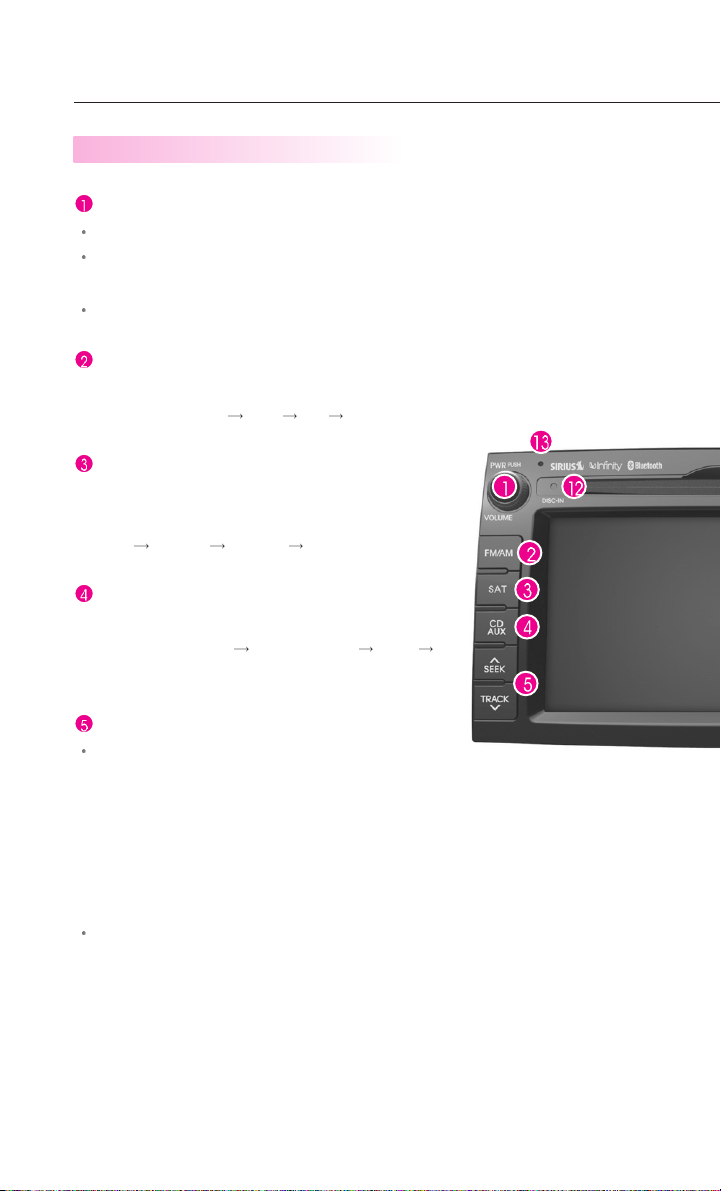
Controls and functions
Control panel
Power / Volume control knob
Push knob (over 0.8 second) : Turns the power off.
Push knob (under 0.8 second) : Each time the knob is pressed, the Audio is
turned on and off.
Turn knob : The range of volume adjustment is between 0 ~ 35.
FM/AM button (page 9)
Each press will change the bands in the
following order: FM1
SAT button (page 11)
Each press will change the bands in the
following order:
SIRIUS1
Each press will change the bands in the following
order: DISC(CD, MP3)
DISC(CD, MP3)
SIRIUS2 SIRIUS3 SIRIUS1
CD/AUX button (page 15)
FM2 AM FM1
(USB or iPod) (AUX)
SEEK/TRACK Up/Down button
SHORT KEY(less than 0.8 second)
- FM/AM Mode : Automatically searches for the previous or next broadcast fre-
quency and starts playing.
- SAT Mode : Receives the previous or next channel.
- CD Mode : Plays the previous or next track.
- MP3, USB Mode : Plays the previous or next file.
- iPod Mode : Plays the previous or next song.
LONG KEY(over 0.8 second)
- FM/AM Mode : Quickly moves through the frequencies while the button is
pressed. Once released, automatically searches for broadcasts which can be
received.
- SAT Mode : Quickly moves to the previous or next channel.
- CD Mode : REW/FF the current playing track.
- MP3, USB Mode : REW/FF the current playing file.
- iPod Mode : REW/FF the current playing song.
2
Page 5

TUNE knob
- FM/AM Mode : Turn the knob to search for the desired frequency. Press the
knob to receive the selected frequency.
- SAT Mode : Turn the knob to search for the desired channel. Press the knob
to receive the selected channel.
- CD Mode : Turn the knob to search for the desired track. Press the knob to
play the selected track.
- MP3, USB Mode : Turn the knob to search for the desired file. Press the knob
to play the selected file.
- iPod Mode : Turn the knob to search for the desired song. Press the knob to
play the selected song.
MAP VOICE button (page 22)
Displays the map screen for the current position.
DEST button (page 24)
Displays the Destination menu screen.
ROUTE button (page 31)
Displays the Route menu screen.
SETUP button (page 32)
Displays the Setup menu screen.
DISC Eject button
Eject the inserted disc.
3
Page 6
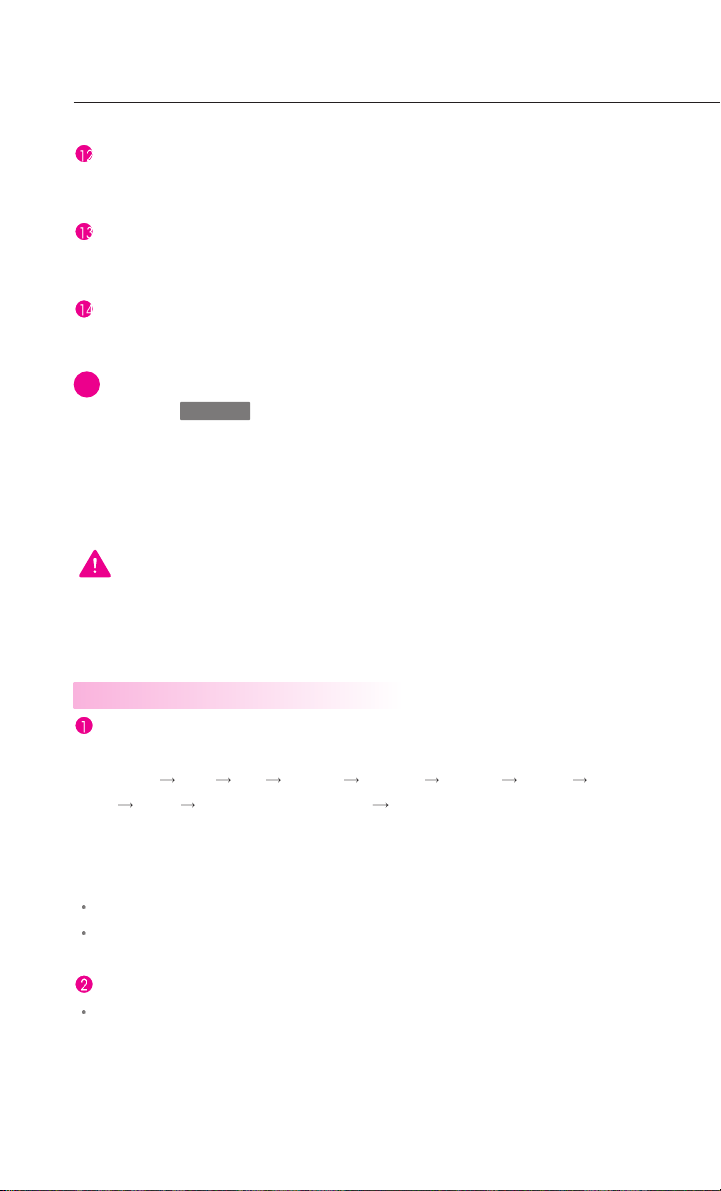
Controls and functions
DISC insert indicator LED
Displays that a DISC has been inserted.
RESET button
Resets the system - if software locks-up.
PHONE button
Displays the Bluetooth handsfree screen.
INFORMATION
i
If pressing the knob for over 0.8 second and the system does not shut
down, carefully use a straightened paper clip at the access hole shown next to the
right DISC indicator LED to reset the software. The system power will shut-off and
restart.
WARNING
Always give your full attention to driving. Avoid operating your system in such a
way that you can be distracted driving vehicle operation.
Power Off
Steering wheel remote controller
Mode button
Each time the Mode button is pressed, the mode will converted in the following
order: FM1
iPod)
If a not supported DISC has been inserted or if the corresponding unit has not
been connected, the mode will not be recognized and automatically switch to
the next mode.
Press this button for over 0.8 second to turn the Audio ON and OFF.
Press this button when the Power is turned off to turn the power on.
Seek Up/ Down key
SHORT KEY(less than 0.8 second)
- FM/AM : Receives the previous or next preset frequency.
- SIRIUS Mode : Receives the previous or next preset channel.
- CD Mode : Plays the previous or next track.
4
FM2 AM SIRIUS1 SIRIUS2 SIRIUS3 (DISC) (USB or
(AUX)
(Musique du t
éléphone) FM1.
Page 7
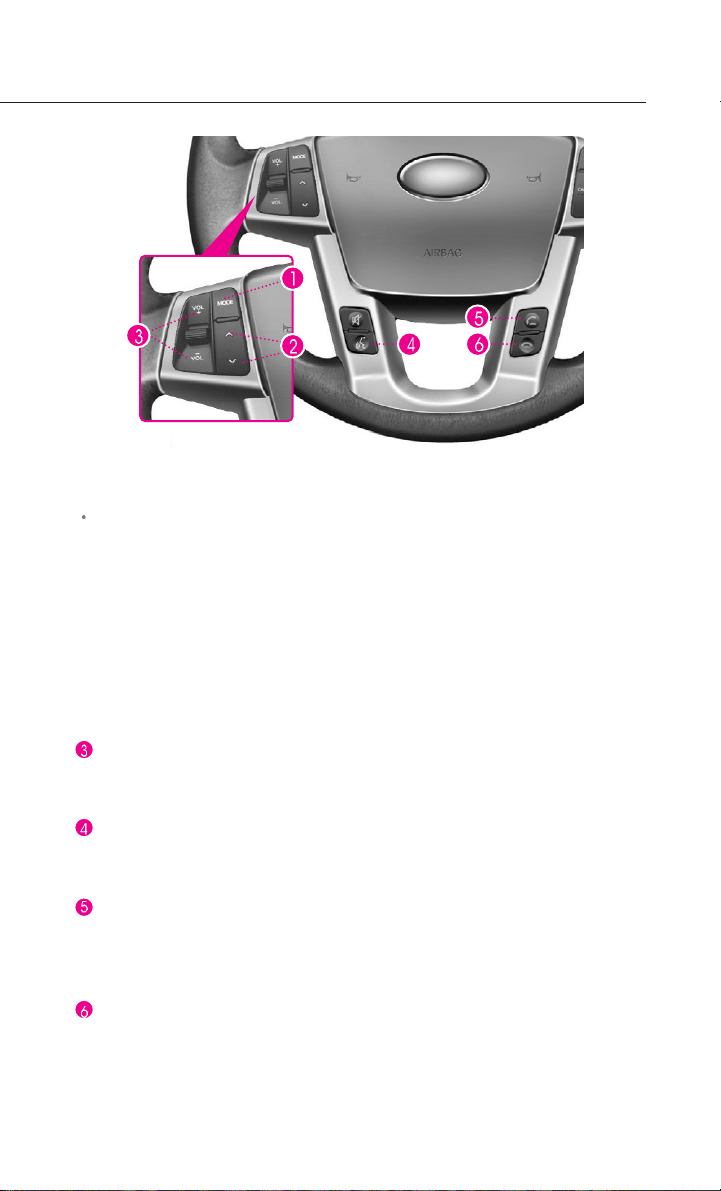
- MP3, USB Mode : Plays the previous or next file.
- iPod Mode : Plays the previous or next song.
LONG KEY(Over 0.8 second)
- FM/AM Mode : Quickly moves through the frequencies while the button is
pressed. Once released, it automatically searches for broadcasts which can
be received.
- SIRIUS Mode : Quickly moves to the previous or next channel.
- CD Mode : REW/FF the current playing track.
- MP3, USB Mode : REW/FF the current playing file.
- iPod Mode : REW/FF the current playing song.
Volume Up/Down key
Increases or decreases the speaker volume within a range between 0 ~ 35.
Voice Recognition button
Starts Voice Recognition.
CALL
Press this key to receive an incoming call. If pressed while in AV/Navigation
mode, the bluetooth handsfree screen will be displayed.
END
Press this key to reject an incoming call.
If presse while ona call, then the call will be ended.
5
Page 8
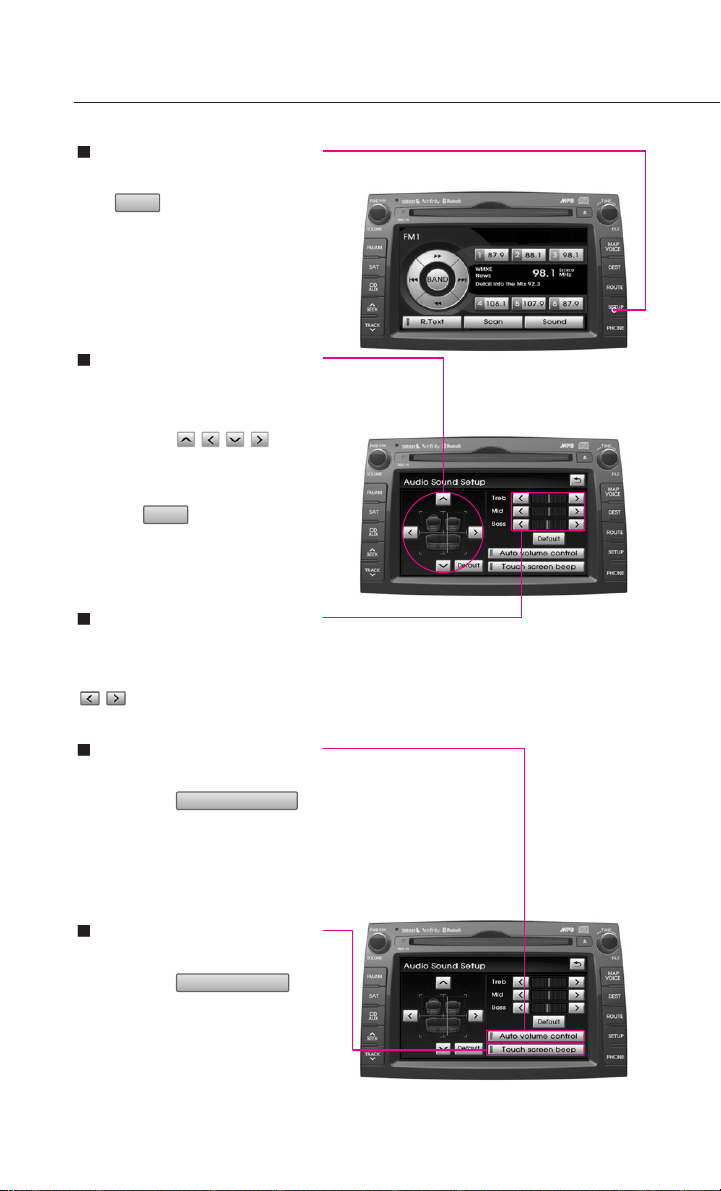
Audio sound setting
Displays the Audio sound
setup screen
Sound
Press button on the , main
screen of each AV mode (FM/AM,
SIRIUS, CD, MP3, USB, iPod and
AUX) to display the Audio sound
setup screen.
FAD/BAL
The position of the sound can be
adjusted by using the up-down
and left-right
tons on the left side of the
screen.
Press the button to posi-
tion the sound in the center of
the vehicle.
BASS/MID/TREB
The BASS/MID/TREB can be
adjusted by using the left/right
(, )
(,,,)
Default
buttons of each control.
but-
Auto volume control
ON/OFF
Each time the
button is pressed, the Auto vol-
ume control function is turned
on and off.
Auto volume control
Touch screen beep
ON/OFF
Each time the
button is pressed, the beeping
sound that follows each press on
the screen will turn on and off.
6
Touch screen beep
Page 9
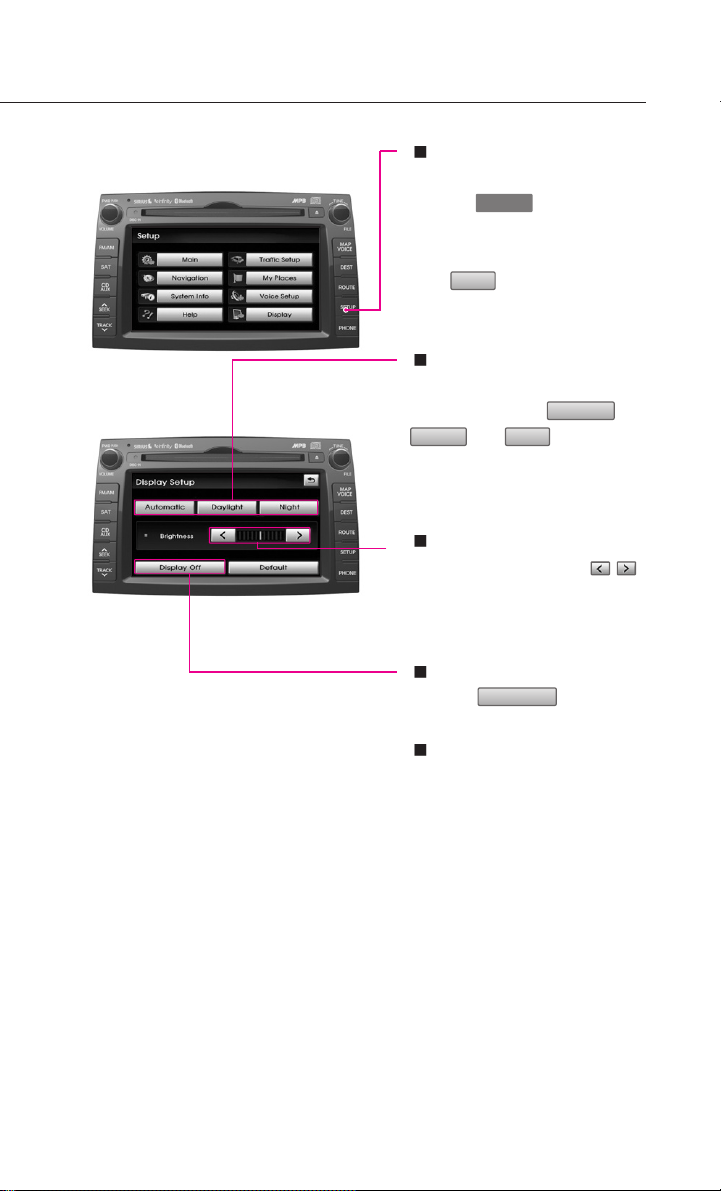
Display setting
Displays the Display setup
screen
Press the button on the
control panel to display the Setup
menu screen.
Press button to display
the Display Setup screen.
SETUP
Display
Display mode
Press the button for the desired
display mode from ,
, and modes.
The current selected mode is
highlighted.
Automatic
NightDaylight
Brightness
Use the left/right buttons
for each control to make adjust-
ments.
(, )
Display OFF
Press the button.
Display off
Display ON
Press anywhere on the black
screen.
The screen will be displayed
prior to display setting.
7
Page 10
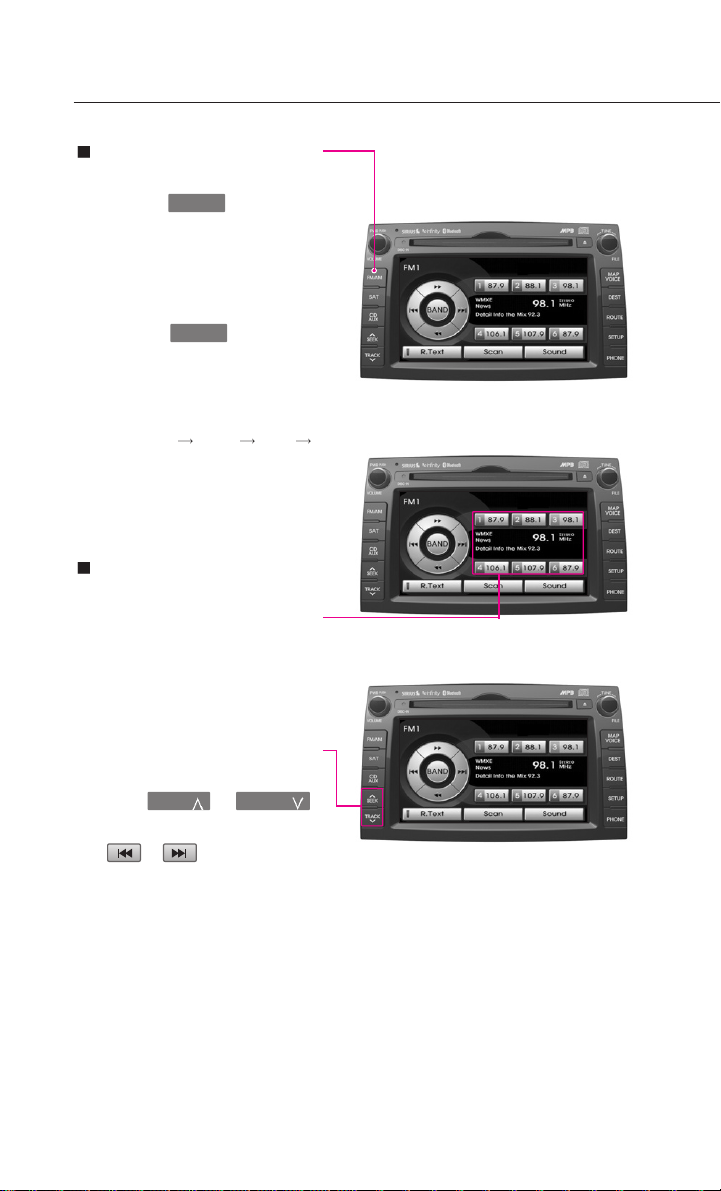
Operating the FM/AM radio
Listening to the FM/AM
radio
1. Press the button on
the control panel. The FM/AM
radio band of the most recent
station selected will be dis-
played.
2. Press the button to
change the desired radio
band. Each press will change
the bands in the following
order: FM1
FM1
3. Select the desired broadcast
frequency.
Selecting FM/AM broadcast frequency
Selecting a frequency
through presets
Press the preset button of the
desired broadcast frequency.
FM/AM
FM/AM
FM2 AM
Selecting a Broadcast frequency through SEEK
Press the or
button on the control panel or
the or button on FM1,
FM2, and AM mode screens for
less than 0.8 second. Once the
SEEK function is operating (SEEK
indicator blinking), the next or
previous broadcast frequency
with superior reception will be
searched automatically.
8
TRACK SEEK
Page 11
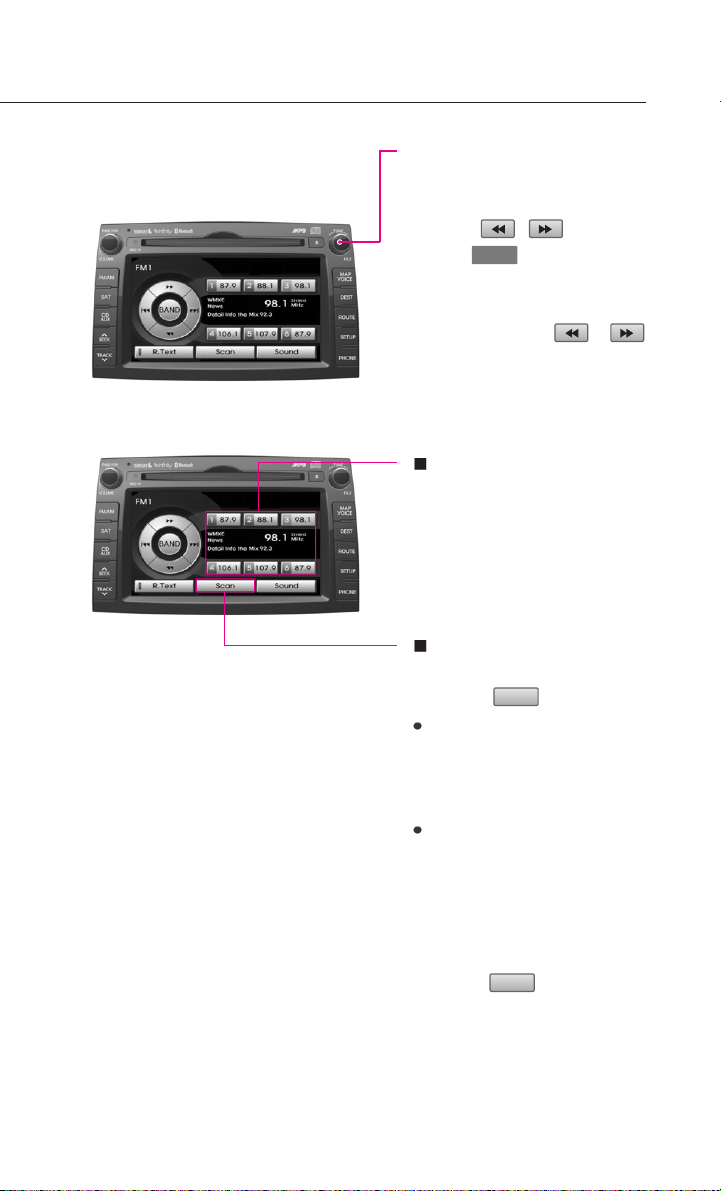
Selecting a broadcast frequency through manual
search
Press the , buttons or
turn the knob on the con-
trol panel in clockwise or counter-
clockwise direction. Each click on
the tune knob or the
button will increase or decrease
the frequency by 1 step (FM: 0.2
MHz, AM: 10 kHz).
TUNE
or
Storing FM/AM preset
1. Select the desired frequency.
2. Press the preset button for
over 0.8 second. The frequen-
cy will become stored along
with a beep sound.
Scanning FM/AM broadcast frequency
1. Press the button.
SCAN (less than 0.8 second) :
Scans all frequencies and plays
only frequencies with superior
reception for 5 seconds each.
PRESET SCAN (over 0.8 sec-
ond):
Scans the 6 frequencies stored
as preset frequencies in the
current band for 5 seconds
each.
2. Press the button again to
continue listening to a frequen-
cy. The scan will be terminated
and the current frequency will
continue to be played.
Scan
Scan
9
Page 12
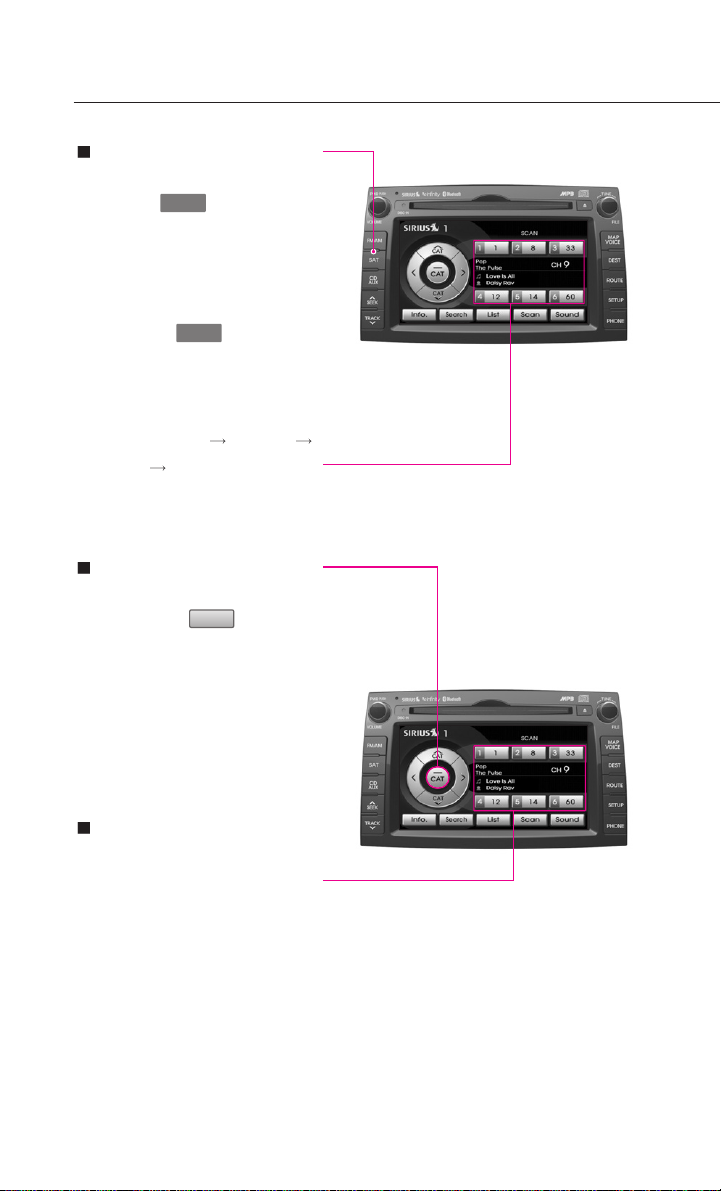
Operating the SIRIUS radio
Listening to the SIRIUS
radio
1. Press the button on the
control panel. The SIRIUS radio
band screen of the most
recent station selected will be
displayed.
2. Press the button to
change the desired radio
band. Each press will change
the bands in the following
order: SIRIUS1
SIRIUS3 SIRIUS1
3. Select the desired broadcast
channel.
Switching the SIRIUS
modes (channel/category)
Each time the button is
pressed, the mode will switch
between channel mode and cat-
egory mode.
Category mode will begin oper-
ating when the orange light is
turned ON.
SAT
SAT
SIRIUS2
CAT
Selecting SIRIUS broadcast channel
Selecting a channel through
presets
Press the preset button of the
desired channel.
10
Page 13
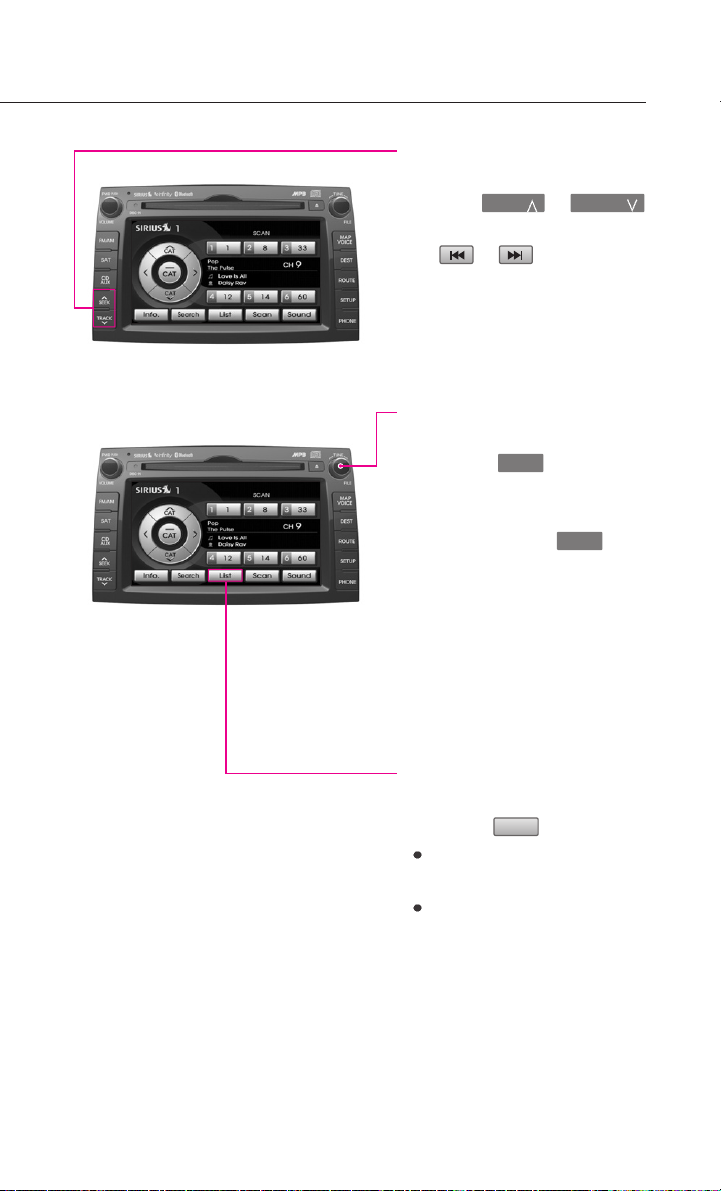
Selecting with Channel
Up/Down
Press the or
button on the control panel or
the or button on SIR-
IUS1, SIRIUS2, and SIRIUS3 mode
screens for less than 0.8 second.
The previous or next channel will
be selected.
TRACK SEEK
Selecting a channel through
manual search
1. Turn the knob on the
control panel in clockwise or
counterclockwise direction.
Each click on the knob
will display the channel infor-
mation of the previous or next
channel. The current playing
channel will continue to play.
2. Press the knob at the desired
channel. The selected channel
will begin playing.
TUNE
TUNE
Selecting channel through
channel/category list
1. Press the button.
If in channel mode, the Channel
list screen will be displayed.
If in category mode, the
Category list screen will be dis-
played. Select the desired cate-
gory button to display the
channel list screen for the cor-
responding category.
List
11
Page 14
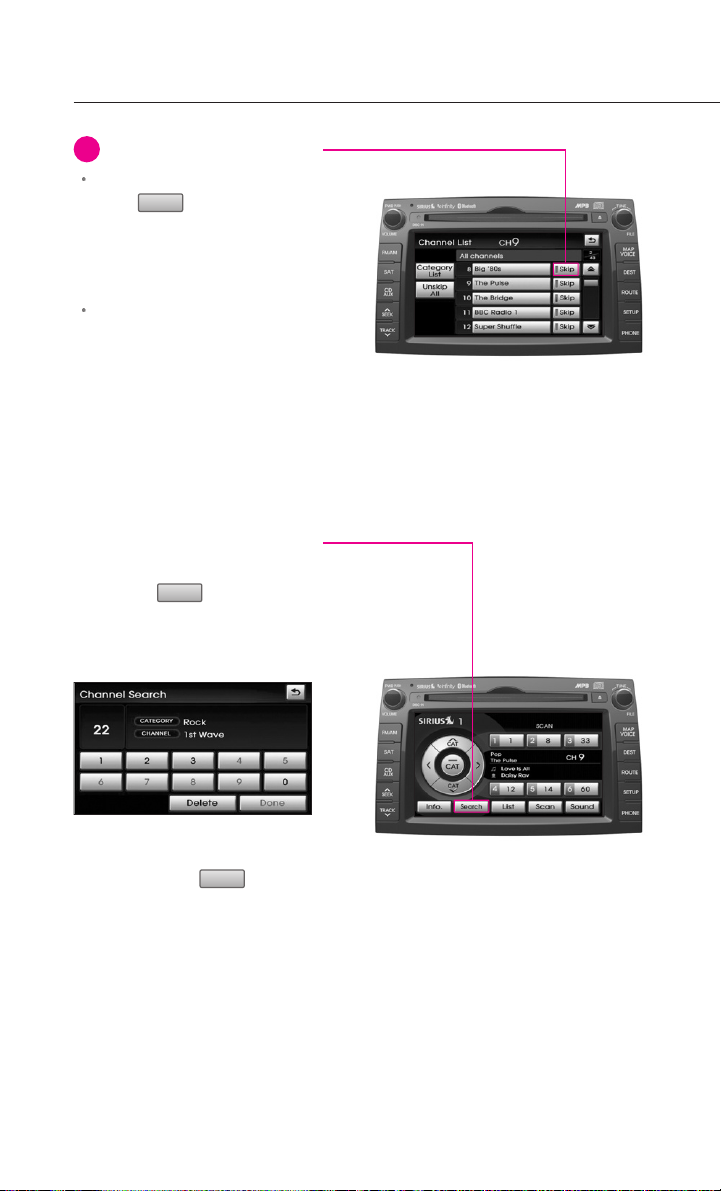
Operating the SIRIUS radio
INFORMATION
i
Within the Channel List screen,
Skip
if the button next to
each channel name is pressed,
the selected channel will be
excluded from SCAN operation.
Channel 0 is the radio ID and
contains information required
for SIRIUS activation.
2. Select the desired channel
button. The previous screen
will be restored and the select-
ed channel will begin playing.
Selecting channel by directly
inputting the channel number
1. Press the button.
The Channel search screen will
be displayed.
Search
2. Input desired channel number,
and press the button.
The previous screen will be
restored and the selected
channel will begin playing.
12
Done
Page 15
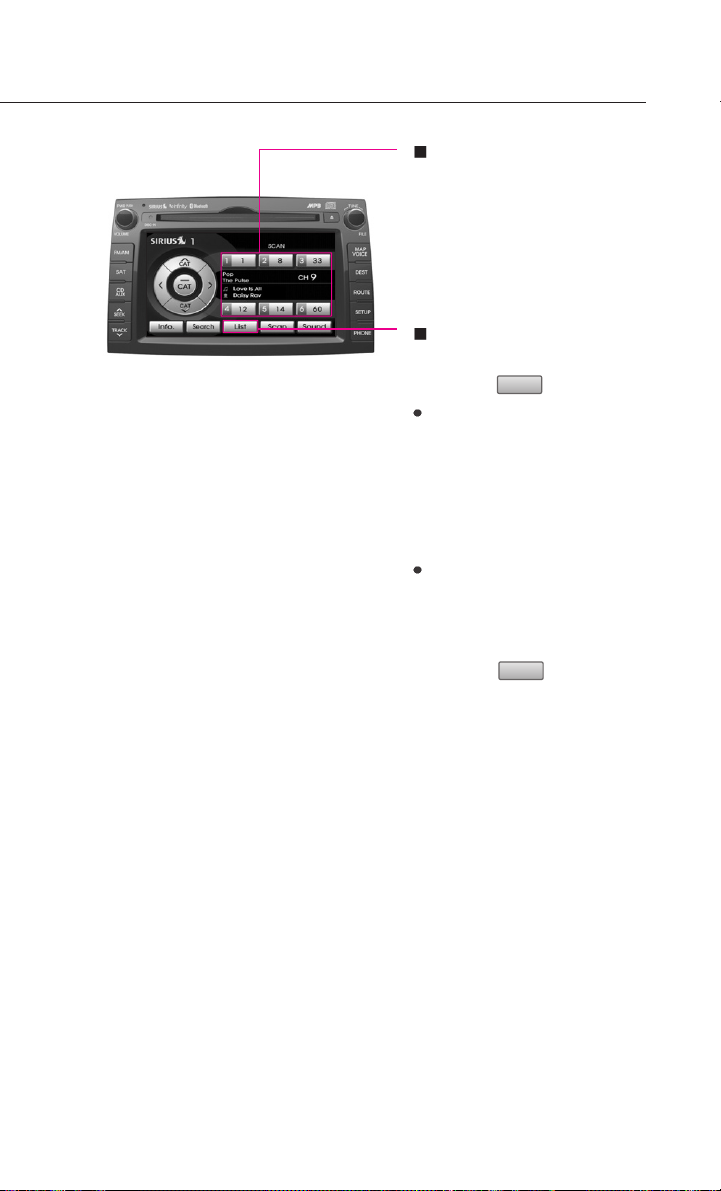
Storing SIRIUS presets
1. Select the desired channel.
2. Press the preset button for
over 0.8 second. The frequen-
cy will be saved along with
beep sound.
Scanning SIRIUS broadcast
channel
1. Press the button.
SCAN (under 0.8 second):
Scans all channels for 5 sec-
onds each if in channel mode.
If in category mode, scans all
channels within the current
category for 5 seconds each.
PRESET SCAN (over 0.8 second):
Scans the 6 preset channels
within the current band for 5
seconds each.
2. Press the button again
to continue playing the chan-
nel. The scan selection will be
terminated and the current
channel will continue to play.
Scan
Scan
13
Page 16
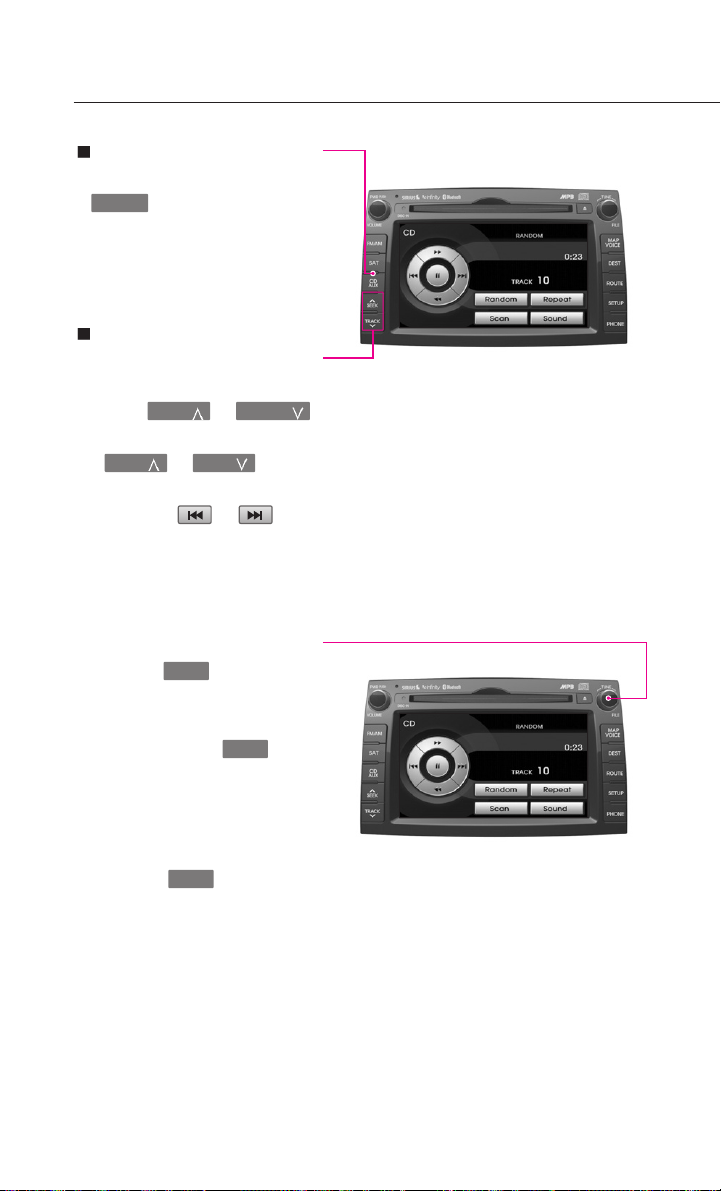
Operating the CD
Listening to CD music
1. Insert the CD or press the
CD/AUX
button on the Control
panel if the CD is already
inserted.
2. Select the desired track.
Selecting the CD track
Selecting through Track Up /
Down
Press the or
button on the control panel or
the or button
on the steering wheel remote
controller or or but-
tons on the screen for less than
0.8 second. The next or previous
track will begin playing.
Selecting track through search
1. Turn the knob on the
control panel in clockwise or
counter-clockwise direction.
Each click on the knob
will display the information of
the next or previous track. The
current playing track will con-
tinue to play.
2. Press the knob at the
desired track. The searched
track will begin playing.
TUNE
TUNE
TRACK SEEK
SEEK SEEK
TUNE
14
Page 17

REW/FF CD track
Press and hold the or
SEEK
panel or the or
button on the steering wheel
remote controller or the or
button on the control
button for over 0.8 second.
SEEK
SEEK SEEK
Setting Random function
for CD music
Press the button. Each
press will change the function in
the following order: RANDOM
RANDOM OFF RANDOM
RANDOM : plays all tracks in the
*
disc in random order.
Random
Setting Repeat function
for CD music
Press the button. Each
press will change the function in
the following order: REPEAT
REPEAT OFF REPEAT
REPEAT: repeats the current
*
playing track.
Repeat
Scanning CD track
1. Press the button. Each
press will change the function
in the following order: SCAN
SCAN OFF SCAN.
* SCAN: Scans all tracks in the disc
for 9 seconds each.
2. Press the button again to con-
tinue listening to the track.
The scan selection will be ter-
minated and the current track
will continue to play.
Scan
15
Page 18
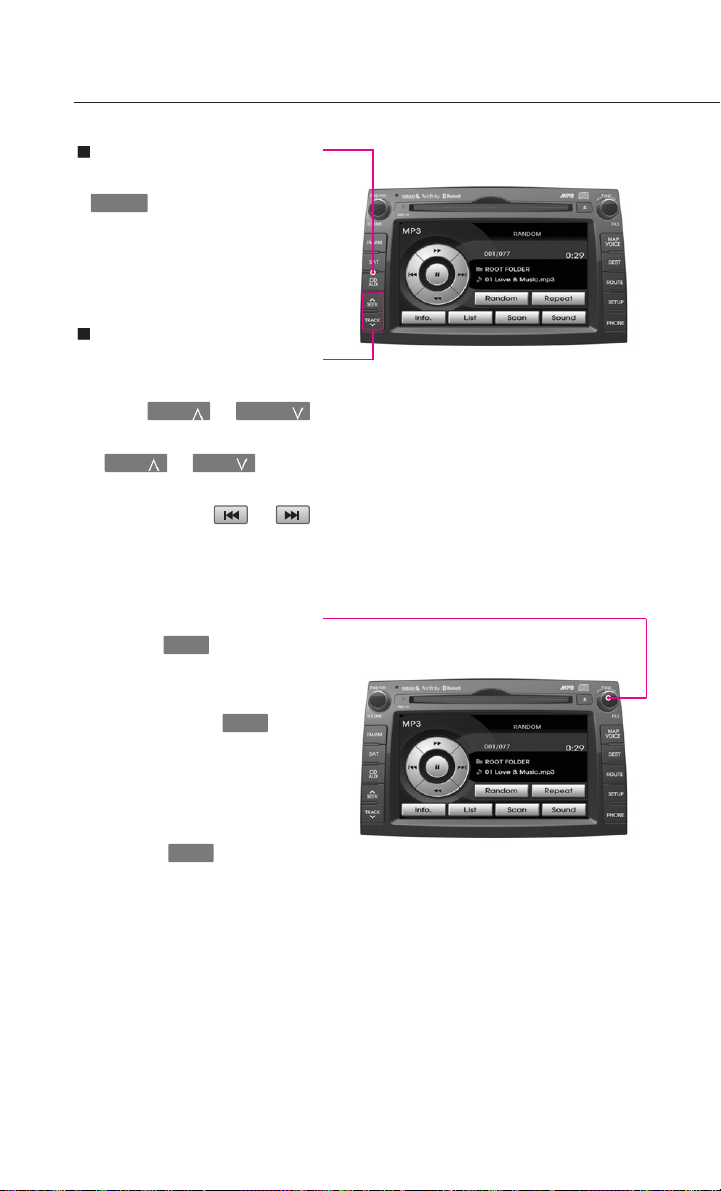
Operating the MP3, USB
Listening to MP3 music
1. Insert the MP3 disc or press the
CD/AUX
button on the control
panel if the MP3 disc is already
inserted.
2. Select the desired file.
Selecting an MP3 file
Selecting through File Up /
Down
Press the or
button on the control panel or
the or button
on the steering wheel remote
controller or the or
button on the screen for less
than 0.8 second.
Selecting through search
1. Turn the knob on the
control panel in clockwise or
counter-clockwise direction.
Each click on the knob
will display the information of
the next or previous file. The
current playing file will contin-
ue to play.
2. Press the knob at the
desired file. The searched file
will begin playing.
TUNE
TUNE
TRACK SEEK
SEEK SEEK
TUNE
16
Page 19
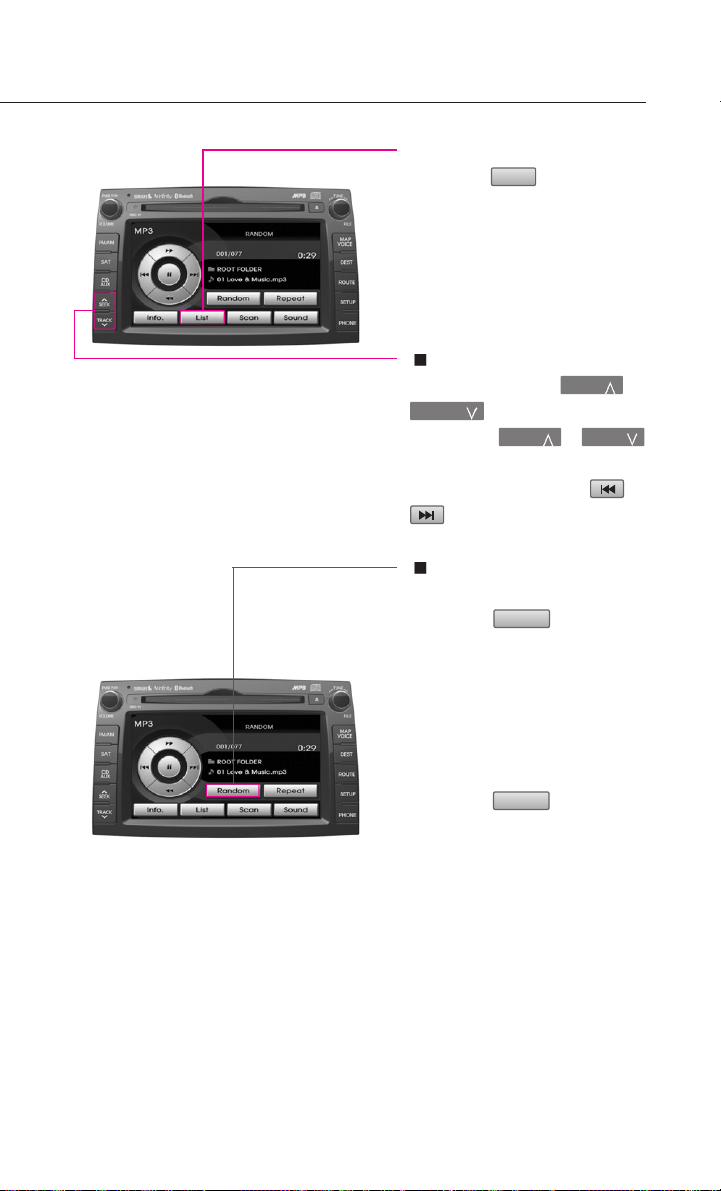
Selecting through MP3 List
1. Press the button. The file
list of the folder for the current
playing file will be displayed.
2. Press the desired menu to
return to the main screen and
play the selected file.
List
REW/FF MP3 file
Press and hold the or
TRACK
button on the control
panel or the or
button on the steering wheel
remote controller or the or
button for over 0.8 second.
SEEK
SEEK SEEK
Setting Random function
for MP3 file
1. Press the button.
RANDOM (less than 0.8 sec-
*
ond): Plays all files in the disc in
random order.
FOLDER RANDOM (over 0.8
*
second): Plays the files in the
current folder in random order.
2. Press the button again
to continue listening to the
current file. The random selec-
tion will be terminated and the
current file will continue to
play.
Random
Random
17
Page 20
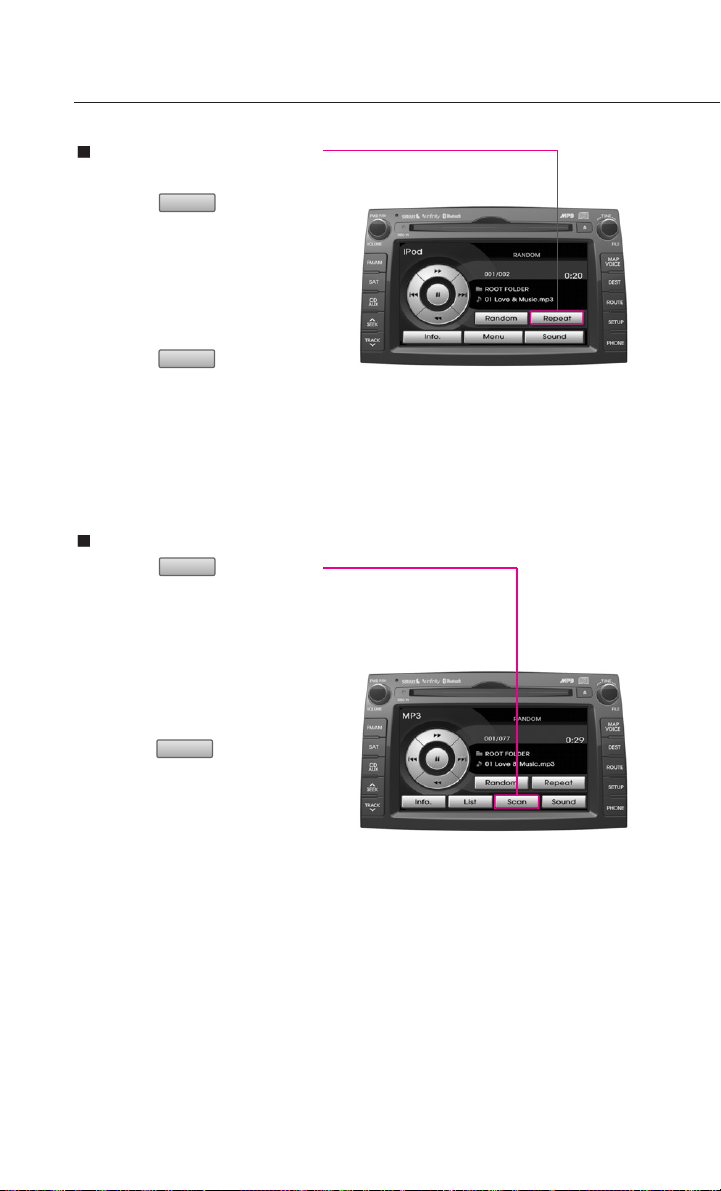
Operating the MP3, USB
Setting Repeat function
for MP3 file
1. Press the button.
* REPEAT (less than 0.8 second):
Repeats the current playing file
* FOLDER REPEAT (over 0.8 sec-
ond): Repeats the files in the
current folder.
2. Press the button again
to stop repeating the current
file. The repeat selection will
be terminated and the current
file will continue to play once
until the next file starts to play.
Scanning MP3 file
1. Press the button.
SCAN (less than 0.8 second):
*
Scans all files in the disc and
plays for 10 seconds each.
FOLDER SCAN (over 0.8 sec-
*
ond): Scans all files in the cur-
rent folder for 10 seconds each.
2. Press the button again
to continue listening to the file.
The scan selection will be termi-
nated and the current file will
continue to play.
Repeat
Repeat
Scan
Scan
18
Page 21
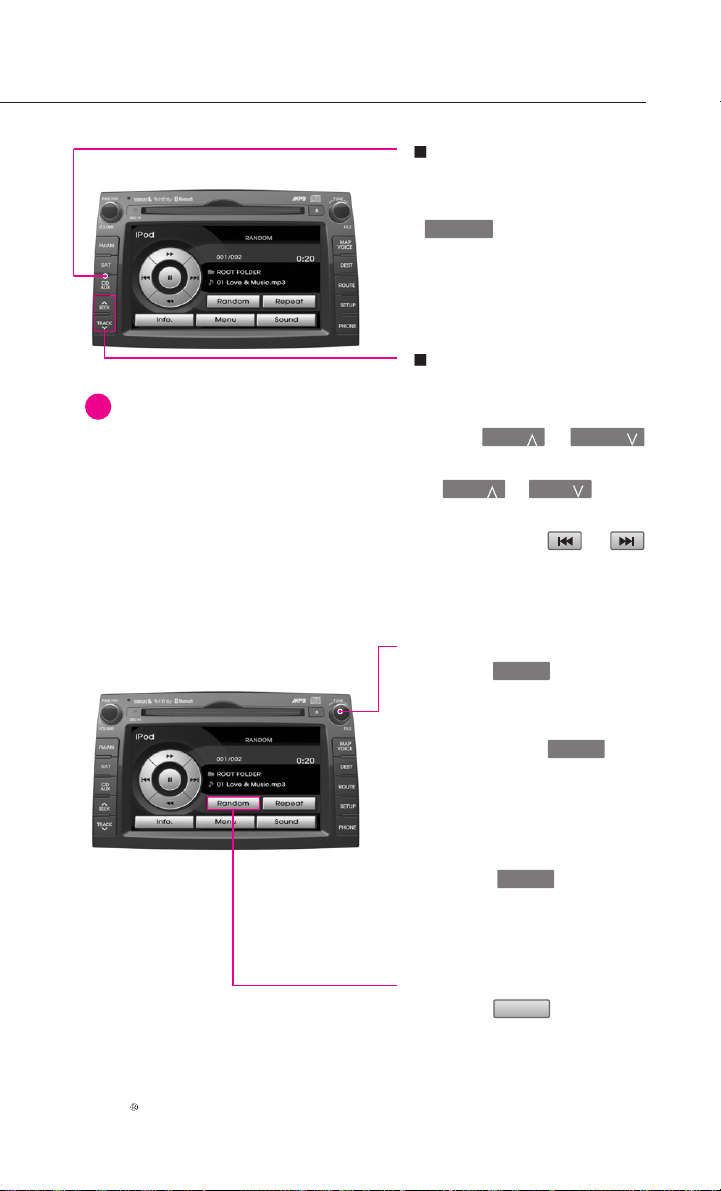
Operating the iPod
i
INFORMATION
An iPod cable assembly can be purchased
at your local KIA dealer.
Listening to music from
iPod
1. Connect the iPod or press the
CD/AUX
panel if the iPod is already con-
nected.
2. Select the desired song.
button on the Control
Selecting music from iPod
Selecting song through Up /
Down
Press the or
button on the control panel or
the or button
on the steering wheel remote
controller or the or
button on the screen for less than
0.8 second.
TRACK SEEK
SEEK SEEK
Selecting song through search
1. Turn the knob on the
control panel in clockwise or
counter-clockwise direction.
Each click on the knob
will display the information of
the next or previous song. The
current playing song will con-
tinue to play.
2. Press the knob at the
desired song. The searched
song will begin playing.
TUNE
TUNE
TUNE
Selecting song through Menu
1. Press the button.
The iPod menu screen will be
displayed.
iPod is a registered trademark of Apple Inc.
Menu
19
Page 22
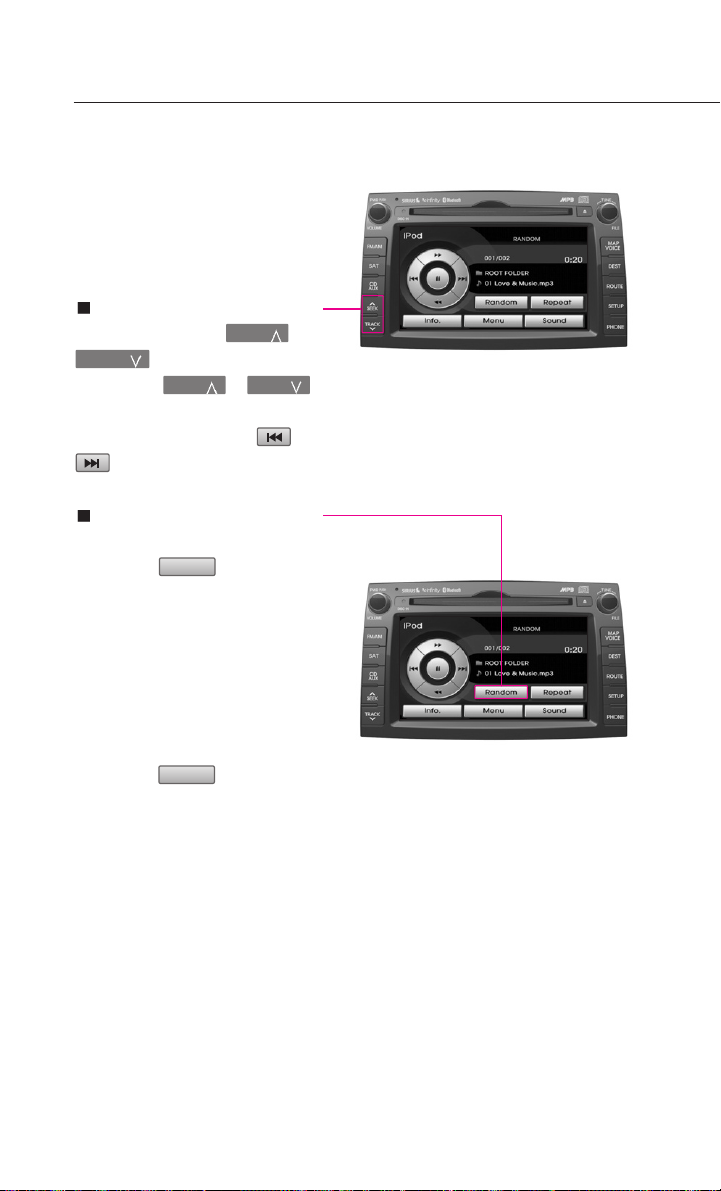
Operating the iPod
2. Press the button for the desired
search method.
3. Press the desired song button
to return to the main screen
and play the selected song.
REW/FF iPod music
Press and hold the or
TRACK
panel or the or
button on the steering wheel
remote controller or the or
button on the control
button for over 0.8 second.
Setting Random function
for iPod music
1. Press the button.
RANDOM (less than 0.8 second):
*
Plays all files in the current play-
ing list in random order.
ALBUM RANDOM (over 0.8 sec-
*
ond): Plays the songs in the
current playing list randomly in
album units.
2. Press the button again
to continue listening to the cur-
rent song. The random selection
will be terminated and the cur-
rent song will continue to play.
Random
Random
SEEK
SEEK SEEK
20
Page 23

Setting Repeat function
for iPod music
1. Press the button. Each
press will change the function
in the following order: REPEAT
* REPEAT : Repeats the current
playing song.
Repeat
REPEAT OFF
REPEAT
21
Page 24

Map functions
GPS signal state indicator
Displays the state of GPS signal
reception.
North Up / Heading Up
switch
Displays the current map mode.
The map mode can be switched
between North Up and Heading Up.
Map scale level indicator
Displays the current map scale.
Press the key on
the control panel to display
the current map position.
MAP VOICE
Map scale
Increases or decreases the map
scale.
POI (Point of Interest)
Displays or hides the POI icon on
the map.
Current vehicle position
icon
Displays the current position of
the vehicle.
POI icons
POI icons are displayed on the
map when the map scale level is
set to under 0.5 mi (800m).
22
Page 25

Landmark Icons
Landmark icons are displayed on
the map when the map scale
level is set to under 300 ft(100m-
dependent on map data).
23
Page 26

Setting a destination
Address
Sets the destination through
address search.
Intersection
Sets the destination through
intersection search.
Press the key on the
control panel to display the
destination menu screen.
DEST
Previous Dest
Sets the destination through the
previous destination list.
POI Search
Sets the destination through POI
Category search.
Emergency
Sets the destination through
emergency facilities search.
HOME
Sets the stored HOME as the des-
tination.
Favorite place ~
Sets the destination with one of
the stored favorite places.
51
Address Book
Sets the destination through
address book search.
24
Page 27

Searching an address
List
DEST
Address
State
button.
Press the key on the control
panel.
Press the button.
Press the button to change
the state.
Input the State name and press the
Press the button.
Street
Input the House number and Press
Done
the button to complete.
If the House number is not known,
press the button. In this
Skip
case, the range of house numbers
will be displayed during the last
step.
Select the desired state from the list
to change the state.
Input the Street name and press
List
the button.
If the desired street from the list is
selected, the corresponding posi-
tion will be displayed on the map.
25
Page 28

Setting a destination
INFORMATION
i
If more than 30 cities exist with the
selected street, then the city input
screen will be displayed. If less than 30
cities exist, then the city selection
screen will be displayed.
Input the city name and Press the
List
button to complete. If the
number of matches with the input
is less than 4 results, then the list
screen will be displayed automati-
cally.
Select the desired House number
range.
This screen will be displayed if the
House number had not been
inputted during step
one house numbers range exists.
Input the House number and Press
Done
the button to complete.
The corresponding position will be
displayed on the map.
and only
Searching an intersection
Press the key on the control
panel.
Press the button.
DEST
Intersection
Select the desired city from the list.
This screen will be displayed if the
House number had not been
inputted during step
than 2 house numbers ranges exist.
26
and more
Press the button to change
the state.
State
Page 29

Input the state name and press the
List
button.
Select the desired 1st street from
the list.
Select the desired state from the list
to change the state.
Press the button.
Street
Input the name of the 1st street
and press the button.
List
Input the name of the 2nd street
and press the button.
List
Select the desired 2nd street menu
from the list. The corresponding posi-
tion will be displayed on the map.
If the selected 2nd street is with-
in more than 2 cities, then the
city list screen will be displayed.
27
Page 30

Setting a destination
Select the desired city menu from
the list. The corresponding position
will be displayed on the map.
Searching from addressbook
Press the key on the control
panel.
Press the button.
Select the desired address book
(user) menu.
DEST
Address book
Searching a POI
Press the key on the control
panel.
Press the button.
DEST
POI Search
Select the desired address name
from the list. The corresponding
position will be displayed on the
map.
Searching a previous destination
Press the key on the control
panel.
Press the button.
Select the desired previous destina-
tion. The corresponding position
will be displayed on the map.
28
DEST
Previous Dest
Press the button.
State
Input the state name and press the
List
button.
Select the desired state from the
list to change the state.
Page 31

Press the button.
Category
Select the desired menu button.
The corresponding position will be
displayed on the map.
Searching for emergency facilities
Press the buton
Near current position
to search for facilities nearby the
current position.
Press the desired main category
menu.
Press the desired sub category menu.
Press the key on the control
DEST
panel.
Press the button.
Emergency
Select the desired facility category.
Select the desired facility menu.
The corresponding position will be
displayed on the map.
29
Page 32

Operating after setting a destination
Starting Route Guidance
Press the button.
Route Guidance will start.
Route simulation
If the button is
pressed and held for over 0.8
second, then route simulation
will start.
If the key on the
control panel is pressed dur-
ing route simulation, then the
route simulation will be termi-
nated.
Selecting other route
1. Press the button.
Start Guidance
Start Guidance
MAP VOICE
Others
2. Other routes can be selected
by pressing the or
buttons.
30
Page 33

Editing route
Cancel Route
Deletes the destination, way-
points and terminates the current route guidance.
Route Overview
Displays the whole route and
detailed route information.
Route Option
The route calculation method
can be changed.
Avoid Streets
Searches routes which avoids
the selected streets.
Displays the Route menu
screen
Detour
Searches detour routes.
Edit Waypoint
Waypoints can be added/deleted
and the order can be changed.
31
Page 34

Setup and Information
Main
Changes to the input keyboard
type, voice command feedback
ON/OFF settings and system ini-
tialization can be made.
Help
The help contents can be viewed.
Voice Setup
Adjusts the Navigation guidance
volume.
Display the Setup menu
screen
Traffic Setup
Sets whether to display traffic infor-
mation on map, whether to provide
upcoming traffic information voice
guidance, and whether to display
the detour route popup showing
upcoming traffic information.
Navigation
Navigation related settings can
be set.
System Info
The system version information
can be viewed and system
upgrades can be conducted.
My Places
The Address book, Home address,
Favorite places, Previous destination
can be edited.
32
Display button
Adjusts the display setting
Page 35

Operating voice command
1. Press the button on the
steering wheel remote con-
troller. A voice command win-
dow will be displayed on the
bottom side of the screen fol-
lowed by a "Command please"
system voice comment.
2. Once the icon changes into
the icon on the pop-up
screen with a beep sound, say
the desired voice command.
If the exact command is not
known, use the "Help" com-
mand to view the commands
list in detail.
33
Page 36

Operating voice command
EXAMPLE 1 :
Listening to the FM2 PRESET 1
Press the button on the steer-
ing wheel remote controller.
Once the icon changes into the
icon on the pop-up screen with
a beep sound, say "FM2 preset 1".
EXAMPLE 2 :
Say the state name.
Searching a destination by
address
Press the button on the steer-
ing wheel remote controller.
Once the icon changes into the
icon on the pop-up screen
with a beep sound, say "Find
address".
Say "Change state" to change the
state.
Say the city name.
Say the street name.
Say the House number.
The range which can be inputted
will be displayed.
34
Page 37

Operating voice command
Say "Start guidance" if guidance to
the selected position is desired, or
say "Show map" to verify the loca-
tion of the selected position on the
map.
Command list of Help
Command Operation
Help Displays the main Help screen.
Destination Help Displays the Destination related command list.
Map Help Displays the Map related command list.
Radio Help Displays the FM/AM radio related command
list.
SIRIUS Help Displays the SIRIUS radio related command list.
Disc Help Displays the DISC mode related command list
for the disc inserted in the CDP.
iPod Help Displays the iPod related command list.
Phone Help Displays the Phone Help screen.
USB Help Displays the USB related command list.
Voice setup Help Displays the Voice prompt settings and speak-
er-adaptive commands on the screen.
35
Page 38

Operating voice command
Command list of audio system
Commands with will be accessed in the selecting mode.
FM/AM Radio
Command Operation
Radio Plays the most recent frequency for the most
(Radio) AM Plays the most recent frequency for the corre-
(Radio) FM Plays the most recent frequency for the corre-
FM <1 or 2> Plays the most recent frequency for the corre-
AM frequency <530 to 1710> Plays the desired AM band frequency.
(ex. AM frequency 1310)
FM frequency <87.5 to 107.9> Plays the desired FM band frequency.
(ex. FM frequency 99.1)
AM Preset <1 to 6> Plays the desired AM band preset frequency.
FM <1 or 2> Preset <1 to 6> Plays the desired preset frequency of FM1 or FM2
Preset <1 to 6> Plays the desired preset frequency for the current
Seek Up Searches and plays the next frequency of the cur-
Seek Down Searches and plays the previous frequency of the
Preset Up Plays the next preset frequency of the current
Preset Down Plays the previous preset frequency of the cur-
Scan Scans all frequencies within the current band.
Preset Scan Scans the 6 preset frequencies of the current
Auto Preset / Auto Store Searches all frequencies within the current band
recently operated Band.
sponding Band.
sponding Band. In the case of FM, the most
recent frequency within the most recently played
FM1 or FM2 band is played.
sponding Band.
band.
Band.
rent band.
current band.
band.
rent.
band.
and stores the 6 frequencies with the most superior reception as preset buttens.
36
Page 39

SIRIUS Radio
Command Operation
SIRIUS Plays the last channel within the last band from
SIRIUS <1 or 2 or 3> Plays the most recent channel for the correspon-
SIRIUS Channel <0 to 223> Plays the desired SIRIUS band channel.
SIRIUS <1 or 2 or 3>
Preset <1 to 6>
Channel < 0 to 223 > Plays the desired channel of the current band.
Preset <1 to 6> Plays the desired preset channel of the current
Channel Up Plays the next channel of the current band.
Channel Down Plays the previous channel of the current band.
Preset Up Plays the next preset channel of the current band.
Preset Down Plays the previous preset channel of the current
Scan Scans all channels within the current band.
Preset Scan Scans all preset channels within the current band.
SIRIUS1, SIRIUS2, and SIRIUS3.
ding Band.
Plays the desired preset channel for SIRIUS1 or
SIRIUS2 or SIRIUS3 band.
band.
band.
CD
Command Operation
DISC Plays the DISC already inserted in the CDP.
CD If the DISC inserted in the CDP is either a CD or
CD track <1 to 665> If the DISC inserted in the CDP is a CD, then CD
Track <1 to 665> Plays the desired track.
Next track Plays the next track.
Previous track Plays the previous track.
Scan Scans all tracks on the CD DISC.
Repeat track Repeats the current playing track.
Random Plays the tracks of the CD DISC in random order.
Normal play Turns off the Scan, Repeat, and Random functions.
Pause Pauses the CD.
Play This command will only be enabled when the CD
MP3 DISC, then the CD or MP3 will be played.
Mode will start and plays the desired track.
is paused.
37
Page 40

Operating voice command
MP3
Command Operation
DISC Plays the DISC already inserted into the CDP.
CD If the DISC inserted in the CDP is either a CD or
MP3 If the DISC inserted in the CDP is an MP3 DISC,
Next file Plays the next file.
Previous file Plays the previous file.
Next folder Plays the first file in the next folder.
Previous folder Plays the first file in the previous folder.
Scan Scans all files within the MP3 DISC.
Folder Scan Plays all songs in the folder in which the current
Repeat File Repeats the current playing file.
Repeat Folder Repeats all tracks within the current playing folder.
Random Plays all files within the MP3 DISC MP3 DISC in
Random Folder Plays all files within the current playing folder in
Normal play
Pause Pauses the MP3 file.
Play This command will only be enabled when the
MP3 DISC, then the CD or MP3 will be played.
then the MP3 will be played.
playing file is located for 10 seconds each.
random order.
random order.
Turns off the Scan, Repeat, and Random functions.
MP3 file is paused.
38
USB
Command Operation
USB If the USB has been connected to the device, plays
the MP3 files within the USB.
Next file Plays the next file.
Previous file Plays the previous file.
Next folder Plays the first chapter of the next folder.
Previous folder Plays the first chapter of the previous folder.
Scan Scans all files within the USB.
Folder Scan Plays all songs in the folder in which the current
playing file is located for 10 seconds each.
Repeat File Repeats the current playing file.
Repeat Folder Repeats all songs within the current playing folder.
Random Plays all files within the MP3 DISC in random
order.
Page 41

USB
Command Operation
Random Folder Plays all files within the current playing folder in
Normal play
Pause Pauses the USB file.
Play This command will only be enabled when the USB
random order.
Turns off the Scan, Repeat, and Random functions.
file is paused.
iPod
Command Operation
iPod Plays the songs within the iPod if the iPod has
Next song Plays the next song.
Previous song Plays the previous song.
Repeat song Repeats the current playing song.
Random Plays all songs within the iPod in random order.
Random Album Plays all songs within the current playing album in
Normal play Turns off the Repeat and Random functions.
Pause Pauses the iPod.
Play This command will only be enabled when the
been connected to the device.
random order.
iPod is paused.
Other
Command Operation
Line in Plays the unit connected with the AUX terminal.
Audio on Turns on the AV.
Audio off Turns off the AV.
Command list of Phone
Command Operation
Call Name Makes the call to the name.
Dial Number Makes the call to the number.
Redial The recently called number is redialed.
Recent Calls The user can selest a number from the outgoing,
incoming, and missed calls.
39
Page 42

Operating voice command
Command list of navigation system
Map
Command Operation
Map Current location Displays the current position of the vehicle.
Zoom In Decreases the map zoom by one level.
Zoom Out Increases the map zoom by one level.
Zoom minimum Displays the map screen in the maximum zoom
Zoom maximum Displays the map screen in the minimum zoom
Zoom level <1 to 14> Displays the map in the zoom level selected from
Zoom <scale factor> Displays the map in the corresponding zoom.
150 feet / 50 meters
300 feet /100 meters
700 feet / 200 meters
0.25 miles / 400 meters
0.5 miles / 800 meters
1 mile / 1.6 kilometers
2 miles / 3.2 kilometers
4 miles / 6.4 kilometers
8 miles / 12 kilometers
16 miles / 25 kilometers
32 miles / 50 kilometers
64 miles / 100 kilometers
130 miles / 200 kilometers
250 miles / 400 kilometers
(ex.Zoom 0.25 miles, zoom 400 meters)
North up Displays the map in North Up mode.
Heading up Displays the map in Heading Up mode.
Show <POI name> (ex. Show ATM)
Hide <POI name> (ex. Hide ATM)
Hide all Hides all POI categories.
level.
level.
the 14 levels.
Displays the selected POI categories.
Hides the selected POI categories.
40
Page 43

Command Operation
Daylight mode Converts the map display into daylight mode.
Night mode Converts the map display into night mode.
Auto mode Converts the map display is between day-
light/night modes automatically.
Destination
Command Operation
Find address Sets the destination through address search
Find nearest POI
Find nearest <POI name> Sets a POI near the current position as the des-
Destination POI by phone number
Find Emergency <Category> Searches for an emergency facility which is near-
Destination by address book Sets one of the list of previously registered
Previous destination Sets one of the previous destination as the
Previous start point Sets the previous start point as the current
Go home Sets the previous registered home address as
Destination by memory point <1 to 5>
for route guidance.
Sets a POI near the current position as the destination for route guidance through POI category
search.
tination by directly inputting the POI name for
route guidance.
Sets the destination by searching the phone
number of the facility.
by the current position and sets it as the destination for route guidance. Emergency facilities
are police stations, hospitals, and dealerships.
addresses in the address book for the user as
the destination.
current destination.
destination.
the destination for route guidance.
Sets a previous registered memory point as
the destination for route guidance.
41
Page 44

Operating voice command
Route
Command Operation
Cancel route Deletes the designated destination and termi-
Repeat voice guidance Repeats the route guidance.
Detour <1 or 2 or 5 or 10> miles Searches detour routes within a <1|2|5|10>
Detour <1 or 2 or 5 or 10> kilometers
Replan recommended route Recalculates the route with the recommended
Replan shortest route Recalculates the route with the shortest route.
Replan minimize freeway route Recalculates the route with the minimize free-
Replan minimize toll road route Recalculates the route with the minimize toll
Distance to destination Reports the remaining distance until destina-
Time to destination Reports the remaining time until destination
View route If the destination has been set, displays the
Start guidance Sets the scroll mark displayed on the map as
nates the route guidance.
mile radius.
Searches detour routes within a <1|2|5|10>
kilometer radius.
route.
way route.
route.
tion by voice.
by voice.
whole route screen until the destination.
the destination and starts route guidance.
42
Other
Command Operation
Voice guidance on Turns the Voice Guidance On.
Voice guidance off Turns the Voice Guidance Off.
Voice guidance louder Increases the Voice Guidance volume by 1
Voice guidance softer Increase the Voice Guidance volume by 1
Store marked location to <text tag>
(ex. Store marked location to user 1)
level.
level.
Registers the selected location into the selected
Address book.
Page 45

POI Category list
All Restaurants
Fast Food restaurant
American restaurant
French restaurant
Italian restaurant
Continental restaurant
Mexican restaurant
Japanese restaurantl
Chinese restaurant
Korean restaurant
Vegetarian Food restaurant
Seafood restaurant
Latin American restaurant
Asian restaurant
African restaurant
Coffee Shop
Other restaurants
All Automotive
Gas Station
Parking
Auto service
Road Assistance
KIA Dealership
Automobile Dealership
Auto Parts
Rest Area
Car Wash
Motorcycle Dealership
All Travel
Airport
Hotel
Tourist Information
Travel Agent
Tourist Attraction
City Center
Rental Car Agency
Campground
Ferry Terminal
Bus Station
Local Transit
Train Station
All Shopping
Department Store
Convenience Store
Shopping Center
Music Store
Grocery Store
Bookstore
Electronic Store
Hardware Store
Gifts shop
Sporting Goods store
Home Specialty Store
Clothing shop
Shoe Store
Pharmacy
All Recreation
Amusement Park
Museum
Cinema
Sports Activities
Sports Complex
Golf Course
Winery
Video & Game Rental
Ski Resort
Recreation Area
Other Recreation
All Financial Service
Bank
ATM
Check Cashing Service
Money Transfer
Business Facility
All Community
Police Station
Post Office
Library
Court House
Fire Department
Convention Center
City Hall
Civic Center
School
Government Offices
Waste & Sanitary
Utilities
All Services
Hospital
Dentist
Photography
Tax Service
Medical Service
Attorney
Funeral Director
Hair & Beauty
Cleaning & Laundry
Social Service
Physician
Communication services
Tailor & Alteration
Mover services
43
Page 46

Converting Bluetooth Handsfree mode
Converting from
AV/Navigation mode to
Bluetooth Handsfree mode
While in AV mode or Navigation
mode, press the key or the
key on the steering wheel.
The system will change to
Bluetooth Handsfree mode and dis-
play the PHONE screen.
PHONE
Converting from Bluetooth
Handsfree mode to
AV/Navigation mode
While in Bluetooth Handsfree
mode, press an AV/Navigation
mode key, such as key or
MAPVOICE
The corresponding mode will be
displayed.
INFORMATION
i
Most of the functions of the AV or
SETUP modes are not supported while
on a Bluetooth Handsfree call. The call
volume and Navigation (MAPVOICE,
DEST, ROUTE) screens can be operated.
key.
FM/AM
The following screen will become
displayed if no mobile phone has
been connected.
44
Page 47

Pairing and connecting a Bluetooth phone
Pairing a mobile phone
Press the button on the
PHONE screen.
Press the button on the
Settings screen.
The list of currently paired phones
will be displayed. Press the
button to pair a new mobile phone.
Settings
Pairings
Add to
when there are already five mobile
phones paired, you must first delete
one of the previously paired phones.
From the Bluetooth device list with-
in the mobile phone, add the car
handsfree. The default name of the
car system is SORENTO. For more
information on registering
Bluetooth devices from the mobile
phone, please refer to the mobile
phone user's manual.
INFORMATION
i
While conducting a Bluetooth device
search from the mobile phone, oper-
ating to another screen will prevent
the car handsfree from being found in
the mobile phone. Always conduct
searches for Bluetooth devices with
the Search Bluetooth device screen
displayed.
INFORMATION
i
For safety reasons, pairing a Bluetooth
phone is not possible when the vehi-
cle is in motion. Park the vehicle in a
safe location to pair a new phone. It is
possible to pair up to five mobile
phones. In order to pair a new phone
When pairing the car handsfree
from the mobile phone, a passkey
input window will become dis-
played on the mobile phone
screen. Input the passkey set within
the car system into the mobile
phone input window.
45
Page 48

Pairing and connecting a Bluetooth phone
(The factory state passkey is 0000.)
As shown in the figure, once the
passkey becomes successfully-
inputted, the Bluetooth connection
between the car system and mobile
phone will start.
Once Bluetooth connection is suc-
cessful, the name of the connected
mobile phone will become dis-
played on the PHONE screen and
Bluetooth handsfree functions will
operate.
Connecting a mobile phone
Press the button on the
PHONE screen.
Press the button on the
Settings screen.
The list of currently paired phones
will be displayed. Select the phone
you wish to connect from the list
and press the button.
Settings
Connections
Connect
INFORMATION
i
Some functions may not be supported
due to limited Bluetooth compatibility
between the car system and mobile
phone.
46
INFORMATION
i
When there are no paired phones, pair
the mobile phone through [Settings
> Pairings > Add to].
Page 49

The Bluetooth connection between
the car system and mobile phone will
start.
Once Bluetooth connection is suc-
cessful, the name of the connected
mobile phone will become dis-
played on the PHONE screen and
Bluetooth handsfree functions will
operate.
the car system.
Whether the power of the mobile
phone Bluetooth has been turned off.
Whether the mobile phone Bluetooth
has been set to hidden state.
Whether there are Bluetooth compati-
bility issues between the car system
and another mobile phone.
If the connection between the
mobile phone and Bluetooth fails,
the following pop-up will be dis-
played. If problems occur while
connecting Bluetooth, check for
the following conditions.
Whether the mobile phone you
wish to connect is in the vicinity of
47
Page 50

Making a call
Making a call by dialing a
phone number
Use the number pad on the right
side of the PHONE screen to input
the number you wish to call.
Press the button or the
key on the steering wheel to make
the call.
INFORMATION
i
To modify, press the button to
delete the inputted number one digit
at a time.
Press the button or the key
on the steering wheel to cancel the
call.
SEND
Del
END
Making a call from the Phone
book
Press the button on the
PHONE screen.
The phone book list will be dis-
played.
INFORMATION
i
Upon connecting a mobile phone, the
phone book lists saved in the mobile
phone will automatically be down-
loaded. The phone book download
function may not be supported in
some mobile phones.
Select the number you wish to call
from the phone book list and press
the button.
Contacts
SEND
48
Page 51
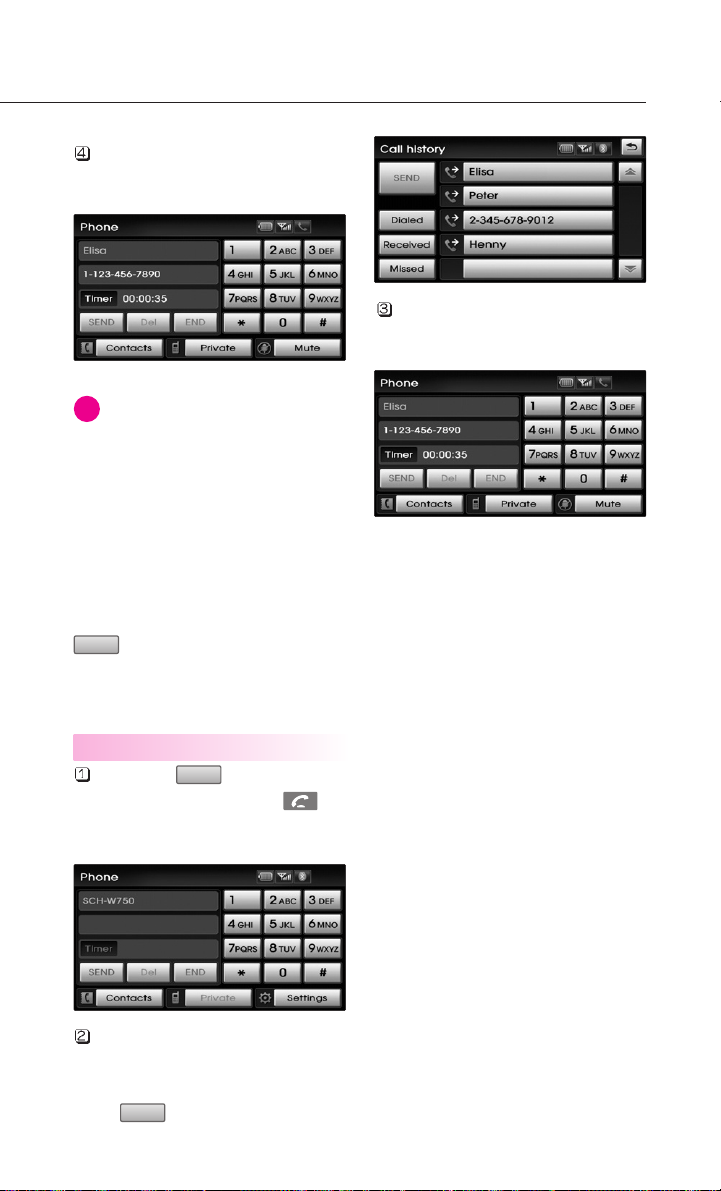
The call will be made to the select-
ed number.
INFORMATION
i
When there are more than 2 numbers
saved in one phone number list, if the
list is repeatedly selected, the regis-
tered phone numbers will be dis-
played sequentially on the list. Select
the phone number you wish to con-
nect by repeatedly selecting the
phone number list and press the
SEND
button to make the call to the
selected number.
The call will be made to the select-
ed number.
Making a call from Call history
Press the button on the
PHONE screen or press the key
on the steering wheel.
The call history list will be displayed.
Select the number you wish to call
from the call history list and press
the button.
SEND
SEND
49
Page 52

Operating menus during a call
Switching call to the mobile
phone
If you wish to switch the call to the
mobile phone while talking on the
car handsfree, press the
button or press and hold (over 0.8
second) the key on the steer-
ing wheel.
As shown, the call will be switched
to the mobile phone.
INFORMATION
i
If you wish to switch the call to the car
handsfree while talking on the mobile
phone, press the button
or press and hold (over 0.8 second)
the key on the steering wheel.
The call will be switched to the car
handsfree.
Use handsfree
Private
Activating Call waiting
If another person calls while already
on a call, the following screen will
be displayed.
Press the button or the
key on the steering wheel to receive
the incoming call by switching to
the new caller.
To switch again to the other caller,
press the button or the
key on the steering wheel. The
other call will be received and the
previous call will switch back to call
waiting.
Accept
Switch
50
Page 53

Ending a call
To end a call, press the button
or the key on the steering
wheel.
The call will be ended.
END
51
Page 54

Phone Music
Starting Phone music
Repeatedly press the key
on the front panel or the key
on the steering wheel to enter
Phone music mode.
INFORMATION
i
Each press of the key on the
front panel will change the function in
the order of DISC
Phone Music DISC .
AUX
Each press of the key on the
steering wheel will change the audio
mode in the order of FM1
XM1 XM2 XM3 DISC USB
or iPod
It is not possible to enter Phone music
mode if the mobile phone is not con-
nected or if the audio streaming set-
ting within Bluetooth handsfree settings has been set to .
AUX Phone Music FM1.
CD/AUX
MODE
CD/AUX
USB or iPod
MODE
AM
FM2
Disable streaming audio
INFORMATION
i
While music saved in the mobile
phone will automatically begin play-
ing after converting to the Phone
music screen, this music player func-
tion may not be supported in some
mobile phones. If music does not
begin playing even after converting to
the Phone music screen, try starting
the music directly from the mobile
phone.
Selecting Phone music files
Press the , buttons on the
Phone music screen or the
TRACKSEEK
, keys on the
system. The previous or next song
will be played each time the button
or key is pressed.
INFORMATION
i
The file selection function may not be
supported in some mobile phones.
The Phone music screen is displayed.
52
Page 55

REAR SEAT ENTERTAINMENT SYSTEM (RSE)
Name and function of system
parts
REAR Roof Mount Monitor
Used to pause or replay the cur-
rent file on the RSE system.
Used to return to the previous
screen. (When moving to the
parent menu from the child
menu (menu which is one level
lower), there will be no opera-
tion within the main menu
screen or other screens.)
Switches to the DVDP/RSE AUX
mode.
Used to move the select area
leftwards.
Used to move the select area
rightwards.
Used to move the select area
upwards.
Used to move the selected area
downwards.
Used to select the button within
the selected area.
Used to make screen setting for
the mode currently operating on
the RSE system.
Used to display the menu for the
mode currently operating on the
RSE system.
Used to turn the power of the
RSE system on/off.
This switch is used to open the
REAR monitor.
53
Page 56

REAR SEAT ENTERTAINMENT SYSTEM (RSE)
Earphone connection terminal
Earphone volume controller
A receiver is installed within the
Remote Controller.
A device which transmits signals
to the infrared wireless headset
is installed.
REAR DVDP DECK
This switch is used to eject the
DISC from the REAR DVDP DECK.
If a disc, such as a CD/MP3/VCD/
DVD title, is inserted in the DISC
slot, the corresponding mode
will automatically be recognized
and displayed on the screen.
If a disc is inserted while the
power is OFF, the power will be
turned on automatically and the
corresponding mode will
become displayed.
54
Display when a DISC has been
inserted.
An auxiliary AUDIO & VIDEO
player (camcorder, vehicle VCR,
etc.) can be connected for view-
ing.)
Page 57

Rear Wireless Headset
This is used to turn the power
on/off.
This is used to make volume
adjustments.
CAUTION!
The power button and volume are
positioned at the left side of the head-
set. Wearing the headset with the left
and right-side reversed may reduce
sound quality and reception. Check to
see that the headsets are properly
worn.
55
Page 58

REAR SEAT ENTERTAINMENT SYSTEM (RSE)
Rear Remote Controller
Used to turn the power of the
RSE system on/off.
Used to illuminate the remote
controller when the interior of
the vehicle is dark.
Used to operate the DVDP mode.
Used to operate the AUX mode.
Used to make screen settings for
the mode currently operating on
the RSE system.
Used to display the menu for the
mode currently operating on the
RSE system.
Used to display the SEARCH
screen while in DVD/VCD mode.
Used to return to the previous
screen. (When moving to the
parent menu from the child
menu (menu which is one level
lower), there will be no opera-
tion within the main menu
screen or other screens.)
Used to move the select area
upwards.
56
Used to move the select area
leftwards.
Used to move the select area
rightwards.
Page 59

Used to move the selected area
downwards.
Used to select the button within
the selected area.
Used to operate the SEEK or
TRACK selection function in
accordance to the currently play-
ing AV mode.
Used to operate the FF/REW
functions for the current AV
mode.
Used to set the DVD menu.
Used to pause or replay the cur-
rent file on the RSE system.
Used to sets the DVD title.
Used to change the DVD AUDIO
language.
Used to change the DVD SUBTI-
TLE.
Used to change the DVD ANGLE.
57
Page 60

REAR SEAT ENTERTAINMENT SYSTEM (RSE)
Operating the Rear (RSE)
System
Starting the System
Position the ignition key onto ACC
or ON.
PWR
If button on the Root
Mount Monitor or the but-
ton on the remote controller is
pressed, the AV system will turn
on and display the most recently
operated mode. (EX: turning on
the system will display DVD
mode if the last operated mode
prior to turning off the system
had been DVD)
Turning Off the System
PWR
If button on the Root
Mount Monitor or the but-
ton on the remote controller is
pressed while the RSE system is
operating, the Rear AV system will
stop operation and turn off.
Operating the RSE System
Press one of the
keys on the remote controller to
display a select area.
If the key button
on the remote controller is
pressed, the select area will move
in the direction of the pressed
button.
Move to the desired direction and
press the key on the remote
controller to select the current
button.
If there are no operations for 10
seconds, the select area will dis-
appear. Re-pressing one of the
keys will re-create
the select area.
INFORMATION
i
The
the REAR Roof Mount Monitor and the
Remote controller are used to con-
duct the same functions.
and
and keys on the
keys on
Methods of RSE System Operation
The RSE system is operated by
using the and
key on the Root Mount Monitor,
key and key on
the remote controller.
58
Page 61

Adjusting the Screen Settings for
the RSE (REAR) System
Adjusting the Video Screen Quality
Press the button on the
Roof Mount Monitor or the
button on the Remote Controller
to display the semi-transparent
video mode screen setting menu
on the screen.
The 4-direction keys on the Roof
Mount Monitor or the Remote
Controller can be used to make
adjustments to the brightness,
saturation, hue, contrast, day
night, auto-light, screen ratio, etc.
DISPLAY
DISP
INFORMATION
i
Upon selecting DAY LIGHT, the bright
screen is always maintained regard-
less of the on/off state of the car tail-
lights. However, brightness may be
set to 90% in accordance to the exter-
nal auto light sensor.
Upon selecting AUTO LIGHT, the dis-
play is automatically brightened or
darkened in accordance to external
brightness.
Adjusting the Non-Video Screen
Quality
Press the button on the
Roof Mount Monitor or the
button the remote controller
while non-video mode is playing
to display the non-video mode
screen setup menu.
DISPLAY
DISP
59
Page 62

REAR SEAT ENTERTAINMENT SYSTEM (RSE)
CD/MP3
Starting CD mode
Press the key on the Roof
Mount Monitor or the
key on the Rear remote controller
to change to DVD Player mode.
If a CD is inserted in the DVD play-
er, the CD mode screen will be
displayed.
Selecting a track with the Remote
Controller & Searching a playing
track
Press the
key on the Remote Controller to
move to the previous or next
track.
Pressing the key on
the Remote Controller will quick
search the current track.
MODE
DISC
Starting MP3 mode
Press the key on the Roof
Mount Monitor or the key
on the Rear remote controller to
change to DVD Player mode.
If an MP3 is inserted in the DVD
player, the MP3 mode screen will
be displayed.
MODE
DISC
Selecting a file with the Remote
Controller & Searching a playing
file
1. Press the
button on the Remote Controller
to move to the previous or next
file.
2. Pressing the button
on the Remote Controller will
quickly search the previous or
next files.
The RANDOM, REPEAT and SCAN
functions are not supported.
60
Page 63

VCD
Starting VCD mode
Press the key on the Roof
Mount Monitor or the key
on the Rear remote controller to
change to DVD Player mode.
If a VCD is inserted in the DVD
player, the VCD mode screen will
be displayed.
Selecting a track with the Remote
Controller & Searching playing
track
1. Press the
button on the Remote Controller
to move to the previous or next
track.
2. Pressing the button
on the Remote Controller will
quickly search the current track.
Using the PBC function
Press the button on the
Remote Controller in the VCD video
screen to display the VCD menus.
Press the button to dis-
play the sub menus and press the
PBC
menu screen. (When in PBC ON
state, press the button to
enter the PBC screen.)
MODE
DISC
AV MENU
Play Mode
button to enter the PBC
MENU
Move the focus to the number
input area and input the desired
number by operating the top-
down direction keys.
Press the button to oper-
ate the selected menu.
Enter
What is the PBC(Play Back
Control) function?
This function allows the various
information stored on the Video CD
to be viewed by using the interac-
tive menu encoded on a MPEG1 ver-
sion 2.0 Video CD discs.
The PBC function is supported only
in Video CD version 2.0 discs.
The PBC function may operate dif-
ferently in accordance to the manu-
facturing conditions on the Video
CD version 2.0 disc.
INFORMATION
i
Selecting will display the
set menus of the previous or next
page.
INFORMATION
i
The PBC will return to OFF state if a
different DISC is inserted, the power
or ignition is turned ON/OFF while in
PBC ON state.
Page
61
Page 64

REAR SEAT ENTERTAINMENT SYSTEM (RSE)
DVD
Starting DVD mode
Press the key on the Roof
Mount Monitor or the key
on the Rear remote controller to
change to DVD Player mode.
If a DVD is inserted in the DVD
player, the DVD mode screen will
be displayed.
Contents of DVD Title
The video and sound recorded on the
DVD are divided into titles and can be
recognized by their title numbers.
Each title is sub-divided into smaller
units called chapters and each chap-
ter can be recognized by the chapter
number. The title number and chap-
ter number of the current DVD title is
displayed on the upper side of the
DVD operation menu screen.
MODE
DISC
DVD region code
The DVD player and DVD discs are
set with region codes and can be
played in accordance to the sales
region. If a disc besides "Region
Code 1(United States, American
region, Canada)" or "All-region disc"
is inserted, then a "Region Code
Error" screen will be displayed and
disc play will not be supported.
DVD mode setting
If the DVD button in the DVD
mode menu screen is pressed, the
setup screen as shown below will
become displayed.
i
The DVD setup screen is used not to
change the settings of the current
DVD title but to define the settings
of the DVD PLAYER. In order to
apply the modified valued, restart
the current DVD from the begin-
ning.
The set values will not be applied in
the case of playing a DISC which
does not support the currently set
language or the current settings.
Setup
INFORMATION
62
Page 65

Setting voice language
Press the button in the
DVD setup screen.
Select the desired voice language.
If the button is pressed,
languages other than the ones
displayed can be directly inputted
for selection.
If the button is selected,
the voice language code input
screen will be displayed. Input the
desired code.
If a proper code is inputted, the
DVD setup screen will be returned
and display the set voice lan-
guage.
Press the button to com-
plete the changes and replay
from the beginning.
Audio
Others
Others
Done
Setting subtitle language
Press the language but-
ton in the DVD setup screen.
Select the desired subtitle lan-
guage.
Press the button to set a
different subtitle. Press the
Subtitle OFF
the subtitle display.
The method of inputting subtitle
language code is the same as the
method of inputting voice lan-
guage code.
Subtitle
Others
button to turn off
Setting menu language
Press the button in the
DVD setup screen.
Select the desired menu lan-
guage.
Press the button to display
a different menu language.
The method of inputting the
menu language code is the same
as the method of inputting voice
language code.
INFORMATION
i
Please refer to the Language Code
page at the back of the user manual.
The set values will not be applied in
the case of playing a DISC which
does not support the currently set
language or the current settings.
Menu
Others
63
Page 66

REAR SEAT ENTERTAINMENT SYSTEM (RSE)
DVD
Searching title/chapter
Press the button on
the Remote Controller in the DVD
video screen to display the DVD
menus.
Press the button to dis-
play the sub menus and press the
Search
SEARCH menu screen.
Move the focus to the title/chap-
ter number input area and input
the desired title or chapter num-
ber by operating the top-down
direction keys.
Press the button to oper-
ate the selected menu.
AV MENU
Play Mode
button to enter the
Enter
Using the Interactive Menu
Upon first playing a DVD title, a
menu screen will become dis-
played after the initialization
video.
While the DVD is playing, press
AV MENU
the on the Roof Mount
Monitor or the Remote
controller to display a semi-trans-
parent menu screen. Select the
Play Mode
screen to display the sub menus
and press the button.
(Press the key posi-
tioned at the bottom of the
remote controller to directly enter
the menu screen.)
Select the desired menu by using
the 4-direction keys on the Roof
Mount Monitor or the Remote
Controller and press ENTER.
AV MENU
button on the menu
Menu
MENU
64
INFORMATION
i
The menu will operate only in sup-
ported DVD titles.
Page 67

INFORMATION
i
The RSE AUX mode will operate only
when an auxiliary AUDIO & VIDEO
player (camcorder, vehicle VCR, etc.)
is connected and operating.
AUX (auxiliary device input)
Starting AUX mode
Press the key on the Roof
Mount Monitor or the
key on the Rear remote controller
to change to AUX mode.
The AUDIO AUX or VIDEO AUX
screen will be displayed accord-
ing to the audio/video signal.
MODE
AUX
device can convert the device into
AUX mode and cause noise.
Please make sure to remove the
auxiliary cable when an auxiliary
device is not being used.
2. Connecting an auxiliary device to
the cigarette jack and playing
through the screen of the device
may cause an occurrence of noise.
If such noise occurs, remove the
power cable from the cigarette jack.
Connecting an external VIDEO
player
An auxiliary AUDIO & VIDEO play-
er (camcorder, vehicle VCR, etc.)
can be connected for viewing.
The AUX jack is positioned next to the
POWER OUTLET on the backside of
the consol box located in between
the driver and passenger seat.
INFORMATION
i
If the device connector jack is discon-
nected while operating AUX mode, a
"No Media" message will be displayed
for 30 seconds and automatically
return to the previous screen.
CAUTION!
1. Having the auxiliary cable connect-
ed even when there is no auxiliary
INFORMATION
i
1. Among the auxiliary VIDEO connec-
tor jacks, the yellow is for video, red
is for right-side audio, and white is
for left-side audio.
2. This device supports the NTSC color
system. Other systems beside NTSC
will not be supported.
3. The recommended audio input
standard for this device is max
1Vrms. Input which exceeds this
value may cause deteriorated
sound quality.
65
Page 68

MEMO
Page 69

Page 70

MEMO
Page 71

Page 72

