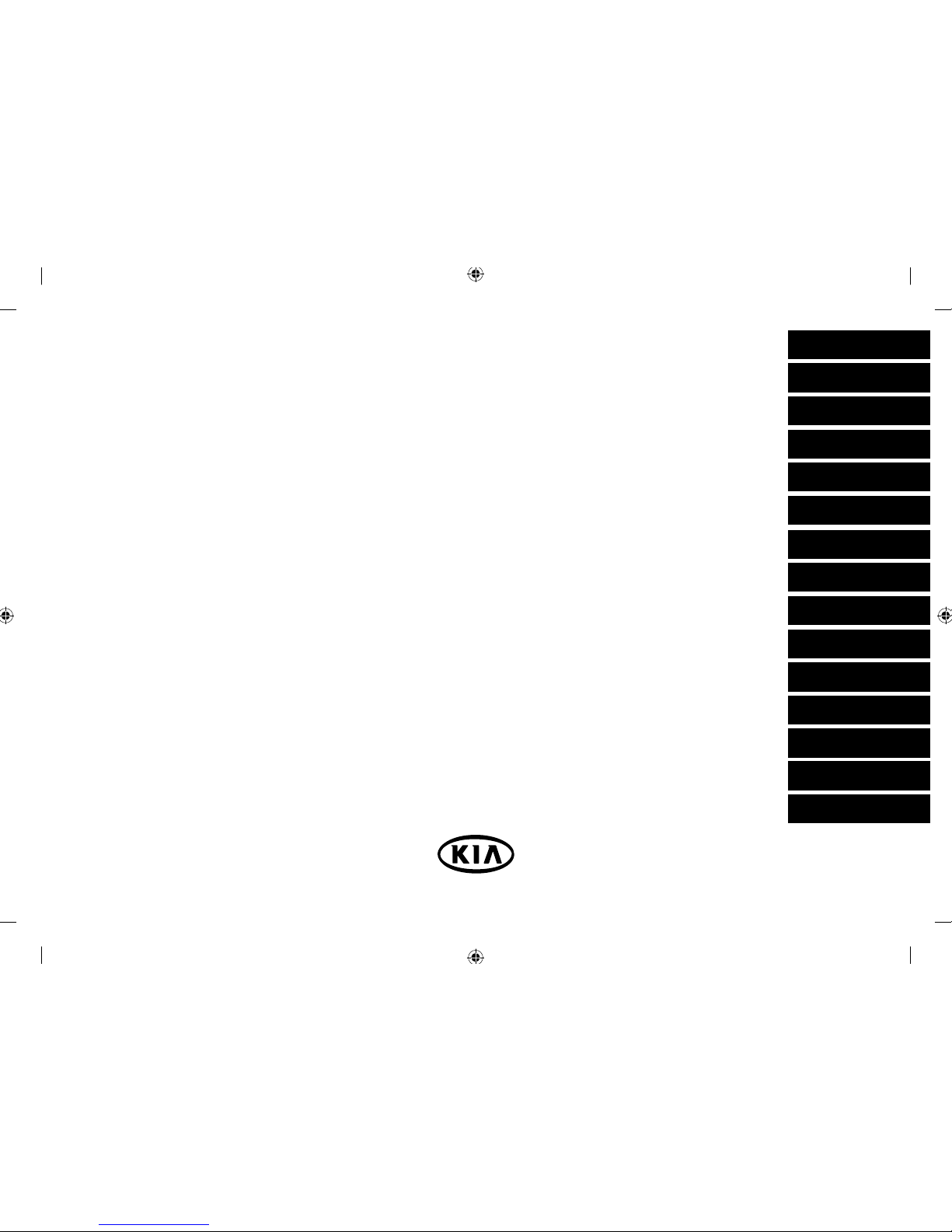
Car Navigation System
OWNER’S MANUAL
LAN4200EKUM
Please read this manual carefully before operating your set and retain it for future reference.
Designs and specifi cations are subject to change without prior notice.
ENGLISH
DEUTSCH
FRANÇAIS
ESPAÑOL
ITALIANO
NEDERLANDS
РУССКИЙ
SVENSKA
PORTUGUÊS
DANSK
Čeština
POLSKI
SLOVENČINA
KOREAN
TÜRKÇE
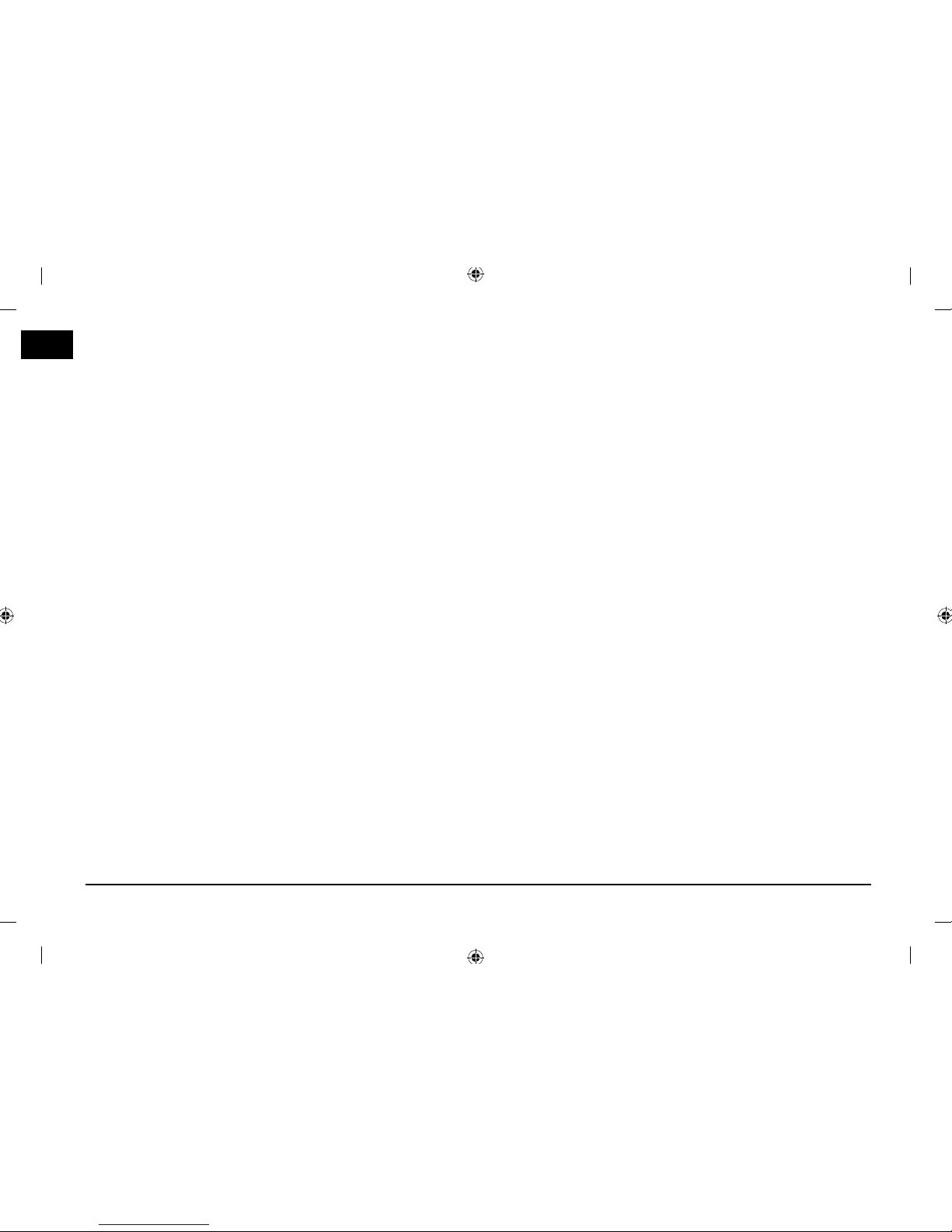
2
Thank you for purchasing this Car Navigation system.
This user’s manual explains how to use the KIA Motor Car Navigation system.
Before using the product, read the contents of this user’s manual carefully and use this product safely.
• The screens shown in this manual may di er with the actual screens of the product.
• The design and speci cation of this product may change without prior noti cation for product improvement.
• When transferring the vehicle to another individual, include this user’s manual so that the next driver can
continue its use.
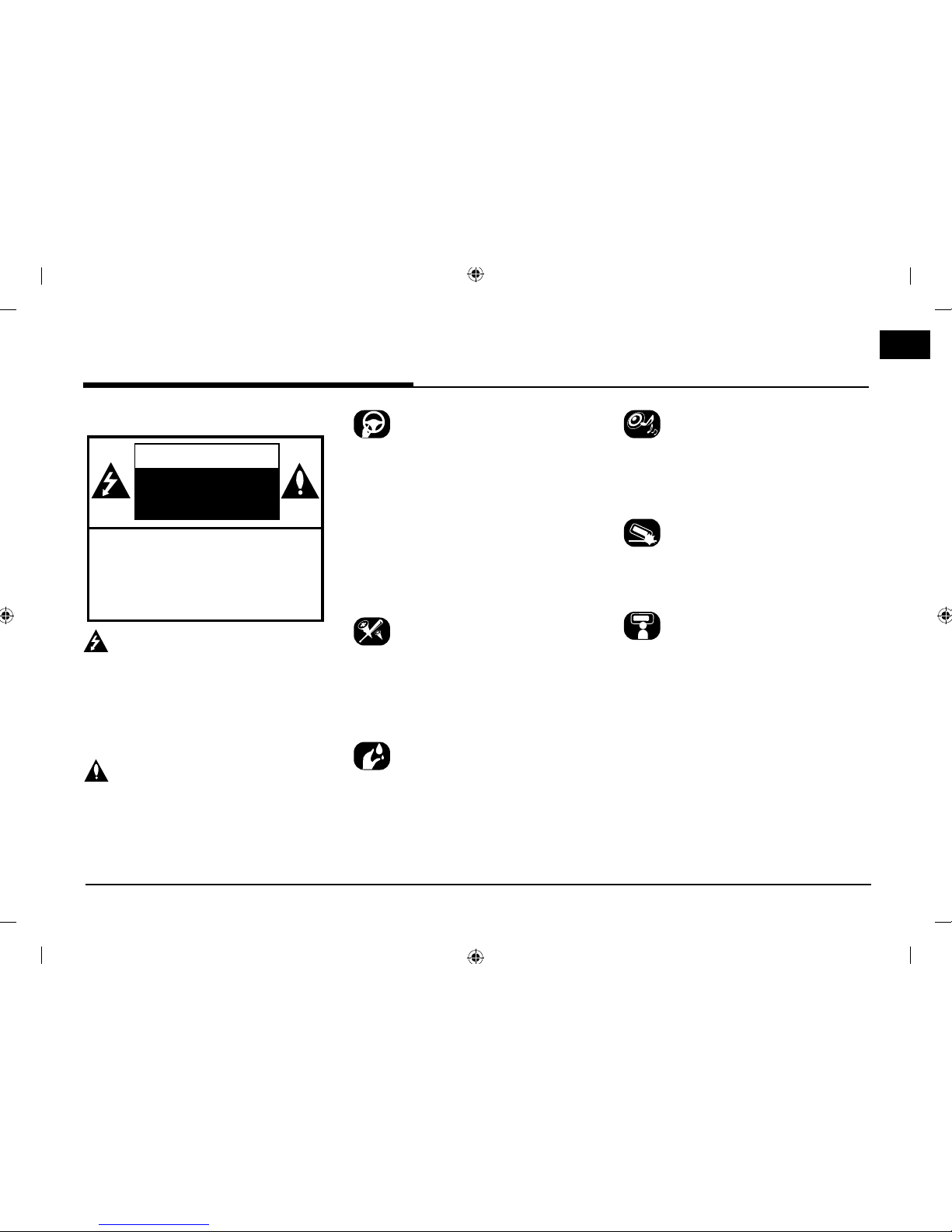
3
Safety notes
CAUTION
RISK OF ELECTRIC
SHOCK
DO NOT OPEN
CAUTION: TO REDUCE THE RISK OF
ELECTRIC SHOCK, DO NOT REMOVE THE
COVER (OR BACK). NO USER SERVICEABLE
PARTS INSIDE. REFER SERVICING TO
QUALIFIED SERVICE PERSONNEL.
The lightning ash with the arrowhead symbol
within an equilateral triangle is intended
to alert the user about the presence of
uninsulated dangerous voltage within the
product’s enclosure that may be of su cient
magnitude to constitute a risk of electric shock.
The exclamation point within an equilateral
triangle is intended to alert the user to
the presence of important operating and
maintenance (servicing) instructions in the
literature accompanying the appliance.
Always operate the vehicle in a safe manner.
Do not become distracted by the vehicle while
driving and always be fully aware of all driving
conditions. Do not change settings or any
functions.
Pull over in a safe and legal manner before
attempting such operations.
To promote safety, certain functions are
disabled unless the hand brake is on.
To reduce the risk of electric shock, do not
remove the cover or back of this product.
There are no user-serviceable parts inside.
Refer servicing to quali ed service personnel.
To reduce the risk of re or electric shock,
do not expose this product to dripping or
splashing water, rain, or moisture.
When driving your vehicle, be sure to keep the
volume of the unit low enough to allow you to
hear sounds coming from the outside.
Do not drop it and avoid heavy impacts at
anytime.
The driver should not watch the monitor while
driving. If the driver watches the monitor while
driving, it may lead to carelessness and cause
an accident.
Precautions for safety
Precautions for safety
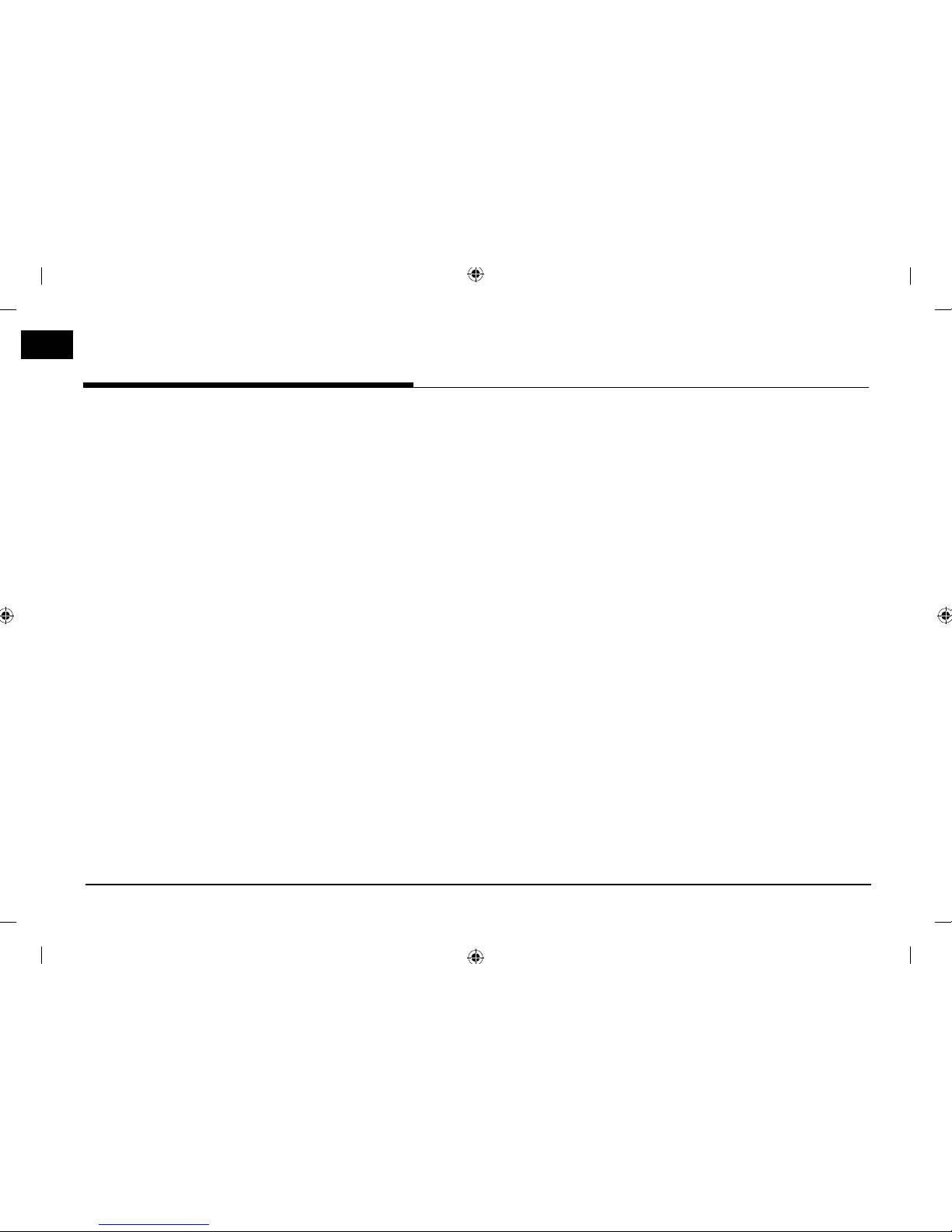
4
Precautions for safety
WARNING:
• Don’t use a cellular phone when you are
driving. You must stop at a safe place to use
a cellular phone.
• The use of the navigation radio by no means
relieves the driver of his/her responsibilities.
The highway code must always be observed.
Always observe the current tra c situation.
• The applicable tra c regulations and the
prevailing tra c situation always take
precedence over the instructions issued by
the navigation system if they contradict one
another.
• For tra c safety reasons, use the navigation
system menus only before starting a journey
or when the vehicle is stationary.
• In certain areas, one-way streets and turn
o and entry prohibitions (e.g. pedestrian
zones) are not recorded. In areas such as
these the navigation system will issue a
warning. Pay particular attention to one-way
streets and turn o and entry restrictions.
• The navigation system does not take the
relative safety of the suggested routes into
consideration.
Road blocks, building sites, height or weight
restrictions, tra c or weather conditions
or other in uences which a ect the route
safety or travel time are not taken into
consideration for the suggested routes. Use
your own discretion in order to decide on
the suitability of the suggested routes.
• The current legal road tra c speed limit
always takes priority over the values saved
on the data. It is impossible to provide an
assurance that the speed values of the
navigation system will always match those
of the current tra c regulations in every
situation.
• Always observe the applicable legal speed
limits the tra c regulations. The vehicle
speedometer must always be given priority
for display of the vehicle speed.
• Do not rely exclusively on the navigation
system when attempting to locate an
emergency service (hospital, re service
etc.). It cannot be guaranteed that all
available emergency services in your vicinity
are saved in the database. Use your own
discretion and abilities to secure help in
such situations.
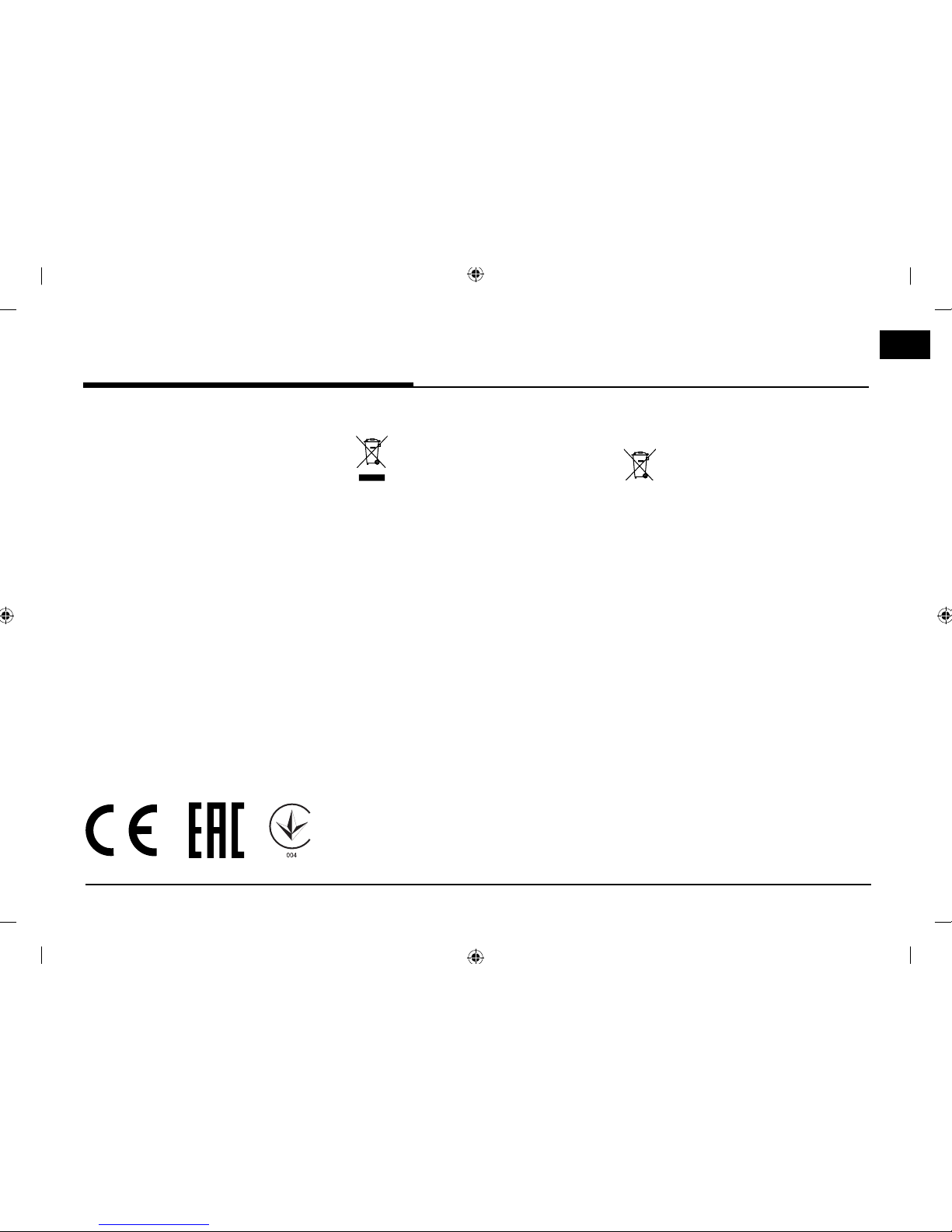
5
Precautions for safety
CAUTION:
• Do not keep the navigation system running
with the engine stopped. Doing so may
discharge the vehicle battery. When you
use the navigation system, always keep the
engine running.
• When the driver wants to operate the
navigation system, rst park the vehicle in
a safe location and set the parking brake.
Operating the system while driving can
distract the driver and may result in a serious
accident.
• Do not disassemble or modify this system.
If you do, it may result in accidents, re, or
electrical shock.
• Some states/provinces may have laws
limiting the use of video screens while
driving. Use the system only where it is legal
to do so.
• Do not use your phone in private mode
when you are driving. You must stop at a
safe location to use it.
Disposal of your old appliances
1. When this crossed-out wheeled bin
symbol is attached to a product, it
means the product is covered by the
European Directive 2002/96/EC.
2. All electrical and electronic products
should be disposed of separately
from the municipal waste stream via
designated collection facilities appointed by the government or the local
authorities.
3. The correct disposal of your old appli-
ance will help prevent potential negative consequences for the environment
and human health.
4. For more detailed information about
disposal of your old appliance, please
contact your city office, waste disposal
service or the shop where you purchased the product.
Disposal of waste batteries/
accumulators
1. When this crossed-out wheeled bin symbol is attached to batteries/accumulators
of Your product it means they are covered
by European Directive 2006/66/EC.
2. This symbol may be combined with
chemical symbols for mercury(Hg),
cadmium(Cd) or lead(Pb) if the battery
Contains more that 0.0005% of mercur y,0.002% of cadmium or 0.004% of
lead.
3. All batteries/accumulators should be
disposed separately from the municipal
waste stream via designated collection
facilities appointed by the government or
the local authorities.
4. The correct disposal of Your old batteries/
accumulators will help to prevent potential
negative consequences for the environment, animal and human health.
5. For more detailed information about
disposal of Your old batteries/accumulators, please contact Your city office, waste
disposal service or the shop
where You
purchased the product.
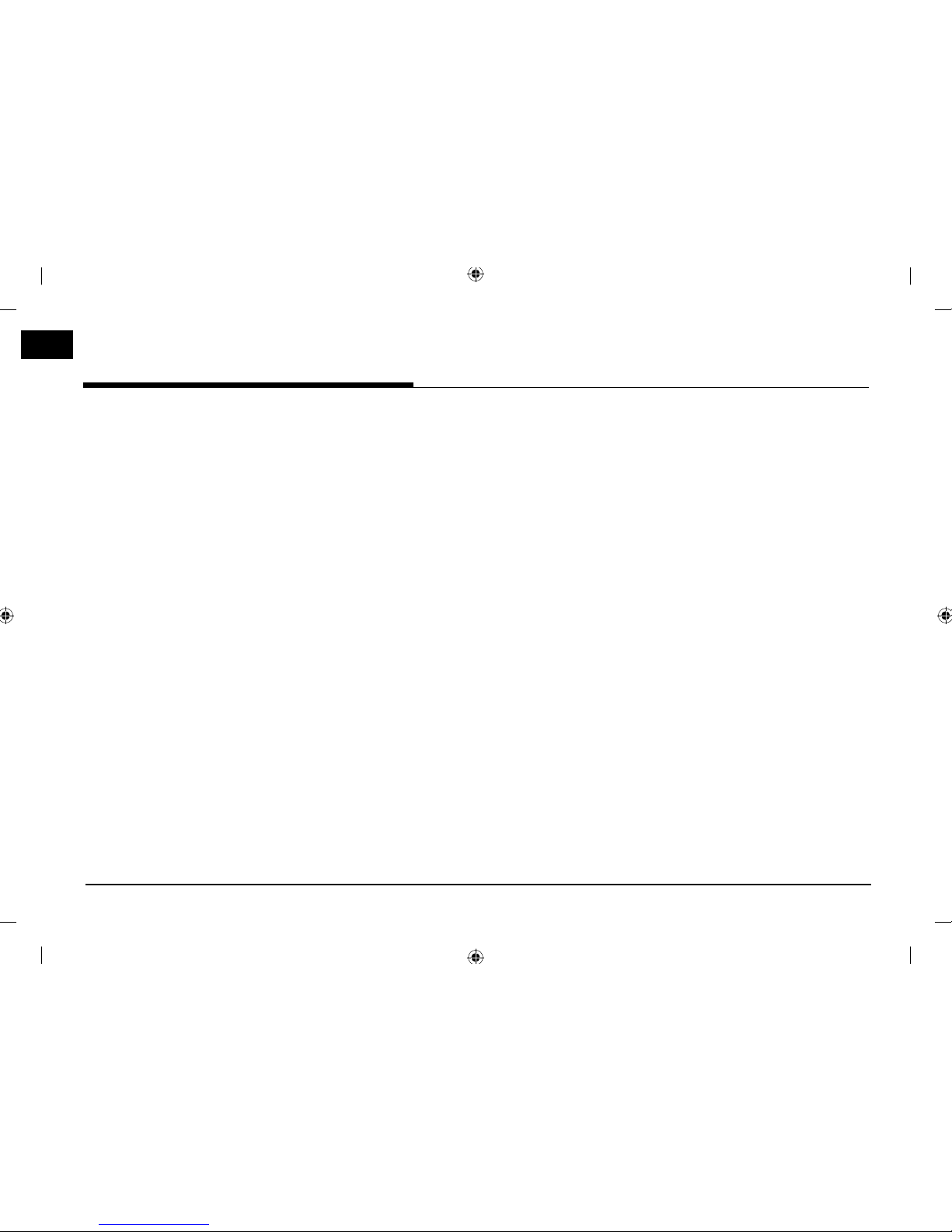
6
Precautions for safety 3
Safety notes . . . . . . . . . . . . . . . . . . . . . . 3
Table of contents 6
General information 10
About USB . . . . . . . . . . . . . . . . . . . . . . 10
MP3 file Information. . . . . . . . . . . . . . . .11
Image file Information . . . . . . . . . . . . . .11
Video file Information . . . . . . . . . . . . . . .11
Using iPod Devices . . . . . . . . . . . . . . . . .11
Precautions upon using iPod .............. 11
Supported iPod devices ....................... 11
Cautions upon using SD Cards . . . . . . 12
Ejecting and Inserting SD Cards ....... 12
Usage of SD Cards ............................... 12
Name of each component 13
Head unit . . . . . . . . . . . . . . . . . . . . . . . . 13
Steering wheel remote control . . . . . . . 15
Basic operation 16
Start-up screen . . . . . . . . . . . . . . . . . . . 16
Turning the system on . . . . . . . . . . . . . 16
Turning the system off . . . . . . . . . . . . . 16
Adjusting the volume . . . . . . . . . . . . . . 16
Using the Touch screen . . . . . . . . . . . . . 16
Radio operation (FM/AM) 17
Listening to FM/AM radio. . . . . . . . . . . 17
Viewing station list . . . . . . . . . . . . . . . . 17
Autostore (AM only) . . . . . . . . . . . . . . . 17
Presetting FM/AM . . . . . . . . . . . . . . . . 18
Saving FM/AM preset .......................... 18
Deleting FM/AM preset ....................... 18
Setting the FM/AM option . . . . . . . . . . 18
Scan .......................................................... 18
TA ............................................................... 19
Region (FM only) ................................... 19
Sound se
ttings ....................................... 19
Radio operation (DAB) 20
Listening to DAB . . . . . . . . . . . . . . . . . .20
Viewing station list . . . . . . . . . . . . . . . .20
Presetting DAB . . . . . . . . . . . . . . . . . . .20
Saving DAB preset ...............................20
Deleting DAB preset ............................ 20
Setting the DAB option . . . . . . . . . . . .20
Scan .........................................................20
TA ............................................................... 21
Service Following ................................... 21
L-Band ...................................................... 21
Sound settings ....................................... 21
USB Operation 22
Playing USB music . . . . . . . . . . . . . . . .22
Pause ....................................................... 22
Skip ........................................................... 22
Search ...................................................... 22
Seek ......................................................... 22
List ............................................................ 22
Setting USB music option ................. 23
Scan ......................................................... 23
Repeat .....................................................23
Shuffle ..................................................... 23
Sound settings ...................................... 23
Viewing USB image . . . . . . . . . . . . . . .24
Switching to menu screen or full
screen ...................................................... 24
Skip ........................................................... 24
Zoom in/out ........................................... 24
Rotating image ......................................24
List ............................................................ 25
Setting USB image option . . . . . . . . . .25
File Info ....................................................25
Display Settings ....................................25
Slideshow settings ................................25
iPod Operation 26
Playing iPod . . . . . . . . . . . . . . . . . . . . .26
Pause ....................................................... 26
Skip ........................................................... 26
Table of contents
Table of contents
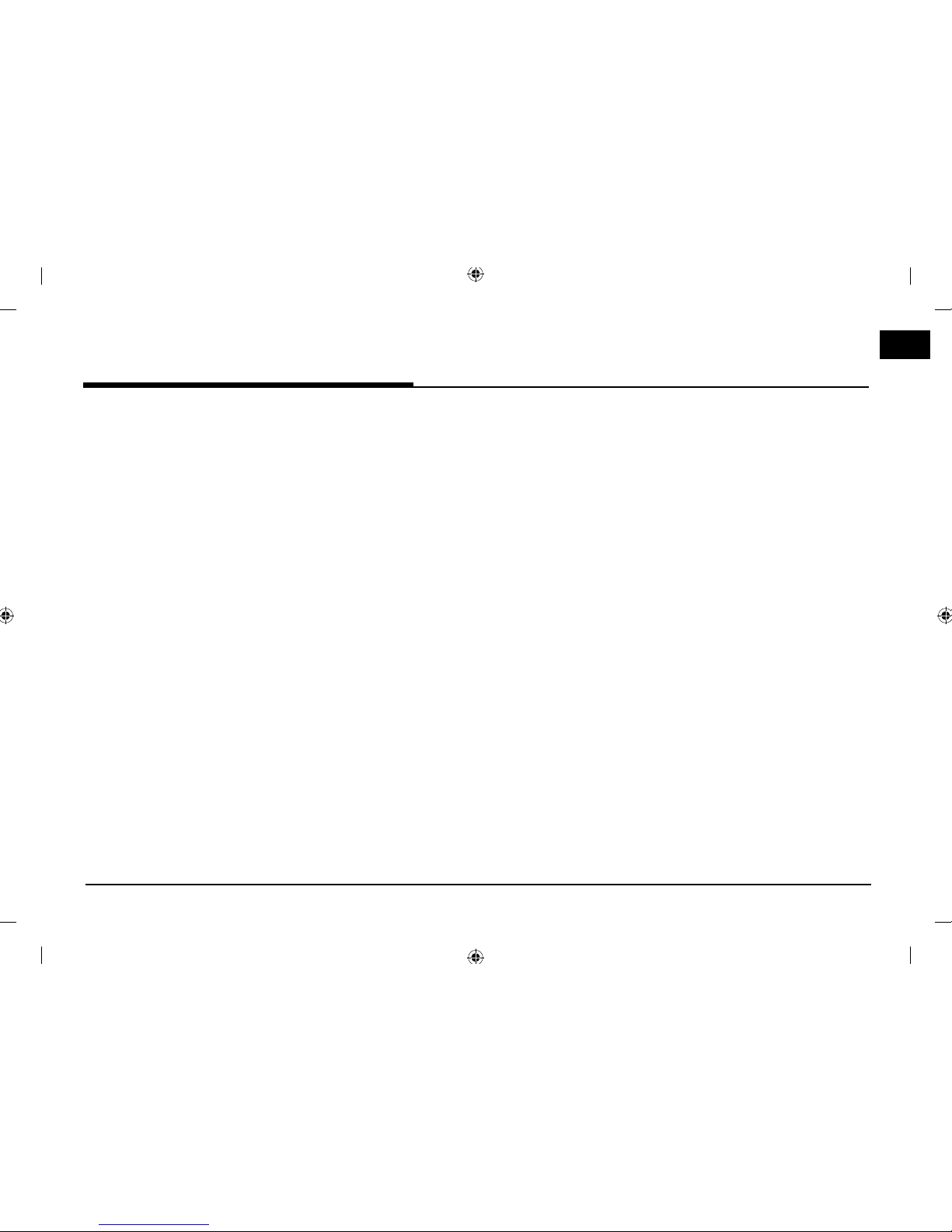
7
Seek ......................................................... 26
List ............................................................ 26
Setting iPod option . . . . . . . . . . . . . . . . 26
Setting audiobook playback speed . 26
Repeat ..................................................... 27
Shuffle ..................................................... 27
Sound settings ...................................... 27
Auxiliary device operation 28
Playing an AUX source . . . . . . . . . . . . .28
Switching to menu screen or full
screen ......................................................28
Display Settings ....................................28
Sound settings ......................................28
Bluetooth audio 29
Playing Bluetooth audio . . . . . . . . . . . . 29
Before playing the Bluetooth audio .29
Starting the Bluetooth audio ............. 29
Pause ....................................................... 29
Skip ........................................................... 29
Sound settings ...................................... 29
Getting started with navigation 30
Precautions for safe driving . . . . . . . . .30
What is GPS? . . . . . . . . . . . . . . . . . . . .30
About satellite signals . . . . . . . . . . . . . .30
Acquiring satellite signals . . . . . . . . . . .30
Operating Navigation Screen . . . . . . . . 31
Map screen .............................................. 31
Zoom In / Zoom Out .......................... 33
Map scale ...............................................33
Scrolling map ........................................33
Traffic information list ..........................33
Navigation volume ................................ 34
General operations of quick menu .. 34
General operations of [Nav] menu . . . . 34
Searching for destination of navigation 35
Address Search . . . . . . . . . . . . . . . . . . . 35
Last destinations . . . . . . . . . . . . . . . . . . 36
POI . . . . . . . . . . . . . . . . . . . . . . . . . . . .36
Searching for POI by category ......... 36
Searching for POI by name ............... 36
Searching for POI by phone number
....................................................................37
Address book . . . . . . . . . . . . . . . . . . . . 37
Deleting Address book ........................37
Editing Address book .......................... 38
Hyundai service . . . . . . . . . . . . . . . . . . . 38
Near current position ...........................38
Service name ......................................... 38
Service phone number .......................39
Load tour . . . . . . . . . . . . . . . . . . . . . . . . 39
Coordinates . . . . . . . . . . . . . . . . . . . . . .40
Home, Office, Favourite (1~6) . . . . . . .40
Registering Home, Office, or Favourite
(1~6) ..........................................................40
Finding your Home, Office, or
Favourite place ......................................40
Using the route menu 41
Route menu overview . . . . . . . . . . . . . . 41
Stop guidance/ Resume guidance . . . . 41
Route option . . . . . . . . . . . . . . . . . . . . . 41
Plan tour . . . . . . . . . . . . . . . . . . . . . . . .42
Avoid street . . . . . . . . . . . . . . . . . . . . . . 43
Route overview . . . . . . . . . . . . . . . . . . . 43
Route information . . . . . . . . . . . . . . . . . 43
Route scan . . . . . . . . . . . . . . . . . . . . . .44
Bluetooth® Wireless Technology 45
Before Using the Bluetooth Handsfree 45
What is Bluetooth Wireless
Technology? ...........................................45
Precautions for Safe Driving .............. 45
Cautions upon Connecting Bluetooth
Phone ....................................................... 45
Pairing and connecting the unit and a
Bluetooth phone . . . . . . . . . . . . . . . . . .46
When no phones have been paired 46
When a phone is already paired ...... 47
Disconnecting the connected phone
Table of contents

8
Table of contents
...................................................................4 8
Deleting Bluetooth Devices ................48
Making a call by entering phone number
. . . . . . . . . . . . . . . . . . . . . . . . . . . . . . . .48
Making a call by redialing . . . . . . . . . . . 48
Making a call with speed dial numbers 49
Answering/Rejecting a call . . . . . . . . . .49
Switching call to the mobile phone . . .49
Using the menu during a phone call . .50
Call history . . . . . . . . . . . . . . . . . . . . . .50
Making a call from call history .......... 50
Downloading call history ..................... 50
Deleting call history ............................... 51
Contacts . . . . . . . . . . . . . . . . . . . . . . . . 51
Downloading mobile phone contacts
.................................................................... 51
Searching for contacts ........................ 52
Adding as a Favourite ......................... 52
Favourites . . . . . . . . . . . . . . . . . . . . . . . 52
Calling Favourites ..................................52
Adding as a Favourite ......................... 53
Deleting favourites ................................53
Setting Bluetooth Connection . . . . . . . 53
Settings 54
Settings menu overview . . . . . . . . . . . .54
Navigation . . . . . . . . . . . . . . . . . . . . . . .54
General .................................................... 54
Display .....................................................54
Guidance ................................................. 54
Route ........................................................55
Traffic .......................................................55
Sound . . . . . . . . . . . . . . . . . . . . . . . . . . 56
Volume control ...................................... 56
Fader/Balance........................................56
Treble/Middle/Bass ..............................56
Surround effect ..................................... 57
Speed Dependent Vol. ........................ 57
Touch Tone ............................................. 57
Reset ........................................................ 57
Display . . . . . . . . . . . . . . . . . . . . . . . . . . 57
Set Video image ................................... 57
Set LCD Brightness .............................58
Illumination Settings ............................ 58
Ratio .........................................................58
Reset ........................................................ 59
Bluetooth . . . . . . . . . . . . . . . . . . . . . . . . 59
Bluetooth connection .......................... 59
Auto connection priority ..................... 59
Auto download ......................................60
Audio Streaming ..................................60
Device Information ...............................60
Voice recognition . . . . . . . . . . . . . . . . . 61
Clock . . . . . . . . . . . . . . . . . . . . . . . . . . .62
GPS time ................................................62
Time Settings ........................................ 62
Daylight Savings Time .........................62
Clock Type ..............................................63
Time Format ...........................................63
General . . . . . . . . . . . . . . . . . . . . . . . . .63
Language ................................................ 63
Keyboard .................................................64
Frame .......................................................64
Agreement Screen ...............................64
Lock Rear Controls .............................. 65
E-Manual . . . . . . . . . . . . . . . . . . . . . . . . 65
Skip ........................................................... 65
Zoom In/Out ..........................................65
Search ...................................................... 66
Go to page ............................................. 66
System Info . . . . . . . . . . . . . . . . . . . . . . 66
Version .....................................................66
Jukebox Info .......................................... 66
Update ......................................................67
Reset All ...................................................67
Using rear camera - Option 68
About Rear Camera . . . . . . . . . . . . . . . 68
Turning on the rear camera ...............68
Using PGS (Parking Guide
System) - Option 69
About PGS (Parking Guide System) . . 69
PGS screen ............................................69
Normal View ........................................... 69
Top View .................................................. 69
Rear view angle conversion ............... 69
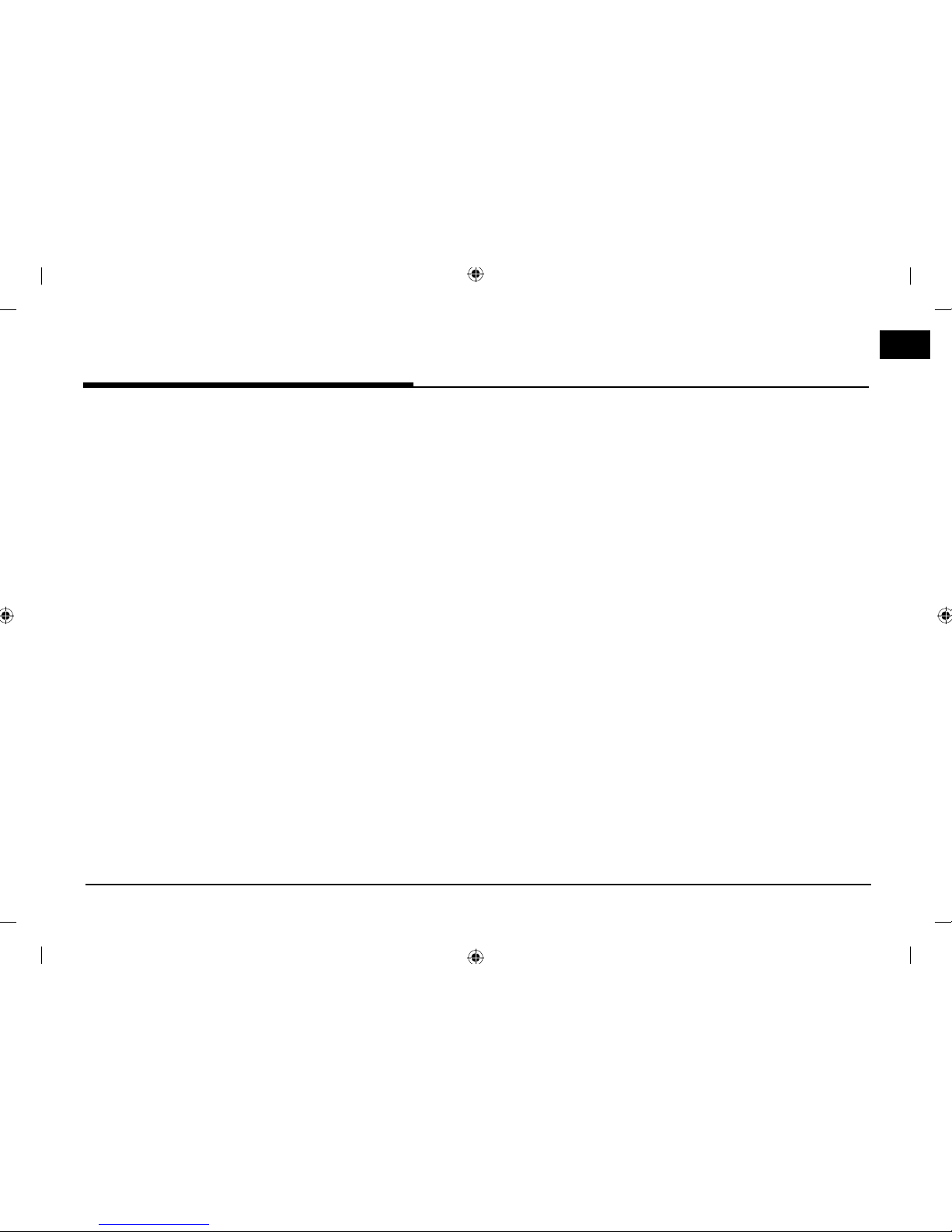
9
Table of contents
AVM (Around View Monitor) Option 70
About AVM (Around View Monitor) . . . 70
Operating front AVM . . . . . . . . . . . . . .70
Operating rear AVM . . . . . . . . . . . . . . . 70
AVM setting . . . . . . . . . . . . . . . . . . . . . 71
Warning display . . . . . . . . . . . . . . . . . . . 71
Driver's door open indicator ............... 71
Front passenger's door open indicator
.................................................................... 71
Trunk open indicator ........................... 71
Side mirror folding indicator ............... 71
Climate Mode 72
Operating Climate Mode . . . . . . . . . . . 72
Before thinking there is a product
defect 73
Troubleshooting 76
Trademarks and Licenses 78
DivX®......................................................... 78
Bluetooth® Wireless Technology ....... 78
iPod® ......................................................... 78
Specification 79
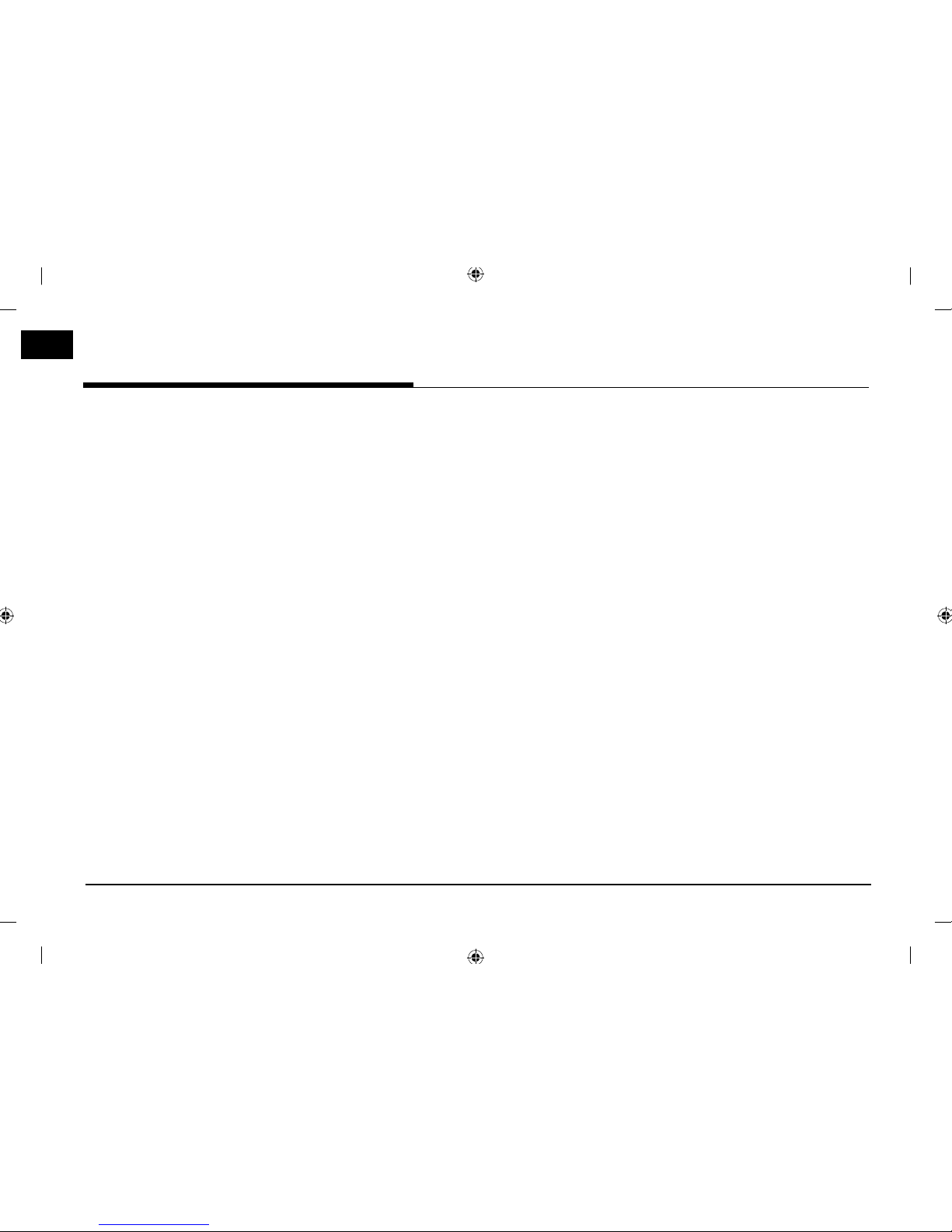
10
General information
About USB
Connect the USB device after turning on the
engine. The USB device may become damaged
if it is already connected when the ignition is
turned on.
• Files that are not standard format les will
not be played.
• For MP3/WMA les, only music les with
compression rates between 8 Kbps ~ 320
Kbps can be played.
• Heed caution to static electricity when
connecting/disconnecting external USB
devices.
• Encoded MP3 Players will not be recognized
when connected as an external device.
• When connecting an external USB device,
the device may not properly recognize the
USB is in some states.
• Only USB devices formatted as FAT 12/16/32
are supported, and NTFS le system is not
supported.
• Some USB devices may not be supported
due to compatibility issues.
• Avoid contact between the USB connector
with bodily parts/foreign objects.
• Repeated connecting/disconnecting of USB
devices within short periods of time may
result in product malfunction.
• Insert USB device after starting the car. If the
car is started while USB device is inserted, it
may damage USB device.
• The amount of time required to recognize
the external USB device may di er
depending on the type, size, or le formats
stored on the USB. Such di erences
in required time are not indications of
malfunction.
• The device may not recognize the USB
device if separately purchased USB hubs and
extension cables are being used. Connect
the USB directly with the multimedia
terminal of the vehicle.
• When application programs are installed to
speci c USBs, les may not properly play.
• The device may not operate normally if MP3
Players, cellular phones, digital cameras,
or other electronic devices (USB devices
not recognized as portable disk drives) are
connected with the device.
• Charging through the USB may not work for
some mobile devices.
• The device may not support normal
operation when using a USB memory type
besides Metal Cover Type USB Memory.
• The device may not support normal
operation when using formats such as HDD
Type, CF, or SD Memory.
• The device will not support les locked by
DRM (Digital Rights Management).
• USB memory sticks used by connecting an
Adaptor (SD Type or CF Type) may not be
properly recognized.
General information
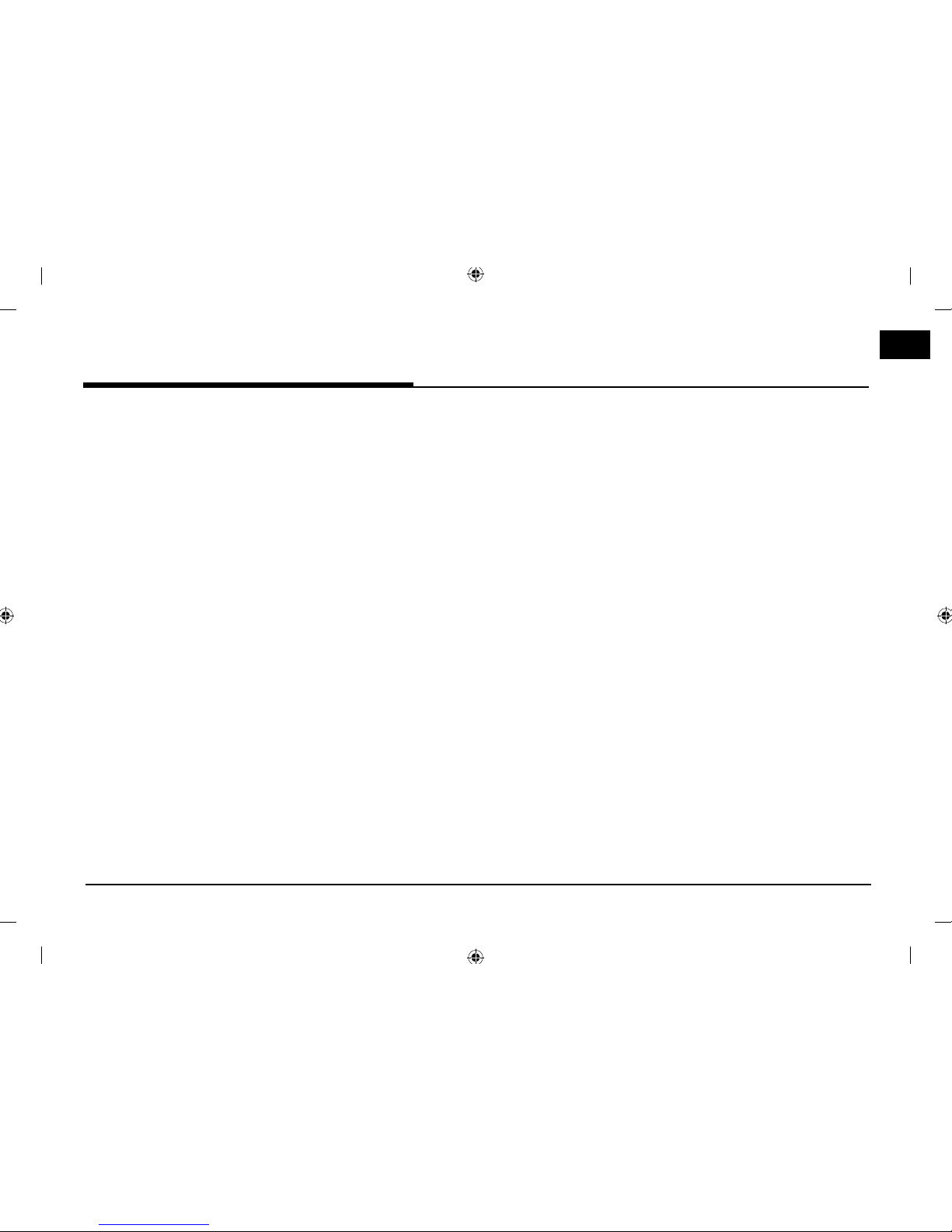
11
General information
MP3 file Information
• Sampling frequency: 8 ~ 48 KHz (MP3), 22.5
~ 48 KHz (WMA)
• Bit rate: 8 ~ 320 Kbps (MP3), 20 ~ 320 Kbps
(WMA)
• Version: v2, v7, v8, v9
• Playable le format: “.mp3”/ “.wma”
Image file Information
• Playable le format: “.bmp”, “.jpg”, “.gif”, “.png”,
“.tif” (Max 5MB)
• It may not properly operate depending on
the storage type.
Video file Information
• Video Resolution: 720 x 576 pixels (DivX),
1280 x 720 pixels (except DivX).
• Playable le format: “.avi”, “.mpg”, “.mpeg”,
“.divx”, “.mp4”
• Subtitle format: “.smi”
• Video Codec: “DIVX3.xx”, “DIVX4.xx”, “DIVX5.
xx”, “MP4V3”, “3IVX”.
• Audio Codec: “PCM”, “MP3”, “ WMA”, “WAV”.
• If video and caption le names are di erent,
caption may not be displayed.
• If DivX le format does not match main unit,
it may not be played properly.
Using iPod Devices
Precautions upon using iPod
iPod® is a registered trademark of Apple Inc.
• Some iPods with unsupported
communication protocols may not properly
operate with the system.
• If the iPod malfunctions due to an iPod device
defect, reset the iPod and try again. (To learn
more, refer to your iPod manual.)
• During ACC ON state, connecting the iPod
through the iPod cable (The cable that is
supplied when purchasing iPod/iPhone
product.) will charge the iPod through the
system.
• The use of genuine iPod cables supplied by
Apple is recommended. (The use of other
products may result in noise or abnormal
operation.)
• Within iPhones, streaming audio and iPod
control may occasionally con ict. If problems
persist, remove the iPhone and connect again.
• Use iPod with complete synchronization to
iTunes. Unauthorized song addition may cause
abnormal operation.
• If iPod and Bluetooth are connected
simultaneously with the same iPhone, you
cannot use Bluetooth audio function.
• If iPod touch or iPhone is used, iOS4.2 or more
is recommended.
Supported iPod devices
iPhone5
iPhone4S
iPhone4
iPhone3GS
iPod Touch (1st through~ 5th generation)
iPod Nano
iPod Classic
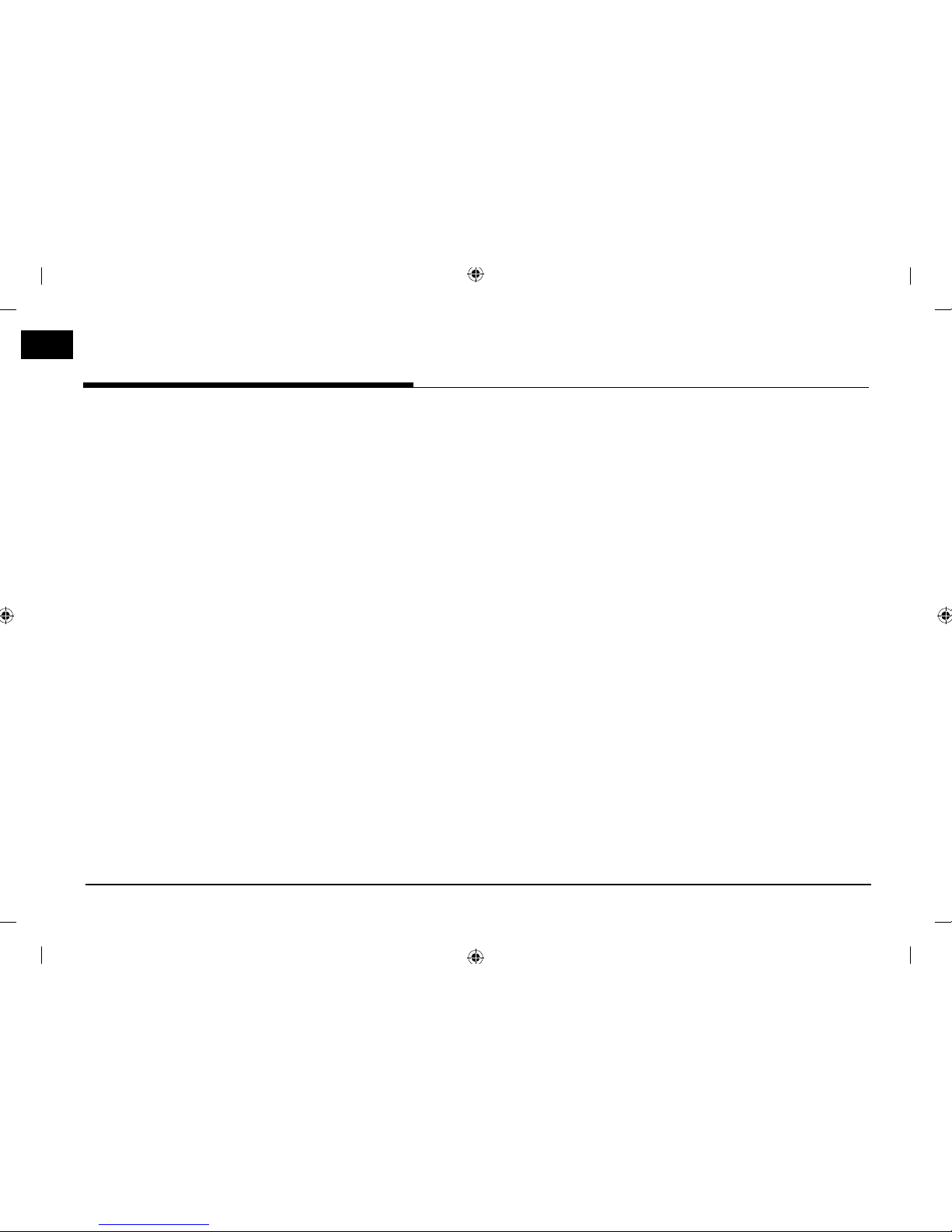
12
General information
Cautions upon using SD Cards
Ejecting and Inserting SD Cards
• Ejecting and inserting SD cards while the
system is operating may result in SD Card
or System errors. To eject or insert the SD
card, rst turn o the system and the vehicle
ignition.
• Eject/insert SD cards only to update the
map with a new version.
• When an SD Card with the new version
is inserted, then the system will reboot
automatically.
Usage of SD Cards
• The SD Card is formatted to include only
Map and new Navi S/W.
• The SD Card cannot be used to save and
play Music.
• Do not add, delete, or format les within the
SD Card.
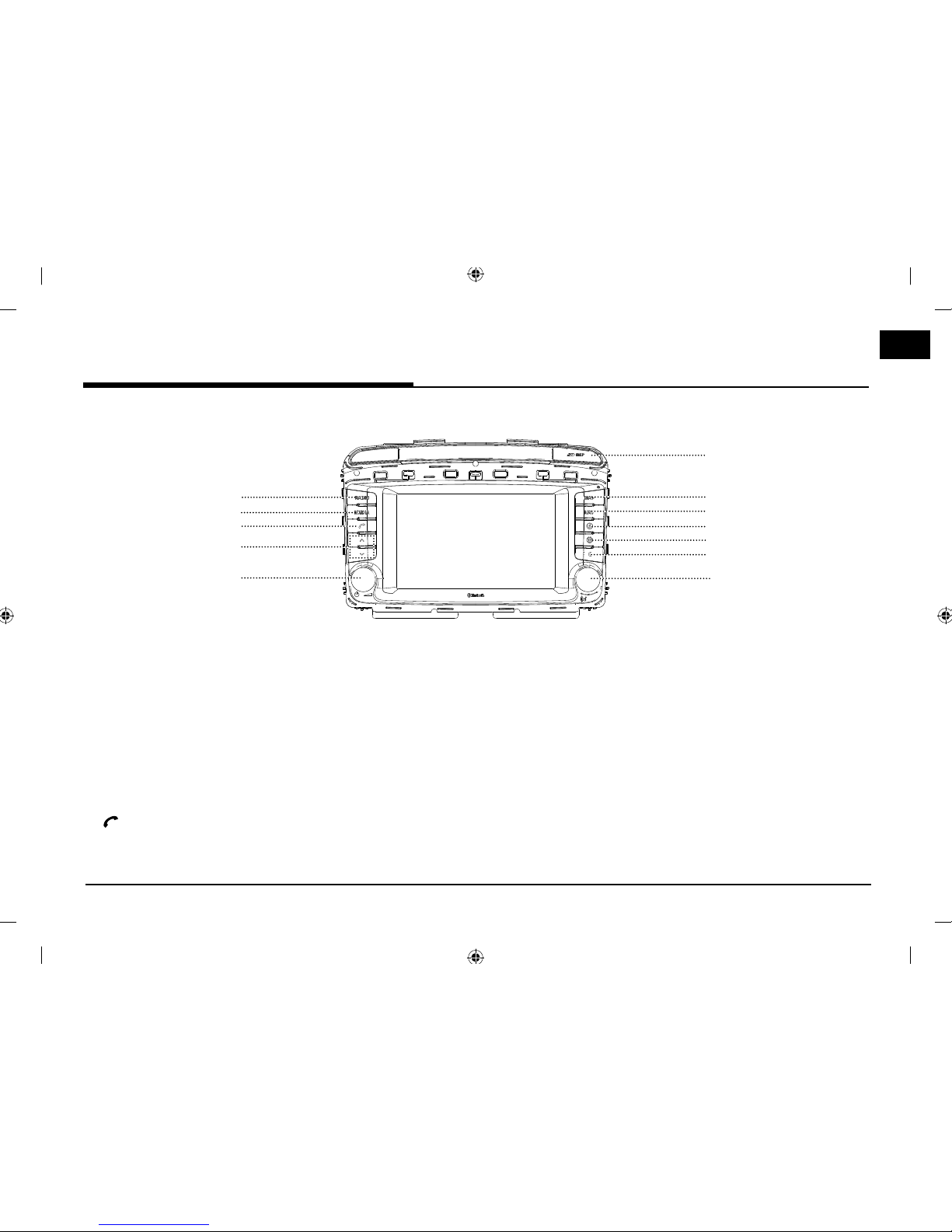
13
Name of each component
Head unit
1
4
2
5
3
10
11
12
7
9
6
8
1. RADIO button
Converts to FM/AM/DAB mode.
Each time the button is pressed, the mode
is changed in the order FM -> AM -> DAB ->
FM
.
2. MEDIA button
Press to select a media source: USB Music/
USB I
mage/ iPod/ Bluetooth Audio/ AUX
3.
button
Press to operate Bluetooth Hands-Free
function.
4.
S/W
button
-
When it is pressed shortly (less than 0.8 sec.)
• FM/AM/DAB mode: plays previous/next
station.
• MEDIA mode: plays previous/next le.
- When it is pressed and held (0.8 sec. or
longer)
•
FM/AM/DAB mode: changes
continuously the station until the button
is released.
• MEDIA mode: rewinds or fast forwards
the
le.
5. •
1
butt
on
-Power on
Press this button in system OFF status.
-P
ower o
Press this button in system ON status.
• Volume control knob (-)
T
urn left/right to control volume.
Name of each component
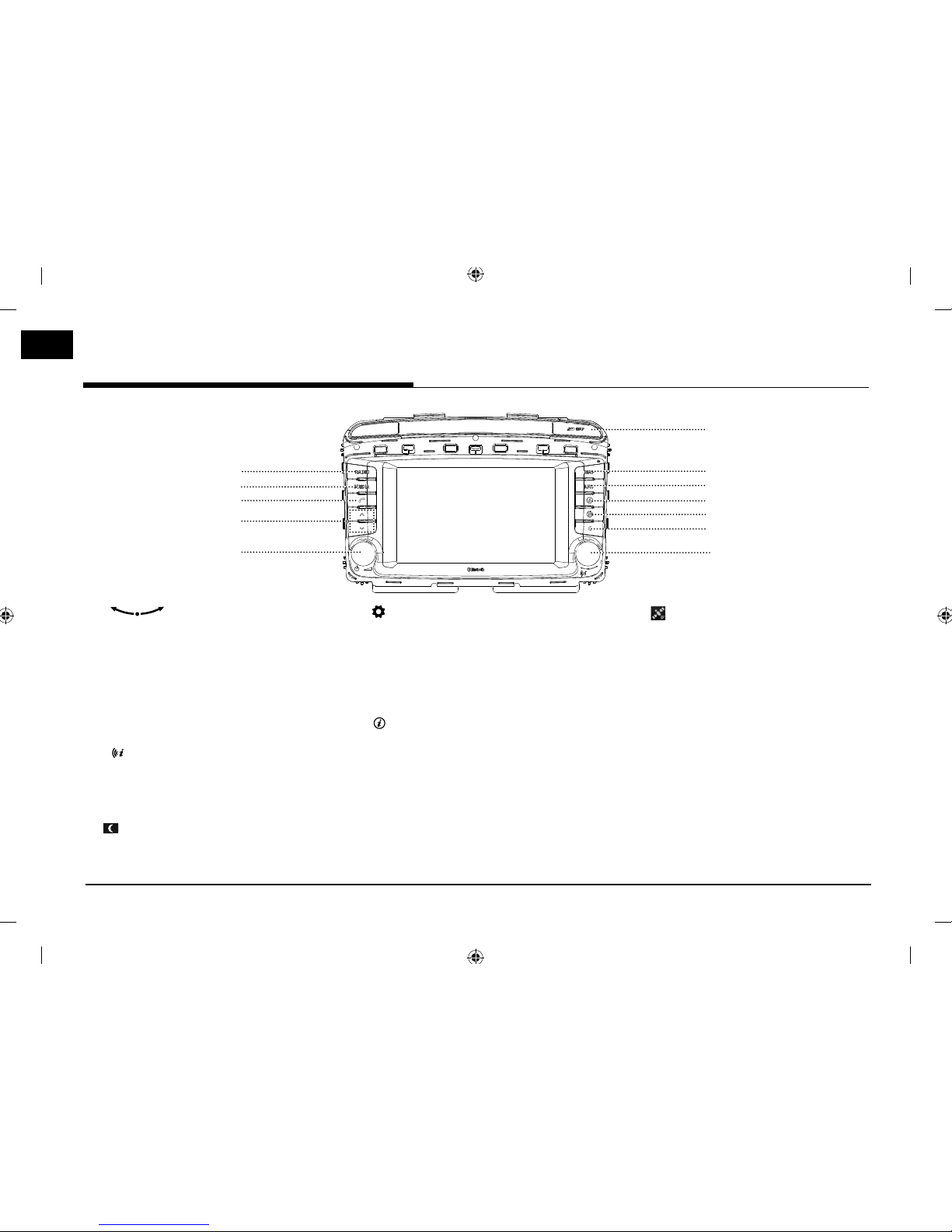
14
1
4
2
5
3
10
11
12
7
9
6
8
Name of each component
6. •
button
-F
M/AM/DAB mode: turn left/right to
change the station.
-MEDIA mode:
turn
left/right
to search for
the desired le and press it.
-Navigation mode:
turn
left/right
to
change the map scale on the map
screen.
•
button
Press to repeat the voice guidance on the
map scr
een.
7.
button
Press to turn the screen on or o .
8.
button
- Press to move to the [Setup] menu.
-
Press and hold to check Software version,
Bluetooth version, Navigation version, Map
database version, and Firmware version.
9. button
Press to
check
the destination, route, tra c
information, and satellite status.
• [Destination]: shows the information of
current position and destination.
• [On route]: shows the tra c information
on route.
• [Nearby]: shows the tra c information
near current position.
• [
]: shows the GPS satellite status.
10. NAV button
Press to move to the [Destination] menu
scr
een.
11. MAP button
Press to display the map screen of the
current location when in a di erent mode.
12. Cover for protecting SD card (SD card
inser
t slot)
Insert the SD card into the slot.
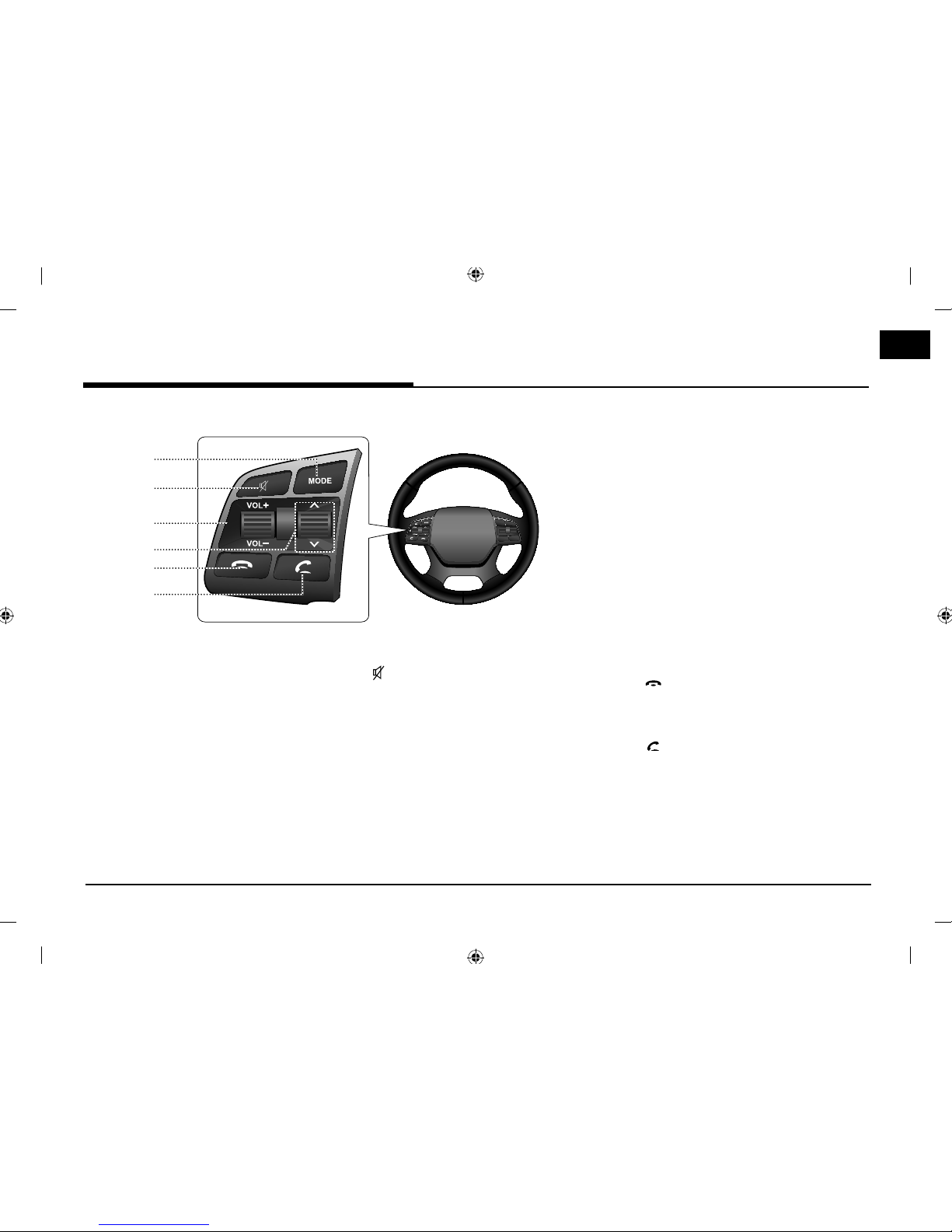
15
Steering wheel remote control
1
5
6
2
3
4
Name of each component
1. MODE button
• Each time this button is pressed, the
mode is changed.
• If the media is not connected,
cor
responding modes will be disabled.
• Press and hold the button (over 0.8
seconds) t
o turn the AV on/o .
• When power is o , press the button to
turn power back on.
2.
button
Press to mute the sound.
3. Volume (VOL+/VOL-) button
Increases or decreases the volume level.
4. Seek up/down (W/S) button
- When it is pressed shortly (less than 0.8
sec.)
• FM/AM/DAB mode: plays previous/
next station.
• MEDIA mode: plays previous/next le.
- When it is pressed and held (0.8 sec. or
longer)
• F
M/AM/DAB mode: changes
continuously the station until the
button is released
• MEDIA mode: rewinds or fast forwards
the
le.
5.
button
Press to hang up a call.
6.
button
Press to operate Bluetooth Hands-Free
function.
• Press to accept a call.
• Press to make a call from last calls.
• Press and hold for redialing.
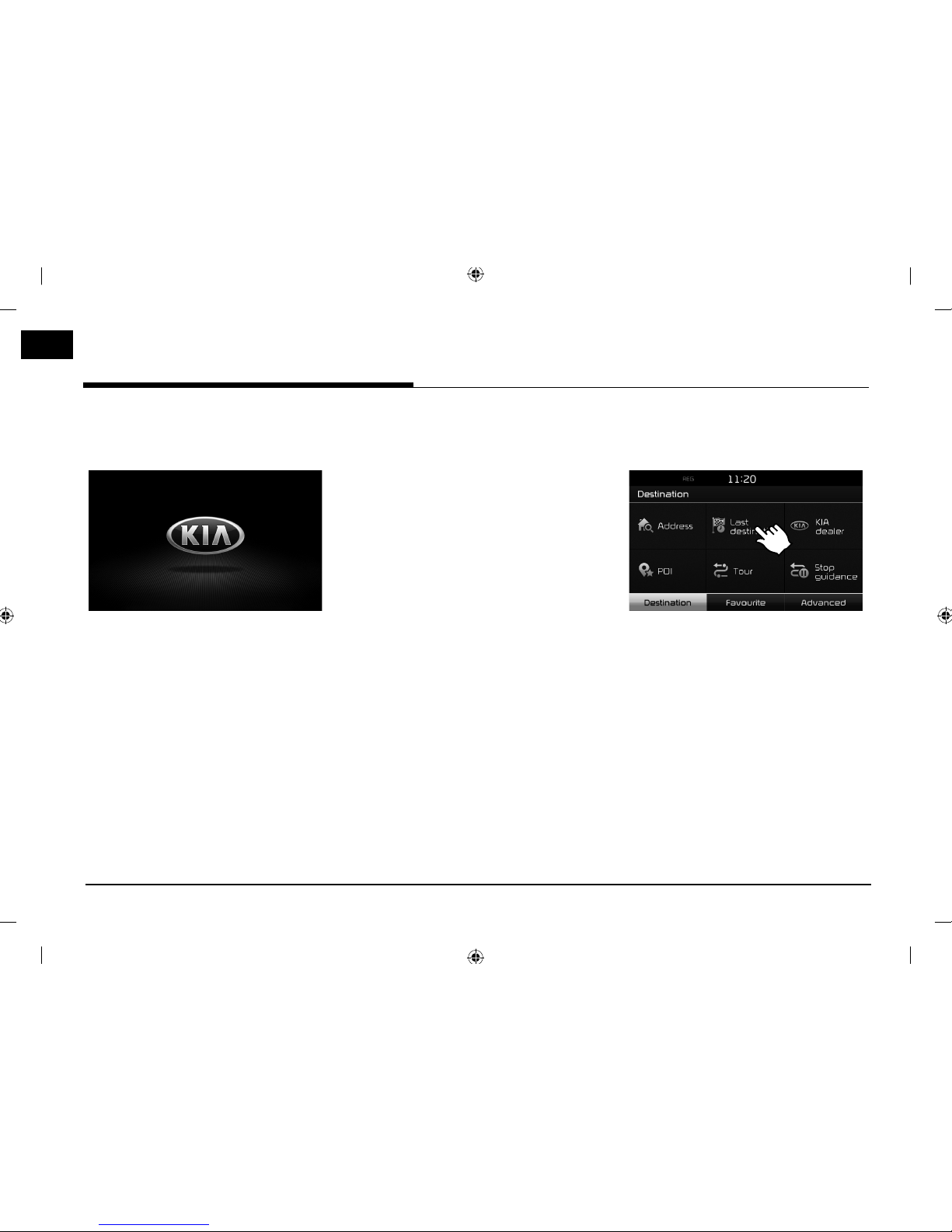
16
Basic operation
Start-up screen
1. Press the engine start button or set the
ignition key to On or ACC.
2. The system memorizes the last mode that
was lastly played. The last mode is saved
in the memory even if the ignition switch
is placed in the OFF position. When the
ignition switch is placed in the ACC or
ON position, the mode is automatically
recalled.
Turning the system on
Press “1” on the head unit in system OFF
status.
,
Note
Pay attention to the volume setting when
turning the system on. A sudden output of
extreme volume upon turning the system on
could lead to hearing impairment. Adjust the
volume to a suitable levels before turning o
the system.
Turning the system off
Press “1” on the head unit in system ON status.
Adjusting the volume
Rotate the volume control knob (-) on the
head unit.
,
Note
When you turn the system o
, the current
volume level is automatically memorized.
Whenever you turn the system on, it operates
at the memorized volume level.
Using the Touch screen
Press the desired menu on the screen to select
a menu.
Basic operation
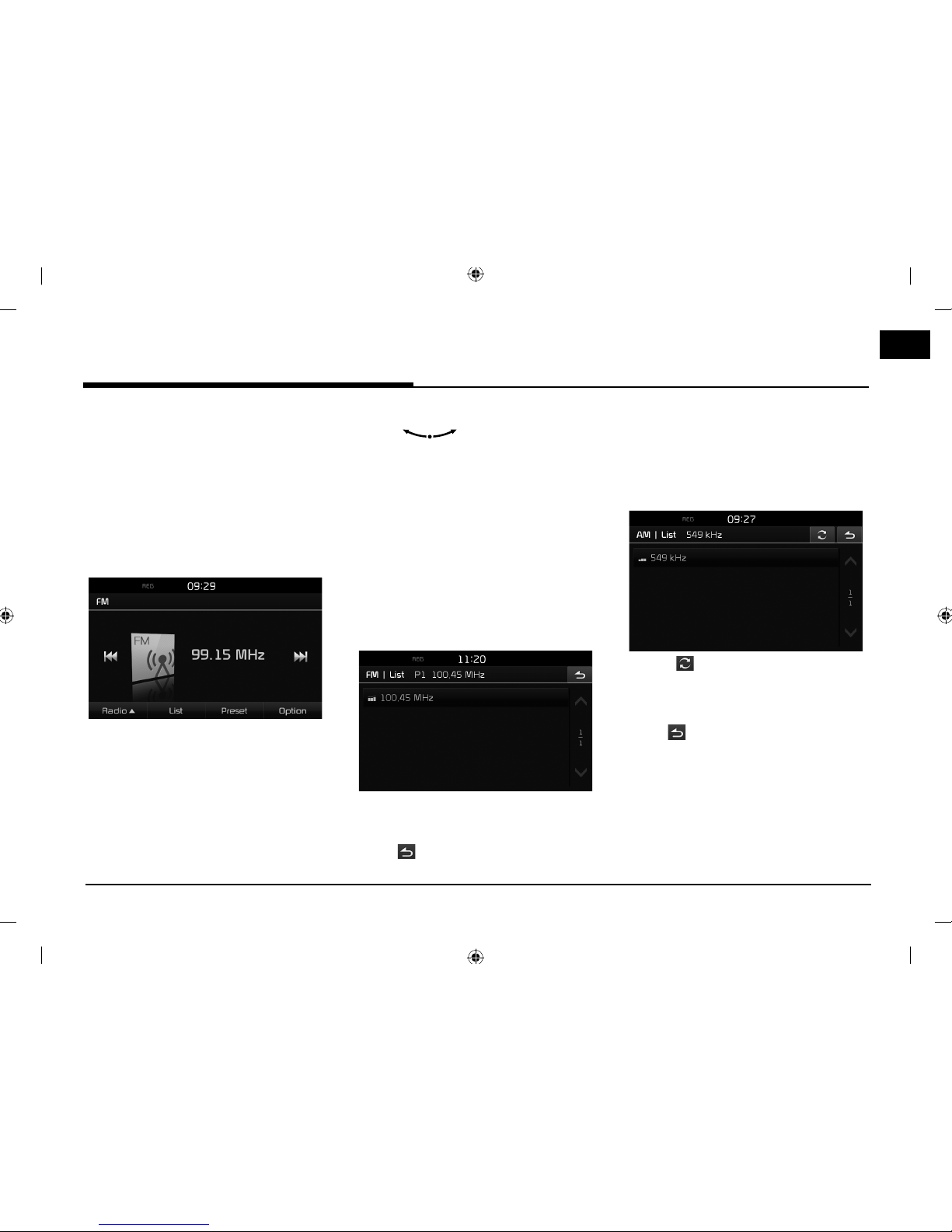
17
Radio operation (FM/AM)
Listening to FM/AM radio
1. Press "RADIO" on the head unit.
2. Each time the "RADIO" button on the head
unit is pr
essed, the mode is changed in
the order FM -> AM -> DAB -> FM.
Or press [Radio
w
] > [FM] or [AM] on the
screen.
The FM/AM screen of the most recent
list
ened station is displayed.
3. Auto tuning:
• Press “
S/W
" on the head unit. Or press
[
C/V
] on the screen.
-Plays previous/next station.
• Press and hold "S/W" on the head unit.
Or press and hold [
C/V
] on the
screen.
-
Changes continuously the station until
the button is released.
Manual tuning:
Turn “
” on the head unit in
clockwise or counter-clockwise direction.
-The stations move up and down step by
step.
Preset tuning:
Press [Preset]. Press the preset numbers of
the desir
ed broadcast station.
Viewing station list
You can see station list with superior reception.
1. Select the band (FM, AM) you want.
2. Press [List].
,
Note
• Press [
W/S
] to scroll up or down one page.
• Press [
] to move to the previous screen.
Autostore (AM only)
This function lets you automatically store the
strong broadcast stations.
1. Select the AM band.
2. Press [List].
3. Press [ ].
,
Note
• Press [
W/S
] to scroll up or down one page.
• Press [
] to move to the previous screen.
Radio operation (FM/AM)
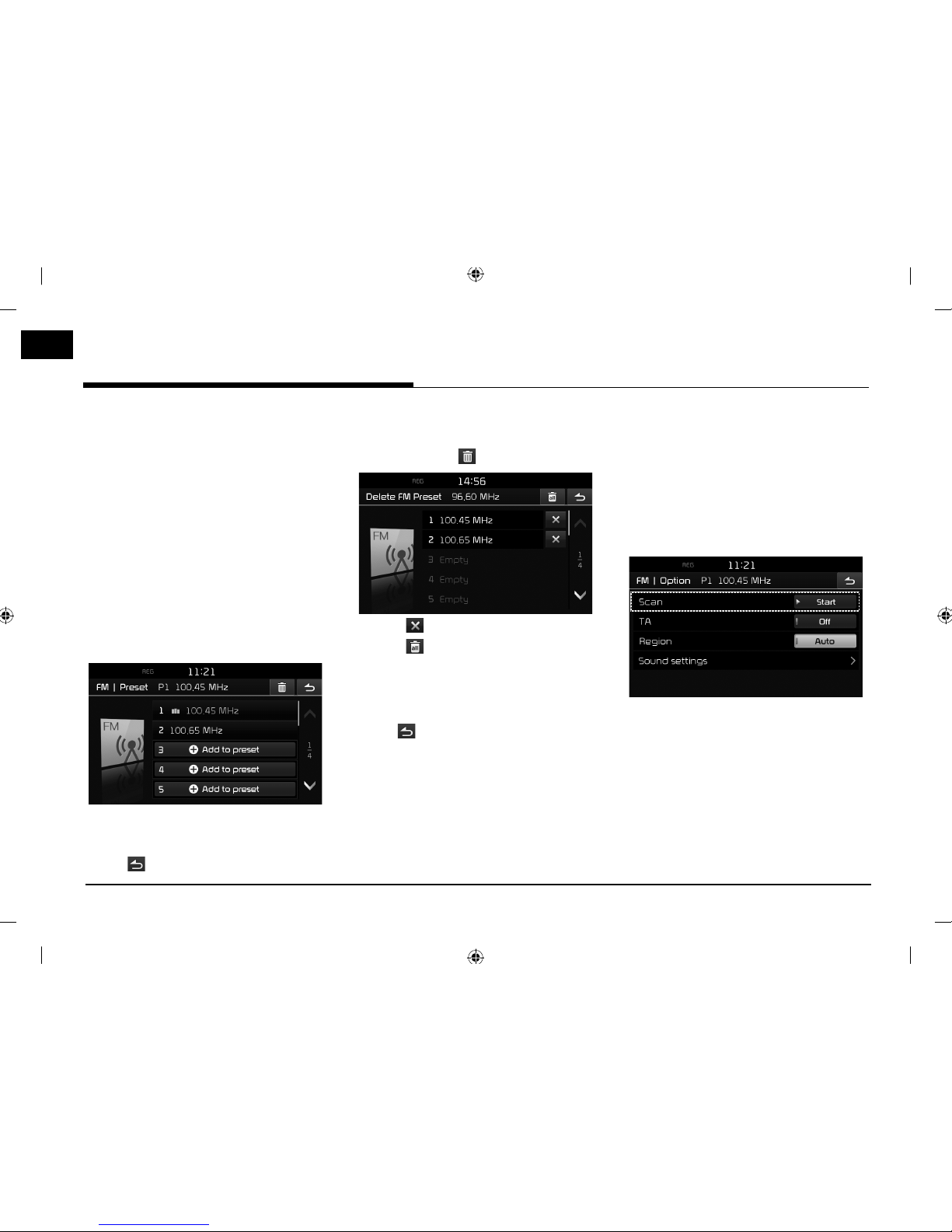
18
Radio operation (FM/AM)
Presetting FM/AM
Saving FM/AM preset
20 preset stations each for FM/AM modes can
be saved manually.
1. Select the band (FM, AM) you want to store
a station into.
2. Select the desired station.
3. Press [Preset].
4.
Press the desired preset number.
If you want to save the station on a preset
number of which another station has
alr
eady been saved, press and hold the
station saved on the preset number.
,
Note
• Press [
W/S
] to scroll up or down one page.
• Press [
] to move to the previous screen.
Deleting FM/AM preset
1. Select FM or AM.
2. Press [Preset] > [
].
3. Press [ ] > [Yes].
Press [
] > [Yes] to delete all preset
stations.
,
Note
• Press [
W/S
] to scroll up or down one page.
• Press [
] to move to the previous screen.
Setting the FM/AM option
Scan
This function scans all stations and plays only
stations with superior reception for 5 seconds
each.
1. Select the band (FM, AM) you want.
2. Press [Option].
3. Press [d Start].
Press [
Z
Stop] to stop this function..
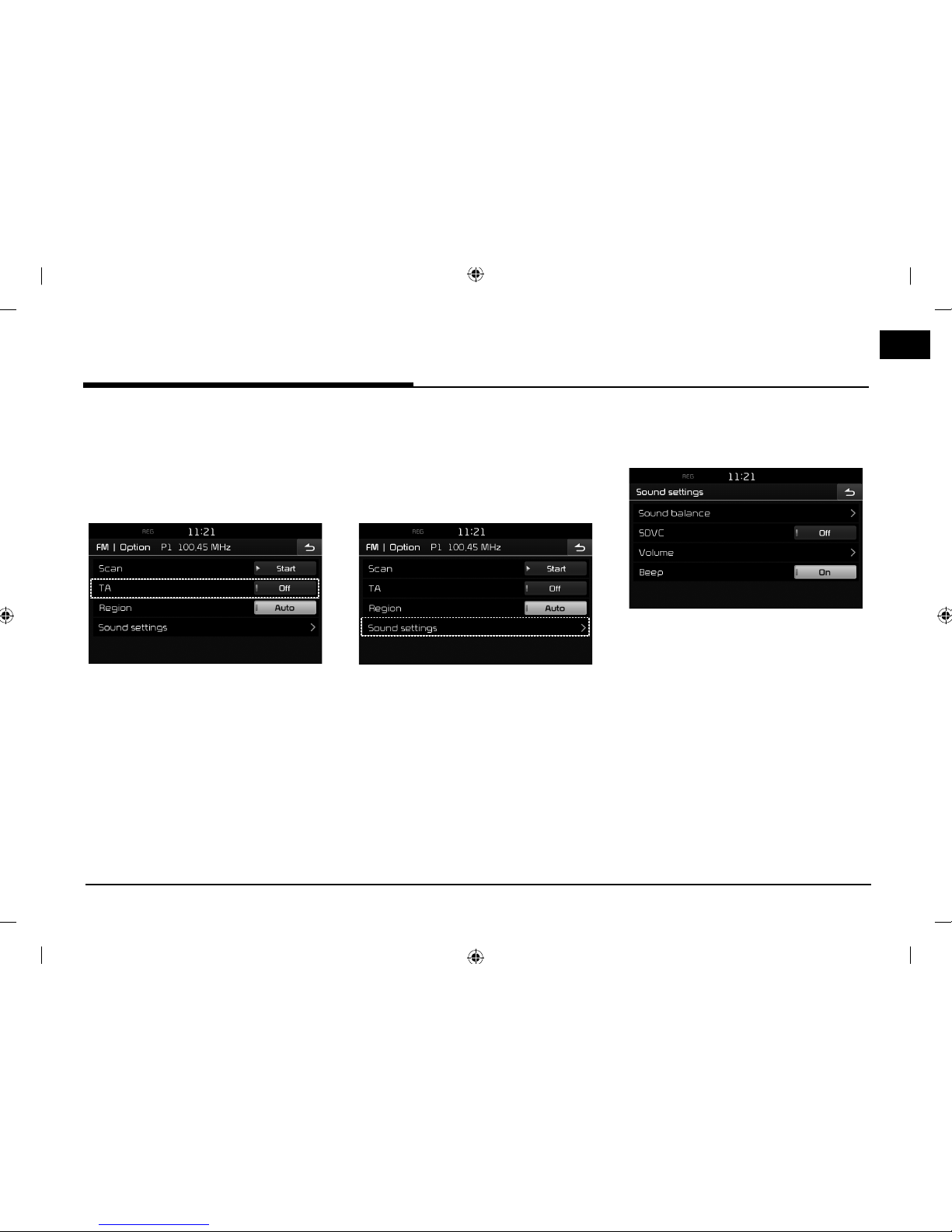
19
Radio operation (FM/AM)
TA
TA function allows the system to switch to
tra c announcement (TA) from the current
source.
1. Select the band (FM, AM) you want.
2. Press [Option].
3. Press [On] or [Off].
• [On]: Traffic programs and
announcements can be automatically
received by using TA features.
• [Off]: Traffic programs and
announcements cannot be received.
Region (FM only)
When the receiving signals from the current
station become weak, the station switches to
another station.
1. Select the FM band.
2. Press [Option].
3. Press [Auto] or [Off].
• [Auto]: This is switched to the receiving
good sig
nals when there are the same
stations in same region.
• [Off]: This is switched to the receiving
good station when there is the same
station in other region.
Sound settings
1. Press [Option] > [Sound settings] in the
radio screen.
2. For details, refer to the “Sound” on the page
108.
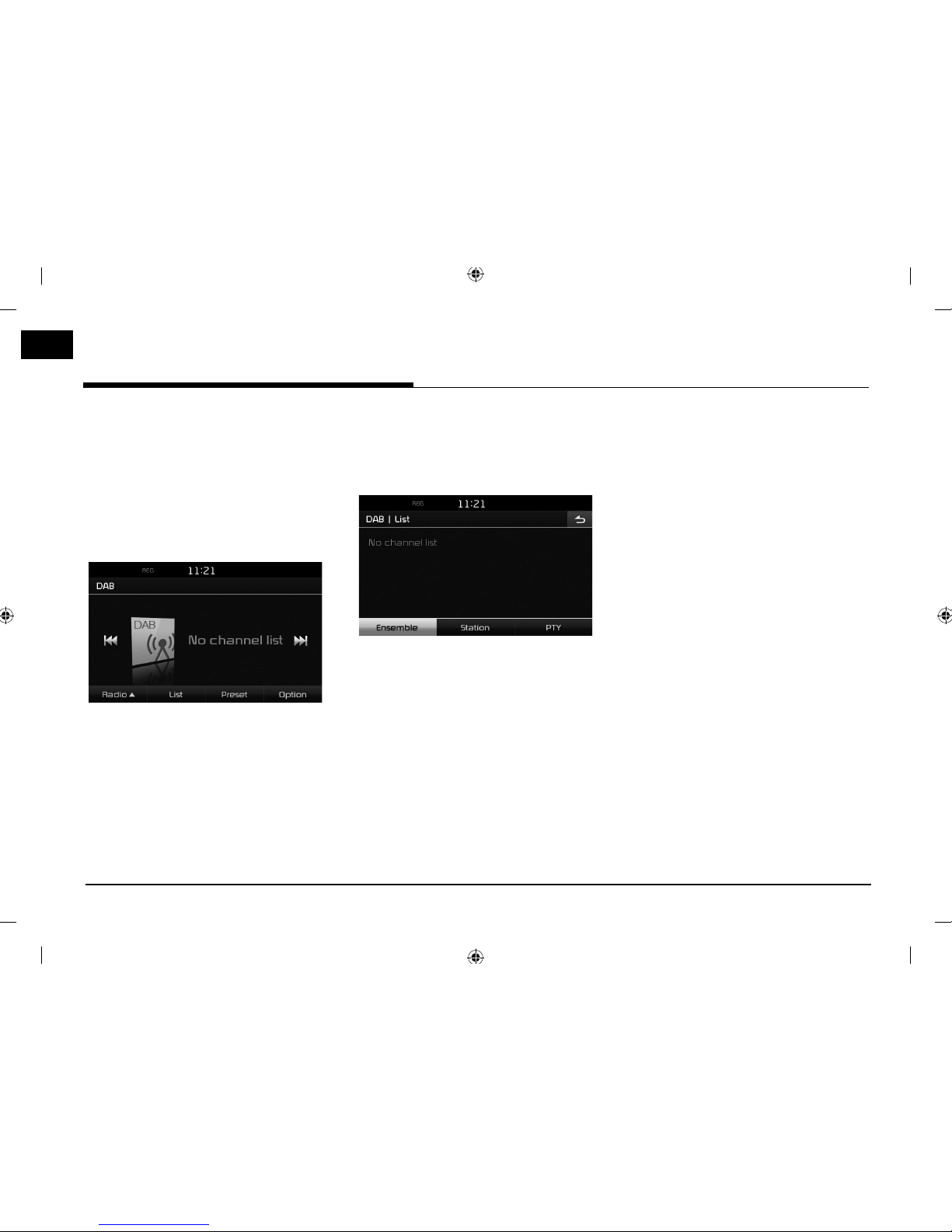
20
Radio operation (DAB)
Listening to DAB
1. Press "RADIO" on the head unit.
2. Each time the "RADIO" button on the head
unit is pr
essed, the mode is changed in
the order FM -> AM -> DAB -> FM.
Or press [Radio
w
] > [DAB] on the screen.
The DAB screen of the most recent listened
station will be displa
yed.
3. Manual tuning:
• Press "
S
SEEK/TRACKW" on the head unit.
- The previous or next station is selected.
• Turn “TUNE/FILE” on the head unit in
clockwise or counter-clockwise direction,
then press “TUNE/FILE”.
-The previous or next station is selected.
Preset tuning:
Press [Preset]. Press the preset numbers of
the desir
ed station.
Viewing station list
You can see station list with superior reception.
1. Select the DAB band.
2. Press [List].
3. Press [Ensemble], [Station] or [PTY] to
display the Ensemble, Station or PTY.
Presetting DAB
Saving DAB preset
A total of 20 stations for DAB can be saved as
the selected preset number.
1. Select the desired station.
2. Follow the steps 3~4 of the “ Saving FM/AM
pr
eset” on the page 19.
Deleting DAB preset
1. Select the DAB band.
2. Follow the steps 2~3 of the “ Deleting FM/
A
M preset” on the page 19.
Setting the DAB option
Scan
This function scans all stations and plays only
stations with superior reception for 5 seconds
each.
1. Select the DAB band.
2. For details, refer to the “Scan” on the page
19.
Radio operation (DAB)
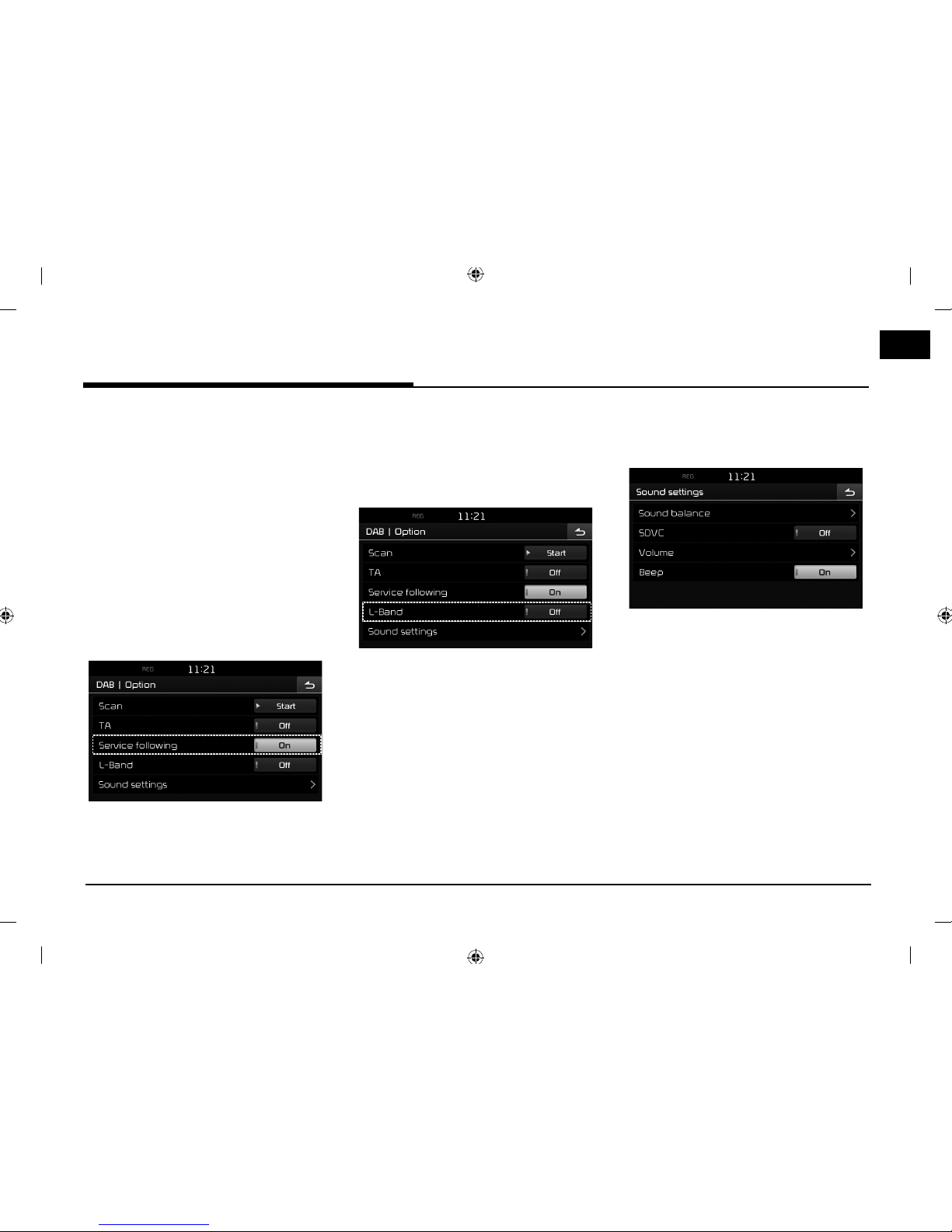
21
Radio operation (DAB)
TA
TA function allows the system to switch to
tra c announcement (TA) from the current
source.
1. Select the DAB band.
2. For details, refer to the “TA” on the page 20.
Service Following
This function allows a receiver to retune to a
di erent station that provides the same station
when the rst signal becomes too weak. (e.g.
when moving out of range)
1. Select the DAB band.
2. Press [Option].
3. Press [On] or [Off].
L-Band
This function sets whether to receive the
L-Band or not.
1. Select the DAB band.
2. Press [Option].
3. Press [On] or [Off].
Sound settings
1. Press [Option] > [Sound settings] in the
radio screen.
2. For details, refer to the “Sound” on the page
108.
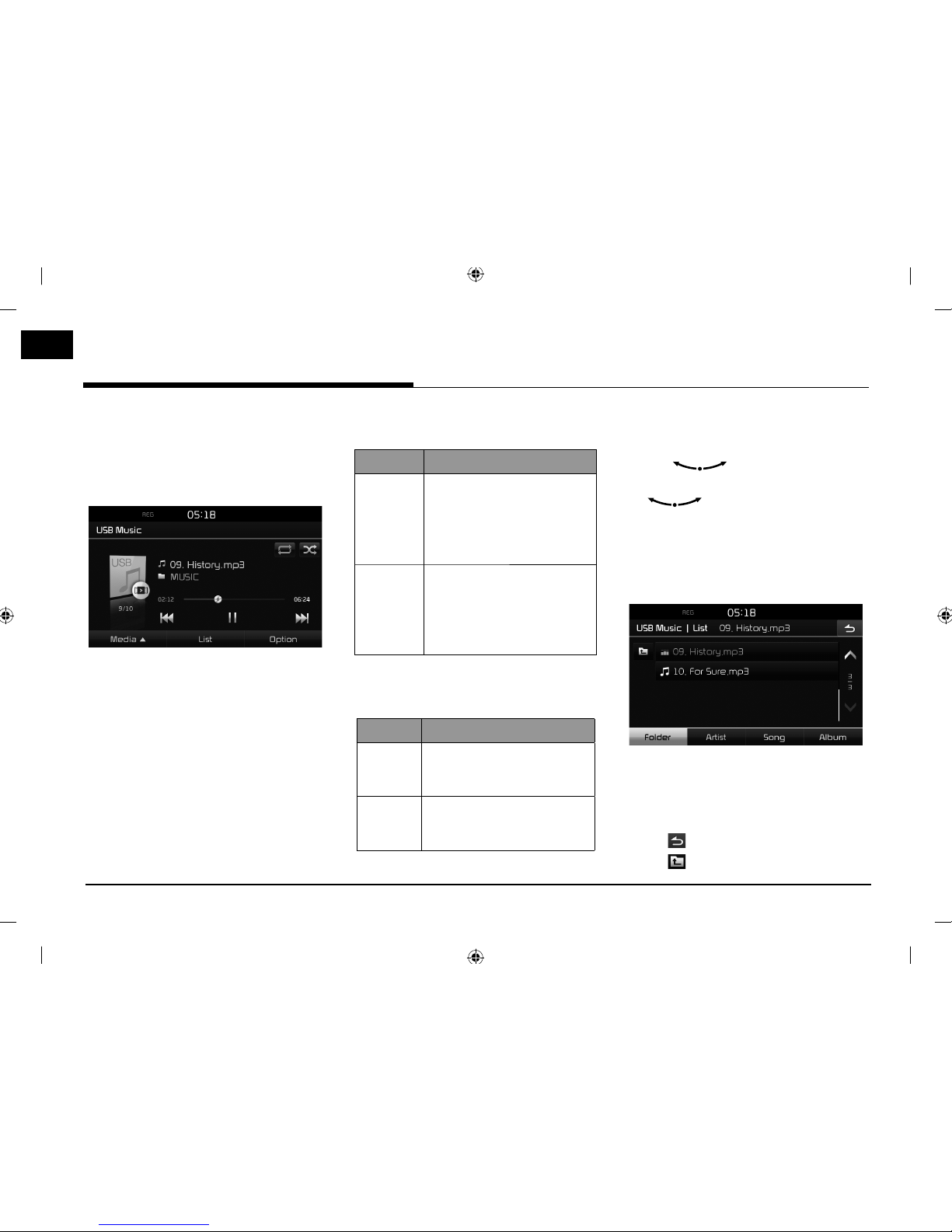
22
USB Operation
Playing USB music
You can play music les saved in a USB
memory device.
Connect a USB device to the USB port and
playback starts automatically.
,
Note
To play USB music while a di er
ent source
is playing, press [MEDIA] > [Media
w
] > [USB
Music].
Pause
You can pause the playing le.
Press [M] dur
ing playback.
Press [
d
] to play it again.
Skip
You can play the previous or next le.
Position Description
Screen • Press [
C/V
].
• Pressing [
C
] after 3
seconds of playback time
plays the current l e from
the beginning.
Head unit • Press "
S/W
".
• Pressing [
S
] after 3 seconds
of playback time plays
the current l e from the
beginning.
Search
You can search for the le currently playing
quickly.
Position Description
Screen Press and hold [
C
/
V
]
and then release at the point
you want.
Head unit Press and hold "
S/W
" and
then release at the point you
want.
Seek
You can play the le directly by searching for
the desired le.
1. Turn “
" to search for a desired le.
2. If the desired file is displayed, press the
“
" to play the file.
List
You can play the desired le by searching for
le list included in USB.
1. Press [List].
2. Press the desired le after searching for
[Folder], [Artist], [Song], or [Album].
,
Note
• Press [
W/S
] to scroll up or down one page.
• Press [
] to move to the previous screen.
• Press [
] to move to upper folder.
USB Operation
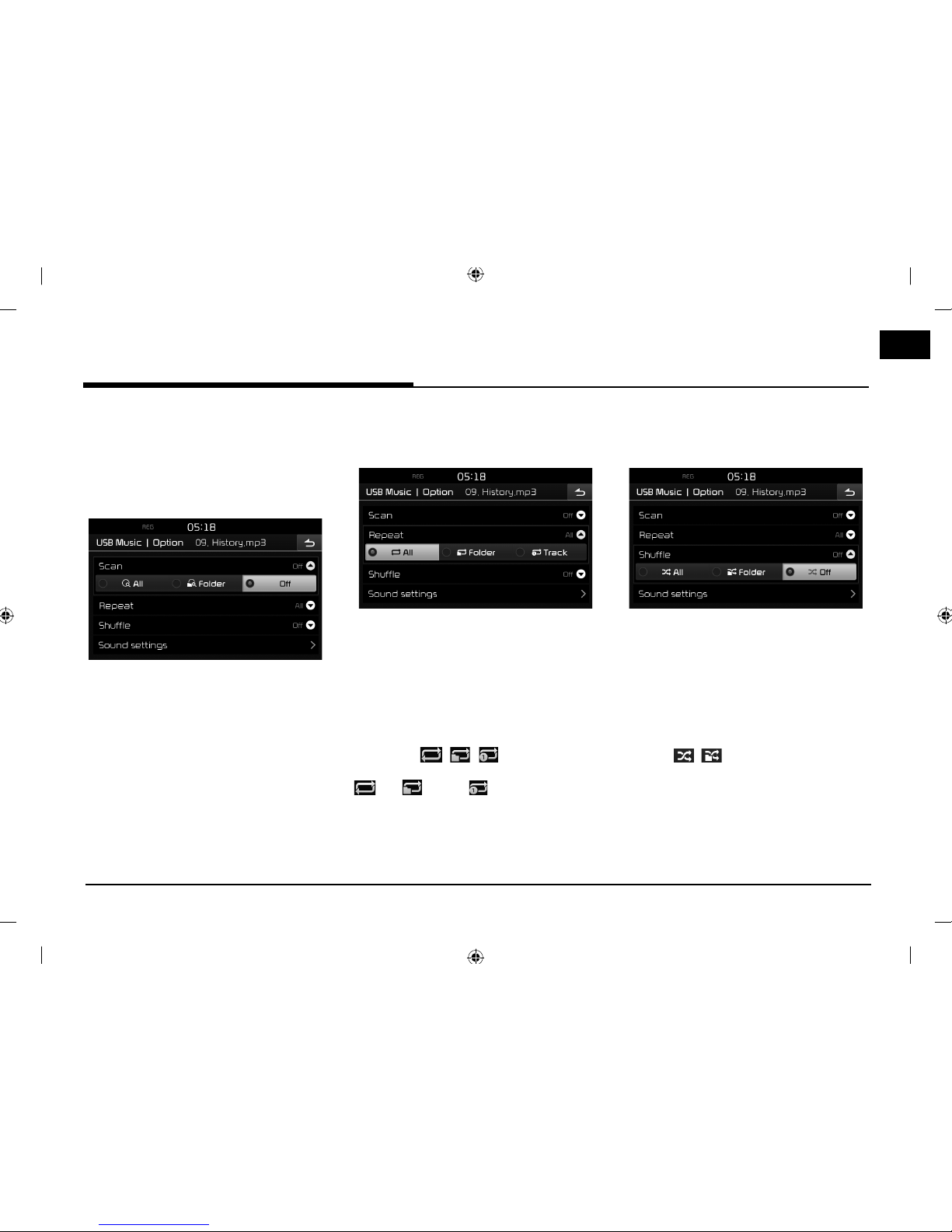
23
USB Operation
Setting USB music option
Scan
This function scans the beginning parts of
each les for 10 seconds.
1. P
ress [Option] > [Scan].
2. Press the desired item.
• [All]: Scans the beginning parts of each
files for 10 seconds.
• [Folder]: Scans the beginning parts of
all files within the current folder for 10
seconds.
• [Off ]: Cancels the scan function.
Repeat
The current playing le is played repeatedly.
1. Press [Option] > [Repeat].
2. Press the desired item.
• [All]: Plays repeatedly all files.
• [Folder]: Plays repeatedly all files within
the cur
rent folder.
• [Track]: Plays repeatedly the current file.
,
Note
You can set or cancel the Repeat function
by pressing
[ / / ]
on the playing
screen.
: All, : Folder, : Track
Shuffle
All les are played randomly.
1. Press [Option] > [Shuffle].
2. Press the desired item.
• [All]: Plays randomly all files.
• [Folder]: Plays randomly all files within
the current folder.
• [Off]: Cancels the shuffle function.
,
Note
You can set or cancel the Shu e function by
pressing [
/
] on the playing screen.
Sound settings
1. Press [Option] > [Sound settings].
2. For details, refer to the “Sound” on the page
108.
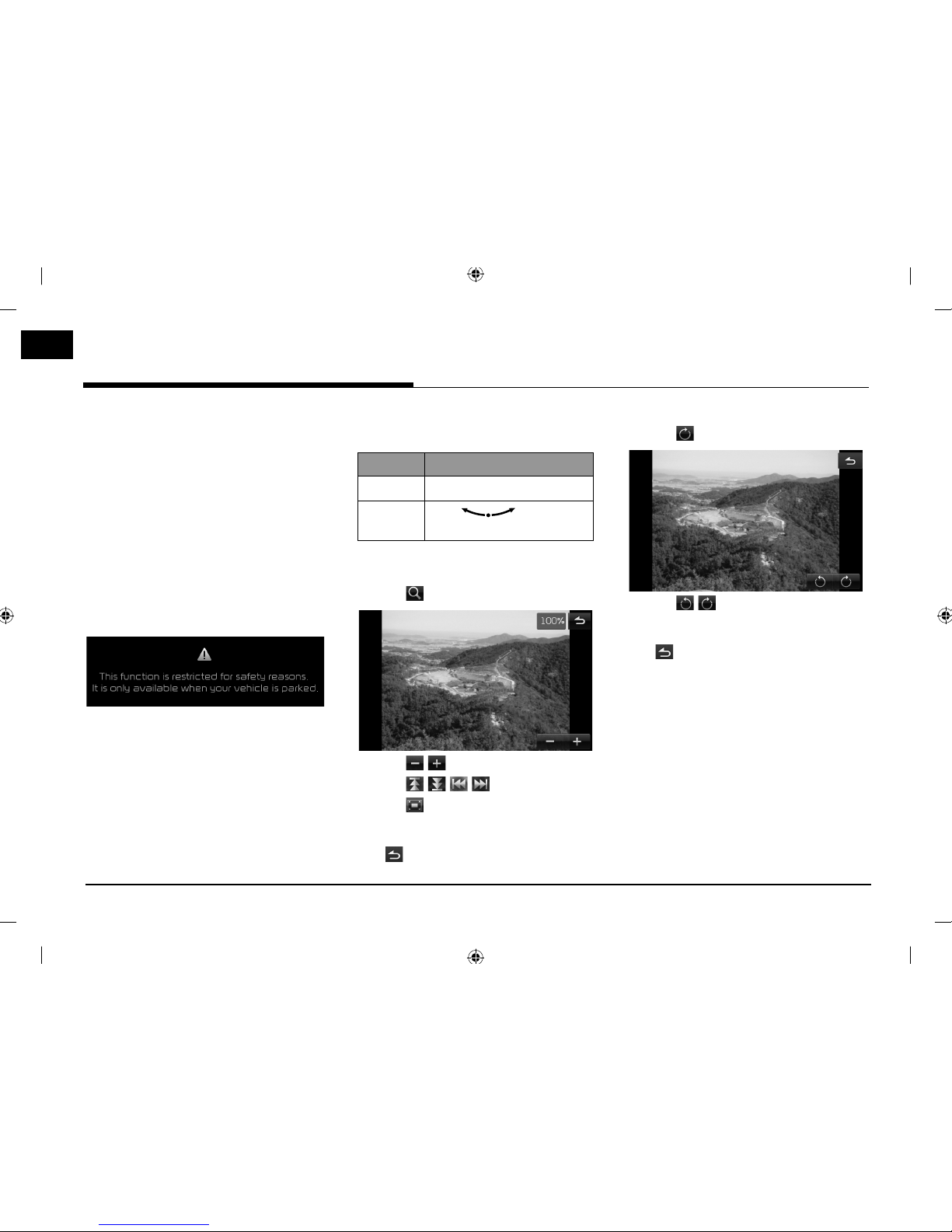
24
USB Operation
Viewing USB image
You can play image les saved in a USB
memory device.
Connect a USB device to the USB port and
playback starts automatically.
,
Note
• To play USB image while a di er
ent source
is playing, press [MEDIA] > [Mediaw] > [USB
Image].
• Image is not available while driving.
(Because of tra c regulations, image is only
available when your vehicle is parked.)
Switching to menu screen or full
screen
Press the screen repeatedly.
,
Note
If there is no operation for 5 seconds in menu
scr
een, it switches to full screen.
Skip
You can view the previous or next image.
Position Description
Screen Press [
C/V
].
Head unit
Tu
rn "
" to the left or
right.
Zoom in/out
1. Press [ ] in menu screen.
2. Press [ / ].
3. Press [
/ / / ] to move the image.
4. Press [
] to return to the original image.
,
Note
Press [
] to move to the previous screen.
Rotating image
1. Press [ ] in menu screen.
2. Press [ / ].
,
Note
Press [
] to move to the previous screen.
