KENWOOD VR-6070 User Manual

AUDIO VIDEO SURROUND RECEIVER
VR-6070
KRF-X9060D
INSTRUCTION MANUAL
KENWOOD CORPORATION
This instruction manual is for some models. Model availability and features (functions) may differ depending on the country and sales area.
About the supplied remote control
Compared to standard remote controls, the remote control supplied with this receiver has several operation modes. These modes enable the remote control to control other audio/video components. In order to effectively use the remote control it is important to read the operating instructions and obtain a proper understanding of the remote control and how to switch its operation modes (etc.).
Using the remote control without completely understanding its design and how to switch the operation modes may result in incorrect operations.
B60-5183-00 01 MA (K, P, T, M, Y, X) |
0110 |
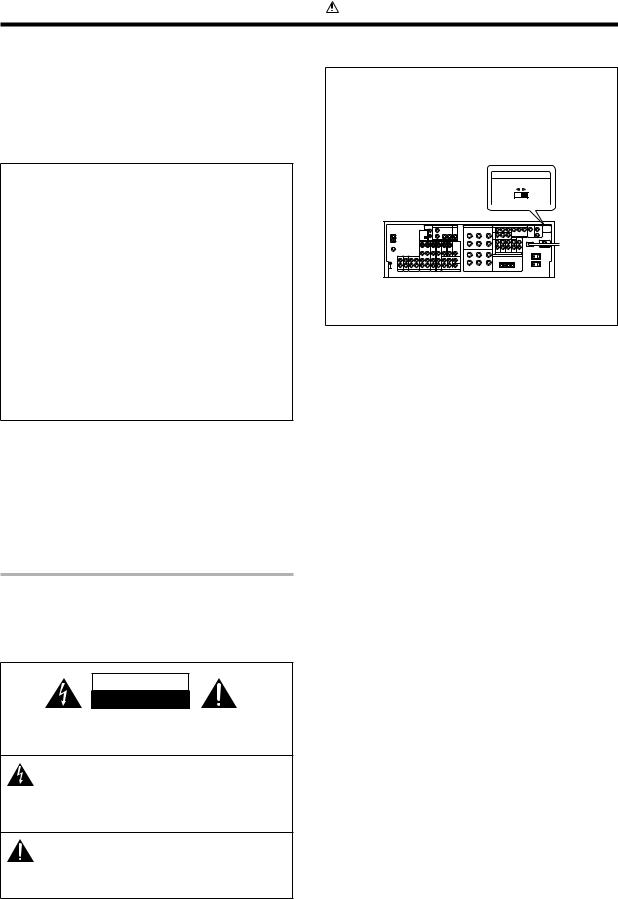
Before applying the power
Caution : Read this page carefully to ensure safe operation.
Units are designed for operation as follows.
U.S.A. and Canada |
........................................... AC 120 V only |
Australia ........................................................... |
AC 240 V only |
Europe and U.K. ............................................... |
AC 230 V only |
China and Russia ............................................. |
AC 220 V only |
Other countries .......... |
AC 110 - 120 / 220 - 240 V switchable* |
For the United Kingdom
Factory fitted moulded mains plug
1.The mains plug contains a fuse. For replacement, use only a 13Amp ASTA-approved (BS1362) fuse.
2.The fuse cover must be refitted when replacing the fuse in the moulded plug.
3.Do not cut off the mains plug from this equipment. If the plug fitted is not suitable for the power points in your home or the cable is too short to reach a power point, then obtain an appropriate safety approved extension lead or adapter, or consult your dealer.
If nonetheless the mains plug is cut off, remove the fuse and dispose of the plug immediately, to avoid a possible shock hazard by inadvertent connection to the mains supply.
IMPORTANT: The wires in the mains lead are coloured in accordance with the following code:
Blue : Neutral
Brown : Live
* AC voltage selection
The AC voltage selector switch on the rear panel is set to the voltage that prevails in the area to which the unit is shipped. Before connecting the power cord to your AC outlet, make sure that the setting position of this switch matches your line voltage. If not, it must be set to your voltage in accordance with the following direction.
AC voltage selector switch
VOLTAGE SELECTOR
Move switch lever to |
AC 110- |
AC 220- |
120V~ |
240V~ |
match your line voltage with a small screwdriver or other pointed tool.
Note:
Our warranty does not cover damage caused by excessive line voltage due to improper setting of the AC voltage selector switch.
Do not connect those leads to the earth terminal of a three-pin plug.
Safety precautions
WARNING :
TO PREVENT FIRE OR ELECTRIC SHOCK, DO NOT EXPOSE THIS APPLIANCE TO RAIN OR MOISTURE.
CAUTION
RISK OF ELECTRIC SHOCK
DO NOT OPEN
CAUTION: TO REDUCE THE RISK OF ELECTRIC SHOCK, DO NOT REMOVE COVER (OR BACK). NO USER-SERVICEABLE PARTS INSIDE. REFER SERVICING TO QUALIFIED SERVICE PERSONNEL.
THE LIGHTNING FLASH WITH ARROWHEAD SYMBOL, WITHIN AN EQUILATERAL TRIANGLE, IS INTENDED TO ALERT THE USER TO THE PRESENCE OF UNINSULATED “DANGEROUS VOLTAGE” WITHIN THE PRODUCT’S ENCLOSURE THAT MAY BE OF SUFFICIENT MAGNITUDE TO CONSTITUTE A RISK OF ELECTRIC SHOCK TO PERSONS.
THE EXCLAMATION POINT WITHIN AN EQUILATERAL TRIANGLE IS INTENDED TO ALERT THE USER TO THE PRESENCE OF IMPORTANT OPERATING AND MAINTENANCE (SERVICING) INSTRUCTIONS IN THE LITERATURE ACCOMPANYING THE APPLIANCE.
2 EN
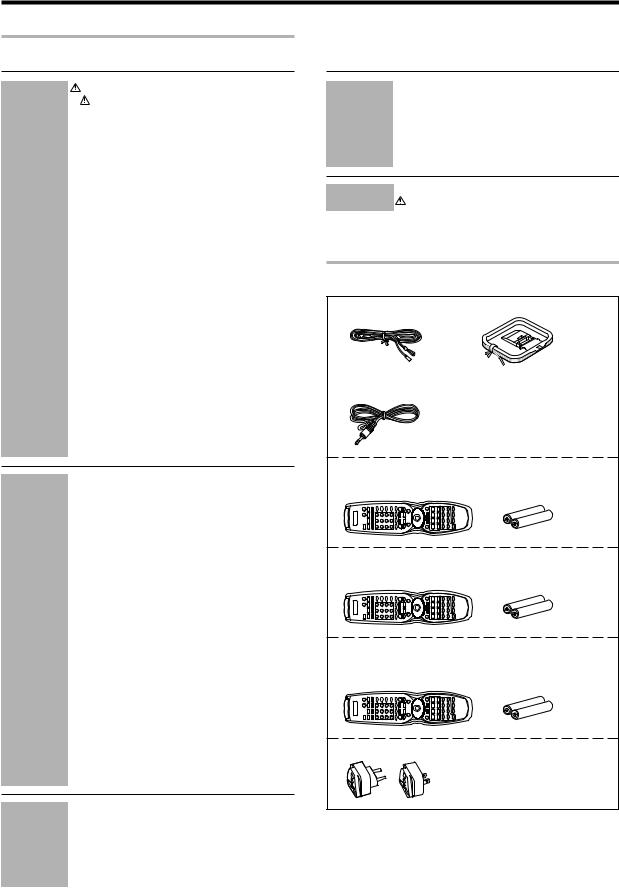
Before applying the power
Contents
Caution : Read the pages marked  carefully to ensure safe operation.
carefully to ensure safe operation.
|
Before applying the power .............................. |
2 |
|
Safety precautions ............................................. |
2 |
|
Unpacking .......................................................... |
3 |
|
How to use this manual ..................................... |
4 |
|
Special features ................................................. |
5 |
|
Names and functions of parts ......................... |
6 |
|
Main Unit ........................................................... |
6 |
|
Remote control unit (RC-R0813) (VR-6070) and |
|
|
(RC-R0814) (KRF-X9060D) ..................................... |
7 |
|
Remote control unit (RC-R0815) (KRF-X9060D) |
|
|
(For the U.K. only) .................................................. |
8 |
|
Setting up the system ........................................ |
9 |
|
Connecting audio components ........................ |
10 |
|
Connecting video components ........................ |
11 |
|
Digital connections .......................................... |
12 |
Preparations |
Connecting video components |
|
|
(COMPONENT VIDEO) .................................... |
13 |
|
Connecting a DVD player (6-channel input) ..... |
14 |
|
Connecting the speakers ................................. |
15 |
|
Connecting the terminals ................................ |
16 |
|
Connecting to another room (ROOM B) ......... |
17 |
|
PRE OUT connections ..................................... |
18 |
|
Connecting the RF antenna and external |
|
|
IR Repeater (For VR-6070 only) ....................... |
19 |
|
Connecting to the AV AUX jacks ..................... |
20 |
|
Connecting the antennas ................................. |
20 |
|
Connecting the system control ....................... |
21 |
|
Preparing the remote control .......................... |
22 |
|
RF remote control function (For VR-6070 only) .... |
22 |
|
Preparing for surround sound ....................... |
23 |
|
Speaker settings .............................................. |
23 |
|
Normal playback .............................................. |
26 |
|
Preparing for playback ..................................... |
26 |
|
Listening to a source component .................... |
26 |
|
Adjusting the sound ......................................... |
27 |
|
Recording .......................................................... |
29 |
|
Recording audio (analog sources) ................... |
29 |
|
Recording video ............................................... |
29 |
|
Recording audio (digital sources) .................... |
29 |
|
Listening to radio broadcasts ....................... |
30 |
|
Tuning (non-RDS) radio stations ...................... |
30 |
|
Using RDS (Radio Data System) |
|
|
(For the U.K. only) ............................................ |
30 |
|
Presetting radio stations manually .................. |
30 |
Operations |
|
|
|
Receiving preset stations ................................ |
31 |
|
Receiving preset stations in order (P.CALL) ... |
31 |
|
Using the RDS DISP (Display) key |
|
|
(For the U.K. only) ............................................ |
31 |
|
Presetting RDS stations (RDS AUTO |
|
|
MEMORY) (For the U.K. only) ......................... |
32 |
|
Tuning by Program TYpe (PTY search) |
|
|
(For the U.K. only) ............................................ |
32 |
|
Ambience effects ............................................. |
33 |
|
Surround modes .............................................. |
33 |
|
Surround play ................................................... |
36 |
|
DVD 6-channel playback .................................. |
37 |
|
Convenient functions ....................................... |
38 |
|
Basic remote control operations for other |
|
|
components ....................................................... |
41 |
|
Registering setup codes for other |
|
Remote Control |
components ..................................................... |
41 |
|
Operating other components .......................... |
42 |
|
Storing the remote control code of |
|
|
the other components ..................................... |
42 |
|
Setup code chart (RC-R0813) (VR-6070) and |
|
|
(RC-R0814) (KRF-X9060D) ............................... |
43 |
|
Setup code chart (RC-R0815) (KRF-X9060D) |
|
Remote Control |
(For the U.K. only) ............................................ |
44 |
|
CASSETTE deck, CD player & MD recorder |
|
|
operations ........................................................ |
45 |
|
Other components’ operations ....................... |
46 |
Additional |
In case of difficulty .......................................... |
48 |
Information |
Specifications .................................................. |
50 |
Unpacking
Unpack the unit carefully and make sure that all accessories are present.
FM indoor antenna (1) |
AM loop antenna (1) |
RF remote antenna (1) (For VR-6070 only)
For VR-6070 |
|
Remote control unit (1) |
Batteries (R6/AA) (2) |
RC-R0813 |
|
For KRF-X9060D |
|
Remote control unit (1) |
Batteries (R6/AA) (2) |
RC-R0814 |
|
For KRF-X9060D (For the U.K. only)
Remote control unit (1) |
Batteries (R6/AA) (2) |
RC-R0815 |
|
*AC plug adaptor (1)
*Use to adapt the plug on the power cord to the shape of the wall outlet. (Accessory only for regions where use is necessary.)
If any acccessories are missing, or if the unit is damaged or fails to operate, notify your dealer immediately. If the unit was shipped to you directly, notify your shipper immediately. Kenwood recommends that you retain the original carton and packing materials in case you need to move or ship the unit in the future.
Keep this manual handy for future reference.
3 EN

Before applying the power
How to use this manual
This manual is divided into four sections, Preparations, Operations, Remote Control, and Additional Information.
Preparations
Shows you how to connect your audio and video components to the receiver and prepare the surround processor.
Since this receiver works with all your audio and video components, we will guide you in setting up your system to be as easy as possible.
Operations
Shows you how to operate the various functions available on the receiver.
Remote Control
Shows you how to operate other components using the remote control, as well as a detailed explanation of all remote control operations. Once you have registered your components with the proper setup codes, you’ll be able to operate both this receiver and your other AV components (TV, VCR, DVD player, CD player, etc.) using the remote control supplied with this receiver.
Additional Information
Shows you additional information such as “In case of difficulty” (troubleshooting) and “Specifications”.
For the U.S.A.
FCC WARNING
This equipment may generate or use radio frequency energy. Changes or modifications to this equipment may cause harmful interference unless the modifications are expressly approved in the instruction manual. The user could lose the authority to operate this equipment if an unauthorized change or modification is made.
NOTE:
This equipment has been tested and found to comply with the limits for a Class B digital device, pursuant to Part 15 of the FCC Rules. These limits are designed to provide reasonable protection against harmful interference in a residential installation. This equipment may cause harmful interference to radio communications, if it is not installed and used in accordance with the instructions. However, there is no guarantee that interference will not occur in a particular installation. If this equipment does cause harmful interference to radio or television reception, which can be determined by turning the equipment off and on, the user is encouraged to try to correct the interference by one or more of the following measures:
–– Reorient or relocate the receiving antenna.
–– Increase the separation between the equipment and receiver.
–– Connect the equipment into an outlet on a circuit different from that to which the receiver is connected.
–– Consult the dealer or an experienced radio / TV technician for help.
Maintenance of the unit
When the front panel or case becomes dirty, wipe with a soft, dry cloth. Do not use thinner, benzine, alcohol, etc. for these agents may cause discoloration.
In regard to contact cleaner
Do not use contact cleaners because it could cause a malfunction. Be specially careful not to use contact cleaners containing oil, for they may deform the plastic component.
For the U.S.A.
FCC Compliance Notice
Audio-video Receiver, VR-6070
These devices comply with Part 15 of FCC Rules. Operation is subject to the following two conditions: (1) This device may not cause harmful interference, and (2) this device must accept any interference received, including interference that may cause undesired operation.
KENWOOD U.S.A. CORPORATION
2201 East Dominguez St., Long Beach, CA 90801-5745
Telephone: 310-639-9000
As an ENERGY STAR® Partner, Kenwood Corporation has determined that this product meets the ENERGY STAR® guidelines for energy efficiency. This product can save energy. Saving energy re-
duces air pollution and lowers utility bills.
For Canada
IC (Industry Canada) Notice
Operation is subject to the following two conditions: (1) This device may not cause interference, and (2) this device must accept any interference, including interference that may cause undesired operation of the device.
The term “IC:” before the certification/registration number only signifies that the Industry Canada technical specifications were met.
Memory back-up function
Please note that the following items will be deleted from the unit's memory if the power cord is disconnected from the AC outlet for approximately 1 day.
• Power mode. |
• Distance setting. |
• Input selector settings. |
• Bass peak level. |
• Picture output. |
• Input mode setting. |
• Speaker ON/OFF. |
• Midnight mode setting. |
• Volume level. |
• PRO LOGIC II mode setting. |
• BASS, TREBLE, INPUT level. |
• CS II mode setting. |
• TONE ON/OFF. |
• Broadcast band. |
• LOUDNESS ON/OFF. |
• Frequency setting. |
• Dimmer level. |
• Preset stations. |
• MD/TAPE settings. |
• Tuning mode. |
• RF-BAND. (VR-6070 only) |
• THX mode. |
• Listen mode setting. |
• ACTIVE EQ mode. |
• Speaker settings. |
• SPEAKER EQ mode. |
• SW RE-MIX ON/OFF. |
• DSP mode. |
For the U.S.A.
Note to CATV system installer
This reminder is provided to call the CATV system installer's attention to Article 820-40 of the NEC that provides guidelines for proper grounding and, in particular, specifies that the cable ground shall be connected to the grounding system of the building, as close to the point of cable entry as practical.
4 EN
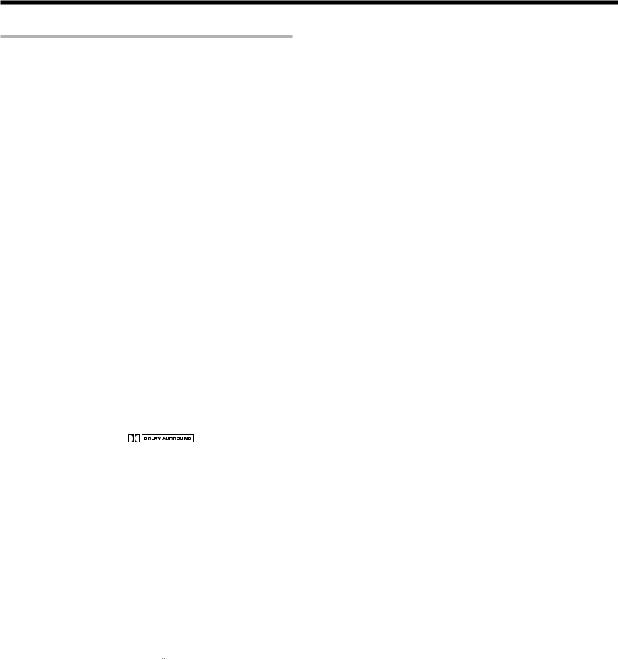
Before applying the power
Special features
True home theater sound
This receiver incorporates a wide variety of surround modes to bring you maximum enjoyment from your video software. Select a surround mode according to your equipment or the software you are going to play and enjoy! ‹
DSP surround modes
The DSP (Digital Signal Processor) used for this receiver incorporates a variety of high quality adjustable sound fields, like “ARENA”, “JAZZ CLUB”, “THEATER”, “STADIUM” and “DISCO”. It is compatible with almost any kind of program source.
THX Surround EX
THX Surround EX is an extension of THX which was jointly developed by Lucasfilm THX and Dolby Laboratories. It allows you to experience a new dimension of depth, spacious ambience and sound localization to home theater audio.
This system features Re-equalization (Re-EQ), Timbre Matching, Adaptive Decorrelation, Bass Peak Level Manager and Loudspeaker Position Time Synchronization, which reproduces similar cinematic effects in the home environment.
Dolby Digital and Dolby Digital EX
The DOLBY DIGITAL mode lets you enjoy full digital surround from software processed in the Dolby Digital format. Dolby Digital provides up to 5.1 channels of independent digital audio for better sound quality and more powerful presence than conventional Dolby Surround.
As for Dolby Digital EX, it creates six full-bandwidth output channels from the 5.1 channel sources. This is done using a matrix decoder that derives three surround channels from the two in the original recording. For best results, Dolby Digital EX should be used with movie soundtracks recorded with Dolby Digital Surround EX.
Dolby PRO LOGIC II
DOLBY PRO LOGIC II, whilst totally compatible with its predecessor PRO LOGIC, provides greater advantages in surround sound. It allows the user to enjoy the conventional stereo or Dolby Surround with a convincing “5.1 like” presentation. PRO LOGIC II offers special features for controlling the overall spatial, dimensionality and frontal sound field imaging. PRO LOGIC II produces an impressive surround sound from video software marked and three-dimensional space from music CD. When listening to music, you will be able to enjoy the experience of sheer STEREO surround sound.
DTS-ES
The DTS-ES (Digital Theater System-Extended Surround) is a 6.1-channel Discrete Surround format which is extended to DTS-ES Discrete 6.1, DTS-Matrix 6.1 and DTS NEO:6. It is a 6.1 channel expanded from 5.1 surround which includes an additional surround-center channel developed within surround-left and surround-right. DTS-ES will be able to produce the original sound recorded similar to the theatrical effects.
In the DTS-ES mode, the 5.1 or 6.1 channel digital input from a DTS CD, LD or DVD disc (carrying the “DTS” or “DTS-ES” marking) can be played in Digital Surround.
Important:
When a DTS disc is played on a CD, LD or DVD player, noise may be output from the analog output. It is recommended that you connect the digital output of the player to the digital input of this unit.
DVD 6-channel input
If you own a DVD player equipped with 6-channel output, this receiver allows you to obtain the full surround sound impact of DVD source material featuring multi-channel encoding. Since the source signals are digital and each channel is input independently, the resulting ambience is far superior to what can be achieved with conventional surround sound systems.
ACTIVE EQ
ACTIVE EQ mode will produce a more dynamic sound quality in any condition. You can enjoy a more impressive sound effect when ACTIVE EQ is turned on during Dolby Digital and DTS playback.
SPEAKER EQ
The SPEAKER EQ function will automatically detect the various features of each speaker and effectively creates a stereoscopic sound effect.
Remote control
Some of the remote controls have two kinds of signal.
Universal IR (InfraRed) remote control
In addition to the basic receiver, the remote control supplied with this receiver can also operate almost all of your remote controllable audio and video components. Just follow the simple setup procedure to register the components you have connected.
RF remote signal (For VR-6070 only)
You can operate the receiver by sending RF remote signal from the remote control. The controllable range of the remote control is not influenced by surroundings such as distance or an obstruction.
RDS (Radio Data System) tuner (For the U.K. only)
The receiver is equipped with an RDS tuner that provides several convenient tuning functions: RDS Auto Memory, to automatically preset up to 40 RDS stations broadcasting different programs; station name display, to show you the name of the current broadcast station; and PTY search to let you tune stations by program type.
PTY (Program TYpe) search (For the U.K. only)
Tune the stations by specifying the type of program you want to hear.
Multi channel surround sound (SRS Circle Surround II 

 )
)
SRS Circle Surround II ™ improves on its predecessor CS-5.1™ resulting in the CS-6.1™ system, enabling you to listen to realistic, multichannel, surround sound playback from a stereo source or conventional surround-encoded video source. You already enjoy listening to Dolby digital sound/DTS multi-channel sound with your multi-speakers. Now you can listen to audio CDs, MDs, Broadcast and Home Theater using your multi-speakers. You will discover a new type of sound through SRS Circle Surround II .
5 EN

Names and functions of parts
Main unit
POWER
STANDBY
ON/STANDBY
(For VR-6070)
Speaker |
|
MUTE |
CLIP |
Input mode |
|
Listen mode |
|
|
|
||||
indicators |
indicator |
indicator |
indicators |
|
indicators |
|
RDS indicators |
|
|||||
|
|
|
SP |
MUTE |
OPTICAL 6CH INPUT |
AUTO DETECT |
|
DTS DOLBY DIGITAL STEREO |
NEO:6 |
THX |
RDS |
AUTO indicator |
|
|
|
|
A B |
CLIP |
|
|
|
MATRIX |
|
|
PTY |
||
L |
C |
SW R |
COAXIAL |
ANALOG |
96kHzfs |
DSP MODE DISCRETE PRO LOGIC LOUDNESS |
CS II |
Surround EX |
AUTO |
MEMORY indicator |
|||
|
LFE |
|
|
|
|
|
|
|
|
|
|
||
|
|
|
|
|
|
|
|
|
|
|
MEMORY |
|
|
|
|
|
|
|
|
|
|
|
|
|
|
|
|
|
|
|
|
|
|
|
|
|
|
|
|
STEREO |
STEREO indicator |
SL S |
SB |
SR |
|
|
|
|
|
|
|
|
|
TUNED |
|
|
|
|
|
|
|
|
|
|
|
|
|
|
TUNED indicator |
Speaker selection indicators |
|
|
|
Frequency display |
|
|
|||||||
Input channel indicators |
|
|
|
Input display |
|
|
|
||||||
Output channel indicators |
|
|
Display |
Preset channel display |
|
||||||||
|
|
|
|
|
|
|
|
Surround mode display |
|
||||
|
|
|
|
|
|
|
|
|
|
||||
|
|
|
|
|
|
|
|
|
|
|
|
VOLUME CONTROL |
|
STANDBY |
|
|
|
|
|
|
|
|
|
|
|
|
|
|
|
THX |
|
DOLBY DIGITAL |
|
|
|
|
|
|
|
|
|
|
|
SPEAKER EQ |
DTS |
|
|
|
|
|
|
|
|
|
|
ON/STANDBY |
|
ACTIVE EQ |
CS II |
|
|
|
|
|
|
|
|
|
|
A SPEAKERS B |
THX |
SPEAKER EQ |
ACTIVE EQ |
DSP |
STEREO |
INPUT MODE |
DIMMER |
|
|
|
|
|
|
|
|
|
|
|
|
||||||||
|
|
|
|
|
|
|
|
|
|
|
DOWN |
|
UP |
|
|
|
|
|
|
|
|
|
|
|
|
MUTE |
|
POWER |
DVD/6CH |
CD/DVD |
|
PHONO |
|
TUNER |
|
|
|
MULTI CONTROL |
LISTEN MODE |
|
|
|
|
|
|
|
|
|
|
|
|||||
|
|
|
|
|
|
|
|
SOUND |
TONE |
SETUP |
|
AV AUX |
|
-ON –OFF |
|
|
|
|
|
|
|
|
|
|
S VIDEO |
VIDEO |
L-AUDIO-R |
PHONES |
VIDEO 1 |
VIDEO 2 |
|
VIDEO 3 |
MD/TAPE |
|
BAND |
AUTO MEMORY |
|||||
|
|
|
|
|
|||||||||
|
|
|
|
|
|
|
|
|
|
|
|||
1 POWER ON/OFF key |
|
DTS indicator |
fl |
^ SOUND key |
° |
(For KRF-X9060D) |
£ |
Lights when the receiver is in the DTS mode. |
Use to adjust the sound quality and the ambi- |
||
Use to turn the main power ON/OFF. |
|
CS Q indicator |
fl |
ence effects. |
|
2 ON/STANDBY key |
|
Lights when the receiver is in the CIRCLE |
& BAND key |
º |
|
(For KRF-X9060D) |
£ |
SURROUND II mode. |
|
Use to select the broadcast band. |
|
Use to turn the power ON/STANDBY when |
7 ACTIVE EQ key |
¶ |
* AUTO key |
º |
|
the POWER is turned ON. |
|
Use to select ACTIVE EQ’s setting. |
|
Use to select the auto or manual tuning |
|
STANDBY indicator |
|
8 DSP key |
fl |
mode. |
|
2 POWER ON/STANDBY key |
|
Use to select any of the DSP mode. |
|
( TONE key |
¶ |
(For VR-6070) |
£ |
9 STEREO key |
° |
Use to switch the status of TONE control. |
|
Use to turn the power ON/STANDBY. |
|
Use to switch the listen mode to STEREO. |
) MEMORY key |
º |
|
STANDBY indicator |
|
0 INPUT MODE key |
9 |
Use to store radio stations in the preset |
|
3 A SPEAKERS B keys |
§ |
Use to switch between the full auto, digital |
memory. |
|
|
Use to turn the A/B speakers ON/OFF. |
and analog inputs. |
|
¡ SETUP key |
£ |
|
4 THX key |
fl |
! DIMMER key |
|
Use to select the speakers' settings etc. |
|
Use to switch the status of THX. |
|
Use to select the REC MODE. |
ª |
™ M/? keys |
£ |
5 SPEAKER EQ key |
¶ |
Use to adjust the brightness of the display. |
Use for selection adjustments during SOUND, |
||
Use to select SPEAKER EQ’s setting. |
|
|
‚ |
SETUP and PRESET CHANNEL functions. |
|
6 Surround indicators |
|
@ VOLUME CONTROL knob |
§ |
£ MULTI CONTROL knob |
£ |
THX indicator |
‡ |
# MUTE key |
¶ |
Use to control a variety of settings. |
|
Lights when the receiver is in the THX mode. |
Use to temporarily mute the sound. |
|
¢ LISTEN MODE knob |
fl |
|
SPEAKER EQ indicator |
• |
$ PHONES jack |
• |
Use to select the listening mode. |
|
Lights when the receiver is in the SPEAKER |
Use for headphone listening. |
|
∞ AV AUX (S VIDEO, VIDEO, L-AUDIO-R) |
||
EQ mode. |
|
% Input Selector keys |
§ |
jacks |
) |
ACTIVE EQ indicator |
• |
(DVD/6CH, CD/DVD, PHONO, TUNER, |
§ AV AUX key |
) |
|
Lights when the receiver is in the ACTIVE EQ |
VIDEO 1, VIDEO 2, VIDEO 3, MD/TAPE) |
Use to switch the input to AV AUX. |
|
||
mode. |
|
Use to select input sources. |
|
|
|
DOLBY DIGITAL indicator |
fl |
|
|
|
|
Lights when the receiver is in the Dolby
Digital mode.
Standby mode
While the standby indicator is lit, a small amount of power is supplied to the system to back up the memory. This is called standby mode. Under the condition, the system can be turned ON by remote control unit.
Connection at POWER ON/OFF key (for KRF-X9060D)
The power in this equipment will not be completely cut off from the AC wall outlet when the main switch is turned OFF.
6 EN
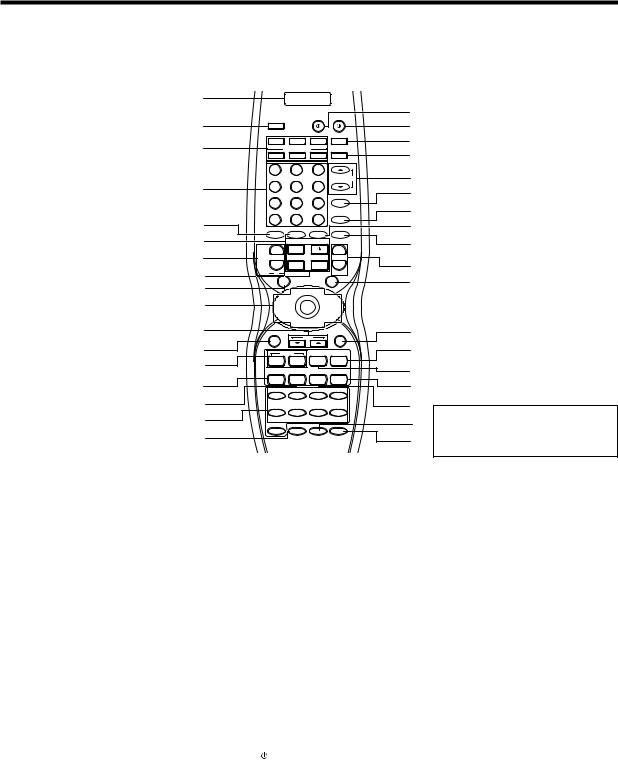
Names and functions of parts
Remote control unit (RC-R0813) (VR-6070) and (RC-R0814) (KRF-X9060D)
This remote control unit can be use not only for Kenwood products but also for other non-Kenwood products by setting the appropriate manufacturer’s setup codes. Only remote control RC-R0813 has RF remote signal. e
1
2
3
4
5
6
7
8
9
0
!
@
#
$
%
^
&
|
|
|
SOURCE |
POWER |
|
LEARN |
|
|
|
|
DVD |
CBL |
DSS/SAT |
RECEIVER |
|
|
REMOTE MODE |
|
|
|
VCR |
TV |
OTHERS |
THX |
|
1 |
2 |
3 |
|
|
|
|
|
LISTEN MODE |
|
4 |
5 |
6 |
|
|
7 |
8 |
9 |
ACTIVE EQ |
|
|
|||
|
|
0 |
|
SPEAKER EQ |
|
+10 |
+100 |
|
|
INPUT MODE STEREO |
DSP MODE |
MUTE |
||
|
+ |
TV CONTROL |
+ |
|
¢ |
+ |
|
||
DVD |
|
VOL. |
|
|
|
|
|
|
|
4 |
- |
- |
INPUT |
- |
|
||||
|
|
|
SEL |
|
|
CH |
|
|
VOLUME |
|
|
TOP MENU MENU |
|
|
|
|
SET UP |
SOUND |
|
|
|
|
™ |
|
|
|
P.CALL |
P.CALL |
|
|
4 /DOWN |
/UP ¢ |
||
™ENTER £
MULTI
CONTROL  ™
™
OSD |
RETURN |
|
PAGE |
TUNING |
FLIP |
BAND |
|
1 |
¡ |
2 |
6 |
INPUT SEL |
A/B |
AUTO |
8 |
DISC SEL |
DISC SKIP |
7 |
DIMMER |
DVD/6CH |
CD/DVD |
PHONO |
TUNER |
VIDEO 1 |
VIDEO 2 |
VIDEO 3 |
MD/TAPE |
|
INPUT SELECTOR |
|
|
AV AUX |
|
|
|
|
LOUDNESS |
TONE |
BASS BOOST |
*
(
)
¡
™
£
¢
∞
§
¶
•
ª
º
⁄
¤
‹
If the name of a function is different on
›the receiver and on the remote control,
fi |
the name of the remote control key in |
|
this manual is indicated in parentheses. |
||
|
1 LCD (Liquid Crystal Display) |
|
2 LEARN key |
w |
Use to memorize the operation of the other remote controls.
3 REMOTE MODE keys (DVD, CBL, DSS/
SAT, VCR, TV, OTHERS) |
q |
Use to select the components registered at |
|
the respective input. |
|
4 Numeric keys |
q |
Provide functions identical to those of the |
|
original remote control supplied with the com- |
|
ponent you are controlling. |
|
5 INPUT MODE key |
9 |
Use to switch between the full auto, digital |
|
and analog input. |
|
6 STEREO key |
° |
Use to switch the listen mode to STEREO.
7 CH +/- keys
Use to select the channels.
¢ DVD 4 keys
When in DVD player operations, these keys function as skip keys.
8 TV CONTROL keys |
|
Use when in TV operation. |
|
9 TOP MENU key |
|
Use to operate the DVD component. |
|
SET UP key |
£ |
Use to select the speakers’ settings etc. |
|
0 Joystick |
|
ENTER |
|
Use to operate other components. |
|
MULTI CONTROL C/D |
£ |
Use to control a variety of settings. Use to operate other components.
P.CALL 4 /DOWN 2 and P.CALL/UP ¢
3 ⁄
Use for selection adjustments during SOUND, SET UP and PRESET channel functions.
!PAGE %/fi key
Use to operate the DVD component.
@OSD key
Use to operate the DVD component.
#TUNING 1/¡ keys
Use to operate the tuner mode.
If CD, MD or TAPE is selected as the input
source, these keys function as search keys.
$DISC SEL key
Use to operate other components.
INPUT SEL key
Use to operate other components.
%DISC SKIP key
If CD is selected as the input source, this key functions as the multi-CD player disc skip key.
A/B key
If TAPE is selected as the input source, this is A and B deck of a double cassette deck.
^ INPUT SELECTOR keys (DVD/6CH, CD/DVD,
PHONO, TUNER, VIDEO 1, VIDEO 2, VIDEO 3, MD/TAPE, AV AUX) §
Use to select the input sources.
& LOUDNESS key ¶
Use to switch the status of LOUDNESS.
*SOURCE  key
key
Use to turn the other components ON/OFF.
( POWER key |
£ |
Use to turn the receiver ON/OFF. |
|
) RECEIVER key |
|
Use to return to the operation of the receiver. |
|
¡ THX key |
fl |
Use to switch the status of THX. |
|
™ LISTEN MODE %/fi keys |
fl |
Use to select the listening mode. |
|
£ ACTIVE EQ key |
¶ |
Use to select ACTIVE EQ’s setting. |
|
¢ SPEAKER EQ key |
¶ |
Use to select SPEAKER EQ’s setting.
∞ DSP MODE key |
fl |
Use to select any of the DSP mode. |
|
§ MUTE key |
¶ |
Use to temporarily mute the sound. |
|
¶ VOLUME +/- keys |
§ |
Use to adjust the receiver volume. |
|
•MENU key
Use to operate other components.
SOUND key °
Use to adjust the sound quality and the ambience effects.
ª RETURN key
Use to operate other components.
º3/8 key
If CD is selected as the input source, this key functions as the play/pause key.
If MD or TAPE key is selected as input source, this key functions as the play key.
BAND key º
Use to select the broadcast band.
⁄2 key
Use to operate other components.
FLIP key
Use to operate other components.
¤ DIMMER key ‚
Use to adjust the brightness of the display.
8 key
Use to operate other components.
‹7 key
If CD, MD, or TAPE is selected as the input
source, this key functions as the stop key.
AUTO key |
º |
Use to select the auto or manual tuning |
|
mode. |
|
› TONE key |
¶ |
Use to switch the status of TONE control. |
|
fi BASS BOOST key |
¶ |
Use to select the maximum adjustment setting for the low frequency range.
7 EN

Names and functions of parts
Remote control unit (RC-R0815) (KRF-X9060D) (For the U.K. only)
This remote control unit can be used not only for Kenwood products but also for other non-Kenwood products by setting the appropriate manufacturer’s
setup codes. |
r |
1
2
3
4
5
6
7
8
9
0
!
@
#
$
%
^
&
|
|
|
SOURCE |
POWER |
|
LEARN |
|
|
|
|
DVD |
CD |
CBL/SAT |
RECEIVER |
|
|
REMOTE MODE |
|
|
|
VCR |
TV |
OTHERS |
THX |
|
1 |
2 |
3 |
|
|
|
|
|
LISTEN MODE |
|
4 |
5 |
6 |
|
|
7 |
8 |
9 |
ACTIVE EQ |
|
|
|||
|
|
0 |
|
SPEAKER EQ |
|
+10 |
+100 |
|
|
INPUT MODE STEREO |
DSP MODE |
MUTE |
||
|
+ |
TV CONTROL |
+ |
|
¢ |
+ |
|
||
DVD |
|
VOL. |
|
|
|
|
|
|
|
4 |
- |
- |
INPUT |
- |
|
||||
|
|
|
SEL |
|
|
CH |
|
|
VOLUME |
|
|
TOP MENU MENU |
|
|
|
|
SET UP |
SOUND |
|
|
|
|
™ |
|
|
|
P.CALL |
P.CALL |
|
|
4 /DOWN |
/UP ¢ |
||
™ENTER £
MULTI |
|
|
|
CONTROL |
™ |
|
|
|
|
|
|
OSD |
|
|
RETURN |
|
PAGEDOWN |
PAGE UP |
|
|
PTY |
RDSDISP |
|
TUNING |
FLIP |
BAND |
|
1 |
¡ |
2 |
6 |
INPUT SEL |
A/B |
AUTO |
8 |
DISC SEL |
DISC SKIP |
7 |
DIMMER |
DVD/6CH |
CD/DVD |
PHONO |
TUNER |
VIDEO 1 |
VIDEO 2 |
VIDEO 3 |
MD/TAPE |
|
INPUT SELECTOR |
|
|
AV AUX |
|
|
|
|
LOUDNESS |
TONE |
BASS BOOST |
* |
|
|
( |
|
|
) |
|
|
¡ |
|
|
™ |
|
|
£ |
|
|
¢ |
|
|
∞ |
|
|
§ |
|
|
¶ |
|
|
• |
|
|
ª |
|
|
º |
|
|
⁄ |
|
|
¤ |
|
|
‹ |
If the name of a function is different on |
|
|
||
› the receiver and on the remote control, |
||
fi |
the name of the remote control key in |
|
this manual is indicated in parentheses. |
||
|
||
|
|
|
|
|
|
|
|
¶ |
1 LCD (Liquid Crystal Display) |
|
|
PAGE DOWN |
|
¢ SPEAKER EQ key |
|||
2 LEARN key |
w |
|
Use to operate the DVD component. |
|
|
Use to select SPEAKER EQ’s setting. |
|
|
Use to memorize the operation of the other |
|
RDS DISP key |
⁄ ∞ DSP MODE key |
fl |
||||
remote controls. |
|
|
Use to receive RDS broadcast. |
|
|
Use to select any of the DSP mode. |
|
|
3 REMOTE MODE keys (DVD, CD, CBL/SAT, |
|
PAGE UP |
|
|
§ MUTE key |
¶ |
||
VCR, TV, OTHERS) |
q |
|
Use to operate the DVD component. |
|
|
Use to temporarily mute the sound. |
|
|
Use to select the components registered at |
@ OSD key |
|
|
¶ VOLUME +/- keys |
§ |
|||
the respective input. |
|
|
Use to operate the DVD component. |
|
|
Use to adjust the receiver volume. |
|
|
4 Numeric keys |
q # TUNING 1/¡ keys |
|
• MENU key |
|
||||
Provide functions identical to those of the |
|
Use to operate the tuner mode. |
|
|
Use to operate other components. |
|
||
original remote control supplied with the com- |
|
If CD, MD or TAPE is selected as the input |
|
SOUND key |
° |
|||
ponent you are controlling. |
|
|
source, these keys function as search keys. |
|
Use to adjust the sound quality and the ambi- |
|||
5 INPUT MODE key |
9 |
$ DISC SEL key |
|
|
ence effects. |
|
||
Use to switch between the full auto, digital |
|
Use to operate other components. |
|
ª RETURN key |
|
|||
and analog input. |
|
|
INPUT SEL key |
|
|
Use to operate other components. |
|
|
6 STEREO key |
° |
|
Use to operate other components. |
|
º 3/8 key |
|
||
Use to switch the listen mode to STEREO. |
% DISC SKIP key |
|
|
If CD is selected as the input source, this key |
||||
7 CH +/- keys |
|
|
If CD is selected as the input source, this key |
|
functions as the play/pause key. |
|
||
Use to select the channels. |
|
|
functions as the multi-CD player disc skip key. |
|
If MD or TAPE key is selected as input source, |
|||
¢ DVD 4 keys |
|
|
A/B key |
|
|
|
this key functions as the play key. |
|
When in DVD player operations, these keys |
|
If TAPE is selected as the input source, this is |
|
BAND key |
º |
|||
function as skip keys. |
|
|
A and B deck of a double cassette deck. |
|
Use to select the broadcast band. |
|
||
8 TV CONTROL keys |
|
^ INPUT SELECTOR keys (DVD/6CH, CD/DVD, |
⁄ 2 key |
|
||||
Use when in TV operation. |
|
|
PHONO, TUNER, VIDEO 1, VIDEO 2, VIDEO 3, |
|
Use to operate other components. |
|
||
9 TOP MENU key |
|
|
MD/TAPE, AV AUX) |
§ |
|
FLIP key |
|
|
Use to operate the DVD component. |
|
|
Use to select the input sources. |
|
|
Use to operate other components. |
|
|
SET UP key |
£ & LOUDNESS key |
¶ ¤ DIMMER key |
‚ |
|||||
Use to select the speakers’ settings etc. |
|
Use to switch the status of LOUDNESS. |
|
Use to adjust the brightness of the display. |
||||
0 Joystick |
|
* SOURCE |
key |
|
|
8 key |
|
|
ENTER |
|
|
Use to turn the other components ON/OFF. |
|
Use to operate other components. |
|
||
Use to operate other components. |
|
( POWER |
key |
£ ‹ 7 key |
|
|||
MULTI CONTROL C/D |
£ |
|
Use to turn the receiver ON/OFF. |
|
|
If CD, MD, or TAPE is selected as the input |
||
Use to control a variety of settings. |
|
) RECEIVER key |
|
|
source, this key functions as the stop key. |
|||
Use to operate other components. |
|
|
Use to return to the operation of the receiver. |
|
AUTO key |
º |
||
P.CALL 4 /DOWN 2 and P.CALL/UP ¢ |
¡ THX key |
|
fl |
|
Use to select the auto or manual tuning |
|||
3 |
⁄ |
|
Use to switch the status of THX. |
|
|
mode. |
|
|
Use for selection adjustments during SOUND, |
™ LISTEN MODE %/fi keys |
fl › TONE key |
¶ |
|||||
SET UP and PRESET channel functions. |
|
Use to select the listening mode. |
|
|
Use to switch the status of TONE control. |
|||
! PTY key |
¤ £ ACTIVE EQ key |
¶ fi BASS BOOST key |
¶ |
|||||
Use for PTY search. |
|
|
Use to select ACTIVE EQ’s setting. |
|
|
Use to select the maximum adjustment set- |
||
|
|
|
|
|
|
|
ting for the low frequency range. |
|
8 EN

Setting up the system
Make connections as shown in the following pages.
When connecting the related system components, be sure to refer to the instruction manuals supplied with the components you are connecting.
Do not connect the power cord to a wall outlet until all connections are completed.
Notes
1.Be sure to insert all connection cords securely. If their connections are imperfect, sound may not be produced or there will be noise inference.
2.Be sure to remove the power cord from the AC outlet before plugging or unplugging any connection cords. Plugging/unplugging connection cords without disconnecting the power cord can cause malfunctions and may damage the unit.
3.Do not connect power cords from components whose power consumption is larger than what is indicated on the AC outlet at the rear of this unit.
Analog connections
Audio connections are made using RCA pin cords. These cables transfer stereo audio signal in an “analog” form. This means the audio signal corresponds to the actual audio of two channels. These cables usually have 2 plugs on each end, one red for the right channel and one white for the left channel. These cables are usually packed together with the source unit, or are available at your local electronics retailer.
Microcomputer malfunction
If operation is not possible or an erroneous display appears, even though all connections have been made properly, reset the microcomputer referring to “In case of difficulty”. i
CAUTION
Be sure to adhere to the following, or proper ventilation will be blocked causing damage or fire hazard.
•Do not place any objects impairing heat radiation onto the top of the unit.
•Leave some space around the unit (from the largest outside
dimension including projection) equal to or greater than, shown below.
Top panel : 50 cm Side panel : 10 cm Back panel : 10 cm
Input mode settings
CD/DVD, VIDEO 2, VIDEO 3 and DVD/6CH inputs each include jacks for digital audio input and analog audio input.
The initial factory settings for audio signal playback for CD/DVD,
DVD/6CH, VIDEO 2 and VIDEO 3 are full auto.
To use the analog audio input for playback instead (if, for example, you have connected a VCR to the VIDEO 2 or VIDEO 3 input), you must set the input mode for the corresponding input to the analog mode.
After completing connections and turning on the receiver, follow the steps below.
INPUT MODE
Input Selector
1Use the Input Selector keys to select CD/DVD, VIDEO 2, VIDEO 3 or DVD/6CH.
2Press the INPUT MODE key.
Each press switches the setting as follows:
In DTS play mode
 1 FULL AUTO (digital input, analog input) 2 DIGITAL MANUAL (digital input)
1 FULL AUTO (digital input, analog input) 2 DIGITAL MANUAL (digital input)
In CD/DVD, VIDEO 2, VIDEO 3 or DVD/6CH play mode
 1 FULL AUTO (digital input, analog input) 2 DIGITAL MANUAL (digital input)
1 FULL AUTO (digital input, analog input) 2 DIGITAL MANUAL (digital input)
3 6CH INPUT (DVD/6CH input)
4 ANALOG (analog input)
Digital input:
Select this setting to play digital signals from a DVD, CD, or LD player.
Analog input:
Select this setting to play analog signals from a cassette deck, VCR, or record player.
Auto detect:
In “FULL AUTO” mode (AUTO DETECT indicator light up), the receiver detects the digital or analog input signals automatically. Priority is given to digital signal during input mode selection. The receiver will select the input mode and listening mode automatically during playback to match the type of input signal (Dolby Digital, PCM, DTS) and the speaker setting. The OPTICAL and COAXIAL indicator on the display will light up when digital signal is detected. If the input signal is analog, the ANALOG indicator will light up.
To keep the receiver set to the currently selected listening mode, use the INPUT MODE key to select “DIGITAL MANUAL” (manual sound). However, even when this setting is selected, there may be cases in which the listening mode is selected automatically to match a Dolby Digital source signal depending on the combination of listening mode and source signal.
If the INPUT MODE key is pressed quickly, sound may not be produced. Press the INPUT MODE key again.
9 EN
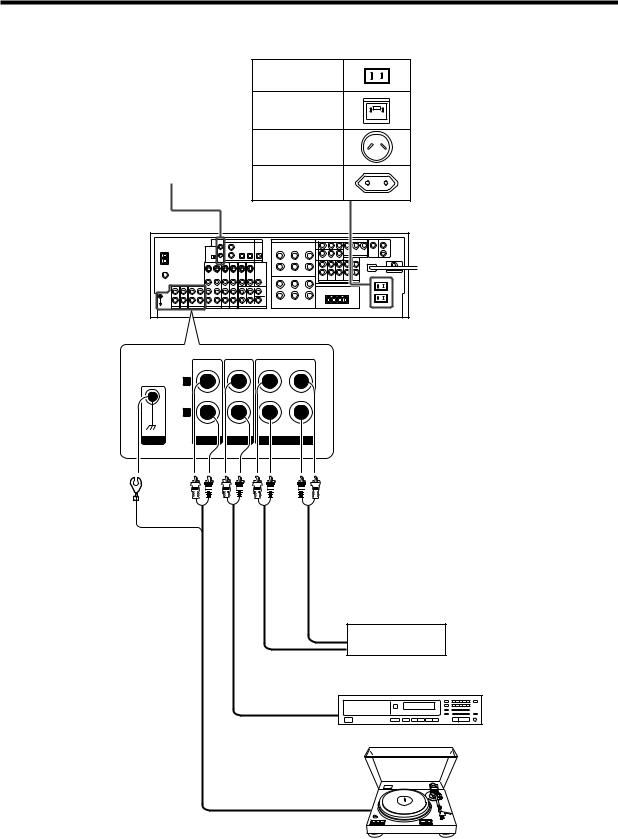
Setting up the system
Connecting audio components
Shape of AC outlets
|
|
U.S.A. and Canada |
|
|
U.K. |
|
|
Australia |
SYSTEM CONTROL |
|
|
jacks |
& |
Other countries |
|
|
|
To AC wall outlet
|
L |
|
|
|
R |
|
|
|
IN |
IN |
REC OUT PLAY IN |
GND |
PHONO |
CD/DVD |
MD/TAPE |
OUT Cassette deck or
MD recorder
IN
OUT
CD or DVD player
Moving coil (MC) cartridge record player cannot be used directly from the receiver unit. It can only be used when another
equalizer amplifier is connected.
OUT
Record player
10 EN
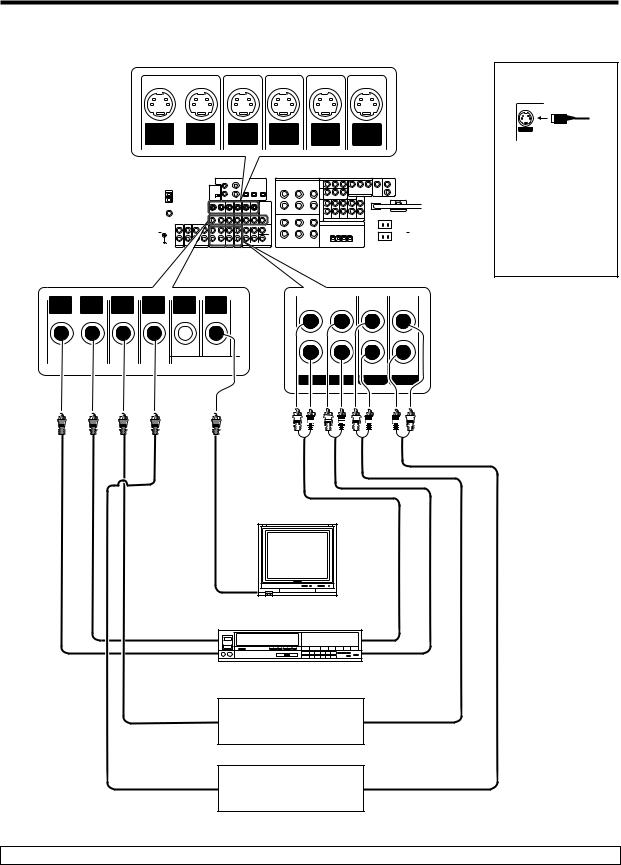
Setting up the system
Connecting video components
S Video jacks
S VIDEO |
S VIDEO |
S VIDEO |
S VIDEO |
S VIDEO |
S VIDEO |
||||||||
OUT |
IN |
IN |
IN |
IN |
OUT |
||||||||
VIDEO |
VIDEO |
VIDEO |
VIDEO |
VIDEO |
VIDEO |
||||||||
|
|
|
|
|
|
|
|
|
|
|
|
|
|
|
|
|
|
|
|
|
|
|
|
|
|
|
|
|
|
|
|
|
|
|
|
|
|
|
|
|
|
|
|
|
|
|
|
|
|
|
|
|
|
|
|
|
|
|
|
|
|
|
|
|
|
|
|
|
|
|
|
|
|
|
|
|
|
|
|
|
|
|
|
|
|
|
|
|
|
|
|
|
|
|
|
|
|
|
|
|
|
|
|
|
|
|
|
|
|
|
|
|
|
|
|
|
|
|
|
|
|
|
|
|
|
|
|
|
|
|
|
|
|
|
|
|
|
|
|
OUT |
IN |
IN |
IN |
IN |
OUT |
VIDEO |
VIDEO |
VIDEO |
VIDEO |
VIDEO |
VIDEO |
|
|
|
|
DVD |
MONITOR |
REC OUT PLAY IN |
PLAY IN |
PLAY IN |
VIDEO 1 |
VIDEO 2 |
VIDEO 3 |
|
Monitor TV |
|
|
VIDEO |
|
|
IN |
|
|
Video inputs |
|
Video |
(Yellow RCA pin cords) |
|
Video deck |
|
|
IN/OUT |
IN |
|
|
OUT |
|
|
IN |
OUT |
|
Video inputs and outputs |
Audio inputs |
|
(Yellow RCA pin cords) |
and outputs |
|
OUT |
OUT |
|
DVD player or LD player |
|
|
OUT |
OUT |
|
DVD player or LD player |
|
About the S VIDEO jacks
S VIDEO
Use the S VIDEO jacks to make connections to video components with S VIDEO IN/OUT jacks.
•If you use the S VIDEO jacks to connect your video playback components, be sure to use the S VIDEO jacks when connecting your monitor and video recording components.
Audio
IN/OUT
A video component with digital audio outputs should be connected to the VIDEO 2 or VIDEO 3 jacks.
11 EN
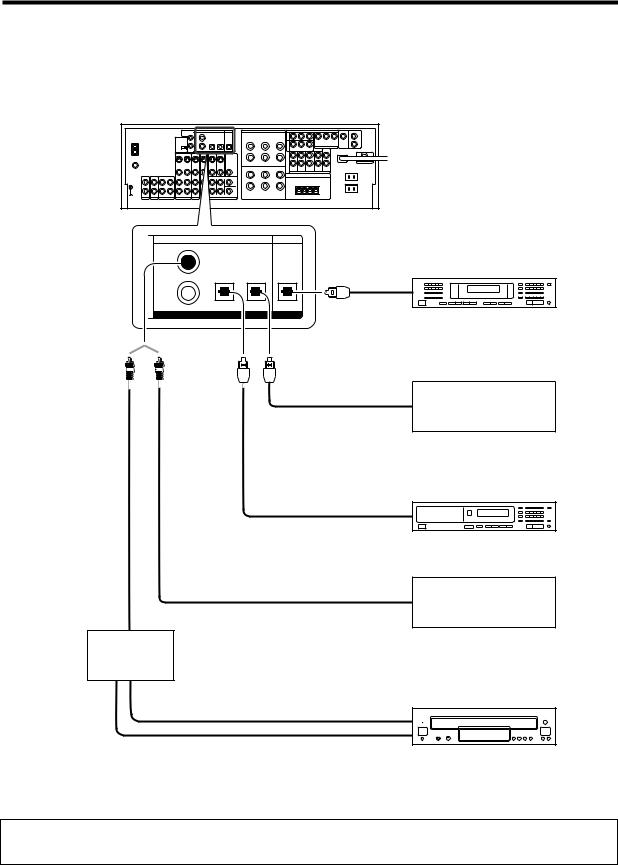
Setting up the system
Digital connections
The digital in jacks can accept DTS, Dolby Digital, or PCM signals. Connect components capable of outputting DTS, Dolby Digital, or standard PCM (CD)
format digital signals. |
|
If you have connected any digital components to the receiver, be sure to read the “Input mode settings” section carefully. |
9 |
COAXIAL |
OPTICAL |
OPTICAL |
OPTICAL |
|
CD/DVD |
VIDEO 3 |
MONITOR |
VIDEO |
|
|
|
2 |
|
|
|
DVD/ |
|
|
Optical |
6CH |
|
|
|
|
|
|
fiber cable |
DIGITAL IN |
|
DIGITAL OUT |
|
Optical fiber cable
Optical fiber cable
COAXIAL DIGITAL OUT (AUDIO)
RF digital demodulator (DEM-9991D) (sold separately)
DOLBY DIGITAL RF OUT (AUDIO)
PCM OUT
OPTICAL DIGITAL IN (AUDIO)
MD player
OPTICAL DIGITAL OUT (AUDIO)
Component with DTS,
Dolby Digital, or PCM
OPTICAL DIGITAL OUT
Connect the video signal and digital audio signals to the VIDEO 3 jacks. (See “Connecting video components”.)
!
OPTICAL DIGITAL OUT (AUDIO)
CD or DVD player
COAXIAL DIGITAL OUT (AUDIO)
Component with DTS,
Dolby Digital, or PCM
COAXIAL DIGITAL OUT
Connect the video signal and analog audio signals to the VIDEO 2 jacks. (See “Connecting video components”.)
!
LD player
To connect an LD player with a DIGITAL RF OUT, connect the LD player to the KENWOOD RF digital demodulator (DEM-9991D). Next, connect the DIGITAL OUT jacks of the demodulator to the DIGITAL IN jacks of the receiver.
Connect the video signal and analog audio signals to the VIDEO 2 or VIDEO 3 jacks. (See “Connecting video components”.)
12 EN
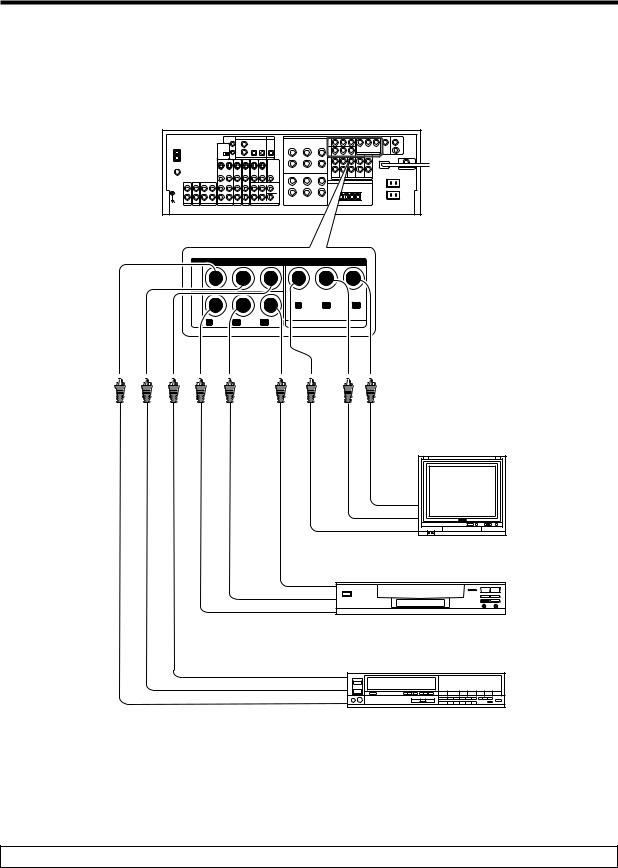
Setting up the system
Connecting video components (COMPONENT VIDEO)
If you have connected the receiver to a video component with COMPONENT jacks, you can get a better picture quality than by connecting to the S VIDEO jacks.
COMPONENT VIDEO
VIDEO 3 IN
DVD |
|
Y |
CB |
CR |
IN |
|
|||
|
|
|
|
|
Y |
CB |
CR |
MONITOR OUT |
|
Monitor TV
(with component jacks)
CR IN
CB IN
Y IN
CR OUT DVD player (with component jacks)
CB OUT
Y OUT • Connect to the VIDEO cord.
Video Recorder, DVD Recorder,
Satellite Cable Tuner & Game Player
CR OUT (with component jacks)
CB OUT
Y OUT
When connecting the TV to the COMPONENT jacks, be sure to connect all the other components to the COMPONENT jacks.
13 EN

Setting up the system
Connecting a DVD player (6-channel input)
If you have connected a DVD player to the receiver with digital connection, be sure to read the “Input mode settings” section carefully. |
9 |
|||||||||||
|
|
|
|
|
|
|
|
|
|
|
|
|
|
|
|
|
|
|
|
|
|
|
|
|
|
|
|
|
|
|
|
|
|
|
|
|
|
|
|
|
|
|
|
|
|
|
|
|
|
|
|
|
|
|
|
|
|
|
|
|
|
|
|
|
|
|
|
|
|
|
|
|
|
|
|
|
|
|
|
|
|
|
|
|
|
|
|
|
|
|
OUT |
IN |
IN |
IN |
IN |
OUT |
COAXIAL |
OPTICAL |
OPTICAL |
OPTICAL |
VIDEO |
VIDEO |
VIDEO |
VIDEO |
VIDEO |
VIDEO |
|
CD/DVD |
VIDEO 3 |
MONITOR |
|
|
|
|
|
VIDEO |
|
|
|
|
|
|
|
|
|
2 |
|
|
|
|
|
|
|
|
DVD |
MONITOR |
|
|
|
|
|
|
|
|
|
DVD/ |
|
|
|
|
|
|
|
|
|
6CH |
|
|
|
|
|
|
|
|
|
|
DIGITAL IN |
|
DIGITAL OUT |
|
|
|
|
|
|
S VIDEO |
S VIDEO |
S VIDEO |
S VIDEO |
ROOM B |
|
|
|
|
|
IN |
IN |
IN |
OUT |
OUT |
|
|
|
|
|
VIDEO |
VIDEO |
VIDEO |
VIDEO |
|
|
|
|
|
|
|
|
DVD |
MONITOR |
|
CENTER
SUB
WOOFER
PLAY IN |
PLAY IN |
FRONT SURROUND |
VIDEO 2 |
VIDEO 3 |
DVD/6CH INPUT |
VIDEO OUT |
COAXIAL |
FRONT |
SURROUND |
(Yellow RCA |
DIGITAL OUT |
OUT L/R |
OUT L/R |
pin cord) |
(AUDIO) |
|
|
|
DVD player |
|
CENTER |
|
|
OUT |
|
|
|
|
SUBWOOFER |
|
|
|
OUT |
|
|
S VIDEO |
|
|
|
OUT |
|
|
|
|
S VIDEO cord |
14 EN
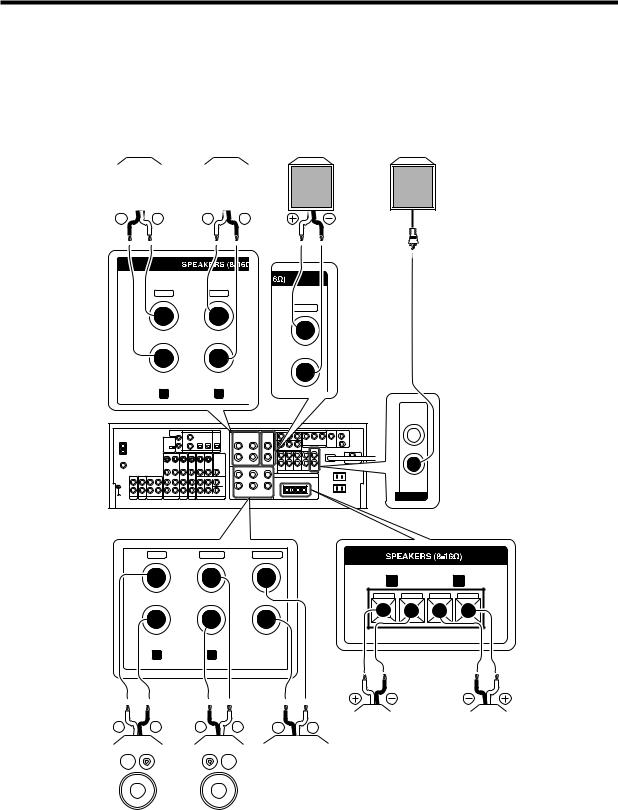
Setting up the system
Connecting the speakers
Surround Speakers
(Be sure to connect both surround speakers)
|
Right |
|
Left |
||
|
|
|
|
|
|
|
|
|
|
|
|
|
|
|
|
|
|
|
|
|
|
|
|
|
|
|
|
|
|
SURROUND
GRAY |
BLUE |
+
-
R L
RED |
WHITE |
+
-
R |
FRONT A |
L |
Surround Back/Subwoofer
Use this terminal it you wish to connect to a Surround Back speaker with the SETUP of “6ch AMP SB” or to connect to a Subwoofer speaker with
the SETUP of “6ch AMP SW”.
Powered subwoofer
SURROUND BACK/
SUBWOOFER
PURPLE
CENTER
SUB
WOOFER
GREEN
FRONT B
|
R |
|
L |
+ |
- |
- |
+ |
CENTER
|
|
|
|
|
|
|
|
|
|
|
|
|
|
|
|
|
|
|
|
|
|
|
|
|
|
|
|
|
|
|
|
|
|
|
|
|
|
|
|
|
|
|
|
|
|
|
|
|
|
|
|
|
|
|
|
|
|
|
|
|
|
|
|
|
|
|
|
|
|
|
|
|
|
|
|
|
|
|
|
|
|
|
|
|
|
|
|
|
|
|
|
|
|
|
|
|
|
|
|
|
|
|
|
|
|
|
|
|
|
|
|
|
|
|
|
|
|
|
|
|
|
|
|
|
|
|
|
|
|
|
|
|
|
|
|
|
|
|
|
|
|
Right |
|
Left |
|
|
|
|
|
|
|
|
|
|
|
|
|
|
|
|
|
|
|
|
|
|
|
|
|
|
|
||
|
|
|
|
|
|
|
|
|
|
|
|
|
|
|
|
|
|
|
|
|
|
|
|
|
|
|
Front Speakers B |
|
|
|
|
|
|
|
|
|
|
|
|
|
|
|
|
|
|
|
|
|
|
|
|
|
|
|
|
||
|
|
|
|
|
|
|
|
|
|
|
|
|
|
|
|
|
|
|
Center |
|||||||||
|
|
|
|
|
|
|
|
|
|
|
|
|
|
|
|
|
|
|
|
|
||||||||
|
|
|
|
|
|
|
|
|
|
|
|
|
|
|
|
|
|
Speaker |
|
|
||||||||
|
|
|
|
|
|
|
|
|
|
|
|
|
|
|
|
|
|
|
|
|
|
|
|
|
|
|
|
|
Right |
Left |
Front Speakers A
15 EN

Setting up the system
Connecting the terminals
1 Strip coating. |
2 Loosen. |
||
|
|
|
|
3 Insert. |
4 Secure. |
1 Strip coating. |
2 Push the lever. |
|||
|
|
|
|
|
|
|
|
|
|
|
|
|
|
|
3 Insert the cord. |
4 Return the lever. |
Connection of banana plugs (For the U.S.A. and Canada)
1 Secure. |
2 Insert. |
•Sound will not be heard if the speaker terminal is not fully secured.
•Never short circuit the + and – speaker cords.
•If the left and right speakers are connected inversely or the speaker cords are connected with reversed polarity, the sound will be unnatural with ambiguous acoustic imaging. Be sure to connect the speakers correctly.
Speaker impedance
After confirming the speaker impedance indications printed on the rear panel of the receiver, connect speakers with matching impedance ratings. Using speakers with a rated impedance other than that indicated on the rear panel of the receiver could result in malfunctions or damage to the speakers or receiver.
Speaker placement
Center speaker
Front speakers |
Subwoofer |
|
|
(L,R) |
Listening |
Surround |
position |
|
|
speakers |
|
(L,R) |
|
 Surround back speakers (SBL/SBR)
Surround back speakers (SBL/SBR)
Front speakers : Place at the front left and right of the listening position. Front speakers are required for all surround modes. Center speaker : Place front and center. This speaker stabilizes the sound image and helps recreate sound motion. Required for surround playback.
Surround speakers : Place at the direct left and right, or slightly behind, the listening position at even heights, approximately 1 meter above the ears of the listeners. These speakers recreate sound motion and atmosphere. Required for surround playback.
Subwoofer : Reproduces powerful deep bass sounds.
Surround back speakers : Place the surround back left and right speakers behind the listening position at the same height as the side surround speakers.
•Although the ideal surround system consists of all the speakers listed above, if you don't have a center speaker or a subwoofer, you
can divide those signals between the available speakers in the speaker settings steps to obtain the best possible surround reproduction from the speakers you have available. £
Channel space switching
(Except for the U.S.A., Canada, U.K., and Australia)
The space between radio channels has been set to the one that prevails in the area to which the system is shipped. However, if the current channel space setting does not match the setting in the area where the system is to be used, for instance when you move from area 1 or area 2 shown in the following table or vice versa, proper reception of AM/FM broadcasts cannot be expected. In this case, change the channel space setting in accordance with your area by referring to the following table.
|
Area |
CHANNEL |
|
|
Space Frequency |
||
|
|
||
|
|
|
|
1 |
U.S.A., Canada and South |
FM: 100 kHz |
|
American countries |
AM: 10 kHz |
||
|
|||
|
|
|
|
2 |
Other countries |
FM: 50 kHz |
|
AM: 9 kHz |
|||
|
|
||
|
|
|
75us |
50us |
75us |
50us |
AM 10kHz |
AM 9kHz |
AM 10kHz |
AM 9kHz |
FM100kHz |
FM50kHz |
FM100kHz |
FM50kHz |
DE-EMPHASIS |
|||
|
|
CHANNEL SPACE |
|
DE-EMPHASIS |
|
|
|
CHANNEL SPACE |
|
|
|
Turn the power OFF by pressing the POWER key before moving the switch level. Move switch lever to match your area with a small screwdriver or other pointed tool, then turn the power on again.
16 EN
