Page 1

INSTRUCTION MANUAL
VHF FM TRANSCEIVER
TK-7185
NOTIFICATION
This equipment complies with the essential requirements of
Directive 1999/5/EC.
The use of the warning symbol means the equipment is subject
to restrictions of use in certain countries.
This equipment requires a licence and is intended for use in the
countries as below.
AT BE DK FI FR DE GR IS
IE IT LI LU NL NO PT ES
SE CH GB CY CZ EE HU LV
LT MT PL SK SI BG RO
© B62-2105-00 (E)
09 08 07 06 05 04 03 02 01 00
ISO3166
Page 2
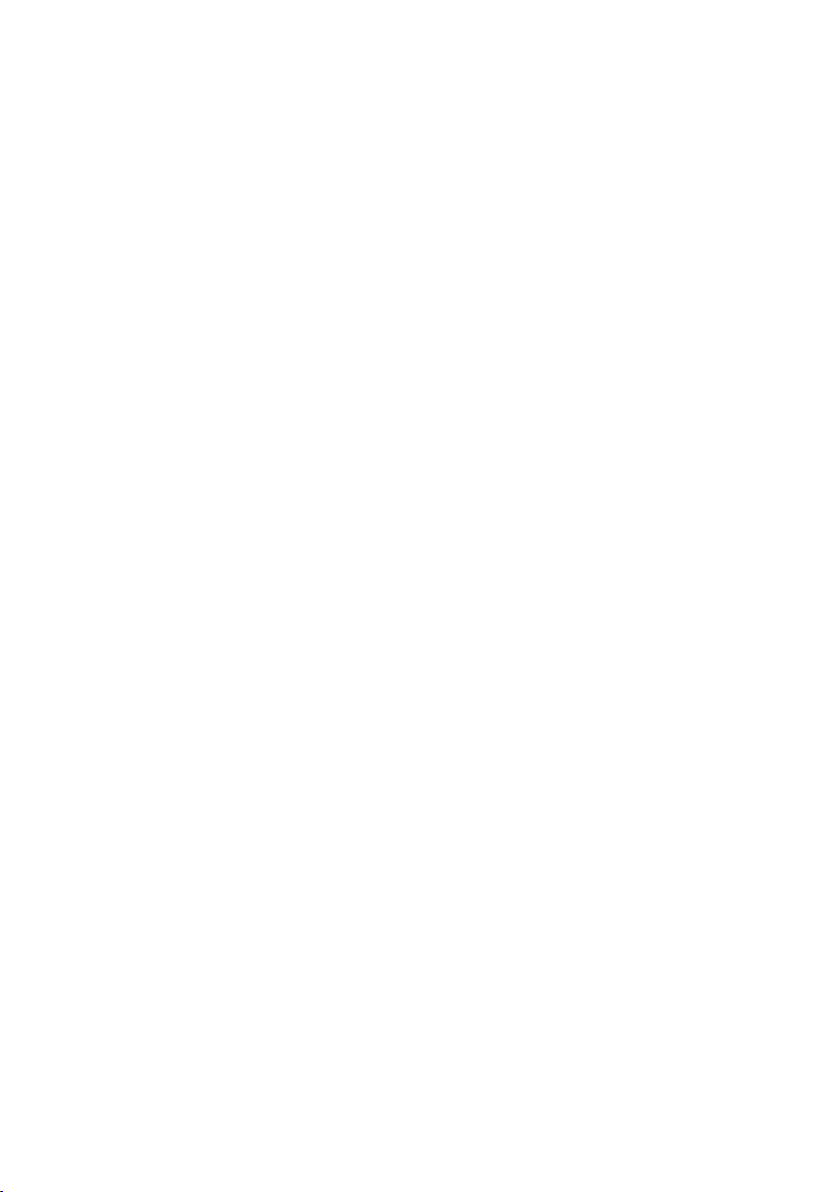
Page 3
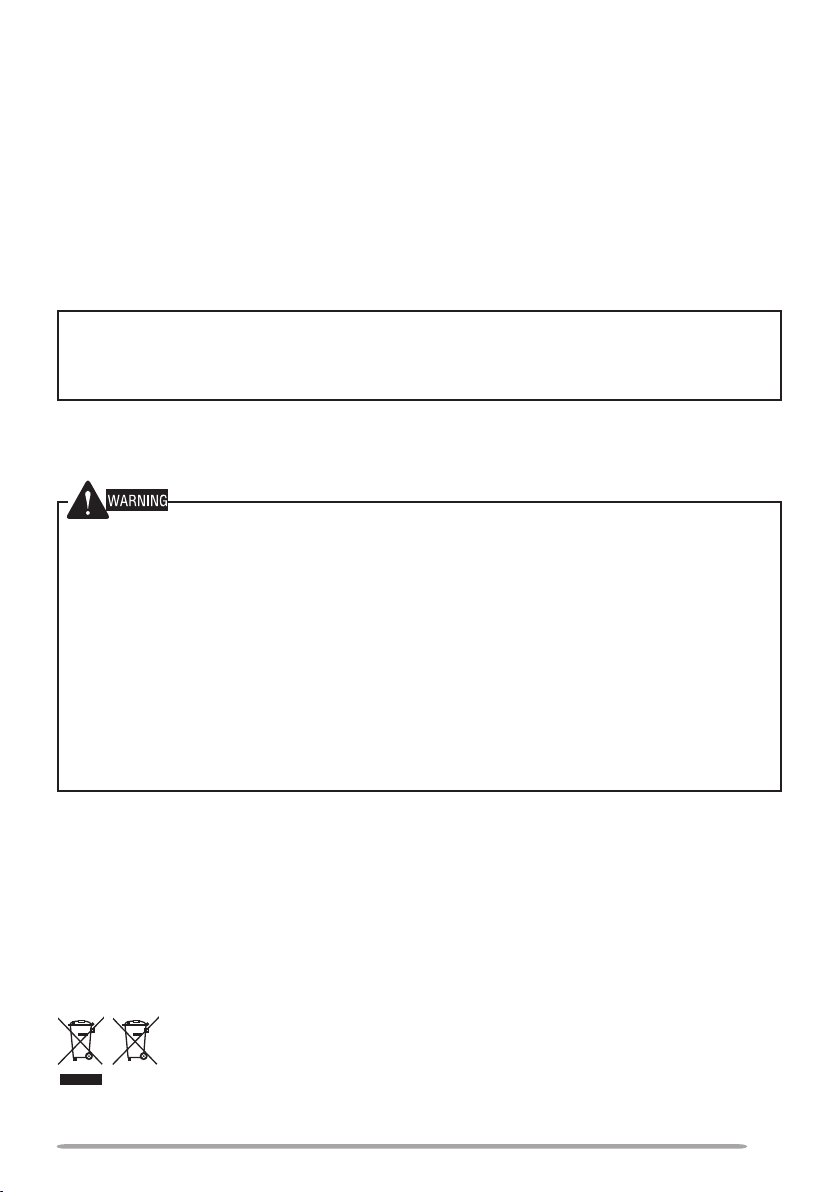
THANK YOU!
We are grateful you chose
Kenwood
for your personal mobile applications. We
believe this easy-to-use transceiver will provide dependable communications to
keep personnel operating at peak efficiency.
Kenwood
transceivers incorporate the latest in advanced technology. As a
result, we feel strongly that you will be pleased with the quality and features of this
product.
NOTICES TO THE USER
Government law prohibits the operation of unlicensed transmitters within the territories under
◆
government control.
Illegal operation is punishable by fine and/or imprisonment.
◆
Refer service to qualified technicians only.
◆
SAFETY:
common to the operation of any transceiver.
◆
Turn OFF your transceiver while taking on fuel or while parked in gasoline service stations. Do
◆
Do not operate your transceiver when somebody is either standing near to or touching the
◆
Operating the transceiver within 500 feet (150 m) of dynamite blasting caps may cause them
It is important that the operator is aware of, and understands, hazards
EXPLOSIVE ATMOSPHERES (GASES, DUST, FUMES, etc.)
not carry spare fuel containers in the trunk of your vehicle if your transceiver is mounted in the
trunk area.
INJURY FROM RADIO FREQUENCY TRANSMISSIONS
antenna, to avoid the possibility of radio frequency burns or related physical injury.
DYNAMITE BLASTING CAPS
to explode. Turn OFF your transceiver when in an area where blasting is in progress, or where
“TURN OFF TWO-WAY RADIO” signs have been posted. If you are transporting blasting caps
in your vehicle, make sure they are carried in a closed metal box with a padded interior. Do not
transmit while the caps are being placed into or removed from the container.
Information on Disposal of Old Electrical and Electronic Equipment and Batteries (applicable
for EU countries that have adopted separate waste collection systems)
Products and batteries with the symbol (crossed-out wheeled bin) cannot be disposed
as household waste.
Old electrical and electronic equipment and batteries should be recycled at a facility
capable of handling these items and their waste byproducts.
Contact your local authority for details in locating a recycle facility nearest to you.
Proper recycling and waste disposal will help conserve resources whilst preventing
detrimental effects on our health and the environment.
i
Page 4
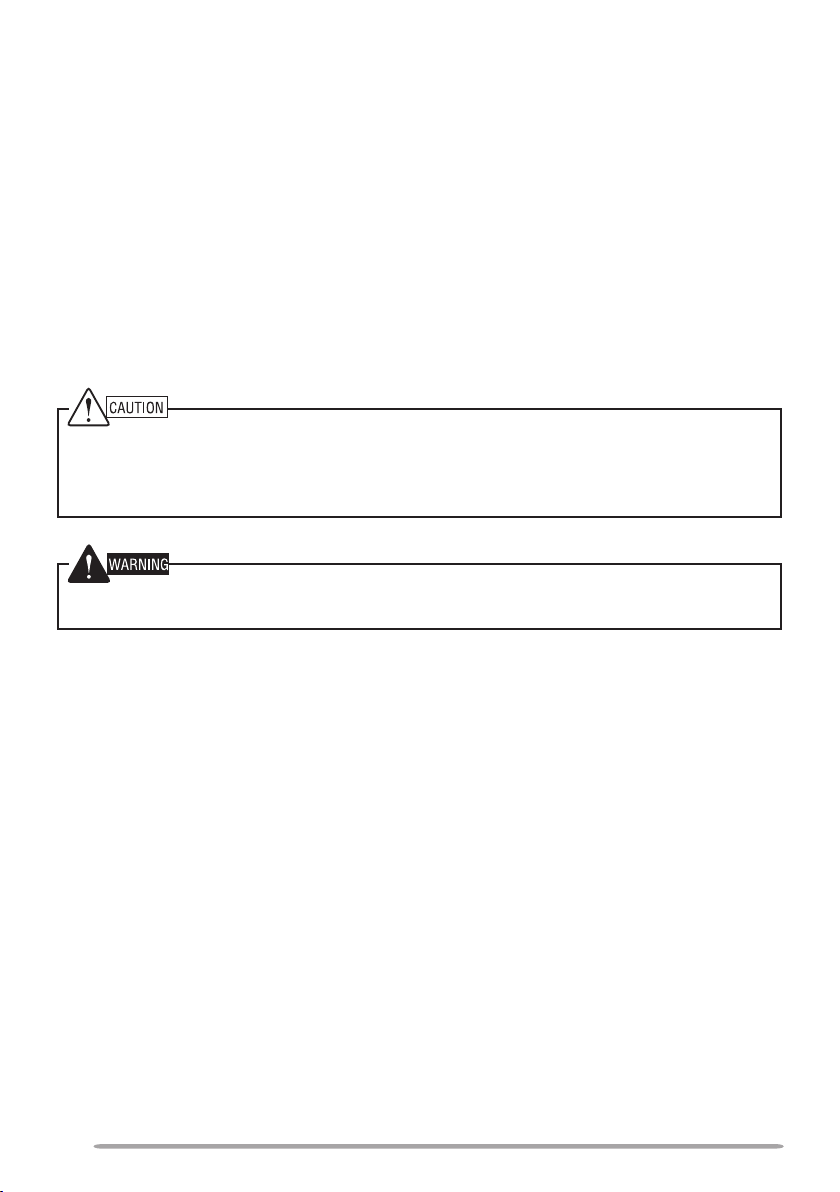
PRECAUTIONS
Observe the following precautions to prevent fire, personal injury, and transceiver
damage.
• Do not attempt to configure the transceiver while driving; it is too dangerous.
• Do not disassemble or modify the transceiver for any reason.
• Do not expose the transceiver to long periods of direct sunlight, nor place it near heating
appliances.
• If an abnormal odor or smoke is detected coming from the transceiver, switch the
transceiver power off immediately, and contact your
Kenwood
• Use of the transceiver while you are driving may be against traffic laws. Please check
and observe the vehicle regulations in your area.
• Do not use options not specified by
The transceiver operates in 12 V negative ground systems only! Check the battery polarity and
◆
voltage of the vehicle before installing the transceiver.
Use only the supplied DC power cable or a
◆
Do not cut and/or remove the fuse holder on the DC power cable.
◆
For passenger safety, install the transceiver securely using the supplied mounting bracket and
screw set so the transceiver will not break loose in the event of a collision.
Kenwood
.
Kenwood
optional DC power cable.
dealer.
ii
Page 5
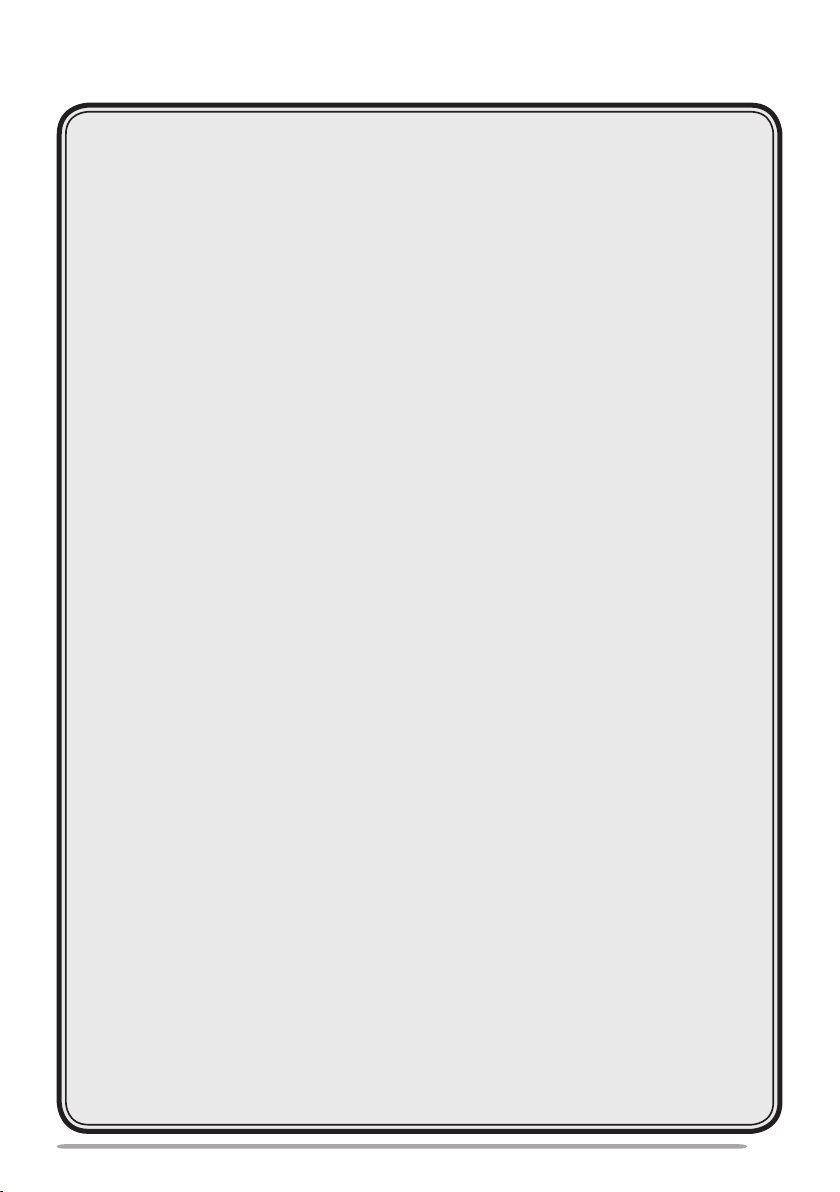
CONTENTS
UNPACKING AND CHECKING EQUIPMENT ....................................1
S
upplied AcceSSorieS .......................................................................1
PREPARATION ...................................................................................2
T
oolS required ................................................................................2
p
ower cAble connecTion .................................................................2
i
nSTAlling The TrAnSceiver ...............................................................3
GETTING ACQUAINTED .....................................................................4
F
ronT pAnel .....................................................................................4
reAr pAnel ......................................................................................5
BASIC OPERATIONS ..........................................................................6
SwiTching power on/ oFF ..............................................................6
AdjuSTing The volume .......................................................................6
TRUNKING MODE ...............................................................................7
Key FuncTionS ..................................................................................7
diSplAy .............................................................................................8
progrAmmAble FuncTionS .................................................................9
SeArching For A conTrol chAnnel ...................................................9
voice cAllS ....................................................................................10
STATuS cAllS .................................................................................11
dATA cAllS ....................................................................................11
cAll diSplAyS .................................................................................12
viewing The STAcK ..........................................................................12
cAll diverTing ...............................................................................13
KeypAd enTry .................................................................................14
emergency cAllS ...........................................................................14
public AddreSS (pA) ......................................................................14
horn AlerT ....................................................................................14
AuxiliAry porT ...............................................................................15
gpS reporT ...................................................................................15
home AddreSS ................................................................................15
SiTe locK .......................................................................................15
Sub-lcd diSplAy ...........................................................................15
SwiTching To convenTionAl mode ...................................................15
iii
Page 6
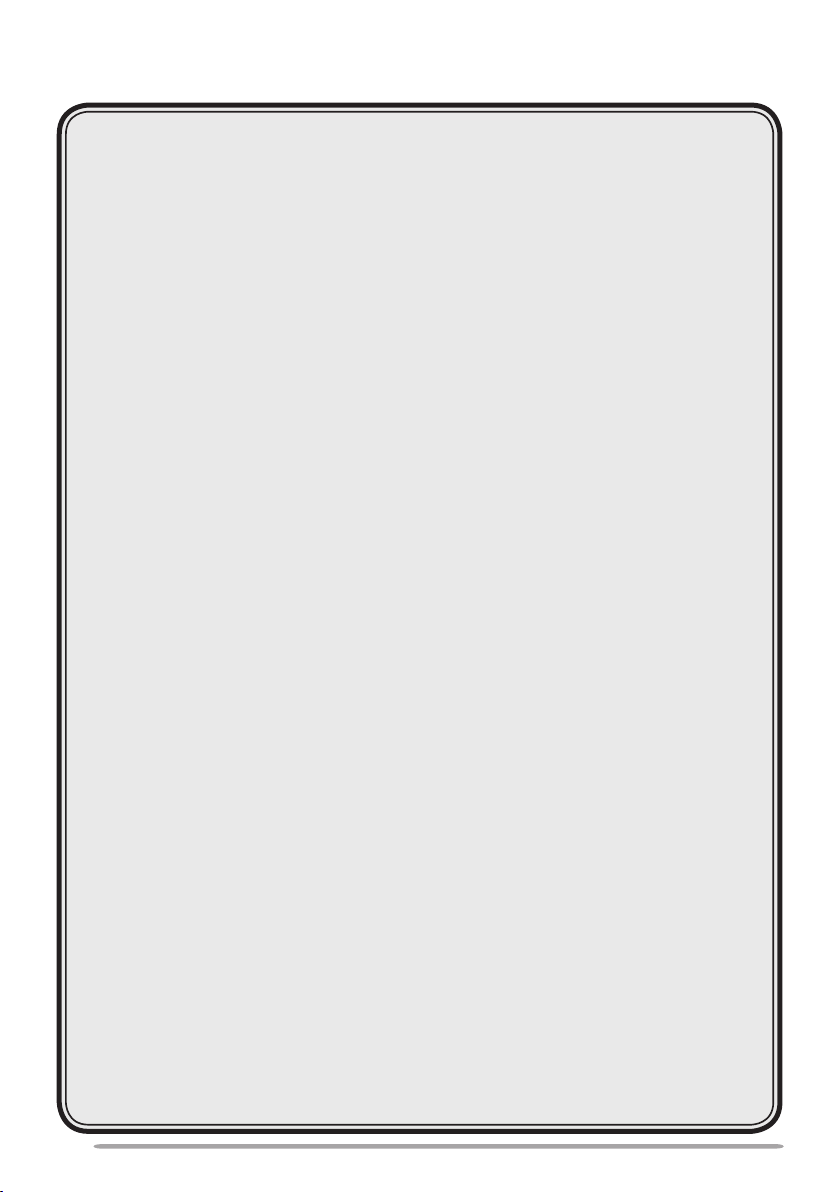
CONVENTIONAL MODE ...................................................................16
ey FuncTionS ................................................................................16
K
diSplAy ...........................................................................................17
p
rogrAmmAble FuncTionS ...............................................................18
convenTionAl operATion .................................................................18
ScAnning ........................................................................................18
Squelch oFF...................................................................................19
emergency (TrunKing) ....................................................................19
quieT TAlK (qT)/ digiTAl quieT TAlK (dqT) ...................................19
Time-ouT Timer (ToT) .....................................................................20
buSy chAnnel locKouT (bcl) ........................................................20
SwiTching To TrunKing mode ..........................................................20
ADVANCED & BACKGROUND OPERATIONS ...............................21
ScrAmbler ......................................................................................21
dTmF (duAl Tone mulTi Frequency) cAllS ...................................21
gpS poSiTion diSplAy ....................................................................21
lcd brighTneSS .............................................................................21
clocK .............................................................................................22
SignAl STrengTh indicATor .............................................................22
VGS-1 OPTIONAL VOICE GUIDE & STORAGE UNIT .....................23
voice recorder ..............................................................................23
voice guide ....................................................................................24
APPENDIX .........................................................................................25
iv
Page 7
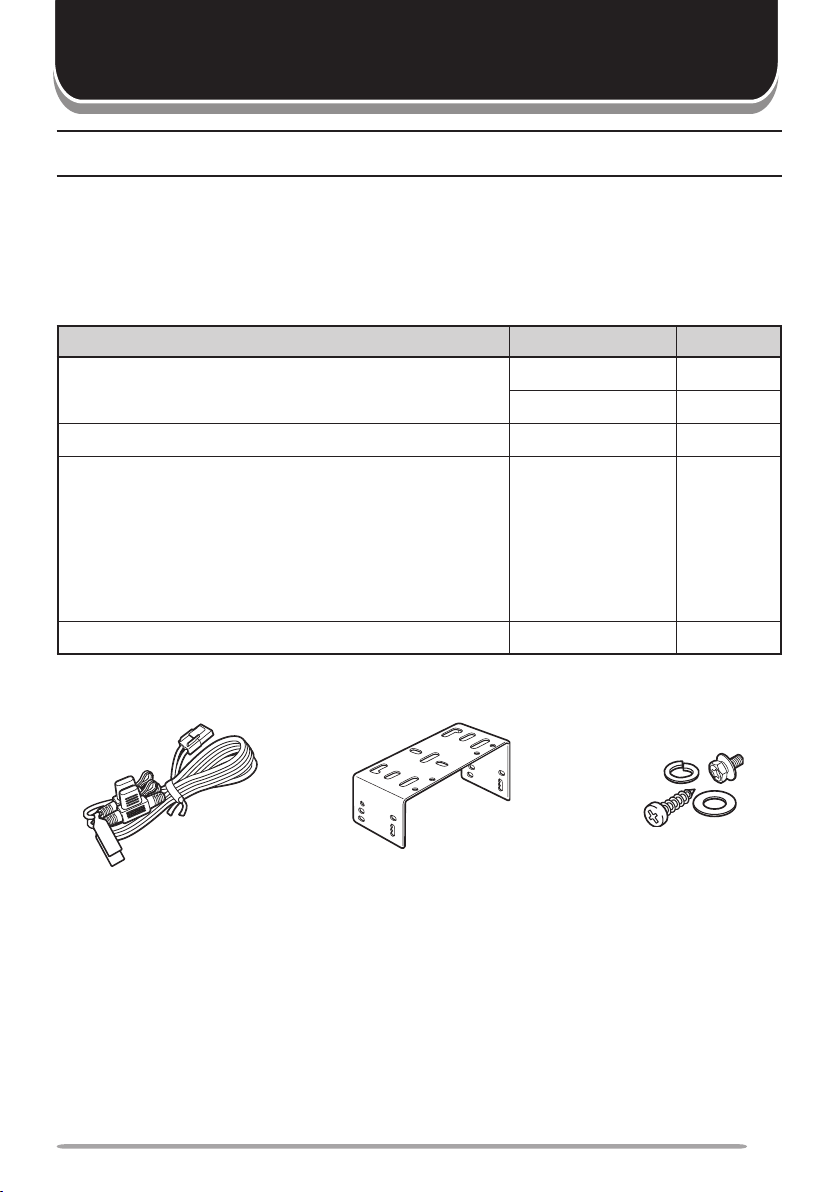
UNPACKING AND CHECKING EQUIPMENT
The following unpacking instructions are for use by your
Note:
Kenwood
service facility, or the factory.
Kenwood
dealer, an authorized
Carefully unpack the transceiver. We recommend that you identify the items
listed in the following table before discarding the packing material. If any items
are missing or have been damaged during shipment, file a claim with the carrier
immediately.
Supplied AcceSSorieS
Item Part Number Quantity
DC power cable E30-7523-XX 1
• Fuse (15 A)
Mounting bracket J29-0726-XX 1
Screw set
• Self-tapping screw (4 pieces)
• Hex-headed screw with washer (4 pieces)
• Spring washer (4 pieces)
• Flat washer (4 pieces)
Instruction manual B62-2105-XX 1
F52-0024-XX 2
N99-2039-XX 1
DC power cable
(with fuses)
Mounting bracket Screw set
1
Page 8
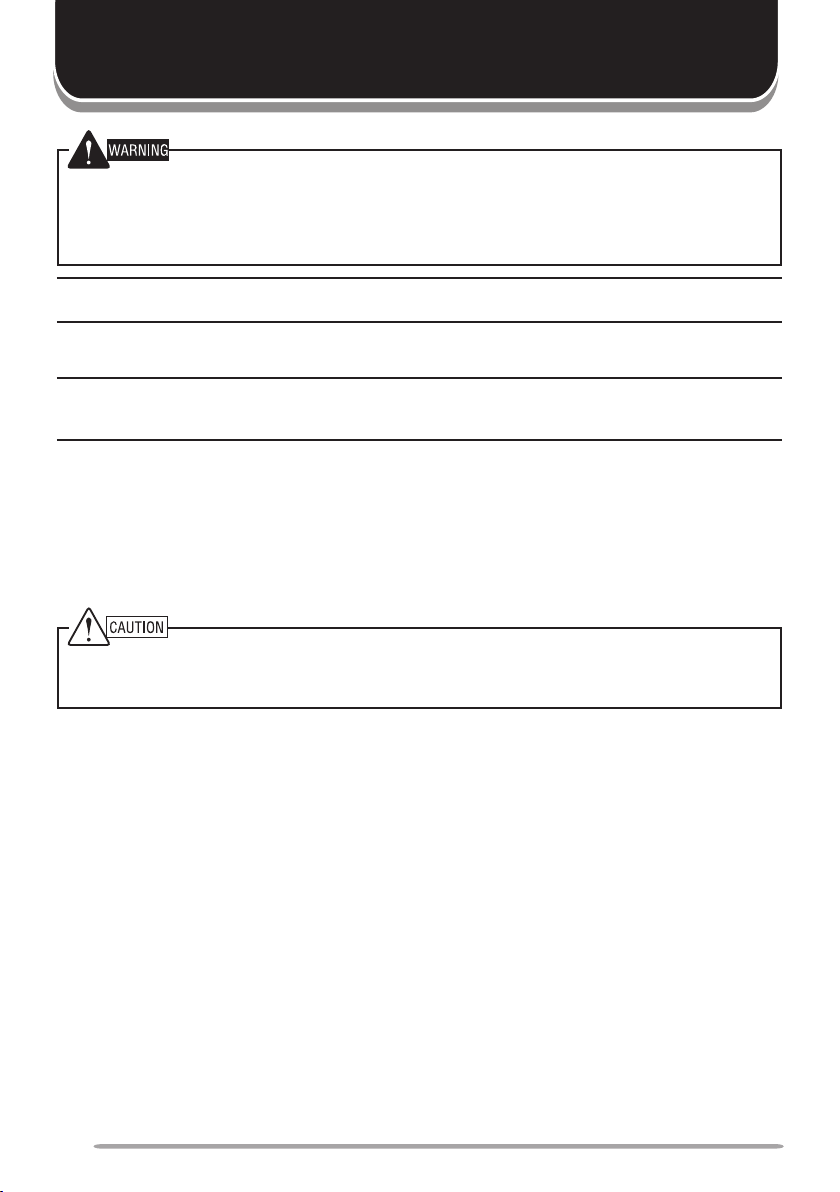
PREPARATION
Various electronic equipment in your vehicle may malfunction if they are not properly protected
from the radio frequency energy which is present while transmitting. Electronic fuel injection, antiskid braking, and cruise control systems are typical examples of equipment that may malfunction. If
your vehicle contains such equipment, consult the dealer for the make of vehicle and enlist his/her
aid in determining if they will perform normally while transmitting.
: The following preparation instructions are for use by your
Note
Kenwood
service facility, or the factory.
Kenwood
dealer, an authorized
ToolS required
: Before installing the transceiver, always check how far the mounting screws will extend
Note
below the mounting surface. When drilling mounting holes, be careful not to damage vehicle wiring
or parts.
The following tools are required for installing the transceiver:
• 1/4 inch (6 mm) or larger electric drill
• 5/32 inch (4.2 mm) drill bit for the self-tapping screws
• Circle cutters
power cAble connecTion
The transceiver operates in
◆
voltage of the vehicle before installing the transceiver.
Do not cut and/or remove the fuse holder on the DC power cable.
◆
Check for an existing hole, conveniently located in the firewall, where the
1
power cable can be passed through. If no hole exists, use a circle cutter to
drill the firewall, then install a rubber grommet.
Run the two power cable leads through the firewall and into the engine
2
compartment, from the passenger compartment.
Connect the red lead to the positive (+) battery terminal and the black lead to
3
the negative (–) battery terminal.
• Locate the fuse as close to the battery as possible.
Coil and secure the surplus cable with a retaining band.
4
• Be sure to leave enough slack in the cables so the transceiver can be removed for
servicing while keeping the power applied.
negative ground systems only! Check the battery polarity and
12 V
2
Page 9
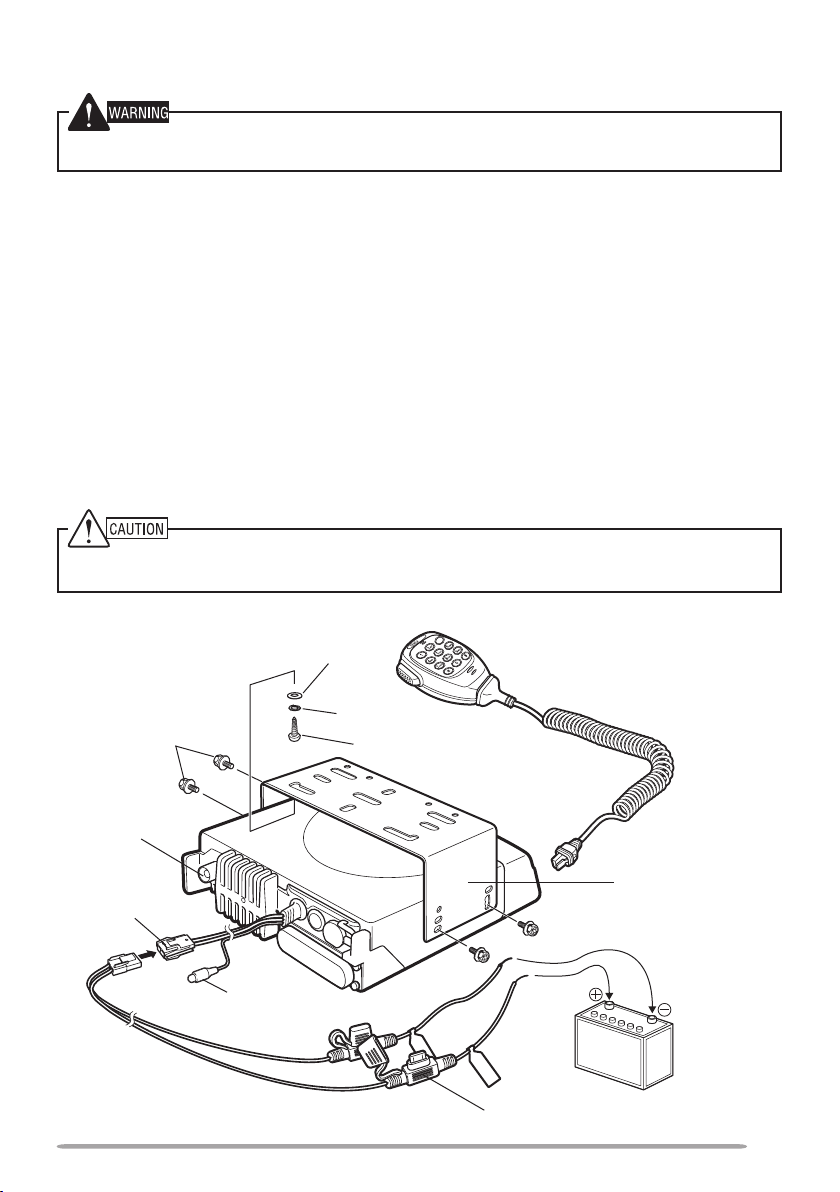
inSTAlling The TrAnSceiver
For passenger safety, install the transceiver securely using the supplied mounting bracket and
screw set so the transceiver will not break loose in the event of a collision.
Mark the position of the holes in the dash by using the mounting bracket as a
1
template. Drill the holes, then attach the mounting bracket using the supplied
self-tapping screws.
• Be sure to mount the transceiver in a location where the controls are within easy
reach of the user and where there is sufficient space at the rear of the transceiver for
cable connections.
Connect the antenna and the supplied power cable to the transceiver.
2
Slide the transceiver into the mounting bracket and secure it using the supplied
3
hex-headed screws.
Mount the optional microphone hanger in a location where it will be within easy
4
reach of the user.
• The optional microphone and microphone cable should be mounted in a place where
they will not interfere with the safe operation of the vehicle.
When replacing the fuse in the DC power cable, be sure to replace it with a fuse of the same value.
Never replace a fuse with a fuse that has a higher value.
Flat washer
Optional microphone
Hex-headed
screws
Antenna
connector
Power input
connector
DC power
cable
Ignition
sense cable
Spring washer
Self-tapping screw
Black (–)
cable
Fuse
Red (+)
cable
Mounting bracket
12 V vehicle
battery
3
Page 10
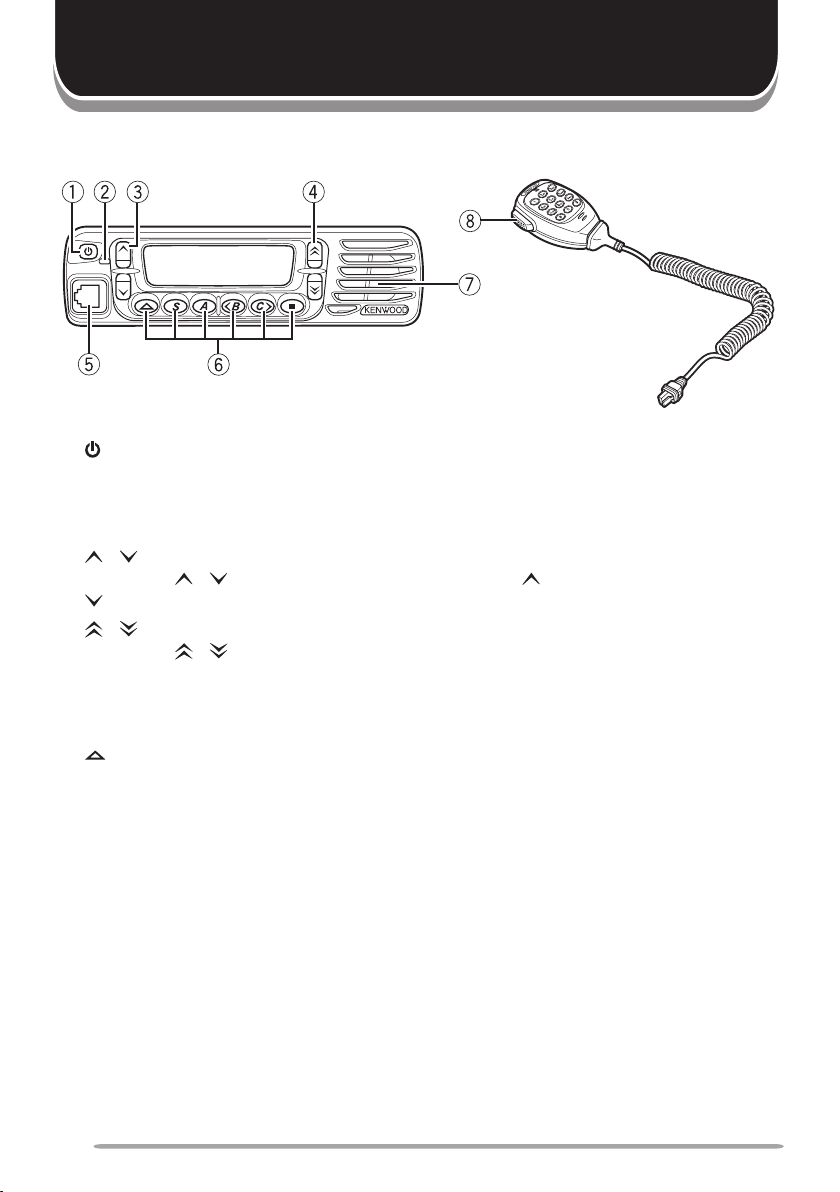
FronT pAnel
GETTING ACQUAINTED
(Power) switch
q
Press to switch the transceiver ON. Press again to switch the transceiver OFF.
Transmit/ Busy indicator
w
This LED lights red while transmitting and green while receiving a call.
/ keys
e
Press the / keys to adjust the volume level. increases the volume and
decreases it.
/ keys
r
Press the / keys to select your desired channel/ call address (voice calls)
or status (status calls).
Microphone jack
t
Insert the microphone plug into this jack.
, S, A, <B, C>, and ■ keys
y
Press to activate their programmable functions*.
Speaker
u
Internal speaker.
PTT (Push-to-Talk) switch
i
Press and hold this switch, then speak into the microphone to call a station.
* Programmable functions vary, depending on the transceiver operating mode. Refer to
Trunking Mode {page 7} or Conventional Mode {page 16} for applicable functions.
4
Page 11

reAr pAnel
Antenna connector
Power input
connector
External
speaker jack
Ignition
Sense Line
5
Page 12

BASIC OPERATIONS
SwiTching power on/ oFF
Press the switch to switch the transceiver ON.
• A beep sounds and the display momentarily lights up.
• If the Transceiver Password function is programmed, “PASSWORD” appears on the
display. If a key has been programmed as
key first, before “PASSWORD” appears on the display. You must enter the password to
unlock the transceiver. Refer to “Transceiver Password”, below.
Transceiver Password
Press the switch again to switch the transceiver OFF.
• If set up by your dealer, the transceiver will switch ON and OFF with the vehicle ignition.
■
TrAnSceiver pASSword
To enter the transceiver password:
Press the microphone DTMF keys corresponding to the password digits.
1
• Alternatively, you can enter the password by pressing the and keys to
select a digit, followed by pressing the C> key to accept the entered digit and
move to the next digit.
• Press the
hold the A or microphone # key to delete all entered characters.
Press the
2
• If you enter an incorrect password, an error tone sounds and the transceiver
remains locked.
or microphone # key to delete an incorrect character. Press and
A
or microphone key to confirm the password.
S
, you must press this
AdjuSTing The volume
Press the key to increase the volume and the key to decrease the volume.
When increasing or decreasing the volume level, the Volume Level indicator
appears on the display. The transceiver volume level can be adjusted between
levels 0 and 31.
6
Page 13

Key FuncTionS
q
y
u i
w
etr
TRUNKING MODE
q
w
e
r
t
y
u
i
key
Press to increase the Call Address or Status Call.
key
Press to decrease the Call Address or Status Call.
key
Press to activate its programmable function {page 9}.
The default setting is Call.
S key
Press to activate its programmable function {page 9}.
The default setting is Status/ Stack.
A key
Press to activate its programmable function {page 9}.
The default setting is Redial.
key
<B key
Press to activate its programmable function {page 9}.
The default setting is LCD Brightness.
C> key
Press to activate its programmable function {page 9}.
The default setting is Clock.
■
Press to activate its programmable function {page 9}.
The default setting is Clear.
7
Page 14

diSplAy
Indicator Description
Displays call addresses, received messages, and transceiver
status messages.
Displays received call types, transceiver functions, status
numbers, and output power.
Displays the strength of received signals. An antenna
and all 3 strength bars represents strong signals while the
antenna by itself (no strength bars) represents weak signals.
Flashes when you receive a message. Lights when a
message is stored in the queue memory.
Appears when call diversions on your transceiver have been
set up.
Appears when the Horn Alert function is activated.
Appears when the Scrambler function is activated.
Appears when the Public Address function is activated.
Appears when the Auto Recording function on the VGS-1
option is activated.
Appears when an Auto Reply Message on the VGS-1 option
is activated.
Appears when the AUX A function has been activated.
Appears when the AUX B function has been activated.
8
Page 15

progrAmmAble FuncTionS
The , S, A, <B, C>, and ■ keys {page 7} can be programmed with the functions
listed below. Please contact your dealer for further details on these functions.
• Auto Reply Message
• AUX A
• AUX B
• Call
• Call Address Down
• Call Address Up
• Clear
• Clock
• Conventional
• Dialing
• Dialing Mode
• Emergency
3
4
• GPS Position Display
1
• Horn Alert
• LCD Brightness
• Network Select
• None
2
2
• Playback
• Public Address
1
• Redial
• Scrambler
• Send the GPS Data
• Site Lock
• Status/ Stack
6
• Sub LCD Display
5
• Transceiver Password
• Home Address
1
“Auto Reply Message” and “Playback” can be programmed only when the optional VGS-1 board has
been installed.
2
“Call Address Down” and “Call Address Up” can be programmed only on the optional microphone A, B,
C, and D keys.
3
“Dialing Mode” can be selected when Keypad Operation is set to Programmable.
4
“Emergency” can be programmed only on the key.
5
“GPS Position Display” can be assigned only if one of the COM ports is configured for GPS.
6
“Status/Stack” can be programmed only on the S key.
SeArching For A conTrol chAnnel
After switching the power ON, press any key while the power-on text or unit
number is displayed to begin searching for a control channel.
• If no action is performed for 2 seconds, the transceiver will automatically begin searching
for a control channel.
• “---” appears on the sub-display and an arrow scrolls across the main display while the
transceiver is searching for a control channel.
• If more than one network is available, press the key programmed as
Network Select
to
manually change networks.
9
Page 16

voice cAllS
mAKing A voice cAll
■
Press the
1
your desired call address.
Press the
2
• “CALLING” appears on the main display and “SVC” appears on the sub-display.
When the call is connected, a timer appears on the display.
3
• The timer can be set to either count up (increasing number) or down
(decreasing number).
Press the
4
• The LED lights red while transmitting.
• The sub-display shows your transmit power. A single triangle (
power and dual triangles (▲▲) represents high power.
Press the
5
the
Clear
• “END” momentarily appears on the display before returning to the call address of
the call you just made.
eceiving A voice cAll
r
■
When a call is received, the caller’s unit number appears on the main
1
display.
• If you have the caller’s address set up in your transceiver, the call address is
displayed instead of the unit number.
• Depending on the type of call being received, a code will appear on the
sub-display:
• Special calls are denoted as follows:
Press the
2
• The remaining call time appears on the display.
When the call ends, the display returns to the call address that was
3
previously displayed. However, if you end the call by pressing the
key, “END” momentarily appears on the display before returning to the call
address.
and keys (
key or the
Call
switch to transmit; release it to receive.
PTT
key to end the call. If the call time expires before you press
Clear
Call Address Up / Call Address Down
switch to initiate the call.
PTT
) represents low
▲
key, the call will be automatically terminated.
CAL:
An individual call is being received.
GRP:
A group conference call is being received.
BCC:
A group broadcast call is being received.
I-FLEET:
I-PREFIX:
PABX:
PSTN:
PTT
A call from a different fleet (Inter-Fleet).
A call from a different prefix (Inter-Prefix).
A call from a PABX telephone system.
A call from a PSTN telephone system.
switch to respond to the call.
) to select
Clear
10
Page 17

STATuS cAllS
mAKing A STATuS cAll
■
Press the
1
and keys (
Call Address Up / Call Address Down
your desired call address.
Press the
2
Status/ Stack
key (default is the S key), then press the and
keys to select your desired status.
• The status number appears on the sub-display.
Press the
3
Call
key (or
switch if “PTT to Initiate Call” has been
PTT
programmed) to send the status.
• “CALLING” appears on the display.
When the status has been received by the called party, “COMPLETE”
4
momentarily appears on the display before returning to the previously
selected call address.
receiving A STATuS/ShorT dATA meSSAge cAll
■
When a call is received, the icon appears on the display and flashes.
1
• The icon remains on the display when there is data in the stack.
To view the status or message, refer to “Viewing the Stack”, on page 12.
2
dATA cAllS
mAKing A dATA cAll
■
Enter control code 2 to make a SDM (Short Data Message) call.
1
Press the key, then enter your message.
2
• Enter characters using the keypad or by pressing the and keys. When
pressing the and keys, press the <B or C> key to set the selected
character.
• To clear a character, press the
and hold the
Press the key to end your message.
3
Enter the ID number of the unit you want to send the message to.
4
Press the
5
PTT
key.
Clear
switch, the
Call
key. To clear all entered characters, press
Clear
key, or the # key to transmit.
) to select
receiving A dATA cAll
■
When a call is received, the icon appears on the display and flashes.
1
• The icon remains on the display when there is data in the stack.
To view the message, refer to “Viewing the Stack”, on page 12.
2
11
Page 18

cAll diSplAyS
The following messages may appear on the display under certain circumstances:
•
ENGAGED:
•
HOLDING:
•
INVALID:
•
NU:
The called party could not be reached (Number Unobtainable).
•
NO REPLY:
The called party is in another call.
The transceiver is confirming the call made by the base station.
You entered an invalid call address.
The called party has been called, but they did not respond to the
call.
•
PARTY BUSY:
•
QUEUED:
The called party is temporarily prohibited from making calls.
All communication channels are currently in use; your call will be
connected when a channel becomes free.
viewing The STAcK
Press the
1
• If there is no data in the stack, “————————————” appears on the main
display and “–00” appears on the sub-display.
Press the and keys to view the stack entries.
2
• “NEW” momentarily appears on the sub-display if the message has not yet been
viewed.
• In the sub-display, “S” represents a status stack entry, “V” represents a voice stack
entry, and “D” represents a data stack entry.
Press the <B and C> keys to scroll through the selected entry, to view the
3
Status/ Stack
entire entry. Press the A key to toggle between the time/date of the received
call and the caller ID.
To erase an entry, select the desired entry and press the
4
• “DELETE?” appears on the display. Press the S or key to confirm the deletion.
Press the A or # key to cancel.
To erase all entries, press and hold the
5
• “DELETE?” appears on the main display and “ALL” appears on the sub-display.
Press the S or key to confirm the deletion. Press the A or # key to cancel.
key (default is the S key) twice to enter the stack.
key.
Clear
key.
Clear
12
Page 19

cAll diverTing
iverTing your own cAllS
d
■
Enter control code
1
Press the
2
your calls diverted.
Press the
3
• “CALLING” appears on the display.
• When the call divert is set, “COMPLETE” momentarily appears on the display.
Additionally, the icon appears on the display and flashes.
To end the call diversion, enter control code #41, then press the
4
switch, the
• “CALLING” appears on the display.
• When the call divert is cleared, “COMPLETE” momentarily appears on the
display.
iverTing Third pArTy cAllS
d
■
Enter control code
1
Press the
2
PTT
Call
calls diverted.
Press the
3
calls diverted.
Press the
4
• “CALLING” appears on the display.
• When the call divert is set, “COMPLETE” momentarily appears on the display.
To end the call diversion, enter control code
5
PTT
the ID number of the unit from which calls are being diverted, then press
the
• “CALLING” appears on the display.
• When the call divert is cleared, “COMPLETE” momentarily appears on the
PTT
display.
switch, the
to divert your calls to a different transceiver.
41
key, then enter the ID number of the unit to where you want
switch, the
key, or the # key to set up the call diversion.
Call
key, or the # key.
to divert third party calls.
44
key, then enter the ID number of the unit from which you want
key, then enter the ID number of the unit to where you want the
switch, the
Call
key, or the # key to set up the call diversion.
Call
followed by the
#44
key, or the # key.
PTT
key and
diAling mode
Press the key programmed as
keypad.
You can select
Note:
Dialing Mode
Dialing Mode
when Keypad Operation is set to Programmable.
to enter a dialing number using the
13
Page 20

KeypAd enTry
Besides using the and keys, you can enter dialing codes manually, by
entering the numbers using the microphone keypad.
• Refer to the dialing codes listed in the appendix, starting on page 25.
rediAling
■
If a key has been programmed with
(default is the A key), you can
Redial
easily redial previously dialed call addresses.
Redial:
Press the key programmed as
1
Press the and keys to select 1 of the 3 last dialed numbers.
2
Press the
3
key or the
Call
switch to initiate the call.
PTT
Redial
.
emergency cAllS
If your transceiver has been programmed with the Emergency function, you can
make emergency calls.
Only the key can be programmed with the Emergency function.
Note:
Press and hold the key programmed as
• Depending on the delay time programmed into your transceiver, the length of time you
must hold the
Emergency
key will vary.
Emergency
.
public AddreSS (pA)
If your transceiver is connected to an external PA speaker, you can use the
transceiver as a Public Address system.
Press the key programmed as
1
• The icon appears on the display while the PA system is active.
Press the microphone
2
• Press the and keys (
from the external speaker.
Press the
3
Public Address
PTT
Public Address
switch, then speak into the microphone.
Volume Up / Volume Down
key again to return to normal operation.
.
) to adjust the audio output
horn AlerT
If your transceiver is connected to your vehicle horn or other external device, this
function can alert you of an incoming call when you are away from your vehicle.
Toggle Horn Alert ON and OFF by pressing the key programmed as
• The icon appears on the display while Horn Alert is active.
Horn Alert
.
14
Page 21

AuxiliAry porT
If a key has been programmed with the
that key to turn the Auxiliary Port on and off.
• When Auxiliary Port A is activated, the AUX A indicator ( ) appears on the
display.
• When Auxiliary Port B is activated, the AUX B indicator (
display.
AUX A
or
AUX B
function, you can press
) appears on the
gpS reporT
If a GPS unit (NMEA-0183 format) is installed on your transceiver and the
the GPS Data
the
Send the GPS Data
function has been programmed onto a key by your dealer, press
key to send your location data.
Send
home AddreSS
If a key has been programmed with the Home Address function, you can press
that key to jump to the pre-programmed call address.
• “HAD” appears in the sub-display when the selected call address is the Home Address
Press
Home Address
were using.
a second time to return to the previous call address you
SiTe locK
Press and hold this key for 1 second to lock the Site. "SITE LOCKED"
momentarily appears on the display. Press and hold this key again for 1 second to
cancel Site Lock.
Sub-lcd diSplAy
If a key has been programmed with the
that key to toggle the sub-display between “SVC”, the current control channel
number, and the signal strength readout.
Sub-LCD Display
function, you can press
SwiTching To convenTionAl mode
Depending on how your transceiver is programmed, you can enter Conventional
Mode in one of two ways:
Manual:
to change the operating mode. This function only works when no signals are
currently being received.
Auto:
outside the network area.
When in Trunking Mode, press the key programmed as
The transceiver automatically changes to Conventional Mode when you are
Conventional
15
Page 22

Key FuncTionS
q
y
u i
w
etr
CONVENTIONAL MODE
q
w
e
r
t
y
u
i
key
Press to increase the channel number.
key
Press to decrease the channel number.
key
Press to activate its programmable function {page 18}.
The default setting is Squelch Off.
S key
Press to activate its programmable function {page 18}.
The default setting is Scan.
A key
Press to activate its programmable function {page 18}.
The default setting is Scan Delete/Add.
key
<B key
Press to activate its programmable function {page 18}.
The default setting is LCD Brightness.
C> key
Press to activate its programmable function {page 18}.
The default setting is Clock.
■
Press to activate its programmable function {page 18}.
The default setting is Clear.
16
Page 23

diSplAy
Indicator Description
Displays channel numbers (or names) and received
messages.
Displays channel numbers and transceiver functions.
Displays the strength of received signals. An antenna
and all 3 strength bars represents strong signals while the
antenna by itself (no strength bars) represents weak signals.
Appears when the Squelch Off function has been activated
(squelch has been turned off).
Appears while scanning.
Flashes when you receive a message. Lights when a
message is stored in the queue memory.
Appears when the Scrambler function is activated.
Appears when the Auto Recording function on the VGS-1
option is activated.
Appears when the selected channel is added to the scanning
sequence.
17
Page 24

progrAmmAble FuncTionS
The , S, A, <B, C>, and
keys {page 16} can be programmed with the
■
functions listed below. Please contact your dealer for further details on these
functions.
• Channel Down
• Channel Up
• Clear
• Clock
• Emergency (Trunking)
• GPS Position Display
• LCD Brightness
1
“Emergency (Trunking)” can be programmed only on the key.
2
“GPS Position Display” can be assigned only if one of the COM ports is configured for GPS.
3
“Playback” can be programmed only when the optional VGS-1 board has been installed.
1
2
• None
• Playback
• Scan
• Scan Delete/Add
• Scrambler
• Squelch Off
3
convenTionAl operATion
Select the desired channel using the
1
).
Down
Press the
2
Squelch Off
key (default key is ) to turn the Squelch function
OFF, in order to monitor any activity on the channel.
• The icon appears on the display.
• The LED lights green and you will hear background noise.
Press the microphone
3
the
• For best sound quality at the receiving station, hold the microphone approximately 3
switch to receive.
PTT
~ 4 cm from your mouth.
switch and speak into the microphone. Release
PTT
and keys (
Channel Up / Channel
ScAnning
Press the
• While scanning, the icon and “SCAN” appear on the display.
• When a call is received, scanning stops and the channel number (or channel name if a
name has been set up) appears. Press the
to respond to the call. The transceiver will continue scanning after an adjustable time
delay if the
To stop scanning, press the
Add To ScAn/ deleTe From ScAn
■
Press the
channel to or from the scan sequence.
• The channel add indicator ( ) will appear on the display when the
selected channel is added to the scan sequence.
18
key (default key is S) to begin scanning.
Scan
switch and speak into the microphone
PTT
switch is released and no further signal is received.
PTT
key again.
Scan
Scan Delete/Add
key (default key is A) to add or remove each
Page 25

cAn reverT
S
■
During scan, when pressing the
switch, you can transmit on the revert
PTT
channel. Four types of Scan Reverts which can be programmed by your
dealer are available.
•
Last Called:
•
Last Used:
•
Selected:
•
Selected + Talkback:
revert channel. However, you can respond (talkback) to a call if you are currently
receiving on a different channel.
The last channel on which you received a call.
The last channel to which you responded.
The channel you selected prior to activating Scan.
The channel you selected prior to activating Scan is the
Squelch oFF
Press the
Squelch Off
key (default key is ) to listen to weak signals that you
cannot hear during normal operation and to adjust the volume when no signals
are present on your selected channel.
• The icon appears and the Busy LED lights green while Squelch Off is activated.
Press
Squelch Off
again to return to normal operation.
emergency (TrunKing)
The Emergency (Trunking) function will place an Emergency Call (page 14) when
entering Trunking mode.
• This function can be configured only when Trunking Search Delay Time is not set to
"Off" and Automatic Mode Change is set to "Alert".
• Emergency (Trunking) cannot be used if the Trunking Search has not found a Control
Channel.
Only the key can be programmed with the Emergency function.
Note:
Press and hold the key programmed as
Emergency (Trunking)
.
quieT TAlK (qT)/ digiTAl quieT TAlK (dqT)
Your dealer may have programmed QT or DQT signaling on your transceiver
channels. A QT tone/ DQT code is a sub-audible tone/code which allows you to
ignore (not hear) calls from other parties who are using the same channel.
When a channel is set up with a QT tone or DQT code, squelch will open only
when a call containing a matching tone or code is received. Likewise, signals
you transmit will be heard only by parties whose QT/ DQT signaling matches your
transceiver.
If a call containing a different tone or code is made on the same channel you are
using, squelch will not open and you will not hear the call. Although it may seem
like you have your own private channel while using QT/ DQT, other parties can
still hear your calls if they set up their transceiver with the same tone or code.
19
Page 26

Time-ouT Timer (ToT)
The purpose of the Time-out Timer is to prevent any caller from using a channel
for an extended period of time.
If you continuously transmit for a period of time that exceeds the programmed
time set by your dealer (default is 1 minute), the transceiver will stop transmitting
and an alert tone will sound. To stop the tone, release the
Your dealer can program the TOT time in the range of 15 seconds to 20 minutes.
PTT
switch.
buSy chAnnel locKouT (bcl)
When activated, BCL prevents you from interfering with other parties who may
be using the same channel that you selected. Pressing the
channel is in use will cause your transceiver to emit an alert tone and transmission
will be inhibited (you cannot transmit). Release the
and return to receive mode.
switch to stop the tone
PTT
switch while the
PTT
SwiTching To TrunKing mode
Depending on how your transceiver is programmed, you can return to Trunking
Mode in one of three ways:
Manual:
Auto:
network. When it finds the network, the transceiver automatically changes to
Trunking Mode. An alert tone sounds to notify you when the operating mode
changes.
Alert:
network. When it finds the network, an alert tone sounds. Press the
(default key is ■) to change the operating mode.
Press the
While in Conventional Mode, the transceiver periodically searches for the
While in Conventional Mode, the transceiver periodically searches for the
key (default key is ■) to change the operating mode.
Clear
Clear
key
20
Page 27

ADVANCED & BACKGROUND OPERATIONS
ScrAmbler
Although the scrambler function does not offer complete privacy with your calls,
it does prevent others from easily listening in on your calls. When activated, the
transceiver distorts your voice so that anybody listening to your call will be unable
to clearly hear what you are saying.
In order for members of your own group to clearly hear your call while you are
using the scrambler, all other members must also activate the scrambler functions
on their transceivers. This distorts everybody’s voice while transmitting and
corrects the voice message on your own transceiver when you receive the call.
To activate the scrambler, press the key programmed as
• The icon appears on the display while the scrambler is active.
To deactivate the scrambler, press the
There are 2 options for using the scrambler. Your dealer can activate or deactivate the built-
Note:
in scrambler function of the transceiver, or they can add a more secure optional scrambler board to
your transceiver. Ask your dealer for details.
Scrambler
Scrambler
key again.
dTmF (duAl Tone mulTi Frequency) cAllS
.
Press and hold the
switch, then enter the desired digits using the front panel
PTT
keypad.
• If you release the
not been sent.
switch, transmit mode will end even if the complete number has
PTT
gpS poSiTion diSplAy
If a GPS unit (NMEA-0183 format) is installed on your transceiver and the
Position Display
the
GPS Position Display
function has been programmed onto a key by your dealer, press
key to display latitudinal, longitudinal and altitudinal
values on the main display of the transceiver.
GPS
lcd brighTneSS
The LCD backlight can be turned off or set to low or high levels. To cycle through
the brightness settings, press the key programmed as
• Each press of LCD Brightness cycles the brightness level from high to low to off and
then back to high.
LCD Brightness
.
21
Page 28

clocK
If activated by your dealer, your transceiver can track the time and date with its
built-in clock. To view the clock any time, press the key programmed as
If programmed by your dealer, the time will display momentarily when the
transceiver power is turned ON.
Removing the transceiver power for extended periods will cause the clock time to clear.
Note:
locK SeTup
c
■
To set the year, month, day, and time:
With the transceiver power OFF, press and hold the C> key while turning
1
the transceiver power ON.
• The current year setting appears.
Press the and keys to select the year, then press the S key to cycle to
2
the month setting.
• Repeat this step, to cycle through the day, hour, and minute settings.
Press the S key again, to return to the year setting.
3
• A triple beep will sound, indicating that your selections have been set into the
transceiver memory.
Turn the transceiver power OFF and then back ON to return to normal
4
operation.
Clock
.
SignAl STrengTh indicATor
The signal strength indicator displays the strength of received calls:
Strong signal
Medium signal
Weak signal
Very weak signal
22
Page 29

VGS-1 OPTIONAL VOICE GUIDE & STORAGE UNIT
When using the optional VGS-1 voice guide & storage unit, you gain access to the
voice recorder and voice announcement functions. Ask your dealer for details.
The VGS-1 is sold depending upon area.
Note:
voice recorder
The voice recorder function allows you to record your conversations and create
voice memos and automated message responses.
AuTo recording
■
If activated, the auto recording function will continuously record all transmitted
and received signals. The recording storage area retains 30 seconds of
recording, so all transmitted and received signals are simultaneously recorded
and erased, leaving only the last 30 seconds of recording in memory.
• The auto recording indicator ( ) appears when this function is activated.
voice memoS
■
To record a voice memo, for later playback:
Press and hold the key programmed as
1
• The duration of recording memory will appear on the display and begin counting
down.
Speak into the microphone to record your voice memo.
2
Press the ■, S, or key to end the recording at any time and store it into
3
Playback
the transceiver memory.
• If the memory becomes full, recording will stop automatically and store the voice
memo to memory.
• “WRITING” appears on the display while the recording is being stored to memory.
for 1 second.
AuTo reply meSSAge (TrunKing mode only)
■
You can set the transceiver to automatically respond to Individual Calls:
Press the key programmed as
1
Auto Reply Message
to enter Auto Reply
Message mode.
• The Auto Reply Message indicator ( ) appears on the display.
When you receive an Individual Call, Auto Reply will begin after waiting for
2
3 seconds, the transceiver will send an automatic response to the caller,
and “GREETING” appears on the display.
• If you are available to receive the call, press any key to disable the auto
response.
23
Page 30

• If memory is available on your transceiver for recording, “I am not available.
Leave your Message.” will be sent to the caller. The caller can then leave a
recorded message on your transceiver which you can later recall and listen to.
When a message is stored on your transceiver, “MSG RCVD” appears on the
display.
• If no memory is available on your transceiver for recording, “I am not available.”
will be sent to the caller and “MEMORY FULL” appears on the display.
lAybAcK
p
■
To play back a recorded conversation, memo, or message:
Press the key programmed as
1
• If the last action on your transceiver was to auto record your conversation,
“STORE?” will appear on the display, otherwise a recording channel with the time
of the recording will appear.
• To store the conversation record in the next available recording channel, press
the ■ key. To clear the conversation, press the
the stored recording channels, press the S or DT
seconds, press the <B key. To skip ahead 5 seconds, press the C> key.
Press the and keys to select the channel which you want to play back.
2
• “RM” represents automated reply messages.
• “AR” represents conversation records.
• “VM” represents voice memos.
The transceiver will announce the channel, then the recording will
3
Playback
to enter Playback mode.
or DTMF # key. To skip to
A
MF ke
y. To skip back 5
automatically play back.
• When the entire recording has been played, “END OF MSG” (end of message) is
displayed.
• To delete the selected recording, press the
recorded data, press and hold the A or DTMF # key. A confirmation message
will appear on the display; press the S or DTMF key to delete the recording(s)
or the A or DTMF # key to cancel.
or DTMF # key. To clear all the
A
voice guide
When pressing a transceiver key, an audio voice will announce the key function.
If programmed by your dealer, an audio voice will also announce the selected call
address, when changing call addresses.
24
Page 31

APPENDIX
2 Digit Dialing
Function Dial String
Individual number 20 ~ 89
Group number 90 ~ 99
3 Digit Dialing
Function Dial String
Individual number 200 ~ 899
Group number 900 ~ 998
Emergency operator 112, 999
Enter the open channels 101 ~ 110
Network operator services 100, 111, 121, 131, 141, 151, 161, 171, 181, 191
4 Digit Dialing
Function Dial String
PABX call 1000 ~ 8999
5 Digit Dialing
Function Dial String
PABX call (single address word
calls)
PABX call (extended
addressing protocol)
6 Digit Dialing
Function Dial String
Common prefix Inter-fleet
individual call
Common prefix Inter-fleet group
call
PABX call (extended
addressing protocol)
First string (3 ~ 6) + Second string (1000 ~ 8999)
First string (0, 7, or 8) + Second string (0000 ~ 9999)
Fleet # (2001 ~ 6050) + Individual # (20 ~ 89)
Fleet # (2001 ~ 6050) + Group # (90 ~ 99)
First string (0, 7, or 8) + Second string (00000 ~ 99999)
25
Page 32

7 Digit Dialing
Function Dial String
Common prefix Inter-fleet
individual call
Common prefix Inter-fleet
group call
PABX call (extended
addressing protocol)
8 Digit Dialing
Function Dial String
PSTN call First string (0) + Second string (0000000 ~ 9999999)
PABX call (extended
addressing protocol)
9 Digit Dialing
Function Dial String
Inter-prefix Inter-fleet individual
call
Inter-prefix Inter-fleet group call
PSTN call First string (0) + Second string (00000000 ~ 99999999)
Fleet # (2001 ~ 6050) + Individual # (200 ~ 899)
Fleet # (2001 ~ 6050) + Group # (900 ~ 998)
First string (0, 7, or 8) + Second string (000000 ~ 999999)
First string (7 or 8) + Second string (0000000 ~ 9999999)
Prefix # (200 ~ 327) +
Fleet # (2001 ~ 6050) + Individual # (20 ~ 89)
Prefix # (200 ~ 327) +
Fleet # (2001 ~ 6050) + Group # (90 ~ 99)
PABX call First string (7 or 8) + Second string (00000000 ~ 99999999)
10 Digit Dialing
Function Dial String
Inter-prefix Inter-fleet individual
call
Inter-prefix Inter-fleet group call
PSTN call First string (0) + Second string (000000000 ~ 999999999)
11 ~ 31 Digit Dialing (Common)
Function Dial String
PSTN call
A maximum of 31 digits consisting of a 1-digit first string and a 10- to 30-digit second string
Note:
can be used for a dial string.
Prefix # (200 ~ 327) +
Fleet # (2001 ~ 6050) + Individual # (200 ~ 899)
Prefix # (200 ~ 327) +
Fleet # (2001 ~ 6050) + Group # (900 ~ 998)
First string (0) + Second string (0000000000 ~ 9999999999
99999999999999999999)
26
Page 33

Control Codes
Function Dial String
Call setup abandoned, call complete
Send status for dispatcher (status 0)
Send status for dispatcher (status nn)
Group call (Conference call)
Group call (Broadcast call)
Priority voice system-wide-call
Emergency voice system-wide-call
Priority np data system-wide-call
Emergency np data system-wide-call
Short data system-wide-call
Standard voice system-wide-call
Short data on the control channel
Divert own calls (voice & data, voice only, data only)
Divert third party calls (voice & data, voice only, data only)
Queue incoming calls
Don’t disturb (voice & data, voice only, data only)
Priority call
Emergency call
End dialed string #
Send status for dispatcher (status 31)
Cancel divert own calls (voice & data, voice only, data only) #41#, #411#, #412#
Cancel divert third party calls (voice & data, voice only, data only) #44, #441, #442
General cancellation by recipient #45#, #451#, #452#
Cancel queue incoming calls #48#
Cancel don’t disturb (voice & data, voice only, data only) #49#, #491#, #492#
#
0
0nn
1
11
1981#
1982#
1983#
1984#
1985#
1987#
2
41, 411, 412
44, 441, 442
48#
49#, 491#, 492#
8
9
#0
27
