Kenwood KDC-X815, KDC-9015 User Manual

COMPACT
DIGITAL AUDIO
CD-TUNER
KDC-X915
CD-RECEIVER
KDC-X815
KDC-9015
INSTRUCTION MANUAL
Take the time to read through this instruction manual.
Familiarity with installation and operation procedures will help you obtain the
best performance from your new CD-tuner/CD-receiver.
For your records
Record the serial number, found on the back of the unit, in the spaces designated on
the warranty card, and in the space provided below. Refer to the model
and serial numbers whenever you call upon your KENWOOD dealer for
information or service on the product.
Model KDC-X915, KDC-X815, KDC-9015 Serial number
© B64-1601-00 (KW)
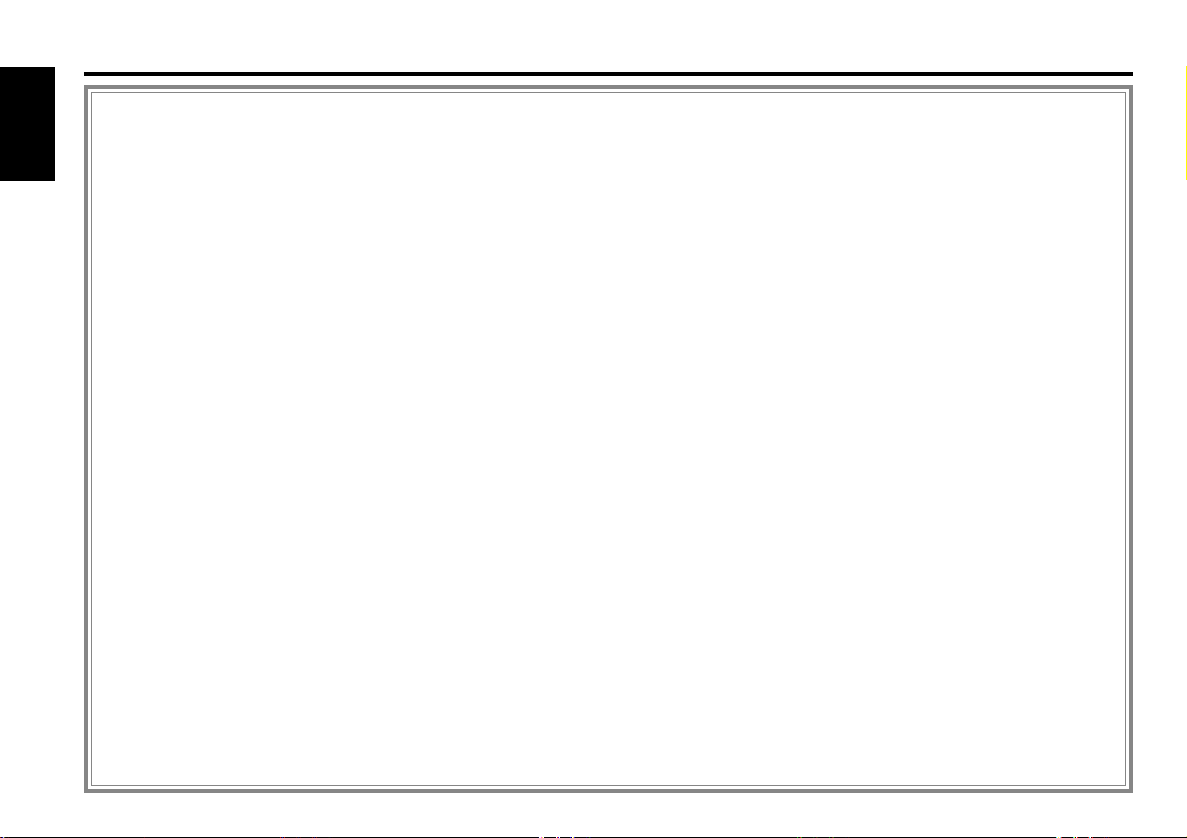
Contents
Before use
Warning.........................................................................................3
English
Safety precautions ........................................................................4
Handling Compact discs ...............................................................6
General features
Power............................................................................................7
Switching Modes ..........................................................................8
Volume..........................................................................................8
Attenuator .....................................................................................8
Loudness ......................................................................................8
Audio Control Setting....................................................................9
Mobile Preset..............................................................................11
Non-Fading Output......................................................................12
Switching Display........................................................................12
Forced Closing ............................................................................14
Removing the Faceplate .............................................................14
Faceplate Angle Adjustment.......................................................16
Tuner features
Tuning .........................................................................................17
Station Preset Memory...............................................................17
Auto Memory Entry ....................................................................18
Station Name Preset (SNPS) ......................................................18
Station Name Preset Play (SNPP) ..............................................19
Switching Display for Tuner........................................................20
RDS features
RDS (Radio Data System) ...........................................................22
Alarm...........................................................................................22
Program Type (PTY) Function .....................................................22
Radio Text Scroll .........................................................................23
Registration of a station as a PTY...............................................23
CD/External disc control features
Playing CDs.................................................................................24
Playing Other Disc mode ............................................................25
Fast Forwarding and Reversing Disc Play ..................................25
Track Search ...............................................................................26
Disc Search .................................................................................26
Track / Disc Repeat.....................................................................26
Track Scan...................................................................................26
Disc Scan ....................................................................................27
Direct Track Search.....................................................................27
Direct Disc Search ......................................................................27
Presetting Disc Names (DNPS) ..................................................28
Disc Name Preset Play (DNPP) .................................................29
Switching Display for Discs ........................................................30
Random Play ...............................................................................31
Magazine Random Play...............................................................31
Text Scroll ...................................................................................31
Menu settings
Menu System .............................................................................32
Touch Sensor Tone.....................................................................33
Manual Time Adjustment............................................................33
Calendar Adjustment ..................................................................33
Calendar Mode............................................................................33
Memo Mode ...............................................................................34
Automatic Time Adjustment.......................................................34
Security Code..............................................................................36
Selectable Illumination ................................................................37
Brightness level adjustment .......................................................37
Dimmer .......................................................................................37
Switching Graphic Display ..........................................................37
Black Mask..................................................................................37
Time setting for removing the faceplate ....................................37
Dual Zone System.......................................................................38
KEX/ec4 (Sound Coordinate system) ..........................................38
Attenuator Gain Selection...........................................................38
External Amp Control..................................................................38
Manual Open Button Setting ......................................................38
Traffic Information Function........................................................39
Clean Reception System Circuit (CRSC).....................................39
Text Scroll ...................................................................................39
Basic Operations of remote ................................40
Installation
Accessories.................................................................................43
Installation Procedure .................................................................43
Connecting Wires to Terminals ..................................................44
Installation (non-Japanese cars)..................................................45
Locking the faceplate to the unit ................................................45
Removing the Unit......................................................................46
Installation (Japanese-cars) .........................................................47
Troubleshooting Guide .......................................48
Specifications .....................................................51
— 2 —
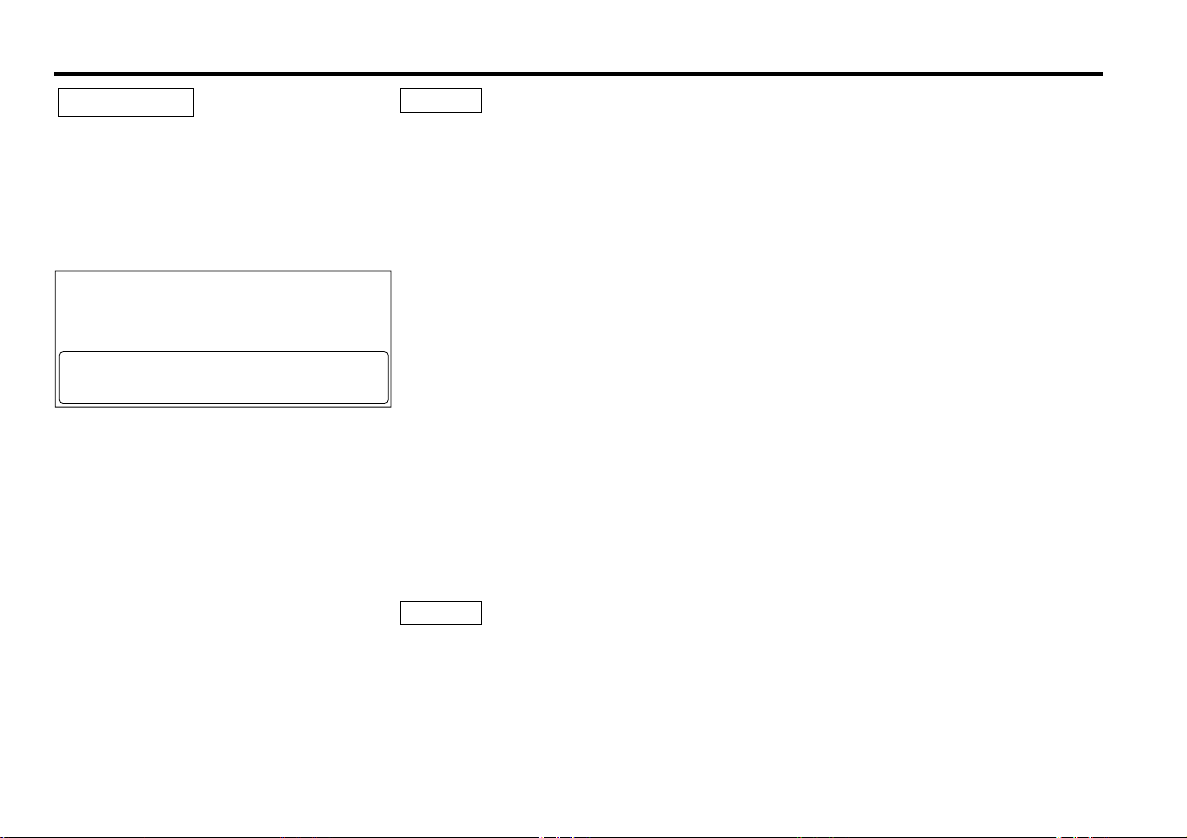
2Warning
2CAUTION
Use of controls or adjustments or
performance of procedures other than those
specified herein may result in hazardous
radiation exposure.
In compliance with Federal Regulations,
following are reproductions of labels on, or
inside the product relating to laser product
safety.
KENWOOD CORPORATION
2967-3, ISHIKAWA-CHO,
HACHIOJI-SHI
TOKYO, JAPAN
KENWOOD CORP. CERTIFIES THIS EQUIPMENT
CONFORMS TO DHHS REGULATIONS N0.21 CFR
1040. 10, CHAPTER 1, SUBCHAPTER J.
Location : Bottom Panel
FCC WARNING
This equipment may generate or use radio
frequency energy. Changes or modifications
to this equipment may cause harmful
interference unless the modifications are
expressly approved in the instruction manual.
The user could lose the authority to operate
this equipment if an unauthorized change or
modification is made.
NOTE
This equipment has been tested and found
to comply with the limits for a Class B digital
device, pursuant to Part 15 of the FCC Rules.
These limits are designed to provide
reasonable protection against harmful
interference in a residential installation. This
equipment may cause harmful interference
to radio communications, if it is not installed
and used in accordance with the instructions.
However, there is no guarantee that
interference will not occur in a particular
installation. If this equipment does cause
harmful interference to radio or television
reception, which can be determined by
turning the equipment off and on, the user is
encouraged to try to correct the interference
by one or more of the following measures:
• Reorient or relocate the receiving antenna.
• Increase the separation between the
equipment and receiver.
• Connect the equipment into an outlet on a
circuit different from that to which the
receiver is connected.
• Consult the dealer or an experienced
radio/TV technician for help.
NOTE
This Class B digital apparatus complies with
Canadian ICES-003.
— 3 —
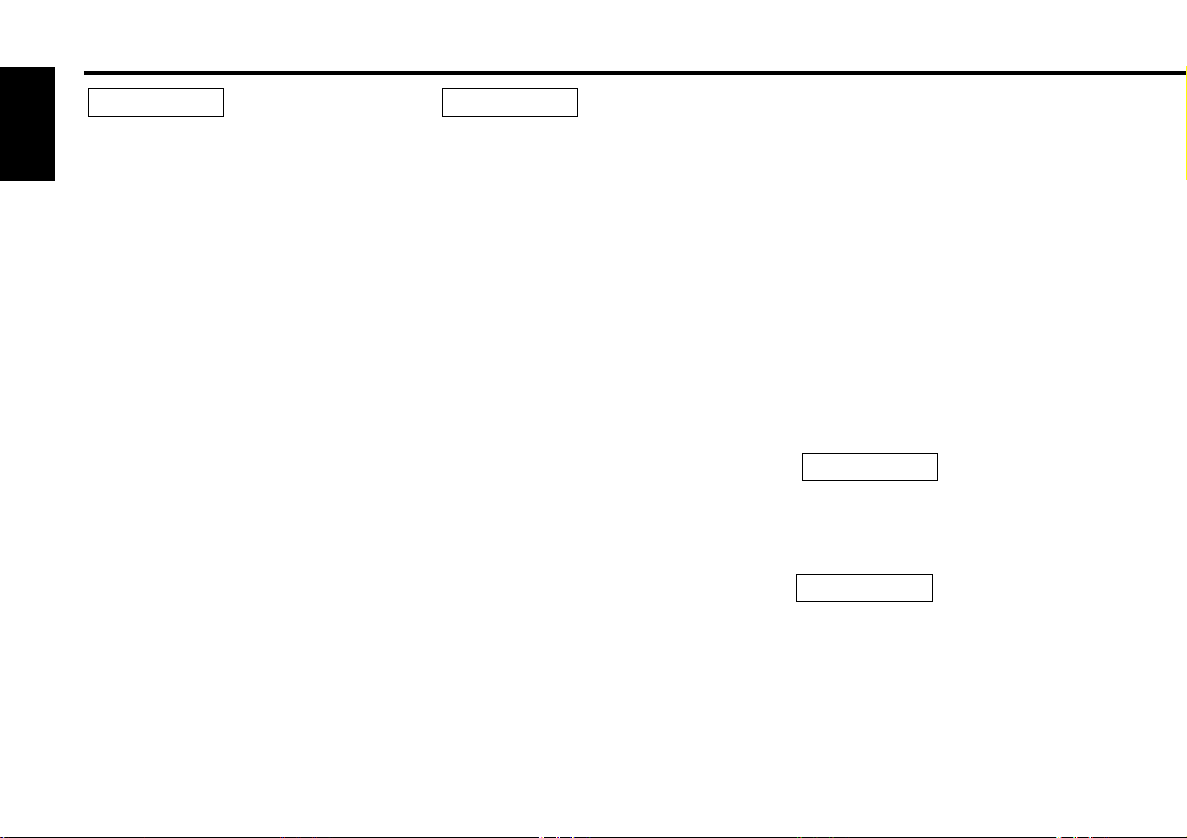
Safety precautions
2WARNING
To prevent injury or fire, take the
English
following precautions:
• Insert the unit all the way in until it is fully
locked in place. Otherwise it may fall out of
place when jolted.
• When extending the ignition, battery, or
ground wires, make sure to use automotivegrade wires or other wires with a 0.75mm
(AWG18) or more to prevent wire
deterioration and damage to the wire
coating.
• To prevent a short circuit, never put or leave
any metallic objects (such as coins or metal
tools) inside the unit.
• If the unit starts to emit smoke or strange
smells, turn off the power immediately and
consult your Kenwood dealer.
• Make sure not to get your fingers caught
between the faceplate and the unit.
• Be careful not to drop the unit or subject it to
strong shock.
The unit may break or crack because it
contains glass parts.
2CAUTION
To prevent damage to the machine,
take the following precautions:
• Make sure to ground the unit to a negative
12V DC power supply.
• Do not open the top or bottom covers of the
unit.
• Do not install the unit in a spot exposed to
2
direct sunlight or excessive heat or humidity.
Also avoid places with too much dust or the
possibility of water splashing.
• Do not subject the faceplate to excessive
shock, as it is a piece of precision
equipment.
• When replacing a fuse, only use a new one
with the prescribed rating. Using a fuse with
the wrong rating may cause your unit to
malfunction.
• To prevent a short circuit when replacing a
fuse, first disconnect the wiring harness.
• Do not place any object between the
faceplate and the unit.
• Do not use your own screws. Use only the
screws provided. If you use the wrong
screws, you could damage the unit.
• Do not apply excessive force to the moving
faceplate. Doing so will cause damage or
malfunction.
• Do not apply excessive force to the open
faceplate or place objects on it. Doing so will
cause damage or breakdown.
IMPORTANT INFORMATION
You cannot connect the unit directly to the
following CD automatic changers. If you
want to use older changers with the unit,
follow the directions below according to the
type of changer you own:
• KDC-C200 / KDC-C300 / KDC-C400
Use the extension cable and the control box
attached to the CD changer, and the optional
CA-DS100 converter cord.
• KDC-C301 / KDC-C600 / KDC-C800 / KDCC601 / KDC-C401
Use the extension cable attached to the CD
changer, and the optional CA-DS100
converter cord.
• KDC-C100 / KDC-C302 / C205 / C705 /
non-Kenwood CD changers
Cannot be used with this model.
2CAUTION
You can damage both your unit and
the CD changer if you connect them
incorrectly.
2CAUTION
Do Not Load 3-in. CDs in the CD slot
If you try to load a 3 in. CD with its adapter
into the unit, the adapter might separate
from the CD and damage the unit.
— 4 —
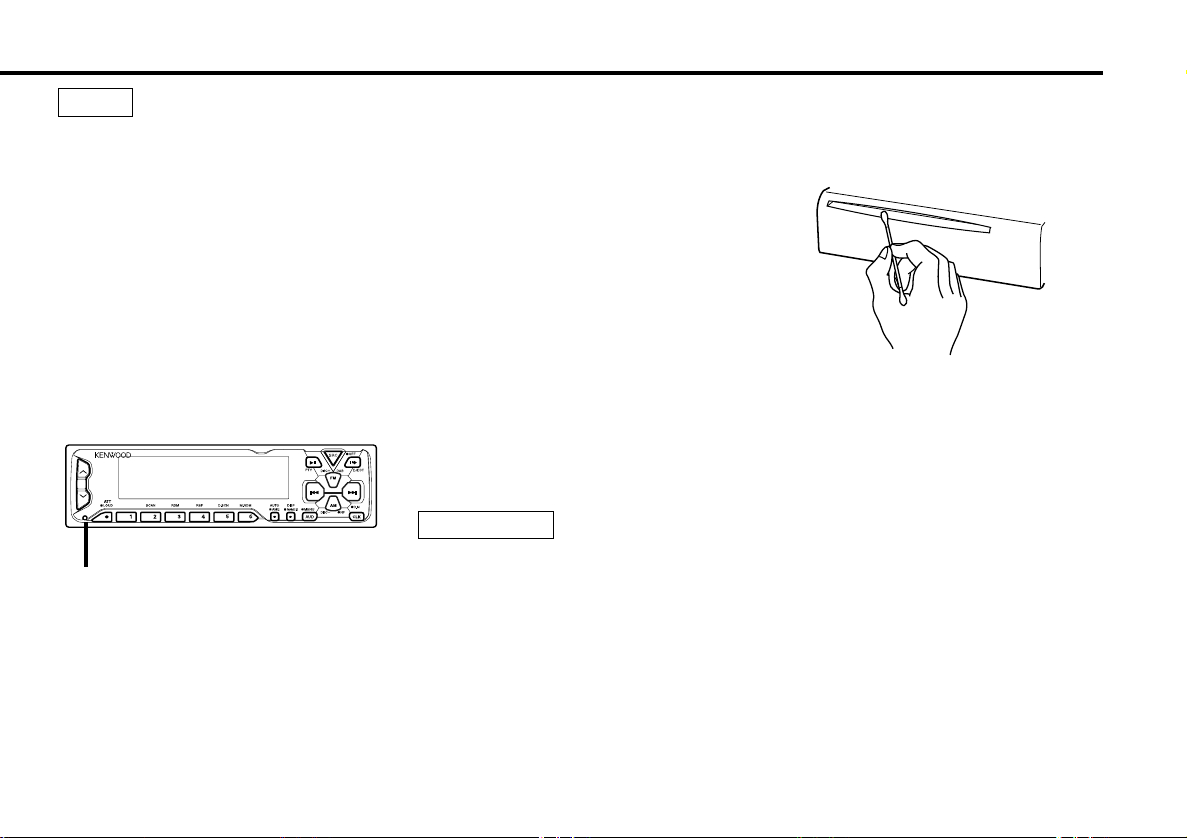
NOTE
• If you experience problems during
installation, consult your Kenwood dealer.
• If the unit fails to operate properly, press the
RESET button. When the faceplate controls
are not visible, press the left part at the
upper side of the faceplate (as illustrated on
p.14) for as many times as you have preset
to make the faceplate controls appear. The
unit returns to factory settings when the
RESET button is pressed. If the unit still fails
to operate properly after the RESET button
has been pressed, contact your local
KENWOOD dealer for assistance.
• Press the reset button if the disc auto
changer is first controlled and operates
incorrectly. The original operating condition
will return.
Reset button
• We recommend the use of the Security
Code function (see p. 36) to prevent theft.
• The illustrations of the display and the panel
appearing in this manual are examples used
to explain more clearly how the controls are
used. Therefore, what appears on the display
in the illustrations may differ from what
appears on the display on the actual
equipment, and some of the illustrations on
the display may represent something
impossible in actual operation.
• The functions that can be used and the
information that can be displayed will differ
depending on the external disc players being
connected.
Cleaning the Faceplate Terminals
If the terminals on the unit or faceplate get
dirty, wipe them with a dry, soft cloth.
Cleaning the Unit
If the front panel gets dirty, turn off the
power and wipe the panel with a dry silicon
cloth or soft cloth.
2CAUTION
Do not wipe the panel with a hard cloth or a
cloth dampened by volatile solvents such as
paint thinner and alcohol. They can scratch
the surface of the panel and/or cause the
indicator letters to peel off.
Cleaning the CD Slot
As dust tends to accumulate in the CD slot,
clean it every once in a while. Your CDs can
get scratched if you put them in a dusty CD
slot.
Lens Fogging
Right after you turn on the car heater in cold
weather, dew or condensation may form on
the lens in the CD player of the unit. Called
lens fogging, CDs may be impossible to play.
In such a situation, remove the disc and wait
for the condensation to evaporate. If the unit
still does not operate normally after a while,
consult your Kenwood dealer.
— 5 —
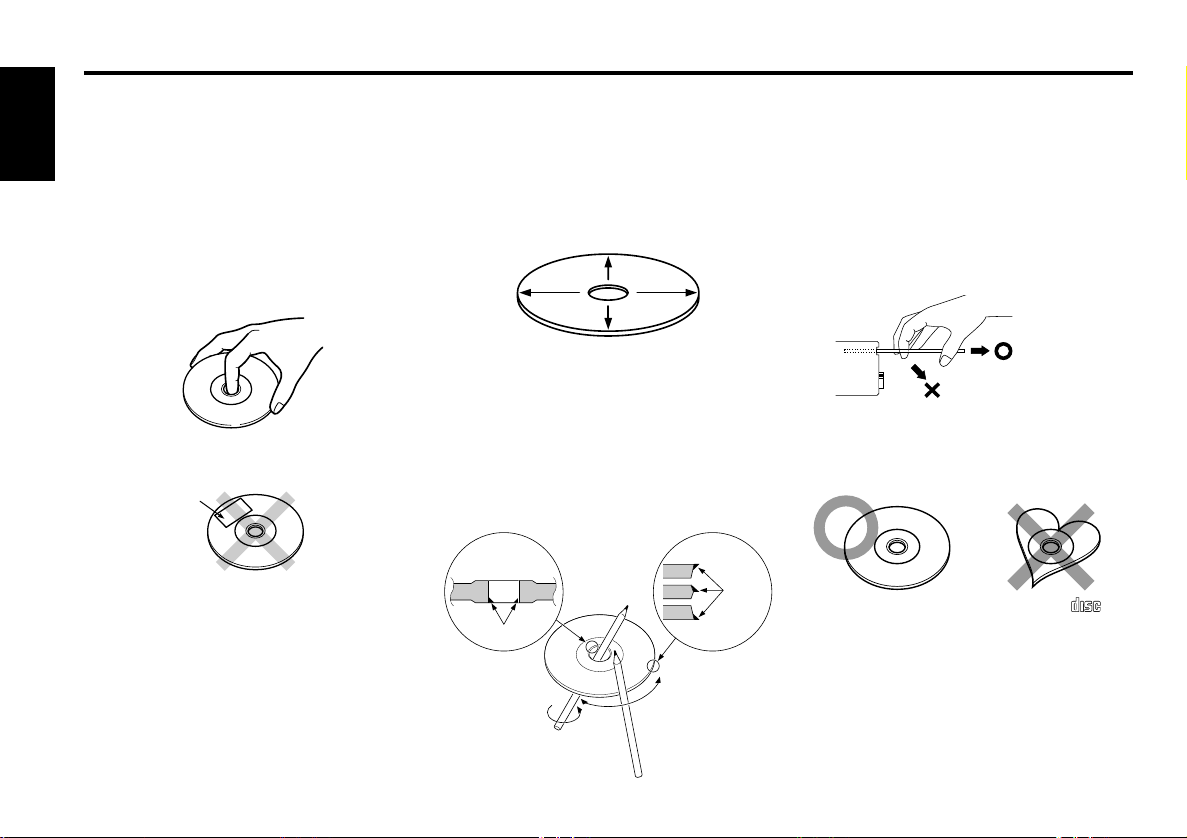
Handling Compact discs
COMPACT
DIGITAL AUDIO
Playing a CD that is dirty, scratched
or warped can cause the sound to
skip and the unit to operate
English
incorrectly, resulting in worsened
sound quality. Take the following
precautions to prevent your CDs from
getting scratched or damaged.
Handling CDs
• Do not touch the recorded side of the CD
(the side opposite the label) when holding it.
• Do not stick tape on either side of the CD.
Tape
Cleaning CDs
If a CD has gotten dirty, wipe it off gently
using a commercially available cleaning cloth
or a soft cotton cloth, starting from the
center of the disc and moving outward. Do
not clean CDs with conventional record
cleaners, anti-static formulas, or chemicals
such as paint thinner or benzene.
Checking New CDs for Burrs
When playing a new CD for the first time,
check that there are not any burrs stuck to
the perimeter of the disc or in the central
hole. CDs with burrs stuck on them may not
load properly or may skip while playing.
Remove burrs using a ballpoint pen or a
similar utensil.
Do Not Load CD Accessories
Do not use commercially available CD
accessories that can be loaded into the CD
slot, such as stabilizers, protective sheets,
or CD cleaning discs, since they can cause
the unit to malfunction.
Removing the CD
Only remove the CD from the machine in a
horizontal direction, holding it flat. You may
damage the surface of the CD if you try
pulling it down as it ejects.
Do Not Use Special Shape CDs
• Be sure to use round shape CDs only for
this unit and do not use any special shape
CDs. Use of special shape CDs may cause
the unit to malfunction.
Storing CDs
• Do not store CDs in areas exposed to direct
sunlight (such as a car seat or the
dashboard) or other hot places.
• Remove CDs from the unit when not
listening to them for a while, and put them
back in their cases. Do not pile up CDs that
are removed from their cases or prop them
against something.
Burrs
Burrs
• Be sure to use CDs with disc mark
only for this unit.
Do Not Use CDs with Sticker on the
Labeled Side
Do not use the CD with the label sticker
stuck on it.
Using such a CD may cause the CD to be
deformed and the sticker to peel off,
resulting in malfunction of the unit.
— 6 —
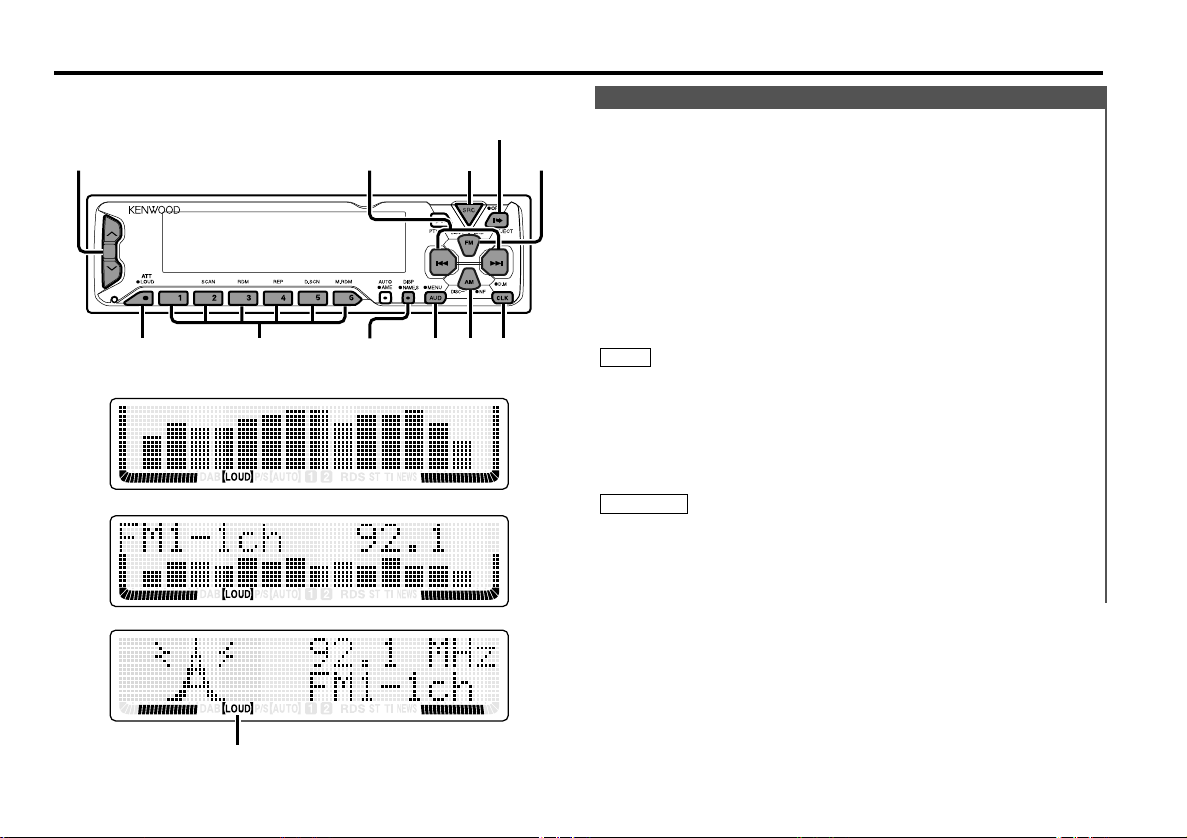
SRC/
PWR OFF
EJECT
4/¢
ATT/
LOUD
FM
u/d
CLK/
D.M
AUD AM/
NF
DISP/
NAME.S
#1-6
General features
Full-screen display mode
Vertical division display mode
Horizontal division display mode
Power
You can help prevent theft of the unit by reversing the
faceplate so that the control panel cannot be seen, hiding the
unit, and shutting off the audio.
Power ON/OFF:
When you turn your vehicle's ignition on, the unit's power will
also turn on, with the faceplate reversing to show the control
panel.
When you turn your vehicle's ignition off, the faceplate will
reverse to hide the control panel after a period of time which
you have set in the "Time setting for removing the faceplate" in
the menu. The unit's power will turn off.
Alternatively, you can remove the faceplate during that period.
For details, refer to the "Removing the faceplate" (page 14).
NOTE
• When the moving faceplate is hit by an object, it will stop and
return to its original state. Remove the object and repeat the
action.
• The status of the security code Function (page.36) is display
whenever the power is switched on.
"CODE ON" (Security code has been registered)
"CODE OFF" (Security code has not been registered)
2CAUTION
• Make sure the console is uncovered while the faceplate is
reversed.
• Do not exert any excess force on the movable parts of the unit,
including the faceplate, as it can cause failure in the unit’s
mechanism.
Using the Unit in Vehicles with Covered Consoles
LOUD indicator
— 7 —
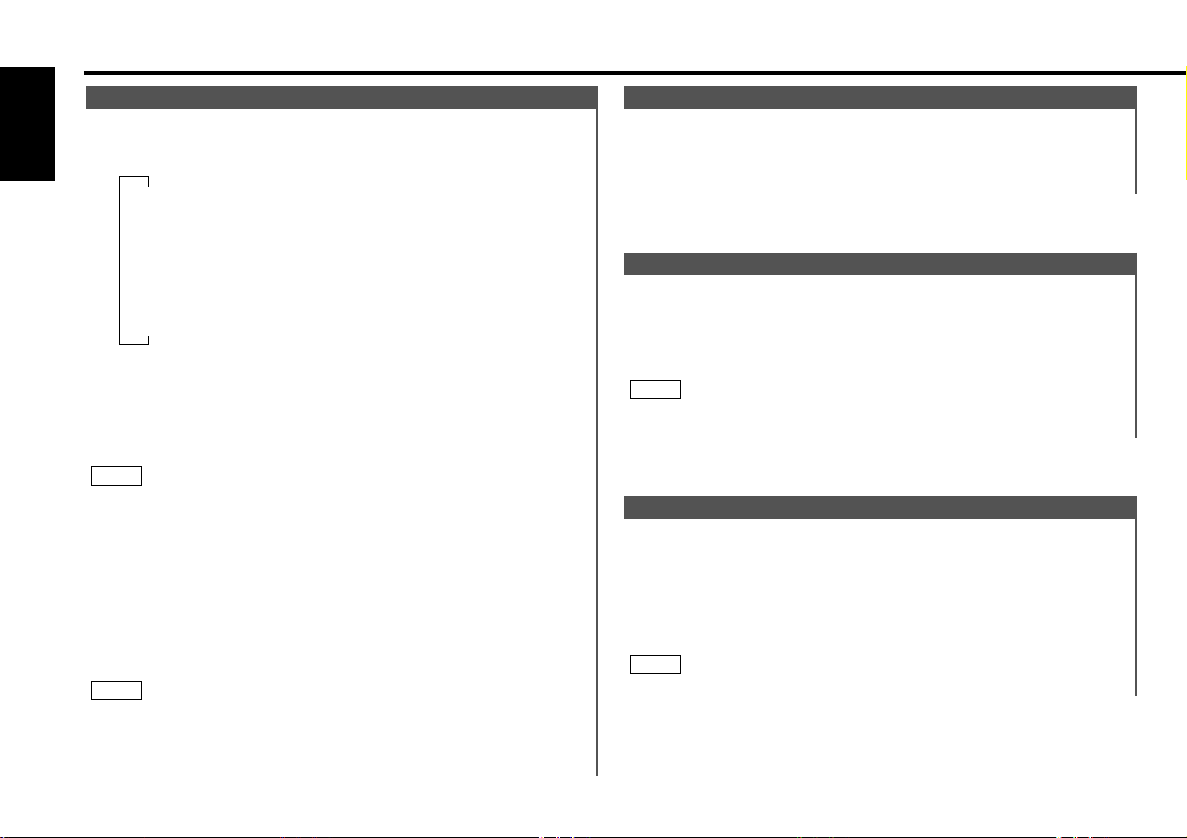
General features
Switching Modes
Switching Modes:
English
Each time you press the SRC (source) button, the mode
switches as follows:
▼
Tuner mode
▼
CD mode
▼
External disc control mode 1
▼
External disc control mode 2/AUX mode
▼
Standby mode
Selecting standby mode:
Press the SRC button repeatedly and switch to "ALL OFF" .
When "ALL OFF" is displayed, the standby mode is activated.
The standby mode turns all functions off while leaving the
power to the unit on. Use this mode when you want to have
the display illuminated but don't want to listen to anything.
NOTE
• The mode switches to the next mode from any mode which
cannot be used.
• The external disc control mode will differ depending on the unit
that is connected.
• The AUX mode is available only when the changer / AUX
switching adapter (KCA-S210A or CA-C1AX) or CD changer
(KDC-CPS85, KDC-CX85, KDC-CPS82 or KDC-CX82) is
connected to this unit.
During the AUX mode, "AUX" / AUX-name will show in the
display. When the CA-C1AX is being used, the AUX Mode will
replace the External Disc Control Mode.
NOTE
Presetting AUX-name
In the AUX mode, press the NAME.S button for at least two
seconds. "NAME SET" is display and AUX-name mode is entered.
Input the characters, referring to the section on "Presetting Disc
Names (DNPS)" (page 28).
Volume
Increasing Volume:
Press the u button to turn up the volume.
Decreasing Volume:
Press the d button to turn down the volume.
Attenuator
This function allows you to turn down the volume quickly.
Turning Attenuator On/Off:
Press the ATT button to switch the attenuator on and off.
When the attenuator is off, the volume returns to the original
level.
NOTE
Turning the volume up, or turning it all the way down deactivates
the attenuator function.
Loudness
This function amplifies low and high tones when the volume is
turned down.
The LOUD indicator lights up when the loudness function is
on.
Turning Loudness On/Off:
Press the LOUD button for at least one second to switch the
loudness on and off.
NOTE
(KDC-X915/X815 only)
The loudness function does not affect non-fading pre-out.
— 8 —
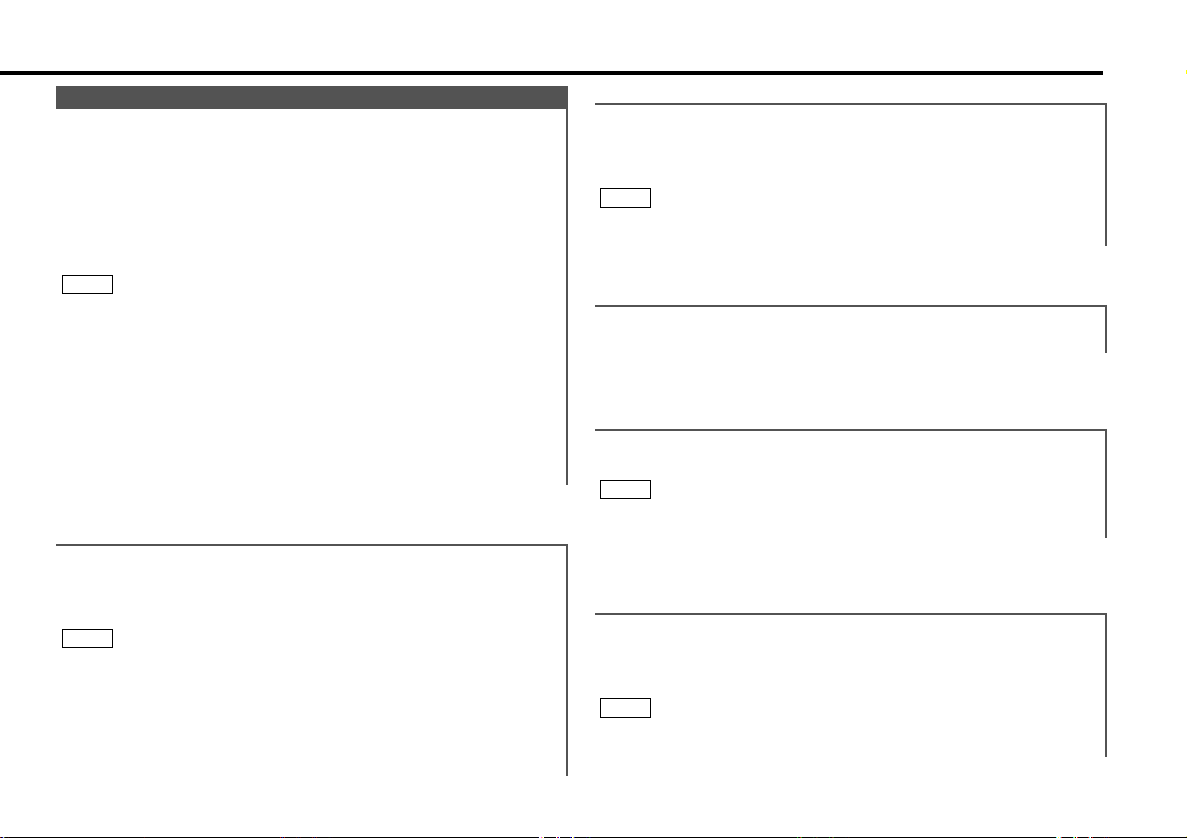
Audio Control Setting
Adjust various parameters of sound quality.
1
Press the AUD button to enter the control mode.
2
Selecting mode
Press either the FM or AM button.
Each time the button is pressed, the adjustment mode will
change.
Please refer to the following for the contents of the
adjustment modes.
NOTE
Source tone memory
Each source (CD, FM, AM and disc changer ) has its own
memory in which to store the bass, treble and N-F level settings.
The settings made for a particular source are recalled
automatically whenever you use that source ( for example, FM
mode uses the tone settings made for FM, AM for AM, etc.).
3
Adjust each mode
Press the 4/¢ button.
Please refer to the following for the adjusting values.
4
Press the AUD button to end the control mode.
"Kex"/"ec4" : Recalling the kenwood preset sound setting
Press the preset buttons (#1-6).
Settings: #1;Flat, #2;Rock, #3;Top40, #4;Jazz, #5;Easy,
NOTE
• This mode is available only when the Sound coordinate system
is on. (page 38)
• You can call the following settings with this function; bass
center frequency, bass level, bass quality factor, bass
extension, treble center frequency, and treble level setting.
Their setting values are different depending on the setting of
the mobile preset plan mode(KDC-9015 only).
#6;Scan of #1-5
Function of the KDC-X915/KDC-X815
“Bass Frq” : Adjust the center frequency of the bass.
Setting values: 60 / 70 / 80 / 100 (Only when the bass quality
factor is set to 1.0, 1.25 or 1.5) / 150 (Only when the bass
quality factor is set to 2.0) Hz
NOTE
This mode is available only when the Sound coordinate system is
on. (page 38)
“Bass” : Adjust the bass level.
Setting values: - 8 – + 8
Function of the KDC-X915/KDC-X815
“Bass Q” : Adjust the Bass quality factor.
Setting values: 1.00 / 1.25 / 1.50 / 2.00
NOTE
This mode is available only when the Sound coordinate system is
on. (page 38)
Function of the KDC-X915/KDC-X815
“Bass EXT” : Switch the Bass Extend mode on/off.
Setting values: ON / OFF
(When the bass extend mode is set to on, low
frequency response is extended by 20%.)
NOTE
This mode is available only when the Sound coordinate system is
on. (page 38)
— 9 —
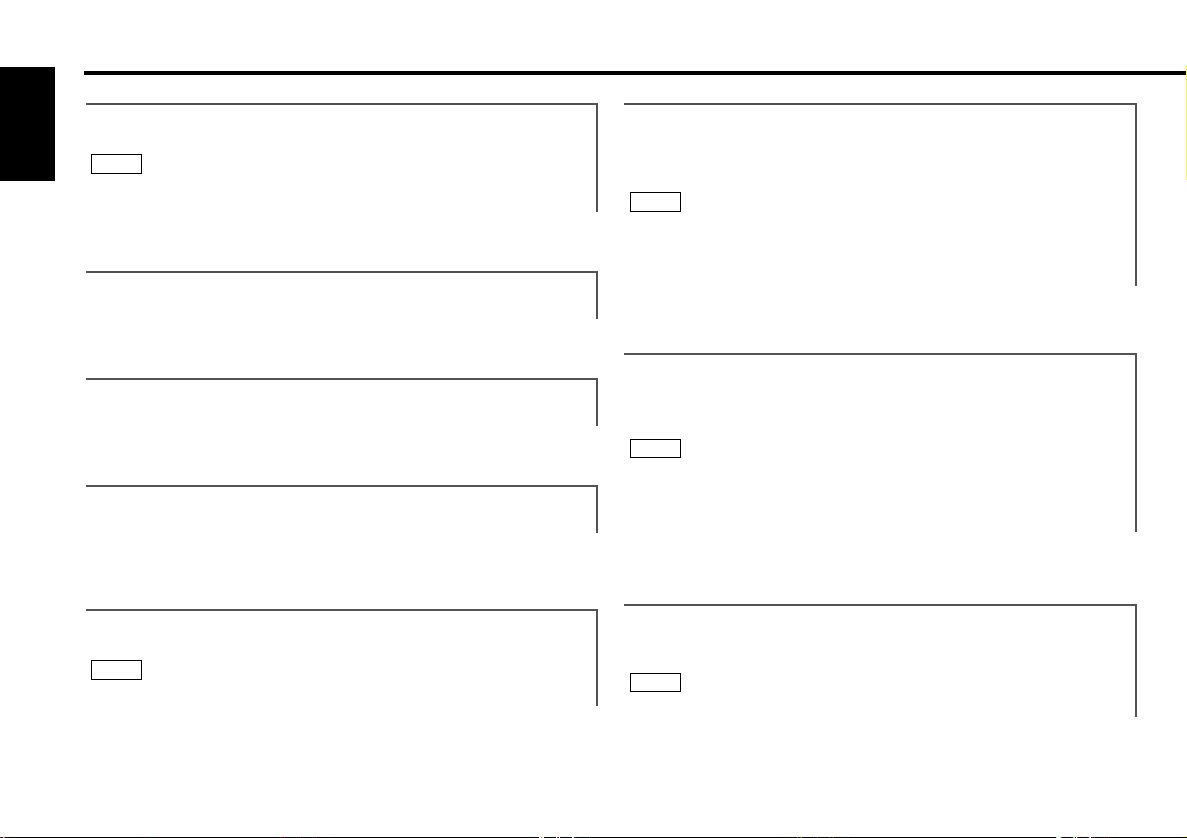
General features
Function of the KDC-X915/KDC-X815
“Tre Frq” : Adjust the center frequency of the treble.
English
Setting values: 10.0 / 12.5 / 15.0 / 17.5 kHz
NOTE
This mode is available only when the Sound coordinate system is
on. (page 38).
“Tre” : Adjust the treble level.
Setting values: - 8 – + 8
“Balance” : Adjust the balance level.
Setting values: Left 15 – Right 15
“Fader” : Adjust the fader level.
Setting values: Front 15 – Rear 15
Function of the KDC-X915/KDC-X815
"HPF Front" : Adjust the frequency of the High-pass filter for
front output.
Setting values: Through / 40Hz / 60Hz / 80Hz / 100Hz / 120Hz /
150Hz / 180Hz / 220Hz
NOTE
You can separately set the high-pass filter for front and rear
output,including preouts. The high-pass filter does not affect the
non-fading preout. The factory default settings for front output
and rear output are "Throu" .
Function of the KDC-X915/KDC-X815
"HPF Rear" : Adjust the frequency of the High-pass filter for rear
output.
Setting values: Through / 40Hz / 60Hz / 80Hz / 100Hz / 120Hz /
150Hz / 180Hz / 220Hz
NOTE
You can separately set the high-pass filter for front and rear
output,including preouts. The high-pass filter does not affect the
non-fading preout. The factory default settings for front output
and rear output are "Throu" .
Function of the KDC-X915/KDC-X815
“NFpre Level” : Adjust the Non-fading output level.
Setting values: - 15 – + 15
NOTE
Not available during the Dual zone system is on.
Function of the KDC-X915/KDC-X815
“LPF NFpre” : Adjust the frequency of the Low-pass filter for
Non-Fading output.
Setting values: 50 Hz / 80 Hz / 120 Hz / Through
NOTE
Not available during the Dual zone system is on.
— 10 —
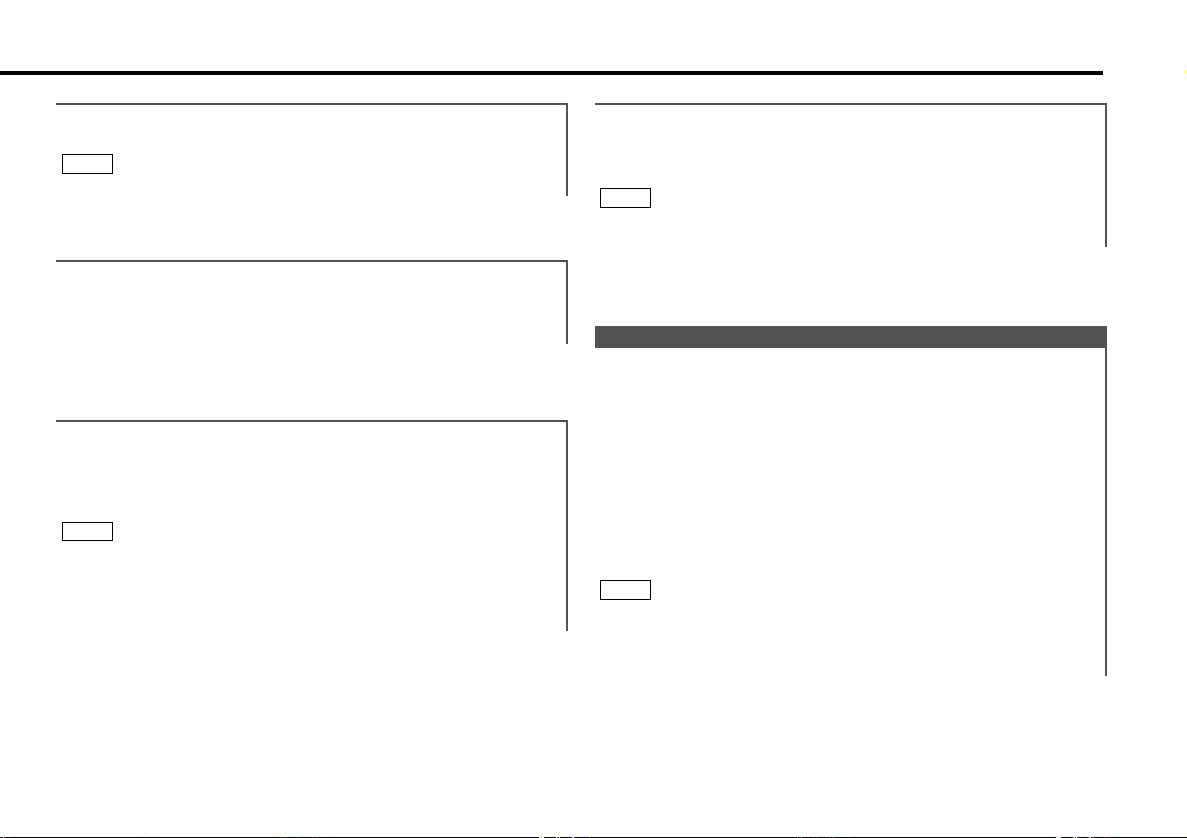
Function of the KDC-X915/KDC-X815
“NFpre Phase” : Adjust the phase for Non-Fading output.
Setting values: Normal (0°) / Reverse (180°)
NOTE
Not available during the Dual zone system is on.
Function of the KDC-X915/KDC-X815
Recalling your sound settings:
Press a preset button (#1-6) except during the bass center
frequency, bass level, bass quality factor, bass extension,
treble center frequency, and treble level adjust mode.
NOTE
This mode is available only when Sound coordinate system is on.
(page 38)
“VOL OFFSET” : Set the sound level of the each source selected
by adjusting the level difference between the
basic sound level and the required level.
Setting values: - 8 – 0
Function of the KDC-X915/KDC-X815
Storing your sound settings:
Press a preset button (#1-6) for at least two seconds except
during the bass center frequency, bass level, bass quality
factor, bass extension, treble center frequency, and treble level
adjust mode.
NOTE
• This setting can be made only when the Sound coordinate
system is on. (page 38)
• The settings you can preset are, bass center frequency, bass
level, bass quality factor, bass extension, treble center
frequency, and treble level.
Function of the KDC-9015
Mobile Preset
This function allows you to adjust the setting that is recalled
with the sound coordinate system, according to types of
speakers.
1
Press the SRC button repeatedly to select the standby mode.
"ALL OFF" is displayed when the standby mode is selected.
2
Press the AUD button to enter the mobile preset plan mode.
3
Press either the 4 or ¢ button to select the type of
speaker. The setting switches as follows.
Off / For the OEM speaker / For 6/6x9 in. speaker /
For 5/4 in. speaker
4
Press the AUD button to end the mobile preset plan mode.
NOTE
• This setting can be made only when the Sound coordinate
system is on. (page 38)
• When you change the setting of type of speaker, the bass and
treble tone settings are returned to original levels.
— 11 —
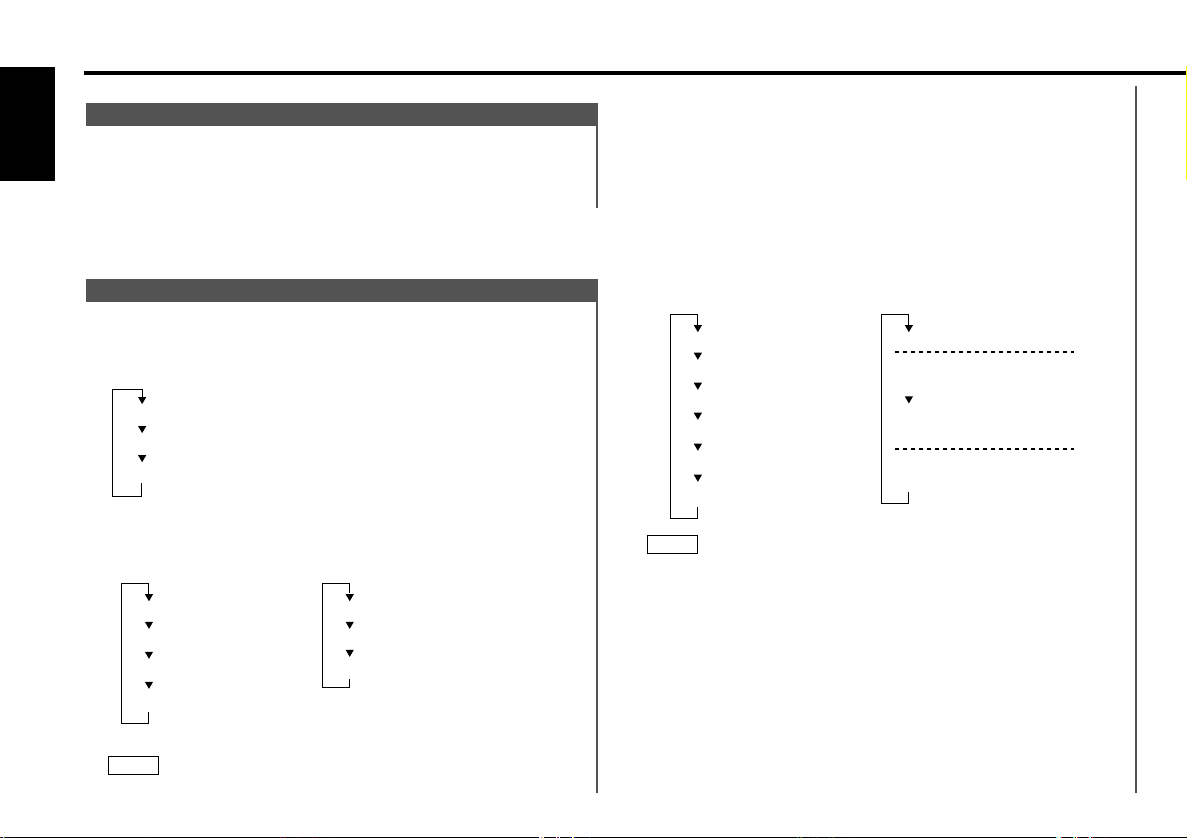
General features
Function of the KDC-X915/KDC-X815
Non-Fading Output
Turning non-fading output On/Off :
English
Press the NF button for at least one second to set the function
ON or OFF.
"NF ON" is displayed when the non-fading output is set ON.
Switching Display
You can change the display in each mode.
Selecting the Display Mode:
Each time you press the D.M button for at least one second,
the display mode changes as follows:
Vertical division display mode
Horizontal division display mode
Full-screen display mode
Changing the Display:
• During full-screen display mode
Each time you press the CLK button, the display changes as
follows:
Character
Spectrum Analyzer1
Spectrum Analyzer2
Spectrum Analyzer3
"ALL OFF"
Character
Date + Clock
• This function cannot be operated while the Black Mask
function is on.
• Character items are not displayed when the graphic display
function is turned off.
• During horizontal division mode
The left side display is switched each time the CLK button is
pressed.
The right side display is switched each time the DISP button is
pressed.
Example: Tuner mode
Right side displayLeft side display
DISP buttonCLK button
Graphic
Spectrum Analyzer1
Spectrum Analyzer2
Spectrum Analyzer3
Analog clock
Digital clock
NOTE
• This function cannot be operated while the Black Mask
function is on.
• The right side display items vary depending on the source
that is playing. For details refer to the "Switching Display"
page for source modes.
Station frequency
Band display
+ Preset station number
SNPS name /
Program Service name
Band display
+ Preset station number
NOTE
(Standby mode)(Source mode)
— 12 —
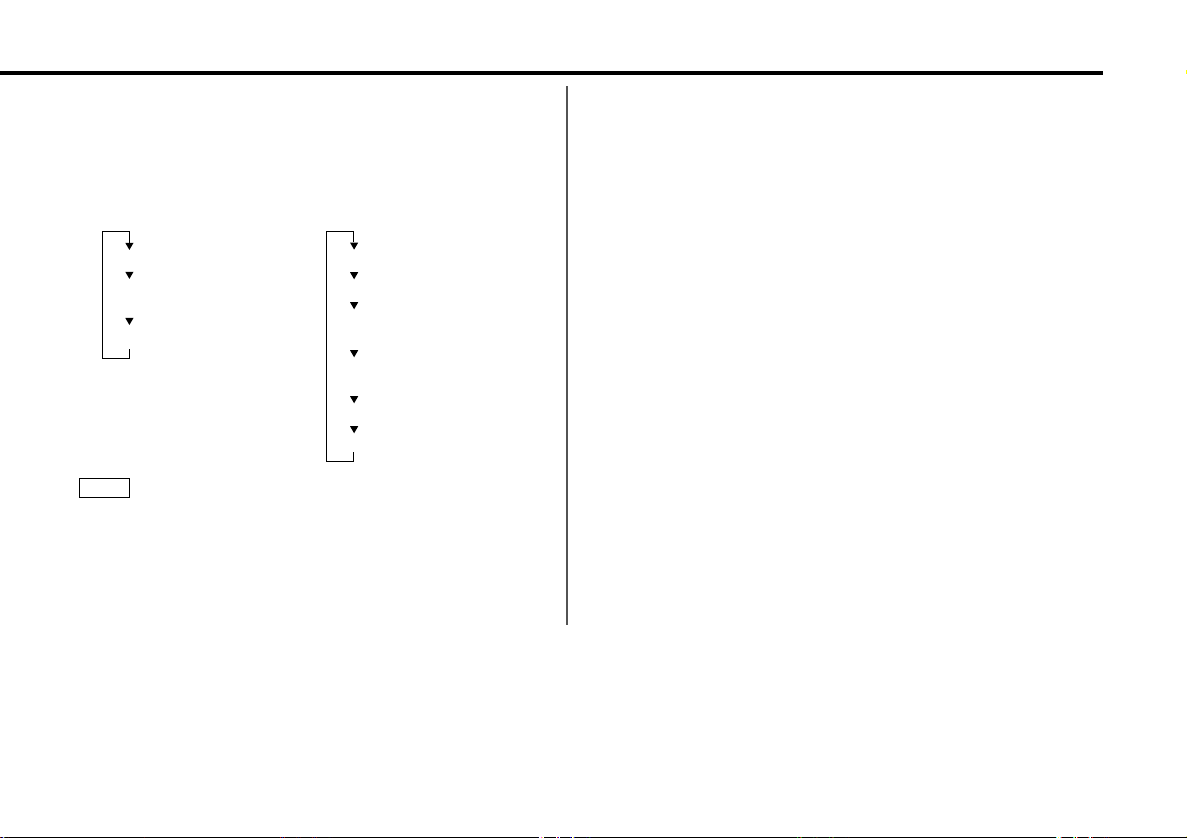
• During vertical division mode display
The upper part display is switched each time the DISP button
is pressed.
The lower part display is switched each time the CLK button is
pressed.
Example: Tuner mode
Upper part display Lower part display
DISP button CLK button
Station frequency
SNPS name /
Program Service name
Radio text
Radio text
Spectrum Analyzer1
Spectrum Analyzer2
+ Clock
Spectrum Analyzer2
+ Graphic
Graphic + Clock
Date
NOTE
• The display items vary depending on the source that is
playing. For details refer to the "Switching Display" page for
source modes.
• The same items cannot be selected for both the upper part
and the lower part.
• When the Black Mask function is turned on, the lower part
display shows the clock only.
— 13 —
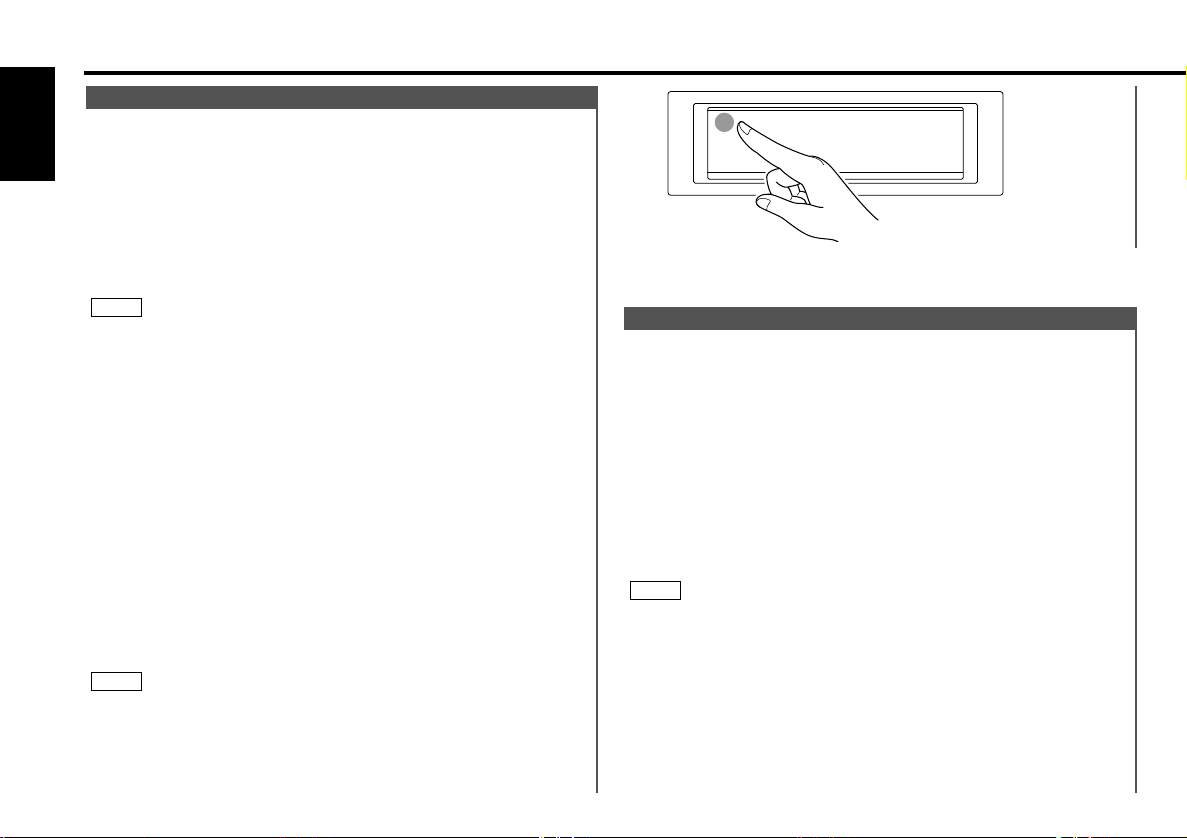
General features
Forced Closing
This function prevents tampering with the unit your car is
being serviced etc.
English
Hiding the unit with the ignition turned on (forced closing):
Press the SRC button for at least one second.
The faceplate will slide open. When the period of time which
you have set in the "Time setting for removing the faceplate" in
the menu has passed, the faceplate automatically reverses to
hide the control panel. However, you can remove the faceplate
during that period. For details, refer to the "Removing the
faceplate" (page 14).
NOTE
• When the closing faceplate is hit by an object, the unit will turn
off without the faceplate closing all the way. Remove the object
and press the SRC button to turn the unit back on, then turn it
off again to have it close properly.
• While the control panel is moving, pressing the buttons will not
have any effect. Do not try to press the buttons on the control
panel as the faceplate is moving, as excessive force may
damage the unit.
• During the forced closing of the unit (i.e., having the unit left
closed while ignition is turned on), the faceplate will not open
no matter how often the ignition is turned on or off, unless
"Manual Open button" at the rear of the faceplate is pressed in
order to open it. You can prevent tampering of the unit when
letting someone else drive your car by keeping it closed this
way.
To cancel the forced closing of unit and open control panel:
Press the left part at the upper side of the faceplate for as
many times as you have preset in the "Manual Open Button
Setting" (OPEN SW #) in the menu. The faceplate will open and
show the control panel.
NOTE
When you set the Manual Open Button setting to 2 or 3, press
the upper left part of the faceplate without pausing. If you do not
press that part without pausing, the command cannot be verified
correctly.
Removing the Faceplate
The faceplate can be detached from the unit, helping to deter
theft.
Removing the faceplate:
1
Choose the way from among the following and open the
faceplate.
Turn the ignition off, press the SRC button for at least one
second, or press the left part at the upper side of the faceplate
(as illustrated on p.14) for as many times as you have preset in
the "Manual Open Button Setting" (OPEN SW #) in the menu
when the control panel has been hidden.
2
Set the faceplate's angle adjustment switch to "0" to set the
faceplate angle to the vertical.
For details, refer to "Faceplate Angle Adjustment" (page 16).
NOTE
If the faceplate's angle adjustment switch is not set to "0" when
mounting the faceplate on the faceplate bracket, it may be
difficult to mount the faceplate or the faceplate may not be
securely attached and could fall off.
Set the angle adjustment switch to "0" before removing the
faceplate.
3
Slide the faceplate lock switch to the left during the period
which you have set in the "Time setting for removing the
faceplate" in the menu.
— 14 —
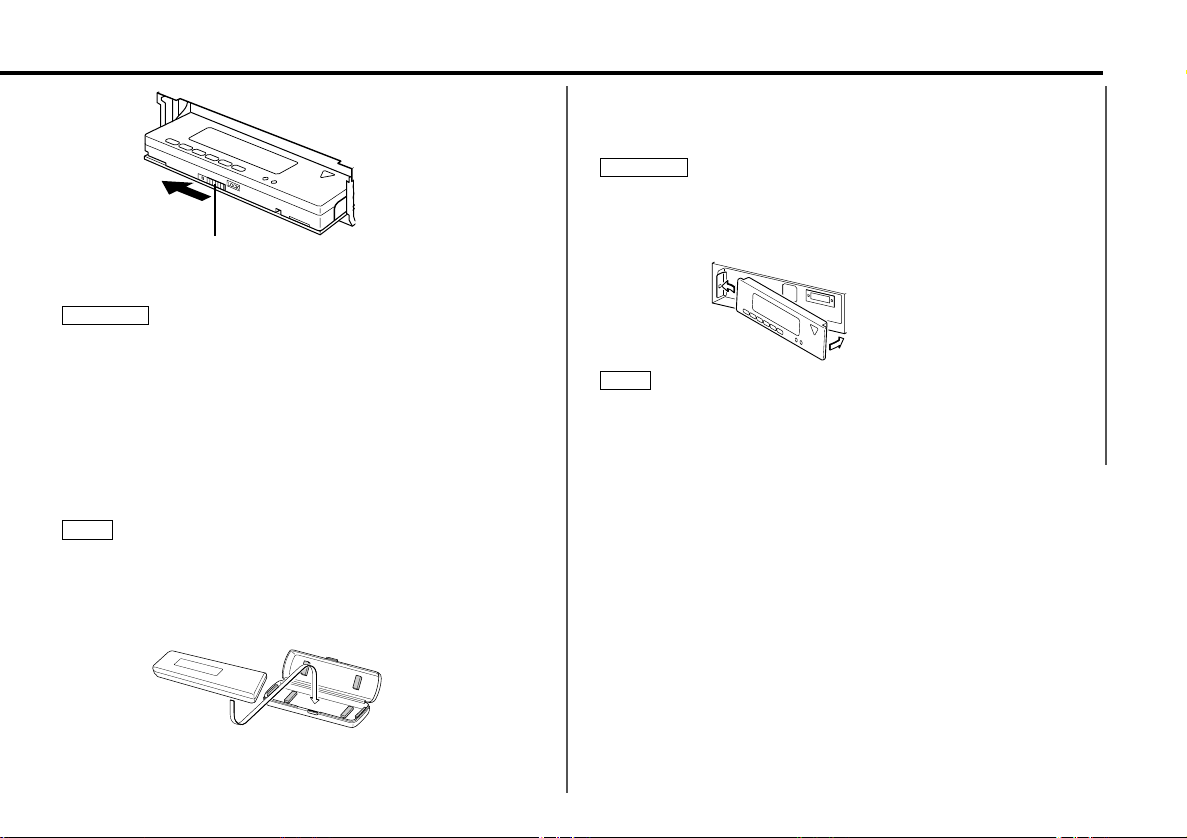
4
Faceplate lock switch
Holding the center part of the faceplate, pull it out.
The faceplate bracket will automatically close.
2CAUTION
• When removing the faceplate, pull it out only when it is fully
open. The detachment of the faceplate while it is moving might
result in damage to the unit.
• Do not apply excessive force to the faceplate bracket without
attaching the faceplate. Doing so will cause the faceplate
bracket to be deformed.
• Do not touch the connector on the faceplate bracket after
removing the faceplate. Touching the connector may cause
damage to the unit.
• Do not touch two metal parts on both sides of the faceplate
bracket. Touching those parts may injure you.
NOTE
• Sliding the faceplate lock switch cause the unit’s power to turn
off. If you want to operate the unit again, remove the faceplate
from the faceplate bracket completely and then reattach it.
• The faceplate is a precision piece of equipment and can be
damaged by shocks or jolts. For that reason, keep the faceplate
in its special storage case while detached.
Reattaching the Faceplate:
1
Hold the faceplate so that the control panel faces the front
toward you and set the left side of the faceplate in the
faceplate bracket.
2CAUTION
Do not set the right side of the faceplate in the faceplate bracket
first, when reattaching the faceplate. Doing so may cause the
connector on the faceplate bracket to malfunction.
2
Press the right side of the faceplate until it locks.
NOTE
If the faceplate bracket's angle was not set to the vertical when
the faceplate was mounted, check that the faceplate is securely
attached to the faceplate bracket by holding its right side and
pulling it gently towards you.
• Do not expose the faceplate or its storage case to direct
sunlight or excessive heat or humidity. Also avoid places with
too much dust or the possibility of water splashing.
— 15 —
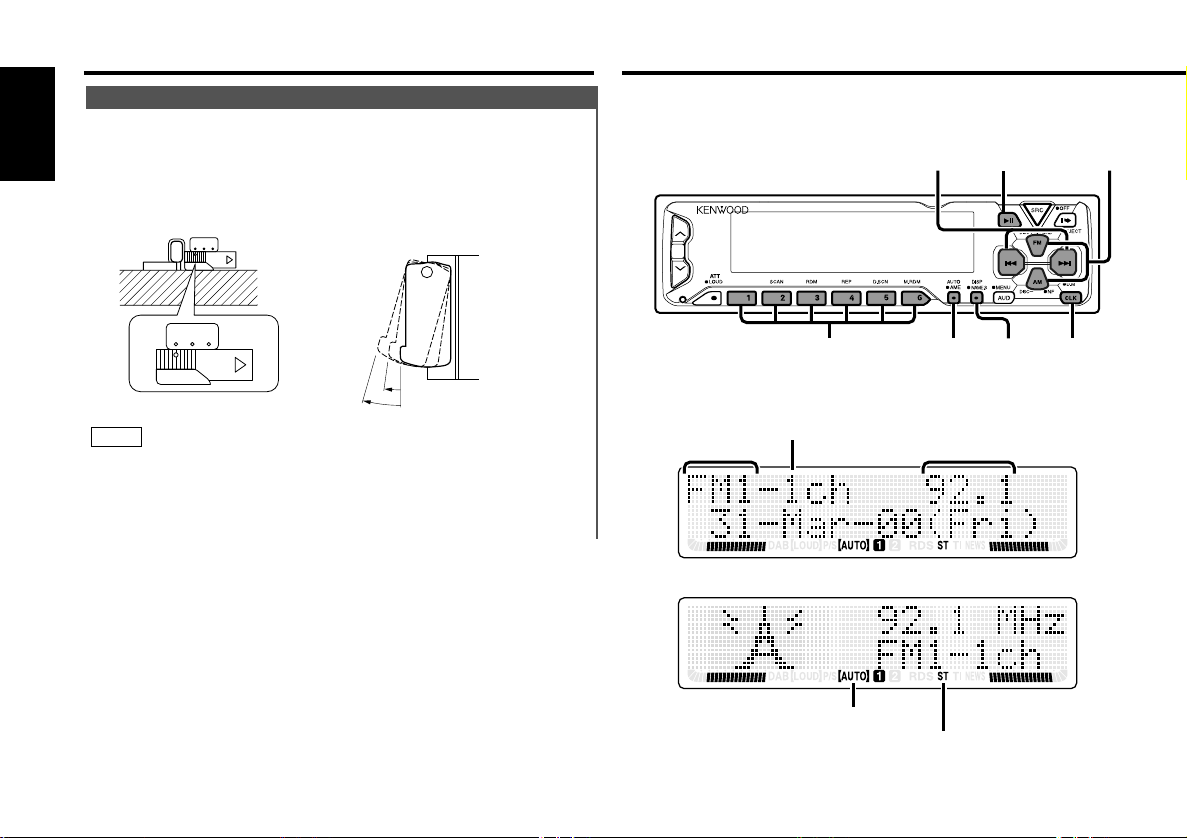
General features
38
4/¢
#1-6
FM/AM
CLKDISP/
NAME.S
AUTO/
AME
Faceplate Angle Adjustment
You can adjust the faceplate angle for easy viewing.
Adjusting faceplate angle:
English
Press the ¡ (EJECT) button to make the faceplate slide open,
and then adjust the faceplate angle using the angle adjustment
switch.
Adjustment may be made from 0 to 2.
0 1 2
0 1 2
NOTE
2
1
0
• Firmly slide the switch until it clicks.
• Do not apply excessive force to the faceplate under settings 1
or 2.
• Set the angle adjustment switch to "0" before removing the
faceplate.
Tuner features
Preset station number
Band display
Frequency
— 16 —
AUTO indicator
ST indicator
