Kenwood KDC-X702, KDC-BT772HD, KMR-D772BT, KDC-X502, KDC-BT572U Instruction Manual

KDC-X702
KDC-X502
KDC-BT772HD
KDC-BT572U
KMR-D772BT
CD-RECEIVER
INSTRUCTION MANUAL
AMPLI-TUNER LECTEUR DE CD
MODE D’EMPLOI
REPRODUCTOR DE DISCOS COMPACTOS RECEPTOR DE FM/AM
MANUAL DE INSTRUCCIONES
For your records
Record the serial number, found on the back of the unit, in the spaces designated on the warranty card, and in the space provided below.
Refer to the model and serial numbers whenever you call upon your Kenwood dealer for information or service on the product.
Model KDC-X702/KDC-BT772HD/KMR-D772BT/KDC-X502/KDC-BT572U
Serial number
US Residents Only
Register Online
Register your Kenwood product at http://www.kenwood.com/usa/
B5A-2116-00 (KN)© 2017 JVC KENWOOD Corporation

CAUTION
Use of controls or adjustments or performance of procedures other than those specified
herein may result in hazardous radiation exposure.
In compliance with Federal Regulations, following are reproductions of labels on, or inside
the product relating to laser product safety.
JVC KENWOOD Corporation
2967-3, ISHIKAWA-MACHI,
HACHIOJI-SHI, TOKYO, JAPAN
THIS PRODUCT COMPLIES WITH DHHS RULES 21CFR
SUBCHAPTER J IN EFFECT AT DATE OF MANUFACTURE.
Location : Top Plate
FCC WARNING
This equipment may generate or use radio frequency energy. Changes or modifications to this
equipment may cause harmful interference unless the modifications are expressly approved in the
instruction manual. The user could lose the authority to operate this equipment if an unauthorized
change or modification is made.
FCC NOTE
This equipment has been tested and found to comply with the limits for a Class B digital device,
pursuant to Part 15 of the FCC Rules. These limits are designed to provide reasonable protection against
harmful interference in a residential installation. This equipment may cause harmful interference to
radio communications, if it is not installed and used in accordance with the instructions. However,
there is no guarantee that interference will not occur in a particular installation. If this equipment does
cause harmful interference to radio or television reception, which can be determined by turning the
equipment off and on, the user is encouraged to try to correct the interference by one or more of the
following measures:
• Reorient or relocate the receiving antenna.
• Increase the separation between the equipment and receiver.
• Connect the equipment into an outlet on a circuit different from that to which the receiver is
connected.
• Consult the dealer or an experienced radio/TV technician for help.
Información acerca de la eliminación de equipos eléctricos y electrónicos al final de la vida
útil (aplicable a los países que hayan adoptado sistemas independientes de recogida de
residuos)
Los productos con el símbolo de un contenedor con ruedas tachado no podrán ser
desechados como residuos domésticos. Los equipos eléctricos y electrónicos al final
de la vida útil, deberán ser reciclados en instalaciones que puedan dar el tratamiento
adecuado a estos productos y a sus subproductos residuales correspondientes.
Póngase en contacto con su administración local para obtener información sobre el
punto de recogida más cercano. Un tratamiento correcto del reciclaje y la eliminación
de residuos ayuda a conservar los recursos y evita al mismo tiempo efectos
perjudiciales en la salud y el medio ambiente.
Informação sobre a eliminação de pilhas
Este produto não deve ser eliminado como lixo doméstico geral. Devolva a pilha usada ao revendedor ou
entidade autorizada para que a mesma seja devolvida ao fabricante ou importador.
A reciclagem e a eliminação de lixo de maneira apropriada ajudarão a conservar os recursos naturais ao
mesmo tempo que prevenirão os efeitos prejudicais à nossa saúde e ao meio ambiente.
CALIFORNIA, USA ONLY
This product contains a CR Coin Cell Lithium Battery which contains Perchlorate Material—special
handling may apply. See www.dtsc.ca.gov/hazardouswaste/perchlorate
i

IC (Industry Canada) Notice
This device complies with Industry Canada’s licence-exempt RSSs.
Operation is subject to the following two conditions:
(1) This device may not cause interference; and
(2) This device must accept any interference, including interference that may cause undesired
operation of the device.
Note de IC (Industrie Canada)
Le présent appareil est conforme aux CNR d’Industrie Canada applicables aux appareils
radio exempts de licence.
L’exploitation est autorisée aux deux conditions suivantes:
(1) l’appareil ne doit pas produire de brouillage;
(2) l’utilisateur de l’appareil doit accepter tout brouillage radioélectrique subi, même si le brouillage
est susceptible d’en compromettre le fonctionnement.
CAUTION
This equipment complies with FCC/IC radiation exposure limits set forth for an uncontrolled
environment and meets the FCC radio frequency (RF) Exposure Guidelines and RSS-102 of the IC radio
frequency (RF) Exposure rules. This equipment has very low levels of RF energy that is deemed to
comply without maximum permissive exposure evaluation (MPE). But it is desirable that it should be
installed and operated keeping the radiator at least 20cm or more away from person’s body.
ATTENTION
Cet équipement est conforme aux limites d’exposition aux rayonnements énoncées pour un
environnement non contrôlé et respecte les règles les radioélectriques (RF) de la FCC lignes directrices
d’exposition et d’exposition aux fréquences radioélectriques (RF) CNR-102 de l’IC. Cet équipement émet
une énergie RF très faible qui est considérée comme conforme sans évaluation de l’exposition maximale
autorisée (MPE). Cependant, il est souhaitable qu’il devrait être installé et utilisé en gardant une
distance de 20 cm ou plus entre le radiateur et le corps humain.
(For / / )
Contains Bluetooth Module FCC ID: ZWY8350X
IC ID: 12033A-8350X
(For
Contains Bluetooth Module FCC ID: ZWY8811X
IC ID: 12033A-8811X
This transmitter must not be co-located or operated in conjunction with any other antenna or
transmitter.
/ )
Para cumplimiento de la IFT:
“La operación de este equipo está sujeta a las siguientes dos condiciones:
(1) es posible que este equipo o dispositivo no cause interferencia perjudicial y
(2) este equipo o dispositivo debe aceptar cualquier interferencia, incluyendo la que pueda causar su
operación no deseada”
ii

SOFTWARE LICENSE AGREEMENT
The software embedded in the Product (hereinafter the "Licensed Software") provided by Licensor is
copyrighted to or sublicensable by the Licensor, and this Agreement provides for the terms and conditions
which Users shall follow in order to use the Licensed Software.
The User shall use the Licensed Software by agreeing with the terms of this Software License Agreement.
This Agreement shall be deemed completed at the time the User (hereinafter the "User") initially used the
Product in which the "Licensed Software" is embedded.
The Licensed Software may include the software which has been licensed to the Licensor directly or
indirectly from any third party. In such case, some third parties require the Users to follow their conditions
for use separately from this Software License Agreement. Such software shall not be subject to this
Agreement, and the Users are urged to read the "Important Notice concerning the Software" to be provided
separately below.
Article 1 General Provision
The Licensor shall grant to the User a non-exclusive and non-transferable (other than the exceptional case
referred to in Article 3, Paragraph 1) licensed to use the Licensed Software within the country of the User.
(the country where the User bought the Product(hereinafter the "Country")
Article 2 License
1. The license granted under this Agreement shall be the right to use the Licensed Software in the
Product.
2. The User shall not duplicate, copy, modify, add, translate or otherwise alter, or lease the Licensed
Software and any related documents, whether in whole or in part.
3. The use of the Licensed Software shall be limited to personal purpose, and the Licensed Software shall
not be distributed, licensed or sub-licensed whether it is for commercial purpose or not.
4. The User shall use the Licensed Software according to the directions described in the operation
manual or help file, and is prohibited to use or duplicate any data in a manner violating the Copyright
Law or any other laws and regulations by applying whole or a part of the Licensed Software.
Article 3 Conditions for Grant of License
1. When the User transfers the Product, it may also transfer the license to use the Licensed Software
embedded in the Product (including any related materials, updates and upgrades) on condition that
no original, copies or related materials continue in the possession of the User, and that the User shall
cause the transferee to comply with this Software License Agreement.
2. The User shall not carry out reverse engineering, disassembling, decompiling or any other code
analysis works in connection with the Licensed Software.
Article 4 Right pertaining to the Licensed Software
Any and all copyrights and other rights pertaining to the Licensed Software and related documents
shall belong to the Licensor or the original holder of the right who granted to the Licensor the license or
sublicense for the Licensed Software (hereinafter the "Original Rightholder"), and the User shall not be
entitled to any right other than the license granted hereunder, in respect of the Licensed Software and any
related documents.
Article 5 Indemnification of Licensor
1. Neither the Licensor nor the Original Rightholder shall be liable for any damage incurred by the User
or any third party due to the exercise of the license granted to the User under this Agreement, unless
otherwise restricted by law.
2. The Licensor will offer no guarantee for the merchantability, convertibility and consistency with
certain objective of the Licensed Software.
Article 6 Liability to Third Party
If any dispute has arisen with any third party due to an infringement upon a copyright, patent or any
other intellectual property right that was caused by the User's use of the Licensed Software, the User shall
settle such dispute at its own cost and hold the Licensor and the Original Rightholder harmless from any
inconvenience it may cause.
Article 7 Confidentiality
The User shall keep the confidentiality of such portion of the Licensed Software, related documents thereof
or any other information to be granted under this Agreement, as well as the conditions of this Agreement
as has not yet entered the public domain, and shall not disclose or divulge the same to any third party
without approval of the Licensor.
iii

Article 8 Termination
In case the User falls under any of the events described in the following items, the Licensor may immediately terminate this
Agreement or claim that the User compensates for the damage incurred by the Licensor due to such event:
(1) when the User violated any provision of this Agreement; or
(2) when a petition has been filed against the User for an attachment,
provisional attachment, provisional disposition or any other compulsory execution.
Article 9 Destruction of the Licensed Software
If this Agreement is terminated pursuant to the provision of Article 8, the User shall destroy the Licensed Software, any related
documents and copies thereof within two (2) weeks from such date of termination.
Article 10 Protection of Copyright
1. The copyright and all the other intellectual property rights relating to the Licensed Software shall belong to the Licensor
and the Original Rightholder, and in no event shall they be under the ownership of the User.
2. The User shall, whenever it uses the Licensed Software, comply with any laws relating to the copyright and other
intellectual property rights.
Article 11 Export Restriction
1. It is prohibited to export the Licensed Software and any related documents outside the country of the User (including
transmission thereof outside the country of the User via Internet of other communication tools).
2. The User shall understand that the Licensed Software shall be subject to the export restrictions adopted by the country of
User and any other countries.
3. The User shall agree that the software will be subject to any and all applicable international and domestic laws (including
the export control regulation of the country of User and any other countries, and any restrictions concerning the end-users,
the use by end-users and importing countries to be provided by the country of User and any other countries, and any other
governmental authorities).
Article 12 Miscellaneous
1. In the event any part of this Agreement is invalidated by operation of law, the residual provisions shall continue in force.
2. Matters not stipulated in this Agreement or any ambiguity or question raised in the construction of this Agreement shall be
provided or settled upon good-faith consultation between the Licensor and the User.
3. The Licensor and the User hereby agree that this Agreement is governed by the laws of Japan, and any dispute arising from,
and relating to the rights and obligations under, this Agreement shall be submitted to the exclusive jurisdiction of the
Tokyo District Court for its first instance.
Important Notice concerning the Software
-jansson
Copyright (c) 2009-2012 Petri Lehtinen <petri@digip.org>
Permission is hereby granted, free of charge, to any person obtaining a copy of this
software and associated documentation files (the "Software"), to deal in the Software
without restriction, including without limitation the rights to use, copy, modify,
merge, publish, distribute, sublicense, and/or sell copies of the Software, and to
permit persons to whom the Software is furnished to do so, subject to the following
conditions:
The above copyright notice and this permission notice shall be included in all copies
or substantial portions of the Software.
THE SOFTWARE IS PROVIDED "AS IS", WITHOUT WARRANTY OF ANY KIND, EXPRESS OR
IMPLIED, INCLUDING BUT NOT LIMITED TO THE WARRANTIES OF MERCHANTABILITY,
FITNESS FOR A PARTICULAR PURPOSE AND NONINFRINGEMENT. IN NO EVENT SHALL
THE AUTHORS OR COPYRIGHT HOLDERS BE LIABLE FOR ANY CLAIM, DAMAGES OR
OTHER LIABILITY, WHETHER IN AN ACTION OF CONTRACT, TORT OR OTHERWISE,
ARISING FROM, OUT OF OR IN CONNECTION WITH THE SOFTWARE OR THE USE OR
OTHER DEALINGS IN THE SOFTWARE.
iv

CONTENTS
BEFORE USE 2
BASICS 3
GETTING STARTED 4
1 Select the display language
and cancel the demonstration
2 Set the clock and date
3 Set the initial settings
HD RadioTM tuner 6
RADIO 8
CD/USB/iPod/ANDROID 10
AUX 13
Pandora® 13
iHeartRadio® 15
Spotify 16
SiriusXM® Radio 17
BLUETOOTH® 20
AUDIO SETTINGS 29
DISPLAY SETTINGS 32
TROUBLESHOOTING 33
REFERENCES 36
Maintenance
More information
INSTALLATION/
CONNECTION 39
SPECIFICATIONS 43
BEFORE USE
IMPORTANT
•
To ensure proper use, please read through this manual before using this product. It is especially important that you read and observe
Warning and Caution in this manual.
•
Please keep the manual in a safe and accessible place for future reference.
WARNING
• Do not operate any function that takes your attention away from safe driving.
• Do not ingest the battery, Chemical Burn Hazard
The remote control supplied with this product contains a coin/button cell battery.
If the coin/button cell battery is swallowed, it can cause severe internal burns in just 2 hours and can lead to death.
Keep new and used batteries away from children.
If the battery compartment does not close securely, stop using the product and keep it away from children.
If you think batteries might have been swallowed or placed inside any part of the body, seek immediate medical attention.
Caution
Volume setting:
•
Adjust the volume so that you can hear sounds outside the car to prevent accidents.
•
Lower the volume before playing digital sources to avoid damaging the speakers by the sudden increase of the output level.
General:
•
Avoid using the external device if it might hinder safe driving.
•
Make sure all important data has been backed up. We shall bear no responsibility for any loss of recorded data.
•
Never put or leave any metallic objects (such as coins or metal tools) inside the unit to prevent a short circuit.
•
If a disc error occurs due to condensation on the laser lens, eject the disc and wait for the moisture to evaporate.
•
USB rating for the USB cables from the rear of the unit is indicated on a label.
•
Depending on the types of cars, the antenna will automatically extend when you turn on the unit with the antenna control wire
connected
( 41)
Remote control (RC-406):
•
Do not leave the remote control in hot places such as on the dashboard.
•
The Lithium battery is in danger of explosion if replaced incorrectly. Replace it only with the same or equivalent type.
•
The battery pack or batteries shall not be exposed to excessive heat such as sunshine, fire or the like.
. Turn off the unit or change the source to STANDBY when parking at a low ceiling area.
How to read this manual
•
Operations are explained mainly using buttons on the faceplate of .
•
English indications are used for the purpose of explanation. You can select the display language from the
• [XX]
indicates the selected items.
• ( XX)
indicates references are available on the stated page.
( 42)
[FUNCTION]
menu.
( 5)
2
ENGLISH

BASICS
Faceplate
Attach
Display windowVolume knob
Lights up when
Bluetooth connection
is established.
( 21)
Detach
Detach button
Note: The highlighted area on the faceplate flashes when the unit enters searching status.
To On the faceplate
Turn on the power
Adjust the volume Turn the volume knob.
Select a source
Change the display information Press DISP repeatedly.
*
For : The power will automatically turn off after 20minutes when in standby mode (Auto Power Off).
Auxiliary cable from the rear of the unit.
USB 1 cable from the rear of the unit.
(For
USB 2 cable from the rear of the unit.
Press
• Press and hold to turn off the power.
Press
/ / )
.
repeatedly.
( 38, 39)
How to reset
Reset the unit within
5seconds after
detaching the faceplate.
*
ENGLISH
3

BASICS
Remote control (RC-406)
This unit can be remotely controlled with an optionally purchased remote
control.
Remote sensor
(Do not expose to bright sunlight.)
Pull out the insulation sheet when
using for the first time.
: Remote control functions are not available.
How to replace the battery
To On the remote control
Turn on the power Press and hold SRC to turn off the power.
Adjust the volume Press
Select a source Press SRC repeatedly.
( Pressing SRC does not turn on the power. )
• Press and hold
the volume to 15.
Press ATT during playback to attenuate the sound.
• Press again to cancel.
or .
to continuously increase
GETTING STARTED
1
Select the display language and cancel the demonstration
When you turn on the power for the first time (or
[YES], 5
), the display shows: “SEL LANGUAGE” “PRESS” “VOLUME
KNOB”
1 Turn the volume knob to select
then press the knob.
[ENG]
is selected for the initial setup.
Then, (except for
“PRESS” “VOLUME KNOB”.
[ENG]
) the display shows: “CANCEL DEMO”
2 Press the volume knob.
[YES]
is selected for the initial setup.
3 Press the volume knob again.
“DEMO OFF” appears.
2
Set the clock and date
1
Press the volume knob to enter
2 Turn the volume knob to select
To adjust the clock
3 Turn the volume knob to select
[FUNCTION]
[CLOCK]
[CLOCK ADJUST]
4 Turn the volume knob to make the settings, then press the knob.
Hour
5 Turn the volume knob to select
6 Turn the volume knob to select
Minute
[CLOCK FORMAT]
[12H]
[FACTORY RESET]
(English) or
, then press the knob.
or
[SPA]
(Spanish),
.
, then press the knob.
, then press the knob.
[24H]
, then press the knob.
is set to
4
ENGLISH

GETTING STARTED
To set the date
7 Turn the volume knob to select
8 Turn the volume knob to select
the knob.
9 Turn the volume knob to select
10 Turn the volume knob to make the settings, then press the knob.
Day
Month Year or Month Day Year
11 Press and hold to exit.
To return to the previous setting item, press .
3
Set the initial settings
1
Press repeatedly to enter STANDBY.
2 Press the volume knob to enter
3 Turn the volume knob to select an item (see the following table),
then press the knob.
4 Repeat step 3 until the desired item is selected or activated.
5 Press and hold to exit.
To return to the previous setting item, press .
DISPLAY
EASY MENU
TUNER SETTING
PRESET TYPE
When entering
ON
:LCD DISPLAY zone illumination changes to white color.;
OFF
:LCD DISPLAY zone illumination remains as
( 32)
•
KEY zone illumination changes to light blue color when you enter
[FUNCTION]
•
Refer to the illustration on page 32 for zone identification.
NORMAL
:Memorizes one station for each preset button in each band
(FM1/FM2/FM3/AM).;
for each preset button, regardless of the selected band or SiriusXM
channel.
[DATE FORMAT]
[DD/MM/YY]
[DATE SET]
[FUNCTION]
[FUNCTION]
, irregardless of the
MIX
:Memorizes one station or SiriusXM channel
or
, then press the knob.
.
...
[EASY MENU]
, then press the knob.
[MM/DD/YY]
, then press
[COLOR SELECT]
setting.
Default:
color.
SYSTEM
KEY BEEP
SOURCE SELECT
PANDORA SRC
IHEART SRC
SPOTIFY SRC
BUILT-IN AUX
CD READ
F/W UPDATE
UPDATE SYSTEM/UPDATE HD
F/W UPDATE
XX
xxxx/
F/W UPDATE
Vxx
FACTORY RESET YES
CLOCK
CLOCK DISPLAY
ENGLISH
ESPANOL
ON
:Activates the keypress tone.;
ON
:Enables PANDORA 1/PANDORA 2/PANDORA in source selection.;
OFF
:Disables.
( 13)
ON
:Enables IHEARTRADIO 1/IHEARTRADIO 2/IHEARTRADIO in source
selection.;
OFF
:Disables.
ON
:Enables SPOTIFY 1/SPOTIFY 2/SPOTIFY in source selection.;
OFF
:Disables.
( 16)
ON
:Enables AUX in source selection.;
1
: Automatically distinguishes between audio file disc and music CD. ;
2
: Forces to play as a music CD. No sound can be heard if an audio file disc
is played.
(for / )
YES
:Starts upgrading the firmware.; NO:Cancels (upgrading is not
activated).
For details on how to update the firmware, visit
<www.kenwood.com/cs/ce/>.
:Resets the settings to default (except the stored station).;
NO
:Cancels.
(Except for )
ON
:The clock time is shown on the display even when the unit is turned
off.;
OFF
:Cancels.
Select the display language for
if applicable.
By default,
[ENGLISH]
( 15)
is selected.
OFF
:Deactivates.
OFF
[FUNCTION]
:Disables.
( 13)
menu and music information
ENGLISH
5

GETTING STARTED HD Radio™ tuner
Register the marine remote ID
Applicable only when you connect Kenwood Marine Remote Control unit
(KCA-RC55MR, optional accessory) to this unit.
• For connection,
• Refer also to the supplied instruction manual of the Kenwood Marine
Remote Control unit for more information.
Preparation:
Press
to enter
[FUNCTION].
42, Connecting external components
repeatedly to enter STANDBY, then press the volume knob
(for )
.
1 Turn the volume knob to select an item, then press the knob.
[SYSTEM]
Remote control ID list is displayed.
•
•
[REMOTE SETTING]
[YES]
indicates that this ID is already registered.
[NO]
indicates that this ID is available.
2 Turn the volume knob to select an available ID
[REMOTE ID2]/[REMOTE ID3]
“REGISTERING” appears on the display window.
To register, on the Kenwood Marine Remote Control unit:
• Press ENTER to register as
• Press SRC to register as
• Press DISP to register as
Once the ID is registered, “COMPLETED” appears.
To delete the registered ID
[REMOTE ID SET]
, then press the knob
[REMOTE ID1]
[REMOTE ID2]
[REMOTE ID3]
.
.
.
[REMOTE ID1]
.
/
1 Turn the volume knob to select an item, then press the knob.
[SYSTEM]
2 Turn the volume knob to select the ID to delete [
[REMOTE SETTING]
[
ID2 DELETE]/[ID3 DELETE]
3 Turn the volume knob to select
select
[NO]
to cancel.
• To exit, press and hold
• To return to the previous setting item, press
[REMOTE ID DELETE]
, then press the knob.
[YES]
to delete the selected ID, and
.
ID1 DELETE]
.
/
You can tune in to both conventional and HD Radio broadcasts.
• To find HD Radio stations in your area, visit <http://www.hdradio.com>.
Search for a station
1
Press repeatedly to select HD RADIO.
2 Press repeatedly (or press / on the remote
control) to select FM1/FM2/FM3/AM.
3 Press S/T (or press S/ on the remote control) to
search for a station or channel.
• To change the searching method for S/T: Press
repeatedly.
AUTO1 : Automatically search for a station or channel.
AUTO2 : Search for a preset station or channel.
MANUAL : Manually search for a station or channel.
• To store a station or channel: Press and hold one of the number
buttons (1to6).
• To select a stored station or channel: Press one of the number buttons
(1to6) (or press one of the number buttons (1to6) on the remote
control).
(for / )
6
ENGLISH

HD Radio™ tuner
(for / )
Direct Access Tuning
(using the remote control)
1 Press DIRECT to enter Direct Access Tuning.
2 Press the number buttons to enter a frequency.
3 Press to search for a station or channel.
• To cancel, press
• If no operation is done for 10seconds after step
is automatically canceled.
or DIRECT.
2, Direct Access Tuning
Select an HD Radio multicast channel
Many HD Radio stations offer more than one channel programming.
This service is called multicasting. While receiving HD Radio multicast
channels....
Press S/T to select your desired channel (HD1 to HD8).
“LINKING” appears while linking to a multicast channel.
Receive an Emergency Alert message
You can receive an emergency alert message while listening to another
source or while in STANDBY, via HD Radio Broadcast.
Activate emergency alert message reception
Press the volume knob to enter
1
2 Turn the volume knob to select
3
Turn the volume knob to select
4 Turn the volume knob to select
[FUNCTION]
[TUNER SETTING]
[EMERGENCY ALERT], then press the knob.
[ON]
.
, then press the knob.
, then press the knob.
5 Press and hold to exit.
[OFF]
• To deactivate emergency alert message reception, select
• To return to the previous setting item, press
.
in step 4.
Receive an emergency alert message
When an emergency alert message is received, it appears and remains on
the display until the user performs the “Ignore” function.
• Press
message.
The same emergency alert message will not interrupt again for 12 hours.
(or press SRC on the remote control) to ignore the alert
Display received emergency alert messages
The received emergency alert messages are stored in the Alert Message
List, and you can check them later. While listening to the HD RADIO
source...
1 Press to display the Alert Message List.
2 Turn the volume knob to select a message.
3 Press the volume knob to display the information related to the
message.
4 Press again to exit.
• “NO LIST” appears when the list is empty.
• This feature can store up to four messages in the list.
• To clear the message list, set
[FACTORY RESET]
to
[YES]. ( 5)
Other settings
1
Press the volume knob to enter
2 Turn the volume knob to select an item
[FUNCTION]
.
( 8)
, then press the knob.
3 Repeat step 2 until the desired item is selected or activated.
4 Press and hold to exit.
To return to the previous setting item, press
.
ENGLISH
7
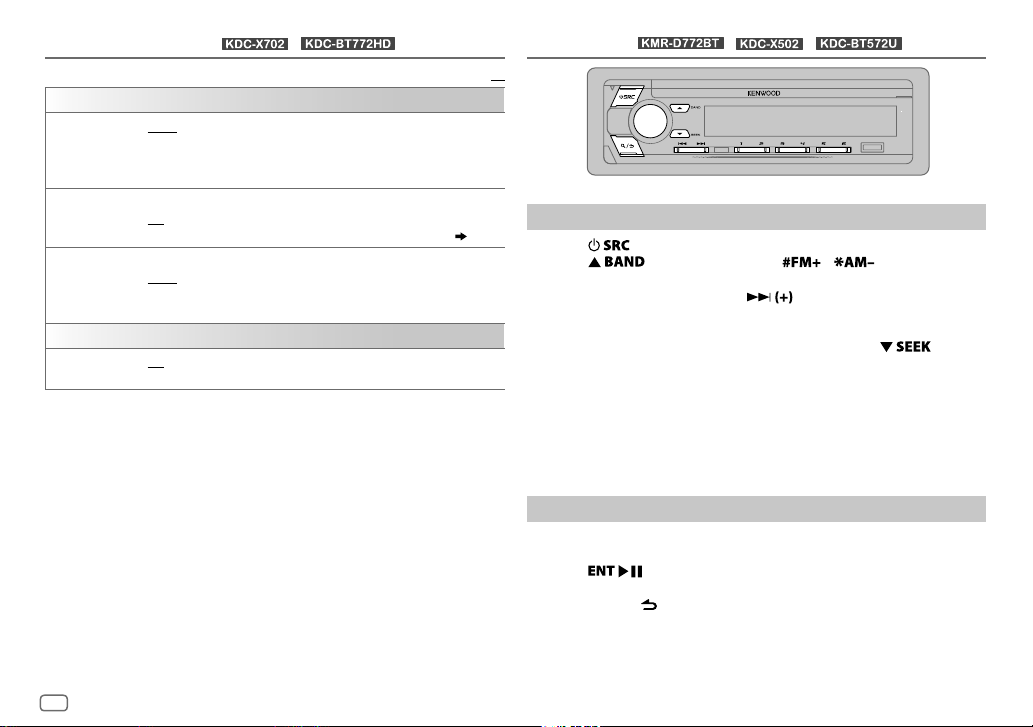
HD Radio™ tuner
TUNER SETTING
IF BAND
AUTO MEMORY YES
RECEIVE MODE
CLOCK
TIME SYNC
AUTO
adjacent FM stations. (Stereo effect may be lost.);
interference noises from adjacent FM stations, but sound quality will not
be degraded and the stereo effect will remain.
:Automatically starts memorizing 6 stations with good reception.;
NO
:Cancels.
•
Selectable only if
Sets the receive mode of the HD Radio receiver.
AUTO
broadcast.;
in to analog broadcast only.
ON
:Synchronizes the unit’s time to the Radio Broadcast Data System
station time.;
(for / )
Default:
:Increases the tuner selectivity to reduce interference noises from
[NORMAL]
is selected for
:Automatically tunes to analog broadcast when there is no digital
DIGITAL
:Tunes in to digital broadcast only.;
OFF
:Cancels.
WIDE
:Subjects to
[PRESET TYPE]. ( 5)
ANALOG
RADIO
XX
(for / / )
Search for a station
1
Press repeatedly to select RADIO.
2 Press repeatedly (or press / on the remote
:Tunes
control) to select FM1/FM2/FM3/AM.
3 Press S/T (or press S/ on the remote control) to
search for a station.
• To change the searching method for S/T: Press
repeatedly.
AUTO1 : Automatically search for a station.
AUTO2 : Search for a preset station.
MANUAL : Manually search for a station.
• To store a station: Press and hold one of the number buttons (1to6).
• To select a stored station: Press one of the number buttons (1to6) (or
press one of the number buttons (1to6) on the remote control).
8
ENGLISH
Direct Access Tuning
(using the remote control)
1 Press DIRECT to enter Direct Access Tuning.
2 Press the number buttons to enter a frequency.
3 Press to search for a station.
• To cancel, press
• If no operation is done for 10seconds after step
is automatically canceled.
or DIRECT.
2, Direct Access Tuning

RADIO
(for / / )
Other settings
1
Press the volume knob to enter
2
Turn the volume knob to select an item (see the following table), then
press the knob.
[FUNCTION]
.
3 Repeat step 2 until the desired item is selected or activated.
4 Press and hold to exit.
To return to the previous setting item, press
TUNER SETTING
AUTO MEMORY
MONO SET
TI ON
PTY SEARCH
CLOCK
TIME SYNC
YES
:Automatically starts memorizing 6 stations with good reception.;
NO
:Cancels.
•
Selectable only if
ON
:Improves the FM reception, but the stereo effect may be lost.;
OFF
:Cancels.
:Allows the unit to temporarily switch to Traffic Information if
available (“TI” lights up).;
Select the available Program Type (see the following), then press
S
/T to start.
ON
:Synchronizes the unit’s time to the Radio Broadcast Data System
station time.;
OFF
[NORMAL]
:Cancels.
is selected for
OFF
:Cancels.
.
Default:
[PRESET TYPE]. ( 5)
Available Program Type for
SPEECH : NEWS, INFORM
(religious talk),
(spanish talk),
MUSIC
:
ROCK, CLS ROCK
(softrock),
JAZZ, CLASSICL
(soft rhythm and blues),
(spanish music),
The unit will search for the Program Type categorized under [SPEECH]
XX
[MUSIC]
if selected.
•
[MONO SET]/[TI]/[PTY SEARCH]
FM2/FM3.
• If the volume is adjusted during reception of traffic information, the
adjusted volume is memorized automatically. It will be applied the next
time traffic information is turned on.
TOP 40, COUNTRY, OLDIES, SOFT, NOSTALGA
[PTY SEARCH]
(information),
PERSNLTY
WEATHER
(classic rock),
(classical),
HIP HOP
SPORTS, TALK, LANGUAGE, REL TALK
(personality),
ADLT HIT
R & B
(rhythm and blues),
REL MUSC
is selectable only when the band is FM1/
PUBLIC, COLLEGE, HABL ESP
(adult hits),
(religious music),
SOFT RCK
(nostalgia),
SOFT R&B
MUSC ESP
or
ENGLISH
9

CD/USB/iPod/ANDROID
Start playback
The source changes automatically and playback starts.
CD
USB 1 cable from the
rear of the unit
(USB input terminal).
/
/
:
You can also connect to
the USB 2 cable from the
rear of the unit
(USB input terminal).
10
ENGLISH
Label side
M
Eject disc
USB
CA-U1EX (max.: 500mA)
(optional accessory)
iPod/iPhone
KCA-iP102/KCA-iP103
(optional accessory)
or accessory of the iPod/
2
*
iPhone
3
USB cable
*
2
*
ANDROID
(commercially available)
Selectable source:
•
/ / : CD/USB 1/USB 2/iPod 1/iPod 2/ANDROID 1/
ANDROID 2
•
/ : CD/USB/iPod USB/ANDROID
To On the faceplate On the remote control
Playback/pause Press .
4
Reverse/Fast-forward
Select a track/file
Select a folder
Repeat play
*
*
Press and hold S/T. Press and hold S/ .
Press S/T. Press S/
5
*
6
Press J/K.
Press repeatedly.
TRACK REPEAT/ALL REPEAT
FILE REPEAT/FOLDER REPEAT/ALL REPEAT
Press
Press
.
/ .
: Audio CD
: MP3/WMA/AAC/WAV/
.
FLAC file
1
*
Random play
6
*
FILE REPEAT/FOLDER REPEAT/REPEAT OFF
Press repeatedly.
DISC RANDOM/RANDOM OFF
: Audio CD
FOLDER RANDOM/RANDOM OFF
: iPod or ANDROID
: MP3/WMA/AAC/WAV/FLAC file,
iPod or ANDROID
7
Press and hold
1
*
KCA-iP102 : 30-pin type, KCA-iP103 : Lightning type
2
*
Do not leave the cable inside the car when not using.
3
*
When connecting an Android device, “Press [VIEW] to install KENWOOD MUSIC PLAY APP” is shown. Follow the
to select
ALL RANDOM
*
.
instructions to install the application. You can also install the latest version of KENWOOD MUSIC PLAY application
on your Android device before connecting. For more information, visit <www.kenwood.com/cs/ce/>.

CD/USB/iPod/ANDROID
4
*
For ANDROID: Applicable only when
5
*
For CD: Only for MP3/WMA/AAC files. This does not work for iPod/ANDROID.
6
*
For iPod/ANDROID: Applicable only when
7
*
For CD: Only for MP3/WMA/AAC files.
[BROWSE MODE]
[MODE OFF]/[BROWSE MODE]
is selected.
is selected.
Select a file from a folder/list
For iPod/ANDROID, applicable only when
selected.
[MODE OFF]/[BROWSE MODE]
is
Select control mode
While in iPod 1/iPod 2/iPodUSB source, press 5 repeatedly.
MODE ON
: Control iPod using the iPod itself. However, you can still play/
MODE OFF
While in ANDROID 1/ANDROID 2/ANDROID source, press 5 repeatedly.
BROWSE MODE
HAND MODE
pause, file skip, fast-forward or reverse from this unit.
: Control iPod from this unit.
: Control Android device from this unit via KENWOOD
MUSIC PLAY application installed in the Android device.
: Control Android device using the Android device itself via
other media player applications installed in the Android
device. However, you can still play/pause and file skip from
this unit.
Select music drive
While in USB 1/USB 2/USB source, press 5 repeatedly.
Stored songs in the following drive will be played back.
• Selected internal or external memory of a smartphone (Mass Storage
Class).
• Selected drive of a multiple drives device.
Listen to TuneIn Radio/TuneIn Radio Pro/Aupeo
While listening to TuneIn Radio, TuneIn Radio Pro or Aupeo, connect the
iPod/iPhone to the USB input terminal of the unit.
• The unit will output the sound from these applications.
1 Press .
2 Turn the volume knob to select a folder/list, then press the knob.
3 Turn the volume knob to select a file, then press the knob.
Quick Search
ANDROID 2 and ANDROID source)
If you have many files, you can search through them quickly.
Turn the volume knob quickly to browse through the list quickly.
Skip Search
ANDROID 2 and ANDROID source)
Press S/T to search at a preset skip search ratio.
[SKIP SEARCH])
• Pressing and holding S/T searches at a 10% ratio.
Alphabet search
ANDROID 1, ANDROID 2 and ANDROID source)
You can search for a file according to the first character.
For iPod 1/iPod 2/iPod USB source
(applicable only for CD, USB 1, USB 2, USB, ANDROID 1,
(applicable only for iPod 1, iPod 2, iPod USB, ANDROID 1,
( 12,
(applicable only for iPod 1, iPod 2, iPod USB,
1 Turn the volume knob quickly to enter character search.
2 Turn the volume knob to select the character.
• Select “
3 Press S/T to move to the entry position.
” to search for a character other than AtoZ, 0to9.
*
• You can enter up to 3characters.
4 Press the volume knob to start searching.
ENGLISH
11

CD/USB/iPod/ANDROID
For ANDROID 1/ANDROID 2/ANDROID source
1 Press J/K to enter character search.
2 Turn the volume knob to select the character.
^A^: Upper case letters (A to Z)
_A_: Lower case letters (a to z)
-0-: Numbers (0 to 9)
: Character other than AtoZ, 0to9
***
3 Press the volume knob to start searching.
• To return to the root folder/first file/top menu, press 5.
BT AUDIO source.)
• To return to the previous setting item, press .
• To cancel, press and hold
Direct Music Search
(using the remote control)
.
(Not applicable for
1 Press DIRECT.
2 Press the number buttons to enter a track/file number.
3 Press to search for music.
• To cancel, press or DIRECT.
• Not available if Random Play is selected.
• Not applicable for iPod 1, iPod 2, iPodUSB, ANDROID 1, ANDROID 2 and
ANDROID source.
Settings to use KENWOOD Remote application
KENWOOD Remote application is designed to control the KENWOOD car
receiver’s operations from the iPhone/iPod (via USB input terminal).
Preparation:
Install the latest version of KENWOOD Remote application on your device
before connecting. For more information, visit
<www.kenwood.com/cs/ce/>.
You can make the settings in the same way as connection via Bluetooth.
( 27)
Other settings
1
Press the volume knob to enter
[FUNCTION]
.
2 Turn the volume knob to select an item (see the following table),
then press the knob.
3 Repeat step 2 until the desired item is selected or activated.
4 Press and hold to exit.
to
.
[DRIVE 4]
Default:
) is selected
To return to the previous setting item, press
USB
MUSIC DRIVE DRIVE CHANGE
automatically and playback starts.
Repeat steps
SKIP SEARCH 0.5%/1%/5%/10%
ANDROID1, ANDROID2 or ANDROID source, selects the skip search ratio over
the total files.
:The next drive (
1
to 3 to select the following drives.
[DRIVE 1]
: While listening to iPod 1, iPod 2, iPodUSB,
XX
12
ENGLISH

AUX
Preparation:
Select
[ON]
for
[BUILT-IN AUX]
Start listening
1
Connect a portable audio player (commercially available).
for
[SOURCE SELECT]. ( 5)
3.5mm (1/8") stereo mini plug with “L”
shaped connector (commercially available)
Portable audio player
Pandora®
Preparation:
Install the latest version of the Pandora application on your device
(iPhone/iPod touch), then create an account and log in to Pandora.
• Select
[ON]
for
[PANDORA SRC]
Start listening
1
Open the Pandora application on your device.
2 Connect your device to the USB input terminal.
in
[SOURCE SELECT]. ( 5)
Auxiliary cable from
the rear of the unit
2 Press repeatedly to select AUX.
3 Turn on the portable audio player and start playback.
Set the AUX name
While listening to a portable audio player connected to the unit...
1 Press the volume knob to enter
2 Turn the volume knob to select
3 Turn the volume knob to select
[FUNCTION]
[SYSTEM]
[AUX NAME SET]
.
, then press the knob.
, then press the knob.
4 Turn the volume knob to select an item, then press the knob.
AUX
(default)/
DVD/PORTABLE/GAME/VIDEO/TV
5 Press and hold to exit.
To return to the previous setting item, press
.
KCA-iP102/KCA-iP103
(optional accessory)
accessory of the iPod/iPhone
/ / : You can
1
*
or
2
*
USB 1 cable from the rear
of the unit.
also connect to the USB 2 cable from the rear of the unit.
3 Press repeatedly to select PANDORA 1/PANDORA 2/
PANDORA.
Broadcast starts automatically.
1
*
KCA-iP102 : 30-pin type, KCA-iP103 : Lightning type
2
*
Do not leave the cable inside the car when not using.
ENGLISH
13

Pandora®
To On the faceplate On the remote control
Playback/pause
Skip a track
Thumbs up or
thumbs down
If thumbs down is selected, the current track is skipped.
*
*
Press
Press T.
Press J/K.
. Press
Press
Press
.
.
/ .
Create and save a new station
1
Press .
2 Turn the volume knob to select
3 Turn the volume knob to select
press the knob.
A new station is created based on the artist or current song.
[NEW STATION]
[FROM ARTIST]
, then press the knob.
or
[FROM TRACK]
, then
4 Press and hold one of the number buttons (1to5) to store.
To select a stored station: Press one of the number buttons (1to5).
Search for a registered station
1
Press .
2 Turn the volume knob to select an item, then press the knob.
[SORT BY DATE]
[SORT BY A-Z]
: According to the registered date
: By alphabetical order
3 Turn the volume knob (or press J / K on the remote control) to
select the desired station.
4 Press the volume knob (or press on the remote control) to
confirm.
To cancel, press and hold .
Bookmark current song information
Press and hold the volume knob.
“BOOKMARKED” appears and the information is stored to your device.
• The bookmark is available on your Pandora account but not on this
unit.
Delete a station
While listening to PANDORA...
1 Press .
2 Turn the volume knob to select
knob.
3 Turn the volume knob to select
press the knob.
[STATION DELETE]
[SORT BY DATE]
, then press the
or
[SORT BY A-Z]
, then
4 Turn the volume knob to select the desired station to delete, then
press the knob.
5 Turn the volume knob to select
[YES]
, then press the knob.
6 Press and hold to exit.
To return to the previous setting item, press
.
14
ENGLISH

iHeartRadio®
Preparation:
Install the latest version of iHeartAuto application on your device
(iPhone/iPod touch), then create an account and log in to iHeartRadio.
• Select
[ON]
for
[IHEART SRC]
Start listening
1
Open the iHeartAuto application on your device.
2 Connect your device to the USB input terminal.
USB 1 cable from the rear
of the unit.
3 Press repeatedly to select IHEARTRADIO 1/IHEARTRADIO 2/
IHEARTRADIO.
Broadcast starts automatically.
1
*
KCA-iP102 : 30-pin type, KCA-iP103 : Lightning type
2
*
Do not leave the cable inside the car when not using.
in
[SOURCE SELECT]. ( 5)
KCA-iP102/KCA-iP103
(optional accessory)
accessory of the iPod/iPhone
/ / : You can
also connect to the USB 2 cable from the rear of the unit.
1
*
or
2
*
To On the faceplate On the remote control
Playback/pause
Skip a track for
custom station
Thumbs up or
thumbs down
Create a new/custom
station
Scan for live station
Press
Press T.
Press J/K.
Press 1.
1 Press 2 to start
2 Press 2 again
. Press
scanning.
to listen to the
station.
Press
( Not available )
( Not available )
( Not available )
.
.
Search and store a station
1
Press .
2 Turn the volume knob to select a category, then press the knob.
3 Turn the volume knob (or press J / K on the remote control) to
select the desired station.
4 Press the volume knob (or press on the remote control) to
confirm.
When a city list appears, you can search cities in alphabetical order by
turning the volume knob quickly.
To cancel, press and hold
To store a station: Press and hold one of the number buttons (3, 4or5).
To select a stored station: Press one of the number buttons (3, 4or5).
.
ENGLISH
15

Spotify
Preparation:
Install the latest version of the Spotify application on your device (iPhone/
iPod touch), then create an account and log in to Spotify.
• Select
[ON]
for
[SPOTIFY SRC]
Start listening
1
Open the Spotify application on your device.
2 Connect your device to the USB input terminal.
USB 1 cable from the rear
of the unit.
3 Press repeatedly to select SPOTIFY 1/SPOTIFY 2/SPOTIFY.
Broadcast starts automatically.
1
*
KCA-iP102 : 30-pin type, KCA-iP103 : Lightning type
2
*
Do not leave the cable inside the car when not using.
in
[SOURCE SELECT]. ( 5)
KCA-iP102/KCA-iP103
(optional accessory)
accessory of the iPod/iPhone
1
*
or
2
*
/ / : You can
also connect to the USB 2 cable from the rear of the unit.
To On the faceplate On the remote control
Playback/pause
Skip a track
Thumbs up or
thumbs down
Press
Press S
Press J/K.
3
*
. Press
4
*
/ T. Press S
Press
.
4
*
/ .
/ .
Start radio Press and hold 5. ( Not available )
5
Repeat play
Random play
*
5
*
Press
repeatedly.
REPEAT ALL/REPEAT
4
*
ONE
/
REPEAT OFF
Press
repeatedly.
4
*
SHUFFLE ON/SHUFFLE
( Not available )
( Not available )
OFF
3
*
This feature is available for tracks in Radio only. If thumbs down is selected, the current
track is skipped.
4
*
Available for premium account users only.
5
*
Available for tracks in Playlists only.
Save favorite song information
While listening to the Radio on Spotify...
Press and hold the volume knob.
“SAVED” appears and the information is stored to “Your Music” or “Your
Library” on your Spotify account.
To unsave, repeat the same procedure.
“REMOVED” appears and the information is removed from “Your Music”
or “Your Library” on your Spotify account.
16
ENGLISH

Spotify
Search for a song or station
1
Press .
2 Turn the volume knob to select a list type, then press the knob.
The list types displayed differ depending on the information sent
from Spotify.
3 Turn the volume knob (or press J/K on the remote control) to
select the desired song or station.
4 Press the volume knob (or press on the remote control) to
confirm.
You can browse through the list quickly by turning the volume knob
quickly.
To cancel, press and hold
.
SiriusXM® Radio
Only SiriusXM® brings you more of what you love to listen to, all in one
place. Get over 140 channels, including commercial-free music plus the
best sports, news, talk, comedy and entertainment. Welcome to the world
of satellite radio. A SiriusXM Vehicle Tuner and Subscription are required.
For more information, visit <www.siriusxm.com>.
Preparation:
1 Connect the optional SiriusXM Vehicle Tuner (commercially
available).
Antenna
Expansion port on
the rear panel
2 Check your Radio ID for activation.
The SiriusXM Radio ID is required for activation and can be found by
tuning to Channel 0 as well as on the label found on the SiriusXM
Connect tuner and its packaging.
The Radio ID does not include the letters I, O, S or F.
3 Activate the subscription.
For users in the U.S.A.:
Online: Go to <www.siriusxm.com>
Phone: Call 1-866-635-2349
For users in Canada:
Online: Go to <www.siriusxm.ca/activatexm>
Phone: Call 1-877-438-9677
4 Press repeatedly to select SIRIUSXM to start updating.
SiriusXM Vehicle Tuner
ENGLISH
17

SiriusXM® Radio
Start listening
1
Press repeatedly to select SIRIUSXM.
2 Press repeatedly to select a band.
3 Press .
“
” lights up.
4 Turn the volume knob to select a category, then press the knob.
If “ALL CHANNELS” is selected, all the available channels will be
shown.
5 Turn the volume knob to select a channel, then press the knob.
(or)
Press S/T to search for a channel manually.
• Pressing and holding S/T changes the channel rapidly.
If a locked channel or a mature channel is selected, a pass code input
screen appears. Enter the pass code to receive the channel.
To change the tuning method for S/T: Press .
Each time you press
“CHANNEL” (manually search for a channel) and “PRESET” (searches for a
preset channel of the selected band).
Direct Access Tuning
, the tuning method switches between
(using the remote control)
( 19)
1 Press DIRECT to enter Direct Access Tuning.
2 Press the number buttons to enter a channel number.
3 Press to start searching.
• To cancel, press or DIRECT.
• If no operation is done for 10seconds after step
is automatically canceled.
2, Direct Access Tuning
SiriusXM Keymode
Press and hold to change the keymode (channel or replay).
(Default: Channel keymode)
“
” lights up when replay keymode is selected.
When channel keymode is selected...
To On the faceplate On the remote control
Select a channel
Change a channel
rapidly
Store a channel of
the current band
Select a stored
channel of the
current band
When replay keymode is selected...
To On the faceplate On the remote control
Playback/pause
Skip backward/
forward
Rewind/Fast-forward Press and hold
Go to Live Press 1.
Press S/T. Press S/ .
Press and hold
S/T.
Press and hold
one of the number
buttons (1to6).
Press one of the number buttons (1to6).
Press
Press S/T. Press S/
S/T.
.
Press and hold S/
.
( Not available )
Press
Press and hold S/
.
.
.
18
ENGLISH
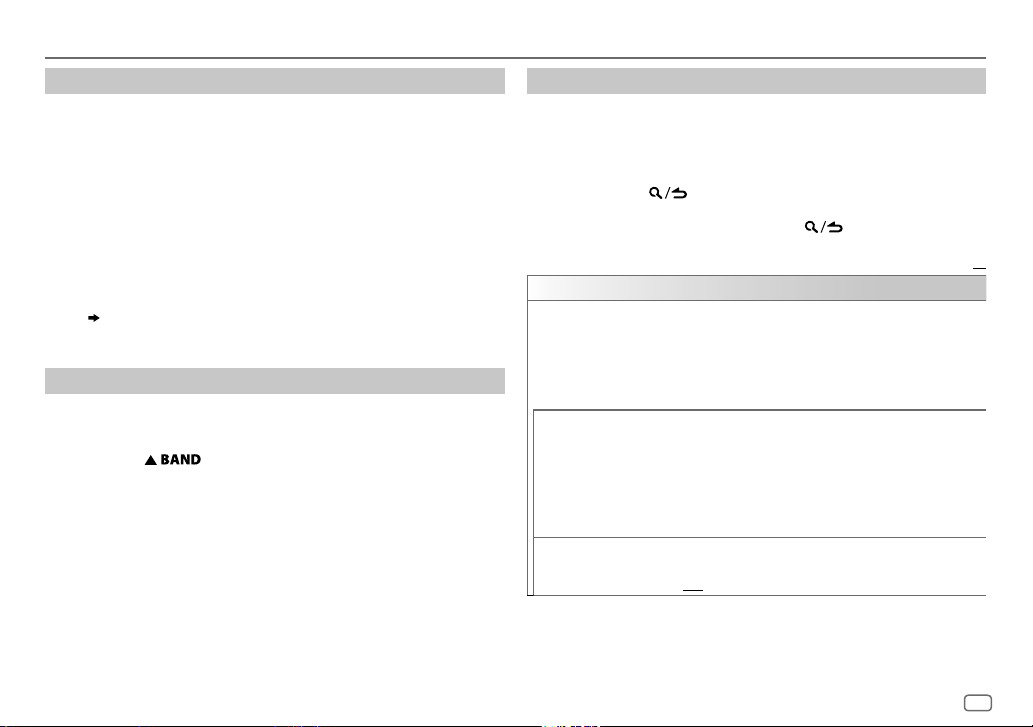
SiriusXM® Radio
SmartFavorites and TuneStart™
User stored channels are recognized as SmartFavorite channels*. The
SiriusXM Vehicle Tuner automatically buffers the broadcast content in the
background.
• SmartFavorites feature is available with SXV200 or later SiriusXM
Vehicle Tuner.
*
SXV300 (and later) SiriusXM Vehicle Tuner can use all 18 stored channels as SmartFavorites.
The SXV200 SiriusXM Vehicle Tuner can use 6 stored channels from the current band as
SmartFavorites.
When you select a SmartFavorite channel, you can rewind and replay up
to 30minutes of any of the missed news, talk, sports or music content.
• Playback starts from the beginning of the song if
[ON] ( 20)
Press one of the number buttons (1 to 6) to select a stored channel.
for most music channels stored as a SmartFavorite.
[TUNE START]
is set to
TuneScan™
You can get a short preview of the songs that you have missed on each of
your SmartFavorite music channels or currently tuned music channel.
Press and hold to start scanning the first 6 seconds of the
recorded music contents.
• To listen to the current song, press the volume knob to stop scanning.
The unit continues playing the current song.
• To select the previous/next song, press S/T.
• To cancel scanning, press and hold the volume knob. Playback returns
to the channel before you entered TuneScan.
SiriusXM settings
1
Press the volume knob to enter
[FUNCTION]
.
2 Turn the volume knob to select an item (see the following table),
then press the knob.
3 Repeat step 2 until the desired item is selected/activated or follow
the instructions stated on the selected item.
4 Press and hold to exit.
To return to the previous setting item, press
SIRIUS XM
CHANNEL LOCK
CODE SET
LOCK SETTING MATURE CH
To unlock settings:
1
Turn the volume knob to select a number.
2
Press
S/T
3
Repeat steps 1 and 2 to enter the current pass code.
(Initial pass code is 0000.)
4
Press the volume knob to confirm.
1
Turn the volume knob to select a number.
2
Press
3
Repeat steps 1 and 2 to enter a new 4-digit pass code.
4
Press the volume knob to confirm.
5
Repeat steps 1 to 4 to reconfirm the pass code.
•
Make a note of the new pass code to enter channel lock settings for
next time.
USER DEFINED
lock.;
OFF
to move to the entry position.
S/T
to move to the entry position.
:Selects the SiriusXM-defined lock setting.;
:Selects the individual channels the user wants to
:Cancels.
.
Default:
XX
ENGLISH
19

SiriusXM® Radio
1
CHANNEL EDIT
CHANNEL CLEAR
TUNE START
SIGNAL LEVEL
BUFFER USAGE
SXM RESET YES
1
*
Displayed only when
2
*
Available only if the connected SiriusXM Vehicle Tuner is SXV200 or later that supports
SmartFavorites.
*
1
Turn the volume knob to select a category, then press the knob.
2
Turn the volume knob to select a channel you want to lock, then
press the knob.
“L” appears in front of the channel number.
3
Press and hold to exit.
1
*
YES
:Clears all the locked channels.; NO:Cancels.
2
*
ON
:All qualified music channels in the SmartFavorite will start
playback from the beginning of the song.;
Shows the strength (
current received signal.
Shows the memory usage (0%to
:Resets stored channel and lock setting to default.; NO:Cancels.
[USER DEFINED]
OFF
NO SIGNAL/WEAK/GOOD/STRONG)
100%
) for Replay buffer.
is selected.
:Cancels.
of the
BLUETOOTH®
BLUETOOTH — Connection
Supported Bluetooth profiles
– Hands-Free Profile (HFP)
– Advanced Audio Distribution Profile (A2DP)
– Audio/Video Remote Control Profile (AVRCP)
– Serial Port Profile (SPP)
– Phonebook Access Profile (PBAP)
Supported Bluetooth codecs
– Sub Band Codec (SBC)
– Advanced Audio Coding (AAC)
– aptX codec (Qualcomm® aptX™) (for
)
Connect the microphone
MIC (microphone input terminal)
Microphone
(supplied)
Adjust the microphone angle
/ /
Rear panel
20
Secure using cord clamps
(not supplied) if necessary.
ENGLISH

BLUETOOTH®
Pair and connect a Bluetooth device for the first time
1
Press to turn on the unit.
2 Search and select this unit model name (KDC-X7**/KDC-BT7**HD/
KMR-D7**BT/KDC-X5**/KDC-BT5**U) on the Bluetooth device.
“PAIRING”
KNOB” appears on the display.
“PASS XXXXXX” Device name “PRESS” “VOLUME
• For some Bluetooth devices, you may need to enter the Personal
Identification Number (PIN) code immediately after searching.
3 Press the volume knob to start pairing.
“PAIRING OK” appears when pairing is completed.
Once pairing is completed, Bluetooth connection is established
automatically.
• “BT1” and/or “BT2” indicator on the faceplate lights up.
• This unit supports Secure Simple Pairing (SSP).
• Up to five devices can be registered (paired) in total.
• Once the pairing is completed, the Bluetooth device will remain
registered in the unit even if you reset the unit. To delete the paired
device,
• A maximum of two Bluetooth phones and one Bluetooth audio device
25, [DEVICE DELETE]
can be connected at any time.
However, while in BT AUDIO source, you can connect to five Bluetooth
audio devices and switch between these five devices.
• Some Bluetooth devices may not automatically connect to the unit
after pairing. Connect the device to the unit manually.
• Refer to the instruction manual of the Bluetooth device for more
information.
.
( 27)
Auto Pairing
When you connect iPhone/iPod touch/Android device to the USB input
terminal, pairing request (via Bluetooth) is automatically activated.
Press the volume knob to pair once you have confirmed the device
name.
Automatic pairing request is activated only if:
– Bluetooth function of the connected device is turned on.
–
[AUTO PAIRING]
– KENWOOD MUSIC PLAY application is installed on the Android device
( 10)
and
[BROWSE MODE]
is set to
[ON]. ( 26)
is selected.
( 11)
ENGLISH
21

BLUETOOTH®
Connect with a remote device by One-touch (NFC)
(for / / )
Near Field Communication (NFC) enables short-range wireless
communication between the unit and remote devices such as
smartphones.
By holding an NFC-compatible remote device near to the N-Mark on
the unit (right side of the panel), the unit and remote device proceed
to complete pairing and established the BLUETOOTH connection
automatically.
1 Activate the NFC function on the remote device.
Refer to the instruction manual of the remote device for more
information.
2 Hold the remote device near to the N-Mark on the unit (right side of
the panel).
The device vibrates when pairing is completed.
• Depending on the type of remote device used, the strength of the NFC
signal may vary. For a stronger NFC signal, user must understand the
position of the remote device’s NFC antenna and hence tap the NFC
antenna with the NFC logo.
• To disconnect, hold the remote device near to the N-Mark on the unit
again.
• This unit only can recognize and connect to one NFC-compatible device
at a time.
BLUETOOTH — Mobile phone
KEY
Receive a call
When there is an incoming call:
• The KEY zone illuminates in green color and flashes.
• The unit answers the call automatically if
selected time.
During a call:
• The LCD DISPLAY zone illuminates according to the settings made for
[DISPLAY] ( 32)
• If you turn off the unit or detach the faceplate, the Bluetooth
connection is disconnected.
The following operations may differ or not available depending on the
connected phone.
To On the faceplate On the remote control
First incoming call...
Answer a call
Reject a call
End a call
( 24)
and the KEY zone illuminates in green color.
Press
volume knob or one of
the number buttons
(1 to 6).
Press
Press
or the
.
.
[AUTO ANSWER]
Press
Press
Press
is set to a
.
.
.
22
ENGLISH

BLUETOOTH®
To On the faceplate On the remote control
While talking on the first incoming call...
Answer another
incoming call and
hold the current call
Reject another
incoming call
While having two active calls...
End current call and
activate held call
Swap between the
current call and
held call
Adjust the phone
volume
[00]
to
[35]
(Default:
[15]
)
Switch between
hands-free and
private talk modes
Press
. Press .
Press
Press
Press
Press
Turn the volume knob
during a call.
• This adjustment will not affect the volume of
the other sources.
Press
a call.
• Operations may vary
according to the
connected Bluetooth
device.
.
.
. Press .
during
.
Press
.
Press or
.
( Not available )
Improve the voice quality
While talking on the phone...
1 Press the volume knob to enter
[FUNCTION]
.
2 Turn the volume knob to select an item (see the following table),
then press the knob.
3 Repeat step 2 until the desired item is selected or activated.
4 Press and hold to exit.
To return to the previous setting item, press
MIC GAIN LEVEL –10
NR LEVEL LEVEL –5
ECHO CANCEL LEVEL –5
to
microphone increases as the number increased.
until the least noise is being heard during a phone conversation.
time until the least echo is being heard during a phone conversation.
LEVEL +10(LEVEL –4
to
LEVEL +5(LEVEL 0
to
LEVEL +5(LEVEL 0
.
Default:
):The sensitivity of the
):Adjust the noise reduction level
):Adjust the echo cancellation delay
Make the settings for receiving a call
Press to enter Bluetooth mode.
1
2 Turn the volume knob to select an item
( 24
), then press the knob.
3 Repeat step 2 until the desired item is selected or activated.
4 Press and hold to exit.
To return to the previous setting item, press
.
XX
ENGLISH
23

BLUETOOTH®
Default:
SETTINGS
AUTO ANSWER
BATTERY/SIGNAL* AUTO
*
Functionality depends on the type of the phone used.
Make a call
You can make a call from the call history, phonebook, or dialing the
number. Call by voice is also possible if your mobile phone has the
feature.
1 Press to enter Bluetooth mode.
“(First device name)” appears.
• If two Bluetooth phones are connected, press again to switch to
another phone.
“(Second device name)” appears.
2 Turn the volume knob to select an item (see the following table),
then press the knob.
3 Repeat step 2 until the desired item is selected/activated or follow
the instructions stated on the selected item.
4 Press and hold to exit.
To return to the previous setting item, press
1
to30:The unit answers incoming call automatically in the
selected time (in seconds).;
:Shows the strength of the battery and signal when the unit
detects a Bluetooth device and the Bluetooth device is connected.;
OFF
:Cancels.
OFF
:Cancels.
.
XX
CALL HISTORY
PHONE BOOK
NUMBER DIAL
(Applicable only if the phone supports PBAP.)
1
Press the volume knob to select a name or a phone number.
• “INCOMING”, “OUTGOING”, or “MISSED” is shown on the lower part
of the display to indicate the previous call status.
• Press
DISP
• “NO DATA” appears if there is no recorded call history.
2
Press the volume knob to call.
(Applicable only if the phone supports PBAP.)
1
Turn the volume knob quickly to enter alphabet search mode (if the
phonebook contains many contacts).
The first menu (ABCDEFGHIJKLMN) appears.
• To go to the other menu (OPQRSTUVWXYZ1
• To select the desired first letter, turn the volume knob or press
Select “1” to search with numbers and select “
2
Turn the volume knob to select a name, then press the knob.
3
Turn the volume knob to select a phone number, then press the knob
to call.
•
The phonebook of the connected phone is automatically transferred to
the unit when pairing.
•
Contacts are categorized as: HOME, OFFICE, MOBILE, OTHER, GENERAL.
•
This unit can display only non-accent letters. (Accent letters such as
“Ú” is shown as “U”.)
1
Turn the volume knob to select a number (0 to 9) or character
(
2
Press
Repeat steps
3
Press the volume knob to call.
(or using the remote control)
1
Press the number buttons (0 to 9) to enter the phone number.
2
Press to call.
to change the display category (NUMBER or NAME).
S/T
symbols.
, #, +).
, then press the knob.
S/T
to move the entry position.
1
and 2 until you finish entering the phone number.
), press
J / K
” to search with
.
24
ENGLISH

BLUETOOTH®
VOICE
BATTERY LVL LOW
NO SIGNAL/SIGNAL LVL LOW/MID/MAX*:Shows the strength of the current received signal.
*
Functionality depends on the type of the phone used.
Speak the name of the contact you want to call or the voice command to
control the phone functions.
/
MID/FULL*:Shows the strength of the battery.
( Make a call using voice recognition)
Make a call using voice recognition
Press and hold to activate the voice recognition of the
1
connected phone.
2 Speak the name of the contact you want to call or the voice
command to control the phone functions.
• Supported Voice Recognition features vary for each phone. Refer to the
instruction manual of the connected phone for details.
• This unit also supports the intelligent personal assistant function of
iPhone.
Settings in memory
Store a contact in memory
You can store up to 6 contacts into the number buttons (1 to 6).
1 Press to enter Bluetooth mode.
2 Turn the volume knob to select
[NUMBER DIAL]
, then press the knob.
[CALL HISTORY], [PHONE BOOK]
, or
3 Turn the volume knob to select a contact or enter a phone number.
If a contact is selected, press the volume knob to show the phone
number.
4 Press and hold one of the number buttons (1 to 6).
“STORED” appears when the contact is stored.
To erase a contact from the preset memory, select
and store a blank number.
[NUMBER DIAL]
in step 2
Make a call from memory
Press to enter Bluetooth mode.
1
2 Press one of the number buttons (1 to 6).
3 Press the volume knob to call.
“NO MEMORY” appears if there is no contacts stored.
Other settings
1
Press the volume knob to enter
[FUNCTION]
.
2 Turn the volume knob to select an item (see the following table),
then press the knob.
3 Repeat step 2 until the desired item is selected/activated or follow
the instructions stated on the selected item.
4 Press and hold to exit.
[YES]
.
or
[NO]
, then press the knob.
Default:
To return to the previous setting item, press
BT MODE
PHONE SELECT
AUDIO SELECT
DEVICE DELETE
PIN CODE EDIT
(0000)
Selects the phone or audio device to connect or disconnect.
“
” appears in front of the device name when connected.
*
“
” appears in front of the current playback audio device.
•
You can only connect a maximum of two Bluetooth phones and one
Bluetooth audio device at any time.
1
Turn the volume knob to select a device to delete, then press the
knob.
2
Turn the volume knob to select
Changes the PIN code (up to 6 digits).
1
Turn the volume knob to select a number.
2
Press S/T to move the entry position.
Repeat steps
3
Press the volume knob to confirm.
1
and 2 until you finish entering the PIN code.
XX
ENGLISH
25

BLUETOOTH®
RECONNECT ON
AUTO PAIRING ON
INITIALIZE YES
:The unit automatically reconnect when the last connected
Bluetooth device is within range.;
:The unit automatically pair supported Bluetooth device (iPhone/
iPod touch/Android device) when it is connected through USB input
terminal.Depending on the operating system of the connected device,
this function may not work. ;
:Initializes all the Bluetooth settings (including stored pairing,
phonebook, and etc.).;
NO
OFF
:Cancels.
OFF
:Cancels.
:Cancels.
BLUETOOTH — Audio
While in BT AUDIO source, you can connect to five Bluetooth audio
devices and switch between these five devices.
Bluetooth test mode
You can check the connectivity of the supported profile between the
Bluetooth device and the unit.
• Make sure there is no Bluetooth device paired.
1 Press and hold .
“PLEASE PAIR YOUR PHONE PIN 0000” appears.
2 Search and select this unit model name (KDC-X7**/KDC-BT7**HD/
KMR-D7**BT/KDC-X5**/KDC-BT5**U) on the Bluetooth device.
3 Operate the Bluetooth device to confirm pairing.
“TESTING” flashes on the display.
The connectivity result (OK or NG) appears after the test.
PAIRING: Pairing status
HF CONNECT: Hands-Free Profile (HFP) compatibility
AUDIO CONNECT: Advanced Audio Distribution Profile (A2DP)
PHONEBOOK DL: Phonebook Access profile (PBAP) compatibility
To cancel test mode, press and hold
26
ENGLISH
compatibility
to turn off the unit.
Audio player via Bluetooth
1
Press repeatedly (or press SRC on the remote control) to
select BTAUDIO.
2 Operate the Bluetooth audio player to start playback.
To On the faceplate On the remote control
Playback/pause
Select group or
folder
Reverse/Forward
skip
Reverse/Fastforward
Repeat play Press
Random play Press and hold
Press
Press J / K.
Press S/T. Press S/
Press and hold
S/T.
ALL REPEAT, FILE REPEAT
REPEAT OFF
select
• Press
RANDOM OFF
. Press
repeatedly.
ALL RANDOM
.
to select
.
Press
Press and hold S/
( Not available )
,
to
( Not available )
/ .
.
.
.
