Page 1
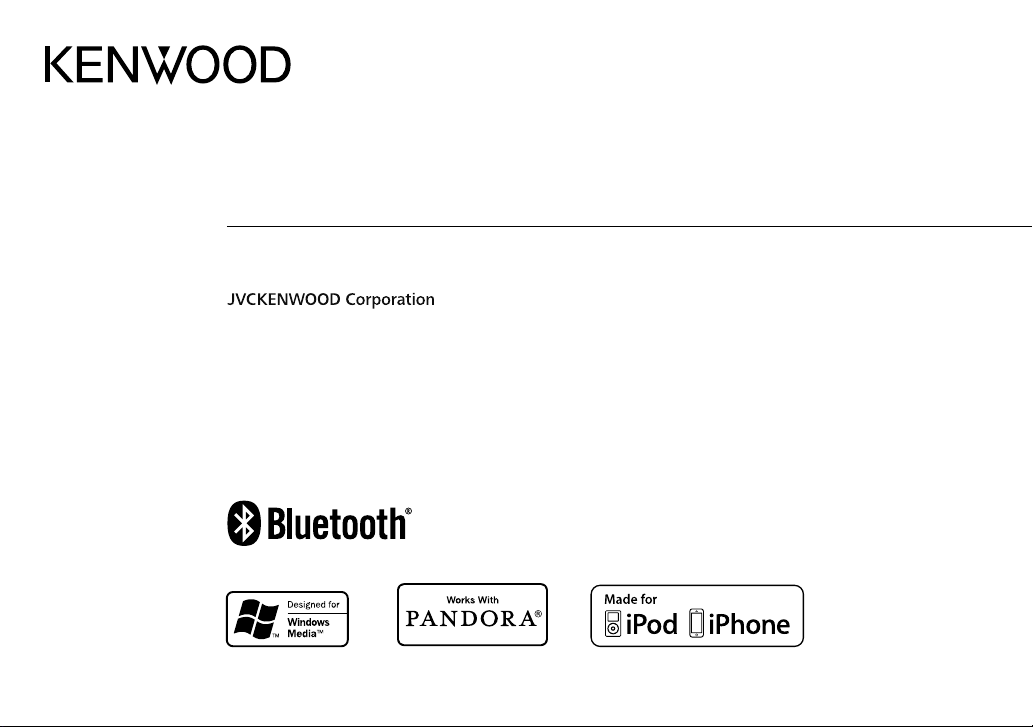
KDC-X700BT
CD-RECEIVER
INSTRUCTION MANUAL
GET0973-001A (MW/M0)© 2014 JVC KENWOOD Corporation
Page 2
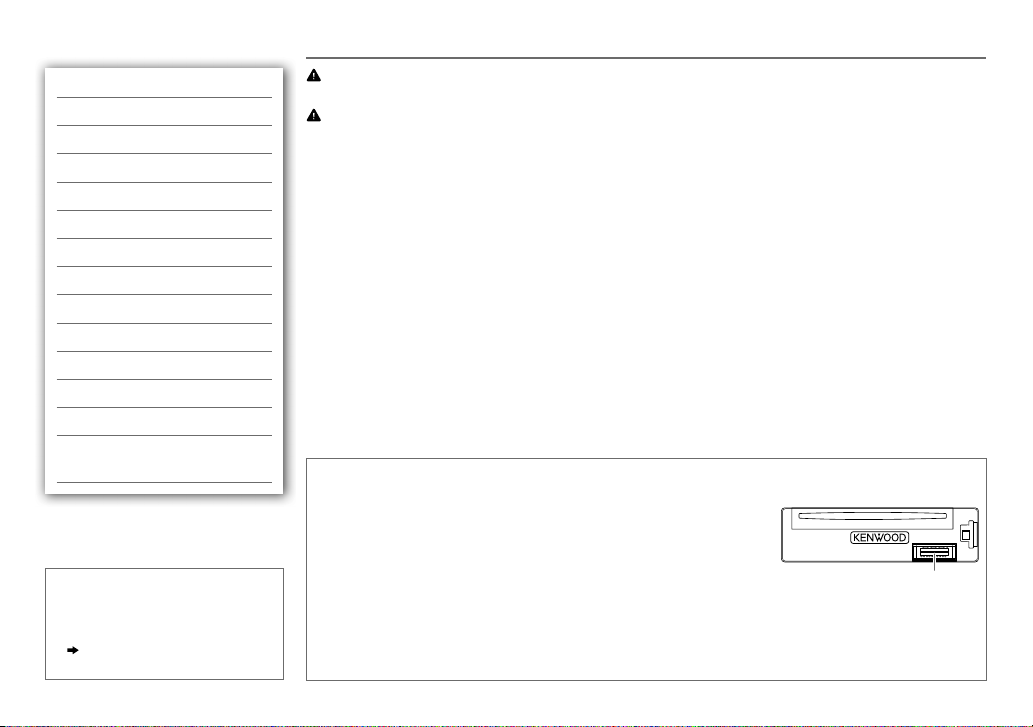
CONTENTS BEFORE USE
BEFORE USE 2
BASICS 3
GETTING STARTED 4
RADIO 5
CD / USB / iPod 6
AUX 8
Pandora® 9
BLUETOOTH® 10
AUDIO SETTINGS 15
DISPLAY SETTINGS 16
MORE INFORMATION 16
TROUBLESHOOTING 17
SPECIFICATIONS 18
INSTALLATION /
CONNECTION 20
How to read this manual
• Operations are explained mainly
using buttons on the faceplate.
•
[XX]
indicates the selected items.
•
( XX)
indicates references are
available on the stated page.
Warning
Do not operate any function that takes your attention away from safe driving.
Caution
Volume setting:
• Adjust the volume so that you can hear sounds outside the car to prevent accidents.
• Lower the volume before playing digital sources to avoid damaging the speakers by the sudden increase of
the output level.
General:
• Avoid using the USB device or iPod/iPhone if it might hinder safe driving.
• Make sure all important data has been backed up. We shall bear no responsibility for any loss of recorded
data.
• Never put or leave any metallic objects (such as coins or metal tools) inside the unit, to prevent a short
circuit.
• If a disc error occurs due to condensation on the laser lens, eject the disc and wait for the moisture to
evaporate.
Remote control (RC-406):
• Do not leave the remote control in hot places such as on the dashboard.
• The Lithium battery is in danger of explosion if replaced incorrectly. Replace it only with the same or
equivalent type.
• The battery pack or batteries shall not be exposed to excessive heat such as sunshine, fire or the like.
• Keep the battery out of reach of children and in its original packaging when not in used. Dispose of used
batteries promptly. If swallowed, contact a physician immediately.
Maintenance
Cleaning the unit: Wipe off dirt on the faceplate with a dry silicone or soft cloth.
Cleaning the connector: Detach the faceplate and clean the connector
gently with a cotton swab, being careful not to damage the connector.
Handling discs:
• Do not touch the recording surface of the disc.
• Do not stick tape etc. on the disc, or use a disc with tape stuck on it.
• Do not use any accessories for the disc.
• Clean from the center of the disc and move outward.
• Clean the disc with a dry silicone or soft cloth. Do not use any solvents.
• When removing discs from this unit, pull them out horizontally.
• Remove burrs from the center hole and disc edge before inserting a disc.
Connector (on the reverse
side of the faceplate)
2
Page 3
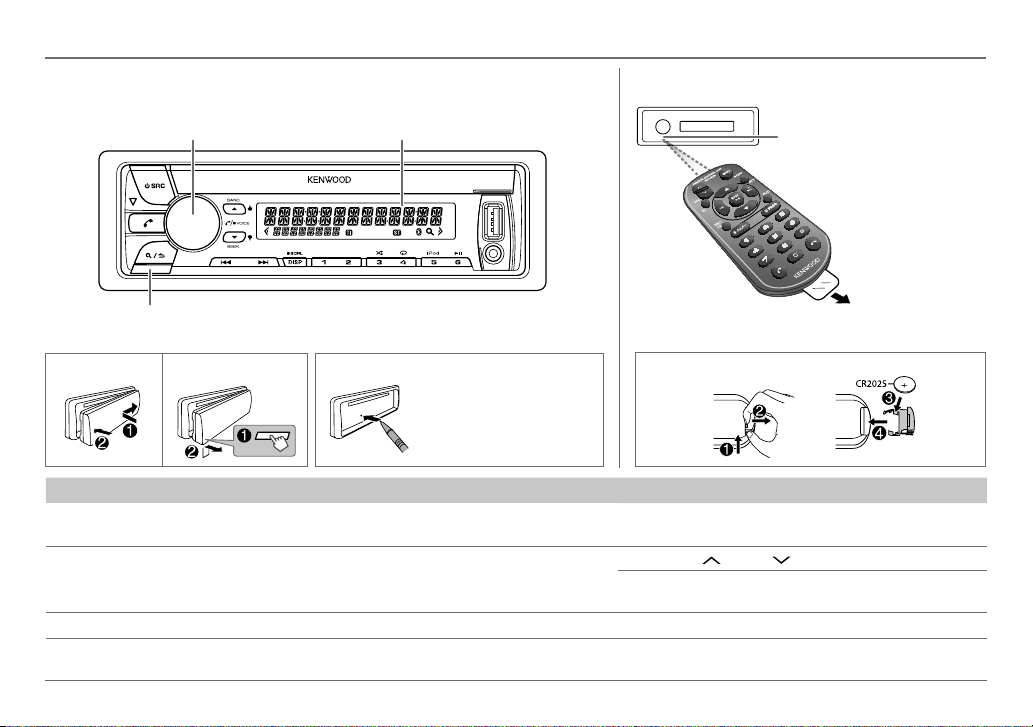
BASICS
Faceplate
Detach button
Volume knob
(turn/press)
Display window
Remote control (RC-406)
Remote sensor (Do not expose
to bright sunlight.)
Pull out the
insulation sheet
when using for the
first time.
How to resetAttach Detach
Your preset
adjustments will also
be erased.
How to replace the battery
To Do this (on the faceplate) Do this (on the remote control)
Turn on the power
Adjust the volume Turn the volume knob. Press VOL
Select a source
Change the display
information
Press B SRC.
• Press and hold to turn off the power.
Press B SRC repeatedly.
Press DISPSCRL repeatedly.
• Press and hold to scroll the current display information.
Press and hold SRC to turn off the power.
( Pressing SRC does not turn on the power. )
or VOL .
Press ATT during playback to attenuate the sound.
• Press again to cancel.
Press SRC repeatedly.
( not available )
ENGLISH |
3
Page 4
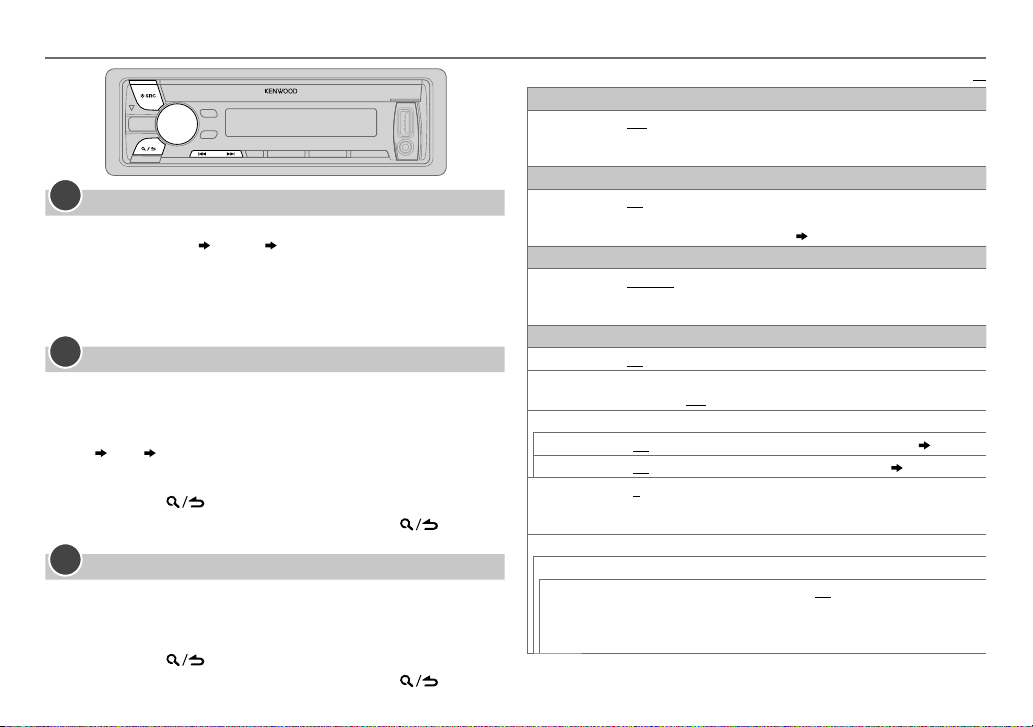
GETTING STARTED
1
Cancel the demonstration
When you turn on the power (or after you reset the unit), the display
shows: “CANCELDEMO”
1 Press the volume knob.
[YES]
is selected for the initial setup.
2 Press the volume knob again.
“DEMOOFF” appears.
2
Set the clock
Press the volume knob to enter
1
2 Turn the volume knob to select
3 Turn the volume knob to select
4 Turn the volume knob to make the settings, then press the knob.
Day Hour Minute
5 Turn the volume knob to select
6 Turn the volume knob to select
7 Press and hold to exit.
To return to the previous setting item or hierarchy, press .
3
Set the initial settings
Press B SRC to enter STANDBY.
1
2 Press the volume knob to enter
3 Turn the volume knob to make a selection (see the following table),
then press the knob.
4 Press and hold to exit.
To return to the previous setting item or hierarchy, press .
4
“PRESS” “VOLUMEKNOB”
[FUNCTION]
[CLOCK]
[CLOCK ADJUST]
[CLOCK FORMAT]
[12H]
[FUNCTION]
.
, then press the knob.
, then press the knob.
, then press the knob.
or
[24H]
, then press the knob.
.
AUDIO CONTROL
SP SELECT
DISPLAY
EASY MENU
TUNER SETTING
PRESET TYPE
SYSTEM
KEY BEEP
TDF ALARM ON
SOURCE SELECT
PANDORA SRC
BUILT-IN AUX
CD READ
F/W UPDATE
UPDATE SYSTEM / UPDATE BT
F/W UP xx.xx
OFF/ 5/4/ 6 × 9/6/ OEM
or 4inches, 6×9inches or 6inches) or OEM speakers for optimum
performance.
ON
:Both display and button illumination change to white color when
entering
remain as
NORMAL
(FM1/ FM2/ FM3/ MW/ SW1/ SW2).;
each preset button, regardless of the selected band.
ON
:Activates the keypress tone.;
:Activates the alarm if you forget to detach the faceplate when ACC is
set to OFF.;
ON
:Enables PANDORA in source selection.;
ON
:Enables AUX in source selection.;
1
:Automatically distinguishes between audio file disc and music CD.;
2
:Forces to play as an music CD. No sound can be heard if an audio file
disc is played.
YES
activated).
For details on how to update the firmware, see:
www.kenwood.com/cs/ce/
Default:
: Selects according to the speaker size (5inches
[FUNCTION]
:Starts upgrading the firmware.; NO:Cancels (upgrading is not
.;
OFF
[COLOR SELECT]
:Memorizes one station for each preset button in each band
OFF
:Both display and button illumination
color.
( 16)
OFF
:Deactivates.
MIX
:Memorizes one station for
:Deactivates.
OFF
:Disables.
OFF
:Disables.
( 8)
( 9)
XX
Page 5
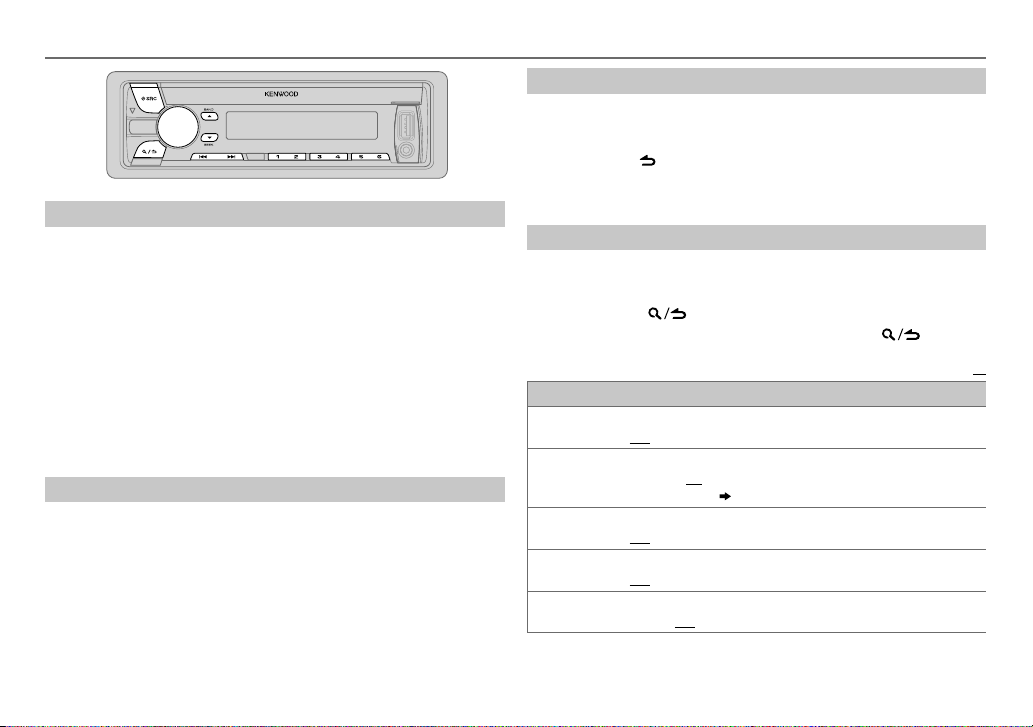
RADIO
Search for a station
Press B SRC to select TUNER.
1
2 Press JBAND repeatedly (or press
select FM1/ FM2/ FM3/ MW/ SW1/ SW2.
3 Press S / T (or press S / T(+) on RC-406) to search for a
station.
• To change the searching method for S / T: Press KSEEK
repeatedly.
AUTO1: Automatically search for a station.
AUTO2: Search for a preset station.
MANUAL: Manually search for a station.
• To store a station: Press and hold one of the number buttons (1to6).
• To select a stored station: Press one of the number buttons (1to6) (or
press one of the number buttons (1to6) on RC-406).
Change the frequency steps
You can change the frequency step of:
FM: 50 kHz to 200 kHz
MW: 9 kHz to 10 kHz
1 Press and hold B SRC to turn off the power.
2 While pressing number buttons 1 and 5, press B SRC.
Release your fingers from the buttons after the display appears.
• To restore the initial setting, repeat the same procedure.
• When the frequency step is changed, the previously stored stations in
the memory are deleted.
AM–/#FM+ on RC-406) to
*
Direct Access Tuning (using RC-406)
Press DIRECT to enter Direct Access Tuning.
1
2 Press the number buttons to enter a frequency.
3 Press ENTIW to search for a station.
• To cancel, press or DIRECT.
• If no operation is done for 10seconds after step
is automatically canceled.
2, Direct Access Tuning
Other settings
Press the volume knob to enter
1
[FUNCTION]
.
2 Turn the volume knob to make a selection (see the following table),
then press the knob.
3 Press and hold to exit.
To return to the previous setting item or hierarchy, press .
Default:
TUNER SETTING
LOCAL SEEK
AUTO MEMORY YES
MONO SET
NEWS SET ON
REGIONAL ON
ON
:Searches only MW/ SW1/ SW2 stations with good reception.;
OFF
:Cancels.
:Automatically starts memorizing 6 stations with good
reception.;
NO
[PRESETTYPE]
ON
OFF
OFF
control.;
:Cancels. (Selectable only if
.) (
4)
:Improves the FM reception, but the stereo effect may be lost.;
:Cancels.
:The unit will temporarily switch to News Programme if available.;
:Cancels.
:Switches to another station only in the specific region using the “AF”
OFF
:Cancels.
[NORMAL]
is selected for
XX
ENGLISH |
5
Page 6
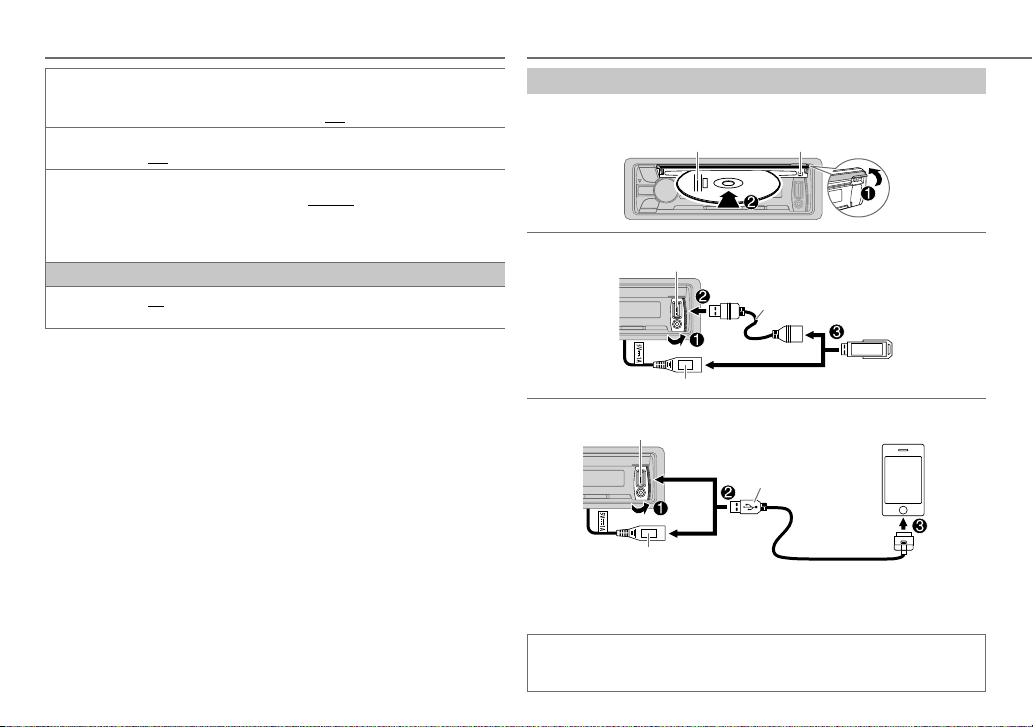
RADIO
CD / USB / iPod
AF SET ON
TI ON
PTY SEARCH
CLOCK
TIME SYNC
•
[MONO SET]/ [NEWS SET]/ [REGIONAL]/ [AF SET]/ [TI]/ [PTY SEARCH]
only when the band is FM1/ FM2/ FM3.
• Available Program Type:
SPEECH
: NEWS
SCIENCE
IN
MUSIC: POP M (music), ROCK M (music), EASY M (music), LIGHT M (music),
CLASSICS
FOLK M (music)
The unit will search for the Program Type categorized under
[MUSIC]
if selected.
• If the volume is adjusted during reception of traffic information, alarm
or news bulletin, the adjusted volume is memorized automatically. It
will be applied the next time traffic information, alarm or news bulletin
function is turned on.
: Automatically searches for another station broadcasting the same
program in the same Radio Data System network with better reception
when the current reception is poor.;
:Allows the unit to temporarily switch to Traffic Information.;
OFF
:Cancels.
Press the volume knob to enter PTY language selection. Turn the volume
knob to select the PTY language (
press the knob.
Selects the available Program Type (see the following), then, press
S / T
ON
OFF
, AFFAIRS
, VARIED
, TRAVEL
to start.
:Synchronizes the unit’s time to the Radio Data System station time.;
:Cancels.
, INFO (information), SPORT
, WEATHER
, LEISURE
, OTHER M (music), JAZZ
, FINANCE
, DOCUMENT
OFF
: Cancels.
ENGLISH/ FRENCH/ GERMAN
, EDUCATE
, CHILDREN
, SOCIAL
, COUNTRY
, NATION M (music), OLDIES
, DRAMA
is selectable
, CULTURE
, RELIGION
[SPEECH]
), then
, PHONE
6
Start playback
The source changes automatically and playback starts.
CD
Label side
M
Eject disc
USB
USB input terminal
,
iPod/iPhone
,
or
Press 5 iPod to select the control mode while in iPod source.
MODE ON:
MODE OFF:
If you connect the iPod/iPhone to the USB input terminal of the unit
(while listening to TuneIn Radio, TuneIn Radio Pro or Aupeo), the unit
will output the sound from these apps.
USB cable from the rear of the unit
USB input terminal
and/ or
USB cable from the rear of the unit
2
From the iPod
From the unit.
*
.
CA-U1EX (max.: 500mA)
(optional accessory)
and/ or
KCA-iP102 (optional
accessory) or accessory
cable of the iPod/iPhone
1
*
Page 7
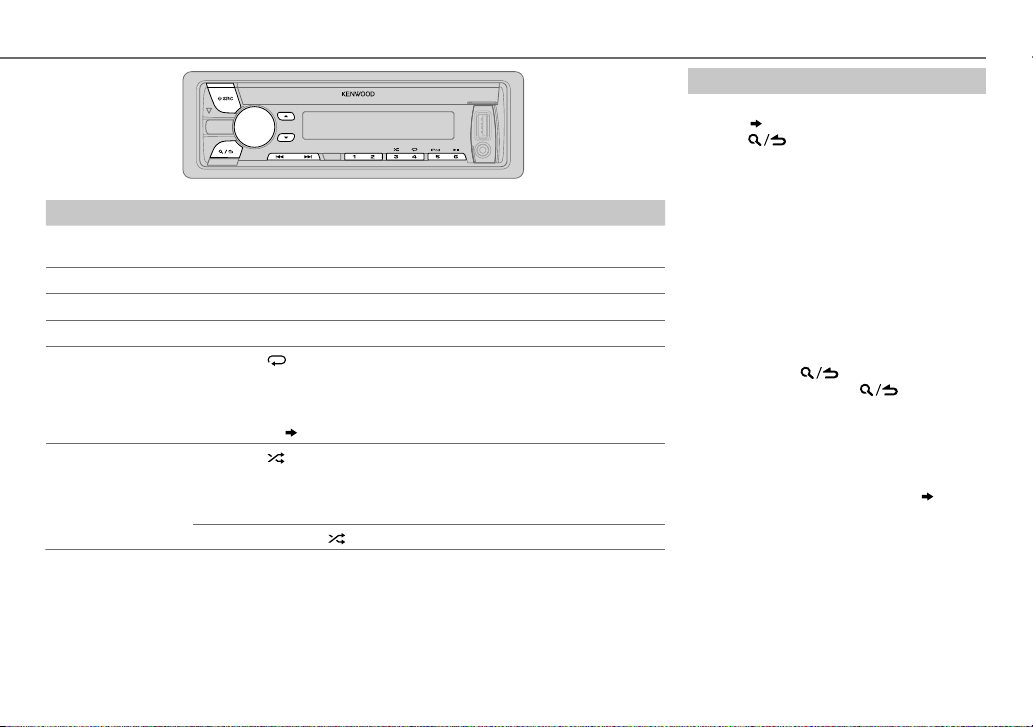
To Do this
Pause or resume
Press 6 IW (or press ENT IW on RC-406).
playback
Select a track/file
Select a folder
Reverse/Fast-forward
4
Repeat play
*
Press S / T (or press S / T(+) on RC-406).
3
*
Press J / K (or press
AM– / #FM+ on RC-406).
*
Press and hold S / T (or press and hold S / T(+) on RC-406).
Press 4 repeatedly.
• Audio CD: TRACKREPEAT, REPEATOFF
• MP3/WMA/WAV file or iPod: FILEREPEAT, FOLDERREPEAT, REPEATOFF
• KENWOOD Music Editor Light (KME Light)/ KENWOOD Music Control
Random play
(KMC) file
4
*
Press 3 repeatedly.
( 16)
: FILEREPEAT, REPEATOFF
• Audio CD: DISCRANDOM, RANDOMOFF
• MP3/WMA/WAV file or iPod or KME Light/ KMC file: FOLDERRANDOM,
RANDOMOFF
Press and hold 3 to select “ALLRANDOM”.
1
*
Do not leave the cable inside the car when not using.
2
*
You can still play/pause, file skip, fast-forward or reverse files from the unit.
3
*
Only for MP3/WMA/WAV files. This does not work for iPod.
4
*
For iPod: Applicable only when
5
*
For CD: Only for MP3/WMA files.
[MODE OFF]
is selected.
Select a track/file from a list
For iPod: Applicable only when
selected.
( 6)
[MODE OFF]
is
1 Press .
2 Turn the volume knob to make a selection,
then press the knob.
• MP3/WMA/WAV file: Select the desired
folder, then a file.
• iPod or KME Light/ KMC file: Select the
desired file from the list (PLAYLISTS,
ARTISTS, ALBUMS, SONGS, PODCASTS*,
GENRES, COMPOSERS*).
*
Only for iPod.
• To return to the root folder (or first file), press
number button 5 iPod.
• To return to the previous setting item or
hierarchy, press
• To cancel, press and hold
.
.
If you have many files....
You can search through them quickly (on step 2
above) at a preset skip search ratio by pressing
S / T.
• See also “Set the skip search ratio.”
( 8)
• Pressing and holding S / T skip songs at
5
*
the maximum ratio (10
setting made.
%
) regardless of the
• For USB: Only for files registered in the
database created with KME Light/ KMC.
• Not applicable for audio CD.
ENGLISH |
7
Page 8
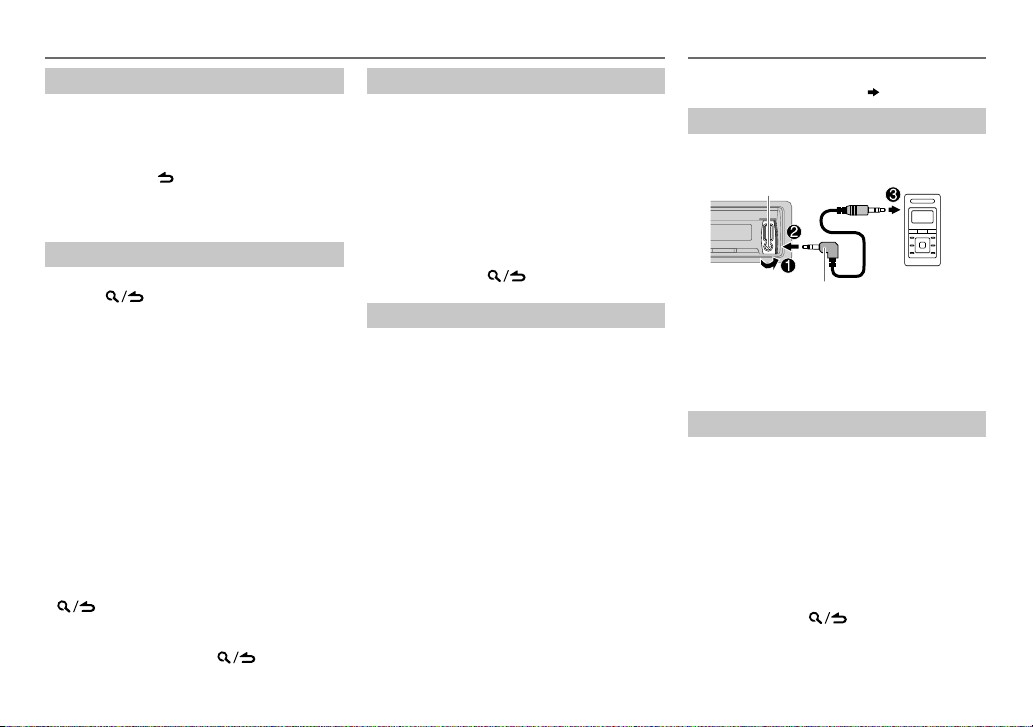
CD / USB / iPod AUX
Direct Music Search (using RC-406)
Press DIRECT.
1
2 Press the number buttons to enter a track/
file number.
3 Press ENT IW to search for music.
• To cancel, press .
• Not available if Random Play is selected.
• Not applicable for iPod, KME Light/ KMC file.
Select a song by name
While listening to iPod...
1 Press .
2 Turn the volume knob to select a category,
then press the knob.
3 Turn the volume knob quickly to enter
character search.
4 Turn the volume knob to select the
character to be searched for.
5 Press S / T to move to the entry
position.
You can enter up to 3characters.
6 Press the volume knob to start searching.
7 Turn the volume knob to make a selection,
then press the knob.
Repeat step
selected.
• To search for a character other than A to Z
and 0 to 9, enter only “
• To return to the previous hierarchy, press
• To return to the top menu, press number
button 5 iPod.
• To cancel, press and hold
7 until the desired item is
.
”.
*
.
8
Set the skip search ratio
While listening to iPod or KME Light/ KMC file...
1 Press the volume knob to enter
2 Turn the volume knob to select
press the knob.
[FUNCTION]
[USB]
, then
3 Turn the volume knob to select
[SKIP SEARCH]
, then press the knob.
4 Turn the volume knob to make a selection,
then press the knob.
0.5%
(default)/ 1%/ 5%/
ratio over the total files.
10%
: Skip search
5 Press and hold to exit.
Change the USB drive
When a smartphone (Mass Storage Class) is
connected to the USB input terminal, you can
select its internal memory or external memory
(such as an SD card) to playback the stored songs.
You can also select the desired drive to playback
when a multiple drives device is connected.
Press 5 iPod repeatedly to select the desired
drive.
(or)
1 Press the volume knob to enter
2 Turn the volume knob to select
press the knob.
[FUNCTION]
[USB]
, then
3 Turn the volume knob to select
[MUSIC DRIVE]
, then press the knob.
4 Press the volume knob to select
[DRIVE CHANGE]
The next drive is selected automatically.
Repeat steps 1 to
drives.
Selectable items:
.
4 to select the following
[DRIVE1]
to
[DRIVE5]
Preparation:
Select
Start listening
.
Connect a portable audio player
1
(commercially available).
Auxiliary input jack
3.5mm stereo mini plug with “L”
shaped connector (commercially
available)
2 Press B SRC to select AUX.
3 Turn on the portable audio player and
start playback.
Set the AUX name
While listening to a portable audio player
connected to the unit...
1 Press the volume knob to enter
2 Turn the volume knob to select
.
then press the knob.
3 Turn the volume knob to select
SET]
4 Turn the volume knob to make a selection,
then press the knob.
AUX
5 Press and hold to exit.
[ON]
for
[BUILT-IN AUX]. ( 4)
, then press the knob.
(default)/
DVD/ PORTABLE/ GAME/ VIDEO/ TV
Portable audio
player
[FUNCTION]
[SYSTEM]
[AUX NAME
.
,
Page 9
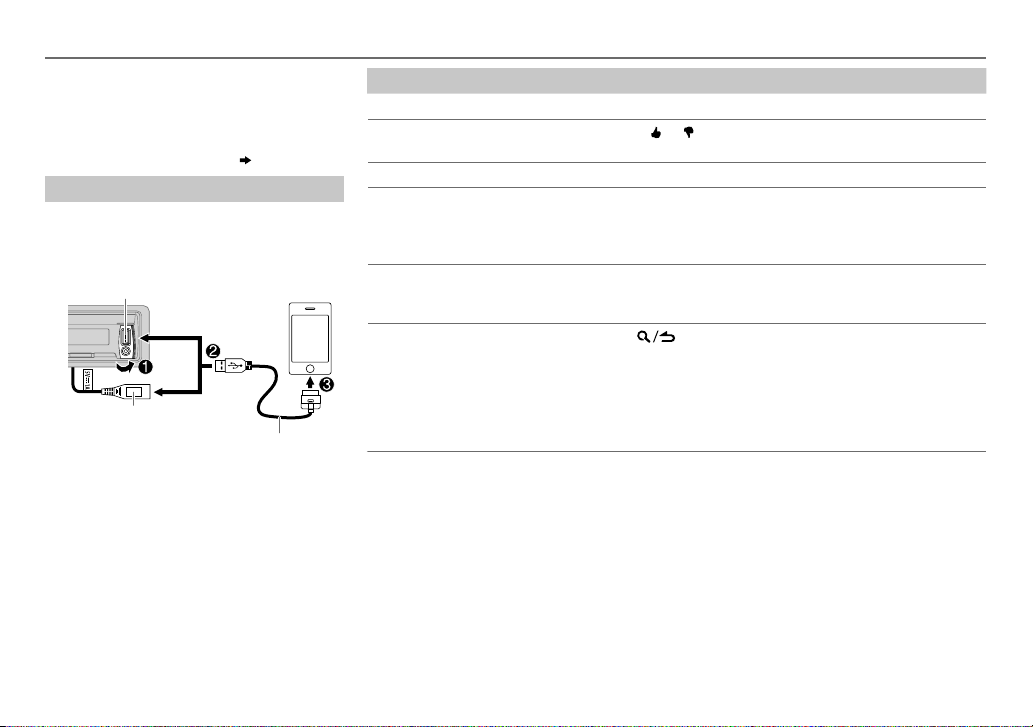
Pandora®
Preparation:
Install the latest version of the Pandora
application onto your device (iPhone/ iPod
touch), then create an account and log in to
Pandora.
• Select
[ON]
for
[PANDORA SRC]. ( 4)
Start listening
Open the Pandora application on your
1
device.
2 Connect your device to the USB input
terminal.
USB input terminal
and/ or
USB cable from the rear of the unit
The source changes to PANDORA FRONT/
PANDORA REAR and broadcast starts.
* Do not leave the cable inside the car when
not using.
KCA-iP102 (optional accessory) or
accessory cable of the iPod/iPhone
To Do this
Pause or resume playback
Thumbs up or thumbs down
Skip a track
Create a new station
Save a station Press and hold one of the number buttons (1to5) to store.
Search for a registered
station
Press 6 IW (or press ENT IW on RC-406).
Press J
• If thumbs down is selected, the current track is skipped.
/ K .
Press T (or press T(+) on RC-406).
1 Press and hold the volume knob.
2 Turn the volume knob to select
then press the knob.
A new station is created based on the current song or artist.
• To select a stored station, press one of the number buttons
(1to5).
[FROM TRACK]
or
1 Press .
2 Turn the volume knob to make a selection, then press the
knob (or press J / K on RC-406).
[BY DATE]:
According to the registered date.
[A-Z]:
Alphabetical order.
3 Turn the volume knob to the desired station, then press the
*
knob.
[FROM ARTIST]
,
ENGLISH |
9
Page 10
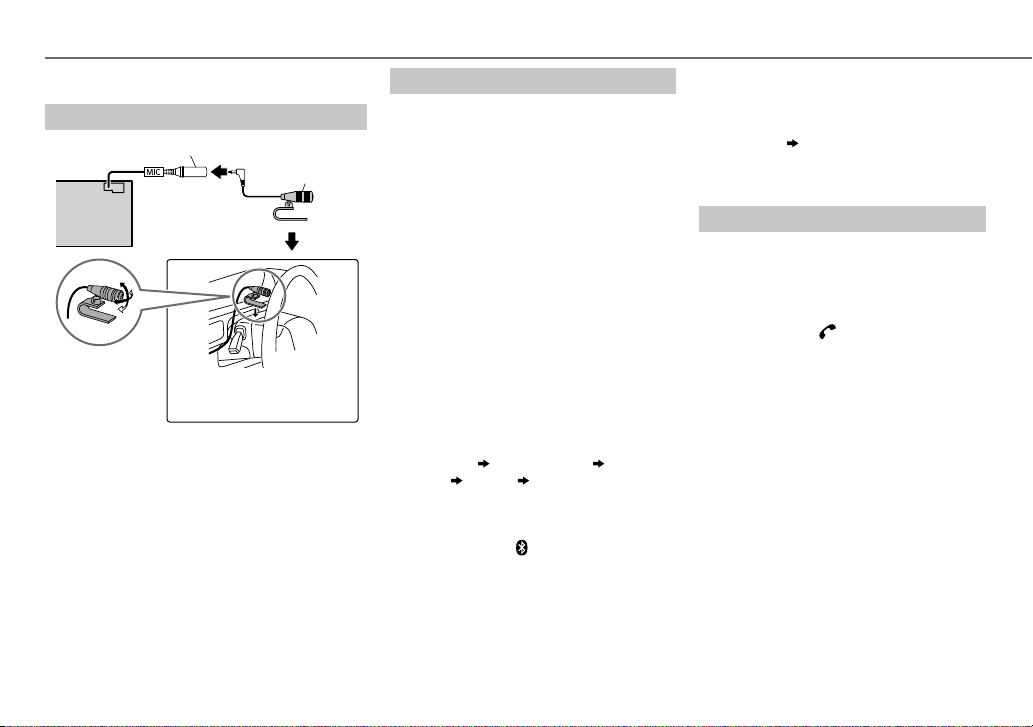
BLUETOOTH®
You can operate Bluetooth devices using this unit.
Connect the microphone
MIC (Microphone input terminal)
Microphone (supplied)
Rear panel
Adjust the microphone
angle
If you turn off the unit or detach the control panel
during a phone call conversation, the Bluetooth
connection is disconnected. Continue the
conversation using your mobile phone.
Supported Bluetooth profiles
– Hands-Free Profile (HFP)
– Serial Port Profile (SPP)
– Phonebook Access Profile (PBAP)
– Object Push Profile (OPP)
– Advanced Audio Distribution Profile (A2DP)
– Audio/Video Remote Control Profile (AVRCP)
Secure using cord clamps (not
supplied) if necessary.
Pair a Bluetooth device
When connecting a Bluetooth device to
the unit for the first time, perform pairing
between the unit and the device. Once the
pairing is completed, the Bluetooth device
will remain registered in the unit even if you
reset the unit.
• Up to five devices can be registered (paired)
in total.
• A maximum of two Bluetooth phones
and one Bluetooth audio device can be
connected at any time.
• This unit supports Secure Simple Pairing
(SSP).
• Some Bluetooth devices may not
automatically connect to the unit after
pairing. Connect the device to the unit
manually. Refer to the instruction manual of
the Bluetooth device for more information.
1 Press B SRC to turn on the unit.
2 Search and select this unit model name
(KDC-X7**BT) on the Bluetooth device.
“PAIRING”
name
scrolls on the display.
“PASS XXXXXX” Device
“PRESS” “VOLUME KNOB”
3 Press the volume knob to start pairing.
“PAIRING OK” appears when pairing is
completed and “
Bluetooth connection is established.
• For some Bluetooth devices, you may need
to enter the Personal Identification Number
(PIN) code immediately after searching.
” will light up when the
• Pairing request (via Bluetooth) is
automatically activated if an iPhone/iPod
touch is connected through the USB input
terminal. (Applicable only if
set to
[ON]
.)
Press the volume knob to pair once you
have confirm the device name.
( 14)
[AUTO PAIRING]
is
Bluetooth test mode
You can check the connectivity of the
supported profile between the Bluetooth
device and the unit.
• Make sure there is no Bluetooth device
connected.
1 Press and hold .
“PLEASE PAIR YOUR PHONE” appears.
2 Search and select this unit model name
(KDC-X7**BT) on the Bluetooth device.
3 Operate the Bluetooth device to confirm
pairing.
“TESTING” flashes on the display.
The connectivity result (OK or NG) appears
after the test.
PAIRING: Pairing status
HF CNT: Hands-Free Profile (HFP)
AUD CNT: Advanced Audio Distribution
PB DL: Phonebook Access profile (PBAP)
• To cancel check mode, press and hold
compatibility
Profile (A2DP) compatibility
compatibility
B SRC to turn off the unit.
10
Page 11
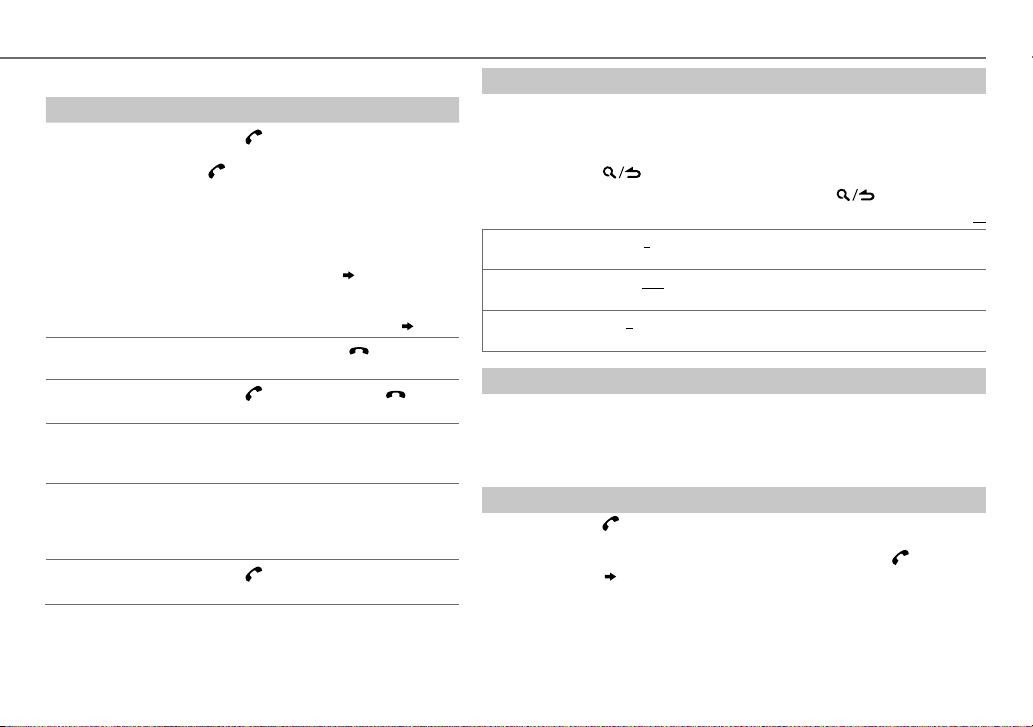
Bluetooth mobile phone
To Do this
Receive a call
Reject an incoming
call
End a call
Switch between
hands-free and
private talk modes
Adjust the phone
volume
Switch between two
connected phones
Press or the volume knob or one of
the number buttons (1 to 6) (or press
on RC-406).
• All the buttons and display
illumination flash when there is an
incoming call.
During a call, the buttons and display
illuminate according to the settings
made for
• When
selected time, the unit answers
incoming call automatically.
Press B SRC (or press on RC-406).
Press or B SRC (or press on
RC-406).
Press 6IW during a call.
• Operations may vary according to the
connected Bluetooth device.
Turn the volume knob during a call.
Phone volume:
• This adjustment will not affect the
volume of the other sources.
Press repeatedly.
• Not applicable during a call.
[DISPLAY]. (16)
[AUTO ANSWER]
[00]
is set to the
to
[35]
(Default:
(12)
Improve the sound quality during a call
While talking on the phone...
1 Press the volume knob to enter
[FUNCTION]
.
2 Turn the volume knob to make a selection (see the following table), then
press the knob.
3 Press and hold to exit.
To return to the previous setting item or hierarchy, press .
MIC GAIN –20
NR LEVEL –5
ECHO CANCEL 1
—+8(0):The sensitivity of the microphone increases as the number
increased.
—
–20(–10
heard during a phone conversation.
—10(4):Adjust the echo cancellation delay time until the least echo is being
heard during a phone conversation.
):Adjust the noise reduction level until the least noise is being
Text message notification
When the phone receives a text message, the unit rings and “SMS RECEIVED”
appears.
• You cannot read, edit, or send a message through the unit.
• To clear the message, press any button.
[15]
Use Voice Recognition
)
Press and hold .
1
The connected phone (which has been paired the earliest) is activated.
However, if priority device is connected, pressing and holding
priority device.
( 13, DVC PRIORITY)
2 Speak the name of the contact you want to call or the voice command to
control the phone functions.
• Supported Voice Recognition features vary for each phone. Refer to the
instruction manual of the connected phone for details.
• This unit also supports the intelligent personal assistant function of iPhone.
BLUETOOTH®
Default:
activate the
XX
ENGLISH |
11
Page 12
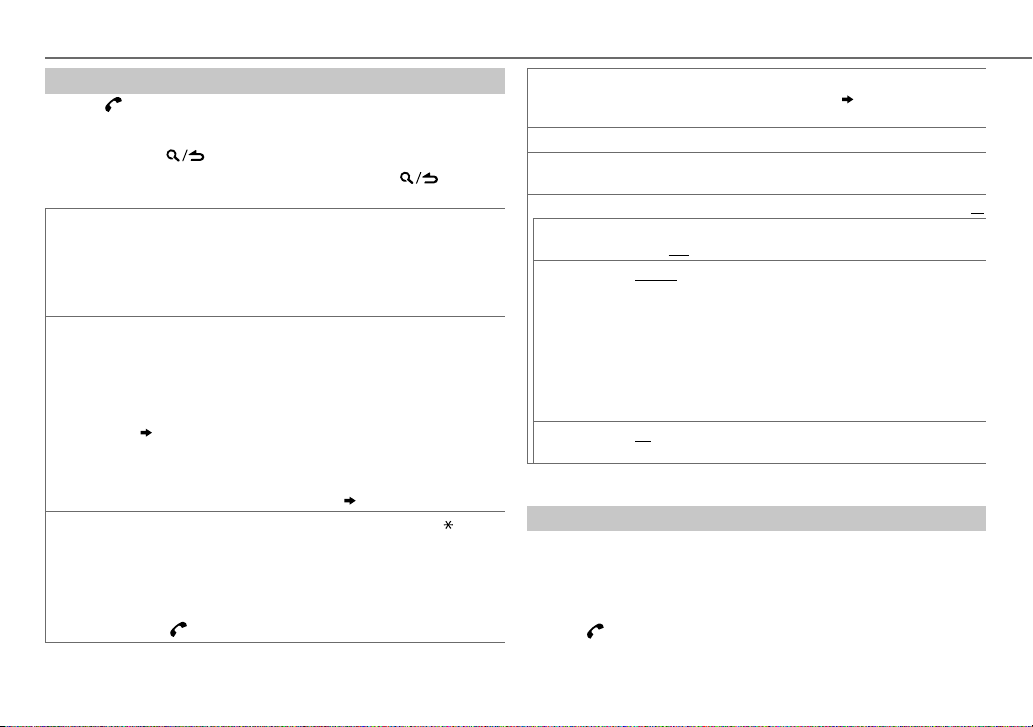
BLUETOOTH®
Bluetooth mode operations
Press to enter Bluetooth mode.
1
2 Turn the volume knob to make a selection (see the following table),
then press the knob.
3 Press and hold to exit.
To return to the previous setting item or hierarchy, press .
1
CALL
HISTORY
PHONE
BOOK
NUMBER
DIAL
Press the volume knob to select a name or a phone number.
• “INCOMING”, “OUTGOING”, or “MISSED” is shown on the lower part of the
display to indicate the previous call status.
• Press
DISP SCRL
• “NO DATA” appears if there is no recorded call history.
2
Press the volume knob to call.
1
Turn the volume knob to select a name, then press the knob.
2
Turn the volume knob to select a phone number, then press the knob to
call.
• If the phone supports PBAP, the phonebook of the connected phone is
automatically transferred to the unit when pairing. If the phone does not
support PBAP, “TRANSFER PB” appears. Transfer the phonebook manually.
(14, TRANSFER PB)
• Contacts are categorized as: HOME, OFFICE, MOBILE, OTHER, GENERAL
• This unit can display only non-accent letters. (Accent letters such as “Ú” is
showns as “U”.)
• If the phonebook contains many contacts,
1
Turn the volume knob to select a number (0 to 9) or character ( , #, +).
2
Press
S / T
Repeat steps
3
Press the volume knob to call.
(or using RC-406)
1
Press the number buttons (0 to 9) to enter the phone number.
2
Press to call.
to change the display category (NUMBER or NAME).
(Select a contact by name).
to move the entry position.
1
and 2 until you finish entering the phone number.
VOICE
BATT LOW
SIGNAL NO SIGNAL/ LOW/ MID/ MAX
SETTINGS
AUTO ANSWER
RING MODE SYSTEM:
SMS NOTIFY* ON:
* Functionality depends on the type of the phone used.
Speak the name of the contact you want to call or use the voice
command to control the phone functions.
Recognition)
/
MID/ FULL
:Shows the strength of the battery.
received signal.
1 —30
:The unit answer incoming call automatically in the selected
time.;
OFF
:Cancels.
The unit rings to notify you when a call/text message comes in.
(Default ring tone is different according to the paired device.)
•
CALL:
Selects your preferred ring tone (
calls.
•
MESSAGE:
Selects your preferred ring tone (
incoming text messages.
PHONE:
The unit uses the connected phones’ ring tone to notify you
when a call/text message comes in. (The connected phone will ring if it
does not support this feature.)
The unit rings and “SMS RECEIVED” appears to notify you of an
incoming text message.;
OFF
:Cancels.
(11, Use Voice
:Shows the strength of the current
TONE 1 — 5
) for incoming
TONE 1 — 5
Default:
) for
XX
Select a contact by name
• You can search through the contacts quickly according to the first letter
(A to Z), number (0 to 9), or symbol.
• The second alphabet of the contact will be searched if the first alphabet
does not exist.
1 Press to enter Bluetooth mode.
2 Turn the volume knob to select
[PHONE BOOK]
, then press the knob.
12
Page 13
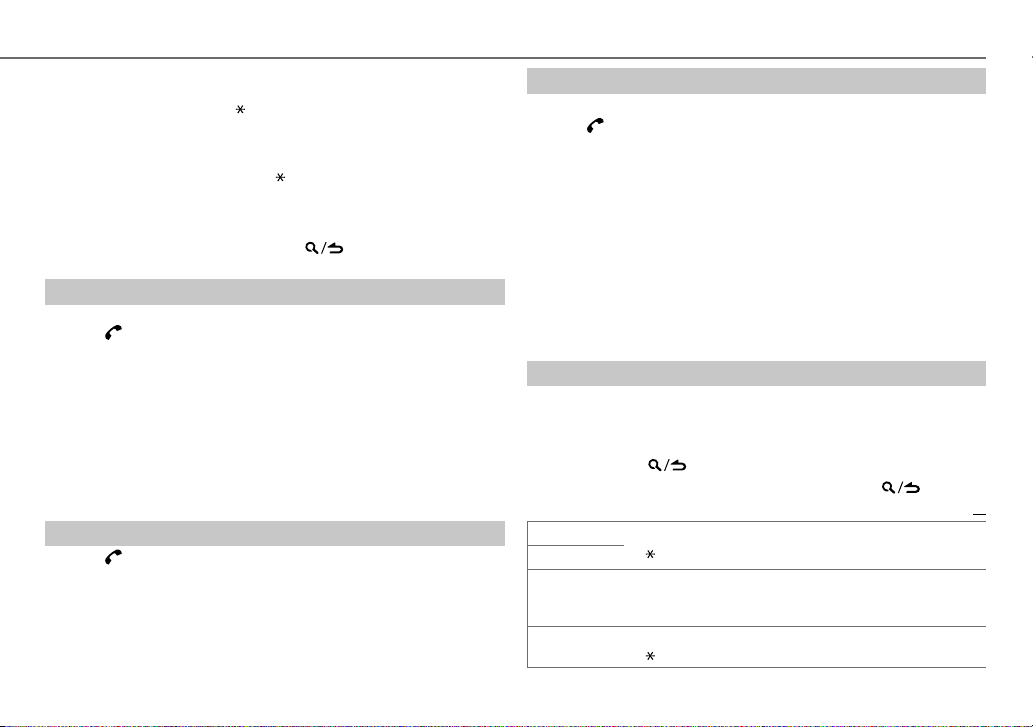
3 Turn the volume knob quickly to enter alphabet search mode.
The first menu (ABCDEFGHIJK) appears. To go to the other menu
(LMNOPQRSTUV or WXYZ1
), press J / K.
4 Turn the volume knob or press S / T to select the desired first
letter, then press the knob.
• To search with numbers, select “1”.
• To search with symbols, select “ ”.
5 Turn the volume knob to select a name, then press the knob.
6 Turn the volume knob to select a phone number, then press the
knob to call.
To return to the previous hierarchy, press
.
Store a contact in memory
You can store up to 6 contacts.
1 Press to enter Bluetooth mode.
2 Turn the volume knob to select
[NUMBER DIAL]
, then press the knob.
[CALL HISTORY], [PHONE BOOK]
, or
3 Turn the volume knob to select a contact or enter a phone number.
If a contact is selected, press the volume knob to show the phone
number.
4 Press and hold one of the number buttons (1 to 6).
“STORED” appears when the contact is stored.
To erase a contact from the preset memory, select
step
2
and store a blank number.
[NUMBER DIAL]
in
Make a call from memory
Press to enter Bluetooth mode.
1
2 Press one of the number buttons (1 to 6).
3 Press the volume knob to call.
“NO MEMORY” appears if there is no contacts stored.
BLUETOOTH®
Delete a contact
Not applicable for mobile phone that supports PBAP.
1 Press to enter Bluetooth mode.
2 Turn the volume knob to select
press the knob.
3 Turn the volume knob to select a contact.
If a contact is selected, press the volume knob to show the phone
number.
4 Press and hold the volume knob to enter delete mode.
5 Turn the volume knob to select
press the knob.
DELETE ONE
DELETE ALL
step 2 is deleted.
: Selected name or phone number in step 3 is deleted.
: All names or phone numbers from the selected menu in
6 Turn the volume knob to select
Bluetooth mode settings
Press the volume knob to enter
1
2 Turn the volume knob to select
3 Turn the volume knob to make a selection (see the following table),
then press the knob.
4 Press and hold to exit.
To return to the previous setting item or hierarchy, press .
PHONE SELECT
AUDIO SELECT
DEVICE DELETE
DVC PRIORITY
Selects the phone or audio device to connect or disconnect.
“
” appears in front of the device name.
1
Turn the volume knob to select a device to delete, then press the
knob.
2
Turn the volume knob to select
Selects a device to be connected as priority device.
“
” appears in front of the device name set as priority.
[CALL HISTORY]
[DELETE ONE]
[YES]
or
[NO]
[FUNCTION]
[BT MODE]
.
, then press the knob.
[YES]
or
[PHONE BOOK]
or
[DELETE ALL]
, then press the knob.
or
[NO]
, then
, then
Default:
, then press the knob.
XX
ENGLISH |
13
Page 14
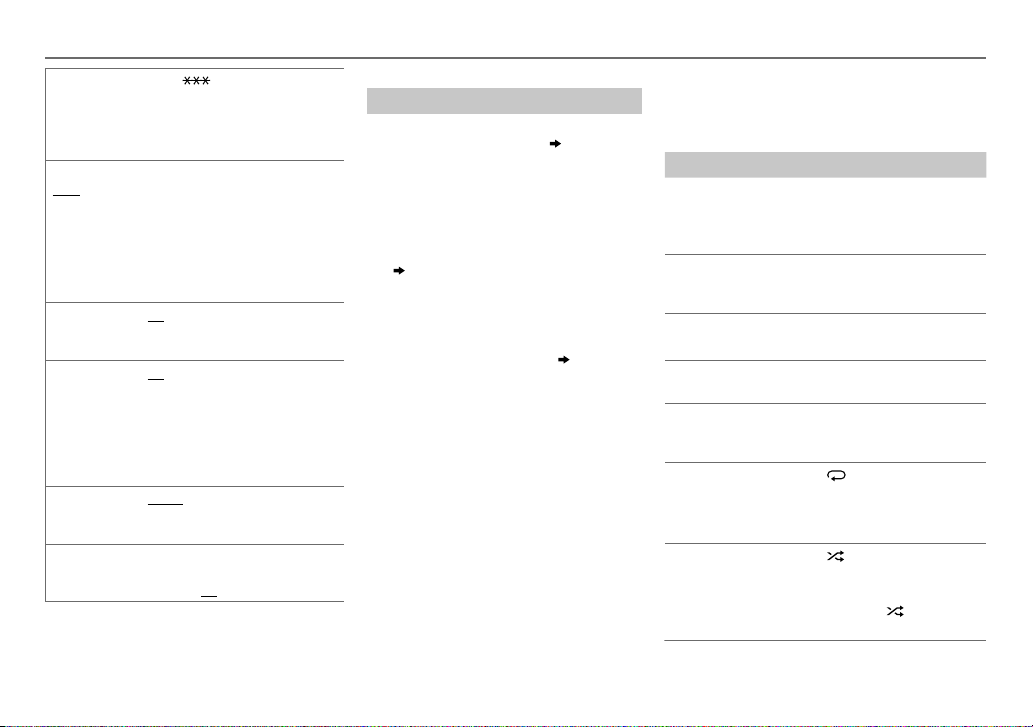
BLUETOOTH®
TRANSFER PB
PIN CODE EDIT
(0000)
RECONNECT ON
AUTO PAIRING ON
BT HF/AUDIO FRONT
INITIALIZE YES
“DL PB ” appears and transfer the
*
phonebook of the connected phone to
this unit manually.
* Selectable only when the connected
Changes the PIN code (up to 6 digits).
1
Turn the volume knob to select a
2
Press
Repeat steps
3
Press the volume knob to confirm.
when the Bluetooth device is within
range.;
supported Bluetooth device (iPhone/
iPod touch) when it is connected
through USB input terminal.Depending
on the iOS version of the connected
iPhone/iPod touch, this function may
not work. ;
and right speakers.;
from all the speakers.
(including stored pairing, phonebook,
and etc.).;
phone supports OPP.
number.
S / T
position.
entering the PIN code.
:The unit automatically reconnect
OFF
:The unit automatically pair
:Ouputs audio from the front left
:Initializes all the Bluetooth settings
to move the entry
1
and 2 until you finish
:Cancels.
OFF
:Cancels.
ALL
NO
:Cancels.
:Outputs audio
Internet radio via Bluetooth
Listen to Pandora
Preparation:
Select
[ON]
for
[PANDORA SRC]. ( 4)
You can listen to Pandora on your smart
phone (Android OS) through Bluetooth on
this unit.
1 Open the Pandora application on your
device.
2 Connect to Bluetooth audio player.
( 10)
3 Press B SRC to select PANDORA.
The source switches and broadcast
starts automatically.
• You can operate Pandora in the same way
as Pandora for iPod/iPhone.
( 9)
Bluetooth audio player
Operations and display indications may differ
according to their availability on the connected
device.
To Do this
Playback
1 Press B SRC (or press SRC on
RC-406) to select BTAUDIO.
2 Operate the Bluetooth audio
player to start playback.
Pause or
resume
playback
Select group
or folder
Reverse/
forward skip
Reverse/fastforward
Repeat play
Random
play
Press 6IW (or press ENTIW
on RC-406).
Press J / K (or press
#FM+ on RC-406).
AM–/
*
Press S / T (or press
S / T (+) on RC-406).
Press and hold S / T (or
press and hold S / T (+) on
RC-406).
Press 4 repeatedly to make a
selection.
ALLREPEAT, FILEREPEAT,
REPEATOFF
Press 3 repeatedly to make a
selection.
FOLDERRANDOM, RANDOMOFF
Press and hold 3 to select
“ALLRANDOM.”
14
Page 15

AUDIO SETTINGS
While listening to any source...
1 Press the volume knob to enter
2 Turn the volume knob to select
knob.
3 Turn the volume knob to make a selection (see the following table),
then press the knob.
Repeat step
3 until the desired item is selected or activated.
4 Press and hold to exit.
(or using RC-406)
1 Press AUD to enter
[AUDIO CONTROL]
2 Press J / K to make a selection, then press ENT IW.
To return to the previous setting item or hierarchy, press
SUB-W LEVEL –15 to +15 (0)
BAND1 LEVEL –8 to +8 (+5)
BAND2 LEVEL –8 to +8 (+5)
BAND3 LEVEL
BAND4 LEVEL
BAND5 LEVEL
PRESET EQ
BASS BOOST
–8 to +8 (+4)
–8 to +8 (+5)
–8 to +8 (+1)
DRIVE EQ/ TOP40/ POWERFUL/ ROCK/ POPS/ EASY/ JAZZ/ NATURAL
USER
:Selects a preset equalizer suitable to the music genre. (Select
to use the customized
[DRIVE EQ]
is a preset equalizer that reduces noise from the road.
LEVEL1/ LEVEL2/ LEVEL3
OFF
: Cancels.
[FUNCTION]
[AUDIO CONTROL]
Adjusts the subwoofer output level.
Adjusts the level to memorize for each source. (Before
making an adjustment, select the source you want to
adjust.)
BAND1
: Selects your preferred bass boost level. ;
to
.
BAND5
.
, then press the
.
Default:
settings.)
/
[USER]
LOUDNESS LEVEL1/ LEVEL2
SUBWOOFERSET ON
LPFSUBWOOFER THROUGH
SUB-WPHASE REVERSE
HPF THROUGH
XX
FADER R15
BALANCE L15
VOLUMEOFFSET
(Default:0)
SOUNDRECNSTR
(Sound
reconstruction)
[SUB-W LEVEL]/ [LPF SUBWOOFER]/ [SUB-W PHASE]
[SUBWOOFER SET]
to produce a well-balanced sound at a low volume level.;
:Turns on the subwoofer output.;
:All signals are sent to the subwoofer.;
160HZ
:Audio signals with frequencies lower than 85Hz/ 120Hz/
160Hz are sent to the subwoofer.
(180°)/
output to be in line with the speaker output for optimum performance.
(Selectable only if a setting other than
[LPF SUBWOOFER]
:All signals are sent to the speakers.;
150HZ
:Audio signals with frequencies higher than 100Hz/ 120Hz/
150Hz are sent to the speakers.
to
F15 (0
):Adjusts the rear and front speaker output balance.
to
R15 (0
):Adjusts the left and right speaker output balance.
–8
to +8(for AUX) ; –8 to 0(for other sources):Presets the volume
adjustment level of each source. (Before adjustment, select the source
you want to adjust.)
ON
:Creates realistic sound by compensating the high-frequency
components and restoring the rise-time of the waveform that are lost in
audio data compression.;
is set to
[ON]
.
:Selects your preferred low and high frequencies boost
OFF
:Cancels.
NORMAL
(0°):Selects the phase of the subwoofer
.)
OFF
[THROUGH]
:Cancels.
is selectable only if
OFF
85HZ/ 120HZ
is selected for
100HZ/ 120HZ
:Cancels.
/
/
ENGLISH |
15
Page 16

DISPLAY SETTINGS
1 Press the volume knob to enter
2 Turn the volume knob to select
then press the knob.
3 Turn the volume knob to make a selection
(see the following table), then press the
knob.
Repeat step
selected or activated.
3 until the desired item is
4 Press and hold to exit.
To return to the previous setting item or
hierarchy, press
COLOR SELECT VARIABLE SCAN/ COLOR 01
DIMMER ON:
BRIGHTNESS 0
TEXT SCROLL AUTO/ ONCE:
.
COLOR 24/ USER
key and display illumination color.
You can create your own color (when
[COLOR 01]
selected). The color you have created can
be selected when you select
1
2
3
illumination.
to the
level for display and button illumination.
display information automatically, or scroll
only once.
—
Press and hold the volume knob to
enter the detailed color adjustment.
Press
S / T
G/ B
) to adjust.
Turn the volume knob to adjust the
level (
0
— 9), then press the knob.
Dims the display and button
; OFF:
[BRIGHTNESS]
— 31: Selects your preferred brightness
Selects whether to scroll the
; OFF:
16
[FUNCTION]
[DISPLAY]
Default:
—
: Selects your preferred
[COLOR 24]
or
[USER]
[USER]
to select the color (R/
Illuminates according
settings.
Cancels.
,
is
.
MORE INFORMATION
General
.
• This unit can only play the following CDs:
• Detailed information and notes about the playable
audio files are stated in an online manual on the
following web site: www.kenwood.com/cs/ce/
audiofile/
Playable files
• Playable audio file: MP3 (.mp3), WMA (.wma)
• Playable disc media: CD-R/CD-RW/CD-ROM
XX
• Playable disc file format: ISO 9660 Level 1/2, Joliet,
Long file name.
• Playable USB device file system: FAT12, FAT16,
FAT32
Even when audio files comply with the standards
listed above, playback may be impossible depending
on the types or conditions of media or device.
Unplayable discs
• Discs that are not round.
• Discs with coloring on the recording surface or discs
that are dirty.
• Recordable/ReWritable discs that have not been
finalized.
• 8cm CD. Attempting to insert using an adapter may
cause malfunction.
About USB devices
• This unit can play MP3/WMA/WAV files stored on a
USB mass storage class device.
• You cannot connect a USB device via a USB hub.
• Connecting a cable whose total length is longer
than 5m may result in abnormal playback.
• This unit cannot recognize a USB device whose
rating is other than 5V and exceeds 1A.
About KENWOOD Music Editor Light and
KENWOOD Music Control
• This unit supports the PC application KENWOOD Music Editor Light
and Android™ application KENWOOD Music Control.
•
When you play audio files with song data added using the KENWOOD
Music Editor Light or KENWOOD Music Control, you can search for
audio files by Genres, Artists, Albums, Playlists, and Songs.
• KENWOOD Music Editor Light and KENWOOD Music Control are
available on the following web site: www.kenwood.com/cs/ce/
About iPod/iPhone
Made for
- iPod touch (1st, 2nd, 3rd, 4th, and 5th generation)
- iPod classic
- iPod nano (3rd, 4th, 5th, 6th, and 7th generation)
- iPhone, iPhone 3G, 3GS, 4, 4S, 5
• For the latest compatible list and software versions of iPhone/
iPod, see: www.kenwood.com/cs/ce/ipod
• You cannot operate iPod if “KENWOOD” or “
iPod.
” is displayed on
About Pandora
• Pandora is available only in the U.S., Australia and New Zealand.
• Because Pandora is a third-party service, the specifications are
subject to change without prior notice. Accordingly, compatibility
may be impaired, or some or all of the services may become
unavailable.
• Some functions of Pandora cannot be operated from this unit.
• For issues using the application, please contact Pandora at
pandora-support@pandora.com.
About Bluetooth
• Depending on the Bluetooth version of the device, some Bluetooth
devices may not be able to connect to this unit.
• This unit may not work with some Bluetooth devices.
• Signal conditions vary, depending on the surroundings.
• For more information about Bluetooth, visit the following website:
www.kenwood.com/cs/ce/
Page 17

TROUBLESHOOTING
Symptom Remedy
Sound cannot be heard. • Adjust the volume to the optimum level.
“PROTECT” appears and no
operations can be done.
• Sound cannot be heard.
• The unit does not turn on.
• Information shown on the
display is incorrect.
The unit does not work at all. Reset the unit.
• Radio reception is poor.
• Static noise while listening to
the radio.
“NA FILE” appears.
“NO DISC” appears. Insert a playable disc into the loading slot.
“TOC ERROR” appears. Make sure the disc is clean and inserted properly.
“PLEASE EJECT” appears. Reset the unit. If this does not solve the problem, consult
Disc cannot be ejected.
“READ ERROR” appears. Copy the files and folders onto the USB device again. If this
“NO DEVICE” appears. Connect a USB device, and change the source to USB again.
“COPY PRO” appears. A copy-protected file is played.
• Check the cords and connections.
Check to be sure the terminals of the speaker wires are
insulated properly, then reset the unit. If this does not
solve the problem, consult your nearest service center.
Clean the connectors.
• Connect the antenna firmly.
• Pull the antenna out all the way.
Make sure the disc contains supported audio files.
your nearest service center.
Press and hold
to drop the disc when it is ejected. If this does not solve
the problem, reset the unit.
does not solve the problem, reset the USB device or use
another USB device.
( 2)
( 3)
M
to forcibly eject the disc. Be careful not
( 3)
( 16)
Symptom Remedy
“NA DEVICE” appears. Connect a supported USB device, and check the connections.
“NO MUSIC” appears. Connect a USB device that contains playable audio files.
“iPod ERROR” appears. • Reconnect the iPod.
Noise is generated. Skip to another track or change the disc.
Tracks do not play back as
you intended them to play.
“READING” keeps flashing. Do not use too many hierarchical levels or folders.
Elapsed playing time is not
correct.
Correct characters are not
displayed (e.g. album name).
“ADDERROR”
“SEARCHERROR”
“CHECKDEVICE” Check the Pandora application on your device.
“NOSKIPS” The skip limit has been reached.
“NOSTATIONS” No stations are found.
“STATIONLIMIT” The number of registered stations has reached its limit. Retry
Pandora
“UPGRADEAPP” Make sure you have installed the latest version of the
“CONNECT ERROR” Communication is unstable.
“RATING ERROR” Registration of thumbs up/thumbs down has failed.
“LICENSE ERROR”
• Reset the iPod.
Playback order is determined when files are recorded.
This is caused by how the tracks are recorded.
This unit can only display uppercase letters, numbers, and a
limited number of symbols.
New station creation is unsuccessful.
after deleting unnecessary stations from your device.
Pandora application on your device.
You try to access from a country which Pandora is not
deliverable.
ENGLISH |
17
Page 18

TROUBLESHOOTING SPECIFICATIONS
Symptom Remedy
No Bluetooth device is
detected.
Pairing cannot be made. • Make sure you have entered the same PIN code to both the unit and Bluetooth
“DEVICE FULL” appears. The number of registered devices has reached its limit. Retry after deleting an
Echo or noise occurs. • Adjust the microphone unit’s position.
Phone sound quality is poor. • Reduce the distance between the unit and the Bluetooth device.
• Voice calling method is not
successful.
• “N/A VOICE TAG” appears.
“NOT SUPPORT” appears. The connected phone does not support Voice Recognition feature.
Bluetooth®
• “NO ENTRY” appears.
• “NO PAIR” appears.
“ERROR” appears. Try the operation again. If “ERROR” appears again, check if the device supports
“NO INFO” appears. Bluetooth device cannot get the contact information.
Sound is being interrupted or
skipped during playback of a
Bluetooth audio player.
The connected Bluetooth
audio player cannot be
controlled.
• “HF ERROR XX” appears.
• “BT ERROR” appears.
• Search from the Bluetooth device again.
• Reset the unit.
device.
• Delete pairing information from both the unit and the Bluetooth device, then
perform pairing again.
unnecessary device.
• Check the
• Move the car to a place where you can get a better signal reception.
• Use voice calling method in a more quiet environment.
• Reduce the distance from the microphone when you speak the name.
• Make sure the same voice as the registered voice tag is used.
There is no registered device connected/found via Bluetooth.
the function you have tried.
• Reduce the distance between the unit and the Bluetooth audio player.
• Turn off, then turn on the unit and try to connect again.
• Other Bluetooth devices might be trying to connect to the unit.
• Check whether the connected Bluetooth audio player supports Audio/Video
Remote Control Profile (AVRCP). (Refer to the instructions of your audio player.)
• Disconnect and connect the Bluetooth player again.
Reset the unit and try the operation again. If this does not solve the problem,
consult your nearest service center.
( 3)
( 13, DEVICE DELETE)
[ECHO CANCEL]
( 10)
setting.
( 10)
( 11)
FM
Frequency Range 87.5MHz — 108.0MHz
Channel Space Selection 50kHz/ 200kHz
Usable Sensitivity
(S/N=26dB)
Quieting Sensitivity
(DINS/N=46dB)
Frequency Response 30Hz — 15kHz (±3dB)
Signal-to-Noise Ratio 64dB (MONO)
Stereo Separation 40dB (1kHz)
MW/ SW1/ SW2
Tuner
Frequency
Range
Channel Space
Selection
Usable
Sensitivity
(S/N=20dB)
(50kHz space)
87.9MHz — 107.9MHz
(200kHz space)
8.2dBf (0.71μV/75Ω)
17.2dBf (2.0μV/75Ω)
Band 1
531kHz to 1611kHz
(MW)
(9kHz space)
530kHz to 1700kHz
(10kHz space)
Band 2
2940kHz to 7735kHz
(SW1)
(5kHz space)
Band 3
9500kHz to 10135kHz/
(SW2)
11580kHz to 18135kHz
(5kHz space)
Band 1 9kHz/10kHz
Band 2/ 3
5kHz
MW 29.0dBμ (28.2μV)
SW 30dBμ (32μV)
18
Page 19

SPECIFICATIONS
Laser Diode GaAIAs
Digital Filter (D/A) 8 times over sampling
Spindle Speed 500rpm — 200rpm (CLV)
Wow & Flutter Below measurable limit
Frequency Response (±1dB) 20Hz — 20kHz
Total Harmonic Distortion (1kHz) 0.01%
CD player
Signal-to-Noise Ratio (1kHz) 105dB
Dynamic Range 90dB
Channel Separation 85dB
MP3 Decode Compliant with MPEG-1/2 Audio Layer-3
WMA Decode Compliant with Windows Media Audio
USB Standard USB1.1, USB2.0 (Full speed)
File System FAT12/16/32
Maximum Supply Current DC5V
USB
MP3 Decode Compliant with MPEG-1/2 Audio Layer-3
WMA Decode Compliant with Windows Media Audio
WAV Decode Linear-PCM
Version Bluetooth Ver.2.1+EDR Certified
Frequency Range 2.402GHz — 2.480GHz
Output Power +4dBm (MAX), 0dBm (AVE) Power Class 2
Bluetooth
Maximum Communication Range Line of sight approx. 10m
1A
Profile HFP (Hands-Free Profile)
Bluetooth
Maximum Output Power 50W×4
Full Bandwidth Power 22W×4 (at less than 1% THD)
Speaker Impedance 4Ω—8Ω
Tone Action Band1 100Hz±8dB
Audio
Preout Level/Load (CD) 4000mV/10kΩ
Preout Impedance ≤600Ω
Frequency Response (±3dB) 20Hz—20kHz
Input Maximum Voltage 1000mV
Auxiliary
Input Impedance 30kΩ
Operating Voltage 14.4V (10.5V—16V allowable)
Maximum Current Consumption 10A
Operational Temperature Range 0°C—+40°C
General
Installation Size (W×H×D) 182mm×53mm×159mm
Weight 1.2kg
Subject to change without notice.
SPP (Serial Port Profile)
PBAP (Phonebook Access Profile)
OPP (Object Push Profile)
A2DP (Advanced Audio Distribution Profile)
AVRCP (Audio/Video Remote Control Profile)
Band2 250Hz±8dB
Band3 630Hz±8dB
Band4 2.5kHz±8dB
Band5 6.3kHz±8dB
ENGLISH |
19
Page 20

Warning
• The unit can only be used with a 12V DC power supply, negative
ground.
•
Disconnect the battery’s negative terminal before wiring and mounting.
• Do not connect Battery wire (yellow) and Ignition wire (red) to the
car chassis or Ground wire (black) to prevent a short circuit.
• Insulate unconnected wires with vinyl tape to prevent a short circuit.
• Be sure to ground this unit to the car’s chassis again after
installation.
Caution
• For safety’s sake, leave wiring and mounting to professionals.
Consult the car audio dealer.
• Install this unit in the console of your vehicle. Do not touch the metal
parts of this unit during and shortly after use of the unit. Metal parts
such as the heat sink and enclosure become hot.
• Do not connect the
wire (black), or connect them in parallel.
•
Mount the unit at an angle of less than 30º.
• If your vehicle wiring harness does not have the ignition terminal,
connect Ignition wire (red) to the terminal on the vehicle’s fuse box
which provides 12VDC power supply and is turned on and off by the
INSTALLATION / CONNECTION
ignition key.
• After the unit is installed, check whether the brake lamps, blinkers,
wipers, etc. on the car are working properly.
• If the fuse blows, first make sure the wires are not touching car’s
chassis, then replace the old fuse with one that has the same rating.
[
wires of speakers to the car chassis or Ground
Basic procedure
1
Remove the key from the ignition switch, then
disconnect the [ terminal of the car battery.
2 Connect the wires properly.
See Wiring connection.
( 21)
3 Install the unit to your car.
See Installing the unit (in-dash mounting).
4 Connect the [ terminal of the car battery.
5 Reset the unit.
( 3)
Installing the unit (in-dash mounting)
Hook on the top side
Orientate the trim
plate as illustrated
before fitting.
When installing without the mounting sleeve
1
Remove the mounting sleeve and trim plate from
the unit.
2 Align the holes in the unit (on both sides) with the
vehicle mounting bracket and secure the unit with
screws (commercially available).
Use only the specified screws. Using wrong screws might damage the unit.
How to remove the unit
1
Detach the faceplate.
2 Fit the catch pin on the extraction keys
into the holes on both sides of the trim
plate, then pull it out.
3 Insert the extraction keys deeply into the
slots on each side, then follow the arrows
as shown on the right.
Do the required
wiring.
( 21)
Dashboard of
your car
Bend the appropriate tabs to hold the
mounting sleeve firmly in place.
20
Page 21

Wiring connection
Antenna terminal
Front/rear/subwoofer output
Fuse (10A)
MIC (Microphone input terminal)
USB cable
( 10)
Part list for
installation
(A)
Faceplate
To front speaker (left)
To front speaker (right)
To rear speaker (left)
To rear speaker (right)
Ignition switch
Car fuse box
Car fuse box
Battery
White
White/Black
Gray
Gray/Black
Green
Green/Black
Purple
Purple/Black
Red
(Ignition wire)
Yellow
(Battery wire)
Black (Ground wire)
To the metallic body or chassis
of the car
Light blue/yellow
(Steering remote
control wire)
Blue/White
(Power control wire/
Antenna control wire)
Brown
(Mute control wire)
If no connections are made, do not let the wire
come out from the tab.
To the steering wheel remote control
adapter
To the power control terminal when using
the optional power amplifier, or to the
antenna control terminal in the vehicle.
To connect the Kenwood navigation system,
refer your navigations manual.
(B)
Trim plate
(C)
Mounting sleeve
(D)
Wiring harness
(E)
Extraction key
ENGLISH |
21
Page 22

The marking of products using lasers
The label is attached to the chassis/case and says that the component uses laser beams that
have been classified as Class1. It means that the unit is utilizing laser beams that are of a
weaker class. There is no danger of hazardous radiation outside the unit.
• “Made for iPod,” and “Made for iPhone” mean that an electronic accessory has been
designed to connect specifically to iPod, or iPhone, respectively, and has been certified
by the developer to meet Apple performance standards. Apple is not responsible for the
operation of this device or its compliance with safety and regulatory standards. Please
note that the use of this accessory with iPod or iPhone may affect wireless performance.
• iPhone, iPod, iPod classic, iPod nano, and iPod touch are trademarks of Apple Inc.,
registered in the U.S. and other countries.
• Lightning is a trademark of Apple Inc.
• Android is trademark of Google Inc.
• Pandora, the Pandora logo, and the Pandora trade dress are trademarks or registered
trademarks of Pandora Media, Inc., used with permission.
• The Bluetooth® word mark and logos are registered trademarks owned by Bluetooth
SIG, Inc. and any use of such marks by JVC KENWOOD Corporation is under license. Other
trademarks and trade names are those of their respective owners.
22
Page 23

• “Made for iPod,” and “Made for iPhone” mean that an electronic accessory has been
designed to connect specifically to iPod, or iPhone, respectively, and has been certified
by the developer to meet Apple performance standards. Apple is not responsible for the
operation of this device or its compliance with safety and regulatory standards. Please
note that the use of this accessory with iPod or iPhone may affect wireless performance.
• iPhone, iPod, iPod classic, iPod nano, and iPod touch are trademarks of Apple Inc.,
registered in the U.S. and other countries.
• Lightning is a trademark of Apple Inc.
• Android is trademark of Google Inc.
• Pandora, the Pandora logo, and the Pandora trade dress are trademarks or registered
trademarks of Pandora Media, Inc., used with permission.
• The Bluetooth® word mark and logos are registered trademarks owned by Bluetooth
SIG, Inc. and any use of such marks by JVC KENWOOD Corporation is under license. Other
trademarks and trade names are those of their respective owners.
ﻦﻣ ﺔﻔﻨﺼﻣ ﺭﺰﻴﻟ ﺔﻌﺷﺃ ﻡﺪﺨﺘﺴﻳ ﻥﻮﻜﻤﻟﺍ ﻥﺃ ﻲﻨﻌﻳﻭ ﻕﻭﺪﻨﺼﻟﺍ / ﻪﻴﺳﺎﺸﻟﺍ ﻰﻠﻋ ﻖﺼﻠﻤﻟﺍ ﺍﺬﻫ
ﺭﺰﻴﻠﻟﺍ ﻡﺍﺪﺨﺘﺳﺎﺑ ﺕﺎﺠﺘﻨﻤﻟﺍ ﻰﻠﻋ ﺕﺎﻣﻼﻋ ﻊﺿﻭ
ﺮﻄﺧ ﺪﺟﻮﻳ ﻻ .ﺔﻔﻴﻌﺿ ﺔﺟﺭﺩ ﻦﻣ ﺭﺰﻴﻟ ﺔﻌﺷﺃ ﻞﻤﻌﺘﺴﺗ ﺓﺪﺣﻮﻟﺍ ﻥﺃ ﻲﻨﻌﻳ ﺎﻤﺑ .ﻰﻟﻭﻷﺍ ﺔﺟﺭﺪﻟﺍ
.ﺓﺪﺣﻮﻟﺍ ﺝﺭﺎﺧ ﺮﻴﻄﺧ ﻉﺎﻌﺷﺇ ﺙﺎﻌﺒﻧﺍ
٢٢
Page 24

ﺭﺎﻴﻐﻟﺍ ﻊﻄﻗ ﺔﻤﺋﺎﻗ
ﻲﻓ ﺔﻣﺪﺨﺘﺴﻤﻟﺍ
ﺐﻴﻛﺮﺘﻟﺍ
ﺯﺎﻬﺠﻟﺍ ﺔﻬﺟﺍﻭ
(A)
ﻲﺋﺍﻮﻬﻟﺍ ﻞﻴﺻﻮﺗ ﻑﺮﻃ
ﺮﻓﻭﻮﺒﺼﻟﺍ/ﻲﻔﻠﺨﻟﺍ/ﻲﻣﺎﻣﻷﺍ ﺝﺮﺨﻟﺍ
) (ﻥﻮﻓﻭﺮﻜﻴﻤﻟﺍ ﻞﺧﺩ ﻑﺮﻃ)
(١٠
USB
ﻞﺑﺎﻛ
(ﺮﻴﺒﻣﺃ ١٠) ﺔﻴﺋﺎﺑﺮﻬﻛ ﺔﻣﺎﻤﺻ
ﻙﻼﺳﻷﺍ ﻞﻴﺻﻮﺗ
MIC
ﺝﺍﺮﺨﺘﺳﻻﺍ ﺡﺎﺘﻔﻣ
| ﻲﺑﺮﻋ
٢١
ﺔﻨﻳﺰﻟﺍ ﺔﺣﻭ
ﺐﻴﻛﺮﺘﻟﺍ ﺭﺎﻃﺇ
ﻙﻼﺳﻷﺍ ﺓﺮﻴﻔﺿ
(B)
ﺔﻴﻣﺎﻣﻷﺍ ﺔﻋﺎﻤﺴﻟﺍ ﻰﻟﺇ
ﺔﻴﻣﺎﻣﻷﺍ ﺔﻋﺎﻤﺴﻟﺍ ﻰﻟﺇ
(C)
ﺔﻴﻔﻠﺨﻟﺍ ﺔﻋﺎﻤﺴﻟﺍ ﻰﻟﺇ
ﺔﻴﻔﻠﺨﻟﺍ ﺔﻋﺎﻤﺴﻟﺍ ﻰﻟﺇ
(D)
(E)
(ﻯﺮﺴﻴﻟﺍ)
(ﻰﻨﻤﻴﻟﺍ)
(ﻯﺮﺴﻴﻟﺍ)
(ﻰﻨﻤﻴﻟﺍ)
ﻝﺎﻌﺘﺷﻻﺍ ﺡﺎﺘﻔﻣ
ﺓﺭﺎﻴﺴﻟﺍ ﺕﺍﺯﻮﻴﻓ ﻕﻭﺪﻨﺻ
ﺔﻳﺭﺎﻄﺒﻟﺍ
ﺓﺭﺎﻴﺴﻟﺍ ﺕﺍﺯﻮﻴﻓ ﻕﻭﺪﻨﺻ
(ﻲﺿﺭﻷﺍ ﻚﻠﺳ) ﺩﻮﺳﺃ
ﻭﺍ ﻲﻧﺪﻌﻤﻟﺍ ﻢﺴﺠﻟﺍ ﻰﻟﺍ
ﻲﻧﺪﻌﻤﻟﺍ ﺓﺭﺎﻴﺴﻟﺍ ﻞﻜﻴﻫ
ﺾﻴﺑﺃ
ﺀﺍﺩﻮﺳ/ﺀﺎﻀﻴﺑ
ﻱﺩﺎﻣﺭ
ﺀﺍﺩﻮﺳ/ﺔﻳﺩﺎﻣﺭ
ﺮﻀﺧﺃ
ﺀﺍﺩﻮﺳ/ﺀﺍﺮﻀﺧ
ﺔﻴﻧﺍﻮﺟﺭﺃ
ﺀﺍﺩﻮﺳ/ﺔﻴﻧﺍﻮﺟﺭﺃ
ﺮﻤﺣﺃ
(ﻝﺎﻌﺷﻹﺍ ﻚﻠﺳ)
ﺮﻔﺻﺃ
(ﺔﻳﺭﺎﻄﺒﻟﺍ ﻚﻠﺳ)
ﺮﻔﺻﺃ/ﺢﺗﺎﻓ ﻕﺭﺯﺃ
ﻢﻜﺤﺘﻟﺍ ﺯﺎﻬﺟ ﻚﻠﺳ)
ﺔﻠﺠﻋ ﻲﻓ ﺪﻌﺑ ﻦﻋ
(ﺓﺩﺎﻴﻘﻟﺍ
ﺾﻴﺑﺃ/ﻕﺭﺯﺃ
ﻢﻜﺤﺘﻟﺍ ﻚﻠﺳ)
ﻚﻠﺳ/ﺀﺎﺑﺮﻬﻜﻟﺍ ﻲﻓ
(ﻲﺋﺍﻮﻬﻟﺍ ﻲﻓ ﻢﻜﺤﺘﻟﺍ
ﻲﻓ ﻢﻜﺤﺘﻟﺍ ﻚﻠﺳ)
(ﺕﻮﺼﻟﺍ ﻢﺘﻛ
ﻞﻌﺠﺗ ﻼﻓ ،ﺕﻼﻴﺻﻮﺗ ﺔﻳﺃ ﻞﻤﻋ ﻢﺘﻳ ﻢﻟ ﺍﺫﺇ
.ﻂﻳﺮﺸﻟﺍ ﻦﻣ ﺯﺮﺒﻳ ﻚﻠﺴﻟﺍ
ﺔﻠﺠﻋ ﻲﻓ ﺪﻌﺑ ﻦﻋ ﻢﻜﺤﺘﻟﺍ ﺯﺎﻬﺟ ﻝﻮﺤﻣ ﻰﻟﺇ
ﺔﻟﺎﺣ ﻲﻓ ﺔﻗﺎﻄﻟﺍ ﻲﻓ ﻢﻜﺤﺘﻟﺍ ﻑﺮﻃ ﻰﻟﺇ
ﻑﺮﻄﺑ ﻭﺃ ،ﻱﺭﺎﻴﺘﺧﻻﺍ ﺓﺭﺪﻘﻟﺍ ﻢﺨﻀﻣ ﻡﺍﺪﺨﺘﺳﺍ
ﻲﻨﺑ
ﻚﻴﻠﻋ ،
.ﺓﺭﺎﻴﺴﻟﺎﺑ ﻲﺋﺍﻮﻬﻟﺍ ﻲﻓ ﻢﻜﺤﺘﻟﺍ
Kenwood
ﻦﻣ ﺔﺣﻼﻤﻟﺍ ﻡﺎﻈﻧ ﻞﻴﺻﻮﺘﻟ
.ﺔﺣﻼﻤﻟﺍ ﻞﻴﻟﺩ ﻰﻟﺇ ﻉﻮﺟﺮﻟﺎﺑ
ﺓﺩﺎﻴﻘﻟﺍ
Page 25

ﺔﻨﻳﺰﻟﺍ ﺔﺣﻮﻟ ﻪﻴﺟﻮﺗ ﻢﺘﻳ
ﺢﺿﻮﻣ ﻮﻫ ﺎﻤﻛ ﺔﻴﻣﺎﻣﻷﺍ
.ﺐﻴﻛﺮﺘﻟﺍ ﻞﺒﻗ
ﺖﻴﺒﺜﺘﺑ ﻢﻗﻭ ﺓﺭﺎﻴﺴﻟﺎﺑ ﺐﻴﻛﺮﺘﻟﺍ ﻑﺭ ﻊﻣ (ﻦﻴﺒﻧﺎﺠﻟﺍ ﻼﻛ
ﻲﻏﺍﺮﺒﻟﺍ ﻡﺍﺪﺨﺘﺳﺍ ﺐﺒﺴﻳ ﺪﻘﻓ .ﻂﻘﻓ ﺓﺩﺪﺤﻤﻟﺍ ﻲﻏﺍﺮﺒﻟﺍ ﻡﺪﺨﺘﺳﺍ
(ﺓﺭﺎﻴﺴﻟﺍ ﻮﻠﺑﺎﺗ ﻞﺧﺍﺩ) ﺓﺪﺣﻮﻟﺍ ﺐﻴﻛﺮﺗ
ﻙﻼﺳﻷﺍ ﻞﻴﺻﻮﺘﺑ ﻢﻗ
(٢١
) .ﺔﺑﻮﻠﻄﻤﻟﺍ
ﻲﻓ ﻑﺎﻄﺨﻟﺍ
ﻱﻮﻠﻌﻟﺍ ﺐﻧﺎﺠﻟﺍ
ﺓﺭﺎﻴﺴﻟﺍ ﻩﻮﻠﺑﺎﺗ
ﺖﻴﺒﺜﺘﻟ ﺔﺒﺳﺎﻨﻤﻟﺍ ﺔﻨﺴﻟﻷﺍ ﻲﻨﺜﺑ ﻢﻗ
.ﻪﻧﺎﻜﻣ ﻲﻓ ﻡﺎﻜﺣﺈﺑ ﺐﻴﻛﺮﺘﻟﺍ ﺭﺎﻃﺇ
ﺐﻴﻛﺮﺘﻟﺍ ﺭﺎﻃﺇ ﻥﻭﺪﺑ ﺐﻴﻛﺮﺘﻟﺍ ﺪﻨﻋ
.ﺓﺪﺣﻮﻟﺍ ﻦﻣ ﺔﺌﻴﻬﺘﻟﺍ ﺔﺣﻮﻟﻭ ﺐﻴﻛﺮﺘﻟﺍ ﺭﺎﻃﺇ ﻉﺰﻧﺍ ١
ﻲﻓ) ﺯﺎﻬﺠﻟﺍ ﻲﻓ ﺓﺩﻮﺟﻮﻤﻟﺍ ﻒﻳﻭﺎﺠﺘﻟﺍ ﺓﺍﺫﺎﺤﻤﺑ ﻢﻗ ٢
.(ﻕﻮﺴﻟﺍ ﻲﻓ ﺓﺮﻓﻮﺘﻤﻟﺍ) ﻲﻏﺍﺮﺒﻟﺍ ﻡﺍﺪﺨﺘﺳﺎﺑ ﺯﺎﻬﺠﻟﺍ
.ﺯﺎﻬﺠﻠﻟ ﺎﹰﻔﻠﺗ ﺔﺤﻴﺤﺼﻟﺍ ﺮﻴﻏ
ﺓﺪﺣﻮﻟﺍ ﺔﻟﺍﺯﺇ ﺔﻴﻔﻴﻛ
ﺢﻴﺗﺎﻔﻣ ﻲﻓ ﻙﺎﺴﻣﻹﺍ ﻦﺳ ﺩﺍﺪﻋﺈﺑ ﻢﻗ ٢
ﻲﺒﻧﺎﺟ ﻦﻣ ﻞﻛ ﻲﻓ ﺕﺎﺤﺘﻔﻟﺍ ﻲﻓ ﺝﺍﺮﺨﺘﺳﻻﺍ
.ﺝﺭﺎﺨﻠﻟ ﺎﻬﺒﺤﺳﺍ ﻢﺛ ،ﺔﺌﻴﻬﺘﻟﺍ ﺔﺣﻮﻟ
ﺕﺎﺤﺘﻔﻟﺍ ﻲﻓ ﻖﻤﻌﺑ ﺝﺍﺮﺨﺘﺳﻻﺍ ﺢﻴﺗﺎﻔﻣ ﻞﺧﺩﺃ
ﺕﺎﻤﻴﻠﻌﺗ ﻊﺒﺗﺍ ﻢﺛ ،ﺐﻧﺎﺟ ﻞﻛ ﻲﻓ ﺓﺩﻮﺟﻮﻤﻟﺍ
.ﺭﺎﺴﻴﻟﺍ ﻰﻠﻋ ﺢﺿﻮﻣ ﻮﻫ ﺎﻤﻛ ﻢﻬﺳﻷﺍ
.ﺯﺎﻬﺠﻟﺍ ﺔﻬﺟﺍﻭ ﻚﻔﺑ ﻢﻗ ١
١٢ ﺮﺷﺎﺒﻣ ﺭﺎﻴﺗ ﺭﺪﺼﻣ ﺎﻬﺑ ﺓﺭﺎﻴﺳ ﻲﻓ ﻂﻘﻓ ﺓﺪﺣﻮﻟﺍ ﻡﺍﺪﺨﺘﺳﺍ ﻦﻜﻤﻳ •
.ﺐﻴﻛﺮﺘﻟﺍﻭ ﻙﻼﺳﻷﺍ ﻞﻴﺻﻮﺗ ﻞﺒﻗ ﺔﻳﺭﺎﻄﺒﻠﻟ ﻲﺒﻠﺴﻟﺍ ﻑﺮﻄﻟﺍ ﻞﺼﻔﺑ ﻢﻗ •
(ﺮﻤﺣﻷﺍ) ﻝﺎﻌﺷﻹﺍ ﻚﻠﺳﻭ (ﺮﻔﺻﻷﺍ) ﺔﻳﺭﺎﻄﺒﻟﺍ ﻚﻠﺳ ﻞﻴﺻﻮﺘﺑ ﻢﻘﺗ ﻻ
.ﻲﺋﺎﺑﺮﻬﻛ ﺱﺎﻣ ﺙﻭﺪﺣ ﻊﻨﻤﻟ (ﺀﺍﺩﻮﺳ) ﻲﺿﺭﻷﺍ ﻚﻠﺴﻟﺍ ﻭﺃ ﺓﺭﺎﻴﺴﻟﺍ ﻪﻴﺳﺎﺸﺑ
ﻊﻨﻤﻟ ﻞﻴﻨﻴﻔﻟﺍ ﻦﻣ ﻂﻳﺮﺷ ﺔﻄﺳﺍﻮﺑ ﺔﻠﺻﻮﻤﻟﺍ ﺮﻴﻏ ﻙﻼﺳﻷﺍ ﻝﺰﻌﺑ ﻢﻗ •
.ﺐﻴﻛﺮﺘﻟﺍ ﺪﻌﺑ ﺔﻴﻧﺎﺛ ﺓﺮﻣ ﺓﺭﺎﻴﺴﻟﺍ ﻪﻴﺳﺎﺷ ﻊﻣ ﺓﺪﺣﻮﻟﺍ ﺾﻳﺭﺄﺗ ﻦﻣ ﺪﻛﺄﺗ •
ﻦﻴﻴﻨﻔﻠﻟ ﺐﻴﻛﺮﺘﻟﺍﻭ ﻙﻼﺳﻷﺍ ﻞﻴﺻﻮﺗ ﺔﻤﻬﻣ ﻙﺮﺗﺍ ،ﺔﻣﻼﺴﻟﺍ ﻲﻋﺍﻭﺪﻟ •
.ﺕﺍﺭﺎﻴﺴﻟﺎﺑ ﺔﺻﺎﺨﻟﺍ ﺕﺎﻴﺗﻮﺼﻟﺍ ﺓﺰﻬﺟﺃ ﻊﺋﺎﺑ ﺮﻴﺸﺘﺳﺍ .ﻦﻴﺼﺘﺨﻤﻟﺍ
ﺀﺍﺰﺟﻷﺍ ﺲﻤﻠﺗ ﻻﻭ .ﻚﺗﺭﺎﻴﺴﺑ ﺓﺰﻬﺟﻷﺍ ﻞﻣﺎﺣ ﻲﻓ ﺓﺪﺣﻮﻟﺍ ﻩﺬﻫ ﺐﻛﺭ •
ﺎﻬﻣﺍﺪﺨﺘﺳﺍ ﺪﻌﺑ ﻭﺃ ﺎﻬﻣﺍﺪﺨﺘﺳﺍ ﺀﺎﻨﺛﺃ ﺓﺪﺣﻮﻟﺍ ﻩﺬﻫ ﻦﻣ ﺔﻴﻧﺪﻌﻤﻟﺍ
ﺩﺪﺒﻣ ﻞﺜﻣ ﺓﺪﺣﻮﻠﻟ ﺔﻴﻧﺪﻌﻤﻟﺍ ﺀﺍﺰﺟﻷﺍ ﻥﻮﻜﺗ ﺚﻴﺣ .ﺓﺮﻴﺼﻗ ﺓﺮﺘﻔﺑ
ﻚﻠﺳ ﻭﺃ ﺓﺭﺎﻴﺴﻟﺍ ﻪﻴﺳﺎﺸﺑ ﺕﺎﻋﺎﻤﺴﻟﺍ ﻙﻼﺳﺃ [ ﻞﻴﺻﻮﺘﺑ ﻢﻘﺗ ﻻ •
،ﻝﺎﻌﺷﺇ ﻑﺮﻃ ﺓﺭﺎﻴﺴﻟﺎﺑ ﺔﻴﺋﺎﺑﺮﻬﻜﻟﺍ ﻙﻼﺳﻷﺍ ﺔﻜﺒﺷ ﻚﻠﺘﻤﺗ ﻢﻟ ﺍﺫﺇ •
ﻕﻭﺪﻨﺻ ﻲﻓ ﺩﻮﺟﻮﻤﻟﺍ ﻑﺮﻄﻟﺎﺑ (ﺮﻤﺣﻷﺍ) ﻝﺎﻌﺷﻹﺍ ﻚﻠﺳ ﻞﻴﺻﻮﺘﺑ ﻢﻗ
ﻪﻠﻴﻐﺸﺗ ﻢﺘﻳﻭ ﺖﻟﻮﻓ ١٢ ﺮﺷﺎﺒﻣ ﺭﺎﻴﺗ ﺭﺪﺼﻣ ﺮﻓﻮﻳ ﻱﺬﻟﺍ ﺓﺭﺎﻴﺴﻟﺍ ﺕﺍﺯﻮﻴﻓ
ﺮﻴﻴﻐﺗ ﺕﺍﺭﺎﺷﺇﻭ ﻞﻣﺍﺮﻔﻟﺍ ﺢﻴﺑﺎﺼﻣ ﻞﻤﻋ ﻦﻣ ﺪﻛﺄﺗ ﺯﺎﻬﺠﻟﺍ ﺐﻴﻛﺮﺗ ﺪﻌﺑ •
ﻪﻴﺳﺎﺸﻟ ﻙﻼﺳﻷﺍ ﺲﻣﻼﺗ ﻡﺪﻋ ﻦﻣ ﹰﻻﻭﺃ ﺪﻛﺄﺗ ،ﺮﻬﺼﻨﻤﻟﺍ ﻕﺍﺮﺘﺣﺍ ﺔﻟﺎﺣ ﻲﻓ
.ﺭﺎﻴﺘﻟﺍ ﺓﺪﺷ ﺲﻔﻨﺑ ﺮﺧﺁ ﺮﻬﺼﻨﻤﺑ ﻢﻳﺪﻘﻟﺍ ﺮﻬﺼﻨﻤﻟﺍ ﻝﺪﺒﺘﺳﺍ ﻢﺛ ﺓﺭﺎﻴﺴﻟﺍ
ﻑﺮﻄﻟﺍ ﻞﺼﻓﺍ ﻢﺛ ،ﻝﺎﻌﺷﻹﺍ ﺡﺎﺘﻔﻣ ﻦﻣ ﺡﺎﺘﻔﻤﻟﺍ ﻉﺰﻧﺍ ١
٣
.ﻱﺯﺍﻮﺘﻟﺍ ﻰﻠﻋ ﺎﻬﻠﻴﺻﻮﺗ ﻭﺃ (ﺀﺍﺩﻮﺳ) ﺾﻳﺭﺄﺘﻟﺍ
.°٣٠ ﻦﻣ ﻞﻗﺃ ﺔﻳﻭﺍﺯ ﺪﻨﻋ ﺯﺎﻬﺠﻟﺍ ﺐﻴﻛﺮﺘﺑ ﻢﻗ
.ﻢﻴﻠﺳ ﻞﻜﺸﺑ ﻪﻓﻼﺧﻭ ﺕﺎﺣﺎﺴﻤﻟﺍﻭ ﻩﺎﺠﺗﻻﺍ
.ﺢﻴﺤﺻ ﻞﻜﺸﺑ ﻙﻼﺳﻷﺍ ﻞﻴﺻﻮﺗ
.ﻚﺗﺭﺎﻴﺳ ﻲﻓ ﺯﺎﻬﺠﻟﺍ ﺐﻛﺭ
.(ﺓﺭﺎﻴﺴﻟﺍ ﻮﻠﺑﺎﺗ ﻞﺧﺍﺩ) ﺓﺪﺣﻮﻟﺍ ﺐﻴﻛﺮﺗ ﺮﻈﻧﺍ
.ﺓﺭﺎﻴﺴﻟﺍ ﺔﻳﺭﺎﻄﺒﺑ [ ﻑﺮﻃ ﻞﻴﺻﻮﺗ
.ﻲﺒﻠﺳ ﺾﻳﺭﺄﺗﻭ ،ﺖﻟﻮﻓ
.ﻰﺋﺎﺑﺮﻬﻛ ﺱﺎﻣ ﺙﻭﺪﺣ
.ﻦﻴﻨﺧﺎﺳ ﺔﻳﻭﺎﺤﻟﺍﻭ ﺓﺭﺍﺮﺤﻟﺍ
.ﻝﺎﻌﺷﻹﺍ ﺡﺎﺘﻔﻣ ﺔﻄﺳﺍﻮﺑ ﻪﻓﺎﻘﻳﺇﻭ
.ﺓﺭﺎﻴﺴﻟﺍ ﺔﻳﺭﺎﻄﺑ ﻦﻣ [
(٢١ ) .ﻙﻼﺳﻷﺍ ﻞﻴﺻﻮﺗ ﺮﻈﻧﺍ
(٣ ) .ﺓﺪﺣﻮﻟﺍ ﻂﺒﺿ ﺪﻋﺃ ٥
ﺮﻳﺬﺤﺗ
ﺮﻳﺬﺤﺗ
ﻲﺳﺎﺳﻷﺍ ﺀﺍﺮﺟﻹﺍ
ﻞﻴﺻﻮﺘﻟﺍ / ﺐﻴﻛﺮﺘﻟﺍ
•
•
•
٢
٣
٤
٢٠
Page 26

ﺕﺎﻔﺻﺍﻮﻤﻟﺍ
(ﻲﻠﺴﻠﺴﺘﻟﺍ ﺬﻔﻨﻤﻟﺍ ﻊﺿﻭ)
(ﻒﺗﺎﻬﻟﺍ ﻞﻴﻟﺩ ﻰﻟﺇ ﻝﻮﺻﻮﻟﺍ ﻊﺿﻭ)
(ﻦﺋﺎﻜﻟﺍ ﻊﻓﺩ ﻊﺿﻭ)
(ﻡﺪﻘﺘﻤﻟﺍ ﺕﻮﺼﻟﺍ ﻊﻳﺯﻮﺗ ﻊﺿﻭ)
(ﻮﻳﺪﻴﻔﻟﺍ/ﺕﻮﺼﻟﺍ ﻲﻓ ﺪﻌﺑ ﻦﻋ ﻢﻜﺤﺘﻟﺍ ﻊﺿﻭ)
(ﺕﻮﺼﻟﺍ ﺖﺘﺸﺗ ﻲﻟﺎﻤﺟﺇ ٪ ١ ﻦﻣ ﻞﻗﺃ ﺪﻨﻋ) ٤ × ﺕﺍﻭ ٢٢
ﻡﻭﺃ ﻮﻠﻴﻛ ١٠/ﺖﻟﻮﻓ ﻲﻠﻠﻣ ٤ ٠٠٠
ﻢﻣ ١٥٩ × ﻢﻣ ٥٣ × ﻢﻣ ١٨٢
HFP
SPP
PBAP
OPP
A2DP
AVRCP
٢ﺔﺟﻮﻤﻟﺍﻞﺒﻴﺴﻳﺩ ٨ ± ﺰﺗﺮﻫ ٢٥٠
٣ﺔﺟﻮﻤﻟﺍﻞﺒﻴﺴﻳﺩ ٨ ± ﺰﺗﺮﻫ ٦٣٠
٤ﺔﺟﻮﻤﻟﺍﻞﺒﻴﺴﻳﺩ ٨ ± ﺰﺗﺮﻫﻮﻠﻴﻛ ٢,٥
٥ﺔﺟﻮﻤﻟﺍﻞﺒﻴﺴﻳﺩ ٨ ± ﺰﺗﺮﻫﻮﻠﻴﻛ ٦٫٣
ﻊﺿﻮﻟﺍ(ﻦﻳﺪﻴﻟﺍ ﻡﺍﺪﺨﺘﺳﺍ ﻡﺪﻋ ﻊﺿﻭ)
ﻯﻮﺼﻘﻟﺍ ﺝﺮﺨﻟﺍ ﺓﺭﺪﻗ٤ × ﻁﺍﻭ ٥٠
ﻞﻣﺎﻜﻟﺍ ﺚﺒﻟﺍ ﻕﺎﻄﻧ ﺔﻌﺳ ﺓﺭﺪﻗ
ﺕﺎﻋﺎﻤﺴﻟﺍ ﺔﻗﻭﺎﻌﻣﻡﻭﺃ ٨ — ﻡﻭﺃ ٤ ﻦﻣ
ﺔﻴﺗﻮﺼﻟﺍ ﺕﺍﺮﻴﺛﺎﺘﻟﺍ١ﺔﺟﻮﻤﻟﺍﻞﺒﻴﺴﻳﺩ ٨ ± ﺰﺗﺮﻫ ١٠٠
/ ﻲﺋﺍﺪﺘﺑﻻﺍ ﺝﺮﺨﻟﺍ ﻯﻮﺘﺴﻣ
CD
ﺔﻧﺍﻮﻄﺳﺃ) ﻞﻤﺤﻟﺍ
(
ﻲﺋﺍﺪﺘﺑﻻﺍ ﺕﻮﺼﻟﺍ ﺝﺮﺧ ﺔﻗﻭﺎﻌﻣﻡﻭﺍ ٦٠٠ ≥
(ﻞﺒﻴﺴﻳﺩ ±٣) ﺩﺩﺮﺘﻟﺍ ﺔﺑﺎﺠﺘﺳﺍﺰﺗﺮﻫ ﻮﻠﻴﻛ ٢٠ — ﺰﺗﺮﻴﻫ ٢٠
ﻞﺧﺪﻠﻟ ﻰﺼﻗﻷﺍ ﺪﻬﺠﻟﺍﺖﻟﻮﻓ ﻲﻠﻠﻣ ١ ٠٠٠
ﻞﺧﺪﻟﺍ ﺔﻗﻭﺎﻌﻣﻡﻭﺃ ﻮﻠﻴﻛ ٣٠
ﻞﻴﻐﺸﺘﻟﺍ ﺔﻴﻄﻟﻮﻓ(ﺖﻟﻮﻓ ١٦ — ﺖﻟﻮﻓ ١٠,٥ ﺡﻮﻤﺴﻣ) ﺖﻟﻮﻓ ١٤,٤
ﺭﺎﻴﺘﻠﻟ ﻙﻼﻬﺘﺳﺍ ﻰﺼﻗﺃﺮﻴﺒﻣﺃ ١٠
ﻞﻴﻐﺸﺘﻟﺍ ﺓﺭﺍﺮﺣ ﺕﺎﺟﺭﺩ ﻯﺪﻣﺱﻮﻳﺰﻠﺳ ﺔﺟﺭﺩ ٤٠+ — ﺱﻮﻳﺰﻠﺳ ﺔﺟﺭﺩ ٠
ﻝﻮﻃ × ﺽﺮﻋ) ﺐﻴﻛﺮﺘﻟﺍ ﻢﺠﺣ
.ﻖﺒﺴﻣ ﺭﺎﻄﺧﺇ ﻥﻭﺩ ﺮﻴﻴﻐﺘﻠﻟ ﻊﻀﺨﻳ
(ﻉﺎﻔﺗﺭﺍ ×
ﻥﺯﻮﻟﺍﻢﺠﻛ ١٫٢
Bluetooth
ﺕﻮﺻ
ﺔﻴﻓﺎﺿﺇ ﺓﺪﻋﺎﺴﻣ
ﻡﺎﻋ
MPEG-1/2 Audio Layer-3
Windows Media Audio
MPEG-1/2 Audio Layer-3
Windows Media Audio
Bluetooth
٢ ﺔﻗﺎﻄﻟﺍ ﺔﺌﻔﻟ (ﻂﺳﻮﺘﻣ) ﺕﺍﻭ ﻲﻠﻠﻣ
ﺔﻐﻴﺻ ﻊﻣ ﻖﻓﺍﻮﺘﻣ
USB 2.0 ،USB 1.1
32 /16 /FAT12
ﺔﻐﻴﺻ ﻊﻣ ﻖﻓﺍﻮﺘﻣ
ﺔﻴﻨﻘﺗ ﻦﻣ ٢٫١ ﺭﺍﺪﺻﻹﺍ
GaAIAs
(
٪ ٠٫٠١
ﻞﺒﻴﺴﻳﺩ ١٠٥
ﻊﻣ ﻖﻓﺍﻮﺘﻣ
ﻊﻣ ﻖﻓﺍﻮﺘﻣ
EDR Certified
CLV
PCM
)
(ﻞﺒﻴﺴﻳﺩ ±١) ﺩﺩﺮﺘﻟﺍ ﺔﺑﺎﺠﺘﺳﺍﺰﺗﺮﻫ ﻮﻠﻴﻛ ٢٠ — ﺰﺗﺮﻴﻫ ٢٠
ﻲﻧﻮﻣﺭﺎﻬﻟﺍ ﻩﻮﺸﺘﻟﺍ ﻲﻟﺎﻤﺟﺇ
ﺀﺎﺿﻮﻀﻟﺍ ﻰﻟﺇ ﺓﺭﺎﺷﻹﺍ ﺔﺒﺴﻧ
ﺭﺎﻴﺘﻟﺎﺑ ﺩﺍﺪﻣﻺﻟ ﻰﺼﻗﻷﺍ ﺪﺤﻟﺍﺮﻴﺒﻣﺃ ١ ﺖﻟﻮﻓ ٥ ﺮﺷﺎﺒﻣ ﺭﺎﻴﺗ
ﻝﺎﺼﺗﻻﺍ ﻕﺎﻄﻨﻟ ﻰﺼﻗﻷﺍ ﺪﺤﻟﺍﺎﹰﺒﻳﺮﻘﺗ ﺭﺎﺘﻣﺃ ١٠ ﺔﻳﺅﺮﻟﺍ ﻂﺧ
(
D/A
ﺵﺎﻌﺗﺭﻻﺍﻭ ﺯﺍﺰﺘﻫﻻﺍﻪﺳﺎﻴﻗ ﻦﻜﻤﻳ ﻱﺬﻟﺍ ﺪﺤﻟﺍ ﻦﻣ ﻞﻗﺃ
ﻲﻜﻴﻣﺎﻨﻳﺪﻟﺍ ﻝﺎﺠﻤﻟﺍﻞﺒﻴﺴﻳﺩ ٩٠
WMA
WMA
WAV
ﺭﺰﻴﻠﻟﺍ ﺩﻮﻳﺍﺩ
) ﻲﻤﻗﺮﻟﺍ ﺮﺘﻠﻔﻟﺍﺔﻨﻴﻌﻟﺍ ﻦﻣ ﻰﻠﻋﺃ ﺕﺍﺮﻣ ٨
ﻥﺍﺭﻭﺪﻟﺍ ﺔﻋﺮﺳ ﺔﻘﻴﻗﺪﻟﺍ ﻲﻓ ﺔﻔﻟ ٢٠٠ — ﺔﻘﻴﻗﺪﻟﺍ ﻲﻓ ﺔﻔﻟ ٥٠٠
(ﺰﺗﺮﻫ ﻮﻠﻴﻛ ١)
(ﺰﺗﺮﻫ ﻮﻠﻴﻛ ١)
ﺕﺍﻮﻨﻘﻟﺍ ﻞﺼﻓﻞﺒﻴﺴﻳﺩ ٨٥
MP3
ﺓﺮﻔﺷ ﻚﻓ
ﺓﺮﻔﺷ ﻚﻓ
USB
ﺕﺎﻔﻠﻤﻟﺍ ﻡﺎﻈﻧ
MP3
ﺓﺮﻔﺷ ﻚﻓ
ﺓﺮﻔﺷ ﻚﻓ
ﺓﺮﻔﺷ ﻚﻓﻲﻄﺧ
ﺩﺩﺮﺘﻟﺍ ﻕﺎﻄﻧﺰﺗﺮﻫﺎﺠﻴﺟ ٢٫٤٨٠ — ﺰﺗﺮﻴﻫﺎﺠﻴﺟ ٢٫٤٠٢
ﺝﺮﺨﻟﺍ ﺓﺭﺪﻗ ﻞﺒﻴﺴﻳﺩ ٠ ،(ﻰﺼﻗﺃ ﺪﺤﻛ) ﺕﺍﻭ ﻲﻠﻠﻣ ﻞﺒﻴﺴﻳﺩ ٤+
CD
ﻞﻐﺸﻣ
ﺭﺎﻴﻌﻣ(ﻯﻮﺼﻗ ﺔﻋﺮﺳ)
USB
ﺭﺍﺪﺻﻹﺍ ﺔﻴﻨﻘﺗ +
Bluetooth
| ﻲﺑﺮﻋ
١٩
Page 27

٥٠ ﺔﻓﺎﺴﻤﻟ) ﺰﺗﺮﻫ ﺎﺠﻴﻣ ١٠٨٫٠
ﺎﺠﻴﻣ ١٠٧٫٩ — ﺰﺗﺮﻫ ﺎﺠﻴﻣ ٨٧٫٩
(ﺰﺗﺮﻫ ﻮﻠﻴﻛ ٢٠٠ ﺔﻓﺎﺴﻤﻟ) ﺰﺗﺮﻫ
ﺰﺗﺮﻫ ﻮﻠﻴﻛ ٢٠٠/ﺰﺗﺮﻫ ﻮﻠﻴﻛ ٥٠
ﻭﺮﻜﻴﻣ ٠٫٧١) ﻞﺒﻴﺴﻳﺩ ٨٫٢
/ﺖﻟﻮﻓ ﻭﺮﻜﻴﻣ ٢٫٠)
ﻮﻠﻴﻛ ١ ٦١١ ﻰﻟﺇ ﺰﺗﺮﻫ ﻮﻠﻴﻛ ٥٣١
(ﺰﺗﺮﻫ ﻮﻠﻴﻛ ٩ ﺔﻓﺎﺴﻤﻟ) ﺰﺗﺮﻫ
ﻮﻠﻴﻛ ١ ٧٠٠ ﻰﻟﺇ ﺰﺗﺮﻫ ﻮﻠﻴﻛ ٥٣٠
(ﺰﺗﺮﻫ ﻮﻠﻴﻛ ١٠ ﺔﻓﺎﺴﻤﻟ) ﺰﺗﺮﻫ
(ﺰﺗﺮﻫ ﻮﻠﻴﻛ ٥ ﺔﻓﺎﺴﻤﻟ)
١٠ ١٣٥ ﻰﻟﺍ ﺰﺗﺮﻫ ﻮﻠﻴﻛ ٩ ٥٠٠
ﻰﻟﺇ ﺰﺗﺮﻫ ﻮﻠﻴﻛ ١١ ٥٨٠
٥ ﺔﻓﺎﺴﻤﻟ) ﺰﺗﺮﻫ ﻮﻠﻴﻛ ١٨ ١٣٥
ﺰﺗﺮﻫ ﻮﻠﻴﻛ ١٠/ﺰﺗﺮﻫ ﻮﻠﻴﻛ ٩
ﻮﻴﻣ ٢٨٫٢) ﻮﻴﻣ ﻞﺒﻴﺴﻳﺩ ٢٩٫٠
ﻮﻴﻣ ٣٢) ﻮﻴﻣ ﻞﺒﻴﺴﻳﺩ ٣٠
(ﺰﺗﺮﻫ ﻮﻠﻴﻛ
(ﻡﻭﺍ ٧٥ /ﺖﻟﻮﻓ
dBf
١٧٫٢
(ﻡﻭﺍ ٧٥
(ﻞﺒﻴﺴﻳﺩ ±٣)
(ﻱﺩﺎﺣﺃ) ﻞﺒﻴﺴﻳﺩ ٦٤
ﻰﻟﺇ ﺰﺗﺮﻫ ﻮﻠﻴﻛ ٢ ٩٤٠
ﺰﺗﺮﻫ ﻮﻠﻴﻛ ٧ ٧٣٥
ﺰﺗﺮﻫ ﻮﻠﻴﻛ
(ﺰﺗﺮﻫ ﻮﻠﻴﻛ
ﺰﺗﺮﻫ ﻮﻠﻴﻛ ٥
(ﺖﻟﻮﻓ
(ﺖﻟﻮﻓ
FM
ﺩﺩﺮﺘﻟﺍ ﻕﺎﻄﻧ — ﺰﺗﺮﻫ ﺎﺠﻴﻣ ٨٧٫٥
ﺓﺎﻨﻘﻟﺍ ﺔﻌﺳ ﺪﻳﺪﺤﺗ
ﺔﻣﺪﺨﺘﺴﻤﻟﺍ ﺔﻴﺳﺎﺴﺤﻟﺍ ﺔﺟﺭﺩ
(ﻞﺒﻴﺴﻳﺩ ٢٦ =
ﺔﻴﺳﺎﺴﺤﻟﺍ ﺔﺋﺪﻬﺗ
(ﻞﺒﻴﺴﻳﺩ ٤٦ =
ﺀﺎﺿﻮﻀﻟﺍ ﻰﻟﺇ ﺓﺭﺎﺷﻹﺍ ﺔﺒﺴﻧ
ﻢﺴﺠﻤﻟﺍ ﺕﻮﺼﻟﺍ ﻞﺼﻓ(ﺰﺗﺮﻫ ﻮﻠﻴﻛ ١) ﻞﺒﻴﺴﻳﺩ ٤٠
MW/ SW1/ SW2
MW
(
٢ ﺔﺟﻮﻤﻟﺍ
SW1
(
٣ ﺔﺟﻮﻤﻟﺍ
SW2
(
١ ﺔﺟﻮﻤﻟﺍ
٣ /٢ ﺔﺟﻮﻤﻟﺍ
MW
SW
DIN S/N
ﺩﺩﺮﺘﻟﺍ ﺔﺑﺎﺠﺘﺳﺍ ﺰﺗﺮﻫﻮﻠﻴﻛ ١٥ — ﺰﺗﺮﻫ ٣٠
ﺩﺩﺮﺘﻟﺍ ﻕﺎﻄﻧ ١ ﺔﺟﻮﻤﻟﺍ
)
)
)
ﺔﻌﺳ ﺪﻳﺪﺤﺗ
ﺔﻴﺳﺎﺴﺤﻟﺍ
ﺔﻣﺪﺨﺘﺴﻤﻟﺍ
(ﻞﺒﻴﺴﻳﺩ ٢٠
=
S/N
ﺓﺎﻨﻘﻟﺍ
ﺔﺟﺭﺩ
S/N
ﺡﻼﺻﻻﺍﻭ ﻝﺎﻄﻋﻻﺍ ﻦﻋ ﺚﺤﺒﻟﺍﺕﺎﻔﺻﺍﻮﻤﻟﺍ
ﺽﺍﺮﻋﻻﺍ ﻝﺎﻄﻋﻷﺍ ﺔﺠﻟﺎﻌﻣ
.ﻯﺮﺧﺃ ﺓﺮﻣ
Bluetooth
ﺯﺎﻬﺟ ﻦﻣ ﺚﺤﺒﻟﺍ •
(٣
) .ﺓﺪﺣﻮﻟﺍ ﻂﺒﺿ ﺪﻋﺃ •
.
ﺀﺍﺮﺟﺇ ﻢﺛ ،
Bluetooth
ﺯﺎﻬﺟﻭ ﺓﺪﺣﻮﻟﺍ ﻦﻣ ﻞﻛ ﻦﻣ ﻥﺍﺮﻗﻹﺍ ﺕﺎﻣﻮﻠﻌﻣ ﻑﺬﺤﺑ ﻢﻗ •
)
(
)
.ﻞﻀﻓﺃ ﻞﻜﺸﺑ ﺓﺭﺎﺷﻹﺍ ﻝﺎﺒﻘﺘﺳﺍ ﻚﻨﻜﻤﻳ ﺚﻴﺣ ﻥﺎﻜﻣ ﻰﻟﺇ ﺓﺭﺎﻴﺴﻟﺍ ﻙﺮﺣ •
ﻒﻟﺍﻮﻤﻟﺍ
.ﻞﺠﺴﻤﻟﺍ ﺕﻮﺼﻟﺍ ﺲﻔﻧ ﻮﻫ ﻢﺳﻻﺍ ﻪﺑ ﻕﻮﻄﻨﻤﻟﺍ ﺕﻮﺼﻟﺍ ﻥﻮﻜﻳ ﻥﺃ ﻰﻠﻋ ﺹﺮﺣﺍ •
ﻢﻜﺤﺘﻟﺍ ﻊﺿﻭ ﻢﻋﺪﻳ ﻞﺼﺘﻤﻟﺍ
)
.ﻢﺳﻻﺍ ﻖﻄﻧ ﺪﻨﻋ ﻥﻮﻓﻭﺮﻜﻴﻤﻟﺍ ﻦﻴﺑﻭ ﻚﻨﻴﺑ ﺔﻓﺎﺴﻤﻟﺍ ﻞﻴﻠﻘﺘﺑ ﻢﻗ •
Bluetooth
.
“ERROR”
.
Bluetooth
.ﻯﺮﺧﺃ ﺓﺮﻣ ﻝﺎﺼﺗﻻﺍ ﻝﻭﺎﺣﻭ ﺎﻬﻠﻴﻐﺸﺗ ﻢﺛ ﺓﺪﺣﻮﻟﺍ ﻞﻴﻐﺸﺗ ﻑﺎﻘﻳﺈﺑ ﻢﻗ •
ﻞﻐﺸﻤﺑ ﺔﺻﺎﺨﻟﺍ ﺕﺎﻤﻴﻠﻌﺘﻟﺍ ﻊﺟﺍﺭ) .(
ﻞﺣ ﻢﺘﻳ ﻢﻟ ﺍﺫﺇﻭ .ﻯﺮﺧﺃ ﺓﺮﻣ ﺔﻴﻠﻤﻌﻟﺍ ﺀﺍﺮﺟﺇ ﻝﻭﺎﺣﻭ ﺓﺪﺣﻮﻟﺍ ﻂﺒﺿ ﺪﻋﺃ
DEVICE DELETE
) .ﻥﻮﻓﻭﺮﻜﻴﻤﻟﺍ ﺓﺪﺣﻭ ﻊﺿﻮﻣ ﻂﺒﻀﺑ ﻢﻗ •
(١١
Bluetooth
ﺯﺎﻬﺟﻭ ﺓﺪﺣﻮﻟﺍ ﻦﻴﺑ ﺔﻓﺎﺴﻤﻟﺍ ﻞﻴﻠﻘﺘﺑ ﻢﻗ •
.ﺍﹰﺀﻭﺪﻫ ﺮﺜﻛﺃ ﺔﺌﻴﺑ ﻲﻓ ﻲﺗﻮﺼﻟﺍ ﻝﺎﺼﺗﻻﺍ ﺔﻘﻳﺮﻃ ﻡﺪﺨﺘﺳﺍ •
ﺮﺒﻋ ﻪﻴﻠﻋ ﺭﻮﺜﻌﻟﺍ ﻢﺗ/ﻞﺻﻮﻣ ﻞﺠﺴﻣ ﺯﺎﻬﺟ ﺪﺟﻮﻳ ﻻ
ﺔﻟﺎﺳﺮﻟﺍ ﺕﺮﻬﻇ ﺍﺫﺇ .ﻯﺮﺧﺃ ﺓﺮﻣ ﺔﻴﻠﻤﻌﻟﺍ ﺀﺍﺮﺟﺇ ﺪﻋﺃ
.ﺎﻫﺀﺍﺮﺟﺇ ﻝﻭﺎﺤﺗ ﻲﺘﻟﺍ ﺔﻔﻴﻇﻮﻟﺍ ﻢﻋﺪﻳ ﺯﺎﻬﺠﻟﺍ ﻥﺎﻛ ﺍﺫﺇ ﺎﻤﻣ
ﺕﻮﺻ ﻞﻐﺸﻣﻭ ﺓﺪﺣﻮﻟﺍ ﻦﻴﺑ ﺔﻓﺎﺴﻤﻟﺍ ﻞﻴﻠﻘﺘﺑ ﻢﻗ •
.ﺓﺪﺣﻮﻟﺎﺑ ﻝﺎﺼﺗﻻﺍ ﻯﺮﺧﺃ
Bluetooth
.ﻯﺮﺧﺃ ﺓﺮﻣ ﻪﻠﻴﺻﻮﺗﻭ
.ﻚﻟ ﺔﻣﺪﺧ ﺰﻛﺮﻣ ﺏﺮﻗﺃ ﺮﺸﺘﺳﺎﻓ ،ﺔﻠﻜﺸﻤﻟﺍ
(١٠
،١٣ ) .ﻱﺭﻭﺮﺿ ﺮﻴﻏ ﺯﺎﻬﺟ
) .
[ECHO CANCEL]
Bluetooth
Bluetooth
ﺕﻮﺻ ﻞﻐﺸﻣ ﻥﺎﻛ ﺍﺫﺇ ﺎﻤﻣ ﻖﻘﺤﺗ •
AVRCP
) ﻮﻳﺪﻴﻔﻟﺍ/ﺕﻮﺼﻟﺍ ﻲﻓ ﺪﻌﺑ ﻦﻋ
Bluetooth
Bluetooth
) .ﻯﺮﺧﺃ ﺓﺮﻣ ﻥﺍﺮﻗﻹﺍ
ﺩﺍﺪﻋﺇ ﺺﺤﻓﺍ •
ﺯﺎﻬﺟ ﻊﻴﻄﺘﺴﻳ ﻻ
ﺓﺰﻬﺟﺃ ﻝﻭﺎﺤﺗ ﺪﻗ •
.(ﻚﺑ ﺹﺎﺨﻟﺍ ﺕﻮﺼﻟﺍ
ﻞﻐﺸﻣ ﻞﺼﻔﺑ ﻢﻗ •
ﺯﺎﻬﺟ ﻰﻠﻋ ﻑﺮﻌﺘﻟﺍ ﻢﺘﻳ ﻢﻟ
.ﺔﺌﻴﺳ ﻒﺗﺎﻬﻟﺍ ﺕﻮﺻ ﺓﺩﻮﺟ.
ﻲﺗﻮﺼﻟﺍ ﻝﺎﺼﺗﻻﺍ ﺔﻘﻳﺮﻃ •
.
“N/A VOICE TAG”
.
ﻞﻴﻐﺸﺗ ﺀﺎﻨﺛﺃ ﻪﻴﻄﺨﺗ ﻭﺃ
.
Bluetooth
ﻞﻐﺸﻤﺑ ﻢﻜﺤﺘﻟﺍ ﻦﻜﻤﻳ ﻻ
.ﻞﺼﺘﻤﻟﺍ
“HF ERROR XX”
.
.
Bluetooth
.ﻥﺍﺮﻗﻹﺍ ﺀﺍﺮﺟﺇ ﻦﻜﻤﻳ ﻻ ﺯﺎﻬﺟﻭ ﺓﺪﺣﻮﻟﺍ ﻦﻣ ﻞﻜﻟ ﻲﺼﺨﺸﻟﺍ ﻒﻳﺮﻌﺘﻟﺍ ﻢﻗﺭ ﺰﻣﺭ ﺲﻔﻧ ﻝﺎﺧﺩﺇ ﻦﻣ ﺪﻛﺄﺗ •
“DEVICE FULL”
.
.ﺶﻳﻮﺸﺗ ﻭﺃ ﻯﺪﺻ ﺩﻮﺟﻭ(١٠
“NOT SUPPORT”
“NO ENTRY”
.
.
“NO PAIR”
ﺕﻮﺼﻟﺍ ﺔﻌﻃﺎﻘﻣ ﻢﺘﺗ
.
“BT ERROR”
.ﺔﺤﺟﺎﻧ ﺮﻴﻏ
.
“ERROR”
.
“NO INFO”
ﺕﻮﺻ ﻞﻐﺸﻣ
Bluetooth
ﺮﻬﻈﺗ ﻑﺬﺣ ﺪﻌﺑ ﺔﻟﻭﺎﺤﻤﻟﺍ ﺪﻋﺃ .ﻰﺼﻗﻷﺍ ﺪﺤﻟﺍ ﻰﻟﺇ ﺔﻠﺠﺴﻤﻟﺍ ﺓﺰﻬﺟﻷﺍ ﺩﺪﻋ ﻞﺻﻭ
ﺮﻬﻈﺗ •
ﺮﻬﻈﺗ."ﺕﻮﺼﻟﺍ ﻰﻠﻋ ﻑﺮﻌﺘﻟﺍ" ﺓﺰﻴﻣ ﻞﺼﺘﻤﻟﺍ ﻒﺗﺎﻬﻟﺍ ﻢﻋﺪﻳ ﻻ
ﺮﻬﻈﺗ •
ﺮﻬﻈﺗ •
ﺮﻬﻈﺗ ﻖﻘﺤﺘﻓ ،ﻯﺮﺧﺃ ﺓﺮﻣ
ﺮﻬﻈﺗ.ﻝﺎﺼﺗﻻﺍ ﺔﻬﺟ ﺕﺎﻣﻮﻠﻌﻣ ﻰﻠﻋ ﻝﻮﺼﺤﻟﺍ
ﺕﻮﺻ
ﺮﻬﻈﺗ •
ﺮﻬﻈﺗ •
Bluetooth®
١٨
Page 28

ﺡﻼﺻﻻﺍﻭ ﻝﺎﻄﻋﻻﺍ ﻦﻋ ﺚﺤﺒﻟﺍ
USB
ﺯﺎﻬﺟ ﻞﺻﻭ
ﺔﻠﺑﺎﻗ ﺕﻮﺻ ﺕﺎﻔﻠﻣ ﻰﻠﻋ ﻱﻮﺘﺤﺗ ﻲﺘﻟﺍ
.ﺕﺎﻔﻠﻤﻟﺍ ﻞﻴﺠﺴﺗ ﻢﺘﻳ ﺎﻣﺪﻨﻋ ﻞﻴﻐﺸﺘﻟﺍ ﺐﻴﺗﺮﺗ ﺮﻳﺮﻘﺗ ﻢﺘﻳ
.ﺍﹰﺪﺟ ﺓﺮﻴﺜﻛ ﻆﻓﺍﻮﺣﻭ ﺔﻴﻣﺮﻫ ﺕﻼﺴﻠﺴﺗ ﻦﻣ ﺕﺎﻳﻮﺘﺴﻣ ﻞﻤﻌﺘﺴﺗ ﻻ
.ﺔﻧﺍﻮﻄﺳﻻﺍ ﻰﻠﻋ ﺕﺍﺭﺎﺴﻤﻟﺍ ﻞﻴﺠﺴﺗ ﺔﻴﻔﻴﻛ ﻮﻫ ﻚﻟﺫ ﺐﺒﺳ
ﺔﻴﺋﺎﺠﻬﻟﺍ ﻑﻭﺮﺤﻟﺍ ﺽﺮﻋ ﻂﻘﻓ ﺓﺪﺣﻮﻟﺍ ﻩﺬﻫ ﻊﻴﻄﺘﺴﺗ
.ﺯﻮﻣﺮﻟﺍ ﻦﻣ ﺩﻭﺪﺤﻣ ﺩﺪﻋﻭ ﻡﺎﻗﺭﻷﺍﻭ (ﺓﺮﻴﺒﻜﻟﺍ)
.ﻙﺯﺎﻬﺟ ﻰﻠﻋ
ﺔﻟﻭﺎﺤﻤﻟﺍ ﺪﻋﺃ .ﺔﻠﺠﺴﻤﻟﺍ ﺕﺎﻄﺤﻤﻟﺍ ﺩﺪﻋ ﺪﺣ ﻰﻟﺇ ﻝﻮﺻﻮﻟﺍ ﻢﺗ
Pandora
Pandora
.ﻙﺯﺎﻬﺟ ﻦﻣ ﺔﻳﺭﻭﺮﻀﻟﺍ ﺮﻴﻏ ﺕﺎﻄﺤﻤﻟﺍ ﻑﺬﺣ ﺪﻌﺑ
ﻖﻴﺒﻄﺗ ﻦﻣ ﺭﺍﺪﺻﺇ ﺙﺪﺣﺃ ﺖﻴﺒﺜﺘﺑ ﺖﻤﻗ ﻚﻧﺃ ﻦﻣ ﺪﻛﺄﺗ
.ﺎﺿﺮﻟﺍ ﻡﺪﻋ/ﺎﺿﺮﻟﺍ ﺔﻣﻼﻋ ﻞﻴﺠﺴﺗ ﻞﺸﻓ
ﺔﻣﺪﺧ ﻢﻳﺪﻘﺗ ﻢﺘﻳ ﻻ ﺪﻠﺑ ﻦﻣ ﻝﻮﺻﻮﻟﺍ ﻝﻭﺎﺤﺗ ﺖﻧﺃ
USB
ﺯﺎﻬﺟ ﻞﻴﺻﻮﺘﺑ ﻢﻗ
.ﻞﻴﻐﺸﺘﻠﻟ
iPod
ـﻟﺍ ﺯﺎﻬﺟ ﻞﻴﺻﻮﺗ ﺪﻋﺃ •
.
iPod
ﻂﺒﺿ ﺪﻋﺃ •
.ﺓﺪﻳﺪﺟ ﺔﻄﺤﻣ ﺀﺎﺸﻧﺇ ﺢﺠﻨﻳ ﻢﻟ
Pandora
ﻖﻴﺒﻄﺗ ﻦﻣ ﻖﻘﺤﺗ
.ﻲﻄﺨﺘﻟﺍ ﺪﺣ ﻰﻟﺇ ﻝﻮﺻﻮﻟﺍ ﻢﺗ
.ﺕﺎﻄﺤﻣ ﻰﻠﻋ ﺭﻮﺜﻌﻟﺍ ﻢﺘﻳ ﻢﻟ
.ﻙﺯﺎﻬﺟ ﻰﻠﻋ
.ﺮﻘﺘﺴﻣ ﺮﻴﻏ ﻝﺎﺼﺗﻻﺍ
.ﺎﻬﺑ
ﺽﺍﺮﻋﻻﺍ ﻝﺎﻄﻋﻷﺍ ﺔﺠﻟﺎﻌﻣ
.
“NA DEVICE”
.
“NO MUSIC”
.
“iPod ERROR”
ﺕﺍﺭﺎﺴﻤﻟﺍ ﻞﻴﻐﺸﺗ ﻦﻜﻤﻳ ﻻ
.ﻩﺪﻳﺮﺗ ﻱﺬﻟﺍ ﺐﻴﺗﺮﺘﻟﺎﺑ
.ﺾﻴﻣﻮﻟﺍ
“READING”
ﻲﻀﻘﻨﻤﻟﺍ ﻞﻴﻐﺸﺘﻟﺍ ﺖﻗﻭ
ﻑﻭﺮﺤﻟﺍ ﺽﺮﻋ ﻢﺘﻳ ﻻ
ﻢﺳﺍ ،ﻼﺜﻣ) ﺔﺤﻴﺤﺼﻟﺍ
“ADD ERROR”
“SEARCH ERROR”
“CHECK DEVICE”
“NO STATIONS”
“STATION LIMIT”
“UPGRADE APP”
“CONNECT ERROR”
“RATING ERROR”
“LICENSE ERROR”
ﺮﻬﻈﺗ.ﺕﻼﺻﻮﻟﺍ ﺺﺤﻔﺑ ﻢﻗﻭ ،ﻡﻮﻋﺪﻣ
ﺮﻬﻈﺗ
ﺮﻬﻈﺗ.
.ﺞﻴﺠﺿ ﺪﻴﻟﻮﺗ ﻢﺘﻳ.ﺔﻧﺍﻮﻄﺳﻷﺍ ﺮﻴﻐﺘﺑ ﻢﻗ ﻭﺃ ﺮﺧﺁ ﺭﺎﺴﻣ ﻰﻟﺇ ﻰﻄﺨﺗ
ﻞﺻﺍﻮﻳ
.ﺢﻴﺤﺻ ﺮﻴﻏ
.(ﻡﻮﺒﻟﻻﺍ
“NO SKIPS”
.ﺕﻼﻴﺻﻮﺘﻟﺍﻭ ﻙﻼﺳﻻﺍ ﺺﺤﻓﺍ •
ﻝﺯﺎﻋ ﻂﻳﺮﺸﺑ ﺓﺎﻄﻐﻣ ﺔﻋﺎﻤﺴﻟﺍ ﻙﻼﺳﺃ ﻑﺍﺮﻃﺃ ﻥﺃ ﻦﻣ ﺪﻛﺄﺗ
ﻞﺣ ﻢﺘﻳ ﻢﻟ ﺍﺫﺇﻭ .ﺓﺪﺣﻮﻟﺍ ﻂﺒﺿ ﺪﻋﺃ ﻢﺛ ،ﺐﺳﺎﻨﻣ ﻞﻜﺸﺑ
Pandora
ﺍﺫﺇ .ﺎﻬﺟﺍﺮﺧﺇ ﺪﻨﻋ ﺔﻧﺍﻮﻄﺳﻷﺍ ﻂﻘﺴﺗ ﻻ ﻥﺃ ﻰﻠﻋ ﺎﹰﺼﻳﺮﺣ ﻦﻛ
(٣
ﻭﺃ
.ﻚﻟ ﺔﻣﺪﺧ ﺰﻛﺮﻣ ﺏﺮﻗﺃ ﺮﺸﺘﺳﺎﻓ ،ﺔﻠﻜﺸﻤﻟﺍ
(٢
) .ﺕﻼﺻﻮﻤﻟﺍ ﻒﻈﻧ
(٣
) .ﺓﺪﺣﻮﻟﺍ ﻂﺒﺿ ﺪﻋﺃ
.ﺔﻤﻜﺤﻣ ﺓﺭﻮﺼﺑ ﻲﺋﺍﻮﻬﻟﺍ ﻞﺻﻭﺍ •
.ﺔﻳﺎﻬﻨﻟﺍ ﻰﺘﺣ ﻲﺋﺍﻮﻬﻟﺍ ﻊﻓﺭﺍ •
.ﺕﻮﺼﻟﺍ ﺕﺎﻔﻠﻣ ﻢﻋﺪﺗ ﺔﻧﺍﻮﻄﺳﻷﺍ ﺕﺎﻳﻮﺘﺤﻣ ﻦﻣ ﺪﻛﺄﺗ
.ﻚﻟ ﺔﻣﺪﺧ ﺰﻛﺮﻣ ﺏﺮﻗﺃ
) .ﺓﺪﺣﻮﻟﺍ ﻂﺒﺿ ﺓﺩﺎﻋﺈﺑ ﻢﻗ ،ﺔﻠﻜﺸﻤﻟﺍ ﺍﺬﻫ ﻞﺤﻳ ﻢﻟ
USB
USB
ﺯﺎﻬﺟ ﻰﻠﻋ ﺕﺍﺪﻠﺠﻤﻟﺍﻭ ﺕﺎﻔﻠﻤﻟﺍ ﺦﺴﻧﺍ
ﺯﺎﻬﺟ ﻂﺒﺿ ﺓﺩﺎﻋﺈﺑ ﻢﻗ ،ﺔﻠﻜﺸﻤﻟﺍ ﺍﺬﻫ ﻞﺤﻳ ﻢﻟ
.ﺮﺧﺃ
USB
USB
ﺯﺎﻬﺟ ﻞﻴﺻﻮﺘﺑ ﻢﻗ
.ﻯﺮﺧﺃ ﺓﺮﻣ
(١٦
ﺯﺎﻬﺟ ﻡﺪﺨﺘﺳﺍ
USB
ﻰﻟﺇ
ﺽﺍﺮﻋﻻﺍ ﻝﺎﻄﻋﻷﺍ ﺔﺠﻟﺎﻌﻣ
.ﺕﻮﺼﻟﺍ ﻉﺎﻤﺳ ﻦﻜﻤﻳ ﻻ .ﻦﻜﻤﻣ ﻯﻮﺘﺴﻣ ﻞﻀﻓﺍ ﻰﻠﻋ ﺕﻮﺼﻟﺍ ﺓﻮﻗ ﻯﻮﺘﺴﻣ ﻂﺒﺿﺍ •
ﻦﻜﻤﻳ ﻻﻭ
“PROTECT”
.ﺔﻴﻠﻤﻋ ﻱﺃ ﺀﺍﺮﺟﺇ
.ﺕﻮﺼﻟﺍ ﻉﺎﻤﺳ ﻦﻜﻤﻳ ﻻ •
.ﻞﻤﻌﻳ ﻻ ﺯﺎﻬﺠﻟﺍ •
ﻰﻠﻋ ﺔﺿﻭﺮﻌﻤﻟﺍ ﺕﺎﻣﻮﻠﻌﻤﻟﺍ •
.ﺔﺤﻴﺤﺻ ﺮﻴﻏ ﺔﺷﺎﺸﻟﺍ
ﻞﺒﻘﺘﺴﻤﻟﺍ ﺍﺬﻫ ﻞﻐﺘﺸﻳ ﻻ
.ﺀﻱﺩﺭ ﻮﻳﺩﺍﺮﻟﺍ ﻝﺎﺒﻘﺘﺳﺍ •
ﺀﺎﻨﺛﺍ ﻲﻜﻴﺗﺎﺘﺳﺍ ﺞﻴﺠﺿ ﺪﻟﻮﺘﻳ •
.ﻮﻳﺩﺍﺮﻟﺍ ﻰﻟﺍ ﻉﺎﻤﺘﺳﻻﺍ
.
)
“NA FILE”
.
“NO DISC”
.
“TOC ERROR”
.
“PLEASE EJECT”
.ﺔﻧﺍﻮﻄﺳﻷﺍ ﺝﺍﺮﺧﺇ ﺭﺬﻌﺗ .ﺓﻮﻘﻟﺎﺑ ﺔﻧﺍﻮﻄﺳﻷﺍ ﺝﺍﺮﺧﻹ M ﻰﻠﻋ ﺭﺍﺮﻤﺘﺳﻻﺍ ﻊﻣ ﻂﻐﺿﺍ
.
“READ ERROR”
.
“NO DEVICE”
.
“COPY PRO”
ﺮﻬﻈﺗ
.ﺎﻘﻠﻄﻣ
ﺮﻬﻈﺗ
ﺮﻬﻈﺗ .ﻞﻴﻤﺤﺘﻟﺍ ﺔﺤﺘﻓ ﻞﺧﺍﺩ ﻞﻴﻐﺸﺘﻠﻟ ﺔﻠﺑﺎﻗ ﺔﻧﺍﻮﻄﺳﺍ ﻞﺧﺩﺍ
ﺮﻬﻈﺗ .ﻢﻴﻠﺳ ﻞﻜﺸﺑ ﺎﻬﻟﺎﺧﺩﺇ ﻢﺗﻭ ﺔﻔﻴﻈﻧ ﺔﻧﺍﻮﻄﺳﻷﺍ ﻦﻣ ﺪﻛﺄﺗ
ﺮﻬﻈﺗ ﺮﺸﺘﺳﺎﻓ ،ﺔﻠﻜﺸﻤﻟﺍ ﻞﺣ ﻢﺘﻳ ﻢﻟ ﺍﺫﺇﻭ .ﺓﺪﺣﻮﻟﺍ ﻂﺒﺿ ﺪﻋﺃ
ﺮﻬﻈﺗ ﺍﺫﺇ .ﻯﺮﺧﺃ ﺓﺮﻣ
ﺮﻬﻈﺗ ﻞﻴﻐﺸﺘﻟﺍ ﺭﺪﺼﻣ ﺮﻴﻴﻐﺘﺑ ﻢﻗ ﻢﺛ ،
ﺮﻬﻈﺗ .ﺦﺴﻨﻟﺍ ﺪﺿ ﻲﻤﺤﻣ ﻒﻠﻣ ﻞﻴﻐﺸﺗ ﻢﺗ
| ﻲﺑﺮﻋ
١٧
Page 29

ﻭ KENWOOD Music Editor Light ﻝﻮﺣ
KENWOOD Music Control
KENWOOD Music Editor Light
ﺔﻴﻨﻏﻷﺍ ﺕﺎﻧﺎﻴﺑ ﺔﻓﺎﺿﺇ ﻊﻣ ﺔﻴﺗﻮﺻ ﺕﺎﻔﻠﻣ ﻞﻴﻐﺸﺘﺑ ﻚﻣﺎﻴﻗ ﺪﻨﻋ
ﻭﺃ
ﺔﻴﺗﻮﺼﻟﺍ ﺕﺎﻔﻠﻤﻟﺍ ﻦﻋ ﺚﺤﺒﻟﺍ ﻚﻨﻜﻤﻳ ،
KENWOOD Music Editor Light
.ﺔﻴﻨﻏﻷﺍﻭ ،ﻞﻴﻐﺸﺘﻟﺍ ﺔﻤﺋﺎﻗﻭ ،ﻡﻮﺒﻟﻷﺍﻭ ،ﻥﺎﻨﻔﻟﺍﻭ ،ﻉﻮﻨﻟﺍ ﺐﺴﺣ
:ﻲﻟﺎﺘﻟﺍ ﺐﻳﻮﻟﺍ ﻊﻗﻮﻣ ﻰﻠﻋ
ﺮﺗﻮﻴﺒﻤﻜﻟﺍ
Android™ KENWOOD Music Control
.
ﻭ
KENWOOD Music Editor Light
ﻖﻴﺒﻄﺗ ﺓﺪﺣﻮﻟﺍ ﻩﺬﻫ ﻢﻋﺪﺗ
ﻖﻴﺒﻄﺗ ﻡﺍﺪﺨﺘﺳﺎﺑ
KENWOOD Music Control
KENWOOD Music Control
www.kenwood.com/cs/ce/
ﻦﻣ ﻞﻛ ﺡﺎﺘﻳ •
iPhone/iPod ﺯﺎﻬﺟ ﻝﻮﺣ
(
5th generation
7th generation
(
ﺙﺪﺣﺃ ﻰﻟﺇ ﺔﻓﺎﺿﻹﺎﺑ ﺔﻘﻓﺍﻮﺘﻣ ﺔﻤﺋﺎﻗ ﺙﺪﺣﺃ ﻰﻠﻋ ﻝﻮﺼﺤﻠﻟ •
:ﺮﻈﻧﺍ ،
ﻭﺃ
“KENWOOD”
ﺭﻮﻬﻇ ﺔﻟﺎﺣ ﻲﻓ
ﻭ
4th ،3rd ،2nd ،1st) iPod touch
ﻭ
6th ،5th ،4th ،3rd) iPod nano
5 ،4S ،4 ،3GS ،iPhone 3G ،iPhone
iPod/iPhone
ﺓﺰﻬﺟﺃ ﺞﻣﺍﺮﺑ ﻦﻣ ﺕﺍﺭﺍﺪﺻﻹﺍ
www.kenwood.com/cs/ce/ipod
iPod
ﺯﺎﻬﺟ ﻞﻴﻐﺸﺗ ﻚﻨﻜﻤﻳ ﻦﻟ •
iPod
.
iPod classic
ﺯﺎﻬﺟ ﻲﻓ
Pandora ﻝﻮﺣ
.ﺍﺪﻨﻟﺯﻮﻴﻧﻭ ﺎﻴﻟﺍﺮﺘﺳﺃﻭ ﺓﺪﺤﺘﻤﻟﺍ ﺕﺎﻳﻻﻮﻟﺍ ﻲﻓ ﻻﺇ
ﻥﺈﻓ ،ﺔﻴﺟﺭﺎﺧ ﺔﻬﺟ ﺎﻬﻣﺪﻘﺗ ﺔﻣﺪﺧ ﻮﻫ
ﺪﻘﻓ ،ﻪﻴﻠﻋ ﺀﺎﻨﺑﻭ .ﻖﺒﺴﻣ ﺭﺎﻌﺷﺇ ﻥﻭﺩ ﺮﻴﻴﻐﺘﻠﻟ ﻊﻀﺨﺗ ﺕﺎﻔﺻﺍﻮﻤﻟﺍ
.ﺎﻬﻌﻴﻤﺟ ﻭﺃ ﺕﺎﻣﺪﺨﻟﺍ ﺾﻌﺑ ﺮﻓﻮﺘﺗ ﻻ ﺪﻗ ﻭﺃ ﻖﻓﺍﻮﺘﻟﺍ ﻞﻘﻳ
.ﺓﺪﺣﻮﻟﺍ ﻩﺬﻫ ﻦﻣ
ﻰﺟﺮﻳ ،ﻖﻴﺒﻄﺘﻟﺍ ﻡﺍﺪﺨﺘﺳﺍ ﻦﻣ ﺄﺸﻨﺗ ﻲﺘﻟﺍ ﺕﻼﻜﺸﻤﻠﻟ ﺔﺒﺴﻨﻟﺎﺑ •
pandora-support@pandora.com
.
Pandora
Pandora
Pandora
ﻒﺋﺎﻇﻭ ﺾﻌﺑ ﻞﻤﻌﺗ ﻻ ﺪﻗ •
ﻰﻠﻋ
Pandora
ﻖﻴﺒﻄﺗ ﺮﻓﻮﺘﻳ ﻻ
ﻖﻴﺒﻄﺗ ﻥﻷ ﺍﹰﺮﻈﻧ •
ـﺑ ﻝﺎﺼﺗﻻﺍ
Bluetooth ﺔﻴﻨﻘﺗ ﻝﻮﺣ ﺓﺬﺒﻧ
ﺓﺪﺣﻮﻟﺍ ﻩﺬﻬﺑ ﻝﺎﺼﺗﻻﺍ ﻦﻣ
Bluetooth
.
ﻊﻗﻮﻣ ﺓﺭﺎﻳﺰﺑ ﻞﻀﻔﺗ ،
Bluetooth
ﺓﺰﻬﺟﺃ ﺾﻌﺑ ﻦﻜﻤﺘﺗ ﻻ ﺪﻗ •
Bluetooth
.ﺯﺎﻬﺠﻟﺎﺑ ﺹﺎﺨﻟﺍ
ﺓﺰﻬﺟﺃ ﺾﻌﺑ ﻊﻣ ﺓﺪﺣﻮﻟﺍ ﻩﺬﻫ ﻞﻤﻌﺗ ﻻ ﺪﻗ •
.ﺔﻄﻴﺤﻤﻟﺍ ﻑﻭﺮﻈﻟﺍ ﺐﺴﺣ ﺓﺭﺎﺷﻹﺍ ﻑﻭﺮﻇ ﻒﻠﺘﺨﺗ •
Bluetooth
ﺔﻴﻨﻘﺗ ﻝﻮﺣ ﺕﺎﻣﻮﻠﻌﻤﻟﺍ ﻦﻣ ﺪﻳﺰﻤﻟ •
www.kenwood.com/cs/ce/
ﺭﺍﺪﺻﺇ ﺐﺴﺣ
:ﻲﻟﺎﺘﻟﺍ ﺐﻳﻮﻟﺍ
ﻖﻴﺒﻄﺗﻭ
Made for
“ ”
ﺕﺎﻣﻮﻠﻌﻤﻟﺍ ﻦﻣ ﺪﻳﺰﻣ
:ﺔﻴﻟﺎﺘﻟﺍ CD ﺕﺎﻧﺍﻮﻄﺳﺃ ﻞﻴﻐﺸﺗ ﺓﺪﺣﻮﻟﺍ ﻩﺬﻫ ﻊﻴﻄﺘﺴﺗ
•
•
ﺕﺎﻔﻠﻤﻟﺍ ﻝﻮﺣ ﺔﻴﻠﻴﺼﻔﺗ ﺕﺎﻈﺣﻼﻣﻭ ﺕﺎﻣﻮﻠﻌﻣ ﻙﺎﻨﻫ •
ﺖﻧﺮﺘﻧﻹﺍ ﻰﻠﻋ ﻞﻴﻟﺩ ﻲﻓ ﻞﻴﻐﺸﺘﻠﻟ ﺔﻠﺑﺎﻘﻟﺍ ﺔﻴﺗﻮﺼﻟﺍ
www.kenwood.com/cs/ce/audiofile/
،(
.mp3
)
MP3
:ﻞﻴﻐﺸﺘﻠﻟ ﻞﺑﺎﻘﻟﺍ ﻮﻳﺩﻭﺃ ﺕﺎﻴﺗﻮﺼﻟﺍ ﻒﻠﻣ •
-
-
-
-
ISO 9660
.ﻞﻳﻮﻃ ﻒﻠﻣ ﻢﺳﺍ ،ﺖﻴﻟﻮﺟ ،٢/١ ﻯﻮﺘﺴﻣ
FAT12
:ﻞﻴﻐﺸﺘﻠﻟ ﻞﺑﺎﻘﻟﺍ
،
ﺮﻴﻳﺎﻌﻤﻟﺍ ﻊﻣ ﺔﻴﺗﻮﺼﻟﺍ ﺕﺎﻔﻠﻤﻟﺍ ﻖﻓﺍﻮﺗ ﺪﻨﻋ ﻰﺘﺣ
ﻉﺍﻮﻧﺃ ﻰﻠﻋ ﺍﹰﺩﺎﻤﺘﻋﺍ ﻞﻴﻐﺸﺘﻟﺍ ﺭﺬﻌﺘﻳ ﺪﻗ ،ﻩﻼﻋﺃ ﺓﺭﻮﻛﺬﻤﻟﺍ
ﻞﻴﻐﺸﺘﻠﻟ ﺔﻠﺑﺎﻗ ﺮﻴﻏ ﺕﺎﻧﺍﻮﻄﺳﺃ
ﺢﻄﺳ ﻰﻠﻋ ﻥﺍﻮﻟﺃ ﺎﻬﺑ ﺪﺟﻮﻳ ﻲﺘﻟﺍ ﺕﺎﻧﺍﻮﻄﺳﻷﺍ •
•
ﻢﺘﻳ ﻢﻟ ﻲﺘﻟﺍ ﺔﺑﺎﺘﻜﻟﺍ ﺓﺩﺎﻋﺇ/ﻞﻴﺠﺴﺘﻟﺍ ﺕﺎﻧﺍﻮﻄﺳﺃ •
ﺯﺎﻬﺠﻟﺍ ﻲﻓ ﺎﻬﻟﺎﺧﺩﺇ ﺔﻟﻭﺎﺤﻣ ﺪﻨﻋ .ﻢﺳ ٨
.ﻞﻠﺧ ﺙﻭﺪﺣ ﻲﻓ ﺐﺒﺴﺘﺗ ﺪﻗ ﺎﻬﻧﺈﻓ ،ﺊﻳﺎﻬﻣ ﻡﺍﺪﺨﺘﺳﺎﺑ
WAV/WMA/MP3
.
USB
ﺔﺌﻓ ﻦﻣ ﺔﻌﺴﻟﺍ ﻲﻟﺎﻋ ﻦﻳﺰﺨﺗ ﺯﺎﻬﺟ ﻰﻠﻋ ﺔﻧﺰﺨﻤﻟﺍ
ﻊﻤﺠﻣ ﻖﻳﺮﻃ ﻦﻋ
٥ ﻰﻠﻋ ﻲﻟﺎﻤﺟﻹﺍ ﻪﻟﻮﻃ ﺪﻳﺰﻳ ﻞﺑﺎﻛ ﻞﻴﺻﻮﺗ ﺐﺒﺴﺘﻳ ﺪﻗ
.ﻞﻴﻐﺸﺘﻟﺍ ﻲﻓ ﺔﻴﻌﻴﺒﻃ ﺮﻴﻏ ﻞﻛﺎﺸﻣ ﺭﻮﻬﻇ ﻲﻓ ﺮﺘﻣ
ﻪﻟﺪﻌﻣ ﻥﻮﻜﻳ
USB
:ﻲﻟﺎﺘﻟﺍ ﺐﻳﻮﻟﺍ ﻊﻗﻮﻣ ﻰﻠﻋ
ﻞﻴﻐﺸﺘﻠﻟ ﺔﻠﺑﺎﻗ ﺕﺎﻔﻠﻣ
.wma
:ﻞﻴﻐﺸﺘﻠﻟ ﺔﻠﺑﺎﻘﻟﺍ ﺕﺎﻧﺍﻮﻄﺳﻷﺍ ﺎﻳﺪﻴﻣ •
:ﻞﻴﻐﺸﺘﻠﻟ ﻞﺑﺎﻗ ﺹﺮﻗ ﻒﻠﻣ ﻖﻴﺴﻨﺗ •
.ﺓﺮﻳﺪﺘﺴﻤﻟﺍ ﺮﻴﻏ ﺕﺎﻧﺍﻮﻄﺳﻷﺍ •
.ﺔﺨﺴﺘﻤﻟﺍ ﺕﺎﻧﺍﻮﻄﺳﻷﺍ ﻭﺃ ﻞﻴﺠﺴﺘﻟﺍ
(
CD-ROM/CD-RW/CD-R
USB
ﺯﺎﻬﺟ ﺕﺎﻔﻠﻣ ﻡﺎﻈﻧ •
FAT32 ،FAT16
.ﺯﺎﻬﺠﻟﺍ ﻭﺃ ﻂﺋﺎﺳﻮﻟﺍ ﺕﻻﺎﺣ ﻭﺃ
.ﺓﺮﻴﺧﻷﺍ ﺕﺎﺴﻤﻠﻟﺍ ﻊﺿﻭ
USB ﺓﺰﻬﺟﺃ ﻝﻮﺣ
ﺕﺎﻔﻠﻣ ﻞﻴﻐﺸﺗ ﺓﺪﺣﻮﻟﺍ ﻩﺬﻫ ﻊﻴﻄﺘﺴﺗ
USB
ﺯﺎﻬﺟ ﻞﻴﺻﻮﺗ ﻚﻨﻜﻤﻳ ﻻ •
.
ﺯﺎﻬﺟ ﻰﻠﻋ ﻑﺮﻌﺘﻟﺍ ﺓﺪﺣﻮﻠﻟ ﻦﻜﻤﻳ ﻻ
.ﺮﻴﺒﻣﺃ ١ ﺯﻭﺎﺠﺘﻳﻭ ﺖﻟﻮﻓ ٥
USB
)
WMA
ﻱﺰﻛﺮﻣ
ﺔﺷﺎﺸﻟﺍ ﺕﺍﺩﺍﺪﻋﺇ
ﻡﺎﻋ
ﻝﻮﺧﺪﻠﻟ ﺕﻮﺼﻟﺍ ﻯﻮﺘﺴﻣ ﺹﺮﻗ ﻰﻠﻋ ﻂﻐﺿﺍ ١
•
،
[DISPLAY]
ﺪﻳﺪﺤﺘﻟ ﺕﻮﺼﻟﺍ ﻯﻮﺘﺴﻣ ﺹﺮﻗ ﺭﺩﺃ ٢
ﺪﻳﺪﺤﺘﻠﻟ ﺕﻮﺼﻟﺍ ﻯﻮﺘﺴﻣ ﺹﺮﻗ ﺮﻳﻭﺪﺘﺑ ﻢﻗ
.ﺹﺮﻘﻟﺍ ﻰﻠﻋ ﻂﻐﺿﺍ ﻢﺛ ،(ﻩﺎﻧﺩﺃ ﻝﻭﺪﺠﻟﺍ ﺮﻈﻧﺍ)
ﻭﺃ ﺏﻮﻠﻄﻤﻟﺍ ﺮﺼﻨﻌﻟﺍ ﺪﻳﺪﺤﺗ ﻢﺘﻳ ﻰﺘﺣ
.ﺀﺎﻬﻧﻹﺍ ﻞﺟﺃ ﻦﻣ
،ﻖﺑﺎﺴﻟﺍ ﻲﻣﺮﻬﻟﺍ ﻪﻠﺴﻠﺴﺗ ﻭﺃ ﺩﺍﺪﻋﻹﺍ ﺮﺼﻨﻋ ﻰﻟﺇ ﺓﺩﻮﻌﻠﻟ
XX
:ﻲﺿﺍﺮﺘﻓﺍ
—
COLOR 01 /VARIABLE SCAN
ﺓﺀﺎﺿﻹﺍ ﻥﻮﻟ ﺩﺪﺤﻳ :
.ﺔﺷﺎﺸﻟﺍﻭ ﺡﺎﺘﻔﻤﻠﻟ ﻚﻳﺪﻟ ﻞﻀﻔﻤﻟﺍ
ﻢﺘﻳ ﺎﻣﺪﻨﻋ) ﺹﺎﺨﻟﺍ ﻚﻧﻮﻟ ﺪﻳﺪﺤﺗ ﻚﻨﻜﻤﻳ
ﻥﻮﻟ)
[COLOR 24]
.(ﻡﺪﺨﺘﺴﻤﻟﺍ)
ﺎﻣﺪﻨﻋ ﻪﺗﺄﺸﻧﺃ ﻱﺬﻟﺍ ﻥﻮﻠﻟﺍ ﺪﻳﺪﺤﺗ ﻦﻜﻤﻳ
ﻯﻮﺘﺴﻣ ﺹﺮﻗ ﻰﻠﻋ ﺭﺍﺮﻤﺘﺳﺎﺑ ﻂﻐﺿﺍ ١
.ﻞﻴﺼﻔﺘﻟﺎﺑ ﻥﻮﻠﻟﺍ ﻂﺒﺿ ﻝﺎﺧﺩﻹ ﺕﻮﺼﻟﺍ
ﻥﻮﻠﻟﺍ ﺪﻳﺪﺤﺘﻟ
ﻯﻮﺘﺴﻤﻟﺍ ﻂﺒﻀﻟ ﺕﻮﺼﻟﺍ ﻯﻮﺘﺴﻣ ﺹﺮﻗ ﺭﺩﺃ
CD
•
•
•
•
T / S
.ﻂﺒﻀﻠﻟ (ﻲﻨﺑ/ﺮﻀﺧﺃ/ﺮﻤﺣﺃ) (B /G /R)
.
ﺹﺮﻘﻟﺍ ﻰﻠﻋ ﻂﻐﺿﺍ ﻢﺛ ،(9 ﻰﻟﺇ 0 ﻦﻣ)
ﺀﻲﻀﻳ :
OFF ؛
.
[BRIGHTNESS]
ﻉﻮﻄﺴﻟﺍ ﻯﻮﺘﺴﻣ ﺩﺪﺤﻳ :31 —
.ﺭﺰﻟﺍﻭ ﺔﺷﺎﺸﻟﺍ ﺓﺀﺎﺿﻹ ﻞﻀﻔﻤﻟﺍ
ﺭﺮﻤﺘﺳ ﺖﻨﻛ ﺍﺫﺇ ﺎﻣ ﺩﺪﺤﻳ :
ﺓﺮﻣ ﺭﺮﻤﺘﺳ ﻭﺃ ،ﺎﹰﻴﺋﺎﻘﻠﺗ ﺔﺷﺎﺸﻟﺍ ﺕﺎﻣﻮﻠﻌﻣ
.ﺹﺮﻘﻟﺍ ﻰﻠﻋ ﻂﻐﺿﺍ ﻢﺛ
ﺭﺍﺮﻤﺘﺳﻻﺍ ﻊﻣ ﻂﻐﺿﺍ ٤
USER /COLOR 24
—
[COLOR 01]
[USER]
ﻭﺃ (٢٤ ﻥﻮﻟ) - (١
.(ﻡﺪﺨﺘﺴﻤﻟﺍ)
.ﺔﺷﺎﺸﻟﺍ ﺓﺀﺎﺿﺇ ﻢﺘﻌﻳ :
.ﺀﺎﻐﻟﺍ
[USER]
ﻰﻠﻋ ﻂﻐﺿﺍ
ﺕﺍﺩﺍﺪﻋﻹ ﺎﹰﻘﻓﻭ
ONCE /AUTO
:OFF ؛
.ﻂﻘﻓ ﺓﺪﺣﺍﻭ
.
[FUNCTION]
٣ ﺓﻮﻄﺨﻟﺍ ﺭﺮﻛ
.ﻪﻄﻴﺸﻨﺗ
.
ﻰﻠﻋ ﻂﻐﺿﺍ
COLOR SELECT
ﺪﻳﺪﺤﺗ
ﺩﺪﺤﺗ
٢
٣
ON
BRIGHTNESS
0
TEXT SCROLL
ﻰﻟﺇ
٣
DIMMER
١٦
Page 30

ﺔﻠﻀﻔﻤﻟﺍ ﺔﻴﻟﺎﻌﻟﺍﻭ ﺔﻀﻔﺨﻨﻤﻟﺍ ﺕﺍﺩﺩﺮﺘﻟﺍ ﺰﻳﺰﻌﺗ ﺪﻳﺪﺤﺗ :
.ﺀﺎﻐﻟﺍ :
OFF
؛ .ﺾﻔﺨﻨﻣ ﺕﻮﺻ ﻯﻮﺘﺴﻤﺑ ﺪﻴﺟ ﻞﻜﺸﺑ ﻥﺯﺍﻮﺘﻣ ﺕﻮﺻ ﺝﺎﺘﻧﻹ
.ﺀﺎﻐﻟﺍ :
OFF
؛ .ﺮﻓﻭﻮﺒﺼﻟﺍ ﺝﺮﺧ ﻞﻴﻐﺸﺘﺑ ﻡﻮﻘﻳ :
/
120HZ /85HZ
٨٥ ﻦﻣ ﻞﻗﺃ ﺩﺩﺮﺗ ﺕﺍﺫ ﺮﻓﻭﻮﺒﺻ ﻰﻟﺇ ﺕﻮﺼﻟﺍ ﺕﺍﺭﺎﺷﺇ ﻝﺎﺳﺭﺇ ﻢﺘﻳ :
ﺮﻓﻭﻮﺒﺼﻟﺍ ﺝﺮﺨﻟ ﺭﻮﻄﻟﺍ ﺔﻳﻭﺍﺯ ﺩﺪﺤﻳ :(°٠)
ﻊﺿﻮﻟ
/
ﺩﺩﺮﺗ ﺕﺍﺫ ﺕﺎﻋﺎﻤﺳ ﻰﻟﺇ ﺕﻮﺼﻟﺍ ﺕﺍﺭﺎﺷﺇ ﻝﺎﺳﺭﺇ ﻢﺘﻳ :
.ﺔﻴﻣﺎﻣﻷﺍﻭ ﺔﻴﻔﻠﺨﻟﺍ ﻦﻴﺘﻋﺎﻤﺴﻟﺍ ﺝﺮﺧ ﻥﺯﺍﻮﺗ ﻂﺒﻀﻳ :(0)
.ﻯﺮﺴﻴﻟﺍﻭ ﻰﻨﻤﻴﻟﺍ ﻦﻴﺘﻋﺎﻤﺴﻟﺍ ﺝﺍﺮﺧﺇ ﻥﺯﺍﻮﺗ ﻂﺒﻀﻳ :(0)
:(ﻯﺮﺧﻷﺍ ﺭﺩﺎﺼﻤﻠﻟ ﺔﺒﺴﻨﻟﺎﺑ)
.ﺭﺪﺼﻣ ﻞﻜﺑ ﺹﺎﺨﻟﺍ ﺕﻮﺼﻟﺍ ﻢﺠﺣ ﻂﺒﺿ ﻯﻮﺘﺴﻤﻟ ﻖﺒﺴﻤﻟﺍ ﻂﺒﻀﻟﺍ
ﺕﺎﻧﺎﻴﺒﻟﺍ ﻂﻐﺿ ﺪﻨﻋ ﺖﻋﺎﺿ ﻲﺘﻟﺍ ﺔﺟﻮﻤﻟﺍ ﻞﻜﺸﻟ ﺩﻮﻌﺼﻟﺍ ﻦﻣﺯ ﺓﺩﺎﻌﺘﺳﺍﻭ
ﻂﺒﺿ ﺔﻟﺎﺣ ﻲﻓ ﻂﻘﻓ
؛ .ﺮﻓﻭﻮﺒﺼﻟﺍ ﻰﻟﺇ ﺕﺍﺭﺎﺷﻹﺍ ﻞﻛ ﻝﺎﺳﺭﺇ ﻢﺘﻳ :
.ﺰﺗﺮﻴﻫ ١٦٠/ ﺰﺗﺮﻴﻫ ١٢٠ / ﺰﺗﺮﻴﻫ
ﻦﻜﻤﻳ) .ﺀﺍﺩﺃ ﻞﻀﻓﺃ ﻰﻠﻋ ﻝﻮﺼﺤﻠﻟ ﺔﻋﺎﻤﺴﻟﺍ ﺝﺮﺨﻟ ﺎﹰﻘﺑﺎﻄﻣ ﻥﻮﻜﻴﻟ
[THROUGH]
100HZ
ﺩﺩﺮﺘﻟﺍ ﺔﻴﻟﺎﻋ ﺕﺎﻧﻮﻜﻤﻟﺍ ﺾﻳﻮﻌﺗ ﻖﻳﺮﻃ ﻦﻋ ﺎﹰﻴﻌﻗﺍﻭ ﺎﹰﺗﻮﺻ ﻖﻠﺨﻳ :
ﺮﻴﻏ ﺮﺧﺁ ﻂﺒﺿ ﺪﻳﺪﺤﺗ ﺔﻟﺎﺣ ﻲﻓ ﻂﻘﻓ ﻩﺪﻳﺪﺤﺗ
؛ .ﺕﺎﻋﺎﻤﺴﻟﺍ ﻰﻟﺇ ﺕﺍﺭﺎﺷﻹﺍ ﻊﻴﻤﺟ ﻝﺎﺳﺭﺇ ﻢﺘﻳ :
.ﺰﺗﺮﻴﻫ ١٥٠/ ﺰﺗﺮﻴﻫ ١٢٠ / ﺰﺗﺮﻴﻫ ١٠٠ ﻦﻣ ﻰﻠﻋﺃ
0
ﻰﻟﺇ –8 ؛ (
AUX
(.ﻪﻄﺒﺿ ﺪﻳﺮﺗ ﻱﺬﻟﺍ ﺭﺪﺼﻤﻟﺍ ﺮﺘﺧﺍ ،ﻂﺒﻀﻟﺍ ﻞﻤﻋ ﻞﺒﻗ)
[SUB-W PHASE] /[LPF SUBWOOFER] /[SUB-W LEVEL]
LEVEL2 /LEVEL1
NORMAL
/(°١٨٠)
(.
[LPF SUBWOOFER]
150HZ /120HZ
F15
R15
ـﻟ ﺔﺒﺴﻨﻟﺎﺑ) +8 ﻰﻟﺇ
.ﺀﺎﻐﻟﺍ :
OFF
THROUGH
160HZ
REVERSE
THROUGH
ﻰﻟﺇ
ﻰﻟﺇ
؛ .ﺔﻴﺗﻮﺼﻟﺍ
.
[ON]
SUBWOOFER SET
ON
LPF SUBWOOFER
R15
L15
VOLUME OFFSET
–8
SOUND RECNSTR
ON
ﻰﻠﻋ
[SUBWOOFER SET]
LOUDNESS
SUB-W PHASE
FADER
BALANCE
(0 :ﻲﺿﺍﺮﺘﻓﺍ)
ﻦﻳﻮﻜﺗ ﺓﺩﺎﻋﺇ)
(ﺕﻮﺼﻟﺍ
ﺪﻳﺪﺤﺗ ﻦﻜﻤﻳ
.
[FUNCTION]
ﻰﻠﻋ ﻂﻐﺿﺍ ﻢﺛ ،
ﻢﺛ ،(ﻩﺎﻧﺩﺃ ﻝﻭﺪﺠﻟﺍ ﺮﻈﻧﺍ) ﺪﻳﺪﺤﺘﻠﻟ ﺕﻮﺼﻟﺍ ﻯﻮﺘﺴﻣ ﺹﺮﻗ ﺮﻳﻭﺪﺘﺑ ﻢﻗ
.ENT IW ﻰﻠﻋ ﻂﻐﺿﺍ ﻢﺛ ،ﺪﻳﺪﺤﺗ ﺀﺍﺮﺟﻹ K / J ﻰﻠﻋ ﻂﻐﺿﺍ ٢
HPF
XX
:ﻲﺿﺍﺮﺘﻓﺍ
.ﺕﻮﺼﻟﺍ ﻢﺨﻀﻣ ﺝﺍﺮﺧﺇ ﻯﻮﺘﺴﻣ ﻂﺒﻀﻳ
،ﻂﺒﻀﻟﺍ ﻞﻤﻋ ﻞﺒﻗ) .ﺭﺪﺼﻣ ﻞﻛ ﻆﻔﺤﻟ ﻯﻮﺘﺴﻤﻟﺍ ﻂﺒﺿ
/
JAZZ /EASY /POPS /ROCK /POWERFUL /TOP40 /DRIVE EQ
ﻉﻮﻨﻟ ﺐﺳﺎﻨﻤﻟﺍﻭ ﹰﺎﻘﺒﺴﻣ ﻁﻮﺒﻀﻤﻟﺍ ﻝﹺﺩﺎﻌﹸﻤﻟﺍ ﺩﺪﺤﻳ :
BAND5
ﻰﻟﺇ
ﻦﻣ ﺓﺭﺩﺎﺼﻟﺍ ﺀﺎﺿﻮﻀﻟﺍ ﻦﻣ ﻞﻠﻘﻳ ﺎﹰﻘﺒﺴﻣ ﻁﻮﺒﻀﻣ ﻝﺩﺎﻌﻣ ﻮﻫ
؛ .ﺏﻮﻠﻄﻤﻟﺍ ﺮﻴﻬﺠﻟﺍ ﻊﻓﺭ ﻯﻮﺘﺴﻣ ﺩﺪﺤﻳ :
ﻰﻟﺇ ﻝﻮﺧﺪﻠﻟ ﺕﻮﺼﻟﺍ ﻯﻮﺘﺴﻣ ﺹﺮﻗ ﻰﻠﻋ ﻂﻐﺿﺍ ١
[AUDIO CONTROL]
.ﻪﻄﻴﺸﻨﺗ ﻭﺃ ﺏﻮﻠﻄﻤﻟﺍ ﺮﺼﻨﻌﻟﺍ ﺪﻳﺪﺤﺗ ﻢﺘﻳ ﻰﺘﺣ
.
[AUDIO CONTROL]
. ﻰﻠﻋ ﻂﻐﺿﺍ ،ﻖﺑﺎﺴﻟﺍ ﻲﻣﺮﻬﻟﺍ ﻪﻠﺴﻠﺴﺗ ﻭﺃ ﺩﺍﺪﻋﻹﺍ ﺮﺼﻨﻋ ﻰﻟﺇ ﺓﺩﻮﻌﻠﻟ
(.ﻪﻄﺒﺿ ﺪﻳﺮﺗ ﻱﺬﻟﺍ ﺭﺪﺼﻤﻟﺍ ﺮﺘﺧﺍ
BAND1
ﺕﺍﺩﺍﺪﻋﺇ ﻡﺍﺪﺨﺘﺳﻻ
ﺪﻳﺪﺤﺘﻟ ﺕﻮﺼﻟﺍ ﻯﻮﺘﺴﻣ ﺹﺮﻗ ﺭﺩﺃ ٢
.ﺀﺎﻬﻧﻹﺍ ﻞﺟﺃ ﻦﻣ
ﻊﺿﻭ ﻰﻟﺇ ﻝﻮﺧﺪﻠﻟ AUD ﻂﻐﺿﺍ ١
[USER]
LEVEL3 /LEVEL2 /LEVEL1
ﺕﻮﺼﻟﺍ ﺕﺍﺩﺍﺪﻋﺇ
...ﺭﺪﺼﻣ ﻱﺃ ﻰﻟﺇ ﻉﺎﻤﺘﺳﻻﺍ ﺀﺎﻨﺛﺃ
.ﺹﺮﻘﻟﺍ
.ﺹﺮﻘﻟﺍ ﻰﻠﻋ ﻂﻐﺿﺍ
٣ ﺓﻮﻄﺨﻟﺍ ﺭﺮﻛ
ﺭﺍﺮﻤﺘﺳﻻﺍ ﻊﻣ ﻂﻐﺿﺍ ٤
(RC-406 ﻡﺍﺪﺨﺘﺳﺍ ﻭﺃ)
ﻰﻟﺇ
ﻰﻟﺇ
ﻰﻟﺇ
ﻰﻟﺇ
ﻰﻟﺇ
.ﻖﻳﺮﻄﻟﺍ
–15
–8
–8
–8
–8
–8
OFF
SUB-W LEVEL
BAND1 LEVEL
BAND2 LEVEL
BAND3 LEVEL
BAND4 LEVEL
BAND5 LEVEL
PRESET EQ
BASS BOOST
(0) +15
ﻰﻟﺇ
(+5) +8
(+5) +8
(+4) +8
(+5) +8
(+1) +8
USER /NATURAL
ﺩﺪﺤﻳ) .ﻰﻘﻴﺳﻮﻤﻟﺍ
(.ﺔﺼﺼﺨﻤﻟﺍ
[DRIVE EQ]
.ﺀﺎﻐﻟﺍ :
٣
| ﻲﺑﺮﻋ
١٥
Page 31

Bluetooth ﺕﻮﺻ ﻞﻐﺸﻣ
ﺯﺎﻬﺠﻟﺎﺑ ﺎﻫﺮﻓﺍﻮﺗ ﺐﺴﺣ ﺔﺷﺎﺸﻟﺍ ﺕﺍﺮﺷﺆﻣﻭ ﺕﺎﻴﻠﻤﻌﻟﺍ ﻒﻠﺘﺨﺗ ﺪﻗ
AM–
*
ﺪﻳﺪﺤﺘﻟ
١
٢
ﻂﻐﺿﺍ ﻭﺃ) B SRC ﻰﻠﻋ ﻂﻐﺿﺍ
ﺪﻳﺪﺤﺘﻟ (RC-406 ﻲﻓ SRC ﻰﻠﻋ
.(Bluetooth ﺕﻮﺻ) BT AUDIO
ﺕﻮﺻ ﻞﻐﺸﻣ ﻞﻴﻐﺸﺘﺑ ﻢﻗ
ﻂﻐﺿﺍ ﻭﺃ) 6 IW ﻰﻠﻋ ﻂﻐﺿﺃ
.(RC-406 ﻲﻓ ENT IW ﻰﻠﻋ
ﻰﻠﻋ ﻂﻐﺿﺍ ﻭﺃ) K / J ﻰﻠﻋ ﻂﻐﺿﺃ
.(RC-406 ﻲﻓ #FM+ /
ﻂﻐﺿﺍ ﻭﺃ) T / S ﻰﻠﻋ ﻂﻐﺿﺃ
.(RC-406 ﻲﻓ (+) T / S ﻰﻠﻋ
ﺭﺍﺮﻤﺘﺳﻻﺍ ﻊﻣ ﻂﻐﺿﺍ ﻭﺃ) T / S
.(RC-406 ﻲﻓ (+) T / S ﻰﻠﻋ
ﺭﺮﻜﺘﻣ ﻞﻜﺸﺑ 4
ﺭﺮﻜﺘﻣ ﻞﻜﺸﺑ 3
RANDOM OFF ،FOLDER RANDOM
.ﺀﺪﺒﻠﻟ Bluetooth
ﻰﻠﻋ ﺭﺍﺮﻤﺘﺳﻻﺍ ﻊﻣ ﻂﻐﺿﺍ
ﻰﻠﻋ ﻂﻐﺿﺍ
.ﺪﻳﺪﺤﺗ ﺀﺍﺮﺟﻹ
،FILE REPEAT ،ALL REPEAT
3
ﻰﻠﻋ ﺭﺍﺮﻤﺘﺳﺎﺑ ﻂﻐﺿﺍ
.
“ALL RANDOM”
REPEAT OFF
ﻰﻠﻋ ﻂﻐﺿﺍ
.ﺪﻳﺪﺤﺗ ﺀﺍﺮﺟﻹ
ﻭﺃ ﺔﻋﻮﻤﺠﻣ
.ﻞﺼﺘﻤﻟﺍ
ﻞﻴﻐﺸﺗ
ﻑﺎﻘﻳﺇ
ﻞﻴﻐﺸﺘﻟﺍ
ﻭﺃ ﺎﹰﺘﻗﺆﻣ
ﻪﻓﺎﻨﺌﺘﺳﺍ
ﺪﻳﺪﺤﺗ
ﺪﻠﺠﻣ
ﻲﻄﺨﺗ
/ﻢﻳﺪﻘﺘﻟﺍ
ﻉﺎﺟﺭﻹﺍ
/ﻊﻴﺟﺮﺘﻟﺍ
ﻢﻳﺪﻘﺘﻟﺍ
ﻊﻳﺮﺴﻟﺍ
ﺭﺍﺮﻜﺗ
ﻞﻴﻐﺸﺘﻟﺍ
ﻞﻴﻐﺸﺘﻟﺍ
ﺐﻴﺗﺮﺘﺑ
ﻲﺋﺍﻮﺸﻋ
Bluetooth ﻖﻳﺮﻃ ﻦﻋ ﺖﻧﺮﺘﻧﻹﺍ ﻮﻳﺩﺍﺭ
Pandora ﻰﻟﺇ ﻉﺎﻤﺘﺳﻻﺍ
(٤
) .
ﻰﻟﺇﻚﻟﺫ ﺀﺍﺮﺟﺈﺑ ﻢﻗ
ﻲﻛﺬﻟﺍ ﻒﺗﺎﻬﻟﺍ ﻰﻠﻋ Pandora ﻰﻟﺇ ﻉﺎﻤﺘﺳﻻﺍ ﻚﻨﻜﻤﻳ
ﻰﻠﻋ Bluetooth ﻖﻳﺮﻃ ﻦﻋ (Android ﻞﻴﻐﺸﺗ ﻡﺎﻈﻧ)
.ﻙﺯﺎﻬﺟ ﻰﻠﻋ Pandora ﻖﻴﺒﻄﺗ ﺢﺘﻔﺑ ﻢﻗ
.Bluetooth ﺕﻮﺻ ﻞﻐﺸﻣ ﻞﺻﻭ ٢
ﻞﻴﻐﺸﺗ ﺔﻘﻳﺮﻃ ﺲﻔﻨﺑ Pandora ﻞﻴﻐﺸﺗ ﻚﻨﻜﻤﻳ •
[PANDORA SRC]
ﻰﻟﺍ ﺭﺎﻴﺘﺧﻻ B SRC ﺭﺰﻟﺍ ﻂﻐﺿﺍ
.ﹰﺎﻴﺋﺎﻘﻠﺗ ﺚﺒﻟﺍ ﺃﺪﺒﻳﻭ ﺭﺪﺼﻤﻟﺍ ﺮﻴﻐﺘﻳ
(٩
) .iPhone/iPod ﻰﻠﻋ Pandora
:ﺮﻴﻀﺤﺘﻟﺍ
ـﻟ
[ON]
.ﺓﺪﺣﻮﻟﺍ ﻩﺬﻫ
(١٠ )
.PANDORA
ﻞﻴﻟﺩ ﻞﻘﻨﻳﻭ
.ﺎﹰﻳﻭﺪﻳ ﺓﺪﺣﻮﻟﺍ ﻩﺬﻫ ﻰﻟﺇ ﻞﺼﺘﻤﻟﺍ ﻒﺗﺎﻬﻟﺍ
ﻒﺗﺎﻬﻟﺍ ﻢﻋﺪﻳ ﺎﻣﺪﻨﻋ ﺪﻳﺪﺤﺘﻠﻟ ﻞﺑﺎﻗ *
(
OPP
ﺩﺪﺣ
١
٣
) ﻊﺿﻮﻟﺍ ﻞﺼﺘﻤﻟﺍ ﻝﻮﻤﺤﻤﻟﺍ
ﻰﺘﺣ) ﻲﺼﺨﺸﻟﺍ ﻒﻳﺮﻌﺘﻟﺍ ﻢﻗﺭ ﺮﻴﻴﻐﺗ
ﺕﻮﺼﻟﺍ ﻯﻮﺘﺴﻣ ﺹﺮﻗ ﺮﻳﻭﺪﺘﺑ ﻢﻗ ١
ﻚﻳﺮﺤﺘﻟ T / S ﻰﻠﻋ ﻂﻐﺿﺍ ٢
ﻲﻬﺘﻨﺗ ﻰﺘﺣ
ﻒﻳﺮﻌﺘﻟﺍ ﻢﻗﺭ ﺰﻣﺭ ﻝﺎﺧﺩﺇ ﻦﻣ
ﺕﻮﺼﻟﺍ ﻯﻮﺘﺴﻣ ﺹﺮﻗ ﻰﻠﻋ ﻂﻐﺿﺍ ٣
ﺎﹰﻴﺋﺎﻘﻠﺗ ﻝﺎﺼﺗﻻﺍ ﺓﺩﺎﻋﺈﺑ ﺓﺪﺣﻮﻟﺍ ﻡﻮﻘﺗ :
ﻞﺧﺍﺩ
Bluetooth
ﺯﺎﻬﺠﻟﺎﺑ ﻥﺍﺮﻗﻹﺎﺑ ﺓﺪﺣﻮﻟﺍ ﻡﻮﻘﺗ :
ﻡﻮﻋﺪﻤﻟﺍ
Bluetooth
ﺪﻨﻋ ﺎﹰﻴﺋﺎﻘﻠﺗ (
ﺩﻭﺰﻣ ﺕﺎﻧﺎﻴﺑ ﻝﺎﺧﺩﺇ ﺯﺎﻬﺟ ﺮﺒﻋ ﺎﻬﻠﻴﺻﻮﺗ
ﺔﻔﻴﻇﻮﻟﺍ ﻩﺬﻫ ﻞﻤﻋ ﻒﻗﻮﺘﻳ .
ﺯﺎﻬﺟ ﺔﺴﻣﻼﻤﻟ
؛ .ﻞﺼﺘﻤﻟﺍ
ﺕﺎﻋﺎﻤﺴﻟﺍ ﻦﻣ ﺕﻮﺼﻟﺍ ﺝﺮﺨﺗ :
ﺝﺮﺨﺗ :
ALL
.ﺕﺎﻋﺎﻤﺴﻟﺍ ﻊﻴﻤﺟ ﻦﻣ ﺕﻮﺼﻟﺍ
Bluetooth
ﺕﺍﺩﺍﺪﻋﺇ ﻊﻴﻤﺟ ﺚﻳﺪﺤﺗ :
ﺮﺘﻓﺩﻭ ،ﻥﺰﺨﹸﻤﻟﺍ ﻥﺍﺮﻗﻹﺍ ،ﻚﻟﺫ ﻲﻓ ﺎﻤﺑ)
.ﺀﺎﻐﻟﺍ :
“DL PB ”
ﺮﻬﻈﻳ
.ﻂﻘﻓ
.(ﻡﺎﻗﺭﺃ ٦
.ﻢﻗﺭ ﺪﻳﺪﺤﺘﻟ
.ﻝﺎﺧﺩﻹﺍ ﻊﺿﻮﻣ
٢ﻭ ١ ﻦﻴﺗﻮﻄﺨﻟﺍ ﺪﻋﺃ
.ﻲﺼﺨﺸﻟﺍ
.ﺪﻴﻛﺄﺘﻠﻟ
OFF
iOS
ﺭﺍﺪﺻﺇ ﻰﻠﻋ
.ﺀﺎﻐﻟﺍ :
ON
؛ .ﻕﺎﻄﻨﻟﺍ
ON
USB
ـﺑ
OFF
FRONT
YES
ﺯﺎﻬﺟ ﻥﻮﻜﻳ ﺎﻣﺪﻨﻋ
.ﺀﺎﻐﻟﺍ :
ﺔﻴﻨﻘﺗ ﻢﻋﺪﻳ ﻱﺬﻟﺍ
iPod touch/iPhone
iPod touch/iPhone
؛ .ﺎﹰﻨﻴﻤﻳﻭ ﺍﹰﺭﺎﺴﻳ ﺔﻴﻣﺎﻣﻷﺍ
NO
؛ .(ﻚﻟﺫ ﺮﻴﻏﻭ ،ﻒﺗﺎﻬﻟﺍ
BLUETOOTH®
*
TRANSFER PB
PIN CODE EDIT
(0000)
RECONNECT
AUTO PAIRING
)
BT HF/AUDIO
INITIALIZE
١٤
Page 32

BLUETOOTH®
ﻝﺎﺼﺗﺍ ﺔﻬﺟ ﻑﺬﺣ
.PBAP ﻢﻋﺪﻳ ﻱﺬﻟﺍ ﻝﺍﻮﺠﻟﺍ ﻒﺗﺎﻬﻟﺍ ﻰﻠﻋ ﻖﺒﻄﻨﻳ ﻻ
ﻢﺛ ،
[PHONE BOOK]
.ﻒﺗﺎﻬﻟﺍ ﻢﻗﺭ ﺽﺮﻌﻟ ﺕﻮﺼﻟﺍ ﻯﻮﺘﺴﻣ ﺹﺮﻗ ﻰﻠﻋ ﻂﻐﺿﺍ ،ﻝﺎﺼﺗﺍ ﺔﻬﺟ ﺪﻳﺪﺤﺗ ﺔﻟﺎﺣ ﻲﻓ
ﻊﺿﻭ ﻰﻟﺇ ﻝﻮﺧﺪﻠﻟ ﺕﻮﺼﻟﺍ ﻯﻮﺘﺴﻣ ﺹﺮﻗ ﻰﻠﻋ ﺭﺍﺮﻤﺘﺳﻻﺍ ﻊﻣ ﻂﻐﺿﺍ
ﻂﻐﺿﺍ ﻢﺛ ،
ﺓﻮﻄﺨﻟﺍ ﻲﻓ ﺓﺩﺪﺤﻤﻟﺍ ﺔﻤﺋﺎﻘﻟﺍ ﻦﻣ ﻒﺗﺎﻬﻟﺍ ﻡﺎﻗﺭﺃ ﻭﺃ ﺀﺎﻤﺳﻷﺍ ﻊﻴﻤﺟ ﻑﺬﺣ ﻢﺘﻳ :
XX
:ﻲﺿﺍﺮﺘﻓﺍ
.ﺹﺮﻘﻟﺍ ﻰﻠﻋ ﻂﻐﺿﺍ ﻢﺛ ،ﻑﺬﺤﻠﻟ ﺯﺎﻬﺟ ﺪﻳﺪﺤﺘﻟ ﺕﻮﺼﻟﺍ ﻯﻮﺘﺴﻣ ﺹﺮﻗ ﺭﺩﺃ
[DELETE ALL]
.٣ ﺓﻮﻄﺨﻟﺍ ﻲﻓ ﺩﺪﺤﻤﻟﺍ ﻒﺗﺎﻬﻟﺍ ﻢﻗﺭ ﻭﺃ ﻢﺳﻻﺍ ﻑﺬﺣ ﻢﺘﻳ :
ﻂﻐﺿﺍ ﻢﺛ ،(ﻻ)
.
[FUNCTION]
.ﺹﺮﻘﻟﺍ ﻰﻠﻋ ﻂﻐﺿﺍ ﻢﺛ ،
ﻢﺛ ،(ﻩﺎﻧﺩﺃ ﻝﻭﺪﺠﻟﺍ ﺮﻈﻧﺍ) ﺪﻳﺪﺤﺘﻠﻟ ﺕﻮﺼﻟﺍ ﻯﻮﺘﺴﻣ ﺹﺮﻗ ﺮﻳﻭﺪﺘﺑ ﻢﻗ ٣
. ﻰﻠﻋ ﻂﻐﺿﺍ ،ﻖﺑﺎﺴﻟﺍ ﻲﻣﺮﻬﻟﺍ ﻪﻠﺴﻠﺴﺗ ﻭﺃ ﺩﺍﺪﻋﻹﺍ ﺮﺼﻨﻋ ﻰﻟﺇ ﺓﺩﻮﻌﻠﻟ
.ﻝﺎﺼﺗﻻﺍ ﻊﻄﻗ ﻭﺃ ﻝﺎﺼﺗﻻﺍ ﻞﺟﺃ ﻦﻣ ﺕﻮﺼﻟﺍ ﺯﺎﻬﺟ ﻭﺃ ﻒﺗﺎﻬﻟﺍ ﺩﺪﺣ
ﻢﺛ ،(ﻻ)
[NO]
ﻭﺃ (ﻢﻌﻧ)
.Bluetooth ﻊﺿﻭ ﻰﻟﺇ ﻝﻮﺧﺪﻠﻟ ﻰﻠﻋ ﻂﻐﺿﺍ ١
ﻭﺃ
[CALL HISTORY]
.ﻝﺎﺼﺗﺍ ﺔﻬﺟ ﺪﻳﺪﺤﺘﻟ ﺕﻮﺼﻟﺍ ﻯﻮﺘﺴﻣ ﺹﺮﻗ ﺮﻳﻭﺪﺘﺑ ﻢﻗ
ﻭﺃ
[DELETE ONE]
[NO]
ﻭﺃ (ﻢﻌﻧ)
ﺪﻳﺪﺤﺘﻟ ﺕﻮﺼﻟﺍ ﻯﻮﺘﺴﻣ ﺹﺮﻗ ﺭﺩﺃ ٢
ﺪﻳﺪﺤﺘﻟ ﺕﻮﺼﻟﺍ ﻯﻮﺘﺴﻣ ﺹﺮﻗ ﺭﺩﺃ ٥
[YES]
ﺪﻳﺪﺤﺘﻟ ﺕﻮﺼﻟﺍ ﻯﻮﺘﺴﻣ ﺹﺮﻗ ﺭﺩﺃ ٦
.ﺹﺮﻘﻟﺍ ﻰﻠﻋ ﻂﻐﺿﺍ
.ﺹﺮﻘﻟﺍ ﻰﻠﻋ
DELETE ONE
DELETE ALL
.ﺹﺮﻘﻟﺍ ﻰﻠﻋ
.ﻑﺬﺤﻟﺍ
Bluetooth ﻊﺿﻭ ﺕﺍﺩﺍﺪﻋﺇ
ﻰﻟﺇ ﻝﻮﺧﺪﻠﻟ ﺕﻮﺼﻟﺍ ﻯﻮﺘﺴﻣ ﺹﺮﻗ ﻰﻠﻋ ﻂﻐﺿﺍ ١
[BT MODE]
ﺪﻳﺪﺤﺘﻟ ﺕﻮﺼﻟﺍ ﻯﻮﺘﺴﻣ ﺹﺮﻗ ﺭﺩﺃ ٢
.ﺀﺎﻬﻧﻹﺍ ﻞﺟﺃ ﻦﻣ
.ﺯﺎﻬﺠﻟﺍ ﻢﺳﺍ ﻡﺎﻣﺃ ﺮﻬﻈﺗ “
[YES]
ﺪﻳﺪﺤﺘﻟ ﺕﻮﺼﻟﺍ ﻯﻮﺘﺴﻣ ﺹﺮﻗ ﺭﺩﺃ ٢
.ﺔﻳﻮﻟﻭﻷﺎﺑ ﻊﺘﻤﺘﻳ ﺯﺎﻬﺠﻛ ﻪﻠﻴﺻﻮﺗ ﻢﺘﻴﻟ ﹰﺍﺯﺎﻬﺟ ﺩﺪﺤﻳ
.ﺔﻳﻮﻟﻭﺄﻛ ﻪﻨﻴﻴﻌﺗ ﻱﺬﻟﺍ ﺯﺎﻬﺠﻟﺍ ﻢﺳﺍ ﻡﺎﻣﺃ ﺮﻬﻈﺗ
.ﺹﺮﻘﻟﺍ ﻰﻠﻋ ﻂﻐﺿﺍ
.ﺹﺮﻘﻟﺍ ﻰﻠﻋ ﻂﻐﺿﺍ
ﺭﺍﺮﻤﺘﺳﻻﺍ ﻊﻣ ﻂﻐﺿﺍ ٤
PHONE SELECT
”
AUDIO SELECT
DEVICE DELETE
١
DVC PRIORITY
“ ”
.ﻲﺋﺎﺠﻬﻟﺍ ﺚﺤﺒﻟﺍ ﻊﺿﻭ ﻰﻟﺇ ﻝﻮﺧﺪﻠﻟ ﺔﻋﺮﺴﺑ ﺕﻮﺼﻟﺍ ﻯﻮﺘﺴﻣ ﺹﺮﻗ ﺭﺩﺃ ٣
ﻯﺮﺧﻷﺍ ﺔﻤﺋﺎﻘﻟﺍ ﻰﻟﺇ ﻝﺎﻘﺘﻧﻼﻟ .(ABCDEFGHIJK) ﻰﻟﻭﻷﺍ ﺔﻤﺋﺎﻘﻟﺍ ﺮﻬﻈﺘﺳ
ﻝﻭﻷﺍ ﻑﺮﺤﻟﺍ ﺪﻳﺪﺤﺘﻟ T / S ﻰﻠﻋ ﻂﻐﺿﺍ ﻭﺃ ﺕﻮﺼﻟﺍ ﻯﻮﺘﺴﻣ ﺹﺮﻗ ﺭﺩﺃ
٣
.ﺹﺮﻘﻟﺍ ﻰﻠﻋ ﻂﻐﺿﺍ ﻢﺛ ،ﻢﺳﺍ ﺪﻳﺪﺤﺘﻟ ﺕﻮﺼﻟﺍ ﻯﻮﺘﺴﻣ ﺹﺮﻗ ﺭﺩﺃ ٥
ﺹﺮﻘﻟﺍ ﻰﻠﻋ ﻂﻐﺿﺍ ﻢﺛ ،ﻒﺗﺎﻫ ﻢﻗﺭ ﺪﻳﺪﺤﺘﻟ ﺕﻮﺼﻟﺍ ﻯﻮﺘﺴﻣ ﺹﺮﻗ ﺭﺩﺃ ٦
٤
.٢
ﻭﺃ ،
[PHONE BOOK]
ﻢﻗﺭ ﻝﺎﺧﺩﺇ ﻭﺃ ﻝﺎﺼﺗﺍ ﺔﻬﺟ ﺪﻳﺪﺤﺘﻟ ﺕﻮﺼﻟﺍ ﻯﻮﺘﺴﻣ ﺹﺮﻗ ﺮﻳﻭﺪﺘﺑ ﻢﻗ ٣
.ﻒﺗﺎﻬﻟﺍ ﻢﻗﺭ ﺽﺮﻌﻟ ﺕﻮﺼﻟﺍ ﻯﻮﺘﺴﻣ ﺹﺮﻗ ﻰﻠﻋ ﻂﻐﺿﺍ ،ﻝﺎﺼﺗﺍ ﺔﻬﺟ ﺪﻳﺪﺤﺗ ﺔﻟﺎﺣ ﻲﻓ
.(6 ﻰﻟﺇ 1 ﻦﻣ) ﺔﻴﻟﺎﺘﻟﺍ ﻡﺎﻗﺭﻷﺍ ﺭﺍﺭﺯﺃ ﻦﻣ ﺪﺣﺍﻭ ﺭﺍﺮﻤﺘﺳﻻﺍ ﻊﻣ ﻂﻐﺿﺍ
٢ ﺓﻮﻄﺨﻟﺍ ﻲﻓ
[NUMBER DIAL]
.K / J ﻰﻠﻋ ﻂﻐﺿﺍ ،(
. ﻰﻠﻋ ﻂﻐﺿﺍ ،ﻖﺑﺎﺴﻟﺍ ﻲﻣﺮﻬﻟﺍ ﻞﺴﻠﺴﺘﻟﺍ ﻰﻟﺇ ﺓﺩﻮﻌﻠﻟ
WXYZ1 ﻭﺃ LMNOPQRSTUV)
.ﺹﺮﻘﻟﺍ ﻰﻠﻋ ﻂﻐﺿﺍ ﻢﺛ ،ﺏﻮﻠﻄﻤﻟﺍ
.”1“ ﺩﹼﺪﺣ ،ﻡﺎﻗﺭﻷﺍ ﻡﺍﺪﺨﺘﺳﺎﺑ ﺚﺤﺒﻠﻟ •
.“ ” ﺩﹼﺪﺣ ،ﺯﻮﻣﺮﻟﺍ ﻡﺍﺪﺨﺘﺳﺎﺑ ﺚﺤﺒﻠﻟ •
ﺓﺮﻛﺍﺬﻟﺍ ﻲﻓ ﻝﺎﺼﺗﺍ ﺔﻬﺟ ﻦﻳﺰﺨﺗ
.Bluetooth ﻊﺿﻭ ﻰﻟﺇ ﻝﻮﺧﺪﻠﻟ
ﻭﺃ ،
[CALL HISTORY]
.ﺹﺮﻘﻟﺍ ﻰﻠﻋ ﻂﻐﺿﺍ ﻢﺛ ،
.ﻝﺎﺼﺗﻻﺍ ﺔﻬﺟ ﻦﻳﺰﺨﺗ ﺪﻨﻋ (ﻦﻳﺰﺨﺘﻟﺍ ﻢﺗ) “STORED” ﺔﻤﻠﻛ ﺮﻬﻈﺗ
ﺩﺪﺣ ،ﺎﹰﻘﺒﺴﻣ ﺔﻃﻮﺒﻀﻤﻟﺍ ﺓﺮﻛﺍﺬﻟﺍ ﻦﻣ ﻝﺎﺼﺗﺍ ﺔﻬﺟ ﺢﺴﻤﻟ
.ﻝﺎﺼﺗﺍ ﺕﺎﻬﺟ ٦ ﻰﺘﺣ ﻦﻳﺰﺨﺗ ﻚﻨﻜﻤﻳ
ﺪﻳﺪﺤﺘﻟ ﺕﻮﺼﻟﺍ ﻯﻮﺘﺴﻣ ﺹﺮﻗ ﺭﺩﺃ ٢
ﺓﺮﻛﺍﺬﻟﺍ ﻦﻣ ﺔﻤﻟﺎﻜﻣ ﺀﺍﺮﺟﺇ
.Bluetooth ﻊﺿﻭ ﻰﻟﺇ ﻝﻮﺧﺪﻠﻟ ﻰﻠﻋ ﻂﻐﺿﺍ ١
.(6 ﻰﻟﺇ 1 ﻦﻣ) ﺔﻴﻟﺎﺘﻟﺍ ﻡﺎﻗﺭﻷﺍ ﺭﺍﺭﺯﺃ ﻦﻣ ﺪﺣﺍﻭ ﻂﻐﺿﺍ ٢
.ﺔﻧﺰﺨﻣ ﻝﺎﺼﺗﺍ ﺕﺎﻬﺟ ﺔﻳﺃ ﺩﻮﺟﻭ ﻡﺪﻋ ﺔﻟﺎﺣ ﻲﻓ “NO MEMORY” ﺔﻟﺎﺳﺮﻟﺍ ﺮﻬﻈﺗ
.ﻝﺎﺼﺗﻼﻟ ﺕﻮﺼﻟﺍ ﻯﻮﺘﺴﻣ ﺹﺮﻗ ﻰﻠﻋ ﻂﻐﺿﺍ ٣
٤
.ﻝﺎﺼﺗﻻﺍ ﺀﺍﺮﺟﻹ
ﻰﻠﻋ ﻂﻐﺿﺍ ١
[NUMBER DIAL]
.ﻒﺗﺎﻫ
٤
.ﻍﺭﺎﻓ ﻢﻗﺭ ﻦﻳﺰﺨﺘﺑ ﻢﻗﻭ
| ﻲﺑﺮﻋ
١٣
Page 33

BLUETOOTH®
ﺮﻣﻷﺍ ﻭﺃ ﻪﻣﺍﺪﺨﺘﺳﺍ ﻭﺃ ﻪﺑ ﻝﺎﺼﺗﻻﺍ ﺪﻳﺮﺗ ﻲﺘﻟﺍ ﻝﺎﺼﺗﻻﺍ ﺔﻬﺟ ﻢﺳﺍ ﻖﻄﻧﺍ
ﺓﺰﻴﻣ ﻡﺍﺪﺨﺘﺳﺍ ،١١
ﻢﺘﻳ ﻲﺘﻟﺍ ﺓﺭﺎﺷﻹﺍ ﺓﻮﻗ ﺽﺮﻌﻳ :
XX
:ﻲﺿﺍﺮﺘﻓﺍ
ﺖﻗﻮﻟﺍ ﻲﻓ ﹰﺎﻴﺋﺎﻘﻠﺗ ﺓﺩﺭﺍﻮﻟﺍ ﺔﻤﻟﺎﻜﻤﻟﺍ ﻰﻠﻋ ﺩﺮﻟﺎﺑ ﺓﺪﺣﻮﻟﺍ ﻡﻮﻘﺗ :30 —
ﺔﻴﺼﻧ ﺔﻟﺎﺳﺭ/ﺔﻤﻟﺎﻜﻣ ﺩﻮﺟﻭ ﺪﻨﻋ ﻚﻣﻼﻋﻹ ﺎﹰﻨﻴﻧﺭ ﺓﺪﺣﻮﻟﺍ ﺭﺪﺼﺗ :
.(ﻪﻧﺍﺮﻗﺇ ﻢﺗ ﻱﺬﻟﺍ ﺯﺎﻬﺠﻟﺍ ﺐﺴﺣ ﺔﻴﺿﺍﺮﺘﻓﻻﺍ ﻦﻴﻧﺮﻟﺍ ﺔﻤﻐﻧ ﻒﻠﺘﺨﺗ)
ﺕﺎﻤﻟﺎﻜﻤﻠﻟ (
ﺪﻨﻋ ﻚﻣﻼﻋﻹ ﺔﻠﺼﺘﻤﻟﺍ ﻒﺗﺍﻮﻬﻟﺍ ﻦﻴﻧﺭ ﺔﻤﻐﻧ ﺓﺪﺣﻮﻟﺍ ﻡﺪﺨﺘﺴﺗ :
TONE 1 — 5
(
TONE 1 — 5
ﻲﻓ ﺎﹰﻨﻴﻧﺭ ﻞﺼﺘﻤﻟﺍ ﻒﺗﺎﻬﻟﺍ ﺭﺪﺼﻴﺳ) .ﺓﺩﺭﺍﻭ ﺔﻴﺼﻧ ﺔﻟﺎﺳﺭ/ﺔﻤﻟﺎﻜﻣ ﺩﻮﺟﻭ
ﻚﻏﻼﺑﻹ
“SMS RECEIVED”
) .ﻒﺗﺎﻬﻟﺍ ﻒﺋﺎﻇﻭ ﻲﻓ ﻢﻜﺤﺘﻠﻟ ﻲﺗﻮﺼﻟﺍ
.ﺔﻳﺭﺎﻄﺒﻟﺍ ﺓﻮﻗ ﺽﺮﻌﻳ :
) ﻚﻳﺪﻟ ﺔﻠﻀﻔﻤﻟﺍ ﻦﻴﻧﺮﻟﺍ ﺔﻤﻐﻧ ﺩﺪﺣ :
) ﻚﻳﺪﻟ ﺔﻠﻀﻔﻤﻟﺍ ﻦﻴﻧﺮﻟﺍ ﺔﻤﻐﻧ ﺩﺪﺣ :
ﺔﻟﺎﺳﺮﻟﺍ ﺮﻬﻈﺗﻭ ﹰﺎﻨﻴﻧﺭ ﺓﺪﺣﻮﻟﺍ ﺭﺪﺼﺗ :
(ﺕﻮﺼﻟﺍ ﻰﻠﻋ ﻑﺮﻌﺘﻟﺍ
FULL /MID /LOW
MAX /MID /LOW /NO SIGNAL
.(ﺓﺰﻴﻤﻟﺍ ﻩﺬﻬﻟ ﻪﻤﻋﺩ ﻡﺪﻋ ﺔﻟﺎﺣ
.ﺀﺎﻐﻟﺍ :
OFF
.ﹰﺎﻴﻟﺎﺣ ﺎﻬﻟﺎﺒﻘﺘﺳﺍ
.ﺀﺎﻐﻟﺍ :
.ﺓﺩﺭﺍﻮﻟﺍ ﺔﻴﺼﻨﻟﺍ ﻞﺋﺎﺳﺮﻠﻟ
؛ .ﺓﺩﺭﺍﻭ ﺔﻴﺼﻧ ﺔﻟﺎﺳﺭ ﺩﻮﺟﻮﺑ
.ﻡﺪﺨﺘﺴﻤﻟﺍ ﻒﺗﺎﻬﻟﺍ ﻉﻮﻧ ﻰﻠﻋ ﻒﺋﺎﻇﻮﻟﺍ ﻒﻗﻮﺘﺗ
OFF
؛ .ﺩﺪﺤﻤﻟﺍ
MESSAGE
SYSTEM
.ﺓﺩﺭﺍﻭ
CALL
.ﺓﺩﺭﺍﻮﻟﺍ
PHONE
1
•
•
ON
SETTINGS
AUTO ANSWER
RING MODE
*SMS NOTIFY
ﻢﺳﻻﺎﺑ ﻝﺎﺼﺗﺍ ﺔﻬﺟ ﺪﻳﺪﺤﺗ
0) ﻢﻗﺭ ﻭﺃ (Z ﻰﻟﺇ A ﻦﻣ) ﻝﻭﻷﺍ ﻑﺮﺤﻟﺍ ﺐﺴﺣ ﺔﻋﺮﺴﺑ ﻝﺎﺼﺗﻻﺍ ﺕﺎﻬﺟ ﻲﻓ ﺚﺤﺒﻟﺍ ﻚﻨﻜﻤﻳ •
.ﺍﹰﺩﻮﺟﻮﻣ ﻝﻭﻷﺍ ﻑﺮﺤﻟﺍ ﻦﻜﻳ ﻢﻟ ﺍﺫﺇ ﻝﺎﺼﺗﻻﺍ ﺔﻬﺟ ﻦﻣ ﻲﻧﺎﺜﻟﺍ ﻑﺮﺤﻟﺍ ﻦﻋ ﺚﺤﺒﻟﺍ ﻢﺘﻴﺳﻭ •
.ﺹﺮﻘﻟﺍ ﻰﻠﻋ ﻂﻐﺿﺍ ﻢﺛ ،
.Bluetooth ﻊﺿﻭ ﻰﻟﺇ ﻝﻮﺧﺪﻠﻟ
[PHONE BOOK]
ﺪﻳﺪﺤﺘﻟ ﺕﻮﺼﻟﺍ ﻯﻮﺘﺴﻣ ﺹﺮﻗ ﺭﺩﺃ ٢
.ﺰﻣﺭ ﻭﺃ (9 ﻰﻟﺇ
ﻰﻠﻋ ﻂﻐﺿﺍ ١
VOICE
BATT
SIGNAL
ﻢﺛ ،(ﻩﺎﻧﺩﺃ ﻝﻭﺪﺠﻟﺍ ﺮﻈﻧﺍ) ﺪﻳﺪﺤﺘﻠﻟ ﺕﻮﺼﻟﺍ ﻯﻮﺘﺴﻣ ﺹﺮﻗ ﺮﻳﻭﺪﺘﺑ ﻢﻗ ٢
. ﻰﻠﻋ ﻂﻐﺿﺍ ،ﻖﺑﺎﺴﻟﺍ ﻲﻣﺮﻬﻟﺍ ﻪﻠﺴﻠﺴﺗ ﻭﺃ ﺩﺍﺪﻋﻹﺍ ﺮﺼﻨﻋ ﻰﻟﺇ ﺓﺩﻮﻌﻠﻟ
.ﻒﺗﺎﻬﻟﺍ ﻢﻗﺭ ﻭﺃ ﻢﺳﻻﺍ ﺪﻳﺪﺤﺘﻟ ﺕﻮﺼﻟﺍ ﻯﻮﺘﺴﻣ ﺹﺮﻗ ﻰﻠﻋ ﻂﻐﺿﺍ ١
ﺀﺰﺠﻟﺍ ﻲﻓ
“MISSED”
.ﺔﻘﺑﺎﺴﻟﺍ ﺔﻤﻟﺎﻜﻤﻟﺍ ﺔﻟﺎﺣ ﻰﻟﺇ ﺓﺭﺎﺷﻺﻟ ﺔﺷﺎﺸﻟﺍ ﻦﻣ ﻲﻠﻔﺴﻟﺍ
.(
NAME
ﻭﺃ
NUMBER
ﺔﻠﺠﺴﻣ ﺕﺎﻇﻮﻔﺤﻣ ﺩﻮﺟﻭ ﻡﺪﻋ ﺔﻟﺎﺣ ﻲﻓ
.ﺹﺮﻘﻟﺍ ﻰﻠﻋ ﻂﻐﺿﺍ ﻢﺛ ،ﻢﺳﺍ ﺪﻳﺪﺤﺘﻟ ﺕﻮﺼﻟﺍ ﻯﻮﺘﺴﻣ ﺹﺮﻗ ﺭﺩﺃ ١
ﺹﺮﻘﻟﺍ ﻰﻠﻋ ﻂﻐﺿﺍ ﻢﺛ ،ﻒﺗﺎﻫ ﻢﻗﺭ ﺪﻳﺪﺤﺘﻟ ﺕﻮﺼﻟﺍ ﻯﻮﺘﺴﻣ ﺹﺮﻗ ﺭﺩﺃ ٢
ﻞﺼﺘﻤﻟﺍ ﻒﺗﺎﻬﻟﺍ ﻞﻴﻟﺩ ﻞﻘﻧ ﻢﺘﻳ ﻪﻧﺈﻓ ،
،
PBAP
ﻊﺿﻭ ﻢﻋﺪﻳ ﻒﺗﺎﻬﻟﺍ ﻦﻜﻳ ﻢﻟ ﺍﺫﺇﻭ .ﻥﺍﺮﻗﻹﺍ ﺪﻨﻋ ﺓﺪﺣﻮﻟﺍ ﻰﻟﺇ ﺎﹰﻴﺋﺎﻘﻠﺗ
.ﺎﹰﻳﻭﺪﻳ ﻒﺗﺎﻬﻟﺍ ﻞﻴﻟﺩ ﻞﻘﻧﺍ .
،
OTHER ،MOBILE ،OFFICE ،HOME
*
ﺕﺎﻣﻼﻋ ﻱﺃ ﺎﻬﻴﻠﻋ ﺖﺴﻴﻟ ﻲﺘﻟﺍ ﻑﻭﺮﺤﻟﺍ ﻯﻮﺳ ﺽﺮﻋ ﺓﺪﺣﻮﻟﺍ ﻩﺬﻬﻟ ﻦﻜﻤﻳ ﻻ •
(.
“U”
ﻞﻜﺷ ﻲﻓ
ﺪﻳﺪﺤﺗ
.
(+ ،# ، ) ﻑﺮﺣ ﻭﺃ (9 ﻰﻟﺇ 0) ﻢﻗﺭ ﺪﻳﺪﺤﺘﻟ ﺕﻮﺼﻟﺍ ﻯﻮﺘﺴﻣ ﺹﺮﻗ ﺮﻳﻭﺪﺘﺑ ﻢﻗ
) ،ﻝﺎﺼﺗﻻﺍ ﺕﺎﻬﺟ ﻦﻣ ﺪﻳﺪﻌﻟﺍ ﻰﻠﻋ ﻱﻮﺘﺤﻳ ﻒﺗﺎﻬﻟﺍ ﻞﻴﻟﺩ ﻥﺎﻛ ﺍﺫﺇ •
.ﻒﺗﺎﻬﻟﺍ ﻢﻗﺭ ﻝﺎﺧﺩﺇ ﻦﻣ ﻲﻬﺘﻨﺗ ﻰﺘﺣ
.ﻒﺗﺎﻬﻟﺍ ﻢﻗﺭ ﻝﺎﺧﺩﻹ (9 ﻰﻟﺇ 0 ﻦﻣ) ﺔﻴﻟﺎﺘﻟﺍ ﻡﺎﻗﺭﻷﺍ ﺭﺍﺭﺯﺃ ﻰﻠﻋ ﻂﻐﺿﺍ ١
.Bluetooth ﻊﺿﻭ ﻰﻟﺇ ﻝﻮﺧﺪﻠﻟ ﻰﻠﻋ ﻂﻐﺿﺍ ١
.ﺀﺎﻬﻧﻹﺍ ﻞﺟﺃ ﻦﻣ
ﻭﺃ
“OUTGOING”
) ﺽﺮﻌﻟﺍ ﺔﺌﻓ ﺮﻴﻴﻐﺘﻟ DISP SCRL ﻰﻠﻋ ﻂﻐﺿﺍ •
.ﻝﺎﺼﺗﻼﻟ ﺕﻮﺼﻟﺍ ﻯﻮﺘﺴﻣ ﺹﺮﻗ ﻰﻠﻋ ﻂﻐﺿﺍ ٢
“Ú”
ﻑﺮﺣ ﺮﻬﻈﻳ ،ﹰﻼﺜﻣ) .ﻦﻴﻌﻣ ﻖﻄﻨﺑ ﺔﺻﺎﺧ ﻞﻴﻜﺸﺗ
.ﻝﺎﺧﺩﻹﺍ ﻊﺿﻮﻣ ﻚﻳﺮﺤﺘﻟ S / T ﻰﻠﻋ ﻂﻐﺿﺍ ٢
ﻭﺃ
“INCOMING”
“NO DATA”
ﺔﻟﺎﺳﺮﻟﺍ ﺮﻬﻈﺗ •
PBAP
ﻊﺿﻭ ﻢﻋﺪﻳ ﻒﺗﺎﻬﻟﺍ ﻥﺎﻛ ﺍﺫﺇ •
“TRANSFER PB”
:ﻲﻟﺎﺘﻟﺎﻛ ﻝﺎﺼﺗﻻﺍ ﺕﺎﻬﺟ ﺐﻴﺗﺮﺗ ﻢﺘﻳ •
ﺔﻟﺎﺳﺮﻟﺍ ﺮﻬﻈﺘﺴﻓ
(
TRANSFER PB
.(ﻢﺳﻻﺎﺑ ﻝﺎﺼﺗﺍ ﺔﻬﺟ
٢ﻭ ١ ﻦﻴﺗﻮﻄﺨﻟﺍ ﺪﻋﺃ
.ﻝﺎﺼﺗﻼﻟ ﺕﻮﺼﻟﺍ ﻯﻮﺘﺴﻣ ﺹﺮﻗ ﻰﻠﻋ ﻂﻐﺿﺍ ٣
(
RC-406
ﻡﺍﺪﺨﺘﺳﺍ ﻭﺃ)
.ﻝﺎﺼﺗﻼﻟ
Bluetooth ﻊﺿﻭ ﺕﺎﻴﻠﻤﻋ
.ﺹﺮﻘﻟﺍ ﻰﻠﻋ ﻂﻐﺿﺍ
ﺭﺍﺮﻤﺘﺳﻻﺍ ﻊﻣ ﻂﻐﺿﺍ ٣
CALL
ﺽﺮﻋ ﻢﺘﻳ •
.ﺕﺎﻤﻟﺎﻜﻤﻠﻟ
.ﻝﺎﺼﺗﻻﺍ ﺀﺍﺮﺟﻹ
،١٤ )
GENERAL
ﻰﻠﻋ ﻂﻐﺿﺍ ٢
HISTORY
PHONE
BOOK
NUMBER
١
DIAL
١٢
Page 34

BLUETOOTH®
ﺔﻤﻟﺎﻜﻣ ﺀﺍﺮﺟﺇ ﺀﺎﻨﺛﺃ ﺕﻮﺼﻟﺍ ﺓﺩﻮﺟ ﻦﻴﺴﺤﺗ
.
ﻰﻠﻋ ﻂﻐﺿﺍ ﻢﺛ ،(ﻩﺎﻧﺩﺃ ﻝﻭﺪﺠﻟﺍ ﺮﻈﻧﺍ) ﺪﻳﺪﺤﺘﻠﻟ ﺕﻮﺼﻟﺍ ﻯﻮﺘﺴﻣ ﺹﺮﻗ ﺮﻳﻭﺪﺘﺑ ﻢﻗ ٢
XX
:ﻲﺿﺍﺮﺘﻓﺍ
ﻞﻗﺃ ﻉﺎﻤﺳ ﻢﺘﻳ ﻰﺘﺣ ﺀﺎﺿﻮﻀﻟﺍ ﻦﻣ ﺪﺤﻟﺍ ﻯﻮﺘﺴﻣ ﻂﺒﺿﺍ :(
ﻯﺪﺻ ﻞﻗﺃ ﻉﺎﻤﺳ ﻢﺘﻳ ﻰﺘﺣ ﻯﺪﺼﻟﺍ ﺀﺎﻐﻟﺇ ﺮﻴﺧﺄﺗ ﺖﻗﻭ ﻂﺒﻀﺑ ﻢﻗ :(4) 10 —
.“SMS RECEIVED” ﺔﻟﺎﺳﺮﻟﺍ ﺮﻬﻈﺗﻭ ﺎﹰﻨﻴﻧﺭ ﺓﺪﺣﻮﻟﺍ ﺭﺪﺼﺗ ،ﺔﻴﺼﻧ ﺔﻟﺎﺳﺭ ﻒﺗﺎﻬﻟﺍ ﻰﻘﻠﺘﻳ ﺎﻣﺪﻨﻋ
[FUNCTION]
.ﻢﻗﺮﻟﺍ ﺩﺍﺯ ﺎﻤﻠﻛ ﻥﻮﻓﻭﺮﻜﻴﻤﻟﺍ ﺔﻴﺳﺎﺴﺣ ﺪﻳﺰﺗ :(0) +8 —
ﻰﻟﺇ ﻝﻮﺧﺪﻠﻟ ﺕﻮﺼﻟﺍ ﻯﻮﺘﺴﻣ ﺹﺮﻗ ﻰﻠﻋ ﻂﻐﺿﺍ ١
.ﺀﺎﻬﻧﻹﺍ ﻞﺟﺃ ﻦﻣ
. ﻰﻠﻋ ﻂﻐﺿﺍ ،ﻖﺑﺎﺴﻟﺍ ﻲﻣﺮﻬﻟﺍ ﻪﻠﺴﻠﺴﺗ ﻭﺃ ﺩﺍﺪﻋﻹﺍ ﺮﺼﻨﻋ ﻰﻟﺇ ﺓﺩﻮﻌﻠﻟ
–10) –20
.ﺔﻴﻔﺗﺎﻫ ﺔﺛﺩﺎﺤﻣ ﺀﺎﻨﺛﺃ ﺀﺎﺿﻮﺿ
.ﺔﻴﻔﺗﺎﻬﻟﺍ ﺔﺛﺩﺎﺤﻤﻟﺍ ﺀﺎﻨﺛﺃ ﻦﻜﻤﻣ
.ﺓﺪﺣﻮﻟﺍ ﻝﻼﺧ ﻦﻣ ﺎﻬﻟﺎﺳﺭﺇ ﻭﺃ ﺎﻫﺮﻳﺮﺤﺗ ﻭﺃ ﺔﻟﺎﺳﺭ ﺓﺀﺍﺮﻗ ﻚﻨﻜﻤﻳ ﻻ •
ﺕﻮﺼﻟﺍ ﻰﻠﻋ ﻑﺮﻌﺘﻟﺍ ﺓﺰﻴﻣ ﻡﺍﺪﺨﺘﺳﺍ
ﻊﺘﻤﺘﻳ ﻱﺬﻟﺍ ﺯﺎﻬﺠﻟﺍ ﻞﻴﺻﻮﺗ ﺔﻟﺎﺣ ﻲﻓ ،ﻚﻟﺫ ﻊﻣﻭ .(ﹰﻻﻭﺃ ﻪﻧﺍﺮﻗﺇ ﻢﺗ ﻱﺬﻟﺍ) ﻞﺻﻮﻤﻟﺍ ﻒﺗﺎﻬﻟﺍ ﻂﻴﺸﻨﺗ ﻢﺘﻳ
،١٣
) .ﺔﻳﻮﻟﻭﻷﺎﺑ ﻊﺘﻤﺘﻳ ﻱﺬﻟﺍ ﺯﺎﻬﺠﻟﺍ ﻂﻴﺸﻨﺘﻟ ﻰﻠﻋ ﺭﺍﺮﻤﺘﺳﻻﺍ ﻊﻣ ﻂﻐﺿﺍ ،ﺔﻳﻮﻟﻭﻷﺎﺑ
ﻢﻜﺤﺘﻠﻟ ﻲﺗﻮﺼﻟﺍ ﺮﻣﻷﺍ ﻭﺃ ﺎﻬﺑ ﻝﺎﺼﺗﻻﺍ ﺪﻳﺮﺗ ﻲﺘﻟﺍ ﻝﺎﺼﺗﻻﺍ ﺔﻬﺟ ﻢﺳﺍ ﻖﻄﻨﺑ ﻢﻗ ٢
ﺹﺎﺨﻟﺍ ﺕﺎﻤﻴﻠﻌﺘﻟﺍ ﻞﻴﻟﺩ ﺔﻌﺟﺍﺮﻣ ﻰﺟﺮﹸﻳ .ﻒﺗﺎﻫ ﻞﻛ ﻲﻓ ﺔﻣﻮﻋﺪﻤﻟﺍ ﺕﻮﺼﻟﺍ ﻰﻠﻋ ﻑﺮﻌﺘﻟﺍ ﺕﺍﺰﻴﻣ ﻒﻠﺘﺨﺗ •
.iPhone ﺯﺎﻬﺠﻟ ﻲﻛﺬﻟﺍ ﻲﺼﺨﺸﻟﺍ ﺪﻋﺎﺴﻤﻟﺍ ﺔﻔﻴﻇﻭ ﺎﹰﻀﻳﺃ ﺓﺪﺣﻮﻟﺍ ﻩﺬﻫ ﻢﻋﺪﺗ •
. ﻰﻠﻋ ﺭﺍﺮﻤﺘﺳﻻﺍ ﻊﻣ ﻂﻐﺿﺍ ١
.ﻞﻴﺻﺎﻔﺘﻟﺍ ﻰﻠﻋ ﻉﻼﻃﻼﻟ ﻞﺻﻮﻤﻟﺍ ﻒﺗﺎﻬﻟﺎﺑ
...ﻒﺗﺎﻬﻟﺍ ﻲﻓ ﺙﺪﺤﺘﻟﺍ ﺀﺎﻨﺛﺃ
–20
–5
1
.ﺹﺮﻘﻟﺍ
MIC GAIN
NR LEVEL
ECHO CANCEL
ﺭﺍﺮﻤﺘﺳﻻﺍ ﻊﻣ ﻂﻐﺿﺍ ٣
—
ﺔﻴﺼﻨﻟﺍ ﻞﺋﺎﺳﺮﻟﺍ ﺭﺎﻌﺷﺇ
.ﺭﺯ ﻱﺃ ﻰﻠﻋ ﻂﻐﺿﺍ ،ﺔﻟﺎﺳﺮﻟﺍ ﺢﺴﻤﻟ •
(
DVC PRIORITY
.ﻒﺗﺎﻬﻟﺍ ﻒﺋﺎﻇﻭ ﻲﻓ
ﻝﻮﻤﺤﻤﻟﺍ Bluetooth ﻒﺗﺎﻫ
ﺕﻮﺼﻟﺍ ﻯﻮﺘﺴﻣ ﺹﺮﻗ ﻭﺃ
ﻂﻐﺿﺍ ﻭﺃ) (6 ﻰﻟﺇ 1) ﻡﺎﻗﺭﻷﺍ ﺭﺍﺭﺯﺃ ﺪﺣﺃ ﻭﺃ
ﺪﺟﻮﺗ ﺎﻣﺪﻨﻋ ﺔﺷﺎﺸﻟﺍﻭ ﺭﺍﺭﺯﻷﺍ ﻞﻛ ﺓﺀﺎﺿﺇ ﺾﻣﻮﺗ •
ﹰﺎﻘﻓﻭ ﺔﺷﺎﺸﻟﺍﻭ ﺭﺍﺭﺯﻷﺍ ﺊﻴﻀﺗ ،ﺔﻤﻟﺎﻜﻤﻟﺍ ﺀﺎﻨﺛﺃ
(١٦
) .
[DISPLAY]
ﺖﻗﻮﻟﺍ ﻰﻠﻋ
ﺕﺎﻤﻟﺎﻜﻤﻟﺍ ﻰﻠﻋ ﺩﺮﻟﺎﺑ ﺓﺪﺣﻮﻟﺍ ﻡﻮﻘﺗ ،ﺩﺪﺤﻤﻟﺍ
ﻰﻠﻋ ﻂﻐﺿﺍ ﻭﺃ) B SRC ﻰﻠﻋ ﻂﻐﺿﺍ
ﻰﻠﻋ ﻂﻐﺿﺍ ﻭﺃ) B SRC ﻭﺃ
.ﺔﻤﻟﺎﻜﻣ ﺀﺍﺮﺟﺇ ﺀﺎﻨﺛﺃ 6 IW ﻰﻠﻋ ﻂﻐﺿﺍ
Bluetooth ﺯﺎﻬﺟ ﺐﺴﺣ ﺕﺎﻴﻠﻤﻌﻟﺍ ﻒﻠﺘﺨﺗ ﺪﻗ •
ﺀﺎﻨﺛﺃ ﺕﻮﺼﻟﺍ ﻯﻮﺘﺴﻣ ﺹﺮﻗ ﺮﻳﻭﺪﺘﺑ ﻢﻗ
:ﻲﺿﺍﺮﺘﻓﺍ)
ﺕﻮﺻ ﻯﻮﺘﺴﻣ ﻰﻠﻋ ﻩﺬﻫ ﻂﺒﻀﻟﺍ ﺔﻴﻠﻤﻋ ﺮﺛﺆﺗ ﻦﻟ •
[AUTO ANSWER]
[35]
ﻰﻟﺇ
.ﺔﻤﻟﺎﻜﻣ ﺀﺍﺮﺟﺇ ﺀﺎﻨﺛﺃ ﻖﺒﻄﻨﻳ ﻻ •
ﻰﻠﻋ ﻂﻐﺿﺍ
.(RC-406 ﻲﻓ
.ﺓﺩﺭﺍﻭ ﺔﻤﻟﺎﻜﻣ
ﻞﺟﻷ ﺓﺪﻌﻤﻟﺍ ﺕﺍﺩﺍﺪﻋﻺﻟ
ﻂﺒﺿ ﺪﻨﻋ •
(١٢
) .ﺎﹰﻴﺋﺎﻘﻠﺗ ﺓﺩﺭﺍﻮﻟﺍ
.(RC-406 ﻲﻓ
ﻰﻠﻋ ﻂﻐﺿﺍ
.(RC-406 ﻲﻓ
.ﻞﺼﺘﻤﻟﺍ
.ﺔﻤﻟﺎﻜﻣ ﺀﺍﺮﺟﺇ
[00]
:ﻒﺗﺎﻬﻟﺍ ﺕﻮﺻ ﻯﻮﺘﺴﻣ
.ﻯﺮﺧﻷﺍ ﺭﺩﺎﺼﻤﻟﺍ
.ﺭﺍﺮﻜﺘﺑ
ﻂﻐﺿﺍ
ﻰﻠﻋ
(
[15]
ﺔﻠﻣﺎﻜﻣ ﻲﻘﻠﺗ
ﺓﺩﺭﺍﻭ ﺔﻤﻟﺎﻜﻣ ﺾﻓﺭ
ﺔﻤﻟﺎﻜﻣ ﺀﺎﻬﻧﺇ
ﻦﻴﺑ ﻞﻳﺪﺒﺘﻟﺎﺑ ﻢﻗ
ﺮﺤﻟﺍ ﺙﺪﺤﺘﻟﺍ ﻲﻌﺿﻭ
ﻲﺼﺨﺸﻟﺍ ﺙﺪﺤﺘﻟﺍﻭ
ﺕﻮﺻ ﻯﻮﺘﺴﻣ ﻂﺒﺿ
ﻦﻴﻔﺗﺎﻫ ﻦﻴﺑ ﻞﻳﺪﺒﺘﻟﺍ
ﻦﻴﻠﺼﺘﻣ
ﻰﻟﺇﻚﻟﺫ ﺀﺍﺮﺟﺈﺑ ﻢﻗ
ﻒﺗﺎﻬﻟﺍ
| ﻲﺑﺮﻋ
١١
Page 35

ﺍﺫﺇ ﺎﹰﻴﺋﺎﻘﻠﺗ (Bluetooth ﺮﺒﻋ) ﻥﺍﺮﻗﻹﺍ ﺐﻠﻃ ﻞﻴﻌﻔﺗ ﻢﺘﻳ •
ﻝﻼﺧ ﻦﻣ ﹰﻼﺼﺘﻣ iPod touch ﻭﺃ iPhone ﺯﺎﻬﺟ ﻥﺎﻛ
ﻥﺎﻛ ﺍﺫﺇ ﻻﺇ ﻞﻤﻌﻳ ﻻ) .USB ـﺑ ﺩﻭﺰﻣ ﺕﺎﻧﺎﻴﺑ ﻝﺎﺧﺩﺇ ﺯﺎﻬﺟ
[ON]
ﻊﺿﻭ ﻲﻓ (ﻲﺋﺎﻘﻠﺘﻟﺍ ﻥﺍﺮﻗﻹﺍ)
ﺪﻴﻛﺄﺗ ﺩﺮﺠﻤﺑ ﻥﺍﺮﻗﻺﻟ ﺕﻮﺼﻟﺍ ﻯﻮﺘﺴﻣ ﺹﺮﻗ ﻰﻠﻋ ﻂﻐﺿﺍ
[AUTO PAIRING]
(١٤ ) (.(ﻞﻴﻐﺸﺘﻟﺍ)
.ﺯﺎﻬﺠﻟﺍ ﻢﺳﺍ
Bluetooth ﺭﺎﺒﺘﺧﺍ ﻊﺿﻭ
ﺯﺎﻬﺟ ﻦﻴﺑ ﻡﻮﻋﺪﻤﻟﺍ ﻊﺿﻮﻟﺍ ﻝﺎﺼﺗﺍ ﺺﺤﻓ ﻚﻨﻜﻤﻳ
.ﻞﺻﻮﻣ Bluetooth ﺯﺎﻬﺟ ﺩﻮﺟﻭ ﻡﺪﻋ ﻦﻣ ﺪﻛﺄﺗ •
.
ﻰﻠﻋ ﺭﺍﺮﻤﺘﺳﻻﺍ ﻊﻣ ﻂﻐﺿﺍ ١
.“PLEASE PAIR YOUR PHONE” ﺮﻬﻈﺗ
(KDC-X7**BT) ﺓﺪﺣﻮﻟﺍ ﺯﺍﺮﻃ ﻢﺳﺍ ﻦﻋ ﺚﺤﺑﺍ
ﻭﺃ ﺓﺪﻴﺟ) (NG ﻭﺃ OK) ﻞﻴﺻﻮﺘﻟﺍ ﺔﺠﻴﺘﻧ ﺮﻬﻈﺗ
(HFP) ﻦﻳﺪﻴﻟﺍ ﻡﺍﺪﺨﺘﺳﺍ ﻡﺪﻋ ﻊﺿﻭ ﻖﻓﺍﻮﺗ :HF CNT
(A2DP) ﻡﺪﻘﺘﻤﻟﺍ ﺕﻮﺼﻟﺍ ﻊﻳﺯﻮﺗ ﻊﺿﻭ ﻖﻓﺍﻮﺗ :AUD CNT
B SRC ﻰﻠﻋ ﺭﺍﺮﻤﺘﺳﻻﺍ ﻊﻣ ﻂﻐﺿﺍ ،ﺺﺤﻔﻟﺍ ﻊﺿﻭ ﺀﺎﻐﻟﻹ •
.Bluetooth ﺯﺎﻬﺟ ﻰﻠﻋ ﻩﺩﺪﺣﻭ
ﺪﻴﻛﺄﺘﻟ Bluetooth ﺯﺎﻬﺟ ﻞﻴﻐﺸﺘﺑ ﻢﻗ
.ﺔﺷﺎﺸﻟﺍ ﻰﻠﻋ “TESTING” ﺔﻟﺎﺳﺮﻟﺍ ﺾﻣﻮﺗ
ﻒﺗﺎﻬﻟﺍ ﻞﻴﻟﺩ ﻰﻟﺇ ﻝﻮﺻﻮﻟﺍ ﻊﺿﻭ ﻖﻓﺍﻮﺗ :PB DL
.ﺓﺪﺣﻮﻟﺍﻭ Bluetooth
.ﻥﺍﺮﻗﻹﺍ
.ﺭﺎﺒﺘﺧﻻﺍ ﺪﻌﺑ (ﺓﺪﻴﺟ ﺮﻴﻏ
ﻥﺍﺮﻗﻹﺍ ﺔﻟﺎﺣ : PAIRING
(PBAP)
.ﺓﺪﺣﻮﻟﺍ ﻞﻴﻐﺸﺗ ﻑﺎﻘﻳﻹ
Bluetooth ﺯﺎﻬﺟ ﻥﺍﺮﻗﺇ
ﻢﻗ ،ﻰﻟﻭﻷﺍ ﺓﺮﻤﻠﻟ ﺓﺪﺣﻮﻟﺎﺑ Bluetooth ﺯﺎﻬﺟ ﻞﻴﺻﻮﺗ ﺪﻨﻋ
،ﻥﺍﺮﻗﻹﺍ ﻝﺎﻤﻛﺇ ﺩﺮﺠﻤﺑﻭ .ﺯﺎﻬﺠﻟﺍﻭ ﺓﺪﺣﻮﻟﺍ ﻦﻴﺑ ﻥﺍﺮﻗﺇ ﺀﺍﺮﺟﺈﺑ
ﺍﺫﺇ ﻰﺘﺣ ﺓﺪﺣﻮﻟﺍ ﻲﻓ ﹰﻼﺠﺴﻣ Bluetooth ﺯﺎﻬﺟ ﻞﻈﻴﺳ
ﻞﻜﺸﺑ (ﺎﻬﻧﺍﺮﻗﺇ ﻢﺗ) ﺓﺰﻬﺟﺃ ﺔﺴﻤﺧ ﻰﺘﺣ ﻞﻴﺠﺴﺗ ﻦﻜﻤﻳﻭ •
ﺕﻮﺻ ﺯﺎﻬﺟﻭ Bluetooth ﻲﻔﺗﺎﻫ ﻞﻴﺻﻮﺗ ﻦﻜﻤﻳ •
.ﺖﻗﻭ ﻱﺃ ﻲﻓ ﻰﺼﻗﺃ ﺪﺤﺑ ﺪﺣﺍﻭ Bluetooth
.(SSP) ﻦﻣﻵﺍ ﻂﻴﺴﺒﻟﺍ ﻥﺍﺮﻗﻹﺍ ﺓﺪﺣﻮﻟﺍ ﻩﺬﻫ ﻢﻋﺪﺗ •
ﺎﹰﻴﺋﺎﻘﻠﺗ ﺓﺪﺣﻮﻟﺎﺑ Bluetooth ﺓﺰﻬﺟﺃ ﺾﻌﺑ ﻞﺼﺘﺗ ﻻ ﺪﻗ •
ﺮﻈﻧﺍ .ﺎﹰﻳﻭﺪﻳ ﺓﺪﺣﻮﻟﺎﺑ ﺯﺎﻬﺠﻟﺍ ﻞﻴﺻﻮﺘﺑ ﻢﻗ .ﻥﺍﺮﻗﻹﺍ ﺪﻌﺑ
ﻦﻣ ﺪﻳﺰﻤﻟ Bluetooth ﺯﺎﻬﺠﺑ ﺹﺎﺨﻟﺍ ﺕﺎﻤﻴﻠﻌﺘﻟﺍ ﻞﻴﻟﺩ
٢
٣
.ﺓﺪﺣﻮﻟﺍ ﻞﻴﻐﺸﺘﻟ B SRC ﻰﻠﻋ ﻂﻐﺿﺍ
(KDC-X7**BT) ﺓﺪﺣﻮﻟﺍ ﺯﺍﺮﻃ ﻢﺳﺍ ﻦﻋ ﺚﺤﺑﺍ ٢
ﺯﺎﻬﺠﻟﺍ ﻢﺳﺍ
ﻞﻘﻨﺘﻠﻟ - “VOLUME KNOB”
ﺀﺪﺒﻟ ﺕﻮﺼﻟﺍ ﻯﻮﺘﺴﻣ ﺹﺮﻗ ﻰﻠﻋ ﻂﻐﺿﺍ
ﺪﻨﻋ (ﻥﺍﺮﻗﻹﺍ ﻢﺗ) “PAIRING OK” ﺔﻟﺎﺳﺮﻟﺍ ﺮﻬﻈﺗ
ﻝﺎﺼﺗﺍ ﺀﺎﺸﻧﺇ ﺪﻨﻋ “
ﻰﻟﺇ ﺝﺎﺘﺤﺗ ﺪﻗ ،Bluetooth ﺓﺰﻬﺟﺃ ﺾﻌﺑ ﻰﻟﺇ ﺔﺒﺴﻨﻟﺎﺑ •
ﺚﺤﺒﻟﺍ ﺪﻌﺑ (PIN) ﻲﺼﺨﺸﻟﺍ ﻒﻳﺮﻌﺘﻟﺍ ﻢﻗﺭ ﺰﻣﺭ ﻝﺎﺧﺩﺇ
.Bluetooth ﺯﺎﻬﺟ ﻰﻠﻋ ﻩﺩﺪﺣﻭ
“PASS XXXXXX” “PAIRING”
” ﺰﻣﺮﻟﺍ ﺀﻲﻀﻳﻭ ﻥﺍﺮﻗﻹﺍ ﻝﺎﻤﺘﻛﺍ
.ﺎﻬﻠﻴﻐﺸﺗ ﺓﺩﺎﻋﺈﺑ ﺖﻤﻗ
“PRESS”
.ﺔﺷﺎﺸﻟﺍ ﻰﻠﻋ
.Bluetooth
.ﻲﻟﺎﻤﺟﺇ
.ﺕﺎﻣﻮﻠﻌﻤﻟﺍ
.ﻥﺍﺮﻗﻹﺍ
.ﺓﺮﺷﺎﺒﻣ
BLUETOOTH®
.ﺓﺪﺣﻮﻟﺍ ﻩﺬﻫ ﻡﺍﺪﺨﺘﺳﺎﺑ Bluetooth ﺓﺰﻬﺟﺃ ﻞﻴﻐﺸﺗ ﻚﻨﻜﻤﻳ
ﻥﻮﻓﻭﺮﻜﻴﻤﻟﺍ ﻞﻴﺻﻮﺗ
(
MIC
) ﻥﻮﻓﻭﺮﻜﻴﻤﻟﺍ ﻞﺧﺩ ﻑﺮﻃ
(ﻖﻓﺮﻣ) ﻥﻮﻓﺮﻜﻴﻣ
ﺔﻴﻔﻠﺨﻟﺍ ﺔﺣﻮﻠﻟﺍ
١
ﺔﻳﻭﺍﺯ ﻂﺒﻀﺑ ﻢﻗ
ﻥﻮﻓﻭﺮﻜﻴﻤﻟﺍ
٣
ﺀﺍﺮﺟﺇ ﺀﺎﻨﺛﺃ ﻢﻜﺤﺘﻟﺍ ﺔﺣﻮﻟ ﻞﺼﻓ ﻭﺃ ﺓﺪﺣﻮﻟﺍ ﻞﻴﻐﺸﺗ ﻑﺎﻘﻳﺈﺑ ﺖﻤﻗ ﺍﺫﺇ
ﺔﺛﺩﺎﺤﻤﻟﺍ ﻞﻤﻛﺃ .Bluetooth ﻝﺎﺼﺗﺍ ﻞﺼﻓ ﻢﺘﻳ ،ﺔﻴﻔﺗﺎﻫ ﺔﻤﻟﺎﻜﻣ
.ﻚﺑ ﺹﺎﺨﻟﺍ ﻝﻮﻤﺤﻤﻟﺍ ﻒﺗﺎﻬﻟﺍ ﻡﺍﺪﺨﺘﺳﺎﺑ ﺔﻴﻔﺗﺎﻬﻟﺍ
(AVRCP) ﻮﻳﺪﻴﻔﻟﺍ/ﺕﻮﺼﻟﺍ ﻲﻓ ﺪﻌﺑ ﻦﻋ ﻢﻜﺤﺘﻟﺍ ﻊﺿﻭ –
ﺕﺎﻄﻣﺎﻗ ﻡﺍﺪﺨﺘﺳﺎﺑ ﺖﻴﺒﺜﺘﻟﺎﺑ ﻢﻗ
.ﺮﻣﻷﺍ ﻡﺰﻟ ﺍﺫﺇ (ﺔﻘﻓﺮﻣ ﺮﻴﻏ) ﻚﻠﺴﻟﺍ
ﺔﻣﻮﻋﺪﻤﻟﺍ Bluetooth ﻉﺎﺿﻭﺃ
(HFP) ﻦﻳﺪﻴﻟﺍ ﻡﺍﺪﺨﺘﺳﺍ ﻡﺪﻋ ﻊﺿﻭ –
(SPP) ﻲﻠﺴﻠﺴﺘﻟﺍ ﺬﻔﻨﻤﻟﺍ ﻊﺿﻭ –
(PBAP) ﻒﺗﺎﻬﻟﺍ ﻞﻴﻟﺩ ﻰﻟﺇ ﻝﻮﺻﻮﻟﺍ ﻊﺿﻭ –
(OPP) ﻦﺋﺎﻜﻟﺍ ﻊﻓﺩ ﻊﺿﻭ –
(A2DP) ﻡﺪﻘﺘﻤﻟﺍ ﺕﻮﺼﻟﺍ ﻊﻳﺯﻮﺗ ﻊﺿﻭ –
١٠
Page 36

.(RC-406 ﻲﻓ ENT IW ﻰﻠﻋ ﻂﻐﺿﺍ ﻭﺃ) 6 IW ﻰﻠﻋ ﻂﻐﺿﺃ
.K
.ﻲﻟﺎﺤﻟﺍ ﺭﺎﺴﻤﻟﺍ ﻲﻄﺨﺗ ﻢﺘﻴﺴﻓ ،ﺎﺿﺮﻟﺍ ﻡﺪﻋ ﺔﻣﻼﻋ ﺪﻳﺪﺤﺗ ﻢﺗ ﺍﺫﺇ •
.(RC-406 ﻲﻓ (+) T ﻰﻠﻋ ﻂﻐﺿﺍ ﻭﺃ) T ﻰﻠﻋ ﻂﻐﺿﺃ
.ﺕﻮﺼﻟﺍ ﻯﻮﺘﺴﻣ ﺹﺮﻗ ﻰﻠﻋ ﺭﺍﺮﻤﺘﺳﻻﺍ ﻊﻣ ﻂﻐﺿﺍ
ﻦﻣ)
[FROM TRACK]
.ﺹﺮﻘﻟﺍ ﻰﻠﻋ ﻂﻐﺿﺍ ﻢﺛ ،(ﻥﺎﻨﻔﻟﺍ ﻦﻣ)
(5 ﻰﻟﺇ 1 ﻦﻣ) ﺔﻴﻟﺎﺘﻟﺍ ﻡﺎﻗﺭﻷﺍ ﺭﺍﺭﺯﺃ ﻦﻣ ﺪﺣﺍﻭ ﺭﺍﺮﻤﺘﺳﻻﺍ ﻊﻣ ﻂﻐﺿﺍ
.(5 ﻰﻟﺇ 1 ﻦﻣ) ﻡﺎﻗﺭﻷﺍ ﺭﺍﺭﺯﺃ ﺪﺣﺃ ﻰﻠﻋ ﻂﻐﺿﺍ ،ﺔﻧﺰﺨﻣ ﺔﻄﺤﻣ ﺪﻳﺪﺤﺘﻟ •
ﺹﺮﻘﻟﺍ ﻰﻠﻋ ﻂﻐﺿﺍ ﻢﺛ ،ﺪﻳﺪﺤﺗ ﺀﺍﺮﺟﻹ ﺕﻮﺼﻟﺍ ﻯﻮﺘﺴﻣ ﺹﺮﻗ ﺭﺩﺃ ٢
ﺔﻄﺤﻤﻟﺍ ﻰﻟﺇ ﻝﻮﺻﻮﻠﻟ ﺕﻮﺼﻟﺍ ﻯﻮﺘﺴﻣ ﺹﺮﻗ ﻒﻠﺑ ﻢﻗ
ﺪﻳﺪﺤﺘﻟ ﺕﻮﺼﻟﺍ ﻯﻮﺘﺴﻣ ﺹﺮﻗ ﻒﻠﺑ ﻢﻗ ٢
[FROM ARTIST]
.ﻲﻟﺎﺤﻟﺍ ﻥﺎﻨﻔﻟﺍ ﻭﺃ ﺔﻴﻨﻏﻷﺍ ﻰﻠﻋ ﺀﺎﻨﺑ ﺓﺪﻳﺪﺟ ﺔﻄﺤﻣ ﺀﺎﺸﻧﺇ ﻢﺘﻳ
.(RC-406 ﻲﻓ K / J ﻰﻠﻋ ﻂﻐﺿﺍ ﻭﺃ)
.ﻞﺠﺴﻤﻟﺍ ﺦﻳﺭﺎﺘﻟﺍ ﺐﺴﺣ
.ﺹﺮﻘﻟﺍ ﻰﻠﻋ ﻂﻐﺿﺍ ﻢﺛ ،ﺔﺑﻮﻠﻄﻤﻟﺍ
/ J ﻂﻐﺿﺍ
.
ﻰﻠﻋ ﻂﻐﺿﺍ ١
.ﻱﺪﺠﺑﺃ ﺐﻴﺗﺮﺘﺑ
ﻭﺃ (ﺭﺎﺴﻤﻟﺍ
.ﻦﻳﺰﺨﺘﻠﻟ
:[BY DATE]
:[A-Z]
ﻭﺃ ﺎﹰﺘﻗﺆﻣ ﻞﻴﻐﺸﺘﻟﺍ ﻑﺎﻘﻳﺇ
ﻡﺪﻋ ﻭﺃ ﺎﺿﺮﻟﺍ ﺔﻣﻼﻋ ﻞﻴﺠﺴﺗ
١
ﺓﺪﻳﺪﺟ ﺔﻄﺤﻣ ﺀﺎﺸﻧﺇ
ﺔﻠﺠﺴﻣ ﺔﻄﺤﻣ ﻦﻋ ﺚﺤﺒﻟﺍ
٣
ﻰﻟﺇ ﻚﻟﺫ ﺀﺍﺮﺟﺈﺑ ﻢﻗ
ﻪﻓﺎﻨﺌﺘﺳﺍ
ﺎﺿﺮﻟﺍ
ﺭﺎﺴﻣ ﻲﻄﺨﺗ
ﺔﻄﺤﻣ ﻆﻔﺣ
Pandora®
ﻙﺯﺎﻬﺟ ﻰﻠﻋ Pandora ﻖﻴﺒﻄﺗ ﻦﻣ ﺭﺍﺪﺻﺇ ﺙﺪﺣﺃ ﺖﻴﺒﺜﺘﺑ ﻢﻗ
ﻞﻴﺠﺴﺗﻭ ﺏﺎﺴﺣ ﺀﺎﺸﻧﺈﺑ ﻢﻗ ﻢﺛ ،(iPod touch /iPhone)
(٤
) .
[PANDORA SRC]
.ﻙﺯﺎﻬﺟ ﻰﻠﻋ Pandora ﻖﻴﺒﻄﺗ ﺢﺘﻔﺑ ﻢﻗ ١
.USB ﻝﺎﺧﺩﺇ ﻑﺮﻄﺑ ﻙﺯﺎﻬﺟ ﻞﻴﺻﻮﺘﺑ ﻢﻗ ٢
USB
ﻝﺎﺧﺩﺇ ﻞﻴﺻﻮﺗ ﻑﺮﻃ
ﻭﺃ /ﻭ
USB
ﺓﺪﺣﻮﻟﺎﺑ ﻲﻔﻠﺨﻟﺍ ﺀﺰﺠﻟﺍ ﻦﻣ
/PANDORA FRONT ﻰﻟﺇ ﺭﺪﺼﻤﻟﺍ ﺮﻴﻐﺘﻳ
/ﻲﻣﺎﻣﻷﺍ PANDORA) PANDORA REAR
.ﻪﻣﺍﺪﺨﺘﺳﺍ ﻡﺪﻋ ﺪﻨﻋ ﺓﺭﺎﻴﺴﻟﺍ ﻞﺧﺍﺪﺑ ﻞﺑﺎﻜﻟﺍ ﻙﺮﺘﺗ ﻻ *
ﻞﺒﻛ
ﻞﺒﻛ (ﻱﺭﺎﻴﺘﺧﺍ ﻖﺤﻠﻣ)
*
iPhone/iPod
.ﺚﺒﻟﺍ ﺃﺪﺒﻳﻭ (ﻲﻔﻠﺨﻟﺍ PANDORA
:ﺮﻴﻀﺤﺘﻟﺍ
.Pandora ﻰﻟﺇ ﻝﻮﺧﺪﻟﺍ
ـﻟ
[ON]
ﺩﺪﺣ •
ﻉﺎﻤﺘﺳﻻﺍ ﺀﺪﺑ
KCA-iP102
ﺯﺎﻬﺠﻟ ﻖﺤﻠﻣ
| ﻲﺑﺮﻋ
٩
Page 37

(٤
) .
[BUILT-IN AUX]
ﻞﺟﺃ ﻦﻣ
:ﺮﻴﻀﺤﺘﻟﺍ
[ON]
ﺩﺪﺣ
ﻉﺎﻤﺘﺳﻻﺍ ﺀﺪﺑ
ﻝﻮﻤﺤﻤﻟﺍ ﺕﻮﺼﻟﺍ ﻞﻐﺸﻣ ﺯﺎﻬﺠﺑ ﻝﺎﺼﺗﻻﺍ ١
ﻲﻓﺎﺿﻹﺍ ﺯﺎﻬﺠﻟﺍ ﻞﻴﺻﻮﺗ ﺲﺒﻘﻣ
٣٫٥ ﻢﺴﺠﻤﻟﺍ ﺕﻮﺼﻠﻟ ﺮﻴﻐﺻ ﺲﺑﺎﻗ
“L”
ﻑﺮﺣ ﻞﻜﺷ ﻰﻠﻋ ﻞﺻﻮﻣ ﻊﻣ ﻢﻣ
.AUX ﻰﻟﺍ ﺭﺎﻴﺘﺧﻻ B SRC ﺭﺰﻟﺍ ﻂﻐﺿﺍ ٢
ﻝﻮﻤﺤﻤﻟﺍ ﺕﻮﺼﻟﺍ ﻞﻐﺸﻣ ﺯﺎﻬﺟ ﻞﻴﻐﺸﺘﺑ ﻢﻗ ٣
.(ﺀﺍﺮﺸﻠﻟ ﺡﺎﺘﻣ)
ﺕﻮﺻ ﻞﻐﺸﻣ
ﻝﻮﻤﺤﻣ
(ﺀﺍﺮﺸﻠﻟ ﺡﺎﺘﻣ)
.ﻞﻴﻐﺸﺘﻟﺍ ﺀﺪﺑﻭ
AUX ﻢﺳﺍ ﻂﺒﺿ
...ﺯﺎﻬﺠﻟﺎﺑ ﻞﺼﺘﻣ ﻝﻮﻤﺤﻣ ﺕﻮﺻ ﻞﻐﺸﻣ ﻰﻟﺇ ﻉﺎﻤﺘﺳﻻﺍ ﺀﺎﻨﺛﺃ
ﻝﻮﺧﺪﻠﻟ ﺕﻮﺼﻟﺍ ﻯﻮﺘﺴﻣ ﺹﺮﻗ ﻰﻠﻋ ﻂﻐﺿﺍ
،
[SYSTEM]
ﺪﻳﺪﺤﺘﻟ ﺕﻮﺼﻟﺍ ﻯﻮﺘﺴﻣ ﺹﺮﻗ ﺭﺩﺃ ٢
ﺪﻳﺪﺤﺘﻟ ﺕﻮﺼﻟﺍ ﻯﻮﺘﺴﻣ ﺹﺮﻗ ﺭﺩﺃ
.ﺹﺮﻘﻟﺍ ﻰﻠﻋ ﻂﻐﺿﺍ ﻢﺛ ،
ﻢﺛ ،ﺪﻳﺪﺤﺗ ﺀﺍﺮﺟﻹ ﺕﻮﺼﻟﺍ ﻯﻮﺘﺴﻣ ﺹﺮﻗ ﺭﺩﺃ ٤
/
VIDEO /GAME /PORTABLE /DVD
.ﺀﺎﻬﻧﻹﺍ ﻞﺟﺃ ﻦﻣ ﺭﺍﺮﻤﺘﺳﻻﺍ ﻊﻣ ﻂﻐﺿﺍ ٥
.
[FUNCTION]
.ﺹﺮﻘﻟﺍ ﻰﻠﻋ ﻂﻐﺿﺍ ﻢﺛ
[AUX NAME SET]
.ﺹﺮﻘﻟﺍ ﻰﻠﻋ ﻂﻐﺿﺍ
/(ﻲﺿﺍﺮﺘﻓﺍ)
ﻰﻟﺇ
AUX
TV
ﺕﺎﻓﻭﺬﺤﻤﻟﺍ ﺚﺤﺑ ﺔﺒﺴﻧ ﻂﺒﺿ
...KMC /KME Light ﻒﻠﻣ ﻭﺃ iPod ﻰﻟﺇ ﻉﺎﻤﺘﺳﻻﺍ ﺪﻨﻋ
ﻝﻮﺧﺪﻠﻟ ﺕﻮﺼﻟﺍ ﻯﻮﺘﺴﻣ ﺹﺮﻗ ﻰﻠﻋ ﻂﻐﺿﺍ
ﻢﺛ ،
[USB]
ﺪﻳﺪﺤﺘﻟ ﺕﻮﺼﻟﺍ ﻯﻮﺘﺴﻣ ﺹﺮﻗ ﺭﺩﺃ ٢
ﺪﻳﺪﺤﺘﻟ ﺕﻮﺼﻟﺍ ﻯﻮﺘﺴﻣ ﺹﺮﻗ ﺭﺩﺃ
.ﺹﺮﻘﻟﺍ ﻰﻠﻋ ﻂﻐﺿﺍ ﻢﺛ ،
ﻢﺛ ،ﻹﺟﺮﺍﺀ ﺗﺤﺪﻳﺪ ﺕﻮﺼﻟﺍ ﻯﻮﺘﺴﻣ ﺹﺮﻗ ﺭﺩﺃ ٤
.ﺀﺎﻬﻧﻹﺍ ﻞﺟﺃ ﻦﻣ
ﺚﺤﺑ ﺔﺒﺴﻧ :
10% /5% /1%
.ﺕﺎﻔﻠﻤﻟﺍ ﻲﻟﺎﻤﺟﺇ ﻲﻓ ﺕﺎﻓﻭﺬﺤﻤﻟﺍ
.
[FUNCTION]
.ﺹﺮﻘﻟﺍ ﻰﻠﻋ ﻂﻐﺿﺍ
[SKIP SEARCH]
.ﺹﺮﻘﻟﺍ ﻰﻠﻋ ﻂﻐﺿﺍ
/(ﻲﺿﺍﺮﺘﻓﺍ)
ﺭﺍﺮﻤﺘﺳﻻﺍ ﻊﻣ ﻂﻐﺿﺍ ٥
USB ﺹﺍﺮﻗﺃ ﻙﺮﺤﻣ ﺮﻴﻴﻐﺗ
ﻑﺮﻄﺑ (ﺮﻴﺒﻛ ﻦﻳﺰﺨﺗ ﺔﺌﻓ) ﺔﻴﻛﺬﻟﺍ ﻒﺗﺍﻮﻬﻟﺍ ﺪﺣﺃ ﻞﻴﺻﻮﺗ ﺪﻨﻋ
ﺔﻴﺟﺭﺎﺨﻟﺍ ﻭﺃ ﺔﻴﻠﺧﺍﺪﻟﺍ ﻪﺗﺮﻛﺍﺫ ﺪﻳﺪﺤﺗ ﻚﻨﻜﻤﻳ ،USB ﻝﺎﺧﺩﺇ ﻞﻴﺻﻮﺗ
.ﺔﻧﺰﺨﻤﻟﺍ ﻲﻧﺎﻏﻷﺍ ﻞﻴﻐﺸﺘﻟ (SD ﺔﻗﺎﻄﺑ ﻝﺎﺜﻤﻟﺍ ﻞﻴﺒﺳ ﻰﻠﻋ)
ﺪﻨﻋ ﻪﻠﻴﻐﺸﺗ ﻲﻓ ﺐﻏﺮﺗ ﻱﺬﻟﺍ ﺹﺮﻘﻟﺍ ﺪﻳﺪﺤﺗ ﻚﻨﻜﻤﻳ ﺎﻤﻛ
ﺹﺍﺮﻗﻷﺍ ﻙﺮﺤﻣ ﺪﻳﺪﺤﺘﻟ 5 iPod ﻰﻠﻋ ﻂﻐﻀﻟﺍ ﺭﺮﻛ
.ﺹﺍﺮﻗﻷﺍ ﺩﺪﻌﺘﻣ ﺯﺎﻬﺟ ﻞﻴﺻﻮﺗ
١
ﻝﻮﺧﺪﻠﻟ ﺕﻮﺼﻟﺍ ﻯﻮﺘﺴﻣ ﺹﺮﻗ ﻰﻠﻋ ﻂﻐﺿﺍ
٣
ﻢﺛ ،
[USB]
ﺪﻳﺪﺤﺘﻟ ﺕﻮﺼﻟﺍ ﻯﻮﺘﺴﻣ ﺹﺮﻗ ﺭﺩﺃ ٢
ﺪﻳﺪﺤﺘﻟ ﺕﻮﺼﻟﺍ ﻯﻮﺘﺴﻣ ﺹﺮﻗ ﺭﺩﺃ
.ﺹﺮﻘﻟﺍ ﻰﻠﻋ ﻂﻐﺿﺍ ﻢﺛ ،
ﺪﻳﺪﺤﺘﻟ ﺕﻮﺼﻟﺍ ﻯﻮﺘﺴﻣ ﺹﺮﻗ ﻂﻐﺿﺍ ٤
.ﺔﻴﻟﺎﺘﻟﺍ ﺹﺍﺮﻗﻷﺍ ﺪﻳﺪﺤﺘﻟ 4 ﻰﻟﺇ 1 ﻦﻣ ﺕﺍﻮﻄﺨﻟﺍ ﺭﺮﻛ
[DRIVE 5]
.ﺎﹰﻴﺋﺎﻘﻠﺗ ﻲﻟﺎﺘﻟﺍ ﺹﺮﻘﻟﺍ ﺪﻳﺪﺤﺗ ﻢﺘﻳ
ﻰﻟﺇ
[DRIVE 1]
.
[FUNCTION]
.ﺹﺮﻘﻟﺍ ﻰﻠﻋ ﻂﻐﺿﺍ
[MUSIC DRIVE]
.
[DRIVE CHANGE]
:ﺪﻳﺪﺤﺘﻠﻟ ﺔﻠﺑﺎﻘﻟﺍ ﺮﺻﺎﻨﻌﻟﺍ
ﻰﻟﺇ
0.5%
.ﺏﻮﻠﻄﻤﻟﺍ
(ﻭﺃ)
ﻰﻟﺇ
ﻡﺍﺪﺨﺘﺳﺎﺑ) ﺮﺷﺎﺒﻤﻟﺍ ﻰﻘﻴﺳﻮﻤﻟﺍ ﺚﺤﺑ
١
/ﺭﺎﺴﻤﻟﺍ ﻢﻗﺭ ﻝﺎﺧﺩﻹ ﻡﺎﻗﺭﻷﺍ ﺭﺍﺭﺯﺃ ﻂﻐﺿﺍ ٢
.ﻰﻘﻴﺳﻮﻤﻟﺍ ﻦﻋ ﺚﺤﺒﻠﻟ ENT IW ﻂﻐﺿﺍ
٣
.ﻲﺋﺍﻮﺸﻌﻟﺍ ﻞﻴﻐﺸﺘﻟﺍ ﺪﻳﺪﺤﺗ ﺔﻟﺎﺣ ﻲﻓ ﺡﺎﺘﻣ ﺮﻴﻏ •
/KME Light ﻒﻠﻣ ،iPod ﺯﺎﻬﺟ ﻰﻠﻋ ﻪﻘﻴﺒﻄﺗ ﻦﻜﻤﻳ ﻻ •
.DIRECT ﻰﻠﻋ ﻂﻐﺿﺍ ١
. ﻰﻠﻋ ﻂﻐﺿﺍ ،ﺀﺎﻐﻟﻺﻟ •
ﻢﺳﻻﺍ ﻖﻳﺮﻃ ﻦﻋ ﺔﻴﻨﻏﻷﺍ ﺪﻳﺪﺤﺗ
...iPod ﺯﺎﻬﺟ ﻰﻟﺇ ﻉﺎﻤﺘﺳﻻﺍ ﺪﻨﻋ
.
ﻢﺛ ،ﺔﺌﻔﻟﺍ ﺪﻳﺪﺤﺘﻟ ﺕﻮﺼﻟﺍ ﻯﻮﺘﺴﻣ ﺹﺮﻗ ﺭﺩﺃ ٢
ﻝﺎﺧﺩﻹ ﺔﻋﺮﺴﺑ ﺕﻮﺼﻟﺍ ﻯﻮﺘﺴﻣ ﺹﺮﻗ ﺭﺩﺃ
ﺩﺍﺮﻤﻟﺍ ﻑﺮﺤﻟﺍ ﺪﻳﺪﺤﺘﻟ ﺕﻮﺼﻟﺍ ﺡﺎﺘﻔﻣ ﻝﹼﺪﺑ
ﻊﺿﻮﻣ ﻰﻟﺇ ﻝﺎﻘﺘﻧﻼﻟ T / S ﻂﻐﺿﺍ
.ﻑﺮﺣﺃ ﺔﺛﻼﺛ ﻰﺘﺣ ﻝﺎﺧﺩﻹﺍ ﻚﻨﻜﻤﻳ
١
٣
.ﺚﺤﺒﻟﺍ ﺀﺪﺒﻟ ﺕﻮﺼﻟﺍ ﺡﺎﺘﻔﻣ ﻂﻐﺿﺍ
ﻢﺛ ،ﺪﻳﺪﺤﺗ ﺀﺍﺮﺟﻹ ﺕﻮﺼﻟﺍ ﻯﻮﺘﺴﻣ ﺹﺮﻗ ﺭﺩﺃ ٧
.ﺏﻮﻠﻄﻤﻟﺍ ﺮﺼﻨﻌﻟﺍ ﺪﻳﺪﺤﺗ ﻢﺘﻳ ﻰﺘﺣ
0 ﻦﻣ ﻡﺎﻗﺭﻷﺍﻭ ﺔﻳﺪﺠﺑﻷﺍ ﻑﻭﺮﺤﻟﺍ ﻑﻼﺨﺑ ﺰﻣﺭ ﻦﻋ ﺚﺤﺒﻠﻟ •
ﻰﻠﻋ ﻂﻐﺿﺍ ،ﻖﺑﺎﺴﻟﺍ ﻲﻣﺮﻬﻟﺍ ﻞﺴﻠﺴﺘﻟﺍ ﻰﻟﺇ ﺓﺩﻮﻌﻠﻟ •
.5 iPod ﻢﻗﺭ ﺭﺯ ﻰﻠﻋ ﻂﻐﺿﺍ ﺔﻳﻮﻠﻌﻟﺍ ﺔﻤﺋﺎﻘﻟﺍ ﻰﻟﺇ ﺓﺩﻮﻌﻠﻟ •
.“
.
ﻰﻠﻋ ﺭﺍﺮﻤﺘﺳﻻﺍ ﻊﻣ ﻂﻐﺿﺍ ،ﺀﺎﻐﻟﻺﻟ •
ﻰﻠﻋ ﻂﻐﺿﺍ ١
.ﺹﺮﻘﻟﺍ ﻰﻠﻋ ﻂﻐﺿﺍ
.ﻲﻓﺮﺣ ﺚﺤﺑ
.ﻪﻨﻋ ﺚﺤﺒﻟﺍ
.ﺹﺮﻘﻟﺍ ﻰﻠﻋ ﻂﻐﺿﺍ
” ﻝﺎﺧﺩﺈﺑ ﻂﻘﻓ ﻢﻗ ،9 ﻰﺘﺣﻭ
*
iPod / USB / CDAUX
(RC-406
.ﻒﻠﻤﻟﺍ
٣
.KMC
٣
٤
٥
.ﻝﺎﺧﺩﻹﺍ
٦
٧ ﺓﻮﻄﺨﻟﺍ ﺭﺮﻛ
.
٨
Page 38

ﺔﻤﺋﺎﻘﻟﺍ ﻦﻣ ﺎﹰﻔﻠﻣ/ﺍﹰﺭﺎﺴﻣ ﺩﺪﺣ
ﺪﻳﺪﺤﺗ ﻢﺘﻳ ﺎﻣﺪﻨﻋ ﻂﻘﻓ ﻪﻘﻴﺒﻄﺗ ﻦﻜﻤﻳ :iPod ﻲﻠﻳﺩﻮﻤﻟ
(٦
) .
[MODE OFF]
. ﻰﻠﻋ ﻂﻐﺿﺍ ١
ﻢﺛ ،ﺪﻳﺪﺤﺗ ﺀﺍﺮﺟﻹ ﺕﻮﺼﻟﺍ ﻯﻮﺘﺴﻣ ﺹﺮﻗ ﺭﺩﺃ ٢
.ﺹﺮﻘﻟﺍ ﻰﻠﻋ ﻂﻐﺿﺍ
،ﺏﻮﻠﻄﻤﻟﺍ ﺪﻠﺠﻤﻟﺍ ﺩﺪﺣ :WAV/WMA/MP3 ﻒﻠﻣ •
.ﻒﻠﻤﻟﺍ ﻚﻟﺫ ﺪﻌﺑ ﻢﺛ
ﻒﻠﻤﻟﺍ ﺩﺪﺣ :KMC /KME Light ﻒﻠﻣ ﻭﺃ iPod •
،ARTISTS ،PLAYLISTS) ﺔﻤﺋﺎﻘﻟﺍ ﻦﻣ ﺏﻮﻠﻄﻤﻟﺍ
،GENRES ،*PODCASTS ،SONGS ،ALBUMS
.(*COMPOSERS
.iPod ﺓﺰﻬﺟﻷ ﻂﻘﻓ
*
ﺭﺯ ﻰﻠﻋ ﻂﻐﺿﺍ ،(ﻒﻠﻣ ﻝﻭﺃ ﻭﺃ) ﻲﻠﺻﻷﺍ ﺪﻠﺠﻤﻟﺍ ﻰﻟﺇ ﺓﺩﻮﻌﻠﻟ •
.5 iPod ﻢﻗﺭ
،ﻖﺑﺎﺴﻟﺍ ﻲﻣﺮﻬﻟﺍ ﻪﻠﺴﻠﺴﺗ ﻭﺃ ﺩﺍﺪﻋﻹﺍ ﺮﺼﻨﻋ ﻰﻟﺇ ﺓﺩﻮﻌﻠﻟ •
.
.
ﻰﻠﻋ ﺭﺍﺮﻤﺘﺳﻻﺍ ﻊﻣ ﻂﻐﺿﺍ ،ﺀﺎﻐﻟﻺﻟ •
ﻰﻠﻋ ﻂﻐﺿﺍ
...ﺕﺎﻔﻠﻣ ﺓﺪﻋ ﻚﻳﺪﻟ ﻥﺎﻛ ﺍﺫﺇ
(ﻩﻼﻋﺃ ٢ ﺓﻮﻄﺨﻟﺍ ﻉﺎﺒﺗﺎﺑ) ﺔﻋﺮﺴﺑ ﺎﻬﻟﻼﺧ ﺚﺤﺒﻟﺍ ﻚﻨﻜﻤﻳ
ﻰﻠﻋ ﻂﻐﻀﻟﺎﺑ ﺎﹰﻘﺒﺴﻣ ﺔﻃﻮﺒﻀﻣ ﺕﺎﻓﻭﺬﺤﻣ ﺚﺤﺑ ﺔﺒﺴﻧ ﺪﻨﻋ
.T / S
(٨
) .ﺎﹰﻀﻳﺃ “ﺕﺎﻓﻭﺬﺤﻤﻟﺍ ﺚﺤﺑ ﺔﺒﺴﻧ ﻂﺒﺿ” ﻊﺟﺍﺭ •
ﻰﻠﻋ ﻞﻤﻌﻳ T / S ﻰﻠﻋ ﺭﺍﺮﻤﺘﺳﻻﺍ ﻊﻣ ﻂﻐﻀﻟﺍ •
ﺩﺍﺪﻋﻹﺍ ﻥﺎﻛ ﺎﹰﻳﺃ (
%
١٠) ﻯﻮﺼﻘﻟﺍ ﺔﺒﺴﻨﻟﺎﺑ ﻲﻧﺎﻏﻷﺍ ﻲﻄﺨﺗ
.ﻩﺅﺍﺮﺟﺇ ﻢﺗ ﻱﺬﻟﺍ
ﺓﺪﻋﺎﻗ ﻲﻓ ﺔﻠﺠﺴﻤﻟﺍ ﺕﺎﻔﻠﻤﻠﻟ ﻂﻘﻓ :USB ﻲﻠﻳﺩﻮﻤﻟ •
.KMC /KME Light ﻊﻣ ﺎﻫﺅﺎﺸﻧﺇ ﻢﺗ ﻲﺘﻟﺍ ﺕﺎﻧﺎﻴﺒﻟﺍ
.ﻁﻮﻐﻀﻤﻟﺍ ﻲﺗﻮﺼﻟﺍ ﺹﺮﻘﻟﺍ ﻊﻣ ﻖﻴﺒﻄﺘﻠﻟ ﻞﺑﺎﻗ ﺮﻴﻏ •
.(RC-406 ﻲﻓ ENT IW ﻰﻠﻋ ﻂﻐﺿﺍ ﻭﺃ) 6 IW ﻰﻠﻋ ﻂﻐﺿﺃ
.(RC-406 ﻲﻓ (+) T / S ﻰﻠﻋ ﻂﻐﺿﺍ ﻭﺃ) T / S ﻰﻠﻋ ﻂﻐﺿﺃ
.(RC-406 ﻲﻓ #FM+/
AM– ﻰﻠﻋ ﻂﻐﺿﺍ ﻭﺃ) K / J ﻰﻠﻋ ﻂﻐﺿﺃ
*
ﻰﻠﻋ ﺭﺍﺮﻤﺘﺳﻻﺍ ﻊﻣ ﻂﻐﺿﺍ ﻭﺃ) T / S ﻰﻠﻋ ﺭﺍﺮﻤﺘﺳﻻﺍ ﻊﻣ ﻂﻐﺿﺍ
.(RC-406 ﻲﻓ (+) T / S
.ﺭﺍﺮﻜﺘﺑ 4
ﻂﻐﺿﺍ
REPEAT OFF ،TRACK REPEAT : ﻁﻮﻐﻀﻣ ﻲﺗﻮﺻ ﺹﺮﻗ •
REPEAT OFF ،FOLDER REPEAT ،FILE REPEAT :iPod ﻭﺃ WAV/WMA/MP3 ﻒﻠﻣ •
KENWOOD Music /(KME Light) KENWOOD Music Editor Light ﻒﻠﻣ •
REPEAT OFF ،FILE REPEAT :(١٦
) (KMC) Control
.ﺭﺍﺮﻜﺘﺑ 3
ﻂﻐﺿﺍ
RANDOM OFF ،DISC RANDOM : ﻁﻮﻐﻀﻣ ﻲﺗﻮﺻ ﺹﺮﻗ •
،FOLDER RANDOM :KMC /KME Light ﻒﻠﻣ ﻭﺃ iPod ﻭﺃ WAV/WMA/MP3 ﻒﻠﻣ •
RANDOM OFF
٥
*
.“ALL RANDOM” ﺪﻳﺪﺤﺘﻟ 3
ﻰﻠﻋ ﺭﺍﺮﻤﺘﺳﺎﺑ ﻂﻐﺿﺍ
.ﻪﻣﺍﺪﺨﺘﺳﺍ ﻡﺪﻋ ﺪﻨﻋ ﺓﺭﺎﻴﺴﻟﺍ ﻞﺧﺍﺪﺑ ﻞﺑﺎﻜﻟﺍ ﻙﺮﺘﺗ ﻻ
.ﺯﺎﻬﺠﻟﺍ ﻦﻣ ﺕﺎﻔﻠﻤﻟﺍ ﻊﻴﺟﺮﺗ ﻭﺃ ﻊﻳﺮﺴﻟﺍ ﻢﻳﺪﻘﺘﻟﺍ ﻭﺃ ﺕﺎﻔﻠﻤﻟﺍ ﻲﻄﺨﺗ ﻭﺃ ،ﺖﻗﺆﻤﻟﺍ ﻑﺎﻘﻳﻹﺍ/ﻞﻴﻐﺸﺘﻟﺍ ﻚﻧﺎﻜﻣﺈﺑ ﻝﺍﺰﻳ ﻻ
.iPod ﻊﻣ ﺍﺬﻫ ﻖﻓﺍﻮﺘﻳ ﻻ .WAV/WMA/MP3 ﺕﺎﻔﻠﻤﻟ ﻂﻘﻓ
.
[MODE OFF]
ﺪﻳﺪﺤﺗ ﻢﺘﻳ ﺎﻣﺪﻨﻋ ﻂﻘﻓ ﻪﻘﻴﺒﻄﺗ ﻦﻜﻤﻳ :iPod ﻲﻠﻳﺩﻮﻤﻟ
.WMA/MP3 ﺕﺎﻔﻠﻤﻟ ﻂﻘﻓ :CD ﻲﻠﻳﺩﻮﻤﻟ
ﻞﻴﻐﺸﺘﻟﺍ ﻑﺎﻘﻳﺇ
ﻪﻓﺎﻨﺌﺘﺳﺍ ﻭﺃ ﺎﹰﺘﻗﺆﻣ
ﻒﻠﻣ/ﺭﺎﺴﻣ ﺪﻳﺪﺤﺗ
٣
*
ﺪﻠﺠﻣ ﺪﻳﺪﺤﺗ
ﻢﻳﺪﻘﺘﻟﺍ/ﻊﻴﺟﺮﺘﻟﺍ
٤
*
ﻞﻴﻐﺸﺘﻟﺍ ﺭﺍﺮﻜﺗ
ﺐﻴﺗﺮﺘﺑ ﻞﻴﻐﺸﺘﻟﺍ
ﻊﻳﺮﺴﻟﺍ
٤
*
ﻲﺋﺍﻮﺸﻋ
ﻰﻟﺇ ﻚﻟﺫ ﺀﺍﺮﺟﺈﺑ ﻢﻗ
١
*
٢
*
٣
*
٤
*
٥
*
| ﻲﺑﺮﻋ
٧
Page 39

iPod / USB / CD
ﻮﻳﺩﺍﺭ
ﻞﻴﻐﺸﺘﻟﺍ ﺀﺪﺑ
.ﻞﻴﻐﺸﺘﻟﺍ ﺃﺪﺒﻳﻭ ﺎﹰﻴﺋﺎﻘﻠﺗ ﺭﺪﺼﻤﻟﺍ ﺮﻴﻐﺘﻳ
ﻖﺼﻠﻤﻟﺍ ﺐﻧﺎﺟ ﺔﻧﺍﻮﻄﺳﻷﺍ ﺝﺍﺮﺧﺇ M
USB
ﻝﺎﺧﺩﺇ ﻞﻴﺻﻮﺗ ﻑﺮﻃ
(
mA
٥٠٠ :ﻰﺼﻗﻷﺍ ﺪﺤﻟﺍ)
ﺓﺪﺣﻮﻟﺎﺑ ﻲﻔﻠﺨﻟﺍ ﺀﺰﺠﻟﺍ ﻦﻣ
USB
ﻝﺎﺧﺩﺇ ﻞﻴﺻﻮﺗ ﻑﺮﻃ
ﻭﺃ /ﻭ
ﺓﺪﺣﻮﻟﺎﺑ ﻲﻔﻠﺨﻟﺍ ﺀﺰﺠﻟﺍ ﻦﻣ
.iPod ﺯﺎﻬﺠﺑ ﻪﻠﻴﺻﻮﺗ ﺀﺎﻨﺛﺃ ﻢﻜﺤﺘﻟﺍ ﻊﺿﻭ ﺪﻳﺪﺤﺘﻟ 5 iPod ﻰﻠﻋ ﻂﻐﺿﺍ
ﺀﺎﻨﺛﺃ) ﺯﺎﻬﺠﻟﺎﺑ ﺹﺎﺨﻟﺍ USB ﻝﺎﺧﺩﺇ ﻞﻴﺻﻮﺗ ﻑﺮﻄﺑ iPhone/iPod ﻞﻴﺻﻮﺘﺑ ﺖﻤﻗ ﺍﺫﺇ
ﺯﺎﻬﺠﻟﺍ ﻡﻮﻘﻴﺴﻓ ،(Aupeo ﻭﺃ TuneIn Radio Pro ﻭﺃ TuneIn Radio ﻰﻟﺇ ﻉﺎﻤﺘﺳﻻﺍ
USB
ﻞﺒﻛ
ﻖﺤﻠﻣ)
ﻖﺤﻠﻣ ﻞﺒﻛ (ﻱﺭﺎﻴﺘﺧﺍ
١
*
iPhone/iPod
USB
ﻞﺒﻛ
CA-U1EX
(ﻱﺭﺎﻴﺘﺧﺍ ﺭﺍﻮﺴﺴﻛﺇ)
ﻭﺃ /ﻭ
iPhone/iPod
KCA-iP102
ﺯﺎﻬﺠﻟ
٢
*
.
iPod ﺯﺎﻬﺟ ﻦﻣ :
.ﺓﺪﺣﻮﻟﺍ ﻦﻣ :
.ﺕﺎﻘﻴﺒﻄﺘﻟﺍ ﻩﺬﻫ ﻦﻣ ﺕﻮﺼﻟﺍ ﺝﺍﺮﺧﺈﺑ
USB
MODE ON
MODE OFF
ﺔﻜﺒﺷ ﺲﻔﻧ ﻲﻓ ﺞﻣﺎﻧﺮﺒﻟﺍ ﺲﻔﻧ ﺚﺒﺗ ﻯﺮﺧﺃ ﺔﻄﺤﻣ ﻦﻋ ﺎﹰﻴﺋﺎﻘﻠﺗ ﺚﺤﺒﻳ :
ﻲﻟﺎﺤﻟﺍ ﻝﺎﺒﻘﺘﺳﻻﺍ ﻥﻮﻜﻳ ﺎﻣﺪﻨﻋ ﻞﻀﻓﺃ ﻝﺎﺒﻘﺘﺳﺎﺑ
CD
.ﺀﺎﻐﻟﺍ :
OFF
؛ .ﺭﻭﺮﻤﻟﺍ ﺕﺎﻣﻮﻠﻌﻣ ﻰﻟﺇ ﺖﻗﺆﻤﻟﺍ ﻝﻮﺤﺘﻟﺎﺑ ﺯﺎﻬﺠﻠﻟ ﺡﺎﻤﺴﻟﺍ :
ﺹﺮﻗ ﺭﺩﺃ .
PTY
ﻢﺛ ،(
T / S ﻰﻠﻋ ﻂﻐﺿﺍ ﻢﺛ ،(ﻲﻟﺎﺘﻟﺍ ﻊﺟﺍﺭ) ﺔﺣﺎﺘﻤﻟﺍ ﺞﻣﺍﺮﺒﻟﺍ ﻉﻮﻧ ﺩﺪﺤﻳ
[PTY SEARCH] /[TI] /[AF SET] /[REGIONAL] /[NEWS SET] /[MONO SET]
PHONE ،
،
OLDIES ،(ﻰﻘﻴﺳﻮﻣ) NATION M ،
.ﻩﺪﻳﺪﺤﺗ ﻢﺗ ﺍﺫﺇ
ﺔﻴﻟﺎﺘﻟﺍ ﺓﺮﻤﻟﺍ ﻲﻓ ﻪﻘﻴﺒﻄﺗ ﻢﺘﻳ ﻑﻮﺳﻭ .ﺎﹰﻴﺋﺎﻘﻠﺗ ﻝﺪﻌﻤﻟﺍ ﺕﻮﺼﻟﺍ ﻯﻮﺘﺴﻣ ﻆﻔﺣ ﻢﺘﻳ ،ﺓﺪﻳﺪﺠﻟﺍ
ﺔﻐﻟ ﺭﺎﻴﺘﺧﺍ ﻰﻟﺇ ﻝﻮﺧﺪﻠﻟ ﺕﻮﺼﻟﺍ ﻯﻮﺘﺴﻣ ﺹﺮﻗ ﻰﻠﻋ ﻂﻐﺿﺍ
GERMAN /FRENCH /ENGLISH) PTY
ﺕﺎﻧﺎﻴﺑ ﻡﺎﻈﻧ ﺔﻄﺤﻣ ﺖﻗﻭ ﻊﻣ ﺯﺎﻬﺠﻟﺍ ﺖﻗﻮﻟ ﺔﻨﻣﺍﺰﻣ ﻞﻤﻋ ﻢﺘﻳ :
،
CULTURE ،
DRAMA ،
EDUCATE ،
RELIGION ،
SOCIAL ،
،(ﻰﻘﻴﺳﻮﻣ) LIGHT M ،(ﻰﻘﻴﺳﻮﻣ) EASY M ،(ﻰﻘﻴﺳﻮﻣ) ROCK M ،(ﻰﻘﻴﺳﻮﻣ) POP M :MUSIC
[MUSIC]
ﻭﺃ
ﺕﺍﺮﺸﻨﻟﺍ ﻭﺃ ﺕﺎﻬﻴﺒﻨﺘﻟﺍ ﻭﺃ ،ﺭﻭﺮﻤﻟﺍ ﺕﺎﻣﻮﻠﻌﻣ ﻝﺎﺒﻘﺘﺳﺍ ﺀﺎﻨﺛﺃ ﺕﻮﺼﻟﺍ ﻯﻮﺘﺴﻣ ﻂﺒﺿ ﺔﻟﺎﺣ ﻲﻓ •
[SPEECH]
ﺓﺪﻳﺪﺠﻟﺍ ﺓﺮﺸﻨﻟﺍ ﺔﻔﻴﻇﻭ ﻭﺃ ﺕﺎﻬﻴﺒﻨﺘﻟﺍ ﻭﺃ ،ﺭﻭﺮﻤﻟﺍ ﺕﺎﻣﻮﻠﻌﻣ ﺔﻔﻴﻇﻭ ﻞﻴﻐﺸﺘﻟ
SPORT ،(ﺕﺎﻣﻮﻠﻌﻣ) INFO ،
CHILDREN ،
COUNTRY ،
ﺖﺤﺗ ﻒﻨﺼﻤﻟﺍ ﺞﻣﺎﻧﺮﺒﻟﺍ ﻉﻮﻧ ﻦﻋ ﺓﺪﺣﻮﻟﺍ ﺚﺤﺒﺗ ﻑﻮﺳ
Radio Data System
.ﺀﺎﻐﻟﺍ :
OFF
؛ .ﺊﻴﺳ
ﺔﻐﻟ ﺪﻳﺪﺤﺘﻟ ﺕﻮﺼﻟﺍ ﻯﻮﺘﺴﻣ
.ﺹﺮﻘﻟﺍ ﻰﻠﻋ ﻂﻐﺿﺍ
.ﻞﻴﻐﺸﺘﻟﺍ ﺀﺪﺒﻟ
.ﺀﺎﻐﻟﺍ :
OFF
؛ .ﻮﻳﺩﺍﺮﻟﺍ
.ﻂﻘﻓ
FM3 /FM2 /FM1
FINANCE ،
WEATHER ،
DOCUMENT ،
JAZZ ،(ﻰﻘﻴﺳﻮﻣ) OTHER M ،
AFFAIRS ،
VARIED ،
LEISURE ،
(ﻰﻘﻴﺳﻮﻣ) FOLK M
PTY SEARCH
TIME SYNC
ﺪﻳﺪﺤﺗ ﻦﻜﻤﻳ •
ﻕﺎﻄﻨﻟﺍ ﻥﺎﻛ ﺍﺫﺇ
NEWS :
SCIENCE
IN
CLASSICS
AF SET
CLOCK
SPEECH
ON
ON
ON
:ﺡﺎﺘﻤﻟﺍ ﺞﻣﺎﻧﺮﺒﻟﺍ ﻉﻮﻧ •
TRAVEL ،
TI
٦
Page 40

(RC-406 ﻡﺍﺪﺨﺘﺳﺎﺑ) ﺮﺷﺎﺒﻤﻟﺍ ﻝﻮﺻﻮﻟﺍ ﻒﻴﻟﻮﺗ
.ﺮﺷﺎﺒﻤﻟﺍ ﻝﻮﺻﻮﻟﺍ ﻒﻴﻟﻮﺗ ﻰﻟﺇ ﻝﻮﺧﺪﻠﻟ DIRECT ﻂﻐﺿﺍ ١
ﻝﻮﺻﻮﻟﺍ ﻒﻴﻟﻮﺗ ﺀﺎﻐﻟﺇ ﻢﺘﻳ ،
٢ ﺓﻮﻄﺨﻟﺍ ﺪﻌﺑ
.ﺩﺩﺮﺘﻟﺍ ﻝﺎﺧﺩﻹ ﻡﺎﻗﺭﻷﺍ ﺭﺍﺭﺯﺃ ﻂﻐﺿﺍ ٢
.ﺔﻄﺤﻣ ﻦﻋ ﺚﺤﺒﻠﻟ ENT IW ﻂﻐﺿﺍ ٣
.DIRECT ﻭﺃ ﻰﻠﻋ ﻂﻐﺿﺍ ،ﺀﺎﻐﻟﻺﻟ •
ﹴ
ﻥﺍﻮﺛ ٠١ ﺓﺪﻤﻟ ﺔﻴﻠﻤﻋ ﻱﺃ ﺀﺍﺮﺟﺇ ﻡﺪﻋ ﺔﻟﺎﺣ ﻲﻓ •
.ﺎﹰﻴﺋﺎﻘﻠﺗ ﺮﺷﺎﺒﻤﻟﺍ
ﻯﺮﺧﺃ ﺕﺍﺩﺍﺪﻋﺇ
.
[FUNCTION]
ﻢﺛ ،(ﻩﺎﻧﺩﺃ ﻝﻭﺪﺠﻟﺍ ﺮﻈﻧﺍ) ﺪﻳﺪﺤﺘﻠﻟ ﺕﻮﺼﻟﺍ ﻯﻮﺘﺴﻣ ﺹﺮﻗ ﺮﻳﻭﺪﺘﺑ ﻢﻗ ٢
. ﻰﻠﻋ ﻂﻐﺿﺍ ،ﻖﺑﺎﺴﻟﺍ ﻲﻣﺮﻬﻟﺍ ﻪﻠﺴﻠﺴﺗ ﻭﺃ ﺩﺍﺪﻋﻹﺍ ﺮﺼﻨﻋ ﻰﻟﺇ ﺓﺩﻮﻌﻠﻟ
XX
:ﻲﺿﺍﺮﺘﻓﺍ
ﺪﻴﺠﻟﺍ ﻝﺎﺒﻘﺘﺳﻻﺍ ﺕﺍﺫ
ﻞﺑﺎﻗ) .ﺀﺎﻐﻟﺍ :NO ؛ .ﺪﻴﺟ ﻝﺎﺒﻘﺘﺳﺍ ﺕﺍﺫ ﺕﺎﻄﺤﻣ ٦ ﻆﻔﺣ ﺎﹰﻴﺋﺎﻘﻠﺗ ﺃﺪﺒﻳ :
(.
[PRESET TYPE]
؛ .ﻩﺪﻘﻓ ﻢﺘﻴﺳ ﻮﻳﺮﺘﺴﻟﺍ ﺕﻮﺼﻟﺍ ﺮﻴﺛﺄﺗ ﻦﻜﻟﻭ FM ﻝﺎﺒﻘﺘﺳﺍ ﻦﺴﺤﻳ :
؛ .ﺎﹰﺣﺎﺘﻣ ﻥﺎﻛ ﺍﺫﺇ ﺭﺎﺒﺧﻷﺍ ﺞﻣﺎﻧﺮﺑ ﻰﻟﺇ ﺎﹰﺘﻗﺆﻣ ﺓﺪﺣﻮﻟﺍ ﻝﻮﺤﺘﺗ ﻑﻮﺳ :
ﻡﺍﺪﺨﺘﺳﺎﺑ ﺓﺩﺪﺤﻤﻟﺍ ﺔﻘﻄﻨﻤﻟﺍ ﻲﻓ ﻂﻘﻓ ﻯﺮﺧﺃ ﺔﻄﺤﻣ ﻰﻟﺇ ﻝﻮﺤﺘﻳ :
ﻰﻟﺇ ﻝﻮﺧﺪﻠﻟ ﺕﻮﺼﻟﺍ ﻯﻮﺘﺴﻣ ﺹﺮﻗ ﻰﻠﻋ ﻂﻐﺿﺍ ١
.ﺹﺮﻘﻟﺍ ﻰﻠﻋ ﻂﻐﺿﺍ
ﺭﺍﺮﻤﺘﺳﻻﺍ ﻊﻣ ﻂﻐﺿﺍ ٣
.ﺀﺎﻐﻟﺍ :
OFF
؛ .ﻂﻘﻓ
YES
(٤
.ﺀﺎﻐﻟﺍ :
OFF
.ﺀﺎﻐﻟﺍ :
OFF
؛ .
“AF”
ﻲﻓ ﻢﻜﺤﺘﻟﺍ
ﻊﺿﻭ ﻊﻣ
.ﺀﺎﻬﻧﻹﺍ ﻞﺟﺃ ﻦﻣ
SW2 /SW1 /MW
[NORMAL]
ﺪﻳﺪﺤﺗ ﺔﻟﺎﺣ ﻲﻓ ﻂﻘﻓ ﺪﻳﺪﺤﺘﻠﻟ
.ﺀﺎﻐﻟﺍ :
ﺕﺎﻄﺤﻤﻟﺍ ﻦﻋ ﺚﺤﺒﻟﺍ :
OFF
ON
)
ON
ON
ON
TUNER SETTING
LOCAL SEEK
AUTO MEMORY
MONO SET
NEWS SET
REGIONAL
ﻮﻳﺩﺍﺭ
ﺔﻄﺤﻣ ﻦﻋ ﺚﺤﺒﻟﺍ
.TUNER ﻰﻟﺍ ﺭﺎﻴﺘﺧﻻ B SRC ﺭﺰﻟﺍ ﻂﻐﺿﺍ ١
ﻰﻠﻋ#FM+ / *AM– ﻂﻐﺿﺍ ﻭﺃ) ﺓﺭﺮﻜﺘﻣ ﺔﻘﻳﺮﻄﺑ J BAND ﻰﻠﻋ ﻂﻐﺿﺍ ٢
.SW2 /SW1 /MW /FM3 /FM2 /FM1 ﺪﻳﺪﺤﺘﻟ (RC-406
(RC-406 ﻲﻓ (+) T / S ﻰﻠﻋ ﻂﻐﺿﺍ ﻭﺃ) T / S ﻰﻠﻋ ﻂﻐﺿﺍ
.ﺔﻄﺤﻣ ﻦﻋ ﺚﺤﺒﻠﻟ
.ﺭﺍﺮﻜﺘﺑ K SEEK ﻂﻐﺿﺍ :S / T ـﻟ ﺚﺤﺒﻟﺍ ﺔﻘﻳﺮﻃ ﺮﻴﻴﻐﺘﻟ •
.ﺔﻄﺤﻣ ﻦﻋ ﹰﺎﻴﺋﺎﻘﻠﺗ ﺚﺤﺒﻳ :AUTO1
.ﺎﻘﺒﺴﻣ ﺓﺪﻌﻣ ﺔﻄﺤﻣ ﻦﻋ ﺚﺤﺒﻟﺍ :AUTO2
.ﺔﻄﺤﻣ ﻦﻋ ﺎﹰﻳﻭﺪﻳ ﺚﺤﺒﻳ :MANUAL
.(6 ﻰﻟﺇ 1 ﻦﻣ) ﺔﻴﻟﺎﺘﻟﺍ ﻡﺎﻗﺭﻷﺍ ﺭﺍﺭﺯﺃ ﻦﻣ ﺪﺣﺍﻭ ﺭﺍﺮﻤﺘﺳﻻﺍ ﻊﻣ ﻂﻐﺿﺍ :ﺔﻄﺤﻤﻟﺍ ﻆﻔﺤﻟ •
ﻭﺃ) (6 ﻰﻟﺇ 1 ﻦﻣ) ﺔﻴﻟﺎﺘﻟﺍ ﻡﺎﻗﺭﻷﺍ ﺭﺍﺭﺯﺃ ﺪﺣﺃ ﻰﻠﻋ ﻂﻐﺿﺍ :ﺔﻧﺰﺨﻤﻟﺍ ﺔﻄﺤﻤﻟﺍ ﺪﻳﺪﺤﺘﻟ •
.(RC-406 ﻲﻓ (6 ﻰﻟﺇ 1 ﻦﻣ) ﺔﻴﻟﺎﺘﻟﺍ ﻡﺎﻗﺭﻷﺍ ﺭﺍﺭﺯﺃ ﺪﺣﺃ ﻰﻠﻋ ﻂﻐﺿﺍ
ﺩﺩﺮﺘﻟﺍ ﺕﺎﺟﺭﺩ ﺮﻴﻴﻐﺗ
:ﻦﻣ ﺩﺩﺮﺗ ﺔﺟﺭﺩ ﺮﻴﻴﻐﺗ ﻚﻨﻜﻤﻳ
ﺰﺗﺮﻫ ﻮﻠﻴﻛ ٢٠٠ ﻰﻟﺇ ﺰﺗﺮﻫ ﻮﻠﻴﻛ ٥٠ : FM
ﺰﺗﺮﻫ ﻮﻠﻴﻛ ١٠ ﻰﻟﺇ ﺰﺗﺮﻫ ﻮﻠﻴﻛ ٩ :MW
.ﺯﺎﻬﺠﻟﺍ ﻑﺎﻘﻳﻹ B SRC ﻰﻠﻋ ﺭﺍﺮﻤﺘﺳﻻﺍ ﻊﻣ ﻂﻐﺿﺍ
.B SRC ﻂﻐﺿﺍ ،5ﻭ 1 ﻡﺎﻗﺭﻷﺍ ﻱﺭﺯ ﻰﻠﻋ ﻂﻐﻀﻟﺍ ﺀﺎﻨﺛﺃ ٢
.ﺽﺮﻌﻟﺍ ﺔﺷﺎﺷ ﺭﻮﻬﻇ ﺪﻌﺑ ﺭﺍﺭﺯﻷﺍ ﻕﻮﻓ ﻦﻣ ﻚﻌﺑﺎﺻﺃ ﻊﻓﺭﺍ
.ﺀﺍﺮﺟﻹﺍ ﺲﻔﻧ ﺭﺮﻛ ،ﻲﻟﻭﻷﺍ ﺩﺍﺪﻋﻹﺍ ﺓﺩﺎﻌﺘﺳﻻ •
.ﺓﺮﻛﺍﺬﻟﺍ ﻲﻓ ﺓﺩﻮﺟﻮﻤﻟﺍ ﺎﹰﻘﺑﺎﺳ ﺔﻧﺰﺨﻤﻟﺍ ﺕﺎﻄﺤﻤﻟﺍ ﻮﺤﻣ ﻢﺘﻳ ،ﺩﺩﺮﺘﻟﺍ ﺔﺟﺭﺩ ﺮﻴﻴﻐﺗ ﺪﻨﻋ •
٣
١
| ﻲﺑﺮﻋ
٥
Page 41

XX
:ﻲﺿﺍﺮﺘﻓﺍ
ﺕﺎﻋﺎﻤﺴﻟﺍ ﻢﺠﺤﻟ ﺎﹰﻘﻓﻭ ﺪﻳﺪﺤﺘﻟﺍ ﻢﺘﻳ :
OEM
ﺕﺎﻋﺎﻤﺳ ﻭﺃ (ﺔﺻﻮﺑ-٦ ﻭﺃ ﺔﺻﻮﺑ-٩×٦ ،ﺔﺻﻮﺑ-٤ ﻭﺃ ﺔﺻﻮﺑ-٥)
ﻝﺎﺧﺩﺇ ﺪﻨﻋ ﺾﻴﺑﻷﺍ ﻥﻮﻠﻟﺍ ﻰﻟﺇ ﺭﺰﻟﺍﻭ ﺔﺷﺎﺸﻟﺍ ﺓﺀﺎﺿﺇ ﻦﻣ ﻞﻛ ﺮﻴﻐﺘﺗ :
ﻥﻮﻟ ﺩﺍﺪﻋﺇ ﺐﺴﺣ ﺭﺰﻟﺍﻭ ﺔﺷﺎﺸﻟﺍ ﺓﺀﺎﺿﺇ ﻦﻣ ﻞﻛ ﻞﻈﺗ :
ﻕﺎﻄﻧ ﻞﻛ ﻲﻓ ﻖﺒﺴﻣ ﺩﺍﺪﻋﺇ ﺭﺯ ﻞﻜﻟ ﺓﺪﺣﺍﻭ ﺔﻄﺤﻣ ﺮﻛﺬﺘﻳ :
ﺓﺪﺣﺍﻭ ﺔﻄﺤﻣ ﺮﻛﺬﺘﻳ :
.ﻂﻴﺸﻨﺘﻟﺍ ﺀﺎﻐﻟﺇ :
ﻰﻠﻋ
ACC
ﻂﺒﺿ ﺪﻨﻋ ﺯﺎﻬﺠﻟﺍ ﺔﻬﺟﺍﻭ ﻞﺼﻓ ﺖﻴﺴﻧ ﺍﺫﺇ ﺮﻳﺬﺤﺘﻟﺍ ﻂﺸﻨﻳ :
(٩ ) .ﻞﻄﻌﻣ :
(٨ ) .ﻞﻄﻌﻣ :
ﺕﻮﺻ ﺕﺎﻔﻠﻣ ﺎﻬﻴﻠﻋ ﻞﺠﺴﻤﻟﺍ ﺕﺎﻧﺍﻮﻄﺳﻷﺍ ﻦﻴﺑ ﺎﹰﻴﺋﺎﻘﻠﺗ ﺰﻴﻤﻳ :
ﻞﻤﻌﻟﺍ ﻰﻠﻋ ﺯﺎﻬﺠﻟﺍ ﺮﺒﺠﻳ :2 ؛ .ﻰﻘﻴﺳﻮﻣ ﺎﻬﻴﻠﻋ ﻞﺠﺴﻤﻟﺍ CD ﺕﺎﻧﺍﻮﻄﺳﺃﻭ
ﺪﻨﻋ ﺕﻮﺻ ﻉﺎﻤﺳ ﻦﻜﻤﻳ ﻻ .ﻰﻘﻴﺳﻮﻣ ﺎﻬﻴﻠﻋ ﻞﺠﺴﻣ
.(ﺔﻄﺸﻨﻣ ﺮﻴﻏ ﺔﻴﻗﺮﺘﻟﺍ) ﻲﻐﻠﻳ :NO ؛ .ﺖﺑﺎﺜﻟﺍ ﺞﻣﺎﻧﺮﺒﻟﺍ ﺔﻴﻗﺮﺗ ﺃﺪﺒﻳ :
:ﺮﻈﻧﺍ ،ﺖﺑﺎﺜﻟﺍ ﺞﻣﺎﻧﺮﺒﻟﺍ ﺚﻳﺪﺤﺗ ﺔﻴﻔﻴﻛ ﻝﻮﺣ ﻞﻴﺻﺎﻔﺗ ﻰﻠﻋ ﻝﻮﺼﺤﻠﻟ
MIX
؛ .(
.ﺩﺪﺤﻤﻟﺍ ﻕﺎﻄﻨﻟﺍ ﻦﻋ ﺮﻈﻨﻟﺍ ﺾﻐﺑ ﻖﺒﺴﻣ ﺩﺍﺪﻋﺇ ﺭﺯ ﻞﻜﻟ
OFF
؛ .ﺡﺎﺘﻔﻤﻟﺍ ﻰﻠﻋ ﻂﻐﻀﻟﺍ ﺔﻤﻐﻧ ﻂﻴﺸﻨﺗ :
OFF
؛ .ﺭﺪﺼﻤﻟﺍ ﺪﻳﺪﺤﺗ ﻲﻓ
OFF
OEM /6/9 × 6 /4/5 /OFF
.ﻞﺜﻣﻷﺍ ﺀﺍﺩﻷﺍ ﻰﻠﻋ ﻝﻮﺼﺤﻠﻟ
OFF
؛ .
(١٦ ) .
SW2 /SW1 /MW /FM3 /FM2 /FM1
.ﻂﻴﺸﻨﺘﻟﺍ ﺀﺎﻐﻟﺇ :
؛ .ﺭﺪﺼﻤﻟﺍ ﺪﻳﺪﺤﺗ ﻲﻓ
.ﺕﻮﺻ ﻒﻠﻤﻟ ﺹﺮﻗ ﻞﻴﻐﺸﺗ
www.kenwood.com/cs/ce/
[FUNCTION]
[COLOR SELECT]
NORMAL
OFF
؛ .
PANDORA
ﻦﻴﻜﻤﺗ :
AUX
ﻦﻴﻜﻤﺗ :
CD
ﺕﺎﻧﺍﻮﻄﺳﺄﻛ
UPDATE SYSTEM/ UPDATE BT
AUDIO CONTROL
ON
TUNER SETTING
)
ON
ON
OFF
SOURCE SELECT
PANDORA SRC
ON
ON
1
YES
SP SELECT
DISPLAY
EASY MENU
PRESET TYPE
SYSTEM
KEY BEEP
TDF ALARM
BUILT-IN AUX
CD READ
F/W UPDATE
F/W UP xx.xx
ﻞﻤﻌﻟﺍ ﻲﻓ ﻉﻭﺮﺸﻟﺍ
ﺽﺍﺮﻌﺘﺳﻻﺍ ﺔﻴﻠﻤﻋ ﺀﺎﻐﻟﺇ
:ﻲﻠﻳ ﺎﻣ ﺔﺷﺎﺸﻟﺍ ﺽﺮﻌﺘﺳ ،(ﺯﺎﻬﺠﻟﺍ ﻂﺒﺿ ﺓﺩﺎﻋﺇ ﺪﻌﺑ ﻭﺃ) ﺔﻗﺎﻄﻟﺍ ﻞﻴﻐﺸﺗ ﺪﻨﻋ
.
[FUNCTION]
.ﺹﺮﻘﻟﺍ ﻰﻠﻋ ﻂﻐﺿﺍ ﻢﺛ ،
.ﺹﺮﻘﻟﺍ ﻰﻠﻋ ﻂﻐﺿﺍ ﻢﺛ ،
.ﺹﺮﻘﻟﺍ ﻰﻠﻋ ﻂﻐﺿﺍ ﻢﺛ ،ﺕﺍﺩﺍﺪﻋﻹﺍ ﺪﻳﺪﺤﺘﻟ ﺕﻮﺼﻟﺍ ﻯﻮﺘﺴﻣ ﺹﺮﻗ ﺭﺩﺃ ٤
.ﺹﺮﻘﻟﺍ ﻰﻠﻋ ﻂﻐﺿﺍ ﻢﺛ ،
.ﺹﺮﻘﻟﺍ ﻰﻠﻋ ﻂﻐﺿﺍ ﻢﺛ ،
. ﻰﻠﻋ ﻂﻐﺿﺍ ،ﻖﺑﺎﺴﻟﺍ ﻲﻣﺮﻬﻟﺍ ﻪﻠﺴﻠﺴﺗ ﻭﺃ ﺩﺍﺪﻋﻹﺍ ﺮﺼﻨﻋ ﻰﻟﺇ ﺓﺩﻮﻌﻠﻟ
.
[FUNCTION]
ﻢﺛ ،(ﻩﺎﻧﺩﺃ ﻝﻭﺪﺠﻟﺍ ﺮﻈﻧﺍ) ﺪﻳﺪﺤﺘﻠﻟ ﺕﻮﺼﻟﺍ ﻯﻮﺘﺴﻣ ﺹﺮﻗ ﺮﻳﻭﺪﺘﺑ ﻢﻗ ٣
. ﻰﻠﻋ ﻂﻐﺿﺍ ،ﻖﺑﺎﺴﻟﺍ ﻲﻣﺮﻬﻟﺍ ﻪﻠﺴﻠﺴﺗ ﻭﺃ ﺩﺍﺪﻋﻹﺍ ﺮﺼﻨﻋ ﻰﻟﺇ ﺓﺩﻮﻌﻠﻟ
“VOLUME KNOB”
.ﻯﺮﺧﺃ ﺓﺮﻣ ﺕﻮﺼﻟﺍ ﻯﻮﺘﺴﻣ ﺹﺮﻗ ﻂﻐﺿﺍ
“PRESS” “CANCEL DEMO”
.ﺕﻮﺼﻟﺍ ﻯﻮﺘﺴﻣ ﺹﺮﻗ ﻂﻐﺿﺍ ١
.ﻲﺋﺪﺒﻣ ﺩﺍﺪﻋﺈﻛ
[YES]
ﺪﻳﺪﺤﺗ ﻢﺘﻳ
.“DEMO OFF” ﺮﻬﻈﺗ
ﺔﻋﺎﺴﻟﺍ ﻂﺒﺿ
ﻰﻟﺇ ﻝﻮﺧﺪﻠﻟ ﺕﻮﺼﻟﺍ ﻯﻮﺘﺴﻣ ﺹﺮﻗ ﻰﻠﻋ ﻂﻐﺿﺍ ١
[CLOCK]
[CLOCK ADJUST]
[CLOCK FORMAT]
[24H]
.ﺀﺎﻬﻧﻹﺍ ﻞﺟﺃ ﻦﻣ ﺭﺍﺮﻤﺘﺳﻻﺍ ﻊﻣ ﻂﻐﺿﺍ ٧
ﺪﻳﺪﺤﺘﻟ ﺕﻮﺼﻟﺍ ﻯﻮﺘﺴﻣ ﺹﺮﻗ ﺭﺩﺃ ٢
ﺪﻳﺪﺤﺘﻟ ﺕﻮﺼﻟﺍ ﻯﻮﺘﺴﻣ ﺹﺮﻗ ﺭﺩﺃ
ﺪﻳﺪﺤﺘﻟ ﺕﻮﺼﻟﺍ ﻯﻮﺘﺴﻣ ﺹﺮﻗ ﺭﺩﺃ
ﻭﺃ
[12H]
ﺪﻳﺪﺤﺘﻟ ﺕﻮﺼﻟﺍ ﻯﻮﺘﺴﻣ ﺹﺮﻗ ﺭﺩﺃ ٦
ﺔﻘﻴﻗﺩ ﺔﻋﺎﺳ ﻡﻮﻳ
ﺔﻴﺋﺪﺒﻤﻟﺍ ﺕﺍﺩﺍﺪﻋﻹﺍ ﻂﺒﺿ
.STANDBY ﻊﺿﻭ ﻰﻟﺇ ﻝﻮﺧﺪﻠﻟ B SRC ﻂﻐﺿﺍ ١
ﻰﻟﺇ ﻝﻮﺧﺪﻠﻟ ﺕﻮﺼﻟﺍ ﻯﻮﺘﺴﻣ ﺹﺮﻗ ﻰﻠﻋ ﻂﻐﺿﺍ ٢
.ﺀﺎﻬﻧﻹﺍ ﻞﺟﺃ ﻦﻣ
.ﺹﺮﻘﻟﺍ ﻰﻠﻋ ﻂﻐﺿﺍ
ﺭﺍﺮﻤﺘﺳﻻﺍ ﻊﻣ ﻂﻐﺿﺍ ٤
١
٢
٢
٣
٥
٣
٤
Page 42

(RC-406) ﻢﻜﺤﺘﻟﺍ ﺕﻮﻤﻳﺭ
ﺕﺎﹼﻴﹺﺳﺎﺳﹶﺃ
ﺯﺎﻬﺠﻟﺍ ﺔﻬﺟﺍﻭ
ﻝﺯﺎﻋ ﺀﺎﻄﻏ ﺐﺤﺴﺑ ﻢﻗ
ﻡﺍﺪﺨﺘﺳﻻﺍ ﺪﻨﻋ ﺀﺎﺑﺮﻬﻜﻟﺍ
.ﺓﺮﻣ ﻝﻭﻷ
( .ﺯﺎﻬﺠﻟﺍ ﻞﻴﻐﺸﺗ ﻰﻠﻋ ﻞﻤﻌﻳ ﻻ SRC ﻰﻠﻋ ﻂﻐﻀﻟﺍ )
.ﺕﻮﺼﻟﺍ ﻯﻮﺘﺴﻣ ﻒﻴﻔﺨﺘﻟ ﻞﻴﻐﺸﺘﻟﺍ ﺀﺎﻨﺛﺃ ATT ﻂﻐﺿﺍ
ﺐﻨﺠﺗ) ﺪﻌﺑ ﻦﻋ ﻢﻜﺤﺘﻟﺍ ﺱﺎﺴﺣ
(.ﻊﻃﺎﺴﻟﺍ ﺲﻤﺸﻟﺍ ﺀﻮﻀﻟ ﺾﻳﺮﻌﺘﻟﺍ
ﺔﻳﺭﺎﻄﺒﻟﺍ ﻝﺍﺪﺒﺘﺳﺍ ﻦﻜﻤﻳ ﻒﻴﻛ
.ﺯﺎﻬﺠﻟﺍ ﻑﺎﻘﻳﻹ SRC ﻰﻠﻋ ﺭﺍﺮﻤﺘﺳﻻﺍ ﻊﻣ ﻂﻐﺿﺍ
ﻭﺃ VOL ﻂﻐﺿﺍ
.ﺯﺎﻬﺠﻟﺍ ﻞﻴﻐﺸﺗ ﻒﻗﻮﻟ ﻯﺮﺧﺃ ﺓﺮﻣ ﻂﻐﺿﺍ •
( ﺡﺎﺘﻣ ﺮﻴﻏ )
ﺕﻮﺼﻟﺍ ﻯﻮﺘﺴﻣ ﺹﺮﻗ
(ﻂﻐﻀﻟﺍ/ﻥﺍﺭﻭﺪﻟﺍ)
ﻞﺼﻔﻟﺍ ﺭﺯ
ﻂﺒﻀﻟﺍ ﺓﺩﺎﻋﺇ ﻦﻜﻤﻳ ﻒﻴﻛ ﻞﻴﺻﻮﺗﻞﺼﻓ
ﺕﺎﻴﻠﻤﻋ ﺔﻟﺍﺯﺇ ﻢﺘﻳ ﻑﻮﺳ
ﺎﻬﻄﺒﺿ ﻢﺗ ﻲﺘﻟﺍ ﻂﺒﻀﻟﺍ
.ﹰﺎﻘﺒﺴﻣ
.ﺯﺎﻬﺠﻟﺍ ﻑﺎﻘﻳﻹ ﺭﺍﺮﻤﺘﺳﻻﺍ ﻊﻣ ﻂﻐﺿﺍ •
.ﺔﻴﻟﺎﺤﻟﺍ ﺔﺷﺎﺸﻟﺍ ﺕﺎﻣﻮﻠﻌﻣ ﺮﻳﺮﻤﺘﻟ ﺭﺍﺮﻤﺘﺳﻻﺍ ﻊﻣ ﻂﻐﺿﺍ •
ﺽﺮﻌﻟﺍ ﺓﺬﻓﺎﻧ
ﻰﻟﺇ(ﺔﺣﻮﻠﻟﺍ ﻝﻼﺧ ﻦﻣ) ﻚﻟﺫ ﺀﺍﺮﺟﺈﺑ ﻢﻗ(ﻢﻜﺤﺘﻟﺍ ﺕﻮﻤﻳﺭ ﻝﻼﺧ ﻦﻣ) ﻚﻟﺫ ﺀﺍﺮﺟﺈﺑ ﻢﻗ
ﺔﻴﺋﺎﺑﺮﻬﻜﻟﺍ ﺔﻗﺎﻄﻟﺍ ﻞﺻﻭﺍ.B SRC ﻰﻠﻋ ﻂﻐﺿﺍ
ﺕﻮﺼﻟﺍ ﻯﻮﺘﺴﻣ ﻂﺒﺿ.ﺕﻮﺼﻟﺍ ﻯﻮﺘﺴﻣ ﺹﺮﻗ ﺭﺩﺃ.VOL
ﻞﻴﻐﺸﺘﻟﺍ ﺭﺪﺼﻣ ﺪﻳﺪﺤﺗ.ﺭﺍﺮﻜﺘﺑ B SRC ﻂﻐﺿﺍ.ﺭﺍﺮﻜﺘﺑ SRC ﻂﻐﺿﺍ
ﺔﺷﺎﺸﻟﺍ ﺕﺎﻣﻮﻠﻌﻣ ﺮﻴﻴﻐﺗ.ﺭﺍﺮﻜﺘﺑ DISP SCRL ﻂﻐﺿﺍ
| ﻲﺑﺮﻋ
٣
Page 43

ﺕﺎﻳﻮﺘﺤﻤﻟﺍﻡﺍﺪﺨﺘﺳﻻﺍ ﻞﺒﻗ
.ﺔﻨﻣﻵﺍ ﺓﺩﺎﻴﻘﻟﺍ ﻦﻋ ﹰﺍﺪﻴﻌﺑ ﻚﻫﺎﺒﺘﻧﺍ ﺏﺬﺠﺗ ﺪﻗ ﺔﻔﻴﻇﻭ ﻱﺃ ﺀﺍﺮﺟﺈﺑ ﻢﻘﺗ ﻻ
ﺮﻳﺬﺤﺗ
ﺮﻳﺬﺤﺗ
.ﺝﺮﺨﻟﺍ ﻯﻮﺘﺴﻣ ﻲﻓ ﺔﺌﺟﺎﻔﻤﻟﺍ ﺓﺩﺎﻳﺰﻟﺍ ﻝﻼﺧ ﻦﻣ ﺕﻮﺼﻟﺍ ﺮﺒﻜﻣ ﺭﺮﺿ ﺐﻨﺠﺘﻟ ﺔﻴﻤﻗﺭ ﺭﺩﺎﺼﻣ ﻱﺃ ﻞﻴﻐﺸﺗ ﻞﺒﻗ ﺕﻮﺼﻟﺍ ﻯﻮﺘﺴﻣ ﺾﻴﻔﺨﺗ •
.ﺙﺩﺍﻮﺤﻟﺍ ﺐﻨﺠﺗ ﻦﻣ ﻦﻜﻤﺘﺗ ﻰﺘﺣ ﺓﺭﺎﻴﺴﻟﺍ ﺝﺭﺎﺧ ﺕﺍﻮﺻﻷﺍ ﻉﺎﻤﺳ ﻚﻟ ﺢﻴﺘﻳ ﺚﻴﺤﺑ ﺕﻮﺼﻟﺍ ﻯﻮﺘﺴﻣ ﻂﺒﺿﺍ •
.ﺓﺩﺎﻴﻘﻟﺍ ﺔﻣﻼﺳ ﺽﺮﺘﻌﻳ ﻥﺃ ﻦﻜﻤﻳ iPhone/iPod ﻭﺃ USB ﺯﺎﻬﺟ ﻡﺍﺪﺨﺘﺳﺍ ﺐﻨﺠﺗ •
ﻢﺗ ﻲﺘﻟﺍ ﺕﺎﻧﺎﻴﺒﻠﻟ ﺓﺭﺎﺴﺧ ﺔﻳﺃ ﻦﻋ ﺔﻴﻟﻭﺆﺴﻣ ﺔﻳﺃ ﻞﻤﺤﺘﻧ ﻻﺃ ﺐﺠﻳ .ﺎﻬﻟ ﻲﻃﺎﻴﺘﺣﺍ ﺦﺴﻧ ﻞﻤﻋ ﻢﺗ ﺪﻗ ﺔﻣﺎﻬﻟﺍ ﺕﺎﻧﺎﻴﺒﻟﺍ ﻊﻴﻤﺟ ﻥﺃ ﻦﻣ ﺪﻛﺄﺗ •
.ﺭﺎﻴﺘﻟﺍ ﻉﺎﻄﻘﻧﺍ ﺙﻭﺪﺣ ﻊﻨﻤﻟ ﺓﺪﺣﻮﻟﺍ ﻞﺧﺍﺩ (ﺔﻴﻧﺪﻌﻤﻟﺍ ﺕﺍﻭﺩﻷﺍ ﻭﺃ ﺕﻼﻤﻌﻟﺍ ﻞﺜﻣ) ﺔﻴﻧﺪﻌﻣ ﻡﺎﺴﺟﺃ ﻱﺃ ﻙﺮﺘﺗ ﻭﺃ ﻊﻀﺗ ﻻ •
.ﺔﺑﻮﻃﺮﻟﺍ ﺮﺨﺒﺘﺗ ﻰﺘﺣ ﺮﻈﺘﻧﺍﻭ ﺔﻧﺍﻮﻄﺳﻷﺍ ﺝﺍﺮﺧﺈﺑ ﻢﻗ ،ﺭﺰﻴﻠﻟﺍ ﺔﺳﺪﻋ ﻰﻠﻋ ﻒﺛﺎﻜﺘﻟﺍ ﺔﻴﻠﻤﻌﻟ ﺔﺠﻴﺘﻧ ﺔﻧﺍﻮﻄﺳﻷﺎﺑ ﺄﻄﺧ ﺙﻭﺪﺣ ﺔﻟﺎﺣ ﻲﻓ •
:(RC-406) ﻢﻜﺤﺘﻟﺍ ﺕﻮﻤﻳﺭ
.ﻥﺎﻴﺒﻟﺍﻭ ﺱﺎﻴﻘﻟﺍ ﺓﺰﻬﺟﺃ ﺔﺣﻮﻟ ﻞﺜﻣ ﺔﻨﺧﺎﺳ ﻦﻛﺎﻣﺃ ﻰﻠﻋ ﻢﻜﺤﺘﻟﺍ ﺕﻮﻤﻳﺭ ﻊﻀﺗ ﻻ •
ﻦﻣ ﻭﺃ ﻉﻮﻨﻟﺍ ﺲﻔﻧ ﻦﻣ ﻯﺮﺧﺄﺑ ﺔﻳﺭﺎﻄﺒﻟﺍ ﻝﺪﺒﺘﺳﺍ .ﺢﻴﺤﺻ ﺮﻴﻏ ﻞﻜﺸﺑ ﺎﻬﻟﺍﺪﺒﺘﺳﺍ ﺔﻟﺎﺣ ﻲﻓ ﺭﺎﺠﻔﻧﺍ ﺙﻭﺪﺣ ﻰﻟﺇ ﻡﻮﻴﺜﻴﻟ ﺔﻳﺭﺎﻄﺑ ﻱﺩﺆﺗ ﻥﺃ ﻦﻜﻤﻳ •
.ﻪﺑﺎﺷ ﺎﻣ ﻭﺃ ﺐﻬﻠﻟﺍ ﻭﺃ ﺲﻤﺸﻟﺍ ﺀﻮﺿ ﻞﺜﻣ ﺔﻃﺮﻔﻤﻟﺍ ﺓﺭﺍﺮﺤﻠﻟ ﺕﺎﻳﺭﺎﻄﺒﻟﺍ ﻭﺃ ﺔﻳﺭﺎﻄﺒﻟﺍ ﺓﻮﺒﻋ ﺾﻳﺮﻌﺗ ﻡﺪﻋ ﺐﺠﻳ •
.ﺍﹰﺭﻮﻓ ﺔﻣﺪﺨﺘﺴﻤﻟﺍ ﺕﺎﻳﺭﺎﻄﺒﻟﺍ ﻦﻣ ﺺﻠﺨﺗ .ﻡﺍﺪﺨﺘﺳﻻﺍ ﺪﻴﻗ ﻥﻮﻜﺗ ﻻ ﺎﻣﺪﻨﻋ ﺔﻴﻠﺻﻷﺍ ﺎﻬﺗﻮﺒﻋ ﻞﺧﺍﺩﻭ ﻝﺎﻔﻃﻷﺍ ﻝﻭﺎﻨﺘﻣ ﻦﻋ ﺍﹰﺪﻴﻌﺑ ﺔﻳﺭﺎﻄﺒﻟﺍ ﻖﺑﺃ •
.ﺭﻮﻔﻟﺍ ﻰﻠﻋ ﺐﻴﺒﻄﺑ ﻝﺎﺼﺗﻻﺎﺑ ﻢﻗ ،ﺎﻬﻋﻼﺘﺑﺍ ﺔﻟﺎﺣ ﻲﻓﻭ
:ﺕﻮﺼﻟﺍ ﺩﺍﺪﻋﺇ
:ﻡﺎﻋ
.ﺎﻬﻠﻴﺠﺴﺗ
.ﺊﻓﺎﻜﻣ ﻉﻮﻧ
ﺔﻧﺎﻴﺼﻟﺍ
.ﺔﻤﻋﺎﻧ ﺵﺎﻤﻗ ﺔﻌﻄﻗ ﻭﺃ ﻑﺎﺟ ﻥﻮﻜﻴﻠﺳ ﻡﺍﺪﺨﺘﺳﺎﺑ ﺔﺣﻮﻠﻟﺍ ﻦﻣ ﺏﺍﺮﺘﻟﺍ ﺢﺴﻣﺍ :ﺯﺎﻬﺠﻟﺍ ﻒﻴﻈﻨﺗ
ﻦﻣ ﻲﻔﻠﺨﻟﺍ ﺐﻧﺎﺠﻟﺍ ﻲﻓ) ﻞﺻﻮﻤﻟﺍ
(ﺯﺎﻬﺠﻟﺍ ﺔﻬﺟﺍﻭ
ﺹﺮﺤﻟﺍ ﻊﻣ ،ﻦﻄﻗ ﺔﻌﻄﻘﺑ ﻖﻓﺮﺑ ﻞﺻﻮﻤﻟﺍ ﻒﻈﻧﻭ ﺯﺎﻬﺠﻟﺍ ﺔﻬﺟﺍﻭ ﻚﻓ :ﻞﺻﻮﻤﻟﺍ ﻒﻴﻈﻨﺗ
.ﺔﻧﺍﻮﻄﺳﻷﺎﺑ ﺹﺎﺨﻟﺍ ﻞﻴﺠﺴﺘﻟﺍ ﺢﻄﺳ ﺲﻤﻠﺗ ﻻ •
ﺎﻬﻴﻠﻋ ﺎﹰﻗﻮﺼﻠﻣ ﺔﻧﺍﻮﻄﺳﺃ ﻡﺪﺨﺘﺴﺗ ﻻﻭ ﺔﻧﺍﻮﻄﺳﻷﺍ ﻰﻠﻋ ﻪﺑﺎﺷ ﺎﻣ ﻭﺃ ﻂﻳﺮﺷ ﻱﺃ ﻖﺼﻠﺗ ﻻ •
.ﺔﻧﺍﻮﻄﺳﻸﻟ ﺕﺎﻘﺤﻠﻣ ﻱﺃ ﻡﺪﺨﺘﺴﺗ ﻻ •
.ﺝﺭﺎﺨﻠﻟ ﺎﻬﻔﺼﺘﻨﻣ ﻦﻣ ﺔﻧﺍﻮﻄﺳﻷﺍ ﻒﻴﻈﻨﺘﺑ ﻢﻗ •
.ﺕﺎﺒﻳﺬﻣ ﻱﺃ ﻡﺪﺨﺘﺴﺗ ﻻ .ﺔﻤﻋﺎﻧ ﺵﺎﻤﻗ ﺔﻌﻄﻗ ﻭﺃ ﻑﺎﺟ ﻥﻮﻜﻴﻠﻴﺳ ﻡﺍﺪﺨﺘﺳﺎﺑ ﺔﻧﺍﻮﻄﺳﻷﺍ ﻒﻈﻧ •
.ﺎﹰﻴﻘﻓﺃ ﺝﺭﺎﺨﻟﺍ ﻮﺤﻧ ﺎﻬﺒﺤﺳﺍ ،ﺯﺎﻬﺠﻟﺍ ﺍﺬﻫ ﻦﻣ ﺕﺎﻧﺍﻮﻄﺳﻷﺍ ﺔﻟﺍﺯﺇ ﺪﻨﻋ •
.ﺔﻧﺍﻮﻄﺳﺃ ﻊﺿﻭ ﻞﺒﻗ ﺔﻧﺍﻮﻄﺳﻷﺍ ﺔﻓﺎﺣﻭ ﻒﺼﺘﻨﻤﻟﺍ ﺔﺤﺘﻓ ﻦﻣ ﻑﺍﻮﺤﻟﺍ ﻉﺰﻧﺍ •
.ﻞﺻﻮﻤﻟﺍ ﻑﻼﺗﺇ ﻡﺪﻋ ﻰﻠﻋ
:ﺕﺎﻧﺍﻮﻄﺳﻷﺍ ﻊﻣ ﻞﻣﺎﻌﺘﻟﺍ
.ﻂﻳﺮﺷ
٢ ﻡﺍﺪﺨﺘﺳﻻﺍ ﻞﺒﻗ
٣ ﺕﺎﹼﻴﹺﺳﺎﺳﹶﺃ
٤ ﻞﻤﻌﻟﺍ ﻲﻓ ﻉﻭﺮﺸﻟﺍ
٥ ﻮﻳﺩﺍﺭ
٦ iPod / USB / CD
٨ AUX
٩ Pandora®
١٠ BLUETOOTH®
١٥ ﺕﻮﺼﻟﺍ ﺕﺍﺩﺍﺪﻋﺇ
١٦ ﺔﺷﺎﺸﻟﺍ ﺕﺍﺩﺍﺪﻋﺇ
١٦ ﺕﺎﻣﻮﻠﻌﻤﻟﺍ ﻦﻣ ﺪﻳﺰﻣ
ﺡﻼﺻﻻﺍﻭ ﻝﺎﻄﻋﻻﺍ ﻦﻋ ﺚﺤﺒﻟﺍ
١٧
١٨ ﺕﺎﻔﺻﺍﻮﻤﻟﺍ
٢٠ ﻞﻴﺻﻮﺘﻟﺍ / ﺐﻴﻛﺮﺘﻟﺍ
ﻞﻴﻟﺪﻟﺍ ﺍﺬﻫ ﺃﺮﻘﺗ ﻒﻴﻛ
ﻞﻜﺸﺑ ﺯﺎﻬﺠﻟﺍ ﻞﻴﻐﺸﺗ ﺕﺎﻴﻠﻤﻋ ﺖﺤﺿﻭﺃ •
ﻰﻠﻋ ﺪﺟﺍﻮﺘﻣ ﺭﺍﺭﺯﻷﺍ ﻡﺍﺪﺨﺘﺳﺍ ﻥﺃ ﻲﺴﻴﺋﺭ
.ﺓﺩﺪﺤﻤﻟﺍ ﺮﺻﺎﻨﻌﻟﺍ ﻰﻟﺇ ﺮﻴﺸﺗ
ﻲﻓ ﺓﺮﻓﻮﺘﻣ ﻊﺟﺍﺮﻤﻟﺍ ﻥﺃ ﻰﻟﺇ ﺮﻴﺸﺗ
.ﺔﺣﻮﻠﻟﺍ
[XX]
(XX )
.ﺓﺩﺪﺤﻤﻟﺍ ﺔﺤﻔﺼﻟﺍ
•
•
٢
Page 44

KDC-X700BT
CD ﺕﺎﻧﺍﻮﻄﺳﺃ ﻞﻐﺸﻣﻭ ﻮﻳﺩﺍﺭ ﺯﺎﻬﺟ
ﺕﺎﻤﻴﻠﻌﺘﻟﺍ ﻞﻴﻟﺩ
