Page 1
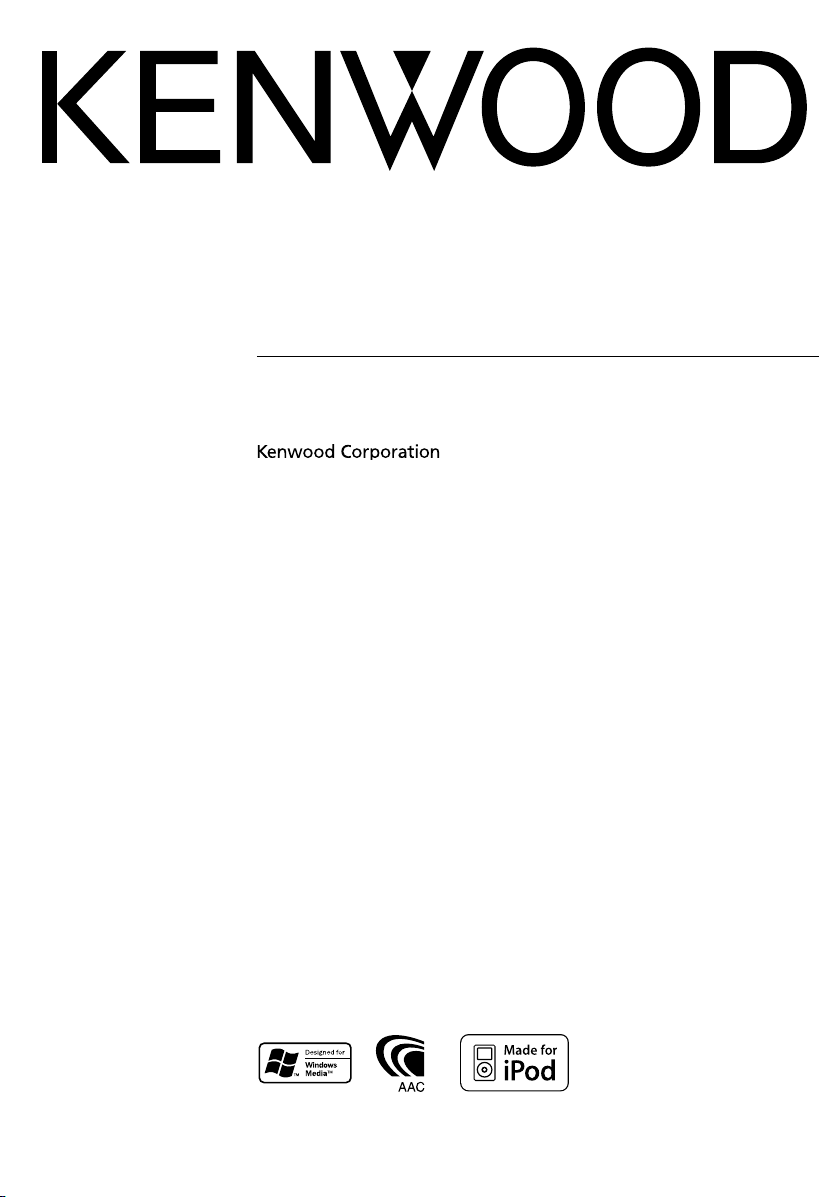
CD-RECEIVER
KDC-X7006U
KDC-X7006
INSTRUCTION MANUAL
© B64-3627-00/00 (MW)
Page 2
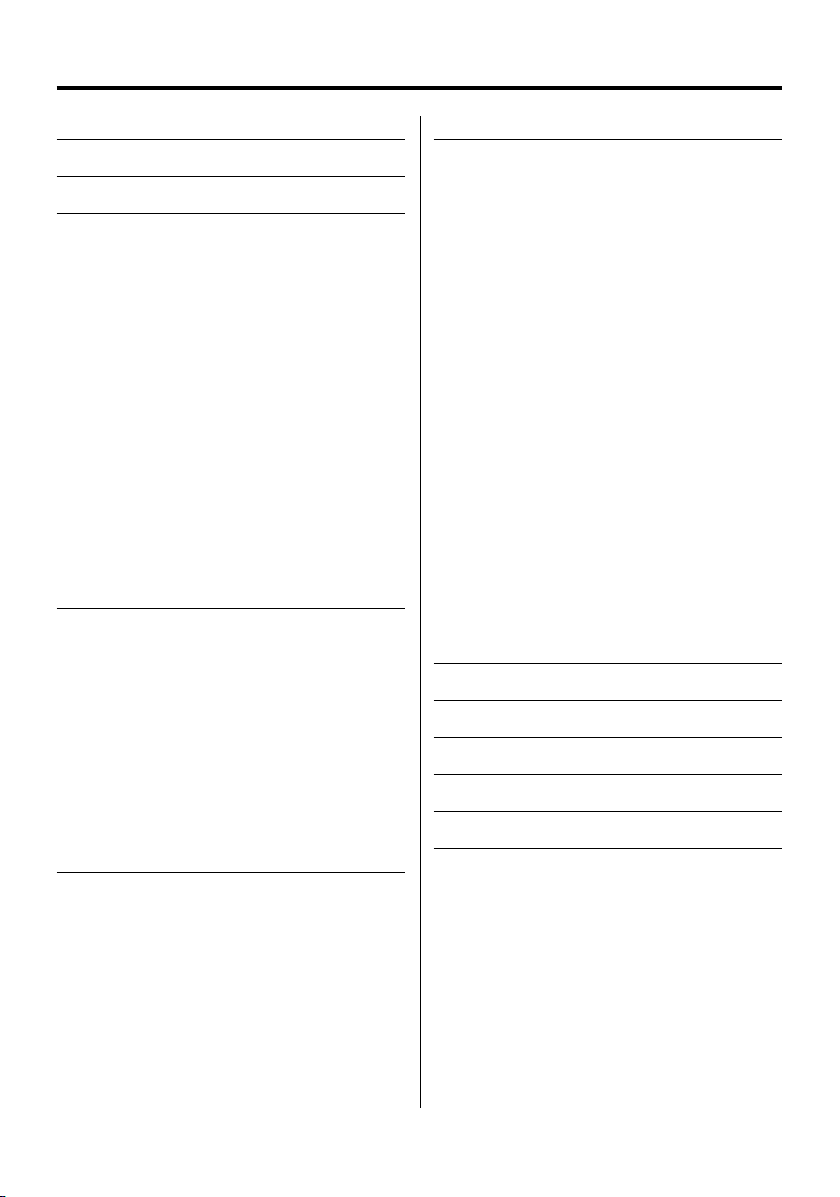
Contents
Safety precautions 3
Notes 4
General features 6
Power
Selecting the Source
Volume
Attenuator
Audio Control
Adjusting the detail of Audio Control
Audio Setup
Speaker Setting
Subwoofer Output
TEL Mute
Function Control mode
Display Type Selection
Status Setting
Graphic Display Selection
Text Display Selection—Display Type B&E—
Text Display Selection— Display Type C&D—
The text display
Station/Disc Naming (SNPS/DNPS)
Theft Deterrent Faceplate
Tuner/TV control features 16
Tuning
Tuning Mode
Direct Access Tuning
Station Preset Memory
Auto Memory Entry
Preset Tuning
Frequency Step Setting
TV Tuning
TV channel Preset Memory
Preset TV Tuning
Direct TV Tuning
CD/USB device/Audio file/External disc
control features 19
Playing CD & Audio file
Playing USB (iPod) device
Drive Search
Playing External Disc
Fast Forwarding and Reversing
Music Search
Disc Search/Folder/Album Search
Direct Music Search
Direct Disc Search
Play function of CD and Audio file
File Select
Text/Title Scroll
|
2
English
Menu system 24
Menu System
Security Code
Source Select Mode
iPod mode setting
Touch Sensor Tone
Manual Clock Adjustment
Date Adjustment
Date Mode
DSI (Disabled System Indicator)
Display Illumination Control
Dimmer
Built-in Amp Setting
Dual Zone System Setting
Supreme Setting
B.M.S. (Bass Management System)
B.M.S. Frequency Offset
AMP Control
CRSC (Clean Reception System Circuit)
Auxiliary Input Display Setting & Station/Disc
Naming
Text Scroll
Built-in Auxiliary input Setting
CD Read Setting
Audio Preset Memory
Audio Preset Recall
Firmware version display
Basic Operations of remote control 31
Accessories/ Installation Procedure 33
Connecting Wires to Terminals 34
Installation 35
Troubleshooting Guide 37
Specifications 40
Page 3
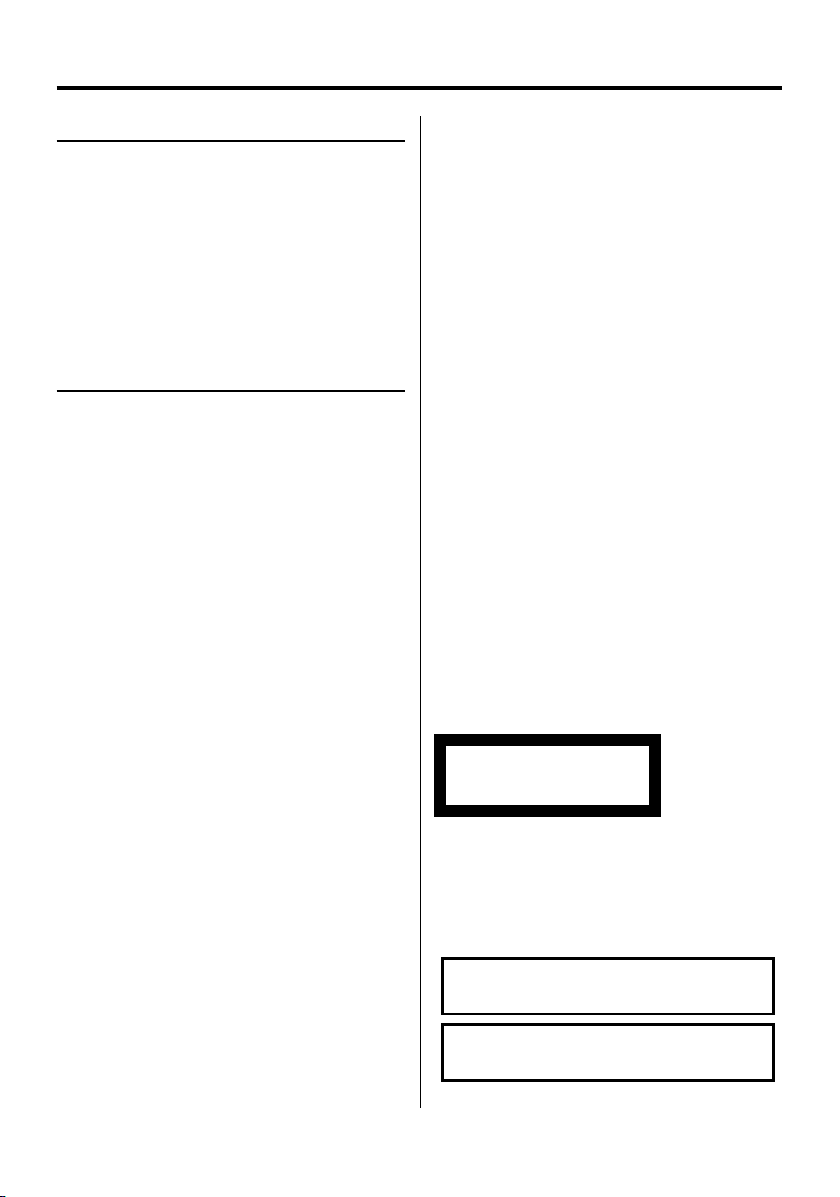
Safety precautions
2WARNING
To prevent injury or fire, take the following
precautions:
• To prevent a short circuit, never put or leave any
metallic objects (such as coins or metal tools) inside
the unit.
• Do not watch or fix your eyes on the unit’s display
when you are driving for any extended period.
• Mounting and wiring this product requires skills and
experience. For safety’s sake, leave the mounting
and wiring work to professionals.
2CAUTION
To prevent damage to the machine, take
the following precautions:
• Make sure to ground the unit to a negative 12V DC
power supply.
• Do not install the unit in a spot exposed to direct
sunlight or excessive heat or humidity. Also avoid
places with too much dust or the possibility of
water splashing.
• Do not place the faceplate (and the faceplate case)
in areas exposed to direct sunlight, excessive heat or
humidity. Also avoid places with too much dust or
the possibility of water splashing.
• To prevent deterioration, do not touch the terminals
of the unit or faceplate with your fingers.
• Do not subject the faceplate to excessive shock, as it
is a piece of precision equipment.
• When replacing a fuse, only use a new fuse with
the prescribed rating. Using a fuse with the wrong
rating may cause your unit to malfunction.
• Do not apply excessive force to the open faceplate
or place objects on it. Doing so will cause damage
or breakdown.
• Use only the screws provided or specified for
installation. If you use wrong screws, you could
damage the unit.
Attach the panel while you are on the
vehicle
The panel lock arm appears when the panel is
removed. Therefore, the panel must be attached while
the electrical system of the car is operating.
About CD players/disc changers connected
to this unit
Kenwood disc changers/ CD players released in 1998
or later can be connected to this unit.
Refer to the catalog or consult your Kenwood dealer
for connectable models of disc changers/ CD players.
Note that any Kenwood disc changers/ CD players
released in 1997 or earlier and disc changers made by
other makers cannot be connected to this unit.
Connecting unsupported disc changers/CD players to
this unit may result in damage.
Set the "O-N" Switch to the "N" position for the
applicable Kenwood disc changers/ CD players.
The functions you can use and the information that
can be displayed may differ depending on the models
being connected.
¤
• You can damage both your unit and the CD changer if you
connect them incorrectly.
Lens Fogging
When you turn on the car heater in cold weather,
dew or condensation may form on the lens in the
CD player of the unit. Called lens fogging, this
condensation on the lens may not allow CDs to play.
In such a situation, remove the disc and wait for the
condensation to evaporate. If the unit still does not
operate normally after a while, consult your Kenwood
dealer.
The marking of products using lasers
(Except for some areas)
CLASS 1
LASER PRODUCT
The label is attached to the chassis/case and says
that the component uses laser beams that have
been classified as Class 1. This means that the unit is
utilizing laser beams that are of a weaker class. There
is no danger of hazardous radiation outside the unit.
iPod is a trademark of Apple Computer, Inc.,
registered in the U.S. and other countries.
Do Not Load 8 cm (3 in.) CDs in the CD slot
If you try to load a 8 cm (3 in.) CD with its adapter into
the unit, the adapter might separate from the CD and
damage the unit.
The "AAC" logo is trademark of Dolby
Laboratories.
English
|
3
Page 4
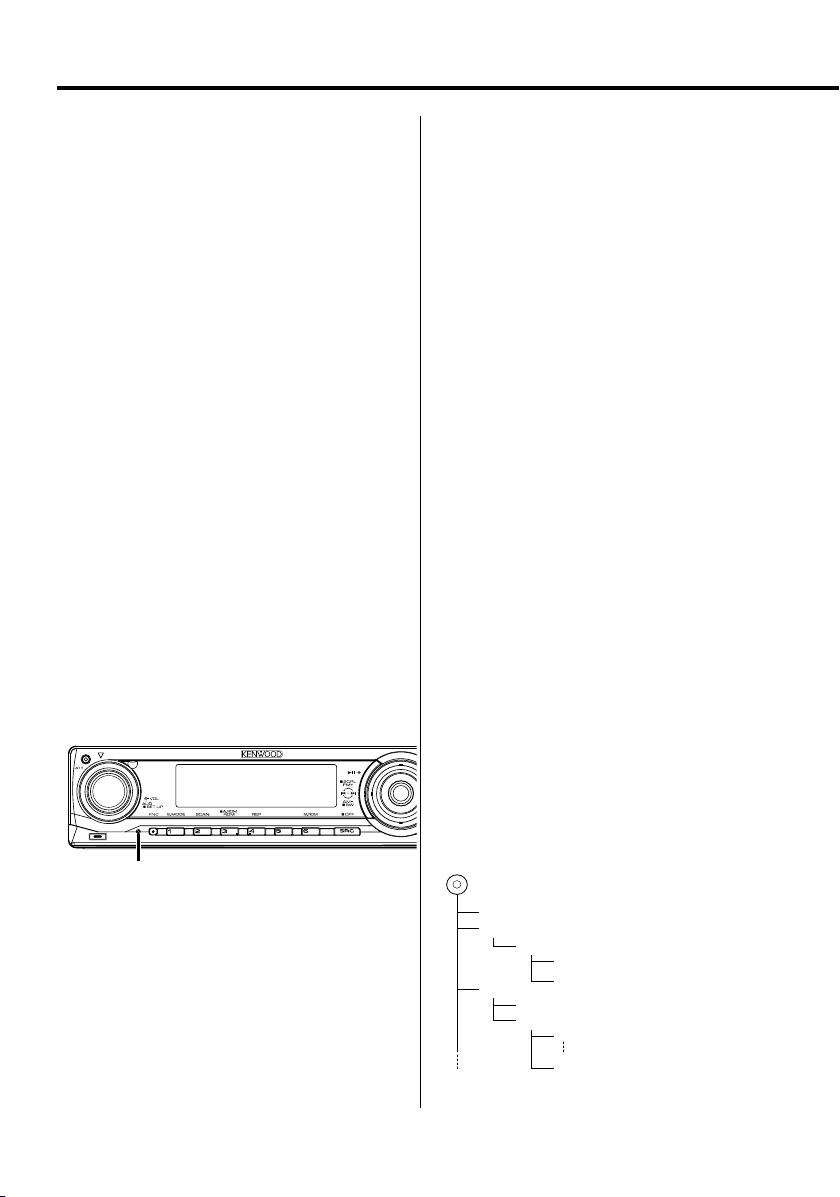
Notes
• If you experience problems during installation,
consult your Kenwood dealer.
• When you purchase optional accessories, check with
your Kenwood dealer to make sure that they work
with your model and in your area.
• The characters conforming to ISO 8859-1 character
set can be displayed.
• There are places in this manual where lit indicators
are described; however, the only time an indicator
will light is in the following settings.
When Status Display is set to On as mentioned in
<Status Setting> (page 11).
• When operating an external device connecting to
this unit, make sure to close the faceplate.
• The illustrations of the display and the panel
appearing in this manual are examples used to
explain more clearly how the controls are used.
Therefore, what appears on the display in the
illustrations may differ from what appears on the
display on the actual equipment, and some of the
illustrations on the display may be inapplicable.
How to reset your unit
• If the unit fails to operate properly, press the Reset
button. The unit returns to factory settings when the
Reset button is pressed.
• Remove the USB device before pressing the Reset
button. Pressing the Reset button with the USB
device installed can damage the data contained in
the USB device. For how to remove the USB device,
refer to <Playing USB (iPod) device> (page 20).
• Press the reset button if the disc auto changer fails
to operate correctly. Normal operation should be
restored.
Reset button
Cleaning the Unit
If the faceplate of this unit is stained, wipe it with a
dry soft cloth such as a silicon cloth.
If the faceplate is stained badly, wipe the stain off with
a cloth moistened with neutral cleaner, then wipe it
again with a clean soft dry cloth.
¤
• Applying spray cleaner directly to the unit may affect its
mechanical parts. Wiping the faceplate with a hard cloth or
using a volatile liquid such as thinner or alcohol may scratch
the surface or erases characters.
|
4
English
Cleaning the Faceplate Terminals
If the terminals on the unit or faceplate get dirty, wipe
them with a dry, soft cloth.
About KENWOOD "Music Editor" of PC
application attached to KDC-X7006U
• "Music Editor" is recorded in the CD-ROM attached
to this unit.
• Refer to the attached installation manual for the
installation method of "Music Editor".
• Refer to the user’s manual recorded in the
installation CD-ROM and Help of "Music Editor" for
the operation method of "Music Editor".
• The unit can play CD/ USB device created by "Music
Editor".
• Information about "Music Editor" upgrade is put on
the site, www.kenwood.com.
About Audio file
• Playable Audio file
AAC-LC (.m4a), MP3 (.mp3), WMA (.wma),
WAV (.wav) (KDC-X7006U only)
• Playable disc media
CD-R/RW/ROM
• Playable disc file format
ISO 9660 Level 1/2, Joliet, Romeo, Long file name.
• Playable USB device (KDC-X7006U only)
USB mass storage class, iPod with KCA-iP200
• Playable USB device file system (KDC-X7006U
only)
FAT16, FAT32
Although the audio files are complied with the
standards listed above, the play maybe impossible
depending on the types or conditions of media or
device.
• Playing order of the Audio file
In the example of folder/file tree shown below, the
files are played in the order from ① to ⑩.
Folder
<
v
v
v
v
v
: Folder
: Audio
Audio file
CD
()
v
v.
Page 5
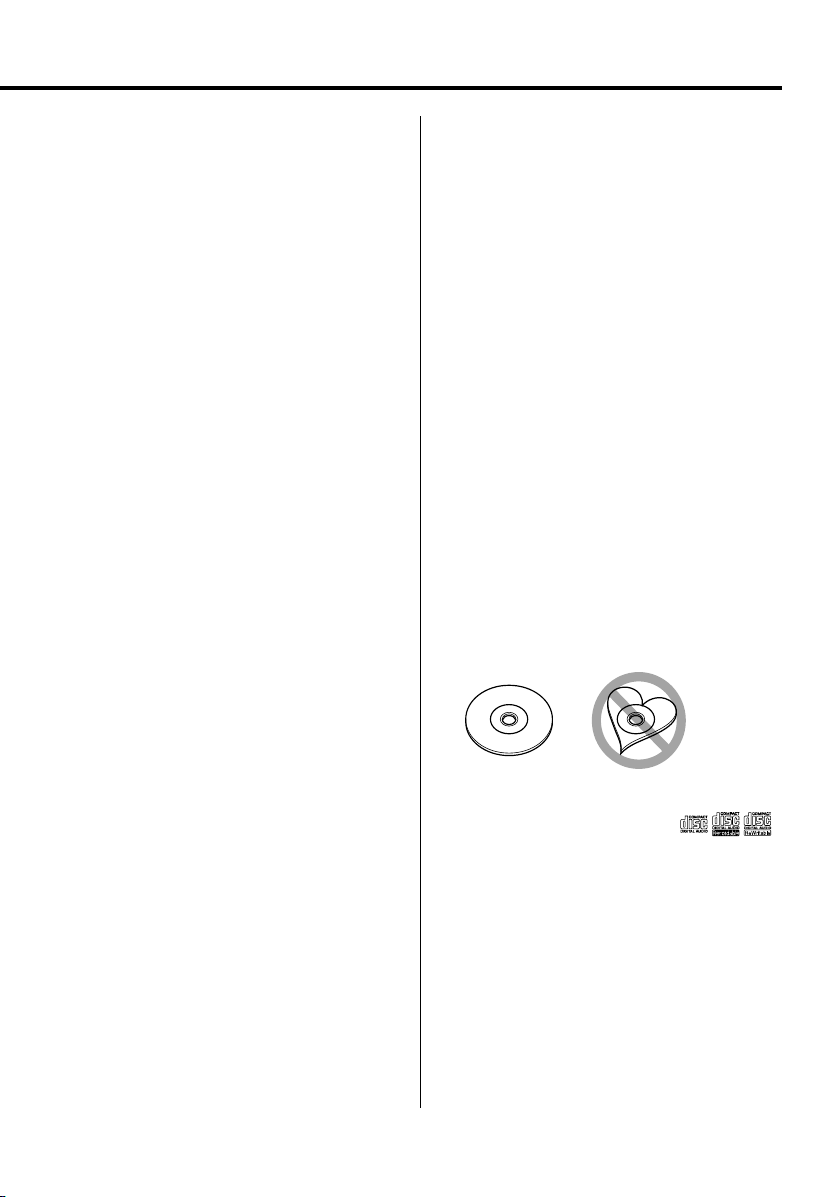
An online manual about audio files is put on the
site, www.kenwood.com/audiofile/. On this online
manual, detailed information and notes which are not
written in this manual are provided. Make sure to read
through the online manual as well.
⁄
• In this manual, the word "USB device" is used for flash
memories and digital audio players which have USB
terminals.
• The word "iPod" appearing in this manual indicates the iPod
connected with the KCA-iP200 (optional accessory). The
iPod connected with the KCA-iP200 can be controlled from
this unit. iPods that can be connected with the KCA-iP200
are the iPod nano and the iPod with video. When an iPod
is connected using a commercially available USB cable, it is
handled as a mass-storage-class device.
• For the supported formats and types of USB device, refer to
www.kenwood.com/usb/.
About USB device
• Install the USB device in the place where it will not
prevent you from driving your vehicle properly.
• You cannot connect a USB device via a USB hub.
• Take backups of the audio files used with this unit.
The files can be erased depending on the operating
conditions of the USB device.
We shall have no compensation for any damage
arising out of erasure of the stored data.
• No USB device comes with this unit. You need to
purchase a commercially available USB device.
• For how to play the audio files recorded in a USB
device, see <CD/USB device/Audio file/External disc
control features> (page 19).
• When connecting the USB device, usage of the CAU1EX (option) is recommended.
Normal playback is not guaranteed when a cable
other than the USB compatible cable is used.
Connecting a cable whose total length is longer
than 5 m can result in abnormal playback.
About Bluetooth Hands free control
Refer to the instruction manual of the Bluetooth
Hands Free Box KCA-BT100 (optional accessory).
About Menu operation
For how to operate Menu, refer to <Menu System>
in this instruction manual. For the items to be set
up, refer to the instruction of Hands Free Box.
About display of Cell-Phone Status
Cell-Phone Status is displayed in the status display
of this unit. For the information about the displayed
icons, refer to the instruction manual of Hands Free
Box.
Handling CDs
• Do not touch the recording surface of the CD.
• Do not stick tape etc. on the CD, or use a CD with
tape stuck on it.
• Do not use disc type accessories.
• Clean from the center of the disc and move
outward.
• When removing CDs from this unit, pull them out
horizontally.
• If the CD center hole or outside rim has burrs,
use the CD only after removing the burrs with a
ballpoint pen etc.
CDs that cannot be used
• CDs that are not round cannot be used.
• CDs with coloring on the recording surface or CDs
that are dirty cannot be used.
• This unit can only play the CDs with
This unit may not correctly play discs which do not
have the mark.
• You cannot play a CD-R or CD-RW that has not been
finalized. (For the finalization process refer to your
CD-R/CD-RW writing software, and your CD-R/CDRW recorder instruction manual.)
.
English
|
5
Page 6
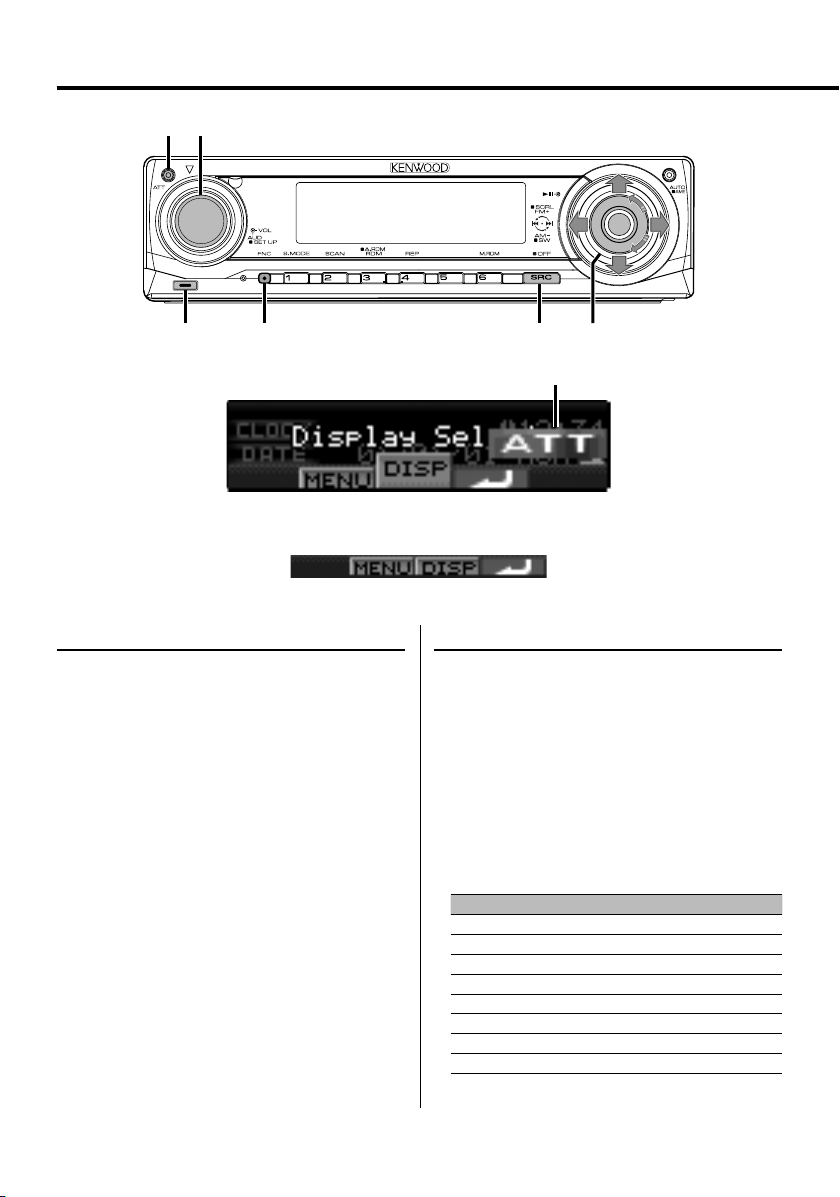
General features
ATT
VOL
Release button
Power
Turning ON the Power
Press the [SRC] button.
⁄
• When the power is ON, the <Security Code> (page 25) is
displayed as "CODE ON" or "CODE OFF".
Turning OFF the Power
Press the [SRC] button for at least 1 second.
Control knob
SRCFNC
ATT indicator
Function icon
Selecting the Source
There are two types of source selection methods
depending on the setting.
SRC Select mode 1:
1 Press the [SRC] button.
2 Turn the Control knob or push it towards left or
right.
3 Press the Control knob.
SRC Select mode 2:
Press the [SRC] button.
Source required Display
Tuner "TUNER"
USB device (iPod)* "USB" ("iPod")
CD "Compact Disc"
TV (Optional accessory) "TV"
External disc (Optional accessory) "CD Changer"
Auxiliary input "AUX"
Auxiliary input (Optional accessory) "AUX EXT"
Standby (Illumination only mode) "STANDBY"
6
|
English
Page 7
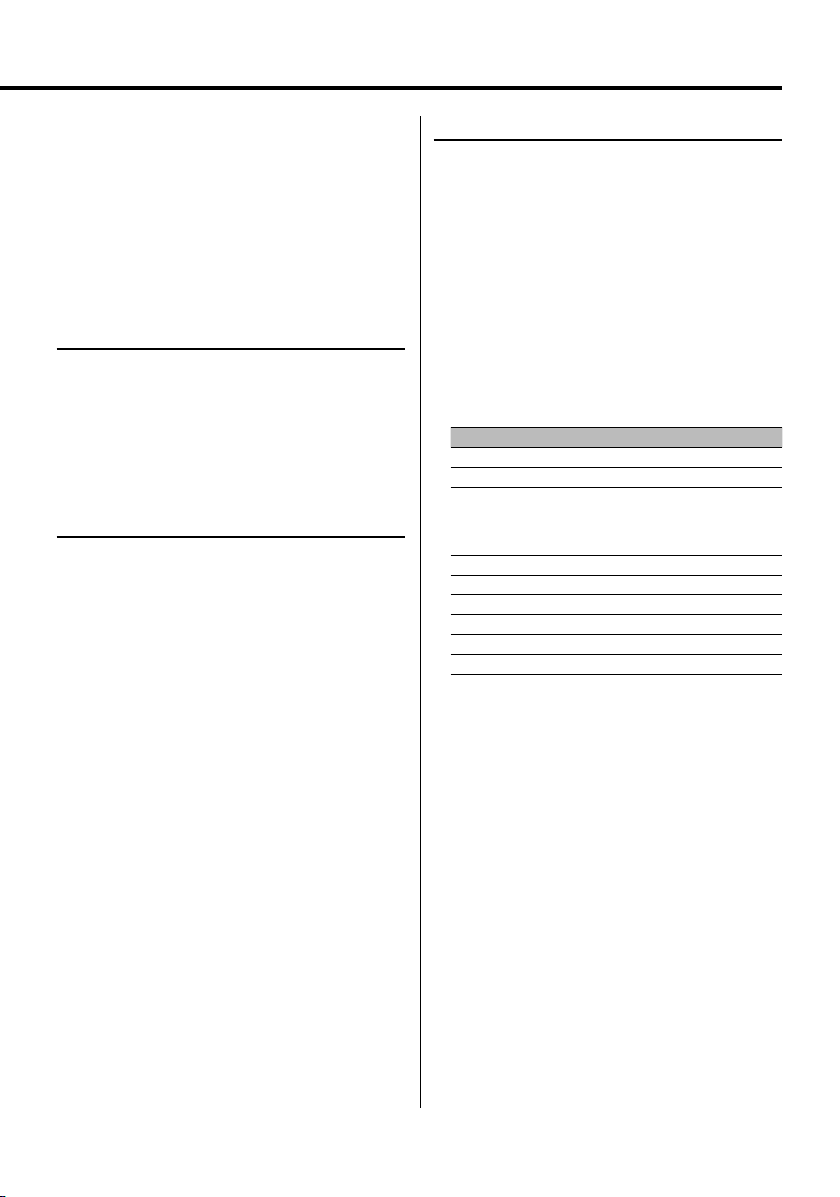
⁄
• * Function of KDC-X7006U.
• When connection of the iPod is recognized, the source
display changes from "USB" to "iPod".
• Switch between SRC Select mode 1 and 2 in <Source
Select Mode> (page 25).
• USB (iPod) source is recognized as CD source on the
connected unit.
Volume
Increasing Volume
Turn the [VOL] knob clockwise.
Decreasing Volume
Turn the [VOL] knob counterclockwise.
Attenuator
Turning the volume down quickly.
Press the [ATT] button.
Each time you press the button, the Attenuator
turns ON and OFF.
When the Attenuator is ON, the "ATT" indicator
blinks.
Audio Control
Select the source to adjust
1
Press the [SRC] button.
Refer to <Selecting the Source> (page 6).
2 Enter Audio Control mode
Press the [VOL] knob.
3 Select the Basic Audio item to adjust
Press the [VOL] knob.
Each time you press the knob, the item to be
adjusted alternates between the items shown in
the table below.
4 Adjust the Basic Audio item
Turn the [VOL] knob.
Adjustment Item Display Range
Rear Volume "REAR VOLUME" 0 — 35
Subwoofer level "SUB-W LEVEL" –15 — +15
System Q "USER"/"ROCK"/
"POPS"/"EASY"/
"TOP40"/"JAZZ"/
"NATURAL"
Bass level* "BASS LEVEL" –8 — +8
Middle level* "MIDDLE LEVEL" –8 — +8
Treble level* "TREBLE LEVEL" –8 — +8
Balance "BALANCE" Left 15 — Right 15
Fader "FADER" Rear 15 — Front 15
Exit Audio Control mode (Volume control mode)
* You can adjust these items in detail. Refer to <Adjusting
the detail of Audio Control>(Page8).
* Source tone memory: Puts the set up value in the
memory per source. (Detail Audio item is included)
User/Rock/
Pops/Easy/
Top 40/Jazz/
Natural
⁄ About System Q
• You can recall the best sound setting preset for different
types of music.
• Change each setting value with the <Speaker Setting>
(page 9). First, select the speaker type with the Speaker
setting.
• "USER": The ranges selected lastly for Bass level, Middle
level, and Treble level are recalled automatically.
5 Exit Audio Control mode
Press any button.
Press a button other than the [VOL] knob and [ATT]
button.
English
|
7
Page 8
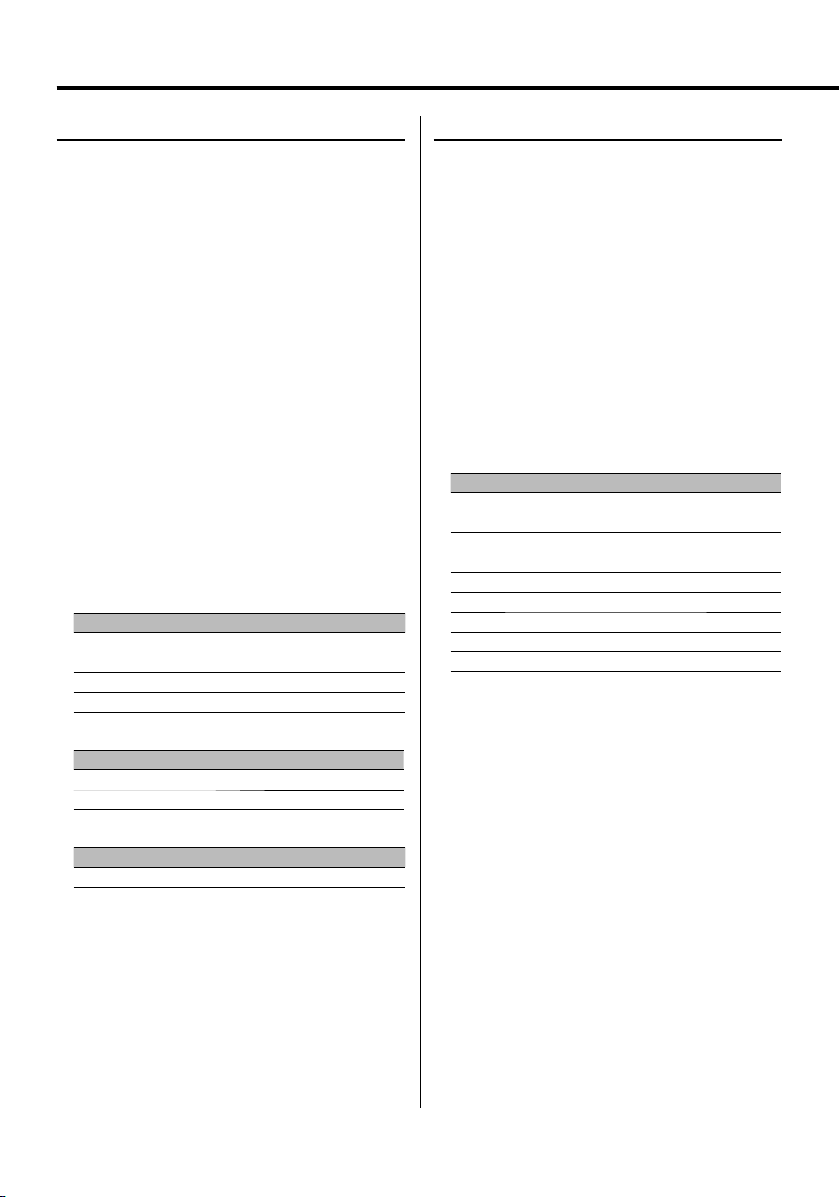
General features
Adjusting the detail of Audio Control
Among the Basic Audio items, you can adjust the Bass
level, Middle level, and Treble level in detail.
1 Select the Basic Audio item
Select the desired item to be set in detail from
followings;
• Bass level
• Middle level
• Treble level
For how to select Basic Audio items, see <Audio
Control> (page 7).
2 Enter Detail adjustment mode of Audio
Control
Press the [VOL] knob for at least 1 second.
3 Select the Detail Audio item to adjust
Press the [VOL] knob.
Each time you press the knob, the item to be
adjusted alternates between the items shown in
the table below.
4 Adjust the Detail Audio item
Turn the [VOL] knob.
Bass level
Adjustment Item Display Range
Bass Center Frequency "BASS FRQ" 40/50/60/70/80/100/
120/150 Hz
Bass Q Factor "BASS Q FACTOR" 1.00/1.25/1.50/2.00
Bass Extend "BASS EXT" OFF/ON
Middle level
Adjustment Item Display Range
Middle Center Frequency "MIDDLE FRQ" 0.5/1.0/1.5/2.0 kHz
Middle Q Factor "MIDDLE Q FACTOR" 1.00/2.00
Treble level
Adjustment Item Display Range
Treble Center Frequency "TREBLE FRQ" 10.0/12.5/15.0/17.5 kHz
5 Exit the Detail Audio Control mode
Press the [VOL] knob for at least 1 second.
⁄
• When you set the Bass Extend to ON, low frequency
response is extended by 20%.
• You can exit the Audio Control mode at anytime by
pressing any button except for [VOL] konb and [ATT]
button.
Audio Setup
Setting the Sound system, such as Cross over
Network.
1 Select the source to adjust
Press the [SRC] button.
Refer to <Selecting the Source> (page 6).
2 Enter Audio Setup mode
Press the [VOL] knob for at least 1 second.
3 Select the Audio Setup item to adjust
Press the [VOL] knob.
Each time you press the knob, the item to be
adjusted alternates between the items shown in
the table below.
4 Setup the Audio item
Turn the [VOL] knob.
Adjustment Item Display Range
Front High Pass Filter "HPF-F Fc" Through/40/60/80/100/120/
150/180/220 Hz
Rear High Pass Filter "HPF-R Fc" Through/40/60/80/100/120/
150/180/220 Hz
Low Pass Filter "LPF-SW Fc" 50/60/80/100/120/Through Hz
Subwoofer Phase "SW PHASE" Reverse (180°)/ Normal (0°)
Volume offset "VOL-OFFSET" –8 — ±0 (AUX: -8— +8)
Loudness "LOUD" OFF/ON
Dual Zone System "2 ZONE" OFF/ON
⁄
• Volume offset: Sets each source’s volume as a difference
from the basic volume.
• Loudness: Compensates for low and high tones
during low volume. (Only the low tone is
compensated for when the tuner is selected
as a source.)
• Dual Zone System
Main source and sub source (Auxiliary input) output
Front channel and Rear channel separately.
- Set up the channel of sub source by <Dual Zone
System Setting> (page 27).
- Select Main source by [SRC] button.
- Adjust the volume of Front channel by [VOL] knob.
- Adjust the volume of Rear channel by <Audio Control>
(page 7).
- The Audio Control has no effect on sub source.
• You can use the Dual Zone System with the internal
auxiliary input.
5 Exit Audio Setup mode
Press the [VOL] knob for at least 1 second.
8
|
English
Page 9
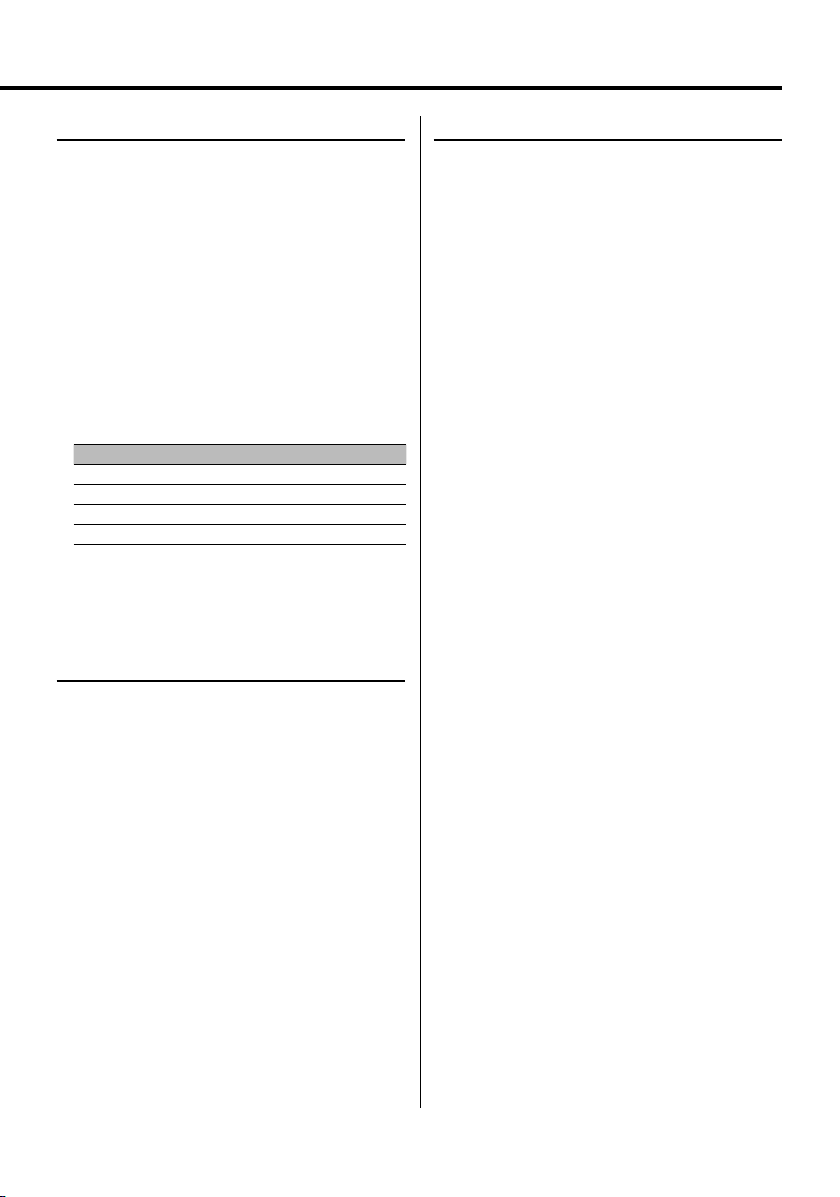
Speaker Setting
Fine-tuning so that the System Q value is optimal
when setting the speaker type.
TEL Mute
The audio system automatically mutes when a call
comes in.
1 Enter Standby
Press the [SRC] button.
Select the "STANDBY" display.
Refer to <Selecting the Source> (page 6).
2 Enter Speaker Setting mode
Press the [VOL] knob.
"SP SEL" is displayed.
3 Select the Speaker type
Turn the [VOL] knob.
Each time you turn the knob, the setting alternates
between the settings shown in the table below.
Speaker type Display
OFF "OFF"
For 5 & 4 in. speaker "5/4inch"
For 6 & 6x9 in. speaker "6x9/6inch"
For the OEM speaker "O.E.M."
4 Exit Speaker Setting mode
Press the [VOL] knob.
Subwoofer Output
Turning the Subwoofer output ON or OFF.
Push the Control knob toward down for at least
2 seconds.
Each time you push the knob, Subwoofer output
switches ON and OFF.
When it is ON, "SUB WOOFER ON" is displayed.
When a call comes in
"CALL" is displayed.
The audio system pauses.
Listening to the audio during a call
Press the [SRC] button.
The "CALL" display disappears and the audio system
comes back ON.
When the call ends
Hang up the phone.
The "CALL" display disappears and the audio system
comes back ON.
⁄
• To use the TEL Mute feature, you need to hook up
the MUTE wire to your telephone using a commercial
telephone accessory. Refer to <Connecting Wires to
Terminals> (page 34).
English
|
9
Page 10
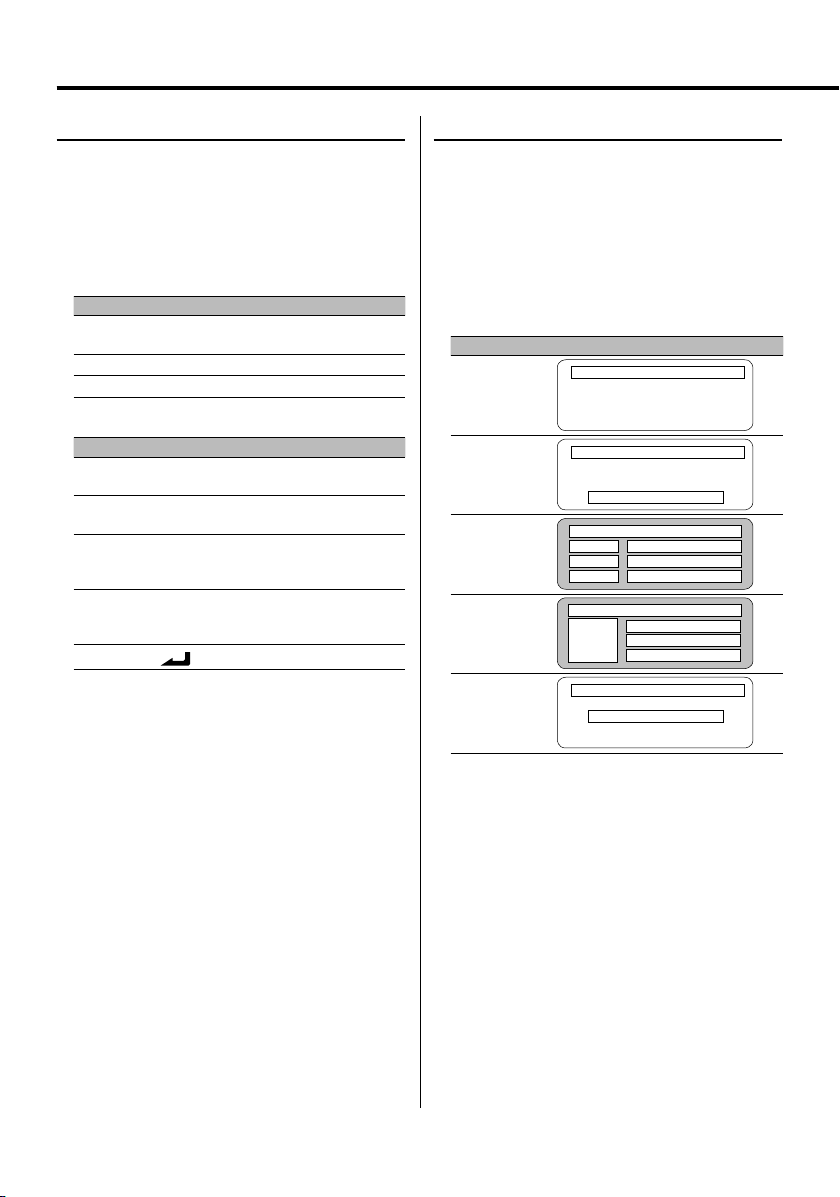
General features
Function Control mode
To set up various functions of this unit, select treestructured function items.
1 Enter Function Control mode
Press the [FNC] button.
2 Select your desired setup item
Select a setup item using the Control knob.
Operation type Operation
Movement between
Turn the Control knob.
items
Selection of item Press the Control knob.
Return to previous item Press the [FNC] button.
Functions of items are as follows:
Display Icon Function of setup item
"Menu" "MENU" Allows you to set up the environment. Refer
to <Menu system> (page 24).
"Display Select" "DISP" Allows you to set up the display. Refer to
page 10 to page 13.
"Preset Memory" "P.MEM" Allows you to put stations in the memory.
Refer to <Station Preset Memory> (page
17).
"File Scan" etc. "SCAN"
Allows you to set how to play the CD and
etc.
audio file. Refer to <Play function of CD
and Audio file> (page 22).
"Return"
Returns to the previous item.
"
"
3 Select an option for the selected item
Refer to the related pages for the operation of
each option.
4 Exit Function Control mode
Press the [FNC] button for at least 1 second.
Display Type Selection
Changing the display mode.
1 Enter Display Type Selection mode
Using the Control knob, select "DISP" > "TYPE".
For the operation method, refer to <Function
Control mode> (page 10).
2 Select the display Type
Turn the Control knob.
Select from the following display types:
Display Mode Display
"TYPE SELECT [A]"
1
"TYPE SELECT [B]"
1
"TYPE SELECT [C]"
"TYPE SELECT [D]"
0
"TYPE SELECT [E]"
8
1 Graphic display part
2 Status display
3 Text display part
4 Upper text display part
5 Middle text display part
6 Lower text display part
7 Text display part
8 Graphic display part
9 Text icon display part
0 Source icon display part
9
9
9
2
2
3
2
4
5
6
2
4
5
6
2
7
3 Exit Display Type Selection mode
Press the Control knob.
10
|
English
Page 11
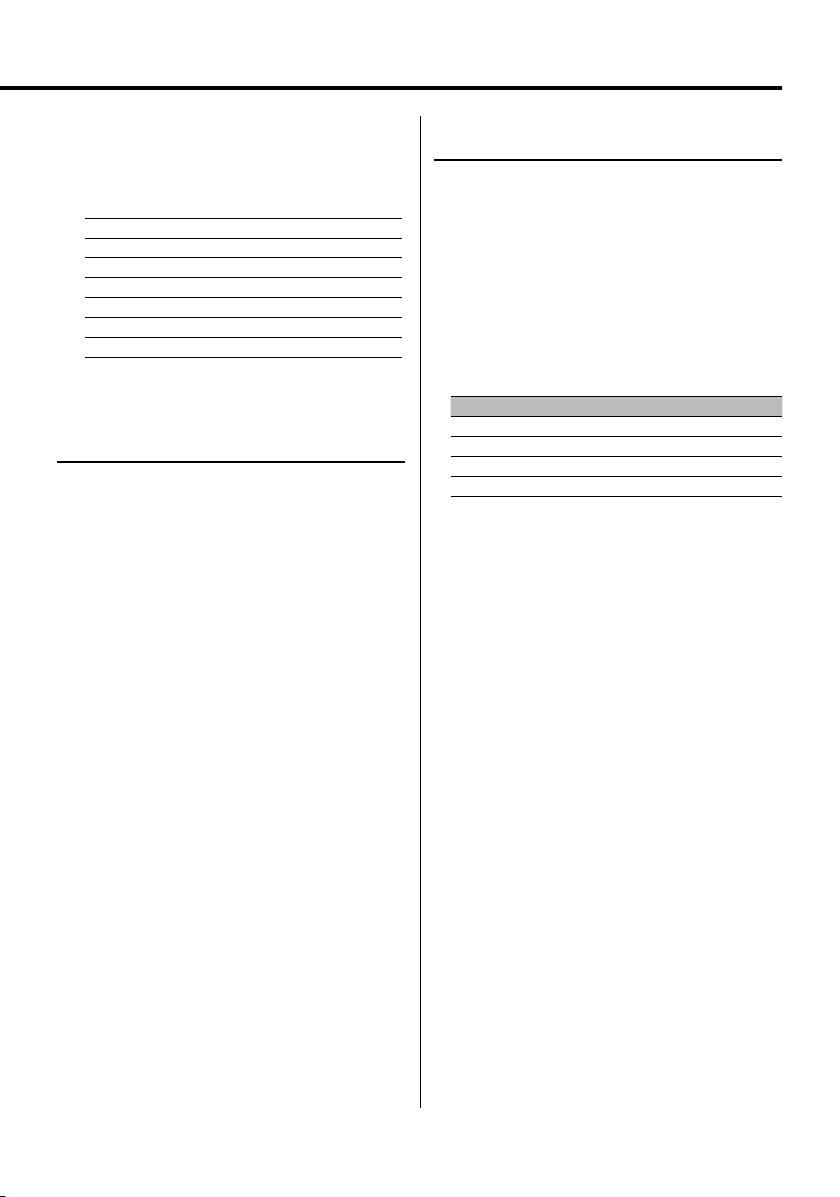
⁄
• To change the information by the Display Type, refer
to the page on the following table for the methods to
alternate by the Display Type.
Display Type
Graphic 1
Status 2
Tex t 3
Upper 4
Middle 5
Lower 6
Tex t 7
Display Type A/ Display Type B
Status Setting
Determine whether the On and Off statuses of
various functions are to be displayed on the Display
Type A/B.
1 Enter Status Setting mode
Using the Control knob, select "DISP" >
"STATUS".
For the operation method, refer to <Function
Control mode> (page 10).
2 Select the Status display
Turn the Control knob.
3 Exit Status Setting mode
Press the Control knob.
ABCDE
11 11 — — —
11 11 — — —
— 12 ———
— — 12 12 —
— — 12 12 —
— — 12 12 —
———— 12
Display Type A/ Display Type B
Graphic Display Selection
Changing the graphic Display.
1 Enter Graphic Display Selection mode
Using the Control knob, select "DISP" >
"GRAPH".
For the operation method, refer to <Function
Control mode> (page 10).
2 Select the graphic display
Turn the Control knob or push it towards left
or right.
Select from the following displays:
Graphic display Display
Movie 1 – 2
Spectrum Analyzere 1 – 3*
Wallpaper 1 – 6
Wallpaper scan "SCAN"
* Function of KDC-X7006U.
3 Exit Graphic Display Selection mode
Press the Control knob.
⁄
• The setting of this function is available while "TYPE
SELECT [A]"/ "TYPE SELEC T [B]" is selected for the Display
mode.
English
|
11
Page 12
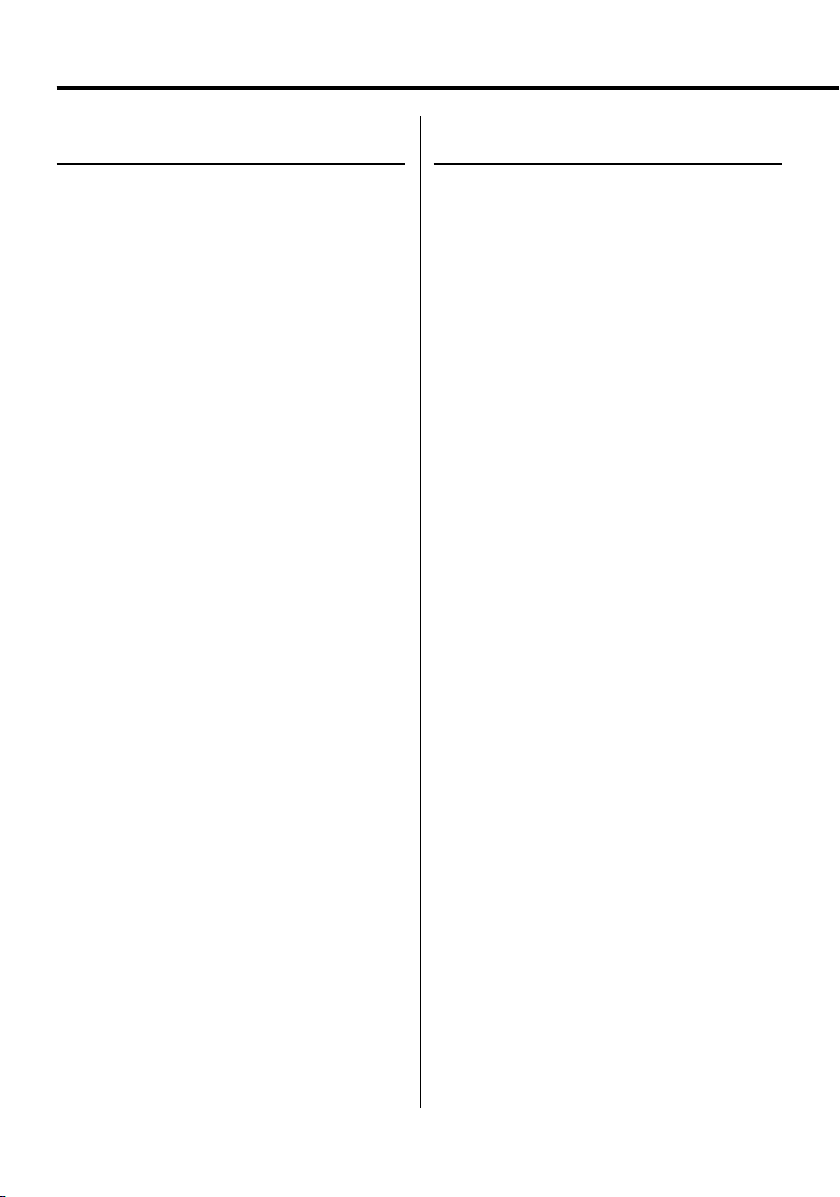
General features
Text Display Selection
—Display Type B&E—
Selecting the text display.
1 Enter Text Dispaly Selection mode
Using the Control knob, select "DISP" > "TEXT".
For the operation method, refer to <Function
Control mode> (page 10).
2 Select the text
Turn the Control knob or push it towards left
or right.
See <The text display> (page 13).
Display Type B: Information of condition column
"3" is displayed.
Display Type E: Information of condition column
"7" is displayed.
3 Exit Text Dispaly Selection mode
Press the Control knob.
⁄
• When LX-AMP is connected, the item setup by the
Display mode of LX-AMP is displayed.
• When the music number exceeds 1000, only the last 3
digits of its number are displayed. (KDC-X7006U)
• Album name cannot be displayed in WMA file.
(KDC-X7006)
• Music title, Artist name, and Album name cannot be
displayed in WAV file. (KDC-X7006U)
• When playing music from iPod or music edited by "Music
Editor", the folder name display may show something
different such as playlist or artist name depending on
the music selection procedure. (KDC-X7006U)
• In the Display Type B part, alternate information is
displayed when display without information is selected.
• In the Display Type E part, no information is displayed
when display without information is selected.
Text Display Selection
— Display Type C&D—
Changing the text display.
1 Enter Text Display Selection mode
Using the Control knob, select "DISP" > "TEXT".
For the operation method, refer to <Function
Control mode> (page 10).
2 Select the text display part
Push the Control knob towards up or down.
The cursor (‰) moves to the selected text display
part.
Select the text
Turn the Control knob or push it towards left
or right.
See <The text display> (page 13).
Upper text display part: Information of condition
column "4" is displayed.
Middle text display part: Information of condition
column "5" is displayed.
Lower text display part: Information of condition
column "6" is displayed.
3 Exit Text Display Selection mode
Press the Control knob.
⁄
• When LX-AMP is connected, the item setup by the
Display mode of LX-AMP is displayed.
• When the music number exceeds 1000, only the last 3
digits of its number are displayed. (KDC-X7006U)
• Album name cannot be displayed in WMA file.
(KDC-X7006)
• Music title, Artist name, and Album name cannot be
displayed in WAV file. (KDC-X7006U)
• When playing music from iPod or music edited by "Music
Editor", the folder name display may show something
different such as playlist or artist name depending on
the music selection procedure. (KDC-X7006U)
• KDC-X7006 does not display the Spectrum analyzer.
• Same information cannot be displayed in Upper text
display part, Middle text display part and Lower text
display part. However, the blank display is able to have
multiple selections.
• In the upper text display part, alternate information is
displayed when display without information is selected.
• In the middle text display part, the Kenwood logo is
displayed if the contents of the information cannot be
displayed.
• In the lower text display part, no information is displayed
when display without information is selected.
12
|
English
Page 13

The text display
In Tuner source
Information D isplay Condition
Station name "SNPS"
Frequency "Frequency"
Spectrum Analyzer & Clock*1"Speana/Clock"
1
Clock*
Clock*
2
"Clock"
"Clock"
Date "Date"
Blank "Blank"
In CD & External disc source
Information D isplay Condition
Disc title "Disc Title"
Track title "Track Title"
Track number & Play time "P-Time"
Disc name "DNPS"
Spectrum Analyzer & Clock*1"Speana/Clock"
1
Clock*
Clock*
2
"Clock"
"Clock"
Date "Date"
Blank "Blank"
In Audio file source
Information D isplay Condition
Music title & Artist name "Title/Artist"
Album name & Artist name "Album/Artist"
Folder name "Folder Name"
File name "File Name"
Play time & Music number "P-Time"
Spectrum Analyzer & Clock*1"Speana/Clock"
1
Clock*
Clock*
2
"Clock"
"Clock"
Date "Date"
Blank "Blank"
In Standby
Information D isplay Condition
Standby "Source Name"
Clock "Clock"
Date "Date"
Blank "Blank"
34
34
37
34567
34567
34567
34567
34
34567
37
34567
34567
34567
34567
34567
34567
34
37
34567
34567
34
34567
34567
456
567
456
567
456
567
567
In Auxiliary input source
Information D isplay Condition
Auxiliary input name "Source Name"
Spectrum Analyzer & Clock*1"Speana/Clock"
1
Clock*
Clock*
2
"Clock"
"Clock"
Date "Date"
34
37
34567
34567
Blank "Blank"
1
Function of KDC-X7006U.
*
2
*
Function of KDC-X7006.
456
567
English
|
13
Page 14

General features
Station/Disc Naming (SNPS/DNPS)
Attaching a title to a Station or CD.
1 Receive/play the station/disc you want to
attach a title to
⁄
• A title cannot be attached to MD or Audio file media.
2 Enter Menu mode
Using the Control knob, select "MENU".
For the operation method, refer to <Function
Control mode> (page 10).
3 Select Name set mode
Turn the Control knob.
Select the "Name Set" display.
4 Enter Name set mode
Press the Control knob for at least 1 second.
5 Move the cursor to the enter character
position
Push the Control knob towards right or left.
6 Select the character type
Press the Control knob.
Each time you press the knob, the character type
alternates between the types shown in the table
below.
Character type
Alphabet upper case
Alphabet lower case
Numbers and symbols
Special characters (Accent characters)
9 Exit Menu mode
Press the [FNC] button.
⁄
• When operation stops for 10 seconds the name at that
time is registered, and Name Set mode closes.
• Memory numbers
- FM/AM: 30 stations
- Internal CD player: 10 discs
- External CD changer/ player: Varies according to the
CD changer/ player. Refer to the CD changer/ player
manual.
• Change the title of station/CD by the same operation
used to name it.
7 Select the characters
Turn the Control knob or push it towards up or
down.
⁄
• Enter characters by using a remote control with numbers
buttons.
Example: If you are entering "DANCE".
Character Button Times pressed
"D" [3] 1
"A" [2] 1
"N" [6] 2
"C" [2] 3
"E" [3] 2
8 Repeat steps 5 through 7 and enter the name.
|
14
English
Page 15

Theft Deterrent Faceplate
The faceplate of the unit can be detached and taken
with you, helping to deter theft.
Removing the Faceplate
1 Press the Release button.
Drop open the faceplate.
2 Drawing the faceplate to left side pull it to
forward and remove it.
¤
• The faceplate is a precision piece of equipment and can
be damaged by shocks or jolts.
• Keep the faceplate in its faceplate case while detached.
• Do not expose the faceplate (and the faceplate case) to
direct sunlight or excessive heat or humidity. Also avoid
places with too much dust or the possibility of water
splashing.
Reattaching the Faceplate
1 Align the shaft on the unit with the depression
on the faceplate.
2 Push the faceplate in until it clicks.
The faceplate is locked in place, allowing you to use
the unit.
English
|
15
Page 16

Tuner/TV control features
AUTO/AMEATT
FM
ST indicator
Band display
Tuning
Selecting the station.
1 Select tuner source
Press the [SRC] button.
Select the "TUNER" display.
Refer to <Selecting the Source> (page 6).
2 Select the band
Push the Control knob towards [FM] or [AM].
Each time you push the knob toward [FM], it
switches between the FM1, FM2, and FM3 bands.
3 Tune up or down band
Push the Control knob towards [4] or [¢].
⁄
• During reception of stereo stations the "ST" indicator is
ON.
1 - 6
Preset station number
Function icon
Tuning Mode
Choose the tuning mode.
Press the [AUTO] button.
Each time you press the button, the Tuning mode
alternates between the modes shown in the table
below.
Tuning mode Display Operation
Auto seek "Seek Mode:Auto1" Automatic search for a station.
Preset station
seek
Manual "Seek Mode:Manual" Normal manual tuning control.
Function of remote control
Direct Access Tuning
Entering the frequency and tuning.
Control knob
SRCFNC
Frequency display
"Seek Mode:Auto2" Search in order of the stations in
E
AM
the Preset memory.
16
|
English
1 Select the band
Press the [FM] or [AM] button.
2 Enter Direct Access Tuning mode
Press the [DIRECT] button on the remote
control.
"– – – –" is displayed.
Page 17

3 Enter the frequency
Press the number buttons on the remote
control.
Example:
Desired frequency Press button
92.1 MHz (FM) [0], [9], [2], [1]
810 kHz (AM) [0], [8], [1], [0]
Cancelling Direct Access Tuning
Press the [DIRECT] button on the remote
control.
⁄
• You can enter the FM band frequency in steps of a
minimum of 0.1 MHz.
Station Preset Memory
Putting a station in the memory.
1 Select the band
Push the Control knob towards [FM] or [AM].
2 Select the frequency to put in the memory
Push the Control knob towards [4] or [¢].
3 Enter Preset Memory mode
Using the Control knob, select "P.MEM".
For the operation method, refer to <Function
Control mode> (page 10).
4 Select the number to put in the memory
Turn the Control knob.
5 Determine the number to put in the memory
Press the Control knob.
6 Allow the determined number to take effect
Press the Control knob.
Cancelling the Preset Memory mode
Press the [FNC] button.
⁄
• This function can be operated with [1] — [6] button.
- Press the desired [1] — [6] button for at least 2 seconds.
Auto Memory Entry
Putting stations with good reception in the memory
automatically.
1 Select the band for Auto Memory Entry
Push the Control knob towards [FM] or [AM].
2 Open Auto Memory Entry
Press the [AME] button for at least 2 seconds.
When 6 stations that can be received are put in the
memory Auto Memory Entry closes.
Preset Tuning
Recalling the stations in the memory.
1 Select the band
Push the Control knob towards [FM] or [AM].
2 Enter Preset Tuning Select mode
Turn the Control knob.
3 Select a desired station in the memory
Turn the Control knob.
4 Recall the station
Press the Control knob.
Cancelling Preset Tuning
Press the [FNC] button.
⁄
• This function can be operated with [1] — [6] button.
- Press the desired [1] — [6] button.
Frequency Step Setting
Changing the tuning frequency step.
The original setting is FM band 50 kHz, and AM
band 9 kHz.
1 Turn the power OFF
Press the [SRC] button for at least 1 second.
2 Switch the frequency step
While pressing the [1] and [5] buttons, press the
[SRC] button.
Release your fingers from the button after the
display appears.
The frequency step changes to FM band 200 kHz,
and AM band 10 kHz.
⁄
• When the same operation is repeated, the frequency
step returns to the original setting.
• When the frequency step is changed, the frequencies in
the memory are deleted.
English
|
17
Page 18

Tuner/TV control features
Function of LX BUS Television
TV Tuning
Selecting the TV channel of a connected LX BUS
Television (optional accessory).
The action depends on the setting of the connected
LX BUS Television. Refer to the user instruction of
the LX BUS Television for details.
1 Select TV source
Press the [SRC] button.
Select the "TV" display.
Refer to <Selecting the Source> (page 6).
2 Select the TV band and Video input
Push the Control knob toward [FM].
Each time you push the knob to [FM], TV bands
and Video input alternate.
3 Select the TV channel
Push the Control knob towards [4] or [¢].
Function of LX BUS Television
TV channel Preset Memory
Putting the TV channels in the memory.
1 Select the TV band
Push the Control knob toward [FM].
2 Select the TV channel to put in the memory
Push the Control knob towards [4] or [¢].
3 Enter Preset Memory mode
Using the Control knob, select "P.MEM".
For the operation method, refer to <Function
Control mode> (page 10).
4 Select the number to put in the memory
Turn the Control knob.
5 Determine the number to put in the memory
Press the Control knob.
6 Allow the determined number to take effect
Press the Control knob.
Cancelling the Preset Memory mode
Press the [FNC] button.
⁄
• This function can be operated with [1] — [6] button.
-
Press the desired [1] — [6] button for at least 2 seconds.
Function of LX BUS Television
Preset TV Tuning
Recalling the TV channels in the memory.
1 Select the TV band
Push the Control knob toward [FM].
2 Enter Preset Tuning Select mode
Turn the Control knob.
3 Select a desired station in the memory
Turn the Control knob.
4 Recall the station
Press the Control knob.
Cancelling Preset Tuning
Press the [FNC] button.
⁄
• This function can be operated with [1] — [6] button.
- Press the desired [1] — [6] button.
Function of remote control
Direct TV Tuning
Entering the TV channel and tuning.
1 Select the TV band
Press the [FM] button.
2 Enter Direct TV Tuning mode
Press the [DIRECT] button on the remote
control.
"– –" is displayed.
3 Enter the TV channel
Press the number buttons on the remote
control.
Example:
Desired channel Press button
8 ch [0], [8]
Cancelling Direct TV Tuning
Press the [DIRECT] button on the remote
control.
18
|
English
Page 19

CD/USB device/Audio file/External disc control features
Release button
IN indicator
S.MODE
SCAN REPRDM/
A.RDM
Function icon
Playing CD & Audio file
When there is no disc inserted
1 Drop open the faceplate
Press the Release button.
2 Insert a disc.
3 Push the faceplate on the left side, and return it
to its former position.
¤
• When the faceplate has been dropped open, it might
interfere with the shift lever or other vehicle function.
If this happens, pay attention to safety and move the
shift lever or take an appropriate action to remove the
obstacle, then operate the unit.
• Do not use the unit with the faceplate in the open
condition. If it’s used in the open position dust can enter
the inside part and cause damage.
⁄
• For the audio files and discs you can play with this unit,
refer to <About Audio file> (page 4).
• When a disc is inserted, the "IN" indicator is ON.
M.RDM
File numberFolder number
SRC
SRCFNC
Control knob
Play time
E
When a disc is inserted
Press the [SRC] button.
Select the "Compact Disc" display.
Refer to <Selecting the Source> (page 6).
Pause and play
Press the Control knob.
Each time you press the knob, the audio pauses or
plays.
Eject the disc
1 Drop open the faceplate
Press the Release button.
2 Eject the disc
Press the [0] button.
Next page 3
English
|
19
Page 20

CD/USB device/Audio file/External disc control features
3 Press the faceplate on the left side, and return it
to its former position.
⁄
• You can eject the disc for 10 minutes after switching off
the engine. Playing CD & Audio file.
Function of KDC-X7006U
Playing USB (iPod) device
When the USB device is not connected
Connect the USB device
Playback of the file contained in the USB device
starts.
When the USB device is connected
Select USB source
Press the [SRC] button.
Select the "USB" (or "iPod") display.
Refer to <Selecting the Source> (page 6).
⁄
• For the audio files that can be played with this unit and
the devices that can be connected to this unit, refer to
<About Audio file> (page 4).
• The word "iPod" appearing in this manual indicates the
iPod connected with the KCA-iP200 (optional accessory).
Refer to <About Audio file> (page 4).
• If you start playback after connecting the iPod, the music
that has been played by the iPod is played first.
In this case, "RESUMING" is displayed without displaying
a folder name, etc. Changing the browse item will
display a correct title, etc.
• When the iPod is connected to this unit, "KENWOOD" or
"✓" is displayed on the iPod to indicate that you cannot
operate the iPod.
• When the USB device is connected to this unit, it can be
charged up provided that this unit is powered.
• When the Multi Card Reader is used, refer to <Drive
Search> (page 20).
• After you stopped playing a file contained in the USB
device, you can restart playing the file from the point
where you stopped its playback.
Even after removing the USB device, you can restart
playing the file from the point where you stopped its
playback as long as the files contained in the USB device
are all the same.
• Be sure to insert the USB device connector as far as it will
go.
Pause and play
Press the [38] button.
Each time you press the knob, the audio pauses or
plays.
Removing the USB device
1 Drop open the faceplate
Press the Release button.
2 Set the remove mode as the USB source
Press the [0] button for at least 2 seconds.
The 0 indicator blinks.
3 Remove the USB device.
Function of KDC-X7006U
Drive Search
Selecting the device inserted in the Multi Card
Reader.
1 Put the playback to pause
Press the [S.MODE] button.
2 Select a device
Push the Control knob towards up or down.
3 Restart playback
Press the Control knob.
⁄
• This unit is compliant with Multi Card Readers with a
maximum of 4 slots.
• If a device is inser ted during connection of the Multi
Card Reader, it is not recognized. Select the Remove
mode with reference to <Playing USB (iPod) device>
(page 20), remove the Card Reader, and then insert the
memory.
20
|
English
Page 21

Playing External Disc
Playing discs set in the optional accessory disc
player connected to this unit.
Press the [SRC] button.
Select the display for the disc player you want.
Refer to <Selecting the Source> (page 6).
Display examples:
Display Disc player
"CD Changer" CD changer
"MD Changer" MD changer
Function of disc changer/ Audio file
Disc Search/Folder/Album Search
Switching between folders/albums contained in
the disc in the disc changer, media, or device being
played now.
Push the Control knob towards up or down.
⁄
• This function is not available on iPod and the music
edited by "Music Editor".
Pause and play
Press the Control knob.
Each time you press the knob, the audio pauses or
plays.
⁄
• The functions that can be used and the information that
can be displayed will differ depending on the external
disc players being connected.
Fast Forwarding and Reversing
Fast Forwarding
Hold down toward [¢] with the Control knob.
Release to resume the playback.
Reversing
Hold down toward [4] with the Control knob.
Release to resume the playback.
⁄
• There is no sound while the Audio file is being searched.
• You cannot fast Forwarding and Reversing while AAC file
is being played. (KDC-X7006)
Music Search
Switching between music contained in the disc or
folder being played now.
Push the Control knob towards [4] or [¢].
Function of remote control
Direct Music Search
Doing Music Search by entering the music number.
1 Enter the music number
Press the number buttons on the remote
control.
⁄
• You can select Direct music Search up to 999.
2 Do music Search
Press the [4] or [¢] button.
Cancelling Direct Music Search
Press the [38] button.
⁄
• This function is not available on iPod and the music
edited by "Music Editor".
Function of disc changers with remote control
Direct Disc Search
Doing Disc Search by entering the disc number.
1 Enter the disc number
Press the number buttons on the remote
control.
2 Do Disc Search
Press the [FM+] or [AM–] button.
Cancelling Direct Disc Search
Press the [38] button.
English
|
21
Page 22

CD/USB device/Audio file/External disc control features
Play function of CD and Audio file
Setting up the Repeat Play and Scan Play
1 Set up the play function
Using the Control knob, set your desired setup
item to On/Off.
For the operation method, refer to <Function
Control mode> (page 10).
When the play function is turned on, “ON” is
displayed.
Display/Icon Press button* Function
"File Scan"/
"SCAN"
"SCAN" Plays the beginnings of the audio
files in the current folder or genre
one after another for 10 seconds
each.
"Folder RDM"/
"RDM"
"All Random"/
"A.RDM"*
"File Repeat"/
"FiREP"
"Folder Repeat"/
"FoREP"
"(Track) Scan"/
"SCAN"
"RDM" Plays the audio files in the current
folder or genre at random.
"A.RDM"*2Plays the audio files in the current
1
disk or USB device at random.
"REP" Plays the current audio file
repeatedly.
3
"REP"*
Plays the audio files in the current
folder or genre repeatedly.
"SCAN" Plays the beginnings of the music on
the current CD/MD one after another
for 10 seconds each.
"Disc Random"/
"D.
RDM"
"Magazine RDM"/
"M.RDM"
"(Track) Repeat"/
"T.REP"
"Disc Repeat"/
"D.REP"
"RDM" Plays the music on the current
CD/MD at random.
"M.RDM" Plays the music in the disc changer
at random.
"REP" Plays the current music on the
current CD/MD repeatedly.
3
"REP"*
Plays the music on the current
CD/MD repeatedly.
⁄
• * The functions listed in the table above can be operated
with buttons on the unit.
1
• *
Function of KDC-X7006U.
•
*2 Press the [A.RDM] button for at least 1 second.
•
*3 Press the [REP] button twice.
2 Select an option for the selected item
Press the Control knob.
Pressing the Control knob switches between
options.
3 Exit Play Function Set mode
Press the [FNC] button.
⁄
• Only the icons available to the current source are
displayed.
|
22
English
Function of Audio file
File Select
Selecting the music you want to listen to from the
device or media being played now.
1 Enter File Select mode
Turn the Control knob.
2 Search for music
Select the category item using the Control
knob.
Operation system for iPod
Operation type Operation
Movement between
Turn the Control knob.
items
Selection of item Press the Control knob.
Return to previous item Push the Control knob towards up.
Return to first item Push the Control knob towards up for at least
1 second.
Operation system for other than iPod
Operation type Operation
Movement between items Turn the Control knob.
Selection of item*
Selection of item*
1
Push the Control knob towards right.
2
Press the Control knob.
Push the Control knob towards right.
Return to previous item Push the Control knob towards left.
Return to first item Push the Control knob towards left for at least
1 second.
*1 Function of KDC-X7006U.
2
*
Function of KDC-X7006.
The "2" or "3" symbol shown beside the displayed
item indicates that the item is preceded or followed
by another item.
Selecting a music will play it from the beginning.
Cancelling File Select
Press the [FNC] button.
⁄
• Even when the iPod is connected, you can change the
operation method from <Operation method for iPod> to
<Operation method for other than iPod>. Refer to <iPod
mode setting> (page 25).
Page 23

Text/Title Scroll
Scrolling the displayed CD text, Audio file text, or
MD title.
Push the Control knob toward up for at least 2
seconds.
⁄
• When the <Display Illumination Control> (page 27) is set
to OFF, the display may black out while scrolling.
English
|
23
Page 24

Menu system
FNC
Menu System
Setting beep sound during operation, etc.
functions.
The Menu system basic operation method is
explained here. The reference for the Menu items
and their setting content is after this operation
explanation.
1 Enter Menu mode
Using the Control knob, select "MENU".
For the operation method, refer to <Function
Control mode> (page 10).
2 Select the menu item
Turn the Control knob.
Example: When you want to set the beep sound
select the "Beep" display.
3 Set the menu item
Turn the Control knob or push it towards up or
down.
Example: When you select "Beep", each time you
push the knob it alternates between
"Beep : ON" or "Beep : OFF". Select 1 of
them as the setting.
|
24
English
Function icon
You can continue by returning to step 2 and
setting other items.
4 Exit Menu mode
Press the [FNC] button.
⁄
• When other items those applicable to the basic
operation method above are displayed, their setting
content chart is entered. (Normally the setting listed at
the top of the chart is the original setting.)
Also, the explanation for items that are not applicable
(<Manual Clock Adjustment> etc.) are entered step by
step.
• Three menu items appear on the display. The menu item
displayed at the center is the one you can adjust.
SRC
Control knob
Page 25

In Standby mode
Security Code
Activating the Security Code disables the usage
of audio unit by someone else. Once the Security
Code is activated, the entry of authorized Security
Code is required to turn on the audio unit when it is
removed from the vehicle. Indication of this Security
Code activation prevents your precious audio unit
from stealing.
⁄
• When you activate the Security Code function, it cannot be
released.
Note, your Security Code is the 4 digit number entered in
your "Car Audio Passport" in this package.
1 Enter Standby
Press the [SRC] button.
Select the "STANDBY" display.
Refer to <Selecting the Source> (page 6).
2 Enter Menu mode
Using the Control knob, select "MENU".
For the operation method, refer to <Function
Control mode> (page 10).
"Security Set" is displayed.
3 Enter Security Code mode
Press the Control knob for at least 1 second.
When "Enter" is displayed, "SECURITY SET" is also
displayed.
4 Select the digits to enter
Push the Control knob towards right or left.
5 Select the Security Code numbers
Turn the Control knob or push it towards up or
down.
6 Repeat steps 4 and 5, and complete the
Security Code.
7 Confirm the Security Code
Press the Control knob for at least 3 seconds.
When "Re-Enter" is displayed, "SECURITY SET" is also
displayed.
8 Do the step 4 through 7 step operation, and
reenter the security code.
"Approved" is displayed.
The Security Code function activates.
⁄
• If you enter a Code different from your Security Code,
you have to start over from step 4.
9 Exit Security Code mode
Press the [FNC] button.
Resetting the Security Code function when the
audio unit is first used after removed from the
battery power source or the Reset button is
pressed
1 Turn the power ON.
2 Do the step 4 through 7 step operation, and
reenter the security code.
"Approved" is displayed.
Now, you can use the unit.
⁄
• If an incorrect code is entered, "Waiting" is displayed, and
the input prohibition periods shown in the table below
is generated.
After the input prohibition time lapses, "SECURITY SET" is
displayed, and you can reenter the code.
Number of times the
incorrect code was input
1—
2 5 minutes
3 1 hour
4 24 hours
In Standby mode
Source Select Mode
Setting up the Source Select mode.
Display Setting
"SRC Select : 1" Displays source icons for your choice.
"SRC Select : 2" Allows you to select sources one after another.
Function of KDC-X7006U
In USB mode with iPod connected
iPod mode setting
Setting up the iPod operation method in File Select.
Display Setting
"iPod Mode : ON" Uses the operation method similar to that of
"iPod Mode : OFF" Uses the operation method different from that
Input prohibited time
iPod.
of iPod.
English
|
25
Page 26

Menu system
In Standby mode
Touch Sensor Tone
Setting the operation check sound (beep sound)
ON/OFF.
Display Setting
"Beep : ON" Beep is heard.
"Beep : OFF" Beep canceled.
In Standby mode
Manual Clock Adjustment
1 Select Clock Adjustment mode
Turn the Control knob.
Select the "Clock Adjust" display.
2 Enter Clock Adjust mode
Press the Control knob for at least 1 second.
The clock display blinks.
3 Selecting the item (hours or minutes) to adjust
Push the Control knob towards right or left.
The items that are blinking are items that you can
adjust.
4 Adjust each item
Turn the Control knob or push it towards up or
down.
5 Exit Clock adjustment mode
Press the [FNC] button.
In Standby mode
Date Adjustment
Select Date Adjust mode
1
Turn the Control knob.
Select the "Date Adjust" display.
2 Enter Date Adjust mode
Press the Control knob for at least 1 second.
The date display blinks.
3 Selecting the item (day, month, or year) to
adjust
Push the Control knob towards right or left.
The items that are blinking are items that you can
adjust.
4 Adjust each item
Turn the Control knob or push it towards up or
down.
5 Repeat step 3 and 4 operation and adjust the
date.
6 Exit Date adjustment mode
Press the [FNC] button.
In Standby mode
Date Mode
Setting the date format.
1 Select Date Mode
Turn the Control knob.
Select the "Date Mode" display.
2 Enter Date mode
Press the Control knob for at least 1 second.
3 Select the date format
Turn the Control knob or push it towards up or
down.
4 Exit Date mode
Press the [FNC] button.
26
|
English
Page 27

In Standby mode
DSI (Disabled System Indicator)
A red indicator will blink on the unit after the
faceplate is removed, warning potential thieves.
Display Setting
"DSI : ON" LED flashes.
"DSI : OFF" LED OFF.
In Standby mode
Built-in Amp Setting
Controlling the built-in amplifier.
Turning OFF this control enhances the preout
quality.
Display Setting
"AMP : ON" The built-in amplifier activates.
"AMP : OFF" The built-in amplifier deactivates.
Display Illumination Control
This function turns off the display when you
perform no operation for 5 seconds. This function is
effective when you are driving at night.
Display Setting
"Display : ON" Keeps the display on.
"Display : OFF"
Turns off the display when you perform no
operation for 5 seconds.
⁄
• When the display is off, pressing any key will turn on the
display.
• When the display is off, you cannot perform any
operation except for the following:
• Volume
• Attenuator
• Selecting the source
• Turning off the power
• During function control, such as the Menu System, the
display stays on.
In Standby mode
Dimmer
Dimming this unit’s display automatically when the
vehicle light switch is turned ON.
Display Setting
"Dimmer : ON" The display dims.
"Dimmer : OFF" The display doesn’t dim.
Other than Standby mode/
When the Dual Zone System is ON
Dual Zone System Setting
Setting the Front channel and Rear channel sound
in the Dual Zone System.
Display Setting
"Zone 2 : Rear" Sub source (Auxiliary input source) is to be rear
channel.
"Zone 2 : Front" Sub source (Auxiliary input source) is to be front
channel.
In Audio file source
Supreme Setting
When AAC, MP3 or WMA files encoded at a low bit
rate (less than 96kbps (fs= 44.1k, 48kHz)) are played,
this function restores their high frequency region
to approach the sound quality of equivalents of
these files encoded at a high bit rate. Processing is
optimized for the compression format used (AAC,
MP3, or WMA), and adjustment is made for the bit
rate used.
Display Setting
"Supreme : ON" Plays sound using the Supreme function.
"Supreme : OFF" Plays the original sound stored in the audio file.
⁄
• The sound effect may be imperceptible depending
on the relationship between the audio file format and
setting.
• This function is not available on iPod.
English
|
27
Page 28

Menu system
Other than Standby mode
B.M.S. (Bass Management System)
Adjust the bass boost level of the external amplifier
using the main unit.
Display Setting
"AMP Bass : Flat" Bass boost level is flat.
"AMP Bass : +6" Bass boost level is low (+6dB).
"AMP Bass : +12" Bass boost level is mid (+12dB).
"AMP Bass : +18" Bass boost level is high (+18dB).
⁄
• Refer to the catalog or instruction manual for power
amplifiers that can be controlled from this unit.
• For amplifiers, there are the models you can set from Flat
to +18 dB, and the models you can set from Flat to +12
dB.
When an amplifier that can only be set to +12 is
connected to the unit, "AMP Bass : +18" will not work
correctly even if it is selected.
Other than Standby mode
B.M.S. Frequency Offset
Setting the central frequency, boosted by B.M.S.
Display Setting
"AMP FREQ : Normal" Boost with the normal central frequency.
"AMP FREQ : Low" Drop the normal central frequency 20%.
When LX AMP unit connecting
AMP Control
You can control the LX AMP connected to the unit.
1 Select AMP Control mode
Turn the Control knob.
Select the "AMP Control" display.
2 Enter AMP Control mode
Press the Control knob for at least 1 second.
3 Select the AMP Control item for adjustment
Push the Control knob towards up or down.
⁄
• For the details on the AMP Control item, see the
Instruction manual attached to the LX AMP.
4 Adjust the AMP Control item
Push the Control knob towards right or left.
5 Exit AMP Control mode
Press the [FNC] button.
⁄
• You cannot use the LX AMP operation during standby
mode.
In FM reception
CRSC (Clean Reception System Circuit)
Temporarily have reception alternate from stereo to
mono to reduce multi-path noise when listening to
the FM station.
28
|
English
Display Setting
"CRSC : ON" The CRSC is ON.
"CRSC : OFF" The CRSC is OFF.
⁄
• Strong electrical fields (such as from power lines) may
cause unstable sound quality when CRSC is turned ON.
In such a situation, turn it OFF.
Page 29

Auxiliary Input Display Setting &
Station/Disc Naming
Selecting the display when changing to Auxiliary
input source. For the Station/Disc Naming refer to
the <Station/Disc Naming (SNPS/DNPS)> (page 14).
1 Select Auxiliary input source
Press the [SRC] button.
Select the "AUX"/"AUX EXT" display.
Refer to <Selecting the Source> (page 6).
2 Enter Menu mode
Using the Control knob, select "MENU".
For the operation method, refer to <Function
Control mode> (page 10).
"MENU" is displayed.
3 Select Auxiliary input display setting mode
Turn the Control knob.
Select the "Name Set" display.
4 Enter Auxiliary input display setting mode
Press the Control knob for at least 1 second.
The presently selected Auxiliary input display is
displayed.
5 Select the Auxiliary input display
Turn the Control knob or push it towards up or
down.
Each time you push the knob, the display alternates
as listed below.
• "AUX"/"AUX EXT"
• "DVD"
• "PORTABLE"
• "GAME"
• "VIDEO"
• "TV"
6 Exit Auxiliary input display setting mode
Press the [FNC] button.
⁄
• When operation stops for 10 seconds, the name at that
time is registered, and the Auxiliary input display setting
mode closes.
• The Auxiliary input display can be set only when the
built-in auxiliary input or the auxiliary input of optional
KCA-S220A is used.
Text Scroll
Setting the displayed text scroll.
Display Setting
"Scroll : Auto" Repeats scroll.
"Scroll : Manual" S crolls when the display changes.
⁄
• The text scrolled is listed below.
- CD text
- Folder name/ File name/ Music title/ Artist name/
Album name
- MD title
In Standby mode
Built-in Auxiliary input Setting
Set the Built-in Auxiliary Input function.
Display Setting
"Built in AUX : OFF" When selecting the source there’s no Auxiliary Input.
"Built in AUX : ON" When selecting the source there’s Auxiliar y Input.
In Standby mode
CD Read Setting
When there is a problem with playing a CD with
special format, this setting plays the CD by force.
Display Setting
"CD Read : 1" Play CD and Audio file.
"CD Read : 2" Play CD by force.
⁄
• Some music CDs may not play even in the "CD Read : 2"
mode.
English
|
29
Page 30

Menu system
Other than Standby mode
Audio Preset Memory
Registering the value setup by Sound Control. The
memory cannot be erased by the Reset button.
1 Setup Sound Control
Refer to the following operations to setup the
Sound Control.
- <Audio Control> (page 7)
- <Audio Setup> (page 8)
2 Enter Menu mode
Using the Control knob, select "MENU".
For the operation method, refer to <Function
Control mode> (page 10).
"MENU" is displayed.
3 Select Audio Preset mode
Turn the Control knob.
Select the "Audio Preset" display.
4 Enter Audio Preset mode
Press the Control knob for at least 1 second.
5 Select the Audio Preset Memory
Turn the Control knob.
Select the "Memory" display.
6 Determine whether to put the Audio Preset in
the memory
Press the Control knob.
"Memory?" is displayed.
7 Put the Audio Preset in the memory
Select "Yes" using the Control knob.
"Memory Completed" is displayed.
8 Exit Audio Preset mode
Press the [FNC] button.
⁄
• Register 1 pair of Audio Preset Memory. You cannot
register by the source.
• When you press the Reset, all the sources will be the
setting value which is registered.
• The following items cannot be registered.
Volume, Balance, Fader, Loudness, Volume offset, Dual
Zone System, Rear Volume
Other than Standby mode
Audio Preset Recall
Recalling the sound setup registered by <Audio
Preset Memory> (page 30).
1 Select the source
Press the [SRC] button.
Refer to <Selecting the Source> (page 6).
2 Enter Menu mode
Using the Control knob, select "MENU".
For the operation method, refer to <Function
Control mode> (page 10).
"MENU" is displayed.
3 Select Audio Preset mode
Turn the Control knob.
Select the "Audio Preset" display.
4 Enter Audio Preset mode
Press the Control knob for at least 1 second.
5 Select the Audio Preset Recall
Turn the Control knob.
Select the "Recall" display.
6 Determine whether to recall the Audio Preset
Press the Control knob.
"Recall?" is displayed.
7 Recall the Audio Preset
Select "Yes" using the Control knob.
"Recall Completed" is displayed.
8 Exit Audio Preset mode
Press the [FNC] button.
⁄
• The User memory of "SYSTEM Q" in <Audio Control>
(page 7) is changed to the value which was recalled.
• The source tone memory item of <Audio Control> (page
7) is changed to the value which was recalled by the
selected source.
Function of KDC-X7006U
In Standby mode
Firmware version display
Displaying the firmware version with the unit.
Turn the Control knob.
Select the "F/W Version : " display.
30
|
English
Page 31

Basic Operations of remote control
VOL
AUD
AUD
FM/AM/+/–
2-ZONE
[0] — [9]
Loading and Replacing the battery
Use two "AA"/ "R6"-size batteries.
Slide the cover while pressing downwards to
remove it as illustrated.
Insert the batteries with the + and – poles aligned
properly, following the illustration inside the case.
SRC
ATT
VOL
SRC
AT T
DIRECT
: This button is used when Kenwood Bluetooth
HANDS FREE BOX is connected. For more
information, refer to the instruction manual of
Bluetooth HANDS FREE BOX.
Basic operations
[VOL] buttons
Adjusts the volume.
[SRC] button
Each time you press the button, the source
alternates.
For the source alternating order refer to <Selecting
the Source> (page 6).
[ATT] button
Turns the volume down quickly.
When the button is pressed again, the volume
returns to the previous level.
2WARNING
• Store unused batteries out of the reach of children.
Contact a doctor immediately if the battery is
accidentally swallowed.
¤
• Do not set the remote control in hot places such as on
the dashboard.
English
|
31
Page 32

Basic Operations of remote control
Audio Control
[AUD] button
Selects the Audio item to be adjusted.
[VOL] buttons
Adjusts the Audio item.
⁄
• Refer to <Audio Control> (page 7) for the operation
method, such as the procedures for Audio control and
others operations.
• The remote control can only select and adjust the Basic
Audio item. Selecting and adjusting of the Detail Audio
item cannot be done.
Dual Zone System
[2-ZONE] button
Each time you press the button, "2 ZONE" of
<Audio Setup> (page 8) is turned ON or OFF.
[5]/ [∞] buttons
Adjusts the volume of the rear channel.
The rear channel activates while the Dual Zone
System is ON.
In Tuner source
[FM]/ [AM] buttons
Selects the band.
Each time you press the [FM] button, the band
alternates between the FM1, FM2, and FM3 bands.
[4]/ [¢] buttons
Tune up or down band.
[0] — [9] buttons
Press buttons [1] — [6] to recall preset stations.
[DIRECT] button
Enters and cancels the <Direct Access Tuning>
(page 16) mode.
In Disc/USB source
[4]/ [¢] buttons
Going forwards and backwards between music.
[
+]/ [–] buttons
Going forwards and backwards between disc/
folders.
[38] button
Each time you press the button, the music is played
or paused.
[0] — [9] buttons
When in <Direct Music Search> (page 21) and
<Direct Disc Search> (page 21), enters the music/
disc number.
In TV source
[FM] button
Selects the TV band and Video input.
Each time you press the [FM] button, TV bands and
Video input alternates.
[4]/ [¢] buttons
Selects the TV channel.
[0] — [9] buttons
Press buttons [1] — [6] to recall preset TV channels.
[DIRECT] button
Enters and cancels the <Direct TV Tuning> (page
18) mode.
32
|
English
Page 33

Accessories/ Installation Procedure
Accessories
1
2
3
4
5
6
7
..........1
..........2
..........4
..........4
..........2
..........1
..........1
¤
• If the power is not turned ON ("Protect" is displayed), the
speaker wire may have a short-circuit or touched the
chassis of the vehicle and the protection function may
have been activated. Therefore, the speaker wire should be
checked.
• If your car’s ignition does not have an ACC position, connect
the ignition wires to a power source that can be turned on
and off with the ignition key. If you connect the ignition
wire to a power source with a constant voltage supply, as
with battery wires, the battery may die.
• If the console has a lid, make sure to install the unit so that
the faceplate will not hit the lid when closing and opening.
• If the fuse blows, first make sure the wires aren’t touching
to cause a short circuit, then replace the old fuse with one
with the same rating.
• Insulate unconnected wires with vinyl tape or other similar
material. To prevent a short circuit, do not remove the caps
on the ends of the unconnected wires or the terminals.
• Connect the speaker wires correctly to the terminals to
which they correspond. The unit may be damaged or fail to
work if you share the - wires or ground them to any metal
part in the car.
• When only two speakers are being connected to the
system, connect the connectors either to both the front
output terminals or to both the rear output terminals (do
not mix front and rear). For example, if you connect the +
connector of the left speaker to a front output terminal, do
not connect the - connector to a rear output terminal.
• After the unit is installed, check whether the brake lamps,
blinkers, wipers, etc. on the car are working properly.
• Mount the unit so that the mounting angle is 30° or less.
Installation Procedure
1. To prevent a short circuit, remove the key from the
ignition and disconnect the - battery.
2. Make the proper input and output wire
connections for each unit.
3. Connect the speaker wires of the wiring harness.
4. Connect the wiring harness wires in the following
order: ground, battery, ignition.
5. Connect the wiring harness connector to the unit.
6. Install the unit in your car.
7. Reconnect the - battery.
8. Press the reset button.
2WARNING
If you connect the ignition wire (red) and the battery wire
(yellow) to the car chassis (ground), you may cause a short
circuit, that in turn may start a fire. Always connect those
wires to the power source running through the fuse box.
If You Want to Connect iPod
AUX input
iPod
KCA-iP200 (Optional accessory)
• No other optional accessory can be connected because
the USB connector and the AUX input are used for iPod
connection.
• Dual Zone System in <Audio Setup> (page 8) will become
unavailable.
AUDIO OUT
English
|
33
Page 34

Connecting Wires to Terminals
To USB device
USB connector (1m)
(KDC-X7006U only)
Do not remove the cap
when you do not use the
USB cable. The connector
will cause the unit to
malfunction if it gets in
touch with any metallic
part of the vehicle.
Wiring harness
(Accessory1)
FRONT L
FRONT R
REAR L
REAR R
Power control wire (Blue/White)
Motor antenna control wire (Blue)
TEL mute wire (Brown)
Dimmer control wire (Orange / White)
Steering remote control
(Light Blue/Yellow)
REMO.CONT
To use the steering wheel
remote control feature,
you need to an exclusive
remote adapter (not
supplied) matches your
car is required.
Fuse (10A)
White
White/Black
Gray
Gray/Black
Green
Green/Black
Purple
Purple/Black
If no connections are made, do not let the wire come out from the tab.
P.CONT
ANT.
CONT
MUTE
ILLUMI
FRONT
Front right output (Red)
Rear left output (White)
Front left output (White)
REAR
SUB
WOOFER
Rear right output (Red)
Sub Woofer left output (White)
Sub Woofer right output (Red)
FM/AM antenna input
AUX input (Stereo)
Use the mini-plug which is stereo type and does
not have any resistance.
To Kenwood disc changer/ External optional accessory
To connect these leads, refer to the relevant instruction
manuals.
To front left speaker
To front right speaker
To rear left speaker
To rear right speaker
When using the optional power amplifier, connect to its power
control terminal.
Depending on what antenna you are using, connect either to the
control terminal of the motor antenna, or to the power terminal
for the booster amplifier of the film-type antenna.
Connect to the terminal that is grounded when either the
telephone rings or during conversation.
To connect the Kenwood navigation system, consult your
navigation manual.
To car light control switch
External amplifier control wire (Pink/Black)
Ignition wire (Red)
Battery wire (Yellow)
Ground wire (Black) · (To car chassis)
|
34
English
ACC
EXT.
CONT
Car fuse
box
To "EXT.AMP.CONT." terminal of the amplifier
having the external amp control function.
Ignition key
switch
Car fuse box
(Main fuse)
+
Battery
–
Page 35

Installation
non-Japanese cars
Metal mounting strap
(commercially available)
Firewall or metal support
Bend the tabs of the
mounting sleeve with a
screwdriver or similar utensil
and attach it in place.
Self-tapping screw
(commercially available)
Screw (M4X8)
(commercially available)
⁄
• Make sure that the unit is installed securely in place. If the
unit is unstable, it may malfunction (for example, the sound
may skip).
Japanese cars
1
Refer to the section <Removing the hard rubber
frame> and then remove the hard rubber frame.
2 Align the holes in the unit (two locations on each
side) with the vehicle mounting bracket and secure
the unit with the accessory screws.
T
8 mm
MAX.
3
ø5mm
Accessory3...for Nissan car
Accessory4 ...for Toyota car
N
T
N
ø5mm
T/N
T: Toyota cars
N: Nissan cars
8mm
MAX.
4
¤
• During installation, do not use any screws except for
those provided. The use of different screws might result in
damage to the main unit.
• Damage may occur if a screwdriver or similar tool is used
with excessive force during the installations.
English
|
35
Page 36

Installation
Removing the hard rubber frame
1
Engage the catch pins on the removal tool and
remove the two locks on the upper level.
Upper the frame and pull it forward as shown in
the figure.
Lock
Catch
Accessory2
Removal tool
2 When the upper level is removed, remove the
lower two locations.
⁄
• The frame can be removed from the bottom side in the
same manner.
Removing the Unit
1 Refer to the section <Removing the hard rubber
frame> and then remove the hard rubber frame.
2 Remove the screw (M4 × 8) on the back panel.
3 Insert the two removal tools deeply into the slots
on each side, as shown.
4 Lower the removal tool toward the bottom, and
pull out the unit halfway while pressing towards
the inside.
Screw (M4X8)
(commercially available)
Accessory2
Screwing the Faceplate on the Unit
If you want to fasten the faceplate to the main unit
so that it does not fall off.
1 Refer to the section <Removing the hard rubber
frame> and then remove the hard rubber frame.
2 Drop open the faceplate by pressing the Release
button.
3 Tighten the screw (ø2 × 5 mm) (Accessory 5) and
bracket (Accessory6 ) in the hole shown on the
diagram.
Accessory6
Accessory5
4 Tighten the screw (ø2 × 5 mm) (Accessory 5) and
bracket (Accessory7) in the hole shown on the
diagram.
Accessory7
Accessory5
¤
• Be careful to avoid injury from the catch pins on the
removal tool.
5 Pull the unit all the way out with your hands, being
careful not to drop it.
|
36
English
¤
• Never insert the screws in any other screw hole than the
one specified. If you screw them in another hole, it will
contact and may cause damage to the mechanical parts
inside the unit.
Page 37

Troubleshooting Guide
Some functions of this unit may be disabled by
some settings made on this unit.
! Cannot switch to Aux source.
▲
• AUX is not turned on. ☞ <Built-in Auxiliary input
Setting> (page 29)
• AUX cannot be used when the KCA-iP200 is
connected.
! • Cannot set up the subwoofer.
• Cannot set up subwoofer phase.
• No output from the subwoofer.
• Cannot set up the low pass filter.
▲
• <Subwoofer Output> (page 9) is not set to On.
• The Dual zone function is enabled. ☞ <Audio
Setup> (page 8)
! • Cannot set up the high pass filter.
• Cannot set up the Fader.
▲
The Dual zone function is enabled. ☞ <Audio
Setup> (page 8)
! Cannot set up the subwoofer phase.
▲
Low pass filter is set to Through. ☞ <Audio Setup>
(page 8)
! • Cannot select the output destination of the
subsource in the Dual zone.
• Cannot adjust the volume of the rear speakers.
▲
The Dual zone function is disabled. ☞ <Audio
Setup> (page 8)
! No Audio control effect on AUX.
▲
The Dual zone function is enabled. ☞ <Audio
Setup> (page 8)
! Cannot play audio files.
▲
<CD Read Setting> (page 29) is set to "2".
! • Cannot File select.
• Cannot direct music serch.
▲
The Random play function is enabled.
What might seem to be a malfunction in your unit
may just be the result of slight misoperation or
miswiring. Before calling service, first check the
following table for possible problems.
General
? The Touch Sensor Tone doesn’t sound.
✔ The preout jack is being used.
☞ The Touch Sensor Tone can’t be output from the
preout jack.
Tuner source
? Radio reception is poor.
✔ The car antenna is not extended.
☞ Pull the antenna out all the way.
✔ The antenna control wire is not connected.
☞ Connect the wire correctly, referring to the
section on <Connecting Wires to Terminals>
(page 34).
Disc source
? The specified disc does not play, but another one
plays instead.
✔ The specified CD is quite dirty.
☞ Clean the CD.
✔ The disc is loaded in a different slot from that
specified.
☞ Eject the disc magazine and check the number
for the specified disc.
✔ The disc is severely scratched.
☞ Try another disc instead.
Audio file source
? The sound skips when an Audio file is being
played.
✔ The media is scratched or dirty.
☞ Clean the media, referring to the CD cleaning of
the section on <Handling CDs> (page 5).
✔ The audio file is broken or not supported.
☞ Damaged and unsupported files are skipped.
✔ The recording condition is bad.
☞ Record the media again or use another media.
USB device source
? The USB device is not detected.
✔ The USB connector is disconnected.
☞ Connect the connector of the USB device
properly.
? The USB device does not play its audio files.
✔ The USB connector is disconnected.
☞ Connect the connector of the USB device
properly.
English
|
37
Page 38

Troubleshooting Guide
The messages shown below display your
systems condition.
Eject: • No disc magazine has been loaded in
the changer. The disc magazine is not
completely loaded.
• No CD in the unit.
No Disc: No disc has been loaded in the disc
magazine.
TOC Error: • No disc has been loaded in the disc
magazine.
• The CD is quite dirty. The CD is upsidedown. The CD is scratched a lot.
Read Error: • The number of files or folders which are
stored in the connected USB device is above
the limitation.
• The file system of the connected USB device
is broken.
➪ Copy the files and folders for the USB
device again referring to http://www.
kenwood.com/usb/. If the error message is
still displayed, initialize the USB device or
use other USB devices.
Error 05: The disc is unreadable.
Blank Disc: Nothing has been recorded on the MD.
No Track: No tracks are recorded on the MD, although it
has a title.
Error 15: Media was played that doesn’t have data
recorded that the unit can play.
No Panel: The faceplate of the slave unit being
connected to this unit has been removed.
Error 77: The unit is malfunctioning for some reason.
➪ Press the reset button on the unit. If the
"Error 77" code does not disappear, consult
your nearest service center.
Mecha Error: Something is wrong with the disc magazine.
Or the unit is malfunctioning for some reason.
➪ Check the disc magazine. And then press
the reset button on the unit. If the "Mecha
Error" code does not disappear, consult
your nearest service center.
Hold Error: The protective circuit in the unit activates
No Name: Attempted to display DNPS during the CD
Load: Discs are being exchanged in the Disc
Reading: The unit is reading the data on the disc.
IN (Blink): The CD player section is not operating
Protect (Blink): The speaker wire has a short-circuit or
Unsupported File:
Copy Protection:
when the temperature inside the automatic
disc changer exceeds 60°C (140°F), stopping
all operation.
➪ Cool down the unit by opening the
windows or turning on the air conditioner.
As the temperature falls below 60°C
(140°F), the disc will start playing again.
play having no disc names preset.
changer.
properly.
➪ Reinsert the CD. If the CD cannot be
ejected or the display continues to flash
even when the CD has been properly
reinserted, please switch off the power
and consult your nearest service center.
touches the chassis of the vehicle, and then
the protection function is activated.
➪ Wire or insulate the speaker cable properly
and press the reset button. If the "Protect"
code does not disappear, consult your
nearest service center.
An Audio file is played with a format that this
unit can’t support.
➪ ----
A copy-protected file is played.
➪ ----
38
|
English
Page 39

No Device: The USB device is selected as a source
N/A Device: An unsupported USB device is connected.
No Music Data/ Error 15:
• Media was played that doesn’t have data
USB Error: The connected USB device is rated a current
Some trouble may have occurred to the
iPod Error: Connection to the iPod has failed.
USB REMOVE: The Remove mode has been selected for the
although no USB device is connected.
➪ Change the source to any source other
than USB. Connect an USB device, and
change the source to USB again.
➪ For the supported USB devices, refer to
<http://www.kenwood.com/usb/>.
• The connected USB device contains no
playable audio file.
recorded that the unit can play.
capacity higher than the allowable limit.
➪ Check the USB device with reference to
<http://www.kenwood.com/usb/>.
connected USB device.
➪ Change the source to any source other
than USB. Remove the USB device.
➪ Remove the USB device and then
reconnect it.
➪ Confirm that the software for the iPod is
the latest version.
USB device. You can remove the USB device
safely.
English
|
39
Page 40

Specifications
Specifications
Specifications subject to change without notice.
FM tuner section
Frequency range (50 kHz space)
: 87.5 MHz – 108.0 MHz
Frequency range (200 kHz space)
: 87.9 MHz – 107.9 MHz
Usable sensitivity (S/N = 30dB)
: 9.3dBf (0.8 V/75 Ω)
Quieting Sensitivity (S/N = 50dB)
: 15.2dBf (1.6 V/75 Ω)
Frequency response (±3 dB)
: 30 Hz – 15 kHz
Signal to Noise ratio (MONO)
: 70 dB
Selectivity (±400 kHz)
: ≥ 80 dB
Stereo separation (1 kHz)
: 40 dB
AM tuner section
Frequency range (9 kHz space)
: 531 kHz – 1611 kHz
Frequency range (10 kHz space)
: 530 kHz – 1700 kHz
Usable sensitivity (S/N = 20dB)
: 28 dBµ (25 µV)
CD player section
Laser diode
: GaAlAs
Digital filter (D/A)
: 8 Times Over Sampling
D/A Converter
: 1 Bit
Spindle speed
: 1000 – 400 rpm (CLV 2times)
Wow & Flutter
: Below Measurable Limit
Frequency response (±1 dB)
: 10 Hz – 20 kHz
Total harmonic distortion (1 kHz)
: 0.008 % (KDC-X7006U)
: 0.010 % (KDC-X7006)
Signal to Noise ratio (1 kHz)
: 110 dB (KDC-X7006U)
: 105 dB (KDC-X7006)
Dynamic range
: 93 dB
MP3 decode
: Compliant with MPEG-1/2 Audio Layer-3
WMA decode
: Compliant with Windows Media Audio
AAC decode
: AAC-LC ".m4a" files
WAV signal (KDC-X7006U)
: Linear-PCM
USB Interface (KDC-X7006U)
USB Standard
: USB1.1/ 2.0
Maximum Supply current
: 500 mA
File System
: FAT16/ 32
MP3 decode
: Compliant with MPEG-1/2 Audio Layer-3
WMA decode
: Compliant with Windows Media Audio
AAC decode
: AAC-LC ".m4a" files
WAV signal
: Linear-PCM
Audio section
Maximum output power
: 50 W x 4
Full Bandwidth Power (at less than 1% THD)
: 22 W x 4
Speaker Impedance
: 4 – 8 Ω
Tone action
Bass : 100 Hz ±8 dB
Middle : 1 kHz ±8 dB
Treble : 10 kHz ±8 dB
Preout level / Load (during disc play)
: 4000 mV/10 kΩ
Preout impedance
: ≤ 80 Ω
Auxiliary input
Frequency response (±1 dB)
: 20 Hz – 20 kHz
Input Maximum Voltage
: 1200 mV
Input Impedance
: 100 kΩ
General
Operating voltage (11 – 16V allowable)
: 14.4 V
Current consumption
: 10 A
Installation Size (W x H x D)
: 182 x 53 x 155 mm
Weight
: 1.4 kg
40
|
English
