Page 1
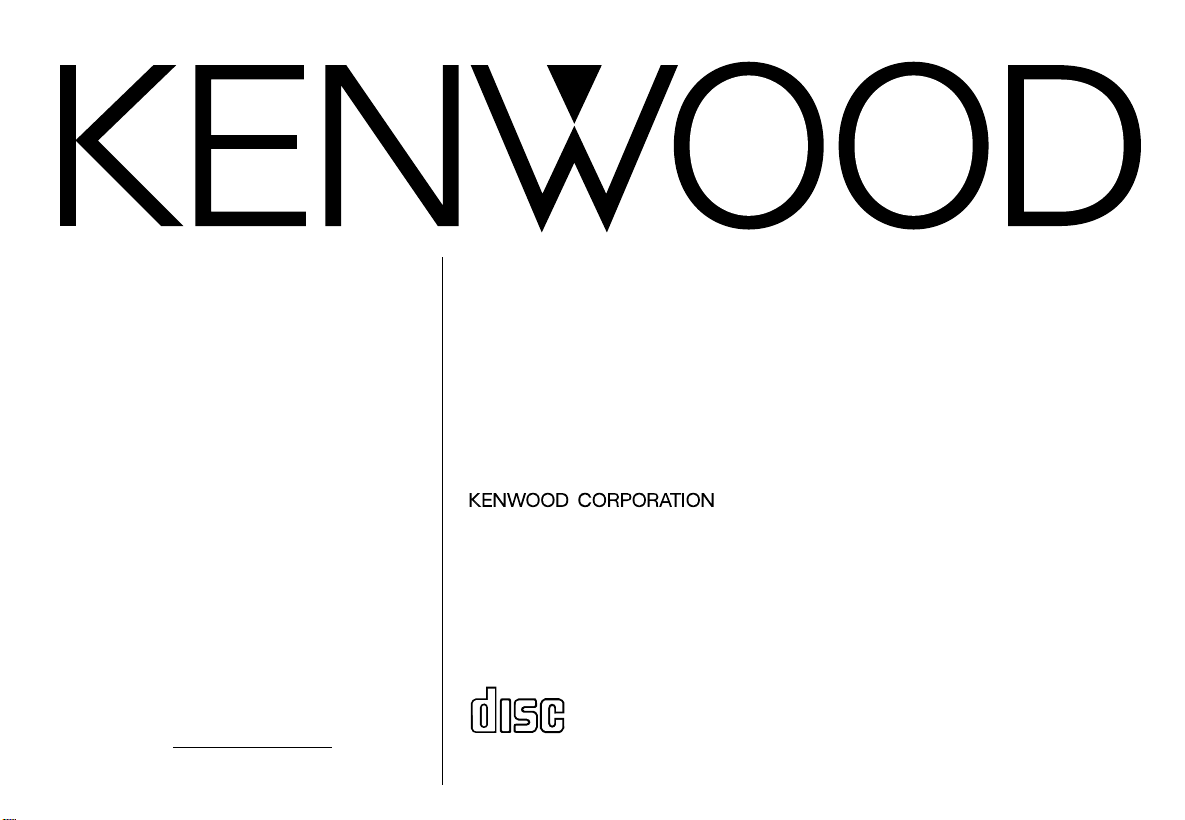
KDC-X615
COMPACT
DIGITAL AUDIO
KDC-6015
KDC-515S
Take the time to read through this instruction
manual.
Familiarity with installation and operation
procedures will help you obtain the best performance from your new CD-receiver.
For your records
Record the serial number, found on the back of
the unit, in the spaces designated on the warranty card, and in the space provided below. Refer
to the model and serial numbers whenever you
call upon your KENWOOD dealer for information
or service on the product.
Model KDC-X615/6015/515S
Serial number
CD-RECEIVER
INSTRUCTION MANUAL
AMPLI-TUNER-LECTEUR DE CD
MODE D’EMPLOI
REPRODUCTOR DE DISCOS COMPACTOS RECEPTOR DE FM/AM
MANUAL DE INSTRUCCIONES
©B64-1625-00 (KW)
Page 2
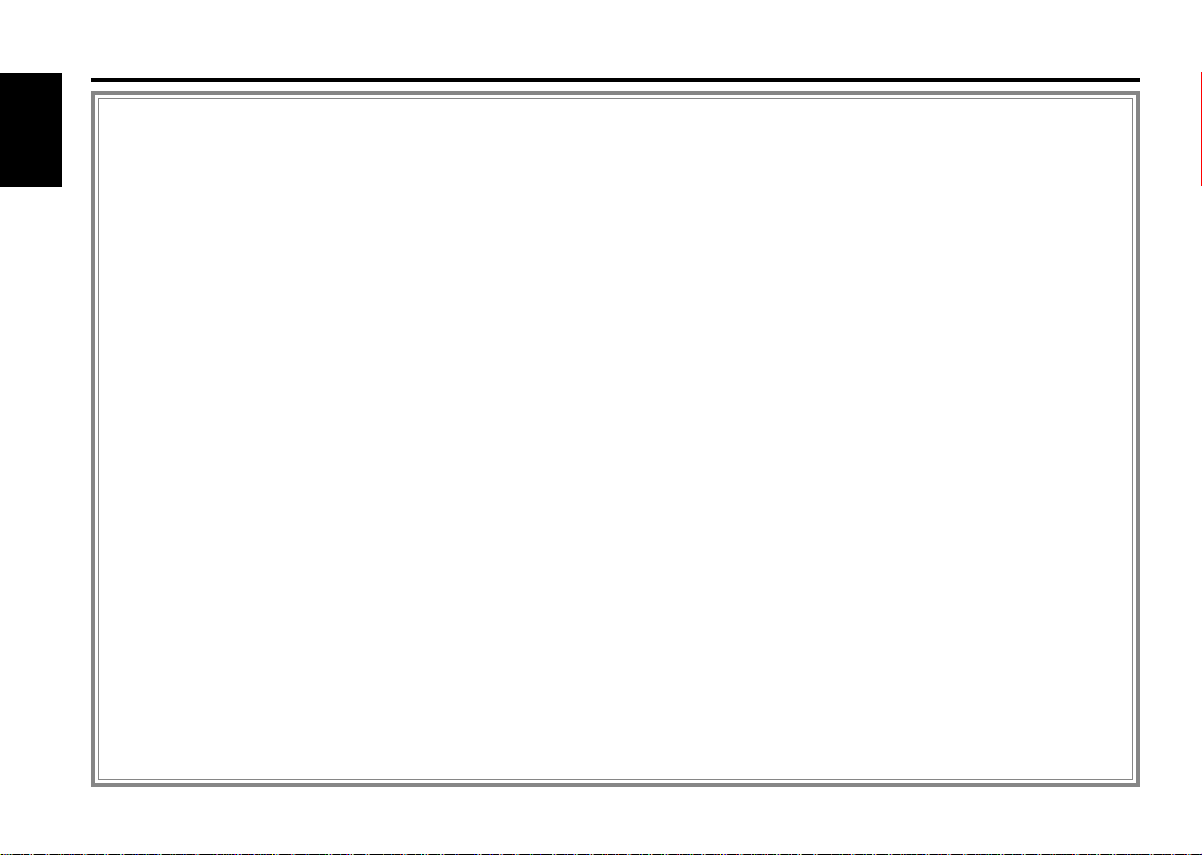
Contents
Before use
Warning.........................................................................................3
English
Safety precautions ........................................................................4
Handling Compact discs ...............................................................6
General features
Power............................................................................................7
Volume..........................................................................................7
Attenuator .....................................................................................7
Switching Modes ..........................................................................8
Audio Control Setting....................................................................8
Mobile Preset..............................................................................11
Loudness ....................................................................................11
Non-Fading Output......................................................................11
Theft Deterrent Faceplate...........................................................12
Tuner features
Tuning .........................................................................................14
Station Preset Memory...............................................................14
Auto Memory Entry ....................................................................14
Switching Display for Tuner ........................................................15
Station Name Preset Play (SNPP) ..............................................15
Station Name Preset (SNPS) ......................................................16
CD/External disc control features
Playing CDs.................................................................................18
Playing Other Disc mode ............................................................18
Switching Display for Discs ........................................................19
Fast Forwarding and Reversing Disc Play ..................................19
Track Search ...............................................................................19
Disc Search .................................................................................20
Direct Track Search.....................................................................20
Direct Disc Search ......................................................................20
Track / Disc Repeat .....................................................................20
Track Scan...................................................................................21
Disc Scan ....................................................................................21
Random Play ...............................................................................21
Magazine Random Play...............................................................22
Text Scroll ...................................................................................22
Disc Name Preset Play (DNPP) .................................................22
Presetting Disc Names (DNPS) ..................................................24
Menu settings
Menu System .............................................................................26
Touch Sensor Tone .....................................................................26
Manual Time Adjustment............................................................26
Calendar Adjustment ..................................................................27
Calendar Mode............................................................................27
Memo Mode ...............................................................................28
Security Code..............................................................................28
Selectable Illumination ................................................................29
Contrast Adjustment...................................................................30
Dimmer .......................................................................................30
Switching Graphic Display ..........................................................30
Black Mask..................................................................................30
Switching preout.........................................................................30
KEX/ec4/dB (Sound Coordinate system).....................................30
External Amp Control..................................................................31
Clean Reception System Circuit (CRSC).....................................31
Text Scroll ...................................................................................31
Basic Operations of remote ................................32
Installation
Accessories.................................................................................35
Installation Procedure .................................................................35
Connecting Wires to Terminals ..................................................36
Installation...................................................................................37
Troubleshooting Guide .......................................40
Specifications .....................................................43
— 2 —
Page 3
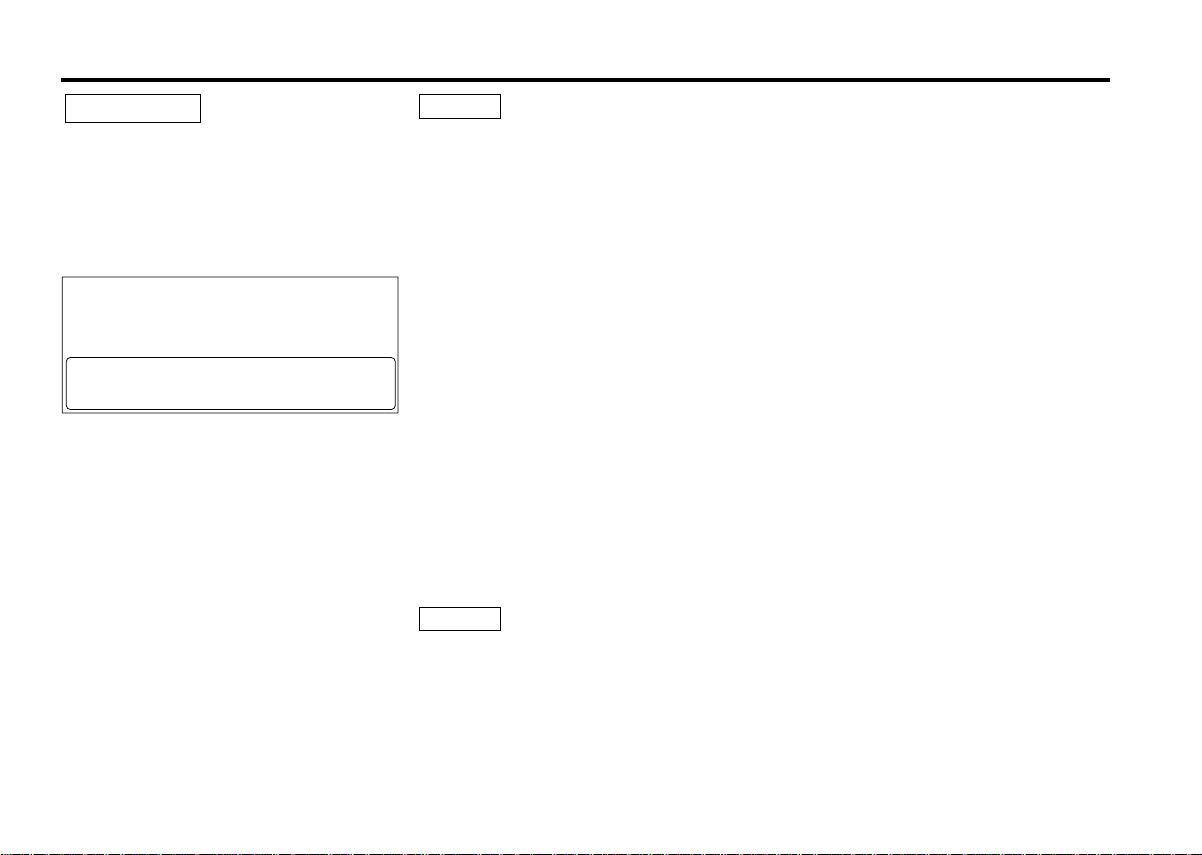
2Warning
2CAUTION
Use of controls or adjustments or
performance of procedures other than those
specified herein may result in hazardous
radiation exposure.
In compliance with Federal Regulations,
following are reproductions of labels on, or
inside the product relating to laser product
safety.
KENWOOD CORPORATION
2967-3, ISHIKAWA-CHO,
HACHIOJI-SHI
TOKYO, JAPAN
KENWOOD CORP. CERTIFIES THIS EQUIPMENT
CONFORMS TO DHHS REGULATIONS N0.21 CFR
1040. 10, CHAPTER 1, SUBCHAPTER J.
Location : Bottom Panel
FCC WARNING
This equipment may generate or use radio
frequency energy. Changes or modifications
to this equipment may cause harmful
interference unless the modifications are
expressly approved in the instruction manual.
The user could lose the authority to operate
this equipment if an unauthorized change or
modification is made.
NOTE
This equipment has been tested and found
to comply with the limits for a Class B digital
device, pursuant to Part 15 of the FCC Rules.
These limits are designed to provide
reasonable protection against harmful
interference in a residential installation. This
equipment may cause harmful interference
to radio communications, if it is not installed
and used in accordance with the instructions.
However, there is no guarantee that
interference will not occur in a particular
installation. If this equipment does cause
harmful interference to radio or television
reception, which can be determined by
turning the equipment off and on, the user is
encouraged to try to correct the interference
by one or more of the following measures:
• Reorient or relocate the receiving antenna.
• Increase the separation between the
equipment and receiver.
• Connect the equipment into an outlet on a
circuit different from that to which the
receiver is connected.
• Consult the dealer or an experienced
radio/TV technician for help.
NOTE
This Class B digital apparatus complies with
Canadian ICES-003.
— 3 —
Page 4
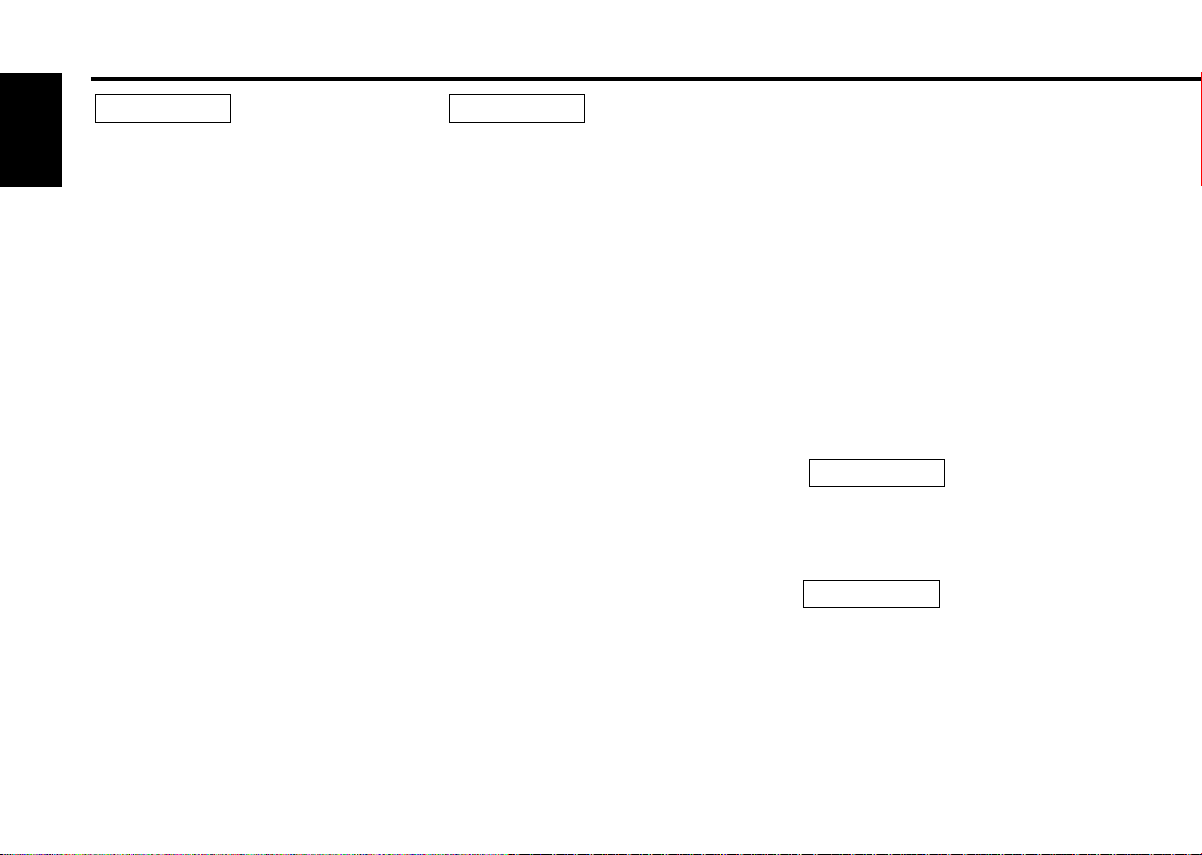
Safety precautions
2WARNING
To prevent injury or fire, take the
English
following precautions:
• Insert the unit all the way in until it is fully
locked in place. Otherwise it may fall out of
place when jolted.
• When extending the ignition, battery, or
ground wires, make sure to use automotivegrade wires or other wires with a 0.75mm
(AWG18) or more to prevent wire
deterioration and damage to the wire
coating.
• To prevent a short circuit, never put or leave
any metallic objects (such as coins or metal
tools) inside the unit.
• If the unit starts to emit smoke or strange
smells, turn off the power immediately and
consult your Kenwood dealer.
• Make sure not to get your fingers caught
between the faceplate and the unit.
• Be careful not to drop the unit or subject it to
strong shock.
The unit may break or crack because it
contains glass parts.
• Do not touch the liquid crystal fluid if the
LCD is damaged or broken due to shock. The
liquid crystal fluid may be dangerous to your
health or even fatal.
If the liquid crystal fluid from the LCD
contacts your body or clothing, wash it off
with soap immediately.
2CAUTION
To prevent damage to the machine,
take the following precautions:
• Make sure to ground the unit to a negative
12V DC power supply.
• Do not open the top or bottom covers of the
unit.
• Do not install the unit in a spot exposed to
2
direct sunlight or excessive heat or humidity.
Also avoid places with too much dust or the
possibility of water splashing.
• Do not subject the faceplate to excessive
shock, as it is a piece of precision
equipment.
• When replacing a fuse, only use a new one
with the prescribed rating. Using a fuse with
the wrong rating may cause your unit to
malfunction.
• To prevent a short circuit when replacing a
fuse, first disconnect the wiring harness.
• Do not place any object between the
faceplate and the unit.
• Do not use your own screws. Use only the
screws provided. If you use the wrong
screws, you could damage the unit.
• Do not apply excessive force to the moving
faceplate. Doing so will cause damage or
malfunction.
• Do not apply excessive force to the open
faceplate or place objects on it. Doing so will
cause damage or breakdown.
IMPORTANT INFORMATION
You cannot connect the unit directly to the
following CD automatic changers. If you
want to use older changers with the unit,
follow the directions below according to the
type of changer you own:
• KDC-C200 / KDC-C300 / KDC-C400
Use the extension cable and the control box
attached to the CD changer, and the optional
CA-DS100 converter cord.
• KDC-C301 / KDC-C600 / KDC-C800 / KDCC601 / KDC-C401
Use the extension cable attached to the CD
changer, and the optional CA-DS100
converter cord.
• KDC-C100 / KDC-C302 / C205 / C705 /
non-Kenwood CD changers
Cannot be used with this model.
2CAUTION
You can damage both your unit and
the CD changer if you connect them
incorrectly.
2CAUTION
Do Not Load 3-in. CDs in the CD slot
If you try to load a 3 in. CD with its adapter
into the unit, the adapter might separate
from the CD and damage the unit.
— 4 —
Page 5
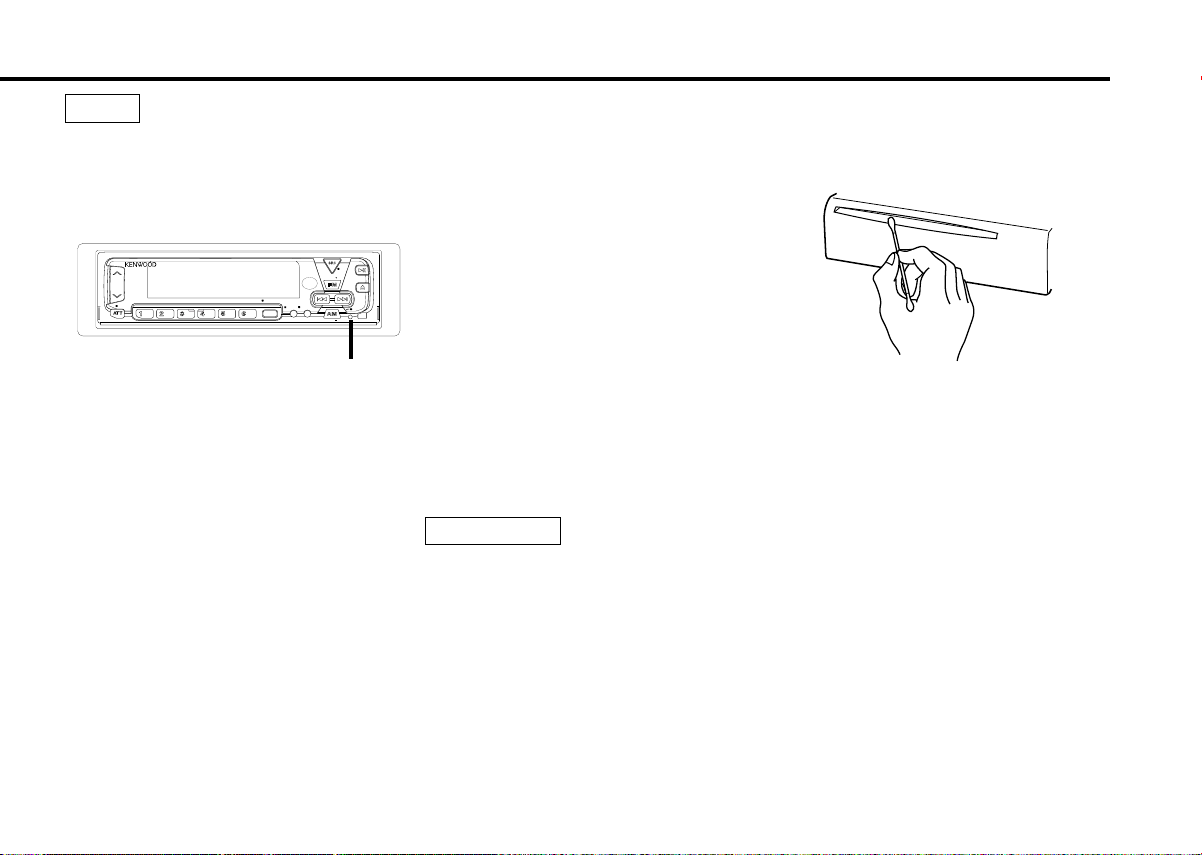
NOTE
EJECT
PWR
OFF
LOUD
MENU
DISP
NAME.S
SCAN RDM REP
D.SCN
M.RDM
DISC
DISC
DAB
AUD
NF
AUTO
AME
• If you experience problems during
installation, consult your Kenwood dealer.
• Press the reset button if the disc auto
changer is first controlled and operates
incorrectly. The original operating condition
will return.
• The illustrations of the display and the panel
appearing in this manual are examples used
to explain more clearly how the controls are
used. Therefore, what appears on the display
in the illustrations may differ from what
appears on the display on the actual
equipment, and some of the illustrations on
the display may represent something
impossible in actual operation.
• The functions that can be used and the
information that can be displayed will differ
depending on the external disc players being
connected.
Cleaning the CD Slot
As dust tends to accumulate in the CD slot,
clean it every once in a while. Your CDs can
get scratched if you put them in a dusty CD
slot.
Reset button
• We recommend the use of the Security
Code function (see p. 28) to prevent theft.
• Characters in the LCD may become difficult
to read in temperatures below 41 ˚F (5 ˚C).
Cleaning the Faceplate Terminals
If the terminals on the unit or faceplate get
dirty, wipe them with a dry, soft cloth.
Cleaning the Unit
If the front panel gets dirty, turn off the
power and wipe the panel with a dry silicon
cloth or soft cloth.
2CAUTION
Do not wipe the panel with a hard cloth or a
cloth dampened by volatile solvents such as
paint thinner and alcohol. They can scratch
the surface of the panel and/or cause the
indicator letters to peel off.
— 5 —
Lens Fogging
Right after you turn on the car heater in cold
weather, dew or condensation may form on
the lens in the CD player of the unit. Called
lens fogging, CDs may be impossible to play.
In such a situation, remove the disc and wait
for the condensation to evaporate. If the unit
still does not operate normally after a while,
consult your Kenwood dealer.
Page 6
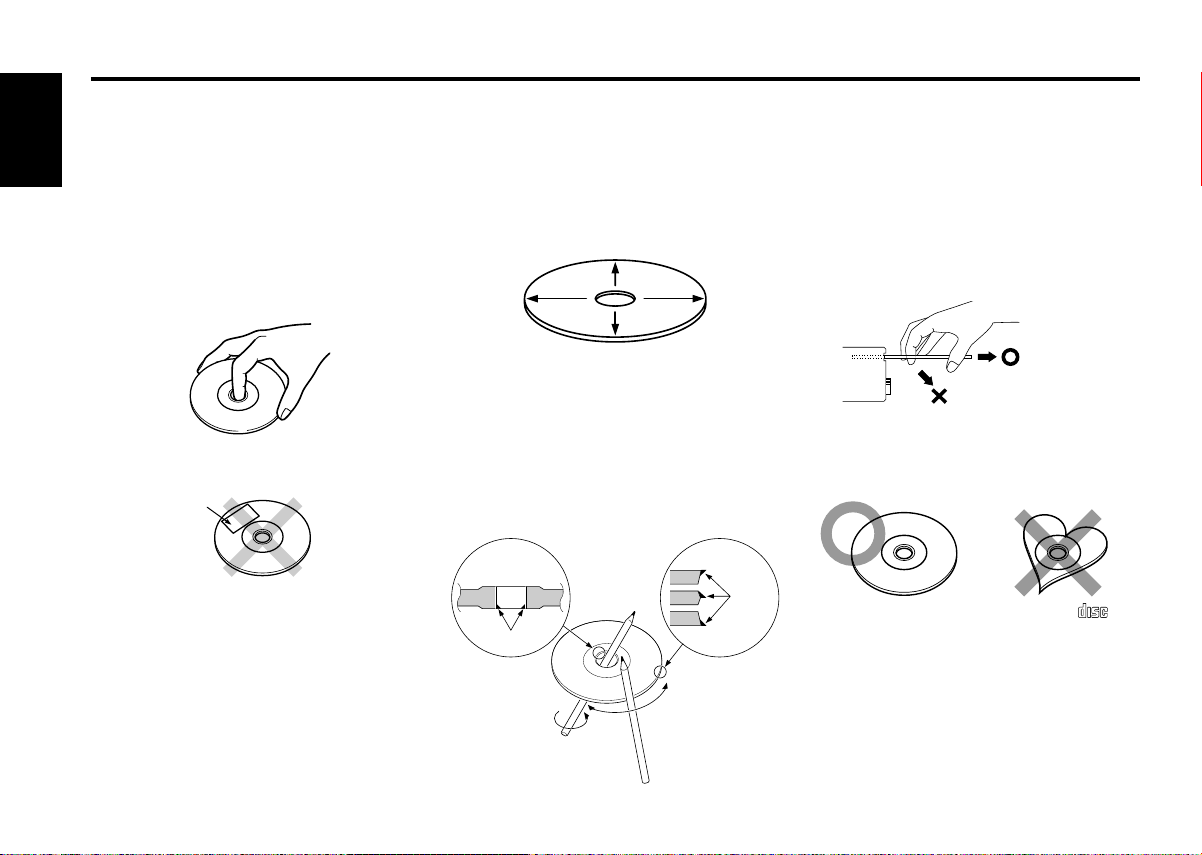
Handling Compact discs
COMPACT
DIGITAL AUDIO
Playing a CD that is dirty, scratched
or warped can cause the sound to
skip and the unit to operate
English
incorrectly, resulting in worsened
sound quality. Take the following
precautions to prevent your CDs from
getting scratched or damaged.
Handling CDs
• Do not touch the recorded side of the CD
(the side opposite the label) when holding it.
• Do not stick tape on either side of the CD.
Tape
Cleaning CDs
If a CD has gotten dirty, wipe it off gently
using a commercially available cleaning cloth
or a soft cotton cloth, starting from the
center of the disc and moving outward. Do
not clean CDs with conventional record
cleaners, anti-static formulas, or chemicals
such as paint thinner or benzene.
Checking New CDs for Burrs
When playing a new CD for the first time,
check that there are not any burrs stuck to
the perimeter of the disc or in the central
hole. CDs with burrs stuck on them may not
load properly or may skip while playing.
Remove burrs using a ballpoint pen or a
similar utensil.
Do Not Load CD Accessories
Do not use commercially available CD
accessories that can be loaded into the CD
slot, such as stabilizers, protective sheets,
or CD cleaning discs, since they can cause
the unit to malfunction.
Removing the CD
Only remove the CD from the machine in a
horizontal direction, holding it flat. You may
damage the surface of the CD if you try
pulling it down as it ejects.
Do Not Use Special Shape CDs
• Be sure to use round shape CDs only for
this unit and do not use any special shape
CDs. Use of special shape CDs may cause
the unit to malfunction.
Storing CDs
• Do not store CDs in areas exposed to direct
sunlight (such as a car seat or the
dashboard) or other hot places.
• Remove CDs from the unit when not
listening to them for a while, and put them
back in their cases. Do not pile up CDs that
are removed from their cases or prop them
against something.
Burrs
Burrs
• Be sure to use CDs with disc mark
only for this unit.
Do Not Use CDs with Sticker on the
Labeled Side
Do not use the CD with the label sticker
stuck on it.
Using such a CD may cause the CD to be
deformed and the sticker to peel off,
resulting in malfunction of the unit.
— 6 —
Page 7
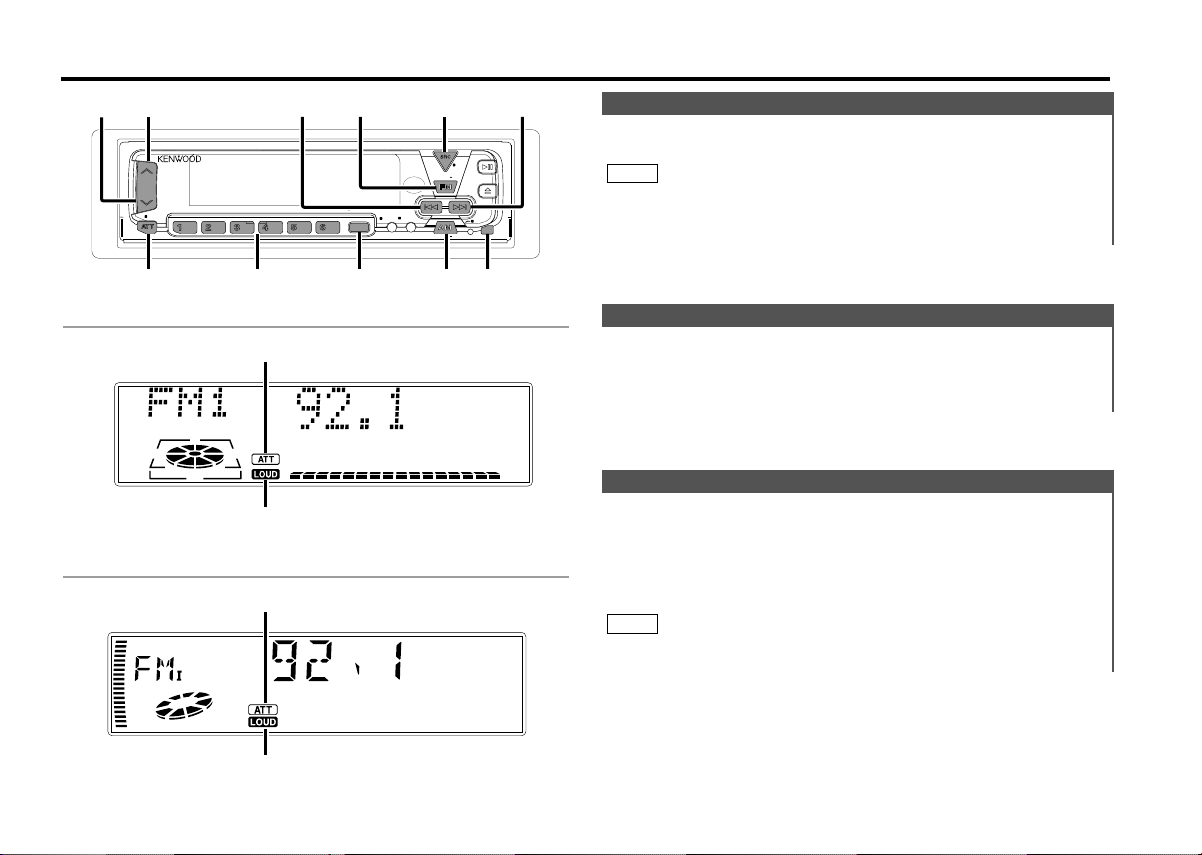
General features
EJECT
PWR
OFF
LOUD
MENU
DISP
NAME.S
SCAN RDM REP
D.SCN
M.RDM
DISC
DISC
DAB
AUD
NF
AUTO
AME
4
¢
SRC /
PWR OFF
FM
AM/NF
AUD
u
d
ATT / LOUD
#1 - 6
Power
Turning on the power:
Press the SRC (source) button.
NOTE
Turn the power on before carrying out the following procedures.
Turning off the power:
Press the PWR OFF button for at least one second.
Release button
KDC-X615/KDC-6015
KDC-515S
ATT indicator
LOUD indicator
ATT indicator
LOUD indicator
Volume
Increasing Volume:
Press the u button to turn up the volume.
Decreasing Volume:
Press the d button to turn down the volume.
Attenuator
This function allows you to turn down the volume quickly.
Turning Attenuator On/Off:
Press the ATT button to switch the attenuator on and off.
When the attenuator is on, the ATT indicator blinks.
When the attenuator is off, the volume returns to the original
level.
NOTE
Turning the volume up, or turning it all the way down deactivates
the attenuator function.
— 7 —
Page 8
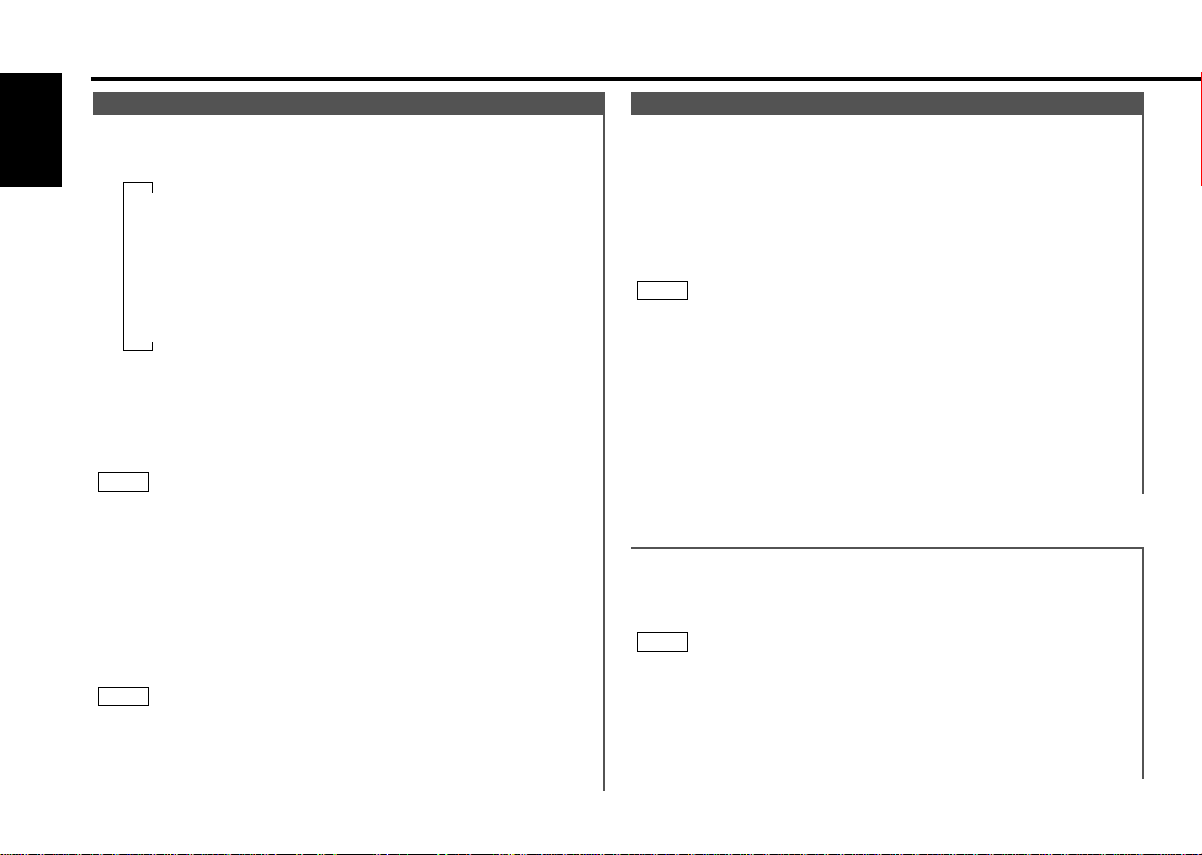
▼
Tuner mode
▼
CD mode
▼
External disc control mode 1
▼
External disc control mode 2/AUX mode
▼
Standby mode
General features
Switching Modes
Switching Modes:
English
Each time you press the SRC (source) button, the mode
switches as follows:
Selecting standby mode:
Press the SRC button repeatedly and switch to "ALL OFF" .
When "ALL OFF" is displayed, the standby mode is activated.
The standby mode turns all functions off while leaving the
power to the unit on. Use this mode when you want to have
the display illuminated but don't want to listen to anything.
NOTE
• The mode switches to the next mode from any mode which
cannot be used.
• The external disc control mode will differ depending on the unit
that is connected.
• The AUX mode is available only when the changer / AUX
switching adapter (KCA-S210A or CA-C1AX) or CD changer
(KDC-CPS85, KDC-CX85, KDC-CPS82 or KDC-CX82) is
connected to this unit.
During the AUX mode, "AUX" / AUX-name will show in the
display. When the CA-C1AX is being used, the AUX Mode will
replace the External Disc Control Mode.
NOTE
Presetting AUX-name
(Only when the KCA-S210A is connected)
In the AUX mode, press the NAME.S button for at least two
seconds. "NAME SET" is display and AUX-name mode is entered.
Input the characters, referring to the section on "Presetting Disc
Names (DNPS)" (page24).
Audio Control Setting
Adjust various parameters of sound quality.
1
Press the AUD button to enter the control mode.
2
Selecting mode
Press either the FM or AM button.
Each time the button is pressed, the adjustment mode will
change.
Please refer to the following for the contents of the
adjustment modes.
NOTE
Source tone memory
Each source ( tape, CD, MD, FM, AM and disc changer ) has its
own memory in which to store the bass, treble and N-F level
settings.
The settings made for a particular source are recalled
automatically whenever you use that source ( for example, FM
mode uses the tone settings made for FM, AM for AM, etc.).
3
Adjust each mode
Press the 4/¢ button.
Please refer to the following for the adjusting values.
4
Press the AUD button to end the control mode.
"Kex"/"ec4"/"EC4" : Recalling the kenwood preset sound setting
Press the preset buttons (#1-6).
Settings: #1;Flat, #2;Rock, #3;Pops/Top40, #4;Jazz, #5;Easy,
#6;Scan of #1-5 (KDC-X615/6015 only)
NOTE
• This mode is available only when the Sound coordinate system
is on. (page30)
• You can call the following settings with this function; bass
center frequency, bass level, bass quality factor, bass
extension, treble center frequency, and treble level setting.
Their setting values are different depending on the setting of
the mobile preset plan mode.
— 8 —
Page 9
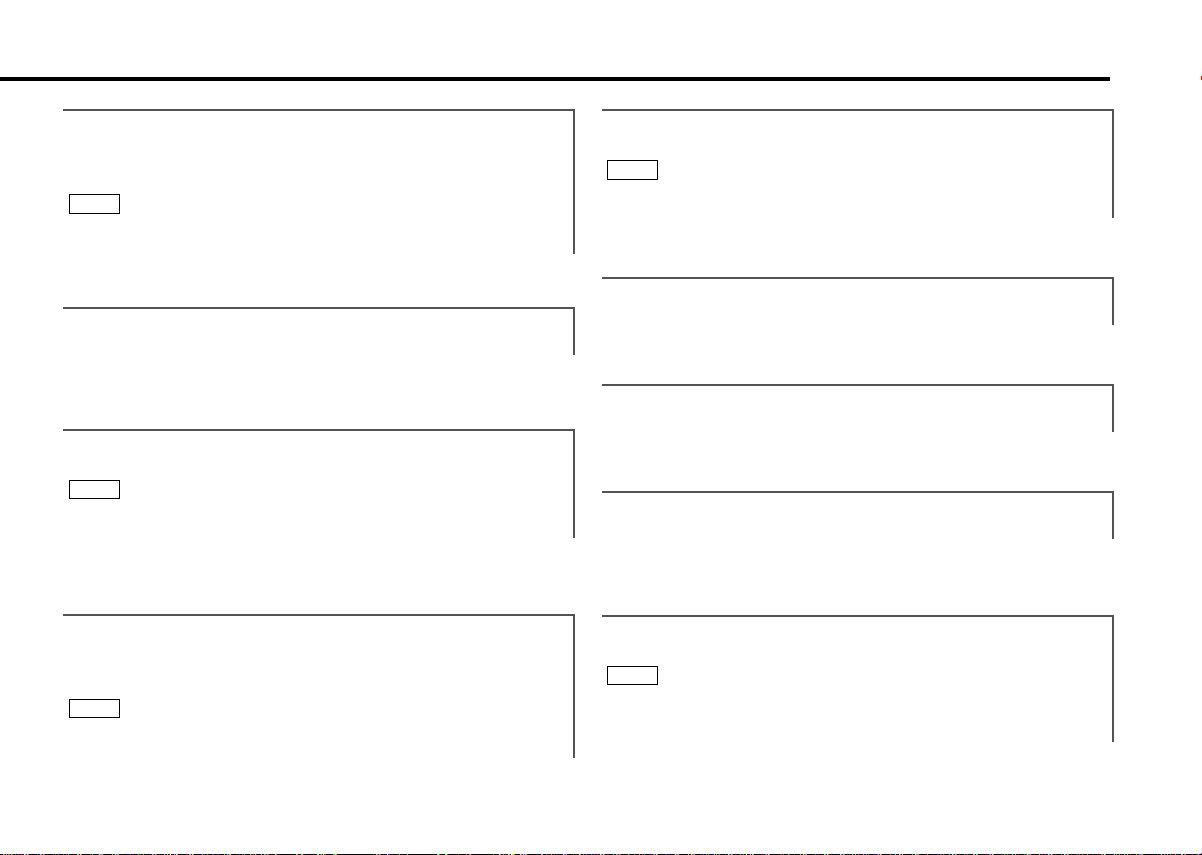
Function of the KDC-X615
"Bass F" : Adjust the center frequency of the bass.
Setting values: 60 / 70 / 80 / 100 (Only when the bass quality
factor is set to 1.00, 1.25 or 1.50) / 150 (Only when the bass
quality factor is set to 2.00) Hz
NOTE
This mode is available only when the Sound coordinate system is
on. (page30)
"Bass"/"BAS" : Adjust the bass level.
Setting values: - 8 – + 8
Function of the KDC-X615
"TreF" : Adjust the center frequency of the treble.
Setting values: 10.0 / 12.5 / 15.0 / 17.5 kHz
NOTE
This mode is available only when the Sound coordinate system is
on. ( page30).
"Treble"/"TRE" : Adjust the treble level.
Setting values: - 8 – + 8
Function of the KDC-X615
"Bass Q" : Adjust the Bass quality factor.
Setting values: 1.00 / 1.25 / 1.50 / 2.00
NOTE
This mode is available only when the Sound coordinate system is
on. (page30)
Function of the KDC-X615
"Bass EXT" : Switch the Bass Extend mode on/off.
Setting values: ON / OFF
(When the bass extend mode is set to on, low
frequency response is extended by 20%.)
NOTE
This mode is available only when the Sound coordinate system is
on. (page30)
"Balance"/"BAL" : Adjust the balance level.
Setting values: Left 15 – Right 15
"Fader"/"FAD" : Adjust the fader level.
Setting values: Front 15 – Rear 15
Function of the KDC-X615
"NF Level" : Adjust the Non-fading output level.
Setting values: - 15 – + 15
NOTE
• This mode is available only when the non-fading output function
is set to on.
• Not available during the Dual zone system is on.
— 9 —
Page 10
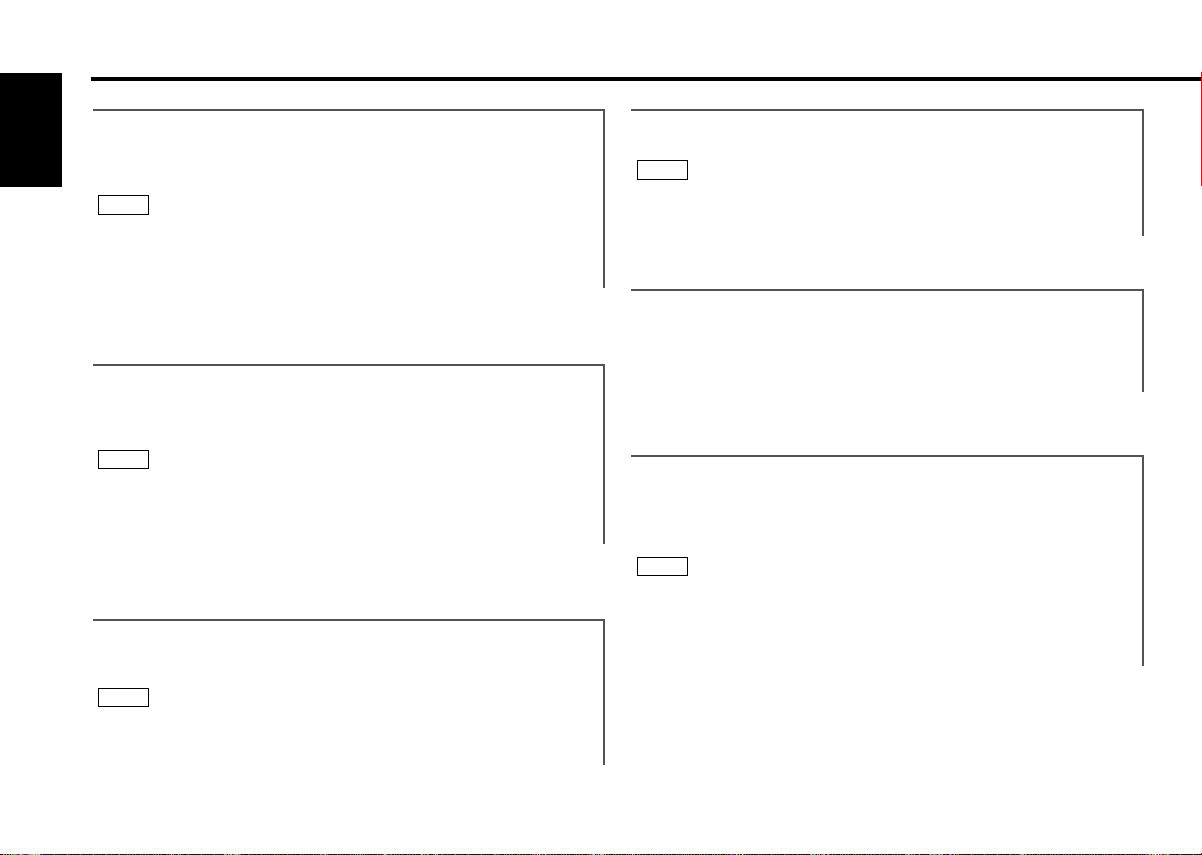
General features
Function of the KDC-X615
"HPF F" : Adjust the frequency of the High-pass filter for front
English
You can separately set the high-pass filter for front and rear
output,including preouts.The high-pass filter works except during
non-fading preout when switching to non-fading.The factory
default settings for front output and rear output are "through" .
"HPF R" : Adjust the frequency of the High-pass filter for rear
You can separately set the high-pass filter for front and rear
output,including preouts. The high-pass filter works except during
non-fading preout when switching to non-fading. The factory
default settings for front output and rear output are "through" .
"LPF NF" : Adjust the frequency of the Low-pass filter for Non-
This mode is available only when the non-fading output function
is set to on.
output.
Setting values: Through / 40Hz / 60Hz / 80Hz / 100Hz / 120Hz /
150Hz / 180Hz / 220Hz
NOTE
Function of the KDC-X615
output.
Setting values: Through / 40Hz / 60Hz / 80Hz / 100Hz / 120Hz /
150Hz / 180Hz / 220Hz
NOTE
Function of the KDC-X615
Fading output.
Setting values: 50 Hz / 80 Hz / 120 Hz / Through
NOTE
Function of the KDC-X615
"NF Phase" : Adjust the phase for Non-Fading output.
Setting values: Normal (0°) / Reverse (180°)
NOTE
This mode is available only when the non-fading output function
is set to on.
"V OFFSET/VOS" : Set the sound level of the each source
selected by adjusting the level difference
between the basic sound level and the
required level.
Setting values: - 8 – ± 0
Function of the KDC-X615
Storing your sound settings:
Press a preset button (#1-6) for at least two seconds except
during the bass center frequency, bass level, bass quality
factor, bass extension, treble center frequency, and treble level
adjust mode.
NOTE
• This setting can be made only when the Sound coordinate
system is on. (page30)
• The settings you can preset are, bass center frequency, bass
level, bass quality factor, bass extension, treble center
frequency, and treble level.
— 10 —
Page 11
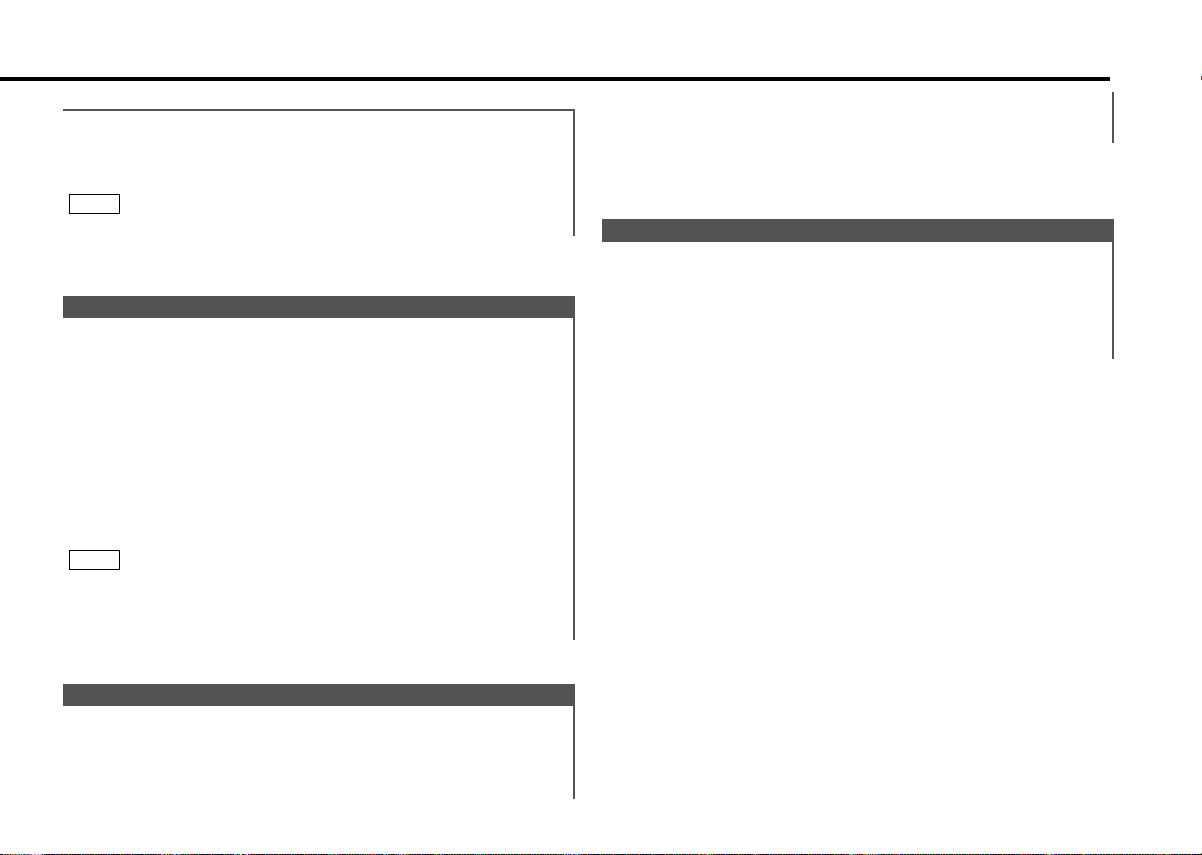
Function of the KDC-X615
Recalling your sound settings:
Press a preset button (#1-6) except during the bass center
frequency, bass level, bass quality factor, bass extension,
treble center frequency, and treble level adjust mode.
NOTE
This mode is available only when Sound coordinate system is on.
Function of the KDC-6015
Mobile Preset
This function allows you to adjust the setting that is recalled
with the sound coordinate system, according to types of
speakers.
1
Press the SRC button repeatedly to select the standby mode.
"ALL OFF" is displayed when the standby mode is selected.
2
Press the AUD button to enter the mobile preset plan mode.
3
Press either the 4 or ¢ button to select the type of
speaker. The setting switches as follows.
Off / For the OEM speaker / For 6/6x9 in. speaker /
For 5/4 in. speaker
4
Press the AUD button to end the mobile preset plan mode.
NOTE
• When you change the setting of type of speaker, the bass and
treble tone settings are returned to original levels.
• This mode is available only when the Sound coordinate system
is on. (page30)
Turning Loudness On/Off:
Press the LOUD button for at least one second to switch the
loudness on and off.
Function of the KDC-X615
Non-Fading Output
You can turn the non-fading output on and off while the preout
is switched to the non-fading preout.
Turning non-fading output On/Off :
Press the NF button for at least one second to set the function
ON or OFF.
"NF ON" is displayed when the non-fading output is set ON.
Loudness
This function amplifies low and high tones when the volume is
turned down.
The LOUD indicator lights up when the loudness function is
on.
— 11 —
Page 12
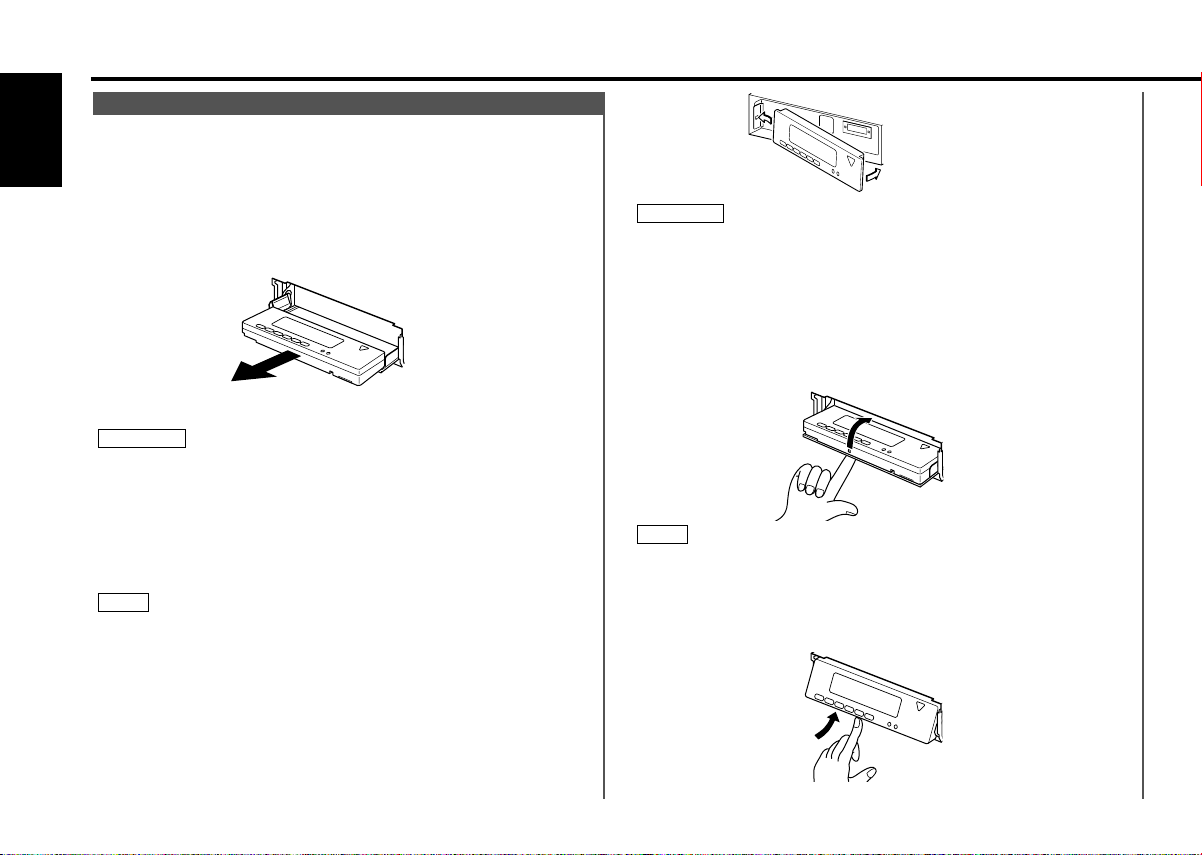
General features
Theft Deterrent Faceplate
The faceplate can be reversed to hide the control panel or
detached form the unit, helping to deter theft.
English
Removing the Faceplate:
1
• When the control panel is visible
Press the release button.
• When the control panel has been hidden:
Press the upper side of the faceplate.
2
Holding the center part of the faceplate, pull it out.
3
Push back the bottom of the faceplate bracket until it locks.
2CAUTION
• Do not apply excessive force to the faceplate bracket without
attaching the faceplate. Doing so will cause the faceplate
bracket to be deformed.
• Do not touch the connector on the faceplate bracket after
removing the faceplate. Touching the connector may cause
damage to the unit.
• Do not touch two metal parts on both sides of the faceplate
bracket. Touching those parts may injure you.
NOTE
• The faceplate is a precision piece of equipment and can be
damaged by shocks or jolts. For that reason, keep the faceplate
in its special storage case while detached.
• Do not expose the faceplate or its storage case to direct
sunlight or excessive heat or humidity. Also avoid places with
too much dust or the possibility of water splashing.
Reattaching the Faceplate:
1
Hold the faceplate so that the control panel faces the front
toward you and set the left side of the faceplate in the
faceplate bracket.
2CAUTION
Do not set the right side of the faceplate in the faceplate bracket
first, when reattaching the faceplate. Doing so may cause the
connector on the faceplate bracket to malfunction.
2
Press the right side of the faceplate until it locks.
Hiding the control panel:
1
Press the release button and slide open the faceplate.
2
Push upward the back of the control panel and reverse the
panel.
NOTE
The panel cannot be reversed when the faceplate is not attached.
Opening the control panel:
1
Press the upper side of the faceplate.
The faceplate will open.
2
Push the bottom of the control panel and close the faceplate.
— 12 —
Page 13
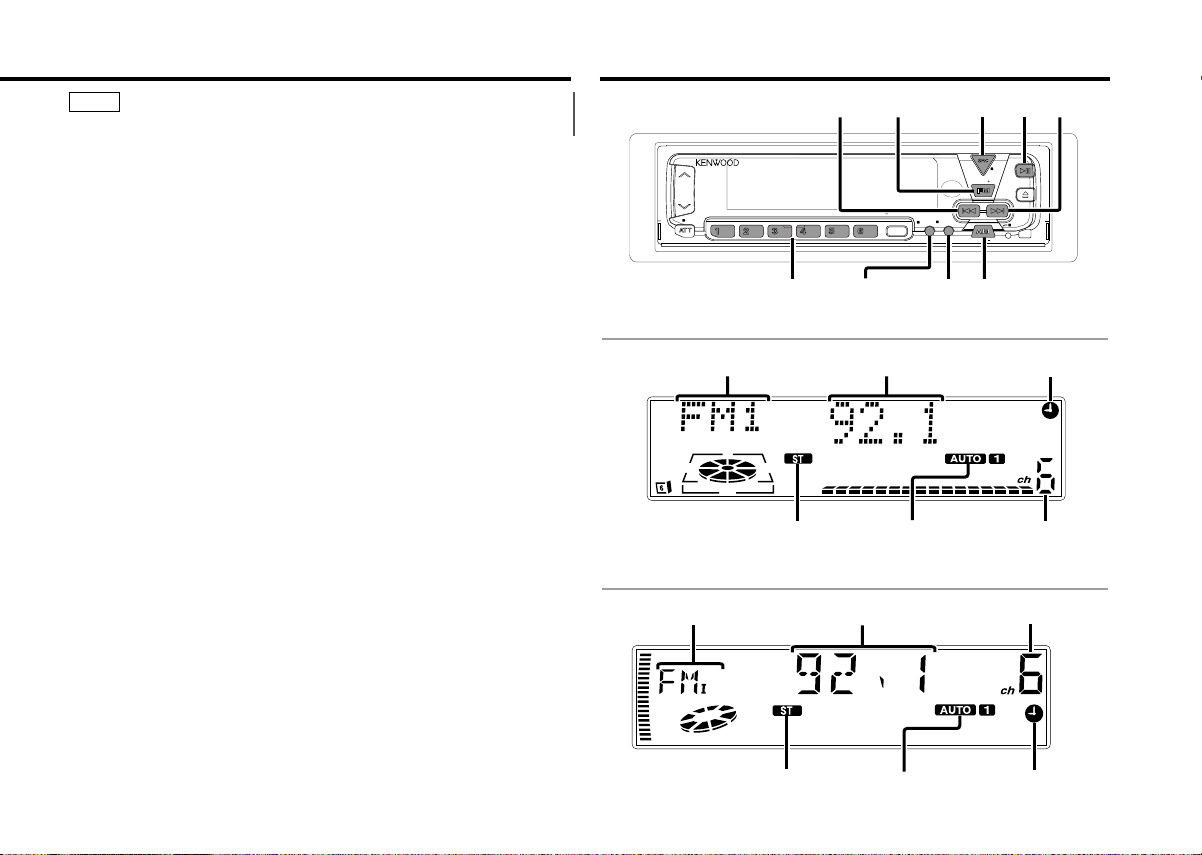
NOTE
EJECT
PWR
OFF
LOUD
MENU
DISP
NAME.S
SCAN RDM REP
D.SCN
M.RDM
DISC
DISC
DAB
AUD
NF
AUTO
AME
4
#1~6
¢38
SRC /
PWR OFF
FM
AM
DISP/NAME.S
AUTO/AME
The buttons do not work when the control panel is slided.
Tuner features
KDC-X615/KDC-6015
Band display
Frequency
£ indicator
ST indicator
AUTO indicator
Preset station number
KDC-515S
Band display
ST indicator
— 13 —
Frequency
AUTO indicator
Preset station number
£ indicator
Page 14
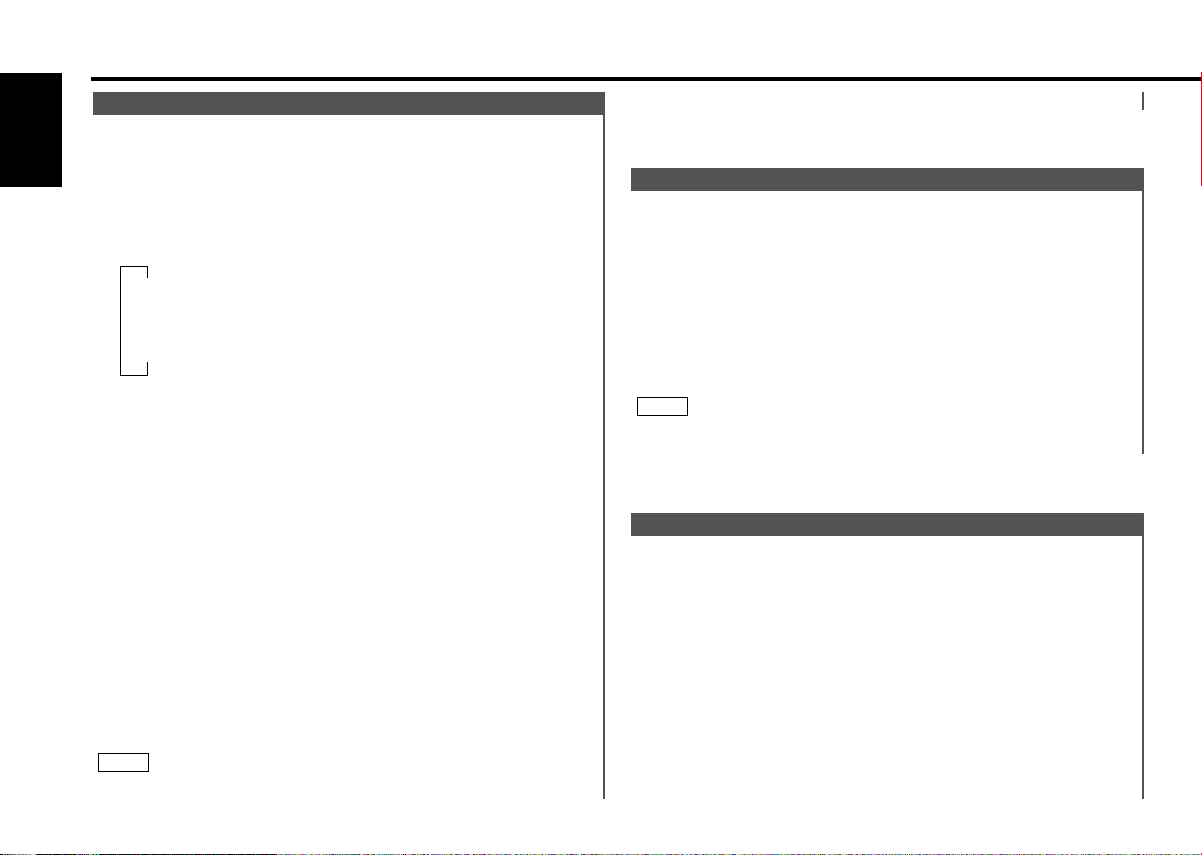
▼
Auto 1 (Auto Seek Tuning)
▼
Auto 2 (Preset Station Seek Tuning)
▼
Manual (Manual Tuning)
Tuner features
Tuning
You can choose from three tuning modes: auto seek, preset
station seek, and manual. The "AUTO 1" indicator lights up
when auto seek tuning is selected, and the "AUTO 2" indicator
English
lights when preset station seek tuning is selected.
Selecting Tuning Mode:
Press the AUTO button.
Each time you press the AUTO button, the mode switches as
follows.
Tuning:
1
Press the SRC (source) button repeatedly to select the tuner
mode. "TUNER" is displayed when the tuner mode has been
selected.
2
Press either the FM or AM button to select the band.
Each time you press the FM button, the band switches
between the FM1, FM2 and FM3 (which are used for groups
of preset stations).
Press the AM button to select the AM band.
3
• Auto Seek Tuning
Press the ¢ button to seek higher frequencies.
Press the 4 button to seek lower frequencies.
• Preset station seek tuning
Press the ¢ button to move to the next preset station (i.e.,
the one with the next highest number), and the 4 button to
move to the last preset station (i.e., the one with the next
lowest number).
• Manual Tuning
Press the ¢ button to increase the frequency by one step.
Press the 4 button to decrease the frequency by one step.
NOTE
The ST indicator lights up when stereo broadcasts are being
received.
Station Preset Memory
Store the frequency of a station. You can then recall that
station with a single touch of a button.
1
Select the band/ station that you want to have stored.
2
Press the button (#1-6) that you want to use for the station, for
at least two seconds.
The button number blinks once in the display to indicate that
the data has been stored.
Recalling a Preset Station:
Press the preset station button (#1-6) for the desired station.
The number of the recalled station is displayed.
NOTE
You can store six stations in each of the FM1, FM2, FM3, and
AM bands.
Auto Memory Entry
You can automatically store all the receivable frequencies in
the band currently being listened to, and then recall them with
the touch of a button later. This function is especially useful
when you are travelling and do not know what stations are
available. Up to six frequencies can be stored this way.
1
Select the band for auto memory entry.
2
Press the AME button for at least two seconds to start auto
memory entry.
The numbers of the preset station buttons are shown in order.
When all the stations in a certain band are stored in the preset
memory, the auto memory entry stops. The tuner then plays
the last station received.
Recalling a Preset Station:
— 14 —
Page 15
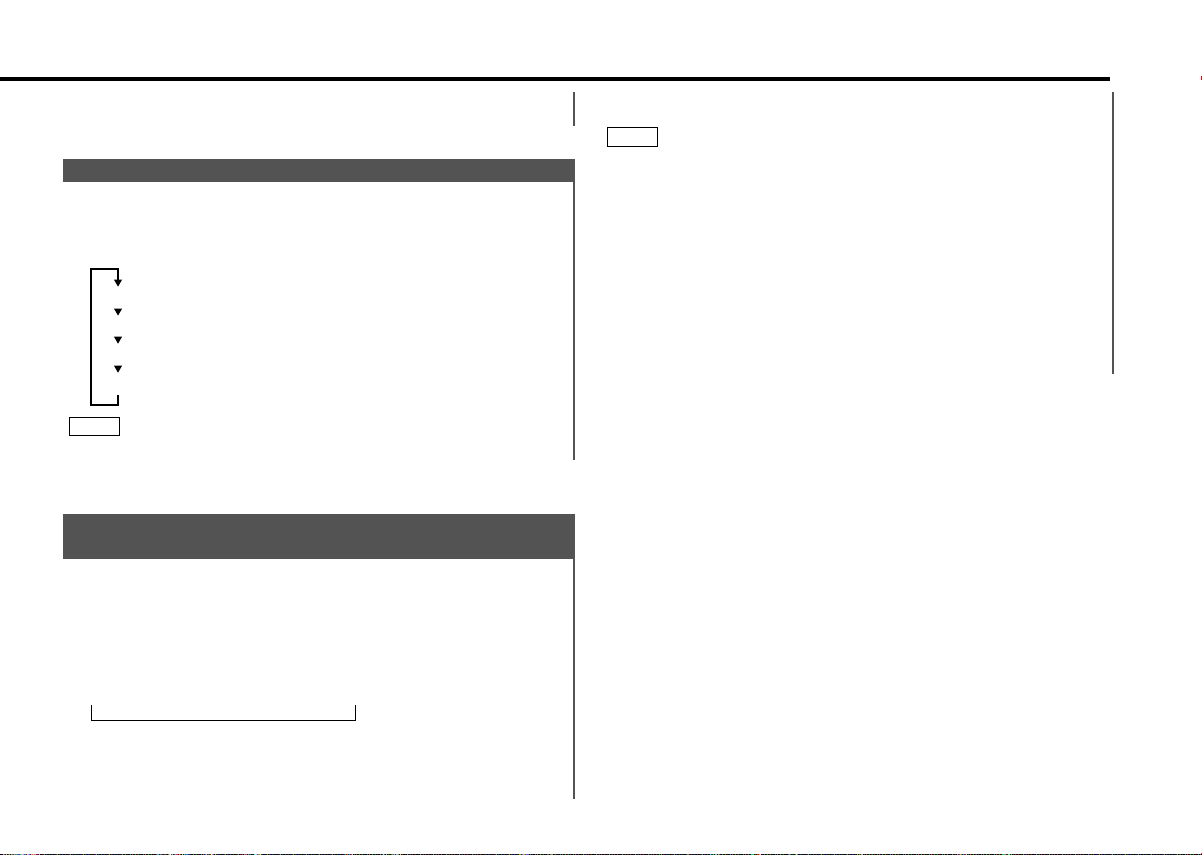
= FM1 Ô FM2 Ô FM3 Ô AM +
Press the preset station button (#1-6) for the desired station.
The number of the recalled station is displayed.
Switching Display for Tuner
You can change the display used when listening to the radio.
Changing the Display:
Each time you press the DISP button, the display changes as
follows:
Station frequency
SNPS name (only when being preset)
Clock
Date
NOTE
The £ indicator lights while the clock is displayed.
Function of the KDC-X615/KDC-6015
Station Name Preset Play (SNPP)
(Function of Remote)
You can search for the station for any station if its name has
been preset using Station Name Preset.
1
Press the DNPP button on the remote.
"SNPP" will be displayed once the station name preset play
mode is entered.
The names of the stations stored in the band currently listened
to are displayed in the following order for five seconds each:
Stations whose names have not been stored will be displayed
as frequencies.
NOTE
Changing the Displayed Band
Pressing the FM button switches between the FM1, FM2, FM3
and AM displays, in that order.
Pressing the AM button switches between the displays in the
reverse direction.
2
Once the name is displayed for the station you want to
listen to
Press the OK button.
Reception starts of the displayed station, and the station name
preset play mode ends.
Canceling mode during input:
Press the DNPP button.
The station name preset play mode is canceled.
Each time you press the ¢ button, the station display
switches in the forward direction.
Each time you press the 4 button, the station display
switches in the reverse direction.
— 15 —
Page 16

Button to press # Times pressed
Character
#3 1
1#2
#6 2
#2 3
#3 2
“D”
“A”
“N”
“C”
“E”
Tuner features
Station Name Preset (SNPS)
You can assign names to radio stations with the Station Preset
Memory. Up to 32 FM stations and 16 AM stations can be
assigned names.
English
1
Adjust the frequency to the station whose name you want to
enter.
NOTE
The station name preset function cannot be used when a
program service name or radio text is displayed.
2
Press the NAME.S button for at least two seconds.
"NAME SET" is displayed once the station name preset mode
is entered.
The cursor will blink in the position where letters are entered.
3
Press either the 4 or ¢ button to move the cursor to the
desired position.
The 4 button moves the cursor to the left, and the ¢
button to the right.
You can also move the cursor left or right by pressing the 4
or ¢ buttons, respectively, on the remote.
4
Each time the 38 button is pressed, the characters to be
entered change as listed below.
Press the FM or AM button to display the desired character.
Characters that can be displayed are as follows.
Alphabet (upper case): A ~ Z
Alphabet (lower case): a ~ z (KDC-X615/6015 Only)
Numerals and symbols: 0~9 @ ” ‘ ` % & * + - = , . / \ < > [ ]
Special characters: байинмутъщСЗ®Я‹fl
NOTE
Direct Alphabet Input
Direct input can be made of letters (alphabetical) with the letter
entry buttons on the remote.
Example: Use the following table to enter the name "DANCE".
âäêë
(KDC-X615/6015 Only)
опфцыьсз©Ж›fi
5
Continue steps 3 and 4 until all the characters are chosen for
the name.
NOTE
You can enter up to 8 characters for each name.
6
Assigning Names
Press the NAME.S button on the unit or the OK button on the
remote.
The name of the station is stored in memory, and the Station
Name Preset mode ends.
Also, if you make no input for 10 seconds, the name will be
stored up to the point that you have entered, and the mode
ends.
NOTE
• You can assign names to up to 32 FM stations and 16 AM
stations.
• All the station names will be erased if you press the RESET
button.
• If you want to change the name of a station, first display the
name of the station (following steps 1 and 2 above), then
change the letter(s) that you want by following steps 3 and 4.
— 16 —
Page 17

CD/External disc control features
EJECT
PWR
OFF
LOUD
MENU
DISP
NAME.S
SCAN RDM REP
D.SCN
M.RDM
DISC
DISC
DAB
AUD
NF
AUTO
AME
4
¢38
0
SRC /
PWR OFF
DISC
+
DISC–
DISP
/NAME.S
SCAN REP M.RDM
RDM
D.SCN
KDC-X615/KDC-6015
Disc number
KDC-515S
Track number
Track time
Release button
IN indicator
■ When a unit equipped with an O-N switch is to be
connected, please also see the instruction manual of this
unit.
Set the O-N switch to "N". "N"-operation will be set.
"N"-operation:
• The disc title and track title of the CD text can be displayed.
• The disc name will be displayed when the name has been
registered to any connected unit with the Presetting Disc
Names function, or when the playing unit contains a disc to
which the disc title has been recorded.
"O"-operation:
• CD text cannot be displayed.
• Regardless of the control unit, the characters that can be
registered with the Presetting Disc Names function are "A~Z
0~9 /, +, –, ∗, =, <, >, [ , ]".
• The disc name will be displayed when the name has been
registered to the playing unit with the Presetting Disc Names
function.
NOTE
The CD text, Presetting Disc Names, and Disc Name Preset Play
functions may not be operational depending on the unit.
Track number
Track time
Disc number
IN indicator
— 17 —
Page 18

CD/External disc control features
Playing CDs
Playing CDs:
English
Press the release button to slide open the faceplate, showing
the CD insertion slot.
Holding the CD with the labeled side facing up, insert it in the
slot. The CD will start playing. Push back the bottom of the
faceplate with your hand until it locks.
The "IN" indicator will light when a CD has been inserted.
2CAUTION
When inserting a CD, make sure the CD has been completely
drawn in before pushing back the faceplate. Failing to do so
might scratch the CD.
Playing CDs Already Inserted:
Press the SRC (source) button repeatedly to select the CD
mode.
"CD" is displayed when the CD mode has been selected.
The CD will start playing.
Pausing and Restarting CD Play:
Press the 38 button to make the disc pause.
Press the same button again to start play again.
Eject:
Press the release button and slide open the faceplate.
Press the 0 button.
The CD stops playing and ejects from the slot.
Push back the bottom of the faceplate with your hand until it
locks.
2CAUTION
• Do not attempt to insert a CD into the slot if another one is
already there.
• The unit can only play 5 in. CDs. If you insert a 3 in. CD, it will
get stuck inside and can cause the unit to malfunction.
• When the faceplate has been slid open, it might interfere with
the shift lever or something else. If this happens, pay attention
to safety and move the shift lever or take an appropriate action,
then operate the unit.
• Do not use the unit with the faceplate in the open condition.
Doing so will cause breakdown.
NOTE
• When you load a CD and eject it right away, the next time you
try to insert the CD may not load. In such a situation, take the
CD out for a moment and then reinsert it.
• The only buttons that will work during the eject state are the 0
and ATT buttons.
Playing Other Disc mode
This function permits the connection of optional players and
the playing of discs other than the loaded CD (in the current
unit).
Playing Discs:
Press the SRC button repeatedly to select the external disc
control mode.
The disc will start playing.
NOTE
The external disc control mode will differ, depending on the unit
that is connected.
Mode Display Examples
• "CD2" ...when a CD player is connected
• "DISC" ...when a disc changer is connected
• "DISC-1" , "DISC-2" ...when two disc changers are connected
Pausing and Restarting Disc Play:
Press the 38 button to make the disc pause.
Press the same button again to start play again.
NOTE
• When one disc has finished playing its last track, the next disc
in the changer will start playing. When the last disc in the
changer has finished, the player will return to the first disc and
start playing it.
• Disc #10 is displayed as "0".
— 18 —
Page 19

Switching Display for Discs
Switch the display that appears while discs are playing.
Switching Display for Discs:
Each time you press the DISP button, the display during disc
play switches as follows:
Track time
Disc name (DNPS)
Disc title (Units featuring CD text/MD only)
Track title (Units featuring CD text/MD only)
Clock
Date
NOTE
• You can give names to discs through the presetting disc name
function (see p. 24).
Note that depending on the unit, display may not be possible.
• If you try to display the name of a disc that doesn't have one,
"NO NAME" is displayed instead.
• When there is an attempt to display the title of a disc for which
the disc title/track title has not been recorded, "NO TEXT" is
displayed for CD and "NO TITLE/NO NAME" is display for MD.
• Depending on the type of characters of the CD Text, some
characters may not be displayable.
• The £ indicator lights while the clock is displayed.
Fast Forwarding and Reversing Disc Play
Fast Forwarding Disc Play:
Hold down on the ¢ button.
Release your finger to play the disc at that point.
Reversing Disc Play:
Hold down on the 4 button.
Release your finger to play the disc at the point.
NOTE
You cannot use reverse play between tracks depending on the
model being connected. Instead, the reverse play function is
canceled when it reaches the beginning of a track, at which point
normal play will automatically resume.
Track Search
Search forward or backward through the tracks on the disc
until you reach the one that you want to listen to.
Making a Reverse Track Search:
Press the 4 button to display the desired track number.
Press once to search back to the beginning of the current
track, twice to search back to the beginning of the previous
track, and so forth.
Play starts at the beginning of the displayed track number.
NOTE
Pressing the 4 button while listening to track 1 will only search
back to the beginning of that track. The reverse search is not
"recycled" to the last track on the disc.
Making a Forward Track Search:
Press the ¢ button to display the desired track number.
Press once to fast forward to the next track, twice to fast
forward to the track after that, and so forth.
Play starts at the beginning of the displayed track number.
NOTE
You cannot make a forward track search when listening to the
last track on a disc.
— 19 —
Page 20

CD/External disc control features
Disc Search (Function of disc changers)
Search forward or backward through the discs in a disc
changer.
English
Making a Reverse Disc Search:
Press the DISC– button to display the desired disc number.
Each time the button is pressed, the displayed disc number
decreases by one.
Play starts at the beginning of the displayed disc.
Making a Forward Disc Search:
Press the DISC
Each time the button is pressed, the displayed disc number
increases by one.
Play starts at the beginning of the displayed disc.
NOTE
"LOAD" is displayed when discs are being exchanged on the disc
changer.
Direct Track Search (Function of Remote)
Using the remote, directly input the track number that you
want to listen to.
1
Using the number buttons on the remote, input the number of
the track that you want to listen to.
The selected track number will blink in the display for 10
seconds.
If you make no further input in the 10-second period, the
number entry mode will automatically be canceled.
2
Press either the 4 or ¢ button while the track number is
blinking.
The track starts playing.
Canceling Direct Track Search While It Is Operating:
Press the 38 button.
NOTE
You cannot use the direct track search function while doing track
+ button to display the desired disc number.
Function of the KDC-X615
or disc scans or using random or magazine-random play.
Function of the KDC-X615
Direct Disc Search (Function of disc changers with remote)
Using the remote, directly input the disc number that you want
to listen to.
1
Using the number buttons on the remote, input the number of
the disc that you want to listen to.
The selected disc number will blink in the display for 10
seconds.
If you make no further input in the 10-second period, the
number entry mode will automatically be canceled.
NOTE
• Input "0" to select disc 10.
• If you input more than two numbers all at once, a search will be
made only of the last number input.
2
Press either the DISC
inputted is blinking.
The disc starts playing.
Canceling Direct Disc Search While It Is Operating:
Press the 38 button.
+ or DISC– button while the number
Track / Disc Repeat
Repeat playing the track or the disc currently being listened to.
Turning Repeat Play On/Off:
Press the REP button to switch repeat track/disc play on and
off as follows:
— 20 —
Page 21

▼
Track Repeat ON
▼
Disc Repeat ON (Function of disc changers)
▼
Track/Disc Repeat OFF
"T-Repeat/T-REP ON" is displayed and the track number blinks
in the display when track repeat is on.
"D-Repeat/D-REP ON" is displayed and the disc number blinks
in the display when disc repeat is on.
NOTE
Repeat play is canceled when you eject the disc.
Press the D.SCN button. "D-Scan/DSCN ON" is displayed and
the first 10 seconds of each disc will be played, in the order
they are loaded on the changer.
The disc number currently being heard blinks in the display.
Stopping to Listen to the Disc Being Scanned:
Press the 38 or D.SCN button again to stop the scan and keep
on listening to the disc normally.
NOTE
• The disc scan function is canceled when you eject the disc.
• The disc scan function only scans each disc on the changer
once.
• "LOAD" is displayed when discs are being exchanged on the
disc changer.
Track Scan
Successively play the beginning of each track on a disc until
you find the track that you want to listen to.
Starting the Track Scan :
Press the SCAN button. "T-Scan/TSCN ON" is displayed and the
first 10 seconds of each track will be played, in order.
The track number currently being heard blinks in the display.
Stopping to Listen to the Track Being Scanned:
Press the 38 or SCAN button again to stop the scan and keep
on listening to a track normally.
NOTE
• The track scan function is canceled when you eject the disc.
• The track scan function only scans each track on a disc once.
Disc Scan (Function of disc changers)
Successively play the beginning of each disc on a changer
until you find the one that you want to listen to.
Starting the disc scan:
Random Play
Play all the tracks on the current disc in random order.
1
Press the RDM button to switch random play on and off.
"Random/RDM ON" is displayed when random play is turned
on.
The track number will change over and over in the display as
the next track is being selected.
When the track has been selected, play will begin.
The selected track number blinks in the display as it is being
played.
NOTE
(For disc changers)
When all the tracks on a certain disc have been played using
random play, the next disc on the changer will start playing using
the same function.
2
To change the track being heard, press the ¢ button.
Another track will be selected and played.
NOTE
Random play is canceled when you eject the disc.
— 21 —
Page 22

CD/External disc control features
Magazine Random Play (Function of disc changers)
Play the tracks on all the discs in the disc changer in random
order.
English
1
Press the M.RDM button to switch magazine random play on
and off.
"M-Random/MRDM ON" is displayed when magazine random
play is turned on.
The disc and track numbers will change over and over in the
display as the next track is being selected.
When the disc/track has been selected, play will begin.
The selected disc/ track number blinks in the display as it is
being played.
NOTE
This function is not available with the following models:
KDC-C200/C300/C400/C301/C401
2
To change the track being heard, press the ¢ button.
Another disc/track will be selected and played.
NOTE
• Magazine random play is canceled when you eject the disc.
• The time needed for random selection depends on the number
of discs loaded in the disc magazine.
Text Scroll
This function permits the text to be scrolled and the entire text
to be displayed. The scrolling method differs depending on the
setting of scrolling in the menu.
To scroll automatically:
Press the DISP button to display the disc title or the track title.
The display of the text will be scrolled repeatedly.
To scroll manually:
1
Press the DISP button to display the disc title or the track title.
2
Pressing the DISP button for at least one second results in one
scrolling display of the titles.
NOTE
Please see the menu settings (page 31) about switching between
manual scrolling and automatic scrolling.
Function of the KDC-X615/KDC-6015
Disc Name Preset Play (DNPP)
Function of remote with DNPP button
If you have preset the name of a disc that you want to listen to
in the disc changer, you can look for it by name and start
playing it.
1
Press the DNPP button on the remote.
"DNPP" will appear in the display, and the disc name preset
play mode is entered.
The names of all the discs in the disc changer will appear
successively in the display for five seconds each.
Discs whose names have not been preset will appear as "NO
NAME" in the display.
NOTE
• This function can only be used in disc changers that were
manufactured or sold as of 1997. Also note that some units
cannot provide a display unless the disc name preset has been
made by the unit that is playing.
• Discs in the disc changer that have never been played before
will appear as "NO ACCES" when the disc names are displayed.
When you cannot identify a disc because of the "NO ACCES"
display after inserting a disc magazine, try playing it using the
disc scan or a similar function to display the disc name. Also
note that "NO DISC" will be displayed when a disc has not been
loaded.
Rapid display (forward / reverse):
Press the DISC
Pressing the DISC+ button will rapidly display the preset
names/disc titles in order.
+ or DISC– button.
— 22 —
Page 23

Pressing the DISC– button will rapidly display the preset
names/disc titles in reverse order.
2
When the name appears for the disc you want to play
Press the OK button.
The disc whose name is displayed will be recalled, and the disc
name preset play (DNPP) mode will end.
To cancel DNPP mode:
Press the DNPP button.
The disc name preset play (DNPP) mode will be canceled.
— 23 —
Page 24

Button to press # Times pressed
Character
#3 1
1#2
#6 2
#2 3
#3 2
“D”
“A”
“N”
“C”
“E”
Alphabet (upper case): A ~ Z
Alphabet (lower case): a ~ z (KDC-X615/6015 Only)
Numerals and symbols: 0~9 @ ” ‘ ` % & ∗ + - = , . / \ < > [ ]
Special characters: байинмутъщСЗ®Я‹flвдк
ë
опфцыьсз©Ж›fi
(KDC-X615/6015 Only)
CD/External disc control features
Presetting Disc Names (DNPS)
Store the names of discs to be displayed when played.
1
English
Play the disc whose name you want to preset.
NOTE
• This function is not available for disc changers that do not
feature the Disc Name Preset function.
• This procedure is not to be used to store the disc and track
titles for MDs that you record.
• The disc name preset function cannot be used when a disc title
name or track title is displayed.
2
Press the NAME.S button for at least two seconds.
"NAME SET" is displayed and the disc name preset mode is
entered.
The cursor blinks in the position where character input can be
made.
3
Press either the 4 or ¢ button to move the cursor to the
desired position.
The 4 button moves the cursor to the left, and the ¢
button to the right.
You can also move the cursor left or right by pressing the
TRACK+ or TRACK– buttons, respectively, on the remote
control.
4
Each time the 38 button is pressed, the characters to be
entered change as listed below.
Press the DISC
character.
Characters that can be displayed are as follows.
+ or DISC– button to display the desired
NOTE
The operation and characters that can be entered may change
as listed below, depending on the unit that is connected.
A press of the 38 button exits the disc name preset mode.
Operations can be followed again from Step 2 at a time such
as this, and the characters to be input are selected using the
procedure described below.
Press the DISC+ or DISC– button to display the desired
character. Besides the alphabet (capital letters only) and
numbers, you can choose the following characters: /, +, –, ∗,
=, <, >, [ and ].
NOTE
Direct Alphabet Input
(Function of remote with number/letter entry buttons)
If the disc changers that were manufactured and sold after 1997
(except for KDC-C560) are connected, you can directly input
letters using the number/letter entry buttons on the remote.
Example: Use the following table to enter the name "DANCE".
5
Continue steps 3 and 4 until all the characters are chosen for
the name.
6
Press either the NAME.S button on the main unit or the OK
button on the remote.
The disc name is stored and the disc name preset mode is
canceled.
If you make no entry in a 10-second period, the name will be
stored with the characters input so far.
NOTE
• The number of characters and discs whose names can be
stored will differ depending on the disc changer that is
— 24 —
Page 25

connected. Please see your disc changer manual for details.
EJECT
PWR
OFF
LOUD
MENU
DISP
NAME.S
SCAN RDM REP
D.SCN
M.RDM
DISC
DISC
DAB
AUD
NF
AUTO
AME
4
¢38
FM
AM
DISP
MENU#1 - 4
Up to 8 characters and 30 CDs can be registered with this unit.
• Discs are identified by their total length and number of tracks. If
another disc happens to have the same specifications as one
that you have already stored a name for, the name will be
displayed for it, too.
• If you want to change the name of a disc, repeat steps 1 and 2
to display the name, and then repeat steps 3 and 4 to input the
changes.
• Pressing the reset button erases the disc names stored in this
unit, but does not erase names stored in a disc changer.
Menu settings
KDC-X615/KDC-6015
Menu display
KDC-515S
Menu display
— 25 —
Page 26

Menu settings
Menu System
You can set the defaults for additional functions in the menu
mode.
Make a setting for each function, referring to the following
English
operations.
1
Enter the menu mode
Press the MENU button for at least one second.
"MENU" is displayed when the menu mode is entered.
The function that you can adjust is indicated with the current
settings displayed.
2
Selecting function to set
Press the FM button to search through the functions until you
see the one you want to adjust in the display.
Press the AM button to search through the functions
backward.
Example: If you want to switch the setting of the touch sensor
3
Changing setting for currently displayed function
Press either the 4 or ¢ button.
The setting will change for each function.
Example: The setting of the touch sensor tone will switch from
4
Ending the menu mode
Press the MENU button.
NOTE
Make sure to end the menu mode when finished.
tone function from on to off, first search through the
functions until you see "Beep/BEEP ON" in the
display.
on to off, and "Beep/BEEP OFF" is displayed.
Touch Sensor Tone
This function produces a beep sound that accompanies button
operation. It can be switched on or off.
Display and setting:
"Beep/BEEP ON" : Beep setting is on.
"Beep/BEEP OFF" : Beep setting is off.
NOTE
The beep sound is not output from the preout jacks.
Manual Time Adjustment
Adjust the time manually.
Display and setting:
1
Select the display "Clock Adjust/CLK ADJ" during the selecting
function in the menu system.
2
Press either the 4 or ¢ button for at least two seconds to
enter the Manual time adjustment mode.
The time display will blink.
3
• Adjusting the hours
Press the FM button to advance the hours, or press the AM
button to make the hours go back.
• Adjusting the minutes
Press the ¢ button to advance the minutes, or press the
4 button to make the minutes go back.
4
Press the MENU button to end the menu mode.
— 26 —
Page 27

Calendar Adjustment
Adjust the date for the unit so that you can use the calendar
function.
Display and setting:
1
Select the display "Date Adjust/DATE ADJ" during the selecting
function in the menu system.
2
Press either the 4 or ¢ button for at least two seconds to
enter the Calendar adjustment mode.
The date display will blink.
3
Selecting the item (day, month, or year) to adjust
Press the 4 or ¢ button.
The item blinking in the display can be adjusted.
4
Adjusting the date
Press the FM or AM button
The item of the date blinking in the display will change.
5
Press the MENU button to end the menu mode.
Calendar Mode
You can set the date formats of the calendar function.
Display and setting:
1
Select the display "Date Mode/DATE MOD" during the
selecting function in the menu system.
2
Press the 4 and ¢ button to select the date format you
want to show in the display.
The sample of the date format for today is displayed.
— 27 —
Page 28
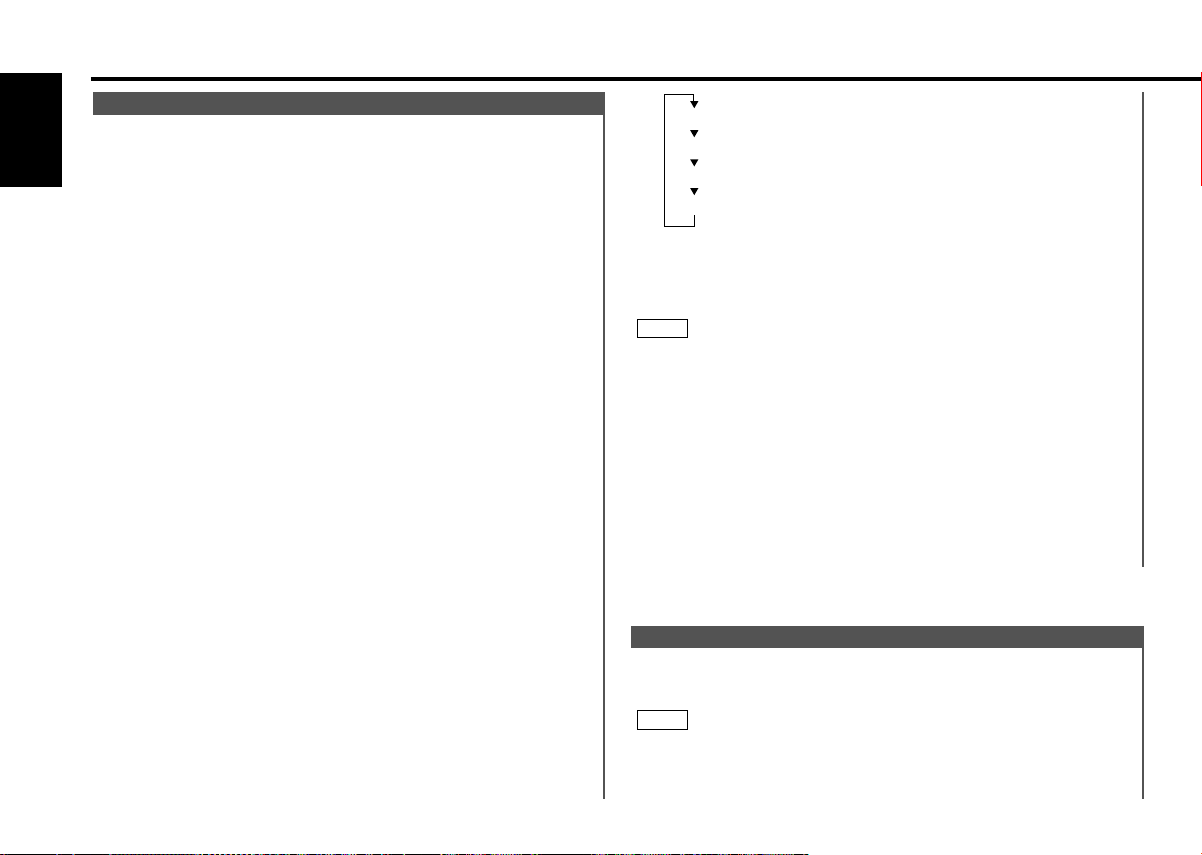
Alphabet (upper case): A ~ Z
Alphabet (lower case): a ~ z (KDC-X615/6015 Only)
Numerals and symbols: 0~9 @ ” ‘ ` % & ∗ + - = , . / \ < > [ ]
Special characters: байинмутъщСЗ®Я‹flвдк
ë
опфцыьсз©Ж›fi
(KDC-X615/6015 Only)
Menu settings
Memo Mode
You can input the text to be displayed and set the date when
that text will appear in the display with the calendar function.
English
Display and setting:
1
Select the display "Memo Mode/MEMO MOD" during the
selecting function in the menu mode.
2
Press either the 4 or ¢ button for at least two seconds to
enter the Memo mode.
The date display will blink.
3
Selecting the set of the date and text to be displayed
Press the FM and AM button.
If you want to input a new text, select the blank display.
4
Entering the month or day setting mode
Press the 4 and ¢ button to enter the month or day
setting mode.
The month display blinks when in month mode, the day display
blinks when in day setting mode.
5
Changing the month or day
Press the FM and AM button.
6
Entering the text input mode
Press the ¢ button to enter the text input mode.
The cursor blinks in the position where character input can be
made.
7
Inputting / Changing the text
• Moving the cursor
Press the 4 and ¢ button.
• Changing the type of characters
Press the 38 button.
Each time the button is pressed, the type of characters
switches as follows.
• Selecting the character
Press the FM and AM button.
8
Press the MENU button to end the menu mode.
NOTE
• The text you selected automatically appears on the date you set
when the unit’s power is first turned on. (Calendar function)
The DISP button for at least one second scrolls the display
once, regardless of the text scroll setting.
Pressing a button other than the DISP button will cause the text
to disappear from the display.
• You can enter up to 32 characters for each text.
• The calendar function can be set up to 30 cases.
• To delete the date and text setting, set both the month and day
of the date to "00" or set all of the text to blanks.
Security Code
When the battery is removed from the unit's power switch, you
cannot turn on the unit again unless the preset security code is
input. This function helps prevent theft.
NOTE
You must follow steps 1 to 9 to be able to use the Security Code
function. Turning off the power during the procedure will
deactivate the security code setting.
— 28 —
Page 29
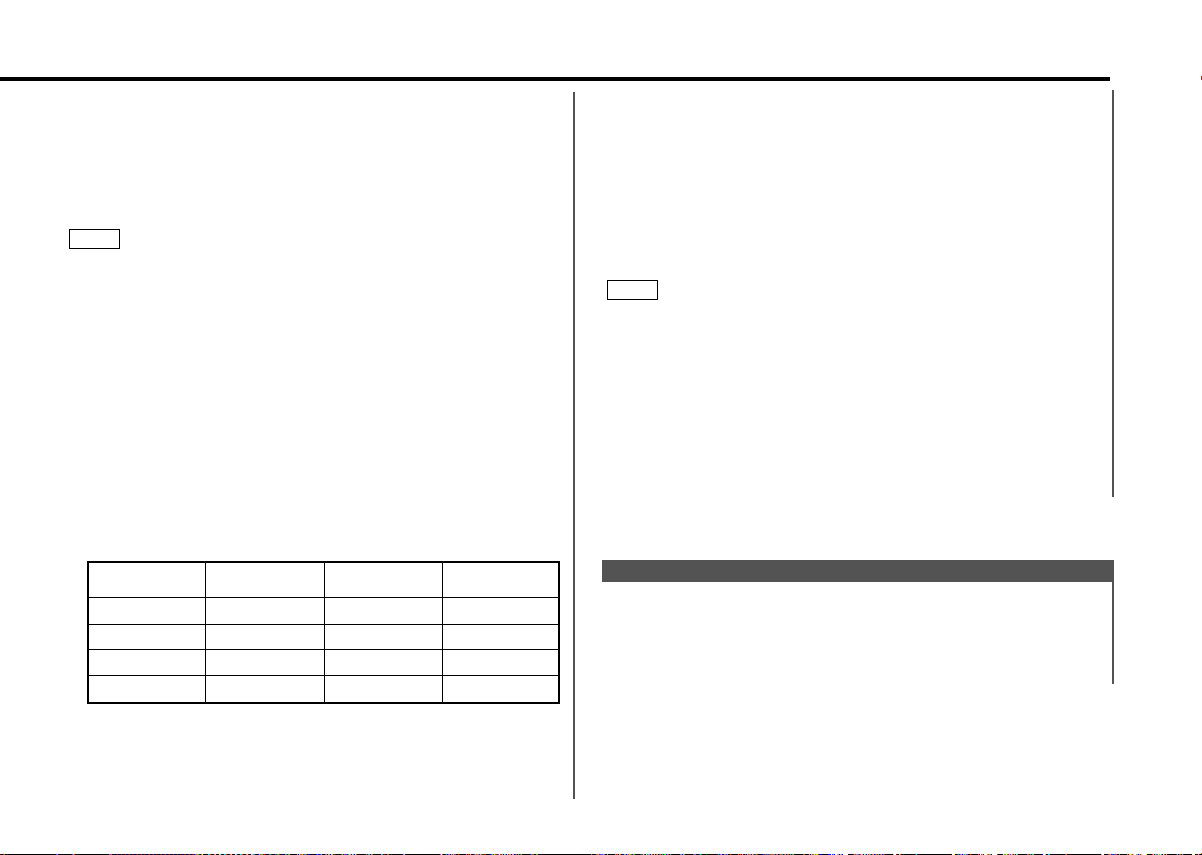
Once the security code function has been activated,
Step Button to press
# Times
pressed
Display
1
#1 4
3
6#2
2
#3 2
4
#4 1
“3”
“5”
“1”
“0”
"Security/SECURITY" disappears from the MENU system. Note
that it will no longer be possible to cancel this function
afterwards.
1
Press the SRC button repeatedly to select the standby mode.
"ALL OFF" is displayed when the standby mode is selected.
2
Select the four digits to use in your security code.
NOTE
The four-digit security code is very important, as you will need it
to turn the unit on again when the code security function is on.
Choose the number carefully and do not forget it (write it down
and keep it separately in a safe place).
3
Press the MENU button for at least one second.
"MENU" is displayed and the menu mode is turned on.
4
Keep pressing the FM button until the "Security/SECURITY"
appears in the display.
Press the AM button to search in the other direction.
5
Press either the 4 or ¢ button for at least two seconds.
"ENTER" will appear in the display for one second, indicating
the code setting mode has been entered. When "CODE"
appears in the display, you can start inputting the code.
6
Press the preset button and enter the security code that you
have selected in step 2.
Example: Use "3510" as the security code.
"CODE" appears in the display, you can start inputting the
code.
8
Press the Preset button and input the security code again.
9
Press the DISP button again for at least three seconds.
"APPROVED" will appear in the display, with the security code
function turning on. From this point on, if the unit is
disconnected from the battery, the security code must be
entered the first time that the unit's power is turned on.
"ENTER" and "CODE" will appear in the display, asking you to
input the code.
NOTE
If you input an incorrect security code, the code setting mode
will be canceled automatically. Follow the steps from 5 to 9
above again.
If you press the RESET button or remove the battery:
The first time you turn the unit on again, "CODE" will appear in
the display, asking you to input the security code.
Repeat steps 8 and 9 above, and input the security code.
You can start operating the unit again when "APPROVED"
appears in the display.
If you enter the incorrect code, the power will turn off. Enter
the correct code to turn the unit on.
Function of the KDC-X615/KDC-6015
Selectable Illumination
You can switch the color of the button illumination between
green and red.
Display and setting:
"Color Green/COL GRN" : The color of the illumination is green.
"Color Red/COL RED" : The color of the illumination is red.
7
Press the DISP button for at least three seconds.
The security code will be set.
"RE-ENTER" will appear in the display for one second, asking
you to enter the code once again for confirmation. When
— 29 —
Page 30

Menu settings
Function of the KDC-X615/KDC-6015
Contrast Adjustment
This adjustment permits easy viewing of the display.
English
Display and setting:
"Contrast 0" – "Contrast 10"
NOTE
The initial setting value is "5" .
Function of the KDC-X615/KDC-6015
Dimmer
You can dim the display.
NOTE
The dimmer function is not available for units if the dimmer wire
is not connected.
Display and setting:
"Dimmer ON" : The dimmer setting is on.
"Dimmer OFF" : The dimmer setting is off.
Switching Graphic Display
You can turn the movement of graphic display on and off.
The initial setting is ON.
Display and setting:
"Graphic/GRAP ON" : The graphic display works.
"Graphic/GRAP OFF" : The graphic display does not work.
Display and setting:
"BLK MASK/BMSK ON" : The display will turn on by using only
the upper part of the display and the
IN indicator (KDC-X615/6015 only).
"BLK MASK/BMSK OFF" : The display will turn on by using the
whole part of the display.
Function of the KDC-X615
Switching preout
Switch the preout between the rear and non-fading. When you
switch to non-fading, you can adjust the volume separately.
The factory default is rear preout.
Display and setting:
"SWPRE Rear" : Rear preout
"SWPRE N-Fad" : Non-fading preout
NOTE
You cannot use the high-pass filter with non-fading preout.
KEX/ec4/dB (Sound Coordinate system)
When this system is set to on, the sound coordinate factors
(Bass Frequency, Bass quality, Bass extension, and Treble
frequency) appear during the audio control mode.
Display and setting:
"Kex/ec4/dB (set) ON" : The sound coordinate factors appear
and can be adjusted.
"Kex/ec4/dB (set) OFF" : The sound coordinate factors are not
appeared.
Black Mask
This function allows you to turn off the lower part of the
display if there is too much information in the display.
— 30 —
Page 31

Function of the KDC-X615
External Amp Control
Adjust the bass boost level of the external amplifier using the
main unit.
Display and setting:
"AMP BASS FLT" : Bass boost level is flat.
"AMP BASS +6" : Bass boost level is low (+6dB).
"AMP BASS +12" : Bass boost level is high (+12dB).
NOTE
As of December 1999, the power amplifiers controllable by the
main unit are as follows:
KAC-X501F/PS501F/X401M/PS401M/X301T/PS301T/X201T/PS201T
Clean Reception System Circuit (CRSC)
Temporarily have reception switched from stereo to mono to
reduce multi-path noise when listening to the FM station.
The factory default for this function is ON.
Display and setting:
"CRSC ON" : The CRSC is on.
"CRSC OFF" : The CRSC is off.
NOTE
Strong electrical fields (such as from power lines) may cause
unstable sound quality when CRSC is turned on. In such a
situation, turn it off.
Text Scroll
This function permits the CD text, MD title, and Calender
function to be scrolled and the entire text to be displayed.
Switching between manual scrolling and automatic scrolling is
permitted. The factory default is automatic scrolling.
Display and setting:
"Scroll Auto/SCL AUTO" : Automatic scrolling
"Scroll Manu/SCL MANU" : Manual scrolling
— 31 —
Page 32

Basic Operations of remote
A
T
T
TUNE
TRACK
DSIC
4
¢
38
AM
—
SRC
FM
+
123
456
789
0
ABC DEF
GHI JKL MNO
PRS TUV WXY
QZ
DNPP/
SBF
DIRECT
OK
REMOTE CONTROL UNIT
FM/DISC +
ATT
AM/DISC
+
38
TUNE
+/¢/TRACK +
OK
#0-9/A-Z
DNPP
TUNE
/4/TRACK
SRC
OK
A
T
T
TUNE
TRACK
DNPP/
SBF
DSIC
REMOTE CONTROL UNIT
FM/DISC +
ATT
AM/DISC
+
38
TUNE +/¢/TRACK +
OK
DNPP
TUNE /4/TRACK
SRC
4
¢
38
FM
+
AM
—
SRC
—
+
Optional for the KDC-515S
KDC-X615
English
KDC-6015
2CAUTION
Do not set the remote on hot places such as above the
dashboard.
Loading and Replacing the Batteries:
Use two "AAA"-size batteries.
Slide the cover while pressing downwards to remove it as
illustrated.
Insert the batteries with the + and – poles aligned properly,
following the illustration inside the case.
2WARNING
Store unused batteries out of the reach of children. Contact a
doctor immediately if the battery is accidentally swallowed.
NOTE
• The provided batteries are intended for use in operation
checking, and their service life may be short.
• When the remote controllable distance becomes short, replace
both of the batteries with new ones.
NOTE
A portion of the operations may not be possible, depending on
the unit that is connected.
Basic operations
• VOLUME buttons
— 32 —
Page 33

Press the + button to turn the volume up.
Press the – button to turn the volume down.
• SRC button
Each time you press the SRC button, the mode switches as
follows:
▼
Tuner mode
▼
CD mode
▼
External disc control mode
▼
Standby mode
NOTE
• The mode switches to the next mode from any mode which
cannot be used.
• The external disc control mode will differ depending on the unit
that is connected.
• ATT button
Turns down the volume quickly. To return the volume to its
original level, press the button again. Turning the volume up, or
turning it all the way down deactivates the attenuator function.
Tuner features
• 4/¢ (TUNE) buttons
Press the 4 button to make decreasing seeks (using the
preset tuning mode).
Press the ¢ button to make increasing seeks (using the preset
tuning mode).
Use to move the cursor left or right during station name input.
• AM/FM button
Press the AM button to select the AM band.
Press the FM button to select and switch between FM1, FM2,
and FM3 bands.
During station name input, selects digits and symbols.
• OK button
During station name input, stores the already input data in
memory and ends the input mode.
During Station name preset play mode, selects station.
• DNPP button
Enters and cancels the Station Name Preset Play mode.
• 38 button
Enters and cancels the Program Type Selection (PTY) mode.
Selects the type of characters at the time of entering the station
name.
• Number/ letter entry buttons (KDC-X615 only)
Press buttons #1-6 to recall preset stations.
Use to enter letters (alphabetical) during station name preset.
— 33 —
Page 34

Basic Operations of remote
Optional for the KDC-515S
CD/External disc control features
• 4/¢ buttons
Press the 4 button to search through the tracks backward.
English
Press the ¢ button to search through the tracks forward.
Use to move the cursor while entering disc name.
• DISC buttons (for disc changers)
Press the DISC– button to search through the discs backward.
Press the DISC+ button to search through the discs forward.
Select numbers and symbols while entering disc name.
• 38 button
When a disc is playing, this button pauses the play.
Press the same button again to start play again.
Selects the type of characters at the time of entering the disc
name.
• OK button
During disc name input, stores the already input data in memory
and ends the input mode.
Selects disc during the disc name preset play mode.
• DNPP button (for disc changers)
Enters and cancels the Disc Name Preset Play mode.
• Number/ letter entry buttons (KDC-X615 only)
Used to specify the track (disc) number used in direct track
(disc) searches.
Use to enter letters during disc name preset.
— 34 —
Page 35

Accessories
External view Number of items
1
2
3
4
5
6
7
8
2CAUTION
The use of any accessories except for those provided might
result in damage to the unit. Make sure only to use the
accessories shipped with the unit, as shown above.
..........................................1
..........................................1
..........................................2
..........................................4
..........................................4
..........................................1
..........................................1
..........................................1
Installation Procedure
1. To prevent a short circuit, remove the key from the ignition and
disconnect the - battery.
2. Make the proper input and output wire connections for each unit.
3. Connect the speaker wires of the wiring harness.
4. Connect the wiring harness wires in the following order: ground,
battery, ignition.
5. Connect the wiring harness connector to the unit.
6. Install the unit in your car.
7. Reconnect the - battery.
8. Press the reset button.
2CAUTION
• If your car's ignition does not have an ACC position, connect
the ignition wires to a power source that can be turned on and
off with the ignition key. If you connect the ignition wire to a
power source with a constant voltage supply, as with battery
wires, the battery may die.
• If the console has a lid, make sure to install the unit so that the
faceplate will not hit the lid when closing and opening.
• If the fuse blows, first make sure the wires aren’t touching to
cause a short circuit, then replace the old fuse with one with
the same rating.
• Do not let unconnected wires or terminals touch metal on the
car or anything else conducting electricity. To prevent a short
circuit, do not remove the caps on the ends of the
unconnected wires or the terminals.
• Connect the speaker wires correctly to the terminals to which
they correspond. The unit may be damaged or fail to work if
you share the - wires or ground them to any metal part in the
car.
• After the unit is installed, check whether the brake lamps,
blinkers, wipers, etc. on the car are working properly.
• Insulate unconnected wires with vinyl tape or other similar
material.
• Some disc changers need conversion cords for connection. See
the section on "Safety Precautions" for details.
• Mount the unit so that the mounting angle is 30° or less.
— 35 —
Page 36
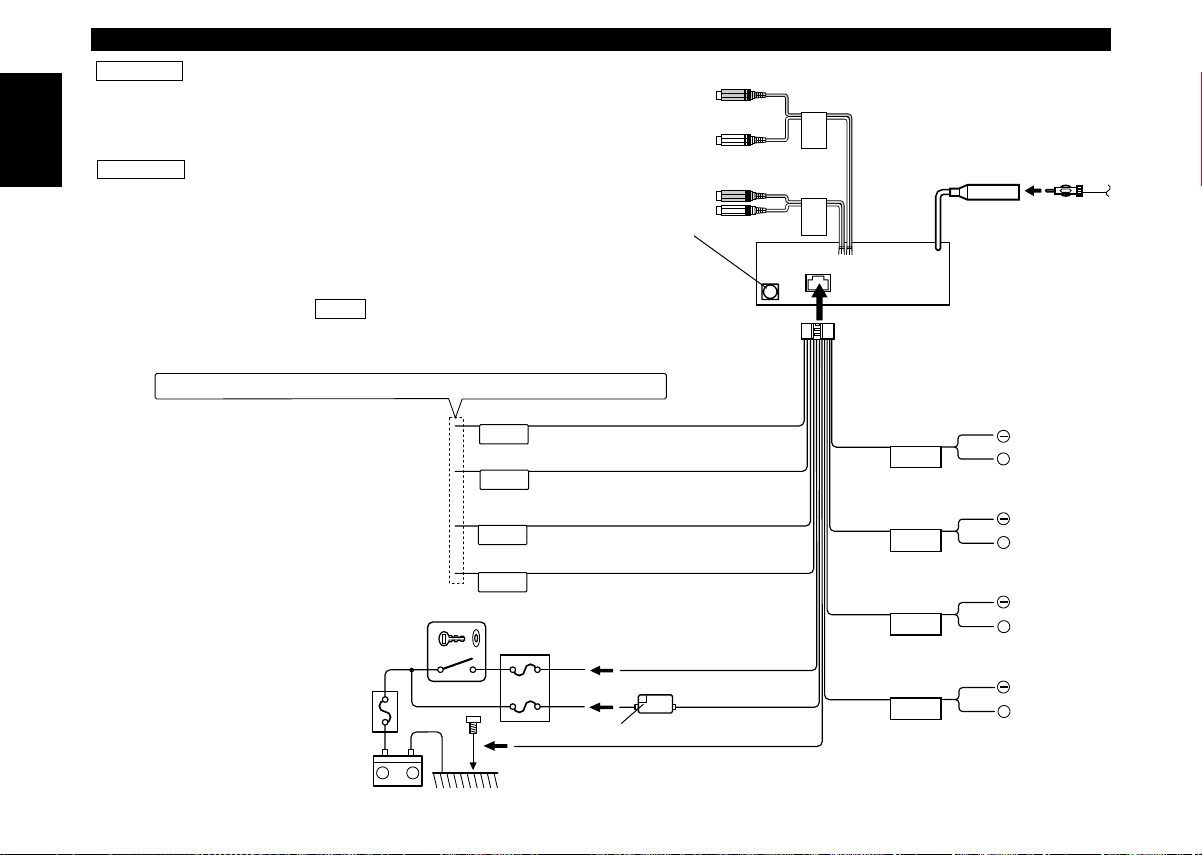
Connecting Wires to Terminals
ANT.
CONT.
ILLUMI
EXT.CONT.
P.CONT
+
+
+
+
FRONT • L
FRONT • R
REAR • L
REAR • R
–
+
FRONTREAR
2WARNING
If you connect the ignition wire (red) and the battery
wire (yellow) to the car chassis (ground), you may
cause a short circuit, that in turn may start a fire.
Always connect those wires to the power source
running through the fuse box.
English
2CAUTION
When only two speakers are being connected to the
system, connect the connectors either to both the
front output terminals or to both the rear output
terminals (do not mix front and rear). For example, if
you connect the + connector of the left speaker to a
front output terminal, do not connect the - connector
to a rear output terminal.
NOTE
To connect the Disc changer or
DAB unit, consult each manual.
If no connections are made, do not let the wire come out from the tab.
When using the optional power amplifier, connect
Connect either to the power control terminal when
using the optional power amplifier, or to the antenna
To "EXT.AMP.CONT." terminal of the amplifier
having the external amp control function.
to its power control terminal.
control terminal in the vehicle.
To car light control switch
Car fuse
box
(Main fuse)
Battery
Ignition key
switch
Rear left output (White)
/Non-fading left output
(KDC-X615 only)
Rear right output (Red)
/Non-fading right output
(KDC-X615 only)
Front right output (Red)
Front left output (White)
KENWOOD disc changer
/ DAB control input /
Display Data Output Jack
Outputs data representing the
unit's current state, causing it
to appear in the external
display.To connect to this jack,
a converting adapter (optional)
is necessary. (KDC-X615/6015
only)
Power control wire (Blue/White)
Motor antenna control wire (Blue)
Dimmer control wire (Orange / White)
External amplifier control wire
(Pink / Black) (KDC-X615 only)
ACC
Car fuse box
Fuse (10A)
Ignition wire (Red)
Battery wire (Yellow)
Ground wire (Black) - (To car chassis)
— 36 —
FM/AM antenna input
Wiring harness
(Accessory1)
White/Black
Gray/Black
Green/Black
Purple/Black
White
Gray
Green
Purple
To front left
speaker
To front right
speaker
To rear left
speaker
To rear right
speaker
Page 37

Installation
6 mm
MAX.
M5mm
M5mm
6 mm
MAX.
■
Installation
Firewall or metal support
Accessory6
Bend the tabs of the
mounting sleeve
with a screwdriver or
Self-tapping
screw
(commercially
available)
NOTE
Accessory2
Metal mounting
strap
similar utensil and
attach it in place.
Make sure that the unit is installed securely in place. If the unit
is unstable, it may malfunction (for example, the sound may
skip).
■
Installing in Japanese-Made Cars
1
Refer to the section “Removing the hard rubber frame (P. 38)”
and then remove the hard rubber frame.
2
Mount the J-Car trim plate with the thick part at the
bottom.
3
Align the holes in the unit (two locations on each side) with
the vehicle mounting bracket and secure the unit with the
accessory screws.
T
N
Accessory8
J-Car Trim Plate
(place thick part on
bottom)
2CAUTION
N
T/N
T
T: Toyota cars
N: Nissan cars
4
Accessory4...for Nissan car
Accessory5 ...for Toyota car
5
• During installation, do not use any screws except for those
provided. The use of different screws might result in damage
to the main unit.
• Damage may occur if a screwdriver or similar tool is used with
excessive force during the installations.
— 37 —
Page 38

Installation
■
Removing the hard rubber frame
1
Refer to the section “Theft deterrent faceplate (P. 12)” and
English
then remove the faceplate.
2
Engage the catch pins on the removal tool and remove the
two locks on the upper level.
Push upward the frame and pull it forward as shown in the
figure.
Lock
Accessory3
Removal tool
3
When the upper level is removed, remove the lower two
locations.
NOTE
The frame can be removed from the bottom side in the same
manner.
Catch
■
Removing the Unit
1
Refer to the section “Removing the hard rubber frame (P. 38)”
and then remove the hard rubber frame.
2
Remove the Hex-head screw with integral washer (M4×8) on
the back panel.
3
Insert the two removal tools deeply into the slots on each
side, as shown.
Accessory6
Accessory3
Removal tool
4
Push upward the removal
tool toward the top, and
pull out the unit halfway
whilst pressing towards the
inside.
2CAUTION
Be careful to avoid injury from the catch pins on the removal
tool.
5
Pull the unit all the way out
with your hands, being
careful not to drop it.
Catch facing up
— 38 —
Page 39

Installation
■
Locking the faceplate to the unit
If you want to lock the faceplate to the unit so that it does not
fall off, follow the directions below.
1
Refer to the function "Theft Deterrent Faceplate" (page 12) and
remove the faceplate.
2
Insert the provided screw into the
hole at the center of the bottom
side of the faceplate which you
have removed from the unit.
Accessory7
3
Push back the bottom of the faceplate bracket unit it locks.
4
Refer to the section "Theft Deterrent Faceplate (page 12)" and
then reattaching the faceplate.
2CAUTION
Never insert the taptite screws (ø2 × 6 mm) in any other screw
holes than the one specified. If you insert it in another hole, it
will contract and may cause damage to the mechanical parts
inside the unit.
— 39 —
Page 40
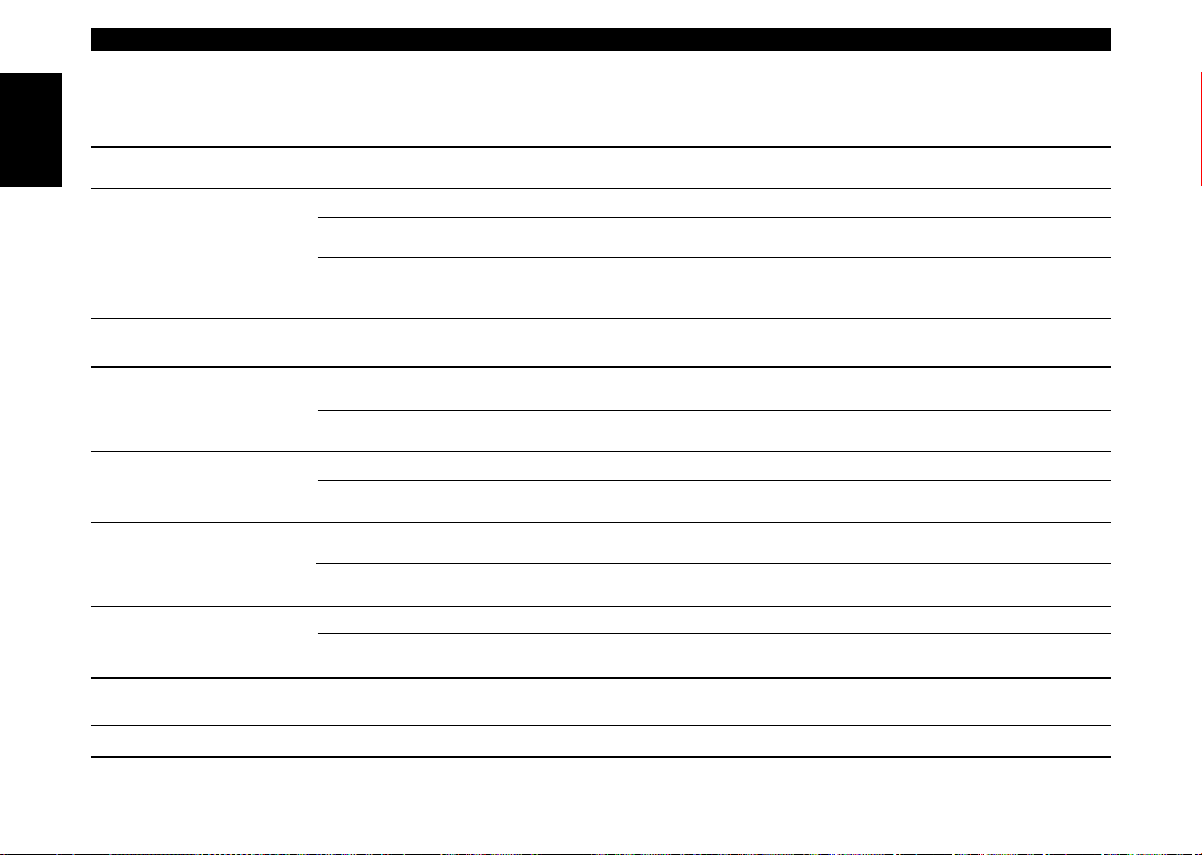
Troubleshooting Guide
What might seem to be a malfunction in your unit may just be the result of slight misoperation or miswiring.
Before calling service, first check the following table for possible problems.
SOLUTIONPOSSIBLE CAUSEPROBLEM
The power does not turn on. The fuse has blown. After checking for short circuits in the wires, replace the
English
No sound can be heard, or the
volume is low.
Nothing happens when the
buttons are pressed.
The sound quality is poor or
distorted.
Radio reception is poor. The car antenna is not extended. Pull the antenna out all the way.
The memory is erased when
the ignition is turned off.
A CD ejects as soon as it is
loaded.
The sound skips on a CD. The CD is scratched or dirty. Clean the CD, referring to the section on "Cleaning CDs"
A track will not play. Random play has been selected. Turn off random play.
Attenuator is turned on. Turn off Attenuator.
The fader or balance settings are set all the way to one
side.
The input/output wires or wiring harness are connected
incorrectly.
The computer chip in the unit is not functioning normally. Press the reset button on the unit (see p. 5).
One of the speaker wires is being pinched by a screw in
the car.
The speakers are not wired correctly. Reconnect the speaker wires so that each output
The antenna control wire is not connected. Connect the wire correctly, referring to the section on
The battery wire has not been connected to the proper
terminal.
The ignition and battery wire are incorrectly connected.
The CD is upside-down. Load the CD with the labeled side up.
The CD is quite dirty. Clean the CD, referring to the section on "Cleaning CDs"
fuse with one with the same rating.
Reset the fader or balance settings.
Reconnect the input/output wires or the wiring harness
correctly. See the section on "Connecting Wires to
Terminals".
Check the speaker wiring.
terminal is connected to a different speaker.
"Connecting Wires to Terminals".
Connect the wire correctly, referring to the section on
"Connecting Wires to Terminals".
Connect the wire correctly, referring to the section on
"Connecting Wires to Terminals".
(see p. 6).
(see p. 6).
— 40 —
Page 41
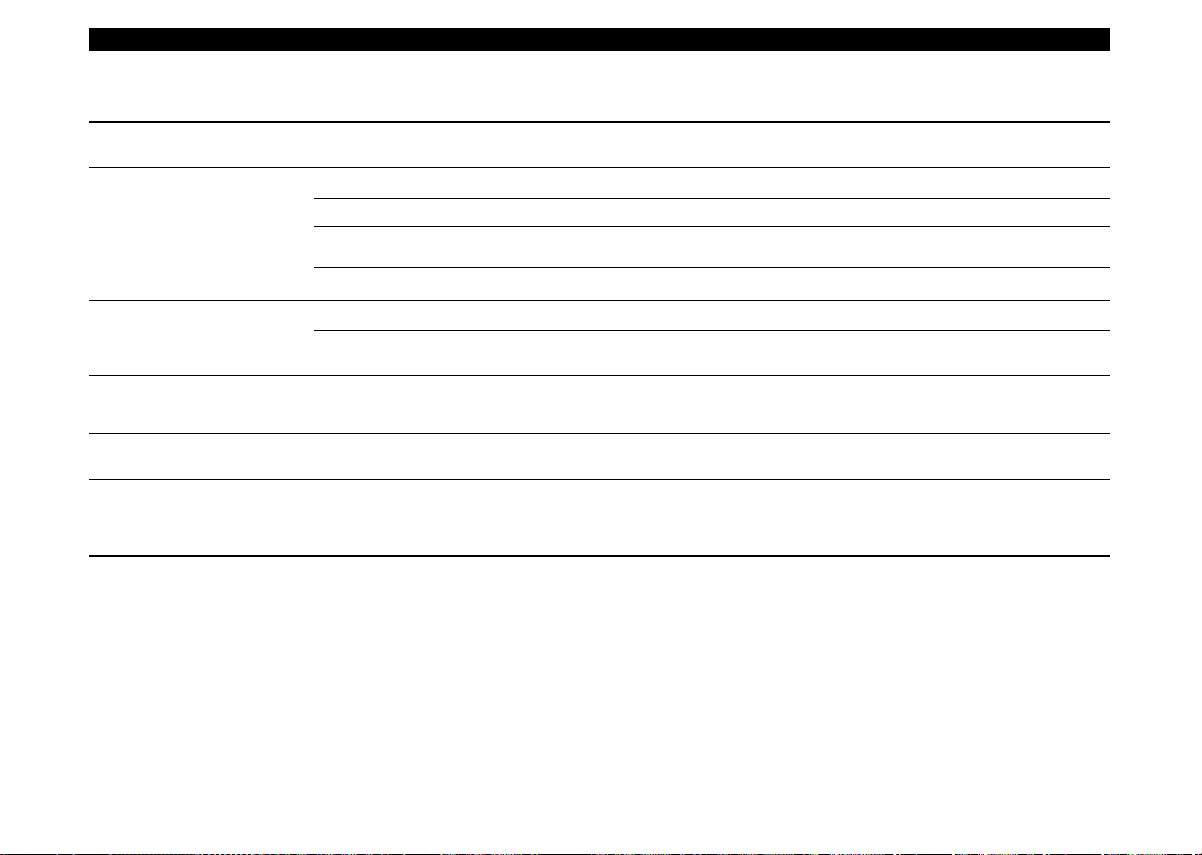
Troubleshooting Guide
CD/MD/External disc control mode
SOLUTIONPOSSIBLE CAUSEPROBLEM
The disc control mode cannot
be selected.
The specified disc does not
play, but another one plays
instead.
The sound skips. Something is touching the disc changer. Remove whatever is touching it.
The display shows that the
changer is being played, but no
sound can be heard.
The specified track will not
play.
Track repeat, disc repeat, track
scan, disc scan, random play,
and magazine random play
start by themselves.
No wire has been connected to the disc changer input
terminal on the unit.
The specified CD is quite dirty. Clean the CD.
The CD is upside-down. Load the CD with the labeled side up.
The disc is loaded in a different slot from that specified. Eject the disc magazine and check the number for the
The disc is severely scratched. Try another disc instead.
The CD is scratched or dirty. If skipping happens at the same place when the car is
The computer chip in the unit is not functioning normally. Press the reset button on the unit (see p.5).
Random play or magazine random play has been
selected.
The setting is not cancelled. The settings for these functions remain on until the
Connect the wire to the disc changer input terminal on
the unit.
specified disc.
stopped, something with the CD is wrong. Clean the CD.
Turn off random play or magazine random play.
setting to off or the disc ejected, even if the power is
turned off or the source changed.
If the following situations, consult your nearest service center:
• Even though the disc changer is connected, the Disc Changer Mode is not on, with "AUX" showing in the display during the Changer Mode.
• Even though no device (KCA-S210A, CA-C1AX, KDC-CPS85, KDC-CX85, KDC-CPS82 or KDC-CX82) is connected, the AUX Mode is entered
when switching modes.
— 41 —
Page 42

Troubleshooting Guide
The following messages are displayed when certain problems are occurring in your system. Take the
recommended actions.
EJECT
English
NO DISC
E-04
BLANK
NO TRACK
NO PANEL
E-77
E-99
HOLD
IN
No disc magazine has been loaded in the changer. The disc magazine is not completely loaded.
] Load the disc magazine properly.
No CD in the unit.
] Insert the CD.
No disc has been loaded in the disc magazine.
] Load a disc into the disc magazine.
No disc has been loaded in the disc magazine.
] Load a disc into the disc magazine.
The CD is quite dirty. The CD is upside-down. The CD is scratched a lot.
] Clean the CD and load it correctly.
Nothing has been recorded on the MD.
No tracks are recorded on the MD, although it has a title.
The faceplate of the slave unit being connected to this unit has been removed.
] Replace it.
The unit is malfunctioning for some reason.
] Press the reset button on the unit. If the "E- 77" code does not disappear, consult your nearest service center.
Something is wrong with the disc magazine. Or the unit is malfunctioning for some reason.
] Check the disc magazine. And then press the reset button on the unit. If the "E- 99" code does not disappear, consult your
nearest service center.
The protective circuit in the unit activates when the temperature inside the automatic disc changer exceeds 60°C (140°F),
stopping all operation.
] Cool down the unit by opening the windows or turning on the air conditioner. As the temperature falls below 60°C (140°F),
the disc will start playing again.
If this indicator blinks, the CD player is malfunctioning.
] Eject the CD and try inseting it again.
If the CD cannot be ejected, press the eject button and hold it in until the CD is ejected.
— 42 —
Page 43

Specifications
Specifications subject to change without notice.
FM tuner section
Frequency Range (200 kHz Space) ................87.9MHz-107.9MHz
Usable Sensitivity (S/N: 30dB) ......................9.3dBf (0.8 µV/75 Ω)
Quieting Sensitivity (S/N: 50dB) .................15.2dBf (1.6 µV/75 Ω)
Frequency Response (±3.0dB) ................................30Hz – 15kHz
Signal to Noise ratio ...............................................70dB(MONO)
Selectivity........................................................≥ 80 dB(±400 kHz)
Stereo Separation .......................................................40dB(1kHz)
Audio section
Maximum output powe ......................................................45wx4
Full Bandwidth Power (at less than 1% THD) ....................22wx4
Tone action
Bass .............................................................100Hz ±10dB
Treble ...........................................................10kHz ±10dB
Preout Level(mV)/Load (during CD play) .................1800mV/10kΩ
Preout Impedance ..............................................................≤600Ω
AM tuner section
Frequency Range (10 kHz space) ....................530kHz – 1700kHz
Usable Sensitivity (S/N: 20dB)...............................28 dBµ (25 µV)
CD player section
Laser diode ....................................................GaAlAs (λ=780 nm)
Digital filter (D/A) ......................................8 Times OverSampling
D/A Converter .......................................................................1 Bit
Spindle speed ..............................................500 – 200 rpm (CLV)
Wow & Flutter .........................................Below Mesurable Limit
Frequency response ...................................10Hz – 20kHz (±1 dB)
Total harmonic distortion ..........................................0.01%(1kHz)
Signal to Noise ratio ...................................................93dB(1kHz)
Dynamic range .....................................................................93dB
Channel separation ...............................................................85dB
General
Operating voltage (11 - 16V allowable) ...............................14.4 V
Current Consumption .............................................................10A
Installation Size (W x H x D) .......................182 x 53 x 161 (mm)
......................................................7-3/16 x 2-1/16 x 6-5/16
Weight.....................................................................4.0 lbs(1.8kg)
— 43 —
Page 44

Page 45

Page 46

Page 47

Page 48

Page 49

Page 50

