Page 1
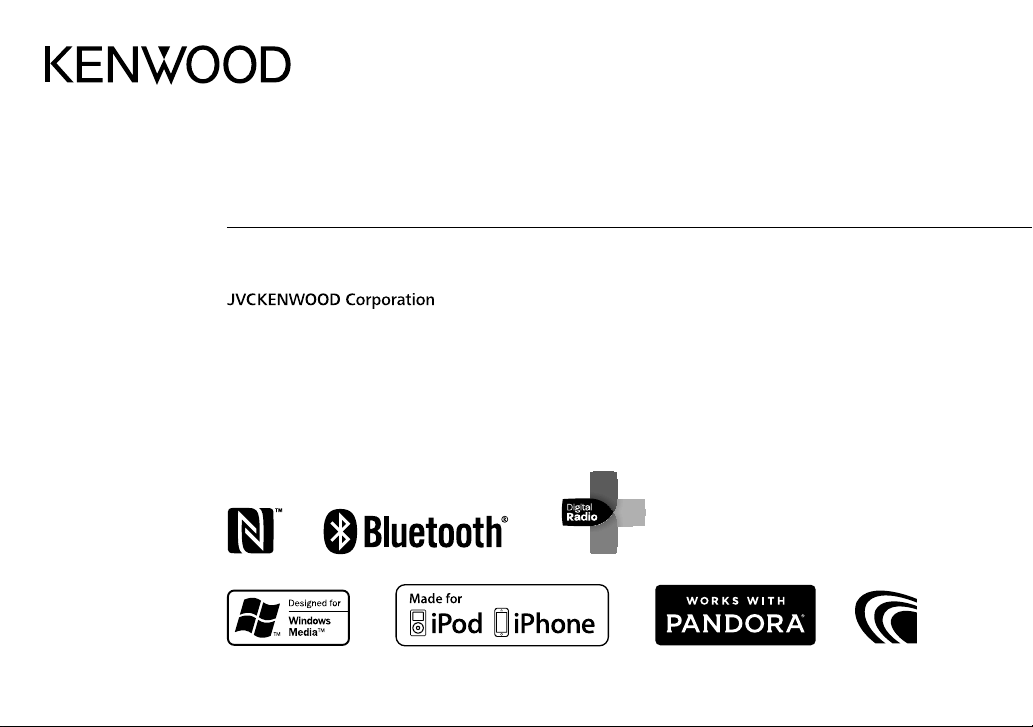
DPX-7000DAB
DUAL DIN SIZED CD RECEIVER
INSTRUCTION MANUAL
B5A-0914-00 (XN)© 2015 JVC KENWOOD Corporation
Page 2
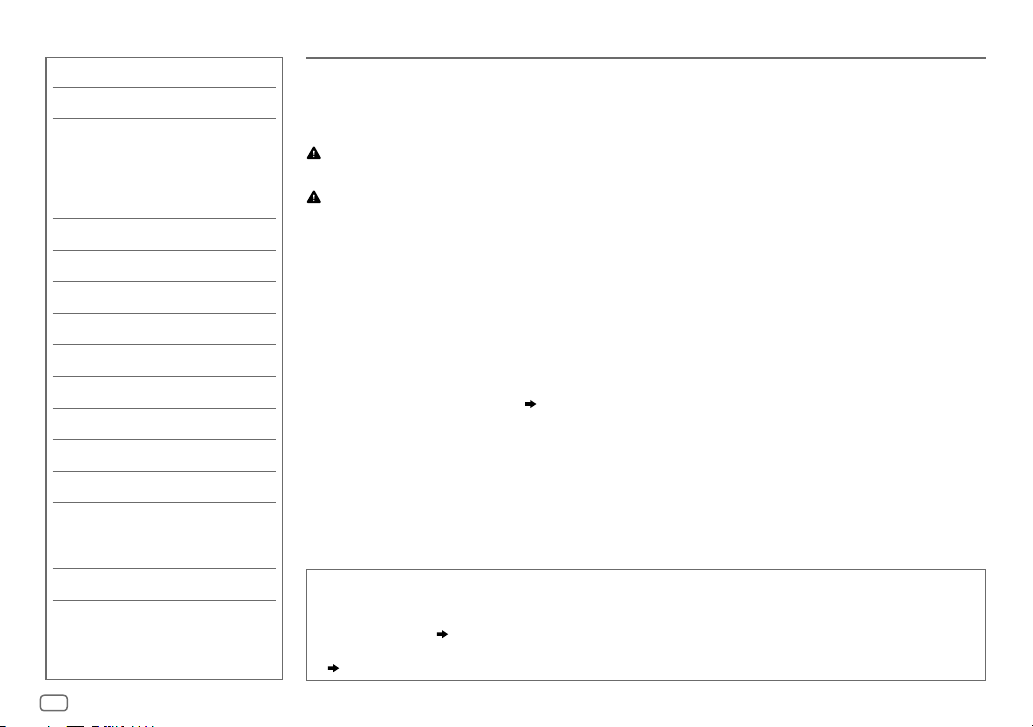
CONTENTS BEFORE USE
BEFORE USE 2
BASICS 3
GETTING STARTED 4
1 Select the display language
and cancel the demonstration
2 Set the clock and date
3 Set the initial settings
DIGITAL RADIO 6
ANALOG RADIO 8
AUX 10
CD / USB / iPod / ANDROID 10
Pandora® 13
BLUETOOTH® 14
AUDIO SETTINGS 21
DISPLAY SETTINGS 23
TROUBLESHOOTING 24
REFERENCES 27
Maintenance
More information
SPECIFICATIONS 28
INSTALLATION /
CONNECTION 30
IMPORTANT
• To ensure proper use, please read through this manual before using this product. It is especially important
that you read and observe Warning and Caution in this manual.
• Please keep the manual in a safe and accessible place for future reference.
Warning
Do not operate any function that takes your attention away from safe driving.
Caution
Volume setting:
• Adjust the volume so that you can hear sounds outside the car to prevent accidents.
• Lower the volume before playing digital sources to avoid damaging the speakers by the sudden increase of
the output level.
General:
• Avoid using the external device if it might hinder safe driving.
•
Make sure all important data has been backed up. We shall bear no responsibility for any loss of recorded data.
•
Never put or leave any metallic objects (such as coins or metal tools) inside the unit to prevent a short circuit.
• If a disc error occurs due to condensation on the laser lens, eject the disc and wait for the moisture to
evaporate.
• Depending on the types of cars, the antenna will automatically extend when you turn on the unit with the
antenna control wire connected (
a low ceiling area.
Remote control (RC-406):
• Do not leave the remote control in hot places such as on the dashboard.
• The Lithium battery is in danger of explosion if replaced incorrectly. Replace it only with the same or
equivalent type.
• The battery pack or batteries shall not be exposed to excessive heat such as sunshine, fire or the like.
• Keep the battery out of reach of children and in its original packaging when not in used. Dispose of used
batteries promptly. If swallowed, contact a physician immediately.
How to read this manual
• Operations are explained mainly using buttons on the faceplate.
• English indications are used for the purpose of explanation. You can select the display language from the
[
FUNCTION
• [
• (
] menu. ( 5)
XX
] indicates the selected items.
XX) indicates references are available on the stated page.
32). Turn off the unit or change the source to STANDBY when parking at
2
Page 3
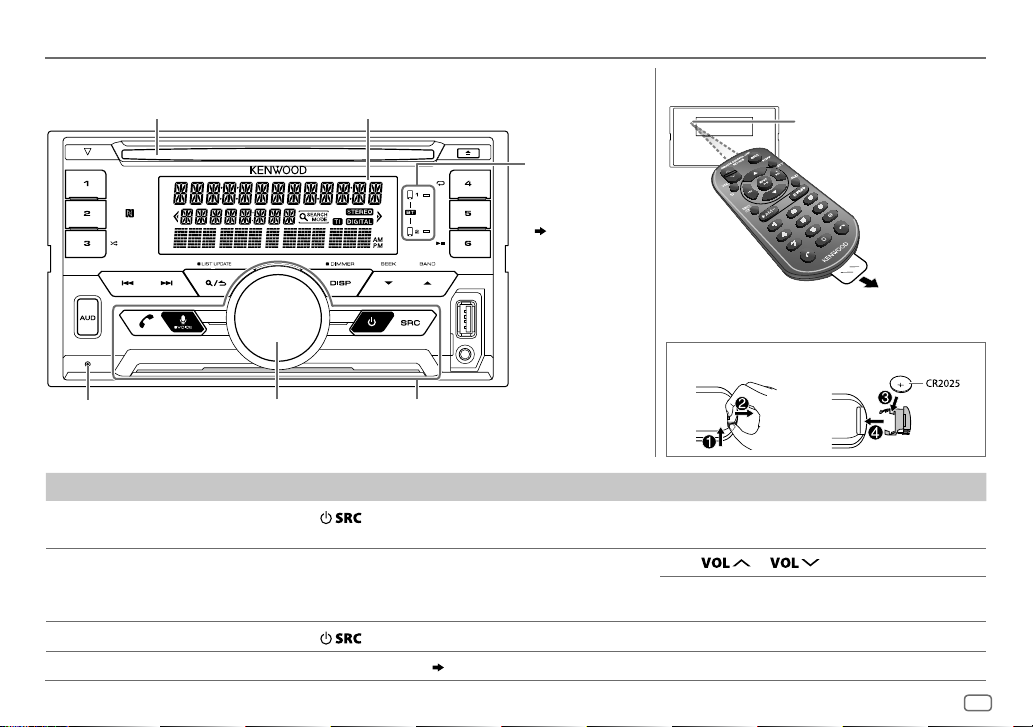
BASICS
Faceplate Remote control (RC-406)
Display windowLoading slot
Lights up when
Bluetooth
connection is
established.
(
14)
How to replace the battery
Remote sensor (Do not
expose to bright sunlight.)
Pull out the
insulation sheet
when using for
the first time.
Reset button
Press twice within
5seconds.
To On the faceplate On the remote control
Turn on the power
Adjust the volume Turn the volume knob. Press
Select a source
Change the display information Press DISP repeatedly. (
Volume knob Flashes when the unit
Press
• Press and hold to turn off the power.
Press
enters searching status.
.
repeatedly.
28) ( Not available )
Press and hold SRC to turn off the power.
( Pressing SRC does not turn on the power. )
or .
Press ATT during playback to attenuate the sound.
• Press again to cancel.
Press SRC repeatedly.
ENGLISH
3
Page 4
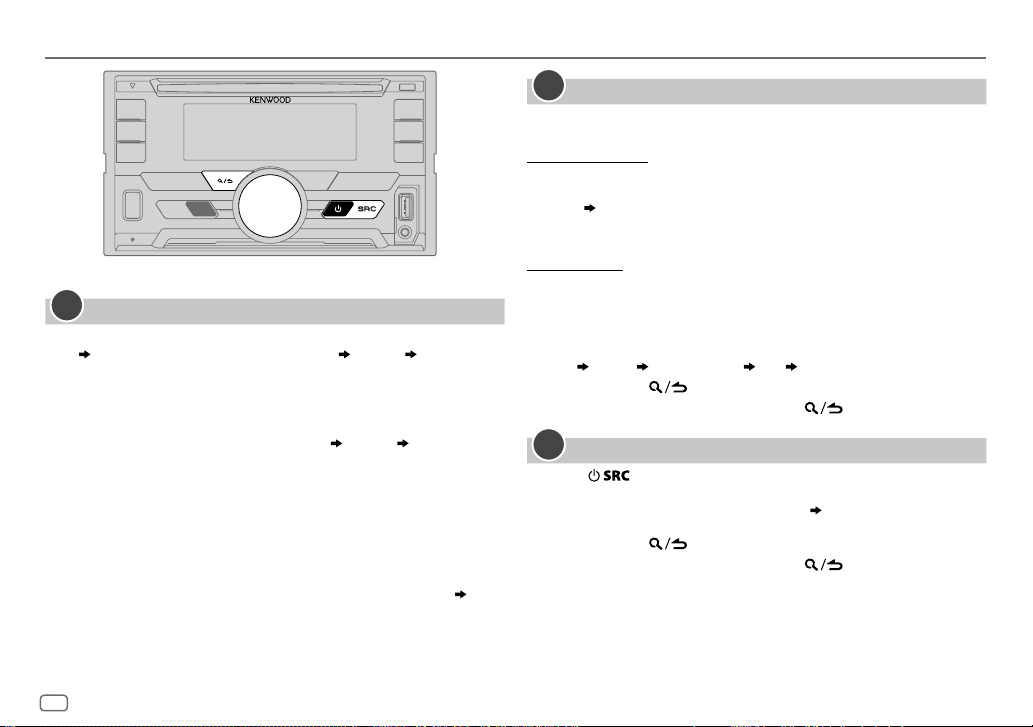
GETTING STARTED
1
Select the display language and cancel the demonstration
When you turn on the power for the first time (or [
[
YES
], 5), the display shows: “SEL LANGUAGE” “PRESS” “VOLUME
KNOB”
1 Turn the volume knob to select [
[
SPA
] (Spanish), then press the knob.
[
ENG
] is selected for the initial setup.
Then, the display shows: “CANCEL DEMO”
KNOB”.
ENG
2 Press the volume knob.
[
YES
] is selected for the initial setup.
3 Press the volume knob again.
“DEMO OFF” appears.
Then, the display shows the selected crossover type:
“2-WAY X ’ OVER” or “3-WAY X ’ OVER”
• To change the crossover type, see “Change the crossover type” (
FACTORY RESET
] (English), [
“PRESS” “VOLUME
RUS
] (Russian) or
] is set to
5).
2
Set the clock and date
Press the volume knob to enter [
1
2 Turn the volume knob to select [
To adjust the clock
3 Turn the volume knob to select [
FUNCTION
].
CLOCK
], then press the knob.
CLOCK ADJUST
], then press the knob.
4 Turn the volume knob to make the settings, then press the knob.
Hour
5 Turn the volume knob to select [
6 Turn the volume knob to select [
To set the date
7 Turn the volume knob to select [
8 Turn the volume knob to select [
9 Turn the volume knob to select [
the knob.
Minute
CLOCK FORMAT
12H
] or [
24H
], then press the knob.
DATE FORMAT
DD/MM/YY
DATE SET
], then press the knob.
] or [
], then press the knob.
], then press the knob.
MM/DD/YY
], then press
10 Turn the volume knob to make the settings, then press the knob.
Day
Month Year or Month Day Year
11 Press and hold to exit.
To return to the previous setting item, press .
3
Set the initial settings
Press repeatedly to enter STANDBY.
1
2 Press the volume knob to enter [
3 Turn the volume knob to select an item (
FUNCTION
].
5
), then press the knob.
4 Repeat step 3 until the desired item is selected or activated.
5 Press and hold to exit.
To return to the previous setting item, press .
4
Page 5
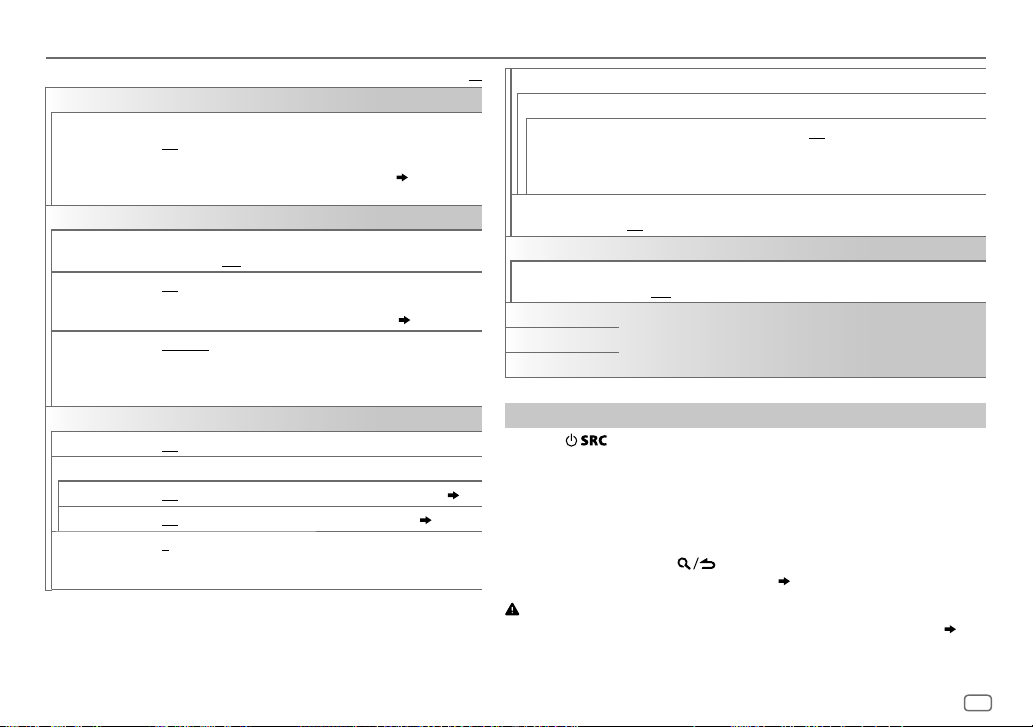
GETTING STARTED
DISPLAY
EASY MENU
TUNER SETTING
DAB L-BAND
DAB ANT POWER
PRESET TYPE NORMAL
SYSTEM
KEY BEEP*
SOURCE SELECT
PANDORA SRC
BUILT-IN AUX ON
CD READ 1
*
Not applicable if 3-way crossover is selected.
When entering [
ON
:ZONE1 and ZONE2 illuminations change to white color.;
OFF
:ZONE2 illumination changes to white color while ZONE1
illumination remains as [
(Refer to the illustration on page 23 for zone identification.)
ON: Receives L-BAND ensemble during digital audio
reception.
; OFF: Cancels.
ON: Supplies power to the DAB antenna. Selects when using
the supplied antenna.
when using passive antenna without booster.
:Memorizes one station for each preset button in
each band (FM1/ FM2/ FM3/ AM/ SW1/ SW2/ DB1/ DB2/ DB3).;
MIX
:Memorizes one station for each preset button, regardless of
the selected band.
ON
:Activates the keypress tone.;
ON
:Enables PANDORA in source selection.;
:Enables AUX in source selection.;
:Automatically distinguishes between audio file disc and music
CD.;
2
:Forces to play as a music CD. No sound can be heard if an
audio file disc is played.
FUNCTION
]...
COLORSELECT
; OFF: Does not supply power. Selects
OFF
:Deactivates.
OFF
] color. ( 24)
Default:
( 33)
OFF
:Disables. ( 13)
:Disables. ( 10)
XX
F/W UPDATE
UPDATE SYSTEM/ UPDATE DAB1/ UPDATE DAB2
F/W UP xx.xx/
F/W UP xxxxx/
F/W UP Vxxx
FACTORY RESET YES
CLOCK
CLOCK DISPLAY
ENGLISH
РУССКИЙ
ESPANOL
YES
:Starts upgrading the firmware.; NO:Cancels (upgrading is not
activated).
For details on how to update the firmware, see:
www.kenwood.com/cs/ce/
:Resets the settings to default (except the stored station).;
NO
:Cancels.
ON
:The clock time is shown on the display even when the unit is turned
off.;
OFF
:Cancels.
Select the display language for [
if applicable.
By default, [
ENGLISH
] is selected.
FUNCTION
] menu and music information
Change the crossover type
Press repeatedly to enter STANDBY.
1
2 Press and hold number buttons 4 and 5 to enter crossover select.
The current crossover type appears.
3 Turn the volume knob to select “2WAY” or “3WAY”, then press the
knob.
4 Turn the volume knob to select “YES” or “NO”, then press the knob.
The selected crossover type appears.
• To cancel, press and hold
• To adjust the selected crossover settings, (
.
22).
Caution
Select a crossover type according to how the speakers are connected. ( 32)
If you select a wrong type:
• The speakers may damage.
• The output sound level may be extremely high or low.
ENGLISH
5
Page 6
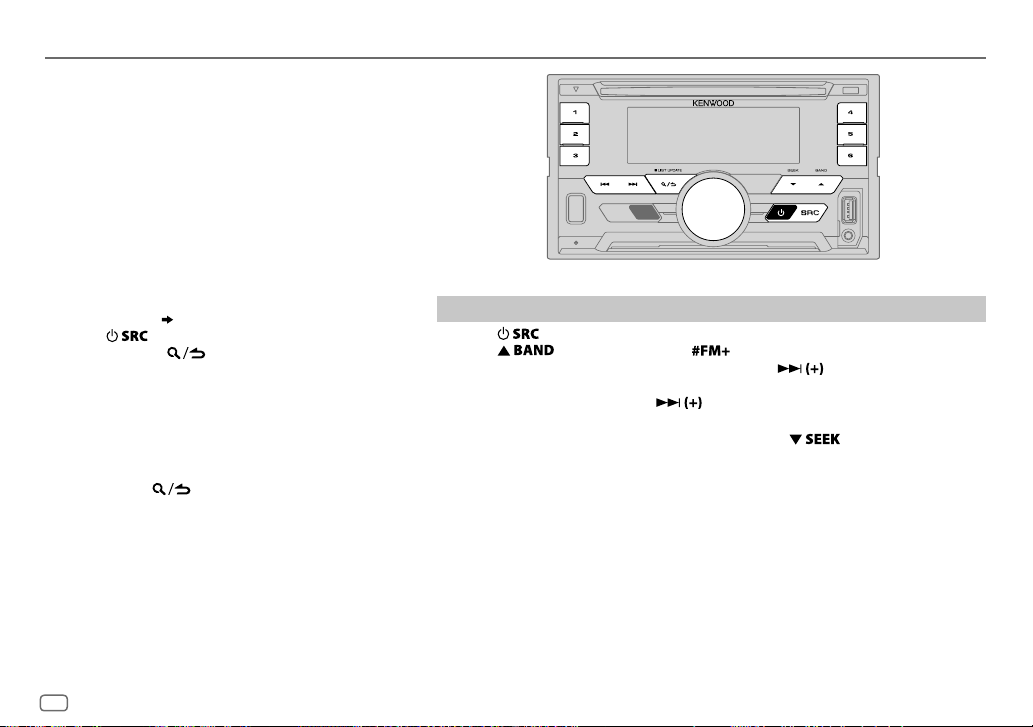
DIGITAL RADIO
About DAB (Digital Audio Broadcasting)
DAB is one of the digital radio broadcasting systems
available today. It can deliver digital quality sound
without any annoying interference or signal distortion.
Furthermore, it can carry text, pictures and data.
In contrast to FM broadcast, where each program is
transmitted on its own frequency, DAB combines several
programs (called “services”) to form one “ensemble.”
The “primary component” (main radio station) is
sometimes accompanied by a “secondary component”
which can contain extra programs or other information.
Preparation:
1 Connect the supplied DAB antenna to the DAB
antenna jack.
2 Press repeatedly to select DIGITAL AUDIO.
3 Press and hold (LIST UPDATE) to start the
Service List update.
“LIST UPDATE” appears and update starts. “UPDATED”
appears when update completes.
Updates take up to3 minutes. No interruption (such as
traffic information) is possible during updates.
• To cancel the Service List update:
Press and hold
( 32)
(LIST UPDATE) again.
Search for an ensemble
Press repeatedly to select DIGITAL AUDIO.
1
2 Press repeatedly (or press on RC-406) to select DB1/ DB2/ DB3.
3 Press and hold S/T (or press and hold S/ on RC-406) to search for
an ensemble.
4 Press S/T (or press S/ on RC-406) to select an ensemble, service
or component to listen.
• To change the searching method for S/T: Press
AUTO1 : Press S/T: Select an ensemble, service or component.
Press and hold S/T: Automatically search for an ensemble.
AUTO2 : Press S/T: Search for a preset station.
MANUAL : Press S/T: Select an ensemble, service or component.
Press and hold S/T: Manually search for an ensemble.
• To store a service: Press and hold one of the number buttons (1to6).
• To select a stored service: Press one of the number buttons (1to6) (or press one of
the number buttons (1to6) on RC-406).
repeatedly.
6
Page 7
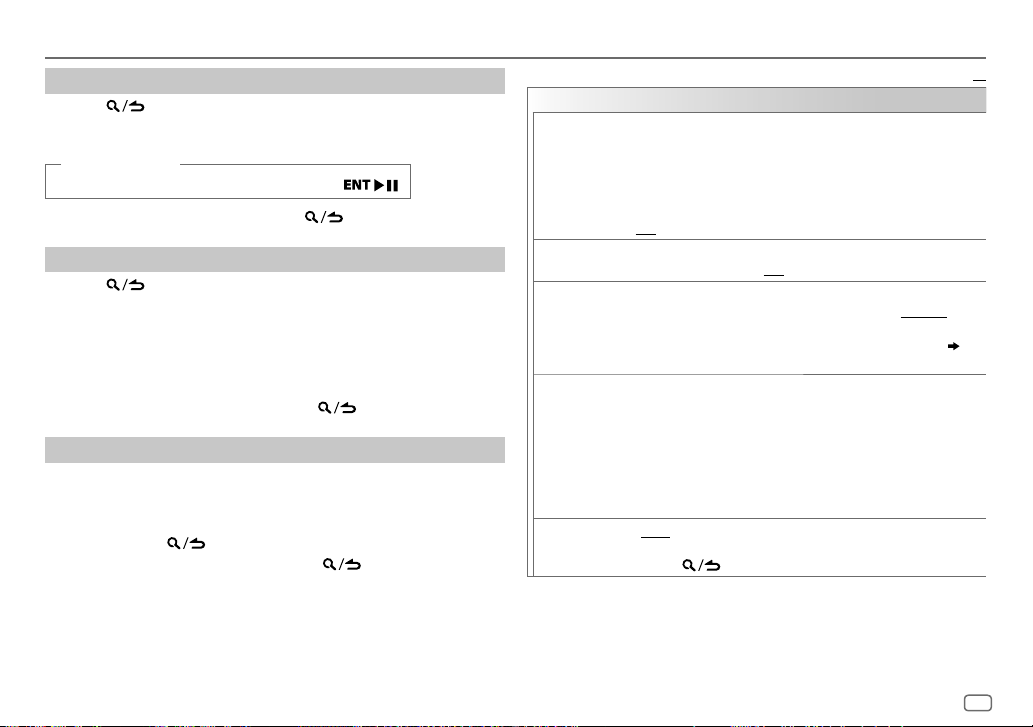
DIGITAL RADIO
Select a service
Press (LIST UPDATE) to enter Service Search mode.
1
2 Turn the volume knob or press J/K to select a service, then press
the knob.
(or using RC-406)
Press J / K to search for a service, then press
To cancel the Service Search mode, press
Select a service by name
Press (LIST UPDATE) to enter Service Search mode.
1
2 Turn the volume knob quickly to enter Alphabet Search mode.
3 Turn the volume knob or press S/T to select the character to
be searched for.
Press J/K to go to the previous/next page.
4 Press the volume knob to start searching.
5 Turn the volume knob to select a service, then press the knob.
To cancel the Alphabet Search mode, press (LIST UPDATE).
Other settings
Press the volume knob to enter [
1
FUNCTION
].
2 Turn the volume knob to make a selection (see the following table),
then press the knob.
3 Repeat step 2 until the desired item is selected or activated.
4 Press and hold to exit.
To return to the previous setting item, press .
.
(LIST UPDATE).
Default:
TUNER SETTING
AF SET
TI ON
PTY SEARCH
ASW SELECT TRAVEL, WARNINGS, NEWS, WEATHER, EVENT, SPECIAL, RAD
LIST UPDATE AUTO
ON
:
While listening to DAB: Automatically switch to FM broadcasting the
same program if the DAB signal becomes weak. It will switch back to
DAB sound when the signal becomes strong again.
While listening to FM: Automatically switch to DIGITAL AUDIO source
broadcasting the same program (if available).;
OFF
:Cancels.
:Allows the unit to temporarily switch to Traffic Information if
available (“TI” lights up).;
1
Press the volume knob to enter PTY language selection.
2
Turn the volume knob to select the PTY language (
FRENCH/ GERMAN
3
Turn the volume knob to select the available Program Type ( 8).
4
Press
S / T
INFO
,
SPORTS, FINANCE
then press the knob.
“
” appears in front of the activated announcement type.
*
Automatically switch from any source to Digital radio ensembles
broadcasting an activated announcement type.
•
Multiple announcement can be activated simultaneously.
•
To deactivate, press the volume knob again (“*” goes off).
:Automatically update the DAB Service List when the power is
turned on.;
MANUAL
holding
OFF
:Cancels.
), then press the knob.
to start searching.
: Turn the volume knob to make a selection,
:Updates the DAB Service List by pressing and
(LIST UPDATE)
.
ENGLISH
XX
/
ENGLISH
7
Page 8
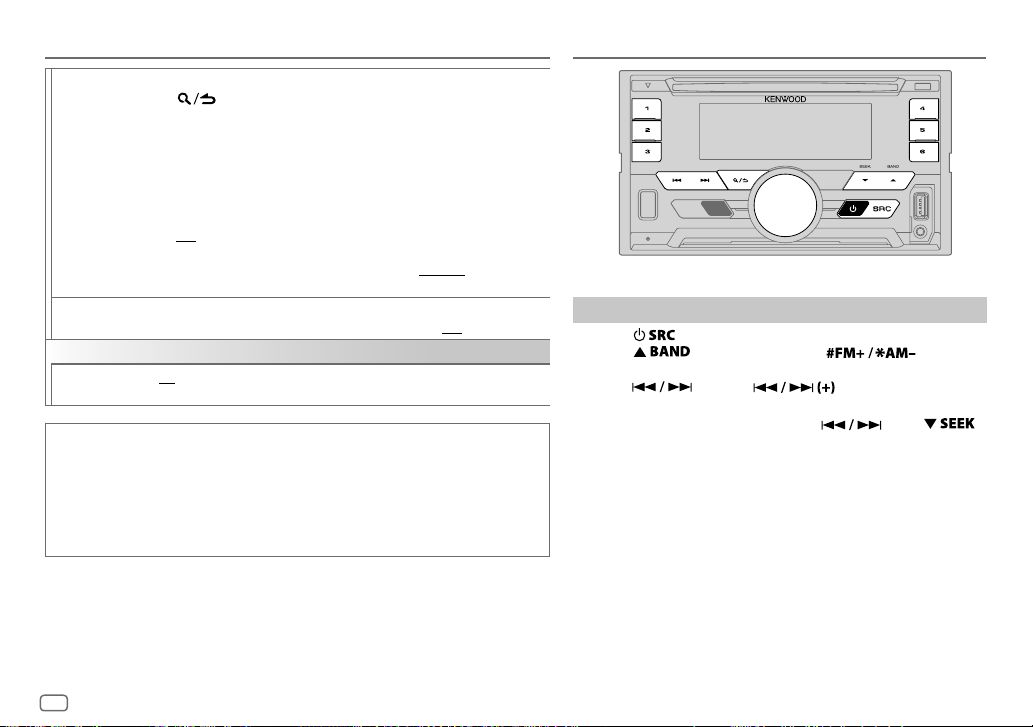
ANALOG RADIODIGITAL RADIO
PTY WATCH
RELATED SERV ON
CLOCK
TIME SYNC
Available Program Type for PTY SEARCH
SPEECH
:
MUSIC
:
The unit will search for the Program Type categorized under [
•
If the volume is adjusted during reception of traffic information, announcement or news bulletin,
the adjusted volume is memorized automatically. It will be applied the next time traffic information,
announcement or news bulletin is turned on.
1
Turn the volume knob to select the available Program Type, then press
.
The unit automatically switch from any source to Digital Radio ensembles
broadcasting the selected type of program.
Program
Type:
CULTURE, SCIENCE, VARIED, POPM
EASYM
FINANCE, CHILDREN, SOCIAL, RELIGION, PHONE IN, TRAVEL, LEISURE
JAZZ, COUNTRY, NATIONM
OFF
2
Press the volume knob to enter PTY language selection.
3
Turn the volume knob to select the PTY language (
GERMAN
:Enable Soft-Link function to switch to an alternative service which is
different audio program from the current audio program.;
ON
:Synchronizes the unit’s time to the Digital Radio signal station time.;
OFF
:Cancels.
NEWS, AFFAIRS, INFO
VARIED, WEATHER, FINANCE, CHILDREN, SOCIAL, RELIGION, PHONE IN, TRAVEL
LEISURE, DOCUMENT
POP M
(music),
OTHER M
ROCK M
(music),
NEWS, AFFAIRS, INFO, SPORT, EDUCATE, DRAMA
(music),
LIGHTM
:Cancels.
), then press the knob.
(information),
(music),
JAZZ, COUNTRY, NATION M
SPORT, EDUCATE, DRAMA, CULTURE, SCIENCE
EASY M
(music),
(music),
(music),
(music),
(music),
CLASSICS, OTHERM
OLDIES, FOLKM
LIGHT M
SPEECH
ROCKM
(music),
(music),
ENGLISH/ FRENCH
OFF
(music),
CLASSICS
OLDIES, FOLK M
] or [
MUSIC
] if selected.
(music),
:Disable.
(music)
,
WEATHER
DOCUMENT
/
,
,
,
,
Search for a station
Press repeatedly to select TUNER.
1
2 Press repeatedly (or press on
RC-406) to select FM1/ FM2/ FM3/ AM/ SW1/ SW2.
3 Press (or press on RC-406) to search
for a station.
• To change the searching method for
repeatedly.
,
AUTO1 : Automatically search for a station.
AUTO2 : Search for a preset station.
MANUAL : Manually search for a station.
• To store a station: Press and hold one of the number buttons
(1to6).
• To select a stored station: Press one of the number buttons
(1to6) (or press one of the number buttons (1to6) on RC-406).
: Press
8
Page 9

ANALOG RADIO
Direct Access Tuning (using RC-406)
Press DIRECT to enter Direct Access Tuning.
1
2 Press the number buttons to enter a frequency.
3 Press to search for a station.
• To cancel, press or DIRECT.
• If no operation is done for 10seconds after step
is automatically canceled.
2, Direct Access Tuning
Other settings
Press the volume knob to enter [
1
FUNCTION
].
2 Turn the volume knob to select an item (see the following table),
then press the knob.
3 Repeat step 2 until the desired item is selected or activated.
4 Press and hold to exit.
To return to the previous setting item, press .
Default:
TUNER SETTING
LOCAL SEEK
AUTO MEMORY YES
MONO SET ON
NEWS SET ON
ON
:Searches only AM/ SW1/ SW2 stations with good reception. ;
OFF
:Cancels.
•
Settings made are applicable only to the selected source/station.
Once you change the source/station, you need to make the settings
again.
:Automatically starts memorizing 6 stations with good reception.;
NO
:Cancels.
•
Selectable only if [
:Improves the FM reception, but the stereo effect may be lost.;
OFF
:Cancels.
: The unit will temporarily switch to News Programme if available.;
OFF
: Cancels.
NORMAL
] is selected for [
PRESET TYPE
]. ( 5)
REGIONAL ON
AF SET ON
TI* ON
PTY SEARCH1 Press the volume knob to enter PTY language selection.
XX
Available Program Type for PTY SEARCH
SPEECH
:
MUSIC
:
The unit will search for the Program Type categorized under [
selected.
•
[
MONO SET
the band is FM1/ FM2/ FM3.
•
If the volume is adjusted during reception of traffic information or news bulletin, the
adjusted volume is memorized automatically. It will be applied the next time traffic
information or news bulletin is turned on.
: Switches to another station only in the specific region using the “AF”
control.;
OFF
:Cancels.
: Automatically searches for another station broadcasting the same
program in the same Radio Data System network with better reception
when the current reception is poor.;
:Allows the unit to temporarily switch to Traffic Information if available
(“TI” lights up).;
*
[TI] in AM/ SW1/ SW2 band is for enabling traffic interruption to DIGITAL
AUDIO source only.
2
Turn the volume knob to select the PTY language (
GERMAN
3
Turn the volume knob to select the available Program Type (see the
following).
4
Press to start searching.
NEWS, AFFAIRS, INFO
SCIENCE, VARIED, WEATHER, FINANCE, CHILDREN, SOCIAL, RELIGION
PHONE IN, TRAVEL, LEISURE, DOCUMENT
POP M
(music),
OTHER M
(music),
(music)
]/ [
NEWS SET
OFF
:Cancels.
), then press the knob.
(information),
ROCK M
(music),
JAZZ, COUNTRY, NATION M
]/ [
REGIONAL
]/ [
OFF
:Cancels.
SPORT, EDUCATE, DRAMA, CULTURE
EASY M
(music),
(music),
SPEECH
AF SET
]/ [
PTY SEARCH
ENGLISH/ FRENCH
LIGHT M
(music),
OLDIES, FOLK M
] or [
MUSIC
] is selectable only when
,
CLASSICS
] if
/
,
,
ENGLISH
9
Page 10
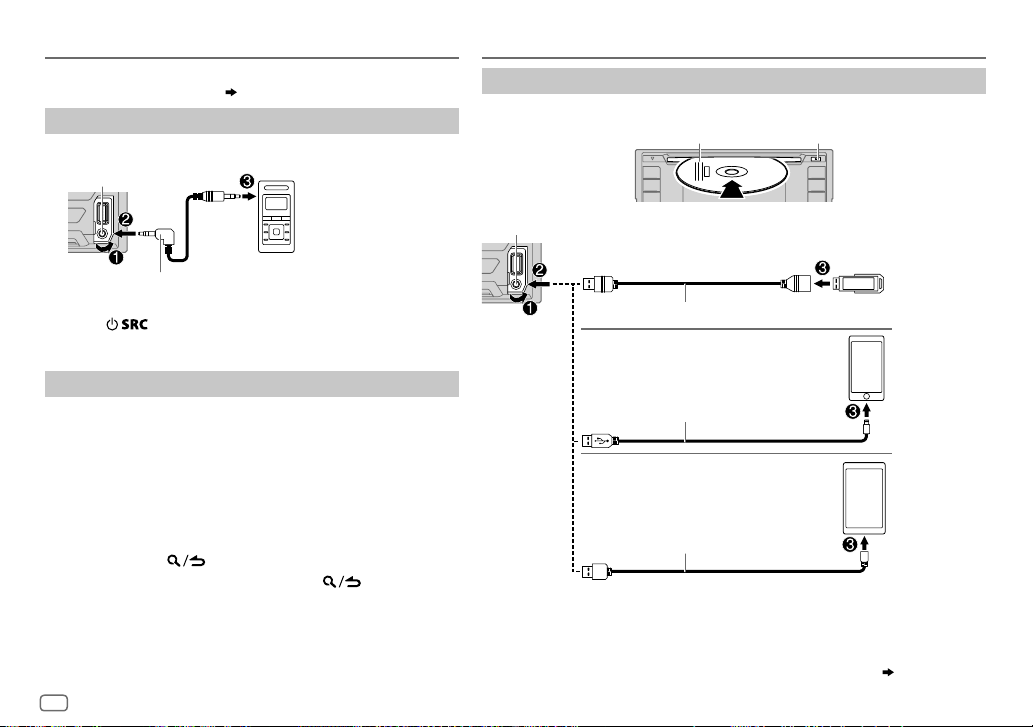
AUX
Preparation:
Select [
ON
] for [
BUILT-IN AUX
Start listening
Connect a portable audio player (commercially available).
1
Auxiliary input jack
3.5mm stereo mini plug with “L” shaped
connector (commercially available)
2 Press repeatedly to select AUX.
3 Turn on the portable audio player and start playback.
]. ( 5)
Portable audio player
CD / USB / iPod / ANDROID
Start playback
The source changes automatically and playback starts.
M
Label side
USB input terminal
USB
CA-U1EX (max.: 500mA) (optional accessory)
iPod/iPhone
Eject disc
Set the AUX name
While listening to a portable audio player connected to the unit...
1 Press the volume knob to enter [
2 Turn the volume knob to select [
knob.
3 Turn the volume knob to select [
knob.
FUNCTION
SYSTEM
], then press the
AUX NAME SET
].
], then press the
4 Turn the volume knob to select an item, then press the
knob.
AUX
(default)/
DVD/ PORTABLE/ GAME/ VIDEO/ TV
5 Press and hold to exit.
To return to the previous setting item, press .
10
1
KCA-iP102 / KCA-iP103 (optional accessory)
or accessory cable of the iPod/iPhone
3
ANDROID
1
*
KCA-iP102 : 30-pin type, KCA-iP103 : Lightning type
2
*
Do not leave the cable inside the car when not using.
3
*
When connecting an Android device, “Press [VIEW] to install KENWOOD MUSIC PLAY APP” is
shown. Follow the instructions to install the application. You can also install the latest version of
KENWOOD MUSIC PLAY application on your Android device before connecting. (
*
Micro USB 2.0 cable
(commercially available)
*
2
*
2
*
27)
Page 11
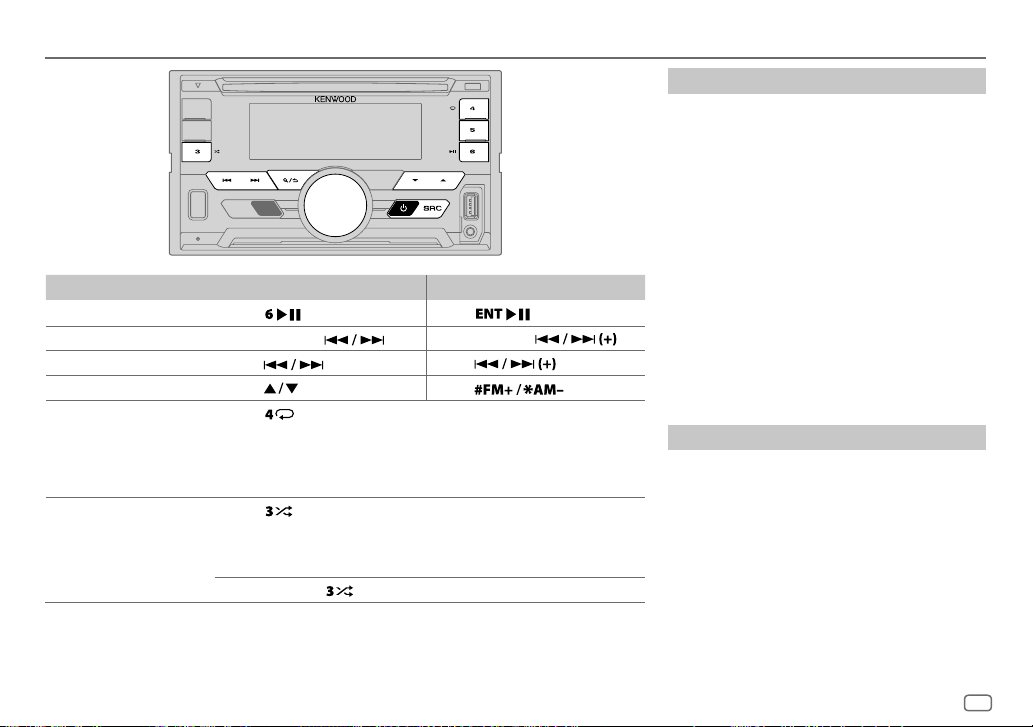
CD / USB / iPod / ANDROID
To On the faceplate On the remote control
Playback / pause Press .
4
Reverse / Fast-forward
Select a track/file Press
Select a folder
6
Repeat play
*
*
Press and hold . Press and hold .
. Press .
5
*
Press . Press .
Press repeatedly.
TRACK REPEAT/ ALL REPEAT
FILE REPEAT/ FOLDER REPEAT/ ALL REPEAT
FILE REPEAT/ FOLDER REPEAT/ REPEAT OFF
6
Random play
*
Press repeatedly.
DISC RANDOM/ RANDOM OFF
FOLDER RANDOM/ RANDOM OFF
Press and hold
4
*
For ANDROID: Applicable only when [
5
*
For CD: Only for MP3/WMA/AAC files. This does not work for iPod/ ANDROID.
6
*
For iPod/ ANDROID: Applicable only when [
7
*
For CD: Only for MP3/WMA/AAC files.
BROWSE MODE
MODE OFF
to select
] is selected.
]/ [
BROWSE MODE
: Audio CD
Press
: MP3/WMA/AAC/WAV/FLAC
file
: iPod or ANDROID
: Audio CD
: MP3/WMA/AAC/WAV/FLAC file, iPod
or ANDROID
7
ALL RANDOM
*
.
] is selected.
Select control mode
While in IPOD source, press 5 repeatedly.
MODE ON
: Control iPod using the iPod itself.
However, you can still play/pause, file
skip, fast-forward or reverse from this
unit.
MODE OFF
: Control iPod from this unit.
While in ANDROID source, press 5 repeatedly.
BROWSE MODE
: Control Android device from this
unit via KENWOOD MUSIC PLAY
application installed in the Android
device.
.
HAND MODE
: Control Android device using the
Android device itself via other
media player applications installed
in the Android device. However,
you can still play/pause and file skip
from this unit.
Select music drive
Press 5 repeatedly.
Stored songs in the following drive will be played
back.
• Selected internal or external memory of a
smartphone (Mass Storage Class).
• Selected drive of a multiple drives device.
ENGLISH
11
Page 12

CD / USB / iPod / ANDROID
Select a file from a folder/list
Press .
1
2 Turn the volume knob to select a folder/list, then press the knob.
3 Turn the volume knob to select a file, then press the knob.
Quick Search
If you have many files, you can search through them quickly.
Turn the volume knob quickly to browse through the list quickly.
–
Not applicable for iPod.
(or)
Press to search at a preset skip search ratio.
(
[SKIP SEARCH
• Pressing and holding
– Not applicable for audio CD and MP3/ WMA/ AAC/ WAV/ FLAC files.
(or)
Alphabet search
If you have many files in the iPod, you can search through them
quickly according to the first character of the file name.
])
searches at a 10% ratio.
(applicable only for iPod)
Turn the volume knob quickly to enter character search.
Turn the volume knob to select the character.
To search for a character other than A to Z and 0to9, enter only
“
”.
*
Press S/T to move to the entry position.
• You can enter up to 3characters.
Press the volume knob to start searching.
• To return to the root folder/ first file/ top menu, press 5. (
for BT AUDIO source.
• To return to the previous setting item, press
• To cancel, press and hold
• For iPod, applicable only when [
• For ANDROID, applicable only when [
)
.
MODE OFF
] is selected.
BROWSE MODE
Not applicable
.
( 11)
] is selected.
( 11)
Listen to TuneIn Radio/ TuneIn Radio Pro/ Aupeo
While listening to TuneIn Radio, TuneIn Radio Pro or Aupeo, connect the
iPod/iPhone to the USB input terminal of the unit.
• The unit will output the sound from these applications.
Direct Music Search (using RC-406)
Press DIRECT.
1
2 Press the number buttons to enter a track/file number.
3 Press to search for music.
• To cancel, press
• Not available if Random Play is selected.
• Not applicable for iPod and ANDROID.
or DIRECT.
Other settings
Press the volume knob to enter [
1
FUNCTION
].
2 Turn the volume knob to select an item (see the following table),
then press the knob.
3 Repeat step 2 until the desired item is selected or activated.
4 Press and hold to exit.
To return to the previous setting item, press .
Default:
USB
MUSIC DRIVE DRIVE CHANGE
automatically and playback starts.
Repeat steps
SKIP SEARCH 0.5%/ 1%/ 5%/ 10%
skip search ratio over the total files.
:The next drive ([
1
to 3 to select the following drives.
DRIVE 1
] to [
DRIVE 4
: While listening to iPod or ANDROID, selects the
]) is selected
XX
12
Page 13

Pandora®
Preparation:
Install the latest version of the Pandora application on your device (iPhone/ iPod
touch), then create an account and log in to Pandora.
• Select [
ON
] for [
PANDORA SRC
Start listening
Open the Pandora application on your device.
1
2 Connect your device to the USB input terminal.
USB input terminal
]. ( 5)
Create and save a new station
Press .
1
2 Turn the volume knob to select [
the knob.
3 Turn the volume knob to select [
ARTIST
], then press the knob.
A new station is created based on the current song or
artist.
NEW STATION
FROM TRACK
], then press
] or [
FROM
4 Press and hold one of the number buttons (1to5) to
store.
To select a stored station, press one of the number buttons
(1to5).
1
KCA-iP102 / KCA-iP103 (optional accessory)
accessory cable of the iPod/iPhone
*
or
2
*
3 Press repeatedly to select PANDORA.
Broadcast starts automatically.
To On the faceplate On the remote control
Playback / pause
Skip a track
Thumbs up or thumbs
3
*
down
1
*
KCA-iP102 : 30-pin type, KCA-iP103 : Lightning type
2
*
Do not leave the cable inside the car when not using.
3
*
If thumbs down is selected, the current track is skipped.
Press
Press T.
Press .
. Press
Press
Press
.
/ .
Search for a registered station
Press .
1
2 Turn the volume knob to select an item, then press the
knob.
[
SORT BY DATE
[
SORT BY A-Z
]:According to the registered date
]:Alphabetical order
3 Turn the volume knob to select the desired station, then
press the knob.
.
To cancel, press and hold
.
(or using RC-406)
Press J / K to search for a station, then press .
ENGLISH
13
Page 14

Pandora® BLUETOOTH®
Bookmark current song information
Press and hold the volume knob.
“BOOKMARKED” appears and the information is stored
to your device. The bookmark is available on your
Pandora account but not on this unit.
Delete a station
While listening to PANDORA...
1 Press the volume knob to enter [
2 Turn the volume knob to select [
press the knob.
3 Turn the volume knob to select [
press the knob.
4 Turn the volume knob to select [
[
SORT BY DATE
], then press the knob.
FUNCTION
SYSTEM
], then
STATION DEL
SORT BY A-Z
].
], then
] or
5 Turn the volume knob to select the desired station
to delete, then press the knob.
6 Turn the volume knob to select [
the knob.
YES
], then press
7 Press and hold to exit.
To return to the previous setting item, press .
BLUETOOTH — Connection
Supported Bluetooth profiles
– Hands-Free Profile (HFP)
– Advanced Audio Distribution Profile (A2DP)
– Audio/Video Remote Control Profile (AVRCP)
– Serial Port Profile (SPP)
– Phonebook Access Profile (PBAP)
Connect the microphone
Rear panel
Microphone input
jack
Pair and connect a Bluetooth device for the first time
Press to turn on the unit.
1
2 Search and select this unit model name (DPX-70
“PAIRING”
the display.
“PASS XXXXXX” Device name “PRESS” “VOLUME KNOB” scrolls on
• For some Bluetooth devices, you may need to enter the Personal Identification
Number (PIN) code immediately after searching.
3 Press the volume knob to start pairing.
“PAIRING OK” appears when pairing is completed.
Microphone
(supplied)
Supported Bluetooth codecs
– Sub Band Codec (SBC)
– Advanced Audio Coding (AAC)
Secure using cord clamps (not
supplied) if necessary.
DAB) on the Bluetooth device.
**
Adjust the microphone
angle
14
Page 15

BLUETOOTH®
• This unit supports Secure Simple Pairing (SSP).
• Up to 10 devices can be registered (paired) in total.
• Once the pairing is completed, the Bluetooth device will remain
registered in the unit even if you reset the unit. To delete the paired
device,
19, [
DEVICE DELETE
Once pairing is completed, Bluetooth connection is established
automatically. “BT1” and/or “BT2” indicator on the faceplate lights up.
• A maximum of two Bluetooth phones and one Bluetooth audio device
can be connected at any time.
• Some Bluetooth devices may not automatically connect to the unit
after pairing. Connect the device to the unit manually.
• Refer to the instruction manual of the Bluetooth device for more
information.
Auto Pairing
When you connect iPhone/ iPod touch/ Android device to the USB input
terminal, pairing request (via Bluetooth) is automatically activated.
Press the volume knob to pair once you have confirmed the device
name.
Automatic pairing request is activated only if:
– Bluetooth function of the connected device is turned on.
– [
AUTO PAIRING
– KENWOOD MUSIC PLAY application is installed on the Android device
(
10) and [
] is set to [ON]. ( 19)
BROWSE MODE
].
] is selected ( 11).
Connect with a remote device by One-touch (NFC)
Near Field Communication (NFC) enables short-range wireless
communication between the unit and remote devices.
By holding an NFC-compatible remote device near to the N-Mark on
the unit, the unit and remote device proceed to complete pairing and
established the BLUETOOTH connection automatically.
1 Activate the NFC function on the remote device.
Refer to the instruction manual of the remote device for more
information.
2 Hold the remote device near to the N-Mark on the unit.
The device vibrates when pairing is completed.
• To disconnect, hold the remote device near to the N-Mark on the unit
again.
• This unit only can recognize and connect to one NFC-compatible device
at a time.
ENGLISH
15
Page 16

BLUETOOTH®
BLUETOOTH — Mobile phone
Receive a call
When there is an incoming call:
• ZONE 2 illuminates in green color and flashes.
• The unit answers the call automatically if [
set to a selected time. (
During a call:
• The display illuminates according to the settings made
for [
DISPLAY
• If you turn off the unit, the Bluetooth connection is
disconnected.
The following operations may differ or not available
depending on the connected phone.
] ( 23) and ZONE 2 illuminates in green color.
17)
AUTO ANSWER
To On the faceplate On the remote control
First incoming call...
Answer a call
Reject a call
End a call
While talking on the first incoming call...
Answer another incoming
call and hold the current
call
Reject another incoming
call
While having two active calls...
] is
End current call and
activate held call
Swap between the
current call and held call
Adjust the phone volume
[00]
to
[35]
(Default:
Switch between hands-free
and private talk modes
[15]
Press
or one of the number buttons
(1 to 6).
Press
Press
Press
Press
Press
Press
Turn the volume knob during
)
a call.
• This adjustment will not
Press
• Operations may vary
or the volume knob
.
.
.
.
.
.
affect the volume of the other
sources.
during a call.
according to the connected
Bluetooth device.
Press
.
Press
.
Press
.
Press
.
Press
.
Press
.
Press
.
( Not available )
( Not available )
16
Page 17

BLUETOOTH®
Improve the voice quality
While talking on the phone...
1 Press the volume knob to enter [
FUNCTION
].
2 Turn the volume knob to select an item (see the following table), then press the
knob.
3 Repeat step 2 until the desired item is selected or activated.
4 Press and hold to exit.
To return to the previous setting item, press .
Default:
MIC GAIN –10
NR LEVEL –5
ECHO CANCEL –5
—
+10(–4
):The sensitivity of the microphone increases as the number increased.
—+5(0):Adjust the noise reduction level until the least noise is being heard during a
phone conversation.
—+5(0):Adjust the echo cancellation delay time until the least echo is being heard
during a phone conversation.
Make the settings for receiving a call
Press to enter Bluetooth mode.
1
2 Turn the volume knob to select an item (see the following table), then press the
knob.
3 Repeat step 2 until the desired item is selected or activated.
4 Press and hold to exit.
To return to the previous setting item, press .
Default:
SETTINGS
AUTO ANSWER
BATT/SIGNAL* AUTO
*
Functionality depends on the type of the phone used.
1
—30:The unit answers incoming call automatically in the selected time (in seconds).;
OFF
:Cancels.
:Shows the strength of the battery and signal when the unit detects a Bluetooth
device and the Bluetooth device is connected.;
OFF
:Cancels. Clock time is shown.
Make a call
You can make a call from the call history, phonebook, or
dialing the number. Call by voice is also possible if your
mobile phone has the feature.
1 Press to enter Bluetooth mode.
2 Turn the volume knob to select an item (see the
following table), then press the knob.
3 Repeat step 2 until the desired item is selected/
activated or follow the instructions stated on the
XX
selected item.
4 Press and hold to exit.
To return to the previous setting item, press .
CALL HISTORY
XX
(Applicable only if the phone supports PBAP)
1
Press the volume knob to select a name or a
phone number.
• “INCOMING”, “OUTGOING”, or “MISSED” is
shown on the lower part of the display to
indicate the previous call status.
• Press
DISP
(NUMBER or NAME).
• “NO DATA” appears if there is no recorded call
history.
2
Press the volume knob to call.
to change the display category
ENGLISH
17
Page 18

BLUETOOTH®
PHONE BOOK
NUMBER DIAL1 Turn the volume knob to select a number (0 to 9) or character ( , #, +).
VOICE
BATT LOW/ MID/ FULL*:Shows the strength of the battery.
NO SIGNAL/ LOW/ MID/ MAX*:Shows the strength of the current received signal.
*
Functionality depends on the type of the phone used.
(Applicable only if the phone supports PBAP)
1
Turn the volume knob quickly to enter alphabet search mode (if the
phonebook contains many contacts).
The first menu (ABCDEFGHIJK) appears.
• To go to the other menu (LMNOPQRSTUV or WXYZ1
• To select the desired first letter, turn the volume knob or press
Select “1” to search with numbers and select “
2
Turn the volume knob to select a name, then press the knob.
3
Turn the volume knob to select a phone number, then press the knob to
call.
•
The phonebook of the connected phone is automatically transferred to the
unit when pairing.
•
Contacts are categorized as: HOME, OFFICE, MOBILE, OTHER, GENERAL
•
This unit can display only non-accent letters. (Accent letters such as “Ú” is
showns as “U”.)
2
Press to move the entry position.
Repeat steps
3
Press the volume knob to call.
(or using RC-406)
1
Press the number buttons (0 to 9) to enter the phone number.
2
Press to call.
Speak the name of the contact you want to call or the voice command to
control the phone functions.
(
Make a call using voice recognition
, then press the knob.
symbols.
1
and 2 until you finish entering the phone number.
)
), press .
*
” to search with
*
Make a call using voice recognition
Press and hold to activate the voice recognition of the
1
connected phone.
2 Speak the name of the contact you want to call or the voice
command to control the phone functions.
• Supported Voice Recognition features vary for each phone. Refer to
the instruction manual of the connected phone for details.
• This unit also supports the intelligent personal assistant function of
iPhone.
Settings in memory
Store a contact in memory
You can store up to 6 contacts into the number buttons (1 to 6).
1 Press to enter Bluetooth mode.
2 Turn the volume knob to select [
[
NUMBER DIAL
], then press the knob.
CALL HISTORY
], [
PHONE BOOK
], or
3 Turn the volume knob to select a contact or enter a phone
number.
If a contact is selected, press the volume knob to show the phone
number.
4 Press and hold one of the number buttons (1 to 6).
“STORED” appears when the contact is stored.
To erase a contact from the preset memory, select [
step
2 and store a blank number.
NUMBER DIAL
] in
Make a call from memory
Press to enter Bluetooth mode.
1
2 Press one of the number buttons (1 to 6).
3 Press the volume knob to call.
“NO MEMORY” appears if there is no contacts stored.
18
Page 19

BLUETOOTH®
Other settings
Press the volume knob to enter
1
[FUNCTION
].
2 Turn the volume knob to select an item (see the following table), then press
the knob.
3 Repeat step 2 until the desired item is selected/activated or follow the
instructions stated on the selected item.
4 Press and hold to exit.
To return to the previous setting item, press .
Default:
BT MODE
PHONE SELECT
AUDIO SELECT
DEVICE DELETE
PIN CODE EDIT
(0000)
RECONNECT ON
AUTO PAIRING ON
INITIALIZE YES
Selects the phone or audio device to connect or disconnect.
“
” appears in front of the device name when connected.
*
•
You can only connect a maximum of two Bluetooth phones and one Bluetooth
audio device at any time.
1
Turn the volume knob to select a device to delete, then press the knob.
2
Turn the volume knob to select [
Changes the PIN code (up to 6 digits).
1
Turn the volume knob to select a number.
2
Press to move the entry position.
Repeat steps
3
Press the volume knob to confirm.
:The unit automatically reconnect when the last connected Bluetooth device is
within range.;
:The unit automatically pair supported Bluetooth device (iPhone/ iPod touch/
Android device) when it is connected through USB input terminal.Depending
on the operating system of the connected device, this function may not work. ;
OFF
:Initializes all the Bluetooth settings (including stored pairing, phonebook, and
etc.).;
:Cancels.
NO
1
and 2 until you finish entering the PIN code.
OFF
:Cancels.
:Cancels.
YES
] or [NO], then press the knob.
Bluetooth test mode
You can check the connectivity of the supported profile
between the Bluetooth device and the unit.
• Make sure there is no Bluetooth device paired.
1 Press and hold .
“PLEASE PAIR YOUR PHONE PIN 0000” appears.
2 Search and select this unit model name (DPX-70
on the Bluetooth device.
3 Operate the Bluetooth device to confirm pairing.
“TESTING” flashes on the display.
XX
The connectivity result (OK or NG) appears after the test.
PAIRING: Pairing status
HF CNT: Hands-Free Profile (HFP) compatibility
AUD CNT: Advanced Audio Distribution Profile (A2DP)
PB DL: Phonebook Access profile (PBAP) compatibility
To cancel test mode, press and hold
unit.
compatibility
to turn off the
**
DAB)
ENGLISH
19
Page 20

BLUETOOTH®
BLUETOOTH — Audio
Audio player via Bluetooth
Press repeatedly to select BTAUDIO (or press SRC on RC-406).
1
2 Operate the Bluetooth audio player to start playback.
To On the faceplate On the remote control
Playback / pause
Select group or folder Press
Reverse / Forward skip Press
Reverse / Fast-forward Press and hold
Repeat play Press
Random play Press and hold
Select a file from a
folder/list
Operations and display indications may differ according to their availability on the connected device.
Press
ALL REPEAT, FILE REPEAT, REPEAT OFF
ALL RANDOM
• Press
Refer to “Select a file from a folder/
list” on page 12.
. Press
. Press .
. Press .
. Press and hold .
repeatedly.
to select
.
to select
RANDOM OFF
( Not available )
( Not available )
.
( Not available )
.
Internet radio via Bluetooth
Listen to Pandora
You can listen to Pandora on the Android
device via Bluetooth on this unit.
Preparation:
Select [
ON
] for [
PANDORA SRC
]. ( 5)
1 Open the Pandora application on your
device.
2 Connect your Bluetooth audio player via
Bluetooth connection. (
14)
3 Press repeatedly to select
PANDORA.
The source switches and broadcast starts
automatically.
You can operate Pandora in the same way as
Pandora for iPod/iPhone. (
13)
20
Page 21

AUDIO SETTINGS
While listening to any source...
1 Press AUD to enter [
2 Turn the volume knob to select an item (see the following table),
then press the knob.
3 Repeat step 2 until the desired item is selected or activated.
4 Press and hold to exit.
(or using RC-406)
1 Press AUD to enter [
2 Press to select an item, then press .
To return to the previous setting item, press
SUB-W LEVEL –50
MANUAL EQ
BAND1 LEVEL LEVEL
BAND2 LEVEL
BAND13 LEVEL
Q FACTOR 1.35/ 1.50/ 2.00
PRESET EQ NATURAL/ ROCK/ POPS/ EASY/ TOP40/ JAZZ/ POWERFUL
BASS BOOST LEVEL1/ LEVEL2/ LEVEL3/ LEVEL4/ LEVEL5
LOUDNESS LEVEL1/ LEVEL2
to
AUDIO CONTROL
AUDIO CONTROL
to
+10 (0
BASS EXTEND ON
–9
to +9 (0): The sound elements (frequency level, tone level, Q
factor) are preset into each selection (
LEVEL
).
Adjusts the level to memorize for each source. (Before making an
adjustment, select the source you want to adjust.)
USER
: Selects a preset equalizer suitable to the music genre. (Select
[
USER
] to use the settings made in [
preferred bass boost level.;
boost to produce a well-balanced sound at a low volume level.;
OFF
:Cancels.
].
].
.
Default:
): Adjusts the subwoofer output level.
–9
to +9 (0):(Refer to
:Turns on the extended bass.;
:Adjust the quality factor.
OFF
:Selects your preferred low and high frequencies
MANUAL EQ
:Cancels.
BAND2 LEVEL
BAND1 LEVEL
:Selects your
OFF
to
BAND13
].)
below.)
:Cancels.
/
SUBWOOFER SET ON
FADER
BALANCE L15
VOLUME OFFSET –15
SOUND EFFECT
SOUND RECNSTR
(Sound
reconstruction)
XX
SPACE ENHANCE
SND REALIZER LEVEL1/ LEVEL2/ LEVEL3
STAGE EQ LOW/ MIDDLE/ HIGH
DRIVE EQ ON
SPEAKER SIZE
X ‘ OVER
• [
SUB-W LEVEL
:Turns on the subwoofer output.;
(Not applicable if 3-way crossover is selected.)
R15
adjustment, select the source you want to adjust.)
(Not applicable for TUNER source, DIGITAL AUDIO source and AUX
source.)
ON
:Creates realistic sound by compensating the high-frequency
components and restoring the rise-time of the waveform that are
lost in audio data compression.;
(Not applicable for TUNER source and DIGITAL AUDIO source.)
SMALL/ MEDIUM/ LARGE
OFF
realistic.;
from the speakers.;
: Boosts the frequency to reduce the noise heard from outside the
car or running noise of the tyres.;
Depending on the crossover type you have selected
crossover or 3-way crossover setting items will be shown.
By default, 2-way crossover type is selected.
] is selectable only if [
OFF
:Cancels.
to
F15 (0
):Adjusts the rear and front speaker output balance.
to
R15 (0
):Adjusts the left and right speaker output balance.
to +6 (0):Preset the initial volume level of each source. (Before
OFF
:Cancels.
:Cancels.
OFF
:Virtually enhances the sound space.;
:Virtually makes the sound more
:Cancels.
:Virtually adjust the sound position heard
OFF
:Cancels.
OFF
:Cancels.
SUBWOOFER SET
] is set to [ON].
( 5)
, 2-way
(
22, 23
ENGLISH
)
21
Page 22

AUDIO SETTINGS
Crossover settings
Below are the available setting items for 2-way crossover and 3-way
crossover.
SPEAKER SIZE
Selects according to the connected speaker size for optimum
performance.
•
The frequency and slope settings are automatically set for the
crossover of the selected speaker.
•
If [
NONE
] is selected for [
[
SPEAKER SIZE
X ‘ OVER
[
FRQ
]/ [
Adjusts the crossover frequency for the selected speakers (high pass
filter or low pass filter).
• If [
[
F - HPF SLOPE
[SLOPE]:
Adjusts the crossover slope.
• Selectable only if a setting other than [
crossover frequency.
[
SW LPF PHASE
Selects the phase of the speaker output to be in line with the other
speaker output.
[
GAIN LEFT
Adjusts the output volume of the selected speaker.
The following items is selectable only if [
– [
SUBWOOFER
– [
SUBWOOFER LPF
], the [
F - HPF FRQ
THROUGH
] is selected, all signals are sent to the selected speakers.
]/ [
R - HPF SLOPE
]/
[PHASE]:
]/ [
GAIN RIGHT
]/ [
WOOFER
]/ [
]/ [
R - HPF FRQ
WOOFER
TWEETER
] of [
FRONT
], [
]/ [
HPF FRQ
]/ [
HPF SLOPE
THROUGH
R - HPF GAIN
SUBWOOFER SET
]
]
REAR
]/ [
X ‘ OVER
] setting of the speaker is not available.
]/ [
SW LPF FRQ
]/ [
SW LPF SLOPE
]/ [
F - HPF GAIN
] of [
SPEAKER SIZE
] of [
X ‘ OVER
]/ [
] and [
SUBWOOFER
]/ [
LPF FRQ
]:
]/ [
LPF SLOPE
]/
] is selected for the
SW LPF GAIN
]/ [
GAIN]:
] is set to [ON]:
] for
2-way crossover setting items
SPEAKER SIZE
FRONT SIZE
TWEETER
REAR 8CM/ 10CM/ 12CM/ 13CM/ 16 CM/ 17CM/18CM/ 4×6/ 5×7/ 6×8/
SUBWOOFER 16CM/ 20CM/ 25CM/ 30CM/ 38CM OVER/ NONE
X ' OVER
TWEETER FRQ
FRONT HPF F - HPF FRQ
REAR HPF R - HPF FRQ
SUBWOOFER
LPF
6×9
/
7×10/ NONE
GAIN LEFT
GAIN RIGHT
F - HPF SLOPE
F - HPF GAIN
R - HPF SLOPE
R - HPF GAIN
SW LPF FRQ
SW LPF SLOPE
SW LPF PHASE
SW LPF GAIN –8
8CM/ 10CM/ 12CM/ 13CM/ 16CM/ 17CM/ 18CM/
4×6
/
5×7/ 6×8/ 6×9/ 7×10
SMALL/ MIDDLE/ LARGE/ NONE
(not connected)
1KHZ/ 1.6KHZ/ 2.5KHZ/ 4KHZ/ 5KHZ/ 6.3KHZ/
8KHZ
/
10KHZ/12.5KHZ
–8
to
0
–8
to
0
30HZ/40HZ/ 50HZ/ 60HZ/ 70HZ/ 80HZ/ 90HZ
100HZ/ 120HZ/ 150HZ/ 180HZ/ 220HZ/ 250HZ/
THROUGH
–6DB/ –12DB/ –18DB/ –24DB
–8
to
0
(Refer
FRONT HPF
settings above.)
30HZ/ 40HZ/ 50HZ/ 60HZ/ 70HZ/ 80HZ/ 90HZ/
100HZ
/
120HZ/ 150HZ/ 180HZ/ 220HZ/ 250HZ
THROUGH
–6DB/ –12DB/ –18DB/ –24DB
REVERSE
(180°)/
NORMAL
to
0
(not connected)
(not connected)
(0°)
/
/
22
Page 23

AUDIO SETTINGS
3-way crossover setting items
SPEAKER SIZE
TWEETER
MID RANGE
WOOFER
X ' OVER
TWEETER HPF FRQ
MID RANGE HPF FRQ
WOOFER LPF FRQ
SMALL/ MIDDLE/ LARGE
8CM/ 10CM/ 12CM/ 13CM/ 16CM/ 17CM/ 18CM/ 4×6/ 5×7/ 6×8/
6×9
16CM/ 20CM/ 25CM/ 30CM/ 38CM OVER/ NONE
1KHZ/ 1.6KHZ/ 2.5KHZ/ 4KHZ/ 5KHZ/ 6.3KHZ/ 8KHZ/
10KHZ
F - HPF SLOPE
PHASE
GAIN –8
HPF SLOPE
LPF FRQ
LPF SLOPE
PHASE
GAIN –8
SLOPE
PHASE
GAIN –8
–6DB/ –12DB
REVERSE
30HZ/ 40HZ/ 50HZ/ 60HZ/ 70HZ/ 80HZ/ 90HZ
100HZ/ 120HZ/ 150HZ/ 180HZ/ 220HZ/ 250HZ
THROUGH
–6DB/ –12DB
1KHZ/ 1.6KHZ/ 2.5KHZ/ 4KHZ/ 5KHZ/ 6.3KHZ/ 8KHZ/
10KHZ
–6DB/ –12DB
REVERSE
30HZ/ 40HZ/ 50HZ/ 60HZ/ 70HZ/ 80HZ/ 90HZ
100HZ/ 120HZ/ 150HZ/ 180HZ/ 220HZ/ 250HZ
THROUGH
–6DB/ –12DB
REVERSE
/
12.5KHZ
(180°)/
to
0
/
12.5KHZ/ THROUGH
(180°)/
to
0
(180°)/
to
0
NORMAL
NORMAL
NORMAL
(not connected)
(0°)
(0°)
(0°)
DISPLAY SETTINGS
Set the dimmer
/
/
Press and hold to turn on or off the dimmer.
/
• If you have set [
hold this button.
DIMMER TIME
], it will be canceled once you press and
Other settings
Press the volume knob to enter [
1
2 Turn the volume knob to select [
3 Turn the volume knob to select an item (
FUNCTION
].
DISPLAY
], then press the knob.
24
), then press the knob.
4 Repeat step 3 until the desired item is selected/activated or follow
the instructions stated on the selected item.
5 Press and hold to exit.
To return to the previous setting item, press .
/
ENGLISH
23
Page 24

DISPLAY SETTINGS
COLOR SELECT
DIMMER
BRIGHTNESS
TEXT SCROLL AUTO/ ONCE
*
Preset colors:
BLUE2
/
BLUE3/ SKYBLUE1/ SKYBLUE2/ LIGHTBLUE/ AQUA1/ AQUA2/ GREEN1/
GREEN2
/
ORANGERED
Select color for
1
Select a zone. (23
2
Select a color for the selected zone.
To make your own color, select [
made will be stored in [
1
Press the volume knob to enter the detailed color adjustment.
2
Press to select the color (R/ G/ B) to adjust.
3
Turn the volume knob to adjust the level (0 — 9), then press the
Dim the display illumination and button illumination.
ON
DIMMER TIME
1
Turn the volume knob to adjust the [ON] time, then press the knob.
2
Turn the volume knob to adjust the [
(Default: [
1
Select a zone. (23
2 0
automatically, or scroll only once.;
RED1/ RED2/ RED3/ PURPLE1/ PURPLE2/ PURPLE3/ PURPLE4/ BLUE1/
GREEN3/ YELLOWGREEN1/ YELLOWGREEN2/ YELLOW/ ORANGE1/ ORANGE2/
ALL ZONE, ZONE 1
VARIABLE SCAN/
knob.
:Dimmer is turned on.;
:Set the dimmer on and off time.
ON
]:
6:00 PM
— 31: Select your preferred brightness level for display
illumination and button illumination.
:Select whether to scroll the display information
and
)
CUSTOM R/G/B/
CUSTOM R/G/B
CUSTOM R/G/B
OFF
:Cancels.
; [
OFF
]:
6:00 AM
)
OFF
ZONE 2
preset colors*
].
OFF
] time, then press the knob.
)
:Cancels.
Default:
separately.
]. The color you have
TROUBLESHOOTING
XX
Symptom Remedy
Sound cannot be heard.
“MISWIRING CHECK WIRING
THEN PWR ON” appears.
General
“PROTECTING SEND SERVICE”
appears.
The unit does not work at all. Reset the unit. (
DAB reception is poor. Make sure [ON] is selected for [
“DAB ANT ERR” Check the DAB antenna. If a passive antenna
Digital Radio
“RELATED SERV FOUND”
•
Radio reception is poor.
•
Static noise while listening to
Radio
Analog
the radio.
Disc cannot be ejected.
Noise is generated. Skip to another track or change the disc.
Tracks do not play back as you
CD / USB / iPod
intended them to play.
“READING” keeps flashing. Do not use too many hierarchical levels or
•
Adjust the volume to the optimum level.
•
Check the cords and connections.
Turn the power off, then check to be sure the
terminals of the speaker wires are insulated
properly. Turn the power on again.
Send the unit to the nearest service center.
3)
POWER
]. ( 5)
(without a booster) is used, set [
POWER
] to [
OFF
]. ( 5)
•
Press the volume knob to activate Soft-Link.
(
8)
•
Press to cancel.
Connect the antenna firmly.
Press and hold M to forcibly eject the disc. Be
careful not to drop the disc when it is ejected. If
this does not solve the problem, reset the unit.
(
3)
Playback order is determined when files are
recorded.
folders.
DAB ANT
DAB ANT
24
Page 25

TROUBLESHOOTING
Symptom Remedy
Elapsed playing time is
not correct.
“LOADING” appears when
you enter search mode by
pressing
Correct characters are not
displayed (e.g. album
name).
“NA FILE” Make sure the disc contains supported audio files. (
“NO DISC” Insert a playable disc into the loading slot.
“TOC ERROR” Make sure the disc is clean and inserted properly.
“PLEASE EJECT” Reset the unit. If this does not solve the problem, consult
CD / USB / iPod
“READ ERROR” Copy the files and folders onto the USB device again. If this
“NO DEVICE” Connect a USB device, and change the source to USB again.
“COPY PRO” A copy-protected file is played.
“NA DEVICE”
“NO MUSIC” Connect a USB device that contains playable audio files.
“iPod ERROR”
This is caused by how the tracks are recorded.
This unit is still preparing the iPod/iPhone music list. It
may take some time to load, try again later.
.
•
This unit can only display uppercase letters, numbers,
and a limited number of symbols.
•
Depending on the display language you have selected
(
5), some characters may not be displayed correctly.
your nearest service center.
does not solve the problem, reset the USB device or use
another USB device.
Connect a supported USB device, and check the connections.
•
Reconnect the iPod.
•
Reset the iPod.
Symptom Remedy
•
Sound cannot be heard
during playback.
•
Sound output only
from the Android
device.
27)
Cannot playback at
[
BROWSE MODE
ANDROID
“NO DEVICE” or
“READING” keeps
flashing.
Playback is intermittent
or sound skips.
“ANDROID ERROR” /
“NADEVICE”
“ADDERROR” New station creation is unsuccessful.
“CHECKDEVICE” Check the Pandora application on your device.
“NOSKIPS” The skip limit has been reached.
Pandora
“NOSTATIONS” No stations are found.
•
Reconnect the Android device.
•
If in [
HAND MODE
application on the Android device and start playback.
•
If in [
HAND MODE
application or use another media player application.
•
Restart the Android device.
•
If this does not solve the problem, the connected
Android device is unable to route the audio signal to
unit. (
•
Make sure KENWOOD MUSIC PLAY APP is installed on
].
the Android device. (
•
Reconnect the Android device and select the appropriate
control mode.
•
If this does not solve the problem, the connected
Android device does not support [
(
27)
•
Switch off the developer options on the Android device.
•
Reconnect the Android device.
•
If this does not solve the problem, the connected
Android device does not support [
(
27)
Turn off the power saving mode on the Android device.
•
Reconnect the Android device.
•
Restart the Android device.
], launch any media player
], relaunch the current media player
27)
10)
BROWSE MODE
BROWSE MODE
].
].
ENGLISH
25
Page 26

TROUBLESHOOTING
Symptom Remedy
“STATIONLIMIT”
“CONNECT ERROR” Communication is unstable.
“RATING ERROR” Registration of thumbs up/thumbs down has failed due to
Pandora
“THUMBS N/A” Registration of thumbs up/thumbs down is not allowed.
“LICENSE ERROR” You try to access from a country which Pandora is not
No Bluetooth device is
detected.
Bluetooth pairing cannot
be made.
Echo or noise is heard
during a phone
conversation.
Phone sound quality
Bluetooth®
is poor.
Voice calling method is
not successful.
The number of registered stations has reached its limit.
Retry after deleting unnecessary stations from your device.
insufficient network connectivity.
deliverable.
•
Search from the Bluetooth device again.
•
Reset the unit. ( 3)
•
Make sure you have entered the same PIN code to both
the unit and Bluetooth device.
•
Delete pairing information from both the unit and the
Bluetooth device, then perform pairing again. (
•
Adjust the microphone unit’s position. ( 14)
•
Check the [
•
Reduce the distance between the unit and the Bluetooth
•
Move the car to a place where you can get a better
•
Use voice calling method in a more quiet environment.
•
Reduce the distance from the microphone when you
•
Make sure the same voice as the registered voice tag is
ECHO CANCEL
device.
signal reception.
speak the name.
used.
] setting. ( 17)
14)
Symptom Remedy
Sound is being
interrupted or skipped
during playback of a
Bluetooth audio player.
The connected Bluetooth
audio player cannot be
controlled.
“DEVICE FULL” The number of registered devices has reached its limit.
“N/A VOICE TAG” Make sure the same voice as the registered voice tag is
Bluetooth®
“NOT SUPPORT” The connected phone does not support Voice Recognition
“NO ENTRY” / “NO PAIR” There is no registered device connected/found via
“ERROR” Try the operation again. If “ERROR” appears again, check if
“NO INFO” / “NO DATA” Bluetooth device cannot get the contact information.
“HF ERROR XX” /
“BT ERROR”
•
Reduce the distance between the unit and the Bluetooth
audio player.
•
Turn off, then turn on the unit and try to connect again.
•
Other Bluetooth devices might be trying to connect to the
unit.
•
Check whether the connected Bluetooth audio player
supports Audio/Video Remote Control Profile (AVRCP).
(Refer to the instructions of your audio player.)
•
Disconnect and connect the Bluetooth player again.
Retry after deleting an unnecessary device. (
DELETE
)
used.
feature or phonebook transfer.
Bluetooth.
the device supports the function you have tried.
Reset the unit and try the operation again. If this does not
solve the problem, consult your nearest service center.
19,
DEVICE
26
Page 27

REFERENCES
Maintenance
Cleaning the unit
Wipe off dirt on the faceplate with a dry silicone or soft cloth.
Handling discs
•
Do not touch the recording surface of the disc.
•
Do not stick tape etc. on the disc, or use a disc with tape stuck on it.
•
Do not use any accessories for the disc.
•
Clean from the center of the disc and move outward.
•
Clean the disc with a dry silicone or soft cloth. Do not use any solvents.
•
When removing discs from this unit, pull them out horizontally.
•
Remove burrs from the center hole and disc edge before inserting a disc.
More information
Visit also the following website <www.kenwood.com/cs/ce/> for:
–
Latest firmware updates and latest compatible item list
–
Android™ application KENWOOD MUSIC PLAY
–
Any other latest information
General
•
This unit can only play the following CDs:
•
Detailed information and notes about the playable audio files are stated in an
online manual on the following website: www.kenwood.com/cs/ce/audiofile/
Playable files
•
Playable audio file: MP3 (.mp3), WMA (.wma), AAC (.aac)
•
Playable disc media: CD-R/CD-RW/CD-ROM
•
Playable disc file format: ISO 9660 Level 1/2, Joliet, Long file name.
•
Playable USB device file system: FAT12, FAT16, FAT32
Even when audio files comply with the standards listed above, playback may be
impossible depending on the types or conditions of media or device. The AAC (.m4a)
file in a USB device or a CD encoded by iTunes cannot be played on this unit.
Unplayable discs
•
Discs that are not round.
•
Discs with coloring on the recording surface or discs that are dirty.
•
Recordable/ReWritable discs that have not been finalized.
•
8cm CD. Attempting to insert using an adapter may cause malfunction.
About USB devices
•
This unit can play MP3/WMA/AAC/WAV/FLAC files stored on a USB mass storage class device.
•
You cannot connect a USB device via a USB hub.
•
Connecting a cable whose total length is longer than 5m may result in abnormal playback.
•
This unit cannot recognize a USB device whose rating is other than 5V and exceeds 1.5A.
About iPod/iPhone
Made for
-
iPod touch (2nd, 3rd, 4th, and 5th generation)
-
iPod classic
-
iPod nano (3rd, 4th, 5th, 6th, and 7th generation)
-
iPhone 3G, 3GS, 4, 4S, 5, 5S, 5C, 6, 6 Plus
•
You cannot operate iPod if “KENWOOD” or “ ” is displayed on iPod.
•
Depending on the version of the operating system of the iPod/iPhone, some functions may not
operate on this unit.
About Android device
•
This unit supports Android OS 4.1 and above.
•
Some Android devices (with OS 4.1 and above) may not fully support Android Open Accessory (AOA) 2.0.
•
If the Android device supports both mass storage class device and AOA 2.0, this unit always playback
via AOA 2.0 as priority.
About Pandora
•
Pandora is only available in certain countries. Please visit <http://www.pandora.com/legal> for more
information.
•
Because Pandora is a third-party service, the specifications are subject to change without prior notice.
Accordingly, compatibility may be impaired, or some or all of the services may become unavailable.
•
Some functions of Pandora cannot be operated from this unit.
•
For issues using the application, please contact Pandora at pandora-support@pandora.com.
About Bluetooth
•
Depending on the Bluetooth version of the device, some Bluetooth devices may not be able to connect
to this unit.
•
This unit may not work with some Bluetooth devices.
•
Signal conditions vary, depending on the surroundings.
•
Compatible remote device for NFC function:
Remote devices with a NFC function (OS: Android™ 2.3.3 or later, excluding Android 3.x).
If the OS version of your remote device is older than Android 4.1.x, download and start the “NFC Easy
Connect” application. (“NFC Easy Connect” is a free application available at Google Play.)
ENGLISH
27
Page 28

REFERENCES
Change the display information
Each time you press
•
If the information is unavailable or not recorded,
(eg. station name, playing time) appears.
Source name Display information
STANDBY
DIGITAL AUDIO
TUNER
CD or USB
IPOD or ANDROID
PANDORA
BT AUDIO
AUX
*
Battery and signal strength of the Bluetooth device will be shown if [
[
AUTO
DISP
, the display information changes.
Source name (Date/Clock)*
Service label (Ensemble) Service label (Date/Clock)* Dynamic label
(Date/Clock)*
(Date/Clock)*
Frequency (Date/Clock)*
(For FM Radio Data System stations only)
Station name (Date/Clock)* Radio text (Date/Clock)* Radio text+
(R.TEXT+)
(back to the beginning)
(For CD-DA)
Track title (Artist) Track title (Disc name) Track title (Date/Clock)*
Playing time (Date/Clock)*
(For MP3/WMA/AAC/WAV/FLAC files)
Track title (Artist) Track title (Album title) Track title (Date/Clock)*
File name (Folder name)
(Date/Clock)*
Track title (Artist) Track title (Album name) Track title (Date/Clock)*
Playing time (Date/Clock)*
Station name (Date/Clock)* Shared / Radio station (Date/Clock)*
Track title (Artist)
Playing time (Date/Clock)*
Track title (Artist) Track title (Album name) Track title (Date/Clock)*
Playing time (Date/Clock)*
Source name (Date/Clock)*
]. ( 17)
Title (Artist) Title (Date/Clock)* Next program
Signal level (Date/Clock)* (back to the beginning)
Title (Artist) Title (Date/Clock)* Frequency (Date/Clock)*
(back to the beginning)
“NO TEXT”, “NO INFO”, or other information
(back to the beginning)
File name (Date/Clock)* Playing time
(back to the beginning)
Track title (Album title) Track title (Date/Clock)*
(back to the beginning)
(back to the beginning)
BATT/SIGNAL
] is set to
SPECIFICATIONS
DAB Frequency Range L Band 1452.960MHz — 1490.624MHz
Band III 174.928MHz — 239.200MHz
Sensitivity –100dBm
Signal-to-Noise Ratio 80dB
Antenna Connector Type SMB
Digital radio
Antenna Output Voltage 14.4V (11V – 16V)
Antenna Maximum Current <100mA
FM Frequency Range 87.5 MHz — 108.0 MHz (50 kHz space)
Channel Space Selection 50 kHz
Usable Sensitivity
(S/N=26dB)
Quieting Sensitivity
(S/N=46dB)
Frequency Response (±3dB) 30 Hz — 15 kHz
Signal-to-Noise Ratio (MONO)
Stereo Separation (1kHz) 40dB
AM Frequency Range Band 1 (MW) 531kHz — 1701kHz
Analog radio
Channel Space Selection Band 1 9kHz
Usable Sensitivity
(S/N = 20dB)
8.2dBf (0.71μV/75Ω)
17.2dBf (2.0μV/75Ω)
64 dB
(9kHz space)
Band 2 (SW1) 2940kHz — 7735kHz
(5kHz space)
Band 3 (SW2) 9500 kHz — 10135 kHz/
11580 kHz — 18135 kHz
(5kHz space)
Band 2/ 3 5kHz
MW 29.0dBμ (28.2μV)
SW 30dBμ (32μV)
28
Page 29

SPECIFICATIONS
Laser Diode GaAIAs
Digital Filter (D/A) 8 times over sampling
Spindle Speed 500rpm — 200rpm (CLV)
Wow & Flutter Below measurable limit
Frequency Response (±1dB) 20Hz — 20kHz
Total Harmonic Distortion (1kHz) 0.01%
Signal-to-Noise Ratio (1kHz) 105 dB
CD player
Dynamic Range 90dB
Channel Separation 85dB
MP3 Decode Compliant with MPEG-1/2 Audio Layer-3
WMA Decode Compliant with Windows Media Audio
AAC Decode AAC-LC “.aac” files
USB Standard USB1.1, USB2.0 Full Speed
File System FAT12/16/32
Maximum Supply Current DC5V
MP3 Decode Compliant with MPEG-1/2 Audio Layer-3
USB
WMA Decode Compliant with Windows Media Audio
AAC Decode AAC-LC “.aac” files
WAV Decode Linear-PCM
FLAC Decode FLAC file (Up to 48kHz / 16bit)
1.5A
Version Bluetooth Ver.2.1+EDR / Bluetooth 3.0
Frequency Range 2.402GHz — 2.480GHz
Output Power +4dBm (MAX), 0dBm (AVE) Power Class 2
Maximum Communication Range Line of sight approx. 10m (32.8ft)
Profile HFP (Hands-Free Profile)
Bluetooth
Maximum Output Power 50W×4
Full Bandwidth Power 22W×4 (at less than 1% THD)
Speaker Impedance 4Ω—8Ω
Tone Action Band 1: 62.5Hz±9dB
Audio
Preout Level/Load (CD) 4000mV/10kΩ
Preout Impedance ≤600Ω
A2DP (Advanced Audio Distribution Profile)
AVRCP (Audio/Video Remote Control Profile)
SPP (Serial Port Profile)
PBAP (Phonebook Access Profile)
Band 2: 100Hz±9dB
Band 3: 160 Hz±9dB
Band 4: 250 Hz±9dB
Band 5: 400 Hz±9dB
Band 6: 630Hz±9dB
Band 7: 1kHz±9dB
Band 8: 1.6kHz±9dB
Band 9: 2.5kHz±9dB
Band 10: 4kHz±9dB
Band 11: 6.3kHz±9dB
Band 12: 10kHz±9dB
Band 13: 16kHz±9dB
ENGLISH
29
Page 30

SPECIFICATIONS INSTALLATION / CONNECTION
Frequency Response (±3dB) 20Hz—20kHz
Input Maximum Voltage 1000mV
Auxiliary
Input Impedance 30kΩ
Operating Voltage 14.4V (10.5V—16V allowable)
Maximum Current Consumption 10A
Operational Temperature Range –10°C—+60°C
General
Installation Size (W×H×D) 180mm×100mm×158mm
Weight 1.4kg
Subject to change without notice.
30
Warning
•
The unit can only be used with a 12V DC power supply, negative ground.
•
Disconnect the battery’s negative terminal before wiring and mounting.
•
Do not connect Battery wire (yellow) and Ignition wire (red) to the car chassis or Ground wire
(black) to prevent a short circuit.
•
Insulate unconnected wires with vinyl tape to prevent a short circuit.
•
Be sure to ground this unit to the car’s chassis again after installation.
Caution
•
For safety’s sake, leave wiring and mounting to professionals. Consult the car audio dealer.
•
Install this unit in the console of your vehicle. Do not touch the metal parts of this unit during
and shortly after use of the unit. Metal parts such as the heat sink and enclosure become hot.
•
Do not connect the [ wires of speakers to the car chassis or Ground wire (black), or connect
them in parallel.
•
Mount the unit at an angle of less than 30º.
•
If your vehicle wiring harness does not have the ignition terminal, connect Ignition wire (red)
to the terminal on the vehicle’s fuse box which provides 12 V DC power supply and is turned
on and off by the ignition key.
•
Keep all cables away from heat dissipate metal parts.
•
After the unit is installed, check whether the brake lamps, blinkers, wipers, etc. on the car are
working properly.
•
If the fuse blows, first make sure the wires are not touching car’s chassis, then replace the old
fuse with one that has the same rating.
Basic procedure
1
Remove the key from the ignition switch, then disconnect the [
terminal of the car battery.
2 Install the DAB antenna.
See Installing the DAB antenna. (
33)
3 Connect the wires properly.
See Wiring connection. (
32)
4 Install the unit to your car.
See Installing the unit (in-dash mounting). (
31)
5 Connect the [ terminal of the car battery.
6 Press to turn on the power.
7 Reset the unit within 5seconds. (
3
)
Page 31

INSTALLATION / CONNECTION
Installing the unit (in-dash mounting)
Install onto the car brackets using the supplied screws
Do the required wiring.
(
32)
Dashboard of your car
(C)
or
(D)
Installing in Toyota cars
Install onto the car brackets using the supplied screws
brackets. Then, install the supplied trim plate
Do the required wiring.
(
32)
Dashboard of your car
Use only the specified screws. Using wrong screws might damage the unit.
(A)
(C)
or
(D)
.
. The screw holes differ depending on the model of the cars.
Car bracket
. Use the mounting holes ( ) or ( ) that fit the car
Car bracket
Part list for installation
(A)
Trim plate (only for Toyota car)
(B)
Wiring harness
(C)
Round head screws (M5 × 8 mm)
(D)
Flat head screws (M5 × 8 mm)
ENGLISH
31
Page 32

INSTALLATION / CONNECTION
Wiring connection
Antenna terminal
IMPORTANT :
with a commercially available custom wiring harness
specific for your car and leave this job to professionals
for your safety. Consult your car audio dealer.
We recommend installing the unit
Car fuse box
32
Rear/ Front/ Subwoofer output
For 3-way crossover: Tweeter/
Mid Range/ Woofer output
To front speaker (left) /
For 3-way crossover: Mid range speaker (left)
To front speaker (right) /
For 3-way crossover: Mid range speaker (right)
To rear speaker (left) /
For 3-way crossover: Tweeter (left)
To rear speaker (right) /
For 3-way crossover: Tweeter (right)
Ignition switch
Battery
Car fuse box
DAB antenna jack ( 6)
White/Black
Green/Black
Purple/Black
Red (Ignition wire)
Yellow (Battery wire)
Black (Ground wire)
To the metallic body or chassis of the car
White
Gray
Gray/Black
Green
Purple
Fuse (10A)
Microphone input jack
( 14)
If no connections are made, do not let the wire come out from the tab.
Brown
(Mute control wire)
Blue/White
(Power control wire/
Antenna control wire)
Light blue/yellow
(Steering remote control
wire)
When connecting to an external amplifier, connect
its ground wire to the car’s chassis to avoid damaging
the unit.
To connect the Kenwood navigation system,
refer your navigation manual
To the power control terminal when using the
optional power amplifier or to the antenna
control terminal in the vehicle
To the steering wheel remote control adapter
Page 33

INSTALLATION / CONNECTION
Installing the DAB antenna
Connect the supplied DAB antenna to the DAB antenna jack. ( 32)
Caution
•
The film antenna
•
Do not install at the following locations:
– where it may block the driver’s view.
– where it may obstruct the operation of safety devices such as air
bags.
– on movable glass surfaces such as the rear hatch.
– at side of vehicle (e.g. door, front quarter window).
– on rear window.
•
Signal strength will weaken when installed at the following
locations:
– on IR reflecting glass or locations covered with mirror type glass
film.
– where it overlaps with genuine radio antenna (pattern).
– where it overlaps with window heating wires.
– on glass that blocks radio signals (e.g. IR reflecting glass, thermal
insulation glass).
•
Poor reception may occur:
– due to noise when windscreen wiper, air conditioner, or motor is
turned on.
– depending on the direction of the broadcast station with respect
to the vehicle (antenna).
•
Thoroughly wipe oil and dirt from the pasting surface with the
supplied cleaner
•
Do not bend or damage the film antenna
•
It may not be possible to install on certain vehicles.
•
Check the cable routing of the film antenna
(F)
before pasting.
•
Do not apply any glass cleaner after pasting the film antenna
(E)
is exclusively for use inside the vehicle.
(H)
.
(E)
.
(E)
and amplifier unit
(E)
Determine the antenna installation position
•
The direction of the film antenna
right side or left side.
•
Be sure to check the installation location of film antenna
•
Separate from other antennas by at least 100mm.
•
Do not paste the amplifier unit
enough adhesion.
Installing the antenna on the left side
(E)
changes depending on whether the film antenna
(F)
on the ceramic line (black part) around the front glass. Because there is not
150 mm
30 mm
*
Paste the earth sheet of the amplifier unit
(E)
(F)
Earth sheet*
Part list for installation
.
(E)
before installing. Film antenna cannot be re-pasted.
Ceramic line (black part)
(F)
on the metal part of the front pillar.
(E)
is installed on the
Installing the antenna on the right side
150 mm
(F)
Earth sheet*
30 mm
(E)
(G)
Cable clamper
(E)
Film antenna
(F)
Amplifier unit
(cable with booster, 3.5m)
(H)
Cleaner
ENGLISH
33
Page 34

INSTALLATION / CONNECTION
Caution
When installing the antenna cable inside the front
pillar with the air bag installed
•
The front pillar cover is secured with a special clip which
may need to be replaced when it is removed.
Contact your vehicle dealer for details on removing the
front pillar cover and availability of replacement parts.
Clip
Front pillar
•
Install the amplifier unit
does not obstruct the operation of the air bag.
(F)
above the air bag so that it
(F)
Installation overview
The antenna should be installed on the passenger side
for safety.
(E)
Antenna installation
1
Remove the front pillar cover of your car.
Front pillar
2 Clean the windscreen with the supplied
cleaner (H).
(H)
– Wait until the glass surface is completely
dry before proceeding.
– Warm the surface of the windscreen with
defroster if it is cold (during winter).
3 Remove the separator (tag 1) of film
antenna (E) horizontally and paste the
antenna on the windscreen.
Separator (tag 1)
34
Air bag
Do not touch the pasting surface (adhesive
side) of the film antenna (E).
(E)
Page 35

INSTALLATION / CONNECTION
4 Rub the film antenna gently onto the
windscreen in the direction of the arrow
shown to allow it to stick firmly.
(E)
5 Remove the separator (tag 2) of film
antenna (E) vertically.
Separator (tag 2)
(E)
6 Set the postion of the protrusion of the
amplifier unit (F) with the K on the film
antenna (E) and paste.
Do not touch the lead terminal or the
pasting surface (adhesive side) of the
amplifier unit (F).
• When installing the antenna on the right
side
(F)
(E)
Lead terminal of the
film antenna
(E)
Earth sheet
Set the position of
the protrusion with
K
mark
Lead contact of the amplifier
unit (metal part)
• When installing the antenna on the left
side
(E)
Earth sheet
(F)
7 Remove the film covering the earth sheet
and paste the earth sheet on the metal
part of the vehicle.
Provide sufficient leeway for the earth sheet
so that it does not interfere with the interior
parts (front pillar cover). Also take care that
the interior parts do not interfere with the
amplifier unit (F).
Windscreen
Earth sheet
(F)
Front pillar cover
8 Wire the antenna cables.
Use cable clamper (G) to secure the
antenna to the pillar at several positions.
9 Attach the front pillar cover back to its
original position.
Be sure not to damage the earth sheet and
amplifier unit (F) when covering.
10 Connect the amplifier unit (F) to the DAB
input terminal on the rear of the unit.
11 Set [
DAB ANT POWER
] to [ON]. (
5)
ENGLISH
35
Page 36

The marking of products using lasers
The label is attached to the chassis/case and says that the component uses laser
beams that have been classified as Class1. It means that the unit is utilizing
laser beams that are of a weaker class. There is no danger of hazardous radiation
outside the unit.
• “Made for iPod,” and “Made for iPhone” mean that an electronic accessory has been designed to connect
specifically to iPod, or iPhone, respectively, and has been certified by the developer to meet Apple
performance standards. Apple is not responsible for the operation of this device or its compliance with
safety and regulatory standards. Please note that the use of this accessory with iPod or iPhone may
affect wireless performance.
• iPhone, iPod, iPod classic, iPod nano, iPod touch and iTunes are trademarks of Apple Inc., registered in
the U.S. and other countries.
• Lightning is a trademark of Apple Inc.
• Pandora, the Pandora logo, and the Pandora trade dress are trademarks or registered trademarks of
Pandora Media, Inc., used with permission.
• The “AAC” logo is a trademark of Dolby Laboratories.
• The Bluetooth® word mark and logos are registered trademarks owned by Bluetooth SIG, Inc. and any
use of such marks by JVC KENWOOD Corporation is under license. Other trademarks and trade names are
those of their respective owners.
• The N-Mark is a trademark or registered trademark of NFC Forum, Inc. in the United States and in other
countries.
• Google, Google Play and Android are trademarks of Google Inc.
libFLAC
Copyright (C) 2000,2001,2002,2003,2004,2005,2006,2007,2008,2009 Josh Coalson
Redistribution and use in source and binary forms, with or without modification, are permitted provided
that the following conditions are met:
- Redistributions of source code must retain the above copyright notice, this list of conditions and the
following disclaimer.
- Redistributions in binary form must reproduce the above copyright notice, this list of conditions and the
following disclaimer in the documentation and/or other materials provided with the distribution.
- Neither the name of the Xiph.org Foundation nor the names of its contributors may be used to endorse
or promote products derived from this software without specific prior written permission.
THIS SOFTWARE IS PROVIDED BY THE COPYRIGHT HOLDERS AND ONTRIBUTORS “AS IS” AND ANY
EXPRESS OR IMPLIED WARRANTIES, INCLUDING, BUT NOT LIMITED TO, THE IMPLIED WARRANTIES OF
MERCHANTABILITY AND FITNESS FOR A PARTICULAR PURPOSE ARE DISCLAIMED. IN NO EVENT SHALL THE
FOUNDATION OR CONTRIBUTORS BE LIABLE FOR ANY DIRECT, INDIRECT, INCIDENTAL, SPECIAL, EXEMPLARY,
OR CONSEQUENTIAL DAMAGES (INCLUDING, BUT NOT LIMITED TO, PROCUREMENT OF SUBSTITUTE GOODS
OR SERVICES; LOSS OF USE, DATA, OR PROFITS; OR BUSINESS INTERRUPTION) HOWEVER CAUSED AND ON
ANY THEORY OF LIABILITY, WHETHER IN CONTRACT, STRICT LIABILITY, OR TORT (INCLUDING NEGLIGENCE
OR OTHERWISE) ARISING IN ANY WAY OUT OF THE USE OF THIS SOFTWARE, EVEN IF ADVISED OF THE
POSSIBILITY OF SUCH DAMAGE.
