Kensington KeyFolio Bluetooth Wireless Keyboard QUICK START GUIDE [ml]
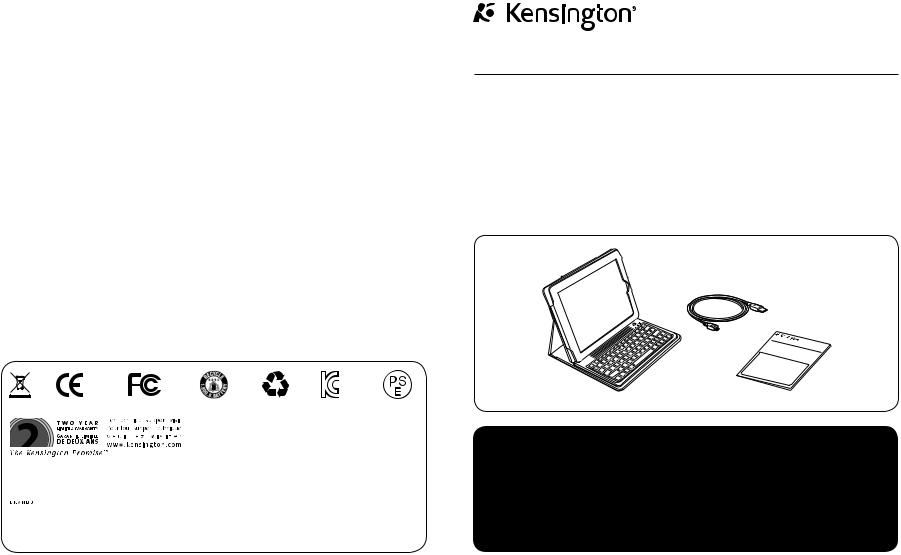
KeyFolio™ Bluetooth Wireless Keyboard
QUICK START GUIDE |
GYORSKALAUZ |
GUIDE DE DEMARRAGE RAPIDE |
PŘÍRUČKA ZAČÍNÁME |
KURZANLEITUNG |
SZYBKI START |
SNELSTARTGIDS |
КРАТКОЕ РУКОВОДСТВО |
GUIDA RAPIDA |
ПОЛЬЗОВАТЕЛЯ |
GUÍA RÁPIDA |
MANUAL DE INÍCIO RÁPIDO |
Contents / Contenu / Inhalt / Inhoud / Contenuto / Contenido / Tartalomjegyzék / Obsah /
Zawartość opakowania / Содержание / Conteúdo
QUICK S |
U |
TAR |
|
TG |
IDE |
|
|
|
|
|
|
|
|
|
|
|
|
|
|
|
|
|
|
|
|
|
|
|
|
|
|
|
|
|
|
|
|
|
|
|
|
|
|
|
|
|
|
|
|
|
|
|
|
|
|
Kensington Computer Products Group |
|
ACCO Brands Europe |
|||||||
A Division of ACCO Brands |
|
Oxford Road |
|||||||
333 Twin Dolphin Drive, Sixth floor |
|
Aylesbury |
|||||||
Redwood Shores, CA 94065 |
|
Bucks, HP21 8SZ |
|||||||
|
|
|
|
|
|
|
|
United Kingdom |
|
Designed in California, U.S.A. |
|
|
|
||||||
by Kensington |
|
|
|
||||||
Made in China |
Patents Pending |
www.kensington.com |
|||||||
Register Now! |
Regisztràljon most! |
Enregistrer maintenant ! |
Zaregistrujte se nyní! |
Jetzt registrieren! |
Zarejestruj się! |
Nu registreren |
Зарегистрироваться! |
Registrar ahora |
Registe-se agora! |
Registra adesso |
|
register.kensington.com
901-2480-00 KL
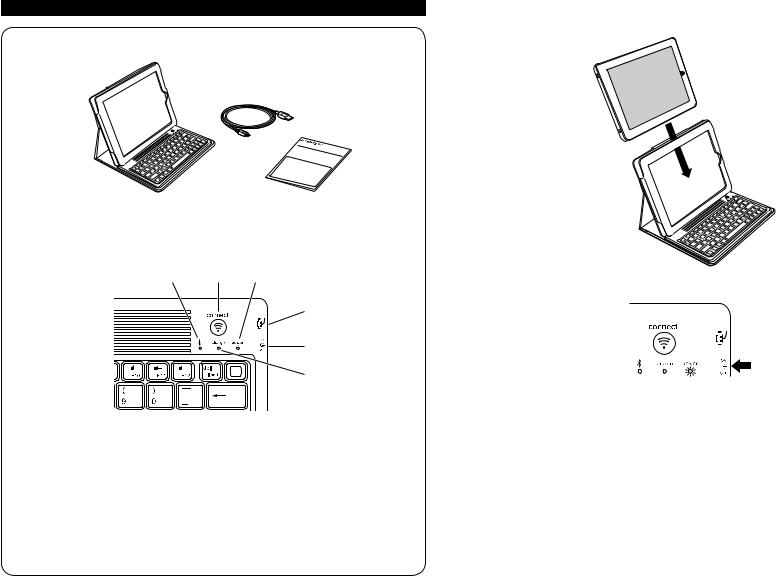
English
Contents
A
B
C
QUIC |
S |
U |
K |
TAR |
|
|
TG |
IDE |
Components
D E F
 G
G
H
I
ABluetooth Keyboard
BCharging Cable
CQuick Start Guide
DBluetooth Status Indicator Light
EConnect Button
FPower Indicator Light
GMicroUSB Charging Connector
HOn/Off Switch
ICharging Indicator Light
Connect the Keyboard to Your iPad
1 Insert your iPad into the Keyboard sleeve.
2 Turn the On/Off Switch on. The Power Indicator Light glows.
NOTE: When you first turn on the Keyboard, both the Power Indicator Light and the Bluetooth Status Indicator Light glow for 3 seconds. You cannot connect the Keyboard to your iPad until only the Power Indicator Light glows.
3On your iPad, tap Settings.
4Open Bluetooth and make sure Bluetooth is on.
2 |
3 |
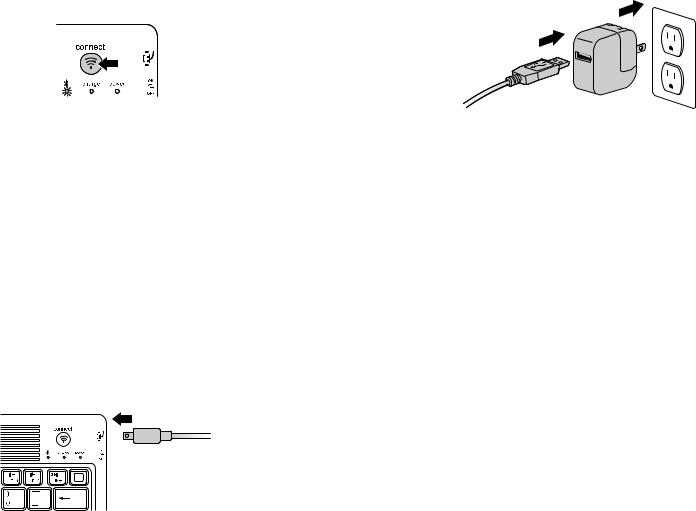
5On the Keyboard, press the Connect Button. The Bluetooth Status Indicator Light starts blinking.
6The Keyboard now appears on your iPad screen. Tap Kensington Bluetooth Wireless Keyboard.
7Your iPad screen displays a passkey. Enter the passkey on the Keyboard, and press Enter.
8Your iPad screen shows the Keyboard as Connected. On the Keyboard, the Bluetooth Status Indicator Light turns off.
9You can now use your Keyboard to type in any app.
Note the following about the Bluetooth connection between the keyboard and your iPad:
•If the devices are connected and you turn the Keyboard off, the devices are still connected when you turn the Keyboard back on. You can simply begin typing to use the Keyboard.
•Likewise, if the devices are connected and you turn your iPad off, the devices are still connected when you turn your iPad back on. You can simply begin typing to use the Keyboard.
•If the devices are connected and you turn Bluetooth off on your iPad, when you turn Bluetooth back on, you need to connect the devices again by following the steps above.
NOTE: If the Keyboard sits idle for 15 minutes when it is connected to your iPad, the Keyboard goes into a dormant state, and the Power Indicator Light turns off. To wake up the Keyboard, press and hold the Connect Button for 3 seconds.
Charge the Battery
When the Charging Indicator Light glows yellow, you need to charge the Keyboard battery.
1Insert the small end of the Charging Cable into the microUSB Charging Connector on the Keyboard.
4
2 Insert the other end of the Charging Cable into your iPad charger.
3Plug your iPad charger into a working outlet. The Charging Indicator Light glows red.
4When the Keyboard is fully charged, the Charging Indicator Light turns off.
Troubleshooting
I can’t connect the Keyboard to my iPad.
Try the following in sequence. You can stop when the problem is fixed.
1Make sure you have installed and set up Bluetooth correctly on your iPad. Check the documentation that came with your iPad for instructions.
2Make sure that the Keyboard is within range of your iPad. Maximum Bluetooth range is about 10 meters/33 feet.
3If your iPad is connected to other Bluetooth devices, you may need to disconnect some devices before you can connect to the Keyboard.
4If you changed any Bluetooth settings on your iPad, try connecting the Keyboard to your iPad again.
5Make sure that both your iPad battery and the Keyboard battery are sufficiently charged. If this does not solve the problem, please contact Kensington Support at kensington.com.
Technical Support
Technical support is available to all registered users of Kensington products. Technical Support contact information can be found on the back page of this manual.
Web Support
You may find the answer to your problem in the Frequently Asked Questions (FAQ) section of the Support area on the Kensington Website: www.support.kensington.com.
Telephone Support
There is no charge for technical support except long-distance charges where applicable. Please visit www.kensington.com for telephone support hours. In Europe, technical support is available by telephone Monday to Friday 09:00 to 21:00 (Central European time).
Please note the following when calling support:
•Call from a phone where you have access to your device.
•Be prepared to provide the following information:
– Name, address, and telephone number
5

–Name of the Kensington product
–Make and model of your computer
–System software and version
–Symptoms of the problem and what led to them
FEDERAL COMMUNICATIONS COMMISSION RADIO FREQUENCY INTERFERENCE STATEMENT
This device has been tested and found to comply with the limits for a Class B digital device, pursuant to Part 15 of the FCC Rules. These limits are designed to provide reasonable protection against harmful interference in a residential installation. This equipment generates, uses. and can radiate radio frequency energy and, if not installed and used in accordance with the instructions, may cause harmful interference to radio communications.
However, there is no guarantee that interference will not occur in a particular installation. If this equipment causes harmful interference to radio or television reception, which can be determined by turning the equipment off and on, the user is encouraged to try to correct the interference by one or more of the following measures:
•Reorient or relocate the receiving antenna.
•Increase the separation between the equipment and receiver.
•Connect the equipment into an outlet on a circuit different from that to which the receiver is connected.
•Consult the dealer or an experienced radio/TV technician for help.
MODIFICATIONS: Modifications not expressly approved by Kensington may void the user’s authority to operate the device under FCC regulations and must not be made.
SHIELDED CABLES: In order to meet FCC requirements, all connections to equipment using a Kensington input device should be made using only the shielded cables.
FCC DECLARATION OF CONFORMITY COMPLIANCE STATEMENT
This product complies with Part 15 of the FCC rules. Operation is subject to the following two conditions: (1) This device may not cause harmful interference, and (2) This device must accept any interference received, including interference that may cause undesired operation. As defined in Section 2.909 of the FCC Rules, the responsible party for this device is Kensington Computer Product Group, 333 Twin Dolphin Drive, Redwood Shores, CA 94065,USA.
INDUSTRY CANADA CONFORMITY STATEMENT
This Class [B] digital apparatus complies with Canadian ICES-003.
CE DECLARATION OF CONFORMITY
Kensington declares that this product is in compliance with the essential requirements and other relevant provisions of applicable EC directives. For Europe, a copy of the Declaration of Conformity for this product may be obtained by clicking on the Compliance Documentation link at www.support.kensington.com.
INFORMATION FOR EU MEMBER-STATES ONLY
The use of the symbol indicates that this product may not be treated as household waste. By ensuring this product is disposed of correctly, you will help prevent potential negative consequences for the environment and human
health, which could otherwise be caused by inappropriate waste handling of this product. For more detailed

 information about recycling of this product, please contact your local city office, your household waste disposal service, or the shop where you purchased the product.
information about recycling of this product, please contact your local city office, your household waste disposal service, or the shop where you purchased the product.
Kensington and the ACCO name and design are registered trademarks of ACCO Brands. The Kensington Promise is a service mark of ACCO Brands. KeyFolio is a registered trade mark of ACCO Brands. iPod is a trademark of Apple Inc., registered in the U.S. and other countries. iPhone is a trademark of Apple Inc. “Made for iPod” means that an electronic accessory has been designed to connect specifically to iPod and has been certified by the developer to meet Apple performance standards. “Works with iPhone” means that an electronic accessory has been designed to connect specifically to iPhone and has been certified by the developer to meet Apple performance standards. Apple is not responsible for the operation of this device or its compliance with safety and regulatory standards. All other registered and unregistered trademarks are the property of their respective owners.
© 2010 Kensington Computer Products Group, a division of ACCO Brands USA LLC. Any unauthorized copying, duplicating, or other reproduction of the contents hereof is prohibited without written consent from Kensington Computer Products Group. All rights reserved. 9/10
Français
Contenu
A
B
C
QUIC |
S |
U |
K |
TAR |
|
|
TG |
IDE |
Composants
D E F
 G
G
H
I
AClavier Bluetooth
BCâble de chargement
CGuide de démarrage rapide
DVoyant lumineux d’état Bluetooth
EBouton de connexion
FVoyant lumineux d’alimentation
GConnecteur de chargement micro-USB
HInterrupteur Marche/Arrêt
IVoyant lumineux de chargement
6 |
7 |
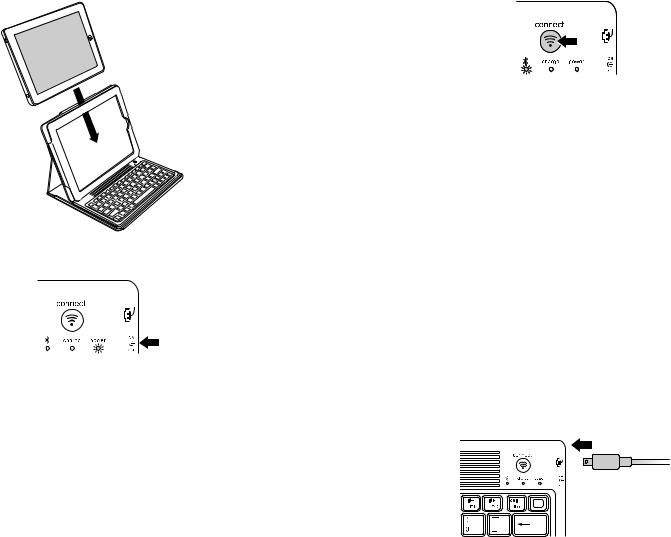
Connectez le clavier à votre iPad
1 Placez votre iPad dans l’étui du clavier.
2Mettez l’interrupteur Marche/Arrêt sur la position Marche. Le voyant lumineux d’alimentation s’allume.
REMARQUE : lorsque vous mettez le clavier sous tension pour la première fois, le voyant lumineux d’alimentation et le voyant lumineux d’état Bluetooth s’allument pendant 3 secondes. Vous ne pouvez pas connecter le clavier à votre iPad tant que le voyant lumineux d’alimentation est allumé.
3Sur votre iPad, tapez sur Réglages.
4Ouvrez Bluetooth et vérifiez que Bluetooth est activé.
5Sur le clavier appuyez sur le bouton de connexion. Le voyant lumineux d’état Bluetooth se met à clignoter.
6Le clavier apparaît à présent sur l’écran de votre iPad. Tapez sur Kensington Bluetooth Wireless Keyboard.
7L’écran de votre iPad affiche une clé de sécurité. Entrez la clé de sécurité sur le clavier puis appuyez sur Entrée.
8L’écran de votre iPad indique que le clavier est connecté. Sur le clavier, le voyant lumineux d’état Bluetooth s’éteint.
9Vous pouvez maintenant utiliser votre clavier pour taper dans une application.
Notez les points suivants concernant la connexion Bluetooth entre le clavier et votre iPad :
•Si les dispositifs sont connectés et que vous mettez le clavier hors tension, ils restent connectés lorsque vous mettez de nouveau le clavier sous tension. Il vous suffit de commencer à taper pour utiliser le clavier.
•De même, si les dispositifs sont connectés et que vous mettez votre iPad hors tension, ils restent connectés lorsque vous mettez de nouveau votre iPad sous tension. Il vous suffit de commencer à taper pour utiliser le clavier.
•Si les dispositifs sont connectés et que vous désactivez Bluetooth sur votre iPad, lorsque vous activez de nouveau Bluetooth, vous devez reconnecter les dispositifs en suivant les étapes ci-dessus.
REMARQUE : si le clavier n’est pas utilisé pendant 15 minutes alors qu’il est connecté à votre iPad, il entre en état de veille et le voyant lumineux d’alimentation s’éteint. Pour que le clavier quitte l’état de veille, appuyez sur le bouton de connexion et maintenez-le enfoncé pendant 3 secondes.
Chargez la batterie
Lorsque le voyant lumineux de chargement s’allume en jaune, vous devez charger la batterie du clavier.
1Insérez la petite extrémité du câble de chargement dans le connecteur de chargement micro-USB du clavier.
8 |
9 |
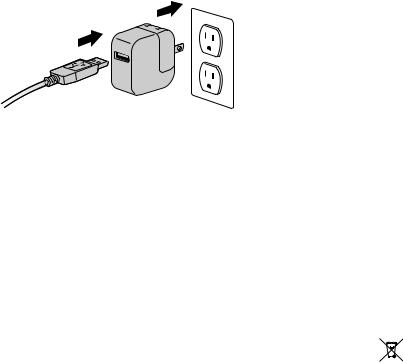
2 Insérez l’autre extrémité du câble de chargement dans le chargeur de votre iPad.
3Branchez le chargeur de votre iPad dans une prise de courant. Le voyant lumineux de chargement s’allume en rouge.
4Lorsque le clavier est totalement chargé, le voyant lumineux de chargement s’éteint.
Dépannage
Je ne peux pas connecter le clavier à mon iPad.
Suivez la procédure ci-dessous. Vous pouvez l’interrompre lorsque le problème est résolu.
1Vérifiez que vous avez installé et configuré Bluetooth correctement sur votre iPad. Consultez les instructions dans la documentation fournie avec votre iPad.
2Vérifiez que le clavier se trouve dans la portée de votre iPad. La portée Bluetooth maximale est d’environ 10 mètres.
3Si votre iPad est connecté à d’autres dispositifs Bluetooth, il se peut que vous deviez déconnecter certains d’entre eux avant d’effectuer la connexion au clavier.
4Si vous avez modifié des réglages Bluetooth sur votre iPad, essayez de connecter de nouveau le clavier à votre iPad.
5Vérifiez que la batterie de votre iPad et celle de votre clavier sont suffisamment chargées. Si le problème persiste, contactez l’Assistance Kensington sur le site kensington.com.
Assistance technique
Une assistance technique est disponible pour tous les utilisateurs de produits Kensington enregistrés. Les coordonnées de l’assistance technique sont disponibles au dos de ce manuel.
Assistance Web
Il se peut que vous trouviez une solution à votre problème dans la Foire aux questions (FAQ) de la zone Assistance du site Web de Kensington : www.support.kensington.com.
Support téléphonique
L’assistance technique est gratuite, à l’exception des coûts d’appel longue distance. Veuillez consulter le site www.kensington.com pour les heures d’ouverture de l’assistance téléphonique. En Europe, l’assistance technique est disponible par téléphone du lundi au vendredi, de 9h00 à 21h00.
Veuillez noter ce qui suit lors d’une demande d’assistance :
•Vous devez avoir accès à votre périphérique lorsque vous appelez l’assistance technique.
•Les informations suivantes vous seront demandées:
10
– Nom, adresse et numéro de téléphone – Nom du produit Kensington
– Fabricant et modèle de votre ordinateur – Logiciel et version de votre système
– Symptômes du problème et faits qui en sont à l’origine
DECLARATION DE LA COMMISSION FEDERALE DES COMMUNICATIONS (FCC) SUR L’INTERFERENCE DES FREQUENCES RADIO
Remarque : Ce dispositif a été testé et déclaré conforme aux limitations s’appliquant aux dispositifs numériques de classe B, conformément à l’article 15 de la réglementation de la FCC. Ces restrictions ont pour but d’offrir une protection raisonnable contre toute interférence nuisible dans une installation résidentielle. Cet appareil peut produire, utiliser et émettre des fréquences radio. S’il n’est pas installé ni utilisé conformément aux instructions, il risque d’engendrer des interférences nuisibles aux communications radio.
Tout risque d’interférences ne peut toutefois pas être entièrement exclu. Si cet équipement provoque des interférences avec la réception de la radio ou de la télévision (à déterminer en allumant puis éteignant l’équipement), vous êtes invité à y remédier en prenant une ou plusieurs des mesures citées ci-dessous :
•Réorienter ou déplacer l’antenne de réception.
•Éloigner l’équipement du récepteur.
•Consulter le revendeur ou un technicien radio/TV expérimenté.
•Connecter l’appareil sur une prise appartenant à un circuit différent de celui auquel est branché le récepteur.
MODIFICATIONS : les modifications qui n’ont pas été explicitement approuvées par Kensington peuvent annuler votre autorisation d’utiliser l’appareil dans le cadre des réglementations FCC et sont expressément interdites.
CABLES BLINDES : afin d’être reconnues conformes à la réglementation FCC, toutes les connexions établies sur un équipement utilisant un périphérique d’entrée Kensington doivent être effectuées uniquement à l’aide des câbles blindés fournis.
DÉCLARATION DE CONFORMITÉ FCC
Ce produit est conforme à la section 15 de la réglementation FCC. Son utilisation est soumise aux deux conditions suivantes :
(1) il ne doit pas provoquer d’interférences gênantes et (2) il doit tolérer les interférences reçues, notamment celles susceptibles d’en perturber le fonctionnement. Comme défini dans la Section 2.909 du règlement FCC, la partie responsable pour ce périphérique est Kensington Computer Products Group, 333 Twin Dolphin Drive, Sixth Floor, Redwood Shores, CA 94065, Etats-Unis.
DÉCLARATION DE CONFORMITÉ D’INDUSTRIE CANADA
Cet appareil numérique de classe [B] est conforme à la norme canadienne ICES-003.
DÉCLARATION DE CONFORMITÉ CE
Kensington déclare que ce produit est conforme aux principales exigences et aux autres dispositions des directives CE applicables. Pour l’Europe, une copie de la Déclaration de conformité pour ce produit peut être obtenue en cliquant sur le lien ‘ Documentation de conformité ‘ sur le site www.support.kensington.com.
INFORMATIONS APPLICABLES UNIQUEMENT DANS LES PAYS MEMBRES DE L’UNION EUROPEENNE
L’utilisation de ce symbole indique que ce produit ne peut pas être traité comme un déchet ménager ordinaire. En vous débarrassant de ce produit dans le respect de la réglementation en vigueur, vous contribuez à éviter les effets
négatifs potentiels sur l’environnement et sur la santé humaine. Pour plus d’informations détaillées concernant le

 recyclage de ce produit, veuillez contacter votre municipalité, votre service de collecte des déchets ménagers ou le magasin où vous avez acheté le produit.
recyclage de ce produit, veuillez contacter votre municipalité, votre service de collecte des déchets ménagers ou le magasin où vous avez acheté le produit.
Kensington et le nom et le design ACCO sont des marques déposées d’ACCO Brands. The Kensington Promise est une marque de service d’ACCO Brands. KeyFolio is une marque déposée d’ACCO Brands. iPod est une marque commerciale d’Apple Inc., enregistrée aux États-Unis et dans d’autres pays. iPhone est une marque commerciale d’Apple Inc. “ Made for iPod ” signifie qu’un accessoire électronique a été conçu pour se connecter spécifiquement à iPod et a été certifié conforme aux normes de performances d’Apple par le développeur . “ Works with iPhone ” signifie qu’un accessoire électronique a été conçu pour se connecter spécifiquement à iPhone et a été certifié conforme aux normes de performances Apple par le développeur. Apple n’est pas responsable du fonctionnement de ce dispositif ni de sa conformité aux normes réglementaires et de sécurité. Toutes les autres marques déposées ou non sont la propriété de leurs détenteurs respectifs.
© 2010 Kensington Computer Products Group, une division d’ACCO Brands. Toute copie, duplication ou autre reproduction non autorisée du contenu de ce manuel est interdite sans le consentement écrit de Kensington Computer Products Group. Tous droits réservés. 9/10
11
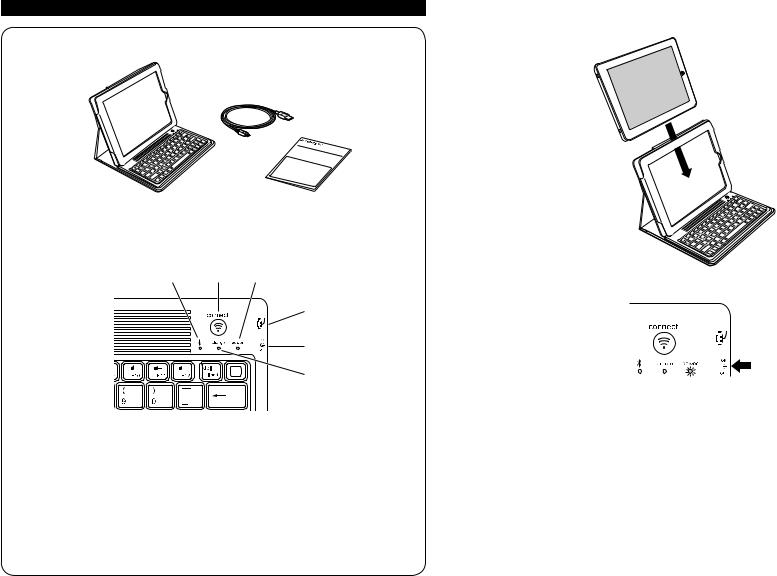
Deutsch
Inhalt
A
B
C
QUIC |
S |
U |
K |
TAR |
|
|
TG |
IDE |
Komponenten
D E F
 G
G
H
I
ABluetooth-Tastatur
BLadekabel
CKurzanleitung
DBluetooth-Statusanzeige
EVerbindungstaste
FStromanzeige
GMicro-USB-Ladeverbindung
HEin-/Ausschalter
ILadeanzeige
Verbinden der Tastatur mit Ihrem iPad
1 Schieben Sie Ihr iPad in die Tastaturhülle.
2 Schalten Sie den Ein-/Ausschalter ein. Die Stromanzeige leuchtet.
HINWEIS: Wenn Sie die Tastatur zum ersten Mal einschalten, leuchten sowohl die Stromanzeige als auch die Bluetooth-Statusanzeige 3 Sekunden lang auf. Sie können die Tastatur nicht mit Ihrem iPad verbinden, bevor nur Stromanzeige leuchtet.
3Tippen Sie auf Ihrem iPad auf Einstellungen.
4Öffnen Sie Bluetooth und stellen Sie sicher, dass Bluetooth aktiviert ist.
12 |
13 |
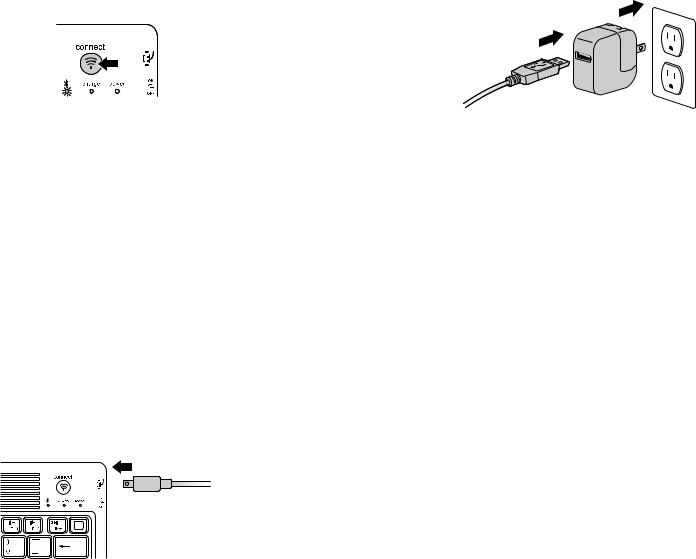
5Drücken Sie auf der Tastatur auf die Verbindungstaste. Die Bluetooth-Statusanzeige fängt an zu blinken.
6Die Tastatur wird jetzt auf Ihrem iPad-Bildschirm angezeigt. Tippen Sie auf Kensington Bluetooth Wireless Keyboard.
7Auf Ihrem iPad-Bildschirm wird ein Hauptschlüssel anzeigt. Geben Sie den Hauptschlüssel über Ihre Tastatur ein und drücken Sie die Eingabetaste.
8Auf Ihrem iPad-Bildschirm wird die Tastatur als verbunden angezeigt. Die BluetoothStatusanzeige an der Tastatur erlischt.
9Über Ihre Tastatur können Sie nun jedes Programm aufrufen.
Beachten Sie bezüglich der Bluetooth-Verbindung zwischen Ihrer Tastatur und Ihrem iPad Folgendes:
•Wenn die Geräte verbunden sind und Sie die Tastatur ausschalten, sind die Geräte weiterhin verbunden, wenn Sie die Tastatur erneut einschalten. Sie können einfach beginnen, Text über die Tastatur einzugeben.
•Wenn die Geräte verbunden sind und Sie das iPad ausschalten, sind die Geräte weiterhin verbunden, wenn Sie das iPad erneut einschalten. Sie können einfach beginnen, Text über die Tastatur einzugeben.
•Wenn die Geräte verbunden sind und Sie an Ihrem iPad Bluetooth deaktivieren, müssen Sie die Geräte bei erneuter Aktivieru=ng von Bluetooth anhand der oben beschriebenen Schritte noch einmal verbinden.
HINWEIS: Wenn die Tastatur bei bestehender Verbindung mit Ihrem iPad 15 Minuten lang nicht verwendet wird, wird der Ruhezustand aktiviert und die Stromanzeige erlischt. Um die Tastatur aus dem Ruhezustand zu holen, drücken und halten Sie die Verbindungstaste drei Sekunden lang.
Laden des Akkus
Wenn die Ladeanzeige gelb leuchtet, muss der Akku der Tastatur geladen werden.
1Verbinden Sie das kleineren Stecker des Ladekabels mit der Micro-USB-Ladeverbindung an der Tastatur.
14
2 Verbinden Sie das andere Ende des Ladekabels mit Ihrem iPad-Ladegerät.
3Stecken Sie Ihr iPad-Ladegerät in eine funktionsfähige Steckdose. Die Ladeanzeige leuchtet rot.
4Wenn die Tastatur vollständig geladen ist, erlischt die Ladeanzeige.
Fehlerbehebung
Ich kann die Tastatur nicht mit meinem iPad verbinden.
Führen Sie folgende Schritte in angegebener Reihenfolge aus. Sie können unterbrechen, sobald das Problem behoben ist.
1Stellen Sie sicher, dass die Bluetooth-Funktion auf Ihrem iPad ordnungsgemäß installiert und eingerichtet wurde. Anweisungen dazu finden Sie in der Dokumentation zu Ihrem iPad.
2Stellen Sie sicher, dass sich die Tastatur in Reichweite Ihres iPads befindet. Die maximale Bluetooth-Reichweite liegt bei etwa 10 Metern.
3Wenn Ihr iPad mit anderen Bluetooth-Geräten verbunden ist, müssen Sie vor dem Verbinden der Tastatur eventuell einige Verbindungen trennen.
4Falls Sie Bluetooth-Einstellungen auf Ihrem iPad geändert haben, versuchen Sie, erneut eine Verbindung zwischen der Tastatur und dem iPad herzustellen.
5Stellen Sie sicher, dass sowohl der Akku des iPads als auch der der Tastatur ordnungsgemäß geladen ist.
Wenn das Problem dadurch nicht behoben wird, wenden Sie sich unter kensington.com an den Kensington-Support.
Technischer Support
Alle registrierten Benutzer von Kensington-Produkten erhalten technische Unterstützung. Die Kontaktinformationen zur technischen Unterstützung sind der Rückseite dieser Bedienungsanleitung zu entnehmen.
Unterstützung über das Internet
Viele Probleme lassen sich bereits mithilfe der „Häufig gestellten Fragen“ (Frequently Asked Questions, (FAQ)) im Unterstützungsbereich auf der Kensington-Website lösen: www.support.kensington.com.
Telefonische Unterstützung
Mit Ausnahme von eventuellen Ferngesprächsgebühren entstehen keine Kosten für die technische Unterstützung. Die Geschäftszeiten der telefonischen Unterstützung entnehmen Sie bitte unserer Website www.kensington.com. In Europa sind wir telefonisch für Sie da: von Montag bis Freitag zwischen 9:00 und 21:00 Uhr.
15
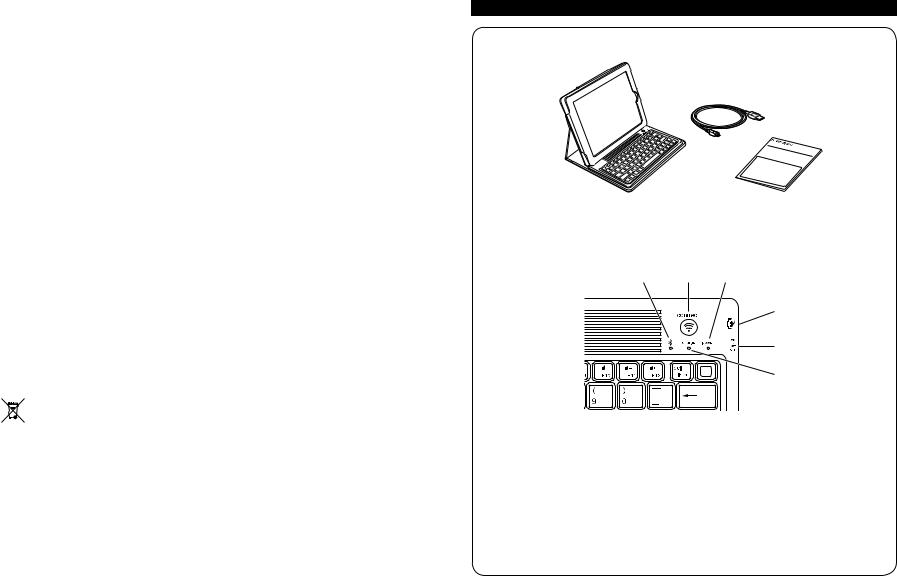
Beachten Sie hinsichtlich der telefonischen Kontaktaufnahme mit der technischen Unterstützung Folgendes:
•Benutzen Sie für Anrufe ein Telefon, von dem aus Sie Zugriff auf das Gerät haben.
•Bereiten Sie folgende Informationen vor:
–Name, Anschrift, Telefonnummer
–Bezeichnung des Kensington-Produkts
–Hersteller und Modell des Computers
–Systemsoftware und Version
–Symptome des Problems und Ursachen
FCC-BESTIMMUNGEN ZU FUNKFREQUENZSTÖRUNGEN
Hinweis: Dieses Gerät erfüllt den Tests zufolge die Auflagen von digitalen Geräten der Klasse B entsprechend Part 15 der FCC-Vorschriften. Ziel dieser Vorschriften ist es, ungünstige Interferenzen in gebäudeinternen Installationen möglichst zu vermeiden. Das Gerät erzeugt, verwendet und sendet u. U. Funkfrequenzenergie. Bei unsachgemäßer Installation und Verwendung können Störungen auftreten.
In Einzelfällen sind Störungen jedoch generell nicht auszuschließen. Wenn das Gerät einund ausgeschaltete Einrichtungen stört, sollte der Anwender eine oder mehrere der folgenden Gegenmaßnahmen vornehmen:
•Ausrichtungsänderung oder Ortsänderung der Empfangsantenne
•Entfernungsänderung zwischen Gerät und Empfänger
•Befragen des Händlers oder eines erfahrenen Funk-/TV-Technikers
•Umstecken des Geräts in eine andere Steckdose als die des Empfängers.
ÄNDERUNGEN: Nicht ausdrücklich durch Kensington genehmigte Änderungen können die Betriebszulassung des Geräts gemäß den FCC-Vorschriften ungültig werden lassen und müssen unterbleiben.
GESCHIRMTE KABEL: Entsprechend den FCC-Vorschriften sind alle Verbindungen zu anderen Geräten mit einem KensingtonGerät ausschließlich über die mitgelieferten geschirmten Kabel vorzunehmen.
FCC-KONFORMITÄTSERKLÄRUNG
Dieses Produkt erfüllt die Auflagen gemäß Part 15 der FCC-Vorschriften. Der Betrieb erfolgt unter Einhaltung von zwei Bedingungen: (1) Das Gerät darf keine ungünstigen Interferenzen verursachen und (2) das Gerät muss alle eingehenden Interferenzen tolerieren, dies gilt auch für Interferenzen, die Betriebsstörungen verursachen. Gemäß Abschnitt 2.909 der FCC-Vorschriften ist die Kensington Computer Products Group, 333 Twin Dolphin Drive, 6th Floor, Redwood Shores, CA 94065, USA, für das Gerät verantwortlich.
INDUSTRY CANADA CONFORMITY STATEMENT
Dieses digitale Gerät der Klasse [B] erfüllt die Auflagen des kanadischen ICES-003.
CE-KONFORMITÄTSERKLÄRUNG
Kensington erklärt, dass dieses Produkt die wesentlichen Anforderungen und andere zutreffende Bestimmungen der geltenden EC-Vorschriften erfüllt. Für Europa finden Sie evtl. eine Kopie der Konformitätserklärung für dieses Produkt, indem Sie unter www.support.kensington.com auf den Link ‘Compliance Documentation’ klicken.
INFORMATIONEN FÜR EU-MITGLIEDSSTAATEN
Die Verwendung des Symbols gibt an, dass dieses Produkt nicht als Hausmüll behandelt werden darf. Durch das Sicherstellen der korrekten Beseitigung dieses Produkts tragen Sie dazu bei, mögliche negative Auswirkungen auf die
Umwelt und die Gesundheit von Menschen zu vermeiden, die anderenfalls bei ungeeigneter Beseitigung dieses

 Produkts hervorgerufen werden können. Detaillierte Informationen zur Wiederverwertung dieses Produkts erhalten Sie bei den örtlichen Behörden, bei dem für Ihren Wohnsitz zuständigen Wertstoffverwerter bzw. dem Geschäft, in dem Sie dieses Produkt erworben haben.
Produkts hervorgerufen werden können. Detaillierte Informationen zur Wiederverwertung dieses Produkts erhalten Sie bei den örtlichen Behörden, bei dem für Ihren Wohnsitz zuständigen Wertstoffverwerter bzw. dem Geschäft, in dem Sie dieses Produkt erworben haben.
Kensington und der Name ACCO sowie sein Design sind registrierte Handelsmarken von ACCO Brands. „The Kensington Promise“ ist eine Dienstleistungsmarke von ACCO Brands. KeyFolio ist eine eingetragene Marke von ACCO Brands. iPod ist eine eingetragene Marke von Apple, Inc. in den USA und anderen Ländern. iPhone ist eine Marke von Apple Inc. „Made for iPod“ bedeutet, dass ein elektronisches Gerät speziell so entwickelt wurde, dass es mit einem iPod verbunden werden kann, und vom Entwickler dahingehend zertifiziert wurde, dass es die Leistungsstandards von Apple erfüllt. „Works with iPhone“ bedeutet, dass ein elektronisches Gerät speziell so entwickelt wurde, dass es mit einem iPhone verbunden werden kann, und vom Entwickler dahingehend zertifiziert wurde, dass es die Leistungsstandards von Apple erfüllt. Apple ist nicht für den Betrieb des Geräts oder dessen Erfüllung von Normen zur Sicherheit und rechtlichen Bestimmungen verantwortlich. Alle anderen registrierten und nicht registrierten Handelsmarken sind Eigentum der jeweiligen Unternehmen.
© 2010 Kensington Computer Products Group, ein Bereich von ACCO Brands. Die unerlaubte Vervielfältigung, Duplizierung oder eine andere Form der Reproduktion von Inhalten hieraus ist ohne schriftliche Genehmigung durch die Kensington Technology Group untersagt. Alle Rechte vorbehalten. 9/10
Nederlands
Inhoudsopgave
A
B
C
QUIC |
S |
U |
K |
TAR |
|
|
TG |
IDE |
Onderdelen
D E F
 G
G
H
I
ABluetooth-toetsenbord
BOplaadkabel
CSnelstartgids
DIndicatorlampje Bluetooth-status
EAansluittoets
FIndicatorlampje voeding
GmicroUSB-oplaadconnector
HAan-uit-schakelaar
IIndicatorlampje opladen
16 |
17 |
