Page 1
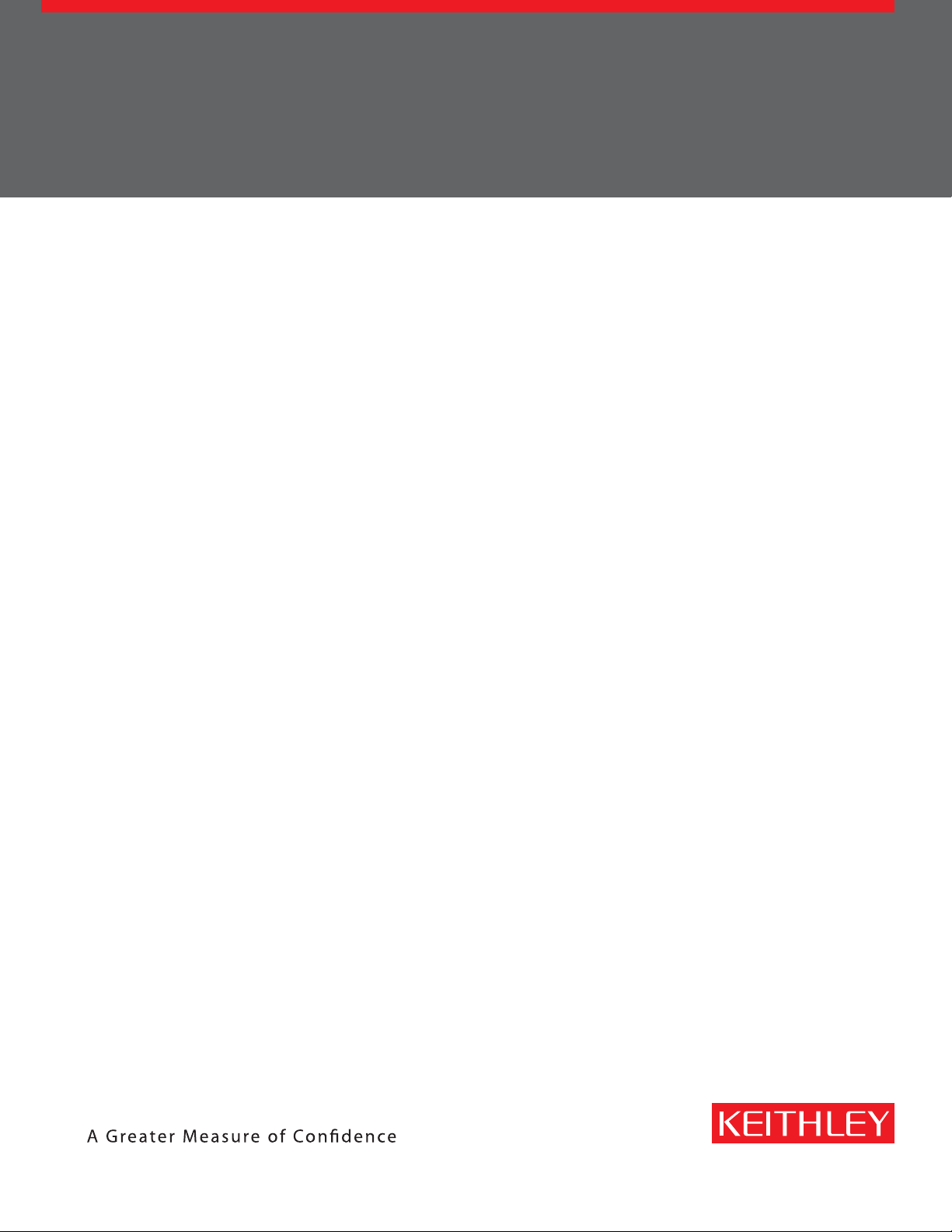
www.keithley.com
Model 2281S-20-6
Precision DC Supply And Battery Simulator
Reference Manual
077114600 / August 2015
*P077114600*
077114600
A Tektr onix Company
Page 2
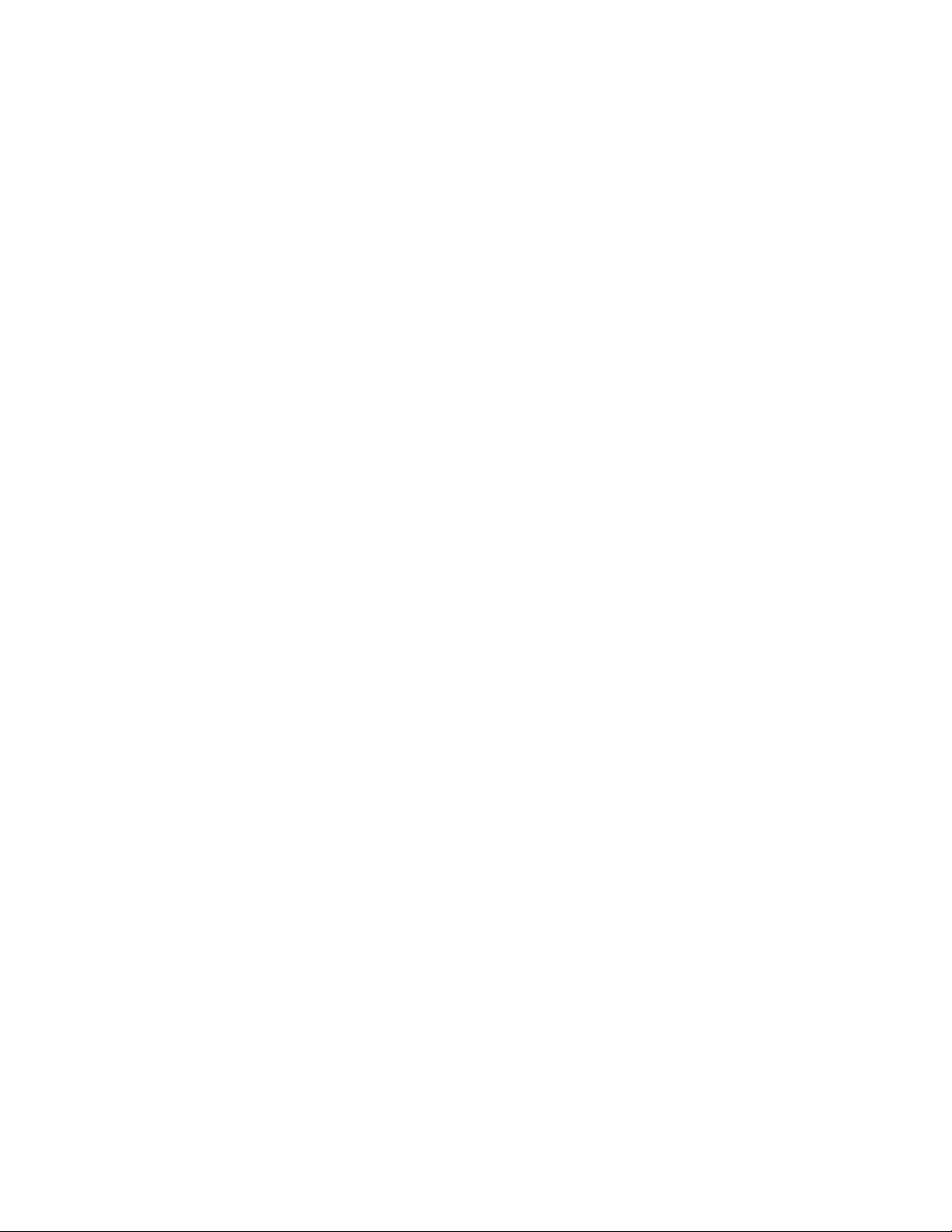
Precision DC Supply And Battery Simulator
Model 2281S-20-6
Reference Manual
© 2015, Keithley Instruments
Cleveland, Ohio, U.S.A.
All rights reserved.
Any unauthorized reproduction, photocopy, or use of the information herein, in whole or in part,
without the prior written approval of Keithley Instruments is strictly prohibited.
All Keithley Instruments product names are trademarks or registered trademarks of Keithley
Instruments. Other brand names are trademarks or registered trademarks of their respective
holders.
Document number: 077114600 / August 2015
Page 3
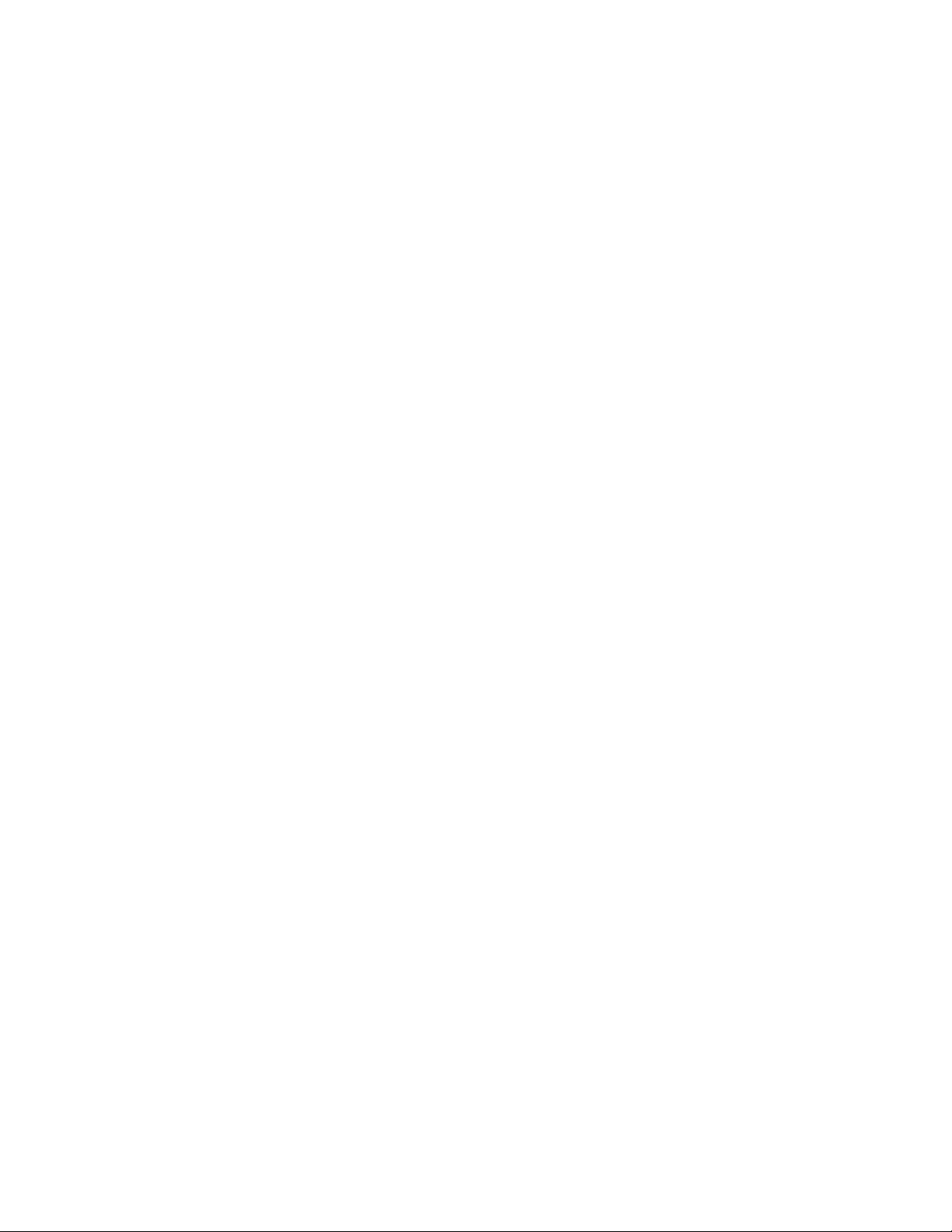
Page 4
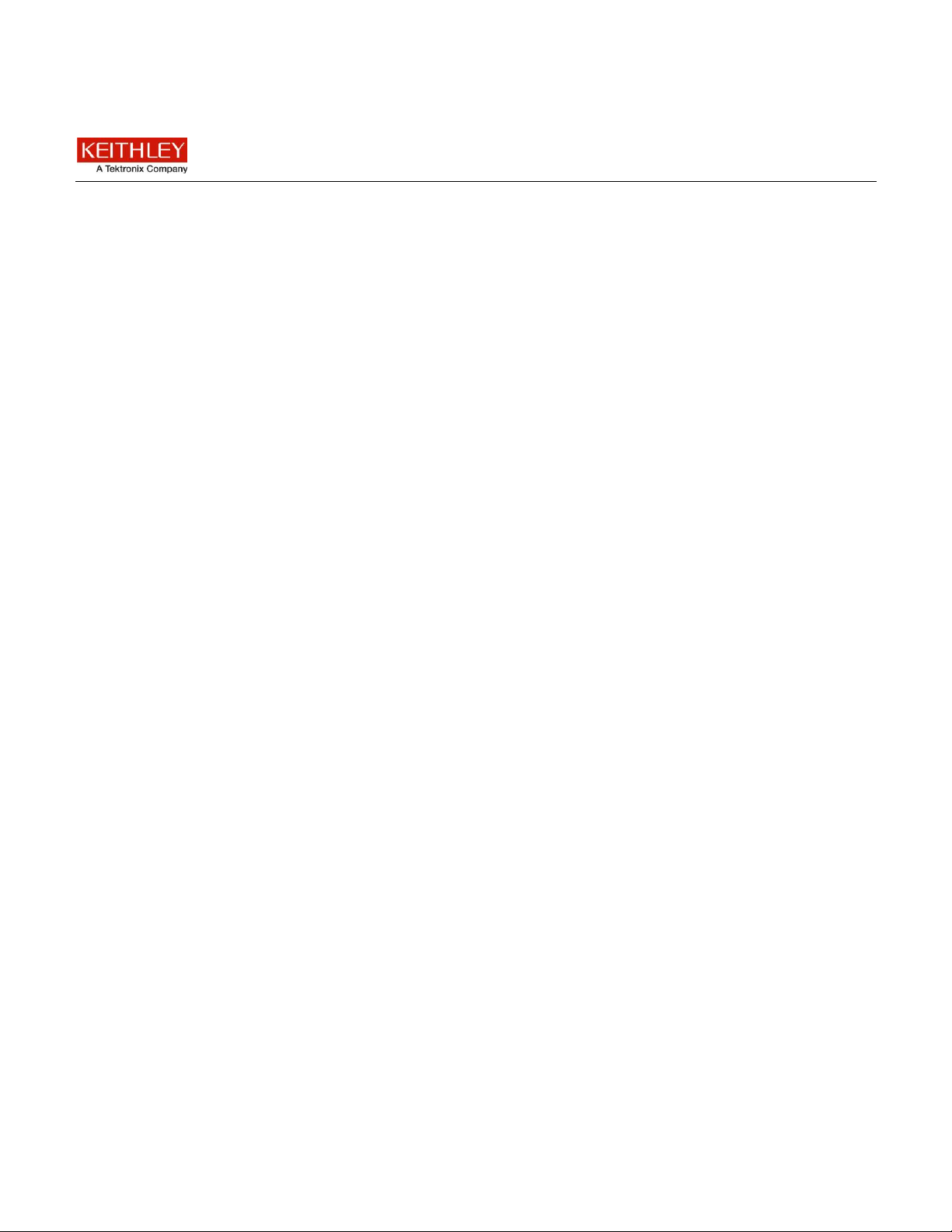
Safety precautions
The following safety precautions should be observed before using this product and any associated instrumentation. Although
some instruments and accessories would normally be used with nonhazardous voltages, there are situations where hazardous
conditions may be present.
This product is intended for use by qualified personnel who recognize shock hazards and are familiar with the safety precauti ons
required to avoid possible injury. Read and follow all installation, operation, and maintenance information carefully before using
the product. Refer to the user documentation for complete product specifications.
If the product is used in a manner not specified, the protection provided by the product warranty may be impaired.
The types of product users are:
Responsible body is the individual or group responsible for the use and maintenance of equipment, for ensuring that the
equipment is operated within its specifications and operating limits, and for ensuring that operators are adequately trained.
Operators use the product for its intended function. They must be trained in electrical safety procedures and proper use of the
instrument. They must be protected from electric shock and contact with hazardous live circuits.
Maintenance personnel perform routine procedures on the product to keep it operating properly, for example, setting the line
voltage or replacing consumable materials. Maintenance procedures are described in the user documentation. The procedures
explicitly state if the operator may perform them. Otherwise, they should be performed only by service personnel.
Service personnel are trained to work on live circuits, perform safe installations, and repair products. Only properly trained
service personnel may perform installation and service procedures.
Keithley Instruments products are designed for use with electrical signals that are measurement, control, and data I/O
connections, with low transient overvoltages, and must not be directly connected to mains voltage or to voltage sources with high
transient overvoltages. Measurement Category II (as referenced in IEC 60664) connections require protection for high transient
overvoltages often associated with local AC mains connections. Certain Keithley measuring instruments may be connected to
mains. These instruments will be marked as category II or higher.
Unless explicitly allowed in the specifications, operating manual, and instrument labels, do not connect any instrument to mains.
Exercise extreme caution when a shock hazard is present. Lethal voltage may be present on cable connector jacks or test
fixtures. The American National Standards Institute (ANSI) states that a shock hazard exists when voltage levels greater than
30 V RMS, 42.4 V peak, or 60 VDC are present. A good safety practice is to expect that hazardous voltage is present in any
unknown circuit before measuring.
Operators of this product must be protected from electric shock at all times. The responsible body must ensure that operators
are prevented access and/or insulated from every connection point. In some cases, connections must be exposed to potential
human contact. Product operators in these circumstances must be trained to protect themselves from the risk of electric shock . If
the circuit is capable of operating at or above 1000 V, no conductive part of the circuit may be exposed.
Do not connect switching cards directly to unlimited power circuits. They are intended to be used with impedance -limited
sources. NEVER connect switching cards directly to AC mains. When connecting sources to switching cards, install protective
devices to limit fault current and voltage to the card.
Before operating an instrument, ensure that the line cord is connected to a properly-grounded power receptacle. Inspect the
connecting cables, test leads, and jumpers for possible wear, cracks, or breaks before each use.
When installing equipment where access to the main power cord is restricted, such as rack mounting, a separate main input
power disconnect device must be provided in close proximity to the equipment and within easy reach of the operator.
For maximum safety, do not touch the product, test cables, or any other instruments while power is applied to the circuit und er
test. ALWAYS remove power from the entire test system and discharge any capacitors before: connecting or disconnecting
cables or jumpers, installing or removing switching cards, or making internal changes, such as installing or removing jumpers.
Do not touch any object that could provide a current path to the common side of the circuit under test or power line (earth)
ground. Always make measurements with dry hands while standing on a dry, insulated surface capable of withstanding the
voltage being measured.
For safety, instruments and accessories must be used in accordance with the operating instructions. If the instruments or
Page 5
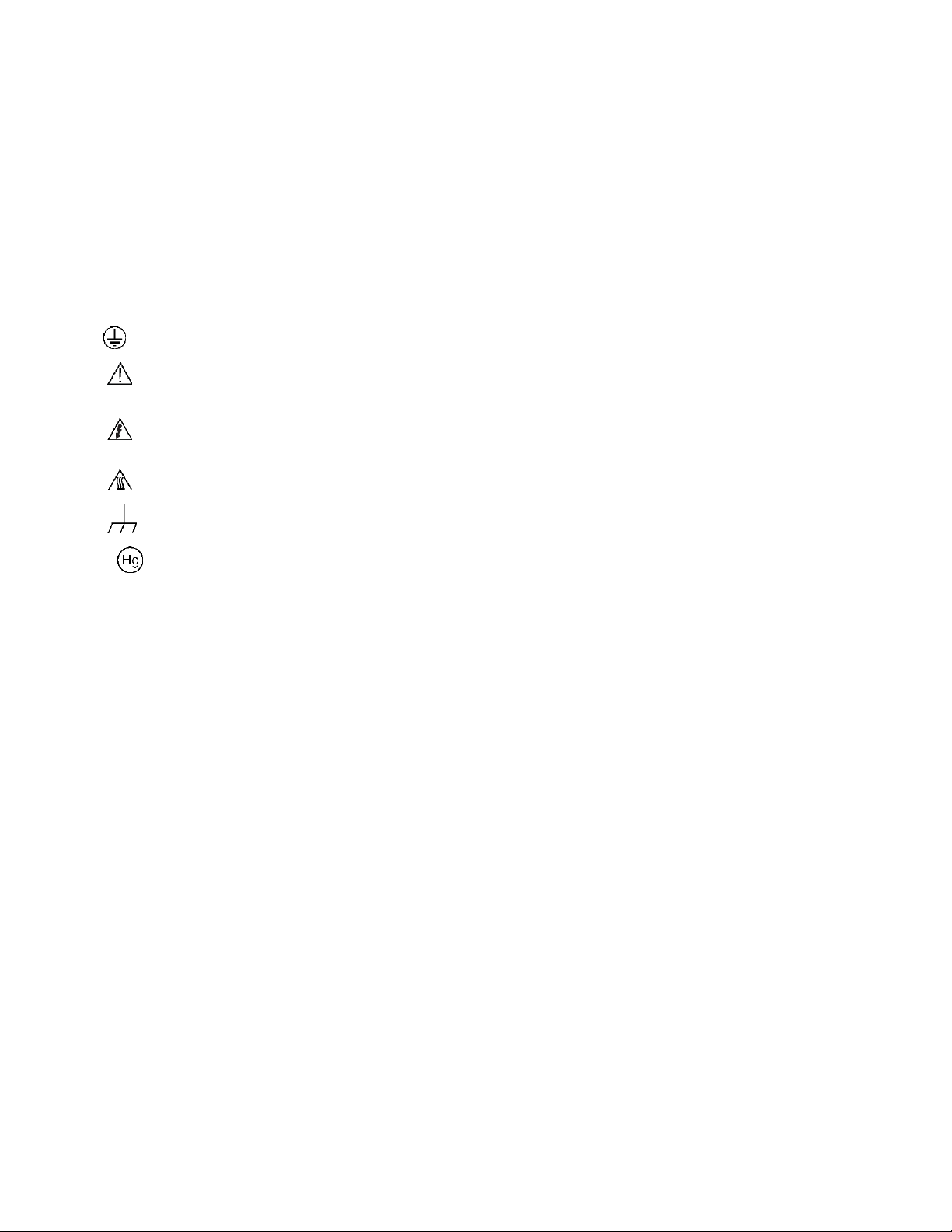
accessories are used in a manner not specified in the operating instructions, the protection provided by the equipment may be
impaired.
Do not exceed the maximum signal levels of the instruments and accessories, as defined in the specifications and operating
information, and as shown on the instrument or test fixture panels, or switching card.
When fuses are used in a product, replace with the same type and rating for continued protection against fire hazard.
Chassis connections must only be used as shield connections for measuring circuits, NOT as protective earth (safety ground)
connections.
If you are using a test fixture, keep the lid closed while power is applied to the device under test. Safe operation requires the use
of a lid interlock.
If a screw is present, connect it to protective earth (safety ground) using the wire recommended in the user documentation.
The symbol on an instrument means caution, risk of danger. The user must refer to the operating instructions located in the
user documentation in all cases where the symbol is marked on the instrument.
The symbol on an instrument means caution, risk of electric shock. Use standard safety precautions to avoid personal
contact with these voltages.
The symbol on an instrument shows that the surface may be hot. Avoid personal contact to prevent burns.
The symbol indicates a connection terminal to the equipment frame.
If this symbol is on a product, it indicates that mercury is present in the display lamp. Please note that the lamp must be
properly disposed of according to federal, state, and local laws.
The WARNING heading in the user documentation explains dangers that might result in personal injury or death. Always read
the associated information very carefully before performing the indicated procedure.
The CAUTION heading in the user documentation explains hazards that could damage the instrument. Such damage may
invalidate the warranty.
Instrumentation and accessories shall not be connected to humans.
Before performing any maintenance, disconnect the line cord and all test cables.
To maintain protection from electric shock and fire, replacement components in mains circuits — including the power
transformer, test leads, and input jacks — must be purchased from Keithley Instruments. Standard fuses with applicable national
safety approvals may be used if the rating and type are the same. Other components that are not safety-related may be
purchased from other suppliers as long as they are equivalent to the original component (note that selected parts should be
purchased only through Keithley Instruments to maintain accuracy and functionality of the product). If you are unsure ab out the
applicability of a replacement component, call a Keithley Instruments office for information.
To clean an instrument, use a damp cloth or mild, water-based cleaner. Clean the exterior of the instrument only. Do not apply
cleaner directly to the instrument or allow liquids to enter or spill on the instrument. Products that consist of a circuit board with
no case or chassis (e.g., a data acquisition board for installation into a computer) should never require cleaning if handled
according to instructions. If the board becomes contaminated and operation is affected, the board should be returned to the
factory for proper cleaning/servicing.
Safety precaution revision as of January 2013.
Page 6
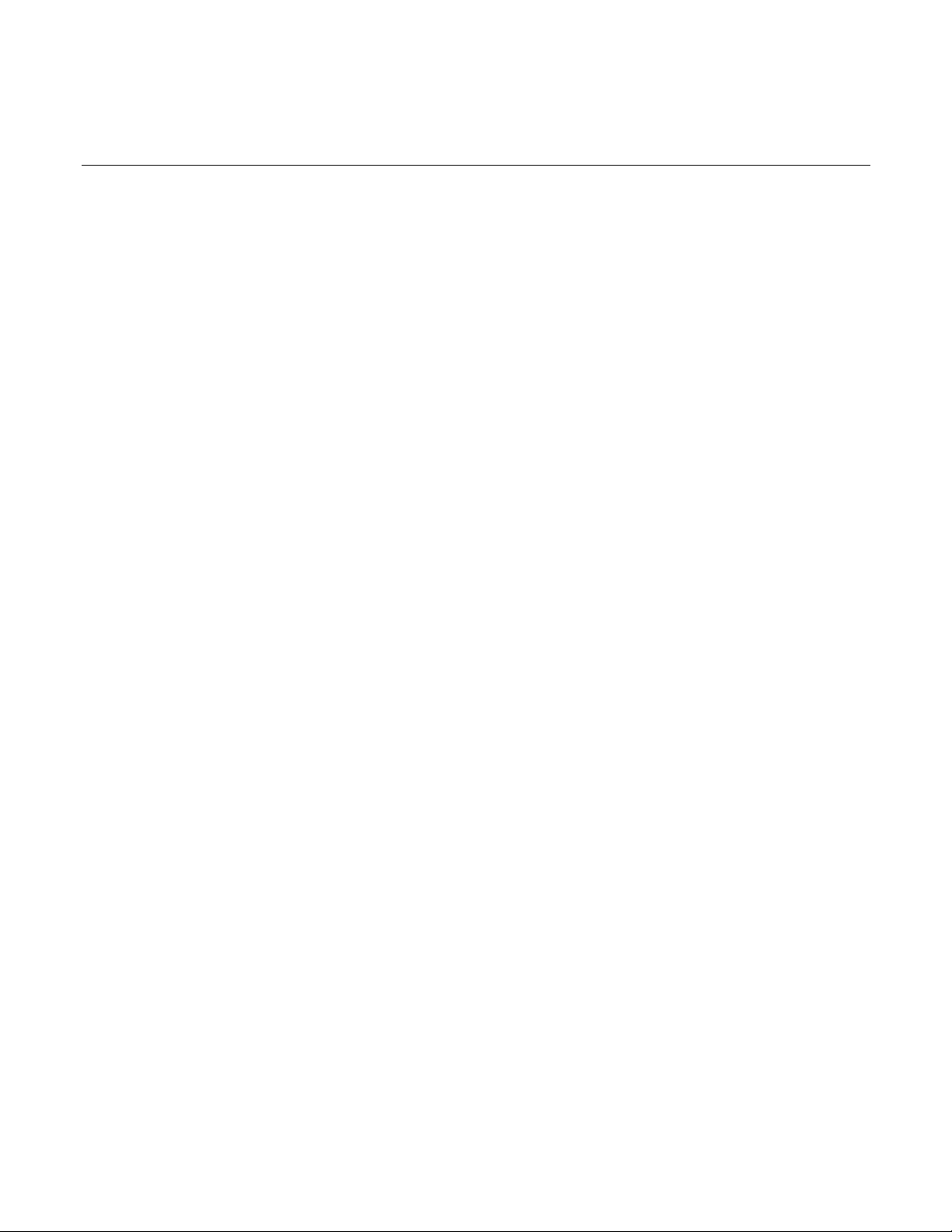
Introduction .......................................................................................................... 1-1
Table of Contents
Welcome ......................................................................................................................... 1-1
Extended warranty........................................................................................................... 1-1
Contact information ......................................................................................................... 1-1
CD-ROM contents ........................................................................................................... 1-2
Organization of manual sections ...................................................................................... 1-3
Key features .................................................................................................................... 1-4
Standard accessories ...................................................................................................... 1-4
Optional accessories ....................................................................................................... 1-6
Available services ............................................................................................................ 1-6
General ratings ................................................................................................................ 1-7
New terms in 2281S-20-6 ................................................................................................ 1-7
General operation ................................................................................................. 2-1
Front panel overview ....................................................................................................... 2-1
Rear-panel overview ........................................................................................................ 2-3
Front-panel user interface ................................................................................................ 2-4
Startup screen ........................................................................................................................... 2-4
Home screens ........................................................................................................................... 2-5
Power supply menu overview.................................................................................................. 2-17
Battery test menu overview ..................................................................................................... 2-27
Battery simulator menu overview ............................................................................................ 2-33
Adjusting the backlight brightness and timer ........................................................................... 2-37
Installing the system ...................................................................................................... 2-37
Handle and bumpers ............................................................................................................... 2-37
Dimensions ............................................................................................................................. 2-42
Power the instrument on and off ............................................................................................. 2-46
Test connections ........................................................................................................... 2-49
Front-panel connector ............................................................................................................. 2-49
Rear-panel output mating connector ....................................................................................... 2-50
Two-wire local sense connection ............................................................................................ 2-50
Four-wire sense connection .................................................................................................... 2-51
Open leads detection .............................................................................................................. 2-53
Reverse sense leads ............................................................................................................... 2-54
Remote communication interfaces ................................................................................. 2-55
Supported remote interfaces ................................................................................................... 2-55
GPIB communication .............................................................................................................. 2-56
LAN communication ................................................................................................................ 2-59
USB communications .............................................................................................................. 2-73
How to install the Keithley I/O Layer ....................................................................................... 2-77
Set voltage and current limit........................................................................................... 2-78
Constant voltage (CV) and constant current (CC) mode ......................................................... 2-79
Select a measurement function ...................................................................................... 2-80
Page 7
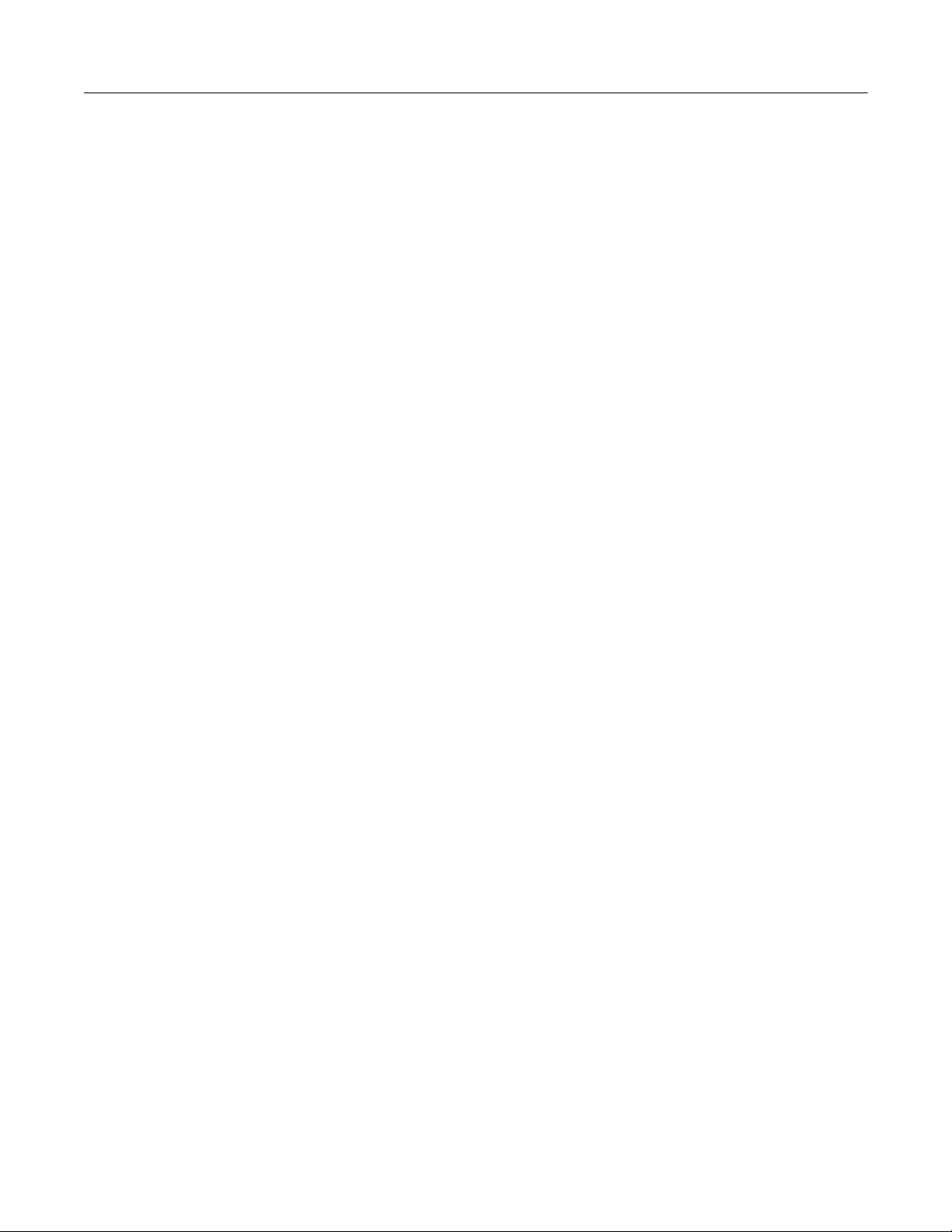
Table of Contents Model 2281S-20-6 Precision DC Supply And Battery Simulator Reference Manual
Select a measurement function ............................................................................................... 2-81
Battery test .............................................................................................................................. 2-81
Battery simulator ..................................................................................................................... 2-81
Select a specific measurement range ............................................................................ 2-82
Selecting a specific measurement range ................................................................................ 2-82
Using Autoranging for Current Measurements ........................................................................ 2-83
Protection ...................................................................................................................... 2-84
Overvoltage protection ............................................................................................................ 2-84
Overcurrent protection ............................................................................................................ 2-86
Overtemperature protection .................................................................................................... 2-86
Overprotection error ................................................................................................................ 2-87
Maximum voltage limits ........................................................................................................... 2-88
Saving setups ................................................................................................................ 2-88
Save a user setup ................................................................................................................... 2-89
Recall a user setup ................................................................................................................. 2-90
Specify a default setup ............................................................................................................ 2-90
Using the event log ........................................................................................................ 2-91
Information provided for each event log entry ......................................................................... 2-91
Save the event log to an external flash drive........................................................................... 2-91
Clear the event log .................................................................................................................. 2-91
System information ........................................................................................................ 2-92
Instrument sounds ......................................................................................................... 2-92
Resets ........................................................................................................................... 2-93
Reset the instrument ............................................................................................................... 2-93
Functions and features ......................................................................................... 3-1
Instrument access ........................................................................................................... 3-1
Changing the instrument access mode ..................................................................................... 3-2
Changing the password ............................................................................................................ 3-2
Graph .............................................................................................................................. 3-2
Changing the window position and zoom .................................................................................. 3-3
Adjusting the scale and offset of Y-Axis .................................................................................... 3-6
Output delay, slew rate, and source delay ........................................................................ 3-7
Output delay .............................................................................................................................. 3-8
Slew rate ................................................................................................................................... 3-8
Source delay ............................................................................................................................. 3-9
Data buffer .................................................................................................................... 3-10
Effects of reset and power cycle on buffer .............................................................................. 3-10
Buffer fill status........................................................................................................................ 3-10
Setting reading buffer size and buffer mode............................................................................ 3-11
Viewing and saving buffer content .......................................................................................... 3-12
Configuring the statistics applied to data in the buffer ............................................................. 3-15
Clearing buffer......................................................................................................................... 3-18
Automatically clearing buffer ................................................................................................... 3-19
Digital I/O ...................................................................................................................... 3-19
Digital I/O port ......................................................................................................................... 3-19
Configuring digital I/O lines ..................................................................................................... 3-24
Trigger model ................................................................................................................ 3-27
Idle and initiate ........................................................................................................................ 3-29
Arm layer ................................................................................................................................. 3-29
Trigger layer ............................................................................................................................ 3-29
Page 8
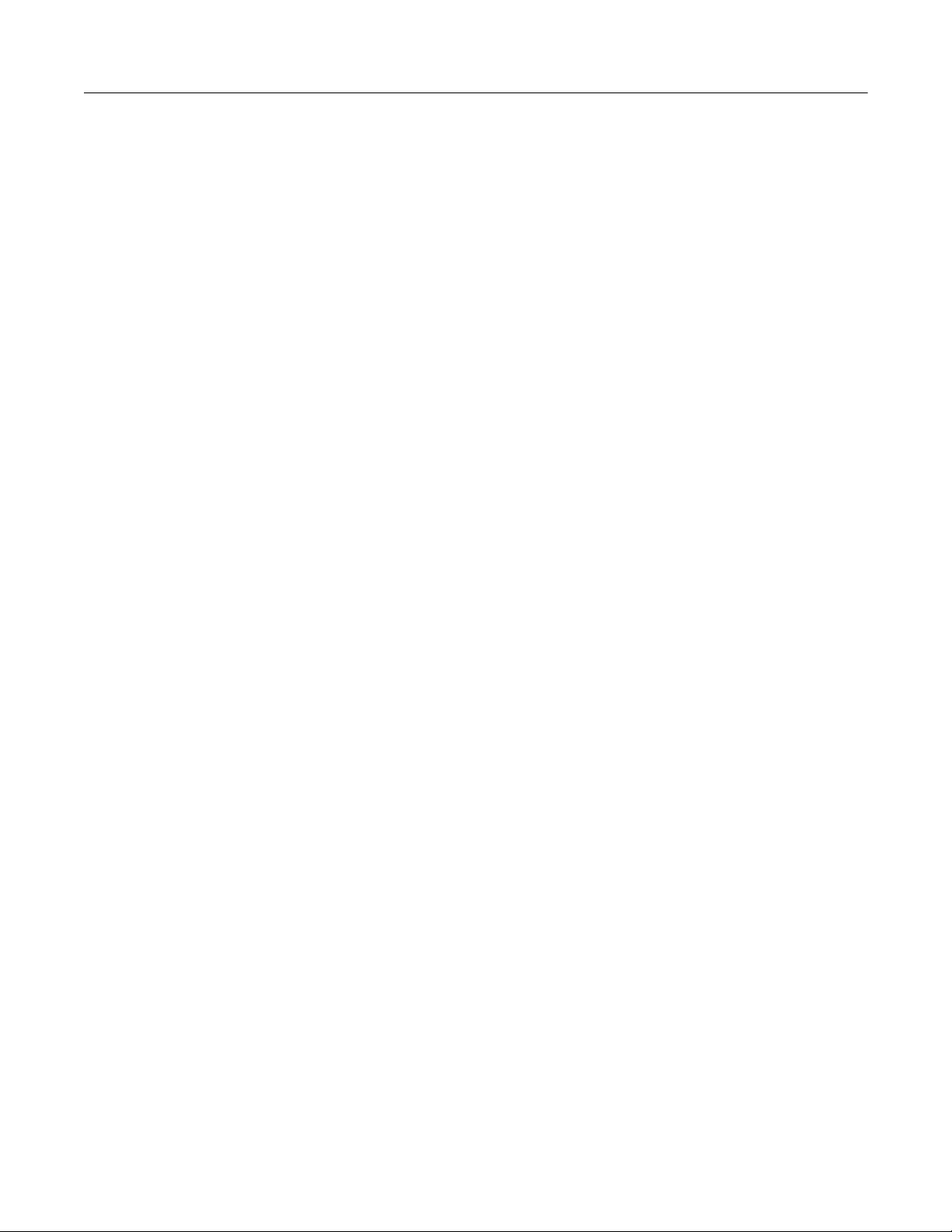
Model 2281S-20-6 Precision DC Supply And Battery Simulator Reference Manual Table of Contents
Source, source delay and measure actions ............................................................................ 3-29
Counter ................................................................................................................................... 3-30
Meter complete ....................................................................................................................... 3-30
Running the trigger model ....................................................................................................... 3-30
Level trigger .................................................................................................................. 3-32
Configuring a voltage level trigger ........................................................................................... 3-32
Configuring a current level trigger ........................................................................................... 3-34
List operation ................................................................................................................. 3-36
Configuring a list ..................................................................................................................... 3-37
Importing a list from an external USB flash drive .................................................................... 3-39
Exporting a list to an external USB flash drive ........................................................................ 3-40
Running a list .......................................................................................................................... 3-40
Aborting a list .......................................................................................................................... 3-49
Sink operation ............................................................................................................... 3-50
Battery charging & discharging ...................................................................................... 3-51
Battery discharging test ........................................................................................................... 3-52
Battery charging test ............................................................................................................... 3-54
Generating and editing battery model ............................................................................ 3-56
Generating a battery model ..................................................................................................... 3-57
Editing a battery model ........................................................................................................... 3-57
Battery simulation .......................................................................................................... 3-58
Battery simulation settings ...................................................................................................... 3-58
Simulating a battery ................................................................................................................ 3-59
Reset default values ...................................................................................................... 3-60
Math and statistics reset values .............................................................................................. 3-60
Calibration reset values ........................................................................................................... 3-61
Digital I/O reset values ............................................................................................................ 3-61
Display reset values ................................................................................................................ 3-61
Format reset values ................................................................................................................ 3-62
Output reset values ................................................................................................................. 3-62
Measurement reset values ...................................................................................................... 3-63
Source reset values ................................................................................................................ 3-64
Status model reset values ....................................................................................................... 3-65
Trigger reset values ................................................................................................................ 3-65
Buffer reset values .................................................................................................................. 3-66
Battery test source reset values .............................................................................................. 3-66
Battery test measure reset values ........................................................................................... 3-67
Battery simulation reset values ............................................................................................... 3-68
Measurement optimization ................................................................................... 4-1
Introduction ..................................................................................................................... 4-1
Optimizing either measurement accuracy or speed .......................................................... 4-1
Resolution ................................................................................................................................. 4-2
NPLC ........................................................................................................................................ 4-4
Autozero measurements ........................................................................................................... 4-5
Displayed digits ......................................................................................................................... 4-6
Filtering measurement data....................................................................................................... 4-7
Math calculations that you can apply to measurements .................................................. 4-10
mx+b ....................................................................................................................................... 4-10
Setting mx+b math operations ................................................................................................ 4-11
Relative offset................................................................................................................ 4-12
Establishing a relative offset value .......................................................................................... 4-12
Page 9
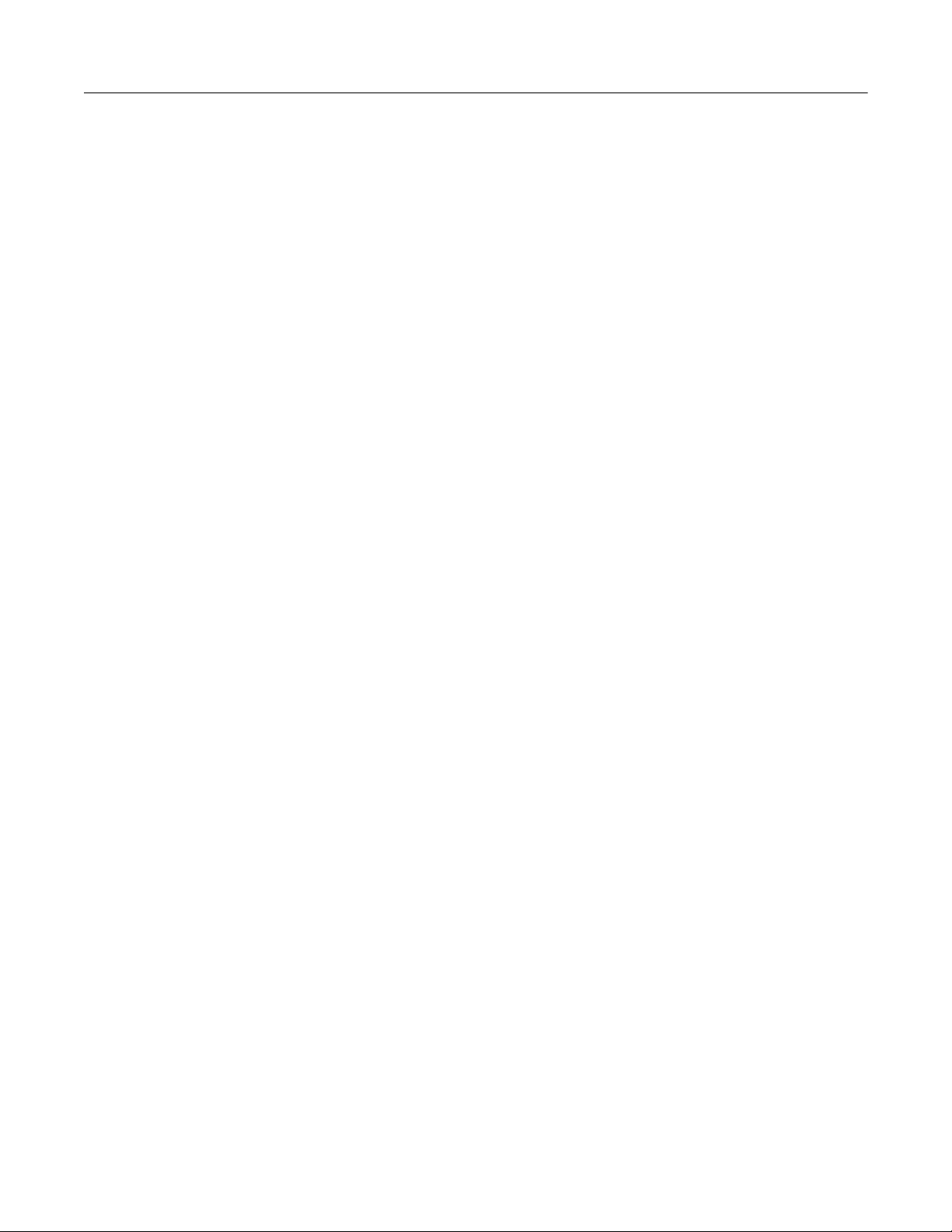
Table of Contents Model 2281S-20-6 Precision DC Supply And Battery Simulator Reference Manual
Displayed measurements .............................................................................................. 4-14
Select the source of readings .................................................................................................. 4-15
ESR measurement ........................................................................................................ 4-16
Introduction to the ESR measurement .................................................................................... 4-16
Measuring ESR in the battery test function ............................................................................. 4-18
A-H measurement ......................................................................................................... 4-18
Introduction to the A-H measurement ..................................................................................... 4-19
Measuring A-H in the battery test function .............................................................................. 4-20
Application examples ........................................................................................... 5-1
Simple voltage output and current measurement ............................................................. 5-1
Equipment required ................................................................................................................... 5-1
Set up remote communications ................................................................................................. 5-1
Device connections ................................................................................................................... 5-2
Set the voltage and current limit ................................................................................................ 5-2
Configure and execute a 10-step linear list sweep............................................................ 5-3
Equipment required ................................................................................................................... 5-3
Set up remote communications ................................................................................................. 5-4
Device connections ................................................................................................................... 5-4
Configure a 10-step linear list sweep ........................................................................................ 5-4
Execute a 10-step linear list sweep ........................................................................................... 5-5
Perform a fast current load measurement ........................................................................ 5-6
Equipment required ................................................................................................................... 5-7
Set up remote communications ................................................................................................. 5-7
Device connections ................................................................................................................... 5-8
Measure the fast current load changes ................................................................................... 5-10
Battery test .................................................................................................................... 5-12
Equipment required ................................................................................................................. 5-12
Device connections ................................................................................................................. 5-12
Test a battery and generate a battery model........................................................................... 5-13
Battery simulation test ................................................................................................... 5-15
Equipment required ................................................................................................................. 5-15
Device connections ................................................................................................................. 5-15
Simulate a battery with 2281S-20-6 ........................................................................................ 5-16
Explanations of the test ........................................................................................................... 5-17
Introduction to SCPI commands........................................................................... 6-1
Introduction to SCPI ........................................................................................................ 6-1
Command messages ................................................................................................................ 6-1
Command execution rules......................................................................................................... 6-2
SCPI command programming notes ................................................................................ 6-2
SCPI command formatting ........................................................................................................ 6-2
Using the SCPI command reference ......................................................................................... 6-4
SCPI command reference ..................................................................................... 7-1
Common commands........................................................................................................ 7-2
*CLS .......................................................................................................................................... 7-2
*ESE ......................................................................................................................................... 7-3
*ESR? ....................................................................................................................................... 7-4
*IDN? .............................................................................................................................. 7-4
Page 10
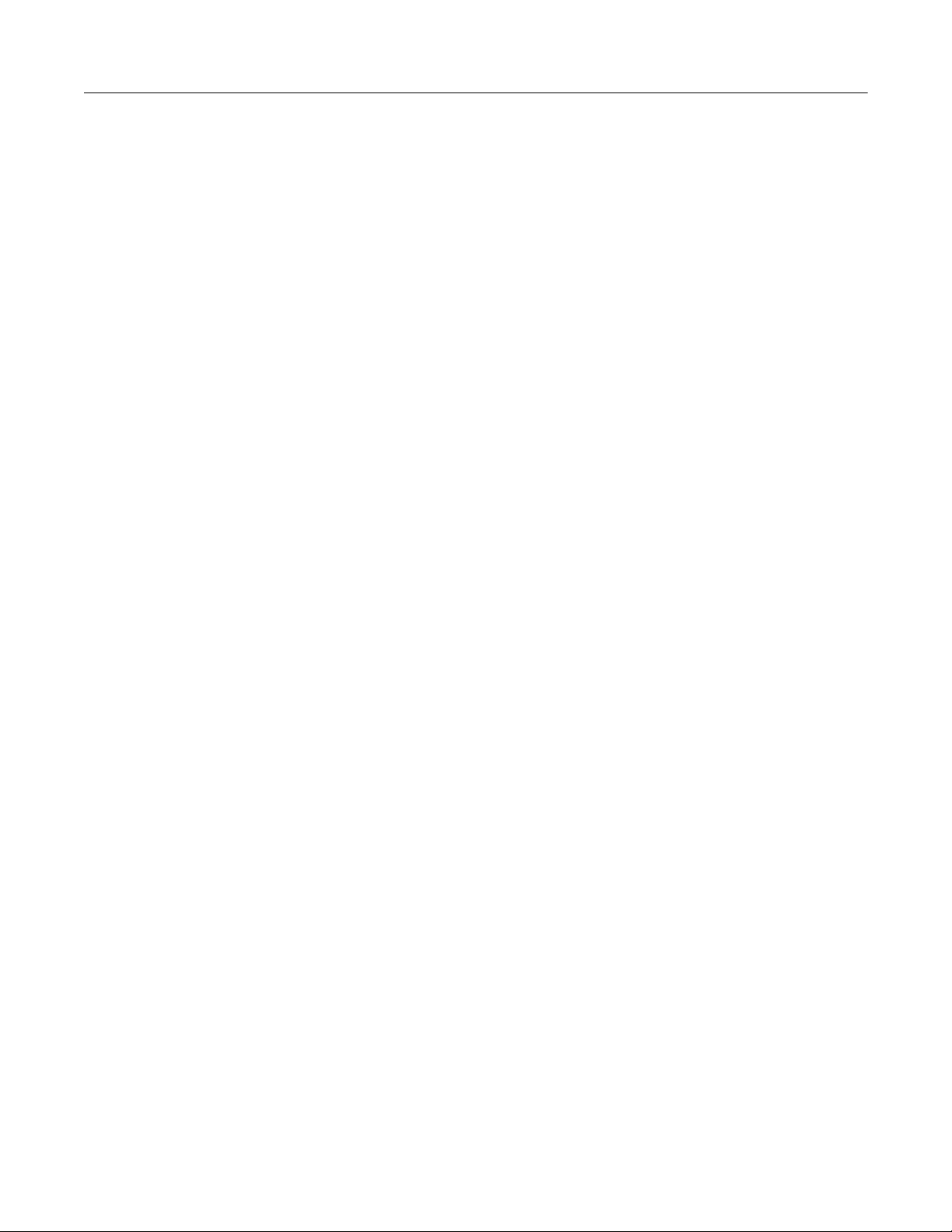
Model 2281S-20-6 Precision DC Supply And Battery Simulator Reference Manual Table of Contents
*OPC ......................................................................................................................................... 7-5
*LANG? ..................................................................................................................................... 7-5
*RCL ......................................................................................................................................... 7-6
*RST ......................................................................................................................................... 7-6
*SAV ......................................................................................................................................... 7-7
*SRE ......................................................................................................................................... 7-7
*STB? ........................................................................................................................................ 7-8
*TRG ......................................................................................................................................... 7-9
*TST? ........................................................................................................................................ 7-9
*WAI ........................................................................................................................................ 7-10
:ABORt[n] ................................................................................................................................ 7-11
:CONFigure[n]:<function> ....................................................................................................... 7-11
:ENTRy[n]:FUNCtion ............................................................................................................... 7-12
:FETCh[n]? .............................................................................................................................. 7-13
:FORMat:ELEMents ................................................................................................................ 7-13
:FORCe:TRIGger .................................................................................................................... 7-15
:MEASure[n]:<function>? ........................................................................................................ 7-16
:READ[n]? ............................................................................................................................... 7-17
ARM subsystem ............................................................................................................ 7-17
:ARM[:SEQuence[n]]:COUNt .................................................................................................. 7-18
:ARM[:SEQuence[n]]:SOURce ................................................................................................ 7-18
BATTery subsystem ...................................................................................................... 7-19
:BATTery[n]:SIMulator:SOC .................................................................................................... 7-19
:BATTery[n]:SIMulator:VOC .................................................................................................... 7-20
:BATTery[n]:SIMulator:VOC:FULL .......................................................................................... 7-21
:BATTery[n]:SIMulator:VOC:EMPTy ....................................................................................... 7-22
:BATTery[n]:SIMulator:VOC:PROTection[:LEVel] ................................................................... 7-23
BATTery[n]:SIMulator:RESistance? ........................................................................................ 7-23
:BATTery[n]:SIMulator:RESistance:OFFSet............................................................................ 7-24
:BATTery[n]:SIMulator:CAPacity? ........................................................................................... 7-25
:BATTery[n]:SIMulator:CAPacity:LIMit .................................................................................... 7-25
:BATTery[n]:SIMulator:CURRent? .......................................................................................... 7-26
:BATTery[n]:SIMulator:CURRent:LIMit .................................................................................... 7-27
:BATTery[n]:SIMulator:CURRent:PROTection[:LEVel] ........................................................... 7-28
:BATTery[n]:SIMulator:TVOLtage? ......................................................................................... 7-28
:BATTery[n]:SIMulator:HV ....................................................................................................... 7-29
:BATTery[n]:SIMulator:LV ....................................................................................................... 7-30
:BATTery[n]:SIMulator:SAMPle:INTerval ................................................................................ 7-30
:BATTery[n]:SIMulator:METHod.............................................................................................. 7-31
:BATTery[n]:TEST:MEASure:EVOC? ..................................................................................... 7-32
:BATTery[n]:TEST[:SOURce]:VOLTage[:LEVel] ..................................................................... 7-32
:BATTery[n]:TEST[:SOURce]:VOLTage:LIMit ......................................................................... 7-33
:BATTery[n]:TEST[:SOURce]:VOLTage:PROTection[:LEVel]................................................. 7-34
:BATTery[n]:TEST[:SOURce]:HV ............................................................................................ 7-35
:BATTery[n]:TEST[:SOURce]:LV ............................................................................................ 7-36
:BATTery[n]:TEST[:SOURce]:CURRent:LIMit:SOURce .......................................................... 7-36
:BATTery[n]:TEST[:SOURce]:CURRent:LIMit:SINK ............................................................... 7-37
:BATTery[n]:TEST[:SOURce]:CURRent:END ......................................................................... 7-38
:BATTery[n]:TEST[:SOURce]:CURRent:PROTection[:LEVel]................................................. 7-38
:BATTery[n]:TEST:SENSe:SAMPle:INTerval .......................................................................... 7-39
:BATTery[n]:TEST:SENSe:ESR:DELAy .................................................................................. 7-40
:BATTery[n]:TEST:SENSe:AH[:LEVel]? .................................................................................. 7-40
:BATTery[n]:TEST:SENSe:AH:ESRInterval ............................................................................ 7-41
:BATTery[n]:TEST:SENSe:AH:VFULl ..................................................................................... 7-41
:BATTery[n]:TEST:SENSe:AH:ILIMit ...................................................................................... 7-42
:BATTery[n]:TEST:SENSe:AH:GMODel:RANGe .................................................................... 7-43
:BATTery[n]:TEST:SENSe:AH:GMODel:SAVE:INTErnal ........................................................ 7-44
:BATTery[n]:TEST:SENSe:AH:GMODel:SAVE:USB .............................................................. 7-45
:BATTery[n]:TEST:SENSe:AH:END ........................................................................................ 7-46
:BATTery[n]:TEST:SENSe:AH:EXECute ................................................................................ 7-46
Page 11
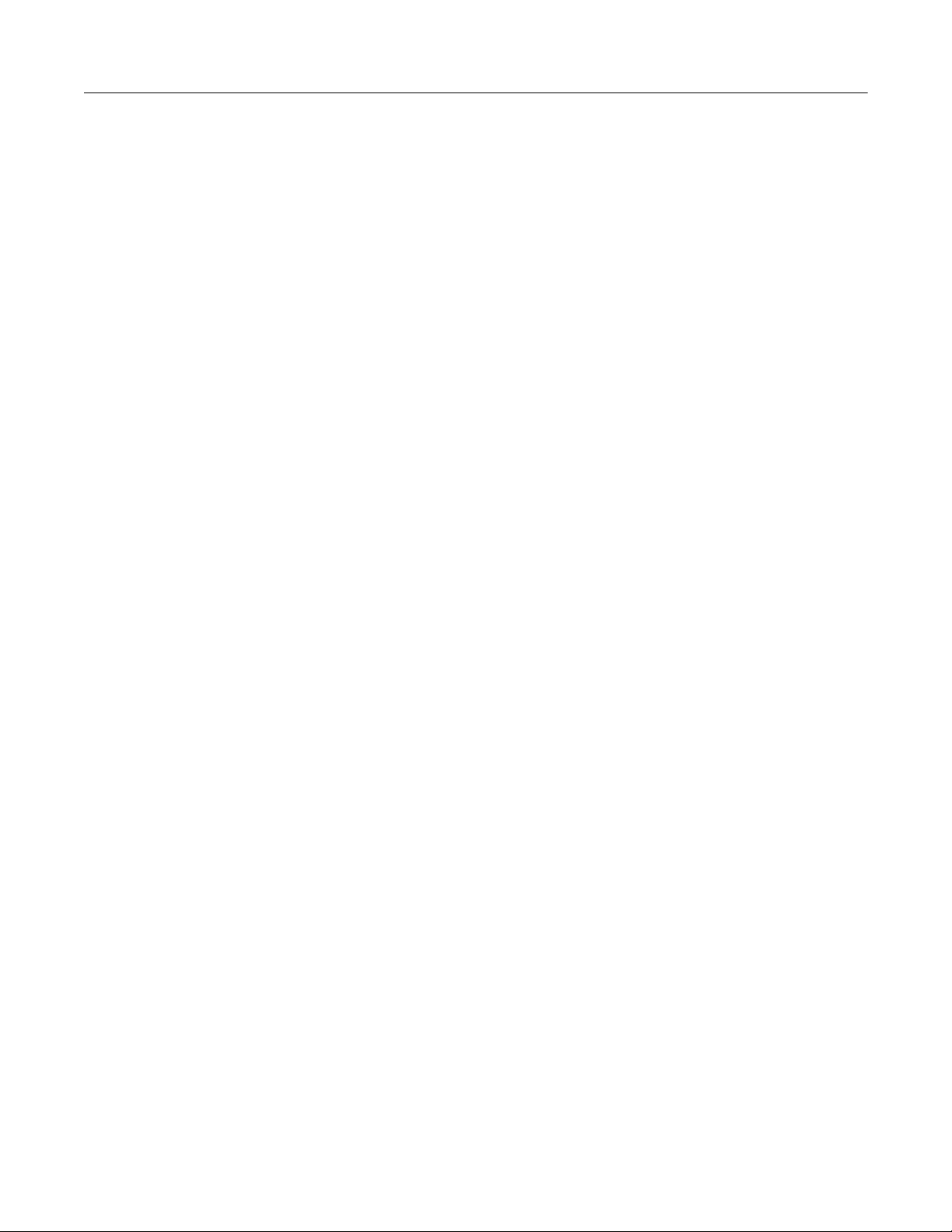
Table of Contents Model 2281S-20-6 Precision DC Supply And Battery Simulator Reference Manual
:BATTery[n]:MODel<model_index>:<element>....................................................................... 7-47
:BATTery[n]:MODel<model_index>:<element>:APPEnd ........................................................ 7-48
:BATTery[n]:MODel<model_index>:<element>:STEPs? ........................................................ 7-49
:BATTery[n]:MODel<model_index>:<element>:SIMPlify ........................................................ 7-50
:BATTery[n]:MODel<model_index>:ROW <row_index> .......................................................... 7-51
:BATTery[n]:MODel:RCL ......................................................................................................... 7-51
:BATTery[n]:MODel:SAVE:INTErnal ....................................................................................... 7-52
:BATTery[n]:MODel:SAVE:USB .............................................................................................. 7-53
:BATTery[n]:MODel:LOAD:USB .............................................................................................. 7-53
:BATTery:DIGital:LINE<line_index>:CONFigure ..................................................................... 7-54
:BATTery:DIGital:LINE<n>:EDGe ........................................................................................... 7-55
:BATTery:DIGital:LINE<n>:MANual:INPut:DATA? .................................................................. 7-56
:BATTery[n]:TRACe|DATA:DATA? ......................................................................................... 7-57
:BATTery[n]:TRACe|DATA:DATA:SEL?.................................................................................. 7-59
:BATTery[n]:TRACe|DATA:CLEar ........................................................................................... 7-60
:BATTery[n]:TRACe|DATA:SAVE ........................................................................................... 7-60
:BATTery[n]:TRACe:TRIGger:VOLTage:STATe ..................................................................... 7-61
:BATTery[n]:TRACe:TRIGger:VOLTage[:LEVel] ..................................................................... 7-61
:BATTery[n]:TRACe:TRIGger:VOLTage:DIRection................................................................. 7-62
:BATTery[n]:TRACe:TRIGger:CURRent:STATe ..................................................................... 7-62
:BATTery[n]:TRACe:TRIGger:CURRent[:LEVel] ..................................................................... 7-63
:BATTery[n]:TRACe:TRIGger:CURRent:DIRection................................................................. 7-63
:BATTery[n]:TRACe:TRIGger:OFFSet .................................................................................... 7-64
:BATTery[n]:TRACe:TRIGger:OCCUR? ................................................................................. 7-64
:BATTery[n]:OUTPut[:STATe] ................................................................................................. 7-65
:BATTery[n]:OUTPut:PROTection:CLEar................................................................................ 7-65
:BATTery[n]:OUTPut:PROTection:TRIPped?.......................................................................... 7-66
:BATTery[n]:STATus? ............................................................................................................. 7-66
CALCulate subsystem ................................................................................................... 7-67
:CALCulate[1]:<function>:FORMat.......................................................................................... 7-67
:CALCulate[1]:<function>:KMATh:MBFactor ........................................................................... 7-68
:CALCulate[1]:<function>:KMATh:MMFactor .......................................................................... 7-69
:CALCulate[1]:<function>:KMATh:MUNits............................................................................... 7-71
:CALCulate[1]:<function>:STATe ............................................................................................ 7-72
:CALCulate2:DATA? ............................................................................................................... 7-73
:CALCulate2:FORMat ............................................................................................................. 7-74
:CALCulate2:FORMat:ELEMents ............................................................................................ 7-76
:CALCulate2:FUNCtion ........................................................................................................... 7-78
:CALCulate2:IMMediate .......................................................................................................... 7-79
:CALCulate2:STATe ................................................................................................................ 7-80
CALibration subsystem .................................................................................................. 7-81
:CALibration:PROTected:CANCel ........................................................................................... 7-81
:CALibration:PROTected:CODE ............................................................................................. 7-82
:CALibration:PROTected:COUNt? .......................................................................................... 7-82
:CALibration:PROTected:DATA? ............................................................................................ 7-83
:CALibration:PROTected:DATE .............................................................................................. 7-83
:CALibration:PROTected[:DC[n]]:STEP<step> ....................................................................... 7-85
:CALibration:PROTected[:DC[n]]:STEP<step>:DATA ............................................................. 7-87
:CALibration:PROTected:SAVE .............................................................................................. 7-89
:CALibration:PROTected:STATe............................................................................................. 7-90
Digital subsystem .......................................................................................................... 7-90
:DIGital:LINE<n>:FUNCtion .................................................................................................... 7-91
:DIGital:LINE<n>:MANual:INPut:DATA? ................................................................................. 7-91
DISPlay subsystem ....................................................................................................... 7-92
:DISPlay:BRIGhtness .............................................................................................................. 7-92
:DISPlay:CLEar ....................................................................................................................... 7-93
:DISPlay:SCREen ................................................................................................................... 7-93
:DISPlay:USER:TEXT[:DATA]................................................................................................. 7-94
Page 12
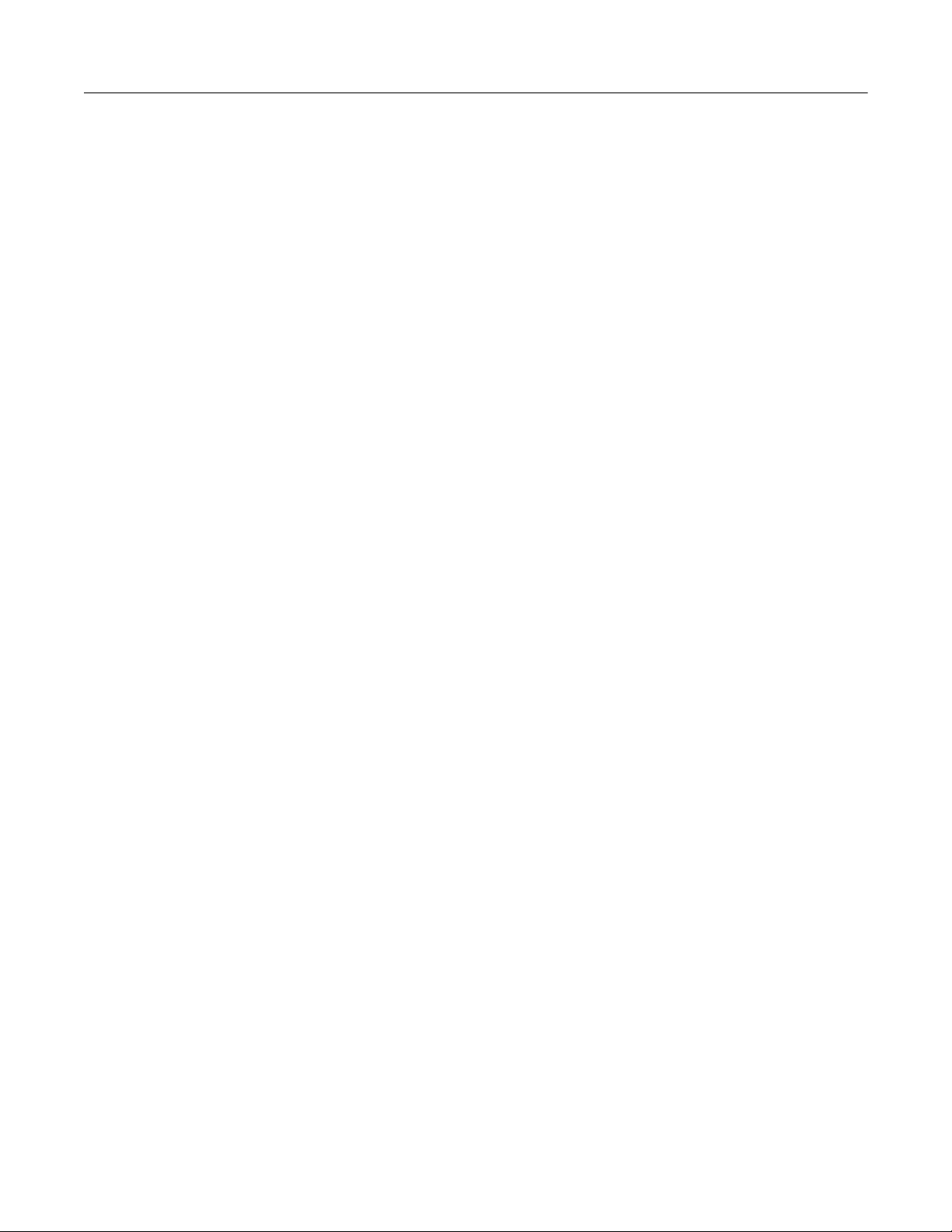
Model 2281S-20-6 Precision DC Supply And Battery Simulator Reference Manual Table of Contents
INITiate subsystem ........................................................................................................ 7-94
:INITiate[n]:CONTinuous ......................................................................................................... 7-95
:INITiate[n][:IMMediate] ........................................................................................................... 7-95
MMEMory subsystem .................................................................................................... 7-96
:MMEMory:LOAD:SETup ........................................................................................................ 7-96
:MMEMory:SAVE:SETup ........................................................................................................ 7-96
OUTPut subsystem ....................................................................................................... 7-97
:OUTPut:DELay:FALLing ........................................................................................................ 7-97
:OUTPut:DELay:RISing ........................................................................................................... 7-98
:OUTPut:DELay:STATe .......................................................................................................... 7-99
:OUTPut:PROTection:CLEar................................................................................................... 7-99
:OUTPut:PROTection:TRIPped?........................................................................................... 7-100
:OUTPut[:STATe] .................................................................................................................. 7-101
SENSe subsystem....................................................................................................... 7-101
:SENSe[n]:FUNCtion ............................................................................................................. 7-101
:SENSe[n]:<function>:AVERage:COUNt .............................................................................. 7-102
:SENSe[n]:<function>:AVERage[:STATe] ............................................................................. 7-103
:SENSe[n]:<function>:AVERage:TCONtrol ........................................................................... 7-104
:SENSe[n]:<function>:AVERage:WINDow ............................................................................ 7-105
:SENSe[n]:<function>:DIGits ................................................................................................. 7-106
:SENSe[n]:<function>:NPLCycles ......................................................................................... 7-107
:SENSe[n]:<function>:RANGe .............................................................................................. 7-108
:SENSe[n]:<function>:RANGe:AUTO ................................................................................... 7-109
:SENSe[n]:<function>:REFerence......................................................................................... 7-110
:SENSe[n]:<function>:REFerence:ACQuire .......................................................................... 7-111
:SENSe[n]:<function>:REFerence:STATe............................................................................. 7-112
:SENSe[n]:<function>:RESolution ......................................................................................... 7-113
SOURce subsystem .................................................................................................... 7-113
[:SOURce[n]]:DELay ............................................................................................................. 7-114
[:SOURce[n]]:DELay:STATe ................................................................................................. 7-114
[:SOURce[n]]:<function>:PROTection[:LEVel] .............................................................. 7-115
[:SOURce[n]]:<function>[:LEVel][:IMMediate][:AMPLitude] ........................................... 7-116
[:SOURce[n]]:VOLTage:LIMit[:AMPLitude] ................................................................... 7-117
[:SOURce[n]]:VOLTage:SLEW:RISing .................................................................................. 7-117
[:SOURce[n]]:VOLTage:SLEW:FALLing ............................................................................... 7-118
[:SOURce[n]]:LIST<list number>:<element> ......................................................................... 7-119
[:SOURce[n]]:LIST<list number>:<element>:APPEnd .......................................................... 7-120
[:SOURce[n]]:LIST<list number>:<element>:POINts? .......................................................... 7-121
[:SOURce[n]]:LIST:END:ZERO ............................................................................................. 7-122
[:SOURce[n]]:LIST:HTIMe ..................................................................................................... 7-122
[:SOURce[n]]:LIST:LOAD:USB ............................................................................................. 7-123
[:SOURce[n]]:LIST:MCOMPlete ............................................................................................ 7-124
[:SOURce[n]]:LIST:RCL ........................................................................................................ 7-125
[:SOURce[n]]:LIST:SAVE:INTErnal ....................................................................................... 7-129
[:SOURce[n]]:LIST:SAVE:USB.............................................................................................. 7-129
[:SOURce[n]]:LIST:STATe .................................................................................................... 7-130
STATus subsystem ..................................................................................................... 7-133
:STATus:MEASurement[:EVENt]? ........................................................................................ 7-134
:STATus:MEASurement:ENABle .......................................................................................... 7-134
:STATus:MEASurement:INSTrument[:EVENt]? .................................................................... 7-135
:STATus:MEASurement:INSTrument:ENABle ...................................................................... 7-135
:STATus:MEASurement:INSTrument:ISUMmary[:EVENt]? .................................................. 7-136
:STATus:MEASurement:INSTrument:ISUMmary:ENABle .................................................... 7-136
:STATus:MEASurement:INSTrument:ISUMmary:CONDition? .............................................. 7-137
:STATus:OPERation[:EVENt]?.............................................................................................. 7-138
Page 13
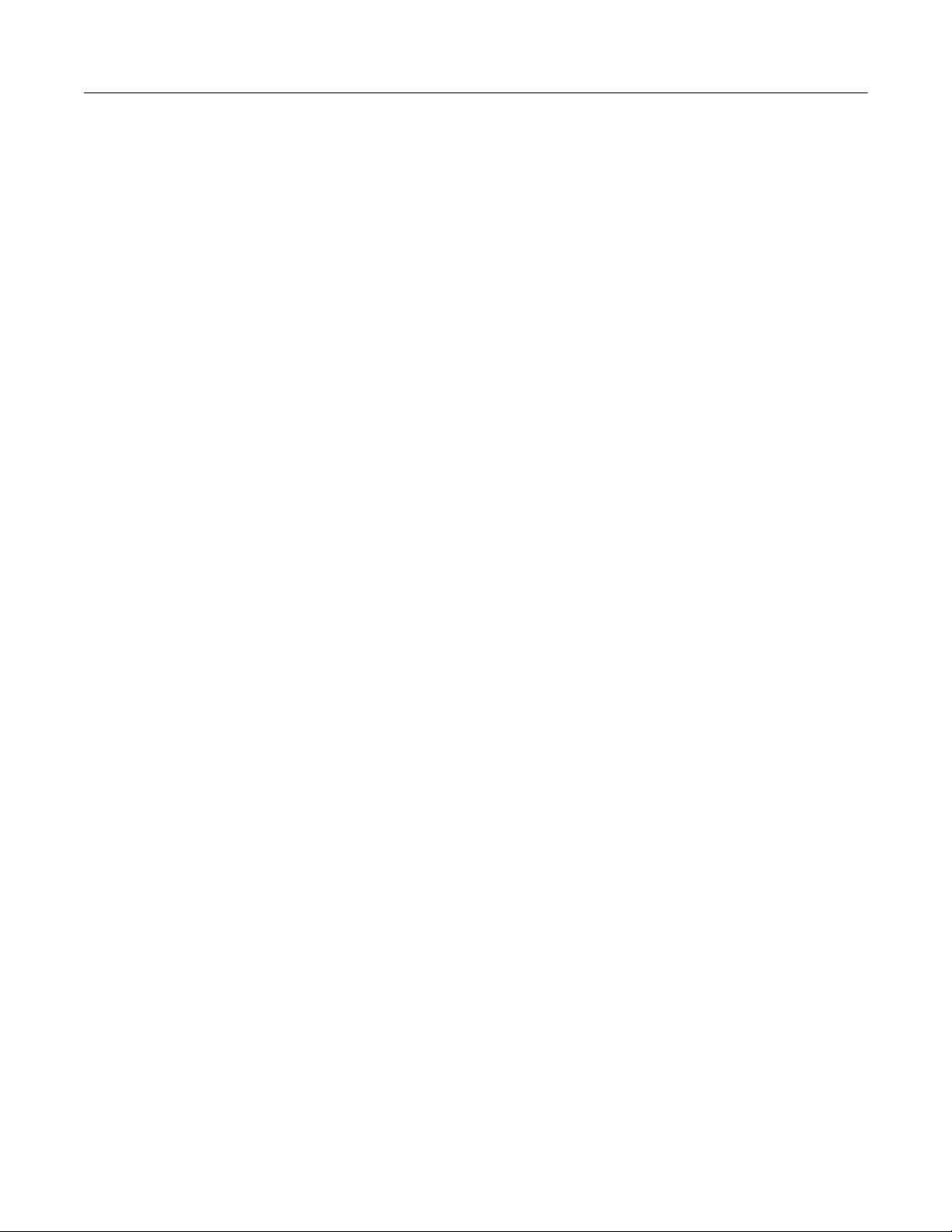
Table of Contents Model 2281S-20-6 Precision DC Supply And Battery Simulator Reference Manual
:STATus:OPERation:ENABle ................................................................................................ 7-138
:STATus:OPERation:INSTrument[:EVENt]? ......................................................................... 7-139
:STATus:OPERation:INSTrument:ENABle............................................................................ 7-139
:STATus:OPERation:INSTrument:ISUMmary[:EVENt]? ....................................................... 7-140
:STATus:OPERation:INSTrument:ISUMmary:ENABle .......................................................... 7-141
:STATus:OPERation:INSTrument:ISUMmary:CONDition? ................................................... 7-141
:STATus:PRESet .................................................................................................................. 7-142
:STATus:QUEStionable[:EVENt]? ......................................................................................... 7-143
:STATus:QUEStionable:ENABle ........................................................................................... 7-143
:STATus:QUEStionable:INSTrument[:EVENt]?..................................................................... 7-144
:STATus:QUEStionable:INSTrument:ENABle ....................................................................... 7-144
:STATus:QUEStionable:INSTrument:ISUMmary[:EVENt]? ................................................... 7-145
:STATus:QUEStionable:INSTrument:ISUMmary:ENABle ..................................................... 7-146
:STATus:QUEStionable:INSTrument:ISUMmary:CONDition? .............................................. 7-147
SYSTem subsystem .................................................................................................... 7-147
:SYSTem:AZERo[n][:STATe] ................................................................................................ 7-147
:SYSTem:BEEPer:ERRor[:STATe] ....................................................................................... 7-148
:SYSTem:COMMunication:ABORt ........................................................................................ 7-148
:SYSTem:COMMunication:LAN:CONFigure ......................................................................... 7-149
:SYSTem:COMMunication:LAN:MACaddress?..................................................................... 7-150
:SYSTem:DATE .................................................................................................................... 7-151
:SYSTem:ERRor? ................................................................................................................. 7-151
:SYSTem:ERRor:CLEar ........................................................................................................ 7-152
:SYSTem:ERRor:CODE[:NEXT]? ......................................................................................... 7-152
:SYSTem:ERRor:COUNt?..................................................................................................... 7-153
:SYSTem:EVENtlog:SAVE .................................................................................................... 7-153
:SYSTem:GPIB:ADDRess..................................................................................................... 7-154
:SYSTem:KCLick .................................................................................................................. 7-155
:SYSTem:LOCal.................................................................................................................... 7-155
:SYSTem:LFRequency? ....................................................................................................... 7-156
:SYSTem:PASSword:LOCK .................................................................................................. 7-156
:SYSTem:PASSword:MODE ................................................................................................. 7-157
:SYSTem:PASSword:NEW ................................................................................................... 7-157
:SYSTem:PASSword:UNLock ............................................................................................... 7-158
:SYSTem:POSetup:STATe ................................................................................................... 7-159
:SYSTem:PRESet ................................................................................................................. 7-159
:SYSTem:RWLock ................................................................................................................ 7-160
:SYSTem:TIME ..................................................................................................................... 7-160
:SYSTem:VERSion? ............................................................................................................. 7-161
TRACe subsystem....................................................................................................... 7-161
:TRACe[n]:CLEar or :DATA[n]:CLEar ................................................................................... 7-161
:TRACe[n]:CLEar:AUTO or :DATA[n]:CLEar:AUTO.............................................................. 7-162
:TRACe[n]:DATA? or :DATA[n]:DATA? ................................................................................. 7-162
:TRACe[n]:DATA:SELected? or :DATA[n]:DATA:SELected? ................................................ 7-164
:TRACe[n]:FEED or :DATA[n]:FEED ..................................................................................... 7-166
:TRACe[n]:FEED:CONTrol or :DATA[n]:FEED:CONTrol....................................................... 7-167
:TRACe[n]:POINts or :DATA[n]:POINts ................................................................................. 7-168
:TRACe[n]:POINts:ACTual? or :DATA[n]:POINts:ACTual? ................................................... 7-168
:TRACe[n]:SAVE or :DATA[n]:SAVE ..................................................................................... 7-169
:TRACe[n]:TRIGger:CURRent:DIRection .............................................................................. 7-170
:TRACe[n]:TRIGger:CURRent[:LEVel] ......................................................................... 7-170
:TRACe[n]:TRIGger:CURRent:STATe .................................................................................. 7-171
:TRACe[n]:TRIGger:OCCUR?............................................................................................... 7-172
:TRACe[n]:TRIGger:OFFSet ................................................................................................. 7-172
:TRACe[n]:TRIGger:VOLTage:DIRection .............................................................................. 7-173
:TRACe[n]:TRIGger:VOLTage[:LEVel] ......................................................................... 7-173
:TRACe[n]:TRIGger:VOLTage:STATe .................................................................................. 7-174
TRIGger subsystem ..................................................................................................... 7-174
Page 14
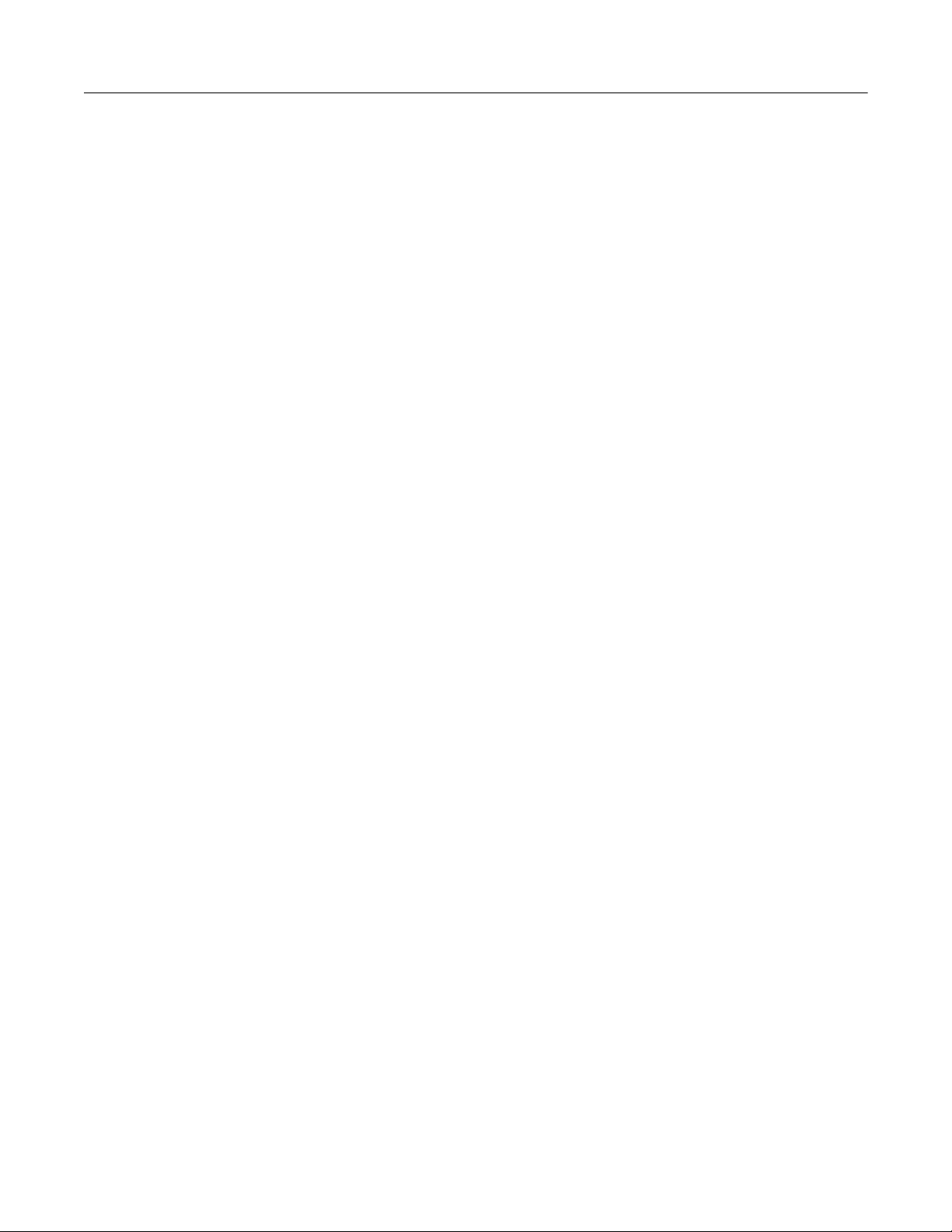
Model 2281S-20-6 Precision DC Supply And Battery Simulator Reference Manual Table of Contents
:TRIGger[:SEQuence[n]]:COUNt........................................................................................... 7-174
:TRIGger[:SEQuence[n]]:SAMPle:COUNt ............................................................................. 7-175
:TRIGger[:SEQuence[n]]:SOURce ........................................................................................ 7-176
Troubleshooting guide ......................................................................................... 8-1
Introduction ..................................................................................................................... 8-1
Contacting support .......................................................................................................... 8-1
What to do if the power supply does not turn on ............................................................... 8-1
LAN troubleshooting suggestions..................................................................................... 8-2
Error summary................................................................................................................. 8-3
Next steps ............................................................................................................. 9-1
Additional 2281S-20-6 information ................................................................................... 9-1
Maintenance ......................................................................................................... A-1
Introduction ..................................................................................................................... A-1
Line fuse replacement ..................................................................................................... A-1
Upgrading the firmware ................................................................................................... A-2
From the front panel .................................................................................................................. A-3
Cleaning the front-panel display ....................................................................................... A-4
Verification ........................................................................................................... B-1
Overview ......................................................................................................................... B-1
Test record ...................................................................................................................... B-1
DC voltage setting accuracy with remote sense........................................................................ B-2
DC voltage setting accuracy without remote sense................................................................... B-3
DC voltage readback accuracy with remote sense ................................................................... B-3
DC voltage readback accuracy without remote sense .............................................................. B-3
DC voltage line regulation ......................................................................................................... B-4
DC voltage load regulation ........................................................................................................ B-4
DC overvoltage protection ......................................................................................................... B-4
Sink current capability ............................................................................................................... B-4
Sink current readback accuracy (1 A range) ............................................................................. B-4
Sink current readback accuracy (10 mA range) ........................................................................ B-5
Sink current readback accuracy (100 mA range) ...................................................................... B-5
DC current accuracy ................................................................................................................. B-5
DC current readback accuracy (10 A range) ............................................................................. B-6
DC current readback accuracy (1 A range) ............................................................................... B-6
DC current readback accuracy (10 mA range) .......................................................................... B-6
DC current readback accuracy (100 mA range) ........................................................................ B-7
DC current line regulation.......................................................................................................... B-7
DC current load regulation ........................................................................................................ B-7
DC overcurrent protection ......................................................................................................... B-7
Voltage noise at 20 MHz ........................................................................................................... B-8
Current noise at 20 MHz ........................................................................................................... B-8
Performance verification procedures ................................................................................ B-8
Performance verification conditions .......................................................................................... B-9
Required equipment ................................................................................................................ B-10
Page 15
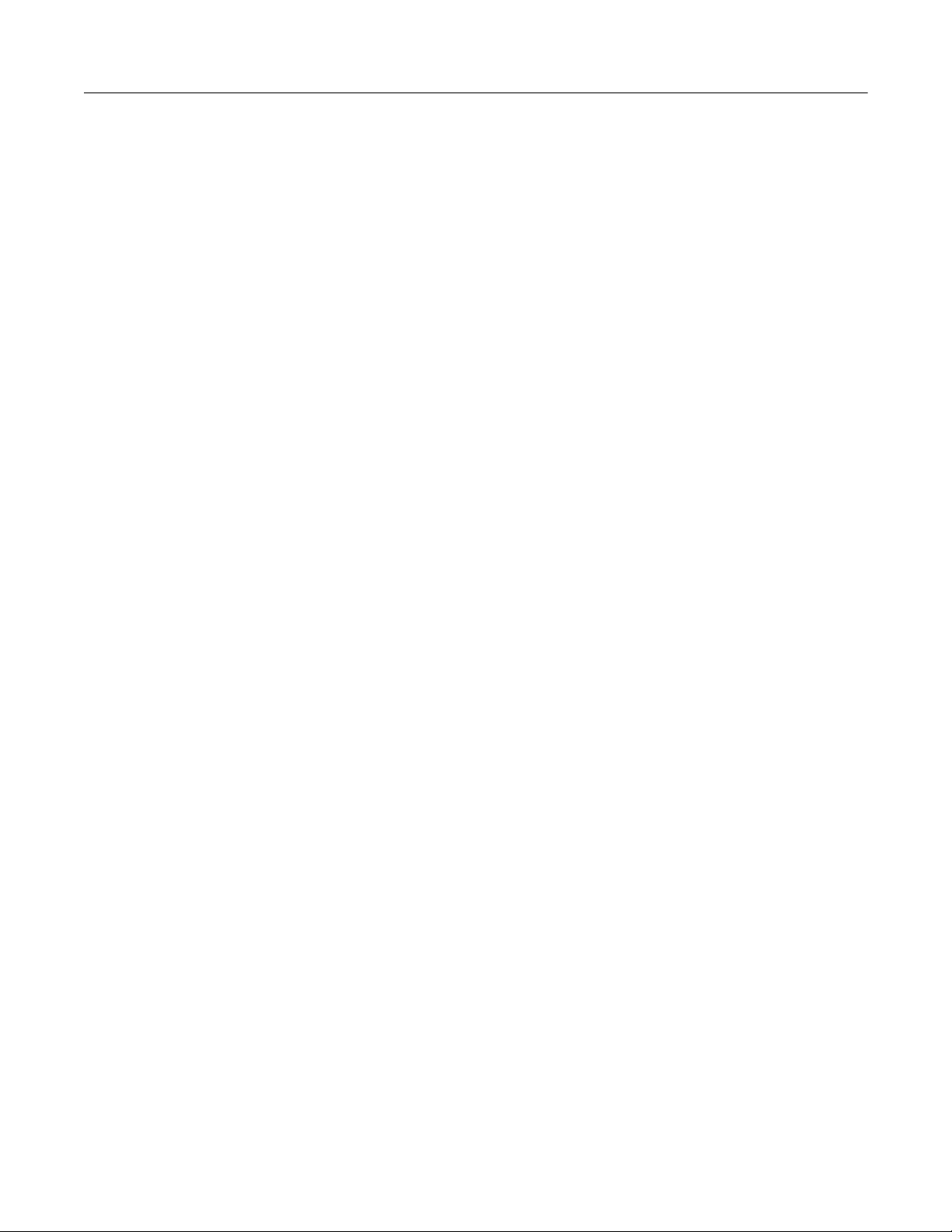
Table of Contents Model 2281S-20-6 Precision DC Supply And Battery Simulator Reference Manual
Check DC voltage setting readback accuracy with remote sense ........................................... B-10
Check DC voltage setting accuracy without remote sense ..................................................... B-12
Check DC voltage readback accuracy without remote sense ................................................. B-15
Check DC voltage line regulation ............................................................................................ B-17
Check DC voltage load regulation ........................................................................................... B-19
Check DC overvoltage protection............................................................................................ B-20
Check sink current capability................................................................................................... B-20
Check sink current readback accuracy (1 A range)................................................................. B-21
Check Sink current readback accuracy (100 mA and 10 mA ranges) ..................................... B-23
Check DC current accuracy .................................................................................................... B-24
Check DC current readback accuracy (10 A and 1 A ranges) ................................................. B-25
Check DC current readback accuracy (100 mA and 10 mA ranges) ....................................... B-26
Check DC current line regulation ............................................................................................ B-28
Check DC current load regulation ........................................................................................... B-30
Check overcurrent protection .................................................................................................. B-31
Check voltage noise (20 MHz) ................................................................................................ B-31
Check current noise (20 MHz)................................................................................................. B-33
Calibration............................................................................................................ C-1
Overview ......................................................................................................................... C-1
Environmental conditions ................................................................................................. C-1
Warmup period.......................................................................................................................... C-2
Line power................................................................................................................................. C-2
Calibration considerations................................................................................................ C-2
Calibration cycle ........................................................................................................................ C-2
Required equipment .................................................................................................................. C-3
Characterization shunts ............................................................................................................ C-3
Calibration connection ..................................................................................................... C-6
Voltage calibration connections................................................................................................. C-6
Current calibration connections ................................................................................................. C-8
Sink current calibration connections........................................................................................ C-10
Front-panel calibration procedure .................................................................................. C-11
Voltage calibration................................................................................................................... C-11
Low-current calibration ............................................................................................................ C-12
High-current calibration ........................................................................................................... C-13
Low-sink-current calibration .................................................................................................... C-15
High-sink-current calibration.................................................................................................... C-16
Saving calibration constants from the front panel.................................................................... C-17
Remote calibration procedure ........................................................................................ C-17
Remote voltage calibration ...................................................................................................... C-18
Remote low-current calibration................................................................................................ C-19
Remote high-current calibration .............................................................................................. C-20
Remote low-sink-current calibration ........................................................................................ C-22
Remote high-sink-current calibration ....................................................................................... C-23
Saving calibration constants using SCPI commands .............................................................. C-25
Configure the calibration date ................................................................................................. C-25
Exit the calibration procedure using SCPI commands ............................................................ C-25
Change the calibration password ................................................................................... C-26
Calibration constants ..................................................................................................... C-27
Status model ........................................................................................................ D-1
Overview ......................................................................................................................... D-1
Page 16
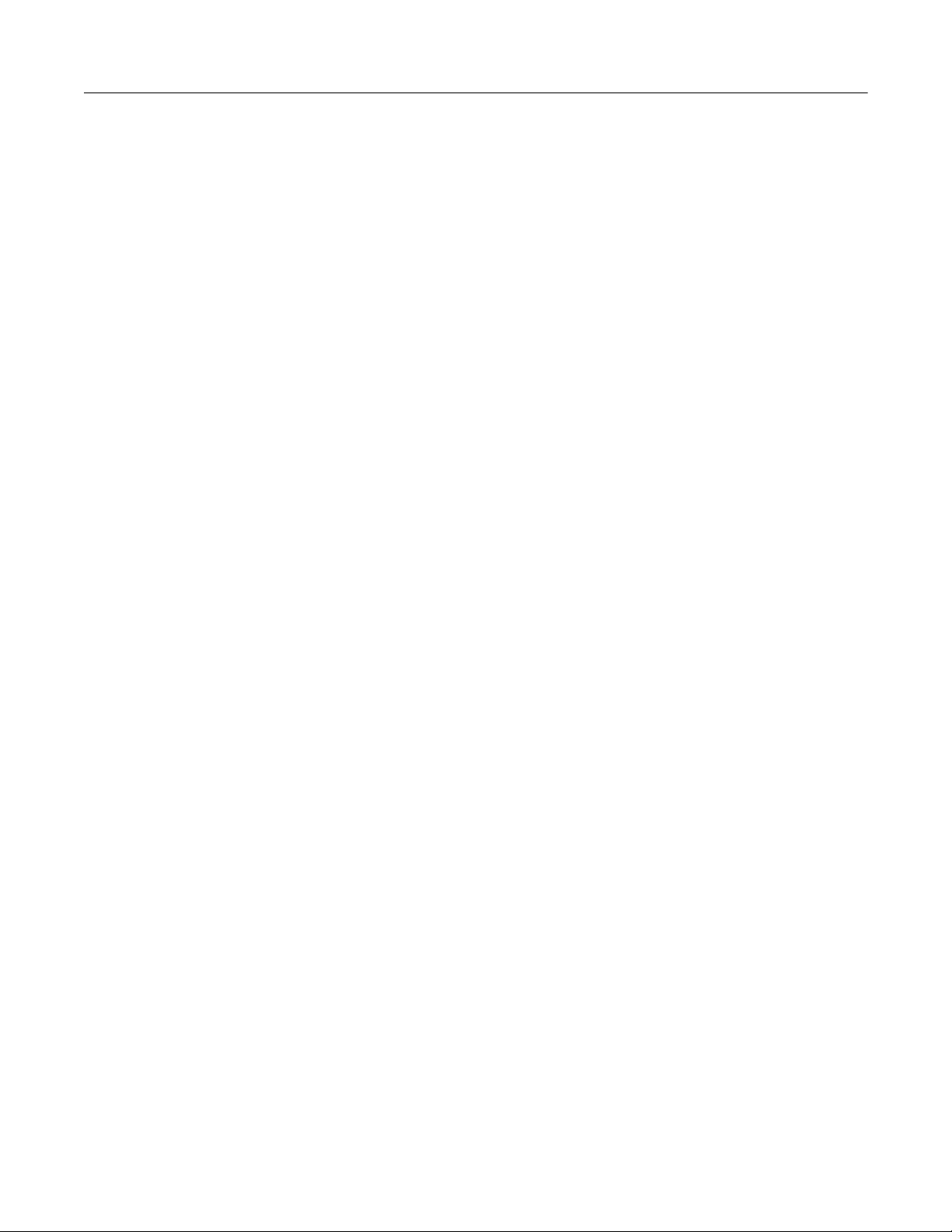
Model 2281S-20-6 Precision DC Supply And Battery Simulator Reference Manual Table of Contents
Programming and reading registers ................................................................................. D-4
Programming enable registers .................................................................................................. D-4
Reading the registers ................................................................................................................ D-5
Clearing the registers....................................................................................................... D-5
Status byte and service request ....................................................................................... D-5
Status Byte Register ................................................................................................................. D-6
Service Request Enable Register ............................................................................................. D-7
Status register sets .......................................................................................................... D-7
Register bit descriptions ............................................................................................................ D-8
Event registers ........................................................................................................................ D-17
Event enable registers ............................................................................................................ D-17
Condition registers .................................................................................................................. D-17
Queues ......................................................................................................................... D-17
Output queue .......................................................................................................................... D-17
Error queue ............................................................................................................................. D-18
Serial polling and SRQ .................................................................................................. D-18
Status model programming examples ............................................................................ D-18
SRQ when reading buffer becomes full ................................................................................... D-18
SRQ when trigger model is finished ........................................................................................ D-19
Page 17
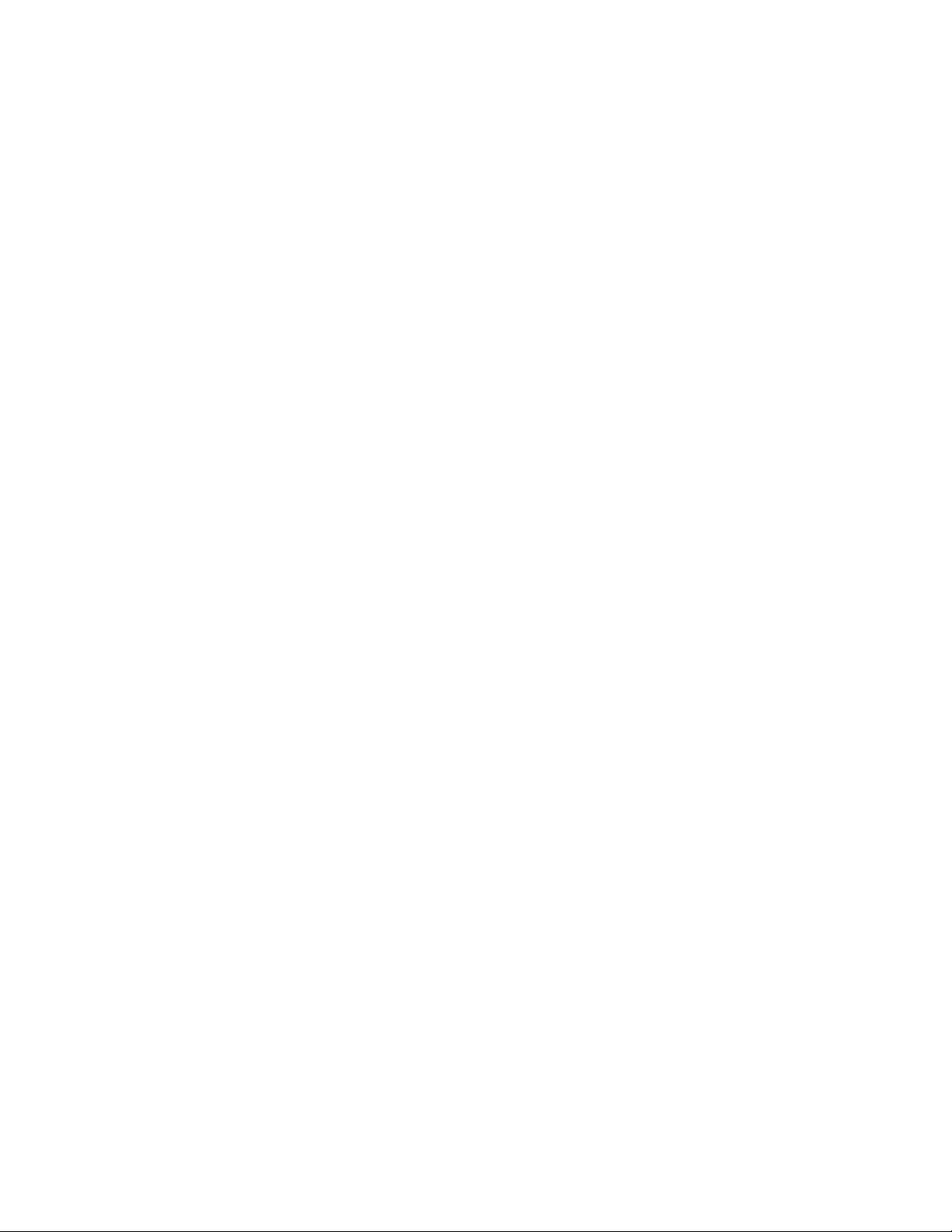
Page 18
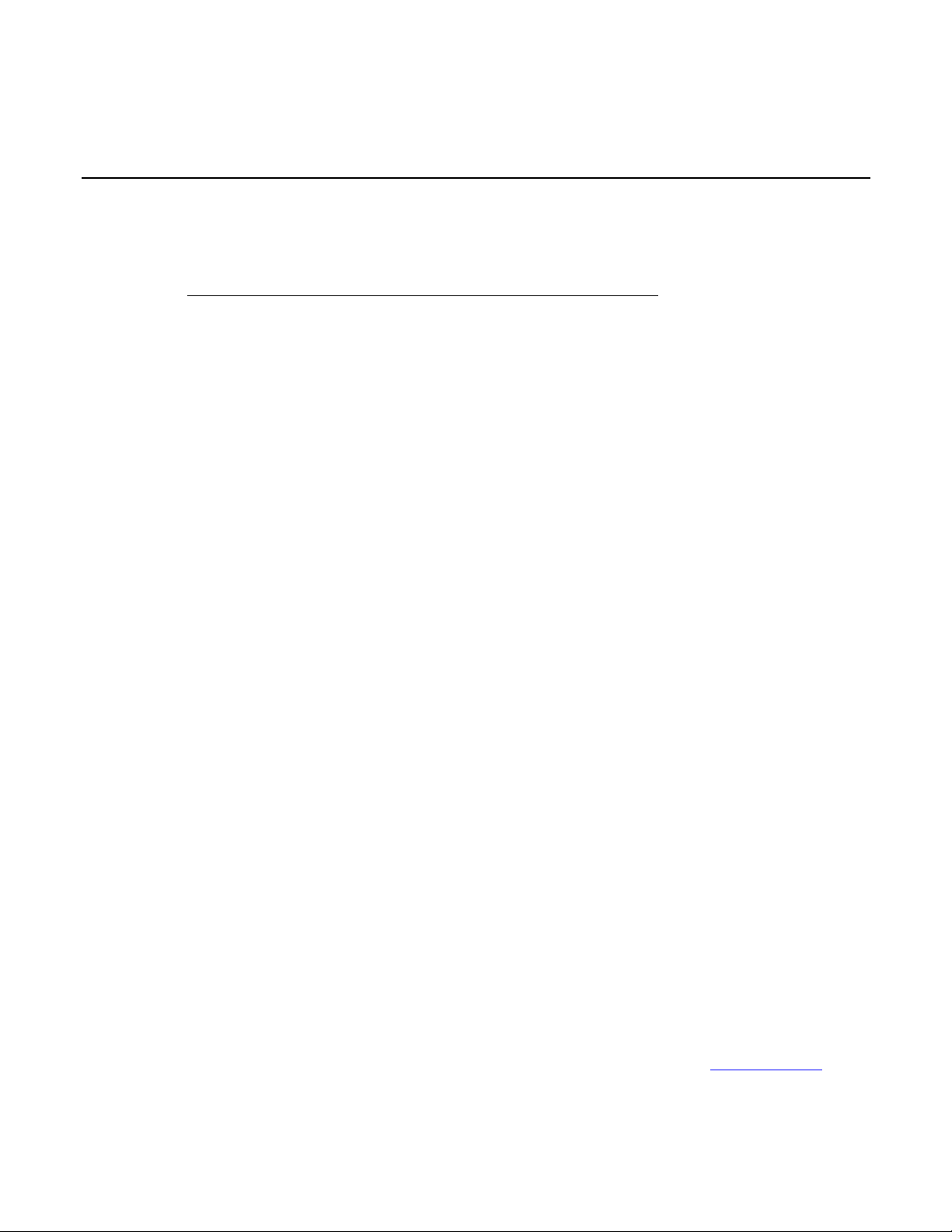
In this section:
Welcome .................................................................................. 1-1
Extended warranty ................................................................... 1-1
Contact information .................................................................. 1-1
CD-ROM contents .................................................................... 1-2
Organization of manual sections .............................................. 1-3
Key features ............................................................................. 1-4
Standard accessories ............................................................... 1-4
Optional accessories ................................................................ 1-6
Available services .................................................................... 1-6
General ratings......................................................................... 1-7
New terms in 2281S-20-6......................................................... 1-7
Section 1
Introduction
Welcome
Thank you for choosing a Keithley Instruments product. The 2281S-20-6 Precision DC Supply and
Battery Simulator is a high-sensitivity, low-noise, and programmable instrument that sources stable
low-noise voltage, and can monitor load currents over a wide dynamic range from amperes to
nanoamperes.
Other than serving as a power supply, it can also conduct battery test by charging and discharging
the battery under test and create a model for the battery. In addition, 2281S-20-6 can simulate
batteries to facilitate tests conducted on the products supplied by batteries.
The high-resolution, 4.3 inch TFT color display presents numerous parameters that describe the state
of the instrument to enable you to get the most information from your measurements.
Extended warranty
Additional years of warranty coverage are available on many products. These valuable contracts
protect you from unbudgeted service expenses and provide additional years of protection at a fraction
of the price of a repair. Extended warranties are available on new and existing products. Contact your
local Keithley Instruments office, sales partner, or distributor for details.
Contact information
If you have any questions after you review the information in this documentation, please contact your
local Keithley Instruments office, sales partner, or distributor. You can also call Keithley Instruments
corporate headquarters (toll-free inside the U.S. and Canada only) at 1-800-935-5595, or from
outside the U.S. at +1-440-248-0400. For worldwide contact numbers, visit the Keithley website
(http://www.keithley.com).
Page 19
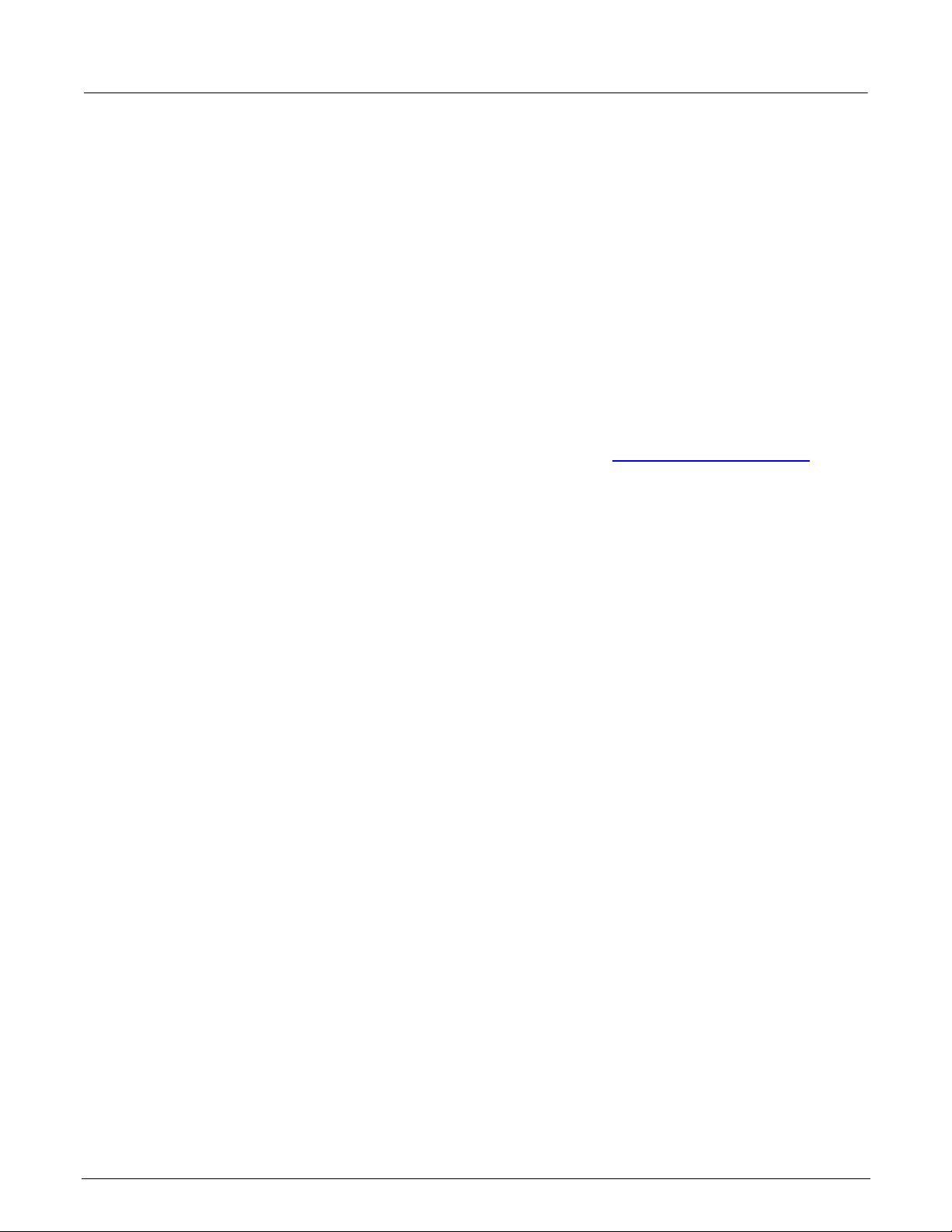
Section 1: Introduction Model 2281S-20-6 Precision DC Supply And Battery Simulator Reference Manual
1-2 077114600 / August 2015
CD-ROM contents
The 2281S-20-6 Product Information CD-ROM is shipped with each 2281S-20-6 instrument. (Keithley
Instruments part number 063-4507-00)
The 2281S-20-6 Product Information CD-ROM contains:
Quick Start Guide: Provides unpacking instructions, describes basic connections, reviews basic
operation information, and provides a quick test procedure to ensure the instrument is
operational.
Reference Manual: Includes advanced operation topics, maintenance information,
troubleshooting procedures, and in-depth descriptions of programming commands.
Accessories information: Documentation for accessories that are available for the 2281S-20-6.
Drivers and release notes: IVI Instrument Driver, National Instruments LabVIEW™ driver, and
related release notes.
For the latest drivers and additional support information, see the Keithley Instruments website
http://www.keithley.com.
Page 20
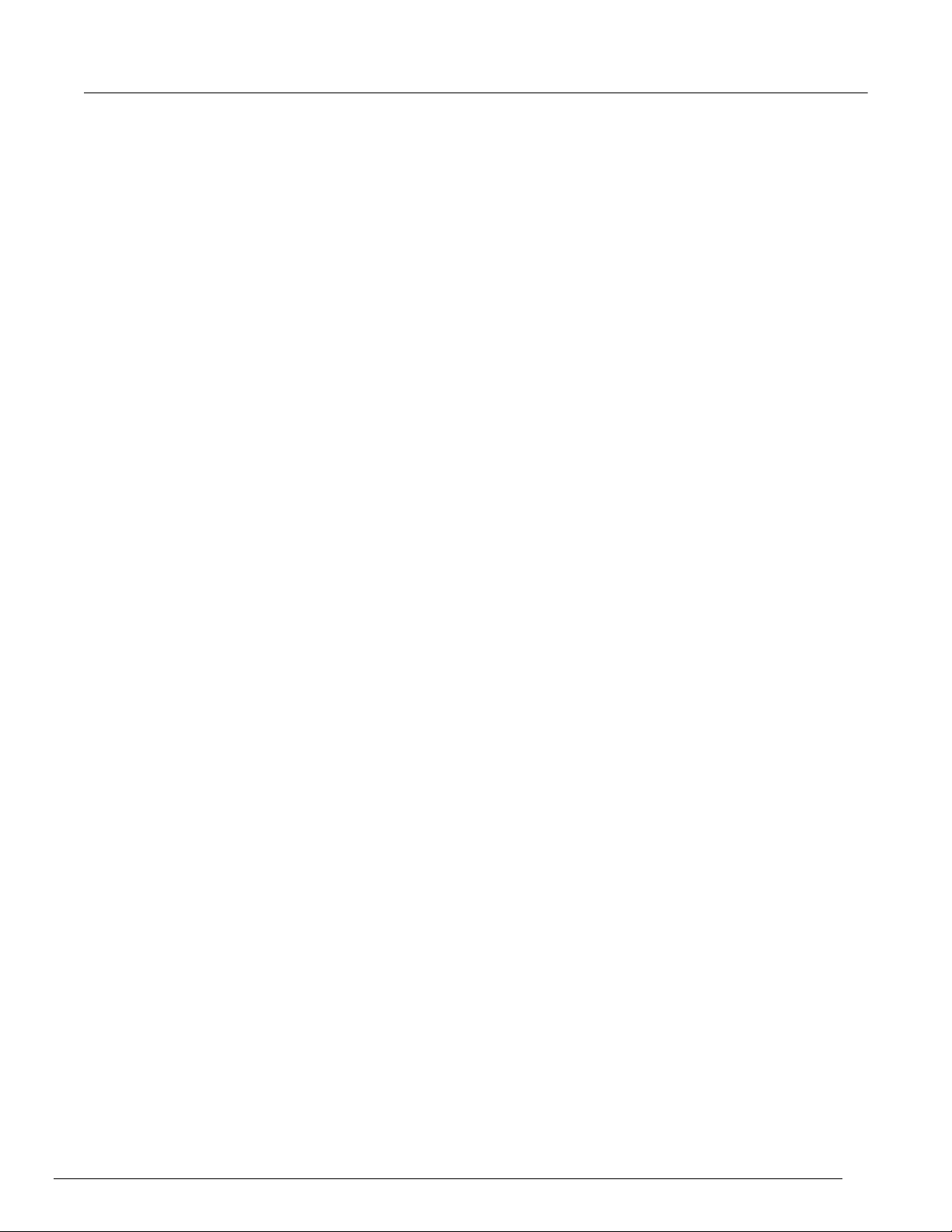
Model 2281S-20-6 Precision DC Supply And Battery Simulator Reference Manual Section 1: Introduction
077114600 / August 2015 1-3
Organization of manual sections
The information in this manual is organized into the following major categories:
General operation: Describes the components of the instrument and basic operation.
Functions and features: Describes features and functions, such as measure operations, battery
test, battery simulation, list mode, reading buffers, triggering, the digital I/O port, graph function,
output delay, and slew rate.
Measurement optimization: Describes best practices and recommended procedures that can
increase measurement speed, accuracy, and sensitivity.
Introduction to SCPI commands: Describes how to control the instrument using SCPI commands.
SCPI command reference: Contains programming notes and an alphabetical listing of all SCPI
commands available for the 2281S-20-6.
Troubleshooting guide: Describes the event log and basic LAN troubleshooting.
Application examples: Provides set-ups for applications, such as for low-current measurements, list
mode operations, battery test, and battery simulation.
Next steps: Contains sources of additional information.
Maintenance: Contains information about instrument maintenance, including line fuse replacement
and firmware upgrades.
Calibration: Contains information about instrument calibration from the front panel and using SCPI
commands.
Status model: Describes the 2281S-20-6 status model.
The PDF version of this manual contains bookmarks for each section. The manual sections are also
listed in the Table of Contents at the beginning of this manual.
For more information about bookmarks, see Adobe® Acrobat® or Reader® help.
Page 21
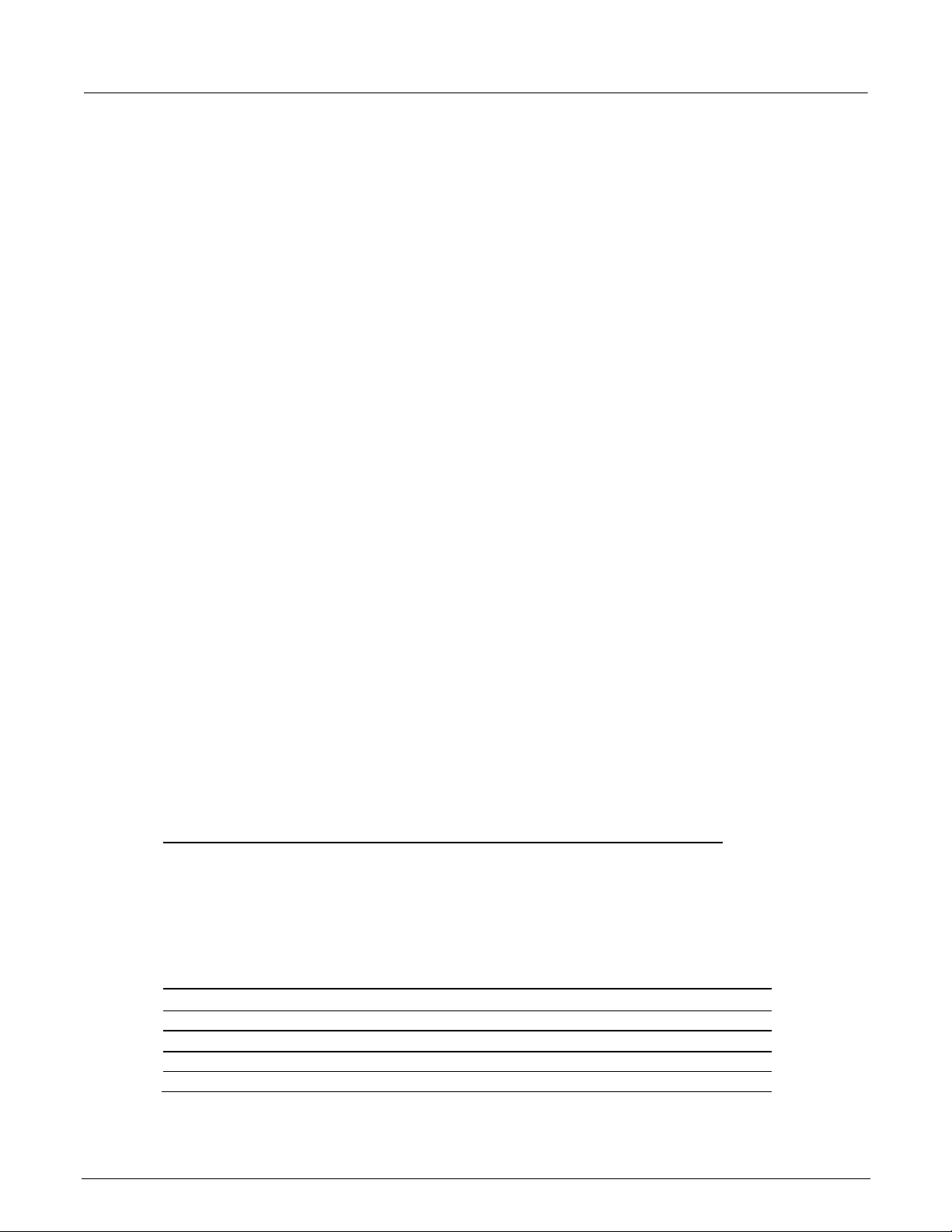
Section 1: Introduction Model 2281S-20-6 Precision DC Supply And Battery Simulator Reference Manual
1-4 077114600 / August 2015
Key features
Model
Description
2281S-20-6
Precision measurement DC power supply, 20 V, 6 A
Accessory
Part number
Model 2281-001 Output Mating Connector
2281-001
LAN crossover cable
CA-180-3A
Documentation CD
063456000
Quick start guide
For details, see the following table.
Certification of Calibration
The 2281S-20-6 has three basic functions: high performance power supply, battery test, and battery
simulation.
As a high-performance power supply:
High-current resolution and sensitivity to measure a wide range of load currents
6½-digit measurement resolution to enable a wide range of measurements while on one current range
Fast current measurements to test or study load current pulses as narrow as 100 μs
Linear mode, low noise output
As a battery test instrument:
Battery capacity test with charging/discharging functions
Log battery charge/discharge process and data (V, I, R and Amp-Hour information)
Generate battery model based on battery test result
Measure open circuit voltage and resistance
As a battery simulator:
Simulate real battery based on battery model
Dynamic and static simulation mode to simulate battery output
Intuitive way to show battery capacity and battery voltage on home screen
Other features:
Color TFT display with icon-based and soft key user interface
Data logging and analysis with graphical display and statistics for trend analysis
GPIB, USB-TMC and LAN LXI interfaces for automated test development
Digital I/O for rich trigger functions
Direct parameter entry using the numeric keypad, soft keys, or the navigation wheel
Front-panel USB-A connector for flash-drive support
Front and rear inputs with remote sense connections on the rear panel connector
Overcurrent, overvoltage, and over temperature protection
Compact, 2U, half rack, stackable form factor fits easily in a test rack
Standard accessories
Page 22
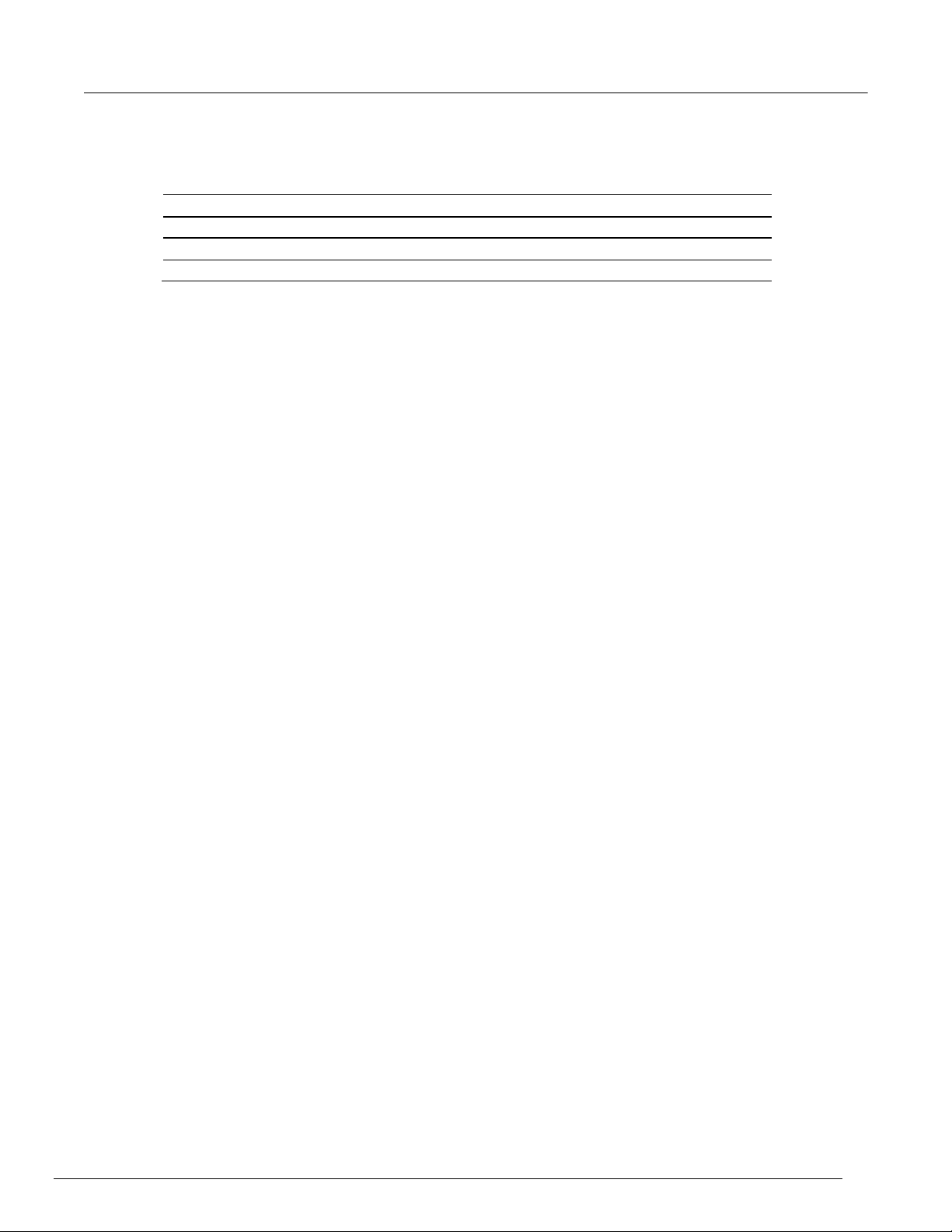
Model 2281S-20-6 Precision DC Supply And Battery Simulator Reference Manual Section 1: Introduction
077114600 / August 2015 1-5
You will get one of the following quick start guides.
Languages
Part number
English
071343000
Simplified Chinese
071343200
Traditional Chinese
071343300
Japanese
071343100
You will also get one of the following power cords:
Option A0 North America and South America. The factory sets the line-voltage selector switch to 110
V.
Option A1 Universal Euro. The factory sets the line-voltage selector switch to 220 V.
Option A2 United Kingdom. The factory sets the line-voltage selector switch to 220 V.
Option A3 Australia. The factory sets the line-voltage selector switch to 220 V
Option A4 Chile, Italy. The factory sets the line-voltage selector switch to 220 V.
Option A5 Switzerland. The factory sets the line-voltage selector switch to 220 V.
Option A6 Japan. The factory sets the line-voltage selector switch to 100V.
Option A7 Denmark. The factory sets the line-voltage selector switch to 220 V.
Option A8 Israel. The factory sets the line-voltage selector switch to 220 V.
Option A9 Argentina. The factory sets the line-voltage selector switch to 220 V.
Option A10 China. The factory sets the line-voltage selector switch to 220 V.
Option A11 India. The factory sets the line-voltage selector switch to 220 V.
Page 23
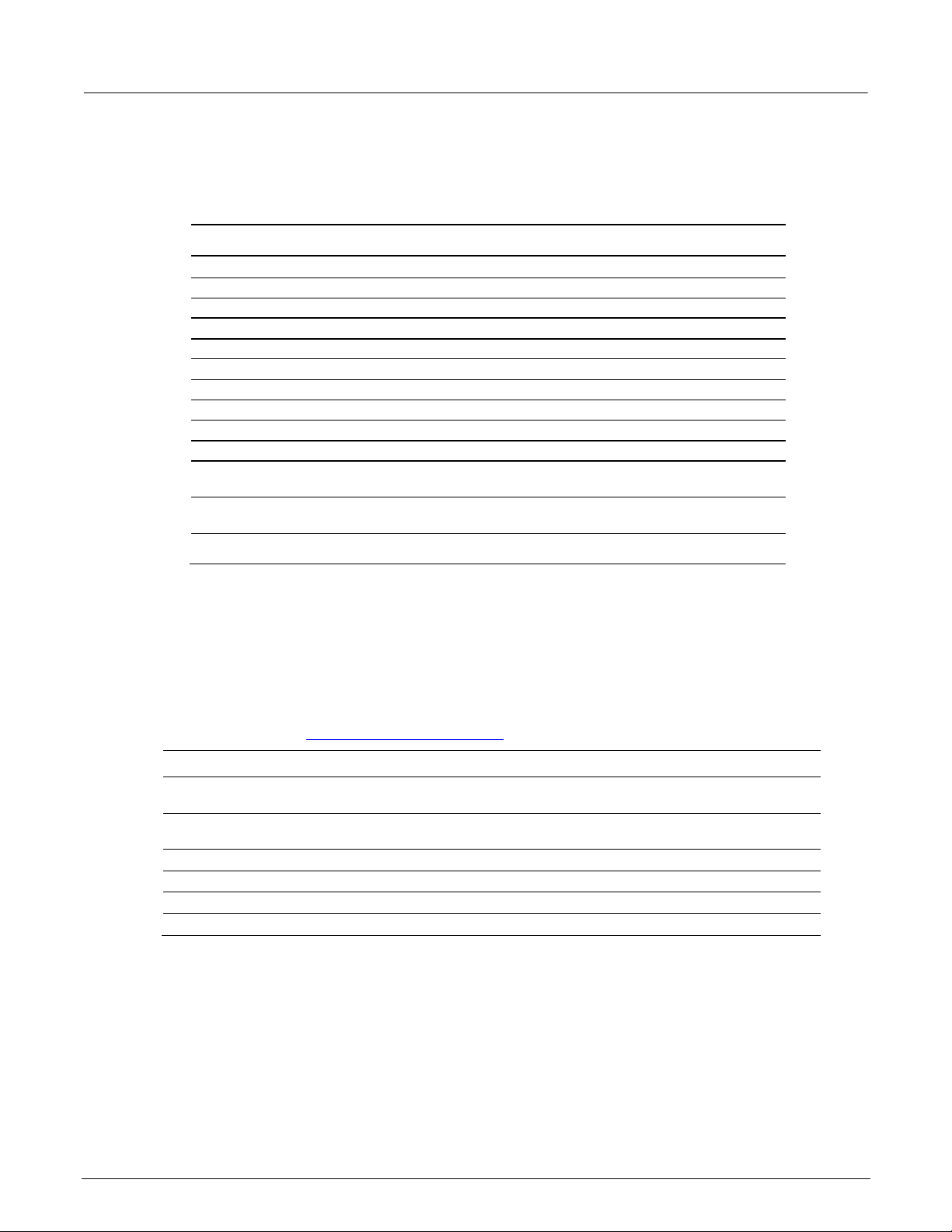
Section 1: Introduction Model 2281S-20-6 Precision DC Supply And Battery Simulator Reference Manual
1-6 077114600 / August 2015
Optional accessories
Optional accessory
Part number
Model 2281-001 Output Mating Connector
2281-001
USB Cable Type A to B, 1 m (3.3 ft)
USB-B-1
LAN crossover cable
CA-180-3A
IEEE-488.2 Interface Board for the PCI Bus
KPCI-488LPA
Double Shielded Premium IEEE-488 Interface Cables, 0.5m (1.6 ft)
7007-05
Double Shielded Premium IEEE-488 Interface Cables, 1m (3.2 ft)
7007-1
Double Shielded Premium IEEE-488 Interface Cables, 2m (6.5 ft)
7007-2
Double Shielded Premium IEEE-488 Interface Cables, 3m (10 ft)
7007-3
Double Shielded Premium IEEE-488 Interface Cables, 4m (13 ft)
7007-4
Single Fixed Rack-Mount Kit
4299-8
Dual Fixed Rack-Mount Kit
4299-9
Dual Fixed Rack-Mount Kit for one 2U Graphical Display Instrument
and one Series 24xx, Series 2000, or 2U Agilent Instrument
4299-11
Dual Fixed Rack-Mount Kit for one 2U Graphical Display Instrument
and one Series 26xx Instrument
4299-10
Model 2450-TLINK Trigger link Cable
131909200
Service
Model Number
1 additional year of factory warranty beyond the 3-Year factory
warranty (total of 4 years)
2281S-20-6-EW
2 additional years of factory warranty beyond the 3-Year factory
warranty (total of 5 years)
2281S-20-6-5Y-EW
KeithleyCare 3 Year Standard Calibration Plan
C/2281S-20-6-3Y-STD
KeithleyCare 3 Year Calibration w/Data Plan
C/2281S-20-6-3Y-DATA
KeithleyCare 5 Year Standard Calibration Plan
C/2281S-20-6-5Y-STD
KeithleyCare 5 Year Calibration w/Data Plan
C/2281S-20-6-5Y-DATA
Available services
For the most up-to-date list of available services and accessories, upgrades, and options for your
instrument, visit the Keithley Instruments website (http://www.keithley.com).
Page 24
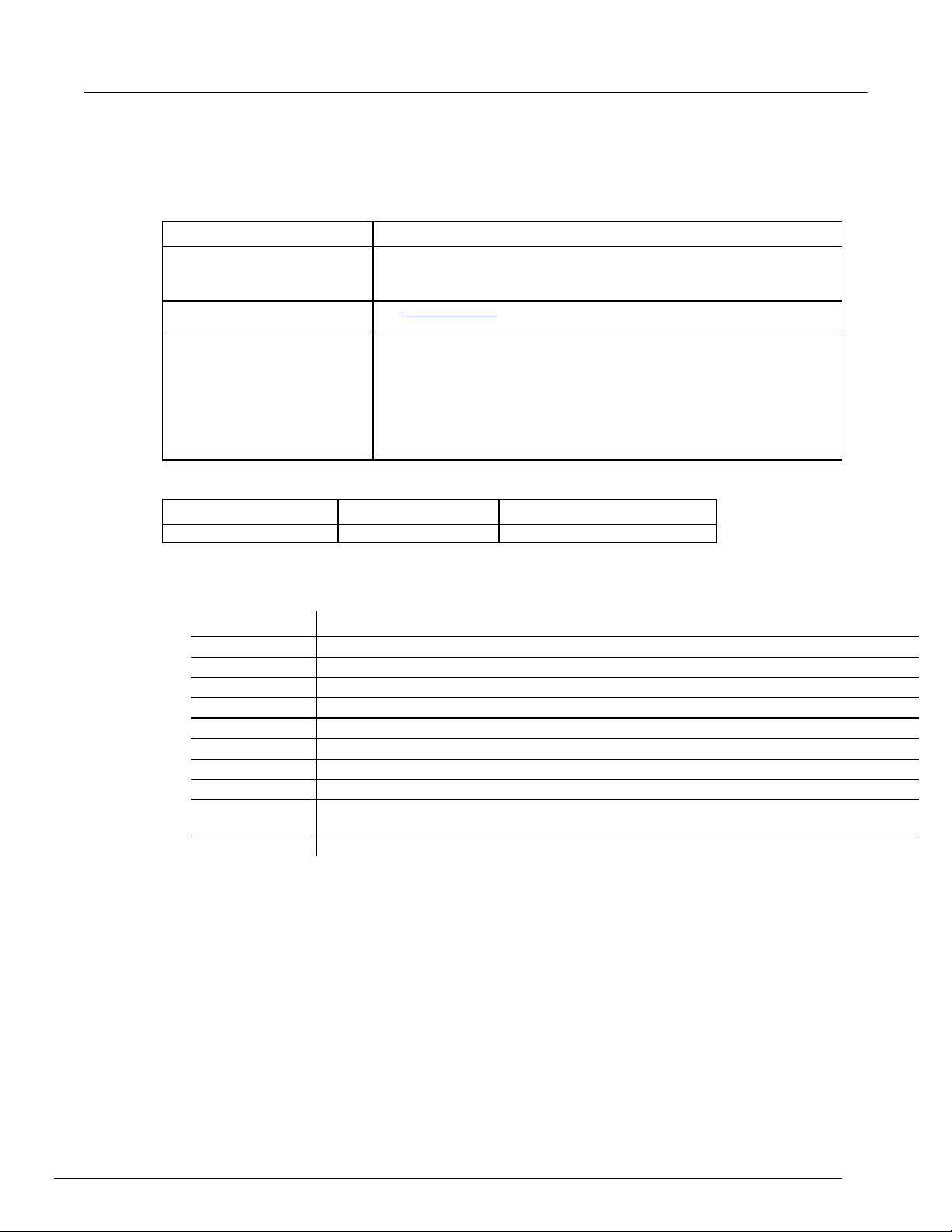
Model 2281S-20-6 Precision DC Supply And Battery Simulator Reference Manual Section 1: Introduction
077114600 / August 2015 1-7
General ratings
Category
Specification
Supply voltage range
Four ranges: 100 V 120 V, 220 V, 240 V and each range capable of +/-10 %
tolerance, 50 Hz or 60 Hz.
Selectable by the line-voltage selector switch on the rear panel.
Output connections
See Test connections (on page 2-49).
Environmental conditions
For indoor use only.
Altitude: Maximum 2000 meters (6562 feet) above sea level.
Operating: 0 °C to 40 °C (32 °F to 104 °F), full accuracy to 80% relative humidity
at up to 35 °C (95 °F), non-condensing.
Storage: -20 °C to 70 °C (-4 °F to 158 °F), 5% to 95% relative humidity at
up to 40 °C (+104 °F) and 5% to 60% relative humidity above 40 °C (+104
°F) up to 70 °C (+158 °F).
Pollution degree: 2.
Model
100 V/120 V AC source
220 V/240 V AC source
2281S-20-6
250 V, 5 A, Time delay
250 V, 2.5 A, time delay
Term
Explanation
ESR
Equivalent Series Resistance
Voc
Open-circuit voltage
Vt
Terminal voltage
Amp-Hour (A-H)
Unit for battery capacity
SOC
State of Charge
Battery model
A profile of a battery that contains the information of Voc and ESR in different states of SOC
V-Full
The voltage of the battery when it is fully charged
V-Empty
The voltage of the battery when it is fully discharged
Dynamic
During the dynamic battery simulation, the open voltage and SOC change with the charging
and discharging
Static
During the static battery simulation, the open voltage and SOC stay the same
The 2281S-20-6 instrument's general ratings and connections are listed in the following table.
Line fuse characteristics are shown in the following table.
New terms in 2281S-20-6
Page 25
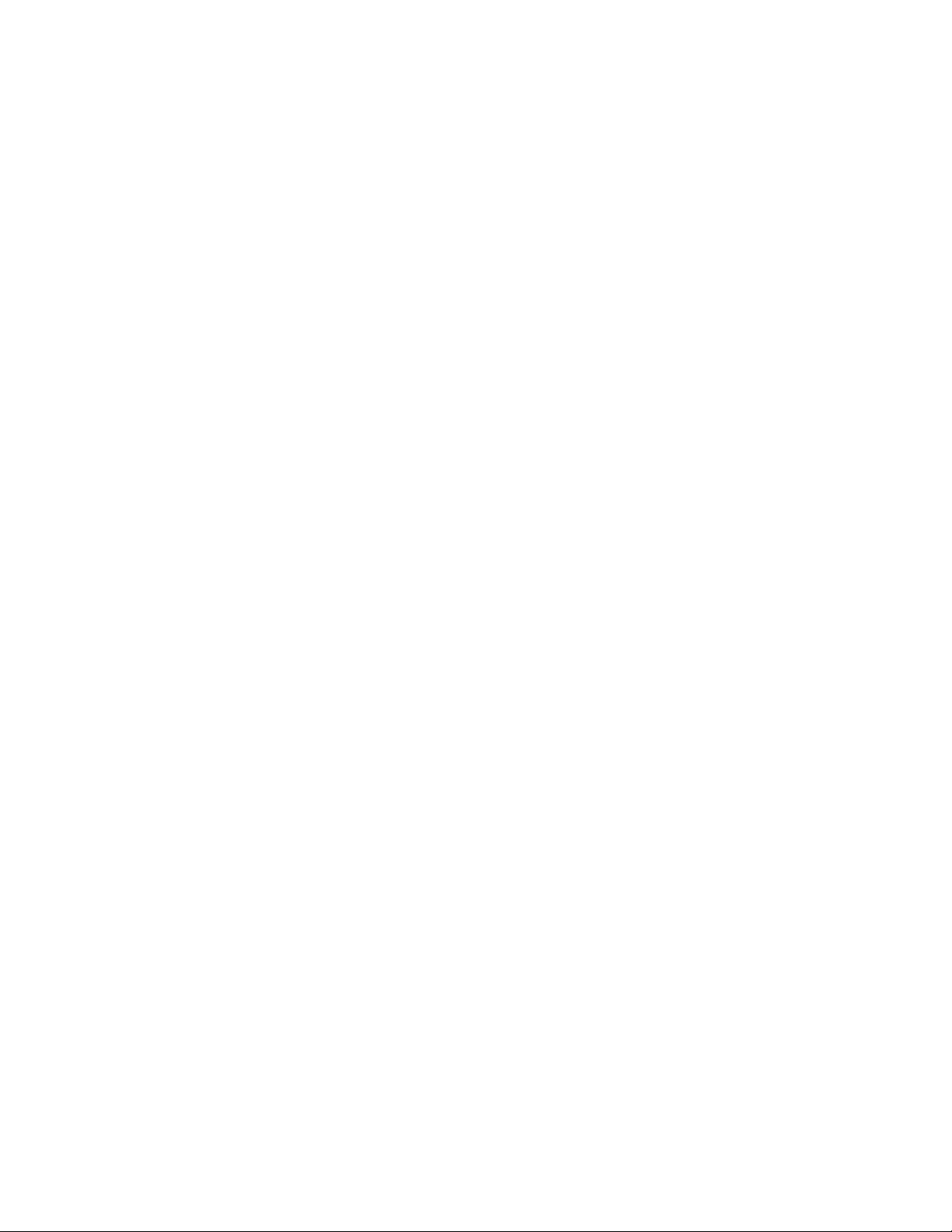
Page 26
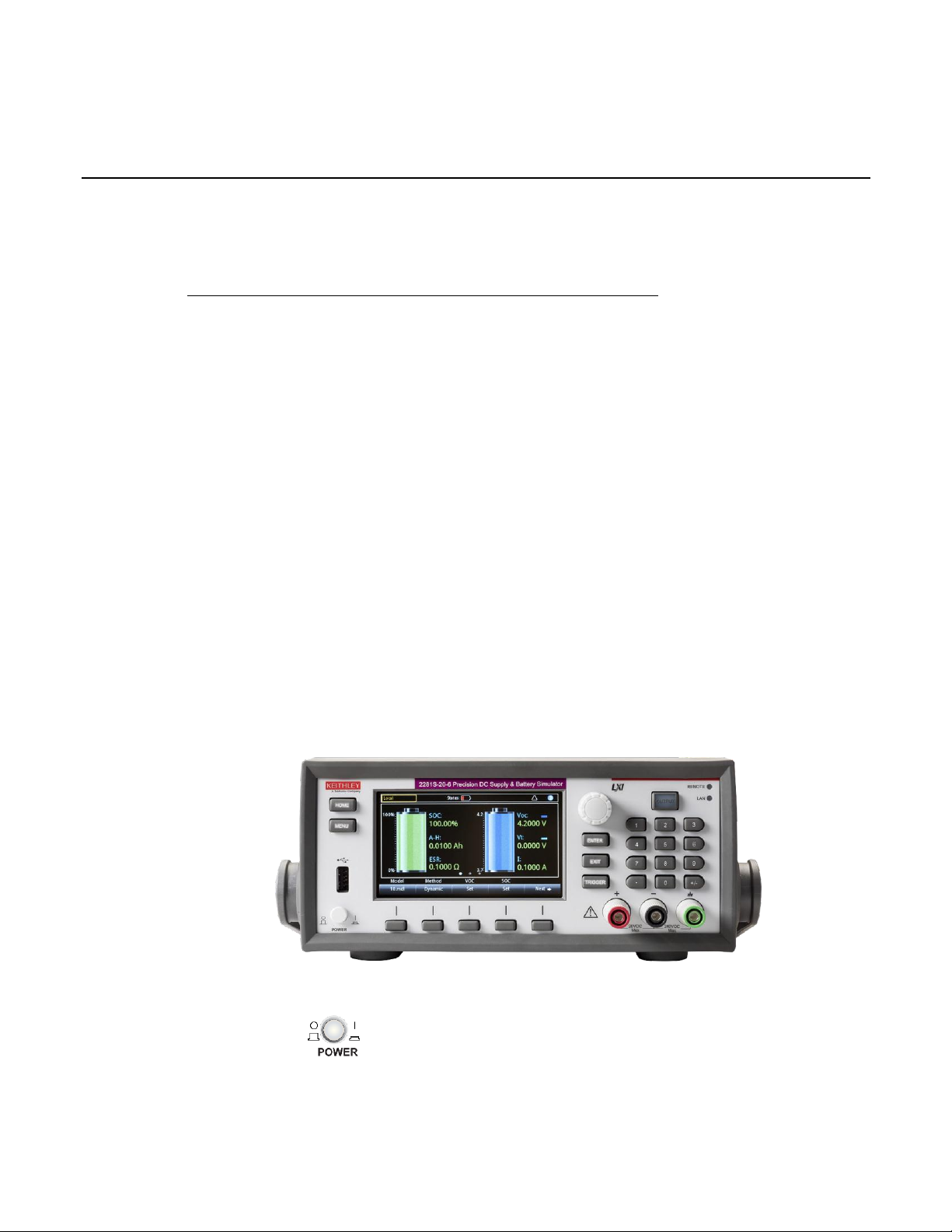
In this section:
Front panel overview ................................................................ 2-1
Rear-panel overview ................................................................ 2-3
Front-panel user interface ........................................................ 2-4
Installing the system ............................................................... 2-37
Test connections .................................................................... 2-49
Remote communication interfaces ......................................... 2-55
Set voltage and current limit ................................................... 2-78
Select a measurement function .............................................. 2-80
Select a specific measurement range .................................... 2-82
Protection ............................................................................... 2-84
Saving setups......................................................................... 2-88
Using the event log ................................................................ 2-91
System information ................................................................ 2-92
Instrument sounds.................................................................. 2-92
Resets .................................................................................... 2-93
POWER switch
Turns the instrument on or off. To turn the instrument on, press
the power switch so that it is in the on position (|). To turn it off,
press the power switch so that it is in the off position (O).
Section 2
General operation
Front panel overview
The front panel of 2281S-20-6 is shown below. Descriptions of the controls on the front panel follow
the figure.
Figure 1: 2281S-20-6 front panel
Page 27
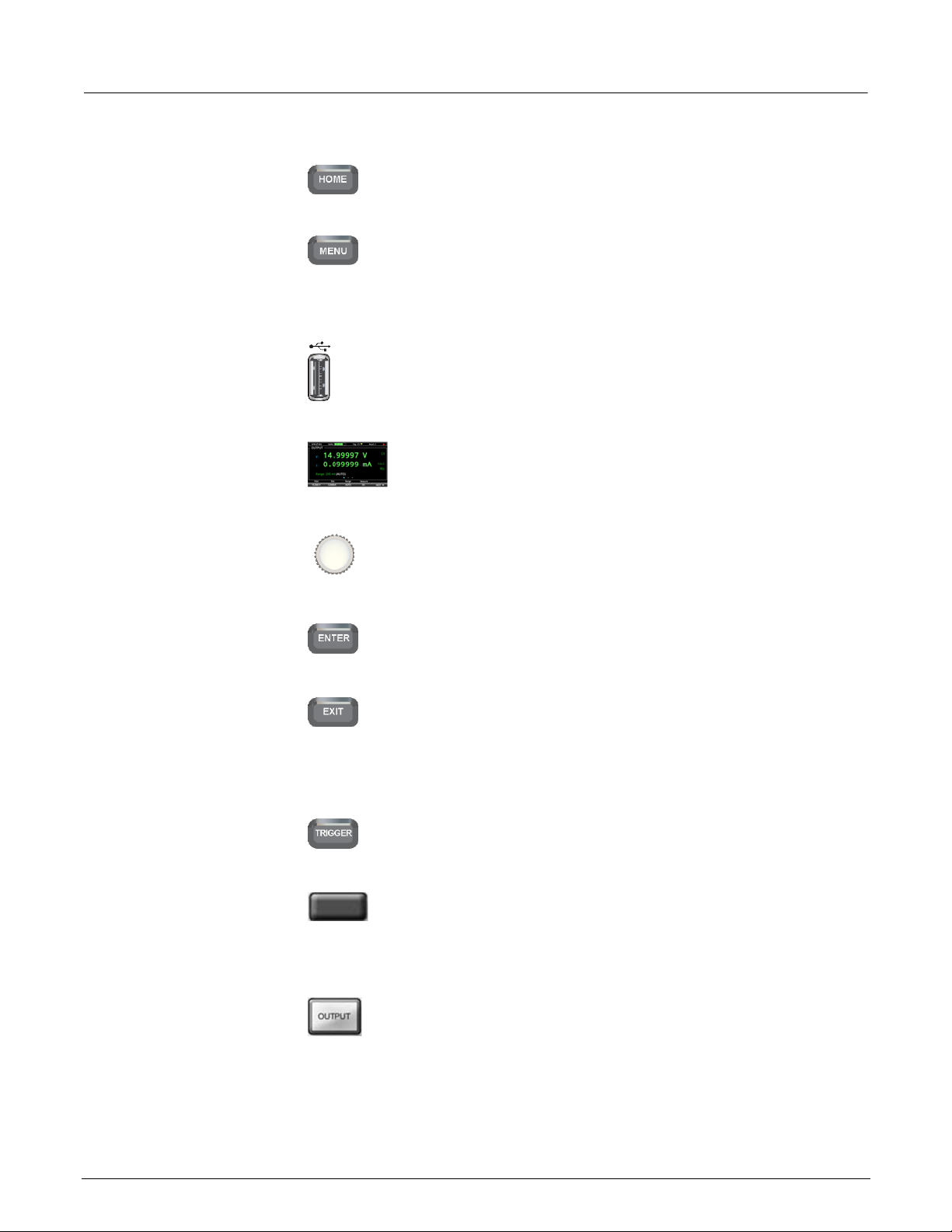
Section 2: General operation Model 2281S-20-6 Precision DC Supply And Battery Simulator Reference Manual
2-2 077114600 / August 2015
HOME key
Returns the display to the Home screen.
MENU key
Opens the main menu. Select the icons using the navigation
control and pressing the ENTER key to open source, measure,
views, trigger, and system screens. For details, see Menu
overview.
USB port
Saves reading buffer data and screen snapshots to a USB flash
drive. Also stores and retrieves scripts to and from a USB flash
drive. The flash drive must be formatted as a FAT drive.
LCD screen
The 2281S-20-6 has a high-resolution, 4.3-inch color TFT LCD
display. You can access additional interactive screens by pressing
the front-panel MENU key.
Navigation control
Turning the navigation control: Moves the cursor to the left or
the right to highlight a listed value or menu item so that you can
select it.
ENTER key
Selects the highlighted choice or allows you to edit the selected
field.
EXIT key
Returns to the previous screen or closes a dialog box. For
example, press the EXIT key when the main menu is displayed to
return to the Home screen. When you are viewing a subscreen
(for example, the Event Log screen), press the EXIT key to return
to the main menu screen.
TRIGGER key
Accesses trigger-related settings and operations. The action of
the TRIGGER key depends on the instrument state.
Soft key
There are five soft keys located under the display. They provide
access to additional settings on multiple screens. For example,
press first soft key when the main menu screen is displayed to
move the cursor to the left.
OUTPUT ON/OFF
switch
Turns the output source on or off. The key illuminates when the
source output is on.
Page 28
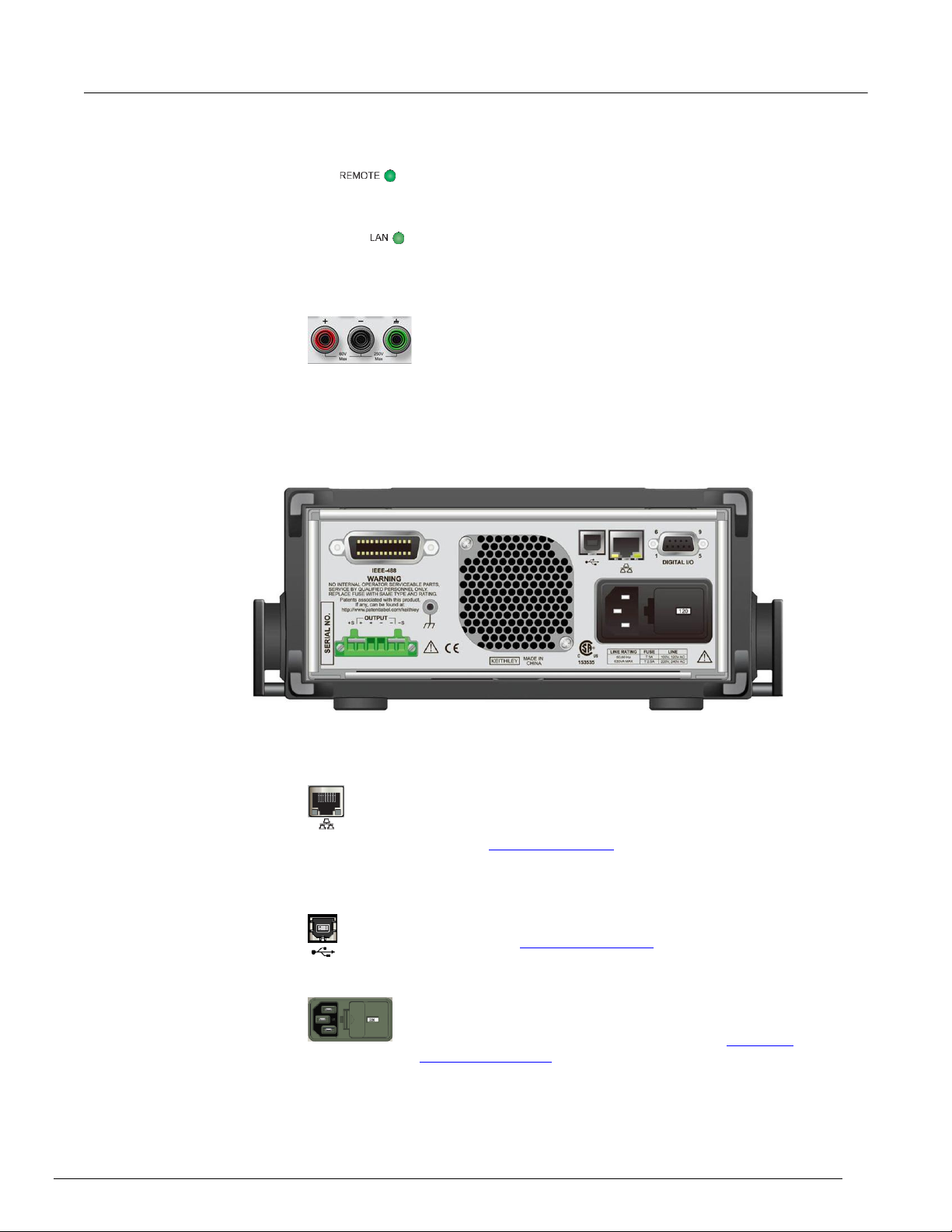
Model 2281S-20-6 Precision DC Supply And Battery Simulator Reference Manual Section 2: General operation
077114600 / August 2015 2-3
REMOTE LED
indicator
Illuminates when the instrument is controlled through a remote
interface.
LAN LED indicator
Illuminates when the instrument is connected to a local area network
(LAN).
Front panel
binding posts
Positive, negative, and ground output binding posts for output
connections.
LAN port
Supports full connectivity on a 10 Mbps or 100 Mbps network. The
2281S-20-6 is an LXI version 1.4 Core 2011 compliant instrument
that supports TCP/IP and complies with IEEE Std 802.3 (ethernet
LAN). See LAN communication (on page 2-59).
USB port
USB-B connection for communication, control, and data transfer.
For details, see USB communications (on page 2-73).
Power module
The power module contains the AC line receptacle, the power line
fuse, and the line voltage selector switch. For safety precautions
and other details, see Line fuse replacement and Power the
instrument on and off (on page 2-46).
Rear-panel overview
The rear panel of the 2281S-20-6 is shown below; descriptions follow the figure.
Figure 2: 2281S-20-6 rear panel
Page 29
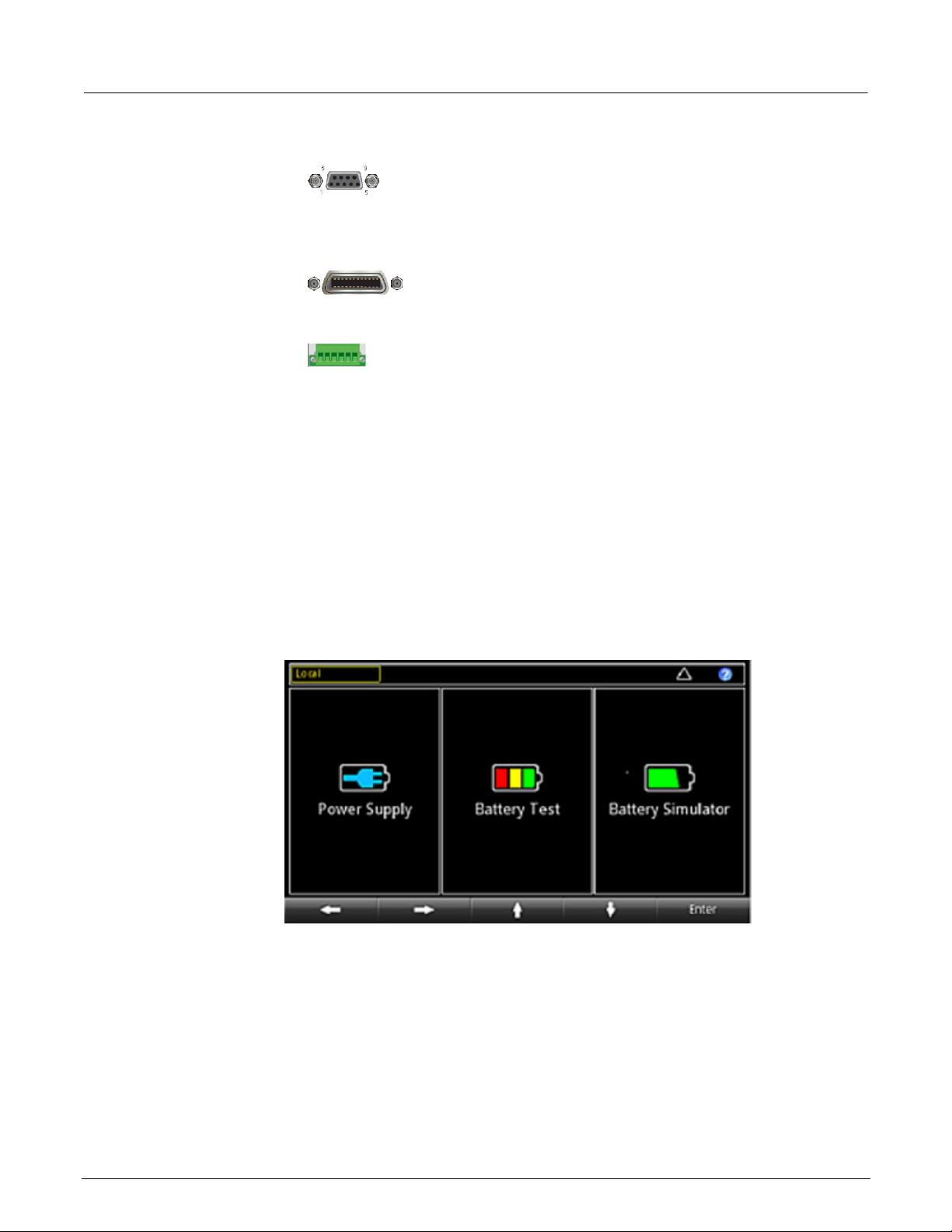
Section 2: General operation Model 2281S-20-6 Precision DC Supply And Battery Simulator Reference Manual
2-4 077114600 / August 2015
Digital I/O port
A digital input/output port that detects and outputs digital signals.
he port provides six digital I/O lines. Each output is set high (+5 V)
or low (0 V) and can read high or low logic levels. Each digital I/O
line is an open-drain signal. Refer to Digital I/O for information.
IEEE-488 port
GPIB connection; the default setting for the 2281S-20-6 is 5.
Refer to GPIB setup.
Rear output
terminals
Connections for the source outputs and the sense inputs.
Front-panel user interface
The front-panel user interface gives you quick access to the functions of this instrument. It includes
the startup screen to choose function, home screens for three functions, and menus for the functions.
The following topics describe the features of the user interface in more details.
Startup screen
After you turned on the 2281S-20-6, you will see the following startup screen:
Figure 3: Startup screen
Page 30
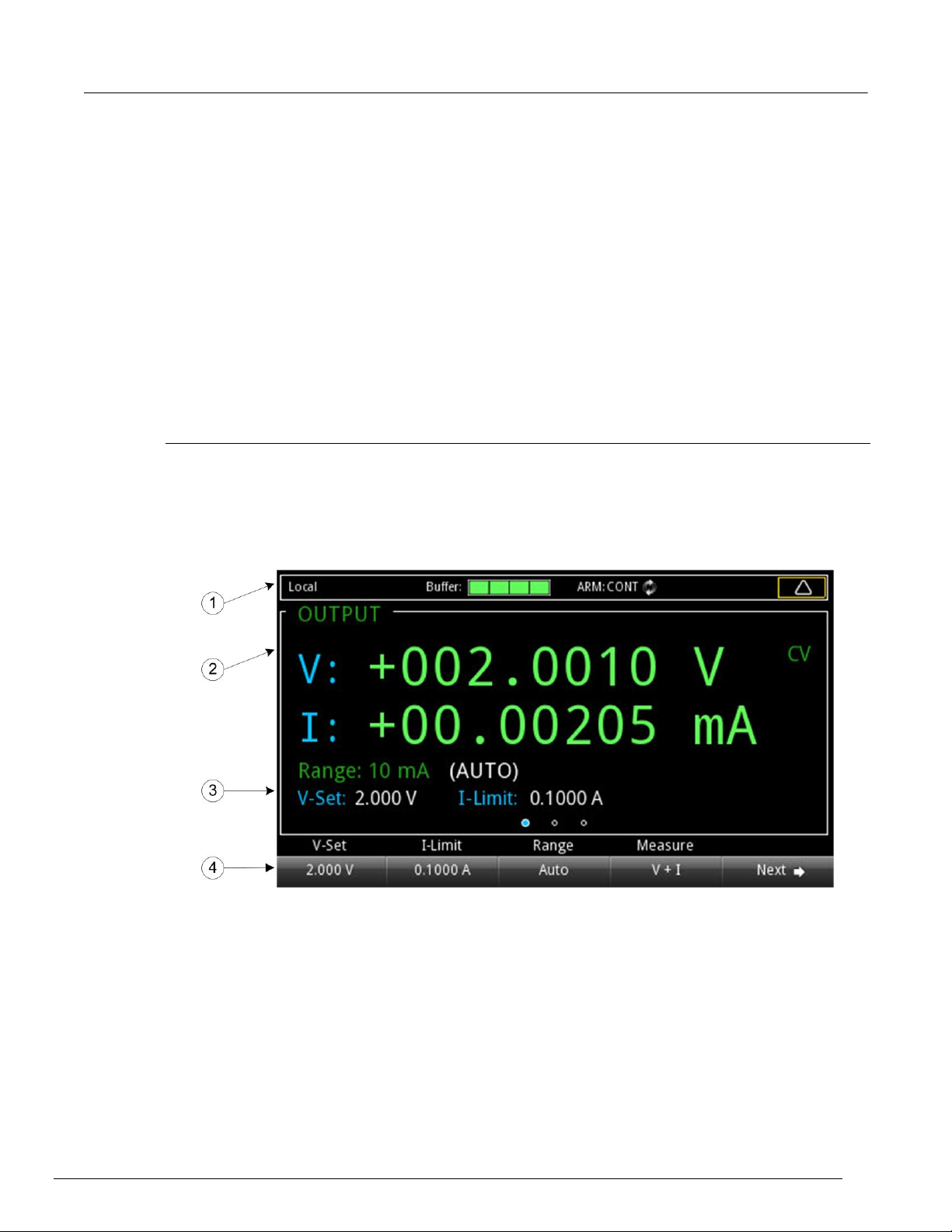
Model 2281S-20-6 Precision DC Supply And Battery Simulator Reference Manual Section 2: General operation
077114600 / August 2015 2-5
As you can see from the figure, 2281S-20-6 has three functions:
High-precision power supply: Supplies 20 V, 6 A DC source
Battery test: Conducts battery charging and discharging test to be able to calculate the capacity
and resistance of the battery and create a battery model
Battery simulator: Simulates a battery to determine what the effects the battery has on the Device
Under Test (DUT) in different states.
You can choose one function by turning the navigation control or pressing the soft keys and press
Enter to access the respective home screens of the function.
Home screens
Home screens for power supply
There are three home screens. The default screen that you see whenever you choose the power
supply function is home screen 1. Home screen 2 and home screen 3 give you more settings.
The following figure shows the home screen 1 with the different areas of the screen numbered.
Descriptions of the screen areas are in the table following the figure.
Figure 4: Power supply home screen
Each function has its respective home screens.
Page 31

Section 2: General operation Model 2281S-20-6 Precision DC Supply And Battery Simulator Reference Manual
2-6 077114600 / August 2015
#
Screen element
Description
1
System status and event indicators
These indicators provide information about the present
state of the instrument. Some of the indicators open up a
dialog box with more information or a settings menu when
selected. For details, see Status and error indicators (on
page 2-6).
2
OUTPUT view area
The green part of the home screen; displays the value of
the present outputs and status indicators.
3
Setting area
Shows the presently set measure range, voltage, and
current limit.
4
Soft-key areas
Shows the present setting values. You can change these
values by pressing the button below the screen.
By pressing the Next button, you can access two other
screens woth more soft keys.
Indicator
Meaning
Local
Instrument is controlled from the front panel.
GPIB
Instrument is communicating through a GPIB interface.
VXI-11
Instrument is communicating using VXI-11.
USBTMC
Instrument is communicating through a USB interface.
WebPage
Instrument is communicating through a SCPI command LXI
web page.
Status and error indicators
The indicators across the top of the home screen contain information about the following instrument
settings and states. Press an indicator (or highlight it by turning the navigation control) and then press
ENTER to get more information about the present state of the instrument.
Communication settings status indicator
Move the focus to the communication indicator using the navigation control and press the Enter key
to see a list of present communications settings.
Figure 5: 2281S-20-6 communication status indicator
Page 32

Model 2281S-20-6 Precision DC Supply And Battery Simulator Reference Manual Section 2: General operation
077114600 / August 2015 2-7
Instrument communication activity indicator
Green bar
Buffer status
Empty
Less than one-quarter full
Less than half full, more than one-quarter full
Less than three-quarter full, more than half full
More than three-quarter full
The activity indicator is located to the right of the communication settings status indicator. When the
instrument is communicating with a remote interface, the up and down arrows flash.
Figure 6: Instrument communication activity indicator
If a service request has been generated, SRQ is displayed to the right of the up and down arrows. You
can configure the instrument to generate a service request (SRQ) when one or more errors or
conditions occur. This indicator stays on until the serial poll byte is read or all the conditions that
caused SRQ are cleared.
Buffer indicator
This green bar next to Buffer indicates how full the buffer is.
Trigger mode settings indicator
This indicator shows the status of the trigger operation.
Figure 7: Trigger indicator
Page 33

Section 2: General operation Model 2281S-20-6 Precision DC Supply And Battery Simulator Reference Manual
2-8 077114600 / August 2015
List and recall settings indicator
This indicator shows the specified list number or recall settings.
Figure 8: List and recall settings indicator
Error and event indicator
Move the focus to the error and event indicator using navigation control and press the Enter key to
see the present error and event messages. With the focus on the Event Log button, press Enter to
see the Error and Event Log.
Figure 9: Error and event indicator
Page 34

Model 2281S-20-6 Precision DC Supply And Battery Simulator Reference Manual Section 2: General operation
077114600 / August 2015 2-9
This indicator has a different appearance based on the type of event that has been logged.
Icon
Description
A serious error has occurred. These major errors are:
Over-protection error (overvoltage, overcurrent, or overtemperature
protection).
Reverse sense leads.
A normal error has occurred. All the errors except the serious errors listed above are
normal errors, such as SCPI command errors and data overflow error.
No new error or event messages have been logged since you last viewed the error
log.
Indicator
Status description
Output status
The instrument always has one of the following indicators visible:
OFF: The output is turned off.
CV: The output is turned on and the power supply is in constant
voltage (CV) mode.
CC: The output is turned on and the power supply is in constant
current (CC) mode.
DISABLE: The output is turned off and pressing the OUTPUT switch
does not turn on the output.
Fault status
The fault status indicator means that an error occurred:
OVP: Overvoltage protection.
OCP: Overcurrent protection.
OTP: Overtemperature protection.
RVS: Reversed sense leads on rear panel.
Calculation status
CALC: If either math or filter operation is enabled, the CALC indicator is
displayed in the OUTPUT view area. If none of them are enabled, the CALC
indicator is cleared.
Relative offset status
REL: If relative offset is enabled, the REL indicator is displayed.
Remote status
RWLOCK: All of the front-panel keys are disabled. The instrument can only
be controlled using a remote interface.
OUTPUT view area
This area displays the value of the present measurements and instrument status indicators.
The table lists the indicators shown on the right of the OUTPUT view area.
Soft-key areas for power supply
The 2281S-20-6 display has multiple soft-key areas that you can access by pressing the NEXT soft
key. The soft-key areas give you front-panel access to some instrument settings so that you can
change, enable, or disable them quickly. The following topics describe the soft-key areas for power
supply.
Soft key area 1
Soft-key area 1 contains the settings shown in the following figure and explained in the table. To
change a setting, press the soft key to open a setting window. After configuration, close the window
by pressing the ENTER or EXIT key.
Page 35

Section 2: General operation Model 2281S-20-6 Precision DC Supply And Battery Simulator Reference Manual
2-10 077114600 / August 2015
Figure 10: Soft key area 1
Setting
Description
V-Set
Configure the voltage setting using the numerical keys, soft keys, and navigation
control.
I-Limit
Configure the current setting using the numerical keys, soft keys, and navigation
control.
Range
Press the up arrow to move up a range; press the down arrow to move down a
range. Press AUTO to set autorange.
Measure
Configure the measurement function.
V + I
Press soft key 1 to change the measurement function to concurrent.
V
Press soft key 2 to change the measurement function to voltage.
I
Press soft key 3 to change the measurement function to current.
Next
Switch to home screen 2.
Setting
Description
Protect
Configure the safety settings using the numerical keys, soft keys, and navigation
control.
OVP
Edit the voltage threshold for overvoltage protection.
OCP
Edit the current threshold for overcurrent protection.
VMAX
Edit the maximum voltage setting value.
Resolution
Specify the measurement resolution for the selected measurement function.
Calculate
Specify the calculate functions including relative, math, and filter.
Rel
Enable or disable the relative function, and set the current value as the reference
value.
Math
Enable or disable the math function.
Filter
Enable or disable the filter function.
Acquire
Configure the source trigger mode.
Immediate
Set the source to immediate triggering.
External
Set the source to external triggering.
Manual
Set the source to manual triggering.
Next
Switch to home screen 3.
If you use the navigation control to adjust the voltage and current settings, the values are applied to
the instrument immediately when output is ON.
Soft key area 2
Soft key area 2 contains the settings shown in the following figure and explained in the table.
Figure 11: Soft key area 2
Page 36

Model 2281S-20-6 Precision DC Supply And Battery Simulator Reference Manual Section 2: General operation
077114600 / August 2015 2-11
Soft key area 3
Setting
Description
List
Configure the list function.
Enable
Run a specified list.
Number
Specify the list number. The default setting for list number is demo. You can run a
pre-defined list. For more information about demo, see System Manage menu.
Hold Time
Set the list running time as Point or Time.
End Zero
Enable or disable setting the voltage to 0 V after the list operation has ended.
Mode
Select a list mode and specify the list cycle.
Graph
View the data plot.
Data Sheet
View the data sheet.
Buffer
Clear the data buffer.
Next
Switch to home screen 1.
Soft key area 3 contains the settings shown in the following figure and explained in the table. To
change a setting, press the soft key to open a setting window. After configuration, close the window
by pressing the ENTER or EXIT key.
Figure 12: Soft key area 3
Page 37

Section 2: General operation Model 2281S-20-6 Precision DC Supply And Battery Simulator Reference Manual
2-12 077114600 / August 2015
Home screens for battery test
#
Screen element
Description
1
System status and event
indicators
These indicators provide information about the present state of the instrument.
Some of the indicators open up a dialog box with more information or a
settings menu when selected.
If the Measure A-H function is on, its status is indicated in this area as
running or pause.
For more details, see Status and error indicators (on page 2-6).
2
OUTPUT view area
The green part of the home screen; displays the value of the present outputs
and status indicators.
The A-H part indicates how much electricity transferred between the
battery and the instrument.
The + or - indicate the direction of the current. + means the instrument
is sourcing electricity to the battery, and - means the battery is
outputting electricity to the instrument.
ON/OFF indicates whether the instrument is outputting electricity.
For other values and settings in this area, please refer to OUTPUT view area
(on page 2-9).
3
Setting area
Shows the presently set measure range, voltage, and current limit. For details,
refer to OUTPUT view area (on page 2-9).
4
Soft-key area
Shows the present setting values. You can change these values by pressing
the button below the screen.
By pressing the Next button, you can access two others screens with more
soft keys.
There are three home screens. The default screen that you see when you choose the battery test
function is home screen 1. Home screen 2 and home screen 3 give you more settings.
The following figure shows the home screen 1 with the different areas of the screen numbered.
Descriptions of the screen areas are in the table following the figure.
Figure 13: Battery test home screen 1
Page 38

Model 2281S-20-6 Precision DC Supply And Battery Simulator Reference Manual Section 2: General operation
077114600 / August 2015 2-13
Soft-key areas for battery test
Setting
Description
A-H/Watt
Set how the battery capacity is displayed; you can choose between ampere-hour
(A-H) and watt-hour (watt).
V-Set
Set the value of voltage for charging and discharging.
I-Limit
Set the maximum current value for charging and discharging.
Sample int
Set the sampling intervals (in seconds) during the charging and discharging.
Next
Switch to home screen 2.
Setting
Description
OVP
Set the voltage threshold value for overvoltage protection.
Graph
View the graph of the measurement.
Data Sheet
View the data sheet of the measurement.
Buffer
Clear the data buffer.
Next
Switch to home screen 3.
The 2281S-20-6 display has multiple soft-key areas that you can access by pressing the NEXT soft
key. The soft-key areas give you front-panel access to some instrument settings so that you can
change, enable, or disable them quickly. The following topics describe the soft-key areas for battery
test.
Soft key area 1
Soft-key area 1 contains the settings shown in the following figure andexplained in the table. To
change a setting, press the soft key to open a setting window. After configuration, close the window
by pressing the ENTER or EXIT key.
Figure 14: Soft-key area 1 for battery test
If you use the navigation control to adjust the voltage and current settings, the values are applied to
the instrument immediately when output is ON.
Soft key area 2
Soft key area 2 contains the settings shown in the following figure and explained in the table.
Figure 15: Soft key area 2 for battery test
Page 39

Section 2: General operation Model 2281S-20-6 Precision DC Supply And Battery Simulator Reference Manual
2-14 077114600 / August 2015
Soft key area 3
Setting
Description
Measure AH
Specify whether to turn on the measuring A-H function.
Next
Switch to home screen 1.
Soft key area 3 contains the settings shown in the following figure and explained in the table. To
change a setting, press the soft key to open a setting window. After configuration, close the window
by pressing the ENTER or EXIT key.
Figure 16: Soft key area 3 for battery test
Home screens for battery simulator
There are three home screens. The default screen that you see when you choose the battery
simulation function is home screen 1. Home screen 2 and home screen 3 give you more settings.
The following figure shows the home screen 1 with the different areas of the screen numbered.
Descriptions of the screen areas are in the table following the figure.
Figure 17: Battery simulation home screen 1
Page 40

Model 2281S-20-6 Precision DC Supply And Battery Simulator Reference Manual Section 2: General operation
077114600 / August 2015 2-15
#
Screen element
Description
1
System status and event
indicators
These indicators provide information about the present state of the instrument.
Some of the indicators open up a dialog box with more information or a settings
menu when selected.
When the Status icon is partially filled with red, it indicates that the battery is
being discharged.
When the Status icon is filled with a lightning bolt symbol, it indicates that the
battery is being charged.
2
OUTPUT view area
This part displays the status of the battery simulation.
The battery symbol in the left represents the remaining battery capacity.
SOC means state of charge, the remaining battery capacity shown as a
percentage.
A-H indicates the battery capacity in ampere-hour.
ESR indicates the equivalent battery resistance.
The battery symbol in the right represents the output voltage.
Voc is the open-circuit voltage, represented in dark blue.
Vt is the battery voltage when it is connected to a load. it changes
depending on the load. It is represented in light blue.
I displays the charging/ discharging current. When the value is in negative
(-), the battery is being charged.
3
Soft-key area
Shows the present setting values. You can change these values by pressing the
button below the screen.
By pressing the Next button, you can access two others screens with more soft
keys.
Soft-key areas for battery simulator
The 2281S-20-6 display has multiple soft-key areas that you can access by pressing the NEXT soft
key. The soft-key areas give you front-panel access to some instrument settings so that you can
change, enable, or disable them quickly. The following topics describe the soft-key areas for the
battery simulator.
Soft key area 1
Soft-key area 1 contains the settings shown in the following figure and explained in the table. To
change a setting, press the soft key to open a setting window. After configuration, close the window
by pressing the ENTER or EXIT key.
Figure 18: Soft key area 1 for battery simulation
Page 41

Section 2: General operation Model 2281S-20-6 Precision DC Supply And Battery Simulator Reference Manual
2-16 077114600 / August 2015
Setting
Description
Model
Choose the model of the battery
Method
Choose the mode of the simulation, you may choose between Dynamic and Static
VOC
Set the initial open-circuit voltage for the battery
SOC
Set the initial battery capacity in percentage
Next
Switch to home screen 2.
If you use the navigation control to adjust the voltage and current settings, the values are applied to
Setting
Description
Full V
Set the voltage value when the battery is fully charged. Charging stops when the
voltage reaches this value
Empty V
Set the voltage value when the battery is completely discharged. Discharging
stops when the voltage reaches this value
I-Limit
Set the maximum current value for discharging
Capacity
Set the battery capacity
Next
Switch to home screen 3.
Setting
Description
OVP
Set the voltage threshold for overvoltage protection.
Graph
View the graph of the measurement.
Data Sheet
View the data sheet of the measurement.
Buffer
Clear the data buffer.
Next
Switch to home screen 1.
the instrument immediately when the output is ON.
Soft key area 2
Soft key area 2 contains the settings shown in the following figure and explained in the table.
Figure 19: Soft key area 2 for battery simulation
Soft key area 3
Soft key area 3 contains the settings shown in the following figure and explained in the table. To
change a setting, press the soft key to open a setting window. After configuration, close the window
by pressing the ENTER or EXIT key.
Figure 20: Soft key area 3 for battery simulation
Page 42

Model 2281S-20-6 Precision DC Supply And Battery Simulator Reference Manual Section 2: General operation
077114600 / August 2015 2-17
Power supply menu overview
Setting
Description
V-Set
Configure the voltage setting using the numerical keys, soft keys, and navigation
control.
I-Limit
Configure the current setting using the numerical keys, soft keys, and navigation
control.
Output
Turn on or off the output. You can also disable the output. Once output is
disabled, the output is off and the OUTPUT key is ignored.
Output Delay
Enable or disable output delay.
Slew Rise
Set the rising rate for voltage source.
Slew Fall
Set the falling rate for voltage source.
Delay Rise
Set the delay time that the instrument waits before turning on the output.
Delay Fall
Set the delay time that the instrument waits before turning off the output.
To access the main menu of the power supply, press the MENU key on the 2281S-20-6 front panel
when you are in the power supply home screen. The organization of the main menu is shown in the
figure below.
Figure 21: Power supply main menu
The main menu is organized into submenus, which are labeled in green across the top of the display.
The icons in each column open interactive screens.
Source menu
The menus organized under Source in the main menu allow you to select, configure, and perform
source and list operations from the 2281S-20-6 front panel. The following topics describe the settings
that are available on these interactive screens.
Source Settings menu
You can change the following settings by pressing the MENU key, moving focus to the Source
Settings icon, and pressing the Enter key.
Page 43

Section 2: General operation Model 2281S-20-6 Precision DC Supply And Battery Simulator Reference Manual
2-18 077114600 / August 2015
Source Protection menu
Setting
Description
Overvoltage Protection
Set the overvoltage protection limit of the source output to restrict the maximum
voltage level that the instrument can source.
Overcurrent Protection
Set the overcurrent protection limit of the source output to restrict the maximum
current level that the instrument can source.
Maximum Voltage
Set the maximum voltage that can be set. This influences the voltage setting
range.
Setting
Description
List
Select a list from nonvolatile memory; import a list from an external USB flash
drive; save a list to an external USB flash drive.
Save
Save the present list to nonvolatile memory.
Delete
Delete the specified points from the list.
Insert
Insert one point with default settings before each specified point. The default
settings are: 0.000 V, 0.100 A, 0.100 s.
Copy
Copy the selected settings of the point and insert a new point with the same
settings before each point.
Points
Show the number of points in the list.
List table
This table shows all the setting values in the list. You can edit them by moving
focus and pressing the ENTER key.
Setting
Description
Source Delay
Configure the delay time using the numerical keys, navigation wheel, and soft
keys.
State
Enable or disable the delay that occurs when the source is turned on.
This menu allows you to configure the protection settings.
Source List menu
This menu allows you to set up a source configuration list.
Source Delay menu
This menu allows you to set a delay for the source. For details, refer to Source delay (on page 3-9).
Measure menu
The menus organized under Measure in the main menu allow you to select, configure, and perform
measure operations from the 2281S-20-6 front panel. The following topics describe the settings that
are available on these interactive screens.
Page 44

Model 2281S-20-6 Precision DC Supply And Battery Simulator Reference Manual Section 2: General operation
077114600 / August 2015 2-19
Measure Settings menu
Setting
Description
Function
Select which type of measurement is active:
V + I: Concurrent measurement function. The instrument measures
voltage and current at the same time.
V: Voltage measurement function. The instrument only measures voltage.
I: Current measurement function. The instrument only measures current.
Range
Set the measurement range for the selected measurement function.
Digits
Select the display digits: 6½ , 5½ , or 4½ digits.
Auto Zero
Set Auto Zero to On so that the instrument periodically gets new measurements
of its internal ground and voltage reference. This setting increases measurement
accuracy, but may slow measurement time.
NPLC
Set the amount of time that the input signal is measured. A lower number of
power line cycles (NPLCs) results in faster reading rates, but increased noise. A
higher number of NPLCs results in lower reading noise, but slower reading rates.
Setting
Description
Rel State
Use the relative offset feature to subtract a set value or a baseline reading from
measurement readings. When you enable relative offset, all subsequent
measurements are displayed as the difference between the actual measured value
and the relative offset value.
Rel Acquire
Acquire the present reading as a relative value.
Reference
Configure the offset value. You can use Rel Acquire to set the present reading as
the relative offset value. You can also specify the relative offset using the
numerical keys, navigation control, and soft keys. The default value is 0.
Filter State
Enable or disable filtering of measurements.
Filter Count
Sets the number of measurements that are averaged when filtering is enabled. The
number of measurements can be 2 through 100.
Filter Type
The 2281S-20-6 only supports moving average filtering. Select this filter to
continuously add measurements to the stack on a first-in, first out basis, replacing
the oldest measurement in the stack with a new measurement.
Filter Window
Filtering uses a window to control filter threshold. When the input signal remains
within the selected window, measurements continue to be placed in the stack. If
the input signal changes to a value outside the window, the filter resets and starts
processing again, starting with a new measurements.
This menu contains settings for the presently selected measurement function, which is identified by
the Type indicator in the upper right corner of the menu. The line frequency is also shown here.
Measure Rel/Filter menu
This menu contains settings that specify the way measurement information is returned.
Page 45

Section 2: General operation Model 2281S-20-6 Precision DC Supply And Battery Simulator Reference Manual
2-20 077114600 / August 2015
Measure Math menu
Setting
Description
Math Type
When the Math State is set to On, the mx+b math operation is performed on
measurements.
mx+b: Manipulate normal display readings by adjusting the m and b factors.
Math State
When the state is set on, any math operations specified for the present
measurement function are performed before completing the measurement.
m(Gain)
Specify scale factor for mx+b math operation. The valid range is -1e6 to +1e6.
b(Gain)
Specify the offset for mx+b math operation. The valid range is -1e6 to +1e6.
Units
Specify the units suffix name for mx+b operation. You can only select one capital
letter for the name from the front panel.
Buffer Data Type
Select Reading to store measurements to the buffer without performing math
operations on them.
Select Calc to store measurements to the buffer after performing specified math
operations.
Setting
Description
Size
Set the maximum number of readings the buffer can store (2 to 2,500). Note that
when you resize a buffer, the readings contained in that buffer are cleared.
Mode
Select Always to have the buffer fill continuously, overwriting old data when the
buffer is filled.
Select Next to have the buffer stop collecting data when it is filled (no data is
overwritten).
Select Never to have the buffer stop collecting data.
Statistics
Select statistics to apply to the readings in the buffer. Available statistics:
Minimum: Minimum value
Maximum: Maximum value
Peak-Peak: Maximum value - minimum value
Mean: average
Std Dev: standard deviation
Statistics Function
Select whether to apply statistics calculations to current or voltage readings. You
can only specify one of them at a time.
Auto Clear
Enable or disable autoclear for the buffer. When autoclear is enabled, the buffer
will automatically clear when the storage process starts.
Statistics Format
Select the data elements to be shown on the graph and data sheet screen.
Available data elements:
Value: Voltage and current reading
Time: The timestamp for the data point
Number: reading number
Export To USB
Save the buffer to a .csv file, which can be opened by a spreadsheet program.
Clear Buffer
Clear all the data in the buffer.
This menu contains settings that configure the math function.
Measure Data Buffers menu
From this screen you can save, resize, and clear buffers. You also can set buffer fill mode and
statistics functions.
Page 46

Model 2281S-20-6 Precision DC Supply And Battery Simulator Reference Manual Section 2: General operation
077114600 / August 2015 2-21
Views menu
Setting
Description
Graph
View the readings in a graphical representation.
Statistics
Turn the statistics function on or off. You can view statistics results on the graph
screen when this function is on.
Window
Fine-tune the output on the graph view screen.
Position
Set the center point of the graph for buffer data. For example, if the buffer size is
100, a position of 30 % means the 30th reading in the buffer is at the middle
point in the plot.
Zoom
Specify the number of readings that are displayed on the screen.
Y-Axis
Select the data that is plotted on the Y-Axis. You can select voltage, current or
both.
I Auto Adjust
Enable or disable the automatic adjustment of the current scale and offset of the
Y-Axis. When automatic adjustment is disabled, you can adjust the scale and
offset manually.
V Auto Adjust
Enable or disable the automatic adjustment of the voltage scale and offset of the
Y-Axis. When automatic adjustment is disabled, you can adjust the scale and
offset manually.
I Manual Adjust
Manually adjust the current scale and offset of the Y-Axis.
Scale is the volts/division, or amps/division. A plot has 7 divisions.
Offset is the value of the lowest division displayed
V Manual Adjust
Manually adjust the voltage scale and offset of the Y-Axis.
Scale is the volts/division, or amps/division. A plot has 7 divisions.
Offset is the value of the lowest division displayed.
The menus organized under View in the main menu allow you to view the data plot, sheet, and
statistics results on the 2281S-20-6 front panel. The following topics describe the settings that are
available on these interactive screens.
Views Graph menu
Selecting the Graph menu opens a screen that allows you set up and see the measurements in a
graphical format.
Page 47

Section 2: General operation Model 2281S-20-6 Precision DC Supply And Battery Simulator Reference Manual
2-22 077114600 / August 2015
Setting
Description
Data Sheet
Show the data in the reading buffer.
Statistics
Turn on or off the statistics function. You can view statistics results in the data
sheet when this function is on.
Setting
Description
List type
Show the list type when the list function is enabled. The 2281S-20-6 supports the
following types of lists:
Step: One trigger signal will output one list step.
Sweep: One trigger signal will output the entire list.
Disable: List is disabled
Idle
Cont:On: Continuous trigger is on.
Cont:Off: Continuous trigger is off and no readings are taken.
Arm Source
Select the control source for the arm layer.
Arm Count
Set the number of times to repeat the arm event.
Trigger Source
Select the control source for the trigger layer.
Trigger Count
Set the number of times to repeat the trigger event.
Reset Configuration
Reset the trigger settings to factory default, including trigger source and trigger
count.
Sample Count
Set the number of measurements to be performed when a measurement is
requested.
Views Data menu
This menu allows you to view data in the selected reading buffer.
Trigger menu
This menu allow you to configure triggering operations from the 2281S-20-6 front panel. The following
topics describe the settings that are available on these interactive screens.
Trigger Configure menu
This menu allows you to configure the triggering operations. The 2281S-20-6 has two trigger layers:
Arm layer and trigger layer.
Page 48

Model 2281S-20-6 Precision DC Supply And Battery Simulator Reference Manual Section 2: General operation
077114600 / August 2015 2-23
Trigger Digital In/Out menu
Setting
Description
Line 1
Specify one of the following line modes for digital I/O line 1:
Trigger In
Output HI
Output LO
Manual In
Line 2
Specify one of the following line modes for digital I/O line 2:
Meter Out
Output HI
Output LO
Manual In
Line 3
Specify one of the following line modes for digital I/O line 3:
Fault Out
Output HI
Output LO
Manual In
Line 4
Specify one of the following line modes for digital I/O line 4 to line 6:
Output HI
Output LO
Manual In
Line 5
Line 6
This menu allows you to configure the mode for each digital I/O line. The 2281S-20-6 has 6 digital I/O
lines (line 1 to line 6). For details, refer to Digital I/O (on page 3-19).
Page 49

Section 2: General operation Model 2281S-20-6 Precision DC Supply And Battery Simulator Reference Manual
2-24 077114600 / August 2015
Level Trigger menu
Setting
Description
Voltage
If you set this as On, the triggering point is based on the value of voltage.
If you set this as Off, the triggering point is not based on the value of voltage.
Current
If you set this as On, the triggering point is based on the value of current.
If you set this as Off, the triggering point is not based on the value of current.
Voltage Level
Set the value of the voltage that will trigger the data logging in the data buffer.
Current Level
Set the value of the current that will trigger the data logging in the data buffer.
Voltage
Direction
If you set this as Rise, the trigger will be activated when the voltage rises above the triggering
point.
If you set this as Fall, the trigger will be activated when the voltage falls below the triggering
point.
Current
Direction
If you set this as Rise, the trigger will be activated when the current rises above the triggering
point.
If you set this as Fall, the trigger will be activated when the current falls below the triggering
point.
Offset
Set how many points will be saved before the trigger is activated.
This menu allows you to configure a triggering condition to start to log the data in the data buffer
during the test. You can set the triggering point based on the voltage or current. The triggering
condition is based on whether the current or voltage rises or falls.
When the level trigger function is enabled, it clears all the data in the buffer and the buffer mode is
set to Always.
When the level trigger is activated, it clears the data in the buffer (except the points set by the Offset
parameter) and the buffer mode is set to Next.
You can also use the following SCPI commands to configure the level trigger:
:TRACe[n]:TRIGger:VOLTage:STATe
:TRACe[n]:TRIGger:VOLTage[:LEVel]
:TRACe[n]:TRIGger:VOLTage:DIRection
:TRACe[n]:TRIGger:CURRent:STATe
:TRACe[n]:TRIGger:CURRent[:LEVel]
:TRACe[n]:TRIGger:CURRent:DIRection
:TRACe[n]:TRIGger:OFFSet
In addition, you can query whether any level trigger has activated by using the SCPI command:
:TRACe[n]:TRIGger:OCCUR?
System menu
The menus under System in the main menu allow you to configure general instrument settings from
the 2281S-20-6 front panel. Among these settings are the event log, communications, beeper and
key clicks, backlight brightness and timer, time and date, system access level, password, and reading
format backlight, time, and password settings<AIT_DELETE_END>.
The following topics describe the settings that are available on these interactive screens.
Page 50

Model 2281S-20-6 Precision DC Supply And Battery Simulator Reference Manual Section 2: General operation
077114600 / August 2015 2-25
System Save/Recall menu
Setting
Description
Save
Save the present instrument settings as a user-saved setup. The 2281S-20-6
supports up to five setups.
Recall
Return the instrument to the specified setup.
Auto Load Setup1
If you choose On, the instrument will load setup1 after it is powered on.
If you choose Off, the instrument will not load setup1 after it is powered
on.
GPIB settings
Description
Address
The default GPIB address is 5. You can set the address to any
address from 1 to 30 if it is unique in the system. This address
cannot conflict with an address that is assigned to another
instrument or to the GPIB controller.
LXI LCI
Reset the LAN configuration
LAN settings*
Description
TCP/IP Mode
Select Manual to manually set the Local IP, gateway, and subnet
mask values. Select Auto to set the instrument to automatically
obtain an IP address.
Gateway
When TCP/IP Mode is set to Manual, you can see the present
gateway address. To change the address, select the button next to
Gateway and enter a new address.
IP Address
When TCP/IP Mode is set to Manual, you can see the present local
IP address. To change the address, select the button next to Local
IP and enter a new address.
Subnet
When TCP/IP Mode is set to Manual, you can see the present
subnet mask address. To change the address, select the button
next to Subnet and enter a new address.
MAC Address
Read-only text that shows the present MAC address of the
instrument.
Apply Settings
To save any changes you made on the LAN tab, select Apply
Settings.
* You must select Apply Settings after changing any of the settings on this tab to save your
settings.
This menu allows you to save the present settings and any source or measure configuration lists to
internal memory or external USB flash drive. You can also run a setup from internal memory or USB
flash drive.
System Settings menu
Communication settings
This menu allows you to configure GPIB, LAN, and USB communications settings. First move focus
to the Communication button and press the ENTER key. You can select each interface by moving
focus to the Interface button and pressing the ENTER key.
This menu contains general instrument settings.
Page 51

Section 2: General operation Model 2281S-20-6 Precision DC Supply And Battery Simulator Reference Manual
2-26 077114600 / August 2015
Setting
Description
Key Click
Turn the instrument key-click sound on or off from this menu.
Backlight Timer
You can set the front-panel display to dim after a period of time, or you
can set it so that it will never dim.
Backlight Brightness
You can adjust the brightness of the front-panel display. Selecting this
setting opens a sliding adjustment scale that adjusts the brightness as a
percent of total brightness.
Time and Date
Set the instrument month, day, year, and time from this menu.
Error Beeper
Turn the error beeper on or off.
System Password
This applies to the LXI and Calibration password
Remote
Change remote connection password. You need this password to open
the LXI virtual front panel and send SCPI commands.
Calibration
Change calibration settings password. Before calibration, you need to
enter the correct password to start calibration.
Reset
System Reset
Selecting this option resets many of the instrument commands to their
default values. For more information about what commands get reset,
see Reset default values.
Password Reset
Selecting this option reverts the passwords to their default values.
Settings
Description
Export to USB
Saves the event log to a .csv file on the USB flash drive. The
filename is eventlog.csv.
Clear Event Log
Clears all entries from the event log.
Other system settings
There are no settings for the USB interface.
System Event Log menu
The System Event Log menu allows you to view, save, and clear the event log. The event log entries
are error messages, which may indicate that a command was sent incorrectly.
Page 52

Model 2281S-20-6 Precision DC Supply And Battery Simulator Reference Manual Section 2: General operation
077114600 / August 2015 2-27
System Information menu
Demo
When you select Demo mode, you can choose List Mode or Pulse.
Upgrade
Selecting this option initiates a firmware upgrade from a file on a USB flash drive.
New
Update the firmware to the latest version. During the upgrade process, the
instrument verifies that the version you are loading is newer than what is on the
instrument. If the version is older or at the same revision level, no changes are
made.
Previous
Selecting this option returns the Series 2281 to a previous version of the firmware
from a file on a USB flash drive. W hen you return to a previous version, the
instrument verifies that the version you are loading is earlier than what is on the
instrument.
If there are several versions on the USB flash drive that are older than what is on
the instrument, the newest one is selected.
Calibration
Start to calibrate the instrument.
The System Information menu shows the serial number, firmware version, and the calibration adjust
date and count. It also allows you to upgrade the firmware and calibrate the instrument.
Battery test menu overview
To access the main menu for the battery test function, press the MENU key on the 2281S-20-6 front
panel when you are in the battery test home screen. The organization of the main menu is shown in
the figure below.
Figure 22: Battery test main menu
The main menu is organized into submenus, which are labeled in green across the top of the display.
The icons in each column open interactive screens.
Page 53

Section 2: General operation Model 2281S-20-6 Precision DC Supply And Battery Simulator Reference Manual
2-28 077114600 / August 2015
Source menu for battery test
Setting
Description
V-Set
Configure the target voltage value for the charging and discharging using the
numerical keys, soft keys, and navigation control.
Charge limit
Configure the maximum current value during charging using the numerical keys, soft
keys, and navigation control.
End condition
Configure the threshold current value for stopping the battery charging and
discharging, using the numerical keys, soft keys, and navigation control.
Discharge limit
Nonconfigurable maximum current value during discharging, normally around 1 A
Setting
Description
Overvoltage Protection
Set the overvoltage protection limit of the source output to restrict the maximum
voltage level that the instrument can source.
Overcurrent Protection
Set the overcurrent protection limit of the source output to restrict the maximum
current level that the instrument can source.
Maximum Voltage
Set the maximum voltage that can be set. This influences the voltage setting
range.
Setting
Description
Sample Interval
Configure the measurement time.
The range of value is:
8.00000e-5 to 0.48 s (if the instrument is supplied by 50 Hz power)
6.66667e-5 to 0.5 s (if the instrument is supplied by 60 Hz power)
The menus organized under Source in the main menu allow you to configure the settings for the
battery test from the 2281S-20-6 front panel. The following topics describe the settings that are
available on these interactive screens.
(Dis)charge menu
You can change the following settings by pressing the MENU key, moving focus to the (Dis)charge
icon, and pressing the ENTER key.
Protect menu
This menu allows you to configure the protection settings.
Measure menu for battery test
The menus organized under Measure in the main menu for battery test allow you to select, configure,
and perform measure operations from the 2281S-20-6 front panel. The following topics describe the
settings of measure menu that are available on these interactive screens.
V & I menu
This menu contains settings for the V & I measurement. You can only set the sampling interval. The
line frequency is also shown here.
Page 54

Model 2281S-20-6 Precision DC Supply And Battery Simulator Reference Manual Section 2: General operation
077114600 / August 2015 2-29
ESR menu
Setting
Description
VOC
The displayed value of the open-circuit voltage of the battery under test.
ESR
The displayed value of the battery resistance.
ESR Delay
Configure the time for the power supply to stay in the high resistance state before it
resumes the test.
Measure
Get the Voc and ESR value of the battery displayed on this page.
Setting
Description
V-Full
Configure the end voltage for charging.
End condition
Configure the end current for charging.
ESR Interval
Configure the ESR sampling frequency.
Source I-Limit
Configure the maximum charging current.
Setting
Description
Size
It displays how many points can be saved in the buffer. For 2281S-20-6, it is 2500
points.
Export to USB
Configures the settings for exporting data saved in the buffer to a USB.
Clear Buffer
Clear the data in the buffer.
You can change the following settings by pressing the MENU key, moving focus to the ESR icon, and
pressing the ENTER key.
A-H menu
You can change the following settings by pressing the MENU key, moving focus to the A-H icon, and
pressing the ENTER key.
Data buffers menu
You can change the following settings by pressing the MENU key, moving focus to the Data Buffers
icon, and pressing the Enter key.
Views menu for battery test
The menus organized under View in the main menu allow you to view the data plot, sheet, and
statistics results on the 2281S-20-6 front panel. The following topics describe the settings that are
available on these interactive screens.
Page 55

Section 2: General operation Model 2281S-20-6 Precision DC Supply And Battery Simulator Reference Manual
2-30 077114600 / August 2015
Sheet menu
Setting
Description
Model
Choose and open a saved model for battery simulation.
Fine/Coarse
Choose the way the battery model is displayed:
Fine model, the SOC is displayed in 101 rows by every 1%.
Coarse model, the SOC is displayed in 11 rows by every 10%.
Save
You can edit the battery model and then click Save to store it in the internal memory.
You can save up to 9 battery models.
You can access this menu by pressing the MENU key, moving focus to the Sheet icon, and pressing
the Enter key. On the page displayed, you can view the raw data in the buffer, including voltage,
current, equivalent resistance, and capacity.
You can also access this page by selecting Data Sheet in the soft key area 2 of the battery test
home screen.
Graph menu
You can access this menu by pressing the MENU key, moving focus to the Graph icon, and pressing
the Enter key. On the page displayed, you can view the graphic data in the buffer, including voltage,
current, equivalent resistance, and capacity in the battery test function, or voltage and current in the
battery simulation function. The values are represented in different colors.
There are two ways to display the graph in terms of time:
Part: Only the data in the buffer (up to 2500 points) are displayed
Overall: The data of the whole test period are displayed with the waveform compressed
You can also access this page by selecting Graph in the soft key area 2 of the battery test home
screen.
Model menu
You can access this menu by pressing the MENU key, moving focus to the Model icon, and pressing
the Enter key. On the page displayed, you can view the model of the battery under test.
Trigger menu for battery test
This menu allows you to configure triggering operations from the 2281S-20-6 front panel.
Page 56

Model 2281S-20-6 Precision DC Supply And Battery Simulator Reference Manual Section 2: General operation
077114600 / August 2015 2-31
Trigger Configure menu
Setting
Description
Idle
Cont:On: Continuous trigger is on.
Cont:Off: Continuous trigger is off and no readings are made.
Arm Source
Displays the control source (nonconfigurable) for the arm layer.
Arm Count
Displays the number of times to repeat the arm event (nonconfigurable).
Trigger Source
Displays the control source (nonconfigurable) for the trigger layer.
Trigger Count
Displays the number of times (nonconfigurable) to repeat the trigger event.
Reset Configuration
Resets the trigger settings to factory default, including trigger source and trigger
count.
Sample Count
Sets the number of measurements to be performed when a measurement is
requested.
Setting
Description
Line 1
Specify one of the following line modes for digital I/O line 1:
Trigger In
Output HI
Output LO
Manual In
Line 2
Specify one of the following line modes for digital I/O line 2:
Meter Out
Output HI
Output LO
Manual In
Line 3
Specify one of the following line modes for digital I/O line 3:
Fault Out
Output HI
Output LO
Manual In
Line 4
Specify one of the following line modes for digital I/O line 4 to line 6:
Output HI
Output LO
Manual In
Line 5
Line 6
This menu allows you to configure the triggering operations. The 2281S-20-6 has two trigger layers:
Arm layer and trigger layer.
Trigger Digital In/Out menu
This menu allows you to configure the mode for each digital I/O line. The 2281S-20-6 has 6 digital I/O
lines (line 1 to line 6). For details, refer to Digital I/O (on page 3-19).
Level Trigger menu
For the details of the settings under this submenu, please refer to Level Trigger menu (on page 2-24).
Page 57

Section 2: General operation Model 2281S-20-6 Precision DC Supply And Battery Simulator Reference Manual
2-32 077114600 / August 2015
Trigger limit menu
Setting
Description
High Voltage
Sets the high voltage (HV) value. W hen the output voltage reaches this value, t he
digital I/O pin, which is set as Digital Out and HV action, outputs a level signal.
Low Voltage
Sets the low voltage (LV) value. When the output voltage reaches this value, the
digital I/O pin, which is set as Digital Out and LV action, outputs a level signal.
Setting
Description
Save
Save the present instrument settings as a user-saved setup. The 2281S-20-6
supports up to five setups.
Recall
Return the instrument to the specified setup.
Auto Load Setup1
If you choose On, the instrument will load setup1 after it is powered on.
If you choose Off, the instrument will not load setup1 after it is powered
on.
This menu allows you to configure the voltage limit that triggers the digital I/O pin to output level
signal in the battery test function.
System menu for battery test
This menu allows you to configure general instrument operations from the 2281S-20-6 front panel.
The following topics describe the settings that are available on these interactive screens.
Save/Recall menu
This menu allows you to save the present settings and any source or measure configuration lists of all
three functions to internal memory or external USB flash drive. You can also run a setup from internal
memory or USB flash drive.
Other submenus
For the details of other submenus, refer to System Event Log menu (on page 2-26) and System
Information menu (on page 2-27).
Page 58

Model 2281S-20-6 Precision DC Supply And Battery Simulator Reference Manual Section 2: General operation
077114600 / August 2015 2-33
Battery simulator menu overview
To access the main menu for the battery simulator function, press the MENU key on the 2281S-20-6
front panel when you are in the battery simulator home screen. The organization of the main menu is
shown in the figure below.
Figure 23: Battery simulator main menu
The main menu is organized into submenus, which are labeled in green across the top of the display.
The icons in each column open interactive screens.
Battery menu
The menus organized under Battery in the main menu allow you to configure the settings for the
battery simulation from the 2281S-20-6 front panel. The following topics describe the settings that are
available on these interactive screens.
Page 59

Section 2: General operation Model 2281S-20-6 Precision DC Supply And Battery Simulator Reference Manual
2-34 077114600 / August 2015
Settings menu
Setting
Description
Model
Choose a battery model from the internal memory to run the battery simulation.
The name of the battery models end with .mdl. Up to 9 models can be saved in
the internal memory.
Method
Choose the method of the battery simulation.
If you choose Dynamic, the Voc and SOC of the simulated battery will change as
the simulation charges and discharges, like a real battery.
If you choose Static, the Voc and SOC of the simulated battery will stay the
same.
VOC
Configure the initial battery voltage.
SOC
Configure the initial battery capacity in percentage.
Full V
Configure the end voltage value for charging. The default value is the maximum
Voc value in the battery model
Empty V
Configure the end voltage value for discharging. The default value is minimum
Voc value in the battery model
Resistance Offset
Set the resistance offset, which means increase the resistance value to offset the
resistance caused by connecting wires and other testing equipment.
Setting
Description
Overvoltage Protection
Set the overvoltage protection limit of the source output to restrict the maximum
voltage level that the instrument can source.
Overcurrent Protection
Set the overcurrent protection limit of the source output to restrict the maximum
current level that the instrument can source.
Maximum Voltage
Set the maximum voltage that can be set. This influences the voltage setting
range.
Setting
Description
Sample Interval
Configure the measurement time.
The range of value is:
8.00000e-5 to 0.48 s (if the instrument is supplied by 50 Hz power)
6.66667e-5 to 0.5 s (if the instrument is supplied by 60 Hz power)
You can change the following settings by pressing the MENU key, moving focus to the Settings icon
under Battery menu, and pressing the Enter key.
Protect menu
This menu allows you to configure the protection settings.
Measure menu for battery simulator
The menus organized under Measure in the main menu allow you to select, configure, and perform
measure operations from the 2281S-20-6 front panel. The following topics describe the settings that
are available on these interactive screens.
Settings menu
This menu contains settings for the measurement. You can only set the sampling interval. The line
frequency is also shown here.
Page 60

Model 2281S-20-6 Precision DC Supply And Battery Simulator Reference Manual Section 2: General operation
077114600 / August 2015 2-35
Data buffers menu
Setting
Description
Size
It displays how many points can be saved in the buffer. For 2281S-20-6, it is 2500
points.
Export to USB
Configures the settings for exporting data saved in the buffer to a USB.
Clear Buffer
Clear the data in the buffer.
Setting
Description
Idle
Cont:On: Continuous trigger is on.
Cont:Off: Continuous trigger is off and no readings are made.
Arm Source
Displays the control source (nonconfigurable) for the arm layer.
Arm Count
Displays the number of times to repeat the arm event (nonconfigurable).
Trigger Source
Displays the control source (nonconfigurable) for the trigger layer.
Trigger Count
Displays the number of times (nonconfigurable) to repeat the trigger event.
Reset Configuration
Resets the trigger settings to factory default, including trigger source and trigger
count.
Sample Count
Sets the number of measurements to be performed when a measurement is
requested.
You can change the following settings by pressing the MENU key, moving focus to the Data Buffers
icon, and pressing the Enter key.
Views menu for battery simulator
The menus organized under View in the main menu allow you to view the data plot, sheet, and
statistics results on the 2281S-20-6 front panel.
For details of the settings that are available under the submenus, refer to Sheet menu (on page 2-30),
Graph menu (on page 2-30), and Model menu (on page 2-30).
Trigger menu for battery simulator
This menu allows you to configure triggering operations from the 2281S-20-6 front panel.
For the details of the settings under the submenus, please refer to Trigger Configure menu (on page
2-22), Trigger Digital In/Out menu (on page 2-23), and Level Trigger menu (on page 2-24).
Trigger Configure menu
This menu allows you to configure the triggering operations. The 2281S-20-6 has two trigger layers:
Arm layer and trigger layer.
Page 61

Section 2: General operation Model 2281S-20-6 Precision DC Supply And Battery Simulator Reference Manual
2-36 077114600 / August 2015
Trigger Digital In/Out menu
Setting
Description
Line 1
Specify one of the following line modes for digital I/O line 1:
Trigger In
Output HI
Output LO
Manual In
Line 2
Specify one of the following line modes for digital I/O line 2:
Meter Out
Output HI
Output LO
Manual In
Line 3
Specify one of the following line modes for digital I/O line 3:
Fault Out
Output HI
Output LO
Manual In
Line 4
Specify one of the following line modes for digital I/O line 4 to line 6:
Output HI
Output LO
Manual In
Line 5
Line 6
Setting
Description
High Voltage
Sets the high voltage (HV) value. When the output voltage reaches this value,
the digital I/O pin, which is set as Digital Out and HV action, outputs a level signal.
Low Voltage
Sets the low voltage (LV) value. When the output voltage reaches this value, the
digital I/O pin, which is set as Digital Out and LV action, outputs a level signal.
This menu allows you to configure the mode for each digital I/O line. The 2281S-20-6 has 6 digital I/O
lines (line 1 to line 6). For details, refer to Digital I/O (on page 3-19).
Level Trigger menu
For the details of the settings under this submenu, please refer to Level Trigger menu (on page 2-24).
Trigger limit menu
This menu allows you to configure the voltage limit that triggers the digital I/O pin to output level
signal in the battery simulation function.
System menu for battery simulator
This menu allows you to configure general instrument operations from the 2281S-20-6 front panel.
For the details of the settings under the submenus, please refer to Save/Recall menu (on page 2-32)
,System Event Log menu (on page 2-26), and System Information menu (on page 2-27).
Page 62

Model 2281S-20-6 Precision DC Supply And Battery Simulator Reference Manual Section 2: General operation
077114600 / August 2015 2-37
Adjusting the backlight brightness and timer
You can adjust the brightness of the 2281S-20-6 display from the front panel or over a remote
interface. You can also set the backlight to dim after a specified period of time has passed with no
front-panel activity (available from the front-panel display only). The backlight settings are not affected
by reset.
Screen life is affected by how long the screen is on at full brightness. The higher the brightness
setting and the longer the screen is bright, the shorter the screen life.
To adjust the backlight brightness from the front panel:
1. Press the MENU key.
2. Under System, select Settings.
3. Highlight the button next to Backlight Brightness and press ENTER. The Backlight Brightness
dialog box opens.
4. Enter a value and press ENTER.
To set the backlight timer from the front panel:
1. Press the MENU key.
2. Under System, select Settings.
3. Select the button next to Backlight Timer and press ENTER. The Backlight Timer dialog box
opens.
4. Select a timer setting.
To adjust the brightness using the SCPI remote interface:
Send the following command:
:DISPlay:BRIGhtness <brightness>
Where <brightness> is from 1 to 100. For example, 75 represents 75 % brightness and 100
represents full brightness.
Installing the system
This section contains information on how to install your 2281S-20-6 power supply.
Handle and bumpers
The 2281S-20-6 has a handle and front and rear bumpers for using the instrument on a benchtop.
The handle rotates so that you can swing it below the bottom surface of the instrument to tilt the
instrument up for easier front-panel viewing, or to carry the instrument from one location to another.
Removing the handle and bumpers
You can remove handle and bumpers on the 2281S-20-6 if you want to mount the instrument in a
rack.
If you remove the handle and bumpers, be sure to store them for future benchtop use.
Page 63

Section 2: General operation Model 2281S-20-6 Precision DC Supply And Battery Simulator Reference Manual
2-38 077114600 / August 2015
To remove the bumpers:
1. Swivel the handle to a position above or below the instrument so that it will not interfere with the
removal of the front bumper.
2. Grasp the front bumper on each side of the 2281S-20-6 and gently pull it toward you until the
bumper comes off of the instrument.
Figure 24: Removing the front bumper
Remove all connections to the rear panel of the 2281S-20-6 before removing the rear bumper.
3. To remove the rear bumper, repeat the procedure in step 2.
To remove the handle assembly:
1. Grasp the sides of the handle near where it attaches to the instrument on both sides and gently
pull the handle ends apart to widen the handle as you slide it over the instrument case.
Figure 25: Removing the handle
2. Using a Phillips screwdriver, loosen and remove the two screws holding the handle-mount
assembly to one side of the 2281S-20-6. The handle-mount assembly will fall away from the
instrument chassis when the screws are removed.
Page 64

Model 2281S-20-6 Precision DC Supply And Battery Simulator Reference Manual Section 2: General operation
077114600 / August 2015 2-39
Figure 26: Removing the handle-mount assembly
3. Repeat step 2 on the other side of the 2281S-20-6.
4. Store the handle-mount assembly, screws, and handle together for future use.
Carrying or lifting the instrument
If you move the power supply, refer to the following correct methods.
Figure 27: Carry the instrument without handle
Page 65

Section 2: General operation Model 2281S-20-6 Precision DC Supply And Battery Simulator Reference Manual
2-40 077114600 / August 2015
Figure 28: Lift the instrument with handle
Do not carry or maneuver instrument from side portion of the handle. The following operations may
damage the handle and instrument.
Do not lift the instrument while the handle is below the bottom surface.
Figure 29: Wrong operation 1
Page 66

Model 2281S-20-6 Precision DC Supply And Battery Simulator Reference Manual Section 2: General operation
077114600 / August 2015 2-41
Do not pull the instrument from the front panel while the instrument is standing on the handle.
Figure 30: Wrong operation 2
Do not push the instrument from the rear panel while the instrument is standing on the handle.
Figure 31: Wrong operation 3
Page 67

Section 2: General operation Model 2281S-20-6 Precision DC Supply And Battery Simulator Reference Manual
2-42 077114600 / August 2015
Do not press the front bumper while the instrument is standing on the handle.
Figure 32: Wrong operation 4
Do not rotate the instrument while the instrument is standing on the handle.
Figure 33: Wrong operation 5
Dimensions
The following figures show the mounting screw locations and the dimensions of the instrument with
and without the handle and bumpers.
The instrument weighs 10.80 kg (23.83 lb) with the bumpers and handle and 10.40 kg (22.95 lb)
without them.
Page 68

Model 2281S-20-6 Precision DC Supply And Battery Simulator Reference Manual Section 2: General operation
077114600 / August 2015 2-43
The following figure shows the mounting screw locations and dimensions. Mounting screws must be
#6-32 with a maximum screw length of 11.13 mm (0.438 in.). The dimensions shown are typical for
both sides of the instrument.
Figure 34: 2281S-20-6 mounting screw locations and dimensions
The following figures show the dimensions when the handle and bumpers are installed.
Figure 35: 2281S-20-6 front and rear panel dimensions with handle and bumpers
Page 69

Section 2: General operation Model 2281S-20-6 Precision DC Supply And Battery Simulator Reference Manual
2-44 077114600 / August 2015
Figure 36: 2281S-20-6 top and side dimensions with handle and bumpers
Page 70

Model 2281S-20-6 Precision DC Supply And Battery Simulator Reference Manual Section 2: General operation
077114600 / August 2015 2-45
The following figures show the dimensions when the handle and bumpers have been removed.
Figure 37: 2281S-20-6 front and rear panel dimensions with handle and bumpers removed
Page 71

Section 2: General operation Model 2281S-20-6 Precision DC Supply And Battery Simulator Reference Manual
2-46 077114600 / August 2015
Figure 38: 2281S-20-6 top and side dimensions with handle and bumpers removed
Power the instrument on and off
Follow the procedure below to connect the 2281S-20-6 to line power and turn on the instrument. The
2281S-20-6 operates on four ranges: 100 V, 120 V, 220 V or 240 V at a frequency of 50 Hz or 60 Hz.
You need to select the line voltage and frequency on the rear panel. Make sure the line voltage
setting is compatible with the line voltage in your area.
The 2281S-20-6 must be turned on and allowed to warm up for at least one hour to achieve rated
accuracies.
The power cord supplied with the Model 2281S-20-6 contains a separate protective earth
(safety ground) wire for use with grounded outlets. When proper connections are made, the
instrument chassis is connected to power-line ground through the ground wire in the power
cord. In addition, a redundant protective earth connection is provided through a screw on
the rear panel. This terminal should be connected to a known protective earth. In the event
of a failure, not using a properly grounded protective earth and grounded outlet may result
in personal injury or death due to electric shock.
Do not replace detachable mains supply cords with inadequately rated cords. Failure to use
properly rated cords may result in personal injury or death due to electric shock.
Page 72

Model 2281S-20-6 Precision DC Supply And Battery Simulator Reference Manual Section 2: General operation
077114600 / August 2015 2-47
Operating the instrument on an incorrect line voltage may cause damage to the instrument, possibly
voiding the warranty.
Figure 39: 2281S-20-6 rear panel
To connect the power cord:
1. Make sure that the front panel POWER switch is in the off (O) position.
2. Properly set the 100 V/120 V or 220 V/240 V selector switch located on the rear panel.
3. Connect the female end of the supplied power cord to the AC receptacle on the rear panel.
4. Connect the other end of the power cord to a grounded AC outlet.
To turn a Model 2281S-20-6 on and off:
1. Disconnect any devices under test (DUTs) from the 2281S-20-6 before turning the instrument on.
2. To turn your instrument on, press the front-panel POWER switch to place it in the on (I) position.
A status bar is displayed as the instrument powers up. The Home screen is displayed when
power up is complete.
3. To turn your instrument off, press the front-panel POWER switch to place it in the off (O) position.
Turning the 2281S-20-6 output on
You can turn the 2281S-20-6 output on from the front panel or by sending remote commands.
To turn the output on using the front panel:
Press the OUTPUT switch. The instrument is in the output-on state when the switch is illuminated.
The instrument is in the output-off state when the switch is not illuminated.
You can also turn on the output from the Source Setting screen. Select the button next to Output
and press the State soft key. The output state screen is displayed. You can enable the output by
pressing the On soft key.
To turn the output on using SCPI commands:
:OUTPut:STATe ON
When you are using a remote interface to control the instrument and the output is turned off,
pressing the OUTPUT switch cannot turn the output on. However, if the output is turned on, you can
press the OUTPUT switch to turn the output off.
Page 73

Section 2: General operation Model 2281S-20-6 Precision DC Supply And Battery Simulator Reference Manual
2-48 077114600 / August 2015
Turning the 2281S-20-6 output off
Turning the 2281S-20-6 output off does not place the instrument in a safe state.
Hazardous voltages may be present on all output and guard terminals. To prevent electrical
shock that could cause injury or death, never make or break connections to the 2281S-20-6
while the instrument is powered on. Turn off the equipment from the front panel or
disconnect the main power cord from the rear of the 2281S-20-6 before handling cables.
Putting the equipment into an output-off state does not guarantee that the outputs are
powered off if a hardware or software fault occurs.
Using the front panel:
Press the OUTPUT switch. The instrument is in the output-on state when the switch is illuminated.
The instrument is in the output-off state when the switch is not illuminated.
You can also turn off the output from the Source Setting screen. Select the button next to Output
and press the State soft key. The output state screen is displayed. You can turn off the output by
pressing the Off soft key.
Using SCPI commands:
To turn the output off, send the command:
:OUTPut[:STATe] OFF
Disable the 2281S-20-6 output
You can disable the 2281S-20-6 output from the front panel and by sending remote commands. If
disabled, pressing the OUTPUT switch on the front panel does not turn on the output.
Using the front panel:
1. From the Home screen, press MENU.
2. Under Source, select Settings.
3. Select the button next to Output and press Enter. The Output window is displayed.
4. Select Status. The Status window is displayed.
5. Select the check box below Disable.
Using SCPI commands:
To disable the output, send the command:
:OUTPut[:STATe] DISable
Page 74

Model 2281S-20-6 Precision DC Supply And Battery Simulator Reference Manual Section 2: General operation
077114600 / August 2015 2-49
Test connections
You can use either the front-panel or rear-panel terminals to make connections to the device under
test (DUT). You must use either the front or rear terminals. You cannot use connections to both the
front panel and rear panel for the same test setup; you must choose one or the other.
Hazardous voltages may be present on all output and guard terminals. To prevent electrical
shock that could cause injury or death, never make or break connections to the Model
2281S-20-6 while output is on.
To prevent electric shock, test connections must be configured such that the user cannot
come in contact with conductors or any device under test (DUT) that is in contact with the
conductors. It is good practice to disconnect DUTs from the instrument before powering the
instrument. Safe installation requires proper shields, barriers, and grounding to prevent
contact with conductors.
The basic connection configurations for the 2281S-20-6 include:
Two-wire sense connection
Four-wire remote sense connection
Front-panel connector
Front-panel connectors are available to connect load wires for bench operation. A chassis ground
binding post is also provided on the front panel.
Figure 40: Front-panel binding post
There are two locations on the binding post to connect the wire. See the picture above. You can use
one of the methods below to connect the outputs from the front panel:
Insert standard banana plugs into the front connectors as shown in location 1.
Insert safety test leads into the front connectors as shown in location 1. For details, see the
following figure.
Insert the wires into the hole as shown in location 2, and fasten the wires by hand-tightening the
binding posts. The wire size should be from American wire gage (AWG) 20 to AWG 12.
Page 75

Section 2: General operation Model 2281S-20-6 Precision DC Supply And Battery Simulator Reference Manual
2-50 077114600 / August 2015
Figure 41: Safety test lead connection
The wire must be heavy enough not to overheat while carrying the short-circuit output
current of the unit. Please meet the wiring requirements described above. Make sure the
wire you use is enclosed inside a safety cover.
Rear-panel output mating connector
Available connections on the rear output mating connector include the output high (+), output low (-),
sense high (+), and sense low (-) terminals. The rear output terminals accept wire sizes from AWG 20
to AWG 12.
Two-wire local sense connection
You can connect device to the instrument by two-wire sense connection as shown in the follwoing
figure.
Figure 42: Two-wire conncecion
If you adopt two-wire sense connection, you can use the offset function of 2281S-32-6 to cancel out
the wire resistance. For details, refer to Relative offset (on page 4-12).
Page 76

Model 2281S-20-6 Precision DC Supply And Battery Simulator Reference Manual Section 2: General operation
077114600 / August 2015 2-51
Four-wire sense connection
Using four-wire remote sensing connections ensures that the programmed voltage is applied to the
load and compensates for the voltage drop in the leads between the power supply and the load. The
maximum voltage drop is 1 V/lead.
As shipped, the sense terminals are connected to the output terminals by shorting jumpers. Before
connecting the wire, make sure the shorting jumpers have been removed. When you connect the
power supply for remote sensing, the overprotection (OVP) circuit senses the voltage at the sensing
points (load) and not the output terminals.
Figure 43: Four-wire (remote sensing) DUT connection to rear panel
To reduce the environmental noise, load wires and sense wires must be twisted. For more
information, refer to the following figure.
Page 77

Section 2: General operation Model 2281S-20-6 Precision DC Supply And Battery Simulator Reference Manual
2-52 077114600 / August 2015
Figure 44: Four-wire connection with twisted-pair wires
Make sure you make the connections correctly. Incorrect connections between output and sense
terminals will result in a serious error and may damage the device under test (DUT). For more
information, see Open leads detection (on page 2-53) and Reverse sense leads (on page 2-54).
Page 78

Model 2281S-20-6 Precision DC Supply And Battery Simulator Reference Manual Section 2: General operation
077114600 / August 2015 2-53
Open leads detection
When using four-wire sense connection, a missing connection with Sense HI, Sense LO, Output HI,
or Output LO results in inaccurate voltage measurements. The voltage readback shown on the front
panel is not equal to the real output voltage. The open leads clamp circuit can limit the output voltage
between Output HI and Output LO to less than V
V
= V
total
Where V
V
clamp
+ V
set
is the voltage setting.
set
is introduced from a clamp circuit, typically less than 7 V. Without the clamp circuit, the
clamp
instrument could output its maximum voltage when the open lead occurs.
The following sections show several test examples when open leads occur.
1. Connect a 300 resistor to the rear-panel mating connector. For details, refer to Four-wire sense
connections (on page 2-51).
2. Set the voltage to 3 V and current limit to 1 A.
3. Turn on the output.
The following figure shows the voltage readback and output voltage when you make a correct
four-wire sense connection.
Figure 45: Correct four-wire connections
total
.
Page 79

Section 2: General operation Model 2281S-20-6 Precision DC Supply And Battery Simulator Reference Manual
2-54 077114600 / August 2015
When open leads occur, the alert in the following figure is displayed. You must power off the
instrument before making any changes on the connections. Otherwise, it may damage the device
under test (DUT).
Figure 46: Open lead error
Reverse sense leads
When the following connections occur, the instrument generates a reversed sense leads error.
Sense HI is connected to Output LO
Sense HI is connected to Sense LO
Sense LO is connected to Output HI
When a reverse sense leads error occurs,the instrument:
Generates an overprotection error message.
Displays an error dialog box on the screen.
Turns off the output.
Resets the voltage setting value and current limit to defaults.
Sets the digital I/O line 3 to logic high.
Page 80

Model 2281S-20-6 Precision DC Supply And Battery Simulator Reference Manual Section 2: General operation
077114600 / August 2015 2-55
Figure 47: Reversed sense leads error
To clear the error, you need to clear the Questionable Instrument Summary Event Register bit and
initiate the trigger model using the front panel or SCPI commands. For more information on registers,
refer to Questionable Instrument Summary Event Register (on page D-14).
To clear an overprotection error using the front panel:
When the overprotection error dialog box is displayed, you can press the ENTER key to initiate the
trigger model.
To clear an overprotection error using SCPI commands:
When an overprotection error occurs, send the following command to clear the register and initiate
the trigger model:
:OUTPut:PROTection:CLEar
Remote communication interfaces
You can choose from one of several communication interfaces to send commands to and receive
responses from the 2281S-20-6.
The 2281S-20-6 can be controlled from only one communication interface at a time. The first interface
from which it receives a message takes control of the instrument. To remove control from the present
interface, send the following command:
:SYSTem:COMMunication:ABORt
Supported remote interfaces
The 2281S-20-6 supports the following remote interfaces:
GPIB: IEEE-488 instrumentation general purpose interface bus
USB: Type B USB connection
Ethernet: Local area network ethernet communications
Page 81

Section 2: General operation Model 2281S-20-6 Precision DC Supply And Battery Simulator Reference Manual
2-56 077114600 / August 2015
GPIB communication
This topic contains information about GPIB standards, bus connections, and primary address
selection.
The 2281S-20-6 GPIB interface is IEEE Std 488.1 compliant and supports IEEE Std 488.2 common
commands and status model topology.
You can have up to 15 devices connected to a GPIB interface, including the controller. The maximum
cable length is the lesser of either:
The number of devices multiplied by 2 m (6.5 ft)
20 m (65.6 ft)
Install the GPIB driver software
You may see erratic bus operation if you ignore these limits.
Check the documentation for your GPIB controller for information about where to acquire drivers.
Keithley Instruments also recommends that you check the vendor's website for the latest version of
drivers or software.
It is important that you install the drivers before you connect the hardware to prevent associating the
incorrect driver with the hardware.
Connect GPIB cables to your instrument
To connect an instrument to the GPIB interface, use a cable equipped with standard GPIB
connectors, as shown below.
Figure 48: GPIB connector
Page 82

Model 2281S-20-6 Precision DC Supply And Battery Simulator Reference Manual Section 2: General operation
077114600 / August 2015 2-57
To allow many parallel connections to one instrument, stack the connectors. Each connector has two
screws to ensure that connections remain secure. The figure below shows a typical connection
diagram for a test system with multiple instruments.
To avoid possible mechanical damage, stack no more than three connectors on any one instrument.
To minimize interference caused by electromagnetic radiation, use only shielded GPIB cables.
Contact Keithley Instruments for shielded cables.
.
To connect the instrument to the GPIB:
1. Align the cable connector with the connector on the 2281S-20-6 rear panel. The location of the
connector is shown in the following figure.
2. Attach the connector. Tighten the screws securely but do not overtighten them.
Figure 49: GPIB interface on rear panel
Page 83

Section 2: General operation Model 2281S-20-6 Precision DC Supply And Battery Simulator Reference Manual
2-58 077114600 / August 2015
3. Connect any additional connectors from other instruments, as required for your application.
4. Ensure the other end of the cable is properly connected to the controller.
Set the GPIB address
The default GPIB address is 5. You can set the address to any number from 1 to 30 if it is unique in
the system. This address cannot conflict with an address that is assigned to another instrument or to
the GPIB controller.
GPIB controllers are usually set to 0 or 21. To be safe, do not configure any instrument to have an
address of 21. To change the controller address, see the documentation for the controller.
The address is saved in nonvolatile memory, so it does not change when a reset is done or when the
power is turned off and then turned on again.
To set the GPIB address from the front panel:
Press the MENU key.
Under System, select Communication. The SYSTEM COMMUNICATION window opens.
1. Select the GPIB interface.
2. Next to Address, select the number. The Set GPIB Address dialog box is displayed.
3. Enter the address.
4. Select OK.
If you are using a 2281S-20-6 with no front panel, you can set the GPIB address with the SCPI
command :SYSTem:GPIB:ADDRess.
Page 84

Model 2281S-20-6 Precision DC Supply And Battery Simulator Reference Manual Section 2: General operation
077114600 / August 2015 2-59
LAN communication
The Model 2281S-20-6 includes one Model CA-180-3A cable (LAN crossover cable for LAN
communication). However, you can use any standard LAN crossover cable (RJ-45, male-to-male) or
straight-through cable to connect your equipment. The instrument automatically senses which cable
you have connected.
The following figure shows the location of the LAN connection on the rear panel of the instrument.
Connect the LAN cable between this connection and the LAN connector on the computer.
Figure 50: 2281S-20-6 LAN connection
You can connect the instrument to the LAN in a one-to-one, one-to-many, two network card, or
enterprise configuration, as described in the following topics.
One-to-one connection
With most instruments, a one-to-one connection is done only when you are connecting a single
instrument to a single network interface card.
A one-to-one connection using a network crossover cable connection is similar to a typical RS-232
hookup using a null modem cable. The crossover cable has its receive (RX) and transmit (TX) lines
crossed to allow the receive line input to be connected to the transmit line output on the network
interfaces.
Figure 51: One-to-one connection with a crossover cable
Page 85

Section 2: General operation Model 2281S-20-6 Precision DC Supply And Battery Simulator Reference Manual
2-60 077114600 / August 2015
One-to-many connection
With a LAN hub, a single network interface card can be connected to as many instruments as the hub
can support. This requires straight-through network (not crossover) cables for hub connections.
The advantage of this method is easy expansion of measurement channels when the test
requirements exceed the capacity of a single instrument. With only the instruments connected to the
hub, this is an isolated instrumentation network. However, with a corporate network attached to the
hub, the instruments become part of the larger network.
Figure 52: One-to-many connection using a network hub or switch
Two network card connection
If you need to connect independent corporate and instrumentation networks, two network interface
cards are required in the computer controller. Though the two networks are independent, stations on
the corporate network can access the instruments, and the instruments can access the corporate
network, using the same computer.
This configuration resembles a GPIB setup in which the computer is connected to a corporate
network, but also has a GPIB card in the computer to communicate with instruments.
Figure 53: Two network card connection
Page 86

Model 2281S-20-6 Precision DC Supply And Battery Simulator Reference Manual Section 2: General operation
077114600 / August 2015 2-61
Instrumentation connection to enterprise routers or servers
This connection uses an existing network infrastructure to connect instruments to the computer
controller. In this case, you must get the network resources from the network administrator.
Usually, the instruments are kept inside the corporate firewall, but the network administrator can
assign resources that allow them to be outside the firewall. This allows instruments to be connected
to the Internet using appropriate security methods. Data collection and distribution can be controlled
from virtually any location.
Figure 54: Instrumentation connection to enterprise routers or servers
Raw socket connection
All Keithley instruments with LAN connections support raw socket communication. This means that
you can connect your computer to the TCP/IP port on the instrument and send and receive
commands. A programmer can easily communicate with the instrument using the Winsock API on
computers with the Microsoft® Windows® operating system or using the Berkeley Sockets API on
Linux® or Apple® computers.
The port number for the raw socket is 5050.
Set up LAN communications on the instrument
This section describes how to set up manual or automatic LAN communications on the instrument.
Check communication settings
Before setting up the LAN configuration, you can check the communication settings on the instrument
without making any changes.
To check communication settings on the instrument:
1. Press the MENU key.
2. Under System, select SETTINGS. The SYSTEM SETTINGS window opens.
3. Select COMMUNICATION. The SYSTEM COMMUNICATION window opens.
4. Select one of the three interfaces (GPIB, USB, or LAN) to see the settings for that interface.
5. Press the EXIT key to leave the SYSTEM COMMUNICATION window without making any
changes.
You can also check the settings with the SCPI command
:SYSTem:COMMunication:LAN:CONFigure.
Page 87

Section 2: General operation Model 2281S-20-6 Precision DC Supply And Battery Simulator Reference Manual
2-62 077114600 / August 2015
Set up automatic LAN configuration
If you are connecting to a LAN that has a DHCP server or if you have a direct connection between the
instrument and a host computer, you can use automatic IP address selection.
If you select Auto, the instrument attempts to get an IP address from a DHCP server. If this fails, it
reverts to an IP address in the range of 169.254.1.0 through 169.254.254.255.
Both the host computer and the instrument should be set to use automatic LAN configuration.
Though it is possible to have one set to manual configuration, it is more complicated to set up.
To set up automatic IP address selection using the front panel:
1. From the Home screen, press MENU.
2. Under System, select SETTINGS. Then select COMMUNICATION.
3. Select the LAN interface.
4. For TCP/IP Mode, select Auto.
5. Select Apply Settings to save your settings.
If you are using a 2281S-20-6 with no front panel, you can configure the LAN using SCPI
commands. For details, see the SCPI command :SYSTem:COMMunication:LAN:CONFigure (on
page 7-149).
Set up manual LAN configuration
If necessary, you can set the IP address on the instrument manually.
You can also enable or disable the DNS settings and assign a host name to the DNS server.
Contact your corporate information technology (IT) department to secure a valid IP address for the
instrument when placing the instrument on a corporate network.
The instrument IP address has leading zeros, but the computer IP address has none.
To set up manual IP address selection on the instrument:
1. From the Home screen, press MENU.
2. Under System, select SETTINGS. Then select COMMUNICATION.
3. Select the LAN interface.
4. For TCP/IP Mode, select Manual.
5. Select the button next to IP Address and enter the LAN IP address using the numerical or soft
keys.
6. Select the button next to Gateway and enter the gateway address.
7. Select the button next to Subnet and enter the subnet mask.
8. Select Apply Settings to save your settings.
If you are using a 2281S-20-6 with no front panel, you can configure the LAN using SCPI
commands. For details, see the SCPI command :SYSTem:COMMunication:LAN:CONFigure (on
page 7-149).
Page 88

Model 2281S-20-6 Precision DC Supply And Battery Simulator Reference Manual Section 2: General operation
077114600 / August 2015 2-63
Set up LAN communications on the computer
This section describes how to set up the LAN communications on your computer.
Do not change your IP address without consulting your system administrator. Entering an incorrect
IP address can prevent your computer from connecting to your corporate network.
Record all network configurations before modifying any existing network configuration information on
the network interface card. Once the network configuration settings are updated, the previous
information is lost. This may cause a problem reconnecting the host computer to a corporate
network, particularly if DHCP is disabled.
Be sure to return all settings to their original configuration before reconnecting the host computer to a
corporate network. Contact your system administrator for more information.
Wait for the LAN status indicator on the front panel to turn solid green
When the LAN status indicator on the front panel of the instrument turns solid green, it confirms that
the instrument has been assigned an IP address. Note that it may take several minutes for the
computer and instrument to establish a connection.
Install LXI Discovery Browser software on your computer
You can use the LXI Discovery Browser to identify the IP addresses of LXI-certified instruments.
Once identified, you can double-click the IP address in the LXI Discovery Browser to open the web
interface for the instrument.
The Keithley LXI Discovery Browser is available on the Keithley Instruments website
(http://www.keithley.com).
To locate the Keithley LXI Discovery Browser on the Keithley website:
1. Select the Support tab.
2. In the model number box, type 2281S-20-6.
3. From the list, select Software and click the search icon. A list of software applications for the
instrument is displayed.
4. See the readme file included with the application for more information.
For more information about the LXI Consortium, see the LXI Consortium website
(http://www.lxistandard.org/).
Run the LXI Discovery Browser
To run the LXI Discovery Browser software:
1. From the Microsoft Windows Start menu, select Keithley Instruments.
2. Select LXI Discovery Browser.
3. Click LXI Discovery Browser. The Keithley LXI Discovery Browser window is displayed.
The LXI Discovery Browser displays the instruments that it finds on the network and their
associated IP addresses.
4. Double-click an IP address in the LXI Discovery Browser dialog box. The instrument web page for
that instrument opens.
For information about using the web page, see Web interface (on page 2-64).
Page 89

Section 2: General operation Model 2281S-20-6 Precision DC Supply And Battery Simulator Reference Manual
2-64 077114600 / August 2015
LAN status LEDs
1
When lit, indicates that the LAN port is connected to a 100 Mbps network.
2
When blinking, indicates that the port is receiving or sending information.
The figure below illustrates the two status light emitting diodes (LEDs) that are located at the bottom
of the LAN port of the instrument. The table below the figure provides explanations of the LED states.
Figure 55: LAN status LEDs
If neither LED is lit, the network is not connected.
Web interface
When the LAN and instrument establish a connection, you can open a web page for the instrument.
To access the web interface:
1. Open a web browser on the host computer.
2. Enter the IP address of the instrument in the address box of the web browser. For example, if the
instrument IP address is 169.254.152.168, enter 169.254.152.168 in the browser address box.
3. Press Enter on the computer keyboard to open the instrument web page.
4. If a dialog box is displayed, enter a user name and password. The default is admin for both.
If the web page does not open in the browser, see LAN troubleshooting suggestions (on page 8-2).
Page 90

Model 2281S-20-6 Precision DC Supply And Battery Simulator Reference Manual Section 2: General operation
077114600 / August 2015 2-65
Web interface welcome page
Figure 56: Welcome web page
The welcome page of the web interface gives you basic information about the instrument, including:
The instrument model, manufacturer, serial number, firmware revision, and the last LXI message
An ID button to help you locate the instrument
Links to the instrument web options, including administrative options and LXI information
Identify the instrument
If you have a bank of instruments, you can click the ID button to determine which one you are
communicating with.
To identify the instrument:
In the middle of the left side of the Home page, click the ID button.
The button turns green and the LAN status indicator on the instrument blinks.
Click the ID button again to return the button to its original color and return the LAN status indicator to
steady on.
Change the IP configuration through the web interface
The LAN settings, such as IP address, subnet mask, gateway, and DNS address, can be changed
through the web page of the instrument.
If you change the IP address through the web page, the web page will try to redirect to the IP address
that gets configured in the instrument. In some cases, this may fail. This generally happens if you
switch from static IP address assignment to IP address assignment using a DHCP server. If this
happens, you need to revert to either using the front panel to set the IP address or use an automatic
discovery tool to determine the new IP address.
Page 91

Section 2: General operation Model 2281S-20-6 Precision DC Supply And Battery Simulator Reference Manual
2-66 077114600 / August 2015
You can also change the IP configuration through the front panel or with SCPI commands. See Set
up LAN communications on the instrument (on page 2-61) for information.
To change the IP configuration using the instrument web page:
1. Access the internal web page as described in the previous topic.
2. From the navigation bar on the left, in the LXI Home menu, select IP Configuration.
3. Click Modify. The Modify IP Configuration page is displayed.
Figure 57: Modify IP configuration
4. Change the values.
5. Click Submit. The instrument reconfigures its settings, which may take a few seconds.
You may lose your connection with the web interface after clicking Submit. This is normal and does
not indicate an error or failure of the operation. If this occurs, find the correct IP address and reopen
the web page of the instrument to continue.
Change the web interface password
You can change the instrument password from the web interface.
To change the password:
1. From the web interface home page, select Set Password.
2. In the Current password box, enter the presently used password.
3. In the New password and Confirm new password boxes, enter the new password.
4. Click Submit.
The default password is admin.
Page 92

Model 2281S-20-6 Precision DC Supply And Battery Simulator Reference Manual Section 2: General operation
077114600 / August 2015 2-67
Take a snapshot and fetch data in Virtual Front Panel
You can take a snapshot of Series 2281 LCD display and fetch buffered test data on the web page.
To take a snapshot:
1. From the navigation bar of the web interface home page, select Virtual Front Panel. The
following page is displayed.
Figure 58: Virtual front panel
If a dialog box is displayed, type in the password to continue. The default password is admin.
2. In the left upper corner of the front panel, click Option.
3. Click Snapshot. A dialog box is displayed, indicating that the front-panel snapshot is copied to
the clipboard.
4. Click OK.
5. Paste the snapshot (shown in the figure below) into your report.
Figure 59: LCD display snapshot
Page 93

Section 2: General operation Model 2281S-20-6 Precision DC Supply And Battery Simulator Reference Manual
2-68 077114600 / August 2015
To fetch buffered data:
1. In the left upper corner of the front panel, click Option.
2. Click Fetch data. A dialog box indicating that the data copying is complete is displayed.
3. Click OK.
4. Paste the fetched data into your report.
Control the instrument through the virtual front-panel web page
You can operate the instrument using the virtual front panel shown in the figure below.
Figure 60: Virtual front panel for web page control
For more information about using the virtual front panel, refer to Front-panel user interface.
The 2281S-20-6 only allows fewer than three clients to open the virtual front panel web page at the
same time. Only the first successfully connected client can operate the instrument. Other clients can
only view the virtual front panel.
Page 94

Model 2281S-20-6 Precision DC Supply And Battery Simulator Reference Manual Section 2: General operation
077114600 / August 2015 2-69
Send SCPI commands through the web interface
You can send SCPI commands from the web interface.
To send SCPI commands using the web page:
1. From the navigation bar on the left, select SCPI command. The web page is displayed as
follows.
Figure 61: SCPI command web page
2. In the Command box, enter the SCPI command. You can enter a single command or batch
commands, as shown in the figure.
3. Click Send to send the command to the instrument.
4. Click Read to get the returned value for a query command.
5. Click Send & Read to send a command and read the response from the instrument.
6. Click View Errors to get the oldest error in the event log and remove it.
7. Click Clear to clear all the history information shown on the web page.
If you enter batch commands in the command box and click Auto, you will run the batch commands
automatically, one-by-one.
Click Stop to stop the automatic run of the batch commands.
If you click Step, you will run the batch commands manually, one-by-one. You can select any
command from the left panel to start running the batch.
You can edit the commands that are dispayed in the left panel.
Page 95

Section 2: General operation Model 2281S-20-6 Precision DC Supply And Battery Simulator Reference Manual
2-70 077114600 / August 2015
Data logging
You can save test data on the web interface to expand the data buffering. This function is useful
when you monitor the device under test (DUT) for a long period.
To log data on the web interface:
1. From the navigation bar of the web interface home page, select Data Logging. The following
screen is displayed.
Figure 62: Data logging web page
Page 96

Model 2281S-20-6 Precision DC Supply And Battery Simulator Reference Manual Section 2: General operation
077114600 / August 2015 2-71
There are three ways to log data on the web page:
There is a STOP MODE box in the upper right corner of the screen. If you choose Manual, you
start and stop the data logging manually.
If you choose Time (ms), the data logging stops at the preset time limit.
If you choose Points, the data logging stops at the preset point limit.
1. Click Start on the right side of the screen to start logging test data on the web page.
2. If the data logging mode is set to Manual, click Stop on the right side of the screen to stop
logging test data. If the mode is set to Time or Point, the logging will stop automatically when the
time or point limit is reached. The data is logged as shown in the following figure:
Figure 63: Data logged on web page
The table header is arranged in default for the power supply function. When you start to log data on
the web page, the table header changes based on the function you choose.
Page 97

Section 2: General operation Model 2281S-20-6 Precision DC Supply And Battery Simulator Reference Manual
2-72 077114600 / August 2015
Some of the fields in this panel are explained in the following table.
Name
Description
Math
If you set a function to calculate the logged data, 1 will be displayed in the cell in this
column. 0 means the data will not be calculated in a function. For more information
about this function, refer to Math calculations that you can apply to measurements.
Relative
In this column, 1 means the deviation caused by the line resistor is cancelled; 0
means the deviation is not cancelled. For more details about this setting, refer to
Relative offset (on page 4-12).
OXP
In this column, 1 means any kind of protection is enabled; 0 means that no protection
is enabled. For more details about this setting, refer to Protection (on page 2-84).
Overflow
In this column, 1 means the current has exceeded the preset current range; 0 means
the current is within the range. For more details about this setting, refer to Setting
overcurrent protection limits (on page 2-86).
Clear
If you click this button, all the data logged will be cleared.
Copy
If you select some rows in the logged data table and click Copy, you can then paste
the data into your report.
Copy all
If you click Copy all, you can paste all the logged data into your report.
If you select Graph in LOG TYPE, the logged data will be displayed in graph, as shown in the
following figure.
Figure 64: Graph on web page
Page 98

Model 2281S-20-6 Precision DC Supply And Battery Simulator Reference Manual Section 2: General operation
077114600 / August 2015 2-73
If you click Configure Axis. The following figure is displayed.
Figure 65: Configure Y-Axis
You can configure the type and vertical scale of Y axis.
USB communications
To use the rear-panel USB port, you must have the Virtual Instrument Software Architecture (VISA)
layer on the host computer. See How to install the Keithley I/O Layer (on page 2-77) for more
information.
VISA contains a USB-class driver for the USB Test and Measurement Class (USBTMC) protocol that,
once installed, allows the Microsoft® Windows® operating system to recognize the instrument.
When you connect a USB device that implements the USBTMC or USBTMC-USB488 protocol to the
computer, the VISA driver automatically detects the device. Note that the VISA driver only
automatically recognizes USBTMC and USBTMC-USB488 devices. It does not recognize other USB
devices, such as printers, scanners, and storage devices.
In this section, "USB instruments" refers to devices that implement the USBTMC or
USBTMC-USB488 protocol.
The full version of National Instruments (NI®) VISA provides a utility to create a USB driver for any
other kind of USB device that you want to communicate with VISA. For more information, see the
National Instruments (http://www.ni.com) website.
Page 99

Section 2: General operation Model 2281S-20-6 Precision DC Supply And Battery Simulator Reference Manual
2-74 077114600 / August 2015
Using USB
A USB cable is shipped with the instrument. If the original cable is not available, you will need a USB
cable with a USB Type B connector end and a USB type A connector end. You will need a separate
USB cable for each instrument you plan to connect to the computer at the same time using the USB
interface.
To use a USB connection:
1. Connect the Type A end of the cable to the host computer.
2. Connect the Type B end of the cable to the instrument.
3. Turn power to the instrument on.
4. When the host computer detects the new USB connection, the Found New Hardware Wizard
starts.
5. On the "Can Windows connect to Windows Update to search for software?" dialog box, click No,
and then click Next.
6. On the "USB Test and Measurement device" dialog box, click Next, and then click Finish.
Communicate with the instrument
For the instrument to communicate with the USB device, you must use NI-VISATM. VISA requires a
resource string in the following format to connect to the correct USB instrument:
USB0::0x05E6::0x2281::[serial number]::INSTR
Where:
0x05e6: The Keithley Instruments vendor ID
0x2281: The instrument model number
[serial number]: The serial number of the instrument (the serial number is also on the rear
panel)
INSTR: Use the USBTMC protocol
To determine these parameters, you can run the Keithley Configuration Panel, which automatically
detects all instruments connected to the computer.
If you installed the Keithley I/O Layer, you can access the Keithley Configuration Panel through the
Microsoft® Windows
®
Start menu.
Page 100

Model 2281S-20-6 Precision DC Supply And Battery Simulator Reference Manual Section 2: General operation
077114600 / August 2015 2-75
To use the Keithley Configuration Panel to determine the VISA resource string:
1. Click Start > Programs > Keithley Instruments > Keithley Configuration Panel. The Select
Operation dialog box is displayed.
2. Select Add.
3. Click Next. The Select Communication Bus dialog box is displayed.
Figure 66: Select Communication Bus dialog box
4. Select USB.
5. Click Next. The Select Instrument Driver dialog box is displayed.
