Page 1
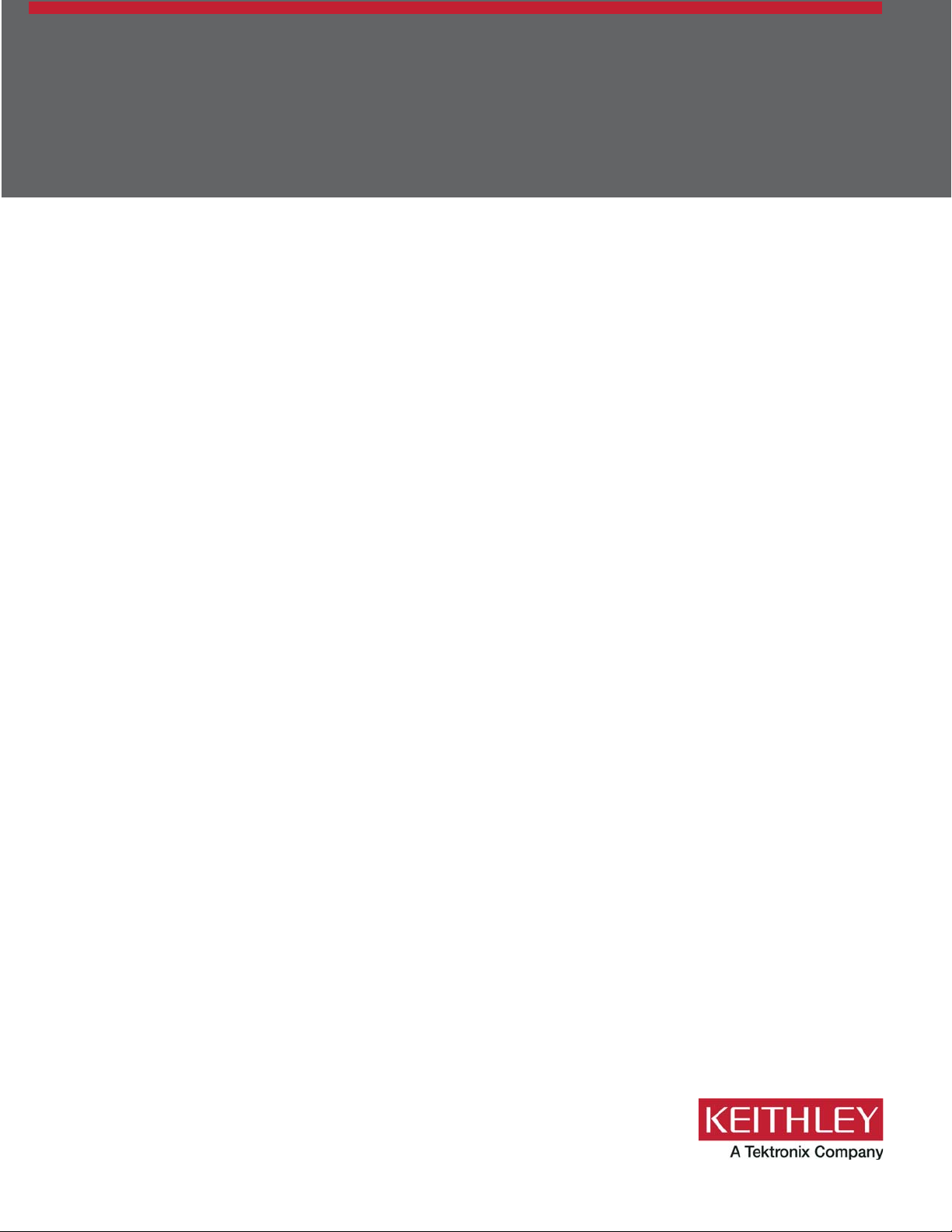
Series 2230G
Triple-Channel Power Supplies
User’s Manual
2230G-900-01 Rev. A / June 2018
tek.com/keithley
*P2230G-900-01A*
2230G-900-01A
Page 2
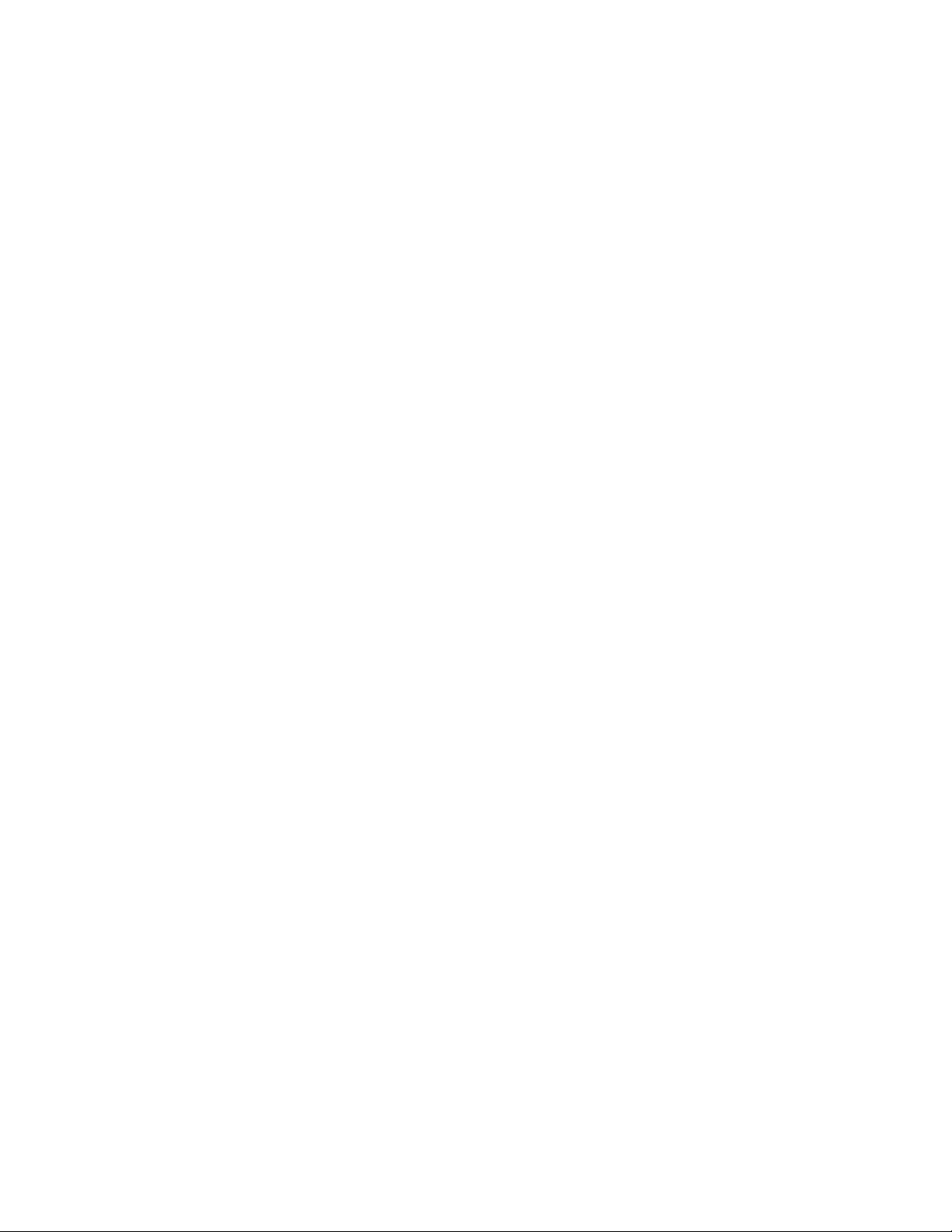
Series 2230G
Triple-Channel Power Supplies
User's Manual
© 2018, Keithley Instruments, LLC
Cleveland, Ohio, U.S.A.
All rights reserved.
Any unauthorized reproductio n, photocopy, or use of the information herein, in whole or in part,
without the prior written approval of Keithley Instruments, LLC, is strictly prohibited.
These are the original instructions in English.
All Keithley Instruments product names are trademarks or registered trade marks of Keithley
Instruments, LLC. Other brand names are trademarks or registered trademarks of their respective
holders.
Microsoft, Visual C++, Excel, and W indows are either registered trademarks or trademarks of
Microsoft Corporation in the United States and/or other countries.
Document number: 2230G-900-01 Rev . A / June 2018
Page 3
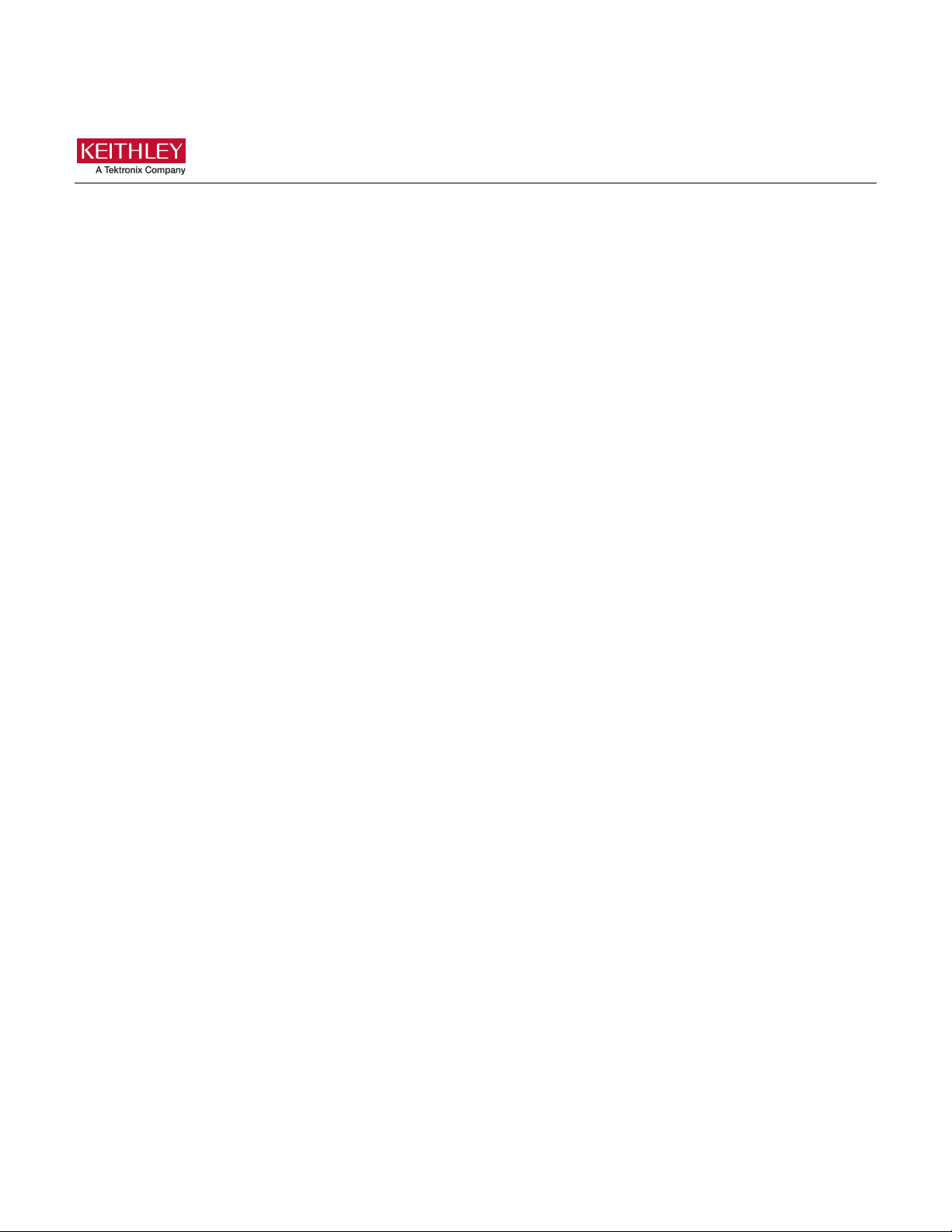
Safety precautions
The following safety precautions s hould be observed before using this pr oduct and any associated instrumentation. Although
some instruments and accessories would normally be used with nonhazardous voltages, there are situati ons where hazardous
conditions may be present.
This product is intended for use by personnel who recognize shock hazards and are familiar with the safety precauti ons required
to avoid possible injury. Read and follow all installation, operation, and maintenance information careful ly before using the
product. Refer to the user documentation for complete product specifications.
If the product is used in a manner not specified, the protection provided by the product warranty may be impaired.
The types of product users are:
Responsible body is the individual or group responsible for the use and maint enance of equipment, for ensuring that the
equipment is operated within its specifications and operating limits, and for ensuring that operators are adequately trained.
Operators use the product for its intended function. They must be trained in electrical safety procedures and pr oper use of the
instrument. They must be protect ed from electric shock and contact with haz ar dous live circuits.
Maintenance personnel perform routine procedures on the product to keep it operating properly, for example, setting the line
voltage or replacing consumable materials. Maintenance procedures are described in the user documentation. The procedures
explicitly state if the operator may perform them. Otherwise, they should be performed only by service personnel.
Service personnel are trained to work on live circuits, perform safe installations, and repair products. Only properly trained
service personnel may perform installation and service procedures.
Keithley products are designed f or use with electrical signals that are measurement, control, and data I/O connections, with low
transient overvoltages, and must not be directly connected to mains voltage or to voltage sources wit h high transient
overvoltages. Measurement Category II (as referenced in IEC 60664) connections require protection for high transient
overvoltages often associated with local AC mains connections. Certain Keithley measuring instruments may be connected to
mains. These instruments will be marked as category II or higher.
Unless explicitly allowed in the specifications, operating manual, and ins trument labels, do not connect an y ins trument to mains.
Exercise extreme caution when a shock hazard is present. Lethal voltage may be present on cable connector jacks or test
fixtures. The American National S tandards Institute (ANSI) states that a shock hazard exists when voltage lev els greater than
30 V RMS, 42.4 V peak, or 60 VDC are present. A good safety practice is to expect that hazardous vol tage is present in any
unknown circuit before measuring.
Operators of this product must be protected from electric shock at all times. The responsible body must ensure that o perators
are prevented access and/or insulated from every connection point. In s ome cases, connections must be exposed to potential
human contact. Product operators in these circumstances must be trained to pr otect themselves from the risk of electric shock. If
the circuit is capable of operating at or above 1000 V, no conductive part of the circuit may be exposed.
Do not connect switching cards direc tly to unlimited power circuits. They are intended to be used with impedance-limited
sources. NEVER connect switching cards directly to AC mains. When connecting sources to switching cards , install protective
devices to limit fault current and v oltage to the card.
Before operating an instrument, ens ure that the line cord is connected to a pr operly-grounded power receptacl e. Inspect the
connecting cables, test leads, and jumpers for possible wear, cracks, or breaks before each use.
When installing equipment where ac cess to the main power cord is restricted, such as rack mounting, a separate main input
power disconnect device must be provided in close proximity to the equipm ent and within easy reach of the operator.
For maximum safety, do not touch the product, test cables, or any other instruments while power is applied to the circuit under
test. ALWAYS remove power from the entire test system and discharge any c apacitors before: connecting or disconnecting
cables or jumpers, installing or removing switching cards, or making int er nal changes, such as installing or rem oving jumpers.
Do not touch any object that could prov ide a current path to the common side of the c ircuit under test or power line (earth)
ground. Always make measurements with dry hands while standing on a dry, insulated surface capable of withstanding the
voltage being measured.
Page 4
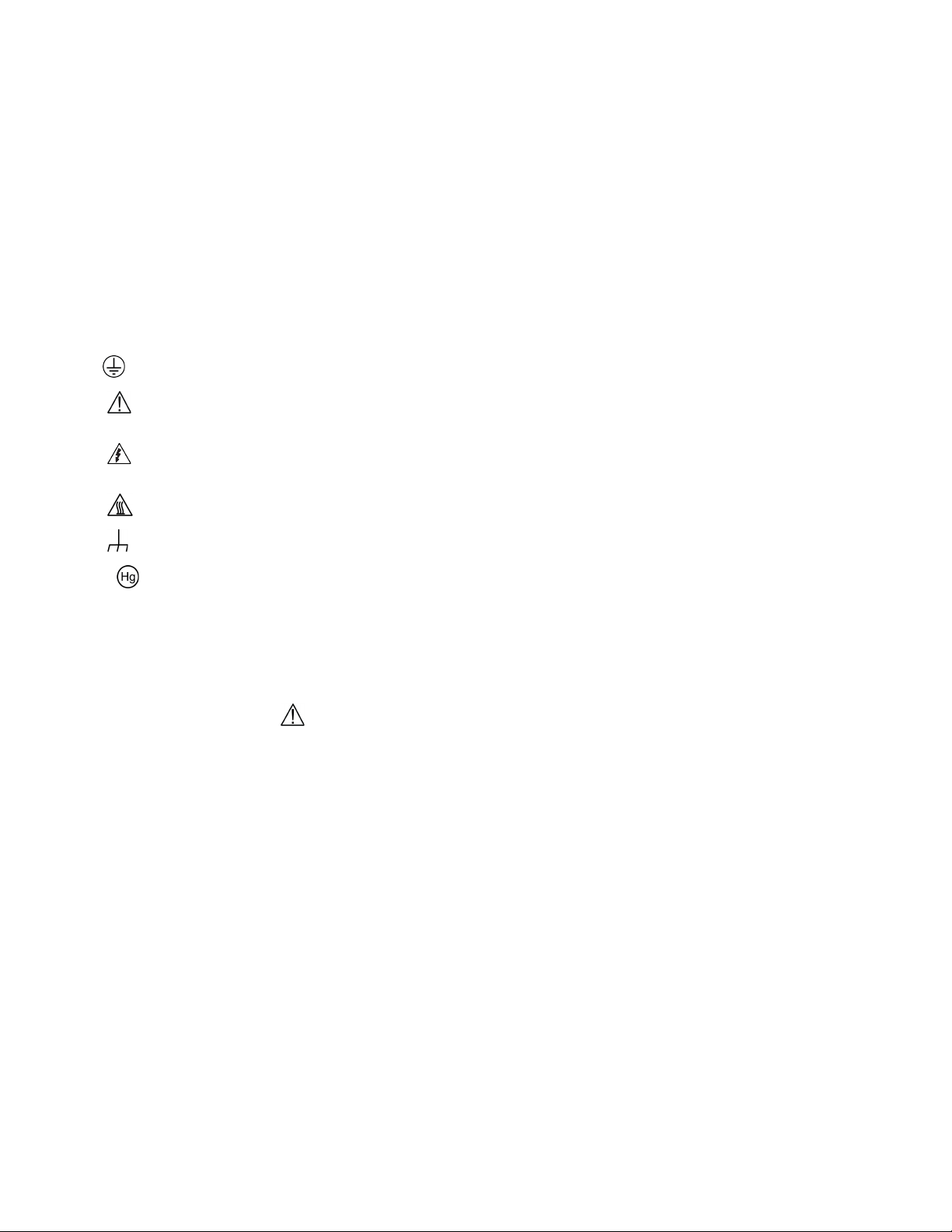
For safety, instruments and acces sories must be used in accordance with the operating instructions. If the instruments or
accessories are used in a manner not s pec i fied in the operating instruction s , the protection provided by the equipment may be
impaired.
Do not exceed the maximum signal level s of the instruments and accessories. Maximum signal levels are defined in the
specifications and operating inf or mation and shown on the instrument panels, test fixture panels, and s witching cards.
When fuses are used in a product, replac e with the same type and rating for continued protection against fire haz ard.
Chassis connections must only be used as shield connections for measuring c i r cuits, NOT as protective earth (saf ety ground)
connections.
If you are using a test fixture, keep the lid closed while power is applied to the device under test. Safe operation requires the use
of a lid interlock.
If a
The
screw is present, connect it to prot ec tive earth (safety ground) using the wire recommended in the user documentation.
symbol on an instrument means caution, r isk of hazard. The user must refer to the operating instructions located in the
user documentation in all cases wher e the symbol is marked on the instrument.
The
symbol on an instrument means warning, r i s k of electric shock. Use standard safety precautions to avoid personal
contact with these voltages.
The
The
If this
symbol on an instrument shows that the surface may be hot. Avoid personal contac t to prevent burns.
symbol indicates a connection termin al to the equipment frame.
symbol is on a product, it indicates th at mercury is present in the display lamp. Please note that the lamp must be
properly disposed of according to federal, state, and local laws.
The WARNING heading in the user documentation explains hazards that might result in personal injury or death. Always read
the associated information very carefully before performing the indicated procedure.
The CAUTION heading in the user documentation explains hazards that could damage the inst r ument. Such damage may
invalidate the warranty.
The CAUTION heading with the symbol in the user documentation explains hazards that could result in moderat e or minor
injury or damage the instrument. Always read the associated information very carefully before performing the indicated
procedure. Damage to the instrument may invalidate the warranty.
Instrumentation and accessories shall not be connected to humans.
Before performing any maintenance, disconnect the line cord and all test cables.
To maintain protection from electr i c shock and fire, replacement component s in mains circuits — including the power
transformer, test leads, and input jac ks — must be purchased from Keithle y. Standard fuses with applicable nat ional safety
approvals may be used if the rating and type are the same. The detachable mains p ower cord provided with the instrument may
only be replaced with a similarly rated power cord. Other components that are not safety-related may be purchas ed from other
suppliers as long as they are equival ent to the original component (note that selected parts should be purchased only through
Keithley to maintain accuracy and functionality of the product). If you are unsure about the applicability of a replacement
component, call a Keithley office f or i nformation.
Unless otherwise noted in product-specific literature, Keithley instruments are designed to operate indoors only, in the following
environment: Altitude at or below 2,000 m (6,562 ft); temperature 0 °C to 50 °C (32 °F to 122 °F); and pollution degree 1 or 2.
To clean an instrument, use a cloth dampened with deionized water or mild , water-based cleaner. Clean the exterior of the
instrument only. Do not apply cleaner directly to the instrument or allow liquids to enter or spill on the instrument. Products that
consist of a circuit board with no case or chassis (e.g., a data acquisition board for installation into a comput er) should never
require cleaning if handled according to instructions. If the board becomes contaminated and operation is affected, the board
should be returned to the factor y for proper cleaning/servicing.
Safety precaution revision as of June 2017.
Page 5
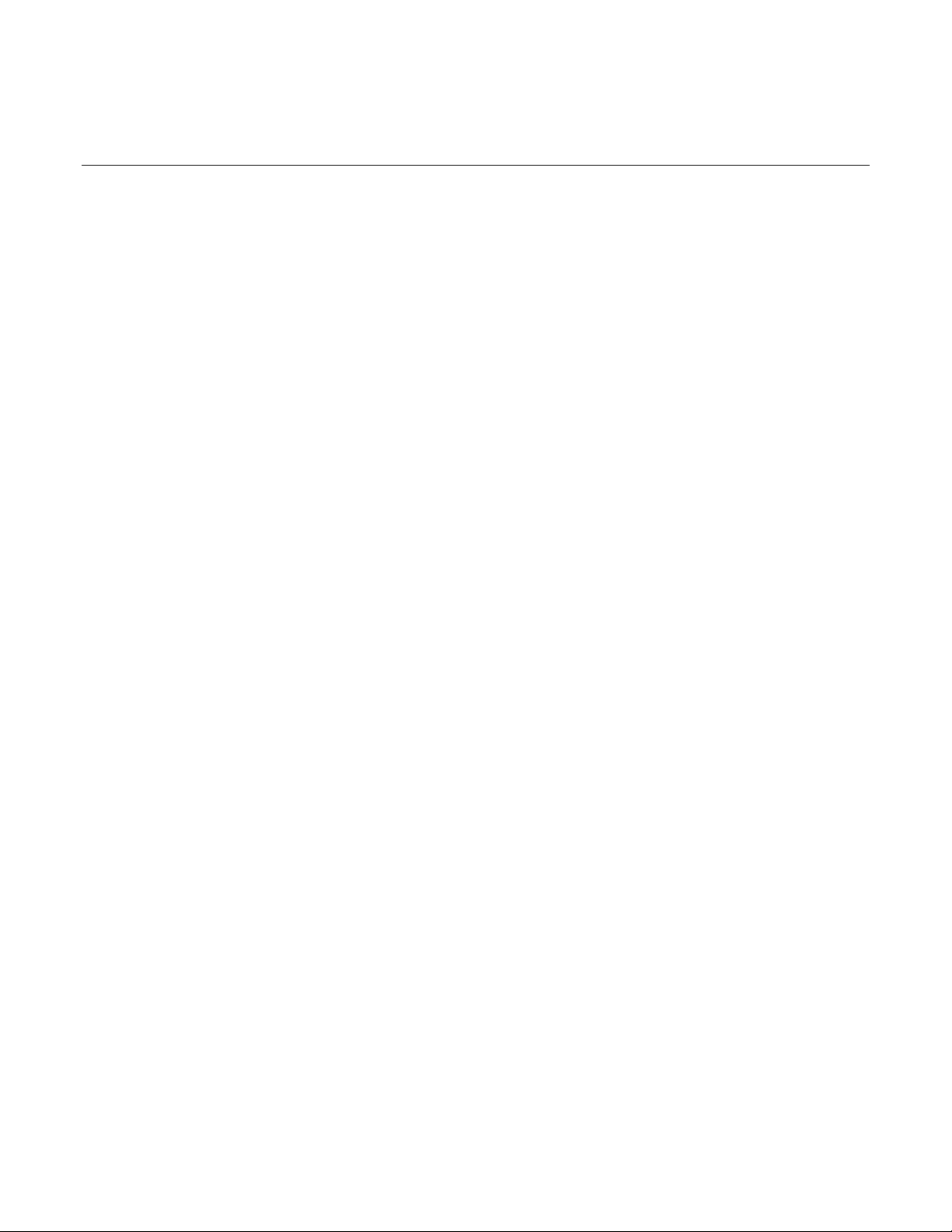
Table of contents
Introduction ................................................................................................................ 1-1
Welcome .............................................................................................................................. 1-1
Products ............................................................................................................................... 1-1
Extended warranty ............................................................................................................... 1-2
Contact information .............................................................................................................. 1-2
Key features ......................................................................................................................... 1-2
Accessories .......................................................................................................................... 1-3
Available services ................................................................................................................ 1-4
General ratings ..................................................................................................................... 1-4
Wire specifications ............................................................................................................... 1-4
Quick reference .......................................................................................................... 2-1
Front-panel overview ............................................................................................................ 2-1
Rear-panel overview ............................................................................................................ 2-2
Install the system ................................................................................................................. 2-3
Dimensions ............................................................................................................................... 2-3
Select the proper line voltage .............................................................................................. 2-4
Connect the 2230G-30-3 power cord ................................................................................... 2-5
Connect the 2230G-30-6/2230G-60-3 power cord .............................................................. 2-5
Turn the power supply on and off ........................................................................................ 2-6
If the power supply does not turn on .................................................................................... 2-7
Self-test procedure ............................................................................................................... 2-7
Self-test error messages ........................................................................................................... 2-7
Remote communications interfaces ..................................................................................... 2-8
GPIB interface ........................................................................................................................... 2-8
USB interface ............................................................................................................................ 2-8
RS-232 interface ....................................................................................................................... 2-9
Function and features ................................................................................................ 3-1
Introduction .......................................................................................................................... 3-1
Front-panel operation ........................................................................................................... 3-1
Front-panel keypad ................................................................................................................... 3-2
Turn the 2230G output on ......................................................................................................... 3-3
Turn the 2230G output off ......................................................................................................... 3-3
Navigation wheel ....................................................................................................................... 3-3
Display indicators ...................................................................................................................... 3-4
Menu description .................................................................................................................. 3-4
Basic settings ....................................................................................................................... 3-5
Set the voltage output or voltage limit for a specific channel ..................................................... 3-5
Set the current output or current limit for a specific channel ..................................................... 3-6
Page 6
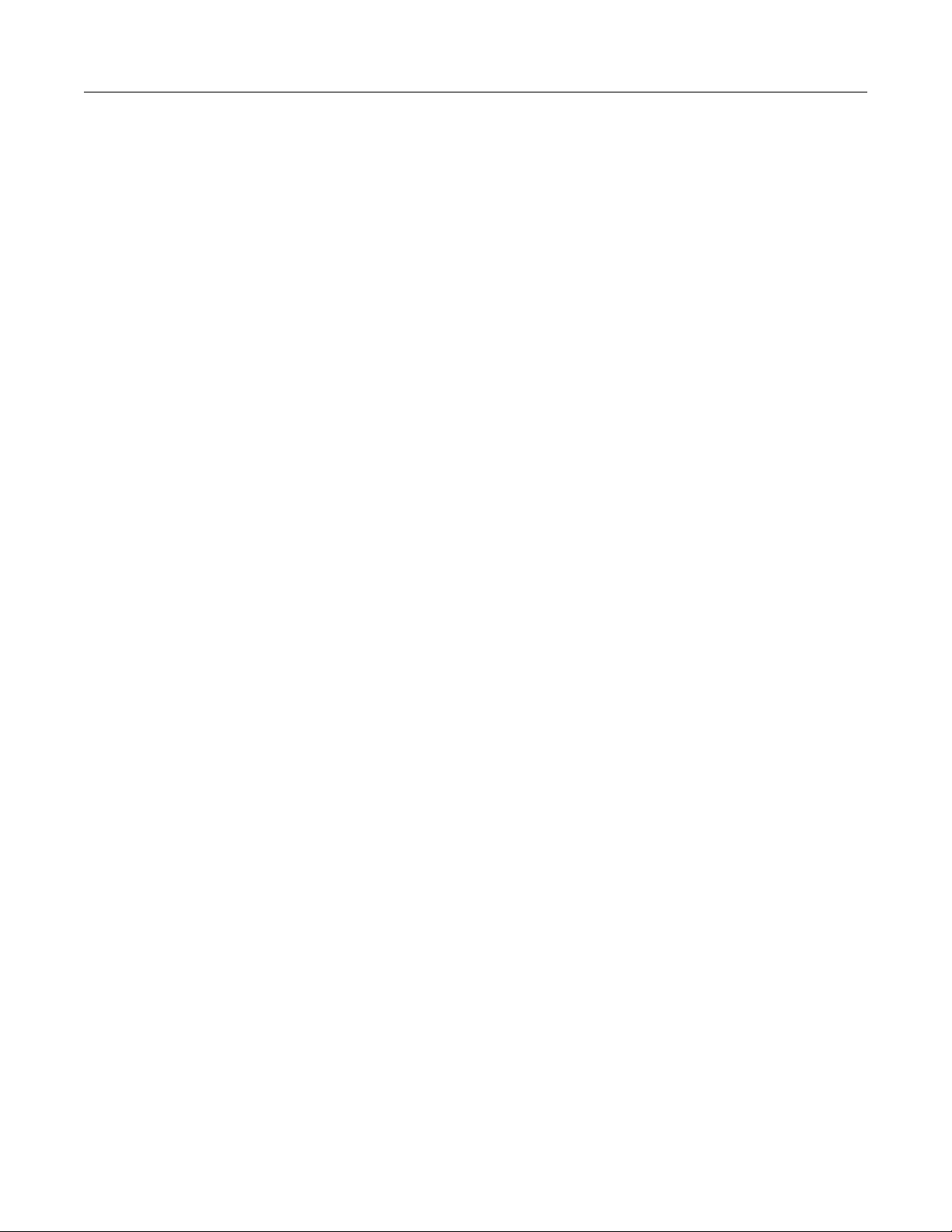
Table of contents
User's Manual
Series 2230G Triple-Channel Power Supplies
Save and recall setups .............................................................................................................. 3-6
Restore default settings ....................................................................................................... 3-6
Enable or disable channels .................................................................................................. 3-7
Set the maximum voltage..................................................................................................... 3-7
Set the output timers ............................................................................................................ 3-8
Set the key lock status ......................................................................................................... 3-8
Track .................................................................................................................................... 3-9
Combine ............................................................................................................................. 3-10
V1+V2 combination for series connections ............................................................................. 3-11
I1+I2 parallel ........................................................................................................................... 3-12
I2+I3 parallel ........................................................................................................................... 3-13
I1+I2+I3 parallel ...................................................................................................................... 3-14
Turn off channel combination .................................................................................................. 3-15
User settings ...................................................................................................................... 3-15
Restore last output state on power up ..................................................................................... 3-15
Save last ................................................................................................................................. 3-15
Key beep ................................................................................................................................. 3-16
Navigation wheel lock ............................................................................................................. 3-16
Communication port ................................................................................................................ 3-16
System information ............................................................................................................ 3-17
Check the error log .................................................................................................................. 3-17
Check the firmware version ..................................................................................................... 3-17
Check the serial number ......................................................................................................... 3-17
Overtemperature protection ............................................................................................... 3-18
Use the rear-panel terminals .............................................................................................. 3-18
Remote sense connections ..................................................................................................... 3-19
Local sense connections ......................................................................................................... 3-20
Introduction to SCPI .................................................................................................. 4-1
Standard Commands for Programmable I nst ruments ......................................................... 4-1
Conventions ......................................................................................................................... 4-1
Commands to use with the Series 2230G ........................................................................... 4-2
Types of SCPI messages..................................................................................................... 4-2
Command execution rules ................................................................................................... 4-3
Case sensitivity .................................................................................................................... 4-3
Long-form and short-form versions ...................................................................................... 4-4
The message unit ................................................................................................................. 4-4
Headers .................................................................................................................................... 4-4
Queries ..................................................................................................................................... 4-4
Message unit separator ............................................................................................................. 4-5
Root specifier ............................................................................................................................ 4-5
Message terminator .................................................................................................................. 4-6
Multiple commands in a message ........................................................................................ 4-6
Movement in the subsystem ...................................................................................................... 4-7
Including common commands ............................................................................................. 4-7
Page 7
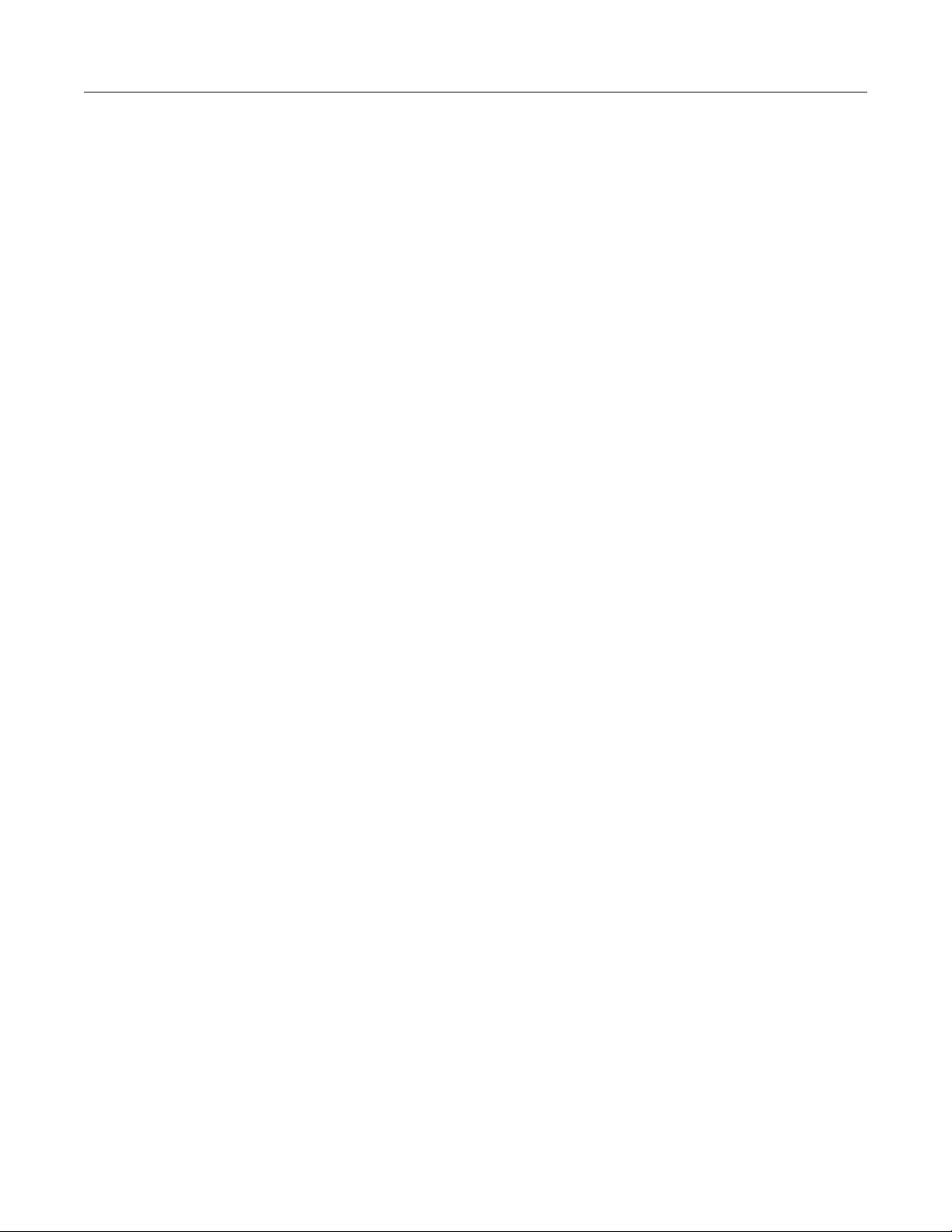
Series 2230G
contents
Triple-Channel Power Supplies User's Manual Table of
SCPI data formats ................................................................................................................ 4-8
Talking and listening data formats ............................................................................................. 4-8
Suffixes and multipliers ............................................................................................................. 4-8
Response messages ............................................................................................................ 4-9
Response data types ................................................................................................................ 4-9
Getting a response message .................................................................................................... 4-9
Multiple response messages ..................................................................................................... 4-9
Response message terminator (RMT) ...................................................................................... 4-9
Message exchange protocol ................................................................................................... 4-10
SCPI command completion ............................................................................................... 4-10
Using device clear .............................................................................................................. 4-10
Default setup ...................................................................................................................... 4-11
SCPI command reference .......................................................................................... 5-1
Series 2230G commands..................................................................................................... 5-1
Common commands ............................................................................................................ 5-1
*CLS (no query form) ................................................................................................................ 5-2
*ESE ......................................................................................................................................... 5-3
*ESR? (query only) ................................................................................................................... 5-3
*IDN? (query only) ..................................................................................................................... 5-4
*OPC ......................................................................................................................................... 5-5
*PSC ......................................................................................................................................... 5-5
*RCL (no query form) ................................................................................................................ 5-6
*RST (no query form) ................................................................................................................ 5-7
*SAV (no query form) ................................................................................................................ 5-7
*SRE ......................................................................................................................................... 5-8
*STB? (query only) .................................................................................................................... 5-9
*TST? (query only) .................................................................................................................... 5-9
*WAI ........................................................................................................................................ 5-10
CALibration subsystem ...................................................................................................... 5-11
CALibrate:CLEar ..................................................................................................................... 5-11
CALibrate:CURRent[:DATA] ................................................................................................... 5-11
CALibrate:CURRent:LEVel ..................................................................................................... 5-12
CALibrate:INITital .................................................................................................................... 5-13
CALibrate:SAVe ...................................................................................................................... 5-13
CALibrate:SECure[:STATe]..................................................................................................... 5-14
CALibrate:STRing ................................................................................................................... 5-15
CALibrate:VOLTage[:DATA] ................................................................................................... 5-15
CALibrate:VOLTage:LEVel ..................................................................................................... 5-16
INSTrument subsystem...................................................................................................... 5-17
INSTrument:COMBine? .......................................................................................................... 5-17
INSTrument:COMBine:OFF .................................................................................................... 5-18
INSTrument:COMBine:PARallel .............................................................................................. 5-18
INSTrument:COMBine:SERies ............................................................................................... 5-19
INSTrument:COMBine:TRACk ................................................................................................ 5-19
INSTrument:NSELect .............................................................................................................. 5-20
INSTrument[:SELect] .............................................................................................................. 5-21
MEASurement subsystem ................................................................................................. 5-22
FETCh[:SCALar]:CURRent[:DC]? ........................................................................................... 5-22
FETCh[:SCALar]:POWer[:DC]? .............................................................................................. 5-22
FETCh[:SCALar][:VOLTage][:DC]? ......................................................................................... 5-23
MEASure[:SCALar]:CURRent[:DC]? ....................................................................................... 5-24
MEASure[:SCALar]:POWer[:DC]? .......................................................................................... 5-24
Page 8
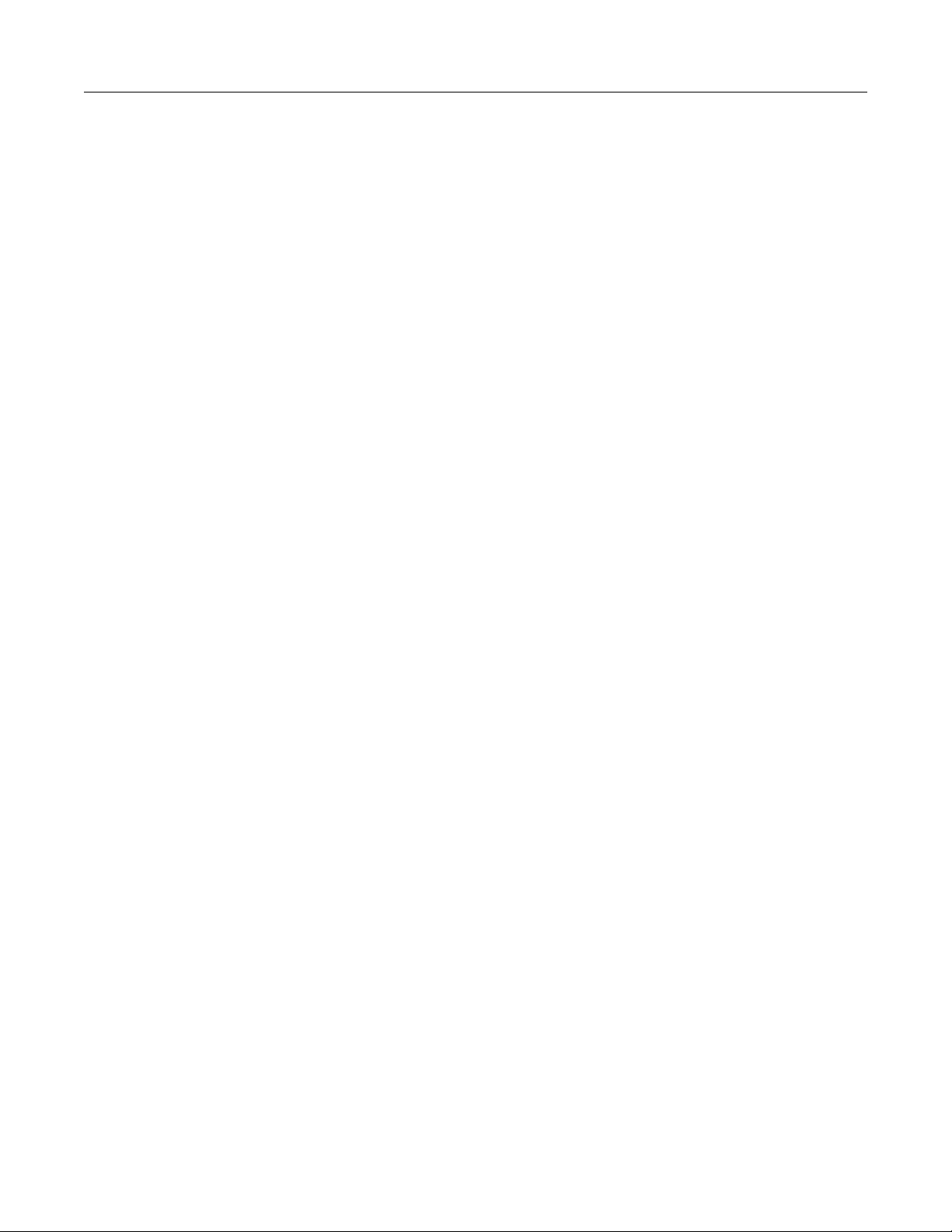
Table of contents
User's Manual
Series 2230G Triple-Channel Power Supplies
MEASure[:SCALar][:VOLTage][:DC]? ..................................................................................... 5-25
SOURce subsystem ........................................................................................................... 5-26
[SOURce:]APPLy .................................................................................................................... 5-26
[SOURce:]CHANnel:OUTPut[:STATe] .................................................................................... 5-27
[SOURce:]CURRent[:LEVel]:DOWN[:IMMediate][:AMPLitude] ............................................... 5-27
[SOURce:]CURRent[:LEVel][:IMMediate][:AMPLitude] ........................................................... 5-28
[SOURce:]CURRent[:LEVel][:IMMediate]:STEP[:INCRement] ................................................ 5-29
[SOURce:]CURRent[:LEVel]:UP[:IMMediate][:AMPLitude] ..................................................... 5-29
[SOURce:]OUTPut:ENABle..................................................................................................... 5-30
[SOURce:]OUTPut:PARallel[:STATe] ..................................................................................... 5-31
[SOURce:]OUTPut:PROTection:CLEar .................................................................................. 5-31
[SOURce:]OUTPut:SERies[:STATe] ....................................................................................... 5-32
[SOURce:]OUTPut[:STATe][:ALL] ........................................................................................... 5-33
[SOURce:]OUTPut:TIMer:DELay ............................................................................................ 5-33
[SOURce:]OUTPut:TIMer[:STATe] .......................................................................................... 5-34
[SOURce:]VOLTage[:LEVel]:DOWN[:IMMediate][:AMPLitude] ............................................... 5-35
[SOURce:]VOLTage[:LEVel][:IMMediate][:AMPLitude] ........................................................... 5-35
[SOURce:]VOLTage[:LEVel][:IMMediate]:STEP[:INCRement]................................................ 5-36
[SOURce:]VOLTage[:LEVel]:UP[:IMMediate][:AMPLitude] ..................................................... 5-37
[SOURce:]VOLTage:LIMit[:LEVel] .......................................................................................... 5-37
[SOURce:]VOLTage:LIMit:STATe ........................................................................................... 5-38
STATus subsystem ............................................................................................................ 5-39
STATus:OPERation:CONDition? ............................................................................................ 5-39
STATus:OPERation:ENABle ................................................................................................... 5-39
STATus:OPERation[:EVENt]? ................................................................................................. 5-40
STATus:OPERation:INSTrument:ENABle .............................................................................. 5-41
STATus:OPERation:INSTrument[:EVENt]? ............................................................................ 5-41
STATus:OPERation:INSTrument:ISUMmary<X>:CONDition? ................................................ 5-42
STATus:OPERation:INSTrument:ISUMmary<X>:ENABle ...................................................... 5-43
STATus:OPERation:INSTrument:ISUMmary<X>[:EVENt]? .................................................... 5-43
STATus:PRESet ..................................................................................................................... 5-44
STATus:QUEStionable:CONDition? ....................................................................................... 5-45
STATus:QUEStionable:ENABle .............................................................................................. 5-45
STATus:QUEStionable[:EVENt]? ............................................................................................ 5-46
STATus:QUEStionable:INSTrument:ENABle .......................................................................... 5-46
STATus:QUEStionable:INSTrument[:EVENt]? ........................................................................ 5-47
STATus:QUEStionable:INSTrument:ISUMmary<X>:CONDition? ........................................... 5-48
STATus:QUEStionable:INSTrument:ISUMmary<X>:ENABle ................................................. 5-48
STATus:QUEStionable:INSTrument:ISUMmary<X>[:EVENt]? ............................................... 5-49
Status register ............................................................................................................ 6-1
Error descriptions ...................................................................................................... 7-1
SYSTem subsystem ........................................................................................................... 5-50
SYSTem:BEEPer .................................................................................................................... 5-50
SYSTem:COMMunicate:GPIB:RDEVice:ADDRess? .............................................................. 5-50
SYSTem:ERRor? .................................................................................................................... 5-51
SYSTem:LOCal ....................................................................................................................... 5-51
SYSTem:REMote .................................................................................................................... 5-52
SYSTem:RWLock[:STATe] ..................................................................................................... 5-52
SYSTem:VERSion? ................................................................................................................ 5-53
Status register overview ....................................................................................................... 6-1
Error information .................................................................................................................. 7-1
Page 9
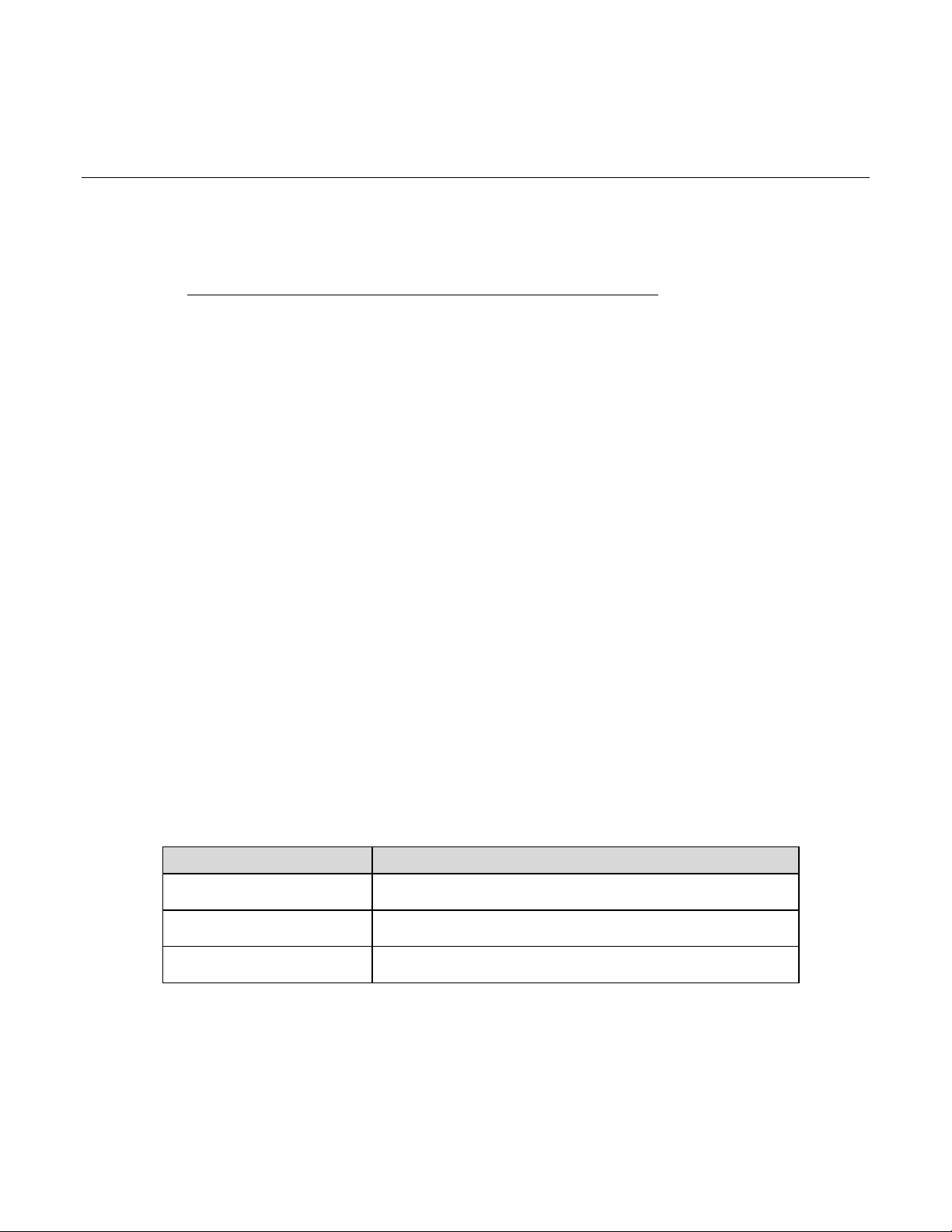
Wire specifications ................................................................... 1-4
2230G-30-3
Triple-Channel Power Supplies, 2 channels: 30 V, 3 A, 1 channel:
5 V, 3 A, 375 W
2230G-60-3
Triple-Channel Power Supplies, 2 channels: 60 V, 3 A, 1 channel:
5 V, 3 A, 375 W
Welcome
Section 1
Introduction
In this section:
Welcome .................................................................................. 1-1
Products ................................................................................... 1-1
Extended warranty ................................................................... 1-2
Contact information .................................................................. 1-2
Key features ............................................................................. 1-2
Accessories .............................................................................. 1-3
Available services .................................................................... 1-4
General ratings ......................................................................... 1-4
Thank you for choosing a Keithley Instruments product. The Series 2230G Triple-Channel Power
Supplies (Models 2230G-30-3, 2230G-30-6, and 2230G-60-3) provide output power up to 195 W and
375 W. Each power supply has three isolated power channels, allowing you to power circuits with
different references or polarities.
The Series 2230G supports remote sensing and has rear-panel connections to make automated test
more convenient. Built in RS-232, USB, and GPIB interfaces allow multiple communication method s.
The Series 2230G power supplies cover a wide range of applications in a space-saving 2U half-rack
size.
Products
This manual contains information about t he m odels listed in the following table.
Model Description
2230G-30-6
5 V, 3 A, 195 W
Triple-Channel Power Supplies, 2 channels: 30 V, 6 A, 1 channel:
Page 10
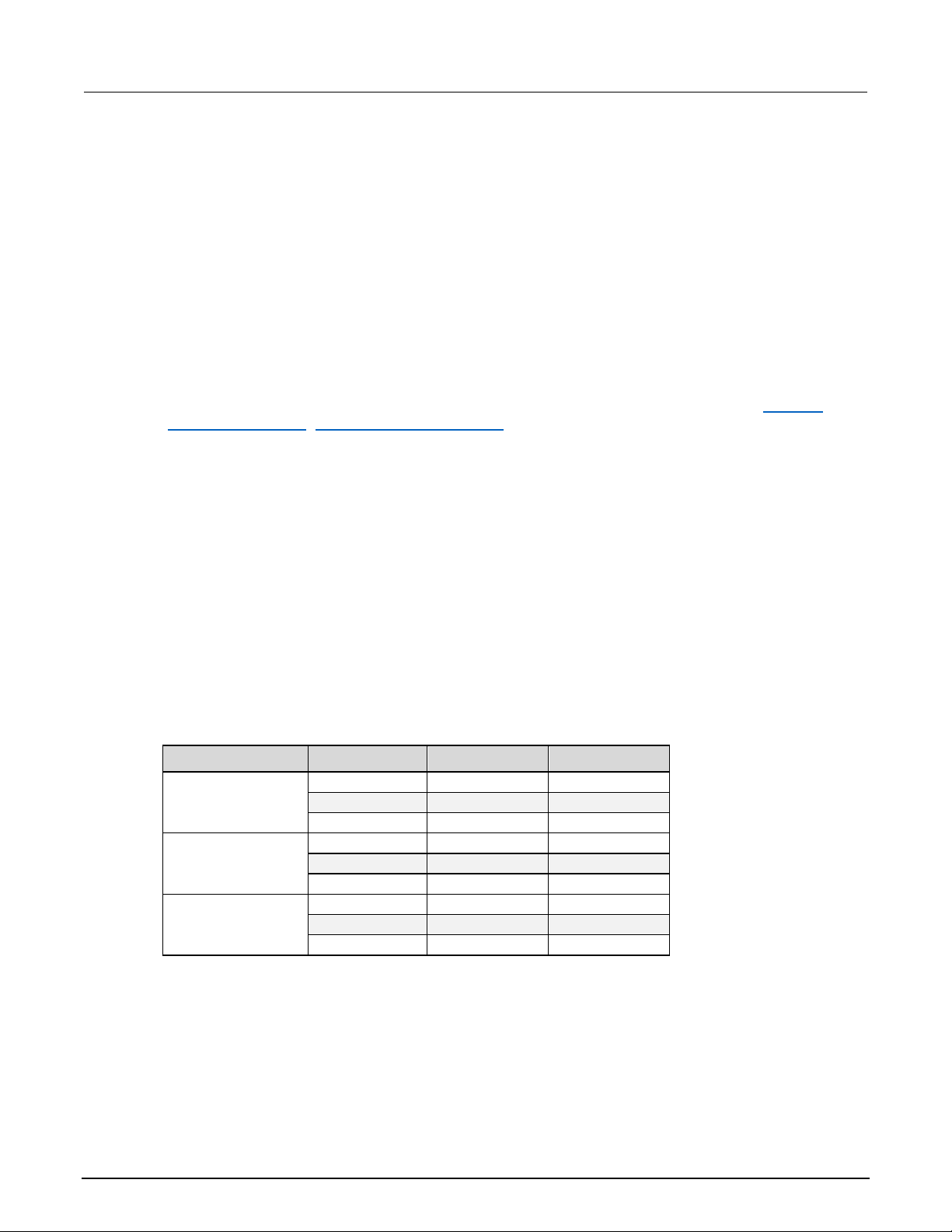
Section
User's Manual
CH1
30 V
3 A
CH2
30 V
3 A
CH3
5 V
3 A
CH1
30 V
6 A
CH2
30 V
6 A
CH3
5 V
3 A
CH1
60 V
3 A
CH2
60 V
3 A
CH3
5 V
3 A
1: Introduction Series 2230G Triple-Channel Power Supplies
Extended warranty
Additional years of warranty coverage are av ail abl e on many products. These valuable contracts
protect you from unbudgeted service expense s and provide additional years of protection at a fraction
of the price of a repair. Extended warranties are av ai lable on new and existing products. Contact your
local Keithley Instruments office, sales p artner, or distributor for details.
Contact information
If you have any questions after you review the i nformation in this documentation, please contact y our
local Keithley Instruments office, sales p artner, or distributor. You can also call the corporate
headquarters of Keithley Instruments (toll-free inside the U.S. and Canada only) at 1-800-935-5595,
or from outside the U.S. at +1-440-248-0400. For worldwide contact numbers, visit the
Instruments website (http://www.tek.com/keithley).
Key features
The Series 2230G has the following features:
Keithley
• Power output up to 195 W or 375 W in a space-saving 2U high, half-rack wide enclosure
• Three programmable isolated channels
• Remote sensing for maximum output accuracy in automated test
• Rear-panel connectors for convenient wiring of a test system in a rack
• Built-in RS-232, USB, and GPIB communication interfaces
• 0.03% basic voltage accuracy
• 0.1% basic current accuracy
• Less than 4 mV peak-to-peak ripple and noise
Model Channel Voltage Current
2230G-30-3
2230G-30-6
2230G-60-3
1-2 2230G-900-01 Rev. A / June 2018
Page 11
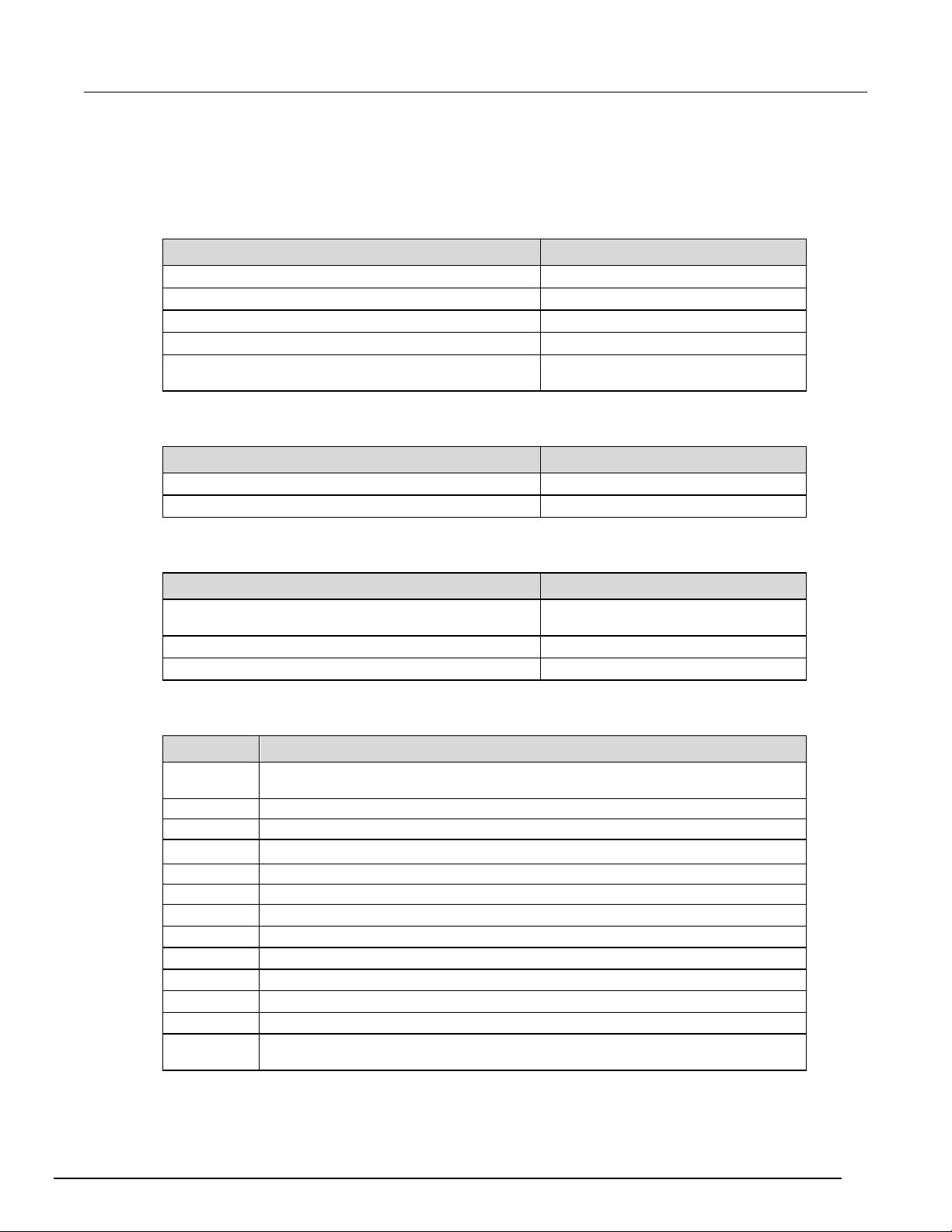
Series 2230G
Introduction
Calibration report
0011655XX
USB cable
1746841XX
2230G-HRM Harmonic Reduction Module
0162140XX
15-terminal mating connector wit h three sense-source
connectors
1161283XX
Calibration report
0011655XX
connectors
Universal rack mount kit
4299-7
USB cable, 1 m (3.2 ft)
USB-B-1
Option A0
North America and South America. The factory sets the line-voltage sele ctor switch
to 110 V.
Option A1
Universal Euro. The factory sets the line-voltage selector switch to 220 V.
Option A2
United Kingdom. The factory sets the line-voltage selector switch to 220 V.
Option A3
Australia. The factory sets the line-voltage selector switch to 220 V.
Option A4
Chile, Italy. The factory sets the line-voltage selector s witch to 220 V.
Option A5
Switzerland. The factory sets the line-voltage selector switch to 220 V.
Option A7
Denmark. The factory sets the line-volt age selector switch to 220 V.
Option A8
Israel. The factory sets the line-v oltage selector switch to 220 V.
Option A10
China.
Option A11
India. The factory sets the line-voltage selec tor switch to 220 V.
Option A13
Macao, Pakistan, Africa. The fac tory sets the line-voltage selector switch to 220 V.
Option E1
Europe bundle: United Kingdom, mainland Europe, and Switzerland.
The factory sets the line-voltage selector switch to 220 V.
Accessories
The following items are standard accessories that are included with your Series 2230G-30-6 or
2230G-60-3 order.
Accessory Part number
Line cord 1747172XX
The following items are standard accessories that are included with your Series 2230G-30-3 order.
Accessory Part number
USB cable 1746841XX
Triple-Channel Power Supplies User's Manual Section 1:
The following items are optional accessories that m ay be included with your Series 2230G order.
Accessory Part number
15-terminal mating connector with t hree sense-source
1161283XX
You will also get one of the following power cords.
Option Description
Option A9
Argentina. The factory sets the line-v oltage selector switch to 220 V.
The factory sets the line-voltage selector switch to 220 V.
2230G-900-01 Rev. A / June 2018 1-3
Page 12
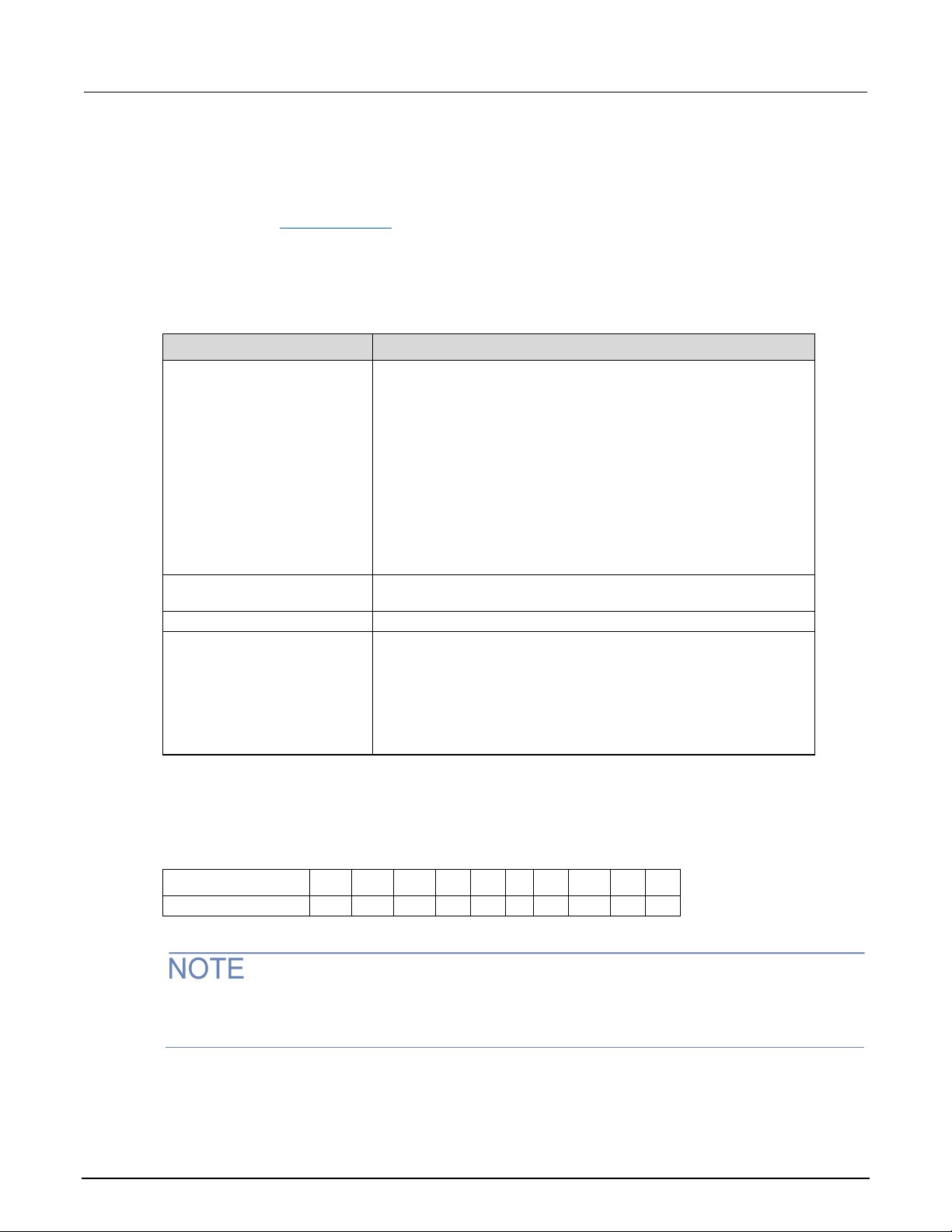
Section
User's Manual
Power supply
2230G-30-3 AC power input level:
Maximum current: 10 A
Floating voltage
Up to 400 V (DC + peak AC) between protec tive earth (safety ground)
and any output terminal
Operating altitude
Maximum 2000 m (6562 ft ) above sea level
Environmental conditions
For indoor use only
Installation category:
Maximum current (A)
40
25
20
13
10 7 5
3.5
2.5
1.7
1: Introduction Series 2230G Triple-Channel Power Supplies
Available services
For the most recent list of available services and accessories, upgrades, and options for your
instrument, visit tek.com/keithley
General ratings
The Series 2230G general ratings and connection s are listed in the following table.
Category Specification
.
110 to 120 VAC: 99 VAC to 132 VAC
220 to 240 VAC:198 VAC to 264 VAC
50 Hz or 60 Hz
2230G-30-6/2230G-60-3 AC power input l evel:
120 VAC: 108 VAC to 132 VAC
220 to 240 VAC: 198 VAC to 264 VAC
50 Hz or 60 Hz
Maximum power consumption:
2230G-30-3: 700 VA
2230G-30-6, 2230G-60-3: 1000 VA
Wire specifications
Refer to the table below for the maximum current allowed for the various gauges of copper wire.
AWG wire gauge 10 12 14 16 18 20 22 24 26 28
The table above lists current carrying ca pacit y of single wire at working temperature of 30 °C. The
values in this table conform with the American Wire G auge (AWG) standard and are provided for
reference only.
Operating: 0 °C to 40 °C, full accuracy with maximum 80% relative
humidity at up to 40 °C, non-condensing
Storage: –20 °C to 70 °C, 10% to 85% relative humidity at up to
40 °C and 5% to 60% relative humidity above 40 °C up to 70 °C
Pollution degree: 2
II
1-4 2230G-900-01 Rev. A / June 2018
Page 13
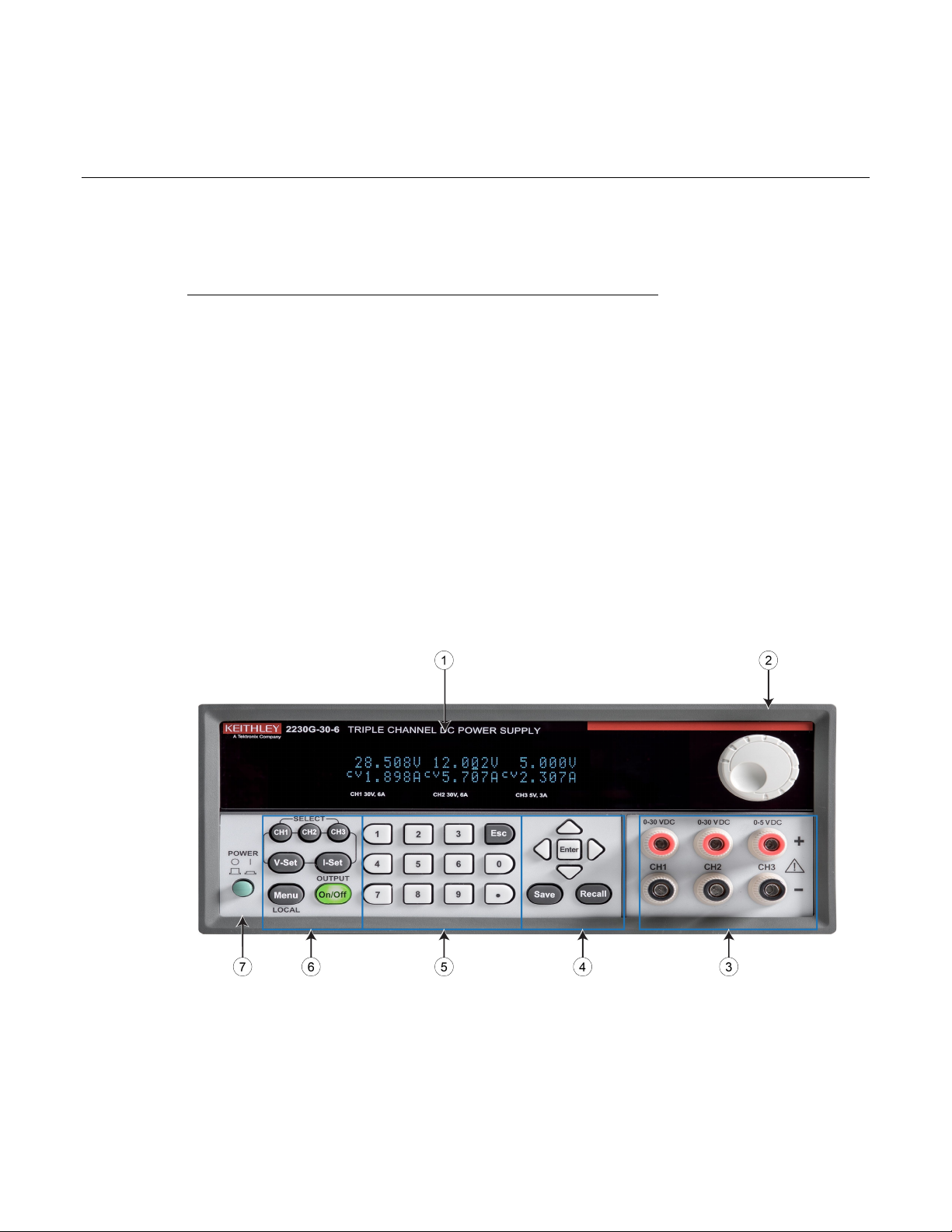
Remote communications interfac es ......................................... 2-8
Section 2
Quick reference
In this section:
Front-panel overview ................................................................ 2-1
Rear-panel overview ................................................................ 2-2
Install the system ..................................................................... 2-3
Select the proper line voltage ................................................... 2-4
Connect the 2230G-30-3 power cord ....................................... 2-5
Connect the 2230G-30-6/2230G-60-3 power cord ................... 2-5
Turn the power supply on and off ............................................. 2-6
If the power supply does not turn on ........................................ 2-7
Self-test procedure ................................................................... 2-7
Front-panel overview
All of the Series 2230G power supplies have the same front panel. The Model 2230G-30-6 is shown
in the figure below; descriptions of the numbered items follow the figure.
Figure 1: Series 2230G front panel
Page 14
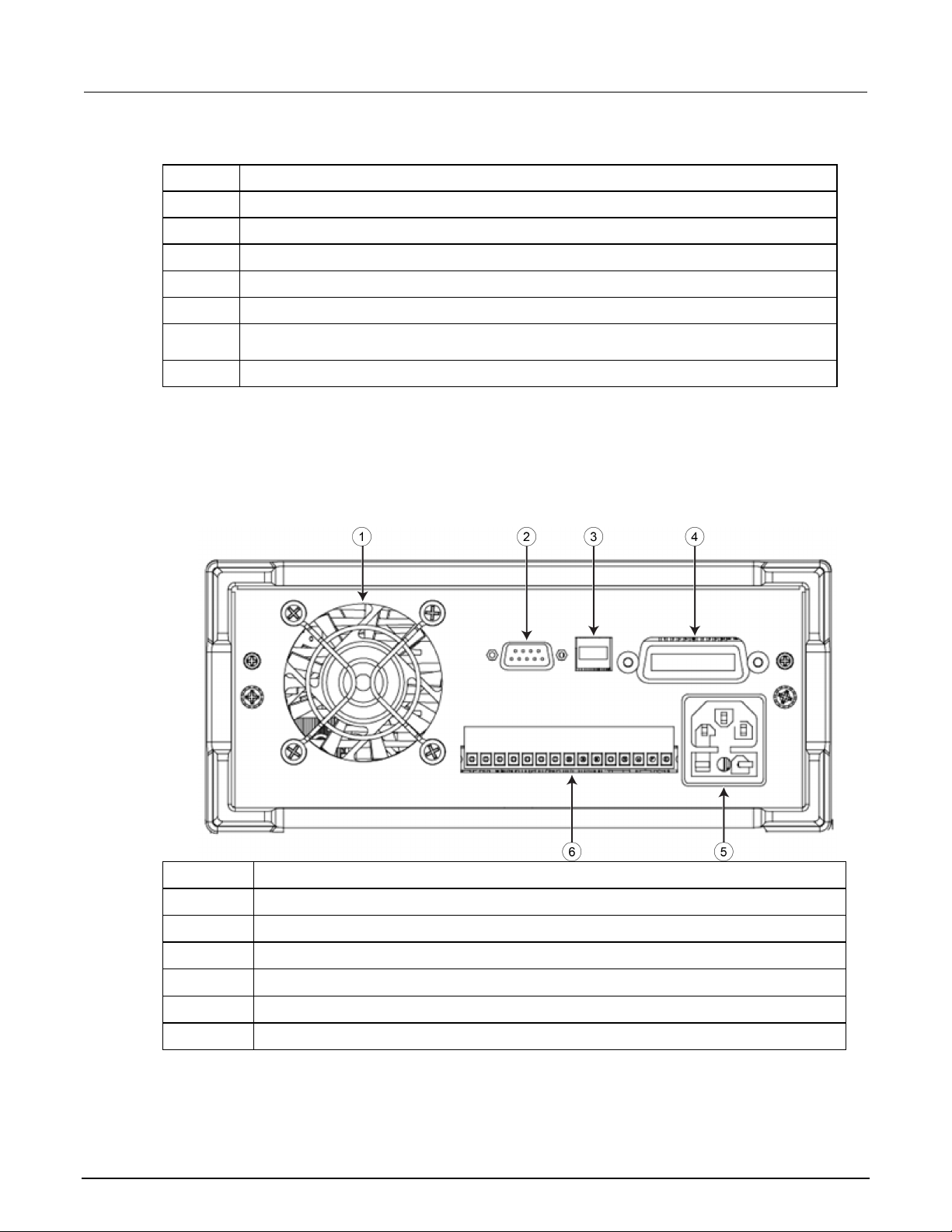
Section
User's Manual
1
Vacuum fluorescent display (VFD)
2
Navigation wheel
3
Output terminals
4
Up, down, left, and right arrow keys; Ent er , Save, and Recall function keys
5
Numeric keypad and Esc key
6
Function keys: Channel SELECT (CH1, CH2, CH3), voltage setting (V-Set ) , current setting
(I-Set), Menu, and OUTPUT On/Off ke ys
7
Power On/Off switch
2
RS-232 communication interface
3
USB communication interface
4
GPIB communication interface
5
AC power input socket (including fuse)
6
Remote sense terminals and the outp ut terminals
2: Quick reference Series 2230G Triple-Channel Power Supplies
Number Description
Rear-panel overview
All of the Series 2230G power supplies have the same rear panel. The rear panel is shown in the
figure below; descriptions of the numbered items follow the figure.
Figure 2: Series 2230G rear panel
Number Description
1 Vent
2-2 2230G-900-01 Rev. A / June 2018
Page 15
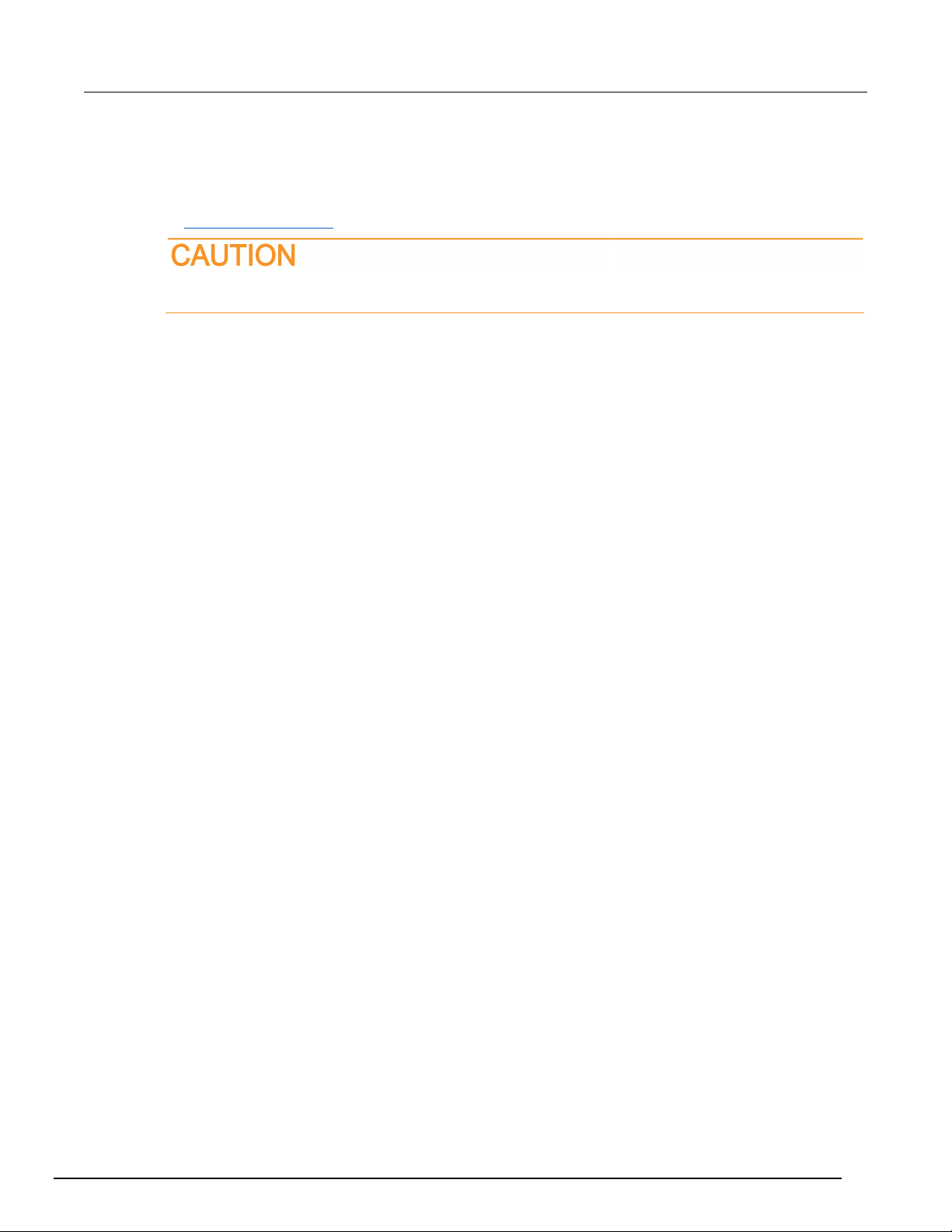
Series 2230G
Quick reference
Triple-Channel Power Supplies User's Manual Section 2:
Install the system
When you receive your Series 2230G instrument , verify that you have received all of the items listed
in Standard accessories (on page 1-3
Do not lift or hold the instrument by the front bezel or any other protruding parts. I f y ou do,
you may damage the instrument.
Dimensions
The dimensions of a Series 2230G power supply with no bumpers are:
• Width: 214.50 mm (8.44 in.)
• Height: 88.20 mm (3.47 in.)
• Depth: 456.60 mm (17.98 in.)
) and any other accessories that you ordered.
The following figure shows more detailed measurements for the Series 2230G.
2230G-900-01 Rev. A / June 2018 2-3
Page 16
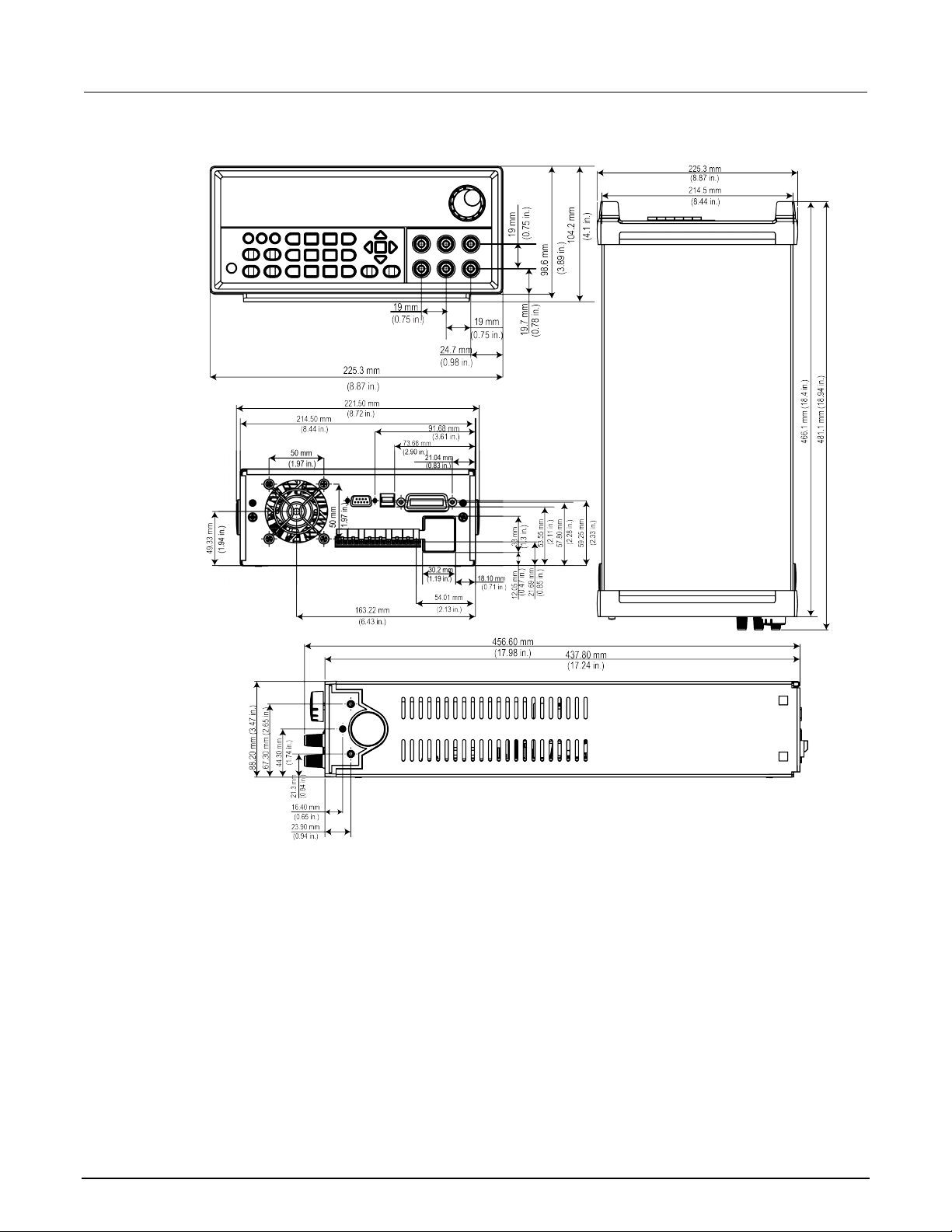
Section
User's Manual
2: Quick reference Series 2230G Triple-Channel Power Supplies
Figure 3: Series 2230G dimensions
Select the proper line voltage
Series 2230G power supplies have two line volt age ratings:
• 110 to 120 V for 2230G-30-3 or 120 V for 2230G-30-6 and 2230G-60-3
• 220 to 240 V
Select a proper line voltage according to the voltage of your facility. You can use the line selector
2-4 2230G-900-01 Rev. A / June 2018
switch on the bottom of the instrument to select the right voltage.
Page 17
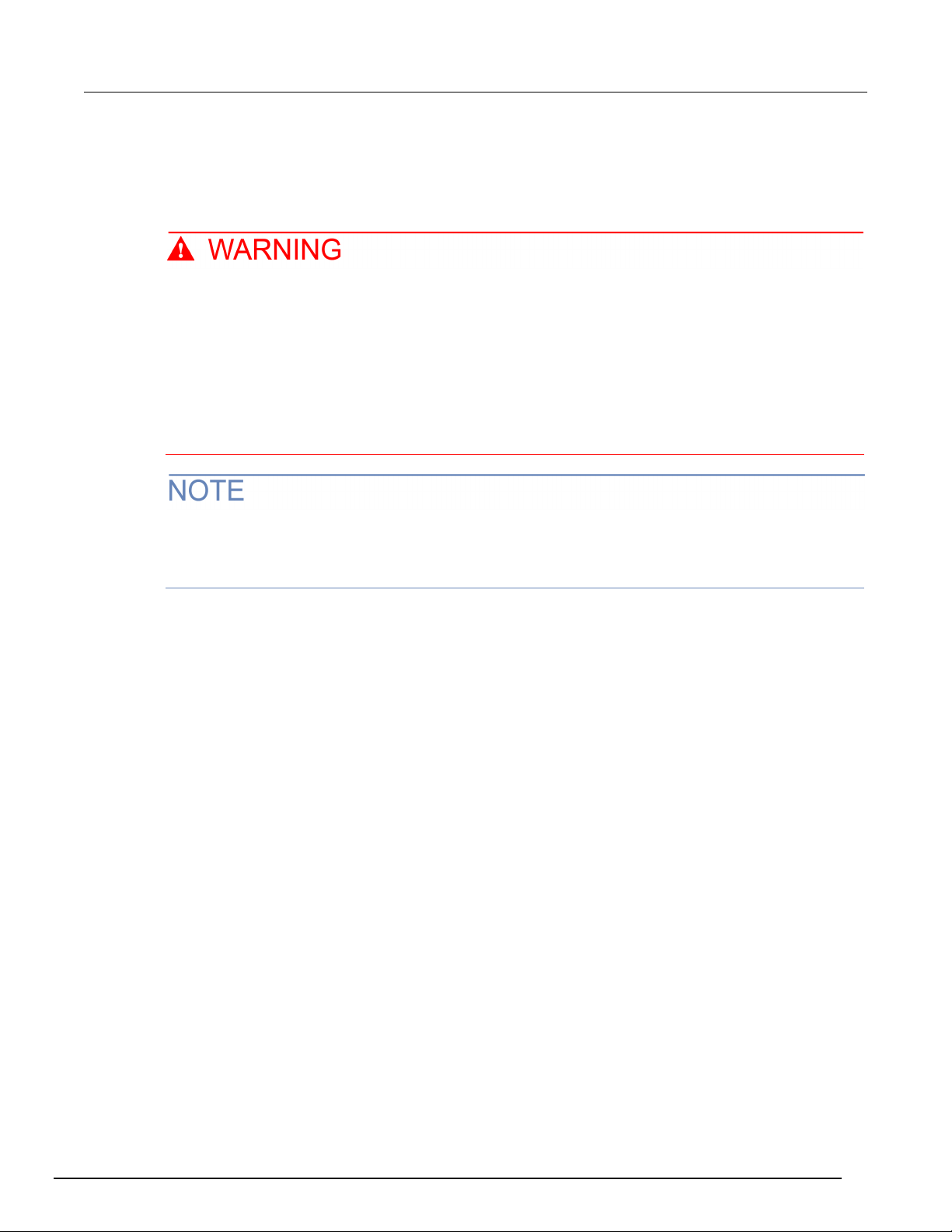
Series 2230G
Quick reference
Triple-Channel Power Supplies User's Manual Section 2:
The voltage ranges of the two line voltage rating s are:
• 110 to 120 VAC: 99 VAC to 132 VAC (2230G-30-3) or 120 VAC:108 VAC to 132 VAC
(2230G-30-6 or 2230G-60-3)
• 220 to 240 VAC: 198 VAC to 264 VAC
The power cord supplied with the Series 2230G po wer supply contains a separate protective earth
(safety ground) wire for use with grounded outlets. When proper connections are made, the
instrument chassis is connected to ground through the ground wire.
In addition, there is a ground terminal for each ch annel on the rear panel. When a channel is
enabled, its ground terminal should be connect ed to a protective earth. In the event of a failure, not
using a properly grounded protective earth and grounded outlet may result in personal injury or death
due to electric shock.
Do not replace detachable mains supply cords with inadequately rated cords. Failure to use properly
rated cords may result in personal injury or death due to electric shock.
When using the model 2230G-30-6 or 2230G-60-3 in a country that is a member of the European
Union, you need to use the 2230G-HRM inductor box i n l i ne with the mains power cord to comply
with European Union regulations. If you use the i nductor, the functions of the instrument are n ot
affected.
Connect the 2230G-30-3 power cord
To connect the power cord:
1. Make sure that the front-panel power switch is in the OFF position.
2. Properly set the 110 V/220 V selector switch located on the bottom of the instrument.
3. Connect the female end of the supplied power cord to the AC receptacle on the rear panel.
4. Connect the plug of the power cord to a grounded A C outlet.
Connect the 2230G-30-6/2230G-60-3 power cord
When using the model 2230G-30-6 or 2230G-60-3 in a country that is a member of the European
Union, you need to use the 2230G-HRM inductor box i n l i ne with the mains power cord to comply with
European Union regulations, as shown in the following diagr am .
2230G-900-01 Rev. A / June 2018 2-5
Page 18

Section
User's Manual
2: Quick reference Series 2230G Triple-Channel Power Supplies
Figure 4: Connecting the power cord for 2230G-30-6 or 2230G-60-3
To connect the power cord:
1. Make sure that the front-panel power switch is in the OFF position.
2. Properly set the 110 V/220 V selector switch located on the bottom of the instrument.
3. Connect the female end of the supplied line cord (30 cm (11.81 in.)) to the AC receptacle on the
rear panel.
4. Connect the other end of the supplied line cord to the AC output of the 2230G-HRM inductor.
5. Connect the female end of the supplied power c ord to the AC input of the 2230G-HRM inductor.
6. Connect the plug of the power cord to a grounded A C outlet.
Turn the power supply on and off
To turn the power supply on and off
1. Disconnect any devices under test (DUTs) from the Series 2230G before turning the instrument
on.
2. To turn your instrument on, press the front-panel po wer switch to put it in the ON position. The
display screen illuminates.
3. To turn your instrument off, press the front-panel power switch to put it in the OFF position.
To avoid fire or electric shock, ensure that t he A C input voltage fluctuation does not exceed the
range of the selected AC line voltage rating.
Make sure that wire sizes are sufficient to ensure safety in the case of short circuit and full load test.
See Wire specifications (on page 1-4
) for wire size guidelines.
2-6 2230G-900-01 Rev. A / June 2018
Page 19
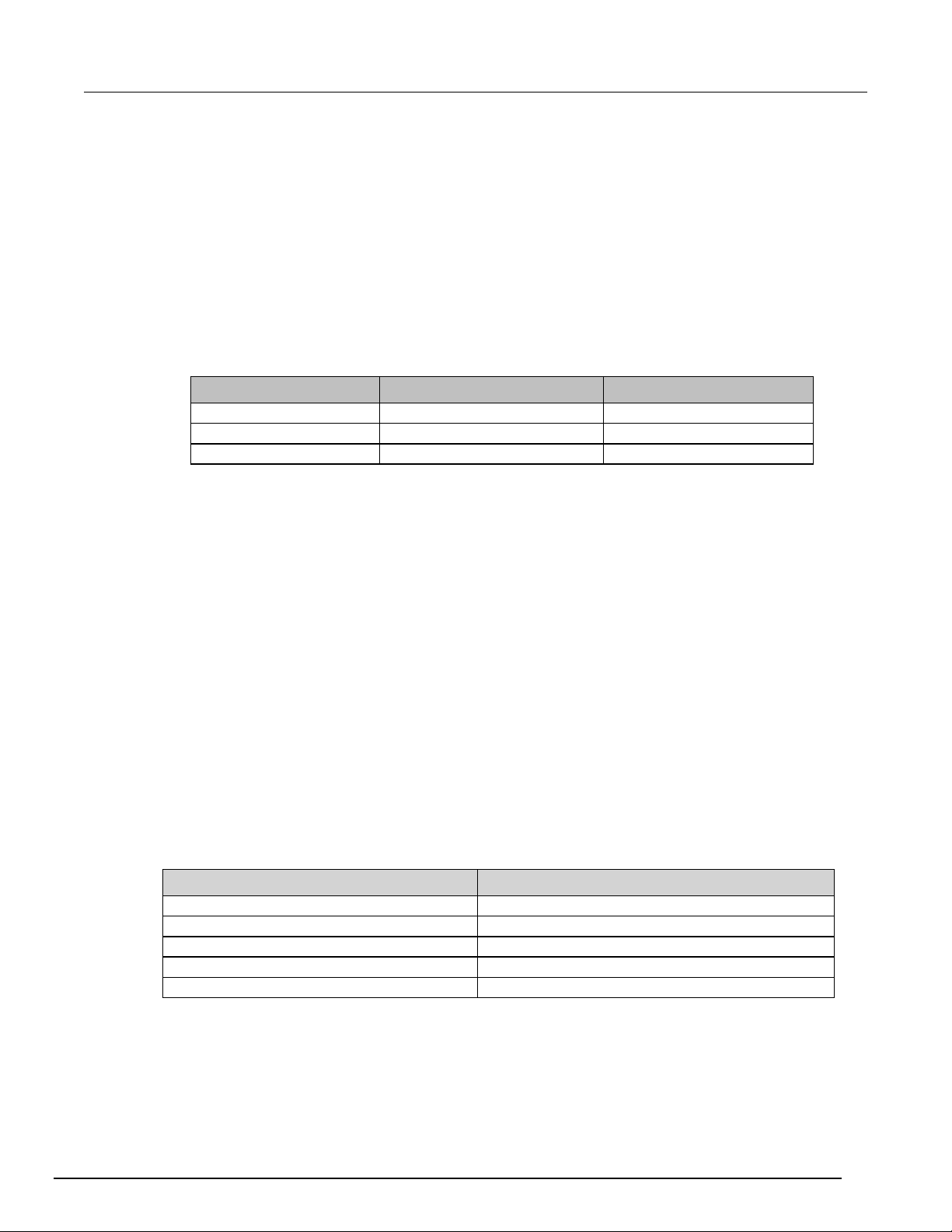
Series 2230G
Quick reference
2230G-30-3
3.15 A T250 V
6.30 A T250 V
2230G-60-3
5 A T250 V
10 A T250 V
EEPROM Test Failure
The EEPROM is damaged.
User Data Lost
The latest operation state of the power supply is lost.
Channel Initialization Failed
A channel failed to respond to inbound data.
Calibration Data Lost
Calibration data cannot be read.
Factory Calibration Data Lost
The factory calibration data in EEPROM is lost.
Triple-Channel Power Supplies User's Manual Section 2:
If the power supply does not turn on
To troubleshoot a power-on failure:
1. Verify that the AC power cord is firmly plugged i nto the power connector on the rear-panel of the
Series 2230G.
2. Make sure that the AC power source you plugged the power supply into is energized, and then
turn the Series 2230G on.
3. Make sure the voltage selector switch is set a cc ording to the local voltage (110 VAC or 220 VAC).
Change the voltage setting if it is incorrect .
4. Verify that the correct power-line fuse is instal led and functioning. If the fuse is damaged, replace
it with a fuse appropriate for your model of power supply (see the following table).
Model number Specifications (220 VAC) Specifications (110 VAC)
2230G-30-6 5 A T250 V 10 A T250 V
5. If you need additional assistance, contact Keithley Instruments.
Self-test procedure
The Series 2230G runs a self-test automatically when it is turned on.
When the Series 2230G is turned on, the display s hows the software version number (for example,
BOIS Ver. 1.XX). After approximately one second, the system starts the self-test and the display
shows Initializing….
If the self-test finishes with no errors, the display shows t he set voltage value of all three channels on
the first line and the set current value of all three channels on the second line, in the format shown
below.
0.000V 0.000V 0.000V
SV0.000A SV0.000A SV0.000A
Self-test error messages
If an error occurs during the self-test, an error message is displayed. The following table lists the error
messages you might see.
Error message Meaning
2230G-900-01 Rev. A / June 2018 2-7
Page 20
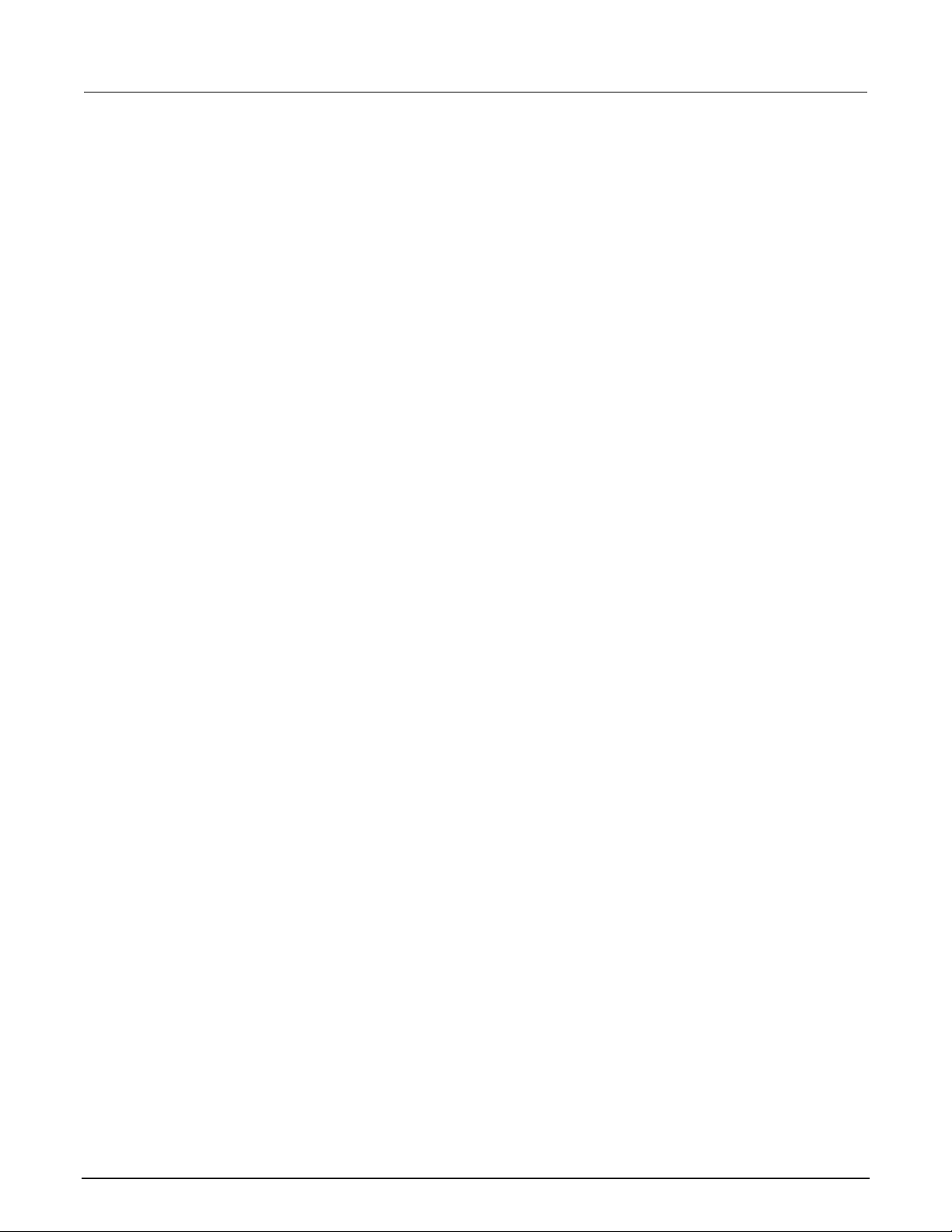
Section
User's Manual
2: Quick reference Series 2230G Triple-Channel Power Supplies
Remote communications interfaces
The Series 2230G power supplies have three comm unication interfaces: General-purpose interface
bus (GPIB), universal serial bus (USB), and RS-232 i nterface.
GPIB interface
You can connect a computer to your Series 2230G GPIB port using the IEEE-488 bus.
To use the GPIB interface:
1. Make sure the connection from the Series 2230G to the computer is firmly inserted in the GPIB
port.
2. Press the Menu key.
3. Use the arrow keys to select User settings.
4. Press Enter. The screen displays Output Recall.
5. Press the down arrow keys to select Communication Port.
6. Press Enter.
7. Use the arrow keys to select GPIB.
8. Set the GPIB address of the Series 2230G to a numb er from 0 to 31.
9. Press Enter to confirm your selection.
USB interface
All power supply functions are programmable over the Series 2230G USB interface. The interface is
USB 2.0 and USBTMC-compliant.
The interface accepts REN_CONTROL, GO_TO_LOCAL, and LOCAL_LOCKOUT requests. It also accepts
the MsgID = TRIGGER USBTMC command and forwards TRIGGER requests to the f unct i on layer.
The USB interface of the Series 2230G:
• Understands all mandatory SCPI comm ands
• Is SR1, RL1, and DT1 capable.
To use the USB interface:
1. Press the Menu key.
2. Use the arrow keys to select User settings.
3. Press Enter. The screen displays Output Recall.
4. Press the down arrow keys to select Communication Port.
5. Press Enter.
6. Use the arrow keys to select USB (default).
7. Press Enter.
The GPIB address is stored in the nonvolati le m em ory of the Series 2230G.
8. Press Esc to exit the menu.
2-8 2230G-900-01 Rev. A / June 2018
Page 21
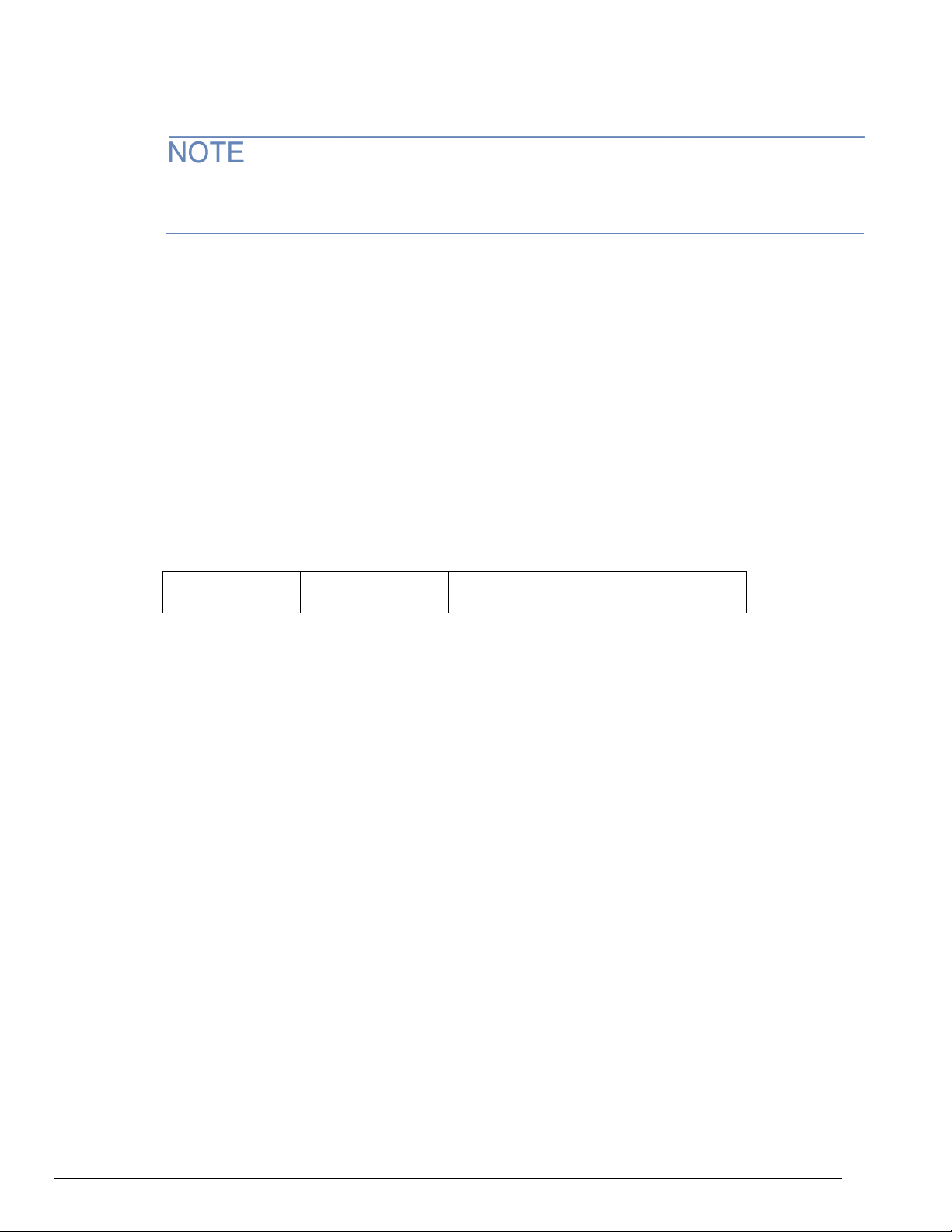
Series 2230G
Quick reference
Triple-Channel Power Supplies User's Manual Section 2:
If you switch to the front-panel control, all remot e commands sent through the USB interface will be
invalid. If you want to continue to use the remote commands, you need to send the SYSTem:REMote
command or restart the USB interface using the VISA software.
RS-232 interface
You can connect a computer to your Series 2230G RS-232 port using a cable with two COM
connectors.
Please ensure the computer and power supply hav e the same configuration for the following items:
• Baud rate: 4800, 9600, 19200, 38400, 57600, or 115200.You can enter the system menu to set
the baud rate.
• Data bit: 8
• Stop bit: 1
• Parity bit: (none, even, odd)
none: 8 data bits that have no parity
even: 8 data bits that have even parity
odd: 8 data bits that have odd parity
For example:
Parity = None Start bit 8 data bits Stop bit
To use the RS-232 interface:
1. Make sure the connection from the Series 2230G to the computer is firmly inserted in the port.
2. Press the Menu key.
3. Use the arrow keys to select User settings.
4. Press Enter. The screen displays Output Recall.
5. Press the down arrow keys to select Communication Port.
6. Press Enter.
7. Use the arrow keys to select RS232.
8. Select the baud rate from the following options:
4800
9600
19200
38400
57600
115200
9. Select the parity from the following the options:
None
Even
Odd
10. Press Enter to confirm your selection.
2230G-900-01 Rev. A / June 2018 2-9
Page 22
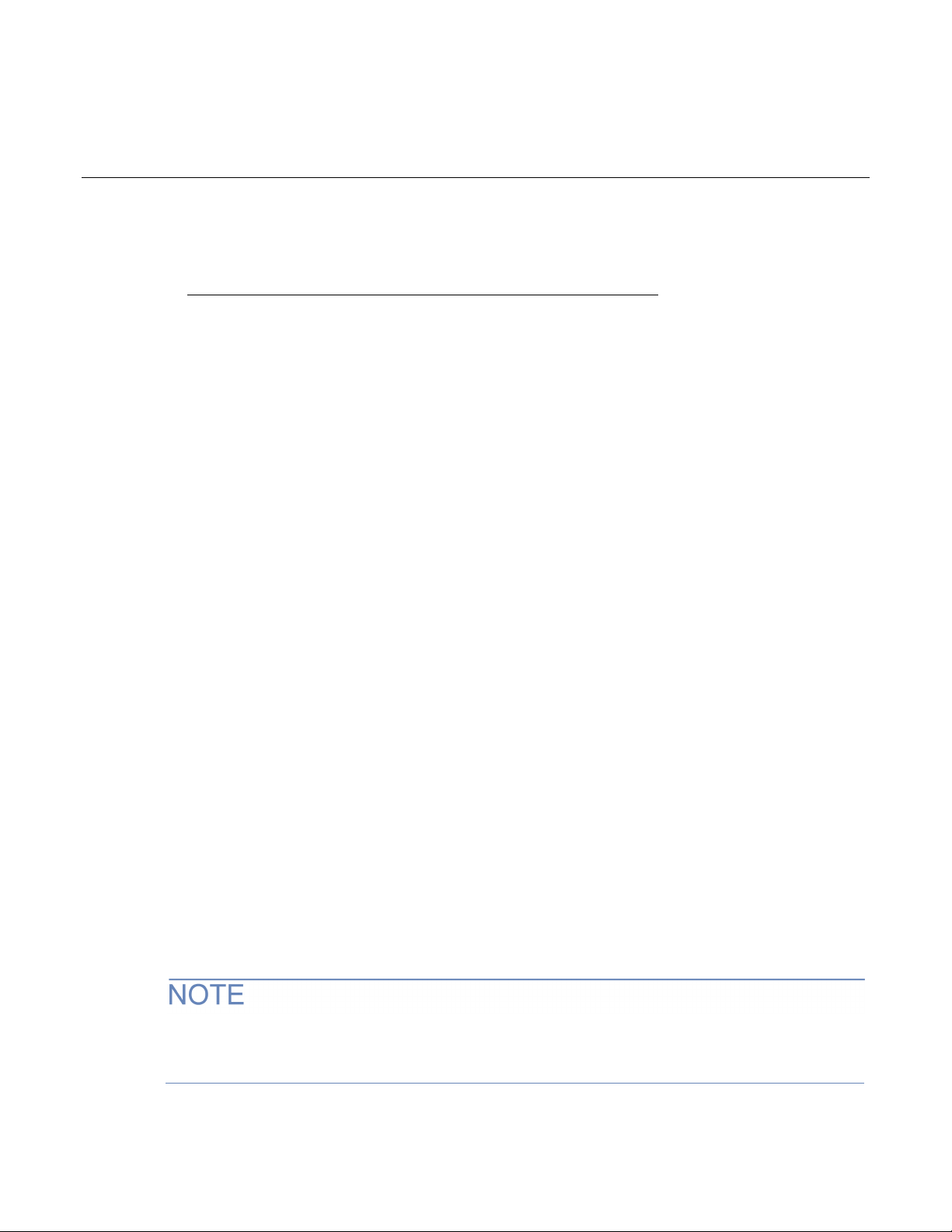
Use the rear-panel terminals .................................................. 3-18
Section 3
Function and features
In this section:
Introduction .............................................................................. 3-1
Front-panel operation ............................................................... 3-1
Menu description ...................................................................... 3-4
Basic settings ........................................................................... 3-5
Restore default settings ........................................................... 3-6
Enable or disable channels ...................................................... 3-7
Set the maximum voltage ......................................................... 3-7
Set the output timers ................................................................ 3-8
Set the key lock status ............................................................. 3-8
Track ........................................................................................ 3-9
Combine ................................................................................. 3-10
User settings .......................................................................... 3-15
System information ................................................................ 3-17
Overtemperature protection ................................................... 3-18
Introduction
This section contains detailed descriptions of the f unctions and features of the Series 2230G power
supply.
Front-panel operation
After the power supply is powered on, the display will show the voltage and current settings of each
channel. When these settings are display ed, you can connect the DUT to the power supply and set
the parameters. Ensure that OUTPUT On/Off key is set to the Off state before connecting the DUT
and setting the parameters. After finishing t he set up, set OUTPUT On/Off key to the On state and
start the measurement.
You can use the navigation wheel to increase or decrease a value or to scroll through the menus aft er
pressing the Menu key.
The display shows the operating status of each channel. When a channel operates in constant
voltage mode, the CV indicator is displayed. When it operates in the constant current mode, the CC
indicator is displayed.
To cancel an operation (V-set, I-set, Save, Recall, or Menu), press the Esc key.
If the front panel is locked with a password, ent er the correct password after you press the function
keys (V-set, I-set, Save, Recall, or Menu); then y ou can change the settings.
Page 23
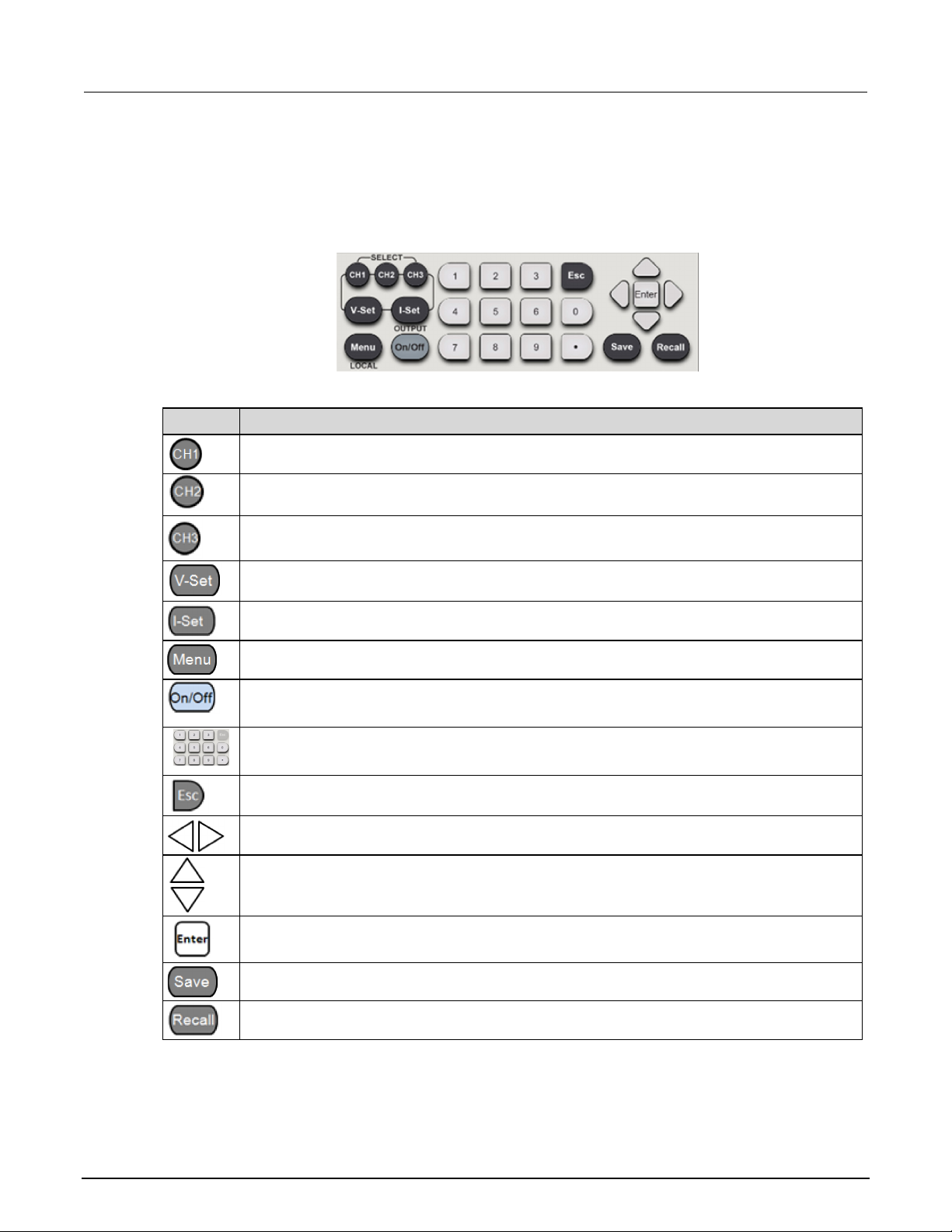
Section
User's Manual
Select channel 1.
Select channel 2.
Select channel 3.
Set the voltage limit.
Set the current limit.
Open the menu to access various Seri es 2230G settings.
Enter numbers for settings values.
Return to the previous menu level.
Use left and right arrow keys to move the cursor.
Use up and down arrow keys to adjust the parameters or select the menu operation.
Select the menu item or confirm an operation.
Save the present settings as a saved setup. The Series 2230G supports up to 36 saved setups.
Return the instrument to the specified setup.
3: Function and features Series 2230G Triple-Channel Power Supplies
Front-panel keypad
You can use the front-panel keys to control the Series 2230G. Descriptions of what the keys do follow
the figure below.
Figure 5: Front-panel keypad
Key Description
Turn the output of all enabled channels on or off. When you turn on the output, t he CC or CV
indicator is visible on the display.
3-2 2230G-900-01 Rev. A / June 2018
Page 24
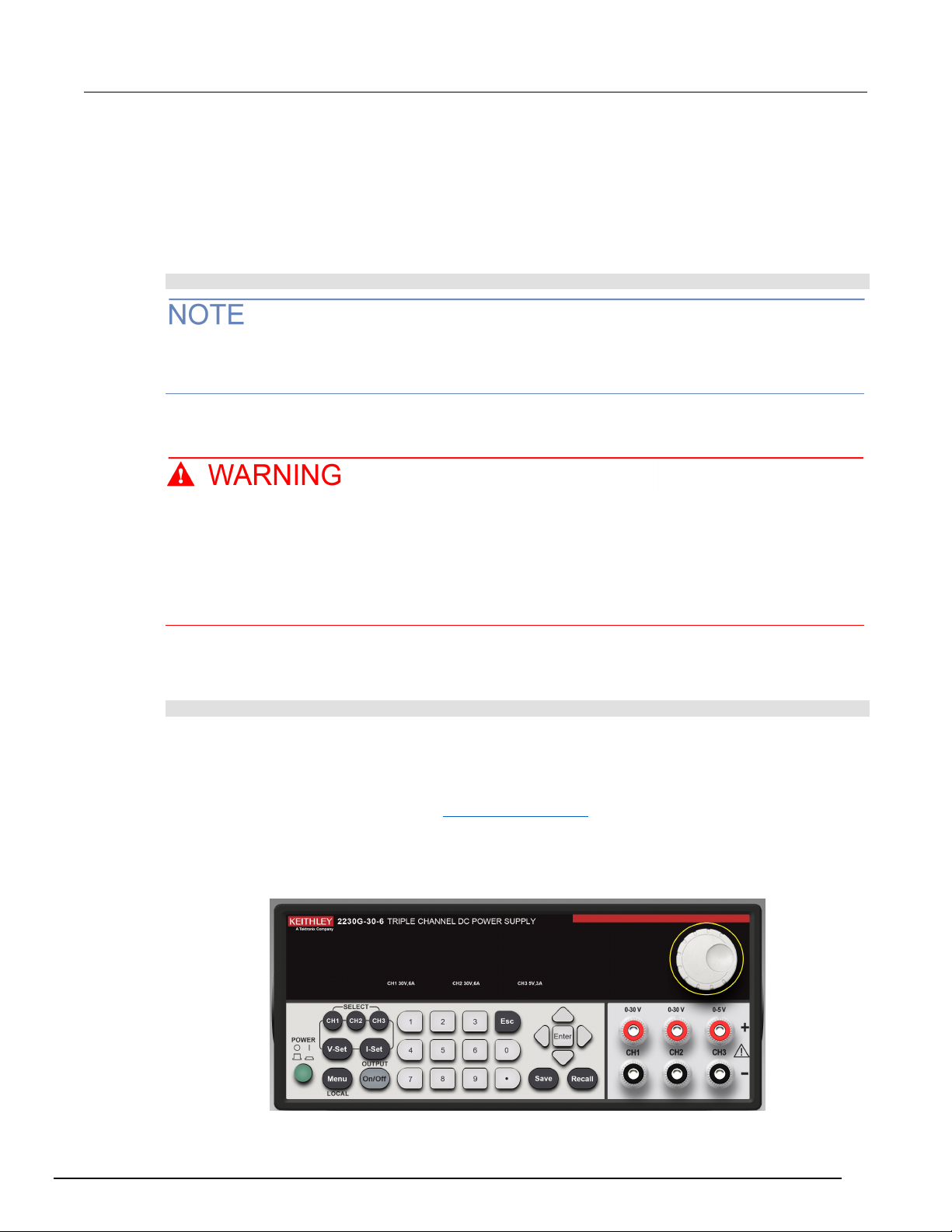
Series 2230G
Function and features
Triple-Channel Power Supplies User's Manual Section 3:
Turn the 2230G output on
You can turn the 2230G output on from the front panel or by sending remote commands.
To turn the output on using the front panel, press the OUTPUT On/Off button. The instrument is in
the output-on state when the switch is illuminated.
To turn the output on using SCPI commands, send the command:
:OUTPut:STATe ON
When you are using a remote interface to control the instrument and the output is turned off,
pressing the OUTPUT On/Off button will not turn the output on. However, if the output is turned on,
you can press the OUTPUT On/Off button to turn the out put off.
Turn the 2230G output off
Turning the 2230G output off does not place the instrument in a safe state. Hazardous
voltages may be present on all output and guard terminals. To prevent electrical shock that
could cause injury or death, never make or break connections to the 2230G while the
instrument is powered on. Turn off the equipment from the front panel or disconnect the mai n
power cord from the rear of the 2230G before handling cables. Putting the equipment into an
output-off state does not guarantee that the outputs are powered off if a hardware or software
fault occurs.
To turn the output off using the front panel, press the OUTPUT On/Off button. The instrument is in
the output-off state when the button is not ill um i nated.
To turn the output off using SCPI commands, send the command:
:OUTPut[:STATe] OFF
Navigation wheel
You can use the navigation wheel to adjust volt age and current values or select the menu operation.
The navigation wheel is identified in the Front-panel overview (on page 2-1
Rotate the navigation wheel (shown circled in the following figure) clockwise to increase the value
and counterclockwise to decrease the value.
Figure 6: Navigation wheel
).
2230G-900-01 Rev. A / June 2018 3-3
Page 25
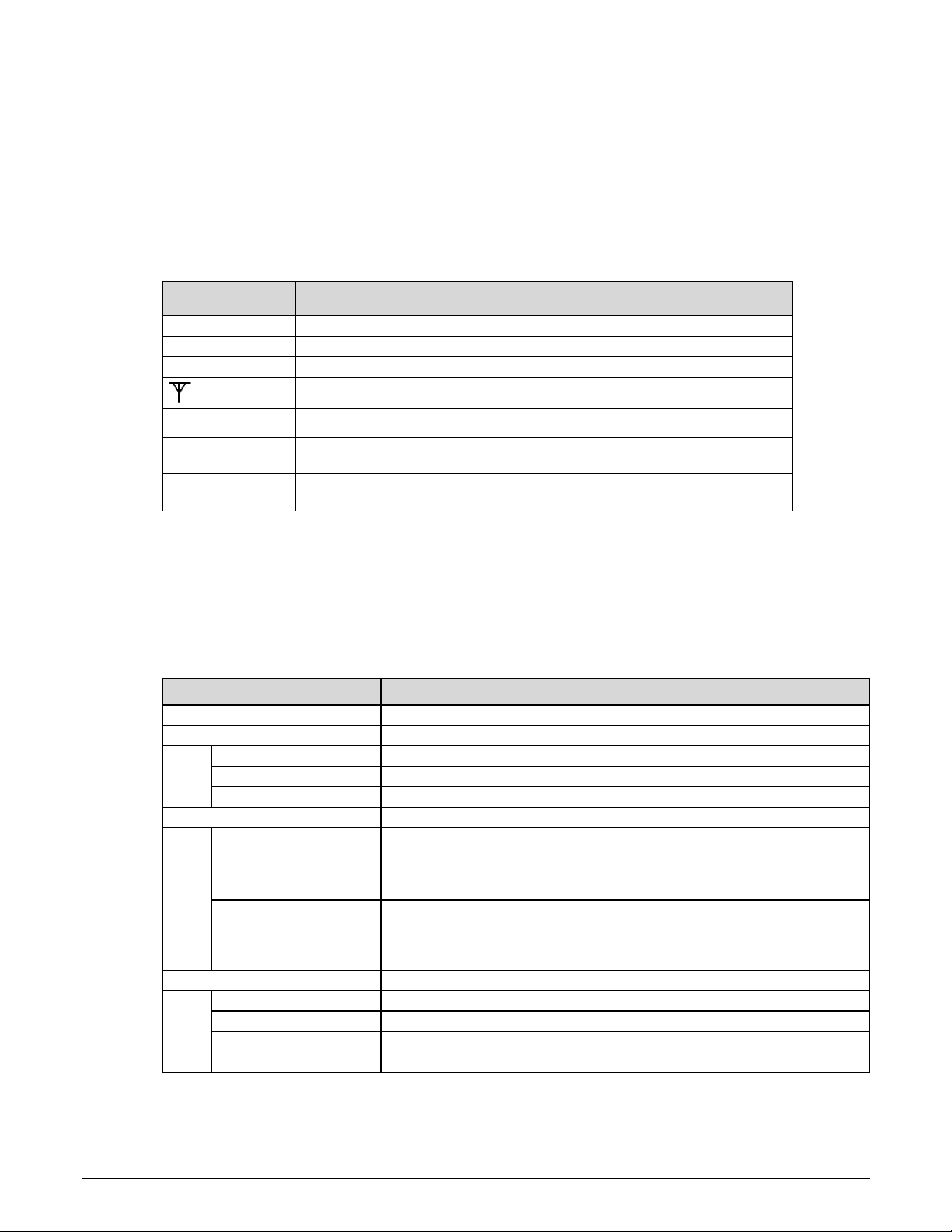
Section
User's Manual
CC
Constant current mode
CV
Constant voltage mode
SV
Setting mode, programmed voltage an d c urrent settings are displayed
Series
The outputs of Channel 1 and channel 2 are wired in series
Para
The outputs of Channel 1 and channel 2 are wired in parallel
T
Tracking mode is enabled
Default Set
Restores the factory default settings.
Enable Channels
Enable/Disable CH1
Enables or disables channel 1.
Enable/Disable CH2
Enables or disables channel 2.
Enable/Disable CH3
Enables or disables channel 3.
Protection Settings
Sets the maximum voltage for each channel. This setting affects the volt age
range setting.
Sets the output timers for each channe l . Once the timer expires, the output of
the specified channel is turned off.
Locks the keyboard (except the out put On/Off key, left and right arrow keys,
Key Lock prevents any adjustments t o channel output parameters.
Track
Track Off (default)
Disables the tracking mode.
Track CH1/CH2
Sets CH1 and CH2 to tracking mode.
Track CH2/CH3
Sets CH2 and CH3 to tracking mode.
Track ALL
Sets CH1, CH2, and CH3 to tracking mode.
3: Function and features Series 2230G Triple-Channel Power Supplies
Turn the navigation wheel to scroll through the m enus after pressing the Menu key. When you have
selected the menu item or value you want, press the Enter key to save your setting.
Display indicators
Indicators on the front panel of the Series 2230G in dicate the present state of the instrument. The
following table describes these indicators.
Indicator Meaning
The power supply is in remote control mode
Menu description
You can use the front-panel Menu key to access many of the Series 2230G settings. The following
table describes the settings available from t he m enu. Additional details about each setting are
available later in this section.
Menu items Description
Max Volt Set
Output Timers
Key Lock
Channel SELECT (CH1, CH2, CH3), V-Set, I-Set and POWER keys fu nction)
with a password to avoid improper operation.
3-4 2230G-900-01 Rev. A / June 2018
Page 26
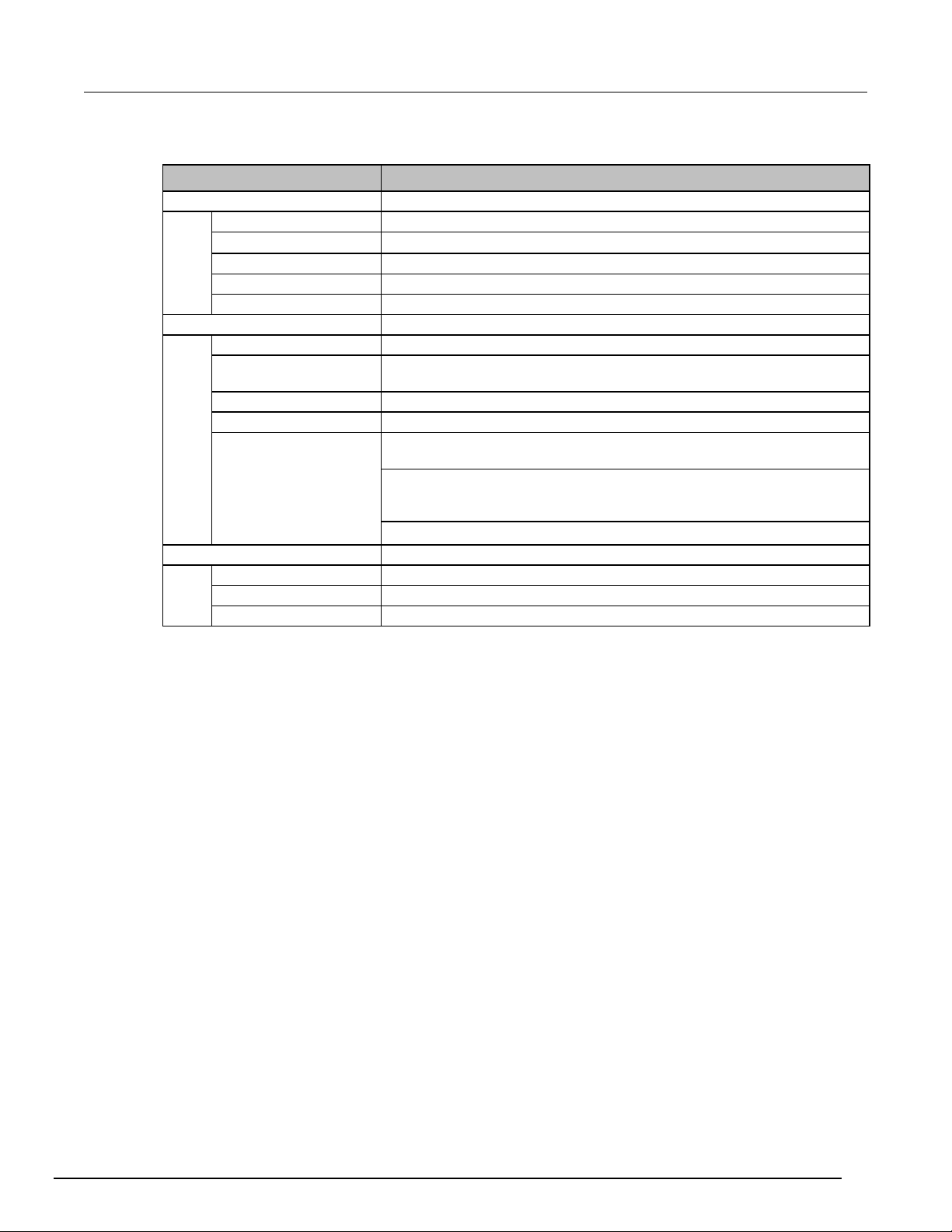
Series 2230G
Function and features
Combine
Combine Off (default)
Disables the series or parallel operation mode.
V1+V2 Series
Sets CH1 and CH2 to series operation mode.
I1+I2 Parallel
Sets CH1 and CH2 to parallel operation mode.
I2+I3 Parallel
Sets CH2 and CH3 to parallel operation mode.
ALL Parallel
Sets CH1, CH2, and CH3 to parallel oper ation mode.
User Settings
Output Recall
Sets the output state after the Series 2230G is turned on.
2230G is turned on.
Key Beep
Turns the key beeper on or off.
Knob Lock
Locks the navigation wheel (knob).
GPIB: Sets the communication interface to GPIB. You can set the GPIB
address to a number from 0 to 31 by pressing the up and down arrows.
RS-232: Sets the communication interface to RS-232. You can select the
Even parity, or Odd parity).
System Info
Error Log
Lists all errors that occurred.
Main:0.01/Aux:1.06
Displays the firmware version.
0123456789AF
Displays the serial number.
Triple-Channel Power Supplies User's Manual Section 3:
Menu items Description
Save Last
Communication Port
Basic settings
The following topics describe how to set up and use the Series 2230G.
Set the voltage output or voltage limit for a specific channel
Sets the voltage, current, and maximum voltage values after the Series
baud rate (4800, 9600, 19200, 38400, 57600, or 115200) and parity (None,
USB (default): Sets the communication interface to USB.
You can set the voltage limit from 0 V to the max i m um voltage specified for your Series 2230G.
To set the voltage limit:
1. Select the channel by pressing the CH1, CH2, or CH3 key.
2. Press the V-Set key.
3. Use the numeric keys, the navigation wheel, or the up, down, right, and left arrow keys to set the
voltage limit.
2230G-900-01 Rev. A / June 2018 3-5
4. Press the Enter key to confirm the setting.
Page 27

Section
User's Manual
3: Function and features Series 2230G Triple-Channel Power Supplies
Set the current output or current limit for a specific channel
You can set the current limit from 0 A to the maxim um current specified for your Series 2230G.
To set the current limit:
1. Select the channel by pressing the CH1, CH2, or CH3 key.
2. Press the I-Set key.
3. Use the numeric keys, the navigation wheel, or the up, down, right, and left arrow keys to set the
current limit.
4. Press Enter to confirm the setting.
Save and recall setups
You can store up to 36 different setups in Series 223 0G m em ory. Each setup includes a voltage limit,
current limit, and maximum output voltage for each channel.
To save the setups:
1. After you set up the Series 2230G, press the Save key.
2. Use the number keys, the navigation wheel, or the arrow keys to select the setup memory (1 to
36) that you want to store the values in.
3. Press Enter to confirm your setting.
To recall the setups:
1. Press the Recall key.
2. Use the number keys, the navigation wheel, or the arrow keys to select the setup that you want to
recall.
3. Press Enter.
You can also use the following SCPI command to save or recall the setup.
*SAV
*RCL
The Series 2230G does not support the save and r ecall functions when the channels are in tracking
mode or when they are wired in series or parall el .
Restore default settings
To restore the factory default settings:
1. Remove all of the leads from the output terminals.
2. Press the Power key to turn on the power supply.
3. Press Menu.
4. Press Enter to select Default Set.
5. Press the down arrow key to select Yes.
6. Press Enter. The display shows Defaults Restored!. The default settings for the menu
selections are shown in the following table.
3-6 2230G-900-01 Rev. A / June 2018
Page 28

Series 2230G
Function and features
Enable CH1
Enable CH2
Enable CH3
Max V CH1
Off
Max V CH2
Off
Max V CH3
Off
Timer CH1
Off
Timer CH2
Off
Timer CH3
Off
Track
Track off
Combine
Combine off
Output Recall
Off
Save Last
On
Key beep
Off
Knob Lock
Off
Triple-Channel Power Supplies User's Manual Section 3:
Menu selection Default setting
Enable Channels
Communication Port USB
Enable or disable channels
You can enable or disable each output channel usin g the menu settings. If a channel is disabled, it
remains off when the OUTPUT On/Off key i s pressed. The default setting has all the channels
enabled.
To enable or disable a channel:
1. Press the Menu key.
2. Press the down arrow key to select Enable Channels.
3. Press Enter to confirm the setting.
4. Press the down arrow key to select Channel and pres s Enter.
5. Press the down arrow key to select Disable CH1 or Enabl e CH1 (default).
6. Press Enter.
Set the maximum voltage
You can set the maximum voltage for each channel to avoid accidental overvoltage output and
protect sensitive loads from damage.
To set the maximum voltage:
1. Press the Menu key.
2. Press the down arrow key to select Protection Settings.
3. Press Enter. The Max Volt Set indicator is displayed.
4. Press Enter. A list of maximum voltage settings for each channel is displayed.
5. Use the up and down arrow keys to select the correct channel and press Enter to confirm.
2230G-900-01 Rev. A / June 2018 3-7
Page 29
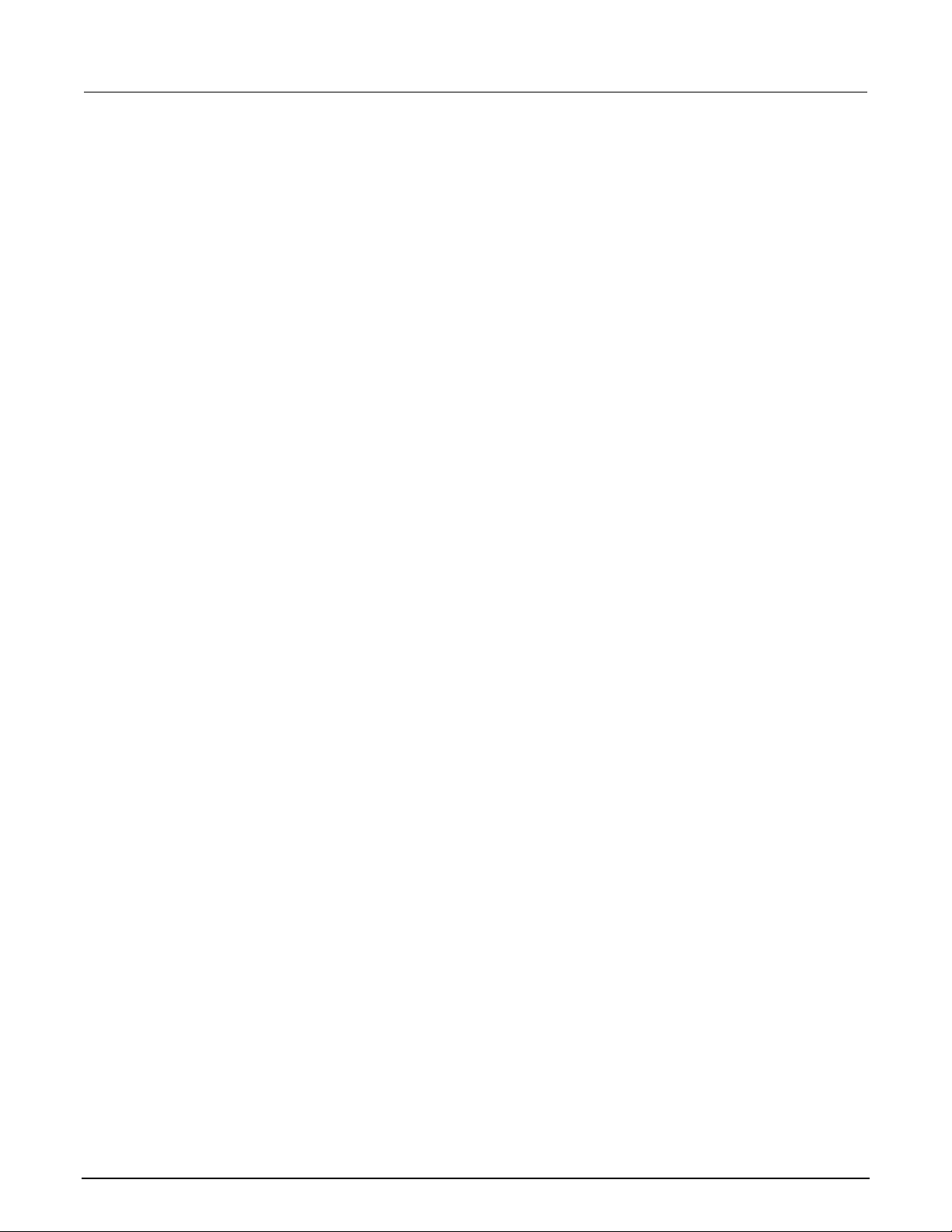
Section
User's Manual
3: Function and features Series 2230G Triple-Channel Power Supplies
6. Press the down arrow key to select On.
7. Use the numeric keys, the up and down arrow keys, or the navigation wheel to adjust the voltage
value. The value must be less than the rated voltage of the power supply.
8. Press Enter.
9. Press the Esc key to exit the menu.
Set the output timers
You can set the amount of time that the output st ays on for each channel. When the OUTPUT On/Off
key is pressed, the timers start and the output is turned on. When each active timer expires, its
corresponding channel output turns off. The timer r ange is from 0.1 seconds to 99999.9 seconds.
To set the output timers:
1. Press the Menu key.
2. Press the down arrow key to select Protection Settings and press Enter.
3. Press the down arrow key to select Output Timers and press Enter.
4. Use the up and down arrow keys to select the correc t channel and press Enter to confirm.
5. Press the down arrow key to select On and press Enter.
6. Use the numeric keys, the up and down arrow keys, or the navigation wheel to adjust the timer.
7. Press Enter.
8. Press the Esc key to exit the menu.
Set the key lock status
You can set the key lock status for each channel in the Protection Settings menu. This function
prevents any adjustments from being made to the instrument. Once the lock is activated, a four-digit,
user-specified password must be entered to change any instrument settings. After the front panel is
locked, only the OUTPUT On/Off key, left and right arrow keys, Channel SELECT (CH1, CH2, CH3),
V-Set, I-Set, and POWER keys function. However, changes to settings cannot be made unless the
password is entered. Turning the power off deact i vates the lock and resets the password.
To set the key lock status:
1. Press the Menu key.
2. Press the down arrow key to select Protection Settings.
3. Press Enter.
4. Press the down arrow key to select Key Lock and press Enter.
5. Use numeric keys to input a four-digit password an d press Enter.
3-8 2230G-900-01 Rev. A / June 2018
Page 30
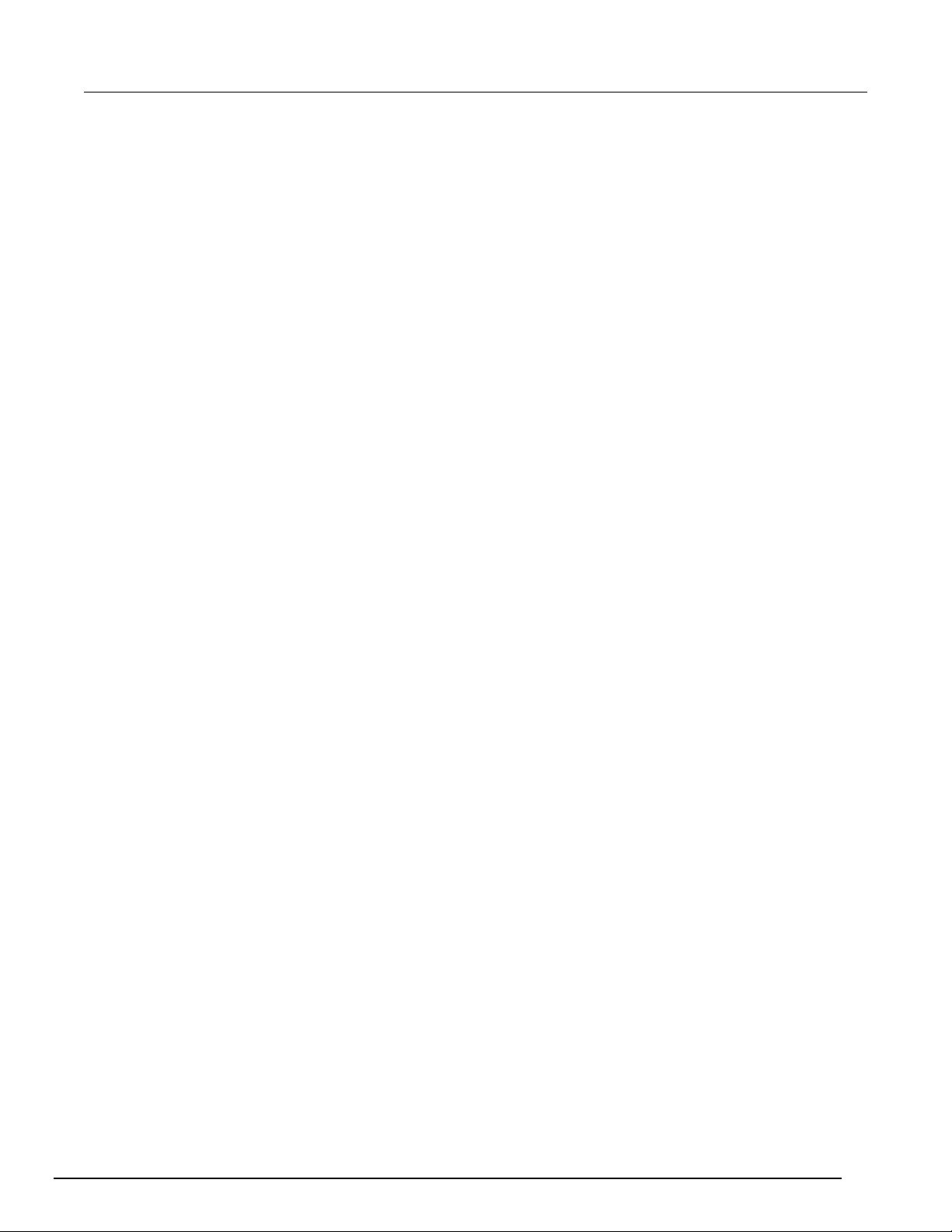
Series 2230G
Function and features
Track
Triple-Channel Power Supplies User's Manual Section 3:
You can set channel 1 (CH1) and channel 2 (CH2), CH2 and Channel 3 (CH3), and all three channels
to tracking mode. When CH1/CH2 tracking is on, channel 1 and channel 2 respond relative to one
another when adjustments in voltage are made. A constant ratio is maintained between the voltage
settings on the two channels.
The voltage ratio is set between channel 1 and ch annel 2 when CH1/CH2 tracking is turned on. For
example, if channel 1 and channel 2 are both set to 1 V when tra cking is turned on, a one-to-one ratio
is maintained and any voltage change on channel 1 results in a corresponding change on channel 2.
If channel 1 is set to 10 V and channel 2 is set to 5 V when t racking is turned on, a two to one ratio is
maintained and any voltage change on channel 1 results in a voltage change of half the size of
channel 2.
To set up CH1/CH2 tracking mode:
1. Press the CH1 key.
2. Press the V-Set key and enter the voltage value for channel 1. For example, set the voltage of
channel 1 to 3 V.
3. Press the Enter key.
4. Press the CH2 key.
5. Press the V-Set key and enter a voltage in the ratio you want f or channel 2. For example, set the
voltage of channel 2 to 6 V. The ratio is 2.
6. Press the Enter key.
7. Press the Menu key, and using the down arrow key, navigate to Track, and then press the Enter
key.
8. Press the down arrow key to select Track CH1/CH2 and t hen press the Enter key to turn on
tracking.
9. Verify that T is displayed between the voltage readings of channel 1 and channel 2 on the
display. This indicates that the power supply is in tracking mode.
To set up CH2/CH3 tracking mode:
1. Press the CH2 key.
2. Press the V-Set key and enter the voltage value for channel 2. F or example, set the voltage of
channel 2 to 3 V.
3. Press the Enter key.
4. Press the CH3 key.
5. Press the V-Set key and enter a voltage in the ratio you want for channel 3. For example, set the
voltage of channel 3 to 6 V. The ratio is 2.
6. Press the Enter key.
7. Press the Menu key, and using the down arrow key, navigate to Track, and then press the Enter
key.
8. Press the down arrow key to select Track CH2/CH3 and then press the Enter key to turn on
tracking.
9. Verify that T is displayed between the voltage readings of channel 2 and channel 3 on the
display. This indicates that the power supply is in tracking mode.
2230G-900-01 Rev. A / June 2018 3-9
Page 31

Section
User's Manual
3: Function and features Series 2230G Triple-Channel Power Supplies
To set up CH1/CH2/CH3 tracking mod e:
1. Press the CH1 key.
2. Press the V-Set key and enter the voltage value for channel 1. F or example, set the voltage of
channel 1 to 1 V.
3. Press the CH2 key.
4. Press the V-Set key and enter the voltage value for channel 2. F or example, set the voltage of
channel 2 to 1 V. The ratio between channel 1 and channel 2 is 1.
5. Press the Enter key.
6. Press the CH3 key.
7. Press the V-Set key and enter a voltage in the ratio you want for channel 3. For example, set the
voltage of channel 3 to 2 V. The ratio between channel 1 and channel 3 is 2, and the ratio
between channel 2 and channel 3 is 2.
8. Press the Enter key.
9. Press the Menu key, and using the down arrow key, navigate to Track, and then press the Enter
key.
10. Press the down arrow key to select Track ALL and then press the Enter key to turn on tracking.
11. Verify that T is displayed among the voltage readings of channel 1, channel 2, and channel 3 on
the display. This indicates that the power supply is in tracking mode.
To disable tracking mode:
1. Press the Menu key.
2. Use the arrow keys to select Track.
3. Press the Enter key.
4. Use the arrow keys to select Track Off (default).
5. Press Enter.
If the voltage or current is set to 0, the tracking sett i ng is ignored.
If tracking is enabled and channel 1 (CH1) and channel 2 (CH2) timers are set, the timer uses the
smaller set value.
Combine
You can combine the outputs of the channels. You ca n onl y set CH1 and CH2 of model 2230G-30-3
and 2230G-30-6 to series operation mode. You can set CH1 and CH2, CH2 and CH3, or all three
channels of 2230G to parallel operation mode. The following procedures show you how to combine
channels when outputs are wired in series or in pa rallel.
Do not set CH1 and CH2 of the 2230G-60-3 to s eri es operation mode. This will cause the
2230G-60-3 to output the voltages of V1 and V2 combi ned , which exceeds the safe voltage of
60 VDC. Setting CH1 and CH2 to series operation may expose you to hazardous voltages, that
if contacted, could cause personal injury or death.
3-10 2230G-900-01 Rev. A / June 2018
Page 32

Series 2230G
d features
Triple-Channel Power Supplies User's Manual Section 3: Function an
V1+V2 combination for series connections
You can connect two Series 2230G-30 terminals in series and display the combined output voltage
value on channel 1. You cannot safely connect all three channels in series.
Model 2230G-30-3 and 2230G-30-6 only support combining CH1 and CH2 in series mode. Do
not combine CH1, CH2, and CH3. This will cause the instrument to output the voltages of V1,
V2, and V3 combined, which exceeds the sa fe voltage of 60 VDC. Setting CH1, CH2, and CH3
to series operation may expose you to hazardous voltages, that if contacted, could cause
personal injury or death.
The wiring between the power supply output terminals affects the accuracy of measurements in thi s
mode. Make sure that wire sizes are sufficient, wires are short, and connections are tightened to
ensure maximum accuracy. See Wire specificat i ons (on page 1-4
To combine channel 1 and channel 2 when the outputs are connected in series:
1. Connect the outputs in series, as shown in the fol lowing figure.
) for wire size guidelines.
Figure 7: Outputs wired in series
2. Press the Menu key.
3. Use the arrow keys to select Combine.
4. Press the Enter key.
5. Press the down arrow key to select V1+V2 Series.
6. Press the Enter key. The screen returns to meter mode. Verify that the Series indicator is
displayed, replacing the channel 2 voltage and cu rrent readings. This indicates that the power
supply is in the V1+V2 series state. The total output voltage is displayed on channel 1.
1.000V Series 1.000V
SV
0.000A SV0.000A
7. Set the channel 1 voltage to the voltage value you want.
2230G-900-01 Rev. A / June 2018 3-11
Page 33

Section
User's Manual
3: Function and features Series 2230G Triple-Channel Power Supplies
I1+I2 parallel
You can connect two Series 2230G output t ermi nals in parallel and display the combined output
current value on channel 1.
The wiring between the power supply output terminals affects the accuracy of measurements in thi s
mode. Make sure that wire sizes are suffi cient, wires are short, and connections are tightened t o
ensure maximum accuracy. See Wire specificat i ons (on page 1-4
To combine channel 1 and channel 2 when the outputs are connected in parallel:
1. Connect the outputs in parallel, as shown in the following figure.
Figure 8: CH1 and CH2 outputs connected in parallel
) for wire size guidelines.
2. Press the Menu key.
3. Use the arrow keys to select Combine.
4. Press the Enter key.
5. Press the down arrow key to select I1+I2 Parallel.
6. Press the Enter key. The screen returns to meter mode. Verify that the Para indicator is
displayed, replacing the channel 2 voltage and cu rrent readings. This indicates that the power
supply is in the I1+I2 parallel state. The total out put current is displayed on channel 1.
1.000V Para 1.000V
SV0.000A SV0.000A
7. Set channel 1 current to the current value you want.
3-12 2230G-900-01 Rev. A / June 2018
Page 34

Se
ries 2230G Triple-Channel Power Supplies User's Manual Section 3:
Function and features
I2+I3 parallel
The wiring between the power supply output terminals affects the accuracy of measurements in thi s
mode. Make sure that wire sizes are suffi cient, wires are short, and connections are tightened to
ensure maximum accuracy. See Wire specificat i ons (on page 1-4
When I2+I3 Parallel mode is enabled, the voltage range of CH2 is changed to the smaller one of
CH2 and CH3. The maximum output voltage is 5 V.
To combine channel 2 and channel 3 when the outputs are connected in parallel:
1. Connect the outputs in parallel, as shown in the following figure.
Figure 9: CH2 and CH3 outputs connected in parallel
) for wire size guidelines.
2. Press the Menu key.
3. Use the arrow keys to select Combine.
4. Press the Enter key.
5. Press the down arrow key to select I2+I3 Parallel.
6. Press the Enter key. The screen returns to meter mode. Verify that the Para indicator is
displayed, replacing the channel 3 voltage and cu rrent readings. This indicates that the power
supply is in the I2+I3 parallel state. The total out put current is displayed on channel 2.
1.000V 1.000V Para
SV
0.000A SV0.000A
7. Set channel 2 current to the current value you want.
2230G-900-01 Rev. A / June 2018 3-13
Page 35

Section
User's Manual
3: Function and features Series 2230G Triple-Channel Power Supplies
I1+I2+I3 parallel
You can connect two Series 2230G output t ermi nals in parallel and display the combined output
current value on channel 1.
The wiring between the power supply output terminals affects the accuracy of measurements in this
mode. Make sure that wire sizes are suffi cient, wires are short, and connections are tightened t o
ensure maximum accuracy. See Wire specificat i ons (on page 1-4
When ALL Parallel mode is enabled, the voltage range of CH1 and CH2 are changed to the smaller
one of CH1, CH2, and CH3. The maximum output voltage is 5 V.
To combine channel1, channel 2, and channel 3 when the outputs are connected in parallel:
1. Connect the outputs in parallel, as shown in the following figure.
Figure 10: CH1, CH2, and CH3 outputs connected in parallel
) for wire size guidelines.
2. Press the Menu key.
3. Use the arrow keys to select Combine.
4. Press the Enter key.
5. Press the down arrow key to select ALL Parallel.
6. Press the Enter key. The screen returns to meter mode. Verify that the Para indicator is
displayed, replacing the channel 2 and channel 3 voltage and current readings. This indicates
that the power supply is in the I1+I2+I3 parallel state. The total output current is displayed on
channel 1.
1.000V Para Para
SV
0.000A
7. Set channel 1 current to the current value you want.
3-14 2230G-900-01 Rev. A / June 2018
Page 36

Series 2230G
Function and features
Triple-Channel Power Supplies User's Manual Section 3:
Turn off channel combination
To turn off the combination of the channels:
1. Remove all connections to the output terminals.
2. Press the Menu key.
3. Use the arrow keys to select Combine.
4. Press the Enter key.
5. Press the down arrow key to select Combine Off (default).
6. Press the Enter key.
User settings
You can adjust the output state and settings when the power supply is on. You can also set the
beeper, navigation wheel (knob) state, and communication port in this menu.
Restore last output state on power up
This setting specifies whether the Serie s 2230G returns to the output state it was in before the power
was last turned off. If you select On for the output recall function, the Series 2230G restores the
output to the last state it was in before the power was turned off.
For example, if the output is turned on when the po wer supply is turned off or loses power, the output
returns to the On state when the power supply is turned back on or power is restored. If you select
Off, the output channel is always set to off af ter power is restored.
To enable or disable this function:
1. Press the Menu key.
2. Use the arrow keys to select User settings.
3. Press the Enter key.
4. Select Output Recall.
5. Press the Enter key.
6. Use the arrow keys to select On or Off.
7. Press the Enter key.
8. Press the Esc key to exit the menu.
Save last
This setting specifies whether the power supply saves its most recent settings (for example, voltage
and current) and restores these settings when t urned on again. If you select On, the power supply
restores the instrument to the state that it was in before the power was last turned off. If you select
Off, the factory default settings are applied (1 V and 0 A for each channel).
To enable or disable this function:
1. Press the Menu key.
2. Use the arrow keys to select User settings.
3. Press the Enter key. Output Recall is displayed.
2230G-900-01 Rev. A / June 2018 3-15
Page 37

Section
User's Manual
3: Function and features Series 2230G Triple-Channel Power Supplies
4. Use the arrow keys to select Save Last.
5. Press the Enter key.
6. Use the arrow keys to select On or Off.
7. Press the Enter key.
8. Press the Esc key to exit the menu.
Key beep
You can turn the instrument key-clicking sound on or off from this menu.
To enable or disable this function:
1. Press the Menu key.
2. Use the arrow keys to select User settings.
3. Press the Enter key. Output Recall is displayed.
4. Press the down arrow keys to select Key Beep.
5. Press the Enter key.
6. Use the arrow keys to select On or Off.
7. Press the Enter key.
8. Press the Esc key to exit the menu.
Navigation wheel lock
Using the Knob Lock function, you can lock the navigation wheel (knob) so it cannot be used to
change settings or to select menu items.
To enable or disable this function:
1. Press the Menu key.
2. Use the arrow keys to select User settings.
3. Press the Enter key. Output Recall is displayed.
4. Press the down arrow keys to select Knob Lock.
5. Press the Enter key.
6. Use the arrow keys to select On or Off.
7. Press the Enter key.
8. Press the Esc key to exit the menu.
Communication port
The Series 2230G power supply has three commu nication interfaces: GPIB, RS-232, and USB.
To set the communication port:
1. Press the Menu key.
2. Use the arrow keys to select User settings.
3. Press the Enter key. Output Recall is displayed.
4. Press the down arrow keys to select Communication P ort.
5. Press the Enter key.
6. Use the arrow keys to select GPIB, RS232, or USB (default).
If you select the GPIB communication interface, you must set the address of the instrument.
If you select the RS-232 communication interface, you must set the baud rate and parity.
3-16 2230G-900-01 Rev. A / June 2018
Page 38

Series 2230G
Function and features
Triple-Channel Power Supplies User's Manual Section 3:
7. Press the Enter key.
8. Press the Esc key to exit the menu.
System information
You can look up system information such as the e rror log, firmware version, serial number, and
calibration date in the System Info menu .
Check the error log
You can check the error log to see what errors have occurred.
To check the error log:
1. Press the Menu key.
2. Use the arrow keys to select System Info.
3. Press the Enter key.
4. Use the arrow keys to select Error Log.
5. Press the Enter key. A list of errors that occurred is displayed.
6. Press the Esc key to exit the menu.
Check the firmware version
You can see what firmware version is installed on your Series 2230G by following the procedure
below.
To view the firmware version:
1. Press the Menu key.
2. Use the arrow keys to select System Info.
3. Press the Enter key.
4. Use the arrow keys to select Main. The numbers you see aft er Main and Aux are the main
firmware version and auxiliary firmware version, respectively.
5. Press the Esc key to exit the menu.
Check the serial number
You can view the serial number of your Series 2230G by following the procedure below.
To view the serial number:
1. Press the Menu key.
2. Use the arrow keys to select System Info.
3. Press the Enter key.
4. Use the arrow keys to select 0123456789AF. The numbers you see are the serial number of the
instrument.
5. Press the Esc key to exit the menu.
2230G-900-01 Rev. A / June 2018 3-17
Page 39

Section
User's Manual
3: Function and features Series 2230G Triple-Channel Power Supplies
Overtemperature protection
If the internal temperature of the power supply exceeds 85 ºC (185 ºF), the instrument beeps and
displays Over temperature, and then the instrument power turns off automatically.
Use the rear-panel terminals
When the input current of a DUT is high, there is a voltage drop on the wires between the DUT and
output terminal of the power supply. You can use remote sense wire connections to compensate for
the voltage drop and maximize measurement accuracy.
The rear-panel terminals are shown in the foll owing figure.
Figure 11: Remote sense connections
The terminals labeled + and - are the positive and negative output terminals.
The terminals labeled S+ and S- are the positive and negati ve remote sense terminals.
There is a ground terminal for each channel on the rear panel. When a channel is enabled, its ground
terminal should be connected to a protec tive earth.
3-18 2230G-900-01 Rev. A / June 2018
Page 40

Series 2230G
d features
Triple-Channel Power Supplies User's Manual Section 3: Function an
Remote sense connections
To use the remote sense terminals:
1. On the Series 2230G, remove the connections between the positive (+) and sense positive (S+)
terminals.
2. Remove the connection between the negativ e (–) and sense negative (S-) terminals.
3. Connect the S+ terminal to the positive termi nal of the instrument under test.
4. Connect the S- terminal to the negative terminal of the instrument under test.
Figure 12: Remote sense connections to an instrument under test
To ensure the stability of the system, use armored twist ed-pair cable between the remote sense
terminals and the instrument under test.
To avoid damage to the Series 2230G, ensure t hat the polarity of the connections is correct.
2230G-900-01 Rev. A / June 2018 3-19
Page 41

Section
User's Manual
3: Function and features Series 2230G Triple-Channel Power Supplies
Local sense connections
Local sense (2-wire) connections do not compensate for the voltage drop in the connections to the
instrument under test.
When using local sense, the remote sense terminals cannot be disconnected.
To use the local sense terminals:
1. Connect the positive (+) terminals to the sense positive (S+) terminals, as shown in the following
figure.
Figure 13: Local sense connections
2. Connect the negative (-) terminals to the sense n egative (S-) terminals to create a short circuit
using short clips or electric wire.
3. Connect the Series 2230G front-panel positive and negative terminals to the instrument under
test.
Do not disconnect the remote sense wires, even when remote sense is not used. Doing so
will cause erratic behavior and may damage the power supply.
3-20 2230G-900-01 Rev. A / June 2018
Page 42

Default setup .......................................................................... 4-11
< >
Angle brackets
The italicized text within angle br ac kets is a placeholder for parameters that
you enter. For example, <
> indicates a specific form of numerical data.
|
Vertical line
indicates that either NORM or T E XT c an be used as a parameter.
[ ]
Square brackets
The parameter within square bracket s is optional and can be omitted. For
example, [SOURce:]VOLTage indicates that SOURce: can be omitted.
{ }
Curly braces
The parameter within curly braces can be omitted or entered one or more
Section 4
Introduction to SCPI
In this section:
Standard Commands for Programmable Instruments .............. 4-1
Conventions ............................................................................. 4-1
Commands to use with the Series 2230G ................................ 4-2
Types of SCPI messages ......................................................... 4-2
Command execution rules........................................................ 4-3
Case sensitivity ........................................................................ 4-3
Long-form and short-form versions .......................................... 4-4
The message unit ..................................................................... 4-4
Multiple commands in a message ............................................ 4-6
Including common commands .................................................. 4-7
SCPI data formats .................................................................... 4-7
Response messages ................................................................ 4-9
SCPI command completion .................................................... 4-10
Using device clear .................................................................. 4-10
Standard Commands for Programmable Instruments
Standard Commands for Programmable I nst ruments (SCPI) is a standard programming language for
controlling instrument functions over GPIB and USB connections. SCPI programming language acts
as an interface for the hardware-portion of the IEEE 488-2 standard. The SCPI commands a nd
parameters can be used to control different classes of instruments using the same code.
This section is an overview of how SCPI commands are constructed and how they are used with the
Series 2230G.
Detailed command descriptions are availabl e i n the SCPI command reference (on page 5-1
Conventions
The following table describes the typographi cal conventions used in this section of the manual.
Symbol Name Usage
NR1
The vertical line separates optional parameters. For example, NORM|TE X T
).
times. It is used mostly for representing arrays. The notation <A>{< ,B>}
means that parameter A must be entered, but parameter B may be omitted
or may be used one or more times.
Page 43

Section
User's Manual
4: Introduction to SCPI Series 2230G Triple-Channel Power Supplies
Commands to use with the Series 2230G
There are two types of commands you can use when communicating remotely with the Series 2230G:
Common commands and Standard Commands for Programmable Instruments (SCPI) subsystem
commands.
• Common commands: These commands are not usually relat ed to specific operation, but to
controlling the instrument overall. Example funct i ons are instrument reset, status, and
synchronization.
All common commands consist of a three-letter m nemonic preceded by an asterisk:
*RST *IDN? *SRE 8.
• Subsystem commands: These commands perform spe cif i c power supply functions. They are
organized in an inverted tree structure with the root at the top. The following figure shows a
portion of a subsystem command tree from which y ou access the commands located along the
various paths.
Figure 14: Example SCPI command tree
Types of SCPI messages
There are two types of SCPI messages:
• Program messages: A program message consists of one or more properly formatted SCPI
commands sent from the controller to the power s upply. The message, which may be sent at any
time, instructs the power supply to perform so m e action.
• Response message: A response message con sists of data in a specific SCPI format sent from
the power supply to the controller. The power suppl y sends the message only when commanded
4-2 2230G-900-01 Rev. A / June 2018
by a program message called a "query."
Page 44

Series 2230G
Introduction to SCPI
Triple-Channel Power Supplies User's Manual Section 4:
The following figure illustrates SCPI message structure.
Figure 15: SCPI message structure
Command execution rules
The following are a few basic rules of SCPI command execution:
• Commands execute in the order that they are presented in the command message.
• An invalid command generates an error message and is not executed.
• Valid commands that precede an invalid command in a multiple command message are
executed.
• Valid commands that follow an invalid comm and in a multiple command message are ignored.
Case sensitivity
Common commands and SCPI commands are not c ase sensitive. You can use uppercase or
lowercase characters, as shown in the following examples:
*RST = *rst
:DATA? = :data?
:SYSTem:PRESet = :system:preset
2230G-900-01 Rev. A / June 2018 4-3
Page 45

Section
User's Manual
:SYSTem:PRESet
Long-form
:SYST:PRES
Short-form
:SYSTem:PRES
Combination of long-form and short-form
4: Introduction to SCPI Series 2230G Triple-Channel Power Supplies
Long-form and short-form versions
A SCPI command word can be sent in its long-form or short -form versio n. The comm and subsy ste m
tables in the SCPI command reference (on page 5-1
short-form version is indicated by upper case characters. The following are some examples:
Each command word must be in long-form or short-form, and not something in between. For
example, :SYSTe:PRESe is illegal and will generate an er ror. T he command will not be executed.
The message unit
The simplest SCPI command is a single message unit consisting of a command header (or keywords)
followed by a message terminator. The message unit may include a parameter after the header. The
parameter can be numeric or a string. For example:
VOLTage 20<NL>
) provide the long-form version. However, the
Headers
The following topics describe the parts of a SCPI command message in more detail.
Headers, also referred to as keywords, are inst ructions recognized by the power supply. Headers
may be either in the long form or the short form.
In the long form, the header is completely spelled out, such as VOLTage, STATus, and DELay.
In the short form, the header has only the first three or four letters. Examples of four-letter short form
commands are VOLT and STAT. If the fourth letter of the long form is a vowel (for example, DELete),
the short form only contains three letters (DEL).
Queries
You can use a query to determine the present val ue of the parameters of the command or to get
information from the instrument. Following a header with a question mark turns it into a query, for
example:
VOLTage?
VOLTage:PROTection?
If a query contains a parameter, place the query indi cator at the end of the last header, for example:
VOLTage:PROTection? MAX
4-4 2230G-900-01 Rev. A / June 2018
Page 46

Series 2230G
Introduction to SCPI
Triple-Channel Power Supplies User's Manual Section 4:
Observe the following precautions with queries:
• Set up the proper number of variables for the returned data. For example, if you are reading back
a measurement array, you must dimension the ar ray according to the number of measurements
that you have placed in the measurement buf fer.
• Read back all the results of a query before sending another command to the power supply. If you
send another command before the results of a query have been returned, an error message,
Query Interrupted is generated and the unreturned data is los t.
Message unit separator
When two or more message units are combined into a compound message, separate the units with a
semicolon (;), for example:
STATus:OPERation?; QUEStionable?
Root specifier
When it precedes the first header of a message unit, the colon becomes the root specifier, as shown
in the following figure. It tells the command parser that this is the root or the top node of the command
tree.
Figure 16: SCPI message structure
2230G-900-01 Rev. A / June 2018 4-5
Page 47

Section
User's Manual
<NL>
New line:
0X0A in ASCII
<END>
End or identify
<NL><END>
New line and end or identify
4: Introduction to SCPI Series 2230G Triple-Channel Power Supplies
Message terminator
A terminator informs the instrument that it has reached the end of a SCPI message. The following
message terminators are permitted.
Terminator Description
Decimal 10 or hexadecimal
In the examples in this manual, there is an assumed m essage terminator at the end of each
message.
Multiple commands in a message
You can group multiple SCPI command messag es and send them as a single message with one
message terminator. There are two import ant considerations when sending several commands in a
single message.
• Separate each command with a semicolon (;)
• Header paths influence how the instrument interprets commands
The header path is a string that is inserted in front of every command in a message. The header path
in the first command message is a null string. F or each subsequent command with the same header
path, the header is implied. For example:
CURR:LEV 3; PROT:STAT OFF
In the example above, the header path is CURR. Because the two commands are separated with a
semicolon (;) and the commands are in the same header path, the header path CURR is not needed
for the second command. The instrument automatically interprets the command following the
semicolon as:
CURR:PROT:STAT OFF
If CURR is explicitly included in the second command in the first example above, it is semantically
wrong. The instrument will interpret the seco nd command as CURR:CURR:PROT:STAT OFF, and an
error will occur.
4-6 2230G-900-01 Rev. A / June 2018
Page 48

Series 2230G
Introduction to SCPI
Triple-Channel Power Supplies User's Manual Section 4:
Movement in the subsystem
To combine commands from different subsystems, you must reset the header path to a null string. T o
do this, begin the command with a colon (:). Thi s discards any previous header path. For example, to
clear the output protection and check the status of the Operation Condition Register in a single
message, use a root specifier as follows:
PROTection:CLEAr;:STATus:OPERation:CONDition?
The following example message shows how to combine commands from different subsystems and
within the same subsystem:
POWer:LEVel 200; PROTection 28; :CURRent:LEVel 3; PROTection:STATe ON
Note the use of the optional LEVel header to maintain the correct path within the voltage and current
subsystems, and the use of the root specifier to move between subsystems.
Including common commands
You can combine common commands with subsystem commands in the same message. Treat the
common command as a message unit by separ ating it with a semicolon (the message unit separator).
Common commands do not affect the header pat h; you may insert them anywhere in the message.
Examples:
VOLT 5.0; :*OPC?;OUTP ON
2230G-900-01 Rev. A / June 2018 4-7
Page 49

Section
User's Manual
273
<NR2>
.0273
Digits with an explicit decimal point and an e xp onent
Example: 2.73e+2
Example: 273 273. 2.73e2
DEF
Boolean data
0|1
ON|OFF
Voltage
V
volts
mV (millivolt)
Current
A
amperes
mA (milliampere)
Power
W
watts
mW (milliwatt)
Resistance
OHM
Ohms
MOHM (megohm)
Ω
Ohms
MΩ (megohm)
Time
s
seconds
mS (millisecond)
Common multipliers
1e3 K kilo
1e-3
m
milli
1e-6
µ
micro
4: Introduction to SCPI Series 2230G Triple-Channel Power Supplies
SCPI data formats
All data programmed to or returned from the power supply is ASCII. The data may be numerical or it
can be a character string. The following topics provide more details about SCPI data formats.
Talking and listening data formats
There are talking data formats and listening dat a formats. The following tables define the differences.
Talking formats
Symbol Description
<NR1>
<NR3>
Listening formats
Digits with an implied decimal point as sumed after the least-significant digit
Example:
Digits with an explicit decimal point
Example:
Symbol Description
<Nrf>
<Nrf+>
<Bool>
Extended format that includes <NR1>, <NR2> and <NR3> formats.
Extended decimal format that includes <NRf> and MIN MAX DEF
Example: 273 273. 2.73e2.MAX
MIN and MAX are the minimum and maximum values; within the scope of the
parameter definitions,
Example:
or
is the default value
Suffixes and multipliers
The following table describes the SCPI comman d format for suffixes and multipliers.
Class Suffix Unit Unit with multiplier
4-8 2230G-900-01 Rev. A / June 2018
Page 50

Series 2230G
Introduction to SCPI
<CRD>
Character response data; permits the return of character strings
<AARD>
This data type has an implied messag e terminator
<SRD>
String response data; returns string parameters enclosed in double quot es
Triple-Channel Power Supplies User's Manual Section 4:
Response messages
A response message is the message sent by the instrument to the computer in response to a query
command.
Response data types
Character strings returned by query stat em ents may take any of the following formats, depending on
the length of the returned string.
Symbol Description
Arbitrary ASCII response data; permits the return of undelimited 7-bit ASCII
Getting a response message
After sending a query command, the response message is placed in the output queue. When the
Series 2230G is then addressed to talk, the response message is sent from the output queue to the
computer.
Multiple response messages
If you send more than one query command in the same program message (see Multiple commands
in a message (on page 4-6)), multiple response messages are sent to the computer when the Series
2230G is addressed to talk. The responses are separated with semicolons (;) and are sent in the
order that the query commands were sent. Items within the same query are separated by commas
(,).
The following example shows the response message for a program message that contains four
single-item query commands:
0; 1; 1; 0
Response message terminator (RMT)
Each response is terminated with an LF (line feed) and EOI (end or identify). The following example
shows how a multiple response message is terminated:
0; 1; 1; 0; <RMT>
2230G-900-01 Rev. A / June 2018 4-9
Page 51

Section
User's Manual
4: Introduction to SCPI Series 2230G Triple-Channel Power Supplies
Message exchange protocol
The following items summarize the message exchange protocol:
• You must always tell the Series 2230G what to send to the computer.
The following steps must always be performed to send information from the instrument to a
computer:
1. Send the appropriate query commands in a program message.
2. Address the Series 2230G to talk.
• The complete response message must be received by the computer before another program
message can be sent to the Series 2230G.
SCPI command completion
SCPI commands sent to the power supply are processed either sequentially or in parallel. Sequential
commands finish execution before a subsequent command begins. Parallel commands allow other
commands to begin executing while the parallel command is still executing. Commands that affect
trigger actions are among the parallel commands.
The *WAI, *OPC?, and *OPC common commands provide diff erent way s of indicating when all
transmitted commands, including any parallel ones, have completed their operations. Some practical
considerations for using these commands ar e:
• *WAI: This command prevents the power supply from processing subsequent commands until all
pending operations are completed.
• *OPC?: This command places a 1 in the output queue when all pending operations have
completed. Because it requires your program to read the returned value before executing the next
program statement, the *OPC? command can be used to cause the controller to wait for
commands to complete before proceeding with its program.
• *OPC: This sets the operation complete (OPC) stat us bit when all pending operations have
completed. Since your program can read thi s status bit on an interrupt basis, the *OPC command
allows subsequent commands to be executed.
The trigger system must be in the idle state for the status OPC bit to be true; OPC is false whenever
the trigger system is in the initiated state.
Using device clear
You can send a device clear command at any ti m e to abort a SCPI command that may be causing
the GPIB interface to become responsive. T he st atus registers, error queue, and all configuration
states are left unchanged when a device clear message is received. Device clear performs the
following actions:
• Clears the input and output buffers of the power supply.
• Prepares the power supply to accept a new command string.
4-10 2230G-900-01 Rev. A / June 2018
Page 52

Series 2230G
Introduction to SCPI
Enable CH1
Enable CH2
Enable CH3
Max V CH1
Off
Max V CH2
Off
Max V CH3
Off
Timer CH1
Off
Timer CH2
Off
Timer CH3
Off
Track
Track Off
Combine
Combine Off
Output Recall
Off
Save Last
On
Key beep
Off
Knob Lock
Off
Communication Port
USB
Triple-Channel Power Supplies User's Manual Section 4:
The following statement shows how to send a device clear over the GPIB interface using GW-BASIC
(a variation of BASIC programming language developed by Microsoft
CLEAR 705 IEEE-488 device clear
The following statement shows how to send a device clear over the GPIB interface using the GPIB
command library for C or QuickBASIC programming languages (Microsoft QuickBASIC is an
integrated development environment (IDE) and compiler for BASIC programming language).
IOCLEAR (705)
Default setup
The following table lists the settings that are restored when you return the Series 2230G to default
settings.
Menu item Description
Enable Channels
®
):
2230G-900-01 Rev. A / June 2018 4-11
The default value of VOLTage:RANGe depends on the actual voltage of the instrument input
terminal.
Page 53

SYSTem subsystem ............................................................... 5-50
In this section:
Series 2230G commands ......................................................... 5-1
Common commands ................................................................ 5-1
CALibration subsystem .......................................................... 5-11
INSTrument subsystem .......................................................... 5-17
MEASurement subsystem ...................................................... 5-22
SOURce subsystem ............................................................... 5-26
STATus subsystem ................................................................ 5-39
Series 2230G commands
Section 5
SCPI command reference
This section contains detailed descriptions of the commands that can be used with the Series 2230G
Triple-Channel Power Supplies. The commands are li st ed i n al phabetical order under their applicable
subsystems.
Please make sure to use the SYSTem:REMote command to enter r em ote control mode before using
any programming commands.
Common commands
Common commands begin with an asterisk (*) and consist of three letters (command form) or three
letters and a question mark (?) (query form). They are defined by the IEEE 488.2 standard to perform
common interface functions.
The Series 2230G responds to the required commo n commands that control status reporting,
synchronization, and internal operations. The S eri es 2230G also responds to optional common
commands that control triggers, power-on conditions, and stored operating parameters.
If a command has a corresponding query that returns the data or status specified by the command,
both command and query formats are included under the explanation for the command.
If a query does not have a corresponding command or is functionally different from the command, the
query is listed separately. The description for each common command or query specifies any status
registers affected.
The following table is an overview of the common commands.
Page 54

Section
User's Manual
*CLS
Clear status
Clear all the event registers and error q ueue.
*ESE <NRf>
Event enable command
Edit the Standard Event Enable Register.
*ESE?
Event enable query
Read the Standard Event Enable Reg ister.
*ESR?
Event status query
Read the Standard Event Status Regist er and clear it.
*IDN?
Identification query
Return the instrument manufacturer, model, serial number,
and firmware revision level.
*OPC
Operation complete command
Set the Operation Complete bit in the Standard Event Status
Register after all pending commands have been executed.
*OPC?
Operation complete query
selected device operations have be en completed.
*RCL <NR1>
Recall command
Return the power supply setup configuration stored in the
specified memory location.
*RST
*RST
*SAV <NR1>
Save command
Save the present setup to the specified memory location.
*SRE <NR1>
Service request enable command
Program the Service Request Enable Register.
*SRE?
Service request enable query
Read the Service Request Enable Register.
*STB?
Read status byte query
Read the Status Byte Register.
*TST?
*WAI
Wait to continue command
Wait until all previous commands are executed.
5: SCPI command reference Series 2230G Triple-Channel Power Supplies
Mnemonic Name Description
Place an ASCII 1 into the output queue when all pending
Reset command
Self-test query Execute self-test and return a result.
Returned the power supply to the
default conditions.
*CLS (no query form)
This command clears the bits of the Standard Event Register, Operati on E vent Register, and Questionable Event
Register and clears the error queue.
Group
Status
Syntax
*CLS
Arguments
None
Returns
Not applicable
Example
*CLS
Clears the event registers and error queue.
See also
*ESR? (on page 5-3)
5-2 2230G-900-01 Rev. A / June 2018
*STB? (on page 5-9)
Page 55

Series 2230G
SCPI command reference
Triple-Channel Power Supplies User's Manual Section 5:
*ESE
This command sets or queries the bits in the E vent Status Enable Register (ESER). The ESER is an eight-bit
register that determines which bits in the S tandard Event Status Register (SESR) will set the Event S um m ary Bit
(ESB) in the Status Byte Register (SBR).
Group
Status
Syntax
*ESE <NR1>
*ESE?
Arguments
<NR1> A value from 0 through 255. The binary bits of the ESER are set according to this value.
The power-on default for the ESER is 0 if the *PSC command is set to 1. If the *PSC command is set
to 0, the ESER maintains its value through a power cycle.
Returns
The query form of this command returns a string that represents a binary value ESER. For example,
the *ESE? command might return the string 186, indicati ng that the ESER contains the binary value
Example
10111010.
*ESE 145
Sets the ESER to binary 10010001, which enables the PON, EXE, and OPC bits.
See also
*CLS (on page 5-2)
*ESR? (on page 5-3)
*ESR? (query only)
This command reads the value of Standard Event S tatus Register (SESR). Once this command executes, the
SESR is reset. The bit definition for the SES R i s t he same as the Standard Event Status Enable Register.
Group
Status
Syntax
*ESR?
Arguments
None
Returns
<NR1> A decimal representation of the contents of the SESR. For example, the *ESR? command
might return the value 149, indicating that the SES R cont ains binary 10010101.
2230G-900-01 Rev. A / June 2018 5-3
Page 56

Section
User's Manual
<manufacturer>
<model>
<serial number>
<firmware_version>
Keithley
2230G-XXX-XX
XXX…XX
X.XX-X.XX
5: SCPI command reference Series 2230G Triple-Channel Power Supplies
Example
*ESR?
Reads the value of the SESR.
See also
*CLS (on page 5-2)
*OPC (on page 5-5)
*SRE (on page 5-8)
*IDN? (query only)
This command reads information that identi fies the power supply. It returns a parameter that contains four
segments divided by a comma. Example: Keithley instruments, 2230G-60-3, 0123456789AF,
1.02-1.06.
Group
Status
Syntax
*IDN?
Arguments
Returns
Example
See also
None
A string with the following segments separated by commas: <manufacturer>, <model>, <serial
number>, and <firmware_version>, in the format shown in the following table.
For example, this command might return the foll owing response for a Model 2230G-60-30 instrument:
Keithley instruments, 2230G-60-3, 0123456789AF, 1.02-1.06
*IDN?
Reads the identifying information for the power supply.
None
5-4 2230G-900-01 Rev. A / June 2018
Page 57

Series 2230G
SCPI command reference
Triple-Channel Power Supplies User's Manual Section 5:
*OPC
This command sets the Operation Compl ete (OPC) bit in the Standard Event Status Register to 1 when all other
commands are complete.
Group
Synchronization
Syntax
*OPC
*OPC?
Arguments
None
Returns
Example
The *OPC? might return 1 to indicate that all pending OPC operations are finished.
VOLT 2.0
*OPC?
Tells the instrument to return a 1 to the output queue when all pending operations are finished.
See also
*WAI (on page 5-10)
*PSC
This command specifies whether the Service Request Enable Register (SRER) and the Event State Enable
Register (ESER) are cleared when the instrument is powered on. The query form of this command gets the stat e
of the power-on status clear function.
Group
Source
Syntax
*PSC <NR1>
*PSC?
Arguments
2230G-900-01 Rev. A / June 2018 5-5
<NR1> = 0
Sets the power-on status clear flag to false, disable s the power-on clear, and allows the power supply
to assert service requests (SRQ) after power on.
<NR1> = 1
Sets the power-on status clear flag to true. Sending * PSC 1 enables the power-on status clear and
prevents any SRQ assertion after power-on.
Page 58

Section
User's Manual
5: SCPI command reference Series 2230G Triple-Channel Power Supplies
Returns
Example
0|1
*PSC 0
Sets the power-on status clear flag to false.
*PSC?
Requests the state of the power-on status clear fl ag.
See also
*OPC (on page 5-5)
*RST (on page 5-7)
*RCL (no query form)
This command recalls the setups you saved in the specified memory location.
Group
Save and recall
Syntax
*RCL <NR1>
Arguments
Returns
Example
See also
<NR1> An integer value from 1 to 36 that specifies the location of setup memory.
Not applicable
*RCL 3
Sets the power supply to settings stored in memory location 3.
*SAV (on page 5-7)
5-6 2230G-900-01 Rev. A / June 2018
Page 59

Series 2230G
SCPI command reference
Triple-Channel Power Supplies User's Manual Section 5:
*RST (no query form)
This command resets the power supply to default settings.
Group
Status
Syntax
*RST
Arguments
None
Returns
Example
Not applicable
*RST
Resets the power supply to default settings.
See also
None
*SAV (no query form)
This command saves the present current, voltage, and maximum voltage settings of the powe r supply into
specified memory.
Group
Status
Syntax
*SAV <NR1>
Arguments
<NR1> An integer value from 1 to 36.
Returns
2230G-900-01 Rev. A / June 2018 5-7
Example
See also
Not applicable
*SAV 2
Saves the settings in memory location 2.
*RCL (on page 5-6)
Page 60

Section
User's Manual
5: SCPI command reference Series 2230G Triple-Channel Power Supplies
*SRE
This command sets or queries the bits in the S tatus Byte Enable Register. Setting this parameter ca n determine
which byte of the Status Byte Register has a value of 1. The byte sets the RQS bit of the Status Byte Register
to 1. The bit definition of the Status Byte Enable Register is as the same as the Status Byte Register.
Group
Status
Syntax
*SRE <NR1>
*SRE?
Arguments
<NR1> An integer value 0 to 255. The binary bits of the Stat us Req uest E nable Register (SRER) are
set according to this value. Using an out-of-rang e value causes an execution error.
Default value
The power-on default for the SRER is 0 if the *PSC command is set to 1. If the *PSC command is set
to 0, the SRER maintains its value through a power cycle.
Returns
Example
See also
An integer value from 0 to 255.
*SRE 48
Sets the bits in the SRER to a binary value of 00110000.
*SRE?
Might return a value of 32, which means the bits in the SRER have the binary value 00100000.
*CLS (on page 5-2)
*ESR? (on page 5-3)
*PSC (on page 5-5)
5-8 2230G-900-01 Rev. A / June 2018
Page 61

Series 2230G
SCPI command reference
Triple-Channel Power Supplies User's Manual Section 5:
*STB? (query only)
This command reads the data in the Status By te Register (SBR).
Group
Status
Syntax
*STB?
Arguments
None
Returns
Example
<NR1> A register value.
*STB?
Queries the status byte.
See also
*CLS (on page 5-2)
*ESE (on page 5-3)
*ESR? (on page 5-3)
*TST? (query only)
This command initiates a self-test and reports a ny errors.
Group
Diagnostic
Syntax
*TST?
Arguments
None
2230G-900-01 Rev. A / June 2018 5-9
Returns
<NR1>
0 indicates the power supply passed the self-test.
≠0 represents an error code and indicates the power supply failed the self-test.
Page 62

Section
User's Manual
5: SCPI command reference Series 2230G Triple-Channel Power Supplies
Example
See also
*TST
Initiates the self-test.
Error descriptions (on page 7-1)
*WAI
This command prevents the instrument from executing further commands or queries until all pending commands
are complete.
Group
Synchronization
Syntax
*WAI
Arguments
None
Returns
Example
Not applicable
*WAI
Tells the instrument to postpone execution of subsequent commands until all pending commands are
complete.
See also
*OPC (on page 5-5)
5-10 2230G-900-01 Rev. A / June 2018
Page 63

Series 2230G
SCPI command reference
Triple-Channel Power Supplies User's Manual Section 5:
CALibration subsystem
The commands in the CALibration subsystem are used to configure and control calibration
operations.
CALibrate:CLEar
This command clears the calibration info rm ation on the instrument.
Group
Calibration
Syntax
CALibrate:CLEar
Arguments
None
Default value
Not applicable
Returns
Example
Not applicable
CAL:CLE
Clears the calibration information on the inst rument.
See also
None
CALibrate:CURRent[:DATA]
This command sets the actual output current value of the calibration point.
Group
Calibration
Syntax
CALibrate:CURRent[:DATA] <NR2>
Arguments
<NR2> Current value of the calibration point.
Default value
2230G-900-01 Rev. A / June 2018 5-11
Not applicable
Page 64

Section
User's Manual
5: SCPI command reference Series 2230G Triple-Channel Power Supplies
Returns
Example
Not applicable
CAL:CURR 3.002A
Sets the actual output current value of the cali brat i on point to 3.002 A.
See also
None
CALibrate:CURRent:LEVel
This command sets the current calibration points.
Group
Calibration
Syntax
CALibrate:CURRent:LEVel <point>
Arguments
<point> = P1|P2 Point 1 or point 2
Points P1 and P2 must be calibrated in numeric order.
Default value
Not applicable
Returns
Not applicable
Example
CAL:CURR:LEV P1
Sets the current calibration point to point 1.
See also
None
5-12 2230G-900-01 Rev. A / June 2018
Page 65

Series 2230G
SCPI command reference
Triple-Channel Power Supplies User's Manual Section 5:
CALibrate:INITital
This command sets the current calibratio n coef ficient as the default value.
Group
Calibration
Syntax
CALibrate:INITital
Arguments
None
Default value
Not applicable
Returns
Example
Not applicable
CAL:INIT
Sets the current calibration coefficient as the default value.
See also
None
CALibrate:SAVe
This command saves the calibration coefficient into nonvolatile memory.
Group
Calibration
Syntax
CALibrate:SAVe
Arguments
None
Default value
2230G-900-01 Rev. A / June 2018 5-13
Not applicable
Returns
Not applicable
Page 66

Section
User's Manual
5: SCPI command reference Series 2230G Triple-Channel Power Supplies
Example
See also
CAL:SAV
None
CALibrate:SECure[:STATe]
This command enables or disables calibration mode.
Group
Calibration
Syntax
CALibrate:SECure[:STATe] <state> <password>
Arguments
<state> = <0|1> 0 enables the calibration mode, 1 disables cali brati on mode.
<password> = ”2230” The password is the model number of the power s upply.
Default value
1
Returns
Example
Not applicable
See also
CAL:SEC 0, "2230"
The calibration mode is enabled, and the password is 2230.
None
5-14 2230G-900-01 Rev. A / June 2018
Page 67

Series 2230G
SCPI command reference
Triple-Channel Power Supplies User's Manual Section 5:
CALibrate:STRing
This command writes or queries the calibration i nformation of the instrument. The query version of this co m m and
returns the saved calibration information f or the instrument.
Group
Calibration
Syntax
CALibrate:STRing <string>
CALibrate:STRing?
Arguments
<string> The maximum length of the string is 22 bytes.
Default value
Not applicable
Returns
Example
A string with a length of up to 22 bytes.
CAL:STR "2017-03-28"
Sets the calibration information of the inst rum ent to 2017-03-28.
See also
None
CALibrate:VOLTage[:DATA]
This command sets the actual output voltage value of the calibration point.
Group
Calibration
Syntax
CALibrate:VOLTage[:DATA] <NR2>
Arguments
<NR2> The voltage value of the calibration point.
2230G-900-01 Rev. A / June 2018 5-15
Default value
Not applicable
Returns
Not applicable
Page 68

Section
User's Manual
5: SCPI command reference Seri es 2230G Triple-Channel Power Supplies
Example
See also
CAL:VOLT 30.002V
Sets the voltage value of the calibration point t o 30.002 V.
None
CALibrate:VOLTage:LEVel
This command sets the voltage calibration points.
Group
Calibration
Syntax
CALibrate:VOLTage:LEVel <point>
Arguments
<point> = P1|P2|P3|P4 Calibration point 1, 2, 3, or 4.
Points P1, P2, P3, and P4 must be calibrated in nume ri c order.
Default value
Not applicable
Returns
Example
Not applicable
See also
CAL:VOLT:LEV P1
Sets the voltage calibration point to point 1.
None
5-16 2230G-900-01 Rev. A / June 2018
Page 69

Series 2230G
SCPI command reference
Triple-Channel Power Supplies User's Manual Section 5:
INSTrument subsystem
The commands in the INSTrument subsystem are used to configure and control the channel selection
operations.
INSTrument:COMBine?
This command queries the connection state of the channels.
Group
Channel
Syntax
INSTrument:COMBine?
Arguments
None
Default value
Not applicable
Returns
Example
See also
NONE
Track CH1CH2
Track CH2CH3
Track CH1CH2CH3
Parallel CH1CH2
Parallel CH2CH3
Parallel CH1CH2CH3
Series CH1CH2
INST:COMB?
Queries the connection state of the channels.
None
2230G-900-01 Rev. A / June 2018 5-17
Page 70

Section
User's Manual
5: SCPI command reference Series 2230G Triple-Channel Power Supplies
INSTrument:COMBine:OFF
This command turns off the connection of channels.
Group
Channel
Syntax
INSTrument:COMbine:OFF
Arguments
None
Default value
Not applicable
Returns
Example
Not applicable
INST:COMB:OFF
Turns off the connection of channels.
See also
INSTrument:COMBine:PARallel (on page 5-18)
INSTrument:COMBine:SERies (on page 5-19)
INSTrument:COMBine:PARallel
This command specifies that the instrument combines the present readings of channels when they are connected
in parallel.
Group
Channel
Syntax
INSTrument:COMBine:PARallel <level>
Arguments
<level> CH1CH2|CH2CH3|CH1CH2CH3 Channels to be combined in parallel
Default value
NONE
Returns
Not applicable
5-18 2230G-900-01 Rev. A / June 2018
Page 71

Series 2230G
SCPI command reference
Triple-Channel Power Supplies User's Manual Section 5:
Example
INST:COMB:PAR CH1CH2
Specifies that the instrument combine the pre sent readings on channel 1 and channel 2 when they
are in parallel operation mode.
See also
INSTrument:COMBine:OFF (on page 5-18)
INSTrument:COMBine:SERies
This command combines the present voltage readings on channel 1 (CH1) and channel 2 (CH2) when they are
connected in series.
Group
Channel
Syntax
INSTrument:COMBine:SERies
Arguments
None
Default value
Not applicable
Returns
Example
Not applicable
INST:COMB:SER
2230G-900-01 Rev. A / June 2018 5-19
Specifies that the instrument combine the vol tage readings of channel 1 and channel 2 when
connected in series.
See also
INSTrument:COMBine:OFF (on page 5-18)
INSTrument:COMBine:TRACk
This command sets channels to tracking mode.
Group
Channel
Syntax
INSTrument:COMBine:TRACk {CH1CH2|CH2CH3|CH1CH2CH3}
Arguments
CH1CH2|CH2CH3|CH1CH2CH3
Page 72

Section
User's Manual
5: SCPI command reference Series 2230G Triple-Channel Power Supplies
Default value
NONE
Returns
Example
Not applicable
INST:COMB:TRAC CH1CH2
Sets channel 1 and channel 2 to tracking mode.
See also
None
INSTrument:NSELect
This command selects the channel number.
Group
Channel
Syntax
INSTrument:NSELect <NR1>
INSTrument:NSELect?
Arguments
<NR1> = 1|2|3 The channel number.
Default value
Returns
Example
See also
1
1|2|3
INST:NSEL 1
Selects channel number 1 (CH1).
None
5-20 2230G-900-01 Rev. A / June 2018
Page 73

Series 2230G
SCPI command reference
Triple-Channel Power Supplies User's Manual Section 5:
INSTrument[:SELect]
This command selects the channel. The query com m and returns the selected channel.
Group
Channel
Syntax
INSTrument[:SELect] {CH1|CH2|CH3}
INSTrument[:SELect]?
Arguments
CH1|CH2|CH3 The channel.
Default value
CH1
Returns
Example
See also
CH1|CH2|CH3
INST CH1
Selects channel 1.
INST?
Queries the selected channel.
None
2230G-900-01 Rev. A / June 2018 5-21
Page 74

Section
User's Manual
5: SCPI command reference Series 2230G Triple-Channel Power Supplies
MEASurement subsystem
The commands in the MEASurement subsystem are used to make measurements.
FETCh[:SCALar]:CURRent[:DC]?
This command queries the current reading on the s pecified channel.
Group
Measurement
Syntax
FETCh[:SCALar]:CURRent[:DC]? {CH1|CH2|CH3|ALL}
Arguments
CH1|CH2|CH3|ALL The selected channel or channels with the current readings to return.
Default value
Not applicable
Returns
Example
<NR2> The newly current reading with the unit of measure A.
FETC:CURR? ALL
Queries the current readings on all channels.
See also
MEASure[:SCALar]:CURRent[:DC]? (on page 5-24)
FETCh[:SCALar]:POWer[:DC]?
This command queries the present power measur em ent on a specified channel or channels.
Group
Measurement
Syntax
FETCh[:SCALar]:POWer[:DC]? {CH1|CH2|CH3|ALL}
Arguments
CH1|CH2|CH3|ALL The channel or channels with the measurement to ret urn.
Default value
Not applicable
5-22 2230G-900-01 Rev. A / June 2018
Page 75

Series 2230G
SCPI command reference
Triple-Channel Power Supplies User's Manual Section 5:
Returns
Example
<NR2> The newly measured power with the unit of meas ure W.
FETC:POW? ALL
Returns the new power measurements on all channels.
See also
MEASure[:SCALar]:POWer[:DC]? (on page 5-24)
FETCh[:SCALar][:VOLTage][:DC]?
This command queries the new current voltage on a specified channel or channels.
Group
Measurement
Syntax
FETch[:SCALar][:VOLTage][:DC]? {CH1|CH2|CH3|ALL}
Arguments
CH1|CH2|CH3|ALL The channel or channels with the measurement to ret urn.
Default value
Returns
Example
See also
Not applicable
<NR2> The newly measured voltage with the unit of measure V.
FETC:VOLT? ALL
Returns the new voltage measurements on all channels.
MEASure[:SCALar][:VOLTage][:DC]? (on page 5-25)
2230G-900-01 Rev. A / June 2018 5-23
Page 76

Section
User's Manual
5: SCPI command reference Series 2230G Triple-Channel Power Supplies
MEASure[:SCALar]:CURRent[:DC]?
This command initiates and executes a new cur rent measurement or queries the new measured current o n a
specified channel or channels.
Group
Measurement
Syntax
MEASure[:SCALar]:CURRent[:DC]? {CH1|CH2|CH3|ALL}
Arguments
CH1|CH2|CH3|ALL The channel or channels on which to make a new current m easurement.
Default value
Not applicable
Returns
Example
<NR2> The newly measured current with the unit of measure A.
MEAS:CURR? ALL
Makes a new current measurement on all channels.
See also
FETCh[:SCALar]:CURRent[:DC]? (on page 5-22)
MEASure[:SCALar]:POWer[:DC]?
This command initiates and executes a new power measurement or queries the new measured power.
Group
Measurement
Syntax
MEASure[:SCALar]:POWer[:DC]? {CH1|CH2|CH3|ALL}
Arguments
CH1|CH2|CH3|ALL The channel or channels on which to make a new power m easurement.
Default value
Not applicable
Returns
<NR2> The newly measured power with the unit of meas ure W.
5-24 2230G-900-01 Rev. A / June 2018
Page 77

Series 2230G
SCPI command reference
Triple-Channel Power Supplies User's Manual Section 5:
Example
MEAS:POW? ALL
Makes a new power measurement on all channel s.
See also
FETCh[:SCALar]:POWer[:DC]? (on page 5-22)
MEASure[:SCALar][:VOLTage][:DC]?
This command initiates and executes a new volt age measurement or queries the new measured voltage.
Group
Measurement
Syntax
MEASure[:SCALar][:VOLTage][:DC]? {CH1|CH2|CH3|ALL}
Arguments
CH1|CH2|CH3|ALL The channel or channels on which to make a new voltage measurement.
Default value
Not applicable
Returns
Example
<NR2> The newly measured voltage with the unit of measure V.
MEAS:VOLT? ALL
See also
Makes a new voltage measurement on all channels.
FETCh[:SCALar][:VOLTage][:DC]? (on page 5-23)
2230G-900-01 Rev. A / June 2018 5-25
Page 78

Section
User's Manual
5: SCPI command reference Series 2230G Triple-Channel Power Supplies
SOURce subsystem
The commands in the SOURce subsystem are used to control the output of the power supply.
[SOURce:]APPLy
This command sets voltage and current level s on a specified channel with a single command message.
Group
Source
Syntax
[SOURce:]APPLy {CH1|CH2|CH3}, <NRf+>, <NRf+>
Arguments
CH1|CH2|CH3 The channel to apply the settings to
<NRF+> The voltage value to apply; valid values are MAX|MIN|DEF|UP|DOWN
<NRF+> The current value to apply; valid values are MAX|MIN|DEF|UP|DOWN
Default value
Returns
Example
See also
CH1, 1 V, 0.1 A
Not applicable
APPL CH1, 15.0, 1.0
Sets the voltage and current levels on channel 1.
INSTrument:NSELect (on page 5-20)
INSTrument[:SELect] (on pag e 5-21)
[SOURce:]CURRent[:LEVel][:IMMediate][:AMPLitude] (on page 5-28)
[SOURce:]VOLTage[:LEVel][:IMMediate][:AMPLitude] (on page 5-35)
5-26 2230G-900-01 Rev. A / June 2018
Page 79

Series 2230G
SCPI command reference
Triple-Channel Power Supplies User's Manual Section 5:
[SOURce:]CHANnel:OUTPut[:STATe]
This command sets the output state of the present ly selected channel. The query form of this command r eturns
the output state of the presently selected channel.
Group
Source
Syntax
[SOURce:]CHANnel:OUTPut[:STATe] <BOOL>
[SOURce:]CHANnel:OUTPut[:STATe]?
Arguments
<BOOL> ON|OFF|0|1 The output state.
Default value
OFF
Returns
0|1
Example
CHAN:OUTP ON
Set the output state of the presently selected channel to ON.
See also
None
[SOURce:]CURRent[:LEVel]:DOWN[:IMMediate][:AMPLitude]
This command decreases the current value of t he present channel by one step, as specified by the
[SOURce:]CURRent[:LEVel][:IMMediate]:STEP[:INCRement] command.
Group
Source
Syntax
[SOURce:]CURRent[:LEVel]:DOWN[:IMMediate][:AMPLitude]
Arguments
None
Default value
2230G-900-01 Rev. A / June 2018 5-27
Not applicable
Returns
Not applicable
Page 80

Section
User's Manual
5: SCPI command reference Series 2230G Triple-Channel Power Supplies
Example
See also
CURR:DOWN
Decreases the current value of the present channel by one step.
None
[SOURce:]CURRent[:LEVel][:IMMediate][:AMPLitude]
This command sets the current value of the power supply. The query form of this command gets the set current
value of the power supply.
Group
Source
Syntax
[SOURce:]CURRent[:LEVel][:IMMediate][:AMPLitude] <NRf>
[SOURce:]CURRent[:LEVel][:IMMediate][:AMPLitude]?
Arguments
<NRf> MIN TO MAX|MIN|MAX|UP|DOWN|DEF The current value.
A|MA Unit of measure (amperes).
Default value
0.1 A
Returns
Example
The current value.
CURR 1.0
Sets the current to 1 A.
See also
5-28 2230G-900-01 Rev. A / June 2018
None
Page 81

Series 2230G
SCPI command reference
Triple-Channel Power Supplies User's Manual Section 5:
[SOURce:]CURRent[:LEVel][:IMMediate]:STEP[:INCRement]
This command sets the amount to increase current level. The query version of this command returns the set step
value.
Group
Source
Syntax
[SOURce:]CURRent[:LEVel][:IMMediate]:STEP[:INCRement] <NRf>
[SOURce:]CURRent[:LEVel][:IMMediate]:STEP[:INCRement]?
Arguments
<NRf> The amount to increase the current.
A|mA Unit of measure for the specified current value.
Default Value
0.001 A
Returns
Example
The set step value.
CURR:STEP 0.001A
Increase the current by 1 mA.
See also
None
[SOURce:]CURRent[:LEVel]:UP[:IMMediate][:AMPLitude]
This command increases the current value of the present channel by one step, as specified by the
[SOURce:]CURRent[:LEVel][:IMMediate]:STEP[:INCRement] command.
Group
Source
Syntax
[SOURce:]CURRent[:LEVel]:UP[:IMMediate][:AMPLitude]
Arguments
None
Default value
2230G-900-01 Rev. A / June 2018 5-29
Not applicable
Returns
Not applicable
Page 82

Section
User's Manual
5: SCPI command reference Series 2230G Triple-Channel Power Supplies
Example
See also
CURR:UP
Increases the current value by one step.
[SOURce:]CURRent[:LEVel][:IMMediate]:STEP[:INCRement] (on page 5-29)
[SOURce:]OUTPut:ENABle
This command sets the output state of the power supply.
Group
Source
Syntax
[SOURce:]OUTPut:ENABle <bool>
Arguments
<bool> The output state of the power supply.
ON|OFF|0|1 1 means enable and 0 means disable.
Default value
1
Returns
Example
Not applicable
See also
OUTP:ENAB 0
Disable the output of the power supply.
OUTP:ENAB 1
Enable the output of the power supply.
None
5-30 2230G-900-01 Rev. A / June 2018
Page 83

Series 2230G
SCPI command reference
Triple-Channel Power Supplies User's Manual Section 5:
[SOURce:]OUTPut:PARallel[:STATe]
This command sets the parallel synchronization state of the three channels. The query version of this command
gets the parallel synchronization state of the three channels.
Group
Source
Syntax
[SOURce:]OUTPut:PARallel[:STATe] CH1CH2|CH2CH3|CH1CH2CH3
[SOURce:]OUTPut:PARallel[:STATe]?
Arguments
CH1CH2|CH2CH3|CH1CH2CH3 The channel that the parallel synchronization state is applied to.
Default value
NONE
Returns
CH1CH2|CH2CH3|CH1CH2CH3
Example
OUTP:PAR CH1CH2
Sets CH1 and CH2 to the parallel synchronization stat e.
See also
None
[SOURce:]OUTPut:PROTection:CLEar
This command clears the protection state of the power supply.
Group
Source
Syntax
[SOURce:]OUTPut:PROTection:CLEar
Arguments
None
2230G-900-01 Rev. A / June 2018 5-31
Default value
Not applicable
Returns
Not applicable
Page 84

Section
User's Manual
5: SCPI command reference Series 2230G Triple-Channel Power Supplies
Example
See also
OUTP:PROT:CLE
Clears the set protection state of the power supply.
None
[SOURce:]OUTPut:SERies[:STATe]
This command sets the series synchronization state of channel 1 (CH1) and channel 2 (CH2). If channel 3 (CH3)
and CH1 or CH3 and CH2 are in parallel synchronization states, an error is generated after the command is
executed. The query version of this command get s t he sy nchronization state of CH1 and CH2.
Group
Source
Syntax
[SOURce:]OUTPut:SERies[:STATe] <BOOL>
[SOURce:]OUTPut:SERies[:STATe]?
Arguments
<BOOL> ON|OFF|0|1 The series synchronization state.
Default value
OFF
Returns
0|1
Example
1 means enable and 0 means disable.
OUTP:SER ON
Sets the series synchronization state to ON.
See also
5-32 2230G-900-01 Rev. A / June 2018
None
Page 85

Series 2230G
and reference
Triple-Channel Power Supplies User's Manual Section 5: SCPI comm
[SOURce:]OUTPut[:STATe][:ALL]
This command sets the output state of all three channels. The query version of this command returns the output
state of all three channels.
Group
Source
Syntax
[SOURce:]OUTPut[:STATe][:ALL] <BOOL>
[SOURce:]OUTPut[:STATe][:ALL]?
Arguments
<BOOL> ON|OFF|0|1 The output state.
Default value
OFF
Returns
0|1
0 Turns the output state of all channels to OFF.
1 Turns the output state of all channels to ON.
Example
OUTP ON
Turns the output state of all channels to ON.
See also
None
[SOURce:]OUTPut:TIMer:DELay
This command sets the delay time for the output timer f unct ion. The query version of this command returns the
delay time for the timer output function.
Group
Source
Syntax
[SOURce:]OUTPut:TIMer:DELay <NR2>
[SOURce:]OUTPut:TIMer:DELay?
Arguments
2230G-900-01 Rev. A / June 2018 5-33
<NR2> 0.1 to 99999.9 The delay time.
S|mS Unit of measure for the delay time.
Page 86

Section
User's Manual
5: SCPI command reference Series 2230G Triple-Channel Power Supplies
Default value
0.1
Returns
Example
0.1 to 99999.9
OUTP:TIM:DEL 10
You can use *RST to reset the timer to 0.1 s.
See also
*RST (on page 5-7)
[SOURce:]OUTPut:TIMer[:STATe]
This command sets the output timer state f or the presently selected channel. The query version of this command
returns the output timer state for the presently selected channel.
Group
Source
Syntax
[SOURce:]OUTPut:TIMer[:STATe] <BOOL>
[SOURce:]OUTPut:TIMer[:STATe]?
Arguments
<BOOL> ON|OFF|0|1 The output timer state.
Default value
OFF
Returns
0|1
0 Turns the output timer state to OFF.
1 Turns the output timer state to ON.
Example
OUTP:TIM ON
Sets the output timer state to ON.
See also
None
5-34 2230G-900-01 Rev. A / June 2018
Page 87

Series 2230G
SCPI command reference
Triple-Channel Power Supplies User's Manual Section 5:
[SOURce:]VOLTage[:LEVel]:DOWN[:IMMediate][:AMPLitude]
This command decreases the voltage value of the present channel by one step, as specified by the
[SOURce:]VOLTage[:LEVel][:IMMediate]:STEP[:INCRement] command.
Group
Source
Syntax
[SOURce:]VOLTage[:LEVel]:DOWN[:IMMediate][:AMPLitude]
Arguments
None
Default value
Not applicable
Returns
Example
Not applicable
VOLT:DOWN
Decreases the voltage value of the present cha nnel by one step.
See also
[SOURce:]VOLTage[:LEVel][:IMMediate]:STEP[:INCRement] (on page 5-36)
[SOURce:]VOLTage[:LEVel][:IMMediate][:AMPLitude]
This command sets the voltage value of the power supply. The query version of this command gets the set value
of the power supply.
Group
Source
Syntax
[SOURce:]VOLTage[:LEVel][:IMMediate][:AMPLitude] <NRf>
[SOURce:]VOLTage [:LEVel][:IMMediate][:AMPLitude]?
Arguments
MIN to MAX|MIN||MAX|UP|DOWN|DEF The voltage value.
2230G-900-01 Rev. A / June 2018 5-35
kV|V|mV Unit of measure for the voltage value.
Default value
1 V
Returns
Voltage value
Page 88

Section
User's Manual
5: SCPI command reference Series 2230G Triple-Channel Power Supplies
Example
See also
VOLT 1.0
Sets the voltage value to 1 V.
None
[SOURce:]VOLTage[:LEVel][:IMMediate]:STEP[:INCRement]
This command sets the value of the voltage ste p. The query version of this command returns the value of the
voltage step.
Group
Source
Syntax
[SOURce:]VOLTage[:LEVel][:IMMediate]:STEP[:INCRement] <NR2>
[SOURce:]VOLTage[:LEVel][:IMMediate]:STEP[:INCRement]?
Arguments
<NR2> The value of the voltage step.
kV|V|mV Unit of measure for the voltage step.
Default value
0.001
Returns
Example
None
VOLT:STEP 0.001
Sets the value of the voltage step to 1 mV.
See also
5-36 2230G-900-01 Rev. A / June 2018
None
Page 89

Series 2230G
SCPI command reference
Triple-Channel Power Supplies User's Manual Section 5:
[SOURce:]VOLTage[:LEVel]:UP[:IMMediate][:AMPLitude]
This command increases the voltage value of the present channel by one step, as specified by the
[SOURce:]VOLTage[:LEVel][:IMMediate]:STEP[:INCRement] command.
Group
Source
Syntax
[SOURce:]VOLTage[:LEVel]:UP[:IMMediate][:AMPLitude]
Arguments
None
Default value
None
Returns
Example
Not applicable
VOLT:UP
Increases the voltage value of the present channel by one step.
See also
[SOURce:]VOLTage[:LEVel][:IMMediate]:STEP[:INCRement] (on page 5-36)
[SOURce:]VOLTage:LIMit[:LEVel]
This command sets the voltage limit for the present channel. The query version of this command returns t he
voltage limit for the present channel.
Group
Source
Syntax
[SOURce:]VOLTage:LIMit[:LEVel] <NRf>
[SOURce:]VOLTage:LIMit[:LEVel]?
Arguments
<NRf> MIN|Max|DEF The voltage limit, 0 to the maximum rated voltage.
2230G-900-01 Rev. A / June 2018 5-37
Default value
The maximum rated voltage
Returns
Not applicable
Page 90

Section
User's Manual
5: SCPI command reference Series 2230G Triple-Channel Power Supplies
Example
See also
VOLT:LIM 30.0
Sets the voltage limit to 30 V.
None
[SOURce:]VOLTage:LIMit:STATe
This command enables or disables the voltage limit function. The query version of this command returns the state
of the voltage limit function.
Group
Source
Syntax
[SOURce:]VOLTage:LIMit:STATe <bool>
[SOURce:]VOLTage:LIMit:STATe?
Arguments
0|1|ON|OFF The state of the voltage limit function.
Default value
OFF
Returns
0|1
Example
1 means enable and 0 means disable.
VOLT:LIM:STATe ON
Enables the voltage limit function.
See also
None
5-38 2230G-900-01 Rev. A / June 2018
Page 91

Series 2230G
SCPI command reference
Triple-Channel Power Supplies User's Manual Section 5:
STATus subsystem
The STATus subsystem controls the status regi st ers of the power supply.
STATus:OPERation:CONDition?
This command reads the Operation Condit ion Register of the status model.
Group
Status
Syntax
STATus:OPERation:CONDition?
Arguments
None
Default value
0
Returns
Example
<NR1> Range: 0 to 255
STAT:OPER:COND?
Returns the contents of the Operation Condition Register.
See also
None
STATus:OPERation:ENABle
This command sets or reads the Operation Event Enable Register of the status model.
Group
Status
Syntax
STATus:OPERation:ENABle <NR1>
STATus:OPERation:ENABle?
Arguments
<NR1> Range: 0 to 255
Default value
2230G-900-01 Rev. A / June 2018 5-39
0
Page 92

Section
User's Manual
5: SCPI command reference Series 2230G Triple-Channel Power Supplies
Returns
Example
<NR1> Range: 0 to 255 (query form)
STAT:OPER:ENAB 128
Sets the eighth bit of the Operation Event E nabl e Register to 1, and all other bits to 0.
See also
*PSC (on page 5-5)
STATus:OPERation[:EVENt]?
This command reads and then clears the Operat i on Event Register of the status model.
Group
Status
Syntax
STATus:OPERation[:EVENt]?
Arguments
None
Default value
Returns
Example
See also
0
<NR1> Range: 0 to 255
STAT:OPER?
Reads the Operation Event Register and then resets it.
STATus:OPERation:ENABle (on page 5-39)
5-40 2230G-900-01 Rev. A / June 2018
Page 93

Series 2230G
SCPI command reference
Triple-Channel Power Supplies User's Manual Section 5:
STATus:OPERation:INSTrument:ENABle
This command sets or reads the Operation Enabl e Register of the status model.
Group
Status
Syntax
STATus:OPERation:INSTrument:ENABle <NR1>
STATus:OPERation:INSTrument:ENABle?
Arguments
<NR1> Range: 0 to 255.
Default value
0
Returns
Example
<NR1> Range: 0 to 255 (query form)
STAT:OPER:INST:ENAB 128
Sets the eighth bit of the Operation Enable Re gi st er to 1, and all other bits to 0.
See also
None
STATus:OPERation:INSTrument[:EVENt]?
This command reads and then clears the Operat i on Instrument Event Register of the status model.
Group
Status
Syntax
STATus:OPERation:INSTrument[:EVENt]?
Arguments
None
Default value
2230G-900-01 Rev. A / June 2018 5-41
0
Returns
<NR1> Range: 0 to 255
Page 94

Section
User's Manual
5: SCPI command reference Series 2230G Triple-Channel Power Supplies
Example
See also
STAT:OPER:INST?
Queries the Operation Instrument Event Regist er and then resets it.
None
STATus:OPERation:INSTrument:ISUMmary<X>:CONDition?
This command queries the Operation Instrument Sum m ary Condition Register of the status model for the
specified channel.
Group
Status
Syntax
STATus:OPERation:INSTrument:ISUMmary<X>:CONDition?
Arguments
<X> Channel number (1, 2, or 3)
Default value
0
Returns
Example
<NR1> Range: 0 to 255
STAT:OPER:INST:ISUM1:COND?
See also
Queries the Operation Instrument Summary Condition Register of channel 1.
None
5-42 2230G-900-01 Rev. A / June 2018
Page 95

Series 2230G
SCPI command reference
Triple-Channel Power Supplies User's Manual Section 5:
STATus:OPERation:INSTrument:ISUMmary<X>:ENABle
This command sets or queries the Operation I nst rument Summary Enable Register of the status model for the
specified channel.
Group
Status
Syntax
STATus:OPERation:INSTrument:ISUMmary<X>:ENABle <NR1>
STATus:OPERation:INSTrument:ISUMmary<X>:ENABle?
Arguments
<X> Channel number (1, 2, or 3)
<NR1> Range: 0 to 255
Default value
0
Returns
Example
<NR1> Range: 0 to 255 (query form)
STAT:OPER:INST:ISUM3:ENAB 20
Sets the third bit and fifth bit of the Operati on Instrument Summary Enable Register of channel 3 to 1,
and all other bits to 0.
STAT:OPER:INST:ISUM3:ENAB?
Queries the Operation Instrument Summary Enable Register of channel 3.
See also
None
STATus:OPERation:INSTrument:ISUMmary<X>[:EVENt]?
This command reads the Operation Instrument Summary Event Register of the status model for t he specified
channel.
Group
Status
Syntax
STATus:OPERation:INSTrument:ISUMmary<X>[:EVENt]?
2230G-900-01 Rev. A / June 2018 5-43
Arguments
<X> Channel number (1, 2, or 3)
Page 96

Section
User's Manual
5: SCPI command reference Series 2230G Triple-Channel Power Supplies
Default value
0
Returns
Example
<NR1> Range: 0 to 255
STAT:OPER:INST:ISUM2?
Queries the Operation Instrument Summary E vent Register of channel 2.
See also
None
STATus:PRESet
This command resets all bits in the status model.
Group
Status
Syntax
STATus:PRESet
Arguments
None
Default value
Returns
Example
See also
Not applicable
Not applicable
STAT:PRES
Resets all the bits in the status model.
None
5-44 2230G-900-01 Rev. A / June 2018
Page 97

Series 2230G
SCPI command reference
Triple-Channel Power Supplies User's Manual Section 5:
STATus:QUEStionable:CONDition?
This command queries the Questionable Condit i on Register of the status model. If the value of the bit in the
questionable condition register change s, i t will cause the corresponding bit in the Questionable Event Register to
be 1.
Group
Status
Syntax
STATus:QUEStionable:CONDition?
Arguments
None
Default value
0
Returns
Example
<NR1> The content of the Questionable Condition Register.
STAT:QUES:COND?
Queries the Questionable Condition Register.
See also
None
STATus:QUEStionable:ENABle
This command sets or queries the Questionable Event E nabl e Register (QENR) of the status model. The QENR
is an eight-bit mask register that determines which bits in the Questionable Event Register should aff ect the state
of the QUES bit in the status byte register.
Group
Status
Syntax
STATus:QUEStionable:ENABle <NR1>
STATus:QUEStionable:ENABle?
Arguments
2230G-900-01 Rev. A / June 2018 5-45
<NR1> Range: 0 to 255
Default value
0
Returns
<NR1> Range: 0 to 255 (query form)
Page 98

Section
User's Manual
5: SCPI command reference Series 2230G Triple-Channel Power Supplies
Example
See also
STAT:QUES:ENAB 128
Sets the eighth bit of the Questionable Ev ent Enable Register to 1, and all other bits to 0.
*PSC (on page 5-5)
STATus:QUEStionable[:EVENt]?
This command queries and resets the Questio nabl e Event Register of the status model.
Group
Status
Syntax
STATus:QUEStionable[:EVENt]?
Arguments
None
Default value
0
Returns
Example
<NR1> The contents of the Questionable Event Regi st er.
STAT:QUES?
Queries and resets the Questionable Event Regist er.
See also
STATus:QUEStionable:ENABle (on page 5-45)
STATus:QUEStionable:INSTrument:ENABle
This command sets or queries the Questionable Instrument Enable Register of the status model.
Group
Status
Syntax
STATus:QUEStionable:INSTrument:ENABle
STATus:QUEStionable:INSTrument:ENABle?
Arguments
0 to 65535
5-46 2230G-900-01 Rev. A / June 2018
Page 99

Series 2230G
SCPI command reference
Default value
Returns
Triple-Channel Power Supplies User's Manual Section 5:
0
Example
<NR1> Range: 0 to 255 (query form)
STAT:QUES:INST:ENAB 20
Sets the third bit and fifth bit of the query enable r egister to 1, and all other bits to 0.
See also
None
STATus:QUEStionable:INSTrument[:EVENt]?
This command reads and clears the Questionable Instrument Event Register of the status model.
Group
Status
Syntax
STATus:QUEStionable:INSTrument[:EVENt]?
Arguments
None
Default value
Returns
Example
See also
Not applicable
Not applicable
STAT:QUES:INST?
Reads and clears the Questionable Instrument E vent Register.
None
2230G-900-01 Rev. A / June 2018 5-47
Page 100

Section
User's Manual
5: SCPI command reference Series 2230G Triple-Channel Power Supplies
STATus:QUEStionable:INSTrument:ISUMmary<X>:CONDition?
This command reads the Questionable Instru m ent Summary Condition Register of the status model for the
specified channel.
Group
Status
Syntax
STATus:QUEStionable:INSTrument:ISUMmary<X>:CONDition?
Arguments
<X> Channel number (1, 2, or 3)
Default value
0
Returns
Example
<NR1> Range: 0 to 255
STAT:QUES:INST:ISUM2:COND?
Queries the Questionable Instrument Summ ary Condition Register of channel 2.
See also
None
STATus:QUEStionable:INSTrument:ISUMmary<X>:ENABle
This command sets or reads the contents of the Questionable Instrument Summary Event Enable Register of the
status model for the specified channel.
Group
Status
Syntax
STATus:QUEStionable:INSTrument:ISUMmary<X>:ENABle <NR1>
STATus:QUEStionable:INSTrument:ISUMmary<X>:Enable?
Arguments
<X> Channel number (1, 2, or 3)
<NR1> Range 0 to 65535
Default value
0
Returns
<NR1> Range: 0 to 65535 (query form)
5-48 2230G-900-01 Rev. A / June 2018
