Kawai CP175, CP155 User Manual

KAWAI
Concert Performer Series Digital Piano
Owner's Manual
Model: CP175/CP155

All descliptions and specifications in thismanual are subject to changewithout notice.
"
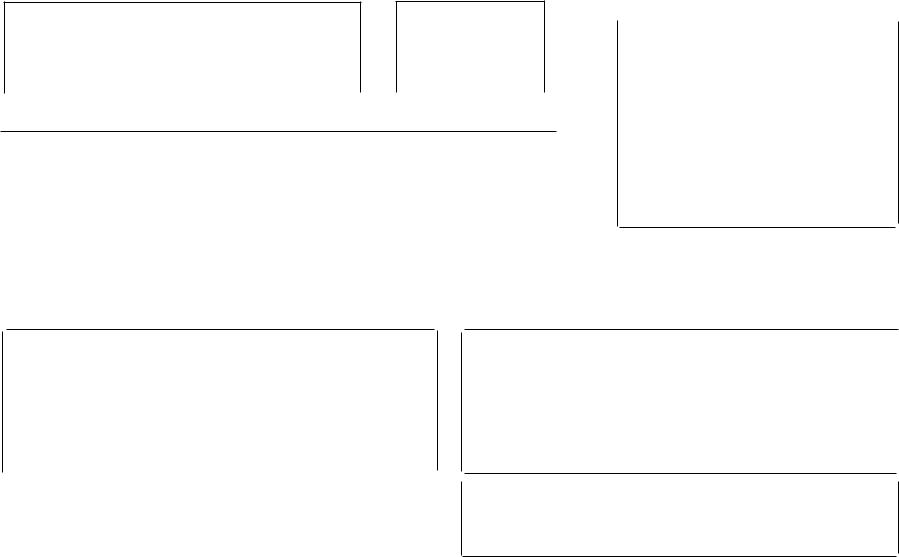
SAVE THESE INSTRUCTIONS
INSTRUCTIONS PERTAINING TO A RISK OF FIRE, ELECTRIC SHOCK, OR INJURY TO PERSONS
WARNING
TO REDUCE THE RISK OF
FIRE OR ELECTRIC
SHOCK, DO NOT EXPOSE
THIS PRODUCT TO RAIN
OR MOISTURE.
AVIS: RISQUE DECHOCELECTRIQUE-NEPASQUVRIR.
TO REDUCE THE RISK OF ELECTRIC SHOCK, DO NOT REMOVE COVER (OR BACK).
NO USER-SERVICEABLE PARTS INSIDE. REFER SERVICING TO QUALIFIED SERVICE PERSONNEL.
Aan equilateral triangle, is intended to alert the user to the presence of uninsulated "dangerous voltage" within the product's enclosure that may be of
sufficient magnitude to constitute a risk of electric shock to persons.The lighting flash with arrowhead symbol, within
Read all the instructions before using the product.
The e)(clamation point within an equilaleral lriangle is intended to alert the user to the presence of important operating and maintenance (servicing) instructions in the leterature accompanying the product.
Examples of Picture Symbols
denotes that care should be taken.
The example instructs the user to take care not to allow fingers to be trapped.
denotes a prohibited operation.
The example instructs that disassembly of the product is prohibited.
denotes an operation that should be carried out.
The example instructs the user to remove the power cord plug from the AC outlet.
WARNING - When using electric products, basic precautions should always be followed, including the following,
& WARNING Indicates a potential hazard that could result in death or serious injury if the product is handled incorrectly.
Do not use this product near water - for example, near a bathtub, washbowl, kitchen sink, in a wet basement, or near a swimming pool, or the like.
|
Do not touch the power plug with wet |
~ |
|
|
hands. There is a risk of electrical shock. |
|
|
|
Treat the power cord with care as well. |
|
|
|
Stepping on or tripping over it can break |
|
|
|
or short-circuit the wire inside. |
|
|
|
|
|
|
|
The product should be connected to a |
[;] ; |
|
|
|
||
|
power supply only of the type described |
|
|
|
in the operatiing instructions or as |
|
|
|
marked on the product. |
|
Pulling the AC power cord itself may damage |
~ |
|
the cord, causing a fire, electric shock or |
||
|
||
short-circuit. |
|
WhendisconnectingtheACpowercordls plug, |
|
|
|
always hold the plug and pull it to remove it. |
|
Do not attempt to service the product beyond that
described in the user-maintenance instructions, All (l) other servicing should be reffered to qualified
service personnel.
III
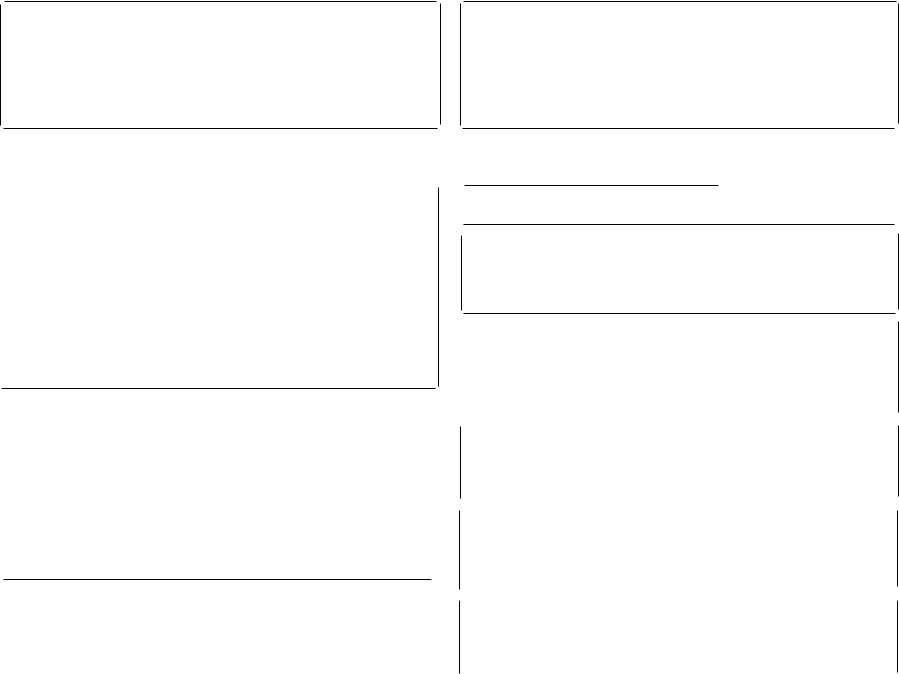
This product in combination with an amplifier and headphones or speakers, may be capable or producing sound level that could cause permanent hearing loss. Do not operate for a long period of time at a high volume level or at a level that is uncomfortable. If you experience any hearing loss or ringing jn the ear, you should consult an audiologist.
This product may be equipped with a polarized oPJJ line plug (one blade wider than the other). This U
is a safety feature.
If you are unable to insert the plug into the outlet, contact an electrician to replace your obsolete outlet.
Do not defeat the safety purpose of the plug.
CAUTION |
Indicates a potential hazard that CQuid result in injury or-damage to |
|
the product or other property if the product is handled incorrectly. |
||
|
Do not use the product in the following areas.
•Areas, such as those near windows, where the product is exposed to direct sunlight
•Extremely hot areas, or close to heat sources such as radiators, heat registers, or other products that produce heat.
•Extremely cold areas, such as outside
•Extremely humid areas
•Areas where a large amount of sand or dust is present
•Areas where the product is exposed to excessive vibrations
Using the product in such areas may result in product breakdown.
|
Always turn the power off when the instrument is not in |
" |
|
|
||
|
use. The product is not completely disconnected from |
|
|
|||
|
the power supply even when the power switch is |
|
|
|||
|
turned off. The power supply cord of the product |
: |
|
|
|
|
|
should be unplugged from the outlet when left unused |
|
|
|
||
|
for a long period of time. |
|
|
|
|
|
|
Before connecting cords, make sure that |
|
|
|
|
|
|
|
|
|
|||
|
the power to this product and other devices |
|
|
|
||
|
is turned OFF. |
|
|
|
||
|
Failure to do so may cause breakdown of |
|
|
|
||
|
this product and other devices. |
|
|
|
||
|
Do not stand on the product or exert |
|
|
|
||
|
|
|
|
|||
|
excessive force. |
• |
|
|
||
|
DOing so may cause the product to become |
|
|
|||
|
de o med or fall over, resulting in breakdown |
|
|
|||
|
or Inlury. |
|
|
|||
|
|
|
||||
The product should be located so that its location or position does not interfere with its proper ventilation.
Keep the instrument away from electrical motors, neon signs, fluorescent light fixture, and other sources of electrical noises.
|
Care should be taken so that objects do not |
~ |
|
fall and liquids are not spilled into the |
|
|
enclosure through openings. The product shall |
|
|
not be exposed to dripping or splashing. No |
|
|
objects filled with liquids, such as vases, shall be |
|
|
placed on the product. |
|
|
|
|
|
When connecting the AC power cord and |
|
|
other cords, take care not to get them tangled. |
|
|
Failure to do so may damage them, resulting |
|
|
in fire, electric shock or short-circuit. |
|
|
Take care not to drop the product. |
|
|
Please note that the product is heavy and |
|
|
must be carried by more than one person. |
|
|
Dropping the product may result in |
|
|
breakdown. |
|
|
|
|
|
Do not lean against the keyboard. |
|
|
Doing so may cause the product to fall |
|
|
over, resulting in injury. |
|
|
|
|
IV
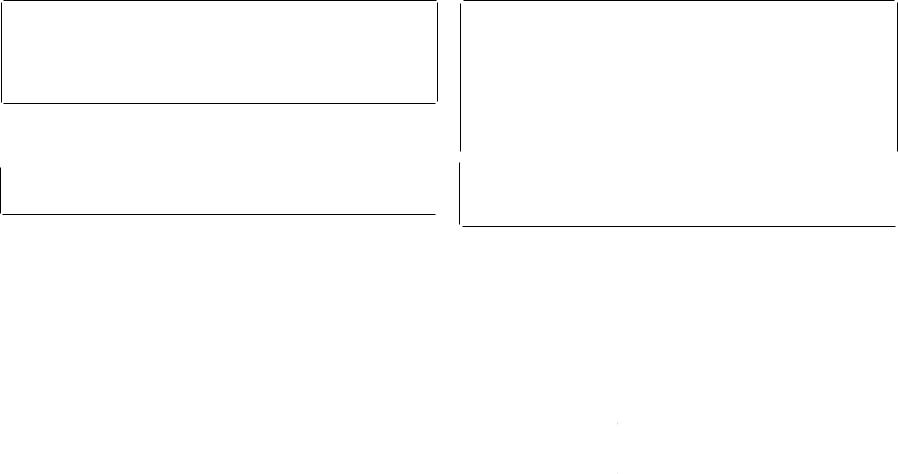
Do not wipe the product with benzene or thinner. |
~ |
Doingsomayresult indiscoloration ordeformation of |
|
the product. |
|
When cleaning the product, put a soft cloth in |
|
lukewarm water, squeeze it well, then wipe the |
|
product. |
|
To reduce the risk of injury, close supervision is necessary when a product is used near children.
This product should be used only with the stand that is provided by the manufacturer.
CAUTION:
To prevent electric shock, match wide blade of plug to wide slot, fully insert.
ATTENTION:
Poureviter les chocselectriques, introduire la lamela plus largede la fichedans la borne correspondantede la prise et pousserjusqu'aufond.
Instruction for AC powercord (U.K.)
Do not plug either terminal of the power cord to the ground of the AC outlet on the wall.
The product should be serviced by qualified service personnel when:
•The power supply cord or the plug has been damaged.
•Objects have fallen, or liquid has been spilled into the product.
•The product has been exposed to rain.
•The product does not appear to operate normally or exhibits a
marked change in performance.
• The product has been dropped, or the enclosure damaged.
Should an abnormality occur in the product, immediately turn the power OFF, disconnect the power cord plug, and
then contact the shop from which the product was purchased.
FCC Information
This equipment has been tested and found to comply with the limits for a Class B digital device. pursuant to Part 15 of the FCC Rules. These limits are designed to provide reasonable protection against harmful interference in a residential installation. This equipment generates. uses and can radiate radio frequency energy and, if noi installed and used in accordance with the instructions, may cause harmful interference to radio communications.
If this equipment does cause harmful interference to radio or television reception, which can be determined by turning the equipment off and on, the user is encouraged to try to correct the interference by one or more of the following measures:
• Reorient or relocate the receiving antenna.
-Increase the separation between the equipment and receiver.
•Connect the equipment into an outlet on a different electrical circuit from the receiver.
•Consult the dealer or an experienced radiofTV technician for help.
Canadian Radio Interference Regulations
This instrument complies with the limits for a class B digital apparatus, pursuant to the Radio Interference
Regulations. C.R.C., c. 1374.
v

Introduction·
Thank you for purchasing the Kawai Concert Performer (CP) Series Ensemble Digital Piano.
The CP Series piano has been designed to provide you with the ultimate musical experience, no matter your skill level. Featuring superbly realistic instrument tones and the most finely crafted keyboard in its class, the CP isa unique musical instrument resulting from the combination of Kawai's seventy-plus years experience in making acoustic pianos, along with cutting-edge digital music technologies.
With over 900 different instrument and drum sounds at your disposal, you willhave the flexibility to perform any kind of music ranging from traditional to contemporary. The Auto Accompaniment Styles provide theenjoyment of playing rich, fully orchestrated music in hundreds of musical genres. Thanks to the Song Stylist feature, you willnever have to worry about fmding the best sounds and style to perform a particular song.
The Concert Performer incorporates many professional features, such as a 16-track Recorder, Microphone Input, and a 3.5-inch Floppy Disk Drive. For the non-player, Kawai's unique Concert Magic feature creates the thrill of being a performing musician simply by tapping any key on the keyboard.
Finally, the CP175 is the world's first ensemble piano with a CD-R drive, allowing anyone to make their own audio CD recordings right on the instrument. The Concert Performer offers tremendous opportunities for anyone who isinterested in learning, playing, and listening to music. Please read this manual thoroughly and keep it handy as a reference so that you can get the most out of this incredible instrument.
We hope you enjoy every moment that you spend with your Concert Performer.
VI
Table of Contents
Parts andNames |
|
|
|
|
.......2 |
|
Overview |
|
|
|
|
|
|
LCD Screen |
|
|
|
|
|
.. 6 |
Select Buttons . |
|
|
|
..... 6 |
||
Dial ........... |
|
|
|
|
.8 |
|
Basic Controls |
|
|
|
|
|
|
Selecting a Part to Play |
................ 9 |
|||||
Splitting the keyboard. |
|
|
. |
|
||
|
|
..10 |
||||
Selecting Sounds |
|
|
|
|
.11 |
|
Mixer ...... . |
|
|
|
|
|
. 13 |
Effects |
|
...... . |
|
|
|
.15 |
Effect Types .. .. |
..... . . |
|
......19 |
|||
Effect Priority Guidelines ..... . |
|
......20 |
||||
Transpose and Octave Shift .. |
|
|
.22 |
|||
Metronome.. .. . . . .. |
|
|
|
.24 |
||
Piano Only... |
|
|
|
|
...25 |
|
Using a Style |
|
|
|
|
.......26 |
|
Selecting and Playing a Style... |
|
|||||
Fill-In and Variation ......... |
.. . . .......28 |
|||||
AutoAccompaniment System ... |
|
.28 |
||||
Bass Inversion . |
.......... |
|
|
.29 |
||
1-2 Play |
. ........... |
. .. . .. . .30 |
||||
Registration |
|
|
|
|
.. 31 |
|
Registration Groups ............... |
..31 |
|||||
Style Lock |
........ |
|
|
..35 |
||
Song Stylist |
|
........ . |
. . .. . . .. 36 |
|||
Harmony |
|
|
|
|
... . .. . 40 |
|
Recording a Song |
|
|
|
|
...42 |
|
EasyRecording |
|
|
|
|
||
Part Status ...... . |
|
|
|
.4< |
||
Saving the song |
|
|
|
. |
. •5 |
|
|
|
|
|
|
||
ETasing the song |
|
|
|
. |
45 |
|
Advanced Recording |
|
|
|
.47 |
||
Real-time Recmriing |
|
|
.48 |
|||
Mixer .... |
|
|
|
|
|
49 |
Track Settings |
|
|
|
|
.51 |
|
Loop Settings |
|
|
|
|
....52 |
|
Style Paste |
|
|
|
|
...53 |
|
Kawai Couce}'t PeJJoJ'lIw}' Series Digital Piauo

Punch-In RecoTding |
............... |
54 |
PoweT Up Settings ........ |
...... 1 |
Step Recording . ........... |
. 57 |
Sojt Reset .. .. |
... .... . . . . ....144 |
|
Song Edit ....... |
|
... 60 |
Software Version .. |
..... 145 |
Bar Editing .. |
|
. . . . . . .... 61 |
Display Control .... |
.............. 146 |
Event Edit ... |
....... |
.............74 |
|
|
|
|
|
Mic Harmony and Effect |
|
Creating Your Oum Styles |
|
...... 76 |
Mic Harmony ........ |
. ... 148 |
Conductor .... |
|
About Mic Harmonis |
150 |
|
Making aNew Style. |
........... |
. 82 |
MicEffect ... |
...... 1.52 |
Auto-accompaniment System |
.. ... . .86 |
|
|
|
Making a Style with Phrase Combination |
. 89 |
||
Style Convert .............. |
. |
|
.. 92 |
Editing Sounds |
|
|
|
Editing the Preset Effect Settings |
...... |
96 |
|
Making a User Sound .... |
|
|
.. 98 |
Playing Songs jrom a Floppy Disk |
|
|
|
About songs on Floppy Disk |
|
.... 102 |
|
Selecting a Song jrom Disk ................ |
|
103 |
|
Controlling Playback oj a Song............. |
|
10.5 |
|
Playing with ConcertMagic |
|
|
|
Selecting a ConcertMagic Song |
|
. 108 |
|
Performing a ConcertMagic Song |
|
. 109 |
|
Concert Magic Song Arrangements |
|
.113 |
|
Creating a Concert Magic Song |
|
.... 114 |
|
System Menu ....... |
|
|
.. 116 |
Tuning ........... |
. |
|
..118 |
Touch Curve. ... ............ |
. |
........119 |
|
SystemEQ . ............... |
. |
|
...122 |
Virtual Voicing .. |
... . .. . . . |
|
.....124 |
Resonance ... |
|
|
.. 125 |
Concert Magic Smtnd ..................... |
|
|
126 |
PedalAssign . |
|
......127 |
|
Fill-in Mode .................... |
|
|
130 |
Solo Settings.. |
...............131 |
||
Video Out |
|
|
. ...132 |
Effect jar Sound |
|
|
.133 |
Tempm'ament.... . .... |
........ .. . |
. ... |
... . 134 |
MIDI Menu . .. . . ... |
|
|
. ..138 |
Floppy Disk Operations |
|
|
DiskMenu ...................... |
|
1.56 |
Saving Data to a Floppy Disk |
|
.. 1.57 |
Loading Data jrom aFloppy Disk |
... 160 |
|
Erasing Data jrom a Floppy Disk........... |
163 |
|
Formatting a Floppy Disk |
|
... 164 |
CD-R Operations (CP17.5 only) |
|
... 166 |
Playing an audio CD... |
|
... 167 |
Recording onto a CD .. |
|
...... 169 |
Closing (Finalizing) Your CD... |
|
.. 171 |
GettingAssistance: UsingHelp and Demo |
||
Using the Help .......................... |
|
172 |
Using the Demonstrations................. |
|
174 |
Playing PianoMusic ........................ |
|
177 |
Appendices |
|
|
Preset Sounds .......................... |
|
180 |
Preset Styles.............. |
............. 18.5 |
|
Song Stylists... ........ |
........... 187 |
|
ConcertMagic Songs ......... |
... |
...... . 192 |
Table oj Chord Types |
|
.... 196 |
Example oj Connection |
|
........ 198 |
USB .................. |
|
.. 200 |
Program Change Numbers ................ |
|
202 |
DrumJSFXKitMapping.. |
|
......... 208 |
MIDI Implementation Chart |
|
.... 210 |
Specifications ............ |
... |
......... 211 |
Jnll'oducliO'Il |
Vii |
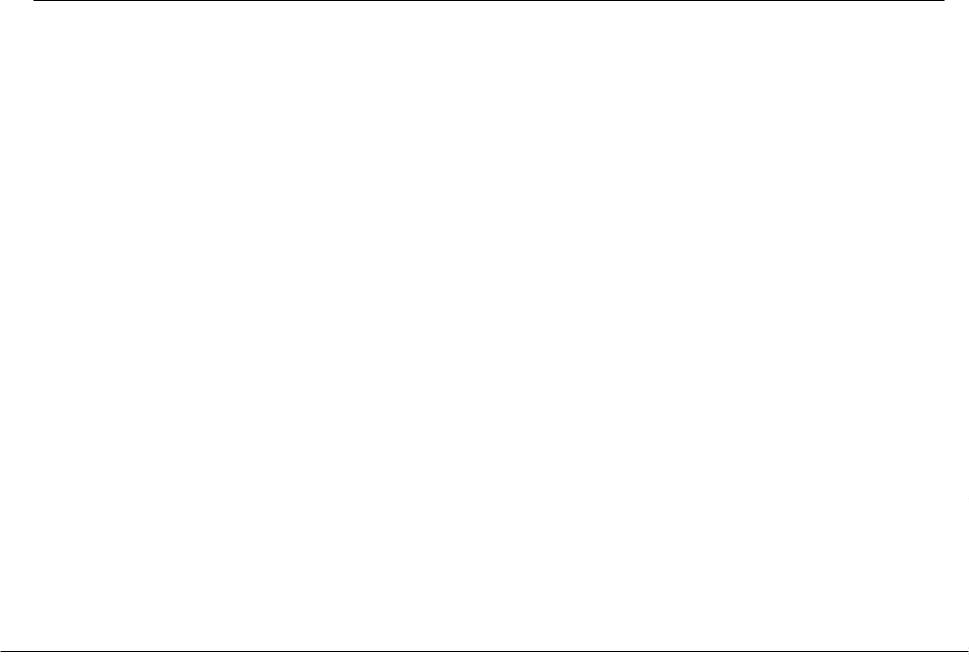
Parts and Names
••
VOLUME
MASTER ACCOMPISONG o
• |
SPECIAL |
• |
|
CONDUCTOR |
|
' 0 |
|
|
•
SWING& |
5O'S& |
P P& |
STYLE |
BLUES& |
JAll& |
LATlN& |
BIGBAND |
60S |
ROCK |
BALLAD COUNTRY |
GOSPEL |
CONTEMP |
ISLAND |
00000000
•
1, Power
Turns the piano on/off.
2.MasterVolume Slider
This slider is used to adjust the overall volume level of the instrument.
3.Accomp/SongVolume Slider
This slider is used to adjust the volume level of the Auto Accompaniment Styles.
Also used toadjustthe volume levelof a song playedfromthe CP Recorder or directly from a floppy disk. This slider does not affect the MasterVolume Slider setting.
9. Style (page 26)
These buttons are used to select an Accompaniment Style toplay along with.
10. Accompaniment (page 2S)
These buttons are used to turn the Auto-Accompaniment function on/off, and select the Auto-Accompaniment mode.
11. 1·2 Play (page 30)
This button is used to automatically choose an appropriate sound and setup for the selected style.
4.Demo (page 174)
This button is used to select the built-in demo songs and function demos which explain important features of the CP piano.
5, Concert Magic (page 1OS)
This button is used to select the built-in Concert Magic songs.
6, Song Stylist (page 36)
This button is used to select the Song Stylist Registrations.
7.Piano Music (page 177)
This button is used to select the built-in piano music.
S.Style Conductor (page 76)
These buttons are used to modify or create your own Accompaniment Styles.
12. Metronome (page 24)
This button is used to turn the Metronome on/off.
13. Tap (page 24, 26)
This button is used to tap in the desired tempo for a song or Style.
14. Sync/Fade out (page 27)
When active, the accompaniment style will start as soon as you play a note or chord on the keyboard. Press this button while a Style is playing to fade in or out of the Style.
15. Start/Stop (page 27)
This button is used to start and stop the accompaniment style.
P.2 |
Kawai Conce}'t PeljorJllerSel'i..es Digital Piano |
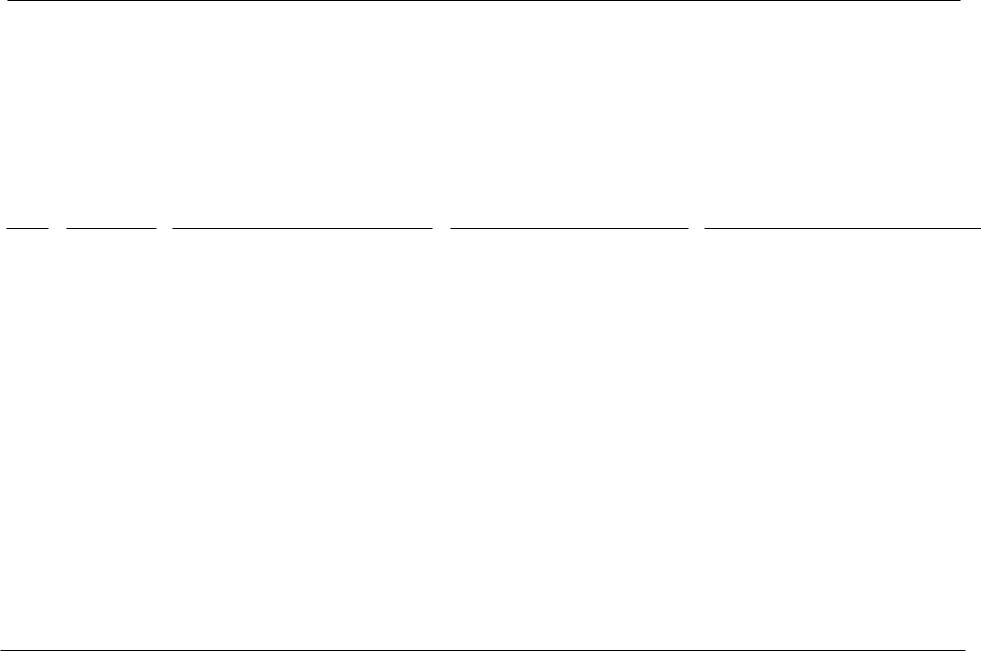
|
|
········ |
|
fa0 |
• |
., |
|
|
|
|
|
· |
0 |
|
|
|
|
········· |
· |
|
|||
|
|
···· |
·0 |
|
|
||
• |
·········· |
· |
0 |
|
|
||
·········· |
· |
0 |
|
|
|||
A A A A |
A |
|
|
|
|
|
|
|
|
|
|
||||
JOOOOO
16. Intro/Ending (page 27)
These buttons are used to play an intro section that leads into the style. If you press this button while the stye is pl!ijing an ending section will be played before stopping.
17. Fill-in (page 28)
These buttons are used to select one of the four short fill-in sections that embellish the style and lead into the different variation sections of the Style.
18. Variation (page 28)
These buttons are used to select one of the four variation sections within the chosen Style.
19. Help (page 172)
These but1;ons are used to access Help menus which contain explanations of the CP piano's features.
20. Exit
This button is used to back up to the next-higher screen level. Repeatedly pressing the Exit button from any screen on the CP will bring you back to the CP's main play screen.
21. LCD Screen
Displays information about the CP's current sound selections, settings, options, etc.
22. Select Buttons
These buttons are used to select items displayed on the LCD screen.
Basic CuutmLs
CD
"' ADVANCED |
-MEO'A- |
|
HARMONY EFFECT RECOROER SYSTEM |
DISK |
CD |
000000
RECORDER
23. Save Regist
This button is used to save up to 160 of your own favorite panel settings.
24. Regist Groups (page 31)
This button is used to select one of the 20 groups of preset and user sound registrations.
25. Display Control (page 146)
This button is used to access and adjust settings for the LCD screen.
26. Tempo/Value Dial (page 8)
This dial is used to adjust tempo, scroll through different selections, and adjust data values for items on the LCD screen.
27. Transpose (page 22)
This button is used to change the overall pitch of the CP in half-note steps.
28. Octave Shift (page 22)
These buttons are used to change the overall pitch of the CP in octave steps.
29. Sound Selection (page 11)
These buttons are used to selectthe desired soundcategory. Use the SELECT buttons or the DIAL to select a sound within the category.
30. Pari (page 9)
Selects which of the four parts (Left/Split, Right 1, Right 2, Solo) are active andready to be played with the sounds assigned to them.
P.3
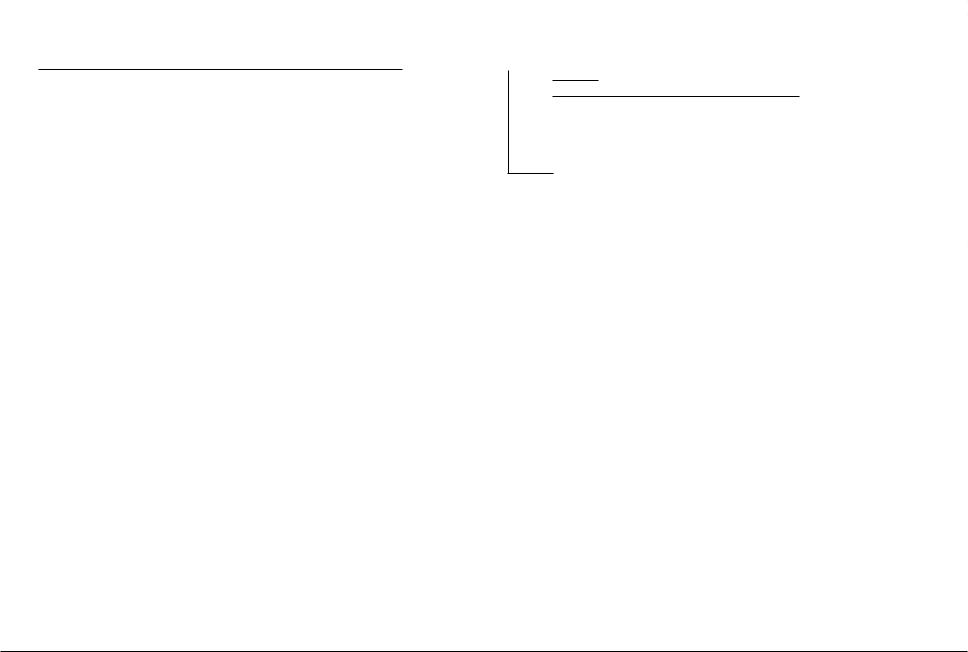
Pedals
• CD
31. Piano Only (page 25)
This button is used to automatically assign the Concert Grand sound to the Right 1 part.
32. Registrations (page 31)
These buttons are used to recall one of the eight panel settings available in the currently selected Registration group.
33. Reverb (page 15)
This button turns on/off theReverb. Press and hold the button to select the Reverb settings menu.
34. Chorus (page 16)
This button turns on/off the Chorus. Press and hold the button to select the Chorus settings menu.
35. Effects (page 18)
This button turns on/off the Effects. Press and hold the button to select the Effect settings menu.
36. Harmony (page 40)
This button turns on/off the Harmonyfor the instrument sounds. Press and hold the button to select the Harmony settings menu.
Front Terminals
•••
37.MIC Harmony/Effect (page 148)
This button turns on/off the MIC HarmonylEffect for the Microphonejack. Press and hold the button to select the MIC HarmonylEffectsettings menu.
38. Advanced Recorder (page 47)
This button is used to access the Advanced Recorder functions.
39. System (page 116)
This button is used to access the system settings menu.
40. Media Disk/CD (page 102, 156, 166)
These buttons are used to access the Floppy Diskfunctions andCD·R Drive functions (CP175 only).
41. Recorder (page 42)
Used to record and play back a song.
42. Disk Drive
Reads and writes data to a standard 3.5" floppy disk..
43. Soft Pedal
Depressing this pedal softens the sound and reduces its volume. This pedal can also be assigned to control other functions. (See page 127)
P.4 |
A'awai Cuucerl PeJJOJ'lllel' Series iJigital Piauu |
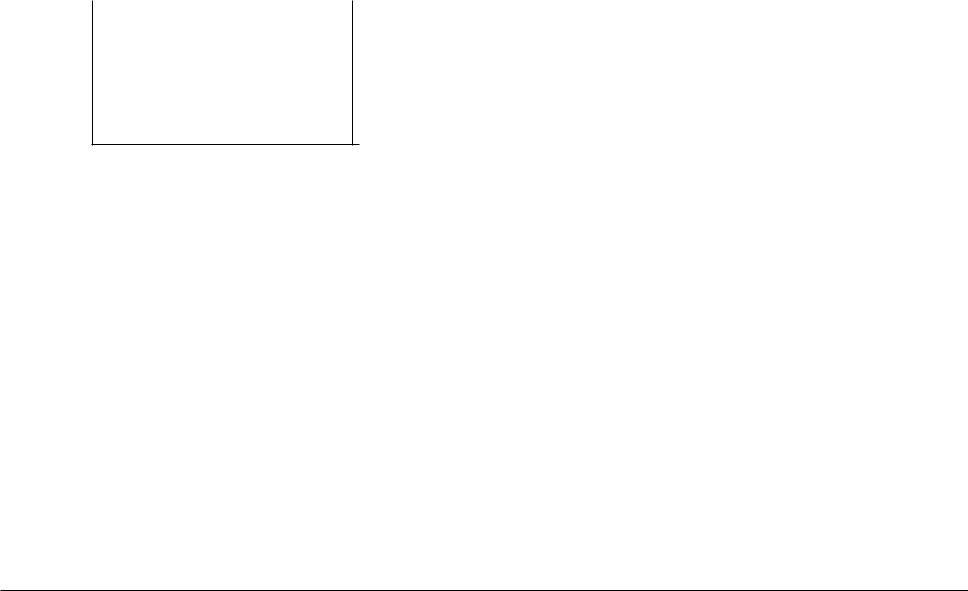
Rear Terminals
KAWAI
T
• • • ®
., • • |
CD • |
•••• 1[] |
GGG[§] |
44. Sostenuto Pedal
Depressing this pedal after playing the keyboard and before releasing the keys sustains the sound of only the keysjust played. This pedal can also be assigned to control other functions. (See page 127)
51. Line Out Jacks
Thesejacks are used to provide stereo output of the CP's sound to amplifiers, tape recorders or similar equipment The audio signal coming through the LINE INjacks is also routed to thesejacks.
45. Sustain Pedal
Sustains the sound after lifting your hands from the keyboard. The sustain pedal is capable of responding to half pedaling.
46. Headphone Jacks
Thesejacks are used to connect up to two headphones to the CP piano.
47. MiclnVolume
This knob a<\justs volume level of the microphone input
48. Microphone Jack
Thisjack is used to connect a microphone or other comparable mic-level sound source.
49. EXP Pedal
Thisjack is used to connect an optional expression pedal.
50. Video Out
Thisjack is used to connect the CP to a TVset or external monitor display.
52. Line In Jacks
These jacks are used to connect stereo outputs from other audio equipment or electronic instruments to theCP'sspeakers. The audio signal coming through these jacks bypasses the CP's volume control.
53. MIDI-USB Switch
Switches between the MIDI jacks and USBjack.
54. MIDI Jacks
These jacks are used to connect external MIDI devices to the CPo Enabled only when the MIDI-USB switch is set to MIDI.
55. USB Jacks
Thisjack is used to connect a personal computer to the CPO Enabled only when the MIDI-USB switch is set to USB.
Basic Cunlrols |
P.5 |
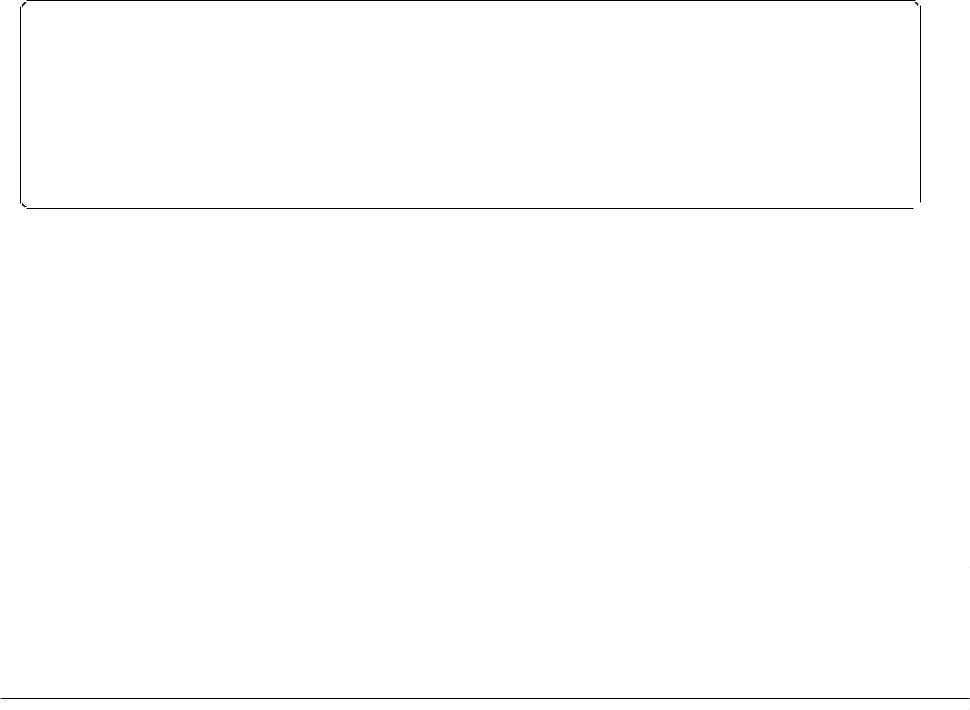
Overview
This manual provides you with all the information you will need in order to take full advantage of the Concert Performer's potential. Before you begin learning how to use the specific features, it is important to understand some of the basic ideas behind the instrument's design.
The Concert Performer has been designed to have an easy and intuitive user interface. However, the instrument has so many
features that it is simply impractical to have a dedicated button for every single one. As a result, many features and functions are selected bychoosingthemfromlists, or "menus", that are presented to you on the CP's large display screen. Often times selecting an item from a menu may access another "sub-menu" of options specific to that item. This system of menus and sub-menus keeps everything logical and straightforward and becoming familiar with how to make your way through them is very easy.
LCD Screen
The LCD Screen is the window through which the Concert Performer communicates with you. The large display size allows many items to be clearly displayed at the same time, allowing for not only words but graphics to be shown as well.
Select Buttons
Most of the buttons on the front panel are used to directly select a function on the CP that you would like to work with. In most cases, the specific function name is printed on the front panel directly above the button. For example, there are buttons labeled 1-2 PLAY, FIlL-IN, and so on. In this manual, references to these buttons are always printed in capital letters for clarity. Most of these buttons have an LED Indicator (small light) on them. This Indicator will be turnedON when a function is in use so that you can quickly see if that function is active.
There are 17 SELECT buttons surrounding the LCD screen that do not have labels printed next to them because they do nothave predetermined functions. Instead, they are used to select whatever items are currently displayed next to them on the LCD screen. For example, a SELECT button might be used to select an instrument sound on one screen, while on another screen the same SELECT button might serve to activate a feature related to Floppy Disk or CD-R Drive operation.
P.6 |
Aau'ui CUl{cert ?eljo/'JIlel' SeriesiJigilal Pia'lto |
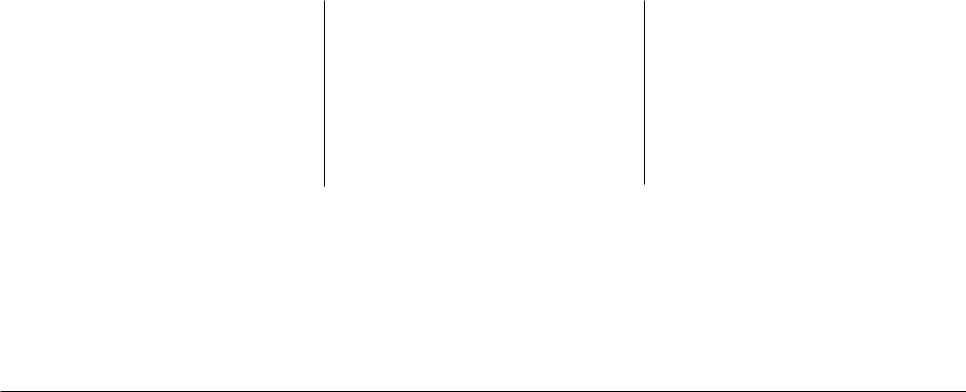
To keep things simple, this manual will refer to the five SELECT buttons along the left side of the LCD screen as LI-L5. Likewise, thefive SELECT buttons along the right side of the screen will be referred to as RI-R5. The seven SELECT buttons along the bottom of the screen, which are also known as function buttons, will be referred to as FI-F7.
In some cases when you see an item displayed on the screen and press the L or R button next to it, that item on the screen will become highlighted (shown in reverse color) to indicate you have selected that item. Sometimes a submenu screen relating to that item will be displayed and present you with further options.
When you press one of the F buttons, the corrosponding function on the LCD screen will be highlighted to indicate that it has been selected.
L1 |
Selects Style. Use the F2,(3 |
|
buttons, Style buttons, or the Dial |
|
to change the active Style. |
L2 |
Selects Tempo. Use the Dial or the |
|
TAP TEMPO button to change the |
|
Tempo |
L3 |
Selects the LEFTPart. Use the F6, |
|
F7buttons, Sound buttons, or the |
|
Dial to change the Sound. |
No functions are assigned to the L4 andL5 buttons on this screen.
o· |
|
0·1·······..·, |
|
0·1...... |
··.., |
0·1........ |
.. |
D· |
|
HELP |
|
|
|
|
|
|
|
|
|
REGIST |
|
|
|
|
|
|
|
|
|
|
|
|
GROUPS |
o EXIT |
A |
A |
A |
A |
A |
A |
A |
SAVE |
|||
REGIST |
o |
||||||||||
o 0000000 o |
|
||||||||||
|
FI |
Takesyou to the MIXER settings screen. |
|
|
|
|
|||||
|
F2, F3 |
Selectsa Style. |
|
|
|
|
|
|
|
||
|
F4, F5 |
Adjusts the volume levelfor the Partcurrently selected. |
|
||||||||
|
F6, F7 |
Selectsa soundfortheselectedPart. 'Sound"ishighlighted |
|
||||||||
|
|
to indicate this graphic button is active. |
|
|
|
|
|||||
RI |
Selects the SOW Part. Use the F6, F7 |
|
buttons, Sound buttons, or the Dial to |
|
change the Sound. |
R2 |
Selects the RIGHT! Part. Use the F6, F7 |
|
buttons, Sound buttons, or the Dial to |
|
change the Sound. |
R3 |
Selects the RIGHT2 Part. Use the F6, |
|
F7buttons, Sound buttons, or the Dial to |
|
change the Sound. |
No functions are assigned to the R4 and R5 buttons on this screen.
"RIGHT!"is highlighted to indicate that this Part is now selected.
Basic Cuntrols |
P. 7 |
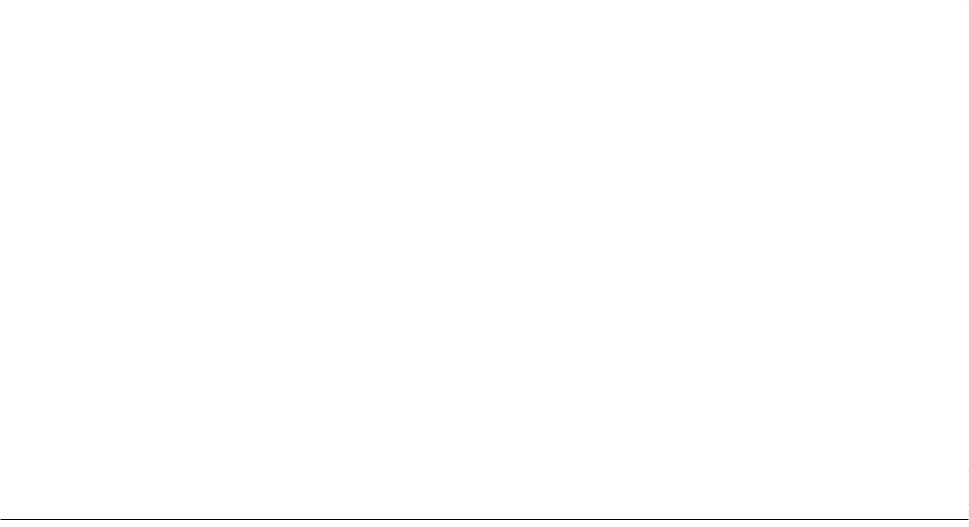
Dial
The Dial is used to change data values and scroll through options that are displayed on the LCD screen.
When you turn the Dial, you will notice that whatever item on the LCD screen is currently selected
(highlighted) willbe affected. Or insome cases when the screen presenis you with a list of choices, turning the Dial will allow you to quickly scroll through the list until you arrive at your choice. It
can also be used instead of the L, R, and F buttons as another way of selecting or changing an item or value on the LCD screen.
P. B
J(awai Concert PeljornwrSeries iJigital Piauu
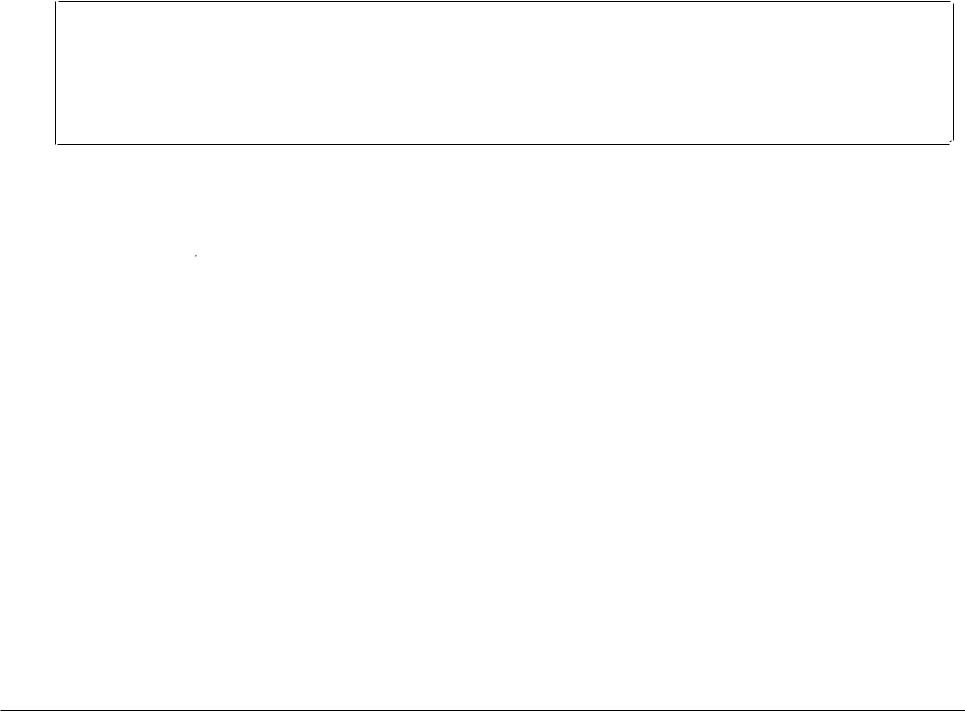
Basic Controls
This chapter discusses the basic operations that are used to play the ConcertPerfonner, such as sound selection, Part configuration and effect settings.
Selecting a Part to Play
When the CP's main play screen is displayed (For example, whenthe CP is first turnedon), you are presented with four sound Parts that can be played from the keyboard. These four Parts are named LEFr/SPUT, RIGIIT 1, RIGHT 2, and SOLO, and each one has an instrument sound assigned to it. You can selectivelyturnon/offany combination of these four Parts, allowing you to have up to four different sounds at the same time across the keyboard.
Sounds assigned to Parts RlGIIT 1, RIGHT 2 andSOLO willbe layered on top of each other when all three Parts are active at the same time. Activating the LEFr/SPUT Part automatically splits the keyboard so that only the sound that is assigned to the LEFr/SPLIT Part is heard when you play in the lower octave keys. Each Part has a dedicated button on the front panel that selects and turns on/off that Part. You can Also select a Part by pressing the appropriate L or R button.
Selecting a Part is easy:
1)Press the PART button for the Part you wish to activate. The PART button LED wililighl.
2)Press the PART button again to turn that Part off.
•1fthe LCD screen is currently showing the main play screen, you can tell which Parts are active by looking at the name of the sound assigned to it. 1fthe name of a sound is in large typeface, then the Part it isassigned to isactive. 1fthe sound name is displayed in small typeface, then the Part is not active.
This example indicates:
RIGHT1 is currently active
SOLO. RIGHT2, LEFTare inactive.
Basic Con-tJ'Ois |
P.9 |
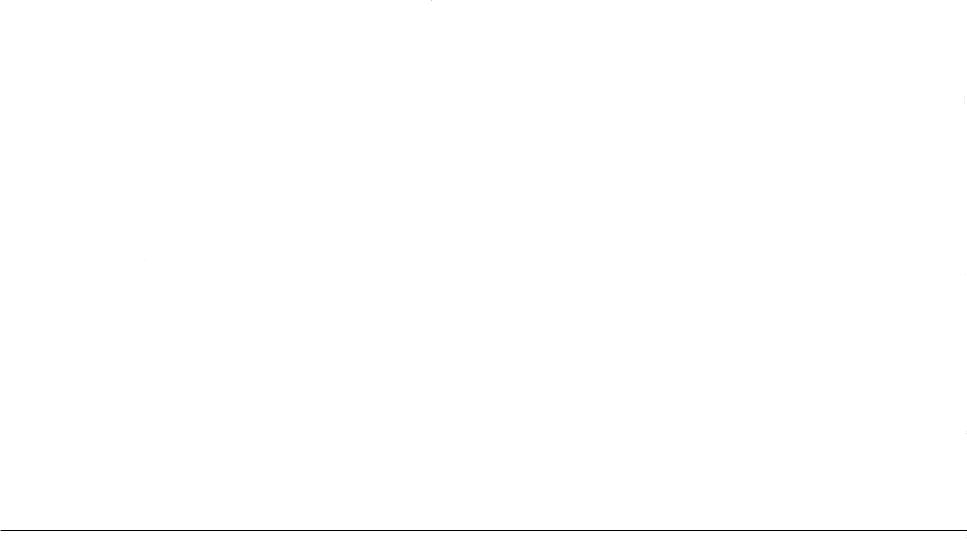
Splitting the keyboard.
When the LEFT/SPLIT Part is activated, the CP automatically splits the keyboard and only the sound assigned to the LEFT/SPLIT Part will be heard when you play below a specified key (split point)on the keyboard. The default split point is betweenF2 and F#2 but you can freelychange the split point to any key on the keyboard.
To change the split point:
1)Press the LEFT/SPlIT button to activate the LEFT/SPlIT Part. The LEFT/SPLIT button LED will light and the LCD screen will display a diagram of the CP's 86note keyboard.
2)Press the LEFT/SPLIT button again, and while holding it down, pressthe desired key on the keyboard that you want to·serve as the split point. The key you press will become the lowest note the Right hand Parts will play (RIGHT1 , RIGHT2, and SOLD). The LEFT/SPLIT sound will be heard when keys below the split point are played.
You may also use the L4 and R4 buttons to move the split point. On the LCD screen the split pOint marker will move across the 88note keyboard diagram as you press these buttons.
L4 Lowers the splitpoint.
@ |
|
B |
§) |
. |
1El |
@] |
R4 Raises the splitpoint. |
|
|
•Moving the split point completely to the LEFT end ofthe keyboard will allow the LEFT/SPLIT Part to function as a layer with the three right hand Parts. In this manner you cancreate a four part layer across the entire keyboard.
P. 10 |
Kawai Concert ?eljoJ'JlleJ' Series Digital Piano |

Portamento for the Solo Part
The Solo Part is monophonic (only plays one note at a time) regardless of which sound is assigned to it. You can use Portamento on this Part. Portamento is a gradual slide in pitch from one note to the next, and is useful for adding very expressive qualities to many instruments.
To use Portamento:
1)Press the PORTAMENTO button. The PORTAMENTO button LED will light.
2)Press the button again to turn Portamento off.
You can adjust the Portamento Time, which determines how quickly the pitch will slide from one note to the next. You can also set the note priority for Portamento. (See "Solo Settings" on page
131).
Selecting Sounds
The Concert Performer has over 900 instrument and drum sounds available from the front panel. You can freely assign any of these sounds to the four Parts. Remember that there is always a sound assigned to each of the Parts, even if some of the Parts are not currently active.
The sounds span a tremendous variety of instruments, ranging from traditional acoustic sounds to modern electronic tones. To help you quickly find the sound that you want, the sounds have been organized into 15 categories. Each category has a dedicated Sound Selection button on the front panel.
To select a Sound:
1)In the main play screen, selectthe Part to whichyou wishto assign a newsound using the L3, or R1R3 buttons. The selected Part will become highlighted.
-------- SQUND----W;;;;;;:--
00000000 |
|||||||||
PIANO |
8. |
FEATURE |
VOCAL |
DRAWBAR |
ORGAN |
STRING |
8' |
BRASS |
|
HARPSI |
GUITAR |
BASS |
PAD |
& |
SPECIALTY |
DRUM |
SFX |
USER |
|
MALLET |
SYNTH |
||||||||
CJOCJOOCJOCJ
The USER button letsyou select any sounds that maybestoredin the UserSoundcategory
Basic Contruls |
P. 11 |
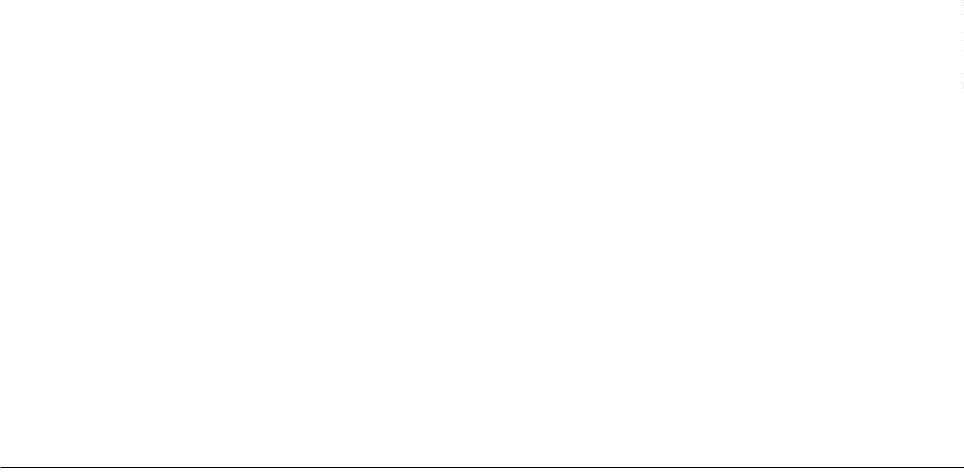
2)Press the SO UND button for the sound category that your are interested in. The first page of sounds in that category will be displayed. There are at least three pages of sounds in each category (except User). Use the F1-6 buttons to view the other pages in a category.
3)Select a sound by pressing the L or R button that is next to the displayed name.
4)Press the F1-F6 buttons to show the Sounds on the other pages for the same category.
5)You can also use the Dial to scroll through all of the categories and sounds one by one.
C0J |
|
Use the L orRbuttons to selectyourdesiredSound. |
@ |
|
§J |
|
|
|
|
||
B |
|
|
[ill |
|
|
Fl-F6 Selects the differentpages ofSounds within a category.
F7 Takesyou totheSoundEditmenu. (See "Editing Sounds" on page 96)
P. 12 |
Kawai Cuueer{ PelJorlllel' Series Digital Piall() |

Mixer
This Mixer screen allows you to change the volume, panning, reverb and chorus levels, as well as turn the effect on/offfor each Part.
To use the Mixer:
|
|
1) Press the MIXER bullon (F1) while on the main play screen. |
|
|
|
2) Use the F2-F7 bullons to select which Part you wish to adjust. |
|
|
|
3) |
Use the L and R bullons to select a selling to change. |
|
|
4) |
Use the Dial to change the value. |
L1 |
Selects the Effect On and Off. |
@ |
|
|
|
||
L2 |
Selects reverb level. |
@ |
|
L3 |
Selects chorus level. |
|
|
|
|
||
L4 Selects Panning.
L5 Selects volume level.
Afteryou make your desired selection, use the Dial to change the value.
@
@J
FI Takesyou to the nextpage of the Mixer.
F2-F6 Selects the part to change.
Fl Adjusts the volume level for the Harmony
•Volume level can be also adjusted from the main play screen, using the VOLUME buttons CF4,
F5).
Basic Controls |
P. 13 |
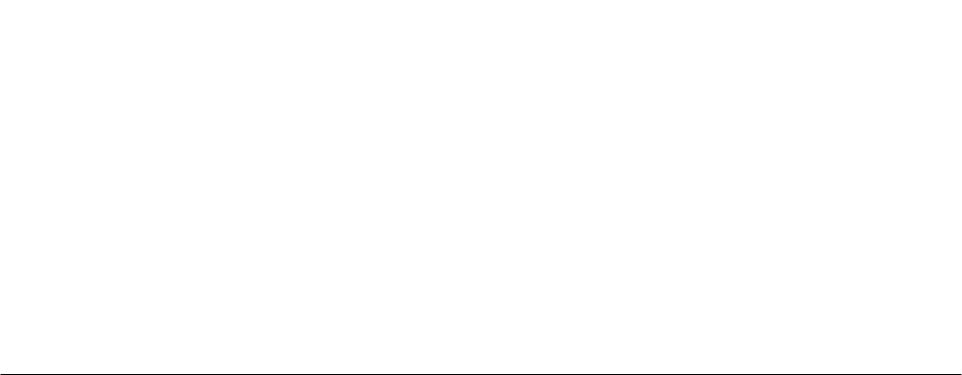
The Mixer not only lets you set the overall volume level for the Style, but set individual volume levels for the 6 Sections within a Style.
To adjust the individual Section level:
1)On the Mixer screen, press the STYLE MIXER button (Fl). The Style Mixer screen will be selected.
2)Use the F2-F7 buttons to choose a Section, then use the Dial to change the volume.
3)Press the BACK button (Fl) to go backthe previous Mixerscreen, or press the EXIT button to go back to the main play screen.
|
|
®J |
|
|
|
|
|
|
|
|
rEJ |
|
|||
B |
|
|
|
|
|
||
@ |
|
|
@J |
Fl Takesyou to theprevious Mixerscreen.
F2-F7 Selects the Section thatyou wish to change.
P.14 |
Kawai CU'ltCBI'{ Peljv/'mer Series Digital Piuno |
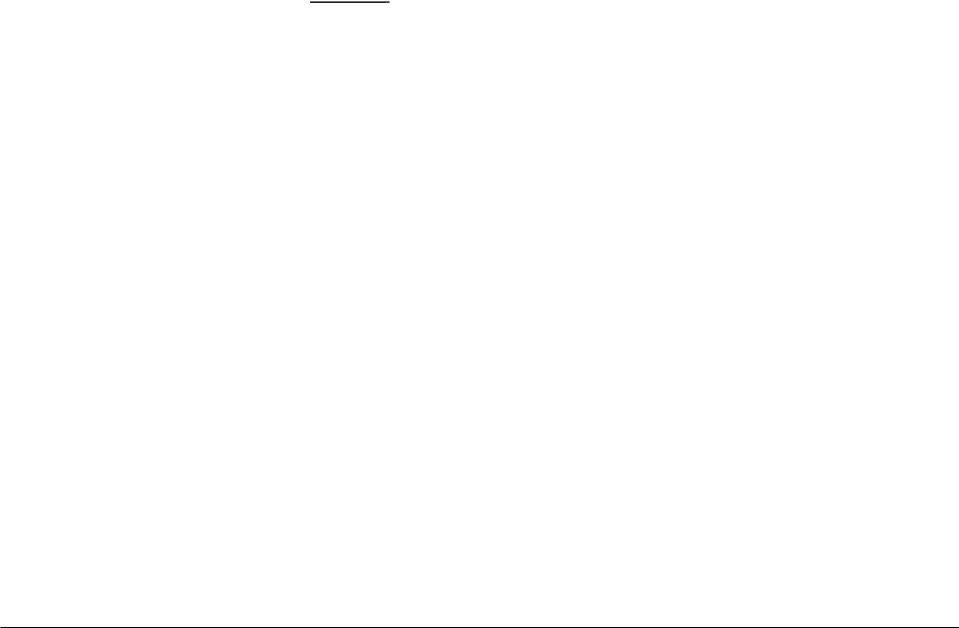
REVERB
CJ
CHORUS
CJ
EFFECT
CJ
Effects
You might have noticed that when you select some of the sounds, the LED indicator for the REVERB, CHORUS, or EFFECTS button is turned on. The reason for this is some of the sounds are set up with one or more of these effects on as part of their initial setting.
Adding an effect to the sound enhances tonal quality and improves acoustical realism. The CP piano isprovided withthreeseparategroups of effects. Thefirst isREVERB, the second isCHORUS, and third group EFFECTS contains other useful effects such as Delay, Phaser, Rotary Speaker etc. There is a dedicated button on the front panel for each Effects group and each of the three Effect groups can be turned on/off separately or used in combination for each part. The Concert Performer has a selection of 27 different Reverb, Chorus, and Effect types that can be used to enhance or even dramatically alter the instrument sounds. Each of the over 900 instrument and drum sounds has already been assigned a REVERB and CHORUS setting and an additional EFFECT that suits that particular type of instrument. For example, a moderate Delay effectis used on the Church Organ to recreate the sense of being in a large church, and a Rotary speaker effect is used on the Drawbar organ to give it an authentic, vintage feel.
Ifyou wish, you can change any of these effect settings to suit your tastes separately for each sound save them as the new Preset effect settings for that Sound (See Sound Edit on page 96). Inaddtion, by setting the Effect For Sound function in the System to "Panel" the CP will ignore the preset effects settings for each Sound (see Effect For Sound on page 133).
(The CP piano can also remember your Effect settings as part of a Registration. See Registration on page 31.)
To add Reverb :
1)Press Ihe REVERB button. The REVERB button LED wililighi.
2)II you wish 10 edil lhe settings, hold down Ihe REVERB bul lon lor a moment unlil lhe Reverb Settings screen is displayed.
3)Use Ihe F3-F7 buttons 10 selecl lhe Part you wanl lo edil.
4)Use Ihe L2-L4 buttons 10 selecl lhe specilic setting Ihal you wish 10 change.
5)Use Ihe Dial 10 change Ihe value.
6)Press Ihe EXIT button 10 leave Ihe Reverb Settings menu.
7)II you wish 10 lurn Ihe reverb ellecl oil, press Ihe REVERB button again.
Basic Controls |
P. 15 |

L2 Selects the Reverb type. Use the Dial to choose one of the 7 Reverb types.
L3 Selects Reverb on/off. Use the Dial to turn the Reverb on/off forthe selectedPart.
L4 Selects Reverb depth. Use the Dial to change the Reverb depth for the selected Part.
liD |
|
|
@ |
|
lEJ |
CGJ |
@l |
@ |
@J |
F3-F6 Selects the Partyou wantto change. Repeatedly pressing the appropriate button also turns the Reverb on/off for that Part.
Type of Reverb
Hall 1, Hall 2 Simulates the ambiance of a concert hall or theater. Stage 1, Stage 2 Simulates the ambiance of a small hall or live house.
Room 1, Room 2 Simulates the ambiance of a living room or small rehearsal room. Plate Simulates the sound of a metallic plate reverb.
•The LED Indicator on the REVERB button will be lit whenever Reverb is turned on for the any
Part except ACC (regardless of each part's Effect Priority). See "Effect Priority Guidelines" later inthis chapter for an explanation of Effect Priority.
To add Chorus:
1)Press the CHORUS button. The CHORUS button LEO wili lighl.
2)If you wish to edit the settings, hold down the CHORUS button for a moment until the Chorus Settings screen is displayed.
3)Use the F3-F6 buttons to select the Part you wantto edit
4)Use the L2-L4 buttons to select the speCific setting that you wish to change.
P. 16 |
Kawai Concert PeJJonnel' Se)'les Digital Piano |

5)Turn the Dial to change the value.
6)Press the EXIT bullon to leave the Chorus Settings menu.
7)If you wish to turn the chorus off, press the CHORUS bullon again.
L2 Selects the Chorus type. Use the Dialto choose one of the 4 Chorus types.
L3 Selects Chorus on/off. Use the Dial to turn the Chorus on/offfor the selected Part.
L4 Selects Chorus depth. Use the Dial to change the Chorus depth for the selected Part.
CL:1J |
|
|
|
|
|
[I4J |
@J |
@] |
@J |
F3-F6 Selects the Partyou want to change. Repeatedlypressing the appropriate button also turns the Chorus on/off for that Part.
•The Indicator light on the CHORUS button will be lit only when Chorus is turned on for the active "PriorityPart". See "EffectPriority Guidelines" later inthis chapter for an explanation of this.
•You can select from four chorus types when inthe Chorus Settings menu. There is a fifth chorus type which is assigned as an Effect from the Effect Settings menu. In this way, you can actually have two chorus effects active if so desired.
Basic ControLs |
P.17 |
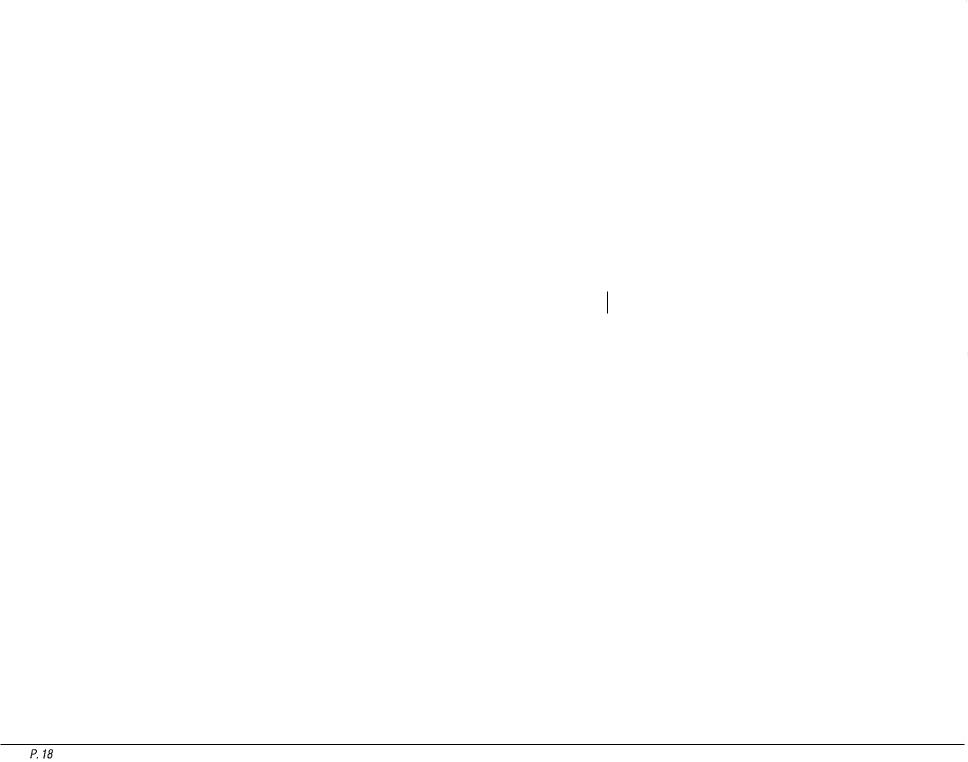
To add an Effect:
1)Press the EFFECT button. The EFFECT button LED will light.
2)" you wish to editthe settings, hold down the button for a moment until the Effect Settings screen is displayed.
3)Use the F3-F6 button to turn ON/OFF the Effect for each part.
4)Use the L2-L5, R3 buttons to select the specific setting that you wish to change.
5)Turn the Dial to change the value.
6)Press the EXIT button to leave the Effect Settings screen.
7)" you wish to turn the Effect off, push the EFFECTS button again.
L2 |
Selects Effect type. Use the Dial to choose one |
IT.D |
|
|
|
|
|
ofthe 16 Effect types. |
|
|
|
|
|
L3 |
Selects WetBalance. Use the Dialto change the |
WET BAUU-ICE |
FEEQ BACK |
R3 |
Selects a different editable setting for |
|
|
value. |
|
10 |
50 |
|
each Effect type. Use the Dial to |
|
|
|
DELAY TIME |
|
|
change the value. |
L4 |
Selectsa different editable setting foreach Effect |
|
70 |
|
|
|
|
|
|
|
type. Use the Dial to change the value.
F3-F6 Turns the Effect on/off foreach Part.
l\.."uwai Concert PelJiJrmer Sel'ie lJigital Pianu

Effect Types
Chorus |
Simulates the rich character of a vocal choir or string ensemble, by layering a |
|
slightly detuned version of the sound over the original to enrich it. |
Flanger |
Creates a shifting comb-filter, which adds motion and a "hollow" tone to the |
|
sound. |
Celeste |
A three-phase chorus without moduiatioIL |
Ensemble |
A three-phase chorus with a slight modulation to each phase. |
Delay 1-3 |
Adds echoes to the sound. The three types differ in the length of time between |
|
the echoes. |
Auto Pan |
Moves the sound left and right across the stereo field at a variable rate. |
Tremolo |
Modulates the volume of the sound. This is a vibrato type effect. |
Tremulant |
A combination of Tremolo and Vibrato. It simulates the tremulant pipes of a |
|
church organ. |
Phaser |
Creates a phase change, adding motion to the sound. |
Rotary 1-2 |
This effect simulates the sound of the Rotary Speaker cabinet commonly used |
|
with electric organs. Rotary 2 adds distortion. The soft pedal is used to change |
|
the speed of the rotor between SLOW and FAST. |
Auto Wah |
Sweeps a tone filter up and down at the beginningofa note, recreating the popular |
|
vintage wah wah pedal sound. |
Enhancer |
Emphasizes high frequencies to make a sound more easily discernible in a mix. |
Distortion |
Adds frequencies that were not present in the originalsound, resulting in a "fuzzy" |
|
or warmer tone. |
iJasic CO'IttJvls |
P. 19 |
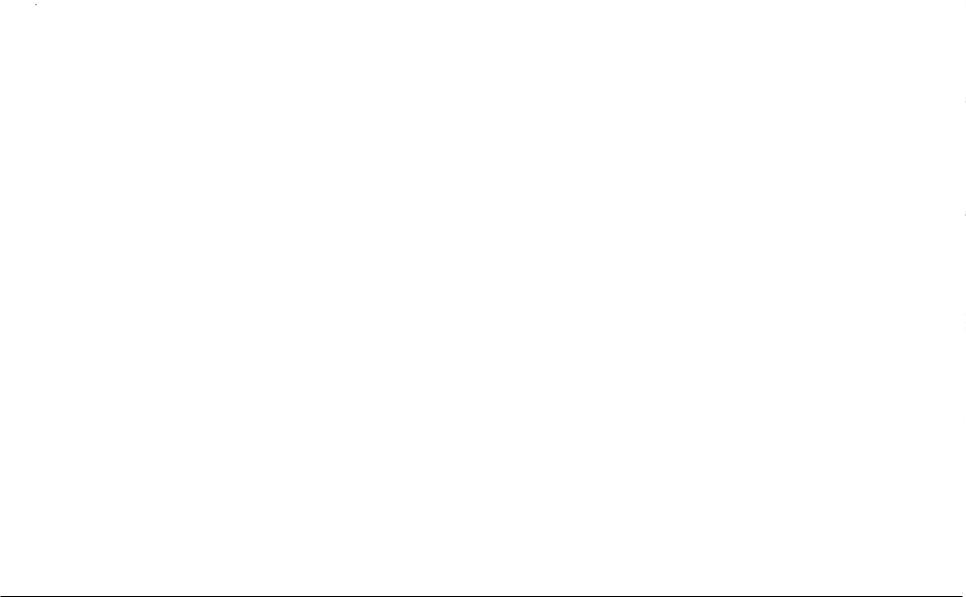
Effect Priority Guidelines
Reverb and Chorus are global effects. In other words, all of the Parts and the Accompaniment Style must share the same Reverb and Chorus type. However each of these Parts can have a different amount of Reverb and Chorus applied to them. InadditionReverb and Chorus canbe independently turned on/off for each part. However, since the CP's EFFECT section can only have one Effect turned on at a time (in addition to the REVERB and CHORUS), what happens ifyou have two (or more) Parts active, with entirely different sounds, each with a different Effect setting?
In these cases, the CP's Effects section can only use the Effect settings for one of the Parts. The
EFFECT section chooses which Effect settings to use based upon a predetermined priority order for each of the Parts. The Priority order is SOLO > RIGHT 1> RIGHT 2 > LEFT/SPLIT. The preset effect settings for the Priority Part will be used and the other Parts will either share these settings or may have their Effects automatically turned off.
This "PriorityPart" depends on the current situation. Ifyou only have one Part active, regardless of which Part it is, the preset effect settings for that sound will be used. If you have two or more Parts active, then the CP will treat one of them as the Priority Part, and ignore the settings of the other(s).
If the the Effect For Sound is set to "Panel" in the System then the Preset effect settings for each Sound will be ignored and the Part Priority will be ignored. (See Effect For Sound on page 131).
Here are some guidelines for Effect Priority:
•Priorityis given to the Parts in the following order: SOLO>RIGHT1>RIGHT2>LEFT. Thismeans that anytime the SOLO Part is active, its Effect settings will be used, not only for its sound but for any sound in any other Part, that you want to add effects to. Likewise, the only time an active LEFT Part's settings will be applied is if the other 3 Parts are inactive.
•Unlees you change them, the Effect settings will only change in response to a change in the Priority Part being activated/deactivated, or a new sound is assigned to an active Priority Part. In the latter case, the new Effect settings will reflect the Preset effect settings for the new sound.
•When the Effect settings change for the Piority Part, the Effects will be automatically turned off for the other Parts. (This is so that your Flute sound on RIGHT2 doesn't suddenly get effected by the Distortion settings of the Electric Guitar that you'vejust assigned to the SOLO Part!)
•You can, however, turn the effect on for any Part by adjusting the Effect On/Off option in the display for that Part.
P.20 |
Kawai Concert PeljcJI'J1ler Sel'ies Lhgital Piano |
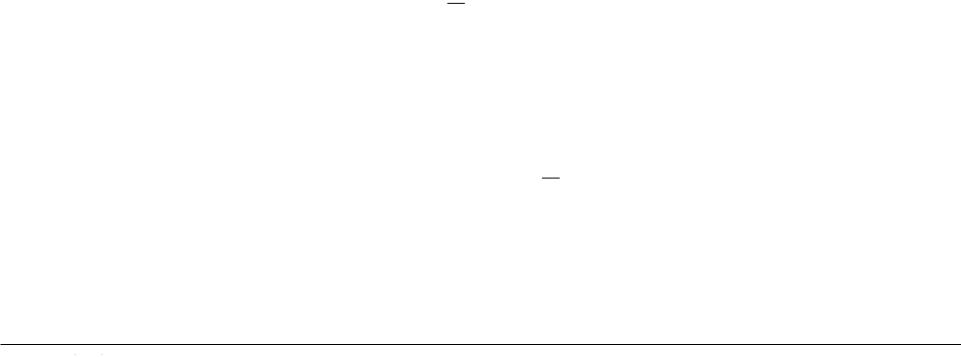
•The LED Indicator ontile EFFECT andCHORUS buttonswillbe on only when tile activePriority
Part has tilese effects turned on.
Example
Assume tilat your CP is set up according to tile following chart:
|
SOLO |
RIGHT1 |
RIGHT 2 |
LEFT |
INDICATOR |
Part |
Inactive |
Active |
Inactive |
Active |
|
Effect |
On |
On |
Off |
On |
On |
If you tilen select a different sound for RIGHT!, tile Effect setting for tile SOLO, RIGHT2, LEFT will be turned off automatically. This is because RIGHT! is tilePriorityPart (note that the SOLO Part is
NOT the Priority Part because it was inactive). The chart would now look like this:
|
SOLO |
RIGHT1 |
RIGHT 2 |
LEFT |
INDICATOR |
Part |
Inactive |
Active |
Inactive |
Active |
|
Effect |
Off |
On |
Off |
Off |
On |
Even if you now assign a new sound to tile SOLO Part, tile Effect settings for the otiler Parts won't change, because SOLO is still inactive, so tilerefore would not have priority.
Once you make tile SOLO Part active, however, it would now be considered tile Priority Part. The Effect settings for the other Parts will again be turned off. The Indicator light on the EFFECT button will now reflect the Effect status for tile sound assigned to SOLO.
|
SOLO |
RIGHT1 |
RIGHT 2 |
LEFT |
INDICATOR |
Part |
Active |
Active |
Inactive |
Active |
|
Effect |
Off |
Off |
Off |
Off |
|
At this point, iftile Effect tilat has been called up along with the SOLO sound is one that you'd like to use for tile other Parts, simply select Effect On in the LCD display for those Parts.
Busic COlltmi::; |
P.21 |
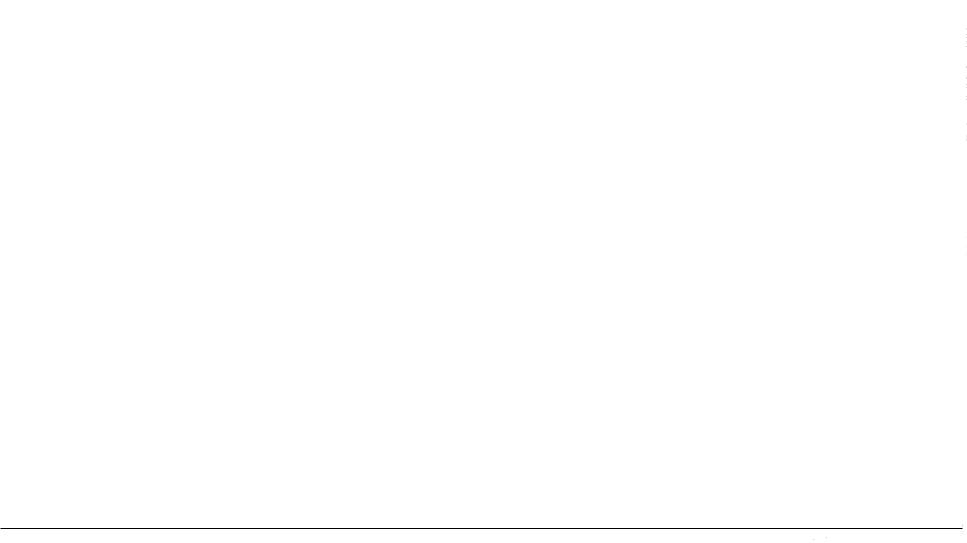
|
Transpose and Octave Shift |
|
Transpose raises or lowers the CP'spitchin halfstep increments. Octave Shift does the same but |
|
in octave increments. |
|
Transpose can be especially useful when you have learned.a song in one key and have to play it in |
....OCTAVE SHIFT |
another key. The transpose feature allows you to play the song in the original key, but hear it in |
another key. You can transpose the Concert Magic songs, the Accompaniment Styles, any songs |
|
00 |
played back by the Easy/Advanced Recorder and any ofthe over 900 instrument and drum sounds |
|
|
|
available in the CPO Songs recorded on the CD-R Drive cannot be transposed once they have been |
|
recorded. |
|
Octave shift can be very useful when you are playing multiple sounds across the keyboard. You |
|
may want to use the octave shift to adjust a bass sound assigned to the LEFI'/SPUT Part to play in |
|
the proper pitch range, or to set one sound in a layer to play in a different octave so that it mixes |
|
well with other sounds in the layer. Octave shift is only available for the four Parts: LEFI'/SPLIT, |
|
RIGHT!, RIGHT 2, and SOLO. |
|
To Transpose: |
1)Press either the '" or TRANSPOSE buttons. The LCD screen shows you a number telling you how many half steps up ordownyou have transposed the piano. -5, for example, represents a transposition that is 5 half steps lower.
2)To cancel the Transpose setting, press both the '" and buttons at the same time. The transpose amount will disappear from the LCD screen, indicating that the CP is now back to its original setting.
To use the Octave Shift:
1)Select the Part that you would like to apply the shift to.
2)Press either the '" or OCTAVE SHIFT buttons. The number of shifted octaves (up or down) will be displayed with an ..... "in the LCD screen.
3)To cancel the octave shift, press both the '" and buttons at the same time. The symbols will disappear from the screen, indicating that the selected Part is back to its normal octave range.
P 22 |
Kawai Concert Fe/Jarmul' Series Digital Piauo |

L3
Selects the LEFTParttobe TransposedorOctave |
|
Shifted. |
R1 Selects the SOLO Parttobe Transposedor
Octave Shifted.
R2 Selects the RIGHT1 Part to be Transposed orOctave Shifted.
R3 Selects the RIGHT2 Part to be Transposed or Octave Shifted.
The number of octaves shifted is represented by the number of triangles shown above the sound name foreach Part.
Transpose amount is shown at the bottom of the screen.
•TheOctave Shift has a range of four octaves in each direction. However, some on board sOlmds may have a limited range in which they play properly. If you shift too far out of this range, the instrument may sound strange or may not play at all. This has no affect on the CP's proper function though, and you should feel encouraged to use this feature as a means of getting interesting tonal variations out of the preset Sounds.
Basic ConlroLs |
P. 23 |
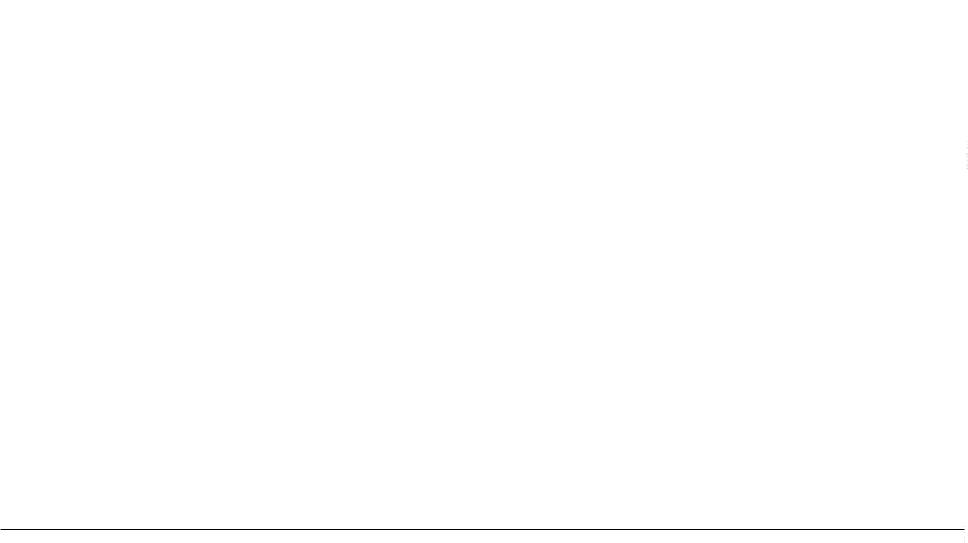
M'OME
'[]"
Metronome
Rhythm is one of the most important elements when learning music. It is important to practice playing the piano at the correct tempo and with a steady rhythm. The CP piano's metronome is a tool that helps you to achieve this by providing a steady beat for you play along with.
To use the Metronome:
1)Press the METRONOME button. The CP piano will start counting with an audible steady beat. You will see Volume level, Beat (time signature), as well as the Metronome icon appear in the LCD screen next to the Tempo value.
2)Use the BEAT, VOLUME, or TEMPO buttons (F2-F7) to select the selling you wish to change.
3)Use the F buttons (F2-F7) .or the Dial to change the values.
You can also adjust the tempo by tapping on the TAP TEMPO button. Simply tap on the button with your linger three or more times at the desired tempo, and the CP will automatically translate that into a tempo value on the screen!
4)To stop the metronome, press the METRONOME bullon again.
Fl |
|
Takesyou to the Mixermenu. |
F2, F3 |
Changes theBeat. Choose from 114, 214, 314, 414, 514, |
|
|
|
618, 718, 918 and 1218 time signatures. |
F4, |
F5 Adjusts the volume level. |
|
F6, |
F7 |
Adjusts the tempo. |
P.24 |
Kawai Concert PeljonneJ' SeJ'ies Digital Piano |
