Page 1
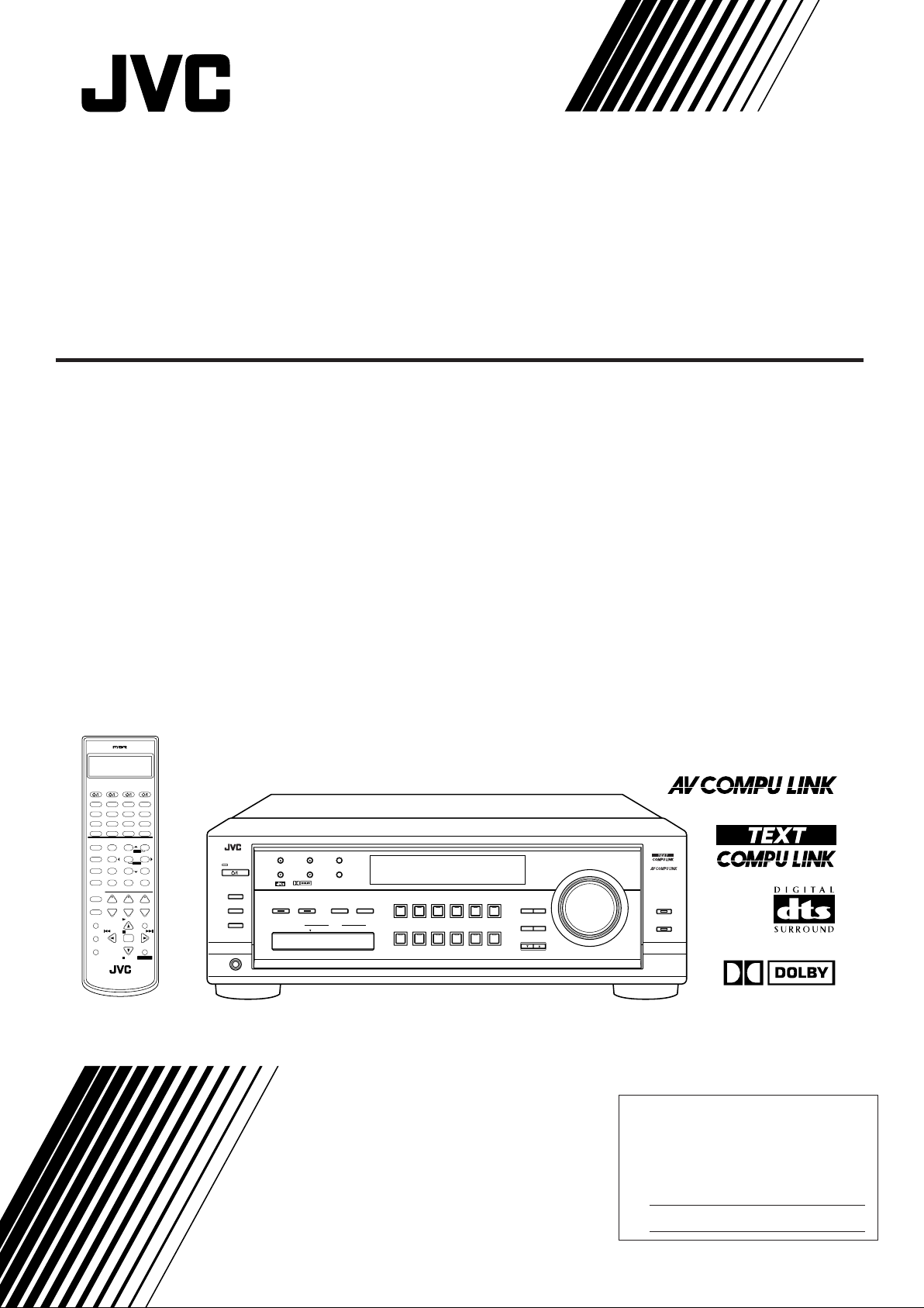
AUDIO/VIDEO CONTROL RECEIVER
RECEPTOR DE CONTROL DE AUDIO/VÍDEO
RECEPTOR DE COMANDO AUDIO/VÍDEO
RX-8012VSL
CATV/DBS VCR 1 TV AUDIO
DVD MUILTIDVD
CD
CDR
TV/DBS VIDEO PHONO
TAPE/MD
VCR 1 VCR 2
DSP
ANALOG/DIGITAL
SURROUND
MODE INPUTON/OFF
LINE DIF.ECT BOOST EFFECT
231
MENU
MIDNIGHT
TEST CTR TONE
MODE
564
ENTER
SUBWFR
L/R BAL∗CENTER
SOUND
∗
∗
7/P
89
REAR L ∗REAR R
DIGITAL EQ
MUTING
∗
∗
0 +1010
RETURN FM MODE 100
CATV/DBS
CONTROL
CONTROL
BAL L
∗
+−+−+
LEVEL TV VOL
CH/
∗
TV/VIDEO
BAL R
∗
PLAY
MENU
TEXT
/REW
PAUSE
DISPLAY
SET
REC
DOWN – TUNING – UP
PAUSE
STOP
RM-SRX8012U
A/V CONTROL RECEIVER
LIVENESS
VOLUME
FF/
CONTROL
FM/AM
USB
SLEEP
ROOMBASS
SIZE
+
−
EXIT
SPEAKERS ON/OFF
SUBWOOFER OUT ON/OFF
PHONES
STANDBY
STANDBY/ON
1
2
FM/AM TUNING FM/AM PRESET FM MODE
DIGITAL
DIGITAL
SURROUND
SURROUND ON/OFF
USB AUDIO
S-VIDEO VIDEO
PUSH OPEN
MEMORY
INPUT
ANALOG/DIGITAL
INPUT ATT
VIDEO
L—AUDIO—R
RX-8012V AUDIO/VIDEO CONTROL RECEIVER
MIDNIGHT MODEDSP MODE
SOUCE NAME
TV SOUND/DBSVIDEOVCR 2VCR 1DVDDVD MULTI
SOUCE NAME
FM / AMUSB AUDIOTAPE / MDCDRCDPHONO
DIGITAL
EQ
EFFECT SETTING
CONTROL
DOWN UP
MASTER VOLUME
LEVEL
ADJUST
LINE DIRECT
BASS BOOST
DIGITAL
INSTRUCTIONS
MANUAL DE INSTRUCCIONES
INSTRUÇÕES
For Customer Use:
Enter below the Model No. and Serial
No. which are located either on the rear,
bottom or side of the cabinet. Retain this
information for future reference.
Model No.
Serial No.
LVT0618-007A
[UW]
Page 2
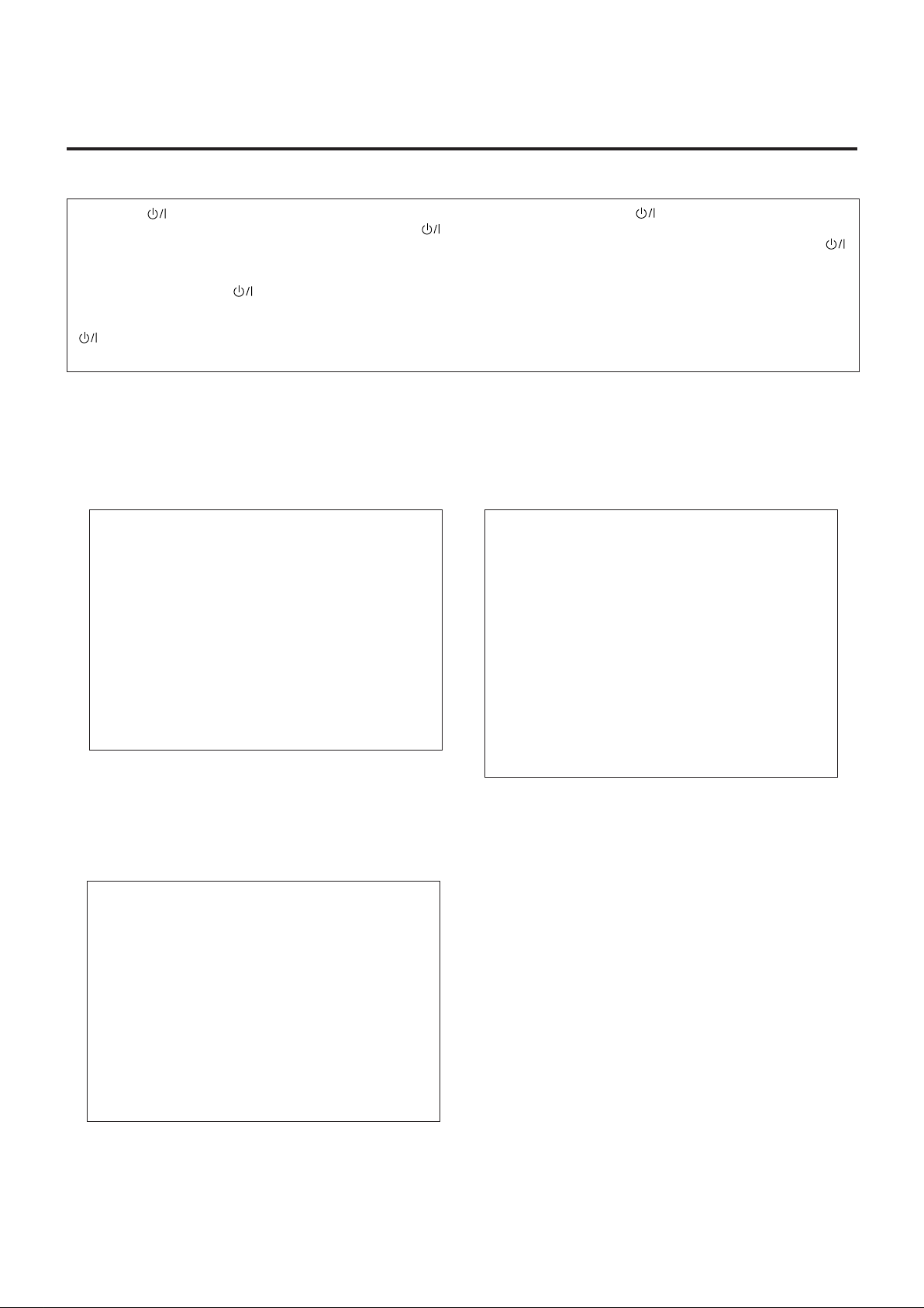
Warnings, Cautions and Others / Avisos, precauciones y otras notas /
Advertêcias, precauções e outras notas
Caution –– switch!
Disconnect the mains plug to shut the power off completely. The
switch in any position does not disconnect the mains line. The power
can be remote controlled.
Precaución –– Interruptor !
Desconectar el cable de alimentación para desactivar la alimentación
totalmente. Cualquier que sea la posición de ajuste del interruptor
, la alimentación no es cortada completamente. La alimentación
puede ser controlada remotamente.
CAUTION
To reduce the risk of electrical shocks, fire, etc.:
1. Do not remove screws, covers or cabinet.
2. Do not expose this appliance to rain or moisture.
CAUTION
• Do not block the ventilation openings or holes.
(If the ventilation openings or holes are blocked by a
newspaper or cloth, etc., the heat may not be able to
get out.)
• Do not place any naked flame sources, such as
lighted candles, on the apparatus.
• When discarding batteries, environmental problems
must be considered and local rules or laws governing
the disposal of these batteries must be followed strictly.
• Do not use this apparatus in a bathroom or places
with water. Also do not place any containers filled
with water or liquids (such as cosmetics or medicines, flower vases, potted plants, cups, etc.) on top
of this apparatus.
Precaução –– Interruptor !
Desconectar o cabo de alimentação para desligar a alimentação por
completo. Qualquer que seja a posição de ajuste do interruptor ,
a alimentação não é completamente cortada. A alimentação pode
ser controlada remotamente.
ATENÇÃO
Para reduzir riscos de choques eléctricos, incêndio, etc.:
1. Não retire parafusos nem desmonte as tampas ou o gabinete.
2. Não exponha este aparelho à chuva nem à umidade.
AVISO
• Não obstrua as aberturas e orifícios de ventilação. (Se
os orifícios ou aberturas de ventilação estiverem
obstruídos por qualquer papel ou tecido, não haverá
circulação do ar quente.)
• Não coloque nenhum objeto com chamas, como velas
acesas, sobre o aparelho.
• Ao descartar as baterias, leve em consideração os
problemas que possam ser causados ao meio ambiente
e os regulamentos e leis locais e governamentais sobre
recolhimento dessas baterias devem ser rigorosamente
seguidos.
• Não utilize este aparelho em banheiros ou em locais
com água. Além disso, não coloque nenhum recipiente
com água ou qualquer tipo de líquido (como cosméticos
ou remédios, vasos com flores, plantas, xícaras, etc.)
sobre o aparelho.
PRECAUCIÓN
Para reducir riesgos de choques eléctricos, incendio, etc.:
1. No extraiga los tornillos, los cubiertas ni la caja.
2. No exponga este aparato a la lluvia o a la humedad.
PRECAUCION
• No obstruya las rendijas o los orificios de ventilación.
(Si las rendijas o los orificios de ventilación quedan tapados
con un periódico, un trozo de tela, etc., no se podrá disipar
el calor).
• No ponga sobre el aparato ninguna llama al descubierto,
como velas encendidas.
• Cuando tenga que descartar las pilas, tenga en cuenta
los problemas ambientales y observe estrictamente los
reglamentos o las leyes locales sobre disposición de las
pilas.
• No utilice este aparato en el cuarto de baño o en lugares
donde hay agua. Tampoco coloque ningún recipiente
que contenga agua u otros líquidos (frascos de cosméticos o medicinas, floreros, macetas, vasos, etc.) encima de este aparato.
G-1
Page 3
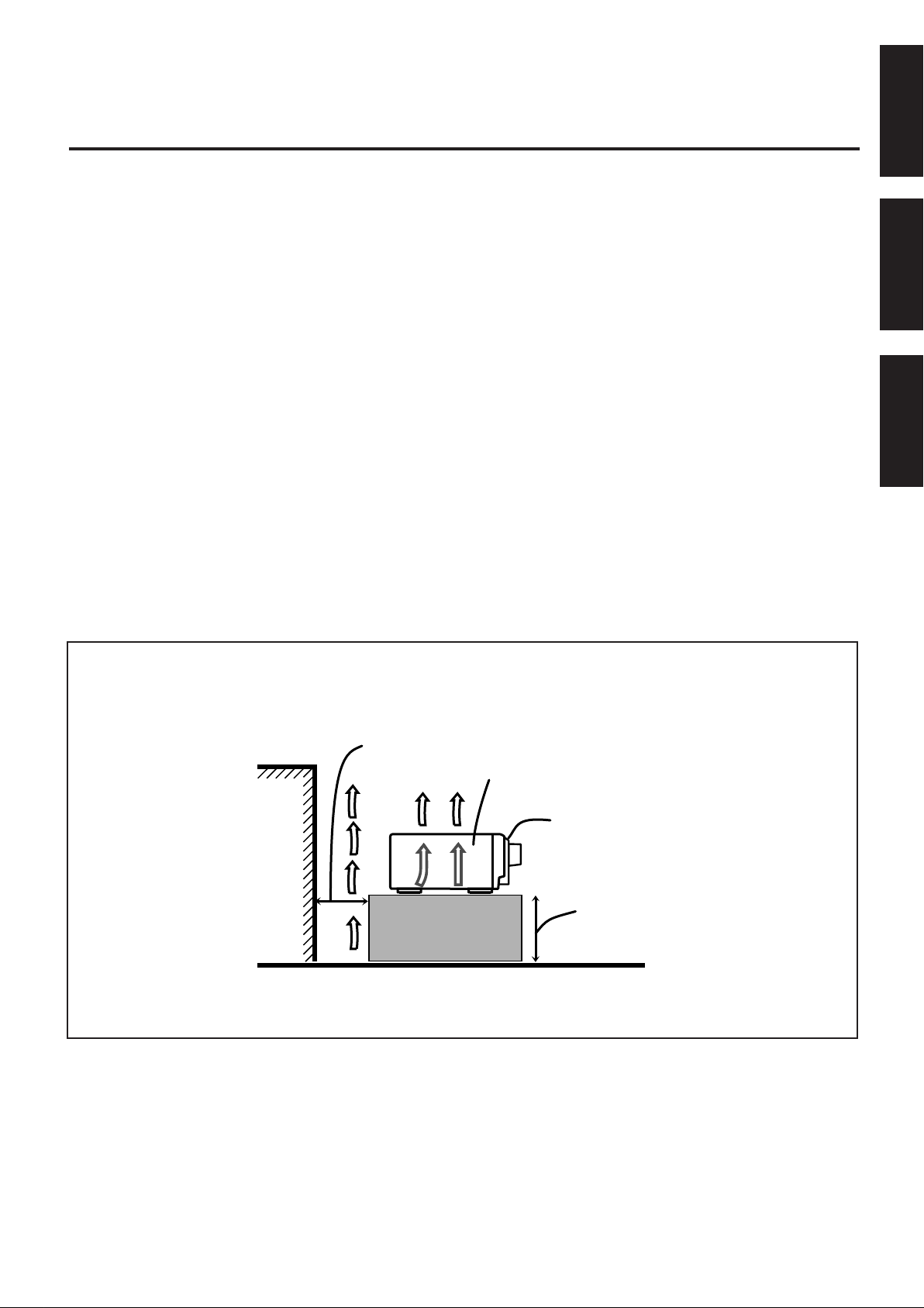
English
Caution: Proper Ventilation
To avoid risk of electric shock and fire and to protect from damage.
Locate the apparatus as follows:
Front: No obstructions open spacing.
Sides: No obstructions in 10 cm from the sides.
Top: No obstructions in 10 cm from the top.
Back: No obstructions in 15 cm from the back.
Bottom: No obstructions, place on the level surface.
In addition, maintain the best possible air circulation as illustrated.
Precaución: Ventilación Adecuada
Para evitar el riesgo de choque eléctrico e incendio y para proteger el
aparato contra daños.
Ubique el aparato de la siguiente manera:
Frente: Espacio abierto sin obstrucciones
Lados: 10 cm sin obstrucciones a los lados
Parte superior: 10 cm sin obstrucciones en la parte superior
Parte trasera: 15 cm sin obstrucciones en la parte trasera
Fondo: Sin obstrucciones, colóquelo sobre una superficie
nivelada
Además, mantenga la mejor circulación de aire posible como se
ilustra.
Precaução: ventilação apropriada
Para prevenir o risco de choque elétrico ou incêndio e para proteger o
aparelho contra danos.
Localize-o da seguinte maneira:
Frente: Espaço aberto, sem obstruções
Lados: Espaço de 10 cm sem obstruções nos lados
Topo: Espaço de 10 cm sem obstruções acima
Atrás: Espaço de 15 cm sem obstruções atrás
Parte inferior: Sem obstruções. Coloque o aparelho em superfície
nivelada.
Mantenha, além disso, a maior circulação de ar possível, como indica
a ilustração.
Español
Português
Wall or obstructions
Pared u obstrucciones
Parede ou obstáculo
Spacing 15 cm or more
Espacio de 15 cm o más
Espaço de 15 cm ou mais
RX-8012VSL
Front
Frente
Frente
Stand height 15 cm or more
Allura del soporte 15 cm o más
Base com altura de 15 cm ou mais
Floor
Piso
Piso
G-2
Page 4
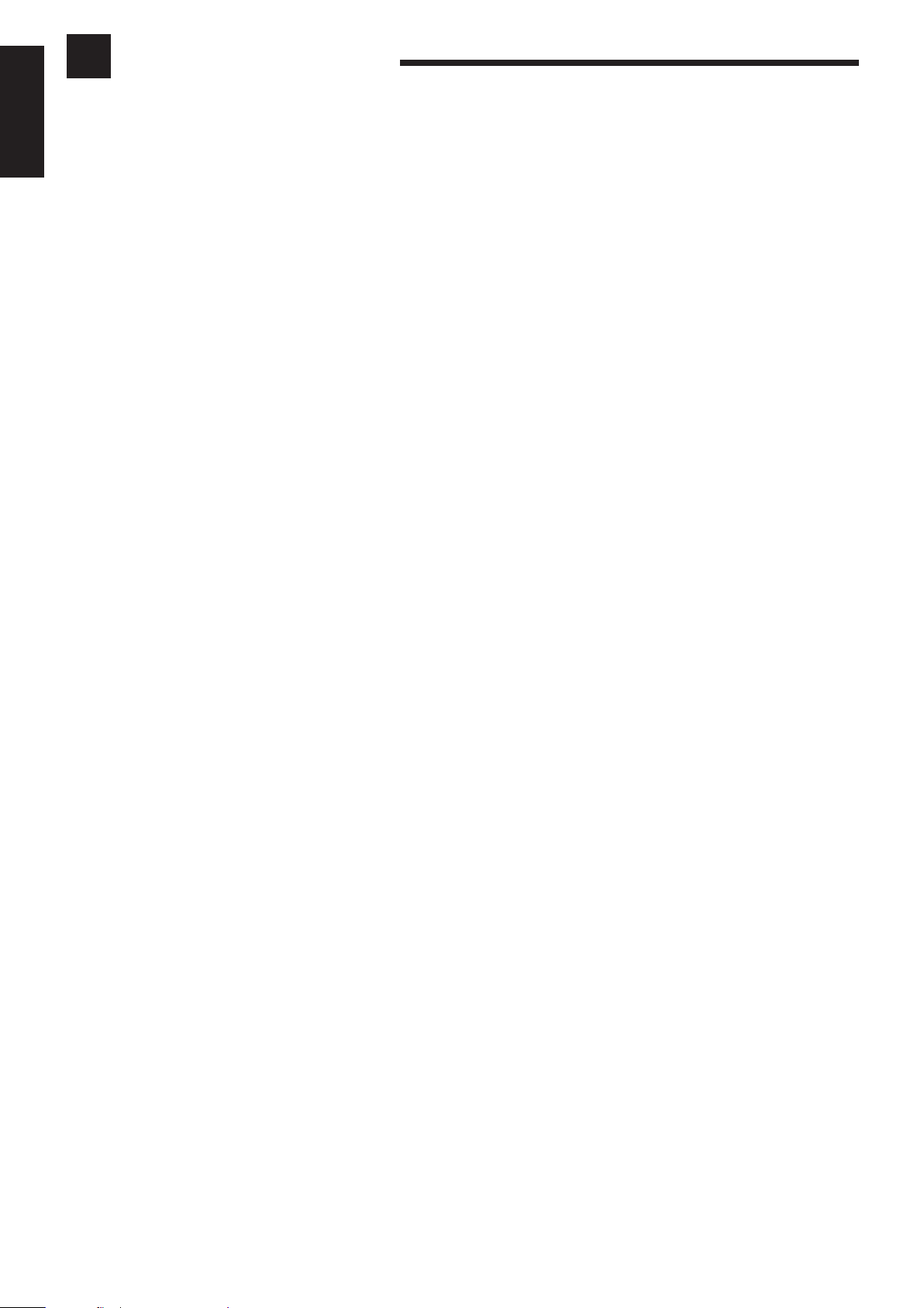
Table of Contents
Parts Identification...................................... 2
English
Getting Started........................................... 3
Before Installation ...................................................................... 3
Checking the Supplied Accessories ........................................... 3
Setting the Voltage Selector Switch ........................................... 3
Connecting the FM and AM Antennas ....................................... 3
Connecting the Speakers ............................................................ 4
Connecting Audio/Video Components....................................... 5
7 Analog Connections ............................................................... 5
7 Digital Connections ................................................................ 8
7 USB Connection..................................................................... 9
Connecting the Power Cord ..................................................... 10
Putting Batteries in the Remote Control .................................. 10
Basic Operations ....................................... 11
Turning the Power On and Off (Standby) ................................ 11
Selecting the Source to Play..................................................... 11
Adjusting the Volume ............................................................... 12
Selecting the Front Speakers .................................................... 13
Muting the Sound ..................................................................... 13
Listening at Night — Midnight Mode ..................................... 13
Activating the Subwoofer Sound ............................................. 14
Reinforcing the Bass ................................................................ 14
Attenuating the Input Signal .................................................... 14
Selecting the Line Direct Function .......................................... 14
Adjusting the Equalization Patterns ......................................... 15
Using the Sleep Timer.............................................................. 15
Recording a Source .................................................................. 15
Basic Settings........................................... 16
Creating a Surround Field in Your Room....... 24
7 Surround modes.................................................................... 24
7 DSP modes ........................................................................... 24
Reproducing the Sound Field .................................................... 25
Available DSP Modes According to the Speaker Arrangement .. 26
Adjusting the Surround Modes ................................................ 27
Adjusting the DAP Modes ....................................................... 28
Adjusting the Surround Modes with the DAP Modes.............. 30
Adjusting the 5 CH/4 CH Stereo Mode ................................... 32
Adjusting the 3D-PHONIC Modes .......................................... 33
Using the DVD MULTI Playback Mode.......... 35
Activating the DVD MULTI Playback Mode .......................... 35
Using the On-Screen Menus........................ 36
7 Showing the MENU on the TV Screen ................................ 36
7 Activating the Surround Modes ............................................ 36
7 Activating the DSP Modes ................................................... 36
7 Selecting the Analog or Digital Input Mode........................... 36
7 Adjusting the Equalization Pattern ....................................... 37
7 Adjusting the Surround and DSP Modes..............................37
7 Adjusting the DVD MULTI Playback Mode........................ 38
7 Listening at Night — Midnight Mode.................................. 38
7 Attenuating the Input Signal................................................. 38
7 Selecting the Line Direct Function....................................... 39
7 Selecting the Bass Boost Function ....................................... 39
7 Activating the Subwoofer Sound .......................................... 39
7 Operating the Tuner.............................................................. 39
7 Storing the Preset Stations.................................................... 39
7 Setting the Basic Setting Items............................................. 40
Adjusting the Front Speaker Output Balance........................... 16
Changing the Source Name...................................................... 16
Selecting the Video Input Terminal .......................................... 16
Setting the Subwoofer Information .......................................... 17
Adjusting the Subwoofer Output Level.................................... 17
Setting the Speakers for a Surround Field................................ 17
Digital Input (DIGITAL IN) Terminal Setting ......................... 19
Selecting the Analog or Digital Input Mode ............................ 20
Showing the Text Information on the Display ......................... 21
Basic Setting and Adjustment — Auto Memory ...................... 21
Receiving Radio Broadcasts ........................ 22
Setting the AM Tuner Interval Spacing .................................... 22
Tuning in Stations Manually .................................................... 22
Using Preset Tuning ................................................................. 22
Selecting the FM Reception Mode........................................... 23
COMPU LINK Remote Control System ......... 41
TEXT COMPU LINK Remote Control System .. 42
7 Showing the Disc Information on the TV Screen................. 43
7 Searching for a Disc (Only for the CD player) .................... 44
7 Entering the Disc Information .............................................. 45
AV COMPU LINK Remote Control System .... 47
Operating JVC’s Audio/Video Components ... 49
Operating Audio Components .................................................. 49
Operating Video Components .................................................. 51
Operating Other Manufacturers’ Video
Equipment ............................................ 52
Troubleshooting......................................... 55
Specifications............................................ 57
1
Page 5
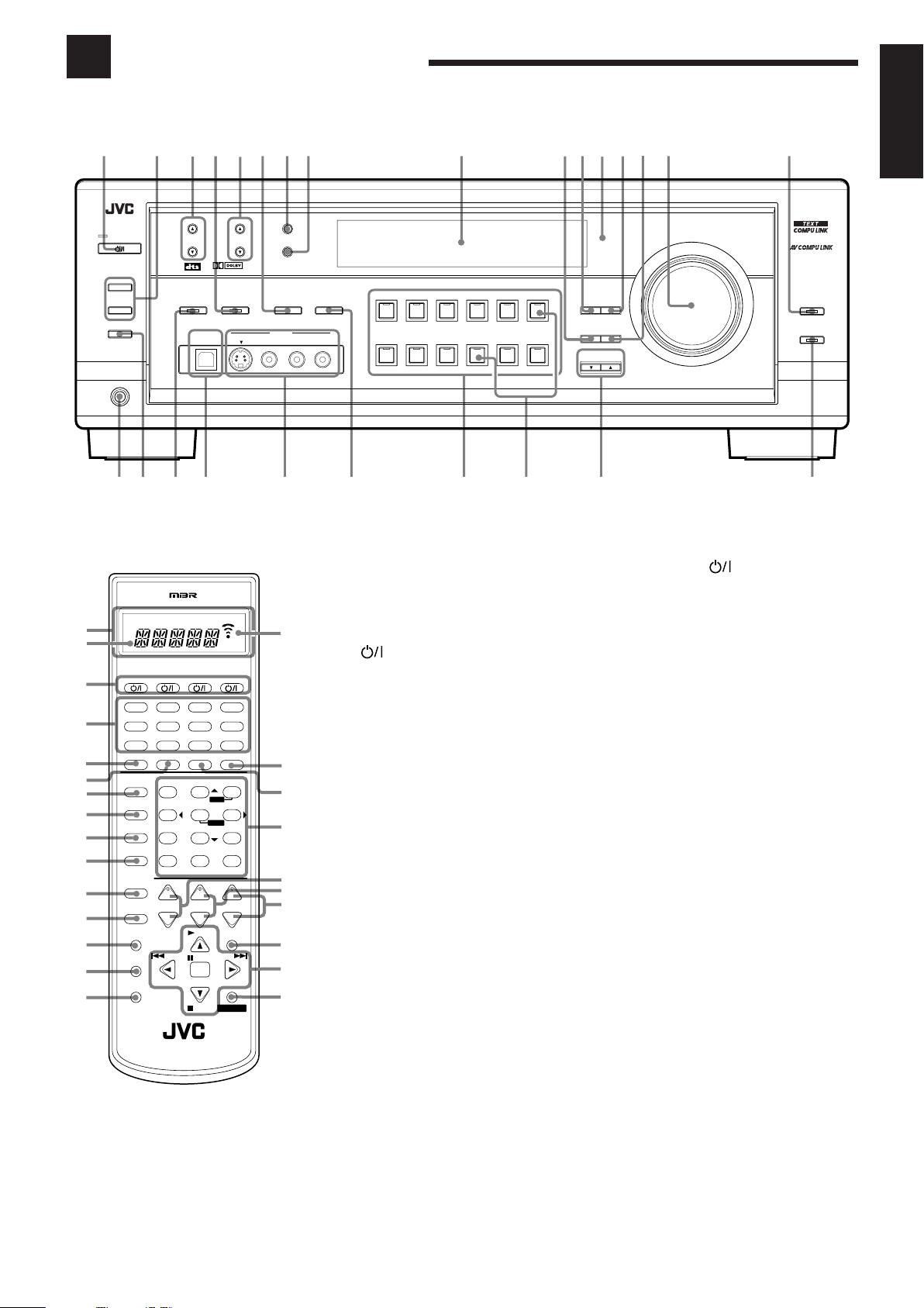
Parts Identification
Become familiar with the buttons and controls on the receiver before use.
Refer to the pages in parentheses for details.
9
TV SOUND/DBSVIDEOVCR 2VCR 1DVDDVD MULTI
SOURCE NAME
FM / AMUSB AUDIOTAPE / MDCDRCDPHONO
SOURCE NAME
STANDBY
STANDBY/ON
SPEAKERS ON/OFF
1
2
SUBWOOFER OUT ON/OFF
PHONES
2134
FM/AM TUNING FM/AM PRESET FM MODE
DIGITAL
DIGITAL
SURROUND
SURROUND ON/OFF
USB AUDIO
6
5
S-VIDEO VIDEO
78
MEMORY
INPUT
ANALOG/DIGITAL
INPUT ATT
VIDEO
MIDNIGHT MODEDSP MODE
L—AUDIO—R
RX-8012V AUDIO/VIDEO CONTROL RECEIVER
pq
werty
MASTER VOLUME
LEVEL
DIGITAL
ADJUST
EQ
EFFECT SETTING
CONTROL
DOWN UP
LINE DIRECT
BASS BOOST
English
1
2
3
4
5
6
7
8
9
0
-
=
~
!
i
a
POWER
CATV/DBS VCR 1 TV AUDIO
TV/DBS VIDEO PHONO
VCR 1 VCR 2
SURROUND
LINE DIF.ECT BOOST EFFECT
MIDNIGHT
MODE
SOUND
MUTING
CATV/DBS
CONTROL
CONTROL
TV/VIDEO
MENU
TEXT
DISPLAY
REC
PAUSE
ou
DVD MUILTIDVD
CD
CDR
TAPE/MD
DSP
ANALOG/DIGITAL
MODE INPUTON/OFF
231
TEST CTR TONE
SUBWFR
∗
7/P
DIGITAL EQ
∗
RETURN FM MODE 100
CH/∗LEVEL TV VOL
DOWN – TUNING – UP
RM-SRX8012U
A/V CONTROL RECEIVER
MENU
564
ENTER
L/R BA L∗CENTER
∗
89
REAR L ∗REAR R
∗
0
BAL L
∗
+−+−+
BAL R
∗
PLAY
/REW
PAUSE
SET
STOP
FM/AM
USB
SLEEP
ROOMBASS
SIZE
LIVENESS
+1010
VOLUME
−
EXIT
FF/
CONTROL
a;
s
d
Remote Control
1 Display window (11)
a. Remote control operation mode indicator
b. Signal transmission indicator
b
@
#
$
+
%
^
&
*
(
)
Lights up when transmitting the remote
control signal.
2
buttons (11, 51 – 54)
CATV/DBS, VCR 1, TV, AUDIO
3 Source selecting buttons (11)
DVD, D VD MULTI, CD, FM/AM, TV/DBS, VIDEO,
CDR, PHONO, VCR 1, VCR 2, TAPE/MD, USB
4 SURROUND ON/OFF button (26, 27, 30)
5 DSP MODE button (26, 29 – 33)
6 LINE DIRECT button (14)
7 MIDNIGHT MODE button (13)
8 SOUND button (14 – 17, 27 – 35, 49)
9 MUTING button (13)
0 CATV/DBS CONTROL button (53)
- TV/VIDEO button (51, 52)
= MENU button (36 – 40)
~ TEXT DISPLAY button (43 – 46)
! REC PAUSE button (50, 51, 53)
@ SLEEP button (15)
# ANALOG/DIGITAL INPUT button (20)
$ • 10 keys for selecting preset channels (23)
• 10 keys for adjusting sound (14 – 17, 27 – 35,
49)
• 10 keys for operating audio/video components
(49 – 54 )
% • LEVEL +/– buttons* (15, 17, 27 – 35)
• BAL L and BAL R buttons* (16)
• CH +/– buttons (51 – 53)
^ TV VOL +/– buttons (51, 52)
& VOLUME +/– buttons (12)
g
Front Panel
1 STANDBY/ON button and STANDBY
lamp (11, 22)
2 • SPEAKERS ON/OFF 1 button (13)
• SPEAKERS ON/OFF 2 button (13)
3 FM/AM TUNING 5/∞ buttons (22)
4 DSP MODE button and lamp (26, 28 – 33)
5 FM/AM PRESET 5/∞ buttons (22, 23)
6 • INPUT ANALOG/DIGITAL button (20)
• INPUT ATT button (14)
7 FM MODE button (23)
8 MEMORY button (22)
9 Display (11)
p EFFECT button (28 – 33)
q DIGITAL EQ button (15)
w Remote sensor (10)
e LEVEL ADJUST button (16, 17, 28 – 35)
r SETTING button (16 – 19, 21)
t MASTER VOLUME control (12)
y LINE DIRECT button and lamp (14)
u PHONES jack (13)
i SUBWOOFER OUT ON/OFF button (14)
o SURROUND ON/OFF button and lamp (26, 28,
31)
; USB AUDIO terminal (9)
a VIDEO input terminals (7)
s MIDNIGHT MODE button (13)
d Source selecting buttons and lamps (11)
DVD MULTI, DVD, VCR 1, VCR 2, VIDEO, TV
SOUND/DBS, PHONO, CD, CDR, TAPE/MD,
USB AUDIO, FM/AM
f SOURCE NAME b uttons (16)
g CONTROL UP 5/DOWN ∞ buttons
h BASS BOOST button and lamp (14)
hf
* EXIT button (36 – 40, 43 – 45)
( • TUNING UP 3/DOWN 2 buttons (22, 49)
• On screen operation buttons (36 – 40, 43 – 46)
• Operating buttons for audio/video components
(49 – 54)
) CONTROL button (50, 51)
* These buttons function only after pressing
10 keys on the remote control which are
marked with an asterisk (*).
2
Page 6
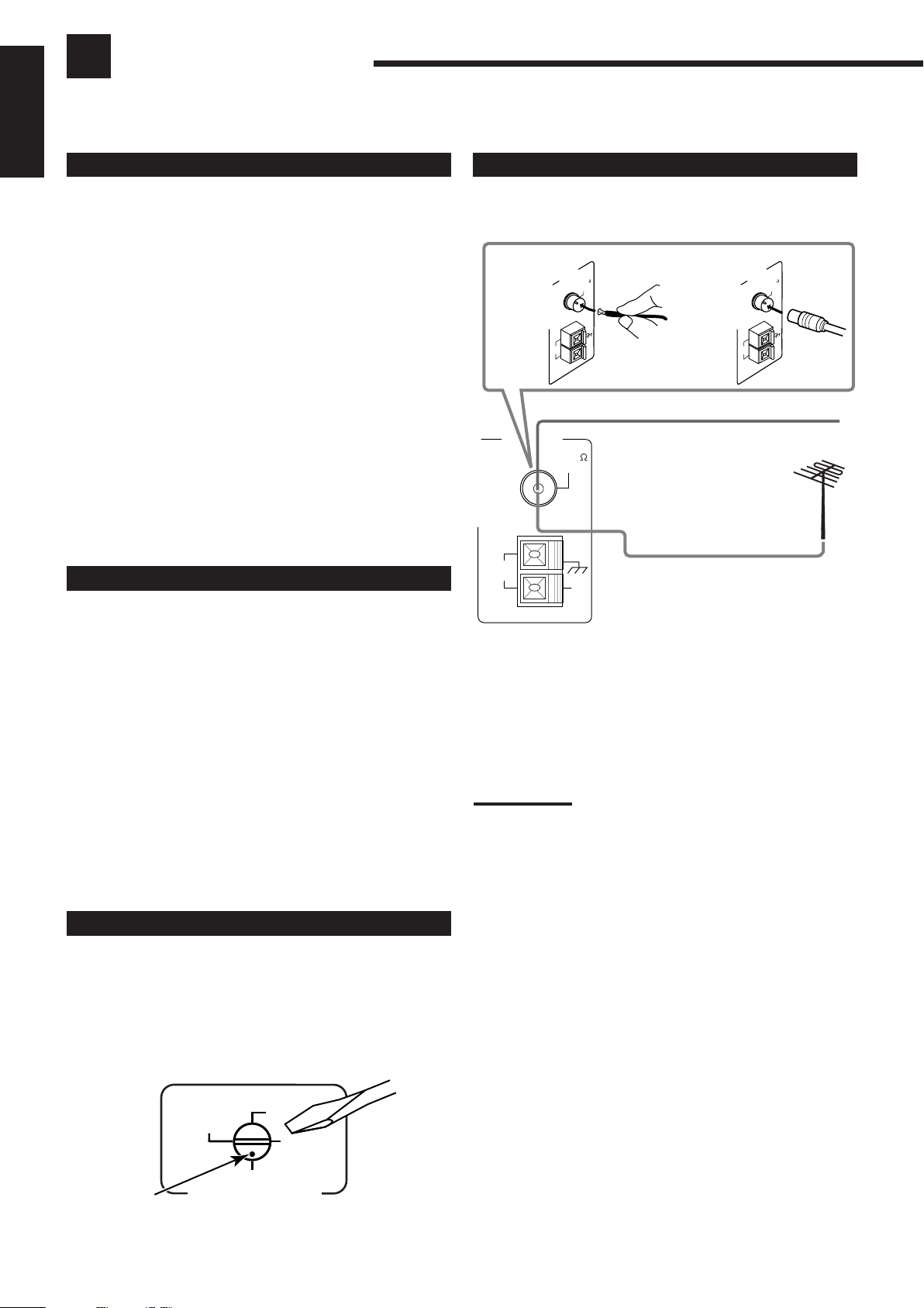
Getting Started
This section explains how to connect audio/video components and speakers to the receiver, and how to connect the
power supply.
English
Before Installation
Connecting the FM and AM Antennas
General
• Be sure your hands are dry.
• Turn the power off to all components.
• Read the manuals supplied with the components you are going to
connect.
Locations
• Install the receiver in a location that is level and protected from
moisture.
• The temperature around the receiver must be between –5˚ C and
35˚ C (23˚ F and 95˚ F).
• Make sure there is good ventilation around the receiver. Poor
ventilation could cause overheating and damage the receiver.
Handling the receiver
• Do not insert any metal object into the receiver.
• Do not disassemble the receiver or remove screws, covers, or
cabinet.
• Do not expose the receiver to rain or moisture.
Checking the Supplied Accessories
Check to be sure you have all of the following items, which are
supplied with the receiver.
The number in the parentheses indicates quantity of the pieces
supplied.
• Remote Control (1)
• Batteries (2)
• AM Loop Antenna (1)
• FM Antenna (1)
• AC Plug Adaptor (1)
If anything is missing, contact your dealer immediately.
FM Antenna Connections
A
AM
LOOP
ANTENNA
FM 75
COAXIAL
AM
EXT
B
FM Antenna
ANTENNA
AM
LOOP
Extend the supplied FM antenna horizontally.
FM 75
COAXIAL
AM
EXT
Outdoor FM Antenna Cable
A. Using the Supplied FM Antenna
The FM antenna provided can be connected to the FM 75 Ω
COAXIAL terminal as temporary measure.
B. Using the Standard Type Connector (Not Supplied)
A standard type connector should be connected to the FM 75 Ω
COAXIAL terminal.
Note:
If reception is poor, connect the outdoor antenna.
Before attaching a 75
going to an outdoor antenna), disconnect the supplied FM antenna.
Ω
coaxial cable (the kind with a round wire
AM
LOOP
ANTENNA
FM 75
COAXIAL
AM
EXT
Setting the Voltage Selector Switch
Before connections, always do the following first if necessary.
Set the correct voltage for your area with the voltage selector switch
on the rear panel. Rotate the voltage selector using a screw driver, so
the voltage number the voltage mark is set at is the same as the
voltage where you are plugging in the receiver.
110V
127V
230 - 240V
Voltage mark
220V
VOLTAGE SELECTOR
3
Page 7
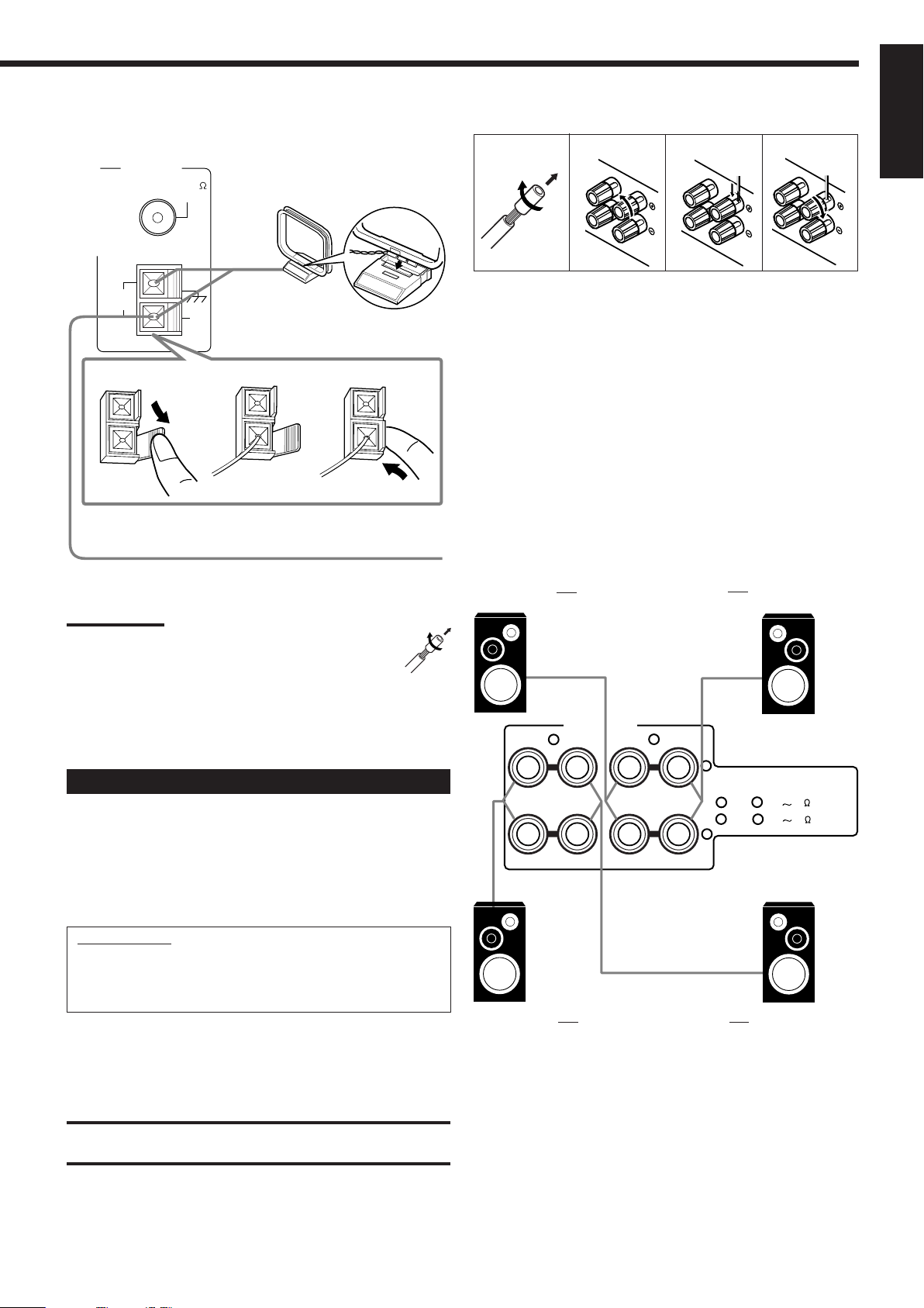
AM Antenna Connections
ANTENNA
FM 75
COAXIAL
Snap the tabs on the loop into the
slots of the base to assemble the
AM loop.
Basic connecting procedure
1
2
3
4
English
AM
LOOP
1
AM Loop Antenna
AM
EXT
2
3
Outdoor single vinyl-covered wire (not supplied)
Turn the loop until you have the best reception.
Notes:
• If the AM loop antenna wire is covered with vinyl, remove
the vinyl by twisting it as shown in the diagram.
• Make sure the antenna conductors do not touch any other
terminals, connecting cords and power cord. This could cause poor
reception.
• If reception is poor, connect an outdoor single vinyl-covered wire to
the AM EXT terminal. (Keep the AM loop antenna connected.)
Connecting the Speakers
You can connect the following speakers:
• Two pairs of front speakers to produce normal stereo sound.
• One pair of rear speakers to enjoy the surround effect.
• One center speaker to produce more effective surround effect (to
emphasize human voices).
• One subwoofer to enhance the bass.
1 Cut, twist and remove the insulation at the end of
each speaker signal cable (not supplied).
2 Turn the knob counterclockwise.
3 Insert the speaker signal cable.
4 Turn the knob clockwise.
Connecting the front speakers
You can connect two pairs of front speakers (one pair to the FRONT
SPEAKERS 1 terminals, and another pair to the FRONT
SPEAKERS 2 terminals).
Left speakerRight speaker
CAUTION : SPEAKER IMPEDANCE
2
1
: 8 16
OR
1
2
: 16
32
AND
RIGHT
FRONT SPEAKERS 1
FRONT SPEAKERS
2
LEFT
1
RIGHT
+
LEFT
–
IMPORTANT:
After connecting the speakers listed above, set the speaker
setting information properly to obtain the best possible
Surround and DSP effect. For details, see page 17.
For each speaker (except for a subwoofer), connect the (+) and (–)
terminals on the rear panel to the (+) and (–) terminals marked on
the speakers. For connecting a subwoofer, see page 5.
CAUTION:
Use speakers with the SPEAKER IMPEDANCE indicated by the
speaker terminals.
Right speaker FRONT SPEAKERS 2
Left speaker
4
Page 8
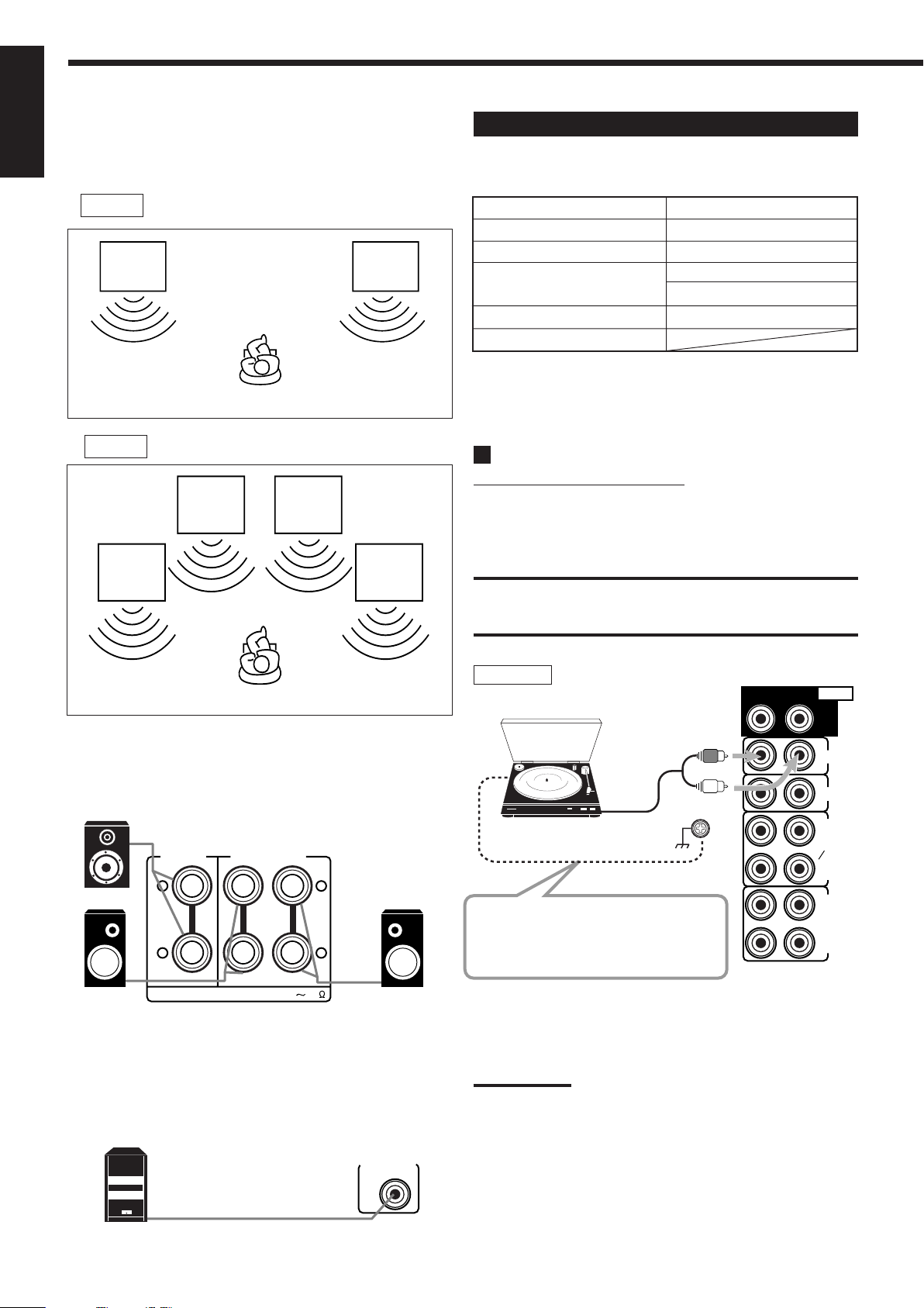
About the speaker impedance
English
The required speaker impedance of the front speakers does differ
depending on whether both the FRONT SPEAKERS 1 and FRONT
SPEAKERS 2 terminals are used or only one of them is used.
Connecting Audio/Video Components
You can connect the following audio/video components to this
receiver. Refer also to the manuals supplied with your components.
CASE 1 When you connect only one pair of front speakers
Front
speaker
1
Front
speaker
1
Use front speakers with 8 Ω – 16 Ω impedance.
CASE 2 When you connect two pairs of front speakers
Front
speaker
2
Front
speaker
1
Front
speaker
2
Front
speaker
1
Audio Components Video Components
• Turntable • DVD player*
• CD player* •TV*
• Cassette deck or • DBS tuner*
MD recorder* • VCR(s)
• CD recorder* • Video camera
• Personal computer (PC)
* You can connect these components using the methods described in
“Analog connections” (below), or in “Digital connections” (see page
8).
Analog Connections
Audio component connections
Use the cables with RCA pin plugs (not supplied).
Connect the white plug to the audio left jack, and the red plug to the
audio right jack.
CAUTION:
If you connect a sound-enhancing device such as a graphic equalizer
between the source components and this receiver, the sound output
through this receiver may be distorted.
Use front speakers 16 Ω – 32 Ω impedance.
Connecting the rear and center speakers
Connect rear speakers to the REAR SPEAKERS terminals and a
center speaker to the CENTER SPEAKER terminals.
Center speaker
CENTER
SPEAKER
+
REAR SPEAKERS
+
Left rear speaker
–
RIGHT LEFT
CAUTION : SPEAKER IMPEDANCE
–
816
Right rear speaker
Connecting the subwoofer speaker
You can enhance the bass by connecting a subwoofer.
Connect the input jack of a powered subwoofer to the
SUBWOOFER OUT jack on the rear panel, using a cable with RCA
pin plugs (not supplied).
SUBWOOFER
OUT
Turntable
RIGHT LEFT
AUDIO
Turntable
REAR
PHONO
CD
Turntable
To audio output
If an earth cable is provided for your
turntable, connect the cable to the
screw marked (H) on the rear panel.
OUT
(REC)
TAPE
MD
IN
(PLAY)
OUT
(REC)
CDR
IN
(PLAY)
Ex.: This connection is for the
turntable with an MM (movingmagnet) type cartridge.
Note:
Any turntables incorporating a small-output cartridge such as an MC
(moving-coil) type must be connected to this receiver through a
commercial head amplifier or step-up transformer. Direct connection
may result in insufficient volume.
Powered subwoofer
5
Page 9

CD player
CD player
To audio output
Cassette deck or MD recorder
Cassette deck
To audio input
RIGHT LEFT
AUDIO
REAR
PHONO
RIGHT LEFT
REAR
PHONO
OUT
(REC)
TAPE
To audio output
AUDIO
CD
MD
IN
Video component connections
Use the cables with RCA pin plugs (not supplied).
Connect the white plug to the audio left jack, the red plug to the
audio right jack, and the yellow plug to the video jack.
• If your video components have S-video (Y/C-separation) and/or
component video (Y, P
B/CB, PR/CR) terminals, connect them using
an S-video cable (not supplied) and/or component video cable (not
supplied). By using these terminals, you can get a better picture
quality in the order — Component video > S-video > Composite
video.
IMPORTANT:
This receiver is equipped with the following video terminals —
composite video, S-video and component video terminals. You can
use any of the three to connect a video component.
However, remember that the video signals from one type of these
input terminals are output only through the video output
terminals of the same type.
Therefore, if a recording video component and a playing video
component are connected to the receiver through the different video
terminals, you cannot record the picture from the playing component
on the recording component. In addition, if the TV and a playing video
component are connected to the receiver through the different video
terminals, you cannot view the playback picture from the playing
component on the TV.
English
CD
OUT
(REC)
TAPE
MD
IN
(PLAY)
To audio input
MD recorder
To audio output
Note:
You can connect either a cassette deck or an MD recorder to the
TAPE/MD jacks. When connecting an MD recorder to the TAPE/MD
jacks, change the source name, which will be shown on the display
when selected as the source, to “MD.” See page 16 for details.
CD recorder
CD recorder
To audio input
RIGHT LEFT
AUDIO
REAR
To audio output
VCR(s)
AUDIO
A
A
S-VHS (or VHS) VCR
B
RIGHT LEFT
FRONT
TV SOUND
DVD
DBS
OUT
(REC)
VCR1
IN
(PLAY)
OUT
(REC)
VCR2
IN
(PLAY)
MONITOR
OUT
VIDEO
DC
F
E
S-VIDEOVIDEO
D
C
OUT
(REC)
CDR
IN
(PLAY)
If your audio components have a COMPU LINK or TEXT
COMPU LINK jack
• See also page 41 for detailed information about the connection and
the COMPU LINK remote control system.
• See also page 42 for detailed information about the connection and
the TEXT COMPU LINK remote control system.
B
S-VHS (or VHS) VCR
Å To left/right channel audio output
ı To left/right channel audio input
Ç To S-video output
Î To composite video output
‰ To composite video input
Ï To S-video input
F
E
6
Page 10
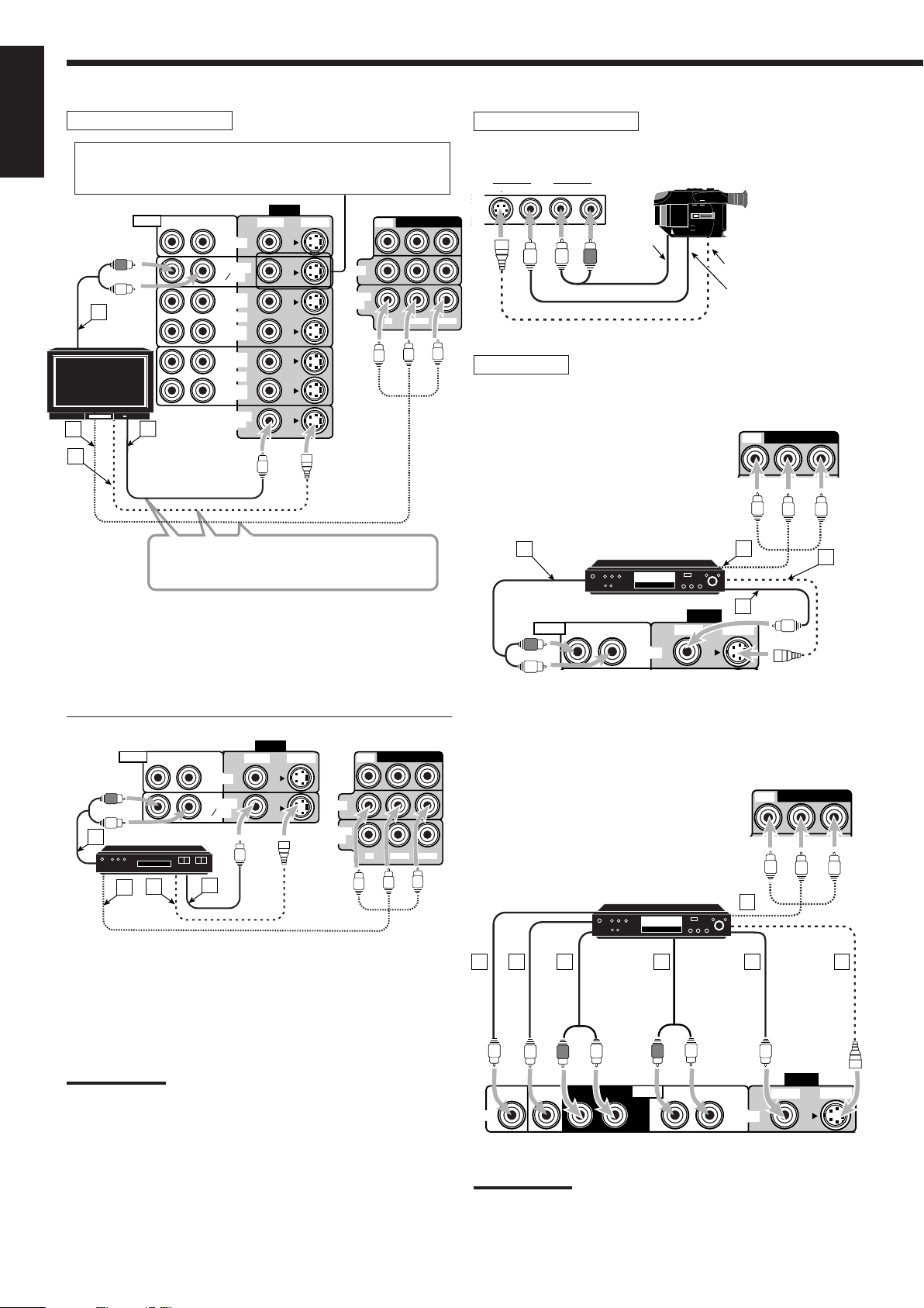
English
When connecting the TV to the AUDIO jacks (TV SOUND/
DBS), DO NOT connect the TV’s video output to these
video input terminals.
D
C
TV and/or DBS tuner
AUDIO
RIGHT LEFT
A
TV
B
DVD
FRONT
TV SOUND
DBS
OUT
(REC)
VCR1
(PLAY)
OUT
(REC)
VCR2
(PLAY)
MONITOR
OUT
Video camera
The VIDEO input terminals on the front panel are convenient when
connecting and disconnecting the equipment frequently.
VIDEO
S-VIDEO
VIDEO
L—AUDIO—R
VIDEO
S-VIDEOVIDEO
COMPONENT VIDEO
DVD
To audio
output
DBS
MONITOR
OUT
P
B/CBPR/CR
IN
Y
To S-video output
To composite
video output
DVD player
IN
• When you connect the DVD player with stereo output jacks:
Å To front left/right channel audio
output (or to audio mixed output if
COMPONENT VIDEO
DVD
necessary)
ı To composite video output
Ç To S-video output
DBS
Î To component video output
Connect the TV to the MONITOR OUT
terminal to view the playback picture from the
other connected video components.
Å To audio output
ı To composite video input
Ç To S-video input
Î To component video input
AUDIO
RIGHT LEFT
DVD
FRONT
TV SOUND
DBS
A
DBS tuner
DBS
C
D
B
Å To audio output
ı To composite video output
Ç To S-video output
Î To component video output
VIDEO
A
AUDIO
RIGHT LEFT
DVD player
DVD
DVD
FRONT
VIDEO
D
C
B
S-VIDEOVIDEO
• When you connect the DVD player with its analog discrete output
(5.1 CH reproduction) jacks:
COMPONENT VIDEO
DBS
DVD
Å To subwoofer output
ı To center channel audio output
Ç To rear left/right channel audio output
COMPONENT VIDEO
DVD
S-VIDEOVIDEO
Î To front left/right channel audio output
MONITOR
OUT
P
B/CBPR/CR
Y
‰ To composite video output
Ï To S-video output
DBS
Ì To component video output
DVD player
DVD
B
A
C
G
ED
F
Notes:
• When connecting the DBS tuner to the TV SOUND/DBS jacks,
change the source name, which will be shown on the display when
selected as the source, to “DBS.” See page 16 for details.
• When operating the DBS tuner by using the AV COMPU LINK
remote control system, change the video input terminal setting
correctly. See pages 16 and 47 for details.
7
VIDEO
DVD
SUB
WOOFER
CENTER
AUDIO
REAR
RIGHT LEFTRIGHT LEFT
DVD
FRONT
Note:
When operating the DVD player by using the AV COMPU LINK
remote control system, change the video input terminal setting
correctly. See pages 16 and 47 for details.
S-VIDEOVIDEO
Page 11
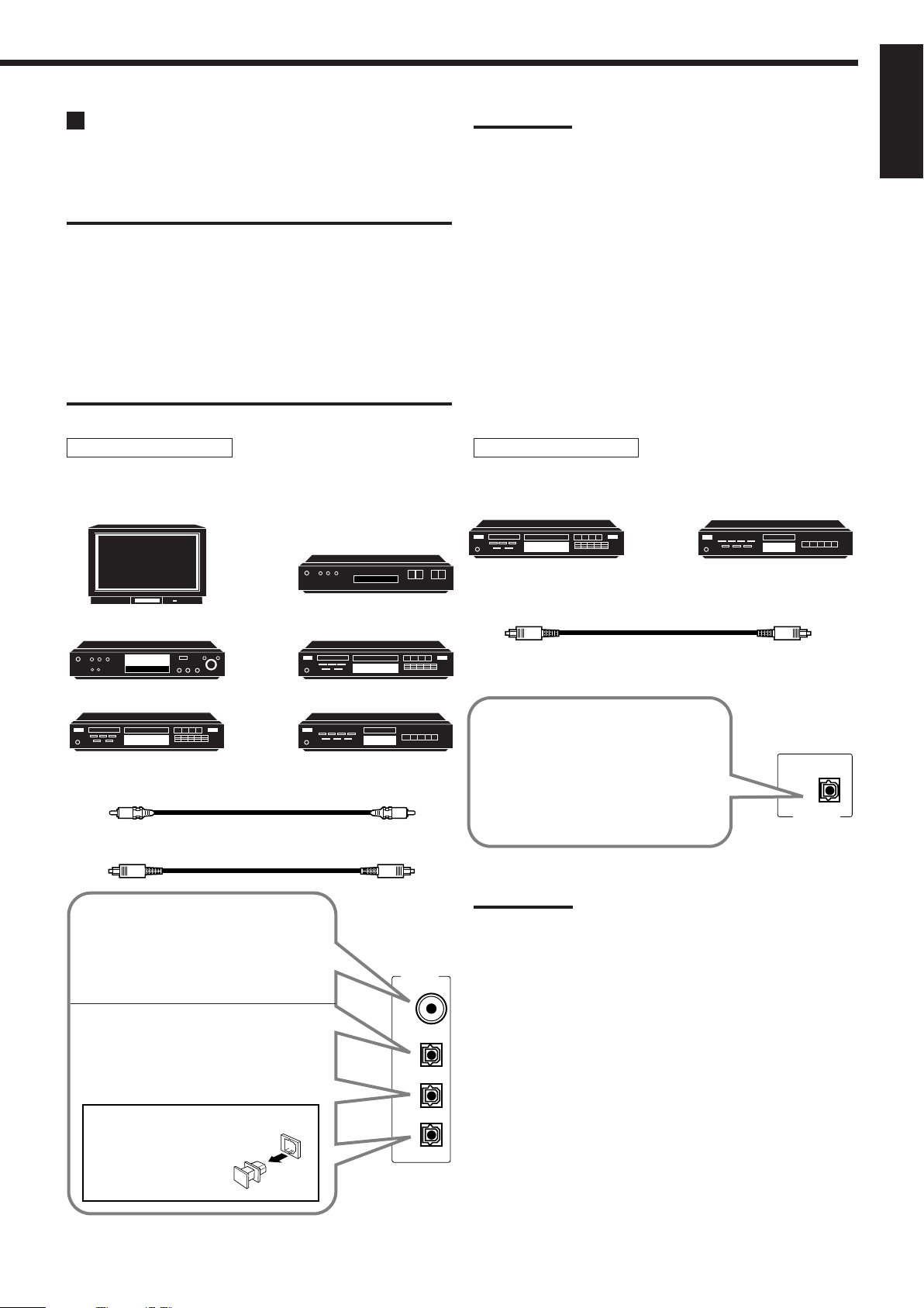
Digital Connections
This receiver is equipped with four DIGITAL IN terminals — one
digital coaxial terminal and three digital optical terminals, and one
DIGITAL OUT terminal.
IMPORTANT:
• When connecting the DVD player, digital TV broadcast tuner or
DBS tuner using the digital terminals, you also need to connect it to
the video terminal on the rear. Without connecting it to the video
terminal, you can view no playback picture.
• After connecting the components using the DIGITAL IN terminals,
set the following correctly if necessary.
– Set the digital input (DIGITAL IN) terminal setting correctly. For
details, see “Digital Input (DIGITAL IN) Terminal Setting” on page
19.
– Select the digital input mode correctly. For details, see “Selecting
the Analog or Digital Input Mode” on page 20.
Notes:
• When shipped from the factory, the DIGITAL IN terminals have
been set for use with the following components.
– DIGITAL 1 (coaxial): For DVD player
– DIGITAL 2 (optical): For CD player
– DIGITAL 3 (optical): For digital TV broadcast tuner
– DIGITAL 4 (optical): For CD recorder
• When you want to operate the CD player, CD recorder, or MD
recorder using the COMPU LINK remote control system, connect
the target component also as described in “Analog Connections”
(see pages 5 and 6).
• When you want to operate the DVD player using the AV COMPU
LINK remote control system, connect the DVD player also as
described in “Analog Connections” (see page 7).
English
Digital input terminals
You can connect any digital equipment as follow.
Digital TV
DVD player
DVD
CD recorder
Digital coaxial cable (not supplied)
between digital coaxial terminals
Digital optical cable (not supplied)
between digital optical terminals
DBS tuner
DBS
CD player
MD recorder
Digital output terminal
CD recorder MD recorder
Digital optical cable (not supplied)
between digital optical terminals
When the digital recording
equipment such as an MD recorder
and CD recorder has a digital
optical input terminal, connecting it
to the DIGITAL OUT terminal
enables you to perform digital-todigital recording.
PCM/DOLBY DIGITAL
/DTS
DIGITAL OUT
When the component has a digital
coaxial output terminal, connect it to the
DIGITAL 1 (DVD) terminal, using the
digital coaxial cable (not supplied).
When the component has a digital
optical output terminal, connect it to the
DIGITAL 2 (CD), DIGITAL 3 (TV) or
DIGITAL 4 (CDR) terminal, using the
digital optical cable (not supplied).
Before connecting a digital
optical cable, unplug the
protective plug.
DIGITAL IN
DIGITAL 1 (DVD)
DIGITAL 2 (CD)
DIGITAL 3 (TV)
DIGITAL 4 (CDR)
Note:
The digital signal format output through the DIGITAL OUT terminal is
the same as that of the input signal. This means that when the DTS
Digital Surround signals are input, the DTS Digital Surround signals
are output.
8
Page 12
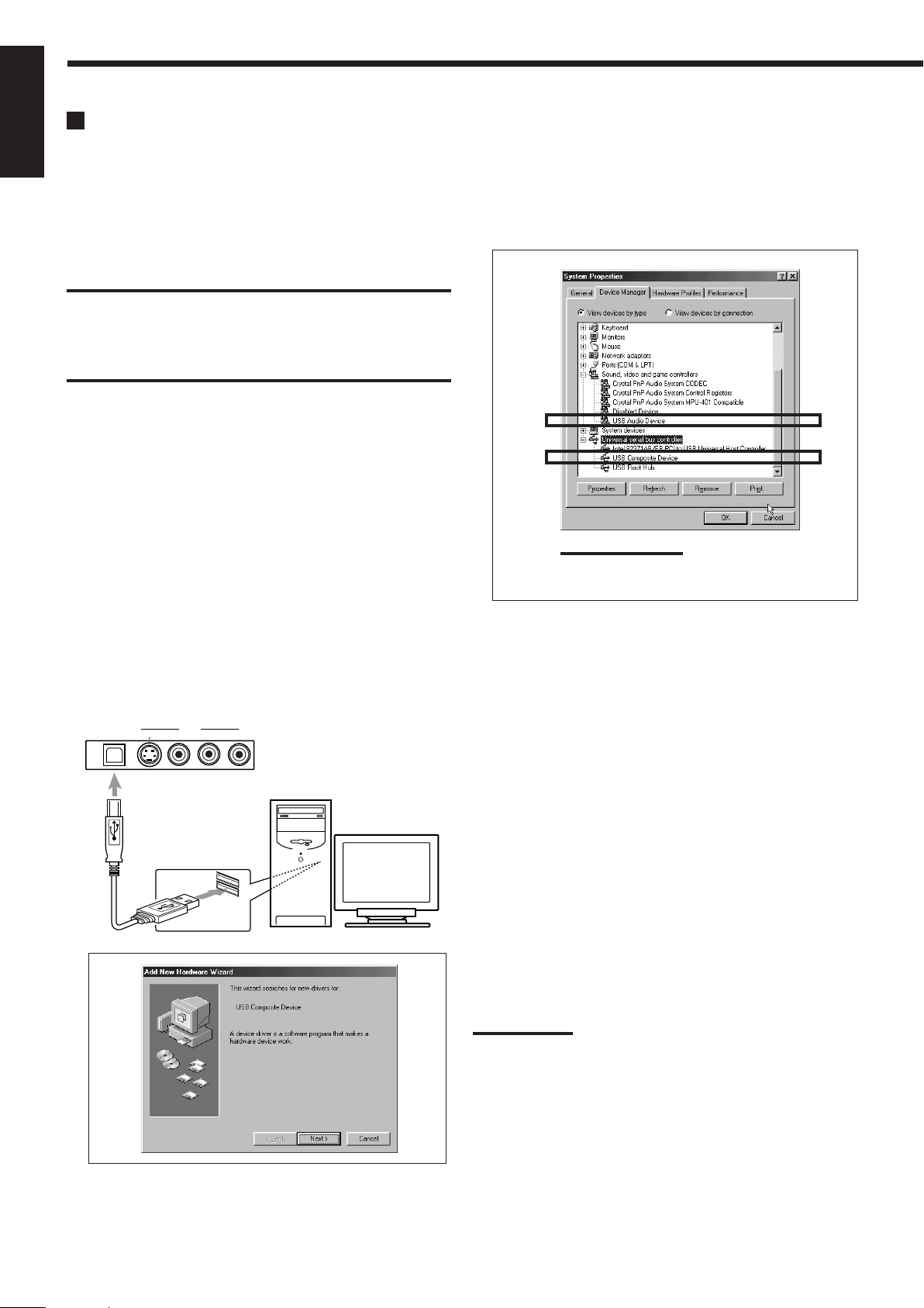
USB Connection
English
This receiver is equipped with a USB terminal on the front panel.
You can connect your PC to this terminal and enjoy sound
reproduced through your PC.
When you connect your PC for the first time, follow the procedure
below.
• Remember you cannot send any signal or data to your PC from
this receiver.
IMPORTANT
• Check if your PC equipped with the CD-ROM drive is running
on WindowsR 98*, WindowsR Me*, or WindowsR 2000* and
prepare its CD-ROM
• Check your PC’s BIOS setting — whether USB is available, and
whether USB IRQ is set to “AUTO” or to available IRQ number.
.
How to install the USB drivers
The following procedure is described using the English version of
Windows
Windows, the screens shown on your PC’s monitor will differ from
the ones used in the following procedure.
R
98. If your PC is running on a different version of
5. Check if the drivers are correctly installed.
1. Open the Control Panel on your PC: Select [Start] =
[Settings] = [Control Panel]
2. Select [System], then [Device Manager] and click [Sound,
video and game controllers] and [Universal Serial Bus
controllers.]
The following window appears, and you can check whether
the drivers are installed.
1. Turn on your PC and start running Windows
R
98, Windows
Me or WindowsR 2000.
If the PC has been turned on, quit all the applications now running.
2. Turn on the receiver, and press USB AUDIO on the front
panel or USB on the remote control.
The lamp on the USB AUDIO button lights up.
3. Connect the receiver to the PC using a USB cable (not
supplied).
Your PC automatically recognizes this connection, and shows
the following screen on the monitor.
S-VIDEO
VIDEO
VIDEO
L—AUDIO—R
USB AUDIO
PC
USB cable
R
Note:
The items shown on the PC’s monitor differ
depending on your PC settings.
6. Change the PC audio setting.
1. If you have closed Control Panel, open it again: Select [Start]
= [Settings] = [Control Panel]
2. Click [Multimedia], then select “USB Audio Device [1]” for
“Playback” of “Audio,” and close the window.
To play back a CD from CD-ROM drive on PC, click
[Multimedia], [CD Music] then check [Enable digital CD audio for
this CD-ROM device].
Now PC is ready for playback through the USB connection.
After installation is completed, you can use your PC as the playback
source. The PC automatically recognizes the receiver whenever a
USB cable is connected between the PC and the receiver while the
receiver is turned on.
• When not using the PC as the playback source, disconnect the
USB cable.
To play back sounds on the PC, refer to the manuals supplied with
the sound reproduction application installed in the PC.
4. Install the USB drivers following the instructions on the PC’s
monitor.
9
Notes:
• DO NOT turn off the receiver or disconnect the USB cable while
installing the drivers and for a several seconds each time your PC is
recognizing the receiver.
• Use a full speed USB cable (revision 1.0).
• If your PC does not recognize the receiver, disconnect the USB
cable and connect it again. If this does not work, restart Windows.
• The drivers installed can be recognized only when the USB cable is
connected between the receiver and your PC.
• The sound may not be played back correctly — interrupted or
degraded — due to your PC settings and PC specifications.
*
MicrosoftR, WindowsR 98, WindowsR Me and WindowsR 2000 are
registered trademarks of Microsoft Corporation.
Page 13
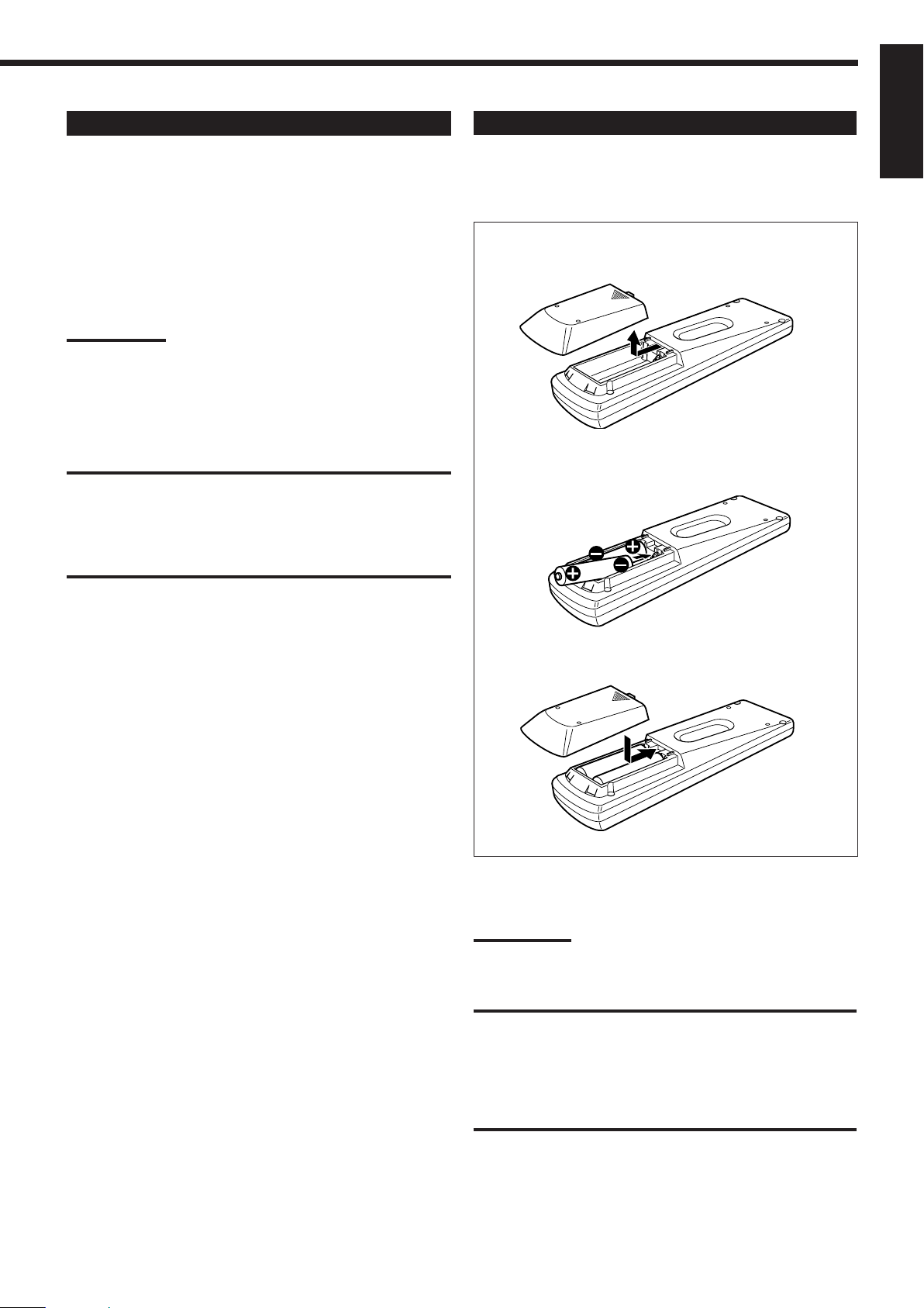
Connecting the Power Cord
Before plugging the receiver into an AC outlet, make sure that all
connections have been made.
Plug the power cord into an AC outlet.
Keep the power cord away from the connecting cables and the
antenna. The power cord may cause noise or screen interference. We
recommend that you use a coaxial cable to connect the antenna,
since it is well-shielded against interference.
Notes:
• The preset settings such as preset channels and sound adjustment
may be erased in a few days in the following cases:
– When you unplug the power cord.
– When a power failure occurs.
• If the wall outlet does not match the AC plug, use the supplied AC
plug adaptor.
CAUTIONS:
• Do not plug in before setting the voltage selector switch on the
rear of the unit and all connection procedures are complete.
• Do not touch the power cord with wet hands.
• Do not pull on the power cord to unplug the cord. When
unplugging the cord, always grasp the plug so as not to damage
the cord.
Putting Batteries in the Remote Control
English
Before using the remote control, put two supplied batteries first.
When using the remote control, aim the remote control directly at
the remote sensor on the receiver.
1. On the back of the remote control, remove the
battery cover.
2. Insert batteries. Make sure to match the
polarity: (+) to (+) and (–) to (–).
R6P(SUM-3)/AA(15F)
3. Replace the cover.
If the range or effectiveness of the remote control decreases, replace
the batteries. Use two R6P(SUM-3)/AA(15F) type dry-cell batteries.
Note:
After replacing the batteries, set the manufacturers’ codes again (see
page 52).
CAUTION:
Follow these precautions to avoid leaking or cracking cells:
• Place batteries in the remote control so they match the polarity:
(+) to (+) and (–) to (–).
• Use the correct type of batteries. Batteries that look similar may
differ in voltage.
• Always replace both batteries at the same time.
• Do not expose batteries to heat or flame.
10
Page 14
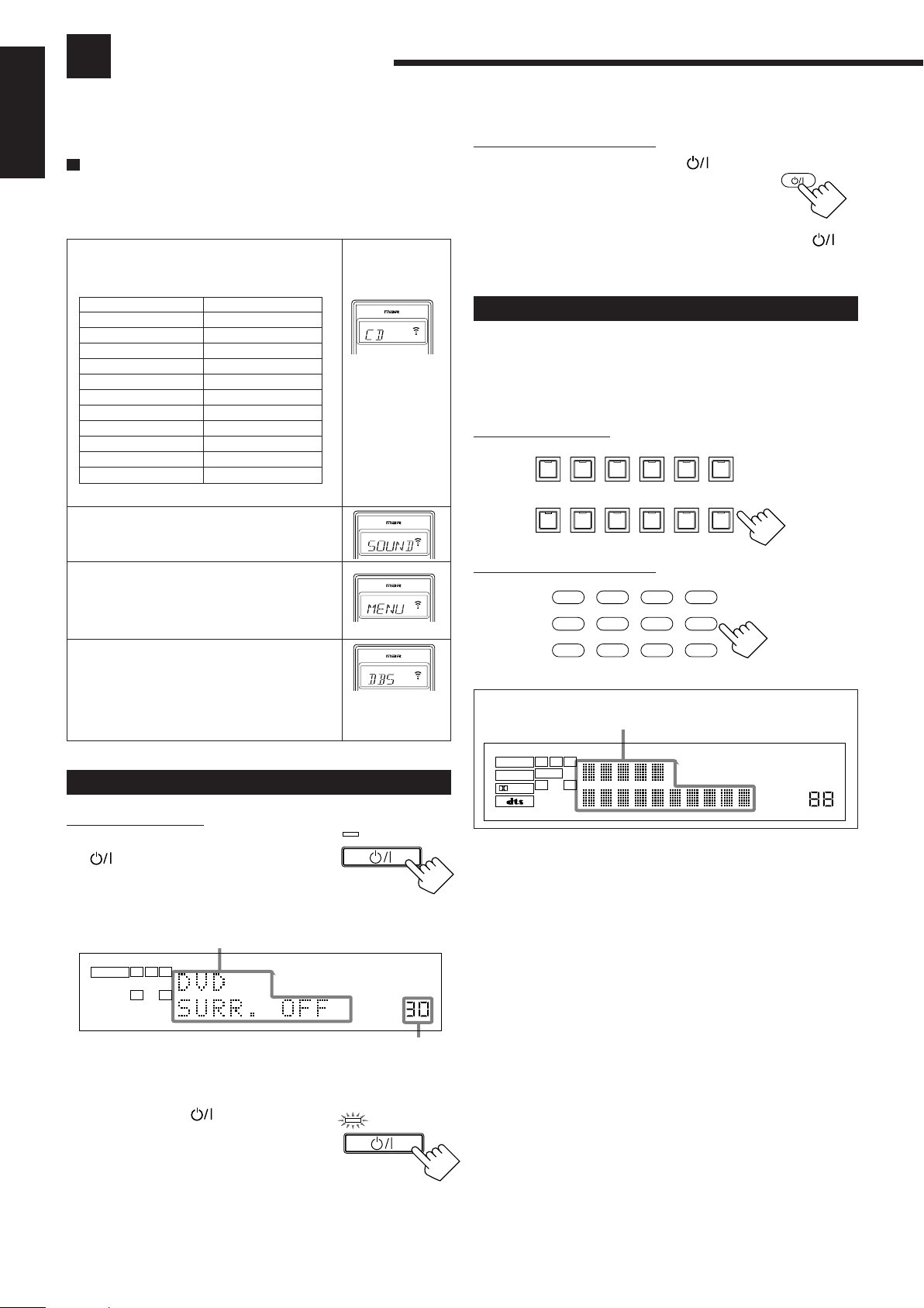
Basic Operations
The following operations are commonly used when you play any sound source.
English
Before using the remote control
How to confirm the remote control operation mode
The display window on the remote control shows following
information for about 10 seconds when you press certain buttons on
the remote control, so that you can confirm which operation you do.
Pressing one of the source selecting buttons,
the source name selected appears on the
display.
Buttons
FM/AM
CD
PHONO
T APE/MD
DVD or DVD MULTI
CDR
USB
TV/DBS
VCR 1
VCR 2
VIDEO
Indications
TUNER
CD
PHONO
T APE
DVD
CDR
USB
TV
VCR 1
VCR 2
VIDEO
Ex.: When you
press CD.
Pressing SOUND before you adjust the sound
effect, “SOUND” appears on the display.
Pressing TEXT DISPLAY or MENU before
you use on-screen menu or TEXT COMPU
LINK, “MENU” appears on the display (see
pages 36 and 43).
Pressing CONTROL or CATV/DBS
CONTROL before you operate an audio or
video equipment connected to the receiver,
the remote control operation mode selected
appears on the display (see pages 49 and 52).
Ex.: When you
press CATV/
DBS CONTROL.
Turning the Power On and Off (Standby)
On the front panel:
To turn on the power, press STANDBY/
ANALOG
.
Current source name and
Surround/DSP mode appear
L R
SPEAKERS
1
again.
STANDBY/ON
Current volume level appears
STANDBY/ON
ON
The STANDBY lamp goes off. The name of the
current source and Surround/DSP mode appear
on the display.
To turn off the power (into standby mode),
press STANDBY/ON
The STANDBY lamp lights up. A small amount
of power is consumed in standby mode. To turn
the power off completely, unplug the AC power
cord.
STANDBY
VOLUME
STANDBY
From the remote control:
To turn on the power, press AUDIO .
AUDIO
The STANDBY lamp on the front panel goes off.
The name of the current source and Surround/
DSP mode appear on the display.
To turn off the power (into standby mode), press AUDIO
again. The STANDBY lamp on the front panel lights up.
Selecting the Source to Play
Press one of the source selecting buttons.
The lamp on the front panel button for selected source lights up.
• The selected source name and Surround/DSP mode also appear on
the display.
On the front panel:
TV SOUND/DBSVIDEOVCR 2VCR 1DVDDVD MULTI
SOURCE NAME
FM / AMUSB AUDIOTAPE / MDCDRCDPHONO
SOURCE NAME
From the remote control:
DVD MUILTIDVD
TV/DBS VIDEO PHONO
VCR 1 VCR 2
Selected source name and current
Surround/DSP mode appear
DGTL AUTO DVD MULTI
L
DIGITAL
C R
SUBWFR
LS RS
S
SPEAKERS
12
LFE
ANALOG
LINEAR PCM
DVD MULTI Select the DVD player for vie wing the digital
video disc using the analog discrete output mode
(5.1CH reproduction).
T o enjoy the D VD MULTI playback, see page 35.
DVD Select the DVD player.
VCR 1 Select the video component connected to the
VCR 1 terminals.
VCR 2 Select the video component connected to the
VCR 2 terminals.
VIDEO Select video component connected to the
VIDEO terminals.
TV (SOUND)/DBS Select TV sounds (or the DBS tuner).
PHONO
CD
CDR
TAPE/MD
USB (AUDIO)
FM/AM
*
*
*
*
*
Select the turntable.
Select the CD player.
Select the CD recorder.
Select the cassette deck (or the MD recorder).
*
Select the personal computer (PC) connected
to the USB terminal.
Select an FM or AM broadcast.
• Each time you press the button, the band
CD
FM/AM
CDR
TAPE/MD
USB
AUTO MUTING TUNED STEREO
PRO LOGIC
3D–PHONIC MIDNIGHT MODE
DSP
HEADPHONE
DIGITAL EQ INPUT ATT
ONE TOUCH OPERATION
SLEEP VOLUME
alternates between FM and AM.
11
Page 15
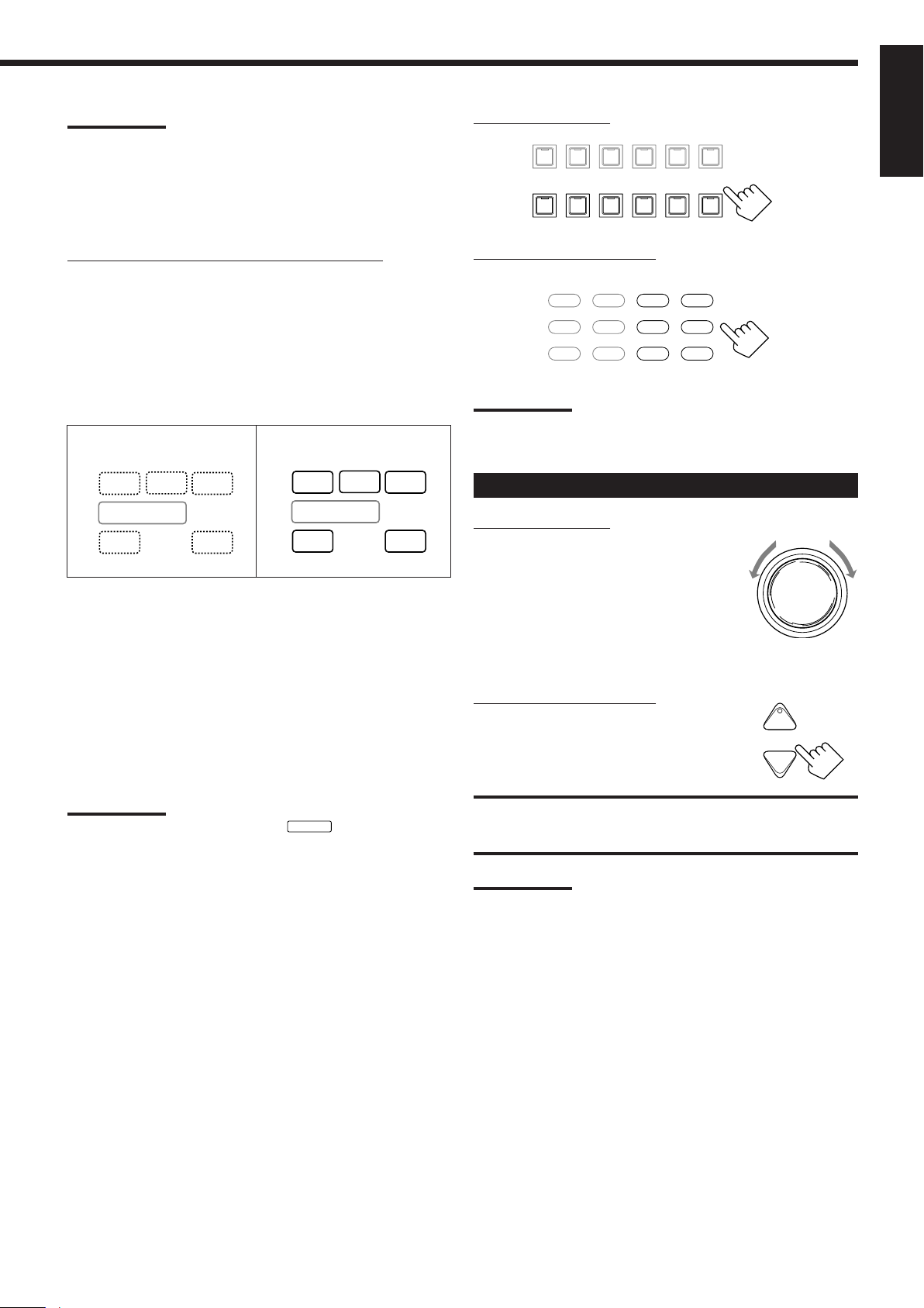
Notes:
• When connecting an MD recorder (to the TAPE/MD jacks), and a
DBS tuner (to the TV SOUND/DBS jacks), change the source
names shown on the display. For details, see page 16.
• When you press one of the source selecting buttons on the remote
control marked with an asterisk (*), the receiver automatically turns
on.
On the front panel:
DVD MULTI
DVD
VCR 1
VCR 2
SOURCE NAME
TV SOUND/DBS
VIDEO
SOURCE NAME
USB AUDIOTAPE / MDCDRCDPHONO
FM / AM
English
Signal and speaker indicators on the display
The signal indicators light up in the following cases:
• Only the indicators for the incoming signals light up.
• When analog input is selected, “L” and “R” always light up.
• When “DVD MULTI” is selected as the source, “L,” “C,” “R,”
“LFE,” “LS” and “RS” light up.
The speaker indicators light up only —:
The frames of “C,” “LS,” and “RS” light up, when the
corresponding speaker is set to “LARGE” or “SMALL”.
Signal indicators light up in
red:
CC
LL
RR
LFELFESUBWFRSUBWFR
LSLS
SS
RSRS
Speaker indicators light up
in white:
C
L
R
LFESUBWFRSUBWFR
LS
S
RS
L:•When digital input is selected: Lights up when the left
channel signal comes in.
• When analog input is selected: Always lights up.
R:•When digital input is selected: Lights up when the right
channel signal comes in.
• When analog input is selected: Always lights up.
C: Lights up when the center channel signal comes in.
LS: Lights up when the left rear channel signal comes in.
RS: Lights up when the right rear channel signal comes in.
S: Lights up when the monaural rear channel signal comes in.
LFE: Lights up when the LFE channel signal comes in.
Note:
When “SUBWOOFER” is set to “YES,”
17).
SUBWFR
lights up (see page
From the remote control:
DVD MUILTIDVD
TV/DBS VIDEO PHONO
VCR 1 VCR 2
CD
CDR
TAPE/MD
FM/AM
USB
Note:
Once you have selected a video source, pictures of the selected
source are sent to the TV until you select another video source.
Adjusting the Volume
On the front panel:
To increase the volume, turn MASTER
MASTER VOLUME
VOLUME clockwise.
To decrease the volume, turn it
counterclockwise.
• When you turn MASTER V OLUME rapidly,
the volume level also changes rapidly.
• When you turn MASTER VOLUME slowly,
the volume level also changes slowly.
From the remote control:
To increase the volume, press VOLUME +.
To decrease the volume, press VOLUME –.
+
VOLUME
−
CAUTION:
Always set the volume to the minimum before starting any source. If
the volume is set at its high level, the sudden blast of sound energy
can permanently damage your hearing and/or ruin your speakers.
Selecting different sources for picture and
sound
You can watch picture from a video component while listening to
sound from another component.
Press one of the audio source selecting buttons — PHONO, CD,
CDR, TAPE/MD, USB(AUDIO), FM/AM — while viewing the
picture from a video component such as the VCR or DVD player,
etc.
The lamp on the front panel button for selected source lights up.
Notes:
• The volume level can be adjusted within the range of “0” (minimum)
to “90” (maximum).
• If you set One Touch Operation to “ON” (see page 21), you do not
have to adjust the volume level each time you change the source. It
is automatically set to the stored level.
12
Page 16

Selecting the Front Speakers
MIDNIGHT MODE
English
On the front panel ONLY:
When you have connected two pairs of the front speakers, you can
select which to use.
To use the speakers connected to the
FRONT SPEAKERS 1 terminals, press
SPEAKERS ON/OFF 1 so that SPEAKERS 1
indicator lights up on the display. Make sure
that the SPEAKERS 2 is not lit on the display.
To use the speakers connected to the FRONT SPEAKERS 2
terminals, press SPEAKERS ON/OFF 2 so that SPEAKERS 2
indicator lights up on the display. Make sure that the SPEAKERS 1
is not lit on the display.
To use both sets of the speakers, press SPEAKERS ON/OFF 1 and
2 so that the SPEAKERS 1 and SPEAKERS 2 indicators light up on
the display.
To use neither sets of the speakers, press SPEAKERS ON/OFF 1
and 2 so that the SPEAKERS 1 and SPEAKERS 2 indicators
disappear from the display.
The HEADPHONE indicator lights up and “HEADPHONE”
appears on the display.
• Activating the speaker turns on the Surround and DSP modes
previously selected.
• Listening only with headphones:
You can listen with the headphones without deactivating both
pairs of speakers by connecting a pair of headphones to the
PHONES jack on the front panel. If you want to use a pair of
headphones without outputting sounds from the front speakers,
you must turn off both pairs of the front speakers as mentioned
above.
SPEAKERS ON/OFF
Muting the Sound
From the remote control ONLY:
Press MUTING to mute the sound through all
MUTING
speakers and headphones connected.
“MUTING” appears on the display and the
volume turns off (the volume level indicator goes
1
2
off).
To restore the sound, press MUTING again so that “MUTING
OFF” appears on the display.
• Turning MASTER VOLUME on the front panel or pressing
VOLUME +/– on the remote control also restores the sound.
Listening at Night — Midnight Mode
Using the midnight mode, you can enjoy a powerful sound at night
even at a low volume level.
• You can do this setting for each source.
Press MIDNIGHT MODE to select the midnight mode.
MIDNIGHT
MODE
On the front panel
• Each time you press the button, the midnight mode changes as
follow.
MIDNIGHT 1 MIDNIGHT 2
From the remote control
NORMAL
Notes:
• If you use any of the Surround and DSP modes using the center or
rear speakers with both front speakers activated, the speakers
connected to the FRONT SPEAKERS 2 terminals are deactivated.
• When you use HEADPHONE DSP mode, you can enjoy spacious
stereo effect (see page 25).
CAUTION:
Be sure to turn down the volume before connecting or putting on
headphones, as high volume can damage both the headphones and
your hearing.
MIDNIGHT 1: Select this when you want to compress the
dynamic range a little.
The MIDNIGHT MODE indicator lights up on the
display.
MIDNIGHT 2: Select this when you want to compress the
dynamic range fully. (Useful at midnight).
The MIDNIGHT MODE indicator lights up on the
display.
NORMAL: Select this when you want to enjoy sound with its
full dynamic range. (No effect applied.)
The MIDNIGHT MODE indicator goes off from
the display.
Notes:
• When the line direct function is turned on, the midnight mode is
canceled temporarily.
• The midnight mode is not valid for the DVD MULTI playback mode.
13
Page 17
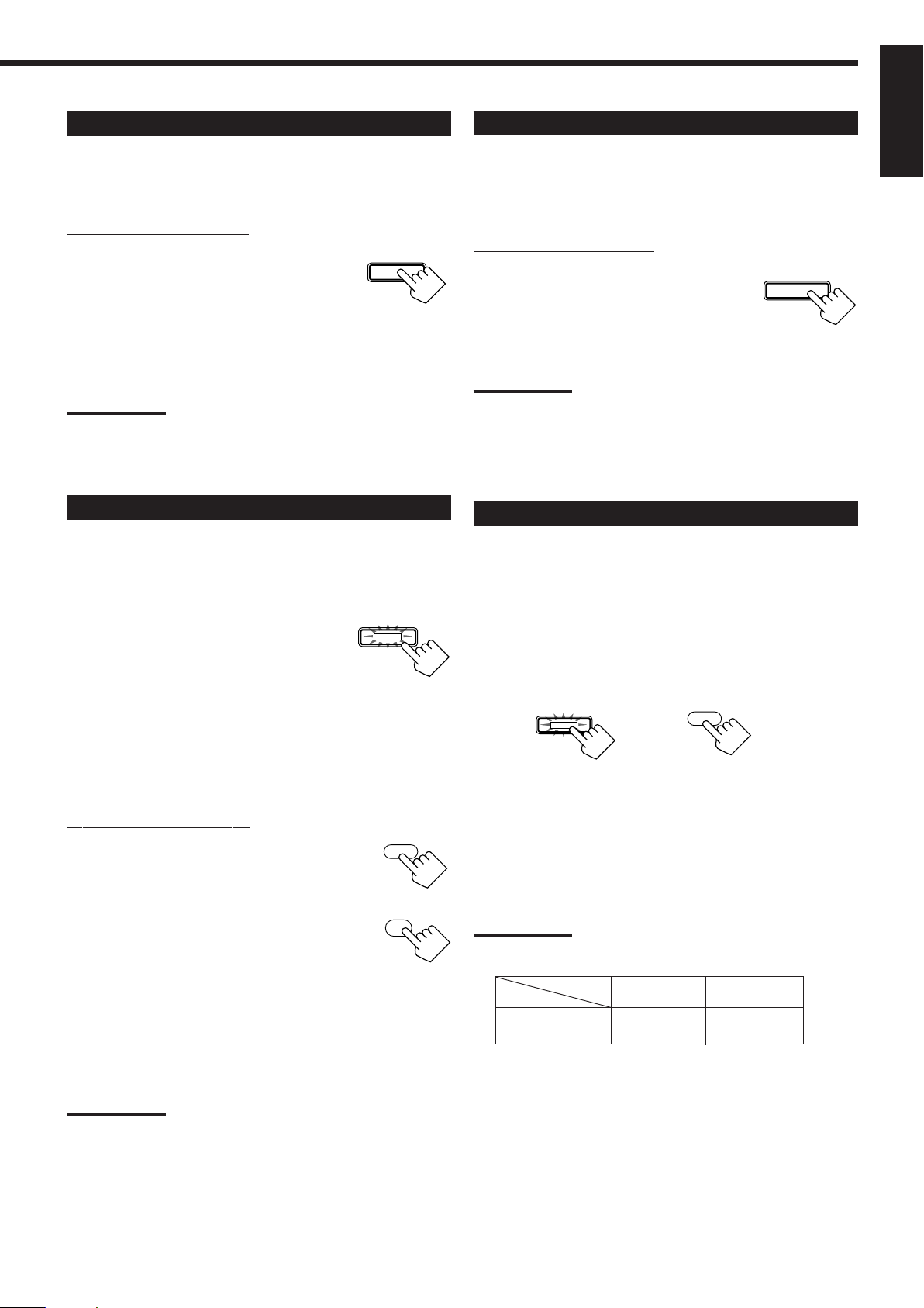
Activating the Subwoofer Sound
You can cancel the subwoofer sound even though you have
connected a subwoofer and have set “SUBWOOFER” to “YES”
(see page 17). This is useful when enjoying surround sound at night.
On the front panel ONLY:
Press SUBWOOFER OUT ON/OFF to
cancel the subwoofer sound output.
Each time you press the button, the subwoofer
sound output is deactivated (“SUBWFR OFF”)
or activated (“SUBWFR ON”).
– Select “SUBWFR OFF” to deactivate the subwoofer sound
output.
– Select “SUBWFR ON” to activate it.
Note:
You cannot select “SUBWFR OFF” even though “SUBWOOFER” is
set to “YES,” when “SMALL” is selected for the front speakers (see
page 17.)
SUBWOOFER OUT ON/OFF
Attenuating the Input Signal
When the input level of the playing source is too high, the sounds
will be distorted. If this happens, you need to attenuate the input
signal level to prevent the sound distortion.
• You can do this setting for each source.
On the front panel ONLY:
Press and hold INPUT ATT (INPUT
ANALOG/DIGITAL) so that the INPUT ATT
indicator lights up on the display.
• Each time you press and hold the button, the
input attenuator mode turns on (“ATT ON”) or
off (“NORMAL”).
Notes:
• This function is available only for the sources connected using the
analog terminals.
• When selecting “DVD MULTI” as the source, this effect does not
work.
INPUT
ANALOG/DIGITAL
INPUT ATT
English
Reinforcing the Bass
You can boost the bass level.
• You can do this setting for each source.
On the front panel:
Press BASS BOOST to select the bass boost
function.
The BASS BOOST lamp on the front panel button
lights up.
• Each time you press the button, the bass boost
function turns on (“BOOST ON”) and off
(“BOOST OFF”).
– Select “BOOST ON” to activate the bass boost function.
The BASS BOOST lamp on the front panel button lights up.
– Select “BOOST OFF” to cancel it.
The BASS BOOST lamp on the front panel button goes off.
From the remote control:
1. Press SOUND.
The 10 keys are activated for sound
adjustments.
2. Press BASS BOOST to select the bass
boost function.
The BASS BOOST lamp on the front panel
button lights up.
• Each time you press the button, the bass boost function turns
on (“BOOST ON”) and off (“BOOST OFF”).
–Select “BOOST ON” to activate the bass boost function.
The BASS BOOST lamp on the front panel button lights up.
–Select “BOOST OFF” to cancel it.
The BASS BOOST lamp on the front panel button goes off.
Note:
This function does not affect the sounds outputting from the rear
speakers.
BASS BOOST
SOUND
BASS
BOOST
1
Selecting the Line Direct Function
You can enjoy the sound closer to original source by skipping the
sound adjustments such as digital equalization and midnight mode.
Only the volume level and bass boost function are adjustable when
the line direct function is turned on.
• You can do this setting for each source.
Press LINE DIRECT.
The LINE DIRECT lamp on the front panel button lights up.
LINE DIRECT
On the front panel
• Each time you press the button, the line direct function turns on
(“DIRECT ON”) and off (“DIRECT OFF”).
– Select “DIRECT ON” to activate the line direct function.
The LINE DIRECT lamp on the front panel button lights up.
– Select “DIRECT OFF” to cancel it.
The LINE DIRECT lamp on the front panel button goes off.
Notes:
• If you turn on the line direct function while using the Surround and
DSP modes, the effect changes as follows:
Input
Mode
Surround DSP
Analog Not valid Not valid
Digital Valid Not valid
• Turning off the line direct function activates the sound adjustments
previously selected such as the digital equalization and midnight
mode.
LINE DIRECT
From the remote control
14
Page 18
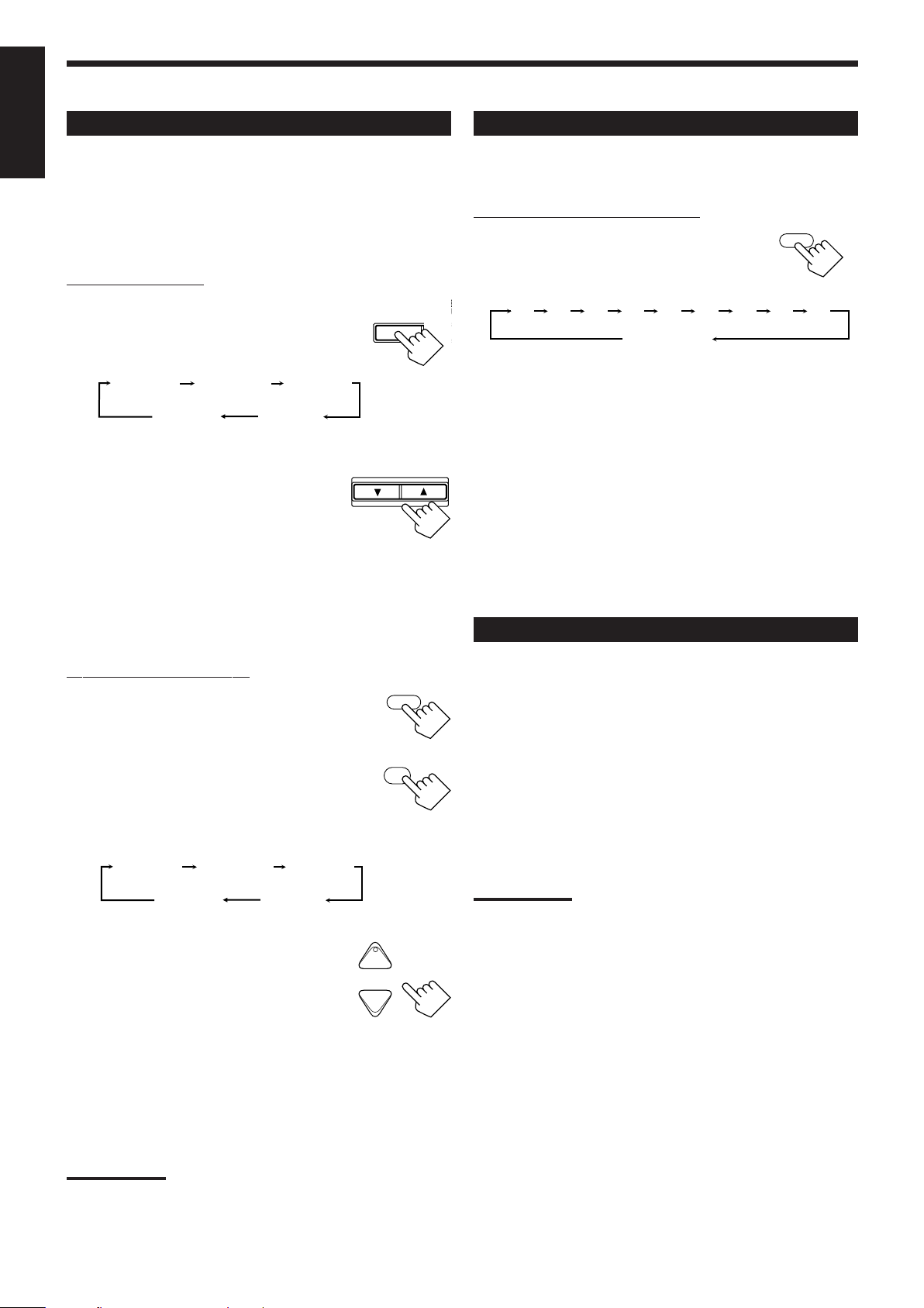
2010 30 40 50 60 70 80 90
(Canceled)
0
E
U
Adjusting the Equalization Patterns
English
You can adjust equalization to your preference.
• You can do this setting for each source.
Using the Sleep Timer
Using the Sleep Timer, you can fall asleep to music and know the
receiver will turn off by itself rather than play all night.
Before y ou start, remember....
• There is a time limit in doing the following steps. If the setting is
canceled before you finish, start from step 1 again.
On the front panel:
1. Press DIGITAL EQ (Equalization)
repeatedly to select the frequency.
DIGITALEQLEV
ADJ
• Each time you press the button, the frequency
with its current level changes as follows:
EQ63Hz EQ250Hz
and its level
and its level
and its level
2. Press CONTROL UP 5/DOWN ∞
repeatedly to adjust the frequency level.
EQ1kHz
and its level
EQ4kHzEQ16kHZ
and its level
CONTROL
DOWN UP
The frequency level changes by 2 dB from
–8 dB to +8 dB. The DIGITAL EQ indicator
lights up on the display.
3. Repeat Steps 1 and 2 to adjust the other frequency level.
To flat the equalization pattern,
Set all the frequency levels to “0” in step 2. The DIGITAL EQ
indicator goes off from the display.
From the remote control ONLY:
Press SLEEP repeatedly.
SLEEP
The SLEEP indicator lights up on the display, and
the shut-off time changes as follows (in minutes):
When the shut-off time comes
The receiver turns off automatically.
To check or change the time remaining until the shut-off time
Press SLEEP once.
The remaining time until the shut-off time appears in minutes.
• To change the shut-off time, press SLEEP repeatedly.
To cancel the Sleep Timer
Press SLEEP repeatedly until “SLEEP 0min” appears on the display.
(The SLEEP indicator goes off.)
• Turning off the power also cancels the Sleep Timer.
Recording a Source
From the remote control:
1. Press SOUND.
SOUND
The 10 keys are activated for sound adjustments.
2. Press DIGITAL EQ (Equalization)
repeatedly to select the frequency you want.
“EQ” appears on the remote control display
DIGITAL EQ
∗
10
RETURN
window.
• Each time you press the button, the frequency with its level
changes as follows:
EQ63Hz EQ250Hz
and its level
and its level
and its level
3. Press LEVEL + or − repeatedly to adjust
the frequency level.
The frequency level changes by 2 dB from
–8 dB to +8 dB. The DIGITAL EQ indicator
lights up on the display.
EQ1kHz
and its level
EQ4kHzEQ16kHZ
and its level
BAL L
∗
+
CH/∗LEVEL
−
BAL R
∗
4. Repeat steps 2 and 3 to adjust the other
frequency level.
To flat the equalization pattern,
Set all the frequency levels to “0” in step 3. The DIGITAL EQ
indicator goes off from the display.
For analog-to-analog recording
You can record any analog source through the receiver to —
• the cassette deck (or MD recorder) connected to the TAPE/MD
jacks,
• the VCRs connected to the VCR 1 and VCR 2 jacks, and
• the CD recorder connected to the CDR jacks
— at the same time.
For digital-to-digital recording
You can record the currently selected digital input source through
the receiver to a digital recording device connected to the DIGITAL
OUT terminal.
Notes:
• Analog-to-digital and digital-to-analog recordings are not possible.
• The output volume level, midnight mode (see page 13), bass boost
(see page 14), digital equalization (see the left), Surround modes
and DSP modes (see page 24) cannot affect the recording.
• The test tone signal (see page 27) does not come out through the
DIGITAL OUT terminal.
Notes:
• When the line direct function is turned on, the digital equalization
cannot be adjusted.
• The digital equalization affects the front speaker sounds only.
15
Page 19
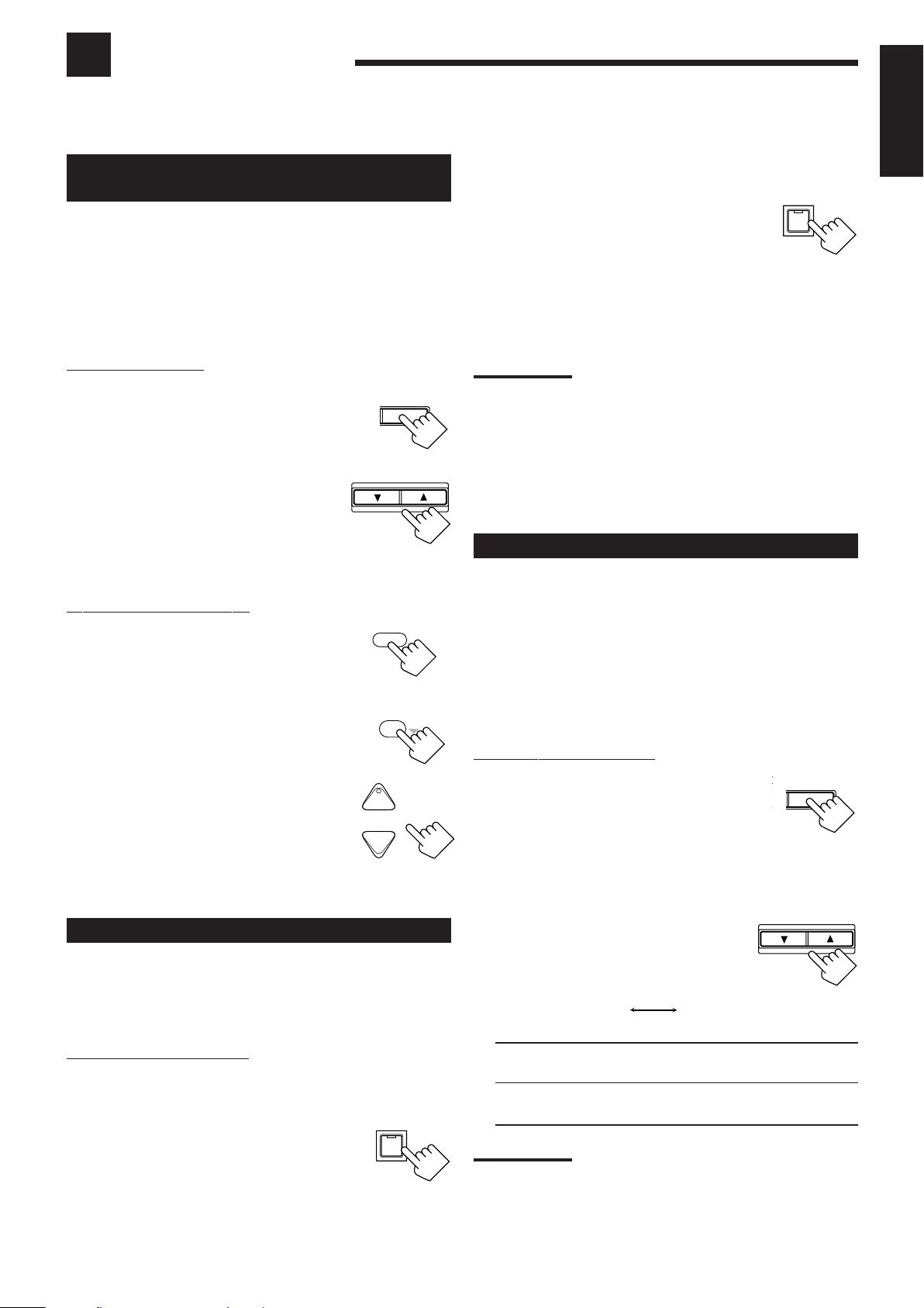
Basic Settings
Some of the following settings are required after connecting and positioning your speakers in your listening room, while
others will make operations easier.
Adjusting the Front Speaker Output
Balance
If the sounds you hear from the front right and left speakers are
unequal, you can adjust the speaker output balance.
• You can do this setting for each source.
Before y ou start, remember....
• There is a time limit in doing the following steps. If the setting is
canceled before you finish, start from step 1 again.
When changing the source name from “TV” to
“DBS”:
• Press and hold SOURCE NAME (TV
TV SOUND/DBS
SOUND/DBS) until “ASSGN. DBS”
appears on the display.
To change the source name to “TAPE” or “TV,” repeat the same
procedure above — press and hold SOURCE NAME (TAPE/MD)
to select “TAPE,” or press and hold SOURCE NAME (TV
SOUND/DBS) to select “TV.”
SOURCE NAME
English
On the front panel:
1. Press LEVEL ADJUST repeatedly
until “BAL– (with current
setting)” appears on the display.
2. Press CONTROL UP 5/DOWN ∞
to adjust the balance.
• Pressing CONTROL UP 5 decreases the
left channel output (from CENTER to
L–21).
• Pressing CONTROL DOWN ∞ decreases the
right channel output (from CENTER to R–21).
From the remote control:
1. Press SOUND.
The 10 keys are activ a ted for sound
adjustments.
2. Press L/R BAL.
“L/R” appears on the remote control display
window.
3. Press BAL L or BAL R to adjust
the balance.
• Pressing BAL L decreases the right
channel output (from CENTER to R–21).
• Pressing BAL R decreases the left channel
output (from CENTER to L–21).
LEVEL
ADJUST
CONTROL
DOWN UP
SOUND
L/R BA L
∗
8
BAL L
∗
+
CH/∗LEVEL
−
BAL R
∗
Note:
Without changing the source name, you can still use the connected
components. However, there may be some inconvenience.
– “TAPE” or “TV” will appear on the display when you select the MD
recorder or DBS tuner.
– You cannot use the digital input (see page 19) for the MD recorder.
– You cannot use the COMPU LINK remote control system (see page
41) to operate the MD recorder.
Selecting the Video Input Terminal
This receiver is equipped with the component video input terminals
for the DVD player and DBS tuner, which give you higher picture
quality. When you use the component video input terminals for the
DVD player and/or DBS tuner, change the video input terminal
setting.
Before y ou start, remember....
• There is a time limit in doing the following steps. If the setting is
canceled before you finish, start from step 1 again.
On the front panel ONLY:
1. Press SETTING repeatedly until
T SETTING
“VIDEO DVD” or “VIDEO DBS”
appears on the display.
The display changes to show the current setting.
• Select “VIDEO DVD” to select the video input terminal for
the DVD player and “VIDEO DBS” for the DBS tuner.
Changing the Source Name
When you have connected an MD recorder to the TAPE/MD jacks
or the DBS tuner to the TV SOUND/DBS jacks on the rear panel,
change the source name which will be shown on the display when
you select the MD recorder or DBS tuner as the source.
On the front panel ONLY:
When changing the source name from “TAPE” to
“MD”:
• Press and hold SOURCE NAME
TAPE / MD
(TAPE/MD) until “ASSGN. MD”
appears on the display.
SOURCE NAME
2. Press CONTROL UP 5/DOWN ∞
to select the appropriate video
CONTROL
DOWN UP
input terminal.
• Each time you press the button, the display
changes to show the following:
COMPNT
(Component)
COMPNT: Select this when you connect the DVD player or
DBS tuner to the component video input terminals.
S/C: Select this when you connect the DVD player or DBS
tuner to the composite video or S-video input terminal.
Note:
Without changing the video input terminal setting, you can see the
picture through the video input terminals, but cannot use the AV
COMPU LINK remote control system correctly (see page 47).
S/C
(S-video/Composite)
16
Page 20

English
Setting the Subwoofer Information
Register whether you have connected a subwoofer or not.
Before y ou start, remember....
• There is a time limit in doing the following steps. If the setting is
canceled before you finish, start from step 1 again.
On the front panel ONLY:
1. Press SETTING repeatedly until
“SUBWOOFER” appears on the
display.
The display changes to show the current setting.
2. Press CONTROL UP 5/DOWN ∞
to select “YES” or “NO.”
• Each time you press the button, the display
alternates between “YES” and “NO.”
YES: Select this when a subwoofer is connected.
NO: Select this when no subwoofer is used.
Note:
You cannot use SUBWOOFER OUT ON/OFF on the front panel (see
page 14) and adjust the subwoofer output level (see below) when
“SUBWOOFER” is set to “NO.”
Adjusting the Subwoofer Output Level
You can adjust the subwoofer output level if you have selected
“YES” for the “SUBWOOFER” (see above).
Once it has been adjusted, the receiver memorizes the adjustment.
• You can do this setting for each source.
DOWN UP
T SETTING
CONTROL
Setting the Speakers for a Surround
Field
To obtain the best possible surround sound of the Surround and DSP
modes, you have to register the information about the speakers
arrangement after all connections are completed.
Before y ou start, remember....
• There is a time limit in doing the following steps. If the setting is
canceled before you finish, start from step 1 again.
Front, Center, and Rear Speaker Setting
Register the sizes of all the connected speakers.
• When you change your speakers, you need to register the
information about the speakers again.
On the front panel ONLY:
1. Press SETTING repeatedly until
T SETTING
“FRONT SPK” (Front Speaker),
“CTR SPK” (Center Speaker) or
“REAR SPK” (Rear Speaker)
appears on the display.
The display changes to show the current setting.
2. Press CONTROL UP 5/DOWN ∞
to select the appropriate item
CONTROL
DOWN UP
about the speaker selected in the
above step.
• Each time you press the button, the display
changes to show the following:
LARGE SMALL NONE
Before y ou start, remember....
• There is a time limit in doing the following steps. If the setting is
canceled before you finish, start from step 1 again.
• When the front speakers are all deactivated, the subwoofer level
cannot be adjusted.
On the front panel:
1. Press LEVEL ADJUST repea tedly until
AL LEVEL
ADJUST
“SUBWFR” appears on the display .
The display changes to show the current setting.
2. Press CONTROL UP 5/DOWN ∞
CONTROL
DOWN UP
to adjust the subwoofer output level
(from –20 dB to +10 dB).
From the remote control:
SOUND
1. Press SOUND.
The 10 keys are activated for sound adjustments.
SUBWFR
2. Press SUBWFR .
“S-WFR” appears on the remote control display
window.
3. Press LEVEL +/– to adjust the
subwoofer output level (from –20 dB
to +10 dB).
∗
7/P
BAL L
∗
+
CH/∗LEVEL
−
BAL R
∗
LARGE: Select this when the speaker size is relatively large.
SMALL: Select this when the speaker size is relatively small.
NONE: Select this when you have not connected a speaker.
(Not selectable for the front speakers)
3. Repeat steps 1 and 2 to select the appropriate
items for the other speakers.
Notes:
• Keep the following comment in mind as reference when adjusting.
– If the size of the cone speaker unit built in your speaker is greater
than 12 cm, select “LARGE,” and if it is smaller than 12 cm,
select “SMALL. ”
• If you have selected “NO” for the subwoofer setting, you can only
select “LARGE” for the front speaker setting.
• If you have selected “SMALL” for the front speaker setting, you
cannot select “LARGE” for the center and rear speaker settings.
17
Page 21

Center Delay Time Setting
Register the delay time of the sound from the center speaker,
comparing to that of the sound from the front speakers.
If the distance from your listening point to the center speaker is
equal to that to the front speakers, select 0 ms. As the distance to the
center speaker becomes shorter, increase the delay time.
• 1 msec increase (or decrease) in delay time corresponds to 30 cm
decrease (or increase) in distance.
• When shipped from the factory, the delay time is set to 0 ms.
On the front panel ONLY:
1. Press SETTING repeatedly until
T SETTING
“CTR DELAY” (Center Delay)
appears on the display.
The display changes to show the current setting.
2. Press CONTROL UP 5/DOWN ∞
to select the delay time of the
CONTROL
DOWN UP
center speaker output (from 0 ms
to 5 ms).
Center
Left front
speaker
Left rear
speaker
Ex.In this case, set the center delay time to “1 ms”
and the rear delay time to “2 ms.”
speaker
Right front
speaker
3.0 m
2.7 m
2.4 m
2.1 m
Right rear
speaker
English
Notes:
• Center delay time is not valid for the DVD MULTI playback mode.
• You cannot adjust the center delay time when you have set “CTR
SPK” to “NONE.”
Rear Delay Time Setting
Register the delay time of the sound from the rear speakers,
comparing to that of the sound from the front speakers.
If the distance from your listening point to the rear speakers is equal
to that to the front speakers, select 0 ms. As the distance to the rear
speakers becomes shorter, increase the delay time.
• 1 msec increase (or decrease) in delay time corresponds to 30 cm
decrease (or increase) in distance.
• When shipped from the factory, the delay time is set to 5 ms.
On the front panel ONLY:
1. Press SETTING repeatedly until
CT SETTING
“REAR DELAY” appears on the
display.
The display changes to show the current setting.
2. Press CONTROL UP 5/DOWN ∞
CONTROL
DOWN UP
to select the delay time of the rear
speaker output (from 0 ms to
15 ms).
Notes:
• Rear delay time is not valid for the DVD MULTI playback mode.
• You cannot adjust the rear delay time when you have set “REAR
SPK” to “NONE.”
Crossover Frequency Setting
Small speakers cannot reproduce the bass sound very well. So, if
you have used a small speaker for any of the front, center, and rear
channels, this receiver automatically reallocates the bass elements,
originally assigned to the channel for which you have connected the
small speaker, to another channel (for which you have connected the
large speaker).
To use this function properly, you need to set the crossover
frequency level according to the size of the small speaker connected.
• If you have selected “LARGE” for all speakers (see page 17), this
function cannot be adjusted.
On the front panel ONLY:
1. Press SETTING repeatedly until
CT SETTING
“CROSS OVER” appears on the
display.
The display changes to show the current setting.
2. Press CONTROL UP 5/DOWN ∞
to select the crossover fr equency
CONTROL
DOWN UP
level according to the size of the
small speaker connected.
• Each time you press the button, the display
changes to show the following:
80Hz 100Hz 120Hz
• Use the following comments as reference when adjusting.
80Hz: Select this when the cone speaker unit built in the
speaker is about 12 cm.
100Hz: Select this when the cone speaker unit built in the
speaker is about 10 cm.
120Hz: Select this when the cone speaker unit built in the
speaker is about 8 cm.
Note:
Crossover frequency is not valid for the DVD MULTI playback,
5 CH /4 CH Stereo, 3D-PHONIC, and HEADPHONE DSP modes.
18
Page 22

Low Frequency Effect Attenuator Setting
English
If the bass sound is distorted while playing back a source using
Dolby Digital or DTS Digital Surround, follow the procedure below.
On the front panel ONLY:
1. Press SETTING repeatedly until
T SETTING
“LFE ATT” (Low Frequency
Effect Attenuator) appears on the
display.
The display changes to show the current setting.
To set the DIGITAL 2/3/4 terminals:
1. Press SETTING again until
DIGITAL 2/3/4 terminals' setting
appears on the display.
The display changes to show the current settings.
DIGITAL 2 terminal setting
SETTING
2. Press CONTROL UP 5/DOWN ∞
to select the low frequency effect
CONTROL
DOWN UP
attenuator level.
• Each time you press the button, the display
changes to show the following:
0dB 10dB
0dB: Normally select this.
10dB: Select this when the bass sound is distorted.
Notes:
• Low frequency effect attenuator is not valid for the DVD MULTI
playback mode.
• This function takes effect only when the Dolby Digital or DTS Digital
Surround sounds with LFE signal comes in (with “SUBWOOFER”
set to “YES”).
Digital Input (DIGITAL IN) Terminal
Setting
When you use the digital input terminals, you have to register what
components are connected to which terminals (DIGITAL IN 1/2/3/4).
Before y ou start, remember...
• There is a time limit in doing the following steps. If the setting is
canceled before you finish, start from step 1 again.
On the front panel ONLY:
To set the DIGITAL 1 terminal:
1. Press SETTING repeatedly until
T SETTING
“DGTL COAX” (Digital Coaxial)
appears on the display.
The display changes to show the current setting
for DIGITAL 1 terminal.
2. Press CONTROL UP 5/DOWN ∞
CONTROL
DOWN UP
to select the appropriate digital
terminal setting.
• Each time you press the button, the display
changes to show the following:
**
1: DVD “ 1: MD
1: CD “ (back to the beginning)
*
If you have changed the source name from “TV” to “DBS,”
“DBS” appears (see page 16).
**
Change the source name to “MD” for TAPE/MD jacks when you
use an MD recorder (see page 16).
“ 1: CDR “ 1 : TV (or DBS* ) “
DIGITAL 3 terminal setting
2. Press CONTROL UP 5/DOWN ∞
to select the appropriate digital
DIGITAL 4 terminal setting
CONTROL
DOWN UP
terminal settings.
• Each time you press the buttons, the
display changes to show the following:
When the DGTL COAX (DIGITAL 1) is set to “DVD”
2: CD 3: TV (or DBS
2: CD 3: TV (or DBS
2: CD 3: MD
2: MD** 3: TV (or DBS
(back to the beginning)
When the DGTL COAX (DIGITAL 1) is set to “MD”
2: CD 3: TV (or DBS* ) 4: DVD “
2: CD 3: DVD 4: CDR “
2: DVD 3: TV (or DBS* ) 4: CDR “
2: CD 3: TV (or DBS
(back to the beginning)
When the DGTL COAX (DIGITAL 1) is set to “CDR”
2: MD
2: CD 3: TV (or DBS
2: CD 3: TV (or DBS
2: CD 3: MD
(back to the beginning)
When the DGTL COAX (DIGITAL 1) is set to “TV” or “DBS”
2: CD 3: MD
2: CD 3: DVD 4: CDR “ 2: CD 3: DVD 4: MD
(back to the beginning)
When the DGTL COAX (DIGITAL 1) is set to “CD”
2: DVD 3: TV (or DBS
2: DVD 3: MD
2: MD
2: DVD 3: TV (or DBS
(back to the beginning)
* If you have changed the source name from “TV” to “DBS,”
“DBS” appears (see page 16).
**
Change the source name to “MD” for TAPE/MD jacks when you
use an MD recorder (see page 16).
**
**
3: TV (or DBS* ) 4: DVD “
**
**
**
3: TV (or DBS* ) 4: CDR “
Note:
When shipped from the factory, the DIGITAL IN terminals have been
set for use with the following components.
• DIGITAL 1 (coaxial): For DVD player
• DIGITAL 2 (optical): For CD player
• DIGITAL 3 (optical): For digital TV broadcast tuner
• DIGITAL 4 (optical): For CD recorder
*
) 4: CDR “
*
) 4: MD
4: CDR “
**
“
*
) 4: CDR “
**
*
) 4: CDR “
*
) 4: DVD “
*
) 4: MD** “
4: DVD “
4: CDR “ 2: MD** 3: DVD 4: CDR “
**
“
*
) 4: MD** “
**
4: CDR “
*
) 4: CDR “
19
Page 23

Selecting the Analog or Digital Input
Mode
When you have connected digital source components using the
digital terminals (see page 8), you need to change the input mode for
these components to the appropriate digital input mode correctly —
DGTL AUTO, DGTL DTS, or DGTL D.D.
Before y ou start, remember...
• The digital input (DIGITAL IN) terminal setting should be
correctly done for the sources you want to select the digital
input mode for. Without setting this digital input terminal
correctly, you cannot change the input mode from analog input to
digital input even if you follow the procedure below.
On the front panel:
1. Press one of the source selecting button (DVD, TV
SOUND/DBS, CD, CDR, or TAPE/MD)* for which
you want to change the input mode.
The lamp on the front panel button for selected source lights up.
DVDDVD MULTI
VCR 1
SOURCE NAME
TV SOUND/DBSVIDEOVCR 2
SOURCE NAME
USB AUDIOTAPE / MDCDRCDPHONO
FM / AM
Note:
*
Among the source listed above, you can select the digital input
only for the sources which you have selected the digital input
terminals for. (See “Digital Input (DIGITAL IN) Terminal Setting”
on page 19.)
2. Press INPUT ANALOG/DIGITAL
INPUT
ANALOG/DIGITAL
(INPUT ATT) briefly to change
the input mode.
• Each time you press the button, the input
mode changes as follows.
DGTL AUTO
(Digital)
DGTL AUTO : Select this for the digital input mode. The
receiver automatically detects the incoming
signal.
ANALOG: Select this for the analog input mode.
ANALOG
When selecting “DGTL AUTO,” following indicators sho wing
detected signals light up on the display.
ANALOG
always lights up.
INPUT ATT
When playing a software encoded with the Dolby Digital or
DTS Digital Surround, “DGTL AUTO” may not work properly
and the following symptoms may occur:
• Sound does not come out at the beginning of playback.
• Noise comes out while using the searching or skipping
chapters or tracks.
In this case press CONTROL UP 5/
DOWN ∞ to select “DGTL D.D” or “DGTL
CONTROL
DOWN UP
DTS” while “DGTL AUTO” still remains
on the display.
• Each time you press the button, the input
mode changes as follows.
DGTL AUTO DGTL D.D
(Digital)
DGTL DTS
(Digital Dolby Digital)
(Digital)
When selecting “DGTL D.D” or “DGTL DTS, ” following
indicators showing detected signals light up on the display.
: Always lights up.
When selecting “DGTL D.D”
DIGIT AL
When selecting “DGTL DTS”
: • Lights up when Dolby Digital signals come in.
• The frame flashes when Dolby Digital signals
are not recognized.
: • Lights up when DTS Digital Surround signals come in.
• The frame flashes when DTS Digital Surround
signals are not recognized.
Note:
When you turn off the power or select another source, “DGTL
D.D” and “DGTL DTS” settings are canceled and the digital input
mode is automatically reset to “DGTL AUTO.”
To change the input mode back to analog input, select
“ANALOG” in step 2.
From the remote control:
1. Press the source selecting
button (DVD, CD, TV/DBS,
CDR, or TAPE/MD)* for
which you want to change
DVD MUILTIDVD
TV/DBS VIDEO PHONO
VCR 1 VCR 2
CD
CDR
TAPE/MD
the input mode.
Note:
*
Among the source listed above, you can select the digital input
only for the sources which you have selected the digital input
terminals for. (See “Digital Input (DIGITAL IN) Terminal Setting”
on page 19.)
English
FM/AM
USB
: Always lights up.
LINEAR PCM
DIGIT AL
: Lights up when DTS Digital Surround signals
: • Lights up when Linear PCM signals come in.
• The frame flashes when detecting signals.
• LINEAR PCM without frame flashes when
PCM signals are not recognized.
: Lights up when Dolby Digital signals come in.
come in.
2. Press ANALOG/DIGIT AL INPUT
to change the input mode.
ANALOG/DIGITAL
INPUT
• Each time you press the button, the
input mode changes as follows:
DGTL AUTO
(Digital)
ANALOG
When playing a software encoded with the Dolby Digital or
DTS Digital Surround, “DGTL AUTO” may not happen to
work well. In this case press CONTROL UP 5/DOWN ∞ on
the front panel to select “DGTL D.D” or “DGTL DTS” (while
“DGTL AUTO” remains on the display).
Note:
You can select “DGTL D.D” or “DGTL DTS” from the remote control by
using the On-Screen Menus (see page 36).
20
Page 24

Showing the Text Information on the
English
Display
Basic Setting and Adjustment — Auto
Memory
When you have connected an MD recorder or CD player equipped
with TEXT COMPU LINK remote control system (see page 42),
you can show the text information, such as disc title or track title,
on the display of this receiver. To show it on the display, follow the
procedure below.
Before y ou start, remember....
• There is a time limit in doing the following steps. If the setting is
canceled before you finish, start from step 1 again.
On the front panel ONLY:
1. Press SETTING repeatedly until “FL
T SETTING
DISP” (Display) appears on the
display.
The display changes to show the current setting.
2. Press CONTROL UP 5/DOWN ∞
CONTROL
DOWN UP
to select either the source name or
the text information to be shown
on the display.
• Each time you press the button, the display
changes to show the following:
NORM
(Normal)
NORM: Source name and Surround/DSP mode appear
during play.
TEXT: Text information appears during play.
Note:
Though you have selected “TEXT,” the source name and Surround /
DSP mode appear if a playing disc has no text information.
TEXT
Without any setting required, this receiver stores different sound
settings for each different playing source automatically whenever
you do the following:
• Turning on the power (see page 11)
• Changing the source to play (see page 11)
• Changing the source name (see page 16)
So, you do not have to change the sound settings next time you
select the same source. The stored settings for the selected source
are automatically recalled.
The following settings are automatically stored for each source:
• Front speaker output balance (see page 16)
• Subwoofer setting and its output level (see page 17)
• Input attenuator mode (see page 14)
• Midnight mode (see page 13)
• Bass boost (see page 14)
• Digital equalization adjustment (see page 15)
• Line direct (see page 14)
• Surround mode on/off (see page 26)
• Surround/DSP mode setting (see pages 27 – 34)
• DVD MULTI playback mode setting (see page 35)
• Analog/digital input mode (see page 20)
You can assign and store the volume level for each source. See
below.
Notes:
• If the source is FM or AM, you can assign different settings for each
band.
• You cannot assign and store different settings for each digital input
mode.
• The Surround modes and DSP modes cannot be used with DVD
MULTI playback mode at the same time.
To store the volume level
Before y ou start, remember....
• There is a time limit in doing the following steps. If the setting is
canceled before you finish, start from step 1 again.
21
On the front panel ONLY:
1. Press SETTING repeatedly until “ONE
CT SETTING
TOUCH” appears on the display .
The display changes to show the current setting.
2. Press CONTROL UP 5/DOWN ∞
to turn on the One Touch
CONTROL
DOWN UP
Operation.
The ONE TOUCH OPERATION indicator
lights up on the display.
• Each time you press the button, the one touch operation
function turns on (“ON”) and off (“OFF”).
To recall the volume level
With the ONE TOUCH OPERATION indicator lit, the volume level
for the currently selected source is recalled when the source is
selected.
To cancel the One Touch Operation
Select “OFF” in step 2 above so that the ONE TOUCH
OPERATION indicator goes off. (Even though the One Touch
Operation is canceled, the recalled volume remains active.)
Page 25

Receiving Radio Broadcasts
FM/AM TUNING
You can browse through all the stations or use the preset function to go immediately to a particular station.
Setting the AM Tuner Interval Spacing
Some countries space AM stations 9 kHz apart, and other countries
use 10 kHz spacing.
On the front panel ONLY:
To select the 10 kHz interval:
Be sure the receiver is turned off, but is plugged into an AC outlet.
Hold down FM/AM TUNING 5 and press STANDBY/ON
Now the 10 kHz interval is selected.
STANDBY
and
STANDBY/ON
To change back to the 9 kHz interval:
Be sure the receiver is turned off, but is plugged into an AC outlet.
Hold down FM/AM TUNING ∞ and press STANDBY/ON .
Now the 9 kHz interval is selected.
FM/AM TUNING
STANDBY
and
STANDBY/ON
.
Notes:
• When a station of sufficient signal strength is tuned in, the TUNED
indicator lights up on the display.
• When an FM stereo program is received, the STEREO indicator
also lights up.
• When you hold the button (and release it) in step 2, the frequency
keeps changing until a station is tuned in.
Using Preset Tuning
Once a station is assigned to a channel number, the station can be
quickly tuned. You can preset up to 30 FM and 15 AM stations.
To store the preset stations
Before y ou start, remember...
• There is a time limit in doing the following steps. If the setting is
canceled before you finish, start from step 1 again.
On the front panel ONLY:
1. Tune in the station you want to preset (see
“Tuning in Stations Manually” on the left).
• If you want to store the FM reception mode for this station,
select the FM reception mode you want. See “Selecting the
FM Reception Mode” on page 23.
English
Tuning in Stations Manually
On the front panel:
1. Press FM/AM to select the band
(FM or AM).
The FM/AM lamp on the front panel button lights
up. The last received station of the selected band is
tuned in.
• Each time you press the button, the band
alternates between FM and AM.
L R
ANALOG
SPEAKERS
1
2. Press FM/AM TUNING 5/∞ until
TUNED STEREO
VOLUME
FM/AM TUNING
you find the frequency you want.
• Pressing FM/AM TUNING 5 increases
the frequency.
• Pressing FM/AM TUNING ∞ decreases
the frequency.
From the remote control:
1. Press FM/AM to select the band
(FM or AM).
The FM/AM lamp on the front panel button
lights up. The last received station of the
selected band is tuned in.
• Each time you press the button, the band alternates between
FM and AM.
2. Press TUNING UP 3 or
TUNING DOWN 2 until you
find the frequency you want.
• Pressing TUNING UP 3 increases the frequency.
• Pressing TUNING DOWN 2 decreases the frequency.
DOWN – TUNING – UP
SET
FM/AM
FM / AM
L R
ANALOG
SPEAKERS
1
2. Press MEMORY.
L R
ANALOG
SPEAKERS
1
TUNED STEREO
VOLUME
MEMORY
TUNED STEREO
VOLUME
The channel number position starts flashing on the display for
about 10 seconds.
3. Press FM/AM PRESET 5/∞ to
FM/AM PRESET
select a channel number while the
channel number position is
flashing.
4. Press MEMORY again while the
MEMORY
selected channel number is
flashing on the display.
The selected channel number stops flashing.
The station is assigned to the selected channel number.
ANALOG
L R
SPEAKERS
1
TUNED STEREO
VOLUME
5. Repeat steps 1 to 4 until you store all the stations
you want.
To erase a stored preset station
Storing a new station on a used number erases the previously stored
one.
22
Page 26

To tune in a preset station
English
On the front panel:
1. Press FM/AM to select the band
(FM or AM).
The FM/AM lamp on the front panel button lights
up. The last received station of the selected band is
tuned in.
• Each time you press the button, the band
alternates between FM and AM.
2. Press FM/AM PRESET 5/∞ until
you find the channel you want.
• Pressing FM/AM PRESET 5 increases the
number.
• Pressing FM/AM PRESET ∞ decreases the
number.
From the remote control:
1. Press FM/AM.
The last received station of the selected band is
tuned in.
• Each time you press the button, the band
alternates between FM and AM.
FM/AM
FM/AM PRESET
FM / AM
Selecting the FM Reception Mode
When an FM stereo broadcast is hard to
receive or noisy
You can change the FM reception mode while receiving an FM
broadcast.
• You can store the FM reception mode for each preset station.
Press FM MODE.
• Each time you press the button, the FM reception mode alternates
between “AUTOMUTING” and “MONO.”
FM MODE
On the front panel From the remote control
L R
ANALOG
SPEAKERS
1
REAR L
∗
0
FM MODE
AUTO MUTING TUNED STEREO
VOLUME
2. Press the 10 keys to select a preset
channel number.
• For channel number 5, press 5.
• For channel number 15, press +10 then 5.
• For channel number 20, press +10 then 10.
• For channel number 30, press +10, +10,
then 10.
BOOST EFFECT
TEST
SUBWFR
∗
7/P
DIGITAL EQ
∗
RETURN FM MODE 100
ROOMBASS
231
MENU
CTR TONE
LIVENESS
564
ENTER
L/R BA L∗CENTER
∗
89
REAR L ∗REAR R
∗
0
Note:
When you use the 10 keys on the remote control, be sure that they
are activated for the tuner, not for the CD and others. (See page 11.)
SIZE
L R
ANALOG
SPEAKERS
1
+1010
+
AUTOMUTING: When a program is broadcasted in stereo, you
TUNED
VOLUME
will hear stereo sound; when in monaural, you will
hear monaural sounds. This mode is also useful to
suppress static noise between stations. The AUTO
MUTING indicator lights up on the display.
MONO: Reception will be improved although you will lose the
stereo effect. In this mode, you will hear noise while
tuning into the stations. The AUTO MUTING indicator
goes off from the display.
Note:
When using the FM MODE on the remote control, be sure that the 10
keys are activated for the tuner, not for the CD and others. (See page
11.)
23
Page 27

Creating a Surround Field in Your Room
The built-in Surround Processor provides Surround mode and four types of the DSP (Digital Signal Processor) mode —
DAP (Digital Acoustic Processor) mode, 5 CH/4 CH Stereo mode, 3D-PHONIC mode, and HEADPHONE DSP mode.
With this receiver, you can use a Surround mode and a DSP mode at the same time. Once you have adjusted Surround
and/or DSP modes, the adjustments done for each source are memorized.
English
Surround modes
With this receiver, you can use two types of the Surround mode.
Following modes cannot be used when only the front speakers
are connected to this receiver (without the rear speakers or
center speaker).
Dolby Surround (Dolby Digital and Dolby Pro Logic)
Used to watch the soundtracks of software encoded with Dolby
Digital (bearing the mark
(bearing the mark
Dolby Surround encoding format records the left front channel, right
front channel, center channel, and rear channel (total 4 channels)
signals into 2 channels. The Dolby Pro Logic decoder built in this
receiver decodes these 2 channel signals into original 4 channel
signals — matrix-based multichannel reproduction, and allows you
to enjoy the realistic sound field in your listening room.
On the other hand, Dolby Digital encoding method (so called a
discrete 5.1 channel digital audio format) records and compresses
the left front channel, right front channel, center channel, left rear
channel, right rear channel, and LFE channel (total 6 channels, but
LFE channel is counted as 0.1 channel, therefore called 5.1
channels) signals digitally. Each channel is completely independent
from other channel signals to avoid interference, therefore, you can
obtain much better sound quality with much stereo and surround
effects.
The Dolby Digital decoder built in this receiver can create much
more realistic sound field in your listening room. You may feel as if
you were in a real theater.
In addition, Dolby Digital enables stereo rear sounds, and sets the
cutoff frequency of the rear treble at 20 kHz, comparing to 7 kHz for
Dolby Pro Logic. These facts enhance the sound movement and
being-there feelings much more than Dolby Pro Logic.
• To enjoy the software encoded with Dolby Digital, you must
connect the source component using the digital terminal on the
rear of this receiver. (See page 8.)
DIGITAL
DOLBY SURROUND
DTS Digital Surround
DTS Digital Surround is another discrete 5.1 channel digital audio
format available on CD, LD, and DVD software encoded with DTS
Digital Surround (bearing the mark
Comparing to Dolby Digital, audio compression rate is relatively
low. This fact allows DTS Digital Surround format to add breadth
and depth to the reproduced sounds. As a result, DTS Digital
Surround features natural, solid and clear sound.
• To enjoy the software encoded with DTS Digital Surround, you
must connect the source component using the digital terminal on
the rear of this receiver. (See page 8.)
) or with Dolby Surround
).
**
).
*
DSP modes
With this receiver, you can use four types of the DSP mode.
DAP modes
In order to reproduce a more acoustic sound field in your listening
room while playing music sources, you can use DAP modes. This
mode can be used when the front speakers are connected to this
receiver (without respect to the rear/center speaker connection).
THEATER 1: Reproduces the sound field of a large theater
(where the seating capacity about 1,000).
THEATER 2: Reproduces the sound field of a small theater
(where the seating capacity about 300).
HALL 1: Gives clear vocal and the feeling of a large concert
hall (where the seating capacity about 1,000).
HALL 2: Gives clear vocal and the feeling of a small concert
hall (where the seating capacity about 300).
LIVE CLUB: Gives the feeling of a live music club with a low
ceiling.
DANCE CLUB:Gives a throbbing bass beat.
PAVILION: Gives the spacious feeling of a pavilion with a
high ceiling.
5 CH/4 CH Stereo mode
You can create more powerful sound field for both of the digital and
analog stereo sounds source. The 4 CH Stereo mode reproduces a
sound field through the front left and right speakers and rear left and
right speakers. The 5 CH Stereo mode adds the center channel
element to the 4 CH Stereo sound field by outputting mixed left and
right signals through the center speaker. This mode cannot be used
when only the front speakers are connected to this receiver
without the rear speakers.
Note:
“5CH STEREO” is selected when setting the center speaker to
“LARGE” or “SMALL,” and “4CH STEREO” is selected when setting
the center speaker to “NONE” (see page 17).
*
Manufactured under license from Dolby Laboratories. “Dolby,” “Pro
Logic,” and the double-D symbol are trademarks of Dolby
Laboratories. Confidential Unpublished Works. ©1992–1997 Dolby
Laboratories, Inc. All rights reserved.
**
Manufactured under license from Digital Theater Systems, Inc. US
Pat. No. 5,451,942 and other world-wide patents issues and
pending. “DTS” and “DTS Digital Surround” are trademarks of
Digital Theater Systems, Inc. ©1996 Digital Theater Systems, Inc.
All rights reserved.
24
Page 28

3D-PHONIC modes
The 3D-PHONIC mode gives you such a nearly surround effect as is
English
reproduced through the Dolby Surround decoder, which is widely
used to reproduce sounds with a feeling of movement like those
experienced in movie theaters. The 3D-PHONIC mode is the result
of research on sound localization technology carried out at JVC for
many years. This mode can be used when the front speakers ar e
connected to this receiver (without respect to the rear/center
speaker connection). When the 3D-PHONIC mode is reproduced
with the center speaker connected, you can feel as if actors on the
screen actually speak in your room.
• You can select “3D ACTION” only when playing an analog or
linear PCM (digital) source.
• You can select “3D DIGITAL” only when playing a source
encoded with Dolby Digital or DTS Digital Surround.
3D ACTION: Best for action and war movies — where the
action is fast and explosive.
3D DIGITAL: Reproduces multichannel source encoded with
Dolby Digital or with DTS Digital Surround.
HEADPHONE DSP mode
The HEADPHONE DSP mode can create the stereo sound as if you
listen through the speakers while listening to a source using
headphones. So you can feel as if you were in a music room. This
mode can be used only when both of the front speakers are
deactivated (see page 13.)
Reproducing the Sound Field
The sound heard in a concert hall or club consists of direct sound
and indirect sound — early reflections and reflections from behind.
Direct sounds reach the listener directly without any reflection. On
the other hand, indirect sounds are delayed by the distances of the
ceiling and walls. These direct sounds and indirect sounds are the
most important elements of the acoustic surround effects.
The Surround and DSP modes can create these important elements,
and give you a real “being there” feeling.
Reflections from
Early reflections
Direct sounds
behind
DVD MULTI Playback Mode
This receiver provides the DVD MULTI playback mode for
reproducing the analog discrete 5.1 channel output mode of the
DVD player or other equipment.
Notes:
• When you select “DVD MULTI” as the source to play, you cannot
select or adjust the Surround and DSP modes.
• The PRO LOGIC indicator lights up when the Dolby Pro Logic
decorder built in this receiver is activated.
• When the line direct function is turned on, the Surround and DSP
modes are canceled temporarily (see page 14).
• No adjustment can be made for the HEADPHONE DSP mode.
You can adjust the DVD MULTI playback mode while playing
back a video software such as a DVD using the analog discrete
5.1 channel output mode.
• For the DVD MULTI playback mode connection, see page 7.
• For details on the DVD MULTI playback mode, see page 35.
DSP Modes Available to Input Mode
V: Possible / 2: Impossible
MODE SURROUND D S P
INPUT ACTION Stereo
SIGNAL (DIGITAL)
ANALOG V V VVVVV V
(2 CH)
DVD MULTI
(5.1 CH)
LINEAR PCM
DOLBY DIGITAL
DTS
(DOLBY PRO LOGIC) (3D ACTION)
2 2 22222
(DOLBY PRO LOGIC)
V
*1
V
(DOLBY DIGITAL) (3D DIGITAL)
(DTS SURROUND)
V
*2
DAP MODE 3D 5 CH/4 CH with OFF HEADPHONE HEADPHONE
V
V
V
V
(3D ACTION)
V
V
(3D DIGITAL)
SURROUND
DAP DSP OFF DSP
VVVV V
VVVV V
VVVV V
SURR.
HEADPHOHE
V
*1
When 2 channel signal comes in, DOLBY PRO LOGIC is selected. When other signals come in, DOLBY DIGITAL is selected.
*2
When 2 channel signal comes in, DOLBY PRO LOGIC is selected. When other signals come in, DTS SURROUND is selected.
25
Page 29

Available DSP Modes According to the Speaker Arrangement
Available DSP modes will vary depending on how many speakers are used with this receiver.
Make sure that you have set the speaker information correctly (see page 17).
English
Speaker arrangements
Front
speaker
Center speaker
Rear
speaker
Front
speaker
Rear
speaker
Front
speaker
Center speaker
TV
TV
TV
Front
speaker
Rear
speaker
Front
speaker
Rear
speaker
Front
speaker
Available DSP modes
Each time you press DSP MODE, the DSP modes change as follows:
THEATER 1 \ THEATER 2 \ HALL 1 \ HALL 2 \
LIVE CLUB \ DANCE CLUB \ PAVILION \
5CH STEREO (when using 5 speakers) or 4CH STEREO (when using 4 speakers)* \
3D ACTION or 3D DIGITAL \ SURR. OFF (DSP OFF) \
(Back to the beginning)
To activate the Surround mode, press SURROUND ON/OFF button so that the
SURROUND ON/OFF lamp on the front panel button lights up.
Notes:
• If the settings for the center and the rear speakers are changed to “NONE” (see page 17),
the Surround mode will be canceled.
• When both of the Surround mode and DSP mode are deactivated, “SURR. OFF” appears
on the display.
* “5CH STEREO” is selected when setting the center speaker to “LARGE” or “SMALL,” and
“4CH STEREO” is selected when setting the center speaker to “NONE” (see page 17).
THEATER 1 \ THEATER 2 \ HALL 1 \ HALL 2 \
LIVE CLUB \ DANCE CLUB \ PAVILION \
3D ACTION or 3D DIGITAL \ SURR. OFF (DSP OFF) \
(Back to the beginning)
To activate the Surround mode, press SURROUND ON/OFF button so that the
SURROUND ON/OFF lamp on the front panel button lights up.
Notes:
• If the setting for the center speaker is changed to “NONE” (see page 17), the Surround
mode will be canceled.
• When both of the Surround mode and DSP mode are deactivated, “SURR. OFF” appears
on the display.
Front
speaker
TV
TV
Front
speaker
THEATER 1 \ THEATER 2 \ HALL 1 \ HALL 2 \
LIVE CLUB \ DANCE CLUB \ PAVILION \
3D ACTION or 3D DIGITAL \ SURR. OFF (DSP OFF) \
(Back to the beginning)
Note:
Surround mode cannot be used when only the front speakers are connected.
HEADPHONE j HEADPHONE DSP
Note:
To use the HEADPHONE or HEADPHONE DSP mode, deactivate both of the front speakers
(see page 13).
26
Page 30

Adjusting the Surround Modes
English
You can also use a Surround mode with a DAP mode (see page 30).
Before y ou start, remember...
• Make sure that you have set the speaker information correctly
(see page 17).
• There is a time limit in doing the following steps. If the setting is
canceled before you finish, start from step 3 again.
• You cannot adjust the rear speaker output levels when you have set
“REAR SPK” to “NONE.” See page 17.
• You cannot adjust the center speaker output level and center tone
when you have set “CTR SPK” to “NONE.” See page 17.
• To adjust the front speaker output balance and subwoofer output
level, see pages 16 and 17.
From the remote control:
1. Select and play a sound source.
• To enjoy Dolby Pro Logic, play back a software encoded with
Dolby Surround and labeled with
• To enjoy Dolby Digital, play back a software encoded with
Dolby Digital and labeled with
• To enjoy DTS Digital Surround, play back a software encoded
with DTS Digital Surround and labeled with mark.
2. Press SURROUND ON/OFF to
activate an appropriate Surround
mode — PRO LOGIC, DOLBY
DIGITAL or DTS SURROUND.
The SURROUND ON/OFF lamp on the front panel button lights
up.
• Each time you press the button, the Surround mode turns on
and off alternately.
• When “PRO LOGIC” is selected, the PRO LOGIC indicator
lights up on the display.
3. Press SOUND.
The 10 keys are activated for sound adjustments.
4. Press TEST to check the speaker
output balance.
“TEST TONE L” starts flashing on the
display, and a test tone comes out of the
speakers in the following order:
TEST TONE L
(Left front speaker)
TEST TONE LS
(Left rear speaker)
Notes:
• You can adjust the speaker output levels without outputting the
test tone.
• No test tone comes out of the center speaker when “CTR SPK”
is set to “NONE” (see page 17).
• No test tone comes out of the rear speakers when “REAR SPK”
is set to “NONE” (see page 17).
• If the TV is turned on and the proper video input is selected on
the TV, the test tone screen will appear on the TV.
TEST TONE C
(Center speaker)
DOLBY SURROUND
DIGITAL
mark.
TEST TONE R
(Right front speaker)
TEST TONE RS
(Right rear speaker)
mark.
SURROUND
ON/OFF
SOUND
TEST
4
MENU
5. Select the speaker you want to adjust.
• To select the center speaker level, press CENTER.
“CTR” appears on the remote control display window.
• To select the left rear speaker level, press REAR L.
“REARL” appears on the remote control display window.
• To select the right rear speaker level, press REAR R.
“REARR” appears on the remote control display window.
CENTER
∗
9
REAR L
∗
0
FM MODE
6. Press LEVEL +/– to adjust the
speaker output levels (–10 dB to
+10 dB).
7. Press SOUND.
REAR R
∗
+10
100
+
CH/∗LEVEL
+
−
∗
∗
BAL L
BAL R
SOUND
• To adjust other speaker output levels, repeat
steps 5 and 6.
8. Press TEST again to stop the test
tone.
9. Press CTR TONE to select the
center tone level you want.
The center tone adjustment affects the mid-
TEST
4
MENU
CTR TONE
5
ENTER
frequency range, which the human voice is
mostly made up of.
• Each time you press the button, the display changes to show
the following:
CTR TONE 1
(Softer)
CTR TONE 5
(Sharper)
CTR TONE 2
(Soft) (Flat)
CTR TONE 3
CTR TONE 4
(Sharp)
To make the dialogue softer, select “CTR TONE 1” or “CTR
TONE 2.”
To make the dialogue clearer, select “CTR TONE 4” or “CTR
TONE 5.”
When “CTR TONE 3” is selected, no adjustment is applied.
On the front panel:
You can also use the buttons on the front panel to adjust the
Surround modes. However, no test tone is available when using the
buttons on the front panel. So, make adjustments while listening to
the sound of the source played back.
1. Select and play a sound source.
• To enjoy Dolby Pro Logic, play back a software encoded with
Dolby Surround and labeled with
• To enjoy Dolby Digital, play back a software encoded with
Dolby Digital and labeled with
• To enjoy DTS Digital Surround, play back a software encoded
with DTS Digital Surround and labeled with mark.
DOLBY SURROUND
DIGITAL
mark.
mark.
27
Page 31

2. Press SURROUND ON/OFF to
T
CTR TONE 1
CTR TONE 2
CTR TONE 3
CTR TONE 4
CTR TONE 5
(Softer)
(Soft) (Flat)
(Sharper)
(Sharp)
SURROUND ON/OFF
activate an appropriate Surround
mode — PRO LOGIC, DOLBY
DIGITAL or DTS SURROUND.
The SURROUND ON/OFF lamp on the front panel button lights
up.
• Each time you press the button, the Surround mode turns on
and off alternately.
• When “PRO LOGIC” is selected, the PRO LOGIC indicator
lights up on the display.
3. Adjust the speaker output levels.
1) Press LEVEL ADJUST repeatedly
until one of the following indications
appears on the display.
“CENTER”:
To adjust the center speaker level.
“REAR L”:
To adjust the left rear speaker level.
“REAR R”:
To adjust the right rear speaker level.
2) Press CONTROL UP 5/DOWN ∞ to
adjust the selected speaker output level
(from –10 dB to +10 dB).
3) Repeat 1) and 2) to adjust the other
speaker output levels.
4. Adjust the center tone.
1) Press EFFECT repeatedly until “CTR
TONE” appears on the display.
The display shows the current setting.
2) Press CONTROL UP 5/DOWN ∞ to
select the center tone level you want.
• Each time you press the button, the
display changes to show the following:
CTR TONE 1
(Softer)
CTR TONE 5
(Sharper)
CTR TONE 2
(Soft) (Flat)
AL
LEVEL
ADJUST
CONTROL
DOWN UP
EFFECT SET
CONTROL
DOWN UP
CTR TONE 3
CTR TONE 4
(Sharp)
On the front panel:
1. Press DSP MODE repeatedly until
DSP MODE
the DAP mode you want to adjust
— THEATER 1, THEATER 2,
HALL 1, HALL 2, LIVE CLUB,
DANCE CLUB, or PAVILION —
appears on the display.
The DSP MODE lamp on the front panel button lights up, and
the DSP indicator also lights up on the display.
• When you have set “REAR SPK” to “NONE,” the 3DPHONIC indicator also lights up.
2. Adjust the speaker output levels.
1) Press LEVEL ADJUST repeatedly
until one of the following indications
appears on the display.
“CENTER”:
To adjust the center speaker level.
“REAR L”:
To adjust the left rear speaker level.
“REAR R”:
To adjust the right rear speaker level.
2) Press CONTROL UP 5/DOWN ∞ to
adjust the selected speaker output level
(from –10 dB to +10 dB).
3) Repeat 1) and 2) to adjust the other
speaker output levels.
3. Adjust the center tone.
1) Press EFFECT repeatedly until “CTR
TONE” appears on the display.
The display shows the current setting.
2) Press CONTROL UP 5/DOWN ∞ to
select the center tone level you want.
The center tone adjustment affects the
mid-frequency range, which the human
voice is mostly made up of.
• Each time you press the button, the
display changes to show the following:
AL
CONTROL
DOWN UP
EFFECT SETT
CONTROL
DOWN UP
LEVEL
ADJUST
English
To make the dialogue softer, select “CTR TONE 1” or
“CTR TONE 2.”
To make the dialogue clearer, select “CTR TONE 4” or
“CTR TONE 5.”
When “CTR TONE 3” is selected, no adjustment is applied.
Adjusting the DAP Modes
You can also use a DAP mode with a Surround mode (see page 30).
Before y ou start, remember...
• Make sure that you have set the speaker information correctly
(see page 17).
• There is a time limit in doing the following steps. If the setting is
canceled before you finish, start from step 2 again.
• You cannot adjust the rear speaker output level when you have set
“REAR SPK” to “NONE.” See page 17.
• You cannot adjust the center speaker output level when you have
set “CTR SPK” to “NONE.” See page 17.
• To adjust the front speaker output balance and subwoofer output
level, see pages 16 and 17.
To make the dialogue softer, select “CTR TONE 1” or
“CTR TONE 2.”
To make the dialogue clearer, select “CTR TONE 4” or
“CTR TONE 5.”
When “CTR TONE 3” is selected, no adjustment is applied.
Continued to the next page.
28
Page 32

4. Adjust the overall levels of the effect.
N
English
1) Press EFFECT repeatedly until
“EFFECT” appears on the display.
The display shows the current setting.
2) Press CONTROL UP 5/DOWN ∞
to select the effect level you want.
• Each time you press the button, the
display changes to show the following:
EFFECT 1 EFFECT 2 EFFECT 3
EFFECT 5
As the number increases, the selected DAP effect becomes
stronger. (Normally set it to “EFFECT 3.”)
EFFECT 4
5. Adjust the room size (sense of spaciousness).
1) Press EFFECT repeatedly until
“ROOMSIZE” appears on the display.
The display shows the current setting.
2) Press CONTROL UP 5/DOWN ∞ to
select the room size you want.
• Each time you press the button, the
display changes to show the following:
ROOMSIZE 1
ROOMSIZE 2 ROOMSIZE 3
ROOMSIZE 5 ROOMSIZE 4
As the number increases, the interval between reflections
increases so that you will feel as if you were in a larger
room. (Normally set it to “ROOMSIZE 3.”)
6. Adjust the liveness.
1) Press EFFECT repeatedly until
“LIVENESS” appears on the display.
The display shows the current setting.
2) Press CONTROL UP 5/DOWN ∞ to
select the liveness level you want.
• Each time you press the button, the
display changes to show the following:
EFFECT SETT
CONTROL
DOWN UP
EFFECT SETTI
CONTROL
DOWN UP
EFFECT SETT
CONTROL
DOWN UP
3. Select the speaker you want to adjust.
• To select the center speaker level, press CENTER.
“CTR” appears on the remote control display window.
• To select the left rear speaker level, press REAR L.
“REARL” appears on the remote control display window.
• To select the right rear speaker level, press REAR R.
“REARR” appears on the remote control display window.
CENTER
∗
9
4. Press LEVEL +/– to adjust the
speaker output levels (–10 dB to
+10 dB).
REAR L
∗
0
FM MODE
REAR R
∗
+10
100
+
∗
+
CH/∗LEVEL
−
5. Press SOUND.
• To adjust other speaker output levels, repeat
steps 3 and 4.
6. Press CTR TONE to select the
center tone level you want.
• Each time you press the button, the display
changes to show the following:
CTR TONE 1
(Softer)
CTR TONE 5
(Sharper)
CTR TONE 2
(Soft) (Flat)
CTR TONE 3
CTR TONE 4
(Sharp)
To make the dialogue softer, select “CTR TONE 1” or “CTR
TONE 2.”
To make the dialogue clearer, select “CTR TONE 4” or “CTR
TONE 5.”
When “CTR TONE 3” is selected, no adjustment is applied.
7. Press EFFECT to adjust the
overall level of the effect.
• Each time you press the button, the effect
level changes as follows:
EFFECT 1 EFFECT 2 EFFECT 3
∗
CTR TONE
EFFECT
BAL L
BAL R
SOUND
5
2
ENTER
MENU
LIVENESS 1
LIVENESS 2 LIVENESS 3
LIVENESS 5 LIVENESS 4
As the number increases, the attenuation level of reflections
over time decreases so that acoustics change from “Dead” to
“Live.” (Normally set it to “LIVENESS 3.”)
From the remote control:
1. Press DSP MODE repeatedly until the
DAP mode you want to adjust —
THEATER 1, THEATER 2, HALL 1,
HALL 2, LIVE CLUB, DANCE CLUB, or
PAVILION — appears on the display.
The DSP MODE lamp on the front panel button lights up, and
the DSP indicator also lights up on the display.
• When you have set “REAR SPK” to “NONE,” the 3D-
PHONIC indicator also lights up.
2. Press SOUND.
The 10 keys are activated for sound adjustments.
29
DSP
MODE
SOUND
EFFECT 4EFFECT 5
As the number increases, the selected DAP effect becomes
stronger. (Normally set it to “EFFECT 3.”)
8. Press ROOM SIZE to adjust the
room size (sense of spaciousness).
• Each time you press the button, the room
size changes as follows:
ROOMSIZE 1
ROOMSIZE 5 ROOMSIZE 4
As the number increases, the interval between reflections
increases so that you will feel as if you were in a larger room.
(Normally set it to “ROOMSIZE 3.”)
ROOMSIZE 2 ROOMSIZE 3
ROOM
SIZE
3
Page 33

9. Press LIVENESS to adjust the liveness.
• Each time you press the button, the
LIVENESS
6
liveness changes as follows:
LIVENESS 1
LIVENESS 2 LIVENESS 3
LIVENESS 5 LIVENESS 4
As the number increases, the attenuation level of reflections
over time decreases so that acoustics change from “Dead” to
“Live.” (Normally set it to “LIVENESS 3.”)
Adjusting the Surround Modes with the
DAP Modes
Before y ou start, remember...
• Make sure that you have set the speaker information correctly
(see page 17).
• There is a time limit in doing the following steps. If the setting is
canceled before you finish, start from step 4 again.
• You cannot adjust the rear speaker output levels when you have set
“REAR SPK” to “NONE.” See page 17.
• You cannot adjust the center speaker output level and center tone
when you have set “CTR SPK” to “NONE.” See page 17.
• To adjust the front speaker output balance and subwoofer output
level, see pages 16 and 17.
From the remote control:
1. Select and play a sound source.
• To enjoy Dolby Pro Logic, play back a software encoded with
Dolby Surround and labeled with
DOLBY SURROUND
mark.
• To enjoy Dolby Digital, play back a software encoded with
Dolby Digital and labeled with
DIGITAL
mark.
• To enjoy DTS Digital Surround, play back a software encoded
with DTS Digital Surround and labeled with mark.
2. Press SURROUND ON/OFF to
activate an appropriate Surround
SURROUND
ON/OFF
mode — PRO LOGIC, DOLBY
DIGITAL or DTS SURROUND.
The SURROUND ON/OFF lamp on the front panel button lights
up.
• Each time you press the button, the Surround mode turns on
and off alternately.
• When “PRO LOGIC” is selected, the PRO LOGIC indicator
lights up on the display.
3. Press DSP MODE repeatedly until
the DAP mode you want to adjust
DSP
MODE
— THEATER 1, THEATER 2,
HALL 1, HALL 2, LIVE CLUB,
DANCE CLUB, or PAVILION —
appears on the display.
The DSP MODE lamp on the front panel button lights up, and
the DSP indicator also lights up on the display.
4. Press SOUND.
The 10 keys are activated for sound adjustments.
SOUND
5. Press TEST to check the speaker
output balance.
TEST
4
MENU
“TEST TONE L” starts flashing on the
display, and a test tone comes out of the
speakers in the following order:
TEST TONE L
(Left front speaker)
TEST TONE LS
(Left rear speaker)
TEST TONE C
(Center speaker)
TEST TONE R
(Right front speaker)
TEST TONE RS
(Right rear speaker)
Notes:
• You can adjust the speaker output levels without outputting the
test tone.
• No test tone comes out of the center speaker when “CTR SPK”
is set to “NONE” (see page 17).
• No test tone comes out of the rear speakers when “REAR SPK”
is set to “NONE” (see page 17).
• If the TV is turned on and the proper video input is selected on
the TV, the test tone screen will appear on the TV.
6. Select the speaker you want to adjust.
• To select the center speaker level, press CENTER.
“CTR” appears on the remote control display window.
• To select the left rear speaker level, press REAR L.
“REARL” appears on the remote control display window.
• To select the right rear speaker level, press REAR R.
“REARR” appears on the remote control display window.
CENTER
∗
9
7. Press LEVEL +/– to adjust the
speaker output levels (–10 dB to
+10 dB).
8. Press SOUND.
REAR L
∗
0
FM MODE
REAR R
∗
+10
100
+
BAL L
∗
+
CH/∗LEVEL
−
BAL R
∗
SOUND
• To adjust other speaker output levels repeat steps
6 and 7.
9. Press TEST again to stop the test
tone.
10.Press CTR TONE to select the
TEST
4
MENU
CTR TONE
center tone level you want.
The center tone adjustment affects the midfrequency range, which the human voice is
mostly made up of.
• Each time you press the button, the display changes to show
the following:
CTR TONE 1
(Softer)
CTR TONE 5
(Sharper)
CTR TONE 2
(Soft) (Flat)
To make the dialogue softer, select “CTR TONE 1” or “CTR
TONE 2.”
To make the dialogue clearer, select “CTR TONE 4” or “CTR
TONE 5.”
When “CTR TONE 3” is selected, no adjustment is applied.
CTR TONE 3
CTR TONE 4
(Sharp)
English
5
ENTER
Continued to the next page.
30
Page 34

11.Press EFFECT to adjust the
CTR TONE 1
CTR TONE 2
CTR TONE 3
CTR TONE 4
CTR TONE 5
(Softer)
(Soft) (Flat)
(Sharper)
(Sharp)
N
English
overall level of the effect.
• Each time you press the button, the effect
level changes as follows:
EFFECT 1 EFFECT 2 EFFECT 3
EFFECT 4EFFECT 5
As the number increases, DAP effect becomes stronger.
(Normally set it to “EFFECT 3.”)
12.Press ROOM SIZE to adjust the
room size (sense of spaciousness).
• Each time you press the button, the room
size changes as follows:
ROOMSIZE 1
ROOMSIZE 2 ROOMSIZE 3
ROOMSIZE 5 ROOMSIZE 4
As the number increases, the interval between reflections
increases so that you will feel as if you were in a larger room.
(Normally set it to “ROOMSIZE 3.”)
13.Press LIVENESS to adjust the
liveness.
• Each time you press the button, the
liveness changes as follows:
LIVENESS 1
LIVENESS 2 LIVENESS 3
LIVENESS 5 LIVENESS 4
As the number increases, the attenuation level of reflections over
time decreases so that acoustics change from “Dead” to “Live.”
(Normally set it to “LIVENESS 3.”)
On the front panel:
You can also use the buttons on the front panel to adjust the sound
with a Surround mode and a DAP mode. However, no test tone is
available when using the buttons on the front panel. So, make
adjustments while listening to the sound of the source played back.
1. Select and play a sound source.
• To enjoy Dolby Pro Logic, play back a software encoded with
Dolby Surround and labeled with
• To enjoy Dolby Digital, play back a software encoded with
Dolby Digital and labeled with
• To enjoy DTS Digital Surround, play back a software encoded
with DTS Digital Surround and labeled with mark.
2. Press SURROUND ON/OFF to
DOLBY SURROUND
DIGITAL
mark.
SURROUND ON/OFF
activate an appropriate Surround
mode — PRO LOGIC, DOLBY
DIGITAL or DTS SURROUND.
The SURROUND ON/OFF lamp on the front panel button lights
up.
• Each time you press the button, the Surround mode turns on
and off alternately.
• When “PRO LOGIC” is selected, the PRO LOGIC indicator
lights up on the display.
EFFECT
2
ROOM
SIZE
3
LIVENESS
6
mark.
MENU
3. Press DSP MODE repeatedly until
DSP MODE
the DAP mode you want to adjust
— THEATER 1, THEATER 2,
HALL 1, HALL 2, LIVE CLUB,
DANCE CLUB, or PAVILION —
appears on the display.
The DSP MODE lamp on the front panel button lights up, and
the DSP indicator also lights up on the display.
4. Adjust the speaker output levels.
1) Press LEVEL ADJUST repeatedly
until one of the following indications
appears on the display.
“CENTER”:
To adjust the center speaker level.
“REAR L”:
To adjust the left rear speaker level.
“REAR R”:
To adjust the right rear speaker level.
2) Press CONTROL UP 5/DOWN ∞ to
adjust the selected speaker output level
(from –10 dB to +10 dB).
3) Repeat 1) and 2) to adjust the other
speaker output levels.
L LEVEL
CONTROL
DOWN UP
5. Adjust the center tone.
1) Press EFFECT repeatedly until “CTR
TONE” appears on the display.
The display shows the current setting.
2) Press CONTROL UP 5/DOWN ∞
to select the center tone level you
want.
• Each time you press the button, the
display changes to show the following:
To make the dialogue softer, select “CTR TONE 1” or
“CTR TONE 2.”
To make the dialogue clearer, select “CTR TONE 4” or
“CTR TONE 5.”
When “CTR TONE 3” is selected, no adjustment is applied.
CONTROL
DOWN UP
6. Adjust the overall levels of the effect.
1) Press EFFECT repeatedly until
“EFFECT” appears on the display.
The display shows the current setting.
2) Press CONTROL UP 5/DOWN ∞
to select the effect level you want.
• Each time you press the button, the
display changes to show the following:
EFFECT 1 EFFECT 2 EFFECT 3
EFFECT 5
As the number increases, DAP effect becomes stronger.
(Normally set it to “EFFECT 3.”)
EFFECT 4
EFFECT SETT
CONTROL
DOWN UP
ADJUST
EFFECT SETTI
31
Page 35

7. Adjust the room size (sense of spaciousness).
T
T
CTR TONE 1
CTR TONE 2
CTR TONE 3
CTR TONE 4
CTR TONE 5
(Softer)
(Soft) (Flat)
(Sharper)
(Sharp)
N
1) Press EFFECT repeatedly until
“ROOMSIZE” appears on the display.
The display shows the current setting.
2) Press CONTROL UP 5/DOWN ∞ to
select the room size you want.
• Each time you press the button, the
display changes to show the following:
ROOMSIZE 1
ROOMSIZE 2 ROOMSIZE 3
ROOMSIZE 5 ROOMSIZE 4
As the number increases, the interval between reflections
increases so that you will feel as if you were in a larger
room. (Normally set it to “ROOMSIZE 3.”)
8. Adjust the liveness.
1) Press EFFECT repeatedly until
“LIVENESS” appears on the display.
The display shows the current setting.
2) Press CONTROL UP 5/DOWN ∞ to
select the liveness level you want.
• Each time you press the button, the
display changes to show the following:
LIVENESS 1
LIVENESS 5 LIVENESS 4
As the number increases, the attenuation level of reflections
over time decreases so that acoustics change from “Dead” to
“Live.” (Normally set it to “LIVENESS 3.”)
LIVENESS 2 LIVENESS 3
EFFECT SETTI
CONTROL
DOWN UP
EFFECT SET
CONTROL
DOWN UP
2. Adjust the speaker output levels.
1) Press LEVEL ADJUST repeatedly
until one of the following indications
appears on the display.
“CENTER” — for 5 CH Stereo mode only:
To adjust the center speaker level.
“REAR L”:
To adjust the left rear speaker level.
“REAR R”:
To adjust the right rear speaker level.
2) Press CONTROL UP 5/DOWN ∞ to
adjust the selected speaker output level
(from –10 dB to +10 dB).
3) Repeat 1) and 2) to adjust the other
speaker output levels.
AL
LEVEL
ADJUST
CONTROL
DOWN UP
3. Adjust the center tone — for 5 CH Stereo mode
only.
1) Press EFFECT repeatedly until “CTR
TONE” appears on the display.
The display shows the current setting.
2) Press CONTROL UP 5/DOWN ∞ to
select the center tone level you want.
The center tone adjustment affects the
mid-frequency range, which the
human voice is mostly made up of.
• Each time you press the button, the
display changes to show the following:
EFFECT SET
CONTROL
DOWN UP
English
Adjusting the 5 CH/4 CH Stereo Mode
Before y ou start, remember...
• Make sure that you have set the speaker information correctly
(see page 17).
• There is a time limit in doing the following steps. If the setting is
canceled before you finish, start from step 2 again.
• You cannot adjust the center speaker output level and select the
center tone level for 4 CH Stereo mode.
• To adjust the front speaker output balance and subwoofer output
level, see pages 16 and 17.
On the front panel:
1. Press DSP MODE repeatedly until
DSP MODE
“5CH STEREO” or “4CH
STEREO” appears on the display.
The DSP MODE lamp on the front panel
button lights up, and the DSP indicator also lights up on the
display.
• “4CH STEREO” appears on the display when you have set
“CTR SPK” to “NONE” (see page 17).
To make the dialogue softer, select “CTR TONE 1” or
“CTR TONE 2. ”
To make the dialogue clearer, select “CTR TONE 4” or
“CTR TONE 5. ”
When “CTR TONE 3” is selected, no adjustment is applied.
From the remote control:
1. Press DSP MODE repeatedly until
“5CH STEREO” or “4CH
STEREO” appears on the display.
The DSP MODE lamp on the front panel button lights up, and
the DSP indicator also lights up on the display.
• “4CH STEREO” appears on the display when you have set
“CTR SPK” to “NONE” (see page 17).
2. Press SOUND.
The 10 keys are activated for sound adjustments.
3. Select the speaker you want to adjust.
• To select the center speaker level, press CENTER— for 5 CH
Stereo mode only.
“CTR” appears on the remote control display window.
• To select the left rear speaker level, press REAR L.
“REARL” appears on the remote control display window.
• To select the right rear speaker level, press REAR R.
“REARR” appears on the remote control display window.
DSP
MODE
SOUND
CENTER
∗
REAR L
∗
9
0
FM MODE
∗
REAR R
+10
100
+
Continued to the next page.
32
Page 36

4. Press LEVEL +/– to adjust the
CTR TONE 1
CTR TONE 2
CTR TONE 3
CTR TONE 4
CTR TONE 5
(Softer)
(Soft) (Flat)
(Sharper)
(Sharp)
English
speaker output levels (–10 dB to
+10 dB).
5. Press SOUND.
• To adjust other speaker output levels, repeat
steps 3 and 4.
6. Press CTR TONE to select the
center tone level you want — for
5 CH Stereo mode only.
• Each time you press the button, the display
changes to show the following:
BAL L
∗
+
CH/∗LEVEL
−
BAL R
∗
SOUND
CTR TONE
5
ENTER
3. Adjust the center tone.
1) Press EFFECT repeatedly until “CTR
TONE” appears on the display.
The display shows the current setting.
2) Press CONTROL UP 5/DOWN ∞
to select the center tone level you
want.
The center tone adjustment affects the
mid-frequency range, which the human
voice is mostly made up of.
• Each time you press the button, the
display changes to show the following:
EFFECT SETT
CONTROL
DOWN UP
CTR TONE 1
(Softer)
CTR TONE 5
(Sharper)
To make the dialogue softer, select “CTR TONE 1” or “CTR
TONE 2.”
To make the dialogue clearer, select “CTR TONE 4” or “CTR
TONE 5.”
When “CTR TONE 3” is selected, no adjustment is applied.
CTR TONE 2
(Soft) (Flat)
CTR TONE 3
CTR TONE 4
(Sharp)
Adjusting the 3D-PHONIC Modes
Before y ou start, remember...
• Make sure that you have set the speaker information correctly
(see page 17).
• There is a time limit in doing the following steps. If the setting is
canceled before you finish, start from step 2 again.
• You cannot adjust the center speaker output level when you have
set “CTR SPK” to “NONE.” See page 17.
• To adjust the front speaker output balance and subwoofer output
level, see pages 16 and 17.
On the front panel:
1. Press DSP MODE repeatedly until
DSP MODE
“3D ACTION” or “3D DIGITAL”
appears on the display.
The DSP MODE lamp on the front panel
button lights up, and the 3D-PHONIC and DSP indicators also
light up on the display.
2. Adjust the center speaker output level.
1) Press LEVEL ADJUST repeatedly
until “CENTER” appears on the
display.
2) Press CONTROL UP 5/DOWN ∞ to
adjust the center speaker output level
(from –10 dB to +10 dB).
LEVEL
ADJUST
CONTROL
DOWN UP
To make the dialogue softer, select “CTR TONE 1” or
“CTR TONE 2.”
To make the dialogue clearer, select “CTR TONE 4” or
“CTR TONE 5.”
When “CTR TONE 3” is selected, no adjustment is applied.
4. Adjust the overall levels of the effect.
1) Press EFFECT repeatedly until
“EFFECT” appears on the display.
The display shows the current setting.
2) Press CONTROL UP 5/DOWN ∞
to select the effect level you want.
• Each time you press the button, the
display changes to show the following:
EFFECT SETT
CONTROL
DOWN UP
EFFECT 1 EFFECT 2 EFFECT 3
EFFECT 5
As the number increases, the selected 3D effect mode
becomes stronger. (Normally set it to “EFFECT 3.”)
From the remote control:
1. Press DSP MODE repeatedly until
EFFECT 4
DSP
MODE
“3D ACTION” or “3D DIGITAL”
appears on the display.
The DSP MODE lamp on the front panel button lights up, and
the 3D-PHONIC and DSP indicators also light up on the display.
CENTER
∗
SOUND
2. Press SOUND.
The 10 keys are activated for sound
adjustments.
3. Press CENTER to select the center
speaker.
• “CTR” appears on the remote control display
window.
BAL L
4. Press LEVEL +/– to adjust the
center speaker output levels (from
–10 dB to +10 dB).
∗
+
CH/∗LEVEL
−
BAL R
∗
SOUND
5. Press SOUND.
9
33
Page 37

6. Press CTR TONE to select the
CTR TONE
center tone level you want.
• Each time you press the button, the display
changes to show the following:
CTR TONE 1
(Softer)
CTR TONE 5
(Sharper)
To make the dialogue softer, select “CTR TONE 1” or “CTR
TONE 2.”
To make the dialogue clearer, select “CTR TONE 4” or “CTR
TONE 5.”
When “CTR TONE 3” is selected, no adjustment is applied.
CTR TONE 2
(Soft) (Flat)
CTR TONE 3
CTR TONE 4
(Sharp)
5
ENTER
––––––––––––––– MEMO –––––––––––––––
Use this column to write down your DSP mode adjustments for
your future reference.
English
7. Press EFFECT to adjust the
overall level of the effect.
• Each time you press the button, the effect
level changes as follows:
EFFECT 1 EFFECT 2 EFFECT 3
EFFECT 4EFFECT 5
As the number increases, 3D effect mode becomes stronger.
(Normally set it to “EFFECT 3.”)
EFFECT
2
MENU
34
Page 38

Using the DVD MULTI Playback Mode
This receiver provides the DVD MULTI playback mode for reproducing the analog discrete output mode of the DVD
player. Before playing back a DVD, refer also to the manual supplied with the DVD player.
English
Activating the DVD MULTI Playback Mode
You can adjust the DVD MULTI playback mode while playing back
a DVD using the analog discrete output mode on the DVD player.
Once you have made adjustments, the receiver memorizes the
adjustments until you change them. You also need to set the DVD
player to the analog discrete output mode.
Before y ou start, remember...
• There is a time limit in doing the following steps. If the setting is
canceled before you finish, start from step 3 again.
• To adjust the front speaker output balance and subwoofer output
level, see pages 16 and 17.
On the front panel:
1. Press DVD MULTI so that “DVD
DVD MULTI
MULTI” appears on the display.
The DVD MULTI lamp on the front panel button
lights up.
Note:
When you select “DVD MULTI” as the source to play, the Surround
and DSP modes are canceled, and the SURROUND ON/OFF and
DSP MODE buttons do not work.
2. Select the analog discrete output mode on the
DVD player, and start playing a DVD.
• Refer to the manual supplied with the DVD player.
If you need to make any adjustment, go to the following
steps.
3. Adjust the speaker output levels.
1) Press LEVEL ADJUST repeatedly
until one of the following indications
appears on the display.
“CENTER”:
To adjust the center speaker level.
“REAR L”:
To adjust the left rear speaker level.
“REAR R”:
To adjust the right rear speaker level.
2) Press CONTROL UP 5/DOWN ∞ to
adjust the selected speaker output level
(from –10 dB to +10 dB).
3) Repeat 1) and 2) to adjust the other
speaker output levels.
L LEVEL
ADJUST
CONTROL
DOWN UP
From the remote control:
1. Press DVD MULTI so that “DVD
MULTI” appears on the display.
The DVD MULTI lamp on the front panel button
lights up.
Note:
When you select “DVD MULTI” as the source to play, the Surround
and DSP modes are canceled, and the SURROUND ON/OFF and
DSP MODE buttons do not work.
2. Select the analog discrete output mode on the
DVD player, and start playing a DVD.
• Refer to the manual supplied with the DVD player.
If you need to make any adjustment, go to the following
steps.
3. Press SOUND.
The 10 keys are activated for adjusting the
sound.
4. Select the speaker you want to adjust.
• To select the center speaker level, press CENTER.
“CTR” appears on the remote control display window.
• To select the left rear speaker level, press REAR L.
“REARL” appears on the remote control display window.
• To select the right rear speaker level, press REAR R.
“REARR” appears on the remote control display window.
CENTER
∗
REAR L
9
∗
0
FM MODE
∗
REAR R
+10
100
+
5. Press LEVEL +/– to adjust the
speaker output levels (from
–10 dB to +10 dB).
6. Press SOUND.
• To adjust other speaker output levels, then repeat
steps 4 and 5.
DVD MUILTI
SOUND
BAL L
∗
+
CH/∗LEVEL
−
BAL R
∗
SOUND
Notes:
• You cannot adjust the center tone level.
• You cannot use the midnight mode for DVD MULTI playback mode
(see page 13).
• When using a pair of headphones, the sounds of front left and right
are output from the headphones.
35
Page 39

Using the On-Screen Menus
You can use the Menus on the TV screen to control the receiver.
To use this function, you need to connect the TV to the MONITOR OUT jack on the rear panel (see page 7), and set the
TV’s input mode to the proper position to which the receiver is connected.
• When the TV’s input mode is incorrect; for example, if a different video input or TV tuner mode is selected, you
cannot show the Menus on the TV screen.
English
On-Screen Operation buttons (on the remote control)
When you press MENU, “MENU”
appears on the display window
CATV/DBS VCR 1 TV AUDIO
DVD MUILTIDVD
CD
CDR
TV/DBS VIDEO PHONO
TAPE/MD
VCR 1 VCR 2
DSP
ANALOG/DIGITAL
SURROUND
MODE INPUTON/OFF
LINE DIF.ECT BOOST EFFECT
MIDNIGHT
MUTING
CATV/DBS
CONTROL
CONTROL
TV/VIDEO
DISPLAY
PAUSE
MODE
SOUND
∗
DIGITAL EQ
∗
RETURN FM MODE 10 0
CH/
MENU
TEXT
REC
A/V CONTROL RECEIVER
231
CTR TONE
TEST
564
SUBWFR
L/R BAL∗CENTER
∗
7/P
89
REAR L ∗REAR R
∗
0 +1010
BAL L
∗
+−+−+
LEVEL
TV VOL
∗
BAL R
∗
PLAY
/REW
PAUSE
SET
DOWN – TUNING – UP
STOP
RM-SRX8012U
MENU
ENTER
for about 10 seconds.
FM/AM
USB
SLEEP
ROOMBASS
SIZE
LIVENESS
+
MENU
VOLUME
−
EXIT
FF/
CONTROL
PLAY
/REW
PAUSE
FF/
SET
DOWN – TUNING – UP
STOP
EXIT
Activating the Surround Modes
(Also see page 27)
1. Press MENU.
The MENU appears on the TV.
• Pressing one of the 5 / ∞ / 2 / 3 buttons also displays the
MENU.
2. Press 5 / ∞ to move
to “SURROUND.”
3. Press 2 / 3 to select the
Surround mode you
want to use.
4. When you finish, press
EXIT.
The menu disappears from the TV.
Activating the DSP Modes
(Also see pages 28 – 34)
1. Press MENU.
The MENU appears on the TV.
• Pressing one of the 5 / ∞ / 2 / 3 buttons also displays the
MENU.
2. Press 5 / ∞ to move
to “DSP MODE.”
Showing the MENU on the TV Screen
Press MENU.
The MENU appears on the TV.
• Pressing one of the 5 / ∞ / 2 / 3 buttons also displays the
MENU.
Use 5 / ∞ to move
up and down, and 2 / 3
to select, adjust or set
the item.
Notes:
• “INPUT” appears only when the digital input (DIGITAL IN)
terminal setting has been correctly done for the digital source
currently selected. (See page 19.)
• The on-screen display will disappear if no operation is done for
about 1 minute.
• The on-screen display is shown in black and white.
3. Press 2 / 3 to select
the DSP mode you want
to use.
4. When you finish, press
EXIT.
The menu disappears from the TV.
Note
If “DVD MULTI” is selected as a playing source, the “SURROUND
MODE” and “DSP MODE” do not appear on the display.
Selecting the Analog or Digital Input Mode
(Also see page 20)
This selection is only possible when the digital input (DIGITAL IN)
terminal setting has been correctly done for the digital source
currently selected (see page 19).
1. Press MENU.
The MENU appears on the TV.
• Pressing one of the 5 / ∞ / 2 / 3 buttons also displays the
MENU.
2. Press 5 / ∞ to move
to “INPUT.”
3. Press 2 / 3 to select
the analog or digital
input mode you want.
4. When you finish, press EXIT.
The menu disappears from the TV.
36
Page 40

Adjusting the Equalization Pattern
English
(Also see page 15)
1. Press MENU.
The MENU appears on the TV.
• Pressing one of the 5 / ∞ / 2 / 3 buttons also displays the
MENU.
2. Press 5 / ∞ to move to “SOUND
CONTROL,” then press 2 / 3.
The SOUND CONTROL menu appears.
3. Press 5 / ∞ to move
to “DIGITAL EQ,”
then press 2 / 3.
The DIGITAL EQ menu
appears.
4. Press 5 / ∞ to move
to the frequency you
want to adjust.
5. Press 2 / 3 to adjust
the frequency level you
want.
The frequency level changes
by 2 dB from –8 dB to +8 dB.
6. When you finish, press EXIT repeatedly until the
menu disappears from the TV.
Adjusting the Surround and DSP Modes
(Also see pages 27 – 34)
You can use a Surround mode with a DAP mode, but not with the
5 CH/4 CH Stereo mode and 3D-PHONIC mode.
1. Press MENU.
The MENU appears on the TV.
• Pressing one of the 5 / ∞ / 2 / 3 buttons also displays the
MENU.
2. Select Surround mode and/or DSP mode you like
to adjust (see page 36).
3. Press 5 / ∞ to move
to “SOUND
CONTROL,” then
press 2 / 3.
The SOUND CONTROL
menu appears.
4. Press 5 / ∞ to move
to “LEVEL
ADJUST,” then press
2 / 3.
The LEVEL ADJUST menu
appears.
5. Press 5 / ∞ to move
to the item you want to
set or adjust, then press 2 / 3.
On these adjustment menus, you can do the followings:
For Surround mode, Surround mode with DAP
mode:
“TEST TONE”: Output a test tone.
“L/R BALANCE”: Adjust the right and left balance
of the front speakers.
“CENTER LEVEL”: Adjust the center speaker output
level. *
“REAR L LEVEL”: Adjust the left rear speaker output
level. **
“REAR R LEVEL”: Adjust the right rear speaker
output level. **
“SUBWFR LEVEL”: Adjust the subwoof er output
For DAP mode:
“L/R BALANCE”: Adjust the right and left balance
“CENTER LEVEL”: Adjust the center speaker output
“REAR L LEVEL”: Adjust the left rear speaker output
“REAR R LEVEL”: Adjust the right rear speaker
“SUBWFR LEVEL”: Adjust the subwoof er output
For 5 CH/4 CH Stereo mode:
“L/R BALANCE”: Adjust the right and left balance
“CENTER LEVEL”: Adjust the center speaker output
“REAR L LEVEL”: Adjust the left rear speaker output
“REAR R LEVEL”: Adjust the right rear speaker
“SUBWFR LEVEL”: Adjust the subwoof er output
For 3D-PHONIC mode:
“L/R BALANCE”: Adjust the right and left balance
“CENTER LEVEL”: Adjust the center speaker output
“SUBWFR LEVEL”: Adjust the subwoof er output
For Surround off and DSP OFF:
“L/R BALANCE”: Adjust the right and left balance
“SUBWFR LEVEL”: Adjust the subwoof er output
Notes:
*
You cannot select “CENTER LEVEL” when “CTR SPK” is set
to “NONE” (see page 17).
**
You cannot select “REAR L LEVEL” and “REAR R LEVEL”
when “REAR SPK” is set to “NONE” (see page 17).
***
You cannot select “SUBWFR LEVEL” when “SUBWOOFER”
is set to “NO” (see page 17).
****
You cannot select “CENTER LEVEL” when 4 CH Stereo
mode is selected.
level. ***
of the front speakers.
level. *
level. **
output level. **
level. ***
of the front speakers.
level. ****
level. **
output level. **
level. ***
of the front speakers.
level. *
level.***
of the front speakers.
level.***
6. Press EXIT once.
37
Page 41

7. Press 5 / ∞ to move
to “EFFECT ADJUST,”
then press 2 / 3.
The EFFECT ADJUST menu
appears.
8. Press 5 / ∞ to move
to the item you want to
set or adjust, then press
2 / 3.
On these adjustment menus,
you can do the followings.
For Surround mode:
“CENTER TONE”: Select the center tone level. *
For DAP mode, Surround mode with DAP:
“EFFECT LEVEL”: Adjust the surround effect level.
“ROOM SIZE”: Adjust the room size effect.
“LIVENESS”: Adjust the liveness level.
“CENTER TONE”: Select the center tone level. *
For 5 CH Stereo mode:
“CENTER TONE”: Select the center tone level.
For 3D-PHONIC mode:
“EFFECT LEVEL”: Adjust the surround effect level.
“CENTER TONE”: Select the center tone level. *
Notes:
• You cannot select “EFFECT ADJUST” in step 7, when both of
the Surround and DSP modes are deactivated.
*
You cannot select “CENTER TONE” when “CTR SPK” is set to
“NONE” (see page 17).
9. When you finish, press EXIT repeatedly until the
menu disappears from the TV.
Adjusting the DVD MULTI Playback Mode
(Also see page 35)
1. Select DVD MULTI as the playing source.
Press DVD MULTI.
5. Press 5 / ∞ to move to the item you want to
set or adjust, then press 2 / 3.
On this adjustment menu, you can do the following:
“L/R BALANCE”: Adjust the right and left balance
of the front speakers.
“CENTER LEVEL”: Adjust the center speaker output
level.
“REAR L LEVEL”: Adjust the left rear speaker output
level.
“REAR R LEVEL”: Adjust the right rear speaker
output level.
“SUBWFR LEVEL”: Adjust the subwoofer output level.
6. When you finish, press EXIT repeatedly until the
menu disappears from the TV.
Listening at Night — Midnight Mode
(Also see page 13)
1. Press MENU.
The MENU appears on the TV.
• Pressing one of the 5 / ∞ / 2 / 3 buttons also displays the
MENU.
2. Press 5 / ∞ to move to “SOUND
CONTROL,” then press 2 / 3.
The SOUND CONTROL menu appears.
3. Press 5 / ∞ to move
to “MIDNIGHT
MODE.”
4. Press 2 / 3 to select
the mode you want to
use.
5. When you finish, press EXIT repeatedly until the
menu disappears from the TV.
Attenuating the Input Signal
(Also see page 14)
1. Press MENU.
The MENU appears on the TV.
• Pressing one of the 5 / ∞ / 2 / 3 buttons also displays the
MENU.
English
2. Press MENU.
The MENU appears on the TV.
• Pressing one of the 5 / ∞ / 2 / 3 buttons also displays the MENU.
3. Press 5 / ∞ to move to “SOUND
CONTROL,” then press 2 / 3.
The SOUND CONTROL menu appears.
4. Press 5 / ∞ to move
to “LEVEL ADJUST,”
then press 2 / 3.
The LEVEL ADJUST menu
appears.
2. Press 5 / ∞ to move to “SOUND
CONTROL,” then press 2 / 3.
The SOUND CONTROL menu appears.
3. Press 5 / ∞ to move
to “INPUT ATT.”
4. Press 2 / 3 to select
the Input Attenuator
mode “ATT ON” or
“NORMAL.”
5. When you finish, press EXIT repeatedly until the
menu disappears from the TV.
38
Page 42

Selecting the Line Direct Function
English
(Also see page 14)
1. Press MENU.
The MENU appears on the TV.
• Pressing one of the 5 / ∞ / 2 / 3 buttons also displays the
MENU.
2. Press 5 / ∞ to move to “SOUND
CONTROL,” then press 2 / 3.
The SOUND CONTROL menu appears.
3. Press 5 / ∞ to move
to “LINE DIRECT.”
4. Press 2 / 3 to turn the
line direct function
“ON” or “OFF.”
5. When you finish, press
EXIT repeatedly until the menu disappears from
the TV.
Selecting the Bass Boost Function
(Also see page 14)
1. Press MENU.
The MENU appears on the TV.
• Pressing one of the 5 / ∞ / 2 / 3 buttons also displays the
MENU.
2. Press 5 / ∞ to move to “SOUND
CONTROL,” then press 2 / 3.
The SOUND CONTROL menu appears.
Operating the Tuner (Also see pages 22 and 23)
1. Select FM or AM as the playing source.
Press FM/AM.
2. Press MENU.
The MENU appears on the TV.
• Pressing one of the 5 / ∞ / 2 / 3 buttons also displays the
MENU.
3. Press 5 / ∞ to move
to “TUNER
CONTROL,” then
press 2 / 3.
The TUNER CONTROL
menu appears.
4. Press 5 / ∞ to move
to the item you want to
set or adjust, then press
2 / 3.
On the TUNER CONTROL
menu, you can do the
following:
“BAND”: Select the band.
“PRESET CH”: Select a preset channel station.
“FREQUENCY”: Tune in a station manually.
“FM MODE”: Select the FM reception mode.*
“PRESET MEMORY”: See “Storing the Preset Stations.”
Note:
*
Not displayed when an AM station is selected.
3. Press 5 / ∞ to move
to “BASS BOOST.”
4. Press 2 / 3 to turn the
bass boost function
“ON” or “OFF.”
5. When you finish, press
EXIT repeatedly until the menu disappears from
the TV.
Activating the Subwoofer Sound
(Also see page 14)
1. Press MENU.
The MENU appears on the TV.
• Pressing one of the 5 / ∞ / 2 / 3 buttons also displays the
MENU.
2. Press 5 / ∞ to move to “SOUND
CONTROL,” then press 2 / 3.
The SOUND CONTROL menu appears.
3. Press 5 / ∞ to move
to “SUBWOOFER.”
4. Press 2 / 3 to turn the
subwoofer output
“ON” or “OFF.”
5. When you finish, press
EXIT repeatedly until the menu disappears from
the TV.
39
5. When you finish, press EXIT repeatedly until the
menu disappears from the TV.
Storing the Preset Stations (Also see page 22)
1. Press MENU.
The MENU appears on the TV.
• Pressing one of the 5 / ∞ / 2 / 3 buttons also displays the
MENU.
2. Press 5 / ∞ to move to “TUNER
CONTROL,” then press 2 / 3.
The TUNER CONTROL menu appears.
3. Tune into a station on the TUNER CONTROL
menu, referring to “Operating the Tuner”.
4. Press 5 / ∞ to move
to “PRESET
MEMORY,” then press
2 / 3.
moves to “PRESET CH”
and the channel number starts
flashing.
5. Press 2 / 3 to select a preset station number you
want.
6. Press SET to store the setting.
The selected channel number stops flashing.
7. When you finish, press EXIT repeatedly until the
menu disappears from the TV.
Page 43

Setting the Basic Setting Items
(Also see pages 16 – 21)
1. Press MENU.
The MENU appears on the TV.
• Pressing one of the 5 / ∞ / 2 / 3 buttons also displays the
MENU.
2. Press 5 / ∞ to move
to “SETTING,”
then press 2 / 3.
The SETTING 1 appears.
3. Press 5 / ∞ to move
to the item you
want to set or adjust,
then press 2 / 3.
• To go to the SETTING 2
menu, move to “NEXT
PAGE,” then press 2 / 3.
• To go back to the SETTING
1 menu, move to
“PREVIOUS PAGE,” then
press 2 / 3.
On the SETTING 1 and 2
menus, you can do the
following:
SETTING 2 menu
“DIGITAL 1/2/3/4”: Set the digital input terminal 1/2/3/4
(see page 19).
“VIDEO DVD”: Set the video input terminal for the
DVD player (see page 16).
“VIDEO DBS”: Set the video input terminal for the
DBS tuner (see page 16).
“LFE ATT”: Set the low frequency effect attenuator
level (see page 19).
“FL DISPLAY”: Shows the disc text information on the
display (see page 21).
Notes:
*
You cannot select “CNTR DELAY” when “CTR SPK” is set to
“NONE” (see page 17).
**
You cannot select “REAR DELAY” when “REAR SPK” is set to
“NONE” (see page 17).
4. When you finish, press EXIT repeatedly until the
menu disappears from the TV.
English
SETTING 1 menu
“SUBWOOFER”: Set the subwoofer information (see
page 17).
“FRONT SPK”: Set the front speaker information (see
page 17).
“CENTER SPK”: Set the center speaker information (see
page 17).
“REAR SPK”: Set the rear speaker information (see
page 17).
“CNTR DELAY”: Adjust the delay time of the center
speaker output (see page 18). *
“REAR DELAY”: Adjust the delay time of the rear
speaker output (see page 18). **
“CROSSOVER”: Set the crossover frequency
(see page 18).
“ONE TOUCH OPR”: Set the one touch operation
(see page 21).
40
Page 44

COMPU LINK Remote Control System
The COMPU LINK remote control system allows you to operate JVC audio components through the remote sensor on
the receiver.
English
To use this remote control system, you need to connect JVC audio
components through the COMPU LINK (SYNCHRO) jacks (see
below) in addition to the connections using cables with RCA pin
plugs (see pages 5 and 6).
• Make sure that the AC power cords of these components are
unplugged before connection. Plug the AC power cords only after
all connections are complete.
Automatic Source Selection
When you press the play (
on its own remote control, the receiver automatically turns on and
changes the source to the component. On the other hand, if you
select a new source on the receiver or on the remote control, the
selected component begins playing immediately.
In both cases, the previously selected source continues playing
without sound for a few seconds.
33
3) button on a connected component or
33
CD player
CD recorder
Cassette deck
or
MD recorder
COMPU LINK – 4
(SYNCHRO)
Turntable
Notes:
• There are four versions of COMPU LINK remote control system.
This receiver is equipped with the fourth version — COMPU LINK-
4. This version is added systematic operations with the CD recorder
to the previous version — COMPU LINK-3.
• If your audio component has two COMPU LINK jacks, you can use
either one. If it has only one COMPU LINK jack, connect it so that it
is the last item in the series of components. (For example, the
turntable or CD player in the diagram above.)
• To operate the cassette deck or MD recorder using the COMPU
LINK remote control system, set the source name correctly. (See
page 16.)
• Refer also to the manuals supplied with your audio components.
This remote control system allows you to use four functions listed
below.
Remote Control through the Remote Sensor on the
Receiver
You can control the connected audio components through the remote
sensor on the receiver using this remote control. Aim the remote
control directly at the remote sensor on the receiver. For details, see
pages 49 and 50.
Automatic Power On/Off (Standby): only possible
with the COMPU LINK-3 and COMPU LINK--4
connection
The connected components turn on and off (standby) along with the
receiver.
When you turn on the receiver, one of the connected components
will turn on automatically, depending on which component has been
previously selected.
When you turn off the receiver, the connected components will turn
off (standby).
Synchronized Recording
Synchronized recording means the cassette deck (or MD recorder)
starts recording as soon as a CD begins playing.
To use synchronized recording, follow these steps:
1. Put a tape in the cassette deck (or an MD in the
MD recorder), and a disc in the CD player.
2. Press the record (¶) button and the pause (8)
button on the cassette deck (or MD recorder) at
the same time.
This puts the cassette deck (or MD recorder) into recording
pause.
If you do not press the record (¶) button and pause (8) button at
the same time, the synchronized recording feature will not
operate.
3. Press the play (3) button on the CD player.
The source changes on the receiver, and as soon as play starts,
the cassette deck (or MD recorder) starts recording. When the
play ends, the cassette deck (or MD recorder) enters recording
pause, and stops about 4 seconds later.
Notes:
• During synchronized recording, the selected source cannot be
changed.
• If the power of any component is shut off during synchronized
recording, the COMPU LINK remote control system may not
operate properly. In this case, you must start again from the
beginning.
41
Page 45

TEXT COMPU LINK Remote Control System
The TEXT COMPU LINK remote control system has been developed to deal with the disc information recorded in the
CD Text* and MDs. Using these information in the discs, you can operate the CD player or MD recorder equipped with
the TEXT COMPU LINK remote control system through the receiver.
English
CONNECTIONS:
To use this remote control system, you need to connect the CD
player and/or MD recorder you want to operate, following the
procedures below.
1. If you have already plugged your CD player, MD
recorder, and this receiver into the AC outlets,
unplug their AC power cords first.
2. Connect your CD player, MD recorder, and this
receiver as follows, through the COMPU LINK
jacks and TEXT COMPU LINK jacks.
1) COMPU LINK jacks: Use the cables with the monaural
mini-plugs (not supplied with this receiver).
CD player
MD recorder
FUNCTIONS:
This remote control system allows you to use the functions listed
below.
Displaying the Disc Information on the TV screen
Disc information such as its performer and disc title (and track titles
only when a CD Text is selected) is shown on the TV screen.
Disc Search: Only for CD Player
This remote control system can allow you to search for discs by the
performer, disc title, and music genre.
With this disc search, you can easily find the disc you want to play.
Disc Title Input:
If your CD player or MD recorder has the disc memory function,
you can input the following information about the normal audio CDs
or MDs on the TV screen.
• For CDs: Performer, disc title, and music genre
• For MDs: Disc title and song titles
*What is a CD Text?
In a CD Text, some information about the disc (its disc title, performer,
composer, arranger, etc.) is recorded.
COMPU LINK – 4
(SYNCHRO)
2) TEXT COMPU LINK jacks: Use the cables with the
stereo mini-plugs (not supplied with this receiver).
CD player
MD recorder
TEXT
COMPU LINK
3. Connect your CD player, MD recorder and this
receiver, using the cables with RCA pin plugs (see
pages 5 and 6).
4. Plug the AC power cords of these components
above into the AC outlets.
5. When turning on these components for the first
time, turn on the connected components first,
then turn on this receiver.
Notes:
• If your audio component has two COMPU LINK jacks, you can use
either one. If it has only one COMPU LINK jack, connect it so that it
is the last item in the series of components. (For example, the CD
player in the diagram in the left column.)
• If your audio component has two TEXT COMPU LINK jacks, you
can use either one. If it has only one TEXT COMPU LINK jack,
connect it so that it is the last item in the series of components. (For
example, the CD player in the diagram in the left column.)
• “TEXT COMPULINK SOURCE NOT CONNECTED” appears on the
display in the following cases:
– When the connections explained in the left column are not
correctly done.
– When you try to use the TEXT COMPU LINK function a few
seconds after you turn on the connected equipment. This is not a
malfunction of the units.
• Refer also to the manuals supplied with your CD player or MD
recorder.
IMPORTANT:
If you turn on the receiver before turning on the other components
after connecting the components, the TEXT COMPU LINK remote
control system does not work correctly.
If this happens:
1. Turn off all the components including this receiver.
2. Turn on the connected components.
3. Turn on this receiver.
42
Page 46

English
OPERATIONS:
To use this remote control system, you need to connect the TV to the
MONITOR OUT jack on the rear panel (see page 7), and set the
TV’s input mode to the proper position to which the receiver is
connected. Make sure you have connected the CD player or
MD recorder equipped with the TEXT COMPU LINK
remote control system. If not, you cannot use the
following functions.
On-Screen Operation buttons (on the remote control)
When you press TEXT
DISPLAY, “MENU” appears
CATV/DBS VCR 1 TV AUDIO
DVD MUILTIDVD
CD
CDR
TV/DBS VIDEO PHONO
TAPE/MD
VCR 1 VCR 2
DSP
ANALOG/DIGITAL
SURROUND
MODE INPUTON/OFF
LINE DIF.ECT BOOST EFFECT
MIDNIGHT
SOUND
MUTING
CATV/DBS
CONTROL
CONTROL
TV/VIDEO
MENU
DISPLAY
PAUSE
MODE
SUBWFR
∗
DIGITAL EQ
∗
RETURN FM MODE 10 0
CH/
TEXT
REC
RM-SRX8012U
A/V CONTROL RECEIVER
231
MENU
CTR TONE
TEST
564
ENTER
L/R BAL∗CENTER
∗
7/P
89
REAR L ∗REAR R
∗
0 +1010
BAL L
∗
+−+−+
LEVEL
TV VOL
∗
BAL R
∗
PLAY
/REW
PAUSE
SET
DOWN – TUNING – UP
STOP
CONTROL
FM/AM
USB
SLEEP
ROOMBASS
SIZE
LIVENESS
VOLUME
EXIT
FF/
+
−
on the display window for
about 10 seconds.
TEXT
DISPLAY
/REW
DOWN – TUNING – UP
PLAY
PAUSE
SET
STOP
FF/
EXIT
1 Source name: CD or MD
2 Select
or , then press SET to change the disc.
3 Track numbers and track titles.
• When you move to a track number, you can
change the track information by pressing 2 / 3. Each
time you press the button, track information alternates
between its track title and its performer. (You can also
start playing the track by pressing SET.)
4 Select this (move
in front), then press SET to go to
the DISC SEARCH screen (see page 44).
5 Select this (move
in front), then press SET to go to
the TITLE INPUT screen (see page 45).
6 This appears only when a CD Text is selected.
7 Disc information such as the disc title, performer, and
music genre.
When this is selected (
in front), you can change the
disc information by pressing 2 / 3. Each time you press
the button, disc information (see “Note on 7”) changes.
8 Select
or , then press SET to change the track.
9 Usable buttons and their functions for the current
selection.
Indication here will be changed according to what is
currently selected (
in front) on the screen. See “Note
on 9.”
Note on 7:
The following information will appear on the display:
• For CD Texts — Disc title, Performer, Genre, Song writer,
Composer, Arranger, Message
Only recorded information will be shown. If there is no data, “NO
DATA” will appear.
• For MDs — Disc title
If there is no data, “NO DATA” will appear.
Showing the Disc Information on the TV
Screen
Press TEXT DISPLAY while “CD” or “MD” is
selected as the source.
The Disc Information screen appears on the TV.
1
2
3
4
5
Note on 9:
For example, the SET button will be used to start play (PLAY), to go to
the next screen (ENTER), and to determine the selection (ENTER).
To exit from the Disc information screen:
Press EXIT .
Notes:
• The on-screen display will disappear in the following cases:
– if no operation is done for about 10 minutes.
– if you do any operation other than explained in this section.
• To control the MD recorder using the TEXT COMPU LINK remote
control system, you have to change the source name shown on the
display from “TAPE” to “MD.” (See page 16.)
• Some special characters and marks cannot be displayed correctly.
6
7
8
9
• The on-screen display is shown in black and white.
43
Page 47

Searching for a Disc (Only for the CD player)
Search for a disc by its performer:
1. Press TEXT DISPLAY while “CD” is selected as
the source.
The Disc Information screen appears on the TV.
2. Press 5 / ∞ to move
to “SEARCH,” then
press SET.
The DISC SEARCH screen
appears .
3. Press 5 / ∞ to move
to “PERFORMER”,
then press SET.
The PERFORMER SEARCH
screen appears.
4. Press 5 / ∞ / 2 / 3 to move in front of the
first character of the performer you want to
search for, then press SET.
To correct the incorrect entry, press 5 / ∞ / 2 / 3 to move
in front of the correct character, then press SET.
Note:
Symbols such as @, # or $ cannot be available for search.
5. Press SET again.
Disc search starts, then the
SEARCH RESULT screen,
showing the performers,
appears.
Search for a disc by its disc title:
1. Press TEXT DISPLAY while “CD” is selected as
the source.
The Disc Information screen appears on the TV.
2. Press 5 / ∞ to move
to “SEARCH,” then
press SET.
The DISC SEARCH screen
appears.
3. Press 5 / ∞ to move
to “DISC TITLE,”
then press SET.
The DISC TITLE SEARCH
screen appears.
4. Press 5 / ∞ / 2 / 3 to move in front of the
first character of the disc title you want to search
for, then press SET.
To correct the incorrect entry, press 5 / ∞ / 2 / 3 to move
in front of the correct character, then press SET.
Note:
Symbols such as @, # or $ cannot be available for search.
5. Press SET again.
Disc search starts, then the
SEARCH RESULT screen,
showing the disc titles,
appears.
English
6. On the SEARCH RESULT screen, you can do the
following:
• Changing the indication of the disc information: Press 5 /
∞ to move
you press 2 / 3, the disc information alternates between its
performer and its disc title.
• Starting a disc play and going to the Disc Information
screen (see page 43): Press 5 / ∞ to move to a searched
disc, then press SET.
• Showing unseen disc information (if more than 5 discs are
listed as a result of the search): Press 5 / ∞ until they
appear.
• Going back to the PERFORMER SEARCH screen: Press
EXIT.
to a searched disc, then press 2 / 3. Each time
6. On the SEARCH RESULT screen, you can do the
following:
• Changing the indication of the disc information: Press 5 /
∞ to move
you press 2 / 3, the disc information alternates between its
disc title and its performer.
• Starting a disc play and going to the Disc Information
screen (see page 43): Press 5 / ∞ to move to a searched
disc, then press SET.
• Showing unseen disc information (if more than 5 discs are
listed as a result of the search): Press 5 / ∞ until they
appear.
• Going back to the DISC TITLE SEARCH screen: Press
EXIT.
to a searched disc, then press 2 / 3. Each time
44
Page 48

Search for a disc by its genre:
English
1. Press TEXT DISPLAY while “CD” is selected as
the source.
The Disc Information screen appears on the TV.
2. Press 5 / ∞ to move
to “SEARCH,” then
press SET.
The DISC SEARCH screen
appears.
3. Press 5 / ∞ to move
to “GENRE”, then
press SET.
The GENRE SEARCH screen
appears.
4. Press 5 / ∞ to move
to the genre you
want to search for, then
press SET.
To show the unseen genres,
press 5 / ∞ until they appear.
Disc search starts, then the
SEARCH RESULT screen,
showing the disc titles,
appears.
5. On the SEARCH RESULT screen, you can do the
following:
• Changing the indication of the disc information: Press 5 /
∞ to move
time you press 2 / 3, the disc information alternates between
its disc title and its performer.
• Starting a disc play and going to the Disc Information
screen (see page 43): Press 5 / ∞ to move to a searched
disc, then press SET.
• Showing unseen disc information (if more than 5 discs are
listed as a result of the search): Press 5 / ∞ until they
appear.
• Going back to the GENRE SEARCH screen: Press EXIT.
to a searched disc, then press 2 / 3. Each
Entering the Disc Information
For the CD Player with the disc memory function:
You can use the disc memory function through this receiver.
The disc information (its performer, disc title, and music genre) of
normal audio CDs will be stored into the memory built in the CD
player.
For the disc memory function, refer to the manual supplied with
your CD player.
• The performer, disc title, and music genre information are usually
recorded in a CD Text. However, if a CD Text has no genre
information recorded in the disc itself, you can input its music
genre by yourself.
Note:
You can enter the TITLE INPUT screens for a CD Text and input its
titles. However, you cannot store the titles you have input for a CD
Text.
Example: Entering the following information for Disc 1
Performer: “MICHAEL”
Disc title: “MY FAVORITE”
1. Press TEXT DISPLAY while “CD” is selected as
the source.
The Disc Information screen appears on the TV.
2. Press 5 / ∞ to move
to “TITLE INPUT,”
then press SET.
The TITLE INPUT/
PERFORMER screen appears.
3. Press 5 / ∞ / 2 / 3 to
move
in front of a character you want, then
press SET to enter the character.
• If the current CD is a CD Text, go to step 5 without entering
the performer.
To use the lower case letters, press 5 / ∞ / 2 / 3 to move
to , then press SET.
To use the upper case letters again, press 5 / ∞ / 2 / 3 to
move to , then press SET.
45
Page 49

4. Repeat step 3 until you
finish putting a
performer name (up to
32 characters).
To insert a space, press 5 / ∞
/ 2 / 3 to move
then press SET.
To correct an incorrect character:
1) Press 5 / ∞ / 2 / 3 to move
SET until the incorrect character is selected.
2) Press 5 / ∞ / 2 / 3 to move
to erase the character.
3) Press 5 / ∞ / 2 / 3 to move in front of the correct
character, then press SET to enter the correct character.
to ,
to + or =, then press
to , then press SET
For the MD recorder:
You can write the disc information (disc title and song titles) into the
disc. You can only write the song title for the song currently
selected.
• If you have the CD-MD combination deck, you can also enter the
disc information (its performer, disc title, and its music genre) of
normal audio CDs into the memory built in the CD-MD
combination deck. (To do this, follow the procedure of “For the
CD Player with the disc memory function.”)
• If you change the disc or song title with more than 32 characters,
the characters following 32nd will be erased from the title.
1. Press TEXT DISPLAY while “MD” is selected as
the source.
The Disc Information screen appears on the TV.
English
5. Press 5 / ∞ / 2 / 3 to
move
MICHAEL (in this
to “DISC 1:
example),” then press
SET.
The TITLE INPUT: DISC
TITLE screen appears.
6. Enter the disc title,
referring to steps 3 and
4.
• If the current CD is a CD
Text, go to the next step
without entering the disc
title.
7. Press 5 / ∞ / 2 / 3 to
move
MY FAVORITE (in
to “DISC 1:
this example),” then
press SET.
The TITLE INPUT: DISC 1
GENRE screen appears.
8. Press 5 / ∞ to move to the genre you want,
then press SET.
The Disc Information screen appears again.
To show the unseen genres, press 5 / ∞ until they appear.
2. Press 5 / ∞ to move
to “TITLE INPUT,”
then press SET.
The DISC TITLE INPUT
screen appears.
3. Enter the title,
referring to steps 3 and
4 of “For the CD Player
with the disc memory
function.”
• You can enter up to 32
characters for the disc title.
4. Press 5 / ∞ / 2 / 3 to
move
to the disc title
you have just entered,
then press SET.
The disc title is stored into the
memory, and the SONG
TITLE INPUT screen for the
currently selected song
appears.
• You can enter a song title for the song currently selected.
5. Enter the song title, referring to steps 3 and 4 of
“For the CD Player with the disc memory
function.”
• You can enter up to 32 characters for the song title.
6. Press 5 / ∞ / 2 / 3 to move to the song title
you have just entered, then press SET.
The song title is stored into the memory, and the Disc
Information screen appears again.
46
Page 50

AV COMPU LINK Remote Control System
The AV COMPU LINK remote control system allows you to operate JVC video components (TV, VCR, and DVD player)
through the receiver.
English
This receiver is equipped with the AV COMPU LINK-III, which added a function to operate JVC video components through the video
components terminals. To use this remote control system, you need to connect the video components you want to operate, following the
diagrams below and the procedure on the next page.
CONNECTIONS 1: AV COMPU LINK Connection
VCR 1
VHS
AV
COMPU LINK
IMPORTANT:
The AV COMPU LINK remote control system cannot control the
DBS tuner connected to the TV SOUND/DBS and DBS component
video terminals, and video components connected to the VIDEO
and VCR 2 terminals on the receiver.
DVD player
DVD
AV
COMPU LINK
AV
COMPU LINK III
TV
AV
COMPU LINK
AV
COMPU LINK III
CAUTION:
You can only connect to the TV
with the AV COMPU LINK EX or
EX
AV COMPU LINK III terminal.
DO NOT connect to the TV with
AV COMPU LINK RECEIVER/
AMP terminal.
Notes:
• When connecting the receiver and a TV with the AV COMPU LINK EX terminal by using a component video cable, you cannot use Automatic
Selection of TV’s Input Mode (see page 48).
• When connecting only the VCR 1 or DVD player to this receiver, connect it directly to the receiver using cables with the monaural mini-plugs.
• Refer also to the manuals supplied with your video components.
CONNECTIONS 2: Video Cable Connection
This receiver is equipped with three types of the video terminals — S-video, composite video, or component video, and the signals coming
into this receiver through one type of video terminals can output only through the same type of the terminal. So you need to connect the VCR
and/or DVD player to the TV using one of the following three ways:
CASE 1 When connecting the source equipment to the receiver using the S-video terminals, connect also this
receiver to the TV’s Video Input 1 terminal using S-video cables.
CASE 2
Source
Equipment
S-video cable
Note:
If you connect the DVD player and the DBS tuner to this receiver using the S-video terminals, change the video input
terminal setting to "S/C" (see page 16).
When connecting the source equipment to the receiver using the composite video terminals, connect also
RX-8012VSL
S-video cable
TV
To Video Input 1
this receiver to the TV's Video Input 2 terminal (composite video input) using composite video cables.
CASE 3
Source
Equipment
Composite
video cable
Note:
If you connect the DVD player and the DBS tuner to this receiver using the composite video terminals, change the video
input terminal setting to "S/C" (see page 16).
When connecting the source equipment to the receiver using the component video terminals, connect also
RX-8012VSL
Composite
video cable
TV
To Video Input 2
(Composite)
this receiver to the TV's Video Input 2 terminals (component video input) using component video cables.
Source
Equipment
Component
video cable
Note:
If you connect the DVD player and the DBS tuner to this receiver using the video component terminals, change the
video input terminal setting to "COMPNT" (see page 16).
RX-8012VSL
Component
video cable
TV
To Video Input 2
(Component)
47
Page 51

1. If you have already plugged your VCR 1 (VCR
connected to the VCR 1 jacks), DVD player, TV
and this receiver into the AC outlets, unplug their
AC power cords first.
2. Connect your VCR 1, DVD player, TV and this
receiver as follows, using the cables with the
monaural mini-plugs (not supplied).
• See “CONNECTIONS 1” on the previous page.
3. Connect the audio input/output jacks on VCR 1,
DVD player, TV and this receiver using the cables
with RCA pin plug.
• See pages 6 and 7.
4. Connect the video input/output jacks on VCR 1,
DVD player, TV and this receiver, using the
cables with RCA pin plug, with
S-video plug or with component video plugs.
• See “CONNECTIONS 2” on the previous page.
5. Plug the AC power cords of the components into
the AC outlets.
6. When turning on the TV for the first time after
the AV COMPU LINK connection, turn the TV
volume to the minimum using the TV volume
control on the TV.
7. Turn on the other connected components first,
then turn on this receiver.
• When turning on the VCR 1, use the remote control supplied
with this receiver (press VCR 1
The AV COMPU LINK remote control system allows you to use the
five basic functions listed below.
Remote Control of the TV, DVD player, and VCR
Using This Remote Control
See page 51 for details.
• Aim the remote control directly at the remote sensor on each
target component.
One-Touch Video Play
Simply by inserting a video cassette without its safety tab into the
VCR 1 (the VCR connected to the VCR 1 jacks), you can enjoy the
video playback without setting other switches manually. The
receiver automatically turns on and changes the source to “VCR 1.”
The TV automatically turns on and changes the input mode to the
position so that you can view the playback picture.
When you insert a video cassette with its safety tab, press the play
33
(
3) button on the VCR 1 or on the remote control. So, you can get
33
the same result.
).
One-Touch DVD Play
Simply by starting playback on the DVD player, you can enjoy the
DVD playback without setting other switches manually.
• When the DVD player is connected through the analog input jacks
on this receiver (and analog input is selected), the receiver
automatically turns on and changes the source to “DVD” or
“DVD MULTI.”
• When the DVD player is connected through the digital input
terminal on this receiver (and digital input is selected), the
receiver automatically turns on and changes the source to “DVD
DGTL.”
The TV automatically turns on and changes the input mode to the
appropriate position so that you can view the playback picture.
Automatic Selection of TV’s Input Mode
• When you select “TV” as the source to play on the receiver, the
TV automatically changes the input mode to the TV tuner so that
you can watch TV.
• When you select “DVD,” “DVD MULTI,” “VCR 1,” “VCR 2,”
“VIDEO” or “DBS” as the source to play on the receiver, the TV
automatically changes the input mode to the appropriate position
(either Video Input 1 or Video Input 2) so that you can view the
playback picture.
Notes:
• When connecting a TV with the AV COMPU LINK EX terminal to
this receiver, you cannot use a component video cable (as case 3
on page 47). Connect the TV using a S-video or composite video
cable (as cases 1 and 2).
• When you select “TV” as the source on the receiver, you cannot
see the menu on the TV screen since the AV COMPU LINK remote
control system automatically changes the TV’s input mode to the
TV tuner.
If you do not mind stopping listening to the TV sounds, you can
then show the on-screen displays after changing the TV’s input
mode to the appropriate position the receiver is connected to.
Automatic Power On/Off
The TV, VCR 1 (the VCR connected to the VCR 1 jacks), and DVD
player turn on and off along with the receiver.
When you turn on the receiver;
• If the previously selected source is “VCR 1,” the TV and VCR 1
will turn on automatically.
• If the previously selected source is “VIDEO,” “VCR 2,” “TV” or
“DBS,” only the TV will turn on automatically.
• If the previously selected source is “DVD” or “DVD MULTI,” the
TV and DVD player will turn on automatically.
When you turn off the receiver, the TV, VCR 1 and the DVD player
will turn off.
Note:
If you turn off the receiver while recording on the VCR 1, the VCR 1
will not turn off, but continue recording.
English
48
Page 52

Operating JVC’s Audio/Video Components
You can operate JVC’s audio and video components with this receiver’s remote control, since control signals for JVC
components are preset in the remote control.
English
Operating Audio Components
IMPORTANT:
To operate JVC’s audio components using this remote control:
• You need to connect JVC audio components through the COMPU
LINK (SYNCHRO) jacks (see page 41) in addition to the
connections using cables with RCA pin plugs (see pages 5 and 6).
• Aim the remote control directly at the remote sensor on the
receiver.
• If you use the buttons on the front panel or the menu function to
choose a source, the remote control will not operate that source.
To operate a source with the remote control, the source must be
selected using source selecting buttons on the remote control.
• To operate the cassette deck or MD recorder using the COMPU
LINK remote control system, set the source name correctly. (See
page 16.)
• Refer also to the manuals supplied with your components.
Tuner
You can always perform the following operations:
FM/AM: Alternates between FM and AM.
After pressing FM/AM, you can perform the following operations:
1 – 10, +10: Selects a preset channel number
directly.
For channel number 5, press 5.
For channel number 15, press +10,
then 5.
For channel number 20, press +10, then
10.
TUNING UP 3/DOWN 2: Tunes into stations.
FM MODE: Changes the FM reception mode.
Sound control section (Amplifier)
You can always perform the following operations:
SURROUND ON/OFF: Turns on or off the Surround modes
— Dolby Pro Logic, Dolby Digital,
and DTS Digital Surround.
DSP MODE: Selects the DSP modes.
CATV/DBS VCR 1 TV AUDIO
DVD MUILTIDVD
CD
FM/AM
TV/DBS VIDEO PHONO
VCR 1 VCR 2
SURROUND
LINE DIF.ECT BOOST EFFECT
MIDNIGHT
MODE
SOUND
MUTING
CATV/DBS
CONTROL
CONTROL
TV/VIDEO
MENU
TEXT
DISPLAY
REC
PAUSE
CDR
TAPE/MD
DSP
ANALOG/DIGITAL
MODE INPUTON/OFF
231
CTR TONE
TEST
564
ENTER
SUBWFR
L/R BAL∗CENTER
∗
∗
7/P
89
REAR L ∗REAR R
DIGITAL EQ
∗
∗
0
RETURN FM MODE 100
BAL L
∗
+−+−+
LEVEL
CH/
TV VOL
∗
BAL R
∗
PLAY
/REW
PAUSE
SET
DOWN – TUNING – UP
STOP
RM-SRX8012U
A/V CONTROL RECEIVER
MENU
USB
SLEEP
ROOMBASS
SIZE
LIVENESS
+1010
VOLUME
−
EXIT
FF/
CONTROL
+
Note:
When you press one of the following buttons mentioned in
this section, the operation mode appears on the display
window for about 10 seconds. For example, the above
illustration shows that you have pressed CD.
Buttons Indications
FM/AM TUNER
CD CD
CDR CDR
PHONO PHONO
T APE/MD T APE
CONTROL (repeatedly)
SOUND SOUND
VCR 1
CDDSC
TAPE
CDR
After pressing SOUND, you can perform the following operations:
SUBWFR then LEVEL +/ –: Adjusts the subwoofer output level.
L/R BAL then BAL L/BAL R:Adjusts the front speaker output balance.
CENTER then LEVEL +/ –: Adjusts the center speaker output level.
REAR L then LEVEL +/ –: Adjusts the left rear speaker output level.
REAR R then LEVEL +/ –: Adjusts the right rear speaker output level.
DIGITAL EQ then LEVEL+/ –:Selects the audio band and adjusts
its frequency level.
EFFECT: Selects the effect level.
TEST: Turns on or off the test tone output.
CTR TONE: Selects the center tone.
ROOM SIZE: Selects the room size.
LIVENESS: Selects the liveness.
Note:
After adjusting sounds, press the corresponding source selecting
button to operate your target source by using the 10 keys; otherwise,
the 10 keys cannot be used for operating your target source.
CD player
After pressing CD, you can perform the following operations on the
CD player:
3 PLAY : Starts playing.
4: Returns to the beginning of the current
(or previous) track.
¢: Skips to the beginning of the next track.
7 STOP: Stops playing.
8 P AUSE: Pauses playing. To release it, press
3 PLA Y.
1 – 10, +10: Selects a track number directly.
For track number 5, press 5.
For track number 15, press +10, then 5.
For track number 20, press +10, then 10.
For track number 30, press +10, +10,
then 10.
49
Page 53

CD changer
After selecting “CDDSC” by pressing CONTROL repeatedly, you
can perform the following operations on a CD changer:
3 PLA Y: Starts playing.
4: Returns to the beginning of the current
(or previous) track.
¢: Skips to the beginning of the next track.
7 STOP: Stops playing.
8 PAUSE: Pauses playing. To release it, press
3 PLAY.
1 – 6, 7/P: Selects the number of a disc installed in
a CD changer.
After pressing CD, you can perform the following operations on the
CD changer:
1 – 10, +10: Selects a track number directly.
For track number 5, press 5.
For track number 15, press +10, then 5.
For track number 20, press +10, then 10.
For track number 30, press +10, +10,
then 10.
EXAMPLE:
• Selecting disc number 4, track number 12, and starting playback.
1. Press CONTROL repeatedly until “CDDSC” appears on the
display window, then press 4.
2. Press CD, then press +10, 2.
Turntable
After pressing PHONO, you can perform the following operations
on a turntable:
3 PLA Y: Starts playing.
7 STOP: Stops operations.
CD recorder
After pressing CDR (or selecting “CDR” by pressing CONTROL
repeatedly), you can perform the following operations on a CD
recorder:
3 PLAY : Starts playing.
4: Returns to the beginning of the current
(or previous) track.
¢: Skips to the beginning of the next track.
7 STOP: Stops playing.
8 P AUSE: Pauses playing. To release it, press
3 PLAY.
1 – 10, +10: Selects a track number directly.
For track number 5, press 5.
For track number 15, press +10, then 5.
For track number 20, press +10, then 10.
For track number 30, press +10, +10,
then 10.
Notes:
• When you start recording on the CD recorder, use the buttons on
the CD recorder itself or on the remote control supplied with it.
• You can use either CDR or CONTROL to activate the buttons listed
above. If you press CDR, the playing source also changes. On the
other hand, if you press CONTROL repeatedly to select “CDR,” the
playing source does not change.
Cassette deck
After pressing TAPE/MD (or selecting “TAPE” by pressing
CONTROL repeatedly), you can perform the following operations
on a cassette deck:
3 PLAY : Starts playing.
REW: Fast winds the tape from right to left.
FF: Fast winds the tape from left to right.
7 STOP: Stops operations.
8 P AUSE: Pauses playing. To release it, press
3 PLAY.
REC PAUSE: Enters recording pause.
English
Notes:
• You can use either TAPE/MD or CONTROL to activate the buttons
listed above. If you press TAPE/MD, the playing source also
changes. On the other hand, if you press CONTROL repeatedly to
select “TAPE,” the playing source does not change.
• When you use a cassette deck, change the source name
connected to TAPE/MD jacks correctly (see page 16).
MD recorder
After pressing TAPE/MD, you can perform the following operations
on the MD recorder:
3 PLAY : Starts playing.
4: Returns to the beginning of the current
(or previous) track.
¢: Skips to the beginning of the next track.
7 STOP: Stops playing.
8 P AUSE: Pauses playing. To release it, press
3 PLAY.
REC PAUSE: Enters recording pause.
Note:
When you use an MD recorder, change the source name connected
to TAPE/MD jacks correctly (see page 16).
50
Page 54

English
Operating Video Components
IMPORTANT:
To operate JVC’s video components using this remote control:
• You need to connect JVC video components through the AV
COMPU LINK jacks (see page 47) in addition to the connections
using cables with RCA pin plugs (see pages 6 and 7).
• Some JVC VCRs can accept two types of the control signals —
remote code “ A” and “B.” Before using this remote control, make
sure that the remote control code of the VCR connected to the VCR 1
jacks is set to code “A.”
– When another JVC VCR is connected to the VCR 2 or VIDEO
terminals, set its remote control code to code “B.” (This remote
control cannot emit the control signals of code “B.”)
• When using the remote control:
– For the DVD player and VCR 1 operations, aim the remote
control directly at the remote sensor on each component, not on
the receiver.
– For the TV having the AV COMPU LINK EX or AV COMPU
LINK III terminal, aim the remote control directly at the remote
sensor on the TV.
CATV/DBS VCR 1 TV AUDIO
DVD MUILTIDVD
CD
FM/AM
TV/DBS VIDEO PHONO
VCR 1 VCR 2
SURROUND
LINE DIF.ECT BOOST EFFECT
MIDNIGHT
MODE
SOUND
MUTING
CATV/DBS
CONTROL
CONTROL
TV/VIDEO
MENU
TEXT
DISPLAY
REC
PAUSE
CDR
TAPE/MD
DSP
ANALOG/DIGITAL
MODE INPUTON/OFF
231
CTR TONE
TEST
564
SUBWFR
L/R BAL∗CENTER
∗
∗
7/P
89
REAR L ∗REAR R
DIGITAL EQ
∗
∗
0
RETURN FM MODE 100
BAL L
∗
+−+−+
LEVEL
CH/
TV VOL
∗
BAL R
∗
PLAY
/REW
PAUSE
SET
DOWN – TUNING – UP
STOP
ENTER
MENU
USB
SLEEP
ROOMBASS
SIZE
LIVENESS
+1010
VOLUME
−
EXIT
FF/
CONTROL
+
VCR 1 (VCR connected to the VCR 1 jacks)
You can always perform the following operations:
VCR 1
: Turns on or off the VCR 1.
After pressing VCR 1 (or selecting “VCR 1” by pressing
CONTROL repeatedly), you can perform the following operations
on the VCR 1:
1 – 9, 0: Selects the TV channels on the VCR.
3 PLA Y: Starts playing.
REW: Rewinds a tape.
FF: Fast winds a tape.
7 STOP: Stops operations.
8 P AUSE: Pauses playing. To release it, press
3 PLAY.
REC PAUSE: Enters recording pause.
CH +/–: Changes the TV channels on the VCR.
Note:
You can use either VCR 1 or CONTROL to activate the buttons listed
above. If you press VCR 1, the playing source also changes. On the
other hand, if you press CONTROL repeatedly to select “VCR 1,” the
playing source does not change.
DVD player
After pressing DVD or DVD MULTI, you can perform the
following operations on a DVD player:
3 PLA Y: Starts playing.
4: Returns to the beginning of the current
(or previous) track.
¢: Skips to the beginning of the next track.
7 STOP: Stops playing.
8 P AUSE: Stops playing temporarily. To release it,
press 3 PLAY.
After pressing DVD or DVD
MULTI, these buttons can be used
for the DVD menu operations.
Note:
For detailed menu operations, refer to
the instructions supplied with the
discs or the DVD player.
EFFECT
TEST CTR TONE
456
∗L/R BAL
ROOM
SIZE
23
MENU
LIVENESS
ENTER
8
RM-SRX8012U
A/V CONTROL RECEIVER
Note:
When you press one of the following buttons mentioned in
this section, the operation mode appears on the display
window for about 10 seconds. For example, above illustration
shows that you have pressed VCR 1.
Buttons Indications
VCR 1 VCR 1
DVD or DVD MULTI DV D
TV/DBS TV
CONTROL (repeatedly)
VCR 1
CDDSC
51
TAPE
CDR
TV
You can always perform the following operations:
TV
: Turns on or off the TV.
TV VOL +/–: Adjusts the volume.
TV/VIDEO: Sets the input mode (either TV or
VIDEO).
After pressing TV/DBS, you can perform the following operations
on a TV:
CH +/–: Changes the channels.
1 – 9, 0, 100+: Selects the channels.
RETURN: Alternates between the previously
selected channel and the current
channel.
Page 55

Operating Other Manufacturers’ Video Equipment
This remote control supplied with the receiver can transmit control
signals for other manufacturers’ VCRs, TVs, CATV converters,
DBS tuners and DVD players. By changing the transmittable signals
from preset ones to the other manufacturers’, you can operate the
other manufacturer’s components using this remote control.
When operating the other manufacturers’ components, refer also to
the manuals supplied with them. To operate these components with
the remote control, first you need to set the manufacturer’s code
each for VCR, TV, CATV converters, DBS tuners and DVD players.
After replacing batteries for the remote control, you need to set the
manufactures’ codes again.
CATV/DBS VCR 1 TV AUDIO
DVD MUILTIDVD
CD
FM/AM
TV/DBS VIDEO PHONO
VCR 1 VCR 2
SURROUND
LINE DIF.ECT BOOST EFFECT
MIDNIGHT
MODE
SOUND
MUTING
CATV/DBS
CONTROL
CONTROL
TV/VIDEO
MENU
TEXT
DISPLAY
REC
PAUSE
CDR
TAPE/MD
DSP
ANALOG/DIGITAL
MODE INPUTON/OFF
231
CTR TONE
TEST
564
SUBWFR
L/R BAL∗CENTER
∗
∗
7/P
89
REAR L ∗REAR R
DIGITAL EQ
∗
∗
0
RETURN FM MODE 100
BAL L
∗
+−+−+
LEVEL
CH/
TV VOL
∗
BAL R
∗
PLAY
/REW
PAUSE
SET
DOWN – TUNING – UP
STOP
RM-SRX8012U
A/V CONTROL RECEIVER
MENU
ENTER
USB
SLEEP
ROOMBASS
SIZE
LIVENESS
+1010
VOLUME
−
EXIT
FF/
CONTROL
+
Note:
When you press one of the following buttons mentioned in
this section, the operation mode appears on the display
window for about 10 seconds. For example, the above
illustration shows that you have pressed TV/DBS.
Buttons Indications
TV/DBS TV
CATV/DBS CONTROL
VCR 1 VCR 1
DVD or DVD MULTI DVD
DBS
To change the transmittable signals for
operating another manufacturer’s TV
1. Press and hold TV .
2. Press TV/DBS.
3. Enter manufacturer’s code using buttons 1–9,
and 0.
See the list below to find the code.
4. Release TV .
The following buttons can be used for operating the TV:
TV : Turns on and off the TV.
TV VOL +/–: Adjusts the volume.
TV/VIDEO: Sets the input mode (either TV
or VIDEO).
After pressing TV/DBS, you can perform the following
operations on a TV:
CH +/–: Changes the channels.
1 – 10, 0, 100+ (+10): Selects the channels.
The 10 button will function as the
ENTER button if your TV requires
pressing ENTER after selecting a
channel number.
Note:
Refer to the manual supplied with your TV.
5. Try to operate your TV by pressing TV .
When your TV turns on or off, you have entered the correct
code.
If there are more than one code listed for your brand of TV,
try each one until the correct one is entered.
Manufacturer Codes
JVC 00, 02, 13, 14,
47, 74
AKAI 01, 02
BLAUPUNKT 03, 04,
FISHER 01, 05
GRUNDIG 03, 06, 07
HITACHI 08, 09, 10, 49
IRADDIO 02
ITT/NOKIA 11, 12
LOEWE 06, 15, 16
MAGNAVOX 08, 17, 49
METS 50, 51, 52, 53
MITSUBISHI 08, 18, 19, 20
MIVAR 21
NORDMENDE 22, 23
OKANO 15
PANASONIC 24, 25, 26, 27
76
PHILIPS 15, 17, 28, 75
Manufacturer Codes
QUELLE 52, 53, 54, 55,
56, 57, 58, 59,
60, 61, 62, 63,
64, 65, 66, 67
RCA/ 08, 24, 29, 30,
PROSCAN 31, 48
SABA 32, 33, 68, 69,
70
SAMSUNG 06, 08, 16, 34,
35, 49
SANYO 01, 05
SCHNEIDER 02, 15, 36
SHARP 37, 38, 77
SONY 39
TELEFUNKEN 40, 41, 42, 69
THOMSON 71, 72
TOSHIBA 37, 43, 44
ZENITH 45, 46
English
Manufacturers’ codes are subject to change without notice. If they
are changed, this remote control cannot operate the equipment.
52
Page 56

To change the transmittable signals for
operating a CATV converter or DBS tuner
English
1. Press and hold CATV/DBS .
2. Press CATV/DBS CONTROL.
3 Enter manufacturer’s code using buttons 1–9,
and 0.
See the following lists to find the code.
4. Release CATV/DBS .
The following buttons can be used for the CATV converter and
DBS tuner:
CATV/DBS
CH +/–: Changes the channels.
1 – 10, 0, 100+ (+10): Selects the channels.
Note:
Refer to the manual supplied with your CATV converter or DBS
tuner.
: Turns on and off the CATV converter
or DBS tuner.
The 10 button will function as the
ENTER button if your equipment
requires pressing ENTER after
selecting a channel number.
5. Try to operate your CATV converter or DBS
tuner by pressing CATV/DBS
When your CATV converter or DBS tuner turns on or off, you
have entered the correct code.
If there are more than one code listed for your brand of
CATV converter or DBS tuner, try each one until the correct
one is entered.
Note:
You cannot use both of the CATV converter and DBS tuner at the
same time.
For DBS tuner
Manufacturer Codes
JVC 56, 57, 67
AMSTRAD 43, 44, 45, 46, 47, 48, 49
BLAUPUNKT 30
ECHOSTAR 50, 51, 67
GOLDSTAR 31
GRUNDIG 32, 33
HIRSHMANN 48, 52, 53, 54, 55
INSTRUMENT 68
ITT/NOKIA 34
KATHREIN 52, 58, 59, 60, 61, 62, 63
NEC 35, 36
ORBITECH 48
PHILIPS 37, 38
RCA 65
SAMSUNG 39, 40
SCHWAIGER 61, 64
SIEMENS 41, 42
SONY 66
TECHNISAT 48
.
For CATV converter
Manufacturer Codes
GENERAL INSTRUMENT 06, 07, 08, 09, 10, 11,
12, 13, 14, 29
HAMLIN/REGAL 01, 02, 03, 04, 05
JERROLD 06, 07, 08, 09, 10, 11,
12, 13, 14
OAK 15, 16, 17
PANASONIC 18, 19, 20
PIONEER 21, 22
SCIENTIFIC ATLANTA 23, 24, 25
TOCOM 26
ZENITH 27, 28
Manufacturers’ codes are subject to change without notice. If
they are changed, this remote control cannot operate the
equipment.
To change the transmittable signals for
operating another manufacturer’s VCR
1. Press and hold VCR 1 .
2. Press VCR 1.
3. Enter manufacturer’s code using buttons 1–9,
and 0.
See the list on the next page to find the code.
4. Release VCR 1 .
The following button can be used for operating the VCR:
VCR 1
After pressing VCR 1, you can perform the following operations
on the VCR:
CH +/–: Changes the TV channels on the
1 – 10, 0, 100+ (+10): Selects the TV channels.
3 PLAY: Starts playback.
REW: Rewinds a video tape.
FF: Fast winds a video tape.
7 STOP: Stops operation.
8 PAUSE: Pauses.
REC PAUSE: Enters recording pause.
Note:
Refer to the manual supplied with your VCR.
: Turns on and off the VCR.
VCR.
The 10 button will function as the
ENTER button if your VCR requires
pressing ENTER after selecting a
channel number.
5. Try to operate your VCR by pressing VCR 1 .
When your VCR turns on or off, you have entered the correct
code.
If there are more than one code listed for your brand of
VCR, try each one until the correct one is entered.
Manufacturers’ codes are subject to change without notice. If
they are changed, this remote control cannot operate the
equipment.
53
Page 57

Manufacturer Codes
JVC 00, 26, 27, 28, 29, 58
AIWA 01, 02
BELL & HOWELL 03
BLAUPUNKT 04, 05
CGM 06, 07
EMERSON 08, 10, 11, 12, 64, 65
FISHER 03, 14, 15, 16, 17
FUNAI 01
GE 18, 19, 20
GOLDSTAR 07
GOODMANS 13, 21
GRUNDIG 06, 22
HITACHI 18, 23, 24, 25, 66
LOEWE 07, 21
MAGNAVOX 04, 19, 24
MITSUBISHI 30, 31, 32, 33, 34, 35
NEC 26, 27
NOKIA 03, 36
NORDMENDE 38
ORION 09
PANASONIC 19, 24, 39, 40
PHILIPS 04, 19, 21, 24, 41, 42
PHONOLA 21
RCA/PROSCAN 04, 18, 19, 23, 24, 43, 44, 45
SABA 38, 46
SAMSUNG 45, 47, 59, 61, 62, 63
SANYO 03, 48, 49
SHARP 37, 50
SIEMENS 03, 51
SONY 52, 53, 54
TELEFUNKEN 55, 60
TOSHIBA 43, 44
ZENITH 56, 57
Manufacturers’ codes are subject to change without notice.
If they are changed, this remote control cannot operate the
equipment.
After pressing DVD, these buttons
can be used for the DVD menu
operations.
Note:
For detailed menu operations, refer to
the instructions supplied with the discs
or the DVD player.
EFFECT
TEST CTR TONE
456
∗L/R BAL
ROOM
SIZE
23
MENU
LIVENESS
ENTER
8
Note:
Refer to the manual supplied with your DVD player.
5. Try to operate your DVD player by pressing one
of the above buttons.
• DO NOT forget to turn on the DVD player before pressing
one of the above buttons.
If there are more than one code listed for your brand of
DVD, try each one until the correct one is entered.
Manufacturer Codes
JVC 00, 02
DENON 01
PANASONIC 03
PHILIPS 13
PIONEER 04, 05, 06
RCA 07
SAMSUNG 08
SONY 09
TOSHIBA 10
YAMAHA 11, 12
Manufacturers’ codes are subject to change without notice.
If they are changed, this remote control cannot operate the
equipment.
English
To change the transmittable signals for
operating a DVD player
1. Press and hold AUDIO .
2 Press DVD.
3. Enter manufacturer’s code using buttons 1–9,
and 0.
See the following list to find the code.
4. Release AUDIO .
After pressing DVD or DVD MULTI, you can perform the
following operations on a DVD player:
3 PLA Y: Starts playing.
4: Returns to the beginning of the
current (or previous) track.
¢: Skips to the beginning of the next
track.
7 STOP: Stops playing.
8 P AUSE: Stops playing temporarily. To release
it, press 3 PLAY.
54
Page 58

Troubleshooting
Use this chart to help you solve daily operational problems. If there is any problem you cannot solve, contact your JVC
service center.
English
PROBLEM
POSSIBLE CAUSE
SOLUTION
The display does not light up.
No sound from speakers.
Sound from one speaker only.
No sound from PC connected with a USB
cable.
The power cord is not plugged in.
Speaker signal cables are not connected.
The SPEAKERS ON/OFF 1 and
SPEAKERS ON/OFF 2 buttons are not
set correctly.
An incorrect source is selected.
Muting is activated.
An incorrect input mode (analog or
digital) is selected.
Connections are incorrect.
Speaker signal cables are not connected
properly.
The balance is set to one extreme.
An electrical shock is applied to the
receiver, PC, or USB cable.
Plug the power cord into an AC outlet. (See
page 10.)
Check speaker wiring and reconnect if
necessary. (See pages 4 and 5.)
Press SPEAKERS ON/OFF 1 and
SPEAKERS ON/OFF 2 correctly. (See page
13.)
Select the correct source.
Press MUTING to cancel the mute. (See
page 13.)
Select the correct input mode (analog or
digital). (See page 20.)
Check connections.
For analog connections, see page 5.
For digital connections, see page 8.
For USB connection, see page 9.
Check speaker wiring and reconnect if
necessary. (See pages 4 and 5.)
Adjust the balance properly. (See page 16).
Turn off and on the receiver once, then
restart the application installed in the PC.
Noise while reproducing PC sound
connected with a USB cable.
Sound from PC connected with a USB
cable is intermittent.
Continuous hiss or buzzing during FM
reception.
Occasional cracking noise during FM
reception.
Noise is heard.
No sound effect such as DSP mode and
digital equalization.
USB device is not selected on the
computer.
“Mute” is selected on the PC.
Strong electromagnetic wave is emitted
from such as television.
PC is subjected to excessive load due to
using other applications.
Incoming signal is too weak.
The station is too far away.
An incorrect antenna is used.
Antennas are not connected properly.
Ignition noise from automobiles.
An earth (H) cable is not connected to the
AM (H) terminal on the rear panel.
The line direct function is turned on.
Select “USB Audio Device [1]” for
“Playback” of “Audio” (see page 9).
Refer to the manuals supplied with your PC.
Check if the volume is set at low level.
Refer to the manuals supplied with your PC.
Move the PC away from the device such as
TV emitting strong electromagnetic wave.
Close the applications you do not use.
Connect an outdoor FM antenna or contact
your dealer. (See page 3.)
Select a new station.
Check with your dealer to be sure you have
the correct antenna.
Check connections. (See page 3.)
Move the antenna farther from automobile
traffic.
Connect the cable to the AM (H) terminal
on the rear panel.
Turn off the line direct function. (See page
14.)
Howling during record playing.
55
Your turntable is too close to the
speakers.
Move the speakers away from the turntable.
Page 59

PROBLEM
“OVERLOAD” starts flashing on the
display.
POSSIBLE CAUSE
Speakers are overloaded because of high
volume.
SOLUTION
1. Press STANDBY/ON on the front
panel to turn off the receiver.
2. Stop the playback source.
3. Turn on the receiver again, and adjust the
volume.
English
The STANDBY lamp lights up after
turning on the power, but soon the
receiver turns off again (into standby
mode).
Remote control does not work.
Remote control does not work intendedly.
Speakers are overloaded because of short
circuit of speaker terminals.
The receiver is overloaded because of a
high voltage.
There is an obstruction in front of the
remote sensor on the receiver.
Batteries are weak.
An incorrect remote control operation
mode is selected.
Press STANDBY/ON
then check the speaker wiring.
If “OVERLOAD” does not disappear, unplug
the AC power cord, then plug it back again.
If speaker wiring is not short-circuited, contact
your dealer.
Press STANDBY/ON
to turn off the receiver. After unplugging the
AC power cord, consult your dealer.
Remove the obstruction.
Replace batteries. (See page 10.)
Select the correct remote control operation
mode. (See page 49 – 54.)
on the front panel,
on the front panel
56
Page 60

Amplifier
English
Audio
Audio Input Sensitivity/Impedance (1 kHz): PHONO (MM): 2.5 mV/47 kΩ
Specifications
Output Power:
At Stereo operation:
Front channels: 100 W* per channel, min. RMS, driven into 8 Ω at 1 kHz with no
more than 0.8% total harmonic distortion. (IEC268-3/DIN)
At Surround operation:
Front channels: 100 W* per channel, min. RMS, driven into 8 Ω at 1 kHz with no
more than 0.8% total harmonic distortion.
Center channel: 100 W*, min. RMS, driven into 8 Ω at 1 kHz, with no more than
0.8% total harmonic distortion.
Rear channels: 100 W* per channel, min. RMS, driven into 8 Ω at 1 kHz, with no
more than 0.8% total harmonic distortion.
(*Measured on AC 110 V, 127 V, 220 V and 240 V)
DVD, VCR 1, VCR 2, VIDEO, TV SOUND/DBS, CD, CDR, TAPE/MD:
200 mV/47 kΩ
Audio Input (DIGITAL IN)* : Coaxial: DIGITAL 1 (DVD): 0.5 V(p-p)/75 Ω
Optical: DIGITAL 2 (CD), DIGITAL 3 (TV), DIGITAL 4 (CDR):
–21 dBm to –15 dBm (660 nm ±30 nm)
*Corresponding to Linear PCM, Dolby Digital, and DTS Digital Surround (with
sampling frequency — 32 kHz, 44.1 kHz, 48 kHz).
USB: Revision 1.0, full-speed (with sampling frequency — 32 kHz, 44.1 kHz, 48 kHz)
Video
Audio Output Level: VCR 1, VCR 2, CDR, TAPE/MD: 200 mV
Digital output: Optical: DIGITAL OUTPUT: Signal wave length: 660 nm
Output level: –21 dBm to –15 dBm
Signal-to-Noise Ratio (’66 IHF/DIN): PHONO (MM): 70 dB/66 dB
DVD, VCR 1, VCR 2, VIDEO, TV SOUND/DBS, CD, CDR, TAPE/MD:
87 dB/67 dB
Frequency Response (8 Ω): PHONO: 20 Hz to 20 kHz (±1 dB)
DVD, VCR 1, VCR 2, VIDEO, TV SOUND/DBS, CD, CDR, TAPE/MD:
20 Hz to 100 kHz (+1 dB, –3 dB)
USB: 20 Hz to 20 kHz (+1 dB, –3 dB)
RIAA Phono Equalization: ±1.0 dB (20 Hz to 20 kHz)
Bass boost: +6 dB ±1.0 dB at 100 Hz
Video Input Sensitivity/Impedance:
Composite video: DVD, VCR 1, VCR 2, VIDEO, TV SOUND/DBS: 1 V(p-p)/75 Ω
S-video: DVD, VCR 1, VCR 2, VIDEO, TV SOUND/DBS:
(Y: luminance): 1 V(p-p)/75 Ω
(C: chrominance, burst): 0.286 V(p-p)/75 Ω
Component video: DVD, DBS: (Y: luminance): 1 V(p-p)/75 Ω
(P
B, PR): 0.7 V(p-p)/75 Ω
Video Output Level:
Composite video: VCR 1, VCR 2, MONITOR OUT: 1 V(p-p)/75 Ω
S-video: VCR 1, VCR 2, MONITOR OUT: (Y: luminance): 1 V(p-p)/75 Ω
(C: chrominance, burst): 0.286 V(p-p)/75 Ω
Component video: MONITOR OUT: (Y: luminance): 1 V(p-p)/75 Ω
B, PR): 0.7 V(p-p)/75 Ω
(P
Synchronization: Negative
Signal-to-Noise Ratio: 45 dB
On-Screen Color System: NTSC
57
Page 61

FM tuner (IHF)
Tuning Range: 87.50 MHz to 108.00 MHz
Usable Sensitivity: Monaural: 12.8 dBf (1.2 µV/75 Ω)
50 dB Quieting Sensitivity: Monaural: 21.3 dBf (3.2 µV/75 Ω)
Stereo: 41.3 dBf (31.5 µV/75 Ω)
Signal-to-Noise Ratio (IHF-A weighted): Monaural: 78 dB at 85 dBf
Stereo: 73 dB at 85 dBf
Total Harmonic Distortion: Monaural: 0.4% at 1 kHz
Stereo: 0.6% at 1 kHz
Stereo Separation at REC OUT: 35 dB at 1 kHz
Alternate Channel Selectivity: 45 dB: (±400 kHz)
Frequency Response: 30 Hz to 15 kHz: (+0.5 dB, –3 dB)
AM tuner
Tuning Range: 531 kHz to 1 602 kHz (at 9 kHz intervals)
530 kHz to 1 600 kHz (at 10 kHz intervals)
Usable Sensitivity: Loop antenna 400 µV/m
Signal-to-Noise Ratio: 50 dB (100 mV/m)
English
General
Power Requirements: AC 110 V/127 V/220 V/230 V – 240V ,
adjustable with the voltage selector, 50 Hz/60 Hz
Power Consumption: 210 W (at operation)
2 W (in standby mode)
Dimensions (W x H x D): 435 mm x 156.5 mm x 425 mm
(17 3/16 in. x 6 3/16 in. x 16 3/4 in.)
Mass: 11.5 kg (25.4 lbs)
Designs & specifications are subject to change without notice.
58
Page 62

Mains (AC) Line Instruction (not applicable for Europe, U.S.A., Canada, Australia
and U.K.)
Instrucción sobre la línea de la red (CA) (no aplicable para Europa, EE.UU.,
Canadá, Australia, ni el Reino Unido)
Instrução sobre a tensão da rede eléctrica (CA) (não aplicável para a Europa, os
E.U.A., o Canadá, a Austrália e o Reino Unido)
110V
220V
127V
230 - 240V
VOLTAGE SELECTOR
220V
230 - 240V
VOLTAGE SELECTOR
CAUTION for mains (AC) line
BEFORE PLUGGING IN, do check that your mains (AC)
line voltage corresponds with the position of the voltage
selector switch provided on the outside of this equipment
and, if different, reset the voltage selector switch, to prevent
from a damage or risk of fire/electric shock.
PRECAUCIÓN para la línea de la red (CA)
ANTES DE ENCHUFAR EL EQUIPO, compruebe si la
tensión de la línea de la red (CA) corresponde con la posición
del selector de tensión situado en la parte exterior del equipo,
y si es diferente, reajuste el selector de tensión para evitar el
riesgo de incendios/ descargas eléctricas.
110V
127V
PRECAUÇÃO para a ligação à tensão da rede (CA)
ANTES DE LIGAR O APARELHO A UMA TOMADA DA
REDE, verifique se a tensão da rede CA corresponde à posição
do selector de voltagem localizado na parte externa deste
equipamento. Caso não corresponda, reajuste o selector de
voltagem a fim de evitar avarias ou riscos de incêndio e choque
eléctrico.
EN, SP, PR
VICTOR COMPANY OF JAPAN, LIMITED
JVC
0301NHMMDWJEIN
