Page 1
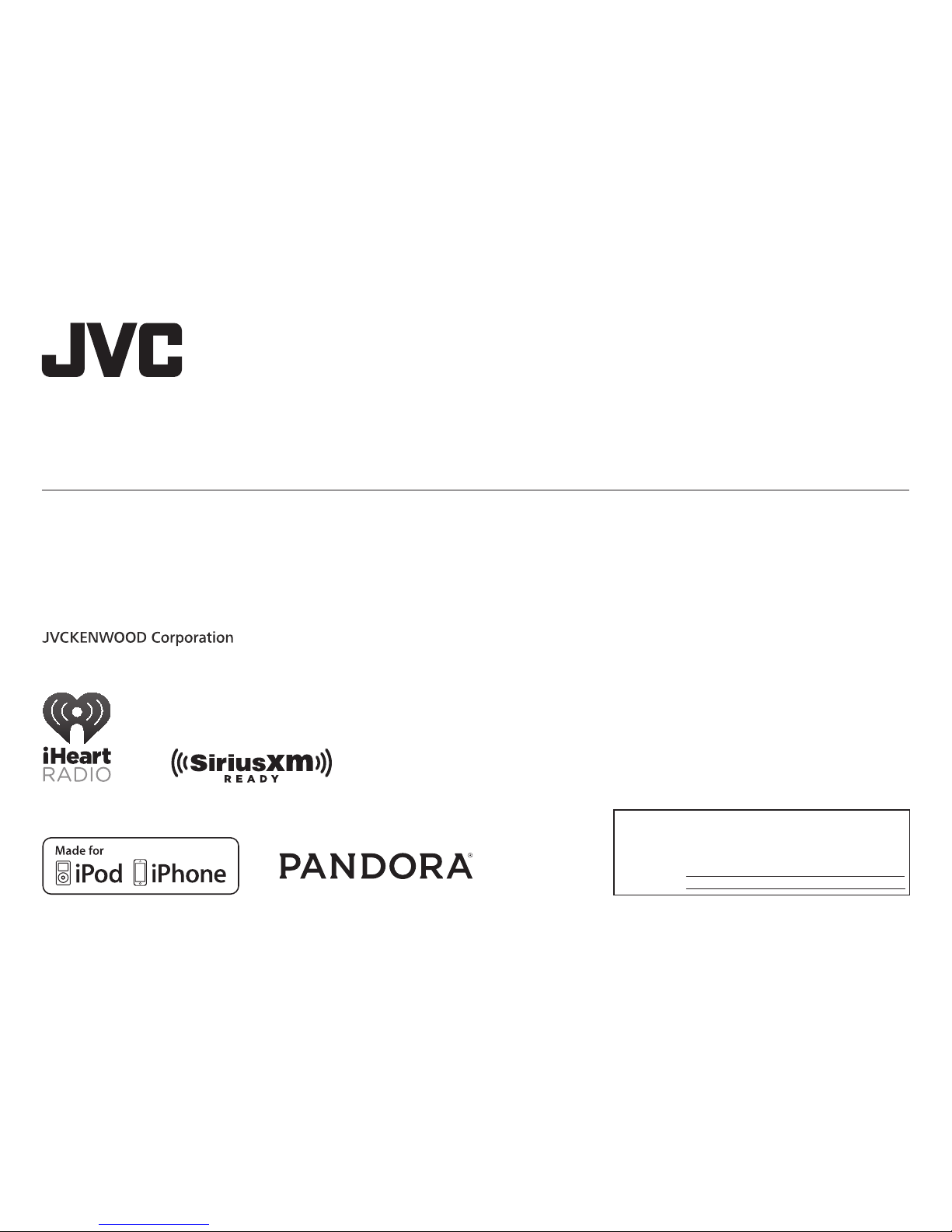
ENGLISH
FRANÇAIS
ESPAÑOL
B5A-1346-00 [K]
KD-R680S / KD-R480
CD RECEIVER
INSTRUCTION MANUAL
RÉCEPTEUR CD
MANUEL D’INSTRUCTIONS
RECEPTOR CON CD
MANUAL DE INSTRUCCIONES
For customer Use:
Enter below the Model No. and Serial No. which are
located on the top or bottom of the cabinet. Retain this
information for future reference.
Model No.
Serial No.
Page 2

2
ENGLISH
CONTENTS
BEFORE USE
IMPORTANT
• To ensure proper use, please read through this manual before using this product. It is especially important that you read and observe
Warning and Caution in this manual.
• Please keep the manual in a safe and accessible place for future reference.
WARNING
•
Do not operate any function that takes your attention away from safe driving.
•
Do not ingest the battery, Chemical Burn Hazard
The remote control supplied with this product contains a coin/button cell battery.
If the coin/button cell battery is swallowed, it can cause severe internal burns in just 2 hours and can lead to death.
Keep new and used batteries away from children.
If the battery compartment does not close securely, stop using the product and keep it away from children.
If you think batteries might have been swallowed or placed inside any part of the body, seek immediate medical attention.
Caution
Volume setting:
• Adjust the volume so that you can hear sounds outside the car to prevent accidents.
• Lower the volume before playing digital sources to avoid damaging the speakers by the sudden increase of the output level.
General:
• Avoid using the external device if it might hinder safe driving.
• Make sure all important data has been backed up. We shall bear no responsibility for any loss of recorded data.
• Never put or leave any metallic objects (such as coins or metal tools) inside the unit, to prevent a short circuit.
• If a disc error occurs due to condensation on the laser lens, eject the disc and wait for the moisture to evaporate.
Remote control (RM-RK52):
• Do not leave the remote control in hot places such as on the dashboard.
• The Lithium battery is in danger of explosion if replaced incorrectly. Replace it only with the same or equivalent type.
• The battery pack or batteries shall not be exposed to excessive heat such as sunshine, fire or the like.
BEFORE USE 2
BASICS 3
GETTING STARTED 4
1 Cancel the demonstration
2 Set the clock and date
3 Set the basic settings
RADIO 5
CD/USB/iPod/ANDROID 7
Pandora®
(for KD-R680S)
9
iHeartRadio®
(for KD-R680S)
10
SiriusXM® Radio
(for KD-R680S)
11
AUX 14
AUDIO SETTINGS 14
DISPLAY SETTINGS 17
REFERENCES 18
Maintenance
More information
TROUBLESHOOTING 20
SPECIFICATIONS 22
INSTALLATION/
CONNECTION 23
How to read this manual
• Operations are explained mainly using buttons on the faceplate of
KD-R680S
.
• English indications are used for the purpose of explanation. You can select the display language from the menu.
( 5)
•
[XX]
indicates the selected items.
•
( XX)
indicates references are available on the stated page.
Page 3

3
ENGLISH
BASICS
To On the faceplate On the remote control
Turn on the power
Press
.
• Press and hold to turn off the power.
( Not available )
Adjust the volume Turn the volume knob. Press VOL + or VOL –.
• Press and hold VOL + to continuously increase the
volume to 15.
Press the volume knob to mute the sound or pause playback.
• Press again to cancel.
Press
to mute the sound or pause playback.
• Press again to cancel.
Select a source
• Press
repeatedly.
• Press
, then turn the volume knob within 2 seconds.
Press SOURCE repeatedly.
Change the display
information
Press
repeatedly.
( 19)
( Not available )
Attach
How to reset
Detach
Your preset adjustments
will be erased except
stored radio stations.
Remote control (RM-RK52)Faceplate
Volume knob Loading slot
Detach button
Display window
KD-R480
How to replace the battery
Pull out the insulation
sheet when using for the
first time.
Remote sensor
(Do not expose to bright sunlight.)
Page 4
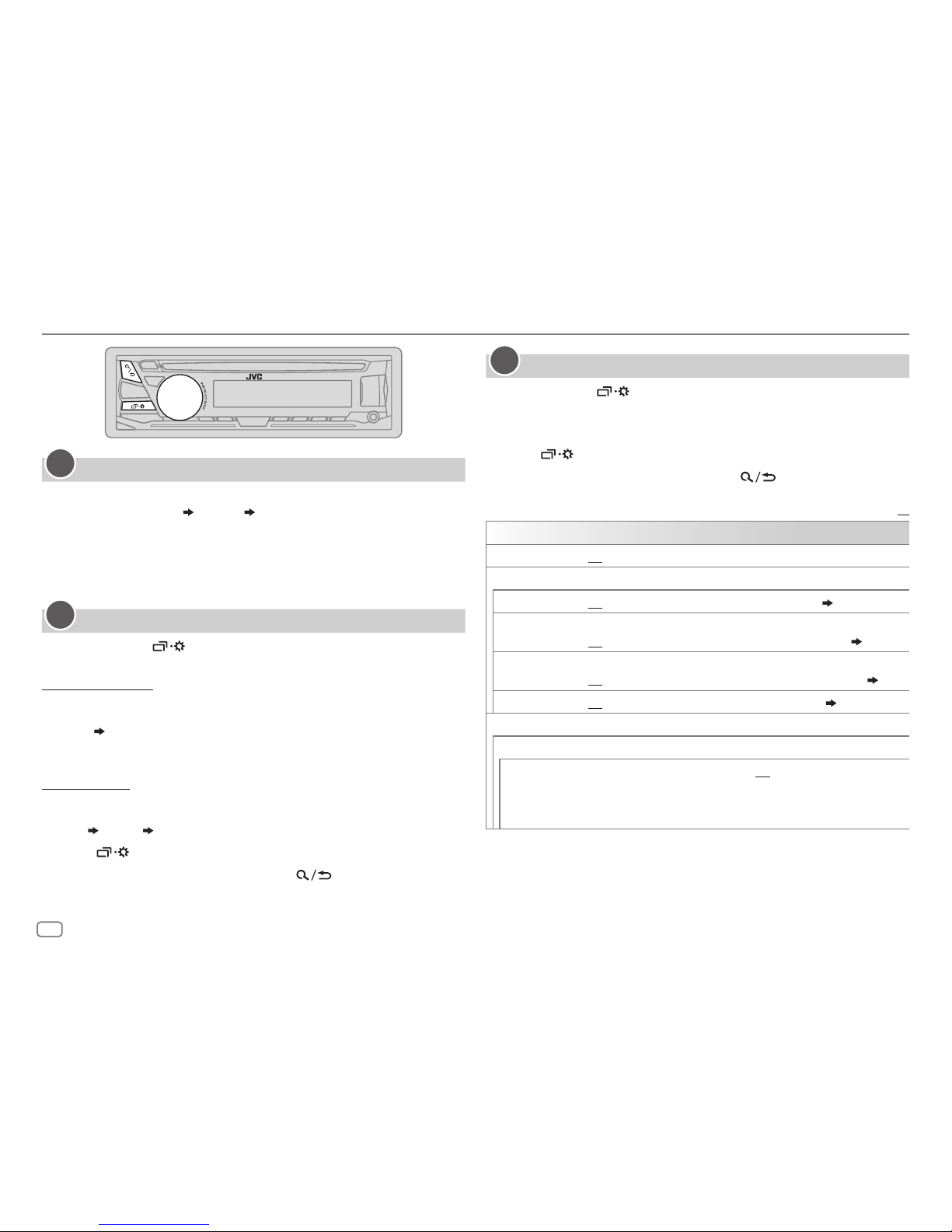
ENGLISH
4
GETTING STARTED
Cancel the demonstration
When you turn on the power (or after you reset the unit), the display
shows: “CANCEL DEMO”
“PRESS” “VOLUME KNOB”
1 Press the volume knob.
[YES]
is selected for the initial setup.
2 Press the volume knob again.
“DEMO OFF” appears.
Set the clock and date
1
Press and hold .
2 Turn the volume knob to select
[CLOCK]
, then press the knob.
To adjust the clock
3 Turn the volume knob to select
[CLOCK ADJUST]
, then press the knob.
4 Turn the volume knob to make the settings, then press the knob.
Hour
Minute
5 Turn the volume knob to select
[CLOCK FORMAT]
, then press the knob.
6 Turn the volume knob to select
[12H]
or
[24H]
, then press the knob.
To set the date
7 Turn the volume knob to select
[DATE SET]
, then press the knob.
8 Turn the volume knob to make the settings, then press the knob.
Day
Month Year
9 Press to exit.
To return to the previous setting item, press
.
1
2
Set the basic settings
1
Press and hold .
2 Turn the volume knob to select an item (see the following table),
then press the knob.
3 Repeat step 2 until the desired item is selected or activated.
4 Press to exit.
To return to the previous setting item, press
.
Default:
XX
SYSTEM
KEY BEEP
ON
:Activates the keypress tone.;
OFF
:Deactivates.
SOURCE SELECT
AM SRC
*
ON
:Enables AM in source selection.;
OFF
:Disables.
( 5)
PANDORA SRC
*
(For
KD-R680S
)
ON
:Enables PANDORA in source selection.;
OFF
:Disables.
( 9)
IHEART SRC
*
(For
KD-R680S
)
ON
:Enables IHEARTRADIO in source selection.;
OFF
:Disables.
( 10)
BUILT-IN AUX
*
ON
:Enables AUX in source selection.;
OFF
:Disables.
( 14)
F/W UPDATE
UPDATE SYSTEM
F/W UP xxxx
YES
:Starts upgrading the firmware.; NO:Cancels (upgrading is not
activated).
For details on how to update the firmware, visit:
<http://www.jvc.net/cs/car/>.
* Not displayed when the corresponding source is selected.
3
Page 5
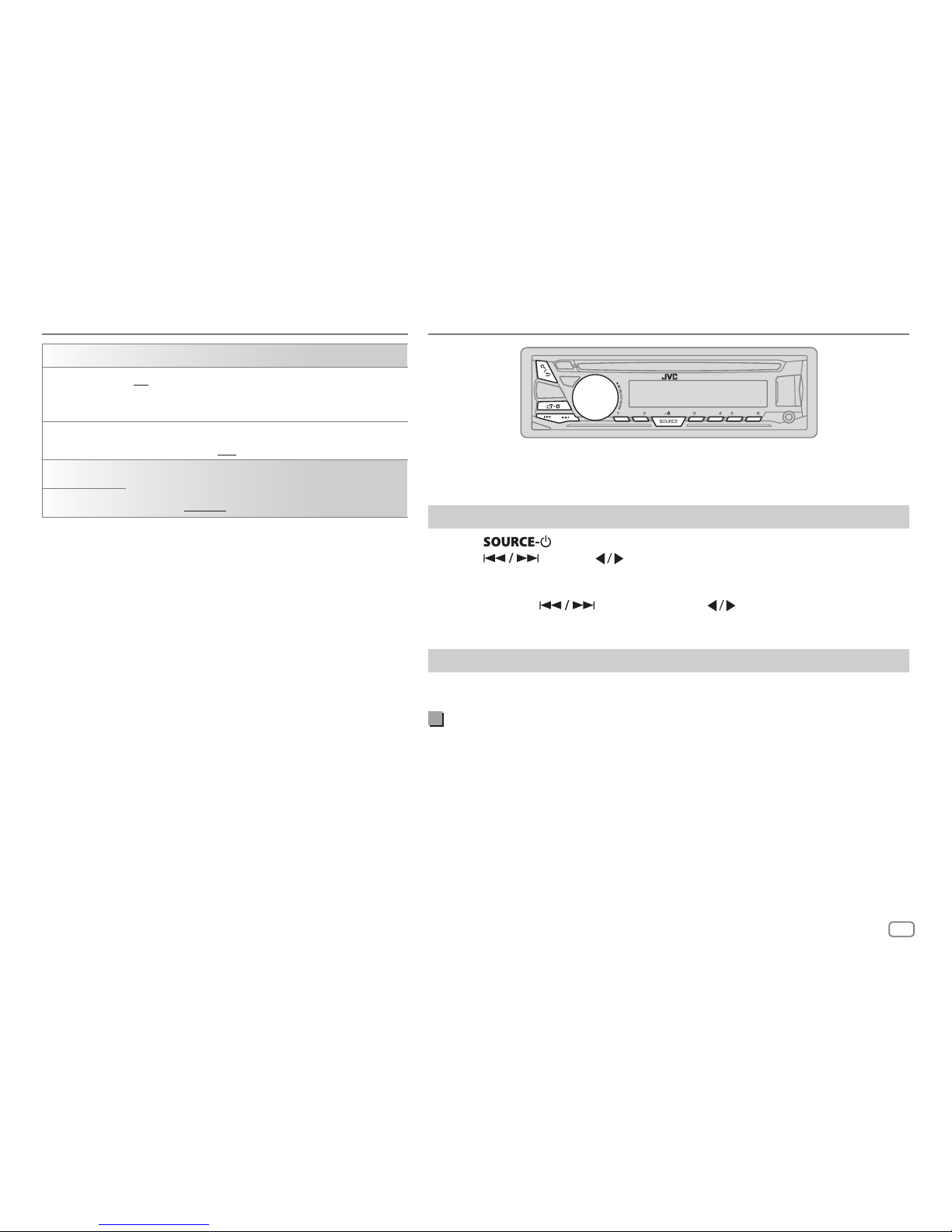
ENGLISH
5
CLOCK
TIME SYNC
ON
:The clock time is automatically set using the Clock
Time (CT) data in FM Radio Broadcast Data System signal.;
OFF
:Cancels.
CLOCK DISPLAY ON
:The clock time is shown on the display even when the
unit is turned off.;
OFF
:Cancels.
ENGLISH
Select the display language for menu and music information
if applicable.
By default,
ENGLISH
is selected.
ESPANOL
RADIO
“ST” lights up when receiving an FM stereo broadcast with sufficient signal
strength.
Search for a station
1
Press repeatedly to select FM or AM.
2 Press (or press on the remote control) to search for a station
automatically.
(or)
Press and hold (or press and hold on the remote control) until
“M” flashes, then press repeatedly to search for a station manually.
Settings in memory
You can store up to 18 stations for FM and 6 stations for AM.
Store a station
While listening to a station....
Press and hold one of the number buttons (1 to 6).
(or)
1 Press and hold the volume knob until “PRESETMODE” flashes.
2 Turn the volume knob to select a preset number, then press the knob.
The preset number flashes and “MEMORY” appears.
GETTING STARTED
Page 6
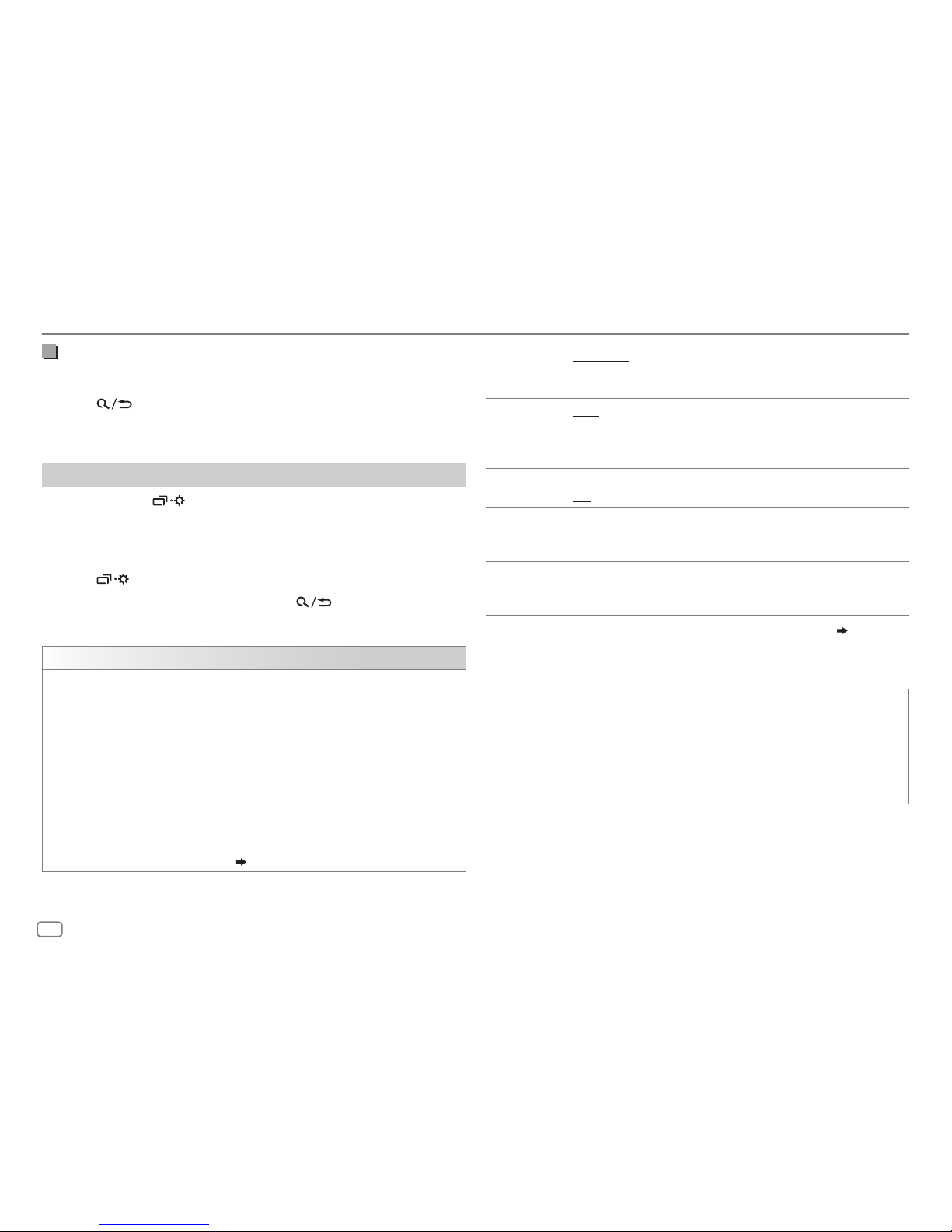
ENGLISH
6
Select a stored station
Press one of the number buttons (1to6).
(or)
1 Press .
2 Turn the volume knob to select a preset number, then press the
knob.
Other settings
1
Press and hold .
2 Turn the volume knob to select an item
(
see the following table),
then press the knob.
3 Repeat step 2 until the desired item is selected/activated or follow
the instructions stated on the selected item.
4 Press to exit.
To return to the previous setting item, press
.
Default:
XX
TUNER SETTING
RADIO TIMER
Turns on the radio at a specific time regardless of the current source.
1 ONCE/DAILY/WEEKLY/OFF
:Select how often the timer will be
turned on.
2 FM/AM/SIRIUS XM
*
1
:Select the source.
3 01
to 18 (for FM/SIRIUS XM)/01 to 06 (for AM):Select the preset
station.
4
Set the activation day
*
2
and time.
“
M
” lights up when complete.
Radio Timer will not activate for the following cases.
• The unit is turned off.
•
[OFF]
is selected for
[AM SRC]
in
[SOURCE SELECT]
after Radio Timer
for AM is selected.
( 4)
RADIO
SSM SSM 01–06/SSM 07–12/SSM 13–18
:Automatically presets up to 18
stations for FM. “SSM” stops flashing when the first 6 stations are stored.
Select
SSM 07–12/SSM 13–18
to store the following 12 stations.
IF BAND AUTO
:Increases the tuner selectivity to reduce interference noises from
adjacent FM stations. (Stereo effect may be lost.);
WIDE
:Subjects to
interference noises from adjacent FM stations, but sound quality will not
be degraded and the stereo effect will remain.
MONO SET
*
3
ON
:Improves the FM reception, but the stereo effect will be lost.;
OFF
:Cancels.
AREA US
: For North/Central/South America, AM/FM intervals: 10kHz/200kHz.;
SA
:For some South American countries, AM/FM intervals: 10kHz/50kHz.;
EU
:For any other areas, AM/FM intervals: 9kHz/50kHz.
PTY SEARCH
*
3
Select a PTY code (see below).
If there is a station broadcasting a program of the same PTY code as you
have selected, that station is tuned in.
*
1
For
KD-R680S:
Selectable only when SiriusXM Vehicle Tuner is connected.
( 11)
*
2
Selectable only when
[ONCE]
or
[WEEKLY]
is selected in step 1.
*
3
Only for FM source.
PTY code
NEWS, INFORM
(information),
SPORTS, TALK, ROCK, CLS ROCK
(classic rock),
ADLT HIT
(adult hits),
SOFT RCK
(softrock),
TOP 40, COUNTRY, OLDIES, SOFT
,
NOSTALGA
(nostalgia),
JAZZ, CLASSICL
(classical),
R & B
(rhythm and blues),
SOFT R&B
(soft rhythm and blues),
LANGUAGE, REL MUSC
(religious music),
REL TALK
(religious talk),
PERSNLTY
(personality),
PUBLIC, COLLEGE, HABL ESP
(Spanish talk),
MUSC ESP
(Spanish music),
HIP HOP, WEATHER
Page 7
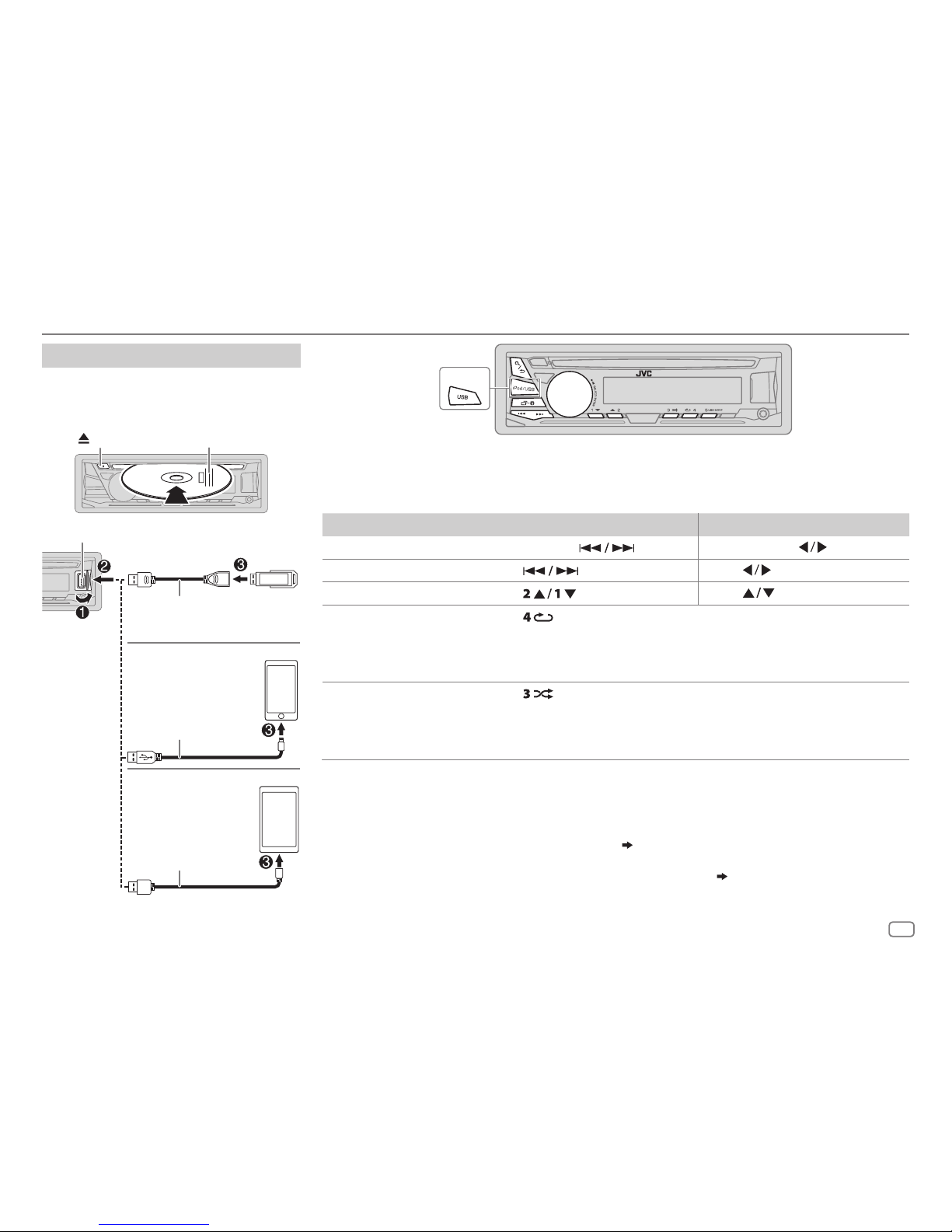
ENGLISH
7
CD/USB/iPod/ANDROID
KD-R480
Selectable source:
KD-R680S:
CD/USB/iPod/ANDROID
KD-R480:
CD/USB/ANDROID
• To directly select USB/iPod/ANDROID source, press iPod/USB or USB.
To On the faceplate
On the remote control
Reverse/Fast-forward
*
3
Press and hold . Press and hold
.
Select a track/file Press
. Press
.
Select a folder
*
4
Press .
Press
.
Repeat play
*
5
Press repeatedly.
TRACK REPEAT/ALL REPEAT
: Audio CD
TRACK REPEAT/FOLDER REPEAT/ALL REPEAT
: MP3/WMA/WAV/FLAC file
ONE REPEAT/ALL REPEAT/REPEAT OFF
: iPod or ANDROID
Random play
*
5
Press repeatedly.
ALL RANDOM/RANDOM OFF
: Audio CD
FOLDER RANDOM/ALL RANDOM/RANDOM OFF
: MP3/WMA/WAV/FLAC file
SONG RANDOM/ALL RANDOM/RANDOM OFF
: iPod or ANDROID
*
1
Do not leave the cable inside the car when not using.
*
2
When connecting an Android device, “Press [VIEW] to install JVC MUSIC PLAY APP” is shown. Follow the instructions to install the
application. You can also install the latest version of JVC MUSIC PLAY application on your Android device before connecting. For
more information, visit <http://www.jvc.net/cs/car/>.
*
3
For ANDROID: Applicable only when
[AUTO MODE]
is selected.
( 8)
*
4
For CD: Only for MP3/WMA files. This does not work for iPod/ANDROID.
*
5
For iPod/ANDROID: Applicable only when
[HEAD MODE]/[AUTO MODE]
is selected.
( 8)
Start playback
The source changes automatically and
playback starts.
CD
Eject disc Label side
USB input terminal
USB 2.0 cable
*
1
(commercially available)
Micro USB 2.0 cable
*
1
(commercially available)
Accessory of the iPod/
iPhone
*
1
USB
iPod/iPhone
ANDROID
*
2
Page 8
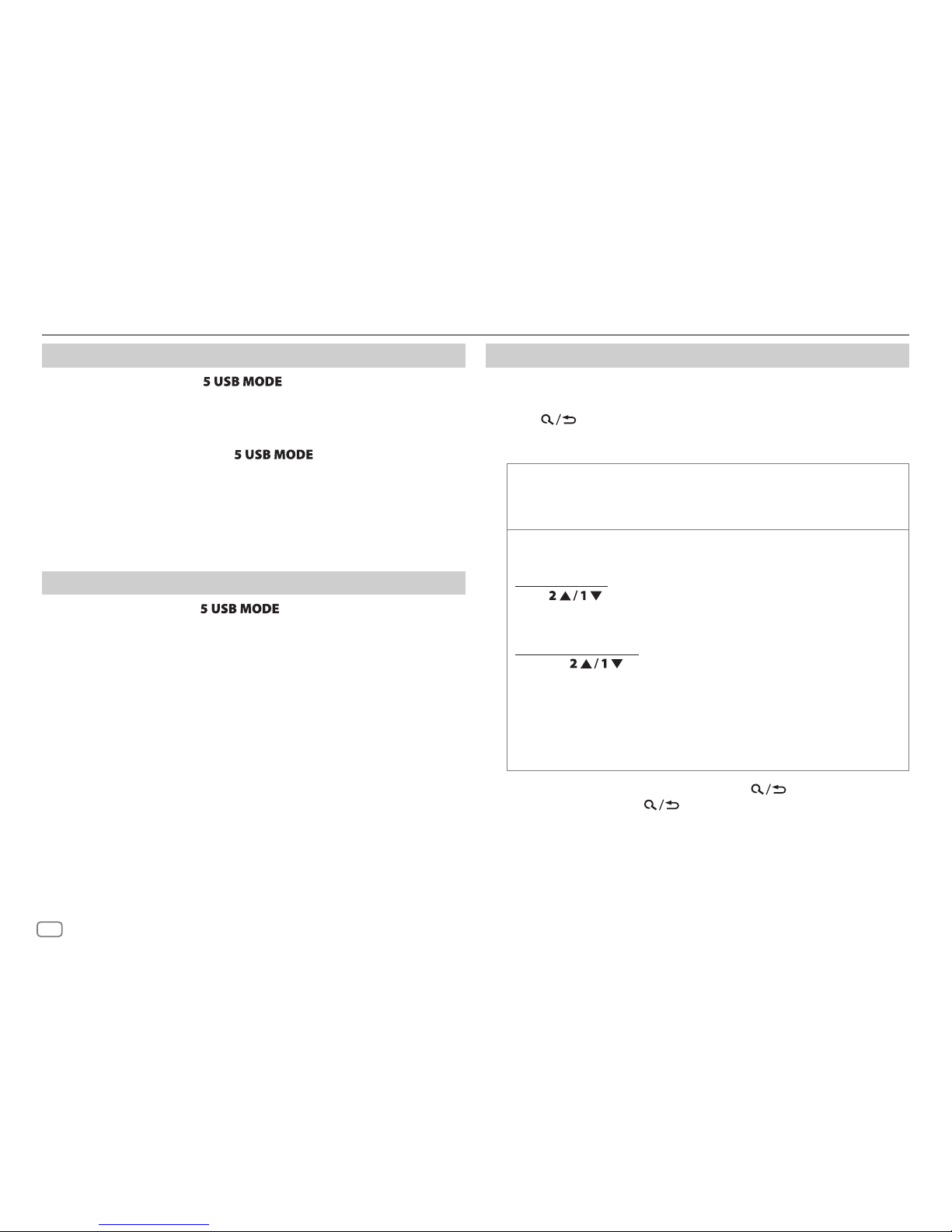
ENGLISH
8
Select control mode
While in iPod source, press repeatedly.
HEAD MODE
IPHONE MODE
: Control iPod from this unit.
: Control iPod using the iPod itself. However, you can still
play/pause or file skip from this unit.
While in ANDROID source, press
repeatedly.
AUTO MODE
AUDIO MODE
: Control Android device from this unit via JVC MUSIC PLAY
application installed in the Android device.
: Control Android device using the Android device itself via
other media player applications installed in the Android
device. However, you can still play/pause or file skip from
this unit.
Select music drive
While in USB source, press repeatedly.
Stored songs in the following drive will be played back.
• Selected internal or external memory of a smartphone (Mass Storage
Class).
• Selected drive of a multiple drives device.
Select a file from a folder/list
For iPod/ANDROID, applicable only when
[HEAD MODE]/[AUTO MODE]
is
selected.
1 Press .
2 Turn the volume knob to select a folder/list, then press the knob.
3 Turn the volume knob to select a file, then press the knob.
Quick Search
(applicable only for CD, USB, and ANDROID source)
If you have many files, you can search through them quickly.
Turn the volume knob quickly to browse through the list quickly.
Alphabet search
(applicable only for iPod and ANDROID source)
You can search for a file according to the first character.
For iPod source
Press
or turn the volume knob quickly to select the
desired character (A to Z, 0to9, OTHERS).
• Select “OTHERS” if the first character is other than AtoZ, 0to9.
For ANDROID source
1 Press to enter character search.
2 Turn the volume knob to select the desired character.
^A^ : Upper case letters (A to Z)
_A_ : Lower case letters (a to z)
-0- : Numbers (0 to 9)
-OTHERS- : Character other than AtoZ, 0to9
3 Press the volume knob to start searching.
• To return to the previous setting item, press
.
• To cancel, press and hold
.
CD/USB/iPod/ANDROID
Page 9

ENGLISH
9
Pandora®
(for KD-R680S)
Preparation:
Install the latest version of the Pandora application on your device
(iPhone/iPod touch), then create an account and log in to Pandora.
• Select
[ON]
for
[PANDORA SRC]
in
[SOURCE SELECT]. ( 4)
Start listening
1
Open the Pandora application on your device.
2 Connect your device to the USB input terminal.
The source changes to PANDORA and broadcast starts.
To On the faceplate On the remote control
Playback/pause Press the volume knob.
Press
.
Skip a track
Press T. Press I.
Thumbs up or
thumbs down
*
2
Press . Press .
*
1
Do not leave the cable inside the car when not using.
*
2
If thumbs down is selected, the current track is skipped.
Create and store a new station
1
Press .
2 Turn the volume knob to select [
NEW STATION
], then press the knob.
3 Turn the volume knob to select [
FROM TRACK
] or [
FROM ARTIST
], then
press the knob.
A new station is created based on the current song or artist.
4 Press and hold one of the number buttons (3, 4, 5 or 6) to store.
To select a stored station: Press one of the number buttons (3, 4, 5 or 6).
Search for a registered station
1
Press .
2 Turn the volume knob to select an item, then press the knob.
[
BY DATE
] : According to the registered date
[
A-Z
] : By alphabetical order
3 Turn the volume knob to select the desired station, then press the
knob.
To cancel, press and hold
.
Bookmark current song information
Press and hold the volume knob.
“BOOKMARKED” appears and the information is stored to your device.
• The bookmark is available on your Pandora account but not on this
unit.
USB input terminal
Accessory of the iPod/iPhone
*
1
Page 10

ENGLISH
10
iHeartRadio®
(for KD-R680S)
Preparation:
Install the latest version of iHeart Link for JVC application on your device (iPhone/iPod
touch), then create an account and log in to iHeartRadio.
• Select
[ON]
for
[IHEART SRC]
in
[SOURCE SELECT]. ( 4)
Start listening
1
Open the iHeart Link application on your device.
2 Connect your device to the USB input terminal.
3 Press repeatedly to select IHEARTRADIO.
Broadcast starts automatically
To On the faceplate On the remote control
Playback/pause Press the volume knob.
Press
.
Skip a track for custom station
Press T. Press I.
Thumbs up or thumbs down
for custom station*
2
Press . Press .
Create a new/custom station Press and hold the volume
knob.
( Not available )
Add to favorite stations for live
station
Press 3.
( Not available )
Scan for live station Press 4. ( Not available )
*
1
Do not leave the cable inside the car when not using.
*
2
If thumbs down is selected, the current track is skipped.
Search for a station
1
Press .
2 Turn the volume knob to select a category, then
press the knob.
3 Turn the volume knob to select the desired station,
then press the knob.
When a city list appears, you can skip cities in
alphabetical order.
To cancel, press and hold
.
Skip cities by alphabetical order
While a city list appears during search...
1 Turn the volume knob quickly to enter character
search.
You can search through the list quickly according to
the first character (A to Z).
2 Turn the volume knob or press to select
the character to be searched for.
3 Press the volume knob to start searching.
To cancel, press and hold
.
USB input terminal
Accessory of the iPod/iPhone
*
1
Page 11

ENGLISH
11
SiriusXM® Radio
(for KD-R680S)
Start listening
1
Press repeatedly to select SIRIUSXM.
2 Press .
“
” lights up.
3 Turn the volume knob to select a CATEGORY, then press the knob.
4 Turn the volume knob to select a category from the list, then press the knob.
If “ALL CHANNELS” is selected, all the available channels will be shown.
5 Turn the volume knob to select a channel, then press the knob.
(or)
Press
to search for a channel manually.
• Pressing and holding changes the channel rapidly.
If a locked channel or a mature channel is selected, a pass code input screen appears.
Enter the pass code to receive the channel.
( 13)
Settings in memory
You can store up to 18 channels.
Store a channel
While listening to a channel....
Press and hold one of the number buttons (1 to 6).
(or)
1 Press and hold the volume knob until “PRESETMODE” flashes.
2 Turn the volume knob to select a preset number, then press the knob.
The preset number flashes and “MEMORY” appears.
Select a stored channel
Press one of the number buttons (1to6).
(or)
1 Press .
2 Turn the volume knob to select PRESET, then press the knob.
3 Turn the volume knob to select a preset number, then press the knob.
(or)
Press
on the remote control.
Only SiriusXM® brings you more of what you love
to listen to, all in one place. Get over 140 channels,
including commercial-free music plus the best sports,
news, talk, comedy and entertainment. Welcome to the
world of satellite radio. A SiriusXM Vehicle Tuner and
Subscription are required. For more information, visit
<www.siriusxm.com>.
Preparation:
1 Connect the optional SiriusXM Vehicle Tuner
(commercially available).
2 Check your Radio ID for activation.
The SiriusXM Radio ID is required for activation and
can be found by tuning to Channel 0 as well as on
the label found on the SiriusXM Vehicle tuner and
its packaging.
The Radio ID does not include the letters I, O, S or F.
3 Activate the subscription.
For users in U.S.A.:
Online: Go to <www.siriusxm.com>
Phone: Call 1-866-635-2349
For users in Canada:
Online: Go to <www.siriusxm.ca/activatexm>
Phone: Call 1-877-438-9677
4 Press repeatedly to select SIRIUSXM
to start updating.
Antenna
Expansion port on
the rear panel
SiriusXM Vehicle Tuner
Page 12

ENGLISH
12
Using SiriusXM tuner models later than SXV200: This unit can
assign a maximum of 18 SmartFavorites channels. Initially, all
preset channels are assigned as SmartFavorites.
• “
” appears at the last character of the channel name for the
SmartFavorites channels.
When you select a SmartFavorites channel, you can rewind and
replay up to 30minutes of any of the missed news, talk, sports or
music content.
• Playback starts from the beginning of the song if
[TUNE START]
is set to
[ON] ( 13)
for most music channels stored as a
SmartFavorite.
To On the faceplate
Select a stored
SmartFavorite
channel
Press one of the number buttons (1to6).
1 Press .
2 Turn the volume knob to select PRESET,
then press the knob.
3 Turn the volume knob to select a preset
number, then press the knob.
Cancel
SmartFavorites
channels
1 Press .
2 Turn the volume knob to select PRESET,
then press the knob.
3 Turn the volume knob to select a preset
number, then press and hold the knob.
“
” is removed from the last character.
Reassign
SmartFavorites
channels
Repeat steps
1 to 3 of cancelling
SmartFavorites channels.
“
” appears at the last character.
SiriusXM Replay™
While listening to a channel....
1 Press the volume knob.
“
” lights up and the unit memorizes this paused position.
2 Press the volume knob to start Replay.
Replay starts from the paused position in step
1.
During Replay...
To On the faceplate On the remote control
Playback/pause Press the volume knob.
Press
.
Skip the current song
backward/forward
Press
.
Press
.
Rewind/Fast-forward Press and hold
.
Press and hold
.
Go to Live and exit
Replay
Press and hold the volume
knob.
Press and hold
.
1 Press .
2 Turn the volume knob
to select LIVE, then
press the knob.
SmartFavorites and TuneStart™
User preset channels are initially assigned as the SmartFavorites channels.
SmartFavorite channel is available with SXV200 or later SiriusXM tuner models.
SiriusXM Vehicle Tuner automatically buffers the broadcast audio content of the
SmartFavorites channels in the background.
Using SXV200: This unit can assign a maximum of 6 SmartFavorites channels.
If you try to assign the 7th channel, an error beep tone will be heard. Initially,
preset channels 1 to 6 are assigned as SmartFavorites.
SiriusXM® Radio
(for KD-R680S)
Page 13

ENGLISH
13
TuneScan™
You can get a short preview of the songs that you have missed on each of
your SmartFavorite music channels or current tuned music channel.
1 Press .
2 Turn the volume knob to select TUNE SCAN, then press the knob.
Scanning start for the first 6 seconds of the recorded music contents.
• To listen to the current song, press the volume knob to stop scanning.
The unit continues playing the current song.
• To select the previous/next song, press
.
• To cancel scanning, press and hold the volume knob. Playback returns
to the channel before you enter TuneScan.
SiriusXM settings
1
Press and hold .
2 Turn the volume knob to select an item (see the following table),
then press the knob.
3 Repeat step 2 until the desired item is selected/activated or follow
the instructions stated on the selected item.
4 Press to exit.
To return to the previous setting item, press
.
Default:
XX
SIRIUS XM
CHANNEL LOCK
To unlock settings:
1
Turn the volume knob to select a number.
2
Press to move to the entry position.
3
Repeat steps 1 and 2 to enter the current pass code.
(Initial pass code is 0000.)
4
Press the volume knob to confirm.
SiriusXM® Radio
(for KD-R680S)
CODE SET
1
Press the volume knob to enter
[NEW CODE]
.
2
Turn the volume knob to select a number.
3
Press to move to the entry position.
4
Repeat steps 2 and 3 to enter a new 4-digit pass code.
5
Press the volume knob to confirm.
6
Repeat steps 2 to 5 to reconfirm the pass code.
• Make a note of the new pass code to enter channel lock settings for
next time.
LOCK SETTING MATURE CH
:Selects the SiriusXM-defined lock setting.;
USER DEFINED
:Selects the individual channels the user wants to
lock.;
OFF
:Cancels.
CHANNEL EDIT
*
1
1
Turn the volume knob to select a category, then press the knob.
2
Turn the volume knob to select a channel you want to lock, then
press the knob.
“L” appears in front of the channel number.
3
Press and hold to exit.
CHANNEL CLEAR
*
1
YES
:Clears all the locked channels.; NO:Cancels.
TUNE START
*
2
ON
:All qualified music channels in the SmartFavorites will start
playback from the beginning of the song.;
OFF
:Cancels.
SIGNAL LEVEL
Shows the strength (
NO SIGNAL/WEAK/GOOD/STRONG
) of the
current received signal.
BUFFER USAGE
Shows the memory usage (0%to
100%
) for Replay buffer.
SXM RESET YES
:Resets stored channel and lock setting to default.; NO:Cancels.
*
1
Displayed only when
[USER DEFINED]
is selected.
*
2
Available only if the connected SiriusXM Vehicle Tuner is SXV200 or later that supports
SmartFavorites.
Page 14

ENGLISH
14
AUDIO SETTINGS
Select a preset equalizer
Press repeatedly.
(or)
Press
, then turn the volume knob within 5seconds.
Preset equalizer:
FLAT
(default)/
DRVN 3/DRVN 2/DRVN 1/HARD ROCK/HIP HOP/JAZZ/POP/R&B/TALK
/
USER/VOCAL BOOST/BASS BOOST/CLASSICAL/DANCE
Store your own sound settings
1
Press and hold to enter EASY EQ setting.
2 Turn the volume knob to select an item, then press the knob.
Refer to
[EASY EQ] ( 15)
for setting and the result is stored to [
USER
].
• To return to the previous setting item, press
.
• To exit, press
.
Other settings
1
Press and hold .
2 Turn the volume knob to select an item
( 15)
, then press the knob.
3 Repeat step 2 until the desired item is selected/activated or follow
the instructions stated on the selected item.
4 Press to exit.
To return to the previous setting item, press
.
Use a portable audio player
1
Connect a portable audio player (commercially available).
2 Select [
ON
] for
[BUILT-IN AUX]
in
[SOURCE SELECT]. ( 4)
3 Press repeatedly to select AUX.
4 Turn on the portable audio player and start playback.
Use a 3-core plug head stereo mini plug for optimum audio
output.
3.5mm (1/8") stereo mini plug with “L” shaped
connector (commercially available)
Portable audio player
Auxiliary input jack
AUX
Page 15

ENGLISH
15
AUDIO CONTROL
BASS BOOST
LEVEL +01
to
LEVEL +05(LEVEL +01
): Selects your preferred bass
boost level.;
OFF
:Cancels.
LOUDNESS LEVEL 01/LEVEL 02
:Boosts low or high frequencies to produce a
well-balanced sound at low volume.;
OFF
:Cancels.
SUB.W LEVEL
*
1
SPK-OUT
*
2
SUB.W 00
to
SUB.W +06(SUB.W +03)
:Adjusts the
output level of the subwoofer connected via speaker
lead.
( 25)
PRE-OUT
*
3
SUB.W –08
to
SUB.W +08(SUB.W 00
):Adjusts
the output level of the subwoofer connected to the
lineout terminals (REAR/SW) through an external
amplifier.
( 25)
SUBWOOFER SET
*
3
ON
: Turns on the subwoofer output.;
OFF
:Cancels.
SUBWOOFERLPF
*
1
FRQ THROUGH
:All signals are sent to the subwoofer. ;
FRQ 55HZ/FRQ 85HZ/FRQ 120HZ
:Audio signals with frequencies
lower than 55Hz/85Hz/120Hz are sent to the subwoofer.
SUB.W PHASE
*
4
REVERSE
(180°)/
NORMAL
(0°):Selects the phase of the subwoofer
output to be in line with the speaker output for optimum performance.
FADER POSITION R06
to
POSITION F06(POSITION 00
):Adjusts the front
and rear speaker output balance.
BALANCE
*
5
POSITION L06
to
POSITION R06(POSITION 00
):Adjusts the left and
right speaker output balance.
*
1
Displayed only when
[SUBWOOFER SET]
is set to
[ON]
.
*
2
Displayed only when
[SPK/PRE OUT]
is set to
[SUB.W/SUB.W]. ( 16)
*
3
Displayed only when
[SPK/PRE OUT]
is set to
[REAR/SUB.W]
or
[SUB.W/SUB.W]. ( 16)
*
4
Selectable only if a setting other than
[FRQ THROUGH]
is selected for
[SUBWOOFER LPF]
.
*
5
This adjustment will not affect the subwoofer output.
AUDIO SETTINGS
Default:
XX
EQ SETTING
PRESET EQ
Select a preset equalizer suitable to the music genre.
• Select
[USER]
to use the settings made in
[EASY EQ]
or
[PRO EQ].
FLAT
/
DRVN 3/DRVN 2/DRVN 1/HARD ROCK/HIP HOP/JAZZ/POP/R&B
/
TALK/USER/VOCAL BOOST/BASS BOOST/CLASSICAL/DANCE
EASY EQ
Adjust your own sound settings.
• The settings are stored to
[USER]
.
• The settings made may affect the current settings of
[PRO EQ]
.
SUB.W SP
*
1*2
: 00to
+06
(Default:
03
SUB.W
*
1*3
:
–08
to
+08
00
BASS
:
LVL–06
to
LVL+06
LVL 00
MID
:
LVL–06
to
LVL+06
LVL 00
TRE
:
LVL–06
to
LVL+06
LVL 00
)
PRO EQ
Adjust your own sound settings.
• The settings are stored to
[USER]
.
• The settings made may affect the current settings of
[EASY EQ]
.
1 BASS/MIDDLE/TREBLE
:Select a sound tone.
2
Adjust the sound elements of the selected sound tone.
BASS
Frequency :
60HZ/80HZ/100HZ/200HZ
Level :
LVL–06
to
LVL+06
Q :
Q1.0/Q1.25/Q1.5/Q2.0
(
Default :
80HZ/LVL 00/Q1.0
)
MIDDLE
Frequency :
0.5KHZ/1.0KHZ/1.5KHZ/2.5KHZ
Level :
LVL–06
to
LVL+06
Q :
Q0.75/Q1.0/Q1.25
(Default :
1.0KHZ/LVL 00/Q1.25
)
TREBLE
Frequency :
10.0KHZ/12.5KHZ/15.0KHZ/17.5KHZ
Level :
LVL–06
to
LVL+06
Q :
Q FIX
(Default :
10.0KHZ/LVL 00/Q FIX
)
Page 16

ENGLISH
16
(For
KD-R480
)
Setting on
[SPK/PRE OUT]
Audio signal through lineout terminal
REAR/SW
REAR/REAR
Rear speakers output
REAR/SUB.W
(default) Subwoofer output
SUB.W/SUB.W
Subwoofer output
Connection via speaker leads
For connections without using an external amplifier. However, with this
settings you can also enjoy the subwoofer output.
( 25)
Setting on
[SPK/PRE OUT]
Audio signal through rear speaker lead
L (left) R (right)
REAR/REAR
Rear speakers output Rear speakers output
REAR/SUB.W
(default) Rear speakers output Rear speakers output
SUB.W/SUB.W
Subwoofer output (Mute)
If
[SUB.W/SUB.W]
is selected:
–
[FRQ 120HZ]
is selected in
[SUBWOOFER LPF]
and
[FRQ THROUGH]
is not
available.
–
[POSITION R01]
is selected in
[FADER]
and selectable range is
[POSITION
R06]
to
[POSITION 00]
.
VOLUMEADJUST LEVEL –15
to
LEVEL +06(LEVEL 00
):Preset the initial volume level
of each source (compared to the FM volume level). Before adjustment,
select the source you want to adjust. (“VOLADJFIX” appears if FM is
selected.)
AMPGAIN LOWPOWER
:Limits the maximum volume level to 25. (Select if the
maximum power of each speaker is less than 50W to prevent damaging
the speakers.);
HIGH POWER
:The maximum volume level is 35.
D.T.EXPANDER
(Digital Track
Expander)
ON
:Creates realistic sound by compensating the high-frequency
components and restoring the rise-time of the waveform that are lost in
audio data compression.;
OFF
:Cancels.
SPK/PREOUT
Select the appropriate setting to get the desired output.
( Speaker
output settings)
Speaker output settings
Select the output setting for the speakers
[SPK/PRE OUT]
, base on the
speaker connection method.
Connection via lineout terminals
For connections through an external amplifier.
( 25)
(For
KD-R680S
)
Setting on
[SPK/PRE OUT]
Audio signal through lineout terminal
FRONT REAR/SW
REAR/REAR
Front speakers output Rear speakers output
REAR/SUB.W
(default) Front speakers output Subwoofer output
SUB.W/SUB.W
Front speakers output Subwoofer output
AUDIO SETTINGS
Page 17

ENGLISH
17
TEXT SCROLL
*2SCROLL ONCE
:Scrolls the display information once.;
SCROLL
AUTO
:Repeats scrolling at 5-second intervals.;
SCROLL OFF
:Cancels.
COLOR
(for
KD-R680S
)
PRESET
Select a color for buttons illumination.
•
COLOR 01
to
COLOR 49 [COLOR 08]
•
USER
: The color you have created for
[DAY COLOR]
or
[NIGHT COLOR]
is shown.
•
COLOR FLOW01
to
COLOR FLOW03
: Color changes at different speeds.
DAY COLOR
Store your own day and night colors for buttons illumination.
Default color:
[RED 00], [GREEN 05], [BLUE 31]
1 RED/GREEN/BLUE
:Select a primary color.
2 00
to 31:Select the level.
Repeat steps
1
and 2 for all the primary colors.
• Your setting is stored to
[USER]
in
[PRESET]
.
•
[NIGHT COLOR]
or
[DAY COLOR]
is changed by turning on or off your
car’s headlight.
NIGHT COLOR
MENU COLOR
ON
: The color of buttons illumination changes to white color when
in menu mode or when selecting a music file from a folder/list.
;
OFF:
Cancels.
*
1
The illumination control wire connection is required.
( 25)
*
2
Some characters or symbols will not be shown correctly (or will be blanked).
1 Press and hold .
2 Turn the volume knob to select an item (see the following table),
then press the knob.
3 Repeat step 2 until the desired item is selected/activated or follow
the instructions stated on the selected item.
4 Press to exit.
To return to the previous setting item, press
.
Default:
XX
DISPLAY
DIMMER
Dim the illuminations.
OFF
:Dimmer is turned off. Brightness changes to
[DAY]
setting.
ON
:Dimmer is turned on. Brightness changes to
[NIGHT]
setting.
( [BRIGHTNESS])
DIMMER TIME
:Set the dimmer on and off time.
1
Turn the volume knob to adjust the
[ON]
time, then press the knob.
2
Turn the volume knob to adjust the
[OFF]
time, then press the knob.
(Default:
[ON]: PM6:00
;
[OFF]: AM6:00
)
DIMMER AUTO
:Dimmer turns on and off automatically when you turn off
or on the car headlights. *
1
BRIGHTNESS
Set the button and display brightness for day and night separately.
1 DAY/NIGHT
:Select day or night.
2
Select a zone.
3 LEVEL 00
to
LEVEL 31
: Set the brightness level.
(Default:
[DAY]:LEVEL 31
;
[NIGHT]:LEVEL 15
)
DISPLAY SETTINGS
Page 18

ENGLISH
18
Maintenance
Cleaning the unit
Wipe off dirt on the faceplate with a dry silicone or soft cloth.
Cleaning the connector
Detach the faceplate and clean the connector
gently with a cotton swab, being careful not to
damage the connector.
Handling discs:
• Do not touch the recording surface of the disc.
• Do not stick tape etc. on the disc, or use a disc with tape stuck on it.
• Do not use any accessories for the disc.
• Clean from the center of the disc and move outward.
• Clean the disc with a dry silicone or soft cloth. Do not use any solvents.
• When removing discs from this unit, pull them out horizontally.
• Remove burrs from the center hole and disc edge before inserting a disc.
More information
For: – Latest firmware updates and latest compatible item list
– Any other latest information
Visit <http://www.jvc.net/cs/car/>.
General
• This unit can only play the following CDs:
• This unit can play back multi-session discs; however, unclosed sessions will be skipped
during playback.
•
DualDisc playback:
The Non-DVD side of a “DualDisc” does not comply with the “Compact
Disc Digital Audio” standard. Therefore, the use of Non-DVD side of a DualDisc on this product
cannot be recommended.
• For detailed information and notes about the playable audio files, visit
<http://www.jvc.net/cs/car/>.
REFERENCES
Playable files
• Playable audio file:
For disc: MP3 (.mp3), WMA (.wma)
For USB mass storage class device: MP3 (.mp3), WMA (.wma), WAV (.wav), FLAC (.flac)
• Playable disc media: CD-R/CD-RW/CD-ROM
• Playable disc file format: ISO 9660 Level 1/2, Joliet, Long file name.
• Playable USB device file system: FAT12, FAT16, FAT32
Even when audio files comply with the standards listed above, playback may be impossible
depending on the types or conditions of media or device.
Unplayable discs
• Discs that are not round.
• Discs with coloring on the recording surface or discs that are dirty.
• Recordable/ReWritable discs that have not been finalized.
• 8 cm CD. Attempting to insert using an adapter may cause malfunction.
About USB devices
• You cannot connect a USB device via a USB hub.
• Connecting a cable whose total length is longer than 5m may result in abnormal playback.
• This unit cannot recognize a USB device whose rating is other than 5V and exceeds 1A.
About iPod/iPhone
Made for
- iPod touch (2nd, 3rd, 4th, 5th, and 6th generation)
- iPod classic
- iPod nano (3rd, 4th, 5th, 6th, and 7th generation)
- iPhone 3G, 3GS, 4, 4S, 5, 5S, 5C, 6, 6 Plus, 6S, 6S Plus, SE
• It is not possible to browse video files on the “Videos” menu in
[HEAD MODE]
.
• The song order displayed on the selection menu of this unit may differ from that of the iPod/
iPhone.
• Depending on the version of the operating system of the iPod/iPhone, some functions may
not operate on this unit.
Connector (on the reverse
side of the faceplate)
Page 19

ENGLISH
19
REFERENCES
About Android device
• This unit supports Android OS 4.1 and above.
• Some Android devices (with OS4.1 and above) may not fully support Android Open Accessory
(AOA)2.0.
• If the Android device supports both mass storage class device and AOA2.0, this unit always
playback via AOA2.0 as priority.
About Pandora
• Pandora is only available in certain countries.
For more information, visit <http://www.pandora.com/legal>.
• Because Pandora is a third-party service, the specifications are subject to change without
prior notice. Accordingly, compatibility may be impaired, or some or all of the services may
become unavailable.
• Some functions of Pandora cannot be operated from this unit.
• For issues using the application, please contact Pandora at pandora-support@pandora.com.
About iHeartRadio
• iHeartRadio® is a third-party service, therefore the specifications are subject to change
without prior notice. Accordingly, compatibility may be impaired or some or all of the
services may become unavailable.
• Some iHeartRadio® functionality cannot be operated from this unit.
Change the display information
Each time you press , the display information changes.
• If the information is unavailable or not recorded, “NO TEXT”, “NO NAME”, or other
information (eg. station name) appears.
Source name Display information
FM
or
AM
Frequency (Date/Clock)
(For FM Radio Broadcast Data System stations only)
Station name (PS)/Program type (PTY) (Date/Clock) Radiotext (Date/
Clock)
Radiotext+ (Date/Clock) Song title (Artist) Song title
(Date/Clock)
Frequency (Date/Clock) (back to the beginning)
CD
or
USB (For CD-DA)
Track title (Artist) Track title (Disc name) Track title (Date/Clock)
Playing time (Date/Clock)
(backtothebeginning)
(For MP3/WMA/WAV/FLAC files)
Song title (Artist) Song title (Album name) Song title (Date/Clock)
File name (Folder name)
File name (Date/Clock) Playing time (Date/
Clock)
(backtothebeginning)
iPod
or
ANDROID
When
[HEAD MODE]/[AUTO MODE]
is selected
( 8)
:
Song title (Artist)
Song title (Album name) Song title (Date/Clock)
Playing time (Date/Clock)
(backtothebeginning)
PANDORA
Station name (Date/Clock) Shared/Radio (Date/Clock) Song title
(Artist)
Song title (Album name) Song title (Date/Clock) Playing
time (Date/Clock)
(back to the beginning)
IHEARTRADIO
Station name (Date/Clock) Song title (Artist) Song title (Date/Clock)
(back to the beginning)
SIRIUS XM
Channel number (Status) Channel name (Status) Artist (Status)
Song title (Status)
Content information (Status) Category name
(Status)
Date (Status) (back to the beginning)
AUX
AUX (Date/Clock)
Page 20

ENGLISH
20
Symptom Remedy
General
Sound cannot be heard. • Adjust the volume to the optimum level.
• Check the cords and connections.
“MISWIRING CHECK
WIRING THEN PWR ON”
appears.
Turn the power off, then check to be sure the terminals
of the speaker wires are insulated properly. Turn the
power on again.
“PROTECTING SEND
SERVICE” appears.
Send the unit to the nearest service center.
Source cannot be selected. Check the [
SOURCE SELECT
] setting.
( 4)
Radio
• Radio reception is poor.
• Static noise while
listening to the radio.
Connect the antenna firmly.
CD/USB/iPod
Disc cannot be ejected.
Press and hold
to forcibly eject the disc. Be careful not
to drop the disc when it is ejected.
“IN DISC” appears. Make sure nothing is blocking the loading slot when you
eject the disc.
“PLEASE EJECT” appears.
Press
, then insert the disc correctly.
Playback order is not as
intended.
The playback order is determined by the file name (USB)
or the order in which files were recorded (disc).
Elapsed playing time is not
correct.
This depends on the recording process earlier.
“NOT SUPPORT” appears
and track skips.
Check whether the track is a playable format.
( 18)
“READING” keeps flashing. • Do not use too many hierarchical levels and folders.
• Reload the disc or reattach the USB device.
“CANNOT PLAY” flashes
and/or connected device
cannot be detected.
• Check whether the connected device is compatible with
this unit and ensure the files are in supported formats.
( 18)
• Reattach the device.
TROUBLESHOOTING
Symptom Remedy
CD/USB/iPod
The iPod/iPhone does not
turn on or does not work.
• Check the connection between this unit and iPod/
iPhone.
• Detach and reset the iPod/iPhone using hard reset.
Correct characters are not
displayed.
• This unit can only display uppercase letters, numbers,
and a limited number of symbols.
• Depending on the display language you have selected
( 5)
, some characters may not be displayed correctly.
ANDROID
• Sound cannot be heard
during playback.
• Sound output only from
the Android device.
• Reconnect the Android device.
• If in
[AUDIO MODE]
, launch any media player
application on the Android device and start playback.
• If in
[AUDIO MODE]
, relaunch the current media player
application or use another media player application.
• Restart the Android device.
• If this does not solve the problem, the connected
Android device is unable to route the audio signal to
unit.
( 19)
Cannot playback at
[AUTO
MODE]
.
• Make sure JVC MUSIC PLAY APP is installed on the
Android device. (
7
)
• Reconnect the Android device and select the
appropriate control mode. (
8
)
• If this does not solve the problem, the connected
Android device does not
support [AUTO MODE]. ( 19)
“NO DEVICE” or “READING”
keeps flashing.
• Switch off the developer options on the Android device.
• Reconnect the Android device.
• If this does not solve the problem, the connected
Android device does not support
[AUTO MODE].
( 19)
Playback is intermittent or
sound skips.
Turn off the power saving mode on the Android device.
“CANNOT PLAY” • Make sure Android device contains playable audio files.
• Reconnect the Android device.
• Restart the Android device.
Page 21

ENGLISH
21
TROUBLESHOOTING
Symptom Remedy
iHeartRadio
“NOT CONNCTD” Link to the application is impossible.
“UPDATE APP” Make sure you have installed the latest version of the
iHeart Link for JVC application on your device.
“PLS LOGIN” You haven’t log in. Log in again.
“STATION NOT AVAILABLE” Broadcast from the station is over.
“STATION NOT SELECTED” No station is selected.
“STREAM ERR” Broadcast data is interrupted.
“THUMBS ERR” Registration of thumbs up/thumbs down has failed.
“TIMED OUT” The request has resulted in time-out.
SiriusXM® Radio
“CHLOCKED LOCK CODE?” The selected channel is locked. Enter the correct pass code
to unlock.
( 13)
“CHANUNSUB” The selected channel is unsubscribed.
Call 1-866-635-2349 in U.S.A. or 1-877-438-9677 in
Canada to subscribe.
“CHUNAVAIL” The selected channel is unavailable. For more
information about the SiriusXM channel lineup, visit
<www.siriusxm.com>.
“CHECKANTENNA” Check the antenna and its connection are in good
condition.
“CHECKTUNER” Make sure the SiriusXM Vehicle Tuner is connected to
the unit.
“NOSIGNAL” Make sure the antenna is mounted outside the vehicle.
“SUBSCRIPTION UPDATED –
PRESS ENTER TO CONTINUE.”
Your subscription is updated. Press the volume knob to
continue.
Symptom Remedy
Pandora
“ADDERROR” New station creation is unsuccessful.
“CHKDEVICE” Check the Pandora application on your device.
“NOSKIPS” The skip limit has been reached.
“NOSTATIONS” No stations are found.
“STATIONLMT” The number of registered stations has reached its limit.
Retry after deleting unnecessary stations from your
device.
“UPGRADEAPP” Make sure you have installed the latest version of the
Pandora application on your device.
“CONNECT ERR” Communication is unstable.
“RATING ERR” Registration of thumbs up/thumbs down has failed due
to insufficient network connectivity.
“THUMBS N/A” Registration of thumbs up/thumbs down is not allowed.
“LICENSE ERR” You try to access from a country which Pandora is not
deliverable.
iHeartRadio
Station cannot be selected. If “Explicit Content” in [Account Settings] is checked
in the web version of iHeartRADIO, custom stations
become unavailable.
“CREATE ERR” Custom station name creation is unsuccessful.
“SAVE ERROR” Addition to the favorite category failed.
“DISCONNCTED” Check the connection to the device.
“NOSKIPS” The skip limit has been reached. Retry later.
“NOSTATIONS” No stations are found.
Page 22

ENGLISH
22
SPECIFICATIONS
Tuner
FM Frequency Range 87.9MHz — 107.9MHz (200kHz step)
87.5MHz — 108.0MHz (50kHz step)
Usable Sensitivity (S/N=26dB) 8.2dBf (0.71μV/75Ω)
Quieting Sensitivity (DINS/N=46dB) 17.2dBf (2.0μV/75Ω)
Frequency Response (±3dB) 30Hz — 15kHz
Signal-to-Noise Ratio (MONO) 64dB
Stereo Separation (1kHz) 40dB
AM Frequency Range 530kHz — 1700kHz (10kHz step)
531kHz — 1611kHz (9kHz step)
Usable Sensitivity (S/N=20dB) 29dBμ (28.2μV)
CD player
Laser Diode GaAIAs
Digital Filter (D/A) 8 times over sampling
Spindle Speed 500 rpm — 200 rpm (CLV)
Wow & Flutter Below measurable limit
Frequency Response (±1dB) 20 Hz — 20 kHz
Total Harmonic Distortion (1 kHz) 0.01 %
Signal-to-Noise Ratio (1 kHz) 105 dB
Dynamic Range 90 dB
Channel Separation 85 dB
MP3 Decode Compliant with MPEG-1/2 Audio Layer-3
WMA Decode Compliant with Windows Media Audio
Symptom Remedy
SiriusXM® Radio
“CODE ERROR” Make sure you have entered the correct pass code.
( 13)
“NO CONTENT” There is insufficient content to start TuneScan.
“SCAN CANCEL” TuneScan has been aborted.
If you have any troubles, try the following:
1 Check TROUBLESHOOTING
2 Reset the unit ( 3)
3 Contact (USA only)
Call: 1-800-252-5722 ( or ) visit: <http://www.jvc.com>
TROUBLESHOOTING
Page 23

ENGLISH
23
SPECIFICATIONS
INSTALLATION/CONNECTION
USB
USB Standard USB1.1, USB2.0 (Full speed)
Compatible Devices Mass storage class
File System FAT12/16/32
Maximum Supply Current DC5V
1A
MP3 Decode Compliant with MPEG-1/2 Audio Layer-3
WMA Decode Compliant with Windows Media Audio
WAV Decode Linear-PCM
FLAC Decode FLAC files
Auxiliary
Frequency Response (±3dB) 20Hz—20kHz
Input Maximum Voltage 1000mV
Input Impedance 30kΩ
Audio
Maximum Output Power 50W×4 or
50W×2 + 50W×1 (Subwoofer = 4Ω)
Full Bandwidth Power
(at less than 1% THD)
22W×4
Speaker Impedance 4Ω—8Ω
Preout Level/Load (CD/USB) 2500mV/10kΩ load
Preout Impedance ≤600Ω
General
Operating Voltage
(10.5V—16V allowable)
14.4V
Maximum Current Consumption 10A
Operating Temperature Range –10°C — +60°C
Installation Size (W×H×D) 182mm×53mm×159mm
(7-3/16"×2-1/8"×6-1/4")
Net Weight (includes Trimplate,
Mounting Sleeve)
1.2k
g
(2.7lbs)
Subject to change without notice.
Warning
• The unit can only be used with a 12V DC power supply, negative ground.
• Disconnect the battery’s negative terminal before wiring and mounting.
• Do not connect Battery wire (yellow) and Ignition wire (red) to the car chassis or Ground wire
(black) to prevent a short circuit.
• Insulate unconnected wires with vinyl tape to prevent a short circuit.
• Be sure to ground this unit to the car’s chassis again after installation.
Caution
• For safety’s sake, leave wiring and mounting to professionals. Consult the car audio dealer.
• Install this unit in the console of your vehicle. Do not touch the metal parts of this unit during
and shortly after use of the unit. Metal parts such as the heat sink and enclosure become hot.
• Do not connect the
wires of speakers to the car chassis or Ground wire (black), or connect
them in parallel.
• Connect speakers with a maximum power of more than 50W. If the maximum power of
the speakers is lower than 50W, change the [
AMP GAIN
] setting to avoid damaging the
speakers.
(16)
• Mount the unit at an angle of less than 30º.
• If your vehicle wiring harness does not have the ignition terminal, connect Ignition wire (red)
to the terminal on the vehicle’s fuse box which provides 12 V DC power supply and is turned
on and off by the ignition key.
• Keep all cables away from heat dissipate metal parts.
• After the unit is installed, check whether the brake lamps, blinkers, wipers, etc. on the car are
working properly.
• If the fuse blows, first make sure the wires are not touching car’s chassis, then replace the old
fuse with one that has the same rating.
Basic procedure
1
Remove the key from the ignition switch, then disconnect the terminal of the car
battery.
2
Connect the wires properly.
See Wiring connection.
(25)
3
Install the unit to your car.
See Installing the unit (in-dash mounting).
(24)
4
Connect the terminal of the car battery.
5
Reset the unit. (
3)
Page 24

ENGLISH
24
Part list for installation
(A)
Faceplate
(C)
Mounting sleeve
(B)
Trim plate
(D)
Wiring harness
(E)
Extraction key
How to remove the unit
When installing without the mounting sleeve
1
Remove the mounting sleeve and trim plate from the unit.
2
Align the holes in the unit (on both sides) with the vehicle mounting
bracket and secure the unit with screws (commercially available).
Use only the specified screws. Using wrong screws might damage the unit.
Installing the unit (in-dash mounting)
Do the required wiring.
(25)
Bend the appropriate tabs to
hold the sleeve firmly in place.
Hook on the top side
Orientate the trim plate as
illustrated before fitting.
Dashboard of your car
INSTALLATION/CONNECTION
Page 25

ENGLISH
25
KD-R680S KD-R480
Car fuse block
Ignition switch
Recommended
connection
Light blue/yellow
Blue/white: To amplifier
Blue: To power antenna
Make this connection if your vehicle factory wiring harness
does not have “12V ignition switch” wire.
Separate red wire
Signal cord
(not supplied)
Remote wire
(not supplied)
To the steering wheel
remote control adapter
Fuse (10A)
Output terminals
JVC Amplifier
*
1
Factory wiring
harness (vehicle)
Vehicle dashboard
Black: Ground
Yellow: Battery 12V
White: Front speaker (left)
White/black
Gray: Front speaker (right)
Gray/black
Purple: Rear speaker (right)
Purple/black
Join the same color wires together.
Red: Ignition 12V
Orange/white: Illumination
Brown (not used)
Blue/white: Remote (200mA max.)
Wiring connection
Green: Rear speaker (left)
*
2
Green/black
*
2
KD-R680S
: Expansion port (12 V 500mA)
To the optional SiriusXM Vehicle Tuner
(commercially available)
( 11)
*
1
Firmly connect the ground wire of the amplifier to the
car’s chassis to avoid damaging the unit.
*
2
KD-R480
: You can also connect a subwoofer speaker
directly using this lead without an external subwoofer
amplifier. For setting,
16.
IMPORTANT
We recommend installing the unit with a commercially available custom
wiring harness specific for your car and leave this job to professionals for
your safety. Consult your car audio dealer.
Custom wiring harness
(separately purchased)
Antenna terminal
INSTALLATION/CONNECTION
Page 26

© 2016 JVC KENWOOD Corporation
081DTSMDTJEIN
• Microsoft and Windows Media are either registered trademarks or
trademarks of Microsoft Corporation in the United States and/or
other countries.
• “Made for iPod,” and “Made for iPhone” mean that an electronic
accessory has been designed to connect specifically to iPod, or
iPhone, respectively, and has been certified by the developer to
meet Apple performance standards. Apple is not responsible for
the operation of this device or its compliance with safety and
regulatory standards. Please note that the use of this accessory
with iPod or iPhone may affect wireless performance.
• iPhone, iPod, iPod classic, iPod nano, and iPod touch are
trademarks of Apple Inc., registered in the U.S. and other countries.
• Lightning is a trademark of Apple Inc.
• Pandora, the Pandora logo, and the Pandora trade dress are
trademarks or registered trademarks of Pandora Media, Inc., used
with permission.
• iHeartRadio® and iHeartAuto™ are trademarks owned by
iHeartMedia, Inc. All uses are authorized under license.
• Sirius, XM and all related marks and logos are trademarks of Sirius
XM Radio Inc. All rights reserved.
• Android is trademark of Google Inc.
libFLAC
Copyright (C) 2000,2001,2002,2003,2004,2005,2006,2007,2008,
2009 Josh Coalson
Redistribution and use in source and binary forms, with or without
modification, are permitted provided that the following conditions
are met:
- Redistributions of source code must retain the above copyright
notice, this list of conditions and the following disclaimer.
- Redistributions in binary form must reproduce the above copyright
notice, this list of conditions and the following disclaimer in
the documentation and/or other materials provided with the
distribution.
- Neither the name of the Xiph.org Foundation nor the names of its
contributors may be used to endorse or promote products derived
from this software without specific prior written permission.
THIS SOFTWARE IS PROVIDED BY THE COPYRIGHT HOLDERS AND
CONTRIBUTORS “AS IS” AND ANY EXPRESS OR IMPLIED WARRANTIES,
INCLUDING, BUT NOT LIMITED TO, THE IMPLIED WARRANTIES OF
MERCHANTABILITY AND FITNESS FOR A PARTICULAR PURPOSE ARE
DISCLAIMED. IN NO EVENT SHALL THE FOUNDATION OR CONTRIBUTORS
BE LIABLE FOR ANY DIRECT, INDIRECT, INCIDENTAL, SPECIAL,
EXEMPLARY, OR CONSEQUENTIAL DAMAGES (INCLUDING, BUT NOT
LIMITED TO, PROCUREMENT OF SUBSTITUTE GOODS OR SERVICES; LOSS
OF USE, DATA, OR PROFITS; OR BUSINESS INTERRUPTION) HOWEVER
CAUSED AND ON ANY THEORY OF LIABILITY, WHETHER IN CONTRACT,
STRICT LIABILITY, OR TORT (INCLUDING NEGLIGENCE OR OTHERWISE)
ARISING IN ANY WAY OUT OF THE USE OF THIS SOFTWARE, EVEN IF
ADVISED OF THE POSSIBILITY OF SUCH DAMAGE.
CAUTION
Use of controls or adjustments or performance of procedures other
than those specified herein may result in hazardous radiation
exposure.
In compliance with Federal Regulations, following are reproductions
of labels on, or inside the product relating to laser product safety.
JVC KENWOOD Corporation
2967-3, ISHIKAWA-MACHI,
HACHIOJI-SHI, TOKYO, JAPAN
THIS PRODUCT COMPLIES WITH DHHS RULES 21CFR
SUBCHAPTER J IN EFFECT AT DATE OF MANUFACTURE.
Location : Top Plate
FCC WARNING
This equipment may generate or use radio frequency energy. Changes
or modifications to this equipment may cause harmful interference
unless the modifications are expressly approved in the instruction
manual. The user could lose the authority to operate this equipment if
an unauthorized change or modification is made.
FCC NOTE
This equipment has been tested and found to comply with the limits
for a Class B digital device, pursuant to Part 15 of the FCC Rules. These
limits are designed to provide reasonable protection against harmful
interference in a residential installation. This equipment may cause
harmful interference to radio communications, if it is not installed
and used in accordance with the instructions. However, there is no
guarantee that interference will not occur in a particular installation. If
this equipment does cause harmful interference to radio or television
reception, which can be determined by turning the equipment off and
on, the user is encouraged to try to correct the interference by one or
more of the following measures:
• Reorient or relocate the receiving antenna.
• Increase the separation between the equipment and receiver.
• Connect the equipment into an outlet on a circuit different from
that to which the receiver is connected.
• Consult the dealer or an experienced radio/TV technician for help.
CALIFORNIA, USA ONLY
This product contains a CR Coin Cell Lithium Battery which contains
Perchlorate Material—special handling may apply.
See www.dtsc.ca.gov/hazardouswaste/perchlorate
Información acerca de la eliminación de equipos
eléctricos y electrónicos al final de la vida útil
(aplicable a los países que hayan adoptado sistemas
independientes de recogida de residuos)
Los productos con el símbolo de un contenedor
con ruedas tachado no podrán ser desechados
como residuos domésticos. Los equipos eléctricos
y electrónicos al final de la vida útil, deberán ser
reciclados en instalaciones que puedan dar el
tratamiento adecuado a estos productos y a sus
subproductos residuales correspondientes. Póngase
en contacto con su administración local para
obtener información sobre el punto de recogida
más cercano. Un tratamiento correcto del reciclaje
y la eliminación de residuos ayuda a conservar
los recursos y evita al mismo tiempo efectos
perjudiciales en la salud y el medio ambiente.
Informação sobre a eliminação de pilhas
Este produto não deve ser eliminado como lixo doméstico geral.
Devolva a pilha usada ao revendedor ou entidade autorizada para que
a mesma seja devolvida ao fabricante ou importador.
A reciclagem e a eliminação de lixo de maneira apropriada ajudarão
a conservar os recursos naturais ao mesmo tempo que prevenirão os
efeitos prejudicais à nossa saúde e ao meio ambiente.
Page 27

Page 28

