Page 1
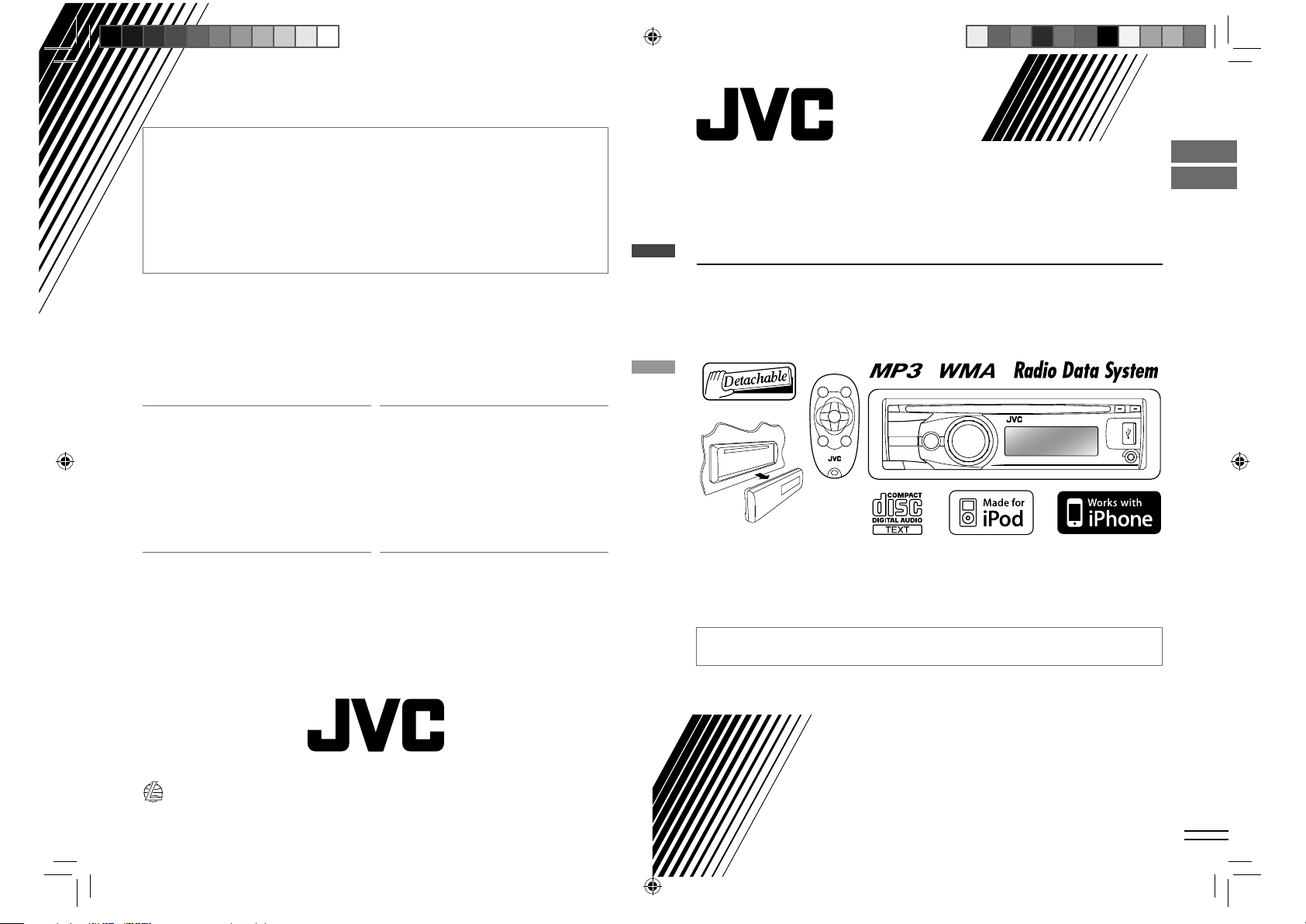
Having TROUBLE with operation?
Please reset your unit
Refer to page of How to reset your unit
Vous avez des PROBLÈMES de fonctionnement?
Réinitialisez votre appareil
Référez-vous à la page intitulée Comment réinitialiser votre appareil
ENGLISH
FRANÇAIS
KD-R611
CD RECEIVER / RÉCEPTEUR CD
Dear Customer,
This apparatus is in conformance with the valid
European directives and standards regarding
electromagnetic compatibility and electrical safety.
European representative of Victor Company of
Japan, Limited is:
JVC Technical Services Europe GmbH
Postfach 10 05 04
61145 Friedberg
Germany
EN, FR
Cher(e) client(e),
Cet appareil est conforme aux directives et normes
européennes en vigueur concernant la compatibilité
électromagnétique et à la sécurité électrique.
Représentant européen de la société Victor
Company of Japan, Limited:
JVC Technical Services Europe GmbH
Postfach 10 05 04
61145 Friedberg
Allemagne
1209DTSMDTJEIN© 2009 Victor Company of Japan, Limited
For canceling the display demonstration, see page 4. / Pour annuler la démonstration des
affichages, référez-vous à la page 4.
For installation and connections, refer to the separate manual. / Pour l’installation et les
raccordements, se référer au manuel séparé.
INSTRUCTIONS
MANUEL D’INSTRUCTIONS
GET0640-003A
[E/EU]
CoverRear_KD-R611_003A_2.indd 1-2CoverRear_KD-R611_003A_2.indd 1-2 11/4/09 5:25:54 PM11/4/09 5:25:54 PM
Page 2
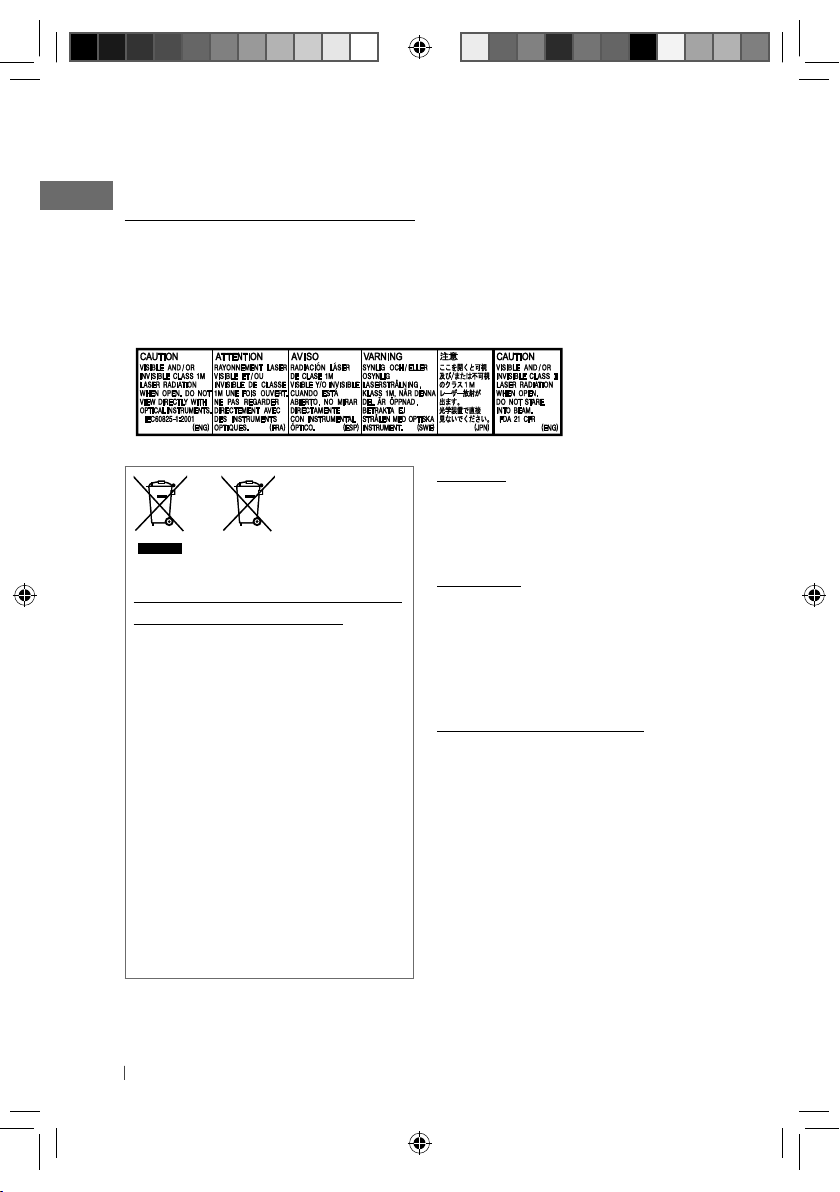
Thank you for purchasing a JVC product.
Please read all instructions carefully before operation, to ensure your complete understanding and
to obtain the best possible performance from the unit.
IMPORTANT FOR LASER PRODUCTS
1. CLASS 1 LASER PRODUCT
2. CAUTION: Do not open the top cover. There are no user serviceable parts inside the unit; leave
all servicing to qualified service personnel.
3. CAUTION: Visible and/or invisible class 1M laser radiation when open. Do not view directly with
optical instruments.
4. REPRODUCTION OF LABEL: CAUTION LABEL, PLACED OUTSIDE THE UNIT.
Warning:
If you need to operate the unit while driving,
be sure to look around carefully or you may be
Battery
Products
Information for Users on Disposal of
Old Equipment and Batteries
[European Union only]
These symbols indicate that the product and
the battery with this symbol should not be
disposed as general household waste at its
end-of-life.
If you wish to dispose of this product and
the battery, please do so in accordance with
applicable national legislation or other rules
in your country and municipality.
By disposing of this product correctly, you
will help to conserve natural resources and
will help prevent potential negative effects
on the environment and human health.
involved in a traffic accident.
For safety...
• Do not raise the volume level too much, as
this will block outside sounds, making driving
dangerous.
• Stop the car before performing any
complicated operations.
Temperature inside the car...
If you have parked the car for a long time in
hot or cold weather, wait until the temperature
in the car becomes normal before operating
the unit.
Notice:
The sign Pb below the symbol for batteries
indicates that this battery contains lead.
2 ENGLISH
EN02-11_KD-R611_003A_1.indd 2EN02-11_KD-R611_003A_1.indd 2 10/27/09 11:46:16 AM10/27/09 11:46:16 AM
Page 3
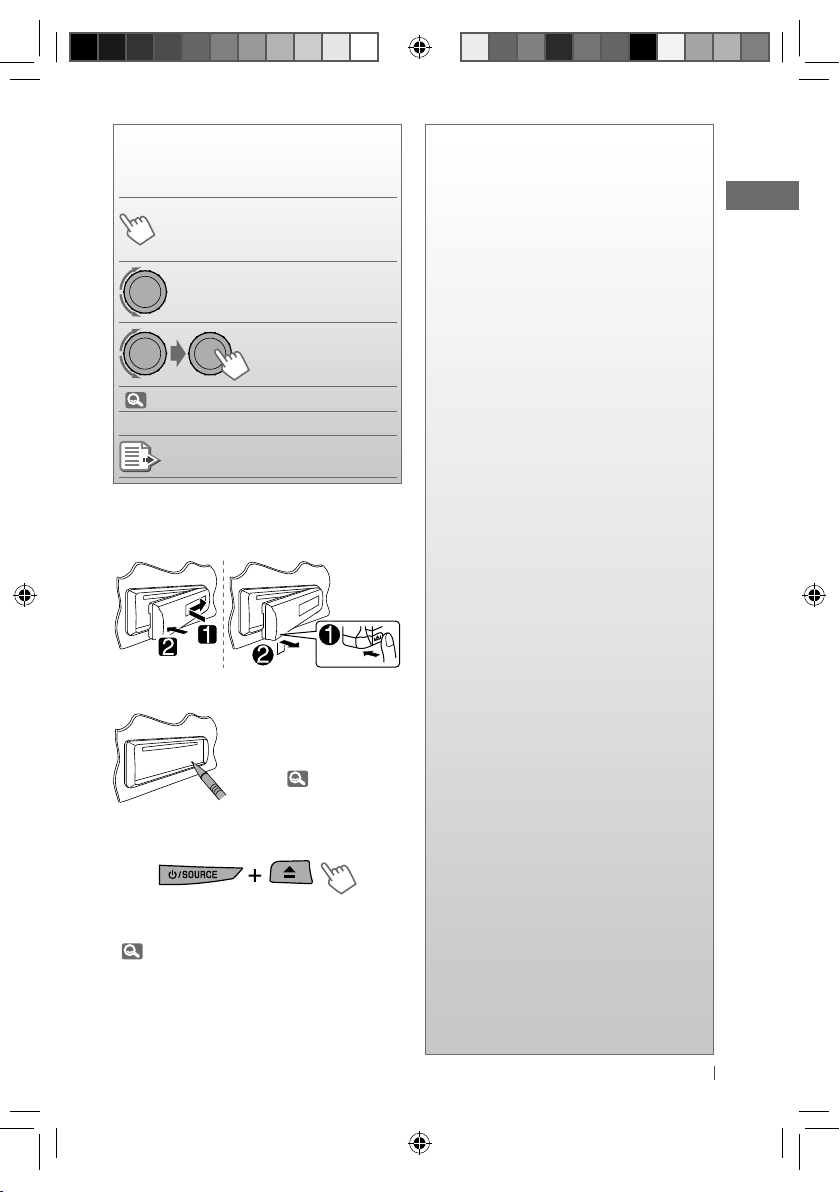
How to read this manual
The following icons/symbols are used to
indicate:
Press and hold the button(s)
[Hold]
until the desired operation
begins.
Turn the control dial.
Turn the control dial
to make a selection,
then press to confirm.
(
<XXXX> Menu setting item
Reference page number
XX)
Continued on the next page
How to attach/detach the control
panel
How to reset your unit
Your preset adjustments
will also be erased (except
the registered Bluetooth
device). ( 13)
How to forcibly eject a disc
[Hold]
CONTENTS
3 How to read this manual
3 How to attach/detach the control
panel
3 How to reset your unit
3 How to forcibly eject a disc
4
Canceling the display
demonstration
4 Setting the clock
5 Preparing the remote controller
(RM-RK50)
6 Basic operations
7 Listening to the radio
10 Listening to a disc
11 Listening to the USB device
12 Using Bluetooth ® devices
14 Using a Bluetooth mobile phone
15 Using a Bluetooth audio player
17 Listening to the iPod/iPhone
19 Listening to the DAB tuner
21 Listening to the other external
components
22 Selecting a preset sound mode
23 Menu operations
30 More about this unit
34 Maintenance
35 Troubleshooting
40 Specifications
• You can forcibly eject the loaded disc even
if the disc is locked. To lock/unlock the disc,
10.
• Be careful not to drop the disc when it ejects.
• If this does not work, reset your unit.
3ENGLISH
EN02-11_KD-R611_003A_3.indd 3EN02-11_KD-R611_003A_3.indd 3 12/4/09 5:59:37 PM12/4/09 5:59:37 PM
Page 4
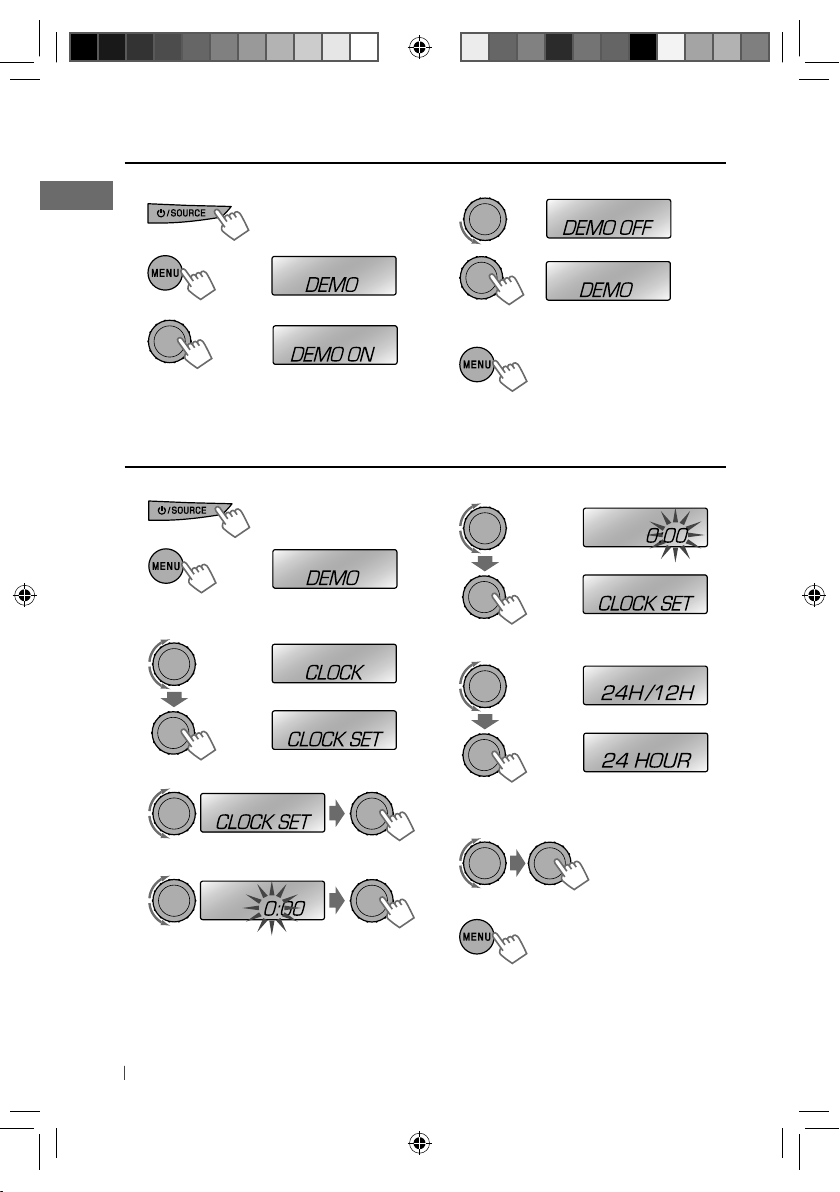
Canceling the display demonstration
1 Turn on the power.
2
[Hold]
(Initial setting)
3
Setting the clock
1 Turn on the power.
2
3 Select <CLOCK>.
[Hold]
(Initial setting)
4 Select <DEMO OFF>.
5
6 Finish the procedure.
6 Adjust the minute.
7 Select <24H/12H>.
4 Select <CLOCK SET>.
8 Select <24 HOUR> or
<12 HOUR>.
5 Adjust the hour.
9 Finish the procedure.
4 ENGLISH
EN02-11_KD-R611_003A_1.indd 4EN02-11_KD-R611_003A_1.indd 4 10/27/09 11:46:17 AM10/27/09 11:46:17 AM
Page 5
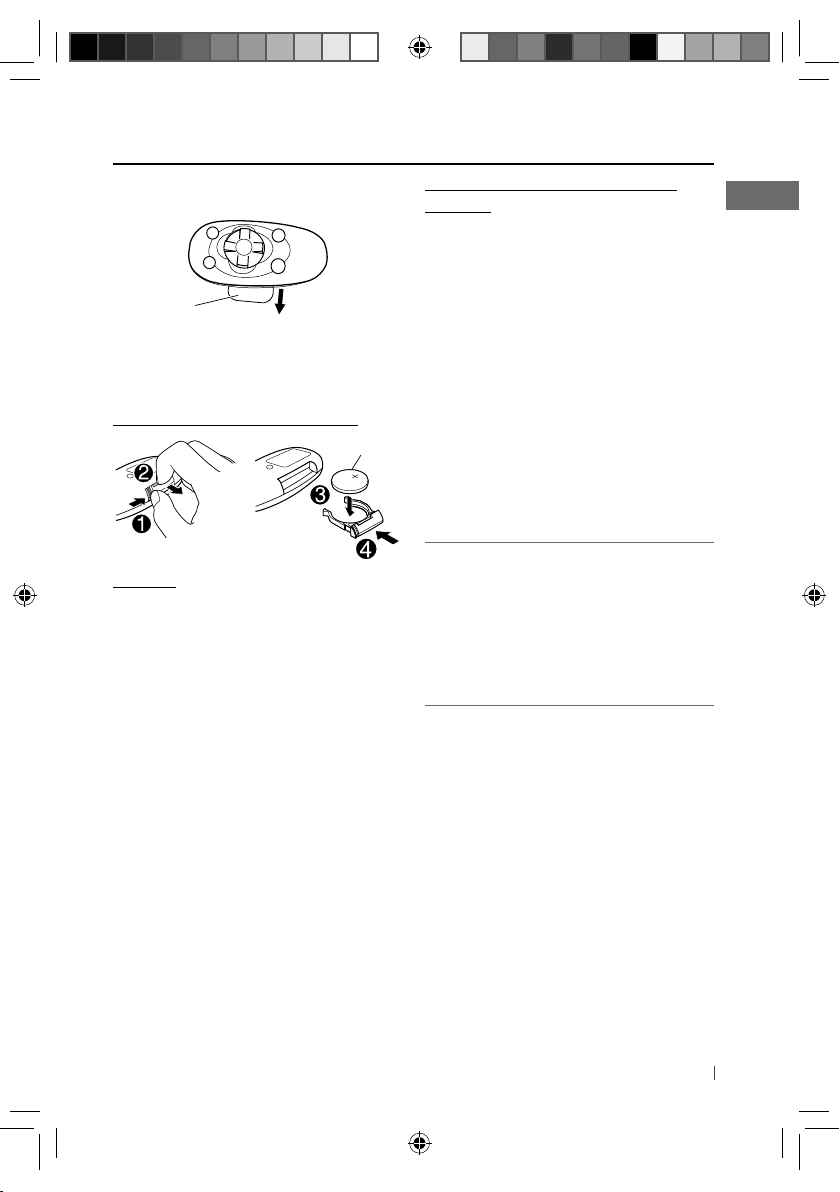
Preparing the remote controller (RM-RK50)
When you use the remote controller for the first
time, pull out the insulation sheet.
Insulation sheet
If the effectiveness of the remote controller
decreases, replace the battery.
Replacing the lithium coin battery
CR2025
Caution:
• Danger of explosion if battery is incorrectly
replaced. Replace only with the same or
equivalent type.
• Battery shall not be exposed to excessive heat
such as sunshine, fire, or the like.
Warning (to prevent accidents and
damage):
• Do not install any battery other than CR2025
or its equivalent.
• Do not leave the remote controller in a place
(such as dashboards) exposed to direct
sunlight for a long time.
• Store the battery in a place where children
cannot reach.
• Do not recharge, short, disassemble, heat the
battery, or dispose of it in a fire.
• Do not leave the battery with other metallic
materials.
• Do not poke the battery with tweezers or
similar tools.
• Wrap the battery with tape and insulate when
throwing away or saving it.
This unit is equipped with the steering wheel
remote control function.
Before operating, connect a JVC's OE remote
adapter (not supplied) which matches your car
to the steering wheel remote input terminal on
the rear of the unit.
• For details, refer also to the instructions
supplied with the remote adapter.
5ENGLISH
EN02-11_KD-R611_003A_1.indd 5EN02-11_KD-R611_003A_1.indd 5 10/27/09 11:46:18 AM10/27/09 11:46:18 AM
Page 6
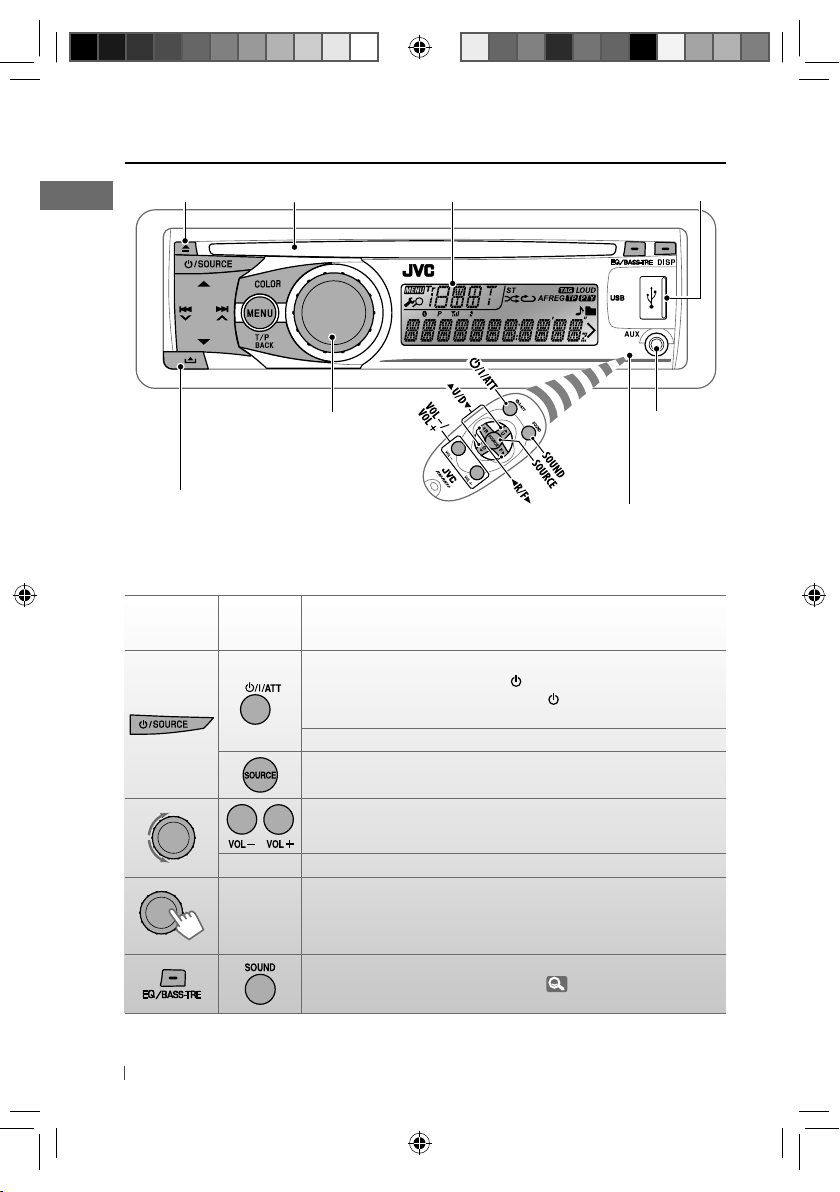
Basic operations
Ejects the disc
Detaches the panel
When you press or hold the following button(s)...
Main unit
Loading slot USB (Universal Serial Bus) input jack
Control dial
Remote
controller
Turns on.
• When the power is on, pressing /I/ATT on the remote controller
also mutes the sound or pauses. Press /I/ATT again to cancel
muting or resume playback.
Turns off if pressed and held.
Selects the available sources (if the power is turned on).
• If the source is ready, playback also starts.
Display window
• DO NOT expose to bright sunlight.
Auxiliary
input jack
Remote sensor
General operation
Adjusts the volume level.
— Selects items.
• Mutes the sound while listening to a source. If the source is “CD,”
—
6 ENGLISH
EN02-11_KD-R611_003A_1.indd 6EN02-11_KD-R611_003A_1.indd 6 10/27/09 2:48:30 PM10/27/09 2:48:30 PM
“USB” or “USB-IPOD,” playback pauses. Press the control dial again
to cancel muting or resume playback.
• Confirms selection.
Selects the sound mode.
• Enters tone level adjustment directly ( 22) if pressed and held
EQ/BASS-TRE on the main unit.
Page 7
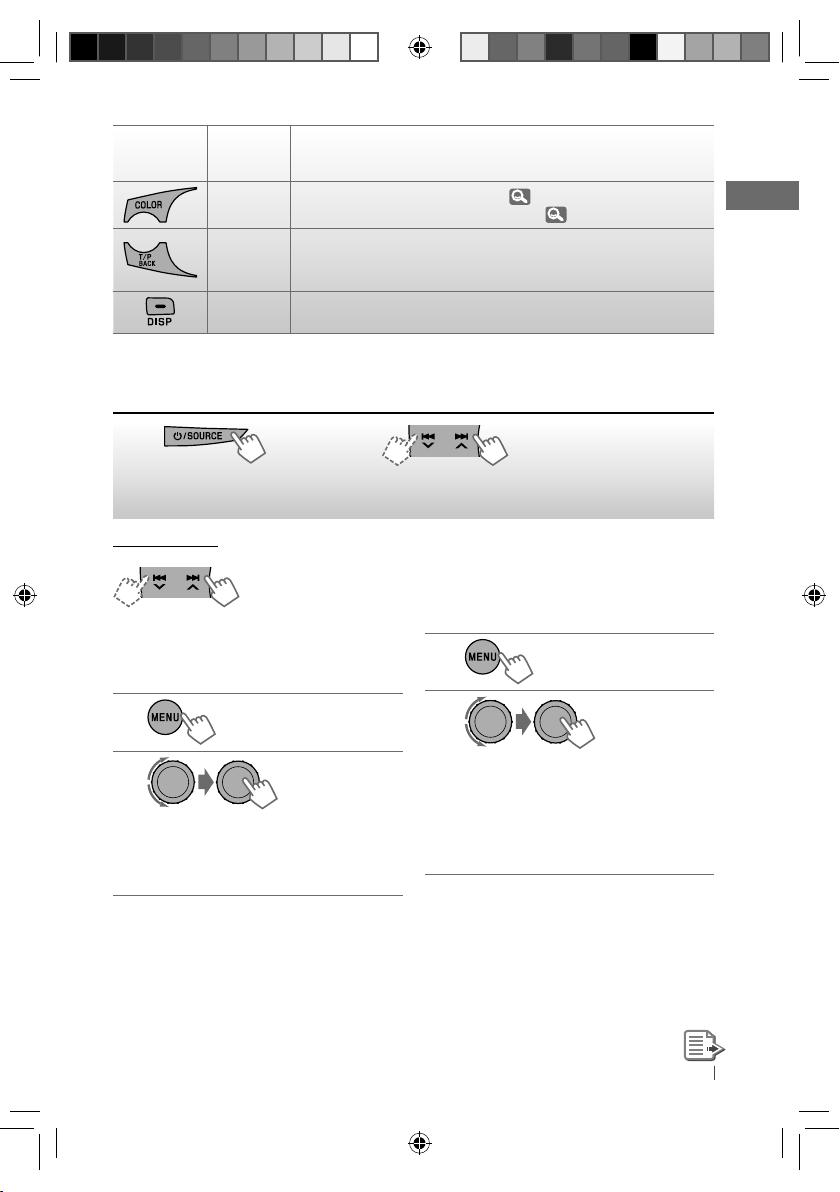
Main unit
Remote
controller
—
—
—
• Enters <COLOR> setting directly (
•
Enters <COLOR SETUP> setting directly ( 29) if pressed and held.
• Activates/deactivates TA Standby Reception.
• Enters PTY Searching mode if pressed and held.
• Returns to the previous menu.
Power off : Checks the current clock time.
Power on : Changes the display information.
Listening to the radio
General operation
28).
~
]
“FM” or “AM”
Ÿ
“ST” lights up when receiving an FM stereo broadcast
with sufficient signal strength.
Manual search
“M” flashes, then press
[Hold]
the button repeatedly.
When an FM stereo broadcast is
hard to receive
1
[Hold]
2
]
<TUNER> ] <MONO> ]
<MONO ON>
Reception improves, but stereo effect
will be lost.
To restore the stereo effect, repeat the same
procedure to select <MONO OFF>.
Automatic presetting (FM)—
SSM (Strong-station Sequential Memory)
You can preset up to 18 stations for FM.
While listening to a station...
1
[Hold]
2
]
<TUNER> ] <SSM> ]
<SSM 01 – 06> / <SSM 07 – 12> /
<SSM 13 – 18>
“SSM” flashes and local stations with
the strongest signals are searched and
stored automatically.
To preset another 6 stations, repeat the above
procedure by selecting one of the other 6 SSM
setting ranges.
7ENGLISH
EN02-11_KD-R611_003A_1.indd 7EN02-11_KD-R611_003A_1.indd 7 10/27/09 2:48:31 PM10/27/09 2:48:31 PM
Page 8
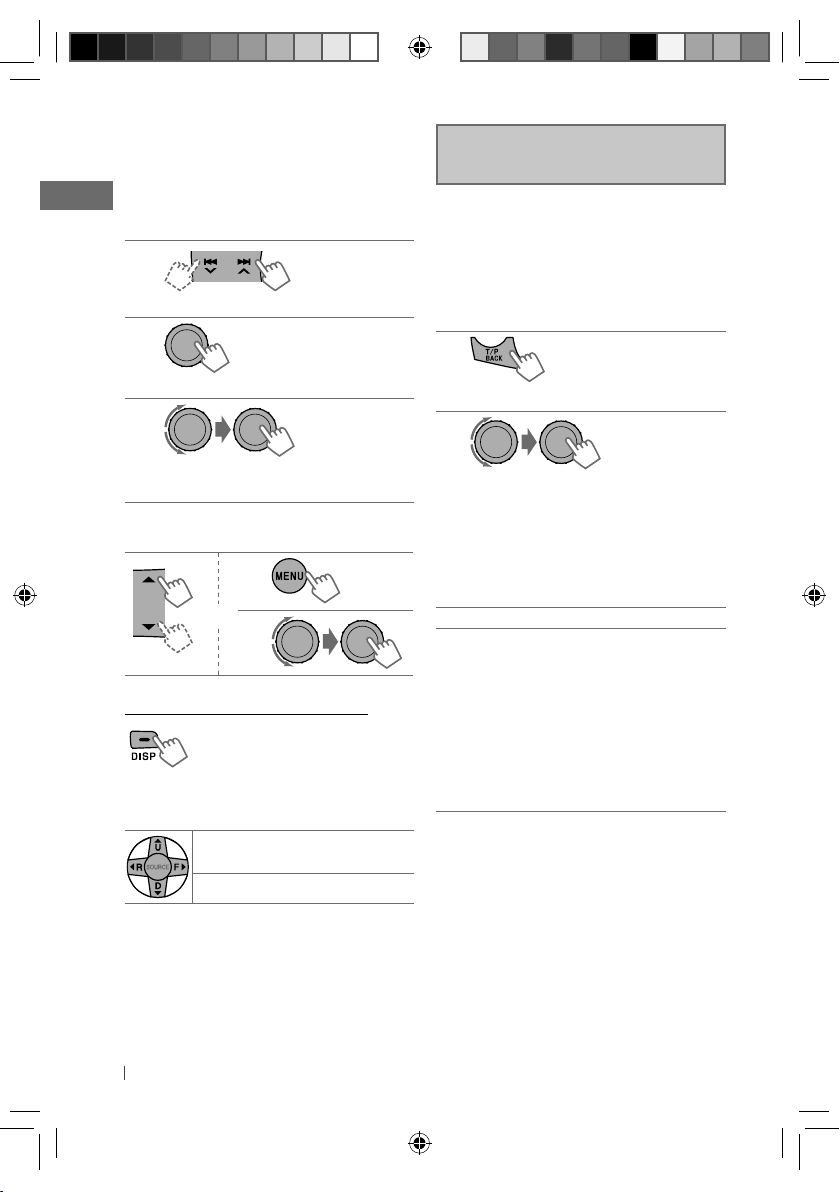
Manual presetting (FM/AM)
You can preset up to 18 stations for FM and 6
stations for AM.
Ex.: Storing FM station of 92.50 MHz into preset
number “04.”
1
]
“92.50MHz”
2
“PRESET MODE” flashes.
[Hold]
3
]
Selects preset number “04.”
“P04” flashes and “MEMORY” appears.
Selecting a preset station
1
or
2
Changing the display information
Frequency = Clock = (back to
the beginning)
Using the remote controller
5 U
/ D ∞: Changes the preset
stations
2 R
/ F 3: Searches for stations
The following features are available
only for FM Radio Data System stations.
Searching for your favourite
FM Radio Data System
programme—
You can tune in to a station broadcasting your
favourite programme by searching for a PTY
code.
1
The last selected PTY code appears.
PTY Search
[Hold]
2
]
Select one of your favourite
programme types or a PTY code, and
start searching.
If there is a station broadcasting a
programme of the same PTY code as you
have selected, that station is tuned in.
PTY codes: NEWS, AFFAIRS, INFO, SPORT,
EDUCATE, DRAMA, CULTURE, SCIENCE,
VARIED, POP M (music), ROCK M (music),
EASY M (music), LIGHT M (music), CLASSICS,
OTHER M (music), WEATHER, FINANCE,
CHILDREN, SOCIAL, RELIGION, PHONE IN,
TRAVEL, LEISURE, JAZZ, COUNTRY,
NATION M (music), OLDIES, FOLK M (music),
DOCUMENT
8 ENGLISH
EN02-11_KD-R611_003A_1.indd 8EN02-11_KD-R611_003A_1.indd 8 10/28/09 9:53:38 AM10/28/09 9:53:38 AM
Page 9
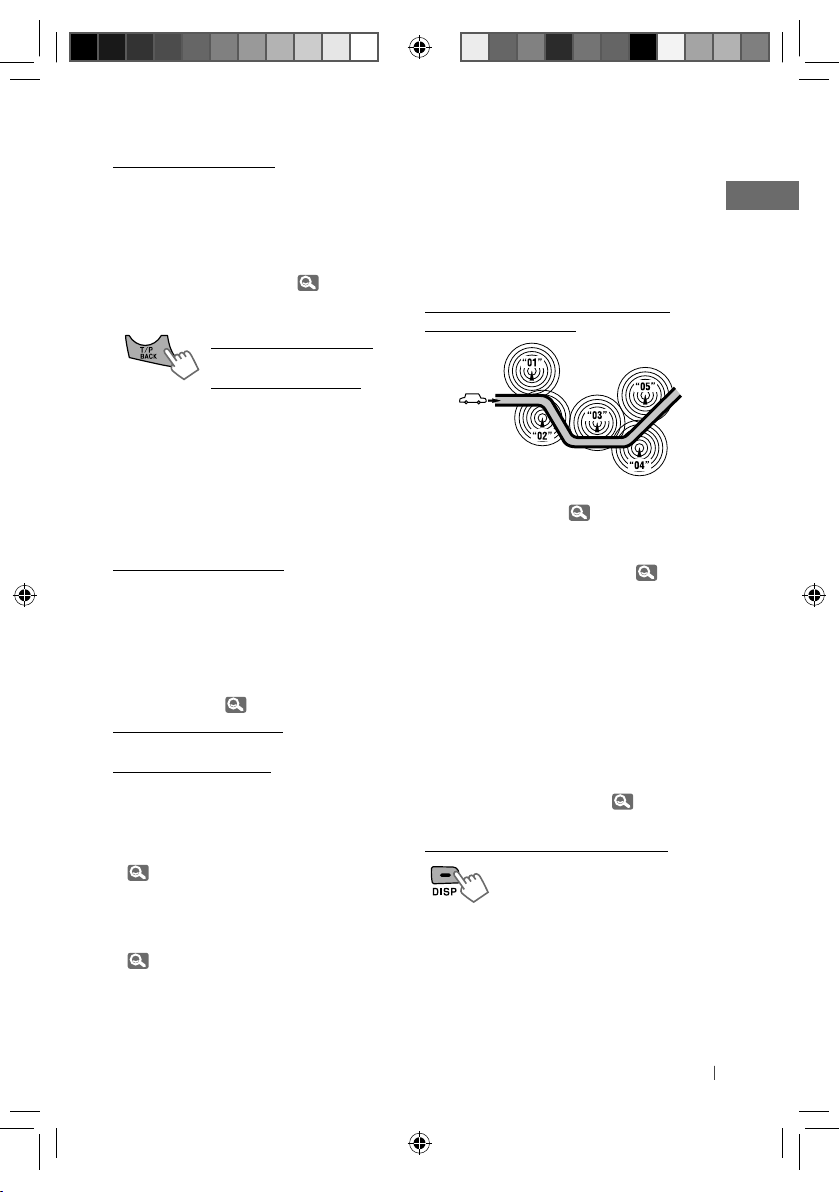
Standby receptions
TA Standby Reception
TA Standby Reception allows the unit to switch
temporarily to Traffic Announcement (TA) from
any source other than AM.
• The volume changes to the preset TA volume
level if the current level is lower than the
preset level. (<TA VOLUME>,
To activate TA Standby Reception
If the TP indicator lights up, TA
Standby Reception is activated.
If the TP indicator flashes, TA
Standby Reception is not yet
activated.
• To activate the reception, tune in to another
station providing Radio Data System signals
required for TA Standby Reception.
• To deactivate the reception, press
again.
PTY Standby Reception
PTY Standby Reception allows the unit to
switch temporarily to your favourite PTY
programme from any source other than AM.
To activate and select your favourite
PTY code for PTY Standby Reception, see
<PTY-STANDBY> (
If the PTY indicator lights up, PTY Standby
Reception is activated.
If the PTY indicator flashes, PTY Standby
Reception is not yet activated.
• To activate the reception, tune in to another
station providing these signals.
• To deactivate the reception, select <PTY OFF>
( 24) for the PTY code. The PTY indicator
goes off.
• When a DAB tuner is connected, TA/PTY
Standby Reception also searches for services
( 20).
• The unit will not switch to Traffic
Announcement or PTY programme when
a call connection is established through
“BT-PHONE.”
24)
24)
T/P BACK
Tracing the same programme—
Network-Tracking Reception
When driving in an area where FM reception is
not sufficient enough, this unit automatically
tunes in to another FM Radio Data System
station of the same network, possibly
broadcasting the same programme with
stronger signals.
Programme A broadcasting on different
frequency areas (01 – 05)
To change the Network-Tracking Reception
setting, see <AF-REG> ( 24).
• When the DAB tuner is connected, refer to
“Tracing the same programme—Alternative
Frequency Reception (DAB AF),” ( 20).
Automatic station selection—
Programme Search
Usually when you select a preset number, the
station preset in that number is tuned in.
If the signals from the FM Radio Data System
preset station are not sufficient for good
reception, this unit, using the AF data, tunes in
to another frequency possibly broadcasting the
same programme as the original preset station
is broadcasting. (<P-SEARCH>,
Changing the display information
Station name (PS) = Station
Frequency = Programme
type (PTY) = Clock = (back to
the beginning)
24)
9ENGLISH
EN02-11_KD-R611_003A_3.indd 9EN02-11_KD-R611_003A_3.indd 9 11/24/09 4:38:49 PM11/24/09 4:38:49 PM
Page 10
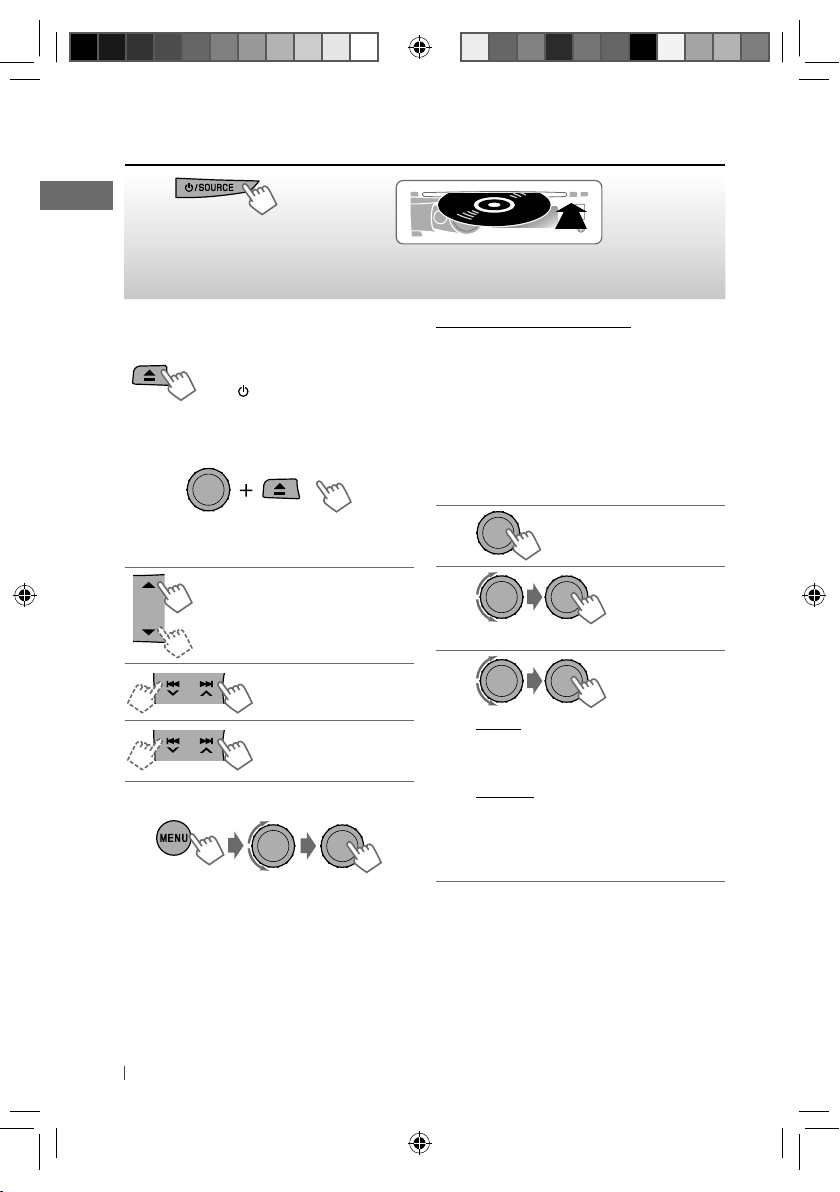
Listening to a disc
~
]
Turn on the power.
Stopping playback and ejecting
the disc
“NO DISC” appears.
Press /
SOURCE
to listen to
another playback source.
Prohibiting disc ejection
To cancel the prohibition, repeat the same
procedure.
Selects folder of the MP3/WMA
Selects track
Fast-forwards or
[Hold]
Selecting a track/folder
For MP3/WMA discs, select the desired folder,
then the desired track by repeating the control
dial procedures.
• If the MP3/WMA disc contains many tracks,
you can fast search (±10, ±100, ±1000)
through the disc by turning the control dial
quickly.
• To return to the previous menu, press
T/P BACK
.
10 ENGLISH
reverses the track
Ÿ
All tracks will be played repeatedly until you change
the source or eject the disc.
Caution on volume setting:
Discs produce very little noise compared with
other sources. Lower the volume before playing
a disc to avoid damaging the speakers by the
sudden increase of the output level.
Selecting the playback modes
[Hold]
You can use only one of the following playback
modes at a time.
1
[Hold]
2
]
“REPEAT” j “RANDOM”
3
REPEAT
TRACK RPT : Repeats current track
FOLDER RPT : Repeats current folder
RANDOM
FOLDER RND : Randomly plays all tracks
of current folder, then
tracks of next folders
ALL RND : Randomly plays all tracks
To cancel repeat play or random play, select
“RPT OFF” or “RND OFF.”
EN02-11_KD-R611_003A_3.indd 10EN02-11_KD-R611_003A_3.indd 10 11/24/09 4:38:49 PM11/24/09 4:38:49 PM
Page 11
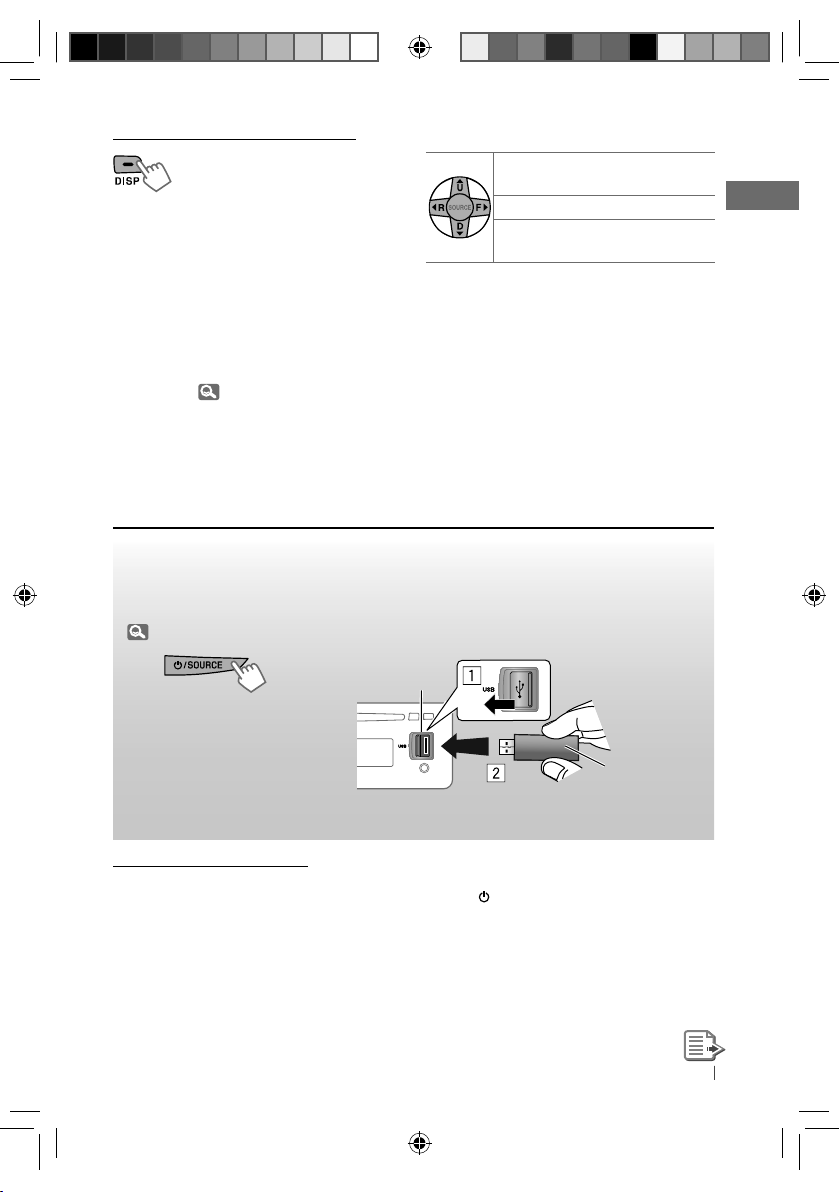
Changing the display information
Disc title/Album name/performer (folder
name)* = Track title (file name)* = Current
track number with the elapsed playing time
=
Current track number with the clock
=
(back to the beginning)
time
* If the current disc is an audio CD, “NO NAME”
appears.
If an MP3/WMA file does not have Tag
information or <TAG DISPLAY> is set to
<TAG OFF> ( 24), folder name and file name
appear.
Using the remote controller
5 U
/ D ∞: Selects folder of the
MP3/WMA
2 R
/ F 3: Selects track
2 R
/ F
3
: Fast-forwards or
[Hold]
reverses the track
Listening to the USB device
This unit can play MP3/WMA files stored on a USB mass storage class device.
You can connect a USB mass storage class device such as a USB memory, Digital Audio Player,
etc. to the unit.
• You can also connect an Apple iPod/iPhone to the USB input jack. For details of the operations,
32.
~
]
Turn on the power.
Caution on volume setting:
USB devices produce very little noise compared
with other sources. Lower the volume before
playing a USB to avoid damaging the speakers
by sudden increase of the output level.
EN02-11_KD-R611_003A_3.indd 11EN02-11_KD-R611_003A_3.indd 11 11/24/09 4:38:50 PM11/24/09 4:38:50 PM
Ÿ
USB input jack
USB memory
All tracks will be played repeatedly until you change the
source or detach the USB device.
If you have turned off the power (without
detaching the USB device)...
Pressing
playback starts from where it has been stopped
previously.
• If a different USB device is currently attached,
/ SOURCE
turns on the power and
playback starts from the beginning.
11ENGLISH
Page 12
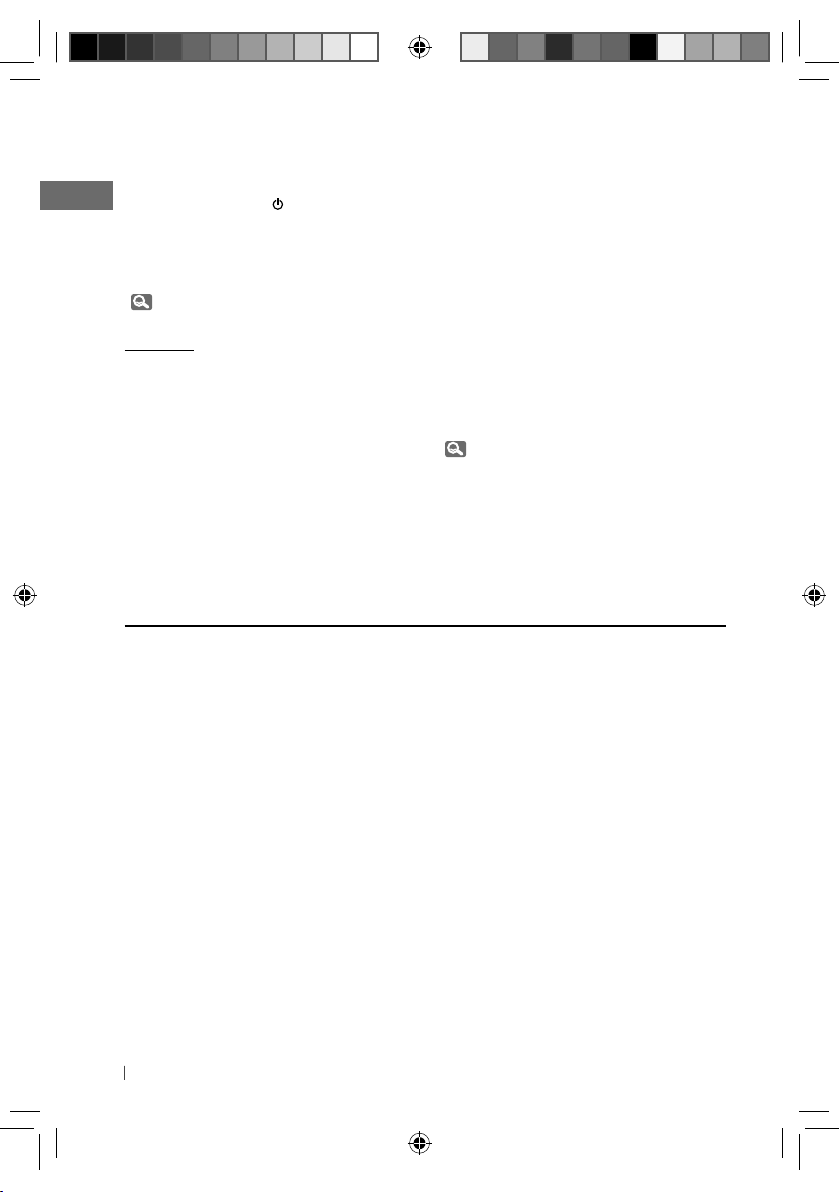
•
Stop playing and detaching the
USB device
Straightly pull it out from the unit.
“NO USB” appears. Press
another playback source.
You can operate the USB device in the same
way you operate the files on a disc.
(
10, 11)
Cautions:
• Avoid using the USB device if it might hinder
your safety driving.
• Do not pull out and attach the USB device
repeatedly while “READING” is shown on the
display.
• Do not start the car engine if a USB device is
connected.
/ SOURCE
to listen to
This unit may not be able to play the files
depending on the type of USB device.
Operation and power supply may not work as
•
intended for some USB devices.
•
You cannot connect a computer to the USB
input terminal of the unit.
• Make sure all important data has been backed
up to avoid losing the data.
• Do not leave a USB device in the car, expose
to direct sunlight, or high temperature to
avoid deformation or cause damages to the
device.
• Some USB devices may not work immediately
after attaching USB device or turn on the
power.
• For more details about USB operations,
32.
Using Bluetooth ® devices
For Bluetooth operations, it is required to
connect the Bluetooth adapter, KS-BTA200 (not
supplied) to the expansion port on the rear of
this unit.
Refer to pages i and ii at the end of the
•
manual to check the countries where you
may use the Bluetooth
For details, refer also to the instructions
•
supplied with the Bluetooth adapter and the
Bluetooth device.
To use a Bluetooth device through the unit
(“BT-PHONE” and “BT-AUDIO”) for the first time,
you need to establish a Bluetooth wireless
connection between the unit and the device.
® function.
• Once the connection is established, it is
registered on the unit even if you reset your
unit. Up to five devices can be registered in
total.
• Only one device can be connected at a time
for each source (“BT-PHONE” and “BT-AUDIO”).
Registration (Pairing) methods
Use either of the following items (“OPEN” or
“SEARCH” ) in the Bluetooth menu to register
and make the unit ready to establish a new
Bluetooth connection with a device.
“OPEN” : Connection is established by
“SEARCH” : Connection is established by
operating the Bluetooth device.
operating the unit.
12 ENGLISH
EN12-21_KD-R611_003A_1.indd 12EN12-21_KD-R611_003A_1.indd 12 10/27/09 11:45:53 AM10/27/09 11:45:53 AM
Page 13
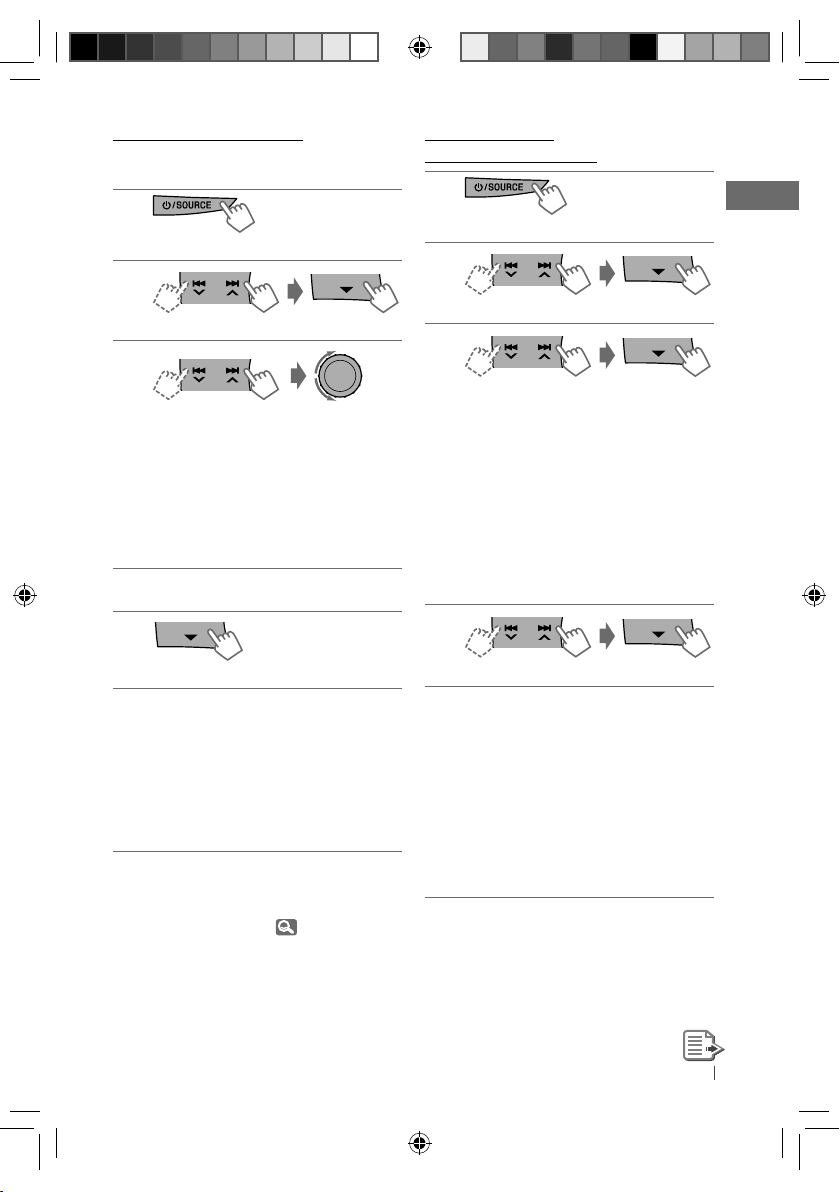
Registering using “OPEN”
Preparation: Operate the device to turn on its
Bluetooth function.
1
]
“BT-PHONE” or “BT-AUDIO”
2
]
“NEW DEVICE” ] “OPEN”
3
]
Enter a PIN (Personal Identification
Number) code in to the unit.
You can enter any number you like
(1-digit to 16-digit number).
[Initial: 0000]
• Some devices have their own PIN
code. Enter the specified PIN code in
to the unit.
Repeat step 3 until you have finished
4
entering the PIN code.
5
“OPEN..” flashes.
Use the Bluetooth device to search and
6
connect.
On the device to be connected, enter
the same PIN code you have just
entered for this unit. “CONNECTED”
appears.
Now connection is established and you
can use the device through the unit.
The device remains registered even after you
disconnect the device. Use “CONNECT“ (or
activate “AUTO CNNCT”) to connect the same
device from next time on. (
16)
Registering using
“SEARCH”/“SPECIAL”
1
]
“BT-PHONE” or “BT-AUDIO”
2
]
“NEW DEVICE”
3
]
“SEARCH” : To search for available
devices
The unit searches and displays the list
of the available devices. “UNFOUND”
appears if no available device is
detected.
– – – – – or – – – – –
]
“SPECIAL” : To connect a special
device
The unit displays the list of the preset
devices.
4
]
Select a device you want to connect.
For available devices...
5
]
Enter the specific PIN code of the
device to the unit.
• Refer to the instructions supplied with
the device to check the PIN code.
Use the Bluetooth device to connect.
Now connection is established and you
can use the device through the unit.
For special device...
Use “OPEN” or “SEARCH” to connect.
13ENGLISH
EN12-21_KD-R611_003A_3.indd 13EN12-21_KD-R611_003A_3.indd 13 11/24/09 4:47:25 PM11/24/09 4:47:25 PM
Page 14
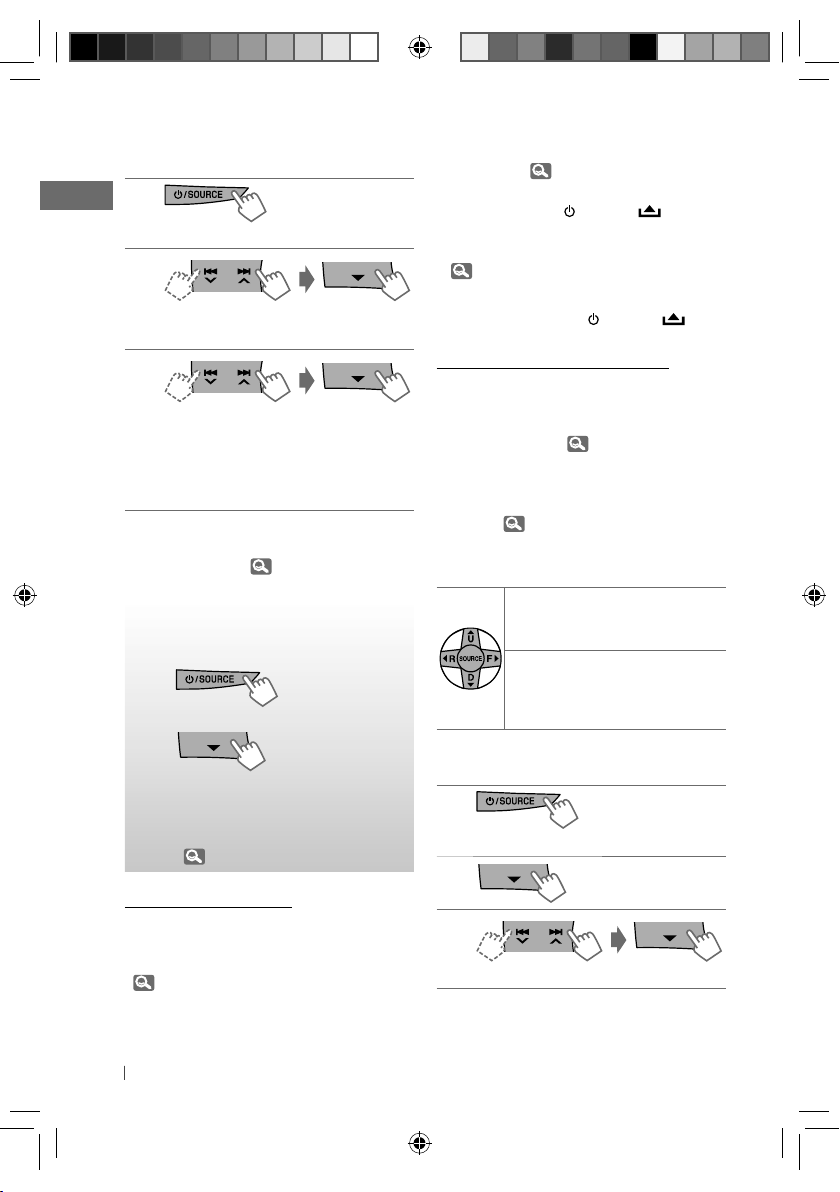
Connecting/disconnecting/
deleting a registered device
1
]
“BT-PHONE” or “BT-AUDIO”
2
]
Select a device you want to
connect/disconnect/delete.
3
]
“CONNECT” or “DISCONNECT” : To
connect/disconnect the selected device
– – – – – or – – – – –
]
“DELETE” ] “YES” : To delete the
selected device
You can set the unit to connect the Bluetooth
device automatically when the unit is turned
on. ( “AUTO CNNCT,”
16)
Using a Bluetooth
mobile phone
~
]
“BT-PHONE”
Ÿ
]
Bluetooth menu
! Make a call or setting using
the Bluetooth setting menu.
( 16)
When a call comes in....
The source is automatically changed to
“BT-PHONE.”
• The display will flash in blue. (<RING COLOR>,
25)
When “AUTO ANSWER” is activated....
The unit answers the incoming calls
automatically. ( 16)
• When “AUTO ANSWER” is deactivated, press
any button (except
answer the incoming call.
• You can adjust the microphone volume level.
( 16)
To end the call
Hold any button (except
/ SOURCE
/ SOURCE
/ / 0) to
/ / 0).
When a text message comes in....
If the mobile phone is compatible with text
message (notified through JVC Bluetooth
adapter) and “MSG INFO” (message info) is
set to “AUTOMATIC” ( 16), the unit rings to
inform you of the message arrival.
• “RCV MESSAGE” (receiving message) appears
and the display illuminate in blue. (<RING
COLOR>, 25)
Using the remote controller
5 U
/ D ∞ /
: Answers calls
2 R
/ F 3 /
SOURCE
5 U
/ D ∞ /
: Rejects calls
2 R
/ F 3 /
SOURCE
[Hold]
Making a call
1
]
“BT-PHONE”
2
3
]
Select “DIAL” menu.
14 ENGLISH
EN12-21_KD-R611_003A_3.indd 14EN12-21_KD-R611_003A_3.indd 14 11/24/09 4:47:25 PM11/24/09 4:47:25 PM
Page 15

4
]
Select a calling method.
PHONE BOOK* j MISSED* j
NUMBER j VOICE DIAL j
REDIAL* j RECEIVED* j (back to
the beginning)
* Displays only when your mobile phone
is equipped with these functions and is
compatible with this unit.
For REDIAL, RECEIVED, MISSED
5
]
Repeat step 4 to select a name (if it is
acquired) or a phone number.
For PHONE BOOK
]
Repeat step 4 to select a name or a
phone number.
For NUMBER
]
Enter a phone number.
]
Confirm.
For VOICE DIAL
]
Speak the name you want to call
when “SAY NAME” appears.
• If your mobile phone does not support
the voice recognition system, “ERROR”
appears.
• Using voice tags may be difficult in
a noisy environment or during an
emergency.
Using a Bluetooth audio
player
]
“BT-AUDIO”
If playback does not start, operate the
Bluetooth audio player to start playback.
Operate the Bluetooth audio player to
pause (if playback does not pause when you
change the source).
Reverse skips/forward
skips
Pauses/starts playback*
* Operation may be different
according to the connected
Bluetooth audio player.
Enter setting menu (Device
list)
For connecting/disconnecting/deleting a
registered device, 14.
Using the remote controller
2 R
/ F 3: Reverse skips/forward
skips
15ENGLISH
EN12-21_KD-R611_003A_3.indd 15EN12-21_KD-R611_003A_3.indd 15 11/24/09 4:47:26 PM11/24/09 4:47:26 PM
Page 16

Changing the Bluetooth settings
1
]
“BT-PHONE” or “BT-AUDIO”
2
]
Bluetooth menu
3
]
“SETTINGS”
4
]
Select a setting item.
AUTO CNNCT j AUTO ANSWER *1
j
MSG INFO *2 j MIC SETTING *1
j
VERSION *3 j (back to the
beginning)
5
]
Change the setting accordingly. For
setting menu, right column.
1
Appears only when a Bluetooth phone is
*
connected.
2
*
Appears only when a Bluetooth phone is
connected and it is compatible with text
message (notified through JVC Bluetooth
adapter).
*3 Bluetooth Audio: Shows only “Version.”
Bluetooth Information:
If you wish to receive more information
about Bluetooth, visit the following JVC web
site: <http://www.jvc.co.jp/english/car/>
(English website only)
Setting menu [Initial: Underlined]
AUTO CNNCT (connect)
When the unit is turned on, the connection is
established automatically with...
OFF: No Bluetooth device.
LAST: The last connected Bluetooth device.
ORDER: The available registered Bluetooth
device found at first.
AUTO ANSWER
Only for the device being connected for
“BT-PHONE.”
ON: The unit answers the incoming calls
automatically.
OFF: The unit does not answer the calls
automatically. Answer the calls
manually.
REJECT: The unit rejects all incoming calls.
MSG INFO (message info)
Only for the device being connected for
“BT-PHONE.”
AUTOMATIC: The unit informs you of the
arrival of a message by ringing
and displaying “RCV MESSAGE”
(receiving message).
• The display illuminate in blue.
(<RING COLOR>,
MANUAL: The unit does not inform you of
the arrival of a message.
MIC SETTING (microphone setting)
Only for the device being connected for
“BT-PHONE.” Adjust microphone volume
connected to the Bluetooth adapter,
[LEVEL 01/02/03].
VERSION
The Bluetooth software and hardware versions
are shown.
25)
16 ENGLISH
EN12-21_KD-R611_003A_3.indd 16EN12-21_KD-R611_003A_3.indd 16 11/24/09 4:47:26 PM11/24/09 4:47:26 PM
Page 17

Warning messages
ERROR CNNCT (Error Connection)
The device is registered but the connection
has failed. Use “CONNECT” to connect the
device again. ( 14)
ERROR
Try the operation again. If “ERROR” appears
again, check if the device supports the
function you have tried.
UNFOUND
No available Bluetooth device is detected
by “SEARCH.”
LOADING *
The unit is updating the phone book.
PLEASE WAIT
The unit is preparing to use the Bluetooth
function. If the message does not disappear,
turn off and turn on the unit, then connect
the device again (or reset the unit).
RESET 8
Check the connection between the adapter
and this unit.
* Displays only when your mobile phone
is equipped with these functions and is
compatible with this unit.
Listening to the iPod/iPhone
You can connect the iPod/iPhone using the USB 2.0 cable (accessory of the iPod/iPhone) to the
USB input jack on the control panel.
USB input jack
USB 2.0 cable (accessory of
the iPod/iPhone)
• Disconnecting the iPod/iPhone will stop
playback. Press
playback source.
• For details, refer also to the instructions
supplied with your iPod/iPhone.
EN12-21_KD-R611_003A_3.indd 17EN12-21_KD-R611_003A_3.indd 17 12/4/09 6:00:38 PM12/4/09 6:00:38 PM
/ SOURCE
to listen to another
Caution:
• Avoid using the iPod/iPhone if it might hinder
your safety while driving.
• Make sure all important data has been backed
up to avoid losing the data.
Apple iPod/iPhone
17ENGLISH
Page 18

There are two control terminals:
• <HEAD MODE> Control by this unit.
• <IPOD MODE> Control by the connected
iPod/iPhone.
Preparation: Select the controlling terminal,
<HEAD MODE> or <IPOD MODE> for iPod
playback:
• Press and hold
• Make the selection from <IPOD SWITCH>
setting,
The operations explained below are under
<HEAD MODE>.
27.
T/P BACK
button.
~
]
“USB-IPOD”
Playback starts automatically.
Ÿ
]
Select a song.
Pauses or resumes
playback
Selecting a track from the menu
1
2
]
Select the desired menu.
PLAYLISTS j ARTISTS j ALBUMS
j
SONGS j PODCASTS j
GENRES j COMPOSERS j
AUDIOBOOKS j (back to the
beginning)
3
]
Select the desired track.
Repeat this procedure until the desired
track is selected.
• If the selected menu contains many tracks,
you can fast search (±10, ±100, ±1000)
through the menu by turning the control dial
quickly.
• To return to the previous menu, press
T/P BACK
.
Selects track
Fast-forwards or
[Hold]
18 ENGLISH
EN12-21_KD-R611_003A_3.indd 18EN12-21_KD-R611_003A_3.indd 18 11/24/09 4:47:52 PM11/24/09 4:47:52 PM
reverses the track
Selecting the playback modes
1
[Hold]
2
]
“REPEAT” j “RANDOM”
Page 19

3
Changing the display information
REPEAT
ONE RPT : Functions the same as
“Repeat One” of the iPod
ALL RPT : Functions the same as
“Repeat All” of the iPod
RANDOM
ALBUM RND : Functions the same as
“Shuffle Albums” of the
iPod
SONG RND : Functions the same as
“Shuffle Songs” of the
iPod
• To cancel repeat play or random play, select
“RPT OFF” or “RND OFF.”
• “ALBUM RND” is not available for some iPod.
• To return to the previous menu, press
T/P BACK
.
Album name/performer = Track title =
Current track number with the elapsed
playing time = Current track number with
the clock time = (back to the beginning)
Using the remote controller
2 R
/ F 3: Selects track
2 R
/ F
3
: Fast-forwards or
[Hold]
reverses the track
Notice:
When operating an iPod, some operations
may not be performed correctly or as
intended. In this case, visit the following JVC
web site: <http://www.jvc.co.jp/english/car/>
(English website only)
Listening to the DAB tuner
Before operating, connect the JVC DAB tuner, KT-DB1000 (not supplied) to the expansion port on
the rear of the unit.
Preparation: Make sure <EXT ON> is selected in the <SRC SELECT> = <EXT IN> setting. ( 27)
• For details, refer also to the instructions supplied with the JVC DAB tuner.
~
]
“DAB”
!
Ÿ
]
Select a service (primary or
]
Search for an ensemble.
When an ensemble is tuned in,
searching stops. To stop searching,
press the same button again.
EN12-21_KD-R611_003A_3.indd 19EN12-21_KD-R611_003A_3.indd 19 11/24/09 4:47:53 PM11/24/09 4:47:53 PM
secondary) to listen to.
19ENGLISH
Page 20

Manual search for an ensemble
“M” flashes, then press
[Hold]
the button repeatedly.
Storing DAB services in memory
You can preset six DAB services (primary).
Ex.: Storing an ensemble (primary service) into
the preset number “04.”
Select a service (steps ~ to ! , 19).
1
2
“PRESET MODE” flashes.
[Hold]
3
]
Selects preset number “04.”
“P04” flashes and “MEMORY” appears.
Selecting a preset station
1
or
2
Changing the display information
Service name = Ensemble
name = Channel number =
Frequency = Clock = (back to
the beginning)
Using the remote controller
5 U
/ D ∞: Changes the DAB
preset stations
2 R
/ F 3: Searches for DAB
stations
Tracing the same programme—
Alternative Frequency Reception (DAB AF)
You can keep listening to the same programme
by activating the Alternative Frequency
Reception.
• While receiving a DAB service:
When driving in an area where a service
cannot be received, this unit automatically
tunes in to another ensemble or FM Radio
Data System station, broadcasting the same
programme.
• While receiving an FM Radio Data System
station:
When driving in an area where a DAB service
is broadcasting the same programme as the
FM Radio Data System station is broadcasting,
this unit
automatically tunes in to the DAB
service.
When shipped from the factory, Alternative
Frequency Reception is activated.
To deactivate the Alternative Frequency
Reception, 25.
20 ENGLISH
EN12-21_KD-R611_003A_3.indd 20EN12-21_KD-R611_003A_3.indd 20 12/1/09 9:03:30 AM12/1/09 9:03:30 AM
Page 21

Listening to the other external
components
You can connect an external component to:
• EXT INPUT: Expansion port on the rear of
this unit using the following adapters (not
supplied):
– KS-U57, Line Input Adapter
– KS-U58, AUX Input Adapter
Preparation: Make sure <EXT ON> is selected
for the <SRC SELECT>
( 27)
• AUX IN: AUX (auxiliary) input jack on the
control panel.
Preparation: Make sure <AUX ON> is
selected for the <SRC SELECT> = <AUX IN>
setting. ( 27)
• For details, refer also to the instructions
supplied with the adapter or external
components.
Connecting an external component to the AUX input jack
=
<EXT IN> setting.
~
]
“EXT INPUT” or “AUX IN”
Ÿ Turn on the connected
component and start
playing the source.
!
]
Adjust the volume.
⁄ Adjust the sound as you
want. ( 22)
Portable audio player,
etc.
3.5 mm stereo mini plug
(not supplied)
21ENGLISH
EN12-21_KD-R611_003A_1.indd 21EN12-21_KD-R611_003A_1.indd 21 10/28/09 9:02:00 AM10/28/09 9:02:00 AM
Page 22

Selecting a preset sound mode
You can select a preset sound mode suitable
for the music genre.
FLAT = NATURAL = DYNAMIC = VOCAL
BOOST = BASS BOOST = USER = (back to
the beginning)
While listening, you can adjust the tone level of
the selected sound mode.
1
[Hold]
2
Adjust the level (–06 to +06) of the
selected tone (BASS / MID / TRE).
The sound mode is automatically stored
and changed to “USER.”
Tone
BASS 60 Hz
MIDDLE 0.5 kHz
TREBLE 10.0 kHz
Sound element
Frequency Level Q
–06 to +06 Q1.0
80 Hz
100 Hz
200 Hz
–06 to +06 Q0.75
1.0 kHz
1.5 kHz
2.5 kHz
–06 to +06 Q FIX
12.5 kHz
15.0 kHz
17.5 kHz
Q1.25
Q1.5
Q2.0
Q1.0
Q1.25
Storing your own sound mode
You can store your own adjustments in
memory.
1
[Hold]
2
]
<PRO EQ> ] <BASS> / <MIDDLE> /
<TREBLE>
3
Adjust the sound elements of the
selected tone. ( table on the left)
Repeat steps 2 and 3 to adjust other
4
tones.
The adjustments made will be stored
automatically in “USER.”
The current sound mode changes to “USER”
automatically.
22 ENGLISH
EN22-31_KD-R611_003A_1.indd 22EN22-31_KD-R611_003A_1.indd 22 10/28/09 9:54:18 AM10/28/09 9:54:18 AM
Page 23

Menu operations
1 2 3
Category
DEMO
CLOCK
PRO EQ
DISPLAY
1
Takes effect only when CT (clock time) data is received.
*
*2 The illumination control lead connection is required. (See “Installation/Connection Manual.”) This
setting may not work correctly on some vehicles (particularly on those having a control dial for
dimming). In this case, change the setting to any other than <DIMMER AUTO>.
[Hold]
Menu item Selectable setting, [Initial: Underlined]
DEMO
Display
demonstration
CLOCK SET
Clock setting—[0:00]
24H/12H
Time display
mode
CLOCK ADJ *
Clock
adjustment
BASS —
MIDDLE
TREBLE
DIMMER •
• DEMO ON
• DEMO OFF
• 24 HOUR
• 12 HOUR
1
• AUTO
• OFF
DIMMER AUTO
• DIMMER ON
• DIMMER OFF
: Display demonstration will be activated
automatically if no operation is done for about
20 seconds.
: Cancels. ( 4)
: Adjust the hour, then the minute. (
: For settings,
: The built-in clock is automatically adjusted
using the CT (clock time) data in the Radio Data
System signal.
: Cancels.
: For settings,
: Dims the display when you turn on the
headlights. *
: Dims the display and button illumination.
: Cancels.
Repeat step 2 if necessary.
• To return to the previous menu,
press
T/P BACK
.
• To exit from the menu, press
or
MENU
.
4.
22.
2
DISP
4)
23ENGLISH
EN22-31_KD-R611_003A_2.indd 23EN22-31_KD-R611_003A_2.indd 23 11/4/09 2:17:39 PM11/4/09 2:17:39 PM
Page 24

Category
Menu item Selectable setting, [Initial: Underlined]
3
SCROLL *
• SCROLL ONCE
• SCROLL AUTO
• SCROLL OFF
DISP
Pressing
for more than one second can scroll the display
: Scrolls the displayed information once.
: Repeats scrolling (at 5-second intervals).
: Cancels.
regardless of the setting.
DISPLAY
TAG DISPLAY • TAG ON
: Shows the Tag information while playing MP3/
WMA/WAV tracks.
4
SSM *
Strong-station
Sequential
• TAG OFF
• SSM 01 – 06
• SSM 07 – 12
• SSM 13 – 18
: Cancels.
: For settings,
7.
Memory
5
AF-REG *
Alternative
frequency/
regionalization
reception
• AF ON
• AF-REG ON
: When the currently received signals become
weak, the unit switches to another station (the
programme may differ from the one currently
received). (The AF indicator lights up.)
: When the currently received signals become
weak, the unit switches to another station
broadcasting the same programme. (The AF
and REG indicators light up.)
TUNER
PTYSTANDBY *
TA VOLUME *
Traffic
announcement
volume
4, *5
5
• OFF
• PTY OFF, PTY
codes
• VOLUME 00
– VOLUME 50
(or
VOLUME 00 –
VOLUME 30) *
: Cancels (not selectable when <DAB AF> is set
to <AF ON>).
: Activates PTY Standby Reception with one of
the PTY codes ( 9).
—
:
6
[ VOLUME 15 ]
P-SEARCH *
Programme
5
• SEARCH ON
• SEARCH OFF
: Activates Programme Search. (
: Cancels.
search
3
*
Some characters or symbols will not be shown correctly (or will be blanked) on the display.
*4 Displayed only when the source is “FM.”
*5 Only for FM Radio Data System stations.
*6 Depends on the amplifier gain control.
9)
24 ENGLISH
EN22-31_KD-R611_003A_3.indd 24EN22-31_KD-R611_003A_3.indd 24 12/1/09 9:04:41 AM12/1/09 9:04:41 AM
Page 25

Category
Menu item Selectable setting, [Initial: Underlined]
7
DAB AF *
Alternative
frequency
• AF ON
• AF OFF
: Traces the programme among DAB services
and FM Radio Data System stations. ( 20)
: Cancels.
reception
8
MONO *
Monaural mode
TUNER
IF BAND
Intermediate
frequency band
• MONO ON
• MONO OFF
• AUTO
• WIDE
: Activate monaural mode to improve FM
reception, but stereo effect will be lost. ( 7)
: Restore the stereo effect.
: Increases the tuner selectivity to reduce
interference noises between adjacent stations.
(Stereo effect may be lost.)
: Subject to interference noises from adjacent
stations, but sound quality will not be
degraded and the stereo effect will remain.
BUTTON ZONE COLOR 01 —
COLOR 29, USER
COLOR
DISP ZONE
Display zone
: For settings,
ALL ZONE
DAY COLOR • BUTTON ZONE
NIGHT COLOR
MENU COLOR
• DISP ZONE
• ON
: For settings,
: Changes the display and buttons (except for
EQ/BASS-TRE
/
DISP
list search and playback mode operations.
RING COLOR *
• OFF
9
• ON
: Cancels.
: When a call comes in, the display will flash in
blue.
COLOR SETUP
• The display will change to the original color
when the call is answered or the incoming
call stops.
When the unit receives a text message, the
display only illuminate in blue.
• OFF
7
Displayed only when DAB tuner is connected.
*
: Cancels.
*8 Displayed only when the source is “FM.”
*9 Displayed only when Bluetooth adapter, KS-BTA200 is connected.
28.
29.
) illumination during menu,
25ENGLISH
EN22-31_KD-R611_003A_3.indd 25EN22-31_KD-R611_003A_3.indd 25 12/1/09 9:04:41 AM12/1/09 9:04:41 AM
Page 26

Category
Menu item Selectable setting, [Initial: Underlined]
10
FADER *
BALANCE *
LOUD
Loudness
VOL ADJUST
Volume adjust
11
R06 – F06
[00]
L06 – R06
[00]
• LOUD ON
• LOUD OFF
VOL ADJ –05 —
VOL ADJ +05
[VOL ADJ 00]
: Adjust the front and rear speaker output
balance.
: Adjust the left and right speaker output
balance.
: Boost low and high frequencies to produce a
well-balanced sound at a low volume level.
: Cancels.
: Preset the volume adjustment level of
each source (except FM), compared to the
FM volume level. The volume level will
automatically increase or decrease when you
change the source.
• Before making an adjustment, select the
source you want to adjust.
• “VOL ADJ FIX” appears on the display if “FM”
AUDIO
L/O MODE
Line output
mode
• SUB.W
• REAR
is selected as the source.
: Select if the REAR LINE OUT terminals are
used for connecting a subwoofer (through
an external amplifier).
: Select if the REAR LINE OUT terminals are
used for connecting the speakers (through
an external amplifier).
SUB.W FREQ *
Subwoofer cutoff
frequency
12
• LOW
: Frequencies lower than 72 Hz are sent to the
subwoofer.
• MID
: Frequencies lower than 111 Hz are sent to
the subwoofer.
• HIGH
: Frequencies lower than 157 Hz are sent to
the subwoofer.
SUB.W LEVEL *
Subwoofer level
12
SUB.W 00 —
SUB.W 08
: Adjust the subwoofer output level.
[SUB.W 04]
10
If you are using a two-speaker system, set the fader level to “00.”
*
11
*
This adjustment will not affect the subwoofer output.
12
*
Displayed only when <L/O MODE> is set to <SUB.W>.
26 ENGLISH
EN22-31_KD-R611_003A_1.indd 26EN22-31_KD-R611_003A_1.indd 26 10/27/09 11:45:42 AM10/27/09 11:45:42 AM
Page 27

Category
Menu item Selectable setting, [Initial: Underlined]
BEEP
Keytouch tone
TEL MUTING
Telephone
muting
AUDIO
AMP GAIN *
Amplifier gain
control
14
AM *
AM station
EXT IN *
External input
SRC SELECT
AUX IN *
Auxiliary input
AUDIOBOOKS *
Speed control of
“Audiobooks”
15
16
13
17
• BEEP ON
• BEEP OFF
• MUTING 1/
MUTING 2
• MUTING OFF
• LOW POWER
• HIGH POWER
• AM ON
• AM OFF
• EXT ON
• EXT OFF
• AUX ON
• AUX OFF
• NORMAL
• FASTER
• SLOWER
: Activates the keypress tone.
: Deactivates the keypress tone.
: Select either one which mutes the sounds
while using a mobile phone.
: Cancels.
: VOLUME 00 – VOLUME 30 (Select if the
maximum power of each speaker is less than
50 W to prevent damaging the speakers.)
: VOLUME 00 – VOLUME 50
: Enable “AM” in source selection.
: Disable “AM” in source selection.
: Enable “EXT IN” in source selection.
: Disable “EXT IN” in source selection.
: Enable “AUX IN” in source selection.
: Disable “AUX IN” in source selection.
: You can select the playback speed of the
“Audiobook” sound file in your iPod.
• Initial selected item depends on your iPod
setting.
AUDIOBOOKS
IPOD SWITCH *
iPod/iPhone
IPOD
control
SWITCH
13
*
The volume level automatically changes to “VOLUME 30” if you change to <LOW POWER> with the
18
• HEAD MODE
• IPOD MODE
: Controls iPod playback through the unit.
: Controls iPod playback through the iPod/
iPhone.
volume level set higher than “VOLUME 30.”
14
*
Displayed only when any source other than “AM” is selected.
15
*
Displayed only when any source other than “EXT IN“ is selected.
16
*
Displayed only when any source other than “AUX IN“ is selected.
17
*
Displayed only when an iPod is connected and playback is controlled from the unit.
18
*
Displayed only when “USB-IPOD” is selected as the source and “IPOD MODE” is available for the
connected iPod/iPhone ( 33).
27ENGLISH
EN22-31_KD-R611_003A_1.indd 27EN22-31_KD-R611_003A_1.indd 27 10/28/09 9:18:43 AM10/28/09 9:18:43 AM
Page 28

Selecting the variable buttons and display color illumination
You can select your preferred color for buttons illumination (except for
display color separately.
EQ/BASS-TRE / DISP
) and
Button zone
1
[Hold]
or
2
]
<COLOR> ] <BUTTON ZONE> /
<DISP ZONE> / <ALL ZONE>
• Pressing
COLOR
in step 1 will enter
zone selection menu (BUTTON ZONE /
DISP ZONE / ALL ZONE) directly.
3
]
Select your preferred color from one
of the 29 preset colors or <USER> color.
All zone
Display zone
Repeat steps 2 and 3 to select a
4
different zone and your preferred color.
• If <ALL ZONE> is selected in step 2,
the buttons and display illumination
changed to the current/selected
<BUTTON ZONE> color.
You can also change the <ALL ZONE>
color to one of your preferred color by
performing step 3.
5
]
Exit from the setting.
or
28 ENGLISH
EN22-31_KD-R611_003A_3.indd 28EN22-31_KD-R611_003A_3.indd 28 11/24/09 4:50:38 PM11/24/09 4:50:38 PM
Page 29

Creating your own day and night colors—USER
You can create your own colors for <DAY COLOR> and <NIGHT COLOR> to apply to button zone
and display zone.
• <DAY COLOR> Displayed when <DIMMER> is set to <DIMMER OFF>.
• <NIGHT COLOR> Displayed when <DIMMER> is set to <DIMMER ON>.
Menu hierarchy Operation
• BUTTON
DAY
COLOR
COLOR
SETUP
NIGHT
COLOR
Ex.: Creating <USER> color for <BUTTON ZONE> in <DAY COLOR>.
1
ZONE
• DISP ZONE Press
• BUTTON
ZONE
• DISP ZONE
[Hold] [Hold]
or
2
]
<COLOR SETUP> ] <DAY COLOR>
]
<BUTTON ZONE>
• Pressing
COLOR
in step 1 will enter
zone selection menu (BUTTON ZONE /
DISP ZONE) directly.
3
]
Select a primary color.
RED j GREEN j BLUE j (back to
the beginning)
Follow example below.
T/P BACK
after step 5, then select DISP ZONE in
step 2.
Press
T/P BACK
after step 5, then select NIGHT COLOR
in step 2.
4
]
Adjust the level of the selected
primary color.
00 to 31
Repeat steps 3 and 4 to adjust other
5
primary colors.
6
]
Exit from the setting.
If “00” is selected for all the primary colors (as
in step 4) for <DISP ZONE>, nothing appear on
the display.
or
29ENGLISH
EN22-31_KD-R611_003A_3.indd 29EN22-31_KD-R611_003A_3.indd 29 11/24/09 4:50:39 PM11/24/09 4:50:39 PM
Page 30

More about this unit
Basic operations
General
• If you turn off the power while listening to
a track, playback will start from where it had
been stopped previously next time you turn
on the power.
• If no operation is done for about 60 seconds
after pressing
be canceled.
MENU
button, the operation will
Tuner operations
Storing stations in memory
• During SSM search...
– All previously stored stations are erased and
the stations are stored anew.
– When SSM is over, the station stored in the
lowest preset number will be automatically
tuned in.
• When storing a station manually, the
previously preset station is erased when
a new station is stored in the same preset
number.
FM Radio Data System operations
• Network-Tracking Reception requires two
types of Radio Data System signals—PI
(Programme Identification) and AF
(Alternative Frequency) to work correctly.
• If a Traffic Announcement is received by
TA Standby Reception, the volume level
automatically changes to the preset level
(TA VOLUME) if the current level is lower than
the preset level.
• When Alternative Frequency Reception is
activated (with AF selected), Network-Tracking
Reception is also activated automatically. On
the other hand, Network-Tracking Reception
cannot be deactivated without deactivating
Alternative Frequency Reception. ( 25)
Disc/USB operations
Caution for DualDisc playback
• The Non-DVD side of a “DualDisc” does not
comply with the “Compact Disc Digital Audio”
standard. Therefore, the use of Non-DVD side
of a DualDisc on this product may not be
recommended.
General
• This unit has been designed to reproduce
CDs/CD Texts, and CD-Rs (Recordable)/
CD-RWs (Rewritable) in audio CD (CD-DA),
MP3 and WMA formats.
• If you change the source while listening to a
disc, playback stops. Next time you select “CD”
as the playback source, playback will start
from where it had been stopped previously.
• When a disc is inserted upside down, “PLEASE”
and “EJECT” appear alternately on the display.
Press 0 to eject the disc.
• If the ejected disc is not removed within
15 seconds, it is automatically inserted into
the loading slot again to protect it from dust.
Playback starts automatically.
• MP3 and WMA “tracks” (words “file” and “track”
are used interchangeably) are recorded in
“folders.”
• While fast-forwarding or reversing on an MP3
or WMA disc, you can only hear intermittent
sounds.
30 ENGLISH
EN22-31_KD-R611_003A_1.indd 30EN22-31_KD-R611_003A_1.indd 30 10/27/09 11:45:43 AM10/27/09 11:45:43 AM
Page 31
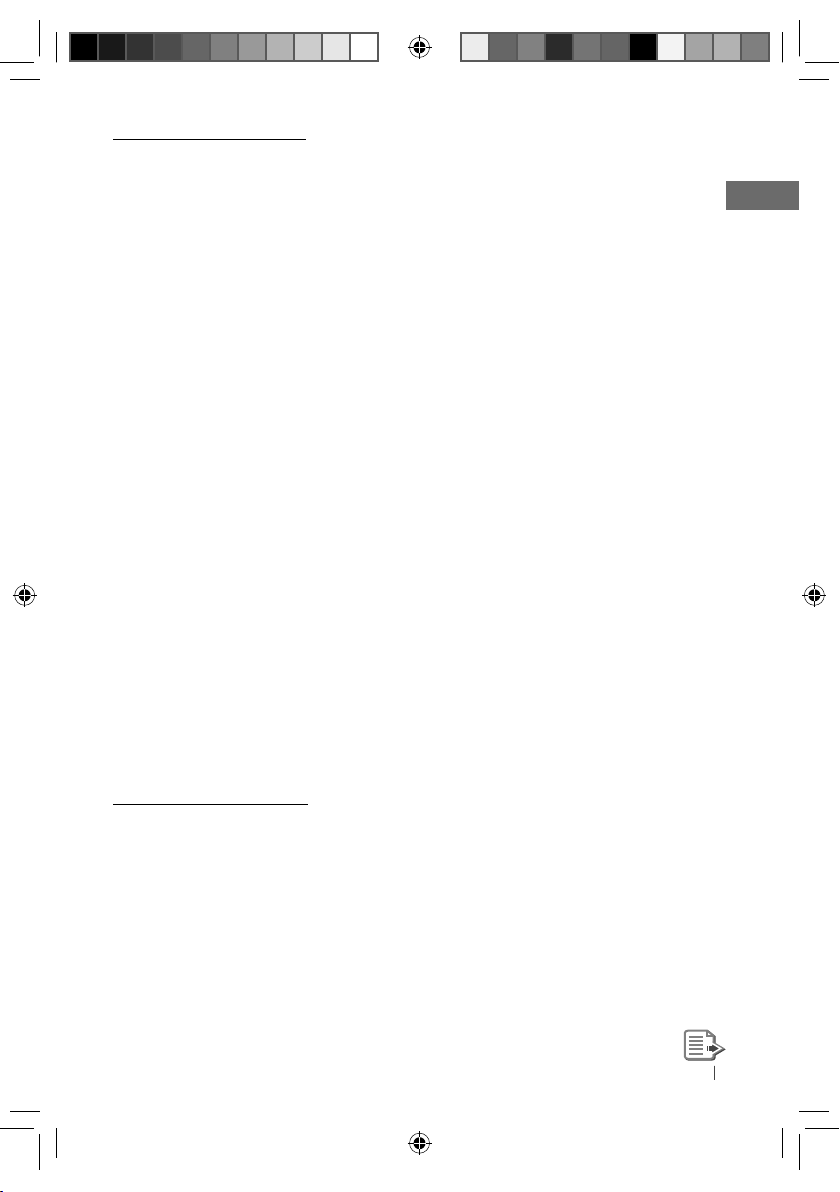
Playing a CD-R or CD-RW
• Use only “finalized” CD-Rs or CD-RWs.
• This unit can only play back files of the same
type as those detected first if a disc includes
both audio CD (CD-DA) files and MP3/WMA
files.
• This unit can play back multi-session discs;
however, unclosed sessions will be skipped
while playing.
• Some CD-Rs or CD-RWs may not play back on
this unit because of their disc characteristics,
or for the following reasons:
– Discs are dirty or scratched.
– Moisture condensation has occurred on the
lens inside the unit.
– The pickup lens inside the unit is dirty.
– The files on the CD-R/CD-RW are written
using the “Packet Write” method.
– There are improper recording conditions
(missing data, etc.) or media conditions
(stained, scratched, warped, etc.).
• CD-RWs may require a longer readout time
since the reflectance of CD-RWs is lower than
that of regular CDs.
• Do not use the following CD-Rs or CD-RWs:
– Discs with stickers, labels, or a protective seal
stuck to the surface.
– Discs on which labels can be directly printed
by an ink jet printer.
Using these discs under high temperature
or high humidity may cause malfunctions or
damage to the unit.
Playing an MP3/WMA disc
• This unit can play back MP3/WMA files with
the extension code <.mp3> or <.wma>
(regardless of the letter case—upper/lower).
• This unit can show the names of albums,
artists (performer), and Tag (Version 1.0, 1.1,
2.2, 2.3, or 2.4) for MP3 files and for WMA files.
• This unit can display only one-byte characters.
No other characters can be correctly
displayed.
• This unit can play back MP3/WMA files
meeting the conditions below:
– Bit rate of MP3/WMA: 32 kbps — 320 kbps
– Sampling frequency of MP3:
32 kHz, 44.1 kHz, 48 kHz (for MPEG-1)
16 kHz, 22.05 kHz, 24 kHz (for MPEG-2)
– Sampling frequency of WMA:
22.05 kHz, 32 kHz, 44.1 kHz, 48 kHz
– Disc format: ISO 9660 Level 1/Level 2,
Romeo, Joliet, Windows extension
• The maximum number of characters for
file/folder names (includes 4 extension
characters—<.mp3> or <.wma>).
– ISO 9660 Level 1: up to 12 characters
– ISO 9660 Level 2: up to 31 characters
– Romeo: up to 64 characters
– Joliet: up to 32 characters
– Windows extension: up to 64 characters
• This unit can recognize a total of 512 files, 255
folders, and 8 hierarchical levels.
• This unit can play back files recorded in VBR
(variable bit rate).
Files recorded in VBR have a discrepancy
in the elapsed time display, and do not
show the actual elapsed time. In particular,
this difference becomes noticeable after
performing the search function.
• This unit cannot play back the following files:
– MP3 files encoded in MP3i and MP3 PRO
format.
– MP3 files encoded in an inappropriate
format.
– MP3 files encoded with Layer 1/2.
– WMA files encoded in lossless, professional,
and voice format.
– WMA files which are not based upon
Windows Media® Audio.
– WMA files copy-protected with DRM.
– Files which have data such as AIFF, ATRAC3,
etc.
• The search function works but search speed is
not constant.
31ENGLISH
EN22-31_KD-R611_003A_1.indd 31EN22-31_KD-R611_003A_1.indd 31 10/27/09 11:45:43 AM10/27/09 11:45:43 AM
Page 32

Playing MP3/WMA tracks from a USB
device
• While playing from a USB device, the playback
order may differ from other players.
• This unit may be unable to play back some
USB devices or some files due to their
characteristics or recording conditions.
• Depending on the shape of the USB devices
and connection ports, some USB devices may
not be attached properly or the connection
might be loose.
• Connect one USB mass storage class device to
the unit at a time. Do not use a USB hub.
• If the connected USB device does not have
the correct files, “CANNOT PLAY” appears.
• This unit can show Tag (Version 1.0, 1.1, 2.2,
2.3, or 2.4) for MP3 files and for WMA files.
• This unit can play back MP3/WMA files
meeting the conditions below:
– Bit rate of MP3/WMA: 32 kbps — 320 kbps
– Sampling frequency of MP3:
32 kHz, 44.1 kHz, 48 kHz (for MPEG-1)
16 kHz, 22.05 kHz, 24 kHz (for MPEG-2)
– Sampling frequency of WMA:
22.05 kHz, 32 kHz, 44.1 kHz, 48 kHz
• This unit can play back MP3 files recorded in
VBR (variable bit rate).
• The maximum number of characters for:
– Folder names : 32 characters
– File names : 32 characters
– MP3 Tag : 64 characters
– WMA Tag : 32 characters
• This unit can recognize a total of 5 000 files,
255 folders (255 files per folder including
folder without unsupported files), and of 8
hierarchies.
• This unit does not support SD card reader.
• This unit cannot recognize a USB device
whose rating is other than 5 V and exceeds
500 mA.
• USB devices equipped with special functions
such as data security functions cannot be
used with the unit.
• Do not use a USB device with 2 or more
partitions.
• This unit may not recognized a USB device
connected through a USB card reader.
• This unit may not play back files in a USB
device properly when using a USB extension
cord.
• This unit cannot play back the following files:
– MP3 files encoded in MP3i and MP3 PRO
format.
– MP3 files encoded in an inappropriate
format.
MP3 files encoded with Layer 1/2.
–
– WMA files encoded in lossless, professional,
and voice format.
– WMA files which are not based upon
Windows Media® Audio.
Bluetooth operations
• While driving, do not perform complicated
operation such as dialing the numbers, using
phone book, etc. When you perform these
operations, stop your car in a safe place.
• Some Bluetooth devices may not be
connected to this unit depending on the
Bluetooth version of the device.
• This unit may not work for some Bluetooth
devices.
• Connecting condition may vary depending
on the circumstances around you.
• When the unit is turned off, the device is
disconnected.
32 ENGLISH
EN32-41_KD-R611_003A_1.indd 32EN32-41_KD-R611_003A_1.indd 32 10/27/09 11:46:05 AM10/27/09 11:46:05 AM
Page 33

iPod/iPhone operations
• You can control the following types of iPods/
iPhone:
– iPod with video (5th Generation) *
– iPod classic *1, *
2
– iPod nano
– iPod nano (2nd Generation)
– iPod nano (3rd Generation) *
– iPod nano (4th Generation) *1, *
– iPod nano (5th Generation) *1, *
– iPod touch *1, *
2
– iPod touch (2nd Generation) *1, *
– iPhone/iPhone 3G/iPhone 3GS *1, *
*1 It is not possible to browse video files on the
“Videos” menu.
*2 <IPOD MODE> is available ( 27).
• If the iPod does not play correctly, please
update your iPod software to the latest
version. For details about updating your iPod,
visit <http://www.apple.com>.
• When you turn on this unit, the iPod is
charged through this unit.
• iPod shuffle cannot be used with this unit.
• The song order displayed on the selection
menu of this unit may differ from that of the
iPod.
• The text information may not be displayed
correctly:
– Some characters such as accented letters
cannot be shown correctly on the display.
– Communication between the iPod and the
unit is not stable.
• If the text information includes more than 11
characters, it scrolls on the display.
This unit can display up to 64 characters.
1
1, *2
2
2
2
2
DAB operations
• Only the primary DAB service can be preset
even when you store a secondary service.
• A previously preset DAB service is erased
when a new DAB service is stored in the same
preset number.
JVC bears no responsibility for any loss of data
in an iPod/iPhone and/or USB mass storage
class device while using this System.
33ENGLISH
EN32-41_KD-R611_003A_3.indd 33EN32-41_KD-R611_003A_3.indd 33 12/4/09 6:01:27 PM12/4/09 6:01:27 PM
Page 34

Maintenance
How to clean the connectors
Frequent detachment will deteriorate the
connectors.
To minimize this possibility, periodically wipe
the connectors with a cotton swab or cloth
moistened with alcohol, being careful not to
damage the connectors.
Connectors
Moisture condensation
Moisture may condense on the lens inside the
unit in the following cases:
• After starting the heater in the car.
• If it becomes very humid inside the car.
Should this occur, the unit may malfunction.
In this case, eject the disc and leave the unit
turned on for a few hours until the moisture
has evaporated.
How to handle discs
When removing a disc
from its case, press down
the center holder of the case
and lift the disc out, holding
it by the edges.
• Always hold the disc by the edges. Do not
touch its recording surface.
When storing a disc in its case, gently insert
the disc around the center holder (with the
printed surface facing up).
• Make sure to store discs in cases after use.
Center holder
To keep discs clean
A dirty disc may not play
correctly. If a disc does become
dirty, wipe it with a soft cloth
in a straight line from center to
edge.
• Do not use any solvents (for example,
conventional record cleaner, spray, thinner,
benzine, etc.) to clean discs.
To play new discs
New discs may have some
rough spots around the inner
and outer edges. If such a disc
is used, this unit may reject the
disc.
To remove these rough spots, rub the edges
with a pencil or ball-point pen, etc.
Do not use the following discs:
Single CD (8 cm disc) Warped disc
Sticker and sticker
residue
Unusual shape
Stick-on label
C-thru Disc
(semitransparent
disc)
Transparent or
semitransparent
parts on its recording
area
34 ENGLISH
EN32-41_KD-R611_003A_1.indd 34EN32-41_KD-R611_003A_1.indd 34 10/27/09 11:46:06 AM10/27/09 11:46:06 AM
Page 35

Troubleshooting
Symptom Remedy/Cause
Sound cannot be heard from the
speakers.
“PROTECT” appears on the display
and no operations can be done.
General
The unit does not work at all.
“AUX IN” cannot be selected. Check the <SRC SELECT> = <AUX IN> setting.
Nothing appear on the display.
SSM automatic presetting does
not work.
Static noise while listening to the
FM/AM
radio.
“AM” cannot be selected.
Disc cannot be played back. Insert the disc correctly.
• CD-R/CD-RW cannot be played
back.
• Tracks on the CD-R/CD-RW
cannot be skipped.
Disc can neither be played back
nor ejected.
Disc sound is sometimes
Disc playback
interrupted.
“NO DISC” appears on the display. Insert a playable disc into the loading slot.
“PLEASE” and “EJECT“ appear
alternately on the display.
• Adjust the volume to the optimum level.
• Make sure the unit is not muted/paused ( 6).
• Check the cords and connections.
Check to be sure the terminals of the speaker leads
are covered with insulating tape properly, then reset
the unit ( 3).
If “PROTECT” does not disappear, consult your JVC
IN-CAR ENTERTAINMENT dealer or a company
supplying kits.
Reset the unit. (
( 27)
Check the <USER> color settings (
Store stations manually.
Connect the aerial firmly.
Check the <SRC SELECT>
• Insert a finalized CD-R/CD-RW.
• Finalize the CD-R/CD-RW with the component
which you used for recording.
• Unlock the disc. (
• Eject the disc forcibly. ( 3)
• Stop playback while driving on rough roads.
• Change the disc.
• Check the cords and connections.
Press 0, then insert a disc correctly.
3)
=
<AM> setting. ( 27)
10)
29).
35ENGLISH
EN32-41_KD-R611_003A_1.indd 35EN32-41_KD-R611_003A_1.indd 35 10/28/09 9:19:30 AM10/28/09 9:19:30 AM
Page 36

Symptom Remedy/Cause
Disc cannot be played back. • Use a disc with MP3/WMA tracks recorded in a format
compliant with ISO 9660 Level 1, Level 2, Romeo, or
Joliet.
• Add the extension code <.mp3> or <.wma> to the file
names.
Noise is generated. Skip to another track or change the disc. (Do not add
the extension code <.mp3> or <.wma> to non-MP3 or
WMA tracks.)
A longer readout time is
required (“READING” keeps
flashing on the display).
Tracks do not play back in the
order you have intended them
to play.
MP3/WMA playback
The elapsed playing time is not
correct.
“NO FILE” appears on the
display.
“NOT SUPPORT” appears on the
display and track skips.
The correct characters are not
displayed (e.g. album name).
Noise is generated. The track played back is not an MP3/WMA track. Skip to
“READING” keeps flashing on
the display.
“NO FILE” appears on the
USB device playback
display.
“NOT SUPPORT” appears on the
display and track skips.
1
Folder that is physically empty or folder that contains data but does not contain valid MP3/WMA
*
track.
Do not use too many hierarchical levels and folders.
The playback order is determined when the files are
recorded.
This sometimes occurs during playback. This is caused
by how the tracks are recorded on the disc.
1
Selected folder is an empty folder *
. Select another
folder that contains MP3/WMA tracks.
Skip to the next track encoded in an appropriate format
or to the next non-copy-protected WMA track.
This unit can only display letters (upper case), numbers,
and a limited number of symbols.
another file. (Do not add the extension code <.mp3> or
<.wma> to non-MP3 or WMA tracks.)
• Readout time varies depending on the USB device.
• Do not use too many hierarchy or folders.
• Turn off the power then on again.
• Reattach the USB device again.
Selected folder is an empty folder *1. Select another
folder that contains MP3/WMA tracks.
Skip to the next track encoded in an appropriate format
or to the next non-copy-protected WMA track.
36 ENGLISH
EN32-41_KD-R611_003A_1.indd 36EN32-41_KD-R611_003A_1.indd 36 10/27/09 11:46:06 AM10/27/09 11:46:06 AM
Page 37

Symptom Remedy/Cause
Tracks/folders are not played
back in the order you have
intended.
• “CANNOT PLAY” flashes on
the display.
• “NO USB” appears on the
display.
• The unit cannot detect the
USB device.
While playing a track, sound is
USB device playback
sometimes interrupted.
Correct characters are not
displayed (e.g. album name).
Bluetooth device does not
detect the unit.
The unit does not detect the
Bluetooth device.
2
The unit does not make pairing
with the Bluetooth device.
Bluetooth *
Echo or noise occurs. Adjust the microphone unit position.
Phone sound quality is poor. • Reduce the distance between the unit and the
2
For Bluetooth operations, refer also to the instructions supplied with the Bluetooth Adapter.
*
The playback order is determined by the write-in time
stamp. The first track/folder written into the USB device
will be the first track/folder for playback.
• Attach a USB device that contains tracks encoded in
an appropriate format.
• Reattach the USB device again.
The MP3/WMA tracks have not been properly copied
into the USB device.
Copy MP3/WMA tracks again into the USB device, and
try again.
This unit can only display letters (upper case),
numbers, and a limited number of symbols.
The unit can be connected with one Bluetooth mobile
phone and one Bluetooth audio device at a time.
While connecting a device, this unit cannot be detected
from another device. Disconnect currently connected
device and search again.
• Check the Bluetooth setting of the device.
• Search from the Bluetooth device. After the device
detects the unit, select “OPEN” on the unit to connect
the device. ( 13)
• Enter the same PIN code for both the unit and target
device.
• Select the device name from “SPECIAL,” then try to
connect again. ( 13)
• Try to pair/connect from the Bluetooth device.
Bluetooth mobile phone.
• Move the car to a place where you can get a better
signal reception.
37ENGLISH
EN32-41_KD-R611_003A_1.indd 37EN32-41_KD-R611_003A_1.indd 37 10/27/09 11:46:06 AM10/27/09 11:46:06 AM
Page 38

Symptom Remedy/Cause
The sound is interrupted or skipped
during playback of a Bluetooth audio
device.
Bluetooth
The connected audio device cannot be
controlled.
The iPod does not turn on or does not
work.
The sound is distorted. Deactivate the equalizer either on this unit or
A lot of noise is generated. Turn off (uncheck) the “VoiceOver” feature of the
iPod/iPhone
Playback stops. The headphones are disconnected during
“CANNOT PLAY” appears on the
display.
“RESTRICTED” appears on the display. Check whether the connected iPod/iPhone is
• Reduce the distance between the unit and the
Bluetooth audio device.
• Disconnect the device connected for
“BT-PHONE.”
• Turn off, then turn on the unit.
• (When the sound is not yet restored,) connect
the device again.
Check whether the connected audio device
supports AVRCP (Audio/Video Remote Control
Profile).
• Check the connecting cable and its
connection.
• Update the firmware version of the iPod/
iPhone.
• Charge the battery of the iPod/iPhone.
• Reset the iPod/iPhone.
• Check whether <IPOD SWITCH> setting is
appropriate ( 27).
the iPod/iPhone.
iPod. For details, visit <http://www.apple.com>.
playback. Restart the playback operation
( 18).
No tracks are stored. Import tracks to the iPod/
iPhone.
compatible with this unit ( 33).
38 ENGLISH
EN32-41_KD-R611_003A_3.indd 38EN32-41_KD-R611_003A_3.indd 38 12/1/09 9:05:04 AM12/1/09 9:05:04 AM
Page 39
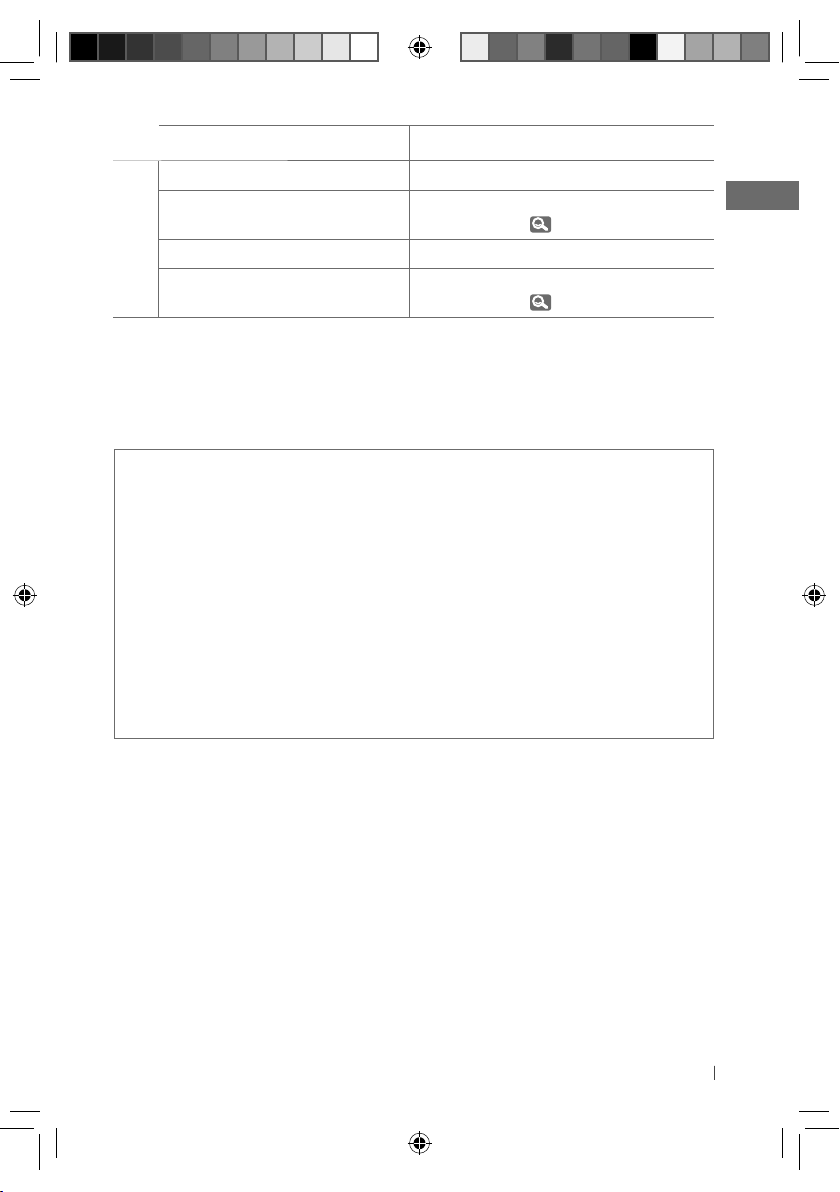
Symptom Remedy/Cause
“noSIGNAL” appears on the display. Move to an area with stronger signals.
“RESET 8” appears on the display. Connect this unit and the DAB tuner correctly
and reset the unit (
DAB
“ANTENNA NG” appears on the display. Check the cords and connections.
The DAB tuner does not work at all. Reconnect this unit and the DAB tuner correctly
and reset the unit (
• Microsoft and Windows Media are either registered trademarks or trademarks of Microsoft
Corporation in the United States and/or other countries.
• The Bluetooth word mark and logos are owned by the Bluetooth SIG, Inc. and any use of such
marks by Victor Company of Japan, Limited (JVC) is under license. Other trademarks and trade
names are those of their respective owners.
• “Made for iPod” means that an electronic accessory has been designed to connect specifically
to iPod and has been certified by the developer to meet Apple performance standards.
• “Works with iPhone” means that an electronic accessory has been designed to connect
specifically to iPhone and has been certified by the developer to meet Apple performance
standards.
• Apple is not responsible for the operation of this device or its compliance with safety and
regulatory standards.
• iPod is a trademark of Apple Inc., registered in the U.S. and other countries.
• iPhone is a trademark of Apple Inc.
3).
3).
39ENGLISH
EN32-41_KD-R611_003A_3.indd 39EN32-41_KD-R611_003A_3.indd 39 11/24/09 4:53:08 PM11/24/09 4:53:08 PM
Page 40

Specifications
Maximum Power Output: Front/Rear: 50 W per channel
Continuous Power Output (RMS): Front/Rear: 20 W per channel into 4 Ω, 40 Hz to
20 000 Hz at no more than 1% total
harmonic distortion.
Load Impedance: 4 Ω (4 Ω to 8 Ω allowance)
Tone Control Range: Bass: ±12 dB (60 Hz, 80 Hz, 100 Hz, 200 Hz)
Q1.0, Q1.25, Q1.5, Q2.0
Middle: ±12 dB (0.5 kHz, 1.0 kHz, 1.5 kHz, 2.5 kHz)
Q0.75, Q1.0, Q1.25
Treble: ±12 dB (10.0 kHz, 12.5 kHz, 15.0 kHz,
17.5 kHz)
Q (Fixed)
Frequency Response: 40 Hz to 20 000 Hz
AUDIO AMPLIFIER SECTION
Signal-to-Noise Ratio: 70 dB
Line-Out Level/Impedance: 2.5 V/20 kΩ load (full scale)
Subwoofer-Out Level/Impedance: 2.5 V/20 kΩ load (full scale)
Output Impedance: 1 kΩ
Other Terminal: AUX (auxiliary) input jack, USB input jack, Aerial input,
Expansion port, Steering wheel remote input
Frequency Range: FM: 87.5 MHz to 108.0 MHz
AM: MW: 522 kHz to 1 620 kHz
LW: 144 kHz to 279 kHz
FM Tuner: Usable Sensitivity: 9.3 dBf (0.8 μV/75 Ω)
50 dB Quieting
Sensitivity:
Alternate Channel
Selectivity (400 kHz):
TUNER SECTION
MW Tuner: Sensitivity: 20 μV
LW Tuner: Sensitivity: 50 μV
Frequency Response: 40 Hz to 15 000 Hz
Stereo Separation: 40 dB
Selectivity: 40 dB
16.3 dBf (1.8 μV/75 Ω)
65 dB
40 ENGLISH
EN32-41_KD-R611_003A_2.indd 40EN32-41_KD-R611_003A_2.indd 40 11/4/09 2:24:40 PM11/4/09 2:24:40 PM
Page 41

Type: Compact disc player
Signal Detection System: Non-contact optical pickup
(semiconductor laser)
Number of Channels: 2 channels (stereo)
Frequency Response: 5 Hz to 20 000 Hz
Dynamic Range: 96 dB
Signal-to-Noise Ratio: 98 dB
CD PLAYER SECTION
Wow and Flutter: Less than measurable limit
MP3 Decoding Format: (MPEG1/2 Audio Layer 3) Max. Bit Rate: 320 kbps
WMA (Windows Media® Audio) Decoding Format: Max. Bit Rate: 320 kbps
USB Standard: USB 1.1, USB 2.0
Data Transfer Rate (Full Speed): Max. 12 Mbps
Compatible Device: Mass storage class
Compatible File System: FAT 32/16/12
USB SECTION
Playable Audio Format: MP3/WMA
Max. Current: DC 5 V
500 mA
Power Requirement: Operating Voltage: DC 14.4 V (11 V to 16 V allowance)
Grounding System: Negative ground
Allowable Operating Temperature: 0°C to +40°C
Dimensions (W × H × D):
GENERAL
(approx.)
Installation Size: 182 mm × 52 mm × 160 mm
Panel Size: 188 mm × 58 mm × 12 mm
Mass: 1.3 kg (excluding accessories)
Design and specifications are subject to change without notice.
41ENGLISH
EN32-41_KD-R611_003A_1.indd 41EN32-41_KD-R611_003A_1.indd 41 10/27/09 12:17:56 PM10/27/09 12:17:56 PM
Page 42

Merci pour avoir acheté un produit JVC.
Veuillez lire attentivement toutes les instructions avant d’utiliser l’appareil afin de bien comprendre
son fonctionnement et d’obtenir les meilleures performances possibles.
IMPORTANT POUR PRODUITS LASER
1. PRODUIT LASER CLASSE 1
2. ATTENTION: N’ouvrez pas le couvercle supérieur. Il n’y a aucune pièce réparable par l’utilisateur
à l’intérieur de l’appareil; confiez toute réparation à un personnel qualifié.
3. ATTENTION: Rayonnement laser visible et/ou invisible de classe 1M une fois ouvert. Ne pas
regarder directement avec des instruments optiques.
4. REPRODUCTION DE L’ÉTIQUETTE: ÉTIQUETTE DE PRÉCAUTION PLACÉE À L’EXTÉRIEUR DE
L’APPAREIL.
Avertissement:
Si vous souhaitez opérer l’appareil pendant
que vous conduisez, assurez-vous de bien
Pile
Produits
Informations relatives à l’élimination
des appareils et des piles usagés, à
l’intention des utilisateurs
[Union européenne seulement]
Ces symboles signifient que le produit et les
piles ne doivent pas être éliminés en tant
que déchet ménager à la fin de son cycle
de vie.
Si vous souhaitez éliminer ce produit et les
piles, faites-le conformément à la législation
nationale ou autres règles en vigueur dans
votre pays et votre municipalité.
En éliminant correctement ce produit, vous
contribuez à la conservation des ressources
naturelles et à la prévention des éventuels
effets négatifs sur l’environnement et la
santé humaine.
regarder autour de vous afin de ne pas causer
un accident de la circulation.
Pour sécurité...
• N’augmentez pas trop le volume car cela
bloquerait les sons de l’extérieur rendant la
conduite dangereuse.
• Arrêtez la voiture avant de réaliser toute
opération compliquée.
Température à l’intérieur de la voiture...
Si votre voiture est restée garée pendant
longtemps dans un climat chaud ou froid,
attendez que la température à l’intérieur de
la voiture redevienne normale avant d’utiliser
l’appareil.
Notification:
La marque Pb en dessous du symbole des
piles indique que cette pile contient du
plomb.
2
FRANÇAIS
FR02-11_KD-R611[E-EU]1.indd 2FR02-11_KD-R611[E-EU]1.indd 2 11/25/09 1:46:34 PM11/25/09 1:46:34 PM
Page 43

Comment lire ce manuel
Les icônes/symboles suivants sont utilisés
pour indiquer:
Maintenez pressées ces
touches jusqu’à ce que
l’opération souhaitée
démarre.
Tournez la molette de
commande.
Tournez la molette
de commande pour
faire votre choix, puis
appuyez dessus pour
valider.
Numéro de page de
référence
Élément de réglage de
menu
Suite à la page suivante
XX)
(
<XXXX>
[Maintenez
pressée]
Comment attacher/détacher le
panneau de commande
Comment réinitialiser votre
appareil
Vous ajustements préréglés
sont aussi effacés (sauf le
périphérique Bluetooth
enregistré). ( 13)
Comment forcer l’éjection d’un
disque
[Maintenez
pressée]
• Vous pouvez éjecter de force le disque en
place même quand le disque est verrouillé.
Pour verrouillé/déverrouillé le disque, 10.
• Faites attention de ne pas faire tomber le
disque quand il est éjecté.
• Si cela ne fonctionne pas, essayez de
réinitialiser l’autoradio.
TABLE DES
MATIERES
3 Comment lire ce manuel
3 Comment attacher/détacher le
panneau de commande
3 Comment réinitialiser votre appareil
3 Comment forcer l’éjection d’un
disque
4
Annulation des démonstrations des
affichages
4 Réglage de l’horloge
5 Préparation de la télécommande
(RM-RK50)
6 Opérations de base
7 Écoute de la radio
10 Écoute d’un disque
11 Écoute du périphérique USB
12 Utilisation de périphériques
Bluetooth ®
14 Utilisation d’un téléphone portable
Bluetooth
15 Utilisation d’un lecteur audio
Bluetooth
17 Écoute de iPod/iPhone
19 Écoute du tuner DAB
21 Écoute d’un autre appareil
extérieur
22 Sélection d’un mode sonore
préréglé
23 Utilisation des menus
30 Pour en savoir plus à propos de cet
autoradio
34 Entretien
35 Guide de dépannage
40 Spécifications
FRANÇAIS
3
FR02-11_KD-R611[E-EU]1.indd 3FR02-11_KD-R611[E-EU]1.indd 3 12/8/09 11:37:46 AM12/8/09 11:37:46 AM
