Page 1
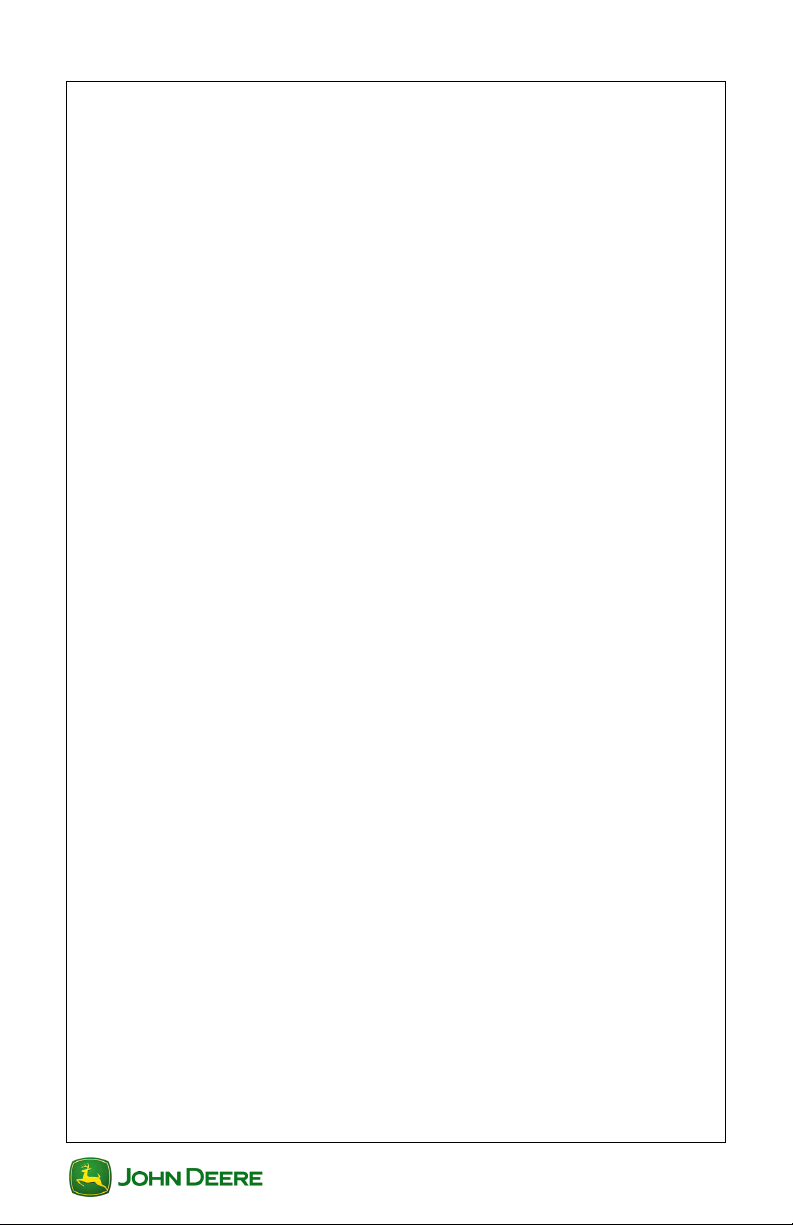
User Guide AutoTrac Controller- Raven
User Guide
Section Contents
AUTOTRAC CONTROLLER- RAVEN CALIBRATION ....... 2
Raven Calibration Procedure ............................................................... 2
Steering Input Device (SID) Calibration................................................ 3
Wheel Angle Sensor (WAS) Calibration ............................................... 3
Valve Autocalibration ............................................................................ 4
ADVANCED SETTINGS ...................................................... 5
Accessing Advanced Settings .............................................................. 5
Health Test ........................................................................................... 5
Valve Drive Configuration ..................................................................... 5
WAS/SID Configuration ........................................................................ 6
Advanced Tuning.................................................................................. 7
GS3 2630 Display
1
GS3 2630 Display
Page 2
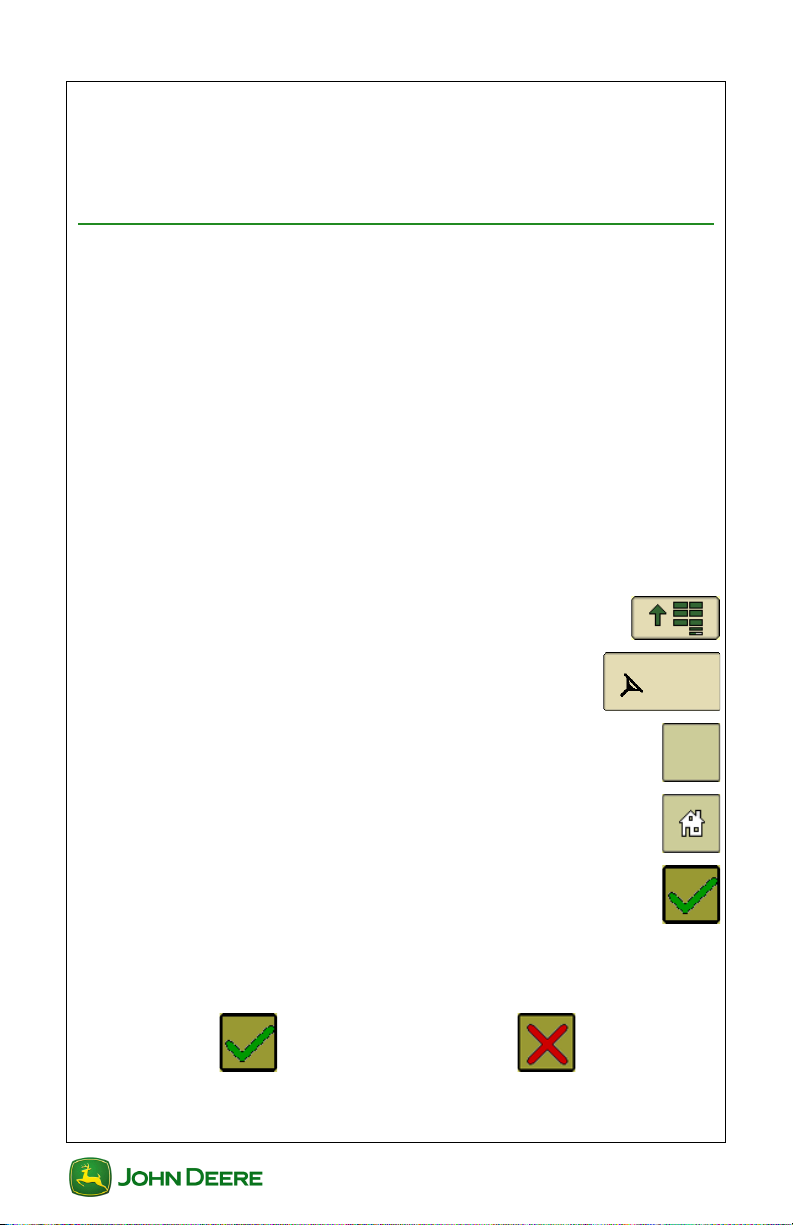
User Guide AutoTrac Controller- Raven
AutoTrac
Controller
CAL
User Guide
J o hn De e r e A ut o Tr a c C o n tr o l l e r-
Raven Calibration
The AutoTrac Controller - Raven calibration procedure must be
completed with a passing status prior to using AutoTrac.
Raven Calibration Procedure
• Calibration procedure will require a large, open, level surface to
complete the required steps.
• Calibration procedure will require the tractor to be driven slowly
at full throttle for approximately 2 to 5 minutes to bring hydraulic
fluid to operating temperature before beginning calibration procedure.
IMPORTANT: Read all instructions before calibrating the AutoTrac Controller.
Calibrate AutoTrac Controller without an implement
connected to the tractor to avoid damage to the tractor and/or
implement.
1. Menu ..........................................................................
2. AutoTrac Controller .............................................
3. CAL .................................................................................
4. AutoTrac Home ..............................................................
5. Select Reset Controller to Factory Defaults button
from the Calibration Assistant Main screen
NOTE: Once system has been calibrated for the first time,
choosing the Reset Controller to Factory Defaults option will also reset
the Advanced AutoTrac Settings to the factory default values.
6. Select Yes to proceed or select No to cancel.
GS3 2630 Display
2
GS3 2630 Display
Page 3
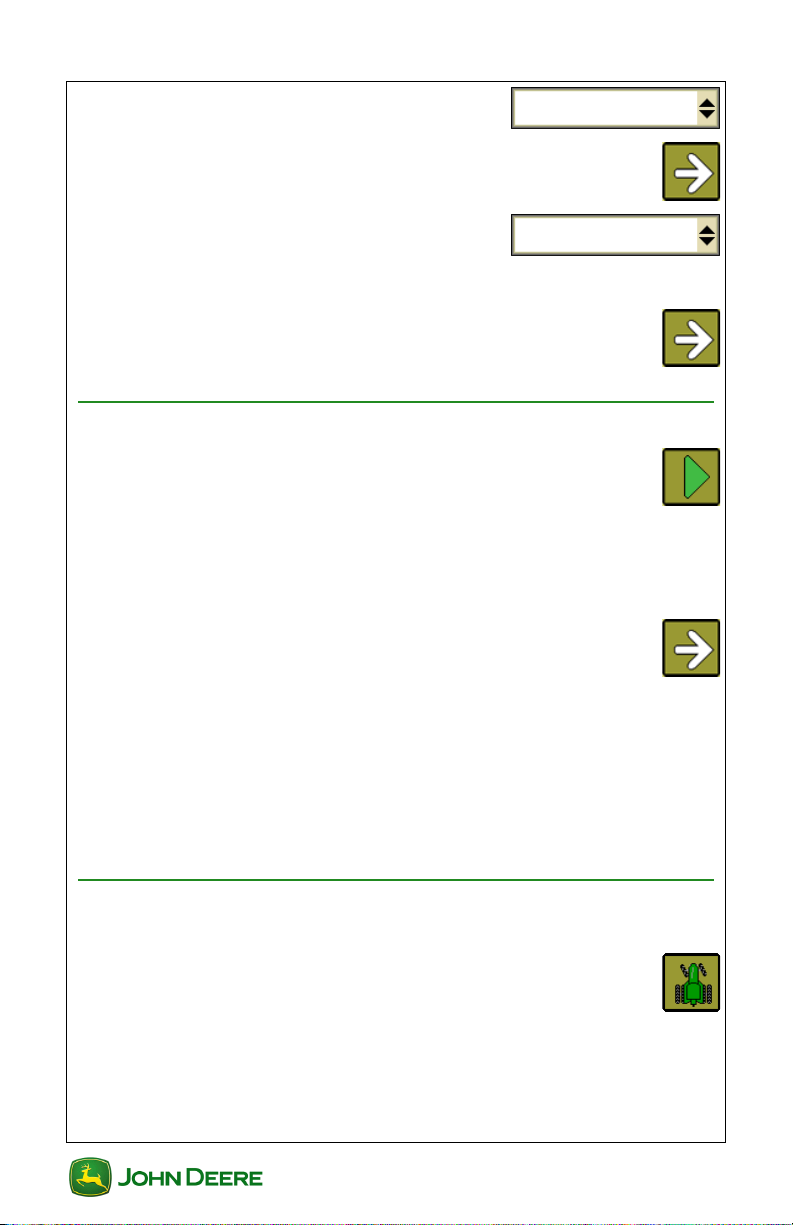
User Guide AutoTrac Controller- Raven
User Guide
7. Select Machine Type from drop down
menu
8. Next .................................................................................
9. Select Kit Type from drop down menu
NOTE: If the Kit was installed by the factory,
select Factory. If it was not installed at the factory, select Field.
10. Next .................................................................................
Steering Input Device (SID) Calibration
1. Select Start to calibrate the SID ......................................
NOTE: Do not touch the steering wheel until instructed.
2. When instructed, turn the steering wheel at a normal rate until
full right or left position is reached.
3. Next .................................................................................
4. Press and release the resume switch
When the resume switch is pressed, the red OFF text will change to
green ON. When the resume switch is released, the green ON text will
change back to red OFF.
When successful the screen will change to the Wheel Angle Sensor
(WAS) Calibration screen.
Wheel Angle Sensor (WAS) Calibration
1. Turn wheels until LEFT stop.
2. Select the Left Tractor button .........................................
3. Turn wheel back to CENTER with wheels straight.
NOTE: It is recommended to pick a point in the horizon ahead of
machine, slowly drive forward while adjusting steering wheel until driving
in a straight line.
GS3 2630 Display
3
GS3 2630 Display
Page 4

User Guide AutoTrac Controller- Raven
CAL
User Guide
4. Select the Center Tractor button ....................................
5. Turn wheels until RIGHT stop.
6. Select the Right Tractor button ......................................
NOTE: Screen will automatically advance to the next step of the process
(Valve Autocalibration).
Valve Autocalibration
To start the Valve autocalibration process, read and accept the on-screen
caution page by selecting the Accept button ..................................
1. To start autocalibration move machine forward at 1 to 4 mph
and press the resume switch.
2. When autocalibration is complete the main screen will appear.
System State will read the following:
○ Ready
▪ Calibration was completed successfully
▪ Tool box icon will appear
○ Fault
▪ Calibration has failed
▪ Select CAL to recalibrate
○ Calibration Started
▪ Calibration was aborted or not completed
If the calibration was successful and experiencing performance
issues, select the CAL button and then select Recalibrate
Hydraulic System.
▪ Perform appropriate steps in Valve Autocalibration to
recalibrate the valve
GS3 2630 Display
4
GS3 2630 Display
Page 5

User Guide AutoTrac Controller- Raven
User Guide
Advanced Settings
Accessing Advanced Settings
1. Tool Box ..........................................................................
2.
Read and accept the on-screen caution page by selecting the
Accept button
....................................................................
Health Test
1. Health Test ......................................................................
2. Refer to local John Deere Dealer for further information.
Valve Drive Configuration
Valve drive values can be modified for more consistency. Lower values
are less aggressive.
If left and right values are drastically different, there may be an issue.
Recommendation is to recalibrate the system.
1. Valve Configuration .......................................................
2. Minimum Command Left/Right will steer as slow as possible in
that direction while button is held.
• Minimum Command Left .................................................
• Minimum Command Right ..............................................
3. Maximum Command Left/Right will steer as fast as possible in
that direction while button is held.
• Maximum Command Left .................................................
GS3 2630 Display
5
GS3 2630 Display
Page 6

User Guide AutoTrac Controller- Raven
User Guide
• Maximum Command Right ..............................................
4. Medium Command Left/Right will steer at moderate speed in
that direction while button is held.
• Medium Command Left ....................................................
• Medium Command Right .................................................
5. Home ...............................................................................
WAS/SID Configuration
1. WAS/SID Configuration..................................................
WAS Recalibration
1. Turn wheels until LEFT stop.
2. Select the Left Tractor button .........................................
3. Turn wheel back to CENTER with wheels straight.
NOTE: It is recommended to pick a point in the horizon ahead of
machine, slowly drive forward while adjusting steering wheel until driving
in a straight line.
4. Select the Center Tractor button ....................................
5. Turn wheels until RIGHT stop.
6. Select the Right Tractor button ......................................
GS3 2630 Display
6
GS3 2630 Display
Page 7

User Guide AutoTrac Controller- Raven
SID 1 Pressure
0
SID 2 Pressure
0
User Guide
SID Pressure Readings
SID 1 Pressure displays current steering
wheel pressure.
SID 2 Pressure displays current steering
wheel pressure (only applicable for systems
requiring 2nd SID).
AutoTrac Disengage
The AutoTrac steering disengagement force can be adjusted if AutoTrac
is disengaging too easily or not easily enough by selecting the Steering
Disengagement buttons.
• Increase Steering Disengagement Force ....................
• Decrease Steering Disengagement Force ..................
To e xi t WAS/SID Configuration select Home button .....................
Advanced Tuning
Advanced Tuning will be locked out and requires a password that
will be provided as needed.
GS3 2630 Display
GS3 2630 Display
7
Page 8

User Guide AutoTrac Controller- Raven
User Guide
NOTES
GS3 2630 Display
8
GS3 2630 Display
