Page 1

VM9725BT
160
Operating Instructions
watts peak
40W x 4
Page 2
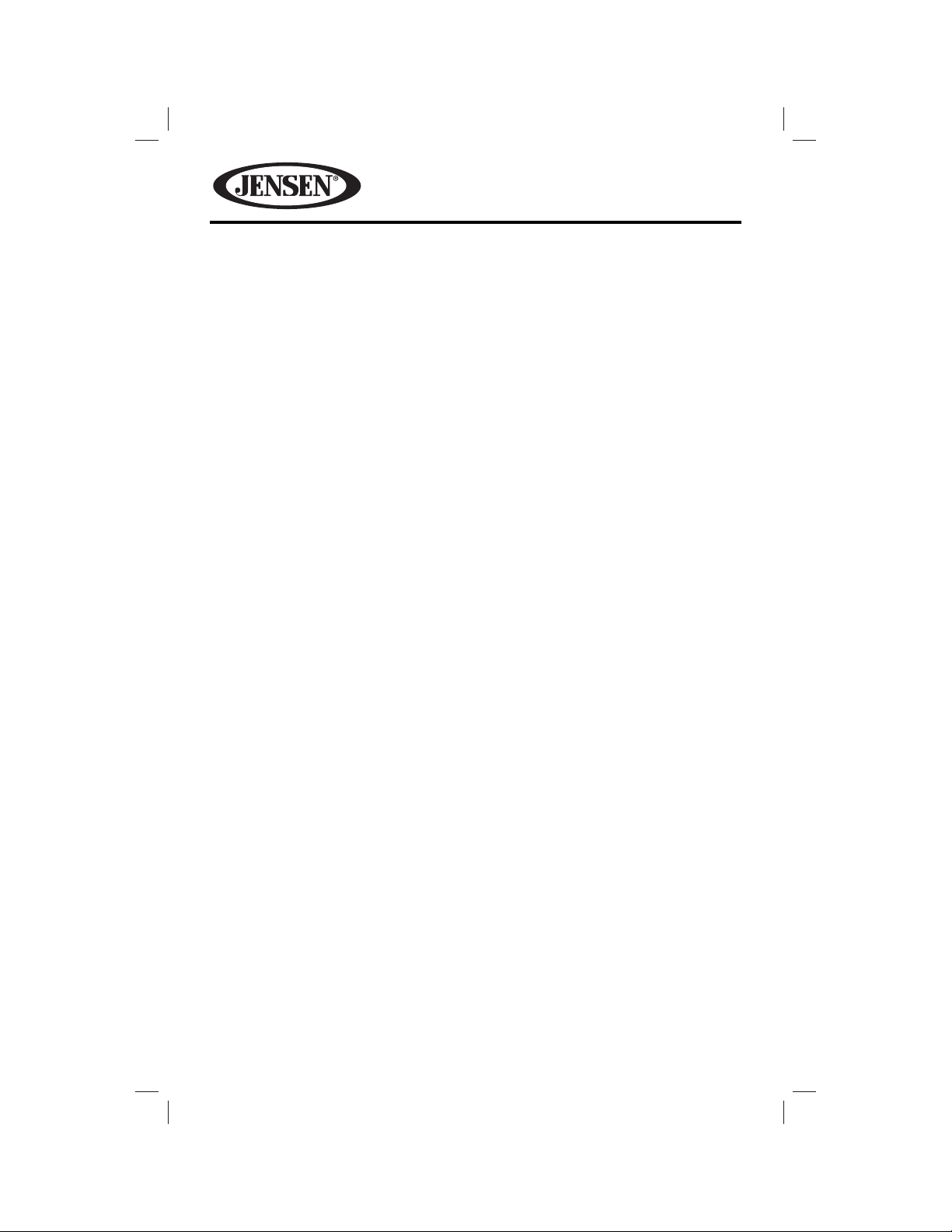
VM9725BT
Thank you for choosing a Jensen product. We hope you will nd the instructions
in this owner’s manual clear and easy to follow. If you take a few minutes to look
through it, you’ll learn how to use all the features of your new Jensen VM9725BT
Mobile Multimedia Receiver for maximum enjoyment.
CONTENTS
Features ..................................................................................................................3
Controls and Indicators ......................................................................................... 6
Remote Control ...................................................................................................... 8
Operating Instructions ........................................................................................ 14
Steering Wheel Controls ..................................................................................... 22
Settings Menu ......................................................................................................23
Tuner Operation .................................................................................................. 31
DVD/VCD Video Operation .................................................................................37
DVD/CD Audio Operation ...................................................................................43
MP3/WMA Operation ..........................................................................................47
iPod®/iPhone® Operation ....................................................................................53
Pandora Operation .............................................................................................. 57
Bluetooth Operation ...........................................................................................61
SiriusXM® Radio Operation .................................................................................70
Rear Camera Operation .......................................................................................81
Troubleshooting ..................................................................................................82
Care and Maintenance ........................................................................................86
Speci cations .......................................................................................................87
Common Replacement Parts ..............................................................................89
Notes ..................................................................................................................... 90
2
Page 3
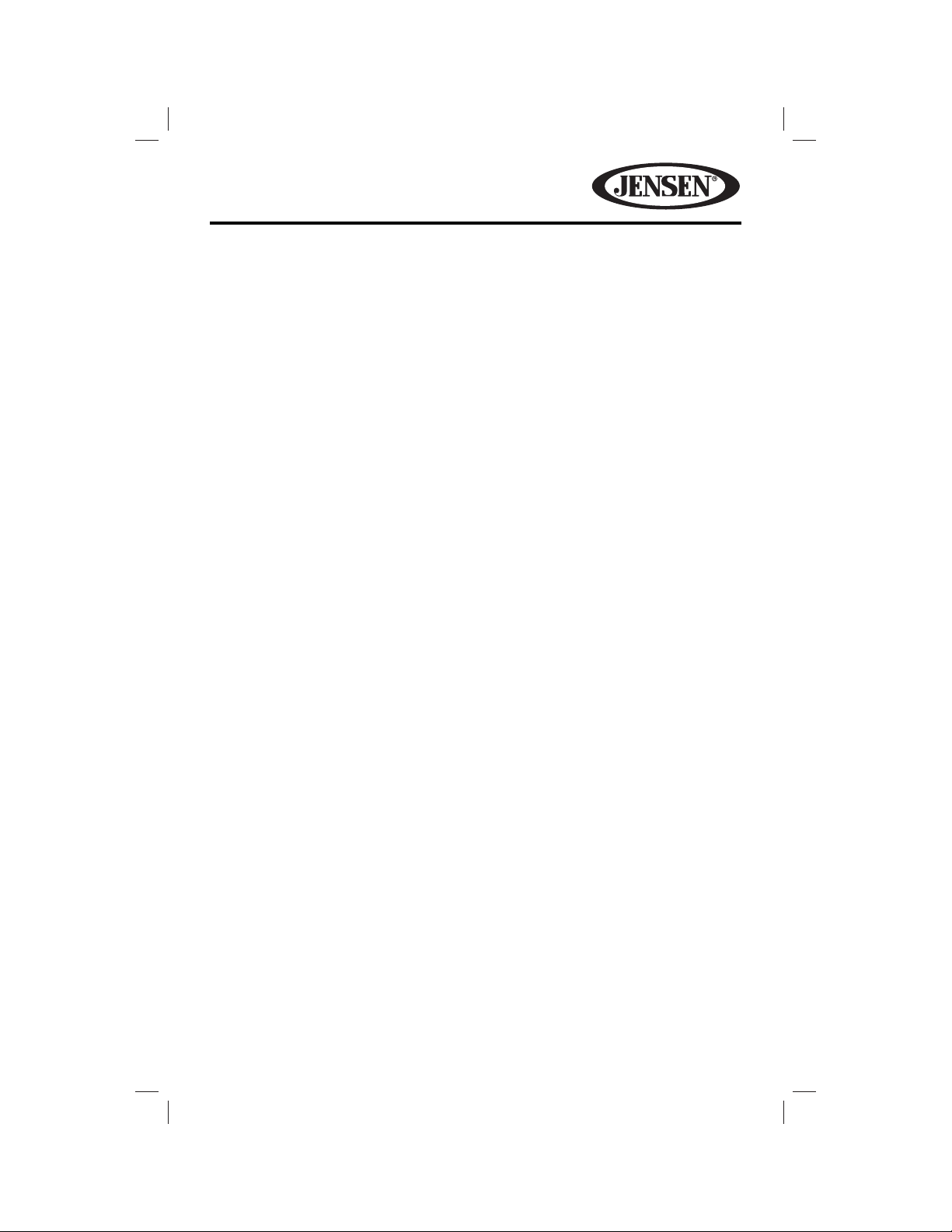
VM9725BT
FEATURES
Congratulations on your purchase of the Jensen VM9725BT Mobile Multimedia
Receiver. It’s a good idea to read all of the instructions before beginning the
installation. We recommend having your Jensen VM9725BT installed by a reputable
installation shop.
DVD
• Fast Forward/Reverse - 2X, 4X, 8X, and 20X
• Slow Motion Forward/Reverse - 1/2, 1/4, 1/6, and 1/8
• Play, Pause, Stop, Next Chapter, and Previous Chapter
CD / MP3 / WMA
• CD-Text Compatible
• ID3 Tag Compatible
• Directory Search (MP3 / WMA Only)
• Burn up to 1500 MP3 and WMA Files onto a DVD+R / RW
• Audible Forward / Reverse Track Search (CD-DA Only)
• Random, Repeat and Intro
• Play, Pause, Stop, Next Track, and Previous Track
AM-FM
• USA / Europe / Latin America / Asia Frequency Spacing
• 30 Station Presets (18 FM / 12 AM)
• Auto Stereo / Mono
• Local / Distance
• Auto Store / Preview Scan
iPod®/iPhone®
• iPod®/ iPhone® via USB
• High Speed Direct Connect Interface to Access iPod® Playlists, Artists, Albums
and Songs. Play music and view video/photo* les from your iPod®. *Video/photo
playback requires jLink-USB iPod® interface cable (sold separately).
• Power Management Charges iPod® while Connected
SiriusXM® Ready
• Satellite Channel Name, Artist, Song, and Categories Displayed on Monitor
3
Page 4
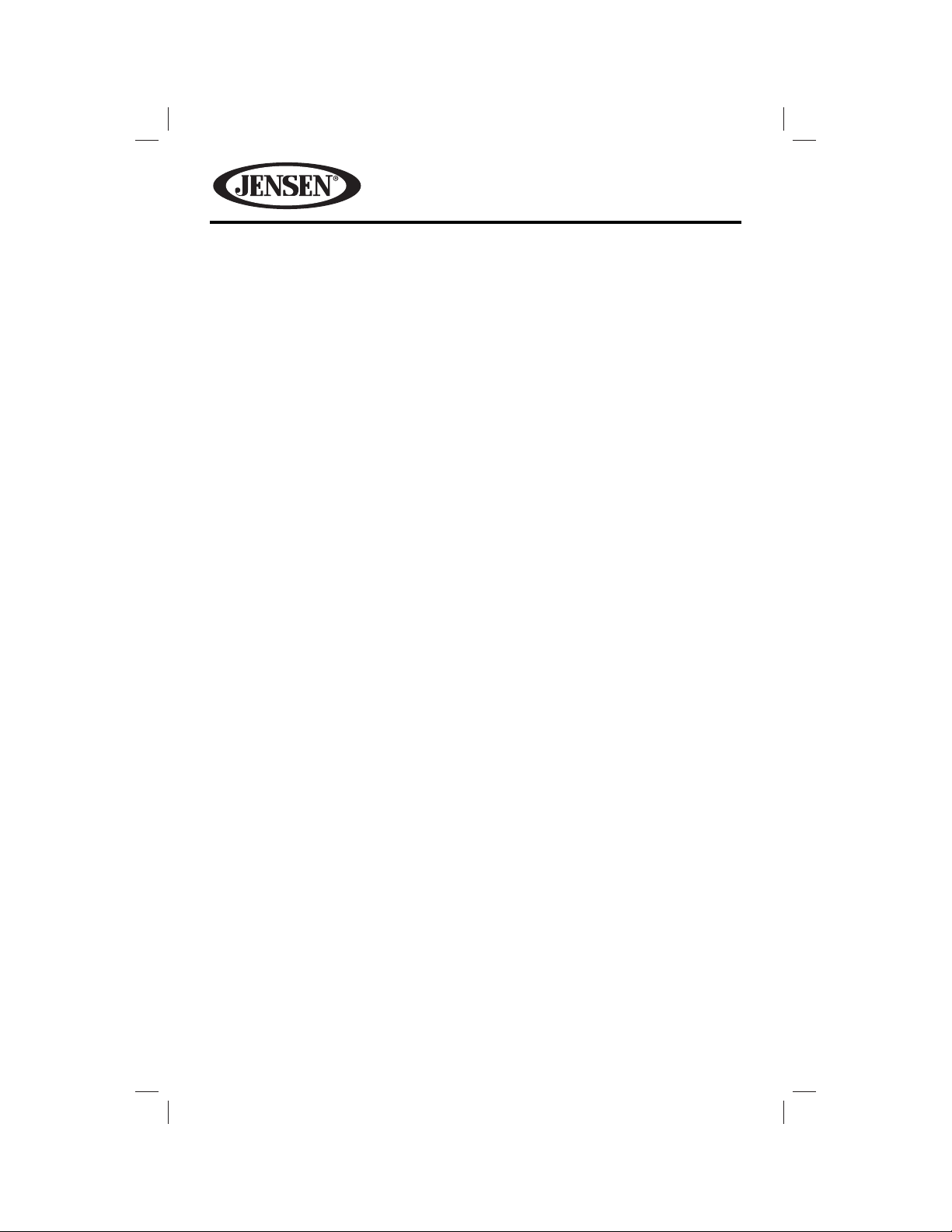
VM9725BT
Chassis
• 2.0 DIN (Import / ISO-DIN Mountable)
• Fixed Front Panel
• 6.2” High De nition TFT LCD
• 1,152,000 Sub Pixels (800 x 3 X 480)
• Beep Tone Con rmation (ON-OFF Option)
• Heat Management System - Forced-Air Cooling To Keep The Chip-Sets Operating
at Nominal Temperatures
General
• Built-In Bluetooth® with external microphone, providing Hands-Free operation
for safety and convenience and A2DP for streaming music from your
smartphone or other Bluetooth® device.
• One Composite Video Output for Additional Screens
• Front Panel Audio/Video Input
• Three-Band Tone control (Bass, Mid and Treble) with Eight Preset EQ Curves
• Front Panel A/V Aux Input for Portable Media Devices
• Rear Subwoofer Line Output
• Programmable Volume Control
• Rear Camera Input (Normal and Mirror Image View)
• Touch Screen Calibration Mode
• 4VRMS Line Output - All Channels
• Rotary Encoder Audio Control
• Front / Rear / Sub Line Output
• Rear USB Input
Navigation
• TTS Voice Guidance – Street Names Announced
• English, French and Spanish TTS Voice
• Tele Atlas Map Data
• 11 Million Points of Interest
• 4GB SD Card with Continental US, Alaska, Hawaii, and Puerto Rico
• Latest Map Guarantee (Limited time only - Must be used within 90 days of
initial activation)
Rear Camera
The VM9725BT is “camera ready.” Before accessing any camera features, you must
purchase and install a rear video camera. Once the camera is connected and
operating properly, the CAMERA source mode will become active. While the
camera is not installed, the CAMERA option appears gray, indicating the function
is not available.
4
Page 5

VM9725BT
WARNING! Never install this unit where operation and viewing could interfere
with safe driving conditions.
WARNING! To reduce the risk of a tra c accident (except when using for rear
view video camera) never use the video display function while driving the
vehicle. This is a violation of federal law.
WARNING! Never disassemble or adjust the unit.
WARNING! To prevent injury from shock or re, never expose this unit to
moisture or water.
WARNING! Never use irregular discs.
5
Page 6
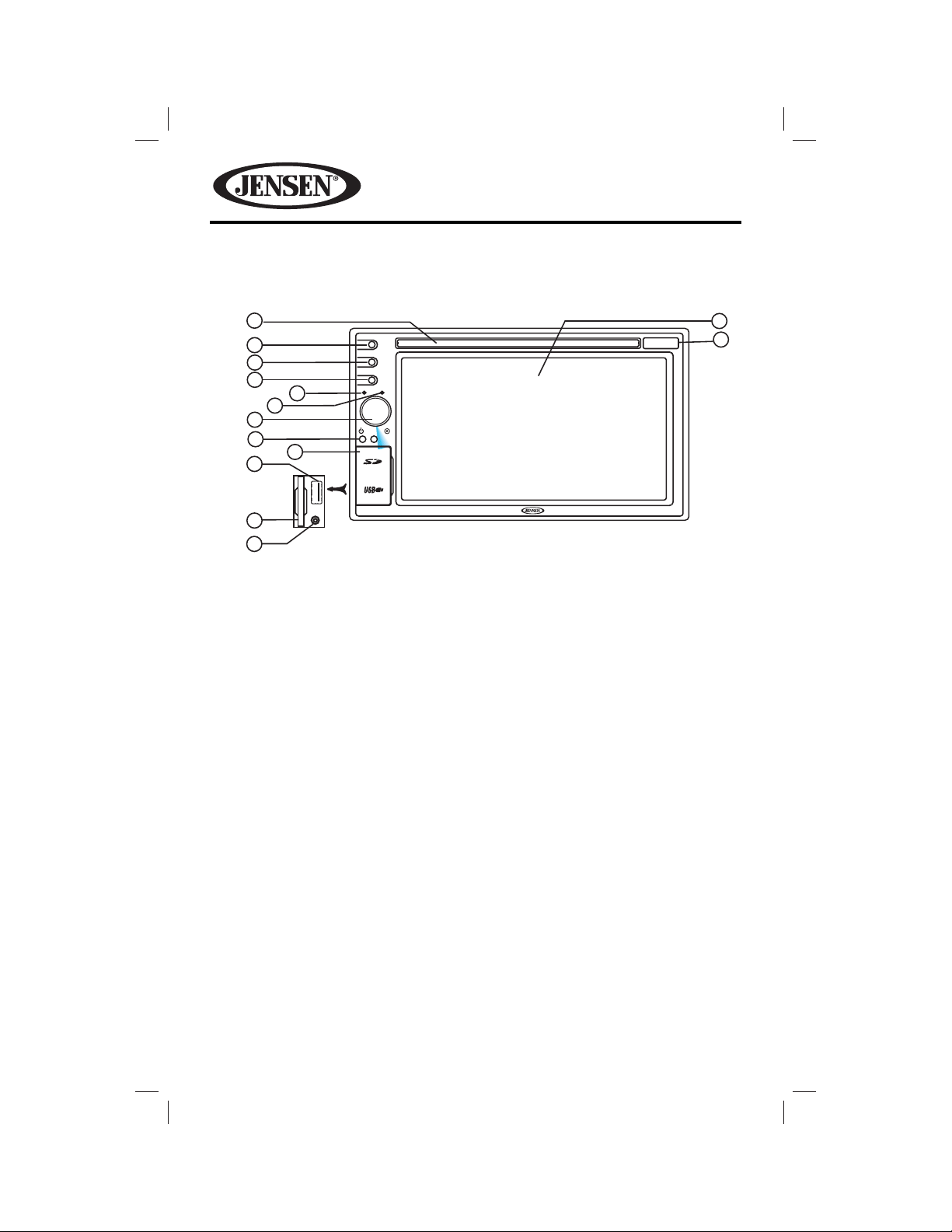
CONTROLS AND INDICATORS
VM9725BT
1
2
3
4
5
6
7
8
9
10
OPEN
11
12
EJECT
SRC
NAV
VM9725BT
13
14
6
Page 7
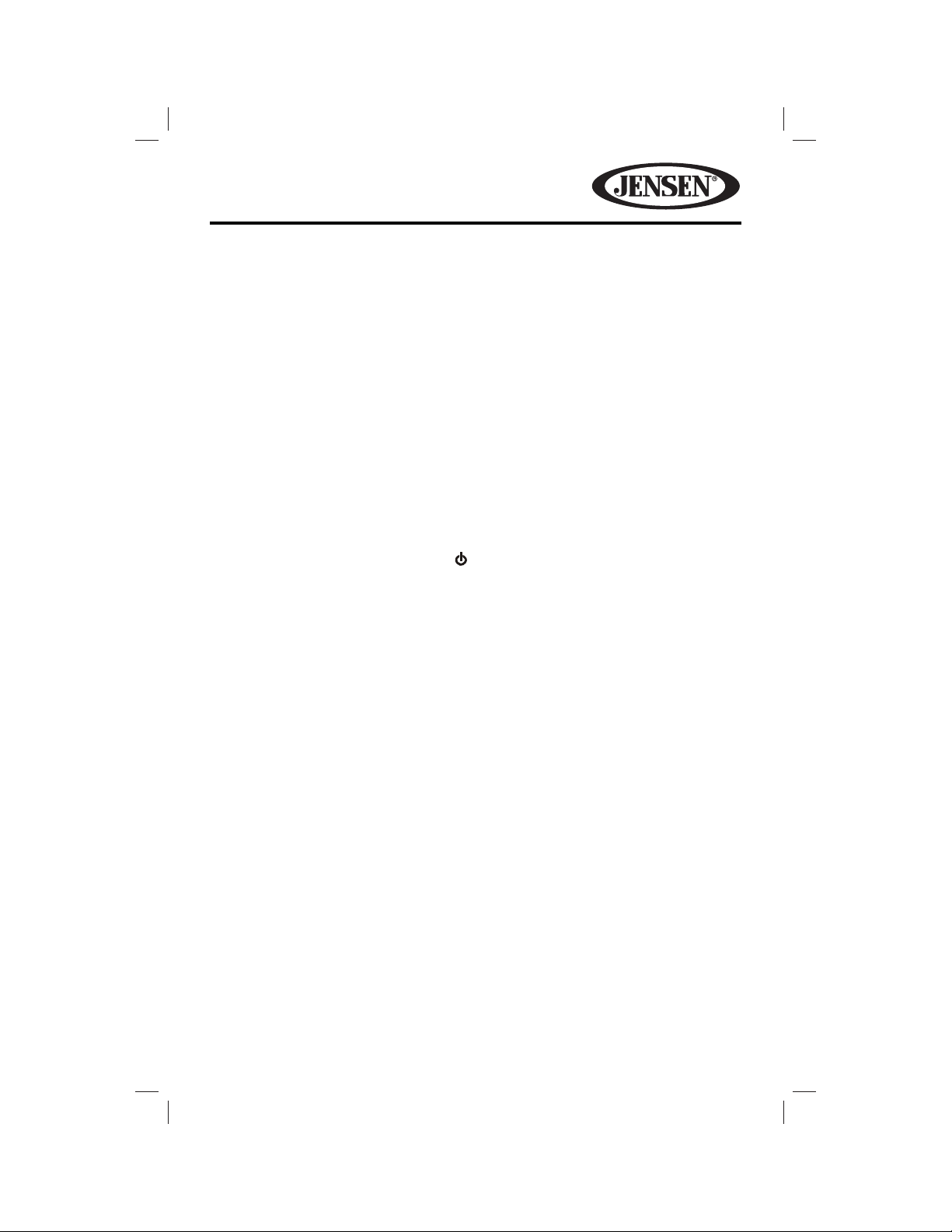
VM9725BT
1. Disc Slot
2. EJECT Button
Press to eject a disc.
3. SRC Button
Press to switch between the available audio/video sources applied to the unit.
4. NAV Button
Press to toggle back and forth between the navigation and currently selected
source.
5. Internal Microphone
Internal microphone for Bluetooth calls.
6. Reset Button
Press to reset system settings to factory default (except password and parental
lock settings).
7. Rotary Encoder / Power On/O ( ) Button
Rotate to adjust the volume. Press momentarily to activate the MUTE function.
Press again to resume normal listening.
Press to turn the unit ON. Press and hold to turn the unit OFF.
8. Remote Sensor
9. USB/SD/AV Interface Connector Cover
10. USB Interface Connector
Connect a USB device for playback of music/video les.
11. SD Interface Connector
Insert an SD card for playback of music/video les.
12. A/V Input
Accepts a 3.5 mm jack through which signals from various audio/video
devices can be applied to the unit.
13. TFT Display
14. Map Cover
Covers the Mini SD card slot. The Mini SD card is used for the Navigation Map
only, not for music or other les. This may be used for rmware updates if
required.
7
Page 8
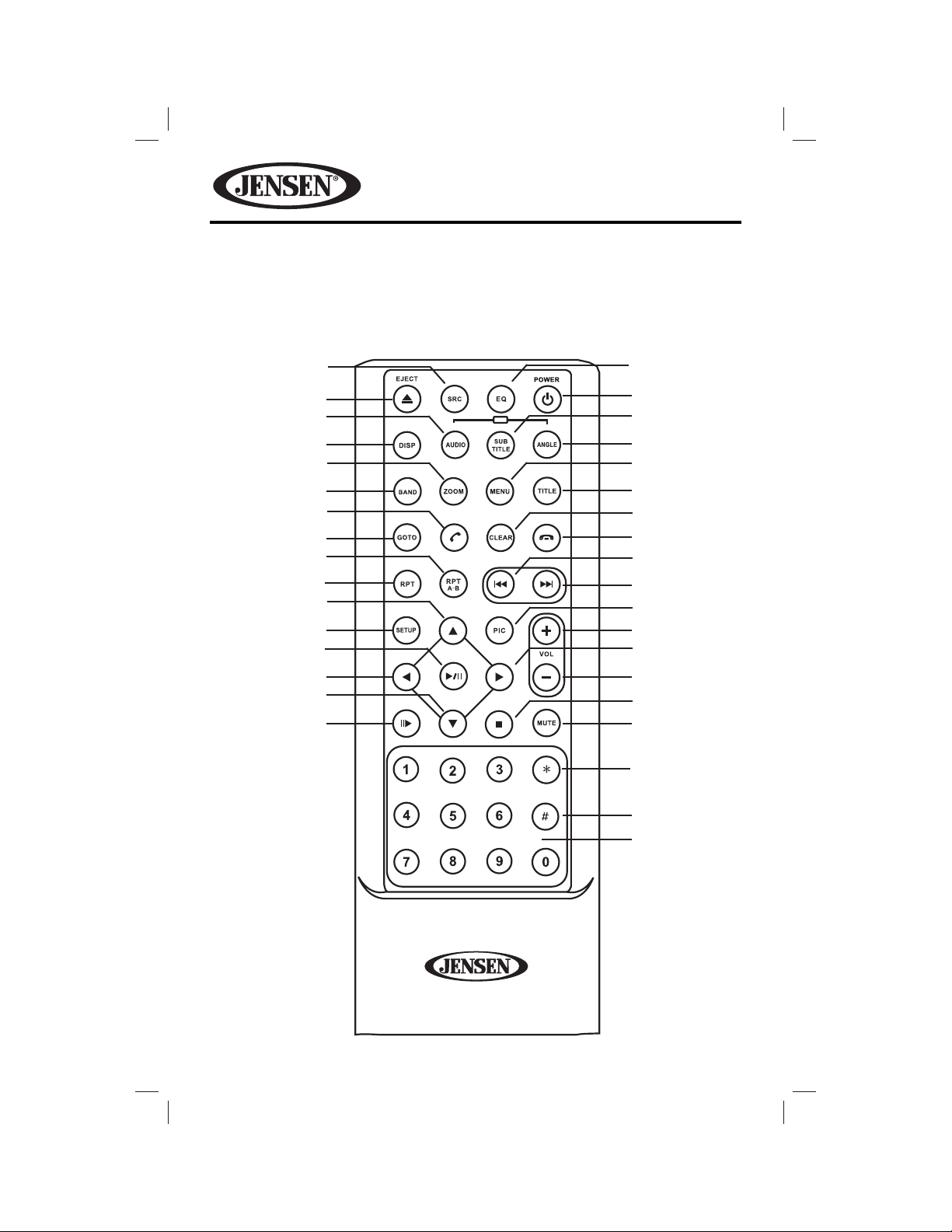
REMOTE CONTROL
See Table 1 for remote control functions.
VM9725BT
35
34
33
32
31
30
29
28
27
26
25
24
23
22
21
20
MUSIC
iPod
PHOTO
VIDEO
SCN
MIX
1
2
3
4
5
6
7
8
9
10
11
12
13
14
15
16
17
18
19
8
Page 9
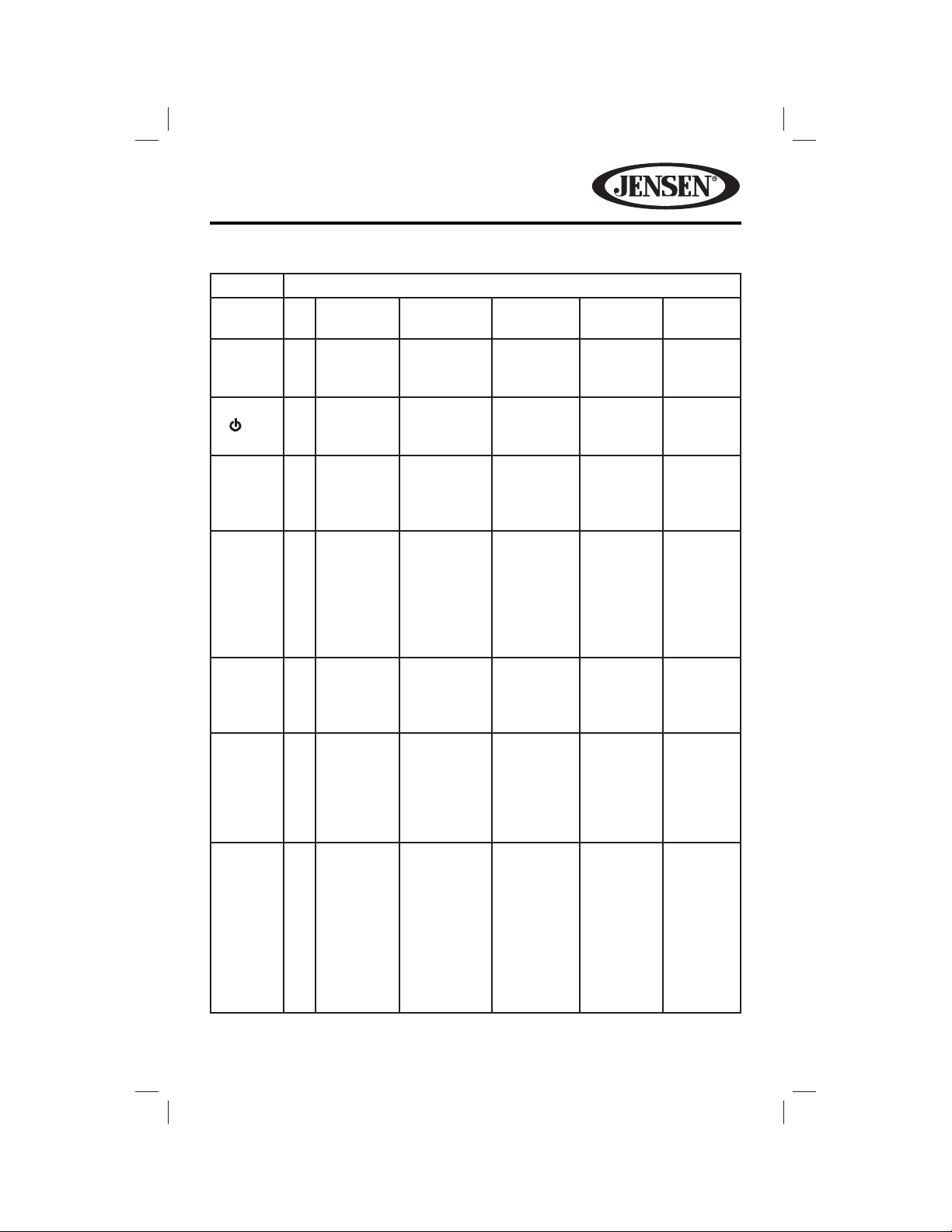
VM9725BT
Table 1: Remote Control Functions
Button Function
Name # DVD VCD TUNER CD/MP3/
USB
EQ 1 Accesses
equalizer
menu.
POWER
( ( ) )
2 Turns the
power on/
o .
PHOTO/
SUBTITLE
3 Language
selection
for
subtitle.
VIDEO/
ANGLE
4 Plays back
disc in
di erent
angle for a
scene.
MENU 5 Enters
the main
menu of
the disc.
TITLE 6 Enters the
title menu
of the disc.
CLEAR 7
Delete
entry or
move
backwards
to correct
error in
Direct
Access
mode.
Accesses
equalizer
menu.
Turns the
power on/
o .
Plays back
Picture
CD with
di erent
angle of
picture
displayed.
Turns on/o
PBC when
playing
VCD.
Plays the
rst ten
seconds
of each
chapter/
title.
Delete entry
or move
backwards to
correct error
in Direct
Access mode
Accesses
equalizer
menu.
Turns the
power on/
o .
Delete entry
or move
backwards
to correct
error in
Direct
.
Access
mode.
Accesses
equalizer
menu.
Turns the
power on/
o .
Selects
Photo
mode.
Selects
Music
mode.
Delete
entry or
move
backwards
to correct
error in
Direct
Access
mode.
iPod
Accesses
equalizer
menu.
Turns the
power
on/o .
Selects
Photo
mode.
Selects
Video
mode.
Delete
entry or
move
backwards
to correct
error in
Direct
Access
mode.
9
Page 10
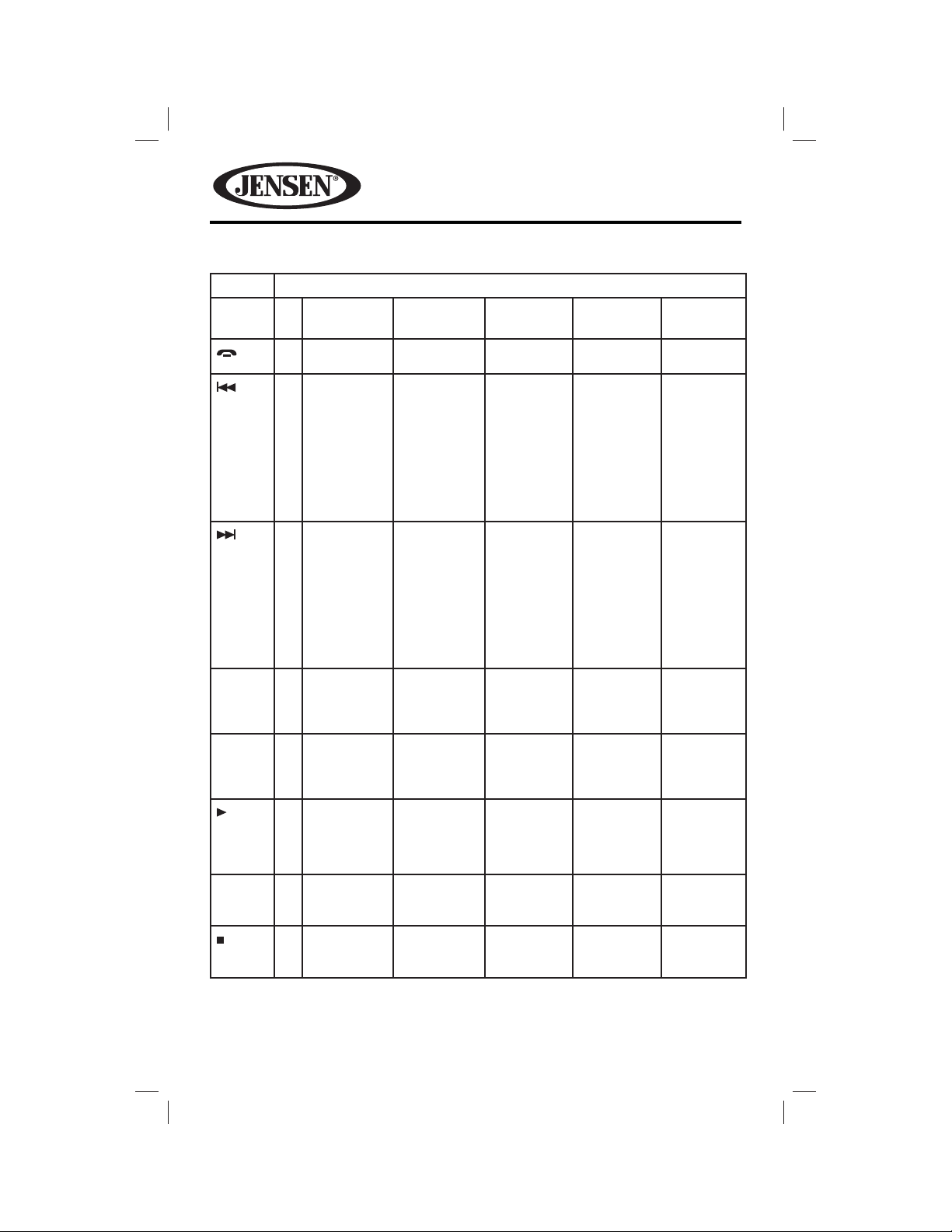
VM9725BT
Table 1: Remote Control Functions
Button Function
Name # DVD VCD TUNER CD/MP3/
USB
8
iPod
9 Selects the
previous
chapter for
playback.
10 Selects
the next
chapter for
playback.
PIC 11 Displays
set-up
parameters.
VOL + 12 Increases
volume.
13 Fast
forwards
the disc
content.
VOL - 14 Decreases
volume.
Selects the
previous
chapter for
playback.
Selects
the next
chapter for
playback.
Displays
set-up
parameters.
Increases
volume.
Fast
forwards
the disc
content.
Decreases
volume.
Searches
for an
available
radio
station by
decreasing
tuning
frequency.
Searches
an
available
radio
station by
increasing
the tuning
frequency.
Increases
volume.
Decreases
volume.
Selects the
previous
track for
playback.
Selects
the next
track for
playback.
Increases
volume.
Fast
forwards
the disc
content.
Decreases
volume.
Pauses
playback/
starts
playback.
Selects
the next
track for
playback.
Increases
volume.
Accesses
iPod
Menu..
Decreases
volume.
15 Stops
playback.
10
Stops
playback.
Stops
playback.
Page 11
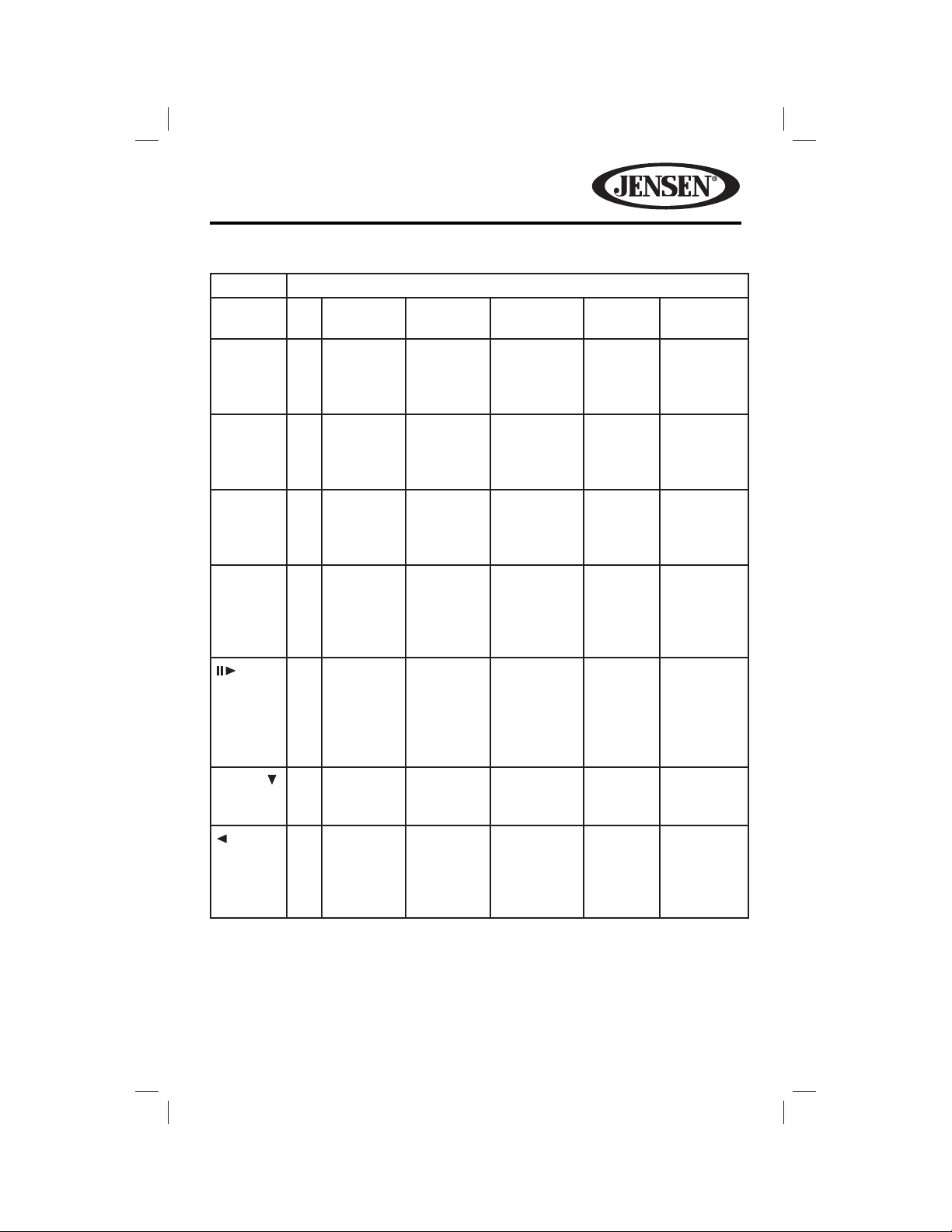
VM9725BT
Table 1: Remote Control Functions
Button Function
Name # DVD VCD TUNER CD/MP3/
USB
MUTE 16 Toggles
on/o
audio
output.
SCN
/ *
MIX
/ #
1, 2, 3,
4, 5, 6,
7, 8, 9, 0
(Numeric
Keypad)
PRESET 21 Navigates
17 Plays the
18 Plays all
chapters
in random
order.
19 Directly
accesses
chapter.
20 Press
repeatedly
for slow
motion
forward/
backward.
22 Slow
playback/
slow
rewind
playback.
Toggles
on/o
audio
output.
Press
repeatedly
for slow
motion
forward/
backward.
Slow
playback/
slow
rewind
playback.
Toggles on/
o audio
output.
rst ten
seconds of
each track.
1-6 selects
preset for
current
band.
the preset
station list.
Toggles
on/o
audio
output.
Plays all
tracks in
random
order.
Directly
accesses
track.
iPod
Toggles on/
o audio
output.
Plays all
tracks in
random
order
11
Page 12
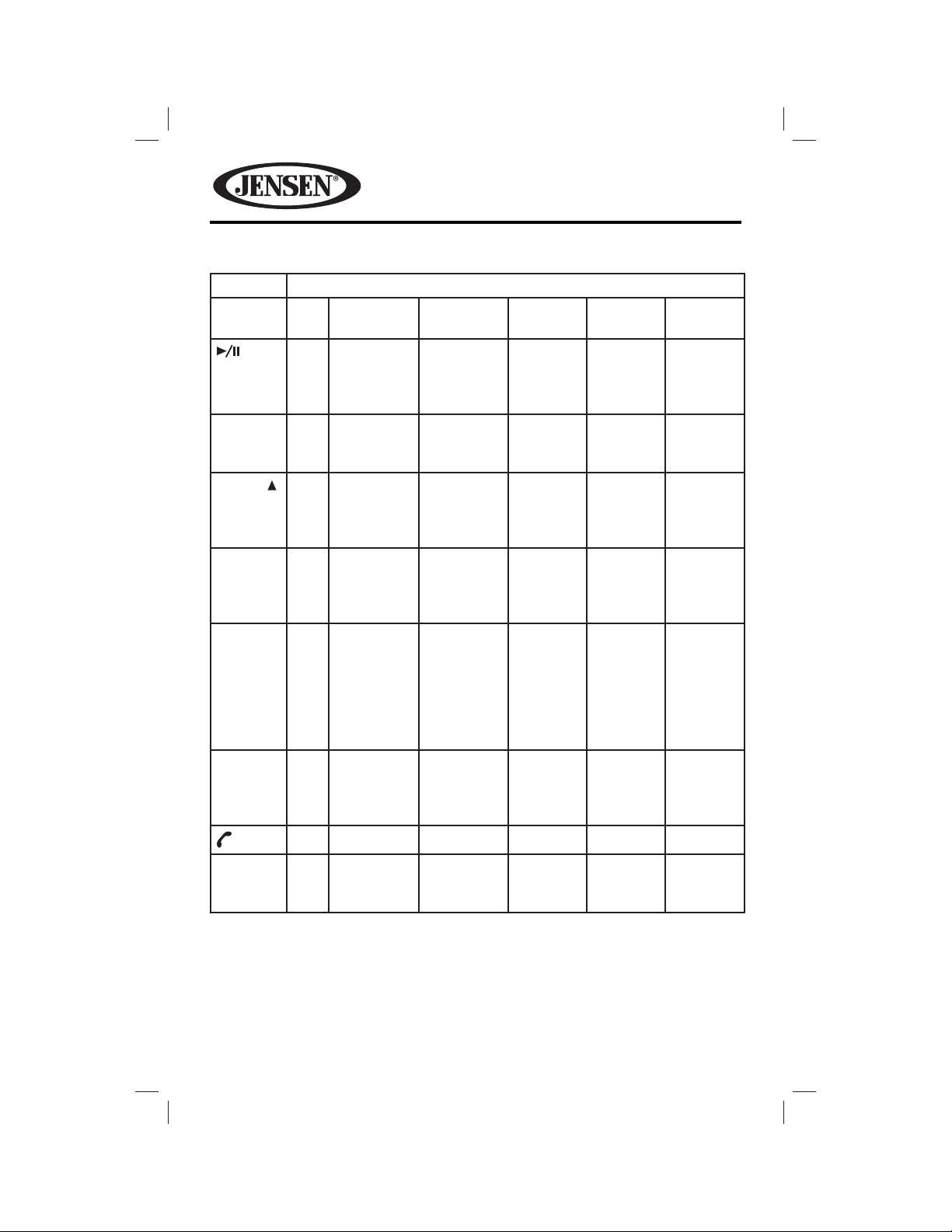
VM9725BT
Table 1: Remote Control Functions
Button Function
Name # DVD VCD TUNER CD/MP3/
USB
23 Pauses
playback/
starts
playback.
SETUP 24 Displays
Setup
menu.
PRESET 25 Navigates
RPT 26 Repeats
playback
of current
chapter.
REPT A-B 27 Setup to
repeat
playback
from time
frame A
to time
frame B.
GOTO 28 Open
direct entry
search
screen.
29
Pauses
playback/
starts
playback.
Displays
Setup
menu.
Repeats
playback
of current
chapter.
Setup to
repeat
playback
from time
frame A
to time
frame B.
Open
direct entry
search
screen.
Displays
Setup
menu.
the preset
station
list.
Repeats
playback
of current
track.
Pauses
playback/
starts
playback.
Displays
Setup
menu.
Repeats
playback
of current
track.
iPod
Displays
Setup
menu.
BAND 30 Selects
FM/AM
band.
12
Page 13
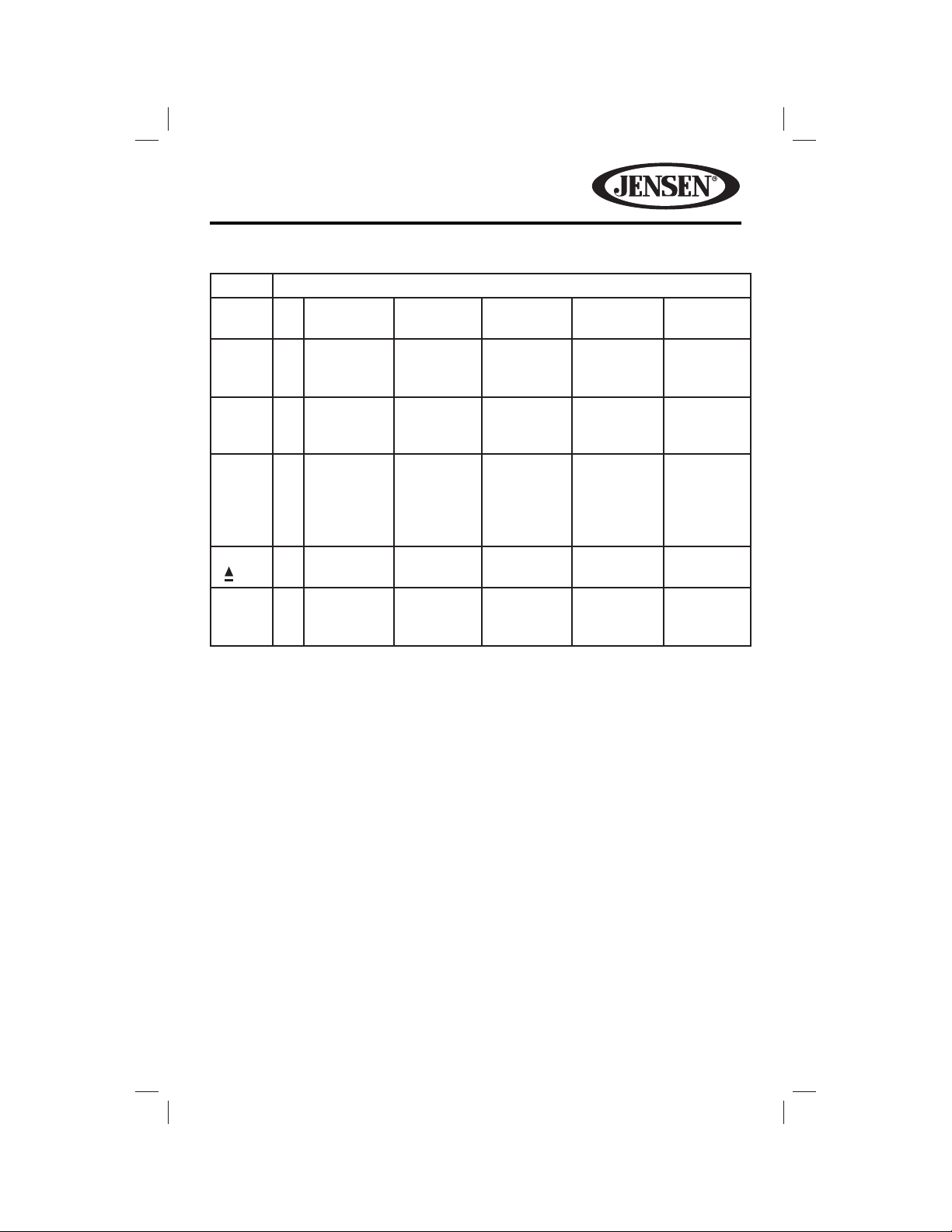
VM9725BT
Table 1: Remote Control Functions
Button Function
Name # DVD VCD TUNER CD/MP3/
USB
ZOOM 31 Zooms in/
out on an
image.
DISP 32
MUSIC/
AUDIO
Displays
playing
information.
33 Changes
the audio
language
for disc
playback.
EJECT
( )
34 Ejects the
disc.
SRC 35 Selects
playing
mode.
Zooms in/
out on an
image.
Displays
playing
information.
Ejects the
disc.
Selects
playing
mode.
Displays
playing
information.
Ejects the
disc.
Selects
playing
mode.
Display
playing
information.
Selects
Music
mode.
Ejects the
disc.
Selects
playing
mode.
iPod
Displays
playing
information.
Ejects the
disc.
Selects
playing
mode.
13
Page 14
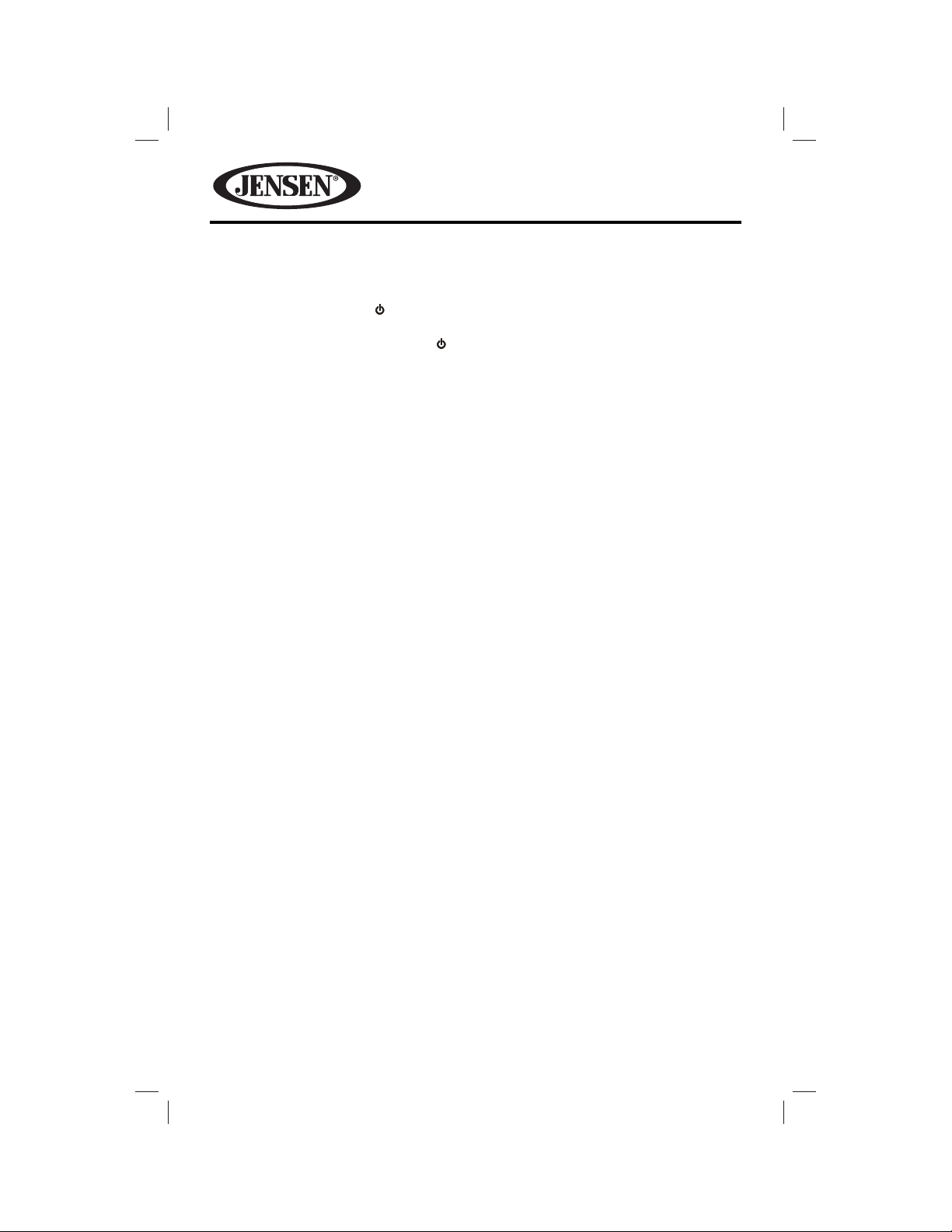
VM9725BT
OPERATING INSTRUCTIONS
Power On / O
Press the Power On/O ( ) button to turn the unit on. The buttons on the front
of the unit light up and the current mode status appears on the LCD. Press and
hold the button to Power On/O ( ) power o the unit.
Audible Beep Con rmation
An audible beep tone con rms each function selection. The Beep tone can be
disabled through the Setup menu.
Mute
Momentarily press the rotary encoder to activate the MUTE function. Press again
to resume normal listening. If the MUTE wire is connected, audio output mutes
when a phone call is received by the mobile phone.
14
Page 15
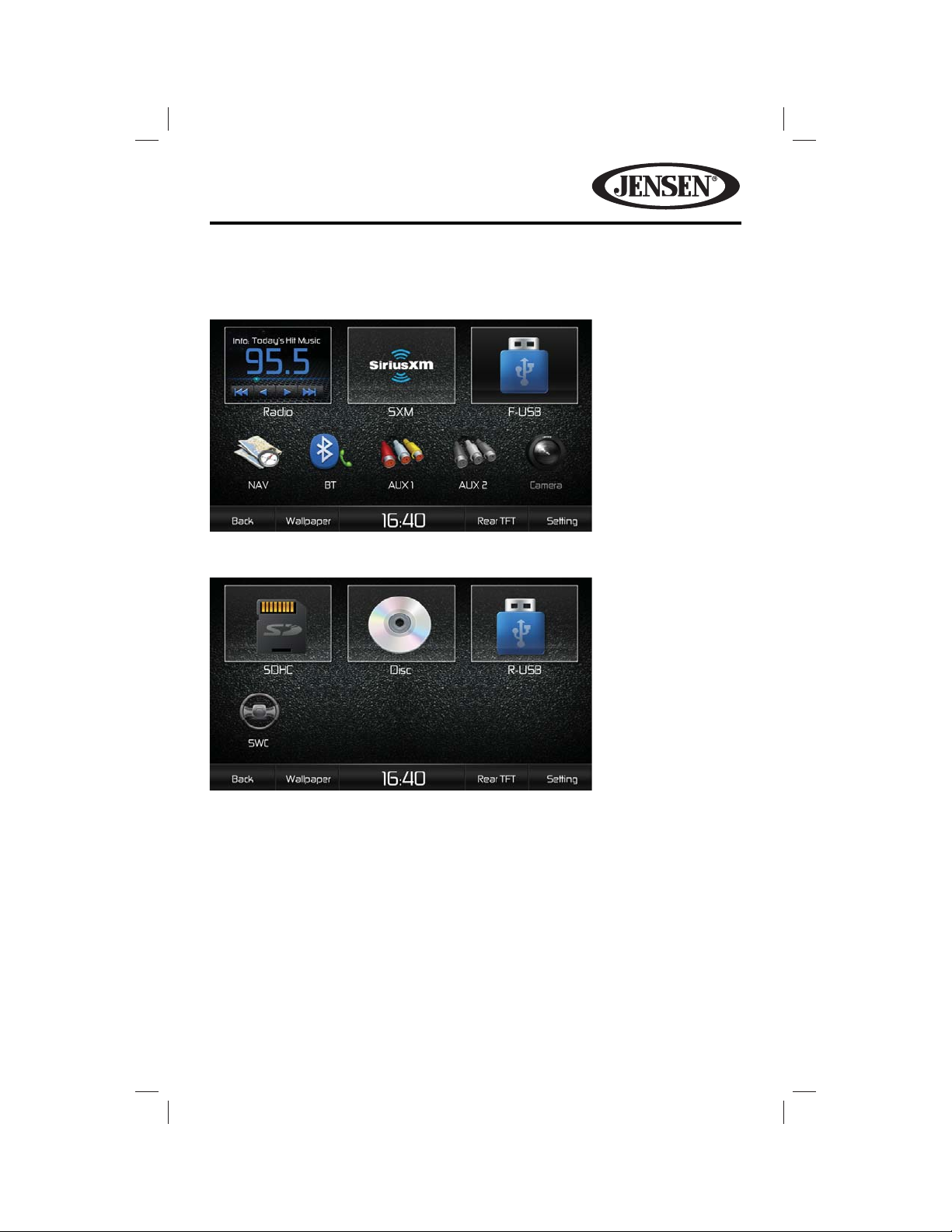
VM9725BT
Playing Source Selections
Front Source Menu
Source Menu Page 1
Source Menu Page 2
You can use the touch screen to change the source through the SOURCE MENU.
To access the SOURCE MENU, touch the top left corner of the screen or press the
SRC button. The SOURCE MENU consists of two pages. Swipe across the screen to
go from one page to another. Touch the Radio, SXM, F-USB (Front USB), NAV, BT
(Bluetooth), AUX1, AUX2, Camera, SOHC, Disc, R-USB (Rear USB) or SWC (Steering
Wheel Controls) icons to select the corresponding source.
NOTE: If an iPod® is attached to a USB port, “iPOD” appears instead of the text
“F-USB” or “R-USB.”
15
Page 16
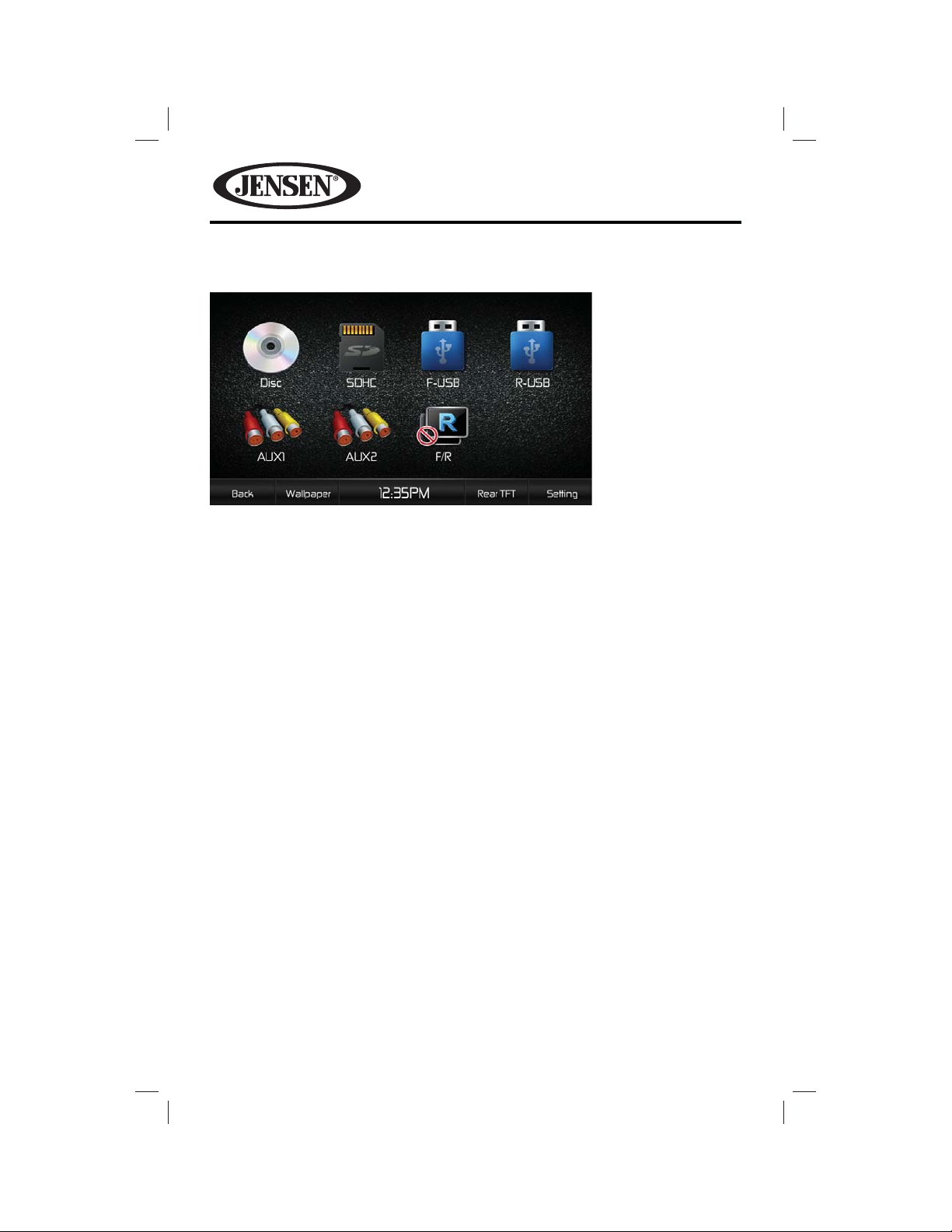
VM9725BT
Rear Source Menu
The Rear Source Menu Screen allows you to select an audio/video source for your
vehicle’s rear zone. Touch the Disc, SOHC, F-USB (Front USB), R-USB (Rear USB),
AUX1or AUX2 icons to select the corresponding source
NOTE: If an iPod® is attached to a USB port, “iPOD” appears instead of the text
“F-USB” or “R-USB.”
16
Page 17
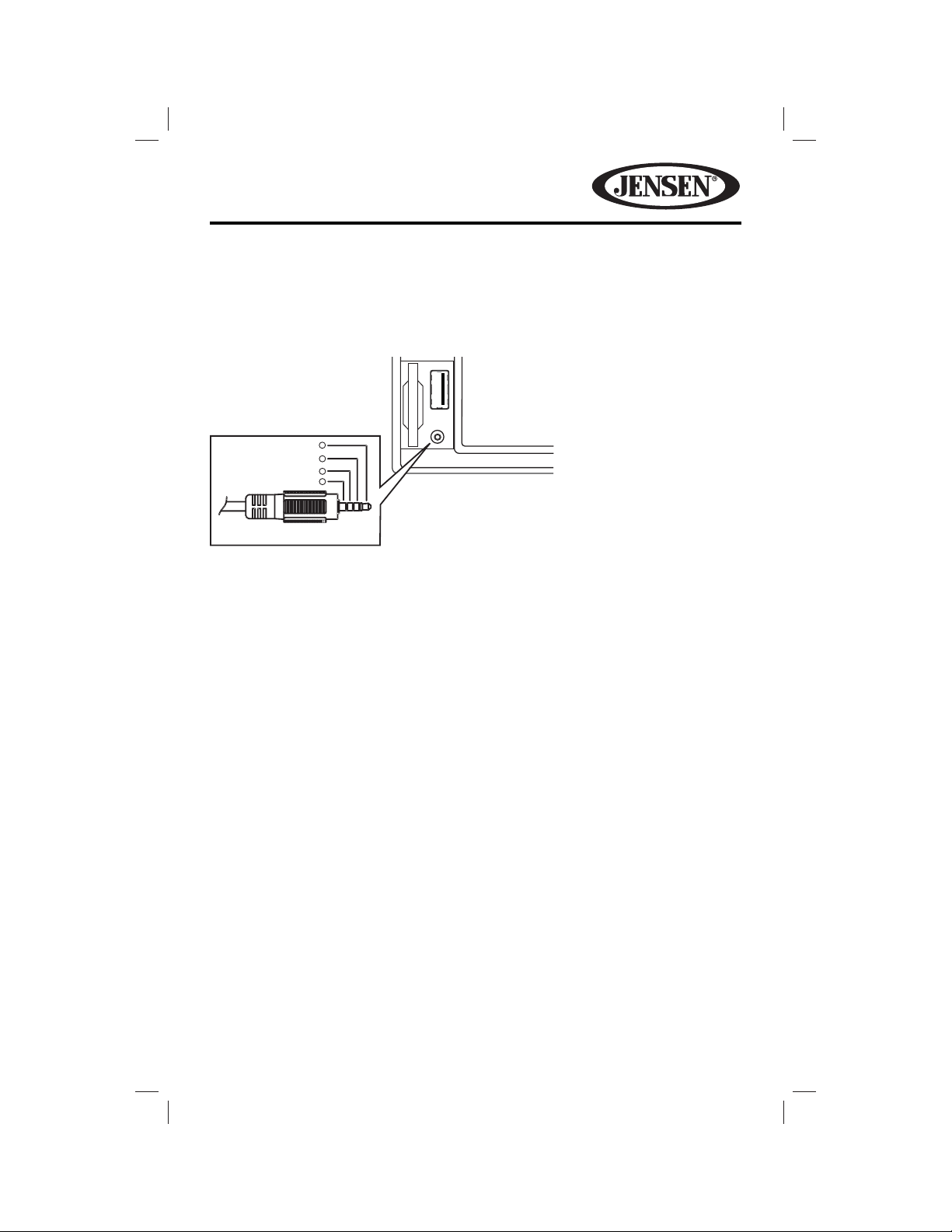
VM9725BT
External Devices
External peripheral devices, including a game console, camcorder, navigation unit,
iPod®, Zune, etc. can be connected to this unit via RCA output using an A/V Media
Adapter Cable (not included).
Cover Not Shown
Ground
V ideo
1
2
3
4
Right Audio
Left Audio
3.5mm A/V Cable (not included)
Connect the external device to the A/V Media Adapter Cable and then plug the
cable into the A/V INPUT connector on the front of the radio. Select “AUX IN” mode
to access auxiliary devices. You cannot directly control external devices connected
to the A/V INPUT. For information regarding the use of USB devices, see “Inserting
a USB Device or SD Card”.
Volume Adjustment
Volume Increase/Decrease
To increase or decrease the volume level, turn the rotary encoder on the front
panel. When the volume level reaches “0” or “50”, a beep sounds, indicating that
the adjustment limit has been reached. The TFT screen displays the volume level
for 3 seconds.
Programmable Turn-On Volume
This feature allows the user to select a turn-on volume setting regardless of the
volume setting prior to turning the unit o . To program a speci c turn-on volume
level, turn the rotary encoder to adjust the volume to the desired turn-on volume.
Push and hold the rotary encoder while the speaker icon and level indication
is displayed on the screen. The unit will beep to con rm your turn-on volume
setting.
17
Page 18
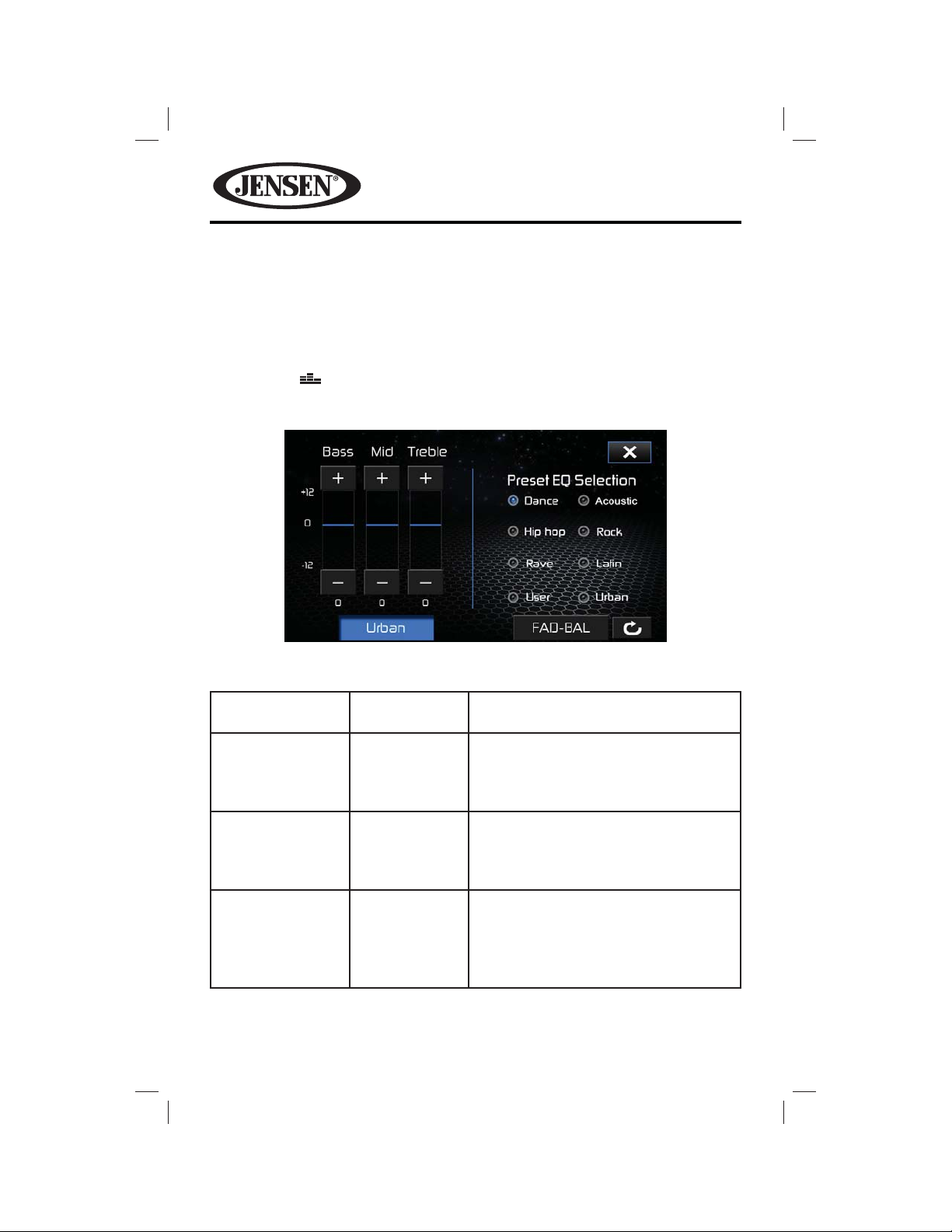
VM9725BT
Equalizer and Balance/Fader Controls
The equalizer and balance/fader controls allow you to easily adjust your audio
system to meet the acoustical characteristics of your vehicle, which vary
depending on the type of vehicle and its measurements. Proper setting of the
Fader and Balance boosts the e ects of the cabin equalizer.
Equalizer Screen
Touch the EQ button display the equalizer screen.
Table 2: Equalizer Adjustments
Setting Adjustable
Range
BASS -12 to +12 Reduces or increases the bass frequency
MID -12 to +12 Reduces or increases the mid-range
TREBLE -12 to +12 Reduces or increases the high
Function
sound level.
Touch the + or - buttons to adjust the
settings.
frequency sound level.
Touch the + or - buttons to adjust the
settings.
frequency sound levels.
Touch the + or - buttons to adjust the
settings.
18
Page 19
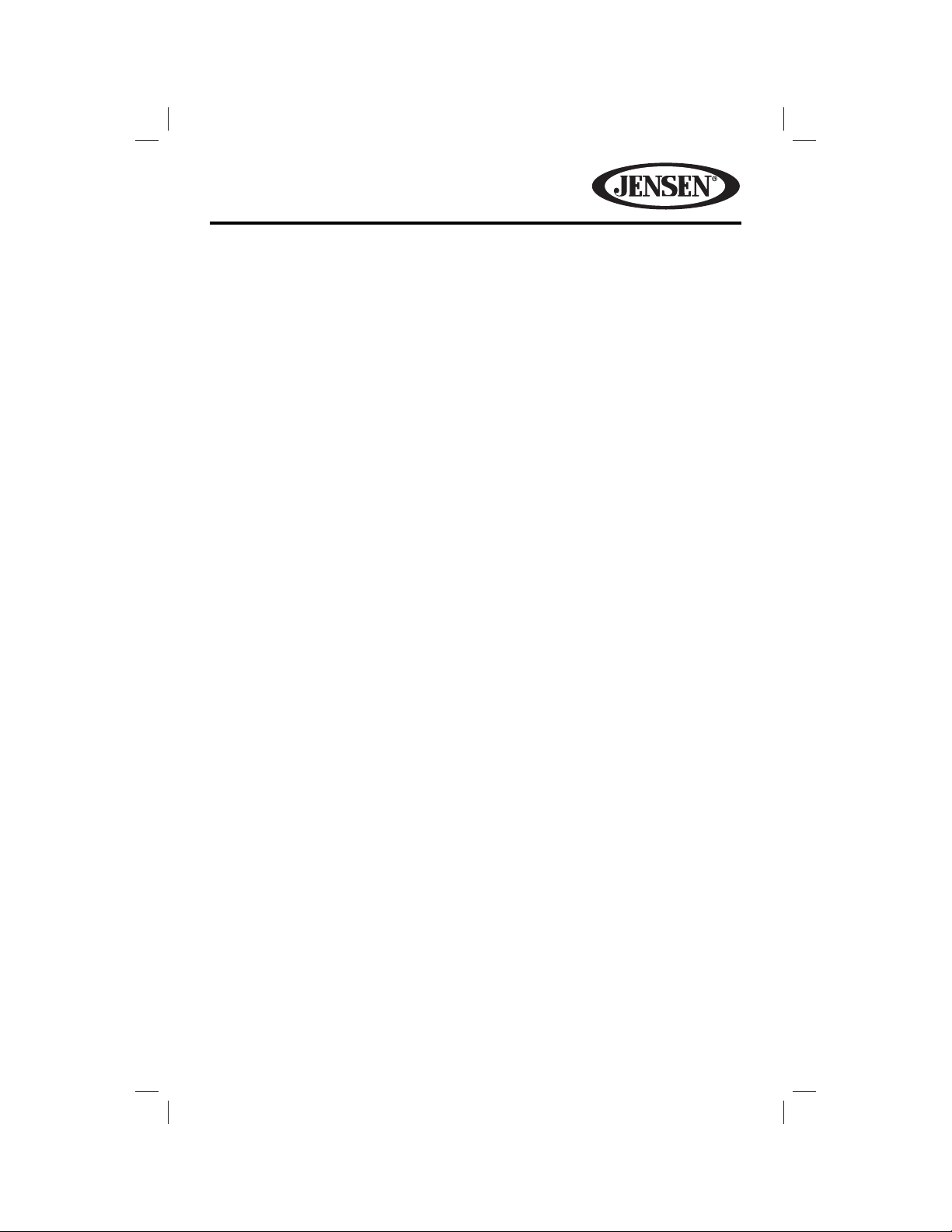
VM9725BT
Preset EQ Selection
Equalizer presets apply a preset sound level to the unit’s audio output signal.
Touch the User, Acoustic, Urban, Rave, Latin, Dance, Hip Hop or Rock button to
change the setting.
NOTE: The equalizer will automatically change to “USER” when individual audio
functions are adjusted.
To Exit the Equalizer:
• Touch the X button on the top right corner of the screen to return to the source
screen.
• Touch the BAL-FAD button to display the balance/fader screen.
19
Page 20

VM9725BT
Balance/Fader Screen
Touch the BAL-FAD button on the left side of the equalizer screen to display the
balance/fader screen.
or (Balance) icon:
Balances the audio output levels between the left and right side of the vehicle.
Touch the or icon to change the setting.
or (Fade) icon:
Balances the audio output levels between the front and back side of the vehicle.
Touch the or icon to change the setting.
Sub icon:
Reduces or increases the subwoofer sound level. Touch the + or - buttons to adjust
the settings.
Loudness On/O icon:
Loudness automatically alters the frequency response curve of audio to make it
sound more natural when played at a lower volume level. Press the On icon to
turn loudness compensation on. Press the O icon to turn loudness compensation
o .
Subwoofer On/O icon:
Press the On icon to turn the vehicle’s subwoofer on (if equipped). Press the O
icon to turn the vehicle’s subwoofer o .
To Exit the Balance-Fader:
• Touch the X button on the top right corner of the screen to return to the source
screen.
• Touch the EQ button to display the equalizer screen.
20
Page 21
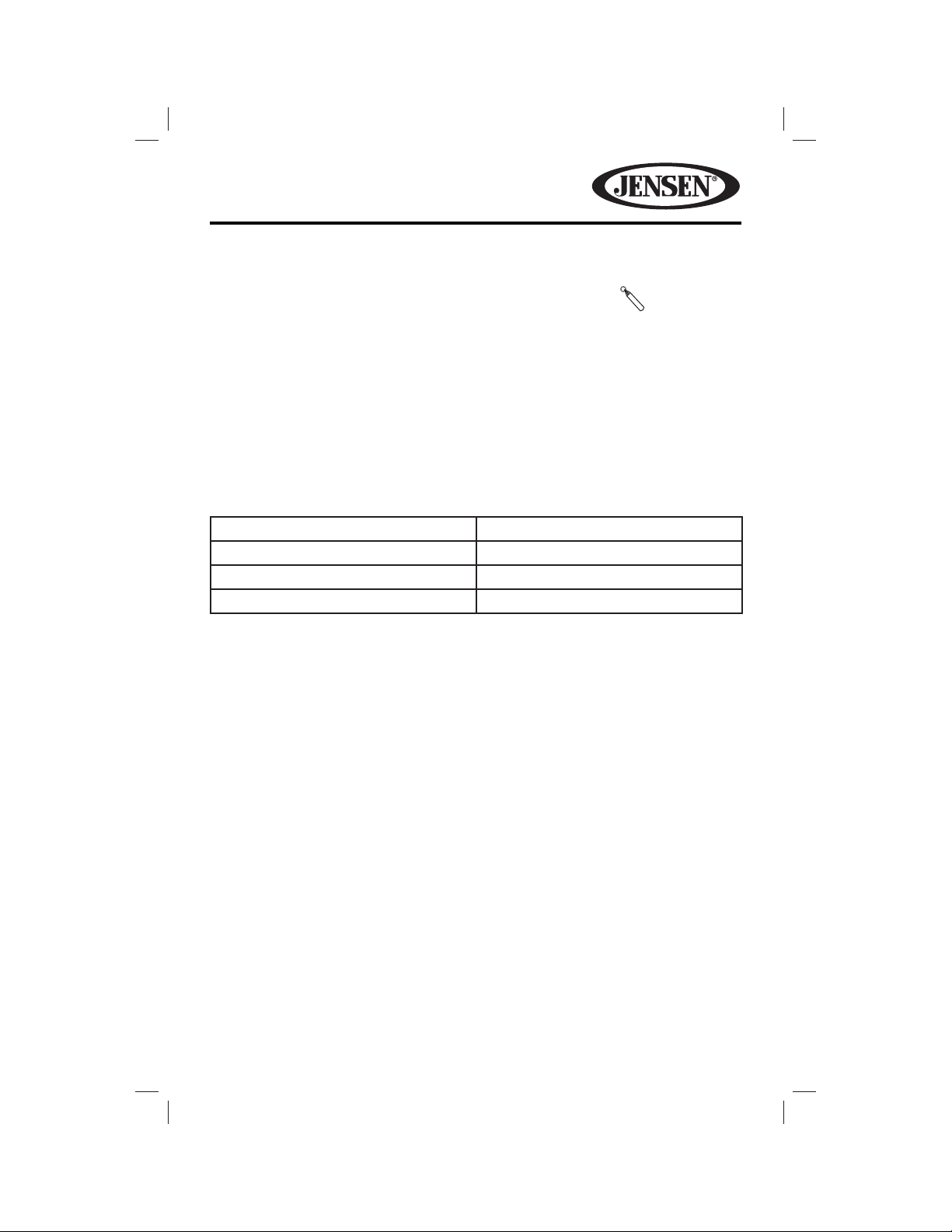
VM9725BT
System Reset
To correct a system halt or other illegal operation, use
the tip of a pen to press the reset button located over the
rotary encoder. After a system reset, the unit restores all
factory default settings.
NOTE: If the unit is reset while a DVD is playing, the DVD resumes play once the
reset is complete.
Image/Display Settings
Video Output Modes
Table 3 shows the video output mode for each playing source.
Table 3: Video Output Modes
Playing Source Video Output Modes
AM/FM TUNER YCbCr Mode
DVD YCbCr Mode
AUX IN CVBS* Mode
*CVBS – Composite Video Baseband Signal
[RESET] Button
Parking Brake Inhibit
• When the pink “Parking” wire is connected to the vehicle Parking Brake circuit,
the front TFT monitor will display video when the Parking Brake is engaged.
(When the pink wire is grounded via the Parking Brake circuit, video will be
displayed.)
21
Page 22
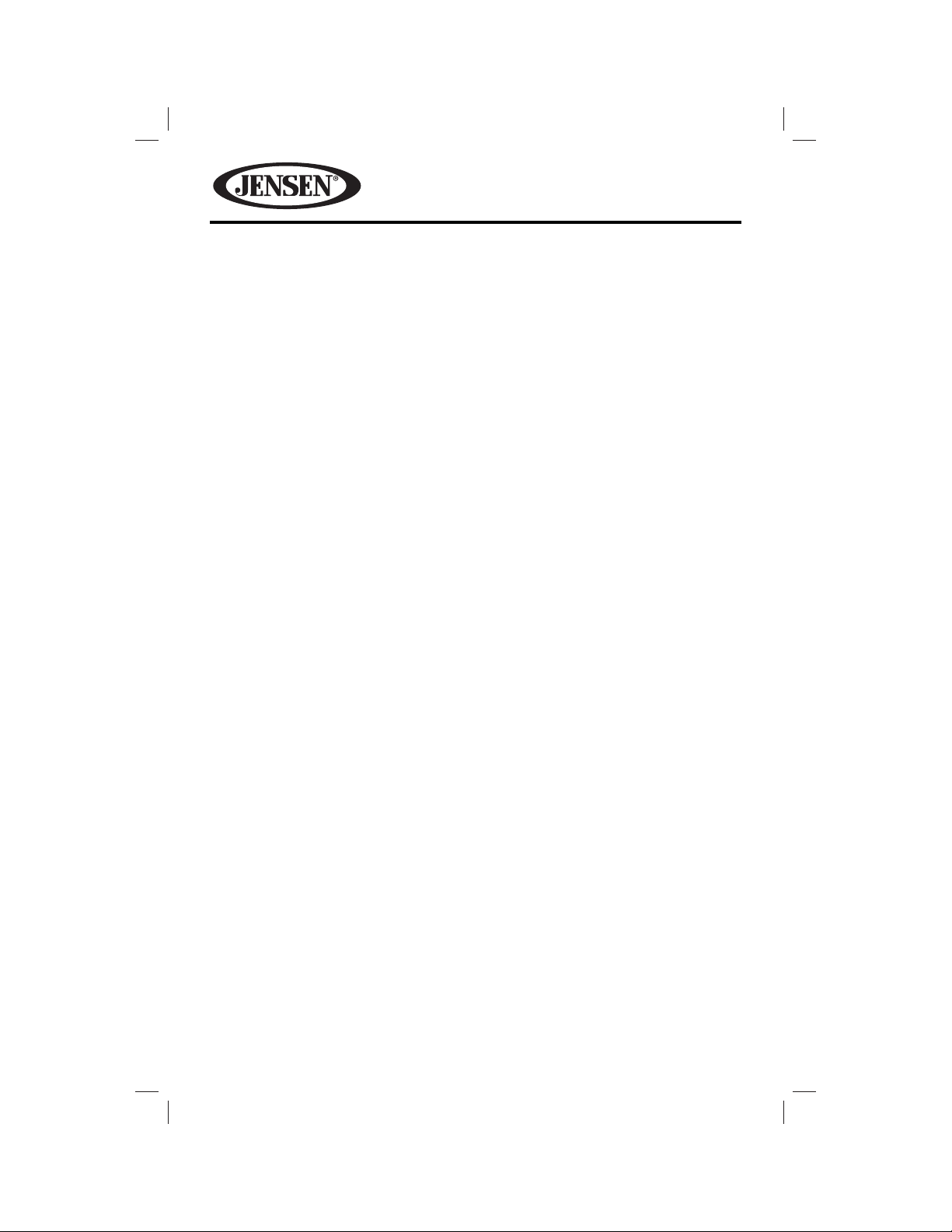
VM9725BT
STEERING WHEEL CONTROLS (SWC)
(if equipped)
The VM9725BT is compatible with the PAC (Paci c Accessory Corporation)
SWI-PS and Metra ASWC steering wheel control adapters. A 3.5 mm female
connector (labeled “SWC Interface”) on the back of the head unit allows
connectivity to the adapters. Please refer to the instructions included with the
adapters for detailed installation information.
SWC Functions
The following controls are available for most vehicles:
1. Volume Up
2. Volume Down
3. Mute
4. Seek Up
5. Seek Down
6. Source
7. Band
8. Bluetooth Send
9. Bluetooth End
**All SWC functions may not be available on some vehicles.
22
Page 23
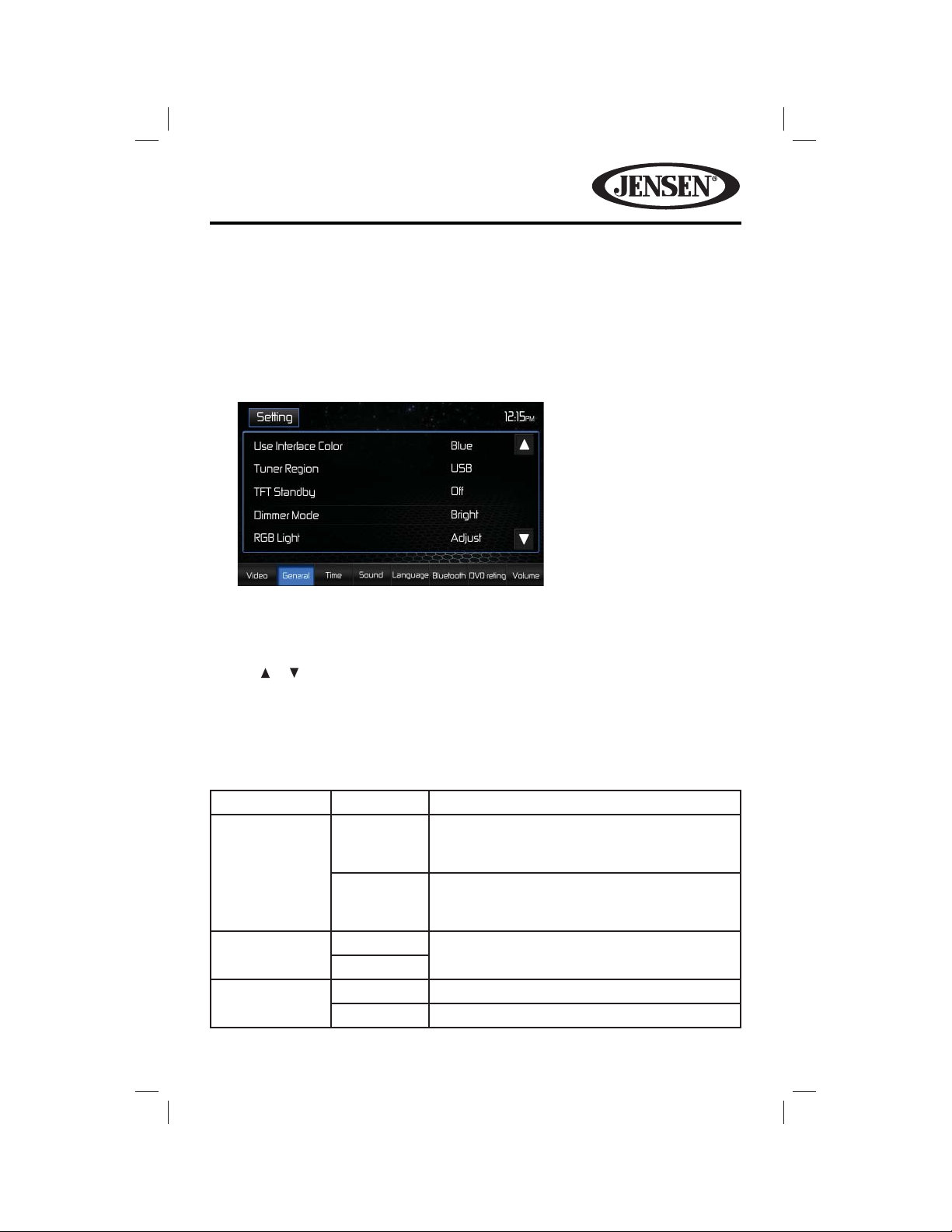
VM9725BT
SETTINGS MENU
When using the VM9725BT for the rst time, it is recommended that you
customize the system settings to suit your preferences. You may also change the
settings at any time.
To access system settings:
1. Touch the Settings button on the Source Menu screen to enter the SETTINGS
MENU. The General Sub-menu appears highlighted in blue.
2. Touch a sub-menu name icon (Video, General, Time, etc.) to select a sub-
menu. The settings available for adjustment under the highlighted sub-menu
option will appear in the left of the screen.
3. Touch an item on the touchscreen to select the setting to be adjusted. Touch
the or icon to scroll up or down the settings list page, if applicable. An
options eld, showing the current selected option, appears on the right.
4. Touch the option eld to change the setting you want to adjust. The setting
option is updated.
Video Sub-menu Settings
Setting Options Function
Aspect Ratio Full The entire screen is extended horizontally to
the aspect ratio of 16 to 9. The extension ratio
is the same at any point.
Normal The conventional display image has a 4 to 3
ratio of horizontal to vertical, leaving a blank
area on the right and left sides of the display.
Rear Camera Mirror Reverse the camera image as if looking
through a rear-view mirror.
Rear Camera
Audio
Normal
On Enable rear camera audio function.
O Disable rear camera audio function.
23
Page 24
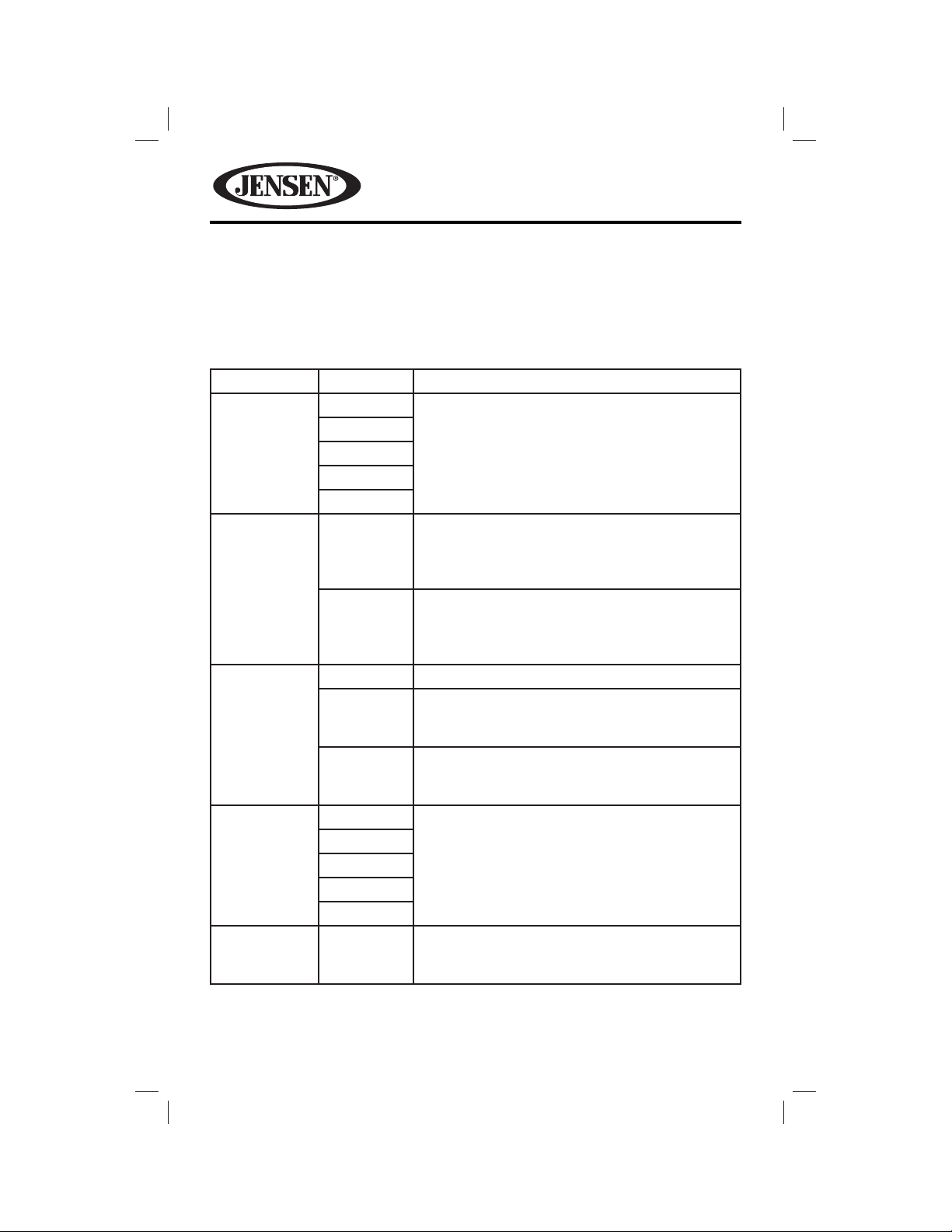
VM9725BT
NOTE: If the rear-view video camera is connected and the unit is on, Camera mode
is selected upon shifting into REVERSE gear. If the monitor is in display mode, the
monitor automatically switches to CAMERA mode upon reverse driving. When the
reverse driving stops, the monitor returns to its original input mode.
General Sub-menu Settings
Setting Options Function
User Interface
Color
Tuner Region USA
TFT Standby
Dimmer
Mode
RGB Light Adjust This setting allows the user to tune the RGB
Aqua This setting allows the user to select ve
Red
Blue
Amber
Green
Europe • AM Frequency Spacing - 9 kHz
O Screen remains on continuously.
10s Screen goes blank (standby mode) after 10
20s Screen goes blank (standby mode) after 20
Auto This setting dims the LCD screen when the
Night
Dark
Normal
Bright
pre-de ned LED colors for the front panel
illumination.
• AM Frequency Spacing - 10 kHz
• AM Frequency Band - 530 kHz ~ 1720 kHz
• FM Frequency Spacing - 200 kHz
• FM Frequency Band - 87.5 MHz ~ 107.9 MHz
• AM Frequency Band - 522 kHz ~ 1620 kHz
• FM Frequency Spacing - 50 kHz
• FM Frequency Band - 87.5 MHz ~ 108.0 MHz
seconds of inactivity. Touch the screen to exit
standby and view the display.
seconds of inactivity. Touch the screen to exit
standby and view the display.
vehicle’s headlights are turned on. Five settings
are pre-de ned.
colors of the LEDs to obtain an exact match for
their vehicle.
24
Page 25

VM9725BT
Beep
Background Animation
Calibration Start Press to access the touch screen calibration
Demo On Display various user interface TFT display pages.
Touch Screen Calibration
To access the “Touch Screen Calibration” function from the General sub-menu:
1. Select the “Calibration” Start option. A calibration test pattern appears on the
screen.
2. To begin calibration, touch and hold the crosshair ( + ) that appears in the “1”
icon in the center of the screen. After about one second, the crosshair moves
to the “2” icon in the quadrant.
3. Continue for each quadrant until the calibration is completed.
Off
On
Star
Starry Sky
Black
Animation
Fireworks
Animation
Wave
User
De ned
O
No beep sounds.
When turned on, an audible beep tone con rms
each function selection.
Allows the user to select a screen background.
The Wallpaper will not appear on the Main
Source Menu, Camera source or EQ settings
page.
function.
Displays the Equalizer and Settings menu pages.
Demo Mode Features
The Demo mode is to On (Auto run) by default. The Demo mode will display
various user interface TFT display pages such as the Radio, Disc, Aux In, and
Camera sources. The Demo mode will also display the Equalizer and Settings
menu pages. Touching any portion of the touch screen will pause the Demo mode
temporarily. If the touch screen is not pressed again (within 30 seconds) the Demo
mode will resume.
To turn the Demo mode o , access the General Sub-menu Settings and turn Demo
to O .
25
Page 26
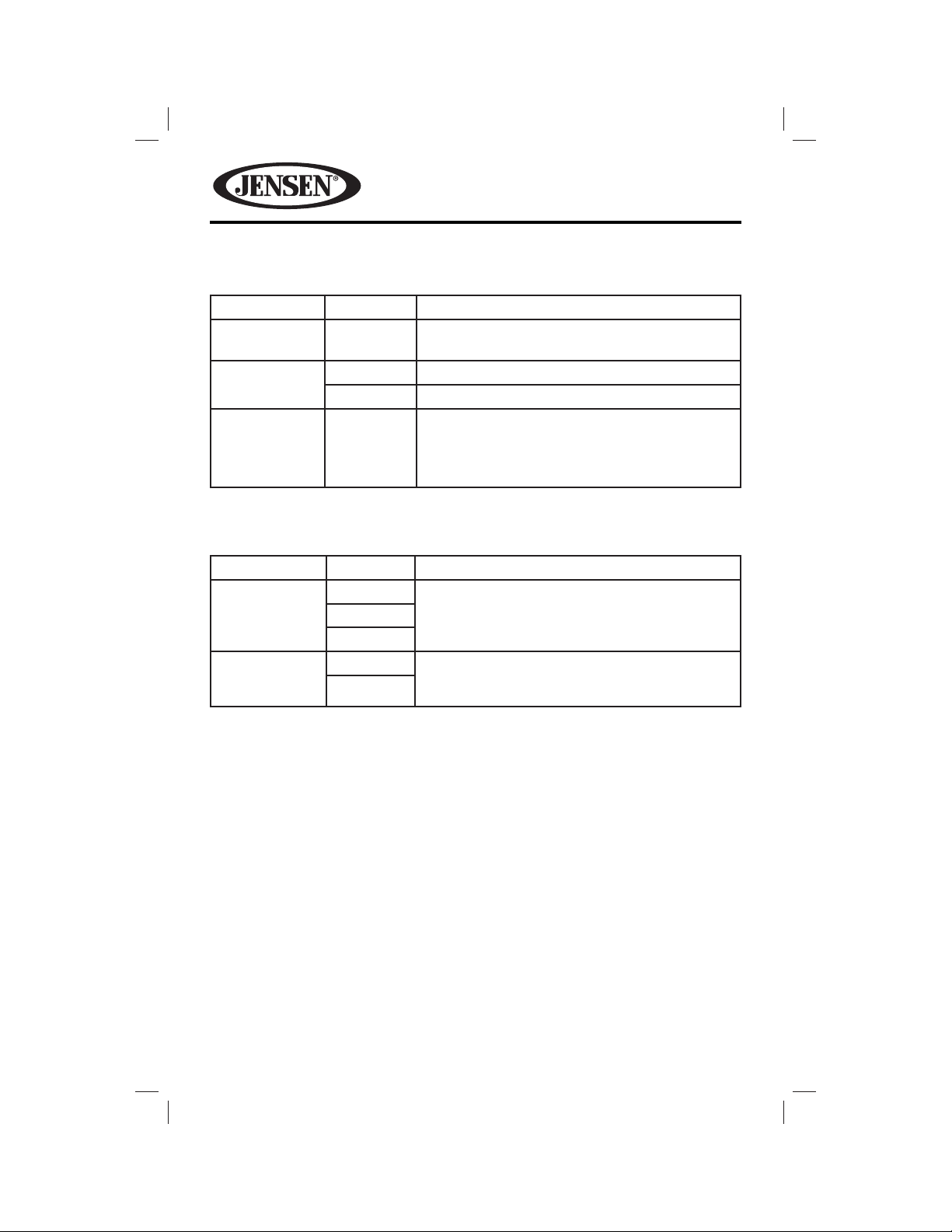
VM9725BT
Time Sub-Menu Settings
Setting Options Function
Date mm/dd/
yyyy
Clock Mode 12Hr Clock displays 12 hour time using AM and PM.
24Hr Clock displays 24 hour time up to 23:59.
Time (HH:MM) Clock appears in the top right corner of the
screen during certain operations.
NOTE: The AM/PM indication will change as you
continue to adjust the hour past 12.
Sound Sub-menu Settings
Setting Options Function
Sub Woofer
Filter
DRC
80 Hz
120 Hz
160 Hz
Off
On
Select a crossover frequency to set a cut-o
frequency for the subwoofer’s LPF (low-pass
lter).
Employ the Dynamic Range Control for better
playback for low volumes.
26
Page 27
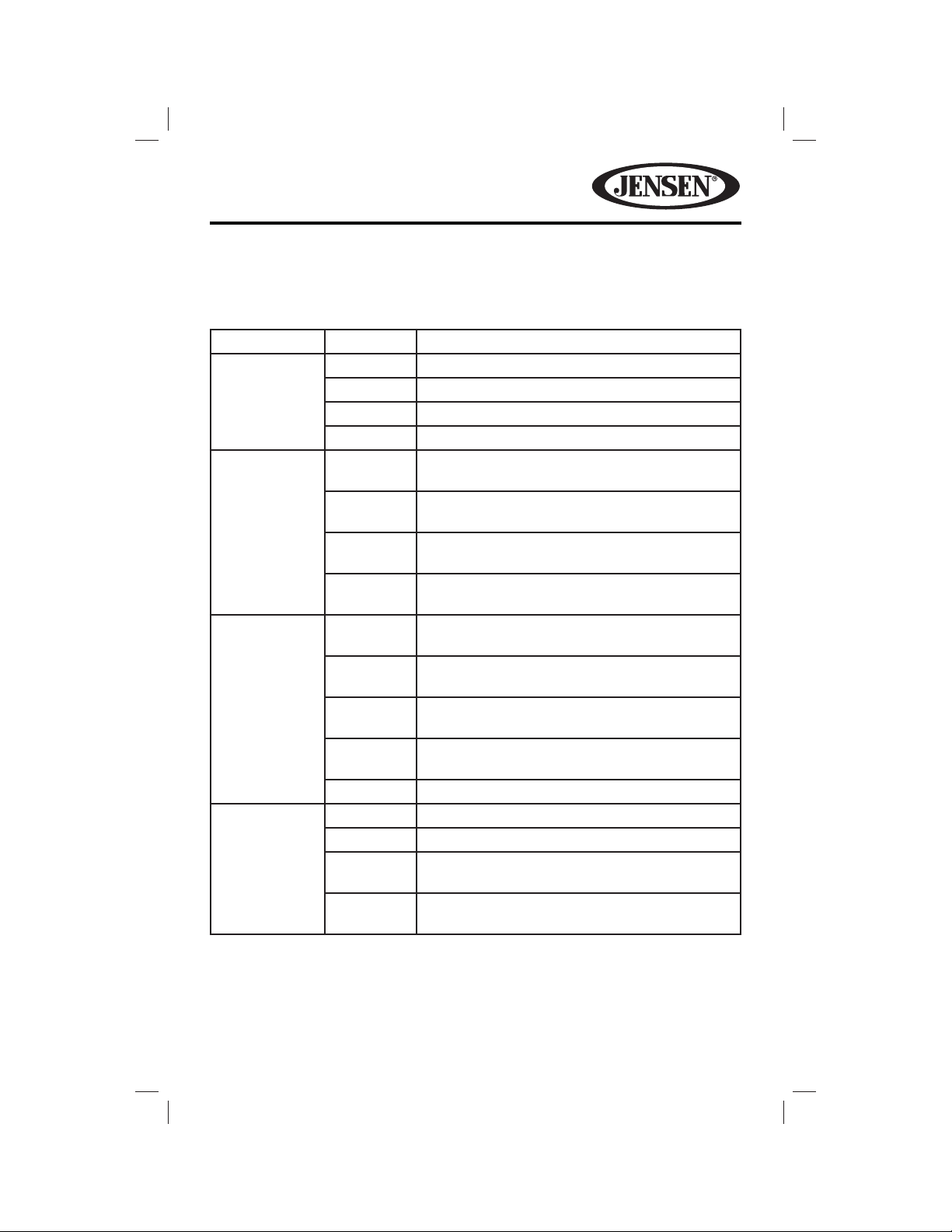
VM9725BT
Language Sub-menu Settings
If a DVD supports more than one subtitle or audio language, all the languages are
available for selection during playback. If the selected language is not supported
by the DVD, then the default language is used.
Setting Options Function
OSD English On Screen Display appears in English.
French On Screen Display appears in French.
Portuguese On Screen Display appears in Portuguese.
Spanish On Screen Display appears in Spanish.
DVD Audio English Audio is heard in English when the option is
available.
French Audio is heard in French when the option is
available.
Portuguese Audio is heard in Portuguese when the option is
available.
Spanish Audio is heard in Spanish when the option is
available.
DVD Subtitle English DVD subtitles automatically appear in English
when available.
French DVD subtitles automatically appear in French
when available.
Portuguese DVD subtitles automatically appear in
Portuguese when available.
Spanish DVD subtitles automatically appear in Spanish
when available.
O DVD subtitles do not appear.
Disc Menu English DVD menu (if applicable) is displayed in English.
French DVD menu (if applicable) is displayed in French.
Portuguese DVD menu (if applicable) is displayed in
Portuguese.
Spanish DVD menu (if applicable) is displayed in
Spanish.
27
Page 28
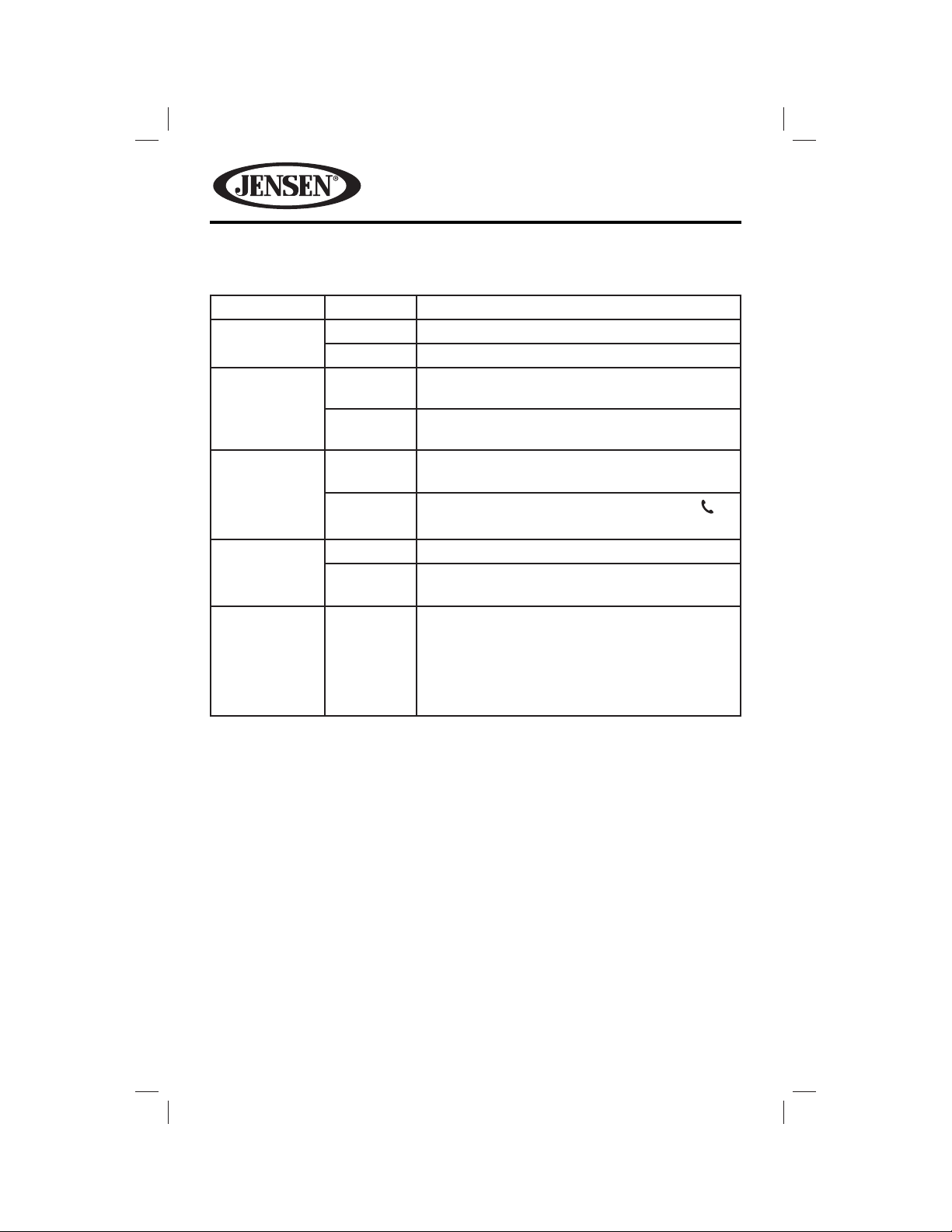
VM9725BT
Bluetooth Sub-Menu Settings
Setting Options Function
Bluetooth On Enable Bluetooth function.
O Disable Bluetooth function.
Auto Connect On Connect the last active mobile phone by
touching the Pair icon when disconnected.
O Automatically connect when your paired phone
is in range
Auto Answer On The unit automatically answers all incoming
calls.
O
Microphone Internal Selects internal microphone for Bluetooth calls.
External Selects external microphone for Bluetooth calls
Pairing Code xxxx The default code is “1234” or “0000” depending
Manually answer calls by touching the call
icon.
(if installed).
on the phone. Touch the keypad icon to open
the keypad and enter the pairing code or pass
key required for Bluetooth connection to your
mobile phone. Not all phones/devices require a
pairing code.
28
Page 29

VM9725BT
DVD Rating Sub-menu Settings
The DVD system has a built-in parental lock feature to prevent unauthorized
persons from viewing restricted disc content. By default, the rating system is
unlocked. Once set up, the parental lock is released only by entering the correct
password. Once the password is entered, rating is available for setup.
Setting Options Function
Set Password _ _ _ _ Enter a 4-digit password to activate the
“Rating” feature
Rating Level Kid Safe Select the appropriate rating level for the
G
PG
PG-13
PG-R
R
NC-17
Adult
Factory Default Reset Select “Reset” to restore the factory default
OS Current OS version.
MPU Current MPU version.
MCU Current MCU version.
MPEG Current MPEG version.
intended audience. You may override higher
ratings by using your password.
settings for the Rating system only.
To reset the password, access the “Rating Level” option and enter the current
password. Once the correct password is entered, you can access the “Password”
eld and enter a new one.
NOTE: Record the password and keep it in a safe place for future reference. The
rating for each disc is marked on the disc, disc packing or documentation. If the
rating is not available on the disc, the parental lock feature is unavailable. Some
discs restrict only portions of the disc, allowing the appropriate content will play.
For details, please refer to the disc description.
29
Page 30

VM9725BT
Volume Sub-menu Settings
Setting Options Function
DVD 0 - 12 Increase or reduce the relative DVD volume.
USB 0 - 12 Increase or reduce the relative USB volume.
SD 0 - 12 Increase or reduce the relative SD volume
Radio 0 - 12 Increase or reduce the relative radio volume.
Bluetooth 0 - 12 Increase or reduce the relative Bluetooth
volume.
AV-IN1 0 - 12 Increase or reduce the relative AV-IN1 volume.
AV-IN2 0 - 12 Increase or reduce the relative AV-IN2 volume.
Navigation 0 - 12 Increase or reduce the relative navigation
volume.
iPod 0 - 12 Increase or reduce the relative iPod® volume.
SXM 0 - 12 Increase or reduce the relative SiriusXM®
volume.
Exiting the System Settings Menu
To exit setup mode and resume normal playback, touch the Setting button on the
screen.
30
Page 31

VM9725BT
TUNER OPERATION
Tuner TFT Display Screen
1. RADIO icon: Touch to view the SOURCE MENU and select a new playback
source.
2. Current radio band indicator.
3. Stereo broadcasting indicator.
4. Local/Distance Indicator: Strong local signal broadcasting indicator.
5. Equalizer setting indicator: Displays the current equalizer preset setting.
6. EQ icon: Touch for quick access to Equalizer level settings screen.
7. Clock: Displays the time as entered by the user in the settings menu.
8. Program Information: This indicator provides three types of information: PS,
RT, and PTY. PTY displays the program category of the current station such as
category (news, sports, talk etc.). RT/PS provide the current song title, current
song title, performing artist, and station call letters.
9. Radio frequency indicator.
10. icon: Touch to seek forward .
11. icon: Touch to tune forward one step.
12. icon: Touch to tune backward one step.
13. icon: Touch to seek backward.
14. Option icon: Touch to display the Options Screen.
15. Mute icon: Press this icon to mute the audio output of the unit. Press again to
un-mute the volume.
16. Direct Entry icon: Touch to access the direct entry screen.
17. AS: Touch to automatically store stations.
18. Band icon: Touch to change between AM/FM bands.
19. Presets provides a display of the preset frequencies. Touch to recall preset
stations.
31
Page 32

VM9725BT
Options Screen
Touch the Options icon to display the Options Screen.
RDS ON/OFF:
Radio Data System (RDS) enables tra c reports to be received and provides many
facilities, including enabling the radio station name to be displayed on the radio
display.
CT ON/OFF:
(Clock Time, RDS feature) When enabled the radio system clock is synchronized
with broadcasters time signal setting the clock automatically. In some regions
where daylight savings time is not adhered to, the system clock will be o by 1
hour. In these cases, set CT to OFF and manually set the clock.
Mode Local/Distance:
This allows the user to activate local station reception function. When the Local
function is on, only radio stations with a strong local radio signal are played.
PTY List:
Program type (PTY) allows users to nd similar programming by genre. Touch to
access the program type search screen.
32
Page 33

VM9725BT
Switching to Radio Tuner Source
• Touch the top left corner of the screen (the RADIO box) to view the SOURCE
MENU. Touch “Radio”.
• Press the SRC button on the front panel to switch to the AM/FM or RADIO
source.
Selecting FM/AM Band
Touch the BAND icon on the screen to change between the following bands: FM1,
FM2, FM3, AM1, and AM2.
Tuning to a Station
Seek Tuning
To seek the next higher station, touch the icon.
To seek the next lower station, touch the icon.
Manual Tuning
To increase or decrease the tuning frequency one step, touch the or icon.
Direct Tuning
1. To enter a radio station directly, touch Direct Entry to display the Direct Entry
Menu.
2. Enter the desired radio station frequency using the on-screen number pad.
If you wish to delete an entry number touch the red X on the keypad. Press
ok to tune to the selected station. To exit the screen without changing the
station, touch the X in the upper right corner.
33
Page 34

VM9725BT
Using Preset Stations
Six numbered preset buttons store and recall stations for each band. All six stored
stations (P1-P6) for the current band appear on the screen.
Storing a Station
1. Select a band (if needed), then select a station.
2. Touch the on-screen Mem icon to access the Preset Screen.
3. Touch the preset number in which you would like to store the current station
(or touch X to cancel and close the menu). The station frequency is displayed
at the top of the menu. The preset number will appear highlighted. The
station frequency will be stored in the highlighted preset. The station will be
displayed on the Tuner TFT Display Screen.
Recalling a Station
1. Select a band (if needed).
2. Touch an on-screen preset icon to select the corresponding stored station.
34
Page 35

VM9725BT
Auto Store (AS)
Auto Store is most useful when travelling in an area where you are not familiar
with the local stations. The Auto-Store Tuning feature will automatically scan and
enter up to eighteen FM strong stations into the preset memory locations for the
FM1, FM2 and FM3 bands or twelve strong AM stations into the preset memory
locations for the AM1 and AM2 bands. Each band stores up to six preset stations.
To select six strong stations and store them in the current band:
1. Select a band (if needed).
2. Touch the AS icon on the on-screen controls to activate the Auto Store
function. The Auto Store Search Screen appears.
The radio searches from the current frequency and checks the signal strength until
one cycle search is nished. The new stations replace stations already stored in
that band. If you have already set the preset memories to your favorite stations,
activating the Auto-Store feature will erase those stations and enter the new
strong stations.
35
Page 36

VM9725BT
Search for Station by Program Type
Program type (PTY) allows users to nd similar programming by genre.
1. From the Tuner TFT Display, touch the Options icon to display the Options
Screen.
2. Touch the PTY List icon to display the Program Type Screen.
3. Touch a program type, then touch the Search icon. The unit searches for the
respective stations and stops when a station is found.
Note: Touch the or icon to scroll up or down the page.
Local Radio Station Seeking
When the Local function is on, only radio stations with a strong local radio signal
are played.
To activate the Local function in the AM/FM tuner mode:
1. Touch the Options icon on the Tuner TFT Display Screen. The Options
Screen appears.
2. Touch the Mode Local/Distance icon to turn the local function on or o .
When the Local function is active, the Local indicator at the top of the screen is
illuminated. When the Distant function is active, the Distance indicator at the top
of the screen is illuminated.
36
Page 37

VM9725BT
DVD/VCD VIDEO OPERATION
NOTE: When properly installed, DVD video cannot be displayed on the main TFT
screen unless the parking brake is applied. If you attempt to play a DVD while the
vehicle is moving, the TFT screen displays:
DVD/VCD TFT Display
WARNING !!!
It is illegal to view video while driving or operating a motor vehicle. Set the
parking brake to view video.
To access the on-screen controls, touch the bottom 1/3 of the screen while a DVD
is playing. Touch to view a second page of controls.
Menu
Page 1
Menu
Page 2
37
Page 38

VM9725BT
Menu Page 1
1. Elapsed Time Indicator: Displays the total playing time and elapsed of the
current movie playing.
2. icon: Touch to select a chapter/track directly using the on-screen display
direct entry menu display.
3. icon: Touch to stop DVD playback.
4. icon: Touch to move to previous chapter.
5. (Pause / Play ) icon: Touch the icon to pause playback. Touch the icon
to begin playback.
6. icon: Touch to advance to the next chapter on the DVD.
7. Mute icon: Press this icon to mute the audio output of the unit. Press again to
un-mute the volume.
8. icon: Touch to go to Menu Page 2.
Menu Page 2
9. icon: Touch to select a chapter/track directly using the on-screen display
direct entry menu display.
10. A-B icon: Touch to repeat a speci c portion from point A to point B of the
DVD disc.
11. Angle icon: Touch to view angles if the DVD contains scenes shot from
di erent angles.
12. Audio icon: Touch during playback to select to select the audio language.
Each time the icon is touched a di erent audio language is selected if you are
watching a disc recorded in multiple languages.
13. Subtitle icon: Touch during playback to select the subtitle language if the disc
is recorded in multiple languages. Each time the icon is touched a di erent
subtitle language is selected. The subtitle function can also be turned on or
o .
14. Repeat icon: Touch during playback to repeat the current chapter. Touch the
icon a second time to repeat the current title. Touch the icon a third time to
turn the repeat function o .
15. icon: Touch to go to Menu Page 1.
38
Page 39

VM9725BT
Controlling Playback
Inserting a Disc
Upon inserting a DVD disc, DVD mode is entered and disc play begins.
NOTE: If Parental Lock (Rating) is activated and the disc inserted is not authorized,
the 4-digit code must be entered and/or the disc must be authorized (see “Rating
Sub-menu Features”).
You cannot insert a disc if there is already a disc in the unit or if the power is o .
NOTE: DVD-R and DVD-RW will not play unless the recording session is nalized and
the DVD is closed.
Ejecting a Disc
Press the EJECT ( ) button on the front of the unit to eject the disc. The unit
automatically reverts to Tuner mode. You may eject a disc with the unit powered
o . The unit will remain o after the disc is ejected.
Resetting the Loading Mechanism
If the disc loads abnormally or an abnormal core mechanism operation occurs,
touch and hold the EJECT ( ) button to reset the loading mechanism. Normal
operation resumes.
Accessing DVD Mode
To switch to DVD mode when a disc is already inserted, touch SRC on the front
panel to access the source menu. Touch the disc icon.
Repeat Playback
Touch the Repeat icon to alter repeat mode in the following sequence:
• DVD: Repeat Chapter, Repeat Title, Repeat O
• VCD (PBC O ): Repeat Single, Repeat O
NOTE: For VCD play, the repeat function is not available if PBC is on.
39
Page 40

VM9725BT
Sectional Repeat Function (A-B)
Use the A-B function to de ne a speci c area of a disc to repeat.
• Touch A-B on the second page of DVD on-screen controls to set the start point
(A) of the repeated section.
• Touch A-B again once you reach the desired end point (B) of the repeated
section. The selected portion of the DVD will now repeat continuously.
• Touch A-B a third time to cancel the A-B section setting and stop repeat play.
Accessing the DVD Source Menu
• Press the MENU button on the remote control to recall the DVD source menu.
Touch to select a title from the menu.
• Touch the TITLE button on the remote control to select a di erent title for
playback.
• Select a title using the touch screen.
Moving Through Chapters
Touch the icon to advance to the next chapter.
Touch the icon to move to the previous chapter.
Direct Chapter / Track Selection
To select a chapter/track directly, touch the on-screen icon to display the direct
entry menu.
Enter the desired chapter/track using the on-screen number pad. Touch the ok
icon to enter your selection. To clear an entry and start over, touch the red X icon.
Viewing an Alternate Picture Angle (DVD Only)
Some DVDs contain scenes that have been shot simultaneously from di erent
angles. For discs recorded with multiple angles, touch Angle on the second page
of DVD on-screen controls to toggle available angles of the on-screen image.
40
Page 41

VM9725BT
Multi-Language Discs (DVD Only)
Changing Audio Language
If you are watching a disc recorded in multiple languages, touch Audio on the
second page of DVD on-screen controls to choose a language. Each time the icon
is touched the language will change.
Changing Subtitle Language
If you are watching a disc recorded in multiple languages with subtitles, touch
Subtitle on the second page of DVD on-screen controls to choose the language in
which you would like the subtitles to appear.
NOTE: During VCD playback, touch the AUDIO on the second page of DVD onscreen controls to choose between Left Channel, Right Channel, and Stereo.
PBC - Play Back Control (VCD Only)
For VCDs with play back functionality, play back control (PBC) provides additional
controls for VCD playback.
Touch PBC on the rst page of DVD on-screen controls to toggle the PBC function
“On”/”O ”. Once PBC is on, playback starts from track one of the play list.
NOTE: When PBC is activated, fast forward, slow playback, and previous/next track
are available. Repeat and direct track selection are not available.
When PBC is activated, selecting random, scan or search playback automatically
deactivates PBC.
Playback Information
During DVD and VCD playback, touch the center of the screen to display playback
information on the screen, including the media playing and current playback time.
DVD Playback Information
• DVD Video – Format of current disc.
• Time 00:01:30/00:36:10 – Indicates the playback time of the current track.
• Title 5/08 – Indicates the fth of 8 titles on the DVD is currently playing.
• Chapter 2/16 – Indicates that the second of 16 chapters on the DVD is currently
playing.
VCD Playback Information
• VCD2.0 – Format of current disc.
• Time 00:01:30/00:36:10 – Indicates the playback time of the current track.
• PBC On/O – Indicates whether Play Back Control is On or O .
41
Page 42

VM9725BT
General Disc Information
Table 4: Disc Properties
Symbol 12 cm Disc Properties Max Play Time
Single side single layer (DVD-5)
Single side double layer (DVD-9)
Double side single layer (DVD-10)
Double side double layer (DVD-18)
Single side single layer (VCD) (MPEG 1 Method)
Single side single layer 74 minutes
Table 5: Disc Symbols
Symbol Meaning
Number of voice languages recorded. The number inside the icon
indicates the number languages on the disc (maximum of 8).
Number of subtitle languages available on the disc (maximum of 32).
(MPEG 2 Method)
133 minutes
242 minutes
266 minutes
484 minutes
74 minutes
42
Number of angles provided (maximum of 9).
Aspect ratios available. “LB” stands for Letter Box and “PS” stands for
Pan/Scan. In the example on the left, the 16:9 video can be converted
to Letter Box video.
Indicates the region code where the disc can be played.
• Region 1: USA, Canada, East Paci c Ocean Islands
• Region 2: Japan, Western Europe, Northern Europe, Egypt, South
Africa, Middle East
• Region 3: Taiwan, Hong Kong, South Korea, Thailand, Indonesia,
South-East Asia
• Region 4: Australia, New Zealand, Middle and South America,
South Paci c Ocean Islands/Oceania
• Region 5: Russia, Mongolia, India, Middle Asia, Eastern Europe,
North Korea, North Africa, North-West Asia
• Region 6: Mainland China
• ALL: All regions
Page 43

VM9725BT
DVD/CD AUDIO OPERATION
Instructions for TFT control and Insert/Eject are the same for DVD and CD
operation. Please see the DVD/Disc Video Operation section for information about
these topics.
Media Requirements
The VM9725BT will play music or other audio les from the following disc media:
• CD-DA
• CD-R/RW
• DVD
• DVD+R/RW
• DVD-R/RW
Upon inserting a disc, the disc and track title (if available), along with the track
number and playing time appear on the screen.
CD TFT Display
The on-screen indicators and touch key areas for CD playback are outlined below.
43
Page 44

VM9725BT
1. Disc icon: Touch to view the SOURCE MENU and select a new playback source.
2. Track Indicator: Displays the current track number playing and total number of
tracks on disc.
3. EQ : Touch for quick access to the Equalizer level settings menu.
4. Clock: Displays the time as entered by the user in the settings menu.
5. (Repeat) icon: Touch to alter repeat mode as follows: Repeat Single >
Repeat Folder > Repeat All > Repeat O
6. ( Random ) icon: Touch to alter random mode as follows: Random On >
Random O
7. ( Next ) icon: Touch to play the next track.
8. (Pause / Play ) icon: Touch the icon to pause playback. Touch the icon
to begin playback.
9. ( Previous ) icon: Touch to play the previous track.
10. List icon: Touch to display the Playlist screen.
11. Elapsed time Indicator: Displays the elapsed and total playing time of the
current track playing.
12. Playback Information Display: Displays song, artist, and album information.
44
Page 45

VM9725BT
Playlist Screen
The Playlist screen allows you to directly search for music on your disc.
• Touch a track title (if available) or track number to begin playback of that track.
• Touch the or icon to scroll up or down the page.
• Touch the Search icon to access the Disc Search Screen.
Disc Search Screen
Enter the desired track the on-screen number pad. If you wish to delete an entry
number touch the red X on the keypad. Press ok to play to the selected track.
To exit the screen without changing the station, touch the X in the upper right
corner.
45
Page 46

VM9725BT
Controlling Playback
Inserting a Disc
Upon inserting a CD, disc play begins. You cannot insert a disc if there is already a
disc in the unit or if the power is o .
Ejecting a Disc
Press the EJECT ( ) button on the front of the unit to eject the disc. The unit
automatically reverts to Tuner mode.
You may eject a disc with the unit powered o . The unit will remain o after the
disc is ejected.
Resetting the Loading Mechanism
If the disc loads abnormally or an abnormal core mechanism operation occurs,
press and hold the EJECT ( ) button to reset the loading mechanism. Normal
operation resumes.
Pausing/Resuming Playback
Touch the icon to pause playback. Touch the icon to resume playback.
Moving Through Tracks
Touch the icon to advance to the next track on the disc.
Touch the icon to move to the previous track.
Repeat Playback
Touch the icon to alter repeat mode according to the following:
• DVD: Repeat Single > Repeat Folder > Repeat All > Repeat O
• CD-DA: Repeat Single > Repeat Folder > Repeat All > Repeat O
• CD-R/RW: Repeat Single > Repeat Folder > Repeat All > Repeat O
• DVD-R/RW: Repeat Single > Repeat Folder > Repeat All > Repeat O
•
Random Play Select
Touch the icon to play the tracks on the disc in a random, shu ed order. Touch
the icon again to cancel Random Play mode.
NOTE: CD-R and CD-RW will not play unless the recording session is nalized.
46
Page 47

VM9725BT
MP3/WMA OPERATION
Instructions for TFT control and Insert/Eject are the same for DVD and MP3
operation. Please see the DVD/Disc Video Operation section for information about
these topics.
Media and File Requirements
This player allows you to play back MP3 and WMA les recorded onto CD-R/RWs,
DVD+R/RWs, and DVD-R/RWs. For CD-RW discs, please make sure it is formatted
using the full method and not the quick method to prevent illegal disc operation.
For the greatest le capacity, Dual Layer DVD’s can be used when burning music to
a disc. .
MP3 Format Compatibility
The le naming formats listed below are compatible with this unit:
• ISO 9660 – le name: 12 characters, le extension: 3 characters
• ISO 9660 – le name: 31 characters, le extension: 3 characters
• Joliet – 64 characters
If the le or folder name does not conform to ISO 9660 le system standards, it
may not be displayed or played back correctly. Use the following settings when
compressing audio data for your MP3 disc:
• Transfer Bit Rate: 128 kbps
• Sampling Frequency: 48 kHz
When recording MP3 up to the maximum disc capacity, disable additional writing.
For recording on an empty disc up to maximum disc capacity, use the “Disc at
once” setting.
MP3 Playing Order
When selected for play, les and folders (Folder Search, File Search or Folder
Select) are accessed in the order they were written by the CD writer. As a result,
the order in which they are expected to be played may not match the order in
which they are actually played. You may be able to set the order in which MP3/
WMA les are to be played by writing them onto a medium such as a CD-R with
their le names beginning with play sequence numbers such as “01” to “99”.
47
Page 48

VM9725BT
For example, a medium with the following folder/ le hierarchy is subject to Folder
Search, File Search or Folder Select, as shown below.
The VM9725BT player will only recognize three folder levels and does not display
folders containing only other folders. In the example above, the unit will display
folders 3, 4, 6, and 8, but not 2 and 7 since they do not contain any tracks directly.
Folder 5 is not recognized at all since it is at the fourth level.
Inserting a USB/SD Card Device
NOTE: Front and rear USB ports are for either Apple iPod® / iPhone® devices, USB
memory sticks or portable HDD. The rear 3.5 mm connector (bundled with the USB
port) is for iPod® / iPhone® video only. The USB/SD ports will recognize most USB/
SD ash memory devices and portable hard drives. The unit supports 8GB SD cards
however SD cards larger than 8GB may not be recognized. Portable hard drives
(hard drives must be formatted to FAT32 and NTFS is not supported).
1. Locate the USB/SD connector on the front of the radio.
USB
Port
SD
Card
Slot
2. Lift the protective cover to reveal the USB/SD slots.
3. Insert the USB/SD device into the USB/SD connectors. The unit will read the
audio/video les on the USB/SD device automatically.
To remove the USB/SD device, press the SRC button or use the SOURCE MENU to
switch to another mode, and then remove the USB/SD device from the connector.
Open
Protective
Cover
48
Page 49

VM9725BT
MP3/WMA TFT Display
The on-screen indicators and touch key areas for MP3/WMA playback are outlined
below.
1. Disc icon: Touch to view the SOURCE MENU and select a new playback source.
2. Track Indicator: Displays the current track number playing and total number of
tracks on disc.
3. EQ : Touch for quick access to the Equalizer level settings menu.
4. Clock: Displays the time as entered by the user in the settings menu.
5. (Repeat) icon: Touch to alter repeat mode as follows: Repeat Single >
Repeat Folder > Repeat All > Repeat O
6. ( Random ) icon: Touch to alter random mode as follows: Random On >
Random O
7. ( Next ) icon: Touch to play the next track.
8. (Pause / Play ) icon: Touch the icon to pause playback. Touch the icon
to begin playback.
9. ( Previous ) icon: Touch to play the previous track.
10. List icon: Touch to display the Playlist screen.
11. Elapsed time Indicator: Displays the elapsed and total playing time of the
current track playing.
12. Playback Information Display: Displays song, artist, and album information.
49
Page 50

VM9725BT
Playlist Screen
The Playlist screen allows you to directly search for music, video or photo les
stored on your MP3 disc/USB device.
• Touch a folder to view the contents of the directory or touch a track title/ le
name to begin playback of that le.
• Touch the or icon to scroll up or down the page.
• Touch the Search icon to access the Disc Search Screen.
Disc Search Screen
Enter the desired track the on-screen number pad. If you wish to delete an entry
number touch the red X on the keypad. Press ok to play to the selected track.
To exit the screen without changing the station, touch the X in the upper right
corner.
50
Page 51

VM9725BT
Search Playlist by File Type
1. Touch the MUSIC icon.
2. Touch “MUSIC,” “PHOTO” or “VIDEO”. The list of les that appear will be ltered
by the type of le selected.
Controlling Playback
Inserting a Disc
Upon inserting a MP3/WMA disc, disc play begins. You cannot insert a disc if there
is already a disc in the unit or if the power is o .
Ejecting a Disc
Press the EJECT ( ) button on the front of the unit to eject the disc. The unit
automatically reverts to Tuner mode.
You may eject a disc with the unit powered o . The unit will remain o after the
disc is ejected.
Resetting the Loading Mechanism
If the disc loads abnormally or an abnormal core mechanism operation occurs,
press and hold the EJECT ( ) button to reset the loading mechanism. Normal
operation resumes.
Playing MP3/WMA Files
After inserting a MP3/WMA disc, les will play in the sequence of the “Root’
directory.
NOTE: When burning MP3 / WMA les onto a DVD disc, use the 2X or 4X burning
option, if available. This slower burning speed will help eliminate bu er errors and
increase disc reading reliability. Also, use folders when burning large numbers of
songs / les to a disc for easy music navigation. Select the “Disc at Once” option and
close your disc.
51
Page 52

VM9725BT
Pausing/Resuming Playback
Touch the icon to pause playback. Touch the icon to resume playback.
Moving Through Tracks
Touch the Next ( ) icon to advance to the next track on the MP3 disc/USB
device. Touch the Previous ( ) button to move to the previous track on the MP3
disc/USB device.
Repeat Playback
Touch the (Repeat) icon to alter repeat mode as follows: Repeat Single >
Repeat Folder > Repeat All > Repeat O
NOTE: CD-R and CD-RW will not play unless the recording session is nalized.
Random Play Select
Touch the (Random) icon to play the tracks on the MP3 disc/USB device in a
random, shu ed order. Touch the icon again to cancel Random Play mode.
52
Page 53

VM9725BT
iPod®/iPhone® OPERATION
NOTE: Be sure your iPod® has the latest Apple rmware installed to avoid
connectivity issues.
Accessing iPod® Mode
This unit is Made for iPod® and iPhone®. You can control your iPod® via touch screen
to access Playlist, Artist, Albums, Songs, etc. Supported models include, but are not
limited to the following:
• iPhone® 4S / 4 / 3GS / 3G and 1st Generation
• iPod touch® 4th / 2nd and 1st Generation
• iPod nano® 6th / 5th / 4th and 3rd Generation
• iPod classic® and iPod® with video
The unit will automatically switch to iPod® mode when an
iPhone® is plugged into the front or rear USB connector.
NOTE: For basic iPod® connectivity, you can use the white 30-pin to USB iPod® cable
that came with your Apple device . For iPod® video or photo playback, you must
purchase the jLink-USB cable.
To return to the iPod® menu from any other source menu, touch SRC on the front
panel until the iPod® menu appears on the screen, or choose the iPod® icon from
the source menu (only available when an iPod® or iPhone® is connected to the USB
connector).
NOTE: To transmit the video from your iPod® to the VM9725BT screen, you must set
the following options through the iPod® video settings menu:
TV Out = On, TV Signal = NTSC, and Widescreen = On.
NOTE: After disconnecting your iPod®, the VM9725BT will always return to the last
mode accessed when the iPod® is plugged back into the unit.
iPod®
, iPod touch® or
53
Page 54

VM9725BT
Indicators/Controls
The on-screen indicators and touch key areas for iPod® playback are outlined
below.
1. iPod icon: Touch to view the SOURCE MENU and select a new playback
source.
2. 1/25 indicator: File number and total number of les on the disc.
3. EQ icon: Touch for quick access to Equalizer level settings.
4. Clock: Displays the time as entered by the user in the settings menu.
5. Pandora icon: Touch to play Pandora Radio. The Pandora app on your iPod®
must be launched.
6. (Repeat) icon: Indicates the repeat function is enabled. Touch to alter
repeat mode as follows: Repeat Once > Repeat All > Repeat O .
7. (Random) icon: Indicates the random function is enabled. Touch to alter
random mode as follows: Random On > Random O .
8. (Next) icon: Touch to play the next track.
9. (Pause / Play ) icon: Touch the icon to pause playback. Touch the icon
to begin playback.
10. (Previous) icon: Touch to play the previous track.
11. List icon: Touch to access the Search Screen.
12. Elapsed time Indicator: Displays the elapsed and total playing time of the
current track playing.
13. Track information: Song title, album, and performing artist.
54
Page 55

VM9725BT
Search Menu
The Search Menu allows you to search for playlists, artists, albums, songs, genres,
composer, podcast or audio book.
1. iPod icon: Touch to view the SOURCE MENU and select a new playback
source.
2. 1/25 indicator: Indicates the le number playing and total number of les in
the category.
3. EQ icon: Touch for quick access to Equalizer level settings.
4. Clock. Displays the time as entered by the user in the settings menu.
5. Scroll Bar icon: Touch or to scroll up or down the page.
6. Search icon: Touch to display the Direct Track Entry screen.
7. Music icon: Touch Music , then touch Music , Photo or Video . The list
of les that appear will be ltered by the type of le selected.
8. icon: Touch to return to a previous menu.
55
Page 56

VM9725BT
Direct Track Entry
To select a track directly:
1. Touch the Search icon on the Search Menu to display the direct entry menu.
2. Enter the desired track the on-screen key pad. If you wish to delete an entry
number touch the red X on the keypad. Press ok to play to the selected track.
To exit the screen without changing the station, touch the iPod icon in the
upper right corner.
56
Page 57

VM9725BT
PANDORA RADIO OPERATION
Pandora Radio is available via your iPhone® (data usage will occur) or
iPod® touch (Wi-Fi).
NOTE: For basic iPod®/ iPhone® connectivity, you can use the white 30-pin to USB
iPod cable that came with your Apple device . For iPod® video or photo playback,
you must purchase the jLink-USB cable.
NOTE: The Pandora app must be installed on your iPhone®/iPod® touch.
Pandora Radio TFT Display
The on-screen indicators and touch key areas for Pandora Radio functions are
outlined below.
1. Pandora icon: Touch to view the SOURCE MENU and select a new playback
source.
2. Equalizer setting indicator: Displays the current equalizer preset setting.
3. EQ icon: Touch for quick access to Equalizer level settings menu.
4. Clock: Displays the time as entered by the user in the settings menu.
5. Pandora Preview Window: Displays album art, if available.
6. iPod icon: Touch to return to the iPod® mode of operation.
7. Book Mark icon: Touch to display the Add BookMark submenu to bookmark a
track or artist.
8. Thumbs Up Icon: Press this icon to tell Pandora “you like this track” and
bring in more tracks like it to your station.
9. Thumbs Down Icon: Press this icon to tell Pandora to not play this track.
Pandora will skip to the next track. If the skip limit has been reached, Pandora
will continue to play but your feedback will be recorded.
10. (Next) Icon: Press this icon skip a song, subject to the skip limit.
11. (Pause / Play ) icon: Touch the icon to pause playback. Touch the icon
to begin playback.
57
Page 58

VM9725BT
12. Station List icon: Press this icon to access the Station List Screen.
13. Elapsed Time indicator: Displays the elapsed and total playing time of the
current track playing.
14. Playback Information Display: Displays station, track, artist, album, and
elapsed time information.
Bookmark Submenu
• Touch the Bookmark this Track icon to bookmark a track.
• Touch the Bookmark this Artist icon to bookmark an artist.
• Touch the Cancel icon to return to the Pandora Radio screen.
Station List Screen
The Station List Screen allows you to search for music by stations you created.
• Touch a station on the list to choose that station.
• Touch the Scroll Down () icon to view the next page in the list or the
Scroll Up () icon to view the previous page.
58
Page 59

VM9725BT
To Launch/Stop Pandora Radio
1. Launch the Pandora app on your iPhone®. The Pandora icon appears on the
Main Menu Screen.
2. Touch the Pandora icon. The Pandora Screen appears.
3. Touch the icon to begin playback or the icon to pause playback.
4. Touch the iPod icon to exit Pandora and go to the iPod Search Menu.
59
Page 60

VM9725BT
Pandora Error Messages
Message Displayed Cause Corrective Action
BookMark Track Error Software Error The track could not be
bookmarked, please try
again in a moment.
BookMark Artist Error Software Error The song could not be
bookmarked, please try
again in a moment.
Thumbs Up / Down Error
“Error Track Rating”
No Active Station Error Software Error This account has no
Skip Limit Reached Software Error Please note that
Software Error Song feedback could not
be sent, please try again
in a moment.
stations in it. Please visit
Pandora.com and login
to your account and add
stations.
Pandora limits skips to a
maximum of six skips per
station, per hour.
60
Page 61

VM9725BT
BLUETOOTH OPERATION
Bluetooth® was launched by a special interest group (SIG) comprised of Ericsson Inc.,
Intel Corp., Nokia Corp., Toshiba and IBM in 1998, and it is currently developed by
nearly 2,000 companies worldwide. The Bluetooth® word mark and logos are owned
by the Bluetooth SIG, Inc. and any use of such marks by Audiovox Corporation is
under license. Other trademarks and trade names are those of their respective
owners.
Bluetooth® technology has the capability to wirelessly synchronize and transfer data
among devices. The Bluetooth® audio capabilities can be used for mobile phones
hands free applications. Bluetooth® has many pro les and the unit is compatible
with most Bluetooth® enabled mobile phones. Before attempting to use the
Bluetooth® functions on the unit, please make sure your mobile phone supports
Bluetooth® functions.
NOTE: The line-of-sight distance between this unit and your mobile phone must be 8
feet (2.4 meters) or less for sending and receiving voice and data via Bluetooth®
wireless technology.
Please make sure your mobile phone supports Bluetooth® functions (Headset
or Handsfree pro les or both). Adhere to the following guidelines for successful
operation.
• Before using Bluetooth® functions, you must pair your mobile phone to the
VM9725BT head unit (see “Pairing the Bluetooth® System with Your Mobile Phone
and Head Unit”). To ensure the best reception for pairing and re-connection,
please make sure the mobile phone battery is fully charged before you begin.
• Try to perform pairing within a few minutes of the mobile phone being turned on.
• Once the unit has been paired with the mobile phone, the unit’s model number,
“VM9725BT”, will be displayed on the mobile phone.
• To achieve the best performance, always keep the mobile phone within 3 meters
of the head unit.
• Always keep a clear path between the mobile phone and the head unit. Never
place a metal object or any other obstacle between the mobile phone and the
head unit.
• Some mobile phones (like Sony Ericsson) may have a “Power Saving Mode” option.
PLEASE DO NOT use the power saving mode with the VM9725BT.
• Before accepting or making a call, make sure your mobile phone’s “Bluetooth®
function” is turned on.
• To ensure the best conversation quality/performance, stay within one meter of the
microphone when talking.
• To manually disconnect the mobile phone from the head unit, press the “Chain
Link” icon on the Bluetooth® user interface (next to the mobile phone name) and
the Bluetooth® will be “disconnected”, but still paired.
61
Page 62

VM9725BT
Bluetooth User Interface
The on-screen indicators and touch key areas for Bluetooth® functions are outlined
below.
1. BT icon: Touch to view the SOURCE MENU and select a new playback source.
2. HTC Desire Z indicator: Name of the connected device.
3. Clock: Displays the time as entered by the user in the settings menu.
4. Missed Call icon: Touch to access the missed calls list.
5. Received Call icon: Touch to access the received calls list.
6. Dialed Call icon: Touch to access the dialed calls list.
7. Options icon: Touch to con gure Bluetooth® parameters and options.
8. Call History icon: The call history consists of dialed numbers, received calls,
and missed calls.
9. Direct Entry icon: Touch to access the Direct Entry Screen.
10. Phone Book icon: Touch to access the contacts list.
11. BT Audio icon: Touch to access the Bluetooth® music function.
12. / : Indicates whether the unit is disconnected/connected with a
Bluetooth®device.
13. Keypad: Touch 0-9,*, # to enter the phone number you wish to dial. Once
the correct number appears on the screen touch the icon. If you enter an
incorrect number, touch the red X icon to delete the incorrect number.
62
Page 63

VM9725BT
Hands Free Pro le (HFP)
To use a mobile phone with this unit, it is necessary to rst establish a connection
using Bluetooth® wireless technology. The connection is normally established
using Hands Free Pro le (HFP), which gives you full control of functions available
on the mobile phone source. However, depending on your mobile phone, the
connection may be made using Head Set Pro le (HSP), making some functions
unavailable. This is a limitation of your mobile phone, not the VM9725BT.
Since there are a number of Bluetooth® mobile phone implementations available
on the market, operations with your Bluetooth® mobile phone using this unit vary
greatly.
Please refer to the instruction manual that came with your Bluetooth® mobile
phone along with this manual while operating your mobile phone with this unit.
Pairing the Your Mobile Phone with the Head Unit
Your mobile phone can initiate a search for new devices and pair to the unit. The
following paragraphs describes the pairing process.
NOTE: The following procedures are generic. Procedures for pairing mobile phones
may vary slightly from mobile phone manufacturer to mobile phone manufacturer.
1. Press the SRC button on the front panel to access the Source Menu.
2. Touch the BT (Bluetooth) icon. The following screen will appear:
3. Set the Bluetooth function to ON.
4. Set the Auto Connect function to ON.
5. Access the mobile phone Bluetooth® function and set the function to ON.
6. Set the mobile phone Bluetooth® discover mode to ON.
NOTE: Some discovery modes have a time limit usually a minute before they are
automatically turned o .
7. Use the mobile phone’s add a new device feature. A device or devices will
appear on your mobile phone display.
63
Page 64

VM9725BT
8. A prompt to pair or bond should appear on your mobile phone. Accept the
request and initiate the process.
NOTE: Some mobile phones require a “pass key” or pairing code to connect. If your
phone requires a pass key or pairing code, you will need to enter this number. The
default pairing code for many mobile phones is “0000”. The default code for the unit
is “1234”.
9. A prompt to enter a PIN number or passkey for the unit should appear. The
10. At this point a prompt stating pairing successful should appear. Another
Managing Incoming Calls
When connected to a Bluetooth® mobile phone, the unit will mute audio output,
pause CD play, and change to the Bluetooth® screen below when a call is received.
The incoming phone number or assigned name for that number will appear in
the middle of the screen. An audible tone will sound from the unit and a graphic
display will appear on the front panel.
default passkey for the unit is “1234”.
prompt should appear asking connect to the unit, Yes or No. Press Yes. The
mobile phone and the unit should connect. The mobile phone should display
a message similar to “Device Connected” and the mobile phone and the
unit are now connected. VM9725BT will appear on the mobile phone list of
devices.
1. Mute Mic icon: Touch to mute the microphone audio from the unit. Touch the
icon again to restore the microphone and audio from the unit.
2. Transfer to Phone icon: Touch to transfer a call back to the mobile phone.
3. Internal Mic / External Mic icon: Touch to toggle between the internal
microphone and an external microphone.
4. Mute Mic icon: Touch to mute the microphone audio from the unit. Touch the
icon again to restore the microphone and audio from the unit.
5. Hold icon: Touch to place a call on hold.
6. icon: Touch to end an in coming call.
64
Page 65

VM9725BT
Answering an Incoming Call
To answer an incoming call touch the icon. For best reception, speak loudly and
clearly into the microphone. To end the conversation, touch the icon.
Rejecting an Incoming Call
Press the Transfer to Phone icon to reject an incoming call. The call will revert to
your mobile phone and be left for voice mail.
Volume Control
To increase or decrease the volume level of an incoming call, turn the rotary knob
on the front panel or press the VOL +/ - buttons on the remote control.
Audio Mute
To mute the phone call audio from the unit when a call is received, press the front
panel rotary knob. Press the front panel rotary knob again and phone call audio
will be restored to the unit.
Making an Outgoing Call
Outgoing calls can be performed by direct dialing using the unit’s touch screen
keypad. The keypad screen is accessed by touching the Direct Entry icon .
Direct Dialing
1. Touch the Direct Entry icon and the following screen will appear:
2. Using the keypad, touch 0-9,*, # to enter the phone number you wish to dial.
If you enter an incorrect number touch the red X icon on the keypad to delete
the incorrect number.
3. Once the correct number appears on the screen touch the icon. To exit the
direct entry screen touch the X icon in the upper right corner of the screen.
4. To end the call touch the icon on the previous screen.
65
Page 66

VM9725BT
Call Transfer
While talking, to transfer audio from the unit back to the mobile phone, touch the
Transfer to Phone icon and the following screen will appear:
Pressing the Transfer to Phone icon again will return the audio from the mobile
phone to the unit.
Missed Calls
The missed calls list retrieves the list of missed numbers from your mobile phone if
your mobile phone allows the function. The last missed number is the rst number
on the list.
To make a call from the missed calls list, touch the call’s name and it will be dialed.
66
Page 67

VM9725BT
Received Calls
The received calls list retrieves the list of numbers from your mobile phone if your
mobile phone allows the function. The last received number is the rst number on
the list.
To make a call from the received calls list, touch the call’s name and it will be
dialed.
Dialed Calls
The dialed calls list retrieves the list of dialed numbers from your mobile phone if
your mobile phone allows the function. The last dialed number is the rst number
on the list.
To make a call from the dialed calls list, touch the call’s name and it will be dialed.
67
Page 68

VM9725BT
Phone Book
The phone book is a copy of the contact list on your mobile phone which contains
a listing of your important names and phone numbers. Touch the or icon to
scroll up or down the contact list page.
To make a call from the phone book, touch the contact’s name. Touch the icon
on the next screen and it will be dialed.
68
Page 69

VM9725BT
Bluetooth Music Function
Bluetooth® provides an Advanced Audio Distribution Pro le (A2DP) pro le for
streaming music from a mobile phone or a portable multimedia player (PMP),
sometimes referred to as a MP3 player. The unit allows you to play back audio les
from your mobile phone or a PMP using a Bluetooth® connection.
NOTE: Please quit A2DP mode before attempting to make a phone call, as
unexpected results may occur depending on your mobile phone model.
The unit can control a Bluetooth® audio player via Advanced Audio Distribution
Pro le (A2DP) or Audio/Video Remote Control Pro le (AVRCP). Bluetooth® audio
players (or Bluetooth® adapters) compatible with these pro les can be connected
to this unit. Touch the BT Audio icon and the following screen will appear:
While listening to audio the following functions are available:
1. Pause/Play ( ) icon: Touch to pause playback. Touch again to resume
playback.
2. Previous ( ) icon: Touch to play the previous track.
3. Next ( ) icon: Touch to play the next track.
Functionality varies depending on the pro le used:
• A2DP: Stream audio from your Bluetooth® compatible audio player and listen to
the music through the unit.
• AVRCP: Play back, pause, select songs, etc. while streaming audio from your
Bluetooth® compatible audio player to the unit.
NOTE: Song information (e.g. elapsed playing time, song title, song index, etc.)
cannot be displayed on this unit. Since there are a number of Bluetooth® audio
players available on the market, operations with your Bluetooth® audio player
while using this unit may vary greatly. Please refer to the instruction manual that
came with your Bluetooth® audio player.
When there is an incoming call, the song will be paused. After the incoming call
is nished, the screen will return to the music function screen and playback will
continue.
69
Page 70

VM9725BT
SiriusXM® RADIO OPERATION
Everything worth listening to is on SiriusXM®, getting over 130 channels,
including the most commercial-free music, plus the best sports, news, talk and
entertainment. A Vehicle Tuner (sold separately) and subscription are required. For
more information, visit www.siriusxm.com.
Sirius, XM and all related marks and logos are trademarks of SiriusXM® Radio Inc.
and its subsidiaries. All other marks and logos are the property of their respective
owners. All rights reserved.
Activating SiriusXM® Radio
Satellite Radio operation requires the connection of an optional Vehicle Tuner and
antenna (sold separately). To connect the Vehicle Tuner, follow the instructions
provided with the tuner.
To listen to Satellite Radio, a subscription is required.
Activate the Vehicle Tuner using one of the two methods below:
• Online: Go to www.siriusxm.com and choose ACTIVATE RADIO.
• Phone: Call 1-866-635-2349.
Activation typically takes 10 -15 minutes, but may take up to an hour. It is
recommended to leave your vehicle on until the “Subscription Updated” message
appears.
Retrieving the Radio ID Code
The Satellite Radio Subscription requires that the Radio ID be retrieved. To display
the Radio ID:
1. Touch the Direct icon. The Direct Entry Menu appears.
2. Enter channel “0” using the on-screen number pad then press the ok icon. The
SiriusXM® User Interface tuner screen displays the ID where the artist name is
displayed.
70
Page 71

VM9725BT
SiriusXM® User Interface
The on-screen indicators and touch key areas for SiriusXM® functions are outlined
below.
Menu
Page 1
Menu
Page 2
Menu Page 1
1. SXM icon: Touch to view the SOURCE MENU and select a new playback
source.
2. Band indicator - Displays SiriusXM® radio band currently selected.
3. Equalizer setting indicator: Displays the current equalizer preset setting.
4. EQ : Touch for quick access to the Equalizer level settings menu.
5. Signal Strength indicator : As the strength of the satellite radio signal
increases, the number of illuminated segments will increase.
6. Clock: Displays the time as entered by the user in the settings menu.
7. Program Information:
Channel Number: Channel numbers are used to designate the channel along
with the channel name and are useful for identifying/loading a channel via
the “direct entry” method.
Channel Name: The channel name is used to identify the channel and is
usually related to that channel’s musical content.
Category Name: A category may contain one or more channels grouped by
their similar content into a “Category”.
Artist Name: This area displays the name of the artist currently playing.
Song: This area displays the name of the song currently playing.
Info: contains additional information related to the song/track now playing.
8. More icon: Touch to go to Menu Page 2.
71
Page 72

VM9725BT
9. Next ( ) icon: Touch to tune to the next channel.
10. Category/Channel icon: Touch to toggle the icon displayed between
Category and Channel.
11. Previous ( ) icon: Touch to tune to the previous channel.
12. List icon: When the Category icon is displayed, touch List to go to the
Category Screen. When the Channel icon is displayed, touch List to go to the
Channel Screen.
13. Direct icon: Touch to display the Direct Entry Menu.
14. Channel Preset icons: A preset is a channel name that is stored for instant
access to that channel. Touch a preset icon to select the corresponding stored
channel.
Menu Page 2
15. Back icon: Touch to go to Menu Page 1.
16. CHG PW icon: Touch to go to the change password screen.
17. Mem icon: Touch to display screen used to enter current channel into preset
memory.
18. Scan icon: Touch to scan to the next available channel. The tuner will pause
for approximately ve seconds at that channel. Touch scan again to listen to
that channel. If scan is not touched, the tuner will automatically seek the next
channel.
19. Band icon: Ten preset channels will display at a time. Touch this icon to display
the next band of preset channels. Three bands are available: Band 1, Band 2,
and Band 3.
72
Page 73

VM9725BT
Switching to SiriusXM® Radio
• Touch the top left corner of the screen (the radio box) to view the Source Menu.
Touch the SiriusXM icon.
• Press the SRC button on the front panel to switch to the SXM source.
Selecting the SiriusXM® Band
Touch the Band icon on the screen to change between the following bands:
Band1, Band2, and Band3.
Seek Tuning
• To seek the next higher channel, touch the icon.
• To seek the next lower channel, touch the icon.
Direct Tuning
To enter a SiriusXM® radio channel directly:
1. On the SiriusXM® menu page 1, touch the Direct icon to display the Direct
Entry Menu.
2. Enter the desired SiriusXM® radio channel using the on-screen number pad
then press the ok icon. If you wish to delete an entry number touch the red X
icon.
3. To exit the screen without changing the channel, touch the icon.
73
Page 74

VM9725BT
Using Preset Stations
Ten numbered preset buttons store and recall channels for each band. All ten
stored channels for the current band appear on the screen.
Storing a Channel
1. Select a band (if needed), then select a channel.
2. On the SiriusXM® menu page 2, touch the Mem icon to access the Preset
Screen.
3. Touch the preset number (P1 through P10) in which you would like to store
the current channel (or touch the X icon to cancel and close the menu). The
channel will be stored in that preset and displayed on the SiriusXM® User
Interface tuner screen.
Recalling a Channel
1. Select a band (if needed).
2. Touch a channel on the preset channel list to select the corresponding stored
channel. Touch the or icon to scroll up or down the list.
74
Page 75

VM9725BT
Searching for a Channel
Search by Channel
To search by channel:
1. On the SirusXM® menu page 1, touch the Category/Channel icon (if needed)
to select Channel.
2. Touch List to display the Channel Screen:
3. Touch a channel to tune to that channel.
Search by Category
Categories group music by type such as jazz, rock, classical, etc. To search by
category:
1. On the SirusXM® menu page 1, touch the Category/Channel icon (if needed)
to select Category.
2. Touch List to display the Category Screen:
3. Touch a category item. A channel list screen appears.
4. Touch a channel to tune to that channel.
75
Page 76

VM9725BT
SXM Mature Channel Lock
SiriusXM® attaches a label to channels with adult content. The radio recognizes
these channels as “Mature”. The Mature Channel Lock option allows you to lock
out channels with “Mature” labels. These channels will still appear in the channel
listing (with a lock symbol), but will not be tunable unless the parental lockout
password is correctly entered.
Lock Mature Channels
To lock mature channels:
1. On the SirusXM® menu page 2, touch the Lock icon. The following screen
appears:
2. Enter your 4-digit password and then press the ok icon. The following screen
appears:
3. Touch the Lock Mature icon. The mature channels are now locked.
76
Page 77

VM9725BT
Temporarily Unlock a Mature Channel
When the global “Mature Lock” is enabled, a mature channel can be temporarily
unlocked until the channel is changed. This mode is useful for listening to mature/
adult content on a temporary basis, allowing you to listen on a locked channel
without having to disable the global “Mature Lock.”
To temporarily unlock a mature channel:
1. Tune to a mature channel. If the channel is locked, Chan Locked will appear
on the SiriusXM® User Interface tuner screen. Enter the password to unlock
the channel to tune it.
2. On the SirusXM® menu page 2, touch the Lock icon. The following screen
appears:
3. Enter your 4-digit password and then press the ok icon. The following screen
appears:
4. Touch a lock icon to unlock a channel. Touch the or icon to scroll up or
down the list. For example, channels 2 and 5 are locked, and channels 1, 3, and
4 are unlocked.
77
Page 78

VM9725BT
Unlock All Mature Channels
To unlock all mature channels:
1. On the SirusXM® menu page 2, touch the Lock icon. The following screen
appears:
2. Enter your 4-digit password and then press the ok icon. The following screen
appears:
3. Touch the Unlock ALL icon. All channels are now unlocked.
78
Page 79

VM9725BT
Change Lock Password
The Change Lock Password option allows you to change the password from the
default or current custom password to another password.
NOTE: The default password is 0, 0, 0, 0.
To change a password:
1. Touch the CHGPW icon. The following screen appears:
2. Enter your 4-digit password and press the ok icon.
3. Enter the new 4-digit password and press the ok icon. The new password is
set.
79
Page 80

VM9725BT
SiriusXM® Radio Advisory Messages
SiriusXM® user advisory messages are listed below:
Advisory Displayed Cause
Check SXM Tuner Check the SiriusXM® tuner connection on the back of
the unit to ensure that it’s correctly connected.
Check SXM Antenna Ensure the SiriusXM® antenna cable is connected to
the SiriusXM® tuner correctly.
Check the SiriusXM® antenna wire for breaks or sharp
bends.
Replace the antenna if necessary. If the message
remains, the antenna may have been damaged.
No SXM Signal The vehicle must be outside, and the antenna must
have a clear view of the southern sky. The magnetic
antenna must be mounted on the outside of the
vehicle for the best reception.
Channel Not Subscribed This channel is not included in your SiriusXM®
subscription plan. Call 1-866-635-2349 to subscribe.
Channel Not Available This channel is not a valid SiriusXM® channel. The
channel number has been entered incorrectly, or the
channel was removed from the SiriusXM® channel
lineup.
Channel Locked The selected channel has been locked by the
parental controls, or a mature channel has been
selected. A prompt to enter the unlock code will
appear. Enter the unlock code.
80
Page 81

VM9725BT
REAR CAMERA OPERATION
This unit is “camera ready.” Before accessing any camera features, you must install a
rear video camera.
When the camera is not installed and the function is accessed by the gear
selector being placed in reverse or by the unit’s menu, the message “VIDEO NOT
DETECTED” will appear, indicating the function is not available.
When the camera is installed, the rear view image of what is behind the vehicle
will appear when the vehicle is placed in reverse gear. When leaving reverse gear,
the unit displays the previous screen.
The rear camera image can be adjusted from Normal to Mirror using the “Setup”
menu (“see Video Sub-menu Features”).
81
Page 82

VM9725BT
TROUBLESHOOTING
Table 6: Troubleshooting
Problem Cause Corrective Action
GENERAL
Unit will not power onRadio Fuse blown Install a new fuse with
the correct rating
Car battery fuse blown Install a new fuse with
the correct rating
Illegal operation Press the RESET button
located over the rotary
encoder on the front
panel
No/low audio
output
Poor sound quality
or distortion
Unit resets itself
when engine is o
Improper audio output
connection
Volume set too low Increase volume level
Improper “MUTE” connection Review wiring diagram
Speakers damaged Replace speakers
Heavily biased volume balance Adjust the channel
Speaker wiring is in contact with
metal part of car
Pirated disc is in use Use original copy
Speaker power rating not
compatible with unit
Speaker is shorted Check speaker contact
Incorrect connection between
ACC and positive battery wire
Check wiring and
correct
and check “MUTE”
connection
balance to the center
position
Insulate all speaker
wiring connections
Connect proper
speakers
Check wiring and
correct
82
Page 83

VM9725BT
Problem Cause Corrective Action
TFT Monitor
No image Incorrect connection to parking
brake wire
Parking brake is not engaged Stop vehicle in safe
Flashing image
or interference
appears on screen
Prolonged image or
improper height/
width ratio display
TUNER
Weak station
searching
DISC
DVD is not compatible with
current TV system settings
Improper video signal
connections
Improper aspect ratio setup Use correct aspect
Auto antenna is not fully
extended
Auto antenna not properly
connected
LOCAL function is activated Turn LOCAL function
Check wiring and
correct
place and apply
parking brake
Change setup to
accommodate disc
Check wiring and
correct
ratio setting
Connect the auto
antenna control cable
properly
Connect the auto
antenna control cable
properly
o
Cannot insert disc Disc already inside unit Eject current disc and
insert new one
Image blurred,
distorted or dark
Disc is illegally copied Use original disc
83
Page 84

VM9725BT
Problem Cause Corrective Action
Disc does not play
back
PBC cannot be
used during VCD
playback
No repeat or
searching while
playing VCD
MP3
Interruption
occurred during
playback
Disc is warped or scratched Use disc in good
condition
Disc is dirty or wet
Laser pickup is dirty Clean laser pickup with
Incompatible disc is used Use compatible disc
Disc rating exceeds Parental
Lock rating limit
Disc region code is not
compatible with unit
Disc is inserted upside down Insert disc with label
PBC is not available on the disc
PBC is on Turn PBC o
Disc is dirty or scratched Clean disc or replace
File is damaged/bad recording Recreate disc with
Clean disc with soft
cloth
cleaning disc
Change Parental Lock
settings to lower
restriction
Use disc with proper
region code
side up
good les
84
Page 85

VM9725BT
Disc Error Messages
Message Displayed Cause Corrective Action
Loading Disc is being read
No Disc Disc is dirty Clean disc with soft cloth
Disc is upside down Insert disc with label side
up
Disc not present in
loading compartment
Bad Disc Disc is dirty Clean disc with soft cloth
Disc is upside down Insert disc with label side
Unknown disc Disc format is not
compatible with this unit
Region Error DVD is not compatible
with region code of unit
Error Illegal mechanism
operation
Insert disc
up
Use compatible disc
Use disc with proper
region code
Press EJECT key for 5
seconds to reset loading
mechanism
85
Page 86

VM9725BT
Care and Maintenance
1. Use only a clean silicone cloth and neutral detergent to clean the front panel
or monitor. A rough cloth and non-neutral detergent (such as alcohol) may
result in scratching or discoloration.
2. Do not get water or cleaning uids on the unit.
3. If the temperature inside the player gets too hot, a protective circuit
automatically stops play of the disc. If this occurs, allow the unit to cool before
operating the player again.
4. Never insert anything other than a 5” (12 cm) compact disc into the player as
the mechanism can be damaged by foreign objects.
5. Do not attempt to use a 3” (8 cm) CD-Single disc in this unit, either with or
without an adaptor, as damage to the player and/or disc may occur. Such
damage is not covered by the Warranty on this product.
6. The CD player may not operate properly in extreme hot or cold. If such
conditions occur, allow the interior of the vehicle to reach a normal
temperature before using player.
7. When the vehicle warms up during cold weather or under damp conditions,
condensation may appear on the LCD panel. Should this occur, the screen will
not operate properly until the moisture has evaporated.
8. We suggest you use a cleaning disc in this unit more frequently than in the
unit in your home due to the environmental conditions of the vehicle.
86
Page 87

VM9725BT
SPECIFICATIONS
DVD/CD Player
Compatible Disc Media: DVD + R / RW (Single and Dual Layer) and CD-R / RW
Compatible Media Formats: CD-DA, MP3, WMA, VCD, SVCD, Xvid, AVI, MPEG 1/2
Signal to Noise Ratio: >95dBA
Dynamic Range: >95dB
Frequency Response: 20Hz to 20 kHz, -3dB
Channel Separation: > 60dB @ 1 kHz
D/A Converter: High performance 24-bit / 192 kHz sample rate, Multi-Bit Sigma-
Delta Modulator
Video
Format: NTSC, PAL (auto-detection)
Output: 1Vp-p (75-ohm)
Input: 1Vp-p (75-ohm)
FM Tuner
Tuning Range: 87.5MHz - 107.9MHz
Mono Sensitivity (-30dB): 9dBf
Quieting Sensitivity (-50dB): 15dBf
Alternate Channel Selectivity: 70dB
Signal to Noise Ratio @ 1 kHz: 58dB
Image Rejection: 80dB
Stereo Separation @ 1 kHz: >30dB
Frequency Response: 30Hz - 15 kHz, -3d
AM Tuner
Tuning Range: 530 kHz - 1720 kHz
Sensitivity (-20dB): 15uV
Signal to Noise Ratio @ 1 kHz: 50dB
Image Rejection: 60dB
Frequency Response: 50Hz - 2 kHz, -3dB
Monitor
Screen Size: 6.2” (Measured diagonally), 16:9 Widescreen
Screen Type: TFT Liquid Crystal Display (LCD) active matrix
Resolution: 1,152,000 sub pixels, 800x3 (W) X 480 (H)
87
Page 88

VM9725BT
General
Auxiliary Input impedance: 10k
Power Supply: 11 to 16VDC, negative ground
Power Antenna (Blue): 500mA max, current limited protection
Ampli er Remote (Blue/White): 500mA max, current limited protection
Operating Temperature: -20C ~ 65C
Fuse: 15-amp, mini ATO type
DIN chassis dimensions: 7” X 7” X 4” (178mm x 178mm x 100mm)
CEA Power Ratings
Power Output: 13 Watts RMS x 4 channels into 4-Ohms @ < 1%
THD+N
Signal to Noise Ratio: 70dBA below reference (Reference: 1 Watt,
4-Ohms)
Frequency Response: 20 Hz - 20 kHz, -3dB. (Aux Input used as
reference input)
Reference Supply Voltage: 14.4VDC
*Speci cations subject to change without notice
88
Page 89

VM9725BT
Common Replacement Parts
Owner’s Manual and Install Manual 30613600
Wire Harness 30313600
Trim Rings (Main and Secondary-Packaged Together) 30413590
External Microphone 30443240
Remote Control 30713600
Parking Wire 38213030
Sleeve and Mounting Brackets 30113270
Hardware Bag 30513270
89
Page 90

Notes
VM9725BT
90
Page 91

VM9725BT
Notes
91
Page 92

Audiovox Electronics Corporation
Hauppauge, NY 11788
Technical Assistance: 1-800-323-4815
www.mobile.jensen.com
© 2012 Audiovox
Printed in China
128-9054a
