Page 1
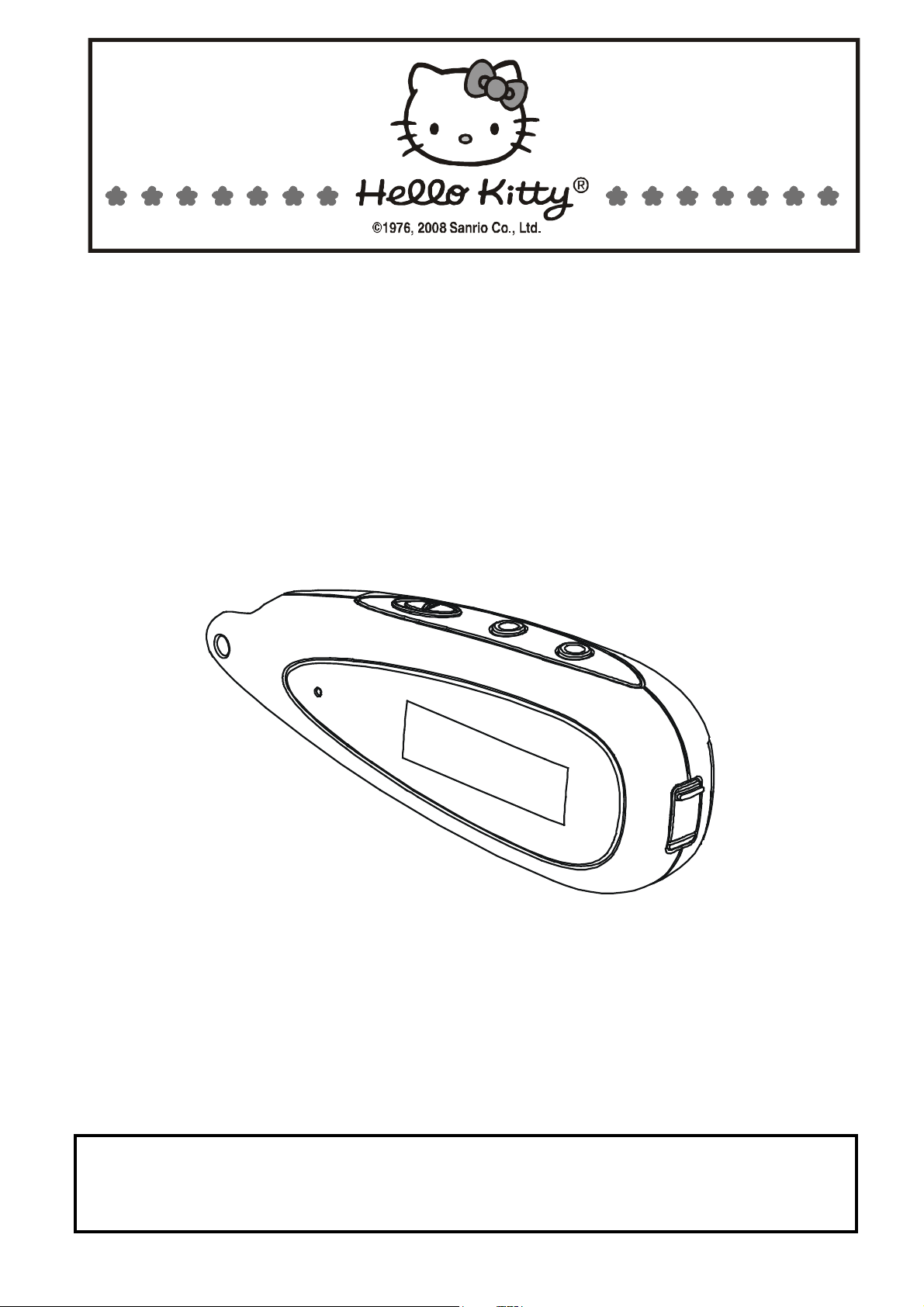
HELLO KITTY
1GB DIGITAL AUDIO PLAYER
OWNER’S MANUAL
KT2045
PLEASE READ THIS OPERATING MANUAL COMPLETELY BEFORE OPERATING
THIS UNIT AND RETAIN THIS BOOKLET FOR FUTURE REFERENCE
Page 2
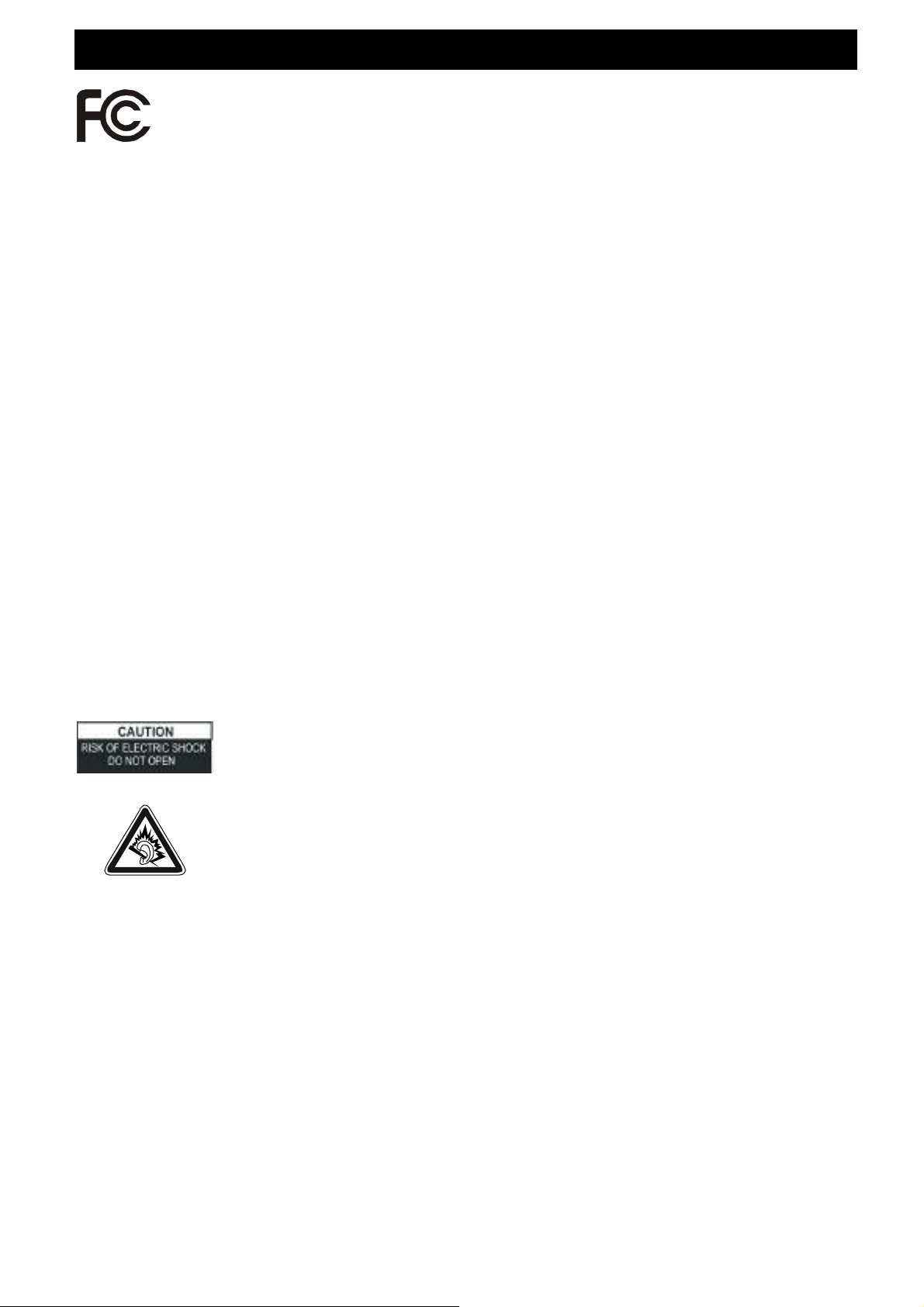
SAFETY INFORMATION
Equipment tested for compliance as a complete unit.
This device complies with Part 15 of the FCC Rules. Operation is subject to the following two
conditions: (1) this device may not cause harmful interference, and (2) this device must accept
any interference received, including interference that may cause undesired operation.
NOTE: This equipment has been tested and found to comply with the limits for a Class B digital
device, pursuant to Part 15 of the FCC Rules. These limits are designed to provide reasonable
protection against harmful interference in a residential installation. This equipment generates,
uses and can radiate radio frequency energy and, if not installed and used in accordance with
the instructions, may cause harmful interference to radio communications.
However, there is no guarantee that interference will not occur in a particular installation. If
this equipment does cause harmful interference to radio or television reception, which can be
determined by turning the equipment off and on, the user is encouraged to try to correct the
interference by one or more of the following measures:
Reorient or relocate the receiving antenna.
•
Increase the separation between the equipment and receiver.
•
Connect the equipment into an outlet on a circuit different from that to which the receiver is
•
needed.
Consult the dealer or an experienced radio/TV technician for help.
•
Warning: Changes or modifications to this unit not expressly approved by the party responsible
for compliance could void the user’s authority to operate the equipment.
IMPORTANT NOTE: To reduce the risk of fire or shock hazard, do not expose this player to
rain or moisture.
ATTENTION: TO REDUCE THE RISK OF ELECTRIC SHOCK, DO NOT
REMOVE THE COVER (OR BACK). THERE ARE NO USER-SERVICEABLE
PARTS INSIDE. REFER SERVICING TO QUALIFIED SERVICE
PERSONNEL.
In full power, continuous listening of player may damage the user’s hearing.
Your player is a device that stores and plays multi-format digital audio files including MP3,
WMA, and WAV files. Please read this manual carefully before using this product for the first
time.
The descriptions and characteristics given in this document are given as a general indication
and not as a guarantee. In order to provide the highest quality product possible, we reserve the
right to make any improvement or modification without prior notice.
Page 3
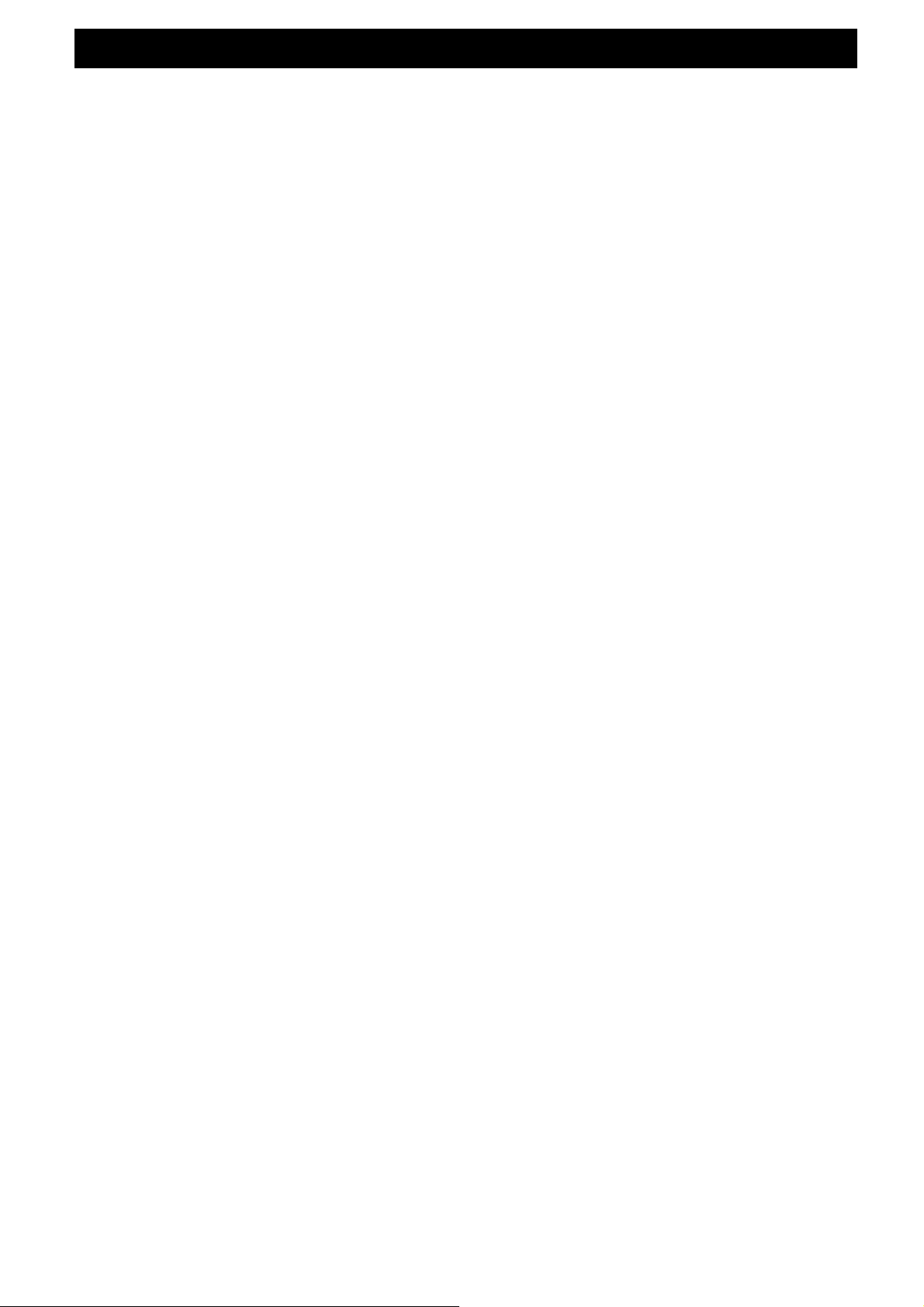
BEFORE YOU BEGIN
After purchasing and downloading music to your PC, you are now ready to move content to
your player. To transfer the music, you must use Windows Media Player or the application
recommended by the online music download service. (Note: Services and applications must
be Windows Media audio-compliant and support Digital Rights Management.)
Computer System Requirements
Pentium III 500MHz or higher recommended
•
Macintosh iMac G3 or higher
•
Windows Me, 2000, or XP
•
Mac OS X Version 10.1.5 or higher
•
Internet access
•
100MB free hard disk space for the software
•
64MB RAM (128 MB recommended)
•
CD-ROM drive capable of digital audio extraction
•
USB port (2.0 recommended)
•
Sound card
•
DRM works with Windows Media 10 or above
•
Warning: Use of this product is for your personal use only. Unauthorized recording or
duplication of copyrighted material may infringe upon the rights of third parties and may be
contrary to copyright laws.
Note :
Make sure the tracks are encoded in mp3 or Windows Media formats and supported bit rates.
Bit rates supported by player:
MP3 - 8 to 320 kbps
WMA - 5 to 192 kbps
Precautions for the Unit
Do not use the unit immediately after transportation from a cold place to a warm place:
•
condensation problem may result.
Avoid shock to the unit especially during recording. Recorded data may be damaged.
•
Do not store the unit near fire, places with high temperature or in direct sunlight.
•
Do not operate or store unit in places with frequent static electricity or electrical noise
•
(e.g. speaker, TV set).
Clean the unit with a soft cloth or a damp chamois leather. Never use solvents.
•
The unit must only be opened by qualified personnel.
•
Note: This unit may temporarily cease to function if subjected to electrostatic disturbance.
To resume normal operation, it may be necessary to cycle the power off and back on or to
remove and reinstall the batteries.
Caution
Keep product out of direct sunlight. Exposure to direct sunlight or extreme heat (such as
•
inside a parked car) may cause damage or malfunction.
Do not expose to rain or moisture.
•
Page 4
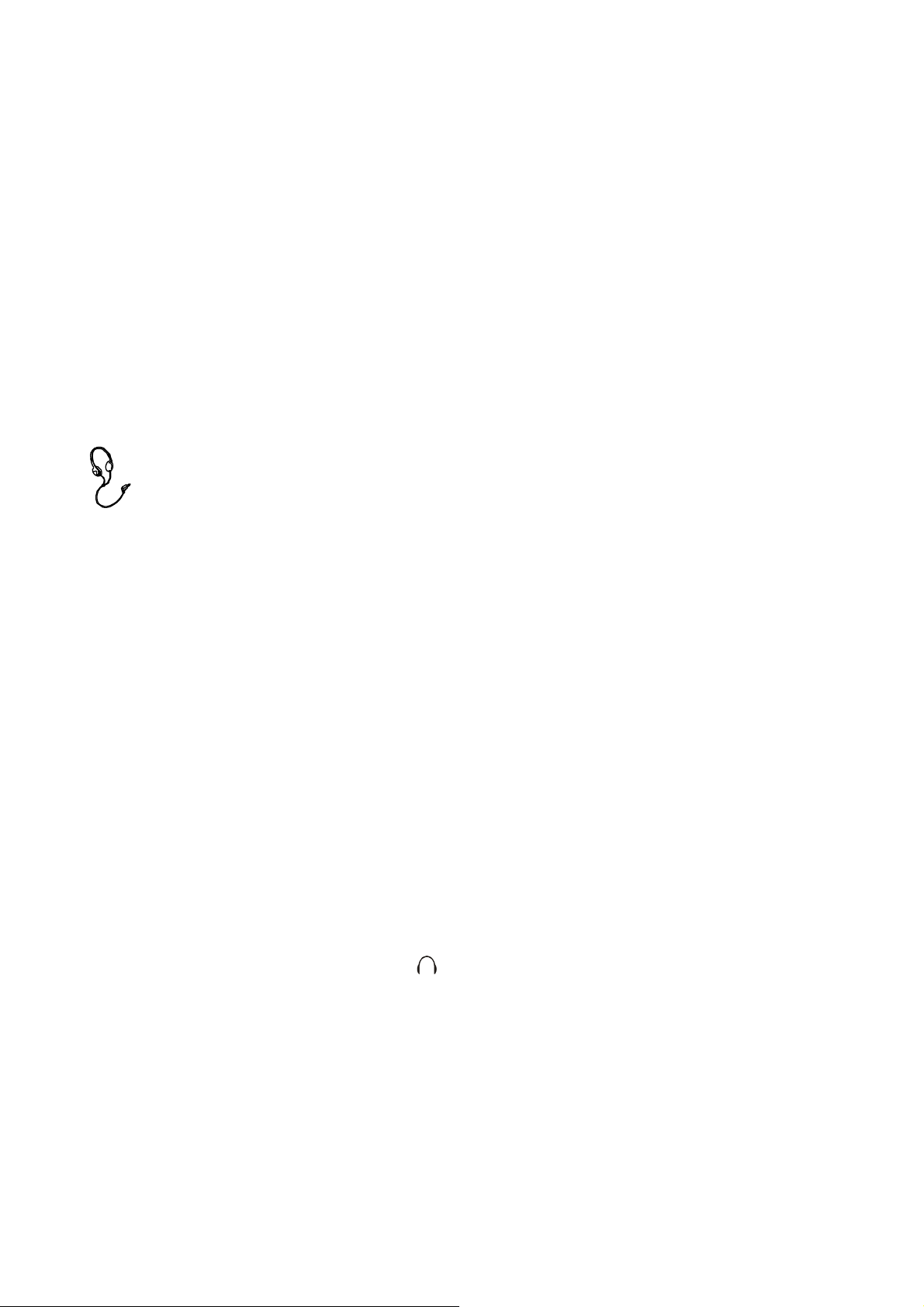
Caution While Driving
Use of headphones while operating an automobile or moving vehicle is not recommended and
is unlawful in some states and areas. Be careful and attentive on the road. Stop operation of
the unit if you find it disruptive or distracting while driving.
Important Battery Information
When storing the unit, be sure to remove the battery because it may leak and damage the
•
unit.
Battery may leak electrolyte if inserted incorrectly, if disposed of in fire, or if an attempt is
•
made to charge a battery not intended to be recharged.
Discard leaky battery immediately. Leaking battery may cause skin burns or other
•
personal injury.
Do not charge batteries which are not intended to be recharged.
•
Dispose of batteries, according to federal, state and local regulations.
•
Headphone Safety
Have a Blast- Just Not in Your Eardrums. Make sure you turn down the volume on
the unit before you put on headphones. Increase the volume to the desired level only
after headphones are in place.
Do not play your headphone at a high volume. Hearing experts warn against extended high
•
volume play.
If you experience a ringing in your ears, reduce volume or discontinue use.
•
You should use extreme caution or temporarily discontinue use in potentially hazardous
•
situations. Even if your headphone is an open-air type designed to let you hear outside
sounds, don’t turn up the volume so high that you are unable to hear what is around you.
Insert battery into the player
1. To insert battery, open the battery door on back of unit.
2. Insert a “AAA” battery with polarities corresponding to the indications (+,-) on the
compartment.
3. Close the door to the battery compartment.
Note: Refer to the power level indicator on display for battery level.
Replace with new battery when the indicator is empty.
Using Headphone
Insert phone plug into the phones jack ( ) on the player for listening.
Connecting the Player to your Computer
Insert the small end of the provided USB cable into the socket on the unit tightly, then insert the
large end to the socket of the computer.
Shielded cables must be used with this unit to ensure compliance with the Class B FCC
Iimits.
Page 5

Note:
- Once connected, your computer will assign a new drive letter “X”(X-Any alphabet that
allocated by your computer) and be called “Removable Disk”. Simply drag and drop music
files from your music folder to this new folder.
- Secure music download files must be transferred to your player through Windows Media
Player or the application recommended by the online music download service. Please visit
the online music download service’s website where you purchased your content from for
more details on transferring secure music to your player. For more information on Windows
Media Player, visit http://www.microsoft.com/windows/windowsmedia.
DRM
DRM (Digital Rights Management)
What is DRM? It stands for digital rights management, a technology used to protect digital
products from copyright infringement. W hen a customer buys a DRM-protected music
download, the download is encrypted specifically for that customer. To allow the customer to
use the file on a separate MP3 player they must link the DRM enabled player to Windows
Media Player 10 and link both applications. This allows the downloaded music file to then be
used on a separate digital music player.
How to synchronize the DRM songs into your MP3 player?
1. Purchase DRM songs from the internet, and download
them into your computer.
2. Playback the songs that you downloaded, if it plays, the download was successful. If not
then you need to download again.
3. To use the DRM function, the computer OS must be Windows XP system SP2 or higher
version, installed with Windows Media player 10 (or above) and have an active internet
connection.
4. Connect the DRM MP3 player to your PC.
How to set your MP3 player DRM download?
1. Connect the player to your computer using the provided USB cable.
2. Launch Windows Media Player on the computer and select “SYNC tag”. The
software will automatically detect the player as a Media Player. (You may
need to press the F5 button on the keyboard to find your player.)
3. Once your computer detects the player, it will display the
following menu. You can now choose to
synchronize your music automatically or
manually. When Automatic is selected,
Windows Media Player will automatically
synchronize all the library music into the
player or until the players memory is full.
4. For Manual, select "Manual" and click
"Finish", it will display:
5. Add the songs that you want to
synchronize into the Sync List.
6. Click "Start Sync".
Page 6

7. The frame will display the synchronized songs.
Removing the unit from the computer
Note: Please follow these steps to avoid damaging the player or losing data.
1. Double-click on the “Safely Remove Hardware” icon (green arrow) in the system tray of
your Windows desktop (see diagrams below for illustration).
2. Click stop in the “Remove Hardware Device” dialog window.
3. You will be asked which device you want to stop. Choose the player and click OK to
continue.
Page 7

4. The “Safely Remove Hardware” window will appear to confirm that it safe to remove the
player. Click OK to continue.
5. Now you can safely disconnect the player from the computer.
CONTROL LOCATIONS
1. POWER ON/OFF/PLAY/PAUSE/STOP BUTTON 5. VOLUME
2. REC/A-B BUTTON 6. VOLUME
3. MENU / BUTTON 7. HEADPHONES JACK
4. HOLD SWITCH 8. USB SOCKET
– BUTTON
BUTTON
+
Page 8

OPERATION
Press the PLAY button to turn the unit ON.
Press and hold the PLAY button to turn the unit OFF.
Warning: Do not turn the unit OFF when it is playing music. Otherwise any unsaved data will
be lost.
Select Menu
1. Press the PLAY button to turn the unit ON and enter the music standby mode.
2. Press and hold the MENU button to enter the main menu.
3. Press the PREVIOUS MM or NEXT NN buttons to select the desired menu: Play Music,
Voice, Record, Delete, Settings and About (memory status).
4. Press the MENU button to confirm your selection.
Play Music
1. Press the PLAY button to turn the unit ON and enter the music standby mode.
2. Press the PLAY button to start music playback. Icon “N” appears on display.
Note: Use this button to pause the playing track. The icon “II” will then appear on the
display. Press the PLAY button again to resume normal playback.
3. Press NEXT NNto skip forward to the next track or press repeatedly to skip forward
several tracks. Press the PREVIOUS MM to skip backwards to the previous track or
press MM repeatedly to skip backwards several tracks. Press and hold the PREVIOUS
or NEXT buttons to search quickly within a track.
4. To adjust the volume level, press the VOLUME +/- buttons.
5. In play or pause mode, press the PLAY button for two seconds to enter STOP mode.
Music playback stops. Press the PLAY button again to resume.
Voice (Play record File)
1. Press the MENU button for 2 seconds to enter the main menu.
2. Press the PREVIOUS MM or NEXT NN buttons to select “VOICE’’ mode, then press the
MENU button to confirm. Press the PLAY button to start playing a recorded file.
3. Press the PREVIOUS MM or NEXT NN buttons to search for your desired recorded
files.
4. Press the MENU button for two seconds to enter the main menu.
Record
1. Press the
MENU button to confirm and start a recording.
2. Press the rec/a-b button to pause the recording. Press rec/a-b again to resume a
recording.
3. Press the PLAY or MENU button for two seconds to enter the stop recording mode and
return main menu
Delete a file
1. In the stop mode, press the
2. Press the PREVIOUS MM or NEXT NN buttons to select the “Delete’’ icon.
Press the MENU button to enter “Delete’’ mode.
3. Press the PREVIOUS MM or NEXT NN buttons to select “yes’’ and press the MENU
button to confirm delete.
Note: “Read-only” music file cannot be deleted.
PREVIOUS
MM or
MENU
NEXT
NN buttons to select “RECORD’’ mode. Press the
button for two seconds to enter the main menu.
Page 9

Settings
1. Press the MENU button for two seconds to enter the main menu.
2. Press the PREVIOUS MM or NEXT NN buttons to select the “Setting’’ icon. Then press
the MENU button to confirm and enter the submenu.
Equalizer
Press the PREVIOUS MM or NEXT NN buttons to select the equalizer mode: and choose
from Normal, Rock, Jazz, DDB, POP or Classic. Press the MENU button to confirm your
selection.
Play mode
Press the PREVIOUS MM or NEXT NN buttons to select the desired play back mode choose
from Normal, Repeat one, Repeat All, Random or Random All.
Note:
Random: Playback will stop after all tracks have been randomly played.
Random All: Random play continuously.
Contrast
Press the PREVIOUS MM or NEXT NN buttons to adjust the LCD contrast. Press the MENU
button to confirm your setting.
Backlight
Press the PREVIOUS MM or NEXT NN buttons to select the backlight time: from 0 secs, 5
secs, 10 secs, 20 secs, 30 secs, 40 secs, 50 secs and 60 secs. Press the MENU button to
confirm your selection.
Auto off (Power set)
Press the PREVIOUS MM or NEXT NN buttons to select the desired time for auto power-off:
from disable, 1 mins, 2mins, 5 mins, 10 mins. Press the MENU button to confirm your
selection.
Records (Record set)
Press the PREVIOUS MM or NEXT NN buttons to select Sample.(8000Hz or 11025Hz)
“Encode” format is set IMADPCM and Source is set to microphone. Press the MENU button to
confirm your selection.
Language
Press the PREVIOUS MM or NEXT NN buttons to select your desired language, then press
the MENU button to confirm selection.
Exit
Returns to the last menu.
About memory size
1. Press the MENU button for two seconds to enter the main menu.
2. Press the PREVIOUS MM or NEXT NN buttons to select the “about’’ icon, then press
the MENU button to enter and check the total memory or the player and also the
available memory capacity.
Page 10

A-B repeat (Only available in music play back menu or voice menu)
Low volume or no music files
To repeat a sequence between two points A and B, press the rec/ a-b button at the beginning of
the sequence that you want to repeat. Then press the rec/ a-b button again at the end of
sequence. The sequence is then played repeatedly until you press the rec/ a-b button to
resume normal playback.
Hold
Slide the HOLD switch to the arrowhead direction to lock the player. The lock icon will appear
on the display. This deactivates all the button functions and eliminates the possibility of
accidentally pressing buttons. Slide the HOLD switch to the opposite position to unlock all the
buttons and the lock icon then disappears.
Lyrics
This player supports a lyrics function with music playback.
Note:
1. Lyric file format should be *.LRC.
2. Lyric file name should be same as the song’s name.
For example:
Song name: Jay-Sky.mp3
Lyric file name: Jay-Sky.lrc
3. Lyric files should be saved in the same folder as the song’s.
TROUBLE SHOOTING
Symptom Cause Solutions
Press PLAY but
no display.
No sound.
Cannot play the
MP3/WMA file
that is made by
user.
No function on
buttons.
1. No battery in the battery
compartment.
2. Battery is out of power.
1.
inside the memory.
2. Battery is out of power.
3. MP3/WMA/WAV music
files are damaged.
Player only supports playback
of compressed audio files in
MP3/WMA format, please do
not download non-standard
audio files into the player.
HOLD is switched to the
arrowhead direction.
1. Insert the battery.
2. Replace with a new battery.
1. Adjust the volume.
2. Replace with a new battery.
3. Download other music files.
Re-download standard MP3/WMA
files
Slide HOLD switch to the opposite
direction to unlock.
Page 11

TECHNICAL SPECIFICATION
Bit rate: 8~320Kbps
Contrast of LCD: 0-10
Signal-to-noise ratio: >80(1kHz)
USB port: USB2.0 full speed
ID3 Tag display with Lyrics, blue backlight
Memory size: 1GB
MP3 / WMA (DRM9)
Operation conditions: humidity <85%, 14°F ~ 104°F
Battery life: About 8 hrs
SERVICE
Please refer to the instructions on the enclosed warranty card for returning your unit for service.
When returning the unit, please remove batteries to prevent damage to the unit in transit
and/or from possible leakage. We are not responsible for batteries returned with the product or
for the cost of replacement.
Distributed by:
SPECTRA Merchandising International, Inc.
Chicago Industry Tech Park
4230 North Normandy Avenue
Chicago, IL 60634, U.S.A.
For Customer Service, please call 1-800-777-5331. Please have model number ready.
Printed in China
© 1976, 2008 Sanrio Co., Ltd.
