Page 1
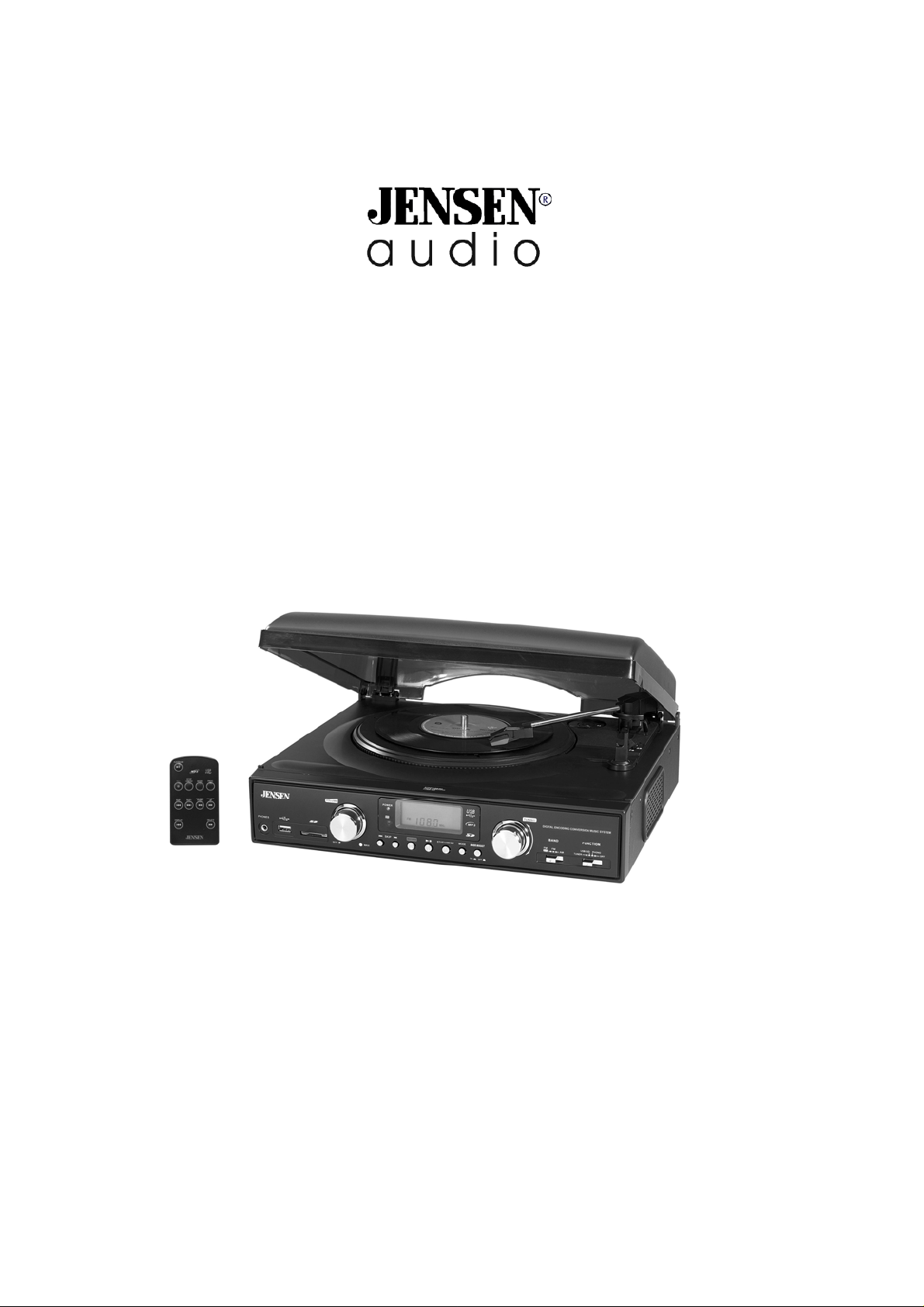
JTA-450
3-SPEED STEREO TURNTABLE WITH MP3 ENCODING
AND AM/FM STEREO RADIO
INSTRUCTION MANUAL
PLEASE READ THIS OPERATING MANUAL COMPLETELY
BEFORE OPERATING THIS UNIT AND RETAIN IT FOR FUTURE REFERENCE.
Page 2
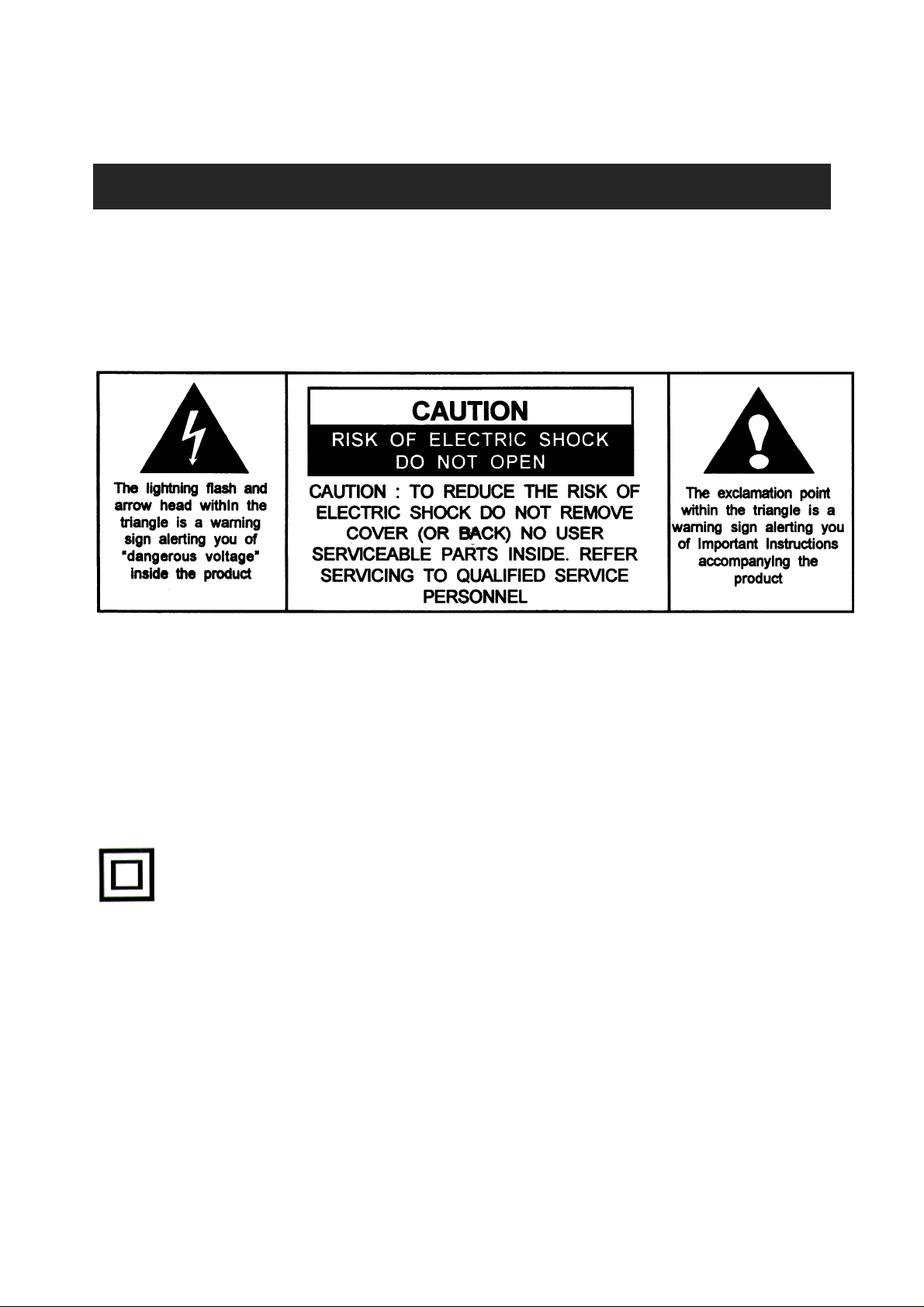
IMPORTANT SAFETY INSTRUCTIONS
WARNING:
TO REDUCE THE RISK OF FIRE OR ELECTRIC SHOCK, DO NOT EXPOSE THIS
APPLIANCE TO RAIN OR MOISTURE. DANGEROUS HIGH VOLTAGES ARE
PRESENT INSIDE THE ENCLOSURE. DO NOT OPEN THE CABINET REFER
SERVICING TO QUALIFIED PERSONNEL ONLY.
CAUTION:
PLEASE READ AND OBSERVE ALL WARNINGS AND INSTRUCTIONS GIVEN IN THIS
OWNER’S MANUAL AND THOSE MARKED ON THE UNIT, KEEP THESE
INSTRUCTIONS. RETAIN THIS BOOKLET FOR FUTURE REFERENCE.
This set has been designed and manufactured to assure personal safety. Improper use can
result in electric shock or fire hazard. The safeguards incorporated in this unit will protect
you if you observe the following procedures for installation, use and servicing. This unit
does not contain any parts that can be repaired by the user.
The symbol for class II (Double insulation)
DO NOT REMOVE THE CABINET COVER, OR YOU MAY BE EXPOSED TO
DANGEROUS VOLTAGE. REFER SERVICING TO QUALIFIED SERVICE PERSONNEL
ONLY.
1. Read these Instructions.
2. Keep these Instructions.
3. Heed all Warnings.
4. Follow all instructions.
5. Do not use this apparatus near water.
6. Clean only with a dry cloth.
1
Page 3
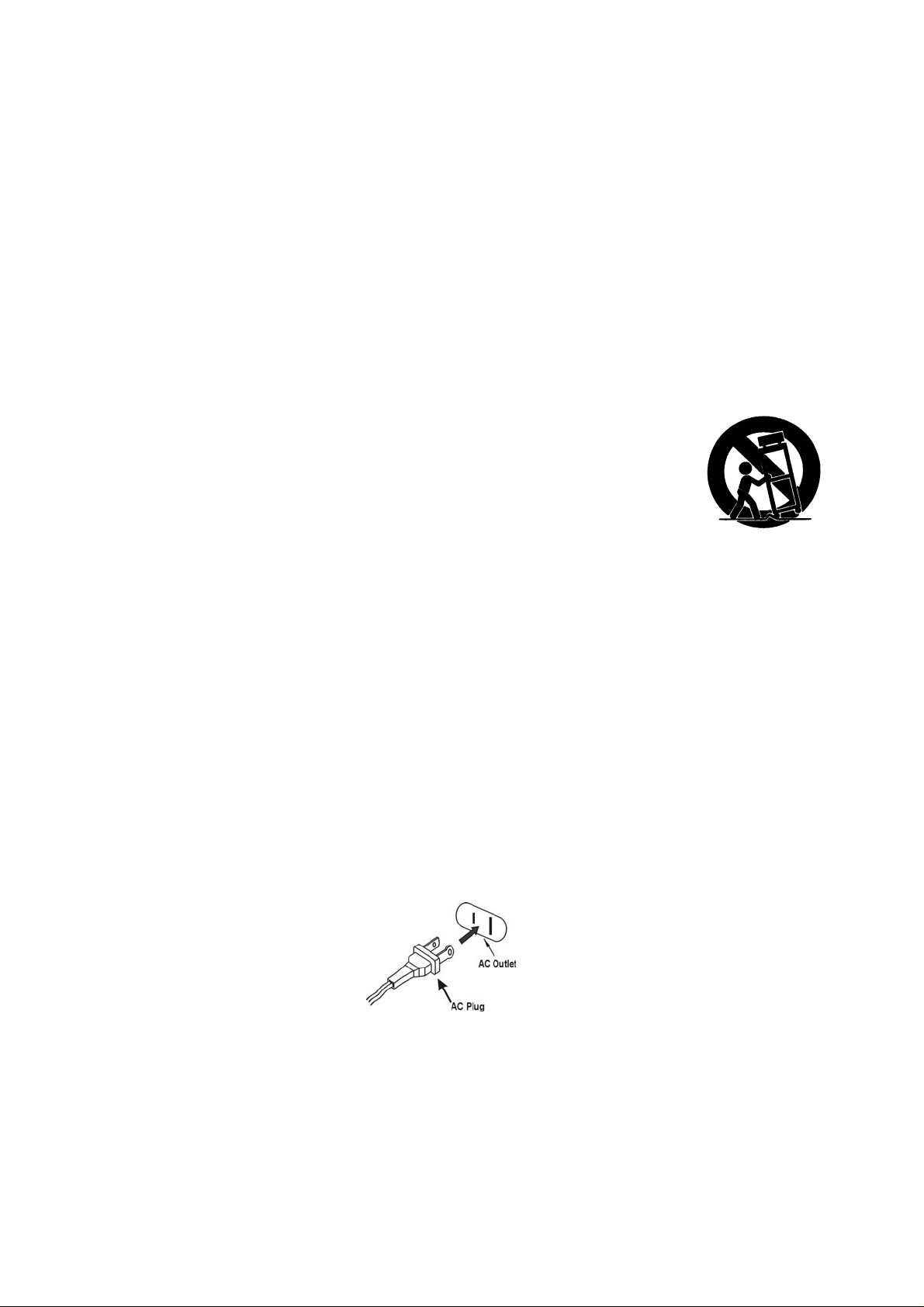
7. Do not block any of the ventilation openings. Install in accordance with the
manufacturer’s instructions.
8. Do not install near any heat sources such as radiators, heat registers, stoves, or other
apparatus (including amplifiers) that produce heat.
9. Do not defeat the safety purpose of the polarized or grounding – type plug. A polarized
plug has two blades with one wider than the other. A grounding type plug has two
blades and a third grounding prong. The wide blade or the third prong is provided for
your safety. If the provided plug does not fit into your outlet, consult an electrician for
replacement of the obsolete outlet.
10. Protect the power cord from being walked on or pinched particularly at plugs,
convenience receptacles and the point where they exit from the apparatus.
11. Only use attachments/accessories specified by the manufacturer.
12. Use only with a cart, stand, tripod, bracket, or table specified by the
manufacturer, or sold with the apparatus. When a cart is used, use
caution when moving the cart/apparatus combination to avoid injury
from tip-over.
13. Unplug this apparatus during lightning storms or when unused for long
periods of time.
14. Refer all servicing to qualified service personnel. Servicing is required when the
apparatus has been damaged in anyway, such as power-supply cord or plug is
damaged, liquid has been spilled or objects have fallen into the apparatus, the
apparatus has been exposed to rain or moisture, does not operate normally, or has
been dropped.
15. The apparatus shall not be exposed to dripping or splashing and that no objects filled
with liquids, such as vases, shall be placed on apparatus.
16. Main plug is used as disconnect device and it should remain readily operable during
intended use. In order to disconnect the apparatus from the mains completely, the
mains plug should be disconnected form the mains socket outlet completely.
17. Battery shall not be exposed to excessive heat such as sunshine, fire or the like.
CAUTION:
TO PREVENT ELECTRIC SHOCK, MATCH WIDE BLADE OF PLUG TO WIDE SLOT.
FULLY INSERT.
2
Page 4
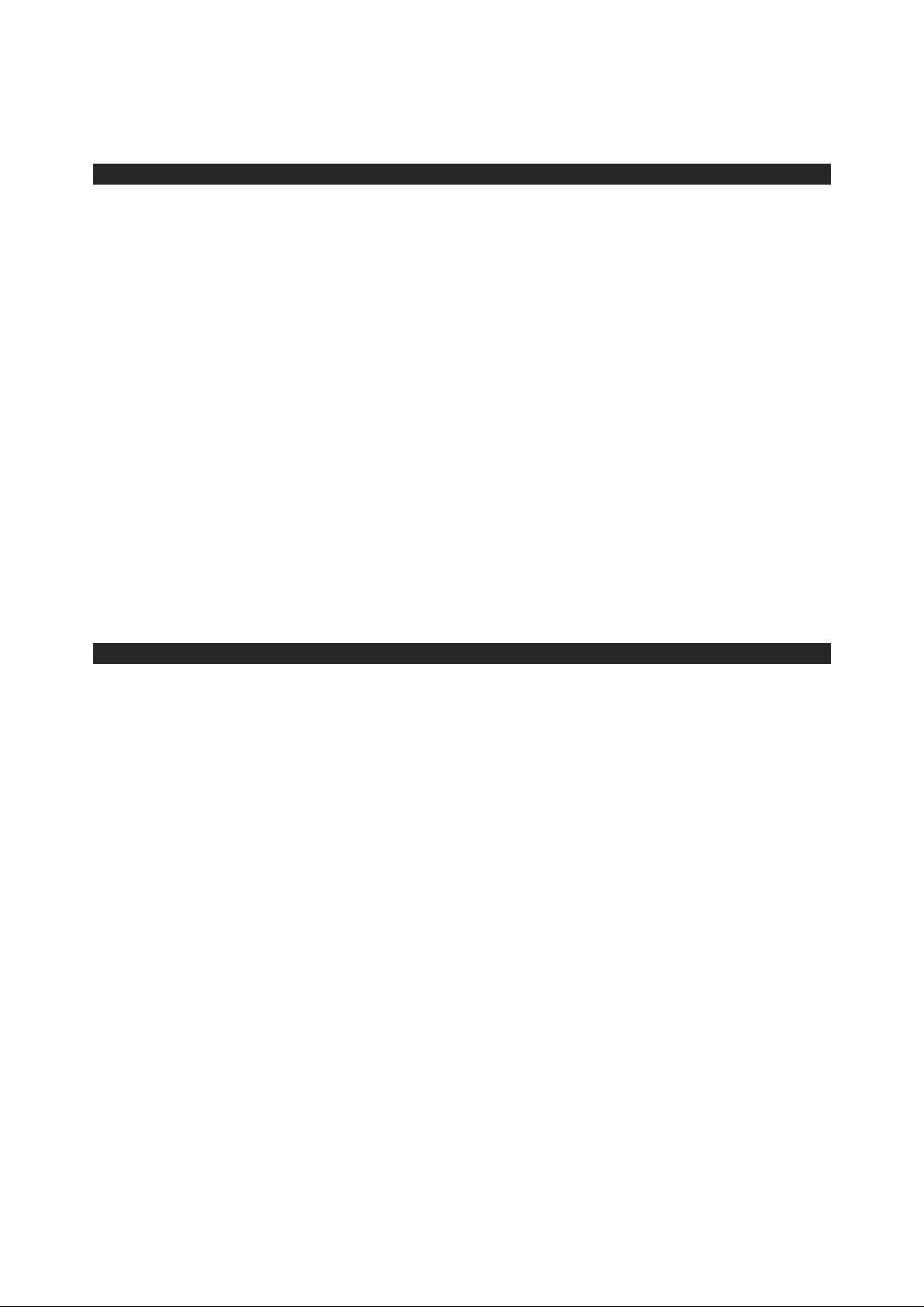
FCC NOTICE:
This equipment has been tested and found to comply with the limits for a Class B digital
device, pursuant to Part 15 of the FCC Rules. These limits are designed to provide
reasonable protection against harmful interference in a residential installation. This
equipment generates, uses and can radiate radio frequency energy and, if not installed and
used in accordance with the instructions, may cause harmful interference to radio
communications.
However, there is no guarantee that interference will not occur in a particular installation. If
this equipment does cause harmful interference to radio or television reception, which can
be determined by turning the equipment off and on, the user is encouraged to try to correct
the interference by one or more of the following measures:
– Reorient or relocate the receiving antenna.
– Increase the separation between the equipment and receiver.
– Connect the equipment into an outlet on a circuit different from that to which the receiver
is needed.
– Consult the dealer or an experienced radio/TV technician for help.
WARNING:
Changes or modifications to this unit not expressly approved by the party responsible for
compliance could void the user's authority to operate the equipment.
PROTECT YOUR FURNITURE!!
This system is equipped with non-skid rubber ‘feet’ to prevent the product from moving when you
operate the controls. These ‘feet’ are made from non-migrating rubber material specially formulated
to avoid leaving any marks or stains on your furniture. However certain types of oil based furniture
polishes, wood preservatives, or cleaning sprays may cause the rubber ‘feet’ to soften, and leave
marks or a rubber residue on the furniture.
To prevent any damage to your furniture we strongly recommend that you purchase small selfadhesive felt pads, available at hardware stores and home improvement centers everywhere, and
apply these pads to the bottom of the rubber ‘feet’ before you place the product on fine wooden
furniture.
3
Page 5

MAIN UNIT
LOCATION OF CONTROLS
1. Turntable 16. Play / Pause Button
2. 45 RPM Adaptor 17. Record Button
3. Cue-lever (use this lever to lift the tone arm). 18. Skip + Button
4. Tone Arm 19. Skip - Button
5. Speed Selector 20. SD/MMC Card Slot
6. Tone Arm Holder 21. Headphone Jack
7. Speaker 22. USB Port
8. Dust Cover 23. Volume Control
9. Display 24. IR Sensor
10. Tuning Control 25. Power Indicator
11. Band Selector 26. FM Antenna
12. Function Selector 27. Auto Stop (ON/OFF) Selector
13. Bass Boost Button 28. Audio LINE OUT Jacks
14. Mode Button 29. Internal Speaker (ON / OFF) Selector
15. Stop/USB/Card Button 30. AC Power Cord
4
Page 6

REMOTE CONTROL UNIT
1. PLAY/PAUSE BUTTON
2. RECORD BUTTON
3. STOP/CD/USB/SD BUTTON
4. SKIP- BUTTON
5. SKIP+ BUTTON
6. DISPLAY BUTTON
7. PROG BUTTON
8. MODE BUTTON
9. FOLDER UP BUTTON
10. FOLDER DOWN BUTTON
11. DELETE BUTTON
IMPORTANT NOTES
Avoid installing the unit in locations described below:
• Places exposed to direct sunlight or close to heat radiating appliances such as electric
heaters.
• Dusty, humid or moist places.
• Places subject to constant vibration.
POWER SOURCE
This Unit is designed to only operate on normal 120V~ 60Hz household power. Do not
attempt to operate the System using any other power source. You could cause damage to
the unit and void your warranty.
The remote control unit operates on 1 CR2025 Lithium battery (Included).
AC OPERATION
1. Plug the AC POWER CORD into a 120V AC ~ 60Hz outlet.
2. Turn the System on by sliding the Function Selector (12) to either “TUNER”, “USB/SD”
or “PHONO”. The LCD backlight will turn on.
Remarks:
If there is a malfunction due to electrostatic discharge (ESD), reset the unit by unplugging
the AC CORD from the outlet, wait 30 seconds and then plug the AC CORD in again to
reset to normal operation.
ACTIVATING THE REMOTE CONTROL
Remove the plastic insulator tag sticking out of the Battery Compartment of the Remote
Control by pulling on it. Once the tag is removed, the Remote Control will be ready for use.
5
Page 7

BATTERY CARE
i. If the unit is not to be used for an extended period of time, remove the battery. An old or
leaking battery can cause damage to the Remote Control.
ii. Do not dispose of batteries in fire, batteries may explode or leak.
BATTERY REPLACEMENT
When the battery becomes weak, the operating distance of the
Remote Control is greatly reduced and you will need to replace the
Lithium battery.
1. Remove the battery compartment from bottom of the Remote
Control.
2. Install 1 “CR2025” Lithium battery with the positive side facing up.
3. Replace the battery compartment.
IMPORTANT
: Be sure that the battery is installed correctly. Wrong polarity may damage the
Remote Control and void the warranty.
USING THE REMOTE CONTROL CORRECTLY
Note: The Remote Control is only for operating the USB and MMC Card functions.
z Point the Remote Control at the SENSOR (IR) located on the front of the System.
z The functions of the remote buttons are the same as the corresponding controls on the
main unit.
z The performance of the infrared SENSOR may be degraded causing unreliable
operation if there is a strong ambient light source in the same room.
z The recommended effective distance for remote operation is about 10-15 feet.
RADIO OPERATION
1. Slide the FUNCTION Selector (12) to the “TUNER” position.
2. Slide the BAND Selector (11) to either AM, FM or FM ST (FM Stereo Mode).
3. Rotate the TUNING CONTROL (10) until you reach the radio station you wish to listen
to. The radio station frequency shows on the LCD DISPLAY.
4. Adjust the sound level by rotating the VOLUME CONTROL (23).
5. To turn off the radio, Slide the FUNCTION Selector (12) to the “OFF” position. The
LCD DISPLAY will go “off”.
FM STEREO RECEPTION
With the BAND Selector (11) in the “FM ST” position, the FM Stereo Indicator “
” will
light up when listening to a strong station that is broadcasting in “Stereo”.
Slide the BAND Selector (11) to the FM position if the FM stereo reception is weak. The
reception may improve, but the sound is now monaural (MONO).
6
Page 8

TIPS FOR BEST RECEPTION
AM – The AM antenna is located inside the cabinet of the main unit. If AM reception is
weak, change the position of cabinet until the internal antenna picks up the
strongest AM signal.
FM – During FM reception, always keep the FM Wire Antenna fully extended. If FM
reception is weak try repositioning the FM Wire Antenna until you find the strongest
FM signal.
BASS BOOST OPERATION
To enhance the low frequency sound, press the BASS BOOST BUTTON (13) once (button
in) to activate. Press the BASS BOOST Button (13) again (button out) to turn the Bass
Boost off.
Note :
Please refer to the ON/OFF graphic on the Front Panel for correct operation of the Bass
Boost function.
PLAYING PHONO RECORDS
1. Raise the Turntable Dust Cover.
2. Remove the stylus protector and release the Tone Arm Clamp (6).
3. Slide the Function Selector (12) to “PHONO”.
4. Place a record on the turntable, over the center spindle.
5. Set the Speed Selector Switch to 33, 45 or 78 rpm according to the record you are
playing. Place the included 45 RPM adaptor (2) over the center spindle when playing 45
rpm records.
6. Move the Tone Arm to the beginning of the record or to the beginning of a particular
track. Gently lower the Tone Arm onto the record to start playing. Adjust the Volume if
needed. The Turntable will stop automatically when the record finishes.
7. To stop the record before it ends, lift the Tone Arm (4) using the Cue-lever (3) and
return it carefully onto the Tone Arm Clamp (6).
8. Replace the stylus protector on the stylus when not in use.
NOTE:
i. Do not stop or turn the platter manually.
ii. Moving or jarring the turntable without securing the Tone arm clamp could
result in damage to the Tone arm.
AUTO-STOP SWITCH OPERATION
The Auto-Stop area on some records may extend beyond the preset setting. As a result
the turntable could possibly stop before the last track finishes. If you experience this during
playback, set the AUTO-STOP Switch (27) located on the back of the unit to the “OFF”
position. The turntable will now run to the end of the record, but will no longer stop
automatically. To stop the turntable you will need to either set the Function Selector (12) to
the OFF position or return the AUTO-STOP Switch (27) to the “ON” position. After the
record stops, lift and return the Tone Arm (4) carefully back onto the Tone Arm Clamp (6).
7
Page 9

IMPORTANT:
Moving or jarring the Turntable without securing the Tone Arm Clamp (6) could result in
damage to the Tone Arm (3).
You can convert you favorite records into MP3 files and store t hen on a U SB Flash
Drive or SD/MMC Memory Card via the USB port (22) or SD/MM C slot (20) located
on the front panel.
1.
2.
3. You can use the SKIP + Button (18) or the SKIP - Button (19) to select what media
4. Select the track to be encoded and start playing the record.
5. Press the Record button to start sync encoding. The following will be displayed
ENCODING RECORDS TO MP3
Insert a USB flash drive into the USB PORT (22) or an SD/MMC Memory Card into
the SD/MMC Slot (20) located on the front panel.
Press the RECORD Button (17), “REC” and “USB” will begin to flash in the display,
If a USB Flash Drive is inserted. If an SD/MMC Card is inserted then “REC” and
“CARD” will flash in the display.
SEL
Icon “
you want to record to.
depending on what media you are using t o store t he music.
” will also appear and flash in the Display.
If both USB and SD/MMC card are inserted, then
Encoding to USB Encoding to Card
6. To stop encoding press the STOP/USB/SD Button (15).
Note: To ensure the encoding is successful, remove the USB or Card a fe w
seconds after pressing the STOP Button.
7. To st a r t reco r d i n g a gain, pre s s t h e RECORD Button (17) again and follow step
#2 above.
PLEASE NOTE : If you want to encode an entire side of a record and have seperate
MP3 files for each track, you must manually press the STOP/USB/SD Button (15) at
the end of each track and then press the RECORD Button (17) again to start recording
the next track. If you do not manually Stop and Start the recording process after each
track, you will end up with one large MP3 file that will have all the songs from the side of
the record playing one after the other.
8
Page 10

USB / CARD OPERATION
The following tasks can be accomplished by either using the controls on the REMOTE
Control or those which have similar function markings on the JTA-450 main unit.
This icon
1.
2.
3.
indicates that a task can only be performed using the controls on JTA-450.
Select the USB / CARD function mode by setting the Function selector (12) to
“USB/CARD”.
Insert either a USB flash drive into the USB PORT (22) or an SD/MMC Memory
Card into the SD/MMC Slot (20). Press and hold the STOP/USB/CARD Button (3)
for 2 seconds to switch between USB and CARD modes if necessary.
The total number of tracks on the USB or SD/MMC card will be displayed and
playback will automatically start from the first track depending which mode you have
chosen (USB or CARD).
The Display will show “USB NO” when the USB port is empty.
.
NOTE: i. Only MP3 file formats are supported.
ii. Not all brands of USB flash drives are su pported.
4. To interrupt playback, press the button (1). The track being played will flash.
5. To resume playback, press the Button (1) again.
6. To stop playback, briefly press the STOP button (3).
TRACK SKIP
To select a particular track, in Stop mode or during playback, press the or
Buttons (4, 5) repeatedly until the desired track number a ppears on the display. Th e
selected track will start playback automatically.
FOLDER SKIP
To select a particular folder, in Stop mode or during playback, press the FOLDER
UP /DOWN Button (9,10), until the track number (first track number) of the Album
appears in the Display. Playback of the first track of the selected folder will start
automatically.
REPEAT 1/FOLDER/ ALL PLAYBACK
1. During playback, if you want to repeat the same track, simply press the MODE
(8) Button once. ‘
‘ appears in the Display.
9
Page 11

2. The track will be repeated and stop until t he STOP B utton (3) is pressed.
3. To repeat a Folder, press the MODE button twice. "FOLDER" will light up.
4. The selected Folder will be repeated and stop until the STOP Button is pressed.
5. To repeat all the tracks, press the MODE Button 3 times and the Reapeat All
Indicator "
6. All the tracks of the storing device will be repeated until the STOP Button is
pressed.
7. To cancel repeat play, press the MODE button repatedly until all the repeat
indicator disappear in the Display.
INTRO PLAY
This function enables the first 10 seconds of each track to be played.
1. During playback press the MODE button four times, the Intro Indicator “INTRO”
will light up.
" will light up.
2. Press the button once to start playback from the next track.
3. To cancel intro play, press the MODE Button (8) twice.
RANDOM PLAY
1. During palyback press the MODE button five times, the Random Indicator
“RADDOM” will light up.
2. Press the button once. A track is selected at random and playback starts.
3. To cancel random play, press the MODE Button again. The Random Indicator
‘RANDOM’ disappears in the Display.
10
Page 12

PROGRAMMED PLAY
Programmed play can only be achieved in Stop mode.
1. In stop mode, briefly press the MODE button (14) on the unit. Program Channel
No. ‘P1’ will briefly appear. ‘P’ will then disappear leaving the Program
Indicator,‘PROG’ and ‘1’ flash in the Display to prompt for input.
2. Press the or Buttons (4, 5) to select your desired track to be stored in
the program. For example the first selection is track no.5.
3. Press the MODE button (14) to confirmed when track No.5 flashed in the
Display.
The first program selection is now stored in the program mem ory.
The Program Channel No. ‘P 2’ will appear briefly. ‘P’ will disappear and 2 will
revert to 5, i.e. the first selected program a nd flash toget her with ‘PROG’ t o
prompt for another input.
4. Repeat points 2 and 3 to enter the desired tracks up to max 32 selections.
5. Press the button once to start playback in your programmed sequence.
6. To clear the program memory, while playing press the Stop button 2 tim es or
select TUNER, PHONO function or turn the Syatem off.
COPYING FILES BETWEEN USB AND CARD
The files stored on your USB flash drive or on the SD/MMC card can be copied to each
other. Please follow the instructions below to copy the files between the USB port and
the Card slot.
Insert your USB flash drive into the USB PORT (22) and the SD/MMC Memory Card
1.
into the SD/MMC Slot (20).
Select the USB / CARD function mode by setting the Function selector (12) to
2.
“USB/CARD”.
playback will automatically start from the first track.
Press the STOP/USB/SD Button once to stop the playback. Copy of the USB files to
3.
the Card is now ready to proceed any time. If you want to copy the files from the
Card to the USB, you need to enter the Card playback Stop mode first then proceed
to Step 4 below for copying.
The total number of tracks on the USB will be displayed and
.
USB Playback Stop Mode Card Playback Stop Mode
11
Page 13

4. To start recording briefly press the RECORD Button once.
Copying USB Files to Card Copying Card Files to USB
5. To stop copying, briefly press the STOP Button once.
DELETING FILES
1. With the USB or Card in the pla yback stop mode, pre ss or Buttons to
select the track to delete, for example track 5 is selected.
2. When the desired track appears in t he Display press and hold the RECORD
Button(17) to confirm. ‘DEL’ will flash few times and then disappear.
The chosen track, ‘005’, will appear and blink in the Display to prompt f or
confirmation. In case you want to cancel the delete function just brief ly press t he
STOP Button.
3. To confirm, briefly press the RECORD button once. ‘DEL’ will appear steadily in
the Display for few seconds and then the Display will resume to USB/Card
playback stop mode with the total track number deducted by 1.
Original 38 Files After Deleting track 5
4. Repeat 1-3 above to delete more tracks as desired.
LINE OUT OPERATION (OPTIONAL)
For better playback sound, you can connect the JTA-450 to an external Audio Amplifier via
the RCA LINE OUT JACKS located at the back panel. Please proceed as following:
1. Connect the “L” & “R” LINE OUT Jacks and the AUX IN of your Audio Amplifier.
(Connection cable is not included).
2. Select the music source by setting the Function Selector (12) to “PHONO”, “USB/SD”
or “TUNER” as desired.
3. Turn on the external Amplifier.
12
Page 14

4. Sound will then come out from the system’s built-in speakers and the external
Amplifier’s speakers simultaneously.
5. Set the VOLUME CONTROL (23) to “MIN” and adjust the sound level using the
VOLUME CONTROL on the external Amplifier as desired.
6. Turn the System and the external Amplifier off when you have finished listening.
7. Unplug the connection cable.
USING HEADPHONES (NOT INCLUDED)
This System accepts stereo headphones with a 3.5mm plug and an impedance of 8 ohms
or greater.
Inserting the plug of your headphones into the Headphone jack (21) will enable you to listen
privately. When using headphones, the speakers will be disconnected automatically.
READ THIS IMPORTANT INFORMATION BEFORE USING YOUR HEADPHONES
1. Avoid extended play at very high vol ume as i t may impair you r hearing .
2. If you experience ringing in your ears, reduce the vol ume or shu t off your uni t.
3. Keep the volume at a reasonable level even if your headset is an open-air type
designed to allow you to hear outside sounds. Please note that excessively high
volume may still block outside sounds.
NOTE:
We recommend that you reduce the volume control to a lower level before putting on the
headphones. After putting on the headphones, gradually increase the volume to a
comfortable listening level.
13
Page 15

STYLUS REPLACEMENT
PLEASE REFER TO THE DIAGRAM BELOW TO REPLACE THE STYLUS.
NO ADDITIONAL STYLUS IS SUPPLIED WITH THE SYSTEM.
CARE AND MAINTENANCE
1. Clean your unit with a damp (never wet) cloth. Solvent or detergent should never be
used.
2. Avoid leaving your unit in direct sunlight or in hot, humid or dusty places.
3. Keep your unit away from heating appliances and sources of electrical noise such as
fluorescent lamps or motors.
4. Always clean the outside of the cabinet thoroughly if it becomes wet with moisture or
water splashes. This will help to prevent the internal parts of the unit from entry of
water and possible moisture damage.
14
Page 16

TROUBLESHOOTING GUIDE
Should you experience difficulties in the use of this player please refer to the following chart
or call 1-800-777-5331 for Customer Service.
PROBLEM POSSIBLE CAUSE REMEDY
The unit will not
play
• The unit is disconnected from
the AC outlet
• The AC outlet has no power • Try the unit on another outlet
• Connect to an outlet.
Poor AM or FM
reception
Unit ON but there is
low or no volume
• Weak signal on distant stations
• The volume Control has been
turned all the way down
• Headphones are inserted into
the Headphone jack
• Rotate the cabinet for better
reception
• Turn the Volume control to a
higher output
• Pull the headphones out
SERVICE
Please refer to the instructions on the enclosed warranty card for returning your unit for
service. When returning the unit, please remove any batteries to prevent damage to the
unit in transit and/or from possible battery leakage. We are not responsible for batteries
returned with the product or for the cost of replacement.
Distributed by:
Spectra Merchandising International, Inc.
Chicago Industry Tech Park
4230 North Normandy Avenue
Chicago, IL 60634, U.S.A.
Please have model number ready, for Customer Service, call 1-800-777-5331
Printed in China
15
