Page 1
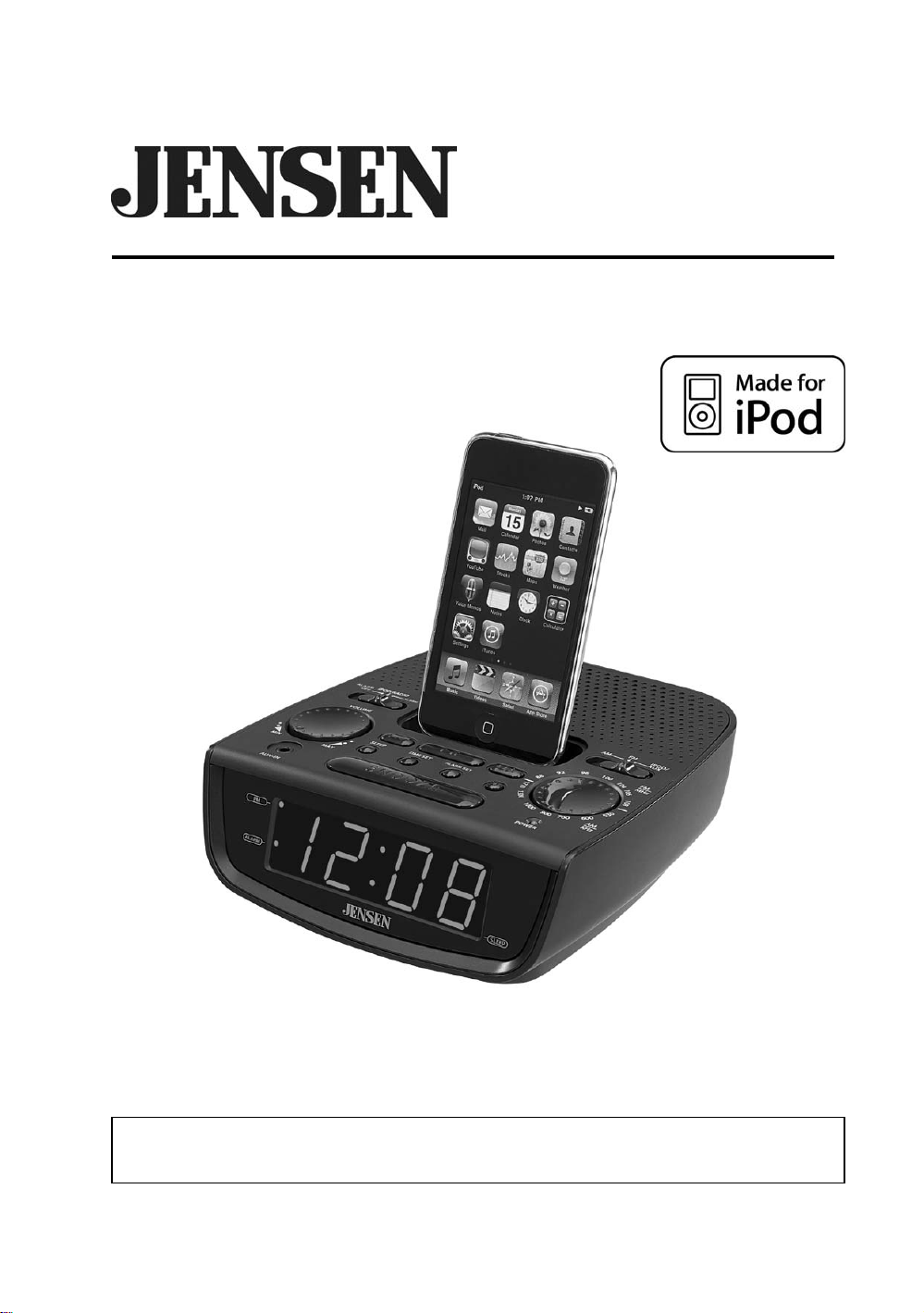
DOCKING MUSIC SYSTEM FOR iPOD
®
OWNER’S MANUAL
JiMS-60
(iPod Not Included)
PLEASE READ THIS OPERATING MANUALCOMPLETELY BEFORE OPERATING
THIS UNIT AND RETAIN THIS BOOKLET FOR FUTURE REFERENCE
.
Page 2
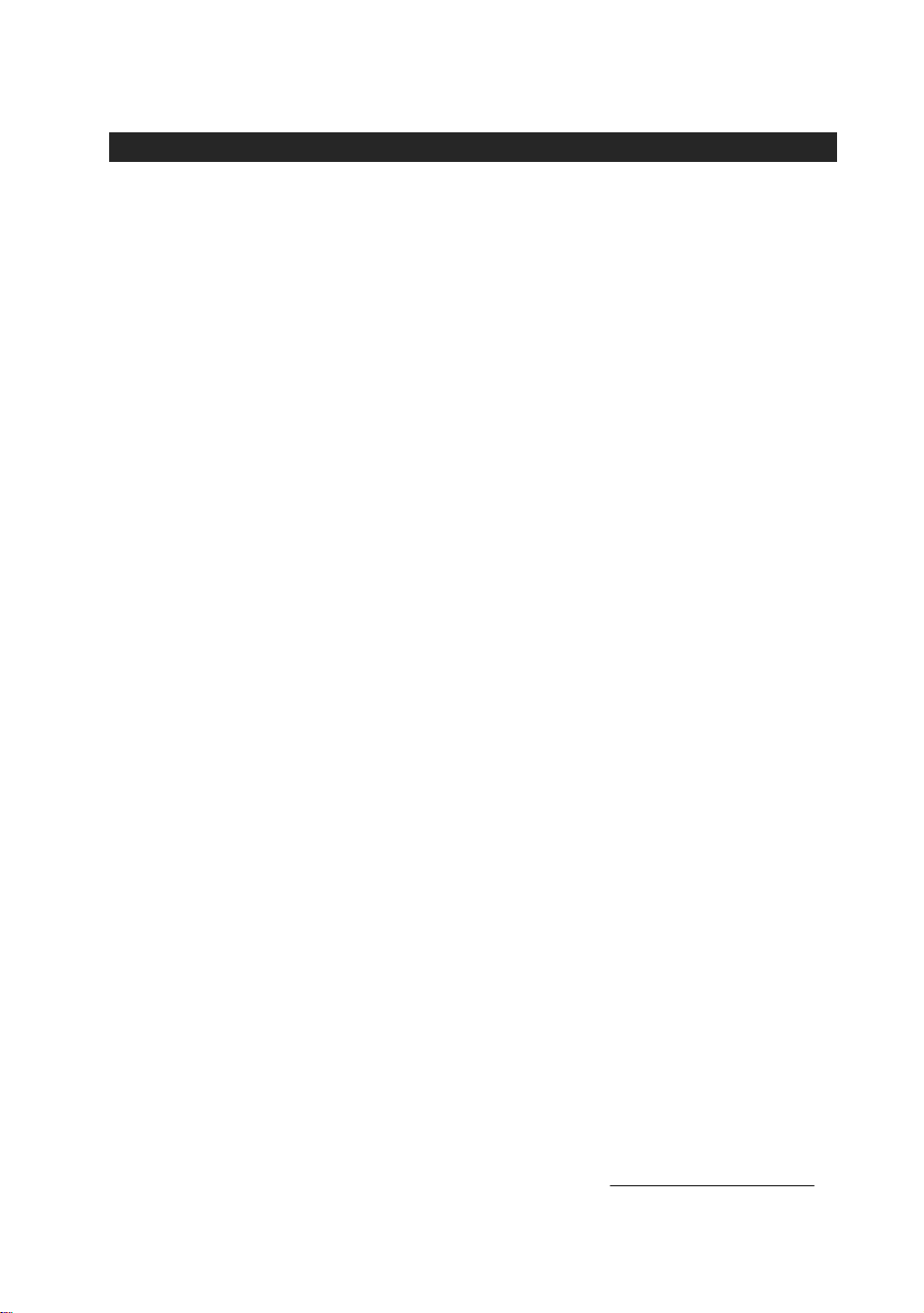
DEAR JENSEN® CUSTOMER
Selecting fine audio equipment such as the unit you've just purchased is
only the start of your musical enjoyment. Now it's time to consider how
you can maximize the fun and excitement your equipment offers. This
manufacturer and the Electronic Industries Association's Consumer
Electronics Group want you to get the most out of your equipment by
playing it at a safe level. One that lets the sound come through loud and
clear without annoying blaring or distortion and, most importantly, without
affecting your sensitive hearing. Sound can be deceiving. Over time your
hearing "comfort level" adapts to higher volumes of sound. So what
sounds "normal" can actually be loud and harmful to your hearing. Guard
against this by setting your equipment at a safe level BEFORE your
hearing adapts.
To establish a safe level:
Start your volume control at a low setting.
Slowly increase the sound until you can hear it comfortably and
clearly, and without distortion.
Once you have established a comfortable sound level:
Set the dial and leave it there.
Taking a minute to do this now will help to prevent hearing damage or
loss in the future. After all, we want you listening for a lifetime.
We Want You Listening For a Lifetime
Used wisely, your new sound equipment will provide a lifetime of fun and
enjoyment. Since hearing damage from loud noise is often undetectable
until it is too late, this manufacturer and the Electronic Industries
Association's Consumer Electronics Group recommend you avoid
prolonged exposure to excessive noise.
Customer's Record:
The serial number of this product is found on its bottom cover. You
should note the serial number of this unit in the space provided as a
permanent record of your purchase to aid in identification in the event of
theft of loss.
Model Number: JiMS-60 Serial Number:
1
Page 3
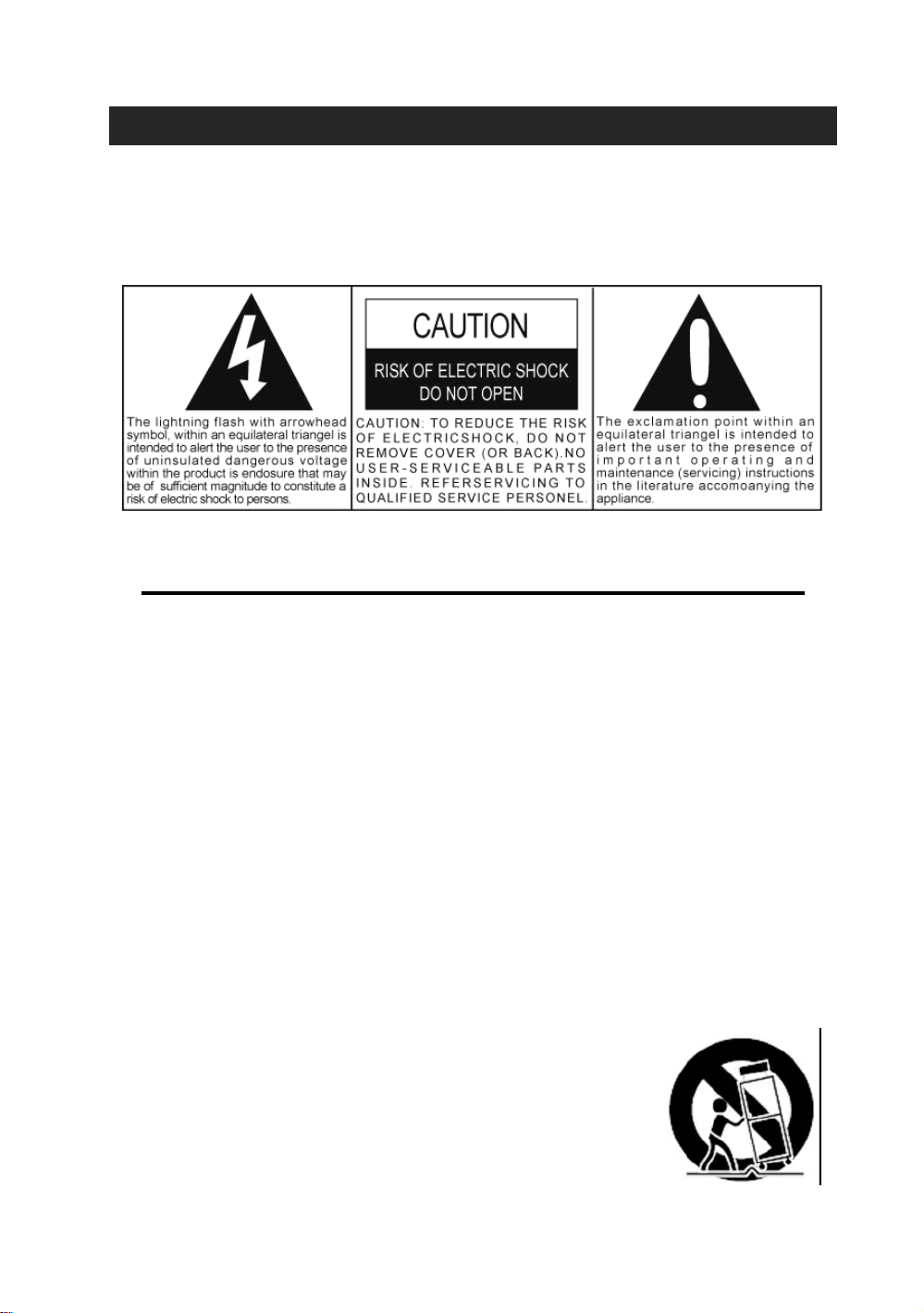
WARNING
TO PREVENT FIRE OR SHOCK HAZARD, DO NOT USE THIS PLUG WITH
AN EXTENSION CORD, RECEPTACLE OR OTHER OUTLET UNLESS THE
BLADES CAN BE FULLY INSERTED TO PREVENT BLADE EXPOS URE. TO
PREVENT FIRE OR SHOCK HAZARD, DO NOT EXPOSE THIS APPLIANCE
TO RAIN OR MOISTURE.
IMPORTANT SAFETY INSTRUCTIONS
1. Read these instructions
2. Keep these instructions
3. Heed all warnings.
4. Follow all instructions.
5. Do not use this apparatus near water.
6. Clean only with dry cloth.
7. Do not block any ventilation openings. Install in accordance with the
manufacturer's instructions.
8. Do not install near any heat sources such as radiators, heat registers,
stoves, or other apparatus (including amplifiers) that produce heat.
9. Do not defeat the safety purpose of the polarized or grounding-type plug. A
polarized plug has two blades with one wider than the other. A grounding
type plug has two blades and a third grounding prong. The wider or the third
prong is provided for your safety. If the provided plug does not fit into your
outlet, consult an electrician for replacement of the obsolete outlet.
10. Protect the power cord from being walked on or pinched particularly at plugs,
convenience receptacles, and the point where they exit from the apparatus.
11. Only use attachments / accessories specified by the
manufacturer.
12. Use only with the cart, stand, tripod, bracket, or table
specified by the manufacturer, or sold with the
apparatus. When a cart is used, use caution when
moving the cart/apparatus combination to avoid injury
from tip-over.
13. Unplug this apparatus during lightning storms or when
2
Page 4
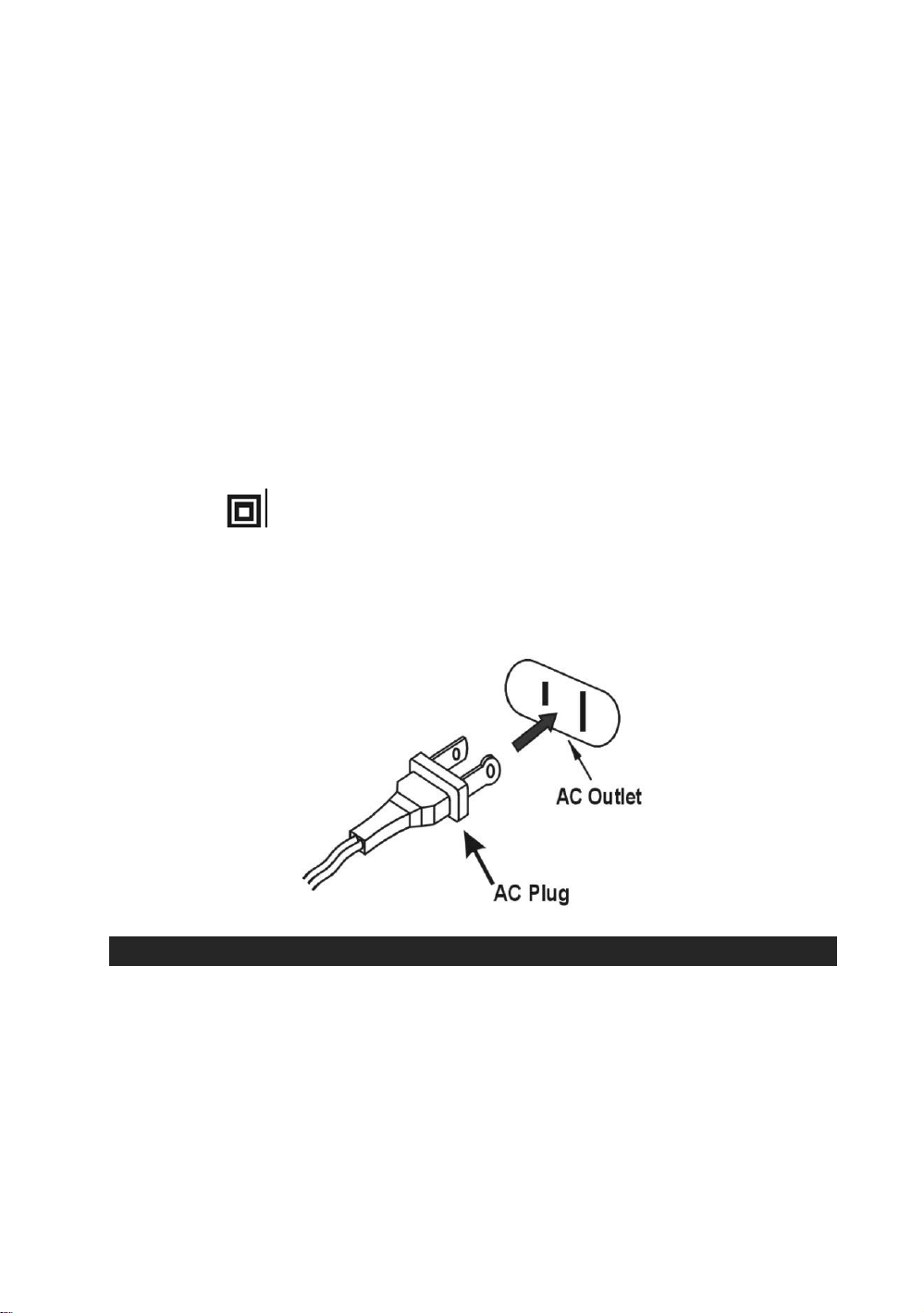
unused for long periods of time.
14. Refer all servicing to qualified service personnel. Servicing is required when
the apparatus has been damaged in any way, such as power-supply cord or
plug is damaged, liquid has been spilled or objects have fallen into the
apparatus, the apparatus has been exposed to rain or moisture, does not
operate normally, or has been dropped.
15. This appliance shall not be exposed to dripping or splashing water and that
no object filled with liquids such as vases shall be placed on the apparatus.
16. Do not overload wall outlet. Use only power source as indicated.
17. Battery pack or battery installed shall not be exposed to excessive heat such
as sunshine, fire or the like.
18.
Do not attempt to dismantle, open or repair this product yourself. If a
fault occurs, seek advice from your local qualified service technician
or contact the distributor via the telephone number at the back of this
instruction manual.
19. Caution marking and nameplate are located on bottom of product.
Remark: this is CLASS II apparatus with double insulation, and
no protective earth provided.
CAUTION
TO PREVENT ELECTRIC SHOCK, MATCH WIDE BLADE OF PLUG TO WIDE SLOT.
FULLY INSERT.
IMPORTANT NOTES
Avoid installing the unit in locations described below:
• Places exposed to direct sunlight or close to heat radiating appliances such
as electric heaters.
• Dusty places.
• Places subject to constant vibration.
• Humid or moist places.
3
Page 5
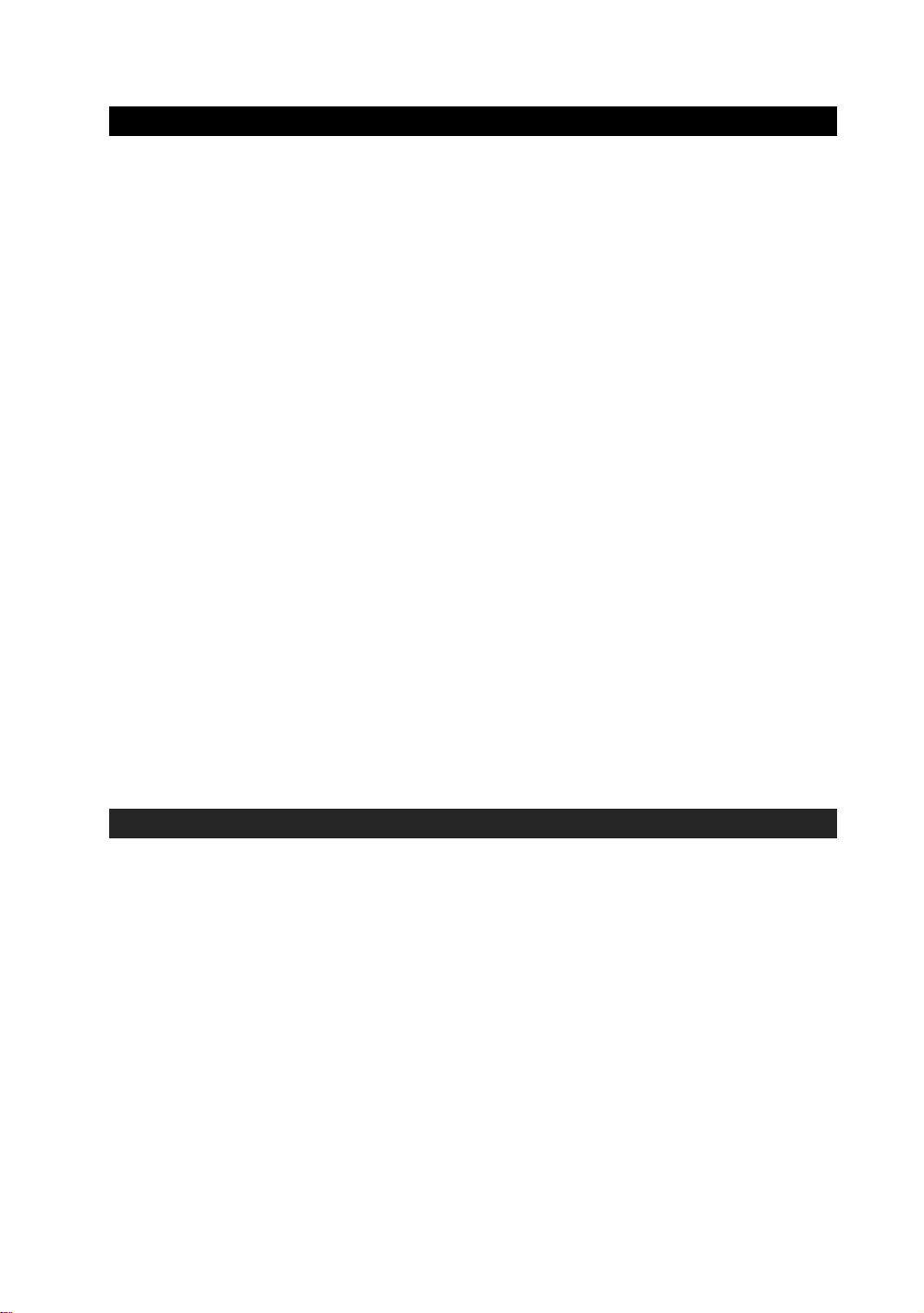
COMPLIANCE WITH FCC REGULATIONS
This device complies with Part 15 of the FCC Rules. Operation is subject to the
following two conditions:
(1) this device may not cause harmful interference, and
(2) this device must accept any interference received, including interference
that may cause undesired operation.
NOTE : This equipment has been tested and found to comply with the limits for
a Class B digital device, pursuant to Part 15 of the FCC Rules. These limits are
designed to provide reasonable protection against harmful interference in a
residential installation. This equipment generates, uses and can radiate radio
frequency energy and, if not installed and used in accordance with the
instructions, may cause harmful interference to radio communications. However,
there is no guarantee that interference will not occur in a particular installation. If
this equipment does cause harmful interference to radio or television reception,
which can be determined by turning the equipment off and on, the user is
encouraged to try to correct the interference by one or more of the following
measures:
- Reorient or relocate the receiving antenna.
- Increase the separation between the equipment and receiver.
- Connect the equipment into an outlet on a circuit different from that to which
the receiver is connected.
- Consult the dealer or an experienced radio/TV technician for help.
CAUTION: Changes or modifications not expressly approved by
the party responsible for compliance could void the user’s authority
to operate the equipment.
PROTECT YOUR FURNITURE
This model is equipped with non-skid rubber 'feet' to prevent the product
from moving when you operate the controls. These 'feet' are made from
non-migrating rubber material specially formulated to avoid leaving any
marks or stains on your furniture. However certain types of oil based
furniture polishes, wood preservatives, or cleaning sprays may cause the
rubber 'feet' to soften, and leave marks or a rubber residue on the
furniture. To prevent any damage to your furniture we strongly
recommend that you purchase small self-adhesive felt pads, available at
hardware stores and home improvement centers everywhere, and apply
these pads to the bottom of the rubber 'feet' before you place the product
on fine wooden furniture.
4
Page 6

POWER SOURCE
This unit is designed to operate on normal household AC power rated at
120V/60Hz. Operating this unit from any other power source may cause
damage to the unit, and such damage is not covered by your warranty.
It is also equipped with a battery back-up system for the clock that is powered
by an optional 9V 006P battery (type 6F22 or equivalent – not included).
BATTERY BACK–UP SYSTEM
The Battery Back-up System ensures the clock an d alarm settings will be retained
during a power interruption or power outag e (in order to preserve the battery life
the Display will not light). All clock settings will be kept in memory, however, the
clock time may require adjustment for exact accuracy once the power retu rns. If a
battery is not installed, the Display will blink”12:00” when the power is restored.
This will indicate that you have to reset the time and alarm settings.
BATTERY INSTALLATION
1. Open the battery compartment door on the
bottom of the cabinet and connect a 9V DC
battery to the Battery Clip located inside.
Note: The battery clip only fits one way to ensure
the correct polarity.
2. Replace the Battery Compartment Door.
IMPORTANT
3. For optimum performa nce, an alkaline-type battery is recommended. If the
unit is not to be used for an extended period of time, remove the battery.
An old or leaking battery can cause damage to the unit and will void the
warranty.
4. Do not try to recharge batteries that are not intended to be recharged ; they
can overheat, rupture and leak. (Follow the battery manufacturer’s directions).
5. Do not dispose of batteries in fire, batteries may leak or explode.
DIMMER CONTROL
Slide the DIMMER switch on rear panel to High/Low position to control the
display brightness.
POWER FAILURE INDICATOR
If there is no battery installed in the unit or the battery installed is weak or dead,
the time and alarm settings will be lost if the power is interrupted. When the AC
power is restored the display will flash “12:00”. This indicates that the time
displayed is incorrect and needs to be reset.
IMPORTANT:
After you reset the time, be sure to reset your alarm settings as well.
: Be sure that the battery is
installed correctly. Wrong polarity may damage the unit.
5
Page 7

LOCATION OF CONTROLS AND INDICATORS
1. AC POWER CORD 12. DOCK FOR iPod
2. DIMMER SWITCH 13. iPod PLAY/PAUSE BUTTON
3. WAKE UP SOURCE SELECTOR 14. FUNCTION SELECTOR
4. iPod SKIP BACKWARD ;
HOUR BUTTON
5. VOLUME CONTROL KNOB 16. TUNING KNOB
6. AUX IN JACK 17. POWER INDICATOR
7. SLEEP BUTTON 18. ON/STANDBY BUTTON
8. TIME SET BUTTON 19. ALARM SET BUTTON
9. CLOCK DISPLAY 20. CLOCK PM TIME INDICATOR
10. SNOOZE BUTTON 21. ALARM INDICATOR
15. iPod SKIP FORWARD
MINUTE
BUTTON
;
6
Page 8

11. FM ANTENNA 22. SLEEP INDICATOR
CLOCK SETTINGS
When you plug the radio to an AC outlet for the first time the clock display will
begin flashing "12:00". The flashing will stop when you set the time.
1. In standby mode, press and hold the TIME SET button and repeatedly press
the HOUR button to set the correct Hour.
2. Press and hold the TIME SET button and repeatedly press the MINUTE
button to set the correct Minute.
NOTE
There is a PM indicator located in the top left-hand corner of the clock display.
Be sure to observe the PM indicator when setting the time to make sure the time
is set correctly for AM or PM. If the PM indicator is 'On', the time displayed is
"PM". If the PM indicator is 'Off, the time displayed is "AM ".
RADIO OPERATIONS
1. Press the ON/STANDBY button to turn the unit on.
2. Slide the FUNCTION selector to the desired radio band, AM or FM.
3. Select your desired station with the TUNING control.
4. Adjust the VOLUME control to the desired listening level.
5. When you have finished listening, press the ON/STANDBY button to turn
the radio off.
TIPS FOR BEST RADIO RECEPTION
AM - The AM antenna is built inside the radio. If AM reception is weak, slightly
rotate or change the position of the unit until the internal antenna picks up
the strongest signal.
FM - If FM reception is weak, fully extend the wire antenna and vary the position
and location of the antenna until you find the strongest signal.
Note: To avoid any interference noise generate from speaker, please do
not put any iPod models near the system while listening to AM
radio.
7
Page 9

iPod OPERATION
1.) Use the iPod adapter included with your iPod and insert it into the
docking area. Your iPod can now be docked by placing the connector
on the bottom of the iPod onto the connector in the docking bay.
Note: Please be careful when docking the iPod onto the 30-pin connector
in the docking bay. Improper installation or excessive force could
damage the 30-pin connector on the iPod or in the docking system.
2.) Press the ON/STANDBY button to turn on the unit.
3.) Slide the FUNCTION button to select iPod mode. The iPod will start
playing automatically and start charging immediately. You can also
play the iPod by pressing the iPod PLAY/PAUSE button when the unit
is in a different function mode.
4.) Press the iPod PLAY/PAUSE button to pause or resume iPod
playback.
5.) Adjust the sound level by rotating the VOLUME control knob.
Note: The volume level cannot be adjusted using the volume control on
your iPod after it is docked.
6.) The iPod charges at all modes and during playback except when in
AM radio mode.
iPod playback control:
Press the iPod PLAY/PAUSE button to pause or resume the iPod
playback;
Press the SKIP or button to skip to the next or previous song;
Press and hold the SKIP
or button for fast-forwarding or fast-
rewinding during playback.
ALARM OPERATIONS
SETTING THE WAKE UP TIME
1. Press and hold the ALARM SET button and repeatedly press the HOUR
button to set the correct wake up Hour.
2. Press and hold the ALARM SET bu tton and repeatedly press the MINUTE
button to set the correct wake up Minute.
NOTE
There is a PM indicator located in the top left-hand corner of the clock display.
Be sure to observe the PM indicator when setting the alarm to make sure the
alarm time is set correctly for AM or PM. If the PM indicator is 'On', the alarm
time will be "PM". If PM indicator is 'Off, then the alarm time will be "AM ".
8
Page 10

CHECKING THE WAKE UP TIME
Whenever you want to check the wake up time, simply press and hold the
ALARM SET button. The display will change from current time to wake up time.
Release the ALARM SET button to return to current time.
WAKE TO iPod
1. Turn on the unit, slide the FUNCTION selector to “iPod/AUX” position, dock
your iPod onto the unit to play, adjust the volume level that you wish to hear
when the wake up time is reached, then slide the WAKE UP SOURCE
selector to the “iPod/Radio” position. The ALARM indicator will light up.
2. Reconfirm the wake up time setting by pressing the ALARM SET button and
then turn off the unit.
3. At the selected wake up time the iPod will turn 'On' and will play for about
two hours and then shut off automatically.
4. To stop the iPod, press the ALARM SET button. The iPod will stop but the
alarm remains set and will turn the unit on again at the same time on the
following day.
5. If you do not want the alarm to turn the unit on the following day, set the
WAKE UP SOURCE selector to the “ALARM OFF” position. The Alarm
Indicator will go off.
Note: If you select wake to iPod, please make sure your iPod is docked properly,
otherwise, the iPod will not play when preset alarm time is reached.
WAKE TO RADIO
1. Turn on the unit, slide the FUNCTION selector to “AM” or “FM” position, tune
to the radio station you preferred, and adjust the volume level that you wish
to hear when the wake up time is reached, then slide the Wake Up Source
Switch to the “iPod/RADIO” position. The ALARM indicator will light up.
2. Reconfirm the wake up time setting by pressing the ALARM button and then
turn off the unit.
3. At the selected wake up time the radio will turn 'On' and will play for about
two hours and then shut off automatically.
4. To stop the radio, press the ALARM SET button. The radio will stop but the
alarm remains set and will turn the unit on again at the same time on the
following day.
5. If you do not want the alarm to turn the unit on the following day, set the
WAKE UP SOURCE selector to the “ALARM OFF” position. The ALARM
indicator will go off.
WAKE TO ALARM
1. Set the WAKE UP SOURCE selector to the “ALARM” position. The ALARM
indicator will light up to confirm that the alarm is set.
2. At the selected wake up time the alarm will sound and will continue for about
two hours and then shut off automatically.
9
Page 11

3. To stop the alarm, press the ALARM SET button. The alarm will stop but the
alarm remains set and will turn on the unit again at the same time on the
following day.
4. If you do not want the alarm on the following day, set the WAKE UP
SOURCE selector to the “ALARM OFF” position. The ALARM Indicator will
go off.
SNOOZE ALARM
After the radio or alarm sounds, you may press the SNOOZE button for a few
more minutes sleep. The alarm will stop for approximately 9 minutes and then
turn on again. Snooze function can be repeated again and again during alarm
sounding period.
SLEEP TIMER OPERATIONS
SLEEP TO MUSIC
You can program the sleep timer to play the radio for up to 1 hour 59 minutes
and then shut off automatically.
1. Press the Power button to turn on the unit. Slide the FUNCTION selector to
“AM”, “FM” or “iPod” position, adjust volume level that you want to listen.
2. Press the SLEEP button. The display will briefly show "0: 59". Press the
HOUR button while holding the SLEEP button the display shows "1: 59" and
the iPod/Radio will begin to play. After 1 hour 59 minutes the radio will shut
off automatically.
3. To adjust the amount of time that the audio will play before shutting off, hold
the SLEEP button. Then press the MINUTE button to adjust the desired
sleep time. When the desired amount of sleep time appears in the display,
release the buttons.
4. To cancel the sleep timer before it counts down to "00" and shuts the radio
off, press the SNOOZE button once.
SLEEP AND WAKE TO MUSIC
1. Slide the FUNCTION selector to AM, FM or iPod/AUX position, adjust
volume level that you wish to hear when the alarm comes 'On', then slide
the WAKE UP SOURCE selector to the “iPod/RADIO” position. The ALARM
indicator will light up.
2. Follow steps 2 to 3 in “SLEEP TO MUSIC” above to set your desired sleep
time.
3. The unit is now programmed to turn off automatically at the Sleep Time you
selected and then to turn on again at the preset “Alarm Time”.
4. To cancel the sleep timer before it counts down to "00" and shuts the radio
off, press the SNOOZE button.
IMPORTANT:
Remember that the station and volume settings you choose for the SLEEP TO
MUSIC operation are the same settings you will hear if you set the alarm for
wake to “MUSIC” the following morning.
10
Page 12

AUXILIARY INPUT
This unit provides an auxiliary audio signal input for connecting external
audio devices such as an MP3 player or TV. Use an audio cable with 3.5
mm stereo plug (not included) to connect the external device to the AUX
IN Jack located on the back of the unit.
1.) Connect the 3.5mm AUX IN stereo plug to the line out jack or
Headphone jack of your external audio device
2.) Press the ON/STANDBY button to turn on the unit.
3.) To select auxiliary audio input, set the FUNCTION selector to iPod /
AUX position.
4.) Turn on the auxiliary device.
5.) The volume and equalizer can now be controlled through the main
unit. Operate all other functions on the auxiliary device as usual.
NOTE:
If your connected to the Line Out Jack of your external device, then
you only need to adjust the volume control of this unit. If you
connected the Headphone Jack of your external device then you
may need to adjust both the volume control of your external device
and the volume control of this unit to find the most desirable volume
setting.
Press the ON/STANDBY button turning off the unit when you finish
listening. Don't forget to switch off the power of your external device
as well.
RESETTING
If the unit does not respond or has erratic operation, you may have
experienced a severe electric shock (ESD) or a power surge that
triggered the internal computer to shut down automatically. If this occurs,
follow below steps to reset:
1.) Disconnect the main power.
2.) Remove back-up battery and waiting for 30 seconds.
3.) Reinstall the back up batteries and then connect the main power
again.
NOTE: Although disconnect the power will unlock the internal computer
after a power surge, it will also erase all of the settings. After
turning “ON” the unit, you will need to reset the settings again.
CARE AND MAINTENANCE
11
Page 13

1. Do not subject the unit to excessive force, shock, dust or extreme
temperature.
2. Do not tamper the internal components of the unit.
3. Clean your unit with a dry cloth. Solvent or detergent should never be
used.
4. Avoid leaving your unit in direct sunlight or in hot, humid or dusty
places.
5. Keep your unit away from heating appliances and sources of electrical
noise such as fluorescent lamps or motors.
CLEANING THE UNIT
To prevent fire or shock hazard, disconnect your unit from the AC power
source when cleaning.
The finish on the unit may be cleaned with a dust cloth and cared for as
other furniture, Use caution when cleaning and wiping the plastic parts.
If the cabinet becomes dusty wipe it with a soft dry dust cloth. Do not use
any wax or polish sprays on the cabinet.
If the front panel becomes dirty or smudged with fingerprints it may be
cleaned with a soft cloth slightly dampened with a mild soap and water
solution. Never use abrasive cloths or polishes as these will damage the
finish of your unit.
CAUTION: Never allow any water or other liquids to get inside the unit while
cleaning.
NOTE
If there is no battery installed in the back-up battery compartment, the Time and
Alarm settings will be lost when the AC power cord is disconnected for cleaning.
Reset the clock and wake up time after reconnecting the AC power cord.
TROUBLESHOOTING GUIDE
Symptom Possible Problem Solution
The unit does
not respond (no
power).
iPod does not
respond to the
speaker
system.
iPod does not
charge up.
The unit is disconnected
from the AC outlet
Wall outlet is not
functioning.
iPod is not installed
properly.
Your iPod is locked up.
FUNCTION selector set
to AM radio mode.
Reconnect to the AC outlet.
Plug another device into the same
outlet to confirm the outlet is working.
Remove your iPod from the dock and
check for obstruction on the
connectors in the dock and on your
iPod. Then reseat it on the dock.
Please make sure that your iPod is working
properly before docking into the unit.
Please refer to your iPod manual for info
on resetting the iPod.
Select other modes for iPod charging.
12
Page 14

AM band is too
noisy.
Sound is
distorted.
Unit gets warm
after extended
play at high
volume.
iPod is not installed
properly.
iPod is locked up/ frozen.
iPod battery has problem.
The reception at the set
location is poor.
iPod is docked or near
the unit
Volume level is set too
high.
Sound source is
distorted.
This is normal.
Remove your iPod from the dock and
check for obstruction on the
connectors in the dock and on your
iPod. Then reseat it in the dock.
Please make sure your iPod is working
properly before docking into the unit.
Please refer to your iPod manual for details
on resetting.
Slightly rotate the unit for the best
reception.
Remove the iPod from the dock and
move it away from the unit.
Decrease the volume.
If the iPod original sound source is of
poor quality, distortion and noise are
easily noticed with high-power
speakers. Try a different audio source
such as a music CD.
If you are using an external sound source
like older generation of iPod, try reducing
the output volume on the device itself. Also
try turning bass boost OFF or change the
EQ setting.
Turn the unit off for a period of time or
lower volume.
SPECIFICATIONS
Power Requirement
Main Unit
Back-up Battery for Clock 1 x DC 9V 006P(6F22) Battery
Frequency Range
Radio AM 530 - 1710 kHz
"Made for iPod" means that an electronic accessory has been designed to
connect specifically to iPod and has been certified by the developer to meet
Apple performance standards.
AC 120V~ 60Hz 10W
FM 88 - 108 MHz
13
Page 15

Apple is not responsible for the operation of this devise or its compliance with
safety and regulatory standards.
iPod is a trademark of Apple Inc., registered in the U.S. and other countries.
90 DAY LIMITED WARRANTY AND SERVICE
VALID IN THE U.S.A ONLY
SPECTRA MERCHANDISING INTERNATIONAL, INC. warrants this unit to be free from
defective materials or factory workmanship for a period of 90 days from the date of
original customer purchase and provided the product is utilized within the U.S.A. This
warranty is not assignable or transferable. Our obligation under this warranty is the
repair or replacement of the defective unit or any part thereof, except batteries, when it
is returned to the SPECTRA Service Department, accompanied by proof of the date of
original consumer purchase, such as a duplicate copy of a sales receipt.
You must pay all shipping charges required to ship the product to SPECTRA for
warranty service. If the product is repaired or replaced under warranty, the return
charges will be at SPECTRA’s expense. There are no other express warranties other
than those stated herein.
This warranty is valid only in accordance with the conditions set forth below:
1. The warranty applies to the SPECTRA product only while:
a. It remains in the possession of the original purchaser and proof of purchase is
demonstrated.
b. It has not been subjected to accident, misuse, abuse, improper service, usage
outside the descriptions and warnings covered within the user manual or nonSPECTRA approved modifications.
c. Claims are made within the warranty period.
2. This warranty does not cover damage or equipment failure caused by electrical
wiring not in compliance with electrical codes or SPECTRA user manual
specifications, or failure to provide reasonable care and necessary maintenance as
outlined in the user manual.
3. Warranty of all SPECTRA products applies to residential use only and is void when
products are used in a nonresidential environment or installed outside the United
States.
This warranty gives you specific legal rights, and you may also have other rights which
vary from state to state. TO OBTAIN SERVICE please remove all batteries (if any) and
pack the unit carefully and send it freight prepaid to SPECTRA at the address shown
below. IF THE UNIT IS RETURNED WITHIN THE WARRANTY PERIOD shown above,
please include a proof of purchase (dated cash register receipt) so that we may
establish your eligibility for warranty service and repair of the unit without cost. Also
include a note with a description explaining how the unit is defective. A customer service
representative may need to contact you regarding the status of your repair, so please
include your name, address, phone number and email address to expedite the process.
IF THE UNIT IS OUTSIDE THE WARRANTY PERIOD, please include a check for
$15.00 to cover the cost of repair, handling and return postage. All out of warranty
returns must be sent prepaid.
14
Page 16

It is recommended that you contact SPECTRA first at 1-800-777-5331 or by email at
custserv@spectraintl.com for updated information on the unit requiring service. In some
cases the model you have may be discontinued, and SPECTRA reserves the right to
offer alternative options for repair or replacement.
SPECTRA MERCHANDISING INTERNATIONAL, INC.
4230 North Normandy Avenue,
Chicago, IL60634, USA.
1-800-777-5331
To register your product, visit the link on the website below to enter your information.
http://www.spectraintl.com/wform.htm
Printed in China
15
